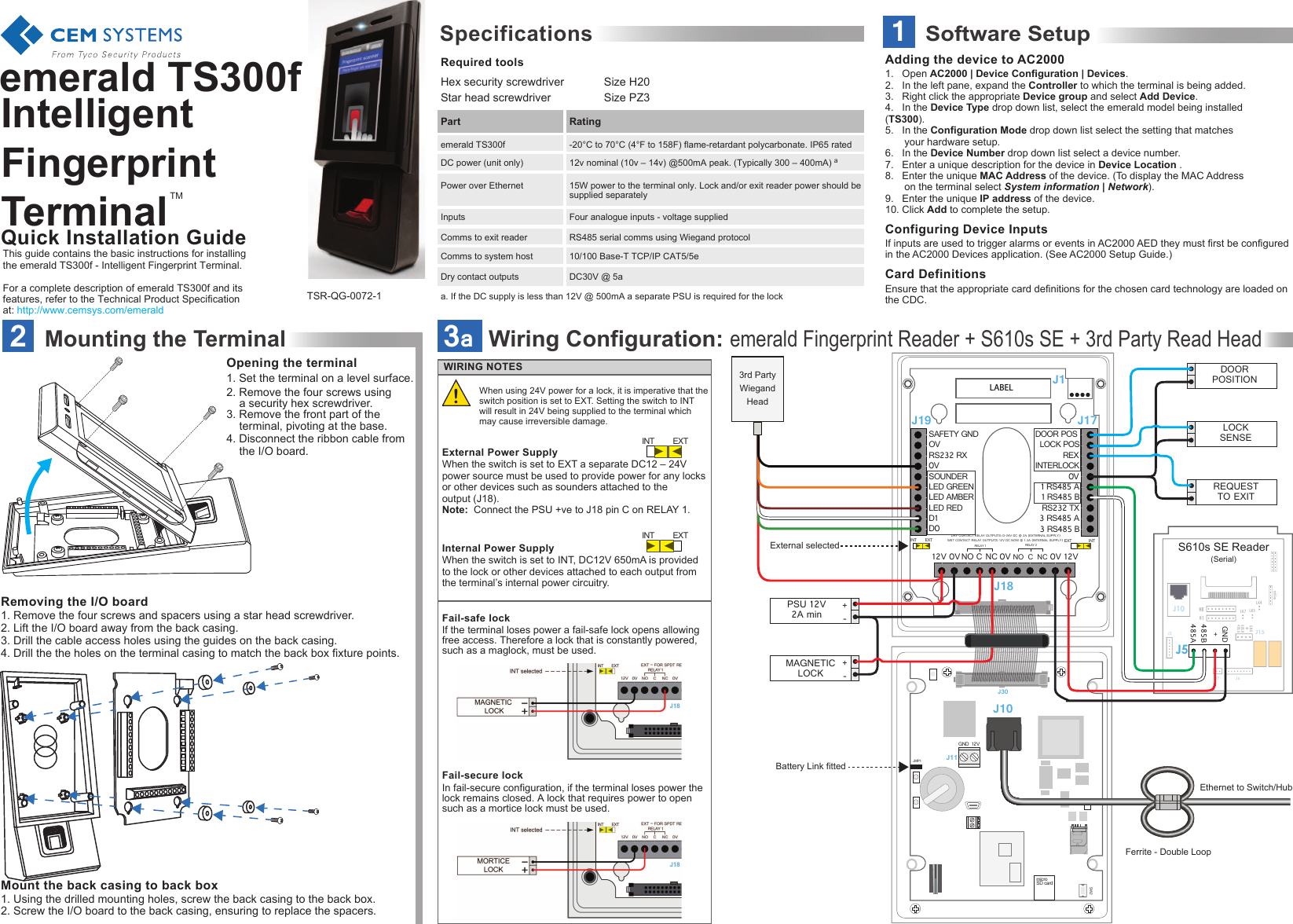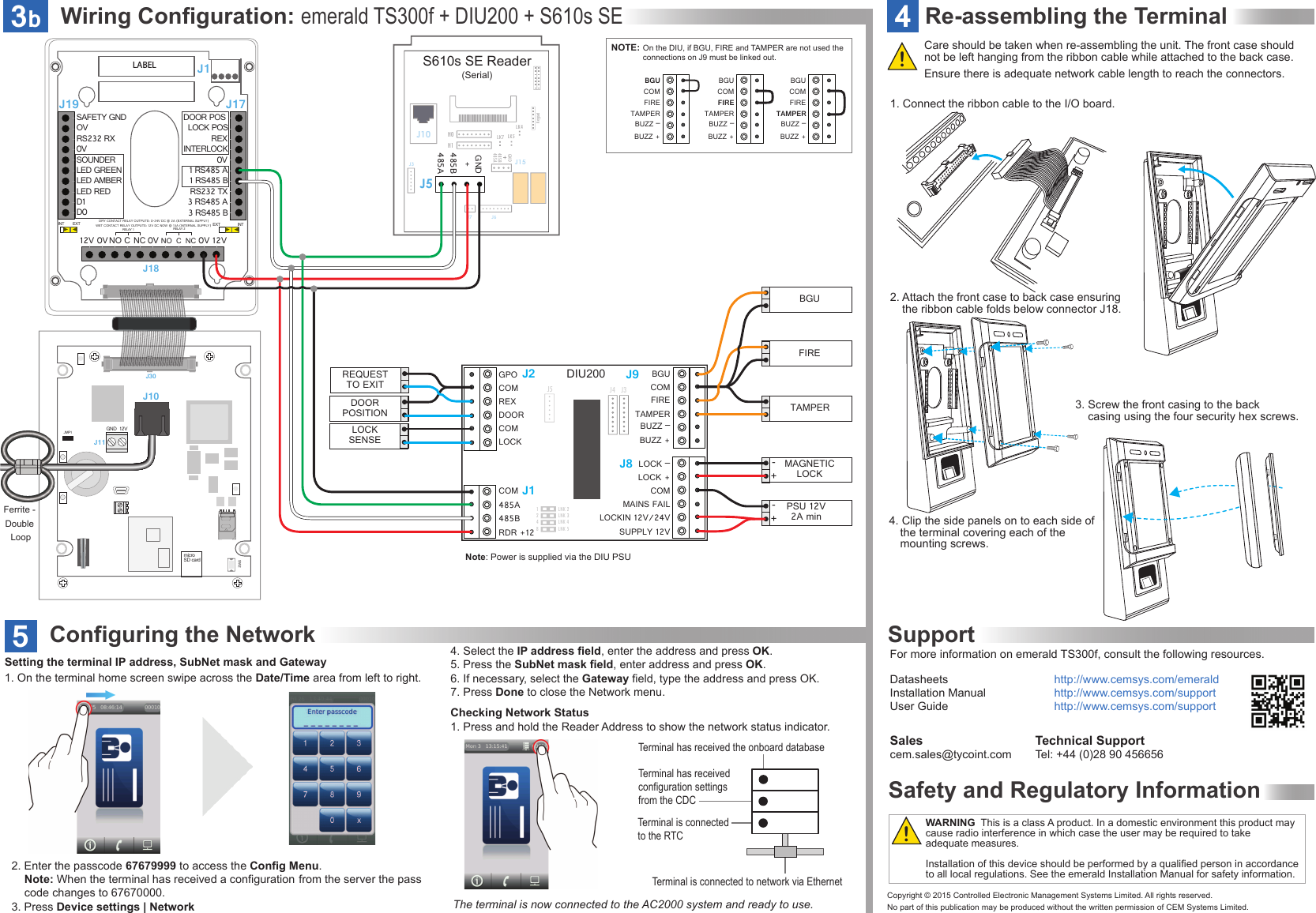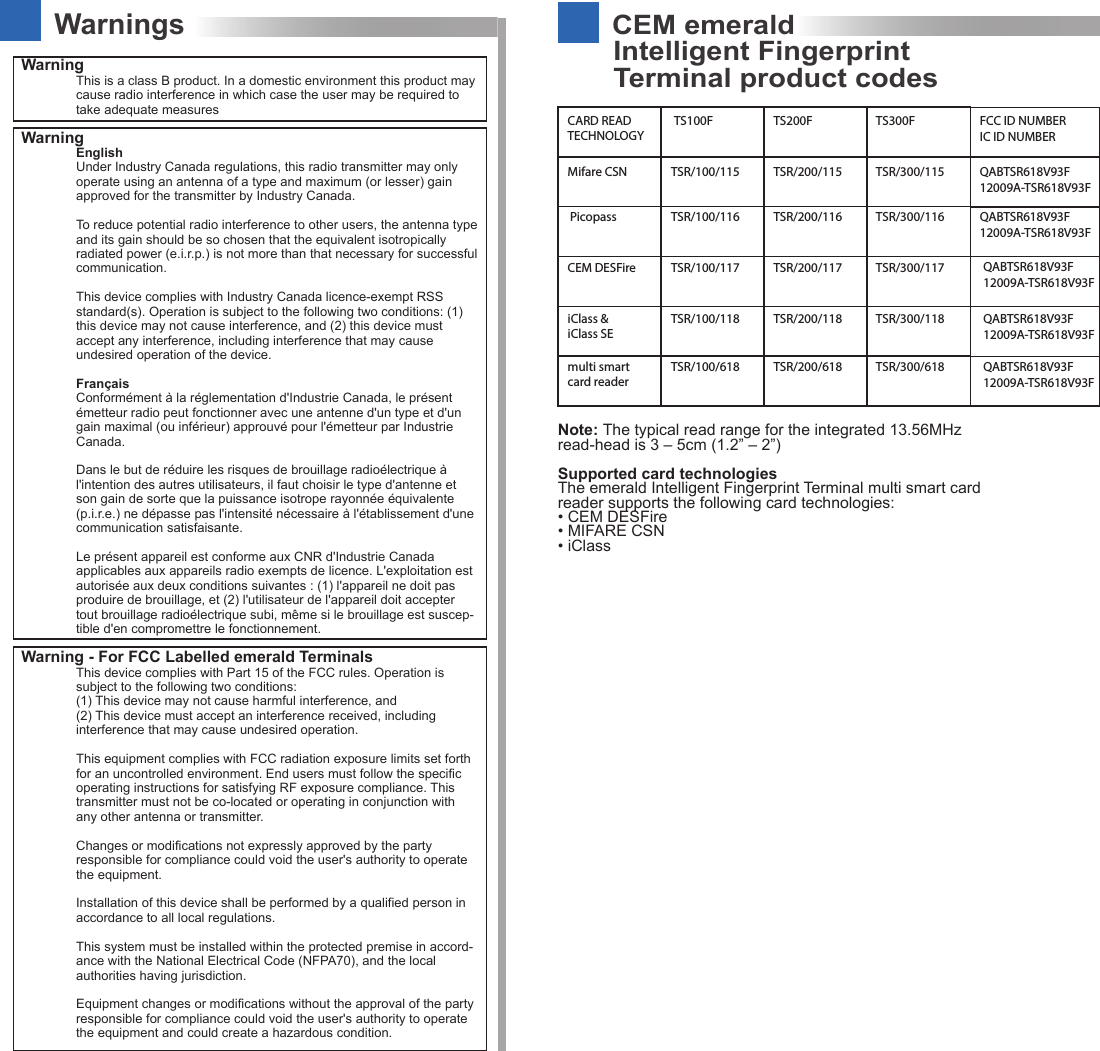Controlled Electronic Management Systems TSR618V93F Emerald Intelligent Fingerprint Terminal User Manual 15 Emerald Fingerprint Quick Guide
Controlled Electronic Management Systems Ltd Emerald Intelligent Fingerprint Terminal 15 Emerald Fingerprint Quick Guide
Users Manual