Controlled Electronic Management Systems TSR618V93F Emerald Intelligent Fingerprint Terminal User Manual 15 Emerald Fingerprint Quick Guide
Controlled Electronic Management Systems Ltd Emerald Intelligent Fingerprint Terminal 15 Emerald Fingerprint Quick Guide
Users Manual
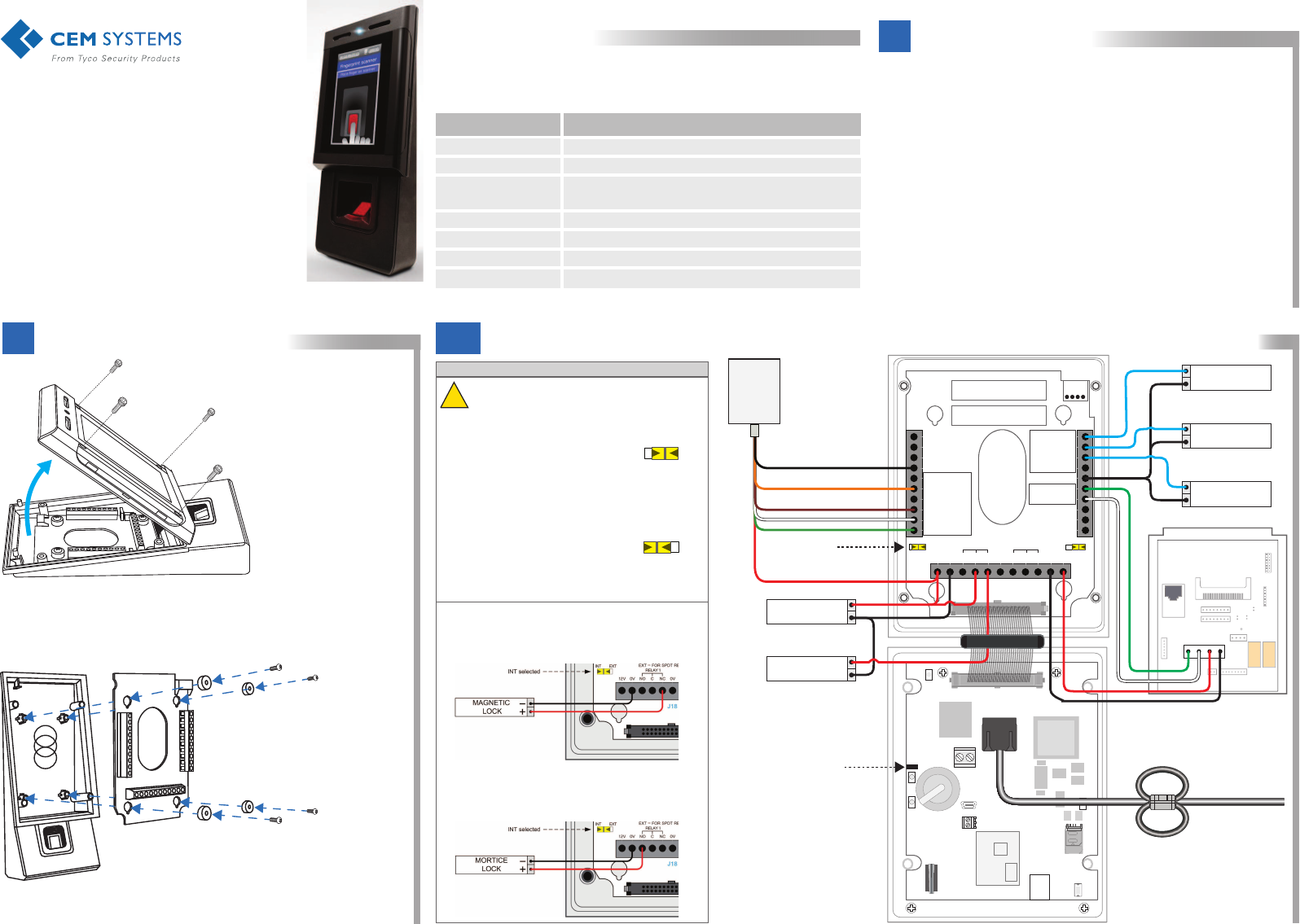
Quick Installation Guide
1Software Setup
TM
emerald TS300f
Intelligent
Fingerprint
Terminal
Required tools
Specifications
Hex security screwdriver Size H20
Star head screwdriver Size PZ3
-20°C to 70°C (4°F to 158F) flame-retardant polycarbonate. IP65 rated
15W power to the terminal only. Lock and/or exit reader power should be
supplied separately
This guide contains the basic instructions for installing
the emerald TS300f - Intelligent Fingerprint Terminal.
For a complete description of emerald TS300f and its
features, refer to the Technical Product Specification
at: http://www.cemsys.com/emerald
12v nominal (10v – 14v) @500mA peak. (Typically 300 – 400mA) a
Four analogue inputs - voltage supplied
RS485 serial comms using Wiegand protocol
10/100 Base-T TCP/IP CAT5/5e
DC30V @ 5aDry contact outputs
Comms to system host
Comms to exit reader
Inputs
a. If the DC supply is less than 12V @ 500mA a separate PSU is required for the lock
Power over Ethernet
DC power (unit only)
emerald TS300f
Part Rating
TSR-QG-0072-1
1. Open AC2000 | Device Configuration | Devices.
2. In the left pane, expand the Controller to which the terminal is being added.
3. Right click the appropriate Device group and select Add Device.
4. In the Device Type drop down list, select the emerald model being installed
(TS300).
5. In the Configuration Mode drop down list select the setting that matches
your hardware setup.
6. In the Device Number drop down list select a device number.
7. Enter a unique description for the device in Device Location .
8. Enter the unique MAC Address of the device. (To display the MAC Address
on the terminal select System information | Network).
9. Enter the unique IP address of the device.
10. Click Add to complete the setup.
If inputs are used to trigger alarms or events in AC2000 AED they must first be configured
in the AC2000 Devices application. (See AC2000 Setup Guide.)
Ensure that the appropriate card definitions for the chosen card technology are loaded on
the CDC.
Adding the device to AC2000
Configuring Device Inputs
Card Definitions
Wiring Configuration: emerald Fingerprint Reader + S610s SE + 3rd Party Read Head
3a
-
+
PSU 12V
2A min
J30
JMP1
SW2
12VGND
J10
J11
SAFETY GND
OV
RS232 RX
SOUNDER
LED GREEN
LED AMBER
0V
LED RED
D0
INT EXT INT EXT
DRY CONTACT RELAY OUTPUTS: 0-24V DC @ 2A (EXTERNAL SUPPLY)
WET CONTACT RELAY OUTPUTS: 12V DC NOW @ 1.3A (INTERNAL SUPPLY)
D1
DOOR POS
REX
1 RS485 A
1 RS485 B
RS232 TX
0V
3 RS485 A
3 RS485 B
12V 12V0V NO
RELAY 1
C
C
NC
NC
0V 0V
NO
INTERLOCK
LOCK POS
RELAY 2
J19 J17
J18
External selected
Battery Link fitted
Ethernet to Switch/Hub
LK5
LK4
LK7
S610s SE Reader
(Serial)
H0
J5
J15
H1
485A
485 B
GND
J6
J7
J3
J10
Keypad
485A
485B
GND
+
DOOR
POSITION
-
+
MAGNETIC
LOCK
LOCK
SENSE
REQUEST
TO EXIT
3rd Party
Wiegand
Head
J1
LABEL
Ferrite - Double Loop
micro
SD card
In fail-secure configuration, if the terminal loses power the
lock remains closed. A lock that requires power to open
such as a mortice lock must be used.
WIRING NOTES
If the terminal loses power a fail-safe lock opens allowing
free access. Therefore a lock that is constantly powered,
such as a maglock, must be used.
Fail-safe lock
Internal Power Supply
External Power Supply
Fail-secure lock
INT EXT
INT EXT
When using 24V power for a lock, it is imperative that the
switch position is set to EXT. Setting the switch to INT
will result in 24V being supplied to the terminal which
may cause irreversible damage.
When the switch is set to EXT a separate DC12 – 24V
power source must be used to provide power for any locks
or other devices such as sounders attached to the
output (J18).
Note: Connect the PSU +ve to J18 pin C on RELAY 1.
When the switch is set to INT, DC12V 650mA is provided
to the lock or other devices attached to each output from
the terminal’s internal power circuitry.
2Mounting the Terminal
1. Remove the four screws and spacers using a star head screwdriver.
2. Lift the I/O board away from the back casing.
3. Drill the cable access holes using the guides on the back casing.
4. Drill the the holes on the terminal casing to match the back box fixture points.
Opening the terminal
1. Set the terminal on a level surface.
2. Remove the four screws using
a security hex screwdriver.
3. Remove the front part of the
terminal, pivoting at the base.
4. Disconnect the ribbon cable from
the I/O board.
Mount the back casing to back box
1. Using the drilled mounting holes, screw the back casing to the back box.
2. Screw the I/O board to the back casing, ensuring to replace the spacers.
Removing the I/O board
!
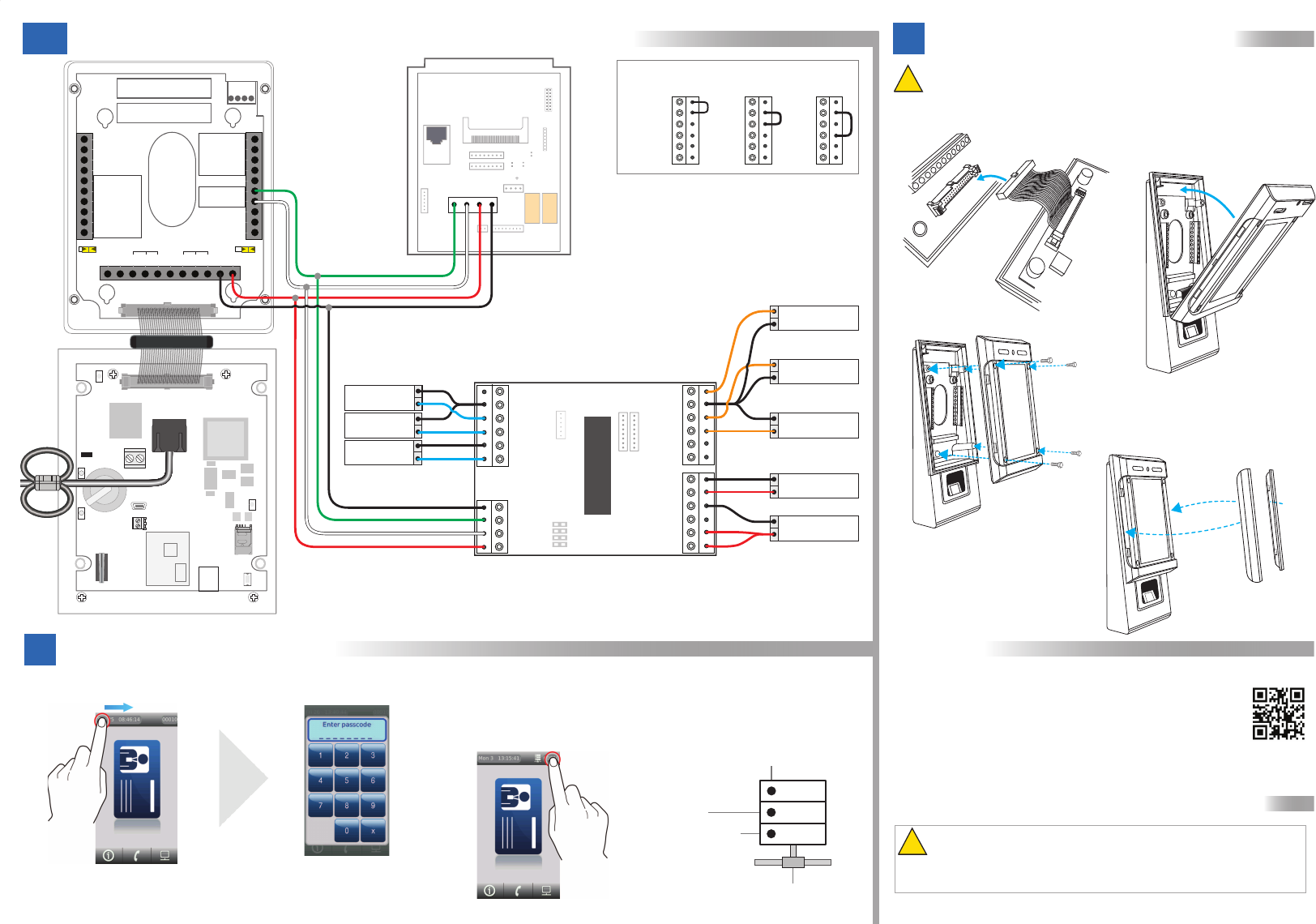
Wiring Configuration: emerald TS300f + DIU200 + S610s SE
3b
LK5
LK4
LK7
S610s SE Reader
(Serial)
H0
J5
J15
H1
485 A
485B
GND
J6
J7
J3
J10
Keypad
485A
485B
GND
+
LNK 2
LNK 3
LNK 4
LNK 5
1
2
4
8
J1
J5
GPO
COM
REX
DOOR
COM
LOCK
J9
J8
BGU
COM
FIRE
TAMPER
BUZZ –
BUZZ +
COM
485A
485B
RDR +12
J2
LOCK –
COM
MAINS FAIL
LOCKIN 12V/24V
SUPPLY 12V
LOCK +
J4
J3
DIU200
J30
JMP1
SW2
12VGND
J10
J11
SAFETY GND
OV
RS232 RX
SOUNDER
LED GREEN
LED AMBER
0V
LED RED
D0
INT EXT INT EXT
DRY CONTACT RELAY OUTPUTS: 0-24V DC @ 2A (EXTERNAL SUPPLY)
WET CONTACT RELAY OUTPUTS: 12V DC NOW @ 13A (INTERNAL SUPPLY)
D1
DOOR POS
REX
1 RS485 A
1 RS485 B
RS232 TX
0V
3 RS485 A
3 RS485 B
12V 12V0V NO
RELAY 1
C
C
NC
NC
0V 0V
NO
INTERLOCK
LOCK POS
RELAY 2
J19 J17
J18
DOOR
POSITION
LOCK
SENSE
REQUEST
TO EXIT
NOTE:
On the DIU, if BGU, FIRE and TAMPER are not used the
connections on J9 must be linked out.
BGU
COM
FIRE
TAMPER
BUZZ –
BUZZ +
BGU
COM
FIRE
TAMPER
BUZZ –
BUZZ +
BGU
COM
FIRE
TAMPER
BUZZ –
BUZZ +
FIRE
BGU
TAMPER
MAGNETIC
LOCK
-
+
PSU 12V
2A min
-
+
J1
LABEL
Ferrite -
Double
Loop
micro
SD card
For more information on emerald TS300f, consult the following resources.
Datasheets http://www.cemsys.com/emerald
Installation Manual http://www.cemsys.com/support
User Guide http://www.cemsys.com/support
Technical Support
Tel: +44 (0)28 90 456656
Sales
cem.sales@tycoint.com
1. On the terminal home screen swipe across the Date/Time area from left to right.
Setting the terminal IP address, SubNet mask and Gateway
Checking Network Status
1. Press and hold the Reader Address to show the network status indicator.
Terminal has received the onboard database
Terminal has received
configuration settings
from the CDC
Terminal is connected to network via Ethernet
Terminal is connected
to the RTC
Configuring the Network
5
The terminal is now connected to the AC2000 system and ready to use.
4. Select the IP address field, enter the address and press OK.
5. Press the SubNet mask field, enter address and press OK.
6. If necessary, select the Gateway field, type the address and press OK.
7. Press Done to close the Network menu.
!
!
WARNING This is a class A product. In a domestic environment this product may
cause radio interference in which case the user may be required to take
adequate measures.
Installation of this device should be performed by a qualified person in accordance
to all local regulations. See the emerald Installation Manual for safety information.
2. Enter the passcode 67679999 to access the Config Menu.
Note: When the terminal has received a configuration from the server the pass
code changes to 67670000.
3. Press Device settings | Network
Safety and Regulatory Information
Support
Copyright © 2015 Controlled Electronic Management Systems Limited. All rights reserved.
No part of this publication may be produced without the written permission of CEM Systems Limited.
4Re-assembling the Terminal
Ensure there is adequate network cable length to reach the connectors.
Care should be taken when re-assembling the unit. The front case should
not be left hanging from the ribbon cable while attached to the back case.
1. Connect the ribbon cable to the I/O board.
Note: Power is supplied via the DIU PSU
3. Screw the front casing to the back
casing using the four security hex screws.
4. Clip the side panels on to each side of
the terminal covering each of the
mounting screws.
2. Attach the front case to back case ensuring
the ribbon cable folds below connector J18.
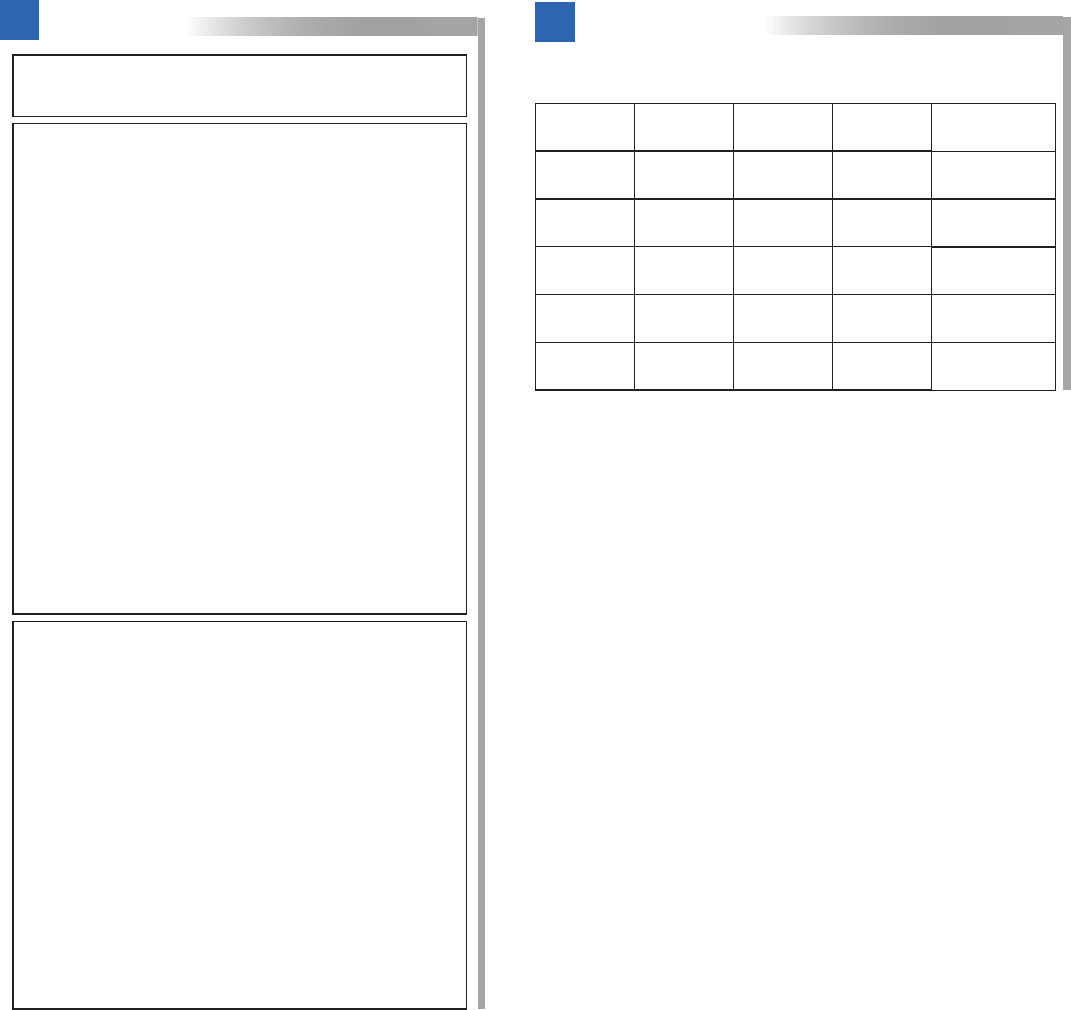
CEM emerald
Terminal product codes
Intelligent Fingerprint
Warnings
Warning
This is a class B product. In a domestic environment this product may
cause radio interference in which case the user may be required to
take adequate measures
Warning
English
Under Industry Canada regulations, this radio transmitter may only
operate using an antenna of a type and maximum (or lesser) gain
approved for the transmitter by Industry Canada.
To reduce potential radio interference to other users, the antenna type
and its gain should be so chosen that the equivalent isotropically
radiated power (e.i.r.p.) is not more than that necessary for successful
communication.
This device complies with Industry Canada licence-exempt RSS
standard(s). Operation is subject to the following two conditions: (1)
this device may not cause interference, and (2) this device must
accept any interference, including interference that may cause
undesired operation of the device.
Français
Conformément à la réglementation d'Industrie Canada, le présent
émetteur radio peut fonctionner avec une antenne d'un type et d'un
gain maximal (ou inférieur) approuvé pour l'émetteur par Industrie
Canada.
Dans le but de réduire les risques de brouillage radioélectrique à
l'intention des autres utilisateurs, il faut choisir le type d'antenne et
son gain de sorte que la puissance isotrope rayonnée équivalente
(p.i.r.e.) ne dépasse pas l'intensité nécessaire à l'établissement d'une
communication satisfaisante.
Le présent appareil est conforme aux CNR d'Industrie Canada
applicables aux appareils radio exempts de licence. L'exploitation est
autorisée aux deux conditions suivantes : (1) l'appareil ne doit pas
produire de brouillage, et (2) l'utilisateur de l'appareil doit accepter
tout brouillage radioélectrique subi, même si le brouillage est suscep-
tible d'en compromettre le fonctionnement.
Warning - For FCC Labelled emerald Terminals
This device complies with Part 15 of the FCC rules. Operation is
subject to the following two conditions:
(1) This device may not cause harmful interference, and
(2) This device must accept an interference received, including
interference that may cause undesired operation.
This equipment complies with FCC radiation exposure limits set forth
for an uncontrolled environment. End users must follow the specific
operating instructions for satisfying RF exposure compliance. This
transmitter must not be co-located or operating in conjunction with
any other antenna or transmitter.
Changes or modifications not expressly approved by the party
responsible for compliance could void the user's authority to operate
the equipment.
Installation of this device shall be performed by a qualified person in
accordance to all local regulations.
This system must be installed within the protected premise in accord-
ance with the National Electrical Code (NFPA70), and the local
authorities having jurisdiction.
Equipment changes or modifications without the approval of the party
responsible for compliance could void the user's authority to operate
the equipment and could create a hazardous condition.
CARD READ
TECHNOLOGY
TS100F TS200F TS300F FCC ID NUMBER
IC ID NUMBER
Mifare CSN TSR/100/115
Picopass
CEM DESFire
iClass &
iClass SE
multi smart
card reader
TSR/100/116
TSR/100/117
TSR/100/118
TSR/100/618
TSR/200/115 TSR/300/115
TSR/200/116 TSR/300/116
TSR/200/117 TSR/300/117
TSR/200/118 TSR/300/118
TSR/200/618 TSR/300/618
QABTSR618V93F
12009A-TSR618V93F
QABTSR618V93F
12009A-TSR618V93F
QABTSR618V93F
12009A-TSR618V93F
QABTSR618V93F
12009A-TSR618V93F
QABTSR618V93F
12009A-TSR618V93F
Note: The typical read range for the integrated 13.56MHz
read-head is 3 – 5cm (1.2” – 2”)
Supported card technologies
The emerald Intelligent Fingerprint Terminal multi smart card
reader supports the following card technologies:
• CEM DESFire
• MIFARE CSN
• iClass