D Link AP1350A1 Wireless N Pocket Router/Access Point User Manual Manual 1
D Link Corporation Wireless N Pocket Router/Access Point Manual 1
D Link >
Contents
- 1. Manual 1
- 2. Manual 2
- 3. Manual 3
- 4. Manual 4
Manual 1
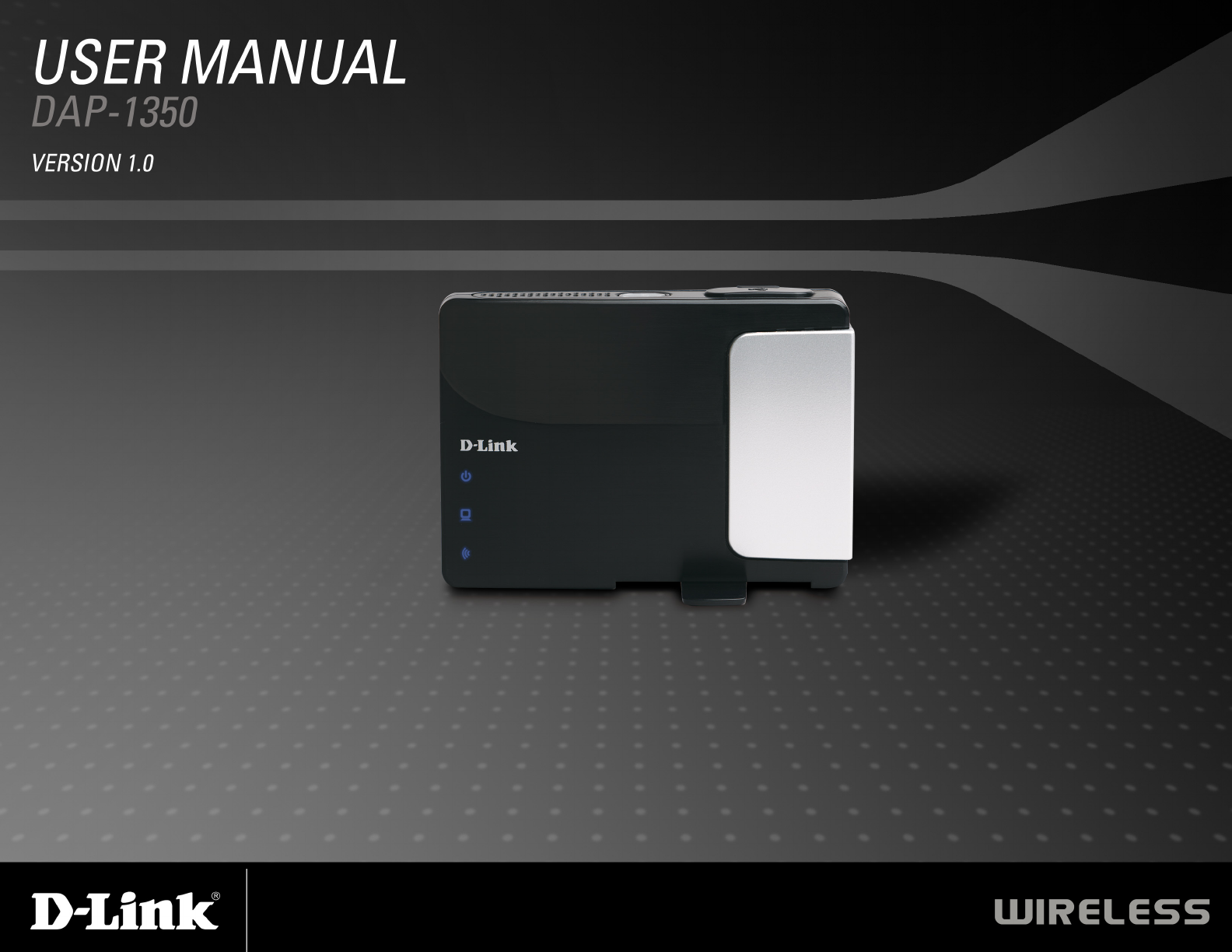

2D-Link DAP-1350 User Manual
Table of Contents
Product Overview ........................................................5
Package Contents....................................................5
System Requirements ............................................. 6
Introduction ..............................................................7
Features ...................................................................9
Hardware Overview ...............................................10
Connections .....................................................10
Side .................................................................. 11
Bottom .............................................................11
LEDs ................................................................12
Installation ..................................................................13
Operation Modes ................................................... 13
Access Point Mode ..........................................14
Wireless Client Mode .......................................15
Router Mode ....................................................16
Wireless Installation Considerations ......................17
Configuration ............................................................. 18
Access Point Mode ................................................ 18
Wireless Setup Wizard .....................................19
Add Wireless Device With WPS ...................24
Wireless Setup ............................................. 26
LAN Setup ....................................................28
Static IP ........................................................29
MAC Address Filter ......................................30
Advanced Wireless .......................................31
User Limit ..................................................... 32
Admin ........................................................... 33
System .........................................................34
Language Pack ............................................35
Firmware ......................................................35
Time .............................................................36
Schedules .................................................... 37
Device Info ...................................................38
Logs ............................................................. 39
Statistics .......................................................40
Wireless ....................................................... 41
Help ..............................................................42
Wireless Client Mode ....................................... 43
Wireless Setup Wizard .................................44
Manual Wireless Setup ................................50
LAN Settings ................................................51
Logout ..........................................................52
Advanced Wireless .......................................53
Admin ........................................................... 54
System .........................................................55
Language Pack ............................................56
Firmware ......................................................56
Time .............................................................57
Device Info ...................................................58
Logs ............................................................. 59
Statistics .......................................................60
Help ..............................................................61
Table of Contents

3D-Link DAP-1350 User Manual
Table of Contents
Router Mode ....................................................62
Setup Wizard ................................................ 63
Internet Setup ...............................................66
Dynamic IP (DHCP) ..................................... 67
Static IP ........................................................68
PPPoE .......................................................... 69
PPTP ............................................................70
L2TP .............................................................71
Wireless Setup Wizard .................................72
Add Wireless Device with WPS Wizard ........76
Wireless Settings .........................................77
Network Settings .......................................... 78
DHCP Server Settings .................................79
DHCP Reservation ....................................... 80
USB Settings ................................................81
Virtual Server ...............................................82
Application Rules ......................................... 84
MAC Address Filter ......................................85
Website Filters .............................................. 86
Firewall Settings ...........................................87
Advanced Wireless Settings .........................88
Wi-Fi Protected Setup .................................. 89
UPnP Settings ..............................................91
Guest Zone .................................................. 92
DMZ ............................................................. 93
Administrator Settings .................................. 94
Time Settings ...............................................95
SysLog .........................................................96
System Settings ...........................................97
Firmware Update ..........................................98
Schedules .................................................... 99
Device Information ..................................... 100
Wireless ..................................................... 101
Logs ........................................................... 102
Statistics .....................................................103
Internet Sessions ....................................... 104
Help ............................................................106
Wireless Security .....................................................107
What is WEP? ......................................................107
What is WPA? ...................................................... 108
Configure WEP .................................................... 109
Configure WPA/WPA2 Personal ........................... 110
Configure WPA/WPA2 Enterprise ........................111
Connect to a Wireless Network .............................. 112
Using Windows® XP .............................................112
Configure WEP .................................................... 113
Configure WPA-PSK ............................................ 115
Connect to a Wireless Network .............................. 117
Using Windows Vista® ......................................... 117
Configure WEP .................................................... 119
Configure WPA-PSK ............................................ 120
Troubleshooting ....................................................... 121

4D-Link DAP-1350 User Manual
Table of Contents
Wireless Basics ....................................................... 125
What is Wireless? ................................................ 126
Tips ......................................................................128
Wireless Modes ................................................... 129
Networking Basics .................................................. 130
Check your IP address ........................................130
Statically Assign an IP address ........................... 131
Technical Specifications ......................................... 132
Contacting Technical Support ................................ 133
Warranty ...................................................................134
Registration ..............................................................140

5D-Link DAP-1350 User Manual
Section 1 - Product Overview
Product Overview
Note: Using a power supply with a different voltage rating than the one included with the DIR-685 will cause damage and void the warranty for this product.
D-Link DAP-1350
Wireless N
Pocket Router
Power Adapter
Ethernet Cable
CD-ROM
USB Power Cable
Travel Case
Package Contents

6D-Link DAP-1350 User Manual
Section 1 - Product Overview
Network Requirements
• An Ethernet-based Cable or DSL modem (router mode only)
• IEEE 802.11n-draft or 802.11g wireless clients (router or AP mode)
• IEEE 802.11n-draft or 802.11g wireless AP or router (client mode)
• 10/100/1000 Ethernet
Web-based Configuration
Utility Requirements
Computer with the following:
• Windows®, Macintosh®, or Linux-based operating system
• An installed Ethernet adapter
Browser Requirements:
• Internet Explorer 6.0 or higher
• Firefox 3.0 or higher
• Safari 3.0 or higher
• Chrome 2.0 or higher
Windows® Users: Make sure you have the latest version of Java installed.
Visit www.java.com to download the latest version.
CD Installation Wizard
Requirements
Computer with the following:
• Windows® XP with Service Pack 2 or Vista®
• An installed Ethernet adapter
• CD-ROM drive
System Requirements

7D-Link DAP-1350 User Manual
Section 1 - Product Overview
Introduction
D-Link, an industry leader in networking, introduces the new D-Link DAP-1350 Wireless N Range Extender. With the
ability to transfer files with a maximum wireless signal rate of up to 300Mbps*, the DAP-1350 gives you high-speed
wireless network access for your home or when you travel.
The DAP-1350 is Wi-Fi IEEE 802.11n compliant, meaning that it can connect and interoperate with other 802.11n
compatible wireless client devices. The DAP-1350 is also backwards compatible with 802.11b/g. It can be flexibly
configured to operate in 3 different modes: Access Point, Wireless Client, and Router. With its Setup Wizard, the
DAP-1350 ensures that you will be up and running on a wireless network in just a matter of minutes.
The DAP-1350 features Wi-Fi Protected Access (WPA-PSK/WPA2-PSK) to provide an enhanced level of security for
wireless data communications. The DAP-1350 also includes additional security features to keep your wireless connection
safe from unauthorized access.
The DAP-1350 supports WPS on all three operation modes, with each capable of being conveniently set up by using
the PIN method or Push Button.
• Actual data throughput will vary. Network conditions and environmental factors, including volume of network traffic, building materials and construction, and network
overhead, lower actual data throughput rate.

8D-Link DAP-1350 User Manual
Section 1 - Product Overview
TOTAL PERFORMANCE
Combines award winning access point features and Draft 802.11n wireless technology to provide the best wireless performance.
TOTAL SECURITY
The most complete set of security features including WPA/WPA2 encryption to protect your network against outside intruders.
TOTAL COVERAGE
Provides greater wireless signal rates even at farther distances for best-in-class Whole Home Coverage.
ULTIMATE PERFORMANCE
The D-Link Wireless N Pocket Router (DAP-1350) is a draft 802.11n compliant device that delivers real world performance
of up to 650% faster than an 802.11g wireless connection (also faster than a 100Mbps wired Ethernet connection). Create a
secure wireless network to share photos, files, music, video, printers, and network storage throughout your home. Connect the
DAP-1350 to router and share your high-speed Internet access with everyone on the network.
EXTENDED WHOLE HOME COVERAGE
This high performance Wireless AP provides superior Whole Home Coverage while reducing dead spots. The DAP-1350 is
designed for use in bigger homes and for users who demand higher performance networking.
TOTAL NETWORK SECURITY
The DAP-1350 supports all of the latest wireless security features to prevent unauthorized access, be it from over the wireless
network or from the Internet. Support for WPA and WPA2 standards ensure that you’ll be able to use the best possible encryption
method, regardless of your client devices.
* Maximum wireless signal rate derived from IEEE Standard 802.11g, 802.11a and Draft 802.11n specifications. Actual data throughput will vary. Network conditions and
environmental factors, including volume of network traffic, building materials and construction, and network overhead, lower actual data throughput rate. Environmental
conditions will adversely affect wireless signal range.

9D-Link DAP-1350 User Manual
Section 1 - Product Overview
• Faster Wireless Networking - The DAP-1350 provides up to 300Mbps* wireless connection with other 802.11n
wireless clients. This capability allows users to participate in real-time activities online, such as video streaming,
online gaming, and real-time audio. The performance of this 802.11n wireless access point gives you the freedom
of wireless networking at speeds 650% faster than 802.11g.
• Compatible with 802.11b and 802.11g Devices - The DAP-1350 is still fully compatible with the 802.11b/g
standards, so it can connect with existing 802.11b/g PCI, USB, and Cardbus adapters.
• WPS PBC- (Wi-Fi Protected Setup Push Button Configuration) Push Button Configuration is a button that can
be pressed to add the device to an existing network or to create a new network. A virtual button can be used on
the utility while a physical button is placed on the side of the device.
This easy setup method allows you to form a secured wireless link between the DAP-1350 and another WPS
enabled device. A PC is no longer needed to log into the Web-based interface.
• WPS PIN - (Wi-Fi Protected Setup Personal Identification Number ) A PIN is a unique number that can be used
to add the access point to an existing network or to create a new network. The default PIN may be printed on
the bottom of the access point. For extra security, a new PIN can be generated. You can restore the default PIN
at any time. Only the Administrator (“admin” account) can change or reset the PIN.
• User-friendly Setup Wizard - Through its easy-to-use web-based user interface, you can configure your access
point to your specific settings within minutes.
Features

10D-Link DAP-1350 User Manual
Section 1 - Product Overview
Hardware Overview
Connections
Mode Selector
Select from one of the three modes:
Top - Access Point (AP) Mode
Middle - Wireless Client Mode
Bottom - Router Mode
Power Receptor
Receptor for the supplied power
adapter.
LAN Port
Connect Ethernet devices such as
computers and game consoles.

11D-Link DAP-1350 User Manual
Section 1 - Product Overview
Hardware Overview
Side
USB Port
The USB port is used to connect
USB devices such as a printer
to share on your network.
Bottom
WPS Button/LED
Press to start the WPS process. You
will have 120 seconds to start the WPS
process on another wireless device.
When enabling WPS, the light will blink
during broadcast. Once connected, the
LED will stay solid for 5 seconds and
then turn off.
Reset Button
Press and hold to reset the
device back to the factory
default settings
Stand

12D-Link DAP-1350 User Manual
Section 1 - Product Overview
Hardware Overview
LEDs
Power LED
A solid light indicates a proper
connection to the power supply.
Wireless LED
A solid light indicates that the wireless
segment is ready. This LED blinks
during wireless data transmission.
LAN/WAN LED
A solid light indicates a connection to
an Ethernet-enabled device. This LED
blinks during data transmission.
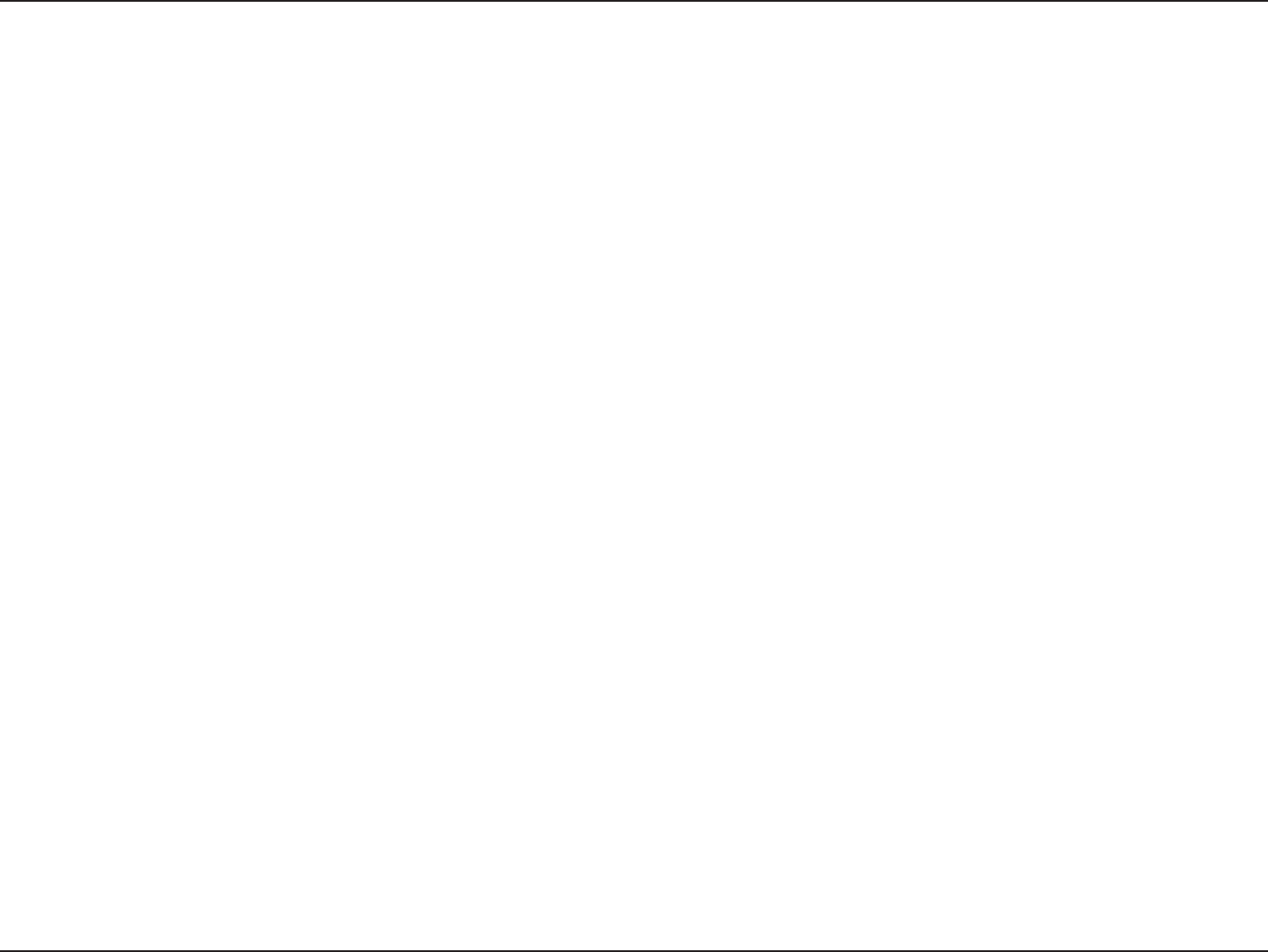
13D-Link DAP-1350 User Manual
Section 2 - Installation
Installation
Please configure the DAP-1350 with a computer connected directly to it. The next few pages will explain the different
operational modes you can use.
Operation Modes
Depending on how you want to use your DAP-1350 will determine which mode you use. This section will help you figure
out which setting works with your setup.
• Access Point mode - page 14
• Wireless Client mode - page 43
• Router mode - page 62
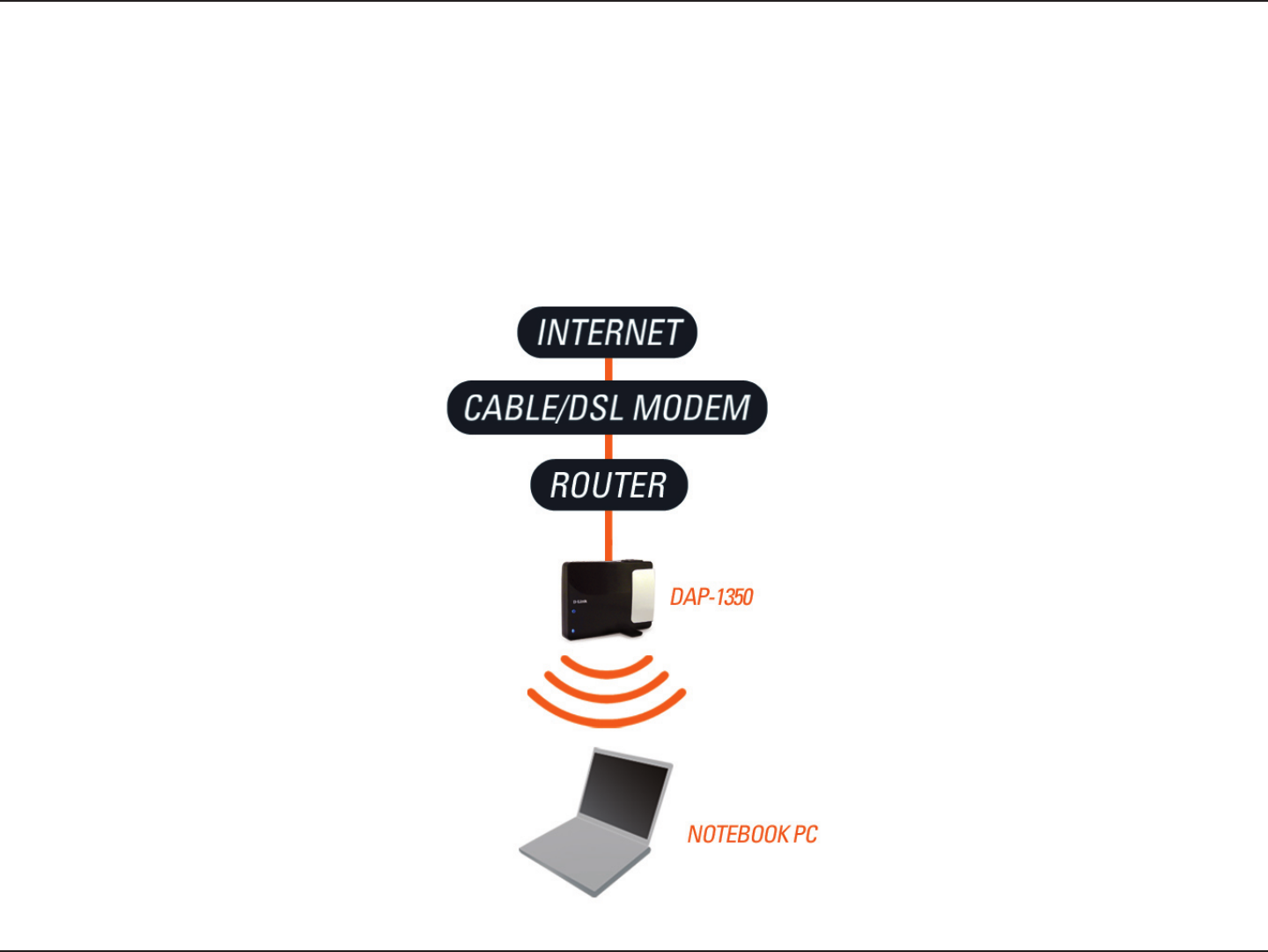
14D-Link DAP-1350 User Manual
Section 2 - Installation
Access Point Mode
In the Access Point mode, the DAP-1350 acts as a central connection point for any computer (client) that has a 802.11n
or backward-compatible 802.11b/g wireless network interface and is within range of the AP. Clients must use the same
SSID (wireless network name) and channel as the AP in order to connect. If wireless security is enabled on the AP,
the client will need to enter a password to connect to the AP. In Access Point mode, multiple clients can connect to
the AP at the same time.
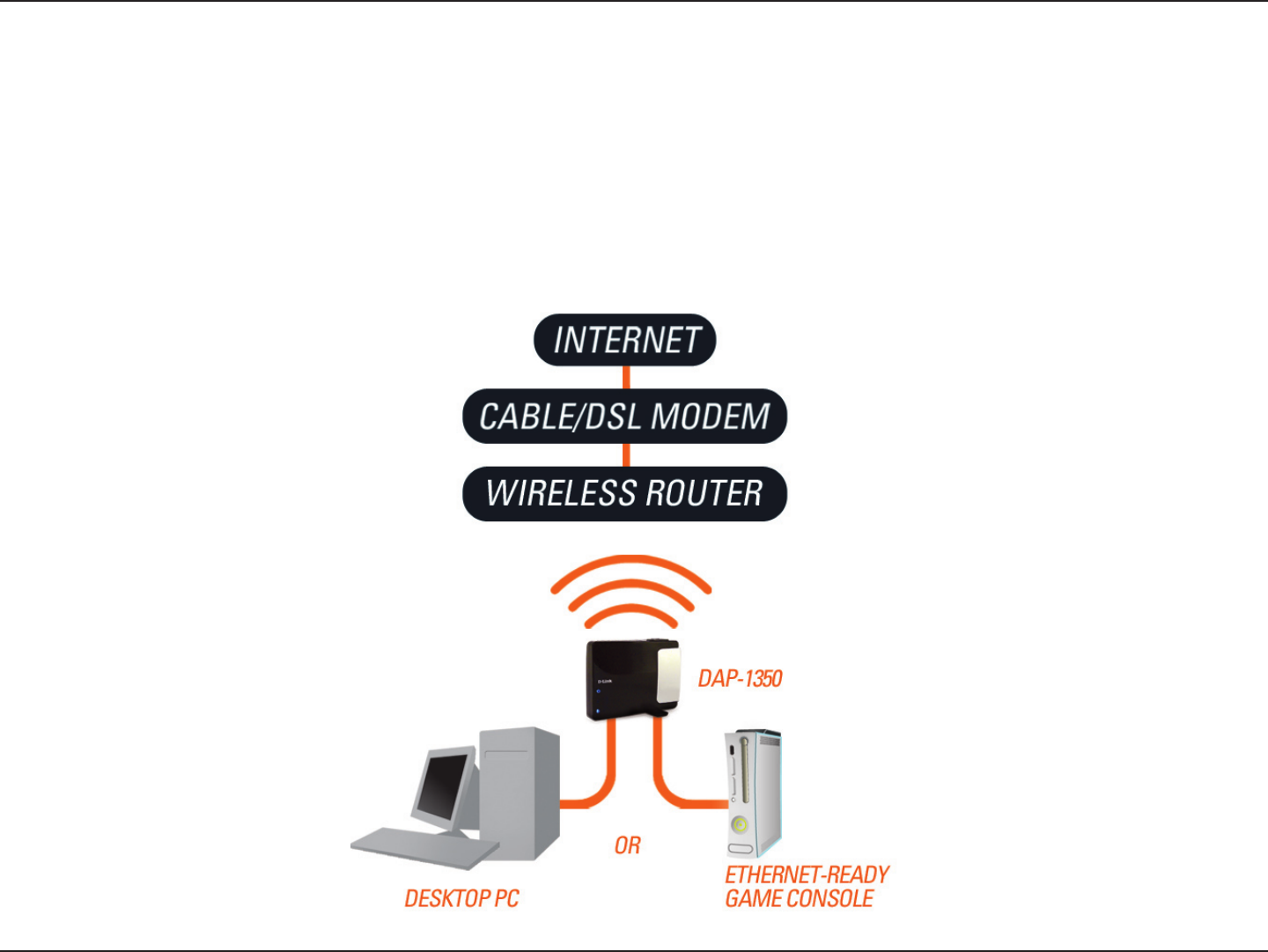
15D-Link DAP-1350 User Manual
Section 2 - Installation
Wireless Client Mode
In the Wireless Client mode, the DAP-1350 acts as a wireless network adapter for your Ethernet-enabled device (such
as a game console or a laptop). Connect your Ethernet-enabled device to the AP using an Ethernet cable. The AP
Client mode can support one wired client.
Example: Connect a gaming console using an ethernet cable to the DAP-1350. The unit is set to Wireless Client mode
which will wirelessly connect to a wireless router on your network.
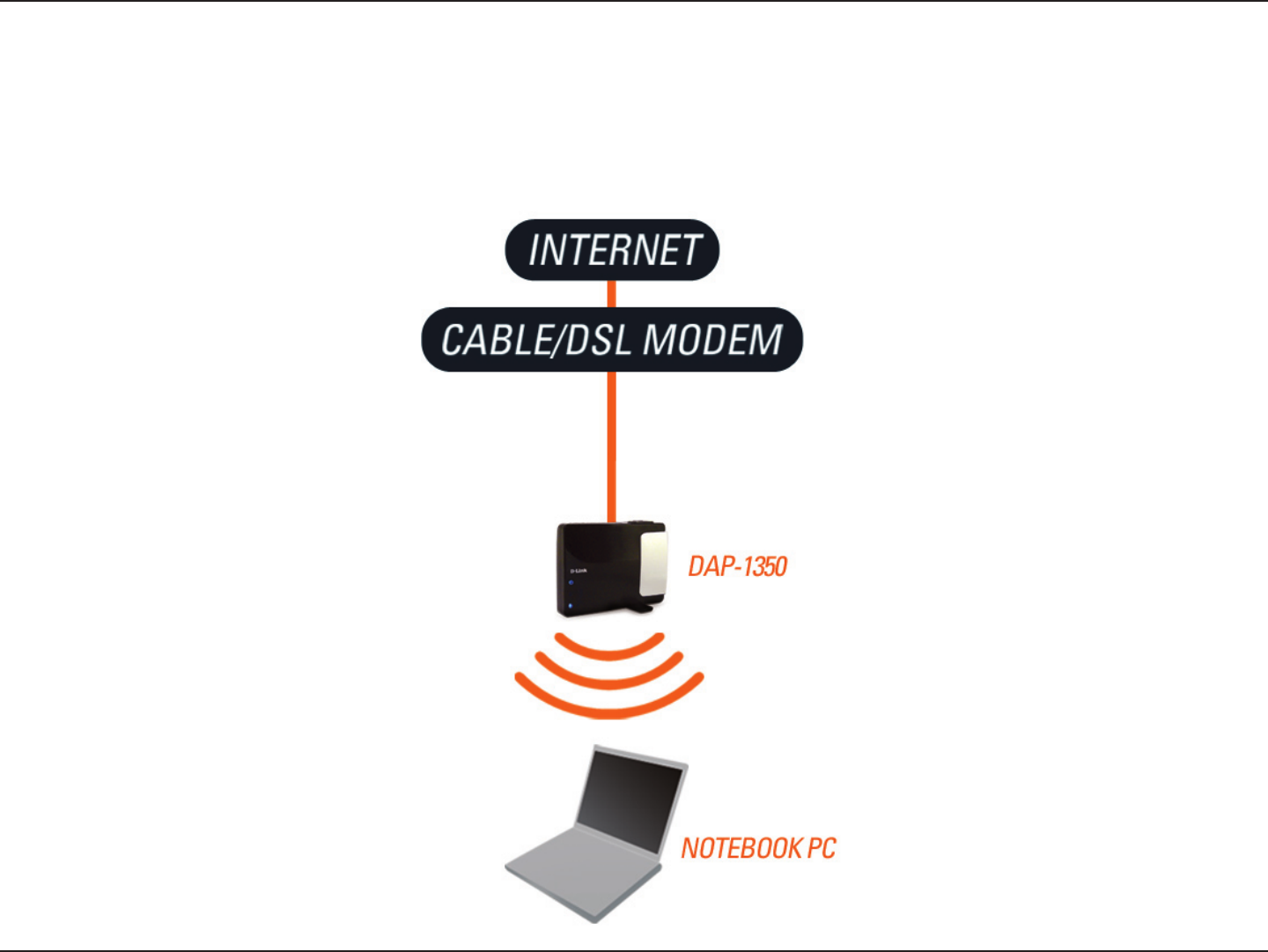
16D-Link DAP-1350 User Manual
Section 2 - Installation
Router Mode
In the Router mode, the DAP-1350 connects to a broadband modem. In this mode, the DAP-1350 also acts as a router
for wireless clients on your network and provides NAT (Network Address Translation) and a DHCP server to generate
IP addresses. NAT and the DHCP server allow many computers to share the same Internet connection.

17D-Link DAP-1350 User Manual
Section 2 - Installation
Wireless Installation Considerations
The D-Link wireless access point lets you access your network using a wireless connection from virtually anywhere
within the operating range of your wireless network. Keep in mind, however, that the number, thickness and location
of walls, ceilings, or other objects that the wireless signals must pass through, may limit the range. Typical ranges vary
depending on the types of materials and background RF (radio frequency) noise in your home or business. The key to
maximizing wireless range is to follow these basic guidelines:
1. Keep the number of walls and ceilings between the D-Link access point and other network devices to
a minimum. Each wall or ceiling can reduce your adapter’s range from 3-90 feet (1-30 meters.) Position
your devices so that the number of walls or ceilings is minimized.
2. Be aware of the direct line between network devices. A wall that is 1.5 feet thick (.5 meters), at a
45-degree angle appears to be almost 3 feet (1 meter) thick. At a 2-degree angle it looks over 42 feet
(14 meters) thick! Position devices so that the signal will travel straight through a wall or ceiling (instead
of at an angle) for better reception.
3. Building Materials make a difference. A solid metal door or aluminum studs may have a negative effect
on range. Try to position access points, wireless access points, and computers so that the signal passes
through drywall or open doorways. Materials and objects such as glass, steel, metal, walls with insulation,
water (fish tanks), mirrors, file cabinets, brick, and concrete will degrade your wireless signal.
4. Keep your product away (at least 3-6 feet or 1-2 meters) from electrical devices or appliances that
generate RF noise.
5. If you are using 2.4GHz cordless phones or X-10 (wireless products such as ceiling fans, lights, and
home security systems), your wireless connection may degrade dramatically or drop completely. Make
sure your 2.4GHz phone base is as far away from your wireless devices as possible. The base transmits
a signal even if the phone is not in use.

18D-Link DAP-1350 User Manual
Section 3 - Configuration
Configuration
This section will show you how to configure your new D-Link wireless access point using the web-based configuration
utility.
Access Point Mode
If you wish to change the default settings or optimize
the performance of the DAP-1350, you may use the
web-based configuration utility.
To access the configuration utility, open a web browser
such as Internet Explorer and enter dlinkap or
192.168.0.50 in the address field.
Type admin and then enter your password. Leave the
password blank by default..
If you get a Page Cannot be Displayed error, please
refer to the Troubleshooting section for assistance.
Change the mode selector to AP on the device. Connect an Ethernet cable from the Ethernet port on the DAP-1350
to a computer for configuration.
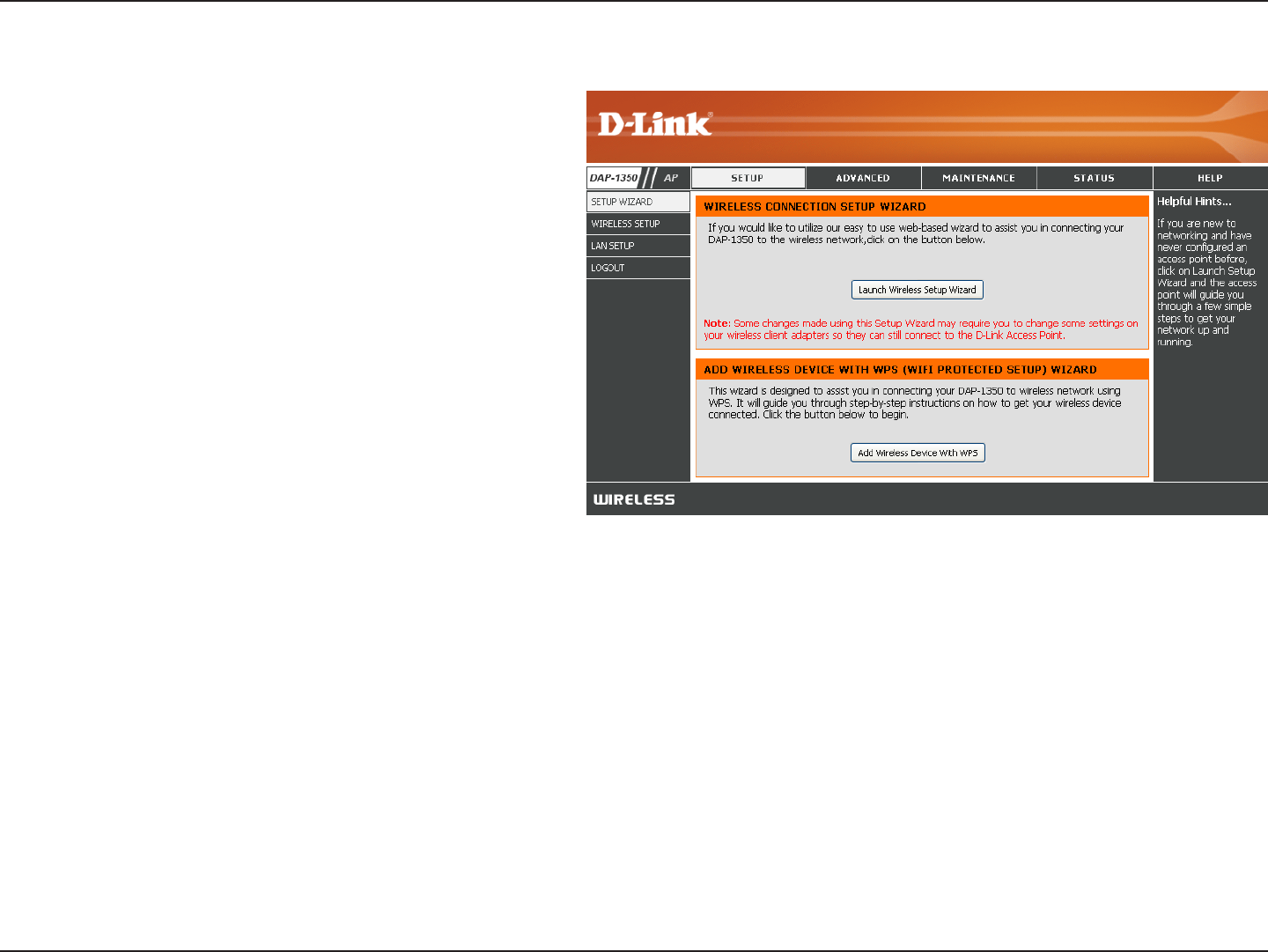
19D-Link DAP-1350 User Manual
Section 3 - Configuration
Click Launch Wireless Setup Wizard to configure
your access point and skip to the next page.
To set up your wireless network, click Add Wireless
Device With WPS and skip to page 24.
If you want to enter your settings without running the
wizard, click Wireless Setup on the left side and
skip to page 26.
Wireless Setup Wizard
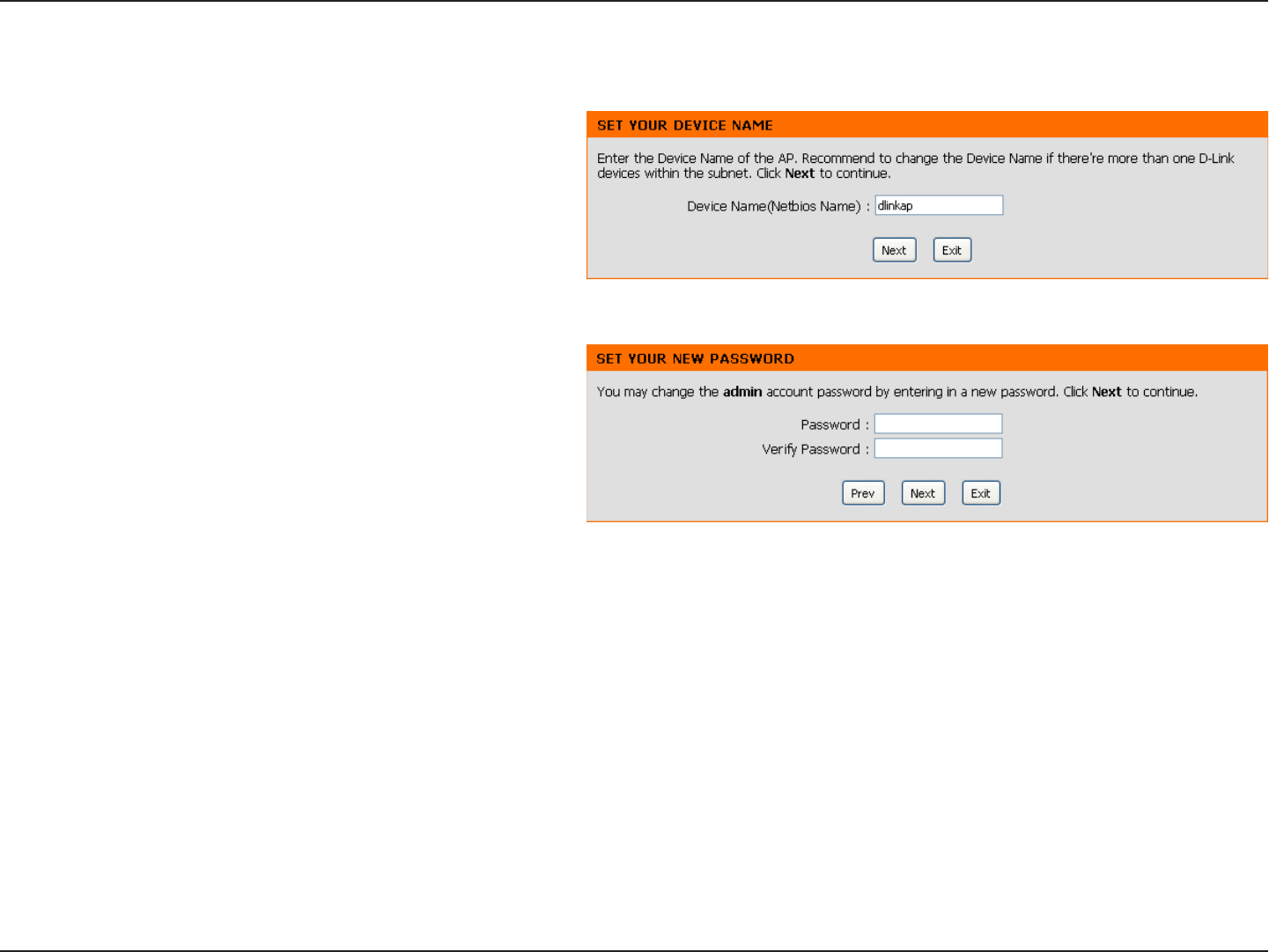
20D-Link DAP-1350 User Manual
Section 3 - Configuration
Enter the Device Name of the AP and click Next to
continue. This is the NetBIOS name for the AP. It is
recommended to change the Device Name if there
is more than one D-Link device within the same
wireless network.
This Wizard is designed to assist you in configuring your DAP-1350 as an access point.
If you want to change the admin account password,
enter a new password and click Next. It is strongly
recommended to change your password.

21D-Link DAP-1350 User Manual
Section 3 - Configuration
Click Save to save your network settings.
In order for your network settings to take effect the
AP will reboot automatically.
When the device has finished rebooting the main
screen will display.
Select Auto as the configuration method only if your
wireless device supports Wi-Fi Protected Setup
(WPS). For Manual setup, skip to the next page.
Click Next to continue.
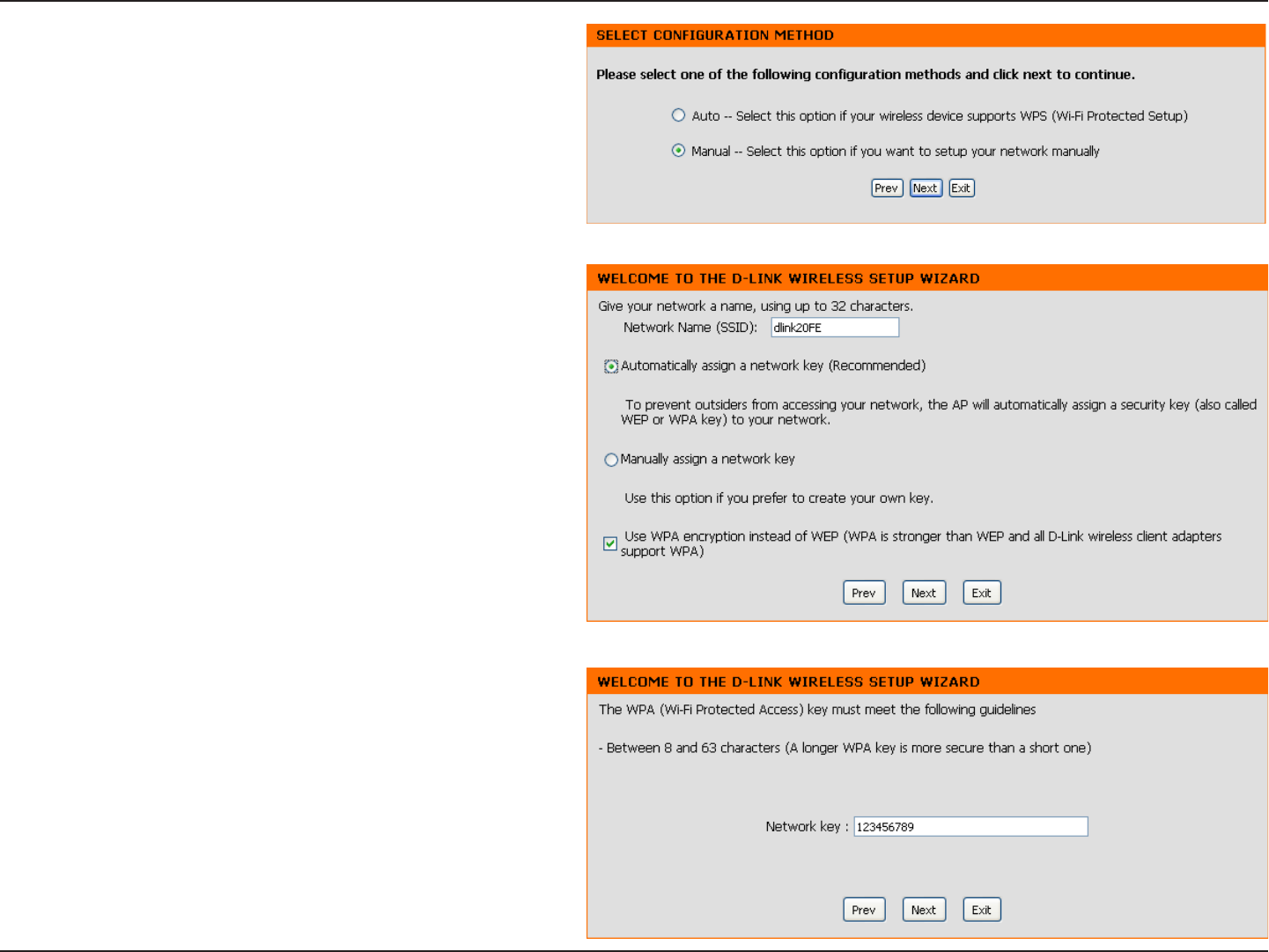
22D-Link DAP-1350 User Manual
Section 3 - Configuration
Select Manual as the configuration method to set
up your network manually.
Click Next to continue.
Enter a name for your wireless network (SSID).
Select Automatically assign a network key to
have the access point generate a key for you to enter
on your wireless clients. If you want to enter your
own key, select Manually assign a network key.
To use WPA security, check the use WPA encryption
instead of WEP box. If left unchecked, WEP
encryption will be used.
Click Next to continue.
If you selected Manually assign a network key as
the configuration method, enter your network key.
This key must be entered on your wireless clients.
For WEP encryption, enter a Network Key exactly 5
or 13 characters long or exactly 10 or 26 characters
using 0-9 and A-F.
Click Next to continue.

23D-Link DAP-1350 User Manual
Section 3 - Configuration
The following screen will show you your network key
to enter on your wireless clients.
Click Save to finish the Setup Wizard.

24D-Link DAP-1350 User Manual
Section 3 - Configuration
This Wizard is designed to assist you in your wireless network setup. It will guide you through step-by-step instructions
on how to set up your wireless network and how to make it secure.
Select PIN to use your PIN number from your wireless
device to connect to your network.
For PBC configuration, skip to the next page.
Click Connect to continue.
Start WPS on the wireless device you are adding to
you wireless network to complete the setup.
Add Wireless Device With WPS

25D-Link DAP-1350 User Manual
Section 3 - Configuration
Press the Push Button on the wireless device that
you are adding to your network to complete the
setup.
Select PBC to use the Push Button Configuration in
order to connect to your network.
Click Connect to continue.

26D-Link DAP-1350 User Manual
Section 3 - Configuration
Enable Wireless:
Wireless Mode:
Wireless Network
Name:
Enable Auto
Channel Scan:
Wireless
Channel:
802.11 Mode:
Check the box to enable the wireless function. If
you do not want to use wireless, uncheck the box
to disable all the wireless functions. You may also
set up a specific time range (schedule). Select a
schedule from the drop-down menu or click Add New
Schedule to create a new schedule.
Access Point will be selected.
When you are browsing for available wireless
networks, this is the name that will appear in the list
(unless Visibility Status is set to Invisible, see below).
This name is also referred to as the SSID. For security
purposes, it is highly recommended to change from
the default network name.
The Auto Channel Scan setting can be selected to
allow the DAP-1350 to select the channel with the
least amount of interference (during boot-up).
Indicates the channel setting for the DAP-1350. The
Channel can be changed to fit the channel setting
for an existing wireless network or to customize the
wireless network. If you enable Auto Channel Scan,
this option will be grayed out.
Select one of the following:
802.11n Only - Select if you are only using 802.11n wireless clients.
Mixed 802.11n, 802.11g and 802.11b - Select if you are using a mix of 802.11n, 11g, and 11b wireless clients.
Wireless Setup
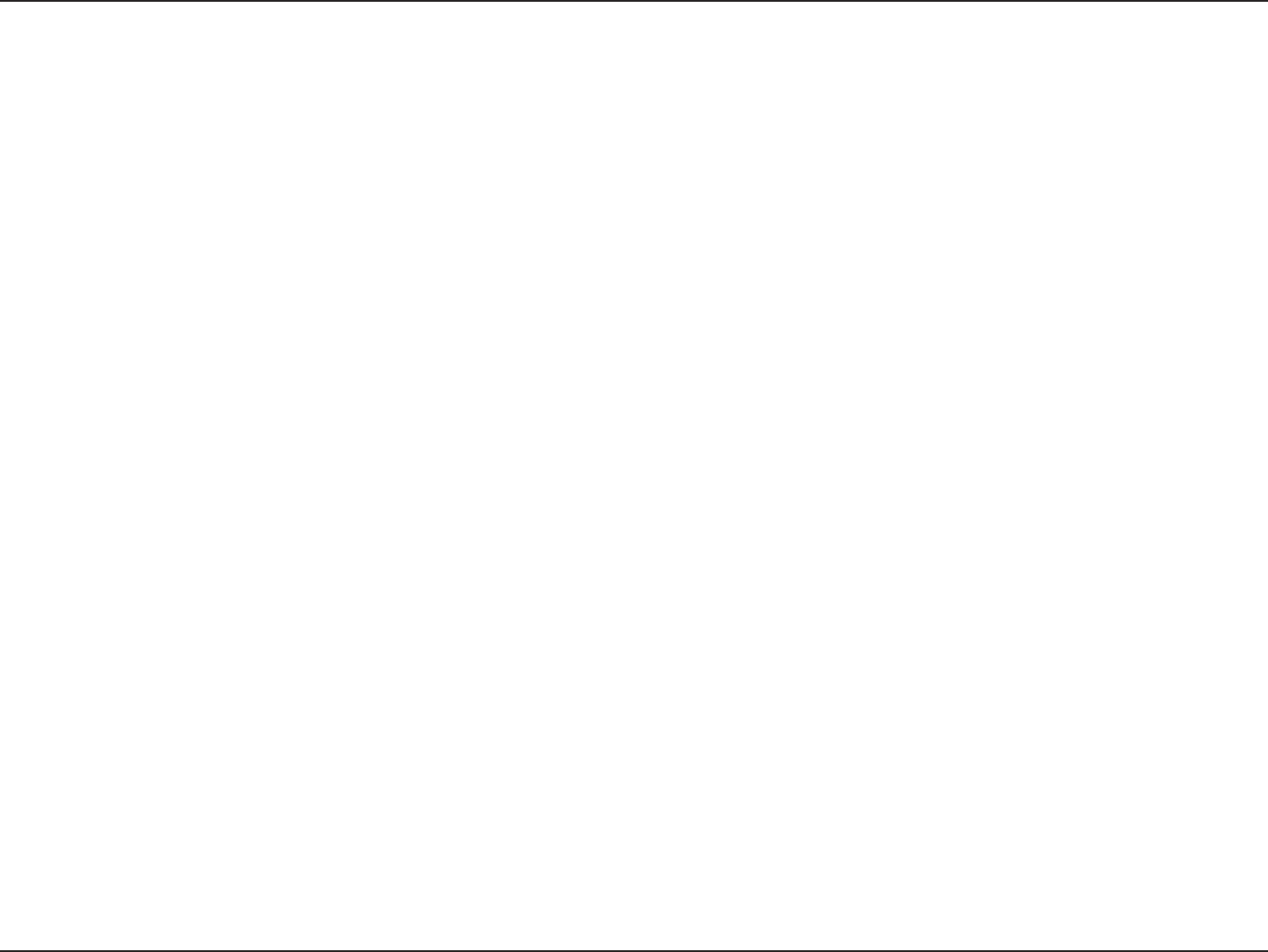
27D-Link DAP-1350 User Manual
Section 3 - Configuration
Select the Channel Width:
Auto 20/40 - Select if you are using both 802.11n and non-802.11n wireless devices.
20MHz - Select if you are not using any 802.11n wireless clients.
Select the transmit rate. It is strongly suggested to select Best (automatic) for best performance.
Check the box if you do not want the SSID of your wireless network to be broadcasted by the DAP-1350. If checked, the
SSID of the DAP-1350 will not be seen by Site Survey utilities so your wireless clients will have to know the SSID of your
DAP-1350 in order to connect to it.
Refer to page 107 for more information regarding the wireless security.
Enable the Wi-Fi Protected Setup feature.
Locking the wireless security settings prevents the settings from being changed by any new external user using its PIN.
Devices can still be added to the wireless network using Wi-Fi Protected Setup. It is still possible to change wireless network
settings with Manual Wireless Network Setup, Wireless Network Setup Wizard, or an existing external WLAN Manager
user.
Shows the current value of the access point’s PIN.
Create a random number that is a valid PIN. This becomes the access point’s PIN. You can then copy this PIN to the user
interface of the user.
Restore the default PIN of the access point.
Resets Wi-Fi Protected Status to Not Configured. The Vista WPS icon will only be displayed when the Wi-Fi Protected
Status is Not Configured.
Channel Width:
Transmission Rate:
Enable Hidden
Wireless:
Security Mode:
Enable:
Lock Wireless
Security Settings:
Current PIN:
Generate New
PIN:
Reset PIN to Default:
Reset to
Unconfigured:
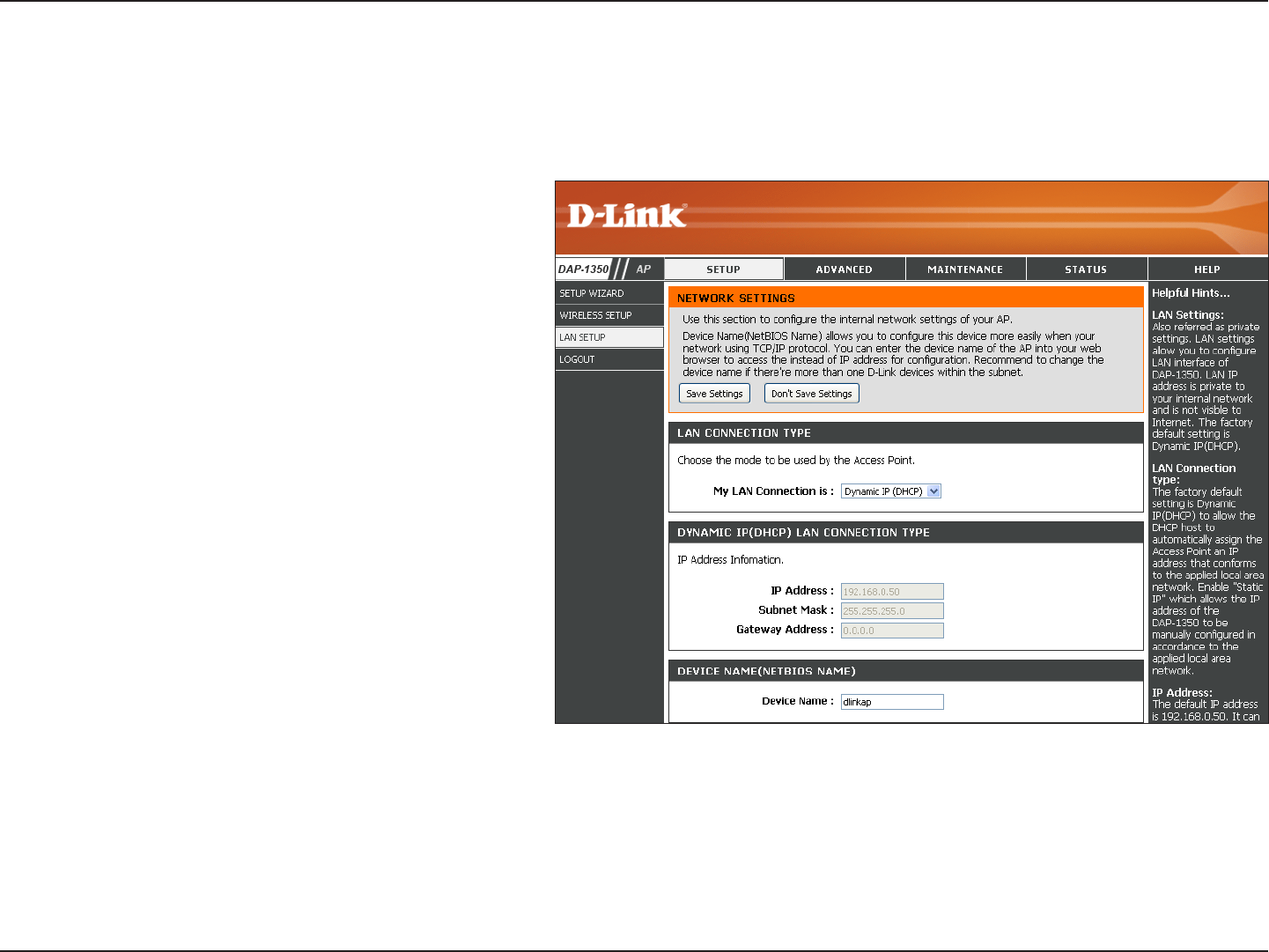
28D-Link DAP-1350 User Manual
Section 3 - Configuration
LAN Setup
This section will allow you to change the local network settings of the access point and to configure the DHCP
settings.
LAN Connection
Type:
Device Name:
Use the drop-down menu to select Dynamic IP
(DHCP) to automatically obtain an IP address
on the LAN/private network.
Enter the Device Name of the AP. It is
recommended to change the Device Name if
there is more than one D-Link device within
the subnet.

29D-Link DAP-1350 User Manual
Section 3 - Configuration
LAN Connection Type:
IP Address:
Subnet Mask:
Default Gateway:
Device Name:
Select Static IP from the drop-down menu.
Enter the IP address of the access point. The
default IP address is 192.168.0.50. If you
change the IP address, once you click Apply,
you will need to enter the new IP address in
your browser to get back into the configuration
utility.
Enter the Subnet Mask.
Enter the Gateway. This is usually the LAN or
internal IP address of your router.
Enter the Device Name of the AP. It is
recommended to change the Device Name if
there is more than one D-Link device within
the subnet. You can enter the device name
of the AP into your web browser to access
the instead of IP address for configuration. If you are using the device name to connect, make sure that your PC and your
DAP-1350 are on the same network.
Static IP
Select Static IP to manually enter the IP address, subnet mask, and default gateway addresses.