D Link DWL-1000APPLUS AirPlus 2.4GHz Wireless Access Access Point User Manual dwl1000AP QIG En
D Link Corporation AirPlus 2.4GHz Wireless Access Access Point dwl1000AP QIG En
D Link >
Manual
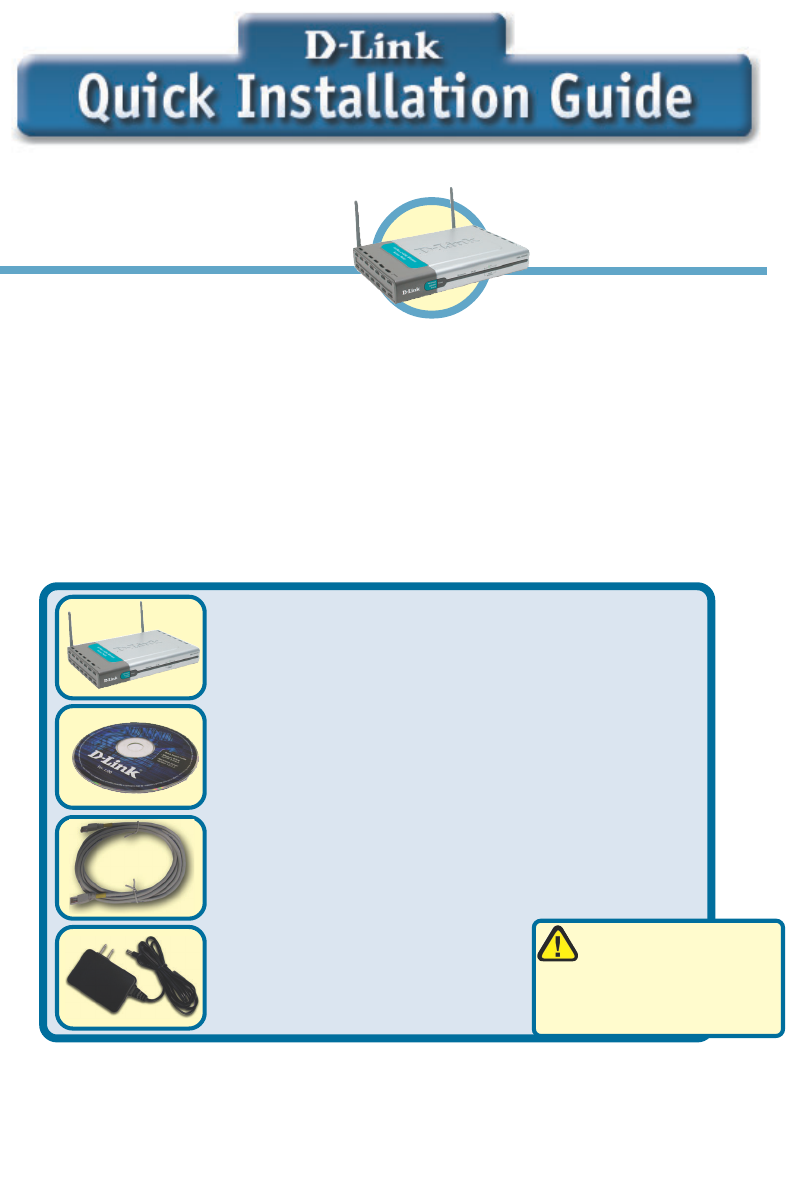
2
This product can be set up usingThis product can be set up using
This product can be set up usingThis product can be set up using
This product can be set up using
any current web browser, i.e.,any current web browser, i.e.,
any current web browser, i.e.,any current web browser, i.e.,
any current web browser, i.e.,
Internet Explorer 6 or NetscapeInternet Explorer 6 or Netscape
Internet Explorer 6 or NetscapeInternet Explorer 6 or Netscape
Internet Explorer 6 or Netscape
Navigator 6.2.3.Navigator 6.2.3.
Navigator 6.2.3.Navigator 6.2.3.
Navigator 6.2.3.
DWL-1000AP+DWL-1000AP+
DWL-1000AP+DWL-1000AP+
DWL-1000AP+
D-Link D-Link
D-Link D-Link
D-Link
AirAir
AirAir
Air
PremierPremier
PremierPremier
PremierTMTM
TMTM
TM
Wireless Access PointWireless Access Point
Wireless Access PointWireless Access Point
Wireless Access Point
5V 2.5A DC Power Adapter
©2002 D-Link Systems, Inc. All rights reserved. Trademarks or registered trademarks are the property of their respective holders. Software and
specifications subject to change without notice. DWL-1000AP+.11122002
Before You BeginBefore You Begin
Before You BeginBefore You Begin
Before You Begin
Check Your Package ContentsCheck Your Package Contents
Check Your Package ContentsCheck Your Package Contents
Check Your Package Contents
DWL-1000AP+ Wireless Access
Point
CD-ROM (containing Manual and Warranty)
Ethernet (CAT5 UTP/Straight Through) Cable
If any of the above items are missing, please contact your reseller.
It’s best to use a computer (with an Ethernet adapter) that is connected to a switch for
configuring the DWL-1000AP+. The default IP address for the DWL-1000AP+ is
192.168.0.50 with a Subnet Mask of 255.255.255.0. You will need to assign your
computer a Static IP address within the same range as the DWL-1000AP+’s IP ad-
dress for the purpose of configuring the DWL-1000AP+. See the Manual on the CD-
ROM if you need assistance in assigning a Static IP address for your network
adapter.
Using a power supply
with a different voltage
rating will damage and void
the warranty of this product.
3
FCC StatementFCC Statement
FCC StatementFCC Statement
FCC Statement
This equipment has been tested and found to comply with the limits for a
Class B digital device, pursuant to part 15 of the FCC Rules. These limits
are designed to provide reasonable protection against harmful
interference in a residential installation. This equipment generates, uses
and can radiate radio frequency
energy and, if not installed and used in accordance with the instructions,
may cause harmful interference to radio communication. However, there is
no guarantee that interference will not occur in a particular installation. If
this equipment does cause harmful interference to radio or television
reception, which can be determined by turning the equipment off and on,
the user is encouraged to try to correct the interference by one or more of
the following measures:
¡E Reorient or relocate the receiving antenna.
¡E Increase the separation between the equipment and receiver.
¡E Connect the equipment into an outlet on a circuit different from that to
which the receiver is connected.
Consult the dealer or an experienced radio/TV technician for help.
FCC Radiation Exposure Statement
This equipment complies with FCC radiation exposure limits set forth for
an uncontrolled
environment. This equipment should be installed and operated with a
minimum of 20 cm
(approximately 8 inches) between the radiator and your body.
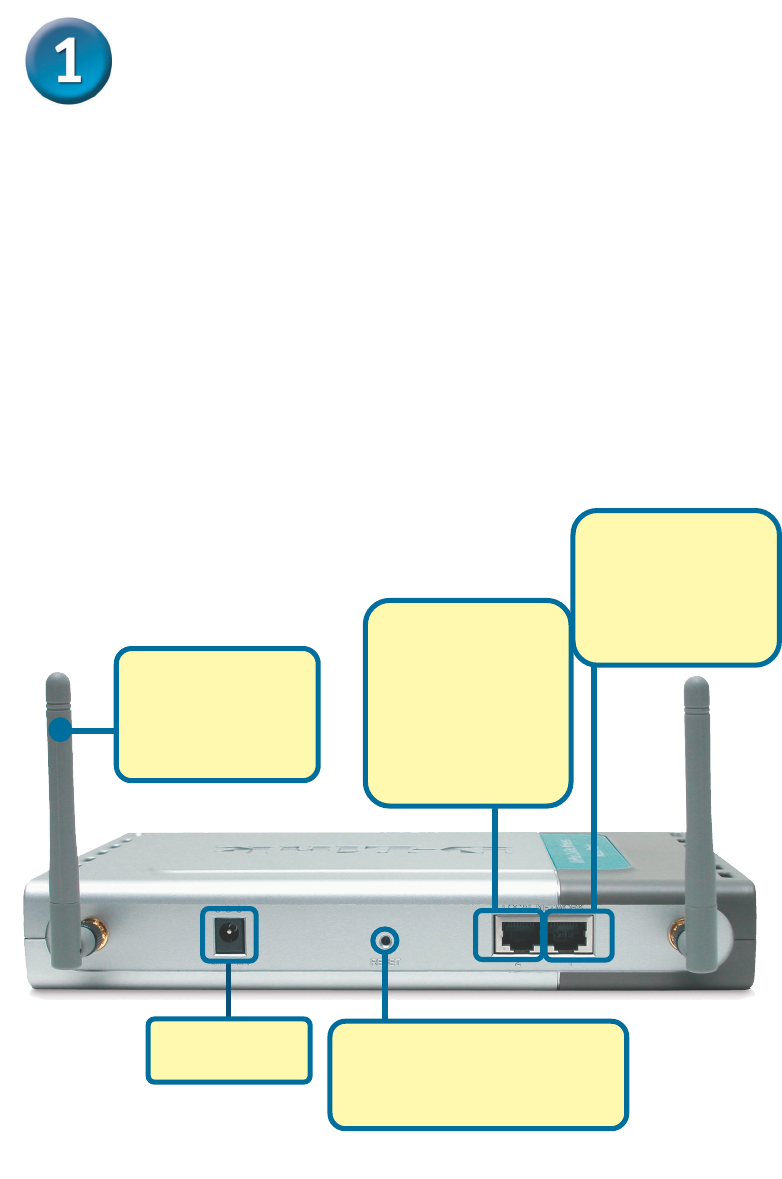
4
Connecting The DWL-1000AP+ WirelessConnecting The DWL-1000AP+ Wireless
Connecting The DWL-1000AP+ WirelessConnecting The DWL-1000AP+ Wireless
Connecting The DWL-1000AP+ Wireless
Access Point To Your NetworkAccess Point To Your Network
Access Point To Your NetworkAccess Point To Your Network
Access Point To Your Network
A. Receptor for
Power Adapter.
B. LAN PORTS
LAN port 2 is for
connecting to
another DWL-
1000AP+ to provide
redundency & load
balancing
D. Antennas
Used to wirelessly
connect to 802.11b
adapters.
A. First, connect the power adapter to the receptor at the back panel of
the DWL-1000AP+ and then plug the other end of the power adapter
to a wall outlet or power strip. The Power LED will turn ON to indicate
proper operation.
B. Using a Straight-Through Ethernet cable, insert one end of the cable to
the LAN ports on the back panel of the DWL-1000AP+ and the
other end of the cable to a switch. Note: The switch must be
connected to the computer to be used to configure the DWL-
1000AP+. The Link LED light will illuminate to indicate a proper
Ethernet connection.
C. Computers with 802.11b wireless adapters can connect to the DWL-
1000AP+. The DWL-650+ AirPlus Wireless Cardbus Adapter and the
DWL-520+ AirPlus Wireless PCI Adapter will connect, out of the box,
with the DWL-1000AP+, using their default settings.
Reset Button
Pressing this button restores
the Router to its original factory
default settings.
C. LAN PORTS
LAN port 1is for
connecting to a
switch on the local
network with an
ethernet cable
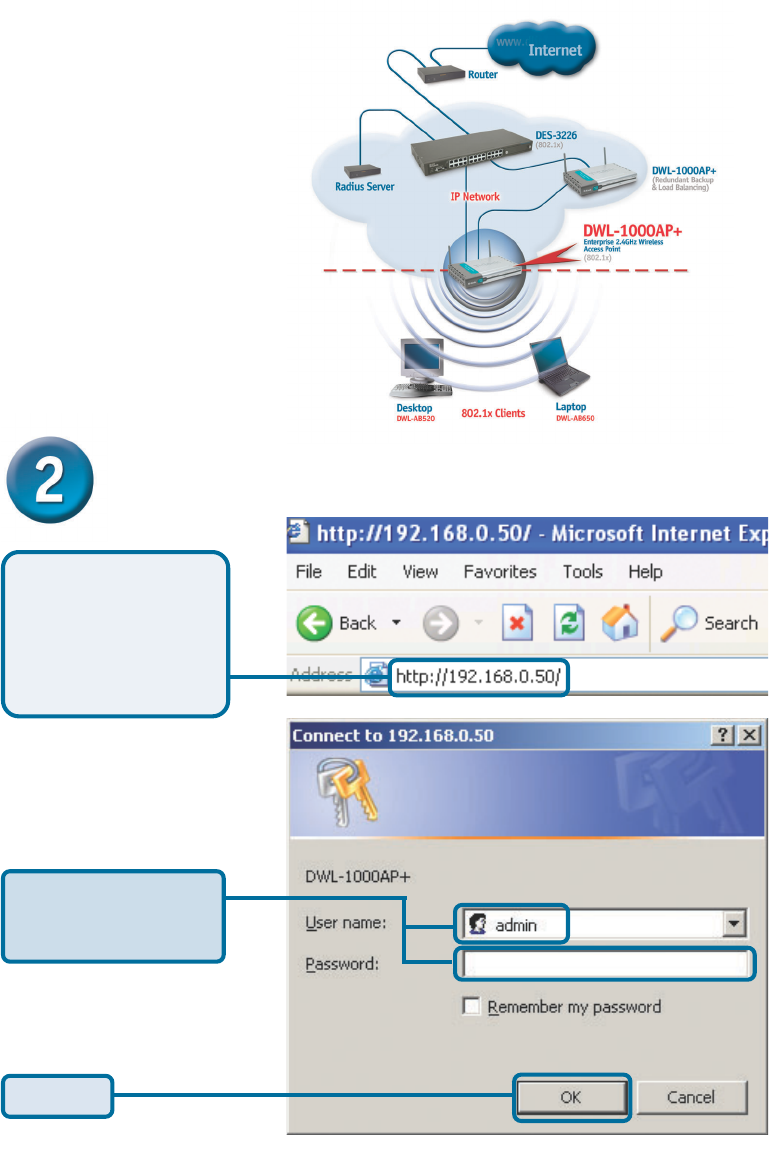
5
Using The Setup WizardUsing The Setup Wizard
Using The Setup WizardUsing The Setup Wizard
Using The Setup Wizard
When you have completed
the steps in this Quick
Installation Guide, your
connected network should
look similar to this:
Open your Web
browser and type
“http://192.168.0.50”
into the URL address
box. Then press the
Enter or Return key.
The logon pop-up
screen will appear.
Type “admin” for the
username and leave the
password field blank.
Click OK
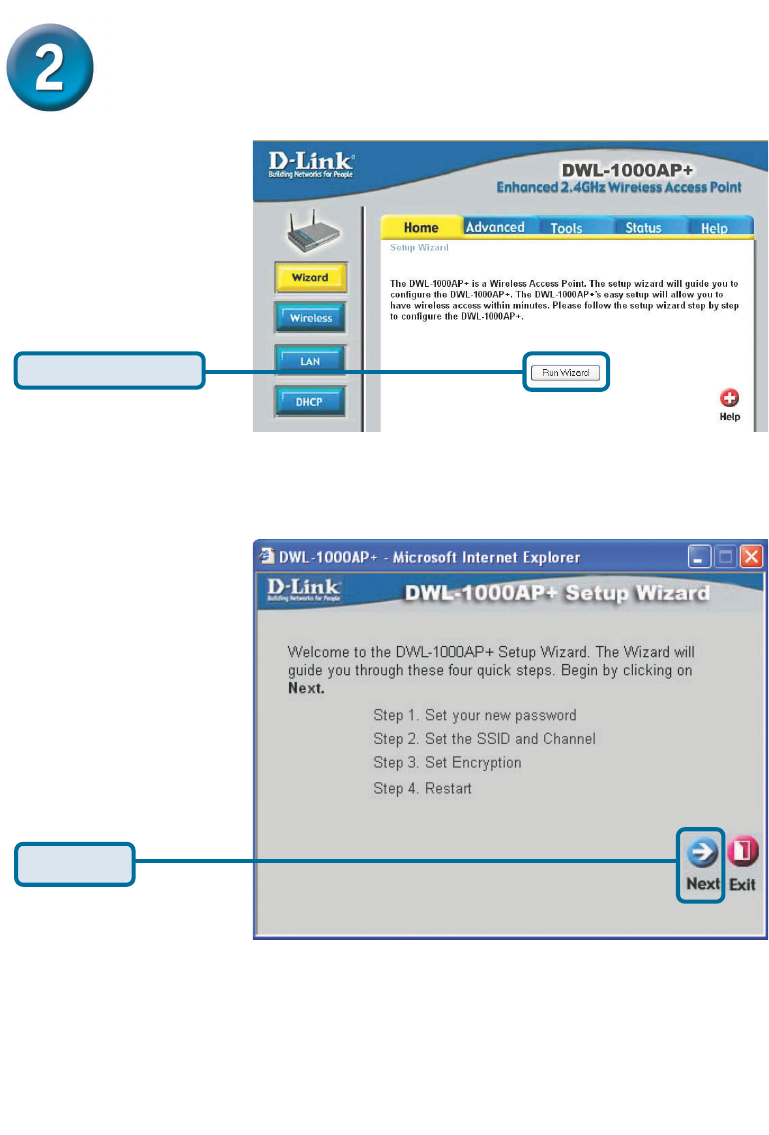
6
Using The Setup Wizard (continued)Using The Setup Wizard (continued)
Using The Setup Wizard (continued)Using The Setup Wizard (continued)
Using The Setup Wizard (continued)
Once you have
logged in, the Home
screen will appear.
You will see the
following screens.
Click Run Wizard
Click Next
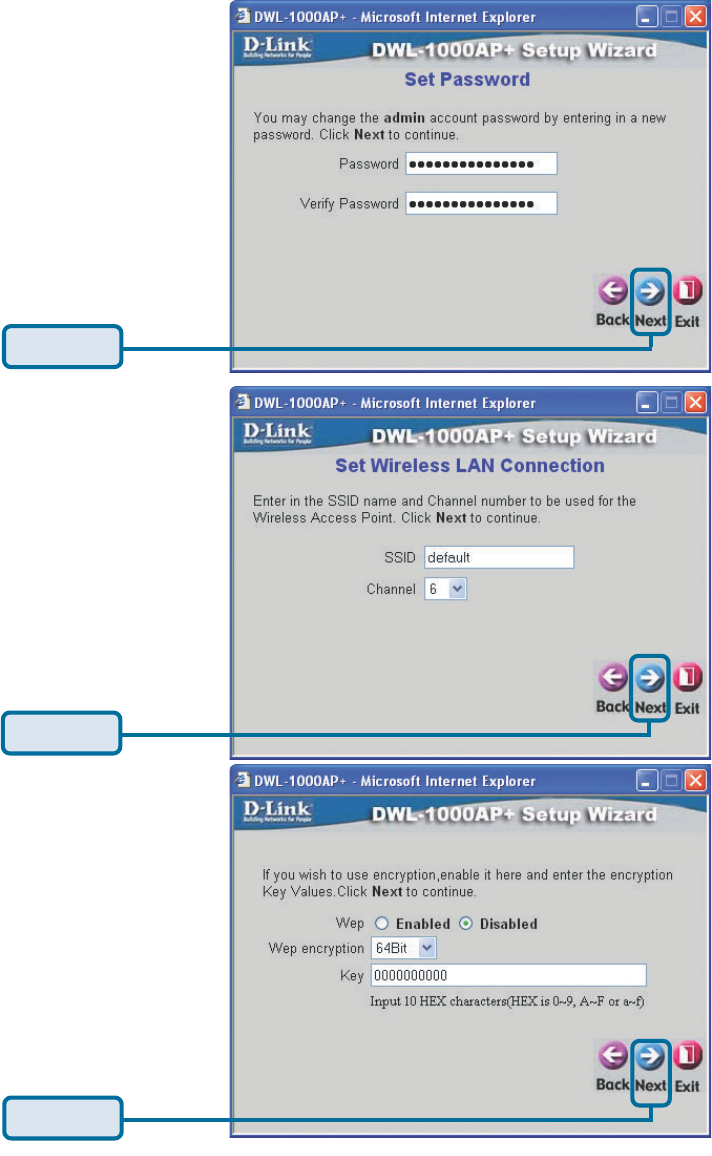
7
Click Next
Step 1 - Set up your
new password. You
have the option to
establish a password.
Click Next
Click Next
Step 2 - Wireless Setup
The default wireless
settings are:
SSID = default
Channel = 6
You can change these
settings to match an
existing wireless network.
Step 3 - Encryption
The DWL-1000AP+ is
capable of three levels of
wireless encryption - 64-bit,
128-bit, and 256-bit. By
default the encryption is
disabled. You can change
the encryption settings for
more secure wireless
communication.
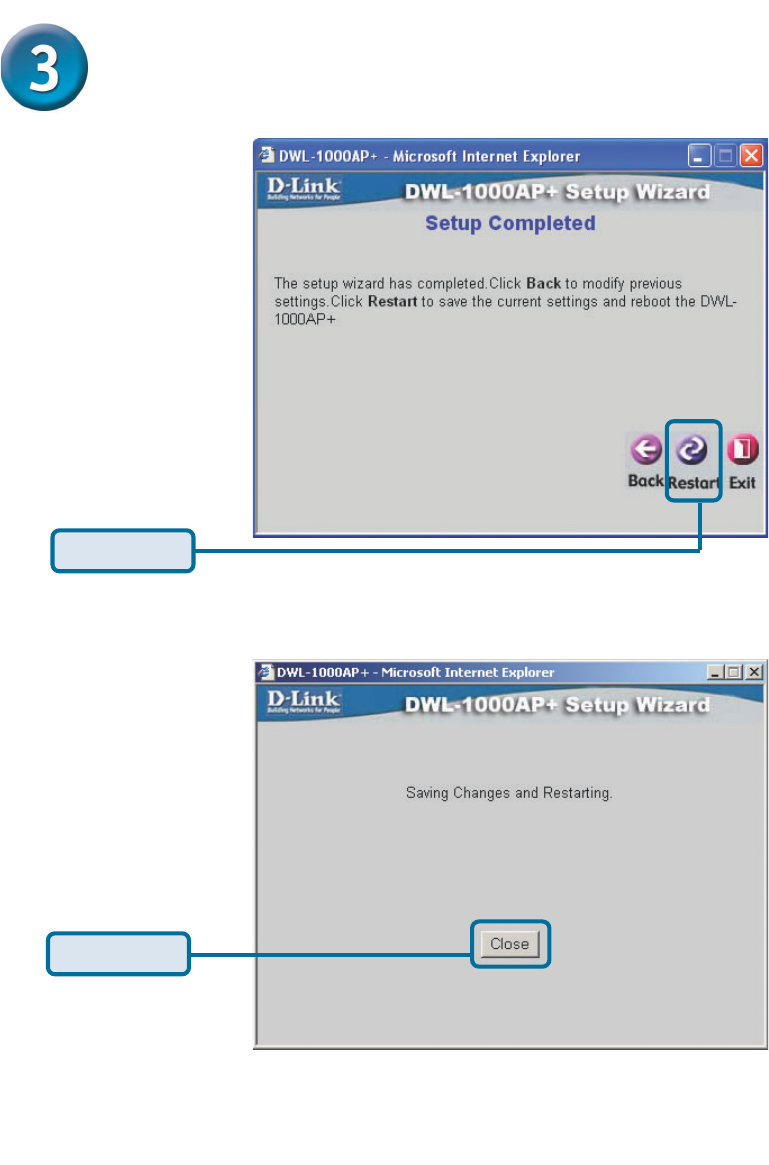
8
Your Setup is Complete!Your Setup is Complete!
Your Setup is Complete!Your Setup is Complete!
Your Setup is Complete!
Click Restart
Click Close
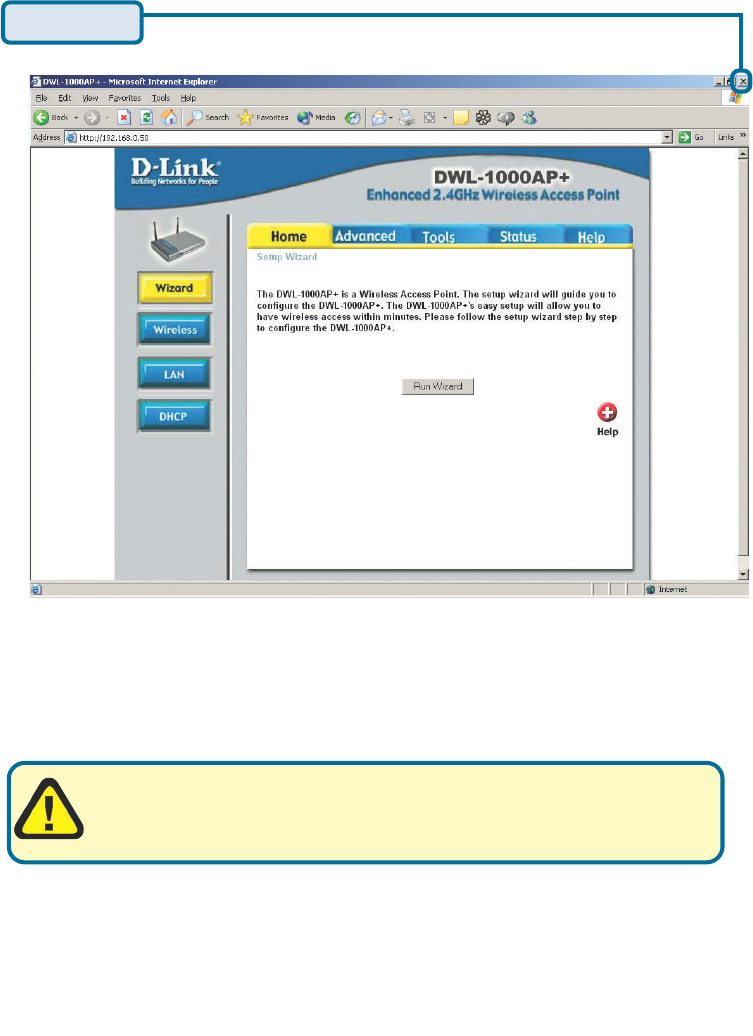
9
You will be returned to the Home tab.
Click to Exit
Note! Refer to the Manual for information on
802.1x setup.
For additional settings or information, refer to the Advanced, Tools,
or Status tabs on the web-management interface; or to the manual
located on the CD-ROM.
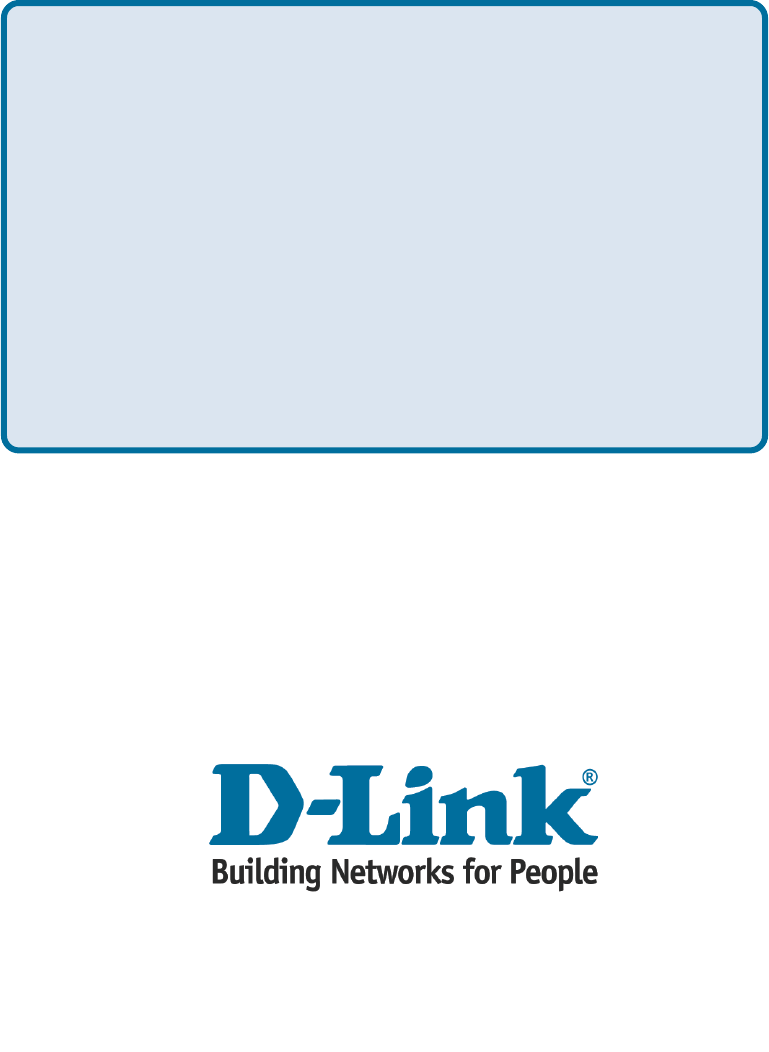
10
Technical SupportTechnical Support
Technical SupportTechnical Support
Technical Support
You can find the most recent software and user documentation on the D-Link
website.
D-Link provides free technical support for customers within the United States
for the duration of the warranty period on this product.
U.S. customers can contact D-Link technical support through our web site or
by phone.
D-Link Technical Support over the Telephone:
(877) 453-5465
24 hours a day, seven days a week
D-Link Technical Support over the Internet:
http://support.dlink.com