D Link DWL700AP-A2 D-Link Air 2.4GHz Wireless Access Point User Manual dwl900AP manual 224
D Link Corporation D-Link Air 2.4GHz Wireless Access Point dwl900AP manual 224
D Link >
Contents
User Manual Part 2
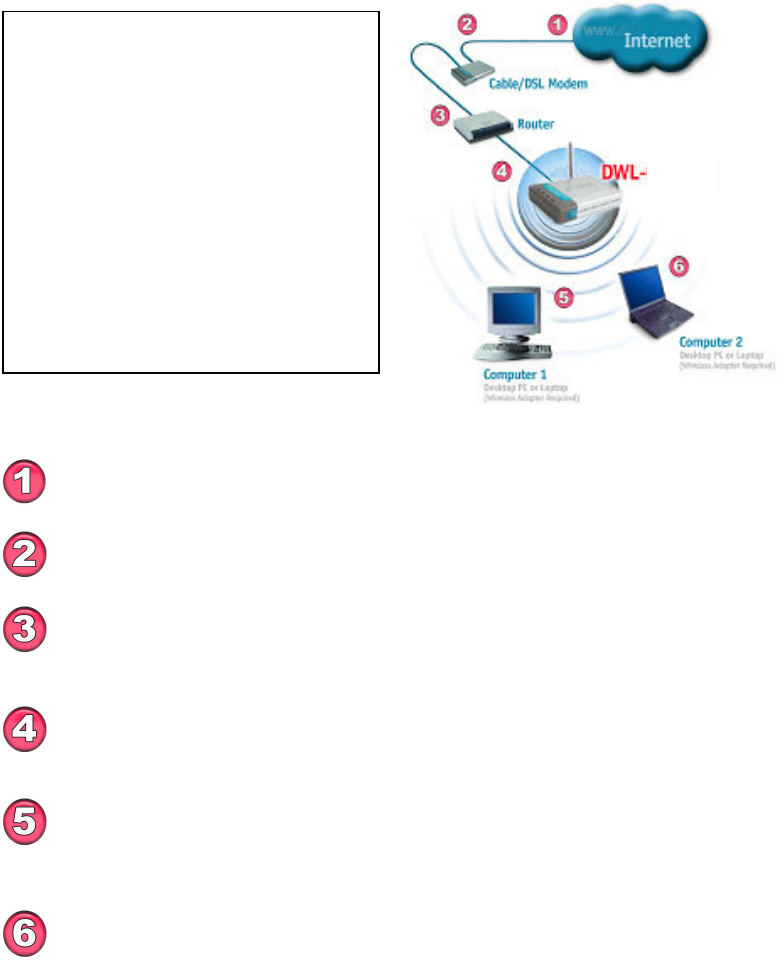
Getting Started
Setting Up an Infrastructure Network
Please remember that D-Link AirPlus wireless devices are pre-configured to
connect together, right out of the box, with the default settings.
You will need a broadband Internet access (Cable/DSL)
subscription.
Consult with your Cable/DSL provider for proper installation of the
modem.
Connect the modem to an Ethernet Broadband Router (such as the
D-Link DI-604) See the Quick Installation Guide included with the
DI-604.
Connect the router to the D-Link AirPlus DWL-700AP. Refer to
the Quick Installation Guide for setting up the DWL-700AP.
If you are connecting a desktop computer in your network, you can
install the D-Link AirPlus DWL-520+ wireless PCI adapter into an
available PCI slot. See the Quick Installation Guide included with the
DWL-520+.
Please refer to the following sections
of this manual for additional
information about setting up a network:
Networking Basics- learn how to
check your IP Address; share printers
and files.
Using the Configuration Utility- learn
the settings you must use on each
computer in your network for
successful communication.
Troubleshooting- learn how to chec
k
for the proper installation of the
network adapters’ drivers and othe
r
tips for troubleshooting the network.
Install the drivers for the wireless cardbus adapter (D-Link
A
irPlus DWL-650+) into the laptop computer. See the Quick
Installation Guide included with the DWL-650+ for installation
instructions.
11
700AP
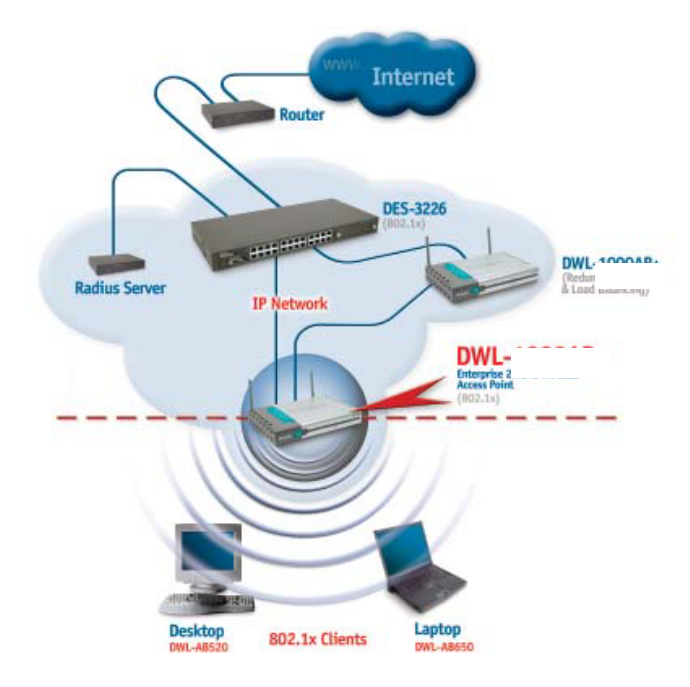
Getting Started
Setting Up an 802.1x Network
Here is a sample of a network setup using the 802.1x compliant DWL-700AP access
point.Your network may look different. For successful communication, you will need 802.1x
compliant devices, including 802.1x compliant wireless network adapters. If you are
using two or more access points in conjunction for load-balancing or backup, please
remember to keep the ethernet cable connection between the access points. An ethernet
connection is needed so that IAPP (Inter Access Point Protocol) can be used to enable
these functions.
Please read through the configuration section of this manual to learn about the settings
you will need for your devices to achieve a faster, safer and more effective wireless net-
work than you have previously experienced.
12
700AP
700AP
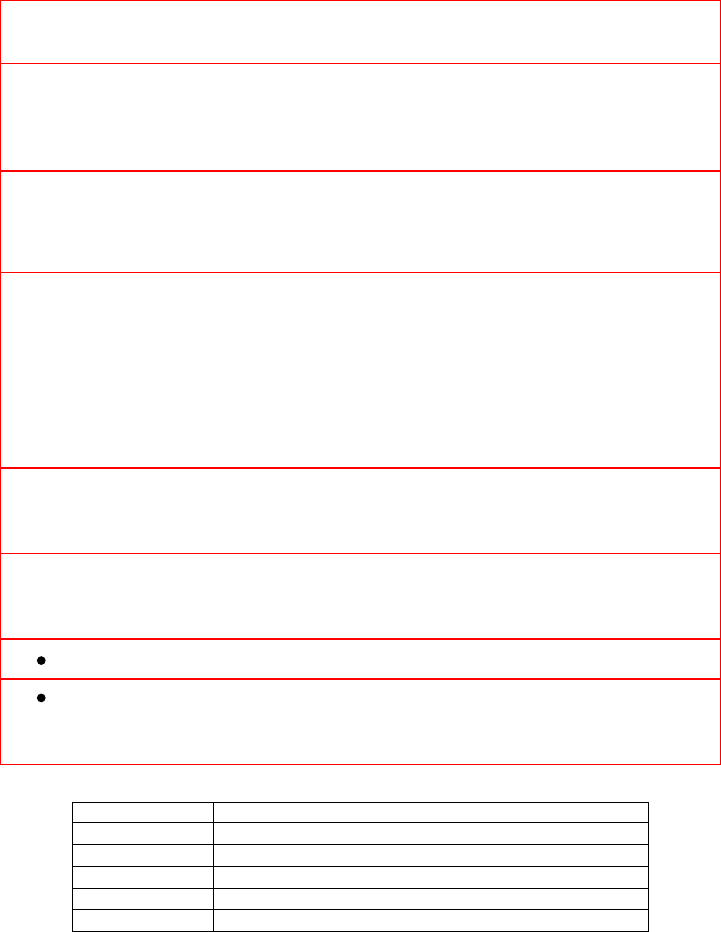
5. Using the Configuration Menu
The Configuration Menu for the DWL-700AP is web-based. When using
the configuration program, please consider the following:
Factory Default Settings for the DWL-700AP
SSID
Channel
Encryption disabled
User Name admin
Password (no password, leave field blank)
IP Address 192.168.0.50
You will need a JavaScript-enabled web-browser such as Internet Explorer
4.0 or higher, or Netscape Navigator 4.0 or higher.
The computer that you are using for initial configuration must have an IP
Address within the same range as the IP Address of the DWL-700AP.
The DWL-700AP has a default IP Address of 192.168.0.50 with subnet
mask of 255.255.255.0
If you are using a D-Link router in your network, such as the DI-604, with the
factory default settings, you will not need to assign a static IP Address to the
computer that you are using to configure the Access Point. (Skip to Fig. 5.1:
entering the IP address)
If you are not using a D-Link router in your network, you will need to assign a
Static IP Address to the computer that you are using to configure the DWL-
700AP, with in the IP Address Range of the DWL-900AP+. Assign a static IP
address of 192.168.0.2 with subnet mask of 255.255.255.0 (Please see
Networking Basics in this manual for information on Assigning a Static IP
Address.) Note: Please write down the current IP address settings of the
computer. You may need to revert back to these settings after configuring the
DWL-900AP+.
After you have assigned a Static IP Address to the computer you are using for
configuration (if necessary), next you will assign the DWL-7000AP an IP
Address within the range of your existing network.
After changing the IP Address of the DWL-700AP you will need to enter the
IP into the address bar of your web browser to access the configuration page
of the DWL-700AP
If the computer had a static IP address, re-input that same address.
If the computer had a dynamic IP Address (i.e., a DHCP capable router
automatically assigns the IP Address) then change the setting of your
network adapter to receive a Dynamic IP Address.
13
6
default
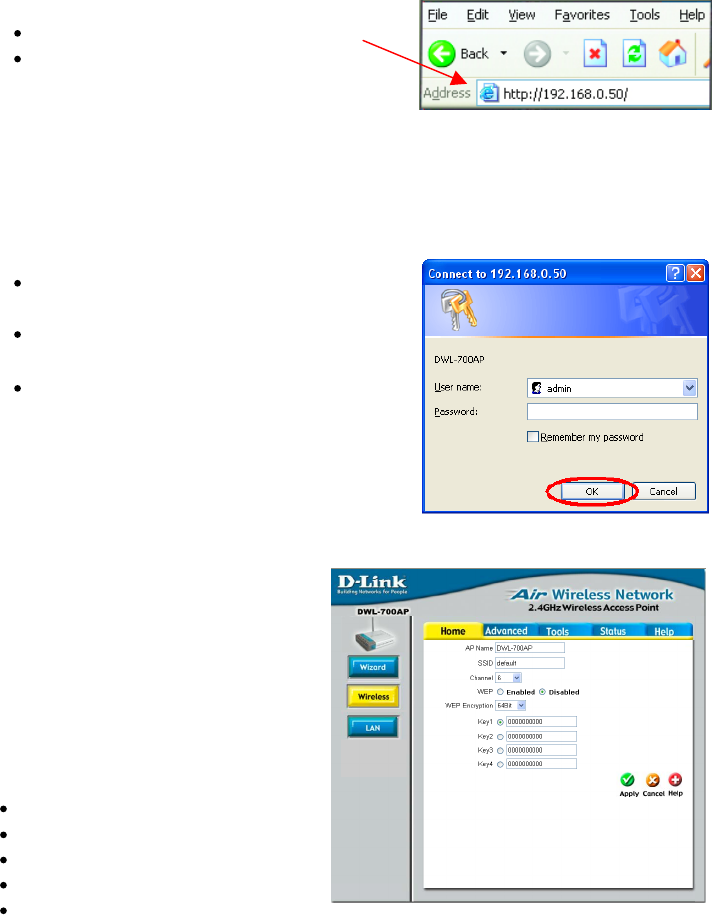
Using the Configuration Menu (continued)
Whenever you want to configure your network or the DWL-700AP, you can
access the Configuration Utility by opening the web-browser and typing in
the IP Address of the DWL-700AP. The DWL-700AP’s default IP Address
is shown below:
(The IP Address shown in the example above is the default setting. Use this IP address when
connecting to a network consisting of other D-Link devices set to their default settings. If you
have changed the IP Address of the DWL-700AP to conform to a network other than one
with D-Link devices, then input that IP Address in the web browser, instead of the default IP
Address shown.)
Fig. 5.2
Fig. 5.3
Open the web browser
Type in the IP Address of
the Access Point
Type admin in the
User Name field
Leave the
Password blank
Click OK
Fig. 5.1
The Configuration window will
appear. You can select from
several options in this
window. Here the Home >
Wireless tab is displayed. If
you wish to change the
default settings, you can
make changes to the
following items:
AP name
SSID
Channel
WEP Encryption
Key Type
Home > Wireless
14
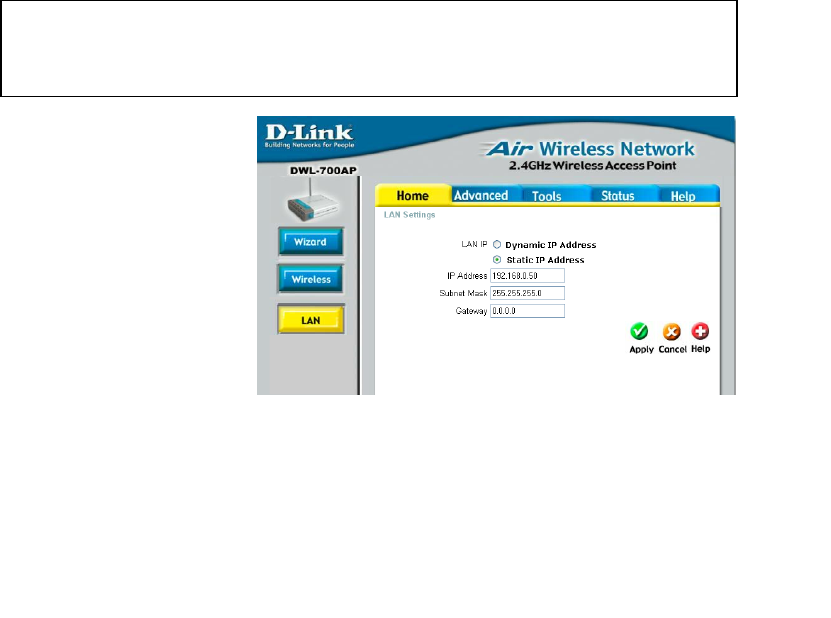
Using the Configuration Menu (continued)
AP Name: You may choose to rename your Access Point, especially if you
have more than one Access Point on your network.
SSID: (Service Set Identifier) “default” is the default setting. The SSID
is a unique name that identifies a network. All devices on a network must
share the same SSID name in order to communicate on the network. If you
choose to change the SSID from the default setting, input your new SSID
name in this field. The SSID can be up to 32 characters in length.
Channel: Channel 6 is the default channel. Input a new number if you
want to change the default setting. All devices on the network must be set to
the same channel to communicate on the network.
WEP Encryption: Select Enable Encryption to use WEP (Wired Equivalent
Privacy) on the network. All devices on the network, and the Access Point,
must share the same WEP selection – either Enable or Disable, and they
must share the same WEP key. The WEP key is generated from ASCII or
Hexadecimal entries that are either 64, 128, or 256 bit in length. When
enabling encryption, select the Key Type (ASCII or Hexadecimal) and then
input the appropriate digits or letters. You can create up to 4 keys. Select
the key you wish to use.
Click Help at any time
for more information.
Click Apply if you have
made any changes or
additions.
This window displays
the default settings of
the DWL-700AP.
The default IP Address
is 192.168.0.50. If you
select Dynamic
IP Address, you
will obtain a dynamic IP Address from a DHCP server on your network.
(This is not advisable since it will be difficult to determine the dynamic IP
address assigned to the DWL-700AP.) The Subnet Mask is
255.255.255.0. Input the IP Address of the Gateway (the router on your
network.)
Click Apply if you have made any changes.
Hexadecimal digits consist of the numbers 0-9 and the letters A-F
ASCII (American Standard Code for Information Interchange) is a code
for representing English letters as numbers from 0-127
Fi
g
. 5.4
15