D Link DWLG132B1 AirPlus Xtreme G DWL-G132 Wireless USB Adapter User Manual dwl120v F manual 102103
D Link Corporation AirPlus Xtreme G DWL-G132 Wireless USB Adapter dwl120v F manual 102103
D Link >
Contents
- 1. Users Manual 1
- 2. Users Manual 2
Users Manual 2

29
Please follow all the instructions in this window:
Networking Basics (continued)
Click Next.
In the following window, select the best description of your computer. If your
computer connects to the Internet through a router, select the second option
as shown.
Click Next.
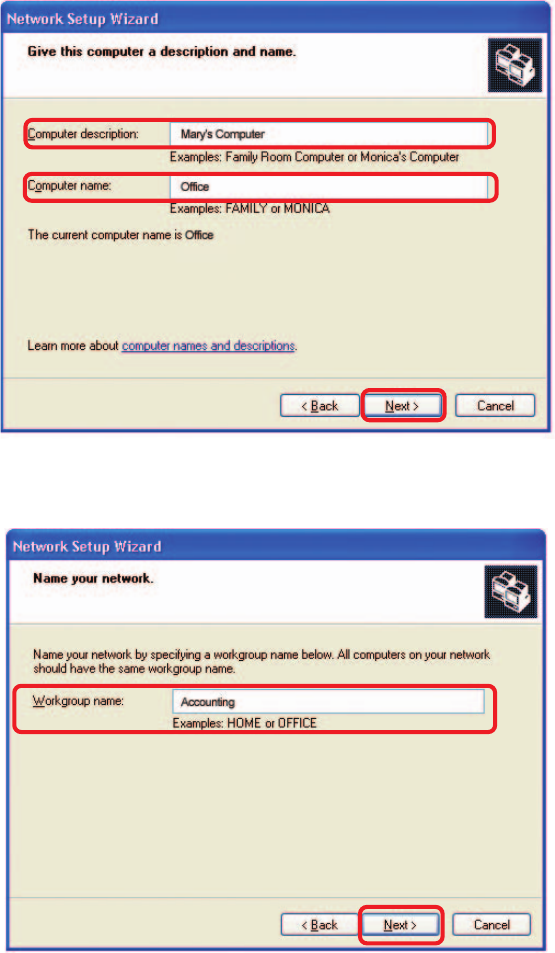
30
Enter a Computer description and a Computer name (optional.)
Networking Basics (continued)
Click Next.
Enter a Workgroup name. All computers on your network should have the
same Workgroup name.
Click Next.
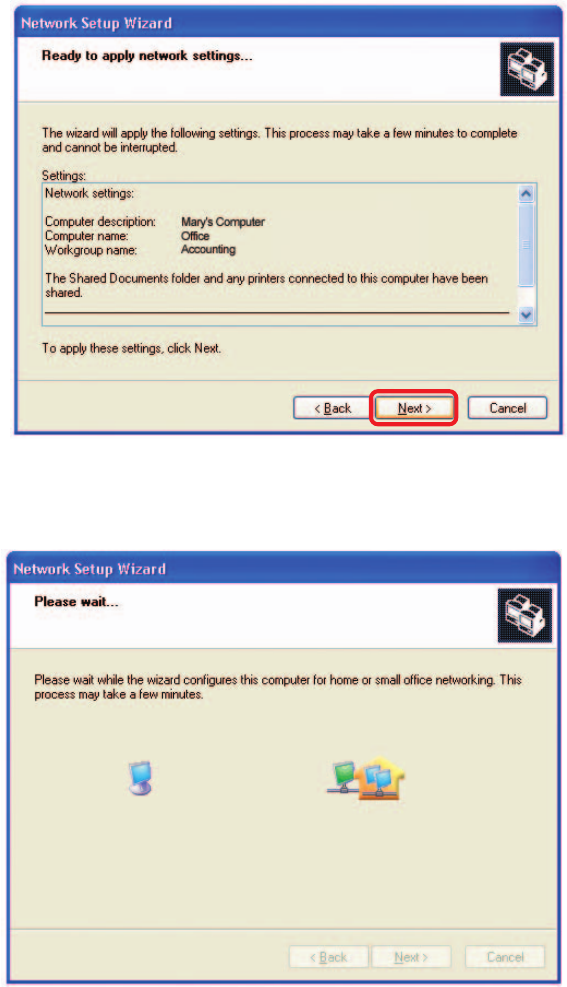
31
Please wait while the Network Setup Wizard applies the changes.
Networking Basics (continued)
When the changes are complete, click Next.
Please wait while the Network Setup Wizard configures the computer.
This may take a few minutes.
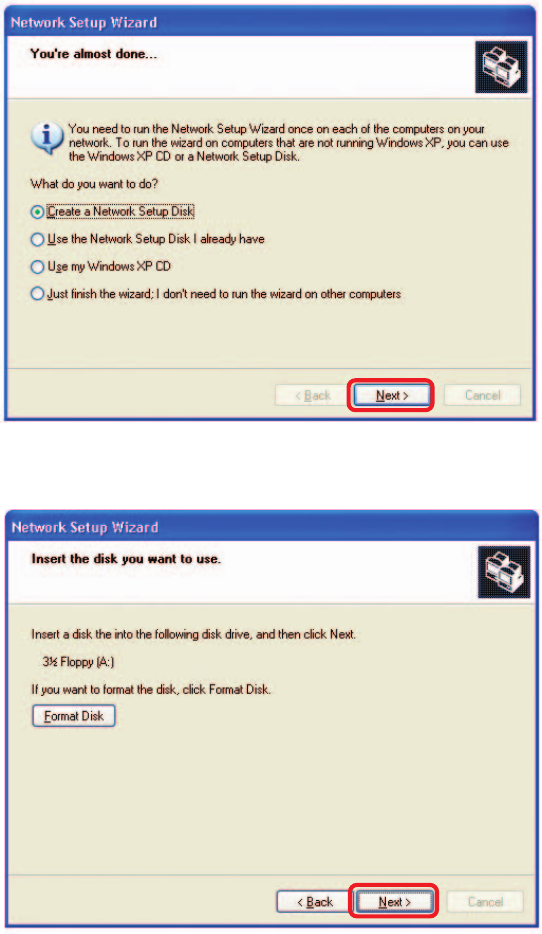
32
In the window below, select the option that fits your needs. In this example,
Create a Network Setup Disk has been selected. You will run this disk on
each of the computers on your network. Click Next.
Insert a disk into the Floppy Disk Drive, in this case drive A.
Networking Basics (continued)
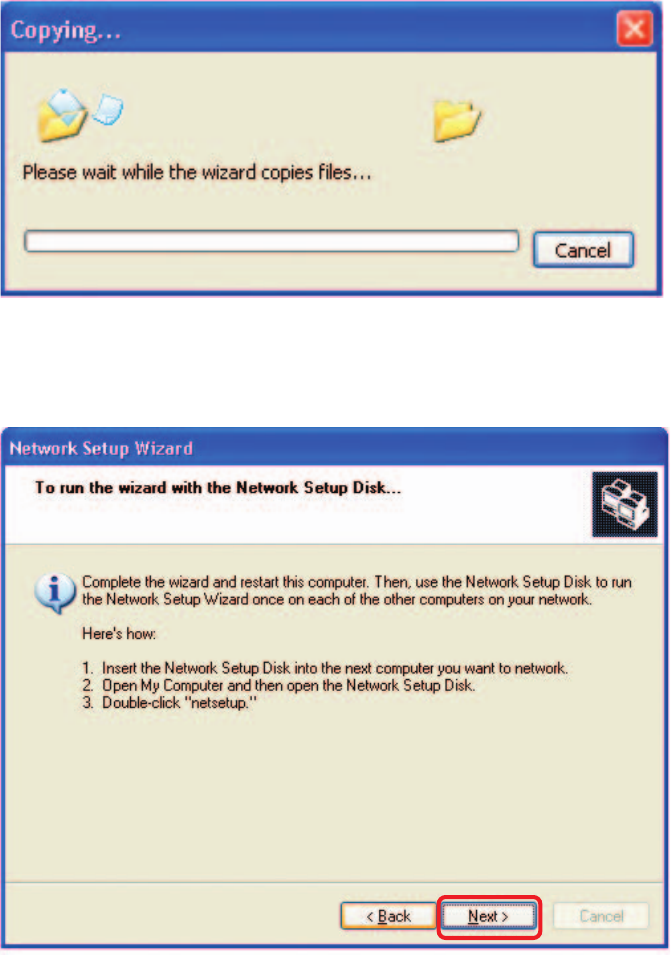
33
Please read the information under Here’s how in the screen below. After you
complete the Network Setup Wizard you will use the Network Setup Disk to
run the Network Setup Wizard once on each of the computers on your
network. To continue click Next.
Networking Basics (continued)
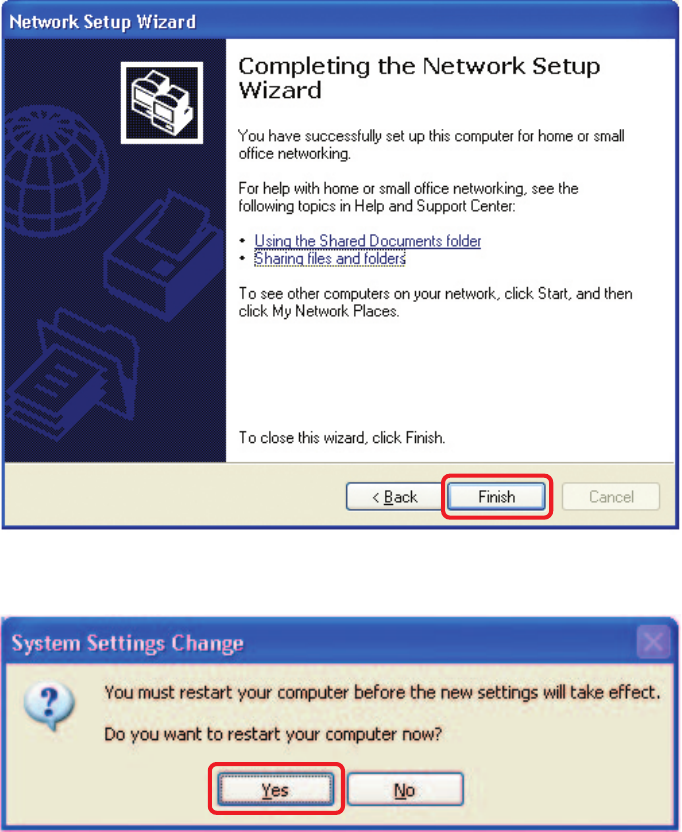
34
Please read the information on this screen, then click Finish to complete the
Network Setup Wizard.
The new settings will take effect when you restart the computer. Click Yes to
restart the computer.
You have completed configuring this computer. Next, you will need to run the
Network Setup Disk on all the other computers on your network. After running
the Network Setup Disk on all your computers, your new wireless network
will be ready to use.
Networking Basics (continued)
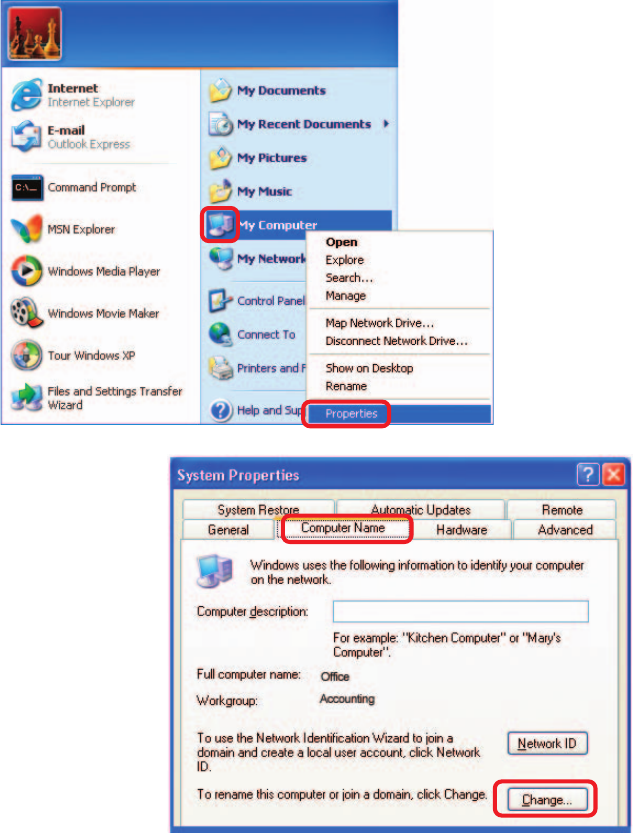
35
Click Start (in the lower left corner of the screen).
Right-click on My Computer.
Select Properties.
Select the Computer
Name Tab in the
System Properties
window.
You may enter a
Computer Description
if you wish; this field is
optional.
To rename the computer
and join a domain, click
Change.
Networking Basics (continued)
Naming Your Computer
To name your computer in Windows XP, please follow these directions:
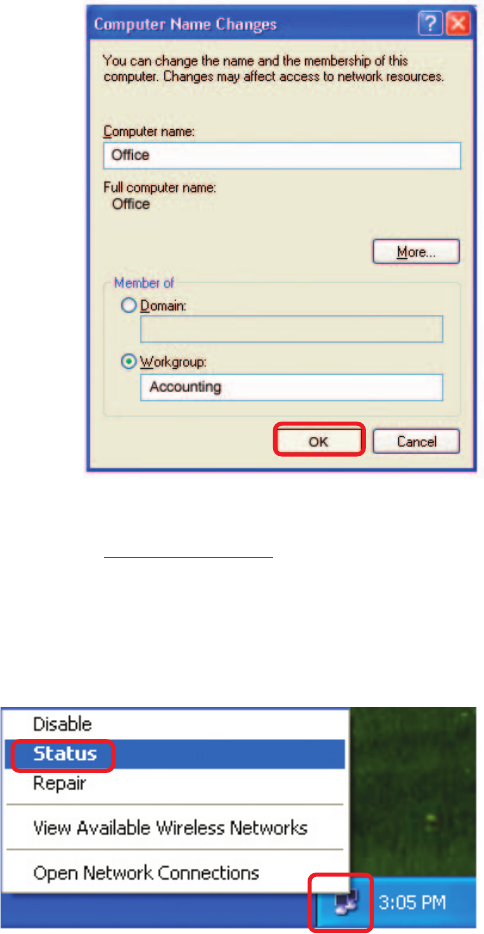
36
In this window, enter the
Computer name.
Select Workgroup and
enter the name of the
Workgroup.
All computers on your
network must have the
same Workgroup name.
Click OK.
Checking the IP Address in Windows XP
All wireless adapter-equipped computers in your network must be in the same
IP address range (see Getting Started in this manual for a definition of IP
address range.) To check on the IP address of an adapter, please do the
following:
Right-click on the
Local Area
Connection
icon in the task
bar.
Click on Status.
Networking Basics (continued)
Naming Your Computer
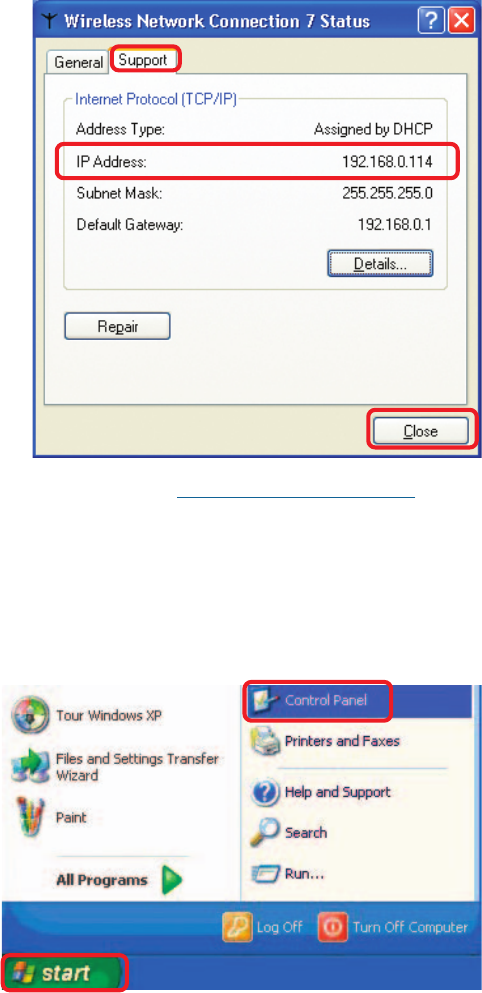
37
This window will appear.
Click the Support
tab.
Click Close.
Assigning a Static IP Address in Windows XP/2000
Note: Many broadband routers will automatically assign IP addresses to the
computers on the network, using DHCP (Dynamic Host Configuration Protocol)
technology. If you are using a DHCP-capable router you will not need to
assign static IP addresses.
If you are not using a DHCP capable router, or you need to assign a static IP
address, please follow these instructions:
Go to Start.
Click on
Control
Panel.
Networking Basics (continued)
Checking the IP Address in Windows XP
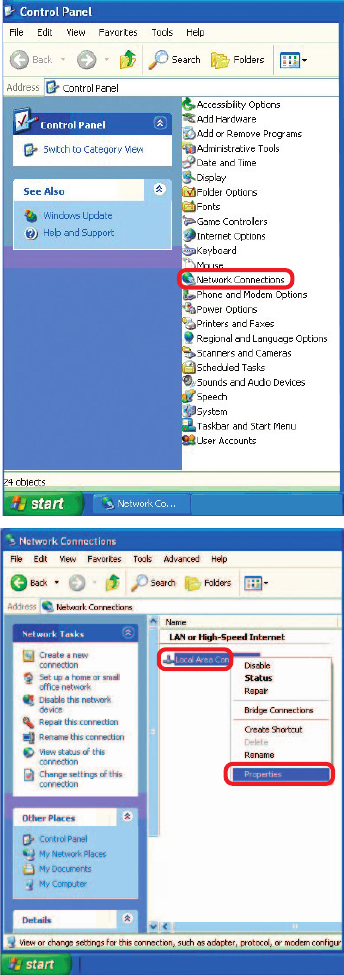
38
Double-click on Network
Connections.
Click on Properties.
Right-click on Local Area
Connections.
Networking Basics (continued)
Assigning a Static IP Address in Windows XP/2000
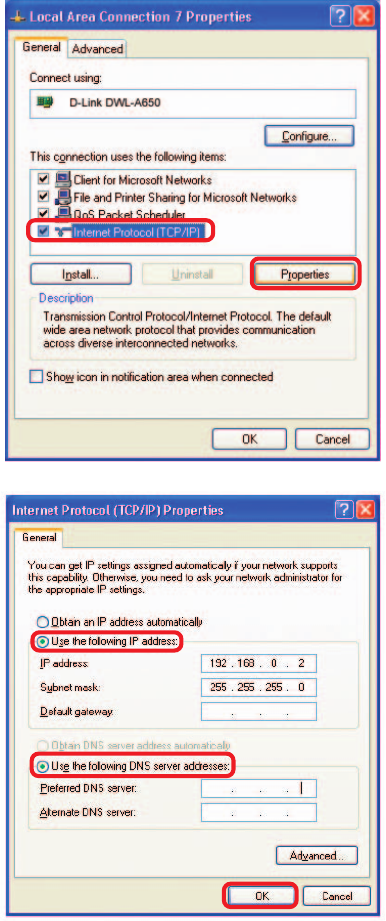
39
Input your IP address and
subnet mask. (The IP
addresses on your
network must be within the
same range. For example,
if one computer has an IP
address of 192.168.0.2, the
other computers should
have IP addresses that are
sequential, like 192.168.0.3
and 192.168.0.4. The
subnet mask must be the
same for all the computers
on the network.)
Input your DNS server
addresses. (Note: If you
are entering a DNS
server, you must enter
the IP address of the
Default Gateway.)
The DNS server information will be supplied
by your ISP (Internet Service Provider.)
Click OK.
Click on Internet
Protocol (TCP/IP).
Click Properties.
Networking Basics (continued)
Assigning a Static IP Address in Windows XP/2000
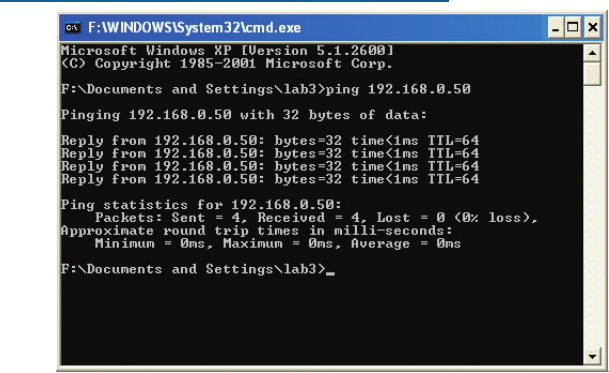
40
Checking the Wireless Connection
by Pinging in Windows XP and 2000
Go to Start > Run > type cmd. A window similar to this one will appear. Type
ping xxx.xxx.xxx.xxx, where xxx is the IP address of the wireless router or
access point. A good wireless connection will show four replies from the wire-
less router or access point, as shown.
Networking Basics (continued)
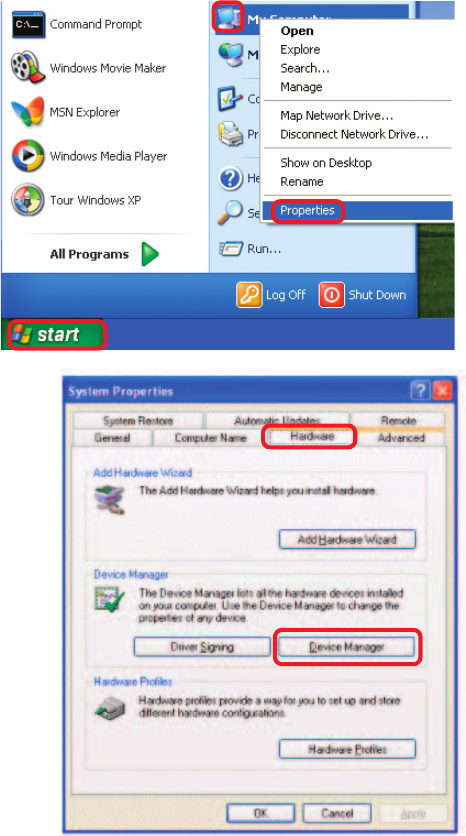
41
1. How do I check to see that the drivers for the DWL-G132 are
installed properly?
Click Device
Manager.
Select the
Hardware
Tab.
Troubleshooting
Go to Start > My
Computer >
Properties.
This chapter provides solutions to problems that can occur during the
installation and operation of the DWL-G132. Read the following descriptions if
you are having problems. (The examples below are illustrated in Windows XP. If
you have another operating system, these solutions will still apply although the
appearance on your computer screen may differ.)
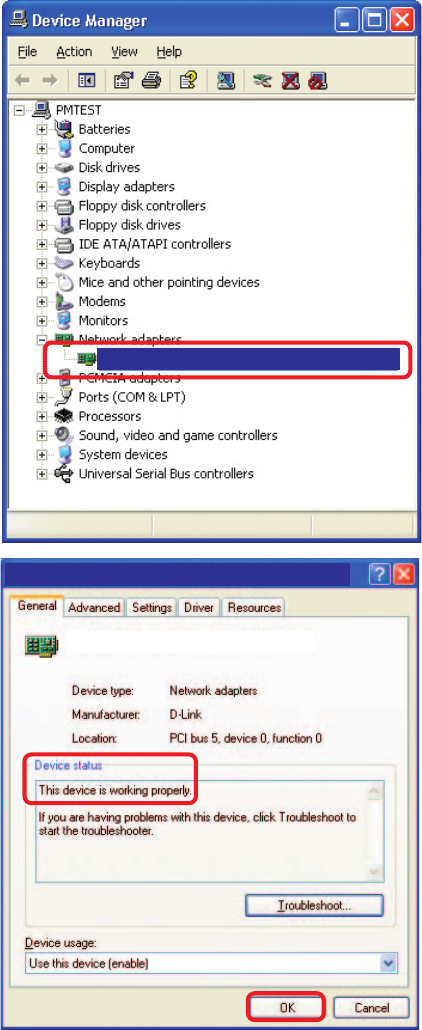
42
Troubleshooting (continued)
Double-click on
Network Adapters.
Right-click on
D-Link AirPlus G
DWL-G132 Wireless
USB Adapter.
Select Properties to
check that the drivers
are installed properly.
Look under Device
Status to check that
the device is working
properly.
Click OK.
D-Link AirPlus Xtreme G DWL-G132 Wireless USB Adapter
D-Link AirPlus Xtreme G DWL-G132 Wireless USB Adapter
D-Link AirPlus Xtreme G DWL-G132 Wireless USB Adapter
43
Troubleshooting (continued)
2. What variables may cause my wireless products to lose reception?
D-Link products let you access your network from virtually anywhere you want.
However, the positioning of the products within your environment will affect the
wireless range. Please refer to Installation Considerations in the Wireless
Basics section of this manual for further information about the most
advantageous placement of your D-Link wireless products.
3. Why does my wireless connection keep dropping?
4. Why can’t I get a wireless connection?
If you have enabled encryption on the DWL-G132, you must also enable
encryption on all wireless devices in the network in order to establish a wireless
connection.
If you are using 2.4GHz cordless phones, X-10 equipment or other home
security systems, ceiling fans, and lights, your wireless connection will
degrade dramatically or drop altogether. Try changing the channel on
your router, access point and wireless adapter to a different channel to
avoid interference.
Keep your product away (at least 3-6 feet) from electrical devices that
generate RF noise, like microwaves, monitors, electric motors, etc.
The encryption settings are: 64- or 128-bit. Make sure that the
encryption bit level is the same on the router and the DWL-G132.
Make sure that the SSID on the wireless router (if you have one in your
network) and the DWL-G132 are exactly the same. If they are not,
wireless connection will not be established. The default SSID is default.
44
IE E E 802.11g
Technical S pecifications
US B 2.01
S tandard
80% maximum, non-condensing
Humidity:
Antenna Type:
Omni-directional
Modulation Tec hnology:
Data R ates :
108, 54, 48, 36,24, 18, 11, 9, 6 5.5, 2, 1Mbps (with Automatic F allback)
2.4G Hz to 2.462G Hz
F requenc y R ange:
Indoors : Up to 328 feet (100 meters)
R ange: 2
IE E E 802.11b
US B 2.0
B us Type
Temperature
Operating: 0ºC to 40ºC (32ºF to 104ºF )
S toring: -20ºC to 75ºC (4ºF to 167ºF)
Orthogonal F requency Division Multiplexing (OF DM)
C omplimentary C ode K eying (C C K )
64-, 128-bit WE P
WPA - Wi-F i P rotected Acces s
S ec urity:
C S MA/C A with AC K
Media A cces s C ontrol:
Outdoors: Up to 1,312 feet (400 meters)
2 - E nvironme ntal factors ma y a dvers ely affect wireles s s ignal range
1 - U sing a U S B 1.1 port will advers ely a ffect range
45
Technical Specifications (continued)
Receiver Sensitivity:
L = 3.3 inches
W = 2.1 inches
H = 0.2 inches
Physical Dimensions:
5.5Mbps CCK
2Mbps QPSK
1Mbps BPSK
11Mbps OFDM
9Mbps OFDM
6Mbps OFDM
24Mbps OFDM
18Mbps OFDM
12Mbps OFDM
54Mbps OFDM
48Mbps OFDM
36Mbps OFDM
14Bm ± 2dB
Transmitter Output Power:
0.021 lb. (4.4g)
Weight:
1 year
Warranty:
FCC part 15b
Certifications:
D-Link AirPlusTM G products can transfer data up to 5 times faster than standard 802.11b networks. They are also interoperable with 802.11b compliant
wireless devices.
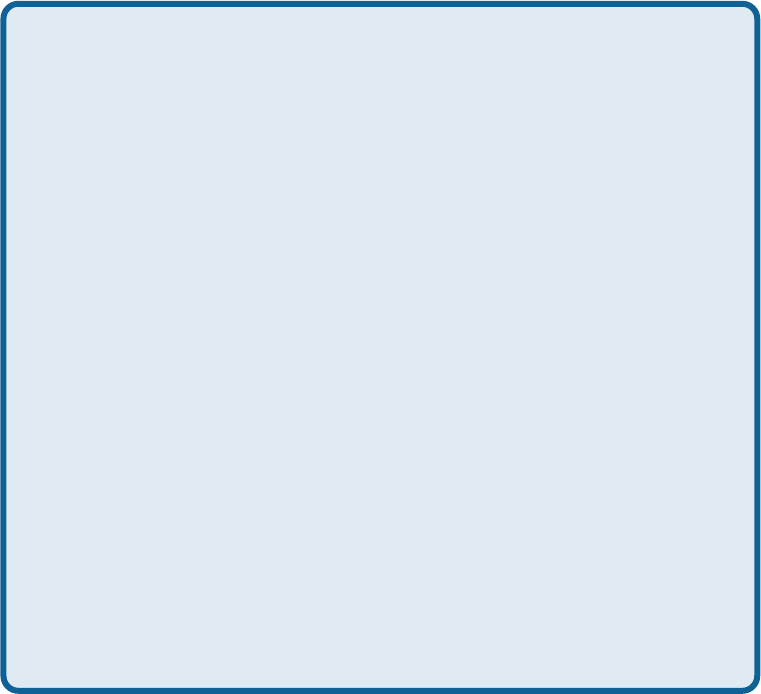
46
Technical Support
You can find software updates and user documentation on the D-Link website.
D-Link provides free technical support for customers within the United States and
within Canada for the duration of the warranty period on this product.
U.S. and Canadian customers can contact D-Link Technical Support through our
website, or by phone.
Tech Support for customers within the United States:
D-Link Technical Support over the Telephone:
(877) 453-5465
24 hours a day, seven days a week.
D-Link Technical Support over the Internet:
http://support.dlink.com
email:support@dlink.com
Tech Support for customers within Canada:
D-Link Technical Support over the Telephone:
(800) 361-5265
Monday to Friday 7:30am to 12:00am EST
D-Link Technical Support over the Internet:
http://support.dlink.ca
email:support@dlink.ca
47
Subject to the terms and conditions set forth herein, D-Link Systems, Inc. (“D-Link”) provides this Limited
warranty for its product only to the person or entity that originally purchased the product from:
•D-Link or its authorized reseller or distributor and
•Products purchased and delivered within the fifty states of the United States, the District of
Columbia, U.S. Possessions or Protectorates, U.S. Military Installations, addresses with an
APO or FPO.
Limited Warranty: D-Link warrants that the hardware portion of the D-Link products described
below will be free from material defects in workmanship and materials from the date of original retail
purchase of the product, for the period set forth below applicable to the product type (“Warranty
Period”), except as otherwise stated herein.
1-Year Limited Warranty for the Product(s) is defined as follows:
•Hardware (excluding power supplies and fans) One (1) Year
•Power Supplies and Fans One (1) Year
•Spare parts and spare kits Ninety (90) days
D-Link’s sole obligation shall be to repair or replace the defective Hardware during the Warranty Period
at no charge to the original owner or to refund at D-Link’s sole discretion. Such repair or replacement will
be rendered by D-Link at an Authorized D-Link Service Office. The replacement Hardware need not be
new or have an identical make, model or part. D-Link may in its sole discretion replace the defective
Hardware (or any part thereof) with any reconditioned product that D-Link reasonably determines is
substantially equivalent (or superior) in all material respects to the defective Hardware. Repaired or
replacement Hardware will be warranted for the remainder of the original Warranty Period from the date
of original retail purchase. If a material defect is incapable of correction, or if D-Link determines in its sole
discretion that it is not practical to repair or replace the defective Hardware, the price paid by the original
purchaser for the defective Hardware will be refunded by D-Link upon return to D-Link of the defective
Hardware. All Hardware (or part thereof) that is replaced by D-Link, or for which the purchase price is
refunded, shall become the property of D-Link upon replacement or refund.
Limited Software Warranty: D-Link warrants that the software portion of the product (“Software”)
will substantially conform to D-Link’s then current functional specifications for the Software, as set forth
in the applicable documentation, from the date of original retail purchase of the Software for a period of
ninety (90) days (“Warranty Period”), provided that the Software is properly installed on approved
hardware and operated as contemplated in its documentation. D-Link further warrants that, during the
Warranty Period, the magnetic media on which D-Link delivers the Software will be free of physical
defects. D-Link’s sole obligation shall be to replace the non-conforming Software (or defective media)
with software that substantially conforms to D-Link’s functional specifications for the Software or to
refund at D-Link’s sole discretion. Except as otherwise agreed by D-Link in writing, the replacement
Software is provided only to the original licensee, and is subject to the terms and conditions of the
license granted by D-Link for the Software. Software will be warranted for the remainder of the original
Warranty Period from the date or original retail purchase. If a material non-conformance is incapable of
correction, or if D-Link determines in its sole discretion that it is not practical to replace the non-
conforming Software, the price paid by the original licensee for the non-conforming Software will be
refunded by D-Link; provided that the non-conforming Software (and all copies thereof) is first returned
to D-Link. The license granted respecting any Software for which a refund is given automatically
terminates.
Non-Applicability of Warranty: The Limited Warranty provided hereunder for hardware and software
of D-Link’s products will not be applied to and does not cover any refurbished product and any product
purchased through the inventory clearance or liquidation sale or other sales in which D-Link, the sellers,
or the liquidators expressly disclaim their warranty obligation pertaining to the product and in that case,
the product is being sold “As-Is” without any warranty whatsoever including, without limitation, the
Limited Warranty as described herein, notwithstanding anything stated herein to the contrary.
Submitting A Claim: The customer shall return the product to the original purchase point based on its
return policy. In case the return policy period has expired and the product is within warranty, the
customer shall submit a claim to D-Link as outlined below:
Warranty and Registration
(USA only)

48
•The customer must submit with the product as part of the claim a written description of the
Hardware defect or Software nonconformance in sufficient detail to allow D-Link to confirm
the same.
•The original product owner must obtain a Return Material Authorization (“RMA”) number from
the Authorized D-Link Service Office and, if requested, provide written proof of purchase of
the product (such as a copy of the dated purchase invoice for the product) before the
warranty service is provided.
•After an RMA number is issued, the defective product must be packaged securely in the
original or other suitable shipping package to ensure that it will not be damaged in transit, and
the RMA number must be prominently marked on the outside of the package. Do not include any
manuals or accessories in the shipping package. D-Link will only replace the defective portion
of the Product and will not ship back any accessories.
•The customer is responsible for all in-bound shipping charges to D-Link. No Cash on Delivery
(“COD”) is allowed. Products sent COD will either be rejected by D-Link or become the
property of D-Link. Products shall be fully insured by the customer. D-Link will not be held
responsible for any packages that are lost in transit to D-Link. The repaired or replaced
packages will be shipped to the customer via UPS Ground or any common carrier selected by
D-Link, with shipping charges prepaid. Expedited shipping is available if shipping charges are
prepaid by the customer and upon request.
•Return Merchandise Ship-To Address
USA: 17595 Mt. Herrmann St., Fountain Valley, CA 92708
Canada: 2180 Winston Park Drive, Oakville, ON, L6H 5W1 (Visit http://www.dlink.ca for detailed
warranty information within Canada)
D-Link may reject or return any product that is not packaged and shipped in strict compliance with the
foregoing requirements, or for which an RMA number is not visible from the outside of the package. The
product owner agrees to pay D-Link’s reasonable handling and return shipping charges for any product
that is not packaged and shipped in accordance with the foregoing requirements, or that is determined
by D-Link not to be defective or non-conforming.
What Is Not Covered: This limited warranty provided by D-Link does not cover: Products, if in D-Link’s
judgment, have been subjected to abuse, accident, alteration, modification, tampering, negligence, misuse,
faulty installation, lack of reasonable care, repair or service in any way that is not contemplated in the
documentation for the product, or if the model or serial number has been altered, tampered with, defaced
or removed; Initial installation, installation and removal of the product for repair, and shipping costs;
Operational adjustments covered in the operating manual for the product, and normal maintenance;
Damage that occurs in shipment, due to act of God, failures due to power surge, and cosmetic damage;
Any hardware, software, firmware or other products or services provided by anyone other than D-
Link; Products that have been purchased from inventory clearance or liquidation sales or other sales in
which D-Link, the sellers, or the liquidators expressly disclaim their warranty obligation pertaining to the
product. Repair by anyone other than D-Link or an Authorized D-Link Service Office will void this
Warranty.
Disclaimer of Other Warranties: EXCEPT FOR THE LIMITED WARRANTY SPECIFIED HEREIN, THE
PRODUCT IS PROVIDED “AS-IS” WITHOUT ANY WARRANTY OF ANY KIND WHATSOEVER INCLUDING,
WITHOUT LIMITATION, ANY WARRANTY OF MERCHANTABILITY, FITNESS FOR A PARTICULAR PURPOSE
AND NON-INFRINGEMENT. IF ANY IMPLIED WARRANTY CANNOT BE DISCLAIMED IN ANY TERRITORY
WHERE A PRODUCT IS SOLD, THE DURATION OF SUCH IMPLIED WARRANTY SHALL BE LIMITED TO
NINETY (90) DAYS. EXCEPT AS EXPRESSLY COVERED UNDER THE LIMITED WARRANTY PROVIDED
HEREIN, THE ENTIRE RISK AS TO THE QUALITY, SELECTION AND PERFORMANCE OF THE PRODUCT IS
WITH THE PURCHASER OF THE PRODUCT.
Limitation of Liability: TO THE MAXIMUM EXTENT PERMITTED BY LAW, D-LINK IS NOT LIABLE
UNDER ANY CONTRACT, NEGLIGENCE, STRICT LIABILITY OR OTHER LEGAL OR EQUITABLE THEORY
FOR ANY LOSS OF USE OF THE PRODUCT, INCONVENIENCE OR DAMAGES OF ANY CHARACTER,
WHETHER DIRECT, SPECIAL, INCIDENTAL OR CONSEQUENTIAL (INCLUDING, BUT NOT LIMITED TO,
DAMAGES FOR LOSS OF GOODWILL, LOSS OF REVENUE OR PROFIT, WORK STOPPAGE, COMPUTER
FAILURE OR MALFUNCTION, FAILURE OF OTHER EQUIPMENT OR COMPUTER PROGRAMS TO WHICH D-
LINK’S PRODUCT IS CONNECTED WITH, LOSS OF INFORMATION OR DATA CONTAINED IN, STORED ON,
OR INTEGRATED WITH ANY PRODUCT RETURNED TO D-LINK FOR WARRANTY SERVICE) RESULTING
FROM THE USE OF THE PRODUCT, RELATING TO WARRANTY SERVICE, OR ARISING OUT OF ANY
BREACH OF THIS LIMITED WARRANTY, EVEN IF D-LINK HAS BEEN ADVISED OF THE POSSIBILITY OF
SUCH DAMAGES. THE SOLE REMEDY FOR A BREACH OF THE FOREGOING LIMITED WARRANTY IS
REPAIR, REPLACEMENT OR REFUND OF THE DEFECTIVE OR NON-CONFORMING PRODUCT. THE MAXIMUM
49
Governing Law : This Limited W arranty shall be governed by the laws of the S tate of California. Some
states do not allow exclusion or limitation of incidental or consequential damages, or limitations on how
long an implied warranty last s, so the foregoing limit ations and exclusions may not apply . This limited
warranty provides specific legal rights and the product owner may also have other rights which vary
from state to state.
Trademarks: D-Link is a registered trademark of D-Link Systems, Inc. Other trademarks or registered
trademarks are the property of their respective manufacturers or owners.
Copyright Statement: No part of this publication or documentation accompanying this Product may
be reproduced in any form or by any means or used to make any derivative such as translation,
transformation, or adaptation without permission from D-Link Corporation/D-Link Systems, Inc., as
stipulated by the United S tates Copyright Act of 1976. Content s are subject to change without prior
notice. Copyright © 2002 by D-Link Corporation/D-Link Systems, Inc. All rights reserved.
CE Mark Warning: This is a Class B product. In a domestic environment, this product may cause radio
interference, in which case the user may be required to take adequate measures.
FCC Statement:
Federal Communication Commission Interference Statement
This equipment has been tested and found to comply with the limits for a Class B digital device, pursuant
to Part 15 of the FCC Rules. These limits are designed to provide reasonable protection against harmful
interference in a residential installation. This equipment generates, uses and can radiate radio frequency
energy and, if not installed and used in accordance with the instructions, may cause harmful interference
to radio communications. However, there is no guarantee that interference will not occur in a particular
installation. If this equipment does cause harmful interference to radio or television reception, which can
be determined by turning the equipment off and on, the user is encouraged to try to correct the interference
by one of the following measures:
- Reorient or relocate the receiving antenna.
- Increase the separation between the equipment and receiver.
- Connect the equipment into an outlet on a circuit different from that to which the receiver is connected.
- Consult the dealer or an experienced radio/TV technician for help.
This device complies with Part 15 of the FCC Rules. Operation is subject to the following two conditions:
(1) This device may not cause harmful interference, and
(2) this device must accept any interference received, including interference that may cause undesired
operation.
LIABILITY OF D-LINK UNDER THIS WARRANTY IS LIMITED TO THE PURCHASE PRICE OF THE PRODUCT
COVERED BY THE W ARRANTY . THE FOREGOING EXPRESS WRITTEN W ARRANTIES AND REMEDIES
ARE EXCLUSIVE AND ARE IN LIEU OF ANY OTHER W ARRANTIES OR REMEDIES, EXPRESS, IMPLIED OR
S TATUT OR Y.
This equipment complies with FCC RF radiation exposure limits set forth for an uncontrolled
environment. This device was tested for typical lap held operations with the device contacted
directly to the human body to the back side of the Tablet PC. To maintain compliance with FCC
RF exposure compliance requirements avoid direct contact to the transmitting antenna during
transmitting.

50
(09/23/2004)
Register your D-Link product online at http://support.dlink.com/register/
FCC Caution:
Any changes or modifications not expressly approved by the party responsible for compliance could void
the user's authority to operate this equipment.
IMPORTANT NOTE:
FCC Radiation Exposure Statement:
This equipment complies with FCC radiation exposure limits set forth for an uncontrolled environment.
End users must follow the specific operating instructions for satisfying RF exposure compliance.
This transmitter must not be co-located or operating in conjunction with any other antenna or transmitter.
D-Link declares that the DWL-G132 (FCC ID: KA2DWLG132B1) is limited in CH1~CH11 by specified
firmware controlled in the USA. Highest SAR test value: 0.707W/kg
For a detailed warranty outside the United States, please contact the corresponding local
D-Link office.