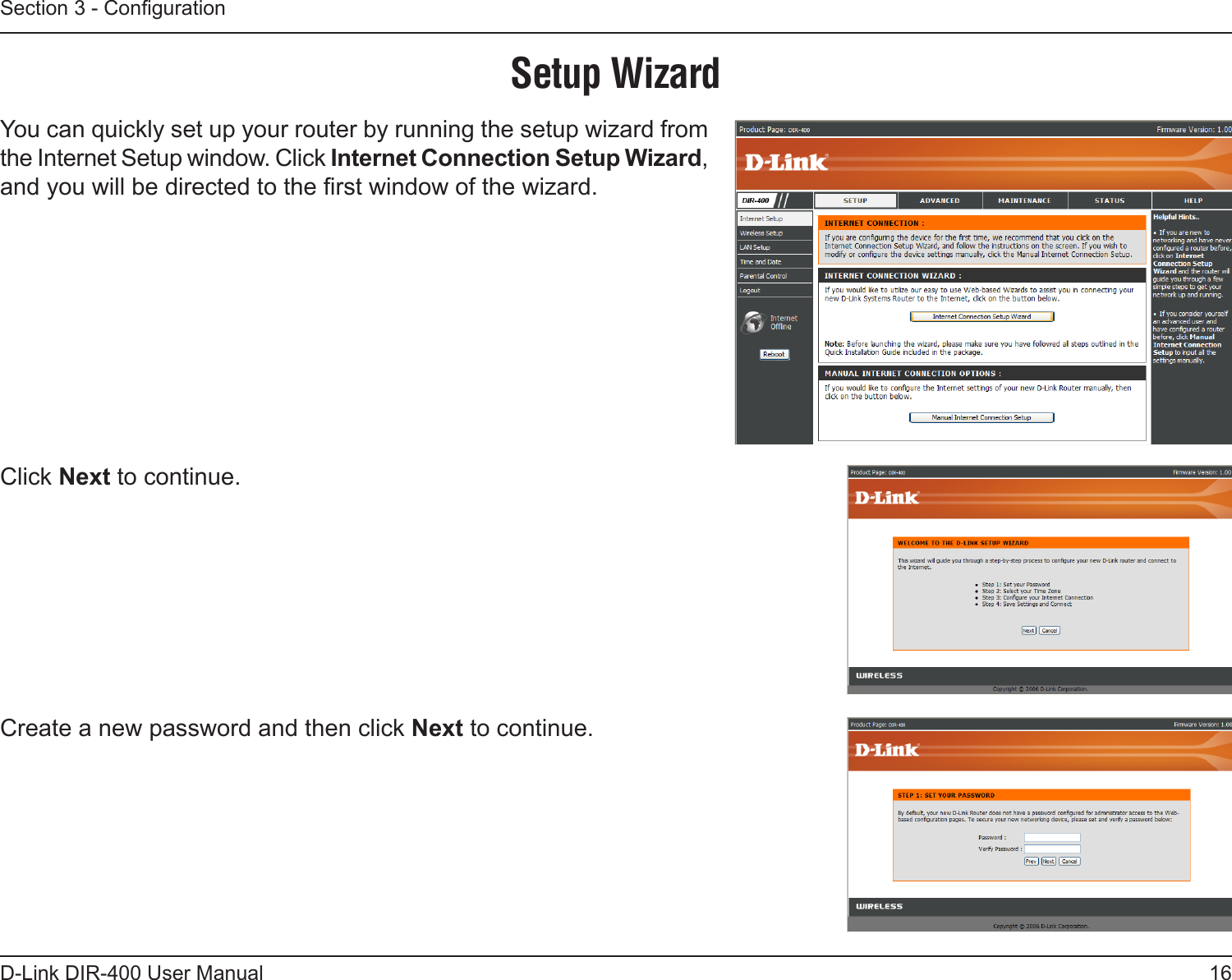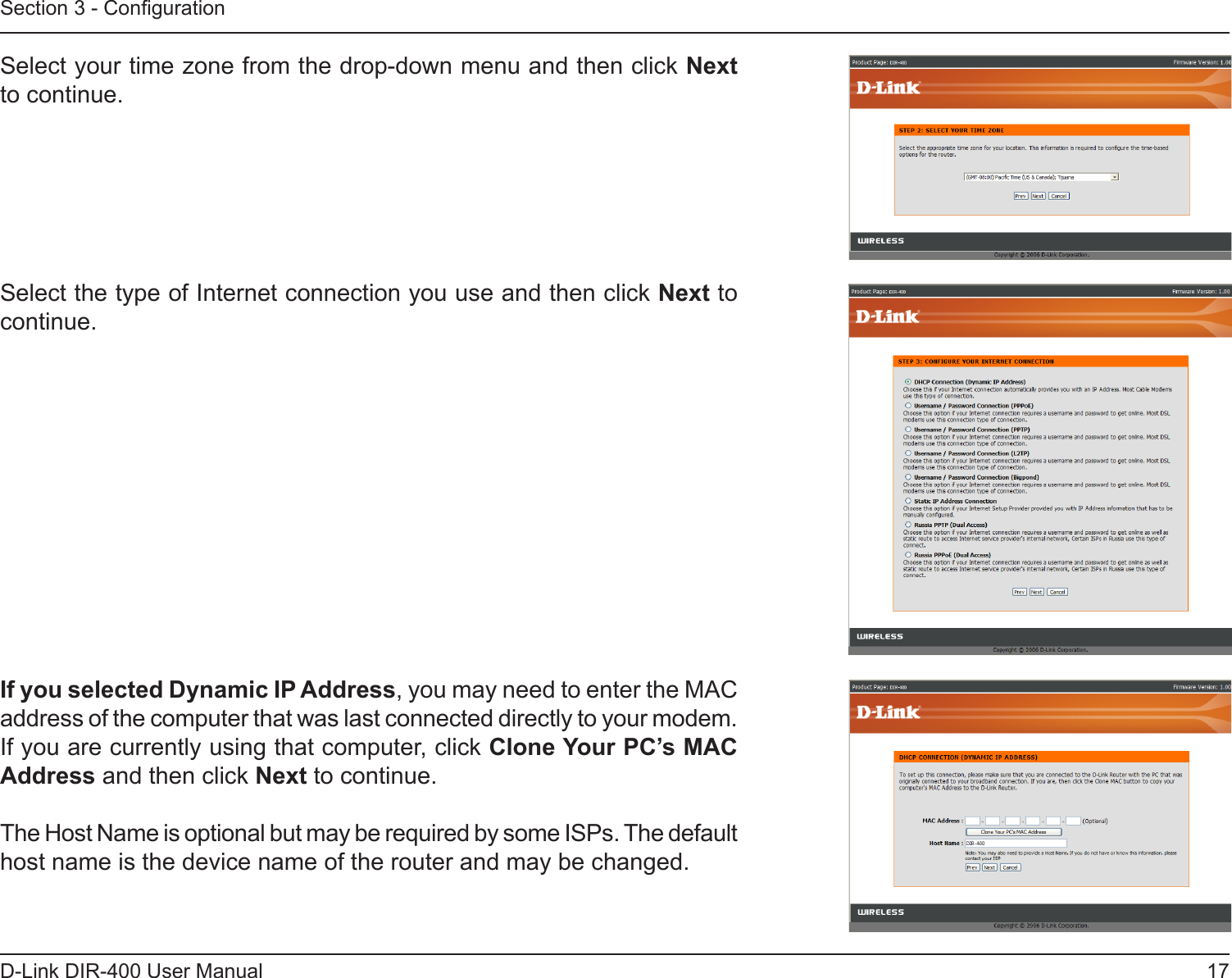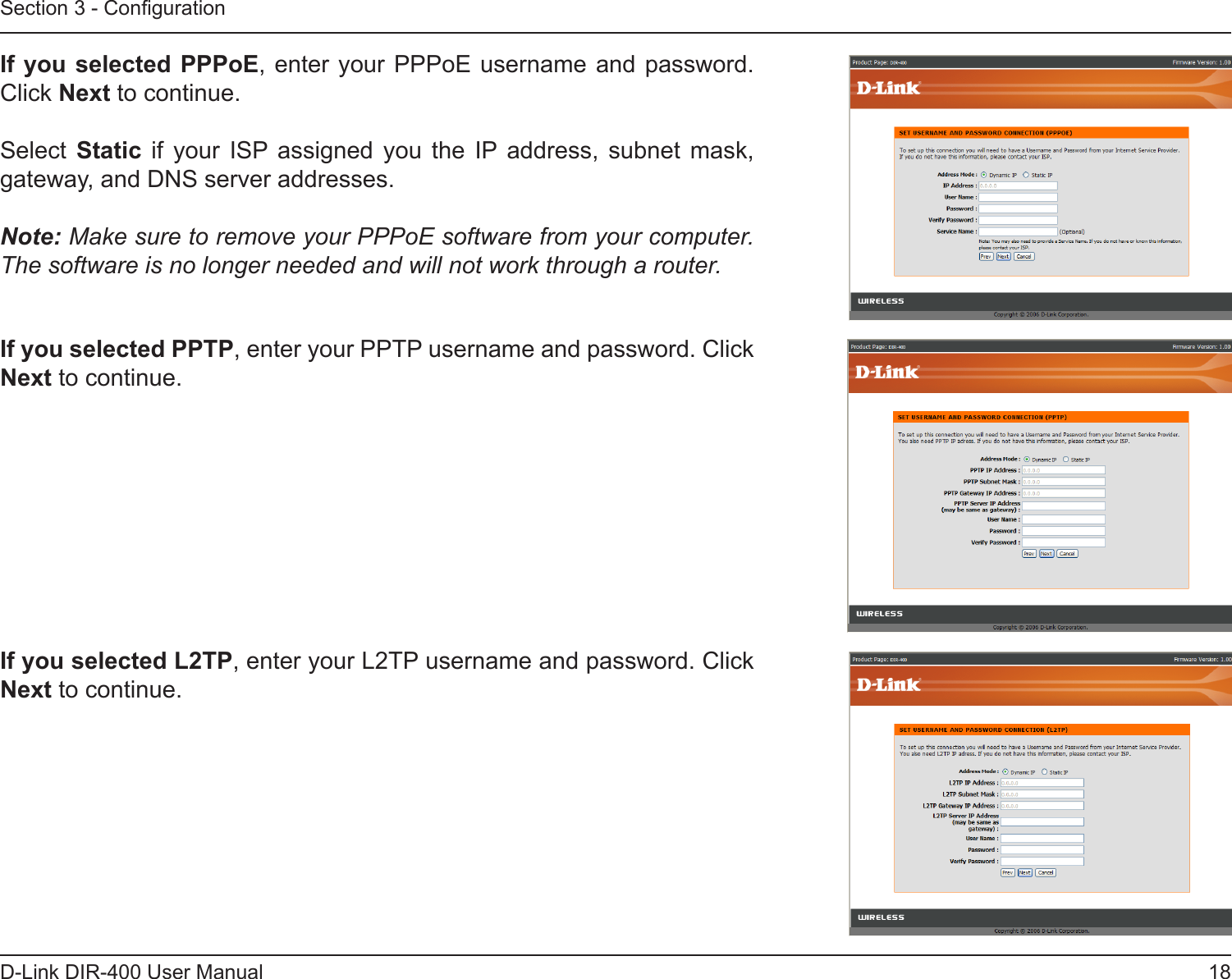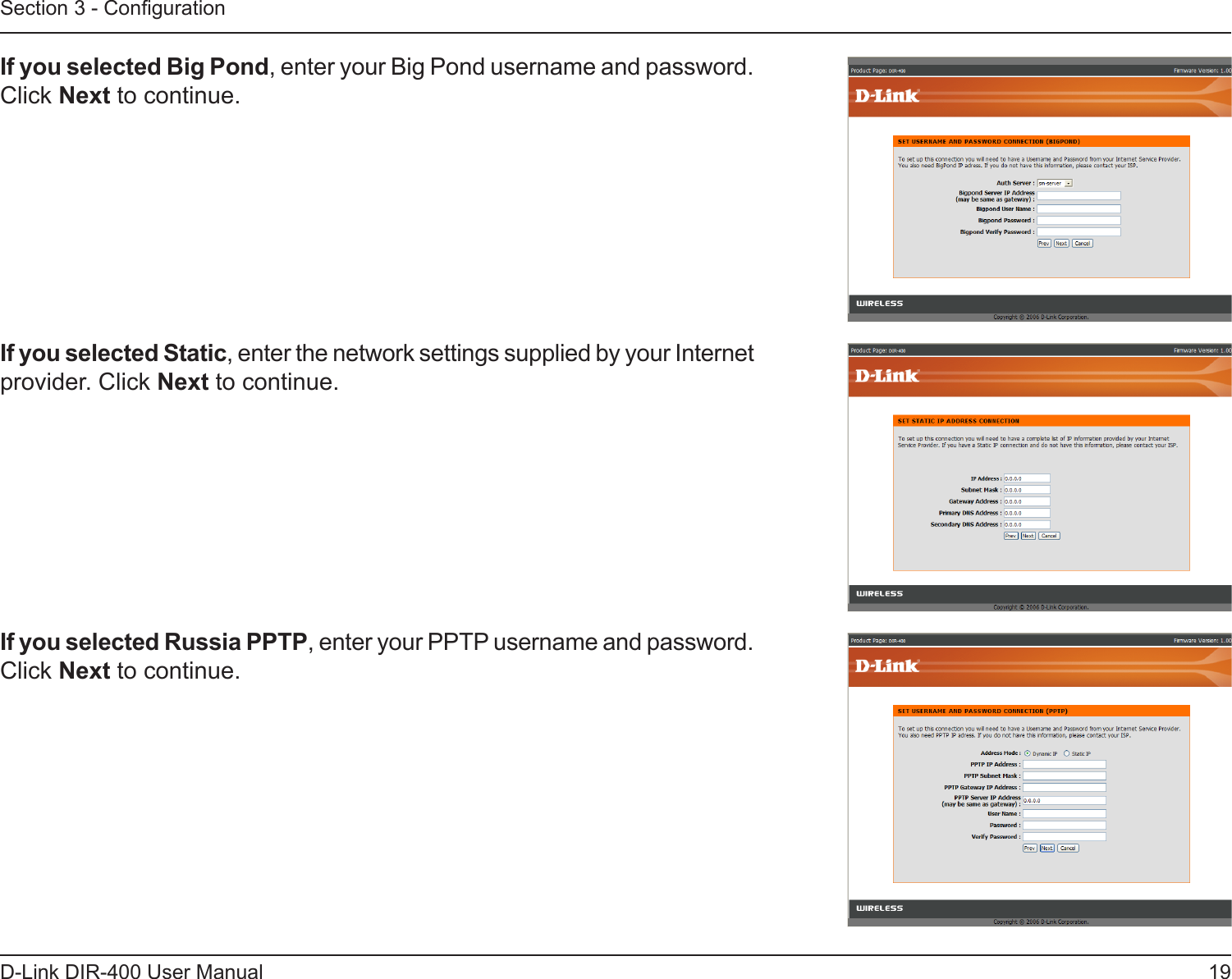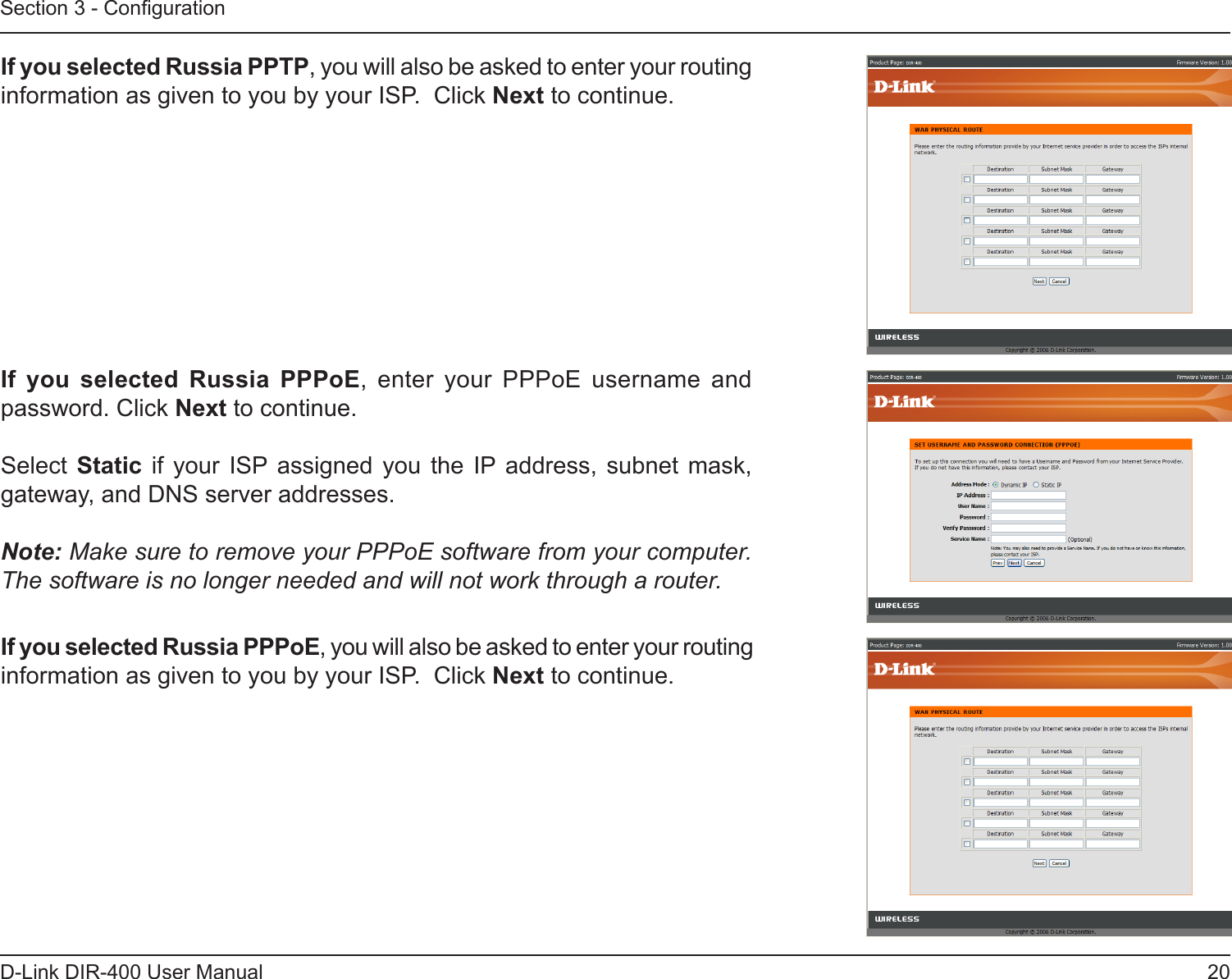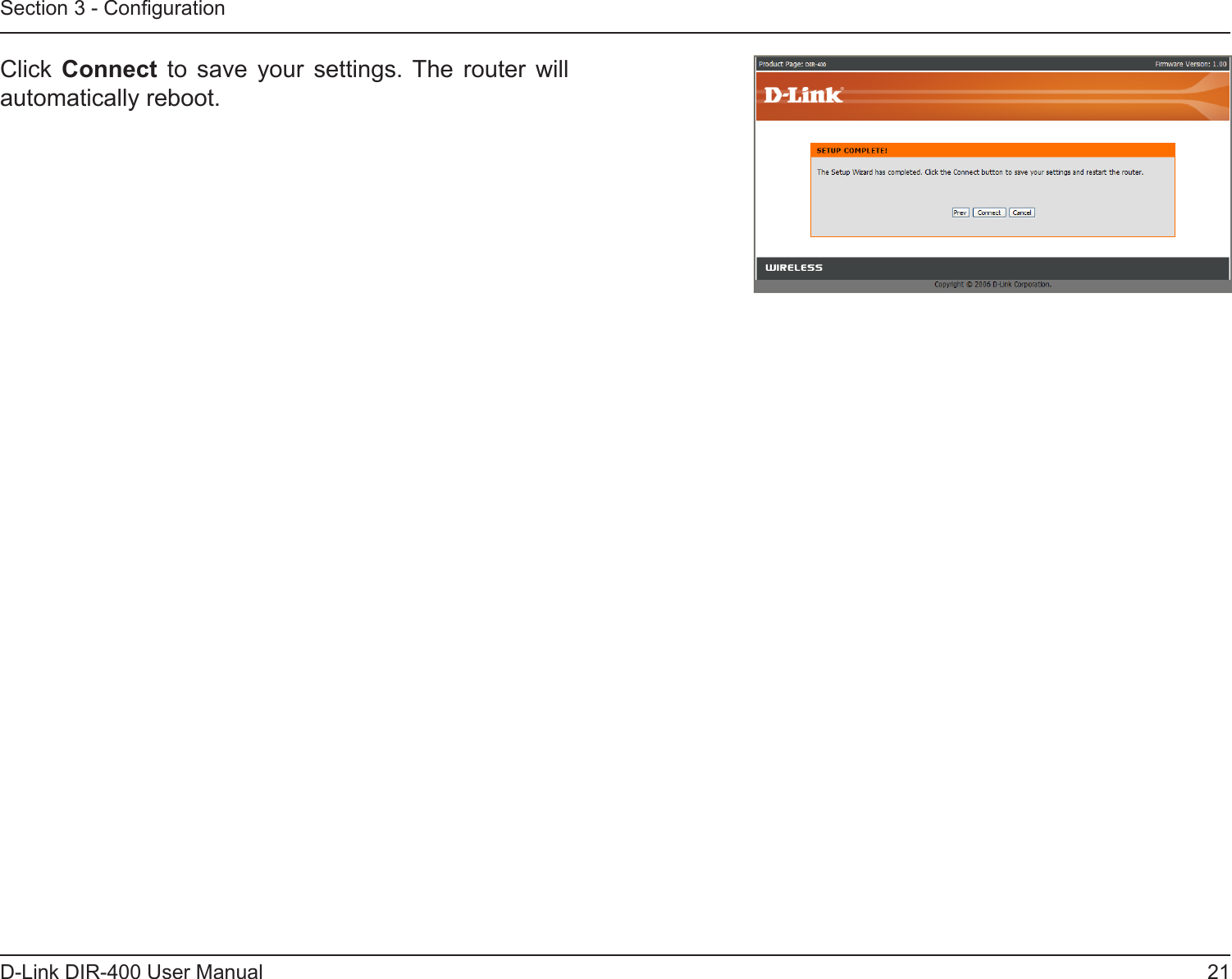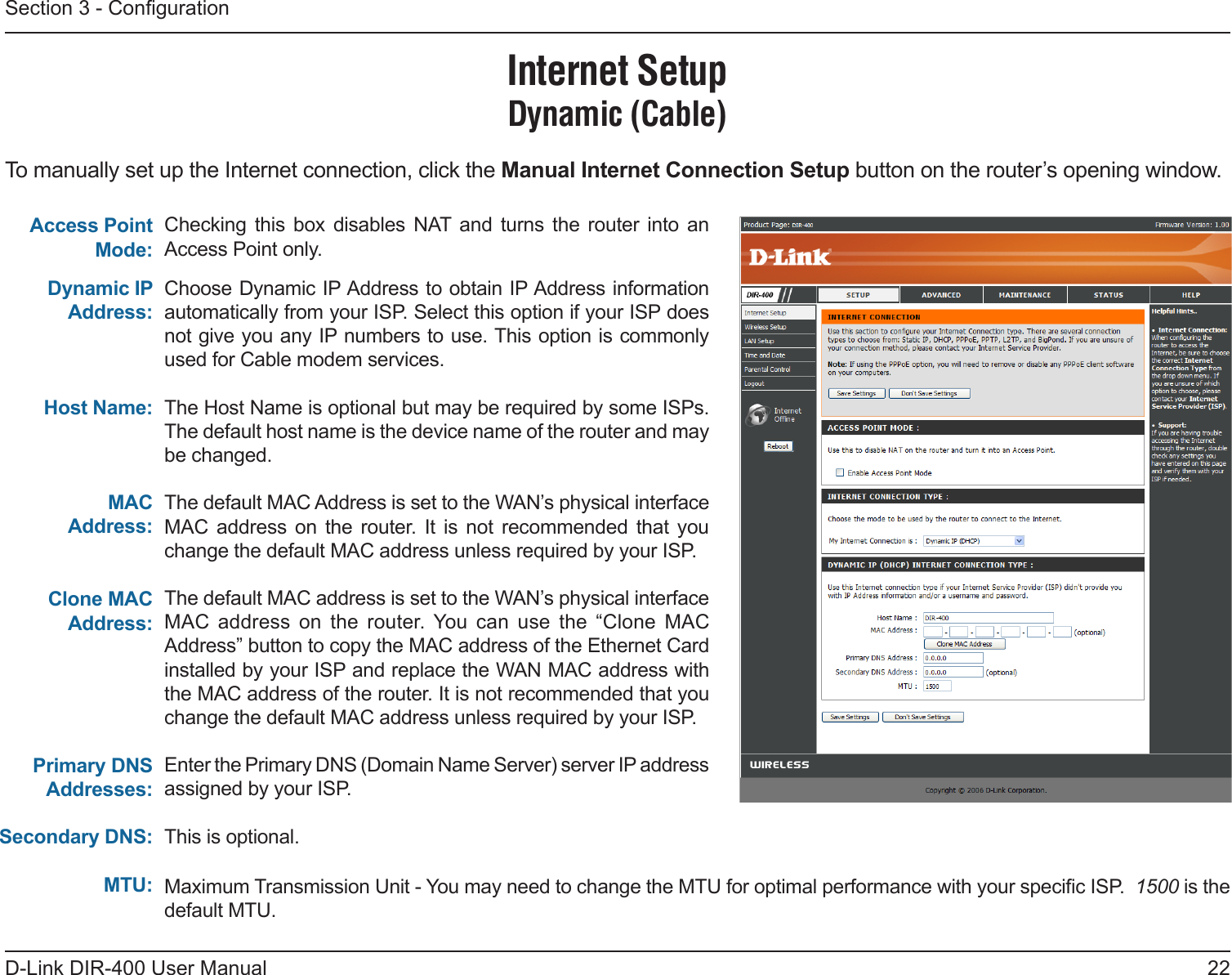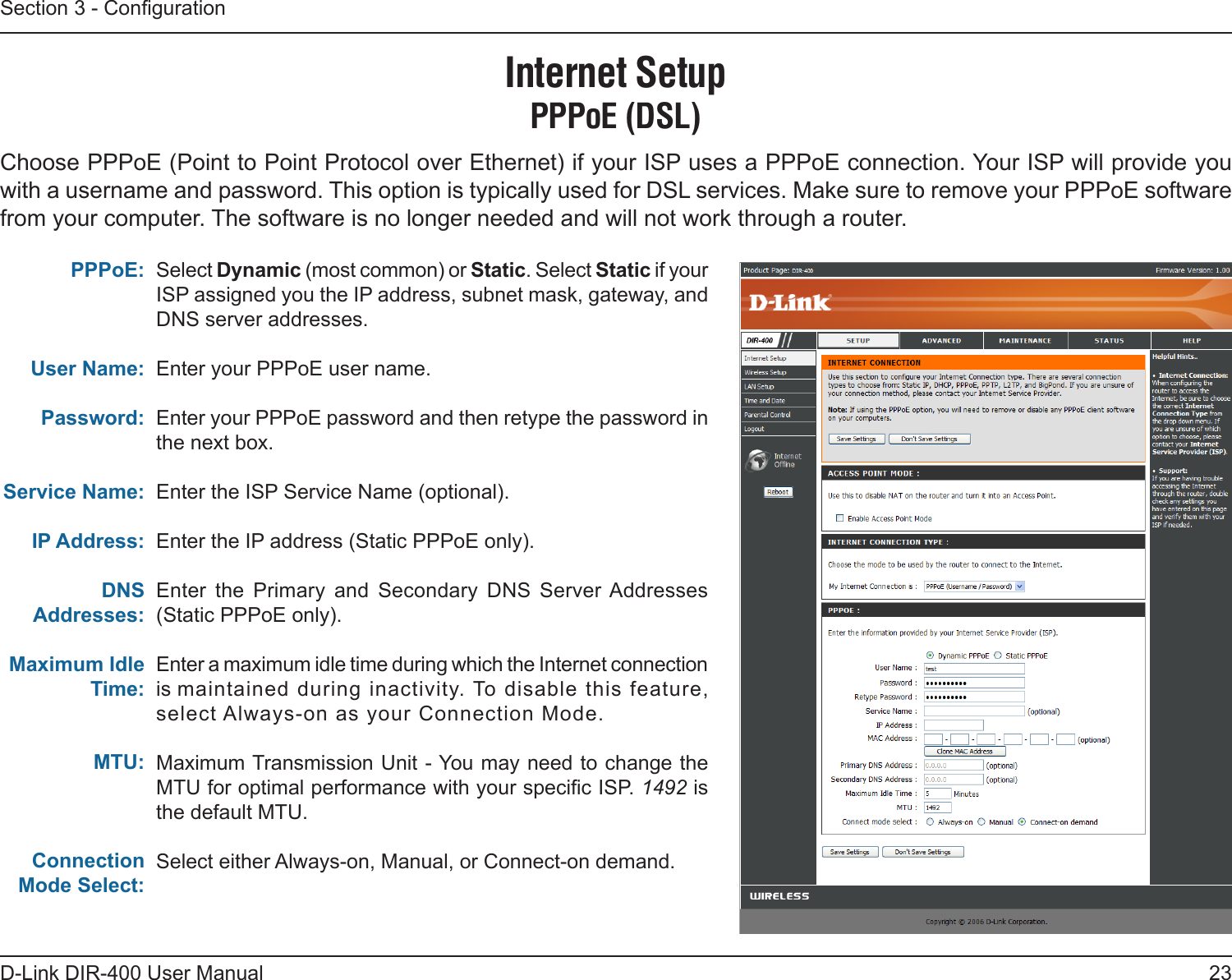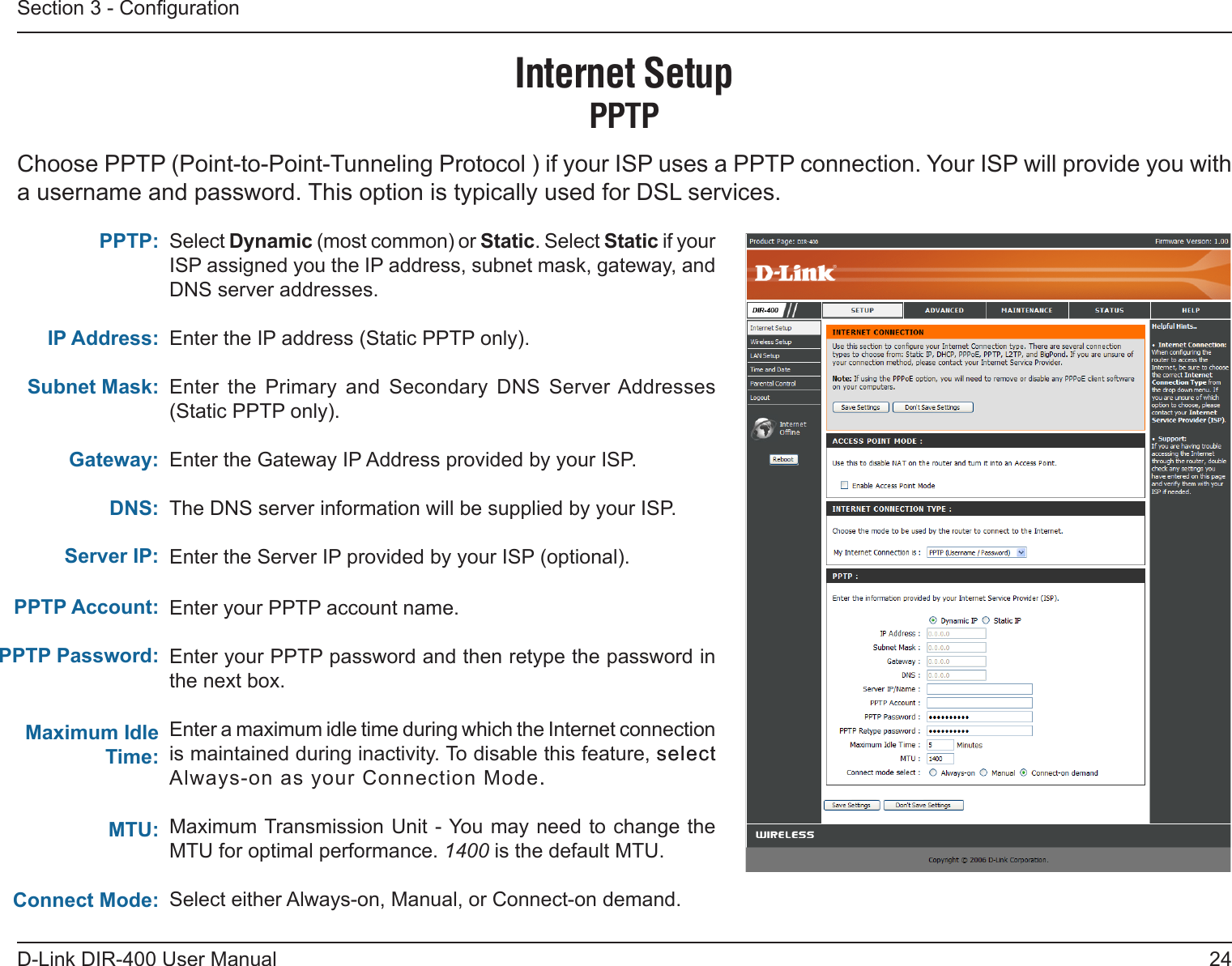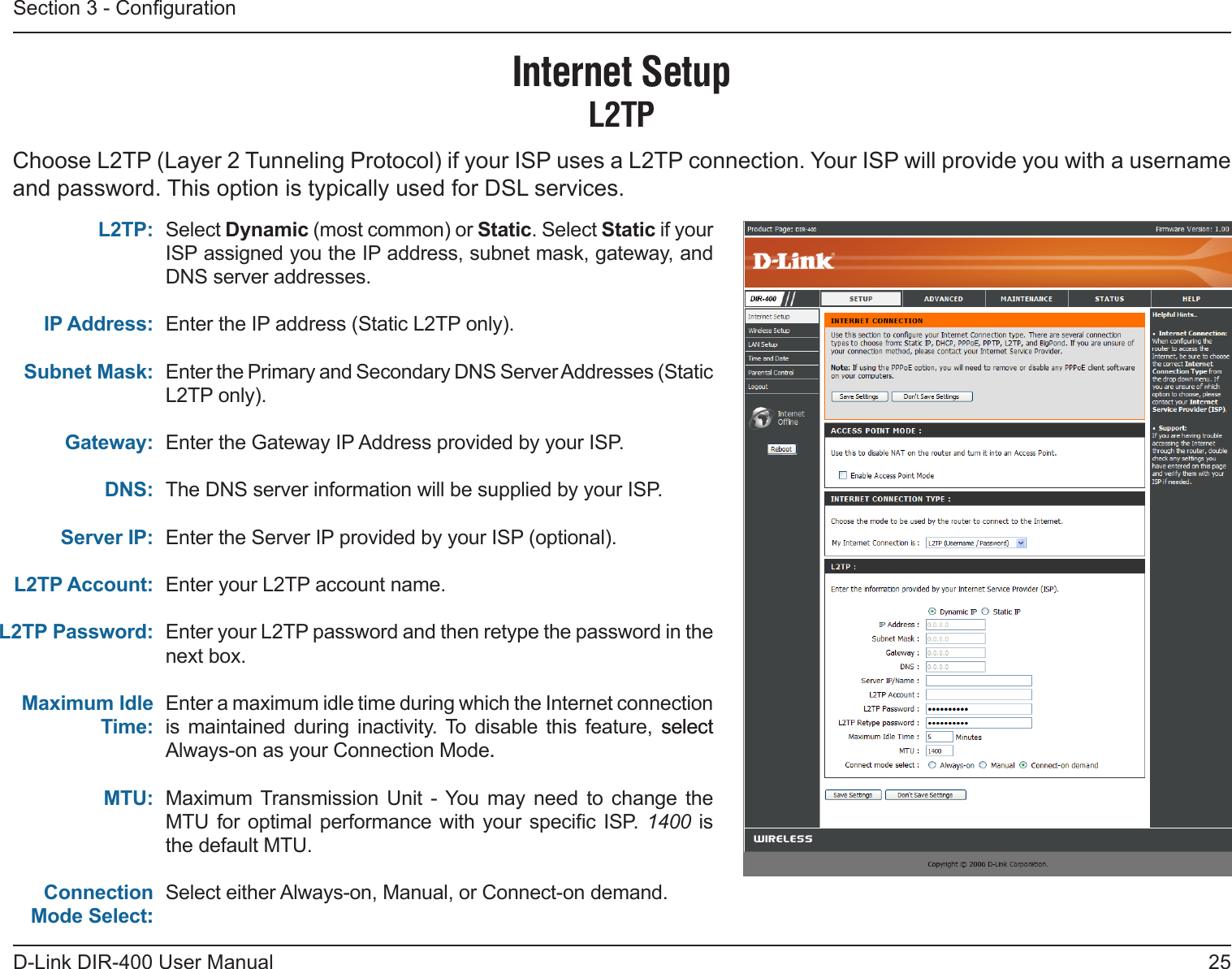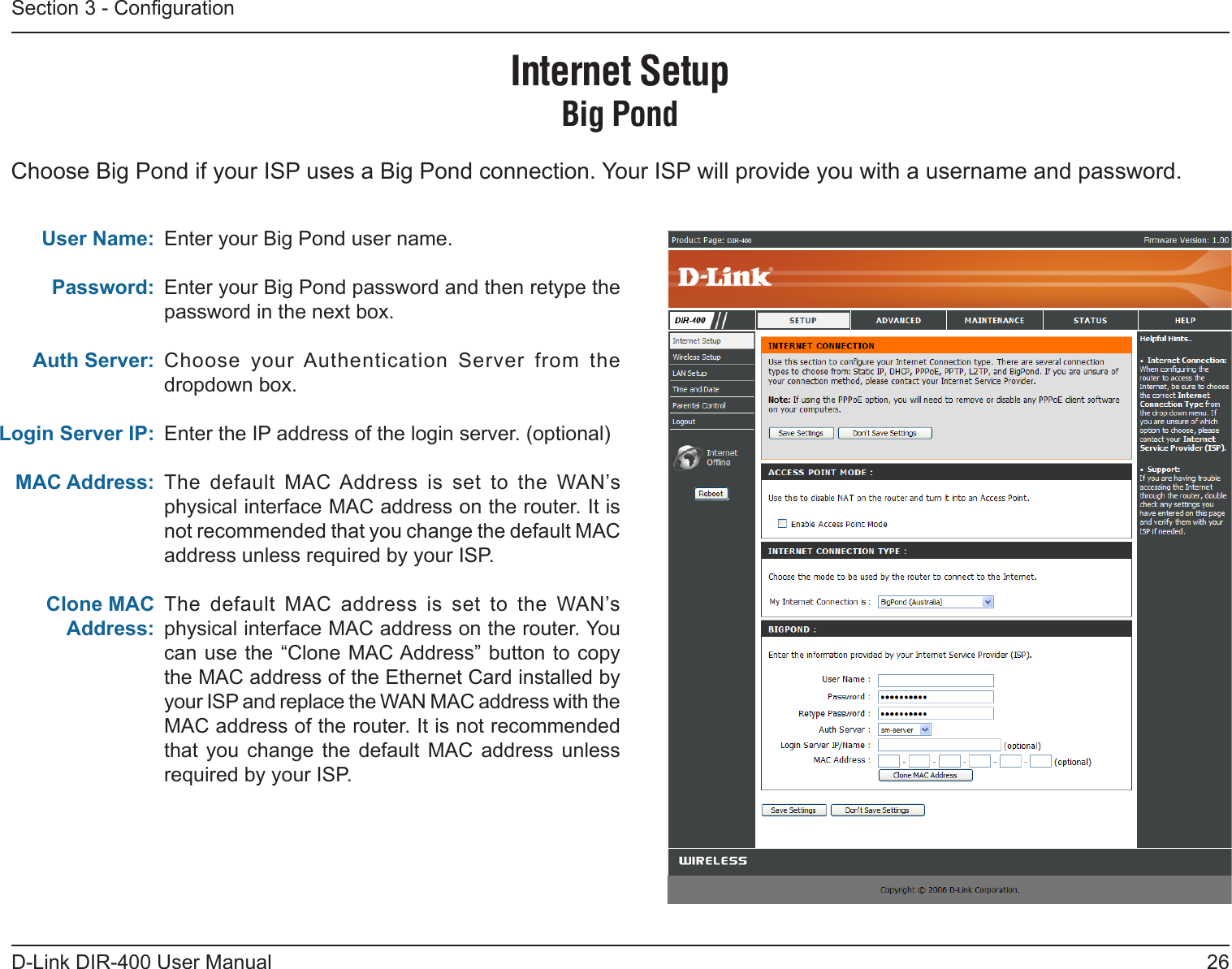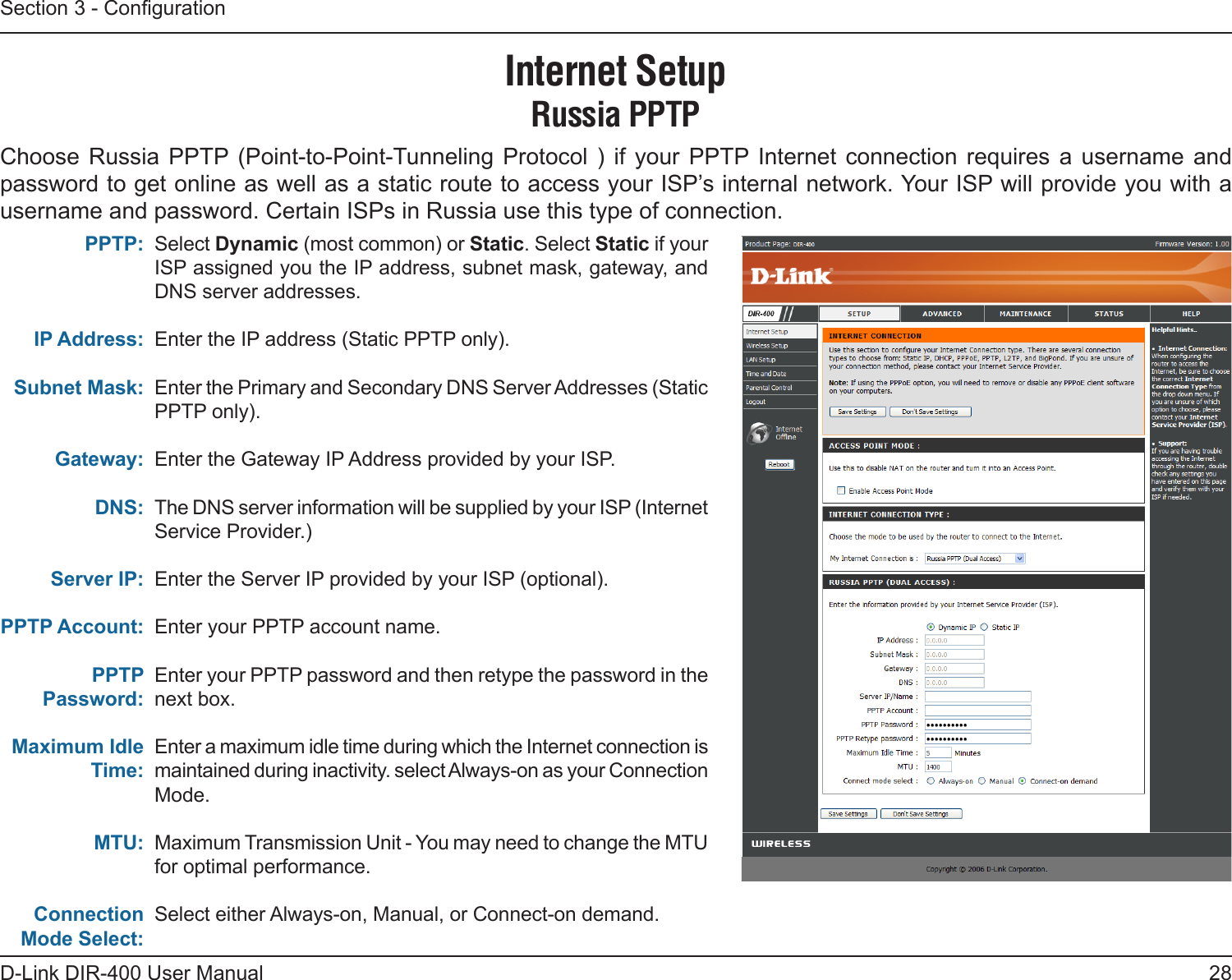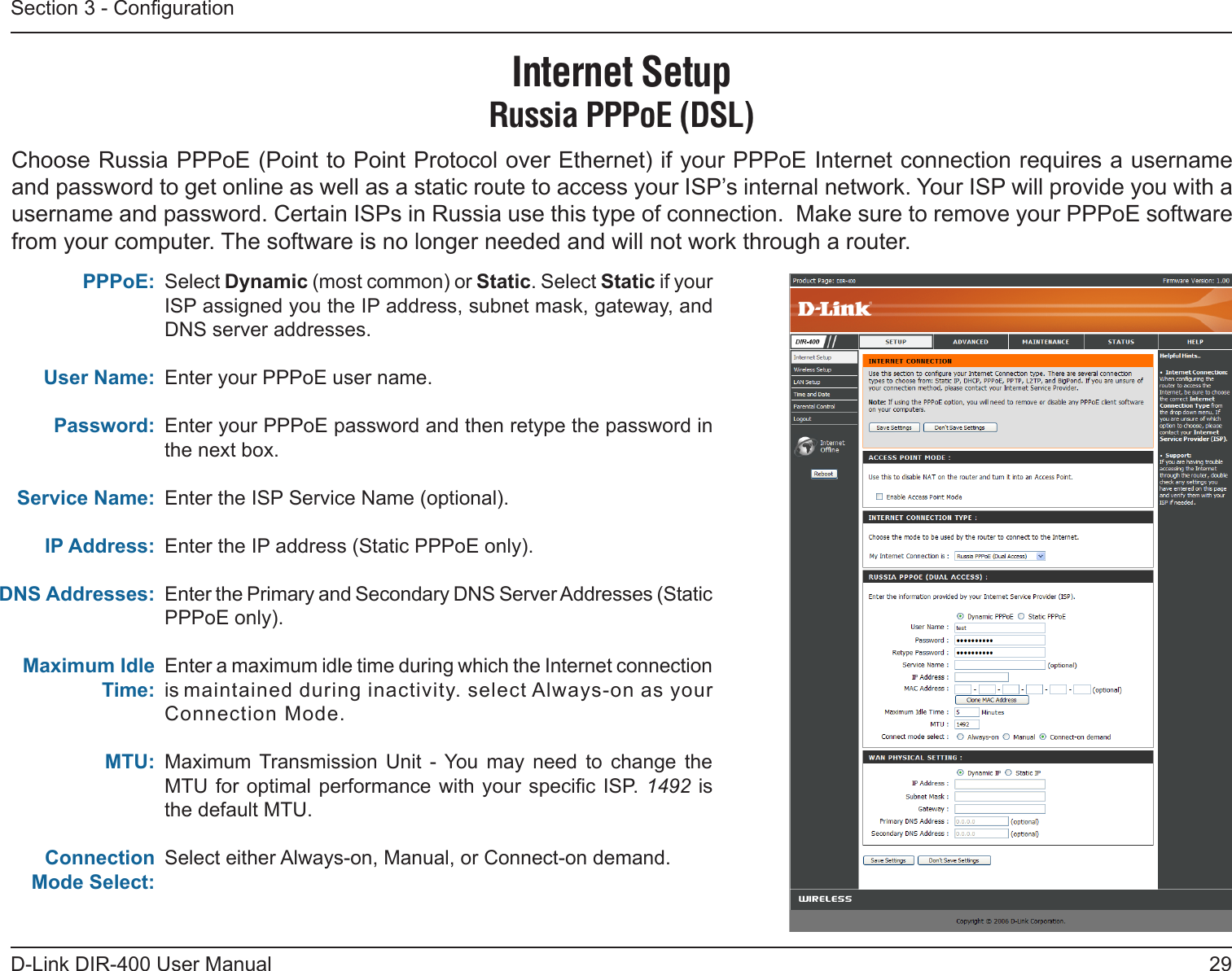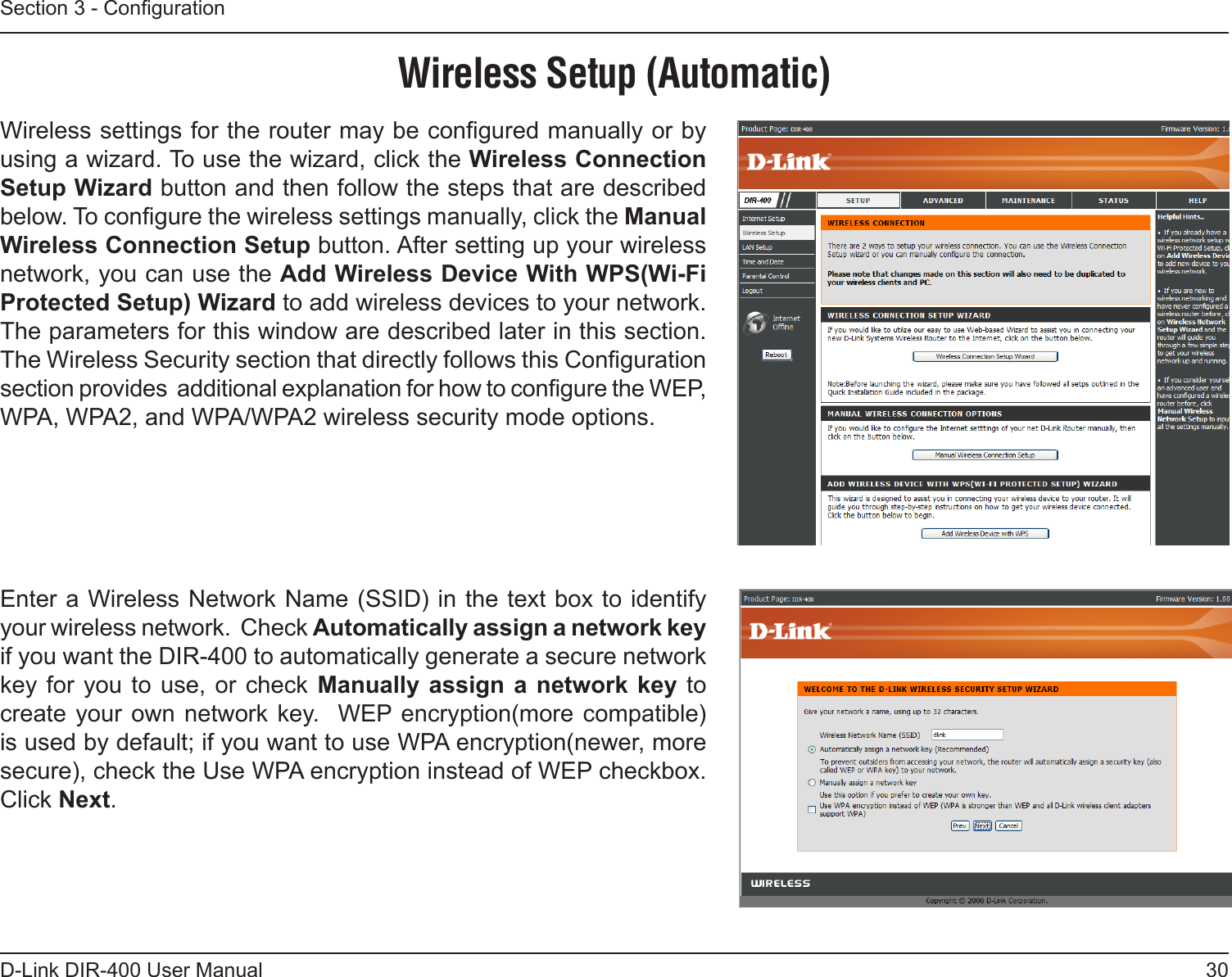D Link IR400A1 RangeBooster G Router User Manual Manual Part 2
D Link Corporation RangeBooster G Router Manual Part 2
D Link >
Contents
- 1. Manual Part 1
- 2. Manual Part 2
- 3. Manual Part 3
- 4. Manual Part 4
- 5. Manual Part 5
Manual Part 2