D Link IR400A1 RangeBooster G Router User Manual Manual Part 2
D Link Corporation RangeBooster G Router Manual Part 2
D Link >
Contents
- 1. Manual Part 1
- 2. Manual Part 2
- 3. Manual Part 3
- 4. Manual Part 4
- 5. Manual Part 5
Manual Part 2
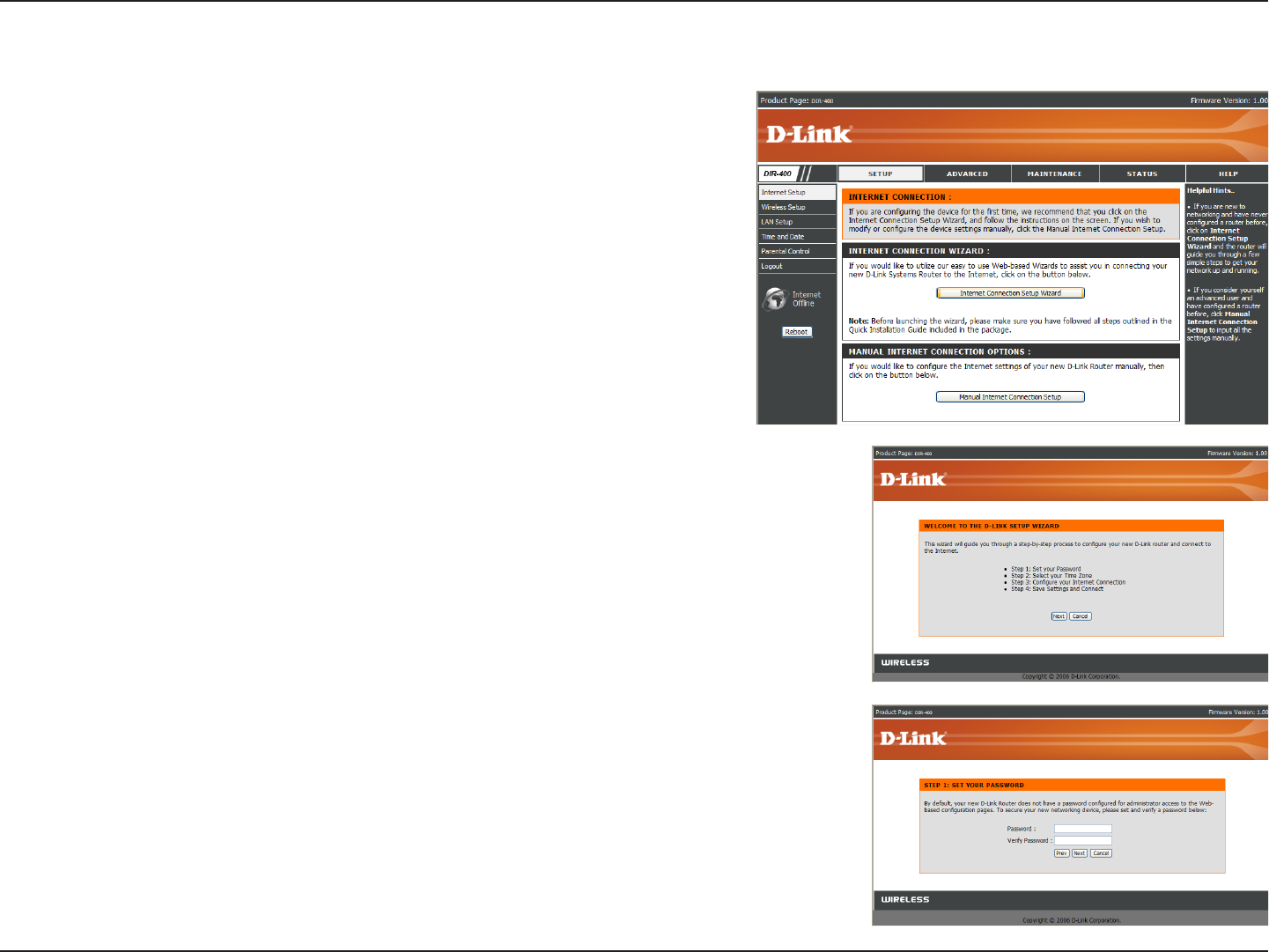
16D-Link DIR-400 User Manual
Section 3 - Conguration
Setup Wizard
You can quickly set up your router by running the setup wizard from
the Internet Setup window. Click Internet Connection Setup Wizard,
and you will be directed to the rst window of the wizard.
Click Next to continue.
Create a new password and then click Next to continue.
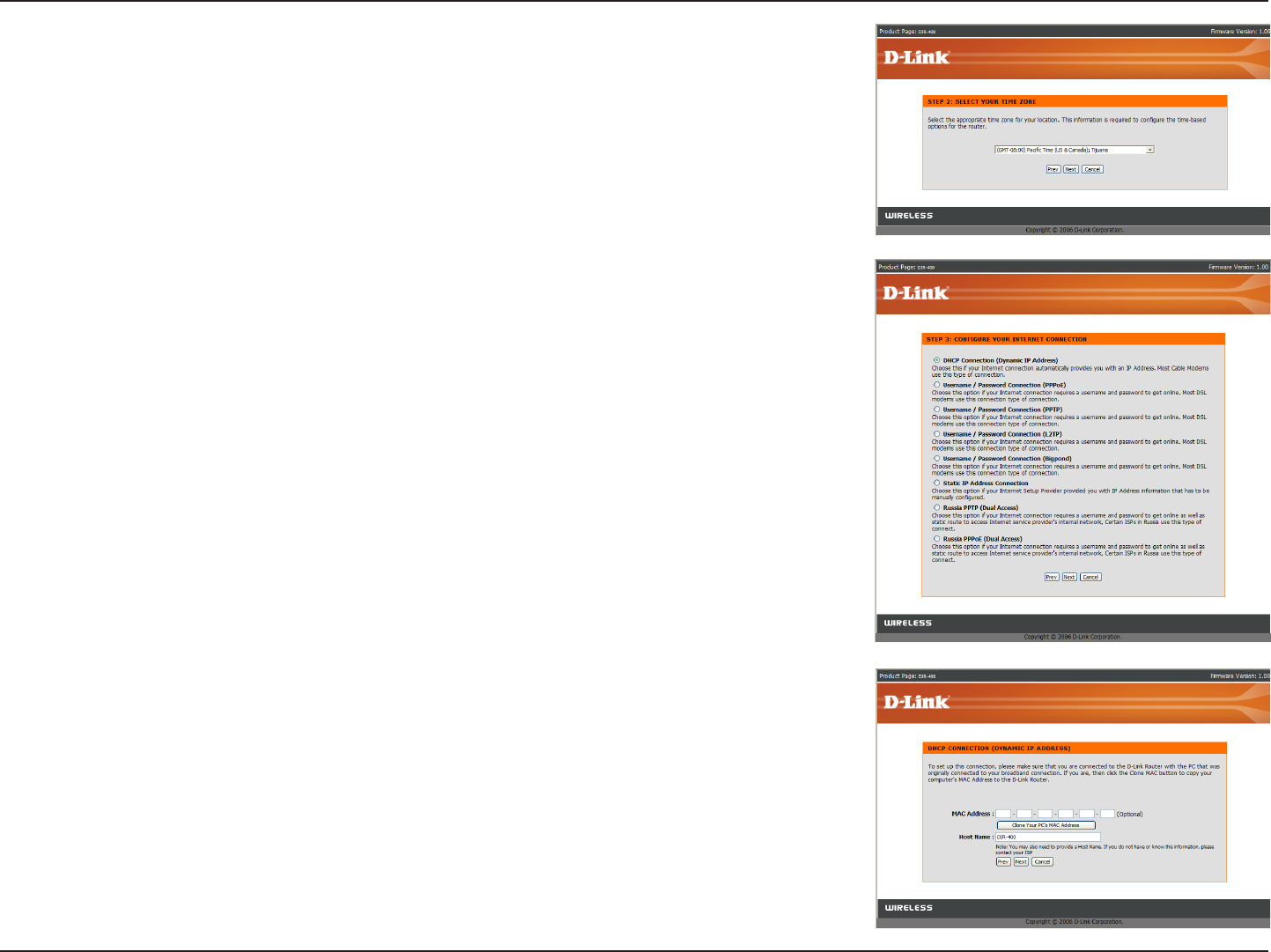
17D-Link DIR-400 User Manual
Section 3 - Conguration
Select your time zone from the drop-down menu and then click Next
to continue.
Select the type of Internet connection you use and then click Next to
continue.
If you selected Dynamic IP Address, you may need to enter the MAC
address of the computer that was last connected directly to your modem.
If you are currently using that computer, click Clone Your PC’s MAC
Address and then click Next to continue.
The Host Name is optional but may be required by some ISPs. The default
host name is the device name of the router and may be changed.
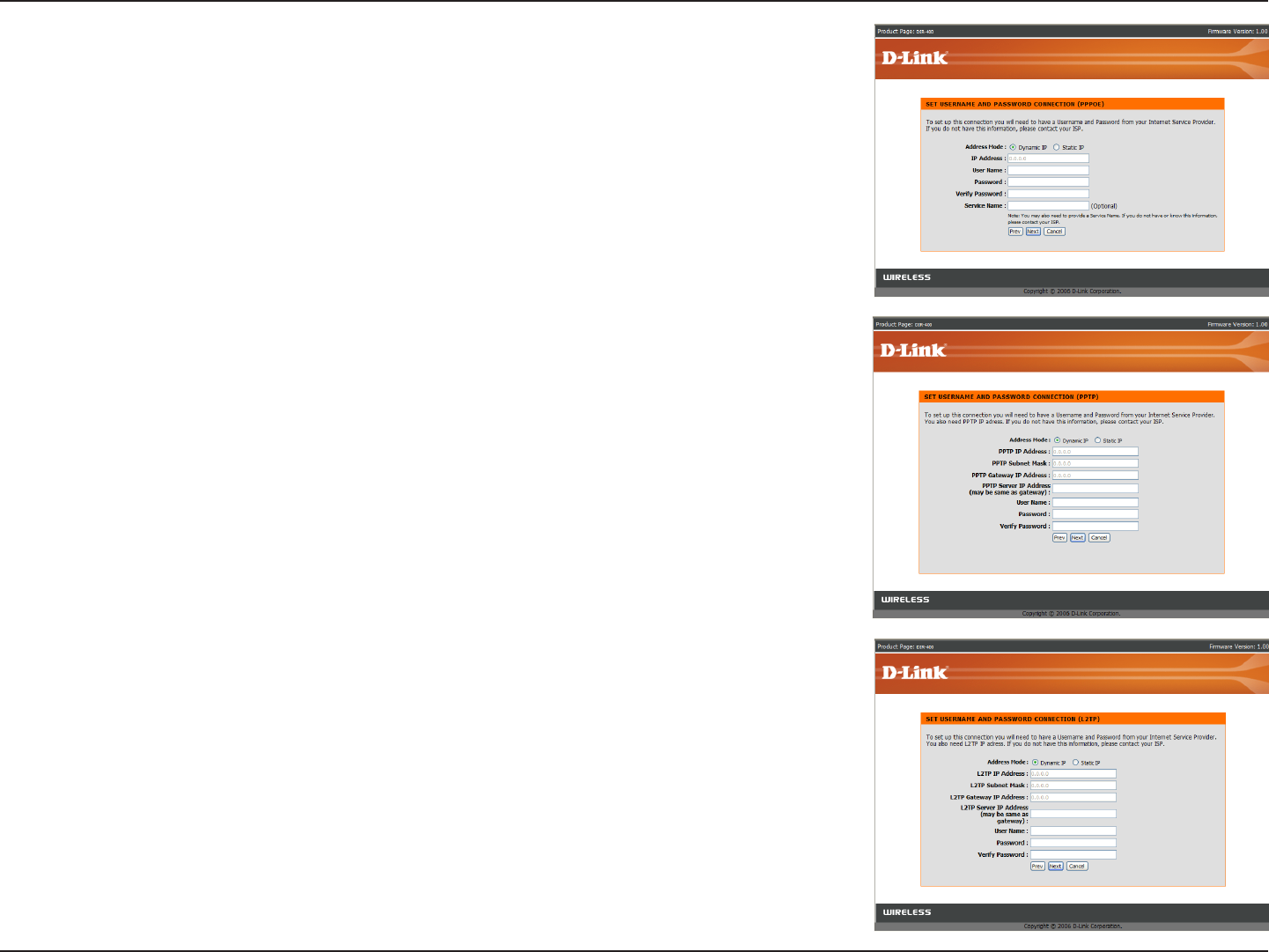
18D-Link DIR-400 User Manual
Section 3 - Conguration
If you selected PPPoE, enter your PPPoE username and password.
Click Next to continue.
Select Static if your ISP assigned you the IP address, subnet mask,
gateway, and DNS server addresses.
Note: Make sure to remove your PPPoE software from your computer.
The software is no longer needed and will not work through a router.
If you selected PPTP, enter your PPTP username and password. Click
Next to continue.
If you selected L2TP, enter your L2TP username and password. Click
Next to continue.
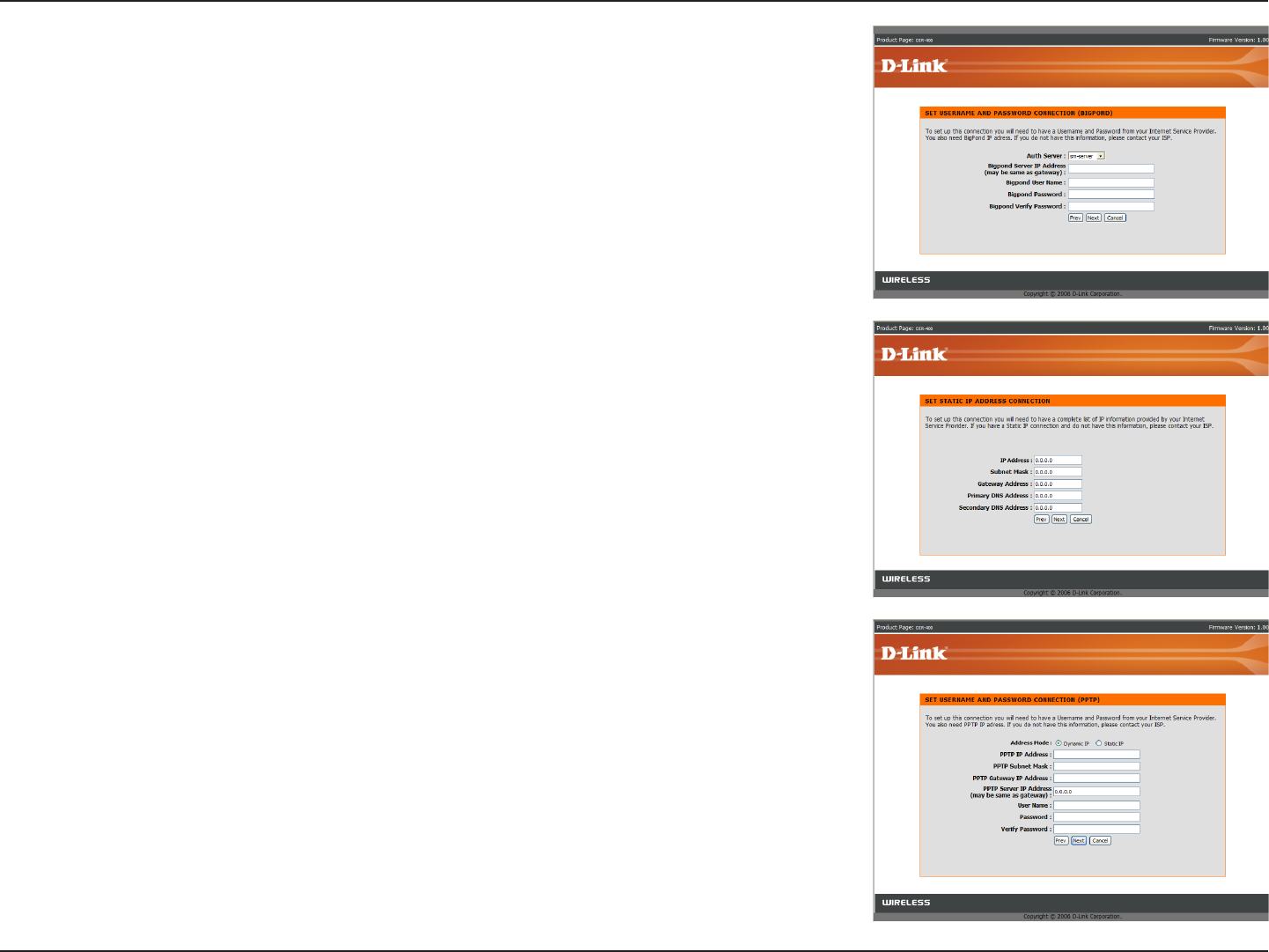
19D-Link DIR-400 User Manual
Section 3 - Conguration
If you selected Big Pond, enter your Big Pond username and password.
Click Next to continue.
If you selected Russia PPTP, enter your PPTP username and password.
Click Next to continue.
If you selected Static, enter the network settings supplied by your Internet
provider. Click Next to continue.
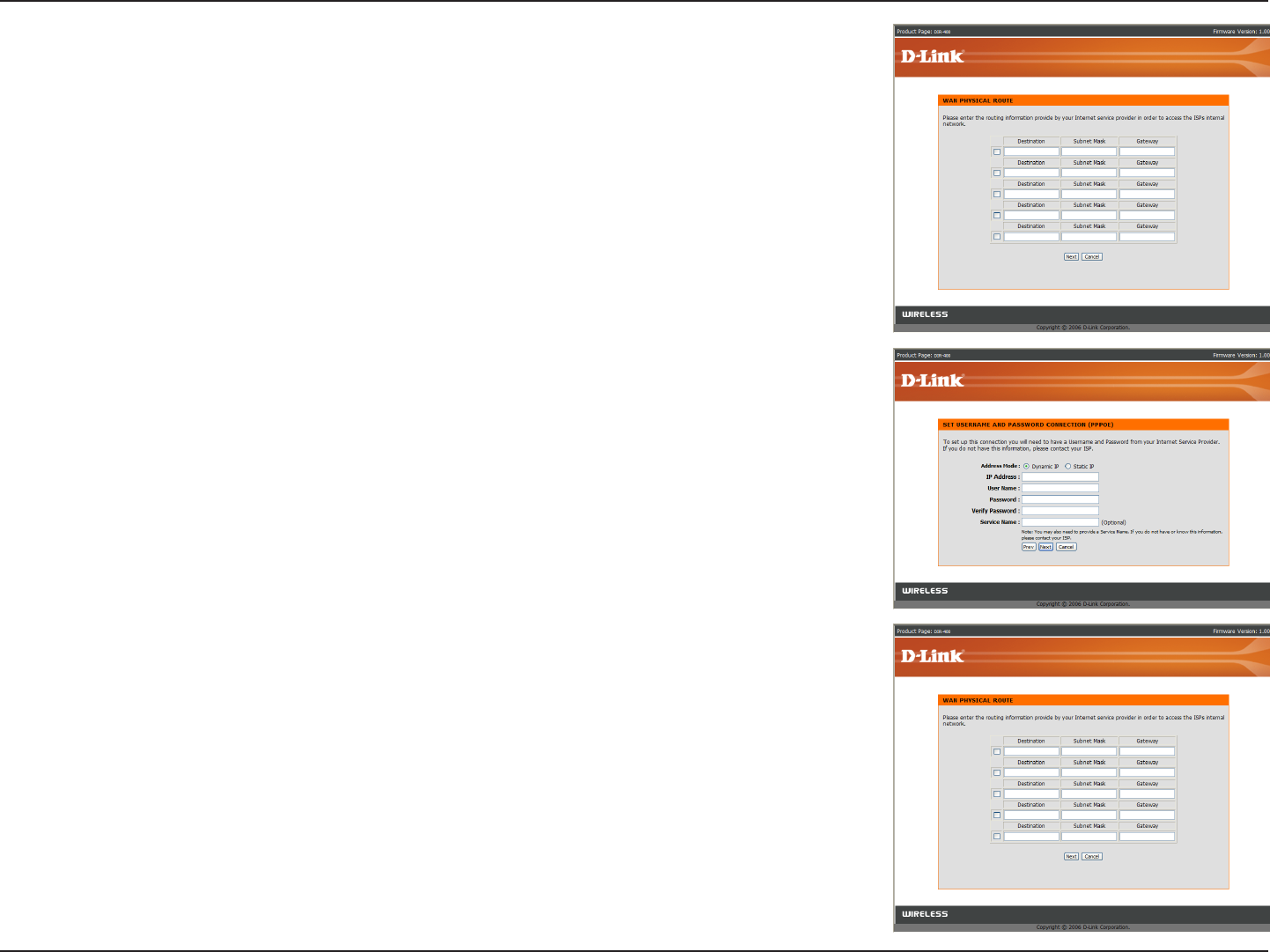
20D-Link DIR-400 User Manual
Section 3 - Conguration
If you selected Russia PPTP, you will also be asked to enter your routing
information as given to you by your ISP. Click Next to continue.
If you selected Russia PPPoE, enter your PPPoE username and
password. Click Next to continue.
Select Static if your ISP assigned you the IP address, subnet mask,
gateway, and DNS server addresses.
Note: Make sure to remove your PPPoE software from your computer.
The software is no longer needed and will not work through a router.
If you selected Russia PPPoE, you will also be asked to enter your routing
information as given to you by your ISP. Click Next to continue.
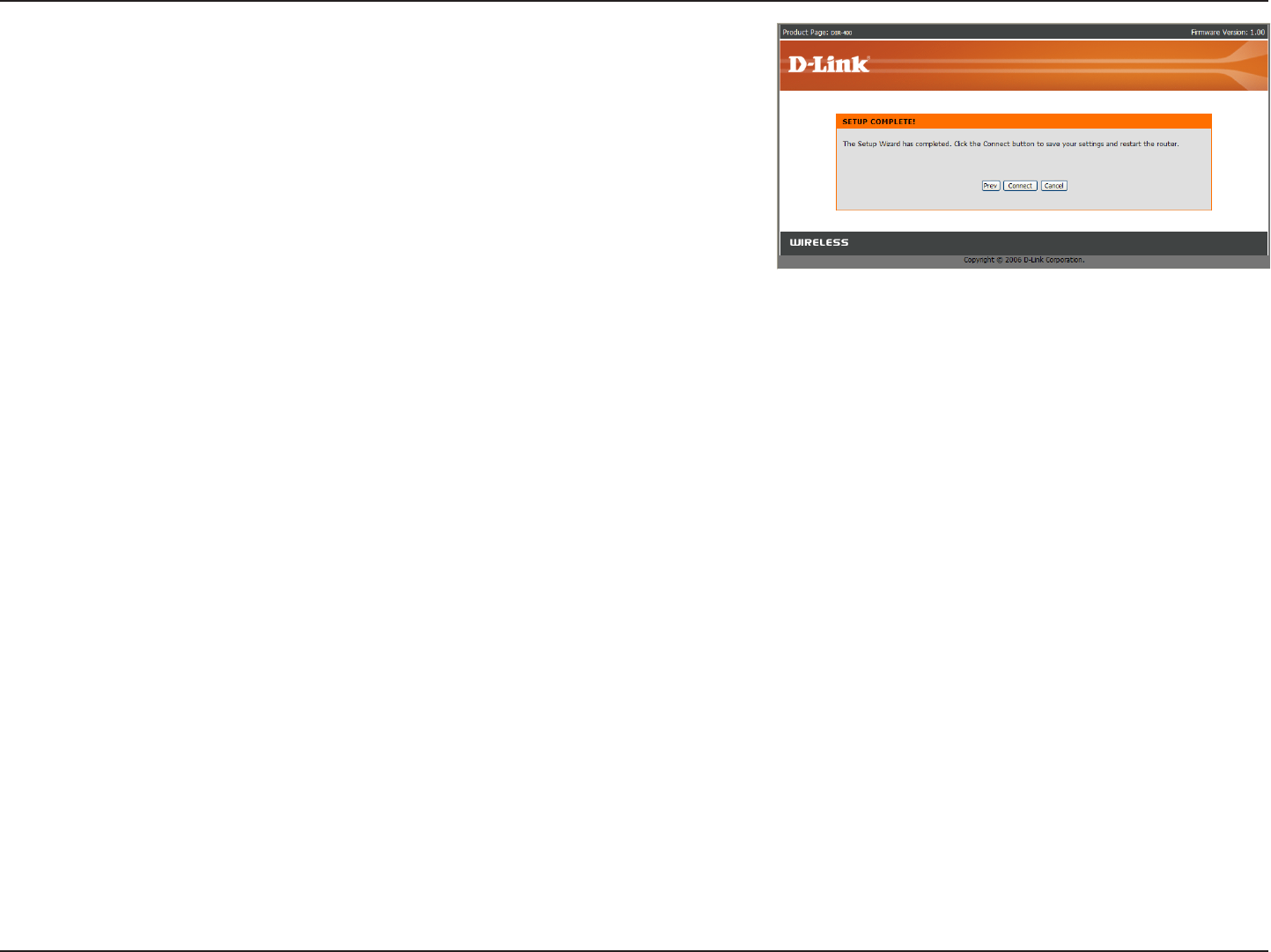
21D-Link DIR-400 User Manual
Section 3 - Conguration
Click Connect to save your settings. The router will
automatically reboot.
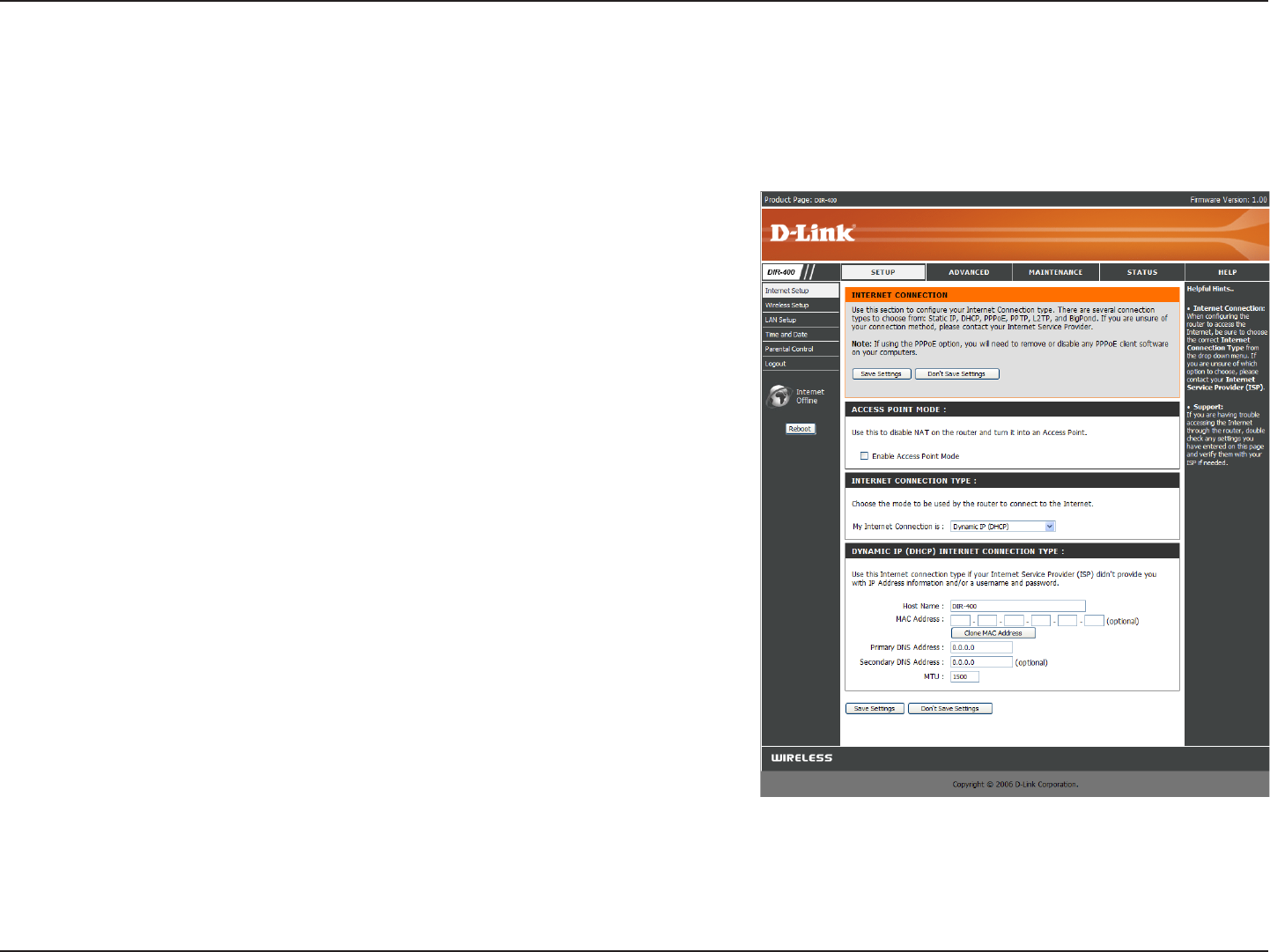
22D-Link DIR-400 User Manual
Section 3 - Conguration
Choose Dynamic IP Address to obtain IP Address information
automatically from your ISP. Select this option if your ISP does
not give you any IP numbers to use. This option is commonly
used for Cable modem services.
The Host Name is optional but may be required by some ISPs.
The default host name is the device name of the router and may
be changed.
The default MAC Address is set to the WAN’s physical interface
MAC address on the router. It is not recommended that you
change the default MAC address unless required by your ISP.
The default MAC address is set to the WAN’s physical interface
MAC address on the router. You can use the “Clone MAC
Address” button to copy the MAC address of the Ethernet Card
installed by your ISP and replace the WAN MAC address with
the MAC address of the router. It is not recommended that you
change the default MAC address unless required by your ISP.
Enter the Primary DNS (Domain Name Server) server IP address
assigned by your ISP.
This is optional.
Dynamic IP
Address:
Host Name:
MAC
Address:
Internet Setup
Dynamic (Cable)
Clone MAC
Address:
Primary DNS
Addresses:
Secondary DNS:
MTU:
Access Point
Mode:
To manually set up the Internet connection, click the Manual Internet Connection Setup button on the router’s opening window.
Checking this box disables NAT and turns the router into an
Access Point only.
Maximum Transmission Unit - You may need to change the MTU for optimal performance with your specic ISP. 1500 is the
default MTU.
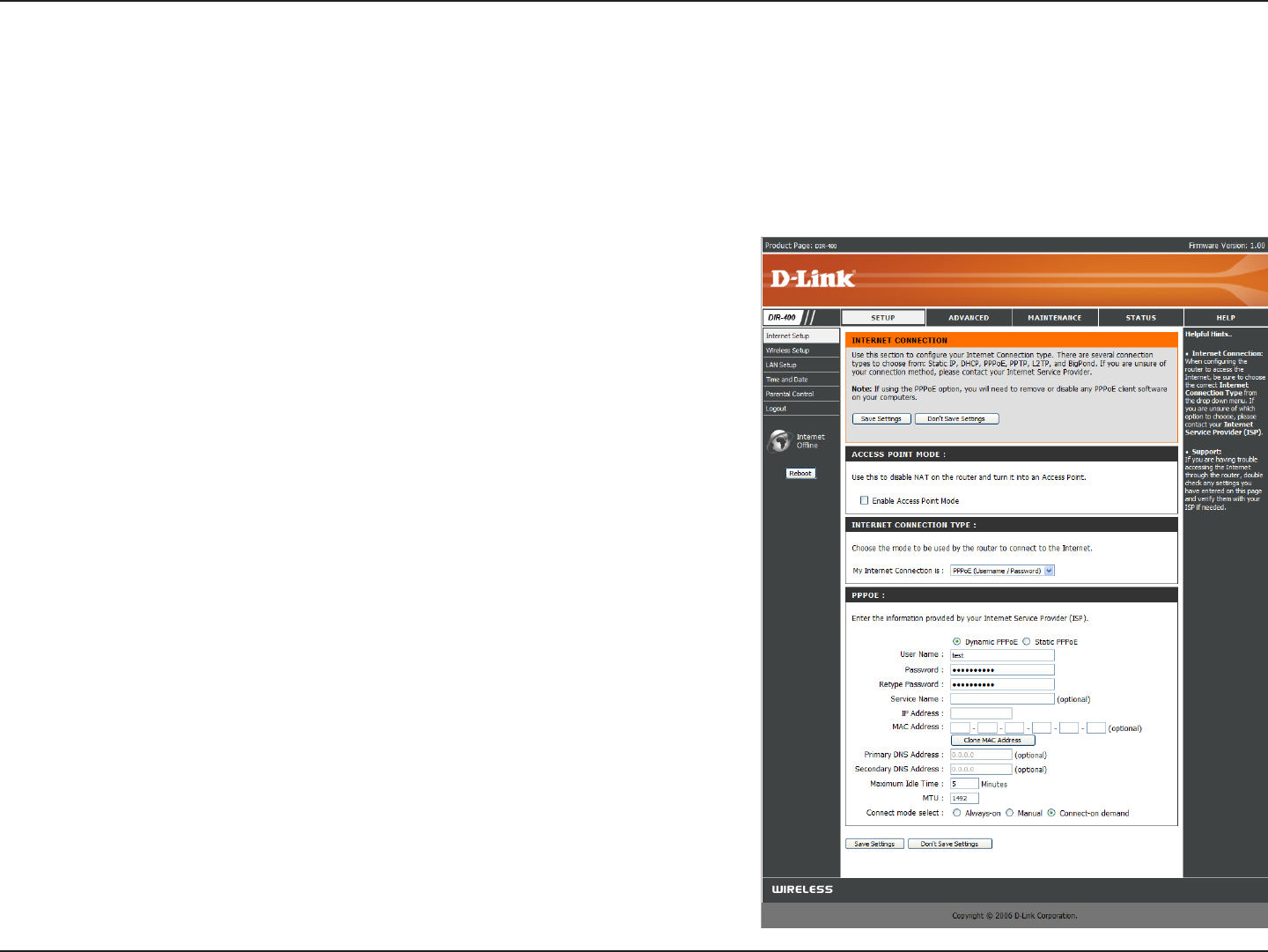
23D-Link DIR-400 User Manual
Section 3 - Conguration
Select Dynamic (most common) or Static. Select Static if your
ISP assigned you the IP address, subnet mask, gateway, and
DNS server addresses.
Enter your PPPoE user name.
Enter your PPPoE password and then retype the password in
the next box.
Enter the ISP Service Name (optional).
Enter the IP address (Static PPPoE only).
Enter the Primary and Secondary DNS Server Addresses
(Static PPPoE only).
Enter a maximum idle time during which the Internet connection
is maintained during inactivity. To disable this feature,
select Always-on as your Connection Mode.
Maximum Transmission Unit - You may need to change the
MTU for optimal performance with your specic ISP. 1492 is
the default MTU.
Select either Always-on, Manual, or Connect-on demand.
PPPoE:
User Name:
Password:
Service Name:
IP Address:
DNS
Addresses:
Maximum Idle
Time:
MTU:
Connection
Mode Select:
Internet Setup
PPPoE (DSL)
Choose PPPoE (Point to Point Protocol over Ethernet) if your ISP uses a PPPoE connection. Your ISP will provide you
with a username and password. This option is typically used for DSL services. Make sure to remove your PPPoE software
from your computer. The software is no longer needed and will not work through a router.
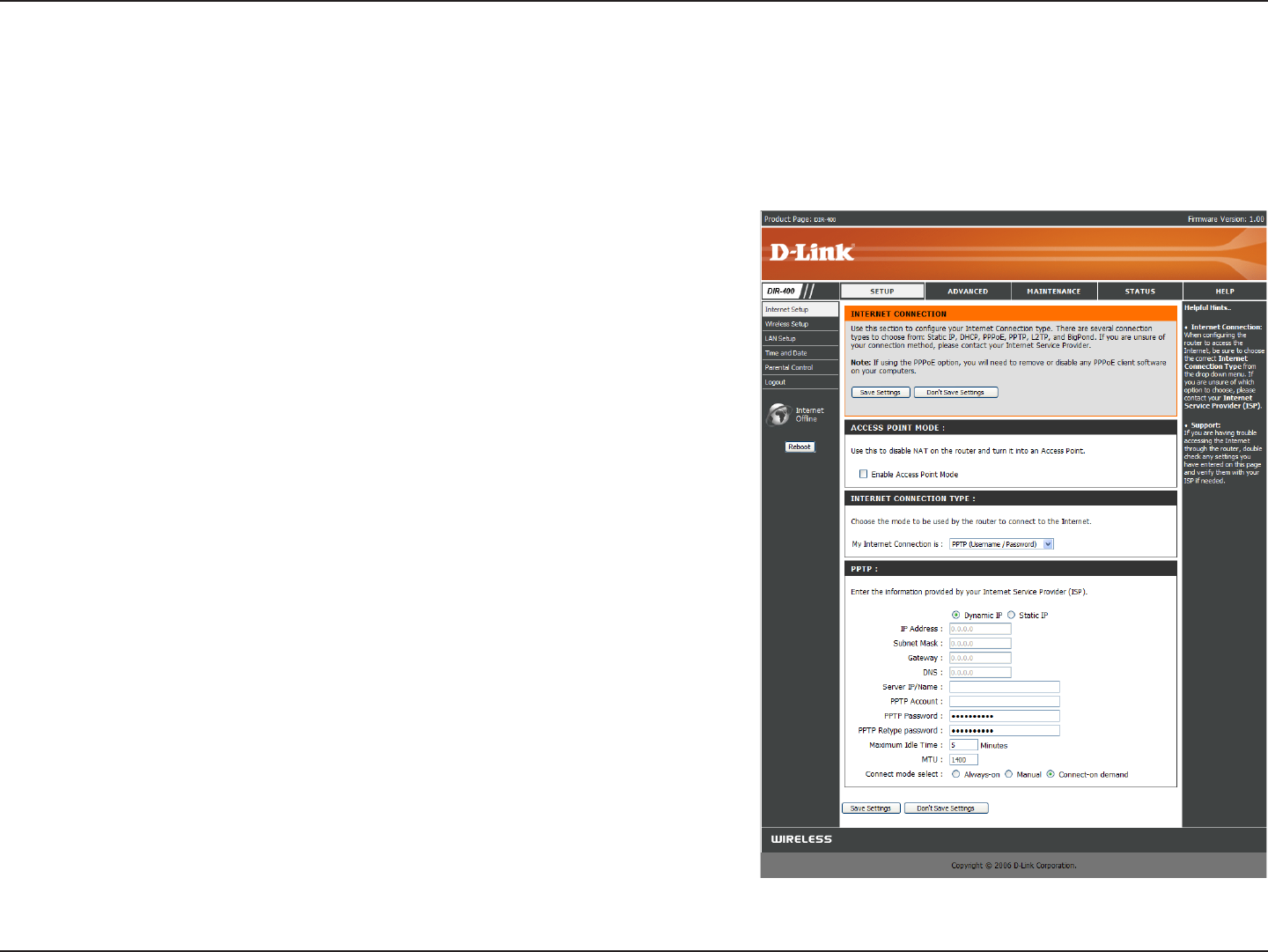
24D-Link DIR-400 User Manual
Section 3 - Conguration
Select Dynamic (most common) or Static. Select Static if your
ISP assigned you the IP address, subnet mask, gateway, and
DNS server addresses.
Enter the IP address (Static PPTP only).
Enter the Primary and Secondary DNS Server Addresses
(Static PPTP only).
Enter the Gateway IP Address provided by your ISP.
The DNS server information will be supplied by your ISP.
Enter the Server IP provided by your ISP (optional).
Enter your PPTP account name.
Enter your PPTP password and then retype the password in
the next box.
Enter a maximum idle time during which the Internet connection
is maintained during inactivity. To disable this feature, selectselect
Always-on as your Connection Mode..
Maximum Transmission Unit - You may need to change the
MTU for optimal performance. 1400 is the default MTU.
Select either Always-on, Manual, or Connect-on demand.
PPTP:
IP Address:
Subnet Mask:
Gateway:
DNS:
Internet Setup
PPTP
Choose PPTP (Point-to-Point-Tunneling Protocol ) if your ISP uses a PPTP connection. Your ISP will provide you with
a username and password. This option is typically used for DSL services.
Server IP:
PPTP Account:
PPTP Password:
Maximum Idle
Time:
MTU:
Connect Mode:
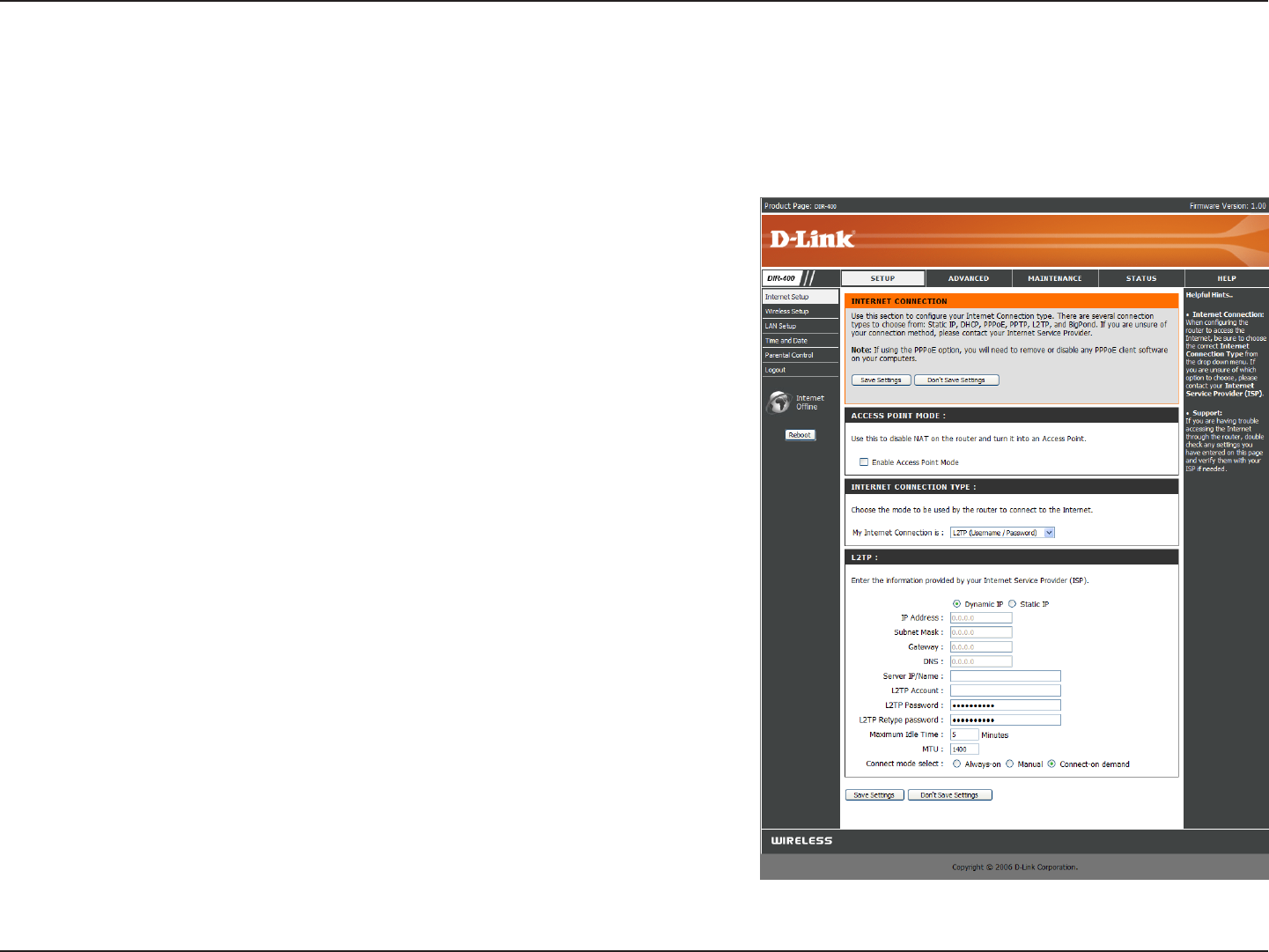
25D-Link DIR-400 User Manual
Section 3 - Conguration
Select Dynamic (most common) or Static. Select Static if your
ISP assigned you the IP address, subnet mask, gateway, and
DNS server addresses.
Enter the IP address (Static L2TP only).
Enter the Primary and Secondary DNS Server Addresses (Static
L2TP only).
Enter the Gateway IP Address provided by your ISP.
The DNS server information will be supplied by your ISP.
Enter the Server IP provided by your ISP (optional).
Enter your L2TP account name.
Enter your L2TP password and then retype the password in the
next box.
Enter a maximum idle time during which the Internet connection
is maintained during inactivity. To disable this feature, selectselect
Always-on as your Connection Mode..
Maximum Transmission Unit - You may need to change the
MTU for optimal performance with your specic ISP. 1400 is
the default MTU.
Select either Always-on, Manual, or Connect-on demand.
L2TP:
IP Address:
Subnet Mask:
Gateway:
DNS:
Server IP:
L2TP Account:
L2TP Password:
Maximum Idle
Time:
MTU:
Connection
Mode Select::
Internet Setup
L2TP
Choose L2TP (Layer 2 Tunneling Protocol) if your ISP uses a L2TP connection. Your ISP will provide you with a username
and password. This option is typically used for DSL services.
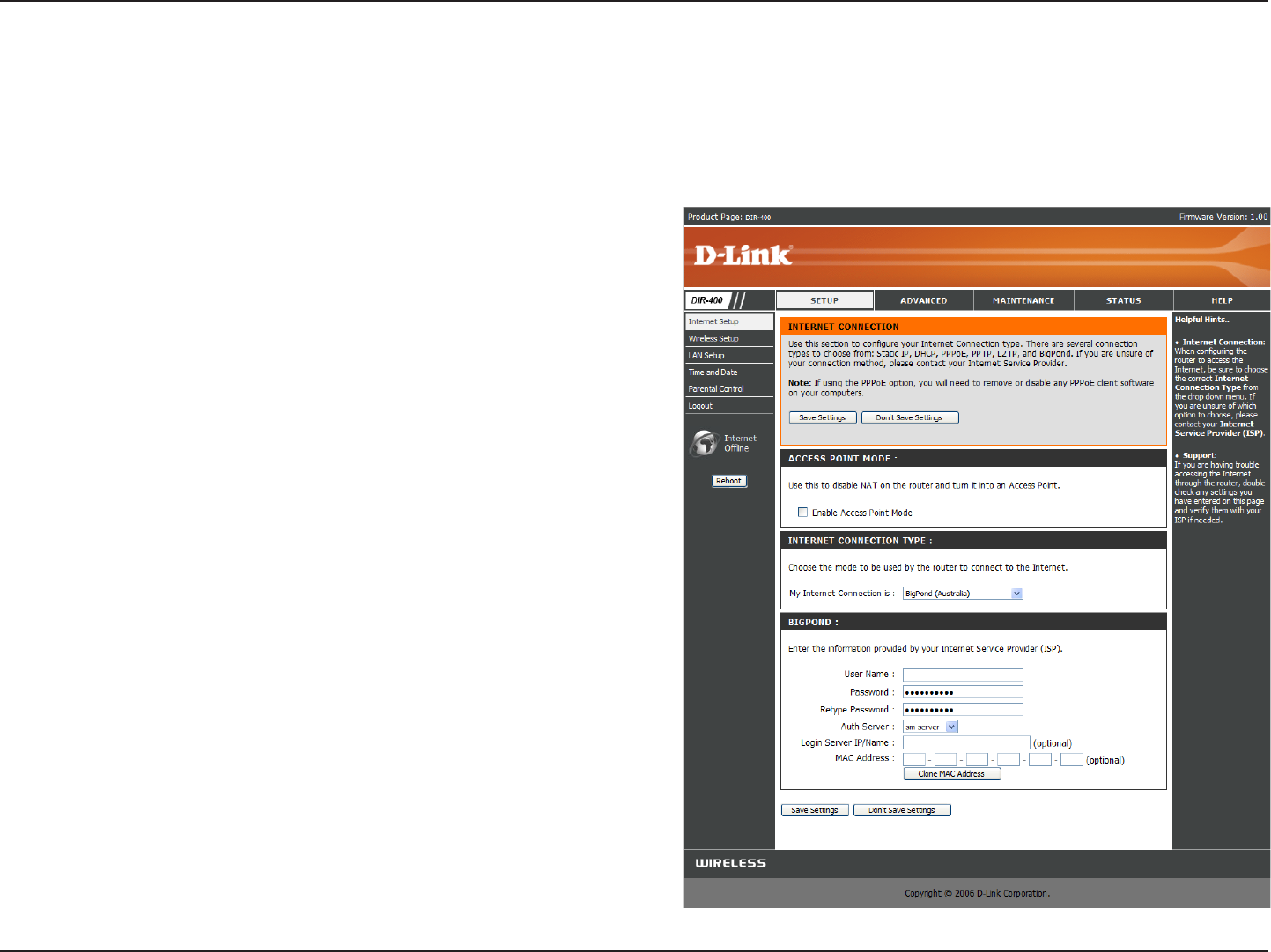
26D-Link DIR-400 User Manual
Section 3 - Conguration
Enter your Big Pond user name.
Enter your Big Pond password and then retype the
password in the next box.
Choose your Authentication Server from the
dropdown box.
Enter the IP address of the login server. (optional)
The default MAC Address is set to the WAN’s
physical interface MAC address on the router. It is
not recommended that you change the default MAC
address unless required by your ISP.
The default MAC address is set to the WAN’s
physical interface MAC address on the router. You
can use the “Clone MAC Address” button to copy
the MAC address of the Ethernet Card installed by
your ISP and replace the WAN MAC address with the
MAC address of the router. It is not recommended
that you change the default MAC address unless
required by your ISP.
User Name:
Password:
Auth Server:
Login Server IP:
MAC Address:
Clone MAC
Address:
Internet Setup
Big Pond
Choose Big Pond if your ISP uses a Big Pond connection. Your ISP will provide you with a username and password.
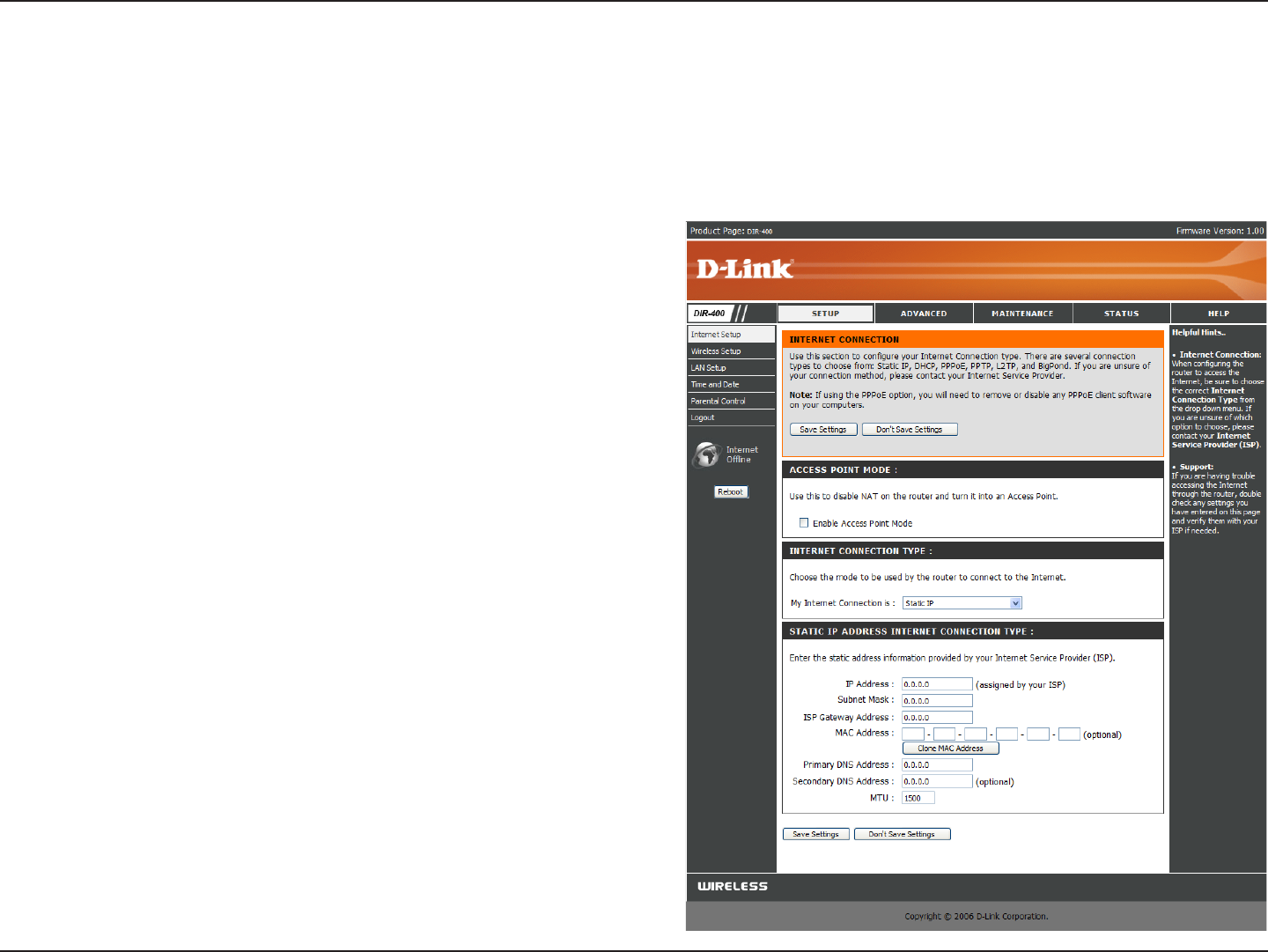
27D-Link DIR-400 User Manual
Section 3 - Conguration
Enter the IP address assigned by your ISP.
Enter the Subnet Mask assigned by your ISP.
Enter the Gateway assigned by your ISP.
The default MAC Address is set to the WAN’s
physical interface MAC address on the router. It is
not recommended that you change the default MAC
address unless required by your ISP.
The default MAC address is set to the WAN’s
physical interface MAC address on the router. You
can use the Clone MAC Address button to copy the
MAC address of the Ethernet Card installed by your
ISP and replace the WAN MAC address with the
MAC address of the router. It is not recommended
that you change the default MAC address unless
required by your ISP.
Enter the Primary DNS server IP address assigned
by your ISP.
This is optional.
Maximum Transmission Unit - you may need to
change the MTU for optimal performance with your
specic ISP. 1492 is the default MTU.
IP Address:
Subnet Mask:
ISP Gateway:
MAC Address:
Clone MAC
Address:
Primary DNS
Address:
Secondary DNS
Address:
MTU:
Internet Setup
Static (assigned by ISP)
Select Static IP Address if all WAN IP information is provided to you by your ISP. You will need to enter in the IP address, subnet
mask, gateway address, and DNS address(es) provided to you by your ISP. Each IP address entered in the elds must be in the
appropriate IP form; the router will not accept the IP address if it is not in a valid format.
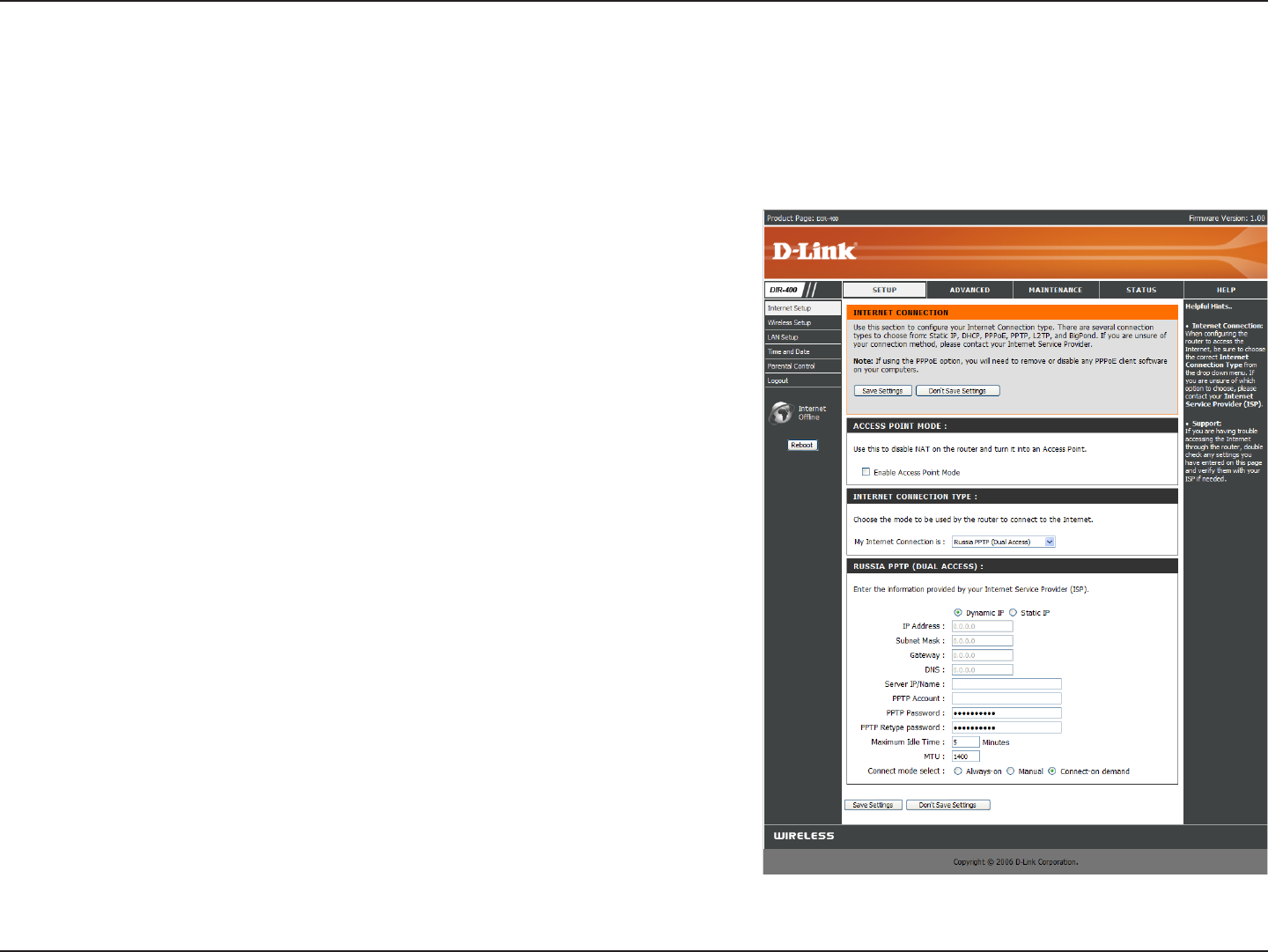
28D-Link DIR-400 User Manual
Section 3 - Conguration
Select Dynamic (most common) or Static. Select Static if your
ISP assigned you the IP address, subnet mask, gateway, and
DNS server addresses.
Enter the IP address (Static PPTP only).
Enter the Primary and Secondary DNS Server Addresses (Static
PPTP only).
Enter the Gateway IP Address provided by your ISP.
The DNS server information will be supplied by your ISP (Internet
Service Provider.)
Enter the Server IP provided by your ISP (optional).
Enter your PPTP account name.
Enter your PPTP password and then retype the password in the
next box.
Enter a maximum idle time during which the Internet connection is
maintained during inactivity. select Always-on as your Connection
Mode.
Maximum Transmission Unit - You may need to change the MTU
for optimal performance.
Select either Always-on, Manual, or Connect-on demand.
PPTP:
IP Address:
Subnet Mask:
Gateway:
DNS:
Server IP:
PPTP Account:
PPTP
Password:
Maximum Idle
Time:
MTU:
Connection
Mode Select:
Internet Setup
Russia PPTP
Choose Russia PPTP (Point-to-Point-Tunneling Protocol ) if your PPTP Internet connection requires a username and
password to get online as well as a static route to access your ISP’s internal network. Your ISP will provide you with a
username and password. Certain ISPs in Russia use this type of connection.
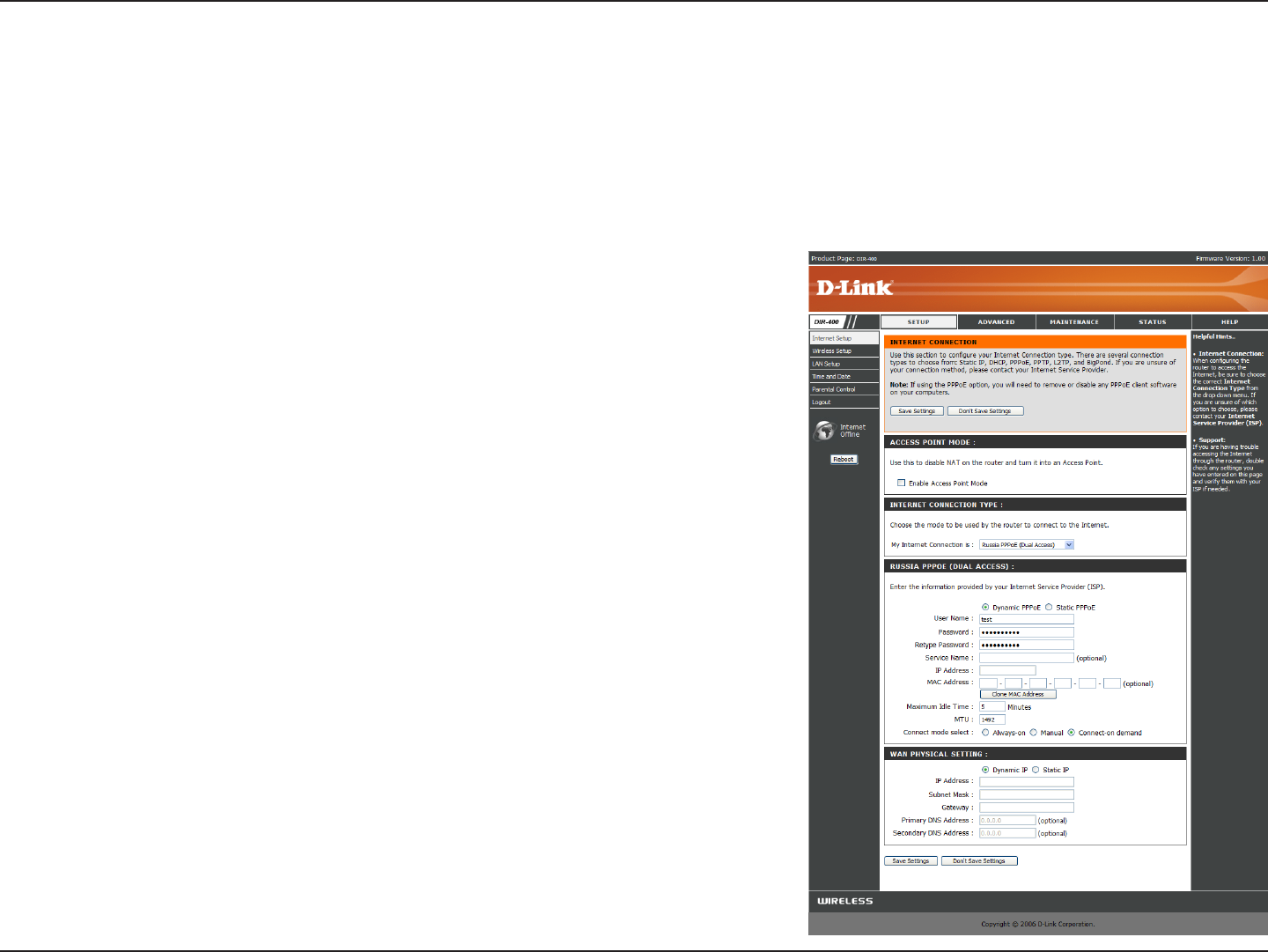
29D-Link DIR-400 User Manual
Section 3 - Conguration
Select Dynamic (most common) or Static. Select Static if your
ISP assigned you the IP address, subnet mask, gateway, and
DNS server addresses.
Enter your PPPoE user name.
Enter your PPPoE password and then retype the password in
the next box.
Enter the ISP Service Name (optional).
Enter the IP address (Static PPPoE only).
Enter the Primary and Secondary DNS Server Addresses (Static
PPPoE only).
Enter a maximum idle time during which the Internet connection
is maintained during inactivity. select Always-on as your
Connection Mode.
Maximum Transmission Unit - You may need to change the
MTU for optimal performance with your specic ISP. 1492 is
the default MTU.
Select either Always-on, Manual, or Connect-on demand.
PPPoE:
User Name:
Password:
Service Name:
IP Address:
DNS Addresses:
Maximum Idle
Time:
MTU:
Connection
Mode Select:
Internet Setup
Russia PPPoE (DSL)
Choose Russia PPPoE (Point to Point Protocol over Ethernet) if your PPPoE Internet connection requires a username
and password to get online as well as a static route to access your ISP’s internal network. Your ISP will provide you with a
username and password. Certain ISPs in Russia use this type of connection. Make sure to remove your PPPoE software
from your computer. The software is no longer needed and will not work through a router.
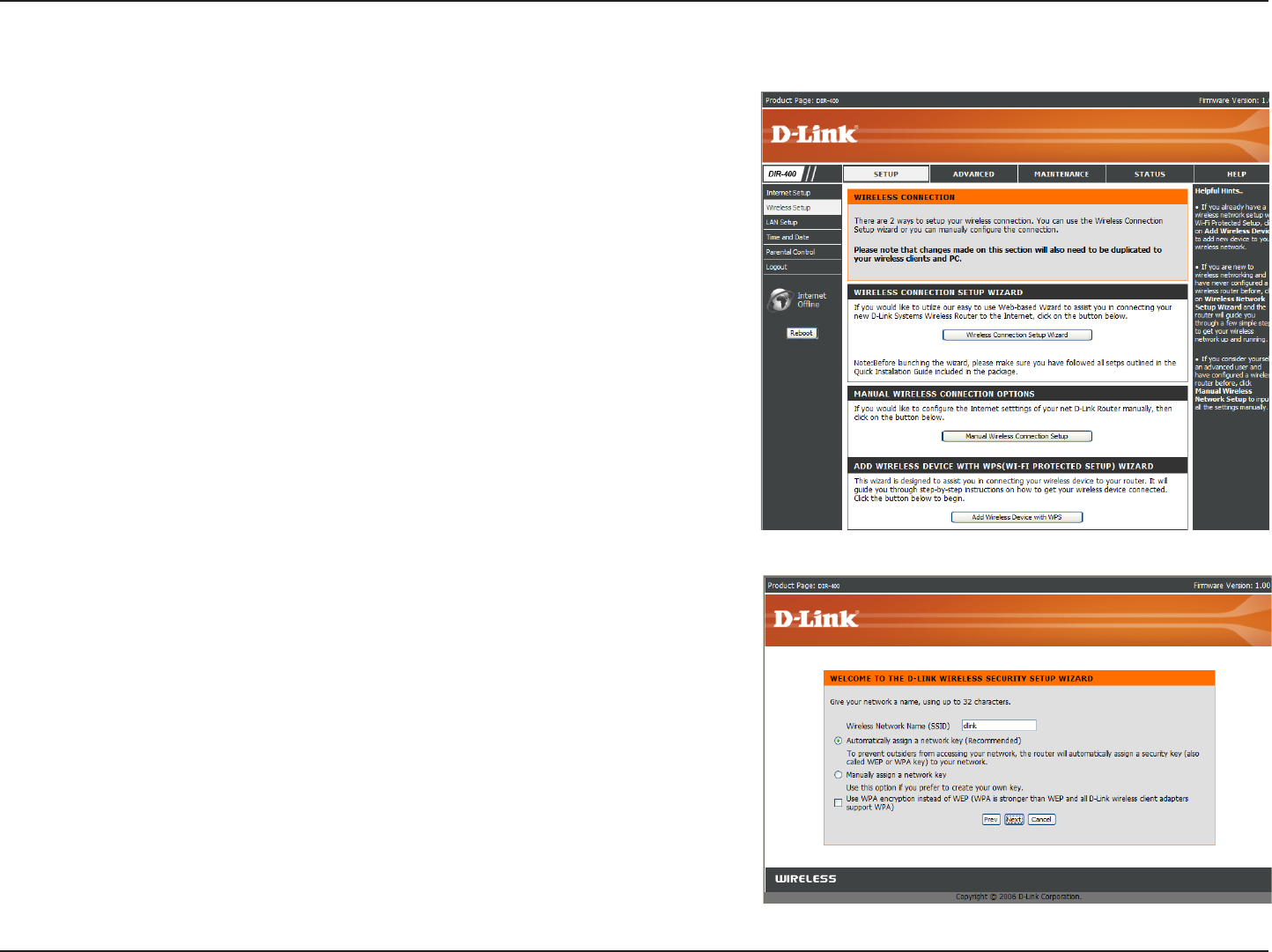
30D-Link DIR-400 User Manual
Section 3 - Conguration
Wireless Setup (Automatic)
Wireless settings for the router may be congured manually or by
using a wizard. To use the wizard, click the Wireless Connection
Setup Wizard button and then follow the steps that are described
below. To congure the wireless settings manually, click the Manual
Wireless Connection Setup button. After setting up your wireless
network, you can use the Add Wireless Device With WPS(Wi-Fi
Protected Setup) Wizard to add wireless devices to your network.
The parameters for this window are described later in this section.
The Wireless Security section that directly follows this Conguration
section provides additional explanation for how to congure the WEP,
WPA, WPA2, and WPA/WPA2 wireless security mode options.
Enter a Wireless Network Name (SSID) in the text box to identify
your wireless network. Check Automatically assign a network key
if you want the DIR-400 to automatically generate a secure network
key for you to use, or check Manually assign a network key to
create your own network key. WEP encryption(more compatible)
is used by default; if you want to use WPA encryption(newer, more
secure), check the Use WPA encryption instead of WEP checkbox.
Click Next.