D and T FS-L2401D LCD Monitor User Manual FS L2401D manual
D&T; Inc. LCD Monitor FS L2401D manual
D and T >
User Manual
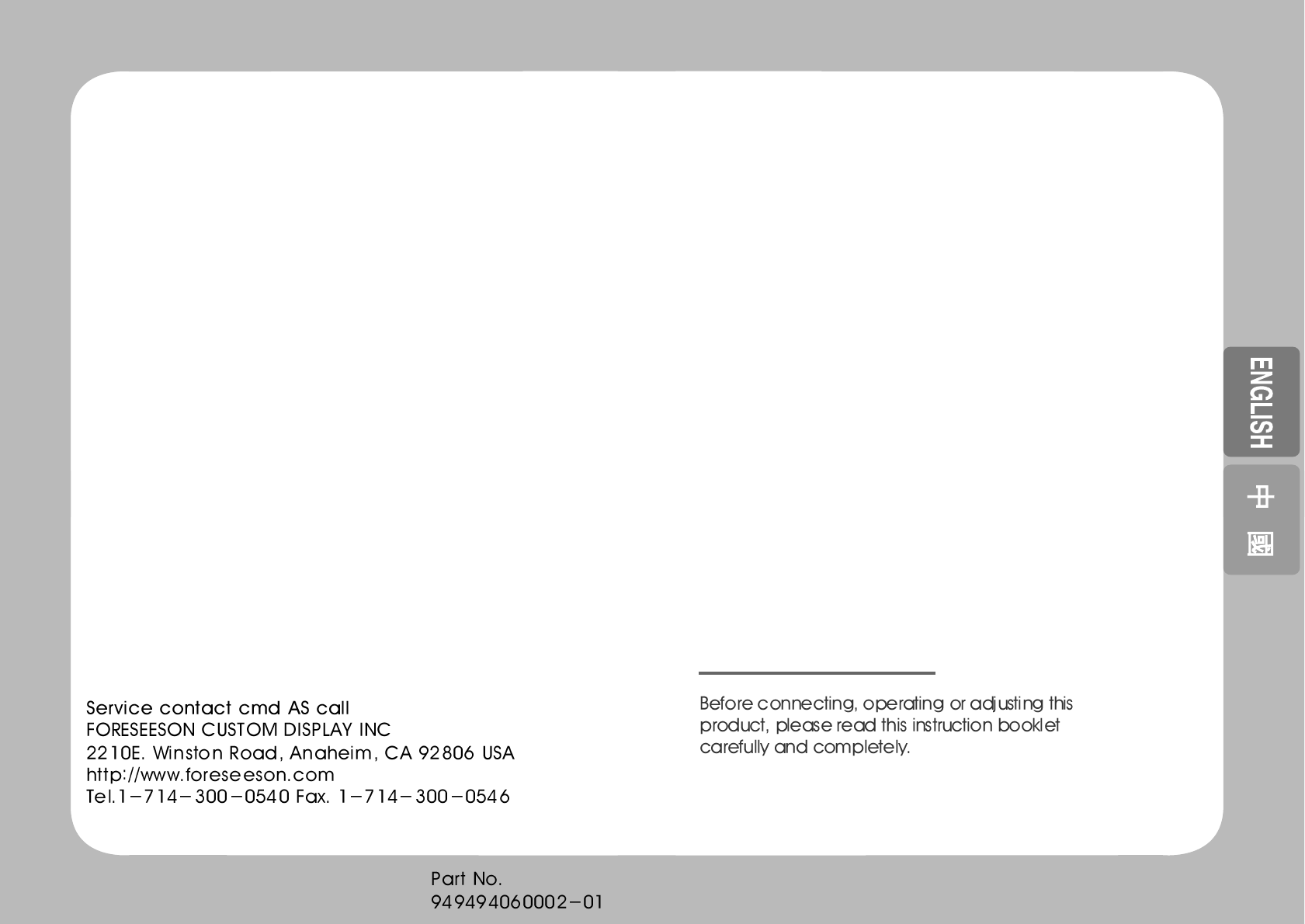
MEDIC
MEDICAL LCD MONIT
AL LCD MONITOR
OR
USER'S GUIDE
FS-L2401D(
FS-L2401D(24" )
24" )
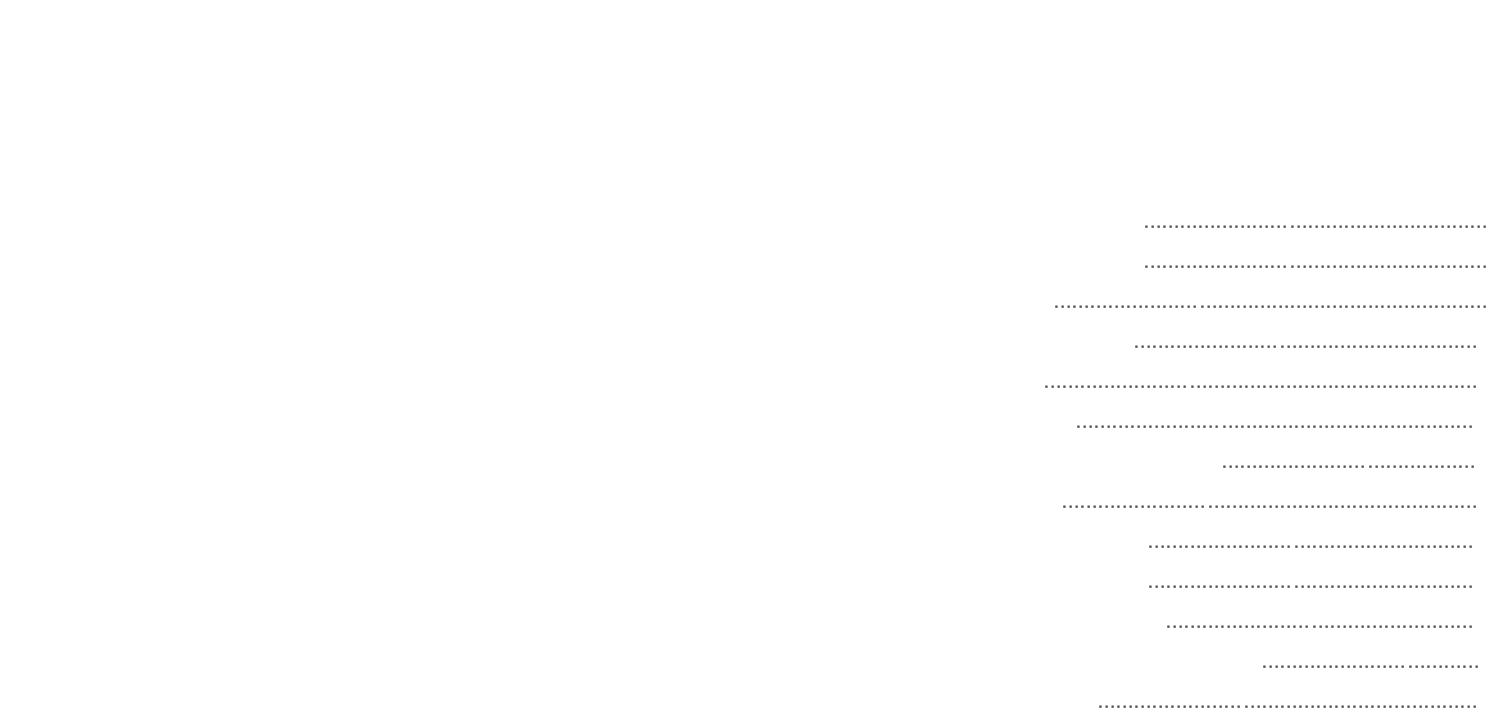
English - 1
Symbol Definitions 2
Safety Instructions 4
Caution 7
FCC Information 10
Parts 12
Connector 13
Mechanical Product Drawing 14
Control 15
Power mangement 18
Adjust OSD Menu 19
Stansard Signal table 22
Signal connector Pin Assignments 23
Specification 26
Table of Contents
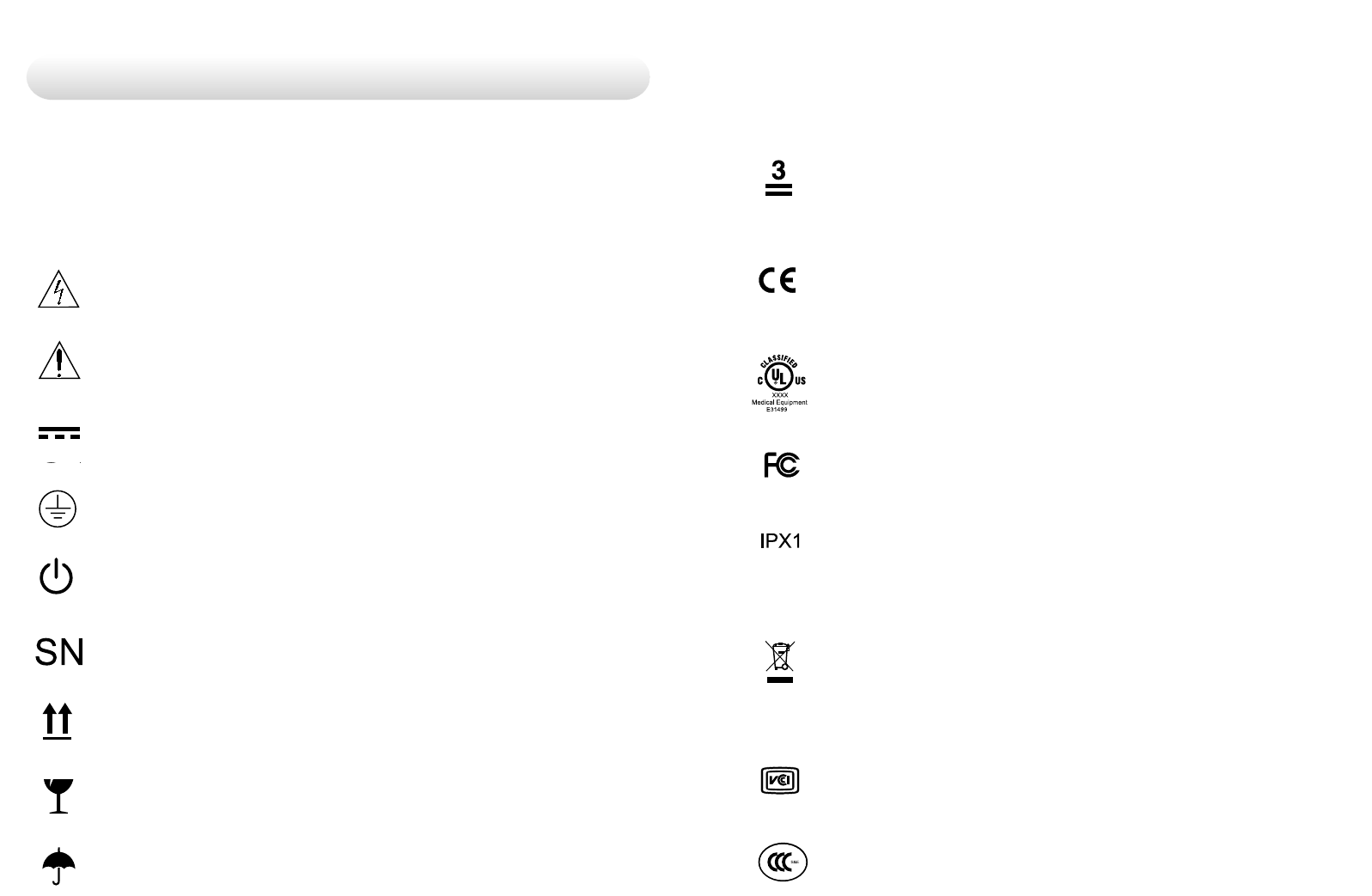
English - 32 - English
Symbol Definitions
The following symbols appear on the product. its labeling, or the
product packing. Each symbol carries a special definition, as
defined below
Dangerous : High Voltage.
Consult accompanying documents.
Direct Current.
lndicates protective earth ground.
DC Power control switch.
Serial Number.
Top-Bottom.
Fragile.
Maximum Stacking.
Indicats proof of conformity to applicable European
Econmic Community Council directives and to har-
monzed standards published in the official journal of the
European Communities.
Medical Equipment is in accordance with UL 60601-1
and CAN/CSA C22.2 No.601.1 in regards to electric
shock, fire hazards, and mechanical hazards.
Tested to comply with FCC Class B standards.
Degrees of protection against the ingress of water.
This symbol indicates that the waste of electronic
equipment must not be disposed as unsorted municipal
waste and must be collected separately. Please contact
the manufacturer or other authorized disposal company
to decommission your equipement.
Do not get wet.
Tested to comply with VCCI Class B standards.
Tested to comply with CCC standards.

English - 54 - English
Safety Instructions
On Safety
1.Before connecting the AC power cord to the DC adapter outlet
make sure the voltage designation of the DC adapter corresponds
to the local electrical supply.
2.Never insert anything metallic into the cabinet openings of the
Liquid Crystal Display(LCD) monitor. doing so may create the
danger of electric shock.
3.To reduce the risk of electric shock, do not remove cover.
No user-serviceable parts inside. Only a qualified technician
should open the case of the LCD monitor.
4.Never use your LCD monitor if the power cord has been
damaged. Do not allow anything to rst on the power cord, and
keep the cord away from areas where people can trip over it.
5.Be sure to hold the plug, not the cord,when disconnecting the
LCD monitor from am electric socket.
6.Unplug your LCD monitor when it is going to be left unused for
an extended period of time.
7.Unplug your LCD monitor from the AC outlet before any service.
8.if your LCD monitor does not operate normally-in particular, if
there are any unusual sounds or smells coming from it-unplug it
immediately am authorized dealer or service center.
Warning
Do not to touch signal input,signal output or other connectors, and
the patient simultaneously.
Warning
Extrnal equipment intended for connection to signal input, signal
output or other connectors, shall comply with relevant IEC stan-
dard(e.g.,IEC60950 for IT equipment and IEC60601 series for med-
ical electrical equipment).
In addition, all such combination-system-shall comply with the stan-
dard IEC 60601-1-1, safety requirements for medical electrical sys-
tems. Any person who connectors has formed at system and is
therefore responsible for the system to comply with the require-
ments of IEC 60601-1-1.
if,in doubt, contact qualified technician or your local representative.
On installation
1.Openings in the LCD monitor cabinet are provided for ventilation.
To prevent overheating, these openings should not be blocked or
covered. if you put the LCD monitor in a bookcase or some other
enclosed space, be sure to provide adequate ventilation.
2.Put your LCD monitor in a location with low humidity and
a minimum of dust.
3.Do not exepose the LCD monitor to rain or use it near water
(in kitchens, near swimming pools, etc.). if the LCD monitor
accidentally gets wet, unplug it and contact an authorized dealer
immediately.You can clean the LCD monitor with a damp cloth if
necessary, but be sure to unplug the LCD monitor first.
5.Locate your LCD monitor near an easily accessible AC outlet.
6.High temperature can cause problems. Don't use your LCD
monitor in direct sunlight and keep it away from heaters, stoves,
fireplaces, and sources of heat.
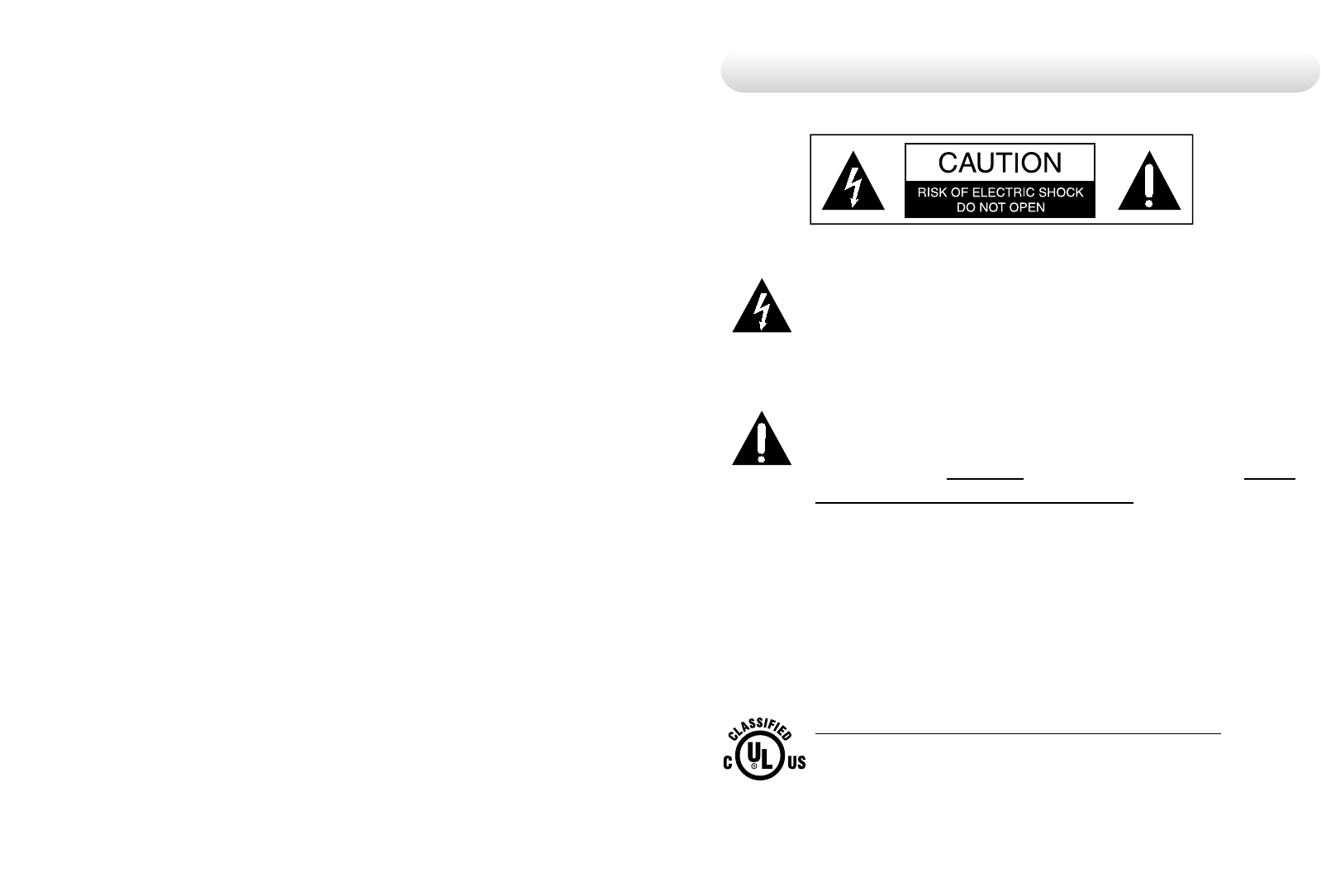
English - 7
.This symbol alerts the user that important literature
concerning the operation of this unit has been included.
Therefore, it should be read carefully in order to avoid
potential problems.
This symbol warms user that un-insulated voltage within
the unit the may have sufficient magnitude to cause
electrical shock. Therefore, it is dangerous to make
contact with any part inside the unit. To reduce the risk of
electric shock, DO NOT remove cover (or back). There
are no user serviceable parts inside. Refer servicing to
qualified service personal.
To prevent fire or shock hazards, do not expose this unit to rain or
moisture. Also, do not use this unit's polarized plug with an
extension cord receptacle or other outlets unless the prongs can
be fully inserted. The display is designed to meet the medical
safety requirements for a patient vicinity device. This device may
not be used in connection with life support equipment.
CAUTION
Underwriters Laboratories (UL) Classification:
UL safety Compliance:
This LCD monitor is U.L. Classified WITH RESPECT TO
ELECTRIC SHOCK, FIRE AND MECHANICAL
HAZARDS ONLY IN ACCORDANCE WITH UL 60601-
1/CAH/CSA C22.2 NO. 601.1
6 - English
Environmental Conditions for transport and Storage
- Temperature range within -30°C to 85°C
- Relative humidity range 5% to 95%
Atrnospheric pressure range within 500 to 1060hPs.

English - 98 - English
Servicing
Do not attempt to service the apparatus yourself as opening or
removing covers may expose you to dangerous voltages or other
hazards, and will void the warranty. Refer all servicing to qualified
service personnel.
Unplug the apparatus from its power source and refer servicing to
qualified personnel under the following conditions:
If the power cord or plug is damaged or frayed.
If liquid has been spilled into the apparatus.
If objects have fallen into the apparatus.
If the apparatus has been exposed to rain or moisture
If the apparatus has been subjected to excessive shock by being
dropped.
If the cabinet has been damaged.
If the apparatus seems to be overheated.
If the apparatus emits smoke or abnormal odor.
If the apparatus fails to operate in accordance with the operating
instructions.
Accessories
Use only accessories specified by the manufacturer, or sold with the
apparatus.
This requirement may not be used in the presence of
flammable anesthetics mixture with air, oxygen or nitrous
oxide.
Recycling :
Follow local governing ordinances and recycling plans
regarding the recycling or disposal of this requirement.
Cleaning Instructions :
Follow your hospital protocol for the handling of blood and
body fluids. Clean the display with a diluted mixture of
mild detergent and water. Use a soft towel or swab.
Use of certain cleaning agnts may cause degrandation to
the labels and plastic components of the product.
Consult cleanser manufacturer to see if agent is compatible
with it. Do not allow liquid enter the display.
EEC Safety Compliance:
This display unit meets the requirements of EN-60601-1
so as to conform to the Medical Device Directive
93/42/EEC (general safety information).
This monitor complies to the above standards only when used with
the supplied medical grade power supply.
JWM1150KA2400F04(Ault korea corp.)
The monitor should be powered from a center tapped circuit when
used in the US at voltages over 120 volts. Monitor is intended for
continuous operation.
This display is energized from an external electrical power source
for class 1 equipment. It Is the responsibility of the installer to test
the display's earth ground to verify that it complies with the hospital,
local and nation impedance requirements.
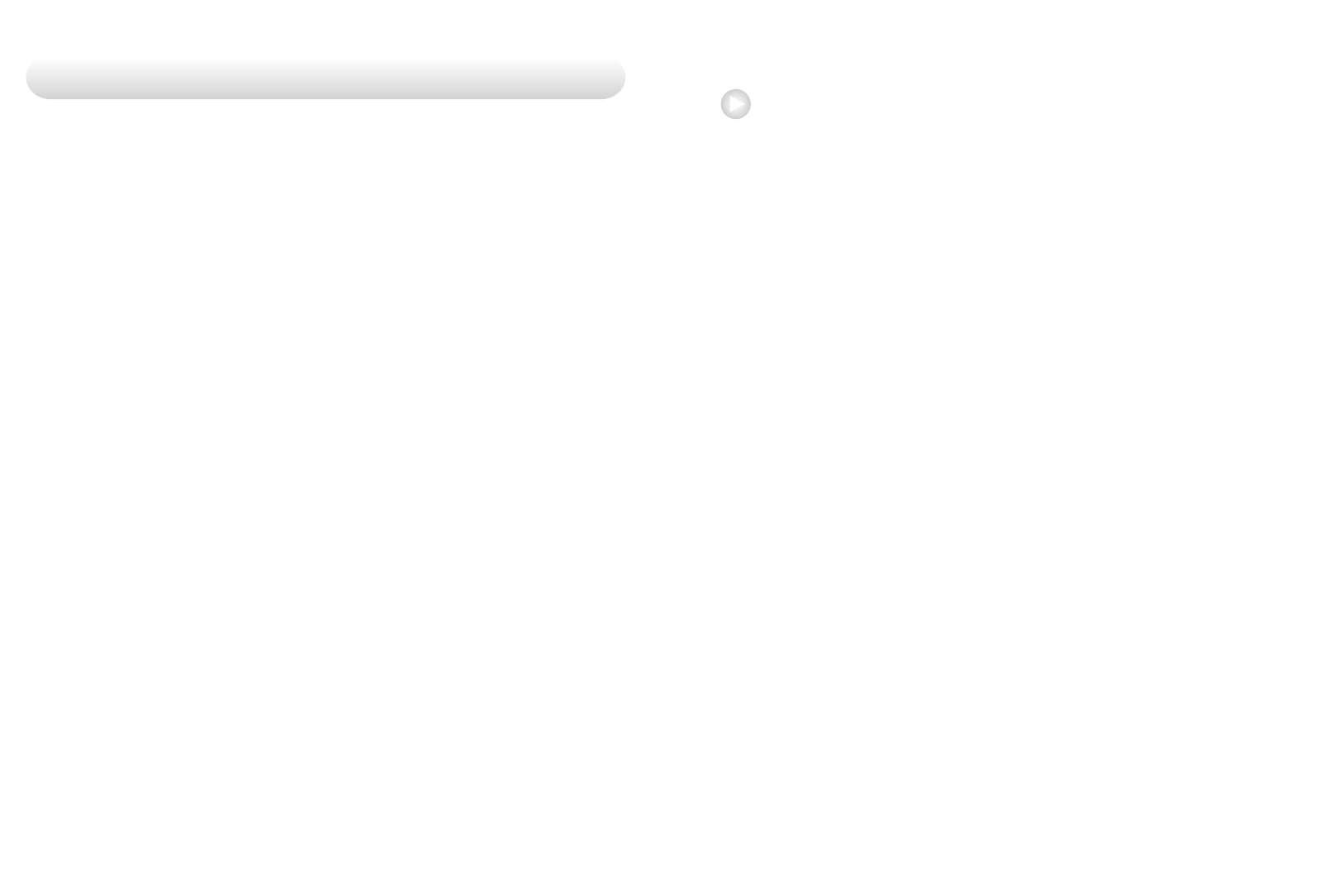
English - 1110 - English
Powering On The Unit :
1. Connect the power supply to the display via the power plug.
2. Plug in the DC adapter to AC inlet with power cord cable.
3. Connect the video source to this monitor.
4. Apply power to the peripheral device.
5. Turn on the switch of this monitor.
Quick Startup
FCC Information
This equipment has been tested and found to comply with the limits of a Class B
digital device, pursuant to Part 15 of the FCC Rules.
These limits are designed to provide reasonable protection against interference.
This monitor can radiate radio frequency energy and, if not installed and used in
accordance with the instructions, it may interfere with other radio communications
equipment. There is no guarantee that interference will not occur in a particular
installation. If this equipment is found to cause harmful interference to radio or
television reception, the user is encouraged to try to correct the interference by
carrying out one or more of the following measures:
1. Reorient or relocate the receiving antenna.
2. Increase the distance between the color monitor and the subject of
interference.
3. Plug the monitor into a outlet on a different electrical circuit than that to which
the subject of interference is connected.
4. Consult the dealer or an experienced radio/TV technician for help.
NOTICES TO USER :
This device complies with part 15 of the FCC Rules. Operation is subject to the
following two conditions:
(1) this device may not cause harmful interference, and (2) this device must
accept any interference received, including interference that may cause unde-
sired operation.
FCC WARNING :
This equipement geneates or uses radio frequency energy. Changes or
modifications to this equipement may cause harmful interference unless the
modifications are expressly approved in the instruction manual. The user could
lose authority to operate this equipment if an unauthorized change or modification
is made.
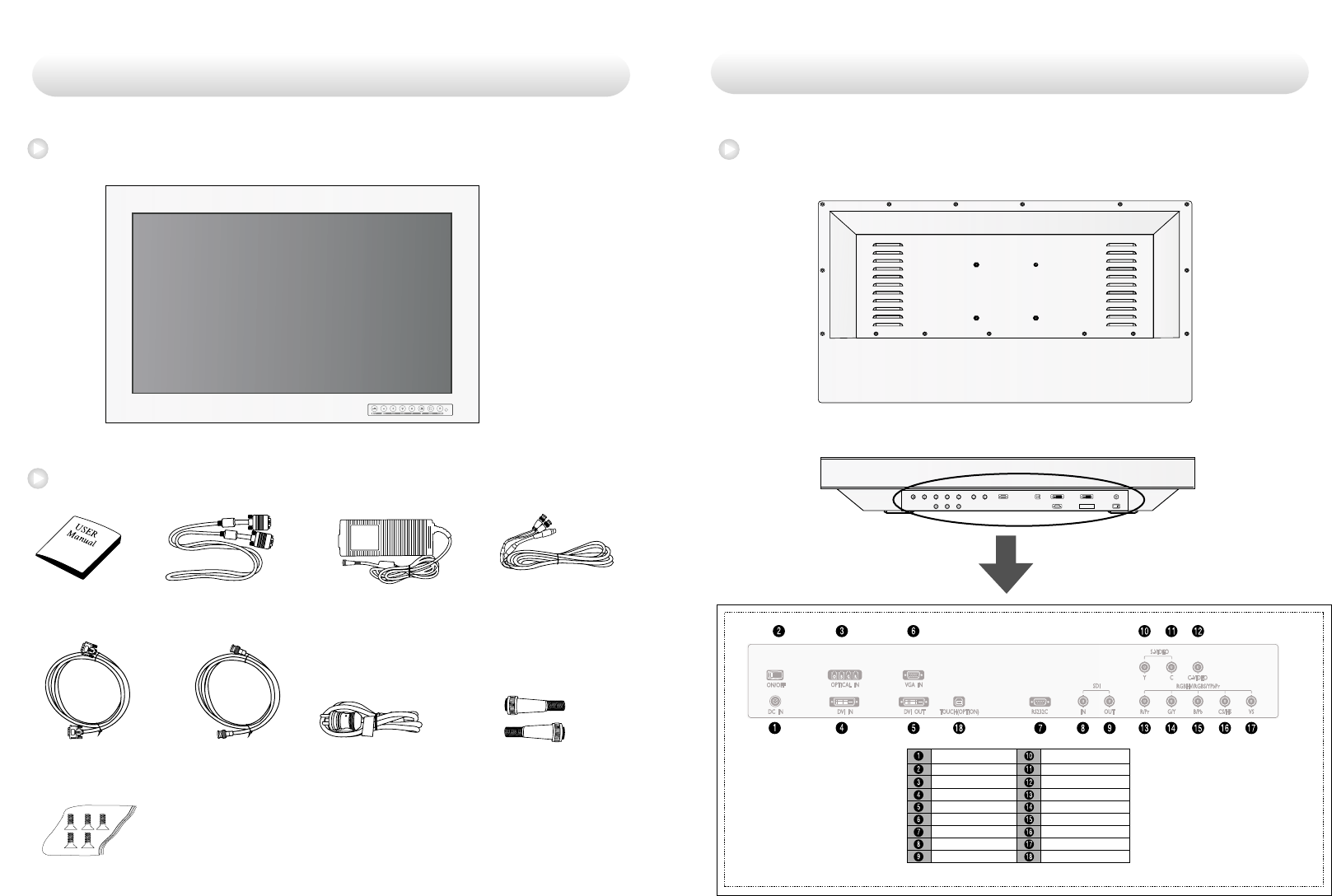
English - 1312- English
AC ON/OFF SWITCH
AC Inlet
OPTICAL IN
DVI IN
DVI OUT
VGA IN
RS232C
SDI IN
SDI OUT
S-VIDEO/Y
S-VIDEO/C
C-VIDEO
RED /Pr
GREEN/Y
BLUE/Pb
C-SYNC/H-SYNC
V-SYNC
TOUCH(OPTION)
Back Panel Jacks
Connector
24" LCD Monitor
Accessories
Parts
User Manual D-SUB Cable AC Adapter S-Video (Y/C) Cable
DVI Cable BNC Cable AC Power code
(Hospital Grade) DC Cable Terminal
male / female (Option)
SCREW FH M3X6
(Option)
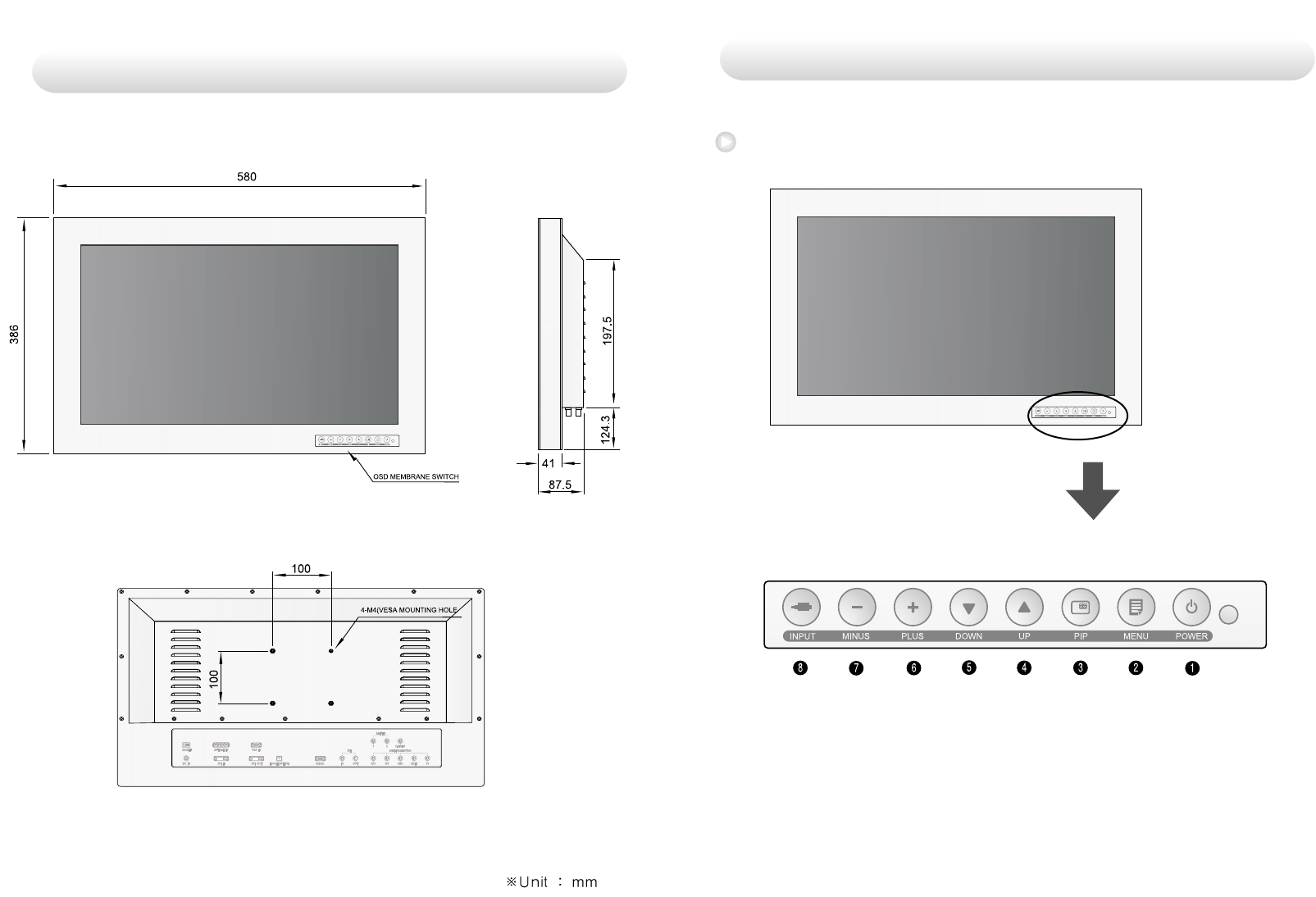
English - 1514 - English
OSD Button Position
Control
Mechanical Product Drawing
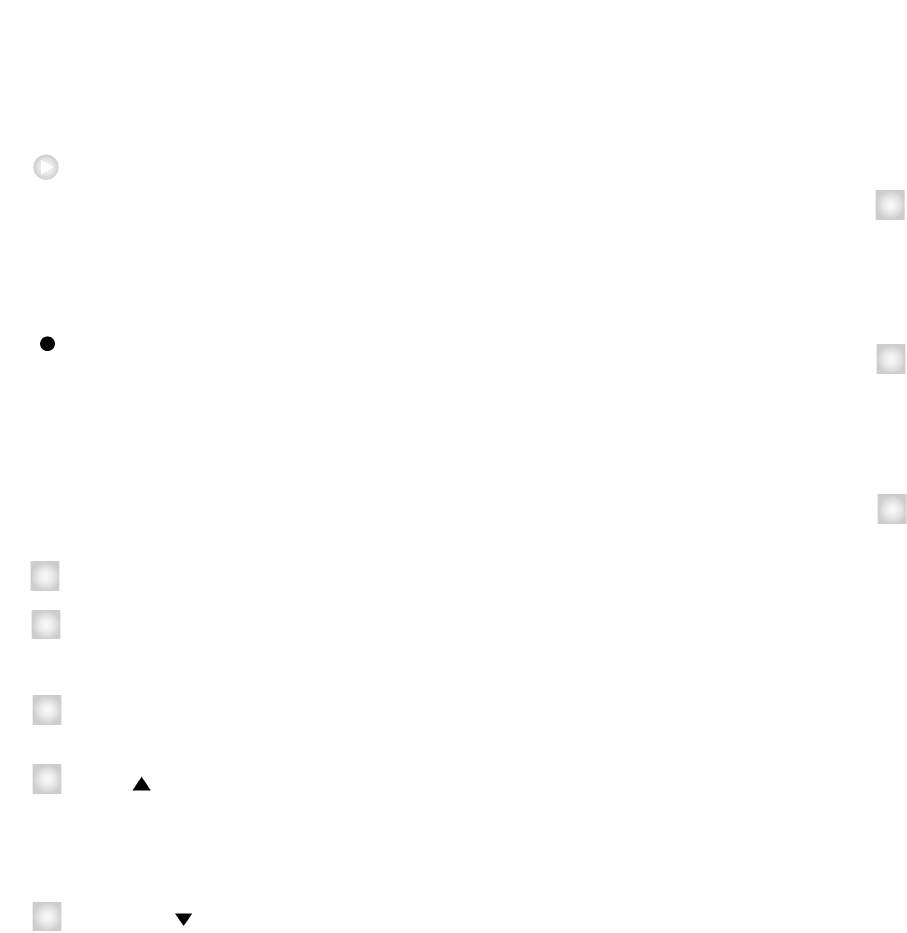
English - 1716 - English
- (MINUS) : With OSD deactivated, Hot key of the contrast
control and decreases the contrast.
With OSD activated, decreases the adjustment of
the selected function.
+ (PLUS) : With OSD deactivated, Hot key of the contrast
control and increase the contrast.
With OSD activated, enter sub menu and increases
the adjustment of the selected function.
INPUT : Change the display signal source.
If D-SUB Analog's picture size not matched with full
screen size or image is noisy press the input buttom
during 2~3 seconds then you can see the most
appropriate screen
6
7
8
An 8 button keypad, located in button light corner on the front of the
display, allows the user to make adjustments to various display
parameters using the On Screen Display (OSD) system.
Power Indicating LED
Green : Normal mode
Red : Standby mode
OFF : Monitor Off
On-Screen Display (OSD) Function Button
POWER : Turns ON/OFF the monitor.
MENU : With OSD deactivated, Activated to OSD menu.
With OSD activated, Exit from main menu or sub menu.
PIP : With OSD deactivated, Hot key of PIP mode.
UP ( ) : With OSD deactivated, Hot key of the brightness
control and increases the brightness.
With OSD activated, move the cursor upward.
selected function.
DOWN ( ) : With OSD deactivated, Hot key of the brightness
control and decreases the brightness.
With OSD activated, move the cursor downward.
1
2
3
4
5
OSD Button Function
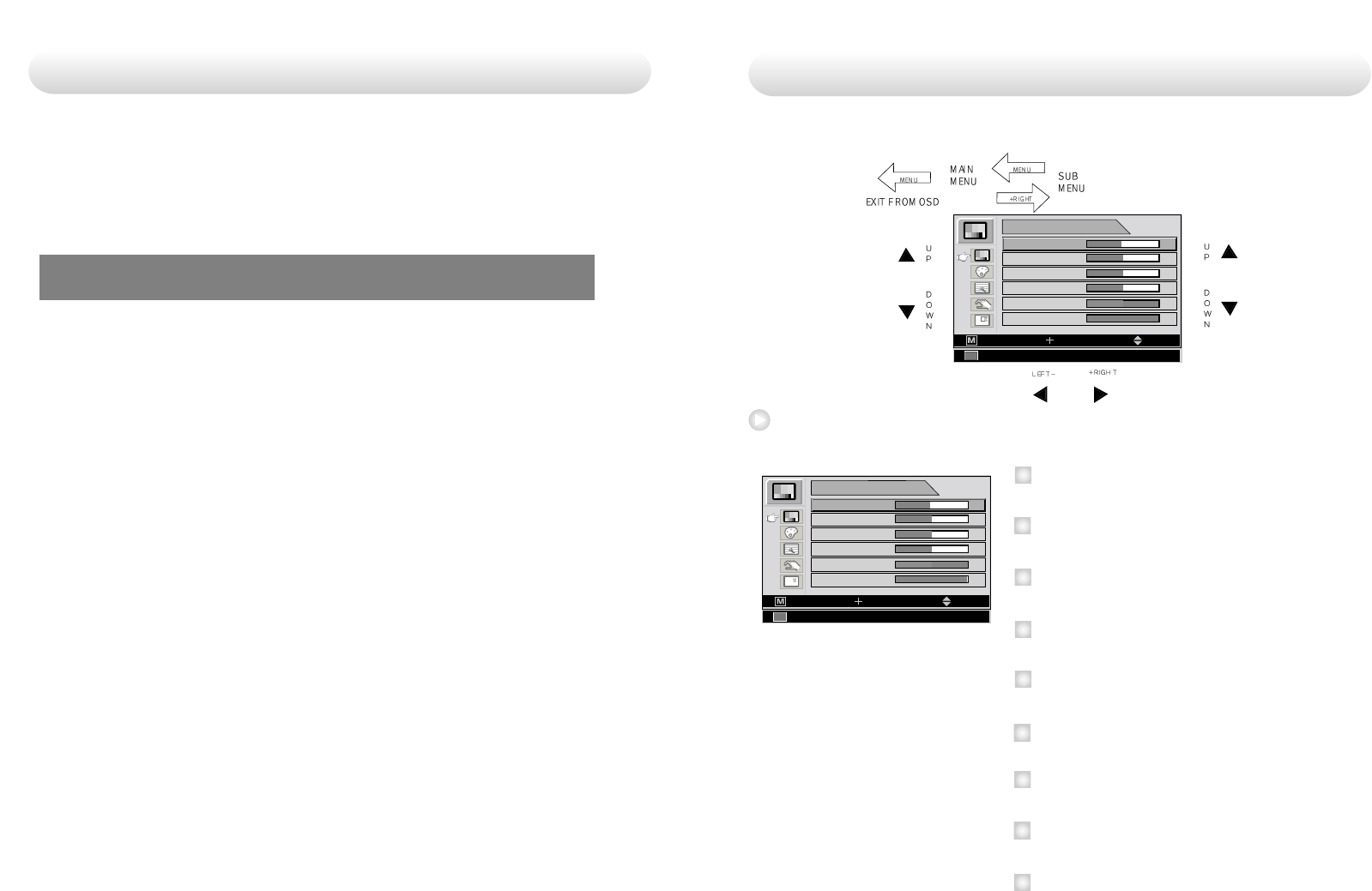
English - 1918 - English
49
50
50
50
0
ADJUST
BRIGHTNESS
CONTRAST
SHARPNESS
SATURATION
COLOR
EXIT
CVIDEO NTSC 60Hz/3.58MHz
MOVESELECT
BACK LIGHT 100
Adjust
49
50
50
50
0
ADJUST
BRIGHTNESS
CONTRAST
SHARPNESS
SATURATION
COLOR
EXIT
CVIDEO NTSC 60Hz/3.58MHz
MOVESELECT
BACK LIGHT 100
7
8
9
SHARPNESS
A
djust the sharpness of the displayed image.
SATURATION
A
djust the saturation of the image.
COLOR
A
djust the color of the image.
1
2
3
4
BRIGHTNESS
I
ncrease or decrease the brightness.
(R
ange
: 0~100)
CONTRAST
I
ncrease or decrease the Contrast.
(R
ange
: 0~100)
CLOCK
I
ncrease or decrease the sampling frequency.
(R
ange
: 0~100)
PHASE
I
ncrease or decrease the Phase level.
(R
ange
: 0~100)
BACK LIGHT
I
ncrease or decrease the back light dimming level
(R
ange
: 0~100)
AUTO ADJUST
F
it to the most appropriate screen on the D-SUB Analog signal
5
Adjusting OSD
6
This monitor does not adhere to the VESA DPMS standard when no
signal is present on the video inputs.
Status LED sign Power Consumption
Normal Mode Green on <100W
Standby Mode Red Blinking <20W
Power management
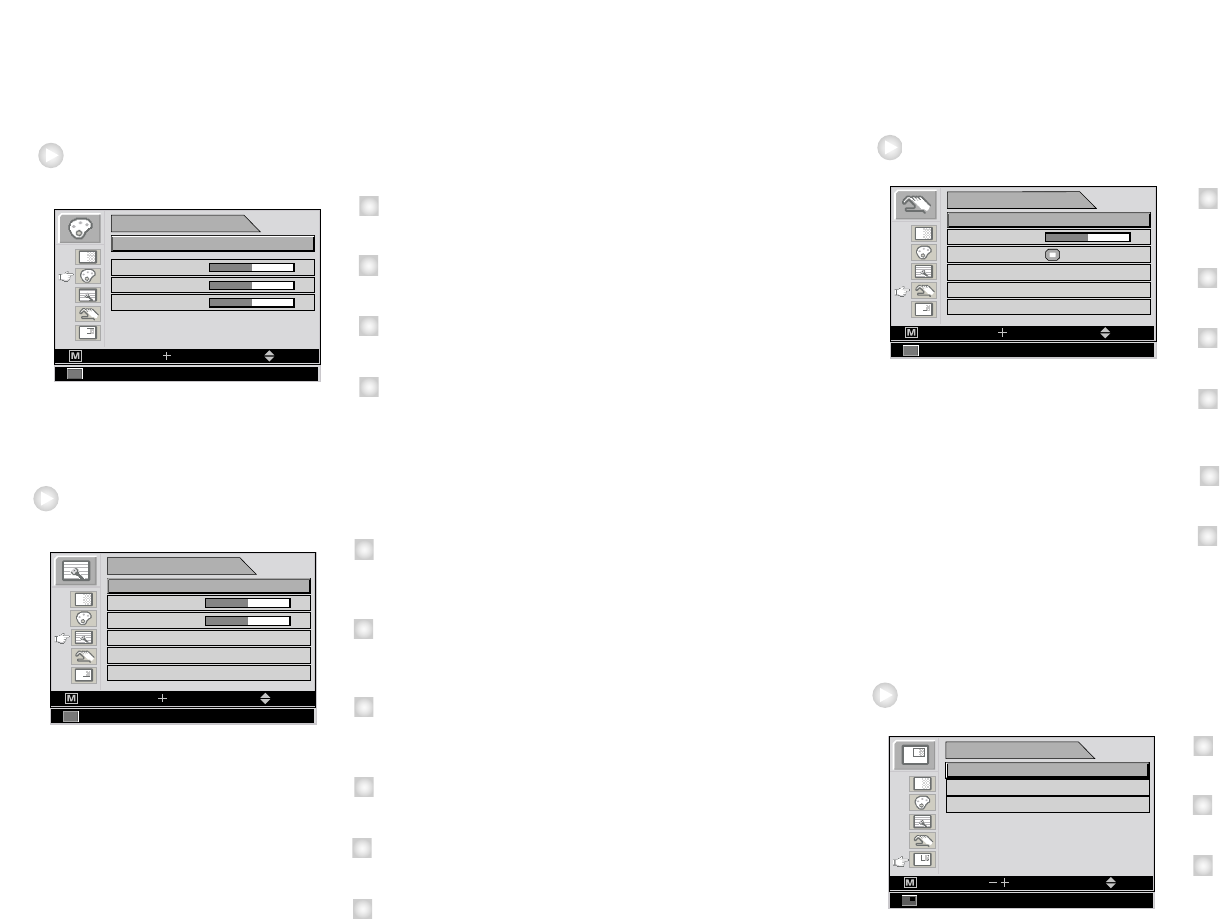
English - 2120 - English
50
SETUP
LANGUAGE ENGLISH
20 SEC
OSD COLOR
OSD POSITION
DURATION
RESET SETTINGS
AUTO SOURCE SELECT ON
EXIT
CVIDEO NTSC 60Hz/3.58MHz
MOVESELECT
Setup
1
2
3
4
LANGUAGE
C
hange the OSD language (8 language)
(
K
orean
, E
nglish, French, Spanish, German, Chinese, Japanese, Italian)
OSD COLOR
A
djust the OSD background from white opaque to half translucent.
OSD POSITION
C
hange the osd position. (9 Positions)
DURATION
A
djust time until the OSD Menu will disappear after adjusting the menu.
(5, 10, 20, 30, 60, 90, 120, 180, 240 seconds)
RESET SETTINGS
C
hanges the all OSD value to factory out going status.
AUTO SOURCE SELECT
D
isable of enable auto source select.
(ON: Searches through all possible input source untill an active video
source is found.
OFF: Video input is manually selected.)
PIP
LAYOUT PIP
EXIT
CVIDEO
MOVESELECT
SOURCE COMPONENT
SWAP
NTSC 60Hz/3.58MHz
PIP
1
2
3
5
LAYOUT
C
hange the OSD layout. (Single, PIP, PBP1, PBP2)
SOURCE
C
hange the secondary source.
SWAP
S
waps the position and size of the Primary and Secondary image.
6
50
50
50
COLOR TEMP
MODE USER
RED
GREEN
BLUE
CVIDEO NTSC 60Hz/3.58MHz
MOVESELECTEXIT
Color temp
1
2
3
4
MODE
C
hange the color model. (C1(Redish), C2(greenish). USER)
RED
R
ed balance
(O
nly Working with
USER
mode
) (R
ange
: 0~100)
GREEN
G
reen balance
(O
nly Working with
USER
mode
) (R
ange
: 0~100)
BLUE
B
lue balance
(O
nly Working with
USER
mode
) (R
ange
: 0~100)
50
50
IMAGE
IMAGE SIZE FILL ASPECT
NORMAL
MODE 1
H POSITION
V POSITION
FILTER
0 1 2 3 4 5 6 7 8
OVER SCAN
IMAGE SETTING
CVIDEO NTSC 60Hz/3.58MHz
MOVESELECTEXIT
Image
1
2
3
4
IMAGE SIZE
C
hange the image size (Scaling mode)
(F
ull, Fill aspect, 1:1, Normal, Video, Zoom, video only)
H POSITION
A
djust the horizontal position of the displayed source image.
(R
ange
: 0~100)
V POSITION
A
djust the vertical position of the displayed source image.
(R
ange
: 0~100)
FILTER
S
et the sharpness of image ( Softest, Soft, Normal, Sharp, Sharpest)
OVER SCAN
A
djust the displayed size. (0~8)
IMAGE SETTING
A
llows selection of one of five user defined image presets.
5
6
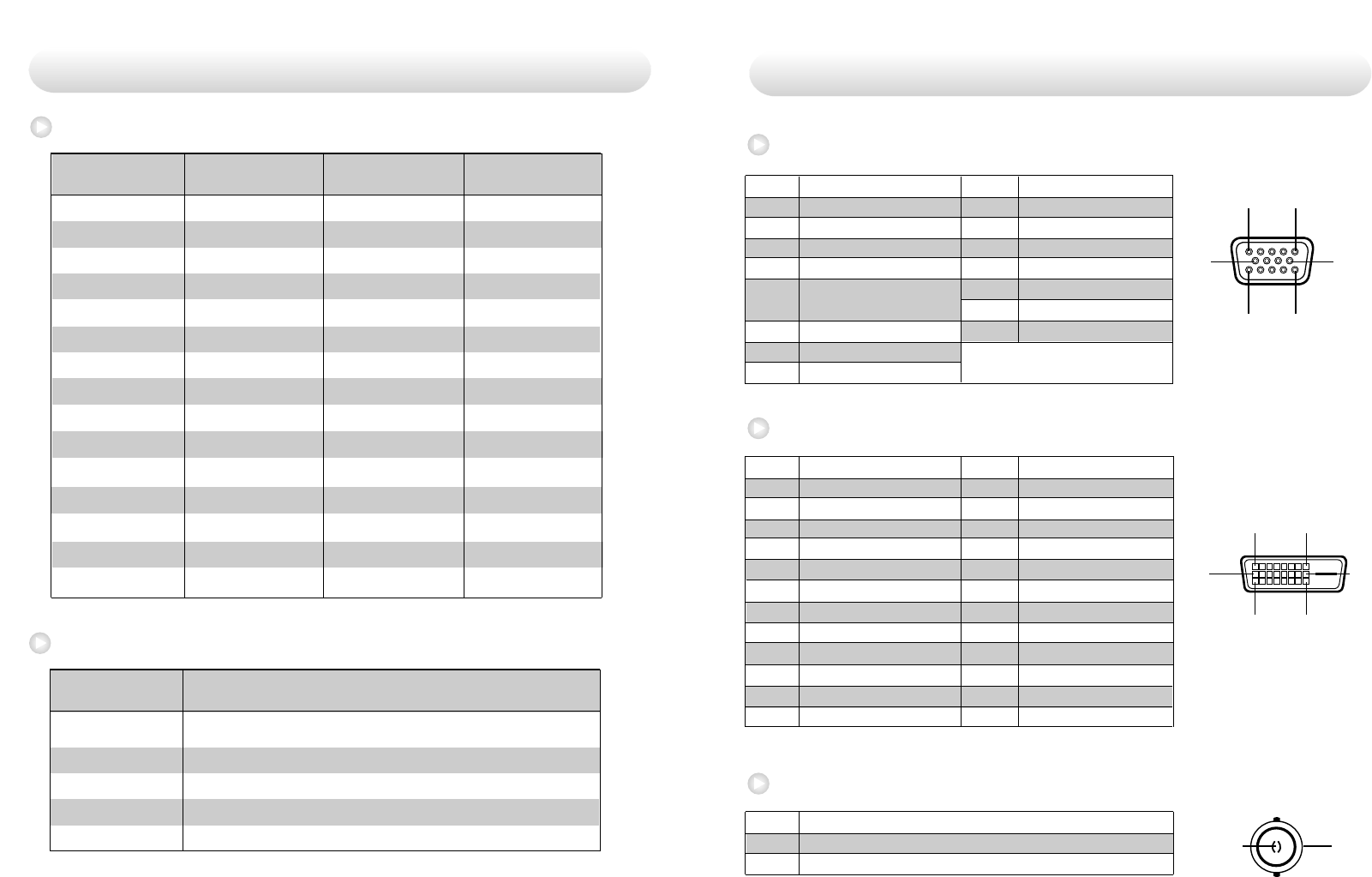
English - 2322- English
15
11 15
610
Pin No. Assignment Pin No. Assignment
1 Red 9 No Connection
2 Green 10 Ground-Sync
3 Blue 11 Ground
4 Ground 12 DDC Data
5 DDC 5V Standby 13 H.Sync
Cable Connection check 14 V.Sync
6 Ground-Red 15 DDC Clock
7 Ground-Green
8 Ground-Blue
18
17 24
916
2
1
Pin No. Assignment Pin No. Assignment
1 T.M.D.S. Data2- 13 No Connection
2 T.M.D.S. Data2+ 14 +5V Power
3 T.M.D.S. Data2 Shield 15 Cable Connection check
4 No Connection 16 Hot Plug Detect
5 No Connection 17 T.M.D.S. Data0-
6 DDC Clock 18 T.M.D.S. Data0+
7 DDC Data 19 T.M.D.S. Data0 Shield
8 No Connection 20 No Connection
9 T.M.D.S. Data1- 21 No Connection
10 T.M.D.S. Data1+ 22 T.M.D.S. Clock Shield
11 T.M.D.S. Data1 Shield 23 T.M.D.S. Clock+
12 No Connection 24 T.M.D.S. Clock-
Pin No. Assignment
1 Composite
2 Ground
VGA (
15Pin D-Sub)
DVI In,Out (
24Pin DVI-D)
C-Video (BNC)
Signal connector Pin Assignments
640 X 350 @70Hz
720 X 400 @70Hz
640 X 480 @60Hz
640 X 480 @75Hz
800 X 600 @60Hz
800 X 600 @75Hz
1024 X 768 @60Hz
1024 X 768 @75Hz
1152 X 864 @60Hz
1152 X 864 @75Hz
1280 X 1024@75Hz
1360 X 768@75Hz
1600 X 1200@60Hz
1920 X 1080@60Hz
1920 X 1200@60Hz
31.469
31.469
31.469
37.500
37.879
46.875
48.363
60.023
54.348
67.500
79.976
47.649
74.077
67.500
74.099
70.087
70.082
59.940
75.000
60.317
75.000
60.004
75.029
60.053
75.000
75.025
59.936
59.981
60.000
59.999
25.175
28.324
25.175
31.500
40.000
49.500
65.000
78.750
80.000
108.000
135.000
84.625
130.375
148.500
154.125
Resolution
Horizontal Frequency
(KHz)
Vertical Frequency
(Hz) Clock Frequency
(MHz)
PC Supported Mode
SMPTE-274M
SMPTE-296M
SMPTE-260M
SMPTE-125M
ITU-R BT.656
SDI Video format
1080i (60 / 59.94 / 50)
1080p (30 /29.97 / 25 / 24 / 24sF / 23.98 / 23.98sF)
720p (60 / 59.94 / 50)
1035i (60 / 59.94)
480i (59.94)
576i (50)
Standard Signal table
Output Signal Description
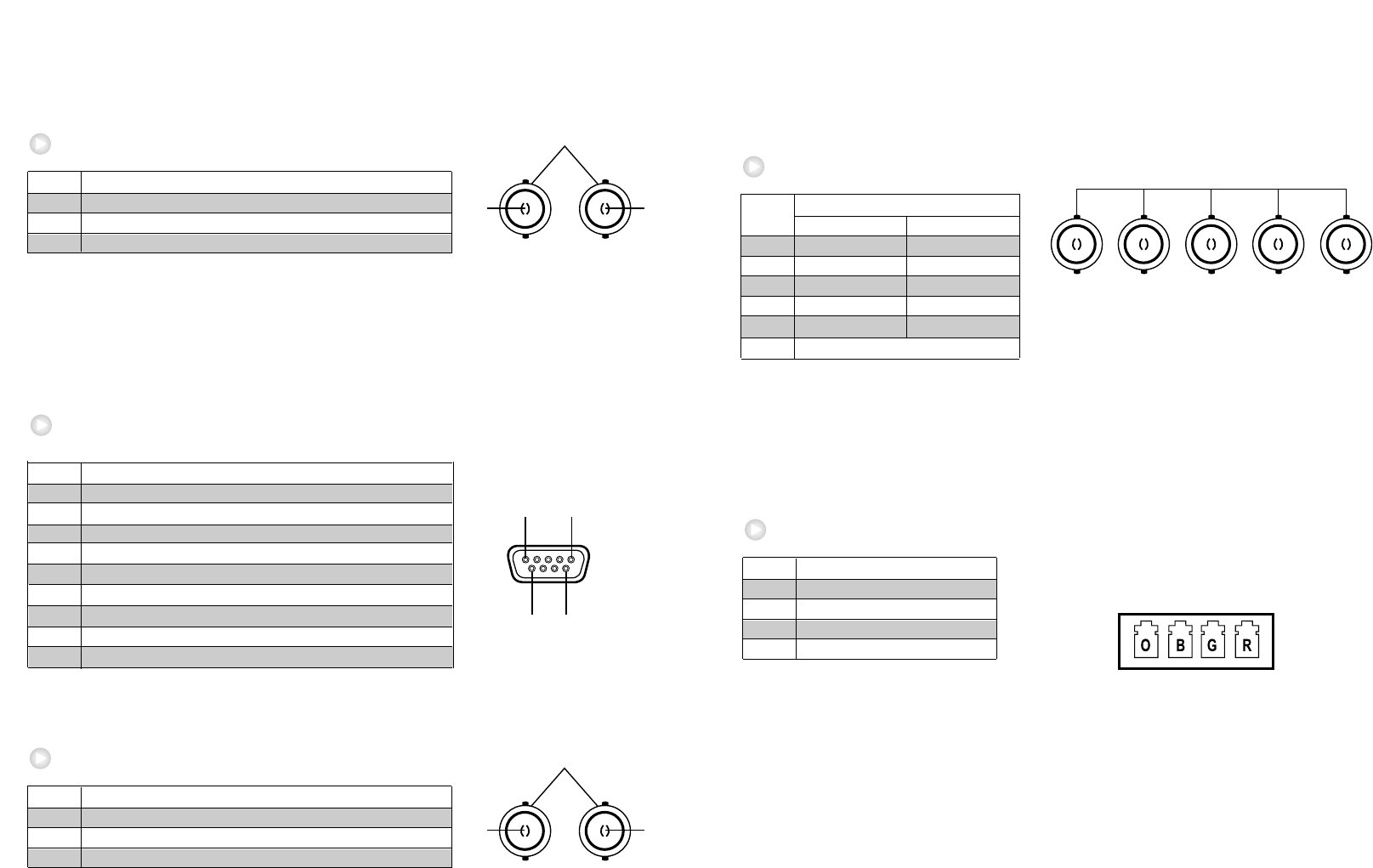
English - 2524 - English
R/Pr B/Pb
Assignment
Pin No.
RGBHV/RGBS/YPbPr (BNC)
G/Y CS/HS VS
13
Pin No. Assignment
1 OPICAL Clock
2 OPICAL Blue
3 OPICAL Green
4 OPICAL Red
OPTICAL
24
12345
1 Red Pr
2 Green Y
3 Blue Pb
4 H-Sync / C-Sync No Connection
5 V-Sync No Connection
6 Ground
RGBS Y Pb Pr
6
15
69
Pin No. Assignment
1 No Connection
2 TXD
3 RXD
4 No Connection
5 Ground
6 No Connection
7 No Connection
8 No Connection
9 No Connection
RS232C (D-SUB 9Pin)
2
1
Pin No. Assignment
1 S-VIDEO/Y (Luma)
2 S-VIDEO/C (Chroma)
3 Ground
S-Video (BNC)
3
Pin No. Assignment
1 SDI IN
2 SDI OUT
3 Ground
SDI (BNC)
2
1
3
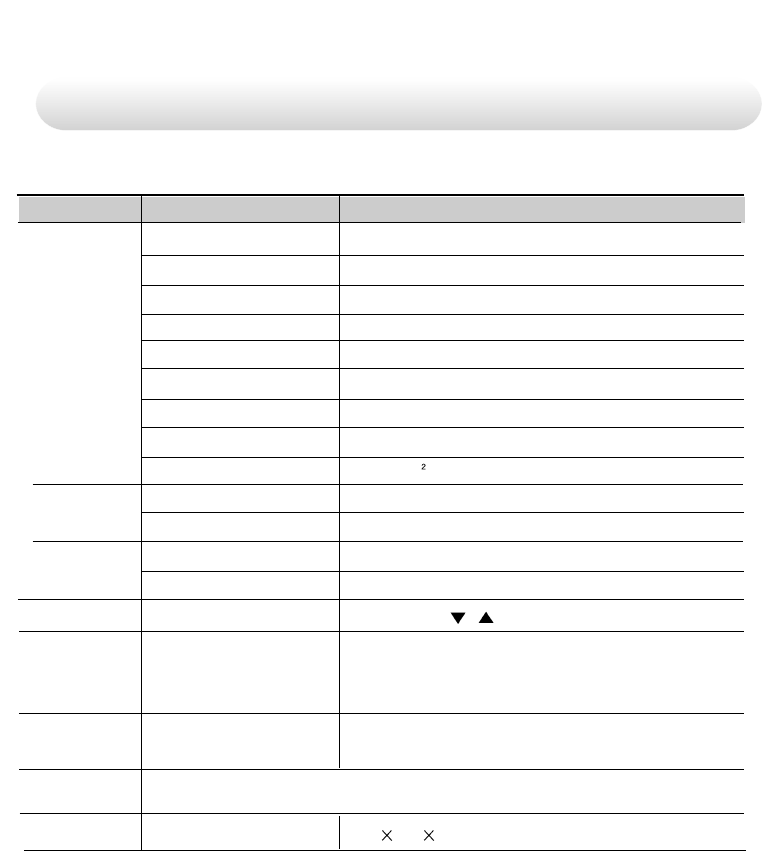
26 - English
Type TFT-LCD
Screen Size 24 linch
Maximum Resolution 1920 X 1200 @ 60Hz
Pixel pitch
0.270(H) mm X 0.270(V) mm
Display Colors 16.7M
Contrast Ratio 700:1
Viewing Angle 89° / 89° / 89° / 89°
Response Time 12 msec(Rising+Falling)
Luminance 400cd/m
Horizontal Frequency 30KHz~75KHz
Vertical Frequency 50Hz~75Hz
Maximum Max 100W
Standby Mode Max 20W
INPUT, -, +,
, , PIP, MENU, POWER
1XDVI, 1XOptical DVI, 1XD-SUB, 1XBNC (CVBS)
Video 2XBNC (SVHS Y/C), 1XBNC (SDI), 5XBNC
(Component Y/G, Pb/B, Pr/R, H/CS, VS Input)
Video 1XDVI, 1XBNC (SDI)
Size and Weight
580 386 87.5(
mm
)/ 10Kg
LCD
Panel
Synchro
nization
Model FS-L2401D
Input
Signal
Out
Signal
Power
Consumption
Control key
Front side
Dimension
Specification
Input power DC 24V, 6.25A Max