Contents
- 1. User Manual Part I
- 2. User Manual Part II
- 3. User Manual Part III
User Manual Part II
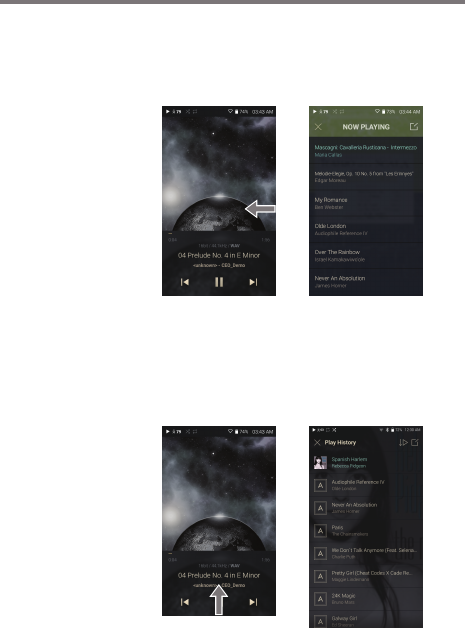
User Guide
Using the Device
13
View Current Playlist
1. Touch and hold, then drag your finger left on the home
screen to display the current playlist.
View playback history
1. Drag [Down / Up] direction on the Home screen to display
the playback history.
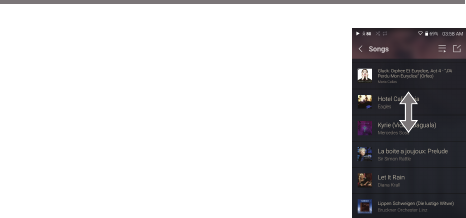
Using the Device
14
User Guide
Moving Up/Down on the List
1. Scroll through the list by dragging
your finger up and down.
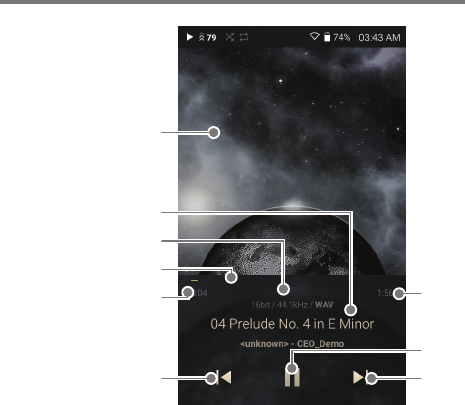
Using the Device
15
User Guide
Home
Screen
6
5
1
9
7
3
2
4
8
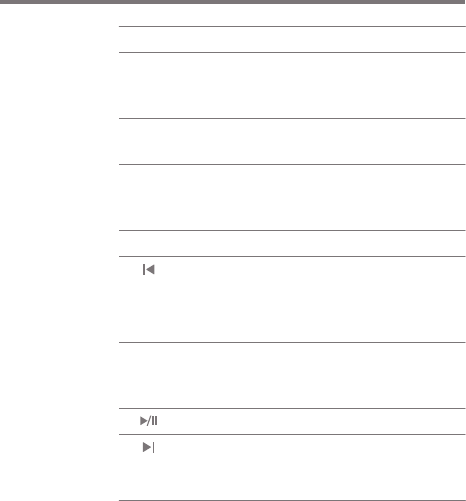
Using the Device
16
User Guide
Displays album cover image.
Song title information.
The file name is displayed when
the title is unavailable.
Displays current song
information.
Shows playback progress of
current song. Drag the indicator
to move to the desired track time.
Indicates song duration.
Short-press: Plays the previous
song or restarts the song.
Long-press: Rewinds the current
song.
Indicates the song’s total
duration or remaining time.
Tap to switch display option.
Plays or pauses the current song.
Short press: Plays the next song.
Long press: Fast-forwards
current song.
Album Cover
Title
Details
Progress Bar
Song Progress
Previous Song/
Rewind
Song Duration
Play/Pause
Next/FF
1
2
3
4
5
6
7
8
9
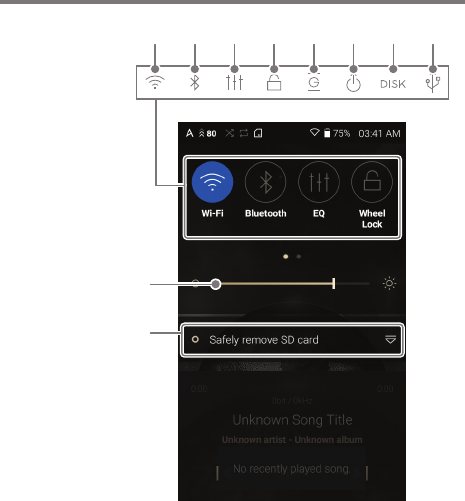
Using the Device
17
User Guide
Notifi-
cation
Panel
9
10
1 2 3 4 5 6 7 8
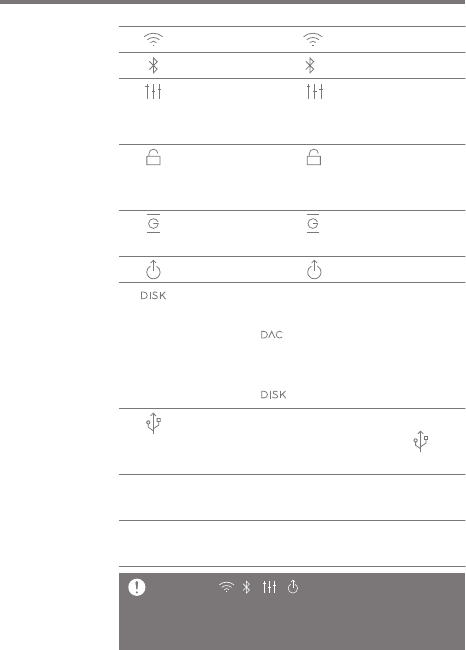
Press [ ] to turn Wi-Fi on/off.
Press [ ] to turn Bluetooth on/off.
Press [ ] to turn the EQ on/off.
The most recent EQ settings are
applied by default.
Press [ ] to turn the screen lock
on/off. The volume wheel is disabled
when the screen is locked.
Press [ ] to turn Gapless
Playback on/off.
Press [ ] to turn line-out on/off.
Select the mode to use when
connected to a computer.
:Listen to music files on a
connected computer
through the device.
:Enables transfer of media files.
After connecting the device to a
portable USB DAC, press [ ] to
connect or disconnect the device.
Use the adjustment bar to control
the display brightness.
Notification contents are displayed
in this area.
Using the Device
18
User Guide
Wi-Fi
Bluetooth
EQ
Wheel
Lock
Gapless
Playback
Line-out
Computer
Connection
Mode
USB
output
Brightness
Notifications
Display
1
2
3
4
5
6
7
8
9
10
Long-press [ / / / ] to move to the corresponding
Settings screen.
Add/delete Quick Settings buttons or change their order in
[Menu - Settings - Notification Panel].
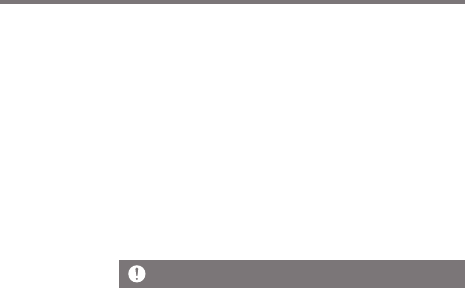
Using the Device
19
User Guide
Purchasing or Streaming Music
1. Connect to a wireless network.
2. Select [Services] from the menu to display the Services
options available.
3. Select the desired Services.
4. Check the user guide or help menu within each Services
for detailed information.
Conveniently purchase music from the Services when connected
to a wireless network.
Purcha-
sing or
Streaming
Music from
Services
For Wi-Fi connections, see Page 36.
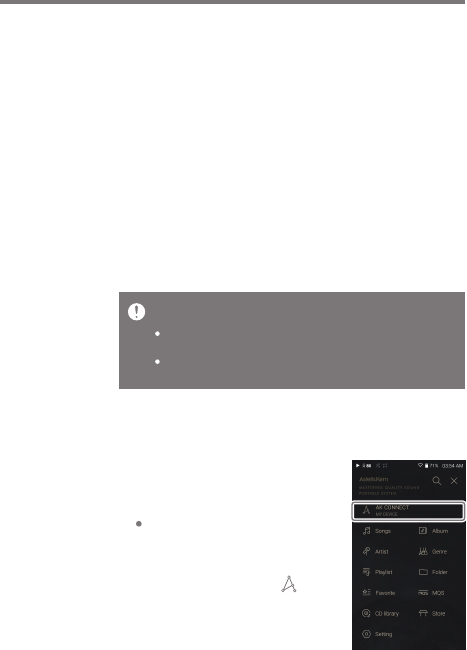
Using the Device
20
User Guide
MQS Streaming Server Installation
1. Visit the Astell&Kern website and download the server
installer that corresponds to your operating system.
[http://www.astellnkern.com > Support > Download].
2. Run the downloaded installer and follow the on-screen
instructions.
3. Check the User Guide within the program for detailed
information on using the MQS Streaming Server.
The PPS11 can access and play back music files stored on
a computer on the same network, as well as output sound
through compatible speakers.
AK
CONNECT
Please refer to the following Computer/Mac minimum system
requirements.
Minimum Computer Requirements
OS: Windows XP, Windows 7/8/10 (32 & 64-bit)
Mac Requirements
OS X 10.7 (Lion) or later
Connecting AK Connect Library / Speaker
1. Turn On the library to be connected
and connect to the same network
as PPS11.
Run the MQS streaming server
on your computer.
2. Turn on the AK CONNECT function
by pressing and holding [ ] in the
notification bar or selecting [Menu-
Settings-AK CONNECT].
3. Press [AK Connect] on the menu.
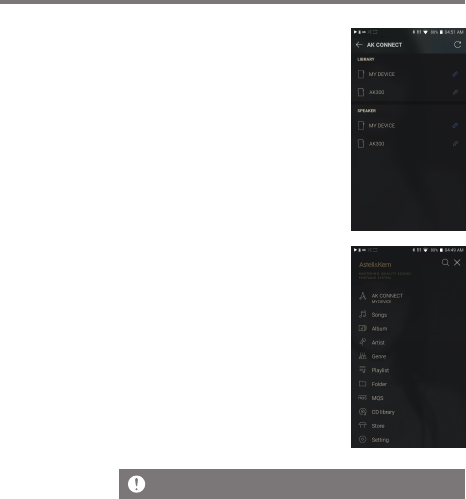
Using the Device
21
User Guide
For Wi-Fi connections, see Page 36.
4. A list of libraries / speakers that
are on the same network with
PPS11 is displayed.
5. Select a library / speaker to
connect.
6. After selecting a library / speaker,
select a category from the menu
to display the corresponding music
list.
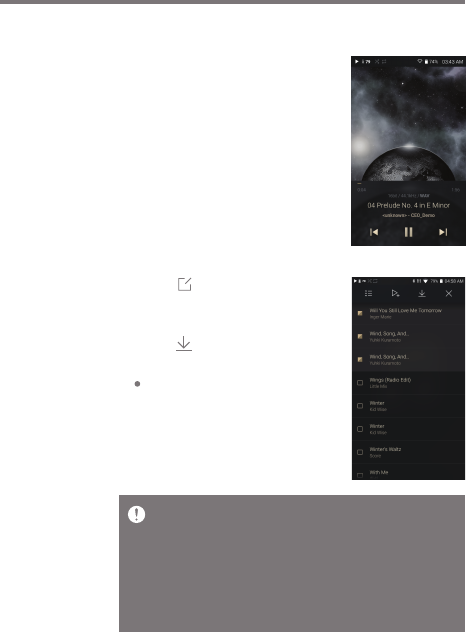
Using the Device
22
User Guide
Streaming and downloading music from your library
1. Select a category from the library
menu to see your list of music.
2. Select a song to begin streaming.
3. Press [ ] button at the upper-
right corner of the music list.
4. Select the desired music, and
press [ ] on the top to download
the music.
A message on the Notification
Bar will indicate when the
download is complete.
Depending on network conditions, song loading may be slow or
streaming may stutter.
Performing other operations on the library PC may cause slower
response time.
If you stream and download at the same time, it may slow the
device’s response time depending on the speed of the Wi-Fi network
or server.
Stop downloading by touching the item you're downloading in the
notification bar and moving to the window.
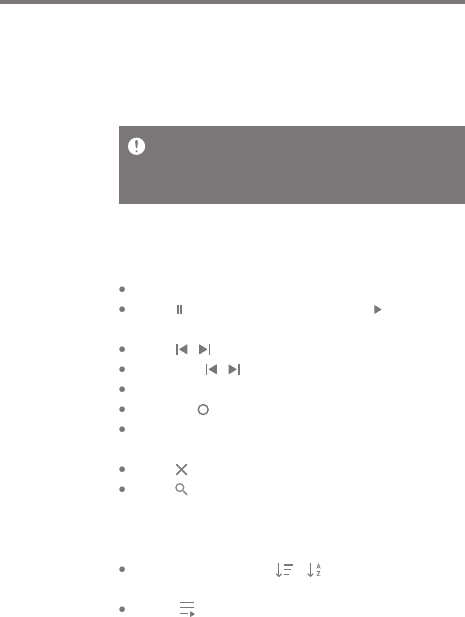
Using the Device
23
User Guide
Turn the [Volume Wheel] to adjust the volume.
Press [ ] during playback to pause and [ ] to resume
playback.
Press [ / ] during playback for the previous/next song.
Long-press [ / ] during playback to rewind/fast-forward.
Drag the indicator to the desired location during playback.
Press the [ ] to go to Home Screen.
Press [Lyrics] at the bottom of the Control Panel to display
lyrics.
Press [ ] at the top of the menu list to hide the menu list.
Press [ ] at the top of the menu to display the search
window and type in the title of the music you want to play
to display a list of search results including the searched
word.
Select [MQS] and press [ / ] at the top to sort the
list by sound quality or alphabetically.
Press [ ] on the music list to add all music to the
current playlist.
Listening
to Music
Selecting Music
1. Select a category from the menu to display the corresponding
music list.
2. Select a song from the list to begin playback.
Listening to Music
Select [Folder] to search music by folder.
Continuous Playing Time: Approximately 10 hours (Music: FLAC,
16-bit, 44.1 kHz, unbalanced output, volume 75, EQ off, LCD off)
Supported Formats: PCM [8~384kHz], DSD [2.8/5.6/11.2MHz]
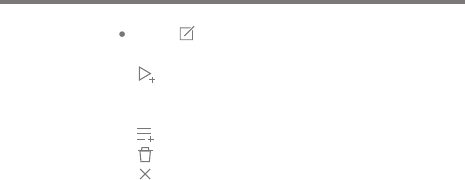
Using the Device
24
User Guide
Press [ ] at the top of the music list to display the Edit
Mode.
: Add selected items to the current playlist at the
beginning / at the end / after the current song of
Now Playing
: Add selected list to playlist
: Delete selected list
: Exit Edit Mode
Select all: Select / deselect entire list
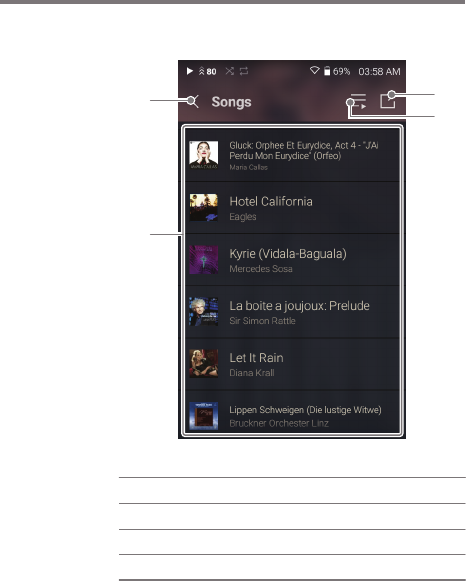
Using the Device
25
User Guide
Playlist Screen
13
2
Return to the previous screen.
Displays the playlist for the current location.
Display the editing options for the music list.
Play all songs in the current list.
Previous
Playlist
Edit mode
Play All
1
2
3
4
4