Delta Electronics orporated 017CF2 NovoConnect Wireless collaboration System User Manual ViviServer Project
Delta Electronics Incorporated NovoConnect Wireless collaboration System ViviServer Project
Contents
- 1. User manual part 1
- 2. User manual part 2
User manual part 1

Copyright © 2017 DELTA Electronics, Inc. All rights reserved. Page1
NE3000 User Manual
Version 2.0
Table of Contents
NovoEnterprise
Copyright © 2017 DELTA Electronics, Inc. All rights reserved. Page2
1. GETTING STARTED ............................................................................ 6
1.1 Package contents ........................................................................................ 6
1.2 Setting up your NE3000device .................................................................... 7
1.2.1 How to connect your NE3000device ..............................................................................7
1.2.2 The NE3000 Home Screen ..............................................................................................8
1.3 Software download and installation ........................................................... 9
2. NETWORK SETUP ............................................................................ 12
2.1 Hotspot Mode ........................................................................................... 12
2.2 Client Mode ............................................................................................... 13
3. MAKING A PRESENTATION ........................................................ 15
3.1 Presenting with Windows and Mac PC .......................................................... 15
3.1.1 Step 1: Setup presentation session parameters .......................................................... 16
3.1.2 Step 2: Connect to your NE3000 device ...................................................................... 17
3.1.3 Step 3: Make a presentation ........................................................................................ 18
3.1.4 Step 4: Presentation management .............................................................................. 19
3.1.4.1 Set Moderator mode (Corporate Edition only) .................................................................................. 19
3.1.4.2 Role assignment ................................................................................................................................. 19
3.1.4.3 Role change, screen preview, and four-way split screen ................................................................... 20
3.1.4.4 Pause, resume, and disconnect ......................................................................................................... 23
3.1.4.5 Lock/Unlock students’ tablets (Education Edition only) .................................................................... 23
3.1.4.6 Terminate session (Education Edition only) ....................................................................................... 24
3.1.4.7 Polling (Education Edition only) ......................................................................................................... 24
3.1.4.8 Voting (Education Edition only) .......................................................................................................... 28
3.2 Presenting with iPad ...................................................................................... 30
3.2.1 Step 1: Connect to your NE3000device ....................................................................... 30
3.2.1.1 Connect to your NE3000 device automatically via QR Code .............................................................. 30
3.2.1.2 Connect to your NE3000 device manually ......................................................................................... 32
3.2.2 Step 2: Make a presentation ........................................................................................ 35
3.2.2.1 My Note (Education Edition only) ...................................................................................................... 36
3.2.2.2 Presenting an image ........................................................................................................................... 40
3.2.2.3 Presenting a document (local storage) .............................................................................................. 42
3.2.2.4 Presenting a document (with Dropbox) ............................................................................................. 44
Copyright © 2017 DELTA Electronics, Inc. All rights reserved. Page3
3.2.2.5 Presenting with a browser ................................................................................................................. 47
3.2.2.6 Annotation ......................................................................................................................................... 49
3.2.2.7 Screenshot and share ......................................................................................................................... 50
3.2.3 Step 3: Presentation management .............................................................................. 52
3.2.3.1 Set Moderator mode (Corporate Edition only) .................................................................................. 52
3.2.3.2 Role assignment ................................................................................................................................. 53
3.2.3.3 Role change, screen preview, and four-way split screen ................................................................... 54
3.2.3.4 Pause, resume, and disconnect ......................................................................................................... 57
3.2.3.5 Reset .................................................................................................................................................. 58
3.2.3.6 Lock/Unlock students’ tablets (Education Edition only) .................................................................... 59
3.2.3.7 Terminate session (Education Edition only) ....................................................................................... 60
3.3 Presenting with Android Tablet ..................................................................... 60
3.3.1 Step 1: Connect to your NE3000 Device ...................................................................... 61
3.3.1.1 Connect to your NE3000 device automatically via QR Code .............................................................. 61
3.3.1.2 Connect to your NE3000 device manually ......................................................................................... 63
3.3.2 Step 2: Make a presentation ........................................................................................ 65
3.3.2.1 My Note (Education Edition only) ...................................................................................................... 66
3.3.2.2 Presenting an image ........................................................................................................................... 68
3.3.2.2 Presenting a document (local storage) .............................................................................................. 70
3.3.2.3 Presenting a document (with Dropbox) ............................................................................................. 72
3.3.2.4 Presenting with a browser ................................................................................................................. 74
3.3.2.5 Annotation ......................................................................................................................................... 76
3.3.2.6 Screenshot and share ......................................................................................................................... 77
3.3.3 Step 3: Presentation management .............................................................................. 78
3.3.3.1 Set Moderator mode (Corporate Edition only) .................................................................................. 78
3.3.3.2 Role assignment ................................................................................................................................. 78
3.3.3.3 Role change, screen preview, and four-way split screen ................................................................... 79
3.3.3.4 Pause, resume, and disconnect ......................................................................................................... 82
3.3.3.5 Reset and rename local device .......................................................................................................... 83
3.3.3.6 Lock/unlock students’ tablets (Education Edition only) ..................................................................... 84
3.3.3.7 Terminate session (Education Edition only) ....................................................................................... 84
3.4 Presenting with Chromebook ........................................................................ 85
3.4.1 Step1: Connect to your NE3000 device ....................................................................... 85
3.4.2 Step 2: Make a presentation ........................................................................................ 87
3.4.3 Step 3: Presentation management .............................................................................. 87
3.4.3.1 Role assignment ................................................................................................................................. 87
3.4.3.2 Role change, screen preview, and four-way split screen ................................................................... 88
Copyright © 2017 DELTA Electronics, Inc. All rights reserved. Page4
3.4.3.3 Pause, resume, and disconnect ......................................................................................................... 91
3.5 Presenting with the NE3000 Device .............................................................. 92
3.6 User Groups ................................................................................................... 95
3.6.1 Two Ways to organize a Group .................................................................................... 95
3.6.2 Create a User Group file ............................................................................................... 96
3.6.3 Manage an existing User Group file ............................................................................. 98
3.6.4 Installing and operating the User Group file ............................................................... 99
3.7 Video file and YouTube streaming .............................................................. 102
3.7.1 Application features ................................................................................................... 103
3.7.2 Streaming local video files ......................................................................................... 103
3.7.3 Streaming YouTube Video .......................................................................................... 104
3.7.4 Video controls ............................................................................................................ 105
4. NEW FEATURES ............................................................................. 106
4.1 Moderator credentials ................................................................................ 106
4.2 File sharing .................................................................................................. 110
4.2.1 Opening File Sharing in NE3000 DesktopStreamer Windows/Mac PC ...................... 110
4.2.2 Using File Sharing to share a file with participants .................................................... 110
4.2.3 Using File Sharing to share a desktop screenshot PC ................................................ 112
4.2.4 Receiving a file to your PC with NE3000 DesktopStreamer ....................................... 112
4.2.5 Troubleshooting and rules to remember with DesktopStreamer PC ........................ 113
4.2.6 How to send and receive files using NovoPresenter ................................................. 114
4.2.7 Send a screenshot with Send Screen in NovoPresenter PC ....................................... 116
4.2.8 Receiving files in NovoPresenter ............................................................................... 117
4.2.9 Troubleshooting and rules to remember with NovoPresenter PC ............................ 117
4.3 Remote manager ......................................................................................... 118
4.3.1 Software setup ........................................................................................................... 118
4.3.2 Adding devices ........................................................................................................... 118
4.3.3 Removing a device ..................................................................................................... 119
4.3.4 Refreshing device list ................................................................................................. 119
4.3.5 Managing device settings .......................................................................................... 119
4.3.6 Uploading a logo ........................................................................................................ 120
4.3.7 Updating firmware ..................................................................................................... 121
Copyright © 2017 DELTA Electronics, Inc. All rights reserved. Page5
4.3.8 Setting moderator credentials ................................................................................... 122
4.4 Responding with Voting (iOS, Android, Chromebook) ................................ 123
4.4.1 Answering Voting questions with Android Phone and Tablet ................................... 123
4.4.2 Answering Voting questions in iOS (iPhone, iPad)..................................................... 124
4.4.3 Answering Voting questions with Chromebook ........................................................ 125
4.5 iOS device mirroring .................................................................................... 126
4.6 Android device mirroring ............................................................................ 128
5. NE3000 CONFIGURATION ......................................................... 132
5.1 Configure NE3000 system locally ................................................................ 132
5.2 Configure NE3000 system remotely ............................................................ 135
5.3Custom configuration file ............................................................................. 136
5.3.1 Create and install custom configuration file .............................................................. 136
5.3.2 Download and open NE3000Config.xml template file .............................................. 137
5.3.3 Fill in the values for personal configuration .............................................................. 137
5.3.4 Add a home-screen logo (optional) ........................................................................... 137
5.3.5 Copy and install files .................................................................................................. 138
5.4 Wi-Fi reconnection ...................................................................................... 138
6. SPECIFICATIONS .............................................................................. 139
7. TROUBLESHOOTING ...................................................................... 140
8. SAFETY INFORMATION ................................................................ 142
9. COPYRIGHT INFORMATION ....................................................... 143
10. INDEX ................................................................................................. 144
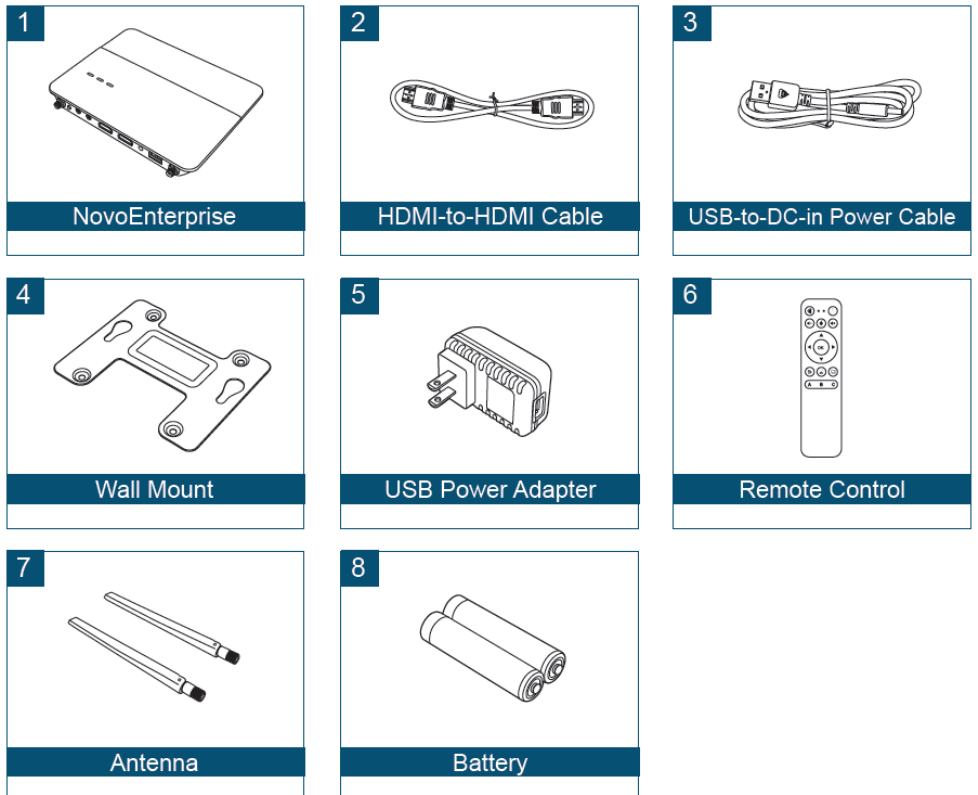
Copyright © 2017 DELTA Electronics, Inc. All rights reserved. Page6
1. Getting Started
1.1 Package contents
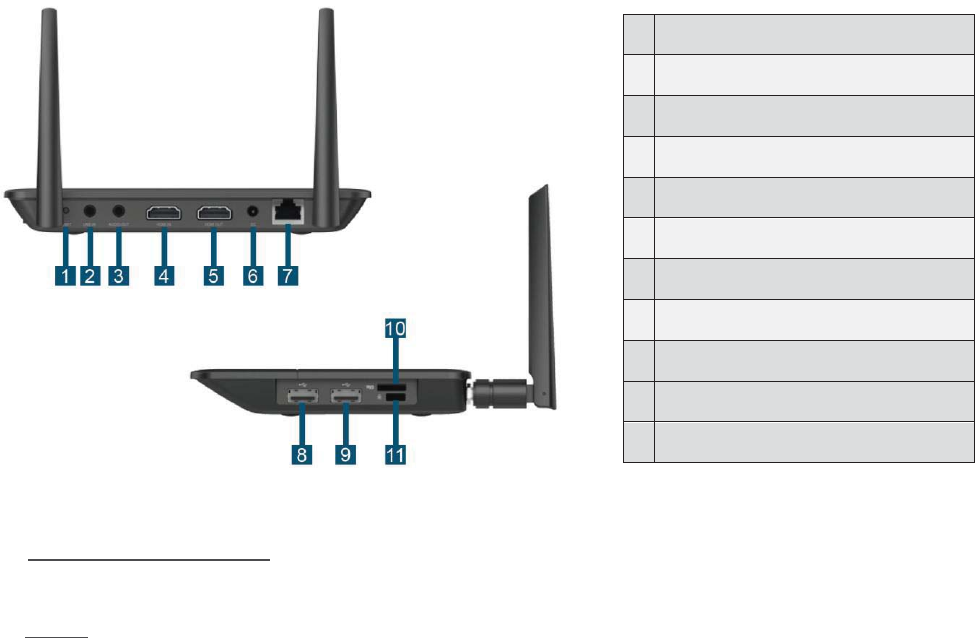
Copyright © 2017 DELTA Electronics, Inc. All rights reserved. Page7
1.2 Setting up your NE3000device
1.2.1 How to connect yourNE3000device
1. Video/Audio connection: Connect the HDMI port to aTV/projector’s HDMI input port using
aHDMI-to-HDMI cable (item (2) in “Package Contents.”)
2. Power: Connect the Micro-USB port to a power outlet using aMicro-USB-to-USB power cable
and aUSB power adapter (items (3) and (5) in “Package Contents.”)
3. At this stage the NE3000’s green LED power indicator should be illuminated.
(See above illustration for Power LED location.)
Note: In this manual, your NE3000will also be referred to as NE3000for short.
Note: You may connect an optional USB mouseor a memory drive to the USB port.
Note: The microSD slot supports microSD cards up to 32 GB in FAT32 and NTFS file formats.
1
Reset button
2
Audio out
3
Line in
4
HDMI in
5
HDMI out
6
DC Power Jack
7
RJ45 (Ethernet) Port
8
USB Port
9
USB Port
10
microSD Card Slot
11
Kensington® Security Slot
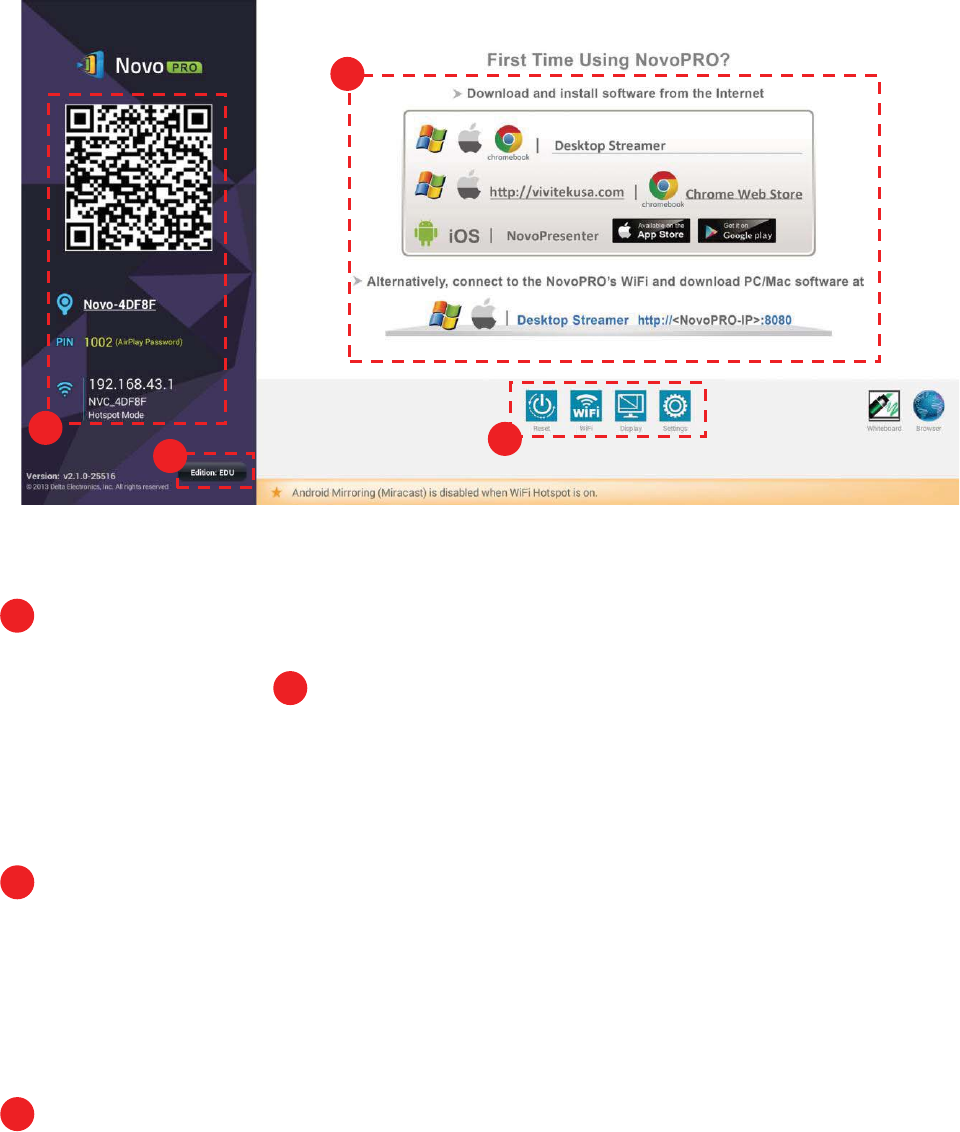
Copyright © 2017 DELTA Electronics, Inc. All rights reserved. Page8
1.2.2 The NE3000Home Screen
The NE3000device will power up with the below display after the step 1 and 2 listed above. This
display is referred to as the “NE3000home screen” or just the “home screen” in this document.The
home screen is generated by the presentation management software, in the NE3000 device, which
is also known as remote viewer.
s
Presentation Setup
NE3000 is default at WiFi Hotspot mode with its SSID name displayed at the home screen (e.g.
NVC_4DF8F in box ).Alternatively, you can connect the NE3000 to your existing network via a
wireless connection and/or a wired connection. You can change WiFi setting via “WiFi” Button.
You can also change display setting via “Display” button and other general settings via
“Settings” button. For detailed information, please refer to the section 5.1 NE3000 System
Configuration.
Software Installation
Windows/Mac Users: Enter the URL displayed on the home screen under “Desktop
Streamer” into your web browser and follow the instructions in the
next section.
iPad/Android Users: Follow the instructions in the next section.
Chomebook Users: Follow the instructions in the next section.
Connection
3
2
1
1
4
2
3
3
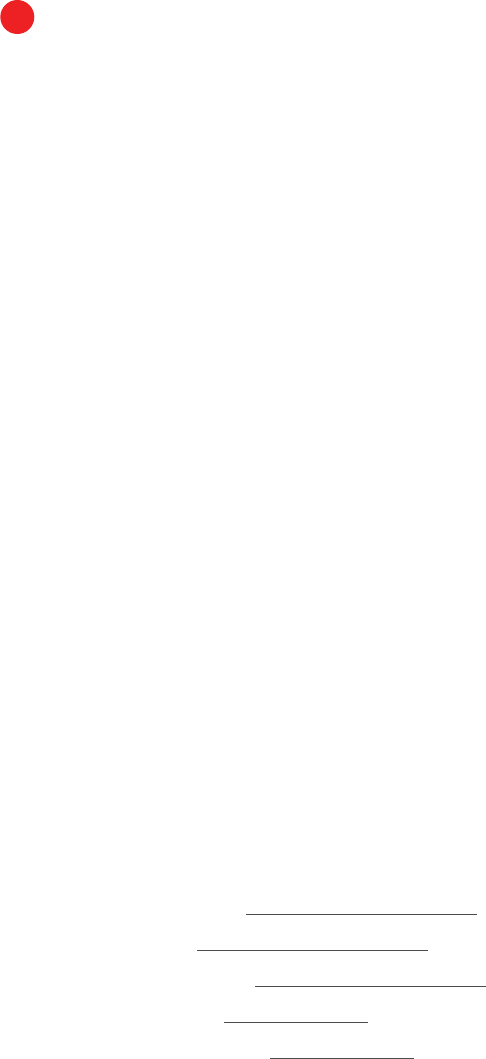
Copyright © 2017 DELTA Electronics, Inc. All rights reserved. Page9
Windows/Mac Users: Launch the installed Novo Desktop Streamer application and input
the IP address of the NE3000 device, and PIN (if required) shownon
the home screen.
iPad/Android Devices: Launch the installed NovoPresenterApp, and then scan the QR code
shown on the upperleftcorner of the NE3000home screen or
manually input the IP address (and PIN if required) into your
NovoPresenterApp and connect.
Chromebook Users: Launch the installed NovoDesktop StreamerApp and input the IP
address of NE3000 device, and PIN (if required) shown on the home
screen.
Select the Application Edition (optional)
Connect a USB mouse to your NE3000. Click the on-screen edition display area to set your
NE3000 to either Corporate Edition or Education Edition.
The main differences between these two editions are as follows:
Corporate
Edition:
During a presentation, all participants can project screen contents
directly onto the
NE3000 screen. One of the participantscan
become
the moderator to conduct attendance. For more
information on the
moderator, refer to the Presentation
Management section for your respective device
Education
Edition:
During a presentation, the moderator can preview the screen of any
participant
without needing to first obtain permission, lock the
participants’
tablets, and terminate the session.For more
information on the screen preview function refer to the
Presentation Management section for your respective device.
Note: This manual primarily references the Corporate Edition for instructional examples. Special
notes will accompany instructions that are specific to the Education Edition.
1.3 Software download and installation
The NE3000 device supports connections of up to 64 concurrent participantsacross a mix of PC,
Chromebook and tablet devices if it is connected to your existing network (Hotspot mode only
supports up to 8 concurrent participants). Each participant’s device will need to set up a
connection through the presentation application, Remote Viewer, residing on the NE3000 to make
a presentation. You will need to download and install the following application software:
x On Windows PC - Novo Desktop Streamer
x On Mac PC - Novo Desktop Streamer
x On Chromebook – Novo Desktop Streamer
x On iOS tablet – NovoPresenter
x On Android tablet – NovoPresenter
4
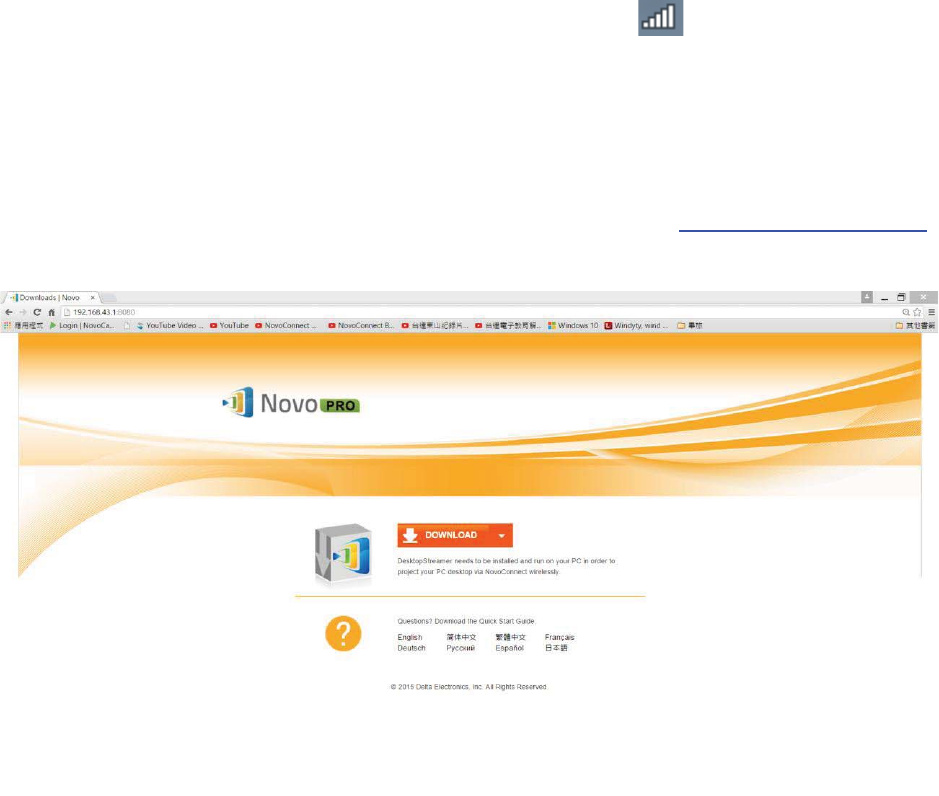
Copyright © 2017 DELTA Electronics, Inc. All rights reserved. Page10
Note: Throughout the document, these five presentation applications and the NE3000Remote
Viewer software are highlighted in italicstype.
Downloading the presentation software for Windows PC and Mac PC
Enable Wi-Fi on the computer, andclick the wireless network icon . Select the NE3000 SSID on
the NE3000 home screen (for example, NVC_4DF8F) and click Connect or Join. Ignore all security
warnings.
Launch your preferredWeb browser on your PC and enter the URL displayed on the NE3000 home
screen. For the example home screen shown above, you would enter http://192.168.43.1:8080
into the address line of the browser.The following screen will be displayed on your browser.
Select the appropriate operating system from the drop-down menu and then click
theDOWNLOADbutton to download the Novo Desktop Streamer software to your PC.
Installing the application software for Windows PC and Mac PC
Installeither Desktop_Streamer_Setup_Windows.exe (for MS Windows based computers)
orDesktop_Streamer _Setup_Mac.exe(for Macintosh computers)by double clicking the downloaded
file on your computer. Follow theinstallation instructions on the PC to complete the installationand
allow all security permissions for Novo Desktop Streamer and all of its subcomponents.
Copyright © 2017 DELTA Electronics, Inc. All rights reserved. Page11
The computer is now ready to make a wireless presentation with your NE3000.
Downloading and installing the presentationsoftware forAndroid and iOS tablet devices
On iOS tablets, the iOS version of NovoPresenter is required. You can download and install it from
the Apple App Store.
On Android tablets, the Android version of NovoPresenter is required. You can download and install
it from the Google Playstore.
Downloading and installing the presentationsoftware forChromebookdevices
On Chromebook, aNovo Desktop StreamerApp is required. You can download and install it from the
Google Chrome Web Store.
Once you have downloaded and installed the presentation software, you are ready to make a
wireless presentation from your PC/Chromebook/tablet device.
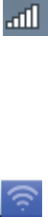
Copyright © 2017 DELTA Electronics, Inc. All rights reserved. Page12
2. Network Setup
Depending on where your presentation content is located and the number of participantsin the
presentation, you may select one of the following connection modes from the NE3000 home
screen.
A) Client Mode – for when yourcontent is residing in a private cloud or the Internet cloud, and
the number of participants is more than eight
B) Hotspot Mode – for when your content isresidingon your PC or tablet, and the number of
participants is eight or fewer
C) Neither – for when your content is stored on your microSD card
The NE3000 defaults to start up in Wi-Fi Hotspot mode, which is the most direct way to create a
wireless presentation without using a Wi-Fi access point (AP) or connecting to a wired network. If
this is your preferred mode, go to section 2.1 “Hotspot Mode” for steps on making a presentation.
If you would prefer to make your presentation through an existing network (either wireless or
wired), please refer to section 2.2 “Client Mode” in this chapter.
2.1 Hotspot Mode
Right out of the box, NE3000’s Wi-Fi is set to function as a Wi-FiHotspot and will stay in this
configuration until you alter it. The default SSID for the Wi-Fi hotspot is “NVC_XXXXX”, where
“XXXXX” is a device-generated string of characters and numbers.A USB mouse is required for the
following steps.
If you alter your settings and then choose to revert to Hotspot Mode, on the NE3000home screen,
select WiFi-> Hotspot Mode->Apply.
For a PC to connect to the NE3000 Hotspot, click the network icon on task bar. Select the
SSIDof the NE3000 device shown on the home screen (for example, NVC_DC9AB) and click
Connect.
For a Mac to connect to the NE3000hotspot, click the network icon . Selectthe SSIDof the
NE3000 device shown on the home screen (for example, NVC_DC9AB) and clickJoin. Ignore any
security warnings.
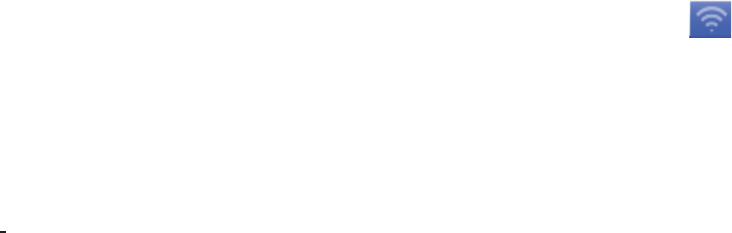
Copyright © 2017 DELTA Electronics, Inc. All rights reserved. Page13
For a tablet to connect to the NE3000hotspot, enable Wi-Fi and go to the Wi-Fi AP list. Selectthe
SSIDof the NE3000 device shown on the home screen (for example, NVC_DC9AB).
For a Chromebook to connect to the NE3000hotspot, click the network icon . Selectthe SSIDof
the NE3000 device shown on the home screen (for example, NVC_DC9AB) and clickConnect.
Note: When operating in Hotspot Mode, all participating presentation devices must be connected to
the same NE3000Wi-Fi hotspot.
Note: Up to eight simultaneous participants are supported in Hotspot Mode.
2.2 ClientMode
Please consult your organization IT administrator on how to connect a NE3000 device into to the
existing network securely.
Generally speaking, inthis mode, the NE3000device functions as a client to join an existing network.
You can connect your NE3000to a Wi-Fi AP for wireless connectivity or an Ethernet Switchfor wired
network connectivity.A mouse is required for the following steps.
WirelessNetwork
On the home screen of the NE3000, first select WiFi->Connect to WiFi->Config->Wireless &
Networks->Wi-Fi (ON), and then select the desired Wi-Fi AP SSID (the name associate with the
Wi-Fi network). Enter a password if prompted.
Wired Network
Once being connected to a wired network via the NE3000’s RJ45 port, it should automatically get
an IP address from your organization’s DHCP server.
Both wired and wireless network
NE3000 can even be connected to both your organization’s wired network and wireless network
simultaneously. This function is extremely useful for some organizations with “guest” wireless
network setup for external visitors. In such a case, the NE3000’s RJ45 port is connected to the
wired network for organization internal employee to securely access it; at the same time NE3000’s
Wi-Fi is configured to connect to its “guest” network to allow external visitors to access it.
Copyright © 2017 DELTA Electronics, Inc. All rights reserved. Page14
Please connect your PC/Mac/tablet/Chromebook devices to the same network, which the NE3000
is staying at.
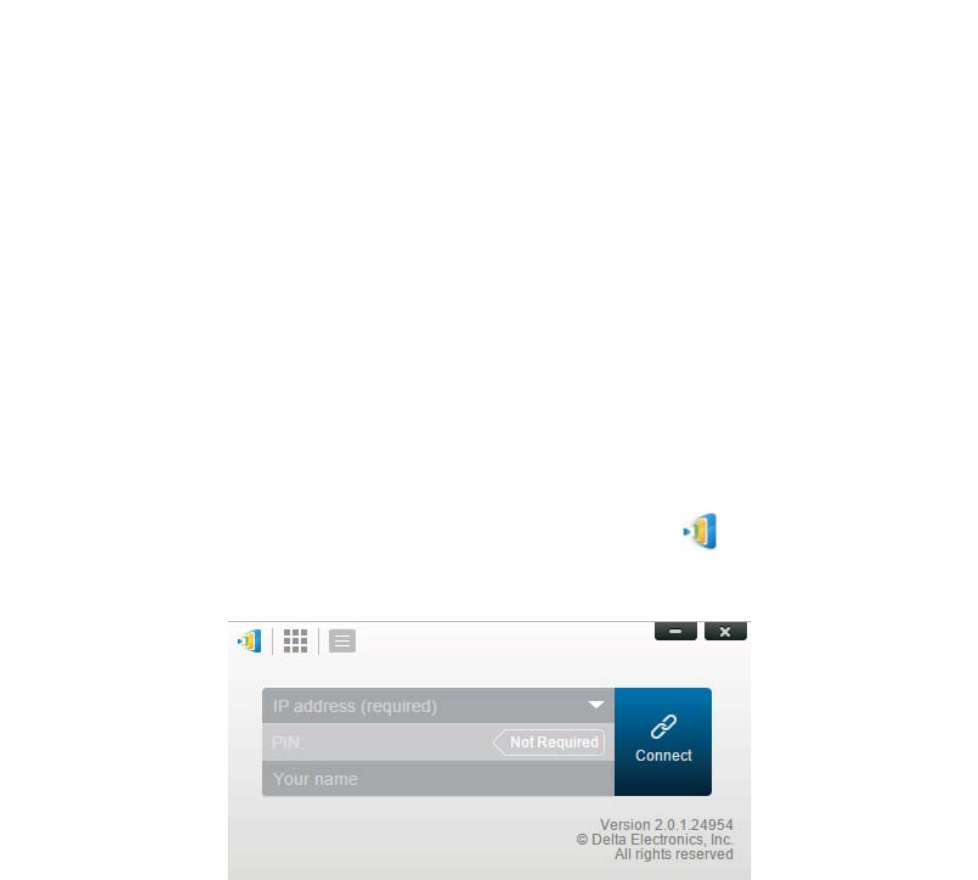
Copyright © 2017 DELTA Electronics, Inc. All rights reserved. Page15
3. Making a Presentation
The NE3000 device supports up to 64 concurrent participants across a mix of PC, Chromebook and
tablet devices. To make a presentation, each participant’s device will need to connect to the
NE3000and join the presentation group hosted by the NE3000. There are four key features that
help facilitate smooth collaboration and coordination of presentations using the NE3000:
1) A participant list is included with the individuals’ roles indicated by clear graphical
representation.
2) A specific capability is defined for each role.
3) The split screen for simultaneous presentation of multiple participants.
4) Annotation tools allow participants to highlight, draw or make notations on the display
screen.
3.1Presenting with Windows and Mac PC
Launch Presentation Application
Launch theNovo Desktop StreamerApplication by double clicking the icon. Once launched, the
Novo Desktop Streamer willappear asfollows.
To make a presentation, follow the steps listed below:
Step 1: Setup presentation session parameters
Step 2: Connect to your NE3000device
Step 3: Make a presentation
Step 4: Manage the presentation
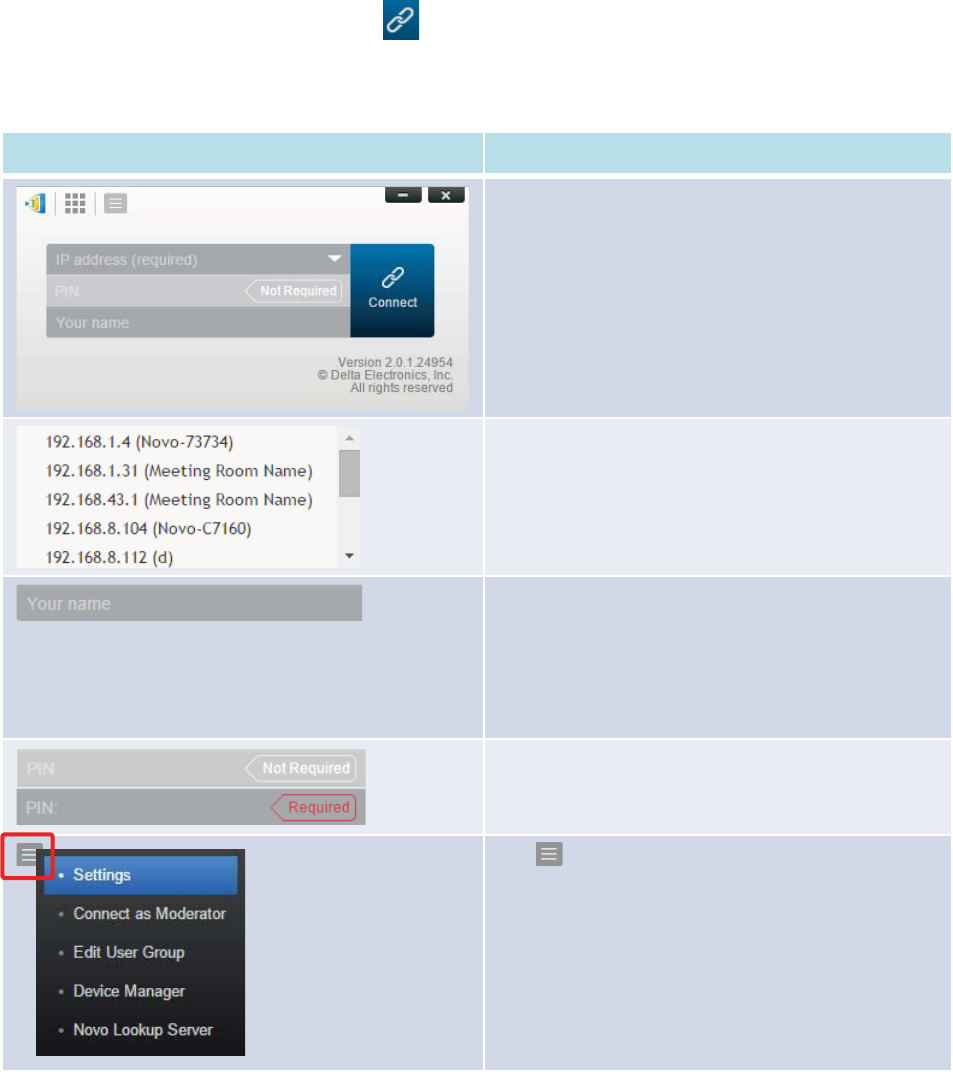
Copyright © 2017 DELTA Electronics, Inc. All rights reserved. Page16
3.1.1Step 1: Setup presentation session parameters
Before clicking the connection button ,some presentation session parameters should be setupas
shown below.
Function
Description
The first popup window of Novo Desktop Streamer
Application.
Manually enter the IP address shown on the NE3000
home screen, or select an IP address entry from the
drop
-
down menu that matches the IP address shown
on the
NE3000 home screen.
(Optional) Manually enter a name for this computer
to be
identifiedin the presentation group among
other
participants.
Example:
Kevin
(Note: If a name is not entered in this field, the
default name of your device will be used.)
If PIN is required for a presentation group, check the
“PIN required”
box and enter the four-digit PIN
shown onthe
home screen.
Click
to expand the Settings tab to access
additional settings options
.
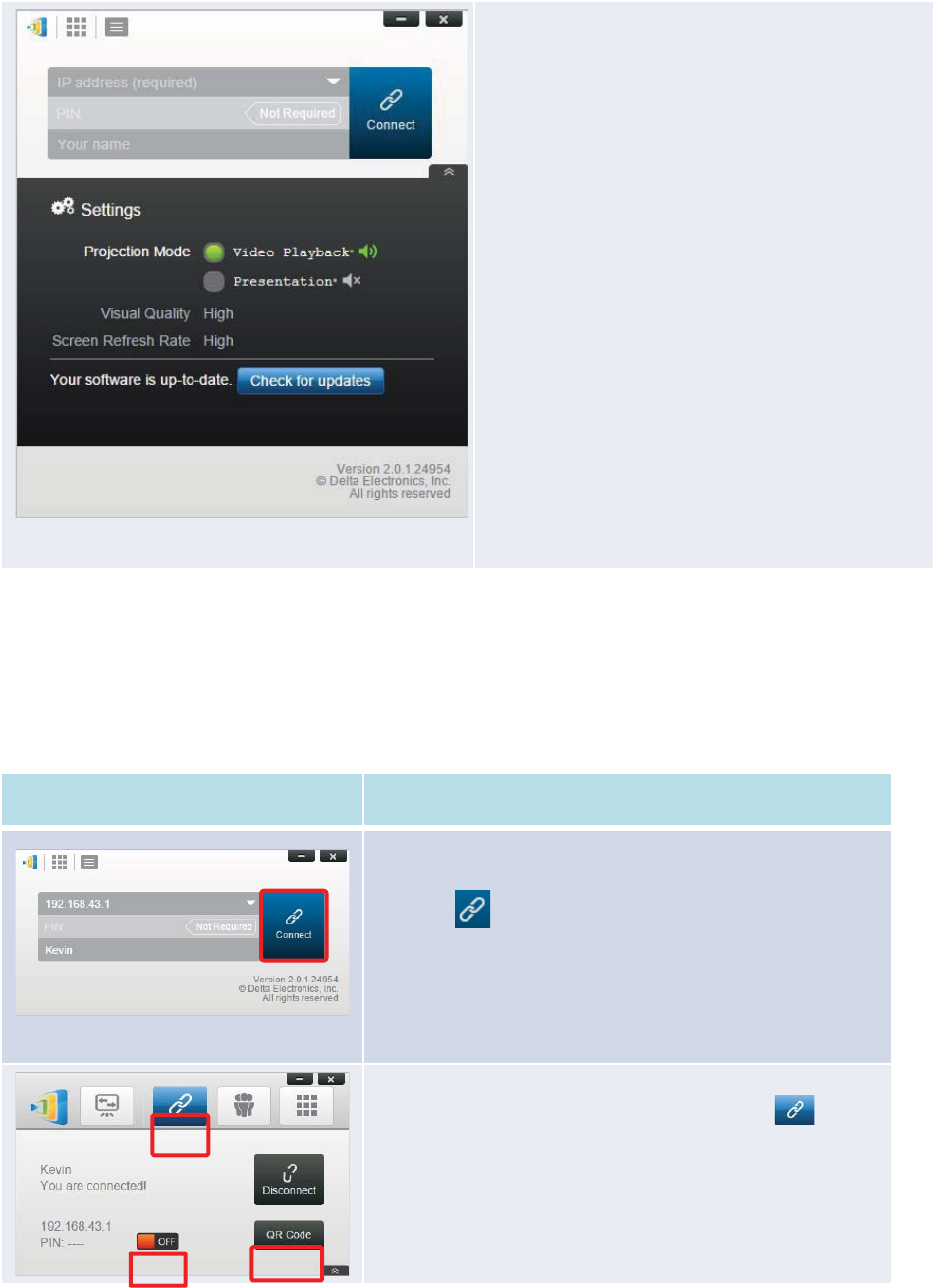
Copyright © 2017 DELTA Electronics, Inc. All rights reserved. Page17
1. Projection Mode:
Video Playback: Select this option for a higher
frame rate screen mirroring and to turn on audio
transmission.
Presentation: Select this option for document
presentation or browser content presentation. The
audio will be automatically set to off. Two
additional drop-down configurations, Visual
Quality and Screen Refresh Rate, will be enabled.
2.
Visual Quality:
High: This setting yields the best
visual quality but
has the mostlatency
and may result in longer video
delay.
Normal: This setting yields the normal visual
quality with the normal CPU consumption.
3.
Screen Refresh Rate:
High: This setting yields the enhanced visual
quality but results inhigher CPU consumption.
Normal: This setting yields the normal visual
quality with the normal CPU consumption.
4.
Check for updates:
Click to check whether Novo Desktop Streamer is
the latest. If not, initiate an upgrade process.
3.1.2Step 2:Connect to your NE3000 device
Once you have setup presentation session parameters, you are ready to start or join a presentation
group with your NE3000.
Function
Description
Connect to your NE3000device.
Click the
button.If you are the first participant, this will
starta presentation groupon your
NE3000
. If you are not the
first
participant, you will be joining a presentation group.
After yourDesktop Streamer is connected successfully to your
NE3000
, you will see the connection tab light up .
If you are the first
participant, you will see that your PC’s
on
-screen display is wirelessly mirrored on your projector or
TV
display. You can also slide the PIN requirement switch to
OFF
or ON to enable the use of an access PIN code for the
presentation group.
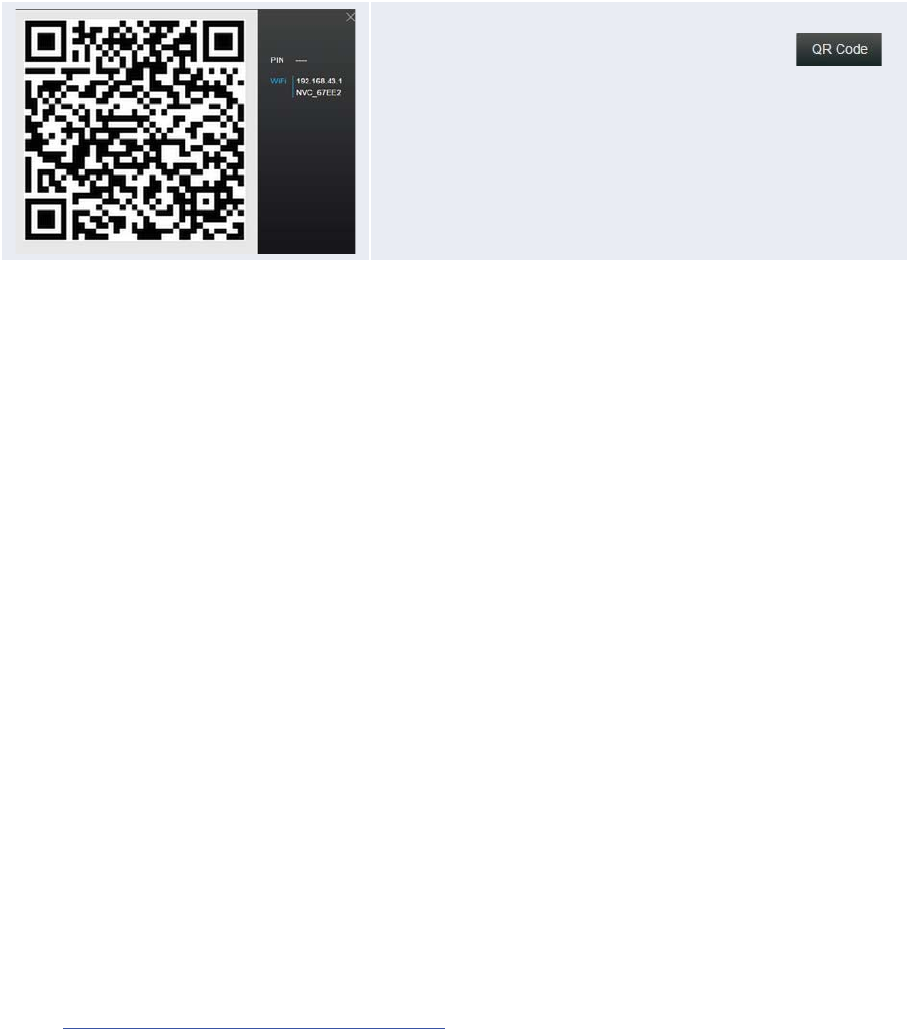
Copyright © 2017 DELTA Electronics, Inc. All rights reserved. Page18
If you are the first participant you may allow other users to
join the presentation group via QR code by clicking
to display the QR code and session information windows for
others to quickly connect to your
NE3000.
Please note that your PC screen resolutions may change to match projector resolution. After
disconnecting from the NE3000 device, the original screen resolution will be restored. This will
occur for all PCs in the same presentation group.
3.1.3Step 3: Make a presentation
Once you have started/joined a presentation group you can make a presentation with the contents
stored on your PC, local network, or the Internet. Your desktop screen will be mirrored to the
NE3000display regardless of the applications you are running on your PC.
There may be situations in which you want to write, highlight, mark, record video or cut-and-paste
portions of your presentation materials directly on the desktop screen. DELTAElectronics, Inc.
provides a simple-to-use tool for all of these functions – NovoScreenote.
NovoScreenote is a simple yet powerful screen annotation and recording software with the
following features:
• (Education Editiononly) Write, type or draw on the desktop screen over any running
application such as MS Office, a PDF reader, a photo viewer or a video player.
• Save or email your annotations.
• Record the whole session as a video clip.
You can download the Windows PC or Mac PC versions of NovoScreenote
fromhttp://www.deltaww.com/EduSolution.
After you have installed NovoScreenote, you can launch it from your Novo Desktop Streamer.
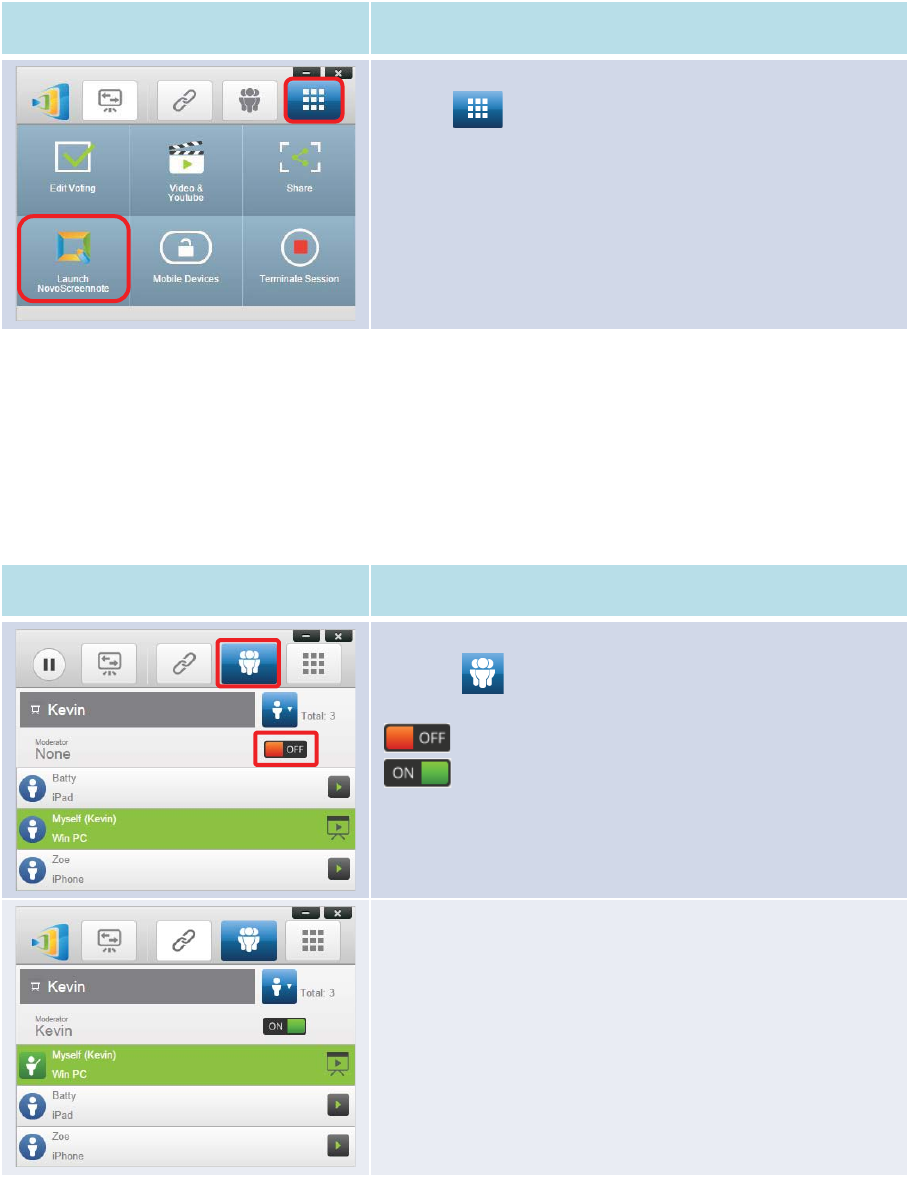
Copyright © 2017 DELTA Electronics, Inc. All rights reserved. Page19
Function
Description
Launch NovoScreenote:
Click
the tab to bring up the toolbar page, then click
Launch NovoScreenote
.
3.1.4Step 4: Presentation management
3.1.4.1Set Moderator mode (Corporate Editiononly)
This feature is only available in the Corporate Edition. It allows anyone to enter moderator mode,
but the preview function has been disabled. It works with both PCs and tablets.
Function
Description
Set the moderator mode:
Click the tab and click the Moderator On/Off
switch to
turn the moderator function on or off
: The moderator mode is off.
: The moderator mode is on.
Manage presentations or make a presentation:
After the moderator mode is turned on, t
he moderator will
now have the authority to
manageattendance or make a
presentation in split screen.
3.1.4.2Role assignment
There are three roles in a presentation group, the moderator, the presenter, and the participant.
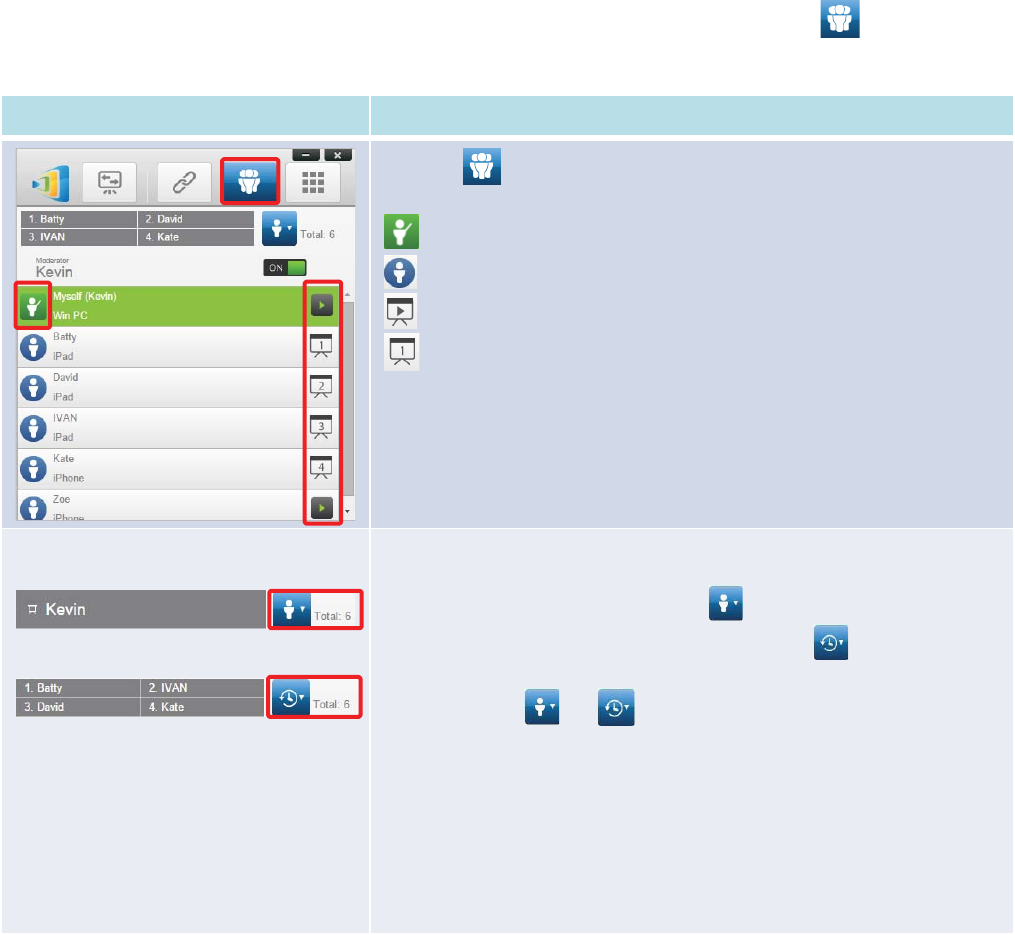
Copyright © 2017 DELTA Electronics, Inc. All rights reserved. Page20
The first participantto start the presentation group is assigned the moderator role. Subsequent
individuals that join are assigned the participant role.
At first, the moderator is defaulted to assume thepresenter role until he hands over the presenter
role to another participant.
To show all currentparticipants who have joined the presentation group, click the tab.
(Note: ForEducation Editionall participants will automatically allow screen preview.)
Function
Description
Click the
tab to show the participant list.
indicatesthe current moderator.
indicates a participant.
indicates the current presenter.
indicates the current presenterthat is being presented
in the indicated
split
-screen box number (#1-4) (the icon shown here is for a presenter
that
is presenting in Box #1).
For the
Education Edition, all participants will automatically allow screen
preview
.
Example 1:
Example
2:
Indicate the names of the presenters, the participant list sorting method,
and the total number of
participants.
For the participant list sorting method,
indicates that the list is sorted
by participants’ name in reverse alphabetical order.
Indicates that
the list is sorted by the presentation group join time (most recent on top).
Toggle between
or to change the participant list sorting
method.
Exam
ple 1: Kevin is the only presenter. The participant list is sorted by
participants’ name in reverse alphabetical order. There are currently
6
participants
.
Example 2
: Batty, Ivan, David and Kate are 4presenters
. The participant list
is sorted by the presentation group join time (most recent on top). And
there are currently 6 participants.
3.1.4.3Role change, screen preview, and four-way split screen
(Note: ForEducation Editionall participants will automatically allow screen preview.)
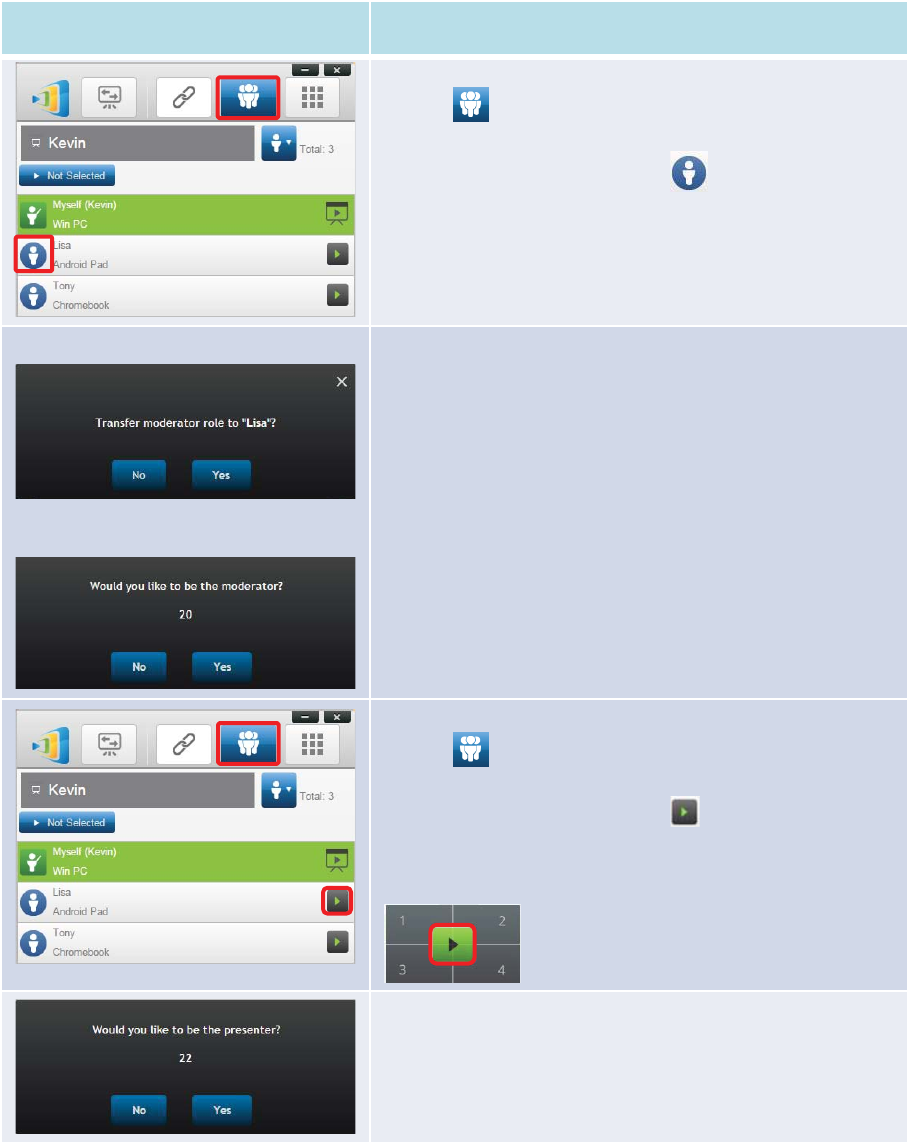
Copyright © 2017 DELTA Electronics, Inc. All rights reserved. Page21
Function
Description
Role change: change a participant to a moderator
Click
the tab to li
st all participants. If you want to transfer
moderator
role to another participant, please move your
mouse cursor to that participant’s
icon, and click the
icon
.
Please note: only the moderator is allowed for this operation.
The moderator’s screen:
The
participant’s screen:
A dialog box pops up to ask for your confirmation. You have
20+ seconds to
click the Yes button to accept or click the No
button to reject therequested
role change.
At the same time,
a dialog box will appear on that
participant’s
screen to ask for his/her confirmation.
The participant
has 20+
seconds to
click the Yes button to accept or click the No
button to reject therequested
role change.
Role change: change to be a sole presenter
Click
the tab to list all participants. If you want to
promote one participant to be a presenter, please move your
mouse cursor to that participant’s
icon, and click the icon
.
A bigger icon window pops up, and please click the middle
part illustrated below to pass
presentation role to that
participant.
When a participant is asked to be a presenter, a dialog box will
appear on the
participant’s screen.
The
participant has 20+ seconds to click the Yes button to
accept or
click the No button to reject therequestedrole
change.
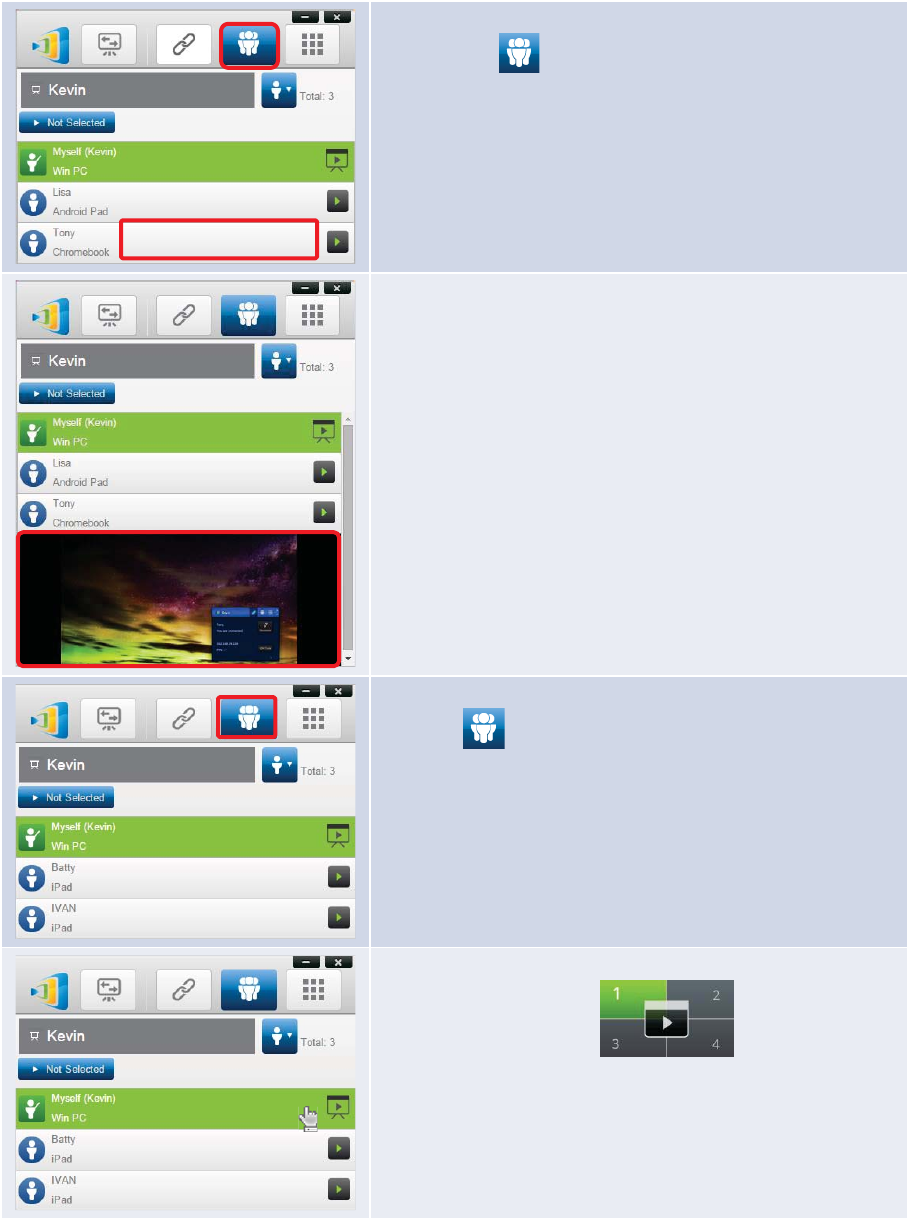
Copyright © 2017 DELTA Electronics, Inc. All rights reserved. Page22
To perform screen preview(Education edition only):
1.
Click the tab to view theparticipant list.
(Note: Only the moderatorcan preview the participant’s
screen.)
2.
Move your mouse over to one participant’s button and
click the middle part of that button.
That participant’sscreen will be shown under his/her name.
You can click the middle of the button to close screen preview.
To perform a four-way split screen presentation:
Click the
tab to view the participant list.
(Note: only the
moderatorcan designate a four-way split
screen presentation.)
1. Move cursor over to highlight participantKevin.
2.Click on a numbered box
to assign a
presenter’s
on-screen display to the corresponding
presentation screen
(numbers 1-4).
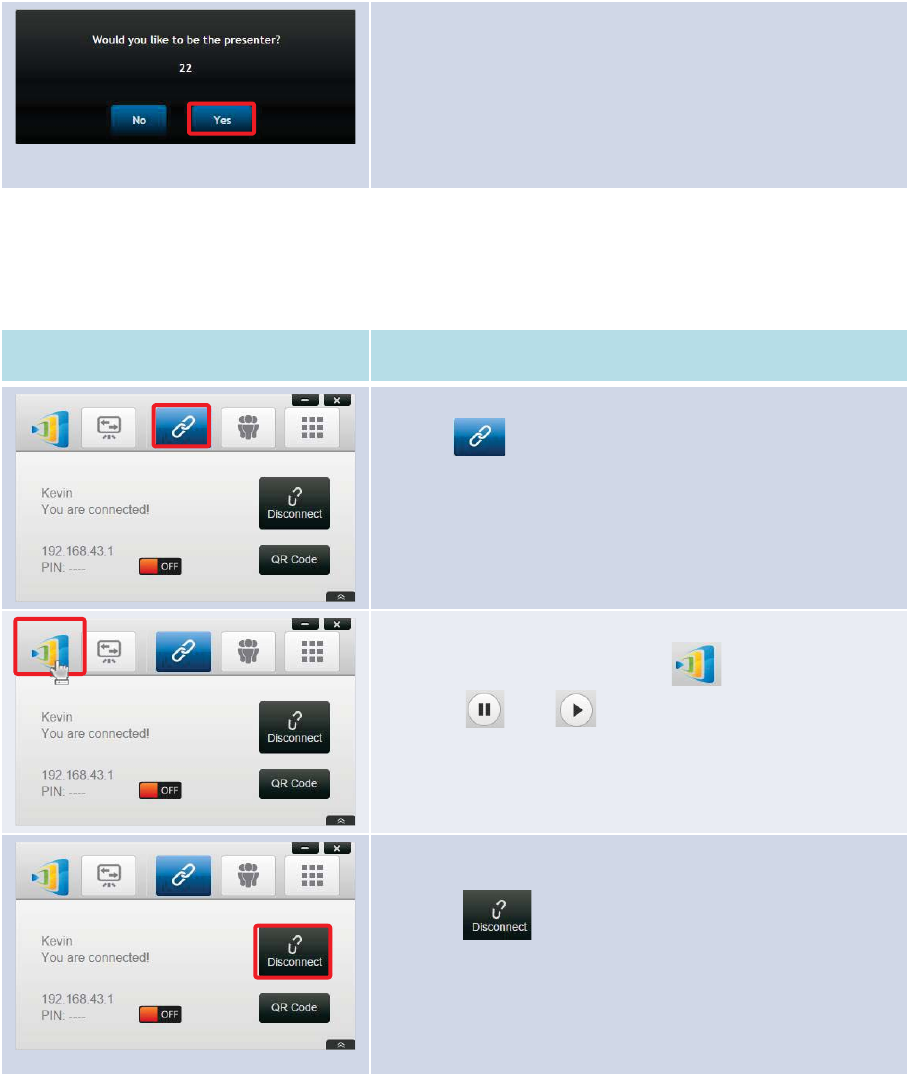
Copyright © 2017 DELTA Electronics, Inc. All rights reserved. Page23
In the dialog box, we see that Kevinhas received a request to
assume the
presenter role.
After
Kevin clicks Yes to accept being apresenter, Kevin’s
screen will
appear in one of the four quarters of the four-
way
split screen.
3.1.4.4Pause, resume, and disconnect
(Note: ForEducation Editionall participants will automatically allow screen preview.)
Function
Description
To pause/resume a presentation:
Click
the
tab to bring up the presentation control page.
Pausing and resuming a presentation:
Move your
mouse cursor onto the tab. Toggle
between
and to pause and resume a
presentation respectively.
To disconnect from a presentation group:
Click the
button to exit the presentation group.
If the
moderator exits a presentation group without handing
over the
moderator role, all participants
will receive a message
prompting them to take over the
moderatorrole. The first to
respond to the prompt will assume the moderatorrole.
3.1.4.5Lock/Unlock students’ tablets (Education Edition only)
This feature for PCs and tablets allows teachers to lock down student tablets. This feature is only
available in the Education Edition.
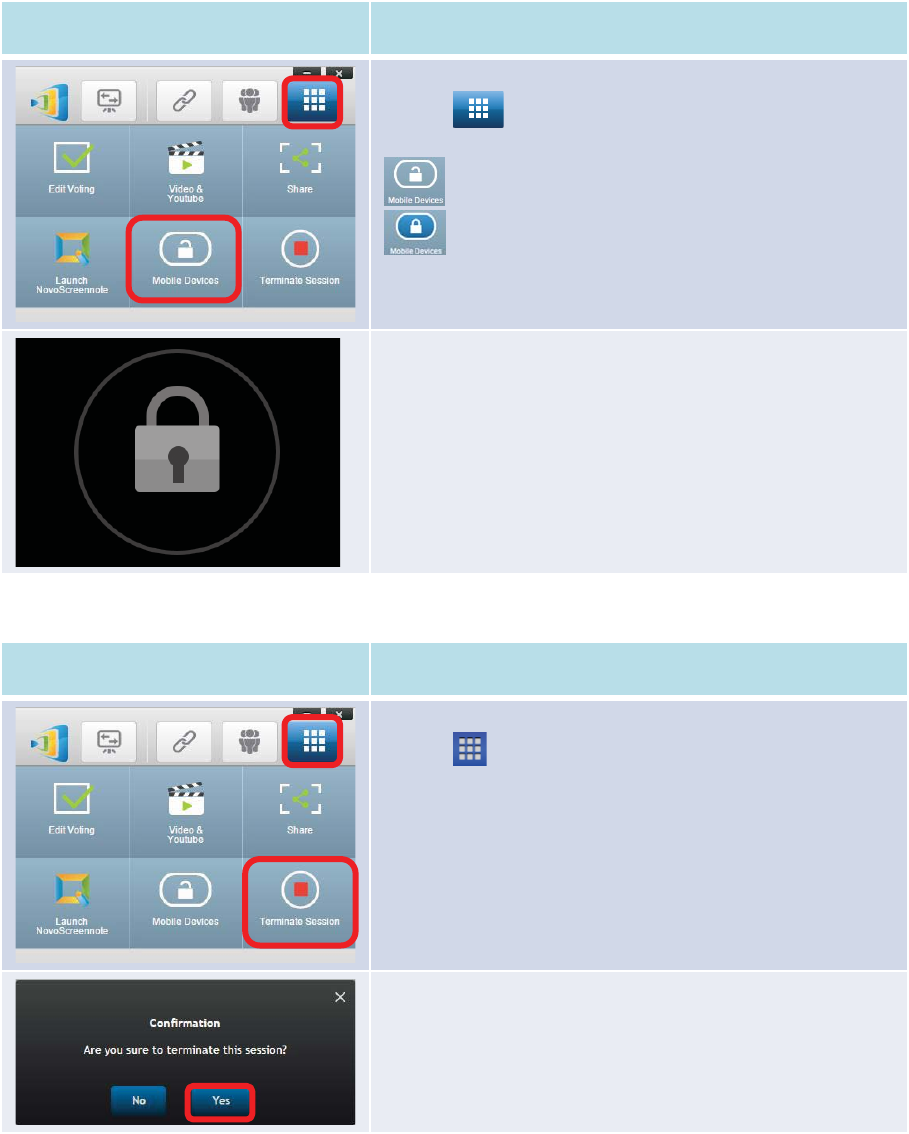
Copyright © 2017 DELTA Electronics, Inc. All rights reserved. Page24
Function
Description
To lock/unlock mobile devices:
Click
the tab to bring up the toolbar page, then click
Mobile Devices
to lock or unlock mobile devices.
: mobile devices are unlocked.
: mobile devices are locked.
Mobile device locked:
A lock icon will pop up on
all mobile device’ screens to show
that the screen has been locked.
3.1.4.6Terminate session (Education Edition only)
Function
Description
To terminate the session:
Click
the tab to bring up the toolbar page, then click
Terminate Session
.
Confirmation:
Click
Yes to terminate the session. All devices will be
disconnected.
3.1.4.7Polling (Education Edition only)
Polling allows moderators or teachers to create sets of questions or quizzes to present to a group
or class when used with the Voting feature.
Creating a quiz or question set with voting
1. Click on the “Tools” tab and select “Edit Voting.” This will open the Voting window.
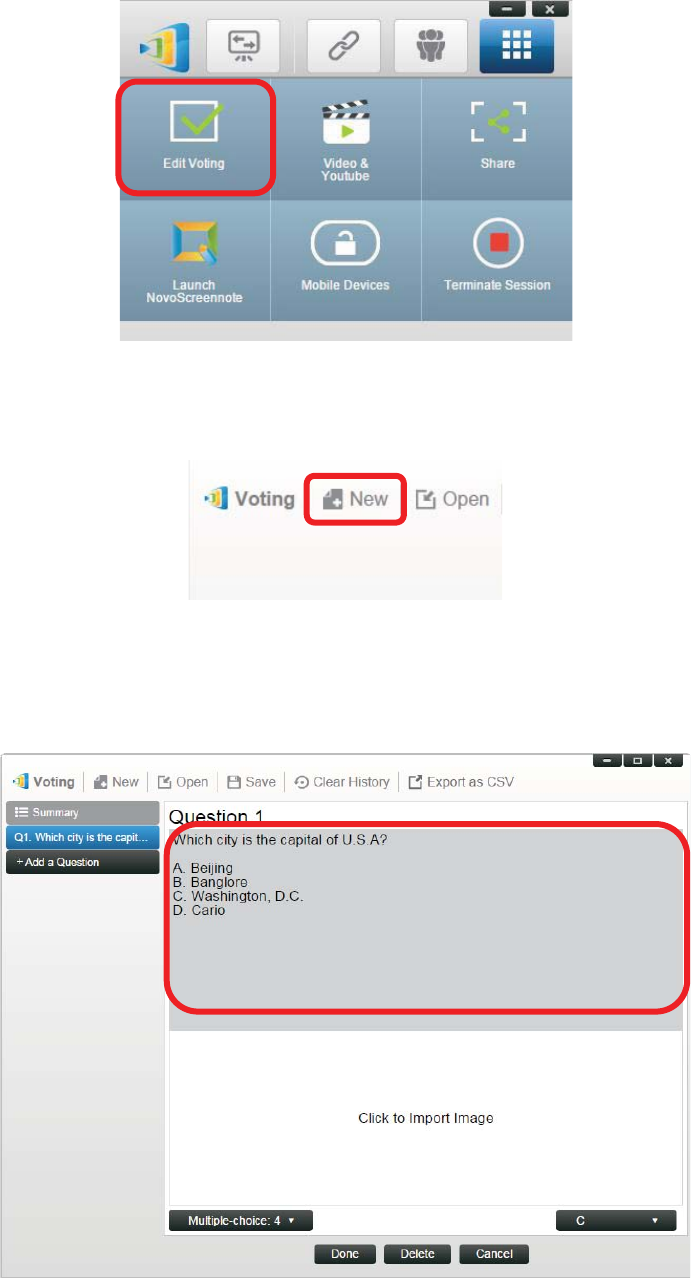
Copyright © 2017 DELTA Electronics, Inc. All rights reserved. Page25
2. To create a new question set or quiz, select “New.” This will open a set of windows to create
the first question.
3. Enter the text of your question by clicking on the top text window. If the question is a multiple
choice question, you can list the possible answers in this area below the question. Be sure to
list the possible answers as “A.”, “B. “, “C.,” etc.
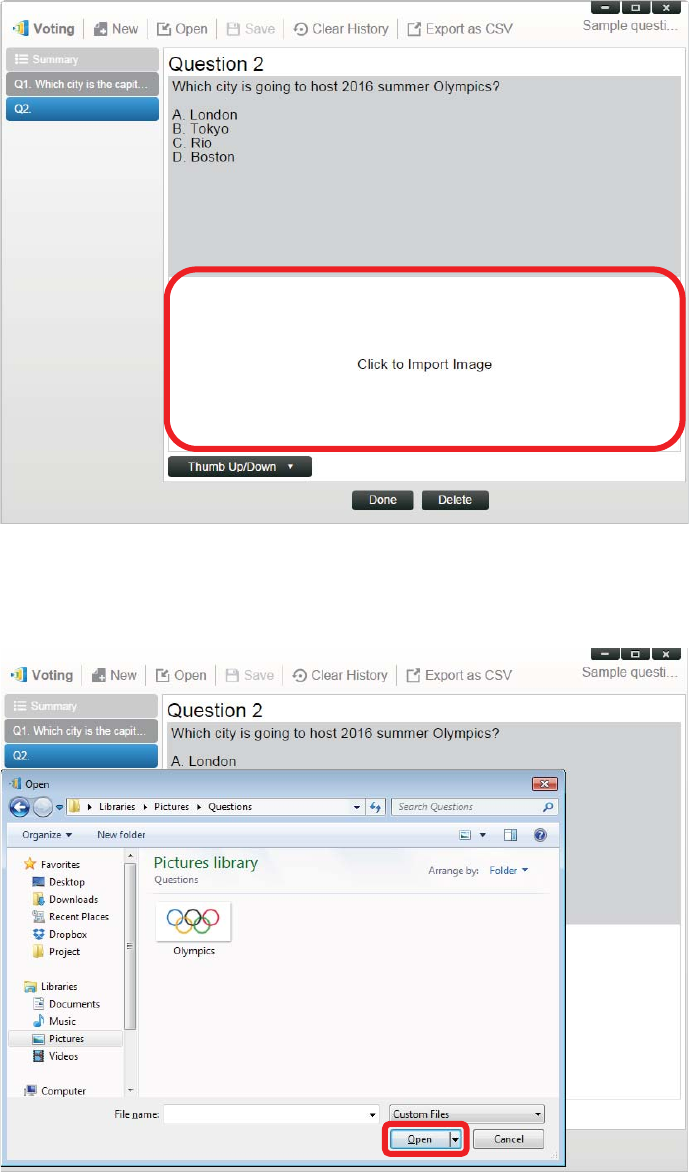
Copyright © 2017 DELTA Electronics, Inc. All rights reserved. Page26
4. If you wish to include an image with your question, click on the window below the text
window. This will allow you to locate an image on your computer.
5. Select the image (.png, .jpeg, .jpg) and click “Open.” The image should now appear in the
window below your question.
6. Choose the type of question from the “Type” pull-down menu.
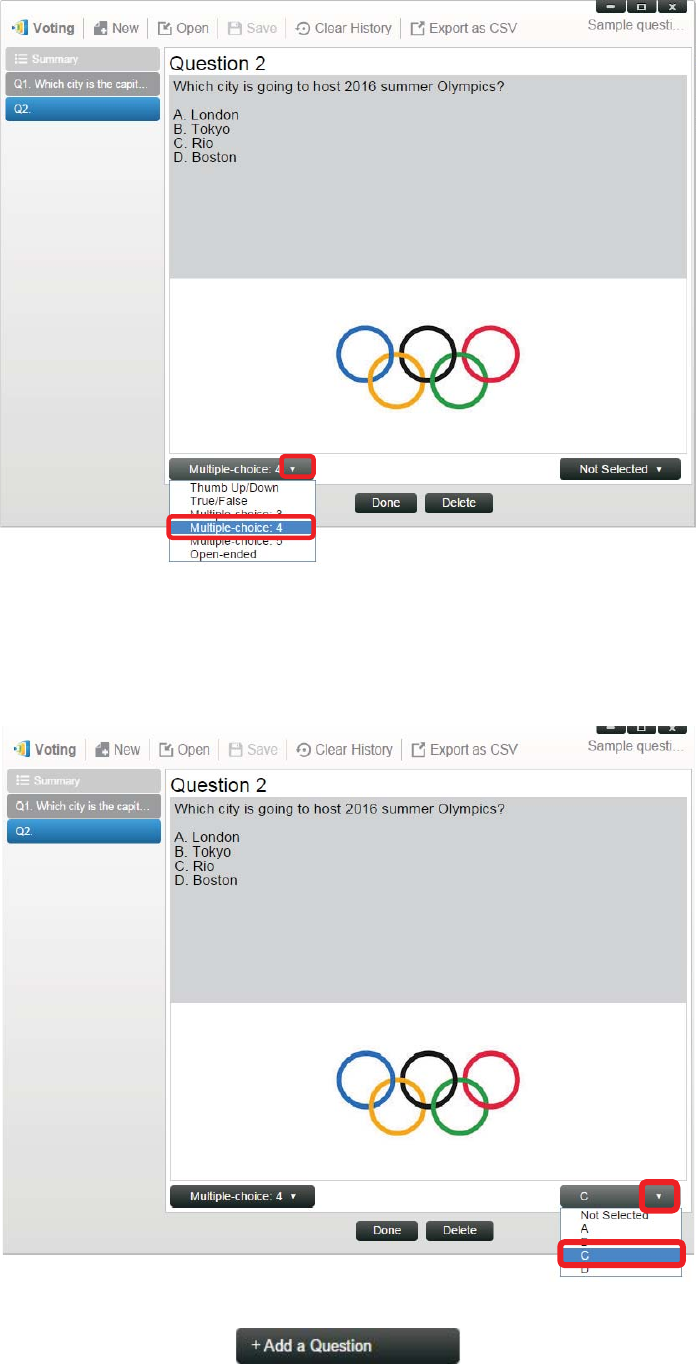
Copyright © 2017 DELTA Electronics, Inc. All rights reserved. Page27
7. Select the correct answer from the “Answer” pull-down menu. If the question is a type where
there is no correct answer (such as an opinion poll), you can choose “Not Selected”.
Open-ended question have no answer selection option.
8. To add another question, click on the “+ Question” button in the lower left corner.

Copyright © 2017 DELTA Electronics, Inc. All rights reserved. Page28
9. When the group of questions or quiz is complete, save it by clicking the “Save” tab.
10. Name you quiz and select a save location on your computer. This will create a database (.db)
file that can be opened, edited or administered through the Voting feature.
11. You can also create a CSV file of your poll or quiz by clicking “Export as CSV.”
3.1.4.8Voting (Education Edition only)
x Voting allows a moderator or teacher to administer a poll or test created with the polling
function to members of a group or students in a class.
x Voting allows group participants or students to respond to questions from their devices.
x Moderators or teachers can monitor results in real time.
Asking questions with Voting (Windows PC and Mac only)
1. Click on the “Tools” tab and select “EditVoting.” This will open the Voting window.
2. Open a pre-made set of questions or create a new one by following the steps in the Polling
section.
3. Select a question and click “Start” to send that question to the participants or students. The
question will appear on the screens of their devices.
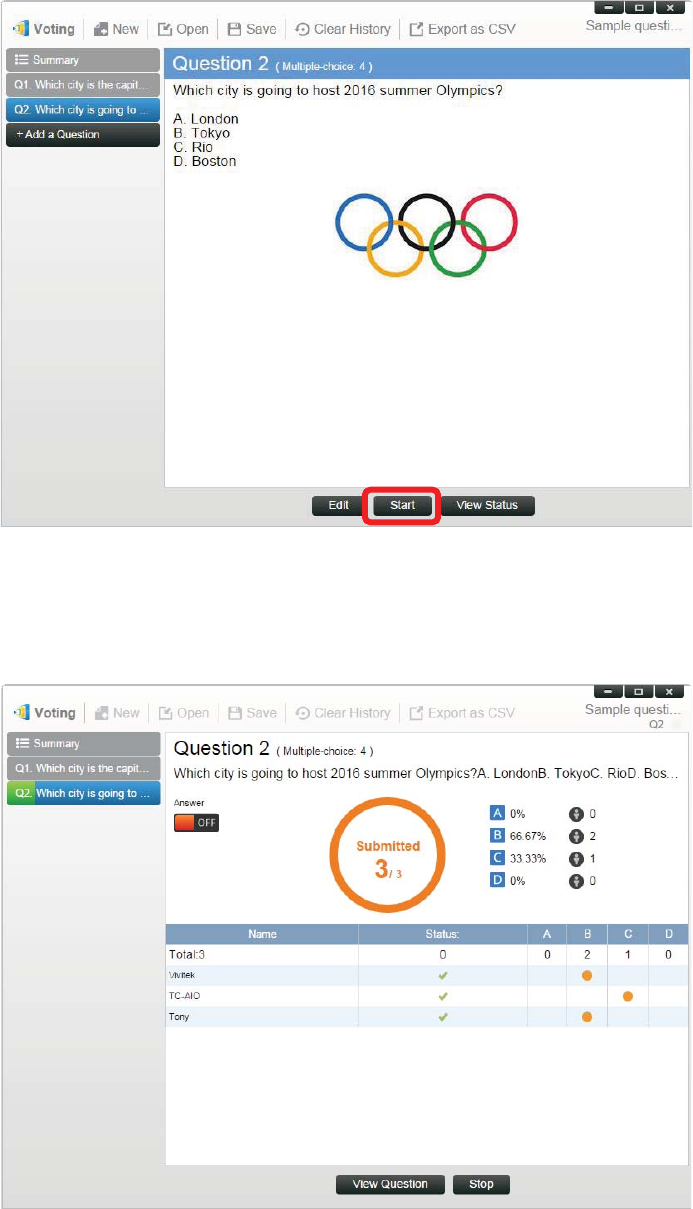
Copyright © 2017 DELTA Electronics, Inc. All rights reserved. Page29
4. As the students or participants answer the questions, the teacher or moderator can monitor
the results by clicking the “View Status” button. With the status window open, the moderator
can see how many students have responded to the question, as well as how each participant
responded.
5. To return to the question, click “View Question.”
6. To send another question to the class, select a new question from the poll and click “Start.”
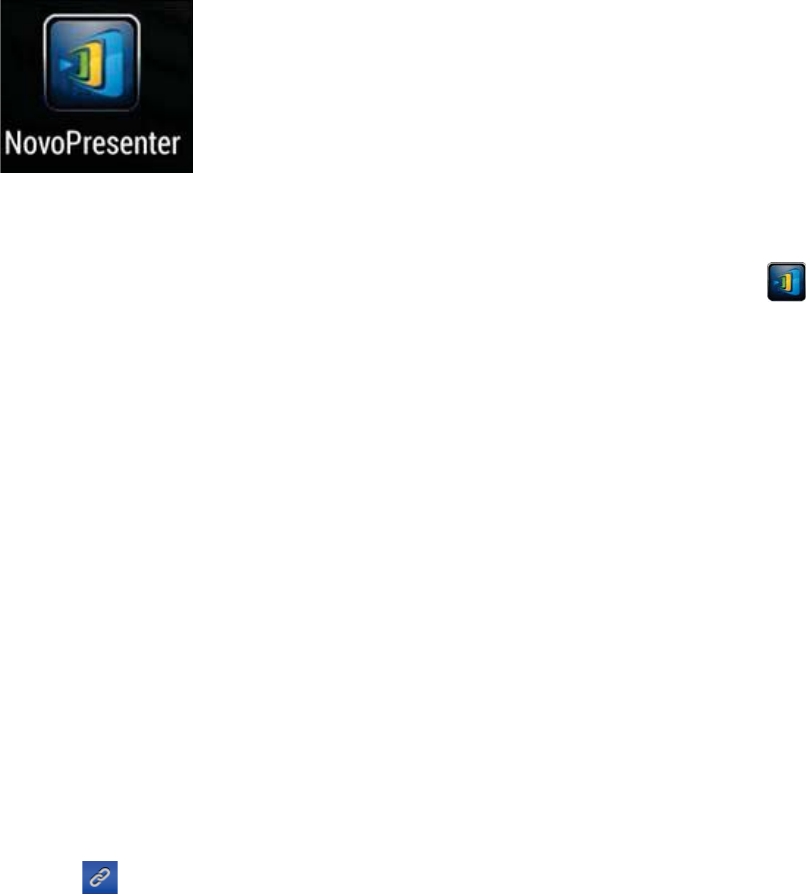
Copyright © 2017 DELTA Electronics, Inc. All rights reserved. Page30
3.2Presenting with iPad
The iOS version of the NovoPresenterapp (pictured in the image below) enables an iPad device to
connect to the NE3000and make a presentation.
Launch Presentation Application
Launch the NovoPresenter application by selecting the NovoPresenter app icon on your iPad.The
NovoPresenter app will launch.
To make a presentation, follow the steps below:
Step 1: Connect to your NE3000 device
Step 2: Make a presentation
Step 3: Manage the presentation
3.2.1Step 1: Connect to your NE3000device
There are two ways to connect to your NE3000device:
1. Connect to your NE3000device automatically via QR code.
2. Connect to your NE3000device manually.
3.2.1.1Connect to your NE3000 device automatically via QR Code
This is the default NE3000connection option which allows you to connect to your
NE3000automatically without any manual configurations. After launching the NovoPresenter app,
tap the tab (as seen in the screenshot below) and access the connection options.
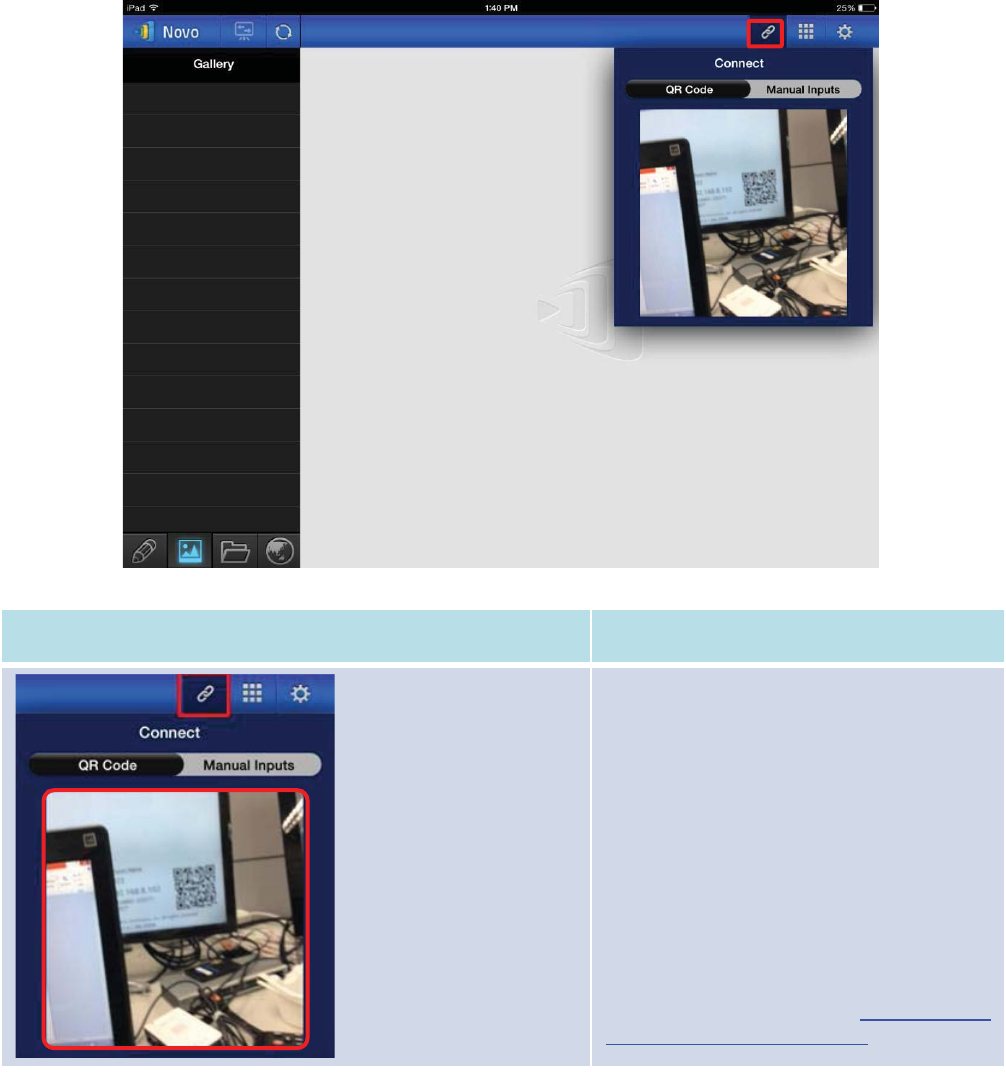
Copyright © 2017 DELTA Electronics, Inc. All rights reserved. Page31
Function
Description
Connect to the NE3000 automatically via QR
Code:
The
QR Code / Manual Inputs
switch will be in
the
QR Code
position by default (if not, just tap
the switch once).
Aim your tablet’s camera
at the QR code
containing login information, which can be
found on your
NE3000
home screen or on the
screen of the device connected to your
NE3000
. Under normal circumstances,
NovoPresenter
will automatically login to your
NE3000
.
Should automatic login fail, follow the manual
configuration option in section 3.2.1.2 Connect
to your
NE3000 device manually.
QR Code Scan Area
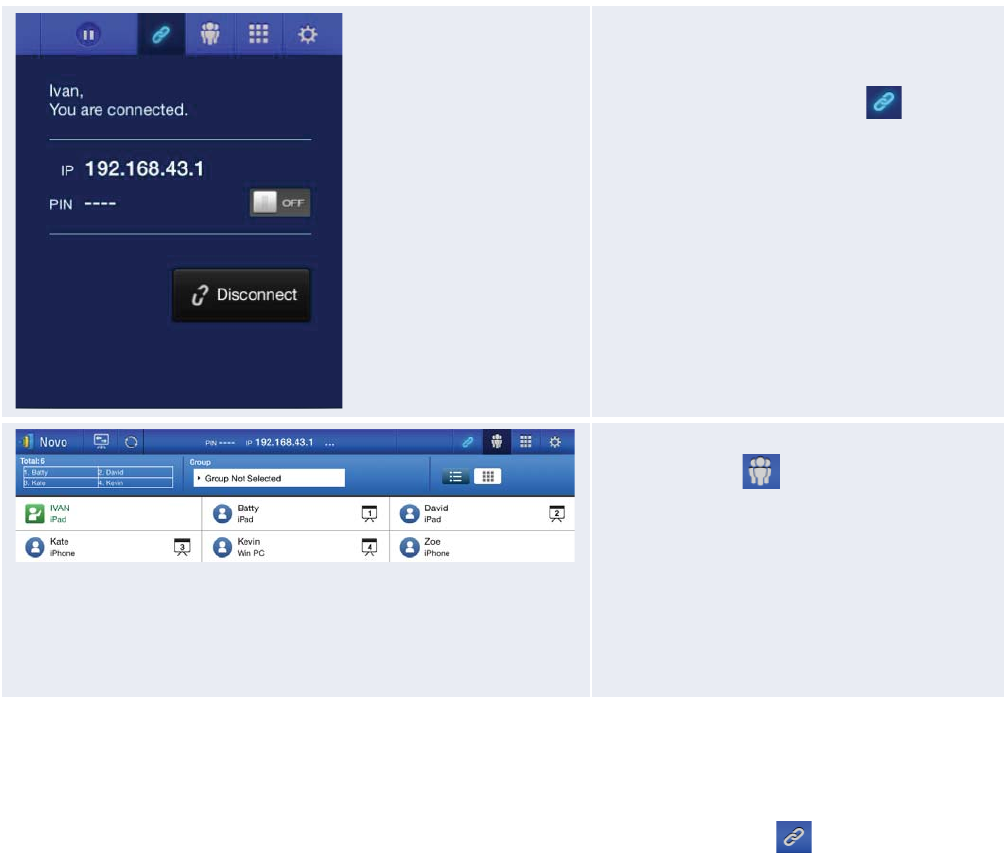
Copyright © 2017 DELTA Electronics, Inc. All rights reserved. Page32
Confirm connection:
After your
NovoPresenterapp on your iPad is
connected successfully to your
NE3000, the
connection tab
will light up blue .
If you are the first
participant, you will see
that
your
iPad's on-screen displayis wirelessly
mirrored
on your projector or TV display.
You
can slide the PIN requirement switch to
OFF
or
ON
to disable or enable usage of a PIN code.
View participants list:
You can
tap the tab to see the current
participant list.
Example: There are a total of six
participants
in
the presentation group
shown at left. The
moderator
isIvan. However,Ivan
is not making
a presentation at the moment because he has
assigned
Batty, David, Kate, and Kevinto be
the
four presenters.
3.2.1.2Connect to your NE3000 device manually
If you need to configure login information manually before connecting to your NE3000, this is the
preferred connection option. After launching the NovoPresenter app, tap the tab (as seen in
the screenshot below) to access the configuration options.
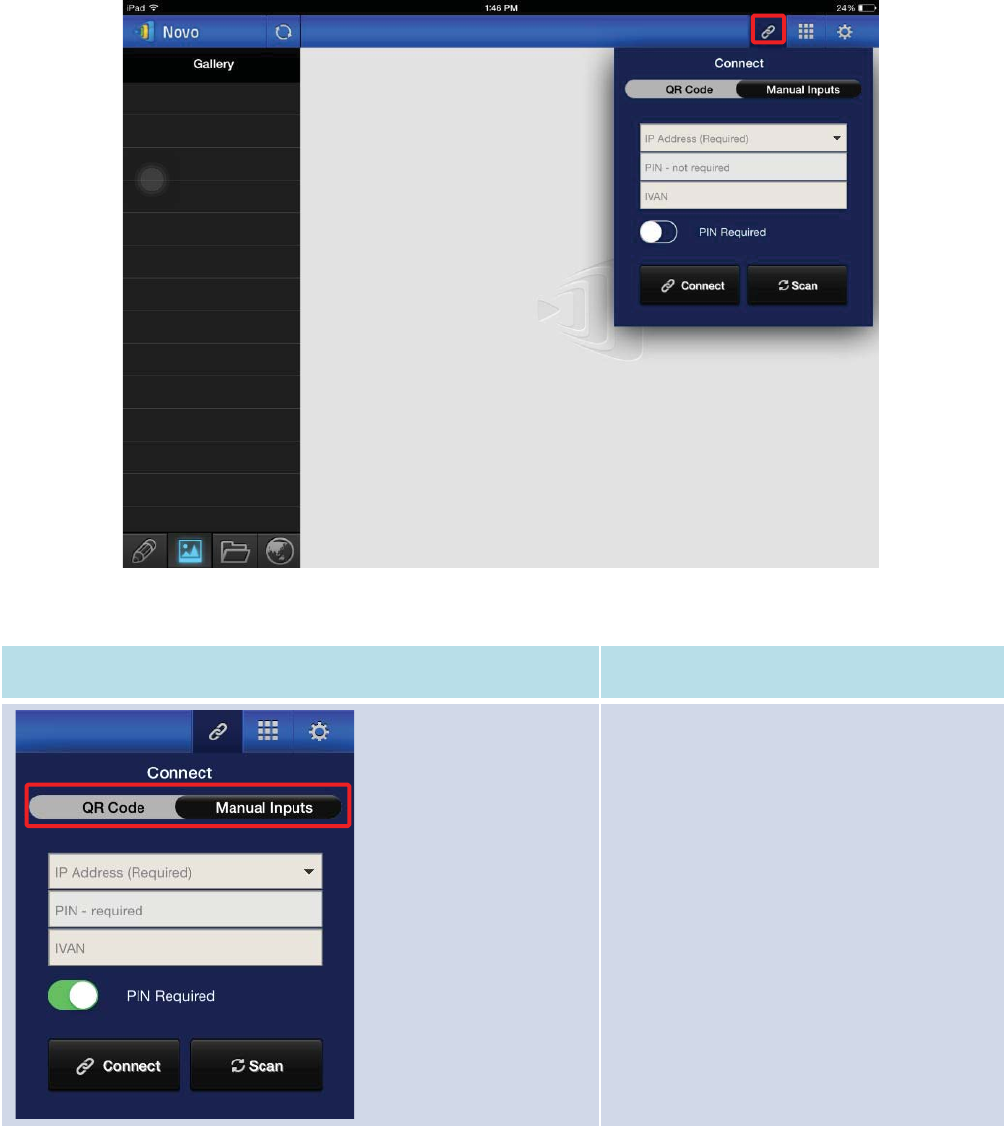
Copyright © 2017 DELTA Electronics, Inc. All rights reserved. Page33
(Note: ForEducation Editionall participants will automatically allow screen preview.)
Function
Description
Manual configuration option:
Toggle
the QR Code / Manual Inputs switch
to the
Manual Inputs position.
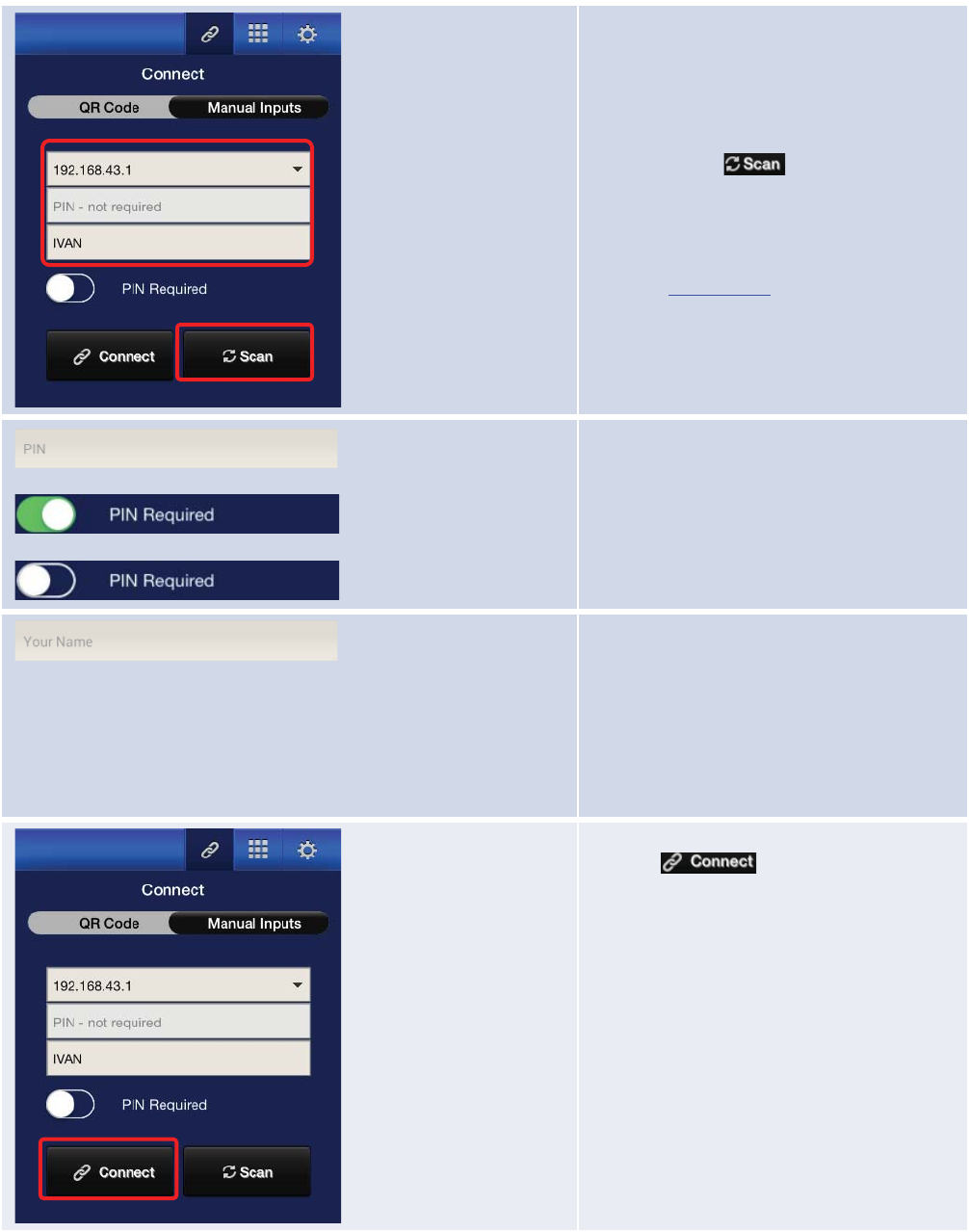
Copyright © 2017 DELTA Electronics, Inc. All rights reserved. Page34
IP Address:
Manually enter the IP address shown on your
NE3000
home screen here, or select an entry
from the drop down menu that matches the
IP address shown on your
NE3000 home
screen.
You can tap the
button to scan the
IP addresses of all available
NE3000s within
the same subnet. Select the drop
-
down menu
to see the available
NE3000s within your
area.
Example:
192.168.43.1.
PIN:
If a PIN code is required to connect to the
NE3000
, slide the PIN Required
switch to the
ON
position and enter the PIN shown on the
NE3000
home screen. If the PIN code is not
required, slide the
PIN Required
switch to the
OFF
position.
Your Name:
(Optional)
Manually enter a name for this
tablet to be identified
by in the
presentation
group
among the other participants.
Example:
Jennifer.
(Note: If a name is not entered in this field,
the default name for your device will be
used.)
Make Connection:
Tap
the button. If you are the
first
participant, this will starta presentation
groupon your
NE3000
. If you are not the first
participant, you will be joining a presentation
group.
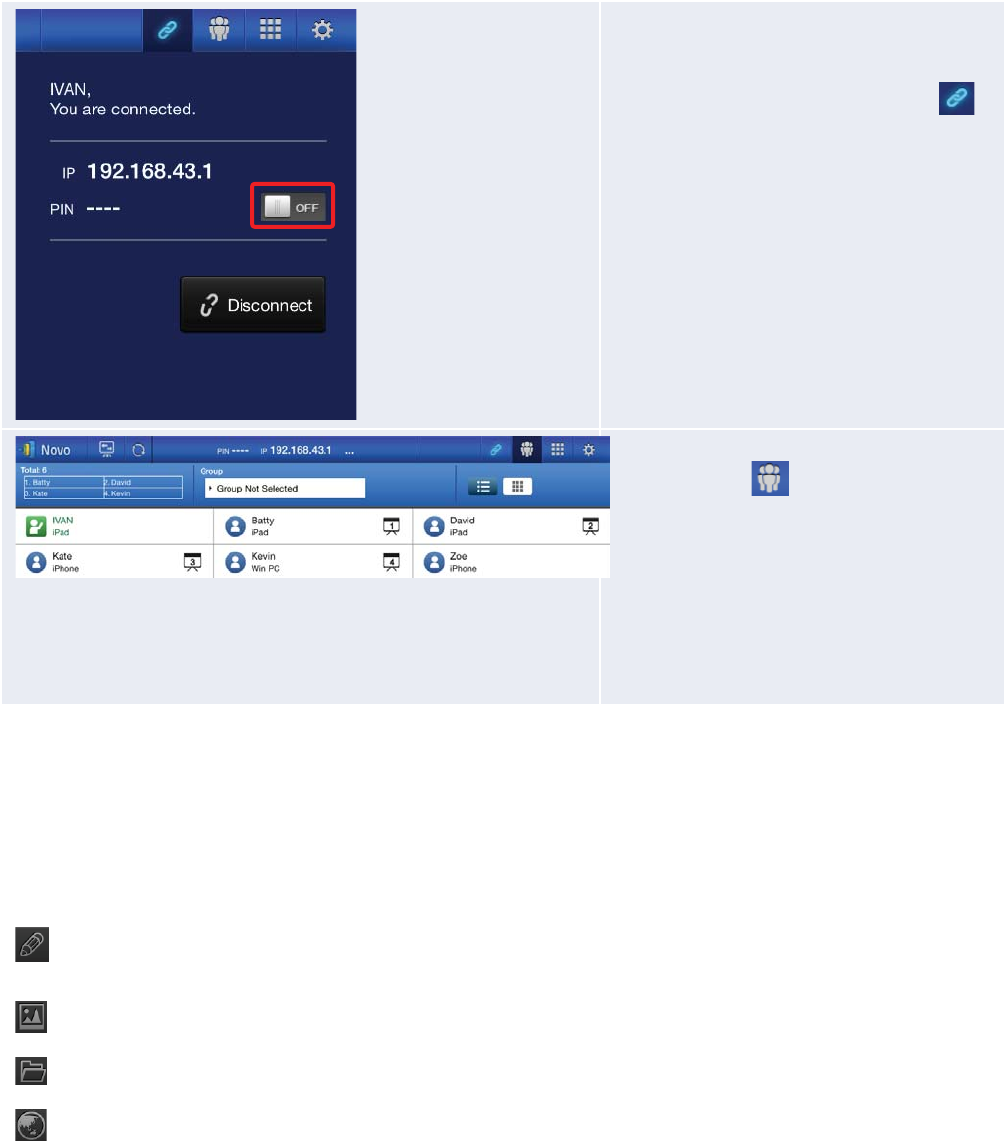
Copyright © 2017 DELTA Electronics, Inc. All rights reserved. Page35
Confirm Connection:
After your
NovoPresenterapp on your iPad
connects
successfully to your NE3000, you
will see the
connection tab light up blue
.
If you are the first
participant, you will see
that
your iPad's on-screen display
is wirelessly
mirrored
on your projector or TV display.
You
can slide the PIN requirement switch to
OFF
or
ON to disable or enable usage of a PIN
code.
View participants list:
You can
tap the
tab to see the current
participant list.
Example: There are a total of six
participants
in the presentation group
shown at left. The
modertor
, Ivan,
is not making a presentation
at the moment because he has assigned
Kevin,
Batty, David, and Kateto be the four
presenters.
3.2.2Step 2: Make a presentation
Once you have started/joined a presentation group, you can make a presentation with the
contents stored on your iPad, local network, or the Internet. There are fourtabs on the lower left
corner of the NovoPresenter home screen:
Tap this tab to create and share screen notes.
Tap this tab to present an image stored on your iPad.
Tap this tab to present a document stored on your iPad.
Tap this tab to present a Web page.
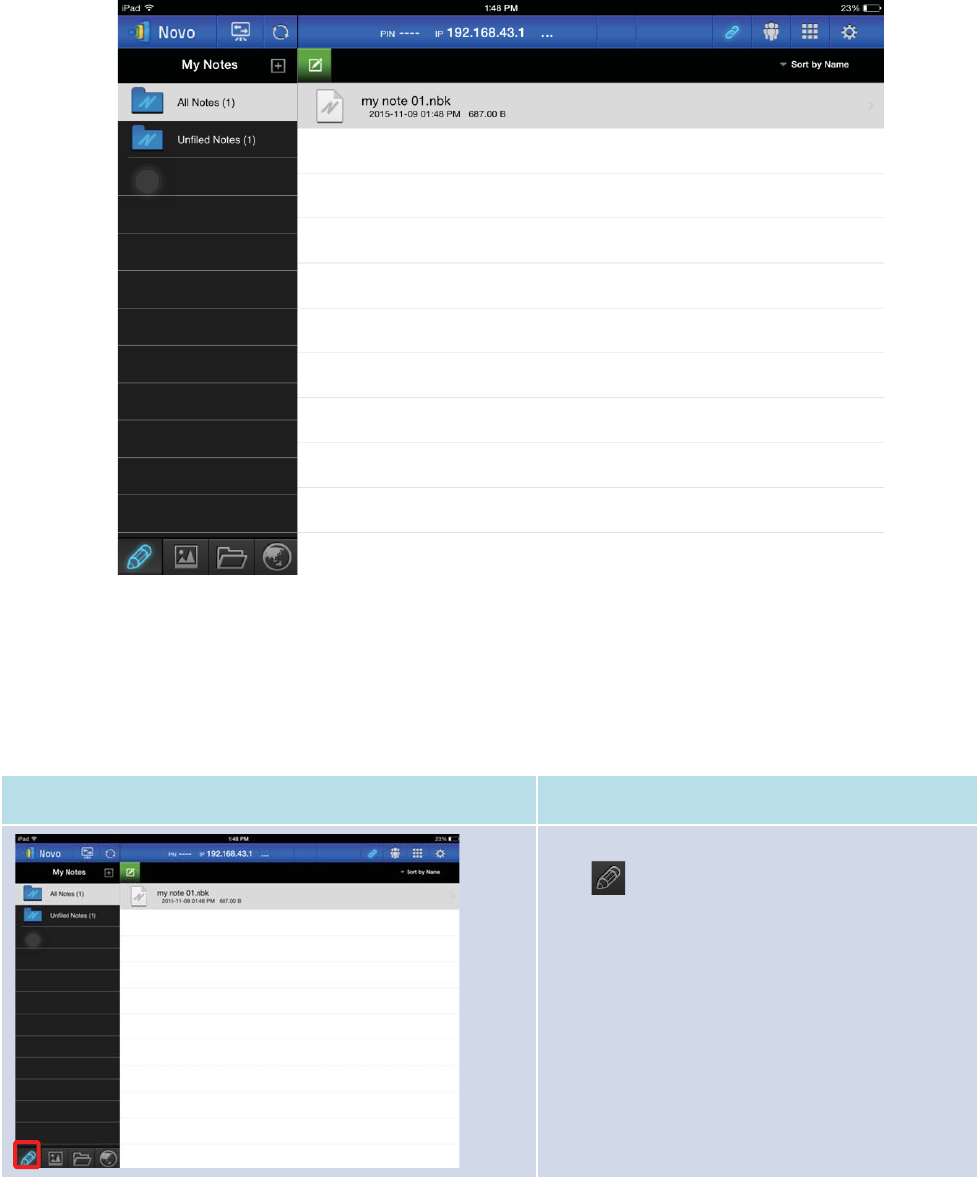
Copyright © 2017 DELTA Electronics, Inc. All rights reserved. Page36
3.2.2.1My Note (Education Edition only)
Create and share custom screen notes
This NovoPresenter feature is a virtual whiteboard that allows tablet users to create, manage and
display notes in a NE3000 session.
Function
Description
Launch My Note:
Tap
on the lower left corner of the screen.
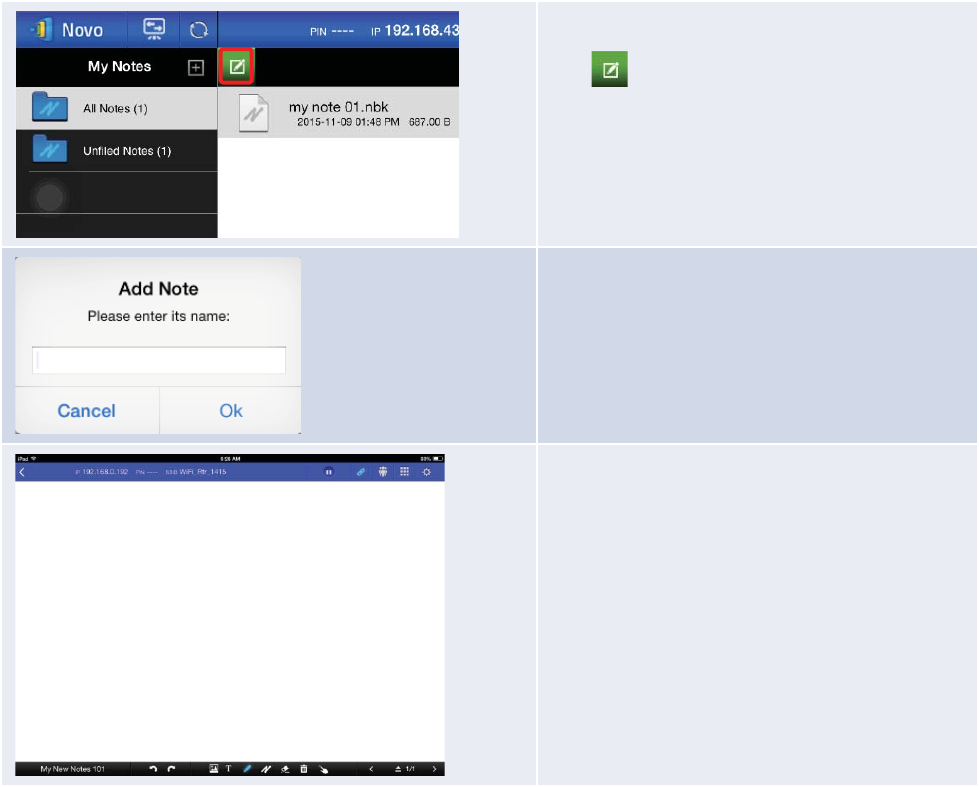
Copyright © 2017 DELTA Electronics, Inc. All rights reserved. Page37
Create a new note presentation:
T
ap on the top of the screen.
Enter your note name:
Type a name for your note in the “
Add Note”
dialog box and tap
Yes.
Start making a note:
Your blank note will now open on your screen.
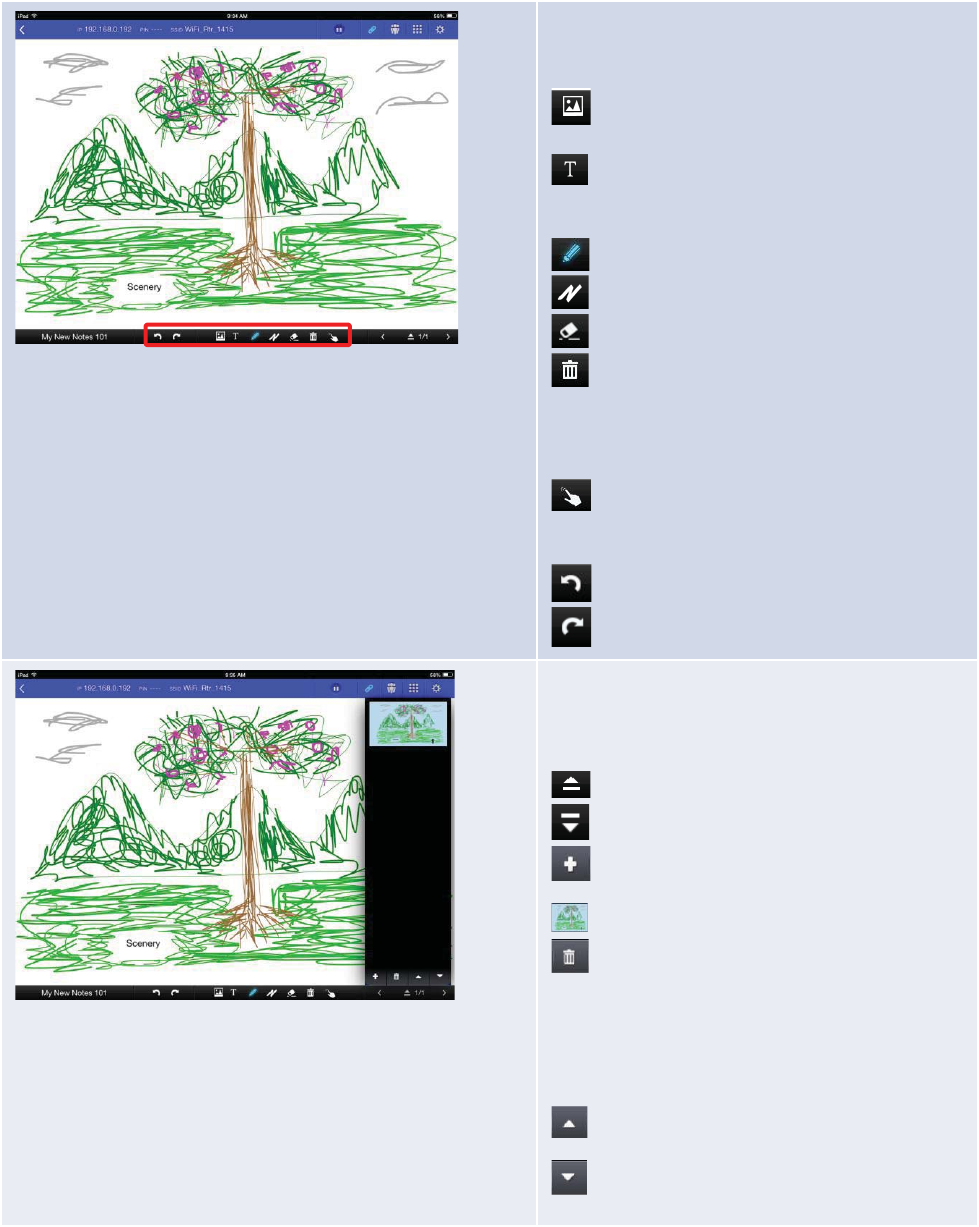
Copyright © 2017 DELTA Electronics, Inc. All rights reserved. Page38
Use the note tools:
The note tools
are located on the bottom of the
screen.
Tap an icon for the desired function.
Insert a picture stored on your Android
tablet.
Type texts onto the screen. You can
reposition your text by dragging it across
your screen with your finger.
Draw on the screen.
Mark or highlight something on screen.
Erase texts, drawings, or highlights.
Clear changes without saving.
Note: This is one of the two trash can icons visible on
the My Notes screen. The clear icon is on a solid
black background in the lower middle of the
screen.
Move an image to another location. Tap this
button and drag the image to its new
position.
Undo a change.
Redo a change.
Add additional pages to My Notes presentation:
The page management tools are located in the
add
-page options pane on the right side of the
screen.
Open the add-page options pane.
Close the add-page options pane.
Add a new page.
Select a page by tapping its thumbnail.
Delete the selected page.
Note
: This is one of two trash can icons visible on the
My Notes screen. The delete page icon is on a
dark grey background in the lower right side of
the screen.
Move the selected page up.
Move the selected page down.
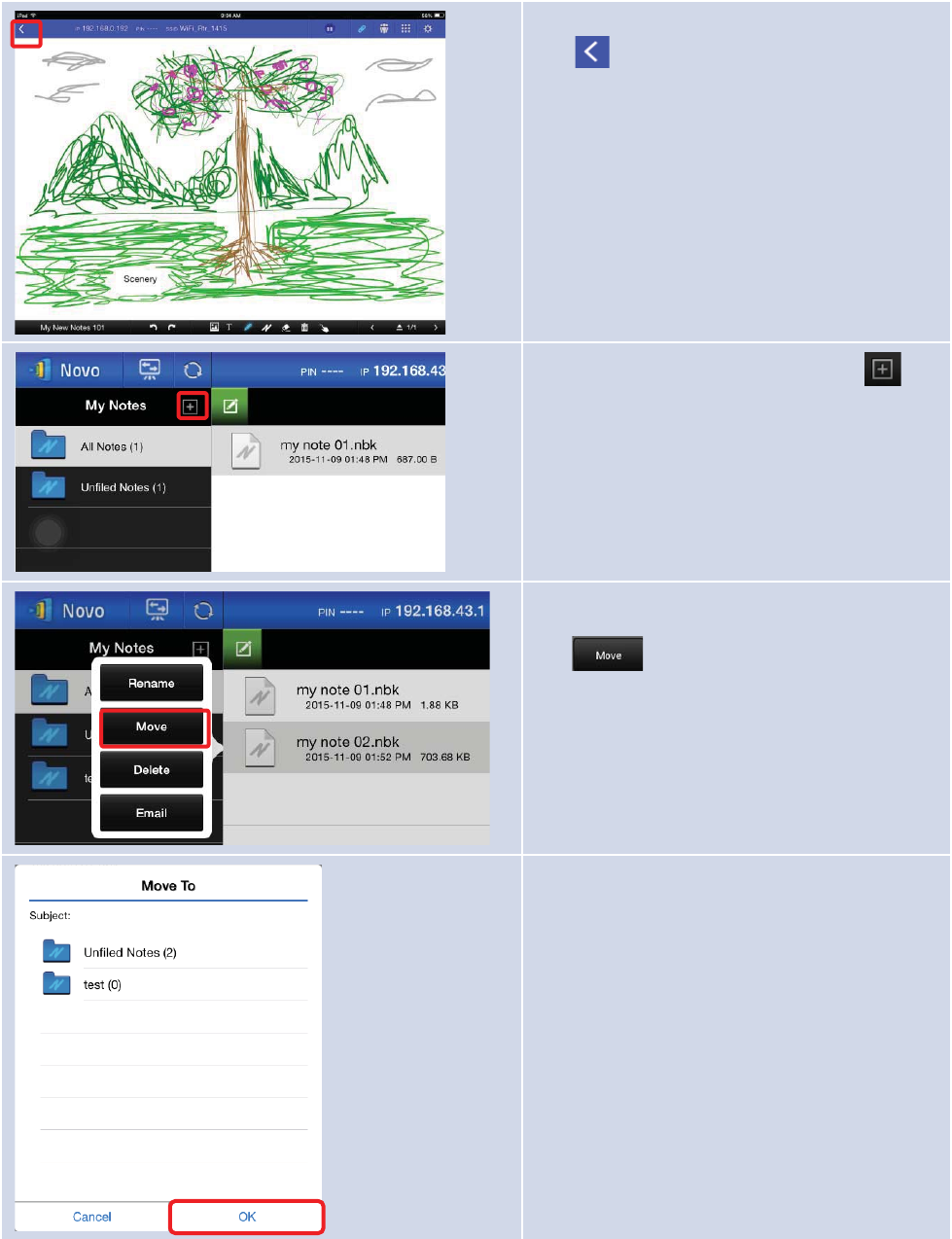
Copyright © 2017 DELTA Electronics, Inc. All rights reserved. Page39
Close and save changes:
Tap
to close and save your changes to your
note
file.
Organize your notes with Subject folders Tap
this icon to add a new subject folder. When the
“Add Subject” dialog box appears, enter the name
for the new subject folder.
When the “Add a Subject” dialog box pops up,
enter the name for the new subject folder.
To move a note to a new subject folder, tap the
file to select it. When the function bar appears,
tap
button.
When the “Move to” window pops up, select a
folder and then tap “Ok”.
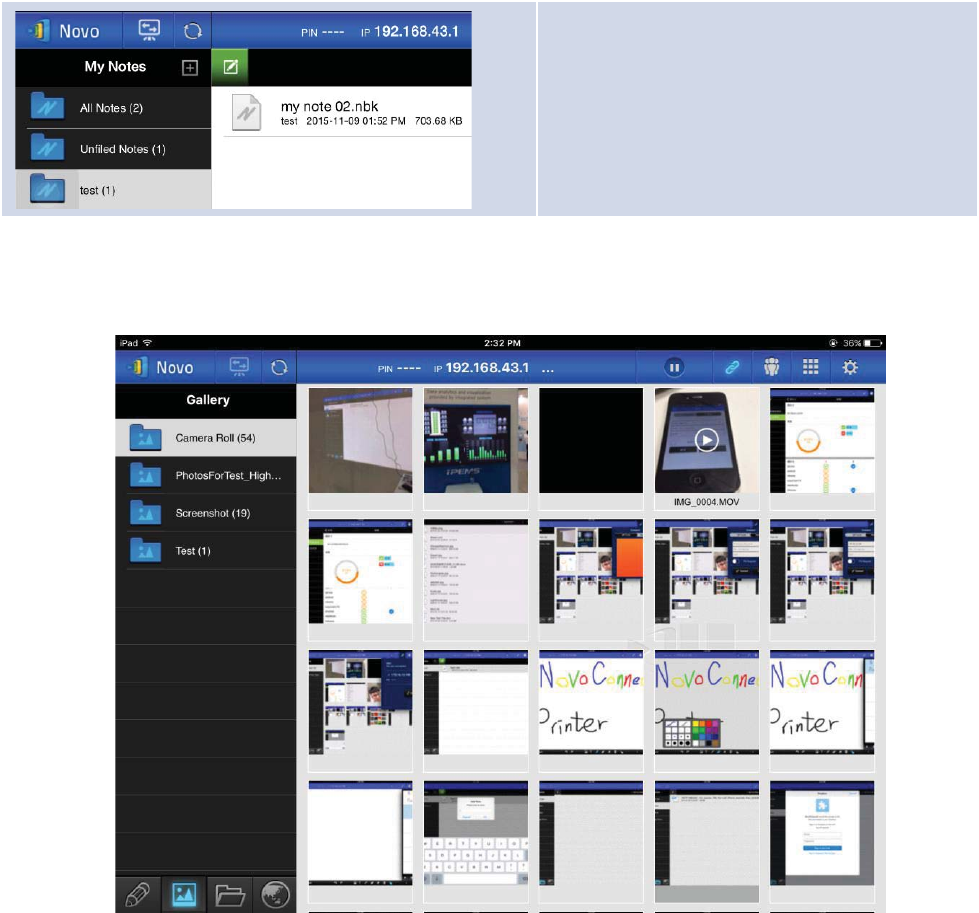
Copyright © 2017 DELTA Electronics, Inc. All rights reserved. Page40
3.2.2.2Presenting an image
To import presentation files to an iPad, please refer to the iPad user manual. A sample
iTunesscreen is presented in the diagram below.
The chosen file has been moved to the selected
folder.
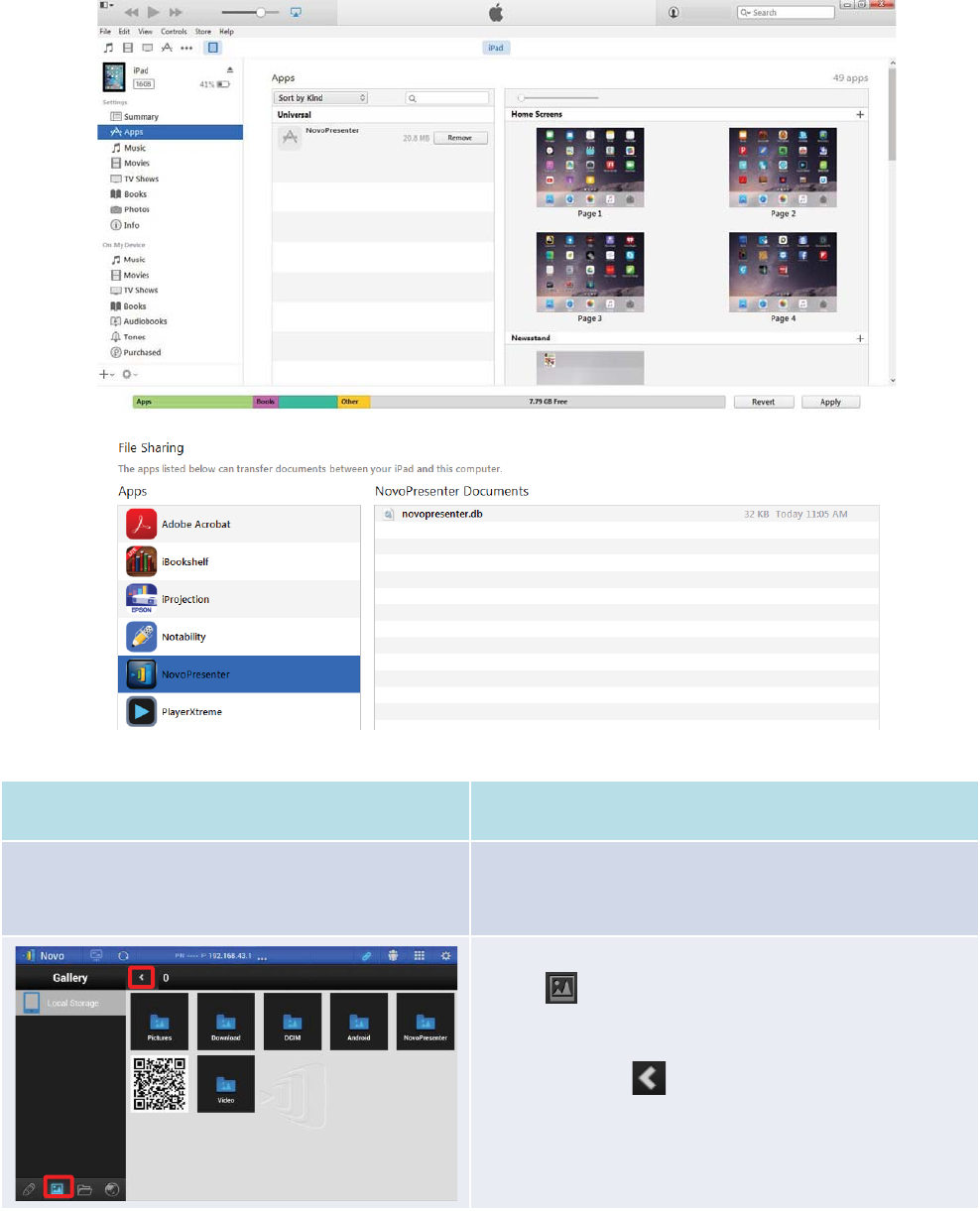
Copyright © 2017 DELTA Electronics, Inc. All rights reserved. Page41
Function
Description
Import:
Please refer to the iTunes user manual for the procedure
for importing images to your iPad for presentation.
Navigation:
Tap
the tab to access folders with image files.The
image symbol
will light up blue.
Navigate to a folder by tapping on the
desired folder icon
.
Tap the return tab
to return to previous folder.
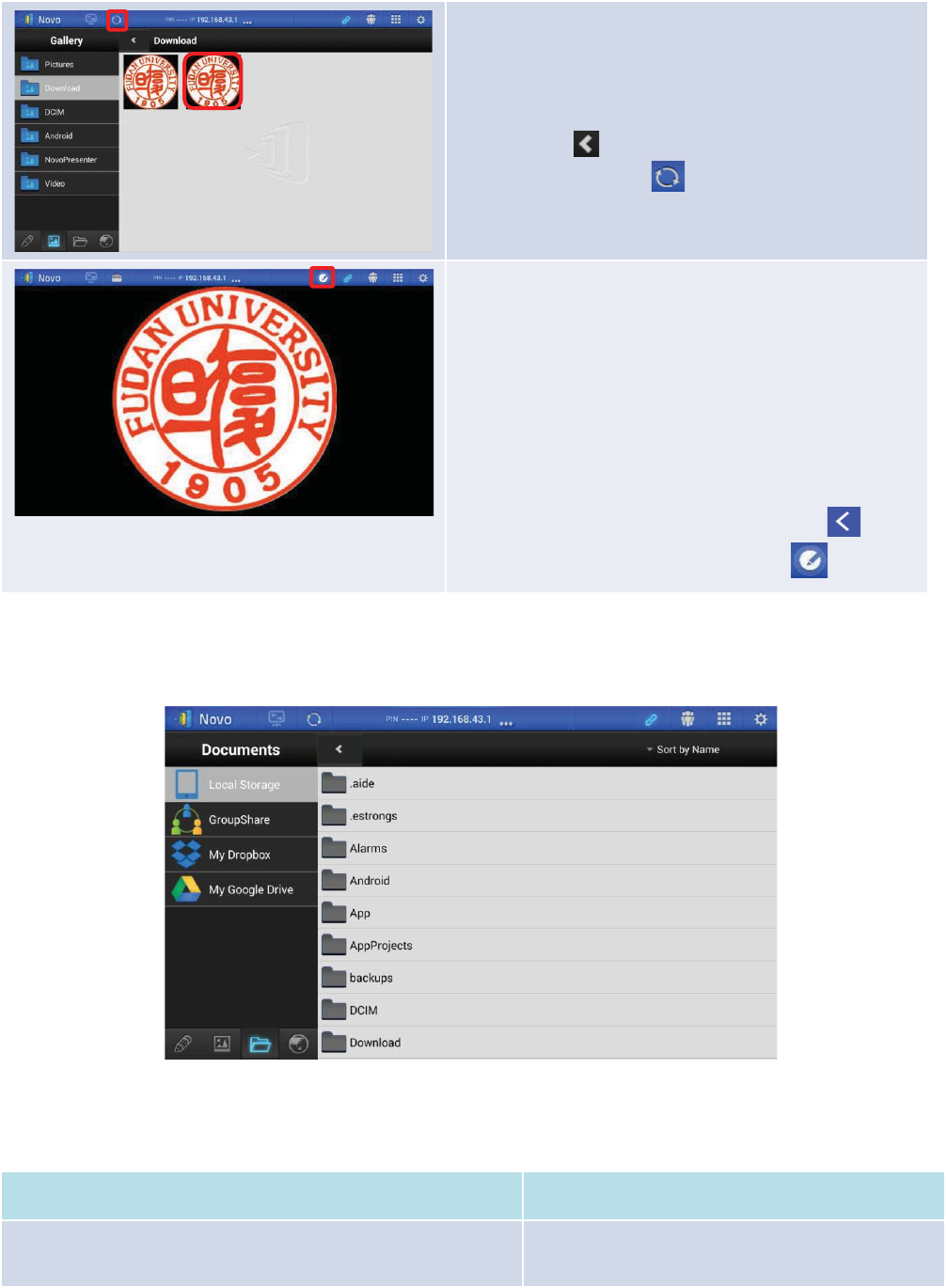
Copyright © 2017 DELTA Electronics, Inc. All rights reserved. Page42
Image thumbnails:
You will see thumbnails
of your image files
displayed once
you navigate to a folder
containing the images. You can
select
a thumbnail to view the full image.
Example: Tap on a logo
image thumbnail.
Note:
Tap the tab at any time to return to the
previous folder.
Tap the tab at any time to refresh
the screen.
Image presentation:
The selected image will be displayed in full screen. You can
zoom in on the image by sliding two fingers apart
(what
Apple refers to as the “pinch open” gesture)
, or you can
zoom out
of the image by sliding two fingers toward each
other
(“pinch close”).
If
you have more than one image in the same folder, you
can swipe your finger left or right across the screen to
advance to the next or previous image.
To return to the
Image Thumbnailspage, tap the
tab. To
use the on-screen annotation tools, tap the tab.
3.2.2.3Presenting a document (local storage)
Function
Description
Import:
Using the iTunes software, import the desired
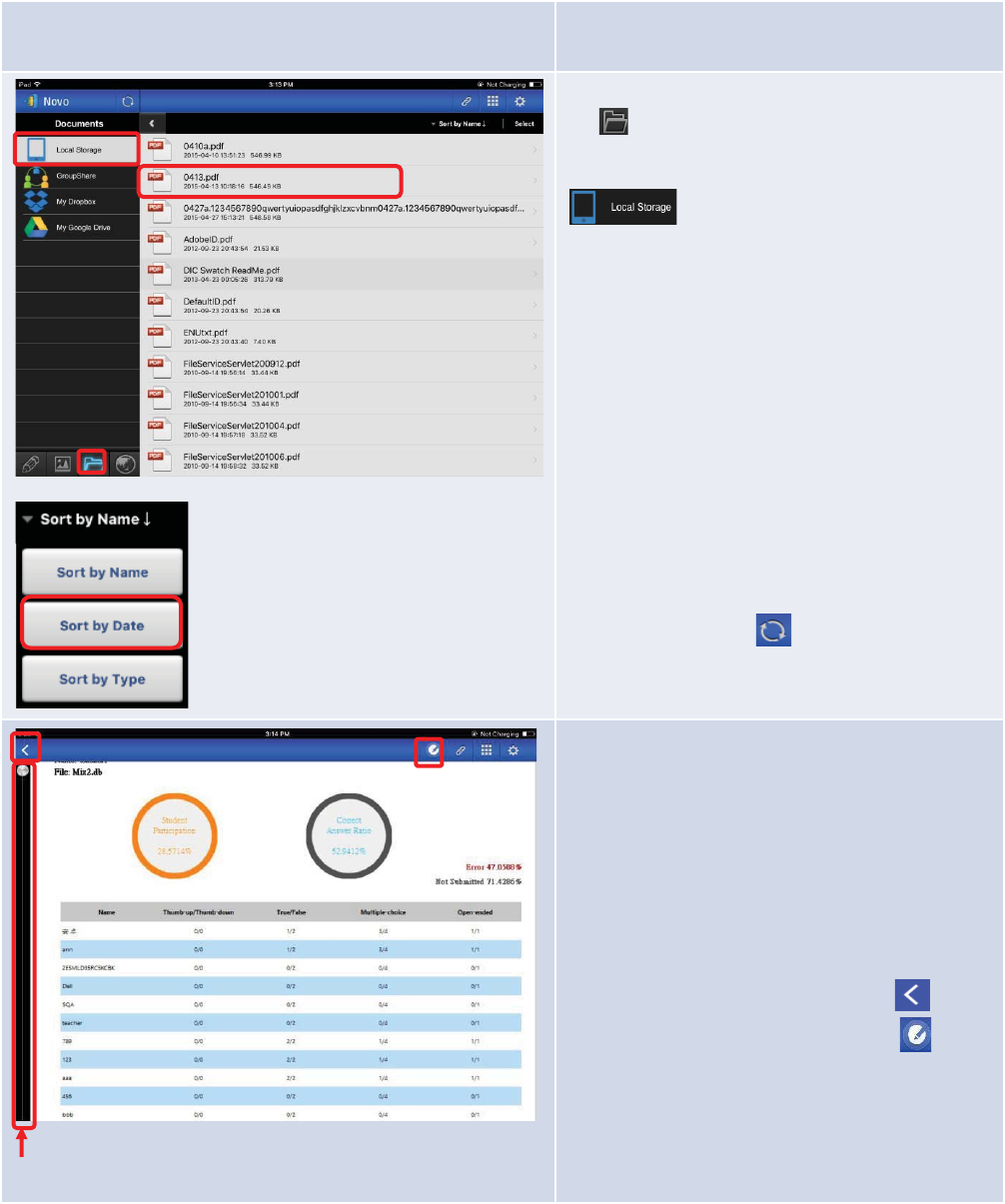
Copyright © 2017 DELTA Electronics, Inc. All rights reserved. Page43
presentation documents to your iPad.
Navigation:
Tap
tab to access folders with presentation
files
. The folder image will light up blue. If
local
lystored content is not displayed, tap
tab.
Navigate to a folder by tapping the
desired
folder.
The document list will display documents that are
supported by
NovoPresenter. Locate and tap the
desired
document.
Example:
Tap the document “0413.pdf”.
If you wish to sort the folder list
into a desired
order,
tap the Sort by… tab on the drop-down
menu
, then select one of the following options:
- Sort by Name (default)
- Sort by Date
- Sort by Extension
Example:
Tap the Sort by… drop-down menu.
Select
the option Sort by Dateby tapping the Sort
by Date
button.
Note: You can
tap the tab at any time to
refresh the screen contents.
Scroll Bar
Documentpresentation:
The selected document will be displayed in full
screen. You can zoom in on the document by
sliding two fingers apart
(pinch open), or you can
zoom out on the document by sliding two fingers
toward each other
(pinch close).
To scroll down or move to the next page, slide your
finger up or drag the scroll bar down. To scroll up
or move to the previous page, slide your finger
down or drag the scroll bar up.
To return
to the Document Listpage, tap
tab. To
use the on
-screen annotation tools, tap tab.
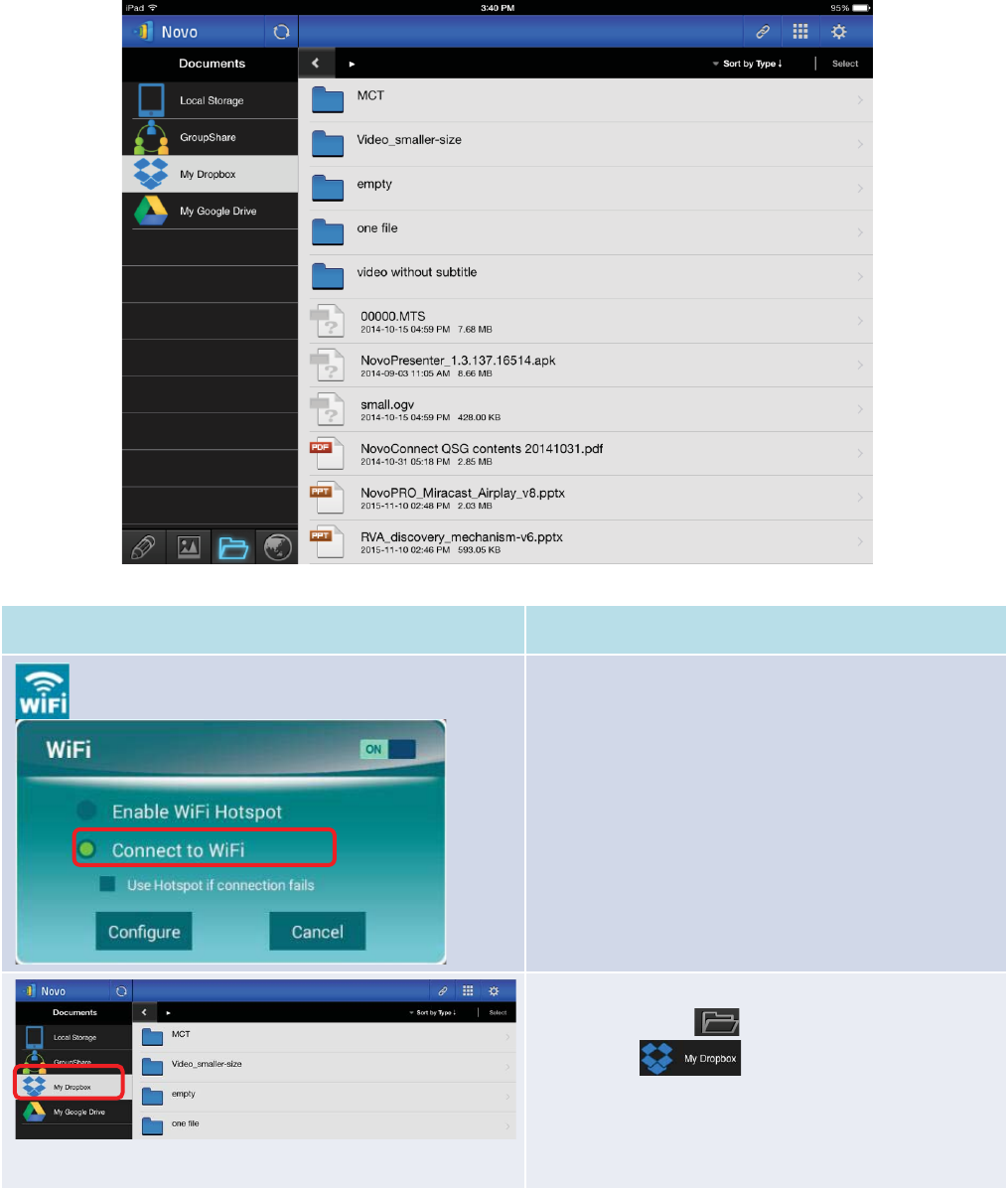
Copyright © 2017 DELTA Electronics, Inc. All rights reserved. Page44
3.2.2.4Presenting a document (with Dropbox)
Function
Description
Set your NE3000 to WiFi Mode:
Set your
NE3000’s Wi-Fi mode to WiFi Mode and
connect to a Wi
-Fi AP router with Internet access.
Select Dropbox as the document source:
Tap
the folder tab . It will light up blue. Tap the
My Dropbox
tab.
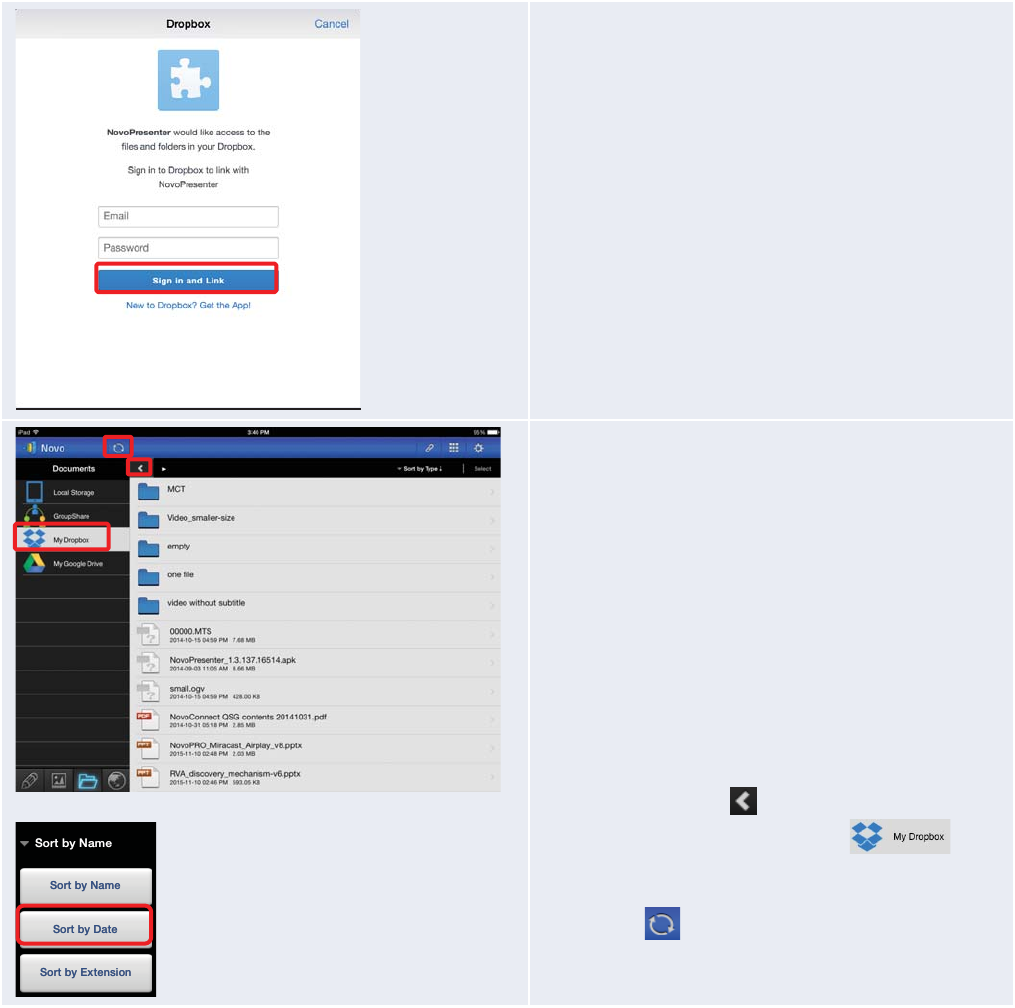
Copyright © 2017 DELTA Electronics, Inc. All rights reserved. Page45
First time using Dropbox in NovoPresenter:
When using
the NovoPresenter Dropbox feature
for the
first time
, a link between NovoPresenter and your
Dropbox account will need to be established.
Enter
the e-mail address associated with your Dropbox
account in the
Emailfield and
the associated password in
the
Password field, and then tap the Sign In button.
Navigation:
By default, your Dropbox’s home directory contents will
be displayed
first. Navigate to a folder by tapping the
desired
folder.
If you wish to sort the list
into a desired order, tap
the
Sort by… drop-down menu then select one of the
following options:
- Sort by Name
- Sort by Date (default)
- Sort by Extension
Example:
Tap the Sort by… drop-down menu. Tap the
option
Sort by Name, and then tap the Documents
folder.
Note:
You can tap the
tab at any time to return to
previous folder. You can also
tap the
tab
at any time to refresh the Dropbox list (you will be
returned to your Dropbox list’s home directory). You
can
tap the
tab at any time to refresh the screen
contents.
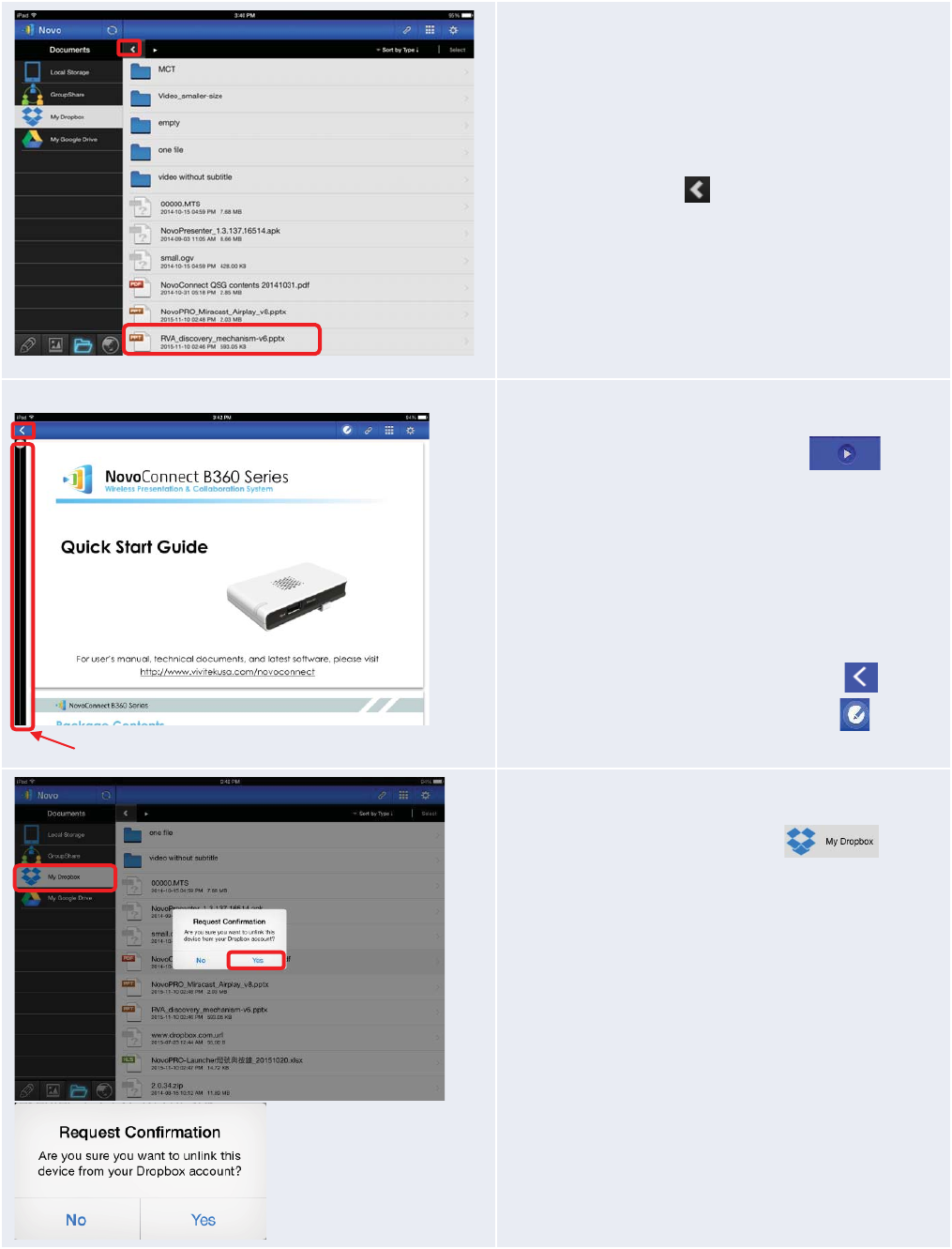
Copyright © 2017 DELTA Electronics, Inc. All rights reserved. Page46
Document list:
Once you locate the
desired document,you can open
and present the document page by page
from
theD
ropbox Website without having to download the
document to your iPad.
Example:
Tap the document
“
RVA_discovery_mechanism-v6.pptx”.
Note:
You can tap the
tab at any time to return to
the previous folder.
Documentpresentation:
The selected document will be displayed in full screen.
If your presentation is paused, tap the button
to resume
the presentation. You can zoom in on the
document by sliding two fingers apart
(pinch open)
, or
you can zoom out on the document by sliding two
fingers toward each other
(pinch close).
To scroll down or move to the next page, slide your
finger up or drag the
scroll bar down. To scroll up or
move to the previous page, slide your finger down or
drag the scroll bar up.
To return
to the Document Listpage, tap the
tab. To
use the on
-screen annotation tools, tap the tab.
Unlink Device from Dropbox:
If you need to unlink the
NovoPresenter
app from your
Dropbox account, tap and hold the
tab
for a few seconds. When the
Request Confirmation
appears, t
apYes to proceed.
Scroll Bar
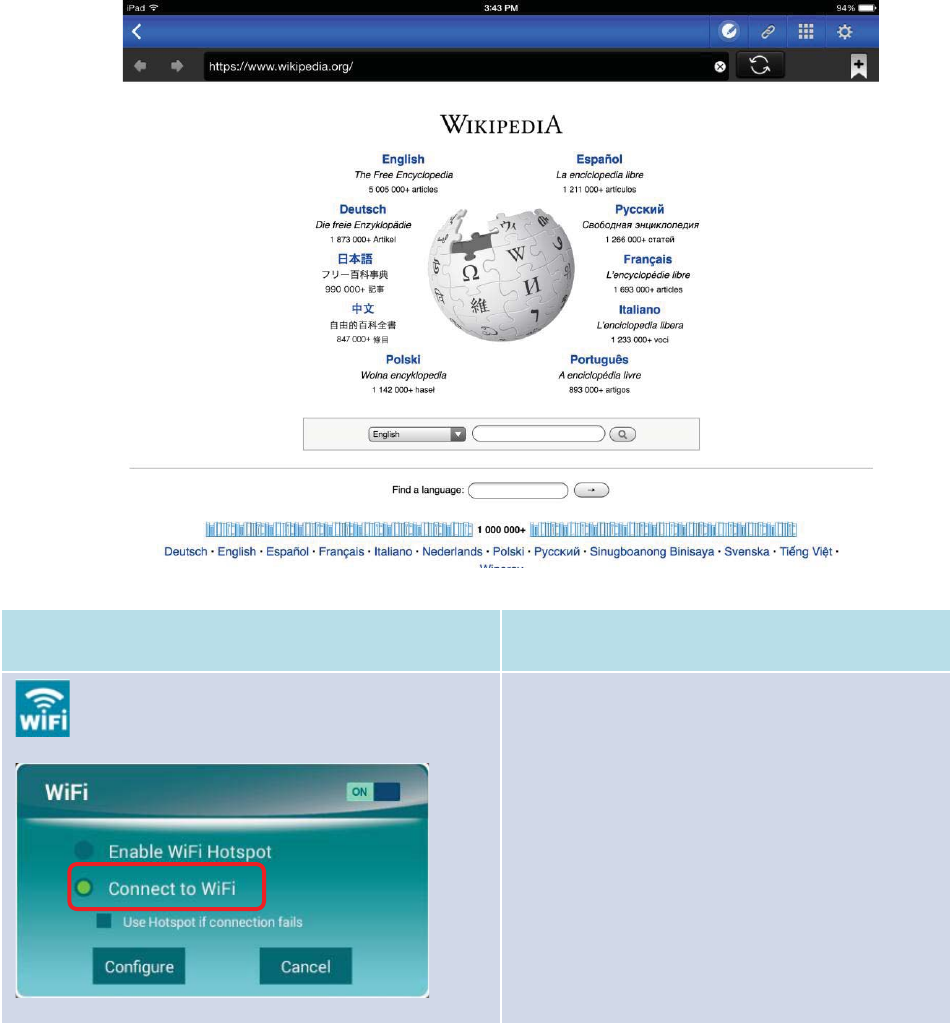
Copyright © 2017 DELTA Electronics, Inc. All rights reserved. Page47
3.2.2.5Presenting with a browser
To include a browser in your presentation, please follow the steps listed in the table below. For
reference, a sample screen is also shown below.
(Note: ForEducation Editionall participants will automatically allow screen preview.)
Function
Description
Set your NovoRO to WiFiMode:
Set your
NE3000’s Wi-Fi mode to WiFi Mode and
connect to a router with Internet access.Please
refer to the
Remote Viewer chapter for more
details.
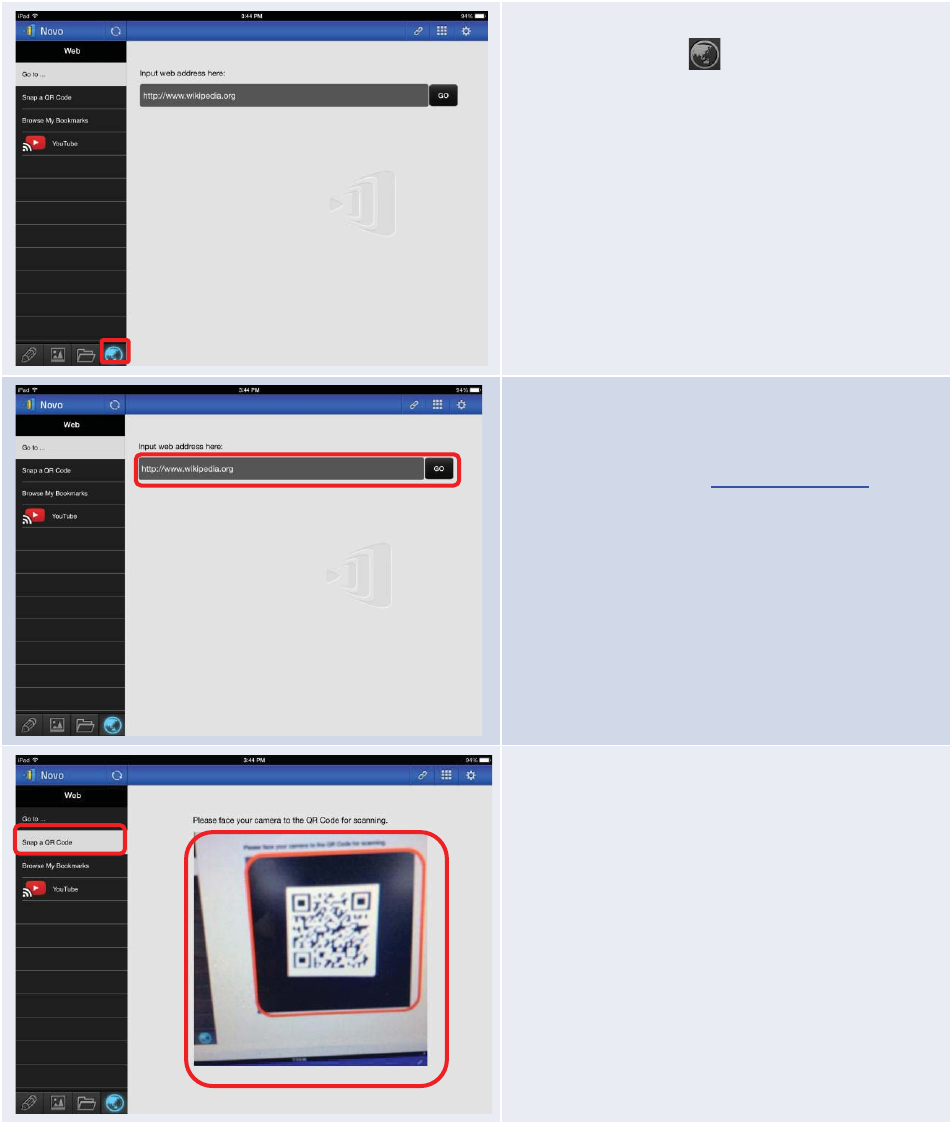
Copyright © 2017 DELTA Electronics, Inc. All rights reserved. Page48
Start browsing for a Web page:
Tap
the internet tab . It will light up blue.
Select one of the three options to
access a Web
page:
- Go to… (enter URL address[default])
- Snap a QR Code
- Browse My Bookmarks (Web site bookmarks)
Go to…:
Tap the
Go to…tab.
Enter the
Web page URL and tap Go.
Example: Enter the URL
www.wikipedia.org
and tap
Go
(the pre-fix http:// can be omitted).
Snap QR code:
Tap the
SnapQR Code tab.
Aim your
iPad’s camera at a QR code containing
Web page information.
NovoPresenter will detect
the URL and access the corresponding
Web page.
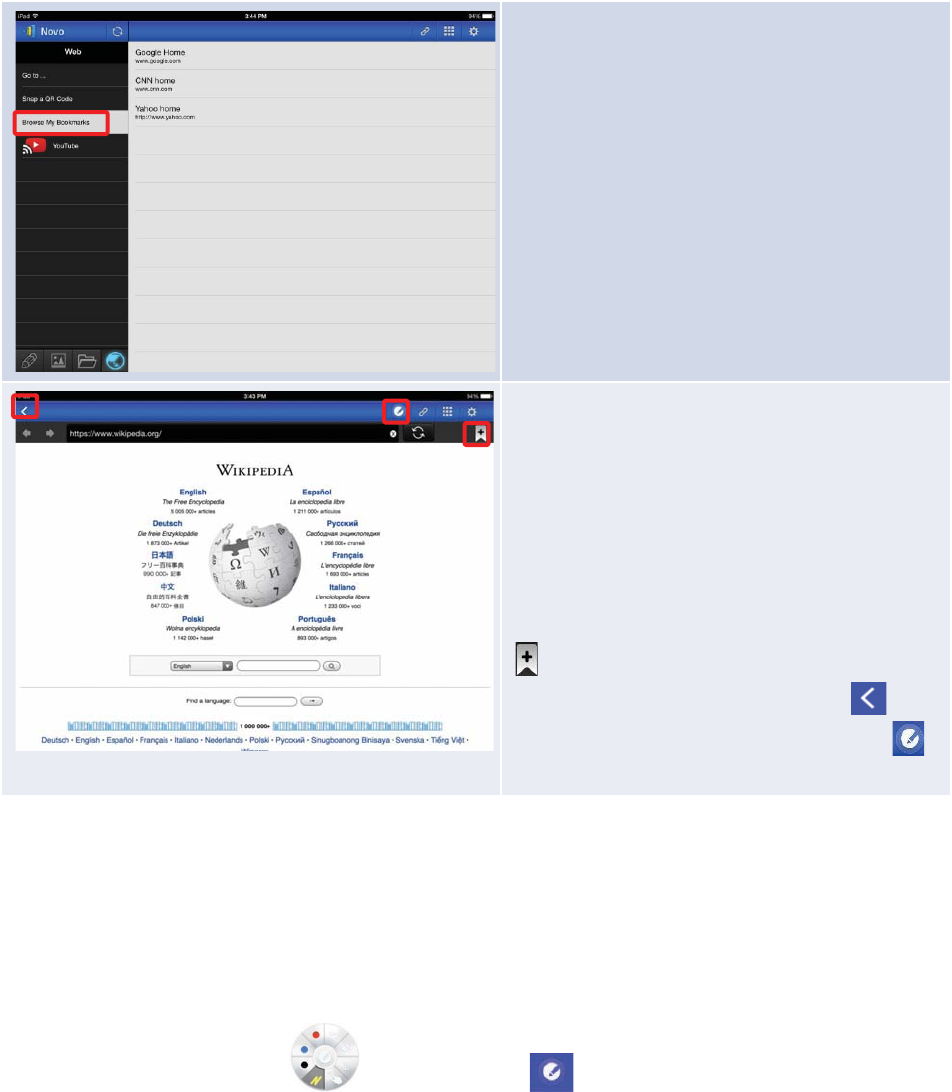
Copyright © 2017 DELTA Electronics, Inc. All rights reserved. Page49
Browse my Bookmarks:
Tap the
Browse my Bookmarks tab.
From the bookmark list, tap the bookmark of
interest to go to its corresponding
Web page.
T
ouch
and hold a bookmark for two seconds to edit
or delete the bookmark.
Note: The bookmark list may initially be empty. You
can add a
Web page to the bookmark list at any
time while browsing and presenting
Web pages.
Web page presentation:
The selected
Web page is fully displayed. You can
zoom in on the
Web page by sliding two fingers
apart
(pinch open), or you can zoom out of the
Web page by sliding two fingers toward each other
(pinch close)
.
To scroll down or move to the next page, slide your
finger up. To scroll up or move to the previous
page, slide your finger down.
To
add this Web page to the bookmark list, tap the
tab.
To return
to the Web menu page, tap the tab.
To use the on
-screen annotation tools, tap the
tab.
3.2.2.6Annotation
Sometimes you may want to write, highlight, or mark portions of your presentation materials
directly on the tablet screen. NovoPresenter provides an on-screen annotation tool for the
presenter to annotate the presentation material directly without changing the original. You can
enable the annotation tool by toggling the tab on, as shown in the screenshot
below.
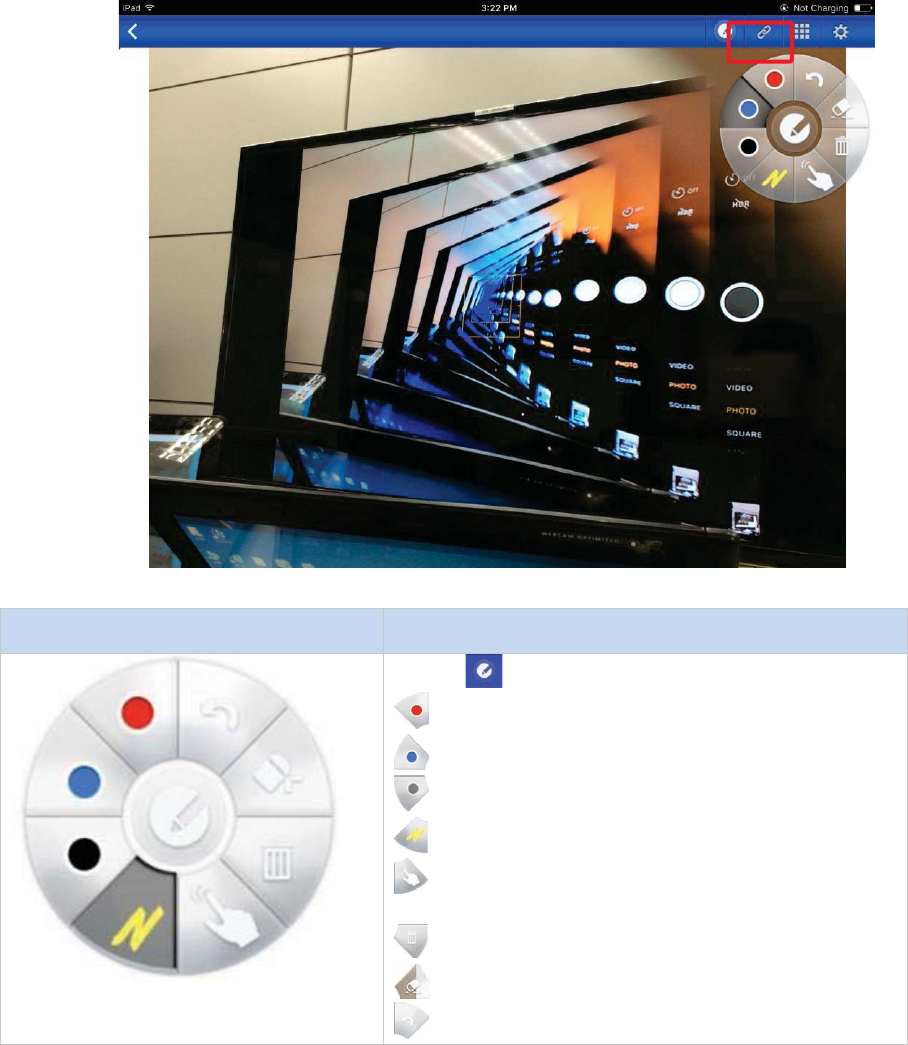
Copyright © 2017 DELTA Electronics, Inc. All rights reserved. Page50
Function
Description
Tap the
tab to enable the annotation tool.
Annotate with a red marker
Annotate with a blue marker
Annotate with a black marker
Annotate with a yellow highlighter
Change from annotation (writing) mode to touch panel
(operation) mode
Trash can
Eraser
Undo
3.2.2.7Screenshot and share
This feature allows users to take screenshots of the display and share it with other users.
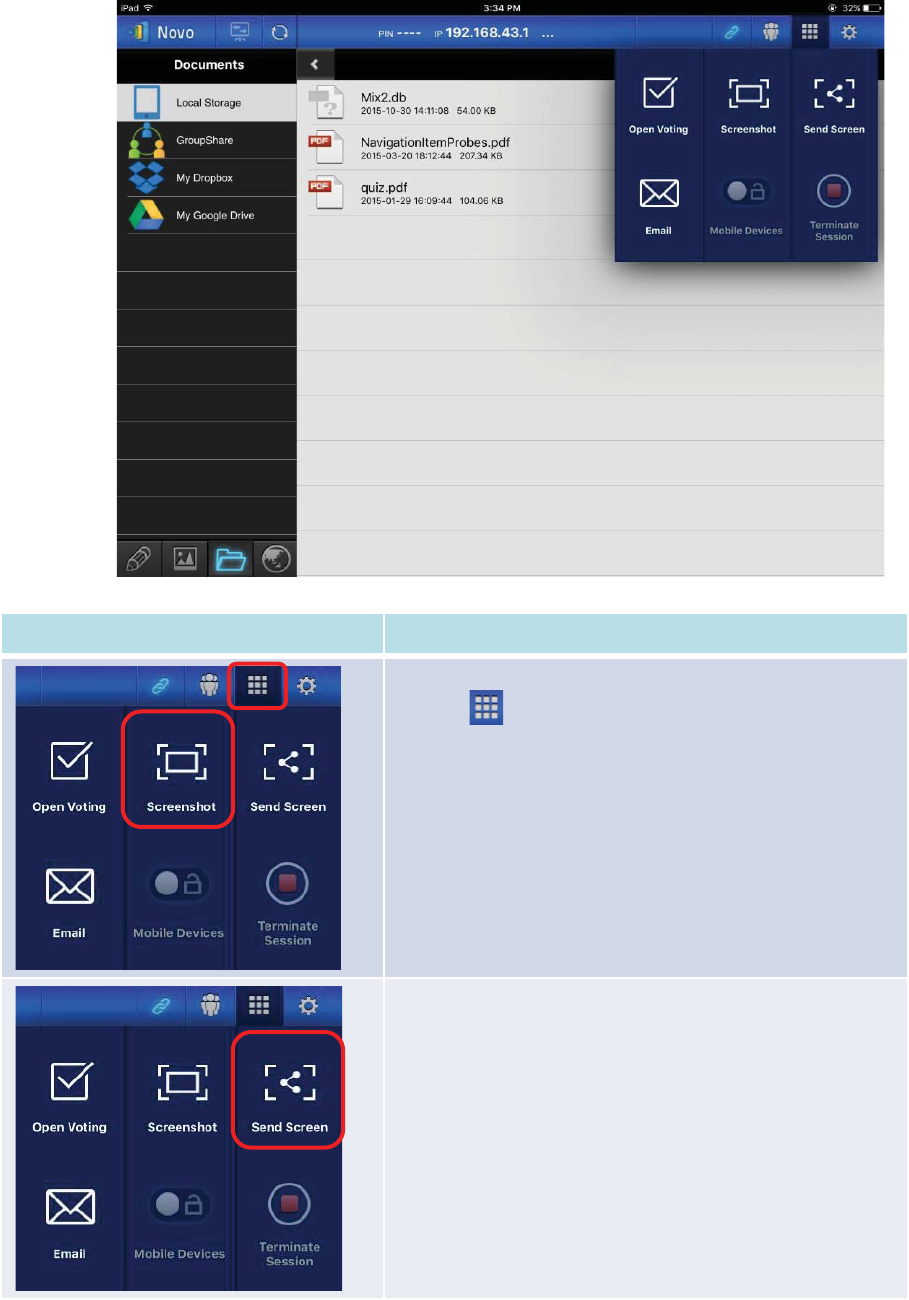
Copyright © 2017 DELTA Electronics, Inc. All rights reserved. Page51
Function
Description
To take a screenshot:
Tap the
tab and tap the Screenshot area. A file
directory
will be displayed for the location of the saved
screenshot.
To share a screenshot:
T
ap theSend Screen button, it will send a screenshotto
other
users
.
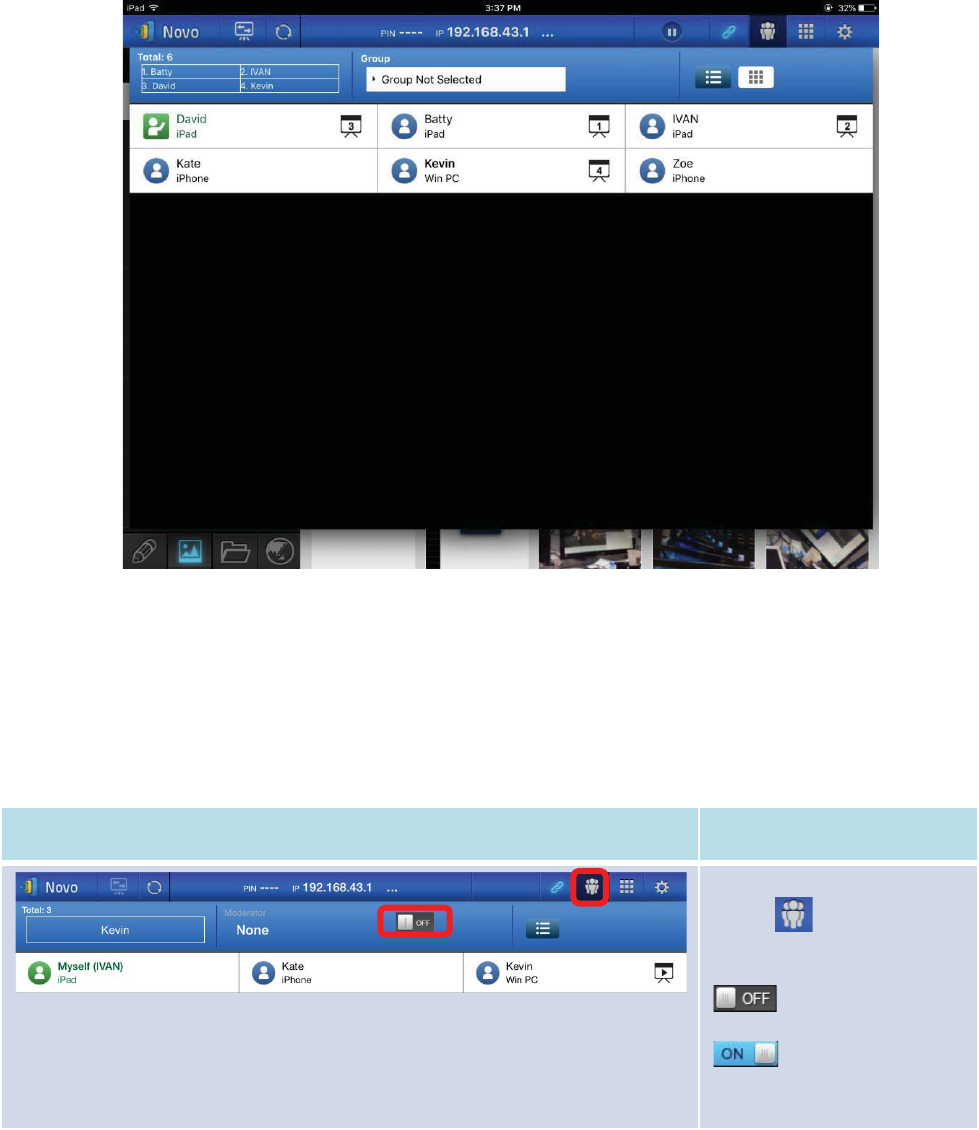
Copyright © 2017 DELTA Electronics, Inc. All rights reserved. Page52
3.2.3Step 3: Presentation management
Once you havestarted or joined a presentation group, you are ready to make a presentation and
collaborate with other participants. A sample screen view is provided below.
3.2.3.1Set Moderator mode (Corporate Edition only)
When moderator mode is set on, the moderator can manage presentations or make a presentation
in the split screen.
Function
Description
Set the moderator mode:
Tap
the
tab and tap the
Moderator On/Off
switch to
set the moderator mode.
The moderator mode
is off.
The moderator mode
is on.
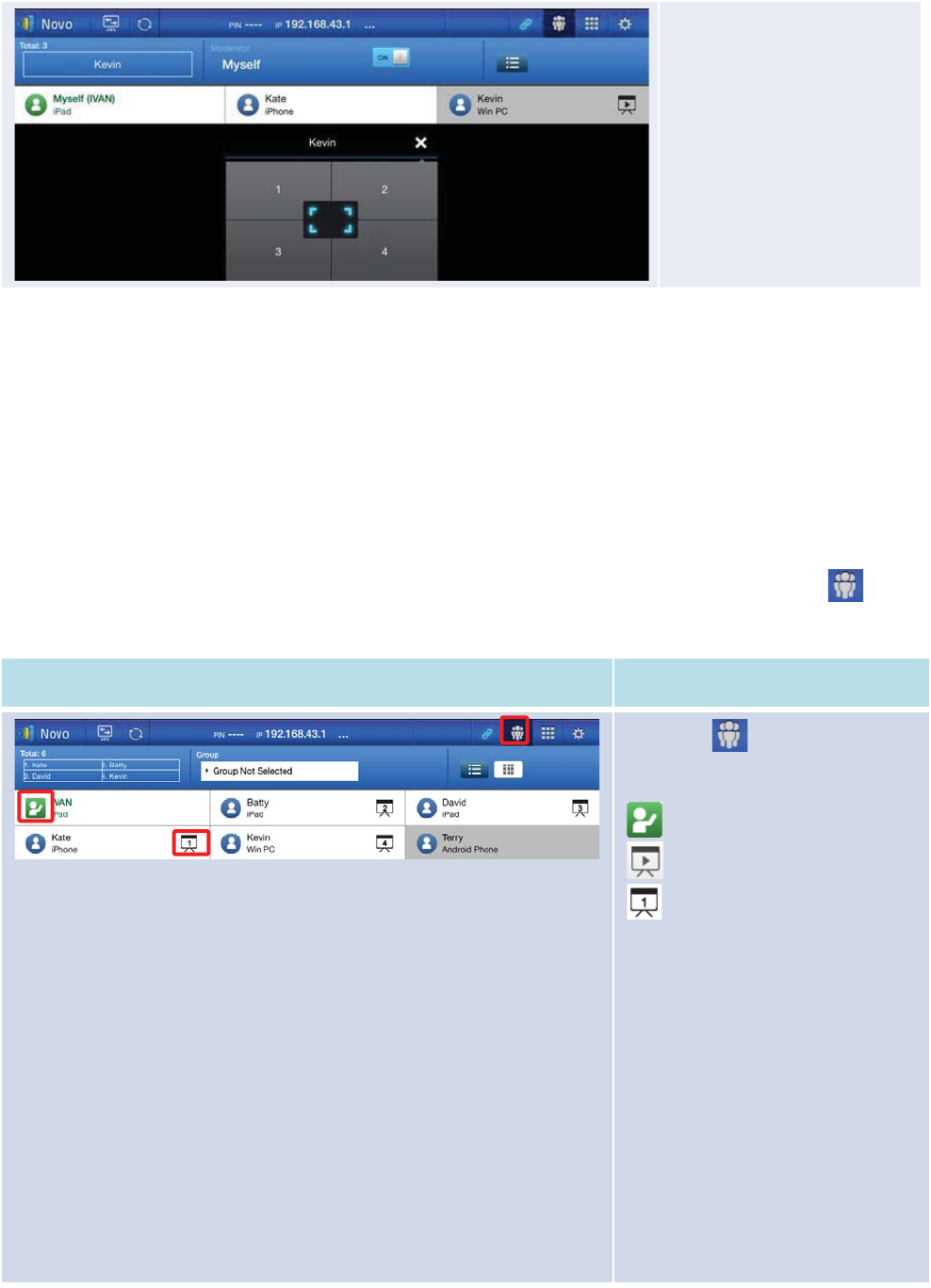
Copyright © 2017 DELTA Electronics, Inc. All rights reserved. Page53
Manage presentations or
make a presentation:
The moderator now ha
s the
authority to
manage
presentations
or make a
presentation in split screen.
3.2.3.2Role assignment
There are three roles in a presentation group, themoderator, the presenter, and the participant.
The first person to starta presentation group with a NE3000 is assigned the moderatorrole.
Subsequent joiners are assigned the participant role.
The moderator is defaulted to assume the presenter role until he hands over the presenter role to
another participant.
To show all currentparticipants who have joined the presentation group, please tap the tab.
(Note: ForEducation Editionall participants will automatically allow screen preview.)
Function
Description
Select the tab to show the
participant list.
indicatesthe current moderator.
indicates the current presenter.
indicates the current
presenterthat is presenting in the
indicated split-screen box number
(#1-4).The instance here shows a
presenter that is presenting in Box
#1.
Example: There are six participants in
the presentation group –
threewithiPads, one with Windows
PC, onewith an Android phone, and
one with aniPhone. Kate, Batty,
David, and Kevin are presenters
currently presenting in boxes #1-4 of
the four-way split screen (which will
be explained in detail later).
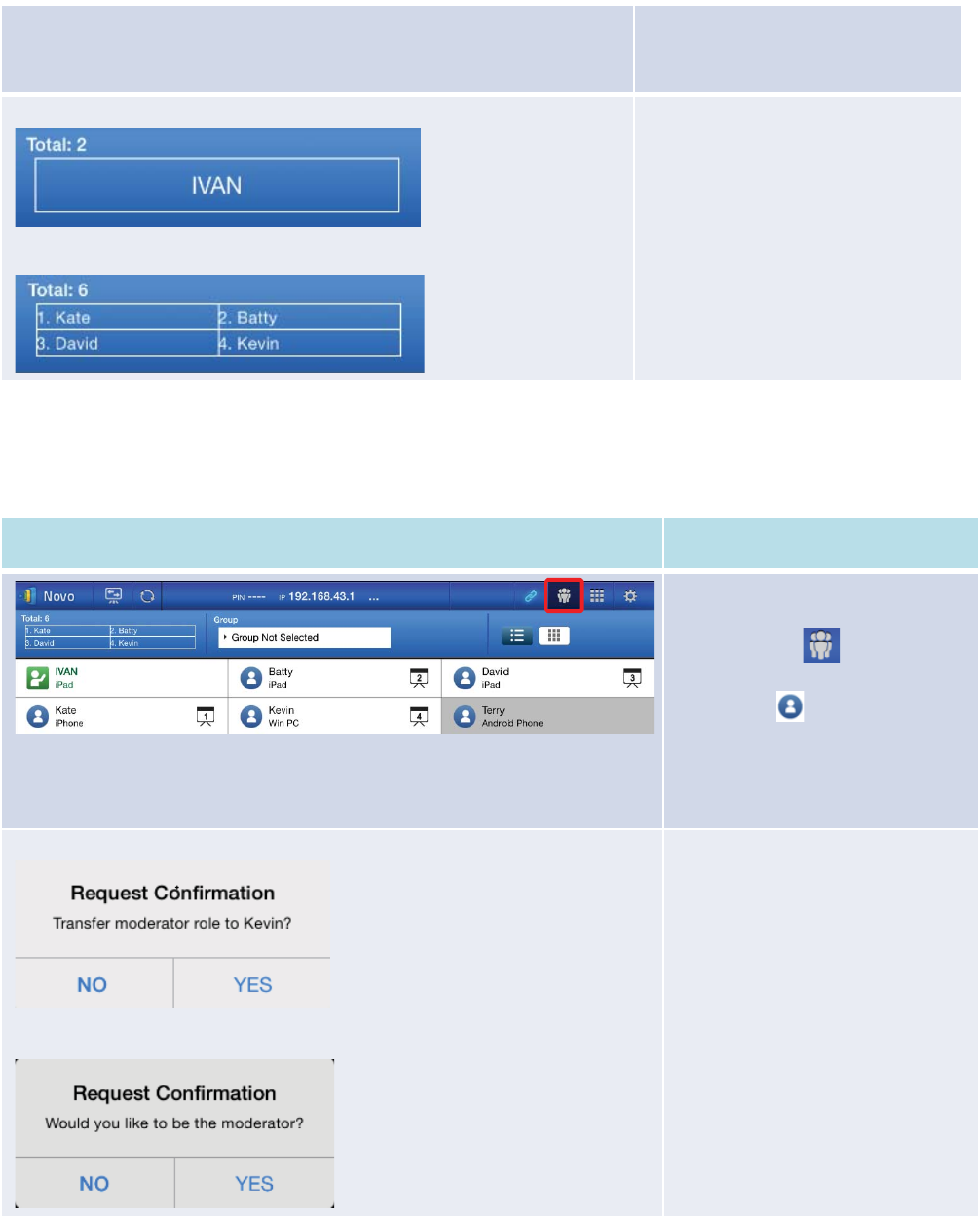
Copyright © 2017 DELTA Electronics, Inc. All rights reserved. Page54
* For the Education Edition all
participants will automatically allow
screen preview.
Example 1:
Example 2:
Indicatesthe names of the presenters
seen
by other participants and the
total number of current
participants
.
Example 1:
Ivan is the only
presenter,
and there are currently 2
participants
.
Example 2: Kevin,
Kate, Batty, and
David
are 4presenters
, and there are
currently 6
participants.
3.2.3.3Role change, screen preview, and four-way split screen
(Note: ForEducation Editionall participants will automatically allow screen preview.)
Function
Description
Rolechange: change a participant
to a moderator
First select the
tab to show
the
participant list. Then tap one
participant’s
icon, whom you
want to transfer
moderator
role to.
Please note: only the moderator is
allowed for this operation.
On moderator’s screen:
On participant’s screen:
A dialog box pops up to ask for your
confirmation.You have
20+ seconds
to
tap the Yes button to accept
or
tap the No button to reject the
requested role change.
At the same time, a dialog box will
appear on the
participant’s screen
to ask his/her confirmation
.The
participant
has 20+ seconds to
tap
the
Yes
button to become the new
moderator
or tap the No
button to
reject assignment.
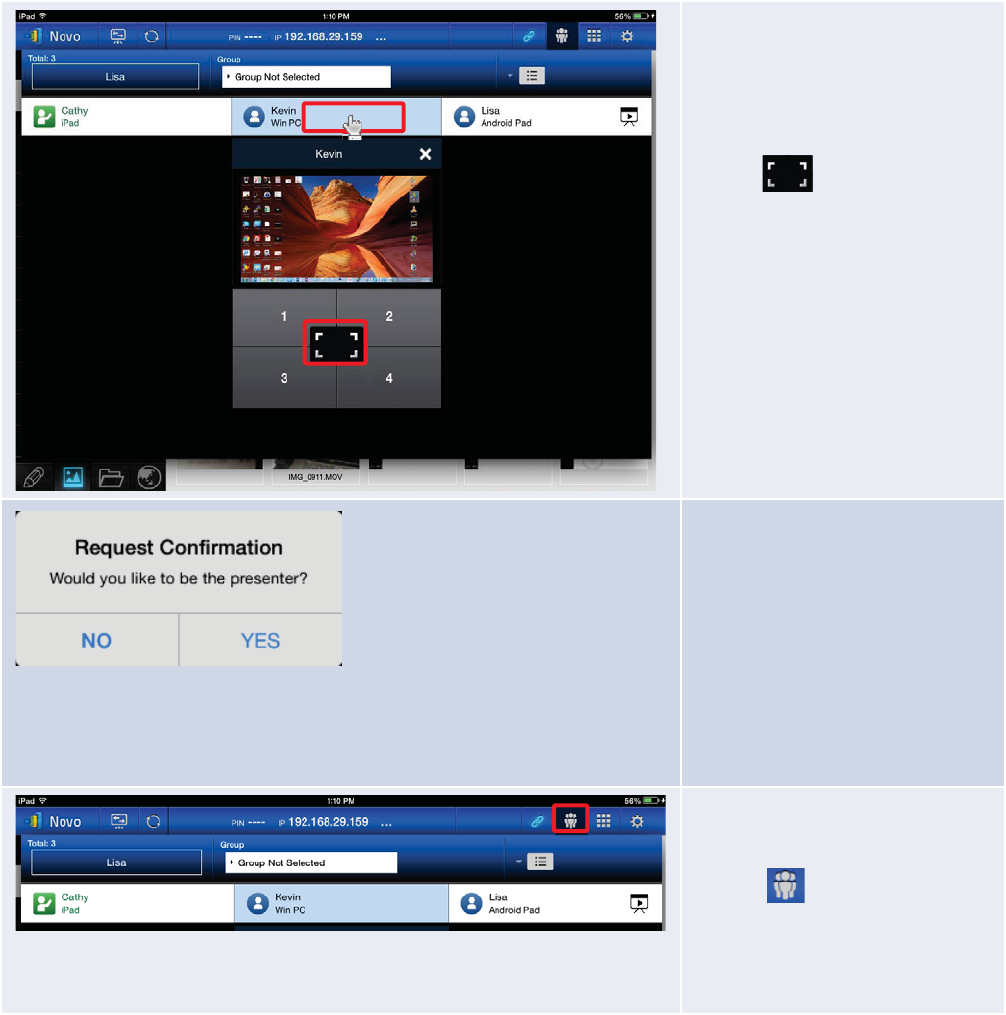
Copyright © 2017 DELTA Electronics, Inc. All rights reserved. Page55
Role change: change to be a sole
presenter
Highlight
participantKevin by
tapping
the middle part of Kevin’s
entry.
Tap
the icon of the split
scr
een selection areato
request
Kevin to be the sole
presenter
.
When a participant is asked to be a
presenter, a dialog box will appear
on the
participant’s screen.
The
participant
has 20+ seconds to
tap
the Yes button to become the
new
presenter or tap the No
button
to reject assignment.
To perform screen
p
review(Education Edition only):
Tap
the tab to show the
participant
list.
For the
Education Edition, all
participants will automatically allow
screen preview.
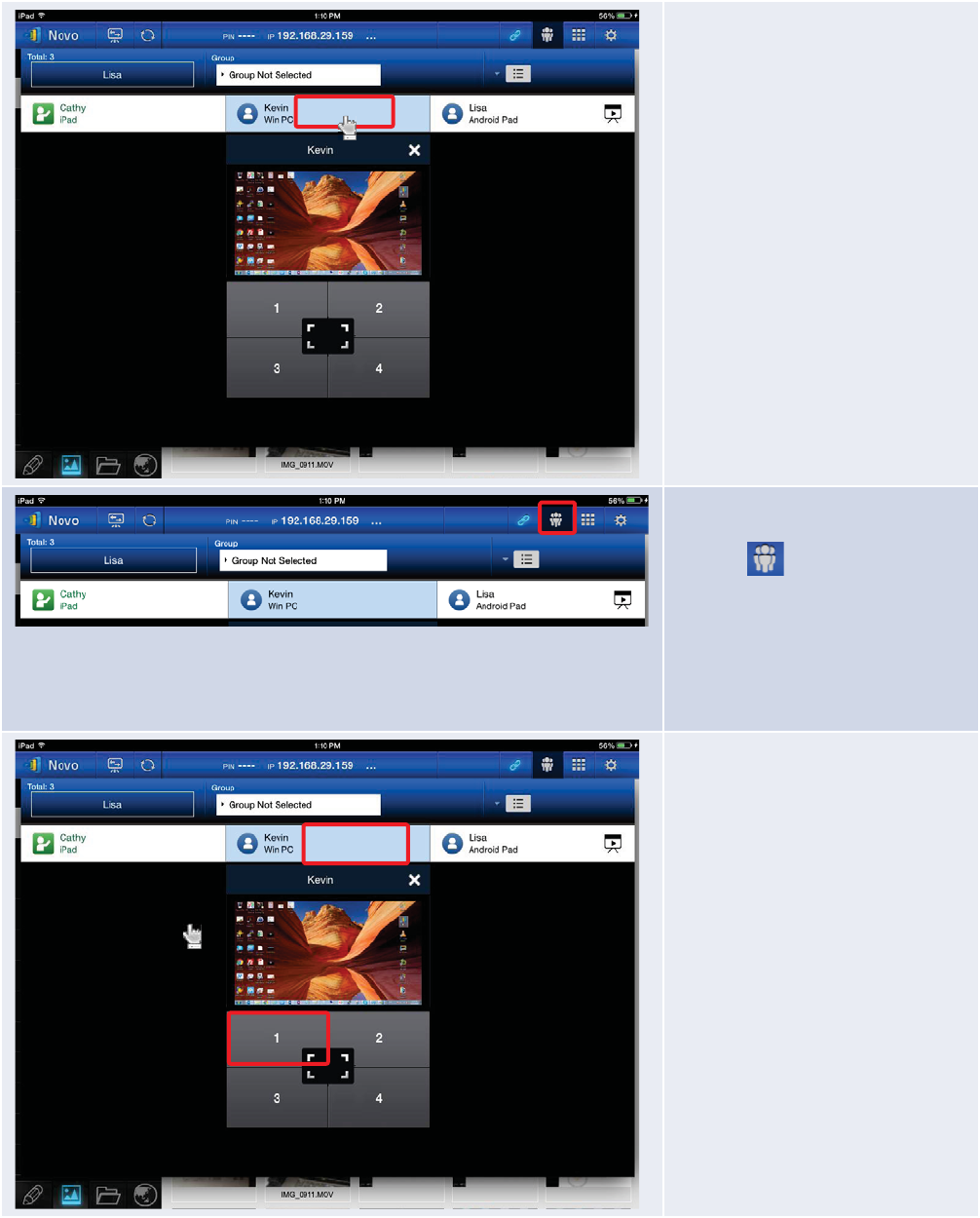
Copyright © 2017 DELTA Electronics, Inc. All rights reserved. Page56
To preview a
participant’s screen,
tap
the middle part of an entry.
Wait for a few seconds for the
screen to be sampled and
displayed.In this example,
Kevin’s
Win
dows PC is selected to be
previewed.
Tap the middle part of that’s
participant’s entry again to close
screen preview.
To perform a four-way split screen
presentation:
Tap
the tab to show the
participant
list.
Select a
participant to make a
presentation.
In this example,
Kevinhas been
selected.
Tapthe middle part of Kevin’s entry
to bring up screen
preview.
Then t
ap one of the four boxes
(#1
-4) in the split screen selection
area to assign
Kevinto perform a
presentation on one of the four
boxes of the
four-way split screen.
In this example,
Kevinis assigned
to
ma
ke a presentation in Box #1.
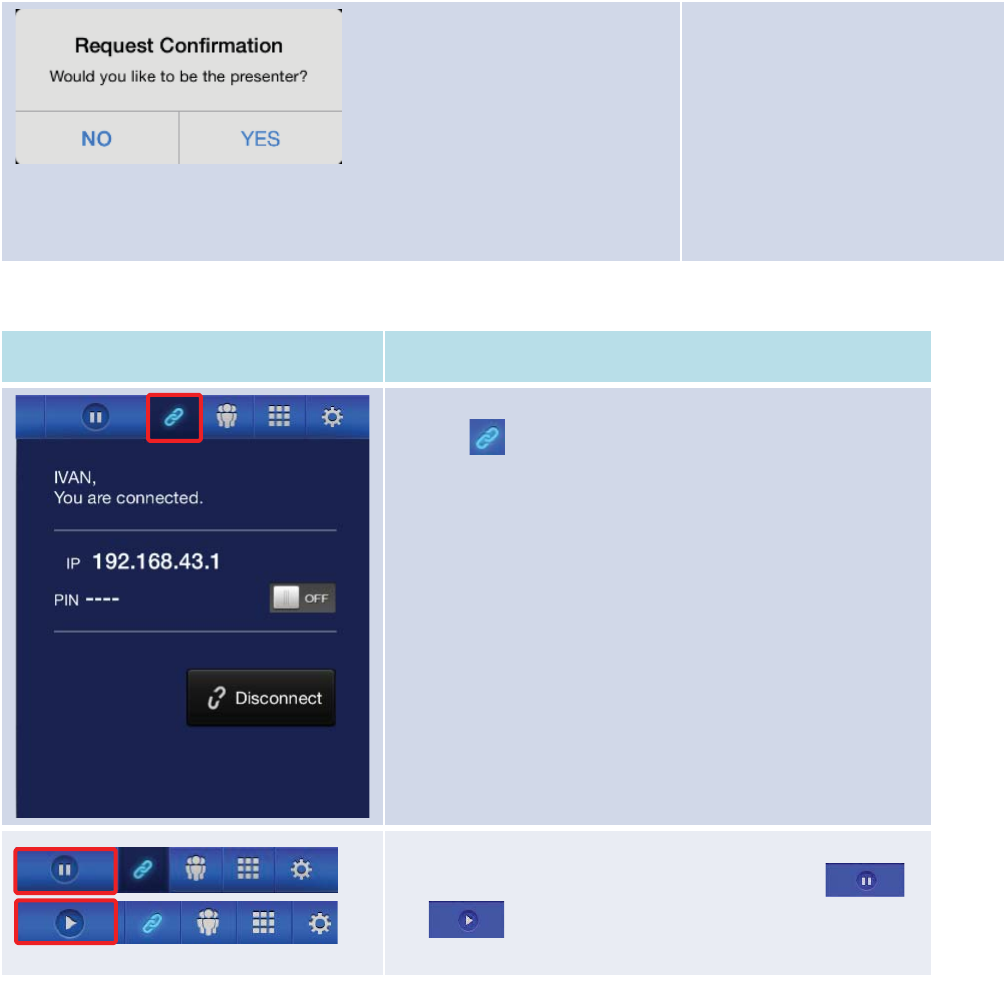
Copyright © 2017 DELTA Electronics, Inc. All rights reserved. Page57
Kevinwill receive a request to
perform a prese
ntation on one of
the four boxes of the
four-
way split
screen.
After
Kevinaccepts (within 20+
seconds) being one of the four
possible
presenters (by tapping
the
Yes
button), Kevin’s screen will
appear
in one of the four boxes of
the four-way split screen.
3.2.3.4Pause, resume, and disconnect
Function
Description
To pause a presentation:
Tap
the tab to enter the presentation control page.
Pausing and resuming a presentation:
While presenting, the
presentercan toggle between
and
to pause and resume the presentation
respectively.
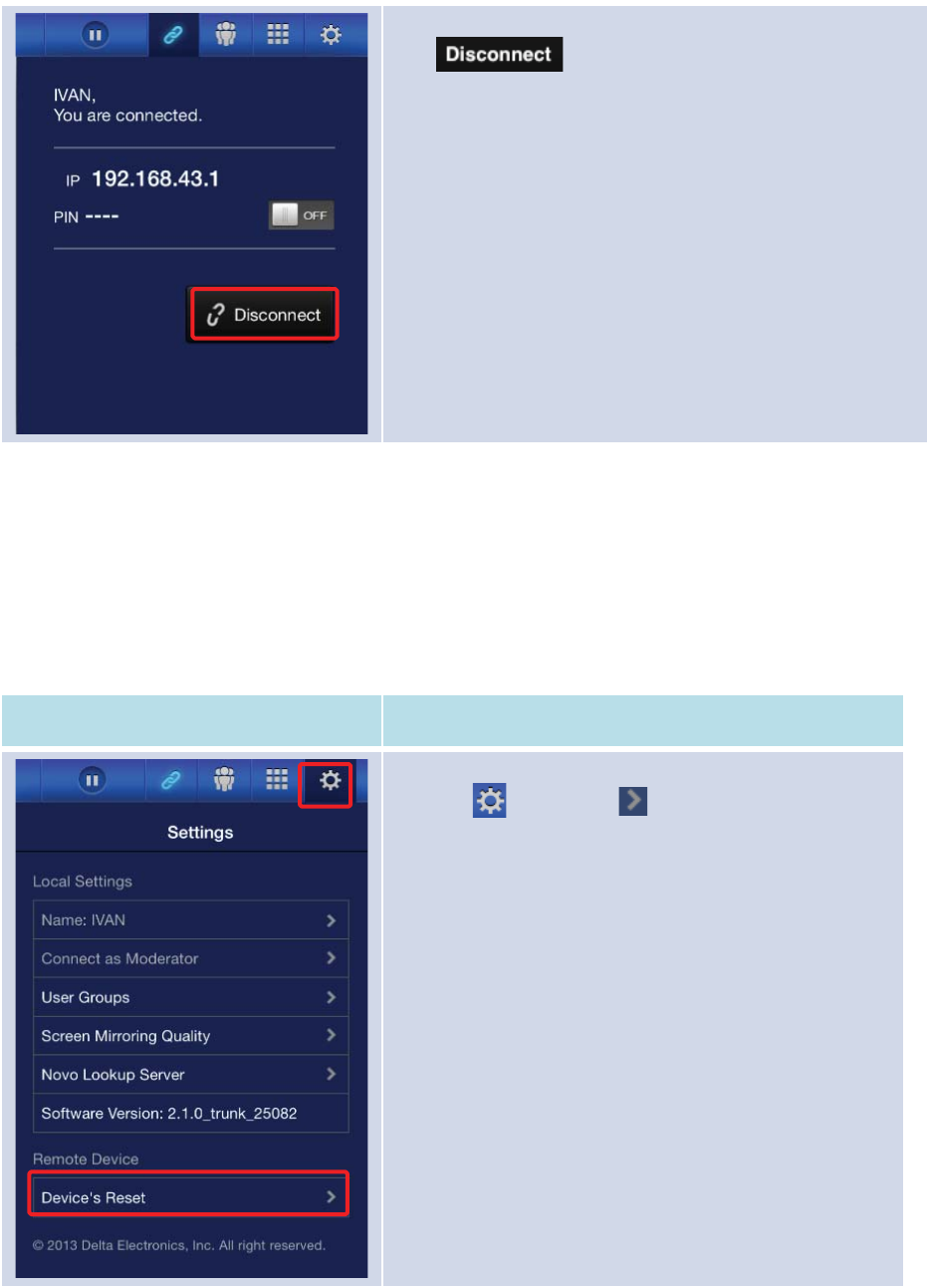
Copyright © 2017 DELTA Electronics, Inc. All rights reserved. Page58
To disconnect from a presentationgroup:
Tap
button to exit the presentation group.
If the
moderatorexits
the presentation session without handing
over the
moderator role, all participants
will receive a message
prompting them to take over
moderator role. The first to
respond to the prompt will assume the role of
moderator.
3.2.3.5Reset
Occasionally you may encounter problems with the network or the computer causing the
presentation group to malfunction on your NE3000. One way to resolve this problem is to reset the
presentation group.
Function
Description
To perform a reset:
First
tap tab and tap arrow of the Device’s
Reset
window
.
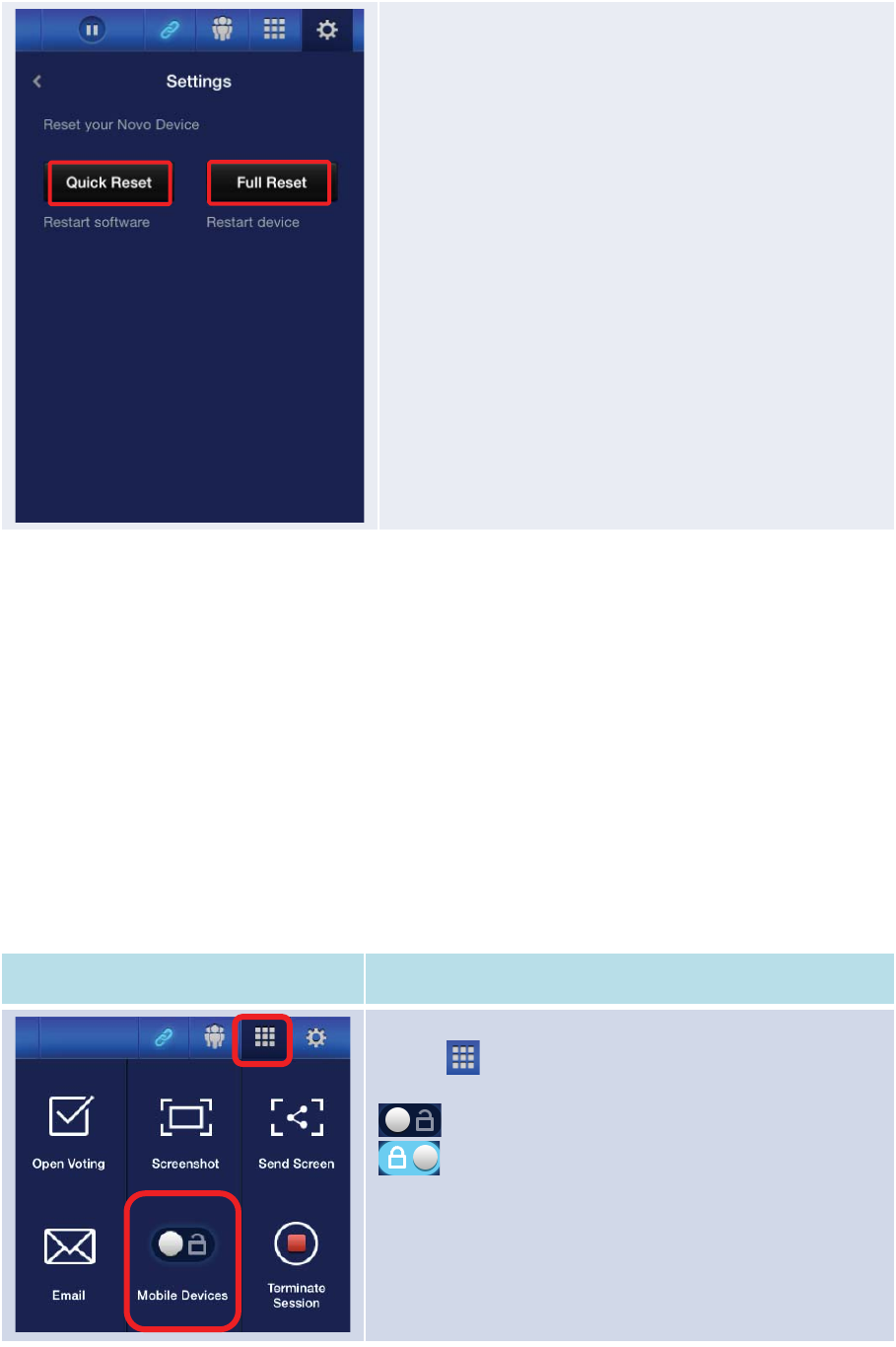
Copyright © 2017 DELTA Electronics, Inc. All rights reserved. Page59
Resetting:
Tap
the Quick Reset
to reset the presentation group to allow
a presentation group to start over again.
Tap
the Full Reset button to reset the NE3000device. The
NE3000
device will restart automatically.
Conflicts may occur when multiple
participants
simultaneously attempt to reset the presentation group or
the
NE3000. The reset privilege priorities are as follows:
1.
Moderator: The moderator has the sole privilege to
qu
ick-reset the presentation group or the NE3000 device
when the
moderatorstays connected to the NvovoPRO.
2.
Presenter: If the moderator lost connection with the
NE3000
, the current presenter inherits the privilege to
quick
-reset the NE3000.
3.
Participant: If the moderatorand the presenterboth lost
connection with the
NE3000, any participant can quick-
reset
the presentation group.
3.2.3.6Lock/Unlock students’ tablets (Education Edition only)
This feature for PCs and tablets allows teachers to lock down student tablets. This feature is only
available in the Education Edition.
Function
Description
To lock/unlock students’ tablets:
Click
the tab to bring up the toolbar page, then click
Mobile Devices
to lock or unlock the students’ tablets.
Student tablets are unlocked.
Student tablets are locked.
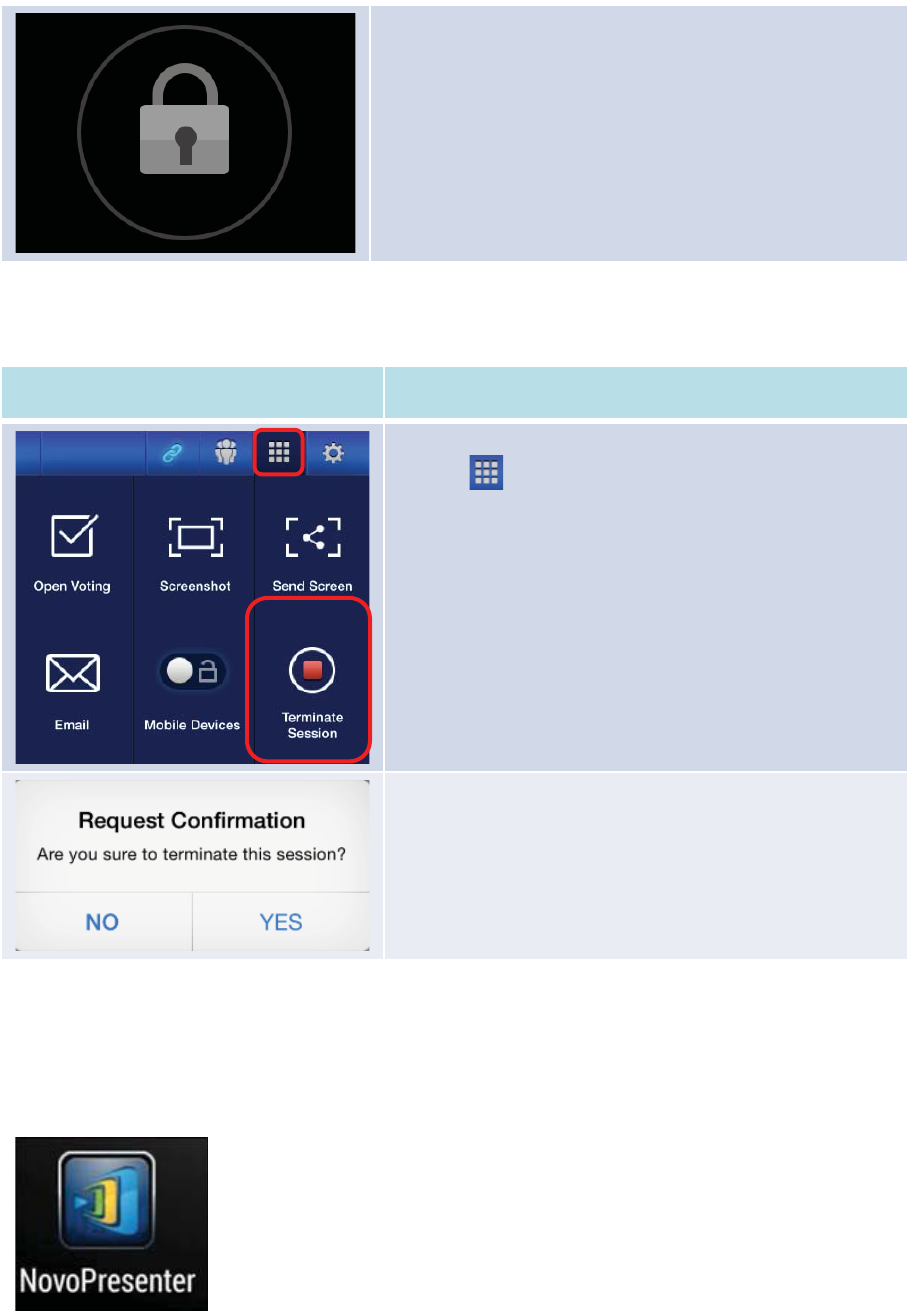
Copyright © 2017 DELTA Electronics, Inc. All rights reserved. Page60
Student tablets locked:
A lock icon will pop up on the students’ tablets to show that
the screen has been locked.
3.2.3.7Terminate session (Education Edition only)
Here you can disconnect all devices with the touch of one button.
Function
Description
To terminate a session:
Tap the
tab and tapTerminate Session.
Confirmation:
Click
Yesto terminate the session. All devices will be
disconnected.
3.3Presenting with Android Tablet
The Android version of the NovoPresenterapp (pictured in the image below) enables an Android
tablet device to connect to the NE3000and make a presentation.
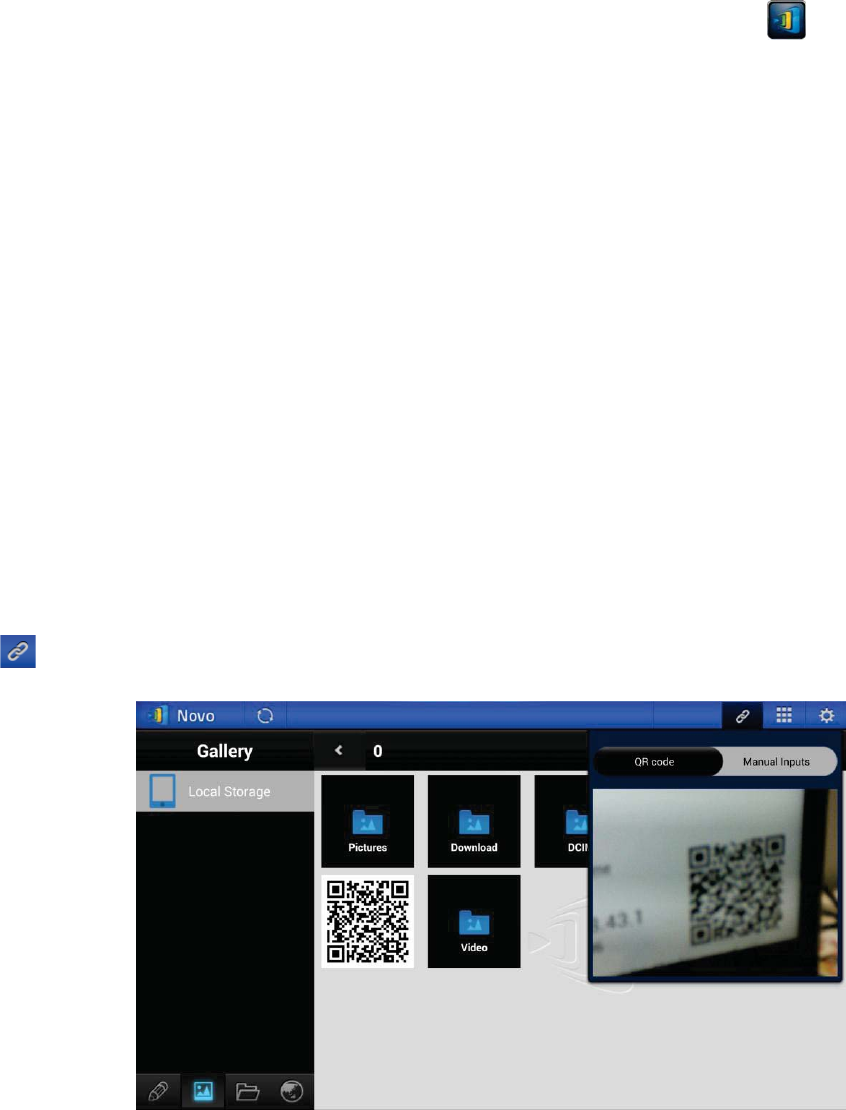
Copyright © 2017 DELTA Electronics, Inc. All rights reserved. Page61
Launch Presentation Application
Launch the NovoPresenter application by selecting the NovoPresenter app icon on your Android
tablet.The NovoPresenter app will be launched.
To make a presentation, follow the steps below:
Step 1: Connect to your NE3000 device
Step 2: Make a presentation
Step 3: Manage the presentation
3.3.1Step 1: Connect to your NE3000 Device
There are two ways to connect to your NE3000 device:
1. Connect to your NE3000 device automatically via QR Code.
2. Connect to your NE3000 device manually.
3.3.1.1Connect to your NE3000 device automatically via QR Code
This is the default NE3000 connection option which allows you to connect to your NE3000
automatically without any manual configurations. After launching the NovoPresenter app, tap the
tab (as seen in the screenshot below) and access the connection options.
s
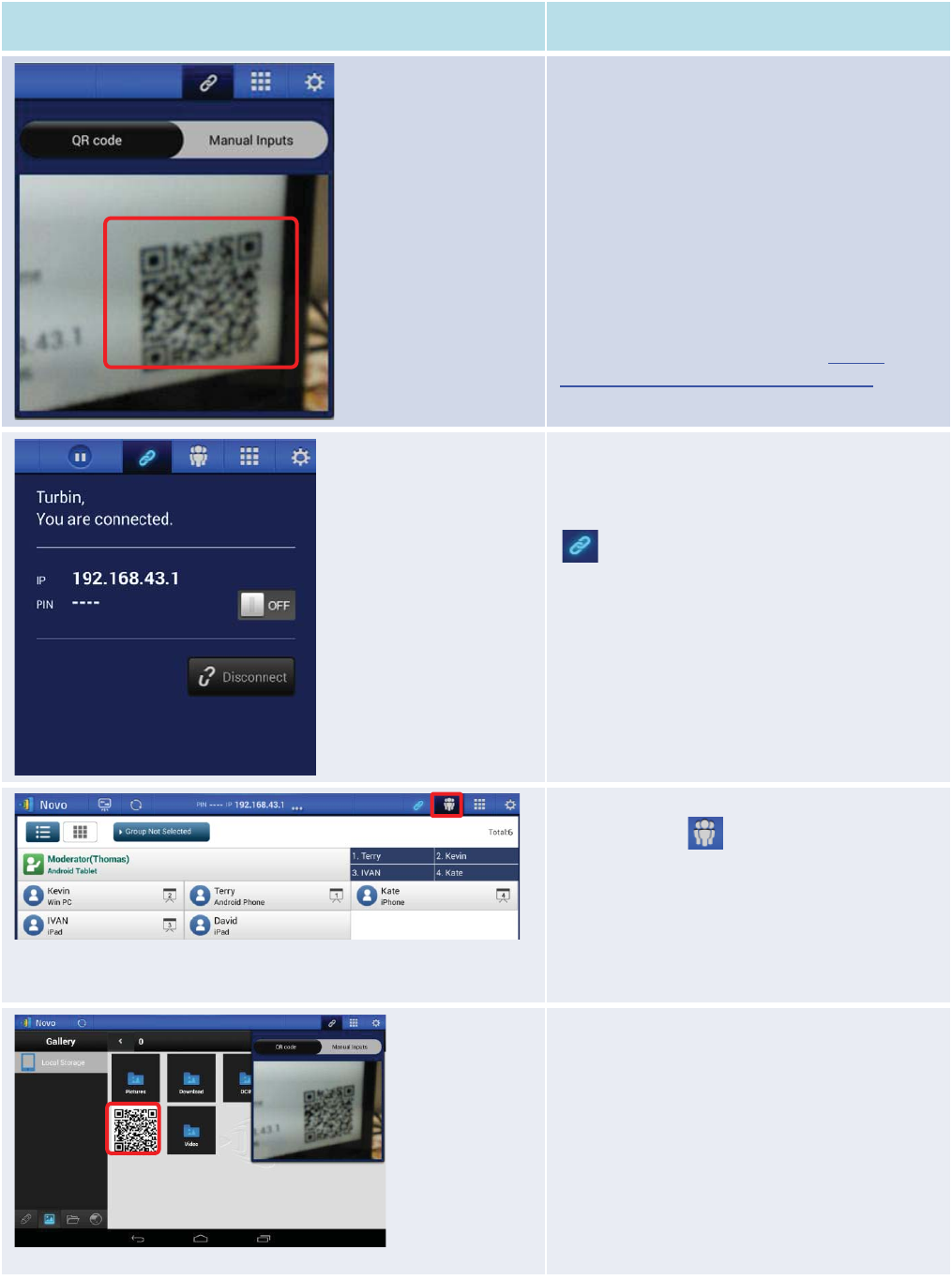
Copyright © 2017 DELTA Electronics, Inc. All rights reserved. Page62
Function
Description
Connect to the NE3000 automatically via QR
Code:
The
QR code / Manual inputs switch will be in
the
QR code position by default (if not, just tap
the switch once).
Aim your tablet’s camera
at the QR code
containing login information, which can be found
on your
NE3000
home screen or on the screen of
the device connected to your
NE3000. Under
normal circumstances,
NovoPresenter will
automatically login to your
NE3000.
Should automatic login fail, follow the manual
configuration option in the section
3.3.1.2
Connect to your
NE3000 device manually.
Confirm Connection:
After your
NovoPresenter app on your Android
tablet is connected successfully to your
NE3000
,
y
ou will see the connection tab light up blue
.
If you are the first
participant, you will see that
your
Android tablet's on-screen displayis
wirelessly mirrored
on your projector or TV.
You
can slide the PIN requirement switch to
OFF or
ON
to disable or enable usage of a PIN code.
View participants list:
You can
tap the tab to see the current
participant
list.
Example: There are a total of six
participants in
the presentation group.
Thomasis moderator.
However
, he
is not making a presentation at the
moment.
He has assigned Kevin, Terry, Kate
, and
Ivan to be the four presenters.
Allow other users to connect to the NE3000
automatically via QR Code:
1.
For the first participant, NovoPresenter
automatically generates a QR code on your
Android device's home directory (which is
mirrored on your projector or TV) to allow
other subsequent users to connect to your
NE3000
automatically. Subsequent users can
follow the steps described above to scan th
e
QR code and connect automatically to your
NE3000. Upon starting the NovoPresenter,
QR Code Scan Area
2a. Session Information
1. QR Code
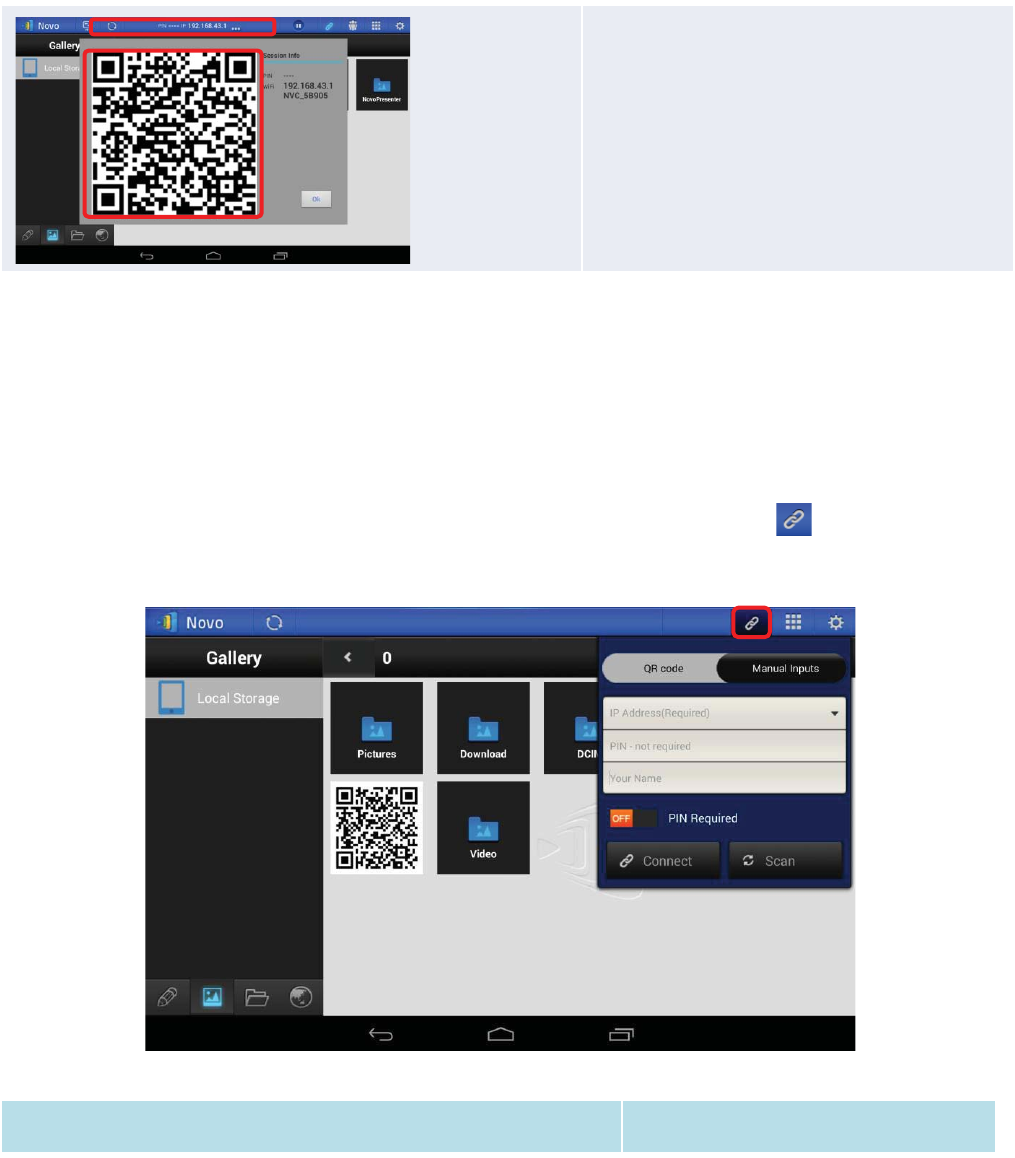
Copyright © 2017 DELTA Electronics, Inc. All rights reserved. Page63
you should be able to find the QR code
image being displayed.
2.
a) After making a connection with your
NE3000, you can also display a larger QR
code for others to login by tapping the
session information tab.
b) A larger QR code with session information
will be displayed. Click Ok when done.
3.3.1.2Connect to your NE3000 device manually
If you need to configure login information manually before connecting to your NE3000, this is the
preferred connection option. After launching the NovoPresenter app, tap the tab (as seen in
the screenshot below) and access the configuration options.
Function
Description
2b. Larger QR Code
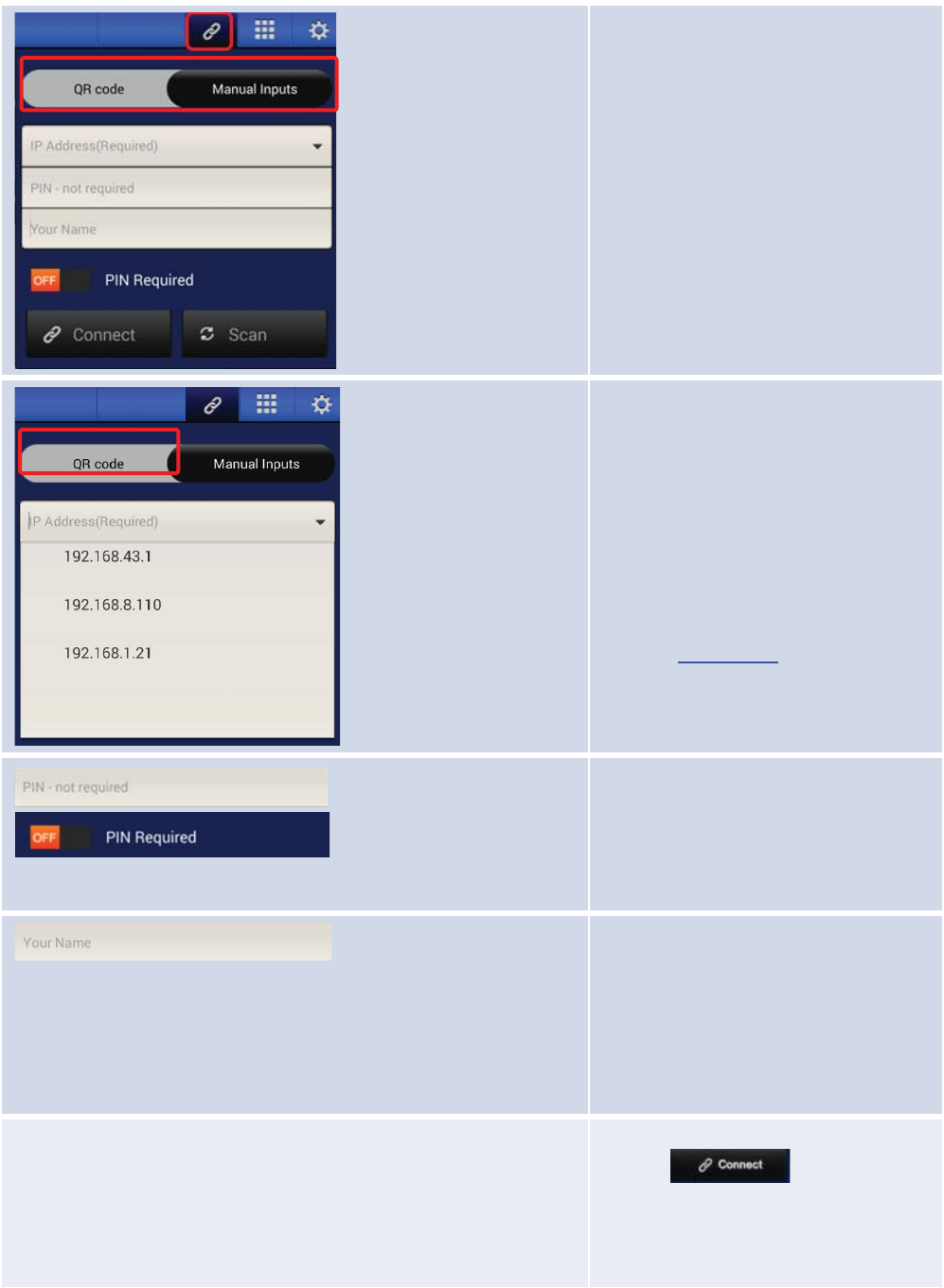
Copyright © 2017 DELTA Electronics, Inc. All rights reserved. Page64
Manual configuration option:
Toggle
the QR code / Manual Inputs
switch to the
Manual Inputs position.
IP address:
Manually enter the IP address shown on
your
NE3000
home screen here, or select
an entry from the drop
-down menu that
matches the IP address shown on your
NE3000
home screen.
You can tap the
Scan
button to scan the IP
addresses of all available
NE3000
s within
the same subnet. Select the drop
-down
menu to see the available
NE3000
s within
your area.
Example:
192.168.43.1.
PIN:
If a PIN code is required to connect to the
NE3000
, check the PIN Required
box and
enter the PIN shown on the
NE3000
home
screen. If
a PIN code is not required,
uncheck the PIN Required check box.
Your Name:
(Optional)
Manually e
nter a name for this
tablet to be identified in the presentation
group
among other participants.
Example:
Jennifer.
(Note: If a name is not entered in this
field, the default name for your device will
be used.)
Make connection:
Tap
the button. If you
are the first
participant, this will starta
presentation groupon your
NE3000
. If you
are not the first
participant, you will be
joining a presentation group.
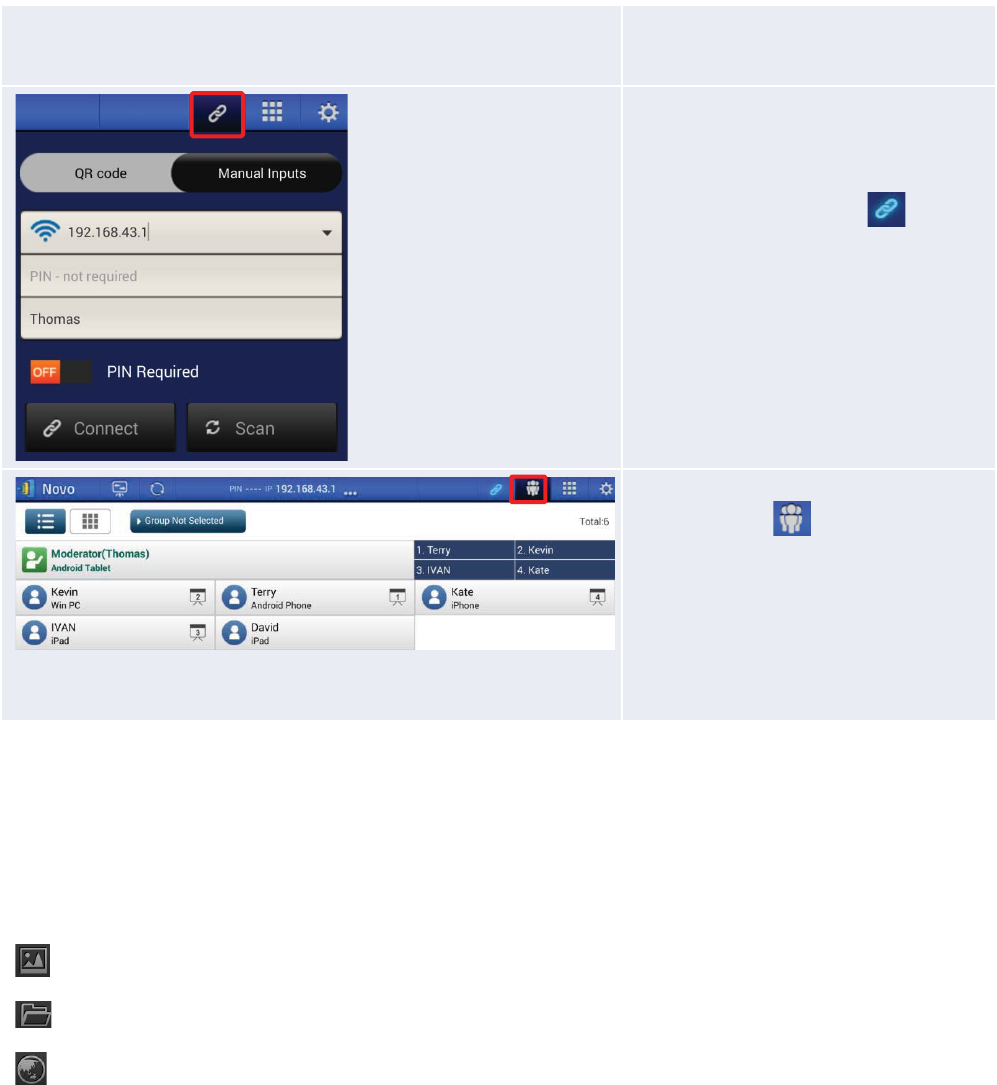
Copyright © 2017 DELTA Electronics, Inc. All rights reserved. Page65
Confirm connection:
After your
NovoPresenterapp on your
Android tablet is connected successfully
to your
NE3000, you will see the
connection tab light up blu
e.
If you are the first
participant, you will
see
that
your Android tablet's on-screen
display
is wirelessly mirrored on your
projector or TV.
You can slide the PIN
requirement switch to
OFF or ON to
disable or enable usage of
a PIN code.
View participants list:
You can
tap the tab to see the
current
participant list.
Example: There are a total of six
participants
in the presentation group.
Thomas is
Moderator. However, he
is not
making a presentation at the moment. He
has assigned Kevin,
Terry, Kate, and
Ivanto be the four presenters.
3.3.2Step 2: Make a presentation
Once you have started or joined a presentation group, you can make a presentation with the
contents stored on your tablet, local network, or the Internet. There are three tabs in the lower left
corner of the NovoPresenter home screen:
Tap this tab to present an image stored on your tablet.
Tap this tabto present a document stored on your tablet.
Tap this tabto present a Web page.
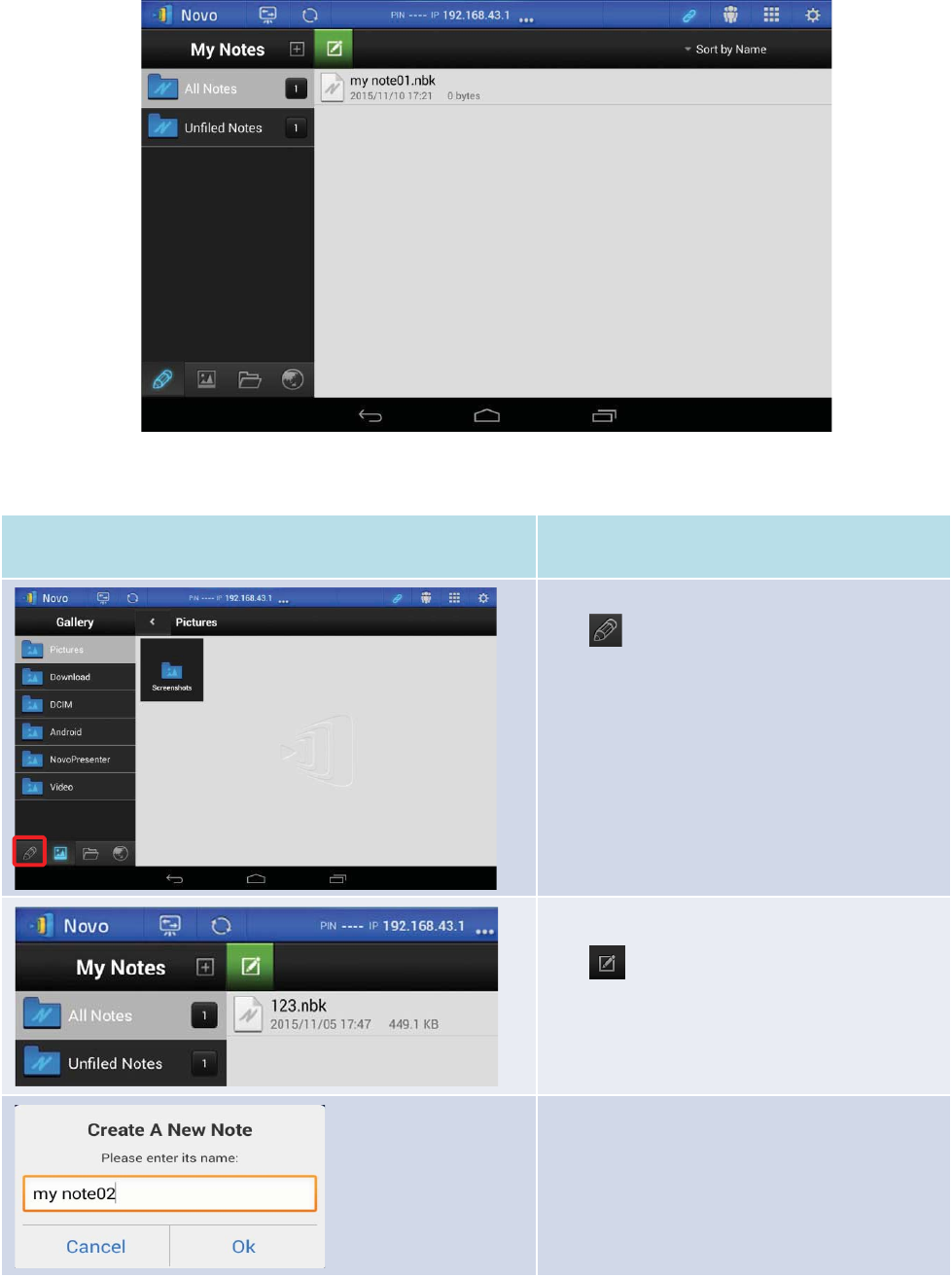
Copyright © 2017 DELTA Electronics, Inc. All rights reserved. Page66
3.3.2.1My Note (Education Edition only)
This NovoPresenter feature is a virtual whiteboard that allows tablet users to create, manage and
display notes in a NE3000 session.
Function
Description
Launch My Note:
Tap
on the lower left corner of the screen.
Create a new note presentation:
Tap
on the top of the screen.
Enter your note name:
Type a name for your note in the “Create a New
Note” dialog box and tap “YES”.
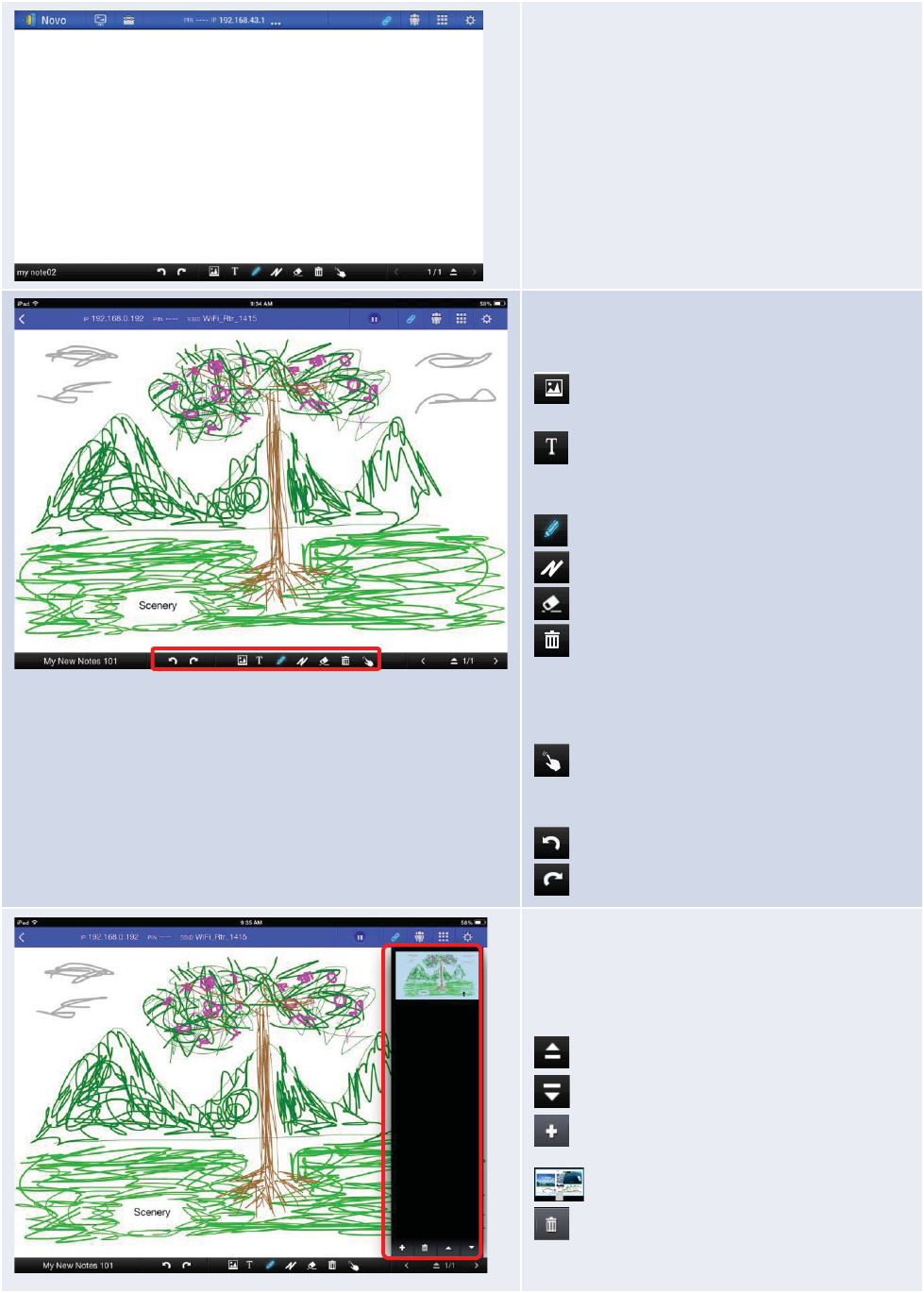
Copyright © 2017 DELTA Electronics, Inc. All rights reserved. Page67
Start making a note:
Your blank note will now open on your screen.
Use the note tools:
The note tools are located on the bottom of the
screen.
Tap an icon for the desired function.
Insert a picture stored on your Android
tablet.
Type texts onto the screen. You can
reposition your text by dragging it across your
screen with your finger.
Make a drawing on the screen.
Mark or highlight something on screen.
Erase texts, drawings, or highlights.
Clear changes without saving.
Note
:This is one of the two trash can icons visible on
the My Notes
screen. The clear icon is on a solid
black background in the lower middle of the
screen.)
Move an image to another location. Tap
this butt
on and drag the image to its new
position.
Undo a change.
Redo a change.
Add additional pages to My Notes
presentation
:
The page management tools are located in the
add
-page options pane on the right side of the
screen.
Open the add-page options pane.
Close the add-page options pane.
Add a new page.
Select a page by tapping its thumbnail.
Delete the selected page.
Note: This is one of two trash can icons visible on the
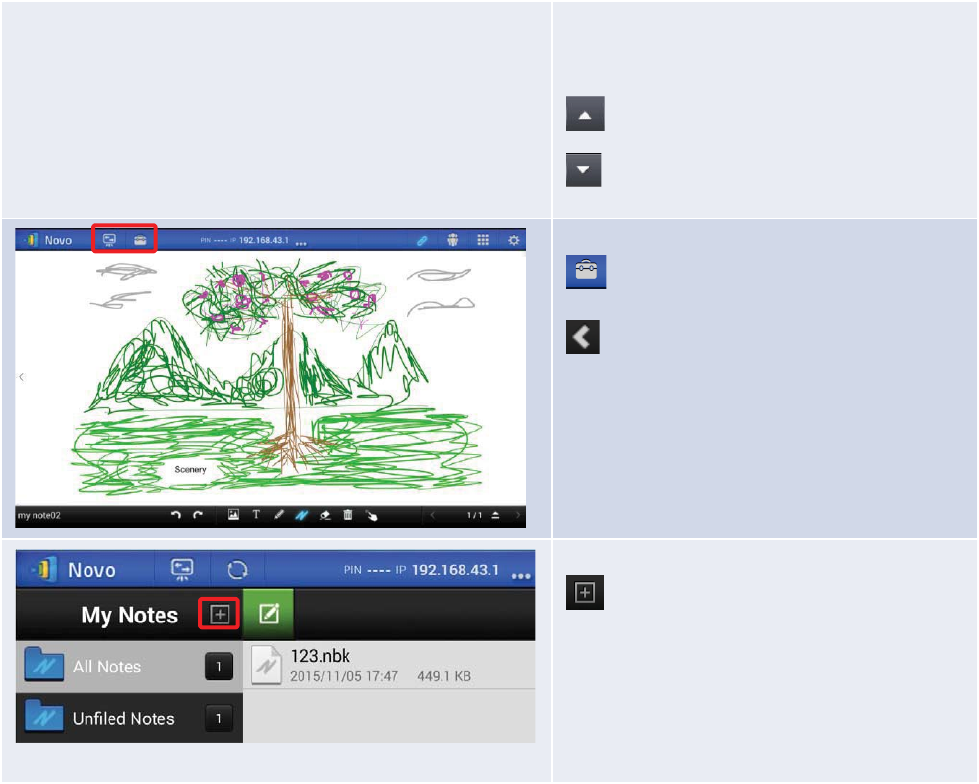
Copyright © 2017 DELTA Electronics, Inc. All rights reserved. Page68
3.3.2.2Presenting an image
One quick way to import presentation files onto an Android tablet is to connect to a computer via
USB cable. Drag and drop photos and documents onto the tablet as you do with a USB storage
device. A sample screen is provided below.
My Notes screen. The delete page icon is on a
dark grey background in the lower right side of
the screen.
Move the selected page up.
Move the selected page down.
Close and save changes:
(Android) Tap to close and save your
changes to your note
file.
(iPad) Tap to close and save your changes
to your note
file.
Organize your notes with Subject folders:
Tap this icon to add a new subject folder.
When the “Add a Subject” dialog box appears,
enter the name for the new subject folder.
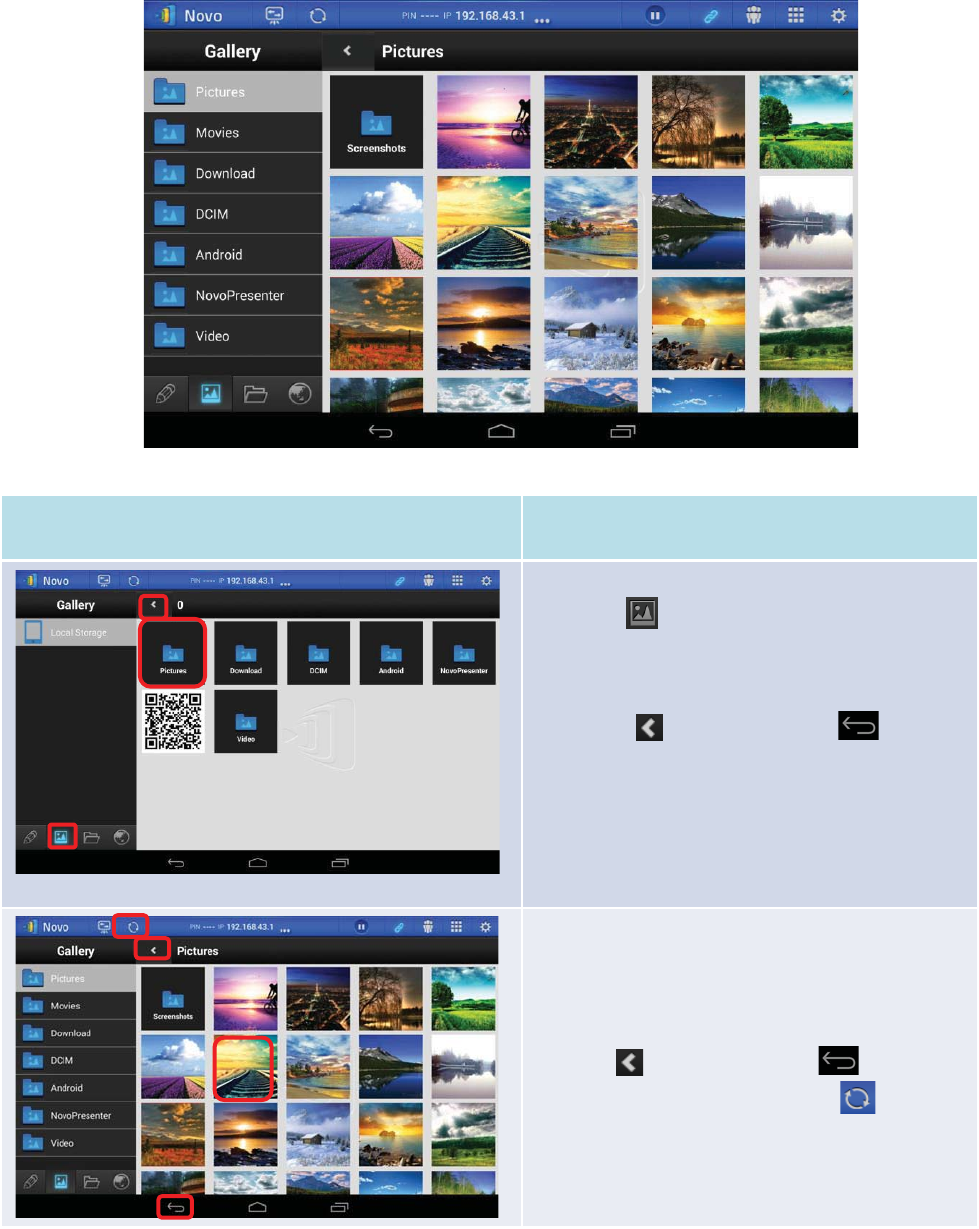
Copyright © 2017 DELTA Electronics, Inc. All rights reserved. Page69
Function
Description
Navigation:
1. Tap the tab to access folders containing
image files. It will light up blue.
2. Navigate to a folder by tapping the selected
folder.
3. Tap the tab or the back key at any
time to return to previous folder.
Image thumbnails:
You will see ima
gethumbnails displayed once you
navigate to a folder with images. You can select a
thumbnail to view the full image.
Ex
ample: Tap a cartoon image thumbnail.
Note:
Tap tab or the back key
at any time
to return to the previous folder. Tap
tab at
any time to refresh the screen.
3.
1.
2.
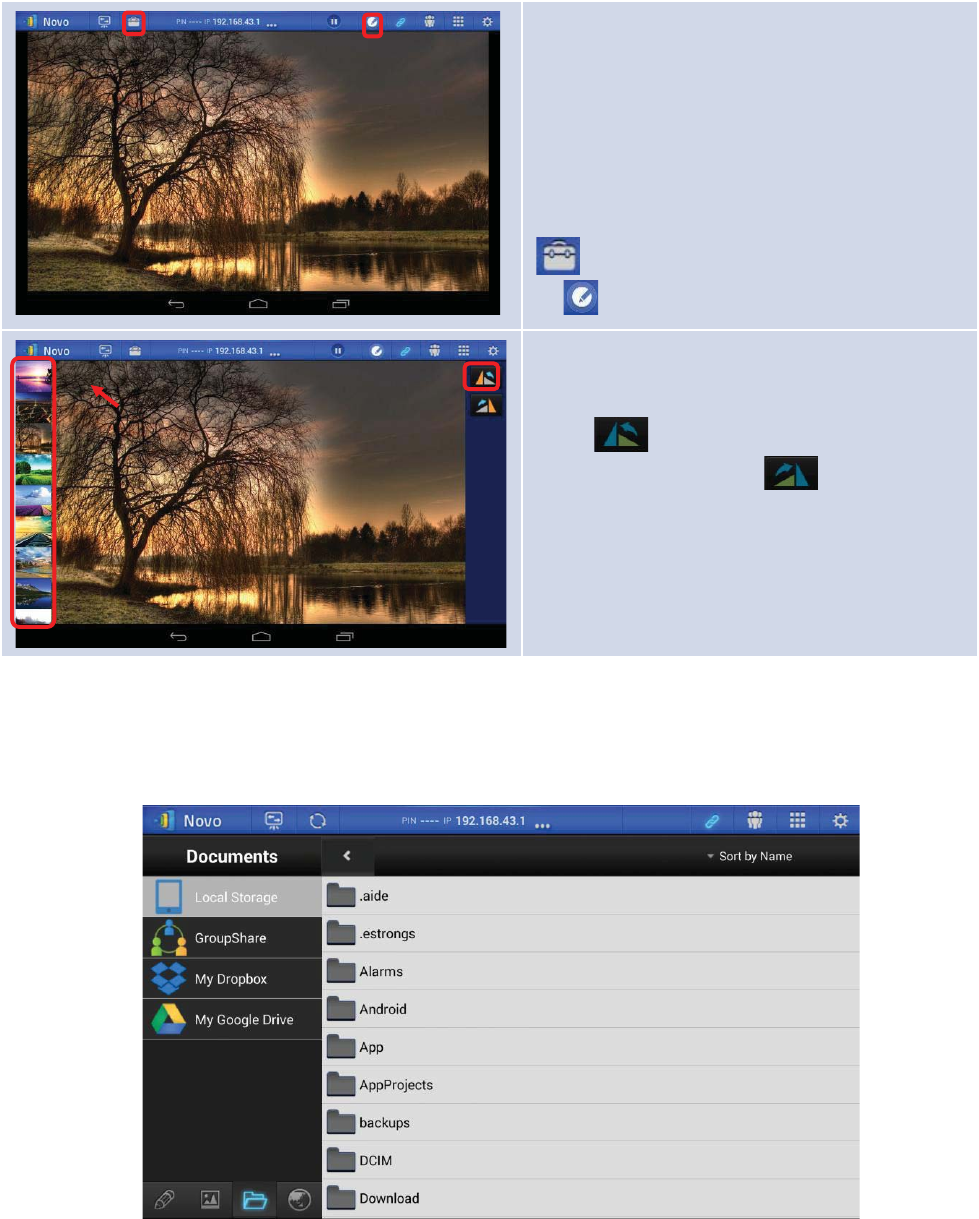
Copyright © 2017 DELTA Electronics, Inc. All rights reserved. Page70
Image presentation:
The selected image will be displayed in full
screen.
You can zoom in
on the image by sliding two
fingers apart, or you can zoom out on the image by
sliding two fingers toward each other.
If you have more than one image in the same folder,
you can swipe your finger left or right on the screen
to advance to the next or previo
us image.
To return to the
Image Thumbnailspage, tap the
tab. To use the on-screen annotation tools,
tap
the tab.
Image presentation control:
1. Tap any image area to show/hide the image
presentation control items.
2. Tap to rotate the image
counterclockwise, or tap to rotate the
image clockwise.
3.
To quickly select another image for presentation,
drag the image thumbnail bar up or down, and
then tap theimage you wish to select.
3.3.2.2Presenting a document (local storage)
1.
2.
3.
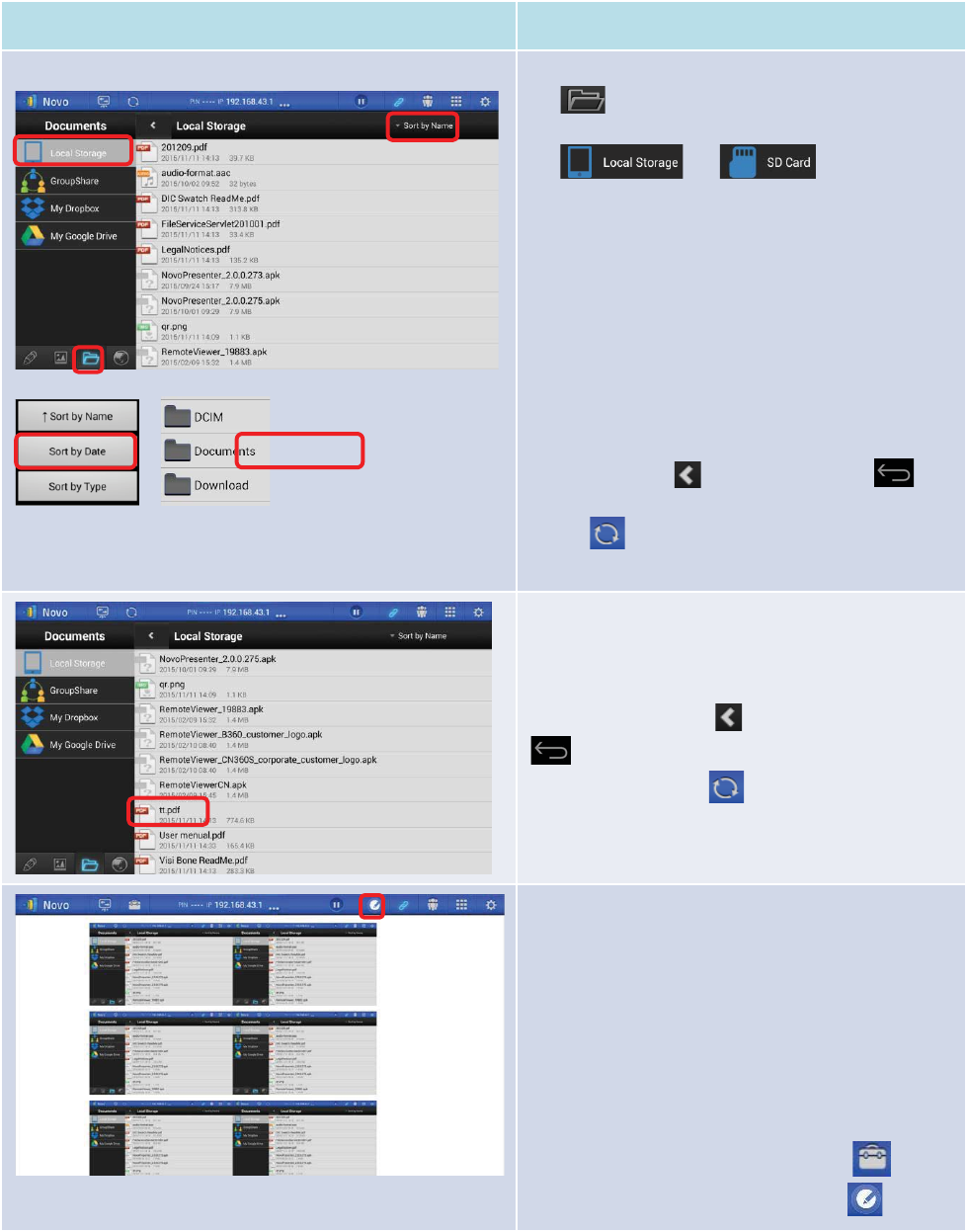
Copyright © 2017 DELTA Electronics, Inc. All rights reserved. Page71
Function
Description
Î
Navigation:
Tap
tab to access folders with supported
document types.
It will light up blue.
Tap
or tab (or any
other tab of your storage device) and browse a
folder containing documents. If you wish to sort the
folder list
into a desired order, tap the drop-down
menu
Sort by…, then select one of the following
options:
- Sort by Name
- Sort by Date (default)
- Sort by Extension
Example:
Tap the Sort by… drop-down menu. Tap
the option
Sort by Date, and then tap the
Documents
folder.
Note:
You can tap tab or the back key at
any time to return to the previous folder. Also, you
can
tap tab at any time to refresh the screen.
Document list:
Once you enter a folder with documents supported
by
NovoPresenter, tap the desired document.
Example:
Tap the document “tt.pdf”.
Note:
You can tap the tab or the back key
at any time to return to the previous folder.
Also, you can
tap the tab at any time to
refresh the screen contents.
Documentpresentation:
The selected document(a PDF, for example) will be
displayed in full screen.
You can zoom in on the
document
by sliding two fingers apart, or you can
zoom out o
f the document by sliding two fingers
toward each other.
To scroll down or move to the next page, slide your
finger up or drag the scroll bar down. To scroll up or
move to the previous page, slide your fi
nger down
or drag the scroll bar up.
To return to the
Document Listpage, tap
tab. To
use the on-screen annotation tools, tap tab.
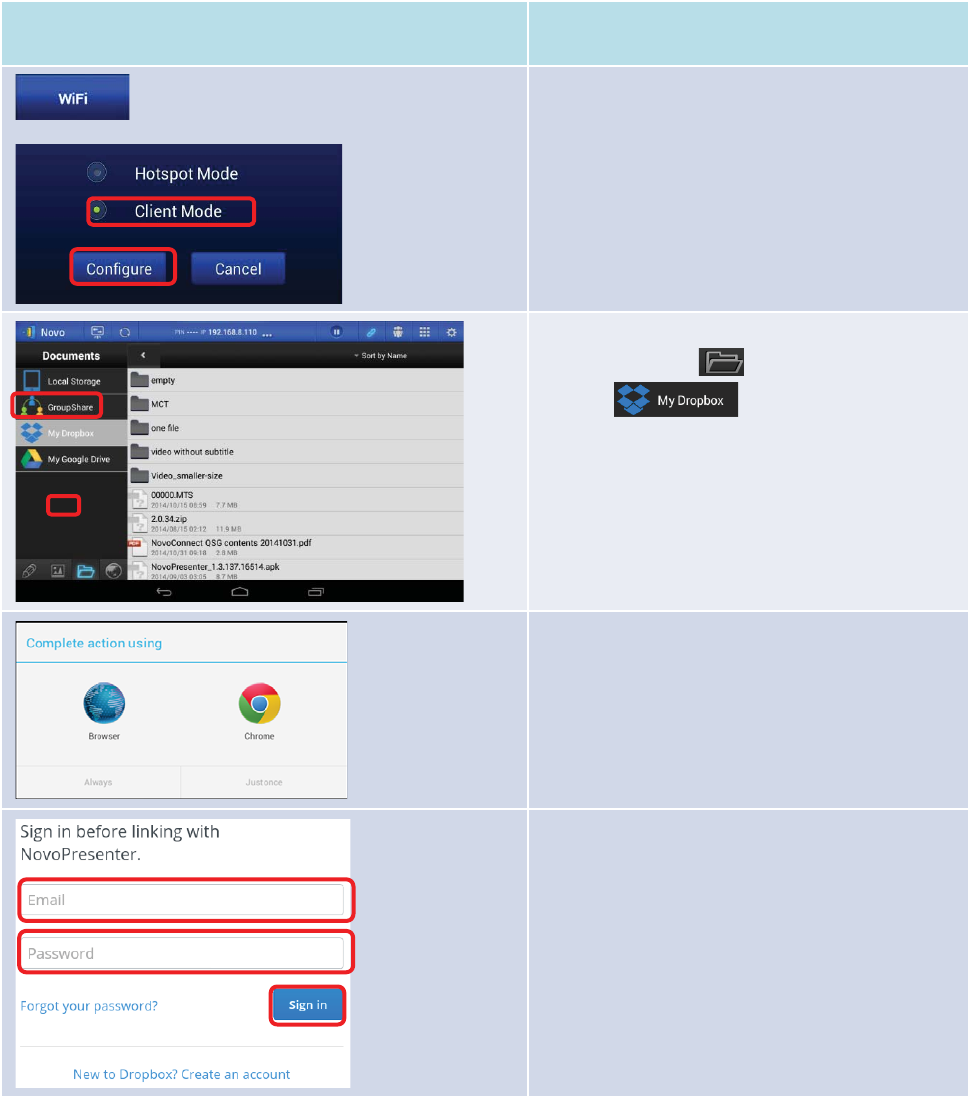
Copyright © 2017 DELTA Electronics, Inc. All rights reserved. Page72
3.3.2.3Presenting a document (with Dropbox)
To present with documents residing in Dropbox, please follow steps listed in the table below.
(Note: ForEducation Editionall participants will automatically allow screen preview.)
Function
Description
Set Your NE3000 to Client Mode:
Set your
NE3000’s Wi-Fi mode to Client Mode
and
connect to a router with Internet access.Please
refer to the
Remote Viewer chapter for more
details.
Select Dropbox as the document source:
Tap
the folder tab . It will light up blue.
Tap
the tab.
First time using Dropbox in NovoPresenter:
Upon first use of the
NovoPresenter Dropbox
feature, a link between
NovoPresenter and your
Dropbox account will need to be established.
Choose a Web browser to access the Dropbox link
page.
Enter your Dropbox Email and Password, and then
tap the
Sign In button.
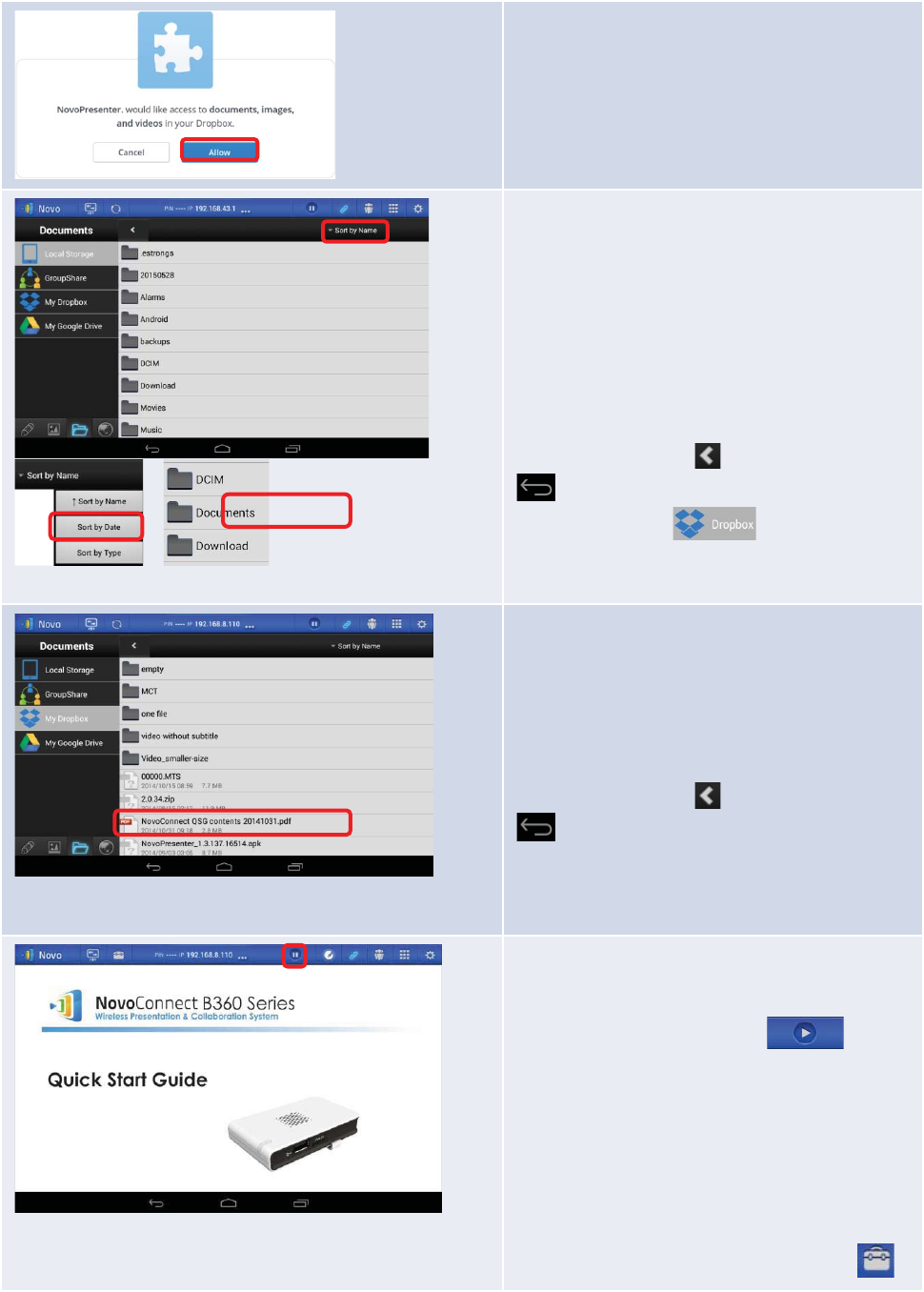
Copyright © 2017 DELTA Electronics, Inc. All rights reserved. Page73
Tap the Allow button to permit NovoPresenter to
access your Dropbox documents. You will then be
redirected back to
NovoPresenter.
Note: If your Android tablet is disconnected from
your
NE3000 during the Dropbox setup, simply
reconnect to your
NE3000
using the procedures in
“
Step 2: Connect to your NE3000 device”.
Î
Navigation:
If you wish to sort the list
into a desired order,
tap
the drop
-down menu Sort by…
, then select one of
the
following options:
- Sort by Name
- Sort by Date (default)
- Sort by Extension
Example:
Tap the Sort by… drop-down menu.
Tap
the option
Sort by Name, and then tap the
Documents
folder.
Note:
You can tap the tab or the back key
at any time to return to the
previous folder.
You can also
tap the
tab at any time to
refresh the Dropbox list.
Document list:
Once you locate the
desired document, you can
open and present the document page by page on
the D
ropbox Web site without downloading the
document to
your Android tablet.
Example:
Tap the document “NovoConnect QSG
contents 20141031
.pdf”.
Note:
You can tap the tab or the back key
at any time to return to the previous folder.
Scroll Bar
Documentpresentation:
The selected
document(the PDF in this
example)will be displayed in full screen
. If your
presentation is paused, tap the button
to resume the presentation.
You can zoom in on
the
document
by sliding two fingers apart, or you
can zoom out
of the document by sliding two
fingers toward each other.
To scroll down or move to the next page, slide
your finger up or drag the scroll bar down. To
scroll up or move to the previous page, slide your
finger down or drag the scroll bar up.
To return to the Document Listpage, tap the
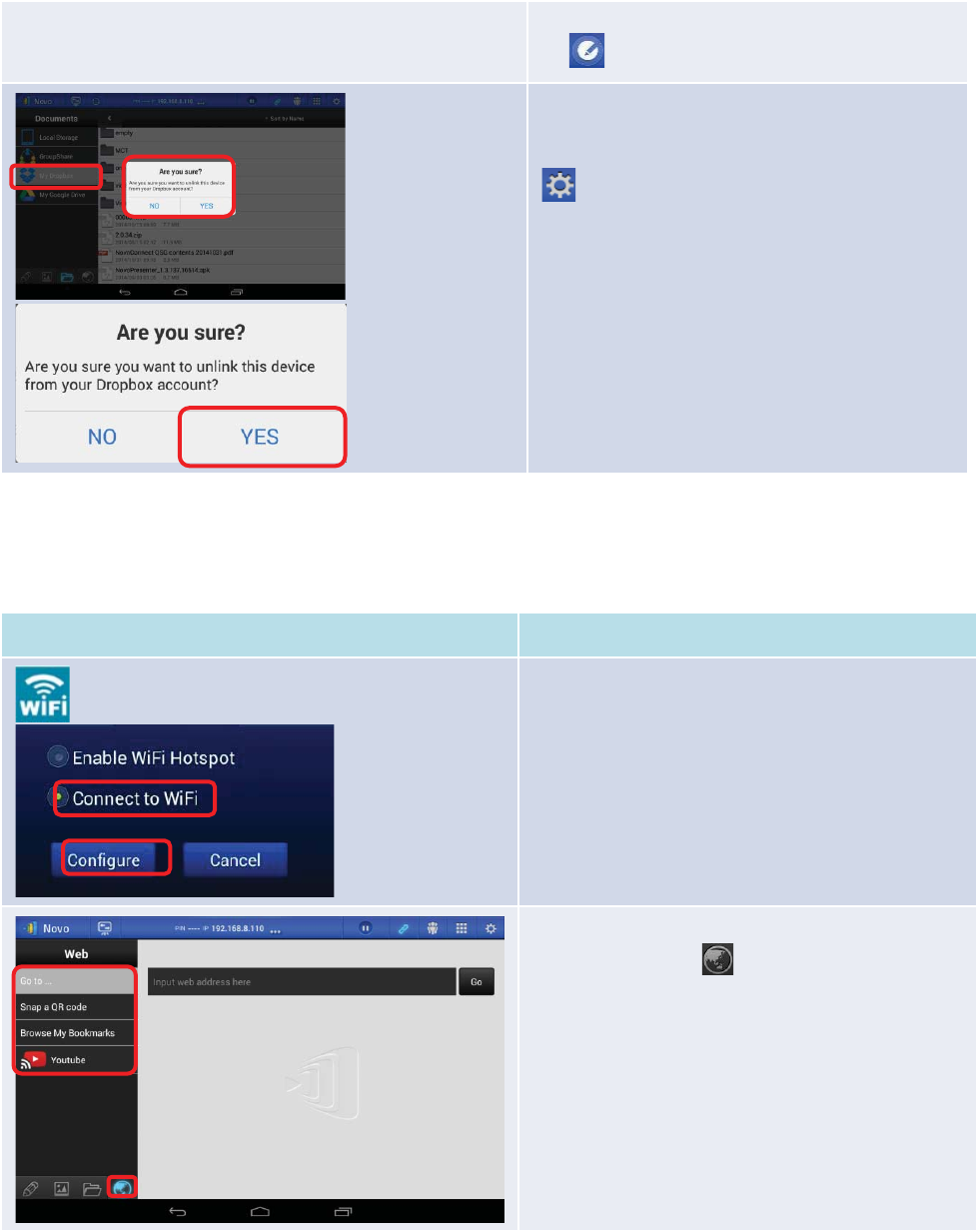
Copyright © 2017 DELTA Electronics, Inc. All rights reserved. Page74
tab. To use the on-screen annotation tools, tap
the tab.
Unlink device from Dropboxor Google Drive:
If you need to unlink the
NovoPresenter
app from
your Dropbox
& Google Drive account, tap the
tab and tapUnlink device from Dropbox or
Unlink device from
Google Drive. When the “
Are
you sure?”
confirmation dialog box appears,
t
apYes to proceed.
3.3.2.4Presenting with a browser
(Note: ForEducation Editionall participants will automatically allow screen preview.)
Function
Description
Set Your NE3000 to Client Mode:
Set your
NE3000’s Wi-Fi mode to WiFiMode and
connect to a router with Internet access.Please refer
to the
Remote Viewer chapter for more details.
Start browsing for a Web page:
Tap
the Internet tab
. It will light up blue. Select
one of the three options to
access a Web page:
- Go to… (enter URL address [default])
- Snap a QR code
- Browse My Bookmarks (Website bookmarks)
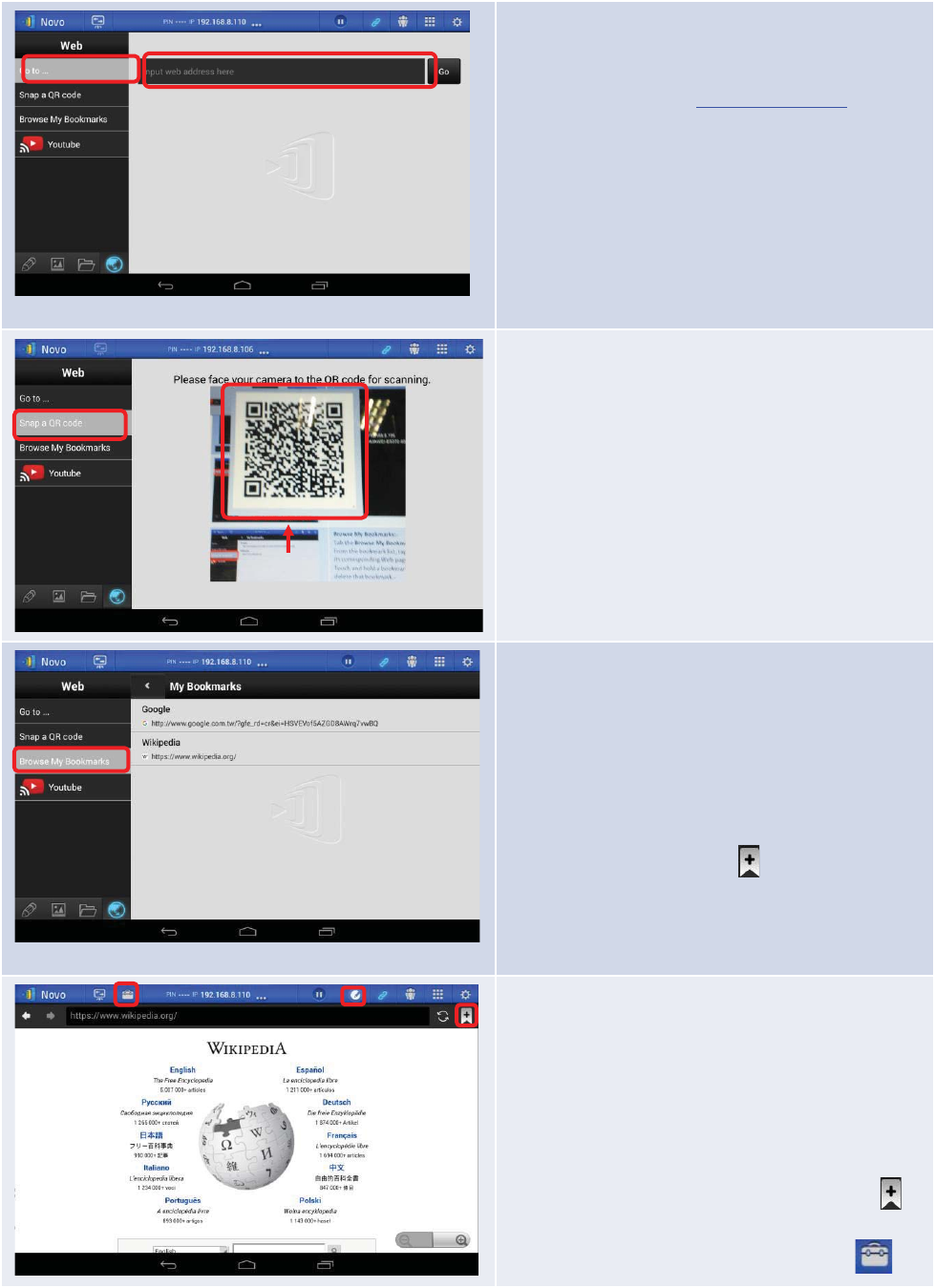
Copyright © 2017 DELTA Electronics, Inc. All rights reserved. Page75
Go to …:
Tap
the Go to … tab.
Enter the
Web page URL and tap Go.
Example: Enter the URL
www.wikipedia.org and
tap
Go.
Snap a QR code:
Tap
the Snap a QR code tab.
Aim your tablet’s camera
at a QR code containing
W
eb page information. NovoPresenter will detect
the embedded URL and go to the corresponding
W
eb page.
Browse My Bookmarks:
Tab
the Browse My Bookmarks tab.
From the bookmark list,
tap
a bookmark of interest
to go to its corresponding
Web page.
Touch and hold a bookmark for two seconds to edit
or delete that bookmark.
Note: The bookmark list may initially be empty. You
can add a
Web page to the bookmark list while
browsing the
Web by tapping tab.
Web page presentation:
The selected
Web pagewill be displayed in
full
-screen. You can zoom in on the Web page by
sliding two fingers apart, or you can zoom out on the
W
eb page by sliding two fingers toward each other
.
To scroll down or move to the next page, slide your
finger up. To scroll up or move to the previous page,
slide your finger down.
To
add aWeb page to the bookmark list, tap the
tab.
To return to Browse My Bookmarks, tap the
QR Code Scan Area
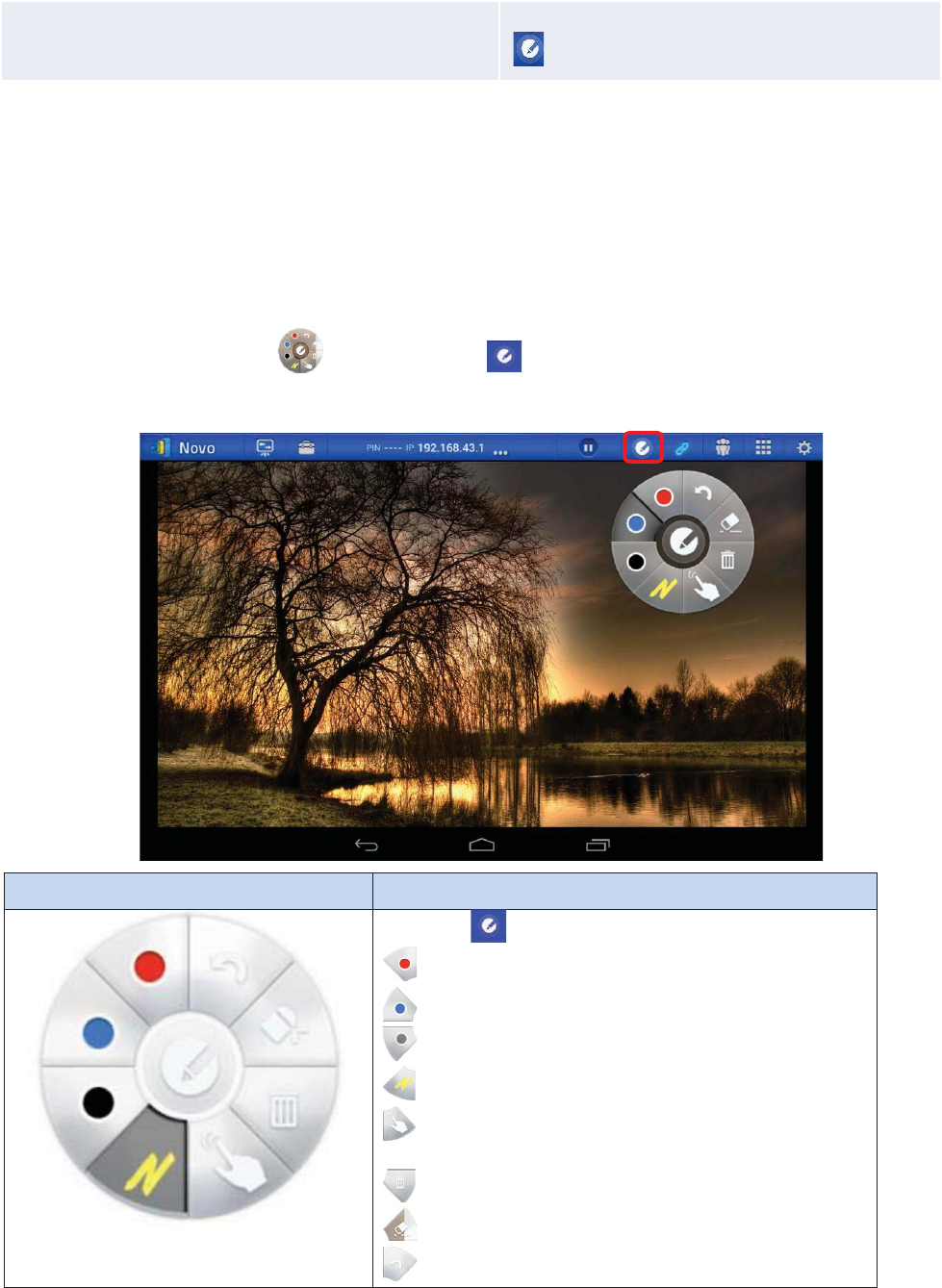
Copyright © 2017 DELTA Electronics, Inc. All rights reserved. Page76
tab. To use the on-screen annotation tools, tap the
tab.
3.3.2.5Annotation
Sometimes you may want to write, highlight, or mark portions of your presentation materials
directly on the tablet screen. NovoPresenter provides an on screen annotation tool for the
presenter to annotate directly on the presentation material without changing the original. You can
enable the annotation tool by toggling the tab on, as shown in the screen sample
below.
Function
Description
Touch the
tab to enable the annotation tool.
Annotate with a red marker
Annotate with a blue marker
Annotate with a black marker
Annotate with a yellow transparent marker
Change from annotation (writing) mode to touch panel
(operation) mode
Trash can
Eraser
Undo
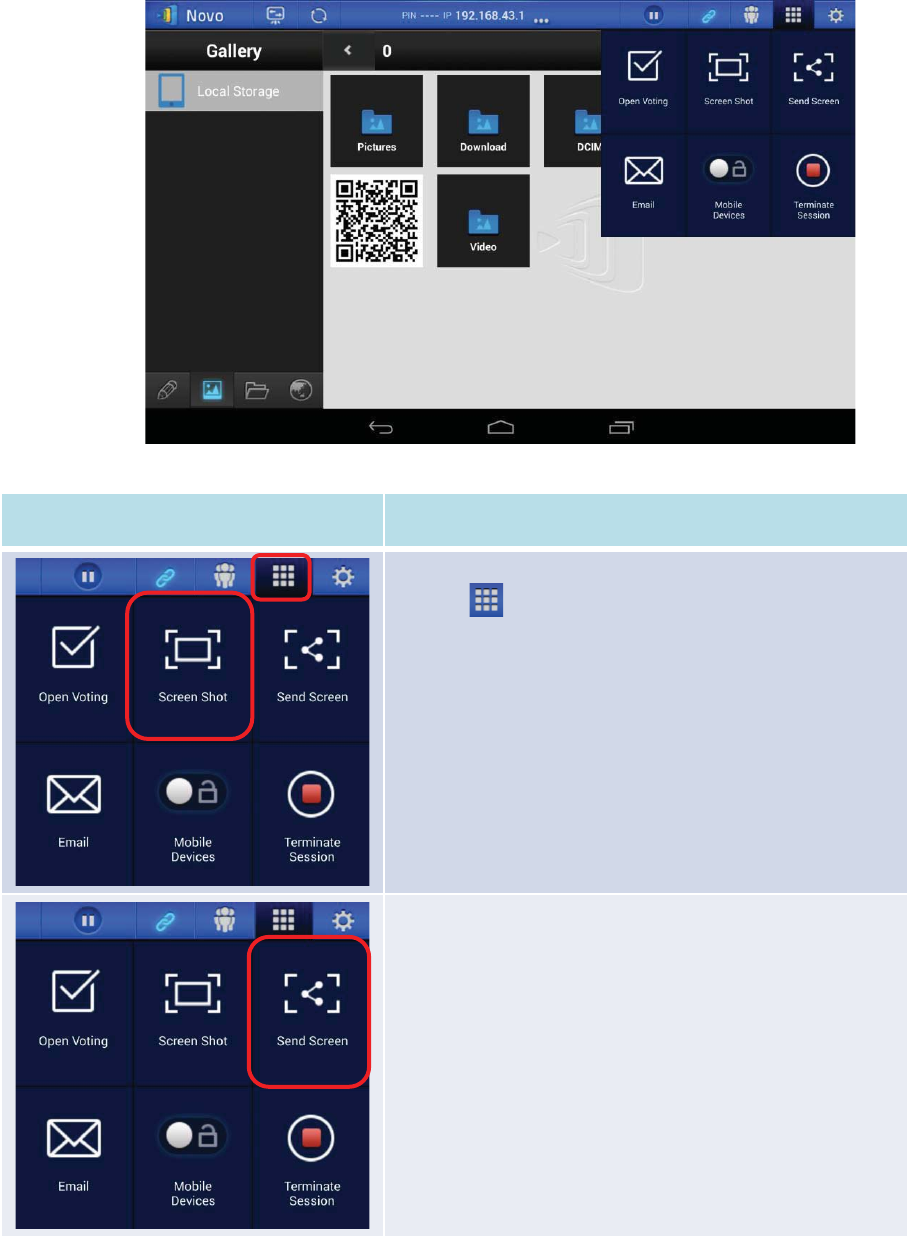
Copyright © 2017 DELTA Electronics, Inc. All rights reserved. Page77
3.3.2.6Screenshot and share
This feature allows users to take screenshots of their display and share them with other users.
Function
Description
To take a screenshot:
Tap the
tab and tap the Screen Shot area. A file
storage directory
will be displayed for the location of the
saved
screenshot.
To share a screenshot:
T
ap the Send Screen button, the screenshot will be shared
with other users
.
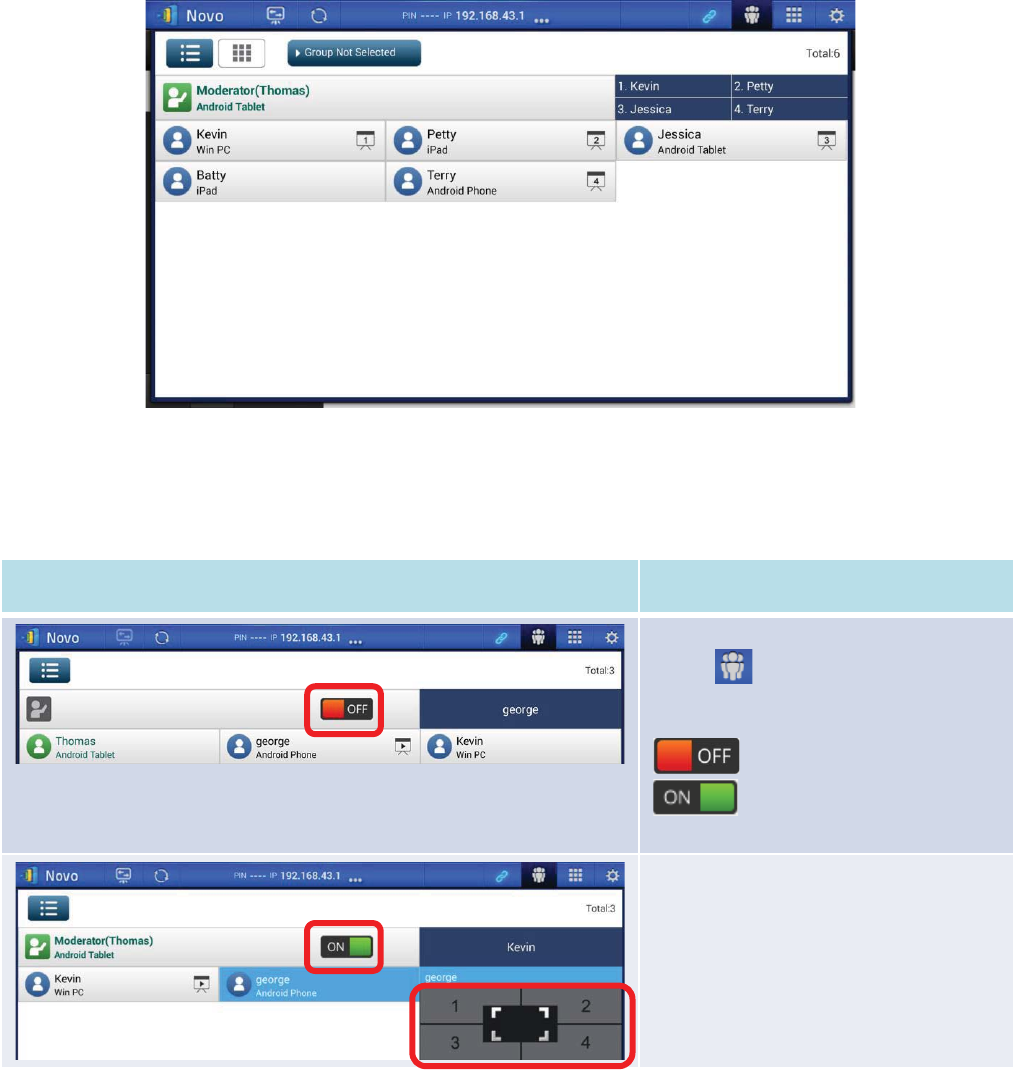
Copyright © 2017 DELTA Electronics, Inc. All rights reserved. Page78
3.3.3Step 3: Presentation management
Once you have started/joined a presentation group, you are ready to make a presentation and
collaborate with other participants. A sample screen view is provided below.
3.3.3.1Set Moderator mode (Corporate Edition only)
The moderator can manage presentations or make a presentation in the split screen.
Function
Description
Set the moderator mode:
Tap
the tab and tap the Moderator
On/Off
switch to set the moderator
mode.
: The moderator mode is off.
: The moderator mode is on.
Manage presentations or make a
presentation:
The moderator now ha
s the authority to
manage presentations
or make a
presentation in split screen.
3.3.3.2Role assignment
There are three roles in a presentation group: themoderator, the presenter, and the participant.
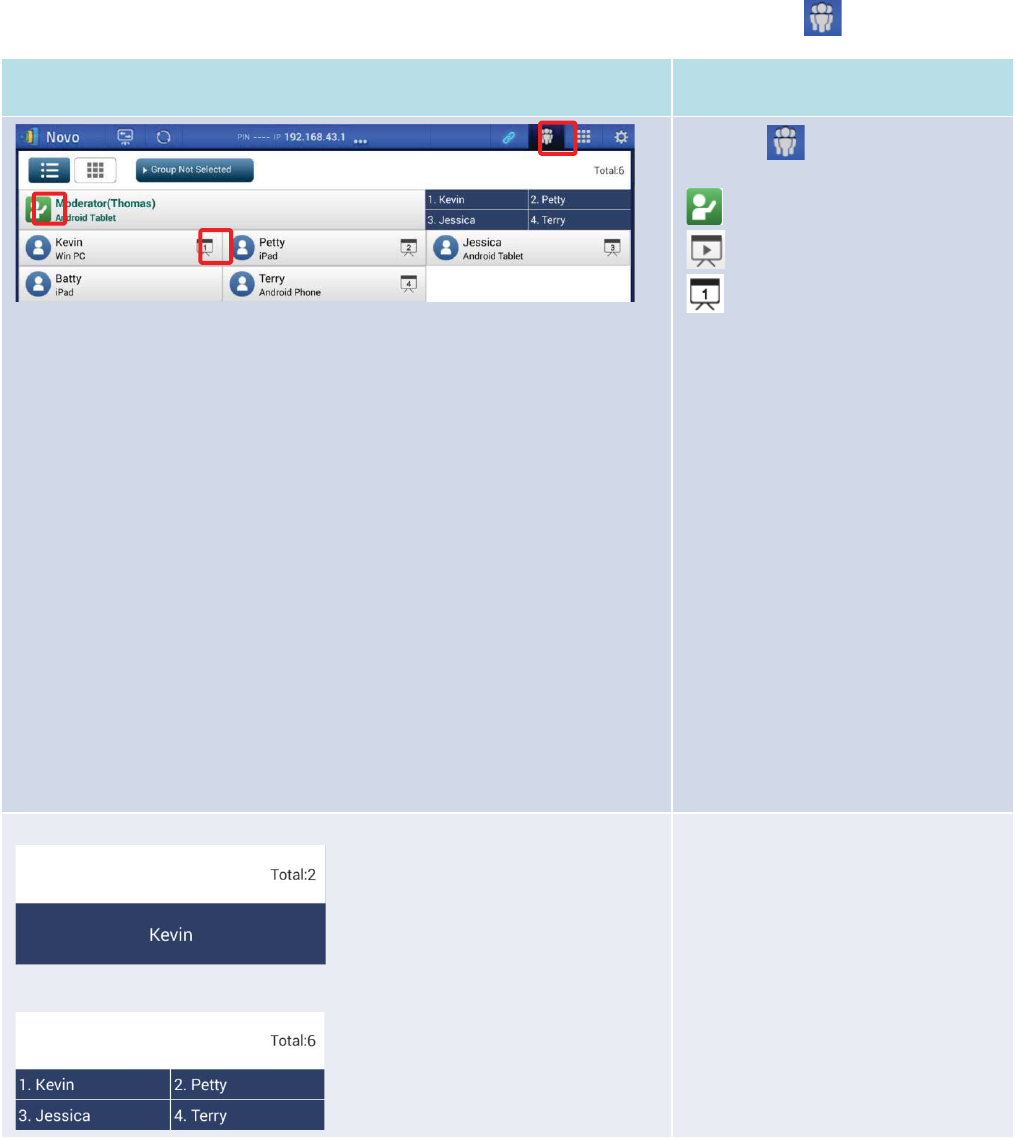
Copyright © 2017 DELTA Electronics, Inc. All rights reserved. Page79
The first person to start the presentation group with a NE3000 is assigned the moderator role.
Subsequent joiners are assigned the participant role.The moderator is defaulted to assume the
presenter role until he hands over the presenter role to another participant.
To view all currentparticipants who have joined the presentation group, tap the tab.
Function
Description
Select the tab to show
participant list.
indicatesthe current moderator.
indicates the current presenter.
indicates the current
presenterthat is presenting in the
indicated split-screen box number
(#1-4). The example here shows a
presenter that is presenting in Box #1.
*Example: There are six participants
in the presentation group – two with
Android tablets, one with Windows
PC, two with iPads, and one with
Android phone. Thomas is the
moderator who has automatically
denied screen preview. Kevin, Petty,
Jessica, and Terry are presenters
currently presenting in boxes #1-4 of
the four-way split screen, which will
be explained in detail later.
*: ForEducation Editionall participants
will automatically allow screen
preview.
Example 1:
Example 2:
The nameson this box indicate
thecurrent
presenters and the total
number of current
participants.
Example 1:
Kevin is the only
presenter,
and there are currently 2 participants.
Example 2: Kevin,
Petty, Jessica and
Terry
the four presenters, and there
are currently 6
participants.
3.3.3.3Role change, screen preview, and four-way split screen
(ForEducation Editionall participants will automatically allow screen preview.)
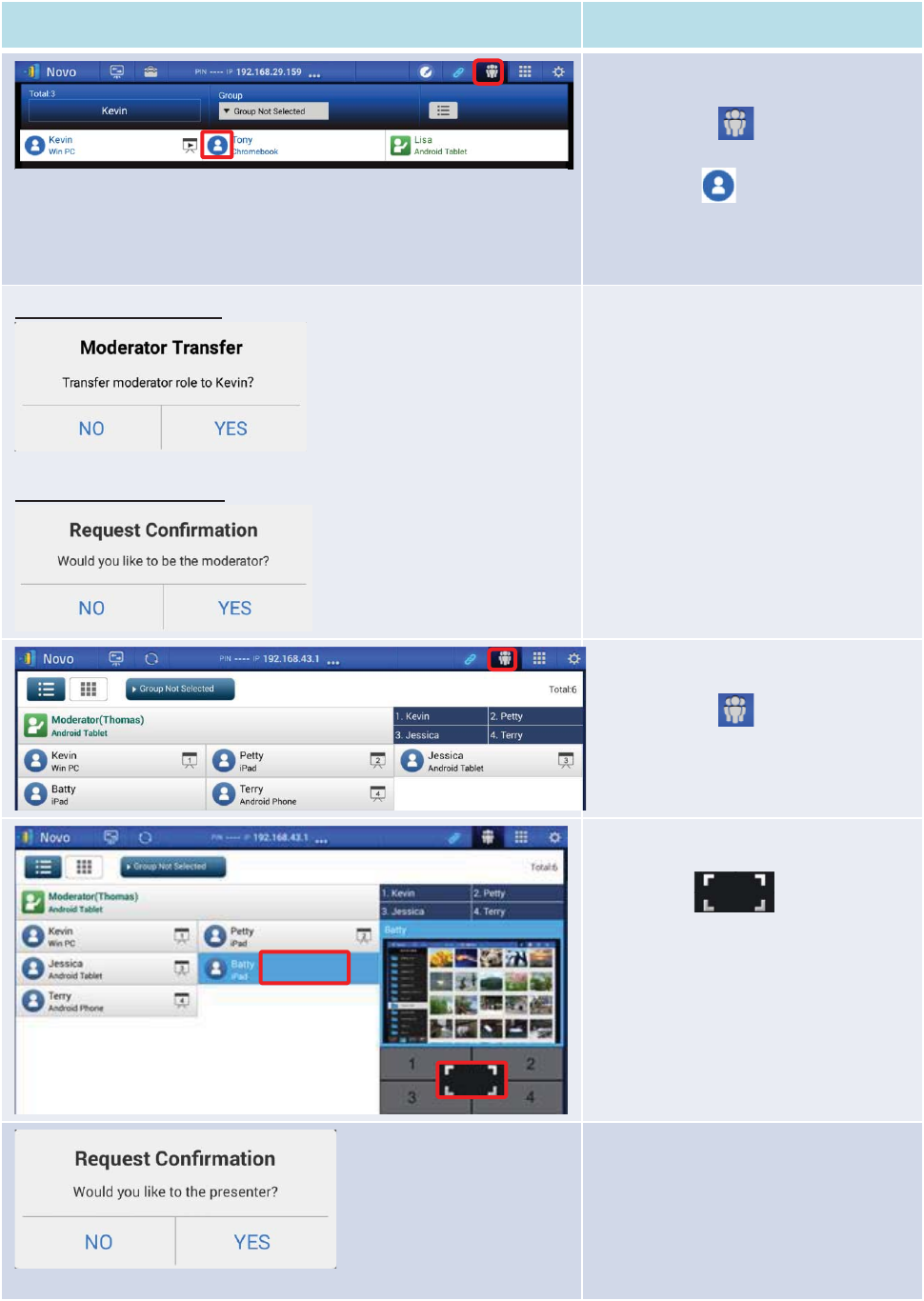
Copyright © 2017 DELTA Electronics, Inc. All rights reserved. Page80
Function
Description
Role change: change a participant to a
moderator
First select the
tab to show the
participant
list. Then tap one
participant’s icon, whom you want
to transfer moderator role to.
Please note: only the moderator is
allowed for this operation.
The moderator’s screen:
The
participant’s screen:
A dialog box pops up to ask for your
confirmation. You have 20+ seconds to
click the Yes button to accept or click
the No button to reject the requested
role change.
At the same time, a dialog box will
appear on that participa
nt’s screen to
ask for his/her confirmation. The
participant has 20+ seconds to click the
Yes button to accept or click the No
button to reject the requested role
change.
Role change: change be to be sole
presenter
First select the
tab to show the
participant
list.
Highlight participantBatty by tapping
the middle part of the entry of
Batty.
Then t
ap the icon of the
split screen selection areato request
that
Batty be the sole presenter.
When a participant is asked to be a
presenter
, a dialog box will appear on
the
participant’s screen to request
confirmation
.
The
participant
has 20+ seconds to tap
the
Yes
button to accept the new role or
tap the No button to reject.