Denso Wave orporated DWWL001 BHT-800 Main Board User Manual BHT805BW OperatorsGuide E
Denso Wave Incorporated BHT-800 Main Board BHT805BW OperatorsGuide E
Contents
- 1. Manual 1
- 2. Manual 2
- 3. Manual 3
Manual 2
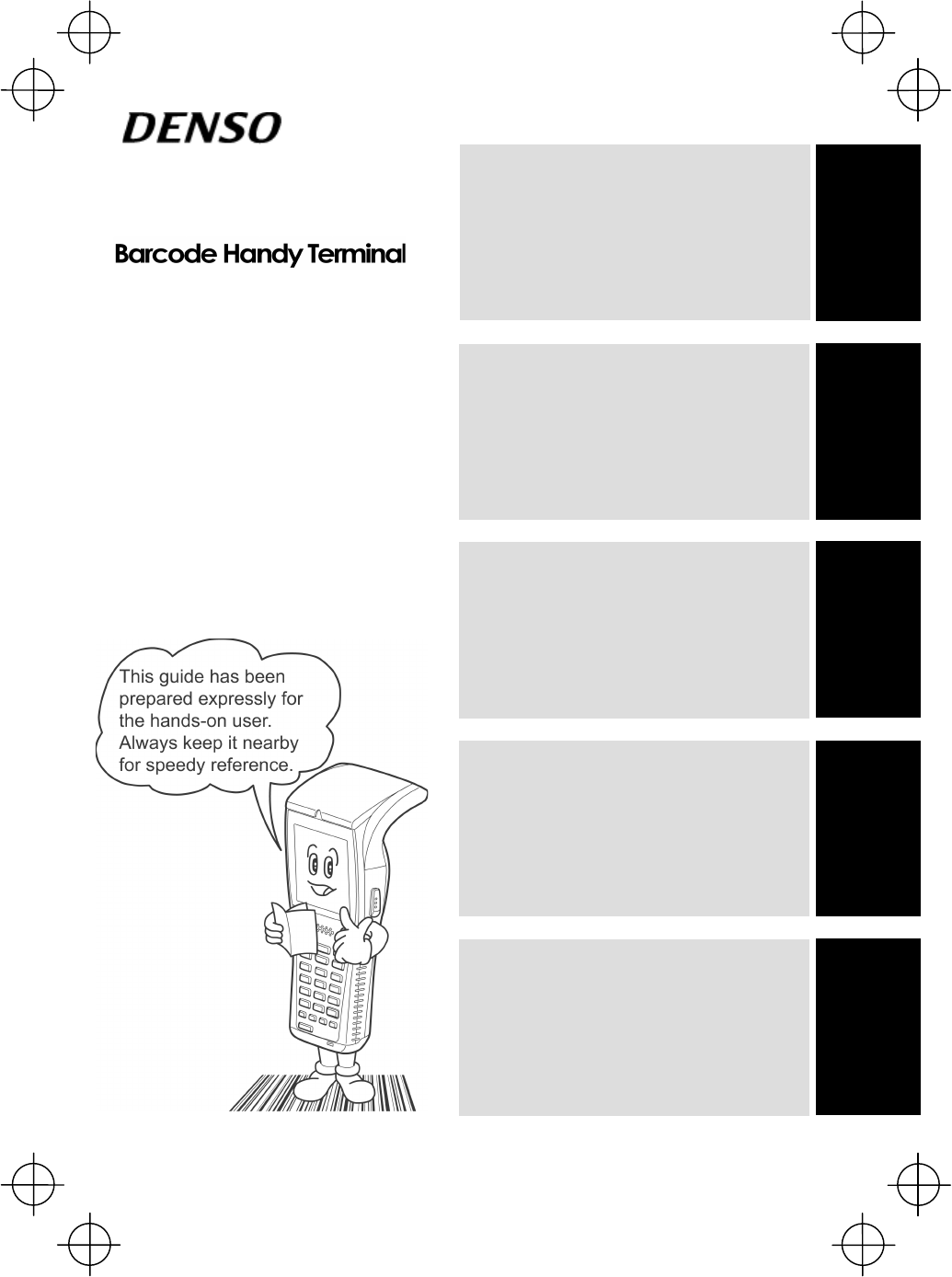
Introduction
Preparation
Using the BHT
Charging
Troubleshooting
Ŷ Usage Precautions ..................................1
Ŷ Wireless Equipment.................................2
Ŷ Product Contents Check..........................3
Ŷ Proper Care of the BHT...........................4
Ŷ Components and Functions.....................5
Ŷ Input Method............................................9
Ŷ Preparation............................................10
Ŷ Step 1 Charging.....................................10
Ŷ Step 2 Attaching the Hand Strap............15
Ŷ Step 3 Turning ON the Power................16
Ŷ Scanning Barcodes ...............................18
Ŷ Changing the Default Settings...............20
Ŷ Transmitting Data ..................................22
Ŷ Battery Power Level Indicator................25
Ŷ Replacing the Battery Cartridge.............26
Ŷ Using the BHT after Long Periods .........28
Ŷ Troubleshooting Guideäääääää29
Operator’s Guide
BHT-805BW
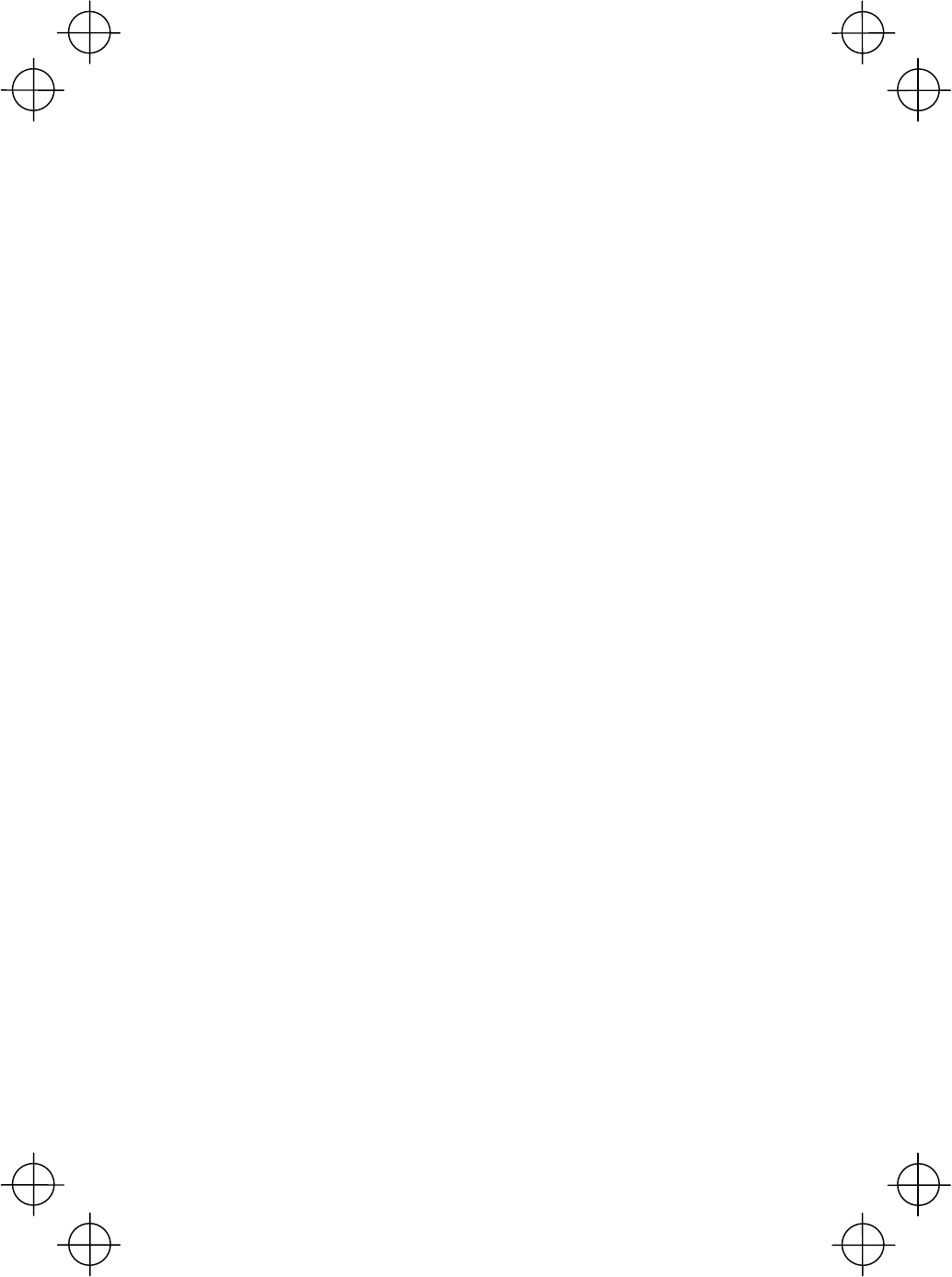
i
Thank you for using the BHT-805BW DENSO WAVE Barcode Handy Terminal.
Please read this manual thoroughly prior to operation to ensure full use of the
product’s functionality, and store safely in a convenient location for quick reference
even after reading.
This manual contains only the basic details required for operation.
Please refer to the User’s Manual for further details on general operation.
The User’s Manual can be downloaded free of charge from the DENSO WAVE Web
site (QBdirect).
The latest precision manufacturing technology yields LCD panels with an effective
resolution of 99.99% or higher. The downside, however, is that up to 0.01% of the
pixels can remain permanently dark or lit on today’s state-of-the-art panels.
Furthermore, please be aware that individual differences may occur in the screen
color and brightness due to the characteristics of the white LEDs used in the LCD
display backlight.
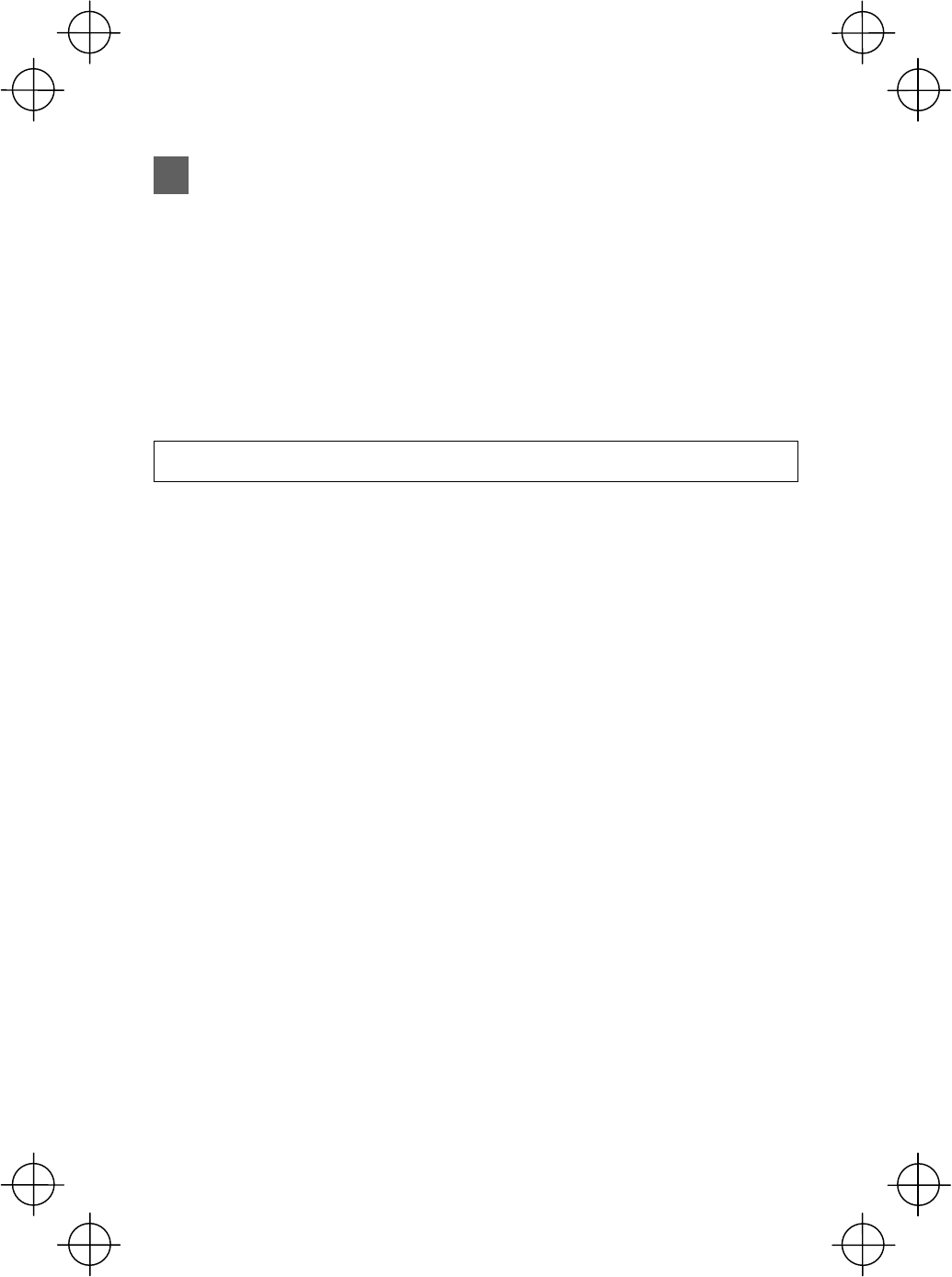
ii
About this Manual
Ɣ Due to improvements and so on, the content of this manual may be subject to
change without prior notice.
Ɣ The reproduction or duplication of the whole or part of this manual is strictly
prohibited without prior consent.
Ɣ Please contact DENSO WAVE if this manual is lost.
Ɣ Every attempt has been made to ensure that the content of this manual is
thorough and up to date, however, we kindly ask that any questionable content,
mistakes, or omissions be reported to DENSO WAVE.
Related Manuals
The following manuals can all be downloaded free of charge from the DENSO WAVE
Web site (QBdirect).
http://www.qbdirect.net
x
BHT-805BW User’s Manual
Instructions for using the handy terminal (BHT-805BW) and optical communication
unit (CU-800)
x
BHT-BASIC Application Development Manual (For Beginners)
Description of commonly used functions intended for those developing applications
with BHT-BASIC for the first time
x
BHT-BASIC Programmer’s Manual (For BHT-800 Series)
Description for developing application programs of the handy terminal in
BHT-BASIC
x
BHT-BASIC 4.0 Transfer Utility User’s Guide
Description about software that transmits data and programs between the handy
terminal and computer
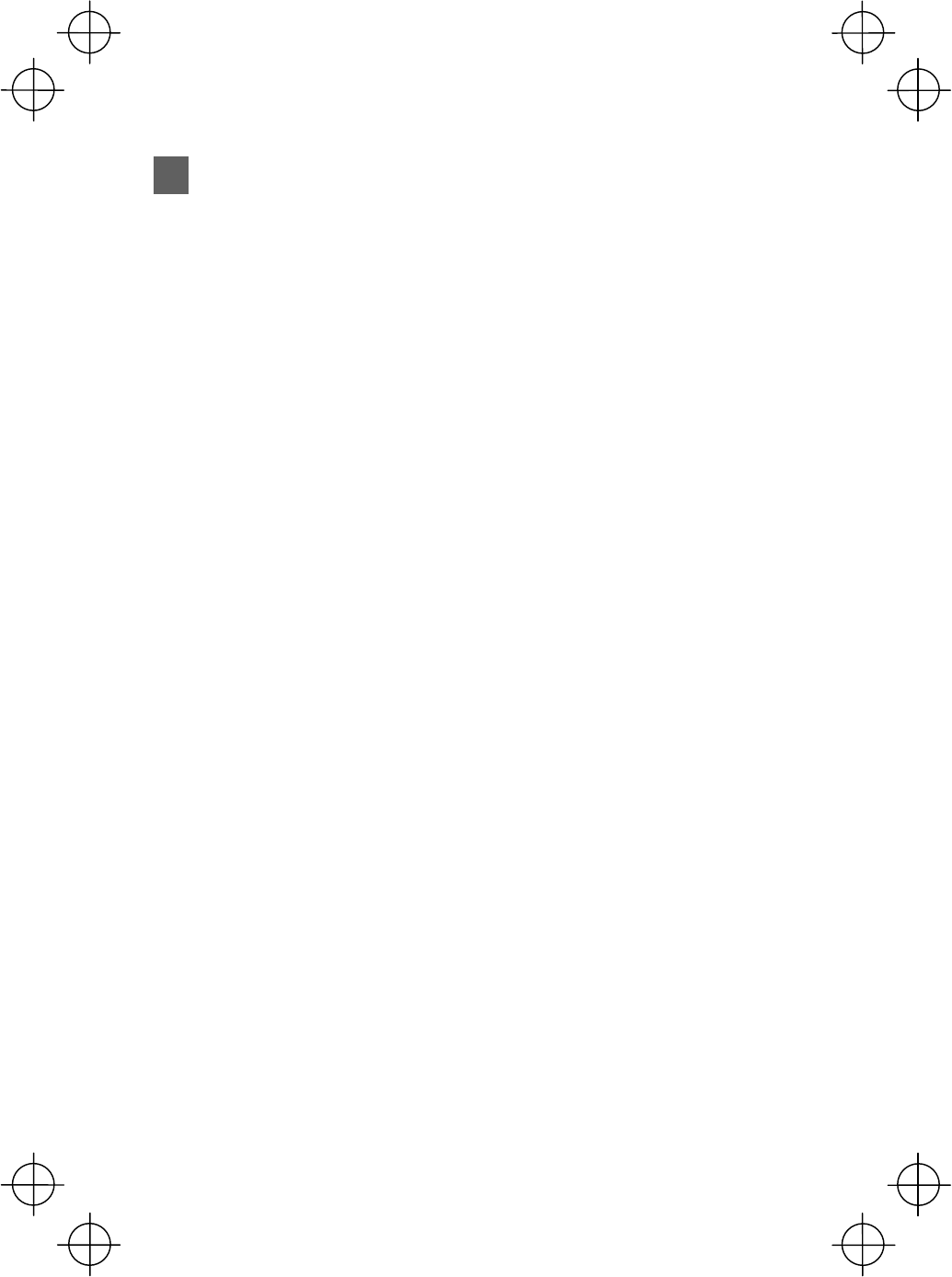
iii
Liability Limitations
x DENSO WAVE INCORPORATED does not assume any product liability (including
damages for lost profits, interruption of operations, or the loss of business-related
information) arising out of, or in connection with, the use of, or inability to use the
BHT system software or related manuals.
x DENSO WAVE INCORPORATED (“DENSO WAVE”) takes reasonable precautions
to ensure its products do not infringe upon any patents or other intellectual property
rights of other(s). However, DENSO WAVE cannot be responsible for any patent or
other intellectual property right infringement(s) or violation(s) arising from any of
the following.
(1) The use of DENSO WAVE’s products in connection or in combination with
other components, products, devices, data processing systems or software
not supplied by DENSO WAVE.
(2) The use of DENSO WAVE’s products in a manner for which they were not
intended nor designed.
(3) The modification of DENSO WAVE’s products by parties other than DENSO
WAVE.
x If it is judged by DENSO WAVE INCORPORATED that malfunction of the product
is due to the product having been dropped or subjected to impact, repairs will be
made at a reasonable charge even within the warranty period.
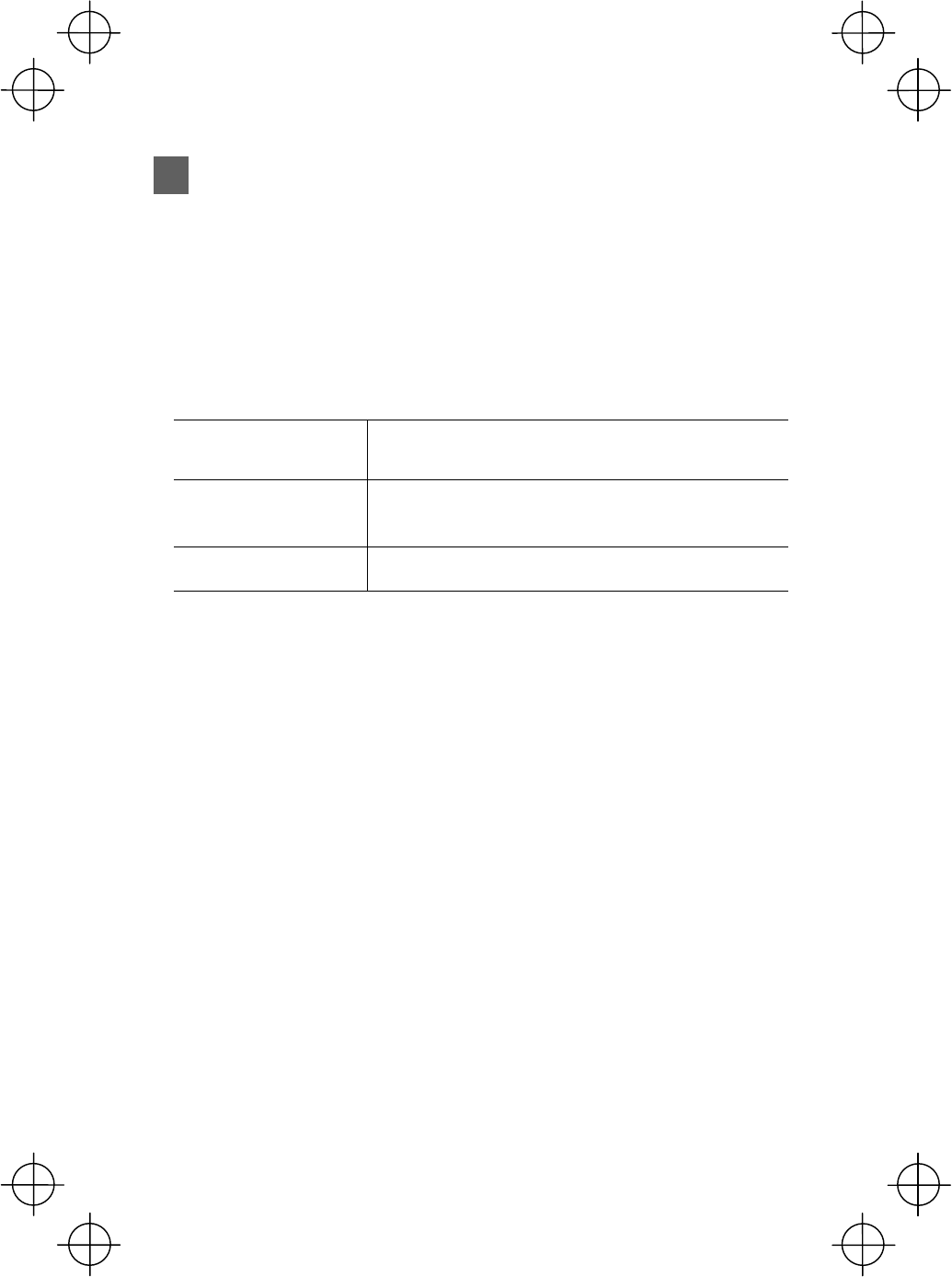
iv
Customer Registration
To allow us to provide our customers with comprehensive service and support, we
request that all customers complete a Member Registration Form. Registered
members will be offered the following privileges.
x The latest upgrade information
x Free exhibition and event information for new products
x Free Web-information service “QBdirect.”
QBdirect Service Contents
Information searching
service (FAQ) Offers detailed information on each product.
Download service Offers download of repair modules for the latest BHT
Series systems or software, and sample programs.
E-mail inquiries Product related queries can be sent in by e-mail.
* Please note that these privileges may be subject to change without prior notice.
How to Register
Access the URL below and follow the instructions provided.
http://www.qbdirect.net
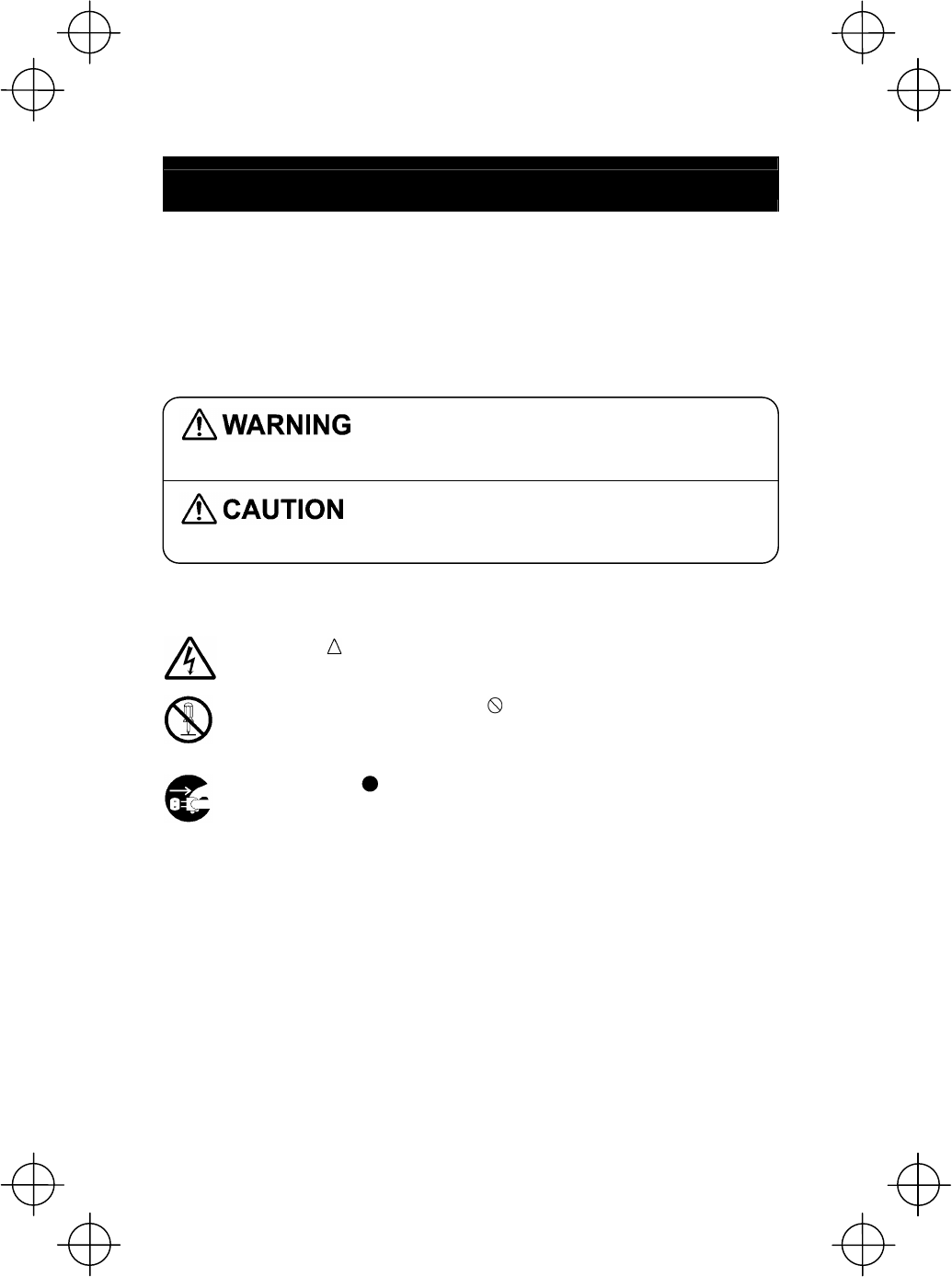
v
SAFETY PRECAUTIONS
Be sure to observe all these safety precautions.
Strict observance of these warning and caution indications are a MUST for preventing
accidents which could result in bodily injury and substantial property damage. Make
sure you fully understand all definitions of these terms and related symbols given
below, before you proceed on to the text itself.
Alerts you to those conditions which could cause
serious bodily injury or death if the instructions are
not followed correctly.
Alerts you to those conditions which could cause
minor bodily injury or substantial property damage if
the instructions are not followed correctly.
Meaning of Symbols
A triangle ( ) with a picture inside alerts you to a warning of danger.
Here you see the warning for electrical shock.
A diagonal line through a circle ( ) alerts you to something you should
not do; it may or may not have a picture inside. Here you see a
screwdriver inside the circle, meaning that you should not disassemble.
A black circle ( ) with a picture inside alerts you to something you
MUST do. This example shows that you MUST unplug the power cord.
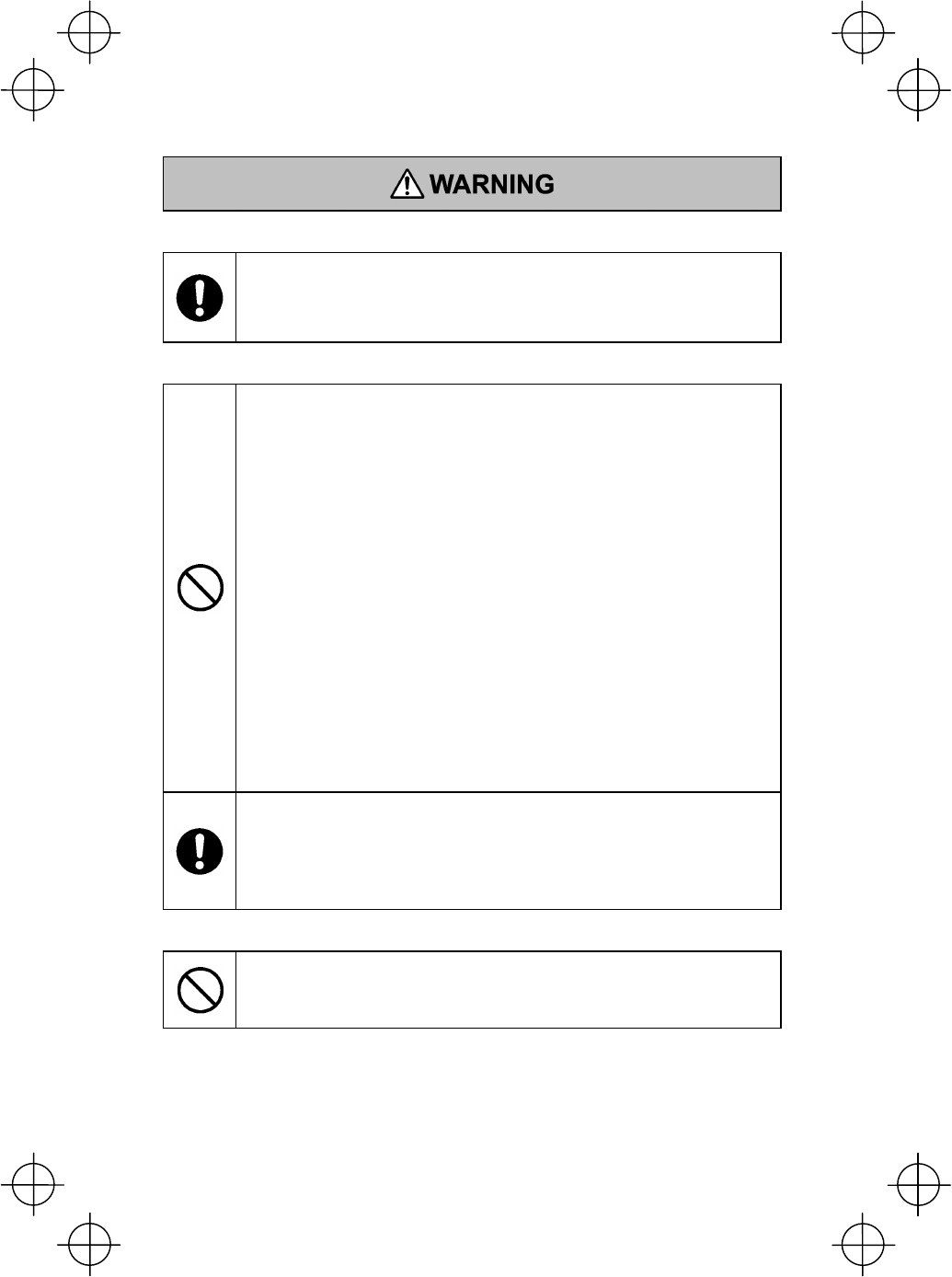
vi
To System Designers:
x When introducing BHTs in those systems that could affect human
lives (e.g., medicines management system), develop applications
carefully through redundancy and safety design which avoids the
feasibility of affecting human lives even if a data error occurs.
Handling the battery cartridge
x Never disassemble or heat the rechargeable battery cartridge, nor
put it into fire or water; doing so could cause battery-rupture or
leakage of battery fluid, resulting in a fire or bodily injury.
x Do not carry or store the battery cartridge together with metallic
ballpoint pens, necklaces, coins, hairpins, etc.
Doing so could short-circuit the terminal pins, causing the batteries to
rupture or the battery fluid to leak, resulting in a fire or bodily injury.
x Never put the battery cartridge into a microwave oven or
high-pressure container.
Doing so could cause the batteries to break, generate heat, rupture
or burn.
x Avoid dropping the battery cartridge or letting it undergo any shock or
impact.
Doing so could cause the batteries to break, generate heat, rupture
or burn.
x Never charge the rechargeable battery cartridge where any
inflammable gases may be emitted; doing so could cause fire.
x Only use the dedicated charger for charging the rechargeable battery
cartridge.
Using a different type of charger could cause battery-rupture or
leakage of battery fluid and result in a fire, bodily injury, or serious
damage to property.
Handling the BHT
x Never put the BHT into a microwave oven or high-pressure container.
Doing so could cause the BHT to break, generate heat, rupture or
burn.
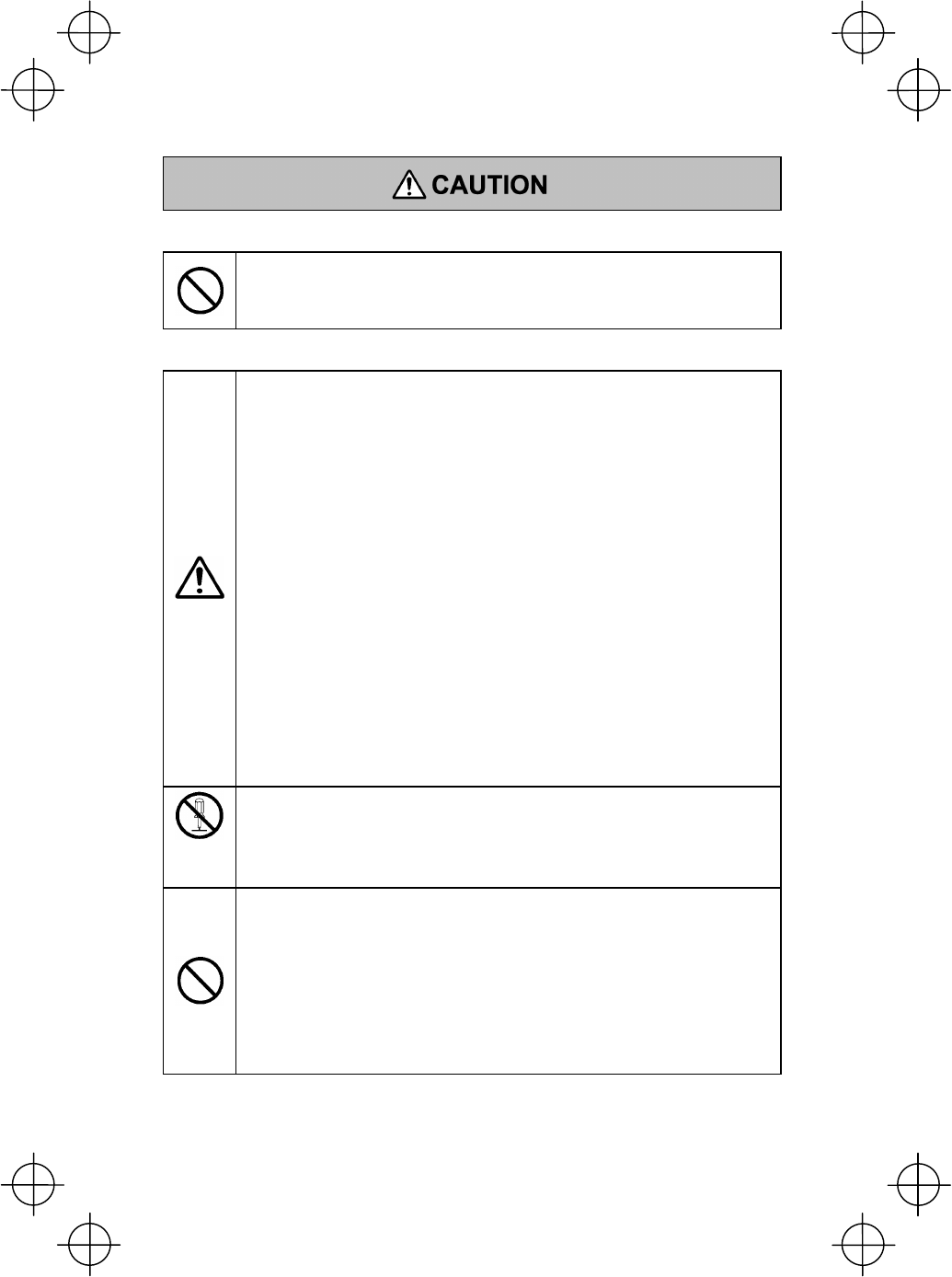
vii
Handling the battery cartridge
x Never charge a wet or damp rechargeable battery cartridge.
Doing so could cause the batteries to break, generate heat, rupture
or burn.
Handling the BHT
x If smoke, abnormal odors or noises come from the BHT, immediately
turn off the power, pull out the battery cartridge, and contact your
nearest dealer.
Failure to do so could cause smoke or fire.
x If foreign material or water gets into the BHT, immediately turn off the
power, pull out the battery cartridge, and contact your nearest dealer.
Failure to do so could cause smoke or fire.
x If you drop the BHT so as to damage its housing, immediately turn off
the power, pull out the battery cartridge, and contact your nearest
dealer.
Failure to do so could cause smoke or fire.
x Do not use batteries or power sources other than the specified ones;
doing so could generate heat or cause malfunction.
x When using the hand strap or neck strap, exercise due care to avoid
getting them caught in other objects or entangled in rotating
machinery.
Failure to do so could result in accident or injury.
Never
disas-
sembly
x Never disassemble or modify the BHT; doing so could result in an
accident such as breakage or fire.
x Never put the BHT in places where there are excessively high
temperatures, such as inside closed-up automobiles, or in places
exposed to direct sunlight.
Doing so could affect the housing or parts, resulting in a fire.
x Avoid using the BHT in extremely humid or dusty areas, or where
there are drastic temperature changes.
Moisture or dust will get into the BHT, resulting in malfunction, fire or
electrical shock.
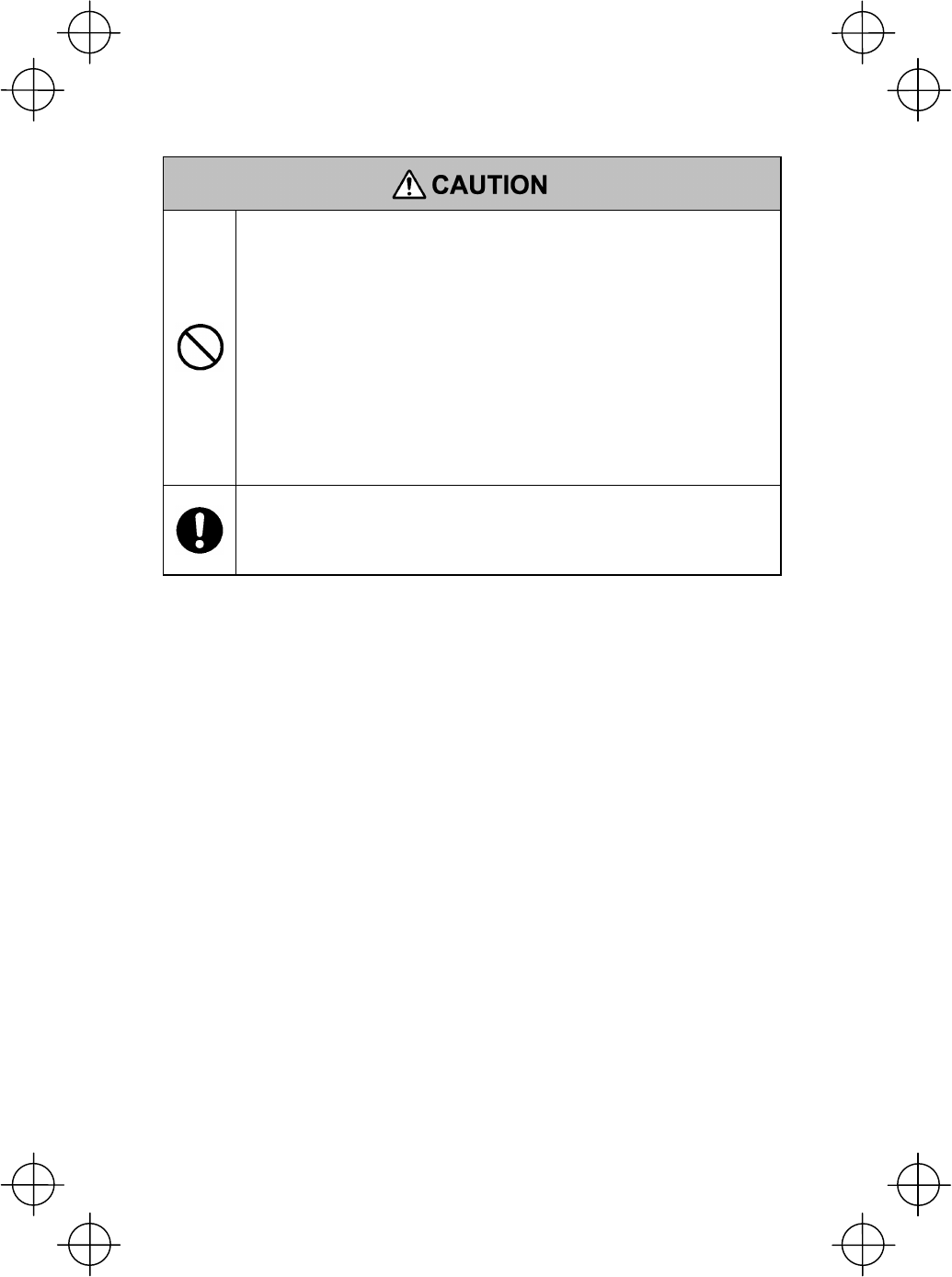
viii
x In environments where static electricity can build into significant
charges (e.g., if you wipe off the plastic plate with a dry cloth), do not
operate the BHT. Doing so will result in malfunction or machine
failure.
x When connecting or disconnecting the direct-connect interface cable
to/from the BHT, do not plug or unplug it at an angle, and do not pull
the cable strongly. Doing so will result in a machine failure.
x Do not place magnetic cards or the like near the BHT speaker.
Doing so may result in the loss of magnetic data from cash
cards, credit cards, etc.
x Do not place your ear near the speaker when tones are being
emitted. Doing so may result in hearing loss.
x If the BHT has been stored in a hot (50°C to 60°C, 122°F to 140°F)
and humid place, allow it to sit at room temperature and humidity for
at least one day before use. Using the BHT with the inside being hot
will result in a scanning or machine failure.
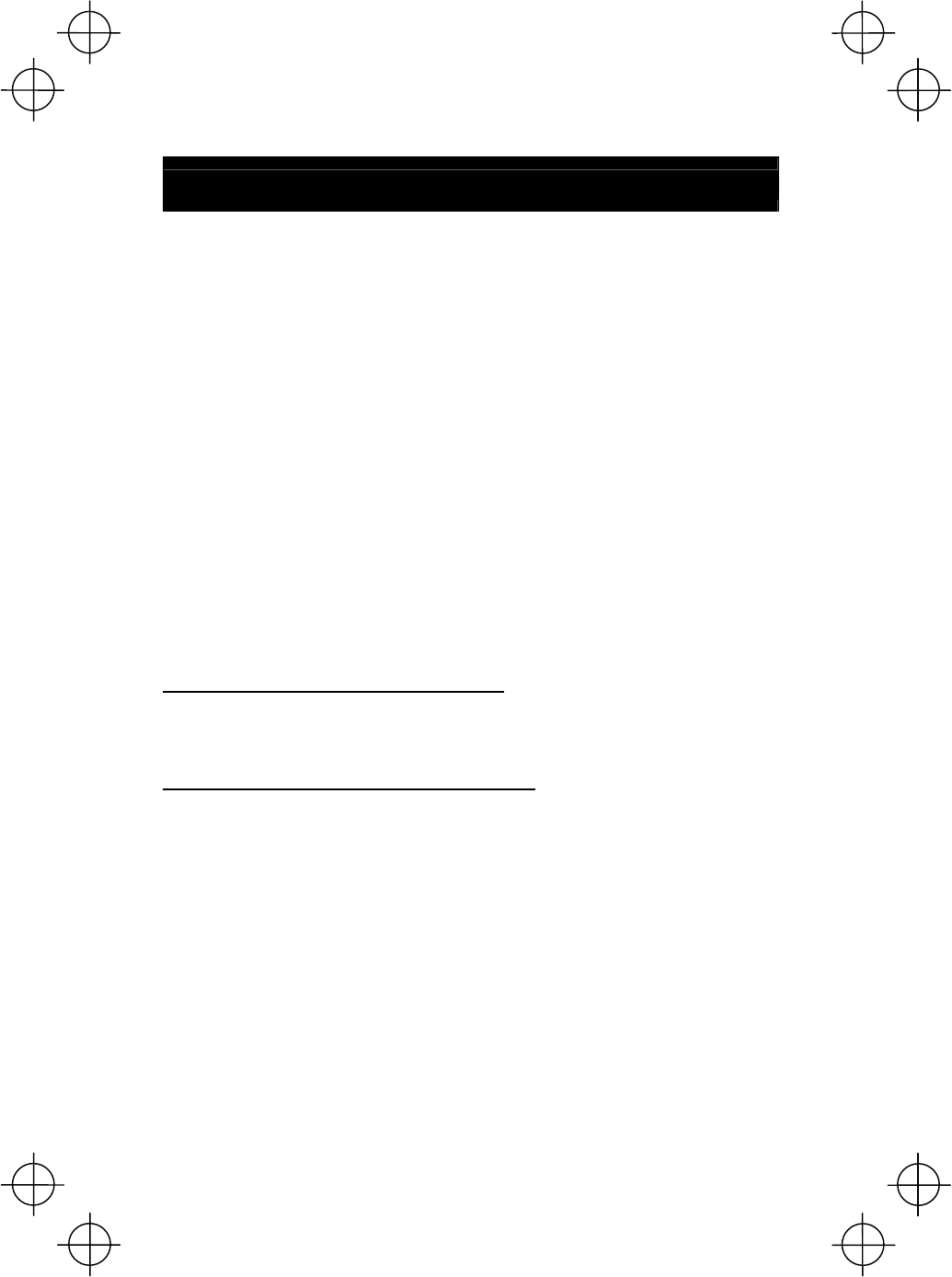
ix
FCC and IC Regulations
This device complies with Part 15 of the FCC Rules, Canada ICES-003, RSS-210
and RSS-Gen of IC Rules.
Operation is subject to the following two conditions :
(1) this device may not cause harmful interference, and
(2) this device must accept any interference received, including interference that may
cause undesired operation.
FCC WARNING : Changes or modifications not expressly approved by the party
responsible for compliance could void the user’s authority to operate the equipment.
NOTE : This equipment has been tested and found to comply with the limits for a
Class A digital device, pursuant to part 15 of the FCC Rules. These limits are
designed to provide reasonable protection against harmful interference when the
equipment is operated in a commercial environment. This equipment generates, uses,
and can radiate radio frequency energy and, if not installed and used in accordance
with the instruction manual, may cause harmful interference to radio communications.
Operation of this equipment in a residential area is likely to cause harmful
interference in which case the user will be required to correct the interference at his
own expense.
FCC Radiation Exposure Statement
This transmitter must not be co-located or operated in conjunction with any other
antenna or transmitter.
FCC/ IC Radiation Exposure Statement
The available scientific evidence does not show that any health problems are
associated with using low power wireless devices. There is no proof, however, that
these low power wireless devices are absolutely safe. Low power wireless devices
emit low levels of radio frequency energy (RF) in the microwave range while being
used. Whereas high levels of RF can produce health effects (by heating tissue),
exposure to low-level RF that does not produce heating effects causes no known
adverse health effects. Many studies of low-level RF exposures have not found any
biological effects. Some studies have suggested that some biological effects might
occur, but such findings have not been confirmed by additional research. This
Barcode Handy Terminal (BHT-805BW) that is installed DWWL001 (FCC ID:
PZWDWWL001/ IC: 1551C-DWWL001) has been tested and found to comply with
FCC/ IC radiation exposure limits set forth for an uncontrolled equipment and meets
the FCC radio frequency (RF) Exposure Guidelines in Supplement C to OET65㩷and
RSS-102 of the IC radio frequency (RF) Exposure rules.
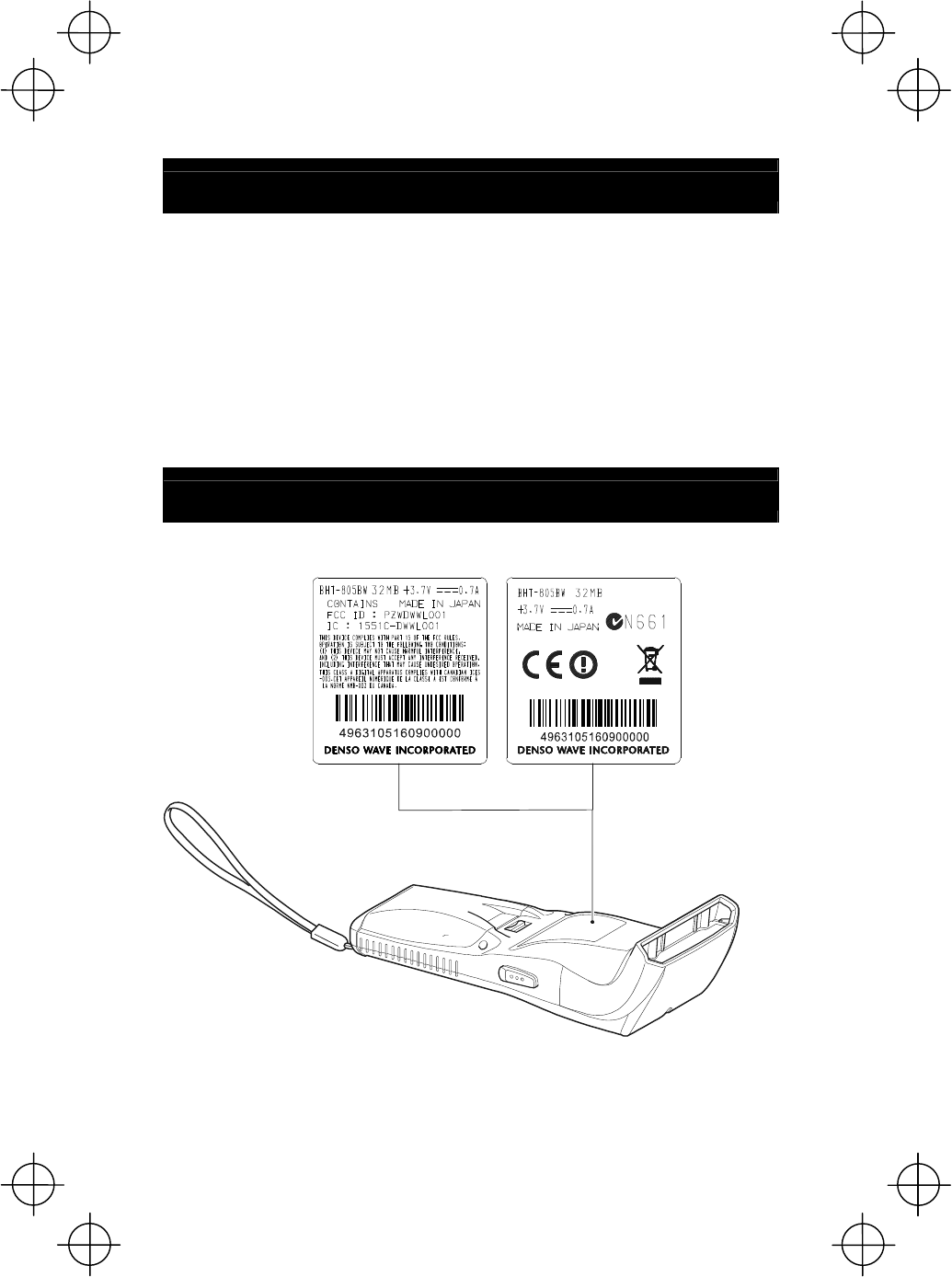
x
ICES-003 Regulation
This Class A digital apparatus complies with Canadian ICES-003.
Cet appareil numérique de la classe A est conforme à la norme NMB-003 du
Canada.
Labeling
For USA and Canada For European Union
On the BHT is a radio
frequency radiation related
label suited to the destination.
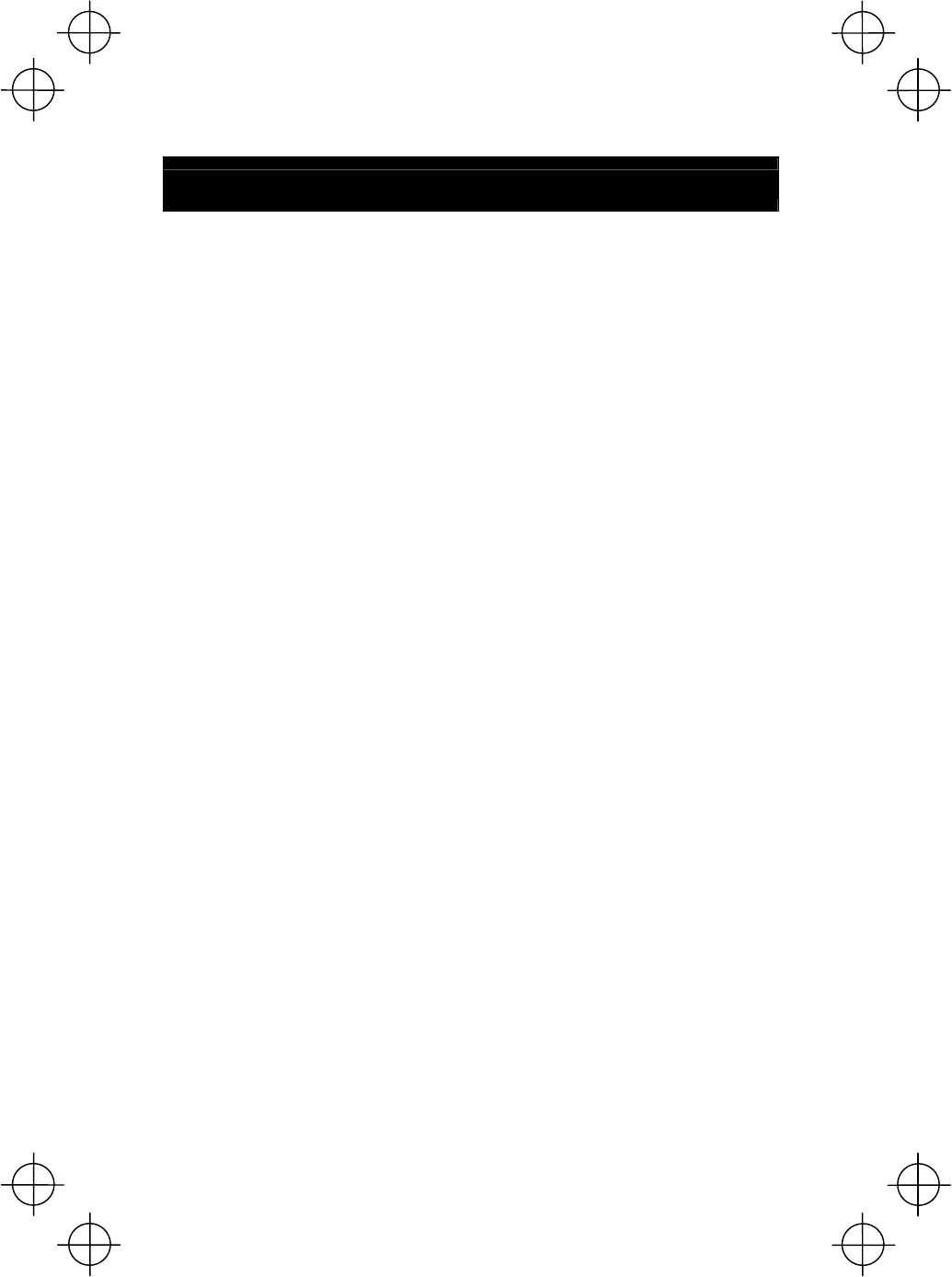
xi
Declaration of Conformity
For European Union
English: Hereby, DENSO WAVE INCORPORATED, declares that this BHT-805BW
contains Wireless LAN Module (type: DWWL001) that is in compliance with the
essential requirements and other relevant provisions of Directive 1999/5/EC.
ýesky: Firma DENSO WAVE INCORPORATED tímto prohlašuje, že její radio- a
telekomunikaþní terminál BHT-805BW obsahuje bezdrátový síĢový (LAN) modul (typ
DWWL001), který se shoduje se základními požadavky a dalšími pĜíslušnými
ustanoveními smČrnice 1999/5/ES.
Dansk: Undertegnede, DENSO WAVE INCORPORATED, erklærer herved, at
følgende udstyr, BHT-805BW, indeholder en trådløs netværkskomponent (type:
DWWL001), som overholder de væsentlige krav og øvrige relevante krav i Rådets
direktiv 1999/5/EF.
Deutsch: Hiermit erklärt der Hersteller, DENSO WAVE INCORPORATED, dass sich
das Gerät: BHT-805BW (mit Wireless LAN Modul „Typ: DWWL001“), in
Übereinstimmung mit den grundlegenden Anforderungen und den übrigen
einschlägigen Bestimmungen der Richtlinie 1999/5/EG befindet.
Eesti: Käesolevaga kinnitab DENSO WAVE INCORPORATED, et seade BHT-805BW
sisaldab traadita kohtvõrgu moodulit (tüüp: DWWL001), mis vastab direktiivi
1999/5/EÜ põhinõuetele ja nimetatud direktiivist tulenevatele muudele asjakohastele
sätetele.
Español: Por medio de la presente, DENSO WAVE INCORPORATED, declara que el
BHT-805BW incluye módulo de red inalámbrica ( tipo: DWWL001), el cual cumple
con los requisitos esenciales y otras disposiciones aplicables o exigibles de la
Directiva 1999/5/CE.
ǼȜȜȘȞȚțȒ: Ȃİ IJȠ ʌĮȡȩȞ Ș DENSO WAVE INCORPORATED, įȘȜȫȞİȚ ȩIJȚ ĮȣIJȒ Ș
ıȣıțİȣȒ BHT-805BW ʌİȡȚȜĮȝȕȐȞİȚ ȝȠȞȐįĮ ĮıȪȡȝĮIJȠȣ IJȠʌȚțȠȪ įȚțIJȪȠȣ Wireless
LAN (IJȪʌȠȢ: DWWL001), Ș ȠʌȠȓĮ ʌȜȘȡȠȓ IJȚȢ ȕĮıȚțȑȢ ĮʌĮȚIJȒıİȚȢ țĮȚ IJȚȢ ȜȠȚʌȑȢ
ıȤİIJȚțȑȢ įȚĮIJȐȟİȚȢ IJȘȢ ȅįȘȖȓĮȢ 1999/5/ǼK.
Français: Par la présente DENSO WAVE INCORPORATED déclare que le terminal
BHT-805BW est doté d’un module de connexion à un réseau local sans fil (type:
DWWL001) conforme aux exigences essentielles et aux autres dispositions
pertinentes de la directive 1999/5/CE.
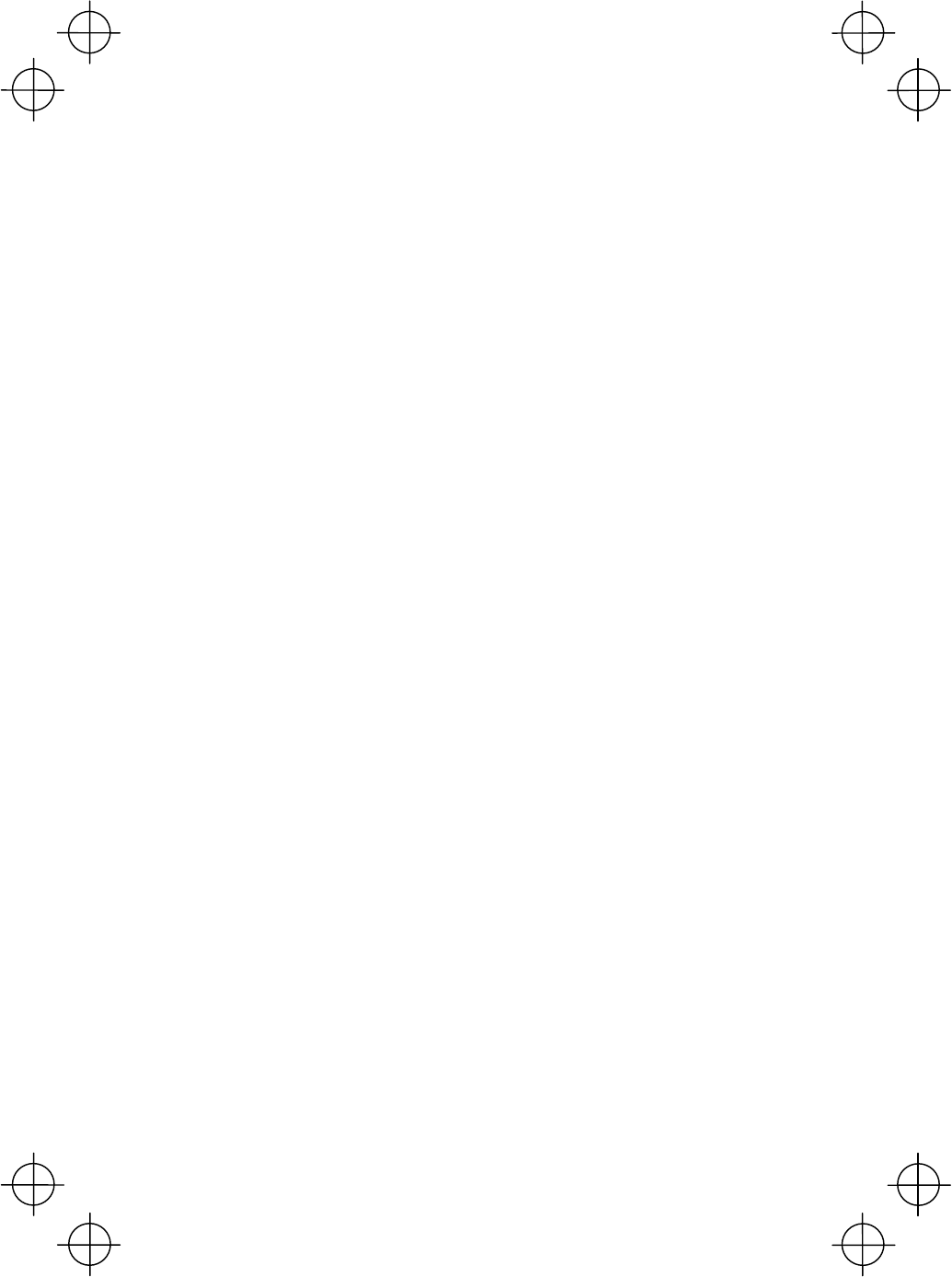
xii
Italiano: Con la presente, DENSO WAVE INCORPORATED, dichiara che questo
BHT-805BW contiene il modulo wireless LAN (modello: DWWL001), che è conforme
ai requisiti essenziali ed alle altre disposizioni pertinenti stabilite dalla direttiva
1999/5/CE.
Latviski: Ar šo DENSO WAVE INCORPORATED deklarƝ, ka BHT-805BW satur
bezvadu LAN moduli (tips: DWWL001), kas atbilst DirektƯvas 1999/5/EK bnjtiskajƗm
prasƯbƗm un citiem ar to saistƯtajiem noteikumiem.
Lietuviǐ: Šiuo „DENSO WAVE INCORPORATED“deklaruoja, kad šis BHT-805BW
Ƴrenginys su bevielio LAN moduliu (tipas DWWL001) atitinka esminius reikalavimus ir
kitas 1999/5/EB Direktyvos nuostatas.
Nederlands: Hierbij verklaart DENSO WAVE INCORPORATED dat het toestel
BHT-805BW een draadloze LAN Module (type: DWWL001) bevat, die in
overeenstemming is met de essentiële eisen en de andere relevante bepalingen van
richtlijn 1999/5/EG.
Malti: Hawn hekk, DENSO WAVE INCORPORATED tiddikjara li dan il- BHT-805BW
fih Wireless LAN Module (tip: DWWL001), li hu konformi mal-kondizzjonijiet
essenzjali u provvedimenti relevanti oƫra tad-Direttiva 1999/5/KE.
Magyar: Alulírott, DENSO WAVE INCORPORATED, nyilatkozom, hogy a
BHT-805BW típusú készülék vezeték nélküli helyi hálózati (Wireless LAN) modult
(DWWL001 típus) tartalmaz, amely megfelel a vonatkozó alapvetĘ
követelményeknek és az 1999/5/EK irányelv egyéb elĘírásainak.
Polski: Niniejszym, DENSO WAVE INCORPORATED, oĞwiadcza, Īe ten
BHT-805BW zawiera moduá áącznoĞci bezprzewodowej dla sieci LAN (typu:
DWWL001) i jest zgodny z zasadniczymi wymogami oraz pozostaáymi stosownymi
postanowieniami Dyrektywy 1999/5/EC.
Português: DENSO WAVE INCORPORATED declara que este BHT-805BW inclui um
Módulo LAN sem fios (tipo: DWWL001), o qual está conforme aos requisitos
essenciais e a outras disposições da Directiva 1999/5/CE.
Slovensko: Podjetje DENSO WAVE INCORPORATED izjavlja, da ta BHT-805BW
vsebuje brezžiþni modul LAN (tip: DWWL001), ki je v skladu z bistvenimi zahtevami
in drugimi pripadajoþimi doloþili direktive 1999/5/ES.
Slovensky: Firma DENSO WAVE INCORPORATED týmto vyhlasuje, že jej rádio- a
telekomunikaþný terminál BHT-805BW obsahuje bezdrôtový sieĢový (LAN) modul
(typ DWWL001), ktorý spĎĖa základné požiadavky a všetky príslušné ustanovenia
Smernice 1999/5/ES.
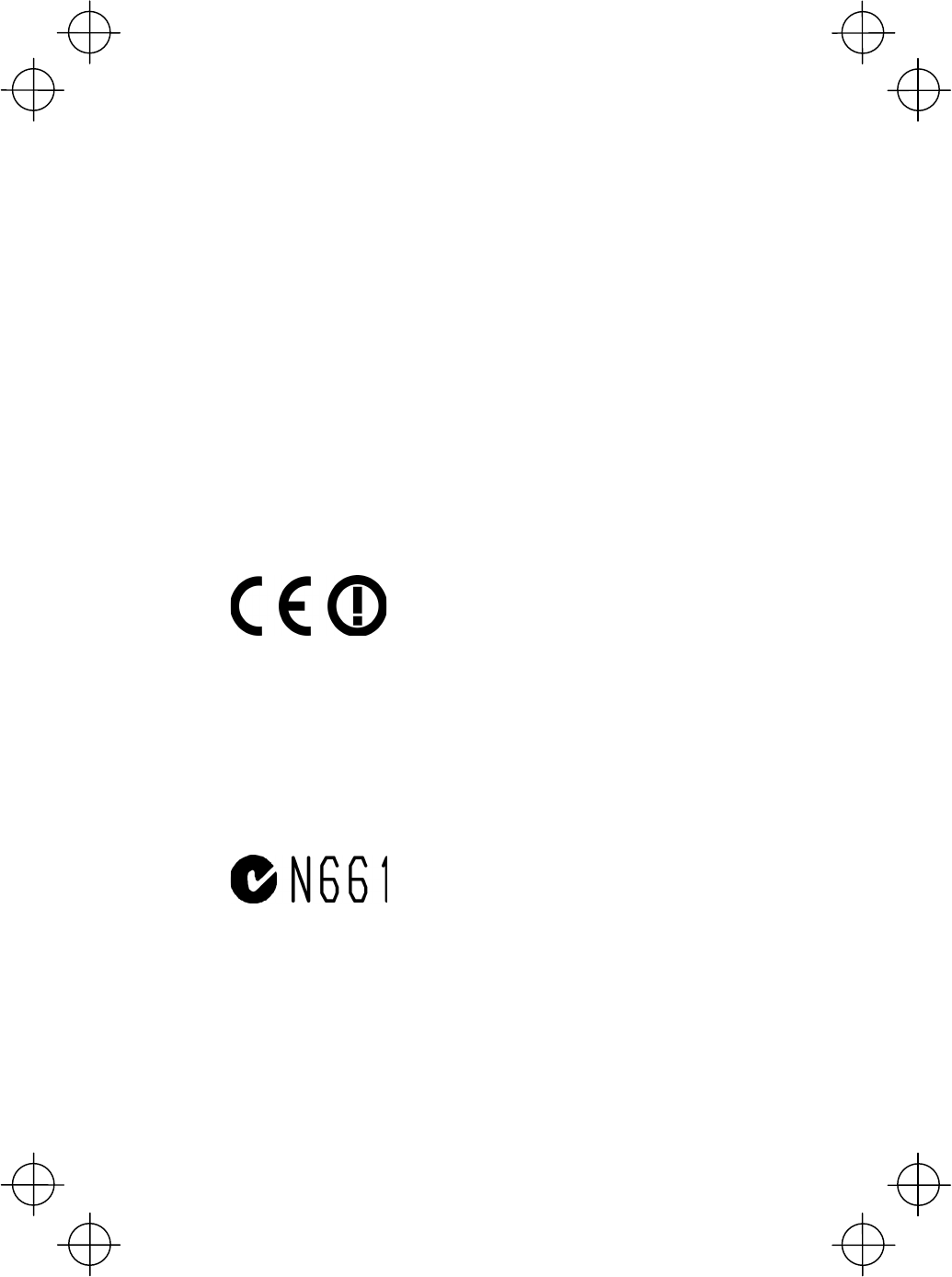
xiii
Suomi: Täten DENSO WAVE INCORPORATED vakuuttaa, että tämän tuotteen
BHT-805BW sisältämä langaton WLAN-moduli (tyyppi DWWL001) on direktiivin
1999/5/EY oleellisten vaatimusten ja sen tätä tuotetta koskevien muiden ehtojen
mukainen.
Svenska: Härmed intygar DENSO WAVE INCORPORATED att denna BHT-805BW
innehåller en trådlös LAN-modul (type: DWWL001), som står i överensstämmelse
med de väsentliga egenskapskrav och övriga relevanta bestämmelser som framgår
av direktiv 1999/5/EG
Íslenska: Hér með lýsir DENSO WAVE hf. því yfir að þetta BHT-805BW inniheldur
þráðlausa staðarnetseiningu (tegund: DWWL001), sem er í samræmi við
grundvallarkröfur og önnur viðeigandi ákvæði reglugerðar 1999/5/EB.
Norsk: DENSO WAVE INCORPORATED erklærer med dette at denne BHT-805BW
inneholder trådløst LAN-nettverksmodul (type: DWWL001), som er i samsvar med
regelverk og øvrige bestemmelser i direktiv 1999/5/EC.
CE marking
For Australia and New Zealand
This BHT-805BW contains Wireless LAN Module㧔type: DWWL001㧕.
C-tick marking
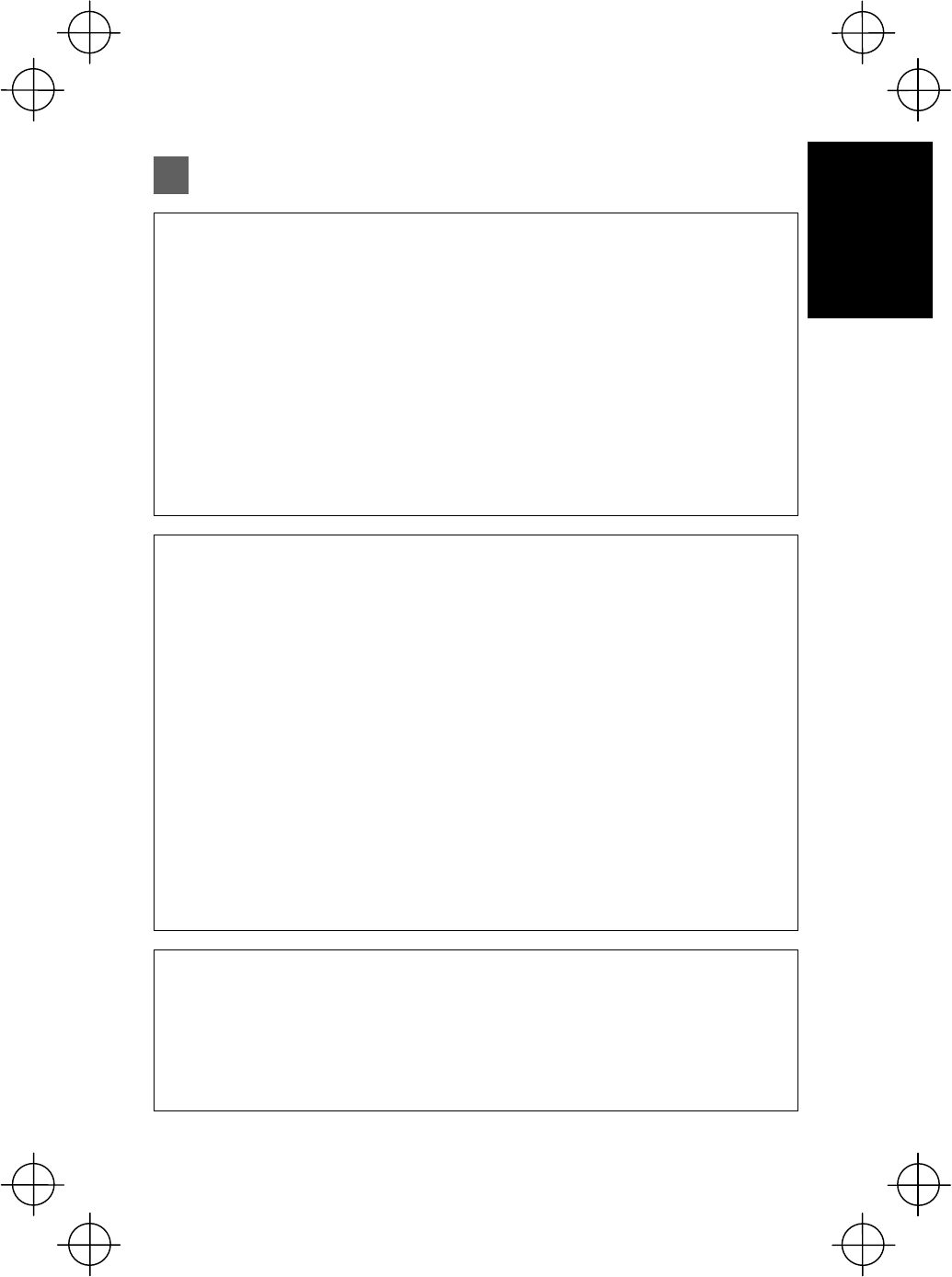
1
Introduction
Usage Precautions
Usage environment restrictions
Ɣ Do not use the BHT where it may be exposed to fire, high temperatures, or
direct sunlight.
(Failure to observe this may result in damage, overheating, explosion, or fire.)
* When the BHT is stored in a high-temperature, high-humidity environment of 50 to 60q C, let
the BHT sit in a location at room temperature and normal humidity for at least 1 day prior to
use. Failure to observe this may cause a scanning failure or damage the BHT.
Ɣ Do not use the BHT in places with extreme temperature variations.
(Failure to observe this may lead to BHT malfunction due to condensation.)
* Leave the BHT for a short while prior to use when moved from a cold to a warm
environment.
Ɣ Do not use the BHT in places where it may be exposed to strong impact or
significant static electricity.
Keep the BHT away from electromagnetic waves and
metallic objects.
Wireless communication may not be possible in the following locations.
Ɣ In the vicinity of the following devices operating on a 2.4GHz frequency band
(Communication may not be possible due to electromagnetic interference.)
x Industrial, scientific, or medical equipment such as microwave ovens
x Wireless LAN devices
x Logistics systems in places such as plants or warehouses
x Wireless devices such as personal or amateur radio stations
Ɣ In the vicinity of household appliances emitting electromagnetic waves such
as computers or televisions
(Communication may not be possible due to electromagnetic noise.)
Ɣ In the vicinity of metallic objects, in places with high levels of metallic dust,
or in places surrounded my metal walls
(Communication may not be possible due to the presence of metallic objects.)
Avoid light interference.
Infra-red communication may not be possible due to light interference.
Ensure to observe the following when performing infrared communication.
Ɣ Do not operate remote control units for televisions and so on nearby.
Ɣ The BHT should not be exposed to light interference such as strong
illumination (especially the inverter fluorescent lamp) or sunlight.
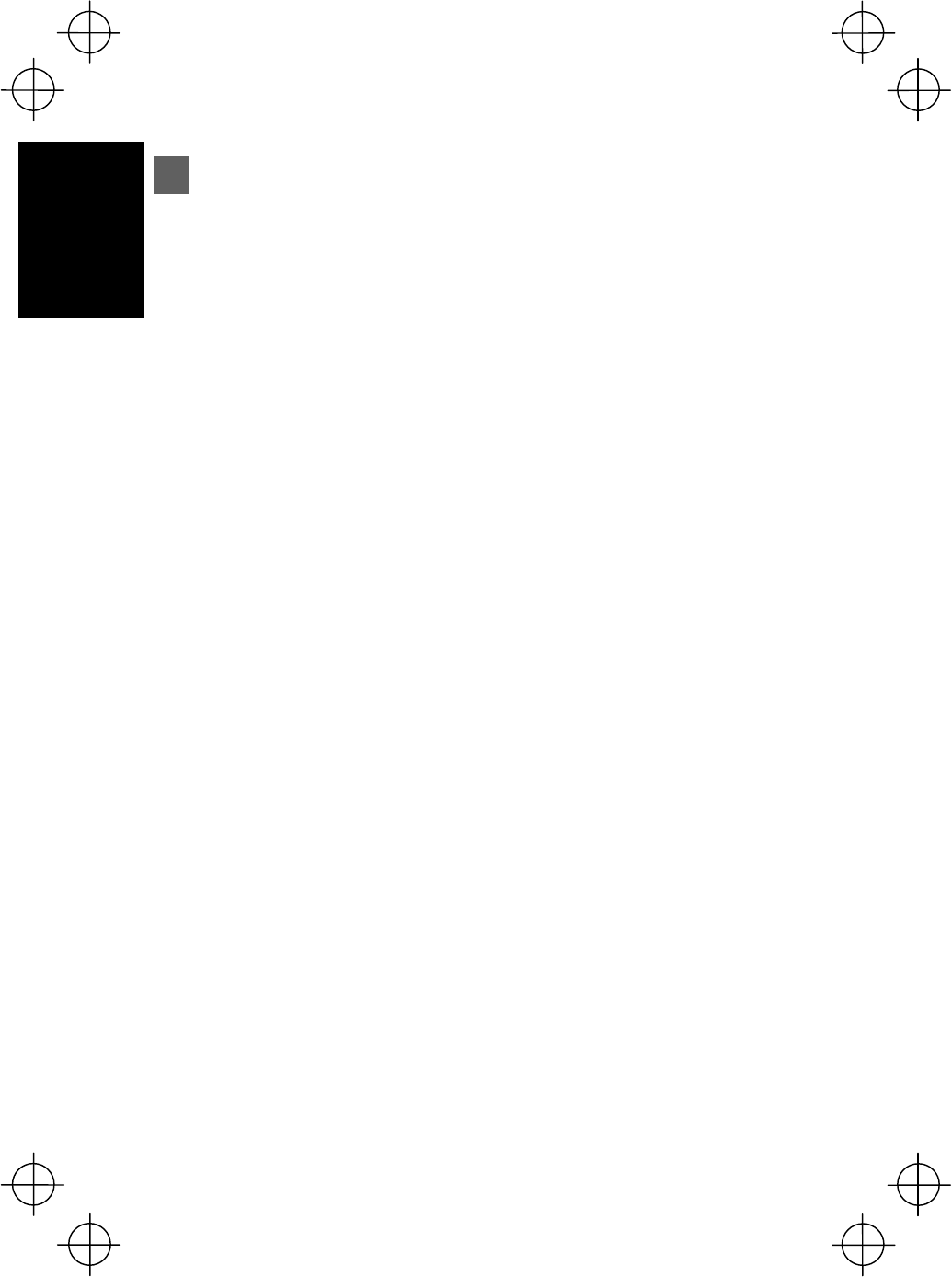
2
Introduction
Wireless Equipment
Ɣ Precautions relating to the frequency used by this device
In addition to industrial, scientific, and medical equipment such as microwave ovens,
static wireless stations (permit required) used for mobile identification in places
such as plant manufacturing lines and specified low-power wireless stations (no
permit required) operate on the same frequency band as this device.
1. Before using this device, ensure that no static wireless stations or specified
low-power wireless stations for mobile identification are being used in the vicinity.
2. In the event of instances of electromagnetic interference from this device to a
static wireless station being used for mobile identification, either promptly alter the
usage frequency, or halt the electromagnetic discharge
3. If other problems arise due to reasons such as electromagnetic interference from
this device to a specified low-power wireless station being used for mobile
identification, please contact DENSO WAVE through QBdirect (see page iv).
Ɣ Requests to system designers
x Communication may not be possible depending on the environment in which the
device is being used. Ensure that problem-free communication is possible prior to
use.
x Use a program capable of retransmitting data if communication fails.
x If the BHT is introduced into an environment in which a device using the 2.4GHz
frequency band is operating, or if a another device using the 2.4GHz frequency
band is introduced following introduction of the system, run all devices and
ensure that communication with the BHT is possible prior to use.
x Check communication once again prior to use if any changes are made to the
usage environment (addition of household appliances, movement or addition of
shelves, equipment and so on) following introduction of the system.
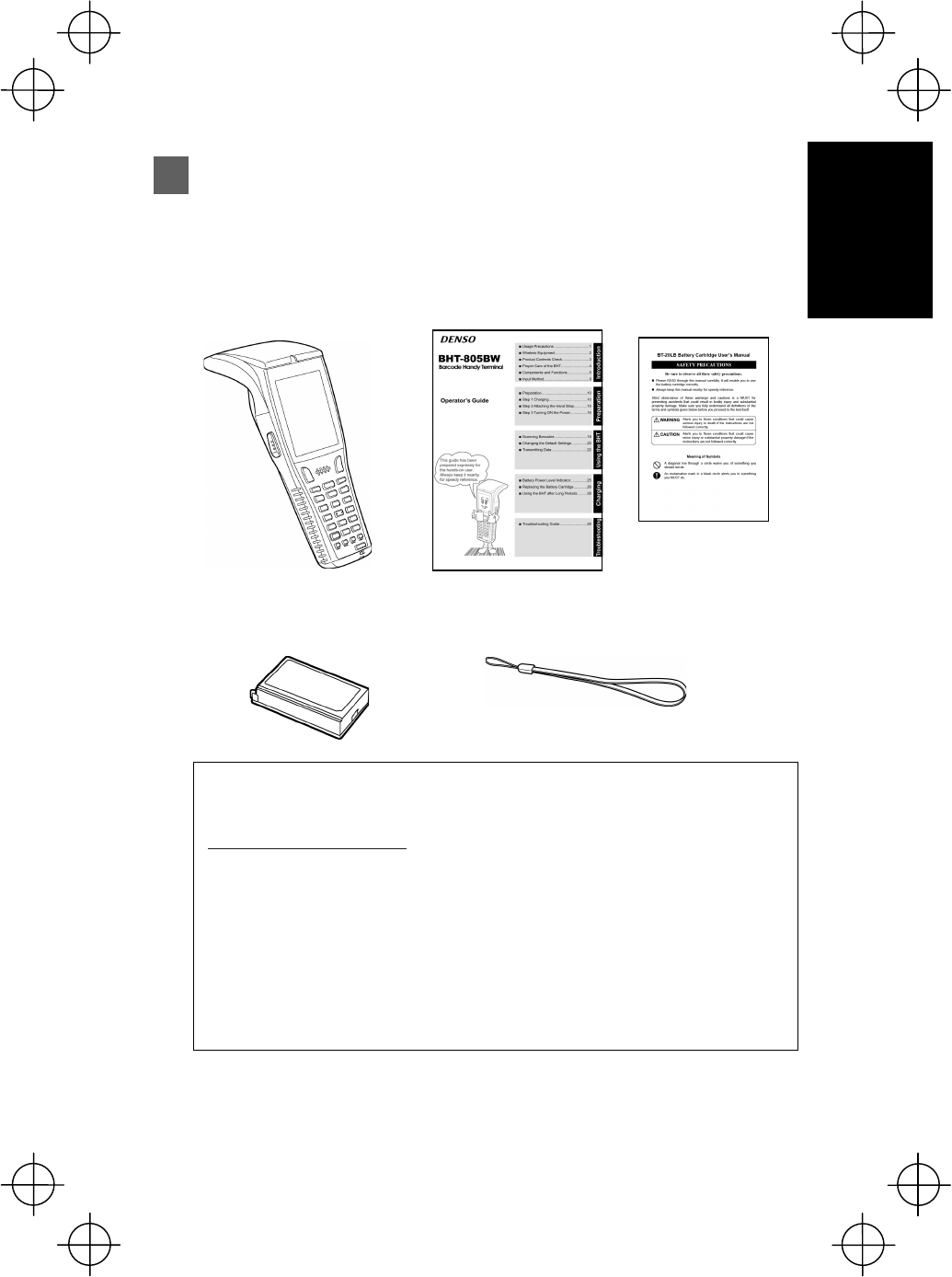
3
Introduction
Product Contents Check
Ensure you have all of the following items prior to use. Contact your dealer in the
event that any items are missing or damaged.
Ƈ Option
Please refer to the DENSO WAVE Web site for details.
(http://www.denso-wave.com/)
Software : BHT-BASIC 4.0 Development Pack,
BHT Advanced Pack II etc.
Communication units : CU-801, CU-811, CU-821
Battery chargers : CH-201A, CH-851, CH-854
Rechargeable battery cartridge : BT-20LB
Other : Soft case etc.
Refer to page ii for details of related manuals such as the User’s Manual.
Operator’s guide
(this manual)
Handy terminal
(BHT-805BW)
User’s manual
(for BT-20LB)
Rechargeable battery cartridge:
BT-20LB (Lithium-ion battery) (1)
Hand strap
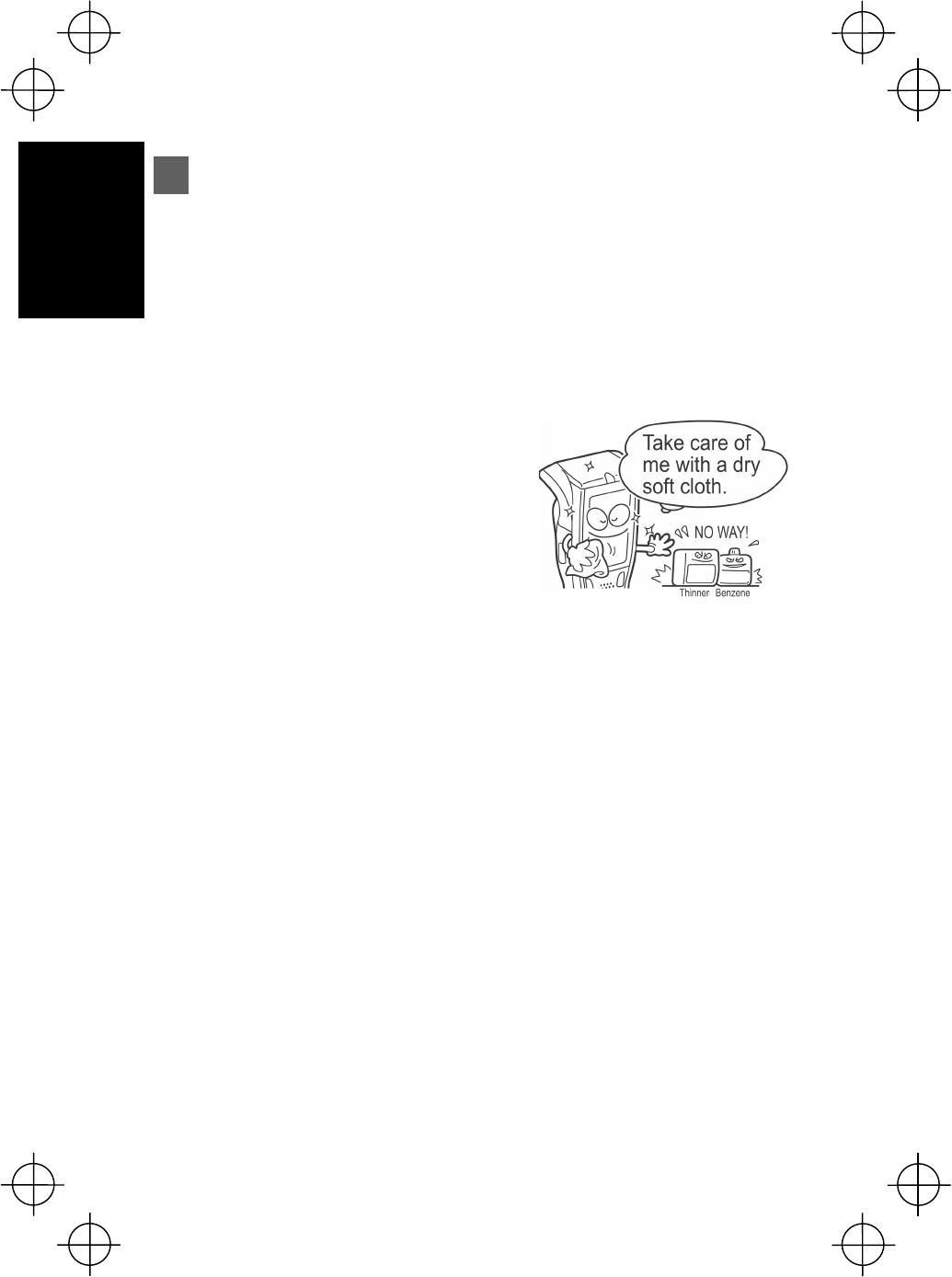
4
Introduction
Proper Care of the BHT
Ensure to turn OFF the BHT before cleaning.
Ɣ BHT terminal, charger terminal dirt
Periodically wipe any dirt from the BHT or battery terminals with a cotton swab or
the like.
Ɣ Housing dirt
Wipe any dirt from the housing with a dry, soft
cloth.
If excessively dirty, wipe with a soft cloth that
has been soaked in soapy water (always use
neutral detergent) and wrung out thoroughly.
Never use substances such as benzene or
alcohol, as this may cause the housing to be
marred or paint to peel off.
Ɣ LCD screen dirt
Never rub or strike the LCD screen with anything hard, as this may result in
scratches on the screen or breakage.
Ɣ Keypad dirt
When cleaning the keypad, do not scrub the surface too hard or pull on the keys, as
this may break the keys.
Ɣ Barcode reading window dirt
Any dirt or dust adhering to the clear plate of the barcode reading window will
adversely affect reading performance.
When using in dusty areas, perform periodic inspections to check whether any dust
has accumulated on the clear plate of the barcode reading window, and if so, first
blow the dust away with an airbrush, and then gently wipe the plate with a cotton
swab or similar soft object.
If sand or hard particles have accumulated, rubbing the plate will result in scratches.
Blow the particles away with an airbrush or wipe with a soft brush.
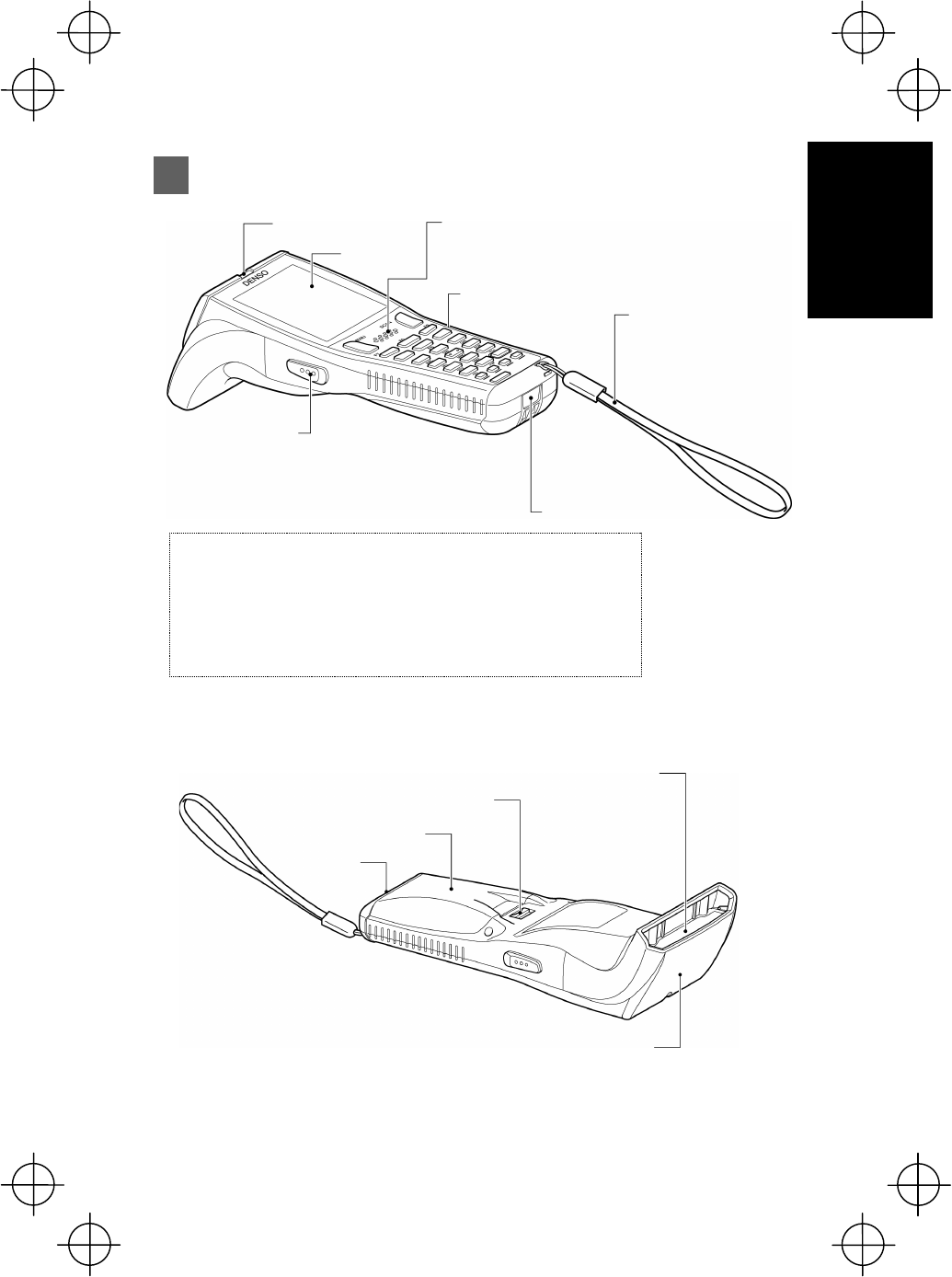
5
Introduction
Components and Functions
Trigger switch (M3, M4 magic keys):
x Press when scanning a barcode.
x The SF and ENT key functions can be assigned by making settings a
t
the SYSTEM MENU (Note).
x Character strings can be assigned at user programs.
Note: Refer to the User’s Manual for details of the SYSTEM MENU
operation method.
LCD
Trigger switch
(M4 magic key)
Trigger switch
(M3 magic key)
Hand strap
(See page 15.)
Speaker
IrD
A
interface port
(See “Infrared
Communication” on page 23.)
Charge
terminal
Battery cover
Barcode
reading window
(Illumination emission
window)
Battery cover lock
IEEE802.11 b/g built-in antenna *
(See “Wireless communication” on page 24.)
* Do not cover this antenna section with
metal-evaporated tape or by hand.
Doing so may result in communication
failures.
Indicator LED
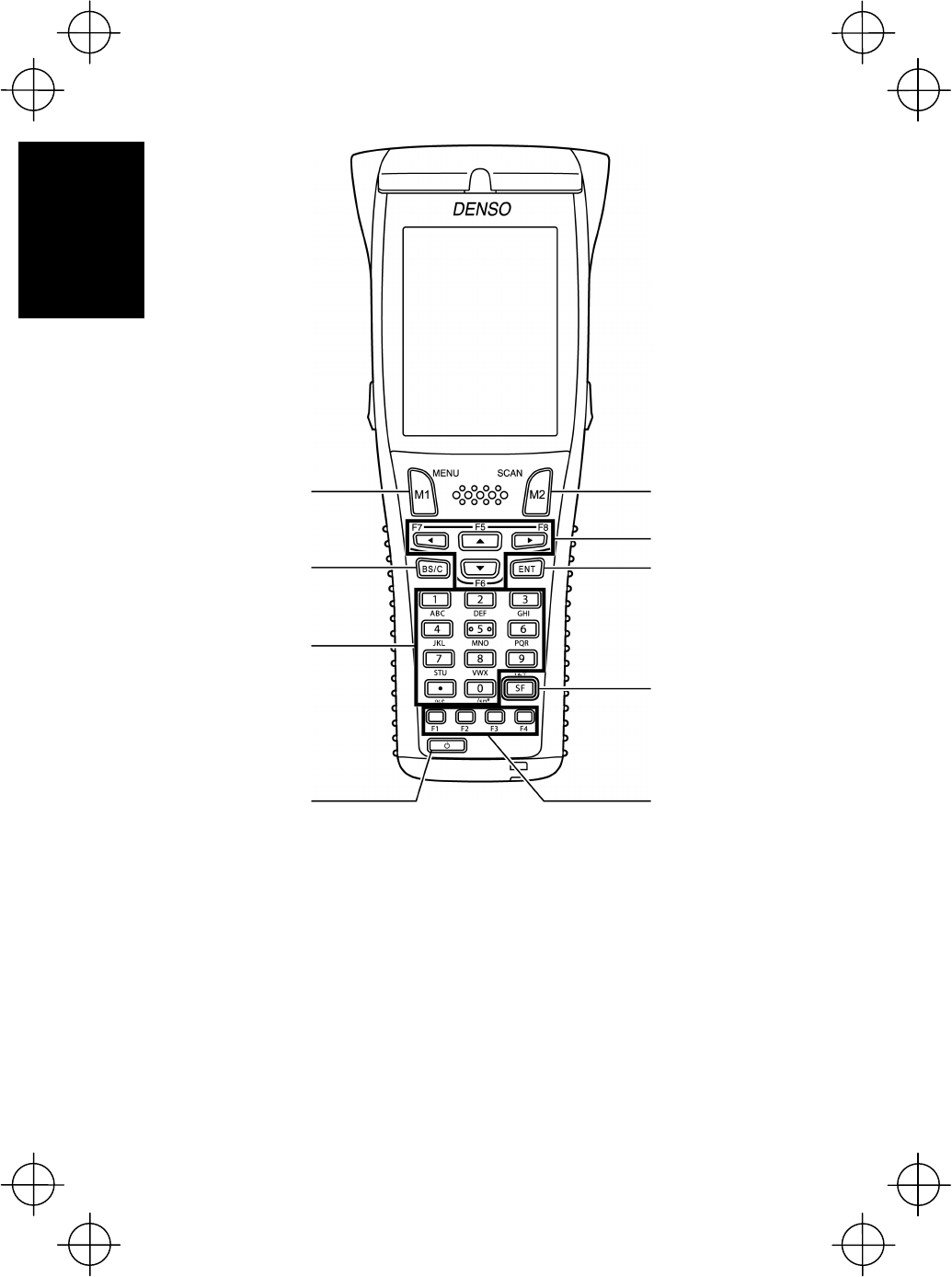
6
Introduction
Components and Functions
ENT (Enter) ke
y
Cursor keys
SF (Shift) ke
y
Power ke
y
Numerical keys
Function keys
BS/C (Backspace/Clear) ke
y
M2 magic ke
y
M1 magic ke
y
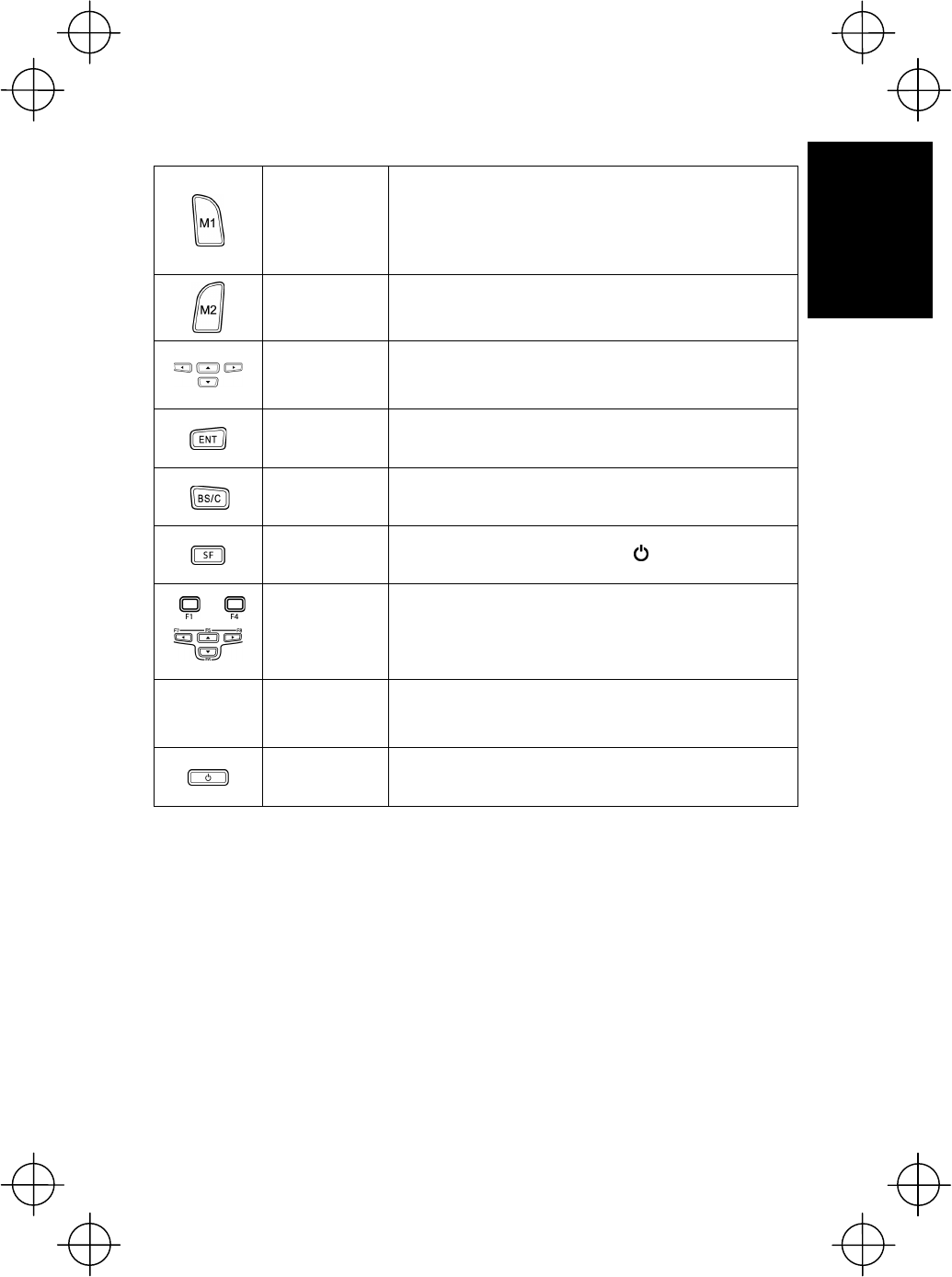
7
Introduction
M1
magic key
x The SF and ENT key functions can be assigned to this
magic key by making settings at the SYSTEM MENU.
x Character strings can be assigned at user programs.
* The MENU screen (page 20) displays when held down for
one second or longer.
M2
magic key
x The SF and ENT key functions can be assigned to this
magic key by making settings at the SYSTEM MENU.
x Character strings can be assigned at user programs.
Cursor keys Used to move the cursor and select menus.
Enter key
Press to finalize entered data or execute operations.
Backspace/clear
key
Deletes the last entered character (backspace). When
pressed and held for 0.5 seconds or more, cancels entry
and returns the LCD display to the previous screen (clear.)
Shift key
Used in combination with other keys such as the numerical
keys, BS key, or power key =? for special input
procedures.
`
Function keys
Used to select functions.
* Function key functions are assigned at user programs.
Refer to the “BHT-BASIC Programmer’s Manual (For
BHT-800 Series)” for further details.
Numerical keys Used to enter data.
Power key Turns the BHT power ON and OFF.
* Refer to the User’s Manual for details on how to operate the SYSTEM MENU.
Components and Functions
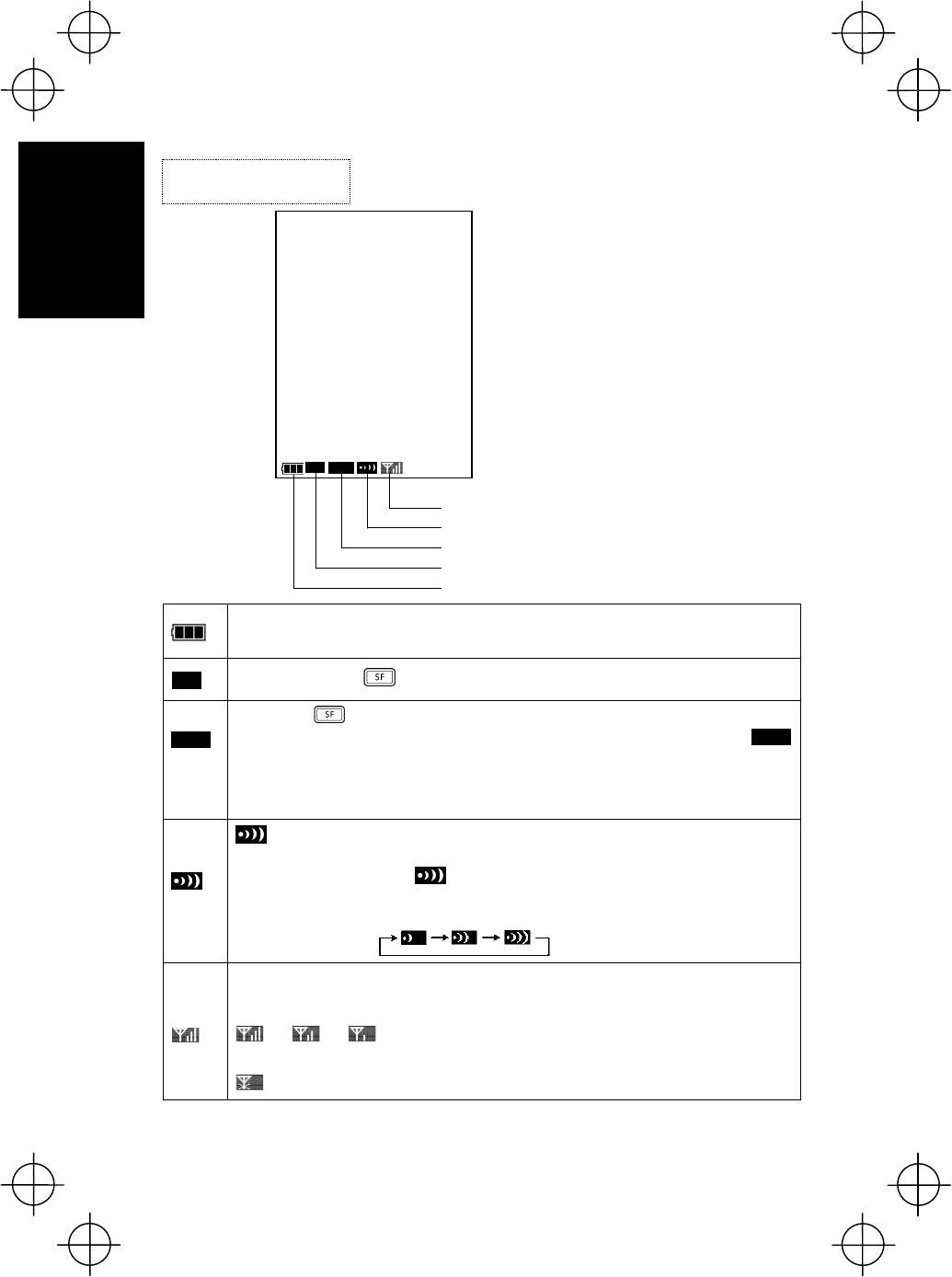
8
Introduction
This is the battery icon.
Indicates the current battery power level. (See page 25.)
Displays when the key is pressed and the keys are in the shift status.
When the key is pressed while set to alphabet entry mode at the user
program, the entry mode changes from “numeric entry” to “alphabet entry” and
displays.
Alphabet entry is used when performing FTP settings. Refer to the User’s Manual for
details.
displays when a link is established with the CU-811.
When an attempt is made to perform communication with the CU-811 when no link
has been established, the icon flashes.
When there is no response from the CU-811, when waiting for the link with the
CU-811 to be established, or when waiting for the link to be disengaged, the icon
displays in the order .
Displays when the BHT is connected to the access point.
The radio field intensity status displays as follows.
ă ă
Strong Weak
displays when the BHT is not connected to the access point.
Screen Display
Components and Functions
Connection status with access point
Link status with CU-811
A
lphabet entry status
Key shift status
Battery icon
Ͳͽ͑
΄ͷ͑
Ͳͽ͑
΄ͷ͑ Ͳͽ͑
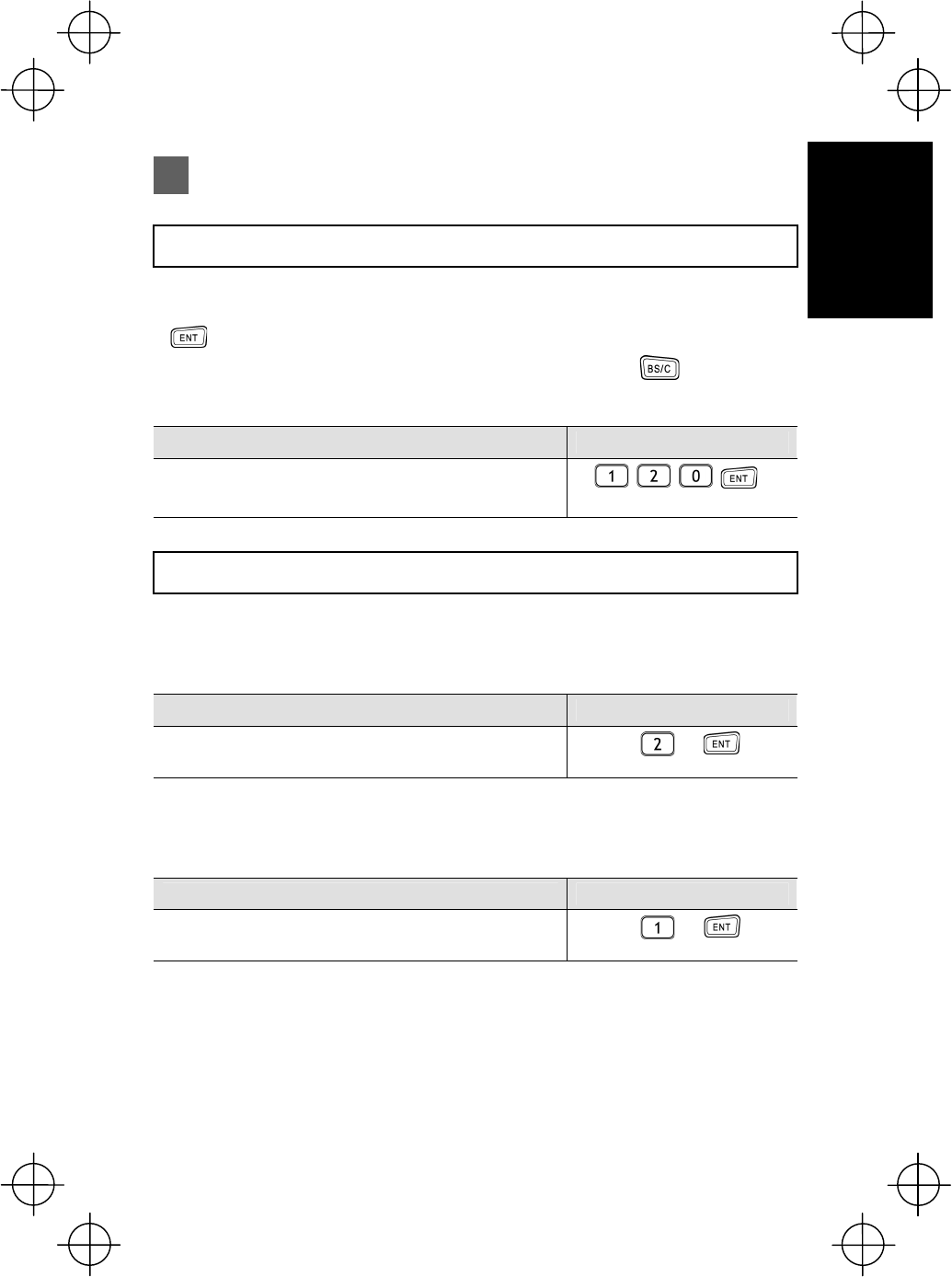
9
Introduction
Input Method
Numeric Data Entry
Enter numeric data such as product volume with the numeric keys and the Enter
( ) key.
If numeric data is entered incorrectly, use the backspace key ( ) to delete the
data and then reenter with the numeric keys.
When Entering “120” Key Operation
Press numeric keys 1, 2, and 0 followed by the Enter key.
Task Selection
If a selection item such as “1:XXX 2:XXX” with numeric values displays, enter the
values with the numeric entry keys and then press the Enter key.
When Selecting Task 2:XXX Key Operation
Press numeric key 2 followed by the Enter key.
If a YES/NO selection screen such as “1:YES 2:NO” displays, press numeric key [1]
to select “YES”, and [2] to select “NO”.
When Selecting “1:YES” Key Operation
Press numeric key 1 followed by the Enter key.
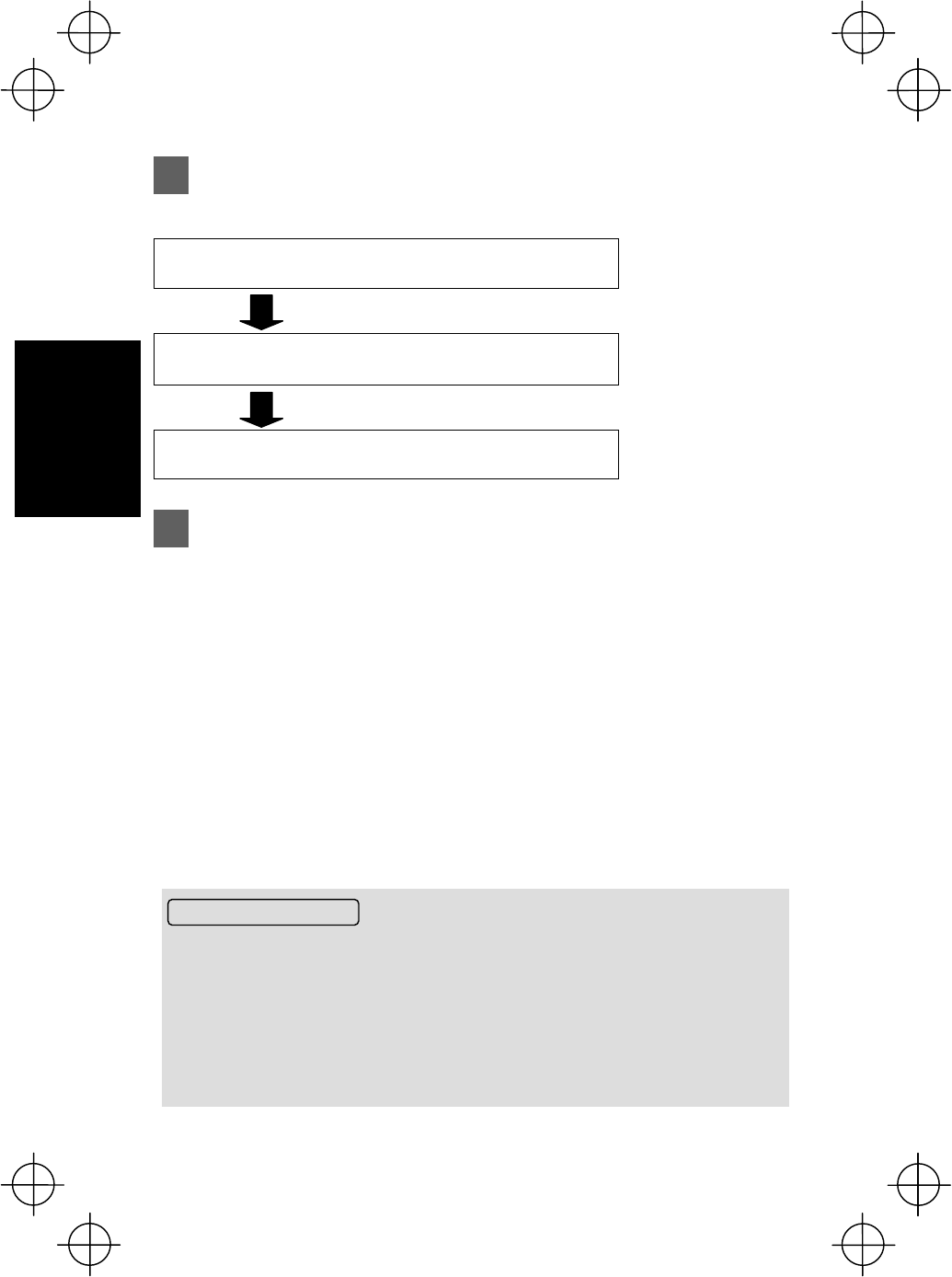
10
Preparation
Charging Precautions
Ɣ Do not touch the BHT, battery, or charger terminals by hand or stain them. Doing so
could result in a contact failure or prevent charging.
Ɣ Never charge the battery near fire or in a high-temperature environment.
High-temperatures may activate the charger’s protective device, preventing charging,
and lead to protective device damage, overheating, blowout or combustion.
Ɣ Terminate charging if not completed even after the specified time has elapsed.
Ɣ Do not use battery cartridges other than that specified by DENSO WAVE.
Preparation
Follow the steps below to prepare the BHT for use.
Step 1 Charging (Page 10) First charge the battery.
Step 2 Attaching the Hand Strap (Page 15)
Attach the hand strap to
prevent the BHT from
being dropped.
Step 3 Turning ON the Power (Page 16) Preparation is now
complete.
Step 1 Charging
The BHT battery is not charged when purchased and must therefore be charged prior
to use.
The following chargers can be used with the BHT.
Communication units: CU-801, CU-811, CU-821
Battery chargers: CH-201A, CH-851, CH-854
* The CH-201A charger is used for charging individual batteries, and the CH-851, CH-854
are stand-type chargers.
The charge time is approximately 3 hours.
x The charge time is approximately 7 hours using the CU-821 with power supplied
via the USB port.
x An almost completely discharged battery cartridge should take this time to become
fully charged.
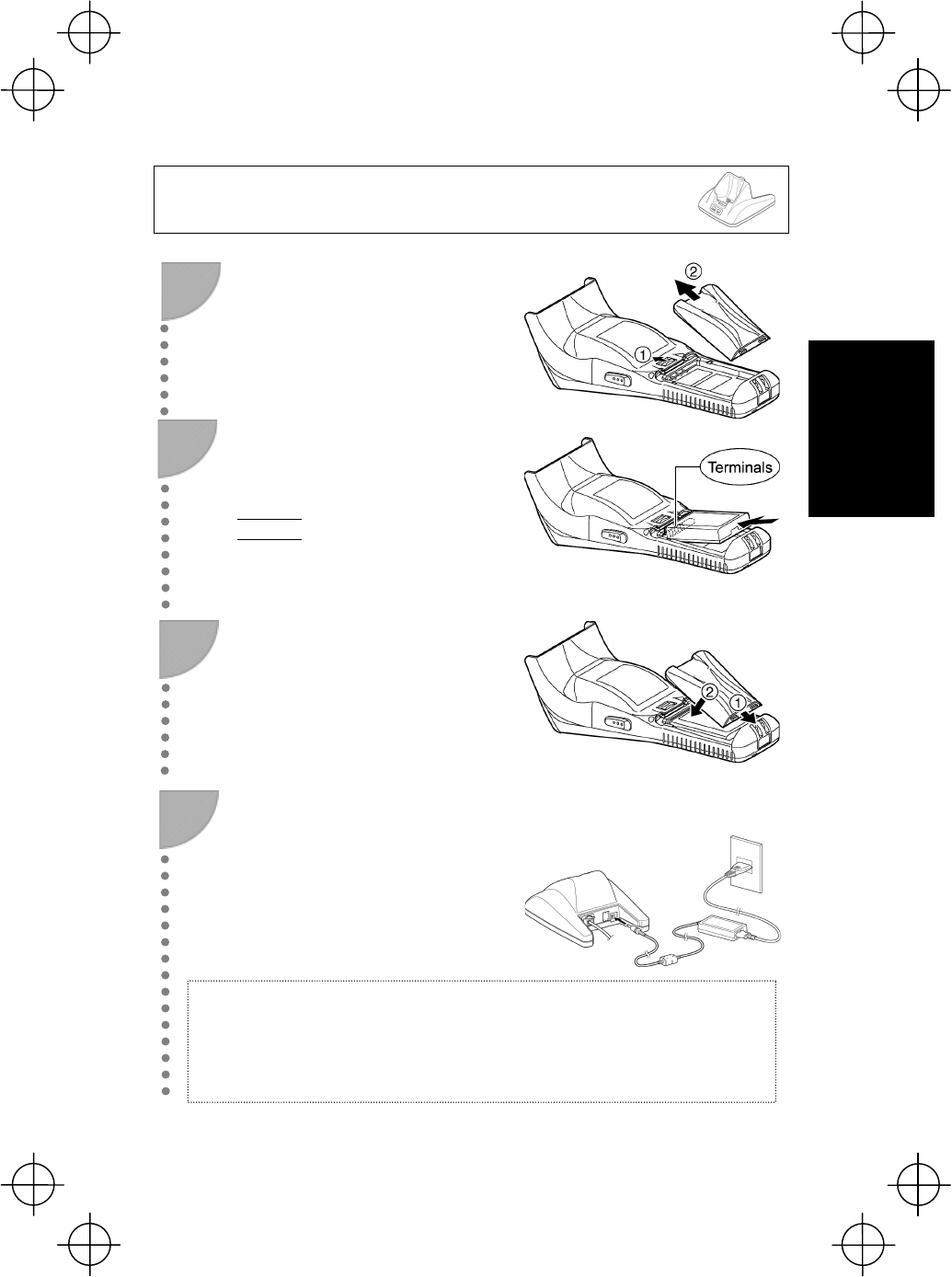
11
Preparation
Charging with the communication unit (CU-801, CU-811, CU-821)
or battery charger (CH-851)
Slide the battery cartridge cover
release button (1) in the direction
indicated by the arrow and remove
the battery cartridge cover (2).
Check the battery cartridge
terminals and indication on the BHT
unit, and then insert the cartridge in
the direction indicated by the arrow.
Point
Do not use battery cartridges other than
those specified by DENSO WAVE.
3
Insert the battery cartridge cover tab
(1), and then close the battery
cartridge cover (2) to lock the cover
in position. Press the battery cover
into place until a click is heard.
4 Connect the dedicated AC adapter
to the DC input connector on the
charger and plug the adapter into
the wall socket.
The charger Power LED
(green) turns ON.
1
2
Note:
Power for the CU-821 can be obtained from a USB connection port (host computer o
r
hub), however, charging is not possible while the host computer is in suspend mode.
Charging is resumed when suspend mode is exited. This can be avoided using a
dedicated AC adapter to supply power. Suspend mode is a power saving function used
to tem
p
oraril
y
p
ut the com
p
uter on standb
y
when not in use.
Step 1 Charging
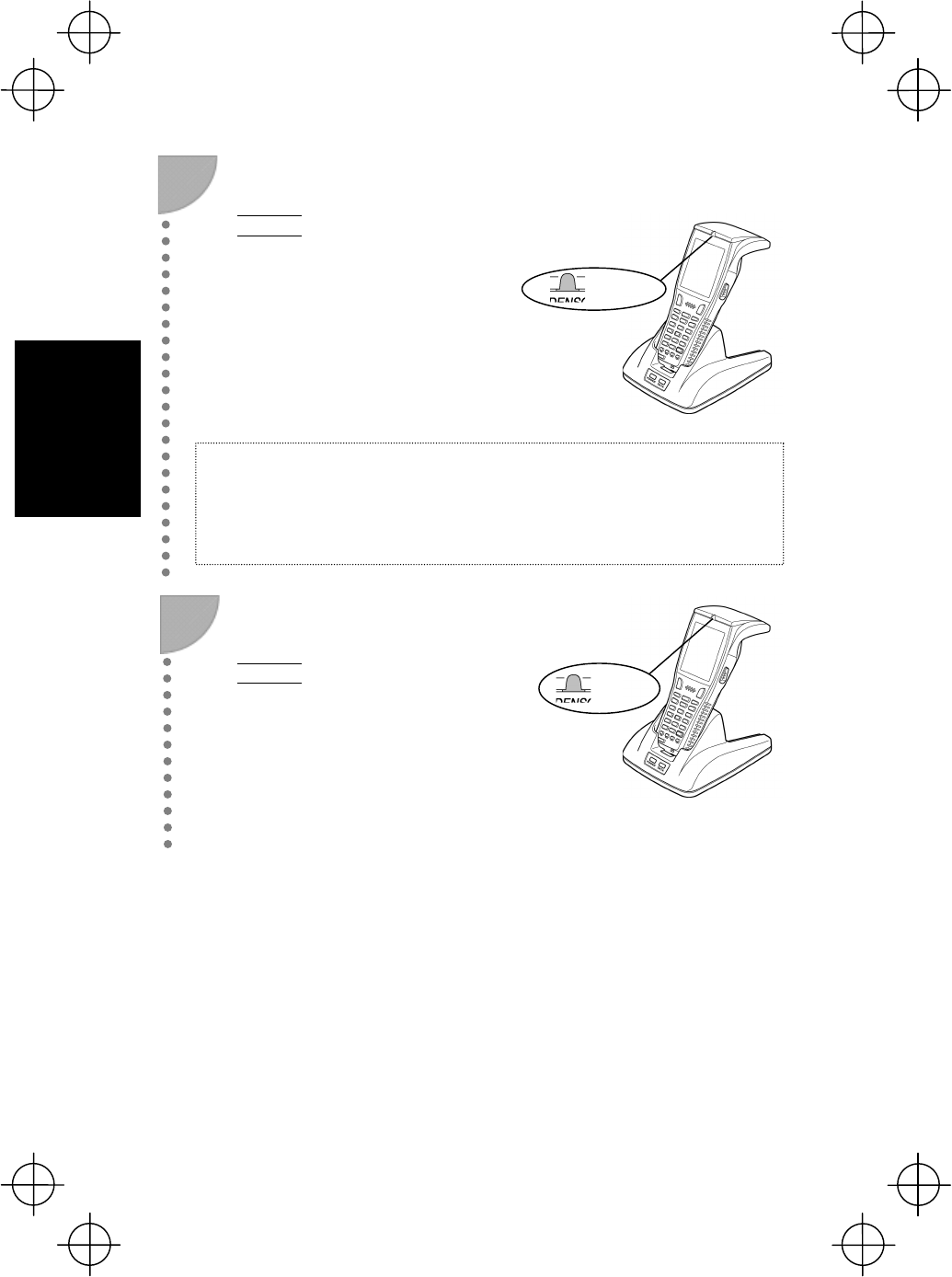
12
Preparation
5
Place the BHT on the charger.
Point
After placing the BHT on the charger
when using the BHT for the first time or
when left unused for long periods of time,
do not remove from the charger for
approximately 10 minutes.
The LED illuminates in
Red and charging begins.
6 The BHT indicator LED will change
to green when charging is complete.
Point
x Charging takes approximately 3 hours.
x Charging takes approximately 7 hours
when using the CU-821 with power
supplied via the USB port.
x An only slightly discharged battery
cartridge should take this time to
become fully charged.
Green LED
ON
Note:
The BHT is equipped with a back-up battery used to back-up the internal memory and
calendar clock. The internal back-up battery is charged first when charging is
commenced.
Do not remove the BHT from the charger for at least 10 minutes when using the BHT fo
r
the first time or when usin
g
after lon
g
p
eriods of time.
Step 1 Charging
Red LED ON
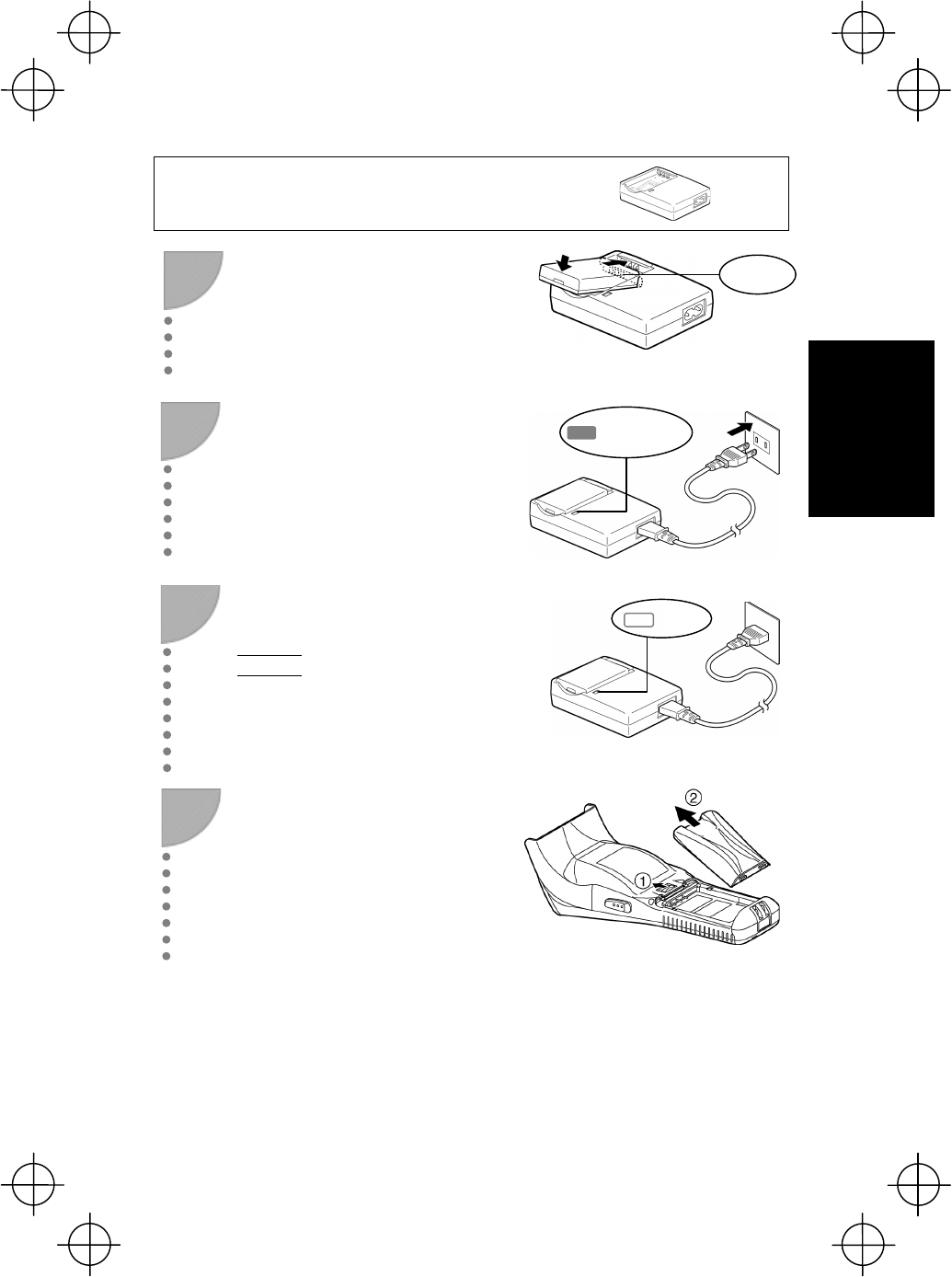
13
Preparation
Charging with the battery charger (CH-201A)
1
Check the battery cartridge
terminals and insert the cartridge.
2 Connect the power cable to the
CH-201A and connect the plug to a
commercial AC power source (100
V AC).
The LED will turn red when charging is
commenced.
3 The LED will turn OFF when
charging is complete.
Point
x Charging takes approximately 3 hours.
x An only slightly discharged battery
cartridge should take this time to
become fully charged.
Slide the battery cartridge cover
release button (1) in the direction
indicated by the arrow and remove
the battery cartridge cover (2).
Step 1 Charging
Terminals
Red LED ON
OFF
4
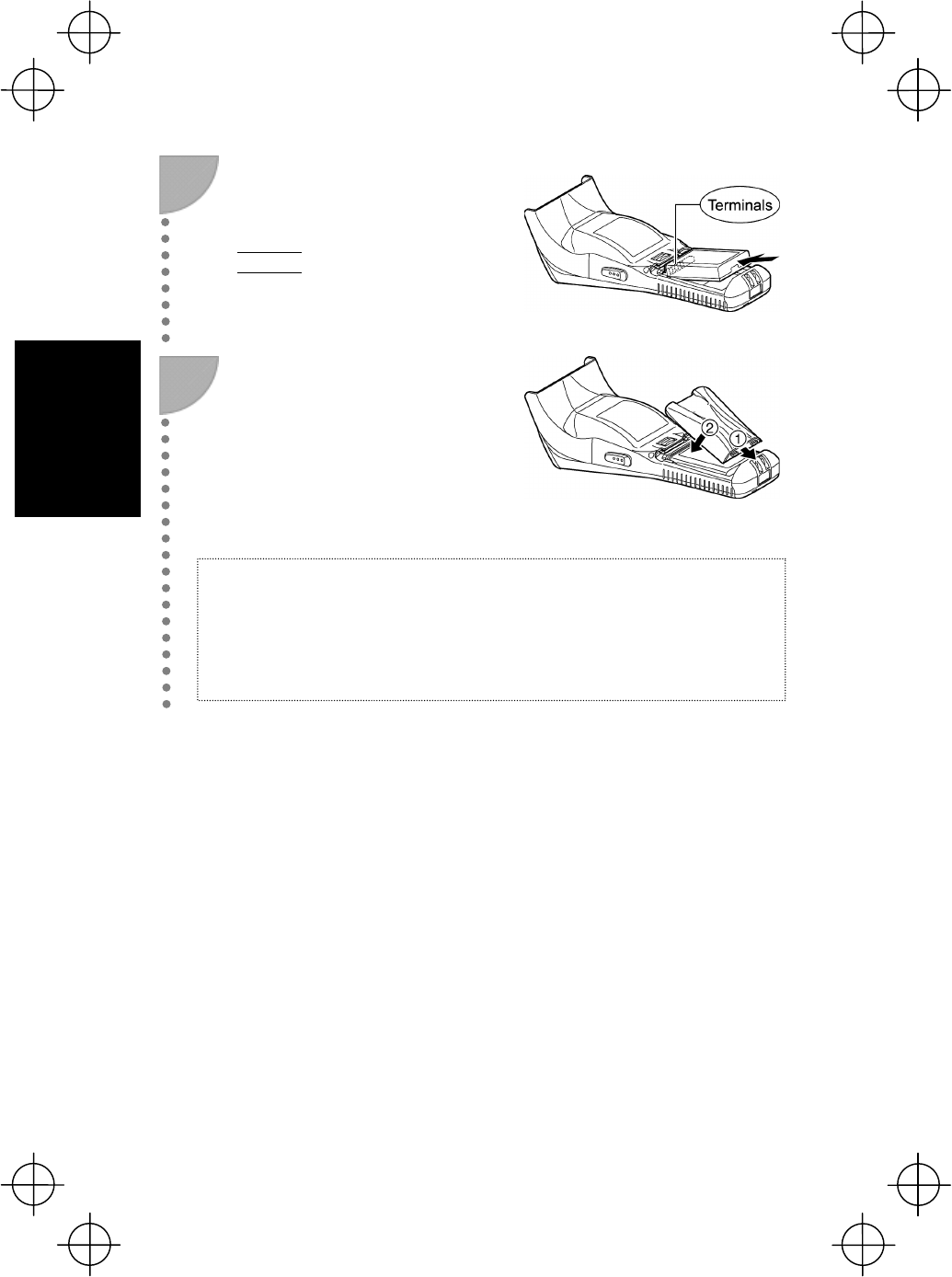
14
Preparation
Check the battery cartridge
terminals and indication on the BHT
unit, and then insert the cartridge in
the direction indicated by the arrow.
Point
Do not use battery cartridges other than
those specified by DENSO WAVE.
6
Insert the battery cartridge cover tab
(1), and then close the battery
cartridge cover (2) to lock the cover
in position. Press the battery cover
into place until a click is heard.
5
Note:
The BHT is equipped with a back-up battery used to back-up the internal memory and
calendar clock.
The internal back-up battery is charged first when a charged battery cartridge is
inserted.
Do not remove the BHT from the charger for at least 10 minutes when using the BHT fo
r
the first time or when using after long periods of time.
Step 1 Charging
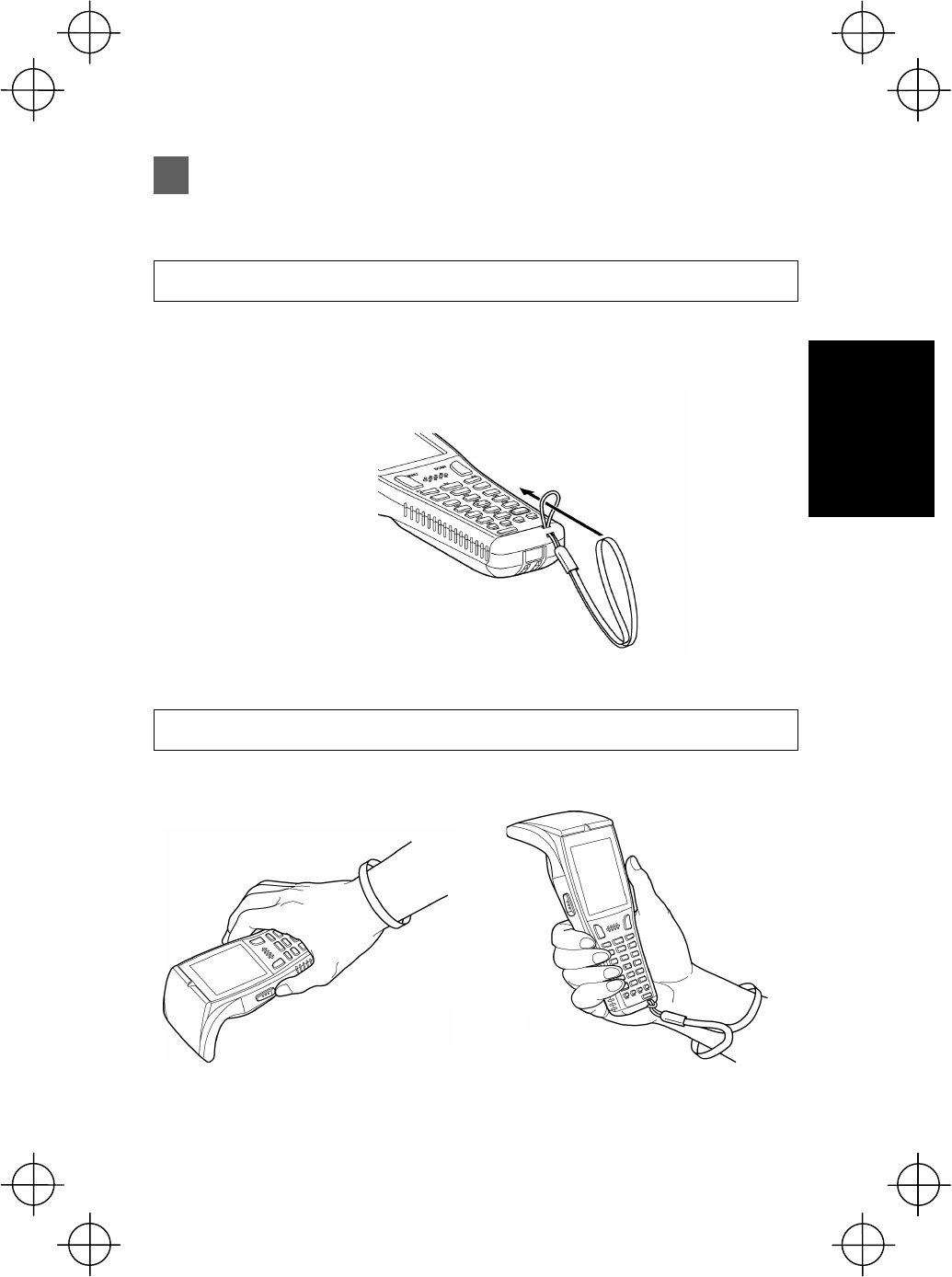
15
Preparation
Step 2 Attaching the Hand Strap
Attach the hand strap to prevent the BHT from being accidentally dropped when
performing operation.
Hand Strap Attachment
Attach the hand strap as shown below.
Holding the BHT
Attach the hand strap to your wrist and hold the BHT as shown below.
or
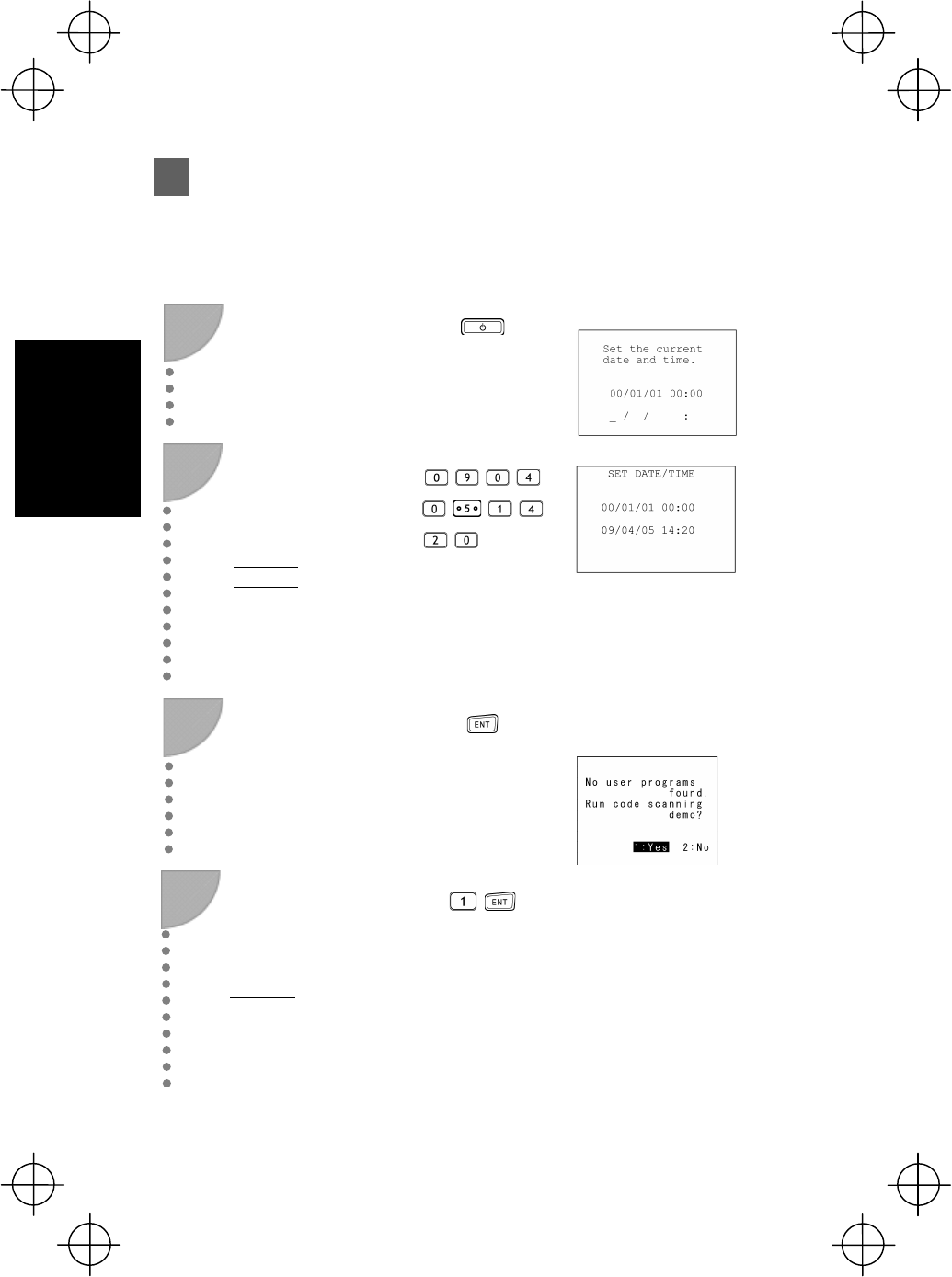
16
Preparation
Step 3 Turning ON the Power
Turn ON the power after inserting the fully charged battery cartridge into the BHT.
The clock will not have been set at the time of purchase, and therefore it is necessary
to set the date and time when turning ON the power for the first time.
1
Press the power key
to turn ON the BHT
power.
The screen below displays.
2 Enter the date and
time using the numeric
keys.
[Ex.]: April 5, 2009, 14:20
Point
Enter the last two digits
for the year, and enter the
time in 24-hour clock
format.
3 Press the Enter key to
set the date and time.
The screen below displays when
the date and time are set.
4
Press numeric key [1]
followed by Enter and
select [1:Yes].
Point
By selecting [2:No], the
power turns OFF.
A scanning demo commences.
The scanning demo is a program
that allows barcodes to be
scanned without a user program.
Press the trigger switch to
enable barcode scanning.
Refer to “Scanning Barcodes” on
page 18 and scan a barcode .
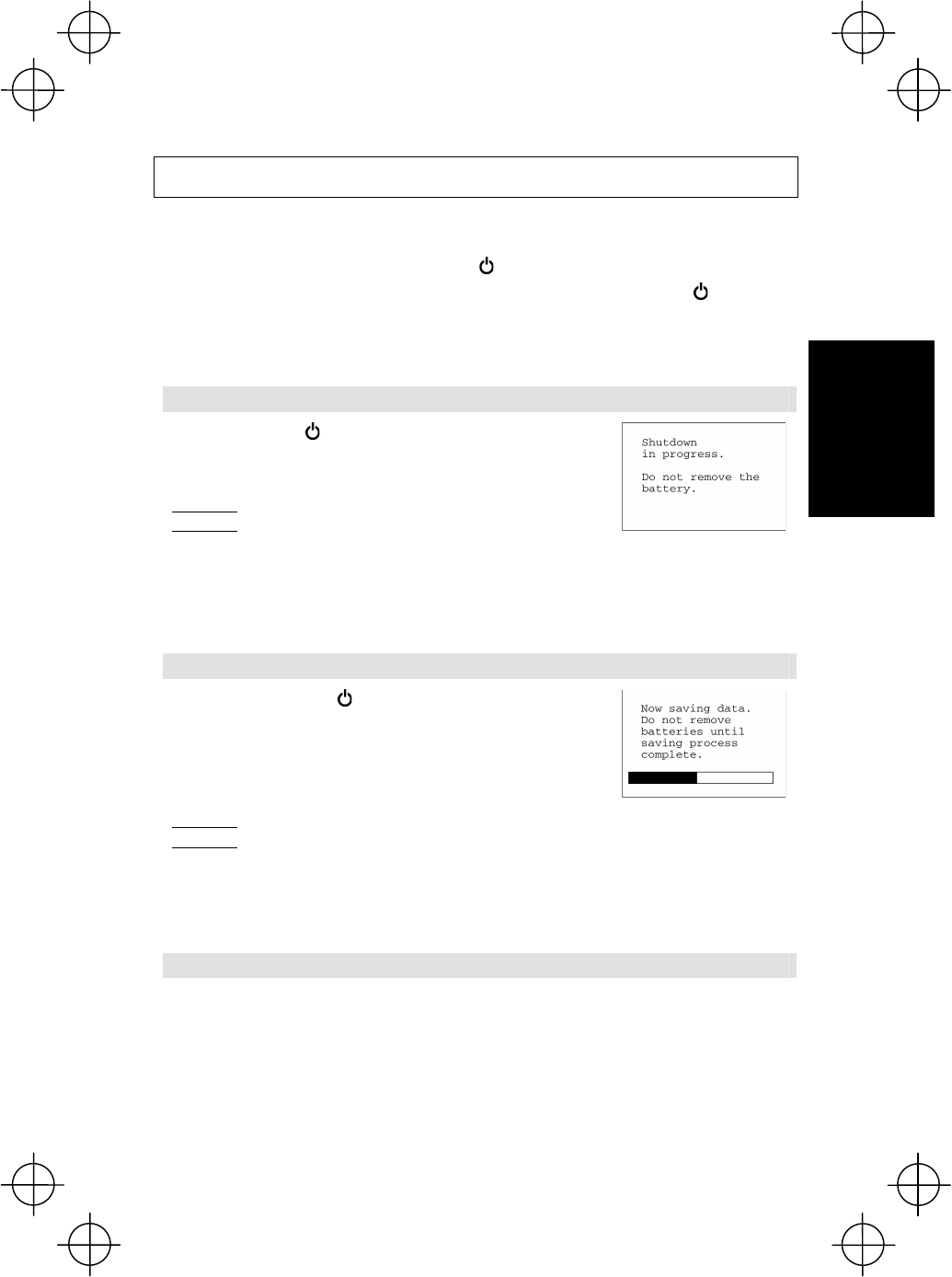
17
Preparation
Turning the Power OFF
Use one of the following three methods to turn OFF the BHT power.
(1) Normal power OFF: Press the power ( ) key.
(2) Turning the power OFF after data back-up: Hold down the power ( ) key for at
least 3 seconds.
(3) Auto power OFF: The power turns OFF automatically when the BHT is not used
for a set length of time.
(1) Normal power OFF
Press the power () key.
The BHT power turns OFF after the message to the
right displays.
Point
Do not remove the battery cartridge while the message to the
right is displayed.
When the power is next turned ON, there are times when a
message (2XXX ) displays asking the user to contact the
administrator.
(2) Turning the power OFF after data back-up
Hold down the power () key for at least 3 seconds.
The message to the right displays and data back-up is
commenced.
The power turns OFF automatically when the back-up
is complete.
Point
Do not remove the battery cartridge while the message to the
right is displayed.
The back-up process may take several tens of seconds
depending on the amount of data.
(3) Auto power OFF
The power turns OFF automatically when the BHT is not used for the length of time
set by the user program. The default time is set to 3 minutes when the BHT is
shipped from the factory.
* Refer to the Programmer’s Manual for further details of auto power OFF.
Step 3 Turning ON the Powe
r
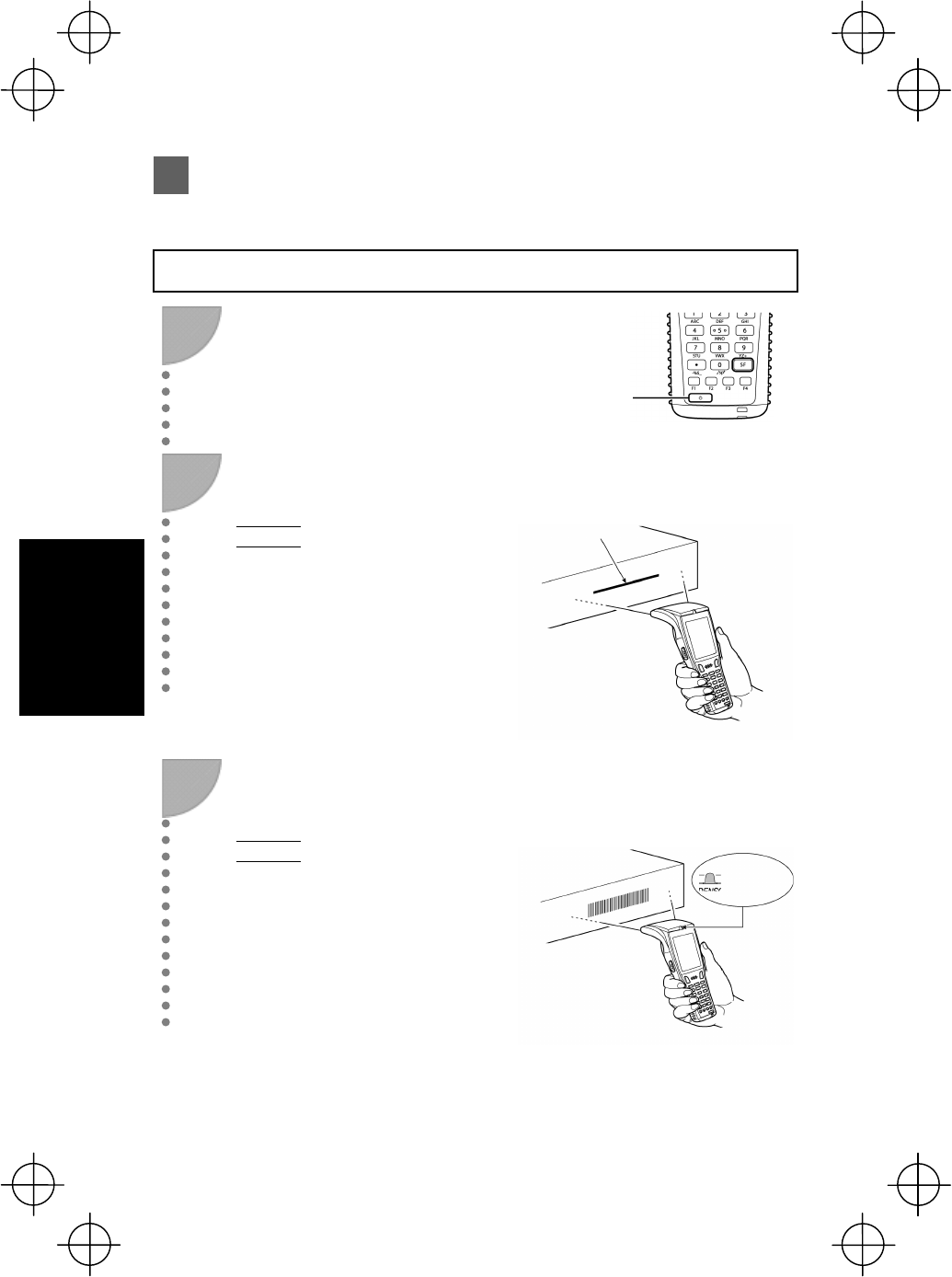
18
Using the BHT
Scanning Barcodes
Follow the procedure below to scan barcodes.
Procedure
1
Turn the BHT power ON.
2
Press the trigger switch.
Point
The trigger switch is assigned to magic
keys M3 and M4 when shipped from the
factory.
The BHT emits an illumination LED to
indicate the scanning range.
3
Hold the BHT close to the barcode
to align the illumination LED.
Point
The barcode scanning method may
differ depending on the application.
Perform scanning in accordance with
the instructions provided in the
application User’s Manual.
When the BHT has read the barcode
successfully, the indicator LED will
illuminate in blue.
Blue LED
ON
Power key
Illumination LED
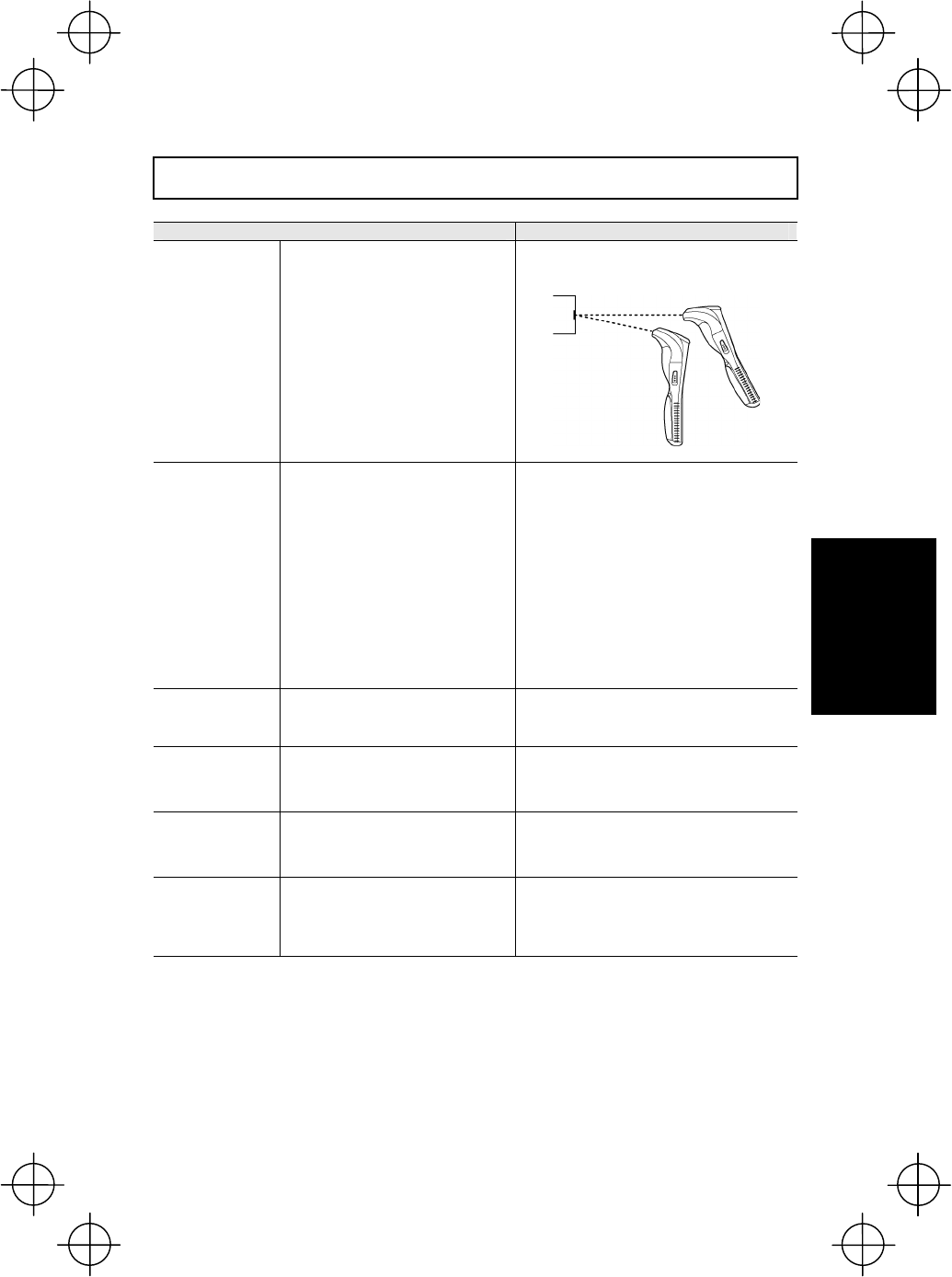
19
Using the BHT
When Unable to Successfully Read Barcodes
Cause Countermeasure
Specular
reflection
When the illumination LED is
focused on the printed surface of
the barcode from directly above,
there are times when scanning is
unsuccessful due to specular
reflection.
Change the BHT scanning angle and try
again.
Distance from
barcode
Scanning may be unsuccessful if
the BHT is too close to a bar code
that is wider than the reading
window.
Move the BHT slowly away from the
barcode and try again.
Bar code reading is possible from a
maximum distance of 62 cm (24.4”).*
* Under the following conditions:
x Ambient illuminance: 500Lux
(fluorescent lamp)
x ITF conforming to the UPC
Shipping Container Code
x PCS value: 0.9 or more
x Minimum narrow bar width: 1.2 mm
min(47.2 mils min.)
Barcode surface
curvature
Scanning may be unsuccessful if
the barcode surface is curved.
Scan the barcode at the center of the
barcode reading window.
Barcode surface
dirt
Scanning may be unsuccessful if
the barcode surface is dirty.
Wipe the dirt from the barcode and try
again.
Barcode reading
window dirt
Scanning may be unsuccessful if
the barcode reading window is
dirty.
Blow any dust away with an airbrush, and
then gently wipe the reading window with a
cotton swab or similar soft object.
Direct sunlight,
ambient light
Barcode scanning may be
adversely affected by direct
sunlight or the brightness of the
surrounding light.
Perform barcode scanning away from
direct sunlight. Try adjusting the brightness
of the surrounding light when scanning
indoors.
Scanning Barcodes
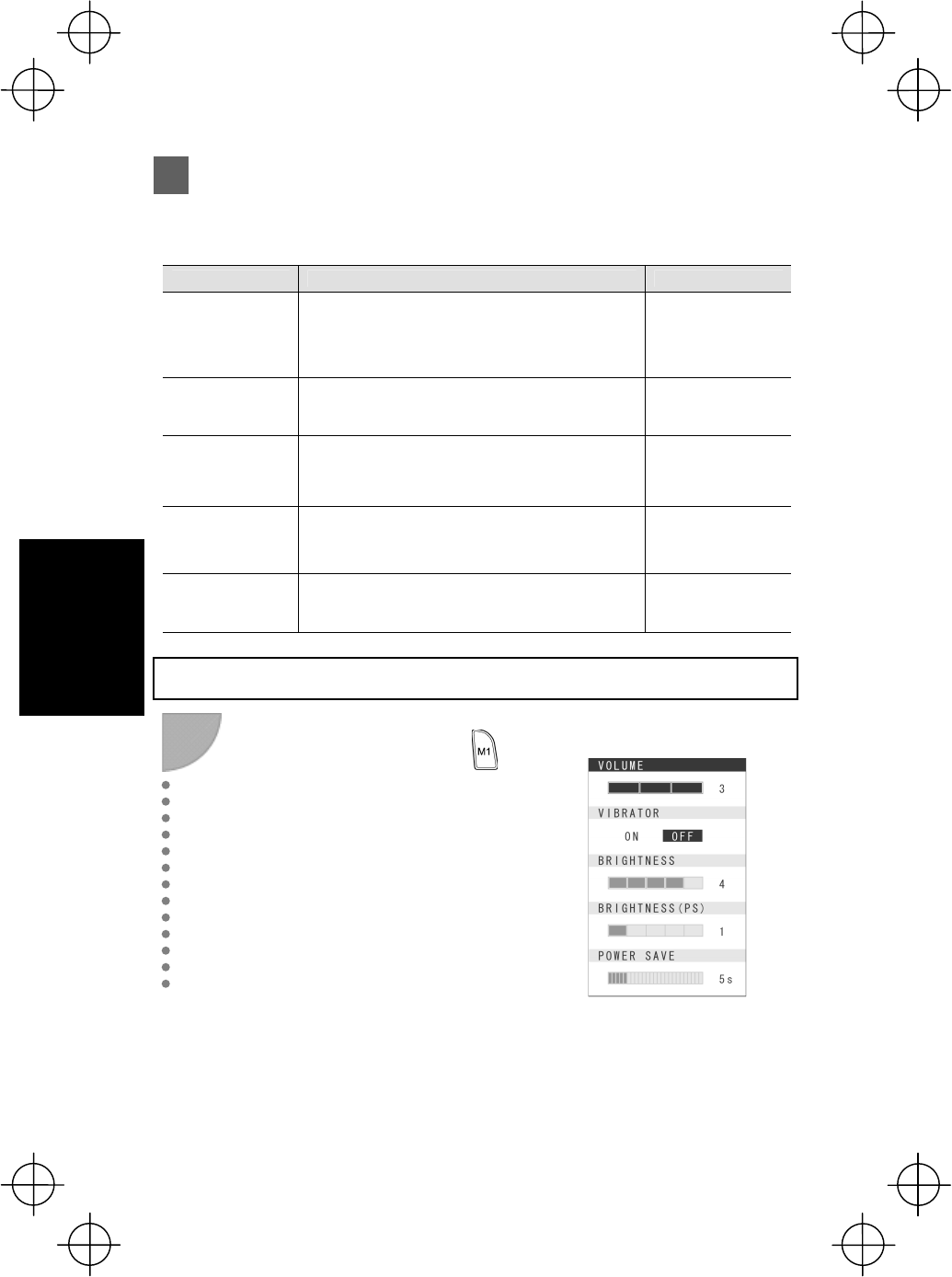
20
Using the BHT
Changing the Default Settings
The volume, vibrator, LCD display brightness and power save settings can be
changed at the MENU screen.
Item Details Setting
VOLUME
Used to set the volume of the speaker that notifies
the user when barcode scanning is complete.
The volume can be adjusted in 4 levels: Hi, Lo, Mid
and Mute.
MuteĺLoĺMidĺHi
VIBRATOR Used to turn the vibrator that notifies the user
ON/OFF when barcode scanning is complete. ON, OFF
BRIGHTNESS
Used to set the backlight brightness of the LCD
display.
The brightness can be adjusted in 5 levels.
Levels 1 to 5
BRIGHTNESS
(PS)
Used to set the backlight brightness of the LCD
display during power save mode.
The brightness can be adjusted in 6 levels.
Levels 0 to 5
POWER SAVE Used to set the time until the LCD display backlight is
dimmed when not in use in order to save power.
1-second units
(max. 30 seconds)
Procedure
1
Hold down magic key M1
for at least 1 second.
The MENU screen displays.
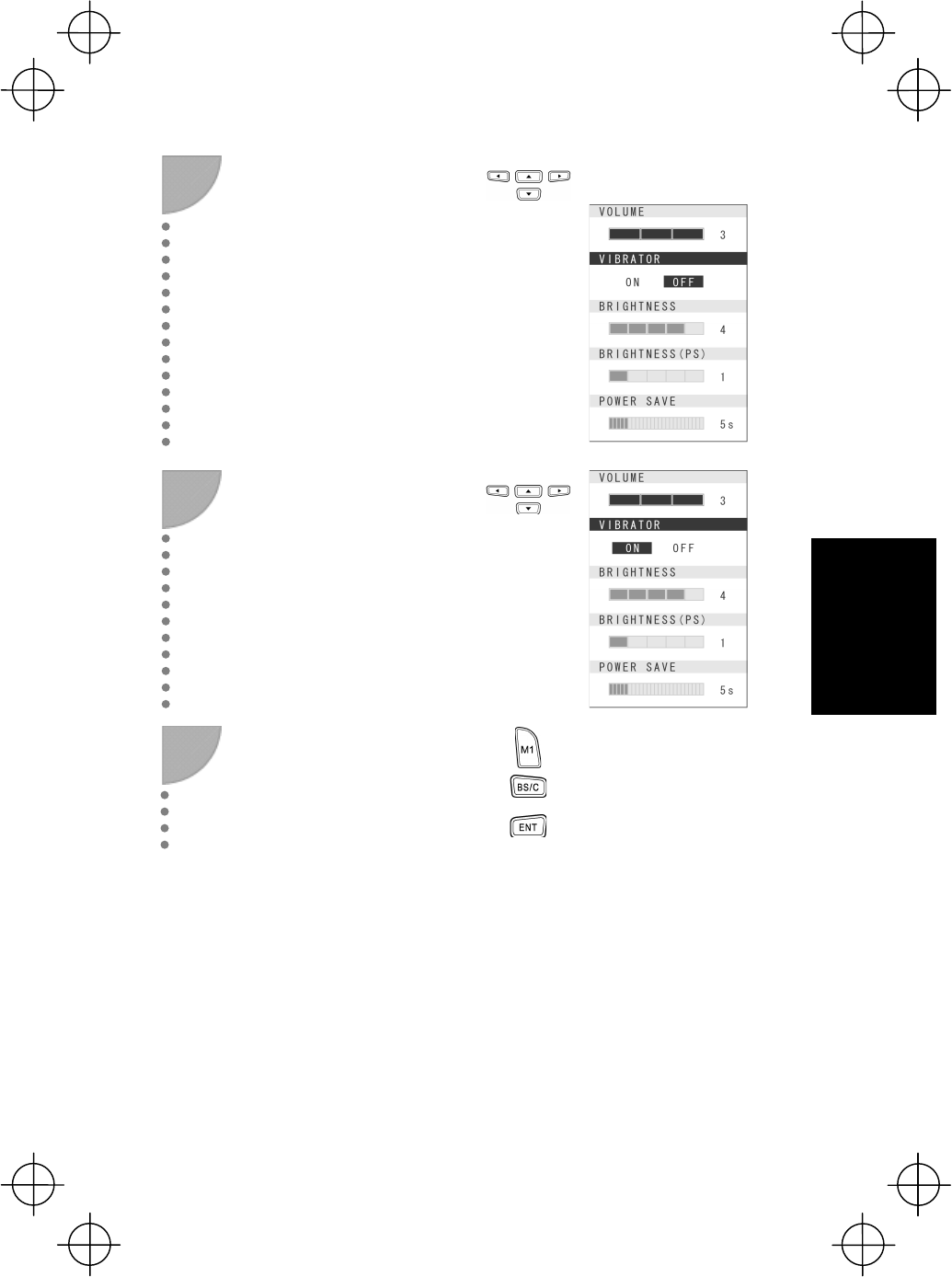
21
Using the BHT
2
Use the “Ÿ” and “ź” cursor
keys to select the item to be
changed.
The selected item is
highlighted.
3
Use the “Ż” and “Ź” cursor
keys to select the setting.
4
Press any of the following keys
to exit the settings screen.
x M1 key long press
x Backspace/clear key
x Enter key
The settings screen is
exited.
Changing the Default Settings

22
Using the BHT
Transmitting Data
Data gathered by the BHT can be transmitted to the host computer or peripheral
devices by infrared communication or wireless communication*.
Infrared communication is used to transmit data to and from BHT units.
The data transmission method and BHT setting method will differ depending on the
system used, and therefore the system administrator should be contacted for details
of operation.
Refer to the User’s Manual for details of each communication method.
Request
Data gathered by the BHT should be promptly uploaded to the host computer.
Wireless LAN
access point
CU-801
CU-821
CU-811
(1) Infrared
communication
(2) Wireless
communication*
CU-801: RS232C
CU-821: USB
CU-811: Ethernet
Ethernet
(1) Infrared
communicationHost computer
* To perform wireless communication with a
wireless LAN access point, it is necessary to
configure the wireless local area networ
k
(wireless LAN) at the BHT and access point.
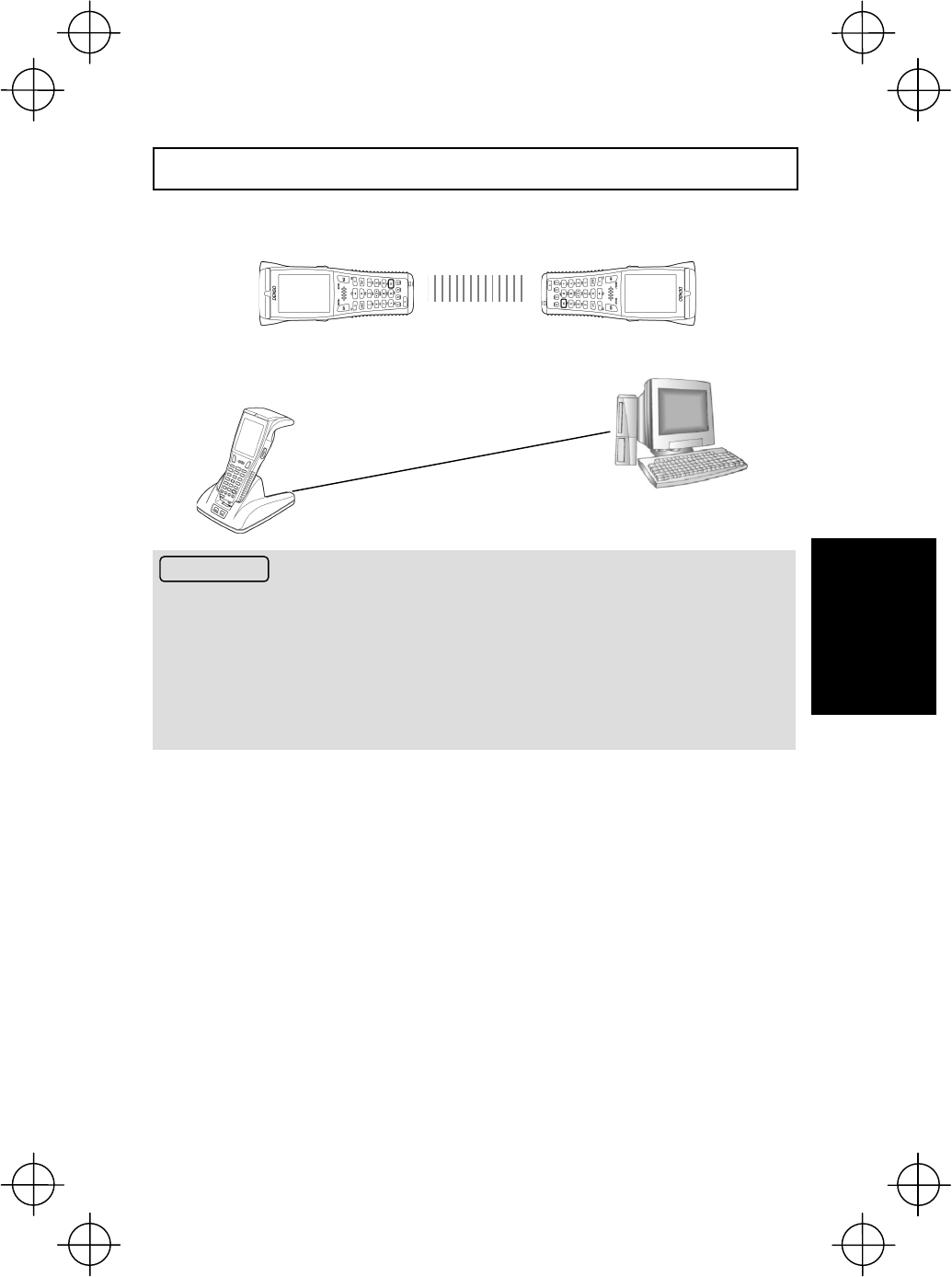
23
Using the BHT
(1) Infrared Communication
Point the BHT infrared communication ports toward each other and perform
communication.
Place the BHT on the communication unit (CU-801, CU-811 or CU-821) and transmit
data.
Requests
zEnsure that the light path between the BHT and any target stations is not obstructed.
zPerform communication within the effective infrared emission range (15 cm).
zDo not operate remote control units for televisions and so forth in the vicinity of infrared
communication. This may result in communication failure.
zPerform communication in locations where the BHT units will not be exposed to light
interference from sources such as intense ambient lighting (inverter-driven fluorescent
lighting, in particular) or direct sunlight. This may result in communication failure.
CU-801: RS232C
CU-821: USB
CU-811: Ethernet
Transmitting Data
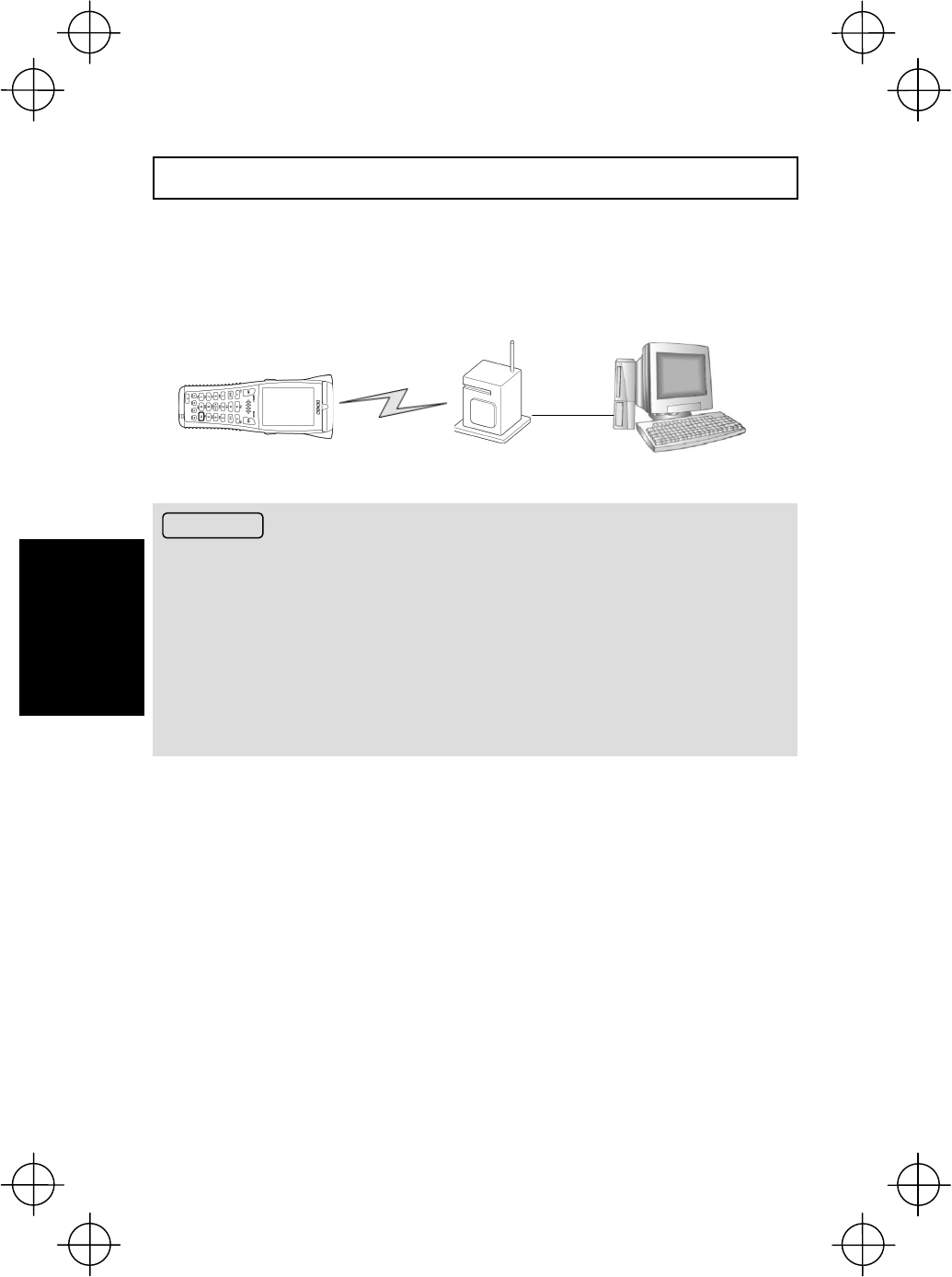
24
Using the BHT
(2) Wireless Communication
Transmit data to host computer via the wireless LAN access point.
To perform wireless communication, it is necessary to configure the wireless local
area network (wireless LAN) at the BHT and access point.
Requests
zPoint the antenna on top of the BHT toward the access point to improve communication
performance.
zCommunication may not be possible at the following locations.
1. In the vicinity of devices operating on the same 2.4GHz frequency band as the BHT
such as microwave ovens, industrial heating equipment, or high-frequency medical
equipment.
2. In the vicinity of computers or household appliances such as refridgerators that emit
electromagnetic noise.
3. In the vicinity of metallic objects, in places with high levels of metallic dust, in rooms
surrounded by metal walls (metallic influence), or places where the BHT may be
subject to strong impact.
Wireless
communication
Wireless LAN access point
Transmitting Data
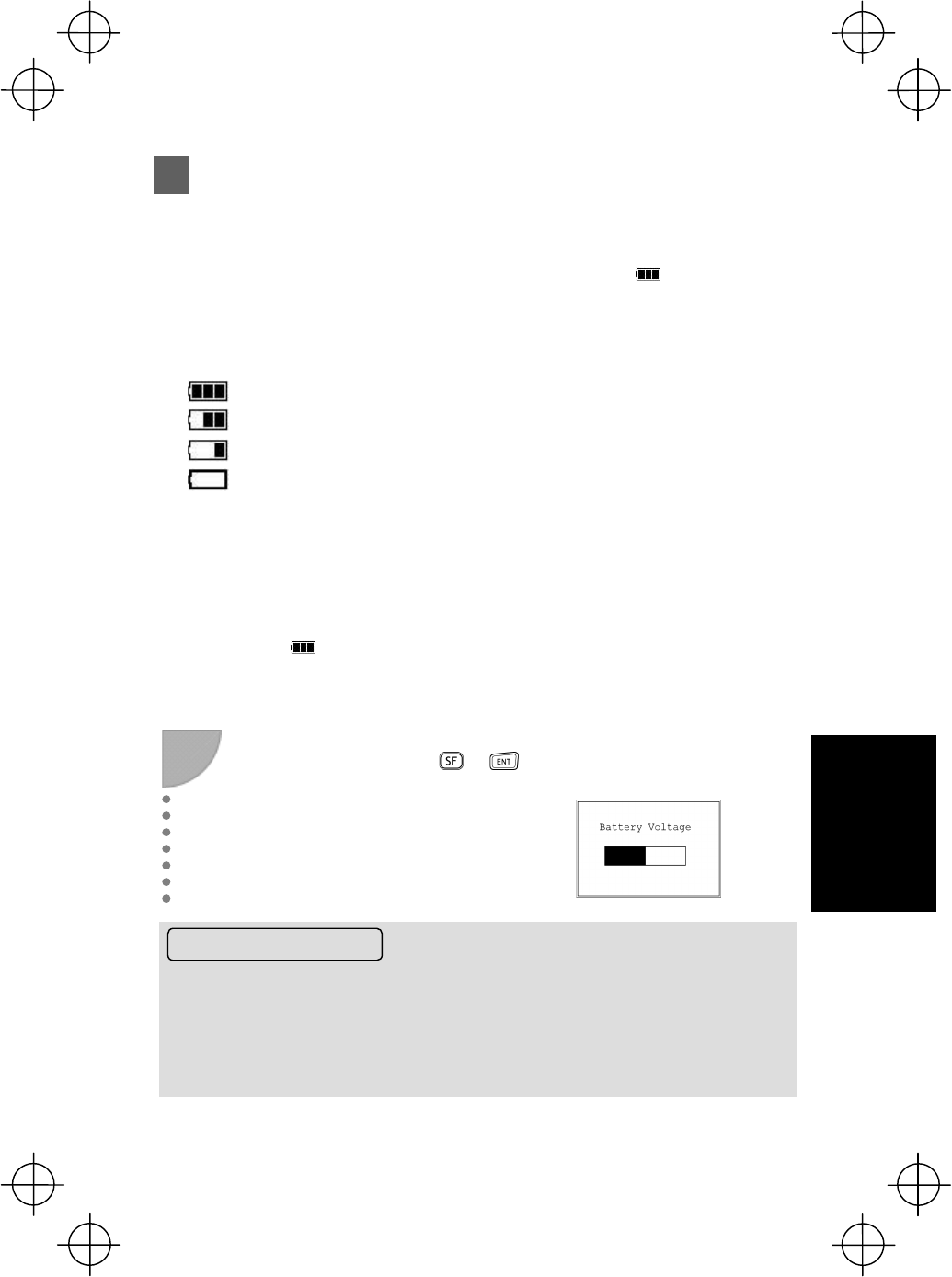
25
Charging
Battery Power Level Indicator
Confirming at the Power Level Icon
The battery power level can be confirmed at the battery icon ( ) that displays in
the bottom left of the LCD display. The battery power displays in four levels.
The battery power level indicator is a guideline to notify the operator to charge the
battery promptly when discharged.
: Sufficient battery power remains.
: The battery power is partially depleted. Charge promptly.
: The battery power is almost fully depleted. Charge immediately.
: The battery power is fully depleted.
Charge immediately or replace with a fully charged battery cartridge.
Confirming at the BATTERY VOLTAGE Screen
The battery power level can also be confirmed at the “BATTERY VOLTAGE” screen.
The BATTERY VOLTAGE screen displays the battery power level in more detail than
the battery icon ( ) that displays on the LCD display.
Display the “BATTERY VOLTAGE” screen using the following procedure.
1
+
Hold down the Shift
key while pressing the
Enter key.
Press
simultaneously.
The “Battery Voltage” screen
displays while the keys are
pressed.
About the Battery Level
Ɣ The battery power level indicator does not accurately reflect the battery residual power
and should only be used as a guideline.
Ɣ The battery power level will fluctuate due to BHT operation, and therefore disparities may
occur between the actual battery voltage and the display indicator.
Ɣ Ensure to charge the battery as soon as possible before the battery power is depleted.
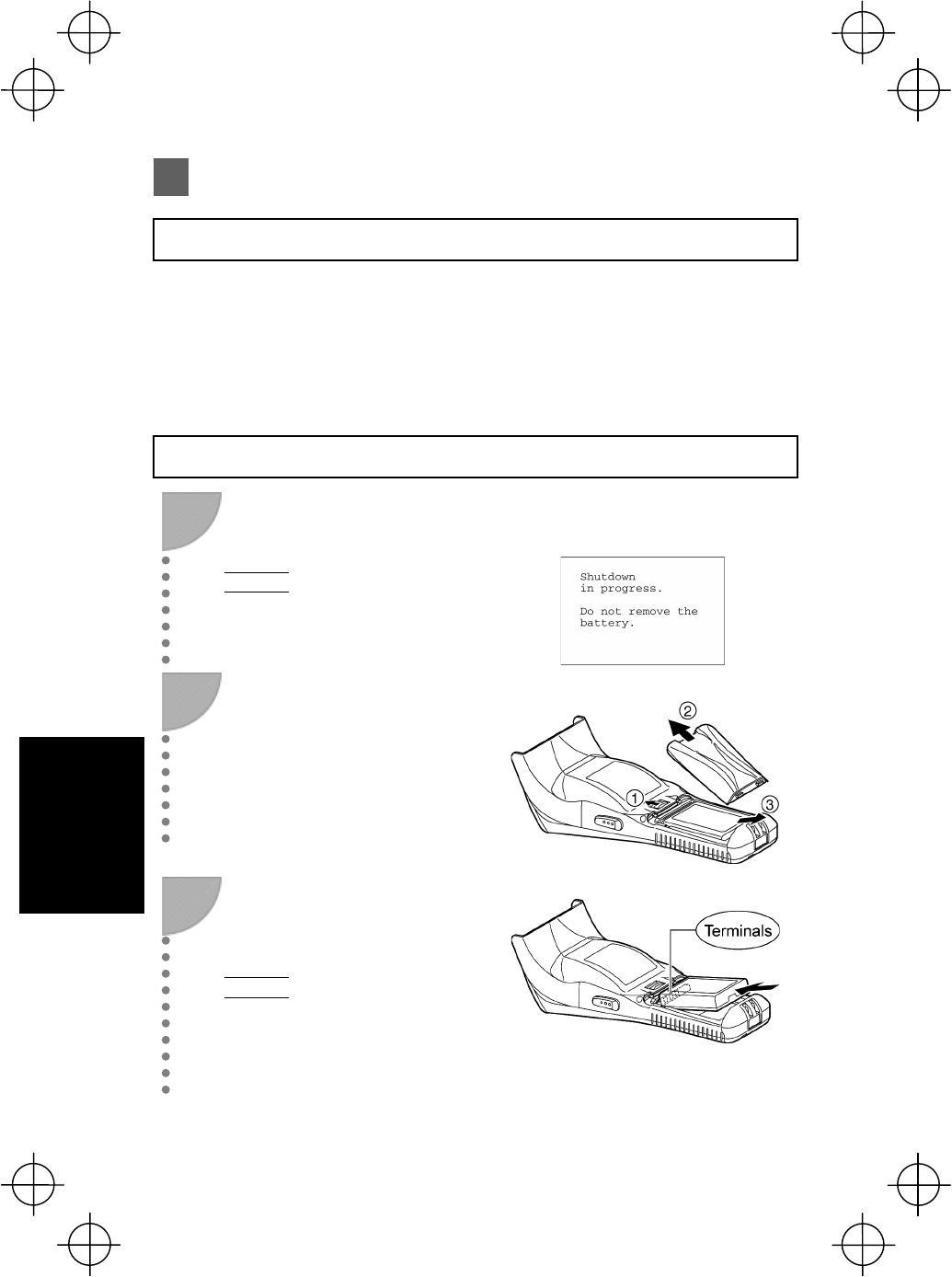
26
Charging
Replacing the Battery Cartridge
Battery Cartridge Service Life
The battery cartridge is a consumable part and should be replaced after being
charged approximately 300 times.
The performance of the battery cartridge’s lithium-ion battery will deteriorate
gradually with repeated charging and discharging, even during normal use. When the
battery operation time becomes shorter even after charging for the specified length of
time, replace the battery with a new one.
Battery Cartridge Replacement Method
1
Press the power key to turn OFF
the BHT power. The screen on the
right displays.
Point
Do not remove the battery cartridge until
the power turns OFF and the screen
display clears.
Turn OFF the power after the
message below displays.
2
Slide the battery cartridge cover
release button (1) in the direction
indicated by the arrow, remove the
battery cartridge cover (2), and then
remove the battery cartridge (3).
3
Check the terminals on the new
battery cartridge and then insert in
the direction indicated by the arrow.
(See “Step 1 Charging” on page 10.)
Point
x Do not use battery cartridges other
than those specified by DENSO
WAVE.
x Insert the new battery cartridge within 3
minutes of removal to avoid data loss.
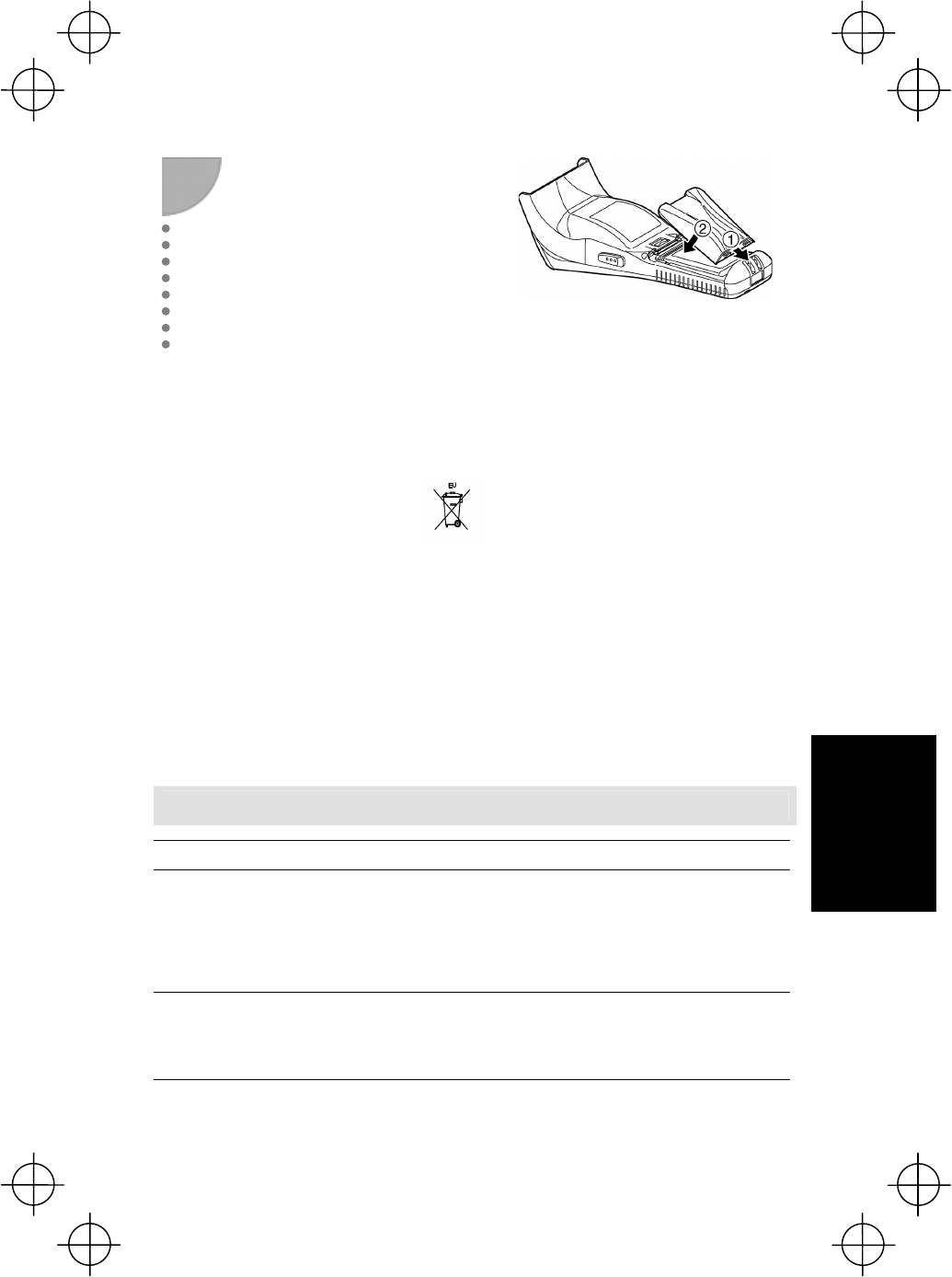
27
Charging
4
Insert the battery cartridge cover tab
(1), and then close the battery
cartridge cover (2) to lock the cover
in position. Press the battery cover
into place until a click is heard.
Battery Cartridge Recycling Request
This product uses a lithium-ion battery that contains scarce, recyclable
resources. We kindly ask for your cooperation in recycling to ensure reuse of
these resources.
The crossed-out wheeled bin is applicable
for EU member status only.
Used battery cartridges must not be disposed of as combustibles.
Contact your nearest rechargeable battery recycling center or local sales
office for information on disposal procedures.
When disposing of used battery cartridges at your nearest recycle center,
cover the terminals with vinyl tape to insulate and protect from overheating or
causing a fire due to a short-circuit.
Never disassemble battery cartridges.
If the Screen Below Displays Following Replacement…
Display Handling
The “Set the current
date and time.” screen
displays.
When the BHT power is turned ON after a long period of no use,
it may be necessary to reset the date and time.
If this message displays, set the current date and time. (See
page 16.)
The “Contact your
administrator.(XXXX)”
screen displays.
If this message displays, reboot the BHT. If this error persists,
take a note of the error displayed and contact the system
administrator.
Replacing the Battery Cartridge
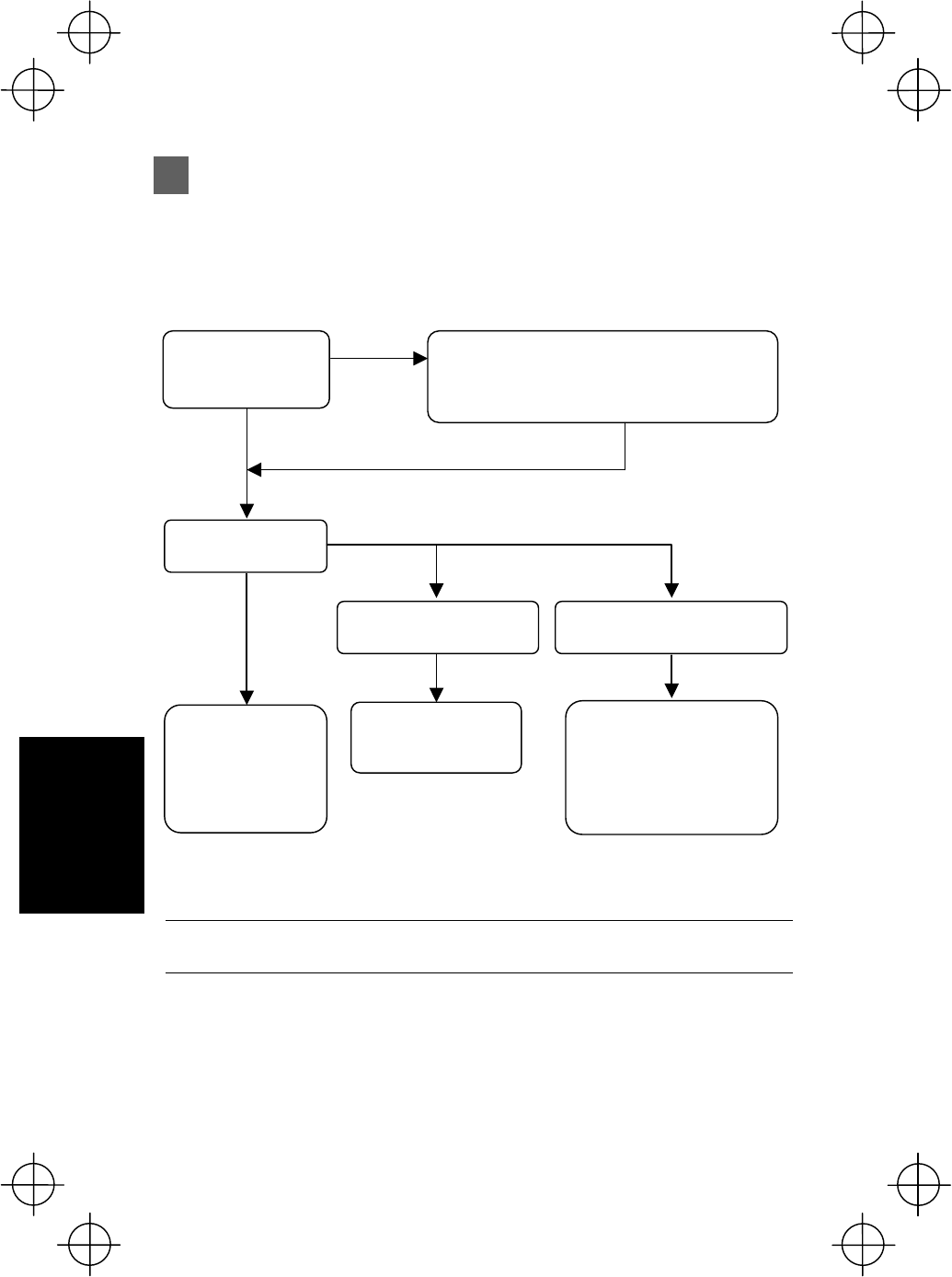
28
Charging
Using the BHT after Long Periods
Data stored in the BHT may be lost and the calendar clock may stop if the BHT is left
unused for long periods of time.
Take appropriate measures in accordance with the procedure below.
Point
*: Files may become corrupt if left for a long period of time without
replacing the battery cartridge.
Insert a fully charged battery cartridge.
* This is used as a memory back-up power source
and therefore should not be removed from the
BHT for at least 10 minutes.
Does the normal
screen display?
The BHT can be
used.
Charge promptl
y
before the battery
becomes full
y
depleted. (*)
The “Set the current date
and time.” screen displays.
The “Contact your administrator.”
screen displays.
Set the current date
and time.
(See page 16.)
Yes
No
Yes
No
The following reasons ma
y
be considered. Contact the
system administrator.
x Hardware damage
x Application failure
Power ON
Can the power be
turned ON?
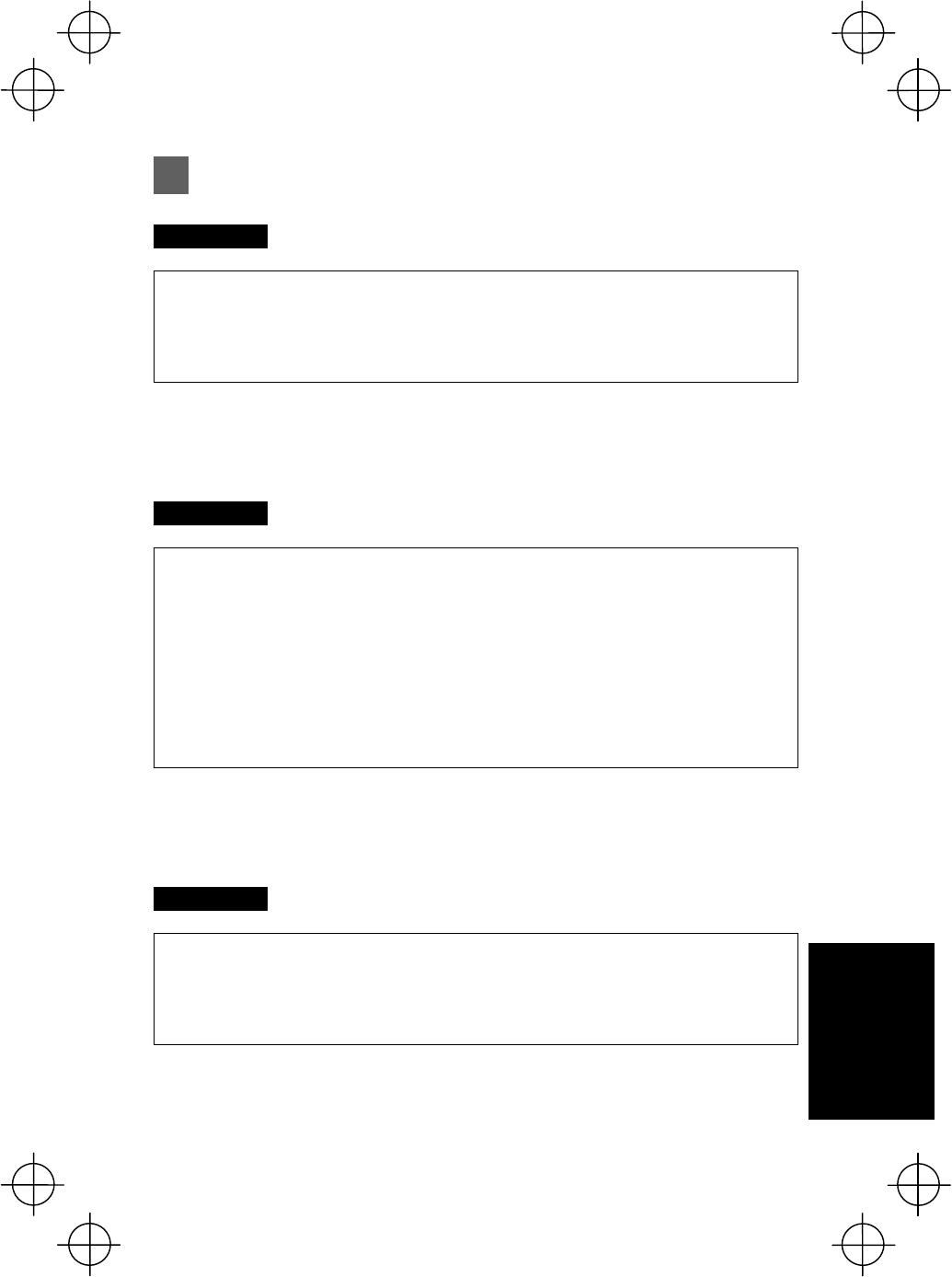
29
Troubleshooting
Troubleshooting Guide
Problem The BHT power does not turn ON.
x Ensure that the battery cartridge has been properly inserted into the BHT. (See page 11.)
x Check the battery power level (see page 25.) and charge if necessary.
x Wipe any dirt from the battery cartridge and BHT terminals. (See page 4.)
If the power still does not turn ON after taking the above measures, there is a
possibility that the BHT may be broken. Notify the system administrator.
Problem Unable to charge the BHT.
x Ensure that the dedicated battery charger is being used. (See page 10.)
x Ensure that the battery cartridge has been properly inserted into the BHT. (See page 11.)
x Ensure that the BHT has been properly placed on the charger.
The BHT LED will turn red when properly placed on the charger.
x Wipe any dirt from the battery cartridge and BHT terminals. (See page 4.)
x When using an old battery cartridge that has been repeatedly charged 300 times or more,
replace with a new one. (See page 26.)
If still unable to charge the BHT after taking the above measures, there is a possibility
that the charger may be broken. Notify the system administrator.
Problem The BHT power turns OFF immediately.
x Ensure that the battery cartridge has been charged (see page 25) and charge if necessary.
x If set to auto power OFF, the BHT power will automatically turn OFF if not used for the set
length of time. (See page 17.)
The auto power OFF setting can only be changed at user programs.
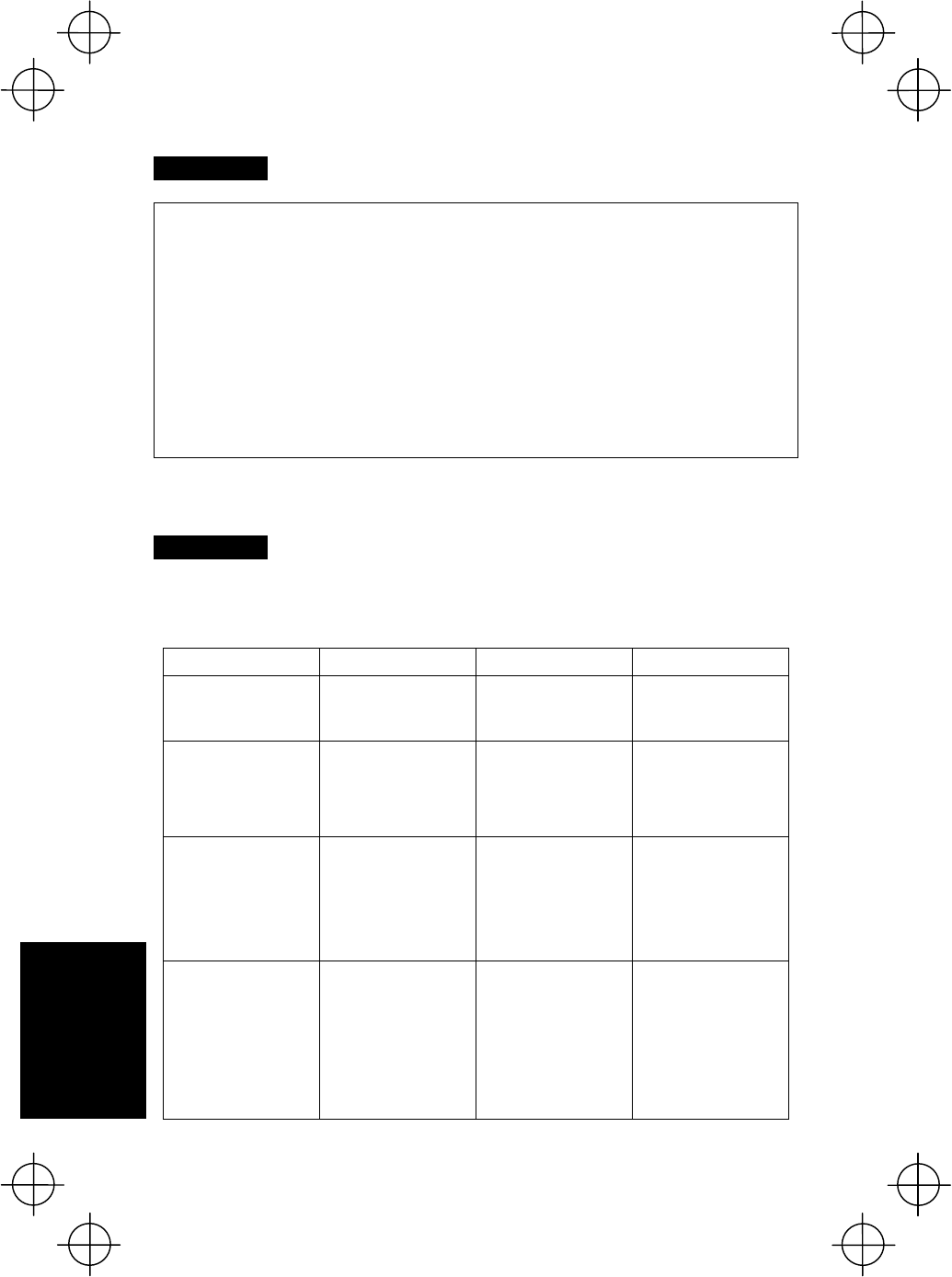
30
Troubleshooting
Problem Unable to read barcodes.
It may not be possible to read barcodes at the following times. Refer to page 19 and take
appropriate measures.
x The barcode surface is dirty or curved.
x The barcode reading window is dirty.
x The scanning distance from the barcode is unsuitable.
x The BHT is unable to read barcodes due to specular reflection.
x Scanning is performed in a place where the direct sunlight or ambient lighting is too bright, or
in a place that is too dark.
If still unable to read barcodes after taking measures to remedy the above problems,
notify the system administrator.
Problem An error message displays.
If an error message displays at the BHT during operation, refer to the table below and
take appropriate measures.
Message BHT Response Problem Solution
NO System! If this error occurs, the
warning tone beeps
five times and then
turns itself off.
A System Program
error has occurred. Contact your system
administrator.
Battery voltage
has lowered. If low battery is
detected, the warning
tone beeps three
times. After that, it will
resume previous
regular operation.
The battery output
level has dropped
below a specified
lower limit.
Replace or recharge
the battery cartridge.
Charge the
battery! If lower battery is
detected, the warning
tone beeps five times
and then turns itself
off. Depending upon
the battery level, the
warning tone may not
sound five times.
The battery output
level has lowered so
that the BHT no
longer operates.
Replace or recharge
the battery cartridge.
Set the current
date and time.
00/01/01 00:00
/ / :
The date and time
settings screen
displays, awaiting
entry.
The calendar clock
integrated in the BHT
has stopped because:
- the battery cartridge
had been removed
for a long time,
- the battery cartridge
had not been
recharged for a long
time.
Set the current date
and time.
(See page 16)
Troubleshooting Guide
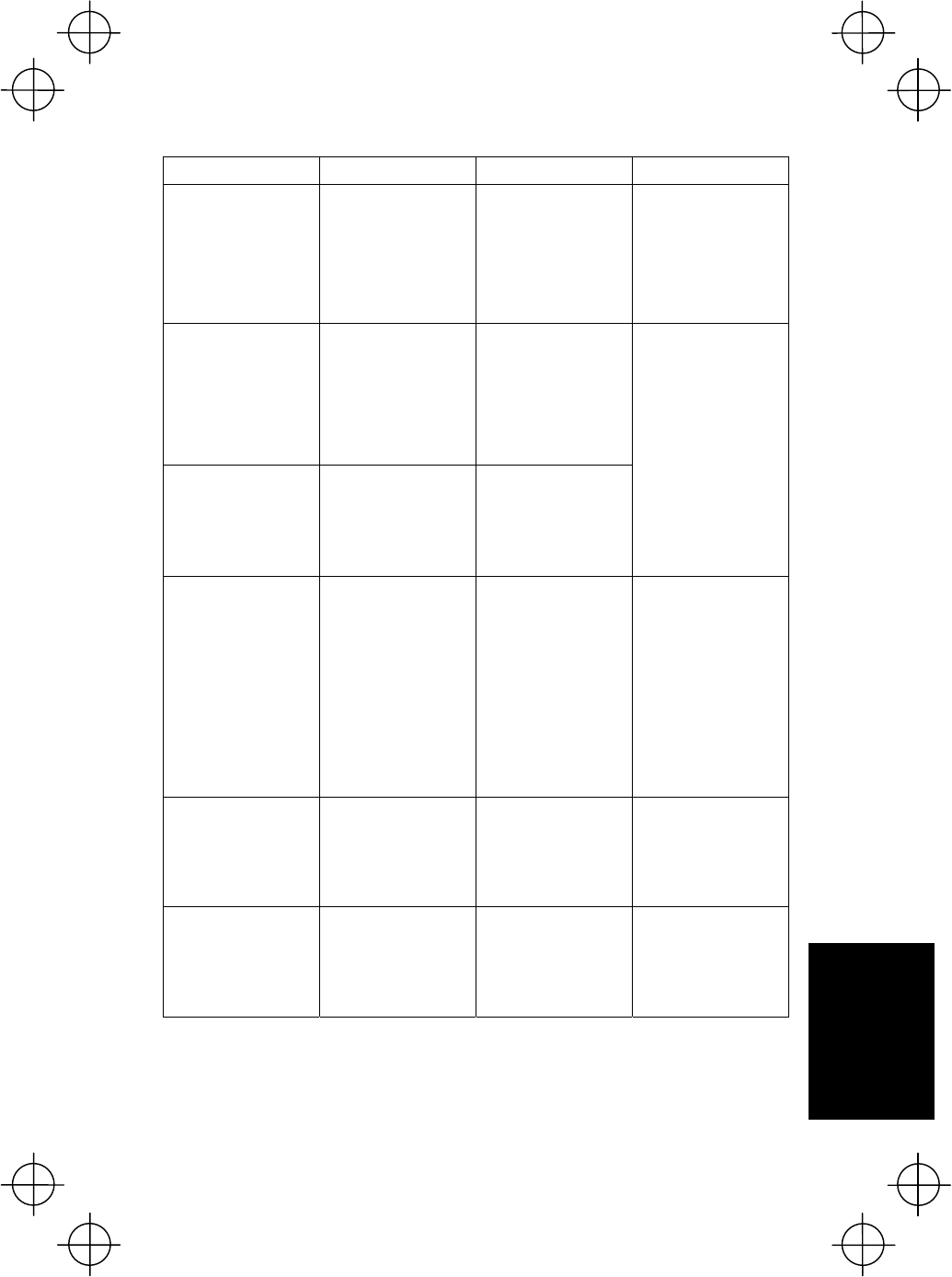
31
Troubleshooting
Message BHT Response Problem Solution
Your terminal was
not shut down
properly the last
time it was used.
Unsaved data
was lost.
The message
continues to display. After being shut down
abnormally, the BHT
has been left without
the battery cartridge
loaded, or with
discharged battery
cartridge loaded, so
unsaved data was
lost.
Contact your system
administrator.
Reload the battery
to restart!
XXXXXXXX01
If this error occurs, the
warning tone beeps
five times.
During execution of
System Program, the
System Program has
attempted to write
onto the write-
protected area of the
memory.
(xxxxxxxx:
Error address)
Reload the battery
to restart!
tskid : XXXXXXXX
ercd : XXXXXXXX
addr : XXXXXXXX
If this error occurs, the
warning tone beeps
five times.
During execution of
System Program, the
System Program has
received an invalid
command code.
(xxxxxxxx:
Error address)
Unload and reload the
battery cartridge, then
turn the BHT on.
If this error occurs
frequently, make a
note of the displayed
message and codes
and contact your
system administrator.
No user programs
found.
Run code scanning
demo?
1:Yes 2:No
The message
continues to display. When the BHT is
turned on, no user
programs are found.
Contact your system
administrator.
You can run the code
scanning demo
without user
programs.
Pressing “1:Yes” runs
the code scanning
demo.
Press the trigger
switch to start the
code scanning demo.
Selecting “2:No” turns
the power off.
Contact your
administrator.
Note the error
number.
( XXXX )
If this error occurs, the
warning tone beeps
five times and then
turns itself off.
A hardware error,
memory error,
execution program
error, etc. has
occurred.
(xxxx: Error code)
Turn the BHT on
again.
If this error occurs
frequently, make a
note of the displayed
code and contact your
system administrator.
No resume info.
has been retained.
Program restarts
automatically.
The BHT displays this
error message and
automatically runs the
execution program
from the point of
start-up.
Operation was
terminated without
turning OFF the power
normally with the
resume function set,
and therefore resume
info has been lost.
If this error occurs
frequently, make a
note of the displayed
code and contact your
system administrator.
Troubleshooting Guide
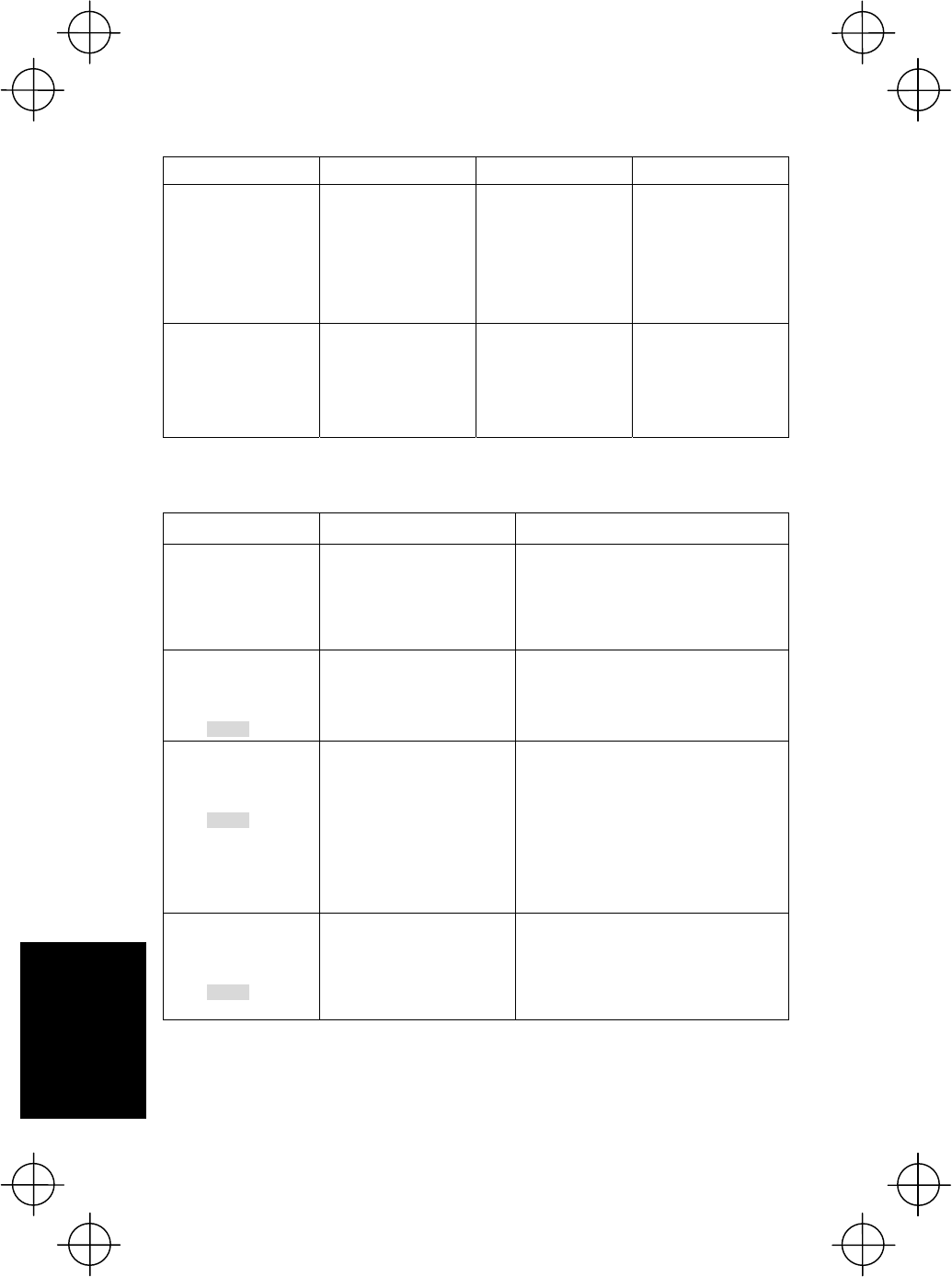
32
Troubleshooting
Message BHT Response Problem Solution
Your settings in
System Mode
have been lost.
Will reset
to defaults.
After displaying this
error message , the
BHT may start a user
program other than
the preset auto-start
execution program or
display the message
“No execution
program loaded.”
Your settings made in
System Mode contain
an error.
Contact your system
administrator.
If this error occurs, the
System Mode settings
revert to the factory
defaults.
Reload the battery
to restart!
If this error occurs, the
warning tone beeps
five times.
An error has occurred
during execution of
System Program.
Unload and reload the
battery cartridge, then
turn the BHT on.
If this error occurs
frequently, contact
your system
administrator.
The following messages display when a problem occurs while in System mode. Refer
to the User’s Manual for details of the System mode operation method.
Message Problem Solution
NO FILE EXISTS You attempted to execute a
user program in the
EXECUTE PROGRAM
menu, but no user program
files have been stored in the
memory.
Press the “BS/C” key to return to the
SYSTEM MENU, then download user
programs.
XXXXXXXX.XXX
Out of memory
Retry?
1:Yes 2:No
The memory is insufficient
for storing files to be
downloaded.
Press the 2 key to return to the SYSTEM
MENU, then delete unnecessary files in
the memory, or decrease the size of the
file to be downloaded.
XXXXXXXX.XXX
File mismatch
Retry?
1:Yes 2:No
In the SYSTEM
PARAMETER transfer
menu, you attempted to
download a file other than
the BHT system parameter
file. Or in the SYSTEM
MESSAGE transfer menu,
you attempted to download a
file other than the system
message file.
Check the file you attempted to download
and then download the file in the
appropriate menu (DOWNLOAD menu,
SYSTEM PARAMETER transfer menu, or
SYSTEM MESSAGE transfer menu).
XXXXXXXX.XXX
Too many files
Retry?
1:Yes 2:No
The current download will
exceed the maximum
allowable number of files
(420 files) in the memory.
Press the 2 key to return to the SYSTEM
MENU, then delete unnecessary files in
the memory (or decrease the number of
files to be downloaded if you attempted to
download more than one file in the
DOWNLOAD menu.)
Troubleshooting Guide
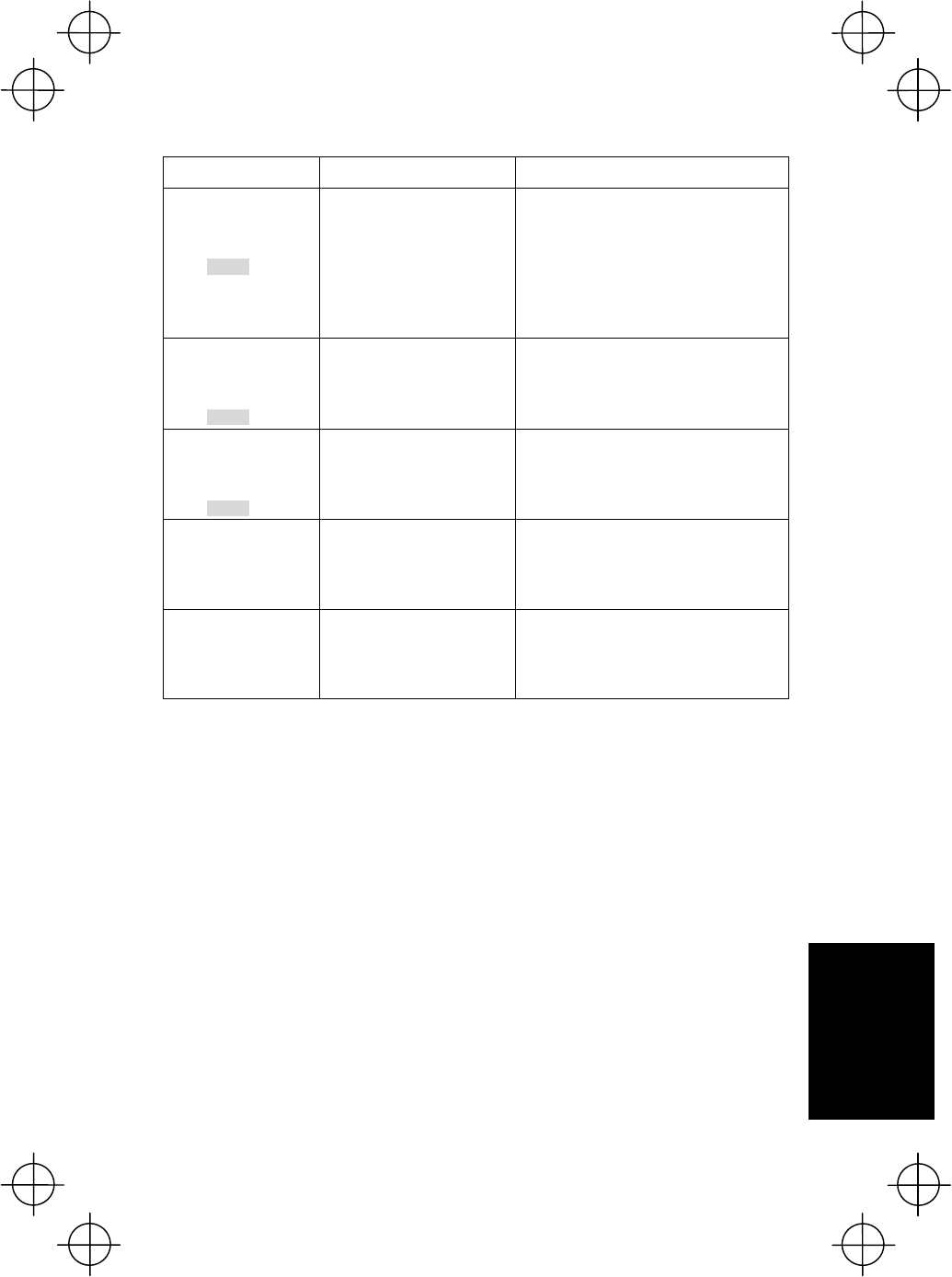
33
Troubleshooting
Message Problem Solution
XXXXXXXX.XXX
Communication error
Retry?
1:Yes 2:No
Downloading has failed.
Uploading has failed.
To retry downloading/uploading, press the
1 key.
To return to the SYSTEM MENU, press
the 2 key. Check the interface port,
communications parameters, and
communications protocol in the SET
SYSTEM menu or perform the
communications test in the TEST menu.
XXXXXXXX.XXX
Program File error
Retry?
1:Yes 2:No
You attempted to download
an invalid program file.
Check whether the program file you
attempted to download is available to the
BHT-800 model. If it is not available,
download the appropriate program.
XXXXXXXX.XXX
File error
Retry?
1:Yes 2:No
The file you attempted to
upload is damaged.
To upload the damaged file as is, press
the 1 key.
Out of memory
The memory is insufficient
for setting up the BHT
system parameter file or
system message file to be
uploaded.
Press the “BS/C” key to return to the
SYSTEM MENU and delete unnecessary
files.
Too many files
The memory already
contains 420 files, so the
BHT system parameter file
or system message file
cannot be set up.
Press the “BS/C” key to return to the
SYSTEM MENU and delete unnecessary
files.
Troubleshooting Guide
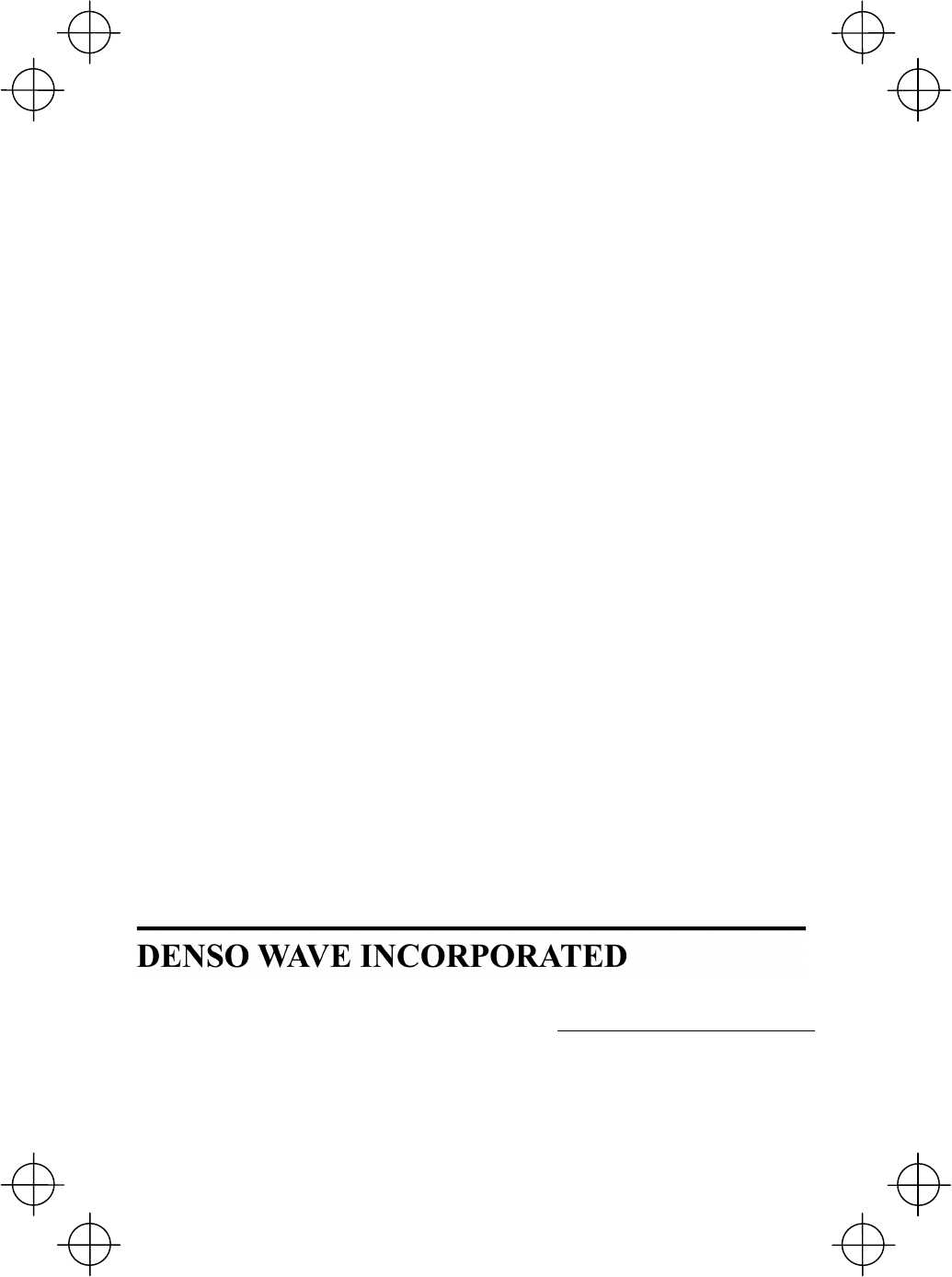
4-2-12, Toranomon, Minato-ku, Tokyo, Japan 105-0001
http://www.denso-wave.com/en/index.html
496487-6040
This manual uses recycled paper.