Denso Wave orporated UR21MX RFID Table Scanner User Manual 05 Short Term Confidential 1
Denso Wave Incorporated RFID Table Scanner 05 Short Term Confidential 1
Contents
- 1. 05 (Short-Term Confidential) User Manual-1
- 2. 05 (Short-Term Confidential) User Manual-2
05 (Short-Term Confidential) User Manual-1
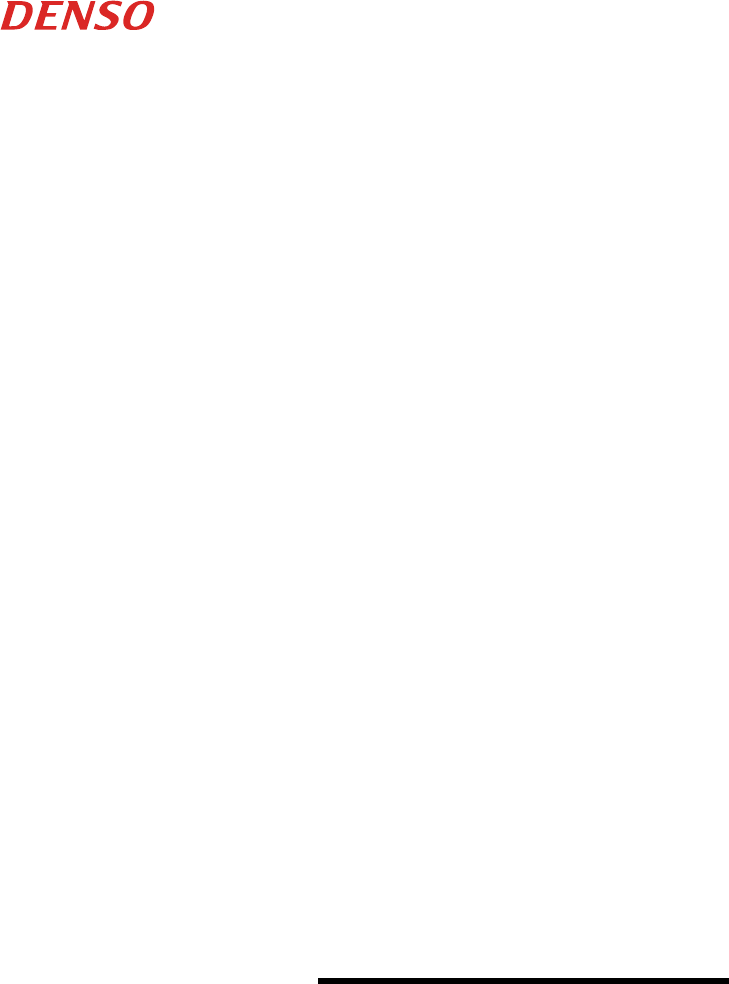
RFID table scanner
UR21-MR-01
UR21-MS-01
User’s Manual
© DENSO WAVE INCORPORATED, 2017
All rights reserved.
The copyright for this manual is held by DENSO WAVE INCORPORATED.
Any copying or reproduction of this material without prior consent is strictly prohibited.
QBdirect is a registered trademark of DENSO WAVE INCORPORATED.
Windows is a registered trademark of Microsoft Corporation in the United States and other countries.
Company names and products are generally the trademark or registered trademark of that company.
Specifications are subject to change without notice.
Introduction .............................................................................. i
Customer Registration and Inquiries ........................................................ ii
Safety Precautions ...................................................................... iii
Cleaning ................................................................................ vi
Chapter 1 System Configuration ........................................................ - 1 -
1.1 System Configuration ......................................................... - 1 -
1.2 Items Included in the Package ................................................. - 2 -
1.3 Software Used ............................................................... - 2 -
Chapter 2 Names and Functions of the Parts ............................................. - 3 -
Controller ....................................................................... - 3 -
Antenna ........................................................................ - 4 -
Chapter 3 Preparations for Use of the Table Scanner ...................................... - 5 -
Connecting the antennas ......................................................... - 5 -
Connecting the scanner to the computer (when RS-232C interface used) ................ - 6 -
Connecting the scanner to the computer (when USB interface used) .................... - 8 -
Chapter 4 How to Read RF Tags ....................................................... - 10 -
Chapter 5 RFID Table Scanner Control and Parameter Settings ............................ - 12 -
5.1 Read Control ............................................................... - 12 -
5.2 Parameter Settings .......................................................... - 12 -
Chapter 6 Status Check .............................................................. - 13 -
Chapter 7 Upper-Level Communication ................................................. - 14 -
Chapter 8 Troubleshooting ............................................................ - 15 -
Appendix 1 Specifications ............................................................. - 16 -
Radio Wave Specifications (860MHz band) ......................................... - 16 -
Radio Wave Specifications (920MHz band) ......................................... - 16 -
Communicable RF tag specifications .............................................. - 17 -
Scanning Performance .......................................................... - 19 -
Writing performance ............................................................ - 20 -
Appendix 2 Interface Specifications ..................................................... - 20 -
RS-232C Interface .............................................................. - 20 -
USB interface .................................................................. - 20 -

i
Introduction
Thank you very much for using the RFID Table Scanner UR21 Series.
This manual describes how to handle, connect, operate, and clean the RFID Table Scanner.
To ensure correct and efficient use of this scanner, read this manual carefully beforehand. Be sure to keep this manual in an
appropriate place for later use.
This scanner may malfunction if it is exposed to electrical noise. Do NOT use it in an environment where electrical noise
may be generated.
DENSO WAVE INCORPORATED does not assume any product liability arising out of, or in connection with, the
application or use of any product, circuit, or application described herein.
If it is judged by DENSO WAVE INCORPORATED that malfunction of the product is due to the product having been
dropped or subjected to impact, repairs will be made at a reasonable charge even within the warranty period.
Intellectual Property Precaution
DENSO WAVE INCORPORATED (“DENSO WAVE”) takes reasonable precautions to ensure its products do not infringe
upon any patent of other intellectual property rights of other(s), but DENSO WAVE cannot be responsible for any patent or
other intellectual property right infringement(s) or violation(s) which arise from (i) the use of DENSO WAVE’s product(s)
in connection or in combination with other component(s), product(s), data processing system(s) or equipment or software
not supplied from DENSO WAVE; (ii) the use of DENSO WAVE’s products in a manner for which the same were not
intended nor designed; or (iii) any modification of DENSO WAVE’s products by other(s) than DENSO WAVE.
Limited Warranty on Software Products
In no event will DENSO WAVE be liable for direct, indirect, special, incidental, or consequential damages (including
imaginary profits or damages resulting from interruption of operation or loss of business information) resulting from any
defect in the software or its documentation or resulting from inability to apply the software or its documentation.
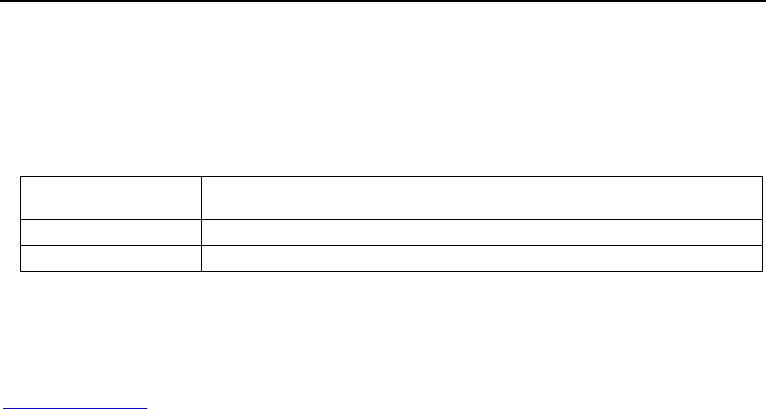
ii
Customer Registration and Inquiries
Customer Registration
To allow us to provide our customers with comprehensive service and support, we request that all customers complete a
Member Registration Form. Registered members will be offered the following privileges.
Latest upgrade information
Free exhibition and event information for new products
Free web-information service “QBdirect”
QBdirect Service Contents
Information search service
(FAQ)
Offers detailed information on each product.
Download service
Offers downloads of the latest system, software update modules, and sample programs.
E-mail inquiries
Allows customers to send product-related queries by e-mail.
Please note that these privileges may be subject to change without prior notice.
How to Register
Access the URL below and follow the instructions provided.
http://www.qbdirect.net
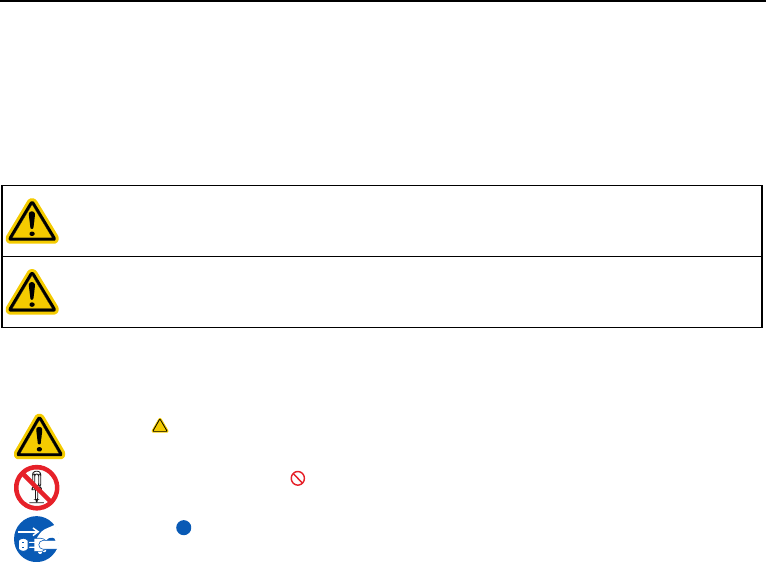
iii
Safety Precautions
Be sure to observe all these safety precautions.
Please READ through these instructions carefully. They will enable you to use the scanner correctly.
Always keep this manual nearby for speedy reference.
Strict observance of these warnings and cautions is a MUST for preventing accidents that could result in bodily injury and
substantial property damage. Make sure you fully understand all definitions of these terms and symbols given below before
you proceed to the text itself.
WARNING
Alerts you to those conditions that could cause serious bodily injury or death if the
instructions are not followed correctly.
CAUTION
Alerts you to those conditions that could cause minor bodily injury or substantial
property damage if the instructions are not followed correctly.
Meaning of Symbols
A triangle ( ) with a picture inside alerts you to a warning of danger. Here you see the warning for electrical
shock.
A diagonal line through a circle ( ) warns you of something you should not do; it may or may not have a
picture inside. Here you see a screwdriver inside the circle, meaning that you should not disassemble.
A black circle ( ) with a picture inside alerts you to something you MUST do. This example shows that you
MUST unplug the power cord.
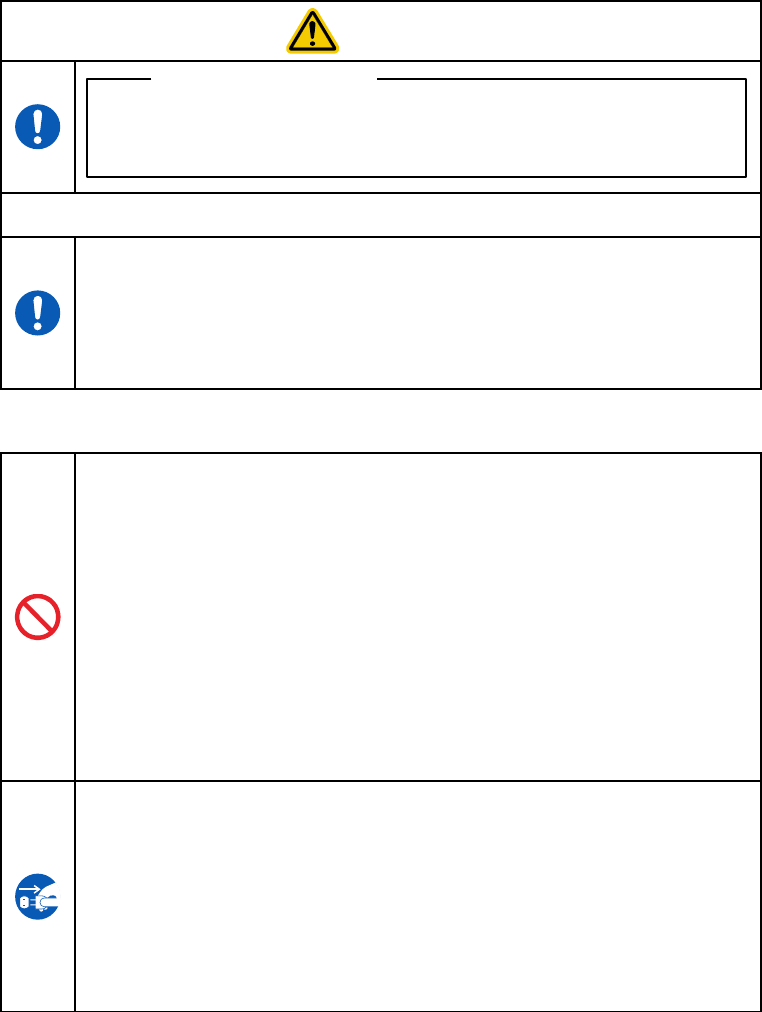
iv
WARNING
To System Designers:
When introducing the scanner in those systems that could affect human lives (e.g.,
medicines management system), develop applications carefully through redundancy and
safety design which avoids the feasibility of affecting human lives even if a data error
occurs.
Important: Regarding implantable medical devices
This product is an RFID device reader/writer using radio waves. Therefore, it may affect the
performance of the medical devices around it depending on its use and location. To reduce
the effects of this product on the medical devices, please observe the precautions described
below while it is in use.
Keep the RFID device’s antenna at least 22 cm away from the part of the body of any user
of an implantable medical device in which it is located. For details, visit the website of the
Ministry of Internal Affairs and Communications.
Improper handling of the scanner may cause heat generation/fuming/device failure.
Keep the following precautions in mind when using:
Never bring any metals into contact with the terminals in connectors.
Doing so could produce a large current through the scanner, resulting in heat or fire, as well
as damage to the scanner.
Keep the AC adapter away from water.
Failure to do so could cause fire or electrical shock.
Never use the scanner on the line voltage other than the specified level.
Doing so could cause the scanner to break or burn.
Do not use the scanner where any inflammable gases may be emitted.
Doing so could cause fire.
Do not scratch, modify, bend, twist, pull, or heat the power cable of the AC adapter. Do not
place heavy material on the cable or allow the cable to get pressed under heavy material.
Doing so could break the cable, resulting in a fire.
If smoke, abnormal odors or noises come from the scanner, immediately switch off the host
computer, disconnect the AC adapter and the interface cable, and contact your nearest dealer.
Failure to do so could cause fire or electrical shock.
If foreign material or water gets into the scanner, immediately unplug the AC adapter and the
interface cable, and contact your nearest dealer.
Failure to do so could cause fire or electrical shock.
If you drop the scanner so as to affect the operation or damage its housing, switch off the host
computer, unplug the AC adapter and the interface cable, and contact your nearest dealer.
Failure to do so could cause fire or electrical shock.
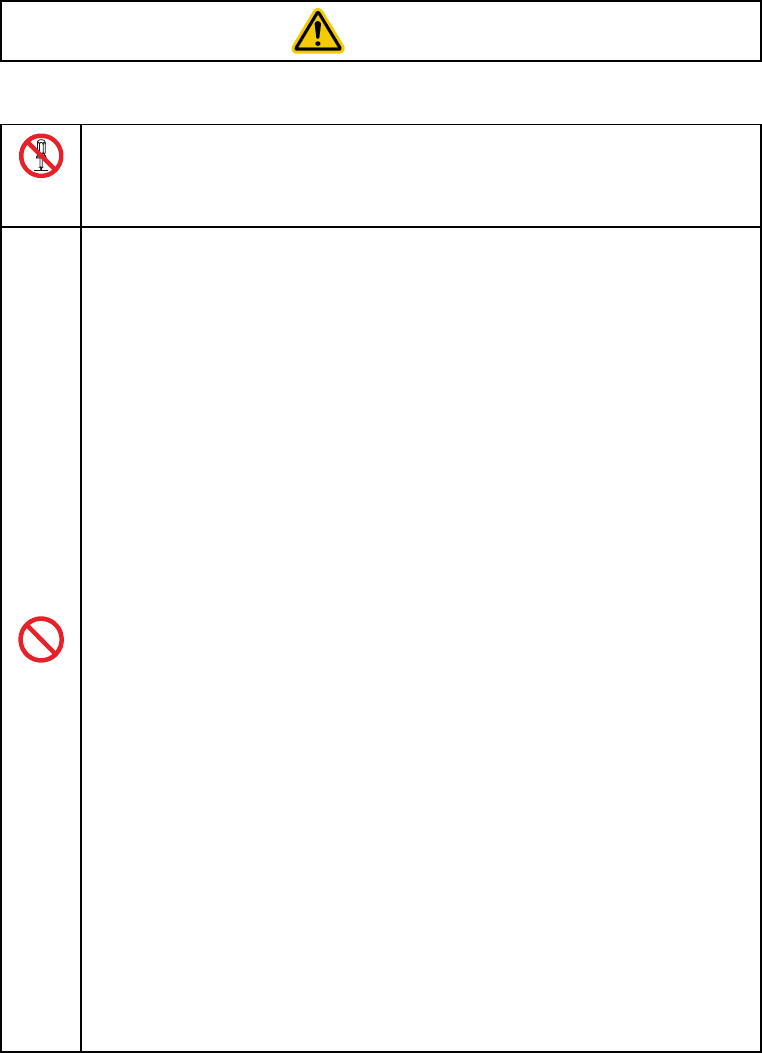
v
CAUTION
Improper handling of the scanner may cause heat generation/fuming/device failure.
Keep the following precautions in mind when using:
Never
disassemble
Never disassemble or modify the scanner; doing so could result in an accident such as break
or fire.
Doing so could result in a fire or electrical shock.
Do not put the scanner on an unstable or inclined plane.
The scanner may drop, creating injuries.
Never put the scanner in places where there are excessively high temperatures, such as
inside closed-up automobiles, or in places exposed to direct sunlight.
Doing so could affect the housing or parts, resulting in a fire.
Avoid using the scanner in extremely humid areas, or where there are drastic temperature
changes.
Moisture will get into the scanner, resulting in malfunction, fire or electrical shock.
Do not place the scanner anyplace where it may be subjected to oily smoke or steam, e.g.,
near a cooking range or humidifier.
Doing so could result in a fire or electrical shock.
Never cover or wrap up the scanner or AC adapter in a cloth or blanket.
Doing so could cause the unit to heat up inside, deforming its housing, resulting in a fire.
Always use the scanner and AC adapter in a well-ventilated area.
Keep the power cable of the AC adapter away from any heating equipment.
Failure to do so could melt the sheathing, resulting in a fire or electrical shock.
Do not scratch or modify the scanner or its interface cable. Do not bend, twist, pull, or heat the
cable.
Doing so could damage the scanner or its interface cable, creating a fire hazard.
Do not put heavy material on the scanner or its interface cable, or allow the cable to get
pressed under heavy material.
Do not look into the light source from the scanning window or do not point the scanning
window at other people's eyes.
Eyesight may be damaged by direct exposure to this light.
Do not use the scanner if your hands are wet or damp.
Doing so could result in an electrical shock.
Never use chemicals or organic solvents such as naphtha and thinner to clean the housing.
Do not apply insecticide to the scanner.
Doing so could result in a marred or cracked housing, electrical shock or fire.
Do not use the scanner with anti-slip gloves containing plasticizer.
The scanner housing may be broken, creating injuries, electrical shock, or fire.
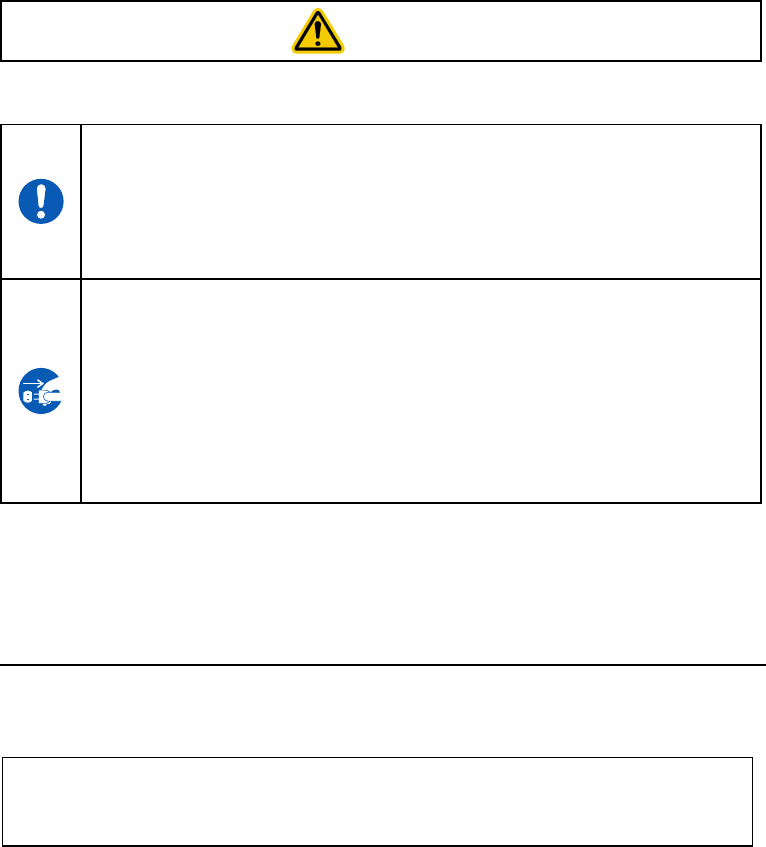
vi
CAUTION
Improper handling of the scanner may cause heat generation/fuming,device failure.
Keep the following precautions in mind when using:
When disconnecting the AC adapter from the wall socket, hold the AC adapter body not the
power cable.
The power cable may be broken, resulting in a burnt AC adapter, electrical shock, or fire.
If the interface cable is damaged (e.g., exposed or broken lead wires), stop using it and
contact your nearest dealer.
Failure to do so could result in a fire or electrical shock.
During electrical storm activity, always unplug the AC adapter from the wall socket.
Exposure to power surges could result in a damaged scanner or fire.
When taking care of the scanner, unplug the AC adapter from the wall socket for safety.
Failure to do so could result in an electrical shock.
Do not drop the scanner.
The scanner housing may be broken, creating injuries.
Using the scanner whose housing is broken could result in smoke or fire.
Unplug the AC adapter from the wall socket and contact your nearest dealer.
Cleaning
Cleaning the scanner
Clean the scanner with a soft, dry cloth.
CAUTION
(1) Do NOT use any cleaning agent such as naphtha or alcohol. The housing may be degraded or the sticker or coating could peel
off.
(2) If it is noticeably dusty or dirty, wipe it using a clean cloth soaked with water-diluted detergent (it should be slightly wet) and
then wipe it with another dry cloth.
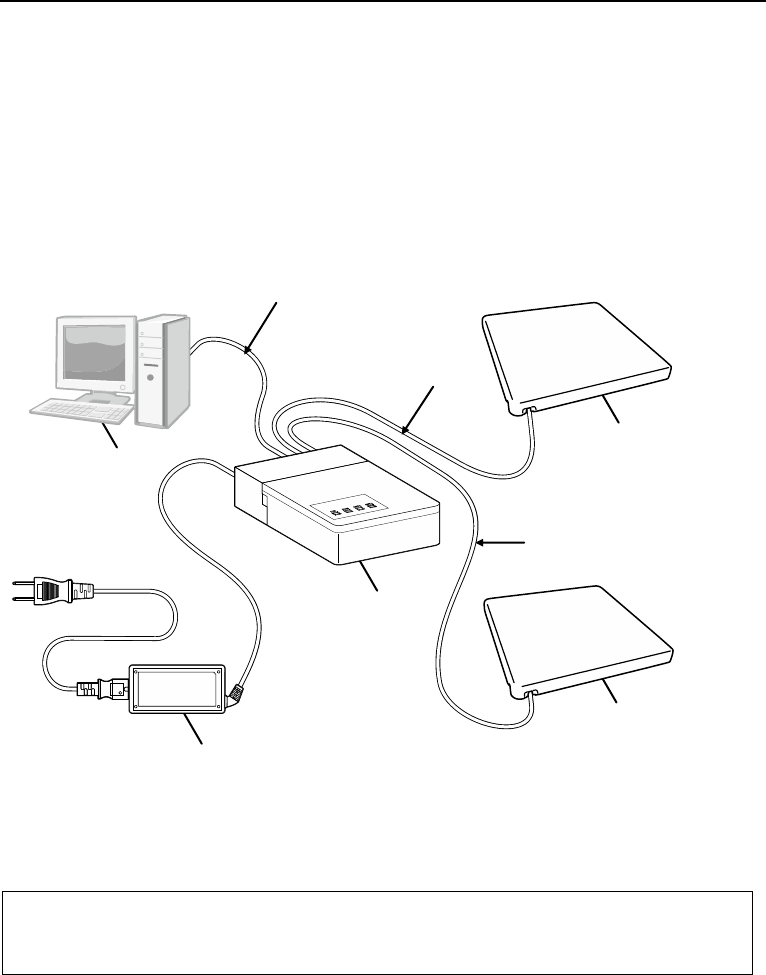
- 1 -
Chapter 1 System Configuration
This chapter describes the hardware required for the UHF RFID data collection system and the software for the RFID table
scanner.
1.1 System Configuration
To use the UHF RFID data collection system using the RFID table scanner, the following hardware and software, as well as
the the RFID table scanner, are required: Using the DLL supplied by us, application programs can easily be built in the
computer in a general-purpose development environment (Visual Studio, etc.).
Some of the hardware requirements differ according to the communication system used.
CAUTION
(1) Computer and interface cable are not included in this package; they are available from suppliers.
(2) Two antennas can be connected to the controller.
Antenna
Antenna *
Controller
Computer (optionally available)
AC adapter *
Coaxial cable
Coaxial cable *
RS-232C/USB interface cable (optionally available)
* option
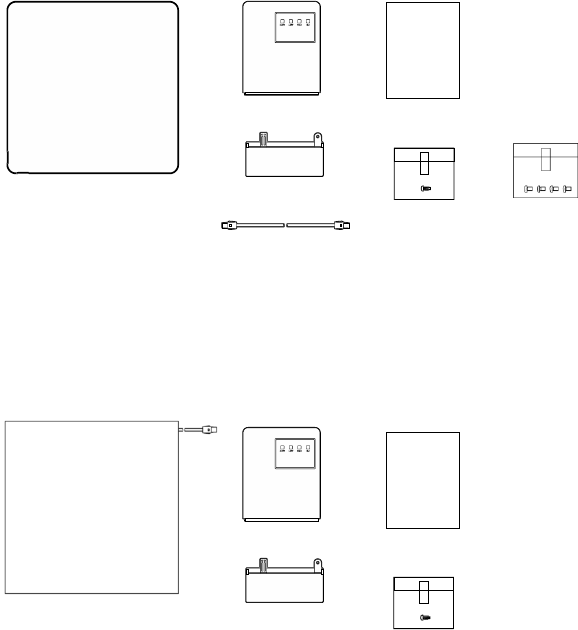
- 2 -
1.2 Items Included in the Package
1.3 Software
• RFID Table Scanner DLL
Related manuals
To develop RFID-based applications, the following manuals are required:
• UR20 Series DLL Reference Manual
• UR20 Series Command Manual
The DLL, DLL Reference Manual and Command Manual can be downloaded from “QBdirect”.
Items contained in the package UR21-MR-01 (interface:
RS-232C/USB)
• Controller URCT-M21
• Antenna URAN-R2
• Cover
• Cover locking screw
• Coaxial cable (overall length 2000 mm)
• Antenna stay locking screw: 4 pcs.
• Safety Precautions
UR21-MR-01
Items contained in the package UR21-MS-01 (interface:
RS-232C/USB)
• Controller URCT-M21
• Antenna URAN-S1
• Cover
• Cover locking screw
• Safety Precautions
Antenna
UR21-MS-01
Safety Precautions
Controller
Cover
Cover locking screw
Antenna stay
Locking screw
Safety Precautions
Coaxial cable
(overall length 2000 mm)
Antenna
(with insert nut)
Safety Precautions
Controller
Cover
Cover locking screw
Safety Precautions
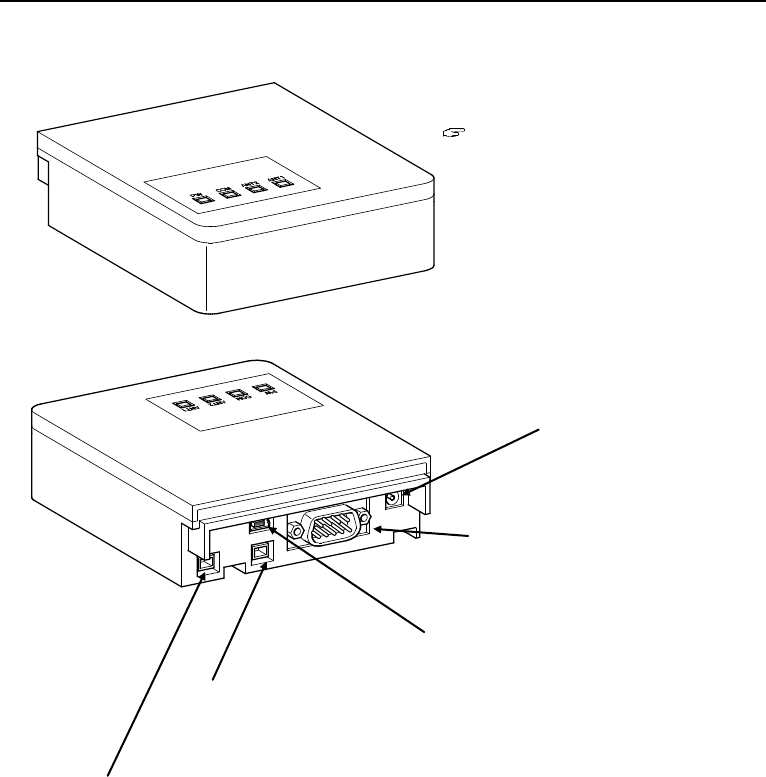
- 3 -
Chapter 2 Names and Functions of the Parts
Controller
Indicator LEDs
Indicate the operating status of the RFID table scanner.
For details, see Chapter 6.
Controller side coaxial connector ANT1
Connects to the antenna with the
coaxial cable.
DC jack
Accepts the DC plug of
the AC adapter.
RS-232C communication connector
Connects to a computer, etc. via the
interface cable.
Controller side coaxial connector ANT2
USB communication connector
Connects to a computer, etc. via the
interface cable.
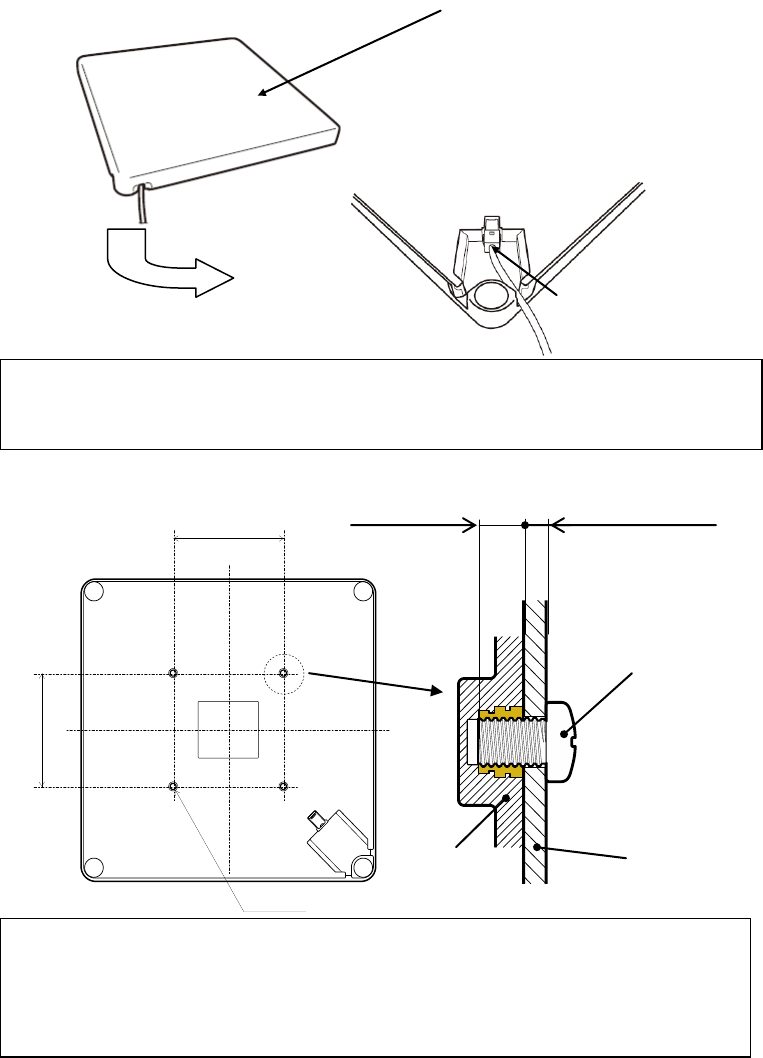
- 4 -
Antenna reading surface
Put an RF tag over this surface
to read it.
Antenna rear side connector
Antenna side coaxial connector
Connects the antenna cable. Put the
cable in the housing groove as
shown in this figure.
Antenna
Antenna rear side
CAUTION
(1) If installing the antenna under the desk, use a dedicated stay (optionally available).
(2) RF tags are read using radio waves. Reading performance may be lower if there are any metal objects (other than the
dedicated stay) or equipment using radio waves (mobile phones, amateur radio stations, microwaves, etc.).
Before installing the antenna, check for such problems.
75
75
4-M4 4×
Notes:
(1) If the plate thickness of the antenna mounting stay is 2 mm (t = 2 mm), it can be secured with the screws L = 6 mm included in
the package.
If the plate thickness of the antenna mounting stay is not 2 mm (t ≠ 2 mm), use screws whose length of thread engagement is 3
to 4 mm inside the antenna.
(2) If you fail to tighten them to recommended torque (0.53 to 0.95 N-m), they may be incompletely tightened.
(3) The screws may gradually become loose depending the stay material/surface treatment and/or the surrounding environment.
Check the installation of the scanner at regular intervals while in use.
Stay plate thickness t = 2 mm
Screw L = 6 mm (accessory
included in the package)
Stay
Antenna side insert nut
Length of thread engagement
inside the antenna: 3 to 4 mm
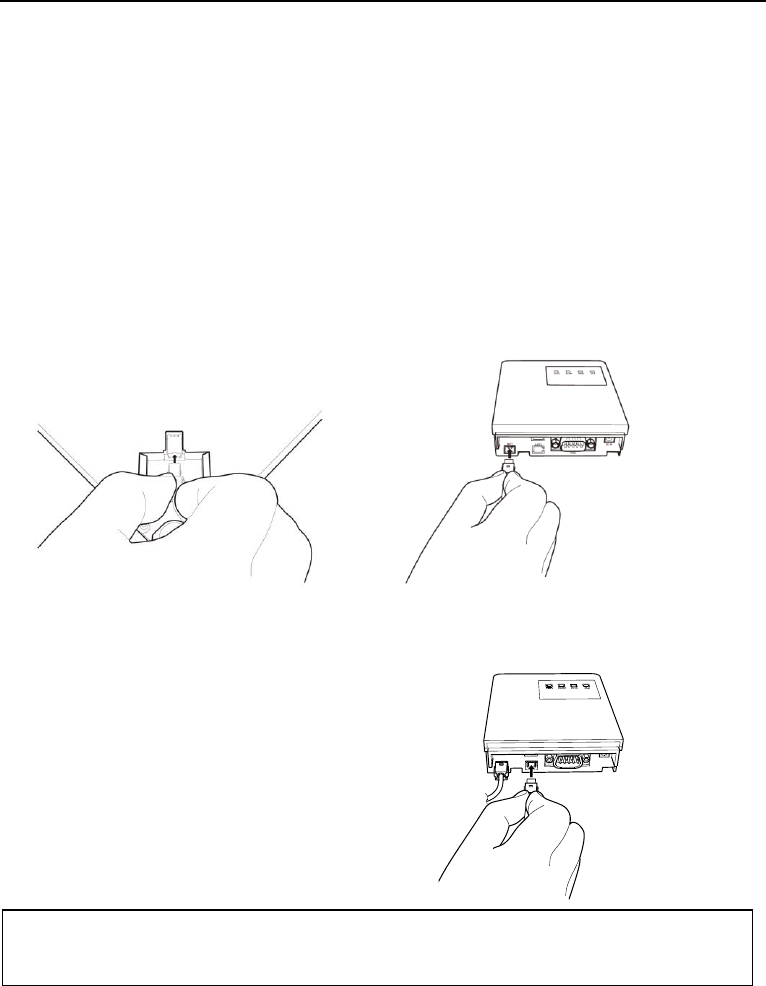
- 5 -
Chapter 3 Preparations for Use of the Table Scanner
Before you can the RFID table scanner, you need to connect the antenna, controller, and computer using the cables. It is also
necessary to supply power to the controller using its AC adapter.
Make sure that the computer has at least one empty RS-232C/USB communication port.
The commuter needs software for controlling the communication of this product and reading RFID.
We offer DLL to support your software development.
For details on the DLL, see the related reference manuals.
Connecting the antennas
(1) Attach the antenna connector to the connector on one end of the coaxial cable. Push the connector firmly until it is
locked.
(2) Attach the other connector of the coaxial cable to the controller’s antenna connector. Push the connector firmly until it
is locked.
(3) If the UR21-MR-01 is used in combination with two antennas, attach the second antenna’s coaxial cable connector to
the controller’s antenna connector ATN2. Push the connector firmly until it is locked.
Notes:
(1) Hold the coaxial cable connector housing and insert it as far as it will go.
(2) When removing the coaxial cable, hold the both snaps on the connector.
(3) Run the cable through the cover and then connect it.
Controller side coaxial connector
Antenna side coaxial connector
(in the case of using UR21-MR-01)
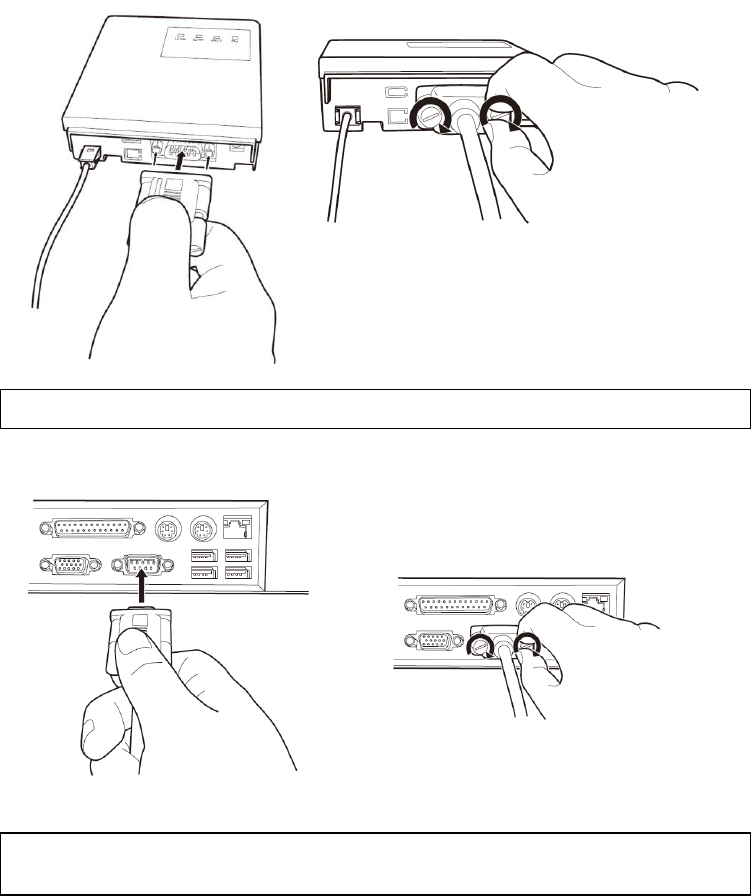
- 6 -
Connecting the scanner to the computer (when RS-232C interface used)
(1) Connect the RS-232C interface cable to the controller’s communication connector.
(2) Connect the RS-232C interface cable to the computer,
Scanner
AC adapter
RS-232C interface cable
Secure the connectors with their screws.
Attach the connector.
Lock the connector.
Note:
This figure shows an example of a computer. The RS-232C interface cable should be connected in accordance with the instruction
manual for the computer used.
Note:
Run the cable through the cover in advance and then connect it.
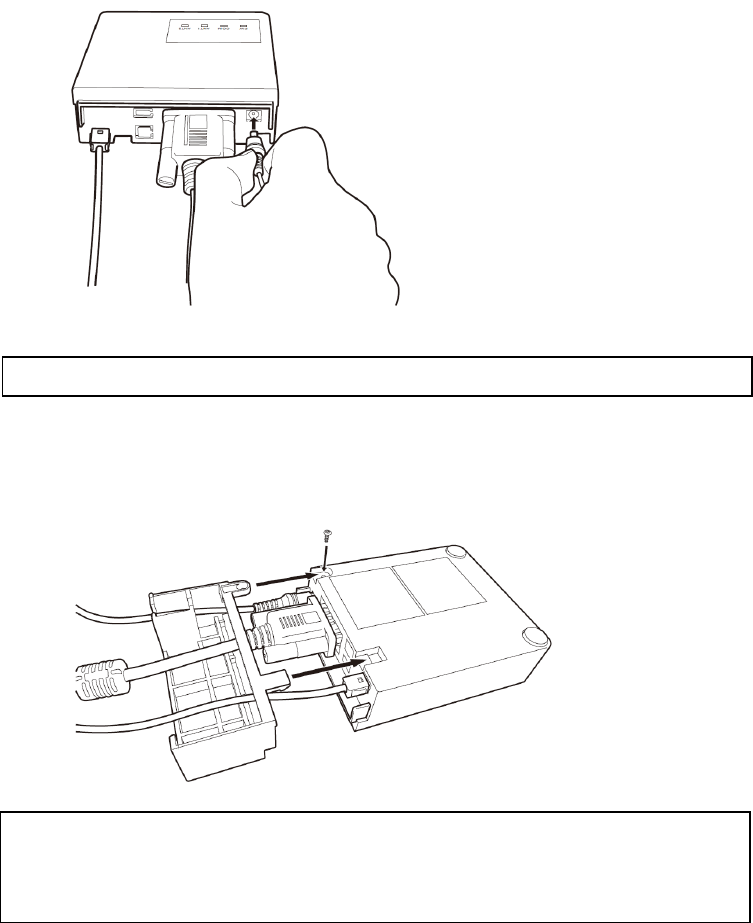
- 7 -
(3) Plug the AC adapter into the controller’s power jack.
When the AC adapter is plugged into the outlet, its power is turned on.
(4) Attach the cover to the controller’s connector.
Align the protrusions on the cover with the screw
holes in accordance with the mounting position
of the controller.
Fasten the cover to the controller using the
screw included in the package.
(recommended torque: 0.25 to 0.50 N-m)
Note:
(1) When removing the connector and DC plug, hold the connector. If you hold the cable when removing, this may cause a broken
wire.
(2) The connector should be attached/removed only when absolutely necessary. Doing so frequently may result in a loose
connection.
Note:
Run the cable through the cover in advance and then connect it.
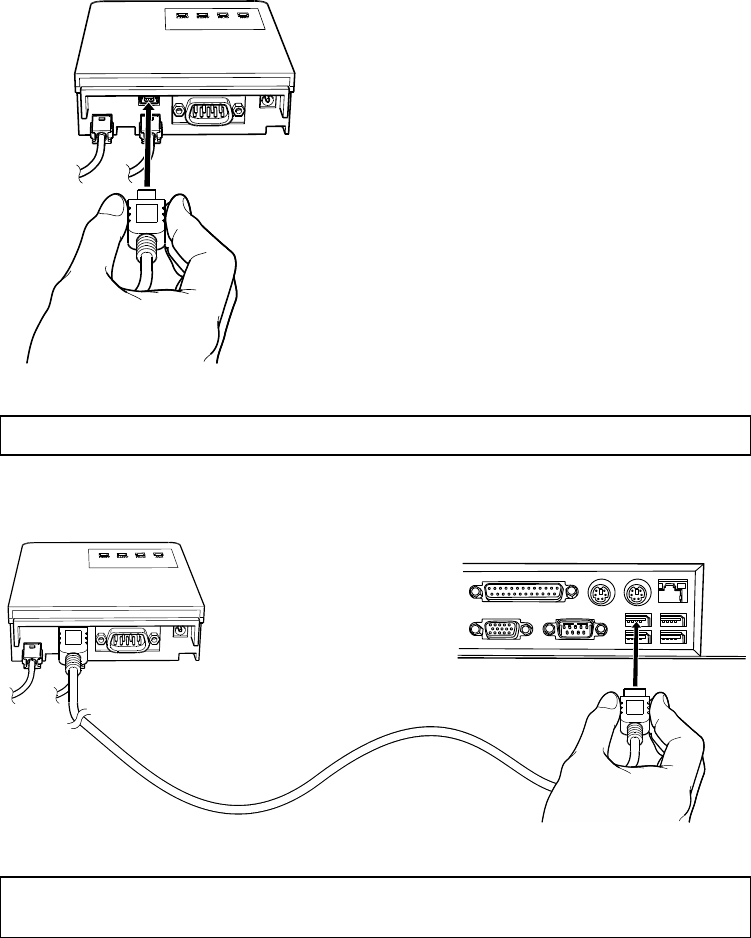
- 8 -
Connecting the scanner to the computer (when USB interface used)
(1) Connect the USB cable plug to the controller’s USB connector.
(2) Connect the USB cable to the computer,
Note:
This figure shows an example of a computer. The RS-232C interface cable should be connected in accordance with the instruction
manual for the computer used.
Note:
Run the cable through the cover in advance and then connect it.
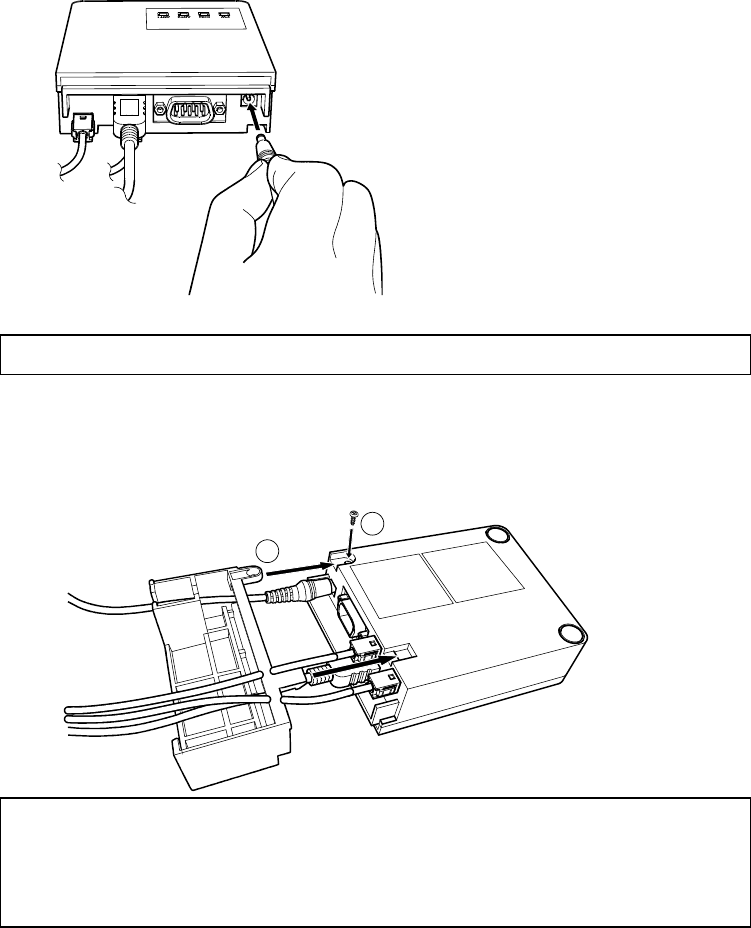
- 9 -
(3) Plug the AC adapter into the controller’s power jack.
When the AC adapter is plugged into the outlet, its power is turned on.
(4) Attach the cover to the controller’s connector.
Note:
(1) When removing the connector/DC plug, hold the connector. If you hold the cable when removing, this may cause a broken
wire.
(2) Do NOT violently pull the cable. It may be disconnected.
(3) The connector should be attached/removed only when absolutely necessary. Doing so frequently may result in a loose
connection.
1
2
Fasten the cover to the controller using the
screw included in the package.
(recommended torque: 0.25 to 0.50 N-m)
Align the protrusions on the cover with the screw
holes in accordance with the mounting position
of the controller.
Note:
Run the cable through the cover in advance and then connect it.
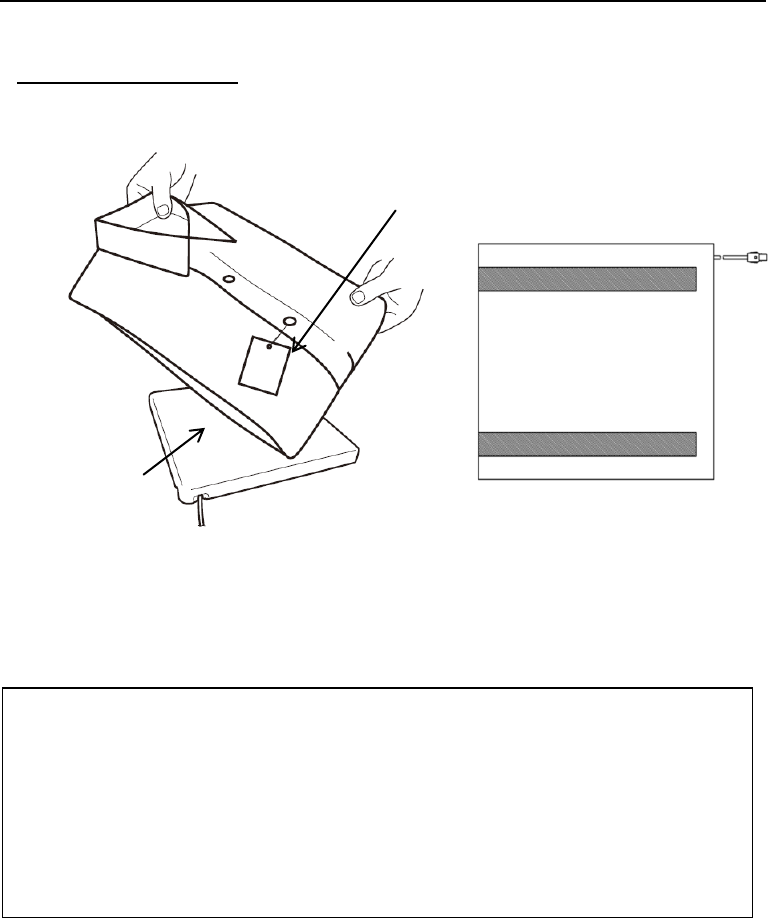
- 10 -
Chapter 4 How to Read RF Tags
An example of reading an RF tag using the UR21-MR-01 and UR-21-MS-01 is given below.
POS processing at clothing shop
(1) Put the RF tag close to the antenna to allow the scanner to read the information from the tag.
For its reading range, see Appendix 1.
Check the operation of the scanner using actually used RF tags.
(2) If the data has been read successfully, it will be sent to the computer.
Antenna
RF tag
Note:
(1) RF tags are read using radio waves. Reading performance may be lower if there are any metal objects (other than the dedicated
stay) or equipment using radio waves (mobile phones, amateur radio stations, microwaves, etc.).
Keep it as far away from any metal objects or equipment using radio waves. Before installing the antenna, check for such
problems.
(2) The reading range is based on the center of the antenna.
(3) If another RFID device is used nearby, RF tags may be difficult to read or they could be read at all.
(4) While the scanner reads a RF tag, it should be kept parallel to the antenna where possible. If not, it may be read incorrectly or
could not be read at all.
(5) Some RF tags may be difficult to read due to the deviation of the resonance frequency depending on the material to which they
are attached.
Select RF tags with a slight frequency deviation and check the operation of the scanner using such tags.
(6) Do NOT put any heavy object on the antenna.
This side is the back side.
(installation surface)
In the case of using UR21-MS-01
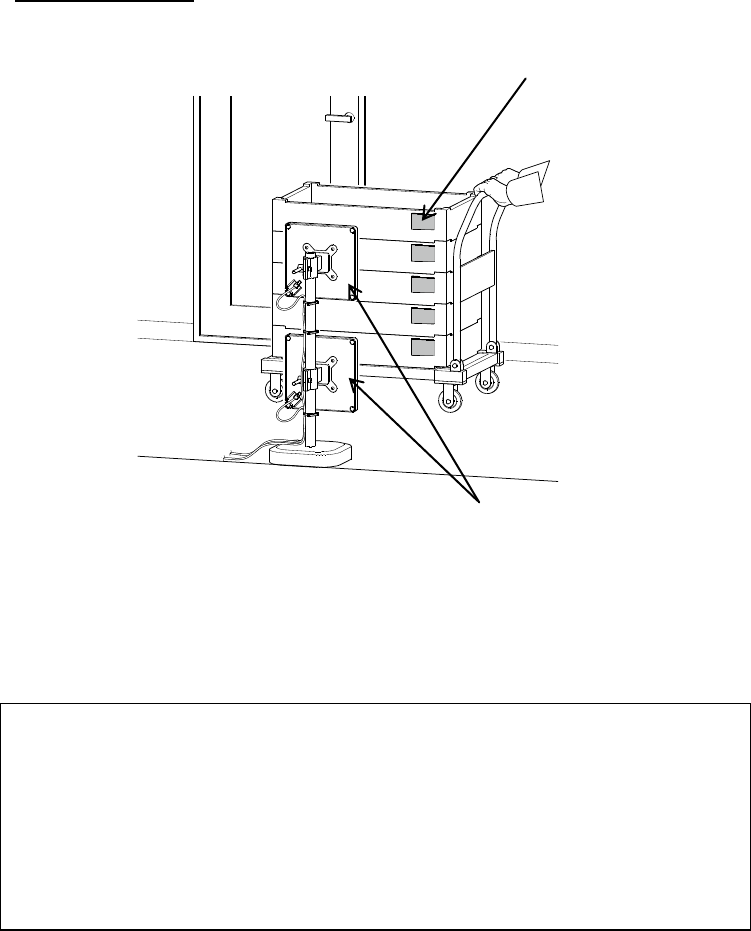
- 11 -
An example of reading an RF tag using the UR21-MR-01 is given below.
Entrance/exit gate control
(1) Put the RF tag close to the antenna to allow the scanner to read the information from the tag.
For its reading range, see Appendix 1.
When continuously reading UII data (see page 12), the scanner reads tags by changing the antenna at intervals of
approximately 200 ms; it may fail to read some of them. Check the operation of the scanner using actually used RF tags in
an actual operation environment.
(2) If the data has been read successfully, it will be sent to the computer.
RF tag
Antenna
Notes:
(1) RF tags are read using radio waves. Reading performance may be lower if there are any metal objects (other than the dedicated
stay) or equipment using radio waves (mobile phones, amateur radio stations, microwaves, etc.).
Keep it as far away from any metal objects or equipment using radio waves. Before installing the antenna, check for such
problems.
(2) The reading range is based on the center of the antenna.
(3) If another RFID device is used nearby, RF tags may be difficult to read or they could be read at all.
(4) While the scanner reads a RF tag, it should be kept parallel to the antenna where possible. If not, it may be read incorrectly or
could not be read at all.
(5) Some RF tags may be difficult to read due to the deviation of the resonance frequency depending on the material to which they
are attached.
Select RF tags with a slight frequency deviation and check the operation of the scanner using such tags.
(6) Do NOT put any heavy object on the antenna.
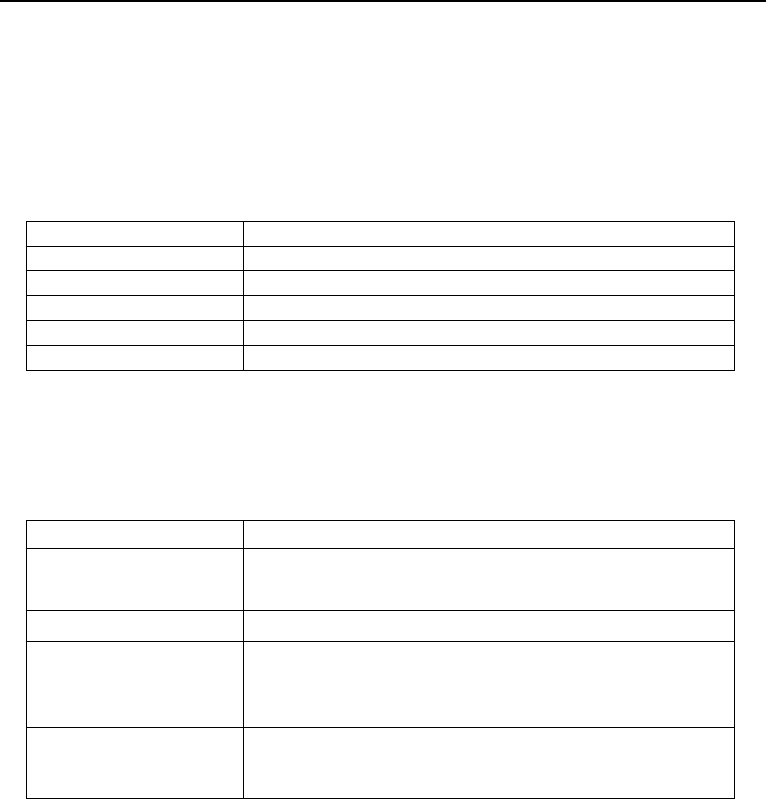
- 12 -
Chapter 5 RFID Table Scanner Control and Parameter Settings
Perform RFID table scanner control and parameter settings by using commands from a control device such as a computer via
the RS-232C/USB interface.
5.1 Read Control
The RFID table scanner can perform the following operations to RF tags: For details, see “DLL Reference Manual, Chapter
4, Function Specifications” or “Command Manual, Chapter 4, Command Specifications”.
Read UII
Obtain ID (UII) information from RF tags.
Continuously Read UII
Continuously obtain ID (UII) information from RF tags
Read from Memory
Read data from RF tag memory area.
Write to Memory (Note 1)
Write data to RF tag memory area.
Lock (Note 1)
Change the locked state of the RF tag.
Kill (Note 1)
Disable the RF tag.
(Note 1) The distance may be shorter in write processing (Write to Memory, Lock, or Kill) than in read processing.
5.2 Parameter Settings
Antenna parameter settings can be made with the RFID table scanner.
For details, see “DLL Reference Manual” or “Command Manual”.
Carrier output intensity
The carrier output for communicating with RF tags can be adjusted.
Output enabled frequency
If in the region it is possible to select output frequency channels, it can be
specified. For details, see “DLL Reference Manual” or “Command Manual”.
Antenna port
Antenna to be used can be selected.
Conditions for repeating each
tag operation
It is possible to set conditions for repeating each tag operation involving
communication with a tag, such the number of repeats, duration, and number
of successfully read tags, etc. The tag operation process will come to an end
if any of the termination conditions are met.
Re-read prevention
Enable or disable the Re-read prevention.
It is possible to prevent the same tag being re-detected in UII read
processing.

- 13 -
Chapter 6 Status Check
The operating status of the scanner is indicated by the four status indicator LEDs shown below.
Status indicators
Status
PW (green)
COM (red)
ANT2 (orange)
ANT1 (orange)
Power off
Unlit
Unlit
Unlit
Unlit
Power on, start-up process
underway
Lit
Unlit
Unlit
Unlit
Start-up process completed
Lit
Unlit
Unlit
Lit
Open command executed
Antenna port setting made
Ready for receiving
commands from upper-level
device
Lit
Unlit
Lit (Note 1)
Lit (Note 1)
Transmitting RF carrier wave
Lit
Unlit
Blinking
(Note 1)
Blinking
(Note 1)
Communicating with upper-level
device
Lit
Lit
Lit (Note 1)
Lit (Note 1)
(Note 1): The status indicator LED (ANT1/ANT2) corresponding to the port enabled by the antenna port setting is lit or
blinking. The status indicator LED corresponding to the disabled antenna port is unlit.
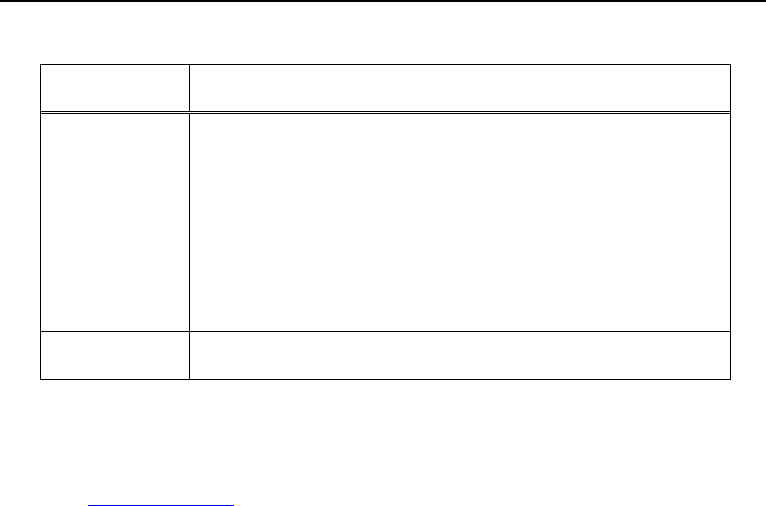
- 14 -
Chapter 7 Upper-Level Communication
This scanner performs communication via a serial interface for connection to an upper-level device.
Item
Specification
RS-232C
Signal level : RS-232C
Synchronization system : Half-duplex start-stop synchronization
Communication speed : 9,600 bps (default)
Start bit : 1bit
Word length : 8bits
Parity : EVEN
Stop bit : 1bit
Transmission order : LSB-first
Flow control : Not available
USB (see Note 1)
Communication system : USB 2.0 High-speed
Communication speed : 12 Mbps, 480 Mbps
(Note 1)
To use the USB-COM interface, it is necessary to install the Active USB-COM port driver, which is supplied by Denso
Wave, on the computer. This driver is available for free from our QBdirect website. If you need a CD containing this driver,
please contact us at the address described in “Introduction.”
http://www.qbdirect.net
The downloaded file is compressed (zipped). It needs to be decompressed before use.
For the latest information, see the manual attached to the driver.
Precautions to be taken when installing and using the Active USB-COM port driver:
You must have administrator rights to install the driver.
This driver does not have a digital signature issued by Microsoft Corporation; use Driver Signing Options and Local
Policies¥Security Options to allow unsigned drivers to be installed.
The USB device can be removed from the PC USB Port during communication (COM port open); the data transmitted
with the device removed will be lost.
The virtual serial port remains active even with the USB device removed. The COM port number is constantly
occupied.
It cannot be used together with any conventional USB-COM device driver. If a conventional USB-COM device driver
already exists on the computer, you are requested to uninstall it before installing this driver.
If you install multiple copies of this driver on a single computer, you can use the same number of units of this USB
device. However, these copies of this driver cannot be unstalled one-by-one. All of them can only be unstalled at a time.
For the installation procedure, see “the Active USB-COM Port Driver Install Guide attached to the downloaded driver”.
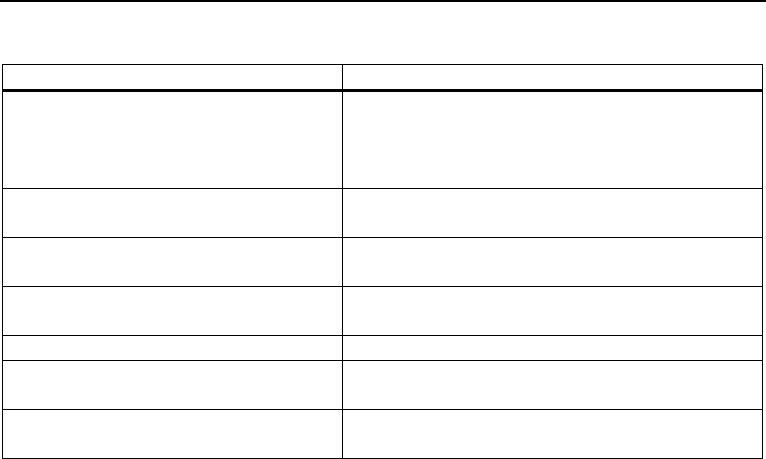
- 15 -
Chapter 8 Troubleshooting
If data cannot be correctly read/written from/to an RF tag:
Check item
Corrective action
Is the RF tag located at the read/write
position?
If not, move it.
If the scanner is too close to or too far away from the RF tag, it
may fail to read/write from/to the RF tag. The distance may be
shorter in the write process than in the read process.
Is the RF tag inclined with respect to the antenna?
If so, make the RF tag surface parallel to the antenna surface.
If not, it may be read incorrectly or could not be read at all.
Are there any metal objects or equipment using
radio waves around the antenna?
If so, keep them as far away from the antenna as possible.
Are there any metal objects at/near the RF tag
attached area?
If so, keep the tag at least 15 cm away from them.
Is the RF tag or the RF tag attached area is wet?
If so, dry and then retry reading.
Is the PW LED lit?
If not, make sure that the AC adapter, which is included in the
package, is firmly connected.
Is the antenna port to be used selected?
Check the enabled port using the antenna port settings. Make
sure that the antenna is connected to the enabled port.
If the problem cannot be solved by taking the measures described above, contact us.
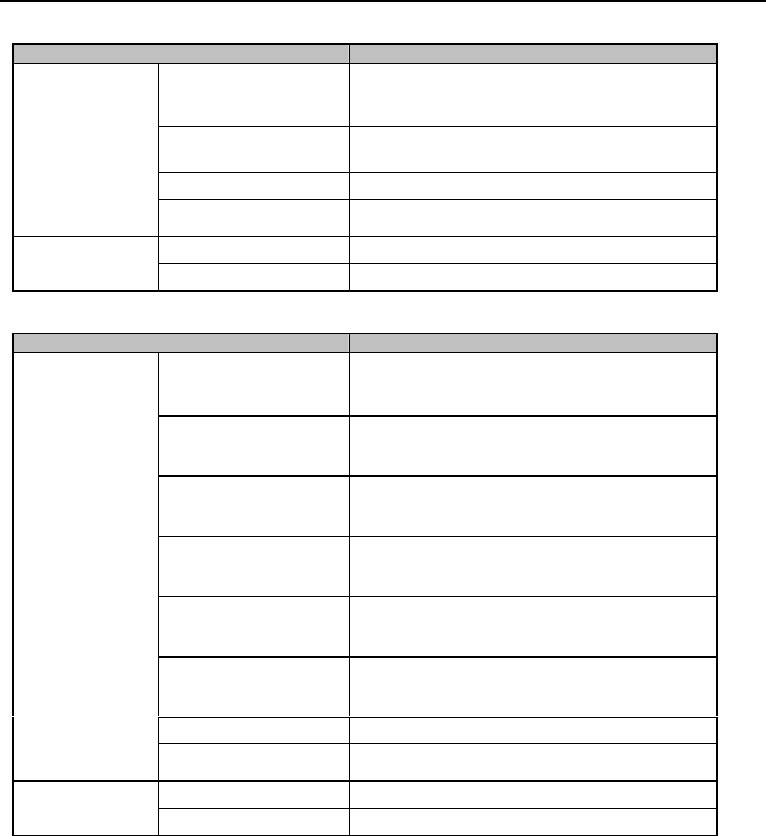
- 16 -
Appendix 1 Specifications
Radio Wave Specifications (860MHz band)
Item
Specification
RF interface
Communication frequency
for Europe
865.7 MHz to 867.5 MHz (at 600kHz intervals)
(a total of 4 channels)
Communication frequency
for Russia
866.1 MHz to 867.5 MHz (at 200kHz intervals)
(a total of 8 channels)
Applicable standards
Conforms to ISO/IEC 18000-63 (GS1 EPC Gen2)
Setting Output Power
3~200mW (5~23dBm) Variable
Antenna
Gain
-2 dBi or less
Polarization
Circular polarization
Radio Wave Specifications (920MHz band)
Item
Specification
RF interface
Communication frequency
for Australia
918.25 MHz to 925.75 MHz (at 500kHz intervals)
(a total of 16 channels)
Communication frequency
for Hong Kong
920.25 MHz to 924.75 MHz (at 500kHz intervals)
(a total of 10 channels)
Communication frequency
for Taiwan
922.25 MHz to 927.75 MHz (at 500kHz intervals)
(a total of 12 channels)
Communication frequency
for Korea
917.3 MHz to 920.3 MHz (at 600kHz intervals)
(a total of 6 channels)
Communication frequency
for China
920.625 MHz to 924.375 MHz (at 250kHz intervals)
(a total of 16 channels)
Communication frequency
for US and Canada
915.25 MHz to 927.5 MHz (at 250kHz intervals)
(a total of 50 channels)
Applicable standards
Conforms to ISO/IEC 18000-63 (GS1 EPC Gen2)
Setting Output Power
3~200mW (5~23dBm) Variable
Antenna
Gain
-2 dBi or less
Polarization
Circular polarization
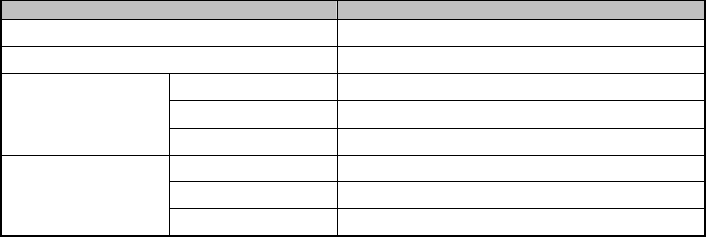
- 17 -
Communicable RF tag specifications
Item
Specification
Communication frequency
865 to 868 MHz and 915 to 928 MHz
Communication system
Half duplex
Reader/writer
↓
RF tag
Modulation system
PR-ASK 80 to 100%
Encoding system
Pulse interval [PIE]
Communication speed
40 kbps
RF tag
↓
Reader/writer
Modulation system
Backscatter ASK
Encoding system
Mirror Subcarrier 200kHz
Communication speed
50 kbps (M=4)
Precautions to be taken during RFID communication:
Even in the case of an RF tag conformable to the specifications described above, you may experience “unstable
communication” or “communication failure”.
To avoid such problems, carefully check the operation of the scanner with RF tags intended for use in the actual
operating environment.
Do NOT touch the antenna and its surrounding parts during reading by the scanner. This may result in poor
reception.
You may experience poor communication performance in the presence of any metal object.
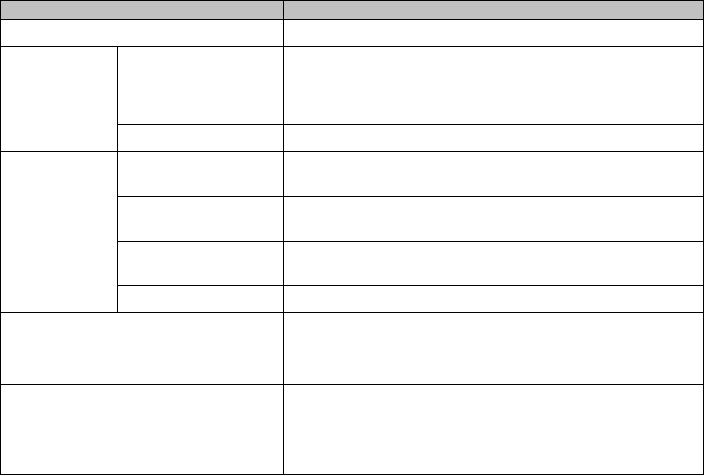
- 18 -
Other Specifications
Item
Specification
Interface
RS-232C
Input power
source
Operating supply voltage
DC input: 4.75 to 5.25 VDC
Dedicated AC adapter used:
(AC adapter input: 90 to 110 VAC, 50/60 Hz)
Current consumption
1200 mA MAX (except for inrush current)
Environmental
conditions
Operating temperature
range
0 to 40 C
Operating humidity
range
20 to 80%RH (see Note 1)
Storage temperature
range
-10 to 60C
Storage humidity range
20 to 80%RH (see Note 1)
External dimensions
Controller: 90 * 108.5 * 31 mm
Antenna for UR21-MR-01 : 200 * 200 * 17.5 mm
Antenna for UR21-MS-01: 200 * 200 * 5 mm
Coaxial cable: Overall length 2000 mm
Weight
Controller: Approx. 130 g
Antenna (coaxial cable not included):
Approx. 360 g (UR21-MR-01)
Approx. 250 g (UR21-MS-01)
Cover: Approx. 15 g
(Note 1) There shall be no rapid temperature change or condensation/frost; wet-bulb temperature 30°C or lower.
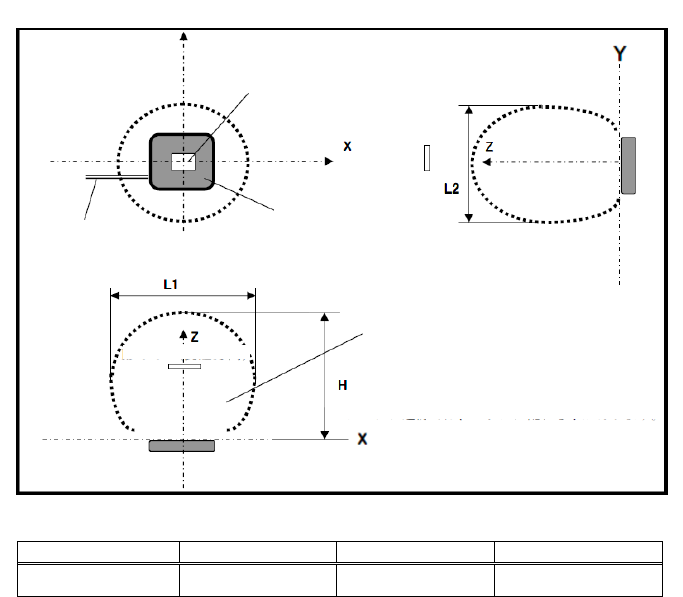
- 19 -
RF tag communication range
Antenna
Antenna
RF tag
RF tag
(short-side
direction)
Coaxial cable
There is disturbance in the area near the antenna.
Diagram Showing
RF Tag When
Horizontally
Installed
RF Tag
(long-side direction)
Scanning Performance
The communication range based on our standard RF tag (Avery Dennison AD-229R6) is illustrated below.
The reference values given below were measured with the scanner and RF tag in the absence of any
object/substance that may affect radio waves around the scanner.
The reading range varies according to RF tag type and surrounding environment. It should be checked with
RF tags intended for use in the actual installation environment before use.
Scanning range (at normal temperature and humidity)
When RF tag placed in horizontal position
Setting Output Power
H (reading distance)
L1 (horizontal range)
L2 (vertical range)
23dBm
Approx. 0.8 m
Approx. 1.2 m
Approx. 1.2 m
The values described above are reference values related to the communication range using the Query command;
they are not guaranteed values.
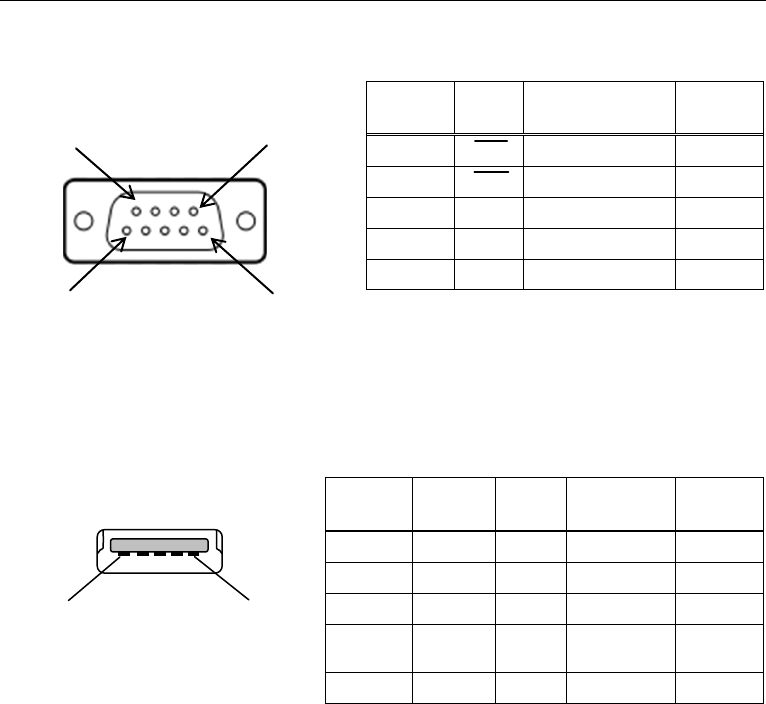
- 20 -
Writing performance
Tag memory writing requires more electric power than tag memory reading: If the same output level is set for reading and
writing, the writing range may be smaller than the reading range. Therefore, even if an RF tag is read successfully, a write
error may occur due to insufficient RF tag power. Check the operation of the scanner beforehand. If an RF tag is not
successfully written, adjust its position or change the communication range (output) setting to enables the write operation.
Appendix 2 Interface Specifications
RS-232C Interface
D-Sub 9 pin plug type
USB interface
Communication connector: USB MINI-B Type
Pin No.
(Note 1)
Symbol
Signal name
Input/Output
(Note 2)
2
RXD
Received data
Input
3
TXD
Sent data
Output
5
SG
Signal Ground
―
7
RTS
Request to Send
Output
8
CTS
Clear to Send
Input
Pin No.
Symbol
Signal
name
Input/Output
(see Note 1)
Remarks
1
Vbus
VBUS
Input
2
D-
D-
Input/Output
3
D+
D+
Input/Output
4
ID
ID
―
GND
connection
5
GND
GND
―
9
6
5
1
1
5
(Note 1) Any pin numbers other than those described above are
not used (unconnected).
(Note 2) The inputs and outputs are on the scanner side.
(Note 1) The inputs and outputs are on the scanner side.

RFID table scanner
UR21-MR-01
UR21-MS-01
User’s Manual
Preliminary Edition. October. 2017
DENSO WAVE INCORPORATED , AUTO-ID Business Unit Engineering Division

DENSO WAVE INCORPORATED
1, Yoshiike, Kusagi, Agui-cho, Chita-gun, Aichi-pref. 470-2297 JAPAN
http://www.denso-wave.com/