Digital Cynos DCM-15ST LCD TV User Manual
Digital Cynos Co., Ltd. LCD TV Users Manual
Users Manual

LCD TV User
’
s Manual
ENGLISH
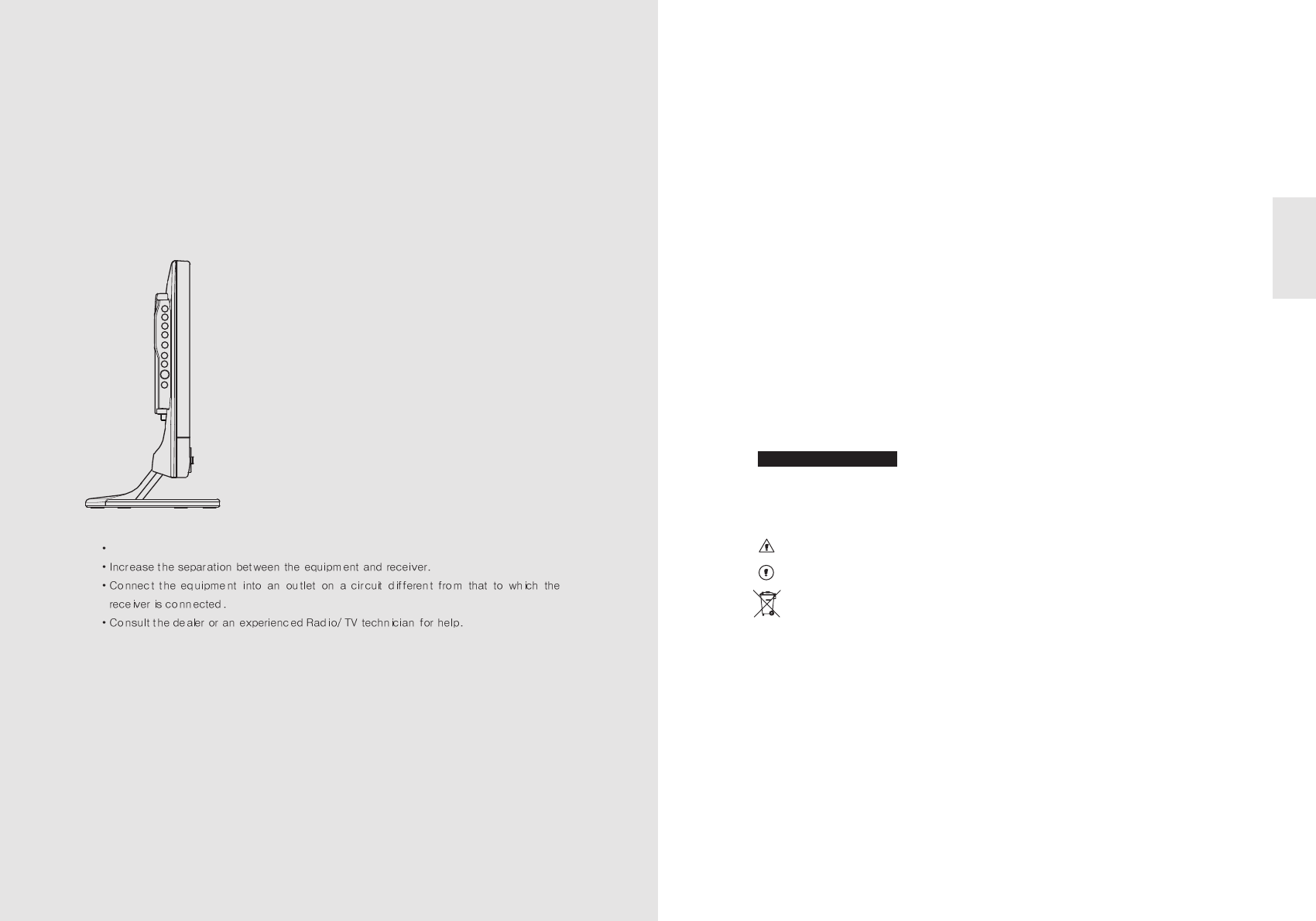
Safety Instructions
To reduce the risk of fire, electrical shock and other injuries, keep these safety precautions in mind
when installing, using and maintaining your TV.
Warning : If you manipulate against the notice, it may cause serious injury or death to user.
Caution : If you manipulate against the notice, it may cause slight injury to user or appliance.
To preserve the Environment do not rubbish.
Notes & Descriptions
3
ENGLISH
EN 2 15” TFT-LCD TV
FCC Information
This equipment has been tested and found to comply with limits for a
class B digital device, pursuant to Part 15 of the FCC Rules. These
limits are designed to provide reasonable protection against harmful
interference in a residential installation.
This equipment can generates, uses, and radiate radio frequency
energy and, if not installed and used in accordance with the
instructions, may cause harmful inteference to radio Communications.
However, there is no guarantee that interference will not occur in a
particular installation.
If this equipment does cause unacceptable interference to radio and
television reception, which can be determined by turning the
equipment off and on, the user is encouraged to try to correct the
interference by one or more of the following measures.
Reorient or relocate the receiving antenna.
Caution : Any changes or modifications in construction of this device which are not expressly
approved by the party responsible for compliance could void the user's authority to
operate the equipment.
Ver 1.00NE
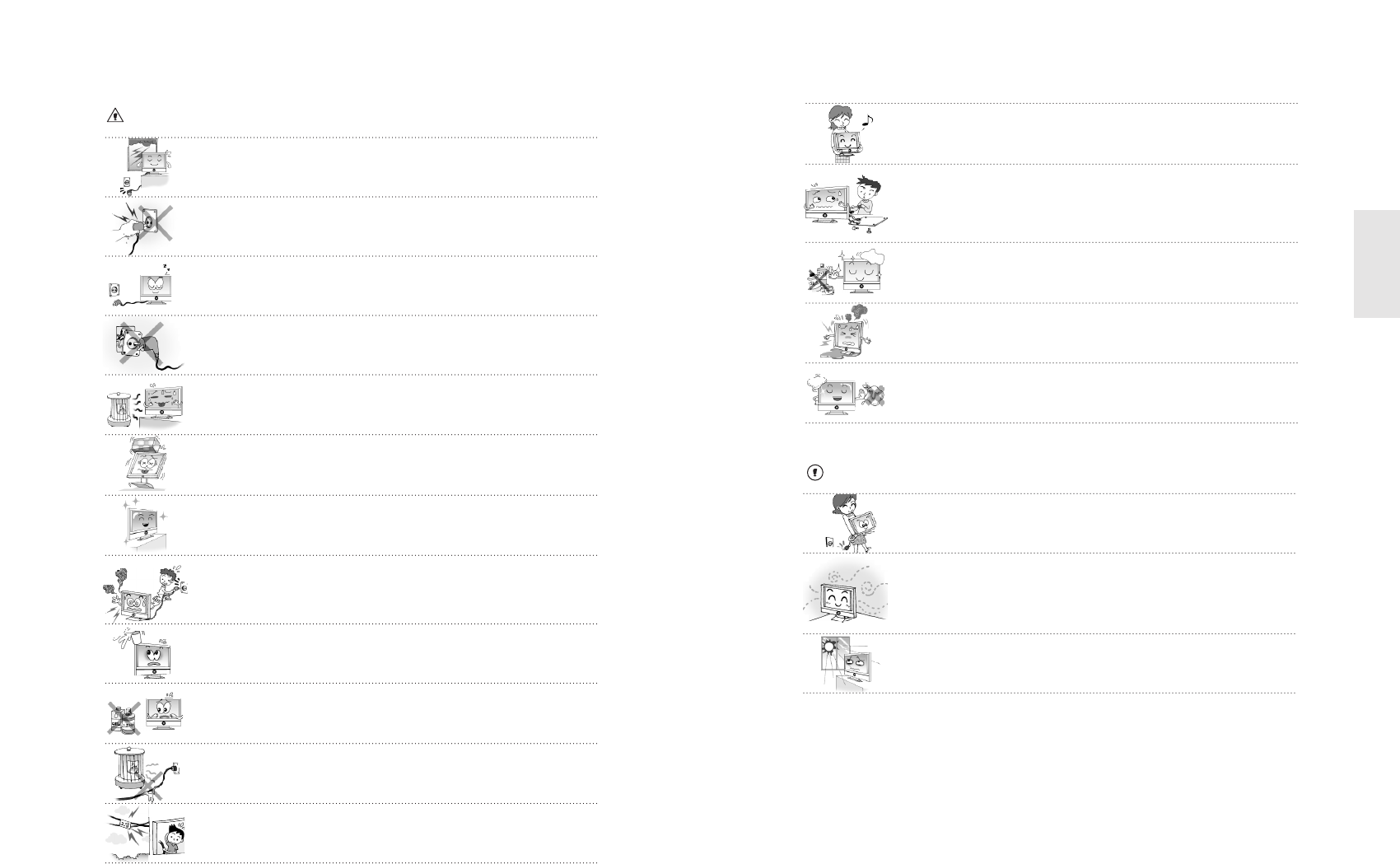
When moving it, do not apply any forces on the set.
Do not attempt to disassemble, repair or change the product.
Whenever you need to repair, adjust or check it, refer servicing to qualified
service personnel.
Do not directly spray water or rub it with inflammable substances (thinner or
benzene) when cleaning it.
Do not wet or penetrate water over/into the set.
When cleaning the LCD surface, disconnect the power and use a piece of
smooth cloth against any scratches on it. Never use wet cloth.
Caution
Make sure to pull out the power cord when cleaning or removing the product.
Ventilation should be always open and the set should be installed in a well-
ventilated and wide enough place (a minimum distance away from a wall 10cm
or more).
Do not install the set in a place directly exposed to sunlight.
5
ENGLISH
Warning
Disconnect the power cable and signal cable connected to the product in case
of thunder or lightning.
Do not attempt to touch its power cord with wet hands.
If any electric pin is wet or dusty, remove the moisture or dust first before use.
It is recommended to pull out the power cord unless you use it for a long time.
Damaged power cord, plug or unfitted outlet may be very dangerous.
Do not install the set close to any heating sources.
Do not place heavy articles on it or step on the product.
The product should be installed on a clean and dry place.
When you detect any smog, unusual noise or smell, just disconnect the electric
power and refer servicing to qualified service personnel.
Do not place any bowl with water, beverage, can or other liquid products on it.
Do not use or place any combustible sprayer or inflammable substances close
to the product.
Do not arrange the power cord close to any heating devices/sources.
Install the outdoor antenna for the set far away from high voltage cables.
EN 4 15” TFT-LCD TV
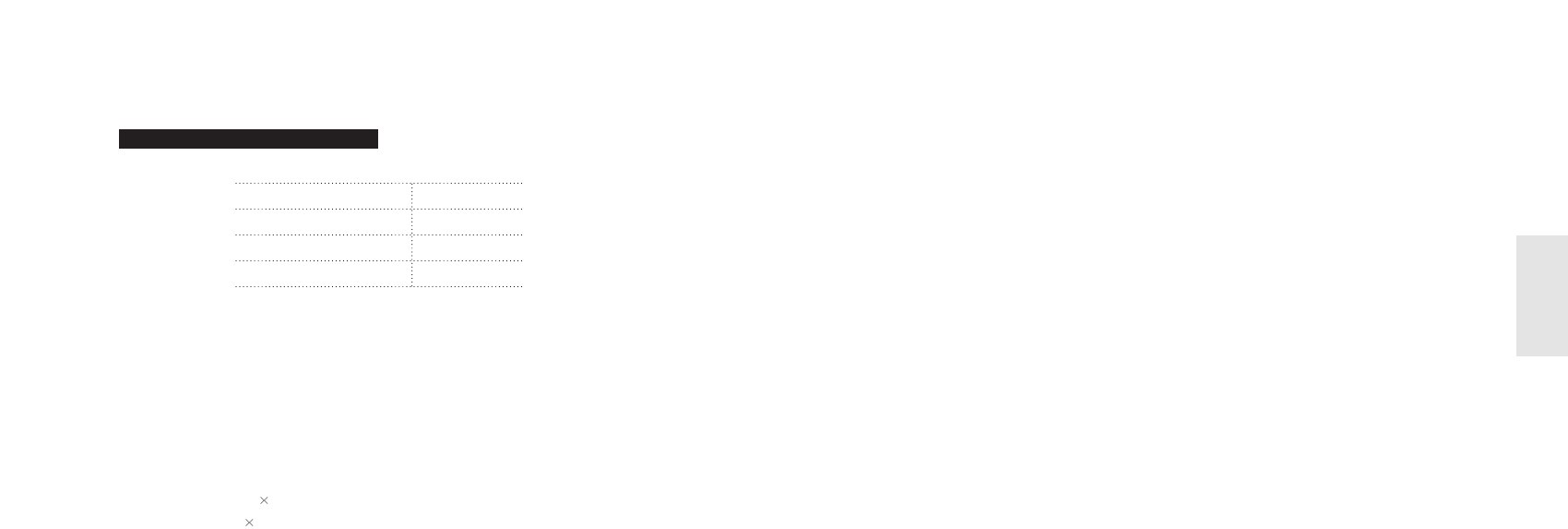
7
ENGLISH
Operating Temperature 0~40˚C
Storage Temperature -10~50˚C
Operating Humidity 10~60% RH
Storage Humidity 10~90% RH
For dot defect [dead pixel] of LCD ;
TFT-LCD produced by using high-end semiconductor technology with precision of 99.9% above is
used for this TV (2,359,296 pixels).
However the pixels of R.G.B. & White color seem to be right sometimes or some of black pixels
could be seen on the LCD. This is not from bad quality or functional problem and you can use it
without any problem.
When used as a PC monitor ;
Optimal Resolution: 1024 768 @ 60Hz.
Max. Resolution: 1024 768 @ 75Hz.
Available Temperature & Humidity
EN 6 15” TFT-LCD TV
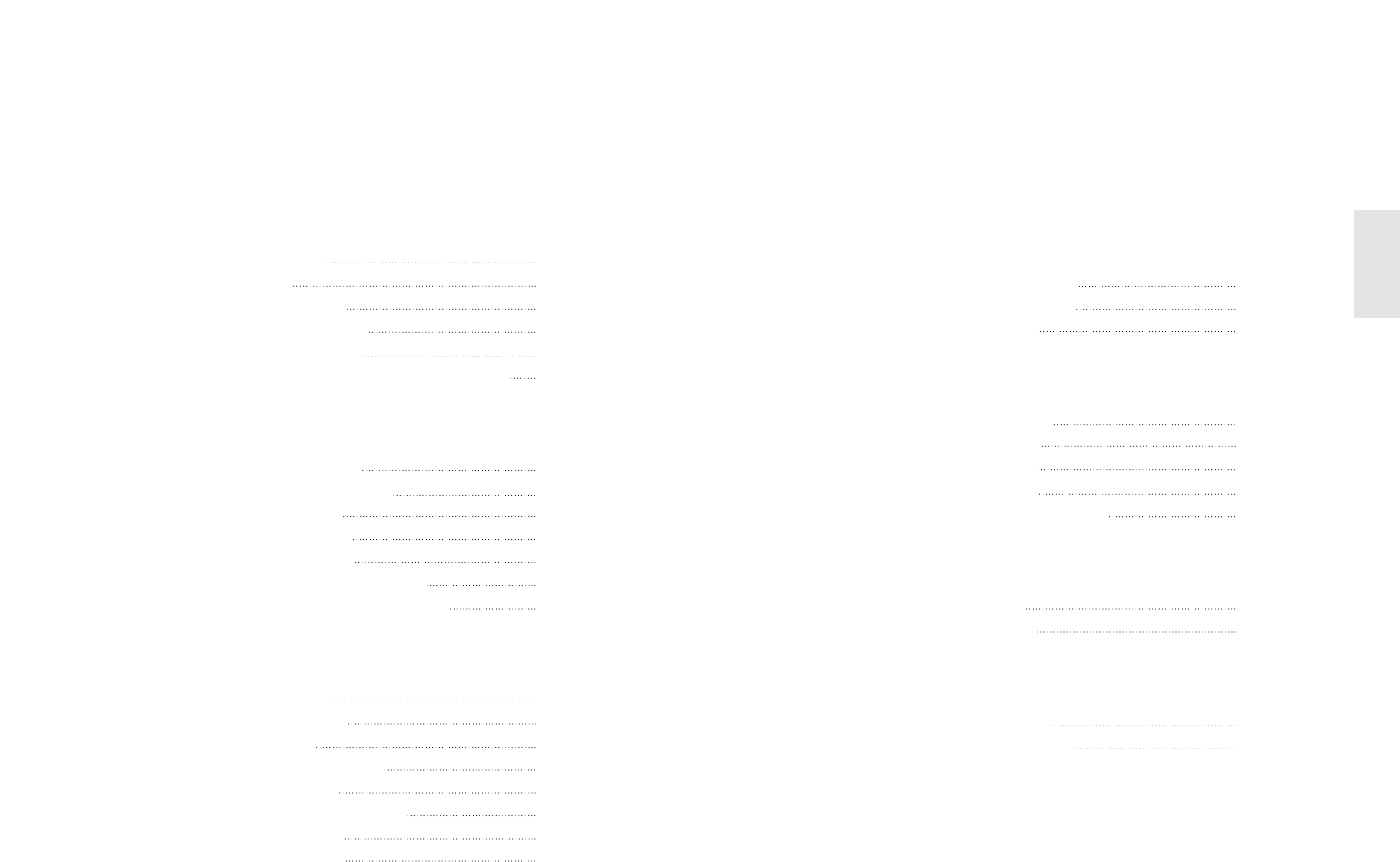
CHAPTER 4. Using Menus of Picture,
Sound and Others
4-1. Setting Picture Mode 42
4-2. Setting Sound Mode 44
4-3. Setting Option 45
CHAPTER 5. Using PC MENU
5-1. Auto Adjustment 48
5-2. Setting Picture 49
5-3. Setting Sound 50
5-4. Setting Option 51
5-5. Setting Color Temperature 52
CHAPTER 6. Specifications
6-1. Dimensions 54
6-2. Specifications 55
CHAPTER 7. Services & Others
7-1. Troubleshooting 58
7-2. Concerning Services 60
9
ENGLISH
Contents
CHAPTER 1. Before Use
1-1. Accessories 12
1-2. Panels 13
1-3. Remote Control 16
1-4. Menu Configuration 18
1-5. Jog Shuttle Button 20
1-6. Inserting the Batteries in the Remote Control 21
CHAPTER 2. Connection
2-1. Connecting Power 24
2-2. Connecting TV Antenna 24
2-3. Connecting PC 25
2-4. Connecting DTV 25
2-5. Connecting DVD 26
2-6. Connecting VIDEO / S-VIDEO 27
2-7. Connecting Headphone (Speaker) 28
CHAPTER 3. Using TV Menus
3-1. Watching TV 30
3-2. Channel Search 33
3-3. Fine Tune 34
3-4. Add/Remove Channel 35
3-5. Channel Swap 36
3-6. Change TV Channel Mode 37
3-7. Closed Caption 38
3-8. V-chip Function 39
EN 8 15” TFT-LCD TV
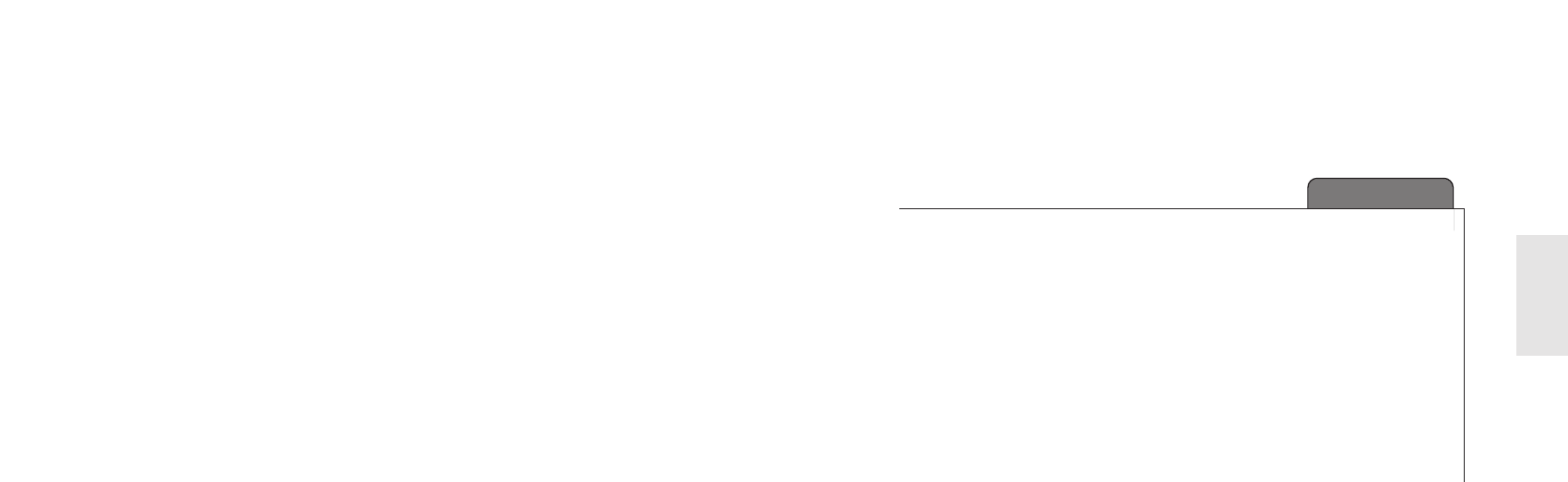
11
ENGLISH
CHAPTER 1
Before use
1-1. Accessories
1-2. Panels
1-3. Remote Control
1-4. Menu Configuration
1-5. Jog Shuttle Button
1-6. Inserting the Batteries in the Remote Control
EN 10 15” TFT-LCD TV
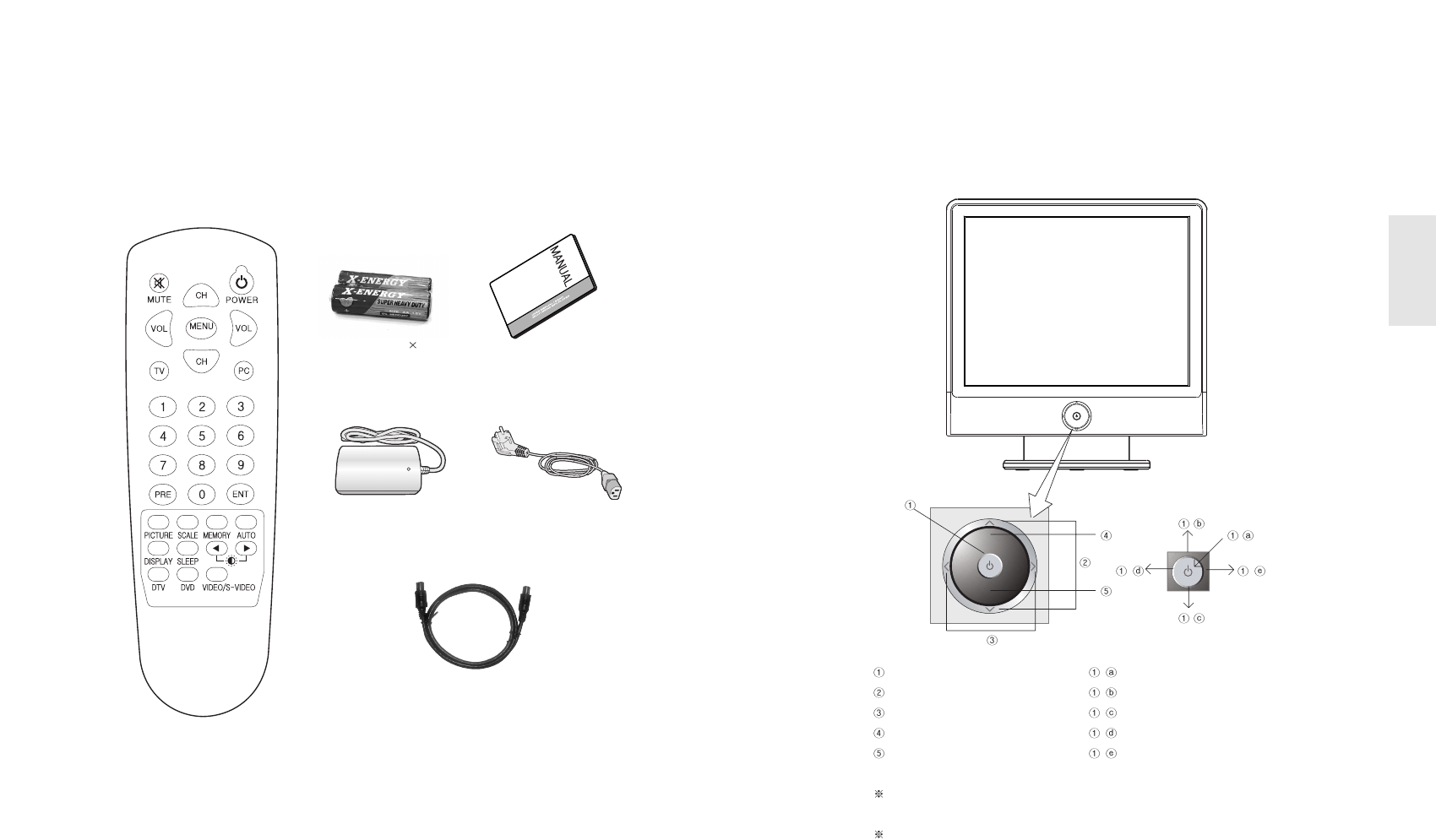
1-2. Panels
1) Front Panels
Power/Menu -Power-On/Off
Channel Button -AUTO / Move above Menu
Sound Cont. / Menu Set -SOURCE / Move under Menu
Remote Control Sensor -Exit Menu
LED -Load Menu
AUTO button searches automatically TV channels if set as TV, and it adjusts
automatically for PC mode.
Power button is jog shuttle type button and it operates different functions by pushing it
to Up/Down/Left/Right.
13
ENGLISH
1-1. Accessories
Please make sure the following items are included with your LCD TV.
If any items are missing, contact your dealer.
EN 12 15” TFT-LCD TV
-
--
-
-
Remote Control
AA-type battery( 2)
DC Adaptor Power Cord
User’s Manual
RF Cable
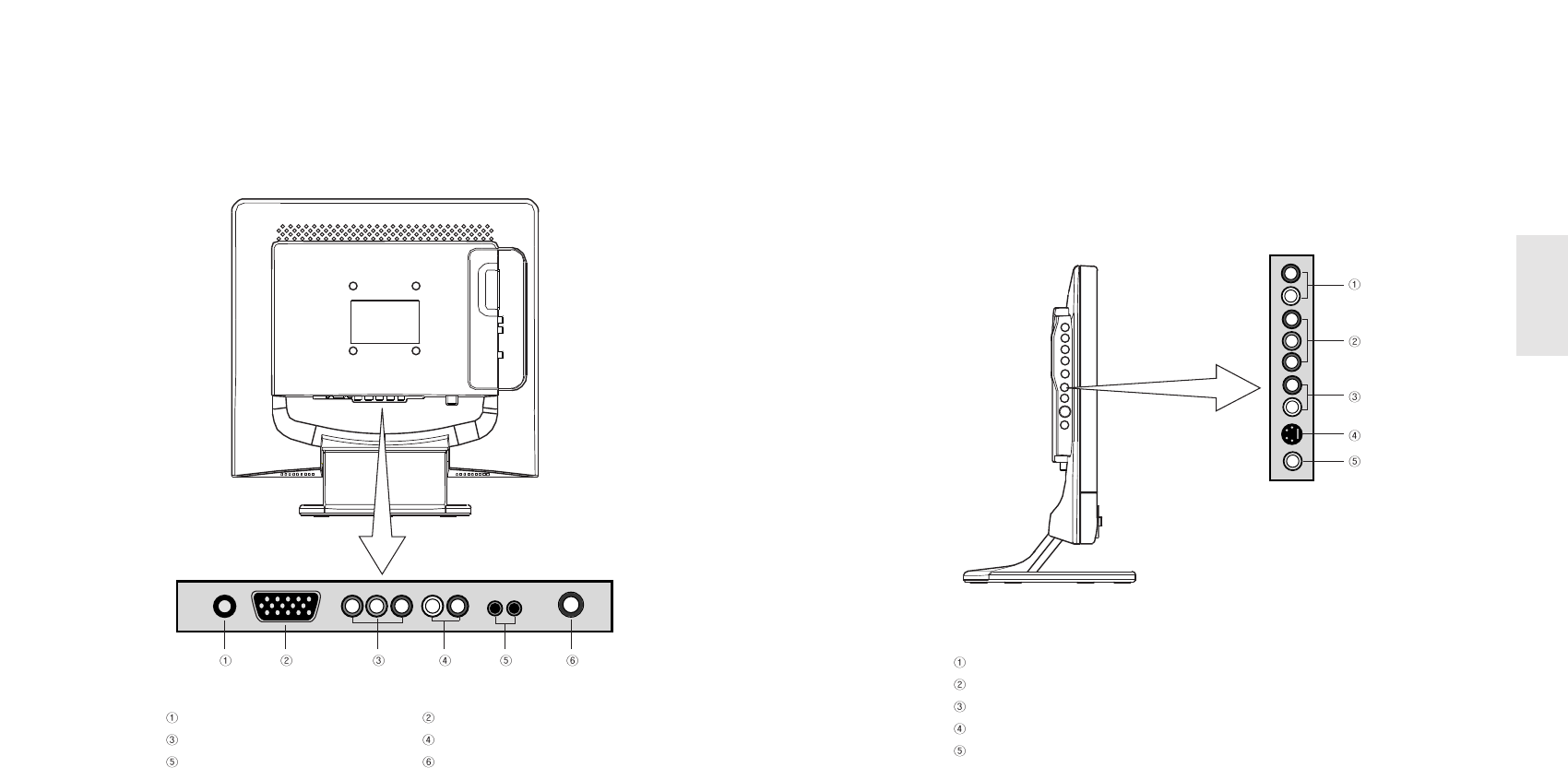
3) Side Panels
DVD Audio Input (L R)
DVD Input (Pb Y Pr)
Audio Input (L, R)
S-Video Input
Video Input
15
ENGLISH
EN 14 15” TFT-LCD TV
2) Rear Panels
Power Input PC Input
DTV Input (Pb Y Pr) DTV Audio Input (L, R)
Audio (PC Input/Headphone Output) TV Antenna Input
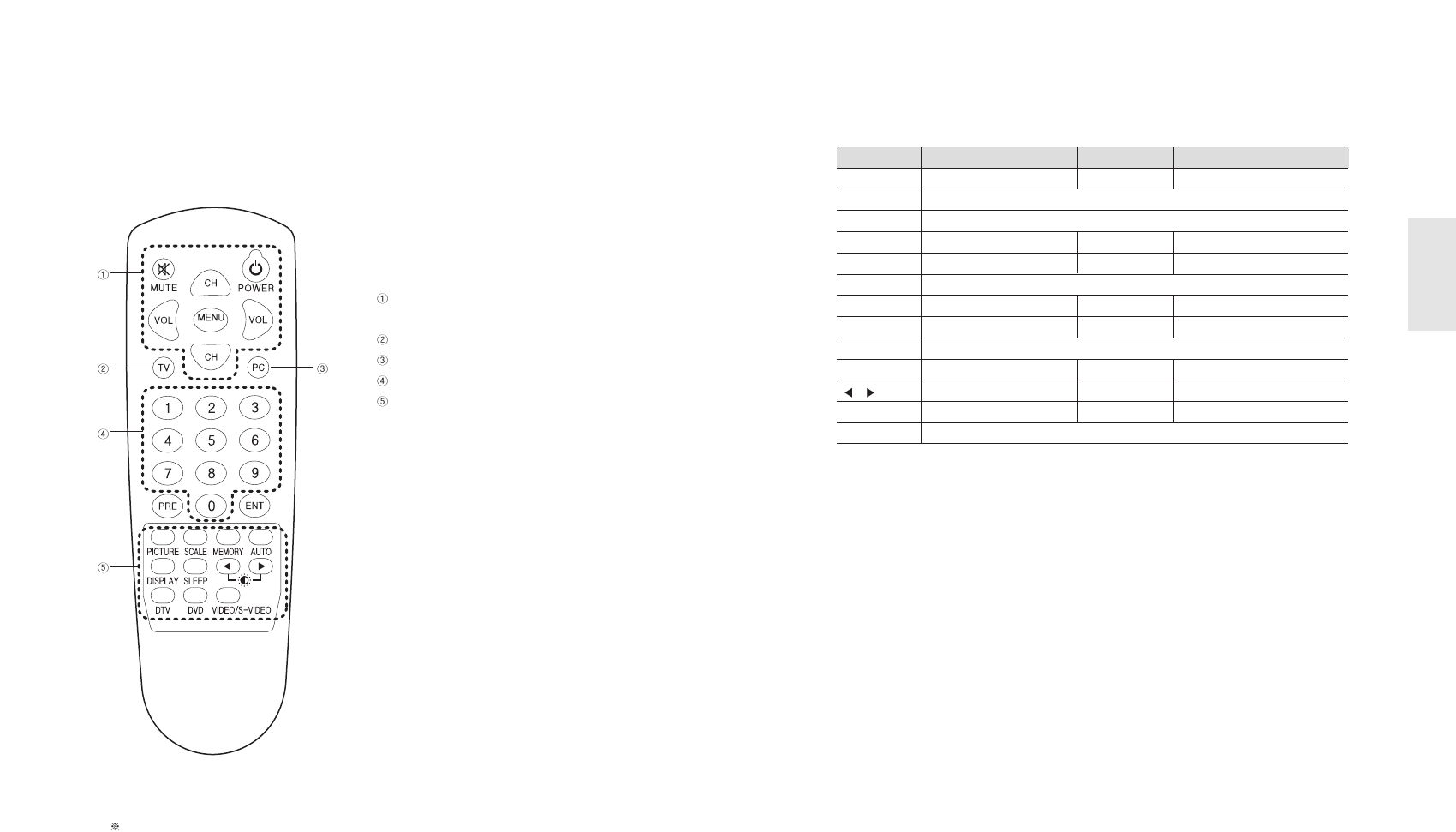
Functions by remote control buttons
Button Function Button Function
POWER Power On/Off MUTE Sound off Temporarily
CH + / - Move TV channels / Move MENU up and down
VOL + / - Control Volume / Move Menu / MENU settings
MENU Enter Main MENU TV TV Input
PC PC Input 0~9 Numberic Buttons
ENT Input selected channels
PRE Previous Channel PICTURE Control Picture Mode
SCALE Control Picture Scale MEMORY Add/Remove a TV CH
AUTO TV : Channel search / PC : Auto Adjustment
DISPLAY Display screen status SLEEP Sleeping Timer setting
/ Control Brightness DTV DTV Input
DVD DVD Input
VIDEO/S-VIDEO
VIDEO/S-VIDEO Input
17
ENGLISH
1-3. Remote Control
MENU Control Button
Channel & Volume Control Button
TV Input Button
PC Input Button
Numeric Buttons
Display Mode Control Button
The remote control provided is available up to 7m from the optical receive part within Left/Right
30 degrees.
EN 16 15” TFT-LCD TV
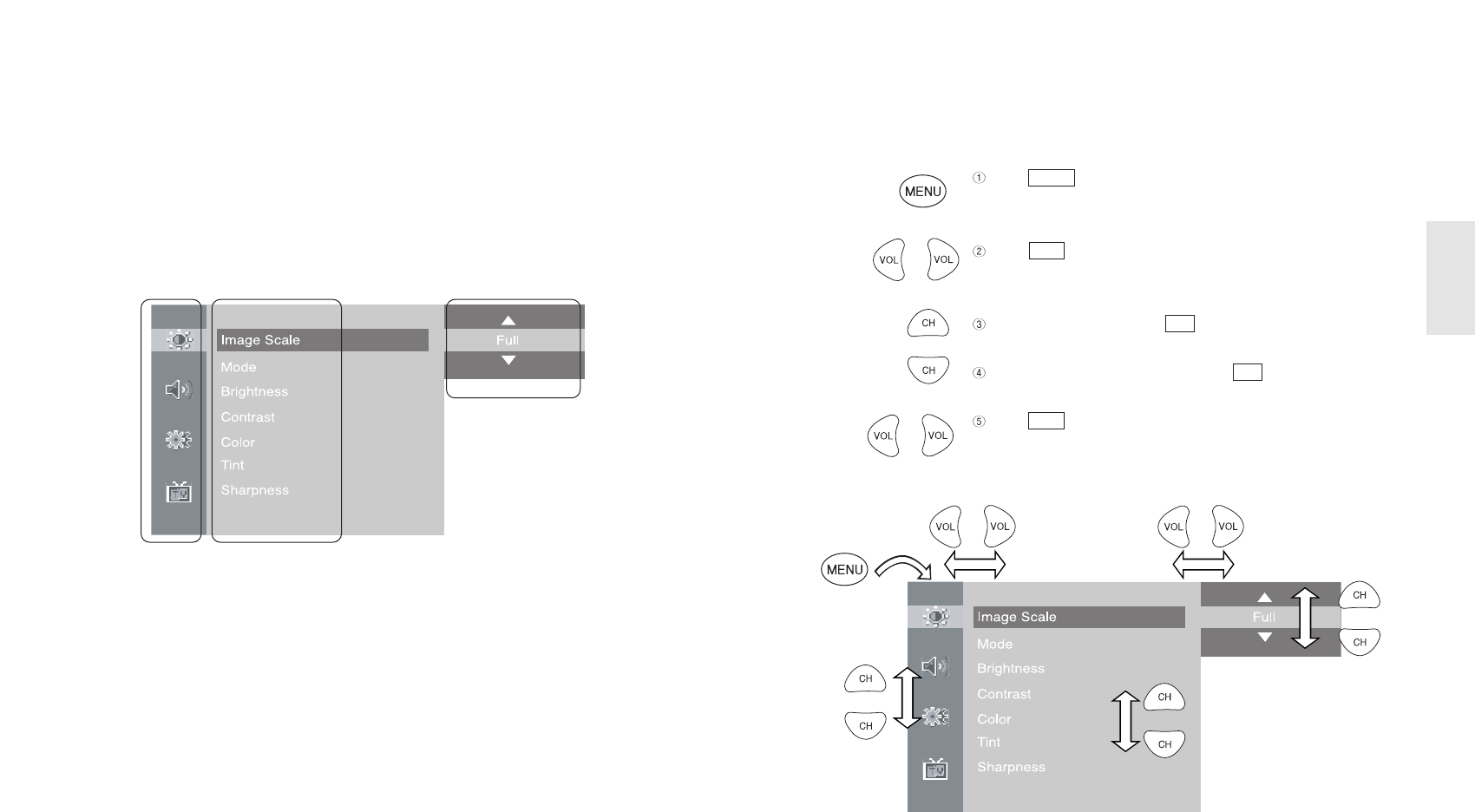
2)
Using Remote Control
Press button to display main menu.
Press button to move to sub menu of a selected main
menu.
To move among menus, use button.
To change a selected menu setting, use button.
Press button to return from sub menu to main menu or
from main menu to menu removal.
VOL
CH
CH
VOL
MENU
19
ENGLISH
1-4. MENU Configuration
Most functions of the TV set can be controlled by MENU and selection buttons on the
remote control, so learning how to operate them would be convenient for you.
1) Menu Configuration
EN 18 15” TFT-LCD TV
Main Menu Sub Menu Settings
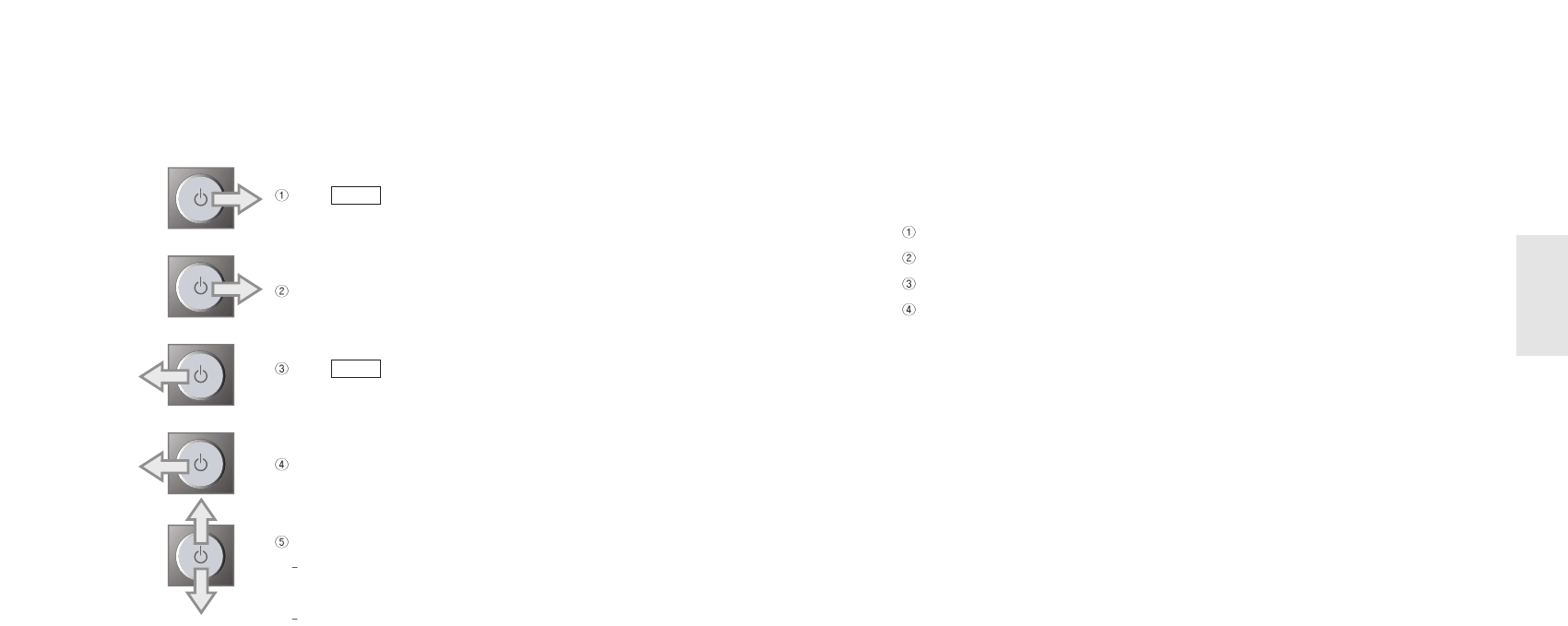
1-6. Inserting the Batteries in the
Remote Control
Remove the cover of the remote control.
Check the polarity of batteries and insert them in right directions.
Replace the cover.
Available batteries : 2 DC 1.5V AA-type batteries
Since incorrect insertion of batteries may cause breakage, leakage or injuries, check
the polarities before the insertion.
Separate and collect used batteries for the protection of environment.
Do not use alkaline and manganese batteries together.
21
ENGLISH
1-5. JOG Shuttle Button
Push button right to display main menu.
Push it right again to display sub menu.
Push button left to return to main menu.
Push it left again to clear menu.
Push the button up and down to move among menus.
If pushing it upward when menu is not displayed, it
controls TV channel search or automatic PC settings.
If pushing it downward when menu is not display, it
changes input signals.
MENU
MENU
EN 20 15” TFT-LCD TV
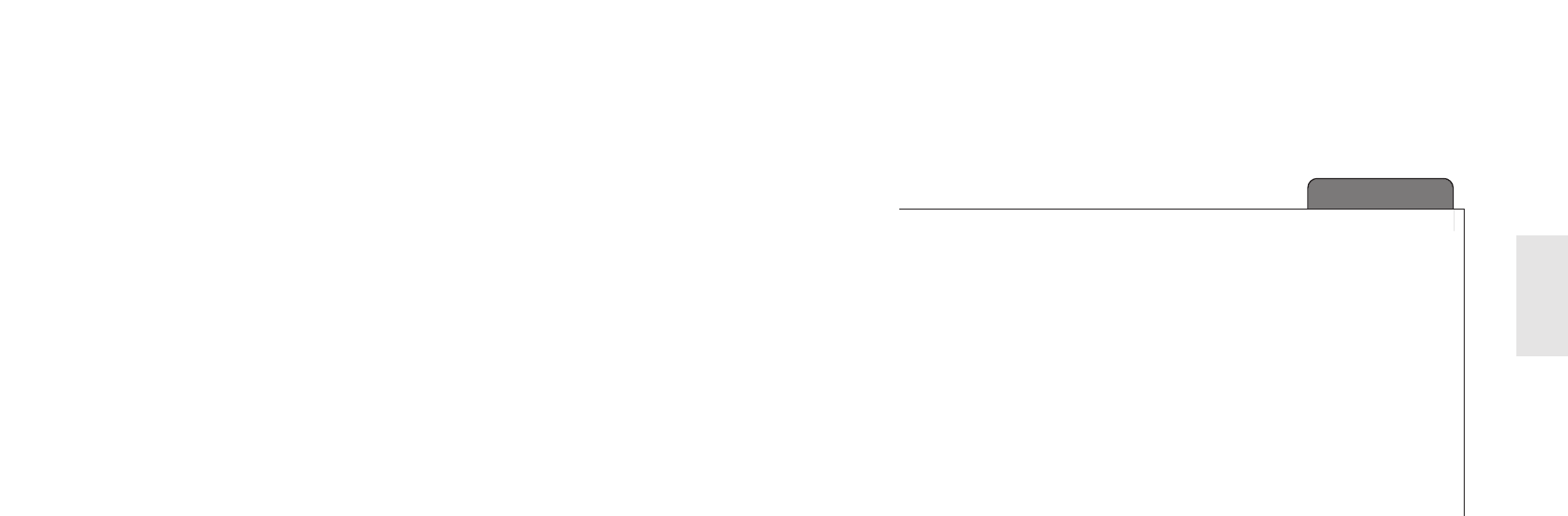
23
ENGLISH
EN 22 15” TFT-LCD TV
CHAPTER 2
Connection
2-1. Connecting Power
2-2. Connecting TV Antenna
2-3. Connecting PC
2-4. Connecting DTV
2-5. Connecting DVD
2-6. Connecting VIDEO / S-VIDEO
2-7. Connecting Headphone (Speaker)
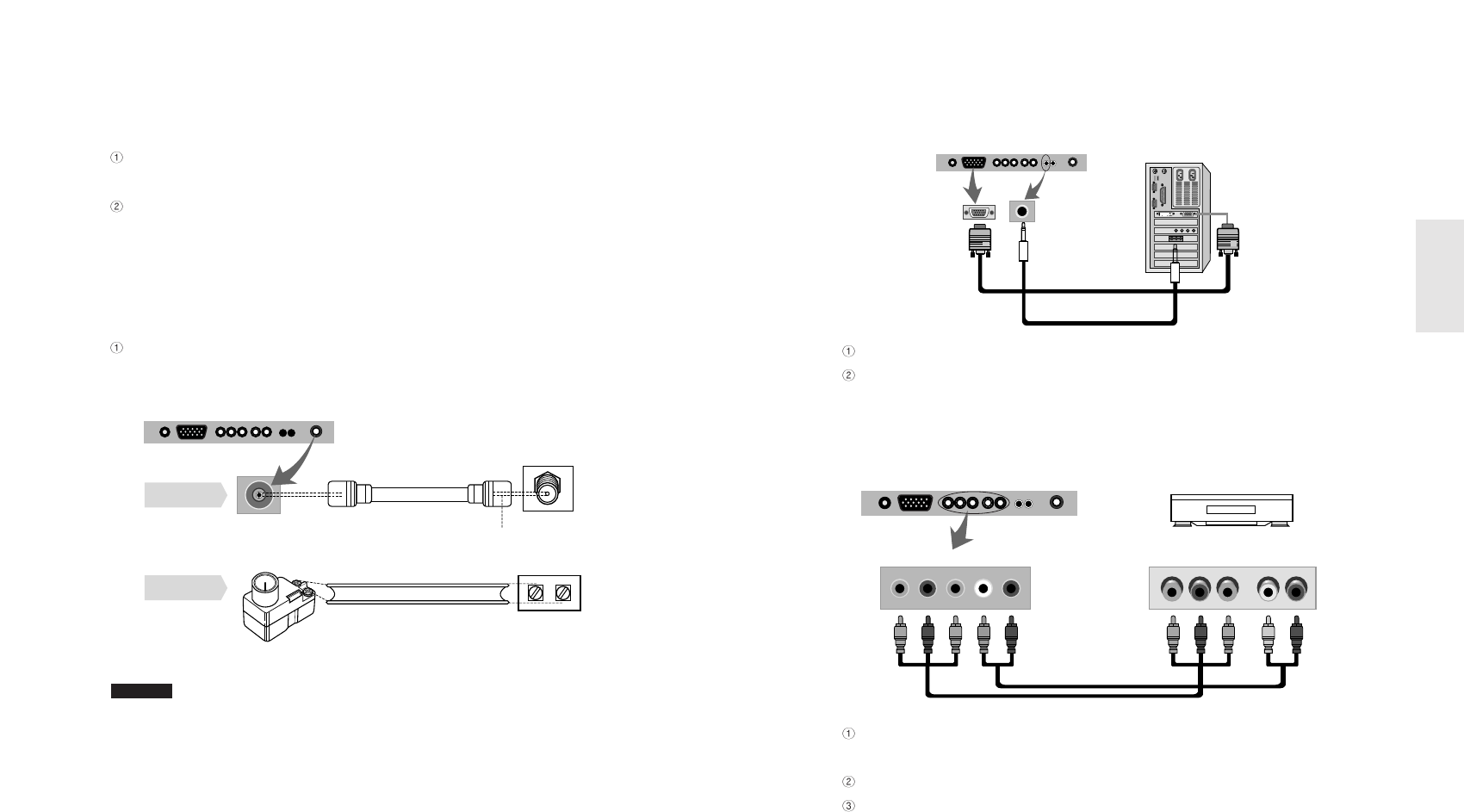
2-3. Connecting PC
Connect D-Sub Cable to D-Sub port on the TV and PC.
Connect Audio Cable (not included) to Audio output of a PC (stereo jack) and PC
Audio Input Port of the TV (stereo jack).
2-4. Connecting DTV
Connect Component Cable (not included) to DTV Connection ports of TV (Pb Y Pr)
and DTV Receiver.
Connect Audio Cable (not included) to Audio ports (L/R) of TV and DTV Receiver.
Cables should be connected to ports of same colors.
25
ENGLISH
2-1. Connecting Power
The product automatically adjusts voltage.
In case 110V is used, connect 110V Conversion adaptor before use.
Power Cable should be firmly connected to an outlet or DC adaptor in order not to
be pulled out or shake.
2-2. Connecting TV Antenna
When round cable (75Ωcoaxial cable) is used, copper part of the cable should not
be bent.
1. When an outdoor antenna is used, it is recommended for a skilled technician to install it.
2. It may be helpful to better display to purchase additional installing amplifier if there is any
problem with weak radio wave.
Cautions
EN 24 15” TFT-LCD TV
TV antenna
Antenna converter
Connecting RF
cable
Connecting
feeder cable
RF cable
feeder cable
copper wire
TV Wall-outlet
TV Wall-outlet
Digital TV Broadcasting Receiver
<Input> <Output>
Pb Y Pr L RPb Y Pr L R
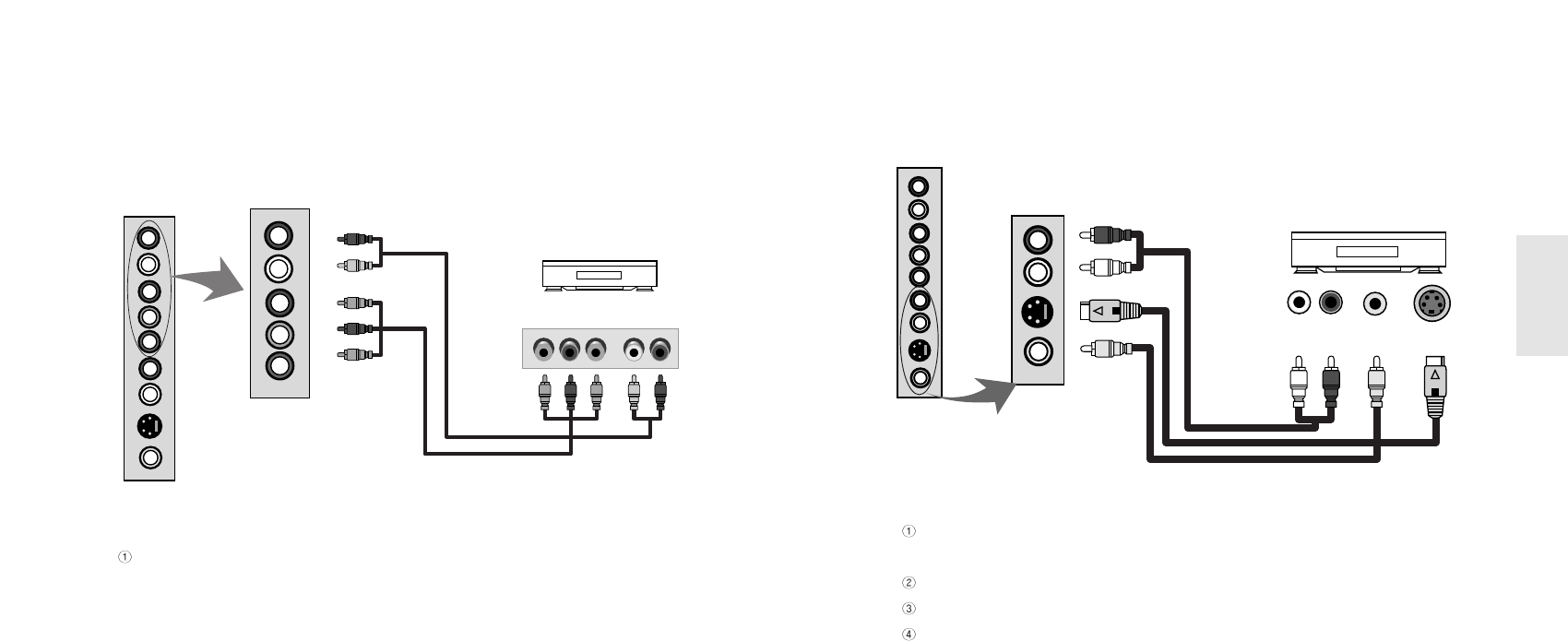
2-6.
Connecting VIDEO/S-VIDEO Input
Connect Video/Audio Cable (not included) and S-VIDEO Cable to Video port of TV
and camcorder, game machines, VCR, DVD player or Set-Top box.
Cables should be connected to ports of same colors.
Audio signals of S-VIDEO should be used with external audio signal cables.
S-VIDEO signal secures better quality than composite video signal.
27
ENGLISH
2-5. Connecting DVD (Pb Y Pr)
Connect Component Cable (not included) to Component ports of TV and DVD
player. VCR, Set-Top box or camcorder.
EN 26 15” TFT-LCD TV
DVD Playera
Pb Y Pr L R
R
L
Pr
Y
Pb
Audio Video S-VIDEO
Video & DVD Player
R
L
S-Video
Video
L R
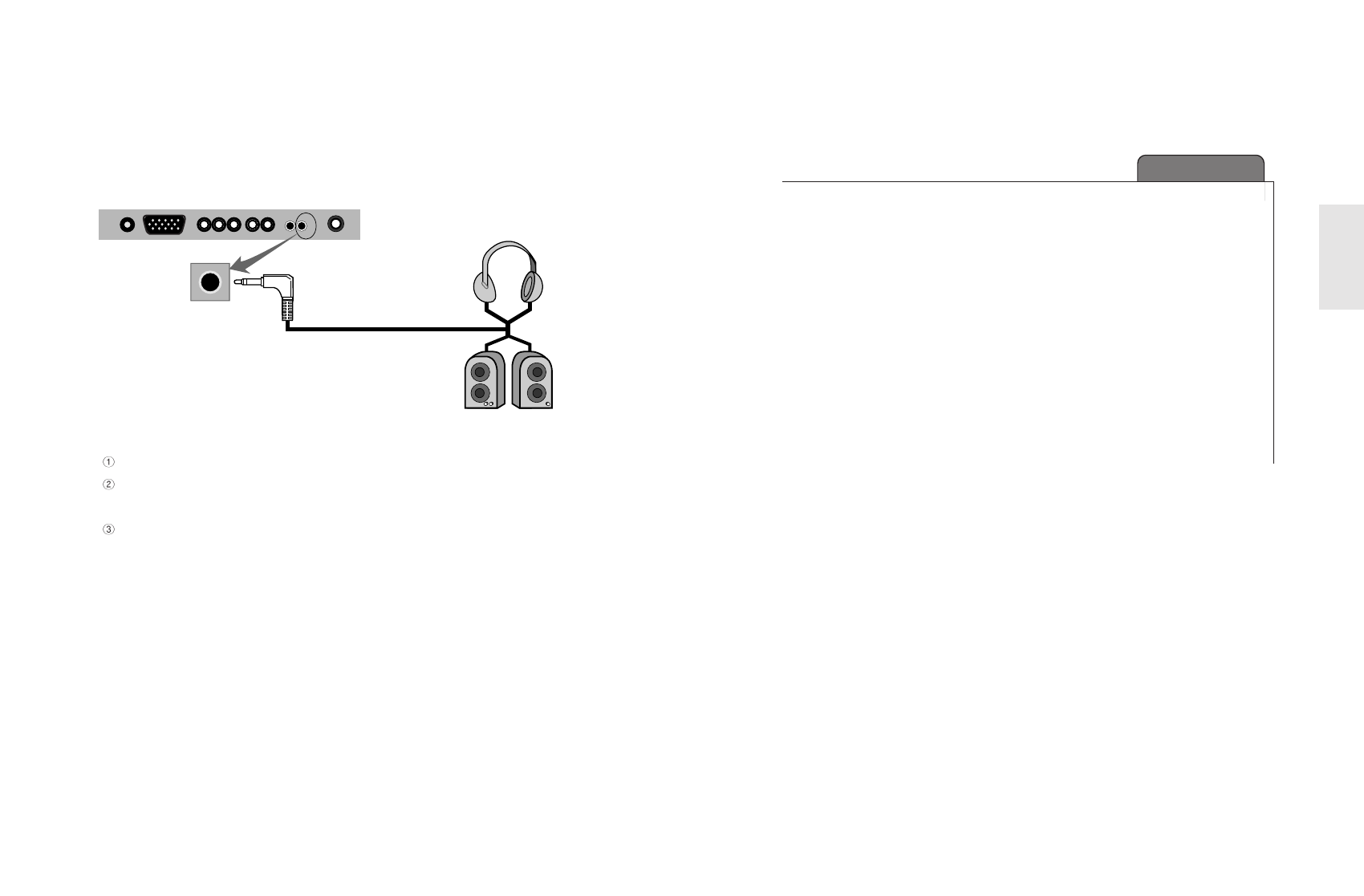
29
ENGLISH
CHAPTER 3
Using TV Menus
3-1. Watching TV
3-2. Channel Search
3-3. Fine Tune
3-4. Add/Remove Channel
3-5. Channel Swap
3-6. Change TV Channel Mode
3-7. Closed Caption
3-8. V-chip Function
2-7. Connecting Headphone(speaker)
Connect Headphone (not included) to the Headphone output port of the TV.
If possible, use the headphones of which impedance is 8Ω. Other headphones may
output too weakly or strongly.
In case of connecting to speakers, connect speakers with amps. If connected with
speakers without amps, it may sound weakly.
EN 28 15” TFT-LCD TV
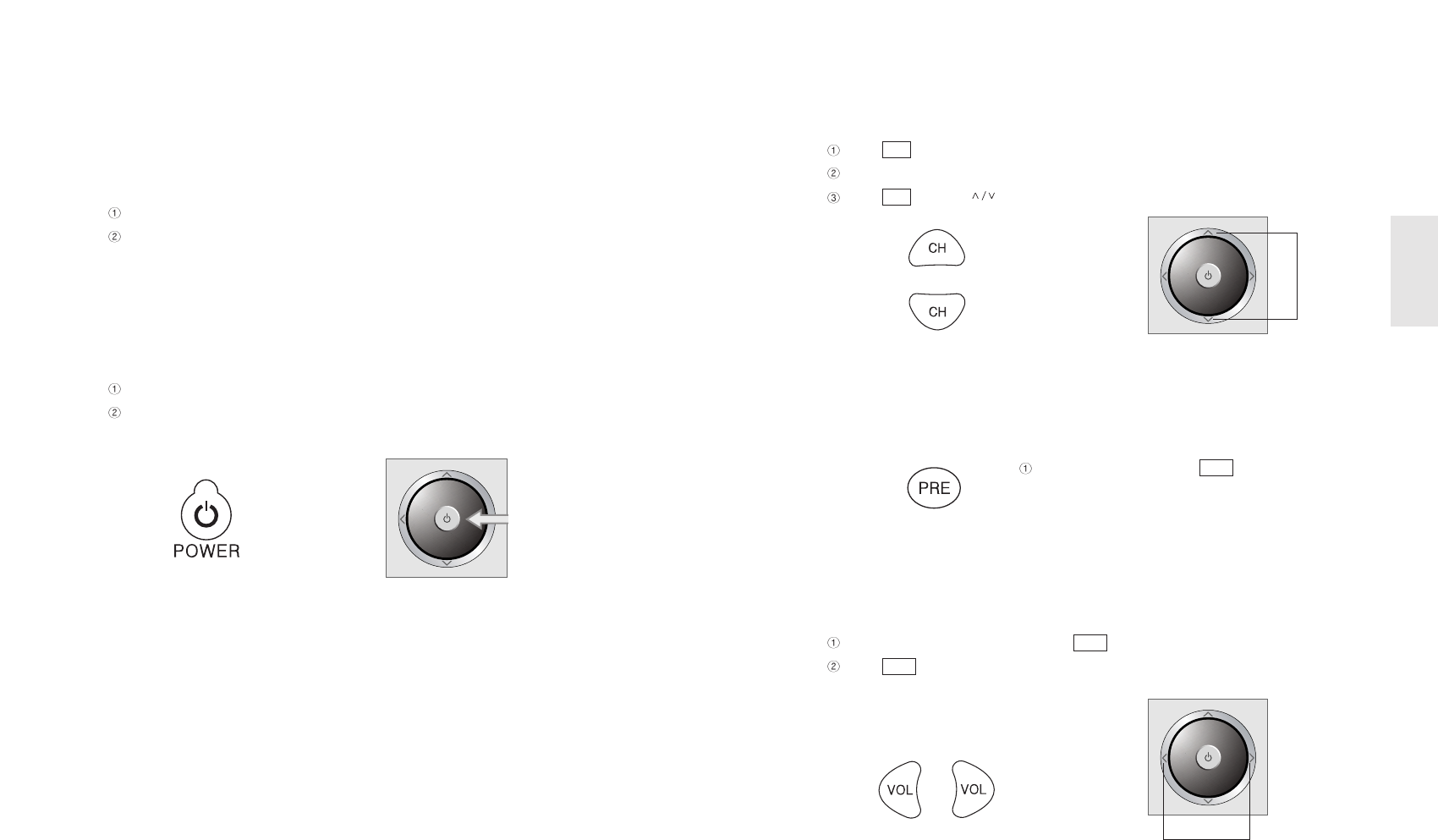
3) Channel Selection
Press button on the remote control to change channels.
Press numeric buttons (0~9) to go to a channel directly.
Press buttons ( ) on the TV set to increase or decrease TV channels.
4) Move to Previous Channel
Every time pressing the button on the
remote control, it moves to a previous channel.
5) Volume Control
Increase/decrease volume by pressing button on the remote control.
Press button (< / > ) on the TV set to control the volume.
Volume Button on the TV SetVolume Button on the remote control
VOL
VOL
Previous Channel Button
PRE
Channel button on the TV setChannel button on the remote control
CH
CH
31
ENGLISH
3-1. Watching TV
1) Precautions in the initial installation
Check whether TV antenna cable is properly connected.
After checking whether the voltage is 100V or 220V, supply the electric power and
connect the adaptor to the TV.
At the moment, TV is in standby.
2) Turning on TV
Turn on the Power button directly on the set or by remote control.
Each pressing the button turns on or off the set.
Power Button on the TV SetPower Button on Remote Control
EN 30 15” TFT-LCD TV
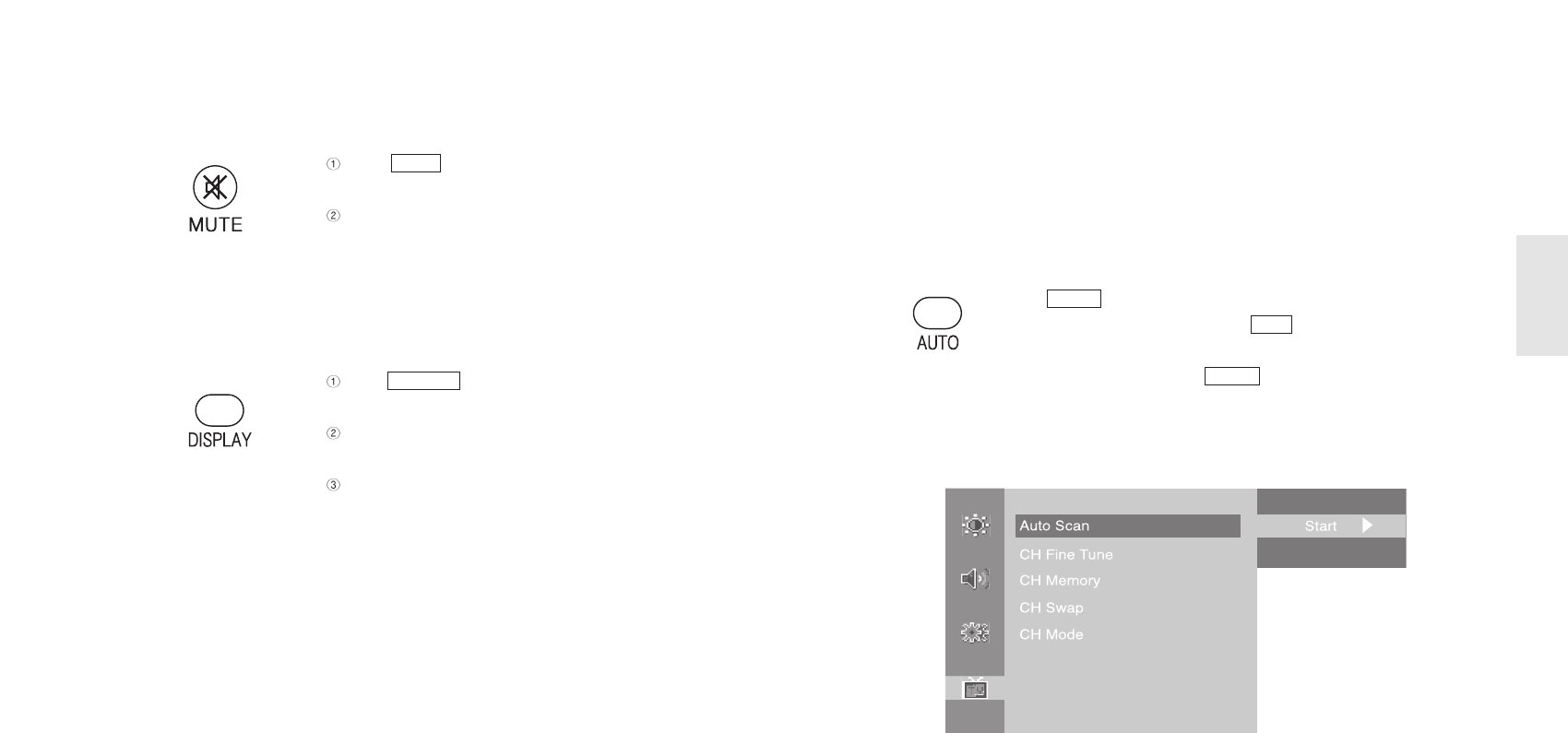
3-2. Channel Search
When using the TV first after purchase, reconnecting it due to power failure or other
reasons, channels should be searched and registered again.
Since Channel Search function searches channels currently broadcasted, you should
execute it when most channels are broadcasted.
- Press button on the remote control.
- Once you move to Start by using button on the remote
control, it starts channel search.
-
To stop channel search, repress button on the remote control.
- If you stop it during channel search, it stores the currently searched
channels only.
- Also, it can be set in OSD menu if JOG button is used.
MENU
VOL
AUTO
33
ENGLISH
6) Mute
Press button on the remote control to
sound off temporarily.
Press it again to turn the sound back on or press
volume buttons.
7) Checking the present broadcasting information
Press button on the remote control to
display the information on the screen.
Press it again to remove the information except
input source automatically.
Press it again to remove all information.
DISPLAY
MUTE button on the remote control
MUTE
EN 32 15” TFT-LCD TV
Broadcasting Info Button
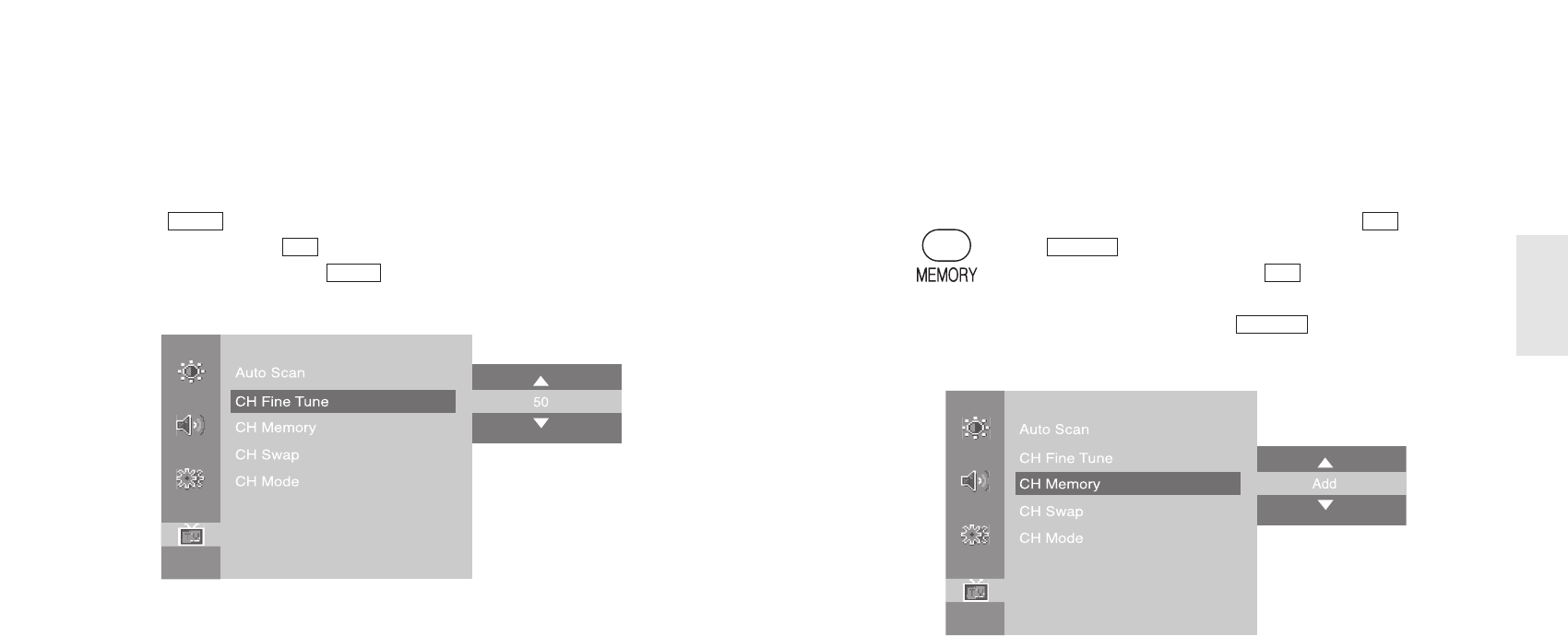
3-4. Add/Remove Channel
You may add or remove a channel as your need.
-
Move to a channel to add or remove by pressing numeric buttons(0~9) or button.
- Press button on the remote control.
- In case of adding a channel by using button on the remote
control, move to Add.
- Once the setting is complete, press button again.
- Also, it can be set in OSD menu if JOG button is used.
MEMORY
CH
MEMORY
CH
35
ENGLISH
3-3. Fine Tune
If a searched channel is unclear or sounds abnormally, use Fine Tune function.
- Press button and move to <CH Fine Tune> menu.
- Set the best status with button on the remote control.
-
To stop channel search, repress button on the remote control.
- Once the setting is complete, exit from menu.
MENU
CH
MENU
EN 34 15” TFT-LCD TV
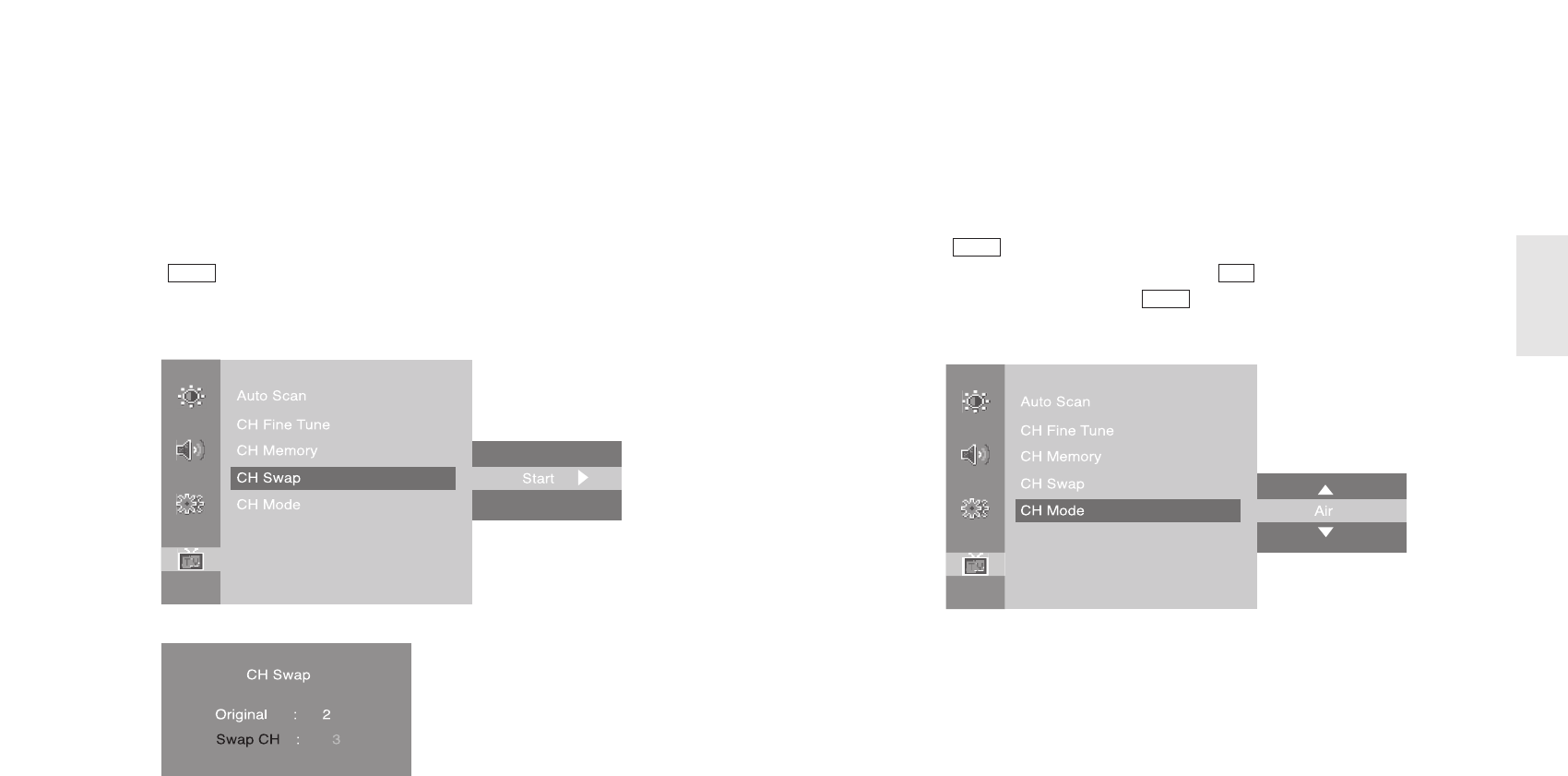
3-6. Change TV Channel Mode
Please set your broadcast type between Air and Cable.
If its mode is set as Air, some Cable broadcasts are not able to watch.
- Press button on the remote control and move to <CH Mode> menu.
- Set the CH Mode between Air & Cable by using button on the remote control.
- Once the setting is complete, press button.
- Also, it can be set in OSD menu if JOG button is used.
MENU
CH
MENU
37
ENGLISH
3-5. Channel Swap
In case of channels frequently watch, you can switch it to other channel numbers and
store them.
- Move to a channel to change.
- Press button on the remote control and move to <CH Swap> menu.
- Set both channels that you are watching and want to swap.
- Change the default and escape the menu.
MENU
EN 36 15” TFT-LCD TV
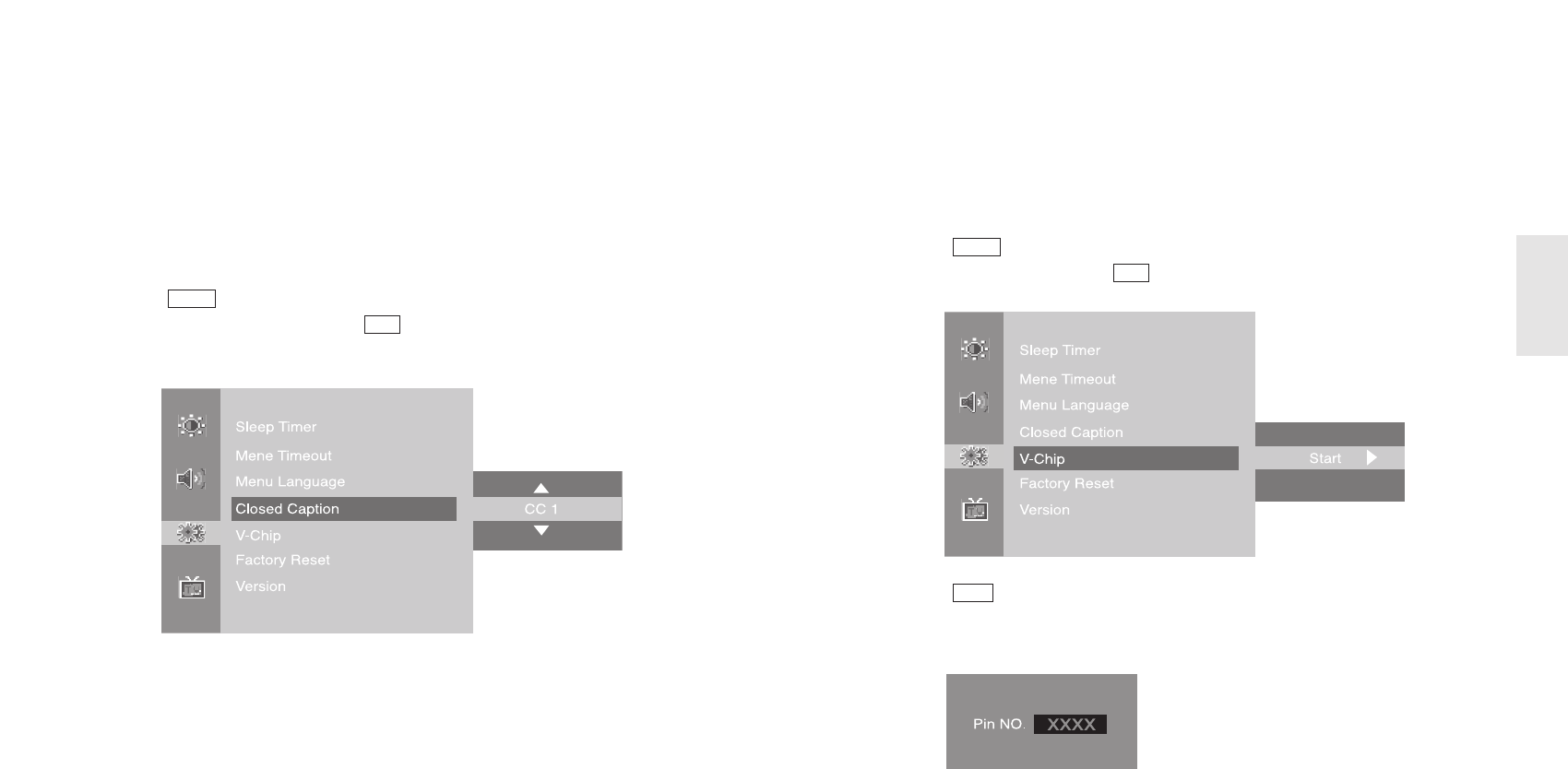
3-8. V-Chip Function
It makes MPAA rating of TV broadcast and other media.
It works only with V-Chip function broadcast and media.
- Press button on the remote control and move to <V-Chip> menu.
- Move to V-Chip menu by using button on the remote control.
- Press button and enter Password.
- Press pin number using a remote control.
- A number can be deleted with left volume button when using it.
VOL
CH
MENU
39
ENGLISH
3-7. Closed Caption
This function works only Caption broadcast or other CC marked video tape and DVD title.
Set the function in the SETUP menu.
Caption can be set only by using the remote control.
- Move to a channel to change.
- Press button on the remote control and move to <Closed Caption> menu.
- Set Caption broadcast type by using button on the remote control.
- Also, it can be set in OSD menu if JOG button is used.
CH
MENU
EN 38 15” TFT-LCD TV
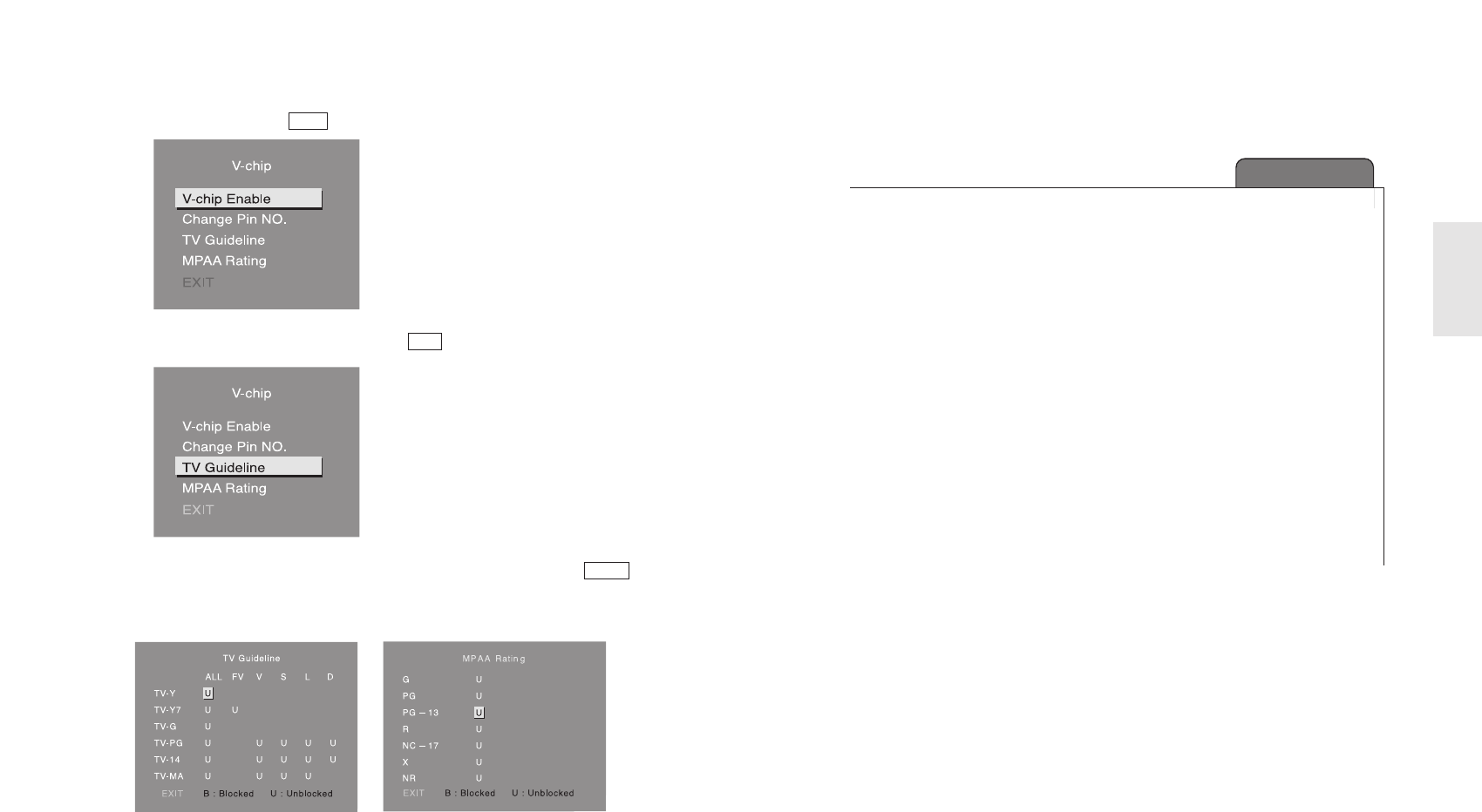
41
ENGLISH
- Set V-Chip function by usin button on the remote control.
- Move to TV Guideline or MPAA Rating by using button on the remote control.
- Move to the position which you want to make channel blocking and press
button for setting.
- Press it again for cancellation.
- Escape the menu pressing EXIT.
- Only a remote control allowed to set up V-chip function.
MENU
CH
VOL
EN 40 15” TFT-LCD TV
CHAPTER 4
Using Menus of
Picture, Sound
and Others
4-1. Setting Picture Mode
4-2. Setting Sound Mode
4-3. Setting Option
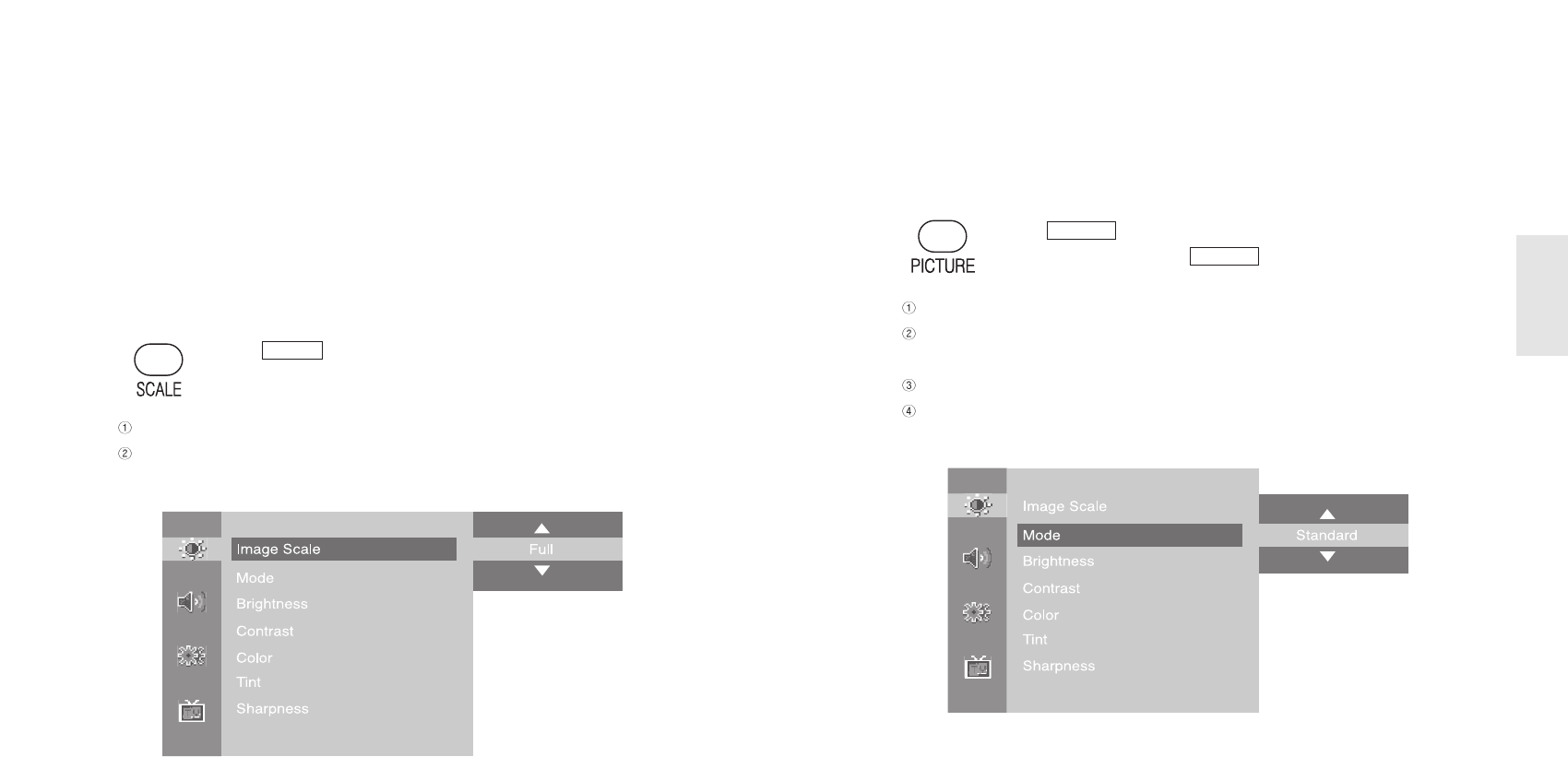
2) Mode : Standard - Soft - Dynamic - User
By setting a picture mode suitable for broadcasting/video signals, you may enjoy
better quality picture.
- Press button on the remote control.
- Set a picture mode by using button on the remote control.
Standard : Standard picture mode.
Soft : It displays a picture softly as a whole and is better for watching a film or TV
series.
Dynamic : The mode is suitable for watching sports, which changes pictures fast.
User : It is a picture mode customized by a user.
- Also, it can be set in OSD menu if JOG button is used.
PICTURE
PICTURE
43
ENGLISH
EN 42 15” TFT-LCD TV
4-1. Setting Picture Mode
By setting a picture mode suitable for broadcasting/video signals, you may enjoy
better quality picture.
1) Image Scale : Full - Wide
You can set the screen’s suitable image scale of TV or Video input signals and view
them accordingly.
- Press button on the remote control.
- Control the scale(s) in desirable size(s) by using Volume button on the
remote control.
Full : Show a screen in the full LCD Panel.
Wide : Show a screen in the 16:9 Wide screen size.
- Also, it can be set in OSD menu if JOG button is used.
SCALE
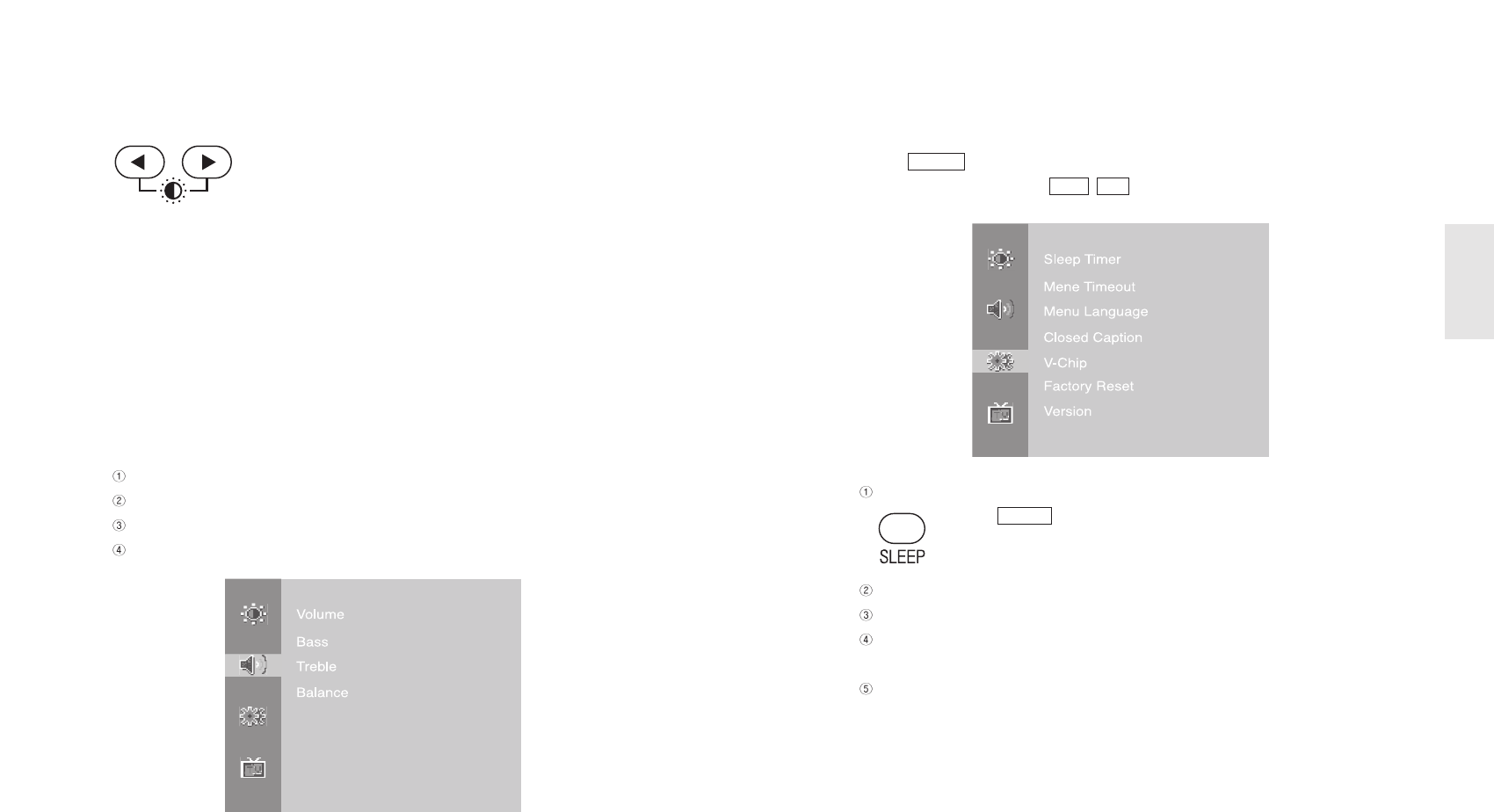
4-3. Setting Option
- Press button on the remote control to move to Main Menu.
- Change the settings by using / button on the remote control.
Sleep Timer
- Press button on the remote control.
- Sleep timer can be set from Off to 180 minutes.
Menu Timeout : It can be adjusted to display OSD Menu between 5 ~ 60 seconds.
Menu Language : Change a language to display OSD.
Factory Reset : Reset all the OSD control settings back to the factory setting
status.
Version : It shows the product version.
SLEP
CHVOL
MENU
45
ENGLISH
3) Brightness : Adjust screen brightness
- Also, it can be set in OSD menu if JOG button is used.
4) Contrast : Adjust screen contrast
5) Color : Adjust screen color
6) Tint : Adjust screen tint
7) Sharpness : Adjust screen sharpness
4-2. Setting Sound Mode
You can set sound suitable for TV broadcasting or Video.
Volume : Adjust volume
Bass : Adjust bass
Treble : Adjust treble
Balance : Adjust balance of left & right speaker
EN 44 15” TFT-LCD TV
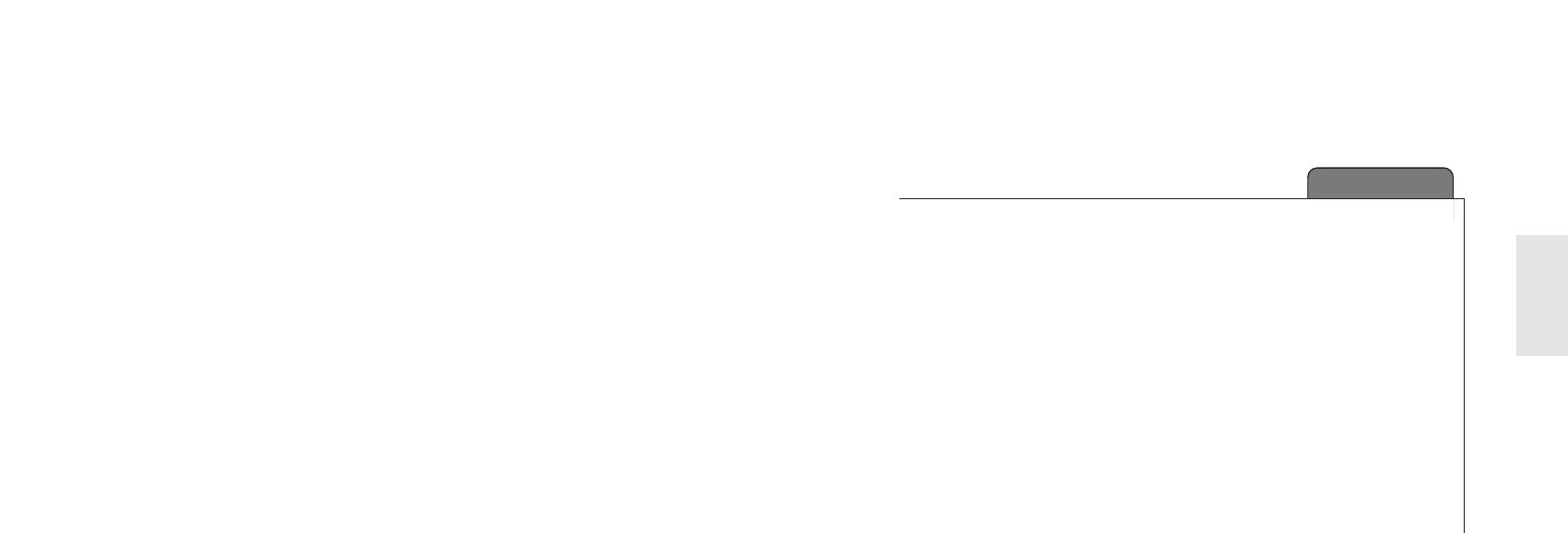
47
ENGLISH
EN 46 15” TFT-LCD TV
CHAPTER 5
Using PC MENU
5-1. Auto Adjustment
5-2. Setting Picture
5-3. Setting Sound
5-4. Setting Option
5-5. Setting Color Temperature
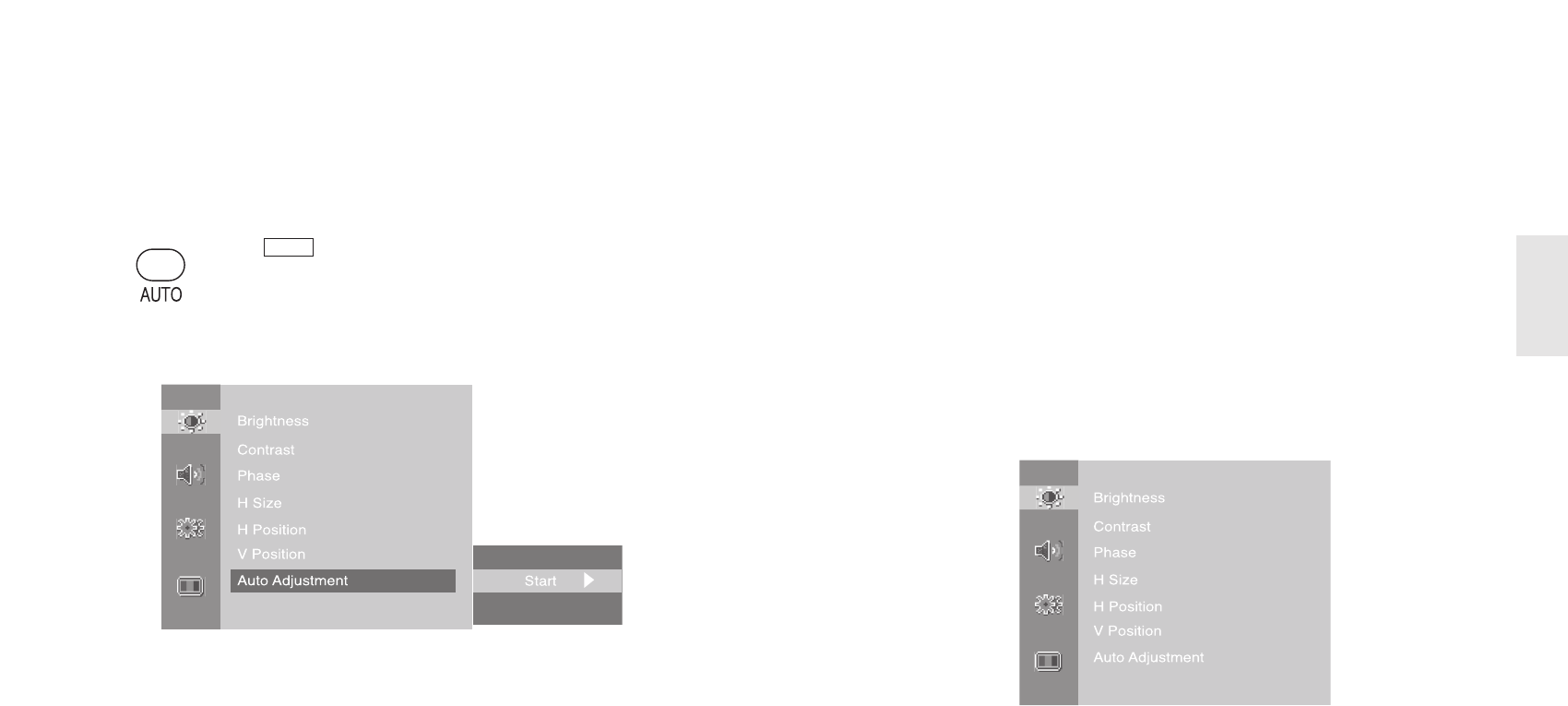
5-2. Setting Picture
In case it is not optimally set even though automatically adjusting it, use Picture menu
as below.
- Brightness : Adjust screen brightness
- Contrast : Adjust screen contrast
- Phase : In case it is not optimally set even though automatically adjusting it, use
Phase function.
- H. Size : Adjust the Size of the PC Monitor.
- H. Position : Adjust the position of the PC Monitor.
- V. Position : Adjust the position of the PC Monitor.
- Auto Adjustment : In case of using it as a PC monitor, it is automatically set.
49
ENGLISH
EN 48 15” TFT-LCD TV
5-1. Auto Adjustment
In case of using it as a PC monitor, it is automatically set.
When the set is connected to a PC, the MODE should be set as PC RGB Mode.
- Press button on the remote control to automatically set the
product’s screen status.
- When it is used as PC monitor
Optimal Resolution : 1024 x 768 @ 60Hz
Max. Resolution : 1024 x 768 @ 75Hz
- It may not normally display picture in any resolution out of the optimal resolution
range.
- Even though it is automatically adjusted, it may not normally display picture
depending on signals from a PC and in this case, it is recommended to execute Auto
Adjustment for several times.
- Also, it can be set in OSD menu if JOG button is used.
AUTO
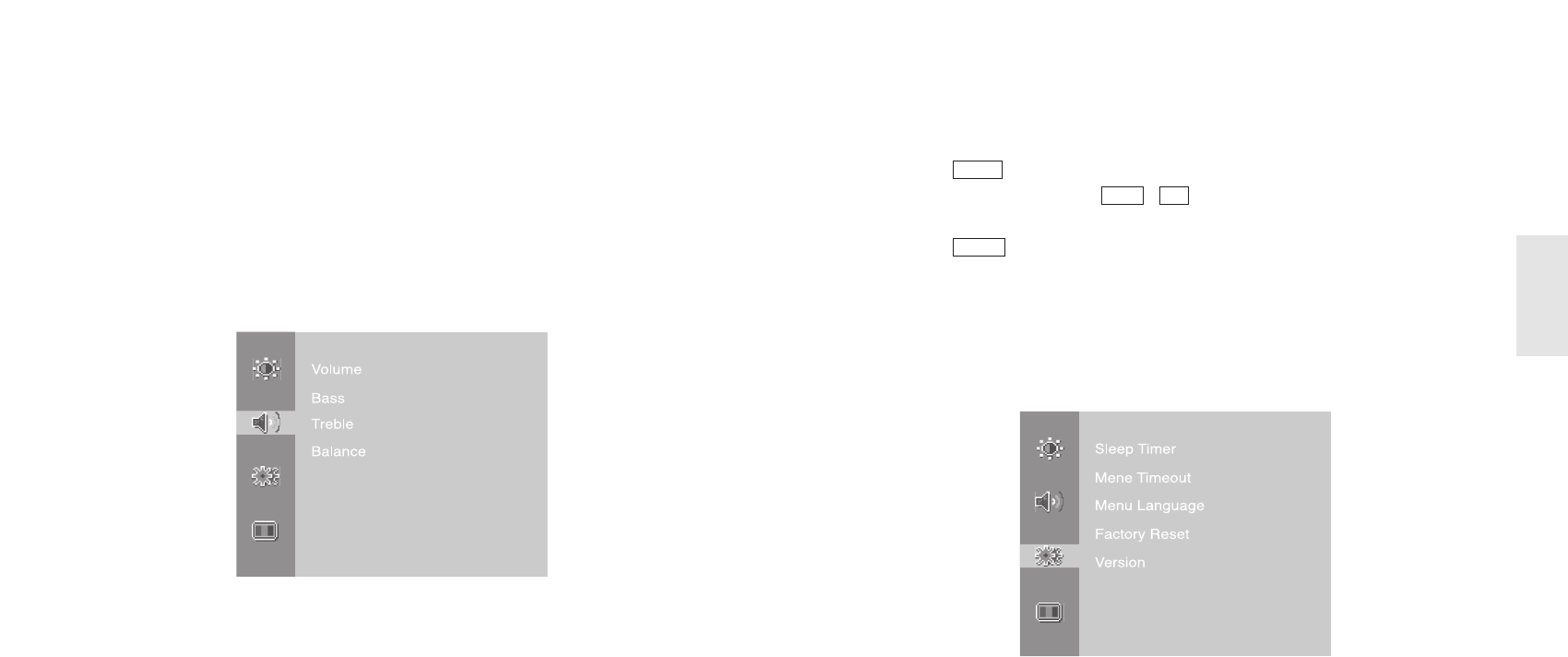
5-4. Setting Option.
- Press button on the remote control to move to Main Menu.
- Change the settings by using /
button on the remote control.
Sleep Timer
- Press button on the remote control.
- leep timer can be set from Off to 180 minutes.
Menu Timeout : It can be adjusted to display OSD Menu between 5 ~ 60 seconds.
Menu Language : Change a language to display OSD.
Factory Reset : Reset all the OSD control settings back to the factory setting status.
Version : It shows the product version.
SLEEP
CHVOL
MENU
51
ENGLISH
5-3. Setting Sound
You can set sound suitable on PC mode.
- Volume : Adjust volume
- Bass : Adjust bass
- Treble : Adjust treble
- Balance : Adjust the Size of the PC Monitor.
EN 50 15” TFT-LCD TV
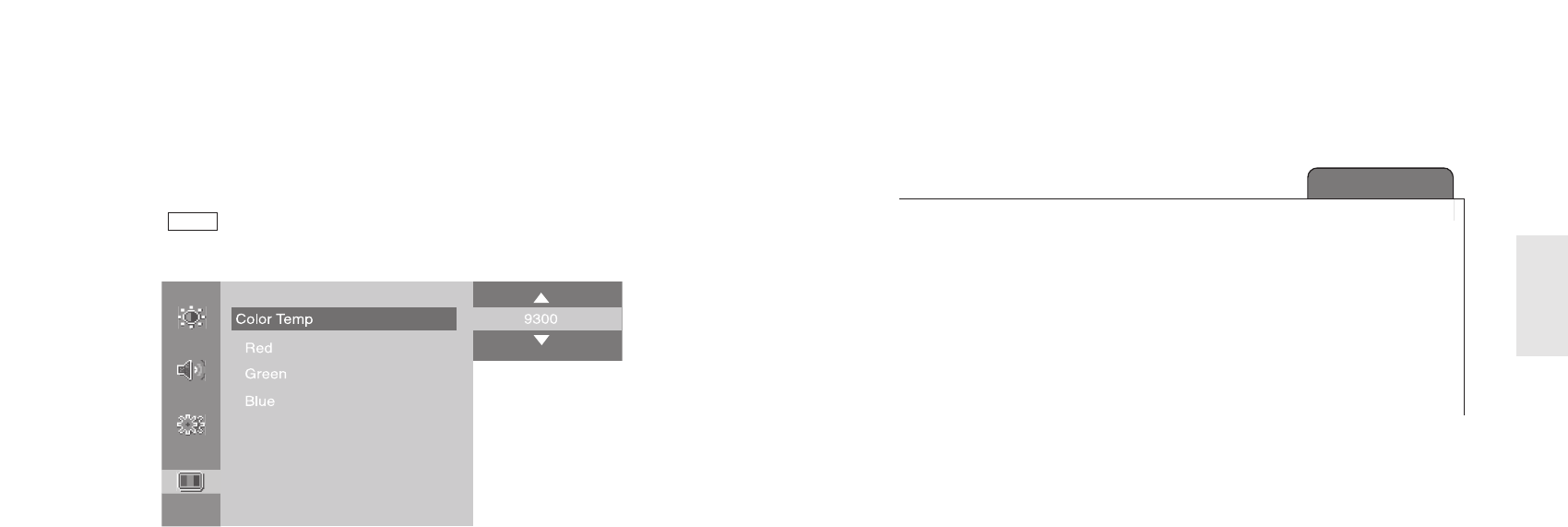
5-5. Setting Color Temperature
You can set screen color temperature on PC mode.
- Press button on the remote control and move to <Color Temp> menu .
- Set the value between 5500, 7300, 9300 or you can set as your preference in USER.
MENU
EN 52 15” TFT-LCD TV 53
ENGLISH
CHAPTER 6
Specifications
6-1. Dimensions
6-2. Specifications
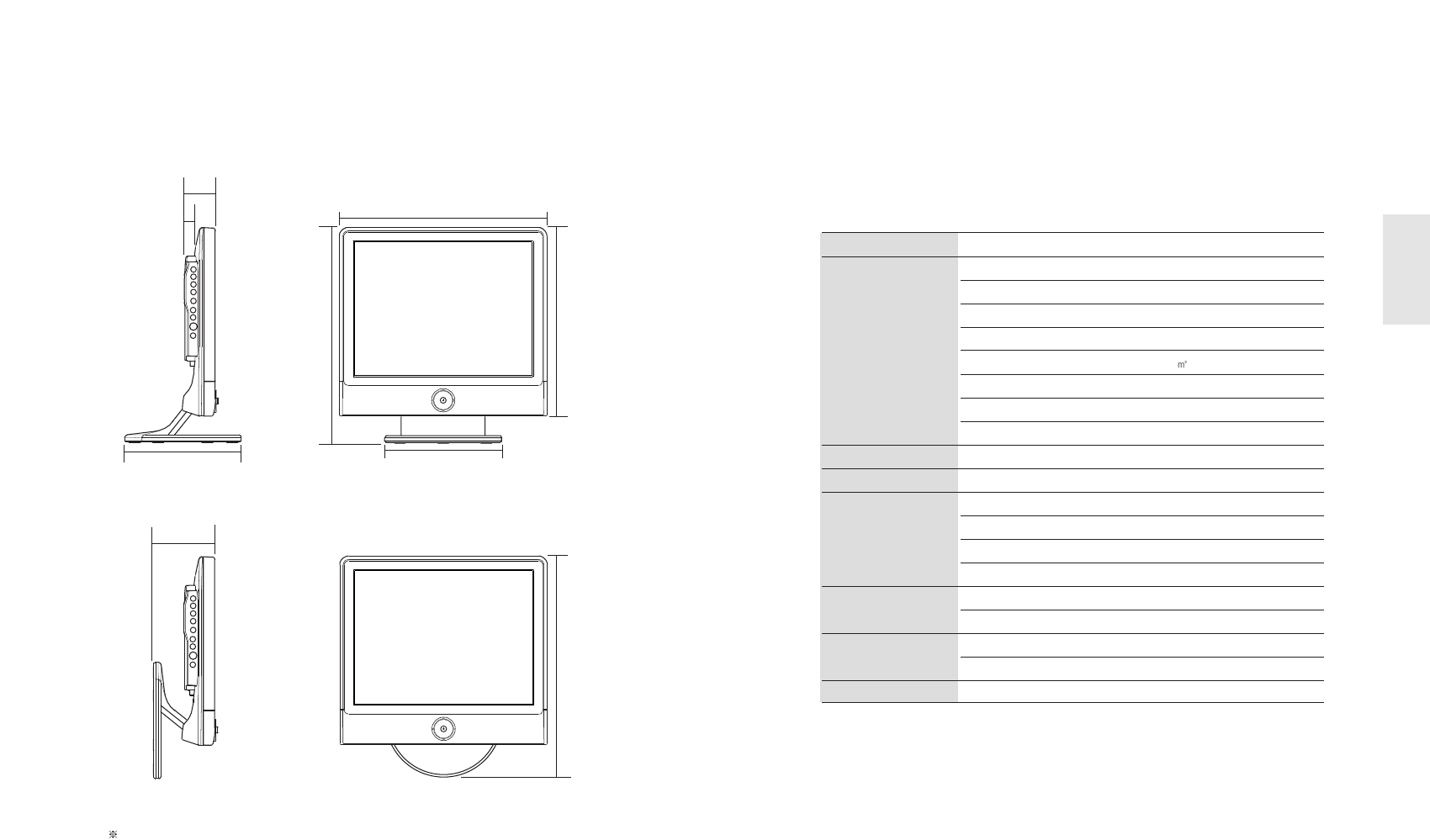
6-2. Specifications
Dimensions, apparent design and specifications are subject to change without any
prior notice for the performance improvement.
Product Name 15”TFT-LCD TV
LCD Panel Type Amorphos Silicon TFT-LCD
Size 15” (diagonal length)
Pixel Pitch 0.297 mm x 0.297 mm
Contrast Ratio 350 : 1 (Typ.)
Brightness Max.300 cd /
Actual Display Size 304.1mm (H) x 228.1mm (V)
Viewing Angle L/R : 120° U/D : 100°
Interface LVDS
TV Broadcasting System NTSC-M Type
Audio Output MAX 3W x 2 / Stereo
PC Monitor Horizontal Frequency 30 ~ 61 KHz
Vertical Frequency 60~ 75 Hz
Colors 16M colors (6bit with FRC)
Max. Resolution XGA : 1024 (H) x 768 (V)
Power Adaptor Input AC 100V~240V, 50~60Hz
Adaptor Output DC 12 V / 3.3A
Power Consumption In-Operation < 40W
Power-Saving Mode/OFF < 5W
Energy Saving Mode VESA DPMS
55
ENGLISH
EN 54 15” TFT-LCD TV
6-1.Dimentions
Weight : approx. 4.5kg (before packing) / approx. 5.9kg (after packing)
35.6mm
17.5mm 356mm
200mm
200mm
368.5mm 323mm
105mm
380.6mm
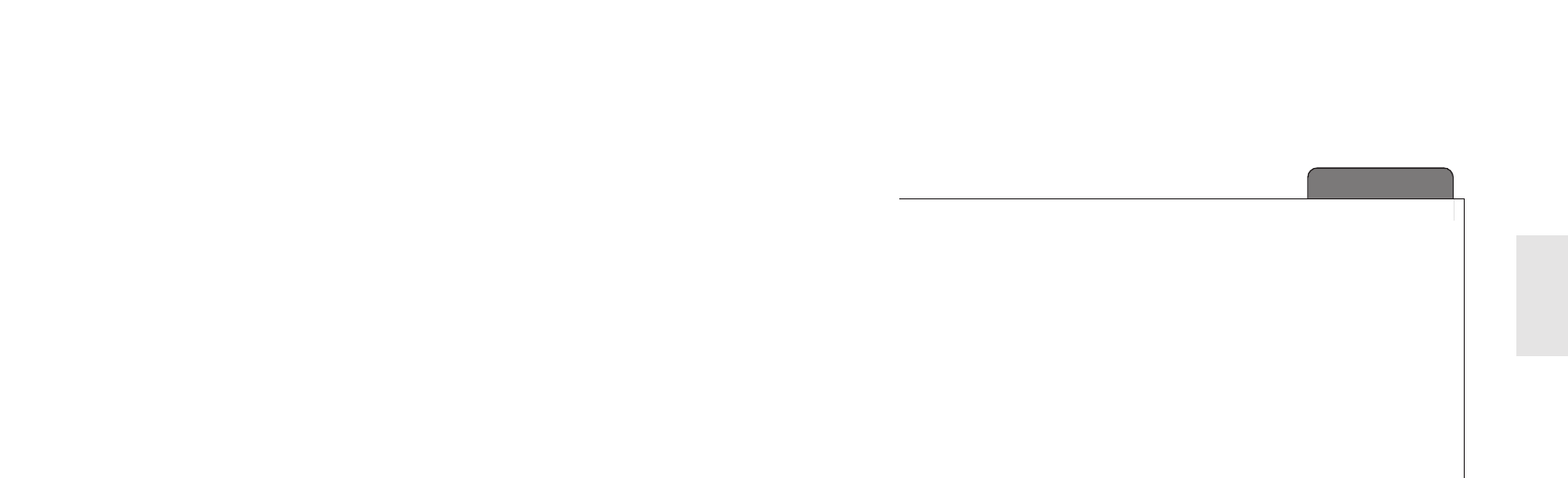
57
ENGLISH
EN 56 15” TFT-LCD TV
CHAPTER 7
Service & Others
7-1. Troubleshooting
7-2. Concerning Services
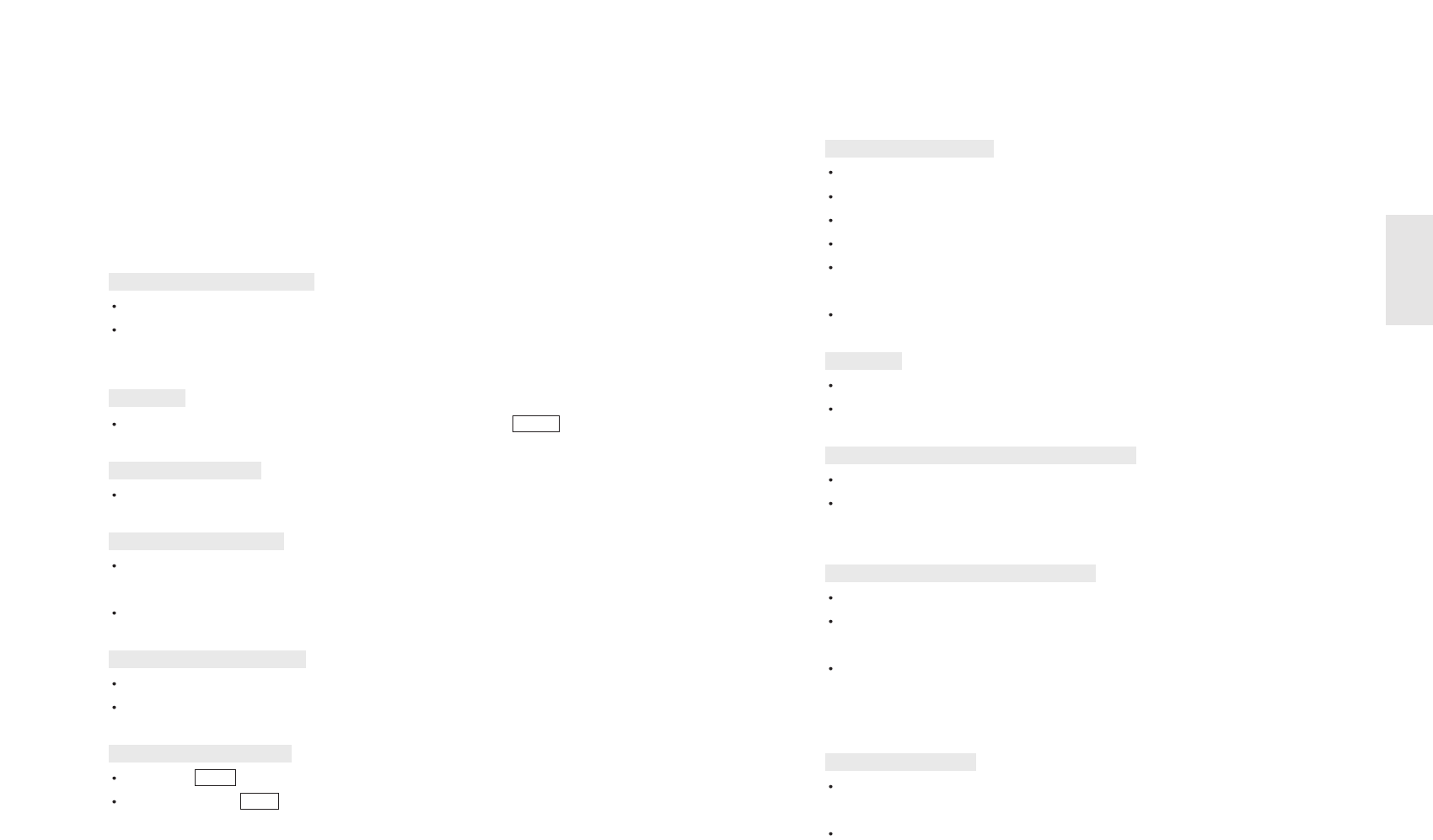
2) PC Monitor-related Troubles
Check whether the D-Sub cable is firmly connected to the TV and a PC.
Check whether a graphic card is correctly inserted into the slot.
Check whether the Power of a PC and the TV is on.
Checck whether a graphic card or mode is set appropriately on a PC.
Referring to the Standard Signal Mode for PC Monitor in the previous chapter,
change graphic mode.
Check whether D-Sub cable pins are not inserted or bent.
Check whether the power cord is normally inserted and reconnect it.
Pull out the power cord from wall outlet and reconnect it in 10~20 minutes.
Check whether the graphic cable is connected to theTV and a PC.
Check whether a computer is in power-saving mode and attempt to operate
keyboard and mouse.
Check whether the D-Sub cable is connected to the TV and a PC.
If a PC’s display mode is changed, the screen needs readjusting, so you need to
use Auto Adjustment or Picture Adjustment.
Check whether the TV and your graphic card are compatible each other and
whether it is set as an appropriate refresh rate. If letters look distorted, change the
refresh rate to 60Hz.
By using vertical/horizontal position in Picture Adjustment Menus, adjust the
position.
Try to execute Auto Adjustment function.
Abnormal image scale
Unstable or unfocused image or trembling
LED Lamp turns off in red and it shows no image
No Power
No image on the monitor
59
ENGLISH
EN 58 15” TFT-LCD TV
7-1. Troubleshooting
Before contacting service to service personnel, please check the followings first.
If you still have the same symptoms even after taking the following actions, contact
your local dealer or qualified service personnel.
1) TV-related Troubles
Check whether TV antenna is correctly connected.
Broadcasting may not be good in an area with bad reception or far away from a
station/network.
Check whether you connect the power cord properly. And press the button.
Check whether the mode is set as PC monitor or Video/S-Video Input, not TV mode.
It may be interrupted by neighboring radio waves (please check any wireless phone,
hair drier, electric drilling machine and etc)
Execute fine tuning for manual adjustment.
Check whether Channel Setting is normally set.
Try to rotate an antenna’s direction.
Try to press button.
Volume up by using button.
VOL
MUTE
Picture plays without sound
Can’t catch a specific channel
Strips and shaking display
Black background only
POWER
No image
Unclear display or noisy sound
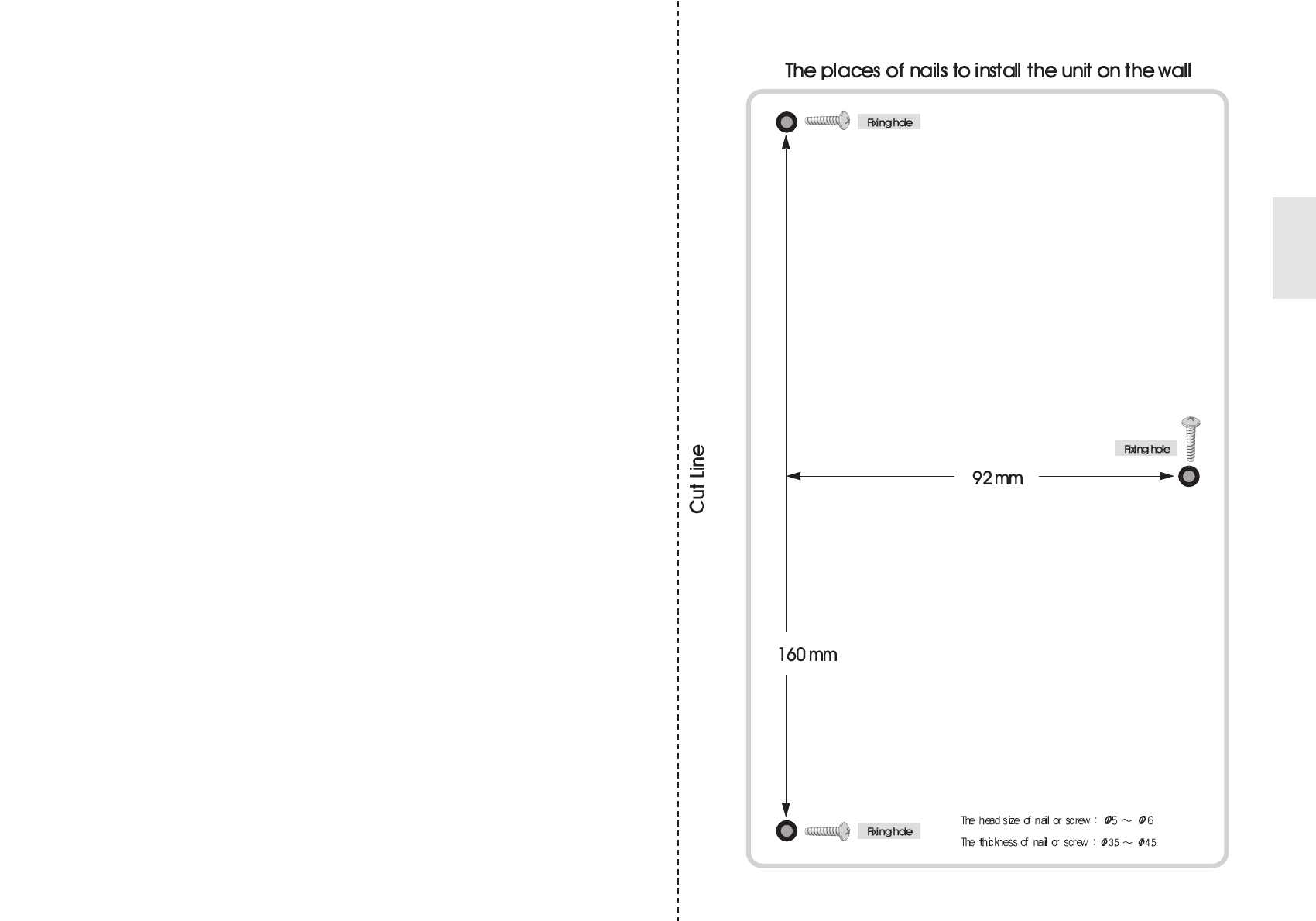
ENGLISH
7-2. Concerning Services
We guarantee free of charge After-sales service for a full year if any troubles are found
when you are using our product. However, any natural disasters or careless use cause
the trouble, it may cost even within a valid warranty period.
Responsibility of Chargeable After Sales Service (Customer’s Charge)
In one of the following cases, it may cost even in the valid warranty period.
1) In case of any troubles resulting from inserting of foreign substances (water,
beverage, coffee and etc)
2) Dropping or applying force cause a trouble to damage on the product or induce
malfunction.
3) Appearance damage or transformation by use of organic solutions such as thinner,
benzene and etc.
4) When it gets troubled due to your disassemble.
5) When other parts/consumption accessories (including adaptor) that are not supplied
by the company may directly cause any troubles.
6) Supplying wrong voltage may cause a trouble
7) Any personnel not from qualified service personnel repairs or modifies the product,
resulting in troubles.
8) Natural disasters (lightning, fire, flood, gas, damage from sea wind, earthquake and
etc) directly cause troubles
9) Violation against the directions in the manual cause any troubles
10) Customer’s mishandling cause a trouble
11) In case the date of purchase may be vague, the valid warranty period is counted
after 2 months since the product is manufactured.
EN 60 15” TFT-LCD TV EN 61