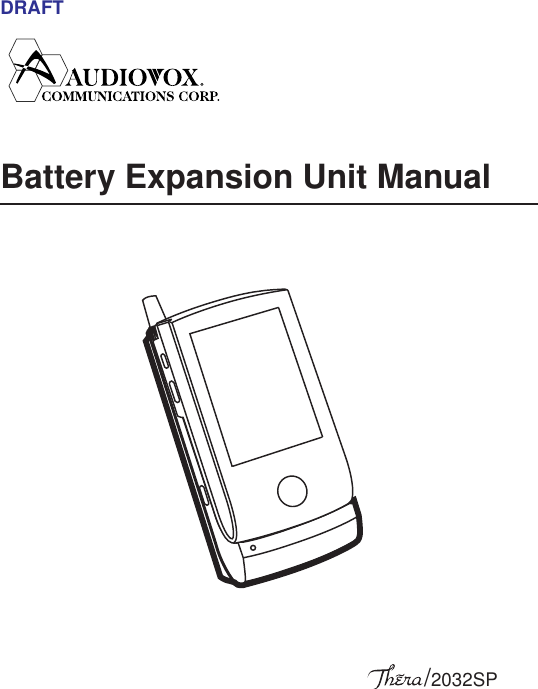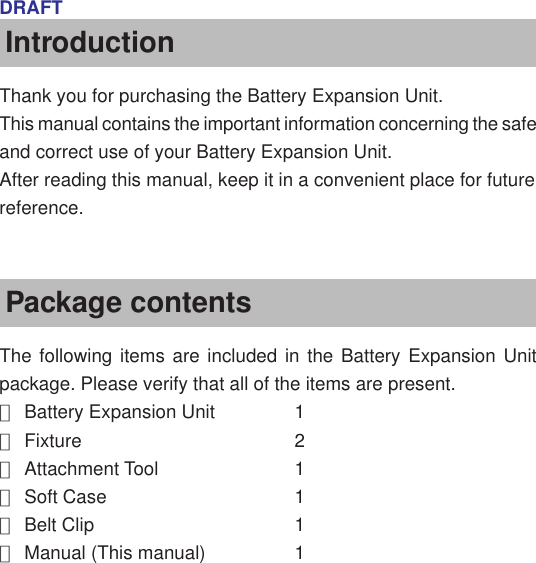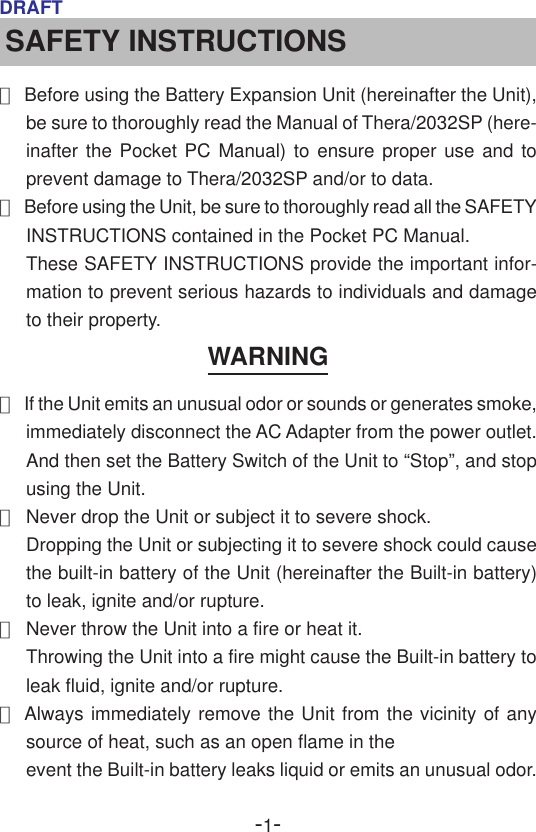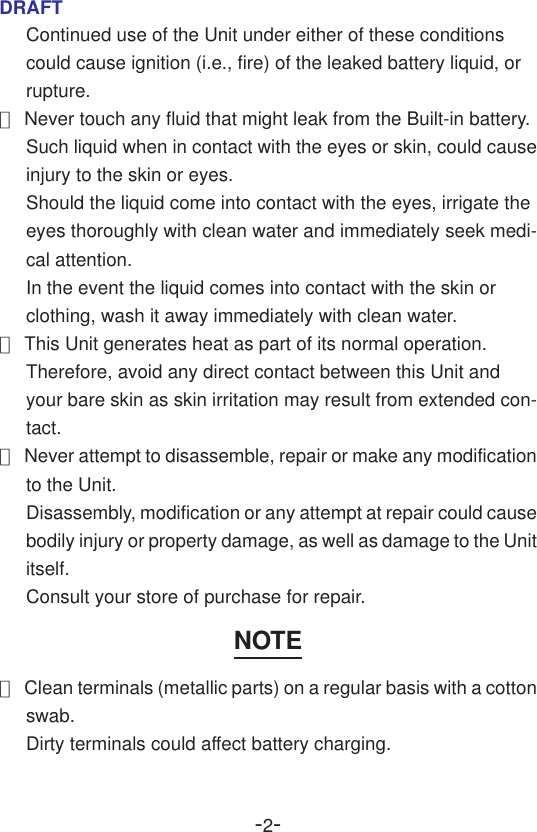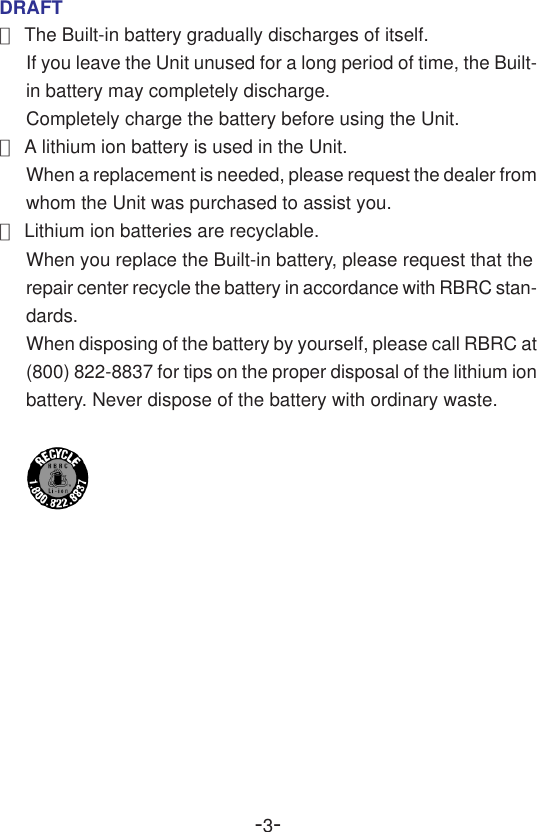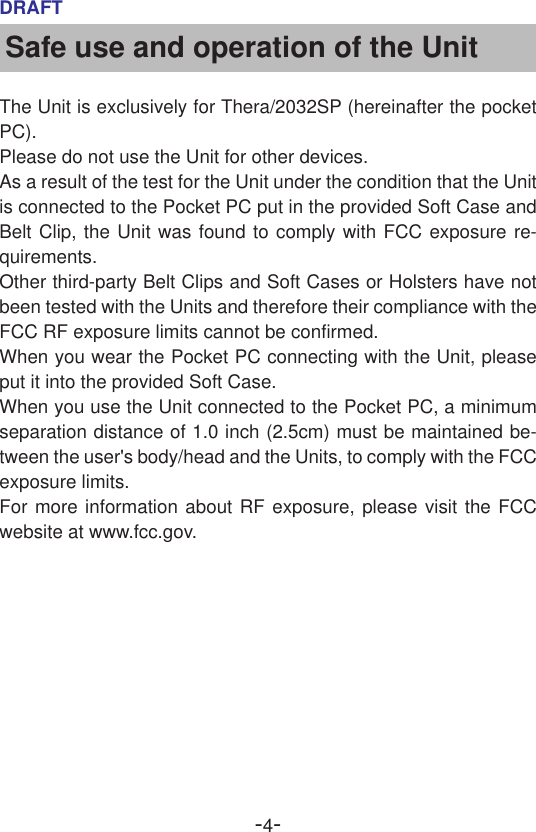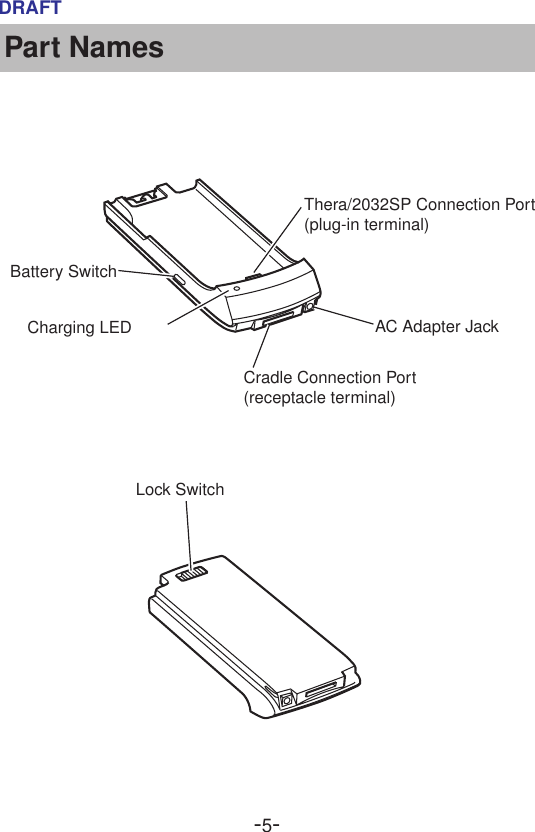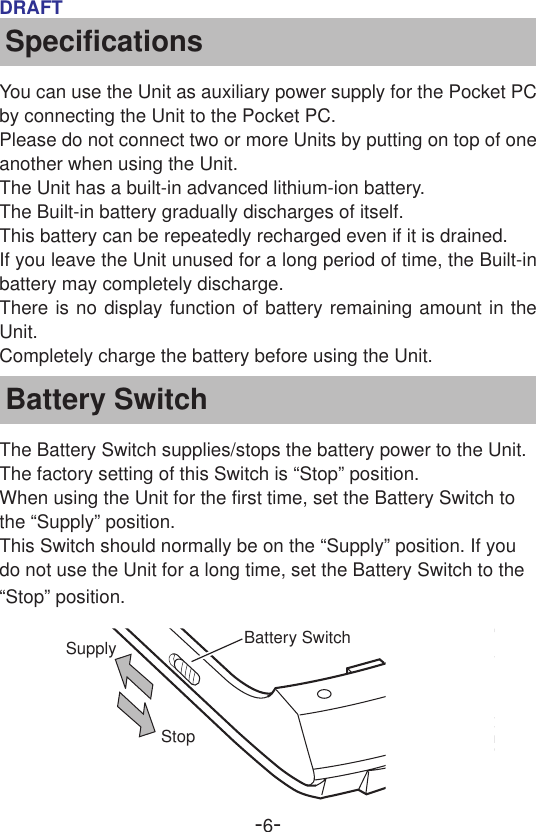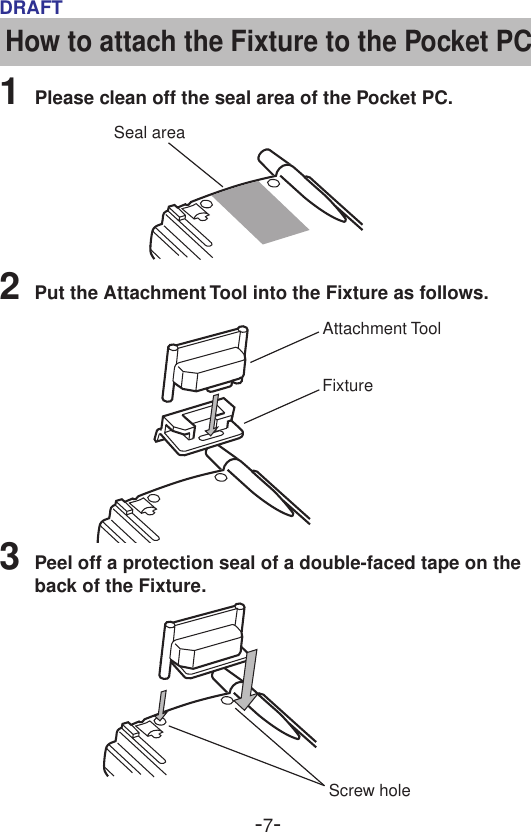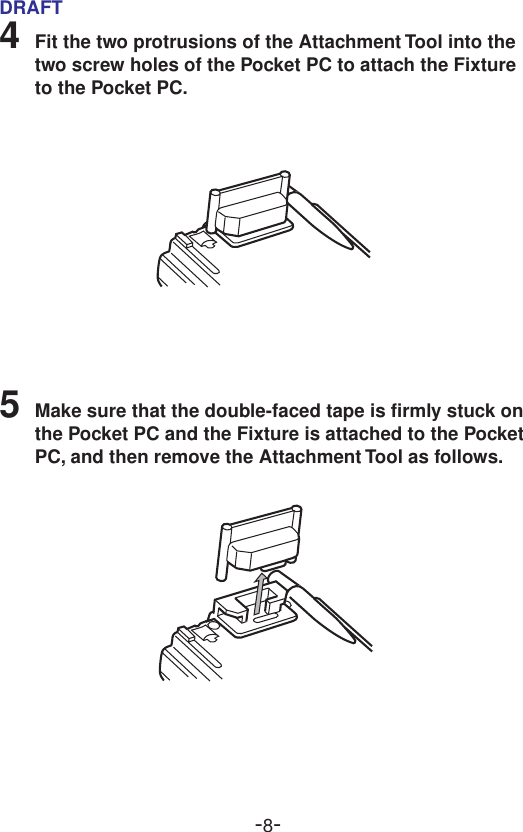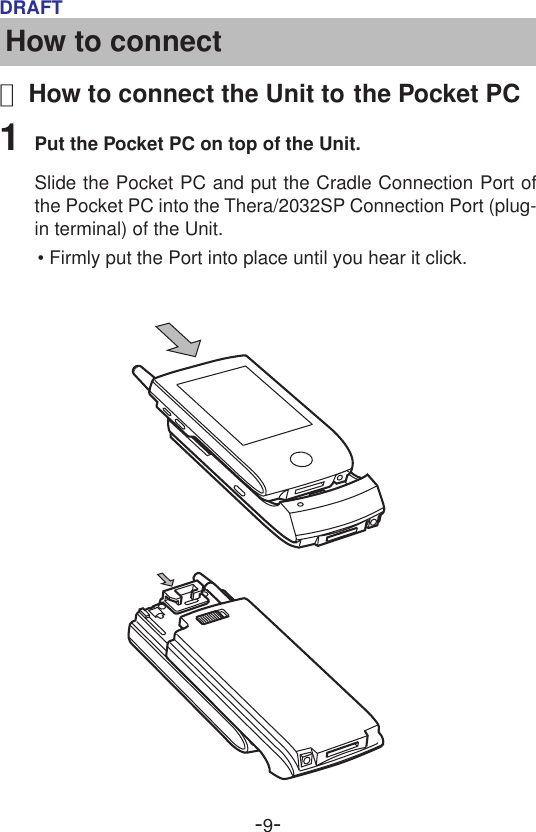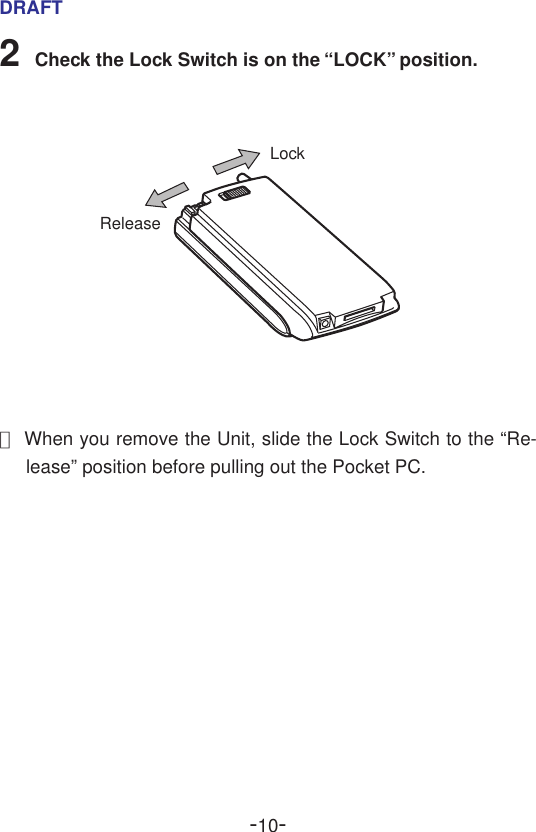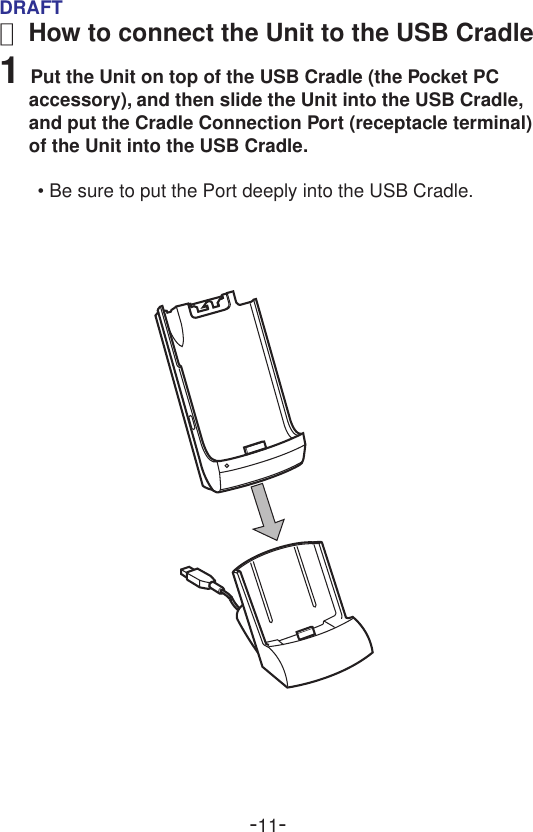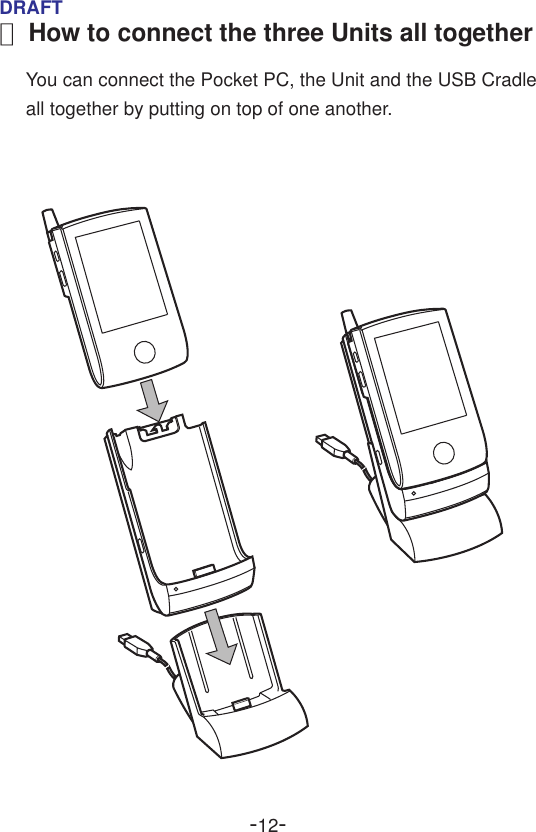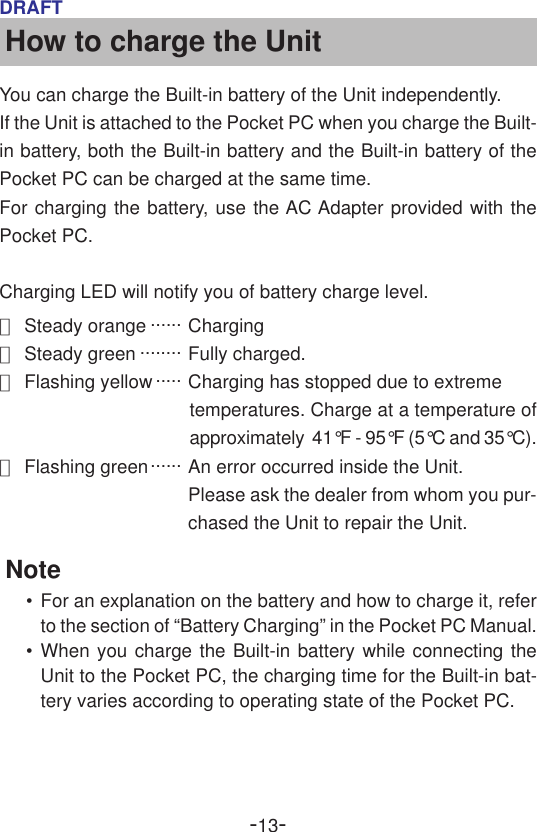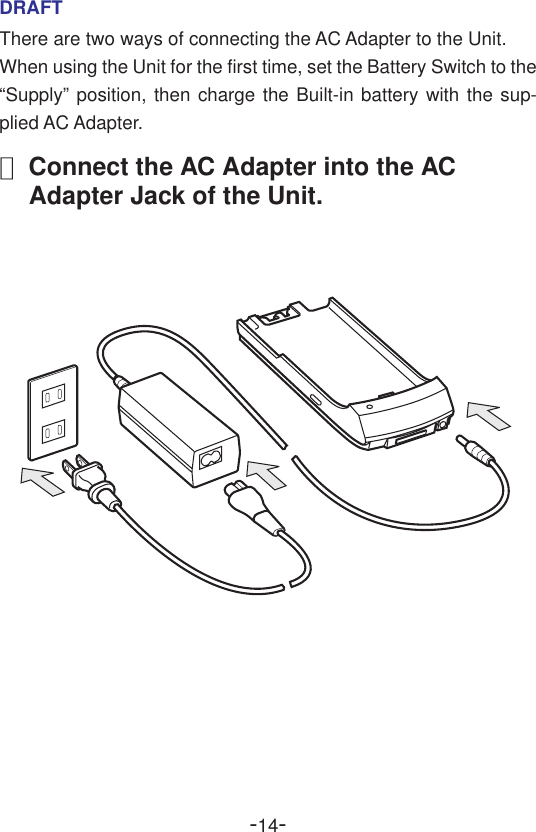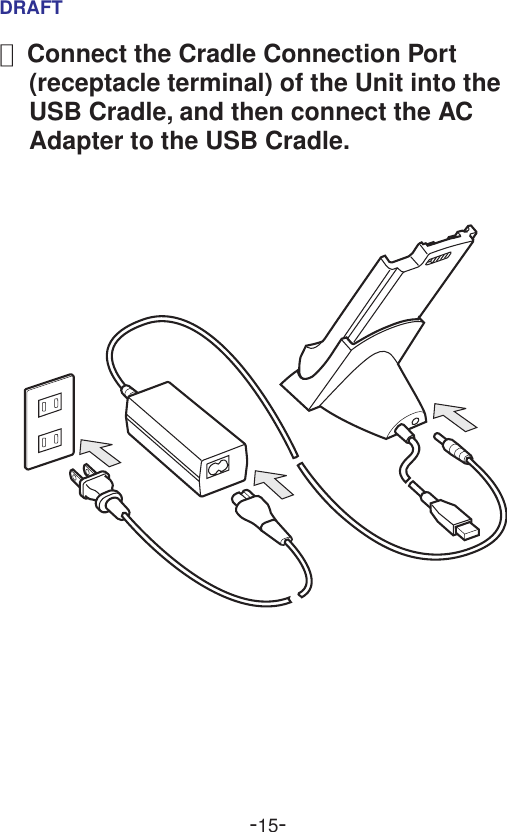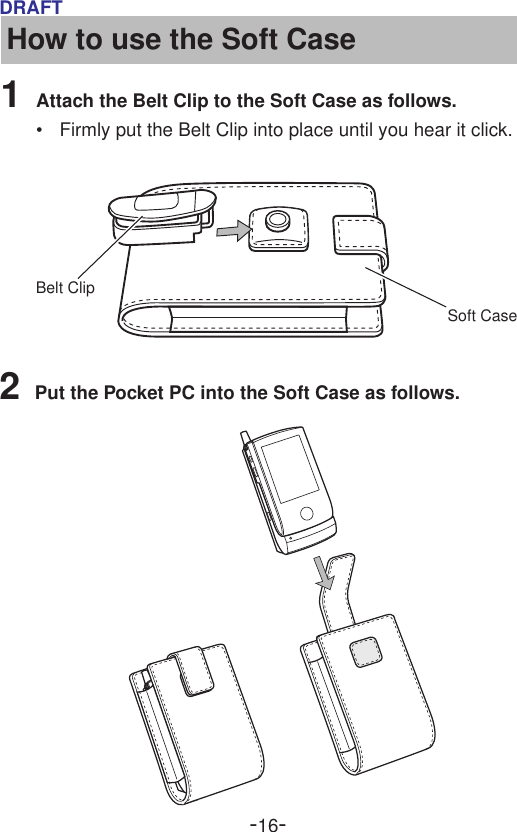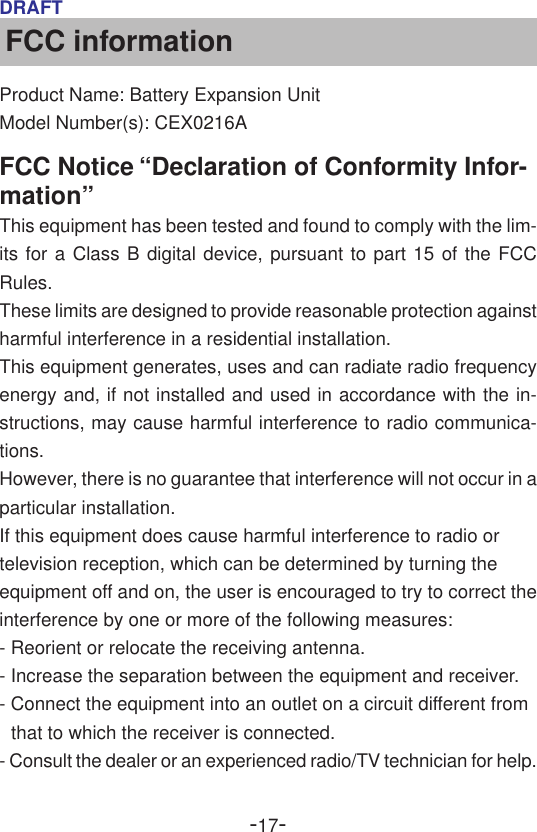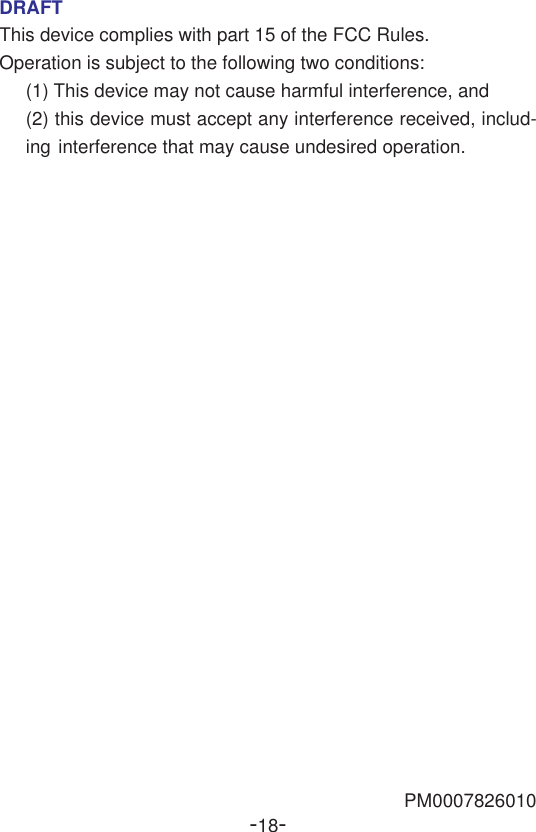Dynabook CET0200MT Hand-Held Computer and Cellular Telephone User Manual RF battery cover0102
Toshiba Corporation Hand-Held Computer and Cellular Telephone RF battery cover0102
Dynabook >
Contents
- 1. Users Manual NEW FILE
- 2. Cor Ref No 12812 Rev Manual Info
- 3. Usetr Manual for the New Battery Unit
Usetr Manual for the New Battery Unit