Dynabook DCE37529A Tri-Mode Dual Band Mobile Telephone User Manual CDM 9000 OWNER S MANUAL
Toshiba Corporation Tri-Mode Dual Band Mobile Telephone CDM 9000 OWNER S MANUAL
Dynabook >
Contents
- 1. EA96706 Users Manual Part 1
- 2. EA96706 Users Manual Part 2
- 3. EA96706 Users Manual RF Exposure Warning Page
- 4. Users Manual RF Exposure Info
EA96706 Users Manual Part 1
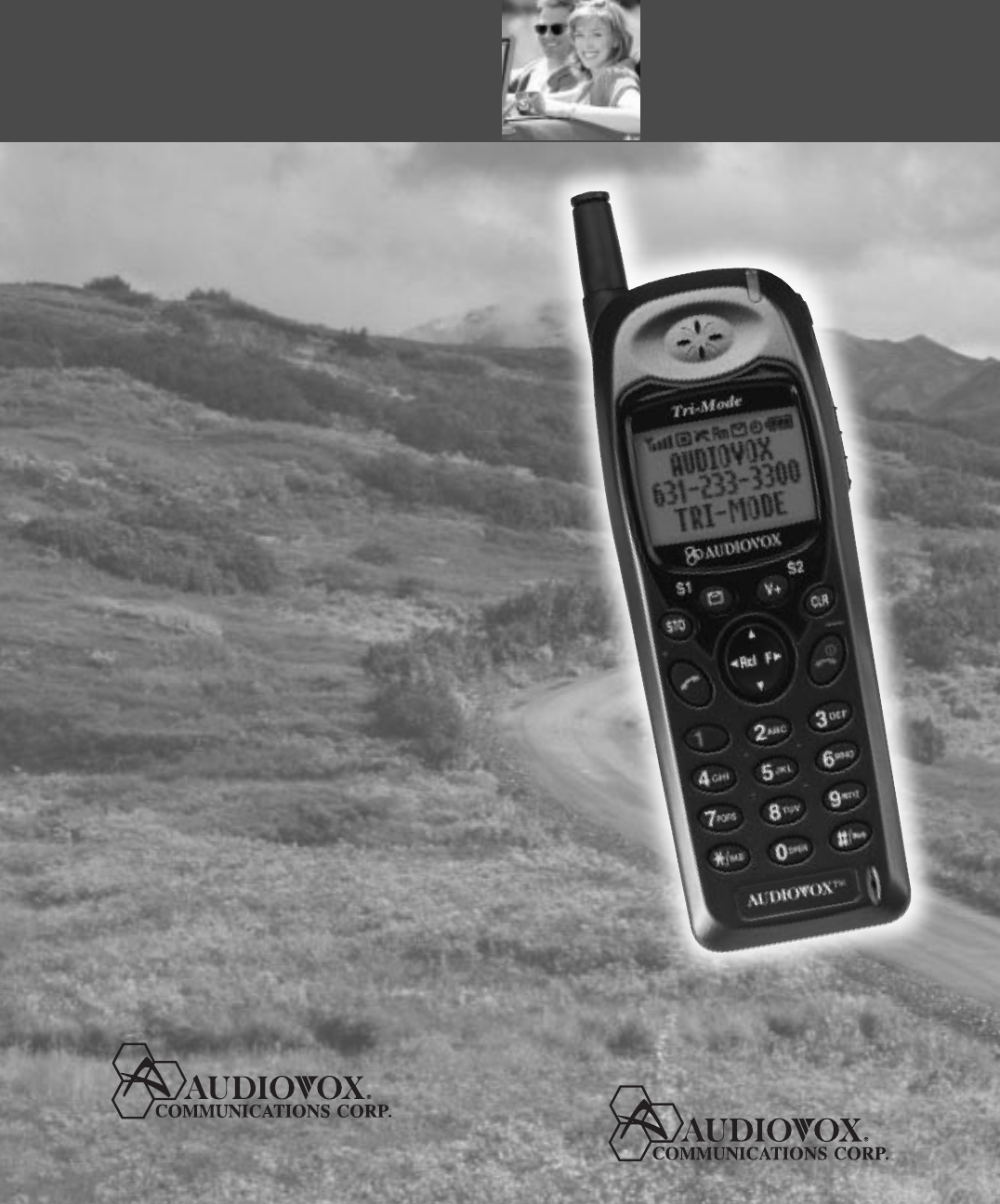
CDM-
9000
TRI-MODE, WEB BROWSING DIGITAL CDMA TELEPHONE
OWNER’S OPERATING MANUAL
555 Wireless Blvd., Hauppauge, NY 11788 • 631-233-3300 • http://www.audiovox.com
© 2000 Audiovox Communications Corporation • Printed in Japan • 03/00
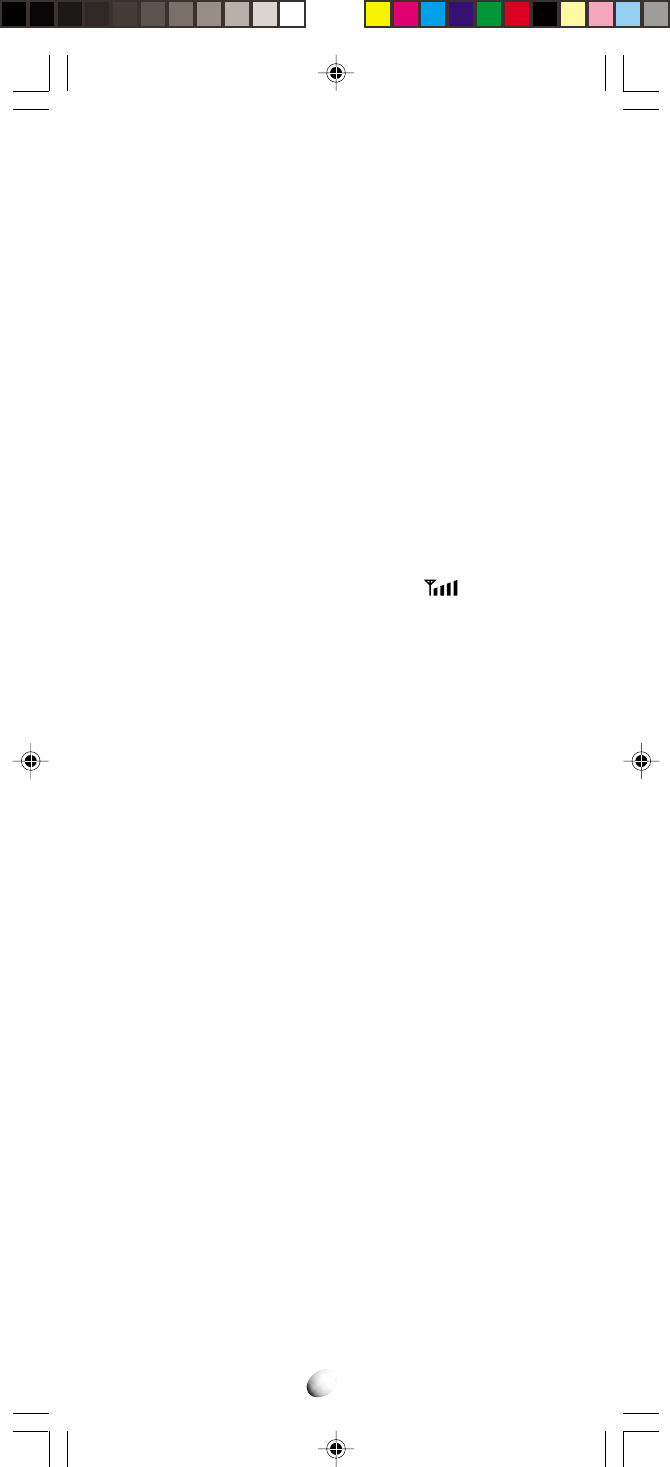
2
TABLE OF CONTENTSTABLE OF CONTENTS
SAFETY INFORMATION FOR WIRELESS
HANDHELD PHONES .......................................... 6
PRECAUTIONS ......................................................... 9
SYSTEM CONFIGURATION................................... 10
WRIST STRAP ATTACHMENT............................... 11
BATTERY INSTALLATION AND
RECHARGING.................................................... 12
To Attach the Battery Pack..................................... 12
To Detach the Battery Pack ................................... 12
To Recharge Battery ...............................................12
FUNCTIONS ............................................................ 14
External View ......................................................... 14
Function of Keys .................................................... 15
LCD Display Indication........................................... 15
GETTING STARTED ............................................... 16
Turning the Phone On/Off ...................................... 16
Antenna Position .................................................... 16
Receiving Signal Strength Indicator ( ) ............ 16
Battery Level Indicator ........................................... 16
Power Management ............................................... 16
BASIC OPERATION................................................ 17
Placing Calls ............................................................ 17
To Place a Call ............................................................ 17
To Terminate a Call ...................................................... 17
Last Number Redial ..................................................... 17
To Dial the Last Number Received .............................. 17
Phonebook Dialing ...................................................... 17
To Mute a Phone Conversation ................................... 17
Speed Dialing .............................................................. 18
Quick Dialing ............................................................... 18
Emergency Call ........................................................... 18
OneTouch Emergency Call .......................................... 19
Emergency Call Mode ................................................ 19
Receiving Calls ........................................................ 19
To Receive a Call......................................................... 19
Any Key Answering...................................................... 19
Caller ID with Name .................................................... 20
Automatic Calls-in-Absence Indicator.......................... 20
Ringing Tone with Melody ............................................ 20
Distinctive Ringing (Audible Caller ID) ......................... 20
During Calls ............................................................. 20
To Adjust the Earpiece Volume.................................... 20
Scratch Pad Dialing ..................................................... 20
Automatic Talk Timer ................................................... 21
Call Waiting ................................................................. 21
Three-Way Calling ....................................................... 21
Standby .....................................................................21
Clock Indicator............................................................. 21
Clock Alarm ................................................................. 21
Countdown Timer ........................................................ 21
End to End Signaling .............................................. 22
Touch Tone™ from Display .......................................... 22
Touch Tone™ from Memory ........................................ 22
PHONEBOOK OPERATION ................................... 23
Phonebook Entry ..................................................... 23
To Store a Number without Name ............................... 23
Overwrite Warning ....................................................... 24
Auto Hyphenation ........................................................ 24
Manual Hyphenation ................................................... 25
Automatic Storing into Phonebook .............................. 25
To Store Dual Numbers in Phonebook ........................ 26
To Store a Name with the Phone Number ................... 27
Alpha Mode ................................................................. 27
To Store a Ring Type with the Phone Number ............. 29
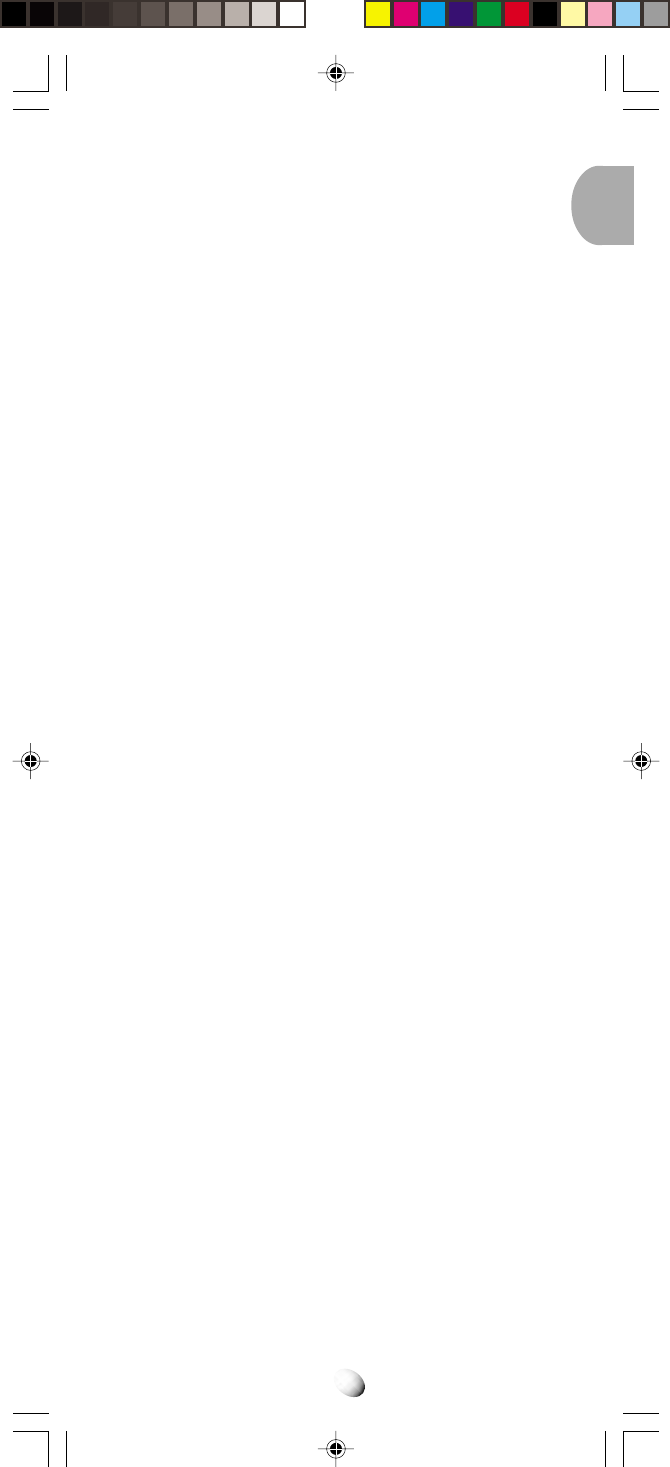
3
Recall Menu.............................................................. 30
Recall Menu Tree ......................................................... 30
Phonebook Recall ................................................... 31
Phonebook Address Mode .......................................... 31
Phonebook Sort Scroll Mode ...................................... 31
Phonebook Key Word Search Mode ........................... 32
To Dial Dual Numbers ................................................. 33
To Review Long Numbers ........................................... 33
To Review Long Names ............................................... 33
Prepending Dialing ...................................................... 33
Phonebook Edit ........................................................34
To Modify Numbers and Names .................................. 34
To Move Numbers and Names .................................... 35
To Change Priority of Dual Numbers ........................... 36
To Erase Numbers and Names ................................... 36
Secret Memory ......................................................... 37
To Store a Secret Number ........................................... 37
To Recall a Secret Number ......................................... 37
Link Dialing .............................................................. 38
To Store Linked Numbers in Phonebook ..................... 38
To Place Calls using Linked Numbers ......................... 39
Voice Activated Dialing (VAD) ................................ 40
Voice Registration........................................................ 40
Reviewing the Registered Name ................................. 41
Voice Activated Dialing ................................................ 41
To Register a Name to a Number Stored in Memory .......
41
To Delete the Registered Name .................................. 42
Call History .............................................................. 42
To Review Outgoing Call History ................................. 43
To Review Incoming Call History ................................. 43
To Review Scratch Pad................................................ 44
To Save a Number to Phonebook................................ 44
WEB BROWSING ................................................... 45
Web Access................................................................. 45
Browser Menu ............................................................. 45
Alpha Entry in Browser Mode ...................................... 46
MESSAGING FEATURES ....................................... 47
Voice Mail ................................................................. 47
Voice Mail Notification ................................................. 47
To Display the Number of Voice Mail Messages.......... 48
Voice Mail Dialing ........................................................ 48
Text Messages (Short Message Service) .............. 49
To Review a Text Message .......................................... 50
FUNCTION MENU................................................... 51
To Access Function Menu ...................................... 51
Function Menu Tree ..................................................... 52
Lock Features .......................................................... 53
Security Code and Unlock Code ................................. 53
Keypad Lock (F11) ...................................................... 53
Phone Lock (F12) ........................................................ 54
Automatic Phone Lock (F13) ....................................... 54
To Unlock the Phone ................................................... 54
To Change the Unlock Code (F14) .............................. 54
Display Features ...................................................... 55
Own Telephone Number Display (F21)........................ 55
Backlight Control (Standby) (F22-1) ............................ 55
Backlight Control (In-Use) (F22-2) .............................. 56
Auto Hyphenation (F23) .............................................. 56
SMS Text Lines Selection (F24) .................................. 56
Contrast Control (F25) ................................................. 56
Software Version Review (F26) ................................... 57
Last Rescan SID Indicator (F27) ................................. 57
PRL ID Review (F28) ................................................... 57
Volume and Tone Controls ...................................... 57
Alert Tone Volume Control (F31) ................................. 57
Ring Type Selection (F32) ........................................... 58
Key Tone Volume Control (F33) ................................... 58
To Mute a Phone Conversation (F34).......................... 58
Sending DTMF (F35) ................................................... 58
Setting Tones (F36) ..................................................... 59
Key Tone Length (F36-1) ............................................. 59
Single Alert Beep Tone (F36-2) ................................... 59
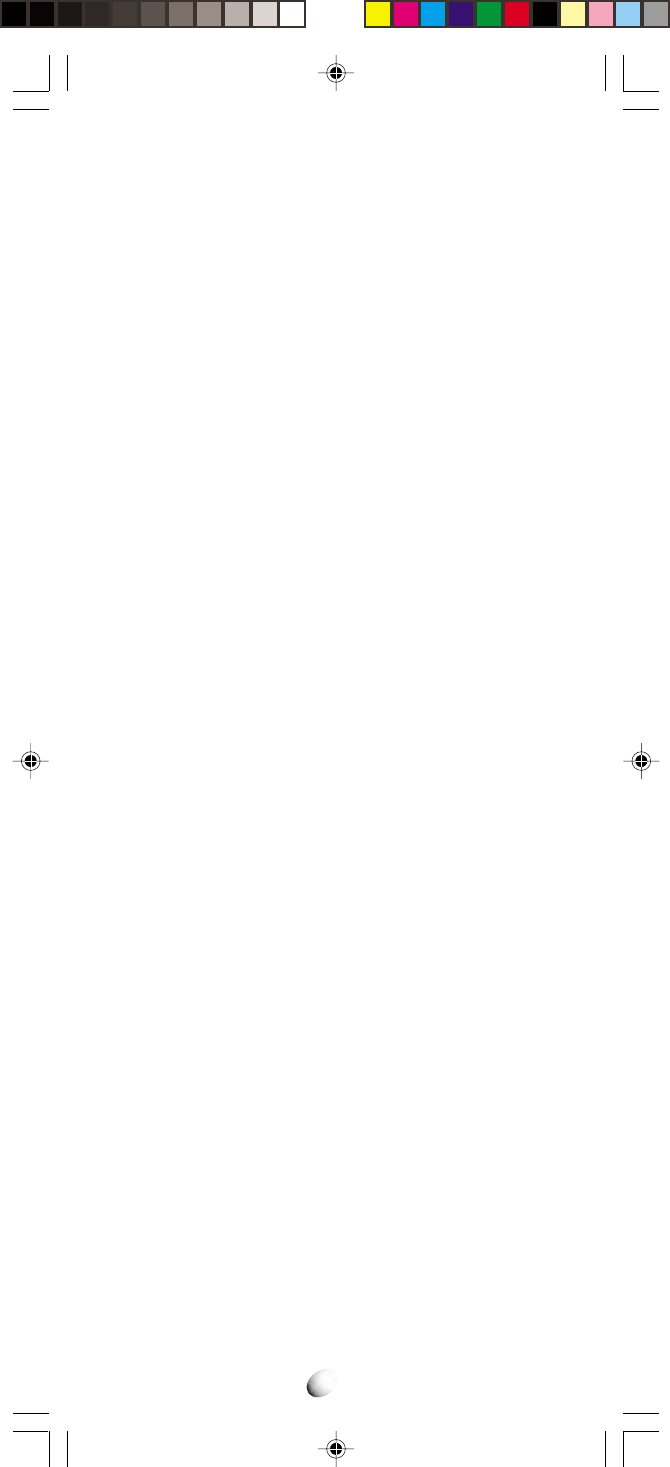
4
Voice Mail Alert (F36-3) ............................................... 59
Text Message Alert (F36-4) ......................................... 60
Caller ID Alert (F36-5) ................................................. 60
Service Mode Alert (F36-6) ......................................... 60
Voice Privacy Alert (F36-7) .......................................... 60
One Minute Beep Tone (F36-8) ................................... 61
Low Battery Alarm (F36-9) .......................................... 61
Call Timers ............................................................... 61
Last Call Timer (F41-1) ................................................ 61
Outgoing Call Timer (F41-2) ........................................ 61
All Calls Timer (F41-3)................................................. 62
Lifetime Timer (F41-4) ................................................. 62
Web Total Timer (F41-5) .............................................. 62
Clock Indicator (F42) ................................................... 62
Clock Adjustment (F43) ............................................... 62
Clock Alarm (F44) ....................................................... 63
Countdown Timer (F45) ............................................... 64
System Features ...................................................... 65
A/B System Selection (F51) ........................................ 65
Enhanced Roaming ..................................................... 65
NAM Selection (F52) ................................................... 66
Force Analog Call (F53) .............................................. 66
System Settings (F54) ................................................. 67
NAM Name Display (F54-1) ........................................ 67
Automatic NAM (F54-2) ............................................... 67
Automatic Retry (F54-3) .............................................. 67
Enhanced Voice Privacy Service (F54-4) .................... 68
Anti Fraud Security Features ....................................... 68
To Place a Call with the Manual PIN Entry .................. 69
To Place a Call with the Automatic PIN Feature .......... 69
To Place a Call to Voice Mail
using the Automatic PIN Feature ............................. 69
To Turn the Automatic PIN Feature On/Off (F54-5) ..... 69
To Program or Change your Automatic PIN (F54-6) ... 70
Security Features .................................................... 70
Call Restriction (F61) ................................................... 70
To Change Emergency Numbers (F62) ....................... 70
To Turn On/Off OneTouch Emergency
Call Feature (F63) ................................................... 71
To Change the Security Code (F64) ............................ 71
Reset Functions (F65) ................................................. 71
Call Timer Reset (F65-1) ............................................. 71
Phonebook All Clear (F65-2) ....................................... 72
Call History All Clear (F65-3)....................................... 72
Text Message & Voice Mail All Clear (F65-4) .............. 72
Function Reset (F65-5) ............................................... 72
Data Communications............................................. 72
Data/Fax Mode (F71) .................................................. 72
Web Browser Setup (F72) ........................................... 73
Web Lock (F72-1) ........................................................ 73
Web Backlight (F72-2) ................................................. 73
Web Idle Timer (F72-3)................................................ 74
Web Link IP Addresses (F72-4) (F72-5)...................... 74
Web User Name (F72-6) ............................................. 74
Web Password (F72-7) ................................................ 74
Web Link Change (F72-8) ........................................... 74
Web Browser (F73) ..................................................... 75
Vibrator Alert ............................................................75
Other Functions ........................................................75
Quick Dialing (F01) ...................................................... 75
Automatic Answering (F02) ......................................... 75
Function Reset Status ............................................ 76
INDEX ...................................................................... 79
WARNING................................................................ 80
12 MONTH LIMITED WARRANTY ......................... 81
Quick Reference .................................................... 83
ACCESSORIES ....................................................... 85
Touch Tone™ is a registered trade mark of AT & T.
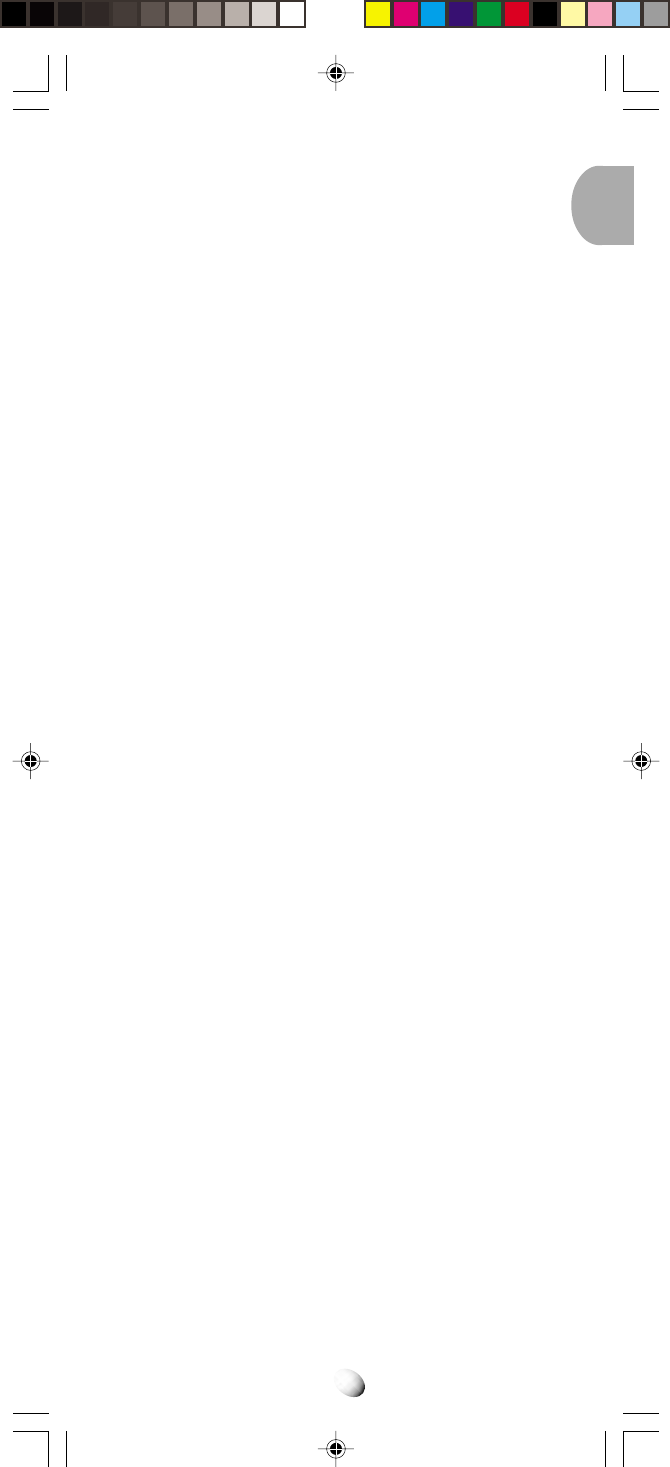
5
AUDIOVOX
CDM-9000
AUDIOVOX
CDM-9000
Tri-Mode CDMA/AMPS
Handheld Portable
Cellular Telephone
In today’s fast paced world, it has become a necessity
to have access to real-time information. Your communi-
cations tools must provide you with this access from
anywhere and at anytime. With that in mind, Audiovox
developed the CDM-9000, our first Tri-Mode Web Brows-
ing wireless telephone.
The CDM-9000 features 800 MHz Amps/CDMA and
1900 MHz CDMA Tri-Mode operation for enhanced na-
tionwide service coverage. The digital phone features
two easy to use soft keys that make surfing the web a
breeze. The CDM-9000 also boasts a vibrating alert,
voice recognition, and data capabilities. In addition, the
phone features an enhanced phone book with 99 Al-
pha/198 Numeric memory locations, one touch emer-
gency dialing, 15 distinctive ringer options, and menu
driven operation. And with a Lithium Ion battery provid-
ing you with over 3 hours of talk time and 7 days of
standby time, you’ll have plenty of opportunity to use all
of these advanced features.
The CDM-9000 cellular telephone has several optional
accessories available, including: leather carrying case,
extended Lithium Ion battery, cigarette lighter plug-in
charger, desktop holder, AC adapter, Handsfree car kit
and an earphone microphone and data cable.
And, of course, your new CDM-9000 digital handset
provides you with something only an Audiovox phone
can: the proven reliability that has made us one of the
leading wireless handset providers.
Please take a few moments to read the following pages
of the user’s operation manual. It will help you make the
most efficient use of this valuable communications tool.
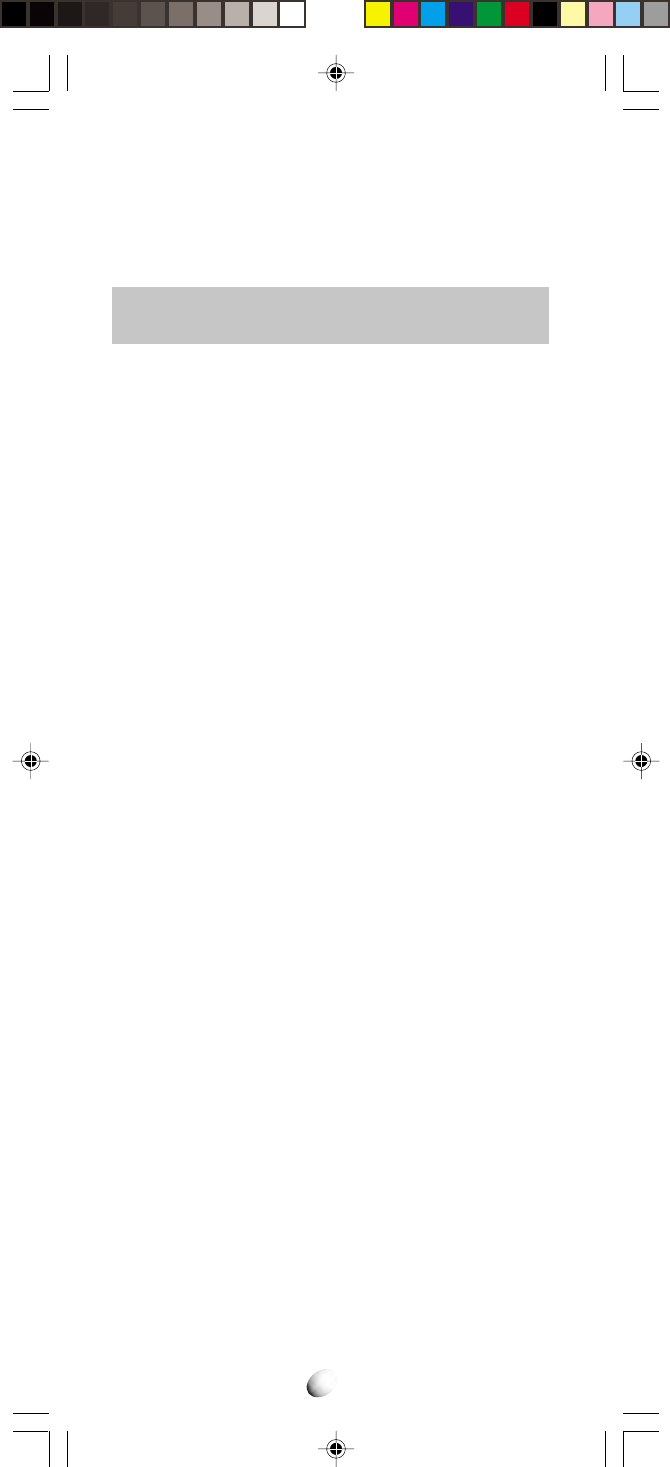
6
SAFETY INFORMATION FOR
WIRELESS HANDHELD PHONES
SAFETY INFORMATION FOR
WIRELESS HANDHELD PHONES
Read this information before using your
handheld portable Cellular Telephone.
EXPOSURE TO RADIO FREQUENCY SIGNALS
Your wireless handheld portable telephone is a low
power radio transmitter and receiver. When it is ON, it
receives and also sends out radio frequency (RF) sig-
nals.
In August, 1996, the Federal Communications Commis-
sion (FCC) adopted RF exposure guidelines with safety
levels for handheld wireless phones. Those guidelines
are consistent with the safety standards previously set
by both U.S. and international standards bodies:
•ANSI C95.1 (1992)
•NCRP Report 88 (1986)
•ICNIRP (1996)
Those standards were based on comprehensive and
periodic evaluations of the relevant scientific literature.
For example, over 120 scientists, engineers, and phy-
sicians from universities, government health agencies,
and industry reviewed the available body of research to
develop the ANSI Standard (C95.1). The design of your
phone complies with the FCC guidelines (and those
standards).
ANTENNA CARE
Use only the supplied or an approved replacement an-
tenna. Unauthorized antennas, modifications, or attach-
ments could damage the phone and may violate FCC
regulations.
PHONE OPERATION
Normal Position: Hold the phone as you would any
other telephone with the antenna pointed up and over
your shoulder.
•The meanings of the acronyms are:
ANSI : American National Standards Institute
NCRP : National Council on Radiation Protection
and Measurements
ICNIRP: International Commission on Nonionizing
Radiation Protection
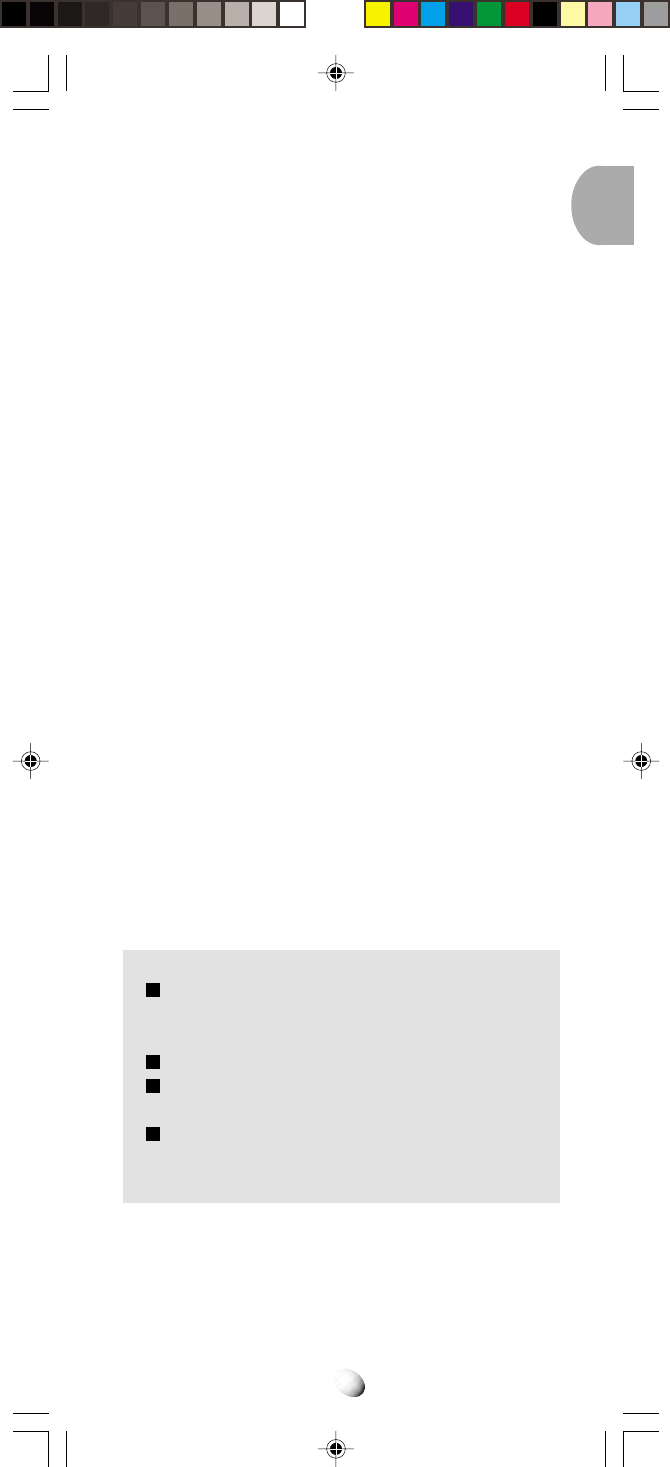
7
Tips on Efficient Operation:
For your phone to operate most efficiently:
• Extend your antenna fully.
• Do not touch the antenna unnecessarily when the
phone is in use. Contact with the antenna affects call
quality and may cause the phone to operate at a
higher power level than otherwise needed.
DRIVING
Check the laws and regulations on the use of wireless
telephones in the areas where you drive. Always obey
them. Also, if using your phone while driving, please:
• Give full attention to driving — driving safely is your
first responsibility.
• Use handsfree operation, if available.
• Pull off the road and park before making or answer-
ing a call if driving conditions so require.
ELECTRONIC DEVICES
Most modern electronic equipment is shielded from RF sig-
nals. However, certain electronic equipment may not be
shielded against the RF signals from your wireless phone.
Pacemakers
The health Industry Manufacturers Association recom-
mends that a minimum separation of six (6”) inches be
maintained between a handheld wireless phone and a
pacemaker to avoid potential interference with the pace-
maker. These recommendations are consistent with the
independent research by and recommendations of Wire-
less Technology Research.
Persons with pacemakers:
Should ALWAYS keep the phone more than six
(6”) inches from their pacemaker when the
phone is turned ON.
Should not carry the phone in a breast pocket.
Should use the ear opposite the pacemaker to
minimize the potential for interference.
If you have any reason to suspect that interfer-
ence is taking place, turn your phone OFF im-
mediately.
Hearing Aids
Some digital wireless phones may interfere with some
hearing aids. In the event of such interference, you may
want to consult your service provider [or call the cus-
tomer service line to discuss alternatives.]
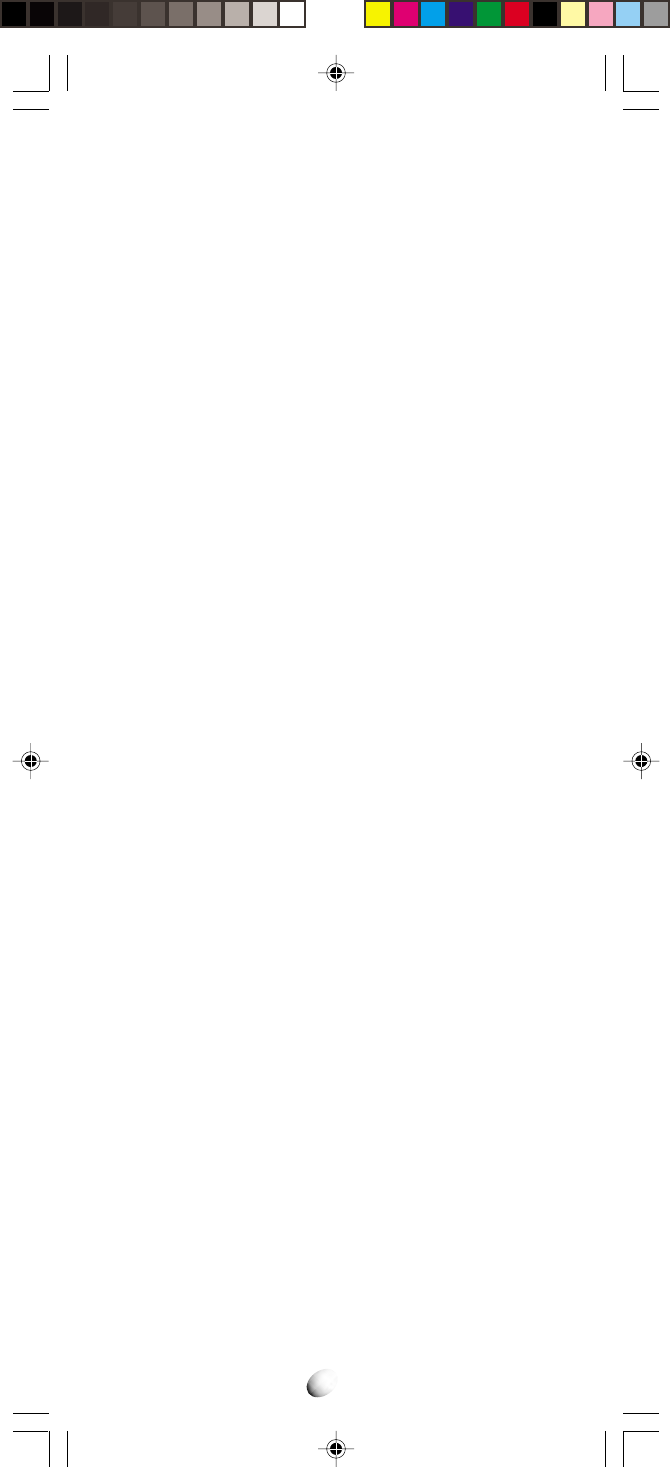
8
Other Medical Devices
If you use any other personal medical device, consult the
manufacturer of your device to determine if they are ad-
equately shielded from external RF energy. Your physician
may be able to assist you in obtaining this information.
Vehicles
RF signals may affect improperly installed or inadequately
shielded electronic systems in motor vehicles. Check with
the manufacturer or its representative regarding your
vehicle. You should also consult the manufacturer of any
equipment that has been added to your vehicle.
Posted Facilities
Turn your phone OFF in any facility where posted no-
tices so require.
AIRCRAFT
FCC regulations prohibit using your phone while in the
air. Switch OFF your phone before boarding an aircraft.
BLASTING AREAS
To avoid interfering with blasting operations, turn your
phone OFF when in a “Blasting area” or in areas posted
“Turn off two-way radio”. Obey all signs and instructions.
POTENTIALLY EXPLOSIVE ATMOSPHERES
Turn your phone OFF when in any area with a poten-
tially explosive atmosphere and obey all signs and in-
structions. Sparks in such areas could cause an explo-
sion or fire resulting in bodily injury or even death.
Areas with a potentially explosive atmosphere are of-
ten but not always clearly marked. They include fueling
areas such as gasoline stations, below deck on boats,
fuel or chemical transfer or storage vehicles using liq-
uefied petroleum gas (such as propane or butane), ar-
eas where the air contains chemicals or particles, such
as: grain, dust, or metal powders, and any other area
where you would normally be advised to turn off your
vehicle engine.
For Vehicles Equipped with an Air Bag
An air bag inflates with great force. DO NOT place ob-
jects, including both installed or portable wireless
equipment, in the area over the air bag or in the air
bag deployment area. If in-vehicle wireless equipment
is improperly installed and the air bag inflates, serious
injury could result.
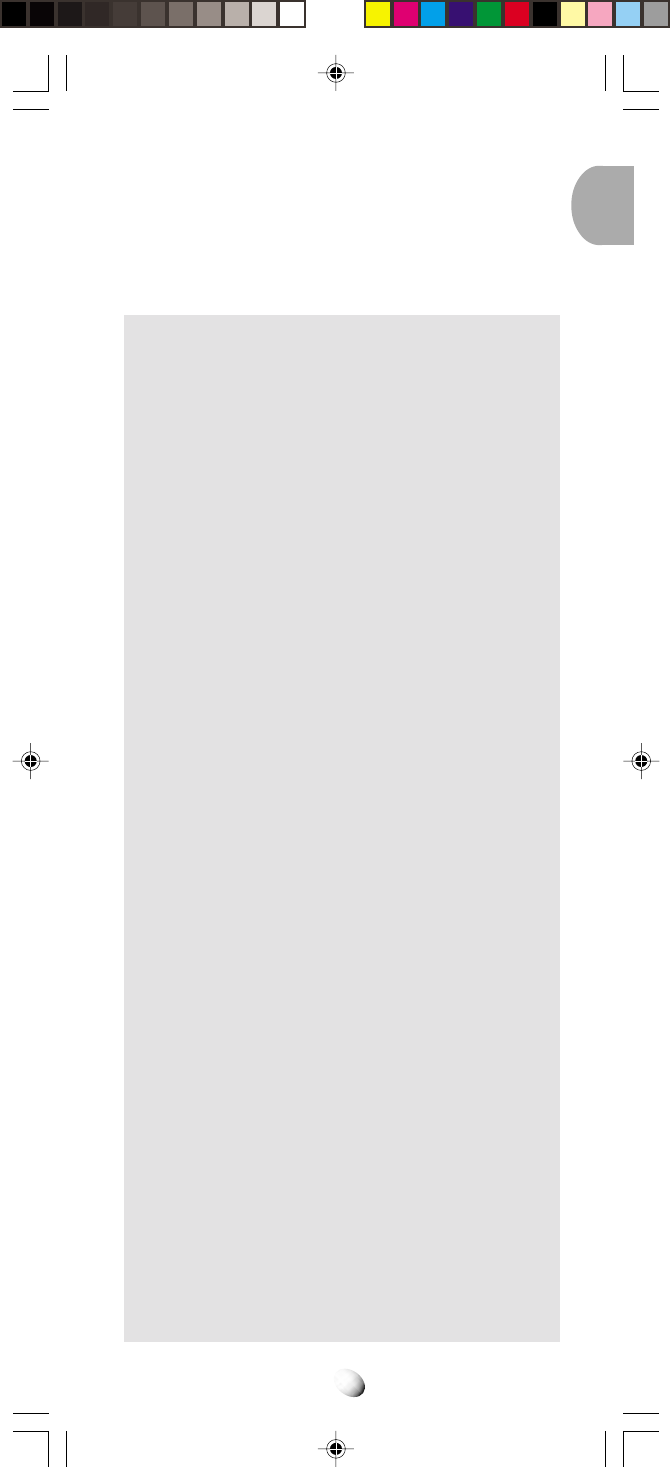
9
PRECAUTIONSPRECAUTIONS
Your Handheld Portable Telephone is a high quality
piece of equipment. Before operating the equipment,
read all instructions and cautionary markings on (1) AC
Adapter, (2) Battery and (3) Product using Battery.
1. DO NOT use this equipment in an extreme
environment where high temperature or
high humidity exists.
2. DO NOT abuse the equipment. Avoid strik-
ing, shaking or shocking. When not using
the unit, lay down the unit to avoid possible
damage due to instability.
3. DO NOT expose this equipment to rain or
spilled beverages.
4. DO NOT use unauthorized accessories.
5. DO NOT disassemble the phone or its ac-
cessories;If service or repair is required,
return the unit to an authorized Audiovox
cellular service center. If the unit is disas-
sembled, the risk of electric shock or fire
may result.
6. To prevent injury or burns, DO NOT allow
metal objects to contact or short circuit the
battery terminals.
7. DO NOT open the battery case. If the bat-
tery is accidentally broken, avoid skin con-
tact with the internal chemical contents. If
there is skin contact, wash the affected area
immediately and seek medical advice.
8. DO NOT put the battery close to, nor dis-
pose it into fire.
9. The product that you have purchased con-
tains a rechargeable Battery. At the end of
its useful life, under various state and local
laws, it may be illegal to dispose of this
Battery into the municipal waste stream.
Check with your local solid waste officials
for proper disposal procedures in your area.
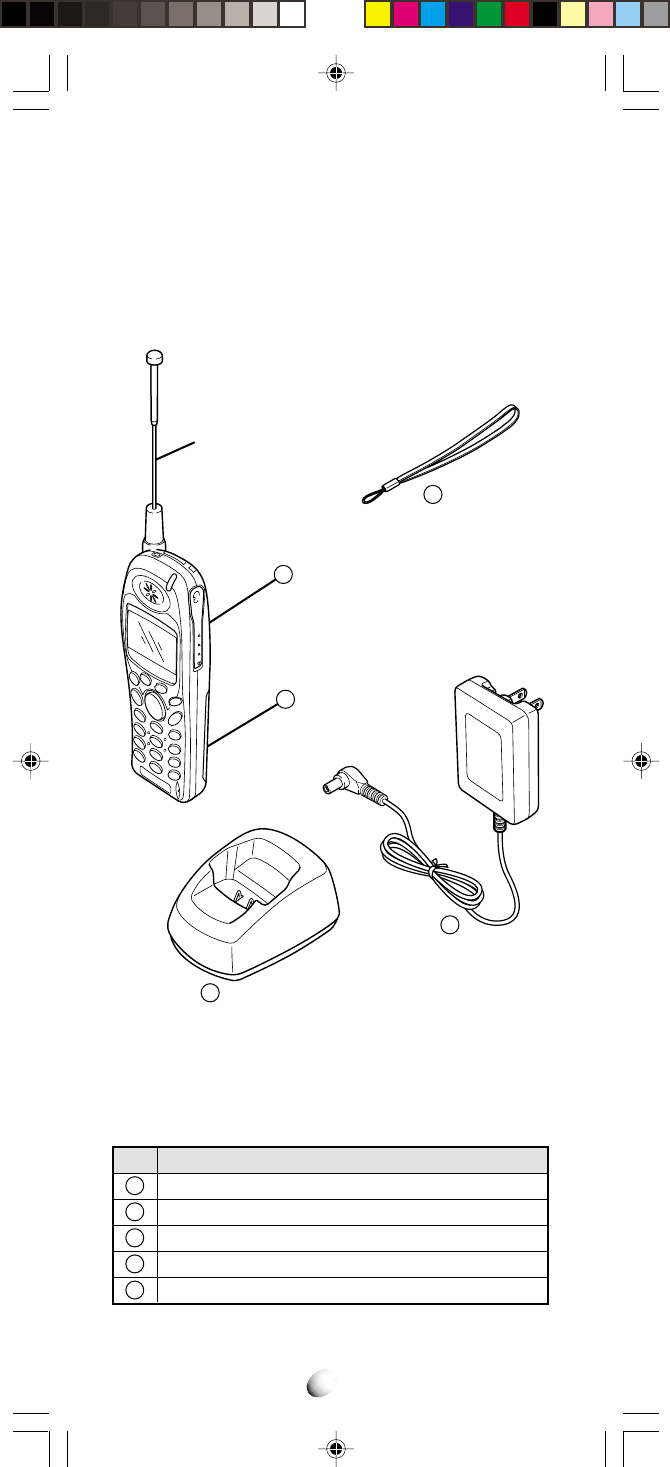
10
SYSTEM CONFIGURATIONSYSTEM CONFIGURATION
System configuration and the equipment list are as
shown below.
List of Equipment
Name of the Equipment
Handheld Portable Telephone
Slim Lithium Ion Battery Pack (BTR-4000)
Desktop Holder (DTH-4000)
AC Adapter (CNR-4000)
Wrist Strap
No.
1
2
3
4
5
Retractable
Whip Antenna
Handheld Portable
Telephone
Battery Pack
Wrist Strap
Desktop Holder
AC Adapter
1
2
4
3
5
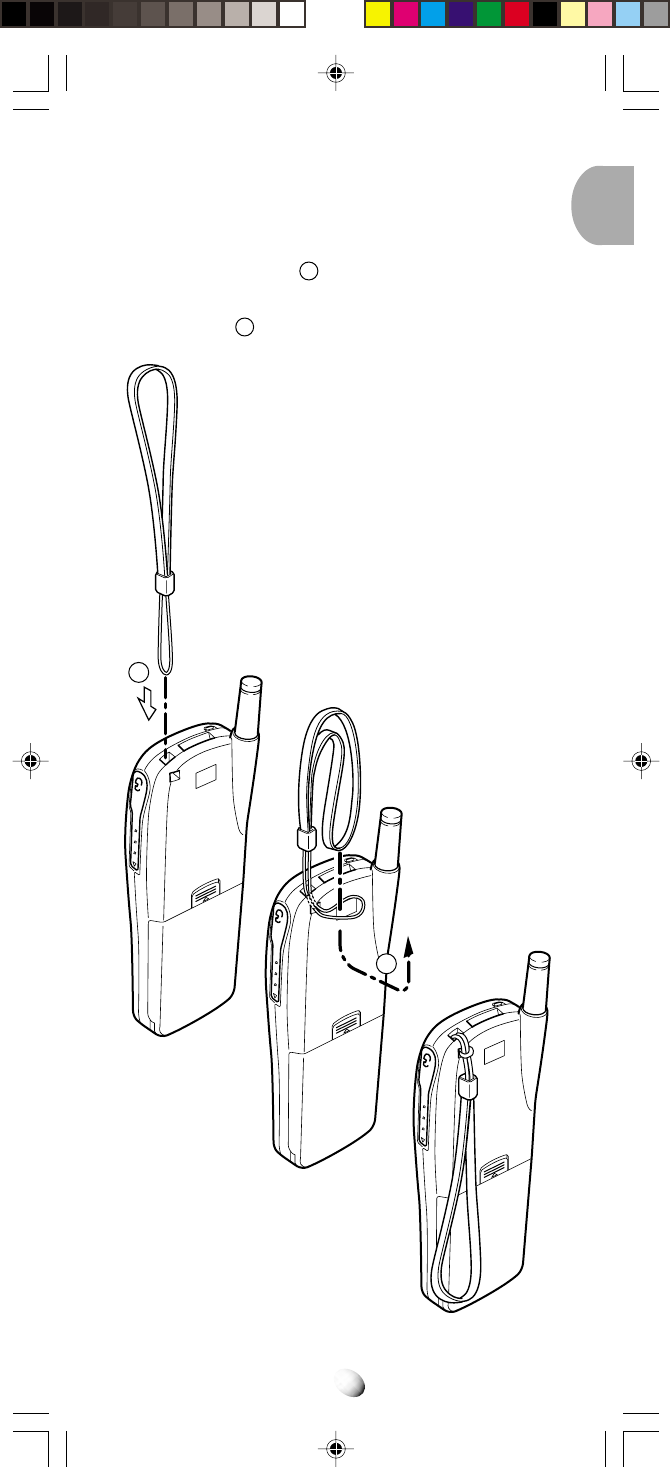
11
WRIST STRAP ATTACHMENTWRIST STRAP ATTACHMENT
Attach the wrist strap to the phone through the strap
hole as shown below
1
.
Then put the long loop through the smaller loop as
shown below
2
.
1
2
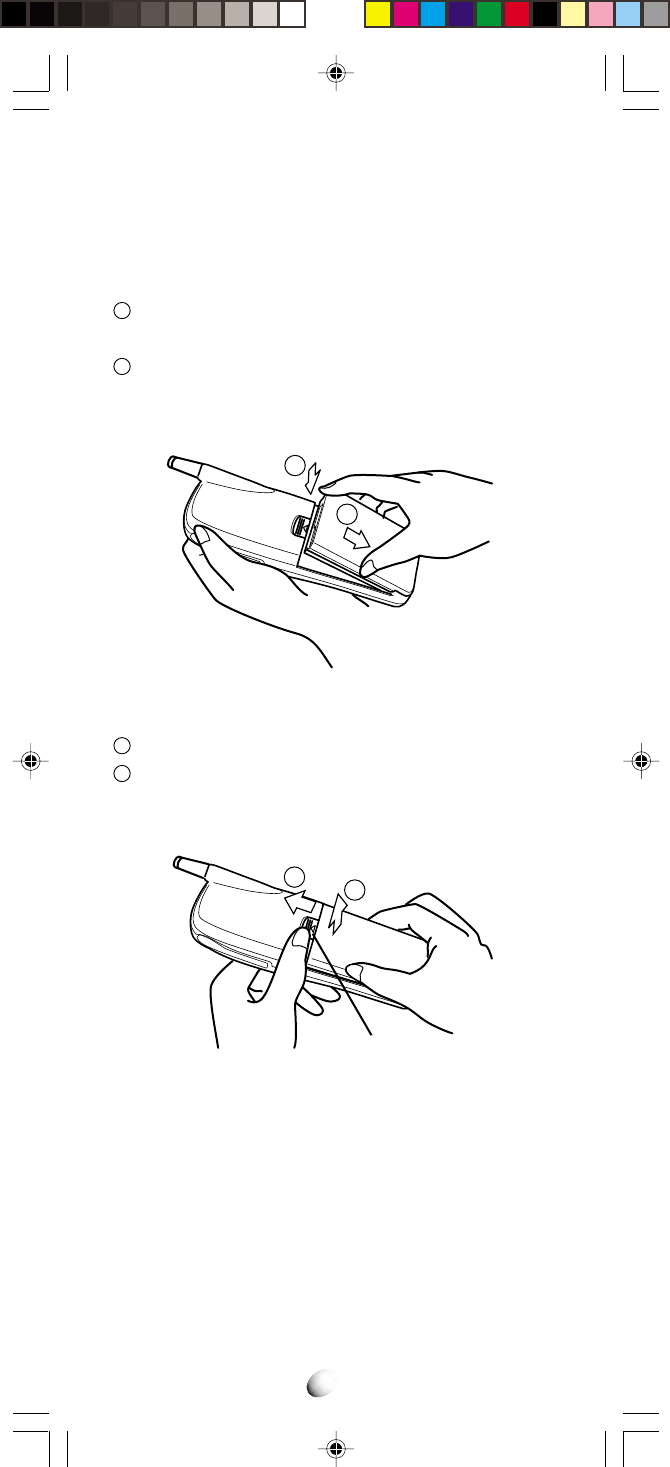
12
BATTERY INSTALLATION
AND RECHARGING
BATTERY INSTALLATION
AND RECHARGING
To Attach the Battery Pack
1
Insert the hook at the end of the Battery Pack into
the slot at the end of the phone.
2
Press the Battery Pack down to lock the Battery Pack
onto the phone.
1
2
12
Release Latch
To Detach the Battery Pack
1
Slide back the Release Latch as shown below.
2
Lift up to remove the Battery Pack from the phone
gently.
To Recharge Battery
Your CDM-9000 has a built-in charger function. To re-
charge the Battery Pack, always install the Battery Pack
to the Phone.
1. Attach the Battery Pack to the Phone.
2. Insert the DC plug of the AC Adapter (CNR-4000)
to the Desktop Holder (DTH-4000). Plug the AC
Adapter to AC outlet.
3. Place the Phone with Battery Pack into the Desk-
top Holder.
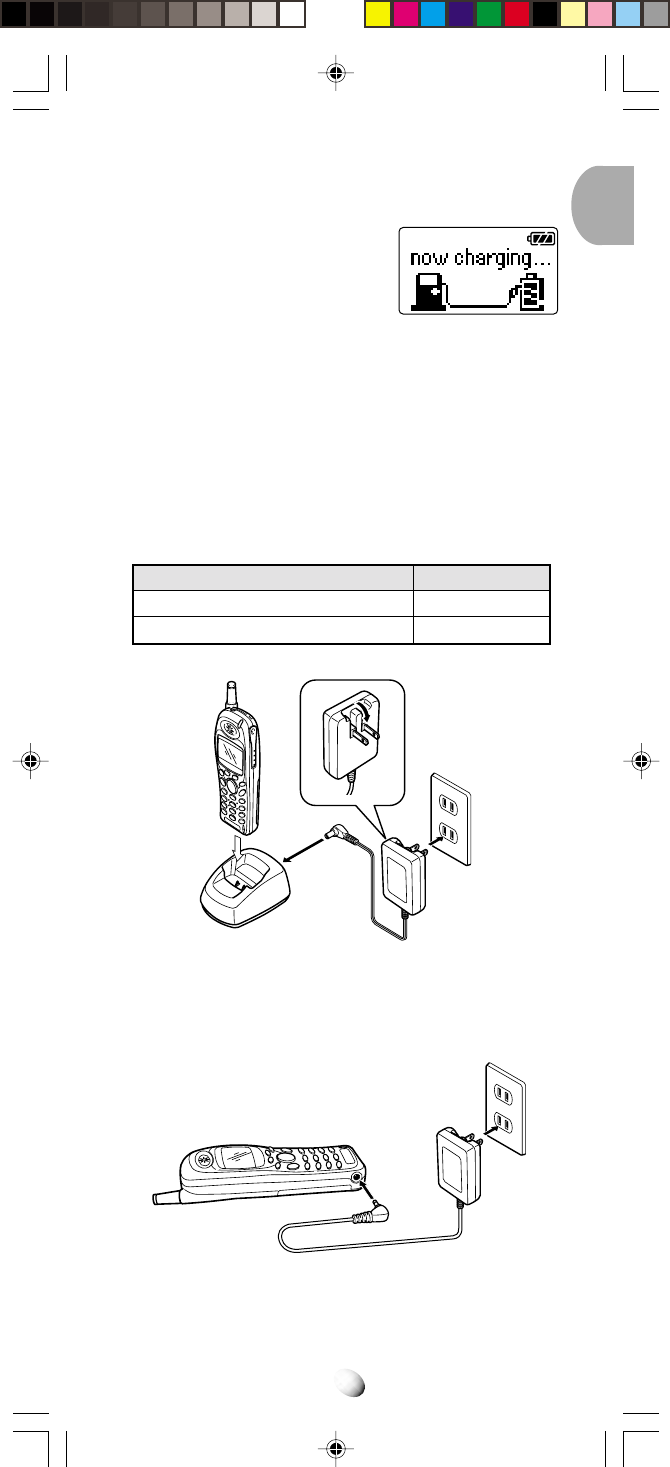
13
4. Then the recharging starts. The display indicates
“now charging” with animation. You can see a
battery level indicator scroll-
ing at the upper-right of the
display.
5. For complete recharging, it
is recommended that the phone is turned off dur-
ing recharging.
6. When the recharging is completed, the display
indicates “fully charged”.
7. It is normal that Battery Pack may become a little
warmer during recharging.
The recharging time, from empty to full, depends on
the environmental temperature, 0 to +35°C.
Recharging Time
1.5 to 2 h
2.5 to 3.5 h
Battery Type
Slim Lithium Ion (BTR-4000)
Extended Lithium Ion (BTE-4000)
Desktop Holder AC Adapter
Alternatively you can recharge the Phone using AC
Adapter as illustrated below.
AC Adapter
Note: Do not feed the power to the Phone without Bat-
tery Pack.
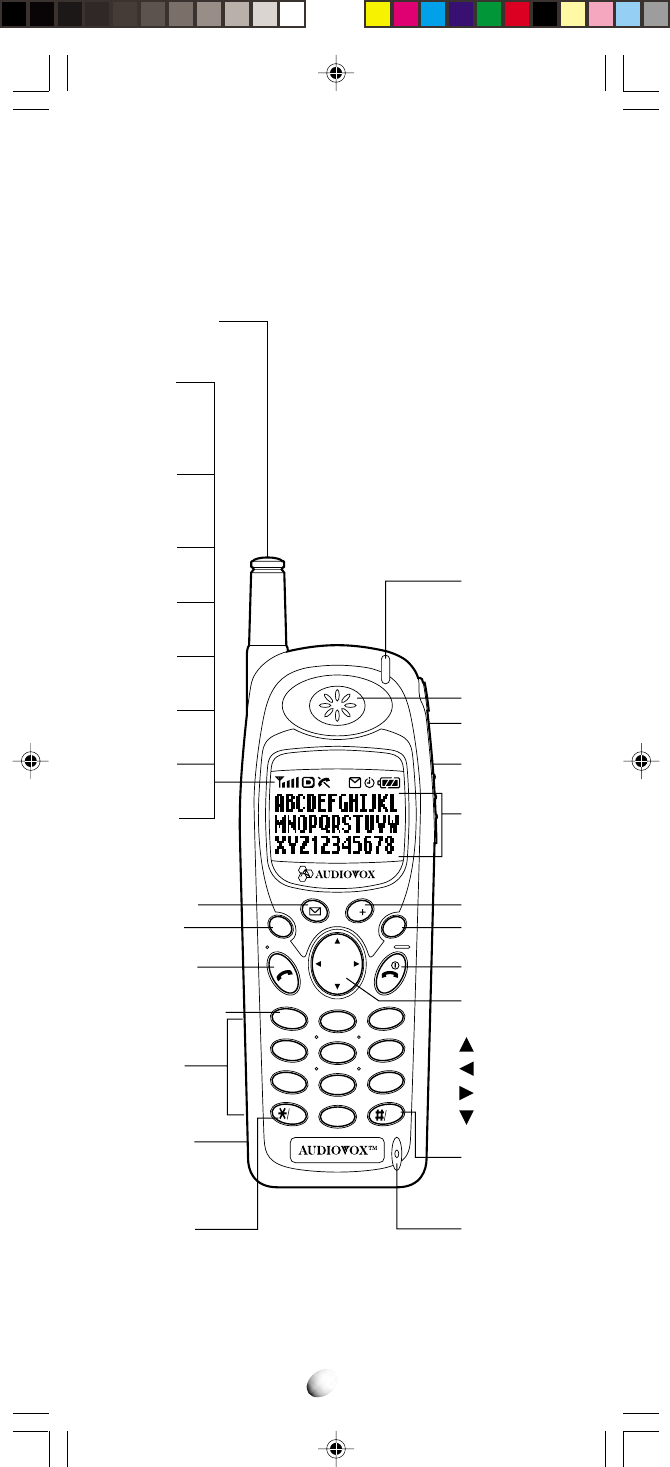
14
FUNCTIONSFUNCTIONS
External View
Rcl
F
STO
S1 S2
CLR
V
2
13
ABC DEF
5
46
JKL MNO
GHI
PQRS
VAD
8
79
TUV
WXYZ
0
OPER
Web
Tri-Mode
Rm
Retractable
Whip Antenna
Incoming Call
Indicator
Earpiece
Earphone
Mic Jack
Data
Connector
Graphic
Display
End Key with
Power On/Off
Clear Key
Voice Mail
Access Key
(Soft Key 2)
Multi Function
Key
Up-arrow
Recall
Function
Down-arrow
Microphone
Web Browsing
Key
Power
Indicator
Receiving
Signal
Strength
Indicator
Digital
Mode
Indicator
IN USE
Indicator
Roaming
Indicator
Message
Indicator
Battery Level
Indicator
Send Key
Store Key
Message
Access Key
(Soft Key 1)
OneTouch
Emergency Key
Digit Keys
Voice Activated
Dialing Key
DC
Power Jack
Clock Alarm
Indicator
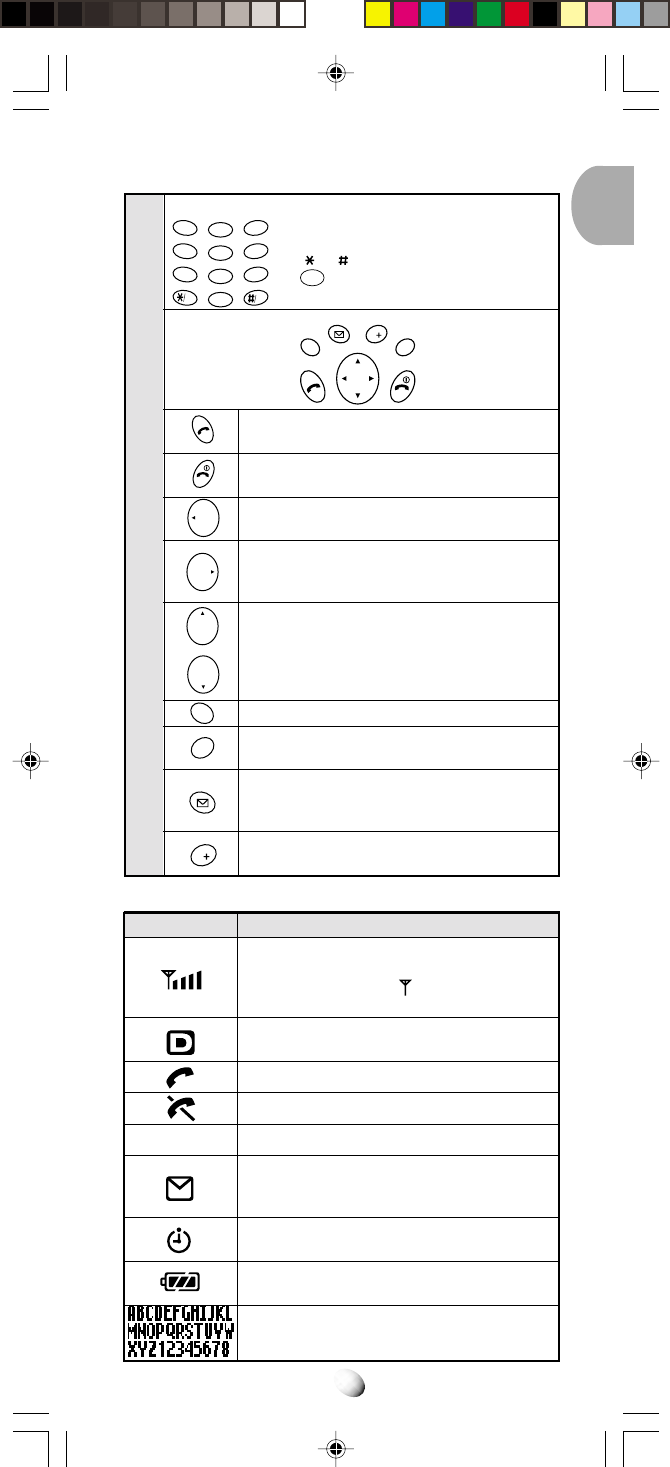
15
Function of Keys
LCD Display Indication
To enter Telephone Numbers,
Names or special characters
( or ).
1
is also used for OneTouch
Emergency feature.
Key- Board Arrangement
Digit Keys
Function Keys
SEND key. To originate or receive a Call.
END key. To terminate a Call and to turn
the phone ON/OFF.
To recall phone numbers from memory.
Also used as Left-arrow key.
To be used with other keys to activate
various special features. Also used as
Right-arrow key.
To control Earpiece audio level, Alert Tone
and Key Tone.
Also used as Up/Down-arrow keys.
To store phone numbers in memory.
To clear digits from the display or from a
memory location.
To review Text Messages or to learn how
many Voice Messages are in your Voice
Mailbox. Also used as Soft key 1.
To access your Voice Mail with only one
key. Also used as Soft key 2.
Rcl
F
STO
CLR
V
2
13
ABC DEF
5
46
JKL MNO
GHI
PQRS
VAD
8
79
TUV
WXYZ
0
OPER
Web
Rcl
F
STO
S1 S2
CLR
V
Items Descriptions
Receiving Signal Strength Indicator.
The number of lines indicates the received
Signal Strength, and is also used as a
POWER ON Indicator.
Digital Mode Indicator. To indicate the
phone is operating in digital mode.
A Call is in progress.
The phone is out of Service Area.
The phone is out of the Home-Area.
Message Indicator. To indicate that Text
Messages are stored in memory or Voice
Messages are in your Voice Mailbox.
Shows that Clock alarm or count down
timer is set up.
Battery Level Indicator.
Monitors the battery charge condition.
Graphic full-dot matrix display with flexible
font size in 2 to 4 lines.
Rm
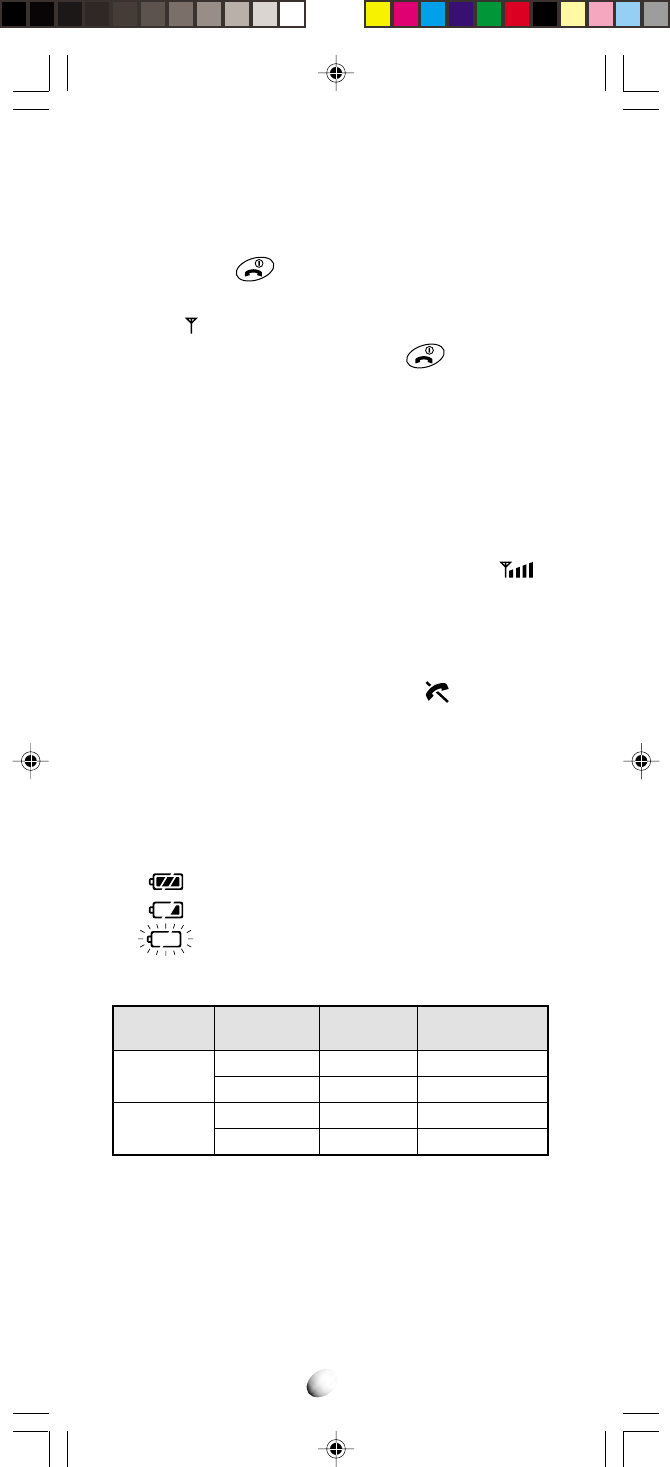
16
GETTING STARTEDGETTING STARTED
Turning the Phone On/Off
Press and hold . All the indicators and the digit dis-
play will light momentarily, and a tone will be heard. The
indicator will stay while the phone is turned on.
To turn the phone off, press and hold .
Antenna Position
The antenna can be used in its fully extended or fully re-
tracted position only. It is recommended that the antenna
should be fully extended for optimum performance and
signal strength or while operating in poor signal areas.
Receiving Signal Strength Indicator ( )
The number of lines indicates the Signal Strength in
your area. Four lines show the maximum level. The dis-
play will vary as you move with the phone. If the signal
is not strong enough to place a call, “ ” will appear
on the LCD display.
Battery Level Indicator
You can always monitor the battery charge condition
with the constant battery level indicator. The number of
blocks indicates the battery conditions as follows:
Full charge
Low charge
Flashing indicates discharged.
Power Management
Battery
Slim Battery
(BTR-4000)
Extended
(BTE-4000)
Mode
Digital
Analog
Digital
Analog
Talk Time
up to Standby Time
up to
The operating times are approximate values and may
vary depending on network configuration and handset
usage.
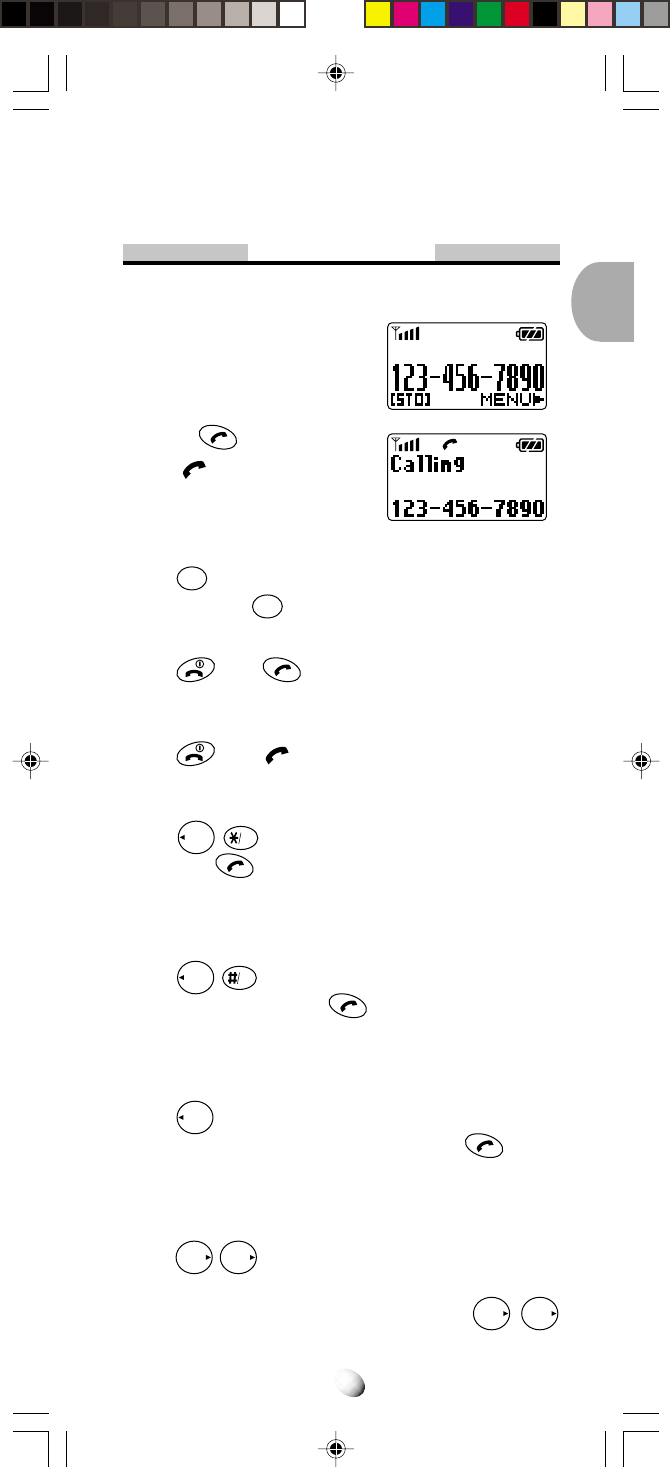
17
BASIC OPERATIONBASIC OPERATION
Placing Calls
To Place a Call
1. Enter the phone number.
(A maximum of 32 digits will
be displayed.)
2. Press .
The indicator will light.
•
To Correct a Number
Press
CLR
to clear the last digit.
Press and hold
CLR
to erase all the digits entered.
•
If the Call Fails to Go Through
Press , and to redial the number.
To Terminate a Call
Press . The indicator will go out.
Last Number Redial
Press
Rcl
VAD
to recall the last number you dialed,
then press .
See Call History on page 42 for details.
To Dial the Last Number Received
Press
Rcl
Web
to dial the last number with Caller ID
you received, then press .
See Call History on page 42 for details.
Phonebook Dialing
Press
Rcl
and enter an address (01 to 99) to recall a
number from your phonebook, then press .
See Phonebook Recall on page 31 for details.
To Mute a Phone Conversation
Press
F
F
to mute your conversation at any time
during a call. “Mute” will be displayed.
To return to normal conversation, press
F
F
again.
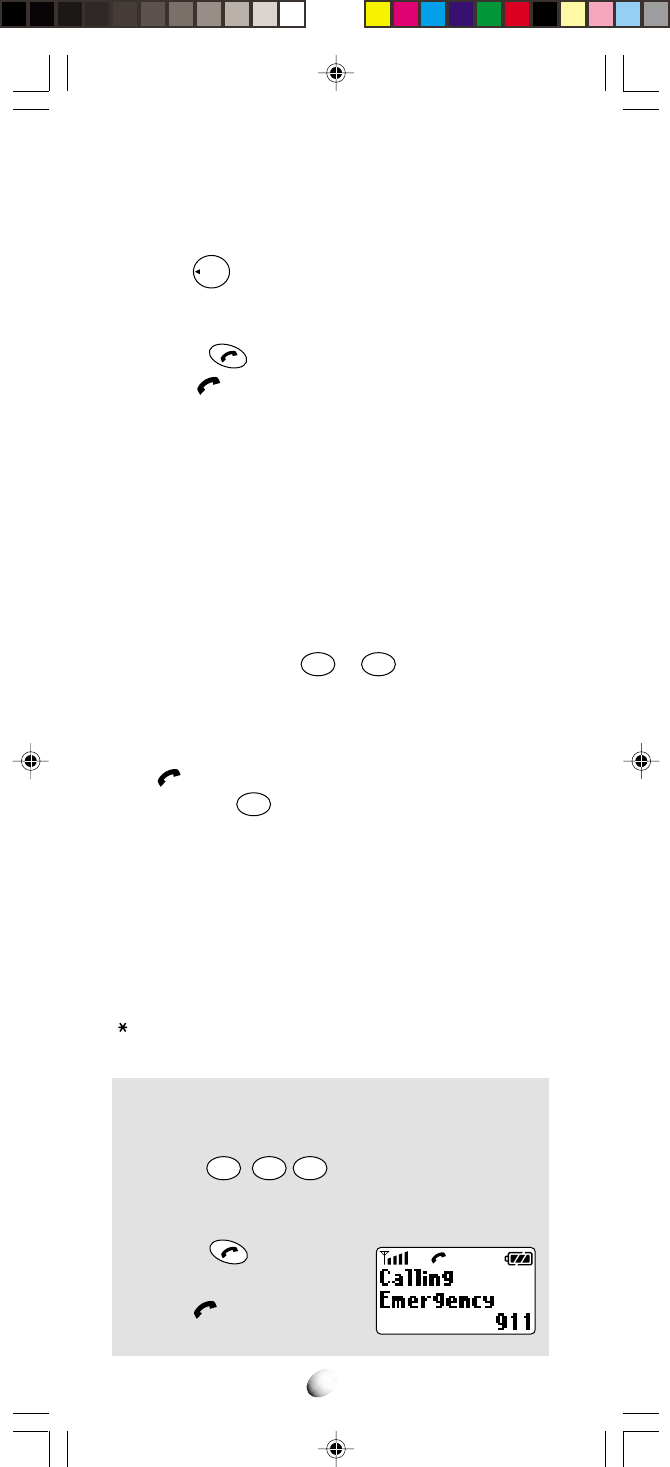
18
Speed Dialing
If you know the phonebook address of the telephone
number that you want to call, you may place a call with-
out using
Rcl
.
1. Enter the one or two digits of your Phonebook ad-
dress (1 ~ 9 or 10 ~ 99).
2. Press . The phone number will be displayed.
The indicator will light, and the call will be
placed.
Note: If two telephone numbers are stored in the ad-
dress, the Primary Number will be dialed.
Quick Dialing
When this feature is on, the Primary number in your
Phonebook address 02 to 09 can be dialed with just
one push of the key. See Quick Dialing (F01) on page
75 to turn this feature on/off.
1. Press a digit key (
2ABC
to
9
WXYZ
) for more than one
second.
2. The number in your phonebook is automatically
dialed. The phone number will be displayed. The
indicator will light.
Note: The key
1
is not for Quick Dialing, but for One
Touch Emergency Call, page 19.
Emergency Call
This feature permits you to place an emergency call even
if your telephone is in “Phone Lock”, “Keypad Lock” or
“Restrict” mode. Up to 3 numbers can be programmed as
Emergency numbers. The emergency numbers “911” and
“911” are already preprogrammed. See To Change
Emergency Numbers (F62) on page 70.
Example: To Call 911 in “Phone Lock” or “Key-
pad Lock” mode.
1. Enter
9
WXYZ
1
1
. The “911” will not be dis-
played, but “Phone Lock” or “Keypad Lock” will
be displayed.
2. Press .
The “911” will be displayed.
The indicator will light,
and the call will be placed.
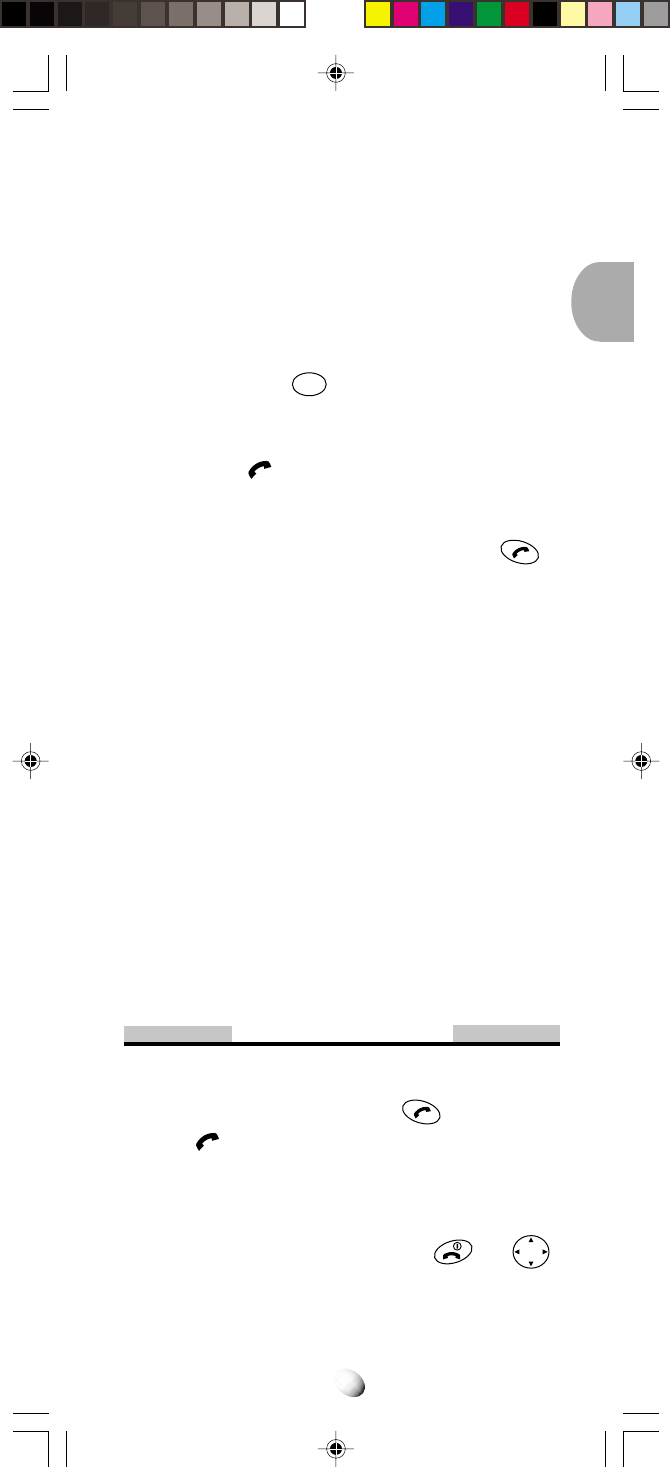
19
OneTouch Emergency Call
This feature permits you to dial an emergency number
by a single key stroke, even in the “Phone Lock” or
“Restrict” mode. This feature can be turned off to pre-
vent unintentional calls to the emergency number.
See To Turn On/Off OneTouch Emergency Call Fea-
ture (F63) on page 71.
1. Press and hold
1
for more than 2 seconds. The
number in emergency memory location “1” will be
dialed.
2. Then the indicator will light, and the call will
be placed. (The factory preset number is “911”.)
Note: This feature cannot be used if the Keypad Lock
is on. You need to dial all the digits and .
Emergency Call Mode
When you dial one of the 3 pre-programmed emergency
numbers, your phone will enter the Emergency Call
Mode. In this mode, the phone will attempt to complete
the emergency call using any available cellular system
from which it can obtain service.
After it places an emergency call, the phone will stay in
the Emergency Call Mode, and will display “Emer-
gency Call Mode, END to exit”. In the Emergency Call
Mode, the phone will attempt to continue to receive
service from the Cellular system that it used to com-
plete the call. The phone will automatically exit the
Emergency Call Mode after 5 minutes or after you
press END.
Receiving Calls
To Receive a Call
When the telephone rings, press to answer the
call. The indicator will light.
Any Key Answering
This feature permits you to answer an incoming call by
pressing any key on the key pad except and
Rcl
F
.
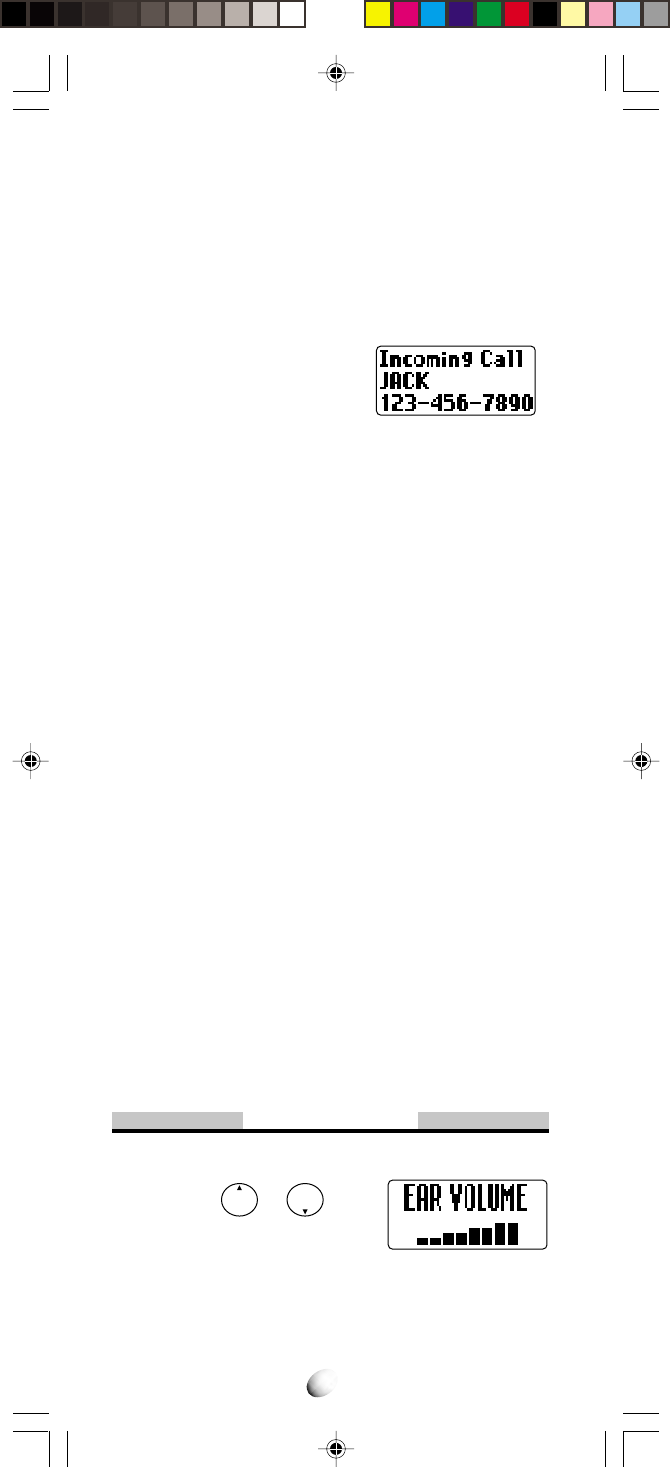
20
Caller ID with Name
This feature allows you to preview in your display the
number and name of the party calling you before you
answer the call. The name is as you programmed it in
your phonebook.
1. When the phone rings, the Calling Number ap-
pears in the display.
2. The last 10 Caller IDs are
stored in the memory for
your review and redial. See Call History on page
42 for details.
Note: “Number Restricted” or “Number Unavailable”
is displayed when the Caller ID is restricted or
not available.
Automatic Calls-in-Absence Indicator
This feature indicates the number of unanswered in-
coming calls. If incoming calls are not answered, the
LCD display will indicate “Called XX”. “XX” is the num-
ber of calls (01 to 99) missed. Depressing any key will
clear the display.
Ringing Tone with Melody
The CDM-9000 offers you 15 styles of ringer tones and
melodies for alerting incoming calls. Ringer volume can
also be adjusted. See Ring Type Selection (F32) on page
58 and Alert Tone Volume Control (F31) on page 57 for
setting. See also Vibrator Alert (F8) on page 75.
Distinctive Ringing (Audible Caller ID)
You may program different ringer styles for different
phonebook addresses. See To Store a Ring Type with
the Phone Number on page 29 for setting.
During Calls
To Adjust the Earpiece Volume
Simply press or to ad-
just Earpiece Volume during a call.
Scratch Pad Dialing
If you enter a telephone number during a call, the num-
ber will be stored in the Scratch Pad memory.
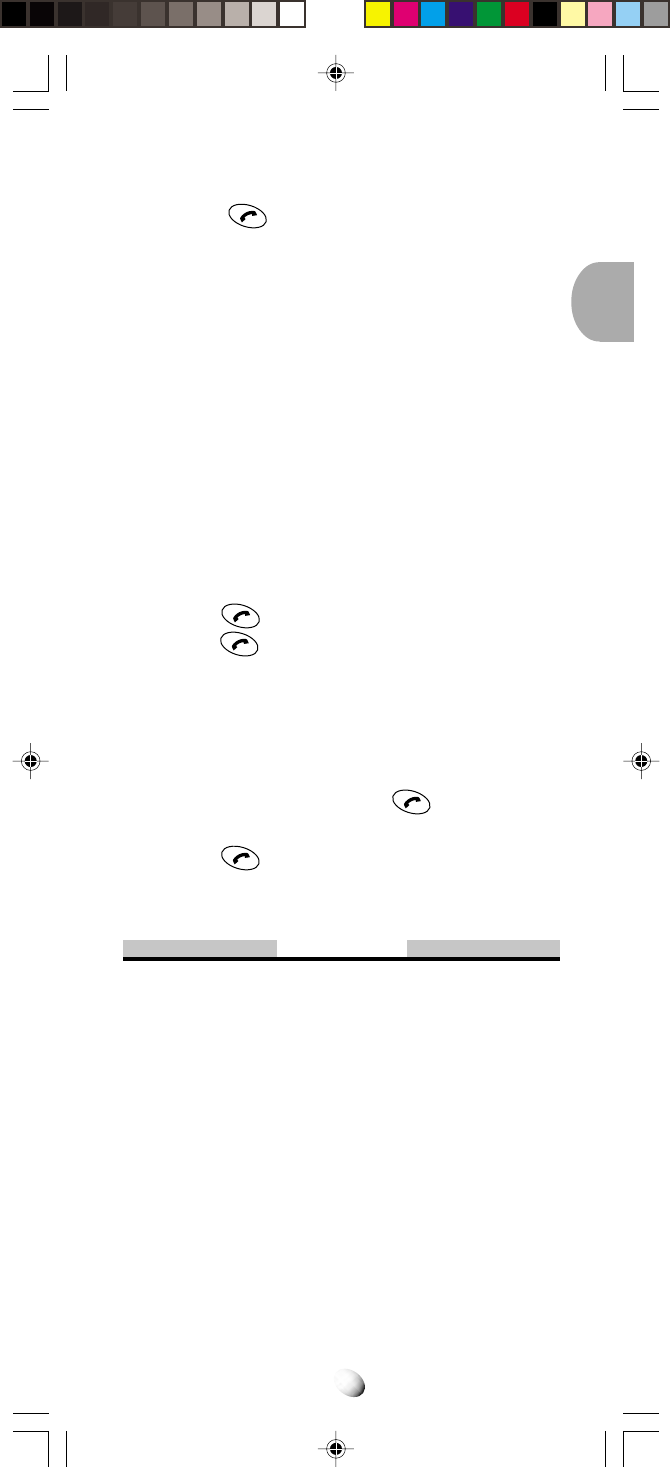
21
After terminating the call, the number you entered can
be dialed by .
Note: You can deactivate “Sending DTMF” so that key-
pad tones will not be transmitted to the calling
party. See Sending DTMF (F35)
on page 58.
Automatic Talk Timer
The talk time of the current call will be automatically
displayed. For example, “1h23m45s”.
Call Waiting
Your service provider may provide Call Waiting service.
When you are on a call, you may hear beep tone alert-
ing you of another incoming call. Your phone displays
“New Caller” and the new caller’s ID with the name.
The name is as you programmed it in your phonebook.
1. Press to answer the new call.
2. Press again to switch between the two calls.
Three-Way Calling
Your service provider may provide Three-Way Calling
service. When a call is already in progress, you may
call the third party.
1. Enter a number and press to call the third
party.
2. Press again to connect all three parties.
Ask your service provider for the detailed information.
Standby
Clock Indicator
Date and Time are automatically displayed, if this fea-
ture is enabled. See Clock Indicator (F42) on page 62
to turn this feature on/off.
Clock Alarm
This feature alert you repeatedly at the alarm time that
you programmed. See Clock Alarm (F44) on page 63
for setting.
Countdown Timer
This feature alerts you when the countdown timer ex-
pires. The timer can be set to 1 through 99 minutes.
See Countdown Timer (F45) on page 64 for setting.
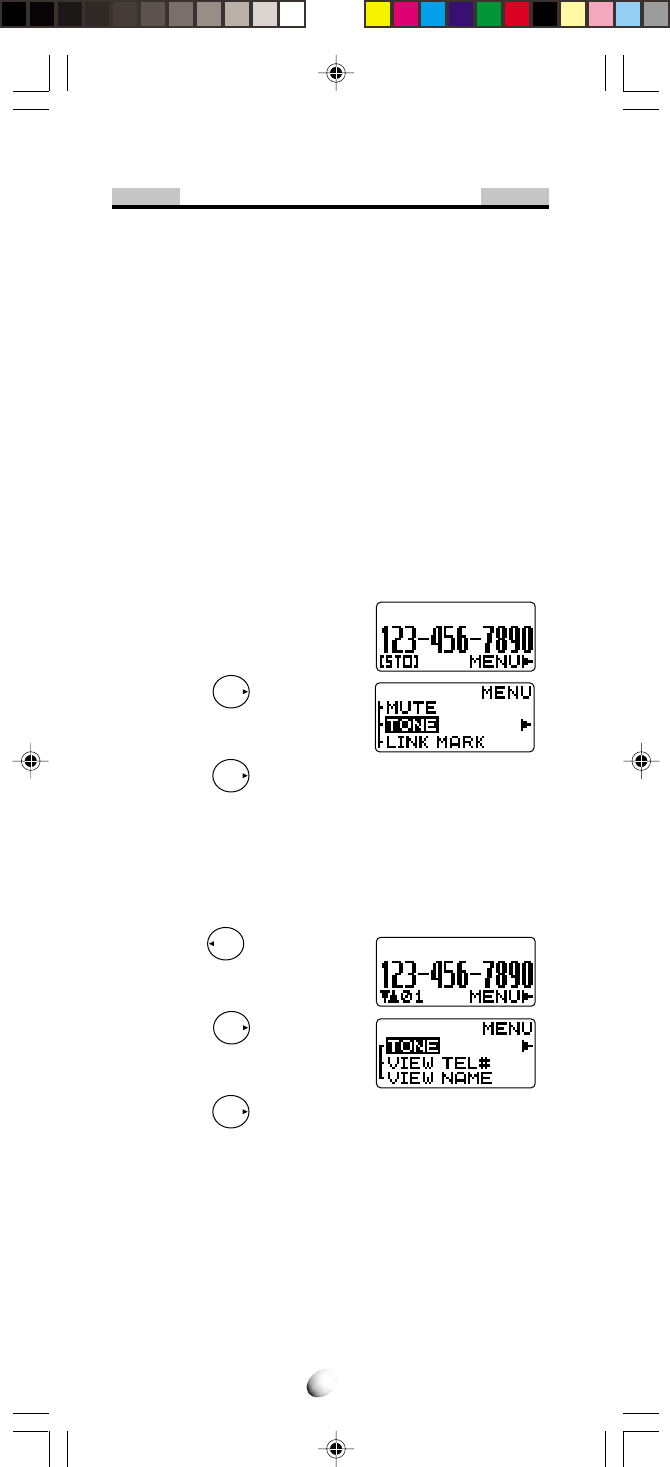
22
End to End Signaling
To utilize certain phone services, such as accessing an
alternate long distance network, signaling a pager or
banking by phone etc., Touch Tone™ signaling is re-
quired. The following features will make it easy to send
frequently used Touch Tone™ signals. See Link Dial-
ing on page 38 for more information.
Touch Tone™ from Display
When Sending DTMF (page 58) mode is on, the num-
bers will be sent in Touch Tone™ signals during a call
as you press digit keys. When Sending DTMF mode is
off, you can send Touch Tone™ signals in the following
manner.
1. Enter the number.
2. Press
F
and scroll to
“TONE”.
3. Press
F
. The number in the display will be
sent in Touch Tone™ signals.
Touch Tone™ from Memory
Touch Tone™ signals can be sent from memory during
a call.
1. Press
Rcl
, and recall the
number you want to send
in Touch Tone™ signals.
2. Press
F
and scroll to
“TONE”.
3. Press
F
. The number in the display will be
sent in Touch Tone™ signals.
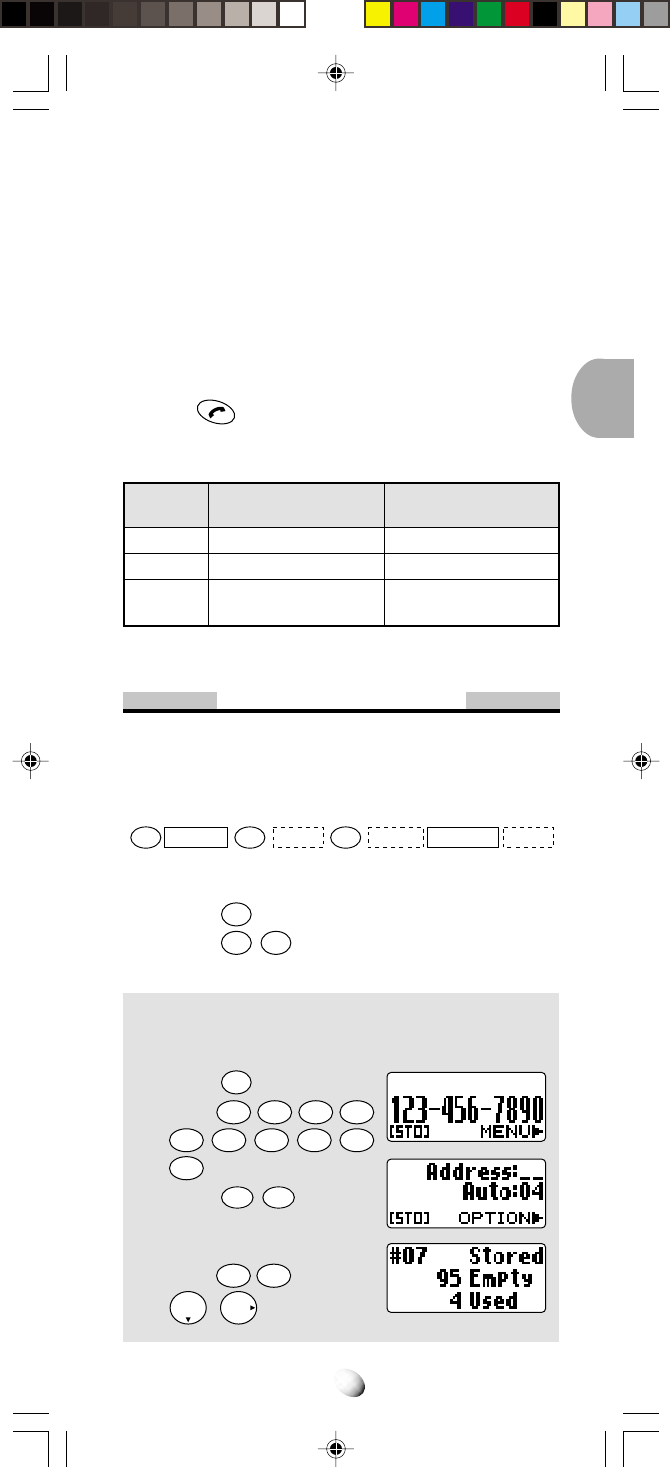
23
PHONEBOOK OPERATIONPHONEBOOK OPERATION
Your phone has an Enhanced Phonebook with 99 dual-
number memory addresses. At each address, you can
store up to two telephone numbers under one name. This
feature allows you to store, under one name, a person’s
home and office number, office and mobile number, etc.
Stored numbers can be easily recalled and dialed by
pressing . Numbers can also be marked Secret for
added privacy.
Number of Digits per Phonebook Address
Address
01 to 90
91 to 99
Note
Single Number or
Dual Numbers
Up to 32 digits
Up to 32 digits
Includes Dual Mark
and Manual Hyphens
Linked Numbers
Up to 40 digits
Up to 80 digits
Includes Link Marks
and Manual Hyphens
Phonebook Entry
To program your phonebook, enter the information in
the following order. You may skip “Name”, “Option” and/
or “Voice”.
To Store a Number without Name
1. Press
CLR
, then enter the phone number.
2. Press
STO
STO
, then enter the desired memory
address (01 through 99).
Example: To store the phone number 1 2 3 4 5 6 7
8 9 0 in address 07.
1. Press
CLR
.
2. Enter
1
2ABC
3DEF
4GHI
5
JKL
6
MNO
7
PQRS
8
TUV
9
WXYZ
0
OPER
.
3. Press
STO
STO
.
4. Enter
0
OPER
7
PQRS
and press
F
.
Number Name Option VoiceAddress
CLR STO STO
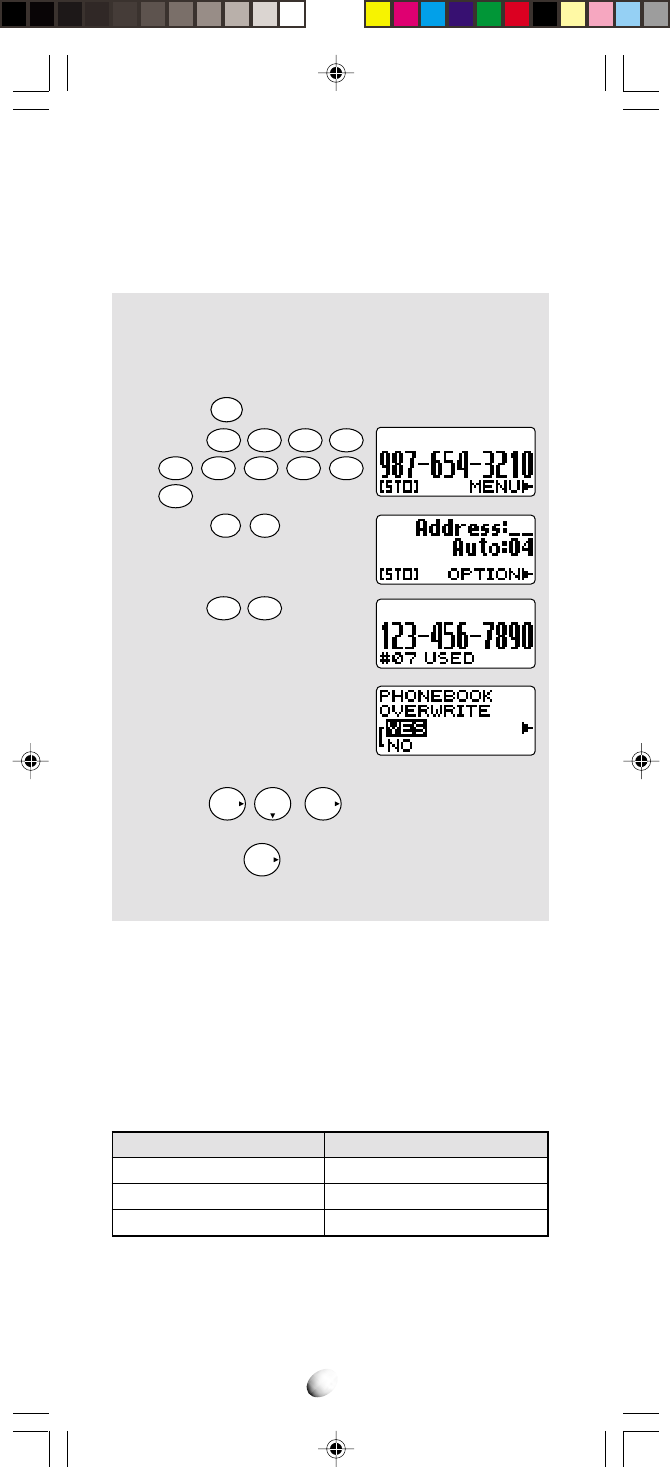
24
Overwrite Warning
When you attempt to store a number in an address
where another number has been already stored, you
will have “OVERWRITE” warning.
Example: To store the number 9 8 7 6 5 4 3 2 1 0
in the address 07, where another num-
ber 1 2 3 4 5 6 7 8 9 0 is already stored.
1. Press
CLR
.
2. Enter
9
WXYZ
8TUV
7
PQRS
6MNO
5
JKL
4
GHI
3
DEF
2
ABC
1
0
OPER
.
3. Press
STO
STO
.
4. Enter
0
OPER
7
PQRS
.
The already stored number
is displayed momentarily.
5. Two seconds later.
6. If you accept to overwrite, scroll to “YES” and
press
F
F
.
7. If you do not want to overwrite, scroll to “NO”
and press
F
. The screen returns to the step
3 again.
Auto Hyphenation
With this feature on, hyphens are automatically inserted
when you enter telephone numbers and when you re-
call the numbers from the Phonebook. See Auto Hy-
phenation (F23) on page 56 to activate or deactivate
this feature.
Display Example
123-456-7890
1-234-567-89012
No hyphens
Length of Number
10 digits or less
11 to 21 digits
22 digits or more
Note: When you manually insert hyphens, the “Auto
Hyphenation” feature will not work for that par-
ticular number.
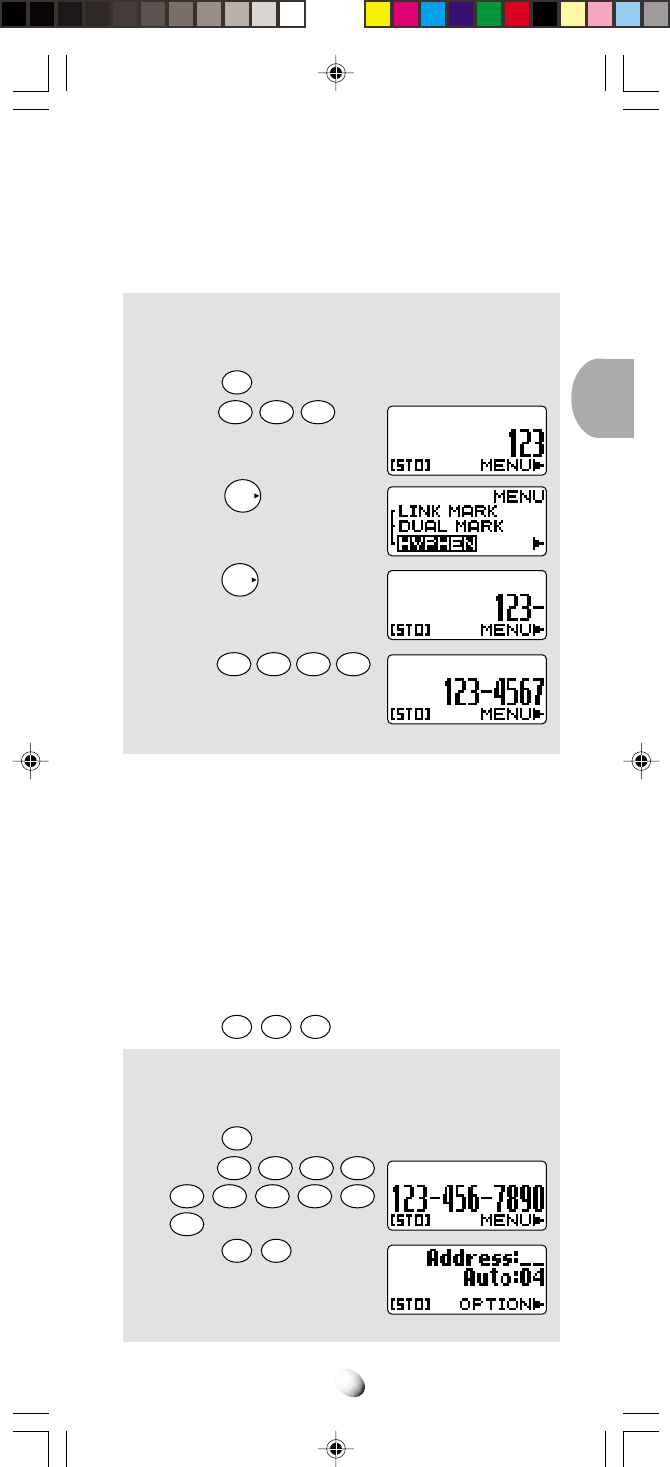
25
Manual Hyphenation
You can manually insert a hyphen at any place when
you enter a telephone number. The maximum number
is 32 digits long including hyphens.
Example: To insert a hyphen in the number 1 2 3
4 5 6 7 to display it as 123-4567.
1. Press
CLR
.
2. Enter
1
2ABC
3DEF
.
3. Press
F
and scroll to
“HYPHEN”.
4. Press
F
.
5.
Enter
4GHI 5JKL 6MNO 7
PQRS
.
Automatic Storing into Phonebook
This feature allows convenient automatic storing into a
vacant phonebook address.
The number will be stored in the first available memory
address which will be indicated in the display. This fea-
ture can prevent the possible overwriting of a previously
stored number.
1. Enter the phone number.
2. Press
STO
STO
STO
.
Example:
To store the phone number 1 2 3 4 5 6 7 8
9 0 into a vacant memory address 04.
1. Press
CLR
.
2. Enter
1
2ABC
3DEF
4GHI
5JKL
6MNO
7
PQRS
8TUV
9
WXYZ
0
OPER
.
3. Press
STO
STO
.
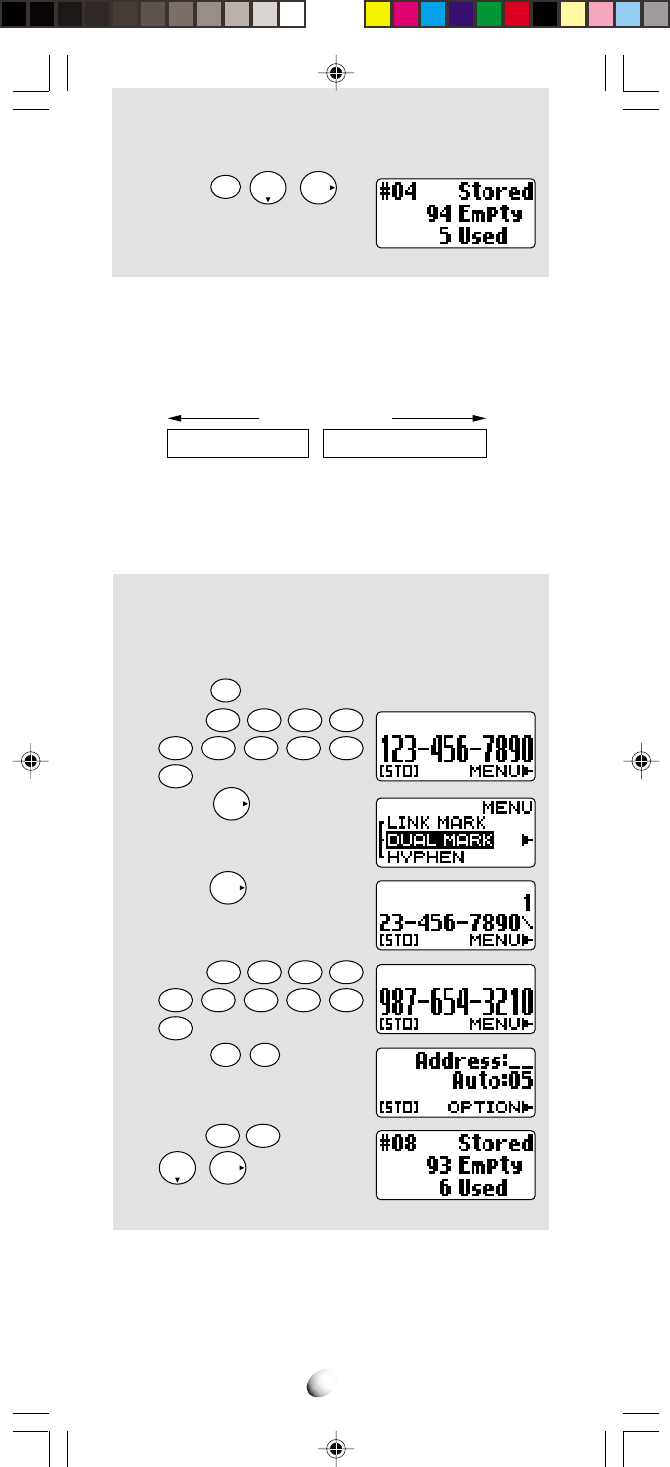
26
4. Press
STO
F
.
To Store Dual Numbers in Phonebook
You can store Dual Numbers with Dual Mark “ \ ” up to
32 digits for all the address 01 to 99 in the phonebook.
To store two telephone numbers in one phonebook ad-
dress, enter the first number, select the Dual Mark “ \ ”
by using Menu, then enter the second number.
Example: To store the primary number 1 2 3 4 5 6
7 8 9 0 and the secondary number 9 8 7
6 5 4 3 2 1 0 in address 08.
1. Press
CLR
.
2. Enter
1
2
ABC
3
DEF
4
GHI
5JKL
6MNO
7
PQRS
8TUV
9
WXYZ
0
OPER
.
3. Press
F
and scroll to
“DUAL MARK”.
4. Press
F
.
The Dual Mark “ \ ” is in-
serted.
5. Enter
9
WXYZ
8
TUV
7
PQRS
6
MNO
5JKL
4GHI
3DEF
2ABC
1
0
OPER
.
6. Press
STO
STO
.
7. Enter
0
OPER
8TUV
and press
F
.
Note: You can add a second number after storing a
first number. See To Enter a Second Number
on page 34.
Up to 32 digits
Primary Number \ Secondary Number
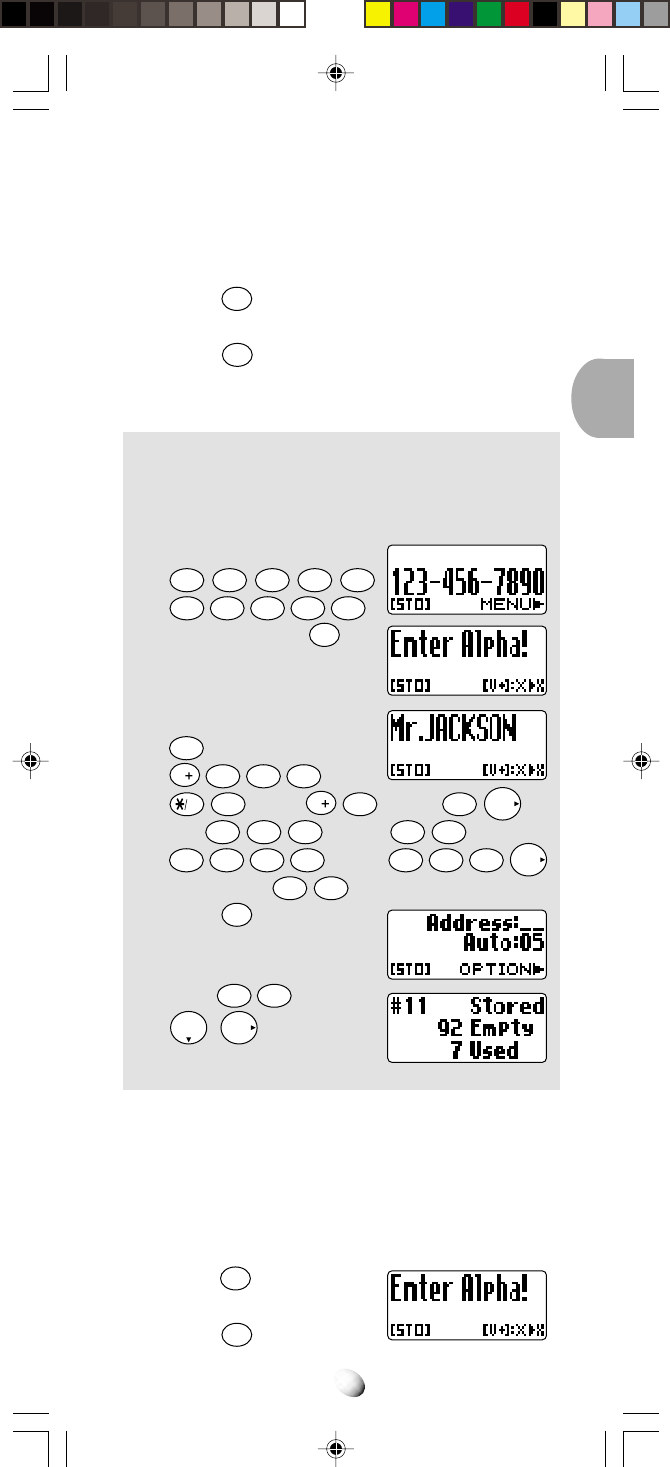
27
To Store a Name with the Phone Number
To use this procedure, you will need to refer to “Alpha
Mode” below.
1. Enter the phone number.
2. Press
STO
to select the Alpha Mode.
3. Enter the name.
4. Press
STO
, then enter the memory address (01
through 99) to store the number with the name
into memory.
Example: To store the phone number 1 2 3 4 5 6 7
8 9 0 with the name Mr. JACKSON into
memory address 11.
1.
Enter the phone number;
1
2ABC
3DEF
4GHI
5JKL
6MNO
7
PQRS
8TUV
9
WXYZ
0
OPER
.
2. Set Alpha Mode;
STO
3. Enter the Name;
6MNO
for “M”,
V
7
PQRS
7
PQRS
7
PQRS
for “r”,
VAD
6
MNO
for “.”,
V
5
JKL
for “J”,
2
ABC
F
for
“A”,
2ABC
2ABC
2ABC
for “C”,
5JKL
5JKL
for “K”,
7
PQRS
7
PQRS
7
PQRS
7
PQRS
for “S”,
6MNO
6MNO
6MNO
F
for “O”, and
6
MNO
6
MNO
for “N”.
4. Press
STO
.
5. Enter
1
1
and press
F
.
Alpha Mode
You can add an identifying name (“Alpha Tag” up to 2
lines or 20 to 24 characters) to the phone numbers at
each phonebook address.
To Enter Names using Alpha (Letters)
1. Press
CLR
, then enter the
phone number.
2. Press
STO
.
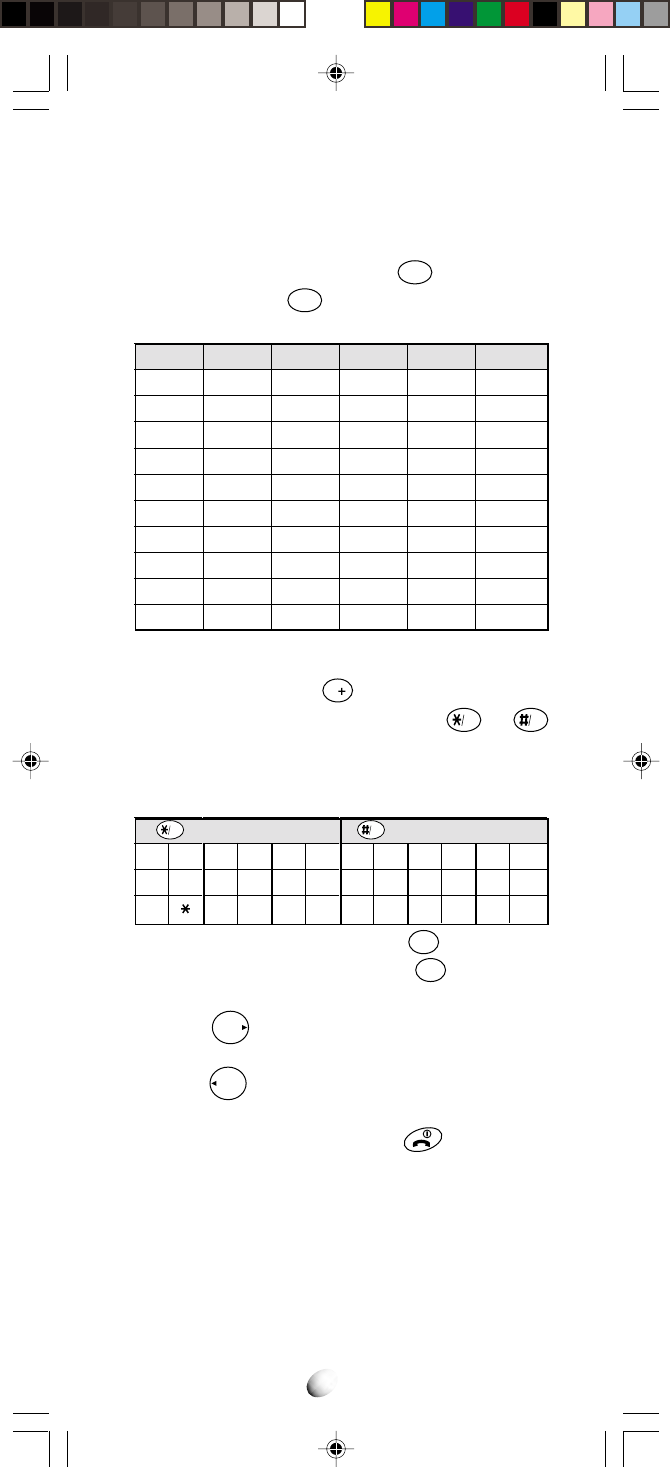
28
4. To change from upper to lower case characters
or vice versa, press
V
during entry of Alpha.
5. To enter special characters, press
VAD
or
Web
and a digit key to select characters from the table
below.
Assigned Special Characters
Key
1
2 ABC
3 DEF
4 GHI
5 JKL
6 MNO
7 PQRS
8 TUV
9 WXYZ
0 OPER
1 press
Blank
A / a
D / d
G / g
J / j
M / m
P / p
T / t
W / w
0
2 press
1
B / b
E / e
H / h
K / k
N / n
Q / q
U / u
X / x
3 press
C / c
F / f
I / i
L / l
O / o
R / r
V / v
Y / y
4 press
2
3
4
5
6
S / s
8
Z / z
5 press
7
9
1
4
7
!
+
2
5
8
?
-
/
3
6
9
_
.
=
VAD
1
4
7
(
<
”
2
5
8
)
>
’
3
6
9
:
&
#
Web
3. Press digit key repeatedly to display the letter that
you want. The following table shows which char-
acter is assigned with each digit key. For example,
to enter the letter “D”, press
3DEF
once. For the
letter “F”, press
3
DEF
3 times.
Assigned Alpha Characters
6. If you make a mistake, press
CLR
to erase the
last character. Press and hold
CLR
to erase all
the characters on the display.
7. Press
F
to move the cursor, which inserts a
blank space after the last character.
8. Press
Rcl
to move the cursor back to insert new
characters.
9. To exit the Alpha Mode, press .
Note: You must enter the phone number first, then add
the name. Entering a number after the name will
erase the name.
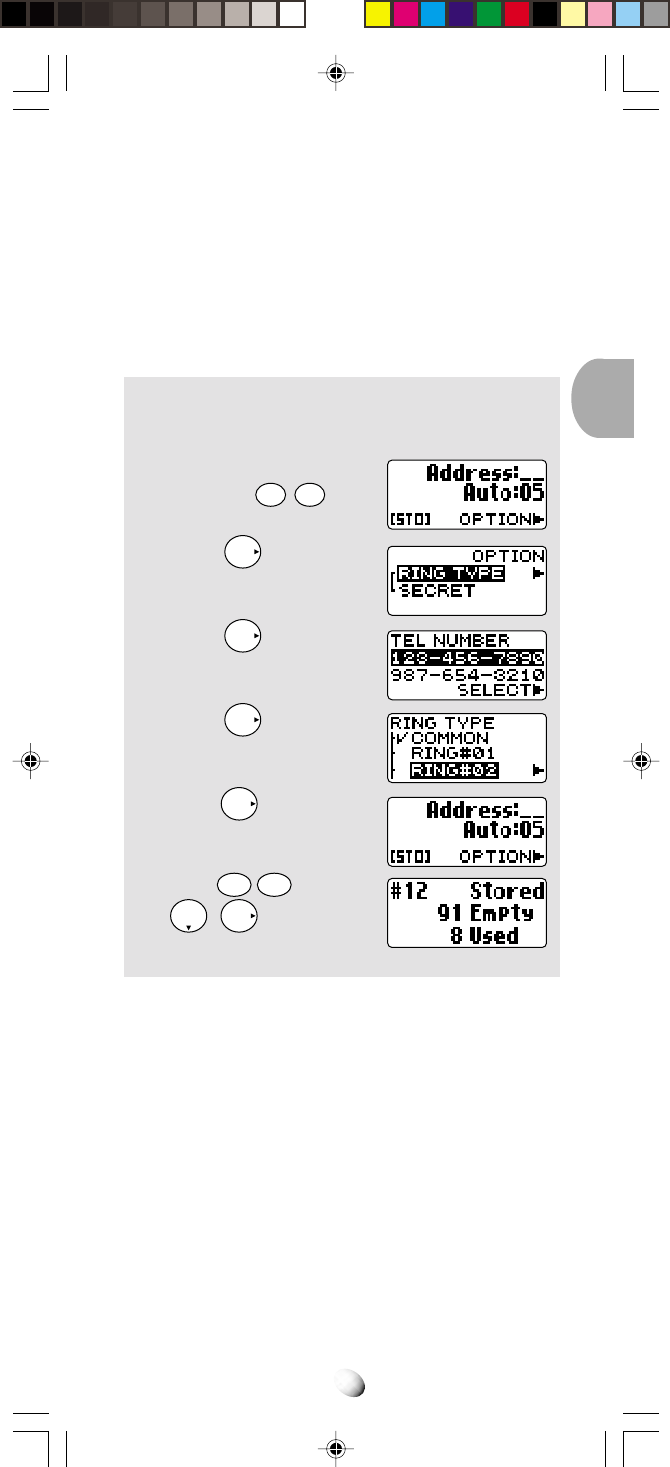
29
To Store a Ring Type with the Phone Number
(Distinctive Ringing)
You can choose one of 15 ring types for each phonebook
address. With this feature, you will be able to distin-
guish who is calling by hearing the ringing tone. The
ring type is selected while storing the number when the
word “OPTION” appears.
Example: To store a number with Ring Type #02
in the address 12.
1. Enter the phone number,
and press
STO
STO
.
2. Press
F
and scroll to
“RING TYPE”.
3. Press
F
and scroll to
one of the numbers, which
you want to set.
4. Press
F
and scroll to
sample the different ring
types.
5. Press
F
to set the new
ring type.
6. Enter
1
2ABC
and press
F
.
Notes: 1. If you have one number only, the step 3 is
skipped.
2. The “COMMON” shown in the step 4 is the
ring type you selected with the Function
Menu. See Ring Type Selection (F32) on
page 58.
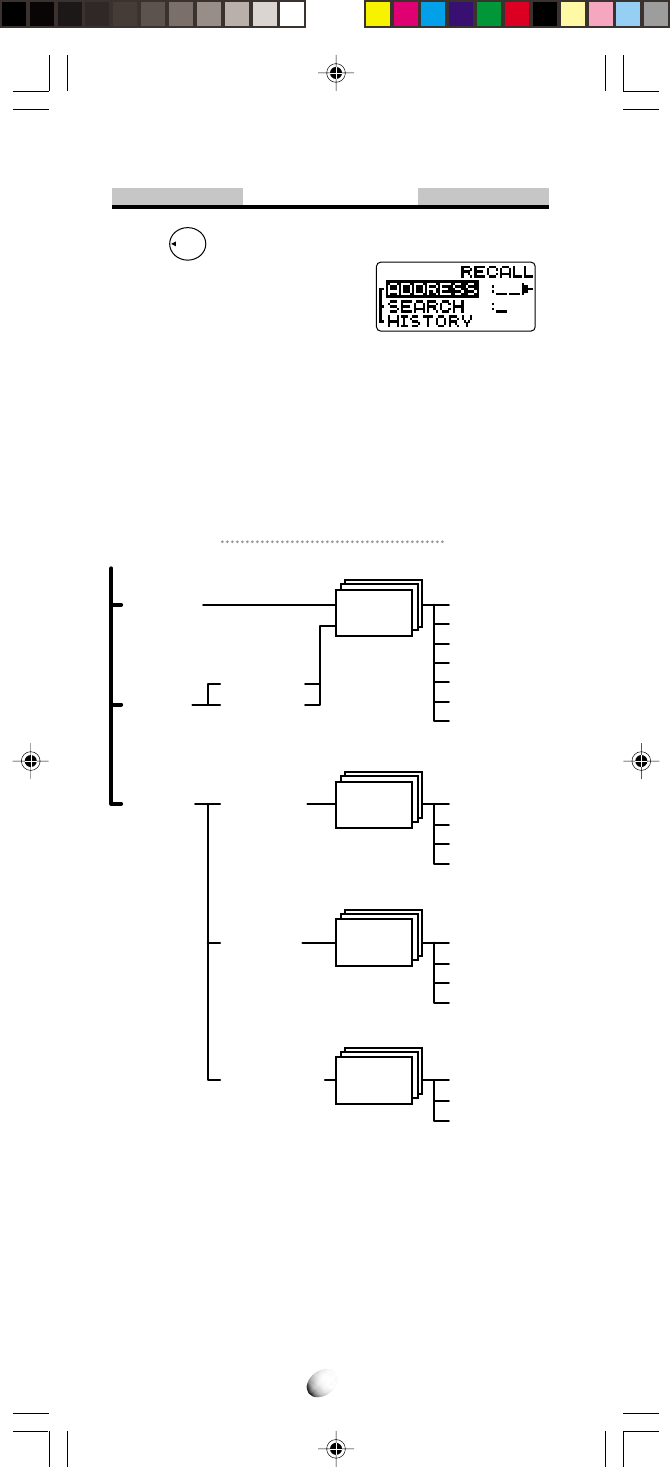
30
Recall Menu
Press
Rcl
key. The following “RECALL” menu will
prompt you to recall the number
from the memory.
•“ADDRESS” : Phonebook Address Mode
•“SEARCH” : Phonebook Sort Scroll Mode or
Phonebook Key Word Search Mode
•“HISTORY” : Call History Mode
Recall Menu Tree
ADDRESS
SEARCH
(Sort Scroll)
(Key Word)
HISTORY
Scratch
Pad
Phone-
book
OUTGOING
INCOMING
SCRATCHPAD
VIEW TEL#
VIEW NAME
REPLAY
MODIFY
MOVE
PRI. CHANGE
ERASE
VIEW TEL#
VIEW NAME
SAVE
ERASE
Outgoing
History
Incoming
History VIEW TEL#
VIEW NAME
SAVE
ERASE
VIEW TEL#
SAVE
ERASE
Main Menu Sub-menu
Notes: 1. The submenu “PRI.CHANGE” will be avail-
able only when two telephone numbers are
stored in that address.
2. The submenu “REPLAY” will be available
only when your voice is stored in that ad-
dress.
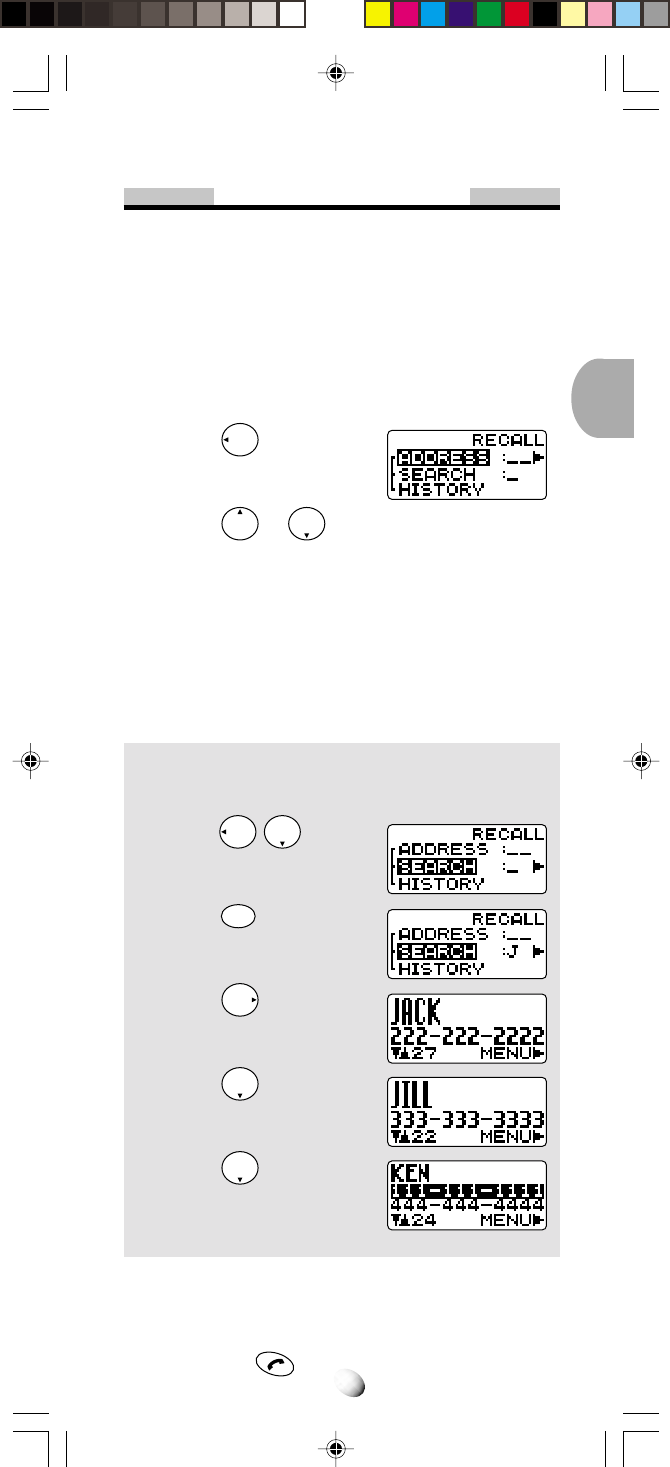
31
Phonebook Recall
To recall the numbers stored in your phonebook, you
have three methods: Address Mode, Sort Scroll Mode
and Key Word Search Mode.
Phonebook Address Mode
This mode is useful in finding a phone number by re-
calling a specific address or by scrolling the Phonebook.
1. Press
Rcl
.
2. Enter the two-digit Memory
Address.
3. Press or to scroll.
Note: The scroll feature will skip any vacant memory
address(es).
Phonebook Sort Scroll Mode
This mode sorts and displays, in alphabetical order, tele-
phone numbers stored with “Alpha Tags” (Names). Blank
digits on top will be disregarded for scroll.
Example: To display the numbers stored in the
memory alphabetically from “J”.
1. Press
Rcl
.
2. Press
5JKL
for “J”.
3. Press
F
.
4. Press .
5. Press .
Note: When the Alpha Tag is 2 lines long, only the Al-
pha Tag is displayed without the telephone num-
ber. However, a call can still be made by simply
pressing .
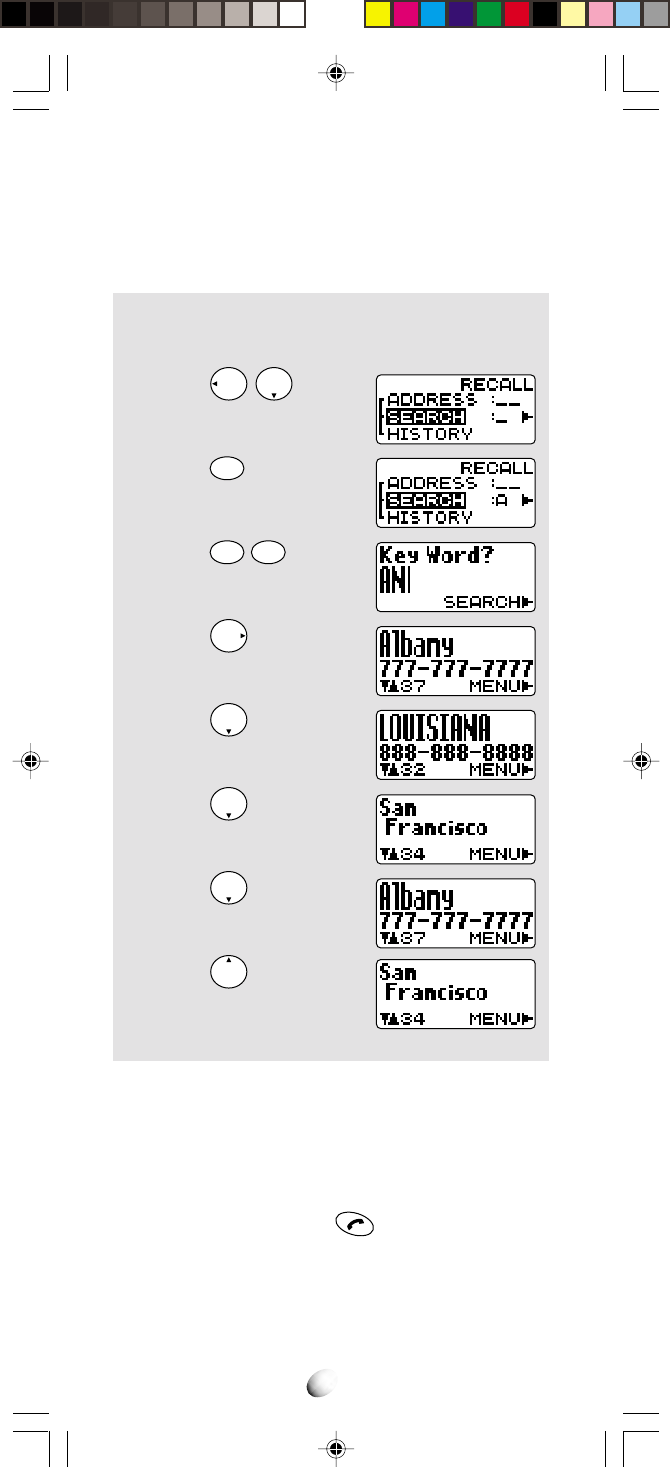
32
Phonebook Key Word Search Mode
This mode searches and displays the character string
of Alpha Tags stored in the Phonebook. Any part of the
Alpha Tag can be used for the search.
Example: To search the character string AN stored
in the Phonebook.
1. Press
Rcl
.
2. Press
2
ABC
for “A”.
3. Press
6
MNO
6
MNO
for “N”.
4. Press
F
.
5. Press .
6. Press .
7. Press .
8. Press .
Notes: 1. The key word can be searched regardless
of upper or lower case letters.
2. When the Alpha Tag is 2 lines long, only the
Alpha Tag is displayed without the telephone
number. However, a call can be made by
simply pressing .
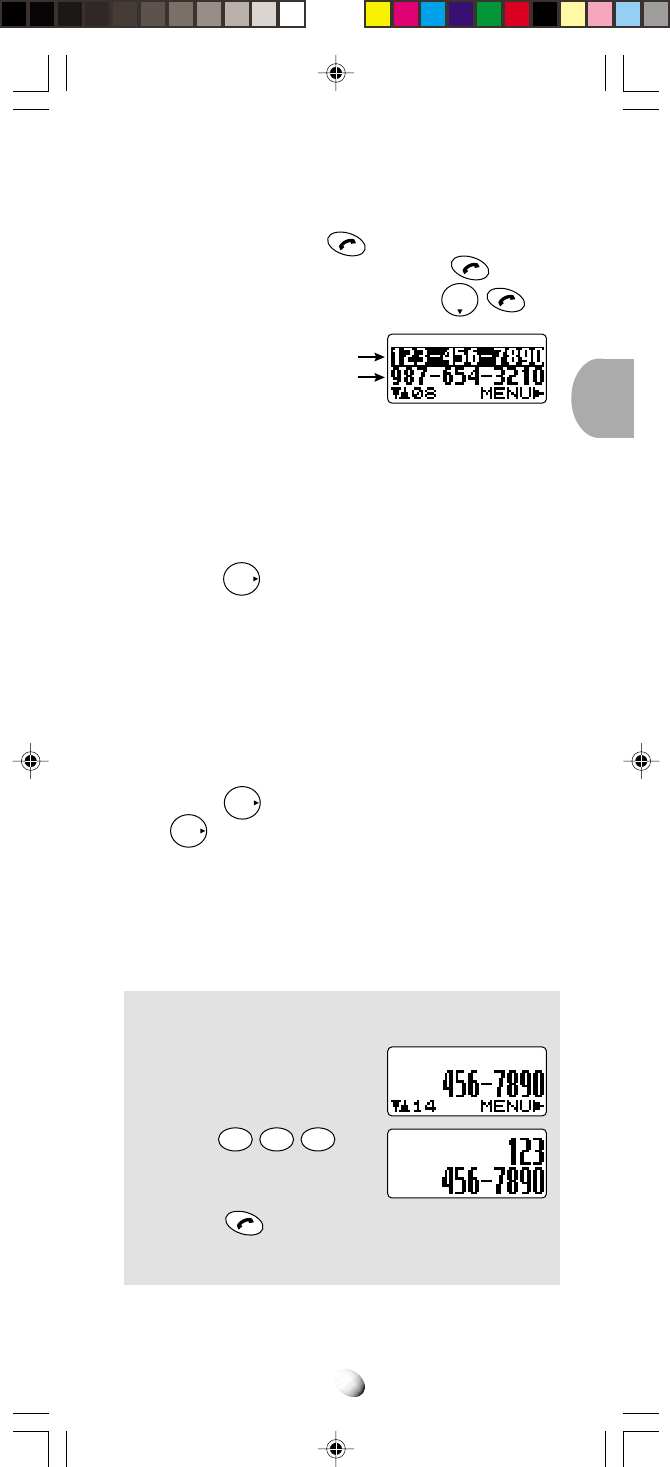
33
To Dial Dual Numbers
After the number is recalled in the display, it can be
easily called by pressing .
•To dial the primary number, just press .
•To dial the secondary number, press .
Primary Number
Secondary Number
To Review Long Numbers
This feature allows you to review all the digits of very
long numbers or numbers stored with Alpha Tags.
1. Use any of the previously described Phonebook
search modes to recall a number.
2. Press
F
and scroll to “VIEW TEL#”, and the
entire digits of the number will be displayed.
To Review Long Names
This feature allows you to review whole Alpha Name
Tag stored with dual numbers.
1. Use any of the previously described Phonebook
search modes to recall a number.
2. Press
F
and scroll to “VIEW NAME”. Press
F
again, and all the characters of the Name
will be displayed.
Prepending Dialing
This feature will be convenient when you need to add
an area code to the number in the phonebook.
Example: To add 1 2 3 to a number 4 5 6 7 8 9 0.
1. Recall the number.
2. Enter
1
2ABC
3DEF
.
3. Press . Then the call is placed to 123-
4567890.
Note: The added digits will not be stored in the phone-
book memory.
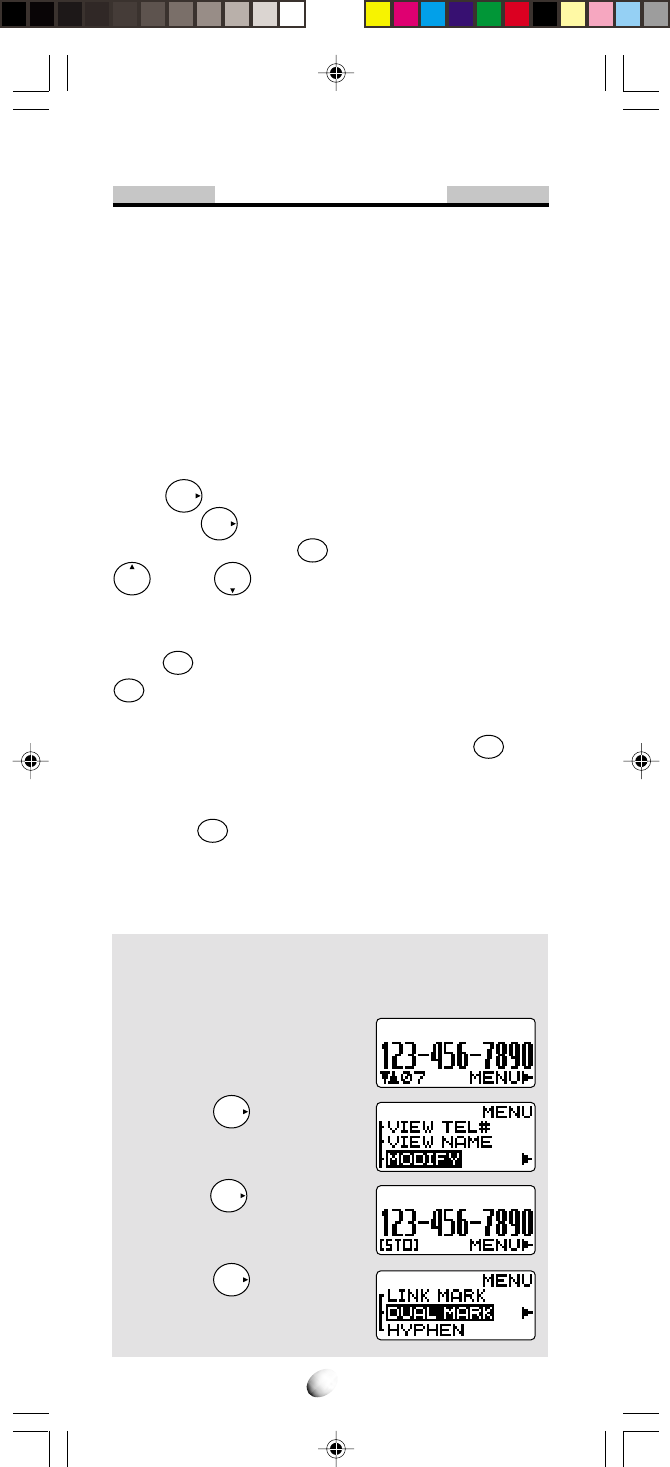
34
Phonebook Edit
This section guides you how to modify, move, change
priority and erase the phonebook contents.
To Modify Numbers and Names
You can modify any of the phonebook contents you have
stored, including Phone Numbers, Names, Ring Type,
Secret and Address.
To Modify Phone Numbers
Recall the number from the phonebook.
Press
F
to select “MENU”, then scroll to “MODIFY”
and press
F
. Enter the new digit(s) and delete the
old digit(s) by pressing
CLR
. To move the cursor, press
to left, to right.
To Modify Alpha Name Tag
Recall the number and proceed to “MODIFY” as above.
Press
STO
, and the Name Tag will appear by itself. Press
CLR
to clear the letter(s), and enter the new Name.
To Modify Address
After you modified number/name, just press
STO
with-
out entering new address, and the current phonebook
address will be overwritten. If you enter a new address,
and press
STO
, the modified number/name will be cop-
ied to the new address, while the original address will
remain unchanged.
To Enter a Second Number
Example: To add the secondary number 9 8 7 6 5
4 3 2 1 0 in the address 07.
1. Recall the number stored
in the memory address 07.
2. Press
F
and scroll to
“MODIFY”.
3. Press
F
.
4. Press
F
and scroll to
“DUAL MARK”.
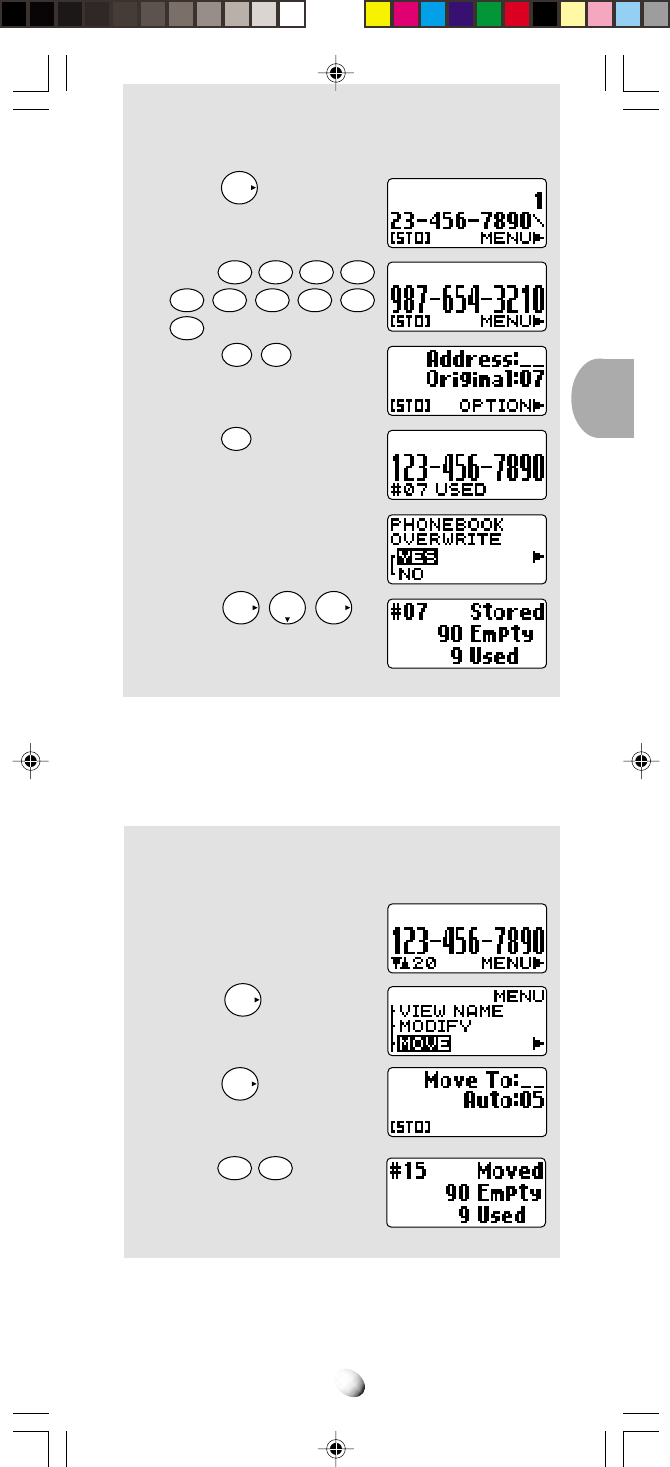
35
5. Press
F
.
The Dual Mark “ \ ” is in-
serted.
6. Enter
9
WXYZ
8TUV
7
PQRS
6MNO
5
JKL
4
GHI
3
DEF
2
ABC
1
0
OPER
.
7. Press
STO
STO
.
8. Press
STO
.
The original number is dis-
played momentarily.
9. Two seconds later.
10.
Press
F
F
to
store in the original ad-
dress.
To Move Numbers and Names
You can move the phonebook contents to a new ad-
dress. The original address will then be erased.
Example: To move the number 1 2 3 4 5 6 7 8 9 0
from the address 20 to 15.
1. Recall the number stored
in the address 20.
2. Press
F
and scroll to
“MOVE”.
3. Press
F
.
4. Enter
1
5JKL
as a new
address.
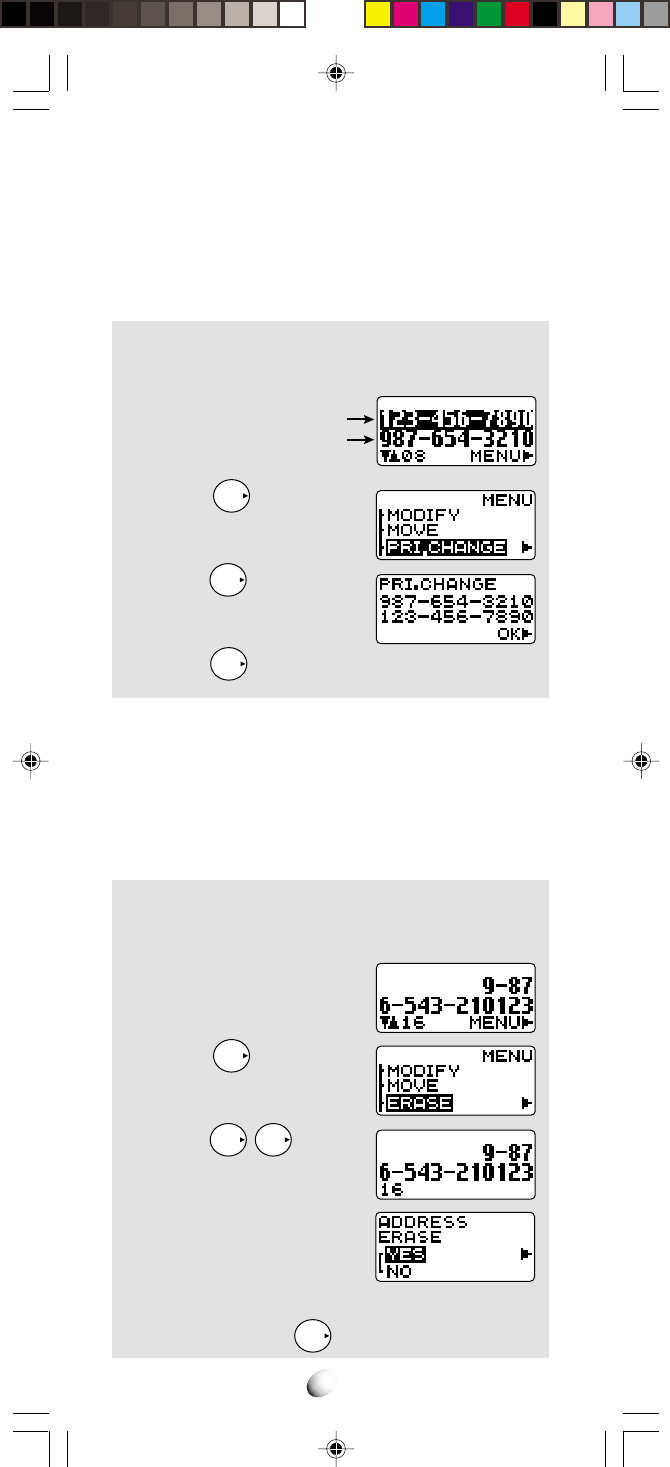
36
To Change Priority of Dual Numbers
You can interchange the primary and the secondary
numbers in a phonebook address. The submenu
“PRI.CHANGE” will only be available when two tele-
phone numbers are stored in that address.
Example:
1. Recall the number.
2. Press
F
and scroll to
“PRI.CHANGE”.
3. Press
F
.
The display shows the sta-
tus after change.
4. Press
F
to decide it.
Note: The primary number will be dialed when you use
Speed Dialing and Quick Dialing features.
To Erase Numbers and Names
This feature erases the number already stored in the
Phonebook.
Example: To erase the number 9 8 7 6 5 4 3 2 1 0
1 2 3 stored in the memory address 16.
1. Recall the number stored
in the memory address 16.
2. Press
F
and scroll to
“ERASE”.
3. Press
F
F
.
The number is shown
again.
4. Two seconds later the
screen is changed.
5. To erase the number scroll to “YES”, otherwise
“NO”, and press
F
.
Primary Number
Secondary Number
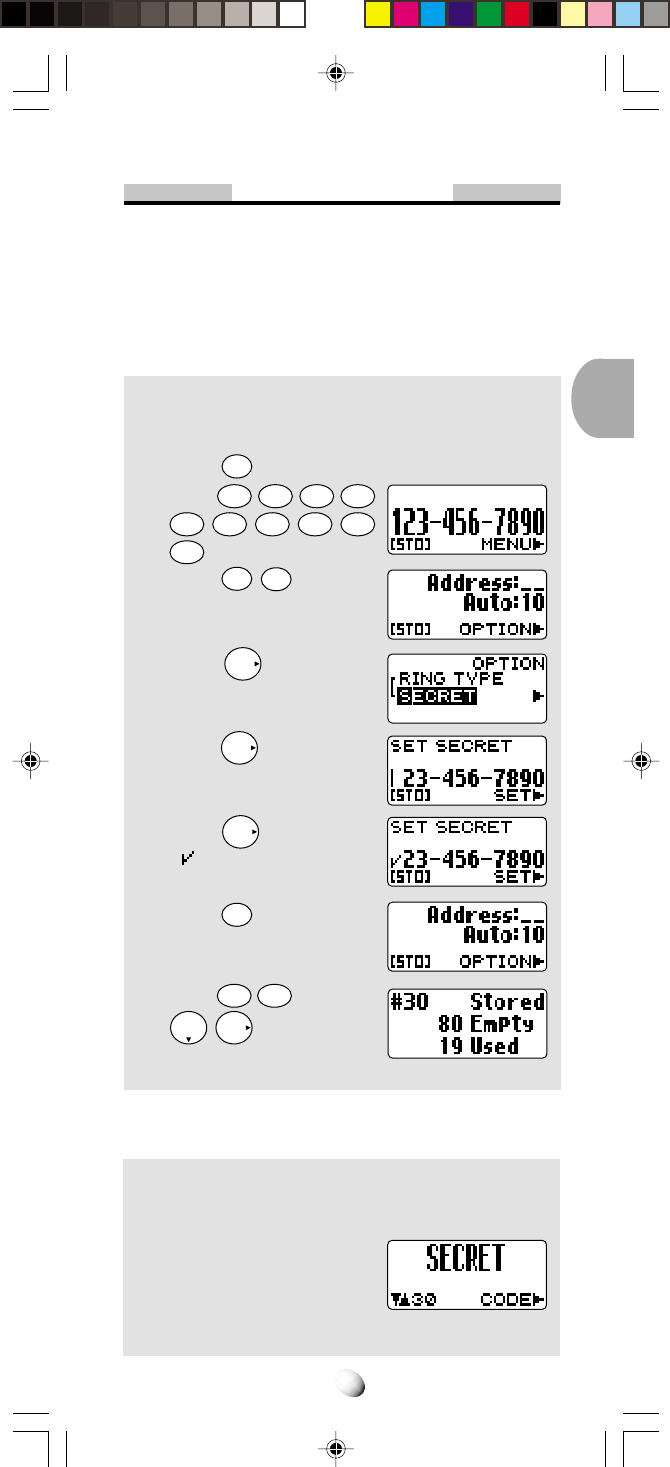
37
Secret Memory
To Store a Secret Number
This feature permits you to store a phone number that
you want to keep secret in your phonebook. The secret
number can be accessed only by entering the security
code (see page 53).
Example: To store the phone number 1 2 3 4 5 6 7
8 9 0 in address 30 as a secret number.
1. Press
CLR
.
2. Enter
1
2ABC
3DEF
4GHI
5JKL
6MNO
7
PQRS
8TUV
9
WXYZ
0
OPER
.
3. Press
STO
STO
.
4. Press
F
and scroll to
“SECRET”.
5. Press
F
.
6. Press
F
to put a mark
“ ” on the number to be
secret.
7. Press
STO
.
8. Enter
3
DEF
0
OPER
and press
F
to store it.
To Recall a Secret Number
Example: To recall the number 1 2 3 4 5 6 7 8 9 0
stored in the address 30.
1. Use Phonebook Search
Mode to recall a secret
number.
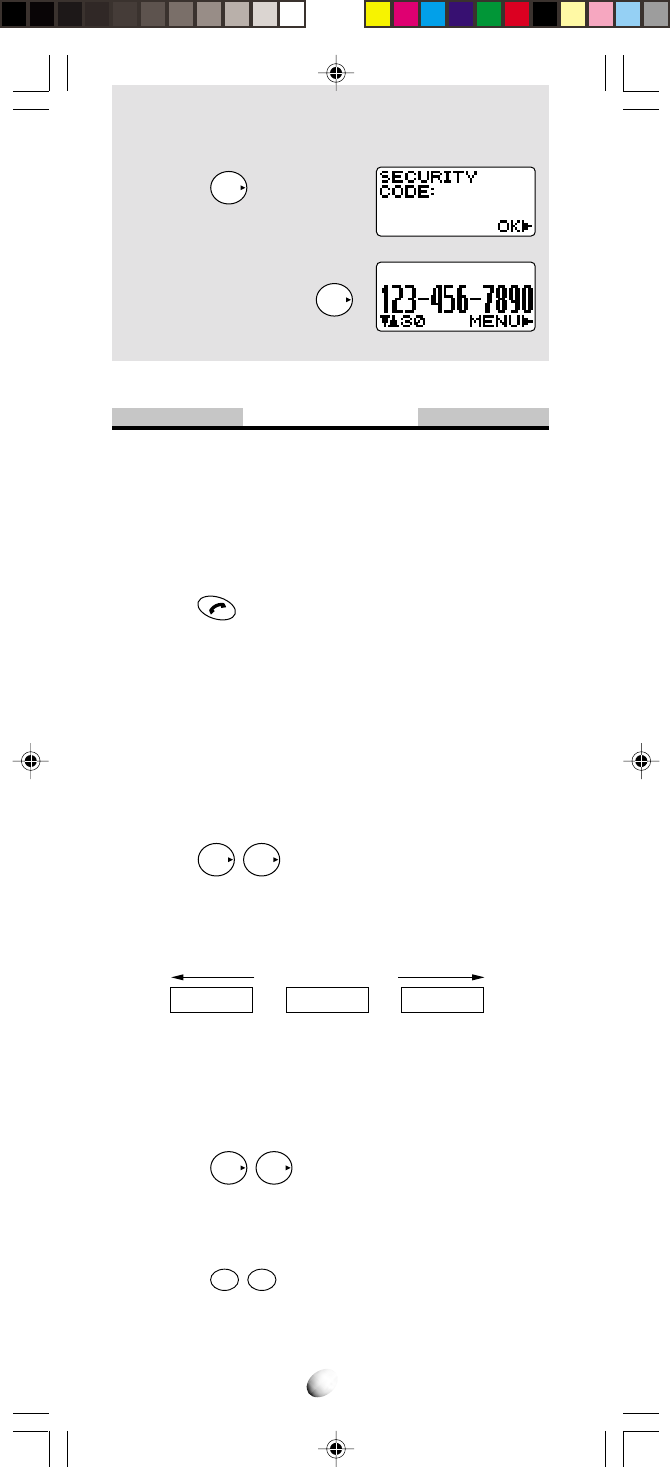
38
Up to 40 or 80 digits
L01 = =L02 L03
31 digits or less 31 digits or less 31 digits or less
2. Press
F
.
3. Enter the four-digit secu-
rity code and press
F
.
Link Dialing
This feature permits you to link groups of numbers to
be sent in sequence. The linked numbers can be stored
in memory. When dialed, the first group of numbers will
be sent in digital signaling, and the rest of the numbers
will be sent in Touch Tone™ group by group each time
you press .
To Store Linked Numbers in Phonebook
Linked Numbers can be stored using any of the proce-
dures described under memory operations (at a spe-
cific address, with a Name Tag, at the next vacant
memory location or as secret). The only difference is,
that a Link Mark “ = ” must be entered between the
linked numbers. The link mark is entered using the key
sequence
F
F
.
You can store Linked Numbers with Link Marks “ = ” up
to 40 digits for the address 01 to 90, and up to 80 digits
for the address 91 to 99 in the phonebook.
The example on the next page shows how to store a
Linked number at a specific memory address.
1. Enter the first number.
2. Press
F
F
. A link mark “ = ” will be added
at the end of the number.
3. Enter the second number. If you wish to link addi-
tional number(s), return to 2.
4. Press
STO
STO
, then enter the memory address
(01 ~ 99).
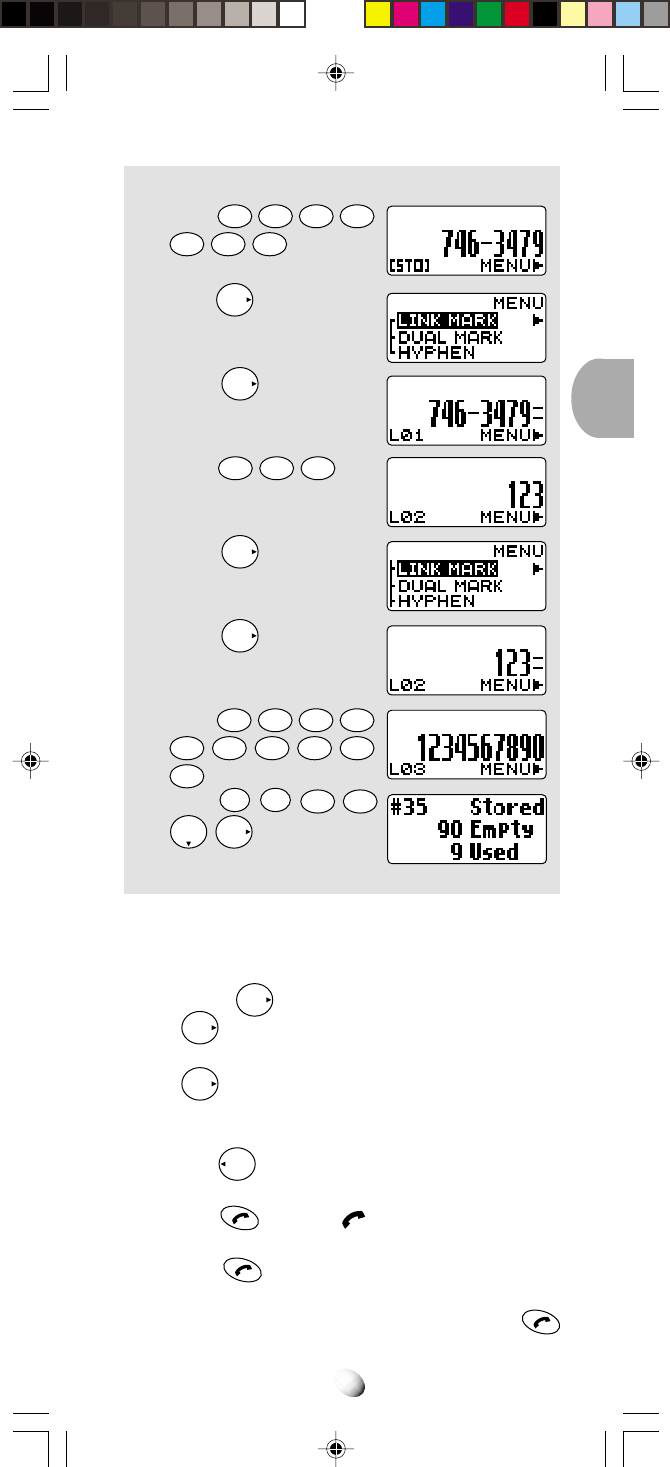
39
Example:
To link 3 numbers and store in Address 35.
1. Enter
7
PQRS
4
GHI
6
MNO
3
DEF
4GHI
7
PQRS
9
WXYZ
.
2. Press
F
.
3. Press
F
.
4. Enter
1
2
ABC
3
DEF
.
5. Press
F
.
6. Press
F
.
7. Enter
1
2
ABC
3
DEF
4
GHI
5JKL
6MNO
7
PQRS
8TUV
9
WXYZ
0
OPER
.
8.
Press
STO
STO
3DEF
5JKL
F
.
Note: While entering a linked number, you may review
all the parts of that number, even those already
entered.
Press
F
, scroll to “VIEW TEL#” and press
F
. The linked numbers you have just entered
will be displayed one by one each time you press
F
.
To Place Calls using Linked Numbers
1. Press
Rcl
, and select the linked number you want
to call. (See Phonebook Recall on page 31.)
2. Press . Then the indicator will light as the
first number is dialed.
3. Press . The second linked number will be
sent in Touch Tone™ signals. Succeeding num-
bers can be sent sequentially by pressing
again.
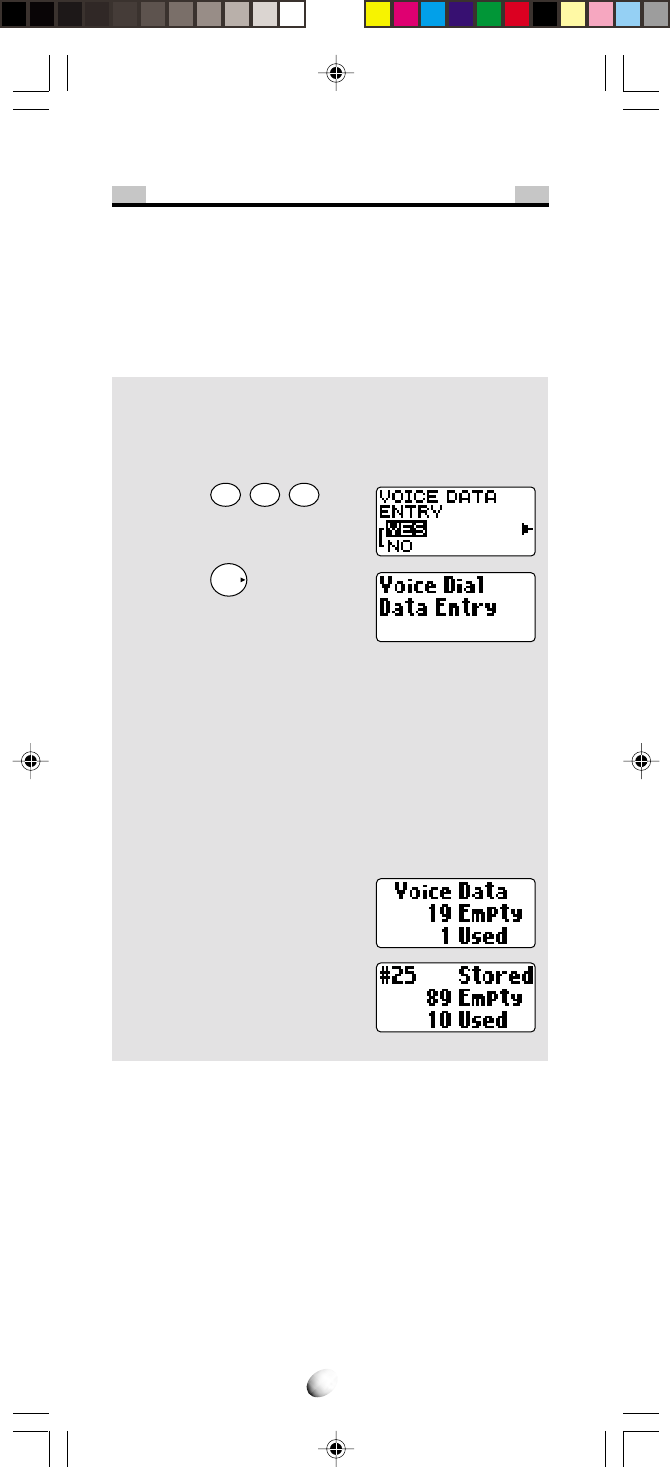
40
Voice Activated Dialing (VAD)
With this feature, you can make a call from your phonebook
by just saying the name. You can register, in your own
voice, names for up to 20 numbers in your phonebook.
Voice Registration
Example: Store the telephone number 1 2 3 4 5 6
7 8 9 0, and register the name “Katie”.
1. Enter the telephone number (1 2 3 4 5 6 7 8 9 0).
2. Press
STO
STO
STO
.
3. Press
F
.
4. After you hear the voice
prompt, “Name, please”,
speak “Katie” into the microphone of the hand-
set. You will hear back “Katie” repeated from the
handset.
5. After you hear the voice prompt, “Again”, repeat
the name “Katie”. You will hear “Katie” repeated
from the handset again.
6. If the registration is successful, you will hear the
prompt “Entry Completed”.
7. Your voice registration sta-
tus is displayed.
8. And your phonebook sta-
tus is displayed.
Notes: 1. Please register names with your normal tone
of voice, and in a quiet environment.
2. For better recognition, it is recommended
that very similar sounding names should not
be registered.
3. The maximum length of names that the
phone will accept is 2 seconds.
4. The same person’s voice that was used to
record the names must be used for dialing,
otherwise the VAD feature may not work
properly.
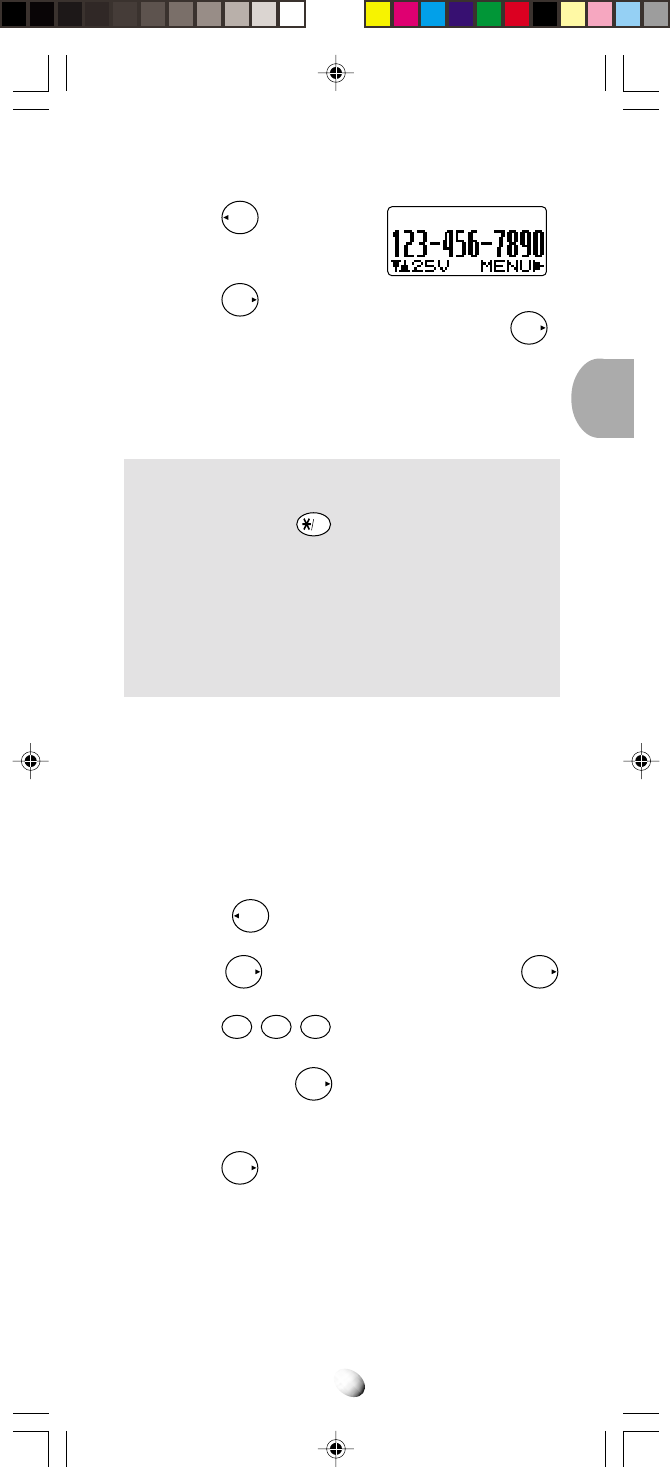
41
Reviewing the Registered Name
1. Press
Rcl
to recall the
number from the
phonebook.
2. Press
F
and scroll to “REPLAY”.
3. Place the phone near your ear, and press
F
.
4. You will hear the registered name.
Note: Addresses with voice are marked with “V”.
Voice Activated Dialing
Example: Dial the number by speaking “Katie”.
1. Press and hold
VAD
.
2. Listen to the phone say “Name, please”, then
speak into the microphone “Katie”.
3. You will hear from the phone, “Calling Katie”.
4. Katie’s number in the phonebook will be auto-
matically dialed.
Notes: 1. If you hear “Did you say ‘Katie’ ?”, please
answer to it “Yes” or “No”.
2. When you use this feature through car kit
option, it is recommended that you speak
slightly louder for better recognition.
To Register a Name to a Number Stored in Memory
1. Press
Rcl
to recall the number from the
phonebook.
2. Press
F
, scroll to “MODIFY” and press
F
again.
3. Press
STO
STO
STO
.
4. After the screen displays “PHONEBOOK OVER-
WRITE”, press
F
.
5. You will have on the screen “VOICE DATA
ENTRY”.
6. Press
F
and go to the step 4 of Voice Regis-
tration on page 40.
Note: In case dual numbers or linked numbers are
stored in the phonebook, the primary number or
the first number can be dialed using VAD.
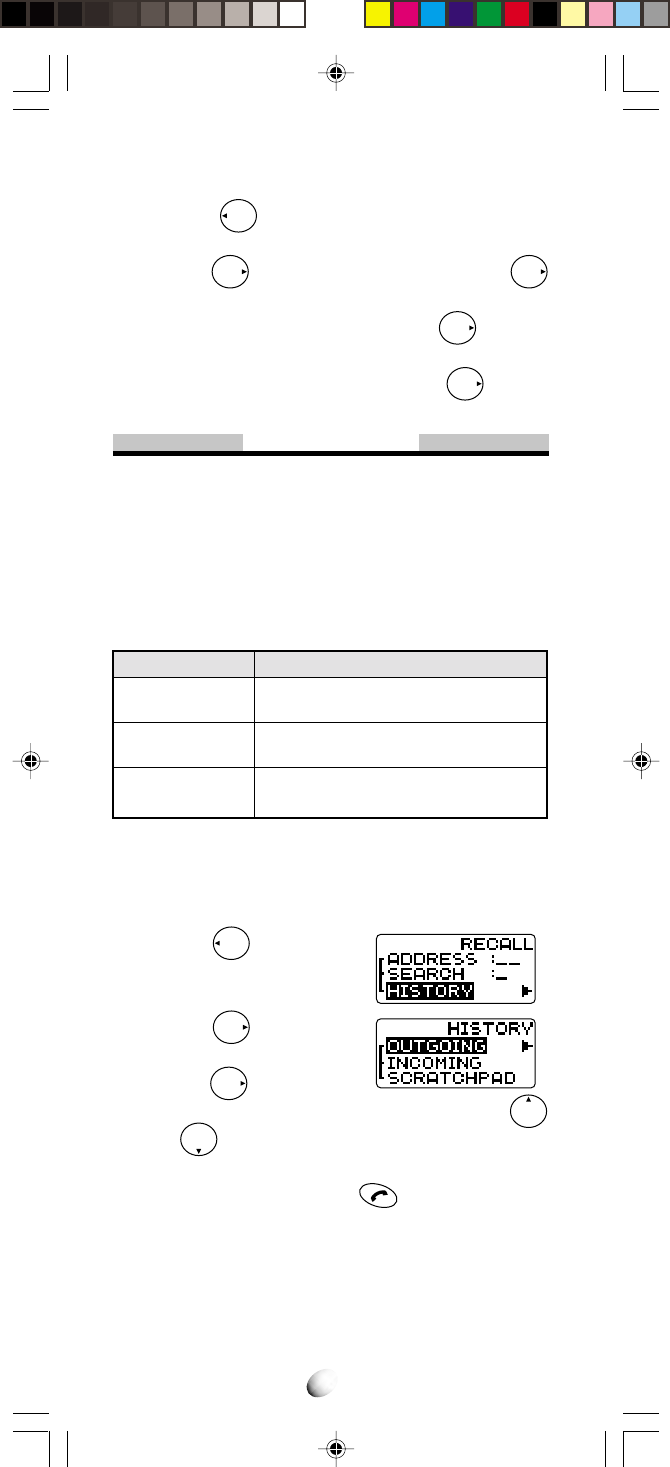
42
Memory
OUTGOING
INCOMING
SCRATCHPAD
Description
Last 10 numbers you dialed. Address
01 to 10.
Last 10 numbers you answered or
missed. Address 01 to 10.
Last 3 numbers you wrote during calls.
Address 01 to 03.
To Delete the Registered Name
1. Press
Rcl
to recall the number from the
phonebook.
2. Press
F
, scroll to “ERASE” and press
F
again.
3. Scroll to “VOICE DATA” and press
F
.
4. You will have on the screen “VOICE DATA
ERASE”. Scroll to “YES” and press
F
.
Call History
This feature recalls outgoing Call History and incoming
Caller ID numbers. This is convenient for redialing re-
cently called numbers or for returning missed calls by
using the stored Caller ID. (See Caller ID with Name
on page 20.)
Call History Memories
You can access the memory in two ways, Scroll and
Shortcut.
By Scrolling
1. Press
Rcl
and scroll to
“HISTORY”.
2. Press
F
and scroll to
the menu item you want.
3. Press
F
to select.
4. To review the numbers in memory, scroll with
or .
5. After a number is displayed, it can be easily di-
aled, by simply pressing .
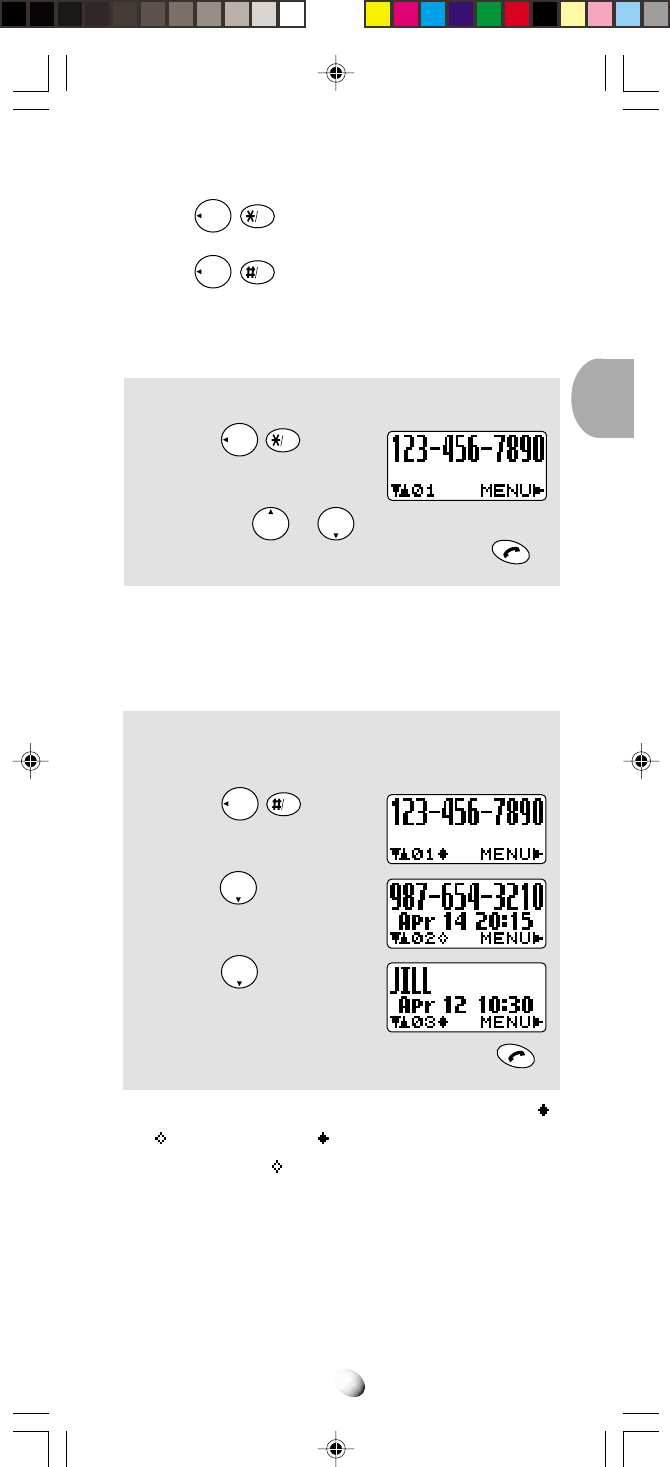
43
Shortcut:
• Press
Rcl
VAD
to display the latest number in the
outgoing history memory.
• Press
Rcl
Web
to display the latest number in the
incoming history memory.
To Review Outgoing Call History
Example:
To recall a number from Outgoing History.
1. Press
Rcl
VAD
.
The most recent call is dis-
played.
2.
Scroll with or to review other numbers.
3. You can place a call by simply pressing .
When duplicate numbers are called, only the latest call
is stored in the outgoing call history memory.
To Review Incoming Call History
Example: To recall a received Caller ID from
Memory Stack.
1. Press
Rcl
Web
.
The most recent call is dis-
played.
2. Press . A time stamp
is shown, if available.
3. Press .
A name is shown, if avail-
able in your phonebook.
4. You can place a call by simply pressing .
In the incoming call history, the calls are marked with “ ”
or “ ”. Numbers with “ ” represent calls you missed,
and numbers with “ ” represent calls that you answered.
When duplicate numbers are received, only the latest
call is stored in the incoming call history memory.
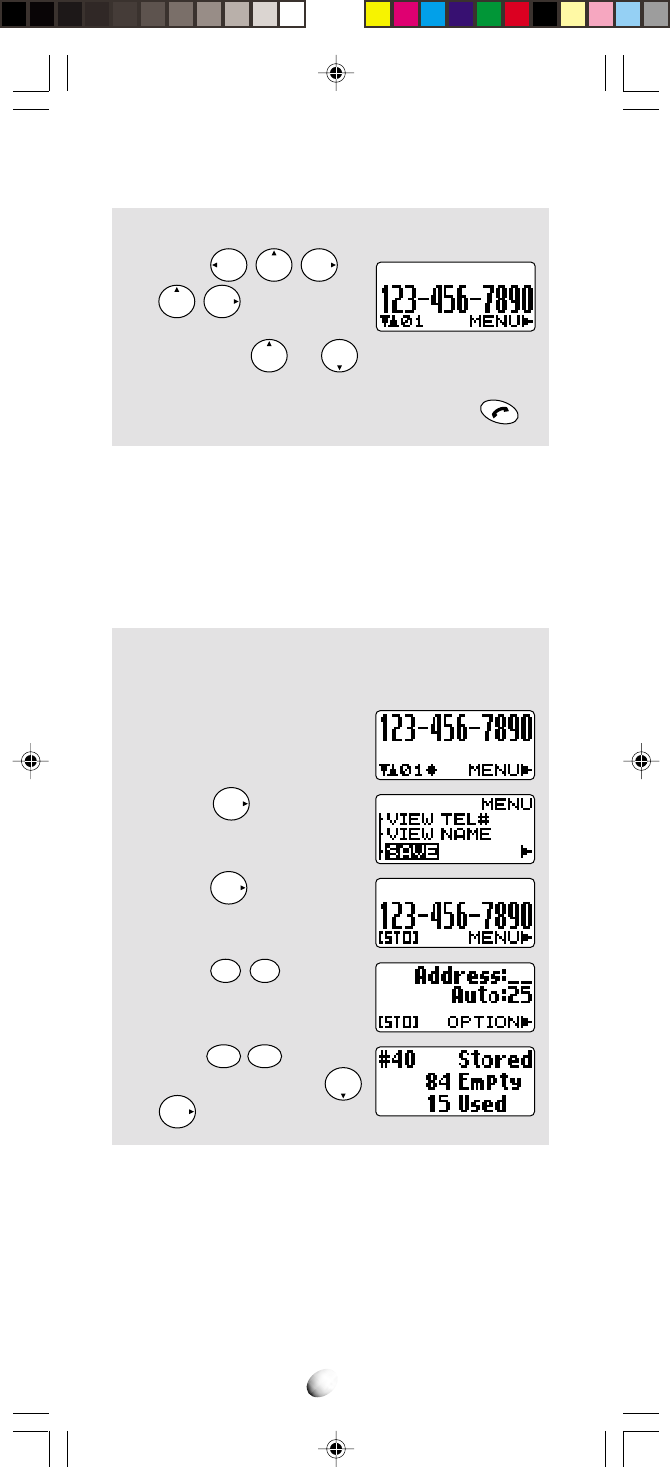
44
To Review Scratch Pad
Example:
1. Press
Rcl
F
F
.
2. Scroll with or to review other num-
bers.
3. You can place a call by simply pressing .
To Save a Number to Phonebook
The numbers of Call History and Scratch Pad Memory
can be stored in your phonebook. You can add a name
in the same way as “MODIFY”. See To Modify Num-
bers and Names on page 34.
Example: To save a received Caller ID to Phone-
book.
1. Recall a number.
2. Press
F
and scroll to
“SAVE”.
3. Press
F
.
4. Press
STO
STO
.
5. Enter
4
GHI
0
OPER
as an ad-
dress, and press
F
.
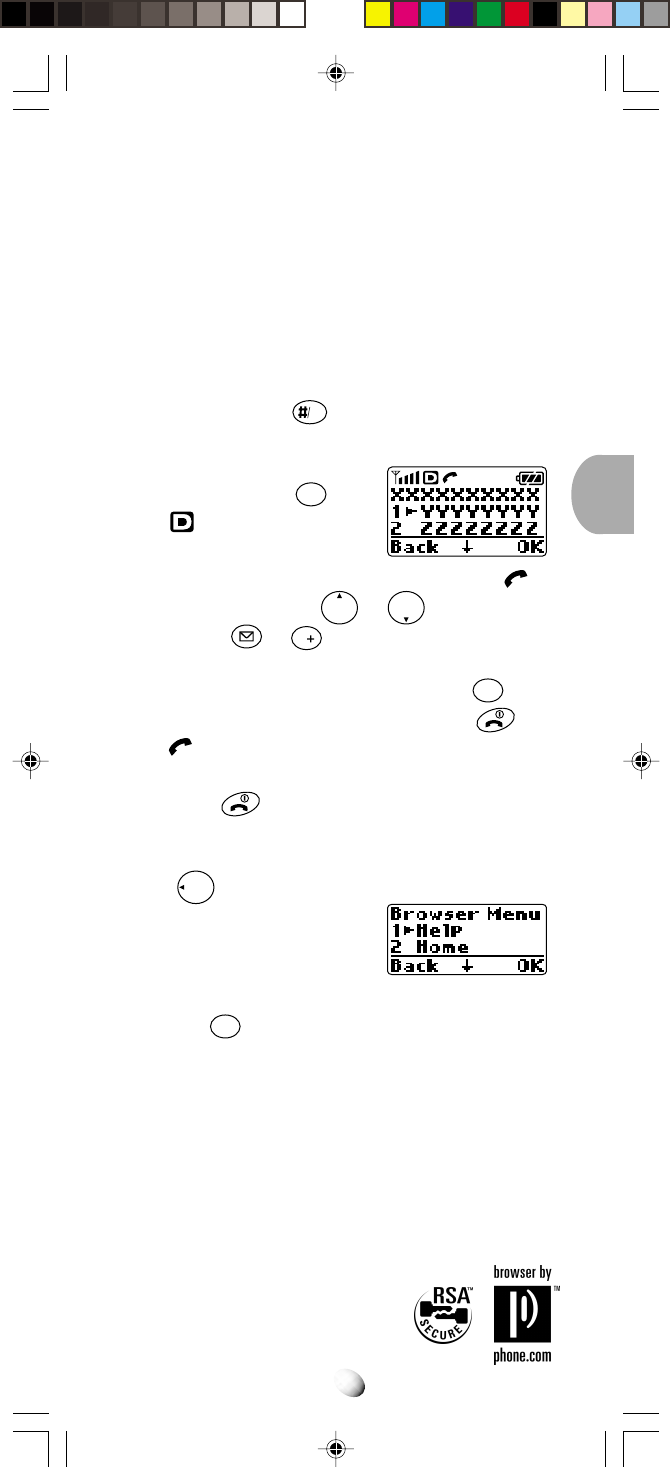
45
WEB BROWSINGWEB BROWSING
When operating in the Digital mode, you can access vari-
ous internet websites directly from your cellular phone.
Please contact your Service Provider for details of the avail-
able services. See Web Browser Setup (F72) on page 73.
Web Access
1. Press and hold
Web
. The Web Browser will start.
The cached information may be displayed.
2. To access the network,
press and hold
CLR
while
indicator is on. Your
phone will display your
service provider’s website with a flashing .
3. Scroll the page by or .
4. Press
S1
or
V
S2
to select the menu option in
the bottom line of the display.
5. To return to the previous page, press
CLR
.
6. To terminate the network access, press . The
indicator will go out. You can still browse the
cached information.
7. Press again to close the web browser.
Browser Menu
Press
Rcl
key while the browser is active to see the
browser’s local menu.
1. Help: To get help informa-
tion.
2. Home: To get back to the Home page. Press and
hold
CLR
will do the same.
3. Mark Site: To store the current page in your book-
mark list.
4. GoTo URL: To input URL (Uniform Resource Lo-
cator), and access that page.
5. Show URL: To display the URL of the current
page.
6. Restart: To clear the cache memory in your
browser.
7. Phone.com: To display the
version of your browser.
8. Advanced: To use for security.
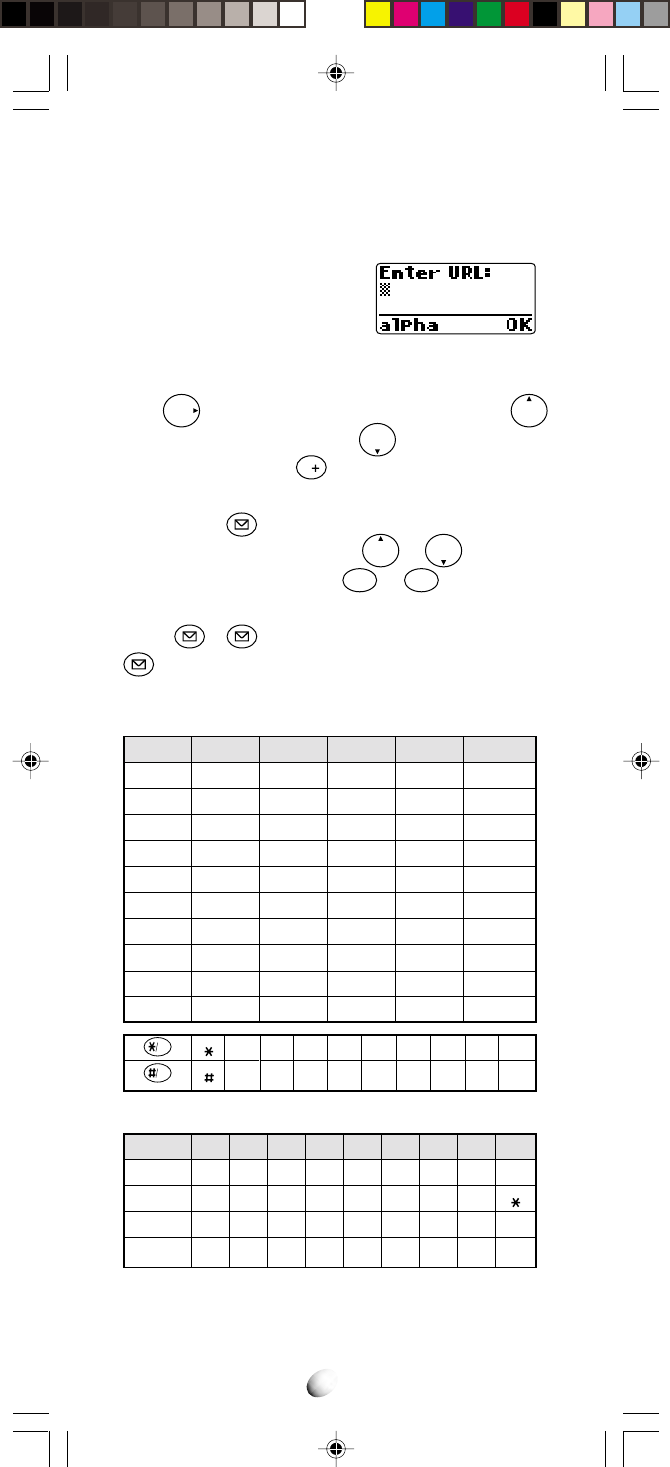
46
Alpha Entry in Browser Mode
“Alpha” mode will automatically be active when it is nec-
essary to enter alphabet character such as URL.
Example:
ALPHA/alpha — Alphabet Mode
Press
F
to switch upper and lower cases. Press
to move the cursor to left, and to right. To exit the
Alphabet Mode, press
V
S2
.
SYM — Symbol Mode
By pressing
S1
, “SYM1” (symbol) mode will be ac-
tive. Scroll “SYM1” to “SYM4” by or , and press
the corresponding digit key (
1
to
9
WXYZ
) to select.
NUM — Numeric Mode
Press
S1
S1
to set “NUM” (numeric) mode. Press
S1
again to reset to “Alpha” mode.
Alphabet Mode
Symbol Mode
SYM1
SYM2
SYM3
SYM4
1
.
@
;
~
Key
1
2 ABC
3 DEF
4 GHI
5 JKL
6 MNO
7 PQRS
8 TUV
9 WXYZ
0 OPER
1 press
Blank
A / a
D / d
G / g
J / j
M / m
P / p
T / t
W / w
0
2 press
1
B / b
E / e
H / h
K / k
N / n
Q / q
U / u
X / x
.
3 press
@
C / c
F / f
I / i
L / l
O / o
R / r
V / v
Y / y
,
4 press
/
2
3
4
5
6
S / s
8
Z / z
?
5 press
:
7
9
!
VAD
Web
@
.
-
,
_
?
/
!
$
’
%
”
(
;
)
:
+
2
!
#
<
`
3
?
:
>
ˆ
4
,
/
=
|
5
-
$
[
\
6
’
&
]
7
”
%
_
8
(
+
{
9
)
}
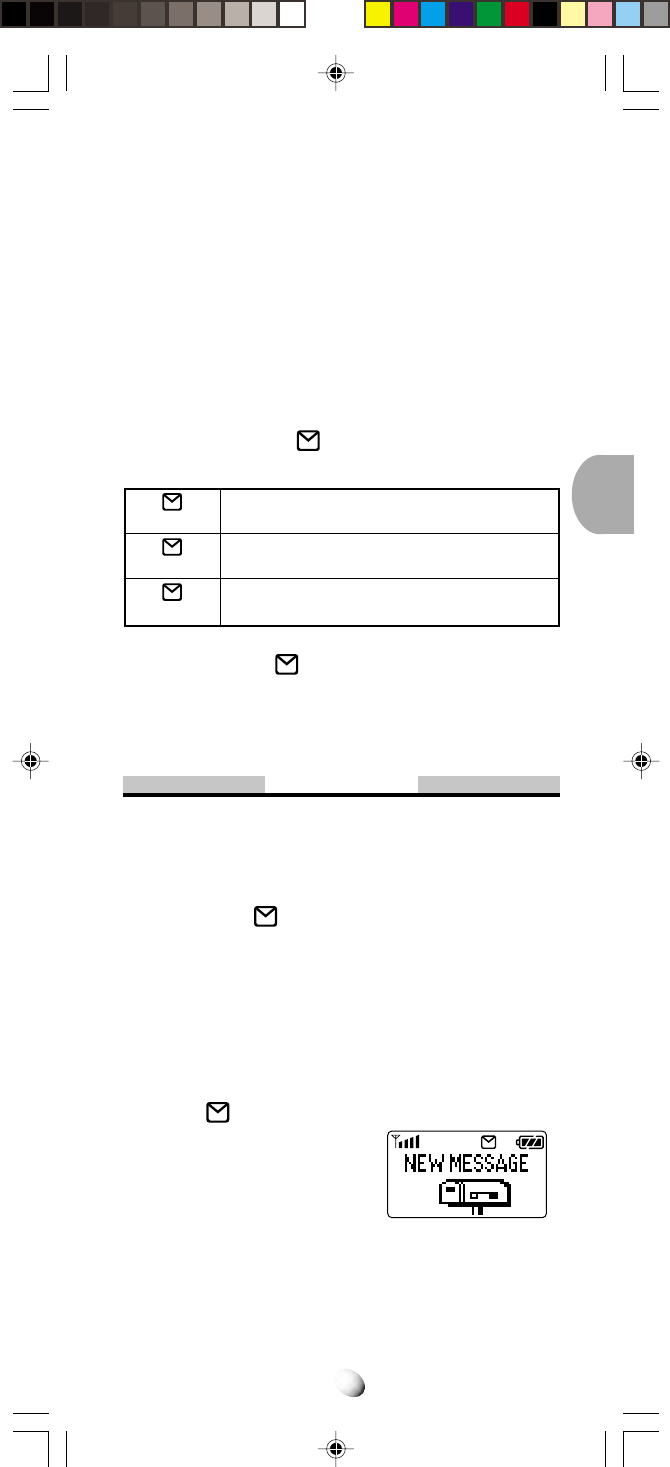
47
MESSAGING FEATURESMESSAGING FEATURES
Your CDM-9000 Audiovox Cellular Telephone has been
engineered to operate with the latest technology that will
allow you to enjoy the benefit of Voice Mail Notification
and Text Messages. Please note that operation of these
features depends on the Cellular System and therefore
may not be available in all areas.
Message Indicator
A message indicator shows you the current status
as explained below.
In addition to the indicator, whenever your Voice
Mail contains unreviewed messages, you will occasion-
ally hear a short beep as a reminder.
Voice Mail
Voice Mail Notification
Your cellular telephone notifies you when new messages
are in your Voice Mail. When messages are left in your
Voice Mail, the indicator at the upper right of the
display flashes to alert you.
Normal Voice Mail Notification
When your phone is notified by the cellular system that
there are messages in your Voice Mail, the following
occurs.
1. The phone sounds a short beep tone.
2. The indicator at the upper right of the display
flashes to alert you.
The display indicates
“NEW MESSAGE” with
animation.
3. The Phone’s Memory Stack is updated as to the
number of unreviewed messages in your Voice Mail.
You have new Text Messages or new Voice
Mail Notification.
You have Text Messages or Voice Mail
Notification, which you have seen already.
Neither Text Message nor Voice Mail Notifi-
cation.
Flashing
Steady
off
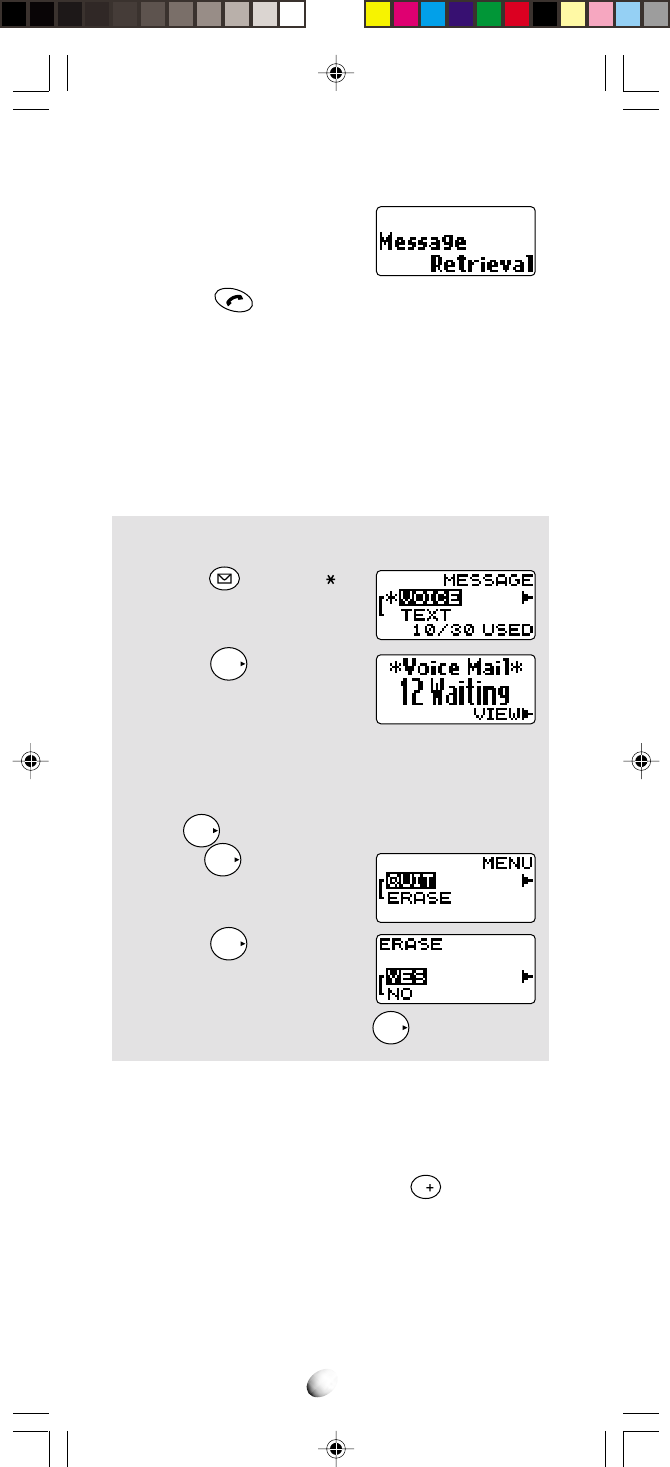
48
Voice Mail Notification with Mail Retrieval Service (MRS)
1. The phone sounds a short
beep tone.
2. Press to answer the incoming call, your
phone will be connected to your Voice Message
Service so that you may retrieve your messages.
3. If you choose not to answer the incoming call,
“Message Retrieval” will be stored in the stack
for retrieval of your messages at a later time.
To Display the Number of Voice Mail Messages
Example:
1. Press . A mark “ ” is
flashing, when a new mes-
sage is available.
2. Press
F
to select
“VOICE”.
The number of messages
in your Voice Mail will be displayed.
3. If a Text Message is attached to the Voice Mail
Notification, the Text Message can be reviewed
by
F
. Otherwise this step is skipped.
4. Press
F
. Scroll to “QUIT”
or “ERASE” the notification
you reviewed.
5. Press
F
.
6. To erase the Voice Mail
Notification, scroll to “YES”,
otherwise “NO”, and press
F
.
Voice Mail Dialing
You can store one set of linked numbers in a specially
provided memory, and access these numbers with one
touch of the “Voice Mail Access” key
V
.
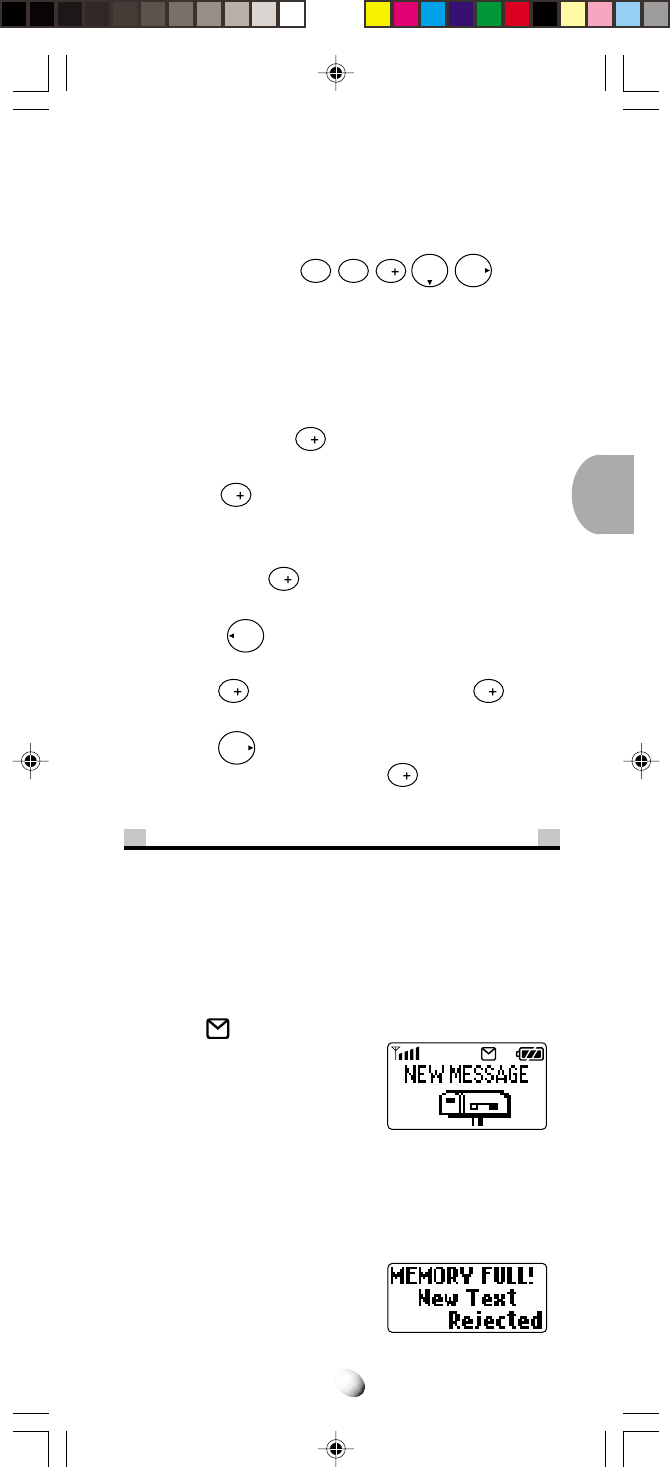
49
To Store the Voice Mail Access Number
Please see To Store Linked Numbers in Phonebook
on page 38, and follow the steps 1 ~ 3 to make a set of
linked numbers. Press
STO
STO
V
F
to store.
Up to 80 digits of linked numbers can be stored includ-
ing link mark “ = ”. You can also add a Name Tag (up to
20 to 24 characters) with your voice mail number. (See
To Store a Name with Phone Number on page 27.)
To Call Your Voice Mail
1. Press and hold
V
. The first number will be dis-
played and dialed.
2. Press
V
. The second number will be displayed
and sent in Touch Tone™ signal.
3. The succeeding numbers can be sent sequentially
by pressing
V
.
To Review the Voice Mail Access Number
1. Press
Rcl
to select the Phonebook Address
Mode.
2. Press
V
. The first linked number in
V
will be
displayed.
3. Press
F
(one or more times) to display the re-
maining linked numbers in
V
.
Text Messages (Short Message Service)
Your phone is able to receive and display Text Mes-
sages of up to 255 characters long. The Text Message
memory stack can store up to 30 messages. When an
SMS message is received, the following occurs.
1. A short beep tone sounds.
2. The indicator at the upper right of the display
flashes to alert you.
The display indicates “NEW
MESSAGE” with animation.
3. The Text Message just re-
ceived is stored in the Memory Stack. To review
stored messages, see To Review a Text Message
on page 50.
4. If the Memory Stack is full, any new Text Messages
will not be stored, and you
will have the display:
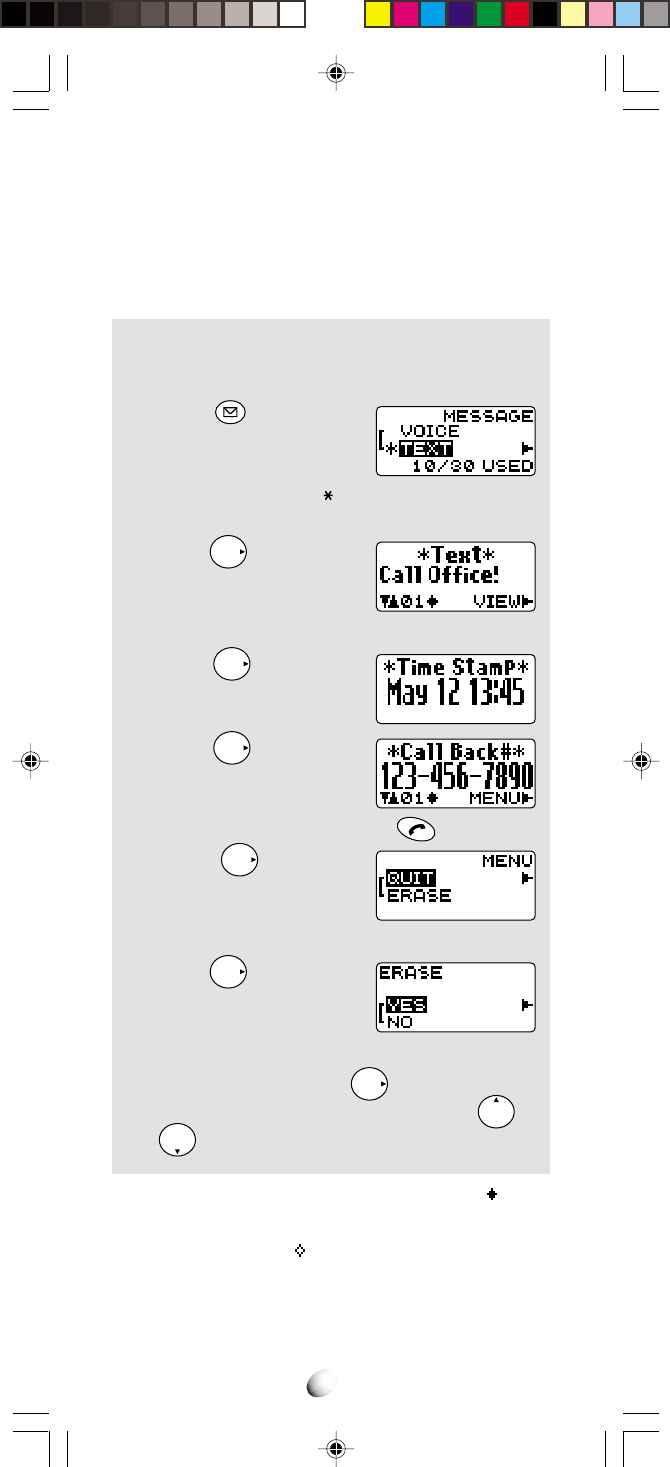
50
To Review a Text Message
Text messages are stored in the address 01 to 30 in the
memory stack. The address 01 has the last message.
Every message moves to the next address when a new
message is stored.
Example: To display a Text Message stored in the
Memory Stack.
1. Press and scroll to
“TEXT”. You have now 10
Text Messages out of 30
memories. A mark “ ” is
flashing, when a new message is available.
2. Press
F
. The first Text
Message is displayed. A
longer message will be au-
tomatically scrolled every 6 seconds.
3. Press
F
or wait for 6
seconds to review an op-
tional information.
4. Press
F
or wait for 6
seconds. If a Callback
Number is displayed, you
can dial it by simply pressing .
5. Press
F
and scroll
“QUIT” or “ERASE” for the
message that you just re-
viewed.
6. Press
F
to select.
7. To erase the Text Message, scroll to “YES”, oth-
erwise “NO”, and press
F
.
8. To review another message, scroll with or
.
Note: New Text Messages are marked with “ ”. Text
Messages you have already reviewed are
marked with “ ”.
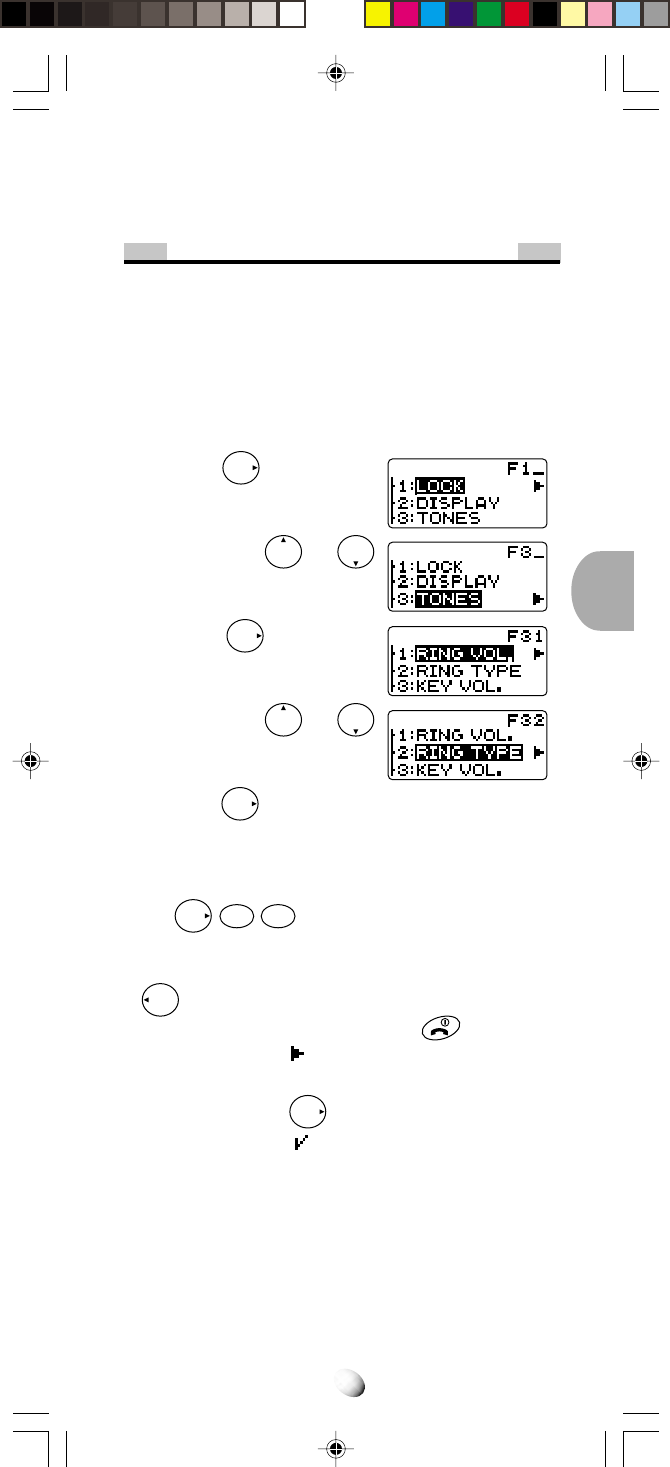
51
FUNCTION MENUFUNCTION MENU
To Access Function Menu
Various phone settings can be changed through Func-
tion Menu to customize your phone’s functions to fit your
convenience. See Function Menu Tree in the follow-
ing page. You can reach the Function you want to ac-
cess in two ways; Scroll and Shortcut.
By Scrolling
1. Press
F
to enter Main
Menu.
2. Scroll with or
key to the desired item in
the Main Menu.
3. Press
F
to enter the
submenu.
4. Scroll with or
key to the desired item in
the submenu.
5. Press
F
to enter the function.
By Shortcut
Each Function has its shortcut number for direct ac-
cess. For example, to enter the function “RING TYPE” (F32),
press
F
3DEF
2ABC
.
To Exit from Function Menu
• To return from a submenu to the main menu, press
Rcl
.
• To exit from Function Menu, press .
Notes: 1. A mark “ ” at the right in a menu prompt
you that you can see its detailed items by
pressing
F
.
2. A mark “ ” shows the current setting of
the function.
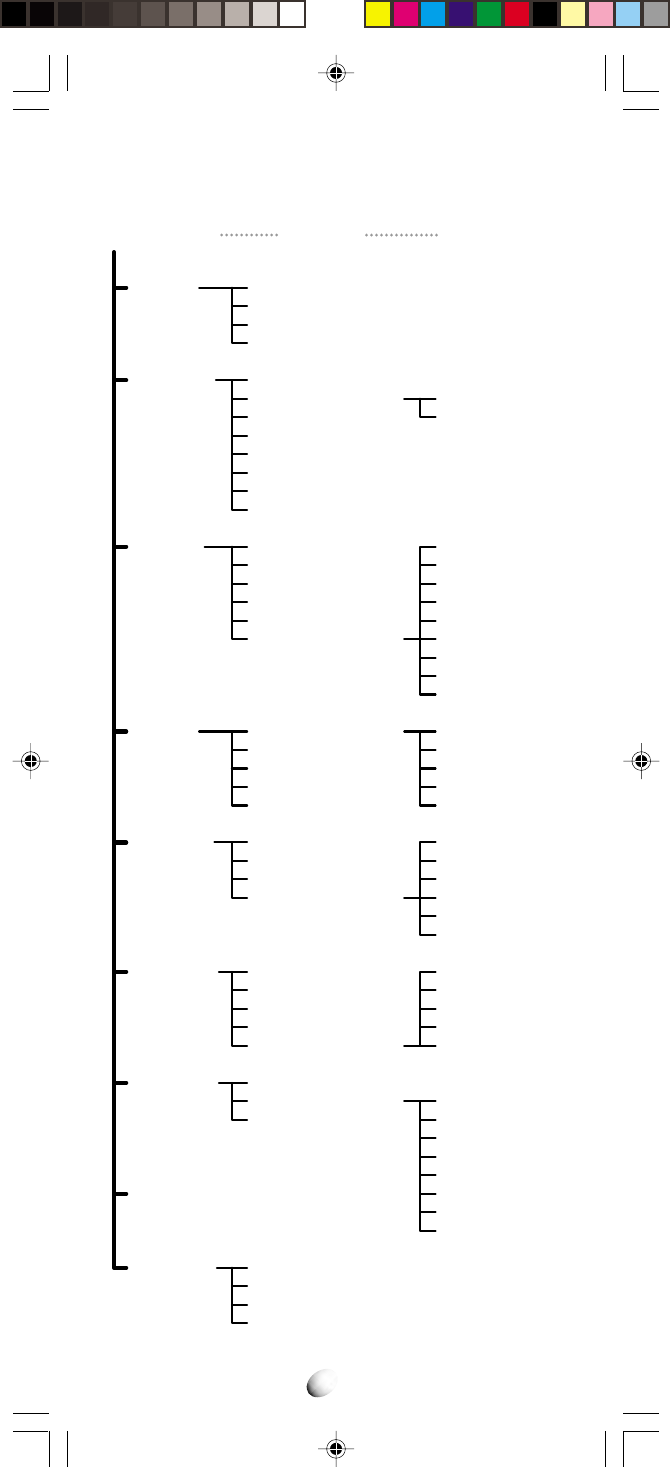
52
Function Menu Tree
1: LOCK 1: KEY LOCK (F11)
2: LOCK (F12)
3: AUTO LOCK (F13)
4: LOCK CODE (F14)
3: TONES 1: RING VOL. (F31)
2: RING TYPE (F32)
3: KEY VOL. (F33)
4: MUTE (F34)
5: DTMF SEND (F35)
6: SETTINGS (F36)
1: STANDBY
2: IN-USE
2: DISPLAY 1: MY NUMBER (F21)
2: BACKLIGHT (F22)
3: HYPHEN (F23)
4: SMS LINES (F24)
5: CONTRAST (F25)
6: VERSION (F26)
7: LAST SID (F27)
8: PRL ID (F28)
1: LAST CALL
2: OUTGOING
3: ALL CALLS
4: LIFETIME
5: WEB TOTAL
4: TIMES 1: TIMERS (F41)
2: CLOCK (F42)
3: ADJUST (F43)
4: ALARM (F44)
5: C.D TIMER (F45)
Main Menu Submenu Branch
1: KEY TONE
2: BEEP ALT.
3: VOICEMAIL
4: TEXT MSG.
5: CALLER ID
6: SERVICE
7: PRIVACY
8: MINUTE
9: LOW BATT.
0: OTHER 1: QUICK DIAL (F01)
2: AUTO ANS. (F02)
3: ABSENCE (F03)
4: ABS. TIMER (F04)
5: SYSTEM 1: A/B SW. (F51)
2: NAM CHG. (F52)
3: ANALOG (F53)
4: SETTINGS (F54)
1: NAM NAME
2: AUTO NAM
3: RETRY
4: PRIVACY
5: AUTO PIN
6: PIN CODE
6:
SECURITY
1: RESTRICT (F61)
2: EMER. # (F62)
3: [1] EMER. (F63)
4: SEC. CODE (F64)
5: RESET (F65)
7:
DATA/FAX
1: MODE (F71)
2: WEB SETUP (F72)
3: BROWSER (F73)
8: VIBRATOR
1: TIMERS
2: PHONEBOOK
3: HISTORY
4: TXT/VOICE
5: SETTINGS
1: LOCK
2: BACKLIGHT
3: IDLE TIMER
4: WEB LINK A
5: WEB LINK B
6: USER NAME
7: PASSWORD
8: LINK CHG.
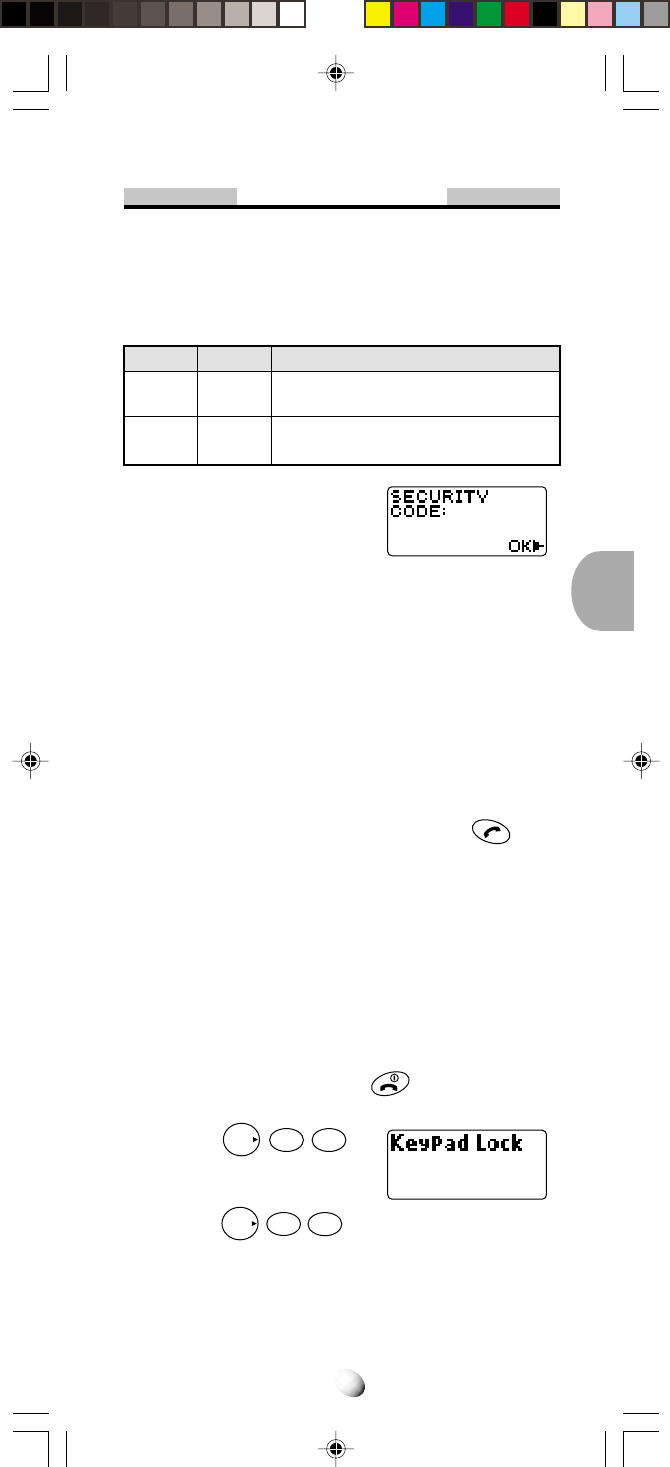
53
Lock Features
Security Code and Unlock Code
Your phone is equipped with the Security Code and the
Unlock Code to access various security features. You
may change the preset codes for added protection.
Code
Security
Code
Unlock
Code
Preset
1234
1234
Description
To access Secret Number, to set Call
Restriction, etc.
To unlock the Phone
When “SECURITY CODE:” is
displayed, you need to enter
your four-digit security code.
See To Change the Security Code (F64) on page 71.
See To Change the Unlock Code (F14) on page 54.
Keypad Lock (F11)
This mode is useful for preventing inadvertent pressing
of keys. (For example, when the phone is in a purse or
pocket.)
With this feature on, the following functions are still avail-
able.
• Incoming calls can be answered with .
• Programmed emergency numbers can be called.
(Except for OneTouch Emergency Call.)
When this feature is on, the following functions are not
available.
• Automatic Answering
• Any Key Answering
• OneTouch Emergency Call
• Quick Dialing
• Turning off the phone by .
To Activate/Deactivate this Feature:
1. Press
F
1
1
to
activate “Keypad Lock”
mode.
2. Press
F
1
1
again to deactivate.
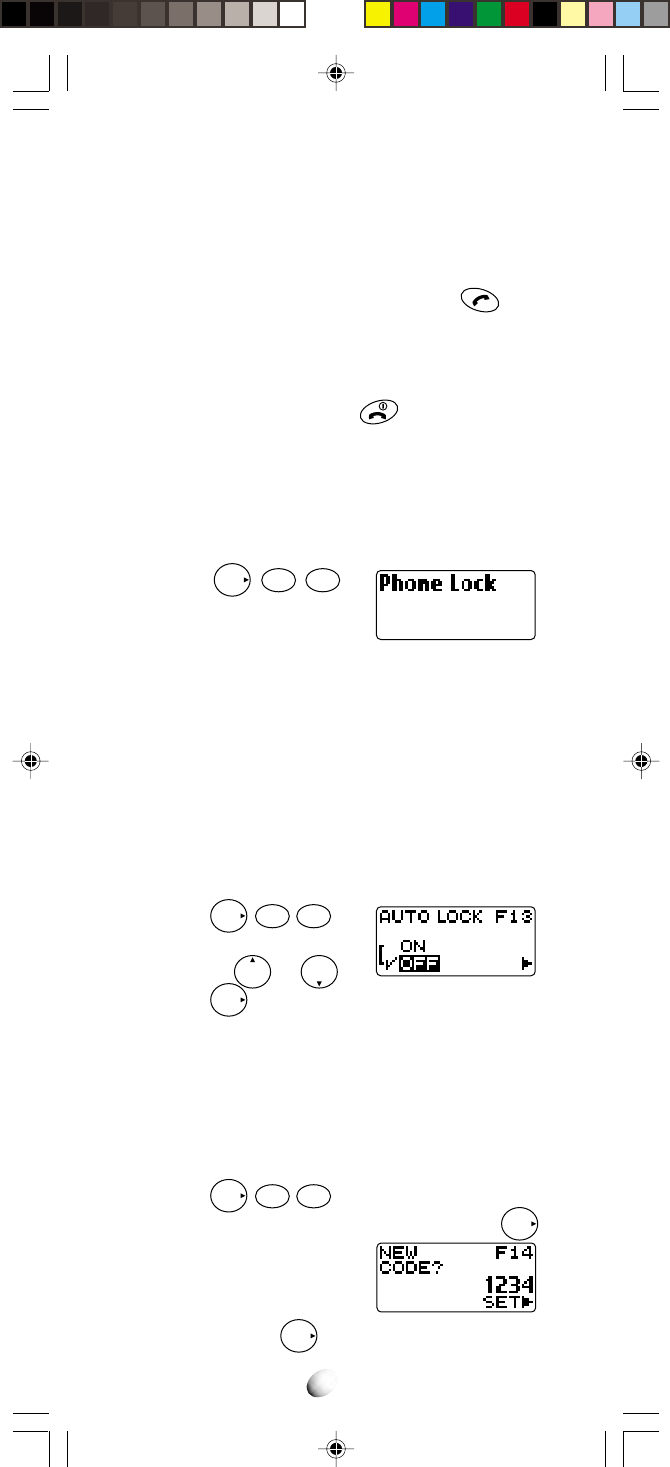
54
Phone Lock (F12)
This mode is useful to prevent unauthorized use of the
phone. With this feature on, the following functions are
still available.
• Incoming calls can be answered with .
• Any Key Answering
• Programmed Emergency Call
• OneTouch Emergency Call
• Turning off the phone by .
The following functions are not available when this fea-
ture is on.
• Automatic Answering
• Quick Dialing
To Activate:
1. Press
F
1
2ABC
to
activate “Phone Lock”
mode.
Note: The phone will remain locked even if the power
is turned off.
Automatic Phone Lock (F13)
If you activate this feature, the phone will automatically
go into the phone lock condition after it is turned off.
(See Phone Lock (F12) above.) When you turn the
phone on, you must enter the four-digit unlock code
before it operates. (See To Unlock the Phone below.)
1. Press
F
1
3DEF
.
2. You can turn this feature
on/off by or .
3. Press
F
to set.
To Unlock the Phone
1. Enter the four-digit unlock code.
2. The “Phone Lock” indicator will go out.
To Change the Unlock Code (F14)
1. Press
F
1
4GHI
.
2. Enter the four-digit security code and press
F
.
3. The current unlock code
will be displayed.
4.
Enter a new four-digit unlock
code and press
F
.