Dynabook UPP350BT Notebook PC with Bluetooth. Portégé 3500 User Manual BT
Toshiba Corporation Notebook PC with Bluetooth. Portégé 3500 BT
Dynabook >
Contents
- 1. Notebook user manual
- 2. Bluetooth portion of user manual with RF exposure information
Bluetooth portion of user manual with RF exposure information
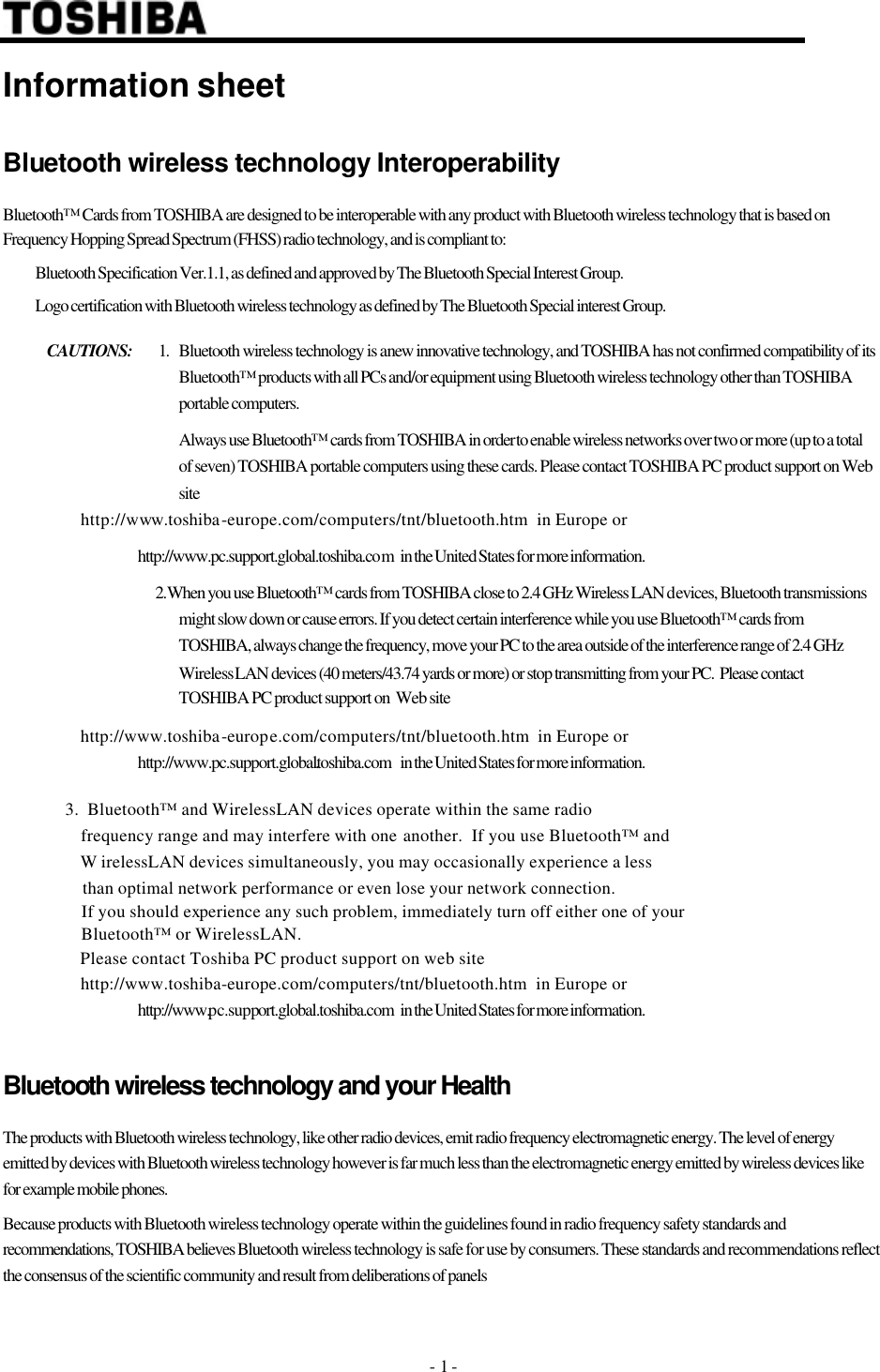
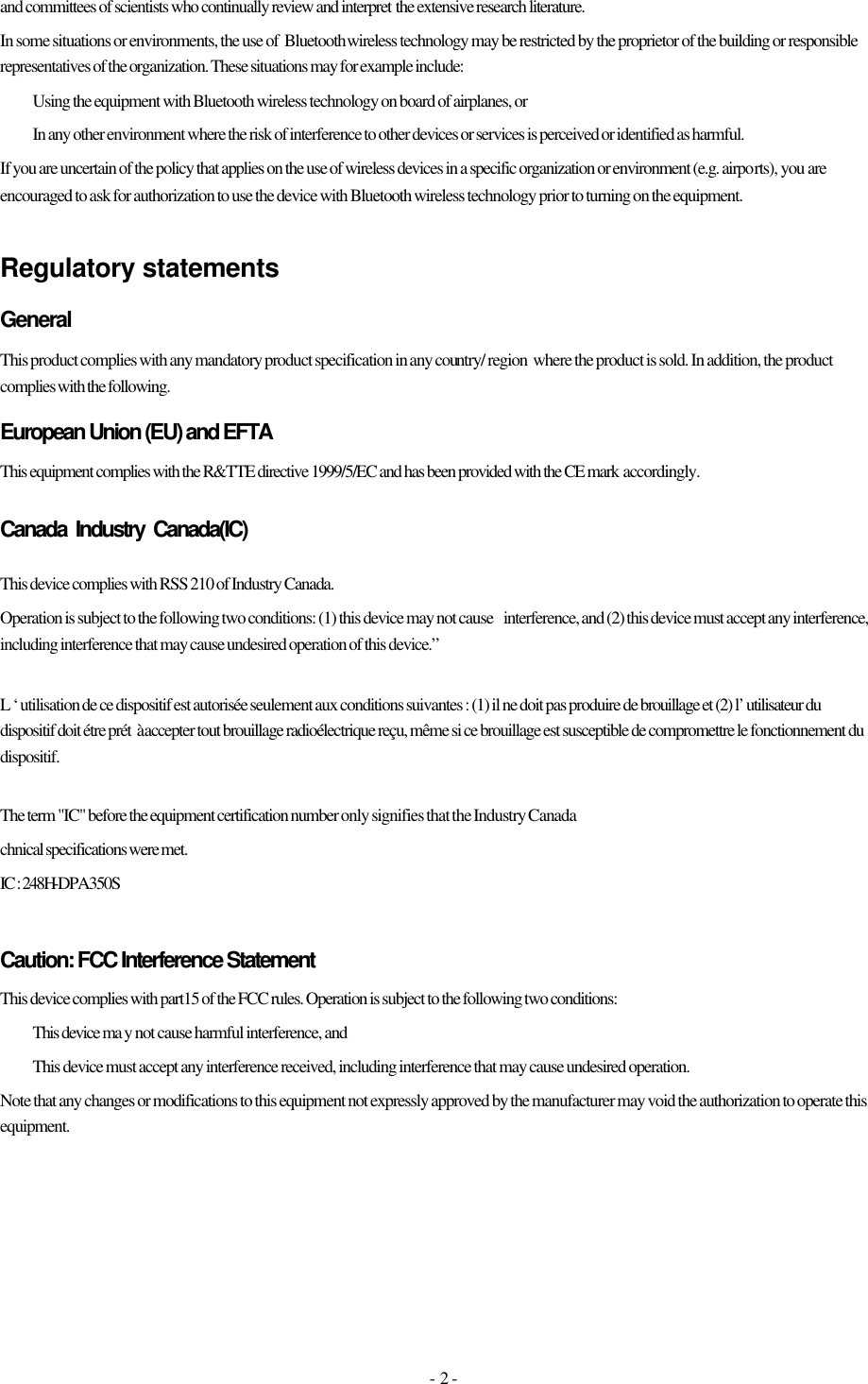
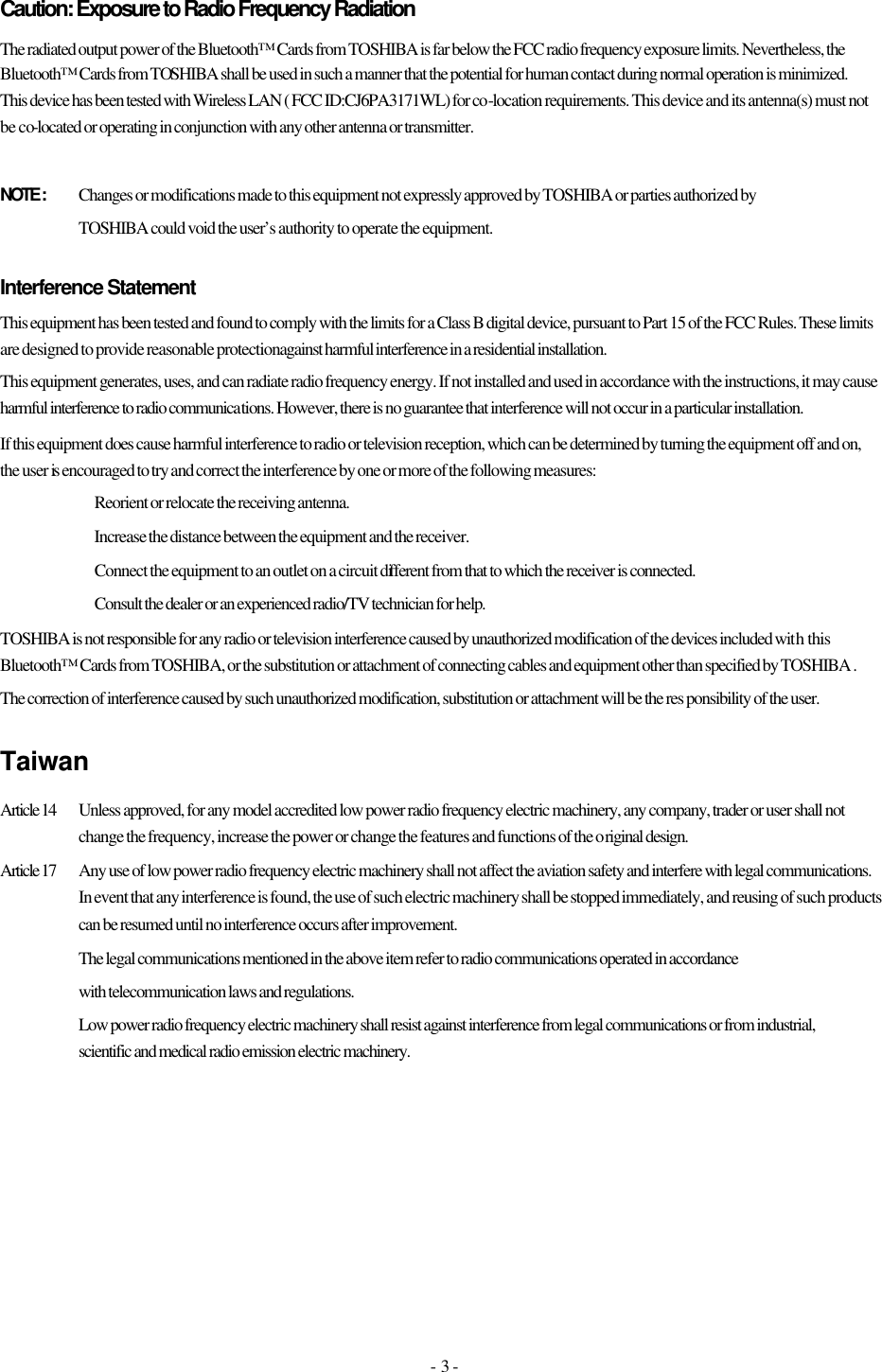
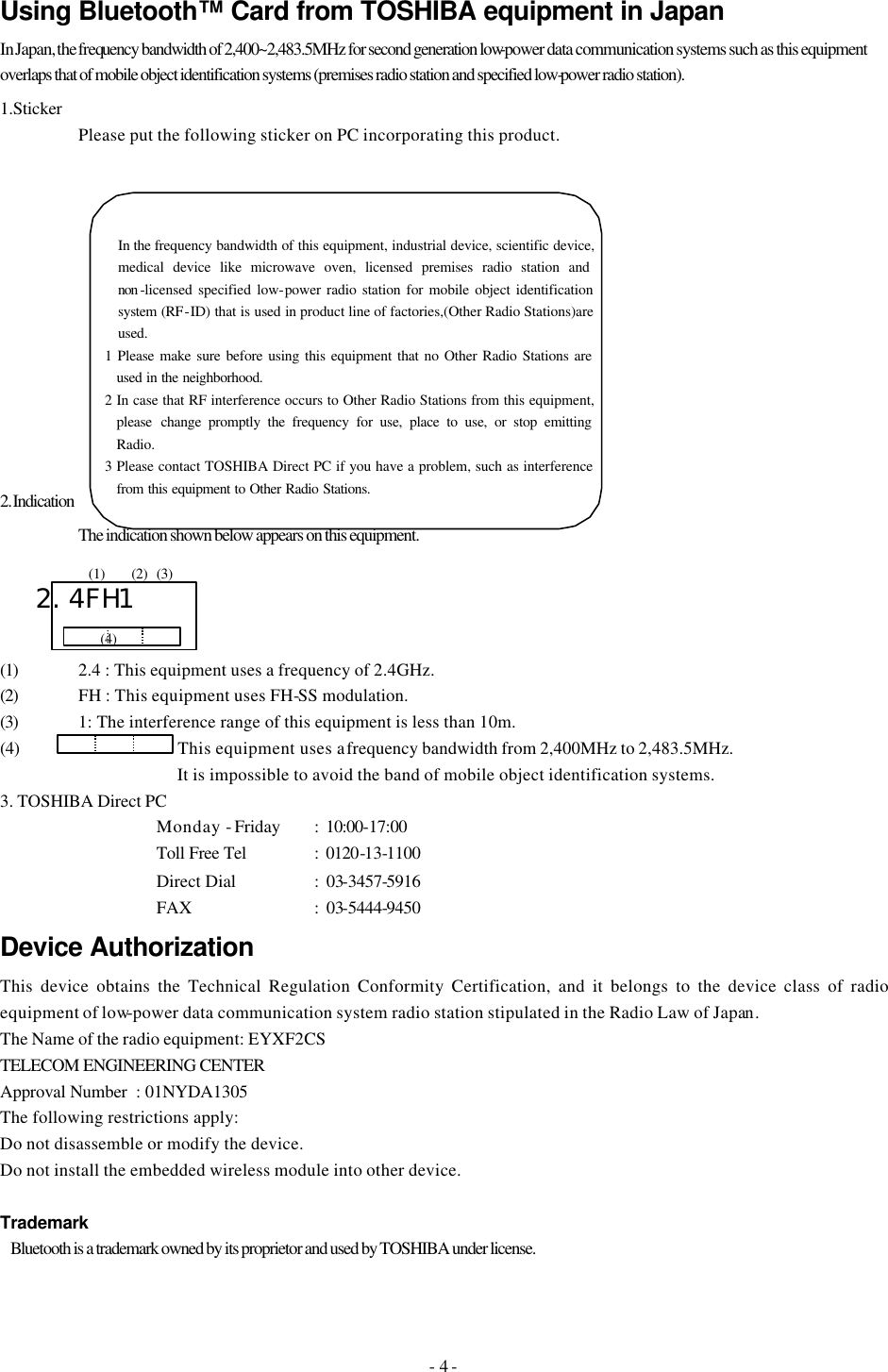
![Connecting to the Internet By using Bluetooth enabled modem, you can connect to the Internet wirelessly. Perform the following steps. 1. Start Bluetooth Execute Device Discovery to detect the remote device. If you need, click here to refer to the section of “Start Bluetooth”. Regarding the remote device to connect, the following information is required in advance. • • Device Name: e.g. Toshiba Bluetooth Modem • • Device Address: e.g. 00:50:11:22:33:44 • • Passkey (Password): in case of a passkey is set up by the modem side 2. Service Search for the remote device After performed device discovery, discovered devices are listed in the device list view. Highlight the discovered wireless modem to connect and click [Refresh] icon. Service Search is started. Service Search is investigating what service a remote machine owns.](https://usermanual.wiki/Dynabook/UPP350BT.Bluetooth-portion-of-user-manual-with-RF-exposure-information/User-Guide-301520-Page-5.png)
![After performed Service Search, service that the wireless modem owns is displayed on the service list view. The following example shows the services, which the wireless modem has. 3. Connection with Bluetooth wireless modem Tick “Dial-up networking” icon in the services list view and click [connect] icon. The following figure shows the connection established between the PC and the modem.](https://usermanual.wiki/Dynabook/UPP350BT.Bluetooth-portion-of-user-manual-with-RF-exposure-information/User-Guide-301520-Page-6.png)
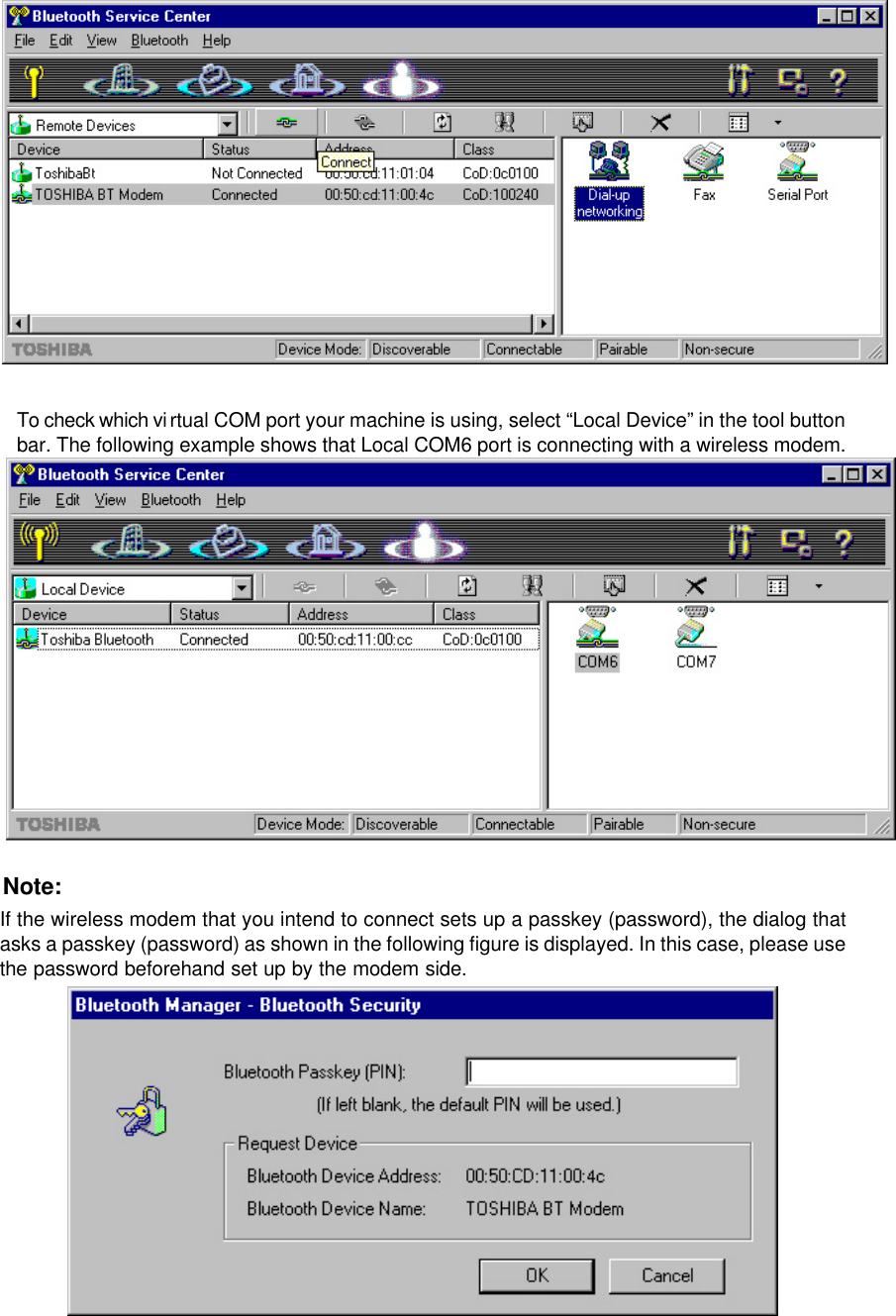
![Only the first once, input the password. 4. Access to an Internet Service Provider Finally, set up configurations for the wireless modem and a browser to access to an Internet Service Provider. Note: If a Bluetooth enabled modem's driver isn't installed in your PC, please install the drivers for wireless modem according to an attached procedure. 5. Disconnecting a Virtual COM Connection To disconnect a link established to a remote device, tick “Dial-up networking” icon on the service list view and [Disconnect] icon on the tool bar.](https://usermanual.wiki/Dynabook/UPP350BT.Bluetooth-portion-of-user-manual-with-RF-exposure-information/User-Guide-301520-Page-8.png)
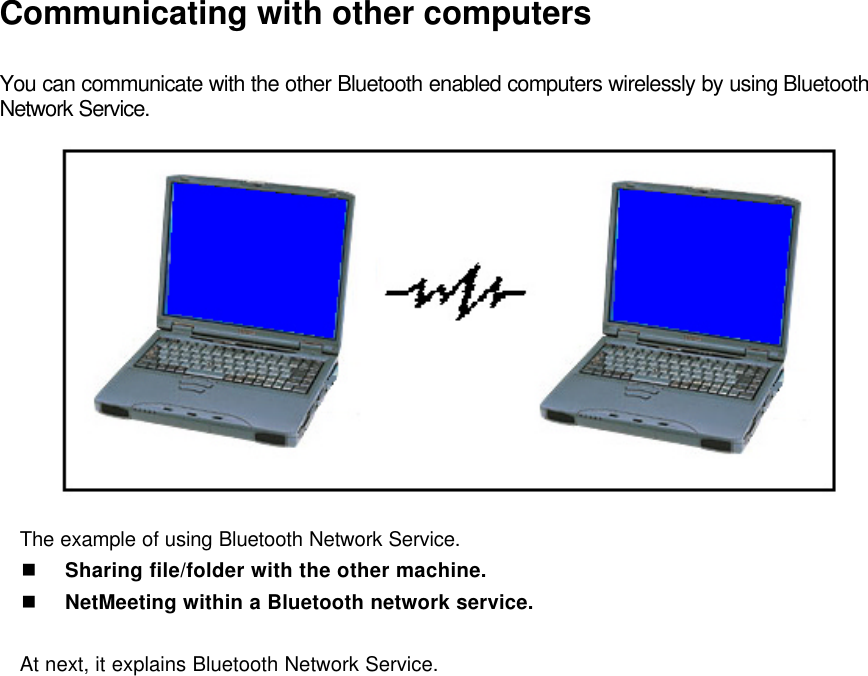
![Sharing file/folder with the other machine Please perform the following setup by all the machines in a network group before starting Network Service. 1. Start Bluetooth Manager 2. Configure IP address Go to [Control Panel]-[Network]. Open [Configuration] tab. Tick “TCP/IP->Toshiba Bluetooth LAN Emulation” and press [Properties] button. Open [IP address] tab and click ”Specify an IP address”. Input the same IP address within a Network as the below figure. But assign a different address in the 4th column for each machine. Click [OK] to close the dialog. 3. Input Identification Open [Identification] tab. Input your computer and workgroup name, which identifies your computer to other people on the network. But use the same workgroup name within wireless network service. If necessary, input the “Computer Description”.](https://usermanual.wiki/Dynabook/UPP350BT.Bluetooth-portion-of-user-manual-with-RF-exposure-information/User-Guide-301520-Page-10.png)
![4. Start Bluetooth Network Service The Server starts Network Server Service and the Client starts the connection with the Server. Double-click [Network] icon on the Desktop and double-click [Entire Network] for exploring the Network neighborhood.](https://usermanual.wiki/Dynabook/UPP350BT.Bluetooth-portion-of-user-manual-with-RF-exposure-information/User-Guide-301520-Page-11.png)
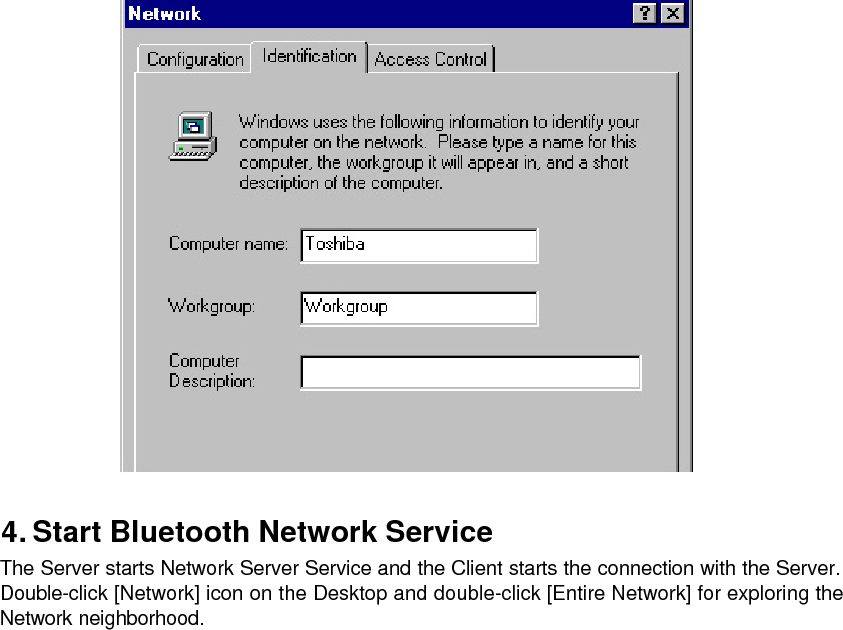
![Appendix A. Security Mode As for the setup of security, the template is beforehand set as the Office/Mobile/Home/Others button of Service Center as shown in the below figure. It is possible to change a security setup easily. However, this setup is very important, so please be careful of handling. A default security mode is configured as “Others” with “Non-security”. If you need to change it, please refer to the “Bluetooth Utility User's Guide”. B. Add Local COM Port At default setting, local COM Port already creates as like COM6. However, when a port is being used by other application, Local COM is not created. If you need to create a new local COM Port, open [Start]-[Setting]-[Control Panel]-[LocalCOM] and add a new COM Client Port. For more details information, please refer to the “Bluetooth Utility User's Guide”. C. Bluetooth Network Service](https://usermanual.wiki/Dynabook/UPP350BT.Bluetooth-portion-of-user-manual-with-RF-exposure-information/User-Guide-301520-Page-13.png)
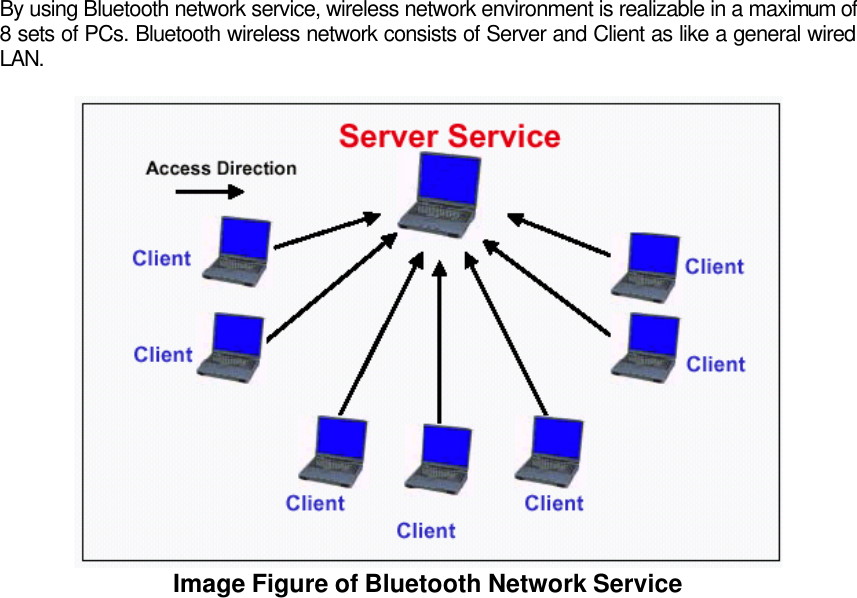
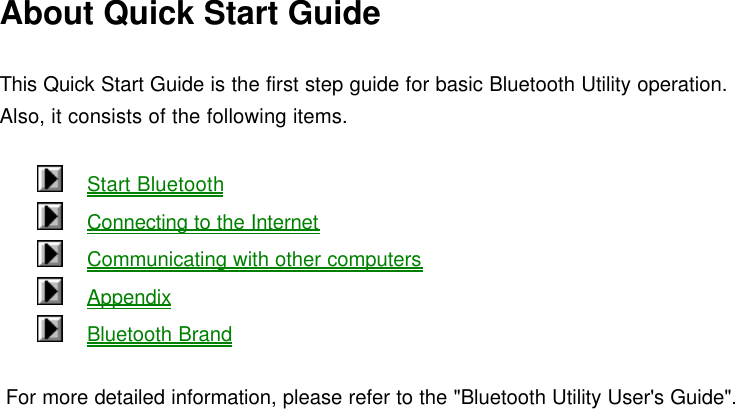
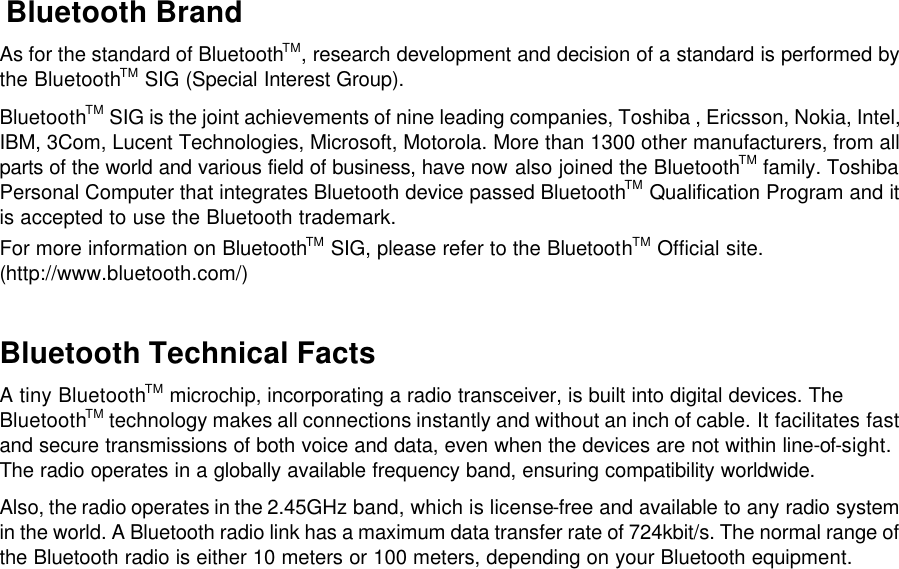
![Start Bluetooth Wireless Communication Switch On First of all, turn on the wireless communication the personal computer. Note: For the details about the wireless communication switch, please refer to the user's manual that came with the personal computer. 1. Start Bluetooth Manager Go to [Start]-[Program]-[Toshiba Bluetooth Software]-[Bluetooth Manager]. After Bluetooth Manager has started, it resides permanently on a task bar as the following figure shows and the icon image changes according to the situation of operation. To power on the power supply of Bluetooth module, right-click [Bluetooth Manager] icon on the task bar, and select “Power on”. Note: In case of selecting “Auto Power ON”, the power supply of Bluetooth module is automatically powered on after the Bluetooth Manager start at the next time. Bluetooth Manager icon on the task bar shows that the Bluetooth module is now available to connect. 2. Start Bluetooth Service Center Start the Bluetooth Service Center by selecting: [Start]-[Program]-[Toshiba Bluetooth Stack]-[Bluetooth Service Center]. The first view of Bluetooth Service Center is shown below. The service list view of the right pane shows the profile service that your PC has. In this case, the PC has COM6 and COM7 as a default virtual COM Ports. Note: Default COM port number depends on the configuration of your PC.](https://usermanual.wiki/Dynabook/UPP350BT.Bluetooth-portion-of-user-manual-with-RF-exposure-information/User-Guide-301520-Page-17.png)
![3. Start Device Discovery The Device Discovery function detects the Bluetooth devices within range. Click [Bluetooth] on the menu bar in Bluetooth Service Center. Select [Device Discovery] in the pull-down menu. It can also be performed by clicking [Device Discovery] icon on the tool bar. Regarding the remote device to connect, the following information is required in advance. • Device Name: e.g. Toshiba Bluetooth • Device Address: e.g. 00:50:11:22:33:44 • Passkey (Password): in case of a passkey is set up by the remote side 5. Service Search for the Remote Device After performed device discovery, discovered devices are listed in the device list view. Highlight the discovered device to connect and click [Refresh] icon. Service Search is started. Service Search is investigating what service a remote machine owns.](https://usermanual.wiki/Dynabook/UPP350BT.Bluetooth-portion-of-user-manual-with-RF-exposure-information/User-Guide-301520-Page-18.png)
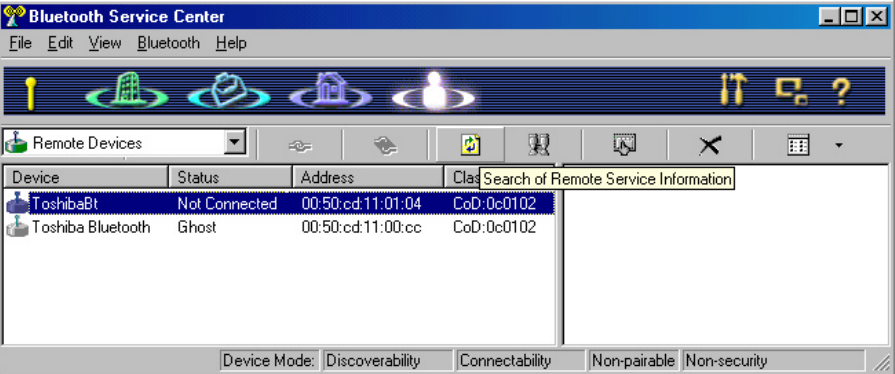
![Network Server Service In Bluetooth network service, the machine, which plays a role of a server, must start network service at first. The other machine will be a Client. If your machine is a server's role, read this section. If your machine is a client's role, go to next section. Start Network Server Service In Bluetooth network service, the machine, which plays a role of a server, must start network service at first. Go to [Bluetooth] of menu bar, select [Start Network Server Service]. The following dialog displays and click [OK] to store this dialog into the task bar. After LANE Server Service started, service icon placed in the Task bar. It can be checked a service and a connection state as Server. Also, you can find that LAN service started by appearing LAN service icon on the service list view in “Local Device”.](https://usermanual.wiki/Dynabook/UPP350BT.Bluetooth-portion-of-user-manual-with-RF-exposure-information/User-Guide-301520-Page-20.png)
![Connect/Disconnect Network 1. Start Bluetooth Execute Device Discovery to detect the Server machine. If you need, click here to refer to the section of “Start Bluetooth”. Regarding the remote device to connect, the following information is required in advance. • Device Name: e.g. Toshiba Bluetooth Server • Device Address: e.g. 00:50:11:22:33:44 • Passkey (Password): in case of a passkey is set up by the remote machine 2. Connect Network Caution! The machine used as a client must not start “Start LAN Emulation Service”. At client side, perform Device Discovery to detect a server machine and perform the following steps. Tick the detected server machine in the device list view, and click [Refresh] icon to do a service search. After that, you will be able to seen “LANE” icon in the service list view as the following figure. Then, tick “LANE” icon, and click [connect] icon. The Client Service starts to access to the Server machine. The following figure shows the connection established between the Server and the Client machine.](https://usermanual.wiki/Dynabook/UPP350BT.Bluetooth-portion-of-user-manual-with-RF-exposure-information/User-Guide-301520-Page-21.png)
![3. Disconnecting a Network To disconnect Network Client, tick [LANE] in the service list view and click [disconnect] icon on the tool bar.](https://usermanual.wiki/Dynabook/UPP350BT.Bluetooth-portion-of-user-manual-with-RF-exposure-information/User-Guide-301520-Page-22.png)
![End of Network Server Service To end Network Service in a network group, on the server service machine, click [Network Server Service] icon on the task bar. The following dialog is displayed and then, click [End Service(X)] button.](https://usermanual.wiki/Dynabook/UPP350BT.Bluetooth-portion-of-user-manual-with-RF-exposure-information/User-Guide-301520-Page-23.png)