E F Johnson 2425770 Vantage 700/800 MHz Portable Radio User Manual Viking Portable 600 Radio Operating Manual
E. F. Johnson Company Vantage 700/800 MHz Portable Radio Viking Portable 600 Radio Operating Manual
Contents
- 1. battery information
- 2. user manual
user manual

Viking Portable 600™ Radio
Operating Manual
for the
VP600 Model 2 Radio
Project 25 Conventional and Trunked
SmartNet®/SmartZone®
Analog and Digital Conventional
Part Number 002-0600-04500
March 2012
Preliminary Draft 3/9/12
Preliminary Draft 3/9/12
Copyright © 2012 by EF Johnson Technologies, Inc.
The EFJohnson Technologies logo, Armada™, Trunked IP25™, and Call Guard® are trademarks of EF
Johnson Technologies, Inc. All other company and/or product names used in this manual are trademarks
and/or registered trademarks of their respective manufacturers.
Information in this manual is subject to change without notice.
Viking Portable 600 Radio Operating Manual
March 2012
Preliminary Draft 3/9/12
Preliminary Draft 3/9/12
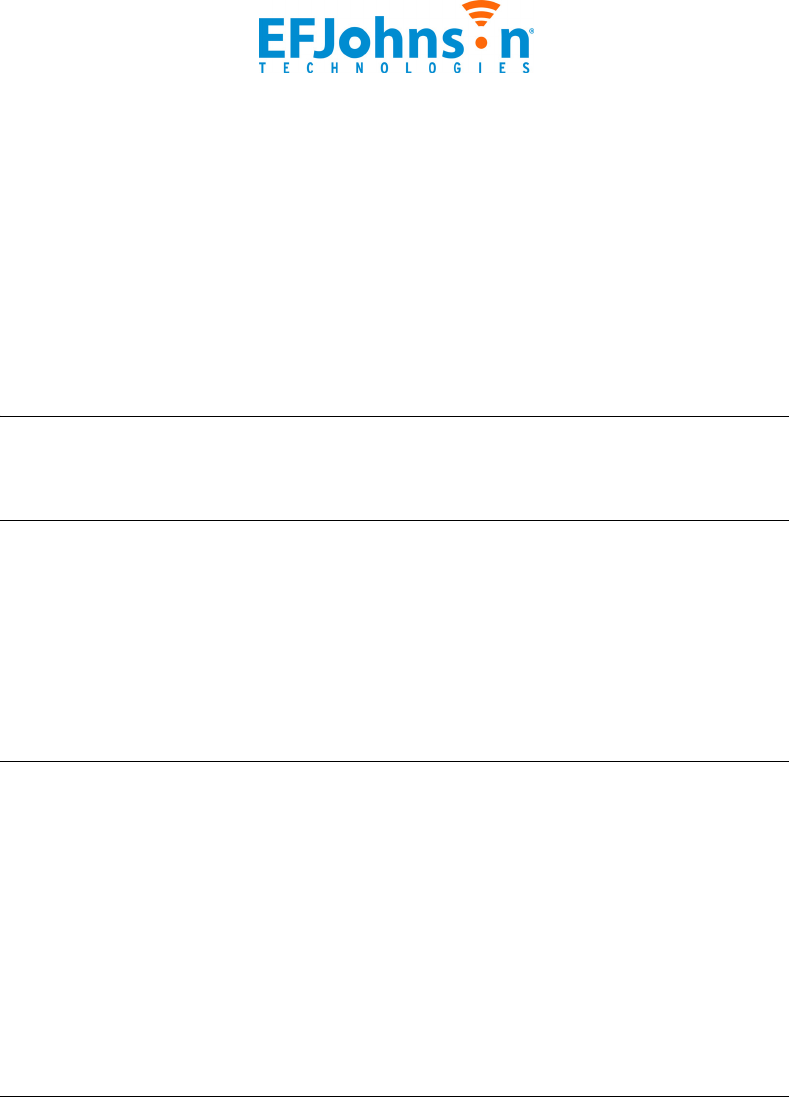
Viking Portable 600 Radio Operating Manual i
Table of Contents
Viking Portable 600 Radio Operating Manual
March 2012
Safety Requirements ix
1 Features 1-1
General Features . . . . . . . . . . . . . . . . . . . . . . . . . . . . . . . . . . . . . . . . . . . . . . . . . . . . . . . . . . . . . . . 1-1
Conventional Features . . . . . . . . . . . . . . . . . . . . . . . . . . . . . . . . . . . . . . . . . . . . . . . . . . . . . . . 1-3
Project 25 Trunked Features. . . . . . . . . . . . . . . . . . . . . . . . . . . . . . . . . . . . . . . . . . . . . . . . . . . 1-3
SmartNet / SmartZone Features. . . . . . . . . . . . . . . . . . . . . . . . . . . . . . . . . . . . . . . . . . . . . . . . 1-4
Available Options . . . . . . . . . . . . . . . . . . . . . . . . . . . . . . . . . . . . . . . . . . . . . . . . . . . . . . . . . . . . . . . 1-5
2 Controls and Display 2-1
Front Panel Controls . . . . . . . . . . . . . . . . . . . . . . . . . . . . . . . . . . . . . . . . . . . . . . . . . . . . . . . . . . . . 2-1
Top Panel Controls. . . . . . . . . . . . . . . . . . . . . . . . . . . . . . . . . . . . . . . . . . . . . . . . . . . . . . . . . . . . . . 2-3
Side Controls . . . . . . . . . . . . . . . . . . . . . . . . . . . . . . . . . . . . . . . . . . . . . . . . . . . . . . . . . . . . . . . . . . 2-5
Display. . . . . . . . . . . . . . . . . . . . . . . . . . . . . . . . . . . . . . . . . . . . . . . . . . . . . . . . . . . . . . . . . . . . . . . . 2-6
Portable Icons . . . . . . . . . . . . . . . . . . . . . . . . . . . . . . . . . . . . . . . . . . . . . . . . . . . . . . . . . . . . . . 2-8
RSSI Threshold Indications . . . . . . . . . . . . . . . . . . . . . . . . . . . . . . . . . . . . . . . . . . . . . . 2-10
Signaling Tones . . . . . . . . . . . . . . . . . . . . . . . . . . . . . . . . . . . . . . . . . . . . . . . . . . . . . . . . . . . . . . . 2-11
3 General Operation 3-1
Turning Power On and Setting Volume . . . . . . . . . . . . . . . . . . . . . . . . . . . . . . . . . . . . . . . . . . . . . 3-1
Licensing. . . . . . . . . . . . . . . . . . . . . . . . . . . . . . . . . . . . . . . . . . . . . . . . . . . . . . . . . . . . . . . . . . 3-1
Power Up . . . . . . . . . . . . . . . . . . . . . . . . . . . . . . . . . . . . . . . . . . . . . . . . . . . . . . . . . . . . . . . . . 3-1
Standard and Soft Power Down . . . . . . . . . . . . . . . . . . . . . . . . . . . . . . . . . . . . . . . . . . . . . . . . 3-2
Persistent Settings . . . . . . . . . . . . . . . . . . . . . . . . . . . . . . . . . . . . . . . . . . . . . . . . . . . . . . . . . . 3-3
Setting Volume Level . . . . . . . . . . . . . . . . . . . . . . . . . . . . . . . . . . . . . . . . . . . . . . . . . . . . . . . . 3-3
Clock . . . . . . . . . . . . . . . . . . . . . . . . . . . . . . . . . . . . . . . . . . . . . . . . . . . . . . . . . . . . . . . . . . . . . . . . . 3-4
Zone and Channel Select. . . . . . . . . . . . . . . . . . . . . . . . . . . . . . . . . . . . . . . . . . . . . . . . . . . . . . . . . 3-5
Direct Zone / Channel Selection . . . . . . . . . . . . . . . . . . . . . . . . . . . . . . . . . . . . . . . . . . . . . . . . 3-5
Zone Edit. . . . . . . . . . . . . . . . . . . . . . . . . . . . . . . . . . . . . . . . . . . . . . . . . . . . . . . . . . . . . . . . . . 3-7
Preliminary Draft 3/9/12

ii Viking Portable 600 Radio Operating Manual
Contents
Battery and Accessory Connector . . . . . . . . . . . . . . . . . . . . . . . . . . . . . . . . . . . . . . . . . . . . . . . . . 3-8
Battery Removal / Installation . . . . . . . . . . . . . . . . . . . . . . . . . . . . . . . . . . . . . . . . . . . . . . . . . . 3-8
Low Battery Indication. . . . . . . . . . . . . . . . . . . . . . . . . . . . . . . . . . . . . . . . . . . . . . . . . . . . . . . . 3-9
Battery Charging . . . . . . . . . . . . . . . . . . . . . . . . . . . . . . . . . . . . . . . . . . . . . . . . . . . . . . . . . . . . 3-9
Beltclip Installation . . . . . . . . . . . . . . . . . . . . . . . . . . . . . . . . . . . . . . . . . . . . . . . . . . . . . . . . . 3-10
Connecting an Accessory . . . . . . . . . . . . . . . . . . . . . . . . . . . . . . . . . . . . . . . . . . . . . . . . . . . . 3-10
Backlight . . . . . . . . . . . . . . . . . . . . . . . . . . . . . . . . . . . . . . . . . . . . . . . . . . . . . . . . . . . . . . . . . . . . . 3-11
Keypad Lock . . . . . . . . . . . . . . . . . . . . . . . . . . . . . . . . . . . . . . . . . . . . . . . . . . . . . . . . . . . . . . . . . . 3-12
Radio Inhibit . . . . . . . . . . . . . . . . . . . . . . . . . . . . . . . . . . . . . . . . . . . . . . . . . . . . . . . . . . . . . . . . . . 3-12
Setting Squelch . . . . . . . . . . . . . . . . . . . . . . . . . . . . . . . . . . . . . . . . . . . . . . . . . . . . . . . . . . . . . . . 3-13
Transmit Disable. . . . . . . . . . . . . . . . . . . . . . . . . . . . . . . . . . . . . . . . . . . . . . . . . . . . . . . . . . . . . . . 3-13
Operation At Extended Range . . . . . . . . . . . . . . . . . . . . . . . . . . . . . . . . . . . . . . . . . . . . . . . . . . . 3-14
Radio Operating Modes . . . . . . . . . . . . . . . . . . . . . . . . . . . . . . . . . . . . . . . . . . . . . . . . . . . . . . . . . 3-14
Conventional Mode . . . . . . . . . . . . . . . . . . . . . . . . . . . . . . . . . . . . . . . . . . . . . . . . . . . . . . . . . 3-14
SmartNet / SmartZone Mode . . . . . . . . . . . . . . . . . . . . . . . . . . . . . . . . . . . . . . . . . . . . . . . . . 3-15
P25 Trunked Mode . . . . . . . . . . . . . . . . . . . . . . . . . . . . . . . . . . . . . . . . . . . . . . . . . . . . . . . . . 3-15
Systems, Channels, and Zones . . . . . . . . . . . . . . . . . . . . . . . . . . . . . . . . . . . . . . . . . . . . . . . 3-16
Conventional, Trunked Systems . . . . . . . . . . . . . . . . . . . . . . . . . . . . . . . . . . . . . . . . . . 3-16
Channels . . . . . . . . . . . . . . . . . . . . . . . . . . . . . . . . . . . . . . . . . . . . . . . . . . . . . . . . . . . . 3-16
Zones. . . . . . . . . . . . . . . . . . . . . . . . . . . . . . . . . . . . . . . . . . . . . . . . . . . . . . . . . . . . . . . 3-17
4 Radio-wide Features 4-1
Viewing Radio Information . . . . . . . . . . . . . . . . . . . . . . . . . . . . . . . . . . . . . . . . . . . . . . . . . . . . . . . 4-1
Option Keys / Buttons . . . . . . . . . . . . . . . . . . . . . . . . . . . . . . . . . . . . . . . . . . . . . . . . . . . . . . . . . . . 4-1
Feature Enable / Disable . . . . . . . . . . . . . . . . . . . . . . . . . . . . . . . . . . . . . . . . . . . . . . . . . . . . . . . . . 4-4
Menu Mode . . . . . . . . . . . . . . . . . . . . . . . . . . . . . . . . . . . . . . . . . . . . . . . . . . . . . . . . . . . . . . . . . . . . 4-4
Function Recall. . . . . . . . . . . . . . . . . . . . . . . . . . . . . . . . . . . . . . . . . . . . . . . . . . . . . . . . . . . . . . . . . 4-6
Time-Out Timer . . . . . . . . . . . . . . . . . . . . . . . . . . . . . . . . . . . . . . . . . . . . . . . . . . . . . . . . . . . . . . . . . 4-6
Home Channel Select. . . . . . . . . . . . . . . . . . . . . . . . . . . . . . . . . . . . . . . . . . . . . . . . . . . . . . . . . . . . 4-7
Power Output Select . . . . . . . . . . . . . . . . . . . . . . . . . . . . . . . . . . . . . . . . . . . . . . . . . . . . . . . . . . . . 4-7
Alert Tone Select. . . . . . . . . . . . . . . . . . . . . . . . . . . . . . . . . . . . . . . . . . . . . . . . . . . . . . . . . . . . . . . . 4-8
Surveillance Mode . . . . . . . . . . . . . . . . . . . . . . . . . . . . . . . . . . . . . . . . . . . . . . . . . . . . . . . . . . . . . . 4-8
Scanning . . . . . . . . . . . . . . . . . . . . . . . . . . . . . . . . . . . . . . . . . . . . . . . . . . . . . . . . . . . . . . . . . . . . . . 4-8
Priority Scanning. . . . . . . . . . . . . . . . . . . . . . . . . . . . . . . . . . . . . . . . . . . . . . . . . . . . . . . . . . . . 4-9
Radio Wide Scanning . . . . . . . . . . . . . . . . . . . . . . . . . . . . . . . . . . . . . . . . . . . . . . . . . . . . . . . 4-10
Scan Hold Time. . . . . . . . . . . . . . . . . . . . . . . . . . . . . . . . . . . . . . . . . . . . . . . . . . . . . . . . . . . . 4-10
Nuisance Channel Delete . . . . . . . . . . . . . . . . . . . . . . . . . . . . . . . . . . . . . . . . . . . . . . . . . . . . 4-11
Scan Lists . . . . . . . . . . . . . . . . . . . . . . . . . . . . . . . . . . . . . . . . . . . . . . . . . . . . . . . . . . . . . . . . 4-11
Group / Priority Scan Lists. . . . . . . . . . . . . . . . . . . . . . . . . . . . . . . . . . . . . . . . . . . . . . . 4-11
Radio Wide Scan Lists . . . . . . . . . . . . . . . . . . . . . . . . . . . . . . . . . . . . . . . . . . . . . . . . . 4-14
Global Positioning System (GPS) . . . . . . . . . . . . . . . . . . . . . . . . . . . . . . . . . . . . . . . . . . . . . . . . . 4-15
Viewing GPS Data . . . . . . . . . . . . . . . . . . . . . . . . . . . . . . . . . . . . . . . . . . . . . . . . . . . . . . . . . 4-15
Preliminary Draft 3/9/12

Viking Portable 600 Radio Operating Manual iii
Contents
Sending GPS Data . . . . . . . . . . . . . . . . . . . . . . . . . . . . . . . . . . . . . . . . . . . . . . . . . . . . . . . . . 4-16
Manually Sending GPS Data. . . . . . . . . . . . . . . . . . . . . . . . . . . . . . . . . . . . . . . . . . . . . 4-16
Automatically Sending GPS Data . . . . . . . . . . . . . . . . . . . . . . . . . . . . . . . . . . . . . . . . . 4-16
Sending GPS Data in Response to System Request . . . . . . . . . . . . . . . . . . . . . . . . . . 4-16
Radio Service . . . . . . . . . . . . . . . . . . . . . . . . . . . . . . . . . . . . . . . . . . . . . . . . . . . . . . . . . . . . . . . . . 4-16
Fire Ground Mode. . . . . . . . . . . . . . . . . . . . . . . . . . . . . . . . . . . . . . . . . . . . . . . . . . . . . . . . . . . . . . 4-17
5 Conventional Mode Features 5-1
Monitoring Before Transmitting . . . . . . . . . . . . . . . . . . . . . . . . . . . . . . . . . . . . . . . . . . . . . . . . . . . 5-1
Automatic Channel Monitoring . . . . . . . . . . . . . . . . . . . . . . . . . . . . . . . . . . . . . . . . . . . . . . . . . 5-1
Manual Channel Monitoring . . . . . . . . . . . . . . . . . . . . . . . . . . . . . . . . . . . . . . . . . . . . . . . . . . . 5-2
Monitor Mode . . . . . . . . . . . . . . . . . . . . . . . . . . . . . . . . . . . . . . . . . . . . . . . . . . . . . . . . . . . . . . . . . . 5-2
Busy Channel Lockout. . . . . . . . . . . . . . . . . . . . . . . . . . . . . . . . . . . . . . . . . . . . . . . . . . . . . . . . . . . 5-3
Call Guard Squelch . . . . . . . . . . . . . . . . . . . . . . . . . . . . . . . . . . . . . . . . . . . . . . . . . . . . . . . . . . . . . 5-3
Call Guard Squelch Enable / Disable . . . . . . . . . . . . . . . . . . . . . . . . . . . . . . . . . . . . . . . . . . . . 5-4
Tone Call Guard Squelch . . . . . . . . . . . . . . . . . . . . . . . . . . . . . . . . . . . . . . . . . . . . . . . . . . . . . 5-4
Digital Call Guard Squelch . . . . . . . . . . . . . . . . . . . . . . . . . . . . . . . . . . . . . . . . . . . . . . . . . . . . 5-5
Call Guard Disable . . . . . . . . . . . . . . . . . . . . . . . . . . . . . . . . . . . . . . . . . . . . . . . . . . . . . . . . . . 5-5
Conventional Squelch Adjust . . . . . . . . . . . . . . . . . . . . . . . . . . . . . . . . . . . . . . . . . . . . . . . . . . 5-5
Selective Squelch Code Select (CTCSS / DCS / NAC) . . . . . . . . . . . . . . . . . . . . . . . . . . . . . . 5-5
Penalty Timer . . . . . . . . . . . . . . . . . . . . . . . . . . . . . . . . . . . . . . . . . . . . . . . . . . . . . . . . . . . . . . . . . . 5-7
Conversation Timer . . . . . . . . . . . . . . . . . . . . . . . . . . . . . . . . . . . . . . . . . . . . . . . . . . . . . . . . . . . . . 5-7
Repeater Talkaround . . . . . . . . . . . . . . . . . . . . . . . . . . . . . . . . . . . . . . . . . . . . . . . . . . . . . . . . . . . . 5-7
Displaying Transmit / Receive Frequency . . . . . . . . . . . . . . . . . . . . . . . . . . . . . . . . . . . . . . . . . . . 5-8
Emergency Alarm and Call . . . . . . . . . . . . . . . . . . . . . . . . . . . . . . . . . . . . . . . . . . . . . . . . . . . . . . . 5-8
Emergency Alarms . . . . . . . . . . . . . . . . . . . . . . . . . . . . . . . . . . . . . . . . . . . . . . . . . . . . . . . . . . 5-8
Emergency Call Alert . . . . . . . . . . . . . . . . . . . . . . . . . . . . . . . . . . . . . . . . . . . . . . . . . . . . . . . . 5-9
Emergency Calls. . . . . . . . . . . . . . . . . . . . . . . . . . . . . . . . . . . . . . . . . . . . . . . . . . . . . . . . . . . 5-10
Emergency Hot Mic . . . . . . . . . . . . . . . . . . . . . . . . . . . . . . . . . . . . . . . . . . . . . . . . . . . . 5-10
Placing an Emergency Call . . . . . . . . . . . . . . . . . . . . . . . . . . . . . . . . . . . . . . . . . . . . . . 5-10
External Emergency Switch . . . . . . . . . . . . . . . . . . . . . . . . . . . . . . . . . . . . . . . . . . . . . . . . . . 5-11
Emergency Talkgroup . . . . . . . . . . . . . . . . . . . . . . . . . . . . . . . . . . . . . . . . . . . . . . . . . . . . . . . 5-11
Conventional Mode Scanning . . . . . . . . . . . . . . . . . . . . . . . . . . . . . . . . . . . . . . . . . . . . . . . . . . . . 5-11
Selecting a Scan List. . . . . . . . . . . . . . . . . . . . . . . . . . . . . . . . . . . . . . . . . . . . . . . . . . . . . . . . 5-12
Transmitting in Scan Mode . . . . . . . . . . . . . . . . . . . . . . . . . . . . . . . . . . . . . . . . . . . . . . . . . . . 5-12
Priority Channel Sampling. . . . . . . . . . . . . . . . . . . . . . . . . . . . . . . . . . . . . . . . . . . . . . . . . . . . 5-13
Changing the Priority Channel. . . . . . . . . . . . . . . . . . . . . . . . . . . . . . . . . . . . . . . . . . . . 5-14
Standard Conventional Calls. . . . . . . . . . . . . . . . . . . . . . . . . . . . . . . . . . . . . . . . . . . . . . . . . . . . . 5-14
Placing a Standard Conventional Call. . . . . . . . . . . . . . . . . . . . . . . . . . . . . . . . . . . . . . . . . . . 5-14
Receiving a Standard Conventional Call. . . . . . . . . . . . . . . . . . . . . . . . . . . . . . . . . . . . . . . . . 5-15
ANI Signaling Options . . . . . . . . . . . . . . . . . . . . . . . . . . . . . . . . . . . . . . . . . . . . . . . . . . . . . . . . . . 5-15
DTMF / ANI Signaling . . . . . . . . . . . . . . . . . . . . . . . . . . . . . . . . . . . . . . . . . . . . . . . . . . . . . . . 5-15
Single Tone Encoder . . . . . . . . . . . . . . . . . . . . . . . . . . . . . . . . . . . . . . . . . . . . . . . . . . . . . . . . 5-16
MDC1200 Compatibility . . . . . . . . . . . . . . . . . . . . . . . . . . . . . . . . . . . . . . . . . . . . . . . . . . . . . 5-16
Preliminary Draft 3/9/12

iv Viking Portable 600 Radio Operating Manual
Contents
Five-Tone Signaling. . . . . . . . . . . . . . . . . . . . . . . . . . . . . . . . . . . . . . . . . . . . . . . . . . . . . . . . . 5-17
GE Star . . . . . . . . . . . . . . . . . . . . . . . . . . . . . . . . . . . . . . . . . . . . . . . . . . . . . . . . . . . . . . . . . . 5-17
Two Tone Encoding. . . . . . . . . . . . . . . . . . . . . . . . . . . . . . . . . . . . . . . . . . . . . . . . . . . . . . . . . 5-17
Project 25 Mode Features . . . . . . . . . . . . . . . . . . . . . . . . . . . . . . . . . . . . . . . . . . . . . . . . . . . . . . . 5-18
Digital Unit ID . . . . . . . . . . . . . . . . . . . . . . . . . . . . . . . . . . . . . . . . . . . . . . . . . . . . . . . . . . . . . 5-18
Talkgroup ID . . . . . . . . . . . . . . . . . . . . . . . . . . . . . . . . . . . . . . . . . . . . . . . . . . . . . . . . . . . . . . 5-18
Network Access Code. . . . . . . . . . . . . . . . . . . . . . . . . . . . . . . . . . . . . . . . . . . . . . . . . . . . . . . 5-18
Out of Range (EFJohnson Conventional) Indication. . . . . . . . . . . . . . . . . . . . . . . . . . . . . . . . 5-19
Automatic (EFJohnson Conventional) Registration . . . . . . . . . . . . . . . . . . . . . . . . . . . . . . . . 5-20
P25 Group Calls . . . . . . . . . . . . . . . . . . . . . . . . . . . . . . . . . . . . . . . . . . . . . . . . . . . . . . . . . . . 5-20
Changing a Channel Talkgroup . . . . . . . . . . . . . . . . . . . . . . . . . . . . . . . . . . . . . . . . . . . 5-21
Talkgroup Scan . . . . . . . . . . . . . . . . . . . . . . . . . . . . . . . . . . . . . . . . . . . . . . . . . . . . . . . . . . . . 5-21
Talkgroup Lock . . . . . . . . . . . . . . . . . . . . . . . . . . . . . . . . . . . . . . . . . . . . . . . . . . . . . . . 5-21
P25 Unit Calls . . . . . . . . . . . . . . . . . . . . . . . . . . . . . . . . . . . . . . . . . . . . . . . . . . . . . . . . . . . . . 5-23
P25 Conventional Telephone Calls . . . . . . . . . . . . . . . . . . . . . . . . . . . . . . . . . . . . . . . . . . . . . 5-24
Access / De-Access Codes . . . . . . . . . . . . . . . . . . . . . . . . . . . . . . . . . . . . . . . . . . . . . . 5-24
Placing a Telephone Call . . . . . . . . . . . . . . . . . . . . . . . . . . . . . . . . . . . . . . . . . . . . . . . . 5-25
Answering a Telephone Call . . . . . . . . . . . . . . . . . . . . . . . . . . . . . . . . . . . . . . . . . . . . . 5-25
Call Alert . . . . . . . . . . . . . . . . . . . . . . . . . . . . . . . . . . . . . . . . . . . . . . . . . . . . . . . . . . . . . . . . . 5-26
Call History . . . . . . . . . . . . . . . . . . . . . . . . . . . . . . . . . . . . . . . . . . . . . . . . . . . . . . . . . . . . . . . 5-27
Messaging. . . . . . . . . . . . . . . . . . . . . . . . . . . . . . . . . . . . . . . . . . . . . . . . . . . . . . . . . . . . . . . . 5-27
Status Messaging . . . . . . . . . . . . . . . . . . . . . . . . . . . . . . . . . . . . . . . . . . . . . . . . . . . . . . . . . . 5-27
P25 Packet Data . . . . . . . . . . . . . . . . . . . . . . . . . . . . . . . . . . . . . . . . . . . . . . . . . . . . . . . . . . . 5-28
Keypad Programming . . . . . . . . . . . . . . . . . . . . . . . . . . . . . . . . . . . . . . . . . . . . . . . . . . . . . . . . . . 5-28
Menu Description . . . . . . . . . . . . . . . . . . . . . . . . . . . . . . . . . . . . . . . . . . . . . . . . . . . . . . . . . . 5-29
Zone Password . . . . . . . . . . . . . . . . . . . . . . . . . . . . . . . . . . . . . . . . . . . . . . . . . . . . . . . . . . . . 5-30
Zone Change Parameter. . . . . . . . . . . . . . . . . . . . . . . . . . . . . . . . . . . . . . . . . . . . . . . . . . . . . 5-30
Channel Change Parameter . . . . . . . . . . . . . . . . . . . . . . . . . . . . . . . . . . . . . . . . . . . . . . . . . . 5-30
System Parameters. . . . . . . . . . . . . . . . . . . . . . . . . . . . . . . . . . . . . . . . . . . . . . . . . . . . . . . . . 5-31
Channel Parameters . . . . . . . . . . . . . . . . . . . . . . . . . . . . . . . . . . . . . . . . . . . . . . . . . . . . . . . . 5-31
CTCSS / DCS Squelch Control (Analog Channel) . . . . . . . . . . . . . . . . . . . . . . . . . . . . 5-33
NAC Squelch Control (Project 25 Channel). . . . . . . . . . . . . . . . . . . . . . . . . . . . . . . . . . 5-33
Text Messaging. . . . . . . . . . . . . . . . . . . . . . . . . . . . . . . . . . . . . . . . . . . . . . . . . . . . . . . . . . . . . . . . 5-33
Data Setup for Text Messaging. . . . . . . . . . . . . . . . . . . . . . . . . . . . . . . . . . . . . . . . . . . . . . . . 5-33
Sending a Text Message. . . . . . . . . . . . . . . . . . . . . . . . . . . . . . . . . . . . . . . . . . . . . . . . . . . . . 5-34
Receiving a Text Message . . . . . . . . . . . . . . . . . . . . . . . . . . . . . . . . . . . . . . . . . . . . . . . . . . . 5-35
Replying to a Received Text Message . . . . . . . . . . . . . . . . . . . . . . . . . . . . . . . . . . . . . 5-35
Viewing Previously Received Messages. . . . . . . . . . . . . . . . . . . . . . . . . . . . . . . . . . . . . . . . . 5-35
Fire Ground Mode. . . . . . . . . . . . . . . . . . . . . . . . . . . . . . . . . . . . . . . . . . . . . . . . . . . . . . . . . . . . . . 5-36
6 SmartNet / SmartZone / P25 Trunked Features 6-1
Analog and Digital Operation . . . . . . . . . . . . . . . . . . . . . . . . . . . . . . . . . . . . . . . . . . . . . . . . . . . . . 6-1
Standard Group Calls. . . . . . . . . . . . . . . . . . . . . . . . . . . . . . . . . . . . . . . . . . . . . . . . . . . . . . . . . . . . 6-1
Placing a Standard Group Call . . . . . . . . . . . . . . . . . . . . . . . . . . . . . . . . . . . . . . . . . . . . . . . . . 6-2
Receiving a Standard Group Call . . . . . . . . . . . . . . . . . . . . . . . . . . . . . . . . . . . . . . . . . . . . . . . 6-3
Private (Unit-To-Unit) Calls . . . . . . . . . . . . . . . . . . . . . . . . . . . . . . . . . . . . . . . . . . . . . . . . . . . . . . . 6-3
Placing an Enhanced Private Conversation Call. . . . . . . . . . . . . . . . . . . . . . . . . . . . . . . . . . . . 6-4
Placing a Standard Private Conversation Call . . . . . . . . . . . . . . . . . . . . . . . . . . . . . . . . . . . . . 6-5
Receiving a Private Call (All Types) . . . . . . . . . . . . . . . . . . . . . . . . . . . . . . . . . . . . . . . . . . . . . 6-6
Preliminary Draft 3/9/12

Viking Portable 600 Radio Operating Manual v
Contents
Telephone Calls . . . . . . . . . . . . . . . . . . . . . . . . . . . . . . . . . . . . . . . . . . . . . . . . . . . . . . . . . . . . . . . . 6-7
Placing a Telephone Call. . . . . . . . . . . . . . . . . . . . . . . . . . . . . . . . . . . . . . . . . . . . . . . . . . . . . . 6-7
Answering a Telephone Call . . . . . . . . . . . . . . . . . . . . . . . . . . . . . . . . . . . . . . . . . . . . . . . . . . . 6-8
Call Alert . . . . . . . . . . . . . . . . . . . . . . . . . . . . . . . . . . . . . . . . . . . . . . . . . . . . . . . . . . . . . . . . . . . . . . 6-9
Answering a Page. . . . . . . . . . . . . . . . . . . . . . . . . . . . . . . . . . . . . . . . . . . . . . . . . . . . . . . . . . . 6-9
Initiating a Page . . . . . . . . . . . . . . . . . . . . . . . . . . . . . . . . . . . . . . . . . . . . . . . . . . . . . . . . . . . . 6-9
Messaging . . . . . . . . . . . . . . . . . . . . . . . . . . . . . . . . . . . . . . . . . . . . . . . . . . . . . . . . . . . . . . . . . . . . 6-10
Sending Status Conditions . . . . . . . . . . . . . . . . . . . . . . . . . . . . . . . . . . . . . . . . . . . . . . . . . . . . . . 6-10
Emergency Alarm and Call . . . . . . . . . . . . . . . . . . . . . . . . . . . . . . . . . . . . . . . . . . . . . . . . . . . . . . 6-11
Emergency Alarms . . . . . . . . . . . . . . . . . . . . . . . . . . . . . . . . . . . . . . . . . . . . . . . . . . . . . . . . . 6-11
Emergency Call Alert . . . . . . . . . . . . . . . . . . . . . . . . . . . . . . . . . . . . . . . . . . . . . . . . . . . . . . . 6-12
Emergency Calls. . . . . . . . . . . . . . . . . . . . . . . . . . . . . . . . . . . . . . . . . . . . . . . . . . . . . . . . . . . 6-12
Emergency Hot Mic . . . . . . . . . . . . . . . . . . . . . . . . . . . . . . . . . . . . . . . . . . . . . . . . . . . . 6-13
Placing an Emergency Call . . . . . . . . . . . . . . . . . . . . . . . . . . . . . . . . . . . . . . . . . . . . . . 6-13
External Emergency Feature . . . . . . . . . . . . . . . . . . . . . . . . . . . . . . . . . . . . . . . . . . . . . . . . . 6-14
Failsoft Operation. . . . . . . . . . . . . . . . . . . . . . . . . . . . . . . . . . . . . . . . . . . . . . . . . . . . . . . . . . . . . . 6-14
Failsoft Connect Tone . . . . . . . . . . . . . . . . . . . . . . . . . . . . . . . . . . . . . . . . . . . . . . . . . . . . . . . 6-14
SmartNet / SmartZone / P25 Trunked Scanning Features . . . . . . . . . . . . . . . . . . . . . . . . . . . . . 6-14
Priority Talkgroup Sampling . . . . . . . . . . . . . . . . . . . . . . . . . . . . . . . . . . . . . . . . . . . . . . . . . . 6-15
Dynamic Regrouping . . . . . . . . . . . . . . . . . . . . . . . . . . . . . . . . . . . . . . . . . . . . . . . . . . . . . . . . . . . 6-16
SmartZone and P25 Trunking Unique Features. . . . . . . . . . . . . . . . . . . . . . . . . . . . . . . . . . . . . . 6-17
Signal Strength Indication Icon . . . . . . . . . . . . . . . . . . . . . . . . . . . . . . . . . . . . . . . . . . . . . . . . 6-17
Busy Override . . . . . . . . . . . . . . . . . . . . . . . . . . . . . . . . . . . . . . . . . . . . . . . . . . . . . . . . . . . . . 6-17
Site Trunking . . . . . . . . . . . . . . . . . . . . . . . . . . . . . . . . . . . . . . . . . . . . . . . . . . . . . . . . . . . . . . 6-18
Determining Current Site and Searching For New Site. . . . . . . . . . . . . . . . . . . . . . . . . . . . . . 6-18
Locking / Unlocking a Site. . . . . . . . . . . . . . . . . . . . . . . . . . . . . . . . . . . . . . . . . . . . . . . . . . . . 6-19
Auto Site Search . . . . . . . . . . . . . . . . . . . . . . . . . . . . . . . . . . . . . . . . . . . . . . . . . . . . . . . . . . . 6-19
ZoneFail Site Lock . . . . . . . . . . . . . . . . . . . . . . . . . . . . . . . . . . . . . . . . . . . . . . . . . . . . . . . . . 6-19
P25 Wide Area Scan. . . . . . . . . . . . . . . . . . . . . . . . . . . . . . . . . . . . . . . . . . . . . . . . . . . . . . . . 6-20
Normal P25 and SmartZone Control Channel Hunt . . . . . . . . . . . . . . . . . . . . . . . . . . . 6-21
Talkgroup Steering through System Access Permissions . . . . . . . . . . . . . . . . . . . . . . . 6-21
Initialize System Info on System Change . . . . . . . . . . . . . . . . . . . . . . . . . . . . . . . . . . . . . . . . 6-21
Zone Password . . . . . . . . . . . . . . . . . . . . . . . . . . . . . . . . . . . . . . . . . . . . . . . . . . . . . . . . . . . . . . . . 6-22
7 Messages 7-1
8 Secure Communication (Encryption) 8-1
Encryption Algorithms. . . . . . . . . . . . . . . . . . . . . . . . . . . . . . . . . . . . . . . . . . . . . . . . . . . . . . . . . . . 8-1
Encryption Available With Various Channel Types . . . . . . . . . . . . . . . . . . . . . . . . . . . . . . . . . . 8-1
AES (Advanced Encryption Standard) . . . . . . . . . . . . . . . . . . . . . . . . . . . . . . . . . . . . . . . . . . . 8-2
FIPS Modes . . . . . . . . . . . . . . . . . . . . . . . . . . . . . . . . . . . . . . . . . . . . . . . . . . . . . . . . . . . . . . . 8-2
Encryption Keys . . . . . . . . . . . . . . . . . . . . . . . . . . . . . . . . . . . . . . . . . . . . . . . . . . . . . . . . . . . . . . . . 8-2
Key and Algorithm IDs . . . . . . . . . . . . . . . . . . . . . . . . . . . . . . . . . . . . . . . . . . . . . . . . . . . . . . . 8-3
PID / SLN Key Management Modes . . . . . . . . . . . . . . . . . . . . . . . . . . . . . . . . . . . . . . . . . . . . . 8-3
Preliminary Draft 3/9/12
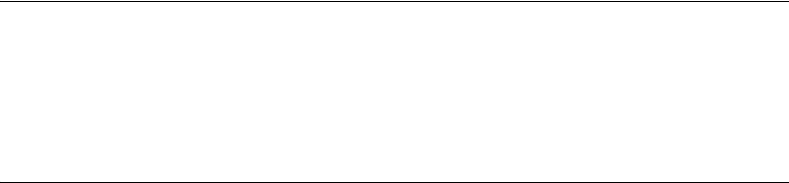
vi Viking Portable 600 Radio Operating Manual
Contents
Maintaining Keys in Memory. . . . . . . . . . . . . . . . . . . . . . . . . . . . . . . . . . . . . . . . . . . . . . . . . . . 8-4
Encryption Key Select. . . . . . . . . . . . . . . . . . . . . . . . . . . . . . . . . . . . . . . . . . . . . . . . . . . . . . . . 8-4
Encryption Key Erase . . . . . . . . . . . . . . . . . . . . . . . . . . . . . . . . . . . . . . . . . . . . . . . . . . . . . . . . 8-4
Clear / Secure Strapping . . . . . . . . . . . . . . . . . . . . . . . . . . . . . . . . . . . . . . . . . . . . . . . . . . . . . . . . . 8-5
Transmit Mode Options. . . . . . . . . . . . . . . . . . . . . . . . . . . . . . . . . . . . . . . . . . . . . . . . . . . . . . . 8-5
Analog Receive Mode Options . . . . . . . . . . . . . . . . . . . . . . . . . . . . . . . . . . . . . . . . . . . . . . . . . 8-5
Talkgroup Encryption Override . . . . . . . . . . . . . . . . . . . . . . . . . . . . . . . . . . . . . . . . . . . . . . . . . 8-6
Over-The-Air Rekeying (OTAR) . . . . . . . . . . . . . . . . . . . . . . . . . . . . . . . . . . . . . . . . . . . . . . . . . . . . 8-6
Motorola Third-Party RNC Registration . . . . . . . . . . . . . . . . . . . . . . . . . . . . . . . . . . . . . . . . . . 8-6
Programming By Keyloader . . . . . . . . . . . . . . . . . . . . . . . . . . . . . . . . . . . . . . . . . . . . . . . . . . . 8-7
Radio OTAR Capabilities . . . . . . . . . . . . . . . . . . . . . . . . . . . . . . . . . . . . . . . . . . . . . . . . . . . . . . . . . 8-7
OTAR Option Buttons . . . . . . . . . . . . . . . . . . . . . . . . . . . . . . . . . . . . . . . . . . . . . . . . . . . . . . . . 8-7
9 Data Features 9-1
P25 Trunking Features . . . . . . . . . . . . . . . . . . . . . . . . . . . . . . . . . . . . . . . . . . . . . . . . . . . . . . . . . . . 9-1
Interface Connection. . . . . . . . . . . . . . . . . . . . . . . . . . . . . . . . . . . . . . . . . . . . . . . . . . . . . . . . . 9-1
Context Activation . . . . . . . . . . . . . . . . . . . . . . . . . . . . . . . . . . . . . . . . . . . . . . . . . . . . . . . . . . . 9-2
10 Service Information 10-1
Product Warranty . . . . . . . . . . . . . . . . . . . . . . . . . . . . . . . . . . . . . . . . . . . . . . . . . . . . . . . . . . . . . . 10-1
Online Registration . . . . . . . . . . . . . . . . . . . . . . . . . . . . . . . . . . . . . . . . . . . . . . . . . . . . . . . . . . . . 10-1
Telephone Technical Support . . . . . . . . . . . . . . . . . . . . . . . . . . . . . . . . . . . . . . . . . . . . . . . . . . . . 10-2
Factory Customer Service . . . . . . . . . . . . . . . . . . . . . . . . . . . . . . . . . . . . . . . . . . . . . . . . . . . . . . . 10-2
Returns for Repairs . . . . . . . . . . . . . . . . . . . . . . . . . . . . . . . . . . . . . . . . . . . . . . . . . . . . . . . . . . . . 10-3
Replacement Parts . . . . . . . . . . . . . . . . . . . . . . . . . . . . . . . . . . . . . . . . . . . . . . . . . . . . . . . . . . . . . 10-4
Internet Home Page . . . . . . . . . . . . . . . . . . . . . . . . . . . . . . . . . . . . . . . . . . . . . . . . . . . . . . . . . . . . 10-4
Preliminary Draft 3/9/12
Viking Portable 600 Radio Operating Manual vii
List of Figures
2.1 Front Panel Controls . . . . . . . . . . . . . . . . . . . . . . . . . . . . . . . . . . . . . . . . . . . . . . . . . . . . 2-1
2.2 Top Panel Controls . . . . . . . . . . . . . . . . . . . . . . . . . . . . . . . . . . . . . . . . . . . . . . . . . . . . . 2-3
2.3 Side Controls and Jacks . . . . . . . . . . . . . . . . . . . . . . . . . . . . . . . . . . . . . . . . . . . . . . . . . 2-5
2.4 Viking VP Front Display . . . . . . . . . . . . . . . . . . . . . . . . . . . . . . . . . . . . . . . . . . . . . . . . . 2-7
2.5 Viking VP Top Display . . . . . . . . . . . . . . . . . . . . . . . . . . . . . . . . . . . . . . . . . . . . . . . . . . 2-7
3.1 Battery Removal . . . . . . . . . . . . . . . . . . . . . . . . . . . . . . . . . . . . . . . . . . . . . . . . . . . . . . . 3-8
3.2 Beltclip Installation . . . . . . . . . . . . . . . . . . . . . . . . . . . . . . . . . . . . . . . . . . . . . . . . . . . . 3-10
3.3 Accessory Connector . . . . . . . . . . . . . . . . . . . . . . . . . . . . . . . . . . . . . . . . . . . . . . . . . . 3-11
4.1 Menu Mode Buttons . . . . . . . . . . . . . . . . . . . . . . . . . . . . . . . . . . . . . . . . . . . . . . . . . . . . 4-5
5.1 Keypad Programming Menu Flowchart . . . . . . . . . . . . . . . . . . . . . . . . . . . . . . . . . . . . . 5-29
8.1 Key Selection Example . . . . . . . . . . . . . . . . . . . . . . . . . . . . . . . . . . . . . . . . . . . . . . . . . 8-3
Preliminary Draft 3/9/12
viii Viking Portable 600 Radio Operating Manual
List of Figures
Preliminary Draft 3/9/12
Viking Portable 600 Radio Operating Manual vii
List of Tables
2.1 LED Indicators . . . . . . . . . . . . . . . . . . . . . . . . . . . . . . . . . . . . . . . . . . . . . . . . . . . . . . . . . 2-3
2.2 LED Startup Failure Indications . . . . . . . . . . . . . . . . . . . . . . . . . . . . . . . . . . . . . . . . . . . . 2-4
2.3 Display Icons . . . . . . . . . . . . . . . . . . . . . . . . . . . . . . . . . . . . . . . . . . . . . . . . . . . . . . . . . . 2-8
2.4 RSSI Threshold Indicators. . . . . . . . . . . . . . . . . . . . . . . . . . . . . . . . . . . . . . . . . . . . . . . 2-10
2.5 Tones for the Viking Portable Radios . . . . . . . . . . . . . . . . . . . . . . . . . . . . . . . . . . . . . . 2-11
4.1 Programmable Option Button and Menu Mode Functions. . . . . . . . . . . . . . . . . . . . . . . . 4-2
4.2 Features which May Be Enabled/Disabled using the Function Button . . . . . . . . . . . . . . 4-4
4.3 RSSI Tones (Fire Ground Mode) . . . . . . . . . . . . . . . . . . . . . . . . . . . . . . . . . . . . . . . . . . 4-19
5.1 RSSI Tones (Fire Ground Mode) . . . . . . . . . . . . . . . . . . . . . . . . . . . . . . . . . . . . . . . . . . 5-38
7.1 SZ System Reject Messages . . . . . . . . . . . . . . . . . . . . . . . . . . . . . . . . . . . . . . . . . . . . . 7-5
7.2 Viking LED Failure Codes . . . . . . . . . . . . . . . . . . . . . . . . . . . . . . . . . . . . . . . . . . . . . . . . 7-6
Preliminary Draft 3/9/12
viii Viking Portable 600 Radio Operating Manual
List of Tables
Preliminary Draft 3/9/12
Viking Portable 600 Radio Operating Manual ix
Section 0Safety Requirements
RF Energy Exposure Awareness and Control Information, and
Operational Instructions for FCC Occupational Use Requirements
Before using your portable two-way Radio, read this important RF Energy Awareness
And Control Information And Operational Instructions to ensure compliance with the
FCC’s RF exposure guidelines.
Note This radio is intended for use in occupational/controlled conditions where users have full
knowledge of their exposure and can exercise control over their exposure to meet FCC
limits. This radio device is NOT authorized for general population, consumer, or any
other use.
This two-way radio uses electromagnetic energy in the radio frequency (RF) spectrum to
provide communications between two or more users over a distance. It uses radio
frequency (RF) energy or radio waves to send and receive calls. RF energy is one form of
electromagnetic energy. Other forms include, but are not limited to, electric power,
sunlight and x-rays. RF energy, however, should not be confused with these other forms of
electromagnetic energy, which when used improperly can cause biological damage. Very
high levels of x-rays, for example, can damage tissues and genetic material.
Experts in science, engineering, medicine, health and industry work with organizations to
develop standards for exposure to RF energy. These standards provide recommended
levels of RF exposure for both workers and the general public. These recommended RF
exposure levels include substantial margins of protection. All two-way radios marketed in
North America are designed, manufactured and tested to ensure they meet government
established RF exposure levels. In addition, manufacturers also recommend specific
operating instructions to users of two-way radios. These instructions are important
because they inform users about RF energy exposure and provide simple procedures on
how to control it. Please refer to the following web sites for more information on what RF
energy exposure is and how to control your exposure to assure compliance with
established RF exposure limits.
• http://www.fcc.gov/oet/rfsafety/rf-faqs.html
• http://www.osha.gov/SLTC/radiofrequencyradiation/index.html
Federal Communications Commission Regulations
The FCC rules require manufacturers to comply with the FCC RF energy exposure limits
for portable two-way radios before they can be marketed in the U.S. When two-way radios
are used as a consequence of employment, the FCC requires users to be fully aware of and
able to control their exposure to meet occupational requirements. Exposure awareness can
be facilitated by the use of a product label directing users to specific user awareness
Preliminary Draft 3/9/12
x Viking Portable 600 Radio Operating Manual
Safety Requirements
information. Your EFJohnson Technologies two-way radio has a RF exposure product
label. Also, your EFJohnson Technologies user manual, or product manual, or separate
safety booklet includes information and operating instructions required to control your RF
exposure and to satisfy compliance requirements.
Compliance with RF Exposure Standards
Your EFJohnson Technologies two-way radio is designed and tested to comply with a
number of national and international standards and guidelines (listed below) for human
exposure to radio frequency electromagnetic energy. This radio complies with the IEEE
and ICNIRP exposure limits for occupational/controlled RF exposure environment at
operating duty factors of up to 50% transmitting and is authorized by the FCC for
occupational use only. In terms of measuring RF energy for compliance with the FCC
exposure guidelines, your radio radiates measurable RF energy only while it is
transmitting (during talking), not when it is receiving (listening) or in standby mode.
Note The approved batteries supplied with this radio are rated for a 5-5-90 duty factor (5%
talk-5% listen - 90% standby), even though this radio complies with the FCC occupational
RF exposure limits and may operate at duty factors of up to 50% talk.
Your EFJohnson Technologies two-way radio complies with the following RF energy
exposure standards and guidelines:
• United States Federal Communications Commission, Code of Federal Regulations; 47
CFR §§ 1.1307, 1.1310, 2.1091 and 2.1093
• American National Standards Institute (ANSI) / Institute of Electrical and Electronic
Engineers (IEEE) C95. 1-1992
• Institute of Electrical and Electronic Engineers (IEEE) C95.1-1999 Edition
RF Exposure Compliance and Control Guidelines and Operating
Instructions
To control your exposure and ensure compliance with the occupational/controlled
environment exposure limits, always adhere to the following procedures.
Guidelines
• Do not remove the RF Exposure Label from the device.
• User awareness instructions should accompany the device when it is transferred to other
users.
• Do not use this device if the operational requirements described herein are not met.
Preliminary Draft 3/9/12
Viking Portable 600 Radio Operating Manual xi
Safety Requirements
Operating Instructions
• Transmit no more than the rated duty factor of 50% of the time. To transmit (talk), push
the Push-To-Talk (PTT) button. To receive calls, release the PTT button. Transmitting
50% of the time, or less, is important because this radio generates measurable RF
energy exposure only when transmitting (in terms of measuring for standards
compliance).
• Hold the radio in a vertical position in front of face with the microphone (and the other
parts of the radio, including the antenna) at least one inch (2.5 cm) away from the nose.
Keeping the radio at the proper distance is important because RF exposures decrease
with distance from the antenna. The antenna should be kept away from eyes.
• When worn on the body, always place the radio in an EFJohnson Technologies
approved clip, holder, holster, case, or body harness for this product. Using approved
body-worn accessories is important because the use of EFJohnson Technologies or
other manufacturer’s non-approved accessories may result in exposure levels which
exceed the FCC’s occupational/controlled environment RF exposure limits.
• If you are not using a body-worn accessory and are not using the radio in the intended
use position in front of the face, then ensure the antenna and the radio are kept at least
one inch (2.5 cm) from the body when transmitting. Keeping the radio at the proper
distance is important because RF exposures decrease with increasing distance from the
antenna.
• Use only EFJohnson Technologies approved supplied or replacement antennas,
batteries, and accessories. Use of non-EFJohnson Technologies approved antennas,
batteries, and accessories may exceed the FCC RF exposure guidelines.
• For a list of EFJohnson Technologies approved accessories, see the service manual or
marketing accessory lists or contact the E.F. Johnson Company.
Contact Information
Toll-Free: 1-800-328-3911
Fax: 972-819-0639
E-Mail: customerservice@efji.com.
You may also contact the Customer Service Department by mail. Please include all
information that may be helpful in solving your problem. The mailing address is as
follows:
EFJohnson Technologies
Customer Service Department
1440 Corporate Drive
Irving, TX 75038-2401
Battery Disposal
Dispose of the nickel metal-hydride (NiMH) or Lithium-Ion (Li-Ion) battery used by this
radio in accordance with local regulations. Do NOT dispose of it in fire because it can
explode. Also, do not short the terminals because it may become very hot.
Preliminary Draft 3/9/12

xii Viking Portable 600 Radio Operating Manual
Safety Requirements
Usage Compatibility
Do NOT operate the unit in areas that are sensitive to RF energy such as aircraft, hospitals,
blasting sites, and fuel storage sites. Areas with potentially flammable atmospheres are
usually, but not always, clearly posted. These may include gas stations, fuel and chemical
storage and transfer stations, below deck on boats, and areas where the air contains
flammable chemicals or particles such as grain dust or metal powders.
Electromagnetic Interference
This device complies with Part 15 of the FCC rules. Operation is subject to the condition
that this device does not cause harmful interference. In addition, changes or modification
to this equipment not expressly approved by the E.F. Johnson Company could void the
user’s authority to operate this equipment (FCC Rules, 47CFR Part 15.19).
Note This equipment has been tested and found to comply with the limits for a Class B digital
device, pursuant to part 15 of the FCC Rules. These limits are designed to provide
reasonable protection against harmful interference in a residential installation. This
equipment generates, uses and can radiate radio frequency energy and, if not installed
and used in accordance with the instructions, may cause harmful interference to radio
communications. However, there is no guarantee that interference will not occur in a
particular installation. If this equipment does cause harmful interference to radio or
television reception, which can be determined by turning the equipment off and on, the
user is encouraged to try to correct the interference by one or more of the following
measures:
• Reorient or relocate the receiving antenna.
• Increase the separation between the equipment and receiver.
• Connect the equipment into an outlet on a circuit different from that to which the
receiver is connected.
• Consult the dealer or an experienced radio/TV technician for help.
Note IC Notice to Users English/French in accordance with RSS GEN Issue 3: This device
complies with Industry Canada license-exempt RSS standard(s). Operation is subject to
the following two conditions: (1) this device may not cause interference, and (2) this
device must accept any interference, including interference that may cause undesired
operation of the device.
Cet appareil est conforme avec Industrie Canada RSS standard exempts de licence(s). Son
utilisation est soumise à Les deux conditions suivantes: (1) cet appareil ne peut pas
provoquer d'interférences et (2) cet appareil doit accepter Toute interférence, y compris
les interférences qui peuvent causer un mauvais fonctionnement du dispositif.
This device complies with Health Canada’s Safety Code 6 / IC RSS-210. The installer of
this device should ensure that RF radiation is not emitted in excess of the Health Canada’s
requirement. Information can be obtained at: http://www.hc-sc.gc.ca/ewh-semt/pubs/
radiation/radio_guide-lignes_direct-eng.php#sc6
Preliminary Draft 3/9/12

Viking Portable 600 Radio Operating Manual xiii
Safety Requirements
Cet appareil est conforme avec Santé Canada Code de sécurité 6 / IC RSS-210. Le
programme d'installation de cet appareil doit s'assurer que les rayonnements RF n'est pas
émis au-delà de l'exigence de Santé Canada. Les informations peuvent être obtenues:
http://www.hc-sc.gc.ca/ewh-semt/pubs/radiation/radio_guide-lignes_direct-eng.php#sc6
Preliminary Draft 3/9/12
xiv Viking Portable 600 Radio Operating Manual
Safety Requirements
Preliminary Draft 3/9/12
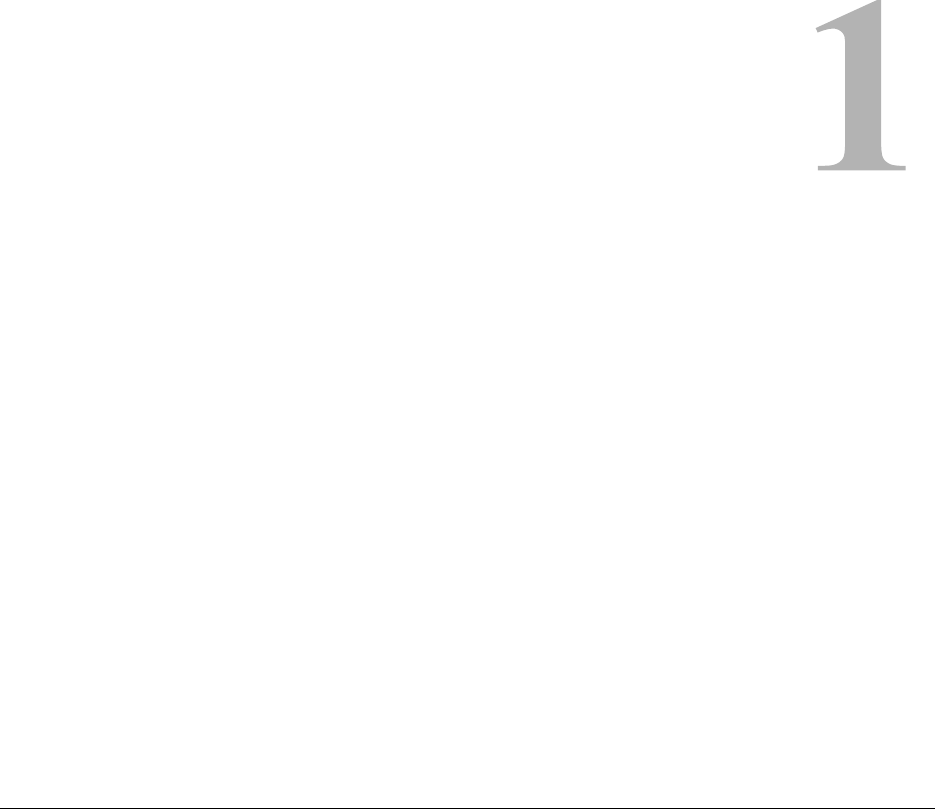
Viking Portable 600 Radio Operating Manual 1-1
SECTION
Section 1Features
This manual is applicable to the Viking Portable 600 radios, software 6.16.x or later. The
availability of many of the following features is controlled by the model of your radio,
factory coding of your radio, installed options, firmware version, and field programming.
Note As of January 2013, the FCC has mandated all UHF/VHF radios shall not allow
wideband (25 kHz) mode. Federal frequencies are not under FCC jurisdiction; therefore,
Federal customers can continue to order wideband in VHF and UHF. This mandate does
not affect 800 MHz and can continue to have wideband after January 1, 2013. This option
shall prevent UHF/VHF radios bought after January 1, 2013 from operating in wideband
mode.
1.1 General Features
The following operating modes are programmable:
• Conventional analog
• Conventional Project 25 (digital)
• Trunked Project 25 (digital)
• SmartNet™, SmartZone® trunked (analog or digital)
The Viking Model III radios have the following features:
• 255 zones with 255 channels are supported. A maximum of 2048 channels total,
depending on the option selected, may be enabled.
• Top display
• Large graphic display with backlight
Preliminary Draft 3/9/12
1-2 Viking Portable 600 Radio Operating Manual
Features
• 16-position channel select switch
• Three-position rotary option switch
• 21 (DTMF keypad) programmable option keys/buttons
• Each option key/button programmable with a different function for each operating
mode (Conventional, SmartNet/SmartZone, Trunked P25)
• Menu mode
• AES 256-bit FIPS 140-2 approved encryption available on P25/digital channels.
Note Either DES encryption or AES encryption is optional for the 51FIRE Viking radios and
may be purchased from EF Johnson Technologies.
• DES 64-bit encryption available on analog channels, DES-OFB on digital channels (see
Section 8)
• Emergency calls for high priority system access
• Priority (standard) and Radio Wide scan modes with user programmable scan lists
• User selectable high and low power output
• Surveillance mode
• Time-out timer
• Keypad lock to prevent accidental key presses
• Power up password to prevent unauthorized use
• Programmable and user adjustable tone volume
• Programmable minimum volume level
• Soft power down to prevent accidental power off
• Operates on both wide and narrow band channels
• Adjust Contrast values of LCD display
• Easy radio programming and feature updating for portable and mobile radios
Note The availability of many features is controlled by field programming and by the options
ordered. See the EF Johnson Technologies product description and the following sections
in this manual for additional information.
Preliminary Draft 3/9/12
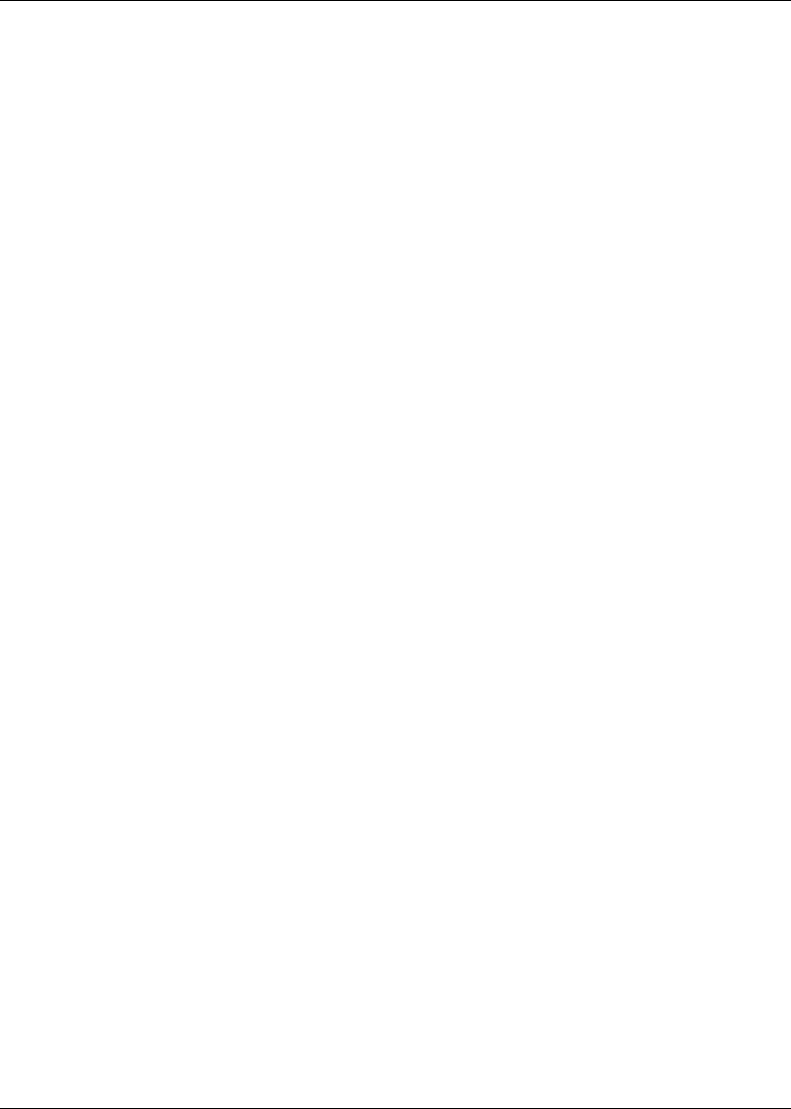
Viking Portable 600 Radio Operating Manual 1-3
Features
1.1.1 Conventional Features
• Up to 2048 channels or talkgroups programmable
• Repeater talk-around
• Carrier or Call Guard® (CTCSS/DCS) controlled squelch on analog channels, NAC
and talkgroup IDs on P25 channels
• Normal/selective squelch selectable by option button or menu
• Monitor mode selectable by option button or menu
• Time out timer penalty and conversation timers
• Dual priority channel sampling when scanning (analog and digital channels)
• Busy channel lockout (transmit disable on busy)
• Unit calls on P25 channels
• Telephone calls on P25 channels with over dialing.
• Cloning capability using a cable or wireless connection (see Section 5.13)
• Emergency alarms and calls to alert a dispatcher of an emergency condition
• Single tone encoder controllable by user on analog channels
• Five tone encoder on analog channels
• Automatic Number Identification (ANI) on analog channels
• MDC1200 ANI and Emergency Alert support
• GE Star Transmissions
• Two Tone Encoder paging on Conventional analog channels
• Call Alert™ on P25 channels (send and receive pages)
• Predefined messages (up to 255) can be sent to a dispatcher (P25 mode)
• Predefined status conditions (up to 255) can be sent to a dispatcher (P25 mode)
• Over-The-Air-Rekeying (OTAR) compatible (P25 channels)
• Text message send & receive (Project 25 digital)
1.1.2 Project 25 Trunked Features
The following P25 Trunked features are available:
• Up to 2048 talkgroups programmable (channels select talkgroups)
• Group and Unit Calls
Preliminary Draft 3/9/12

1-4 Viking Portable 600 Radio Operating Manual
Features
• Telephone calls with overdialing
• Emergency alarms to alert a dispatcher of emergency conditions
• Emergency calls for high priority system access
• Failsoft operation on a predefined conventional channel if trunked system fails
• Priority group calls detected while listening to other group calls when scanning
• Call Alert™ (send and receive pages)
• Predefined status conditions (up to 255) can be sent to a dispatcher
• Dynamic regrouping (dispatcher can automatically gather users on a channel to receive
a message)
•Roaming
1.1.3 SmartNet / SmartZone Features
The following SmartNet/SmartZone features are available:
• Up to 2048 talkgroups programmable (channels select talkgroups)
• Group, Enhanced Private Conversation™, standard Private Conversation, and
Telephone calls
• Emergency alarms to alert a dispatcher of emergency conditions
• Emergency calls for high priority system access
• Failsoft operation on a predefined conventional channel if trunked system fails
• Priority group calls detected while listening to other group calls when scanning
• Call Alert™ (send and receive pages)
• Predefined messages (up to 255) can be sent to a dispatcher
• Predefined status conditions (up to 255) can be sent to a dispatcher
• Dynamic regrouping (dispatcher can automatically gather users on a channel to receive
a message)
• Roaming (SmartZone only)
Preliminary Draft 3/9/12

Viking Portable 600 Radio Operating Manual 1-5
Features
1.2 Available Options
This manual describes the operation of all features that are currently available for the
Viking VP600 radio. However, many of these features are optional and therefore may not
be available in your radio. For example, Project 25 trunked operation is optional and may
not be available. Model III radios have the DTMF keypad.
Availability of optional features is controlled by factory programming of the control logic.
Only those features that are specifically ordered and enabled in a particular radio are
available for use and can be programmed. The features controlled by factory programming
are as follows:
P25 Options
ΟP25 conventional data
ΟP25 trunked data
ΟP25 conventional operation
ΟP25 trunked operation
Trunking Options
ΟSmartNet analog operation
ΟSmartZone analog operation
ΟDigital SmartNet/SmartZone
Encryption Options
ΟDES OFB
ΟAES OFB
OTAR Options
ΟOTAR P25 conventional
ΟOTAR P25 trunked
Feature Options
ΟKeypad programming (Federal Government users only)
Ο48, 128, 256, 512, 1024, 1536, or 2048 channels/talkgroups
ΟDTMF Keypad support
ΟFire Ground mode
ΟZonefail site lock
ΟMDC 1200/GE Star
ΟHard Key Only
Preliminary Draft 3/9/12
1-6 Viking Portable 600 Radio Operating Manual
Features
Currently, the only operating mode that is standard with all models is the conventional
analog mode. Other variables such as frequency range are hardware dependent instead of
software dependent.
Radios in the field may be upgraded with new features. A new feature can be purchased
and a special encrypted code string keyed to the Electronic Serial Number (ESN) of the
radio is then provided by EF Johnson Technologies. This string is in the form of a
computer file which enables the feature, and is downloaded to the radio. With the new
option file, the user will also receive a new model number label to be placed on the radio
and a new “Model Number tag”.
Preliminary Draft 3/9/12
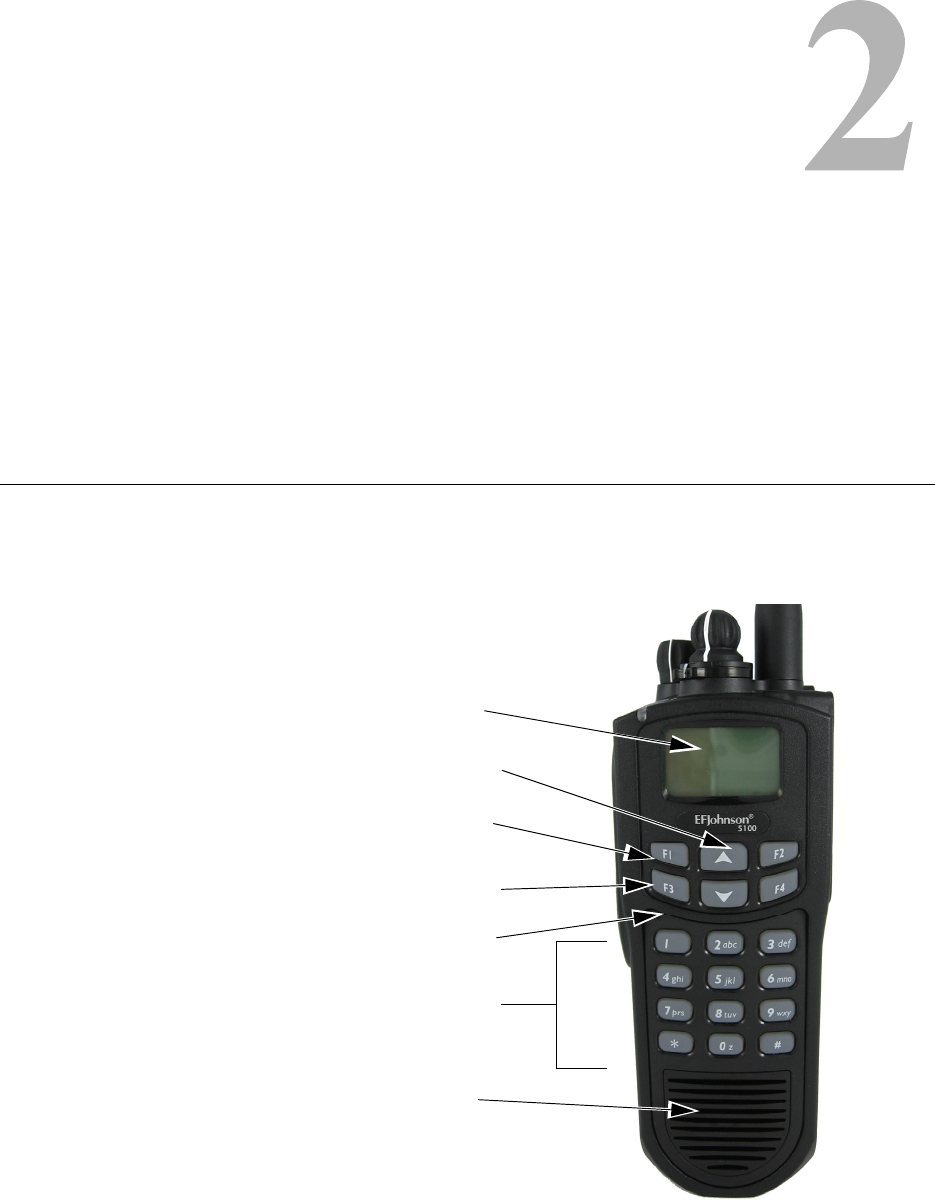
Viking Portable 600 Radio Operating Manual 2-1
SECTION
Section 2Controls and Display
2.1 Front Panel Controls
The locations of Front Panel controls are shown in Figure 2.1.
Figure 2.1 Front Panel Controls
ES
Speaker
Display
DTMF Keypad
Option Buttons
Microphone
Up/Down Sw
Menu/Option
Buttons
<F1> = Exit
Menu Mode:
<F2> = Select/Menu
Enable
DTMF Keypad Model
NEEDS TO BE REPLACED
Preliminary Draft 3/9/12
2-2 Viking Portable 600 Radio Operating Manual
Controls and Display
Note The appearance of the 51FIRE Viking III radios are identical to the Viking VP600 Model
III radios except for the yellow casing for the 51FIRE radios.
Microphone - The microphone is located behind the small opening shown in Figure 2.1.
For best results, hold the radio 2-3 inches from you mouth and speak at a normal
conversational level. Do not shout since it distorts your voice and does not increase range.
Make sure that the PTT (push-to-talk) switch is pressed before you begin to speak and
released as soon as the message is complete.
Display - This is a graphical LCD (Liquid Crystal Display). The display backlight can be
programmed to turn on when any key/button is pressed (or pressed and held, depending
upon programming), or when the Backlight option button is pressed or menu parameter
selected (see Section 3.5, "Backlight").
Up/Down Buttons- Select zones when multiple zones are programmed (see Section 3.3,
"Zone and Channel Select"). Pressing the up button selects the next higher number and
pressing the down button selects the next lower number. These buttons also provide up/
down select in the menu mode and in other modes when up/down select is required.
<F1> - In menu mode (see Section 4.4, "Menu Mode"), functions as a step back and exit
button. If menu mode is not used, it is a programmable option button.
<F2> - Selects the menu mode when that mode is enabled by programming. Also
functions as an Enter or Select button in the menu and other modes. If menu mode is not
used, it is a programmable option button.
<F3>, <F4> - Programmable option buttons. Function Button and Clear/Cancel <F3>
exit the feature without saving. Menu/Select (F4) exits the feature and saves changes.
DTMF Keypad - The full keypad DTMF models include the 12 keys required to dial
telephone and unit ID numbers.
Speaker - The radio speaker is located near the bottom of the front panel. When a speaker/
microphone is used, it is automatically detected when the Opt Sel 1 line of the accessory
connector is pulled low. The logic then automatically disables the internal speaker.
Preliminary Draft 3/9/12
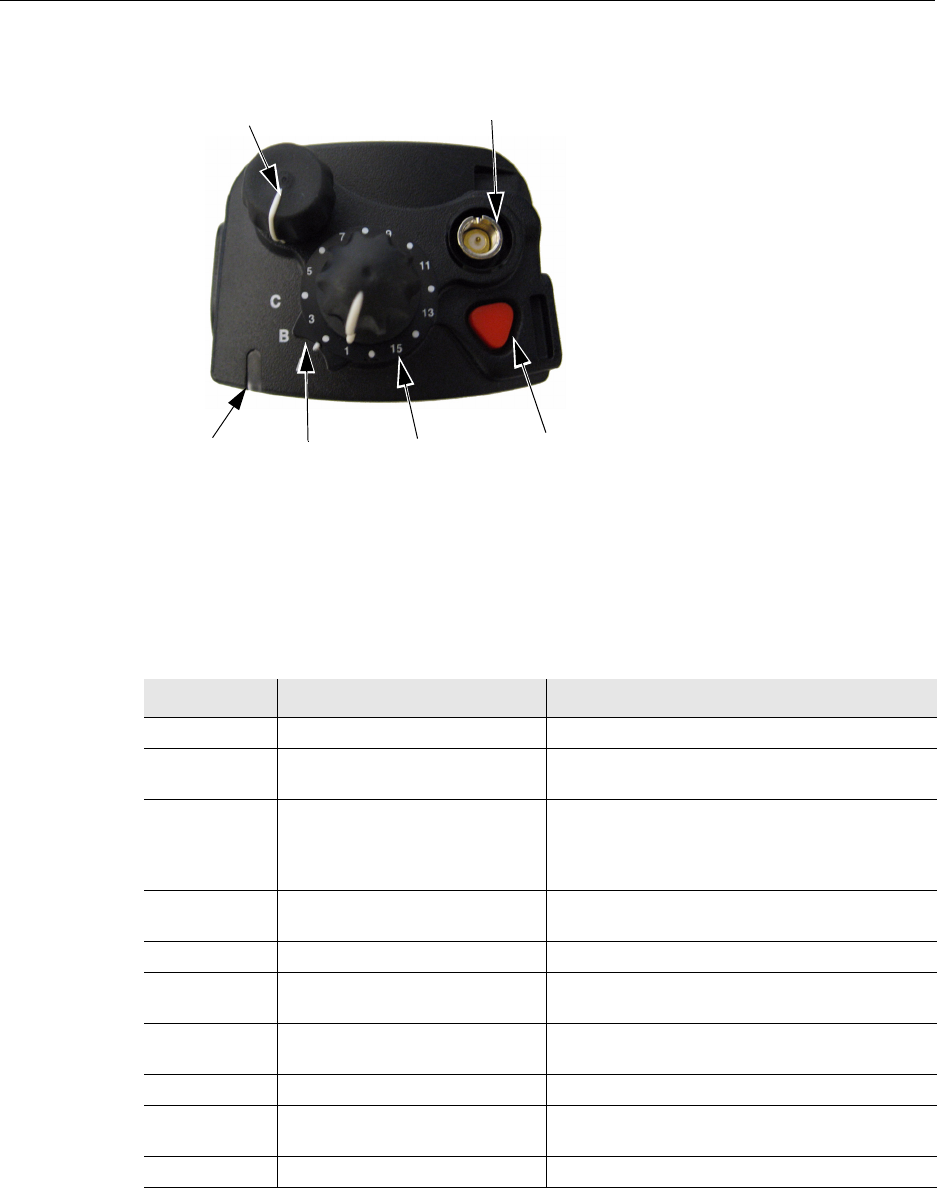
Viking Portable 600 Radio Operating Manual 2-3
Controls and Display
2.2 Top Panel Controls
Figure 2.2 Top Panel Controls
Note The Viking Portable radios are available with Blade knobs or Round knobs.
Multi-Function Indicator - Indicates the following conditions:
Note This indicator is disabled if the Surveillance mode is programmed (see Section 4.10).
Emergency
(Option)
Power ON-OFF/
Volume Adj
Channel
Switch
Antenna
Connector
Option
Switch Button
Multi-Function
Indicator
NEEDS TO BE REPLACED
Table 2.1 LED Indicators
LED Color LED Duration Description
Red ON Tx: clear
Red 125 ms ON
125 ms OFF
Tx: CLEAR with low battery Tx: trunking system
busy
Red 125 ms ON
125 ms OFF
125 ms ON
750 ms OFF
Rx: Secure Group
Red 750 ms ON
125 ms OFF
Rx: Secure individual call
Green ON Rx: clear conventional or trunking
Green 750 ms ON
125 ms OFF
Rx: clear individual call
Orange Continuous until Self Test
complete
Self Test state
Orange ON Tx: Secure
Orange 125 ms ON
125 ms OFF
Tx: SECURE with low battery
Orange Blinking (1 to 10 times) Startup Failure. See Table 2.2
Preliminary Draft 3/9/12
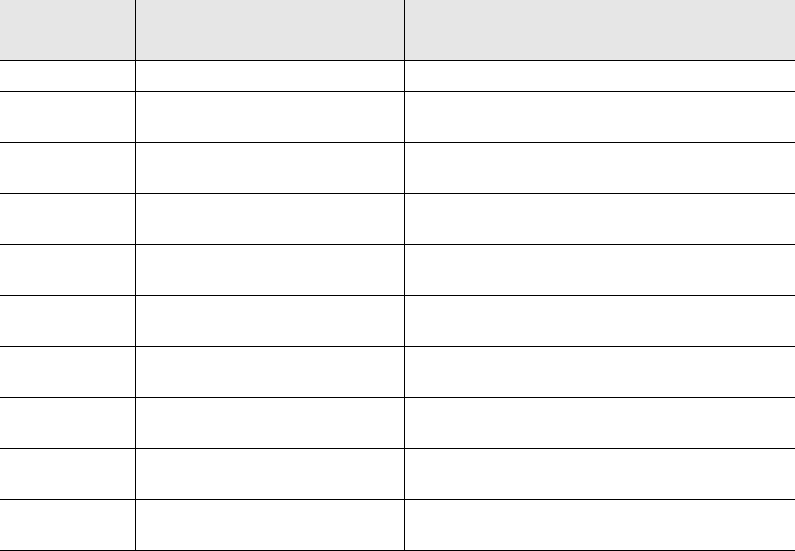
2-4 Viking Portable 600 Radio Operating Manual
Controls and Display
Certain failures encountered during radio startup are indicated by blinking of the Orange
LED. The Type of failure is indicated by the number of times the LED blinks (1 to 10) as
described in Table 2.2.
Table 2.2 LED Startup Failure Indications
ON-OFF/Volume - Turning the knob clockwise turns power on and sets the volume level.
Turning it counterclockwise to the detent turns power off. The minimum volume level can
be set by programming. Soft power down can be programmed as described in Section
3.1.3, "Standard and Soft Power Down", and the volume control can be disabled as
described in Section 3.1.5, "Setting Volume Level".
Rotary Control - The rotary channel selector on top of the radio. May be set for zone
select, channel select or none. Zone select sets the knob to cycle through the first 16 zones.
Channel select sets the knob to cycle through the first 16 channels.
Navigation Pad - This is the up and down switches on the front of the radio. Zone select
allows the user to cycle through all the zones in the profile. This function allows changes
to occur as soon as the button is pressed: There is no delay. Channel select allows the user
to cycle through all the channels in the profile. The radio will loop from the last channel to
the first and vice versa. The radio will display unprogrammed channels located between
other programmed channels.
Toggle Control - This three-position switch sets the toggle switch to cycle through the
first 3 zones.
Orange LED
Blinks Startup Failure Indicated Description
1 Incorrect Software Boot Loader is not the expected version
2 Bad File Format Parameter file version doe not match radio’s
software
3 Parms Fail Invalid backup copy of parameters stored in SPI
Flash device
4 Bad Band Radio band stored in parameter file does not match
the radio band in the tuning parameters
5 Corrupt Parms Parameters file contains an error, although
parameters checksum is valid
6 EEPROM Fail Self test timed out without successful read/
verification of parameter file
7 DSP Fail PowerPC never received Power-up message from
the DSP
8 Cycle Power Communication failure between DSP and back-end
ADC on the RF Deck
9 HC08 Init Fail HC08 was not initialized correctly and cannot be
accessed
10 Zone Fail Number of zones exceeds the number of zones for
which the radio was optioned
Preliminary Draft 3/9/12

Viking Portable 600 Radio Operating Manual 2-5
Controls and Display
Antenna Connector - This is the connection point for the antenna. Make sure the antenna
is tight before using the radio.
Top Display - Up to one line of 12 characters is displayed, including a Signal Strength
indicator, Battery indicator, Channel ID.
Emergency Button- This button or some other option button can be programmed as an
Emergency button to alert a dispatcher of an emergency condition. Refer to Sections 5.9
and 6.8 for more information. If not programmed as an Emergency button, this button can
also be programmed for other functions.
The user can set an external line by pressing the emergency button. External devices can
trigger off of the radio’s external line. If the “Ext Emergency” Option is enabled by
programming and the user presses the emergency button, the Aux B line on the accessory
connect shall be set to low (0V). It remains low until the External Emergency Time has
passed or the user exits the emergency. If the user presses emergency during the External
Emergency Time, the timer starts over. If the user exits emergency before the External
Emergency Time has passed, the output line returns to Vbatt.
2.3 Side Controls
Figure 2.3 Side Controls and Jacks
PTT (Push-To-Talk) Switch - This switch is pressed to turn the transmitter on to transmit
a message. It is then released to listen. Transmitting is indicated when the top panel
indicator is constant red or is displayed (surveillance mode only, see Section 4.10,
"Surveillance Mode").
Option Buttons
PTT Switch
Battery Pack
Accessory
Connector
1
2
3
NEEDS TO BE REPLACED
Preliminary Draft 3/9/12

2-6 Viking Portable 600 Radio Operating Manual
Controls and Display
Option Buttons 1, 2, and 3 - Each of these buttons can be programmed to control a
specific function (see Section 4.2, "Option Keys / Buttons"). In addition, they can be
programmed for soft power down (see Section 3.1.3, "Standard and Soft Power Down").
These buttons can also be temporarily disabled by the keypad lock feature (see Section
3.6, "Keypad Lock") or permanently disabled.
Battery - To remove the battery, press the release button on the bottom and pivot the
bottom of the battery outward.
Accessory Connector- This is the connection point for optional accessories such as a
speaker/microphone or earphone. It is also the connection point for the computer when
programming the radio or for data equipment when the P25 Packet Data feature is used
(see Section 5.13.14, "P25 Packet Data"). Details of operations through the connector
(such as external microphone signal routing, etc.) are determined by programming.
2.4 Display
The front display format depends on which features the user has enabled. The following
can be programmed:
• Time/Date
• Signal Strength
• Battery
• Zone /Channel alias
Note Even though 16 characters can be programmed, only the first 12 are displayed on
portable radios.
Note Radios are capable of displaying messages in English, French or Spanish depending upon
the language programmed for the radio.
Preliminary Draft 3/9/12
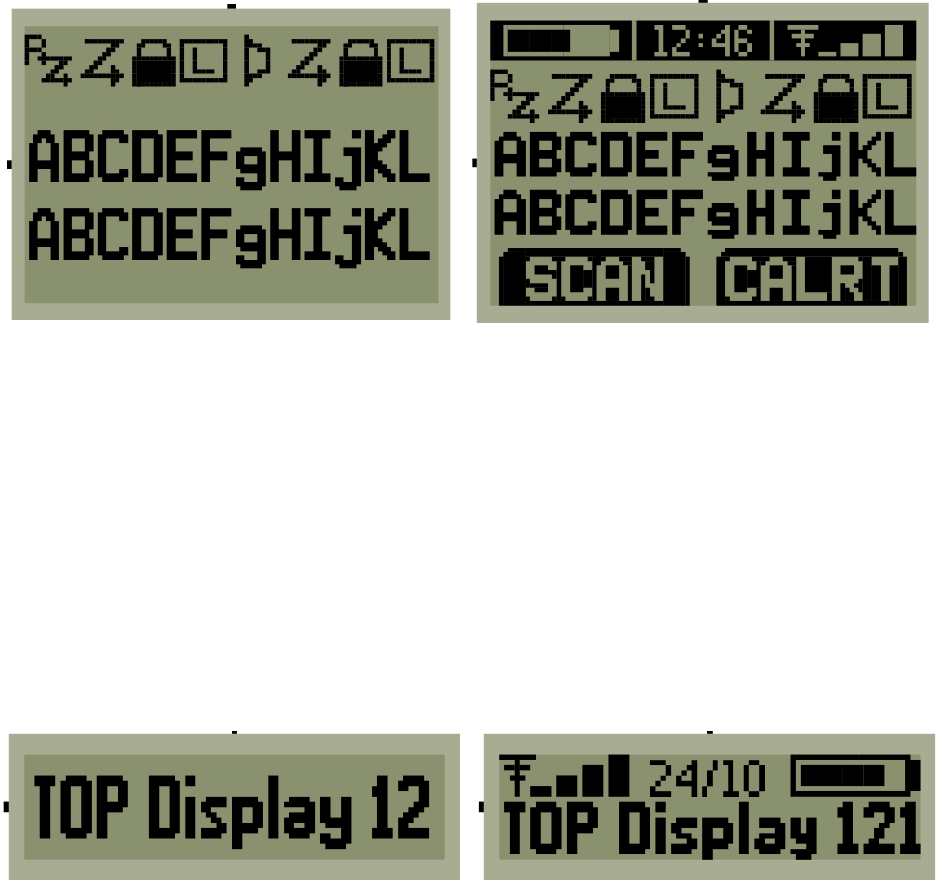
Viking Portable 600 Radio Operating Manual 2-7
Controls and Display
The Model III portable front display provides three to five rows of 12 characters of text:
The top row is a status bar. The second row is icons and the third/fourth rows of text are
the selected zone and current event messages. The bottom row shows the soft buttons
programmed.
Figure 2.4 Viking VP Front Display
An option may be programmed to disable the portable LED. If enabled, the radio’s LED
will not light for transmit/receive/error code conditions. During transmit, the Tx icon will
be displayed to provide some indication to the user that the radio is transmitting.
The top display shows two rows: a single line of text and an optional status bar. The top
display is a combination of the two text lines on the front display.
• Channel aliases
• Signal strength and battery usage (optional)
Figure 2.5 Viking VP Top Display
If the radio is in Menu Mode, the current channel alias is displayed. If not in Menu Mode,
the first line temp or flash message, the second line temp or flash message or first line
message display in order of priority.
Front Display - Basic Front Display - Status Bar (Inverted Style),
Soft Buttons (Inverted Style)
Top Display - Basic Top Display with Status Bar
Preliminary Draft 3/9/12
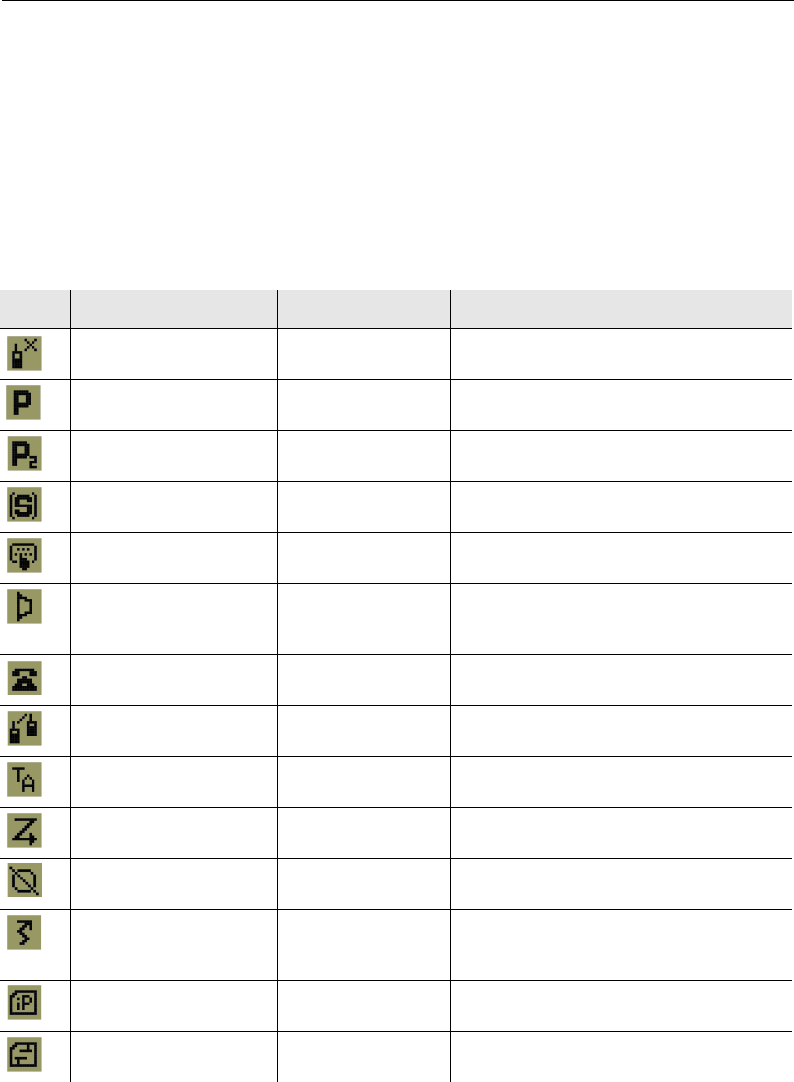
2-8 Viking Portable 600 Radio Operating Manual
Controls and Display
The top display, by default, faces toward the back of the radio. This allows the users to
view the top display when attached to a belt. However, the top display can be programmed
to face towards the front of the radio.
2.4.1 Portable Icons
The layout of the front panel display is shown Figure 2.4. Icons are typically shown in the
upper part of the display and text messages in the lower part.
LED displays may be disabled by programming. If so programmed, the radio’s LED will
not light for transmit/receive/error code conditions. During transmit, the Transmit icon
will be displayed to provide some indication to the user that the radio is transmitting.
The icons are as follows:
Table 2.3 Display Icons
Icon Name protocol(s) Description
BUSY Conventional Indicates that the current transmit channel is
busy.
PRIORITY Conventional/P25/
SN/SZ
Indicates that the current channel is the
priority channel in the current scan list.
PRIORITY_2 Conventional/P25 Indicates that the current channel is the
priority 2 channel in the current scan list.
SCAN_LIST Conventional/P25/
SN/SZ
Indicates that the current channel is in the
current scan list.
EDIT_MODE Conventional/P25/
SN/SZ
Indicates that the user has entered a feature
requiring user input.
MONITOR Conventional Indicates that the radio is monitoring the
receive channel or monitoring the transmit
channel.
PHONE Conventional/P25/
SN/SZ
Indicates that the radio is in interconnecting
mode.
UNIT_CALL Conventional/P25/
SN/SZ
Indicates that the radio is in unit call mode
REPEATER_TALK_ARO
UND
Conventional Indicates that the radio is in repeater talk
around mode.
SCAN Conventional/P25/
SN/SZ
Indicates that the radio is scanning.
SECURITY Conventional/P25/
SN/SZ
Indicates that the radio is using encryption.
TRANSMIT Conventional/P25/
SN/SZ
Indicates transmit when the radio is in
surveillance mode or the LED indicator is
disabled.
DATA_CONTEXT_
ACTIVATED
Conventional/P25 Indicates that the radio is registered for data.
P25_DATA_CHANNEL_
GRANT
Conventional/P25 Indicates that the radio is on a data channel.
Preliminary Draft 3/9/12
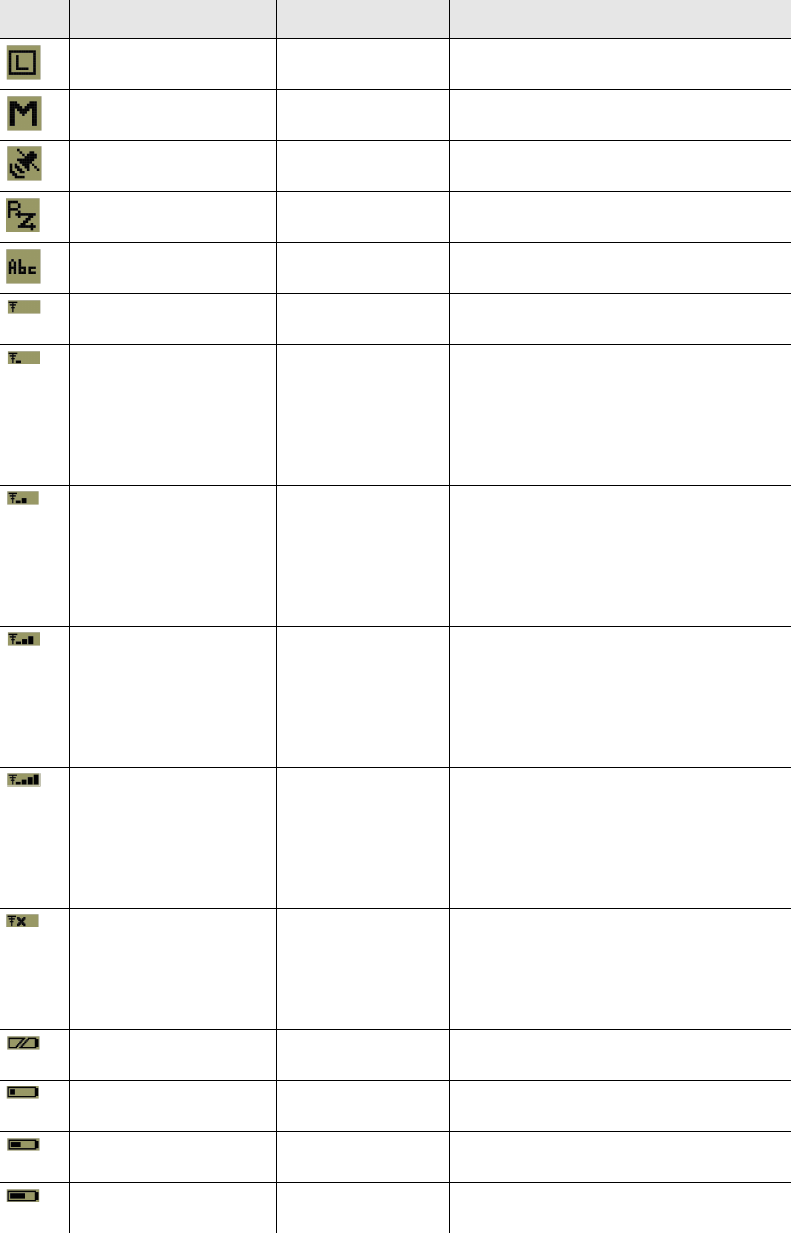
Viking Portable 600 Radio Operating Manual 2-9
Controls and Display
SITE_LOCKED P25/SN/SZ Indicates that the radio is locked to a site.
This icon flashes.
CALL_HISTORY Conventional Indicates that the user is viewing and ID from
the radio's call history.
GPS Conventional Indicates that the radio has acquired GPS
sync.
RADIO_WIDE_SCAN Conventional/P25/
SN/SZ
Indicates that the radio is radio wide
scanning.
TEXT_MESSAGE Conventional Indicates that the radio is using the text
message feature.
SIGNAL_STRENGTH_0 P25/SN/SZ Indicates that the received signal strength is
between 0 and the Acceptable threshold.
SIGNAL_STRENGTH_1 Conventional/P25/
SN/SZ
Conventional: Indicates that the received
signal strength is between the Out of Range
and Fair thresholds.
P25, SN/SZ: Indicates that the received
signal strength is between the Acceptable
and Fair thresholds.
SIGNAL_STRENGTH_2 Conventional/P25/
SN/SZ
Conventional: Indicates that the received
signal strength is between the Fair and Good
thresholds.
P25, SN/SZ: Indicates that the received
signal strength is between the Fair and Very
Good thresholds
SIGNAL_STRENGTH_3 Conventional/P25/
SN/SZ
Conventional: Indicates that the received
signal strength is between the Good and
Excellent thresholds.
P25, SN/SZ: Indicates that the received
signal strength is between the Very Good
and Excellent thresholds
SIGNAL_STRENGTH_4 Conventional/P25/
SN/SZ
Conventional: Indicates that the received
signal strength is above the Excellent
threshold.
P25, SN/SZ: Indicates that the received
signal strength is at or above the Excellent
threshold.
SIGNAL_STRENGTH_O
OR
Conventional/P25/
SN/SZ
Conventional: Indicates that the received
signal strength is at or below the Out of
Range threshold.
P25, SN/SZ: Indicates that the radio is out of
range.
BATTERY_LOW Conventional/P25/
SN/SZ
Indicates that the battery is low.
BATTERY_0 Conventional/P25/
SN/SZ
Indicates that the battery is between a low
state and 20% of its capacity.
BATTERY_1 Conventional/P25/
SN/SZ
Indicates that the battery is between and
20% and 40% of its capacity.
BATTERY_2 Conventional/P25/
SN/SZ
Indicates that the battery is between 40%
and 60% of its capacity.
Table 2.3 Display Icons
Icon Name protocol(s) Description
Preliminary Draft 3/9/12
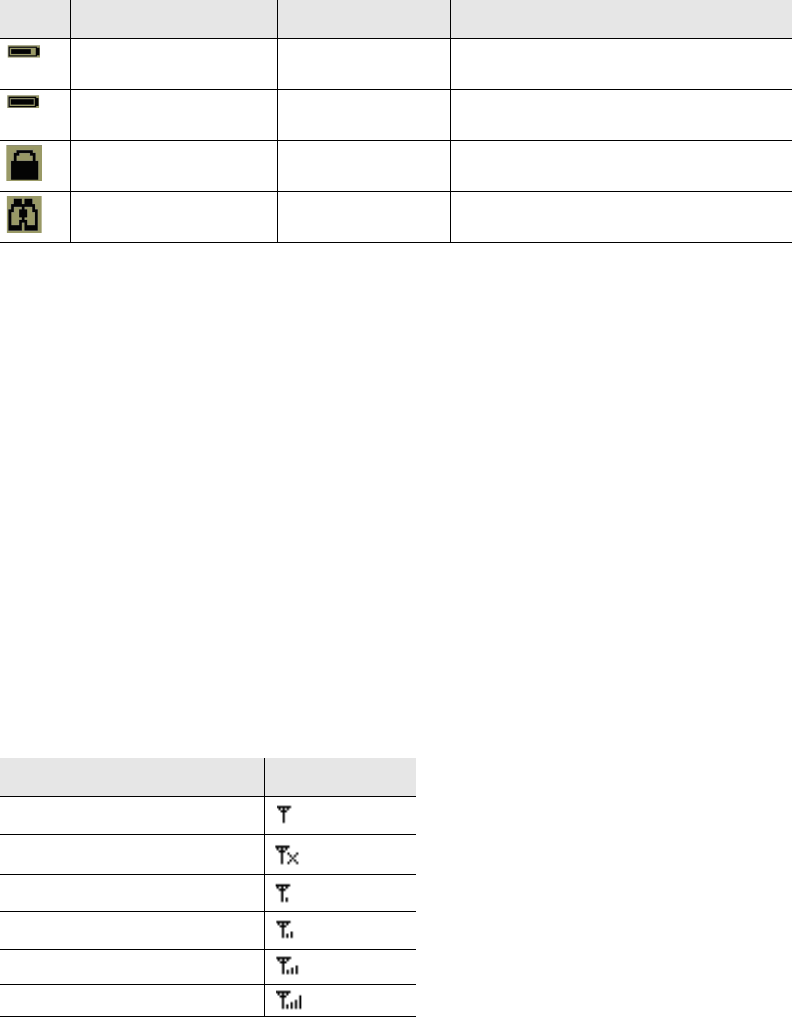
2-10 Viking Portable 600 Radio Operating Manual
Controls and Display
Under certain environmental conditions (such as in cold and/or dry areas), electrostatic
discharge (ESD) can cause the display to go blank. Pressing and holding the “Up” button
for at least three seconds will reset the display and restore its normal operation.
2.4.1.1 RSSI Threshold Indications
In conventional mode only if programmed, the user can see the signal strength of the last
call displayed as a signal strength indicator icon. At the start of every call, the radio will
take an RSSI measurement and set a corresponding signal strength indicator icon. The call
must be long enough for a full measurement (40 ms) or the measurement will be ignored.
The signal strength indicator icon from the last call will stay displayed until a new call is
received. The icon signifies the strength of the last received call not the current signal
strength. If the radio goes out of range because it did not receive a beacon within the
Inactivity Duration, it will automatically set the signal strength indicator to Out Of Range.
BATTERY_3 Conventional/P25/
SN/SZ
Indicates that the battery is between 60%
and 80% of its capacity.
BATTERY_4 Conventional/P25/
SN/SZ
Indicates that the battery is between 80%
and 100% of its capacity.
LOCK_OUT Conventional/P25/
SN/SZ
Indicates that the radio has keypad lockout
enabled.
SURVEILLANCE Conventional/P25/
SN/SZ
Indicates that the radio has surveillance
mode enabled.
Table 2.4 RSSI Threshold Indicators
RSSI Range Portable Icon
No Measurement Taken
< Out of Range
Out of Range > Fair
Fair > Good
Good > Excellent
> Excellent
Table 2.3 Display Icons
Icon Name protocol(s) Description
Preliminary Draft 3/9/12
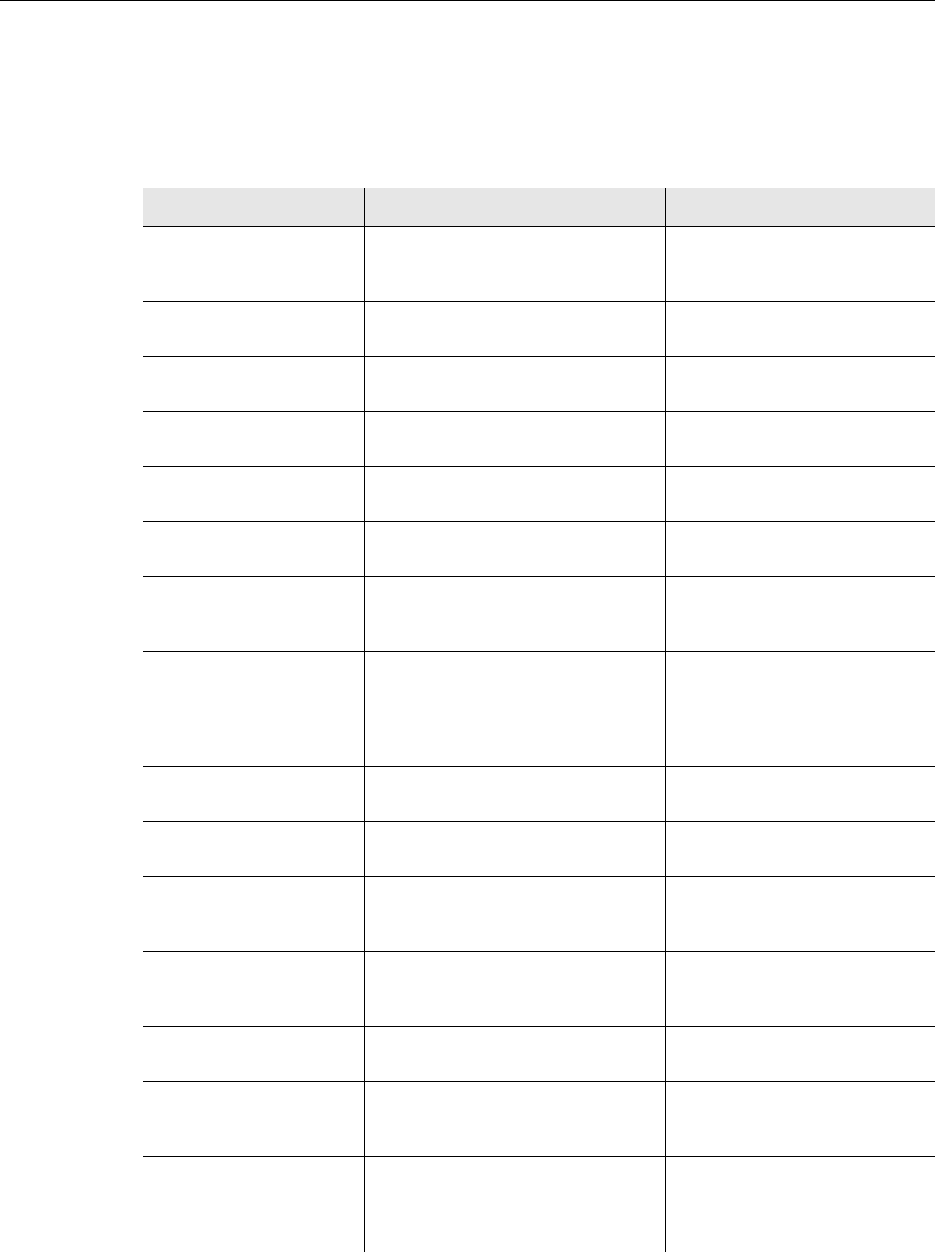
Viking Portable 600 Radio Operating Manual 2-11
Controls and Display
2.5 Signaling Tones
Information is communicated to users of the Viking Portable radio using signal tones and
alerts and by LED signaling. Table 2.5 shows the information and signaling tones
supported by the Viking Portable radio. If you are viewing a PDF of this manual on a
computer equipped with a sound card, click on the Message Name to hear the tone.
Table 2.5 Tones for the Viking Portable Radios
Message Name Usage Description Audible Description
Action Performed Indicates that an action has been
performed.
1500Hz for 50ms, 0Hz for 50ms,
1000Hz for 50ms, 0Hz for 50ms,
1500Hz for 50ms
Alert Used for transmit timeout warnings
and for failsoft alert.
1500Hz for 50ms
Alert Site Trunking Used to notify the user that they have
entered site trunking.
1500Hz for 50ms
Alert Tone Keypress Used to indicate the tone volume
during tone volume adjustment.
1000Hz for 100ms
Bad Used to indicate a problem with the
user’s input.
300Hz for 100ms
Bad Condition Indicates loss of sync in roaming
diagnostic mode.
300Hz for 150ms, 0Hz for 50ms
(played 3 times)
Callback Notifies a user waiting in a busy state
that their call has started.
1500Hz for 50ms, 0Hz for 50ms,
1000Hz for 50ms, 0Hz for 50ms,
1500Hz for 50ms
Channel Busy Indicates that the channel the user was
attempting to transmit on is busy.
300Hz for 150ms, 0Hz for 150ms,
300Hz for 150ms, 0Hz for 150ms,
300Hz for 150ms, 0Hz for 150ms,
300Hz for 150ms, 0Hz for 150ms
(played every 1200ms)
Clear Alert Warns the user that they are
transmitting or receiving a clear call.
700Hz for 50ms
Click Indicates that the soft buttons menu
has been moved left or right.
1500Hz for 3ms, 200Hz for 5ms
Double Click Indicates that the soft buttons menu
has been moved to its start or end.
1500Hz for 3ms, 200Hz for 5ms,
0Hz for 75ms, 1500Hz for 3ms,
200Hz for 5ms
DTMF Played during buttons presses for
DTMF features (Overdial and Keypad
DTMF).
1000HZ for 100ms
Dynamic Regroup Notifies the user that their radio has
been dynamically regrouped.
765Hz for 25ms, 0Hz for 25ms
(played 6 times)
Emergency Played when the user enters
emergency (and doesn’t have the radio
programmed for silent emergency).
1000Hz for 175ms
Emergency Cancel Played when the user cancels
emergency mode (and doesn’t have
the radio programmed for silent
emergency).
1000Hz for 1000ms
Preliminary Draft 3/9/12
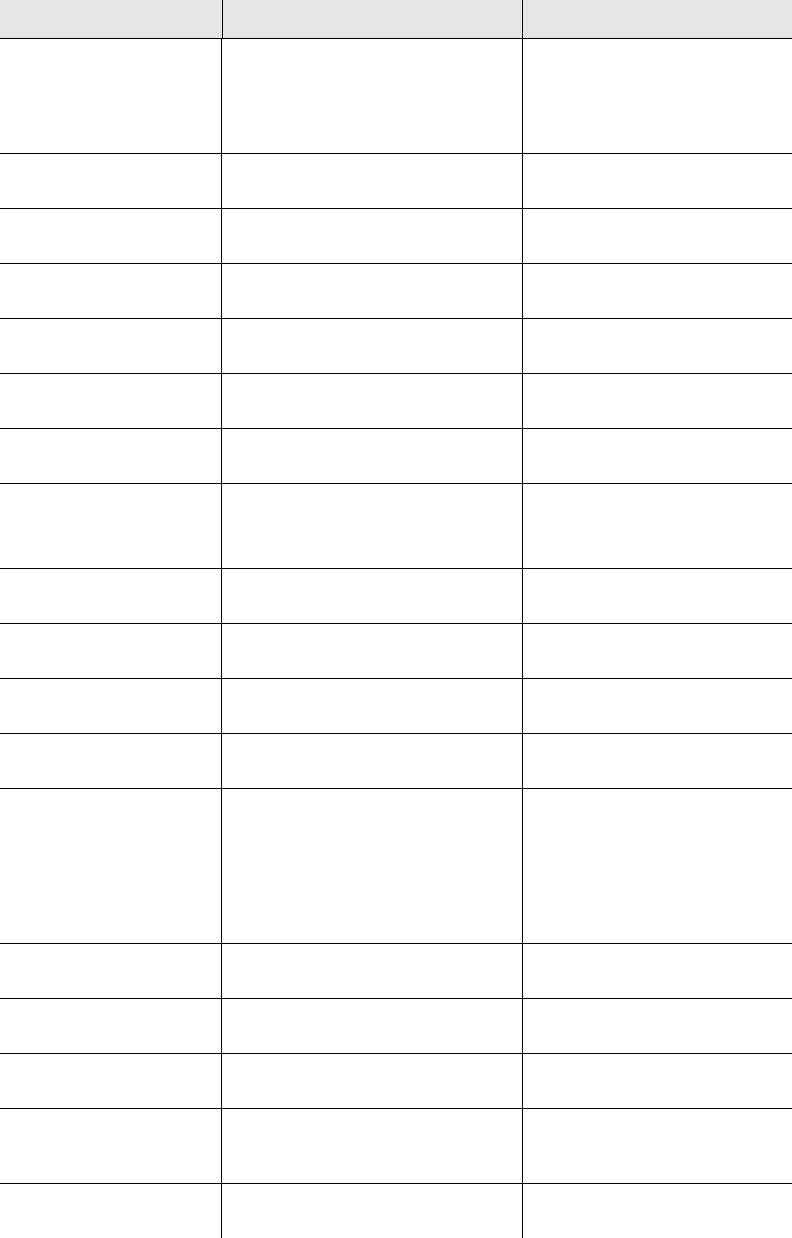
2-12 Viking Portable 600 Radio Operating Manual
Controls and Display
Emergency Status Echo Notifies the user that their emergency
alarm was received by the system.
Also notifies the user that they have
received an emergency call.
1000Hz for 175ms, 0Hz for 50ms,
1000Hz for 175ms, 0Hz for
150ms, 1000 for 175ms, 0Hz for
150ms, 1000 for 175ms, 0Hz for
150ms, 1000 for 175ms
Enter Mode A mode (e.g. Call Alert) has been
entered.
1000Hz for 50ms, 0Hz for 50ms,
1500Hz for 50ms
Error Indicates that the radio is currently in
an error condition.
300Hz for 100ms (played forever)
Evac Alert Notifies the user that an evacuation
command has been received.
932Hz for 150ms, 784Hz for
150ms (played forever)
Exit Mode A mode (e.g. Call Alert) has been
exited.
1500Hz for 50ms, 0Hz for 50ms,
1000Hz for 50ms
Failsoft Notification that the radio is in Failsoft. 1000Hz for 50ms, 0Hz for 50ms
(played 2 times)
Feature Off A feature (e.g. secure mode) has been
turned off.
1000Hz for 50ms, 0Hz for 50ms,
500Hz for 50ms
Good OTAR : Hello ack received
Roaming Diagnostic Mode: Found
control channel.
1500Hz for 50ms
Key Fail Signals an encryption key failure. 1000Hz for 125ms, 0Hz for 75ms
(played 6 times)
Key Fail Ptt Indicates denied PTT due to a key
failure.
1000Hz for 125ms, 0Hz for 75ms
(repeater forever)
Keypress Played after a keypress. 1000Hz for 100ms
Low Battery Indicates a low battery. 1000Hz for 50ms, 0Hz for 50ms
(played 2 times)
Normal Condition Indicates the following conditions:
Conventional penalty timer expired,
Conventional exit OOR, P25 cancel
dynamic regrouping, P25 cancel
selector lock, SN cancel dynamic
regrouping, SN cancel selector lock,
Radio temperature return to normal.
1000Hz for 50ms, 0Hz for 50ms,
1500Hz for 50ms
Not Good Condition Indicates that the Keyloader attach
failed.
300Hz for 150ms, 0Hz for 150ms
(played 2 times)
Out Of Range Indicates that the radio has gone out of
range.
300Hz for 1500ms
Page Ack Received Indicates that a call alert tx ack has
been received.
1000Hz for 50ms, 0Hz for 50ms
(played 6 times)
Page Received Indicates that a call alert has been
received.
1000Hz for 50ms, 0Hz for 50ms
(played 6 times every 6000ms
forever)
Priority Call Received Priority call alert call received. 600Hz for 50ms, 0Hz for 50ms
(played 2 times)
Table 2.5 Tones for the Viking Portable Radios
Message Name Usage Description Audible Description
Preliminary Draft 3/9/12
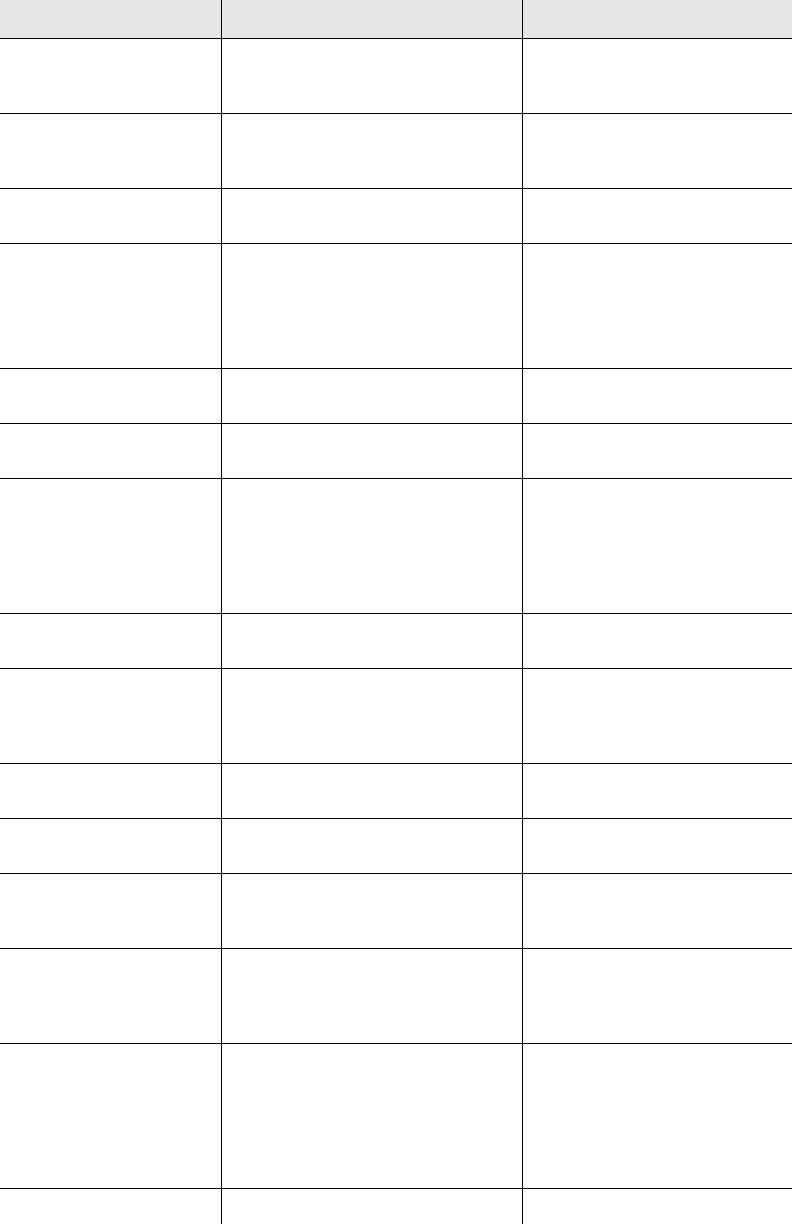
Viking Portable 600 Radio Operating Manual 2-13
Controls and Display
Ring Interconnect incoming call or outgoing
Unit call.
1129Hz for 25ms, 1477Hz for
25ms (played every 1200ms
forever)
RSSI Above Fair Level RSSI measurement is above the Fair
threshold.
1000Hz for 100ms, 0Hz for
100ms, 1000Hz for 100ms, 0Hz
for 100ms
RSSI Above Oor Level RSSI measurement is above the Out of
Range threshold.
1000Hz for 100ms, 0Hz for 100ms
(played 4 times)
Short Unit Call Conventional: Indicates that a unit call
is being received.
P25 and SN/SZ Trunking: Indicates
that a non-enhanced unit call is being
received.
1000Hz for 50ms, 0Hz for 50ms,
1000Hz for 50ms, 0Hz for 50ms
Side Tone Indicates that a single tone encoder
tone is being transmitted by the radio.
800Hz for 100ms (played forever)
Startup Indicates that the radio is powered up
and ready for use.
1000Hz for 50ms, 0Hz for 50ms,
1500 for 50ms
Status Message Echo Conventional: Successful Digitial RTT,
Message, Status
P25 Trunking: Successful Message
SZ Trunking: Successful Message,
Status
1000Hz for 50ms, 0Hz for 50ms
(played 6 times)
System Call RX Tone Indicates a P25 trunking all-call from
the system (talkgroup 0xFFFF).
600Hz for 50ms, 0Hz for 50ms,
1200Hz for 50ms
System Retry P25, SN/SZ trunking: Warns the user
that retries are happening after the
second retry if the user is still holding
down the PTT.
300Hz for 100ms (played forever)
Talk Permit Notifies the user that they may begin
talking.
1000Hz for 50ms, 0Hz for 25ms
(played 3 times)
Temp Change Indicates that the radio temperature is
above the normal range.
1000Hz for 50ms, 0Hz for 50ms
(played 2 times)
Text Message Received Indicates that a text message has been
received.
800Hz for 50ms, 0Hz for 50ms,
500Hz for 50ms, 0Hz for 50ms
(played 2 times)
Unit Call Indicates that the radio is receiving an
enhanced unit call (P25 and SN/SZ
Trunking).
1000Hz for 50ms, 0Hz for 50ms,
1000Hz for 50ms, 0Hz for 50ms,
1000Hz for 50ms, 0Hz for 50ms
(played every 6000ms 4 times)
Unit Call Forever Indicates that the radio is receiving an
enhanced unit call (P25 and SN/SZ
Trunking).
This tone will be used if the call
settings are set to ring forever on unit
calls.
1000Hz for 50ms, 0Hz for 50ms,
1000Hz for 50ms, 0Hz for 50ms,
1000Hz for 50ms, 0Hz for 50ms
(played every 6000ms forever)
Unprogrammed Channel Indicates an unprogammed channel. 300Hz for 100ms (played forever)
Table 2.5 Tones for the Viking Portable Radios
Message Name Usage Description Audible Description
Preliminary Draft 3/9/12
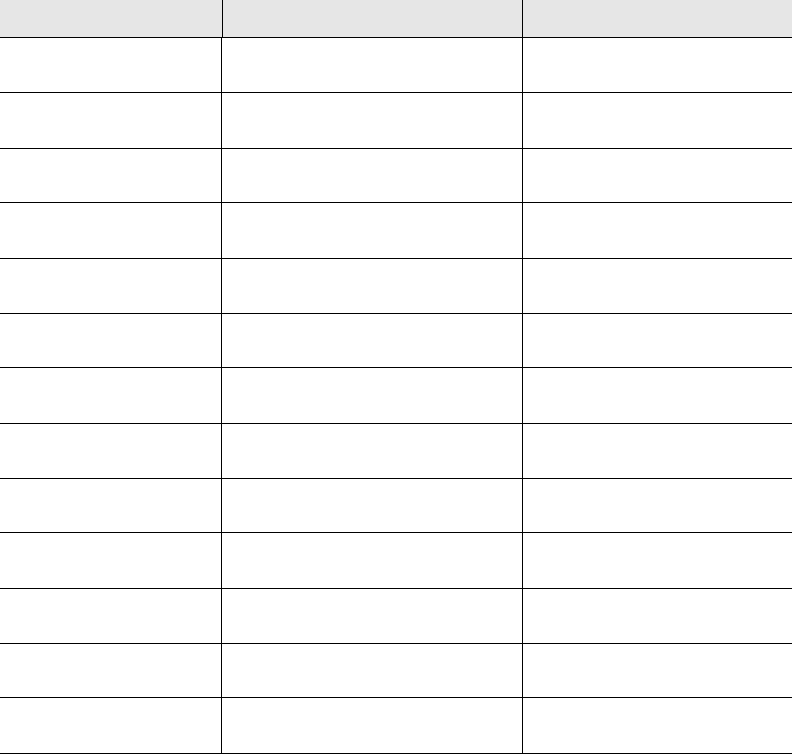
2-14 Viking Portable 600 Radio Operating Manual
Controls and Display
Volume Boundary Indicates that the radio is at a volume
boundary.
1000Hz for 50ms, 0Hz for 50ms
(played 2 times)
250 HZ Used in the Test/Tune Mode Tone
Test.
250Hz for 100ms (played forever)
500 HZ Used in the Test/Tune Mode Tone
Test.
500Hz for 100ms (played forever)
750 HZ Used in the Test/Tune Mode Tone
Test.
750Hz for 100ms (played forever)
1000 HZ Used in the Test/Tune Mode Tone
Test.
1000Hz for 100ms (played forever)
1250 HZ Used in the Test/Tune Mode Tone
Test.
1250Hz for 100ms (played forever)
1500 HZ Used in the Test/Tune Mode Tone
Test.
1500Hz for 100ms (played forever)
1750 HZ Used in the Test/Tune Mode Tone
Test.
1750Hz for 100ms (played forever)
2000 HZ Used in the Test/Tune Mode Tone
Test.
2000Hz for 100ms (played forever)
2250HZ Used in the Test/Tune Mode Tone
Test.
2250Hz for 100ms (played forever)
2500HZ Used in the Test/Tune Mode Tone
Test.
2500Hz for 100ms (played forever)
2750HZ Used in the Test/Tune Mode Tone
Test.
2750Hz for 100ms (played forever)
3000HZ Used in the Test/Tune Mode Tone
Test.
3000Hz for 100ms (played forever)
Table 2.5 Tones for the Viking Portable Radios
Message Name Usage Description Audible Description
Preliminary Draft 3/9/12
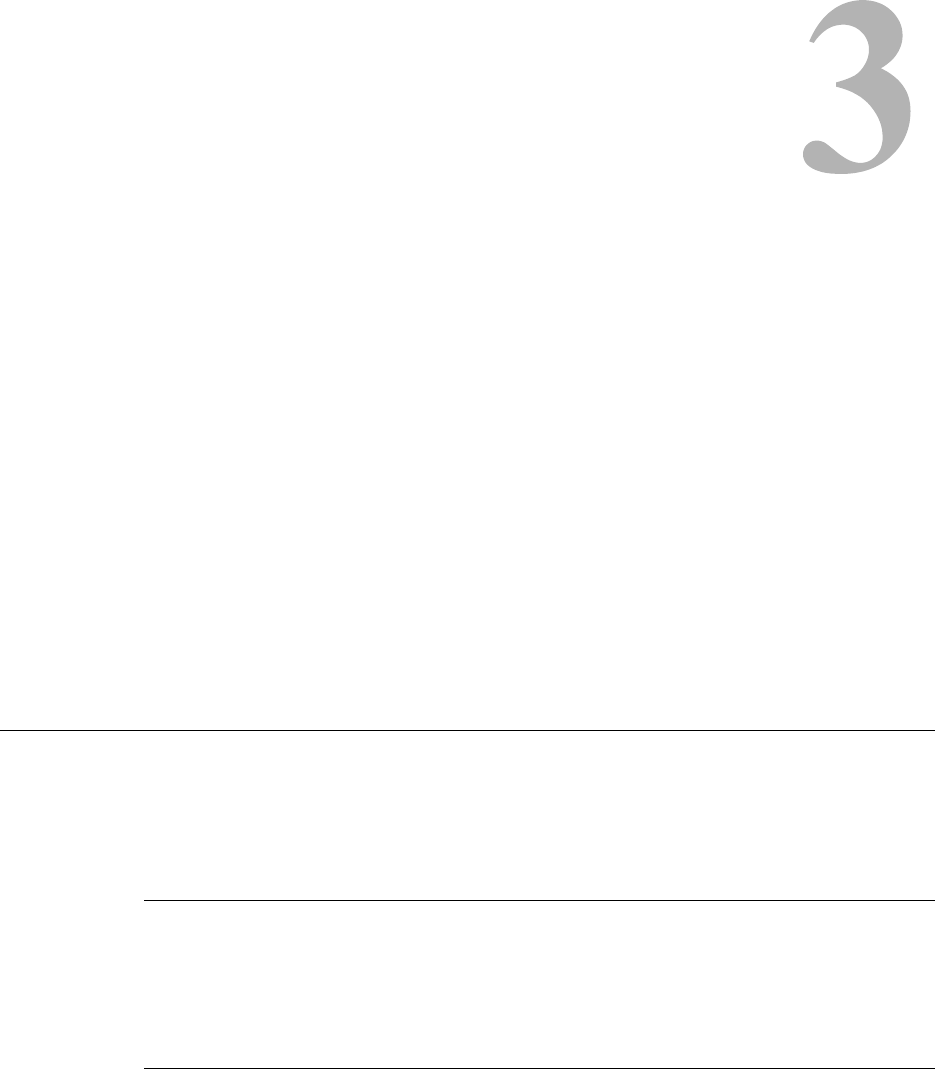
Viking Portable 600 Radio Operating Manual 3-1
SECTION
Section 3General Operation
Programming determines the availability and specific operation of many features. This
usually refers to the programming performed by the programmer when the radio was set
up, not to any programming a user can perform. If a feature is controlled by a front panel
option button and that button is not available, it is probably not available.
If the Keypad Programming option button is available, you can reprogram some
conventional channel parameters. Refer to Section 5.14 for more information.
3.1 Turning Power On and Setting Volume
Power is turned on and off by the top panel ON-OFF/Volume switch.
3.1.1 Licensing
A government license is usually required to operate this radio on the air.
3.1.2 Power Up
When power is initially turned on, the following events occur:
• The EFJohnson Technologies logo is displayed
• A self test is performed.
• The firmware version number is displayed.
Preliminary Draft 3/9/12

3-2 Viking Portable 600 Radio Operating Manual
General Operation
• If the Radio ID feature is enabled, the radio will display the (up to ten-character) Radio
ID alias in place of the Self Test message during startup. Radio ID identifies the
personality file used to program the radio, the service area for which the radio is
programmed, or functional grouping for which the radio is programmed. The Radio ID
alias display will be included with the Radio Info display items in both button/scroll and
menu modes. If disabled, the Radio ID menu mode will display a blank line.
• The current power up zone is displayed. If you are on a channel without a unit ID
(Analog), only the zone is displayed.
• The Individual (Unit/Unique) ID programmed for the power up channel is displayed.
• A tone sounds (if tones are enabled) and the alias of the selected talkgroup is displayed
continuously.
Programming determines if the radio powers up on the last selected zone or the pre-
programmed home zone. Refer to Section 3.3 for information on the channel that is
selected. The minimum volume level may be set by programming. This can prevent
missed messages resulting from inadvertently turning the volume to an inaudible level.
3.1.3 Standard and Soft Power Down
To turn power off, rotate the ON-OFF/Volume control counterclockwise until a click
occurs. Power may remain on for an instant after turn-off occurs.
A soft power down feature can be programmed to prevent radio power from being turned
off by accidentally turning the on-off/volume control. Any side button can be programmed
for this function in addition to its normal function. To turn power off, press this button
during or after power is turned off in the normal manner (there is no time out).
The enhanced soft power down feature adds a “standby” mode which mutes audio, turns
off lights, and can block a combination of buttons and switches.
Enhanced Soft Power Down has two modes of operation. The preferred mode can be
programmed to determine the power down mode completed by the radio.
Normal Mode. If the power/volume knob is turned off nothing happens until the
programmed side button is pressed.
Standby Mode. When the power/volume knob is turned off, the radio displays
“Standby”, audio is muted, and the indicator lights are turned off. The radio remains in
“standby” until the power knob is turned back on or the user presses a button that has
not been disabled.
Note No hardware is shut down during standby. This means that power savings while in
standby are negligible allowing the user to have immediate access to the system since they
do not have to power components back up.
The volume is set to half of maximum when the radio exits standby due to a button press or
switch change.
Preliminary Draft 3/9/12
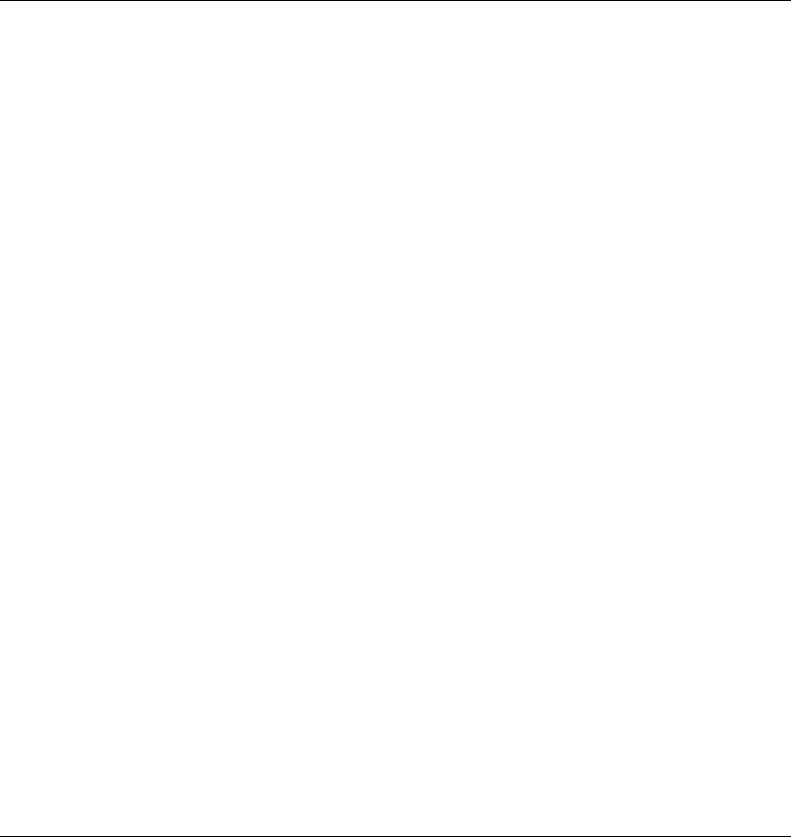
Viking Portable 600 Radio Operating Manual 3-3
General Operation
3.1.4 Persistent Settings
Settings retained through power cycle of the Viking Portable radios include.
3.1.5 Setting Volume Level
The volume level is adjusted by the top panel volume control knob or by option buttons
programmed for the Up/Down volume function. When the buttons are used, the volume
control function of the knob is disabled (it is still used to switch power). Volume buttons
may be used instead of the knob, for example, if accidental turning of the volume knob is
a problem.
When the volume control buttons are used, the number of steps (ticks) required to change
the volume from the minimum level to maximum level is programmable for 2-50. For
example, if “20” is programmed, there are 20 adjustment steps from minimum to
maximum volume. Only one volume control button can be programmed if desired and
wrap-around then occurs after the maximum or minimum level is selected.
The radio can also be programmed so that volume control is also be disabled by the
Keypad Lock feature.
Global Persistent Settings
Scan
Radio Wide Scan
Secure
Tones
Tx Power
Radio Inhibit
Keypad Lockout
Conventional Persistent Settings
Selective Squelch
Repeater Talk Around
Display / Information
Disable Call Guard
P25 Trunking Persistent Settings
Dynamic Regrouping
Site Lock
SmartNet/SmartZone Persistent Settings
Dynamic Regrouping
Site Lock
Preliminary Draft 3/9/12

3-4 Viking Portable 600 Radio Operating Manual
General Operation
The minimum volume level that the volume control can select can be programmed. This
can be used to prevent missed messages caused by unintentionally turning the volume
down too far. Relative levels of 0-255 can be set in steps of 1 (“0” sets the lowest
minimum volume).
Note This setting is applicable to Viking Portable radios.
The relative volume level can be determined by the position of the index on the volume
knob or by a reference signal as follows:
• If a key press tone is enabled, a short tone sounds when a key is pressed. Tones and
audio can differ depending on how it is programmed.
• If a conventional channel is selected and the Monitor option button or menu parameter
is programmed, pressing that button unsquelches the receiver and either voice or
background noise is heard (see Section 5.2). If a SmartNet/SmartZone or P25 Trunking
channel is selected, the receiver cannot be manually unsquelched.
3.2 Clock
The Viking Portable Clock feature allows the user to display and set the date and time in
the desired format on the radio screen. This feature uses the hardware clock so that updates
do not impact radio timing.
On the radio, you can activate the “Set Time” feature, allowing you to do the following:
• Set time format (AM, PM, 24HR)
• Set time (hour, minute)
• Set date format (YMD, MDY, DMY)
• Set date (year, month, day)
You can use the up/down buttons on the front of the radio to modify the fields. F2 (Menu)
advances the cursor and F1 (Clear) backs up the cursor.
You can also activate the “View Time” feature, displaying the month, day, year, and the
time, including seconds. Since this feature can be used as a timer, it does not timeout after
a period of time to return to normal zone/channel display. However, press any button to
exit the feature.
Preliminary Draft 3/9/12
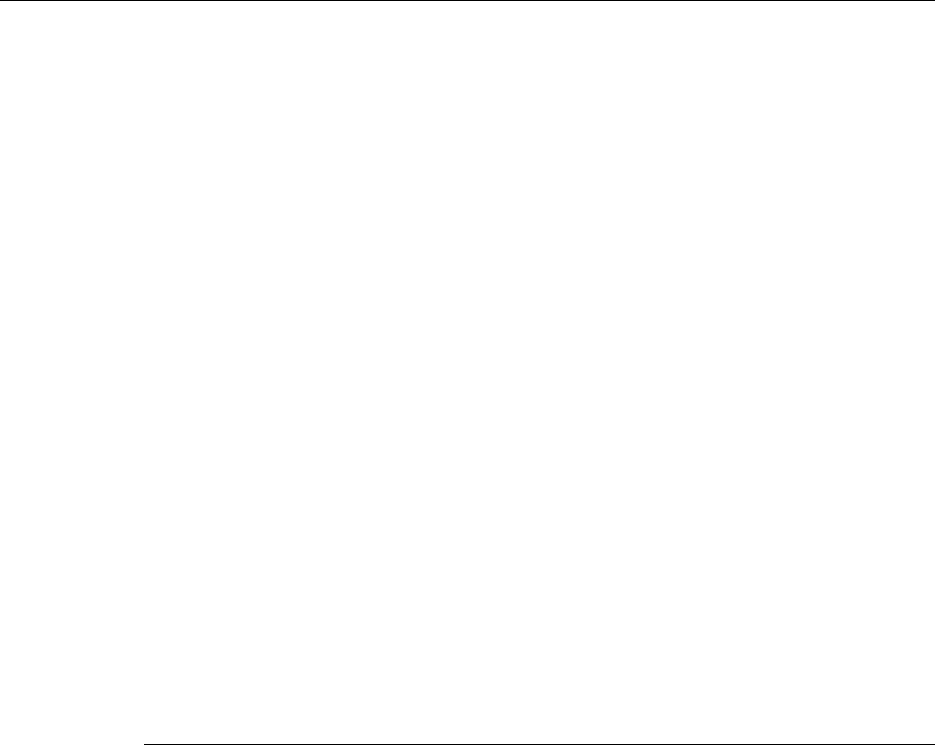
Viking Portable 600 Radio Operating Manual 3-5
General Operation
3.3 Zone and Channel Select
The Viking Portable radio supports up to 255 zones with up to 255 channels per zone. The
exact number of channels is dependent on the Software channel options. The total
maximum number of channels is 2048.
Channel or zone selection may be programmed to either the rotary control or the
navigation pad. The zone selection function may also be programmed to the toggle
control. Each function may only be programmed to one control. Neither function must be
programmed.
3.3.1 Direct Zone / Channel Selection
The Direct Channel Select feature is available if the Channel Select option switch or menu
parameter is programmed. This feature allows channels to be directly selected using the
DTMF keypad numeric keys (DTMF models only) or Up/Down buttons (all models).
Rotary Control The rotary channel selector on top of the radio. May be set for zone
select, channel select or none. Zone select sets the knob to cycle
through the first 16 zones. Channel select sets the knob to cycle
through the first 16 channels.
Navigation Pad This is the up and down switches on the front of the radio. Zone select
allows the user to cycle through all the zones in the profile. This
function allows changes to occur as soon as the button is pressed:
There is no delay. Channel select allows the user to cycle through all
the channels in the profile. The radio will loop from the last channel to
the first and vice versa. The radio will display unprogrammed
channels located between other programmed channels.
Toggle Control This three-position switch on the top of the radio sets the toggle switch
to cycle through the first 3 zones.
Preliminary Draft 3/9/12
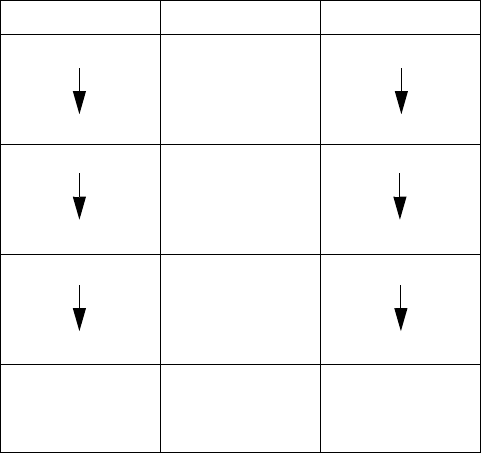
3-6 Viking Portable 600 Radio Operating Manual
General Operation
For direct selection purposes, channels are numbered sequentially starting with the lowest
zone. Each zone can be programmed with up to 255 channels with up to 2048 channels
total.
Proceed as follows to select channels using this mode:
1Enable the direct Channel Select mode by pressing the Channel Select option or
selecting the “Chan Selct” menu parameter. The alias and sequential number of the
current channel are alternately displayed.
2Select the desired channel using the Up/Down buttons or directly enter it using the 0-9
keys (if available). If using the 0-9 keys, the radio attempts to display the entered
number after the third digit is entered or approximately two seconds after the last key is
pressed.
3To exit the this mode and select the entered channel, press the Channel Select switch
again or the <F2> button. To exit without changing the channel, press the <F1> button.
This mode is also exited automatically without changing the channel after
approximately one minute of no activity.
Other features of this mode are as follows:
• When using the Up/Down buttons, wrap-around to the lowest zone/channel occurs after
the last channel in the highest programmed zone is displayed and vice versa. For
example, if Zone 1/Channel 5 is the highest programmed channel, wrap-around occurs
after Zone 1/Channel 16 is displayed.
• When an unprogrammed channel is displayed, the sequential channel number and
“Unprogramd” are alternately displayed.
Seq. Ch. No. Zone Channel
111
255 255
256 2 256
510 510
511 3 511
765 765
.
.
2048
.
.
.
.
.
2048*
Note: The total number of supported channels depends on
the number optioned for the radio.
Preliminary Draft 3/9/12

Viking Portable 600 Radio Operating Manual 3-7
General Operation
• If an invalid channel number is entered using the 0-9 keys, or the <F2> or Channel
Select option switch is pressed with “Unprogrammed” displayed, an error tones sounds,
“Invalid” is briefly displayed, and the displayed channel does not change.
• The Rotary Control is programmed for channel select, the switch may not correctly
indicate the selected channel after direct channel selection is used. However, if this
switch is enabled and rotated, it selects the channel it is indicating. For example, if the
switch index is pointing to channel 3 and channel 15 of the current zone is being
displayed, rotating it to channel 4 selects channel 4 of the current zone.
3.3.2 Zone Edit
Users can build a virtual zone consisting of channels already present in the radio. They can
add or remove channels from zones while the radio was running is allowed, allowing
changes to be made at runtime.
The Zone Edit feature can be programmed. It can be toggled on or off on a per-zone basis.
When enabled, it allows you to copy and delete existing channels from a zone.
Only channels within Zone Edit enabled zones can be selected for editing.
• Zone Edit mode can be entered via button press or the menu.
• A momentary button press performs channel copy.
• A press-and-hold performs channel delete.
To copy a channel:
1Navigate to the channel and select "channel copy".
2Select the destination, first the zone and then the channel.
3These can be selected by the navigation pad or using direct entry.
4If the destination channel exists, it is overwritten without warning.
When deleting a channel, first select a zone and then the channel to delete.
Preliminary Draft 3/9/12
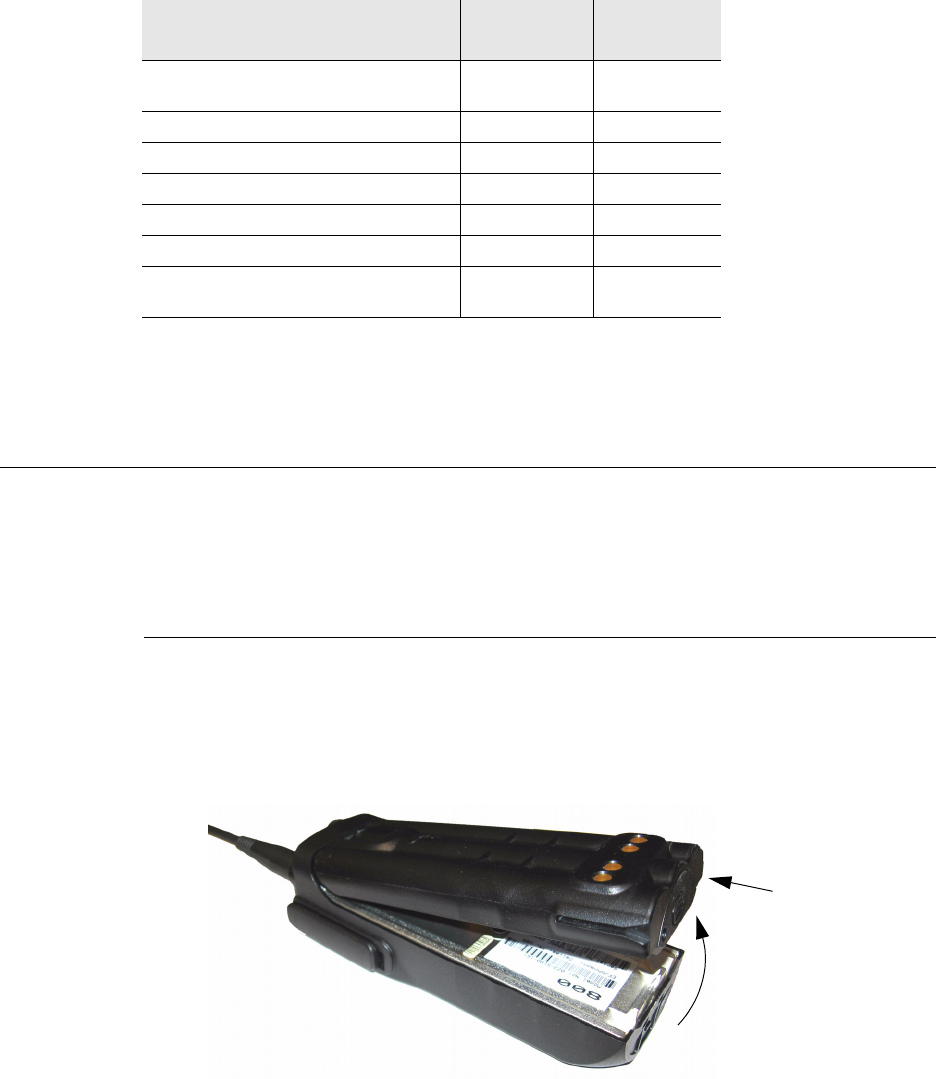
3-8 Viking Portable 600 Radio Operating Manual
General Operation
There are a number of restrictions in place to prevent you from causing problems with the
existing radio configuration. If you want to copy or delete a channel that is blocked by one
of these restrictions, the radio programming software can be used to make the change.
(Please contact your system adminstrator.)
3.4 Battery and Accessory Connector
The following provides Battery and Accessory Connector information.
3.4.1 Battery Removal / Installation
To remove the battery from the radio for recharging or replacement, press the release
button (see Figure 3.1) and then rotate it upward to the approximate point shown and
remove it from the radio.
Figure 3.1 Battery Removal
Condition
Copy
Allowed?
Delete
Allowed?
The destination channel is the current
channel
No No
The selected zone is full (255 Channels) No Yes
The radio has no free channels No Yes
The channel is a fire mode channel No No
The channel is a scan list channel No No
The channel is a RWS list channel No No
The channel is a global emergency
channel
No No
Battery Release
Button
NEEDS TO BE REPLACED
Preliminary Draft 3/9/12
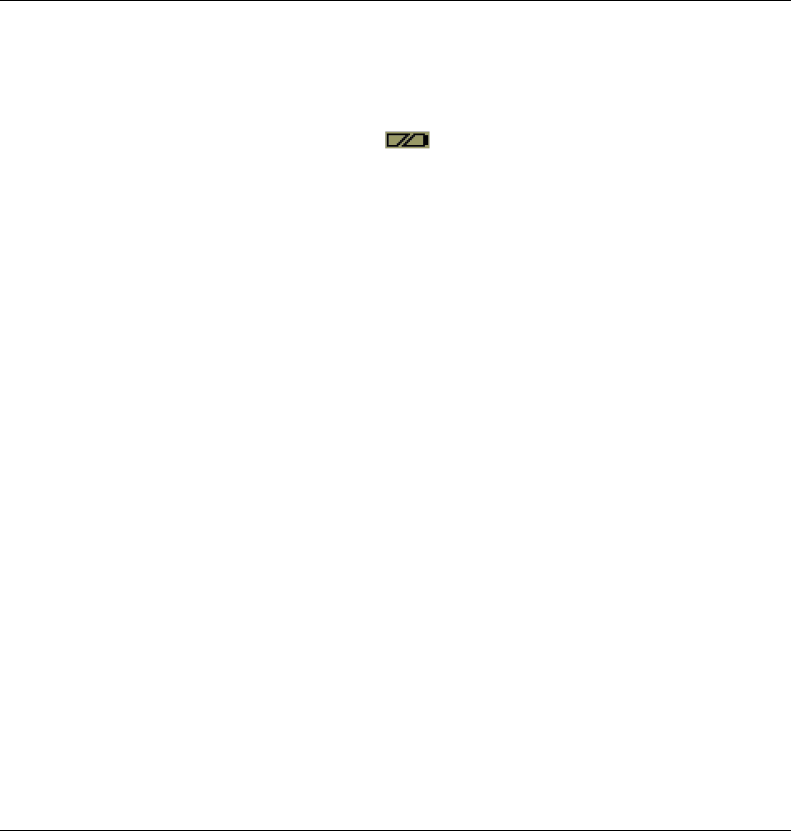
Viking Portable 600 Radio Operating Manual 3-9
General Operation
3.4.2 Low Battery Indication
Note If the radio contains encryption keys and is not programmed for infinite key retention, be
sure to reattach a battery within approximately 30 seconds to prevent the loss of these
keys (see following).
A low-battery condition is indicated by the icon in the display. The battery should
be recharged or replaced as soon after this indication appears. Once this indication
appears, it stays on until power is cycled.
Note The signal strength indicator normally occupies the location used by the Low Battery
icon. If the radio enters low batty mode, the Low Battery icon takes priority.
The following additional low battery indications and conditions may be enabled by
programming:
• A chirp sounds once a minute in the receive standby and transmit modes.
• A chirp sounds each time the PTT switch is pressed.
• The top panel LED indicator flashes red every 30 seconds in the receive mode.
• Low power is selected when transmitting.
As indicated in the preceding note, the radio may need to be connected to a constant power
source to preserve the encryption keys in memory. This is required if “infinite key
retention” is not programmed. To allow the battery to be changed without losing the keys
with this feature disabled, storage capacitors maintain the supply voltage to memory for
approximately 3.5 minutes without a battery attached. Therefore, be sure to reattach a
battery within that time. Refer to Section 8 for more information on encryption keys.
3.4.3 Battery Charging
Note When a battery is charged while attached to the radio, make sure radio power is off (see
following).
The battery can be charged separately or while attached to the radio. When it is charged
while attached to the radio, radio power should be turned off. If it is not, the battery begins
slowly discharging when the charger enters the trickle charge mode. This mode is
indicated by a green Ready indication, and it is entered automatically when the battery is
nearly fully charged. Gradual discharging occurs in the trickle mode because the charge
current is less than the radio standby current (of approximately 200 mA).
Be sure to read the instructions for operation of the battery charger, and follow all of them
carefully.
Note Be sure, especially when using nickel metal-hydride (NiMH) batteries, to put new
batteries (or batteries that have been inactive for a significant time) through at least three
Preliminary Draft 3/9/12

3-10 Viking Portable 600 Radio Operating Manual
General Operation
full charge/discharge cycles initially. Otherwise the batteries may not provide the number
of operating hours that they are rated for.
Note The Li-P battery can only be charged in an approved battery charger. Charging lithium
batteries in nickel only chargers can result in overcharging the batteries and can damage
the cells through swelling.
Do not transmit in close proximity to the charger base (see following).
Do not expose the charger base to high level RF signals while a battery is being charged
because this may cause a charger fuse to blow (especially in the UHF range). Radios
programmed for SmartNet/SmartZone operation, for example, may affiliate while in the
charger which causes them to automatically key. Therefore, do not leave radio power on
while charging as described above.
3.4.4 Beltclip Installation
Remove the battery and slide the beltclip into the slot on the battery until it locks into place
(see Figure 3.2). To remove the beltclip, squeeze the tab on the end of the beltclip and
slide the beltclip out.
Figure 3.2 Beltclip Installation
3.4.5 Connecting an Accessory
To connect an accessory to the transceiver, proceed as follows:
1Remove the protective cover over the accessory jack on the side of the transceiver.
2Insert the hook on the lower end of the accessory connector into the slot on the side of
the transceiver.
CAUTION
!
Beltclip
Locking Tab
Beltclip
Locking Tab
Beltclip
Locking Tab
Beltclip
NEEDS TO BE REPLACED
Preliminary Draft 3/9/12

Viking Portable 600 Radio Operating Manual 3-11
General Operation
3Rotate the latch open, press the connector against the transceiver, and then release the
latch to lock the connector in place.
4Install the included locking screw in the latch tab in the location shown.
Figure 3.3 Accessory Connector
3.5 Backlight
The backlight for the display and option buttons can be programmed to automatically turn
on when any key/button is pressed. If this option is not enabled, the backlight can be
programmed to turn on for a specified period when the backlight button is pressed. The
specified period, set by programming, can be 0 to 7.5 seconds or 0 to 75 seconds. After
this period, the backlight will automatically turn off. If the user presses the backlight
button again before the specified period has elapsed, the backlight will turn off
immediately.
Note If the backlight is programmed for 0.0 seconds ON time, pressing the backlight button
toggles the backlight on or off.
Install Lock
Screw Here
Accessory Connector
Latch
Hook
NEEDS TO BE REPLACED
Preliminary Draft 3/9/12
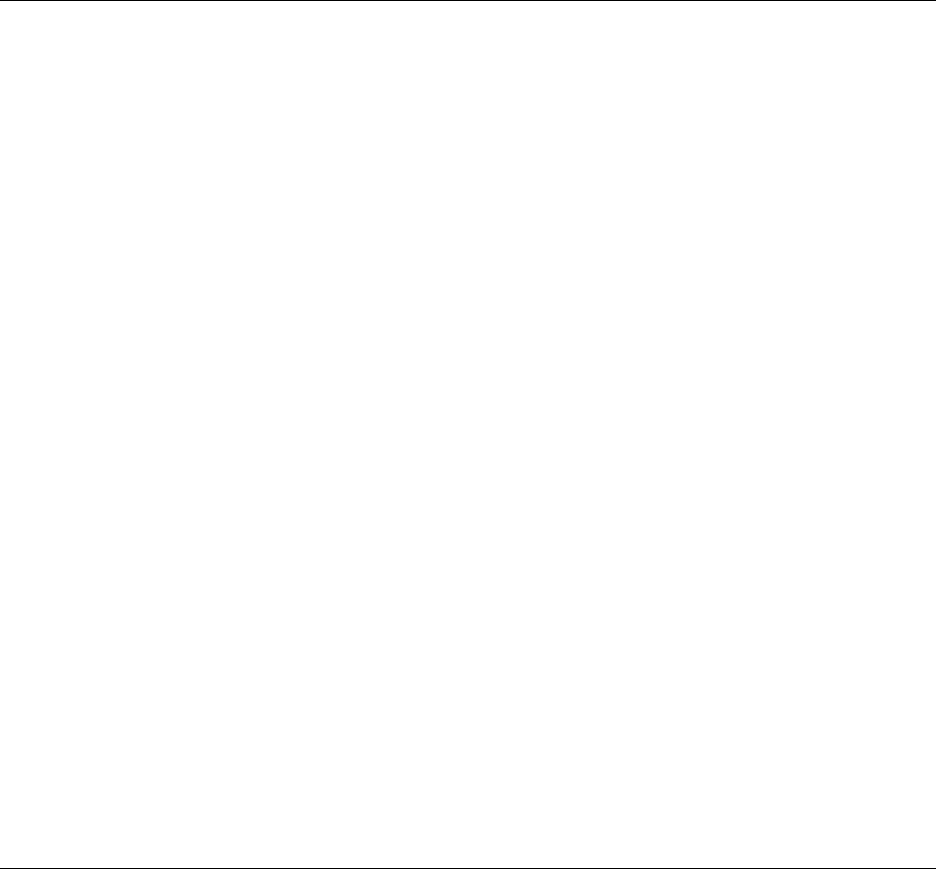
3-12 Viking Portable 600 Radio Operating Manual
General Operation
3.6 Keypad Lock
The Keypad Lock feature temporarily disables the front panel keys to prevent keys from
being accidentally pressed. This feature is available if the Keypad Lock option button is
programmed. To lock the keypad, press the Keypad Lock option button. Then to unlock
the keypad again, press and hold this button until a tone sounds.
Keypad Lockout can also be programmed disabling controls until the radio is
reprogrammed. The keypad is permanently disabled and cannot be enabled by the user.
Additional information on this feature follows.
• The three side buttons amd top emergency button can be programmed so that they are
locked. (The Emergency function button is never locked out.)
• The “Front Keypad” function can be selected by programming. The front panel keys but
not the side panel option buttons are then disabled by the preceding Keypad Lock and
Permanent Lock functions. If this function is not selected, both the front and side panel
buttons are disabled. The PTT switch is usually not disabled. However, if enabled in
programming, the radio will ignore PTT attempts when an external microphone is
attached.
• The Rotary Control, Toggle Control and Volume knob can be programmed so that they
are locked by the Keypad Lock function.
• The volume control is permanently disabled if a Volume Up/Down option button is
programmed. Refer to Section 3.1.5, "Setting Volume Level" for more information.
• The radio may be programmed to enable the backlight when a key that is currently
locked out is pressed. DTMF dialing may be disabled when programming conventional
channels.
3.7 Radio Inhibit
The radio can receive inhibit commands over the air or through the sideport. When the
radio receives an inhibit command the screen goes blank, audio stops, lights turn off, and
most of the controls are disabled. The radio is (from the user's perspective) frozen. Behind
the scenes, however, the radio is still running. It is waiting for an uninhibit command. If it
receives an uninhibit command, the radio User Interface is enabled and the radio will
operate normally. The general idea behind the feature is fairly simple but there are
exceptions.
• The radio will power down using the power switch even if it is inhibited. The display
will show "Powering Down…" until the radio turns off.
• The radio will power up using the power switch even if it is inhibited. The display will
show the boot image and the "Self Test" message but will be blank thereafter.
Preliminary Draft 3/9/12
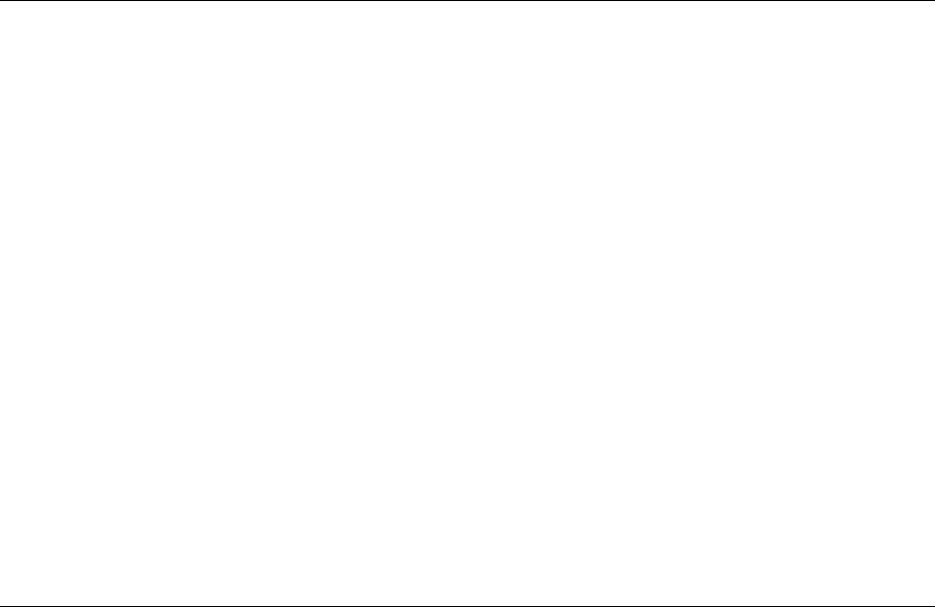
Viking Portable 600 Radio Operating Manual 3-13
General Operation
• If the radio has Soft Power Down mode enabled and the radio gets inhibited, the radio
will ignore the Soft Power Down settings and power off normally.
• Downloading a codeplug with Armada will uninhibit a radio
• Inhibit is a global setting so you can inhibit a radio with one method and uninhibit it
using another.
3.8 Setting Squelch
The user can program a menu item, or function button, for squelch adjust. While on a
conventional analog channel without emergency or scan active, the user can select the
programmed button or menu item for squelch adjust. The current squelch setting will
show on the display. Using the up and down buttons on the portable radio, the user can
adjust the squelch setting to a desired level from -7 to +7. Increasing the value towards +7
causes the squelch to open sooner for weaker signals while decreasing towards -7 has the
opposite effects. Pressing the select button will store the new squelch setting and return
the user to the main display.
The squelch level is preset and may not require readjustment. However, if the squelch
threshold needs to be changed on a conventional analog channel, it can be changed in the
same way as though using keypad programming if available. The squelch level is preset
during alignment. If the keypad programming feature is available (see Section 5.14), the
squelch threshold can be changed by the user on each conventional analog channel.
Note The Keypad Programming feature is available to Federal Government users only.
3.9 Transmit Disable
Transmitting can be disabled on each conventional, SmartNet, SmartZone, and P25
Trunking channel so that the channel is monitor-only. When transmitting is attempted on a
receive-only channel, “Rx Only” is displayed and an error tone sounds. This is
programmed for each radio.
Preliminary Draft 3/9/12
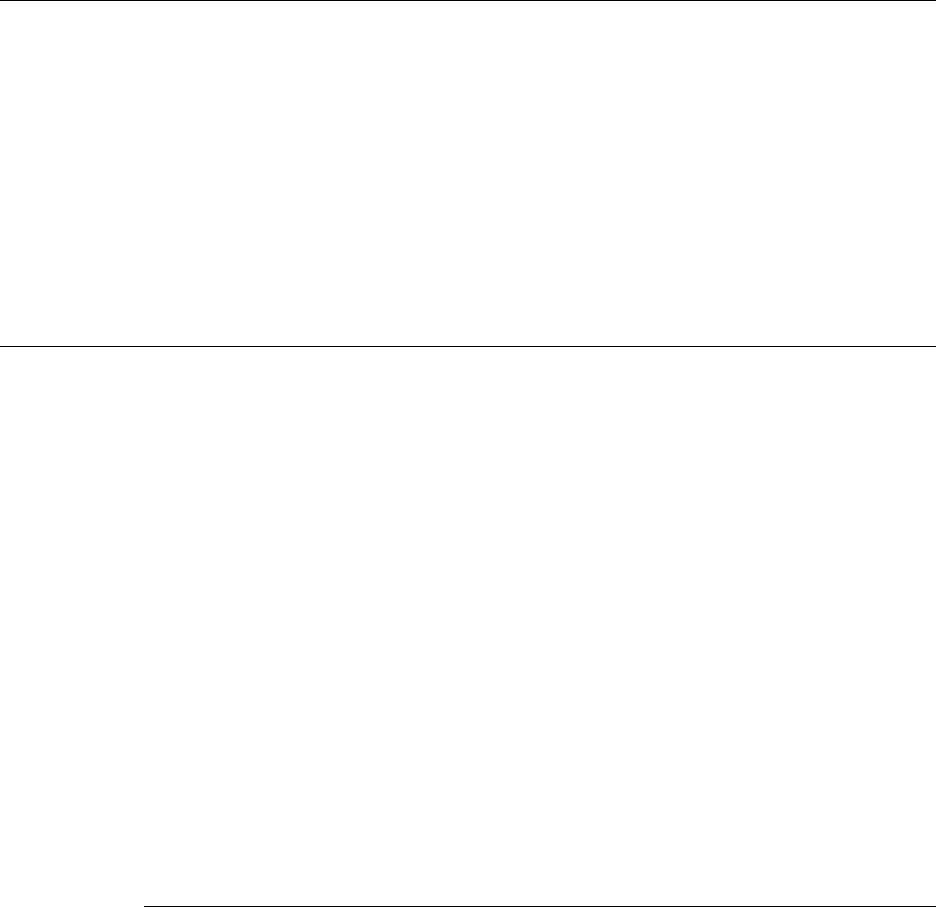
3-14 Viking Portable 600 Radio Operating Manual
General Operation
3.10 Operation At Extended Range
When approaching the limits of radio range, the other party may not be able to hear your
transmissions and there may be an increase in background noise when messages are
received. You may still be out of range even though you can hear a message. The reason
for this is that the signal you are receiving is usually transmitted at a higher power level
than the one transmitted by your radio. Communication may be improved by moving to
higher ground or away from shielding objects such as tall buildings or hills.
3.11 Radio Operating Modes
Each selectable channel can be programmed for the conventional (analog or Project 25
digital), SmartNet/SmartZone, or Project 25 digital trunking operating mode. For example,
Zone 1/Channel 1 could be a conventional channel, Zone 1/Channel 2 a P25 Trunking
channel, and so on. More information on these modes follows.
Note All operating modes utilize certain functions that are activated/deactivated by pressing
and holding a particular key/button or switch. The “hold” interval is preset. When
instructed to “press and hold”, do so until the desired action occurs. For other operations
(not specified “press and hold”) only momentary pressing is required.
The user has the ability to use two different timers for Emergency mode (Conventional
system) - one to enable and one to disable emergency mode, preventing accidental
enabling and disabling of emergency mode. With Emergency Press and Hold enabled,
emergency mode is enabled when the Button Press/Hold Duration Timer expires. In both
cases, emergency mode is cancelled when the Button Press/Hold Emergency Cancel Timer
expires.
3.11.1 Conventional Mode
This is a non-trunked operating mode which accesses independent radio channels. There is
no automatic access to several channels. Selecting a conventional channel selects a
transmit and receive frequency and other channel parameters such as squelch control
coding.
Conventional channels can be either standard (analog), Project 25 (digital) or mix mode.
With digital operation, the Digital Signal Processor (DSP) converts the audio signal to
digital data packets. Another difference is that analog channels use Call Guard (CTCSS/
DCS) squelch control and Project 25 channels use a Network Access Code (NAC) and
talkgroup ID codes.
Preliminary Draft 3/9/12
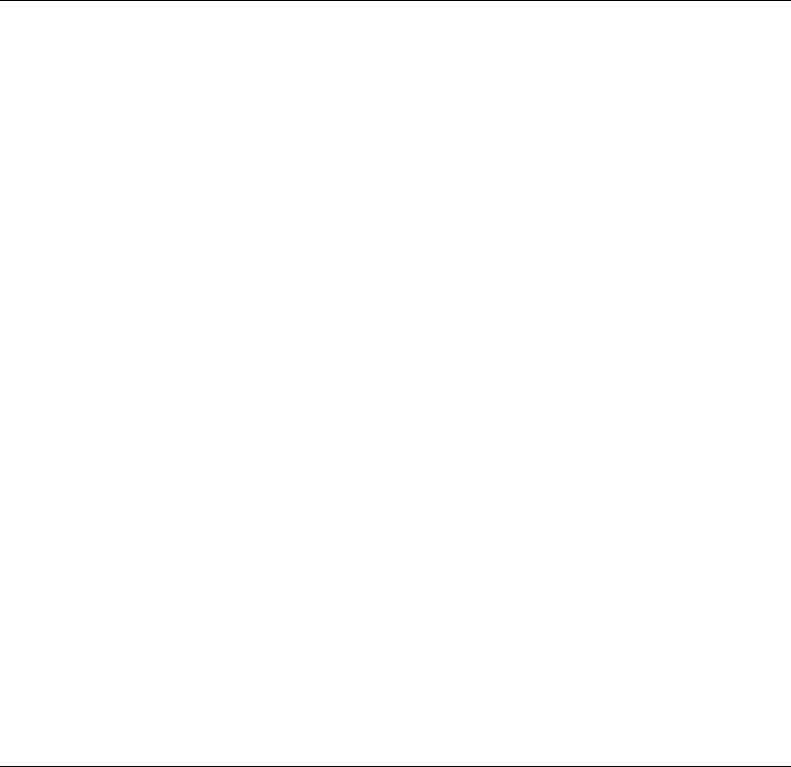
Viking Portable 600 Radio Operating Manual 3-15
General Operation
With Project 25 operation, a NAC is transmitted which must match the NAC programmed
in the repeater or base station equipment and the radio(s) being called for communication
to occur. In addition, to receive standard group calls, the receiving radio must be
programmed to detect the transmitted talkgroup ID code.
With conventional operation, a busy channel condition is detected automatically if the
busy channel lockout (transmit disable on busy) feature is programmed. Otherwise, it must
be detected manually. An out-of-range condition is not indicated by special tones or
messages as with trunking operation because there is no initial data exchange with the
repeater that allows this condition to be detected. Operating features unique to
conventional channels are described in Section 5.
3.11.2 SmartNet / SmartZone Mode
This is a trunked operating mode in which automatic access is provided to several RF
channels. ID codes are used to select what radios are being called and what calls are
received. Monitoring is performed automatically and special messages and tones indicate
busy and out-of-range conditions.
SmartNet and SmartZone operation and programming is very similar. Basically, SmartNet
operation is limited to a single repeater site and SmartZone operation allows automatic
roaming between sites. Enhanced SmartNet/SmartZone features include roaming
(SmartZone only), telephone, private, and emergency calls, Call Alert™, and messaging.
Either analog or digital signaling may be used (digital is optional).
When a SmartNet or SmartZone channel is selected or the radio is powered up on one of
those channels, the alias (name) of the selected channel is displayed as the radio searches
for a control channel. Once a control channel is found, the radio attempts to register on the
trunked system. If a control channel could not be found (because of an out of range
condition or the system ID is not correct, for example), “No Sys” (early units) or “Out Of
Rnge” (later units) is displayed and the radio continues to search for a control channel.
The control channel transmits and receives system information to and from all radios
registered on the system. Therefore, once a control channel is found, it is continuously
monitored for incoming call information and is used to make call requests. The radio
automatically changes to a traffic channel to place and receive calls and then returns to the
control channel when the call is complete. Operating features unique to SmartNet/
SmartZone channels are described in Section 6.
3.11.3 P25 Trunked Mode
The P25 Trunking operating features are very similar to the SmartZone type. Some
differences between the P25 Trunking and SmartZone modes are as follows:
Preliminary Draft 3/9/12

3-16 Viking Portable 600 Radio Operating Manual
General Operation
• Digital signaling is always used with P25 calls. Either analog or digital signaling may be
used for SmartZone calls.
• Calls made to a specific radio in the P25 mode are called Unit Calls. In the SmartNet/
SmartZone mode they are called Private Calls.
• Messaging is not available with P25 calls.
• Telephone calls are available
• The P25 control channel data rate is 9600 baud and the digital voice data rate is also
9600 baud. With SmartZone operation, the control channel data rate is 3600 baud (both
digital and analog calls) and the narrowband digital voice data rate is 9600 baud.
• The P25 mode uses a system ID, Wide Area Communications Network (WACN) ID,
and RF Subsystem ID (RFSS). The SmartZone mode does not use the WACN and
RFSS IDs.
• P25 Unit IDs can be 1-16,777,215 (000001-FFFFFF hex) and SmartZone Unit IDs can
be 1-65,535 (0001-FFFF hex).
3.11.4 Systems, Channels, and Zones
A zone and channel are selected to place and receive calls. The following describes the
relationship between systems, channels, and zones.
3.11.4.1 Conventional, Trunked Systems
A system is a collection of channels or talkgroups belonging to the same repeater site. It
defines all the parameters and protocol information required to access a site. Up to 255
systems of any type can be programmed depending on the option enabled.
The maximum number of channels assignable to a system is limited to 2048. Channels
may also be limited by available memory space as described in the following information.
3.11.4.2 Channels
A channel selects a radio (RF) channel or talkgroup as follows:
Conventional Analog Mode - A channel selects a specific radio channel, Call Guard
(CTCSS/DCS) squelch coding, and other parameters unique to that channel.
Conventional Project 25 Mode - A channel selects a specific radio channel, NAC
squelch coding, talkgroup ID, and other parameters unique to that channel.
Trunked Project 25 Modes - A channel selects a specific talkgroup, announcement
group, emergency group, and other parameters unique to that talkgroup.
Preliminary Draft 3/9/12
Viking Portable 600 Radio Operating Manual 3-17
General Operation
A maximum of up to 2048 channels can be programmed with the preceding modes
depending on the option enabled. These channels can belong to a single system or multiple
systems.
3.11.4.3 Zones
A zone is a collection of up to 255 channels of any type. For example, a zone could
include 12 conventional channels and four P25 Trunking channels. One use of zones may
be to program the channels used for operation in different geographical areas. The
maximum number of zones is 255.
Preliminary Draft 3/9/12
3-18 Viking Portable 600 Radio Operating Manual
General Operation
Preliminary Draft 3/9/12
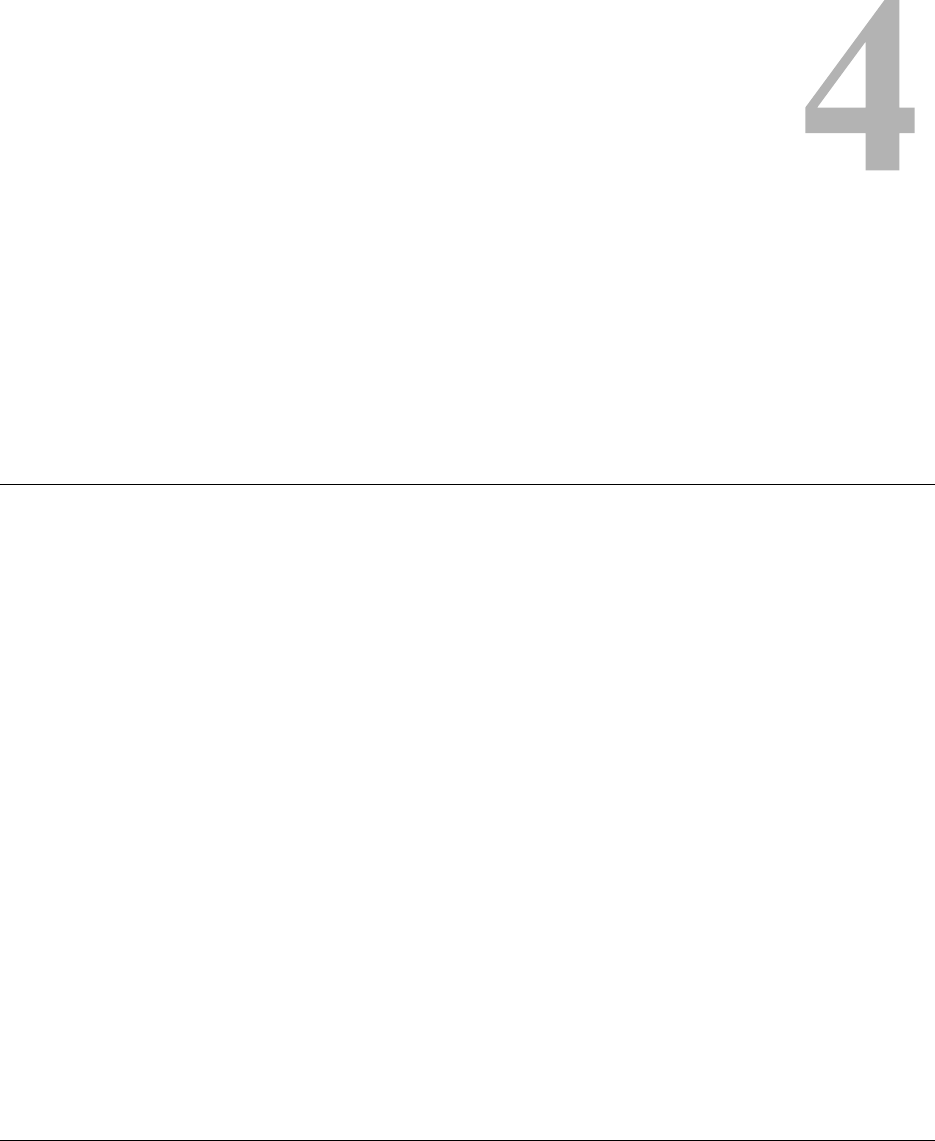
Viking Portable 600 Radio Operating Manual 4-1
SECTION
Section 4Radio-wide Features
4.1 Viewing Radio Information
The Viking Portable radio has a function button for “Radio Info”. When this button is
pressed, the following information is displayed.
•Band
• ESN
• SNDCP IP address
• Encryption key information
• Unit ID (which is tied to the system that is currently active.)
•Radio ID
• Memory type
• Software version
As the user cycles through items, they scroll across the display. The user may pause and/or
move text back and forth using the same controls as in text messaging.
4.2 Option Keys / Buttons
Most of the keys/buttons on this radio are programmable (see Table 4.1) as follows:
• On the side panel, the three buttons above the PTT switch (see Figure 2.3).
Preliminary Draft 3/9/12
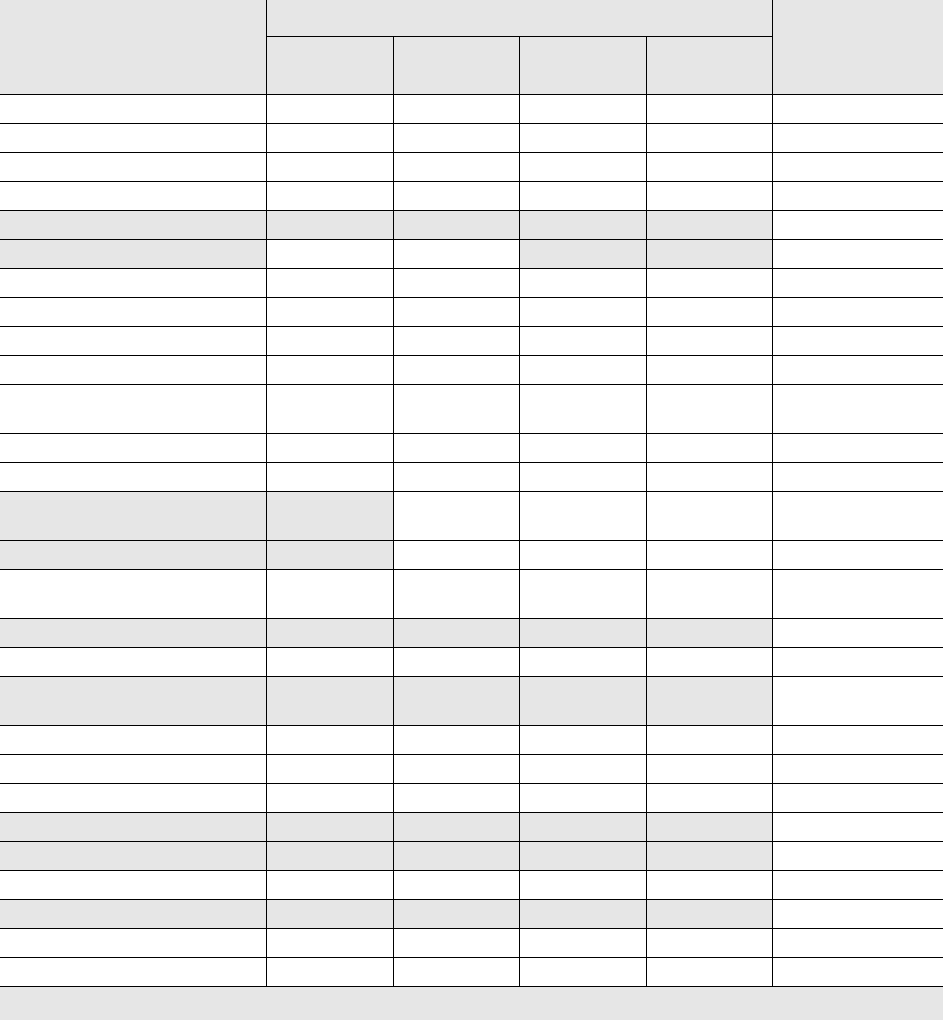
4-2 Viking Portable 600 Radio Operating Manual
Radio-wide Features
• On the front panel, buttons <F3>, <F4>, and all DTMF buttons (see Figure 2.1).
• On the top panel, the rotary three-position switch and the orange button (see Figure 2.2)
The functions that can be controlled by option buttons are shown in Table 4.1. Each option
button can be programmed to control a different function in each of the three operating
modes. For example, <F3> can control one function when a conventional channel is
selected, another when a SmartNet/SmartZone channel is selected, and still another when
a Project 25 trunking channel is selected.
Table 4.1 Programmable Option Button and Menu Mode Functions
Function
X = Available in Mode:
Menu DisplayConventional
Project 25
Trunking SmartNet SmartZone
Activate OTAP X Actv OTAP
Alert tones On-Off X X X X Tones
Auto Site Search X X X Auto Site
Backlight On-Off X X X X Backlight
Call Alert Select (Paging) X X X X Call Alert
Call Response Select X XX Call Rsp
Cancel Dynamic Regroup X X X Cancel DR
Change Keyset (OTAR) X X X X Chg Keyset
Channel Select X X X X Chan Selct
Clear/Secure Encryption Select X X X X Security
Clone Programming Select
(Portable menu only)
X X X X Clone
Contrast X X X X Contrast
Data Modes X Data Modes
Digital (Project 25) talkgroup
Select
X Select TG
Display GPS XXXXGPS
Display Information Select
(frequency or channel display)
X Display
Emergency Mode Select X X X X Emergency
Emergency Clear X X X X Emerg Clr
Erase Keys, OTAR
(menu only)
X X X X Erase Keys
Favorite Channels X X X X Favorites
Group Scan Grp SCan
High/Low Power Select X X X X Tx Power
Home X X X X Home Zone
Home 2 X X X XHomme2
Key Select, OTAR X X Key Select
Keypad Lock Select X X X X (Opt sw only)
Keypad Programming Select X Keypad Prg
Messaging Select X X X Message
Shaded features support the secondary press and hold function on the portable radios.
Preliminary Draft 3/9/12
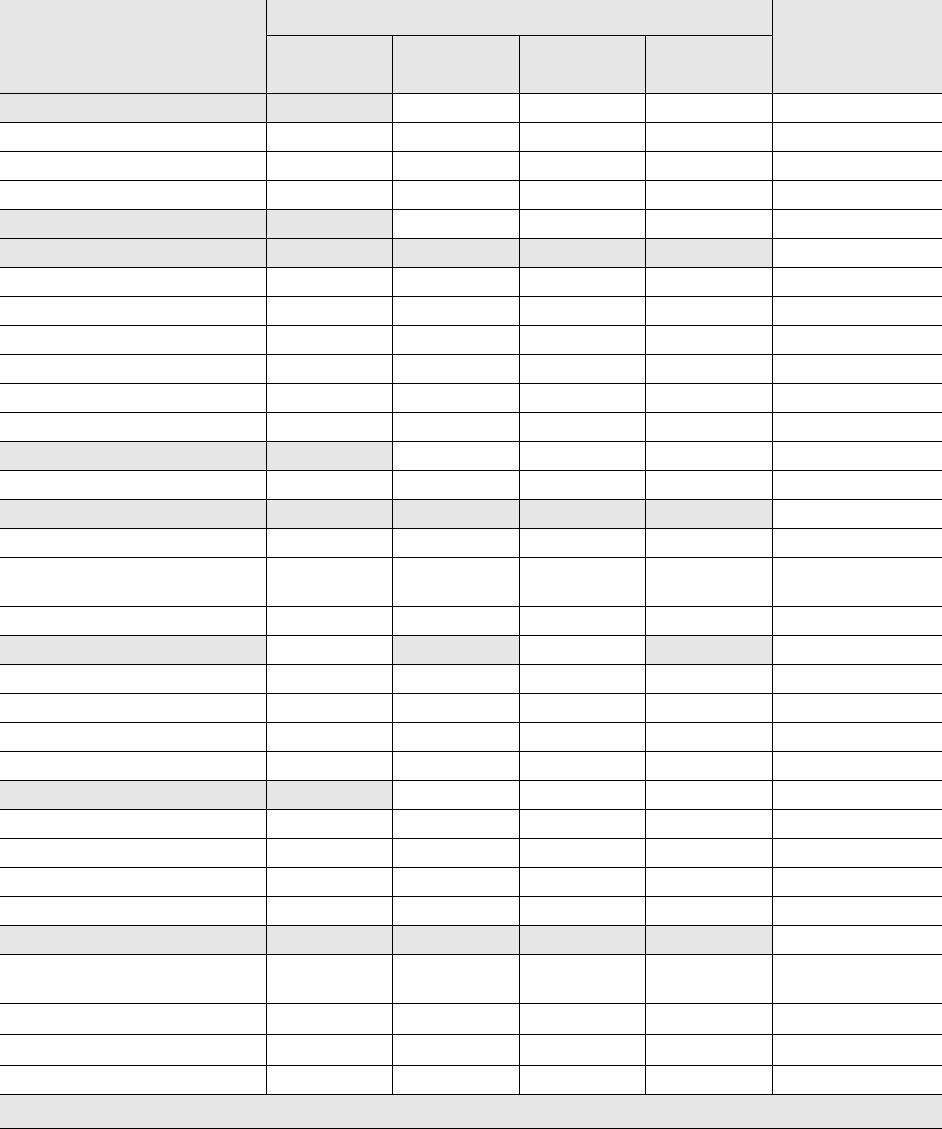
Viking Portable 600 Radio Operating Manual 4-3
Radio-wide Features
** Set User Password function is currently not applicable.
Monitor Mode Select X Monitor
Mute/Unmute X X X X Audio Mute
Normal/Selective Squelch Select X Squelch
OORI Tone X OORI Tone
P25 Packet Data X Data Modes
Phone Call Select XXXX Phone
Priority Channel Select X Priority
Private Call Select X X X Priv Call
Radio Information X X X X Radio Info
Radio Wide Scan Select X X X X RW Scan
Rekey Request X X Rekey Request
Repeater Talk-Around Select X Talk Arnd
Request to Talk XRTT
RWS List Edit X X X X RWS Edit
Scan Mode Select XXXXScan
Scan List Edit Select X X X X Scan Edit
Scan List Select X (portable
only)
X X X Scan Selct
Site Lock Select X X Site Lock
Site Search Select XXSite Srch
Squelch (Code) Select List X Sqlch Code
Status Select X X X X Status
Surveillance Mode Select X X X X Surv Mode
Talkgroup Lock X
Text Messaging XText Msg
Tone Volume Edit - Alert X X X X Alert Vol
Tone Volume Edit - Keypad X X X X Keyprs Vol
Transmit Power XXXXTx Pwr
Two Tone Encoding XTwo Tn Enc
Unit Call Select X X Unit Call
Unprogrammed
(Note The button is not used.)
XXXX
Volume Down XXXX(Opt sw only)
Volume Up XXXX(Opt sw only)
Zone Select X X X X Zone Selct
Table 4.1 Programmable Option Button and Menu Mode Functions (Continued)
Function
X = Available in Mode:
Menu DisplayConventional
Project 25
Trunking SmartNet SmartZone
Shaded features support the secondary press and hold function on the portable radios.
Preliminary Draft 3/9/12
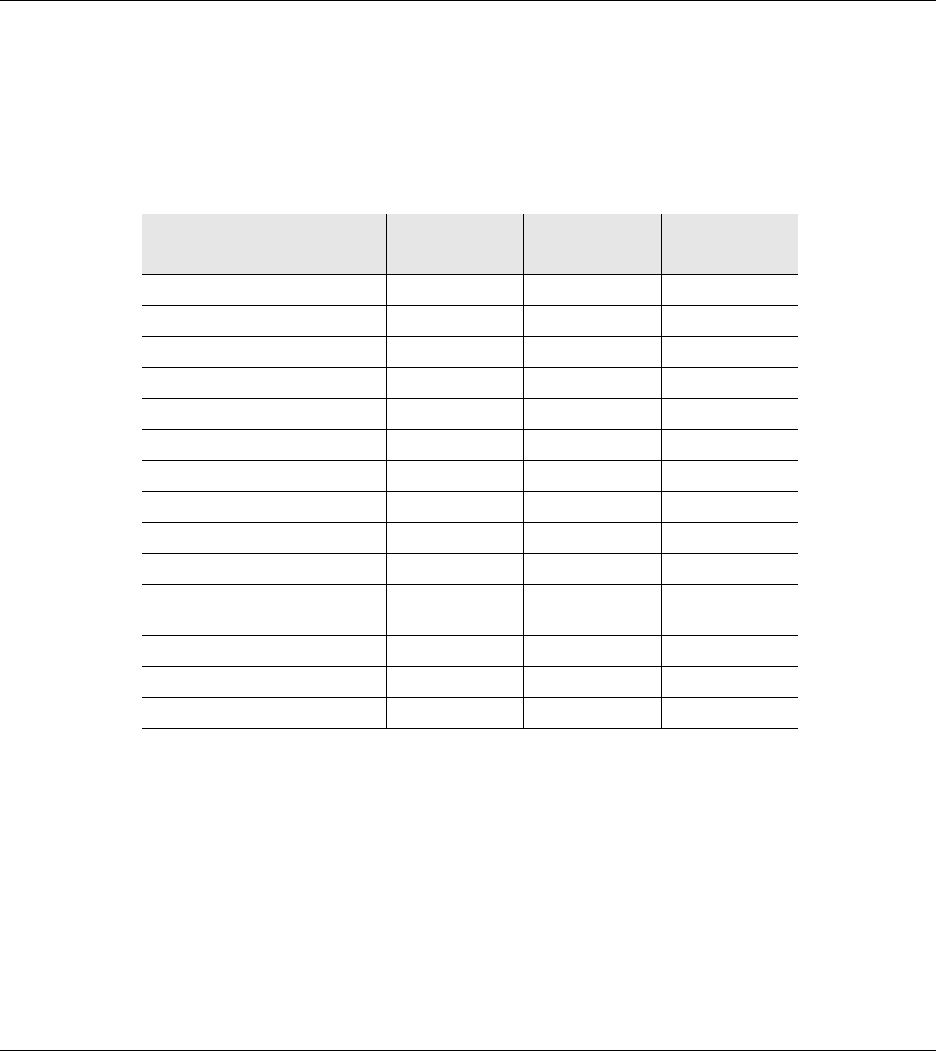
4-4 Viking Portable 600 Radio Operating Manual
Radio-wide Features
4.3 Feature Enable / Disable
One of the function buttons may be programmed to enable/disable certain features. These
features have binary ON/OFF states, and the programmed button toggles the feature to the
alternate state. Figure 4.2 identifies features that may be enabled or disabled using the
programmed button. One short beep indicates the feature is ON; two short beeps indicate
the feature is OFF.
Enter the feature you wish to use with function buttons or the menu. Features are exited
using function buttons or the Clear <F3> and Menu <F4>. Function button and Clear/
Cancel <F3> exit the feature without saving. Menu/Select <F4> exits the feature and
saves changes. Use the Left and Right buttons in ways that make sense for the specific
function.
4.4 Menu Mode
Most functions that can be controlled by an option button can also be controlled by the
menu mode. The functions that can be controlled by the menu mode are shown in Table
4.1. Functions can be controlled by both an option button and a menu parameter if desired.
Table 4.2 Features which May Be Enabled/Disabled using the Function Button
Function Conventional
SmartNet/
SmartZone P25 Trunking
Alert Tones x x x
Backlight x x x
Clear / Secure x x x
High / Low Power x x x
Keypad Lock x x x
Monitor x
Mute / Unmute x x x
Radio Wide Scan x x x
Repeater Talk Around x
Scan x x x
Selective Squelch (ON) /
Normal Squelch (OFF)
x
Site Lock x x
Surveillance Mode x x x
Zone Lock x x x
Preliminary Draft 3/9/12

Viking Portable 600 Radio Operating Manual 4-5
Radio-wide Features
When the menu mode is used, the <F1> and <F2> buttons become dedicated menu mode
control switches (see following illustration). The <F1> button is Back/Clear, and the
<F2> button is Menu Select/Enter. If the menu mode is disabled, these buttons can be
programmed for other functions.
Figure 4.1 Menu Mode Buttons
Only the enabled menu items which apply to the selected channel type are displayed. For
example, if a conventional channel is selected, only the enabled functions for conventional
channels are displayed.
When in the menu mode, messages continue to be received on the selected channel.
However, the display does not indicate who is calling. Pressing the PTT switch exits the
menu mode and keys the transmitter.
The menu mode operates as follows:
1To select the menu mode, press the <F2> button. Up to three menu parameters are then
displayed as shown in the preceding illustration.
2To scroll up or down through the menu parameter list, press the Up/Down buttons. The
selected parameter is indicated by a dark bar.
3To display the available modes for a highlighted parameter, press the <F2> button. The
currently selected mode is indicated by an asterisk.
4Press the Up/Down buttons to highlight the desired mode. Then press the <F2> button
to select that mode.
5To step back to the previous level or exit the menu mode, press the <F1> (Back)
button.
Menu
Exit
Back/ Menu
Select/
Enter
Menu
Scroll
Up/Down
NEEDS TO BE REPLACED
Preliminary Draft 3/9/12
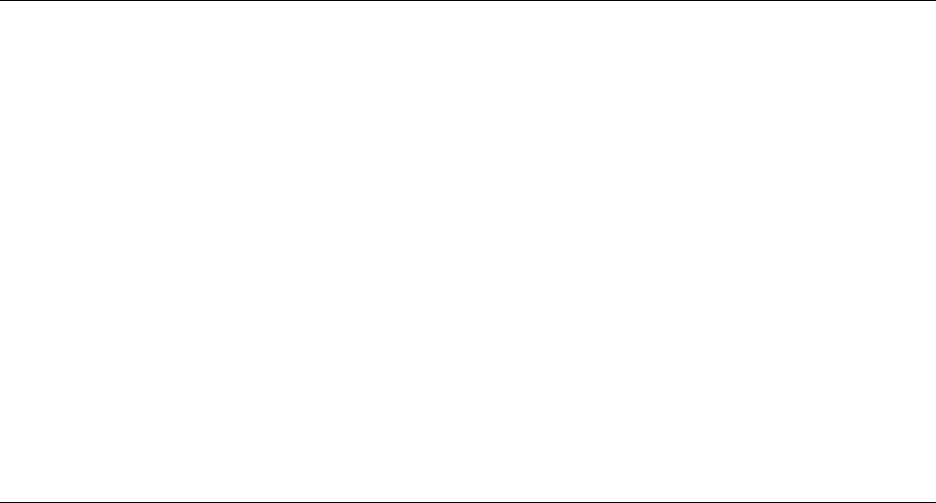
4-6 Viking Portable 600 Radio Operating Manual
Radio-wide Features
4.5 Function Recall
A function recall button or menu item can be programmed so that if the user presses this
button or activates its menu item, the radio enters Function Recall mode, and the display
flashes “Fnc Recall”. Pressing any button displays the function assigned to that button for
a specified period. If that same button is pressed again during the specified period, the
radio performs the function assigned to that button and then exits Function Recall mode.
Function Recall mode can also be exited by pressing the Function Recall button once
(without pressing another function button).
Note If the user presses a function button programmed for Emergency while Function Recall is
activated, Function Recall is aborted. The radio will proceed to perform the programmed
Emergency function.
4.6 Time-Out Timer
The time-out timer disables the transmitter if it is keyed continuously for longer than the
programmed time. It can be programmed for 15-225 seconds or it can be disabled by
programming 0 seconds.
If the transmitter is keyed for longer than the programmed time, the transmitter is disabled,
a continuous tone sounds, and “TX Timeout” is displayed. Five seconds before time-out
occurs, a warning beep sounds to indicate that time-out is approaching. The timer and tone
are reset by releasing the PTT switch.
A different time can be programmed for each system, and the timer can be enabled or
disabled on each conventional channel. With conventional channels, a penalty time may
also be programmed that prevents transmissions for a certain time after the transmitter is
disabled (see Section 5.5, "Penalty Timer").
One use of this feature is to prevent a channel from being kept busy for an extended period
by an accidentally keyed transmitter. It can also prevent possible transmitter damage
caused by transmitting for an excessively long period.
Preliminary Draft 3/9/12
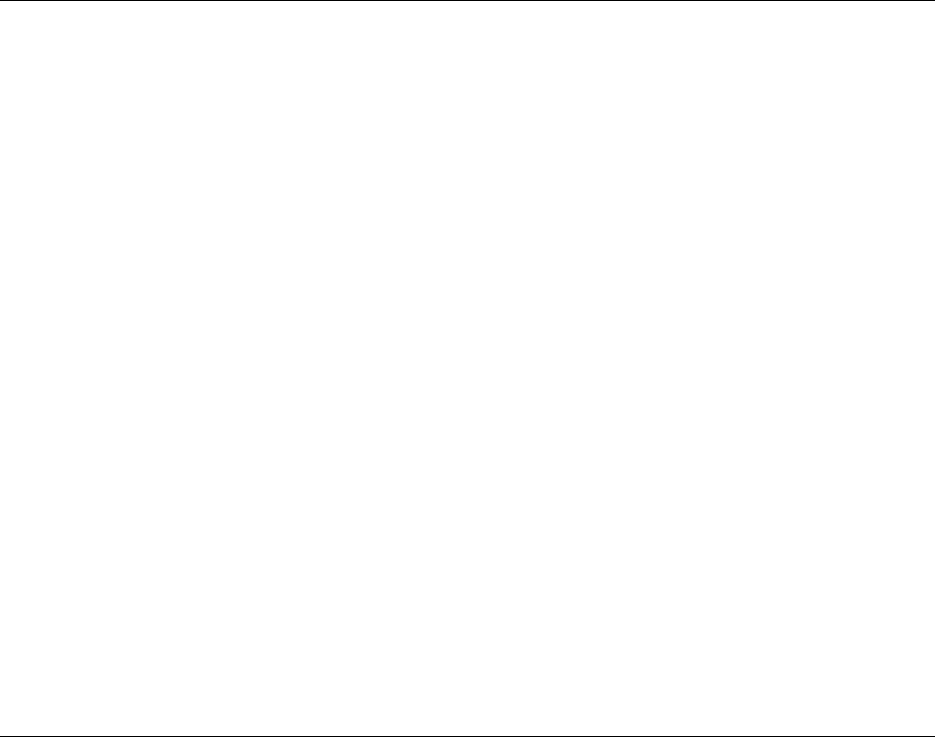
Viking Portable 600 Radio Operating Manual 4-7
Radio-wide Features
4.7 Home Channel Select
If the Home option button is programmed, pressing it selects the preprogrammed Home
channel. This provides a quick way of returning to a frequently used channel. Pressing and
holding this button until a tone sounds makes the currently selected channel the new
Home. (The radio can be programmed to ignore this press-and-hold function). The radio is
also programmed so that either the Home or last selected channel is automatically selected
when power is turned on. A secondary Home Zone or Home Channel 2, may also be
programmed.
Note The radio can be optionally programmed so that pressing and holding the Home option
button causes the radio to switch to the existing Home or Home 2 instead of making the
current selection the new Home.
Home Zone and Home Channel cannot both be set to "Selected" simultaneously. The same
applies for Home Zone 2 and Home Channel 2. If Home or Home 2 is set to "Selected,"
then Home Channel or Home Channel 2, respectively, will populate with channels 1 to
256.
If the user programs Home Channel or Home Channel 2 to a channel that is
unprogrammed in the "Selected" zone, the display will show "Unprogrammed" and the
unprogrammed channel tone will be heard. The radio is not in a locked state. Changing the
channel or zone to a valid channel will allow normal radio operation.
4.8 Power Output Select
Each conventional channel and SmartNet/SmartZone and P25 Trunked system can be
programmed for high, low, or switchable power. If the High/Low Power option button or
menu parameter is programmed and selectable power is programmed on the current
channel or system, high and low transmitter power can be selected. All models support
high and low power. The low power level is typically 1 watt and the high power level the
rated power output of the radio (3 - 5 watts, depending on frequency band).
The new level is flashed in the display as either “Hi Power” or “Low Power”. If selectable
power is not permitted on the current channel, “Fixed Low” or “Fixed High” is flashed
and no change occurs. The selected power level for a channel or system is permanent until
it is manually changed again. The low power mode may be automatically selected during a
low battery condition (see Section 3.4.2, "Low Battery Indication").
Preliminary Draft 3/9/12
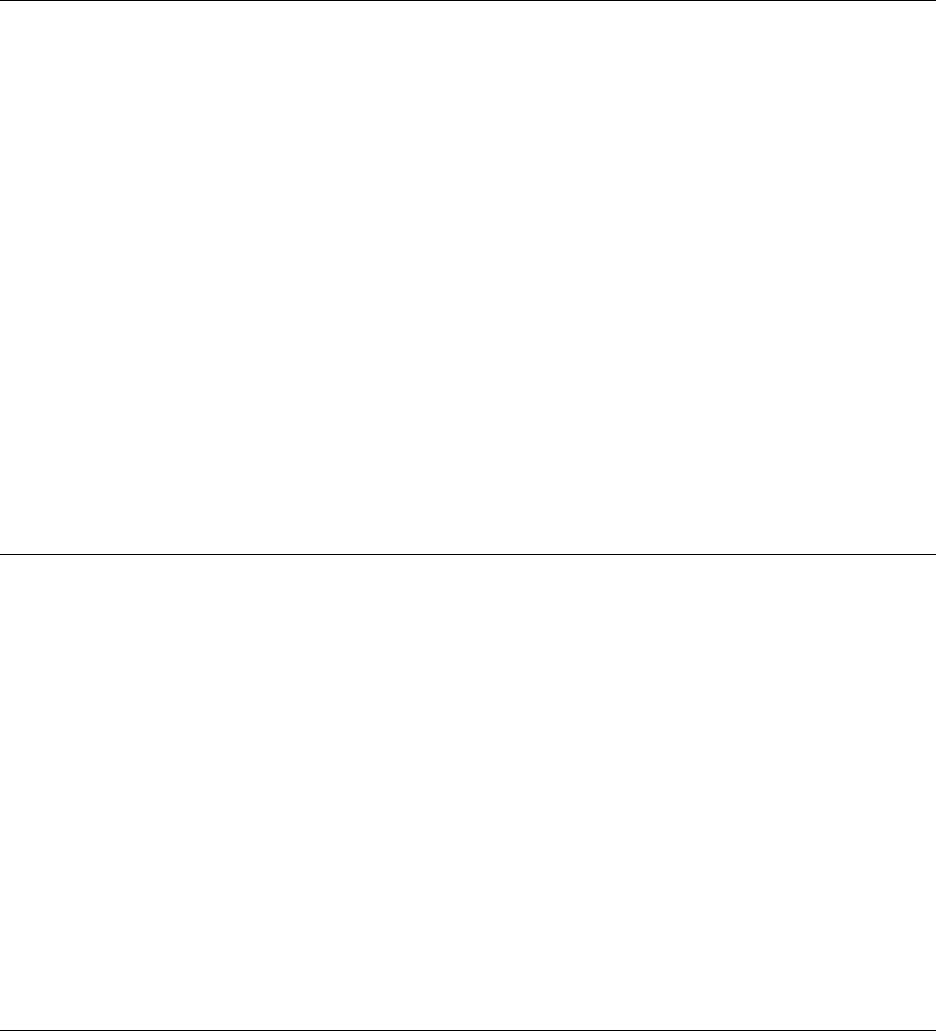
4-8 Viking Portable 600 Radio Operating Manual
Radio-wide Features
4.9 Alert Tone Select
The various alert tones that sound are described in Section 2.5. These tones can be turned
ON and OFF if the Alert Tone option button or Tones menu parameter is programmed.
When all tones are OFF “Tone Off” is momentarily displayed, and when all tones are on,
“Tone On” is momentarily displayed. If this button or menu parameter is not programmed,
tones are fixed in the on or off mode by programming. If the Surveillance mode is
programmed (see following), tones are totally disabled.
The Alert Tone volume can be adjusted relative to the volume control setting. This is done
by programming and also by the user if the Tone Volume Adjust option button or menu
parameter is programmed. Relative levels of –170 to +170 can be set with “0” the default
setting. The range is divided into the number of volume ticks set in “Volume Ticks”. For
example, if “Volume Ticks” is 10, the tone adjustment on the radio will go from -5 to 5. A
minus value decreases the tone volume and a plus value increases it. The user adjusted
level permanently overrides the programmed level if applicable.
4.10 Surveillance Mode
Surveillance mode is a programmable option that can be used to totally disable the
backlight, all alert tones, and front panel LED indicator in all operating modes. The radio
can be fixed in this mode by programming or it can be turned on and off by the user if the
Surveillance Mode option button or menu parameter is programmed. The user selected
mode permanently overrides the programmed mode if applicable.
The transmit/receive LED indicator, display and keypad backlight, and all alert tones can
be programmed to be disabled. When setting is enabled, the radio will power up in
Surveillance mode with the selected options active. A function button can also be assigned
which will activate and deactivate surveillance mode at the user’s discretion. It overrides
any other programming of these functions such as a Tone or Backlight option button.
4.11 Scanning
Scanning can be performed in the Priority Scan Mode or the Radio Wide Scan Mode.
Scanning monitors the channels in the scan list for traffic that the radio is programmed to
receive. When traffic is detected, scanning stops and the message is received. Shortly after
traffic is complete, scanning resumes.
If programmed, auto scanning can be enabled on a per channel setting. If enabled for a
channel, the radio begins to scan automatically after changing to that channel.
Preliminary Draft 3/9/12
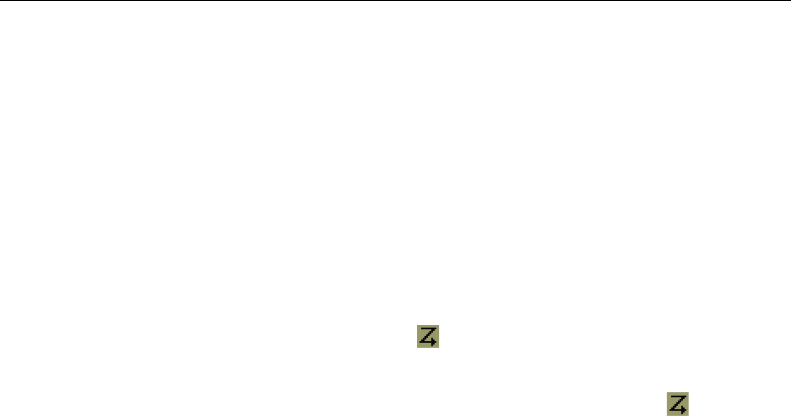
Viking Portable 600 Radio Operating Manual 4-9
Radio-wide Features
The user can enter the scan list edit mode for the selected scan list while the radio is
scanning without manually turning scan off. If the user presses the scan edit button while
the radio is scanning, the radio shall stop scan and enter directly into scan list edit mode
for the selected scan list. The scan edit mode shall timeout after seven seconds of
inactivity. If the scan edit mode times out, or the user exits the mode via the exit button or
the scan list edit function button, the radio shall save the changes to the scan list and restart
scan.
There are two basic scan modes available: Priority (Standard) and Radio Wide. The
operation of the priority type is unique to the type of channel selected, and the operation of
Radio Wide type is the same regardless of the type of channel selected. Only one type can
be enabled at a time. For example, if priority scanning is enabled and radio wide scanning
is selected, priority scanning is automatically disabled and vice versa. More information
on these types of scanning follows.
4.11.1 Priority Scanning
Priority scanning (also referred to as standard scan) monitors only channels that are the
same type as that currently selected. For example, if a conventional channel is selected,
only conventional channels are scanned and likewise for SmartNet/SmartZone and Project
25 Trunked channels.
More information on how priority scanning operates in the Conventional Mode is located
in Section 5.10, "Conventional Mode Scanning", and for the other modes in Section 6.10,
"SmartNet / SmartZone / P25 Trunked Scanning Features". Priority scanning is turned on
and off by the Scan option button or menu parameter as follows. If this button or menu
parameter is not programmed, Priority scanning is not available.
• Enable scanning using the Scan option button or menu parameter. Scanning is enabled
when “Scan On” is briefly displayed and the icon is indicated.
• To turn scanning off, press the Scan option button again or select “Off” in the scan
menu. Scanning is disabled when “Scan Off” is briefly displayed and the icon is no
longer indicated.
• If the zone or channel is changed while scanning is selected, scanning continues on the
same or a different scan list (see Section 4.11.5.1, "Group / Priority Scan Lists").
Note Each SmartNet/SmartZone and P25 trunked channel can be programmed so that scanning
is automatically enabled when the channel is selected.
When the transmitter is keyed while scanning is enabled, the transmission may occur on
various channels as follows.
Conventional Operation - Transmissions can be programmed to always occur on the
priority, selected, or receive channel (if applicable). Refer to Section 5.10,
"Conventional Mode Scanning" for more information.
Preliminary Draft 3/9/12
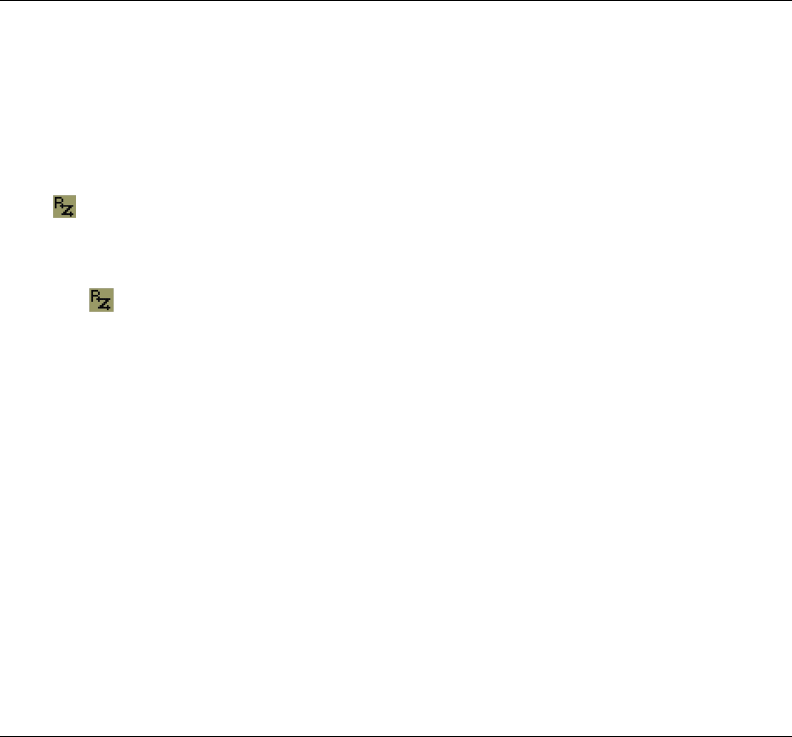
4-10 Viking Portable 600 Radio Operating Manual
Radio-wide Features
SmartNet/SmartZone/P25 Trunked Operation - If scanning is halted to receive a
message, programming determines if transmissions occur on the selected or active
channel. Transmissions at other times occur on the selected channel.
4.11.2 Radio Wide Scanning
Radio wide scanning monitors the channels in the pre programmed radio-wide scan list.
This scan list can include up to 16 channels of any type and assigned to any zone (see
Section 4.11.5.2, "Radio Wide Scan Lists"). Radio wide scanning is turned on and off by
the Radio Wide Scan option button or menu parameter as follows:
• Enable Radio Wide Scanning using the Radio Wide Scan option button or menu
parameter. Radio wide scanning is enabled when “RW Scn On” is briefly displayed and
the icon is indicated.
• To turn radio wide scanning off, press the Radio Wide Scan option button again or
select “Off” in the menu. Scanning is disabled when “RW Scn Off” is briefly displayed
and the icon is no longer indicated.
• If the zone or channel is changed while radio wide scanning, scanning continues
normally.
Priority sampling is not available when using Radio Wide Scan.
Note Use radio wide scanning only if two different channel types need to be scanned at the same
time such as conventional and SmartNet/SmartZone. Otherwise, use the more efficient
“Priority Scan” feature, which has less chance of missed scanned traffic.
The radio can be programmed to transmit on the selected or active channel similar to
SmartNet/SmartZone and P25 trunked operation just described.
4.11.3 Scan Hold Time
When traffic is received or transmitted while scanning, there is a delay before scanning
resumes. The delay after receiving a call prevents other traffic from being received before
a response can be made. The delay after transmitting ensures that a response is heard
instead of other traffic from occurring on some other channel.
Separate delay times are programmable for radio wide and priority scanning. With radio
wide scanning, delays of 2-7.5 seconds are programmable in 0.5-second steps. With
priority scanning, delays of 0-7.5 seconds are programmable in 0.5-second steps. With
SmartNet/SmartZone and P25 Trunked scanning, scan delays of 0-8 seconds can be
programmed in 0.5-second steps.
Preliminary Draft 3/9/12
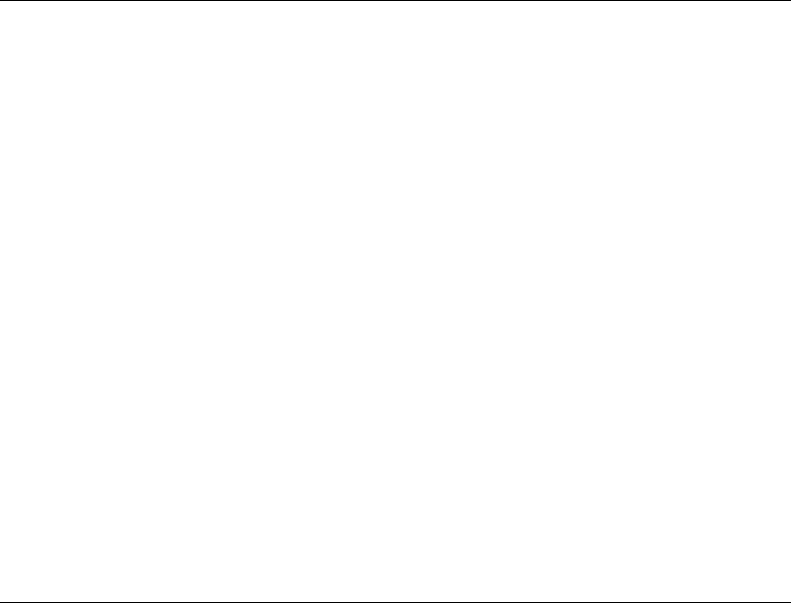
Viking Portable 600 Radio Operating Manual 4-11
Radio-wide Features
4.11.4 Nuisance Channel Delete
With priority scanning, channels can be temporarily deleted from the scan list, for
example, if messages become annoying. This feature is not available with radio wide
scanning. Channels can also be permanently added or deleted from a scan list as described
in the next sections. Use the following steps to temporarily delete a nuisance channel:
Note The selected channel and also priority channels cannot be deleted from the scan list.
1While receiving a message on the channel to be deleted, press and hold the Scan option
button until a tone sounds (based on radio programming). The channel is deleted and
scanning of the remaining channels in the scan list resumes.
2Deleted channels are added back into the scan list if any of the following occur:
- Scanning is turned off and then on again using the Scan option button or menu
parameter.
- Radio power is turned off and then on again.
The selected channel is changed.
4.11.5 Scan Lists
Priority and Radio Wide Scan lists can be programmed.
Note With scan disabled by programming, the user can reset the scan lists to their default
programmed state. Pressing and holding the Scan Edit button allows the user to access
the feature. “RSET LISTS” will be displayed. Pressing the select key will reset the lists
and “LISTS RSET” will be temporarily displayed before returning the user to the main
display. Selecting Exit will return the user to the main display without reverting the scan
lists. Pressing and holding Scan Edit while scan is on will result in a “tone bad” beep.
This shall only be accessible through a function button press and hold and won’t be
implemented though a menu item.
4.11.5.1 Group / Priority Scan Lists
A scan list is the channels that are scanned when scanning is enabled. With all operating
modes, as many priority scan lists as are required can usually be programmed (up to 255).
The only limitation is the available memory. Each scan list can include up to 255
channels/talkgroups. More information on selecting and editing priority scan lists follows.
Note The selected channel is always scanned.
Preliminary Draft 3/9/12
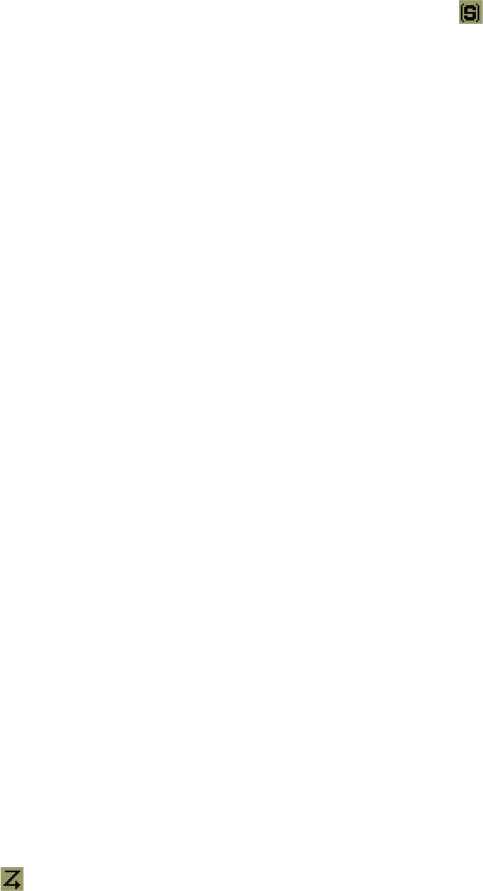
4-12 Viking Portable 600 Radio Operating Manual
Radio-wide Features
4.11.5.1.1 Determining Channels in Priority Scan List
The channels in conventional priority scan lists are indicated by selecting the scan mode as
follows. Channels in SmartNet/SmartZone/P25 Trunked priority scan lists are indicated
only when editing a scan list (see “Editing a Priority Scan List” which follows).
1Enable priority scanning using the Scan button or menu parameter. Also select the scan
list if applicable as described in the following “Selecting a Priority Scan List”
description.
2Select the desired zone and then scroll through the channels by rotating the channel
switch. When the displayed channel is in the scan list (scanned normally), the icon is
displayed.
4.11.5.1.2 Selecting a Priority Scan List
Note Only priority scan lists are selectable.
Conventional systems can be programmed with a scan list that is normally selected by all
channels in that system. However, there is a programmable option to slave a particular
conventional scan list to a zone. This then becomes the default list for all conventional
channels in that zone (it overrides the system programming).
The default scan list (which is to be used by all conventional channels except those
belonging to slaved zones), can be temporarily changed by using the Scan List Select
option button or the menu parameter. A scan list selected in this manner is retained
through radio power down.
SmartNet/SmartZone and Project 25 Trunked Channels - Each channel (talkgroup) can be
programmed so that one of the programmed lists is selected or scanning is disabled (No
List). In addition, channels can be programmed so that scanning is automatically enabled
(Auto Scan) when they are selected.
If the Scan (List) Select option button or menu parameter is programmed, the list that is
selected by all talk and announcement groups in the current system can be temporarily
changed by the user as follows. “No List” (scanning disabled) or “Programmed” (default
list) can also be selected if desired. The temporary programmed scan list is retained
through radio power down.
The scan list is user selectable by the SCAN option switch. The scan list can also be
temporarily changed if the Scan (List) Select option switch is programmed or by pressing/
holding the scan button. Refer to Section 5.10.1 for more information.To change the
currently selected scan list (all channel types), proceed as follows:
1With scanning disabled ( ) icon not displayed), press the Scan List option button or
select the Scan Selct menu parameter.
2The currently selected list is displayed as “List x”, where “x” is the currently selected
list. To exit without changing the selected list, simply press the Scan List option button
again or the <F1> button.
Preliminary Draft 3/9/12
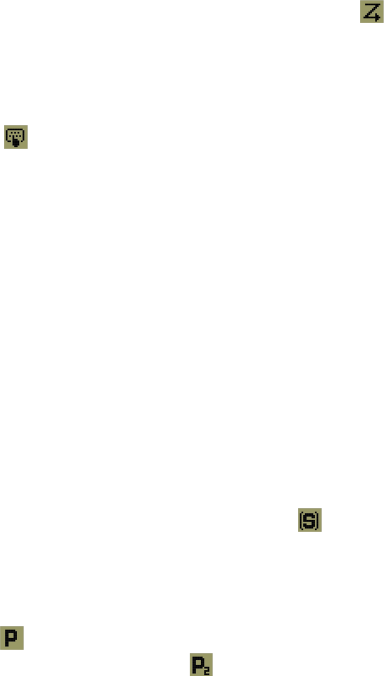
Viking Portable 600 Radio Operating Manual 4-13
Radio-wide Features
3To select another list, press the Up/Down buttons. When the desired list is displayed,
select it and exit this mode by pressing the Scan List option button again or the <F1> or
<F2> button.
4.11.5.1.3 Editing a Priority Scan List
If the Scan Edit option button or menu parameter is programmed, conventional, SmartNet/
SmartZone, and P25 Trunked priority (standard) scan lists can be user programmed.
Changes are permanent (cycling power does not reselect a default condition). Proceed as
follows:
1Make sure that both priority and radio wide scanning are off ( icon not displayed).
Select a conventional or SmartNet/SmartZone/P25 Trunked channel corresponding to
the scan list being programmed.
2Select the scan edit mode using the Scan Edit option button or menu parameter. This
mode is indicated by in the display.
3If applicable, select the list to be edited by pressing the Up/Down buttons. Select the
desired list by pressing the <F2> button. The selected list is indicated as “List x”. If
user programming is disabled on a list, (conventional only) “No Edit” is momentarily
displayed and it cannot be edited.
4Select the channel you want to add or delete by pressing the Up/Down buttons. After
the last channel in the current zone is displayed, the first valid channel in the next zone
is displayed and vice versa. Lists are limited to 256. If an attempt is made to add more
than that, “List Full” is displayed and a channel must be deleted before another can be
added.
Note Priority channels can be deleted.
5If the selected channel is in the scan list (scanned), the icon is displayed. To change
the status of the displayed channel, press the <F2> (Enter) button.
With conventional channels only, if the selected scan list is programmed with fixed
priority channel(s), the next press of <F2> makes the current channel the priority
channel indicated by . If dual priority channels are used, pressing <F2> again makes
it the second priority channel indicated by . Then pressing <F2> again takes the
channel out of the scan list. Refer to Sections 5.10.3 and 6.10.1 for more information on
priority channel sampling.
6To exit this mode and save the changes, press the <F1> (Exit) button or the Scan Edit
option button again.
Preliminary Draft 3/9/12
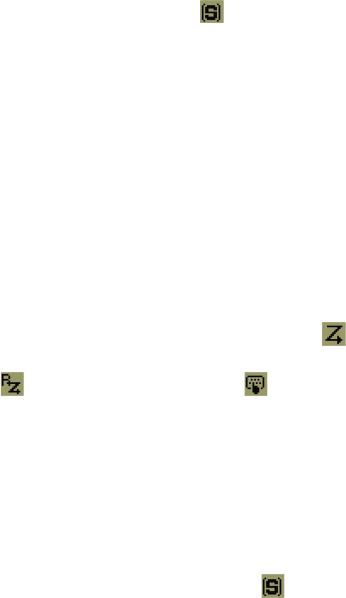
4-14 Viking Portable 600 Radio Operating Manual
Radio-wide Features
4.11.5.2 Radio Wide Scan Lists
With radio wide scanning, up to 15 scan lists can be programmed. This list is user
programmable, and can contain up to 16 channels of any type. For example, it could
include six conventional channels and ten SmartNet/SmartZone channels. More
information on selecting and editing radio wide scan lists follows.
The user may assign radio wide scanning on a per-channel basis. Each scan list can be
selected as User Editable. With this option selected, the user can edit the active scan list
only from their radio. The user can also select which scan list is active through a
programmed function button or menu function selection. This active scan list is retained
through power down.
4.11.5.2.1 Determining Channels in Radio Wide Scan List
The channels in model radio wide scan lists are determined by selecting the scan list edit
mode (see “Editing Radio Wide Scan List” which follows). When the displayed channel is
in the radio wide scan list (scanned normally), the icon is displayed.
The radio wide scan list status of Multi-Net channels is indicated only when the radio wide
scan list edit mode is selected (see following). The scan list status is not indicated in other
modes.
4.11.5.2.2 Editing a Radio Wide Scan List
If the RWS Edit option button or menu parameter is programmed, the radio wide scan list
can be edited. Changes are permanent (cycling power does not reselect a default
condition). Proceed as follows:
1Make sure that both priority and radio wide scanning are off ( icon not displayed).
Select the scan edit mode using the RWS Edit option button or menu parameter. This
mode is indicated by the (Radio Wide Scan) and (Edit) icons in the display.
2Select the channel you want to add or delete by pressing the Up/Down buttons. After
the last channel in the current zone is displayed, the first valid channel in the next zone
is displayed and vice versa. The list is limited to 16 channels. If an attempt is made to
add more than 16, “List Full” is displayed and a channel must be deleted before another
can be added.
3If the selected channel is in the scan list (scanned), the icon is displayed. To change
the status of the displayed channel, press the <F2> (Enter) button.
4To exit this mode and save the changes, press the <F1> (Exit) button or the RWS Edit
option button again.
Preliminary Draft 3/9/12
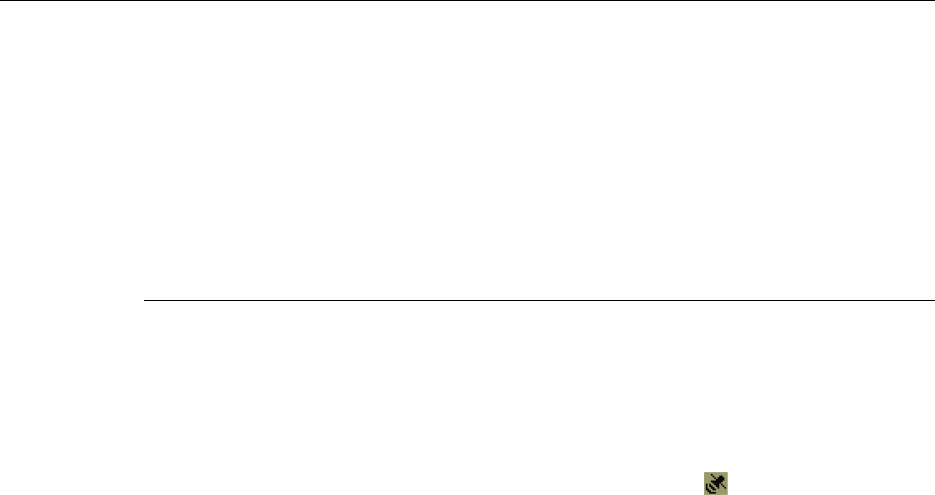
Viking Portable 600 Radio Operating Manual 4-15
Radio-wide Features
4.12 Global Positioning System (GPS)
If this feature is enabled, GPS data can be received from satellites when a GPS receiver is
attached to the side port of the radio. This can include accessories such as the Discover™
GPS Speaker Microphone, if the side port is so configured (see the microphone’s user
manual for operational details). GPS data can be viewed using P25, Conventional,
MultiNet, and SmartNet/SmartZone Systems. The radio can send the data as P25 data on
properly configured digital conventional systems.
4.12.1 Viewing GPS Data
To use the GPS feature (on a properly configured radio):
1Connect the cable from the GPS receiver to the Accessory Connector on the side of the
radio.
2Wait until the GPS receiver acquires enough satellites to obtain a valid position fix.
This will be indicated by the appearance of the satellite icon on the display.
Note It may take up to 10 minutes, depending upon signal conditions, for the GPS receiver to
obtain a position fix. Failure of the icon to appear indicates that the receiver was unable
to obtain a fix.
3When the satellite icon appears, press the assigned GPS button (or select GPS from the
menu). “GPS” will display briefly, and will be followed by one of the GPS data items:
- Latitude (e.g., 40o55.32’N)
- Longitude (e.g., 90o23.41’W)
- Altitude in meters (e.g., 390.2)
- Speed (e.g., 55.5 MPH)
- Course Over Ground (e.g., COG 183.4o)
- Time (e.g., 14:23:15)
Press the F2 button to cycle to/from daylight savings time
- Date (e.g., 26NOV2008)
- Number of satellites that the receiver is currently receiving
4You can cycle through the data items using the “Up” and “Down” buttons. If data is not
available for an item, the display shows “No Data”.
Note The GPS viewing mode remains active for 60 seconds after the last user input.
5To exit GPS viewing, press the assigned GPS button or press the “Clear” button (F1).
Preliminary Draft 3/9/12
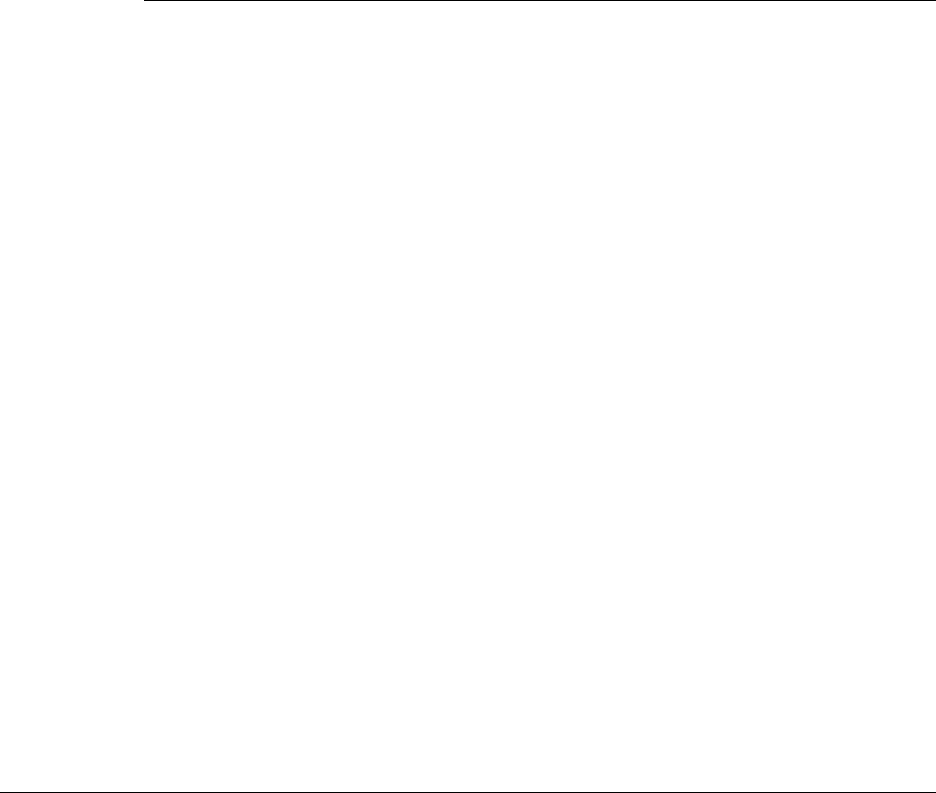
4-16 Viking Portable 600 Radio Operating Manual
Radio-wide Features
4.12.2 Sending GPS Data
If the radio is setup for operation with a GPS receiver, GPS data can be sent to a properly
configured repeater (digital conventional only).
GPS data can be sent manually, automatically, or on system request, depending upon the
options enabled.
4.12.2.1 Manually Sending GPS Data
If so configured, the radio will send GPS data (to a properly configured repeater) when the
assigned GPS button is pressed and held.
4.12.2.2 Automatically Sending GPS Data
If the radio’s GPS “Auto Transmit” option is enabled, the radio will automatically send
GPS data at predetermined intervals.
4.12.2.3 Sending GPS Data in Response to System Request
If so configured, the radio accepts P25 data requests for GPS data, and responds (over the
air) with the current GPS data.
4.13 Radio Service
If the radio is not responding to any button/key presses, the keypad may be locked. Refer
to Section 3.6, "Keypad Lock" for more information.
If “Unprogramd” is displayed, the cause could be any of the following:
• An unprogrammed channel is selected. Select a programmed channel.
• The selected channel is programmed for an option that is not installed or an error in
programming was detected. Reprogram the radio.
If no characters appear in the display, the battery may be discharged or defective. Try
another battery. If some other problem is occurring, turn power off and then on again to
reset the control logic. Also make sure that the controls are properly set. If it still does not
operate correctly, return it for service.
Preliminary Draft 3/9/12

Viking Portable 600 Radio Operating Manual 4-17
Radio-wide Features
Note There are no user-serviceable components in the radio. Altering internal adjustments can
cause illegal emissions, void the warranty, and result in improper operation that can
seriously damage the radio.
4.14 Fire Ground Mode
Fire Ground Mode allows any radio optioned for Fire Ground Commander Mode to
operate in Fire Commander Mode, and any subscriber optioned for Fire Ground First
Responder mode to run in Fire Responder Mode. A radio can be programmed for both
modes; however, the radio can only operate in one of the modes at a time. The user must
exit the current mode to enter the opposite mode. Fire Ground First Responder is available
on P25 Trunking and SmartNet/SmartZone channels. The Fire Commander Mode is
limited to the Conventional System. If the Fire Ground Channel is not a Conventional
channel and the user tries to enter Commander Mode on that channel, the radio will bad
beep. The only Fire Mode feature currently offered on the P25Trunking and Smartnet/
Smartzone protrocols is the Lock Keypad/Volume option.
The intended set up is to have one radio running in Fire Commander Mode, and remain
outside the emergency site. The remaining radios operating at, and inside, the emergency
site should operate in Fire Responder Mode. The Fire Commander can issue Evacuation
Alerts to notify the First Responders they must evacuate. The Fire First Responders can
perform a Communication Check to determine their signal strength to ensure they are in
range of the Fire Commander.
Each radio can be programmed for up to four Fire Commander buttons (Fire Commander
1 through Fire Commander 4), and up to four Fire First Responder buttons (Fire
Responder 1 through Fire Responder 4). Each Fire Mode can be selectively programmed
for specific Fire Commander and Fire Responder options. Each Fire Mode can also be
programmed to operate on a designated channel or the current selected channel. If a
designated channel is chosen, the radio will automatically switch to the designated
channel when that Fire Mode is entered.
There are times when P25 digital voice is better than analog voice. Under these
circumstances it is best to operate in the P25 digital voice mode. If programmed, the radio
will change its transmit mode, based on signal strength, from analog to P25 Digital. If the
radio receives carrier with a RSSI below the Fair RSSI threshold, the radio will
automatically switch its transmit type from analog to P25 Digital. This will be evident as
the received audio should sound suddenly clear without background static as heard on an
analog channel.
Preliminary Draft 3/9/12
4-18 Viking Portable 600 Radio Operating Manual
Radio-wide Features
Locked Radio Option - The user can choose to have different radio controls locked while
in Fire Mode and is set by programming. If this option is enabled, the radio will lock the
front and side buttons. Additionally, the radio can be programmed to lock the Channel
Selector, Volume Knob, Front Only Keypad, and Toggle switch. No matter the keypad
lockout options programmed, in Fire Mode the subscriber will always allow the buttons
for Emergency, Comm Check, Evac Alert, and the button programmed to initiate Fire
Mode, as it will be used to cancel Fire Mode. The radio will not power down while in Fire
Mode. Fire Mode must manually be exited for power down to occur.
Out of Range - When programmed, the Fire Commander will send out a beacon at the
programmed beacon time interval. If the Fire Responder does not receive a carrier event,
with an RSSI above the OOR threshold, within its programmed OOR Inactivity Duration
time, it will go OOR to notify the user they are no longer in receiving range of the Fire
Commander radio.
An Out of Range Beacon can be programmed for the Fire Commander in five second
intervals from 5 – 80 seconds. When programmed, the Fire Commander will send out a
beacon at the programmed interval. An Out of Range Indicator can be programmed for the
First Responder in five second intervals from 7 - 82 seconds. When programmed, if the
First Responder fails to receive a beacon from the Commander for the programmed
duration, the First Responder will emit an OOR tone and display “Out of Range” on the
display until a carrier event with an RSSI level above the OOR RSSI threshold is received.
Note The slight offset between timers is necessary to avoid the radio momentarily going out of
range and then back in range.
Communications Check can be programmed to any radio, but is intended for, and only
works with Fire Mode radios. Only radios that are optioned for Fire Ground First
Responder, and currently in Fire Responder mode, can issue a “Comm Check.” When
pressed, the responder will sound one of several tones to indicate the RSSI range the
Responder radio is currently in. This feature will only work on digital channels and can
only be programmed as a function button.
When the “Comm Check” button is pressed on a Responder radio, the Responder requests
the current RSSI level from the Commander radio. If in range, the Commander radio will
respond with the RSSI level. If the RSSI level is Excellent or Good, the Responder will
sound a Talk Permit Tone. If the RSSI level is Fair, the Responder radio will sound two
beeps. If the RSSI level is Poor or OOR, the Responder radio will sound four beeps.
Please refer to the Conventional RSSI Guide for a list of RSSI thresholds to use when
programming this feature.
This feature makes use of the P25 Signaling Retry Attempts and Retry Response Timer
settings defined for the radio. If the Comm Check retries to completion and the Responder
Out of Range Indicator feature is enabled, the radio will go Out of Range. If not enabled it
will display No Ack for two seconds.
Comm Check works in either simplex mode or through a repeater configured for data
repeat mode, both of which require a Responder and Commander radio. Currently the
EFJohnson infrastructure does not support the process of Comm Checks so a Commander
radio is required.
Preliminary Draft 3/9/12
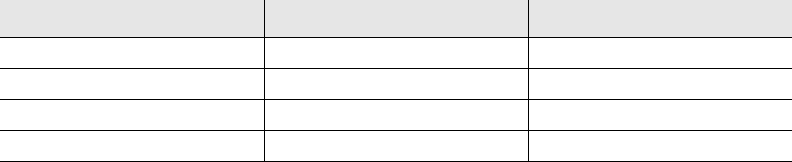
Viking Portable 600 Radio Operating Manual 4-19
Radio-wide Features
Evacuation Alert can be programmed to any radio, but is intended for, and only works
with Fire Mode radios. The Evac Alert is sent by the Fire Commander radio and received
by the Fire First Responder. The Fire First Responder radio will warn the user with and
Evac Alert tone and message to notify the user to evacuate. This feature will only work on
digital channels and can only be programmed as a function button.
Any radio can program an Evac Alert button; however, only subscribers that are optioned
for Fire Ground Commander, and currently in Fire Commander Mode, can issue an Evac
Alert. A press and hold is required for activation. If an Evacuation Alert message is
received by the Fire Responder radio, the subscriber will flash “Evac Alert” on the display
and sound the Evacuation Alert tone.
Any button press will silence the Evac Alert tone but only a PTT press will cancel the
Evac Alert display message and exit the Evac Alert state. A Fire Responder subscriber
will only process one Evac Alert message every 60 seconds to avoid multiple Evac Alert
tones sounding. This feature makes use of the P25 Signaling Retry Attempts and Retry
Response Timer settings defined for the radio.
Evac Alert works in either simplex mode or through a repeater configured for data repeat
mode, both of which require a Responder and Commander radio. Currently the EFJohnson
infrastructure does not support the sending of Evac Alert messages so a Commander radio
is required.
The Audible RSSI can be programmed to provide the Fire First Responder an audible
indication when the RSSI drops below certain thresholds indicating a poor coverage area.
When enabled, the First Responder radio will measure RSSI at the beginning of a call and
may provide tone notifications after the call is over. The following provides the tones
heard in each RSSI range.
Table 4.3 RSSI Tones (Fire Ground Mode)
RSSI Level RSSI Indicator Bars Tone Heard
Above Good 3 or 4 bars No tone
Above Fair, Below Good 2 bars 2 beeps
Above OOR, Below Fair 1 bar 4 beeps
Below OOR “X” 4 beeps
Preliminary Draft 3/9/12
4-20 Viking Portable 600 Radio Operating Manual
Radio-wide Features
Preliminary Draft 3/9/12
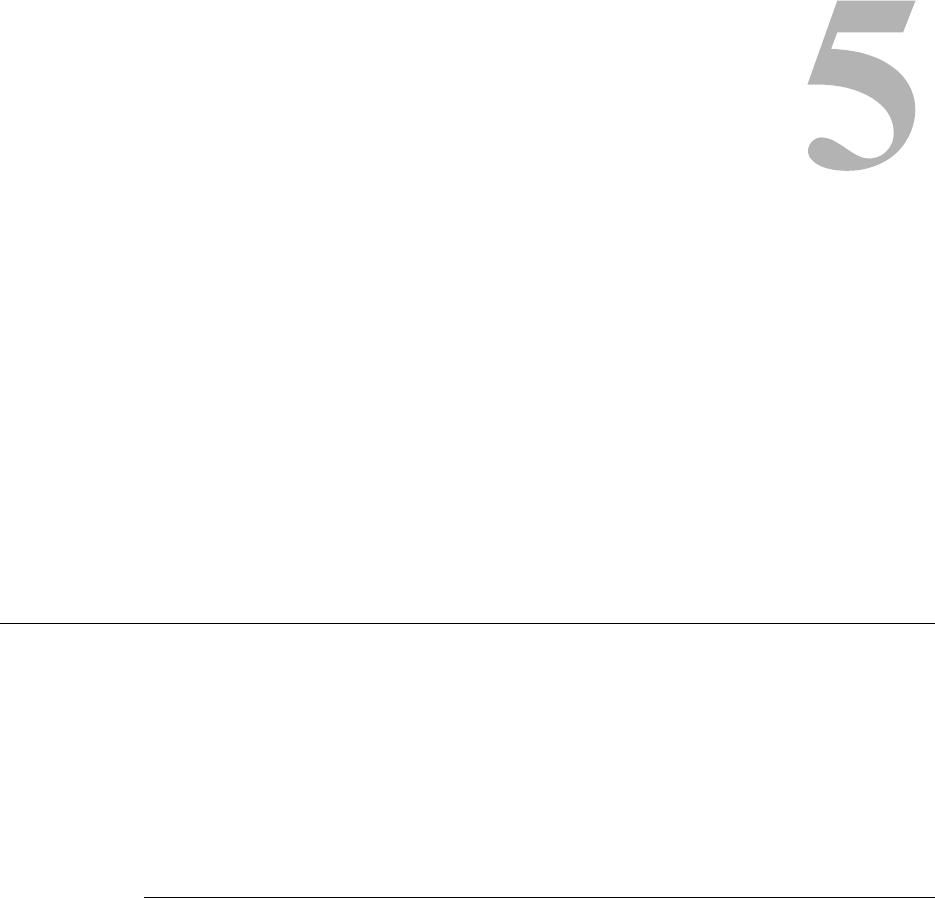
Viking Portable 600 Radio Operating Manual 5-1
SECTION
Section 5Conventional Mode Features
An overview of the conventional operating mode is located in Section 3.11.1. The
following information describes the features unique to analog and digital (Project 25)
conventional operation.
5.1 Monitoring Before Transmitting
With conventional operation, you may need to manually monitor the channel before
transmitting to make sure that it is not being used by someone else. If you transmit while
someone else is using the channel, you will disrupt their conversation. With SmartNet/
SmartZone and P25 Trunked operation, monitoring is performed automatically. You can
monitor conventional channels automatically or manually.
5.1.1 Automatic Channel Monitoring
If the selected channel is programmed for Busy Channel Lockout (also called Transmit
Disable On Busy), monitoring is automatic. Refer to Section 5.3, "Busy Channel Lockout"
for more information on this feature.
Preliminary Draft 3/9/12

5-2 Viking Portable 600 Radio Operating Manual
Conventional Mode Features
5.1.2 Manual Channel Monitoring
The automatic monitoring just described may occasionally disable the transmitter when
the channel is not in use, such as if the repeater has extended hang time. In this case, you
may not want to use automatic monitoring, but monitor the channel manually as follows:
Busy Indicator - With scanning disabled, note if the multi-function indicator on the
front panel is steady green. If it is steady green, a carrier is being detected, so the
channel may be busy (see Monitor Mode, following). If it is not, the channel is not
being used and a call can be transmitted.
Monitor Mode - There may be times when a busy condition is indicated even though
no one is using the channel. Monitoring should then be performed by disabling Call
Guard squelch (or talkgroup ID detect on Project 25 channels). This is usually done by
selecting the Monitor Mode (see following) or by the Normal/Selective option button or
menu parameter (see Section 5.4.6, "Selective Squelch Code Select (CTCSS / DCS /
NAC)").
5.2 Monitor Mode
The monitor mode unsquelches the receiver and monitors the channel even if a carrier is
not detected. Other features of this mode are as follows:
• Call Guard (CTCSS/DCS) squelch is disabled on analog channels and NAC and
talkgroup ID detect are disabled on P25 (conventional) channels.
• Signaling-dependent Busy Channel Lockout options for Tone/NAC and P25 status are
overridden (see next section). (Noise option is not overridden: Monitor mode disables
the protocol-signaling events that the Busy Channel Lockout option Tone/NAC/Status
depend on, but not carrier events.)
• Scanning temporarily halts.
The Monitor Mode operates as follows:
1To monitor the transmit frequency for activity before transmitting, briefly press the
Monitor option button or select the Monitor menu “Tx Channel” parameter. The
icon is then displayed to indicate the monitor mode. The receiver unsquelches and noise
is heard even if carrier not present.
2To monitor the receive frequency instead, press and hold the Monitor option button
until a tone sounds (based on programming). This can be used, for example, to improve
reception if intermittent squelching is making a weak message difficult to understand.
3To disable the monitor mode and return to normal operation, press the Monitor option
button again or select the Monitor menu “Off” parameter.
Preliminary Draft 3/9/12
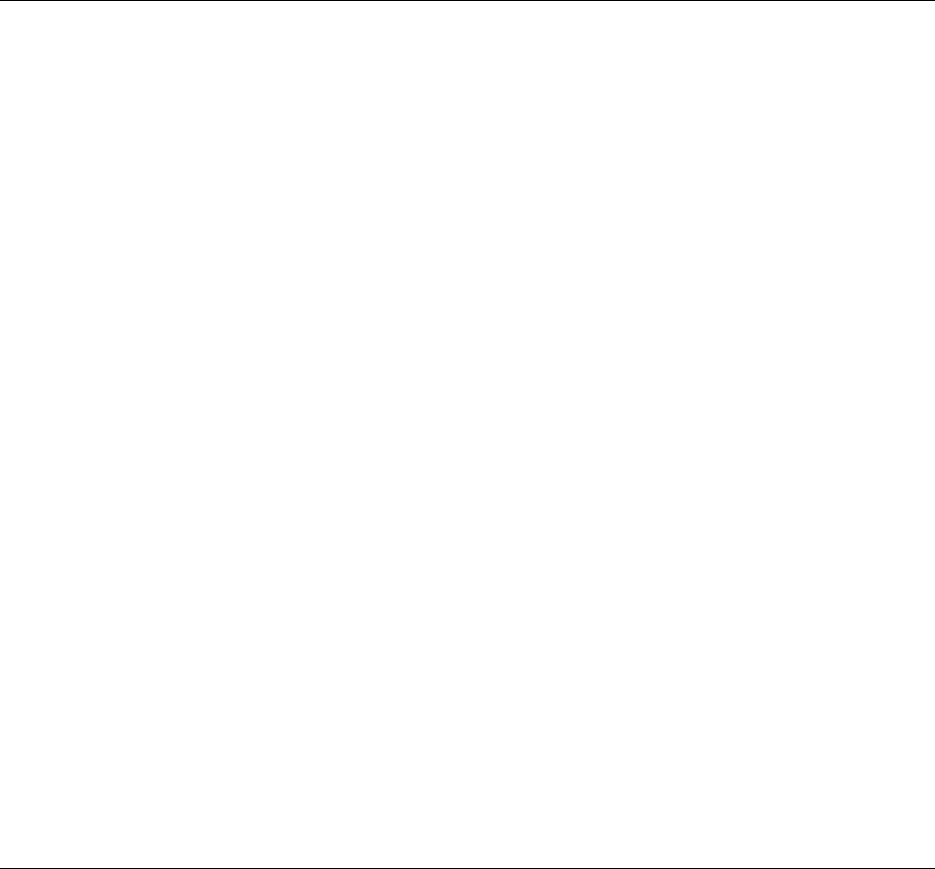
Viking Portable 600 Radio Operating Manual 5-3
Conventional Mode Features
The Normal/Selective function disables Call Guard squelch and P25 group ID detect but
not scanning and P25 NAC detect (see Section 5.4.6, "Selective Squelch Code Select
(CTCSS / DCS / NAC)").
5.3 Busy Channel Lockout
The Busy Channel Lockout feature (also called Transmit Disable on Busy) automatically
disables the transmitter if the channel is busy when the PTT switch is pressed. When the
transmitter is disabled by this feature, “Busy” is displayed, a busy tone sounds, and the
transmitter is disabled.
The Busy Channel Lockout feature can be programmed to operate as follows. Each
conventional channel can be programmed differently.
“Off” - Busy channel lockout is disabled and the transmitter keys even if the channel is
busy.
“Noise” - If a carrier is detected on the channel, the transmitter is disabled when the
PTT switch is pressed.
“Tone (NAC)” - If an incorrect Call Guard (CTCSS/DCS) or NAC code (see Section
5.13) is detected, the transmitter is disabled when the PTT switch is pressed. An
incorrect code is any code other than the one programmed for the current channel.
“Status” - Transmission is disabled if the repeater inbound channel busy status symbol
is detected.
“Talkgroup” - Prevents transmission during calls with a different NAC or talkgroup.
Transmission is allowed during data or short terminators with the correct NAC.
Applicable to Conventional Digital channels.
If Busy Channel Override is permitted by programming, it is possible to transmit even
when the transmitter is disabled by this feature. Release the PTT switch and then quickly
press it again (within one second).
5.4 Call Guard Squelch
Tone or digital Call Guard squelch (also called CTCSS/DCS signaling) can be
programmed on each conventional analog transmit and receive channel in any order
desired. The reverse burst and turn-off code are always transmitted and also detected on
channels programmed with Call Guard squelch.
Preliminary Draft 3/9/12
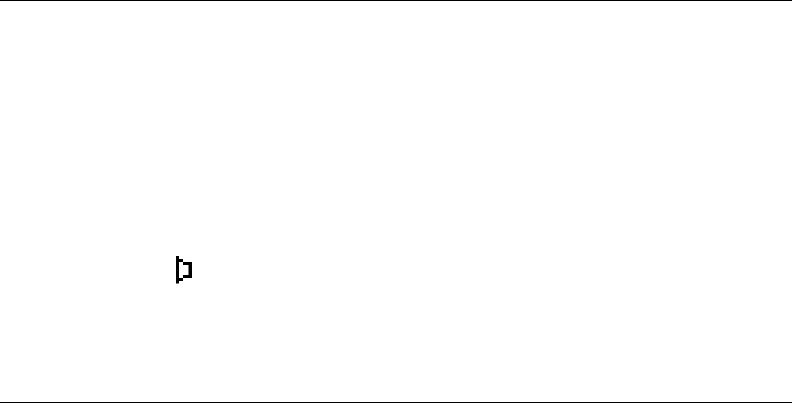
5-4 Viking Portable 600 Radio Operating Manual
Conventional Mode Features
The Call Guard squelch feature eliminates distracting messages intended for others using
the channel. This is done by using a subaudible tone or digital code to control the squelch.
This tone or code is unique to a user or a group on that channel. This tone or code is
transmitted with the voice signal but is not heard because it is in the subaudible range and
is attenuated by a filter. Call Guard squelch must be used in both the transmitting and
receiving radio to be functional.
5.4.1 Call Guard Squelch Enable / Disable
The Normal/Selective option button (if programmed) or menu parameter can be used to
disable receive Call Guard squelch on analog channels or talkgroup ID code detection on
P25 channels. When selective squelch is disabled, “Sq Normal” is flashed in the display,
and when it is enabled, “Sq Select” is flashed.
When “Normal” is selected, the receiver unsquelches only if a carrier is detected.
Scanning and Project 25 NAC detection are not disabled with this mode selected. The
selected mode is in effect until it is manually changed again. Selecting another channel or
cycling power does not reselect a default condition. There is a programmable option to
display the monitor icon when the “Normal” mode is selected.
5.4.2 Tone Call Guard Squelch
Tone-type Call Guard squelch uses subaudible CTCSS tones from 67-254.1 Hz. Although
there are 42 tones assigned, those above 33 (210.7 Hz) are normally not used because of
their close proximity to the voice band which starts at 300 Hz. In addition, tones 11 (97.4
Hz), 39 (69.3 Hz), 40 (206.5 Hz), 41 229.1 Hz), and 42 (254.1 Hz) are normally not used
because they may cause interference with adjacent tones.
A reverse burst is transmitted when the push-to-talk switch is released and also detected
when calls are received. It is a 180-degree phase reversal for a period of time determined
by the tone frequency, and it eliminates the squelch tail (noise burst) in the receiving radio.
Both the transmitting and receiving radio must be equipped with this feature for it to be
used. The radio can be programmed to turn OFF the reverse burst feature so that the
squelch tail is not eliminated.
If the user would like to hear the squelch tail, then the reverse burst transmission can be
disabled by programming.
Preliminary Draft 3/9/12
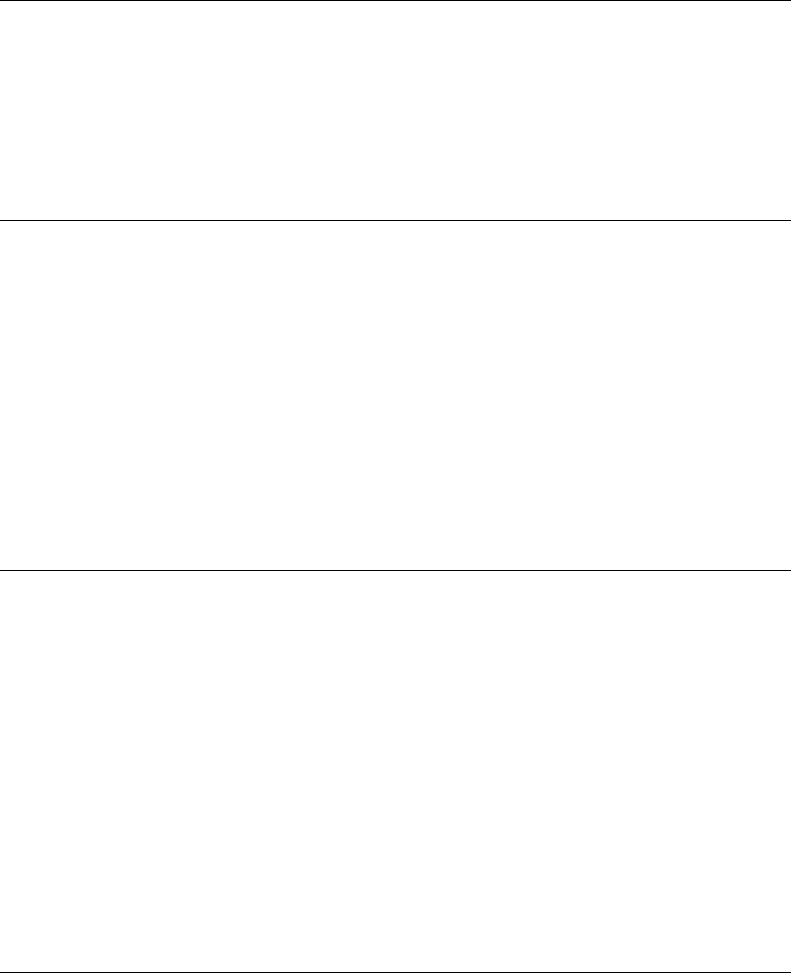
Viking Portable 600 Radio Operating Manual 5-5
Conventional Mode Features
5.4.3 Digital Call Guard Squelch
Digitally Coded Squelch (DCS) uses digital data instead of subaudible tones to control the
squelch. When the push-to-talk switch is released, a turn-off code is transmitted which
eliminates the squelch tail similar to the reverse burst.
5.4.4 Call Guard Disable
A programmed option lets the radio disregard any CTCSS/DCS or NAC/Talkgroup
information on the current channel. This feature is best described as a monitor mode with
no white noise. In analog it is functionally the same as turning the squelch mode to
“normal.” In digital mode it is analogous to checking the “digital squelch” box when
programming the radio. The function can be programmed to any button or the ABC toggle
switch, and the menu. The mode will stay active through channel changes (between
conventional channels) and during scan. While the feature is active the monitor icon will
be displayed.
5.4.5 Conventional Squelch Adjust
Squelch settings on a conventional analog channel can be changed by the user from -7 to
+7. A menu item or function button can be programmed for squelch adjust. While on a
conventional analog channel without emergency or scan active, the user can select the
programmed button or menu item for squelch adjust. The current squelch setting will
show on the display.
Using the up and down buttons on the portable, the user can adjust the squelch setting to a
desired level from -7 to +7. Increasing the value towards +7 causes the squelch to open
sooner for weaker signals while decreasing towards -7 has the opposite effects. Pressing
the select button will store the new squelch setting and return the user to the main display.
5.4.6 Selective Squelch Code Select (CTCSS / DCS / NAC)
This feature allows the normal transmit and receive Call Guard (CTCSS/DCS/NAC)
programming to be temporarily overridden with a code selected from a pre programmed
list. It is available if the Squelch Select List option button or menu parameter and a
CTCSS/NAC code list have been programmed.
Note Call Guard codes can be permanently reprogrammed by keypad programming described
in Section 5.14, "Keypad Programming".
Preliminary Draft 3/9/12

5-6 Viking Portable 600 Radio Operating Manual
Conventional Mode Features
In addition, conventional systems can be programmed for the Keypad CTCSS/DSC
feature. Codes can then be selected directly from the table by pressing the key for the code.
For example, to select code 3 from the table, press the “3” key. No other conventional
mode functions can then be assigned to these keys.
The CTCSS/DCS/NAC list is programmed with up to 255 tone (CTCSS) or digital (DCS)
Call Guard codes. Different codes can be programmed for the transmit and receive modes,
and carrier squelch (selective squelch disabled) can be programmed if desired. In addition,
each position can be programmed with an NAC code for use with P25 operation.
When the Call Guard code is changed using this feature, it remains selected even if other
channels are selected. However, if radio power is cycled or a talk-around channel is
selected, the normal codes are reselected. When scanning, the selected code also applies to
all scanned channels. Each channel can also be programmed to always ignore the code
selected from this list and use the default code instead.
If both analog and digital (Project 25) channels can be selected or scanned, the CTCSS/
DCS code for the selected position is used for analog channels and the NAC code for the
selected position is used for P25 channels. If a channel is programmed for mixed mode
operation, the selective squelch type (analog or digital) programmed for the transmit mode
determines the selective squelch type used.
Proceed as follows to select a code using the Squelch Select List option button or menu
parameter:
1Press the Squelch Select List option button or select the Sqlch Code menu mode
parameter. Then press the Up/Down buttons to select the desired code. The display
indicates “SEL SQ xx” where, “xx” is the selected code from 1-64. The code number
and actual code are alternately displayed (NACs are displayed in hexadecimal).
2To select the displayed code and return to the normal display, press the <F2> (Select)
button or the Squelch Select List button again.
3To check which code is selected, press the Squelch Select List button once to display
the current selection and then again to return to normal operation.
4To return to the normal selective squelch codes, select “Default” in this mode. As
previously described, the normal codes are also automatically reselected whenever
radio power is cycled or a talk-around channel is selected.
Preliminary Draft 3/9/12
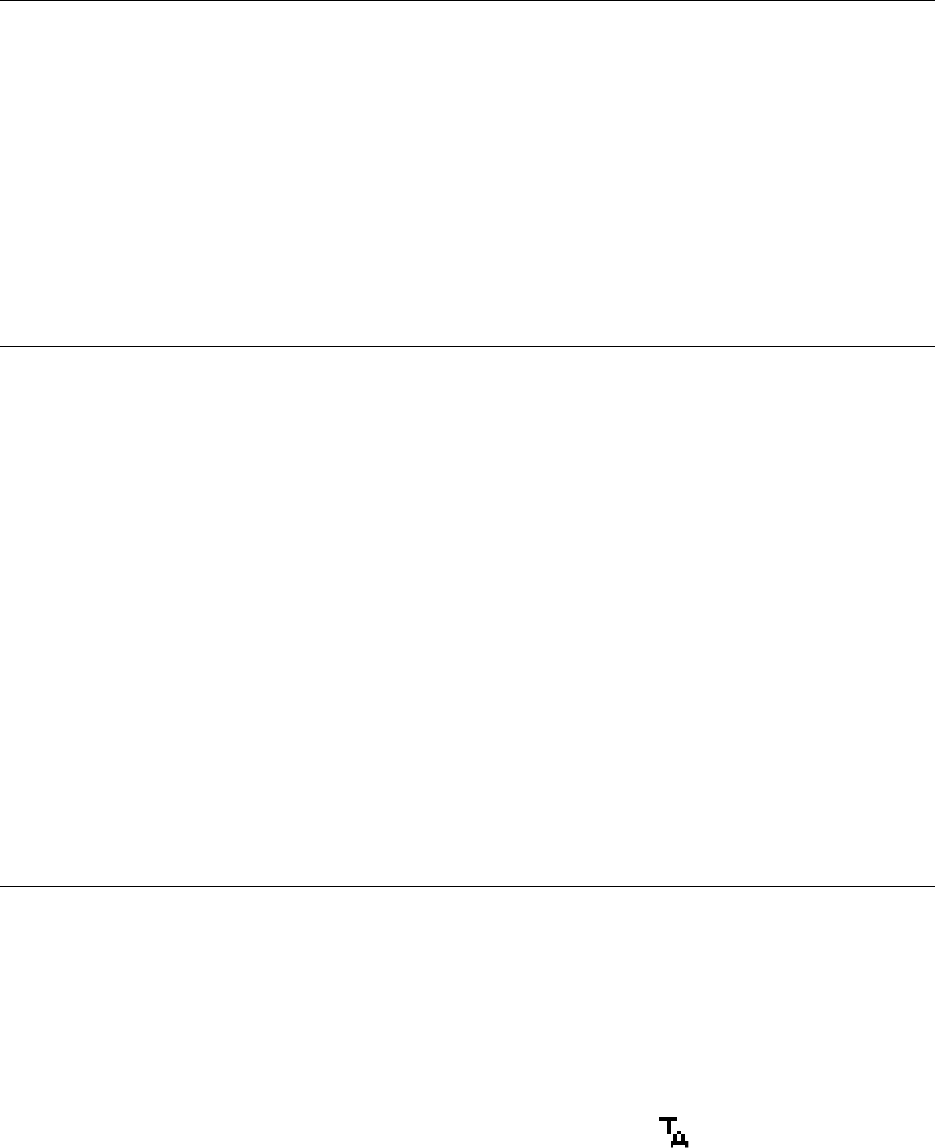
Viking Portable 600 Radio Operating Manual 5-7
Conventional Mode Features
5.5 Penalty Timer
A penalty timer may be programmed on conventional systems to prevent transmissions for
the programmed time after the time-out timer disables the transmitter (see Section 4.6,
"Time-Out Timer"). The penalty timer can be programmed for the same times as the time-
out timer, and timing starts when the PTT switch is released. If the PTT switch is pressed
while the timer is running the timer stops, and continues when the PTT switch is released.
When the penalty timer expires, a beep sounds and the transmitter can then be keyed.
5.6 Conversation Timer
A conversation timer can be programmed on conventional systems in addition to the time-
out timer (see Section 4.6, "Time-Out Timer"). This timer limits the total length of a
conversation rather than just the length of each transmission as with the time-out timer.
The following is more information on this timer.
• It can be programmed for times up to 7.5 minutes.
• It is reset when the time between transmissions exceeds the time programmed for the
penalty timer.
• A warning beep sounds five seconds before this timer disables the transmitter.
• When this timer disables the transmitter, a continuous tone sounds and the red transmit
indicator turns off. The PTT switch must then be released until the penalty timer expires
(indicated by a beep).
5.7 Repeater Talkaround
Normally, all transmissions go through a repeater which usually increases range.
However, there may be times when a user is out of range of the repeater and therefore
unable to talk to anyone even though the user being called is only a short distance away.
To allow communication in this situation, repeater talk-around can be selected.
Transmissions then occur on the receive frequency which permits direct radio-to-radio
communication.
Repeater talkaround can be selected if the RTA option button or menu parameter is
programmed. When talk-around is enabled by this button, is displayed. This feature
remains enabled during scanning, and changing channels or turning power off does not
change the selected condition. Talkaround is available on conventional channels only.
Preliminary Draft 3/9/12
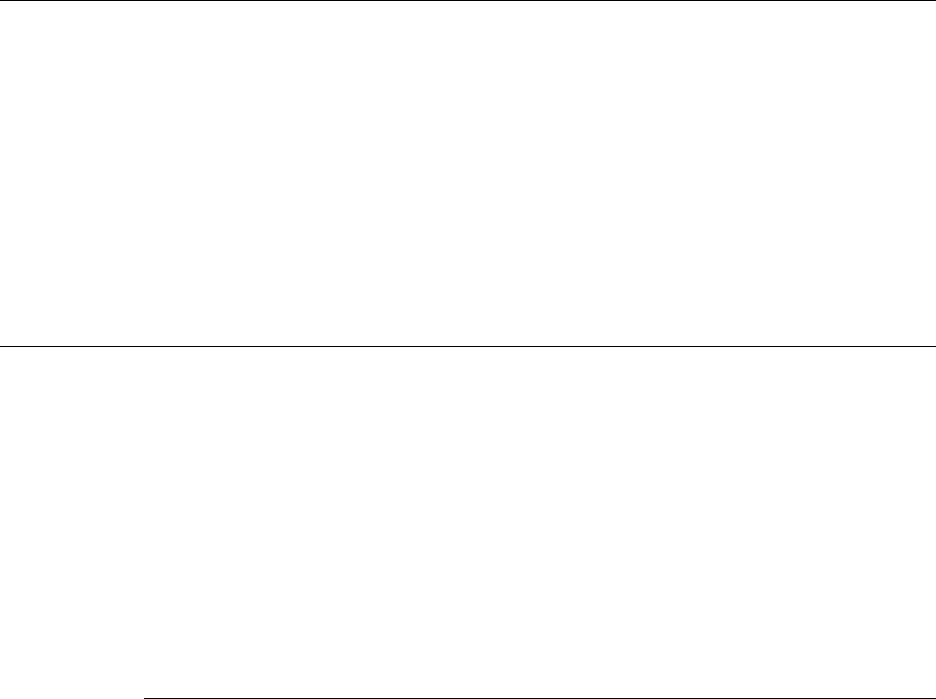
5-8 Viking Portable 600 Radio Operating Manual
Conventional Mode Features
A function buttons can be programmed to the “Repeater Talkaround” function. With a
button programmed as “Repeater Talkaround”, the user can press this button while on any
conventional frequency, shifting the radio from operation through a repeater, to simplex
operation on the repeater transmit frequency.
With a “Repeater Talkaround” button enabled, there is no restriction as to which channels
the user can transmit (in simplex mode) on the repeater transmit frequency. A user can
switch to talkaround mode on a busy dispatch channel, and his transmissions could
prevent nearby users from hearing the repeater transmissions.
5.8 Displaying Transmit / Receive Frequency
If the Displayed Information option button or menu parameter is programmed (see Section
4.2, "Option Keys / Buttons"), it can be used to display the channel frequency in
megahertz. Pressing this button toggles between displaying the standard channel alias and
the channel frequency. The receive frequency is displayed when receiving and the transmit
frequency is displayed when transmitting. This feature is available on conventional
channels only.
5.9 Emergency Alarm and Call
Emergency Alarms and Calls are separate functions that can be individually enabled or
disabled on each analog and P25 conventional system. The Emergency option button or
menu parameter is required for these functions. Emergency Alarms and Calls are
transmitted on the global (radio wide) emergency zone/channel if one is programmed. If it
is not programmed, the emergency is transmitted on the selected channel. The emergency
programming of the system to which that channel is linked controls the emergency
operation. Up to 255 Emergency Lists may be programmed. A specific list may be
selected for each channel.
5.9.1 Emergency Alarms
An emergency alarm is a special transmission that alerts a dispatcher of an emergency
situation. It is sent automatically by pressing the Emergency option button or selecting the
Emergency menu parameter. The system to which the emergency channel is linked must
have Emergency Alarms enabled.
Preliminary Draft 3/9/12

Viking Portable 600 Radio Operating Manual 5-9
Conventional Mode Features
In the P25 conventional mode, a special P25 emergency data transmission is sent, and in
the conventional analog mode, an analog signalling packet is sent (both are programmed).
Refer to Section 5.12.3, "MDC1200 Compatibility" for information on MDC1200
Emergency Alert.
For an Emergency Alarm:
• The DTMF Emergency ID is sent.
• The MDC ID is sent with the emergency bit set.
• The Five Tone ID is sent with the fifth tone being status type emergency.
• GE Star ANI is sent.
• Two Tone Encoder is sent.
• No special action is done with the single tone.
Proceed as follows to send an emergency alarm:
1If required, select a channel of a system on which Emergency Alarms are enabled and
then press the Emergency option button or select that menu parameter. The radio then
automatically transmits the emergency alarm.
2Either Normal or Silent operation can be programmed. With Normal operation, the red
LED lights, the emergency tone sounds, and “EMERGENCY” flashes in the display.
“EMERGENCY” continues to flash until the alarm ends. If “Silent” is programmed,
none of these indications occur. If “No Receive Activity During Emergency” is
programmed, receive audio, the front panel LED, and receive icons are disabled in the
receive mode.
3When the emergency alarm is acknowledged by the dispatcher, “Ack Rcvd” is briefly
displayed and the emergency acknowledge tone (two beeps) sounds. This alert tone can
be disabled if desired, and does not occur if Silent operation is programmed.
Retries will occur automatically for conventional analog and MDC. No emergency
acknowledgement is expected from the system. Retries will continue until a
programmed count of retries is reached.
4The emergency alarm mode is exited when radio power is cycled or by pressing and
holding the Emergency option button.
5.9.2 Emergency Call Alert
This feature notifies a user when an emergency call is being made on their selected P25
Conventional Talkgroup.
Preliminary Draft 3/9/12

5-10 Viking Portable 600 Radio Operating Manual
Conventional Mode Features
If an emergency call is received by the radio on the selected channel, the emergency alarm
ACK tone will sound (five consecutive tones), and the “Emerg Rcvd” message will
display, followed by the unit ID of the emergency radio. If any other emergency calls are
made after this initial one using a different radio, the tone will not sound, but the unit ID
will be updated to reflect the most recent emergency call. To exit this state, press the
button programmed for “Emergency Clear”. The radio should return to its normal display,
and the Emergency Received message should no longer show.
5.9.3 Emergency Calls
The Emergency Call feature allows a user to place an emergency voice call by pressing the
PTT switch after pressing the Emergency option button or selecting the Emergency menu
parameter. If the Emergency Hot Mic feature is enabled, the emergency call is
automatically transmitted without having to press the PTT switch (see following
description). The system to which the emergency channel is linked must have Emergency
Calls enabled. Analog and Digital (P25) calls can be individually enabled.
If the emergency call is sent on a P25 channel, an emergency indication is sent. If it is sent
on an analog channel, the DTMF Emergency ID is sent in place of the ANI DTMF PTT ID
if applicable.
Note The DTMF Emergency ID is sent only if pre- or post- DTMF ANI is enabled on the
channel by programming.
MDC, Five Tone Signaling, Single Tone Signaling, Two Tone Encoding or GE Star are
sent for Analog Emergency Calls, depending on programming.
5.9.3.1 Emergency Hot Mic
If Emergency Hot Mic has been enabled for emergency calls, automatic transmitting
occurs with microphone audio unmuted without having to manually press the PTT switch.
The automatic transmit period is programmed for 10-120 seconds in 10-second steps. If
this feature or emergency calls are not enabled by programming, automatic transmitting
does not occur. This feature is initiated only on the first press of the Emergency button.
Subsequent presses do not trigger automatic transmissions. To reset this function, cycle
power or press and hold the Emergency button.
5.9.3.2 Placing an Emergency Call
1If required, select a channel of a system on which Emergency Calls are enabled and
press the Emergency option button or select that menu parameter. The Emergency Call
is then sent as described in Section 5.9.1, "Emergency Alarms" if applicable.
2If the preceding Emergency Hot Mic feature is enabled, the call is automatically
transmitted without pressing the PTT switch. If it is disabled, press the PTT switch and
Preliminary Draft 3/9/12
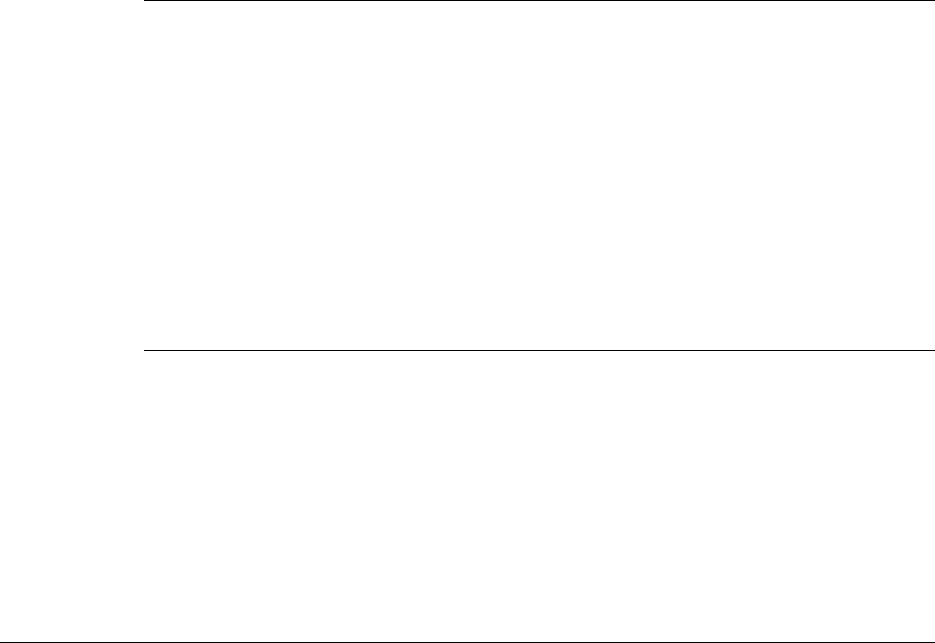
Viking Portable 600 Radio Operating Manual 5-11
Conventional Mode Features
begin speaking as with a standard call. If the channel is changed, operation continues
on the new channel in the emergency mode.
3With analog calls, subsequent presses of the PTT switch cause the DTMF emergency
ID to be sent according to the ANI programming (if DTMF ANI is enabled on the
channel). With digital calls, the calls continue to have the emergency bit set.
4If the Surveillance Mode is enabled (see Section 4.10, "Surveillance Mode"), all
indicators, lights, and tones are disabled. If “No Receive Activity During Emergency”
is programmed, receive audio, the front panel LED, and receive icons are disabled in
the receive mode.
5To exit this mode, cycle radio power or press and hold the Emergency button.
5.9.4 External Emergency Switch
Viking VP600 radio models support the External Emergency feature. A special man-down
switch (currently available only from third-party vendors) can be attached to the accessory
connector of the radio. If this feature is enabled by programming and the radio is in a
horizontal position for longer than the programmed time (0-63 seconds), an emergency
condition is triggered the same as if the Emergency button was pressed. The emergency
can be canceled by a press and release of the Emergency button.
Note Accessories, such as speaker-microphones, cannot be used with this feature.
5.9.5 Emergency Talkgroup
A user may program an Emergency Talkgroup. If Emergency is activated, the radio uses
the Emergency Talkgroup instead of the programmed talkgroup. If programmed, the
Emergency Talkgroup has priority. Please refer to 5.13.7.1, “Talkgroup Lock” for more
information about this feature.
5.10 Conventional Mode Scanning
Channel scanning features common to all operating modes are described in Sections 4.11
and 4.11.5. The following information describes features unique to conventional
operation.
Preliminary Draft 3/9/12
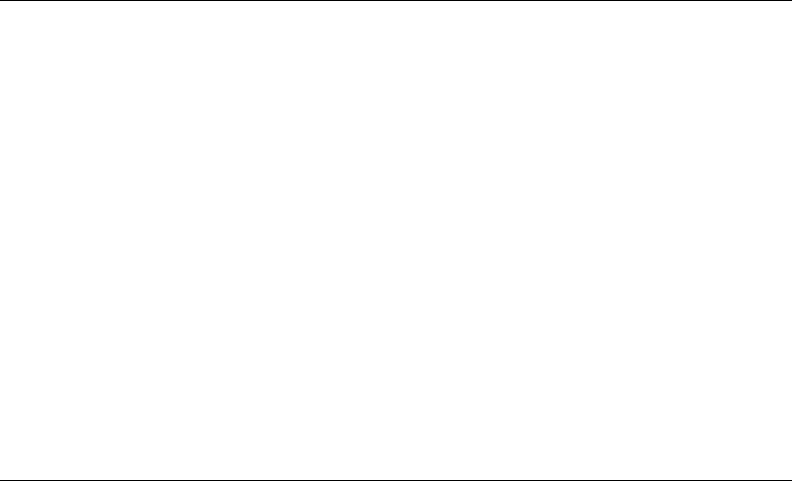
5-12 Viking Portable 600 Radio Operating Manual
Conventional Mode Features
5.10.1 Selecting a Scan List
Conventional systems are programmed with a default scan list that is normally selected by
all channels in that system. However, there is a programmable option to slave a particular
conventional scan list to a zone. This then becomes the default list for all conventional
channels in that zone (it overrides the system programming). This slave feature is
programmed.
The default scan list (which is to be used by all conventional channels except those
belonging to slaved zones), can be temporarily changed by using the SCAN option switch
or menu parameters. A scan list selected in this manner is retained through radio power
down.
Currently if the user presses and holds the Scan button, the Scan List Select feature is
activated. This function may be disabled on a per-system basis by programming.
5.10.2 Transmitting in Scan Mode
Each conventional scan list can be programmed for one of the following modes. These
modes determine if priority sampling occurs and also the channel on which transmissions
occur while scanning. Refer to the next section for more information on priority sampling.
No Priority - No priority channel sampling occurs when the list is selected. The radio
transmits on the selected channel.
Priority/Tx Selected - Priority sampling occurs and the priority channel or channels
are those programmed in the selected scan list. The radio transmits on the selected
channel.
Priority/Tx Priority (1) - Priority sampling occurs and the priority channel or channels
are those programmed in the selected scan list. The radio transmits on the priority (1)
channel.
Priority (1) on Selected - The priority (1) channel is always the selected channel. The
radio transmits on the selected channel.
Talkback - No priority sampling occurs. The radio transmits on the channel of a call
while scanning is halted. Then once scanning resumes, it transmits on the selected
channel.
Vote Scan - Analog - Scan based on received signal strength (analog channels).
Vote Scan - Digital - Scan based on received signal strength (digital channels).
Talkgroup on Active Scan - Monitors a single digital conventional channel. When a
call is received, the radio searches the scan list for a talkgroup that matches the received
talkgroup. Returns calls on the received talkgroup if the user talks back during scan
hold time.
Preliminary Draft 3/9/12
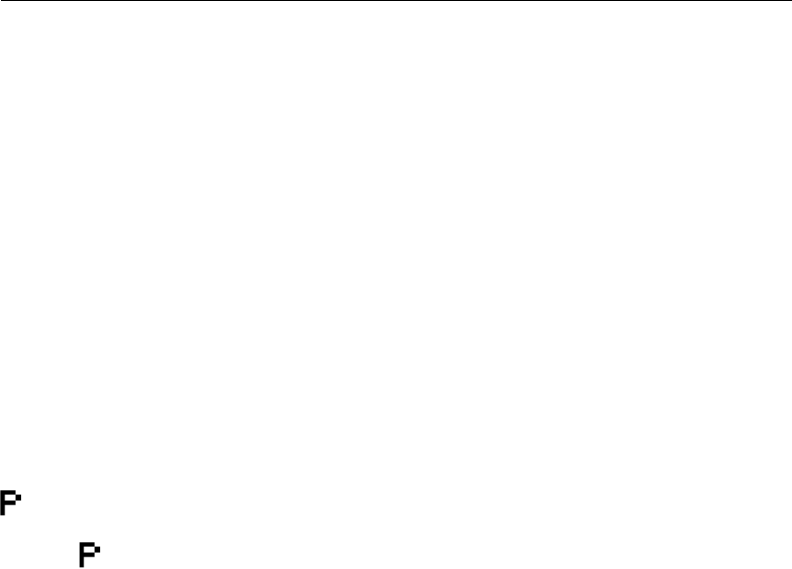
Viking Portable 600 Radio Operating Manual 5-13
Conventional Mode Features
Talkgroup on Selected Scan - Monitors a single digital conventional channel. When a
call is received, the radio searches the scan list for a talkgroup that matches the received
talkgroup. Always returns calls on the talkgroup from the selected channel.
5.10.3 Priority Channel Sampling
The following describes priority sampling when scanning conventional channels.
Note Priority sampling when scanning SmartNet/SmartZone/P25 Trunked channels is
described in Section 6.10.
The priority channel sampling feature ensures that when priority scanning, messages on
the priority channel are not missed while listening to a message on some other channel.
The radio can be programmed as just described so that the priority channel is a fixed
channel programmed in the current scan list, the currently selected channel, or not used.
Note Priority channel sampling is not available when receiving analog encrypted (DES) calls,
nor when receiving unit calls. In addition, the priority channel is not scanned if the active
channel is an analog channel on the same frequency as the priority channel and is
programmed with CTCSS/DCS squelch control.
Either a single or dual priority channels can be programmed if desired. With dual priority,
a call on the second priority channel is interrupted by a call on the first priority channel but
not vice versa. When scanning and the selected channel is a single or first priority channel,
is indicated in the display. This indication is displayed regardless of whether the
priority channel is fixed or always the selected channel. When it is a second priority
channel, is displayed.
The priority channel sampling frequency is determined by the programmed Priority
Lookback Time A (see description which follows). For example, if 2.0 seconds is
programmed, the priority channel is sampled every 2.0 seconds when listening to a
message on a non-priority channel. When not listening to a message, the priority channels
are scanned in the normal scan sequence. With dual priority, the first and second priority
channels are alternately sampled at the Lookback Time.
Priority channel sampling occurs only with conventional priority scanning. It does not
occur with radio wide scanning, when listening to any type of SmartNet/SmartZone/P25
trunked call, encrypted call, or when transmitting (see preceding note). A series of “ticks”
may be heard when the priority channel is sampled while listening to a message on some
other conventional channel.
The priority sampling times are set by programming.
2
Preliminary Draft 3/9/12
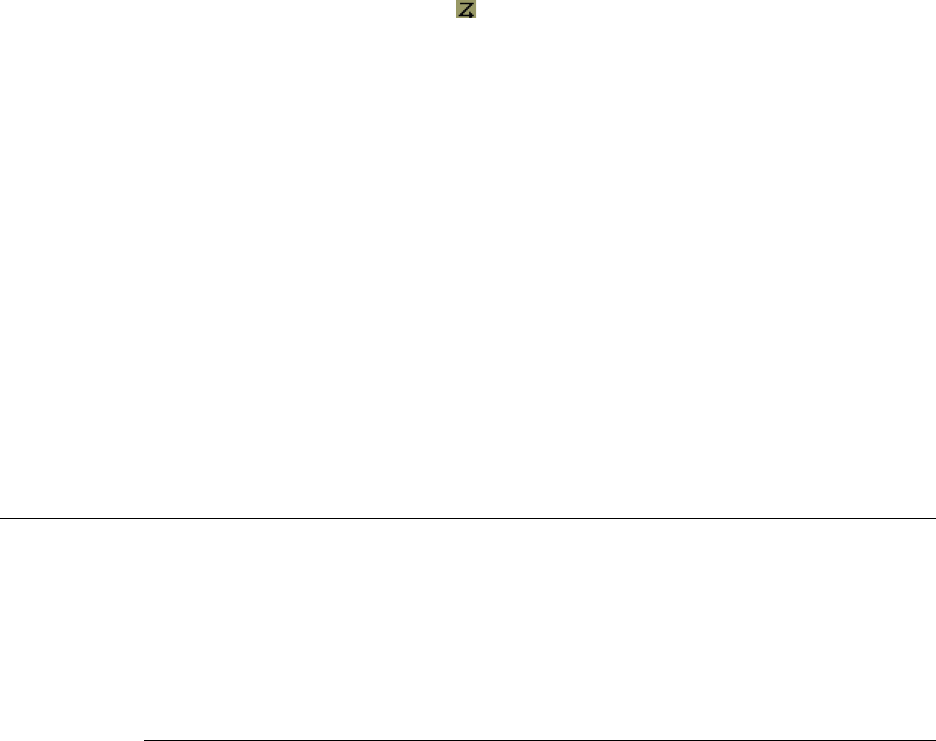
5-14 Viking Portable 600 Radio Operating Manual
Conventional Mode Features
5.10.3.1 Changing the Priority Channel
If a fixed priority channel is associated with the current scan list, it can be changed if the
Priority option button or menu parameter is programmed. With dual priority, this function
changes only the first priority channel. To change both priority channels, use the Scan List
Edit function described in Section 4.11.5.1, "Group / Priority Scan Lists".
Proceed as follows to change the priority channel using the Priority option button/menu
parameter:
1Make sure scanning is disabled ( icon not displayed) and the desired scan list is
selected (see Section 4.11.5, "Scan Lists").
2Select the channel you want to be the priority channel and then press the Priority option
button or select that menu parameter. “Priority” is then flashed to indicate that the
current channel is now the priority channel when scanning that list. Other indications
that may occur are as follows:
- If “No Priority” is displayed, priority sampling may not be enabled on the scan list.
- If “Sel Chan” is displayed, the priority channel is always the selected channel and
cannot be changed.
- If no indication displayed, the scan list may not be user editable or the channel may
not be in the scan list.
5.11 Standard Conventional Calls
Standard conventional calls are placed to other radio units monitoring the selected
channel. The proper coded Call Guard squelch tone or code or P25 NAC may need to be
transmitted by your radio for them to receive a call (see Sections 5.4 and 5.13.3).
5.11.1 Placing a Standard Conventional Call
1Turn power on and set the volume as described in Section 3.1. Select the channel
programmed for the radio you want to call as described in Section 3.3, "Zone and
Channel Select".
2Monitor the channel automatically or manually as described in Section 5.1,
"Monitoring Before Transmitting".
3Press the PTT switch and if the Busy Channel Lockout feature is programmed on the
channel (see Section 5.3, "Busy Channel Lockout"), the transmitter is automatically
disabled if the channel is busy. Otherwise, busy and out-of-range conditions are not
indicated.
Preliminary Draft 3/9/12
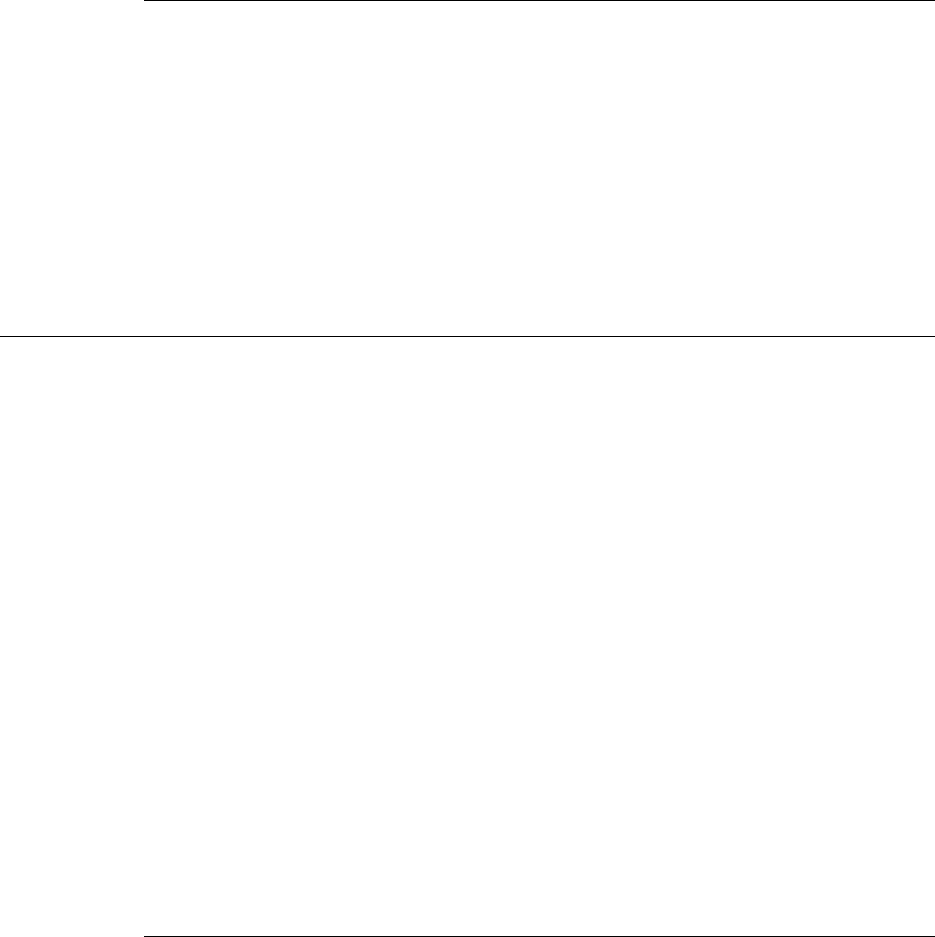
Viking Portable 600 Radio Operating Manual 5-15
Conventional Mode Features
4Press (and hold) the PTT switch to talk and release it to listen.
5.11.2 Receiving a Standard Conventional Call
1Select or scan the channel programmed for the call you want to receive (refer to
Sections 4.11 and 4.11.5 for more scanning information).
2When the call is received, press the PTT switch to talk and release it to listen. If
scanning, responses may occur on the priority, selected, or receive channel as described
in Section 5.10.2, "Transmitting in Scan Mode".
5.12 ANI Signaling Options
Five types of analog signaling are offered:
• Single Tone Encoding
• Five Tone Encoding
•DTMF
•MDC
• GE Star
• Two Tone Encoding
Three features use analog signaling:
•Pre and Post ANI
• Emergency Alarm
•RTT
5.12.1 DTMF / ANI Signaling
Dual Tone Multi-Frequency (DTMF) tones can be generated for Automatic Number
Identification (ANI) and other purposes on conventional analog channels. One of the
following options may be enabled on each channel:
Pre-Tx ANI - A pre programmed ANI sequence is automatically sent each time the
PTT switch is pressed.
Preliminary Draft 3/9/12
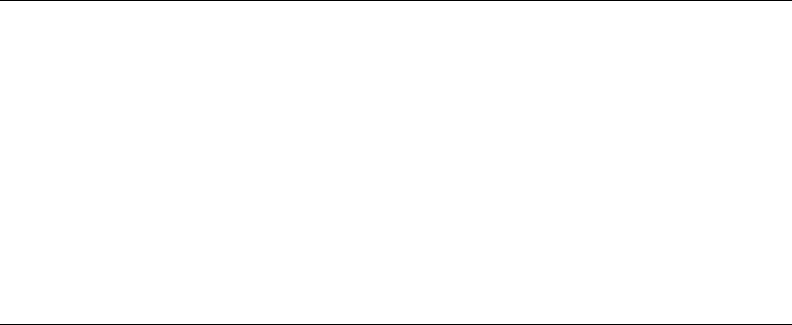
5-16 Viking Portable 600 Radio Operating Manual
Conventional Mode Features
Post-Tx ANI - A pre programmed ANI sequence is automatically sent each time the
PTT switch is released.
When an emergency alarm or call is placed, this ANI signaling is replaced by the
Emergency DTMF ID (see Section 5.9). Refer to Section 5.12.3 for information on
MDC1200 ANI.
5.12.2 Single Tone Encoder
This feature allows the user to transmit a single tone by pressing the Single Tone Encoder
option button or selecting that menu parameter. Each conventional system can be
programmed for a tone of 500-2500 Hz in 1 Hz increments with a duration of 0.5-2.5
seconds in 0.1 second increments.
This feature can be activated with a button press or can be used for Pre and Post ANI,
Emergency Alarm, or RTT.
5.12.3 MDC1200 Compatibility
MDC1200 is a signaling protocol designed and implemented by Motorola for analog
channels only. The following features of this protocol are supported. Either MDC1200 or
standard DTMF ANI/Emergency signaling can be programmed on each conventional
system.
Note This feature is hardware dependent and therefore cannot be added to others by upgrading
firmware).
MDC1200 ANI - Both pre and post ANI are supported.
MDC1200 Decode - MDC1200 decode functionality is supported so that the radio can
handle the following MDC1200 features:
• Process the system acknowledgement of emergency transmissions – so that the user
knows that the emergency has been received
• PTT ID Decode - Display the ID / Alias of a calling radio on all other radios
• Selective Radio Inhibit – Allow the dispatcher to inhibit a radio
• Call Alert – Alerts the user to call the dispatcher
• Radio Check – Verify that the unit is within the operating area
MDC1200 Emergency Alarm - The radio continues trying its emergency transmission
until the emergency is acknowledged by the system. The radio will retry for the
programmed number of retries.
Preliminary Draft 3/9/12
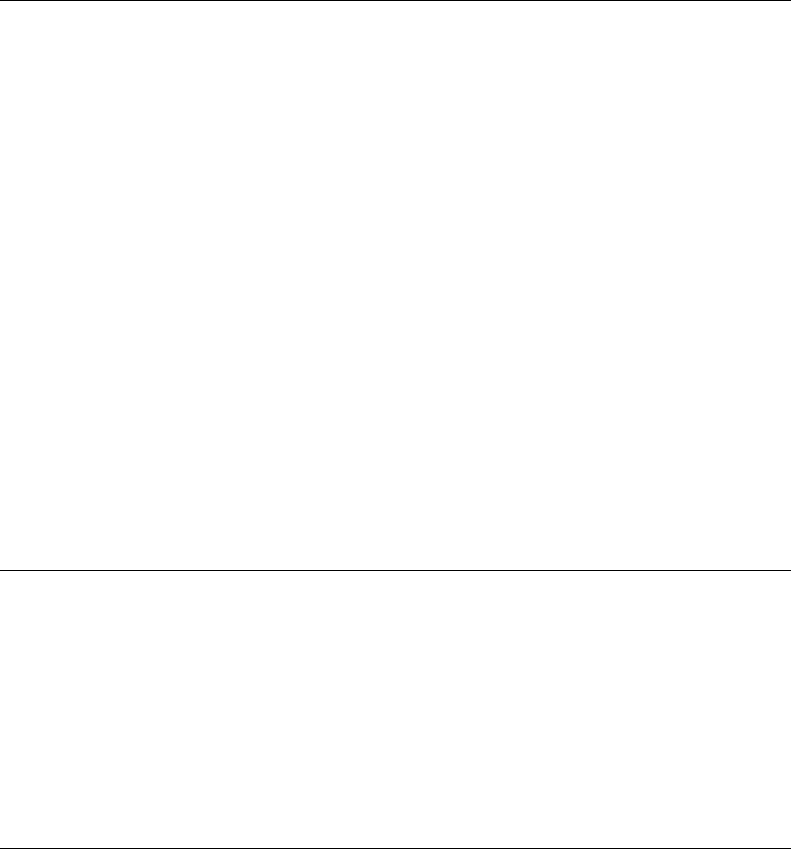
Viking Portable 600 Radio Operating Manual 5-17
Conventional Mode Features
5.12.4 Five-Tone Signaling
A single transmission consists of five separate tones transmitted sequentially with an
optional inter-tone pause between tones. If Five-Tone is selected as the RTT type, then
Five-tone shall also be used as the signaling type for conventional analog emergencies.
The first four tones are used for unit identification and the fifth tone is used for status.
No two adjacent tones shall be the same frequency. When two identical digits follow each
other, the second shall be transmitted as the “Repeat” tone.
Five Tone signaling can also be used for Pre Post ANI and Emergency Alarm Signaling.
Fifth Tone Status values are:
Tone 1 – Normal Call
Tone 9 – Emergency Call
Tone 2 – Normal Secure Call
Tone 8 – Emergency Secure Call
5.12.5 GE Star
GE Star signaling is implemented for transmit functionality. Two programming modes are
available:
Standard format (normal ANI for pre- and post- ANI and RTT and emergency).
NYSP format (emergency)
5.12.6 Two Tone Encoding
The Two Tone Encoder operates the same as the Single Tone Encoder except that it sends
two tones back-to-back. A maximum of 64 tones can be programmed. Each tone will send
two tones, each of its own frequency and duration.
The user can activate Two Tone in several manners. The first is to program a button for
Two Tone and press it. This will send the current, active Two Tone, which is defaulted to
the first tone in the Two Tone list upon profile download.
The second is to program Two Tone to the menu, select it from the menu, scroll to the
desired tone in the list, and press PTT or the select button (F2 on the portable, pressing the
rotary knob on the mobile). Pressing PTT or the select button will send the tone and store
it as the active Two Tone. The Two Tone List is exited if the Menu Mode Timer expires, if
the user presses the exit button (F1 on the portable, Exit button on the mobile), or if the
user presses the button programmed for Two Tone while in the Two Tone List. Exiting the
menu will not save the current Two Tone as the active Two Tone.
Preliminary Draft 3/9/12
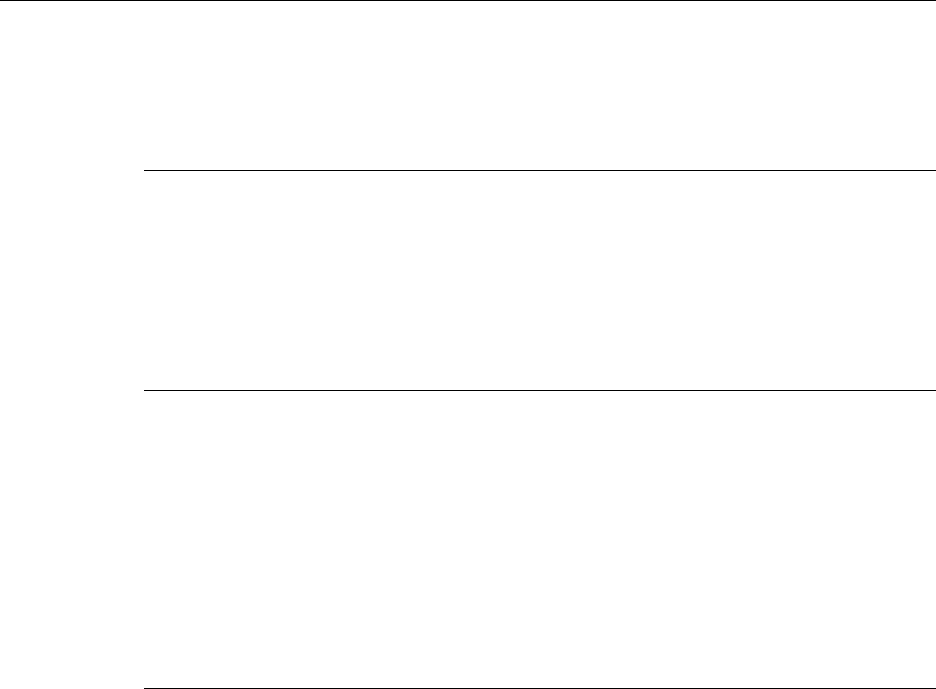
5-18 Viking Portable 600 Radio Operating Manual
Conventional Mode Features
The third is pressing and holding a button programmed for Two Tone. This will enter the
Two Tone List. Again, from this point, scrolling to the desired tone in the list and pressing
PTT or the select button will activate and store the Two Tone.
Two Tone can be activated by using Emergency Analog Signaling, ANI Analog Signaling,
or RTT Analog Signaling. Direct activation (through button press or PTT/Select Button
press in the Two Tone List) must be programmed. If not programmed and the user tries to
send a Two Tone Page directly, the subscriber will bad beep.
5.13 Project 25 Mode Features
The following features are unique to conventional P25 channels.
5.13.1 Digital Unit ID
Each radio that operates on Project 25 (digital) channels is programmed with an eight-digit
unit ID. This ID is unique for each radio and can be any number from 1-16,777,215. When
power is turned on with a Project 25 channel selected, this ID is briefly displayed.
5.13.2 Talkgroup ID
Each Project 25 channel is programmed with a talkgroup ID that determines which group
of radios will receive the call. A call is received on a channel if a selected or scanned
channel is programmed with that ID and the correct NAC is detected (see following).
Talkgroup IDs can be any number from 0-65,535. Talkgroup ID detect can be disabled by
the Normal/Selective squelch function described in Section 5.4.1 or the monitor mode
described in Section 5.2
5.13.3 Network Access Code
Project 25 conventional channels also use a NAC (Network Access Code) to control which
calls are received on a channel. The NAC can be 0-4095, and each transmit and receive
channel can be programmed for a different code. Other operation, such as monitoring
before transmitting, is similar to that of analog channels. NAC (and talkgroup ID) detect
can be disabled by the monitor mode described in Section 5.2.
Preliminary Draft 3/9/12

Viking Portable 600 Radio Operating Manual 5-19
Conventional Mode Features
5.13.4 Out of Range (EFJohnson Conventional) Indication
In an EFJohnson P25 conventional infrastructure radio system, a predefined beacon can be
programmed for transmission from the system at preset intervals. If the radio remains idle
and does not receive the beacon or a voice call from the system within a specified time
period (as programmed) an “Out of Rng” indication is displayed to inform the radio user
of the condition. If the beacon is received, the timer is automatically restarted, and no out-
of range condition is indicated. If an Out of Range condition exists, the user can still
transmit and receive, but the condition will not exit until the beacon is received.
Note This Out-of-Range indication applies only to EFJohnson P25 conventional infrastructure
systems.
If programmed, Out-of-Range (OOR) monitoring and indicators to the user are provided.
The out-of-Range function operates on conventional analog and digital channels that have
been programmed for the feature. This feature is supported only on EFJ Infrastructure.
Scanning Mode - the same as above
Unit and Interconnect Calls - OOR operates in the background. Tone indicators will
sound, but the OOR message is not displayed.
PTT Operation - Pressing the PTT does not reset the inactivity timer. If the timer
expires while the radio is transmitting, no indication will be provided to the user until
they release the PTT. When the PTT is released, the radio will flash “Out of Rng” and
beep, if applicable.
If the user is in a fringe area or is entering an area that is has poor coverage such as a
building and wishes to disable the tone, an Out-of-Range Indication Tone feature can be
programmed to the menu or to a button. In the menu, the feature is labeled “OORI Tone”,
and for the Lightning, the soft menu label is “OORI”. The feature will allow the user to
disable / enable the Out-of-Range Indication tone from the radio. The Out of Range
display messages will not be affected.
If the OORI tone is disabled in programming, pressing the OORI Tone button results in
“Disabled” on the display.
If the OORI Tone is active, pressing the OORI Tone button disables the tone and the
display will flash “OOR Tn Off” for one second.
If the OOR tone is not active, pressing the OOR Tone button enables the tone and the
display will flash “OOR Tn On” for one second.
Both the Entering OOR and Exiting OOR Tones will be disabled to avoid excess tones
from fringe areas where the radio is toggling in and out of coverage.
Tones are restored on power cycle.
Preliminary Draft 3/9/12
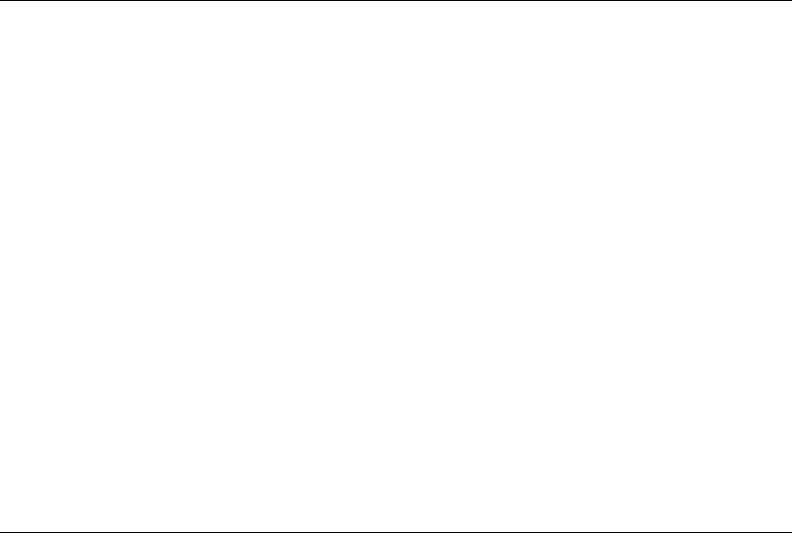
5-20 Viking Portable 600 Radio Operating Manual
Conventional Mode Features
5.13.5 Automatic (EFJohnson Conventional) Registration
When used in an EFJohnson P25 conventional infrastructure radio system, an option on
the radio can be programmed to provide additional identifying information to the system
upon receipt of a dynamic data registration request. If the “EFJ Affiliation” option is
enabled, the radio will transmit its current talkgroup to the system in addition to its unit ID
during a dynamic data registration request. EF Johnson Technologies also supports
conventional standardized IP data context activation registration without the EFJ
affiliation checked.
The radio will attempt a data registration on channel change. If the radio does not receive a
registration response after the programmed number of retries it will display “Reg Failed”.
If the radio is out of range and then returns to within range of a site where it had not yet
registered, it will initiate another registration.
Note This Automatic registration applies only to EFJohnson P25 conventional infrastructure
systems.
5.13.6 P25 Group Calls
P25 group calls are placed by simply selecting the channel programmed for the desired
group, monitoring the channel if required, and transmitting.
When a P25 group call is received, the alias (or frequency) of the selected channel is
displayed. The radio can be programmed so that the following are also displayed for 0.5-
7.0 seconds or continuously during the call.
P25 PTT ID- The unit ID of the radio placing the call is displayed.
P25 Talkgroup - The alias of the talkgroup on which the call is being received is
displayed.
User Group ID - If the group ID of the call being received is included in a pre
programmed User Group ID list, the alias programmed in that list for that group is
displayed.
Received Key ID- The Key ID (or the alias, if programmed) of the key used to decode
the call is displayed.
P25 TG on Tx - The radio displays the number or alias of the talkgroup on which the
call is being transmitted.
Preliminary Draft 3/9/12

Viking Portable 600 Radio Operating Manual 5-21
Conventional Mode Features
5.13.6.1 Changing a Channel Talkgroup
If the Digital Talk Group Select option button or Select TG menu parameter is
programmed, the talkgroup assigned to a channel can be changed by the user. The new
talkgroup continues to be assigned to the channel until it is manually changed again
(cycling radio power or selecting another channel does not reselect a default talkgroup).
Change the talkgroup assigned to a channel as follows:
1Select the channel to be changed.
2To select the talkgroup from the list of programmed talkgroups, briefly press the Talk
Group Select option button or select the Select TG > ID List menu parameter. Then
press the Up/Down buttons until the alias of the desired talkgroup is displayed. If
talkgroup selection has been disabled on the channel by programming, “NO LIST” is
displayed, a tone sounds, and no change occurs. Press the <F2> button to select the
talkgroup and return to normal operation.
3To enter a new talkgroup number from 1-65,535, press and hold the Talk Group Select
option button or select the Select TG > Enter ID menu parameter. Enter the desired
talkgroup directly using the keypad. If less than five digits are entered, press the <F2>
button to select the talkgroup and return to normal operation.
5.13.7 Talkgroup Scan
This feature allows users to scan for a list of talkgroups on a single P25 Conventional
frequency. When a call is received on the frequency, the radio searches the scan list for a
talkgroup that matches the received talkgroup, and opens audio if a match is found.
The Talkgroup on Active Scan option (if programmed) will return calls on the received
talkgroup if the user talks back during scan hold time. The Talkgroup on Selective Scan
option (if programmed) will always return calls on the talkgroup from the selected
channel.
The radio can be programmed to display the talkgroup being transmitted at the beginning
of a conventional digital call. After the display time has passed, the radio displays the
selected channel alias.
5.13.7.1 Talkgroup Lock
Often a user wishes to stay on one specific talkgroup when traveling from site to site. The
Talkgroup Lock feature allows users to store the current active talkgroup to memory and
the radio will use this talkgroup until the Talkgroup Lock feature has been disabled. The
feature can be enabled / disabled with a programmable button or menu item.
1The Talkgroup Lock Feature can be enabled / disabled from a programmable button or
menu. The radio must be on a P25 Conventional Channel or else the radio will bad
beep.
Preliminary Draft 3/9/12
5-22 Viking Portable 600 Radio Operating Manual
Conventional Mode Features
2Feature Entry/Exit:
The Talkgroup Lock Feature can be enabled / disabled from a programmable function
button or from the menu.
- A press of the function button or selection of the “Lock” menu item will lock the
talkgroup.
ΟIf the radio is already locked, the bad beep tone will sound. If the radio is not
already locked the feature entry tone will sound and the radio will be locked to the
current talkgroup. In either case the radio will display “TG Locked” for 1 second
followed by the alias of the lock talkgroup (or the talkgroup number if no alias is
defined) for 1 second.
- A press and hold of the function button or selection of the “Unlock” menu item will
unlock the talkgroup.
ΟIf the radio is already unlocked, the bad beep tone will sound. If the radio is not
already unlocked the feature exit tone will sound and the radio will unlock and
return to the programmed talkgroup. In either case the radio will display “TG
Unlocked” for 1 second followed by the alias of the programmed talkgroup (or the
talkgroup number if no alias is defined) for 1 second.
- The menu will display “Lock” and “Unlock” options. The current state will be
indicated as follows
ΟMobile: Current state will be highlighted in the menu
ΟPortable: Current state will be marked with the * indicator P25 Unit Calls
3Talkgroup Select
If Talkgroup Lock is enabled, the Talkgroup Select feature will have the following new
functionality
- If a talkgroup is entered via direct entry and the talkgroup resides in the programming
profile, the radio will store the Talkgroup as the Lock Talkgroup and will exit menu
mode.
- If the Talkgroup is entered via Direct Entry and the Talkgroup does not reside in the
programming profile, the radio will display “Invalid TG” and bad beep.
ΟIf the Talkgroup is selected from the list, the radio will store the Talkgroup as the
Lock Talkgroup and will exit menu mode
ΟIf Talkgroup Lock is enabled, no permanent changes will be made to the selected
Talkgroup, only the Lock Talkgroup will be affected.
ΟTalkgroup Lock is a per system setting. As such, if multiple systems are
programmed to the same profile, only channels on the same system will be locked
or unlocked concurrently. Channels on a separate system will adhere to the
Talkgroup Lock settings of their system.
Example: If a subscriber is locked on TG 1 on System A, and the user changes to
System B with no TG Lock, the radio will not be locked to any TG. Returning to
System A will resume lock on TG 1. If System A is locked to TG 1, System B is
Preliminary Draft 3/9/12

Viking Portable 600 Radio Operating Manual 5-23
Conventional Mode Features
locked to TG 2, and the user unlocks while on System A, System B will retain its
locked status.
ΟTalkgroup Lock will be retained through powerdown. Downloading a profile
through PCConfigure will erase all Talkgroup Lock settings.
Talkgroup select feature exit will operate as follows
- The exit buttons (Portable - F1, Mobile – “Exit”) will cause the feature to exit without
saving any talkgroup changes.
- The select buttons (Portable – F2, Active Function Button, Mobile – Select Knob
Button, Lightning Right Nav) will cause the feature to exit after saving the new
talkgroup.
4Talkgroup Strapping
Talkgroup strapping will have priority over talkgroup lock. This means that a channel
with a strapped talkgroup will use its programmed talkgroup even if talkgroup lock is
turned on. Locking the talkgroup on a channel with a strapped talkgroup will set the
strapped talkgroup as the lock talkgroup.
5Encryption
The radio will use the key that is assigned to the active TG unless the Override
Talkgroup Security Settings is active. In that case it will use the security parameters
that are defined in the Override section on the Zone page.
6Scan
If Talkgroup Lock is enabled, the radio will only use the Lock Talkgroup for the
selected channel. The rest of the channels will use the programmed Talkgroup. This is
necessary so that the radio will not only monitor a single TG for all scan channels.
7Emergency
If emergency is declared while the talkgroup is locked, the radio will use the
Emergency Talkgroup first if it is defined. If no emergency Talkgroup is defined it will
use the Lock Talkgroup.
5.13.8 P25 Unit Calls
Unit Calls (also called Individual Calls) can be placed to a specific radio on a Project 25
channel if the Unit Call option button or menu parameter is programmed. Only the
individual ID of the target radio is sent (a talkgroup ID is not sent). The radios that can be
called are pre programmed in the Unit Call list.
To receive a Unit Call, the RF channel of the call must be selected or scanned and the
correct NAC and unit ID must be detected. The ID of the calling radio is then transmitted
back. To respond to the call, the radio must be programmed with the Unit ID option button
or menu parameter, and have a Unit Call programmed for the ID of the calling radio.
Preliminary Draft 3/9/12

5-24 Viking Portable 600 Radio Operating Manual
Conventional Mode Features
Place and receive a Unit Call as follows:
1To transmit a Unit Call, press the Unit Call option button or select the Unit Call menu
parameter. The alias (tag) of the last Unit Call is displayed.
2If required, press the Up/Down buttons to display the desired alias/ID. The alias and ID
of the calls that have been programmed are alternately displayed.
3Press and release the PTT switch. The display indicates the Unit Call ID. If no answer,
the system times out after 20 seconds.
4When a Unit Call is received, three beeps sound every six seconds four times (if tones
are enabled), and “Call Rcvd” and the alias of the unit ID are alternately flashed.
5To respond, select the Unit Call mode by pressing the Unit Call option button or
selecting the menu parameter.
If the call timer times out (set by programming) or the channel is changed before a
response is made, the unit call mode is exited.
5.13.9 P25 Conventional Telephone Calls
Telephone calls can be placed and received on P25 conventional channels. For P25
Trunked/Conventional/Smartnet/SmartZone/Multi-Net Telephone Calls, the Land Mobile
Radio System must be connected to a telephone system. Users should check with the
System Administrator to see if Telephone Calls are allowed on their system. Telephone
calls are programmed to operate in one of the following modes:
• Disabled
• Answer-only capability
• List only - Telephone numbers can be selected from a pre programmed list only (direct
entry using the keypad is not allowed)
• Unlimited - Telephone numbers can be selected from a list and also dialed directly using
the keypad.
DTMF keypad models can place telephone calls by recalling the telephone number from a
pre programmed list as just described. However, only DTMF keypad models can directly
dial telephone numbers using the keypad.
5.13.9.1 Access / De-Access Codes
P25 conventional telephone calls use an access code to access the system when placing a
telephone call, and a de-access code to terminate the call when it is finished. These codes
are pre programmed in pairs, and up to 16 pair can be programmed. Each conventional
P25 channel can be programmed to automatically select one of these code pairs. They
must match the system codes, and the default code is *1P# (the P represents a pause).
Preliminary Draft 3/9/12
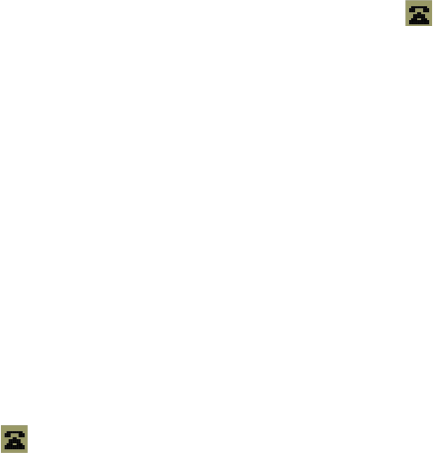
Viking Portable 600 Radio Operating Manual 5-25
Conventional Mode Features
5.13.9.2 Placing a Telephone Call
To recall from a list:
1Select the conventional channel that is programmed to select the desired access and de-
access codes.
2Momentarily press the Phone option button or select the Phone > Num List menu
parameter. The display indicates the last number dialed by alternately displaying “Last
Num” and the telephone number. In addition, the phone mode is indicated by the
icon.
3If required, press the Up/Down buttons to display the desired number. The alias and
telephone number are alternately displayed.
4Briefly press the PTT switch to send the access code. A dial tone sound should then be
heard. Briefly press the PTT switch again to send the digits. Proceed to Step 5.
To make a direct entry using DTMF keypad:
1Select the conventional channel that is programmed to select the desired access and de-
access codes.
2Press and hold the Phone option button until a tone sounds or select the Phone > Enter
Num menu parameter. The alias of the last called telephone number is displayed if it is
in the phone number list. Otherwise, only the last eight digits are displayed. In addition,
the phone mode is indicated by the icon.
3Enter the telephone number using the 0-9, *, and # keys. To enter a pause (indicated by
“P”), press * #. The number scrolls to the left in the display so that the eight right-most
digits are always displayed. Numbers up to sixteen digits (including pauses) can be
entered.
4Briefly press the PTT switch to send the access code. A dial tone sound then be heard.
Briefly press the PTT switch again to send the digits.
5Press the PTT switch to talk and release it to listen. Since the radio operates half
duplex, it is not possible to talk and listen at the same time.
6When the telephone call is finished or if it could not be completed for some reason, end
it by pressing the Phone option button or <F1> button. This sends the de-access code
which tells the system that the call is finished and that the repeater can be released.
5.13.9.3 Answering a Telephone Call
1When a telephone call is received, “ringing” similar to a standard telephone is heard
and “Phone” is displayed.
2To answer the call, press the Phone option button or select that menu parameter and
press the PTT switch to talk and release it to listen.
Preliminary Draft 3/9/12

5-26 Viking Portable 600 Radio Operating Manual
Conventional Mode Features
3When the call is finished, end it as in the preceding Step 6.
5.13.10 Call Alert
The Call Alert™ feature allows pages to be sent and received on P25 conventional
channels. The Call Alert Encode and Decode options must be enabled to send or receive
an alert. Operation is similar to SmartNet/SmartZone and P25 Trunked channels.
To answer a page:
1When a page is received, five beeps sound and “Page Rcvd” is displayed. The ID of the
radio paging you is stored as the last ID received.
2To clear or ignore the page, press any option button. If the PTT switch is pressed, a
group call is placed on the selected channel.
3To answer the page as a unit call (see Section O), press the Unit Call option button or
select that menu parameter and the alias of the radio paging you is displayed. Press the
PTT switch and respond. One of the following conditions then occur:
- If the radio being called is on the air, ringing is heard until the called party answers or
for 20 seconds, whichever occurs first. If no answer occurs within 20 seconds, a
continuous tone sounds and “No Answer” is displayed.
- If the radio being called is not on the air, a continuous tone is heard instead of ringing
and “No Ack” is displayed.
4When the call is finished or if it could not be completed for some reason, end it by
pressing the Unit Call option button or the <F1> (Exit) button.
To initiate a page:
1With a P25 conventional channel selected, momentarily press the Call Alert option
button or select that menu parameter. The alias of the last ID called is displayed.
2If required, press the Up/Down buttons to display the desired radio. The alias of each
number is displayed.
3Press the PTT switch or the <F2> button and one of the following occur:
- If five beeps sound, the system received the page and the paged radio is on the air and
received it. The page mode is automatically exited.
- If the system received the page but the called radio is not on the air, a single beep
sounds and “No Ack” is displayed after six attempts after the PTT switch is pressed.
Preliminary Draft 3/9/12
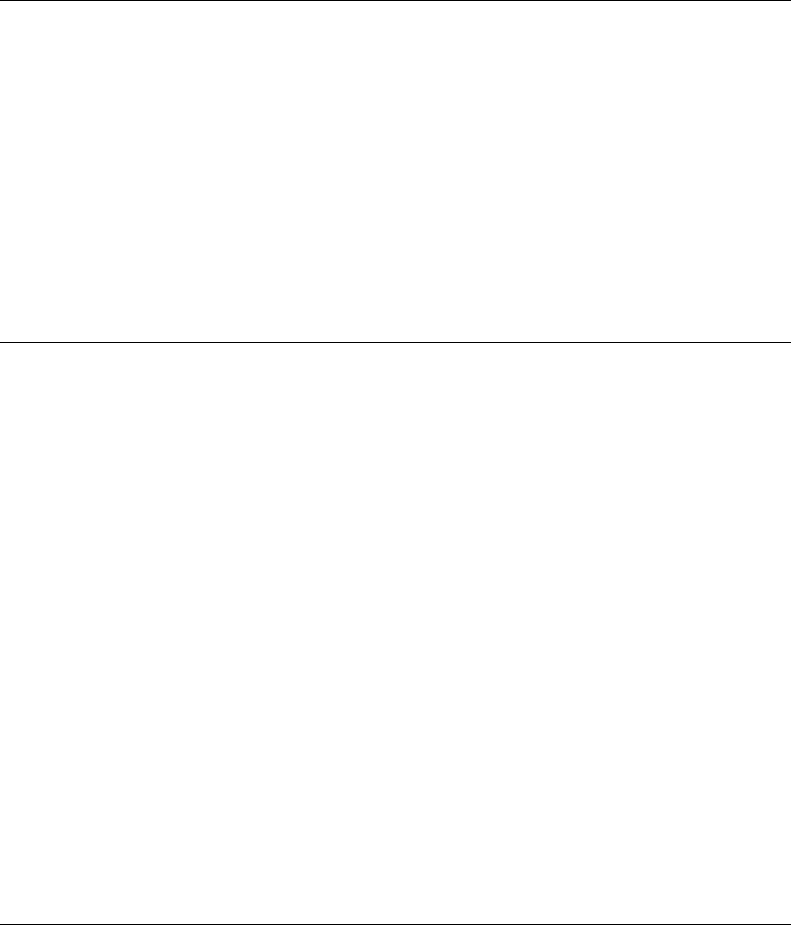
Viking Portable 600 Radio Operating Manual 5-27
Conventional Mode Features
5.13.11 Call History
If programmed, the Call History feature stores the IDs of the last five radios that have
made talkgroup calls, unit calls, or call alerts to the user’s radio. To view the Call History
list:
1Access Call Alert or Unit Call List History from the menu. The first call displayed is
the most recent call received. Call History entries are indicated by an “M” icon.
2Scroll through the list to view up to 5 calls, in order from most recent to least recent.
5.13.12 Messaging
The messaging feature allows pre programmed messages to be sent to a dispatcher on P25
channels. Up to 16 messages can be pre programmed, and they are identified by an alias. If
a Message option button or menu parameter is programmed, messages are sent as follows:
1Momentarily press the Message option button or select that menu parameter. The alias
of the last message sent is displayed.
2If required, press the Up/Down buttons to display the desired message. Then send the
message by pressing the <F2> button or momentarily pressing the PTT switch. One of
the following events then occurs:
- If five beeps sound and “Ack Rcvd” is displayed, the message was received and
automatically acknowledged by the system.
- If after five tries the message is not acknowledged, a tone sounds and “No Ack” is
displayed.
Note A smart console with message receiving capabilities must be used to receive messages.
5.13.13 Status Messaging
The status messaging feature allows you to manually or automatically send your current
status to your dispatcher on P25 channels. Up to 255 status conditions can be pre
programmed, and they are identified by an alias. If the Status option button or menu
parameter is programmed, status conditions are sent as follows:
1Momentarily press the Status option button or select that menu parameter. The alias of
the current status condition is displayed.
2To change the current status, press the Up/Down buttons until the desired status is
displayed. Then to send the status, press the <F2> (Select) button or momentarily press
the PTT switch. One of the following events then occurs:
Preliminary Draft 3/9/12
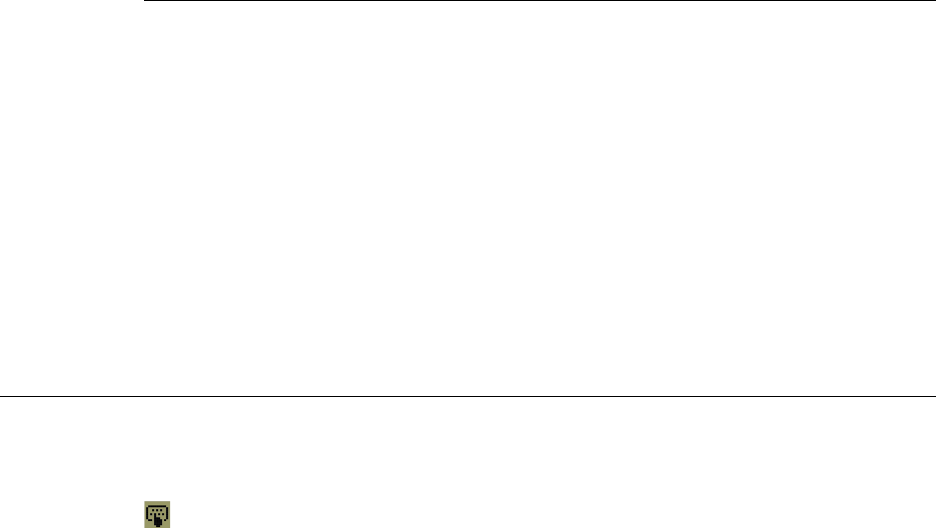
5-28 Viking Portable 600 Radio Operating Manual
Conventional Mode Features
- If five beeps sound and “Ack Rcvd” is displayed, the status was received and
acknowledged by the system.
- If after five tries the message is not acknowledged, a tone sounds and “No Ack” is
displayed.
Note A smart console with message receiving capabilities must be used to receive status
messages.
5.13.14 P25 Packet Data
P25 packet data transmission capability is available with Viking VP600 radios. A P25
Packet Data option button (if programmed) or menu parameter can be used to toggle the
data mode on and off. See Section 9, "Data Features" for details.
The P25 Packet Data mode allows a subscriber unit to act as a packet data modem for a
remote application connected to the subscriber unit through an RS-232. The standard
programming cable provides the RS-232 port (female DB9 connector) for connecting the
external data equipment to a Viking Portable 600 radio.
5.14 Keypad Programming
Keypad programming can be enabled only if it has been enabled at the factory and a
conventional mode option button or menu parameter is programmed for the Keypad
Programming function. The keypad programming mode is indicated by “Chng Zone” and
in the display.
Note The Keypad programming feature is available to Federal Government users only. Users
regulated by the Federal Communications Commission are not allowed to have this
feature.
Preliminary Draft 3/9/12
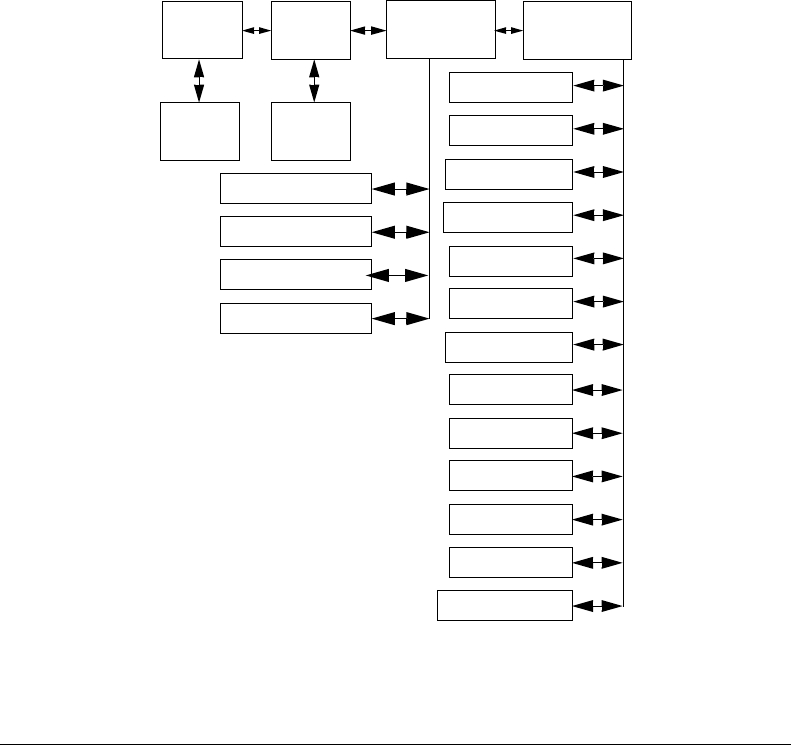
Viking Portable 600 Radio Operating Manual 5-29
Conventional Mode Features
Keypad programming allows conventional channel parameters such as the transmit and
receive frequency, Call Guard squelch code, and encryption key to be changed. In
addition, several conventional mode timers can be changed. It cannot be used to
reprogram disabled channels or any SmartNet/SmartZone/P25 Trunked information.
Figure 5.1 Keypad Programming Menu Flowchart
5.14.1 Menu Description
A menu system is used to select parameters in the keypad programming mode. A
flowchart showing the keypad programming mode menu structure is located in Figure 5.1.
When the keypad programming mode is selected by the Keypad Programming option
button or menu parameter, the first menu parameter “Chng Zone” is displayed as just
described. Press the Up/Down buttons to scroll through the available parameters which are
as follows.
• CHNG ZONE
• CHNG CHAN
•SYS PARMS
• CHAN PARMS
Zone Channel
Change
Change
System
Parameters
Channel
Parameters
Select
Zone
Select
Channel
Scan Hold Timer
Tx Timer
Penalty Timer
Conver. Timer
Rx Freq
Tx Freq
Rx Code/NAC
Tx Code/NAC
Tx Power
Tx Tmr On-Off
Squelch Adj*
Chan Spacing*
<F1> = Exit/Back
<F2> = Select
Up/Down = Scroll
Talk Grp ID**
* Analog Only
** Digital Only
Tx Type Sel***
*** Mixed Mode Ch Only
Key Select
Strapping
Chan Alias
Preliminary Draft 3/9/12
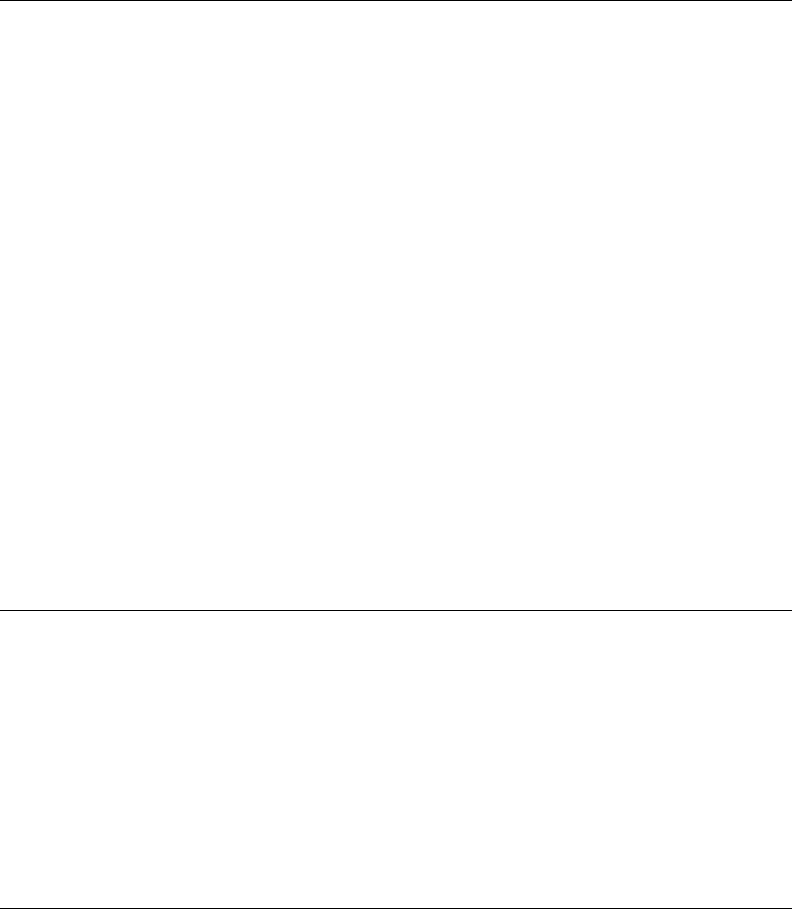
5-30 Viking Portable 600 Radio Operating Manual
Conventional Mode Features
Press the <F2> (Select) button to select a highlighted parameter, and press the <F1>
button from one of the main menus to exit keypad programming. Pressing it in the other
menus returns to the previous menu. The Up/Down buttons are also used in several menus
to scroll through available selections. Additional information on this parameters is located
in the following sections.
5.14.2 Zone Password
Each zone can be programmed with a password to prevent unauthorized reprogramming of
zone by keypad programming. When this password is programmed, it must be entered
before system or channel parameters in that zone can be changed by keypad programming.
The zone password is programmed. A different password can be programmed for each
zone.
Note Ensure that the zone passwords are not lost because they cannot be overridden in the field.
When an attempt is made to select a system or channel parameter in a password protected
zone, “Password” is flashed. The password is always eight digits long and is entered using
the same procedure as used for the power-up password described below. After the
password is entered, system and channel parameters for that zone can be reprogrammed
normally.
When this feature is enabled, “Enter Pswd” is briefly displayed when power is turned on.
The password can be 1-8 digits in length, and consists of digits 0-9. It is entered as
follows. If an incorrect password is entered, “Incorrect” is displayed and it must be re-
entered. A password of 0 deactivates the feature.
5.14.3 Zone Change Parameter
The “Chng Zone” menu parameter selects the zone containing the conventional channel to
be reprogrammed. It does not change the zone selected for normal operation.
Press the <F2> button to select the “Chng Zone” parameter and then scroll through the
programmed zones by pressing the Up/Down buttons. When the desired zone is displayed,
select it by pressing the <F2> button.
5.14.4 Channel Change Parameter
The “Chng Chan” menu parameter selects the conventional channel to be reprogrammed.
Disabled or SmartNet/SmartZone/P25 Trunked channels cannot be selected. This does not
change the channel selected for normal operation.
Preliminary Draft 3/9/12
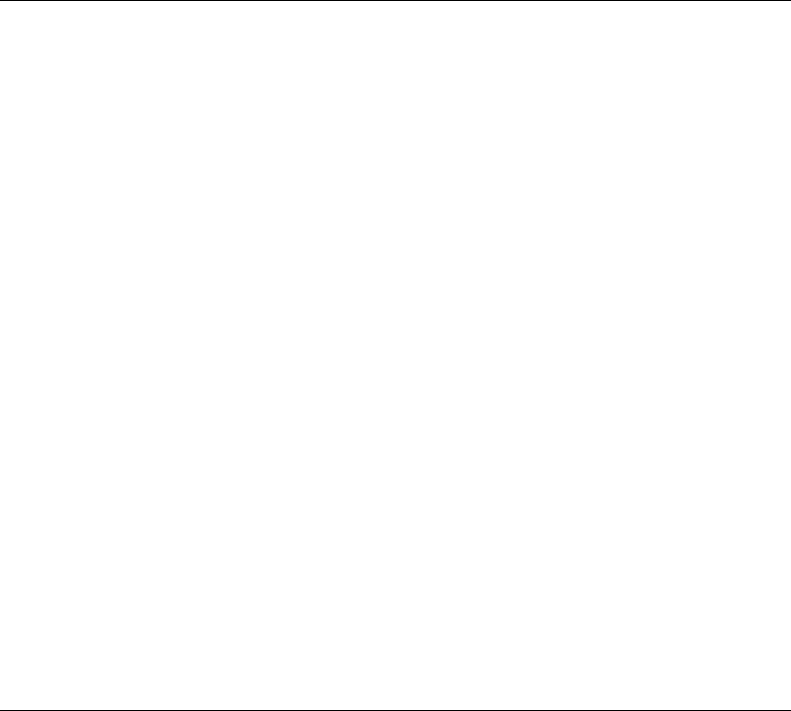
Viking Portable 600 Radio Operating Manual 5-31
Conventional Mode Features
Press the Select switch to select the “Chng Chan” parameter and then scroll through the
programmed channels by pressing the Up/Down buttons. When the desired channel is
displayed, select it by pressing the <F2> button.
5.14.5 System Parameters
The “Sys Parms” menu parameter selects the conventional mode timers to be
reprogrammed (see following). Press the <F2> button to select the “Sys Parms” parameter
and then press the Up/Down buttons to display the desired parameter. Then press the <F2>
button again to select it.
Note If “Password” is briefly displayed when attempting to select a parameter, see Section
5.14.2, "Zone Password".
Scan Timer - Selects the Scan Hold timer. Press the Up/Down buttons to increment/
decrement the timer in 0.5-second steps from 0-7.5 or set it to 0 seconds to disable it.
When the desired value is displayed, store it by pressing the <F2> button.
Tx Timer - Selects the transmit time-out timer. Press the Up/Down buttons to
increment/decrement the timer in 15-second steps from 0-225 or disable it by selecting
0 seconds. When the desired value is displayed, store it by pressing the <F2> button.
Pen Timer - Selects the penalty timer. Press the Up/Down buttons to increment/
decrement the timer in 15-second steps from 0-225 or disable it by selecting 0 seconds.
When the desired value is displayed, store it by pressing the <F2> button.
Conv Timer - Selects the conversation timer. Press the Up/Down buttons to increment/
decrement the timer in 30-second steps from 0-450 or disable it by selecting 0 seconds.
When the desired value is displayed, store it by pressing the <F2> button.
5.14.6 Channel Parameters
The “Chan Parms” menu parameter selects the following conventional channel parameters
that can be reprogrammed. Press <F2> button to select the “Chan Parms” parameter and
then press the Up/Down buttons to display the desired parameter. Then press the <F2>
button to select it. The squelch control parameters are unique to the type of conventional
channel selected (analog or Project 25).
Note If “PASSWORD” is briefly displayed when attempting to select a parameter, see Section
5.14.2, "Zone Password".
Note If a mixed mode channel is selected, both the Rx Code (analog) and Rx NAC (P25) can be
programmed. In addition, if the Tx Type is Analog, a Tx Code is programmed, and if it is
Digital (P25), a Tx NAC is programmed.
Preliminary Draft 3/9/12
5-32 Viking Portable 600 Radio Operating Manual
Conventional Mode Features
Tx Freq - Programs the transmit channel frequency. The digit being changed flashes,
and press the Up/Down buttons to select the desired number for that digit or enter it
using the keypad. Then press the <F2> button to move to the next digit if applicable. If
an invalid frequency is entered, a beep sounds, “Invalid” is briefly displayed, and the
number must be re-entered.
Rx Freq - Programs the receive frequency the same as the preceding Tx Freq.
Sq Adj (Analog Only) - Changes the preset squelch setting on that channel. The default
setting is “0” and values of –7 to +7 can be selected. Increasing this setting toward +7
causes the squelch to open sooner so that weaker signals can be received, and
decreasing it toward –7 causes the opposite to occur.
Note The channel spacing is not set with P25 channels because it is always narrow, and the
squelch cannot be changed because the setting is critical for proper receiver operation.
Chan Spc (Analog Only) - Selects either wide or narrow band channel spacing on
analog channels only. Press the Up/Down buttons to select “Wide” or “Narrow”, and
when the desired setting is displayed, store it by pressing the <F2> button.
Note The next two parameters are programmed only if the radio is programmed for encryption.
Key Select - Selects the encryption key for the channel if applicable. The key storage
location of 0-63 or 1-64 is displayed. If no keys are programmed, “No Keys” is
displayed. Refer to Section 8.2, "Encryption Keys" for more information.
Strapping - Selects the encryption strapping mode for the channel as Clear, Secure, or
Switched. Refer to Section 8.3, "Clear / Secure Strapping" for more information.
TG ID (P25 Only) - Selects the talkgroup for the selected channel. Press <F2> to
display the current talkgroup ID and then press <F2> again to enter a different ID from
0-65,535. This number must be entered directly using the DTMF keypad.
Channel Alias - Programs the alias for the channel (DTMF keypad models only). Up to
ten characters can be entered. Press <F2> once to display the current alias and then
press it again to program a new alias. Alphanumeric characters are programmed using
the 0-9 keys. Pressing a key once enters the first letter on the key and then pressing it
successive times enters the letters and the number on the key. For example, press the
“2” key twice to enter “B”. Press the <F2> key to move to the next position or press it
twice to enter a space.
Tx Timer - Enables or disables the time-out timer on the current channel. Press the
Up/Down buttons to select the on and off mode, and when the desired setting is
displayed, store it by pressing the <F2> button.
Tx Power - Selects the desired power output level. Press the Up/Down buttons to scroll
through the following choices. When the desired setting is displayed, store it by
pressing the <F2> button.
- Power High - Select High transmit power
- Power Low - Select Low transmit power
Preliminary Draft 3/9/12
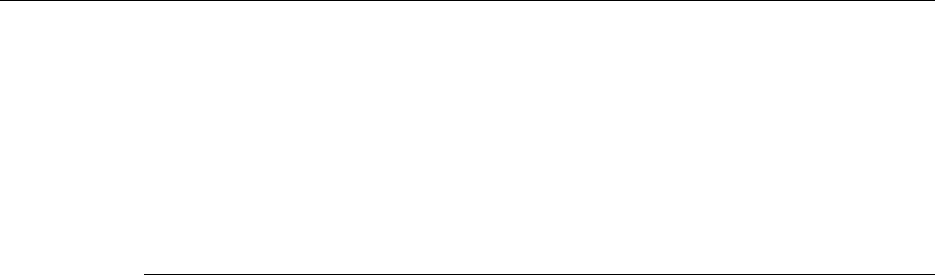
Viking Portable 600 Radio Operating Manual 5-33
Conventional Mode Features
- Power SW - Switchable power selectable by the High/Low power button. This choice
is not available if that button is not programmed.
5.14.6.1 CTCSS / DCS Squelch Control (Analog Channel)
Tx Code - Programs the transmit Call Guard (CTCSS/DCS) code. The currently
selected code and is initially displayed. Press the Up/Down buttons to select the desired
code type (CTCSS analog or DCS digital). Then press <F2> to select it and enter the
code number similar to programming a channel frequency as just described.
Rx Code - Selects the receive codes the same as Tx Code above.
5.14.6.2 NAC Squelch Control (Project 25 Channel)
TX NAC - Programs the transmit Network Access Code (NAC) which can be any
number from 0-4095. With later models, this number is displayed in hexadecimal from
000-FFF. The procedure is similar to programming a TX FREQ just described. If an
invalid code is entered, a beep sounds, “Invalid” is briefly displayed, and the code must
be re-entered.
RX NAC - Selects the receive NAC the same as RX NAC above.
Transmit Type (P25 Mixed Mode Only) - If the selected channel is a mixed mode,
analog and P25 channel, this selects the transmit type. Either Analog or Digital (P25)
can be selected. This then determines if a Tx Code or Tx NAC is programmed above.
5.15 Text Messaging
If enabled, portable radios have full two-way text messaging capability (digital
conventional mode only).
Note Text messaging requires a full (DTMF) keypad. All text messages, either sent or received,
are limited to 200 characters.
5.15.1 Data Setup for Text Messaging
A portable radio can send a text message to another radio on a digital conventional
channel regardless of whether the channel uses a repeater.
The radio’s text message menu contains the item “Set R to R”. The default for this setting
is enabled, in which the following capabilities are operable:
• A text message can be sent between radios on a simplex digital channel
Preliminary Draft 3/9/12

5-34 Viking Portable 600 Radio Operating Manual
Conventional Mode Features
• A text message can be sent between radios on a digital channel with a repeater (if
repeater talk-around is enabled)
• The repeater in use is programmed for Repeated Data mode (not supported by EFJ 2600
repeaters)
If “Set R to R” is disabled:
• A text message can be sent between radios on a digital channel with a repeater if
PCTextMessage is connected to that repeater (all radios must be dynamically registered
to the repeater)
• A text message can be sent between a radio and PCTextMessage on a digital
conventional channel (if PCTextMessage is connected to that repeater)
5.15.2 Sending a Text Message
A text message can be sent to another radio or to a user of PCTextMessage, depending
upon the setup described in paragraph Section 5.15.1, "Data Setup for Text Messaging".
To send a text message:
1Press the assigned text messaging button, or select text messaging from the menu. The
Messaging Entry list appears.
2Select the desired message destination from the list:
- “Dispatcher” - the message will be sent to a user of PCTextMessage
- Unit ID - the message will be sent to the radio with the unit ID selected from the list
- “Dir Entry” - the message will be sent to the unit ID entered manually by the user
3When the destination is selected, press the <F2> button (or the PTT button). The Text
Entry screen appears.
4Enter the text of the message:
- The “2” through “0” buttons scroll through the letters shown on their respective
nameplates
- The “1” button scrolls through symbols that can be inserted in the text string
- The “#” button inserts a space
- The “*” button is backspace
5When the text message is fully entered, press PTT to send it.
If the message is to be routed via PCTextMessage, a message will be received that
acknowledges that the message has been forwarded.
Preliminary Draft 3/9/12
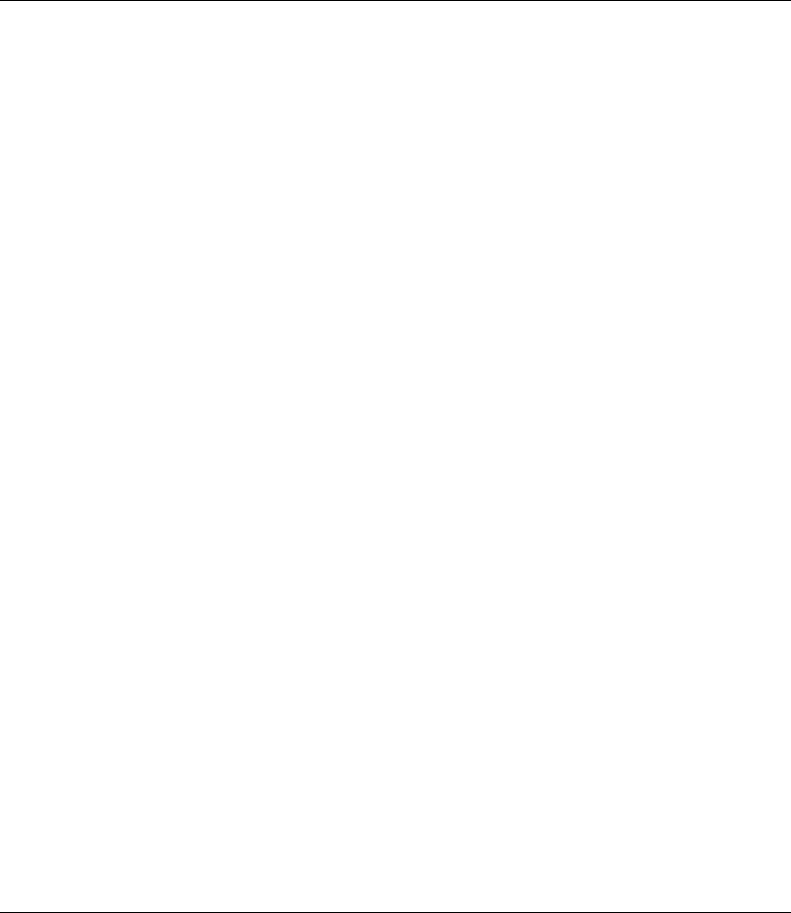
Viking Portable 600 Radio Operating Manual 5-35
Conventional Mode Features
If “R to R” is enabled (paragraph Section 5.15.1, "Data Setup for Text Messaging"), an
acknowledgement message is not received. Instead, the display will show “Msg Sent”.
5.15.3 Receiving a Text Message
When a text message is received, a short alternating tone is sounded and the display
flashes “Text Msg”.
To view the message, press the assigned text message function button. The sender’s Unit
ID (or alias, if programmed) will be displayed for approximately one second. Following
this, the text of the message is shown.
If the message is 10 characters or less in length, the text will remain stationary on the
display.
If the message is longer than 10 characters, the text will scroll across the display.
• To pause scrolling, press the F2 button.
• If desired, adjust the message position using the up/down rocker
• To resume scrolling, press the F2 button again
Note The message displayed is the message most recently received. To view messages received
earlier, refer to paragraph Section 5.15.4, "Viewing Previously Received Messages".
5.15.3.1 Replying to a Received Text Message
To send a reply to a received text message:
1While viewing the received message, press the F4 button. The unit enters the text
message sending mode of paragraph Section 5.15.2, "Sending a Text Message".
2Send the text of the reply according to the instructions of paragraph Section 5.15.2,
"Sending a Text Message".
5.15.4 Viewing Previously Received Messages
To view previously received messages:
1Press and hold the text message button, or select the text message menu item, and select
“View Msg”. The display will show “Message 1”, which is the most recent message
received.
2Use the up/down rocker to move through the list to the desired message.
Preliminary Draft 3/9/12

5-36 Viking Portable 600 Radio Operating Manual
Conventional Mode Features
3To view the message text, press F2.
If you wish to reply to the message, refer to paragraph Section 5.15.3.1, "Replying to a
Received Text Message".
Note Text messages are retained only while the radio is powered up. If power is removed, all
text message data is lost.
5.16 Fire Ground Mode
Fire Ground Mode allows any radio optioned for Fire Ground Commander Mode to
operate in Fire Commander Mode, and any subscriber optioned for Fire Ground First
Responder mode to run in Fire Responder Mode. A radio can be programmed for both
modes; however, the radio can only operate in one of the modes at a time. The user must
exit the current mode to enter the opposite mode. Limited Fire Ground First Responder
options are available on P25 Trunking and SmartNet/SmartZone channels. The Fire
Commander Mode is limited to the Conventional System. If the Fire Ground Channel is
not a Conventional channel and the user tries to enter Commander Mode on that channel,
the radio will bad beep. The only Fire Mode feature currently offered on the P25Trunking
and Smartnet/Smartzone protrocols is the Lock Keypad/Volume option.
The intended set up is to have one radio running in Fire Commander Mode, and remain
outside the emergency site. The remaining radios operating at, and inside, the emergency
site should operate in Fire Responder Mode. The Fire Commander can issue Evacuation
Alerts to notify the First Responders they must evacuate. The Fire First Responders can
perform a Communication Check to determine their signal strength to ensure they are in
range of the Fire Commander.
Each radio can be programmed for up to four Fire Commander buttons (Fire Commander
1 through Fire Commander 4), and up to four Fire First Responder buttons (Fire
Responder 1 through Fire Responder 4). Each Fire Mode can be selectively programmed
for specific Fire Commander and Fire Responder options. Each Fire Mode can also be
programmed to operate on a designated channel or the current selected channel. If a
designated channel is chosen, the radio will automatically switch to the designated channel
when that Fire Mode is entered.
There are times when P25 digital voice is better than analog voice. Under these
circumstances it is best to operate in the P25 digital voice mode. If programmed, the radio
will change its transmit mode, based on signal strength, from analog to P25 Digital. If the
radio receives carrier with a RSSI below the Fair RSSI threshold, the radio will
automatically switch its transmit type from analog to P25 Digital. This will be evident as
the received audio should sound suddenly clear without background static as heard on an
analog channel.
Preliminary Draft 3/9/12
Viking Portable 600 Radio Operating Manual 5-37
Conventional Mode Features
Locked Radio Option - The user can choose to have different radio controls locked while
in Fire Mode and is set by programming. If this option is enabled, the radio will lock the
front and side buttons. Additionally, the radio can be programmed to lock the Channel
Selector, Volume Knob, Front Only Keypad, and Toggle switch. No matter the keypad
lockout options programmed, in Fire Mode the subscriber will always allow the buttons
for Emergency, Comm Check, Evac Alert, and the button programmed to initiate Fire
Mode, as it will be used to cancel Fire Mode. The radio will not power down while in Fire
Mode. Fire Mode must manually be exited for power down to occur.
Out of Range - When programmed, the Fire Commander will send out a beacon at the
programmed beacon time interval. If the Fire Responder does not receive a carrier event,
with an RSSI above the OOR threshold, within its programmed OOR Inactivity Duration
time, it will go OOR to notify the user they are no longer in receiving range of the Fire
Commander radio.
An Out of Range Beacon can be programmed for the Fire Commander in five second
intervals from 5 – 80 seconds. When programmed, the Fire Commander will send out a
beacon at the programmed interval. An Out of Range Indicator can be programmed for the
First Responder in five second intervals from 7 - 82 seconds. When programmed, if the
First Responder fails to receive a beacon from the Commander for the programmed
duration, the First Responder will emit an OOR tone and display “Out of Range” on the
display until a carrier event with an RSSI level above the OOR RSSI threshold is received.
Note The slight offset between timers is necessary to avoid the radio momentarily going out of
range and then back in range.
Communications Check can be programmed to any radio, but is intended for, and only
works with Fire Mode radios. Only radios that are optioned for Fire Ground First
Responder, and currently in Fire Responder mode, can issue a “Comm Check.” When
pressed, the responder will sound one of several tones to indicate the RSSI range the
Responder radio is currently in. This feature will only work on digital channels and can
only be programmed as a function button.
When the “Comm Check” button is pressed on a Responder radio, the Responder requests
the current RSSI level from the Commander radio. If in range, the Commander radio will
respond with the RSSI level. If the RSSI level is Excellent or Good, the Responder will
sound a Talk Permit Tone. If the RSSI level is Fair, the Responder radio will sound two
beeps. If the RSSI level is Poor or OOR, the Responder radio will sound four beeps.
Please refer to the Conventional RSSI Guide for a list of RSSI thresholds to use when
programming this feature.
This feature makes use of the P25 Signaling Retry Attempts and Retry Response Timer
settings defined for the radio. If the Comm Check retries to completion and the Responder
Out of Range Indicator feature is enabled, the radio will go Out of Range. If not enabled it
will display No Ack for two seconds.
Comm Check works in either simplex mode or through a repeater configured for data
repeat mode, both of which require a Responder and Commander radio. Currently the
EFJohnson infrastructure does not support the process of Comm Checks so a Commander
radio is required.
Preliminary Draft 3/9/12
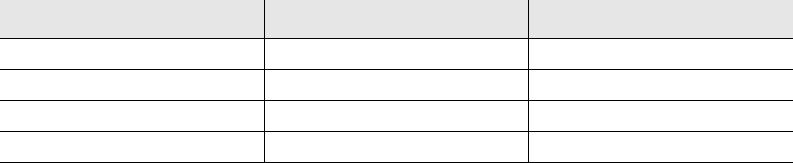
5-38 Viking Portable 600 Radio Operating Manual
Conventional Mode Features
Evacuation Alert can be programmed to any radio, but is intended for, and only works
with Fire Mode radios. The Evac Alert is sent by the Fire Commander radio and received
by the Fire First Responder. The Fire First Responder radio will warn the user with and
Evac Alert tone and message to notify the user to evacuate. This feature will only work on
digital channels and can only be programmed as a function button.
Any radio can program an Evac Alert button; however, only subscribers that are optioned
for Fire Ground Commander, and currently in Fire Commander Mode, can issue an Evac
Alert. A press and hold is required for activation. If an Evacuation Alert message is
received by the Fire Responder radio, the subscriber will flash “Evac Alert” on the display
and sound the Evacuation Alert tone.
Any button press will silence the Evac Alert tone but only a PTT press will cancel the
Evac Alert display message and exit the Evac Alert state. A Fire Responder subscriber
will only process one Evac Alert message every 60 seconds to avoid multiple Evac Alert
tones sounding. This feature makes use of the P25 Signaling Retry Attempts and Retry
Response Timer settings defined for the radio.
Evac Alert works in either simplex mode or through a repeater configured for data repeat
mode, both of which require a Responder and Commander radio. Currently the EFJohnson
infrastructure does not support the sending of Evac Alert messages so a Commander radio
is required.
The Audible RSSI can be programmed to provide the Fire First Responder an audible
indication when the RSSI drops below certain thresholds indicating a poor coverage area.
When enabled, the First Responder radio will measure RSSI at the beginning of a call and
may provide tone notifications after the call is over. The following provides the tones
heard in each RSSI range.
Table 5.1 RSSI Tones (Fire Ground Mode)
RSSI Level RSSI Indicator Bars Tone Heard
Above Good 3 or 4 bars No tone
Above Fair, Below Good 2 bars 2 beeps
Above OOR, Below Fair 1 bar 4 beeps
Below OOR “X” 4 beeps
Preliminary Draft 3/9/12
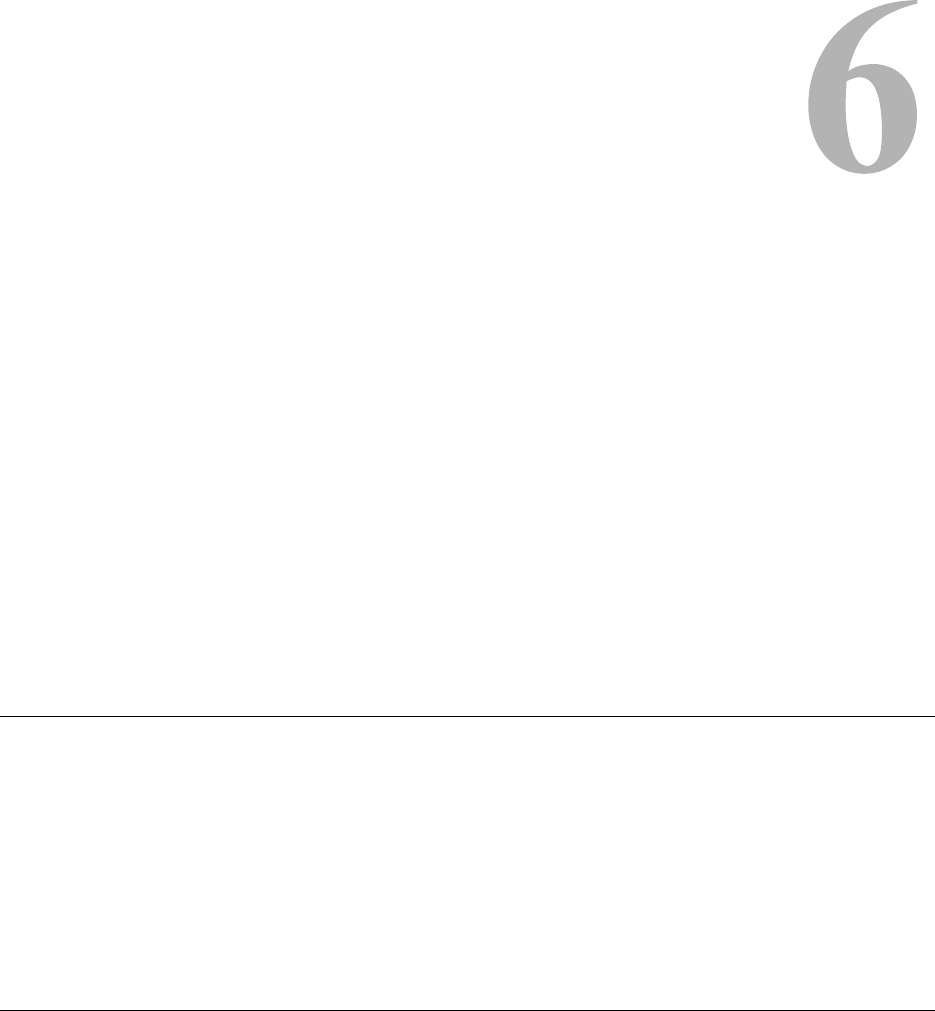
Viking Portable 600 Radio Operating Manual 6-1
SECTION
Section 6SmartNet / SmartZone /
P25 Trunked Features
An overview of the SmartNet®/SmartZone® and P25 Trunked operating modes is located
in Section 3.11, Radio Operating Modes. The following information describes the features
unique to these modes of operation. Refer to Section 4, Radio-wide Features for
information on features common to all operating modes.
6.1 Analog and Digital Operation
Either analog or digital operation can be selected for communication on SmartZone traffic
channels. Operation for each talkgroup is based on system programming. Digital operation
is an optional feature. SmartNet/SmartZone can be either analog or digital operation, P25
Trunked operation is digital.
6.2 Standard Group Calls
Standard group calls may be placed to another radio, group of radios, or a dispatcher,
depending on programming. Most calls are probably this type. Proceed as follows to place
and receive group calls.
Preliminary Draft 3/9/12

6-2 Viking Portable 600 Radio Operating Manual
SmartNet / SmartZone / P25 Trunked Features
6.2.1 Placing a Standard Group Call
To place a Standard Group call:
1Turn power on and set the volume as described in Section 3.1, Turning Power On and
Setting Volume. Select the channel programmed for the talkgroup you want to call (see
Section 3.3, Zone and Channel Select).
2If the talkgroup is programmed for encryption and is not strapped to Clear or Secure,
select the desired mode by pressing the Clear/Secure option button or selecting that
menu parameter. The status cannot be changed if the talkgroup is strapped to Clear or
Secure. When you change to Secure mode, the display will briefly display the Key
Alias assigned to this encryption key. Refer to Section 8.3, Clear / Secure Strapping for
more information.
3Press the PTT switch and begin talking. An optional talk permit tone may sound to
indicate when talking can begin. Events that may occur are as follows:
- If in the secure mode and your radio is not programmed with the proper encryption
key, “Key Fail” is displayed and the call must be made in the clear mode or the proper
key must be programmed.
The user hears the key fail tone, and will not be allowed to transmit until secure
mode is disabled or the proper key is loaded to the radio.
- If the busy tone sounds and “Busy” is displayed, the system is busy. Release the PTT
switch and wait for the call back tone to sound. Then press the PTT switch within
three seconds.
- If a continuous tone sounds and “Out of Rng” is displayed, you may be out-of-range.
Drive closer or away from shielding objects and try again.
- If your unit ID is denied, the radio will not affiliate and is denied system access if the
Unit ID is not programmed on system.
- If an attempt is made to change an analog call from the clear to secure mode and there
is no available secure channel, “No Secure” is flashed, an error tone sounds, and the
call is terminated. (SmartNet Only)
- If an attempt is made to change an analog channel from the secure to clear mode,
“Sec Only” is displayed, an error tone sounds, and the call is terminated.
- If the secure mode is selected by the Secure/Clear option button or menu parameter
and an attempt is made to transmit on a channel strapped as clear, “Clear Only” is
displayed and the transmission is denied. Likewise, if the clear mode is selected and
the channel is strapped as secure, “Sec Only” is displayed and the transmission is
denied.
Preliminary Draft 3/9/12
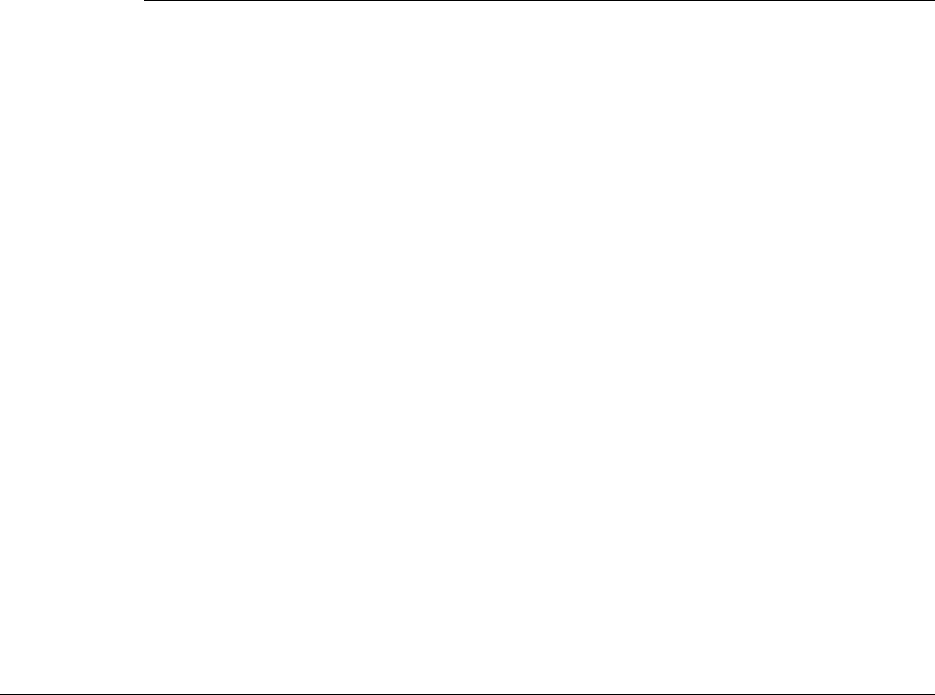
Viking Portable 600 Radio Operating Manual 6-3
SmartNet / SmartZone / P25 Trunked Features
6.2.2 Receiving a Standard Group Call
Calls are received on only the talkgroup and/or announcement group programmed for the
selected channel (with scanning disabled). When the selected channel is programmed with
both Talk and Announcement groups, only the Talk and Announcement group IDs are
detected. Other IDs in the Announcement group are detected only if no talkgroup is
programmed.
When a group call is received, the alias of the selected channel is displayed. The radio can
be programmed so that the following are also displayed for 0.5-7.0 seconds or
continuously during the call.
PTT ID- The unit ID of the radio placing the call is displayed.
TG on Rx - The alias of the talkgroup on which the call is being received is displayed
(typically for use by technicians).
User Group ID - If the group ID of the call being received is included in a pre
programmed User Group ID list, the alias programmed in that list for that group is
displayed.
Received Key ID- The Key ID (or the alias, if programmed) of the key used to decode
the call is displayed.
6.3 Private (Unit-To-Unit) Calls
Private calls allow calls to be placed to a specific radio unit. Either the Enhanced Private
Conversation™ or standard Private Conversation modes may be programmed depending
on the capabilities of the radio system. One difference between these call types is that the
Enhanced type provides an indication that the called radio is not on the air and the
standard version does not. Operation in each of these modes is described in the following
information.
Note With P25 Trunked operation, these calls are called Unit Calls, and they function the same
as Enhanced Private Conversation calls described in the following information.
The Private Call option button is required to place these calls, and either that key or the
Call Response option button is required to receive them. Private calls are programmed to
operate in one of the following modes:
• Disabled
• Answer-only capability
• List only - Unit IDs can be selected from a preprogrammed list only (direct entry using
the keypad is not allowed)
Preliminary Draft 3/9/12
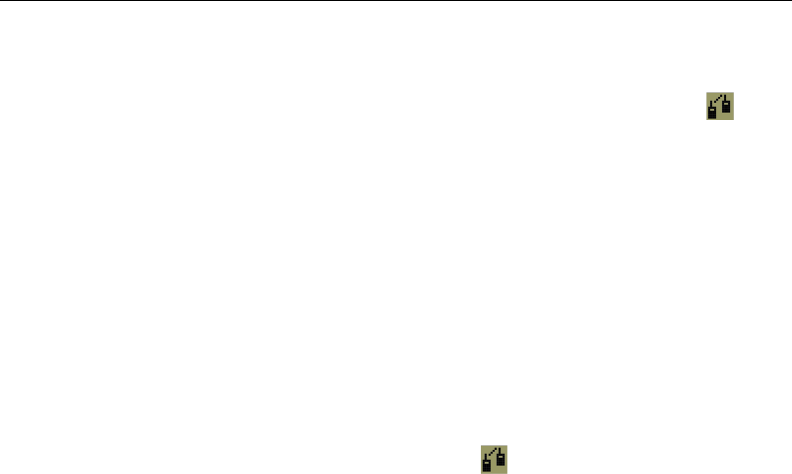
6-4 Viking Portable 600 Radio Operating Manual
SmartNet / SmartZone / P25 Trunked Features
• Unlimited - Unit IDs can be selected from a list and also dialed directly using the
keypad.
DTMF keypad models can be programmed to recall the unit IDs from a preprogrammed
list. However, only DTMF keypad models can be programmed to directly dial unit IDs.
6.3.1 Placing an Enhanced Private Conversation Call
To recall from a list:
1Momentarily press the Private Call option button or select that menu parameter and the
alias of the last called radio is displayed. The private call mode is indicated by in the
display.
2If required, select another radio by pressing the Up/Down buttons until the alias of the
desired radio is displayed.
3Press the PTT switch or the <F2> button to initiate the call.
(Proceed to the bulleted list which follows Item 3 in the next section for events that may
occur next.)
To make a direct entry using the DTMF keypad:
1Press and hold the Private Call option button until a tone sounds. The last ID called is
displayed, and the private call mode is indicated by in the display.
2Using the 0-9 keys, dial the ID of the radio you are calling (five digits for Private calls
and eight digits for Unit calls). To erase the last digit, press the Down button, and to
cancel the call, press the Private Call Option button again.
3Press the PTT switch to initiate the call. If the entered number is valid, the display
indicates the alias of the ID if it matches an ID in the call list. Otherwise, the ID you
entered continues to be displayed.
Events that may then occur are as follows:
- If the radio being called is on the air, “Wait” is displayed and ringing is heard until
the called party answers or until the system terminates the call, whichever occurs
first. Pressing the PTT switch or an option button stops the ringing but not the call.
When the call is answered, the voice of the called party is heard.
- If the called radio does not answer, a continuous tone sounds and “No Answer” is
displayed.
- If the called radio is not on the air, a continuous tone sounds instead of the ringing
tone and “No Ack” is displayed.
Preliminary Draft 3/9/12
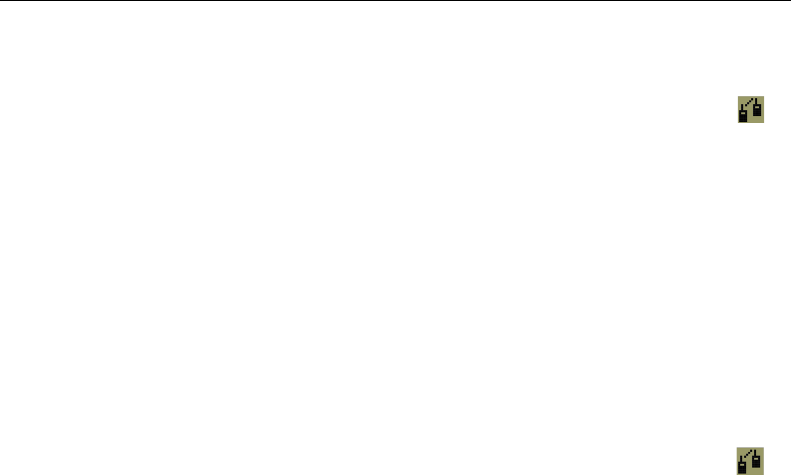
Viking Portable 600 Radio Operating Manual 6-5
SmartNet / SmartZone / P25 Trunked Features
- If the busy tone sounds and “Busy” is displayed, the called radio has answered the
call but the system is busy. When the system is no longer busy, the call back tone
sounds.
- If your radio or the called radio is inhibited or not programmed to make this type of
call or for the requested secure mode, “Rspns Only” is displayed and an alert tone
sounds.
- If your radio does not have the proper encryption key, “Key Fail” is displayed and the
call must be made in the clear mode by pressing the Clear/Secure option button (if
strapped to switchable). Otherwise, load the correct key.
4When the call is finished or is not answered, end it by pressing the Private Call option
button or the <F1> (Exit) button.
6.3.2 Placing a Standard Private Conversation Call
To recall from a list:
1Momentarily press the Private Call option button or select that menu parameter. The
alias of the last called radio is displayed, and the private call mode is indicated by in
the display.
2If required, select another radio by pressing the Up/Down buttons until the alias of the
desired radio is displayed.
3Press the PTT sw or the <F2> button to initiate the call.
(Proceed to the bulleted list which follows Item 3 in the next section for events that may
occur next.)
To make a direct entry using DTMF keypad:
1Press and hold the Private Call option button until a tone sounds (approximately one
second). The last ID called is displayed, and the private call mode is indicated by in
the display.
2Using the 0-9 keys, dial the ID of the radio you are calling (five digits for Private calls
and eight digits for Unit calls). To erase the last digit, press the Down button, and to
cancel the call, press the Private Call Option button again.
3Press the PTT switch to initiate the call. If the entered number is valid, the display
indicates the alias of the ID if it matches an ID in the call list. Otherwise, the ID you
entered continues to be displayed.
Events that may then occur are as follows:
- The called party answers the call.
Preliminary Draft 3/9/12

6-6 Viking Portable 600 Radio Operating Manual
SmartNet / SmartZone / P25 Trunked Features
- The called party does not answer. Press the Private Call option button or <F1> (Exit)
to end the call.
- If the selected radio ID is not valid, “Invalid ID” is displayed and an alert tone
sounds.
- If the radio system is busy, four low tones sound and “Busy” is displayed. When the
system is no longer busy, the call back tone (four beeps) is heard and the channel is
automatically acquired. Press the PTT switch to continue the call.
- If the call is in the secure mode and the radio does not have the proper encryption key,
“Key Fail” is displayed and the call must be made in the clear mode by pressing the
Clear/Secure option button or selecting that menu parameter (if strapped to
switchable). Otherwise, load the correct key.
4When the call is finished or if it is not answered, end it by pressing the Private Call
option button or the <F1> (Exit) button.
6.3.3 Receiving a Private Call (All Types)
When a private call is received, “Call Rcvd” is displayed and the call tone sounds once.
To answer the call, press the Private Call option button or select that menu parameter and
then press the PTT switch and begin speaking. The unit ID of the calling radio is
displayed. More information follows:
- If the PTT switch is pressed before the Private Call option button, the call is
transmitted as a group call.
- If private calls are not permitted (the Private Call option button/menu parameter is not
programmed), press the Call Response option button or select that menu parameter to
answer the call.
- Ring times for both Tx and Rx radios are programmable in P25 Trunking, which sets
the maximum ring time of the target radio when receiving phone and unit-to-unit
calls. When this time expires, the call is automatically discontinued. Times of 61-120
seconds can be programmed with 61 seconds the default.
- The Private Call Maximum Int Ring parameter sets the maximum time the initiating
radio rings when placing a unit call (phone calls not included). Ringing stops if the
target radio answers before this timer expires. Times of 1-255 seconds or infinite can
be programmed, with 30 seconds the default. If infinite is programmed, ringing
occurs until the target radio answers.)
- If the system is busy when a response is made, the busy tone sounds.
Preliminary Draft 3/9/12
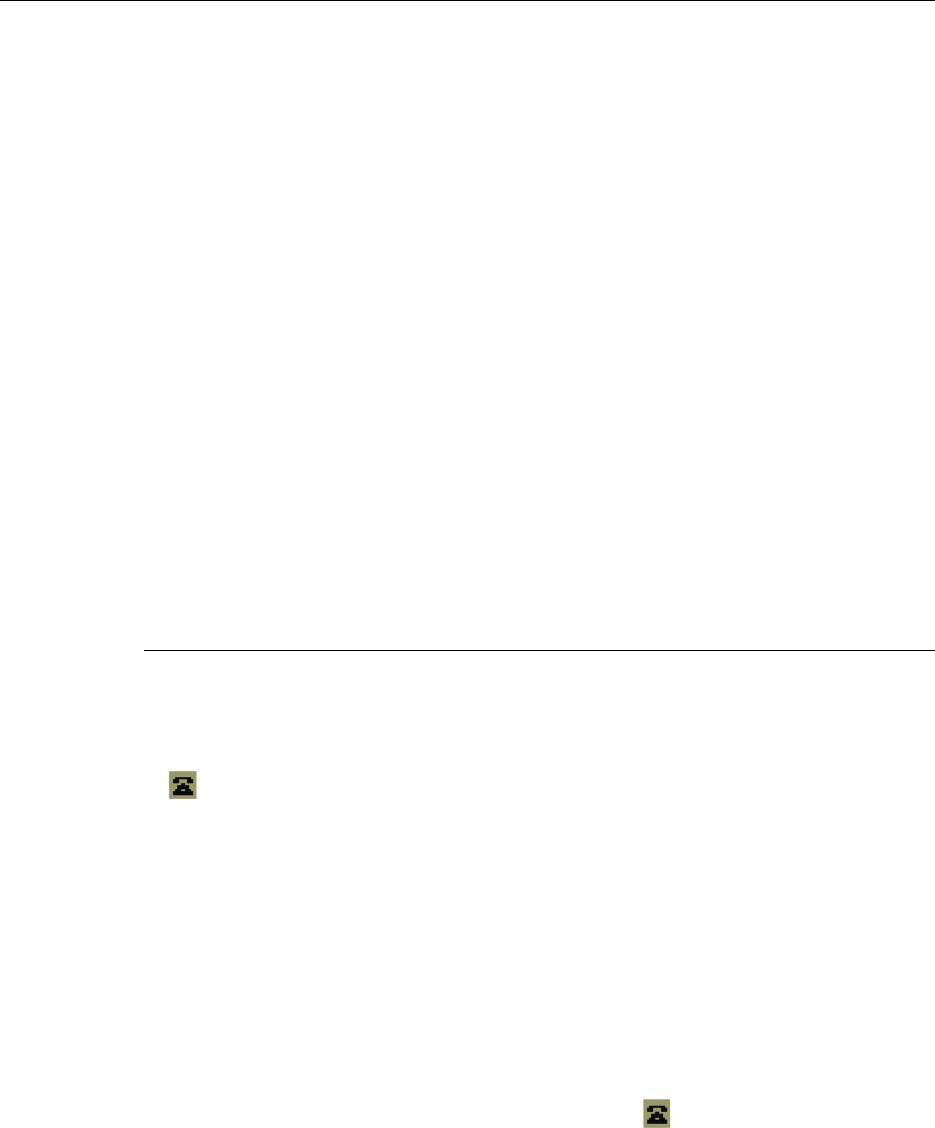
Viking Portable 600 Radio Operating Manual 6-7
SmartNet / SmartZone / P25 Trunked Features
6.4 Telephone Calls
The telephone call feature allows telephone calls to be placed and received over the public
telephone system using your radio. For P25 Trunked/Conventional/Smartnet/SmartZone/
Multi-Net Telephone Calls, the Land Mobile Radio System must be connected to a
telephone system. Users should check with the System Administrator to see if Telephone
Calls are allowed on their system. Telephone calls are programmed to operate in one of
the following modes:
• Disabled
• Answer-only capability
• List only - Telephone numbers can be selected from a pre programmed list only (direct
entry using the keypad is not allowed).
• Unlimited - Telephone numbers can be selected from a list and also dialed directly
using the keypad.
DTMF keypad models can place telephone calls by recalling the telephone number from a
pre programmed list as just described. However, only DTMF keypad models can directly
dial telephone numbers using the keypad. The keypad remains active during a call for
overdialing DTMF digits.
6.4.1 Placing a Telephone Call
To recall from a list:
1Momentarily press the Phone option key or select that menu parameter. The alias of the
last called telephone number is displayed. The interconnect call mode is indicated by
in the display.
2If required, press the Up/Down buttons to display the desired number. The alias of each
number is displayed.
3Press and release the PTT switch and “Dialing” is displayed. Refer to the bulleted list
following Step 3 below for events that may then occur.
To make direct entry using DTMF keypad:
1Select the menu parameter or press and hold the Phone option button until a tone
sounds. The alias of the last called telephone number is displayed if it is in the phone
number list. Otherwise, the last eight digits of the last called telephone number are
displayed. The interconnect call mode is indicated by in the display.
2Enter the telephone number using the 0-9, *, and # keys. To enter a pause (indicated by
“P”), press * and then #. To erase the last digit, press the <F1> button. The number
scrolls to the left in the display so that the eight right-most digits are always displayed.
Preliminary Draft 3/9/12

6-8 Viking Portable 600 Radio Operating Manual
SmartNet / SmartZone / P25 Trunked Features
Numbers up to 32 digits (including pauses) can be entered. Press the Phone option
button to cancel the call.
3Press and release the PTT switch and “Dialing” is displayed. Events that may occur are
as follows:
- If the access is successful, a dial tone sounds and the dialed number is displayed and
sent. Either ringing or a busy signal is then heard as with a standard telephone call.
When the called party answers, press the PTT switch to talk and release it to listen
(since the radio is half-duplex, it is not possible to talk and listen at the same time).
Each time the PTT switch is released, a go-ahead tone is sent to the landside party to
indicate when they can respond. To dial a number after the connection is made, press
the PTT switch and dial the number using the microphone keypad.
- If the selected telephone number is not valid, “Invalid” is displayed and an alert tone
sounds. Select a valid number.
- If the system is busy, “Busy” is displayed and the busy tone sounds. The call will
automatically proceed when the system becomes available.
- If you are out-of-range or the radio cannot be accessed for some reason, “No Phone”
is displayed and an alert tone sounds.
- If the interconnect call you are making or the selected secure mode is not authorized,
“Reject” is displayed and an alert tone sounds.
- If your radio does not have the proper encryption key, “Key Fail” is displayed and the
call must be made in the clear mode using the Clear/Secure option button or menu
parameter (if encryption is selectable on the channel). Otherwise, load the proper
encryption key.
4When the telephone call is finished or if it could not be completed for some reason, end
it by pressing the Phone option button or <F1> (Exit) button.
6.4.2 Answering a Telephone Call
To answer a telephone call:
1When a telephone call is received, “ringing” similar to a standard telephone is heard
and “Phone” is displayed.
2To answer the call, press the Phone option button or select that menu parameter and
press the PTT switch to talk and release it to listen. Since the radio operates half duplex,
it is not possible to talk and listen at the same time.
3When the call is finished, end it by pressing the Phone option button or <F1> (Exit)
button.
Preliminary Draft 3/9/12
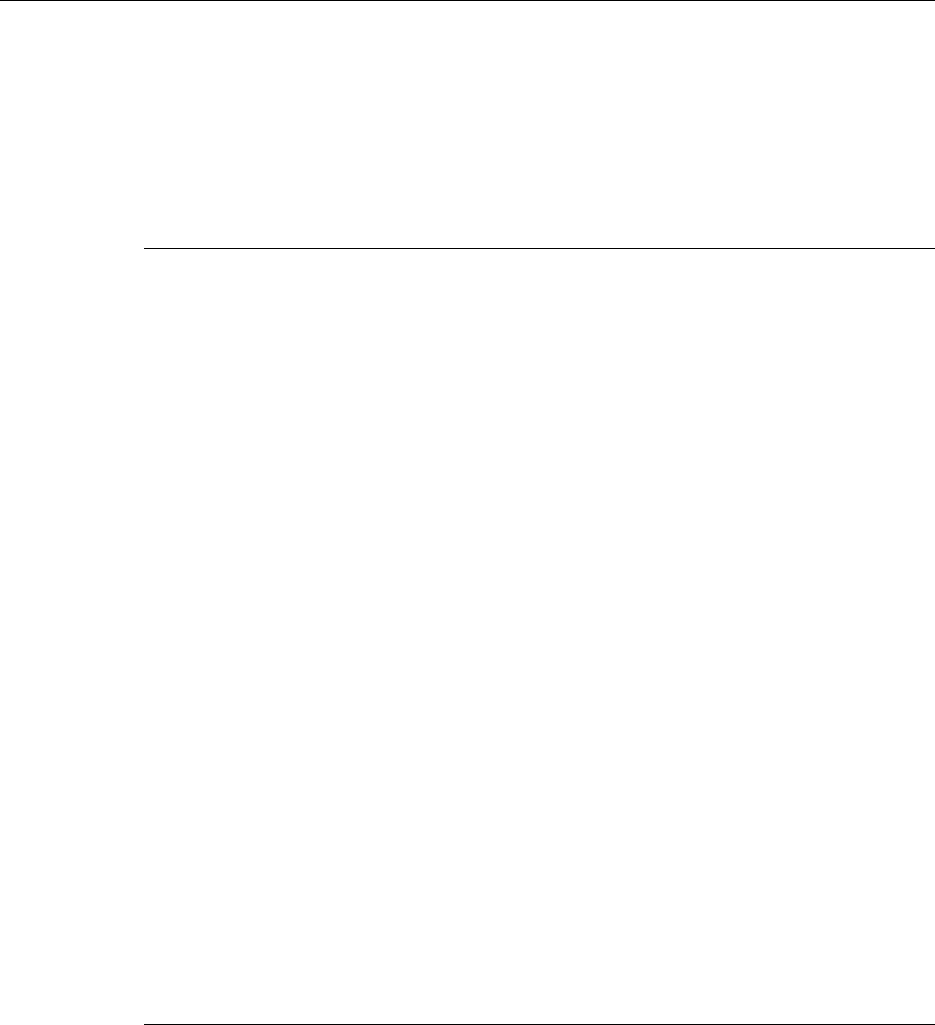
Viking Portable 600 Radio Operating Manual 6-9
SmartNet / SmartZone / P25 Trunked Features
6.5 Call Alert
The Call Alert™ feature allows pages to be sent and received. With SmartNet/SmartZone
operation, either the Enhanced Private Conversation™ or Standard Private Conversation
mode may be programmed depending on the capabilities of the radio system. With P25
Trunked operation, operation is similar to the enhanced mode.
6.5.1 Answering a Page
To answer a page:
1When a page is received, five beeps sound and “Page Rcvd” is displayed. The ID of the
radio paging you is stored as the last ID received.
2To clear or ignore the page, press any option button. If the PTT switch is pressed, a
group call is placed on the selected channel.
3To answer the page as a private or unit call (see Section 6.3), press the Private Call
option button or select that menu parameter. If the ID of the radio paging you is in the
call list, the display will toggle between the Calling ID and the alias. If not, only the
Calling ID is displayed. Press the PTT switch and respond. One of the conditions that
follow may also occur:
Enhanced Private Conversation Mode
• If the radio being called is on the air, ringing is heard until the called party answers or
until the system terminates the call; whichever occurs first.
Standard Private Conversation Mode
• If the radio being called is not on the air or does not answer, you will simply not hear a
response.
• When the call is finished or it could not be completed for some reason, end it by
pressing the Private Call option button or the <F1> (Exit) button.
6.5.2 Initiating a Page
To initiate a page:
1With a SmartNet/SmartZone or P25 Trunked channel selected, momentarily press the
Call Alert option button or select that menu parameter. The alias of the last ID called is
displayed.
2If required, press the Up/Down buttons to display the desired radio. The alias of each
number is displayed.
Preliminary Draft 3/9/12
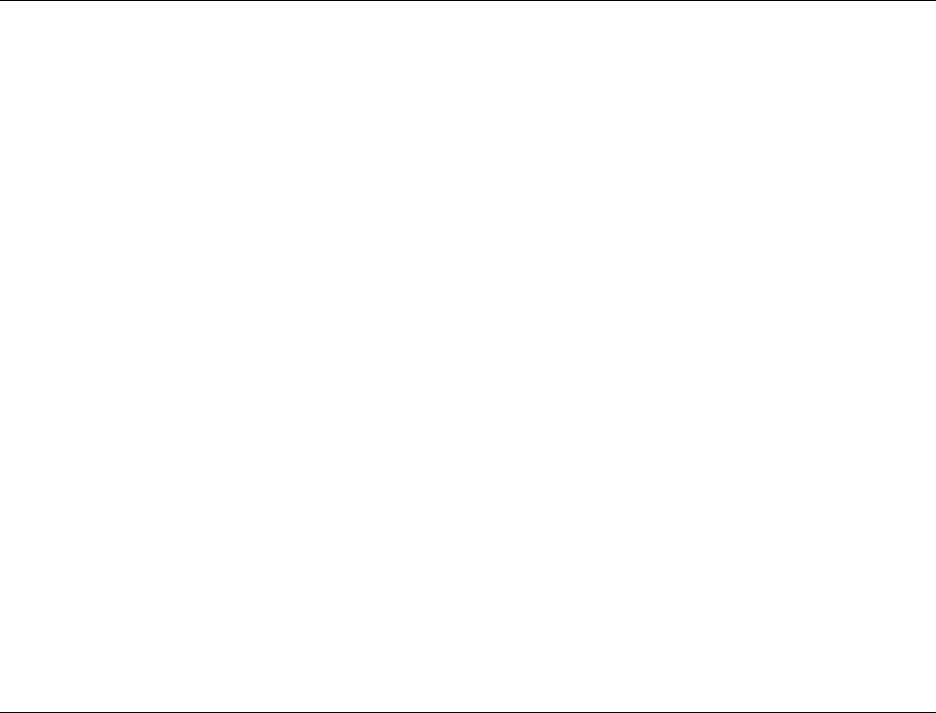
6-10 Viking Portable 600 Radio Operating Manual
SmartNet / SmartZone / P25 Trunked Features
3Press the PTT switch or the <F2> button and one of the following occur:
- If five beeps sound, the system received the page and the paged radio is on the air and
received it. The page mode is automatically exited.
- If the system received the page but the called radio is not on the air, a single beep
sounds and “No Ack” is displayed 6 seconds after the PTT switch is pressed. Auto
exit then occurs.
6.6 Messaging
The messaging feature allows preprogrammed messages to be sent to a dispatcher. Up to
255 messages can be preprogrammed, and they are identified by an alias. If a Message
option button or menu parameter is programmed, messages are sent as follows:
Note This feature is not available with P25 trunked operation.
1Momentarily press the Message option button or select that menu parameter. The alias
of the last message sent is displayed.
2If required, press the Up/Down buttons to display the desired message. Then send the
message by pressing the <F2> button or momentarily pressing the PTT switch. One of
the following events then occurs:
- If five beeps sound and “Ack Recvd” is displayed, the message was received and
automatically acknowledged by the system.
- If after five tries the message is not acknowledged, a tone sounds and “No Ack” is
displayed.
Note Only the message number assigned to the alias is sent – not the actual text of the alias. For
example, if MSG 1 is assigned to alias “In Service”, “MSG 1” is sent – not “In Service”.
6.7 Sending Status Conditions
The status feature allows you to send your current status to your dispatcher. Up to 255
status conditions can be preprogrammed, and they are identified by an alias. If the Status
option button or menu parameter is programmed, status conditions are sent as follows:
1Momentarily press the Status option button or select that menu parameter. The alias of
the current status condition is displayed. (Status can also be selected from the menu.)
Preliminary Draft 3/9/12
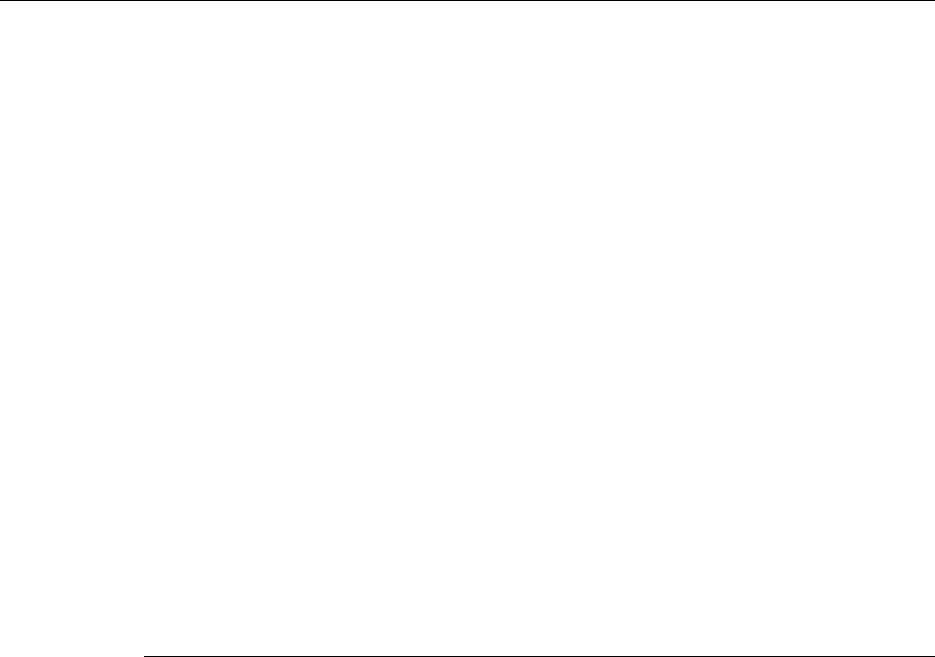
Viking Portable 600 Radio Operating Manual 6-11
SmartNet / SmartZone / P25 Trunked Features
2To change the current status, press the Up/Down buttons until the desired status is
displayed. Then to send the status, press the <F2> (Select) button or momentarily press
the PTT switch. One of the following events then occurs:
- If five beeps sound and “Ack Rcvd” is displayed, the status was received and
acknowledged by the system.
- If after five tries the message is not acknowledged, a tone sounds and “No Ack” is
displayed.
Note Only the status number assigned to the alias is sent – not the actual text of the status
condition alias itself.
6.8 Emergency Alarm and Call
Emergency Alarms and Calls are separate functions that can be individually enabled or
disabled on each SmartNet/SmartZone and P25 Trunked system. The Emergency option
button (or menu parameter) is required for these functions. Other emergency features are
as follows:
• Emergency Alarms are transmitted on the selected talkgroup if emergency calls are
disabled, and on the emergency talkgroup if emergency calls are enabled.
• Emergency Call talkgroup selection priority is as follows. For example, if a global
emergency channel is not programmed, the emergency talkgroup of the selected
channel is used and so on.
aGlobal (radio wide) emergency channel
bEmergency group of the selected channel
cTalkgroup of the selected channel
dAnnouncement group of the selected channel
Up to 255 Emergency Lists may be programmed. A specific list may be selected for each
channel.
6.8.1 Emergency Alarms
An emergency alarm is a special transmission that alerts a dispatcher of an emergency
situation. It is sent automatically by simply pressing the Emergency option button or
selecting the Emergency menu parameter. The system to which the emergency channel is
linked must have Emergency Alarms enabled. If not, Emergency Alarms are disabled. The
alarm is sent on the control channel.
Preliminary Draft 3/9/12
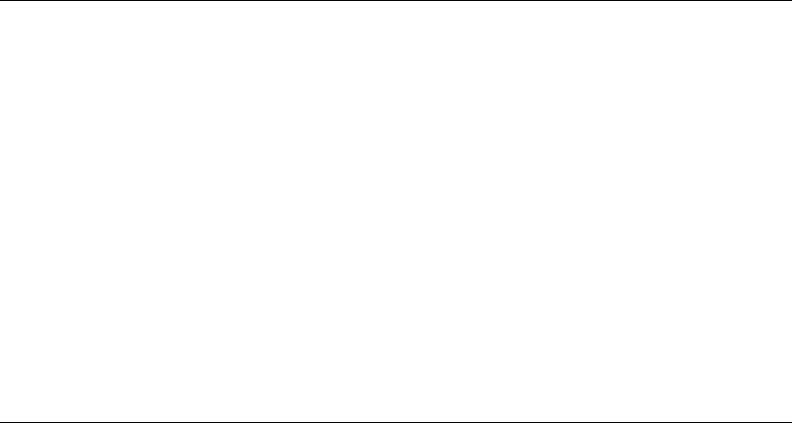
6-12 Viking Portable 600 Radio Operating Manual
SmartNet / SmartZone / P25 Trunked Features
Proceed as follows to send an emergency alarm:
1If required, press the Emergency option button or select that menu parameter. The radio
then automatically transmits the emergency alarm.
2Either Normal or Silent operation can be programmed. With the Normal mode, the red
LED lights, the emergency tone sounds, and “EMERGENCY” flashes in the display.
This indication continues to flash until the alarm mode is ended (see Step 4). If silent
programmed or the Surveillance mode is selected (see Section 4.10), none of these
indications occur. If “No Receive Activity During Emergency” is programmed, receive
audio, the front panel LED, and receive icons are disabled in the receive mode.
3When the emergency alarm is acknowledged, “Ack Rcvd” is briefly displayed and the
emergency acknowledge tone (five beeps) sounds. Silent operation may also be
programmed in which case no tone sounds and there is no indication that an
acknowledgment occurred.
4The radio continues to transmit this message until an acknowledgment is received or
the programmed number of attempts have been made. The emergency alarm mode is
exited when radio power is cycled or by pressing and holding the Emergency option
button.
6.8.2 Emergency Call Alert
This feature notifies a user when an emergency call is being made on their selected P25
Trunking Talkgroup.
If an emergency call is received by the radio on the selected channel, the emergency alarm
ACK tone will sound (5 consecutive tones), and the “Emerg Rcvd” message will display,
followed by the unit ID of the emergency radio. If any other emergency calls are made
after this initial one using a different radio, the tone will not sound, but the unit ID will be
updated to reflect the most recent emergency call. To exit this state, press the button
programmed for “Emergency Clear”. The radio should return to its normal display, and the
“Emerg Rcvd” message should no longer show.
6.8.3 Emergency Calls
An emergency call urgently requests access to a voice channel (an emergency tone usually
does not sound at the console unless the call is combined with an Emergency Alarm). An
emergency call is placed by pressing the PTT switch after pressing the Emergency option
button or selecting the Emergency menu parameter. If the Emergency Hot Mic feature is
enabled, the emergency call is automatically transmitted without having to press the PTT
switch (see following description).
Preliminary Draft 3/9/12

Viking Portable 600 Radio Operating Manual 6-13
SmartNet / SmartZone / P25 Trunked Features
6.8.3.1 Emergency Hot Mic
If Emergency Hot Mic has been enabled for emergency calls, automatic transmitting
occurs with microphone audio unmuted without having to manually press the PTT switch.
The automatic transmit period is programmed for 10-120 seconds in ten-second intervals.
If the “Increment by 1” option is enabled, the automatic transmit period is programmed for
1-12 seconds in one-second intervals. If this feature or emergency calls are not enabled by
programming, automatic transmitting does not occur. This feature is initiated only on the
first press of the Emergency button. Subsequent presses do not trigger automatic
transmissions. To reset this function, cycle power or press and hold the Emergency button.
6.8.3.2 Placing an Emergency Call
1If required, select a channel of a system on which Emergency Calls are enabled and
press the Emergency option button or select that menu parameter. The Emergency
Alarm is then sent as described in Section 5.9.1, Emergency Alarms if applicable.
2Emergency Alarm entry is displayed upon the pressing of the Emergency button.
Console Ack is displayed when an ack is received back from the console for an
Emergency Alarm, indicating that the dispatcher acknowledges the emergency.
Emergency Exit is displayed when the user presses and holds the emergency button.
Below are the tones for Emergency.
3If the preceding Emergency Hot Mic feature is enabled, the call is automatically
transmitted without pressing the PTT switch. If it is disabled, press the PTT switch and
begin speaking as with a standard call.
4All group calls which follow are then emergency calls (private, telephone, and call alert
calls are not allowed). If the channel is changed, the call is made on the emergency
talkgroup programmed for the new channel. If the Surveillance Mode is enabled (see
Section 4.10, Surveillance Mode), the radio will behave in accordance to the individual
surveillance mode options. If “No Receive Activity During Emergency” is
programmed, receive audio and the front panel LED are disabled in the receive mode.
5To exit this mode, cycle radio power or press and hold the Emergency button.
Console
Acknowledgement
Emergency Alarm
Ack
Emergency Alarm
Acknowledged
Successful
Two 1000 Hz 175 ms tones with
50 ms spacing followed by Three
1000 Hz 175 ms tones with 150
ms spacing
Emergency Alarm
Entry
Emergency Button
Press
Emergency button has
been Pressed
1000 Hz continuous tone for 175
ms.
Emergency Exit Emergency Canceled Emergency is
Canceled
1000 Hz continuous tone for 1
sec.
Preliminary Draft 3/9/12
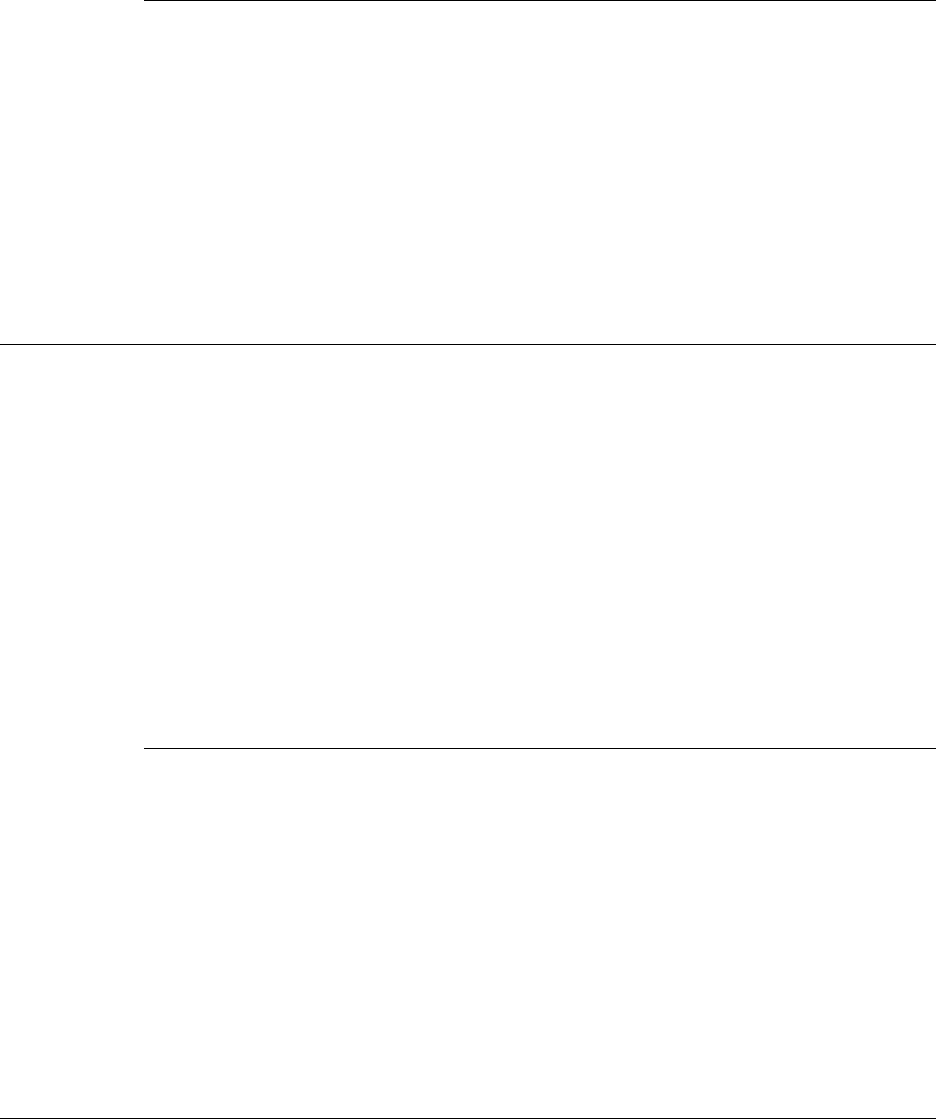
6-14 Viking Portable 600 Radio Operating Manual
SmartNet / SmartZone / P25 Trunked Features
6.8.4 External Emergency Feature
A special man-down switch (currently available only from third-party vendors) is attached
to the accessory connector of the radio. If this feature is enabled by programming and the
radio is in a horizontal position for longer than the programmed time (0-63 seconds), an
emergency condition is triggered the same as if the Emergency button was pressed. The
emergency can be canceled by pressing and holding the Emergency button. Note that
accessories such as speaker-microphones cannot be used with this feature.
6.9 Failsoft Operation
If a failure occurs in the SmartNet/SmartZone or P25 Trunked system so that system
traffic cannot be centrally managed, the system directs the radio to automatically enter the
failsoft mode. When in this mode, “Failsoft” is displayed. A failsoft tone may also be
heard, depending on how the repeater is programmed.
When in the failsoft mode, operation is in the conventional mode on the preprogramming
failsoft channel (a different failsoft channel can be programmed on each talkgroup). If a
transmission is attempted before a failsoft channel is located, a continuous tones sounds
until the PTT switch is released. When the radio system returns to normal operation, this is
automatically detected and normal operation resumes.
6.9.1 Failsoft Connect Tone
When using this radio with SmartNet or SmartZone trunking system(s), a different connect
tone during failsoft operation can be programmed. The failsoft connect tone setting will
normally be selected to “Default.” This means that the connect tone used during failsoft
will be the connect tone setting the system sends over the air, or the programmed connect
tone if no over the air value is received. If it is known, the connect tone during failsoft
operation can be programmed. If a value other than “Default” is programmed, the radio
will always use this connect tone setting during failsoft operation.
6.10 SmartNet / SmartZone / P25 Trunked Scanning Features
Scanning on a SmartNet/SmartZone and P25 Trunked systems is called Priority Monitor
Scan. The following are unique features of this type of scanning. For general scanning
information applicable to all operating modes, refer to Sections 4.11 and 4.11.5.
Preliminary Draft 3/9/12

Viking Portable 600 Radio Operating Manual 6-15
SmartNet / SmartZone / P25 Trunked Features
• Scanning is turned on and off by the Scan option button or menu parameter. Talkgroups
(channels) can be programmed so that scanning automatically starts when the talkgroup
is selected (Autoscan).
• When responding to calls in the scan mode, the programming of the Talkback Scan
parameter determines if a response always occurs on the talkgroup of the call (Active
Group) or the Selected Group if they are different. Transmissions at other times always
occur on the selected talkgroup.
• Each talkgroup can be programmed to select one of the programmed scan lists or “No
List” (scanning is disabled). If scanning is enabled and the selected channel does not
permit scanning, it is automatically enabled again when a channel is selected that
permits scanning.
• Up to 255 scan lists, each with up to 255 talkgroups from the same system can be
programmed. The selected scan list can be temporarily changed and edited as described
in Section 4.11.5.1, Group / Priority Scan Lists.
• In addition to calls on channels in the scan list, pages, private/unit calls, and telephone
calls are received while scanning. Private and telephone calls are not interrupted by
priority messages.
Every radio on the system has to register with the Zone or Site Controller so that the
system knows where everyone is and if traffic from one site needs to be sent to another
site. This is determined by the list of talkgroups associated with the radio.
When a call needs to be passed to a radio at another site, the traffic from one site to
another is sent out over the control channel to the radios. When a radio is scanning, it is
monitoring the call information being sent out over the control channel. The radio
compares the call information (talkgroup and voice channel handling the talkgroup) to the
scan list to see if any of the talkgroups it is scanning are receiving a call. If it finds a
match, the radio moves to the voice channel for this call. If no one is registered on a
talkgroup on the site being scanned, the call information for the call is not sent out by the
Control Channel (because the Zone or Site Controller did not see a requirement to pass the
information for this call) and the call will not be received.
For example: Radio 1 is on a call on talkgroup 1 on Site 1, Radio 2 is on talkgroup 2 on
Site 2 and scanning. The call on talkgroup 1 from radio 1 is not heard by radio 2. Then, if
radio 3 registers on talkgroup 1 on site 2, the call from radio 1 on site 1 will go to site 2.
Radio 2, radio 3, and any other radios on site 2 and scanning, will hear the call.
6.10.1 Priority Talkgroup Sampling
The Viking Portable 600 radio supports Dual Priority talkgroups in all trunking and
conventional formats.
Preliminary Draft 3/9/12

6-16 Viking Portable 600 Radio Operating Manual
SmartNet / SmartZone / P25 Trunked Features
One talkgroup in the scan list can be designated a priority talkgroup by programming or it
can be the selected talkgroup. When scanning, messages on a non-priority talkgroup are
interrupted by messages on the priority talkgroup. Priority scanning must also be
supported at the system level for it to occur as programmed in the radio. P25 trunking
supports dual priority scan, therefore two priority talkgroups can be selected.
The Control Channel handles all traffic for the radios and communicates which talkgroups
are using which channels. If the radio “receives” the ID for one of its talkgroups, it can go
to that channel and hear the talkgroup. When the radio is on the voice channel, it cannot
receive information about which talkgroups are on which channel. The radio will not know
about any new talkgroup activity until it finishes the voice channel and returns to the
Control Channel.
If a talkgroup is set as a Priority Monitor talkgroup on the system, the system sends the
talkgroup’s call information over a voice channel so it can be detected and move to this
priority call. So even if the radio cannot hear the Control Channel, it will receive the call
information and switch to the channel with the priority call.
Note The Priority Monitor must not be confused with Transmit Priority, which is used when a
call is placed in Queue when all the Voice Channels are busy.
6.11 Dynamic Regrouping
The dynamic regrouping feature allows a dispatcher to change the current talkgroup or
button radios to a predefined regrouping channel to receive a new talkgroup. When the
console issues a regroup order, the radio switches to the designated regroup talkgroup.
Note For certain SmartNet/ SmartZone dynamic regrouping operations (such as pre-recorded
messages) to function properly, the regroup talkgroup must be defined in the system
talkgroup table. Otherwise the radio cannot determine whether the regroup talkgroup is
analog or digital.
If the Cancel Dynamic Regrouping option button or menu parameter is programmed, it
can be used to exit the dynamic regrouping mode if desired.
Otherwise, if the lock mode was not specified, the selected talkgroup can be manually
changed and the previous talkgroup is reselected. If a locked regroup command is
received, the displayed talkgroup cannot be changed manually or by cycling power. It can
be changed only after a clear order is received from the console.
Dynamic regrouping operates as follows:
1When this command is received, a 765 Hz tone sounds every 25 ms for 300 ms and the
radio automatically changes to the regrouping channel. “Dyn Regrp” is displayed.
Preliminary Draft 3/9/12
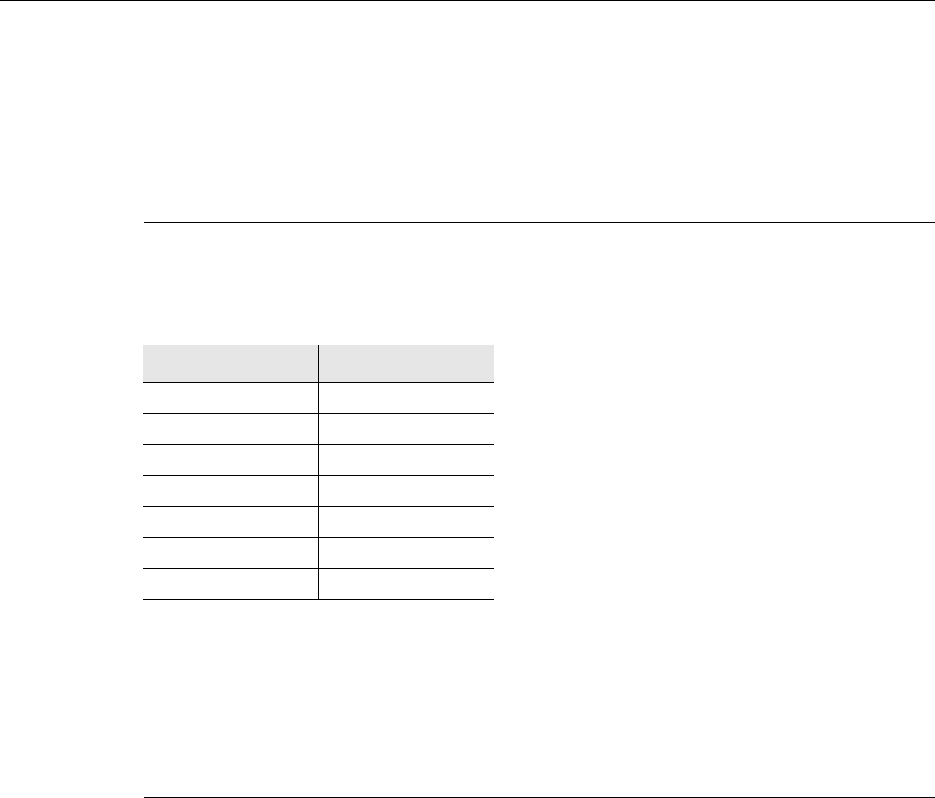
Viking Portable 600 Radio Operating Manual 6-17
SmartNet / SmartZone / P25 Trunked Features
2Talk and listen as usual. When dynamic regrouping is canceled by the dispatcher, a
short tone sounds. If a standard channel is not selected after this occurs, transmission is
not allowed if the talkgroup is assigned as a dynamic regrouping talkgroup only. If it is
assigned as a normal talkgroup, normal transmissions are allowed.
6.12 SmartZone and P25 Trunking Unique Features
P25 Trunked and SmartZone modes can provide access to single or multi-site systems.
The P25 Trunked mode can provide access to a single trunked site or roaming between
several trunked sites.
6.12.1 Signal Strength Indication Icon
A signal strength indicator icon, similar to the representation used in cell phones, indicates
the strength of the received signal. The number of bars shown by the icon, based on the
defined RSSI thresholds, are as follows:
Note If the radio enters low battery mode, the Signal Strength icon will be replaced by the Low
Battery icon.
6.12.2 Busy Override
The busy override feature is enabled at the system level by the system manager and is not
a programmable radio feature. It allows a call to be placed even if not all sites you are
calling have a free traffic channel. The only sites guaranteed to be included are the Critical
Sites and the sites where a Critical User is located. This feature operates as follows:
1Assume that you have attempted to place a call and the system was busy (“Busy”
displayed and busy tone sounded). The regroup group is automatically selected and
displayed.
Signal Strength Indication
Excellent Four bars
Great Three bars
Very Good Three bars
Good Two bars
Fair Two bars
Acceptable One bar
Poor No bars
Preliminary Draft 3/9/12
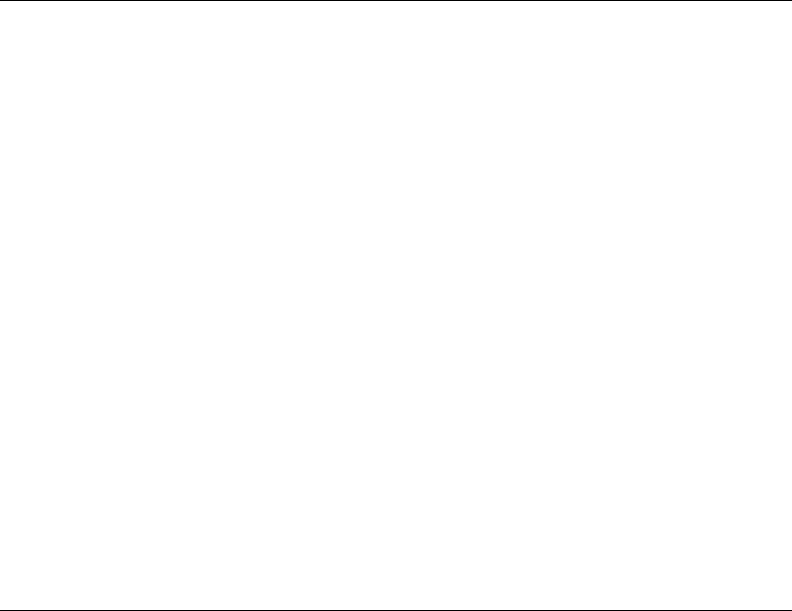
6-18 Viking Portable 600 Radio Operating Manual
SmartNet / SmartZone / P25 Trunked Features
2Release the PTT switch and then press it for five seconds or more. If a chirp tone
sounds with the PTT switch pressed, busy override is occurring.
Note Remember that not all members of the talkgroup are receiving your message. Missing
members will start receiving your message as channels become available.
6.12.3 Site Trunking
Site trunking occurs when a site can no longer participate in wide area trunking. It is
disconnected from other sites and only supports calls with other radios on that site and
cannot route audio to other sites. When site trunking is occurring, the radio searches for
other sites that may provide wide area coverage.
Site trunking ends when a wide area coverage site is located, the current site is operating
again as a wide area coverage site, an out-of-range condition occurs, or the failsoft mode is
entered. The radio can be programmed so that “Site Trnkg” is displayed and/or an alert
tone sounds when site trunking occurs.
SmartZone and P25 trunked systems can be programmed for “Disable Site Trunking
Operation”. The radio is then not allowed to start or operate on a site trunking site. If a site
goes into site trunking, the radio leaves that site’s control channel and attempts to find
another valid wide area site. If no wide area site is available, the radio will continue
searching for another wide area control channel for check for failsoft if failsoft is enabled
and displays “Out-of-Range”. If a site adjacent to the current Home Site was in site
trunking but then enters wide area trunking, it is evaluated to determine if it should move
to that site as a better site.
6.12.4 Determining Current Site and Searching For New Site
To display the RSSI level of the current site, press the Site Search option button or select
that menu parameter. The display then indicates the current site number as “Site xx” and
the RSSI level as “RSSI xx”. This mode is then automatically exited.
To scroll through the other programmed sites, press and hold the Site Search option button
while “Site xx” or “RSSI xx” is displayed. If site lock is on when site search is entered (see
following), the radio will be locked on the new site when this function is exited.
Note If a site failure occurs, the radio will automatically leave the failed site and register on
another site (after a predetermined delay). When the failed site recovers, the radio will
(after a predetermined delay) return to the site.
Preliminary Draft 3/9/12
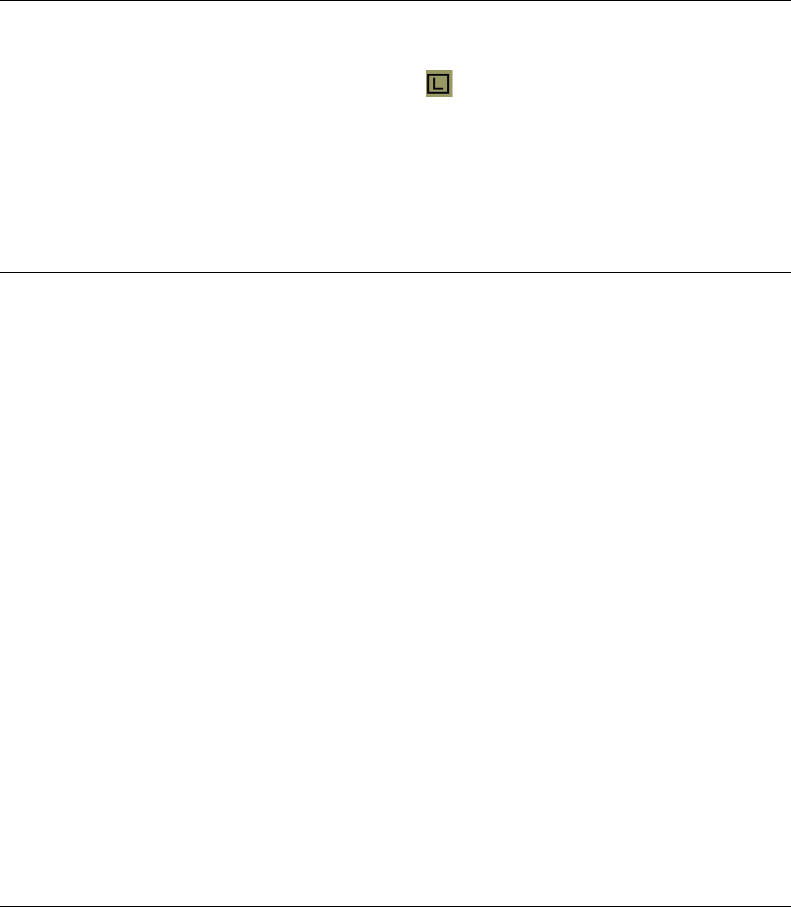
Viking Portable 600 Radio Operating Manual 6-19
SmartNet / SmartZone / P25 Trunked Features
6.12.5 Locking / Unlocking a Site
It is sometimes desirable to stay on a site. To prevent the radio from searching for a new
site, lock it on the current site by pressing the Site Lock option button or selecting that
menu parameter. The display shows the flashing icon to indicate that the site is locked.
To unlock the site, press the Site Lock button again, (or the <F2> Select button), until
“Unlock” is momentarily displayed.
6.12.6 Auto Site Search
Auto site search automatically searches sites and ranks them in a “Best Sites” list. The list
is made up of all sites in the site list that share the highest site rank or have a site rank of
less than the highest site rank. Sites are sorted by RFSS ID/Zone and then by Site ID.
Auto Site search is selected by the Auto Site Search option button or by menu selection.
1Press the Auto Site Search option button (or select the menu parameter) to display the
current site number and RSSI level of the current site.
2Press and hold the Auto Site Search option button (or use the menu) to move from the
current site and scroll through the “Best Sites” list.
If menu selection is used, two items can be displayed:
- “Site Disp” displays the current site number or alias and RSSI indicator.
- “Auto Site” moves from the current site to the next (or first) site in the Best Sites list.
Note Sites on the “Best Sites” list are constantly re-ranked by the roaming algorithm, so
changes to the list are not uncommon.
6.12.7 ZoneFail Site Lock
This is an optional feature that can be enabled only by factory programmed. It does not
require any special inputs from the infrastructure to operate. This feature is intended to
prevent some of the confusion resulting from a site controller failure. When this occurs, all
sites go into the Site Trunking mode and radios will be unable to roam normally. The
result is that the various radios selected by a particular talkgroup may be operating on
different sites and are unable to talk to each other (see Section 6.12.3, Site Trunking for
more Site Trunking information).
Preliminary Draft 3/9/12

6-20 Viking Portable 600 Radio Operating Manual
SmartNet / SmartZone / P25 Trunked Features
With the ZoneFail Site Lock feature enabled, the radio continues to roam normally when
the system zone controller is active. However, if the zone controller fails, this is detected
and the ZoneFail Site Lock mode is entered. The only site the radio is then allowed to
operate on is its home site. If its home site is not available, “Out-of-Range” is displayed. A
zone controller failure is detected by determining that every site in the dynamic site list is
in Site Trunking. Currently, this condition must be detected for at least one minute for the
ZoneFail Site Lock mode to be selected.
The result of this operation is that all radios with the same programmed home site are
forced to the home site to communicate which ensures that they can continue to
communicate. If the home site is not available, the Out-of-Range condition tells the user to
attempt communication on another system or by some other means.
6.12.8 P25 Wide Area Scan
This feature is intended to enhance roaming performance, especially when system level
steering through radio or talkgroup permissions is used.
With this option enabled on a talkgroup, as the talkgroup affiliates with a site, that site is
saved if the radio is changed to a new talkgroup. When the radio moves back to the Wide
Area Scan talkgroup, it will attempt to affiliate on the saved site before looking for a new
site.
The Wide Area Scan can be programmed to minimize the problem just outlined. The Wide
Area Scan feature functions as follows:
1Assume TG1 is selected. If it is the first time this talkgroup is selected, normal
searching for a control channel occurs according to the hunt methods previously
described.
2When another talkgroup is selected, the active valid site for TG1 is stored in memory.
3The next time TG1 is selected, the following procedure is performed before performing
the normal hunt methods previously described.
aThe last valid site ID and its receive and transmit channel numbers are loaded from
memory.
bThe dynamic site list is checked to see if any newer receive/transmit channel
information is available for the last site ID.
cThe best receive/transmit information is used and the radio checks to see if this
control channel is available.
The result of the preceding operation is that the radio has a reasonable chance of finding a
valid site, usually on the first try. This greatly reduces access time, even on systems which
have highly restricted talkgroup based access.
Preliminary Draft 3/9/12

Viking Portable 600 Radio Operating Manual 6-21
SmartNet / SmartZone / P25 Trunked Features
With this option enabled on a talkgroup, as the talkgroup affiliates with a site that site is
saved if the radio is changed to a new talkgroup. When the radio moves back to the Wide
Area Scan talkgroup, it will attempt to affiliate on the saved site before looking for a new
site.
6.12.8.1 Normal P25 and SmartZone Control Channel Hunt
The following control channel search methods are normally used to find a control channel:
Short Hunt - The dynamic array of 7 (or 15) adjacent sites is searched. This list is
saved on power down and loaded again at power up. It is erased whenever parameters
are downloaded to the radio.
Long Hunt - If no valid control channel is located by the preceding short hunt method,
the radio searches the list of control channels programmed into the radio.
Full Spectrum CC Scan - If the two preceding methods do not locate a control
channel, every channel available to the radio is searched.
6.12.8.2 Talkgroup Steering through System Access Permissions
To use system channel resources more efficiently, some system operators are using system
access permissions to steer certain talkgroups to particular sites. For example, a police
department may be allowed to use only Site 1, and a public works department may be
allowed to use only Site 2.
The problem with this operation is that every time a different talkgroup is selected, the
access permission may be different and a different site may need to be accessed. This
could result, in a worst case, in a delay of up to 30 seconds in finding a new site. This
could occur if there are no valid sites for the new talkgroup in the dynamic site list.
6.12.9 Initialize System Info on System Change
A programmable option feature allows a radio to be configured with multiple profiles, for
multiple sites with the same System ID and WACN. The feature can be used where a radio
system may have multiple sites but uses the same system ID and WACN at all sites, but
different control channel frequencies at each site.
If this option is enabled, multiple profiles can be created with different unit IDs or control
channel frequencies for P25 Trunking systems that contain the same System ID and
WACN.
If this option is disabled, multiple system personalities can be created for the same system.
This is the default setting.
Preliminary Draft 3/9/12

6-22 Viking Portable 600 Radio Operating Manual
SmartNet / SmartZone / P25 Trunked Features
6.13 Zone Password
A zone password can be programmed with the Viking VP600 radio. It prevents
unauthorized reprogramming of zones by keypad programming. When this password is
used, it must be entered before system or channel parameters in that zone can be changed.
Note The programming and usage of this password is independent from the preceding
passwords.
A different password can be programmed for each zone. When a password protected zone
is selected during keypad programming, “Password” is flashed the first time an attempt is
made to select a system or channel parameter in that zone. Each digit of the password is
then entered as previously described. The password is always eight digits long, and after
the eighth digit is entered, system and channel parameters for that zone can be
reprogrammed normally.
Preliminary Draft 3/9/12
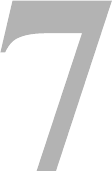
Viking Portable 600 Radio Operating Manual 7-1
SECTION
Section 7Messages
The following are definitions of the various error messages that may be used for the
Viking radio.
Aff Deny - This error indicates that a group affiliation attempt has received a DENIED
response from the system. The precise reason for a DENIED response is manufacturer
dependent. One common cause is that the group is disallowed on the site/RFSS that the
radio is attempting to affiliate on.
Aff Failed - This error indicates that a group affiliation attempt has received a FAILED
response from the system. The precise reason for a FAILED response is manufacturer
dependent.
Analog - This error indicates than an operation was attempted that is not allowed on
analog channels.
Aff Refusd - This error indicates that a group affiliation attempt has received a
REFUSED response from the system. The precise reason for a REFUSED response is
manufacturer dependent.
Answer Only - This error indicates that the user has attempted to initiate a unit call or
interconnect call and the feature is programmed for answer only.
Attach GPS - This error indicates that the user has tried to enter GPS mode without
attaching the GPS receiver to the radio.
Bad Band - The radio band in the parameter file does not match the radio band in the
tuning parameters. You will see this message if a parameter file for the wrong band is
downloaded to the radio. This error is also indicated with 4 orange blinks of the LED.
Bad ESN - This error indicates that the ESN of the radio is not valid. This error is
usually only seen in the factory when first programming brand new logic boards. This
error is also indicated with 12 orange blinks of the LED.
Bad File Fmt - The parameter file has a newer file format version than what matches
the software in the radio. This error is indicated with 2 orange blinks of the LED.
Preliminary Draft 3/9/12
7-2 Viking Portable 600 Radio Operating Manual
Messages
Busy - This error indicates that a call has been attempted and the system has responded
that no channels are available for assignment.
Busy Tmout - This error indicates that the radio previously received a busy response
from the system and it has not received a channel grant before the busy timeout timer
has expired.
Chnl Limit - If seen upon startup, this error indicates that the radio has been
programmed with more channels than what it is optioned for. This error is also
indicated with 10 orange blinks of the LED.
Clear Only - This error indicates that the selected channel or group is strapped clear
only and that a secure call cannot be made.
Cold Battery - This error indicates that at the current voltage and temperature
conditions, the radio predicts that transmitting at high power will cause the voltage to
drop below 6 volts and perhaps cause the radio to reset.
Corrupt Parm - The parameters checksum or other data is corrupted. This error will
also be indicated with 5 orange blinks of the LED.
Cycle Power - There is a communication failure between the DSP and the back end
ADC on the RF deck. This error will also be indicated with 8 orange blinks of the LED.
Denied - This error indicates that a group call attempt has received a DENIED response
from the system.
Deny - This error indicates that a unit or interconnect call attempt has received a
DENIED response from the system.
Disabled - This error indicates that the feature that the user is attempting to use has
been disabled on the radio either by programming or by factory options.
DSP Failed - This error indicates that the DSP failed to complete its startup procedure
at powerup. This is also indicated with 7 orange blinks of the LED.
Encrypt Bad - This error indicates that the main processor and the encryption module
have failed to complete their startup procedure at powerup. This error is also indicated
with 11 orange blinks of the LED.
Fixed Auto - This error indicates that the selected channel or group is strapped to auto
power and thus high/low power cannot be selected.
Fixed High - This error indicates that the selected channel or group is strapped to high
power and thus low power cannot be selected.
Fixed Low - This error indicates that the selected channel or group is strapped to low
power and thus high power cannot be selected.
HC08 Failure - The HCO8 was not initialized correctly and cannot be accessed for
flash reads and writes, etc. This error will also be indicated with 9 orange blinks of the
LED.
Hot - This error indicates that the mobile has passed the hot temperature threshold.
Under these conditions the radio will only transmit in low power.
Preliminary Draft 3/9/12
Viking Portable 600 Radio Operating Manual 7-3
Messages
Invalid - This error indicates that the received input from the user does not fit the
criteria necessary for the feature.
Invalid Chan - This error indicates that the channel entered by the user in keypad
programming is not valid.
Invalid ID - This error indicates that the ID entered by the user (e.g. for a Unit Call) is
not valid.
Invalid Key - This error occurs when the user attempts to select an invalid key or
transmit is aborted due to an invalid key.
Invalid TG - This error indicates that the talkgroup entered into the radio during
Talkgroup Select or Keypad Programming is invalid.
Invalid User - This error indicates that the user’s radio ID was rejected by the system.
This message is primarily related to data registrations.
Key Fail - This error indicates that the encryption key required by the current selected
group / channel is not valid or does not exist.
Kypd Lockd - This error indicates that the keypad lock function is active and key
presses are not accepted in this mode.
Kset Fail - This error indicates that the radio was not able to activate the encryption
keyset chosen by the user.
Locked - This error indicates that the dynamic regrouping selector lock command has
been received and zone and channel changes are not accepted.
List Full - This error occurs during Scan Edit when a user attempts to add too many
channels to the scan list.
List Only - This error occurs when the user attempts to do direct entry of a unit ID/
phone number for Call Alert/Units Calls/ or Interconnect but the call setting is set for
list only.
Lost Signal - This error indicates that signal from the infrastructure has been lost
during an interconnect call or a P25 Trunking unit call.
Msg Failed - This error indicates that the message the user was trying to send failed.
This applies to conventional messaging.
No Ack - This error indicates that the radio did not receive an ACK for the current
signaling attempt, such as trunking units calls.
No Answer - This error occurs when the user initiates a trunking unit/interconnect call
but the call was not answered before being canceled by the system.
No Data - This error occurs when the user attempts to use the gps feature but the radio
is not receiving gps data.
No Edit - This error indicates that the current list is not able to be edited. Applies to
conventional and radio wide scan edit.
Preliminary Draft 3/9/12
7-4 Viking Portable 600 Radio Operating Manual
Messages
No Encrypt - This error occurs when attempting to use or load keys but the radio is not
optioned for encryption.
Menu Empty - The menu the user tried to access does not have any items.
No Keys - This error indicates that no keys are available for the key select function.
No List - This error indicates that no list is available for the selected feature.
No Message - This error occurs when attempting to activate the Message feature but no
messages are programmed.
No Priority - This error occurs when attempting to use the conventional Priority feature
on a non-priority scan list.
No Service - This error indicates that OTAR service is not available.
No Site - This error indicates that no site with a verified ID is yet on the dynamic site
list.
No UKEK - This error occurs when attempting to rekey with no UKEK.
Out of Rng - This error indicates no control channel has been found for trunking
operation.
Parms Fail - There is no parameter file in the radio. This error will also be indicated
with 3 orange blinks of the LED.
Rx Only - This error indicates that the selected channel is Rx only. This can occur if
transmit disabled is selected or a conventional channel is configured with talkgroup 0.
Reg Deny - This error indicates that a unit registration attempt has received a DENY
response from the system. The precise reason for a DENY response is manufacturer
dependent. One common cause is that the unit ID is disallowed on the site/RFSS that
the radio is attempting to register on.
Reg Failed - This error indicates that a unit registration attempt has received a FAILED
response from the system. The precise reason for a FAILED response is manufacturer
dependent.
Reg Refusd - This error indicates that a unit registration attempt has received a
REFUSED response from the system. The precise reason for a REFUSED response is
manufacturer dependent.
Rekey Fail - This error indicates a failure in a rekeying process.
Rspns Only - This error indicates that the Unit Call/Call Alert setting to set to
Response Only.
Secure Only - The user is attempting to transmit Clear on a Strapped Secure channel.
Sts Failed - This error indicates that no acknowledgement was received while sending a
status report.
Too Hot - This error indicates that the mobile has passed the TOO HOT temperature
threshold. Under these conditions the radio will not allow Tx.
Preliminary Draft 3/9/12
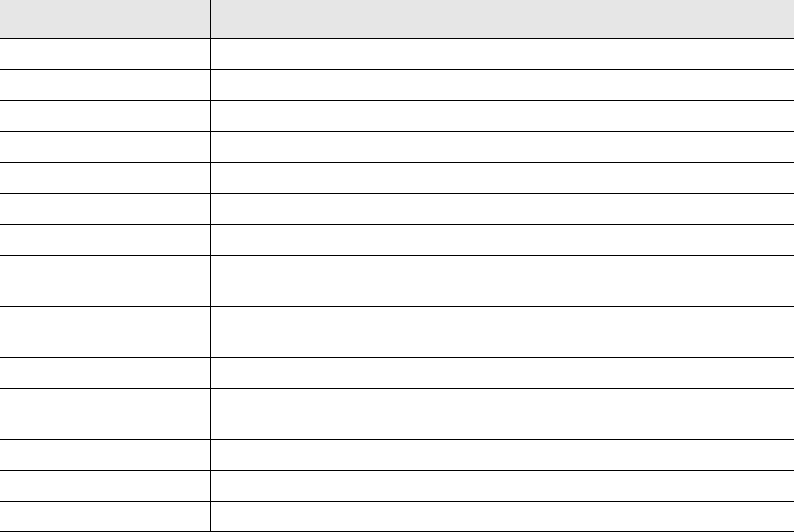
Viking Portable 600 Radio Operating Manual 7-5
Messages
Tx Timeout - This error indicates that the Tx timeout timer has expired and Tx has
been terminated.
Zone Fail - If Site Trunking and Display Site Trunking are enabled, this will be
displayed if the zone controller goes down.
The following messages are defined in the radio. Other messages are displayed as a
number (Table 7.2). Contact EFJ Customer Service for more information about a
numbered reject message.
Table 7.1 SZ System Reject Messages
Message Description
ID Invalid The ID of the subscriber is invalid.
Target Invalid The ID of the target is invalid.
ID Disabled The ID of the substriber is disabled or not allowed to access the system.
Target Disabled The target ID is disabled or not allowed to access the system.
Invalid Group The takgroup is not valid.
Disabled Group The talkgroup is disabled or not allowed on the system.
Feature Disabled The attempted feature is not allowed on the system.
Clear Only Secure calls are not allowed for the target ID or are not allowed for the current
group.
Secure Only Clear calls are not allowed for the target ID or are not allowed for the current
group.
Over Budget Interconnect dollar limit exceeded by user.
Not Allowed Site The subscriber’s ID is not allowed or the current talkgroup is not allowed on
the site.
Override Invalid There is not call busy override.
Analog ID The user tried to use a radio with an analog ID on a digital talkgroup.
Trespass Denied A site has rejected the subscribers request to trespass.
Preliminary Draft 3/9/12
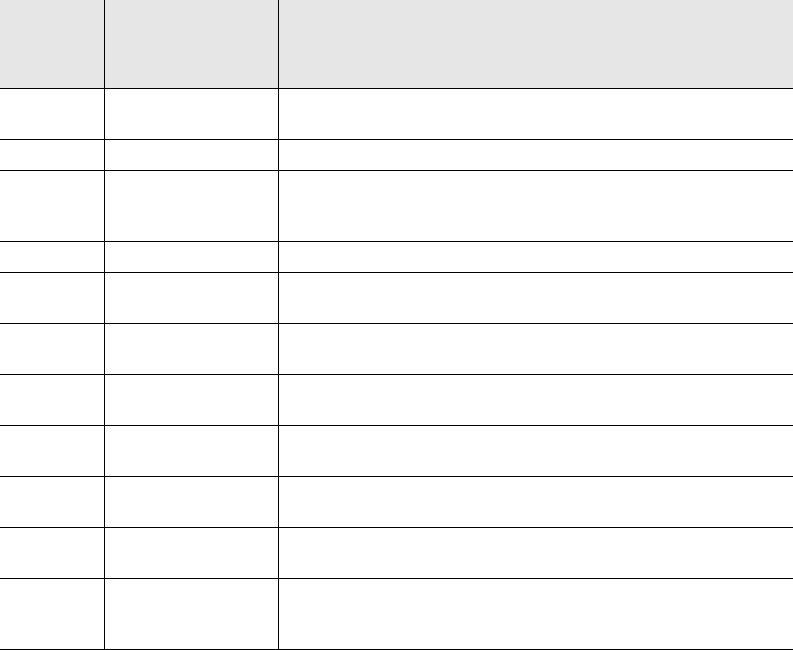
7-6 Viking Portable 600 Radio Operating Manual
Messages
Table 7.2 Viking LED Failure Codes
Orange
LED
Blinks
Startup Failure Description
2 Bad File Format The parameter file has a newer file format version than what
matches the software in the radio.
3 Parms Fail There is no parameter file in the radio.
4 Bad Band The radio band in the parameter file does not match the radio band in
the tuning parameters. You will see this message if a parameter file
for the wrong band is downloaded to the radio.
5 Corrupt Parms The parameters checksum or other data is corrupted.
6 EEPROM Fail The self test timed out and the parameter file has not yet been read
and verified.
7 DSP Fail This error indicates that the DSP failed to complete its startup
procedure at powerup.
8 RX Backend Fail There is a communication failure between the DSP and the back end
ADC on the RF deck.
9 HC08 Init Fail The HCO8 was not initialized correctly and cannot be accessed for
flash reads and writes, etc.
10 Channel Fail The radio has been programmed with more channels than it optioned
for.
11 Encryption Fail This error indicates that the main processor and the encryption
module have failed to complete their startup procedure at powerup.
12 Bad ESN This error indicates that the ESN of the radio is not valid. This error is
usually only seen in the factory when first programming brand new
logic boards.
Preliminary Draft 3/9/12
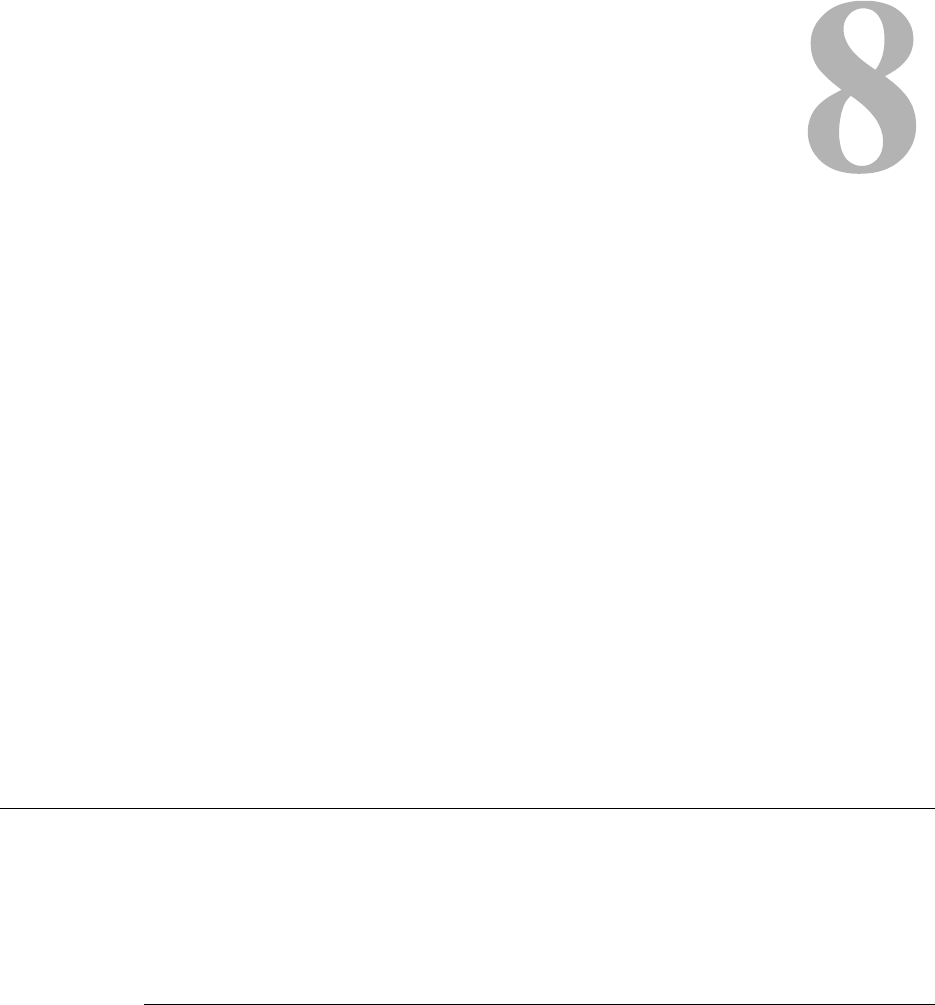
Viking Portable 600 Radio Operating Manual 8-1
SECTION
Section 8Secure Communication (Encryption)
This radio may be equipped to provide secure communication on some or all channels.
This feature encrypts the voice so that it can be understood only by someone using a radio
equipped with a similar encryption device and encryption codes.
When a secure call is received, the LED flashes Red. If equipped with the Clear/Secure
option button and the current channel is programmed to allow button selection, secure
communication can be manually enabled and disabled by that button. Otherwise, channels
are strapped to Clear or Secure operation (see Section 8.3). Secure communication can be
programmed on a per channel or per talkgroup basis to operate in various ways. More
information follows.
8.1 Encryption Algorithms
This section provides information about encryption options for the Viking Portable 600
radio.
8.1.1 Encryption Available With Various Channel Types
Analog Channels - On analog conventional and SmartNet/SmartZone channels, DES
encryption provides secure communication.
Digital Channels - On conventional P25, SmartNet/Smart Zone, and P25 Trunking
channels, the DES-OFB or AES-OFB protocol is used.
Preliminary Draft 3/9/12
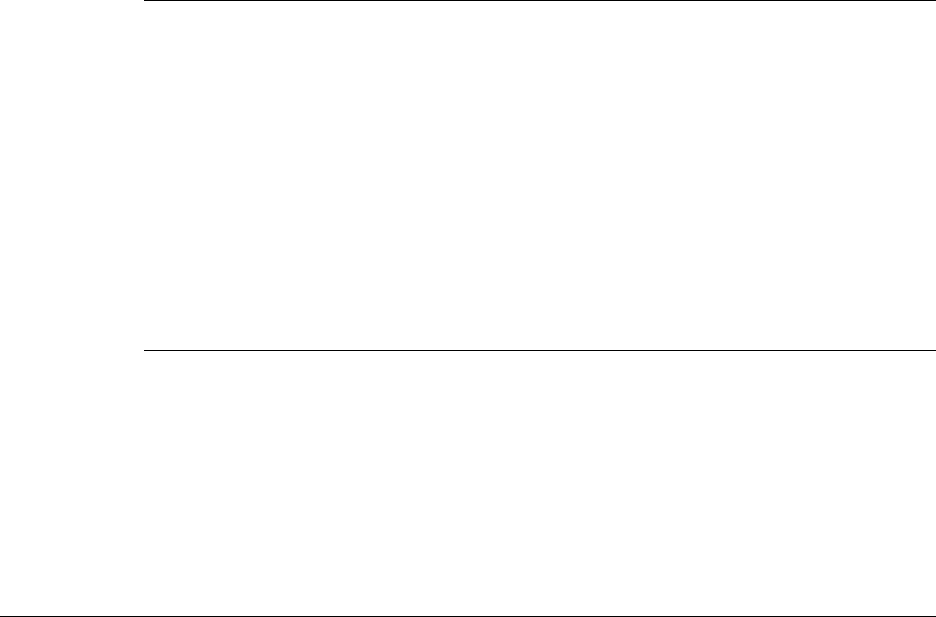
8-2 Viking Portable 600 Radio Operating Manual
Secure Communication (Encryption)
8.1.2 AES (Advanced Encryption Standard)
The encryption standard AES is replacing DES-OFB encryption on digital (P25) channels.
It uses a 128-, 192-, or 256-bit encryption key instead of the 64-bit key used with DES.
EFJohnson Technologies radios currently support only 256-bit AES keys. The type of
encryption (DES or AES) is determined by the type of encryption key that is loaded. AES
encryption, like DES encryption, is an optional radio feature that must be purchased and
then enabled at the factory (or by a factory-created option file).
Note Either DES encryption or AES encryption is optional for the 51FIRE Viking VP600 radio.
8.1.3 FIPS Modes
FIPS 140-2 is a Federal Information Processing Standard for encrypted radios used by the
Federal Government. This standard specifies Federal security requirements for
cryptographic modules for a wide range of applications and environments.
8.2 Encryption Keys
An encryption key is a cryptographic variable that is required by the encryption algorithm
to encrypt and decrypt voice or data. To maintain system security, these keys must be
protected from disclosure and also periodically replaced or updated.
With the AES and DES encryption used by EFJohnson Technologies radios (see Section
8.1, "Encryption Algorithms"), the same encryption key is used by both the encrypting
(sending) and decrypting (receiving) radio. AES encryption keys are generated from a
string of 64 hexadecimal characters, and DES keys are generated from a string of 16
hexadecimal characters. Another four hexadecimal characters are used to specify the key
ID. Multiple keys can be loaded into a radio using OTAR or manual loading.
When an encrypted message is transmitted, the encryption Algorithm ID (ALID) and key
ID (KID) are usually included in the message. This tells the receiving radio which key and
algorithm must be used to decrypt the message.
If an attempt is made to transmit a secure message without loading the corresponding key,
“Keyfail” is displayed. The message must then be transmitted in the clear mode (this is
possible only if the channel is strapped to “switchable”) or the key must be loaded.
Preliminary Draft 3/9/12
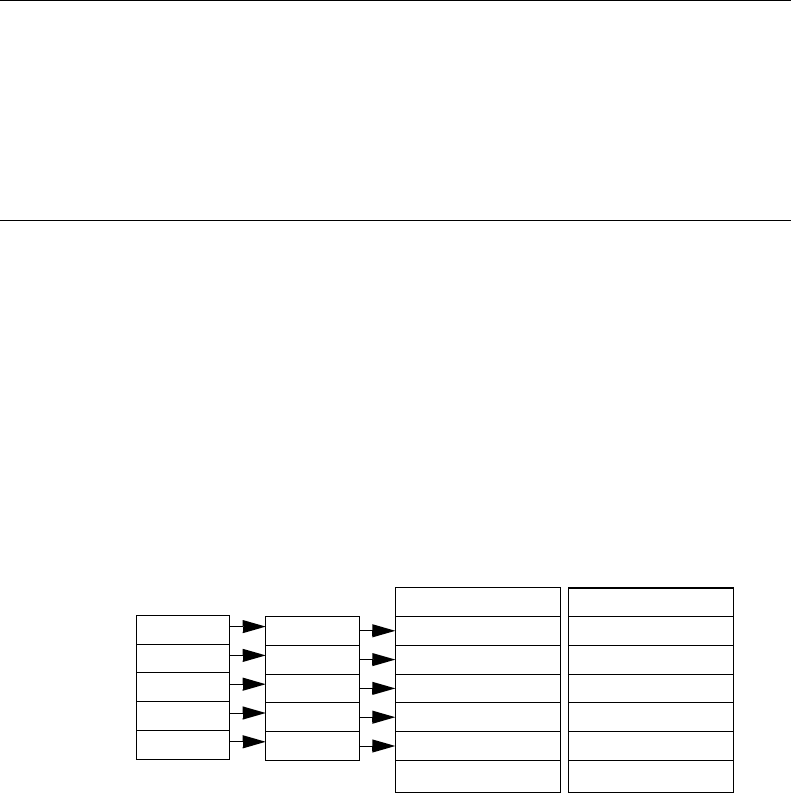
Viking Portable 600 Radio Operating Manual 8-3
Secure Communication (Encryption)
8.2.1 Key and Algorithm IDs
Each encryption key is programmed with a Key ID (also called Logical ID). This ID plus
the algorithm ID (ALGID) is transmitted in the message on digital channels. The radio
receiving the message must have a key with the same IDs in order to decrypt it.
8.2.2 PID / SLN Key Management Modes
Note The term “SLN” from the Project 25 specification is equivalent to “CKR” (Common Key
Reference) also used to define this parameter.
When this mode is selected, keys are loaded using a SMA (System Management
Assistant), a Motorola KVL-3000 or KVL 3000 plus. Which then OTAR can be achieved
by loading the corresponding UKEKs. The PID range 1-126 in the Keys Table must then
be programmed to link channel PIDs to a specific SLN (Storage Location Number or CKR
(Common Key Reference) and the range is 1-4095 (see Figure 8.1). The Viking Portable
radio supports two keysets, allowing for a total of 252 keys in two keysets.
Figure 8.1 Key Selection Example
More information on the PID or SLN key management modes follows.
PID Mode - When this mode is selected, keys are loaded directly into a PID of 1-126
that corresponds to the PID programmed for each channel (if applicable). Since the
EFJohnson Technologies System Management Assistant (SMA) does not support PID
mode: PID mode can be used only when keys are loaded using the Motorola KVL-3000
or KVL-3000 Plus keyloader.
SLN Mode - The SLN mode must be selected when either OTAR (Over-The-Air-
Rekeying) or the EFJohnson Technologies System Management Assistant (PDA
keyloader) is used. It can also be used if OTAR is not used. SLN mode is digital
encryption, and can also be used with the with the Motorola KVL-3000 Plus. With this
mode, keys are loaded into a SLN (Storage Location Number), typically from 0-4095.
The Keys Table must then be programmed to link channel PIDs to a specific SLN.
The use of this type of indirect linking allows keysets and key IDs to be changed
through OTAR while keeping the mapping from the channel or talkgroup the same. For
Algorithm ID
Keyset Name (Opt)
SLN 23
SLN 25
Algorithm ID
Keyset Name (Opt)
Key #21: Key ID 54
SLN 24
SLN 22
SLN 21
Keys Table
3
5
4
2
1
PID
Key #22: Key ID 65
Key #23: Key ID 67
Key #24: Key ID 69
Key #25: Key ID 73 Key #25: Key ID 90
Key #24: Key ID 91
Key #23: Key ID 99
Key #22: Key ID 98
Key #21: Key ID 94
Keyset 1
Keyset 2
Zone 1, Chan 2
Zone 2, Chan 4
Zone 2, Chan 5
Zone 3, Chan 1
Zone 3, Chan 2
Preliminary Draft 3/9/12
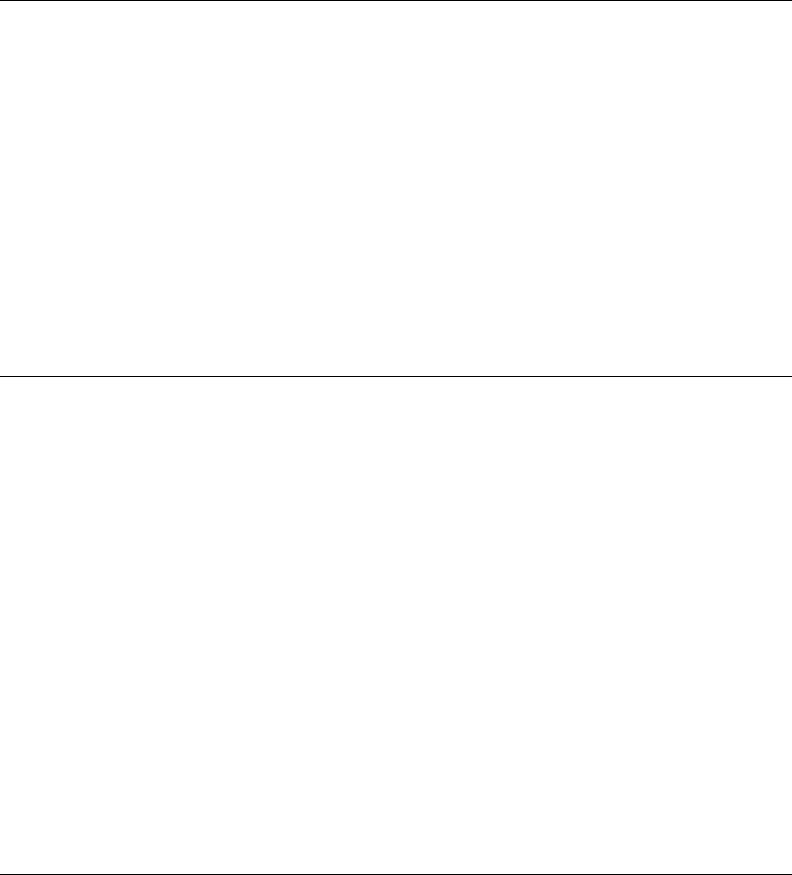
8-4 Viking Portable 600 Radio Operating Manual
Secure Communication (Encryption)
example, as shown in Figure 8.1, PID 4 selects SLN 24 which selects key slot 24 in both
keysets. This slot contains Key ID 69 in Keyset 1 and Key ID 91 in Keyset 2. Only one
keyset is active at a time. The actual key chosen between these two to transmit with will
depend on which keyset is active, Keyset 1 or Keyset2.
8.2.3 Maintaining Keys in Memory
The radio may need to be connected to a constant power source to preserve the encryption
keys in memory. The radio may be programmed to determine if keys are permanently
stored in memory or erased soon after power is removed.
If programmed for infinite key retention, keys are stored in memory and are not lost when
power is removed. If it is disabled, they are maintained only until the storage capacitance
discharges. With Viking Portable models, storage capacitors maintain the supply voltage
(and encryption keys) for approximately 3.5 minutes without power applied. Therefore,
when changing the battery, make sure to reattach another within 3.5 minutes.
8.2.4 Encryption Key Select
Note This feature is available on P25 trunking and conventional channels.
When multiple encryption keys are programmed (see preceding information), the Key
Select option button can be programmed to allow selection of another key for the current
channel. This feature changes the PID (hardware location) of the key, and the change is
permanent (cycling power or selecting a different channel does not reselect the original
key). Therefore, to switch back to the original key, it must be manually reselected. Proceed
as follows to select a key:
1Press the Key Select button or select that menu parameter.
2Press the Up/Down buttons to display the desired key and then press the <F2> (Select)
button to select it. Press the Key Select button again to return the display to normal
operation.
8.2.5 Encryption Key Erase
A Erase Key menu item can be programmed that allows the user to permanently erase all
stored keys. If OTAR TEK and KEK keys are stored, all keys of both types are erased.
This function can be used to ensure that unauthorized encrypted calls can no longer be
placed or received by a radio.
Preliminary Draft 3/9/12
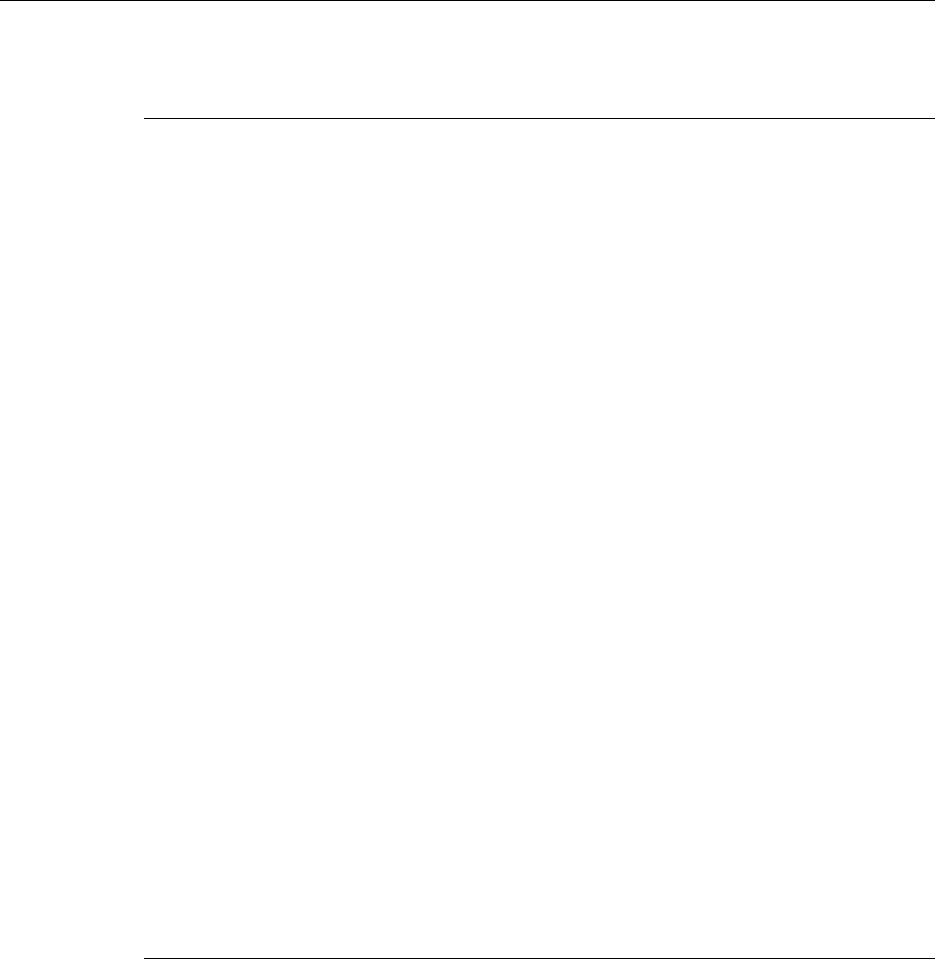
Viking Portable 600 Radio Operating Manual 8-5
Secure Communication (Encryption)
8.3 Clear / Secure Strapping
8.3.1 Transmit Mode Options
The following transmit options are available when encryption is selected:
“Clear” - All calls are in the clear mode unless responding to a secure call. If the
response is then made within the delay time, it occurs in the secure mode.
“Secure” - All calls are made in the selected secure mode.
“Switched” - The mode is selected by the Clear/Secure button. When the clear mode is
selected by this button and a secure call is received, or vice versa, you will hear a beep.
Press the programmed option button to change to the appropriate mode.
If the channel has been strapped “Clear” and the option button selects the “Secure” mode
on power up and a transmission is attempted, transmitting is disabled. Likewise, if the
channel is strapped “Secure” and the option button selects the “Clear” mode on power up
and a transmission is attempted, the transmitter is disabled.
The radio can be programmed to ignore the “Clear” or “Secure” button setting. These
preceding indications then do not occur and transmissions always occur in the strapped
mode.
Note If all channels/talkgroups are strapped clear or secure and no Clear/Secure option button
or menu parameter is programmed, this parameter must always be selected (see
following).
If the Clear/Secure button or menu parameter are not programmed, the radio is always in
the last known state (usually Clear) and there is no way to change it. For example, if the
last known state is Clear and this parameter is not selected, it is never possible to transmit
a Secure message on a channel strapped Secure. An error tone sounds.
8.3.2 Analog Receive Mode Options
The following receive options can be programmed with conventional operation. With
SmartNet/SmartZone and P25 Trunked operation, encrypted calls are received if the
proper key is programmed.
No Autodetect - Only signals coded like the transmit signals are received.
Proper Key Autodetect - (Analog Channels) When this feature is disabled and a
message is received with the wrong key, the audio unmutes and garbled (encrypted)
audio is heard. However, if this occurs with this feature enabled, the audio remains
muted.
Preliminary Draft 3/9/12
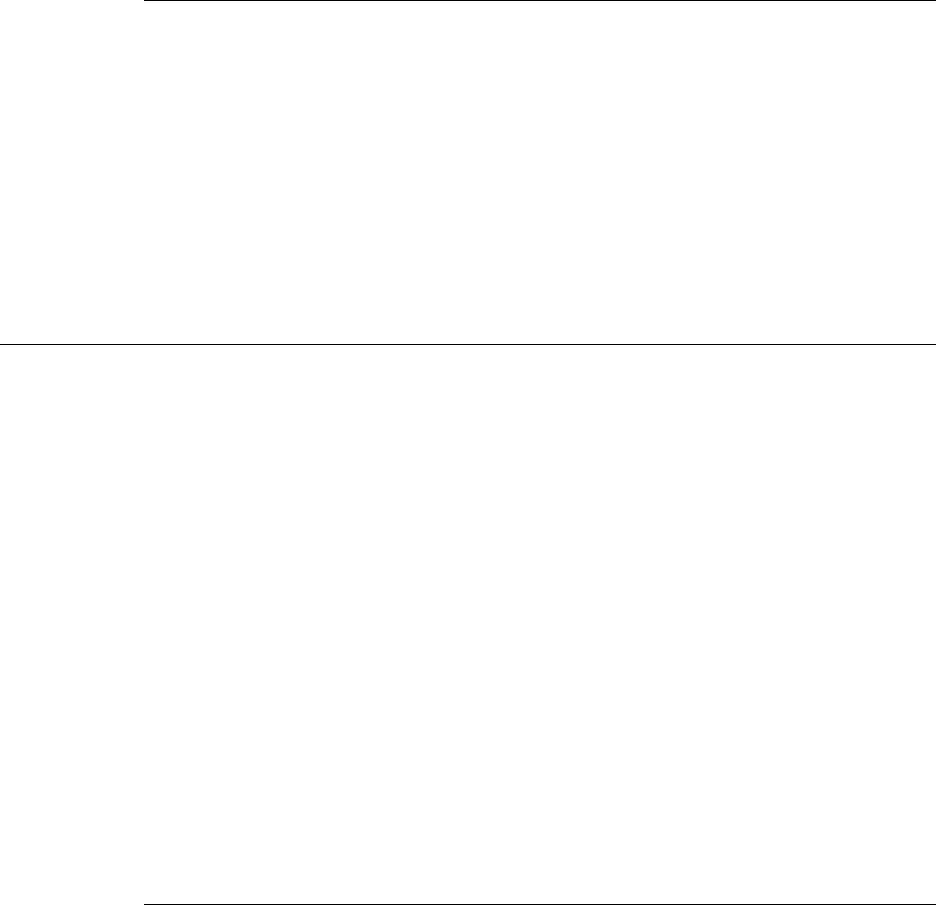
8-6 Viking Portable 600 Radio Operating Manual
Secure Communication (Encryption)
8.3.3 Talkgroup Encryption Override
Conventional digital (P25), Smartnet/Smartzone and P25 Trunking encryption strapping is
programmed on a “per talkgroup” basis. However conventional digital and P25 trunking
talkgroup encryption strapping can be overridden on a “per channel” basis.Therefore, if
desired on Conventional Digital and P25 Trunking channels, encryption can be
programmed differently for each channel. Conventional analog channel encryption is
always programmed on a per-channel basis.
8.4 Over-The-Air Rekeying (OTAR)
Over-The Air-Rekeying (OTAR) is the process of sending encryption keys and related key
management messages over-the-air to specific radios. The advantage of OTAR is that it
allows these keys to be quickly and conveniently updated when necessary. It is no longer
necessary to periodically travel to the radio location or bring the radio into a maintenance
facility to load new keys.
The actual OTAR rekeying functions are performed by a Key Management Facility
(KMF) that sends Key Management Messages (KMM) to the radios. These messages are
themselves encrypted using an encryption key. Radios must be OTAR-compatible and
programmed for OTAR for this type of rekeying to occur.
Note The RSI is enabled in the KMF and must be assigned to the radio by programming.
OTAR is available only on P25 conventional and trunked channels, and only to program
DES-OFB and AES keys. It is not used on SmartNet/SmartZone channels or to load DES
keys.
8.4.1 Motorola Third-Party RNC Registration
The Viking VP600 radio supports Motorola dynamic data registration. However, if
desired, the radio can be programmed to perform MOT 3rd Party data registration instead
of dynamic registration on the OTAR and Data parameters page. If MOT 3rd Party
registration is selected, the radio must be manually registered on the Motorola RNC
Console by entering the following command:
LCRD 03 06 00 1234 7F xx xx xx 0A 0A 00 07 00 yy
Where, “xx xx xx” is the hex value of the Digital Unit ID programmed. Refer to the
console documentation for the value of “yy” or use “00”. This registration needs to be
done only once.
Preliminary Draft 3/9/12
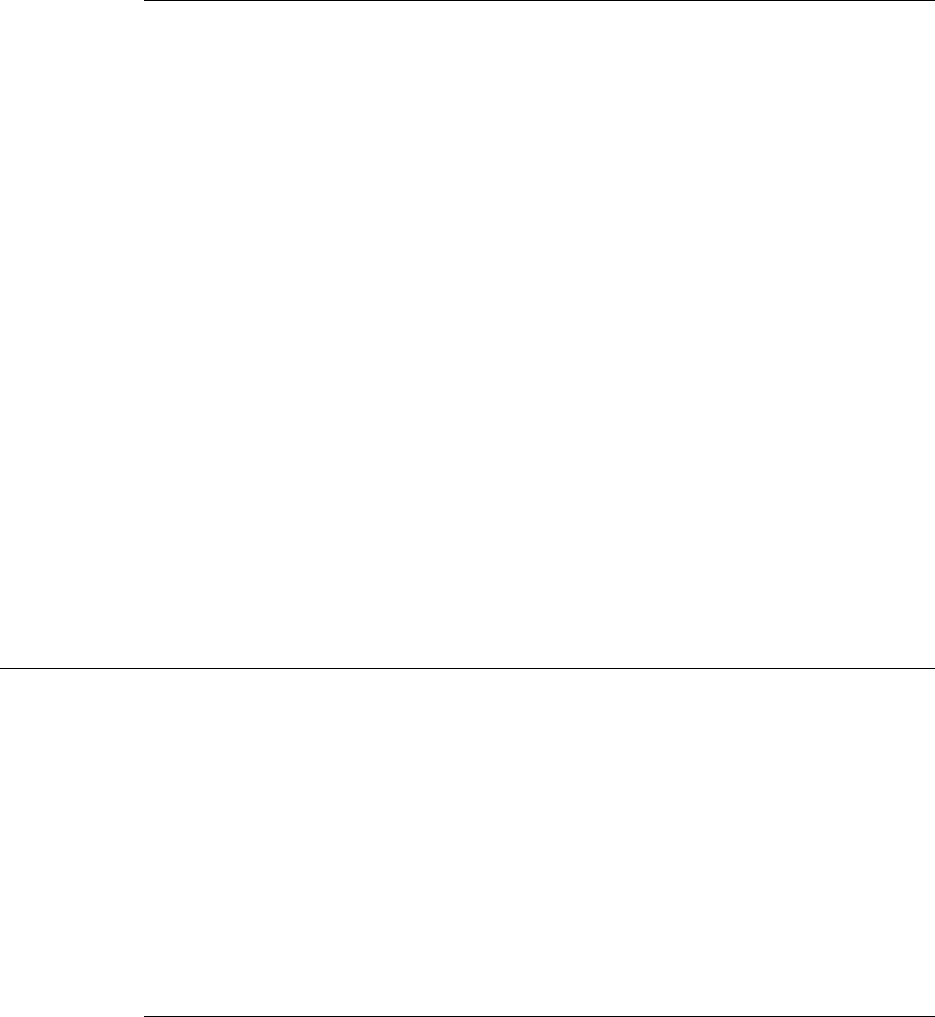
Viking Portable 600 Radio Operating Manual 8-7
Secure Communication (Encryption)
8.4.2 Programming By Keyloader
The following are the minimum parameters that need to be programmed in the radio to
perform OTAR. It is not necessary to program a TEK to perform OTAR. If the radio does
not contain a TEK, the KMF initiates a warm start sequence in which a temporary TEK is
transferred to the radio to perform the key transfer.
UKEK - This key normally has SLN (CKR) 61440 and Key ID 62880 (F5A0 hex).
Create a key (either AES or DES type as required) and download it to the radio. AES
UKEKs typically use an SLN of 61442 and a Key ID of 62880 (0xF5A0).
Unit RSI - This is normally initially the same as the P25 Unit ID and is set by
programming.
KMF RSI - This RSI is normally 9,999,999 and should not need to be loaded since it
defaults to this number.
MNP (Message Number Period) - Load the proper message number period into the
radio (typically 1000).
Verify that the above information was properly stored in the radio by viewing it using the
keyloader.
8.5 Radio OTAR Capabilities
The OTAR capabilities of the SEM equipped Viking VP600 radio are as follows.
• Keysets
- Up to three keysets are used and it is assumed all three are always present. Keyset IDs
1 and 2 are for TEKs and only one is active at a time. Keyset ID 255 is for KEKs and
is considered active all the time.
- Each keyset can have up to 128 keys. However, 16 or less are normally used.
8.5.1 OTAR Option Buttons
The following additional option buttons can be programmed with the Viking VP600 to
control OTAR functions. They are also available as Viking Portable radio menu
parameters unless noted otherwise.
Change Keyset - Toggles the active keyset between Keyset 1 and Keyset 2. The new
active keyset is briefly displayed and then normal operation resumes. When the Viking
Portable menu is used, the current active keyset is indicated by an asterisk. To change
to the other keyset, highlight it and press the <F2> button.
Preliminary Draft 3/9/12
8-8 Viking Portable 600 Radio Operating Manual
Secure Communication (Encryption)
Clear/Secure Select - This enables and disables encryption regardless of whether
OTAR is used. Refer to Section 8.3 for more information.
Erase Keys - Erases all TEK and KEK keys contained in the radio.
Key Select - This allows a different key to be selected for the current channel or group
(conventional channels only). Refer to Section 8.2.4, "Encryption Key Select" for more
information.
Preliminary Draft 3/9/12
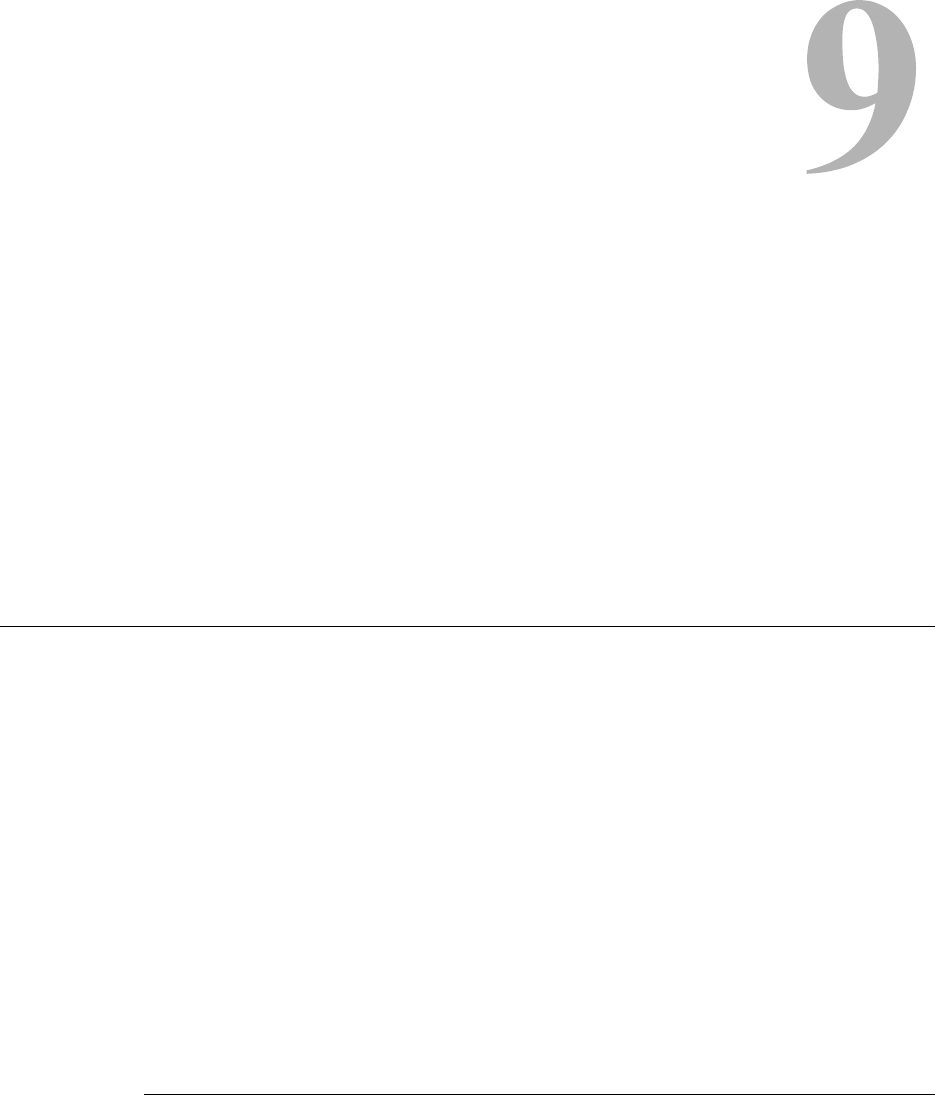
Viking Portable 600 Radio Operating Manual 9-1
SECTION
Section 9Data Features
Advances in digital communication allow for new data features and services using the
radio link. This section discusses data features and services available for Viking VP600
radios.
9.1 P25 Trunking Features
P25 Trunking supports data service on a P25 Trunking system using an EFJohnson radio
and a portable computer. The radio communicates with the computer over the P25 Mobile
Data Peripheral (MDP) Interface, which uses an RS232 hardware interface at 9600 bits/s.
The following protocols are supported across the interface:
• Point To Point Protocol (PPP)
• Internet Protocol (IP)
• Universal Datagram Protocol (UDP)
• Transmission Control Protocol (TCP)
The radio must be programmed for data operations on the Trunked IV & D system.
9.1.1 Interface Connection
The radio connects from its MDP Interface to the RS232 COM port of the computer using
the P25 Mobile Data Peripheral (MDP) Interface cable. The radio Accessory Connector
(side port) functions as the MDP Interface connection point.
Preliminary Draft 3/9/12

9-2 Viking Portable 600 Radio Operating Manual
Data Features
9.1.2 Context Activation
For the radio to access data service on a trunking system, it must be a valid user on the
system and it must be affiliated to an RF site. Once this is accomplished, the radio must
request data services from the trunked system through the process of context activation; a
data registration of the radio with the system. Context activation is initiated from the radio.
In an EFJohnson radio, context activation is automatically initiated when the user selects a
P25 trunking system with either data registration enabled or OTAR enabled. During a
context activation, the radio attempts to access a packet data channel (PDCH) at the site
and send it its request for data services. If the context activation is successful, the radio
will receive a response containing a IP address. This IP address will be used by the radio
as a source IP address for all inbound data messages sent, and is used by the host
application as the destination IP address for all outbound data messages. If for some
reason the context activation fails, the radio will not be allowed to use data services on the
trunked system. If a PPP link is established between the portable computer and radio
without the radio context activated, any data transmitted by the computer to the radio is
ignored.
Preliminary Draft 3/9/12
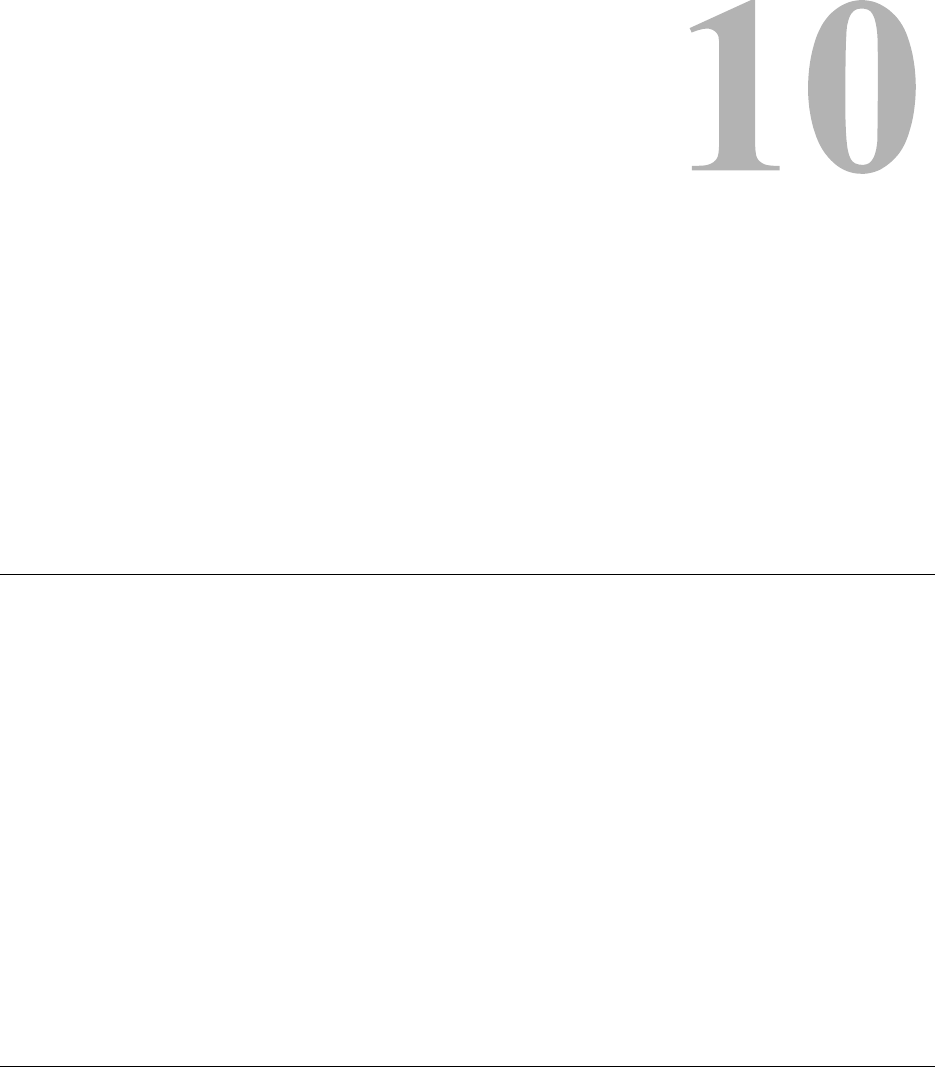
Viking Portable 600 Radio Operating Manual 10-1
SECTION
Section 10Service Information
This section describes how to obtain authorized service for the VP600 radio.
10.1 Product Warranty
The warranty statement for this equipment is available from your product supplier or
from:
Warranty Department
EF Johnson Technologies
1440 Corporate Drive
Irving, TX 75038-2401
This information may also be requested from the Warranty Department by phone at the
numbers listed in Section 10.4, "Factory Customer Service". The Warranty Department
may also be contacted for warranty service reports, claim forms, or any other questions
concerning warranties or warranty service.
10.2 Online Registration
EF Johnson Technologies offers greater convenience through online product warranty
registration. Registering EFJohnson Technologies products online allows customers to
receive warranty service and field service notices more quickly.
Preliminary Draft 3/9/12
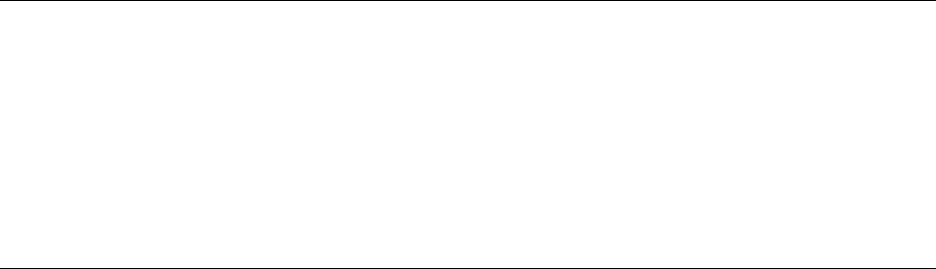
10-2 Viking Portable 600 Radio Operating Manual
Service Information
To register EFJohnson Technologies products online, visit
www.EFJohnsonTechnologies.com. Click the link for Service and Support, then follow the
instructions for Warranty Registration.
10.3 Telephone Technical Support
Technical support personnel can help resolve many issues over the telephone, such as
display, volume, software, programming. Please refer to Section 10.4, "Factory Customer
Service" for information to contact the Customer Service Department.
10.4 Factory Customer Service
The EFJohnson Technologies Customer Service Department provides customer assistance
on technical problems and the availability of local and factory repair facilities. Regular
customer service hours are 8:00 a.m. - 5:00 p.m. Central Time, Monday- Friday. A
technical support subscription service is available or support can be purchased on an as-
needed basis. The Customer Service Department can be reached using the following
telephone numbers:
Toll-Free: (800) 328-3911
Fax: (972) 819-0639
E-Mail: customerservice@efji.com
Note Emergency 24-hour technical support is also available at the preceding numbers during
off hours, holidays, and weekends.
When your call is answered at EF Johnson Technologies, you will hear a brief message
informing you of numbers that can be entered to reach various departments. This number
may be entered during or after the message using a tone-type telephone. If you have a
pulse-type telephone, wait until the message is finished and an operator will come on the
line to assist you. When you enter some numbers, another number is requested to further
categorize the type of information you need.
You may also contact the Customer Service Department by mail. Please include all
information that may be helpful in solving your problem. The mailing address is as
follows:
Customer Service Department
EF Johnson Technologies
1440 Corporate Drive
Irving, TX 75038-2401
Preliminary Draft 3/9/12

Viking Portable 600 Radio Operating Manual 10-3
Service Information
10.5 Returns for Repairs
Before returning equipment for repair, contact the EFJohnson Technologies Customer
Service Department as described in the preceding section. They may be able to suggest a
solution to the problem, making return of the equipment unnecessary.
Repair service is normally available through local authorized EFJohnson Technologies
land mobile radio service centers. If local service is not available, the equipment can be
returned to the EFJohnson Technologies repair depot for repair. However, before
returning equipment, contact the Customer Service Department Repair Depot for the
correct Ship To” address.
Be sure to fill out a Factory Repair Request Form #271 for each unit to be repaired,
whether it is in or out of warranty. You can obtain it in any of three ways:
• Download it from the EFJohnson Technologies Web site’s Service & Support” section.
• Call the EFJohnson Technologies Customer Service Department and request it. See
Section 10.4.
• Request it when you send a unit in for repair.
Clearly describe the difficulty experienced in the space provided and also note any prior
physical damage to the equipment. Include this form in the shipping container with each
unit. Your telephone number and contact name are important as there are times when the
technicians may have specific questions that need to be answered to completely identify
and repair a problem.
When returning equipment for repair, it is also recommended that you use a PO number or
some other reference number on your paperwork in case you need to call the repair lab
about your unit. These numbers are referenced on the repair order and make it easier and
faster to locate your unit in the lab.
Return Authorization (RA) numbers are not necessary unless you have been given one by
the Field Service Department. RA numbers are required for exchange units or if the Field
Service Department wants to be aware of a specific problem. If you have been given an
RA number, reference this number on the Factory Repair Request Form sent with the unit.
The repair lab will then contact the Field Service Department when the unit arrives. For
additional information on factory service, the Depot Service Department can be contacted
at the following e-mail address:
depotrepair@efji.com
Preliminary Draft 3/9/12

10-4 Viking Portable 600 Radio Operating Manual
Service Information
10.6 Replacement Parts
Replacement parts can be ordered directly from the Service Parts Department. To order
parts by phone, dial the toll-free number as described in Section 10.4. When ordering,
please supply the part number and quantity of each part ordered. EFJohnson Technologies
dealers also need to give their account number. If there is uncertainty about the part
number, include the designator (C512, for example) and the model number of the
equipment the part is from.
You may also send your order by mail or fax. The mailing address is as follows and the fax
number is shown in Section 10.4, "Factory Customer Service".
Service Parts Department
EF Johnson Technologies
1440 Corporate Drive
Irving, TX 75038-2401
10.7 Internet Home Page
EF Johnson Technologies has a site on the World Wide Web that can be accessed for
information on the company about such things as products, systems, and regulations. The
address is
http://www.EFJohnsonTechnologies.com
Preliminary Draft 3/9/12
Viking VP600 Radio Operating Manual Index-1
Index
- A -
Accessory Connector . . . . . . . . . . . . . . . . . . . . . . . . . . . .2-6
AES Encryption . . . . . . . . . . . . . . . . . . . . . . . . . . . . .8-1, 8-2
Alert Tones . . . . . . . . . . . . . . . . . . . . . . . . . . . . . . . . . . . .4-8
Analog and Digital Operation . . . . . . . . . . . . . . . . . . . . . . .6-1
ANI Signaling . . . . . . . . . . . . . . . . . . . . . . . . . . . . . . . . . .5-15
Antenna Connector . . . . . . . . . . . . . . . . . . . . . . . . . . . . . .2-5
Autodetect . . . . . . . . . . . . . . . . . . . . . . . . . . . . . . . . . . . . .8-5
- B -
Battery . . . . . . . . . . . . . . . . . . . . . . . . . . . . . . . . . . . . . . . .2-6
Battery Charging . . . . . . . . . . . . . . . . . . . . . . . . . . . . . . . .3-9
Busy Indicator . . . . . . . . . . . . . . . . . . . . . . . . . . . . . . . . . .5-2
Busy Override . . . . . . . . . . . . . . . . . . . . . . . . . . . . . . . . .6-17
- C -
Call Alert . . . . . . . . . . . . . . . . . . . . . . . . . . . . . . . . . . . . . .6-9
Call Alert (P25 Conv) . . . . . . . . . . . . . . . . . . . . . . . . . . . .5-26
Call Guard Squelch . . . . . . . . . . . . . . . . . . . . . . . . . . . . . .5-3
Channels . . . . . . . . . . . . . . . . . . . . . . . . . . . . . . . . . . . . .3-16
Clear/Secure Strapping . . . . . . . . . . . . . . . . . . . . . . . . . . .8-5
Conventional Mode . . . . . . . . . . . . . . . . . . . . . . . . . . . . .3-14
Conversation Timer . . . . . . . . . . . . . . . . . . . . . . . . . . . . . .5-7
CTCSS/DCS Signaling . . . . . . . . . . . . . . . . . . . . . . . . . . .5-3
- D -
Delay, Scan Resume . . . . . . . . . . . . . . . . . . . . . . . . . . . .4-10
Digitally Coded Squelch . . . . . . . . . . . . . . . . . . . . . . . . . .5-5
Direct Channel Selection . . . . . . . . . . . . . . . . . . . . . . . . . .3-5
Display . . . . . . . . . . . . . . . . . . . . . . . . . . . . . . . . . . . . . . . .2-8
DTMF Keypad . . . . . . . . . . . . . . . . . . . . . . . . . . . . . . . . . .2-2
Dynamic Regrouping . . . . . . . . . . . . . . . . . . . . . . . . . . . .6-16
- E -
Emergency Alarms (Conv) . . . . . . . . . . . . . . . . . . . . . . . .5-8
Emergency Alarms (SN/SZ) . . . . . . . . . . . . . . . . . . . . . .6-11
Emergency Calls . . . . . . . . . . . . . . . . . . . . . . . . . . . . . . .6-12
Emergency Calls (Conv) . . . . . . . . . . . . . . . . . . . . . . . . .5-10
Emergency Hot Mic . . . . . . . . . . . . . . . . . . . . . . . .5-10, 6-13
Emergency Man-Down . . . . . . . . . . . . . . . . . . . . .5-11, 6-14
Emergency Talkgroup . . . . . . . . . . . . . . . . . . . . . . . . . . .5-11
Encryption . . . . . . . . . . . . . . . . . . . . . . . . . . . . . . . . . . . . .8-1
Encryption Key . . . . . . . . . . . . . . . . . . . . . . . . . . . . . . . . .8-2
Encryption Key Select . . . . . . . . . . . . . . . . . . . . . . . . . . . .8-4
Encryption Keys . . . . . . . . . . . . . . . . . . . . . . . . . . . . . . . . .8-2
Enhanced Private Conversation Mode . . . . . . . . . . . . . . .6-3
Extended Range Operation . . . . . . . . . . . . . . . . . . . . . . .3-14
External Emergency Switch . . . . . . . . . . . . . . . . . .5-11, 6-14
- F -
F1 Key . . . . . . . . . . . . . . . . . . . . . . . . . . . . . . . . . . . . . . . .2-2
F2 Key . . . . . . . . . . . . . . . . . . . . . . . . . . . . . . . . . . . . . . . .2-2
F3, F4 . . . . . . . . . . . . . . . . . . . . . . . . . . . . . . . . . . . . . . . .2-2
Failsoft Operation . . . . . . . . . . . . . . . . . . . . . . . . . . . . . .6-14
Features
Conventional . . . . . . . . . . . . . . . . . . . . . . . . . . . . . . .1-3
General . . . . . . . . . . . . . . . . . . . . . . . . . . . . . . . . . . .1-1
Project 25 . . . . . . . . . . . . . . . . . . . . . . . . . . . . . . . . .5-18
Project 25 Trunked . . . . . . . . . . . . . . . . . . . . . .1-3, 6-1
SMARTNET/SmartZone . . . . . . . . . . . . . . . . . . . . . .1-4
SmartZone . . . . . . . . . . . . . . . . . . . . . . . . . . . .6-17, 9-1
FIPS 140-2 . . . . . . . . . . . . . . . . . . . . . . . . . . . . . . . . . . . .8-2
Five-Tone Signaling . . . . . . . . . . . . . . . . . . . . . . . . . . . . .5-17
Frequency Display . . . . . . . . . . . . . . . . . . . . . . . . . . . . . . .5-8
Front Display . . . . . . . . . . . . . . . . . . . . . . . . . . . . . . . . . . .2-2
- G -
Group Calls . . . . . . . . . . . . . . . . . . . . . . . . . . . . . . . . . . . .6-1
P25 . . . . . . . . . . . . . . . . . . . . . . . . . . . . . . . . . . . . .5-20
Group ID Code . . . . . . . . . . . . . . . . . . . . . . . . . . . . . . . .5-18
- H -
Home Zone Select . . . . . . . . . . . . . . . . . . . . . . . . . . . . . . .4-7
Hot Mic . . . . . . . . . . . . . . . . . . . . . . . . . . . . . . . . .5-10, 6-13
- I -
Indicator
Priority Channel . . . . . . . . . . . . . . . . . . . . . . . . . . . .5-13
Top Panel . . . . . . . . . . . . . . . . . . . . . . . . . . . . . . . . .2-3
Individual Calls . . . . . . . . . . . . . . . . . . . . . . . . . . . . . . . .5-23
Infinite Key Retention . . . . . . . . . . . . . . . . . . . . . . . .3-9, 8-4
- K -
Key Erase Menu Parameter . . . . . . . . . . . . . . . . . . . . . . .8-4
Preliminary Draft 3/9/12
Index-2 Viking VP600 Radio Operating Manual
Index (continued)
Key ID . . . . . . . . . . . . . . . . . . . . . . . . . . . . . . . . . . . . . . . .8-3
Keypad Lock . . . . . . . . . . . . . . . . . . . . . . . . . . . . . . . . . .3-12
Keypad Programming . . . . . . . . . . . . . . . . . . . . . . . . . . .5-28
- L -
Licensing . . . . . . . . . . . . . . . . . . . . . . . . . . . . . . . . . . . . . .3-1
Low Battery Indicator . . . . . . . . . . . . . . . . . . . . . . . . . . . . .3-9
- M -
Man-down feature . . . . . . . . . . . . . . . . . . . . . . . . . . . . . .5-11
MDC1200 Decode . . . . . . . . . . . . . . . . . . . . . . . . . . . . . .5-16
Menu Mode . . . . . . . . . . . . . . . . . . . . . . . . . . . . . . . . . . . .4-4
Messaging . . . . . . . . . . . . . . . . . . . . . . . . . . . . . . . . . . . .6-10
Messaging (Conv P25) . . . . . . . . . . . . . . . . . . . . . . . . . .5-27
Microphone . . . . . . . . . . . . . . . . . . . . . . . . . . . . . . . . . . . .2-2
Mode
Conventional . . . . . . . . . . . . . . . . . . . . . . . . . . . . . .3-14
Project 25 Conv . . . . . . . . . . . . . . . . . . . . . . . . . . . .3-14
Project 25 Trunked . . . . . . . . . . . . . . . . . . . . . . . . .3-15
SMARTNET/SmartZone . . . . . . . . . . . . . . . . . . . . .3-15
Monitor Mode . . . . . . . . . . . . . . . . . . . . . . . . . . . . . . . . . . .5-2
Monitoring Before Transmitting . . . . . . . . . . . . . . . . . . . . .5-1
- N -
NAC . . . . . . . . . . . . . . . . . . . . . . . . . . . . . . . . . . . . . . . . .5-18
Navigation Pad . . . . . . . . . . . . . . . . . . . . . . . . . . . . . . . . .2-4
Network Access Code . . . . . . . . . . . . . . . . . . . . . . . . . . .5-18
Nuisance Channel Delete . . . . . . . . . . . . . . . . . . . . . . . .4-11
- O -
ON-OFF Switch/Volume . . . . . . . . . . . . . . . . . . . . . . . . . .2-4
On-Off/Volume Control . . . . . . . . . . . . . . . . . . . . . . . . . . .2-4
Operating Modes . . . . . . . . . . . . . . . . . . . . . . . . . . . . . . .3-14
Option Button
Key Select . . . . . . . . . . . . . . . . . . . . . . . . . . . . . . . . .8-4
Option Switch . . . . . . . . . . . . . . . . . . . . . . . . . . . . . . . . . .2-6
Alert Tones . . . . . . . . . . . . . . . . . . . . . . . . . . . . . . . .4-8
Call Alert . . . . . . . . . . . . . . . . . . . . . . . . . . . . .5-26, 6-9
Call Response . . . . . . . . . . . . . . . . . . . . . . . . . . . . . .6-6
Change Keyset . . . . . . . . . . . . . . . . . . . . . . . . . . . . .8-7
Channel Select . . . . . . . . . . . . . . . . . . . . . . . . .3-5, 3-6
Clear/Secure . . . . . . . . . . . . . . . . . . . . . . . . . . .6-2, 8-8
Digital Talk Group Select . . . . . . . . . . . . . . . . . . . . .5-21
Display Information . . . . . . . . . . . . . . . . . . . . . . . . . .5-8
Emergency . . . . . . . . . . . . . . 2-5, 5-9, 5-10, 6-12, 6-13
Erase Keys . . . . . . . . . . . . . . . . . . . . . . . . . . . . . . . . 8-8
High/Low Power . . . . . . . . . . . . . . . . . . . . . . . . . . . . 4-7
Home . . . . . . . . . . . . . . . . . . . . . . . . . . . . . . . . . . . . 4-7
Home2 . . . . . . . . . . . . . . . . . . . . . . . . . . . . . . . . . . . 4-7
Key Select . . . . . . . . . . . . . . . . . . . . . . . . . . . . . 8-4, 8-8
Keypad Lock . . . . . . . . . . . . . . . . . . . . . . . . . . . . . . 3-12
Keypad Programming . . . . . . . . . . . . . . . . . . . . . . . 5-29
Message . . . . . . . . . . . . . . . . . . . . . . . . . . . . 5-27, 6-10
Monitor Mode . . . . . . . . . . . . . . . . . . . . . . . . . . . . . . 5-2
Normal/Selective . . . . . . . . . . . . . . . . . . . . . . . . . . . . 5-4
P25 Packet Data . . . . . . . . . . . . . . . . . . . . . . . . . . . 5-28
Phone . . . . . . . . . . . . . . . . . . . . . . . . . . . . . . . 5-25, 6-7
Priority Select . . . . . . . . . . . . . . . . . . . . . . . . . . . . . 5-14
Private Call . . . . . . . . . . . . . . . . . . . . . . . . 6-4, 6-5, 6-6
Private Call (SmartNet) . . . . . . . . . . . . . . . 6-4, 6-5, 6-9
Radio Wide Scan . . . . . . . . . . . . . . . . . . . . . . . . . . 4-10
Repeater Talk-Around . . . . . . . . . . . . . . . . . . . . . . . . 5-7
RWS List Edit . . . . . . . . . . . . . . . . . . . . . . . . . . . . . 4-14
Scan . . . . . . . . . . . . . . . . . . . . . . . . . . . . . . . . . . . . . 4-9
Scan List Edit . . . . . . . . . . . . . . . . . . . . . . . . . . . . . 4-13
Selective Squelch . . . . . . . . . . . . . . . . . . . . . . . . . . . 5-6
Single Tone Encoder . . . . . . . . . . . . . . . . . . . . . . . 5-16
Site Lock . . . . . . . . . . . . . . . . . . . . . . . . . . . . . . . . . 6-19
Site Search . . . . . . . . . . . . . . . . . . . . . . . . . . 6-18, 6-19
Squelch Select List . . . . . . . . . . . . . . . . . . . . . . . . . . 5-5
Status . . . . . . . . . . . . . . . . . . . . . . . . . . . . . . 5-27, 6-10
Surveillance Mode . . . . . . . . . . . . . . . . . . . . . . . . . . 4-8
Talk Group Select . . . . . . . . . . . . . . . . . . . . . . . . . . 5-21
Tone Volume . . . . . . . . . . . . . . . . . . . . . . . . . . . . . . . 4-8
Unit Call . . . . . . . . . . . . . . . . . . . . . . . . . . . . 5-24, 5-26
Volume Up/Down . . . . . . . . . . . . . . . . . . . . . . . . . . . 3-3
Option Switch/Menu Parameter Table . . . . . . . . . . . . . . . 4-2
Option Switches . . . . . . . . . . . . . . . . . . . . . . . . . . . . . . . . 4-1
Option Upgrading . . . . . . . . . . . . . . . . . . . . . . . . . . . . . . . 1-6
Optional Features . . . . . . . . . . . . . . . . . . . . . . . . . . . . . . . 1-5
- P -
P25 Packet Data . . . . . . . . . . . . . . . . . . . . . . . . . . . . . . . 5-28
Paging . . . . . . . . . . . . . . . . . . . . . . . . . . . . . . . . . . . 5-26, 6-9
Answering . . . . . . . . . . . . . . . . . . . . . . . . . . . . . . . . . 6-9
Answering (Conv P25) . . . . . . . . . . . . . . . . . . . . . . 5-26
Initiating . . . . . . . . . . . . . . . . . . . . . . . . . . . . . . 5-26, 6-9
Password
Zone . . . . . . . . . . . . . . . . . . . . . . . . . . . . . . . . . . . . 6-22
Penalty Timer . . . . . . . . . . . . . . . . . . . . . . . . . . . . . . . . . . 5-7
PID Mode . . . . . . . . . . . . . . . . . . . . . . . . . . . . . . . . . . . . . 8-3
Power On-Off . . . . . . . . . . . . . . . . . . . . . . . . . . . . . . . . . . 3-1
Power Output Select . . . . . . . . . . . . . . . . . . . . . . . . . . . . . 4-7
Power Up Sequence . . . . . . . . . . . . . . . . . . . . . . . . . . . . . 3-1
Priority Channel
Changing . . . . . . . . . . . . . . . . . . . . . . . . . . . . . . . . . 5-14
Preliminary Draft 3/9/12
Viking VP600 Radio Operating Manual Index-3
Index (continued)
Priority Sampling
Conv . . . . . . . . . . . . . . . . . . . . . . . . . . . . . . . . . . . .5-13
P25 Trunked . . . . . . . . . . . . . . . . . . . . . . . . . . . . . .6-15
SMARTNET/SmartZone . . . . . . . . . . . . . . . . . . . . .6-15
Project 25
Group ID Code . . . . . . . . . . . . . . . . . . . . . . . . . . . . .5-18
Unit Calls . . . . . . . . . . . . . . . . . . . . . . . . . . . . . . . . .5-23
Unit ID . . . . . . . . . . . . . . . . . . . . . . . . . . . . . . . . . . .5-18
Project 25 Mode . . . . . . . . . . . . . . . . . . . . . . . . . .3-15, 5-18
PTT ID . . . . . . . . . . . . . . . . . . . . . . . . . . . . . . . . . . .5-20, 6-3
PTT Switch . . . . . . . . . . . . . . . . . . . . . . . . . . . . . . . . . . . .2-5
- R -
Radio Wide Mode Scan List . . . . . . . . . . . . . . . . . . . . . .4-14
Radio Wide Scan . . . . . . . . . . . . . . . . . . . . . . . . . . . . . . .4-10
Receive Only . . . . . . . . . . . . . . . . . . . . . . . . . . . . . . . . . .3-13
Repeater Talk-Around . . . . . . . . . . . . . . . . . . . . . . . . . . . .5-7
Repeater Talkaround . . . . . . . . . . . . . . . . . . . . . . . . . . . . .5-8
Rotary Control . . . . . . . . . . . . . . . . . . . . . . . . . . . . . . . . . .2-4
RS-232 Port . . . . . . . . . . . . . . . . . . . . . . . . . . . . . . . . . . .5-28
RW Scan List
Determining Channels in . . . . . . . . . . . . . . . . . . . . .4-14
Editing . . . . . . . . . . . . . . . . . . . . . . . . . . . . . . . . . . .4-14
- S -
Scan Hold Time . . . . . . . . . . . . . . . . . . . . . . . . . . . . . . . .4-10
Scan List . . . . . . . . . . . . . . . . . . . . . . . . . . . . . . . . . . . . .4-11
Channel Delete . . . . . . . . . . . . . . . . . . . . . . . . . . . .4-11
Conventional Mode . . . . . . . . . . . . . . . . . . . . . . . . .5-12
Determining Channels in . . . . . . . . . . . . . . . . . . . . .4-12
Editing . . . . . . . . . . . . . . . . . . . . . . . . . . . . . . . . . . .4-13
Selecting . . . . . . . . . . . . . . . . . . . . . . . . . . . . . . . . .4-12
Scanning . . . . . . . . . . . . . . . . . . . . . . . . . . . . . . . . . . . . . .4-8
Conv . . . . . . . . . . . . . . . . . . . . . . . . . . . . . . . . . . . .5-11
P25 Trunked . . . . . . . . . . . . . . . . . . . . . . . . . . . . . .6-14
Priority . . . . . . . . . . . . . . . . . . . . . . . . . . . . . . . . . . . .4-9
Radio Wide . . . . . . . . . . . . . . . . . . . . . . . . . . . . . . .4-10
SMARTNET/SmartZone . . . . . . . . . . . . . . . . . . . . .6-14
Servicing . . . . . . . . . . . . . . . . . . . . . . . . . . . . . . . . . . . . .4-16
Silent Mode . . . . . . . . . . . . . . . . . . . . . . . . . . . . . . . . . . . .5-9
Single Tone Encoder . . . . . . . . . . . . . . . . . . . . . . . . . . . .5-16
Site ID (SmartZone) . . . . . . . . . . . . . . . . . . . . . . . . . . . . .6-18
Site Locking/Unlocking . . . . . . . . . . . . . . . . . . . . . . . . . .6-19
Site Trunking . . . . . . . . . . . . . . . . . . . . . . . . . . . . . . . . . .6-18
SLN Mode . . . . . . . . . . . . . . . . . . . . . . . . . . . . . . . . . . . . .8-3
SMARTNET/SmartZone Mode . . . . . . . . . . . . . . . . . . . .3-15
Soft Power Down . . . . . . . . . . . . . . . . . . . . . . . . . . . . . . . .3-2
Speaker . . . . . . . . . . . . . . . . . . . . . . . . . . . . . . . . . . . . . . .2-2
Squelch Adjust . . . . . . . . . . . . . . . . . . . . . . . . . . . . . . . . .3-13
Squelch Code Select . . . . . . . . . . . . . . . . . . . . . . . . . . . . 5-5
Standard Calls
Placing (Conv) . . . . . . . . . . . . . . . . . . . . . . . . . . . . 5-14
Receiving (Conv) . . . . . . . . . . . . . . . . . . . . . . . . . . 5-15
Receiving (SMARTNET) . . . . . . . . . . . . . . . . . . . . . . 6-3
Standard Private Conversation Mode . . . . . . . . . . . . . . . . 6-3
Status Messages . . . . . . . . . . . . . . . . . . . . . . . . . 5-27, 6-10
Surveillance Mode . . . . . . . . . . . . . . . . . . . . . . . . . . . . . . 4-8
Systems . . . . . . . . . . . . . . . . . . . . . . . . . . . . . . . . . . . . . 3-16
- T -
Talkaround Enable/Disable . . . . . . . . . . . . . . . . . . . . . . . . 5-8
Telephone Calls . . . . . . . . . . . . . . . . . . . . . . . . . . . . . . . . 6-7
Telephone Calls) . . . . . . . . . . . . . . . . . . . . . . . . . . . 5-25, 6-7
TG on Rx . . . . . . . . . . . . . . . . . . . . . . . . . . . . . . . . . . . . . . 6-3
Time-Out Timer . . . . . . . . . . . . . . . . . . . . . . . . . . . . . . . . . 4-6
Toggle Control . . . . . . . . . . . . . . . . . . . . . . . . . . . . . . . . . 2-4
Tone Select . . . . . . . . . . . . . . . . . . . . . . . . . . . . . . . . . . . . 4-8
Transmit Disable . . . . . . . . . . . . . . . . . . . . . . . . . . . . . . . 3-13
Transmit Disable On Busy . . . . . . . . . . . . . . . . . . . . . . . . 5-3
Transmit Type . . . . . . . . . . . . . . . . . . . . . . . . . . . . . . . . . 5-33
Transmitting in Scan Mode . . . . . . . . . . . . . . . . . . . . . . . 5-12
Troubleshooting . . . . . . . . . . . . . . . . . . . . . . . . . . . . . . . 4-16
- U -
Unit Calls
P25 . . . . . . . . . . . . . . . . . . . . . . . . . . . . . . . . . . . . . 5-23
Unit ID
Project 25 Conv . . . . . . . . . . . . . . . . . . . . . . . . . . . 5-18
Unit-To-Unit Calls . . . . . . . . . . . . . . . . . . . . . . . . . . . . . . . 6-3
Up/Down Switch . . . . . . . . . . . . . . . . . . . . . . . . . . . . . . . . 2-2
User Group ID . . . . . . . . . . . . . . . . . . . . . . . . . . . . . . . . . . 6-3
- V -
Volume Adjust . . . . . . . . . . . . . . . . . . . . . . . . . . . . . . . . . . 3-2
Volume Control Disable . . . . . . . . . . . . . . . . . . . . . . . . . . 3-3
Volume Up/Down . . . . . . . . . . . . . . . . . . . . . . . . . . . . . . . 3-3
- Z -
Zone Password . . . . . . . . . . . . . . . . . . . . . . . . . . . 5-30, 6-22
Zones . . . . . . . . . . . . . . . . . . . . . . . . . . . . . . . . . . . . . . . 3-17
Preliminary Draft 3/9/12