E RAE Electronics Industry Co EPM-5010 Plasma Display User Manual 42 V6 PDP Monitor manual P
E-RAE Electronics Industry Co Ltd Plasma Display 42 V6 PDP Monitor manual P
Contents
- 1. Users Manual Part 1
- 2. Users Manual Part 2
Users Manual Part 1

●
Please observe all safety precautions when using this product.
●
Please read this manual carefully before using this product.
Product Manual
PDP 50"
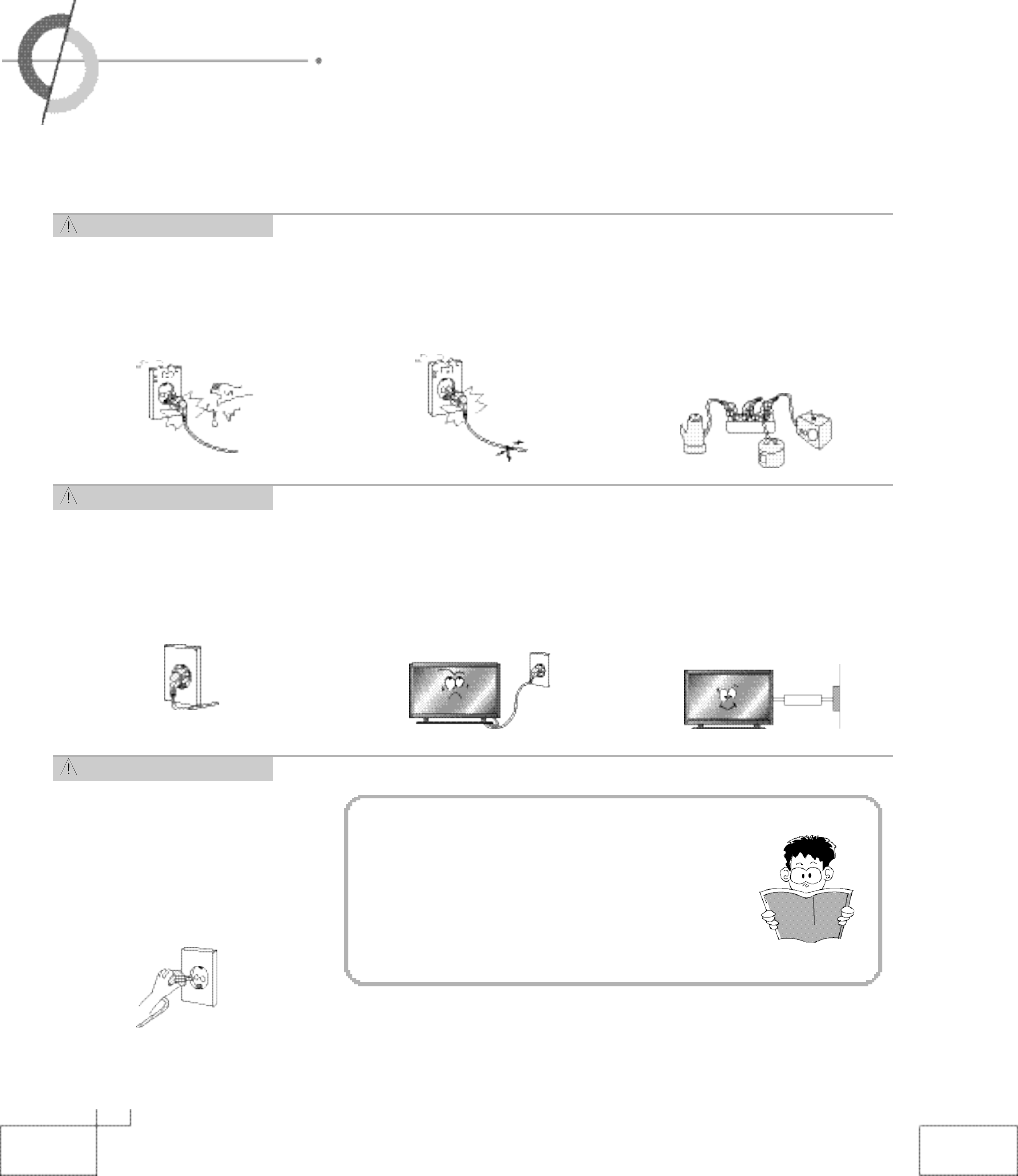
Power Supply -
Caution
Power Supply - Warning
Power Supply - Warning
2
・Safety precautions
Do not use damaged electric cord/
plug, or loose outlet.
・It can cause an electric shock or a fire.
Do not use multiple devices in an
outlet at the same time to avoid the
overload.
・It may cause a fire due to overheating
from the outlet.
Fully insert the plug into the outlet.
・If the connection is unstable, it mayc a u s e
a fire.
AC plug shoul d not be touched
with wet hands. It may cause an
electric shock.
・It can cause an electrical shock.
Be sure to ground the PDP power
source.
・It may cause an electric shock if it has a
failure or electrical leakage. Only use
the proper pow er cord supp lied w it h
PDP and connect it to an outlet with a
ground terminal.
Be careful not to forcibly bend the
electric cords or press them with a
heavy object.
・It may cause an electric shock or a
fire.
When unplugging the AC cord, pull
out by holding the plug itself and
not by pulling on the cord.
・If the power cord is damaged. it may cause
a fire.
This manual describes how to operate
the PDP properly and safely. Please
read this manual carefully.This manual
should be retained for future reference.
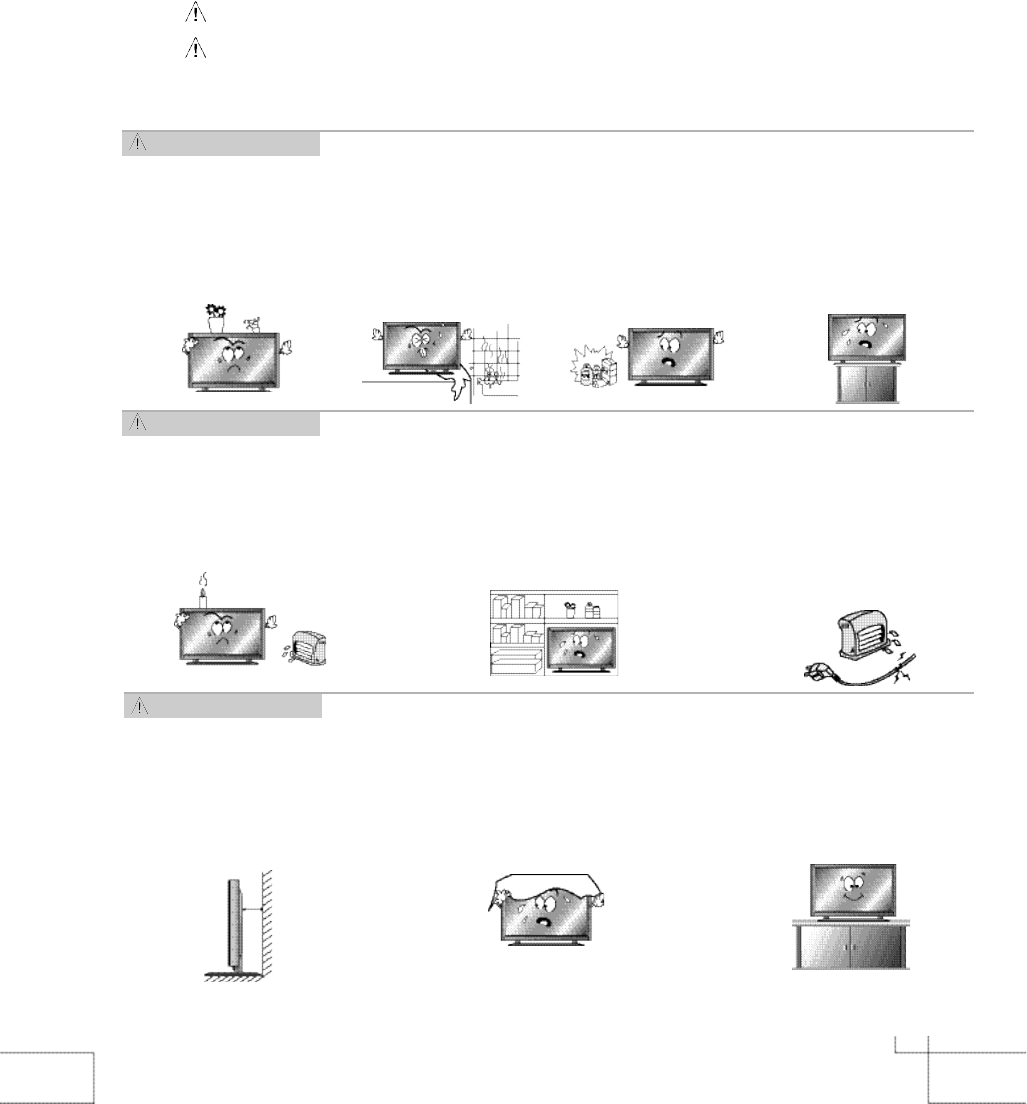
I n s t a l l a t i o n -
Caution
I n s t a l l a t i o n - Warning
I n s t a l l a t i o n - Warning
33
Do not install the PDP where
water (rain) drops can enter
the enclosure, or where
there is oil or humidity.
・
It ma y cause an elect ric
shock, a fire, failure or trans-
formation.
Do not use or keep it in a
place where combustible
sprays or inflammable
materials are kept.
・
It may cause an explosion or
a fire.
Do not install in poorly ventilat-
ed locations such as bookcas-
es or closets.
・
It may cause a fire due to high tem-
perature.
Do not place the electric cord
or the plug near an electric
h e a t e r .
・
The coating on the electric cords
and the plug may melt and cause a
fire or an electric shock.
Do not put candles, mosquito
incense, ci garette lighters, a
heater, or any other source of
heat on or near the PDP.
・
It may cause a fire.
The PDP should be installed a
small distance away from walls
or other solid objects in order
to maintain ventilation and to
prevent heat damage.
Blockage of the ventilatior with
table cover s or curtains can
cause a fir e due to the
increased temperature inside
the monitor.
Be sure to install the monitor
on a level surface.
W a r n i ng : Serious injury or fatal injury may occur, if the indicated warning is not followed.
C a u t i on : Minor injury or product damage may occur, if the indicated caution is not followed.
Do not place any liquid and
foreign objects on or above
the PDP.
・It may cause an electric shock
and a fire. Contact your dealer
for service.
Do not install the PDP in an
unstable location w ith a
smaller support area than
the PDP. It may fall and
cause injury.
・
It should be installed on a flat,
stable location.
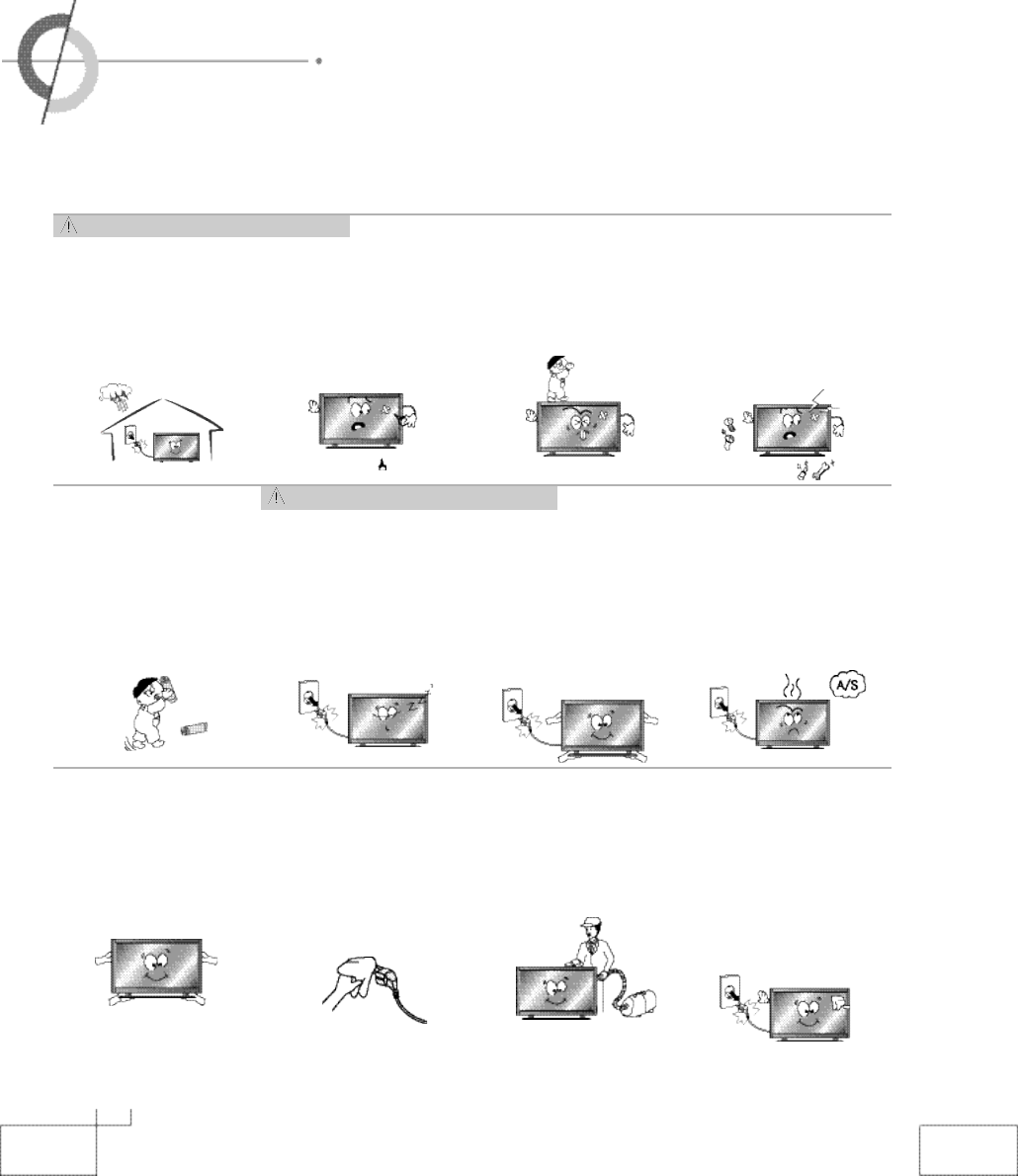
Usage and Maintenance -
Caution
Usage and Maintenance - W a r n i n g
4
・Safety precautions
Do not insert any foreign
objects such as wires and
drills into the PDP ventilation
slots or the A/V terminal.
・It may cause an electric
shock or a fire.
Do not allow children to
play with the PDP.
・It may falls or flip over and
may cause serious injury.
Never attempt to disas-
semble, repair or modify
the PDP.
・It may cause an electric
shock or a fire. If it requires
repair, contact your dealer.
During a thunderstorm,
unplug the power cord
and ne ver touch the
antenna cable.
・I t can cause a n elect ric
shock or a fire.
Unplug the PDP if you do
not intend to use it for a
long time. The generation
of heat, insulation degrada-
tion or the accumulation of
dust may cause an electric
f i r e .
When removing the batter-
ies in the remote control,
please place the batteries
in a location out of chil-
dren's reach . It must be
disposed properly.
The plugs and connectors
must be free of dust or
water before use. It may
cause an electric shock or
a fire.
When transporting the PDP,
at least two people should
carry it. If it is dropped, seri-
ous injury may occur.
To clean the interior of the
PDP, contact your dealer for
service. A fire or failure may
occur, if it is not cleaned.
When moving the PDP, turn off
the power switch and unplug the
power cord from the outlet. Make
sure that the external connection
cords are unplugged (such as
antenna cable and input cables)
prior to moving.
・
The electrical cords may get
damaged and cause an electric
shock or a fire.
When cleaning the PDP,
unplug the electric cord
and wipe with a soft and
dry cloth. Never clean with
chemicals such as industri-
al glaze, wax, benzene,
alcohol, thinner, aromatic,
lubricant, detergent, or a
damp cloth.
If the PDP is emitting smoke
or an unusual smell, immedi-
ately turn off the power and
unplug the power cord.
・It may cause an electric shock
or a fire. Contact your dealer
for the service.
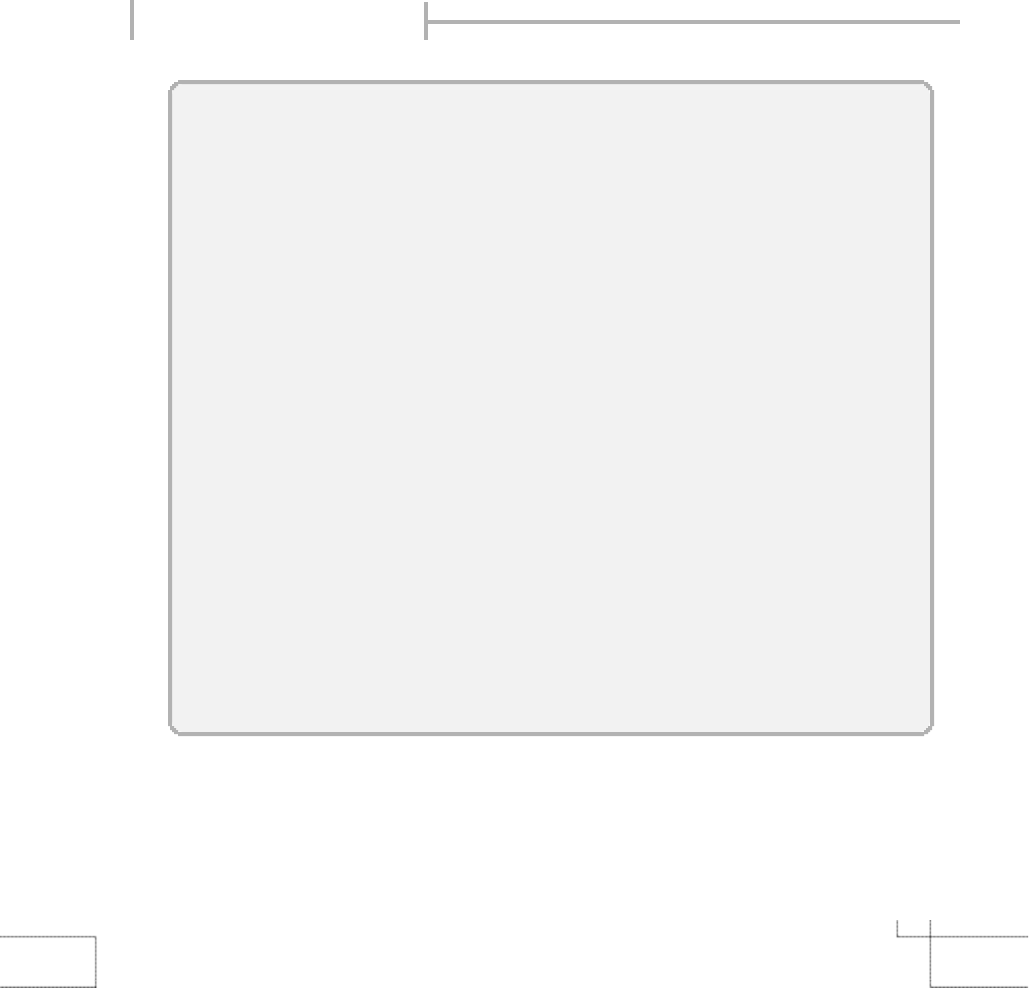
5
Considerations for Usage
Still image (immovable) screen may cause permanent damage to PDP.
1. Lengthy display of still images from video games, banners, graphics and others may fatally damage
the screen.
2. When using Picture-In-Picture, permanent damage may occur if the sub-image screen stays on the
corner of screen for a long time.
3. When using the PDP in 4 : 3 formats with sidebars for a long period of time, it may cause damage
to the plasma panel. It is recommended that you use 16:9 or Panorama format. (Image burn-in can
be avoided by using "Panel Protection" function or a screen-saver. However, once image burn-in
occurs, it may not disappear completely. An image will be dimmed as the image is displayed long
time or repeatedly.)
※Any damage to the PDP caused by improper usage (such as image burn-in) shall not be covered
by the warranty.
Defective pixels that can be seen on PDP screen.
(illuminated spots, bright spots, scotoma , blind spot, blinking)
Generally, PDP consists of about 1.22 million pixels and having defective pixels is possible. A PDP
with a number of defective pixels below a certain number is not considered defective. The limited
number of defective pixels does not affect the performance or reliability of the PDP. The standard of
inspection regarding defective pixels is the same or better as the competitor's offering on similar PDP.
It is not subject to replacement or a refund. We will do our best to minimize the defective pixel as best
as we can.
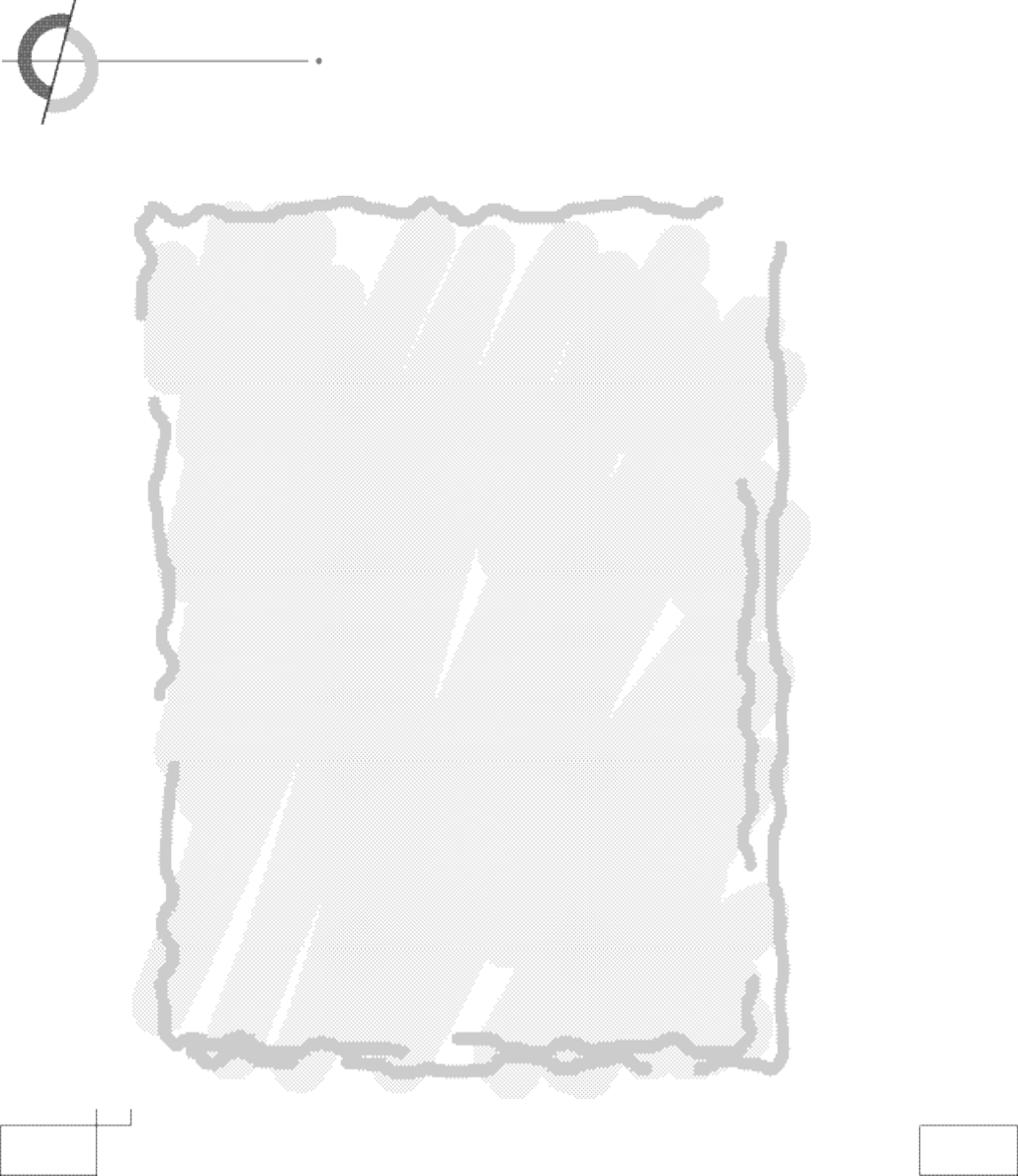
6
・Contents
●Safety precautions
-
Power Supply
…
…
…………
…
……………
…
…………
…
……………
…
2
-
Installation
…
……………
…
…………
…
……………
…
…………
…
……… 3
-
Usage and Maintenance
…………
…
……………
…
…………
…
……… 4
・
Considerations for Usage
…………
…
…………
…
……………
…
………5
・
Contents
……
…
…………
…
……………
…
…………
…
……………
…
6 ~ 7
●
User Guidance Information
・
Names of each part
……………
…
…………
…
……………
…
……… 8 ~ 9
・
Options
…
……………
…
…………
…
……………
…
…………
…
…………1 0
・
Accessories
…
…………
…
……………
…
……………
…
…………
…
…… 1 1
・
Installing the PDP
-
Installing on a wall
…
…
…………
…
……………
…
…………
…
…………1 2
-
Installing on a desktop
…………
…
…………
…
……………
…
…………1 3
・
Remote controller
-
Functions of remote controller buttons
…………
…
…………
…
……1 4
-
Inserting batteries into remote controller
…
…
……………
…
…………1 5
●
Connection
・
VCR/ Connecting to the Cable TV
…
…
……………
…
…………
…
…1 6
・
Connecting to the Camcorder/ Video game console
…
…
…………
…
1 7
・
Connecting to the DVD player
…
…
……………
…
…………
…
………1 8
・
Connecting to the PC
…
…………
…
……………
…
…………
…
…………1 9
●
Basic Use
・
Powering the PDP
…
……………
…
…………
…
……………
…
…………2 0
・
Basic Control
…
…
…………
…
……………
…
…………
…
……………
…
2 1
・
Selecting/External Input
…
…………
…
……………
…
…………
…
……2 2
・
Using the Menu
……
…
…………
…
……………
…
…………
…
…………2 2
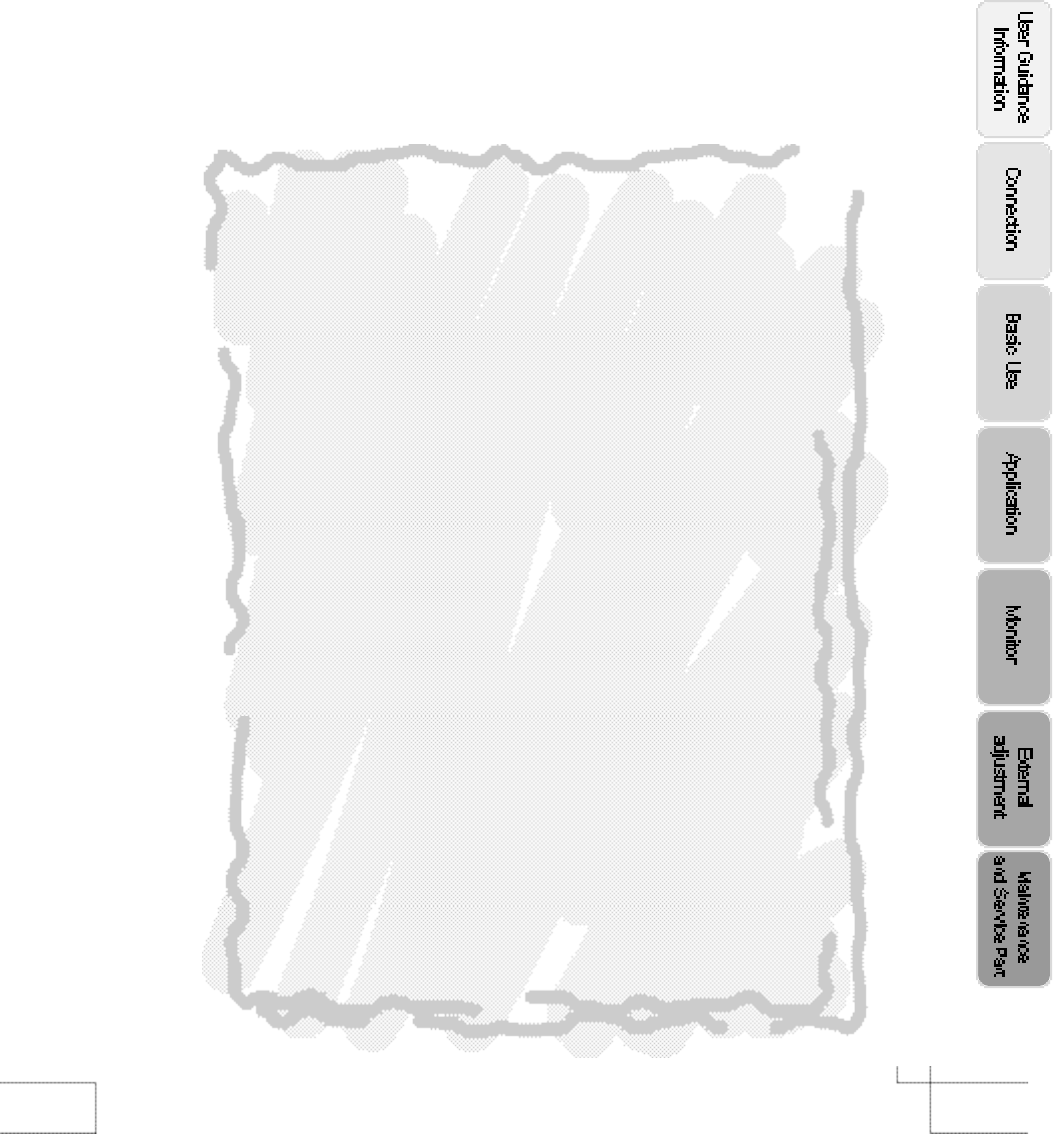
7
●
Application
・
Changing Picture Settings
…
…
…………
…
……………
…
…………
…
…2 3
・
Changing Sound Setting
………
…
……………
…
…………
…
…………2 4
・
Selecting the Menu Language
……
…
…………
…
……………
…
………2 5
・
Setting OSD Tone Menu Background
……
…
……………
…
…………2 5
・
Setting Blue Background
………
…
……………
…
…………
…
…………2 6
・
Changing Screen Size
…
…
…………
…
……………
…
…………
…
……2 7
・
Viewing Picture in Picture
…
…
…………
…
……………
…
…………28~ 3 0
・
Auto Volume Level
…
……………
…
…………
…
……………
…
………3 1
・
Stereo Settings
…
…
…………
…
……………
…
……………
…
…………3 1
・
Resetting PDP Settings
…
……………
…
…………
…
……………
…
……3 2
・
Setting Digital Noise Reduction
………
…
……………
…
…………
…
…3 3
・
Panel Safety
…
…
……………
…
…………
…
……………
…
…………
…
3 3
・
Setting Time
……………
…
…………
…
……………
…
…………
…
………3 4
・
Automatic Power on/off
…
……………
…
…………
…
……………
…
…3 5
●
Monitor
・
Using PDP as a Monitor
……
…
…………
…
……………
…
…………
…
3 6
・
Adjusting PC Screen
…………
…
……………
…
…………
…
……………3 6
・
Adjusting Colour Tone
…
…
……………
…
…………
…
……………
…
…3 9
●
External adjustment
・
External adjustment
…………
…
……………
…
…………
…
……………3 8
・
Set ID
………
…
……………
…
…………
…
……………
…
……………
…
3 9
・
Special features
…
…
……………
…
…………
…
……………
…
…………4 0
・
Special features
………
…
…………
…
……………
…
…………
…
…4 1 ~ 4 2
●
Maintenance and Service Part
・
Trouble shooting
………
…
……………
…
…………
…
……………
…
4 8 ~ 5 3
・
Supported Display Modes
…
……………
…
……………
…
…………
…
5 4
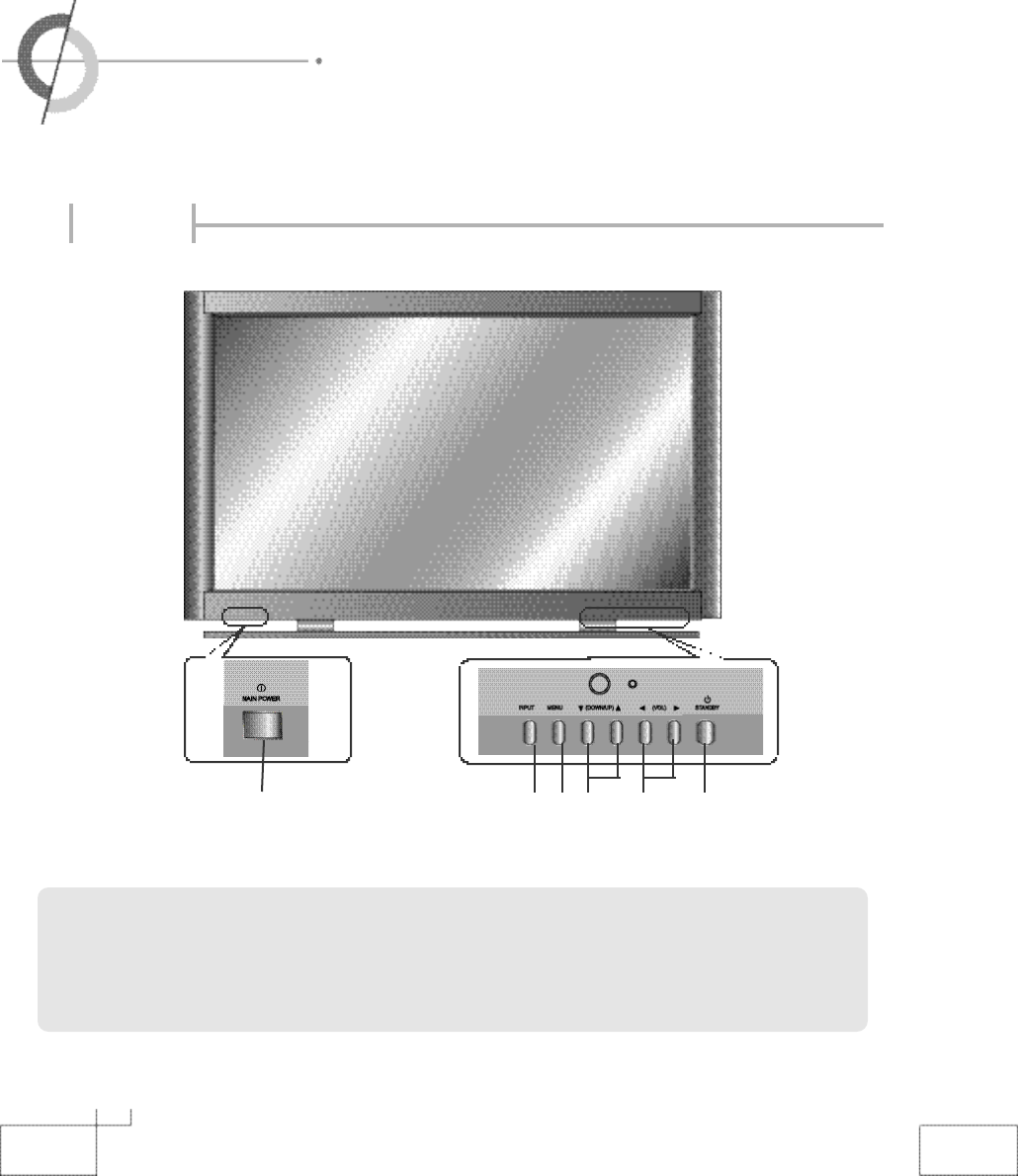
8
・Names of each part
Front View
①
Main Power Button
- Please turn off the main power switch, if the PDP will not be used
for a long period of time.
②
Input Button
③
Menu key
④
Down/Up ▼
,
▲
Button
⑤
Volume ◀
,
▶Button
⑥
Standby
②④ ⑤ ⑥③①
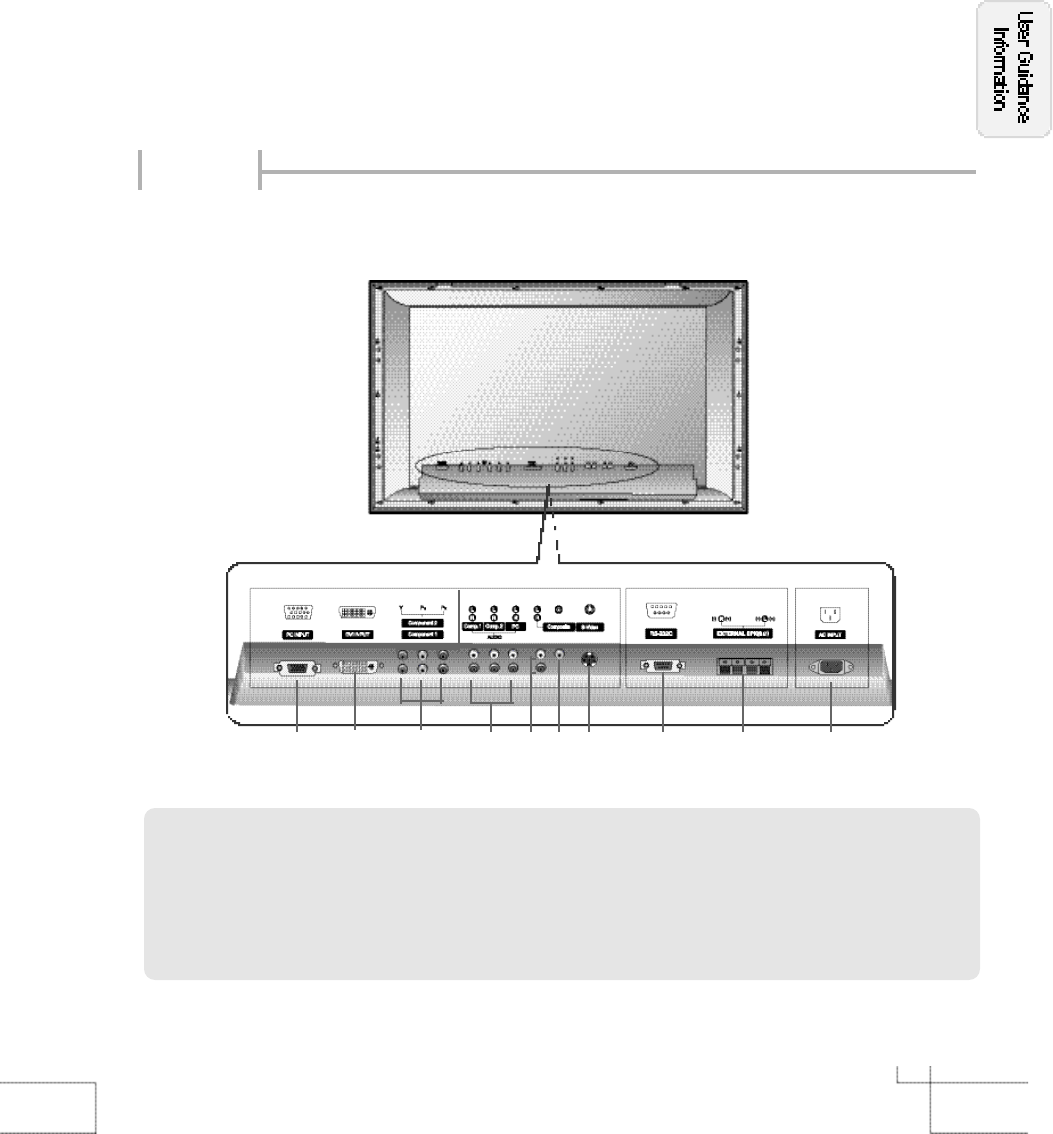
9
Back View
⑦
Composite Input Terminal
⑧
S-Video Terminal
⑨
RS-232C Terminal
⑩
External Speaker Connection Termonal (8Ω
)
⑪
AC Input
①
PC Input Terminal
②
DVI Input Terminall
③
Component 1 Terminal
④
Component 2 Terminal
⑤
Audio Input Terminal (Comp.1, Comp.2, PC)
⑥
Audio Input Terminal (Composite, S-Video)
① ⑪
③⑦ ⑧ ⑨⑤
④
⑥
②⑩
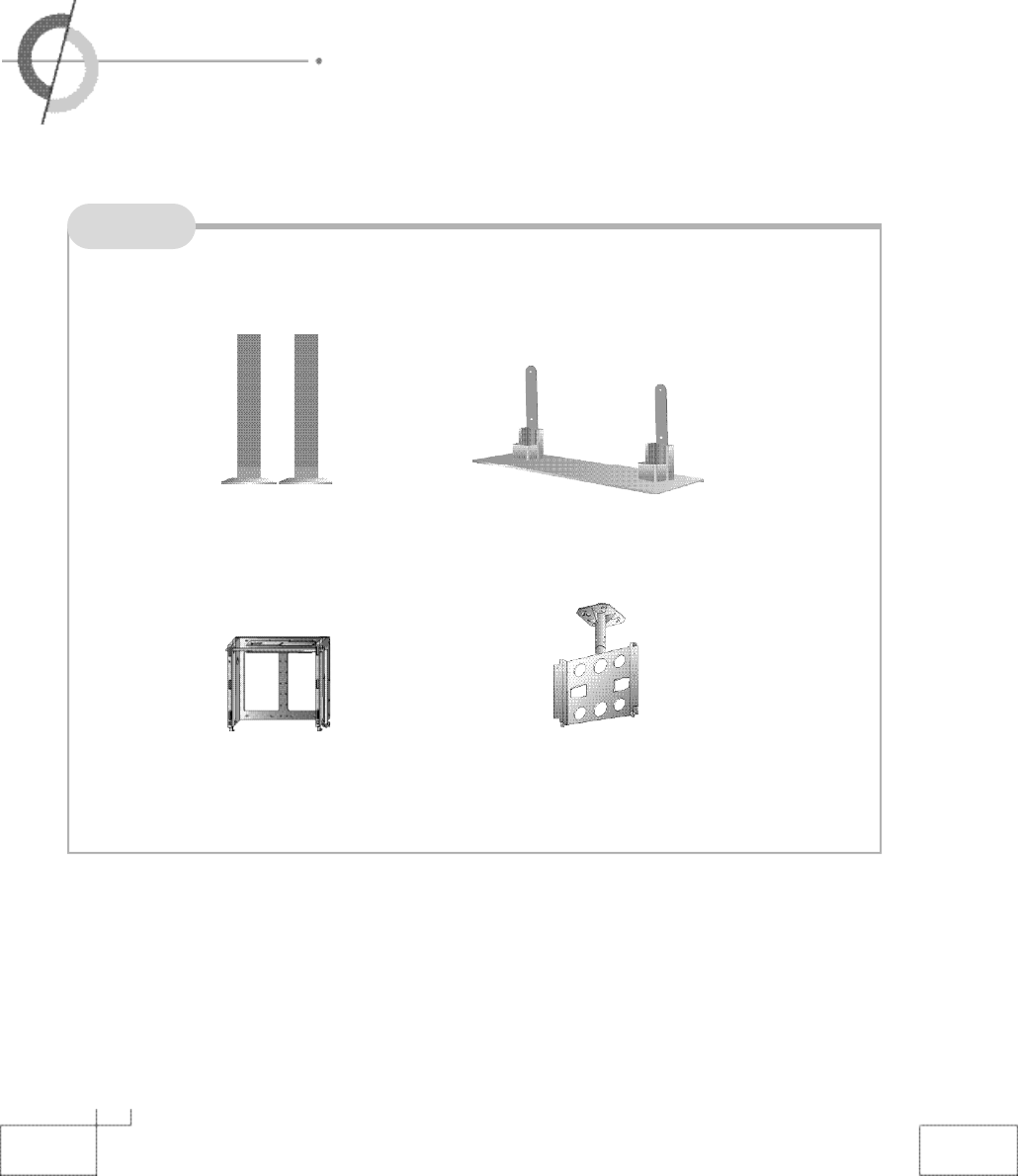
1 0
・Options
・Accessories
Options
※
To improve the quality of the PDP, specification is subject to change without notice. Please
contact your dealer for current options available.
Adjustable - Angle
Wall mount
Ceiling - M o u n t
B r a c k e t
Desktop Stand
S p e a k e r
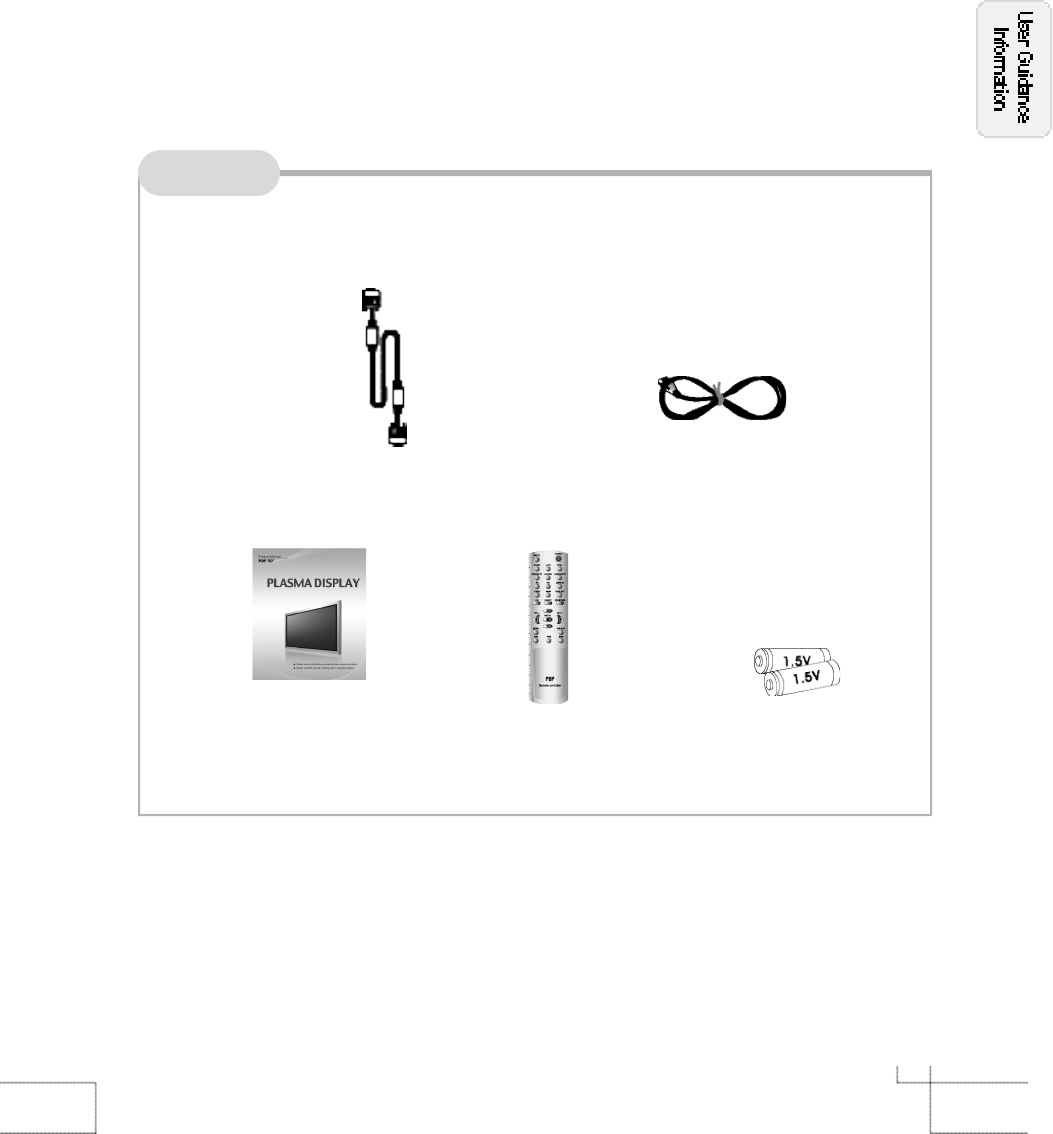
1 1
Accessories
Remote Controller
User's Manual Battery 1.5V( AAA×2)
※
The configuration of the components may look different from the following illustration.
Power Cord
RGB Cable
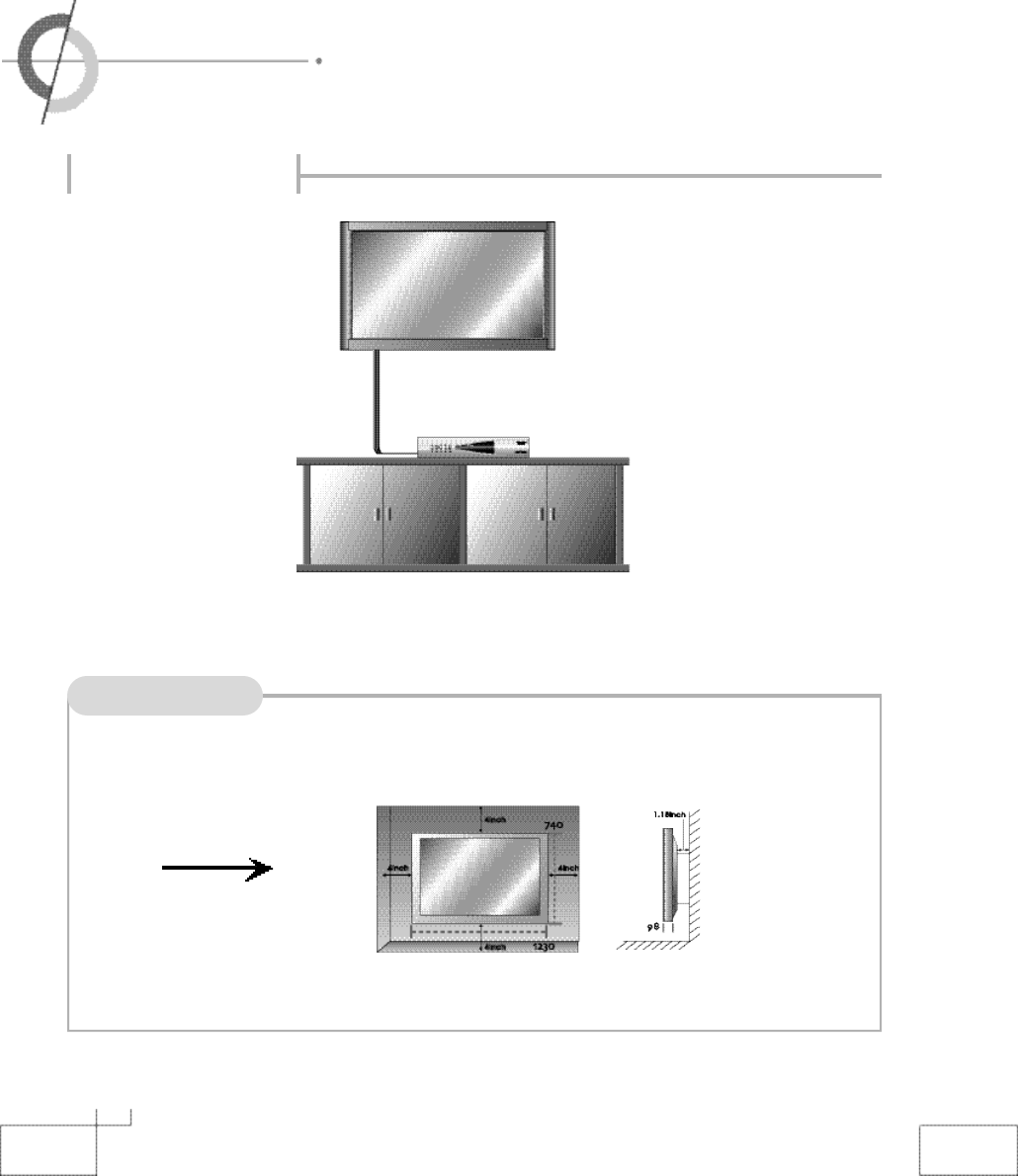
1 2
・Installing the PDP
Things to consider
Installing on the wall
▶You can install PDP in wall-mounted style as shown in the figure above.
※
Contact your dealer to purchase the "Adjustable-angle wall mount" required for wall-mounted installation.
(
Usage of wall-mount)
A
・Please secure enough space for safe use. (Please refer to A and B.)
・Installation of the PDP in an improperly ventilated location can cause a fire or damage to the
PDP due to increased temperature.
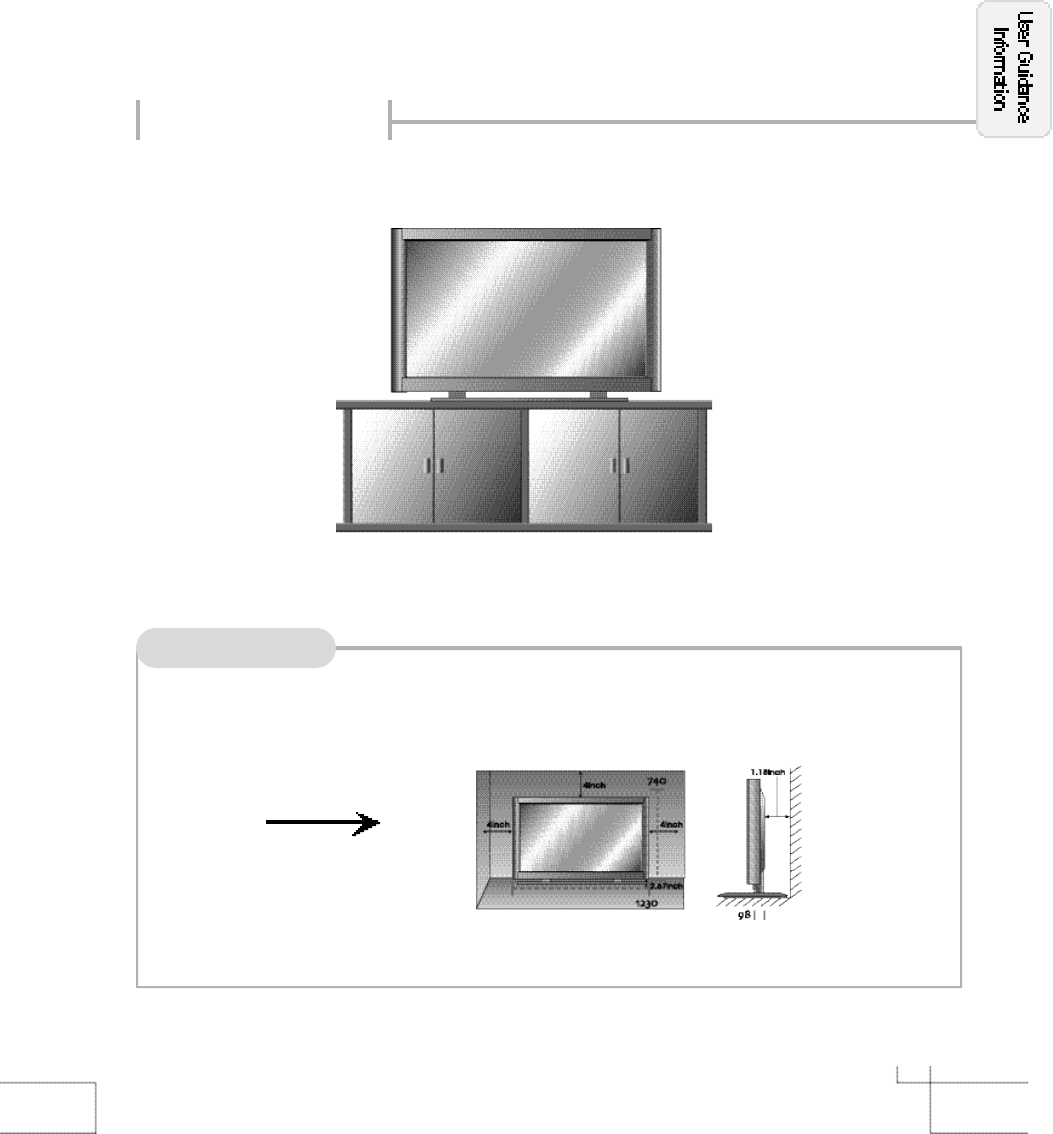
1 3
Installing on a desktop
Things to consider
▶You can install PDP in a desktop style as shown in the figure above.
※
Please contact your dealer to purchase the "speakers".
B
・Do not install on an unstable location with support area smaller than the PDP.
・Please refer to the desktop stand user's manual for details of installation.
(
Usage of stand)
・
This is not floor-standing unit.
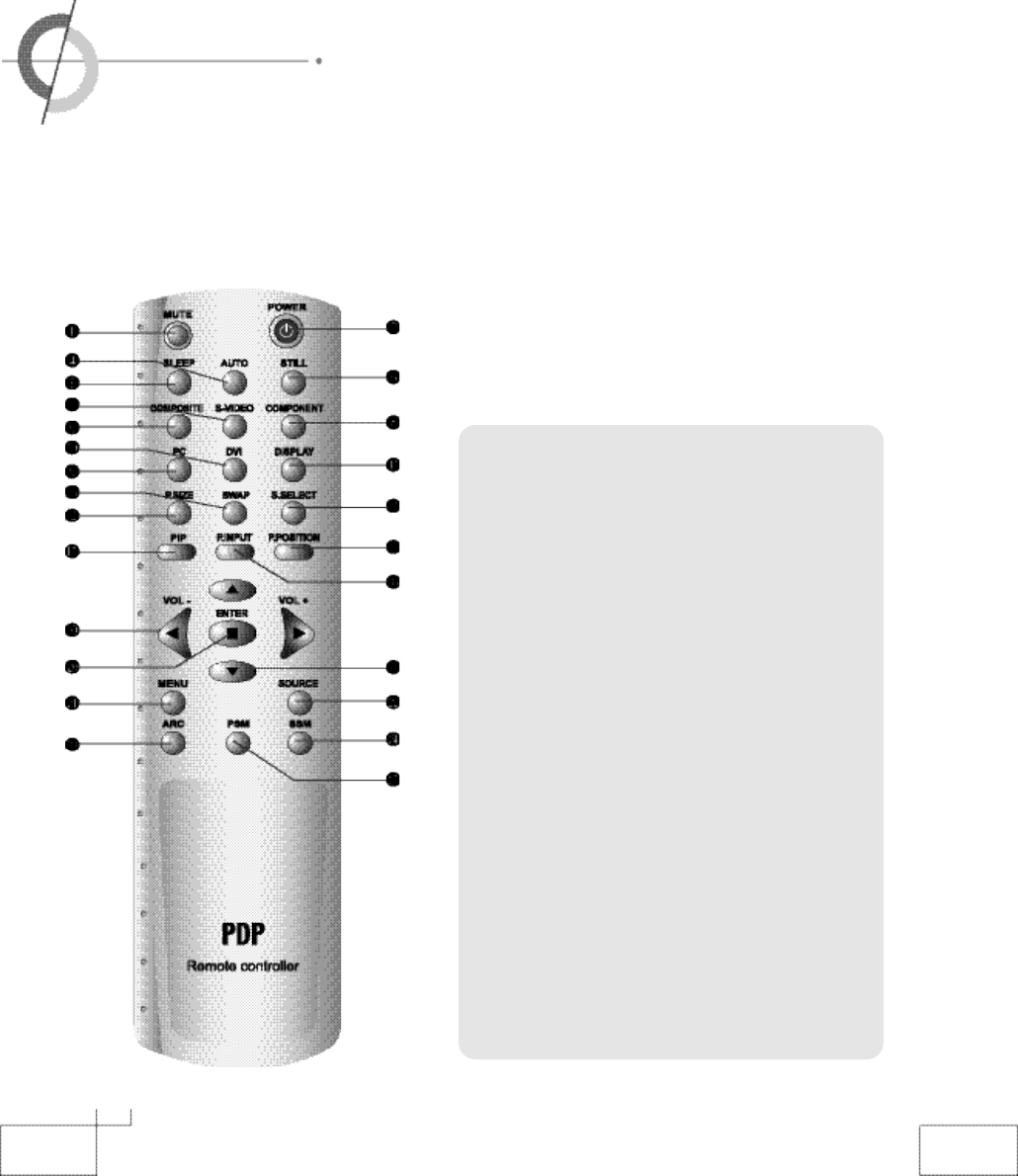
1 4
・Remote controller
※
Functions of remote controller buttons
The remote controller is using Infra-Red (IR). Point it towards the front of the PDP. The remote controller may not
work correctly if it is operated out of range or out of angle.
MUTE :
SOUND MUTE KEY
POWER :
POWER ON/OFF KEY
SLEEP :
SLEEP TIMER KEY
AUTO :
PC INPUT SIGNAL ADJ
STILL :
FREEZE KEKEY
COMPOSITE :
COMPOSITE INPUT SELECT KEY
S-VIDEO :
S-VIDEO INPUT SELECT KEY
COMPONENT :
COMPONENT1,2 INPUT SELECT KEY
PC :
PC INPUT SELECT KEY
DVI :
DVI INPUT SELECT KEY
DISPLAY :
INFORMATION DISPLAY KEY
P.SIZE :
PIP SIZE SELECT KEY
SWAP :
PICTURE SWAP KEY
S.SELECT :
SOUND SWAP KEY
PIP :
PIP ON/OFF CONTROL KEY
P.INPUT :
PIP INPUT SOURCE SELECT KEY
P.POSITION :
PIP POSITION SELECT KEY
UP/ DOWN (▲
,
▼) :
MENU CONTROL KEY
VOL (◀
,
▶) :
VOLUME +/- OR MENU CONTROL KEY
ENTER :
SAVE THE VALUE
MENU :
OSD MENU DISPLAY KEY
SOURCE :
MAIN INPUT SOURCE SELECT KEY
ARC :
ASPECT RATIO CONTROL KEY
SSM :
SOUND STATUS MODE KEY
PSM :
PICTURE STATUS MODE KEY
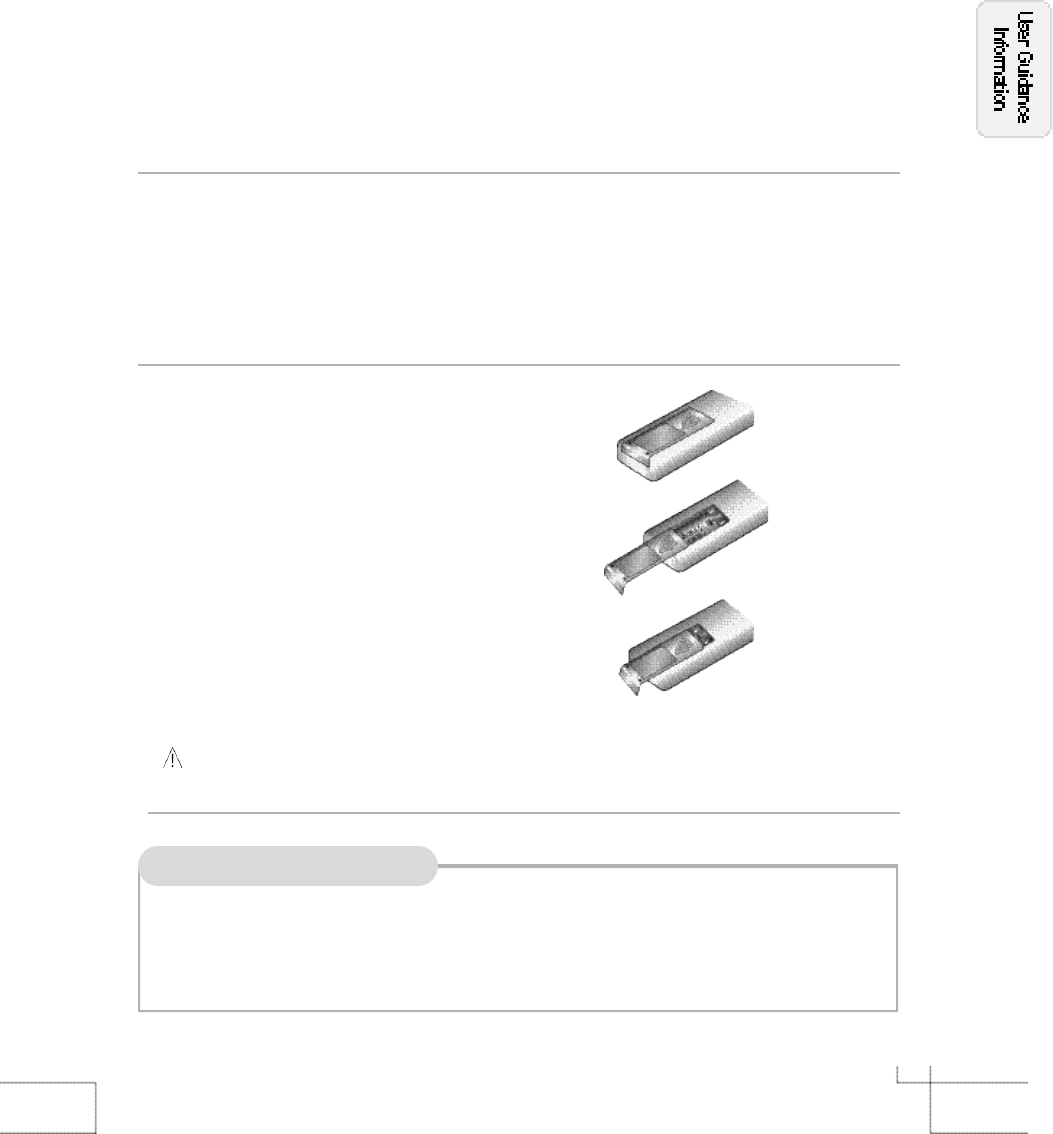
1 5
If remote controller does not work
1. Check the polarity (+,-) of the batteries in the remote controller.
2. Check that the batteries have power.
3. Check that the PDP is powered and that it is properly plugged in.
4. Check if any three-wavelength lamp, special fluorescent or neon sign is turned on near the PDP.
How to use remote controller
Inserting batteries into remote controller
1. Firmly press the ▼part on the
cover and slide the cover in the
direction indicated by the arrow.
2. Insert the batteries, making sure that
the polarities are correct.
3. Close the cover.
CAUTION : Risk of explosion if battery is replaced by an incorrect type.
Dispose of used batteries according to the national code (Recycling program).
・
The remote controller should be operated within 30feet(7m) and 30˚to the left and the right of
the IR receiver on the front of the PDP.
・
Used batteries should be disposed properly.
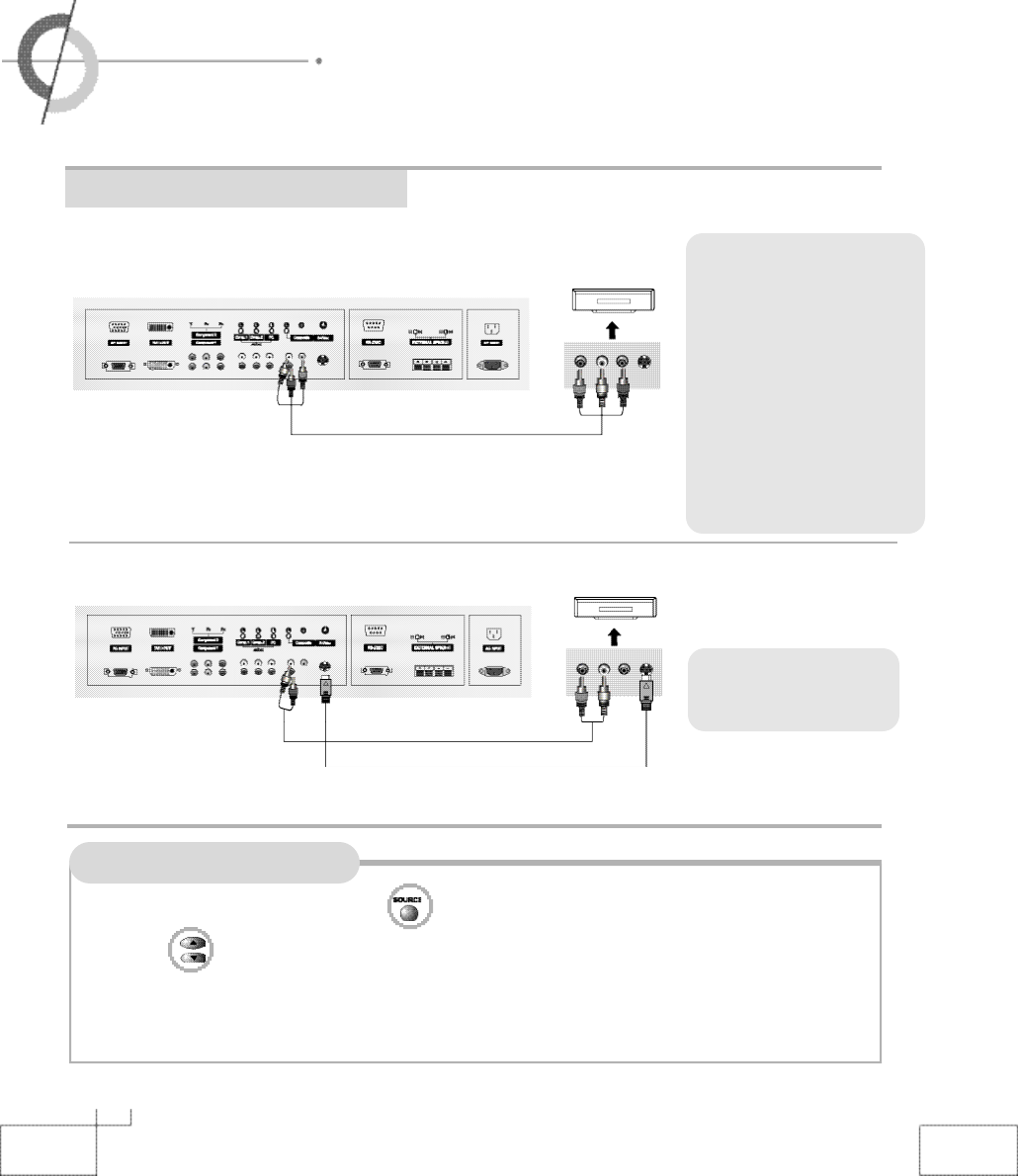
1 6
・VCR / Connecting to the Cable TV
・Connecting to the Camcorder/ Video game console
How to watch VCR on the PDP
VCR / Connecting to the Cable TV
1. Turn on the PDP monitor and press on the remote controller.
2. Use to move to "COMPOSITE".
・If S-Video has been connected, select S-Video.
3. VCR : Turn on the VCR, insert the tape and press play button.
Cable TV : Turn on the cable broadcasting receive and select the channel you wish to view.
※Cable TV :In order to watch Cable
TV, Subscribe to your local Cable
TV company and install a separate
converter(Set-Top-Box)
※C onne ct ion terminals of o ther
appliances differ by manufacture
and model.
・Connect the PDP's Composite In
terminal to the VCR/ cable b r o a d-
casting receiver’s Composite Out ter-
minal using the Composite cable.
(Make sure the colour of the termi-
nals and the colour of the cable
are the same)
※Use the S-Video cable for
higher picture quality.
Composite Cable
S-Video Cable
( R ) ( L )
( R ) ( L )
●Connecting to the composite terminal
●Connecting to the S-Video terminal
< VIDEO >
< VIDEO >
<Back view of the monitor >
<Back view of the monitor >
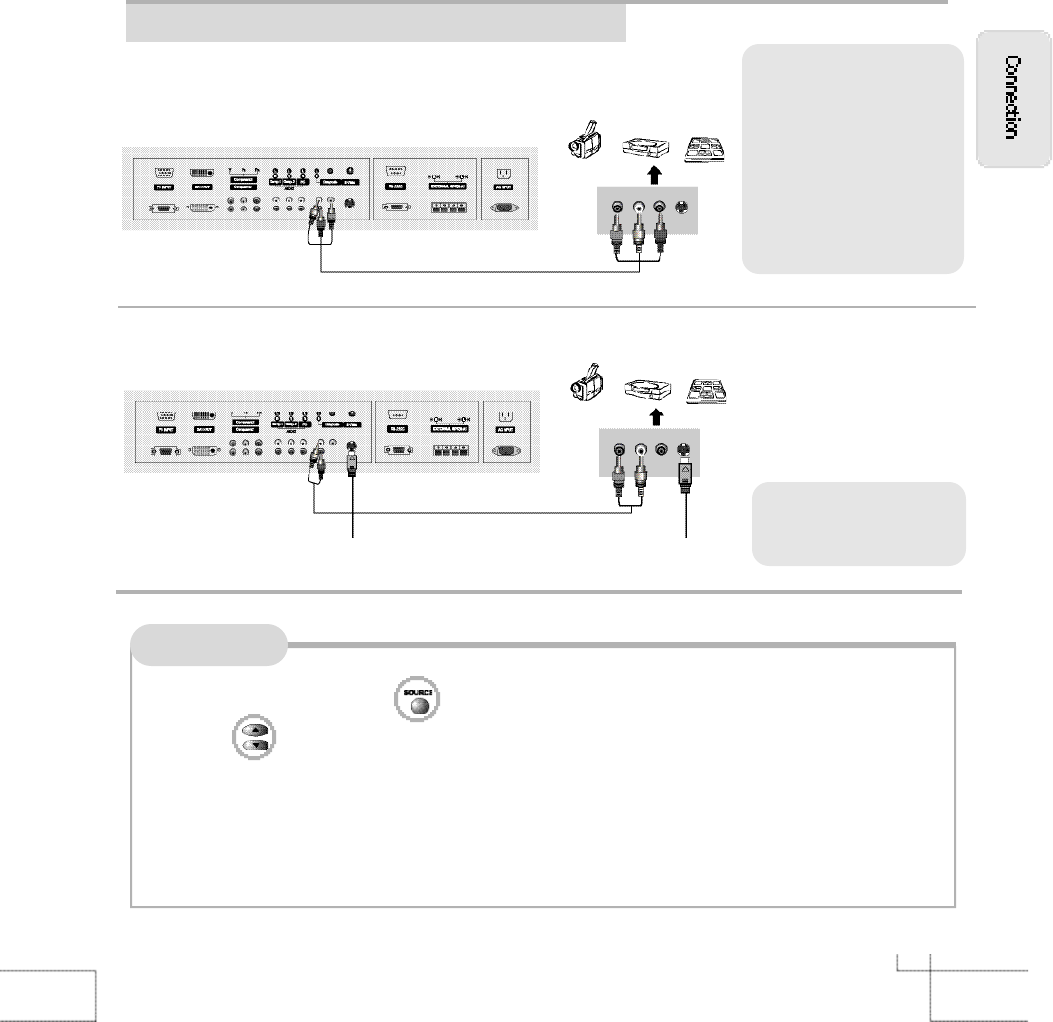
1 7
Connecting to the Camcorder/ Video game console
Composite Cable
S-Video Cable
( R ) ( L )
( R ) ( L )
●Connecting to the composite terminal
●Connecting to the S-Video terminal
< Cable broadcasting receiver >
< Cable broadcasting receiver >
<Back view of the monitor >
<Back view of the monitor >
※Connection terminals of other
appliances differ by manufac-
ture and model.
・Connect the PDP's Composite
In terminal to the camcorder/
game console's Composite Out
terminal with the Composite
cable. (Make sure the colour of
the terminals and the colour of
cable are the same)
※S-Video cable can be used if
there is an S-Video terminal.
How to watch
1. Turn on the PDP and press on the remote controller.
2. Use to move to "COMPOSITE".
・If S-Video has been connected, select S-Video.
3. Turn on the camcorder or video game and set to video mode.
(Please refer to the user's manual of camcorder/video game for more information.)
4. Insert tape into camcorder and press Play button or insert disc into the video game console.
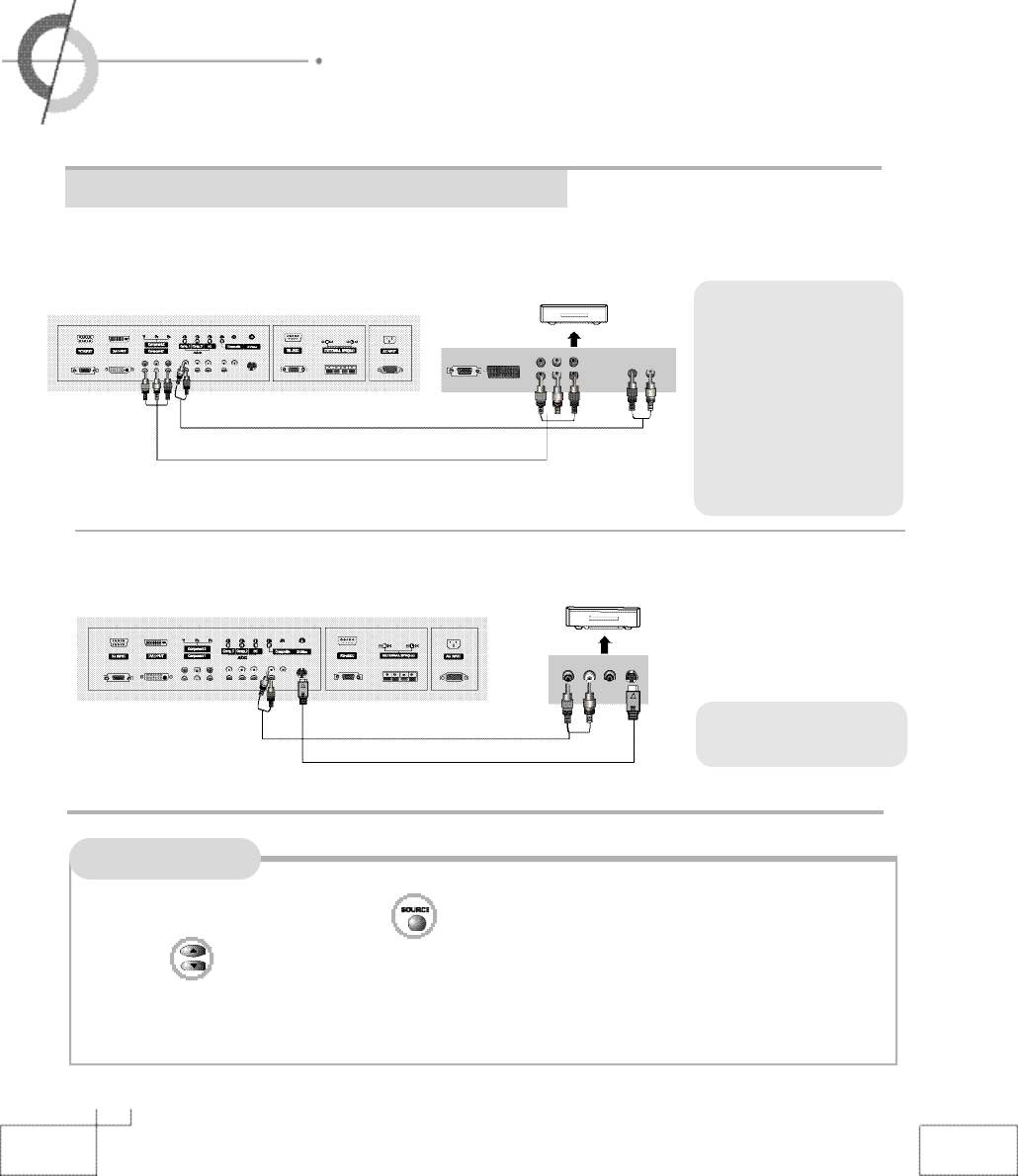
1 8
How to watch DVD
1. Turn on the PDP monitor and press on the remote controller.
2. Use to move to "Component1".
・If S-Video has been connected, select S-Video
3. Turn on DVD player and press Play button.
・Connecting to the Camcorder/ Video game console
・Connecting to the DTV receiver
Connecting to the Camcorder/ Video game console
※Connection terminals of other
appliances differ by manufact-
ture and model.
1. Connect PDP's Y, P
B
, P
R
ter-
minal in component 1 to DVD's
Video Out terminal using the
external cable.
2. Connect PDP's Audio termi-
nals (left & right) in component 1
to DVD's Audio Out terminal
using the Audio cable.
※S-Video cable can be used
if there is an S-Video terminal.
<Back view of the monitor >
<Back view of the monitor >
Component connection cable
S-Video Cable
●Connecting to the composite terminal
●Connecting to the S-Video terminal
< DVD >
< DVD >
( R ) ( L )
PRPBY
( R ) ( L )
Component Audio cable
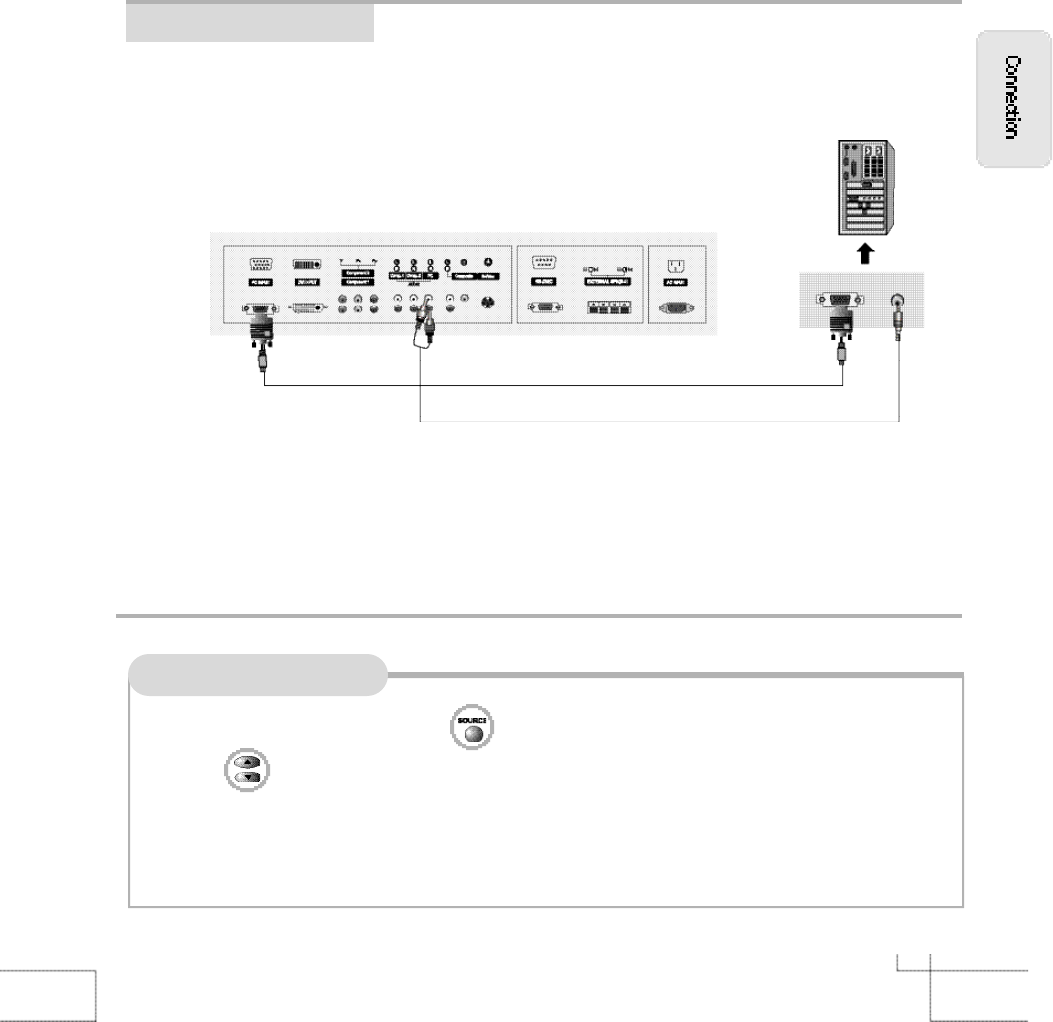
How to Use as PC Monitor
1. Turn on the PDP monitor and press on the remote controller.
2. Use to move to "PC".
3. Set the PC video output mode to VGA (640×480)/ SVGA (800×600)/ XGA (1024×7 6 8 ) / S X G A
( 1 0 2 8×1024). In the mode higher than SXGA (1028×1024) "Out of Range" message appears. Be sure
to change your PC video format to less than SXGA mode.
1 9
Connecting to the PC
< PDP Back view >
・Connect PDP's RGB terminal to PC's RGB terminal using the D-Sub cable.
・Connect PDP's PC Audio terminal to PC's Audio terminal using the Audio cable.
(Only possible for PC's with Audio terminal)
※Connection terminals of other appliances differ by manufacture and model.
< PC >
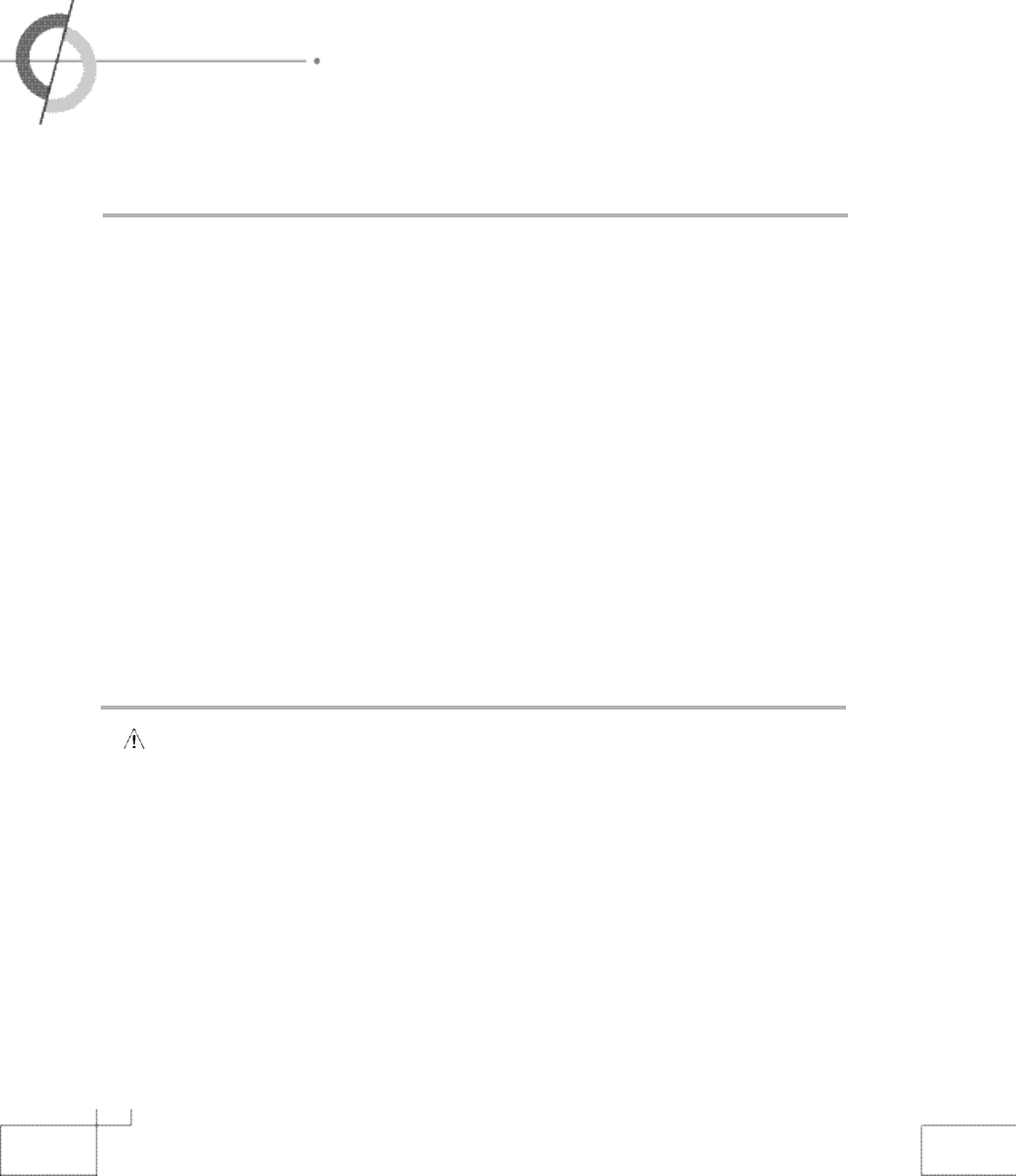
2 0
・Powering the PDP
・Basic Control
Prior to using the PDP
Insert the power plug.
Connect external equipment properly.
・Please use only after carefully reading this manual.
・Check the power connection to the AC outlet and the connection of AC input to the PDP.
Power On/ Off
・
To turn the PDP on :
Press the "Main Power" button of PDP and then press the "Standby" button.
・
To turn the PDP off :
Press "Standby" button on the PDP and then press the "Main Power" button.
Turning the main power switch off will save energy. It is the same as unplugging the power cord.
If ON Time setting is set, the main power should be ON.
・
To turn on/off by remote controller :
Press the POWER button of remote controller (If the PDP is not turned on, check that the "Main Power"
button on the PDP main body is turned on. The main power indicator will light up red if turned on).
CAUTION -
After turning off the main Power, please wait at least more than 3 seconds to turn the
main power back on.
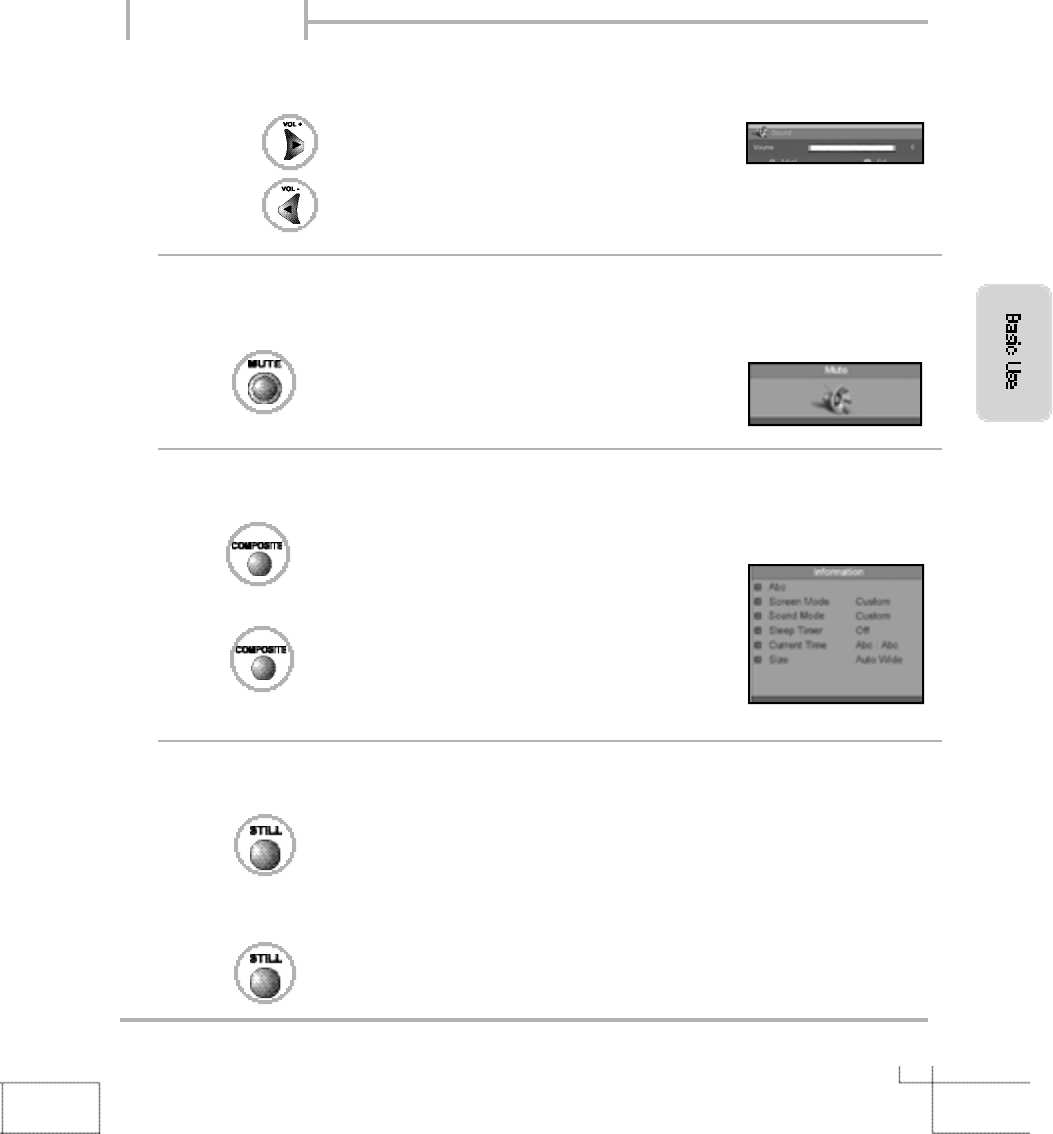
increases the volume.
decreases the volume.
2 1
●INFO - To check the current state
●To turn off only sound
●Volume Control
Use the mute function to turn off the PDP sound for a while, when a phone or a bell rings.
●STILL-To view the still picture
Press button again to hear the sound again.
Press .
Press button or wait 10 seconds for the display to disappear.
Display shows user's setting and selections.
Basic Control
Press .
Picture will freeze, but sound will continue to be heard.
Press again to cancel.
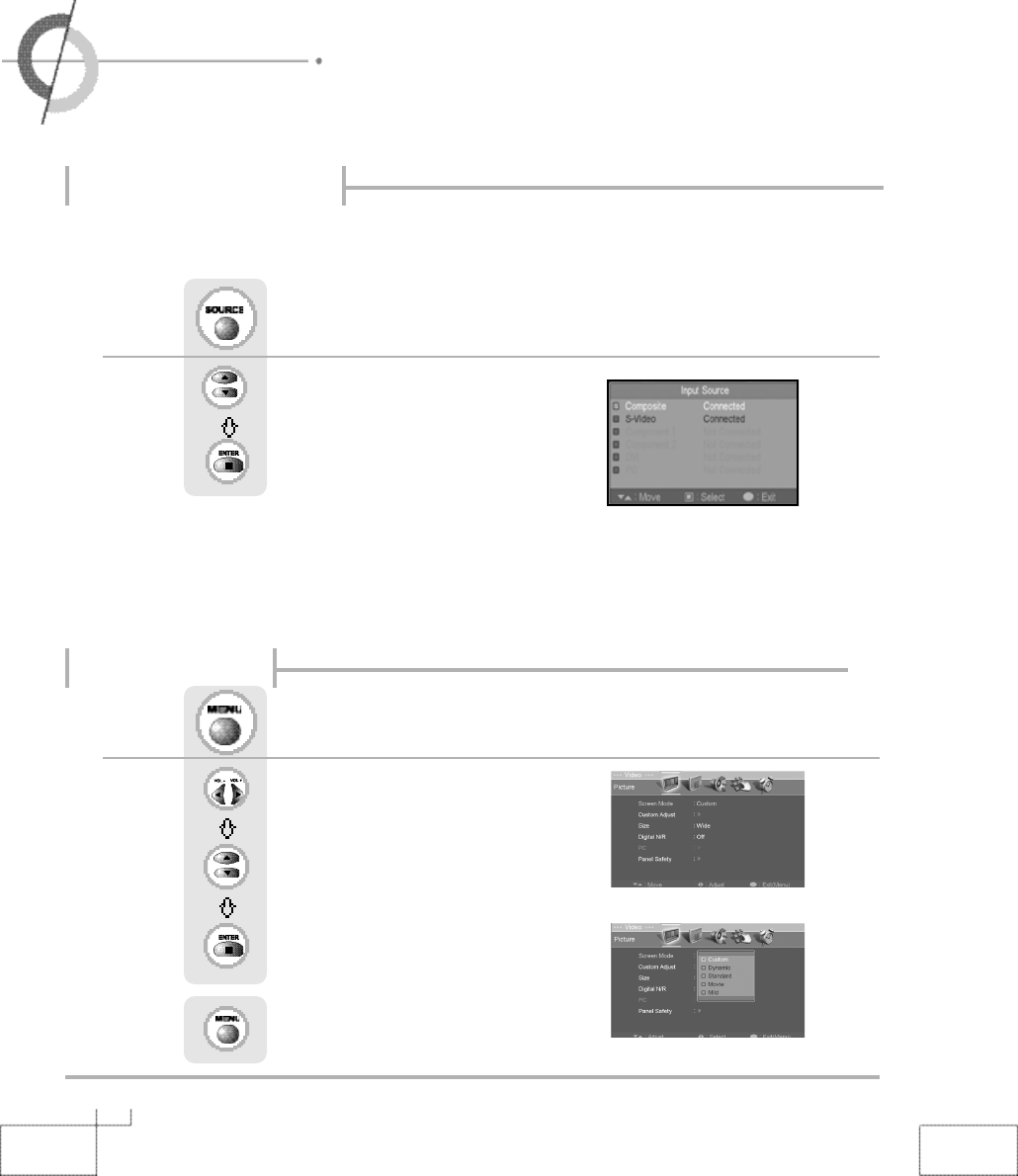
Use to move to the desired item.
Press to select.
2 2
・Selecting/External Input ・Using the Menu
・Changing Picture Settings
※You can connect Composite, S-Video, Component 1, Component 2, DVI and PC and enjoy these
functions.
※All input sources will be automatically detected and displayed on screen, but you may select an
activated source when the input cable is connected only.
Press .
You can select the input signal of other appliances connected to the PDP.
Use this function to switch to the input source you wish to view.
Selecting/External Input
Using the Menu
Use (left, right arrows) to move the cursor
to the desired function.
Press to get into the sub menu.
Press to select.
Press .
The menu screen will appear.
Press to go back to the previous menu.
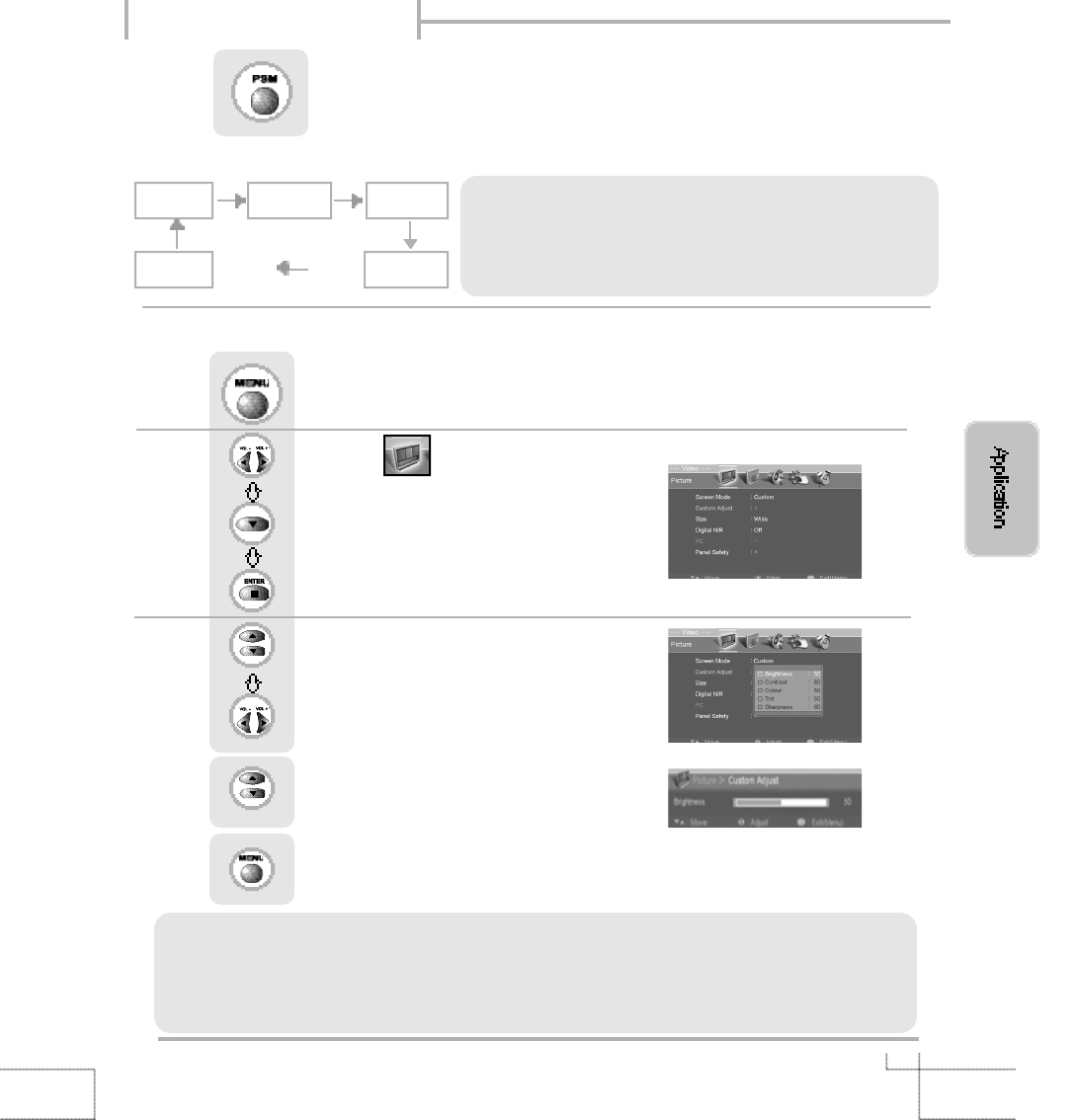
2 3
Changing Picture Settings
Use to move to .
Press to move to "Custom Adjust".
Press to select.
Press .
Use to move to the desired category.
Use to adjust the setting.
Use select between Brightness/ Contrast/
Colour/Tint/ Sharpness.
Press to go back to the previous menu.
●Custom Picture Adjustment
>>
Custom Mode
>>
・Brightness : It adjusts the brightness of the image.
・Contrast : It adjusts the contrast of image.
・Colour : It adjusts the intensity of the colour.
・Tint : It adjusts the natural tint of the image.
・Sharpness : It adjusts the clarity of the image.
・Custom : Select to set user's preferences.
・Dynamic : Select when using the PDP in a brightly lit environment.
・Standard : It is the best screen setting (factory setting).
・Movie : Select when watching a movie.
・Mild : Select when using the PDP in a dimly lit environment.
Press the mode buttons on the shown on the screen repeatedly to adjust the settings.
Custom
Dynamic
Standard
MovieMild
Press .
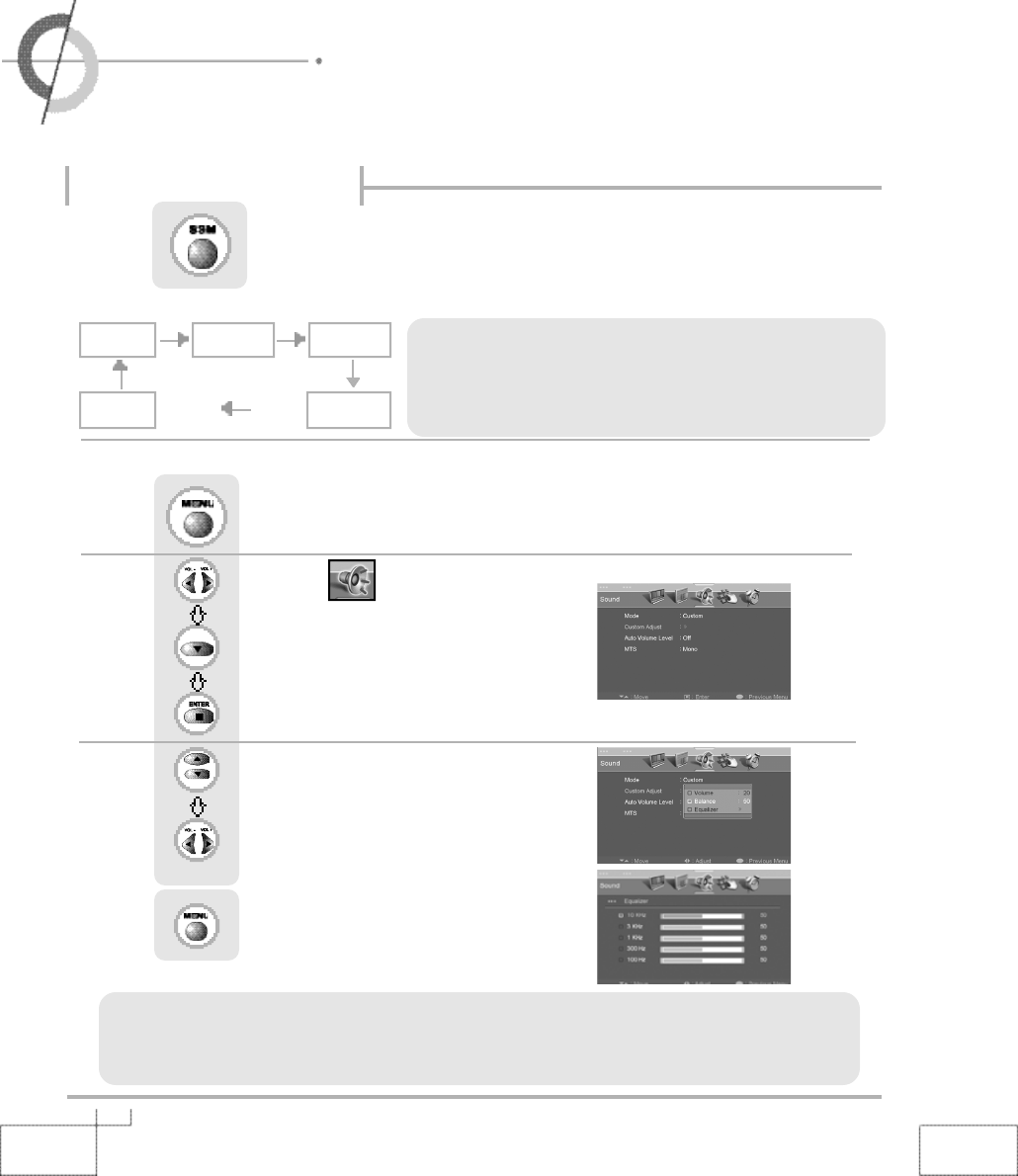
Use to move to .
Press to move to "Custom Adjust".
Press to select.
Press .
Use to move to the desired category.
Use to adjust the setting.
Press to go back to the previous menu.
2 4
・Changing Sound Settings
・Selecting the Menu Language ・Setting OSD Tone Menu Background
Changing Sound Settings
>
>
Custom Mode
>>
・Volume : It adjusts the sound volume.
・Balance : It adjusts the volume of speakers on the left and the right.
・Equalizer : It adjusts the volume by frequency bands and the user can
select the desired sound quality.
・Standard : It is the flat sound setting with no equalizer effect at all.
・Music : It is preset for music listening.
・Movie : It is preset sound for watching a movie.
・Speech : It is preset for hearing vocal audio clearly.
・Custom : Select when listening to the sound to user's preference.
Press the mode buttons on the shown on the screen repeatedly to adjust the settings.
Custom
Standard Music
MovieSpeech
Press .
●
Custom Sound Adjustment
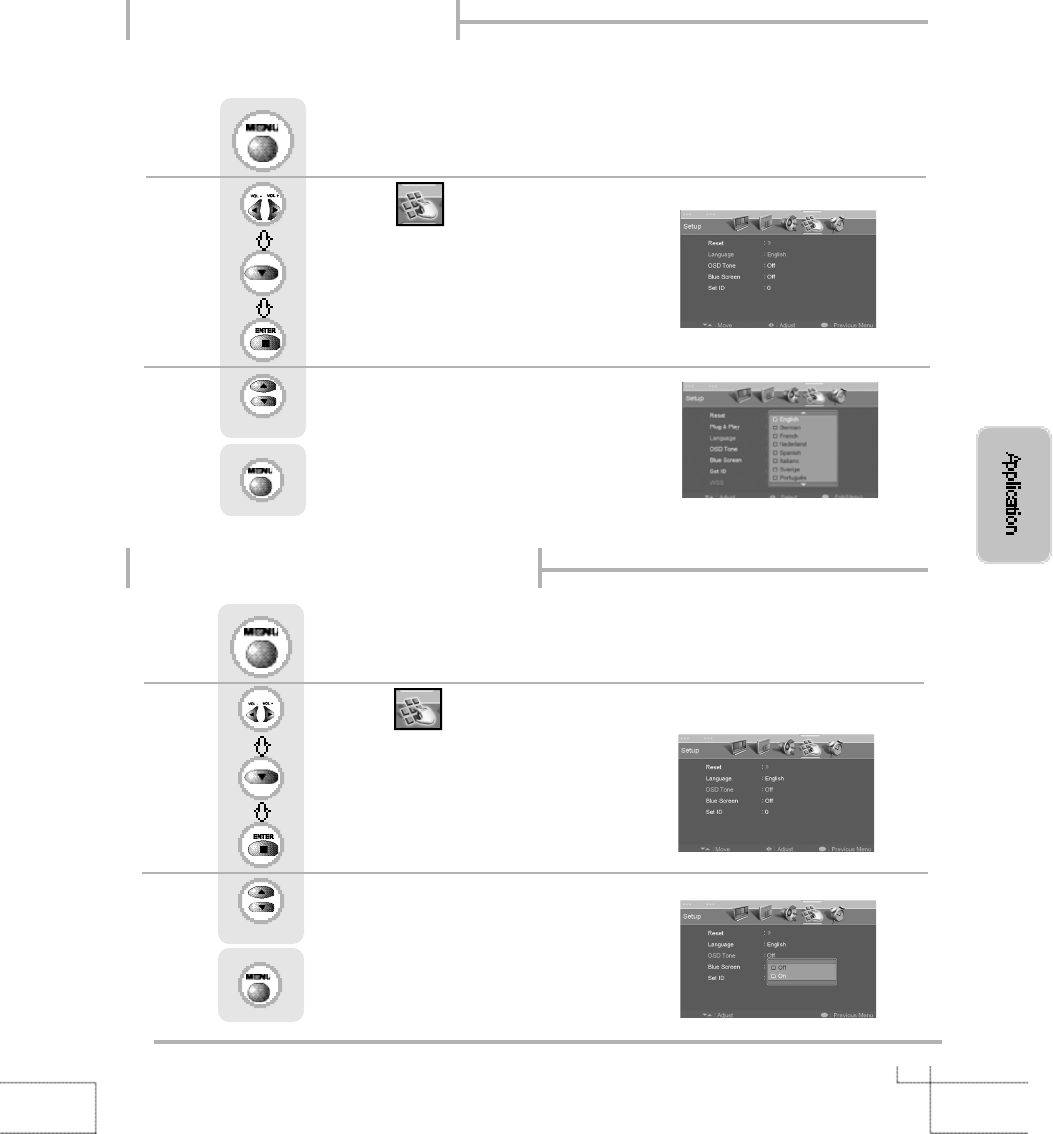
2 5
Selecting the Menu Language
Setting OSD Tone Menu Background
Menu screen can be viewed in the language preferred by the user.
Use to move to .
Press to move to "Language".
Press to select.
Press .
Use to select the desired language.
Press to go back to the previous menu.
Use to move to .
Press to move to "OSD Tone".
Press to select.
Press .
Use to select the "ON".
Press to go back to the previous menu.

2 6
・Setting Blue Background
・Changing Screen Size
Setting Blue Background
The PDP can be set to display blue screen when no signal from other connected appliances are
being received. If there is an incoming signal, the blue screen will be replaced by the normal picture
screen.
Use to move to .
Press to move to "Blue Screen".
Press to select.
Press .
Use to select the "On".
Press to go back to the previous menu.