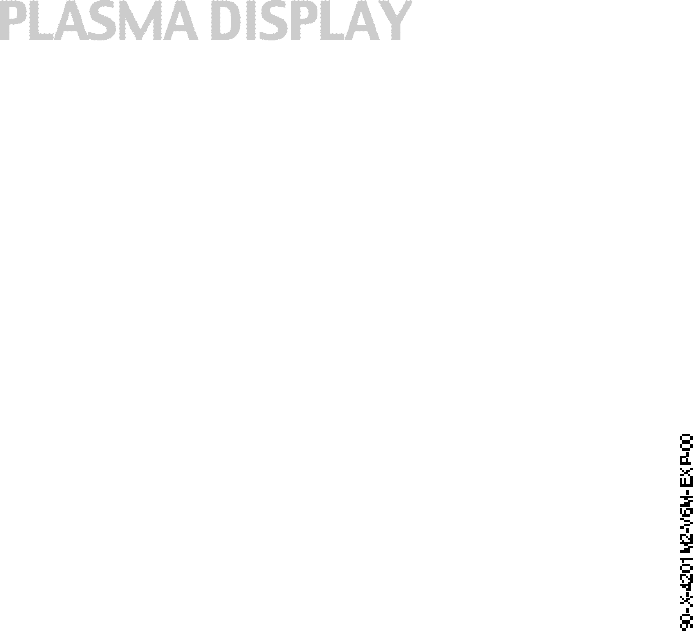E RAE Electronics Industry Co EPM-5010 Plasma Display User Manual 42 V6 PDP Monitor manual P
E-RAE Electronics Industry Co Ltd Plasma Display 42 V6 PDP Monitor manual P
Contents
- 1. Users Manual Part 1
- 2. Users Manual Part 2
Users Manual Part 2
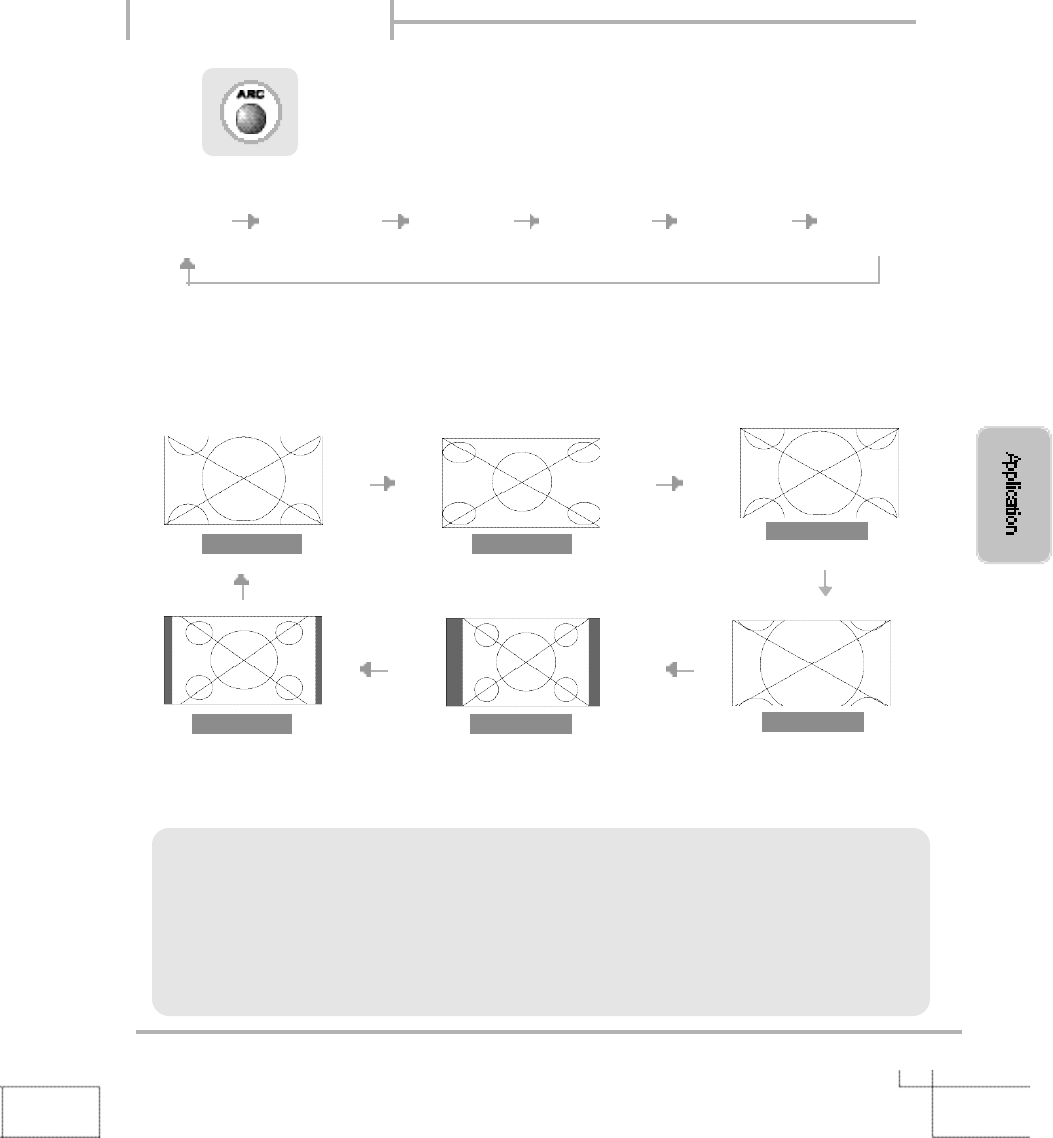
2 7
wide
4 : 3
Zoom 1
Zoom 2
Panorama
14 : 9
Press (Aspect Ratio Controller).
wide Panorama Zoom1 Zoom2
4 : 3 (normal)
14 : 9
In PC/ DVI input mode, you can only select either the wide or the normal (4 : 3) mode.
In Component 2(1080i) input mode, you can't Select Zoom2.
Changing Screen Size
>
>
Screen Size
>>
・wide - It makes 16 : 9 format for input signal.
・Panorama - It makes 4 : 3 format fit into 16 : 9 format with minimal loss
in content.
・Zoom 1 - It enlarges the natural screen factor by approx. 5 %
・Zoom 2 - It enlarges the natural screen factor by approx. 10 %
・4 : 3 - It is the standard format of broadcasting.
・14 : 9 - It makes 14 : 9 format for input signal.
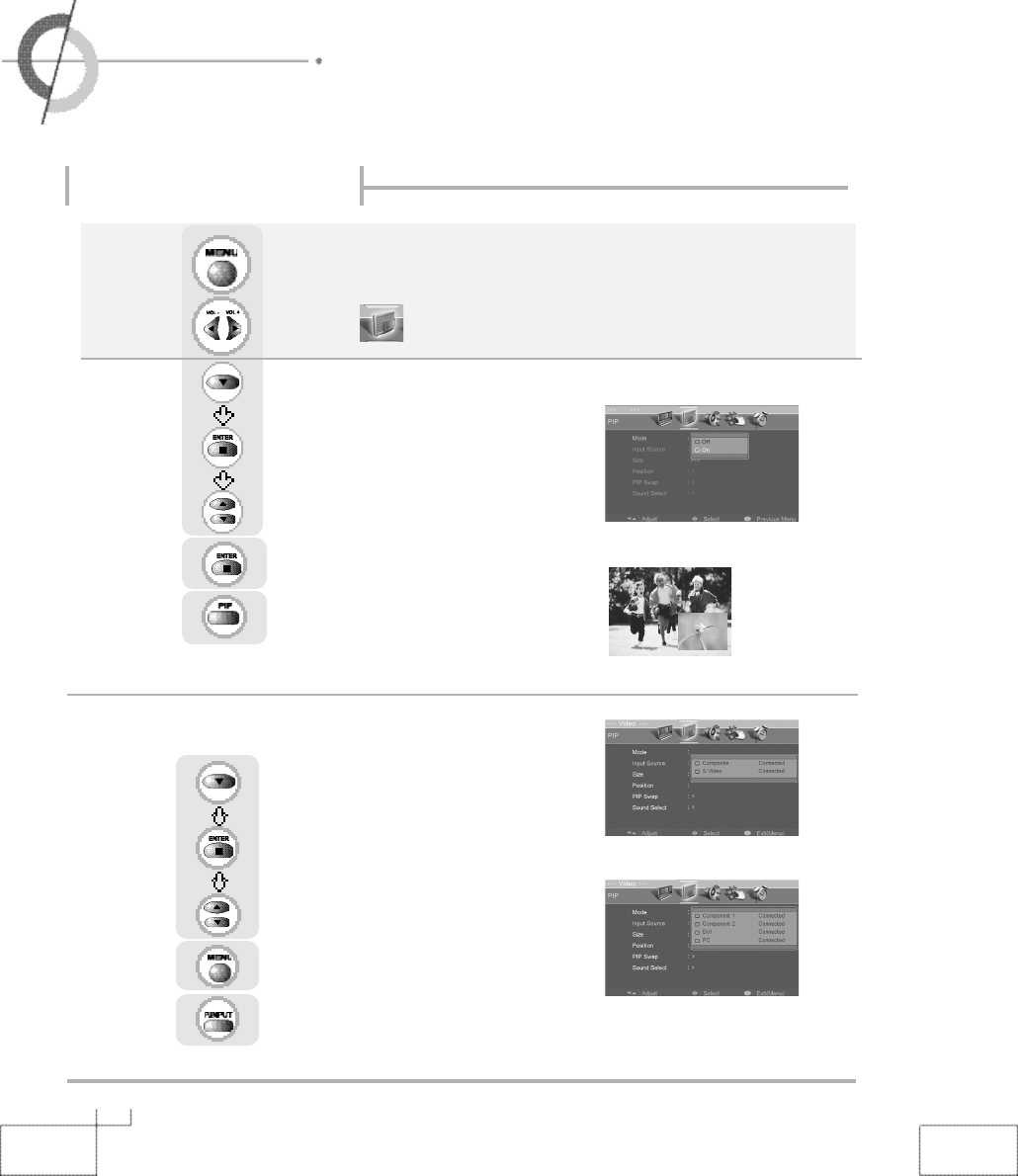
2 8
・Viewing Picture in Picture
Viewing Picture in Picture
Or press .
Sound from only one of the screens may be heard.
Use to move to .
Press to move to "Mode".
Press to select.
Press .
Use to select the "On".
Press to go back to the previous menu.
Or press .
The sub-screen can be changed to display picture from the desired input source
.
Press to move to "Input Source".
Press to select.
Use to select the desired input source.
Press to go back to the previous menu.
●External Input
<In case, main source is Component 1/2, PC, DVI>
<In case, main source is Composite, S-Video>
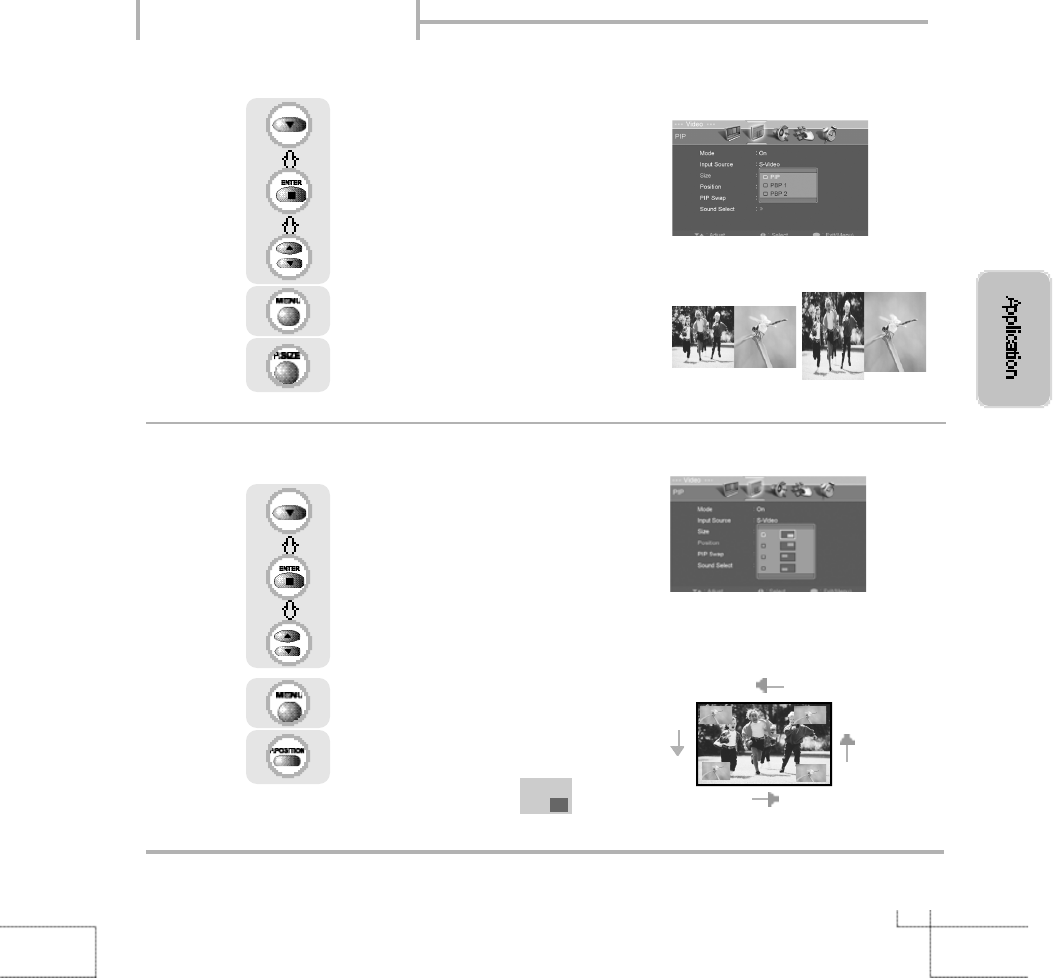
2 9
Or press .
Press to move to "Size".
Press to select.
Use to select the desired size.
Press to go back to the previous menu.
●Changing the Screen Size
●Selecting Position
Or press .
Sub-screen position can be selected only from the .
Press to move to "Position".
Press to select.
Use to select the desired position.
Press to go back to the previous menu.
Viewing Picture in Picture
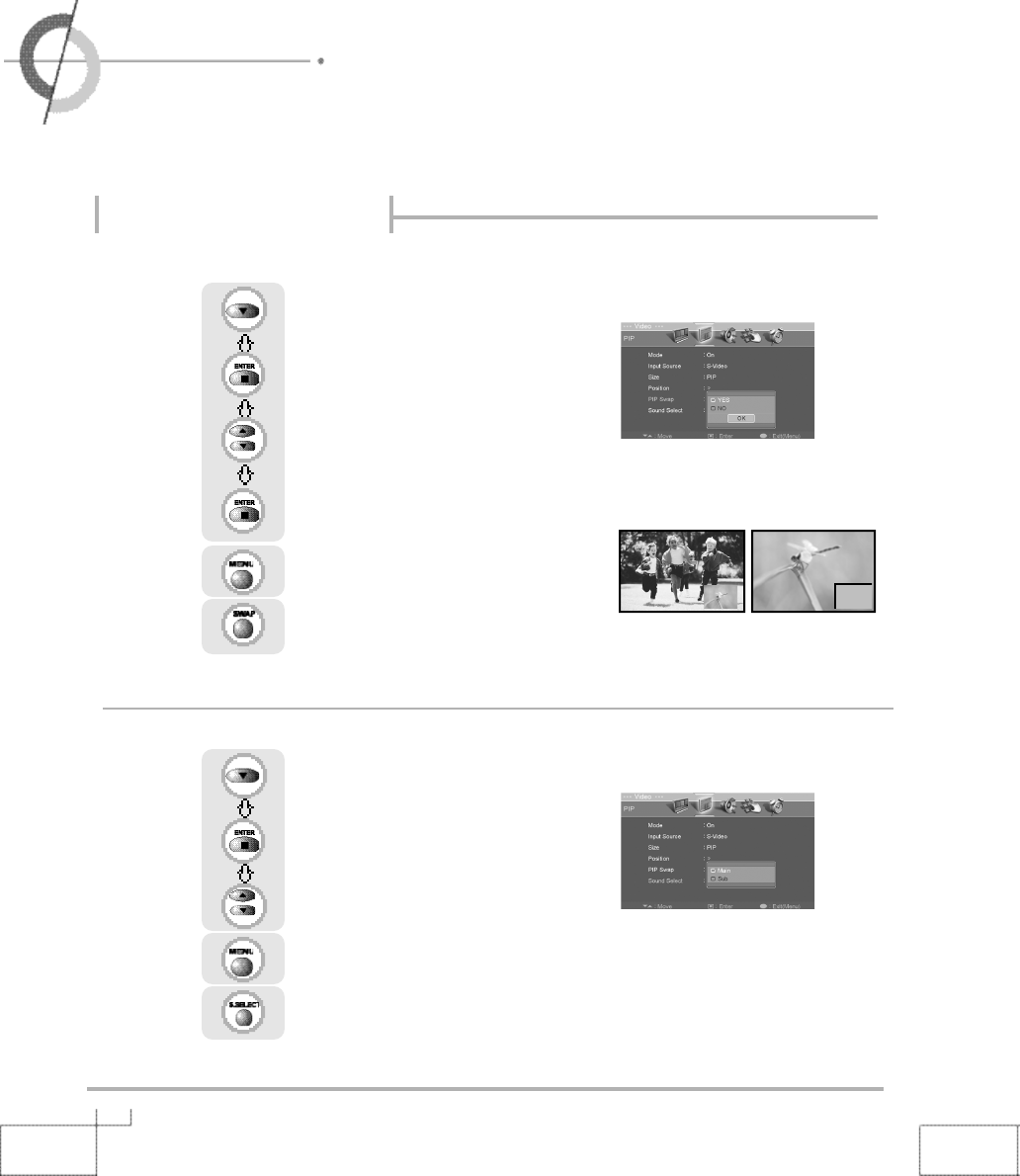
3 0
・Viewing Picture in Picture
・Auto Volume Level ・Stereo Settings
●Selecting Sub Screen Sound
Or press .
The main screen and the sub screen will swap.
Press to move to "PIP Swap".
Press to select.
Use to select the "Yes".
Press to select "OK".
Press to go back to the previous menu.
Or press .
The sound of the sub screen can be selected when PIP is being displayed.
Press to move to "Sound Select".
Press to select.
Use to select the "Main" or "Sub".
Press to go back to the previous menu.
포스트스크립트그림
사진copy.eps
●
Main Screen/Sub Screen Swap
Viewing Picture in Picture
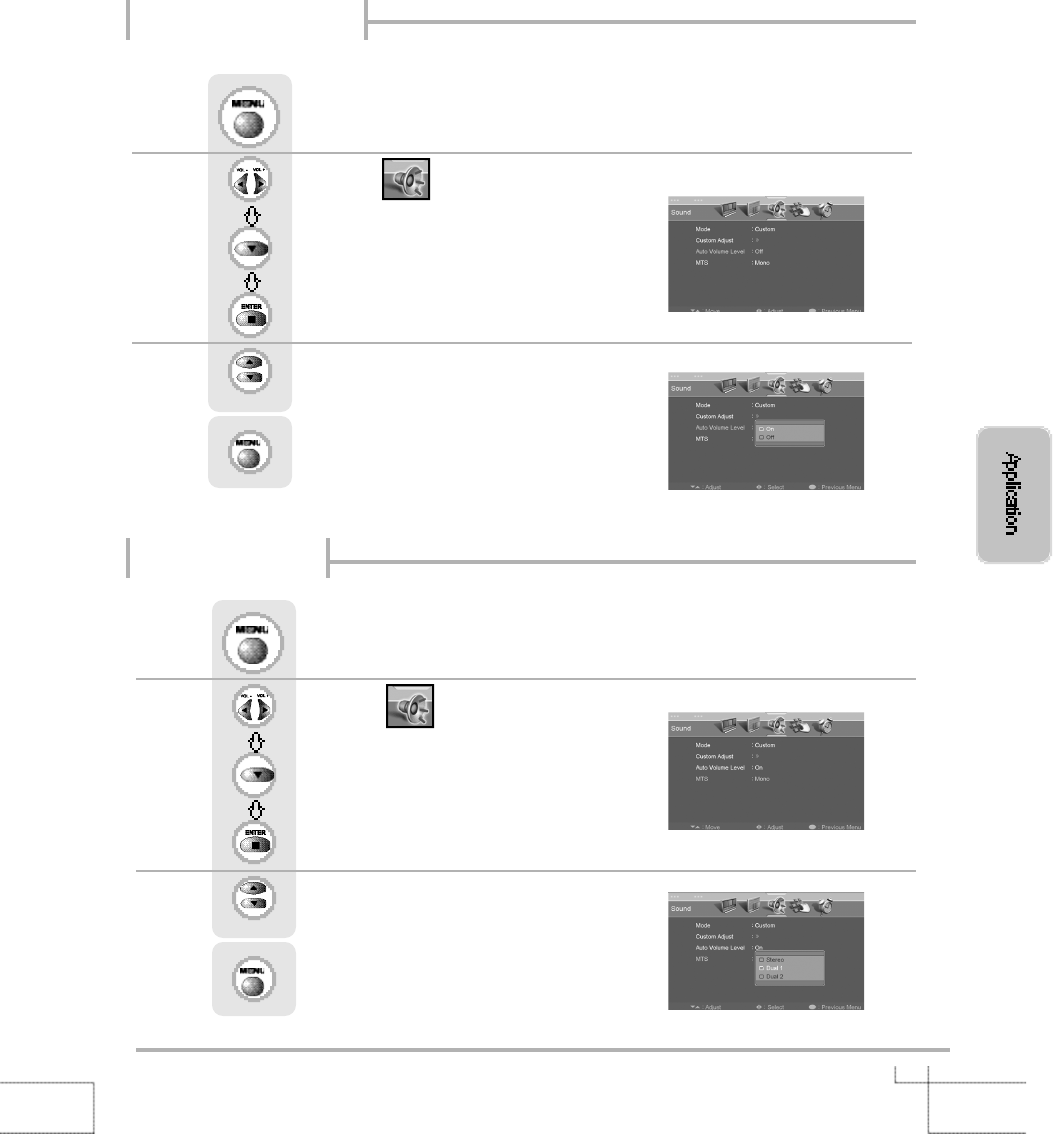
3 1
Auto Volume Level
Stereo Settings
Use to move to .
Press to move to "MTS".
Press to select.
Press .
Use to select the desired category.
Press to go back to the previous menu.
This feature maintains an equal Volume level ; even if you change channels.
Use to move to .
Press to move to "Auto Volume Level".
Press to select.
Press .
Use to select the "On".
Press to go back to the previous menu.
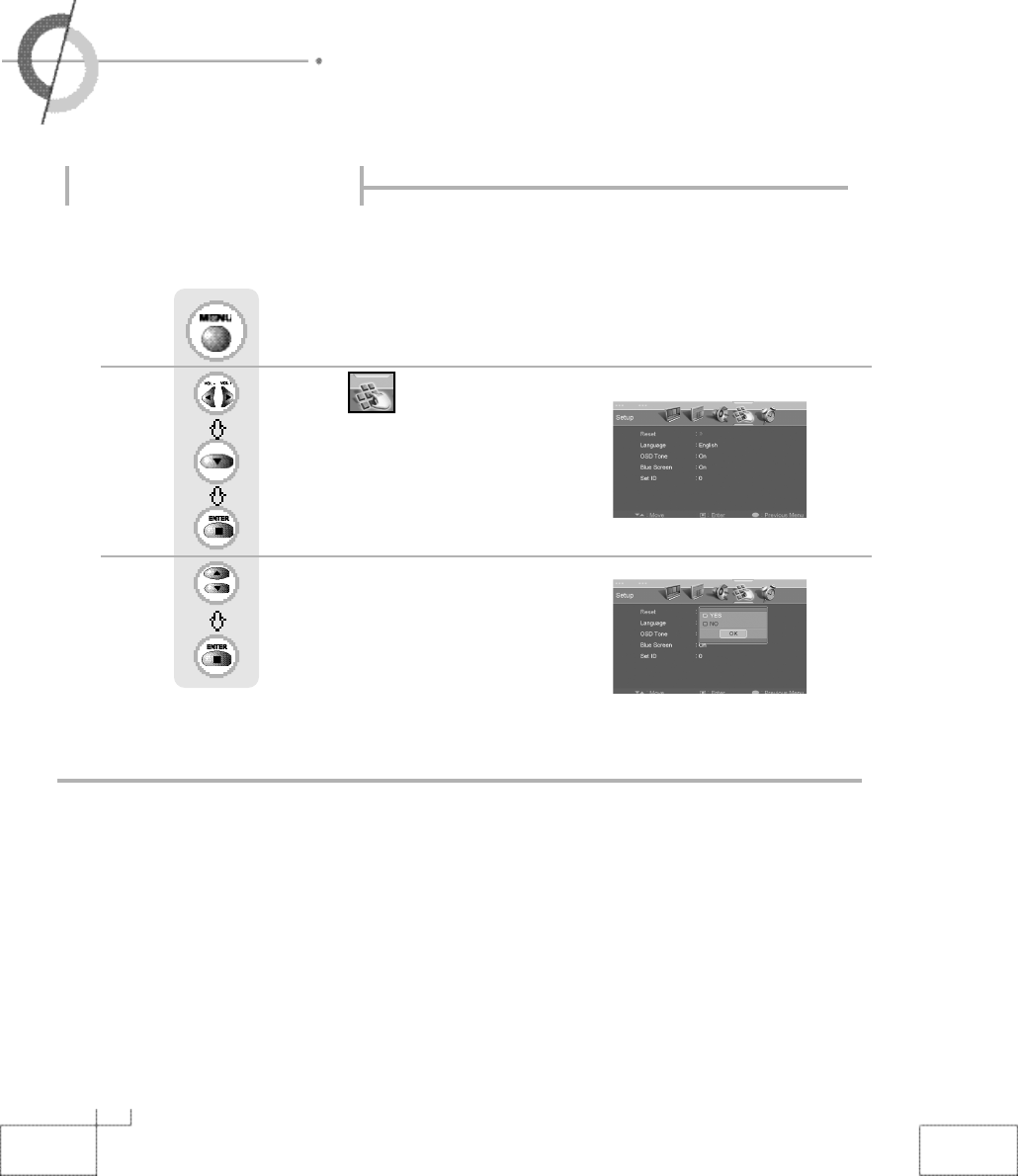
3 2
・Resetting PDP Settings
・Setting Digital Noise Reduction ・Panel Safety
It resets all of the parameters to the factory default.
※
The PDP will turn off. The parameters will be set to factory default.
Use to move to .
Press to move to "Reset".
Press to select.
Press .
Use to select the "Yes".
Press to select
Resetting PDP Settings
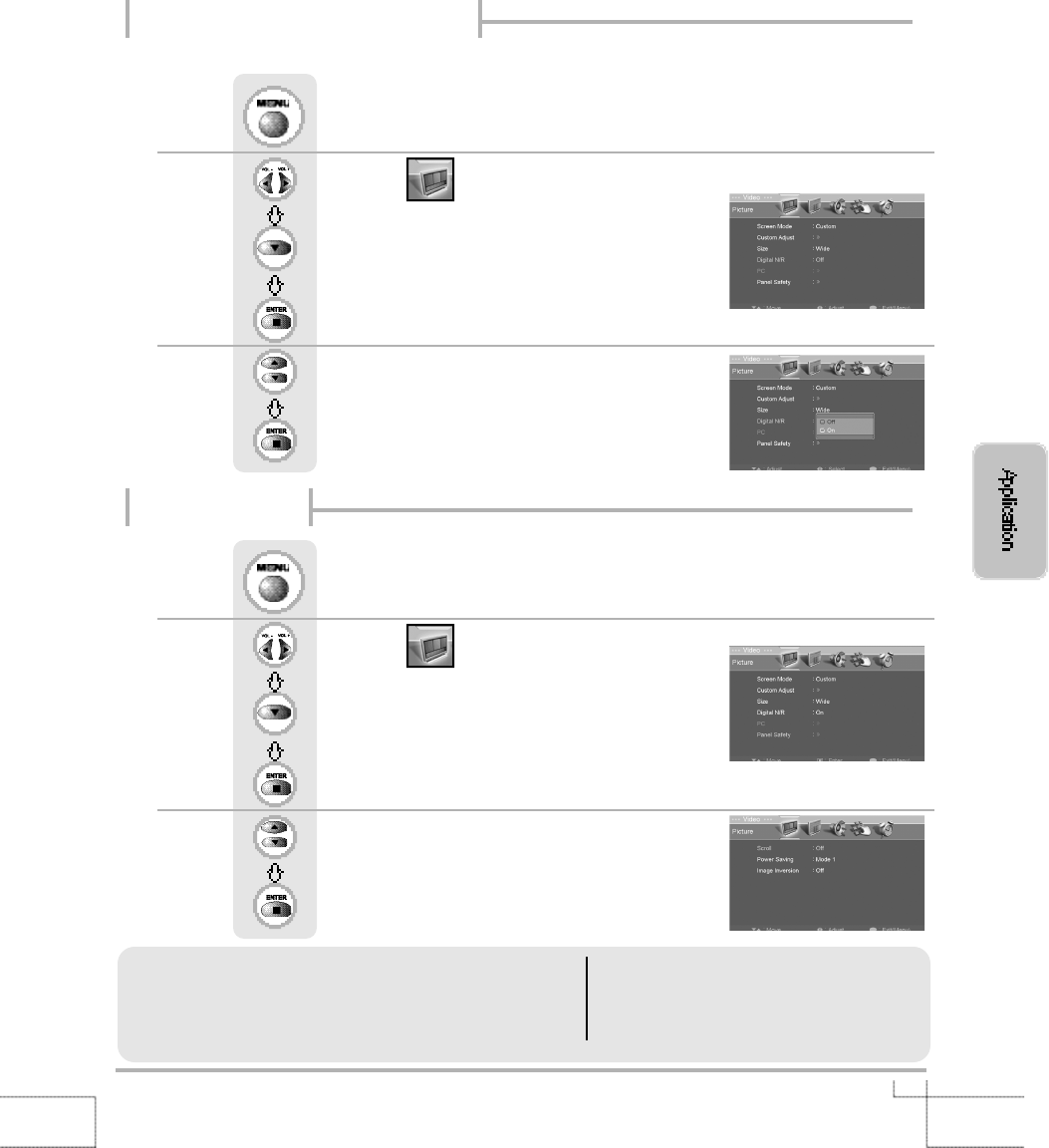
3 3
Use when screen is noissy or lines appear.
Use to move to .
Press to move to "Digital N/R".
Press to select.
Use to select the "On".
Press to select.
Press .
Use to move to .
Press to move to "Panel Safety".
Press to select.
Use to select desired category.
Press to select.
Press .
Setting Digital Noise Reduction
Panel Safety
Image Inversion- Enable signal for preventing image sticking.
Scroll
-On : The screen will move every 10 seconds.
①(C→L) ②(L→C) ③(C→U) ④(U→C)
⑤(C→R) ⑥(R→C) ⑦(C→D) ⑧(D→C)
-Off : The screen will be in place opposire way of scroll On.
Power Saving
-Mode 1 : Normal mode.(Default)
-Mode 2 : Supporting high power save mode.
-Mode 3 : Supporting middle power save mode.
-Mode 4 : Supporting low power save mode.
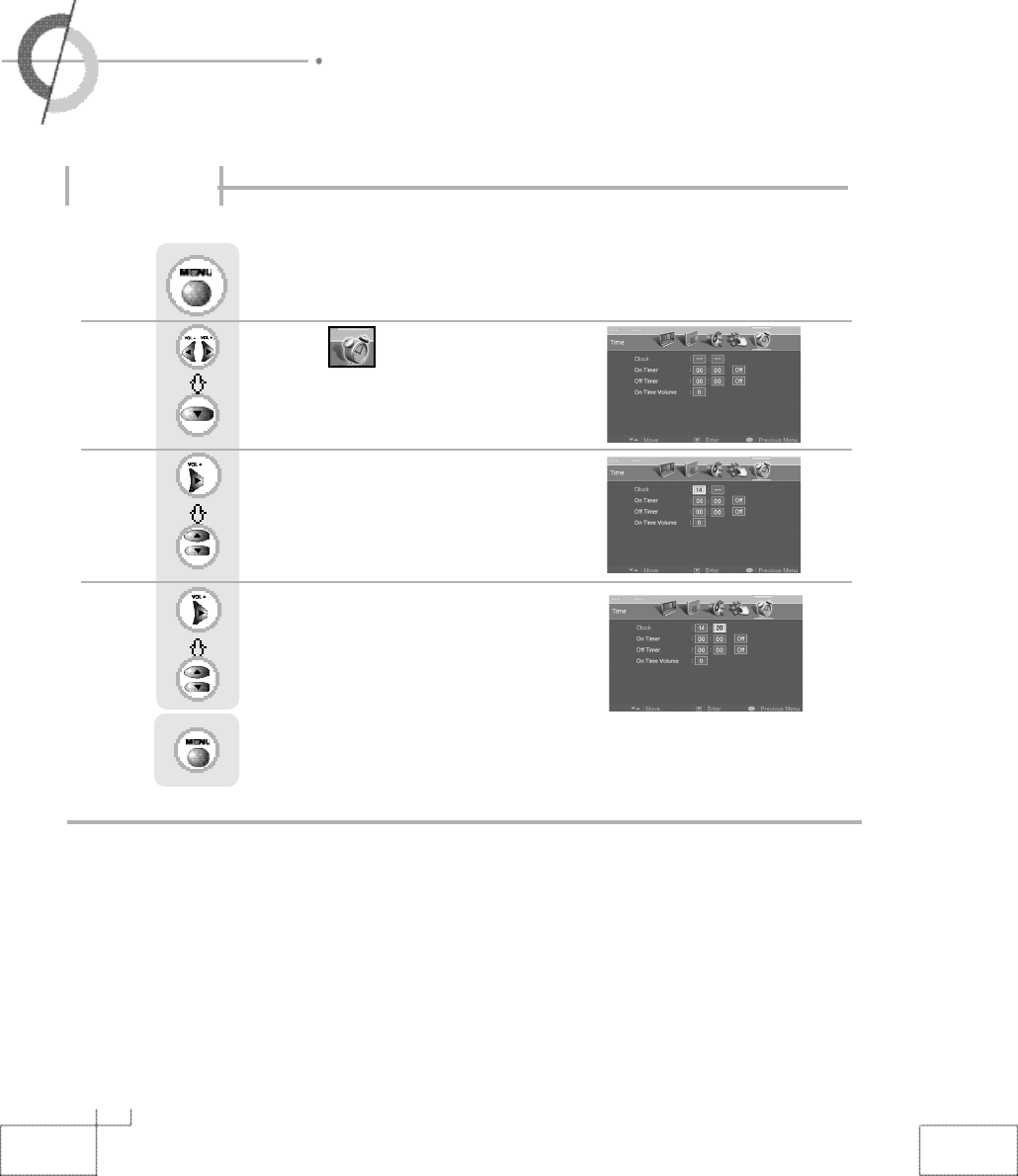
3 4
・Setting Time
・Automatic Power on/off
Setting Time
Use to move to .
Press to move to "Clock".
Press to move one step.
Use to adjust the desired hour.
Press to move one step.
Use to adjust the desired minute.
Press to go back to the previous menu.
Press .
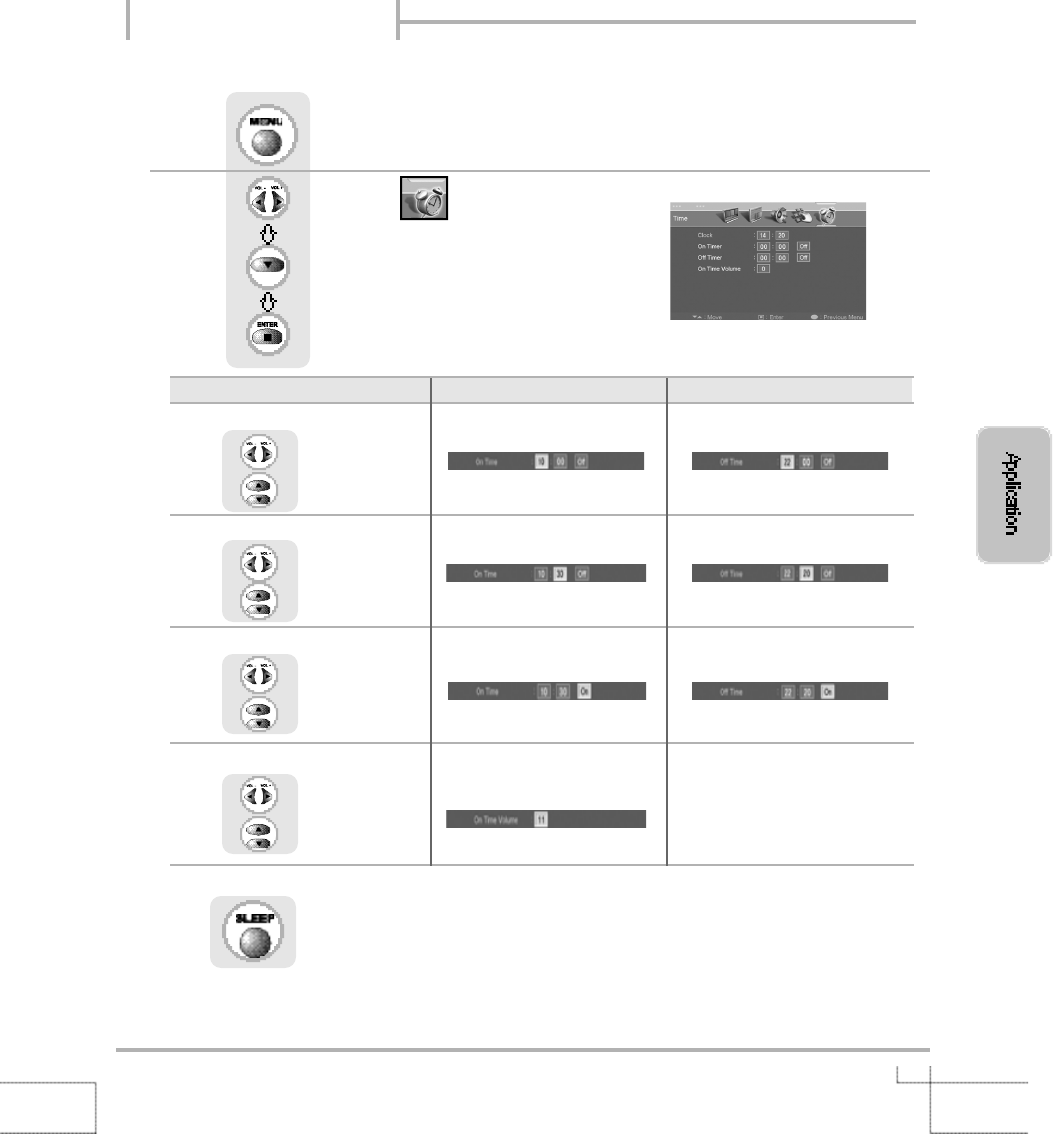
3 5
Setting Time for Power On Setting Time for Power Off
Setting Hour
Use to select,
to set
Setting Minute
Use to select,
to set
S e t / C a n c e l
Use to select,
to select the
"On" or "Off"
Volume Control
Use to select,
to set volume
press .
It automatically turns off the PDP after a designated period of time
Depending on the number of times the "Sleep" button is pressed, the PDP will be turned off after 30, 60, 90, 120, 150
or 180 minutes.
●To have the PDP turn off after you fall a sleep
●Clock time must be set
Use to move to .
Press to move to desired category.
Press to select.
Press .
Automatic Power on/off
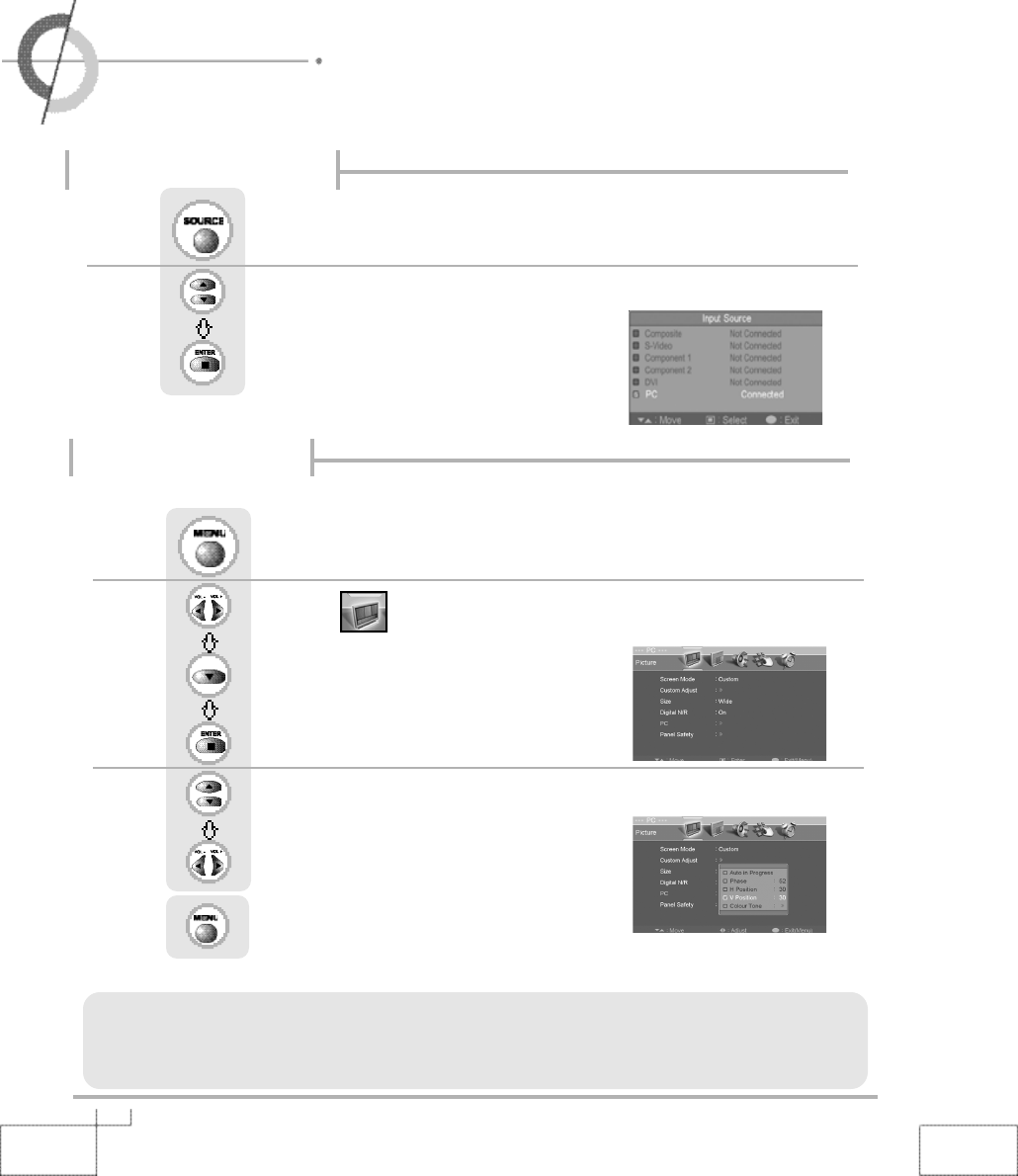
3 6
・Using PDP as a Monitor ・Adjusting PC Screen
・Adjusting Colour Tone
PC Mode must be on in order for you to use the PDP as a monitor.
Using as a Monitor
Use to move to "PC/ DVI".
Press to select.
Press .
Use this function to remove or reduce noise impacts in case PDP vibrates and image boundary is unstable.
Use to move to .
Press to move to "PC".
Press to select.
Use to move to desired category.
Use to adjust the setting.
Press to go back to the previous menu.
Press .
・Auto Adjustment : Use when the screen is not focused or centered.
・Phase : It adjusts the phase shift of the image. Use when image appears blurry or out of focus.
・H-Position : It moves the image on the screen horizontally.
・V-Position : It moves the image on the screen vertically.
Using PDP as a Monitor
Adjusting PC Screen
※Auto Adjustment, Phase, H-Position, V-Position are not adjustable in DVI input.
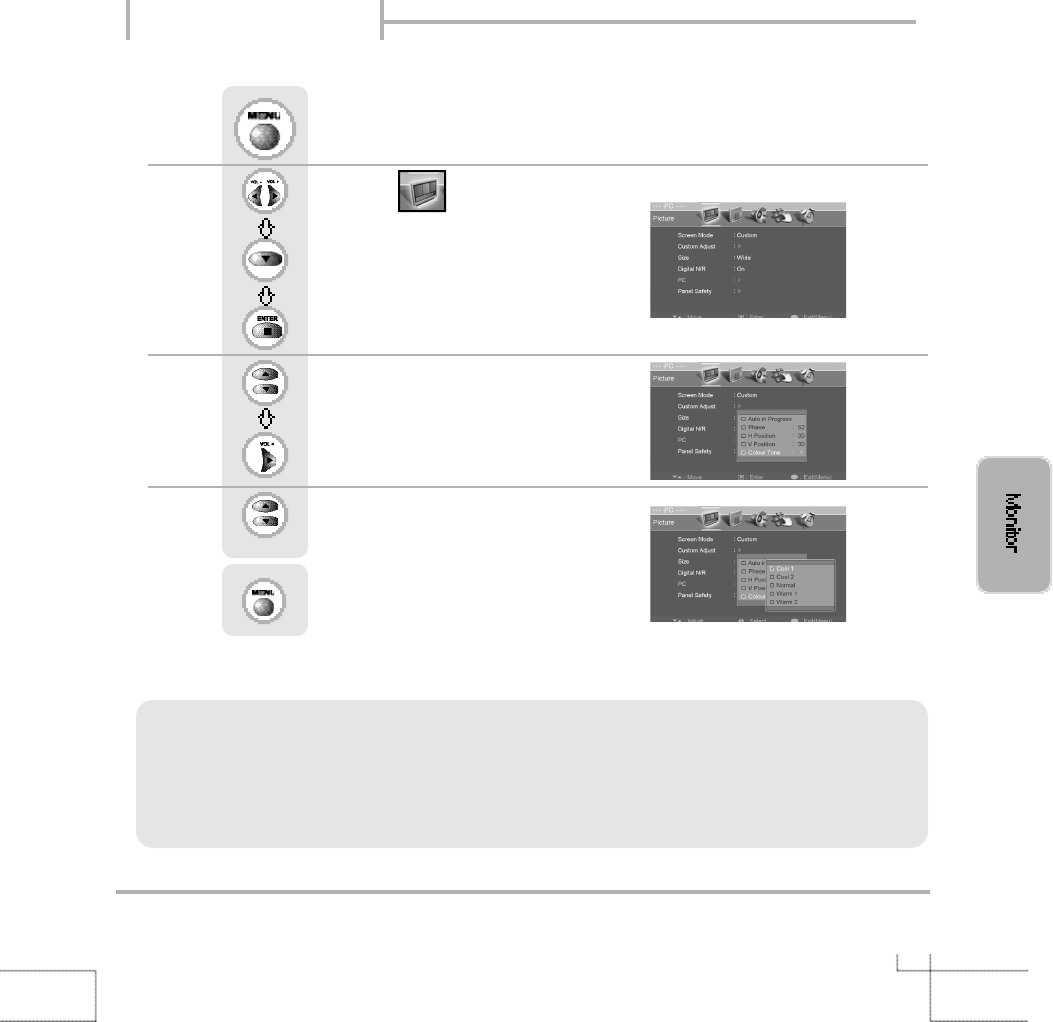
3 7
・Cool 1: This results in a blueish tone.
・Cool 2: This results in a more blueish tone.
・Normal : This is standard colour setting.
・Warm1 : This results in a reddish tone.
・Warm2 : This results in a more reddish tone.
Use to move to .
Press to move to "PC".
Press to select.
Use to move to "Colour Tone"
Press to select.
Use to select the desired category.
Press to go back to the previous menu.
Press .
Adjusting Colour Tone
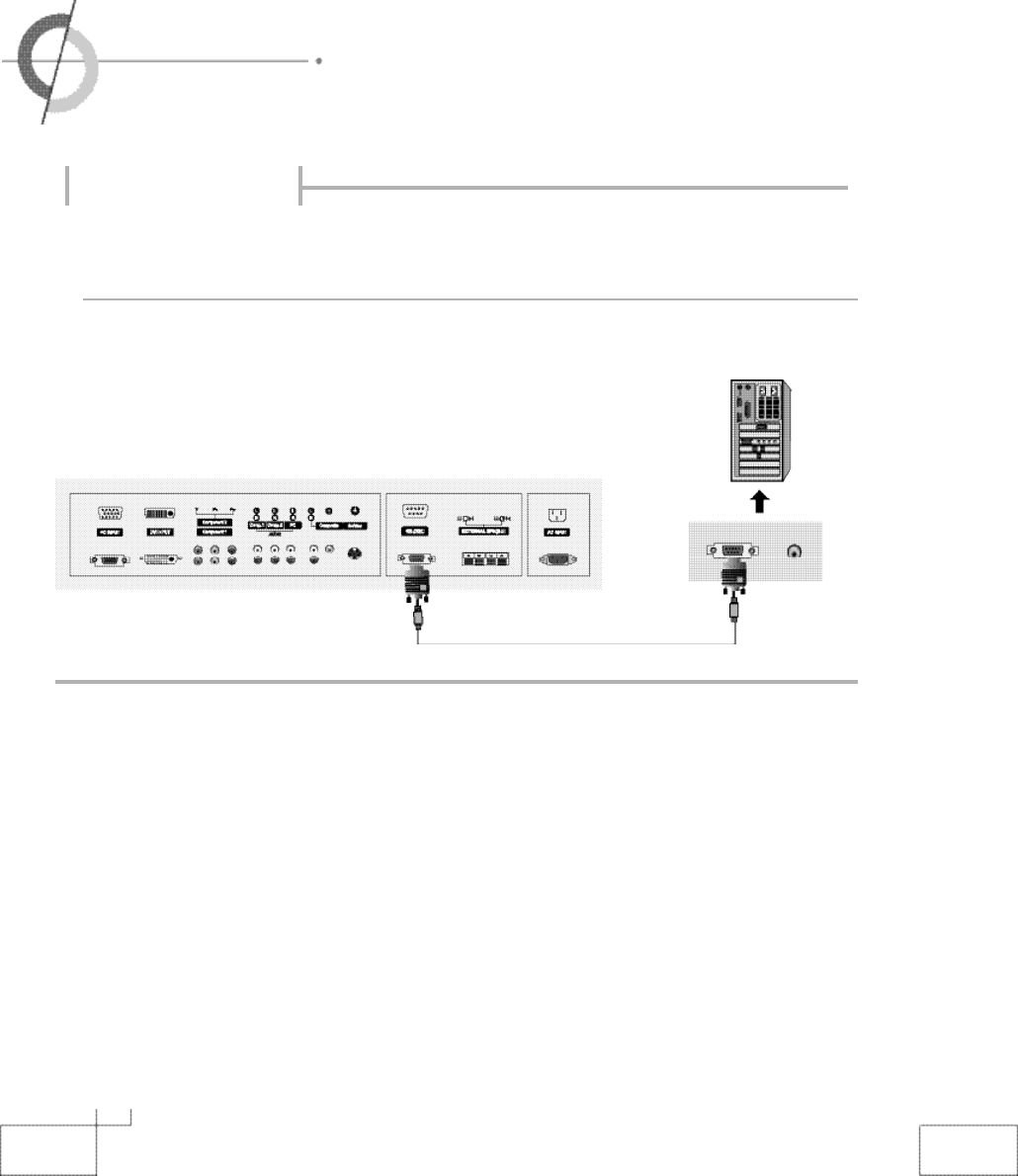
3 8
・External adjustment
・Set ID
<Back view of the PDP>
・Use the RS-232C jack to control monitor's functions externally by external equipment.
●How connect a external equipment
External adjustment
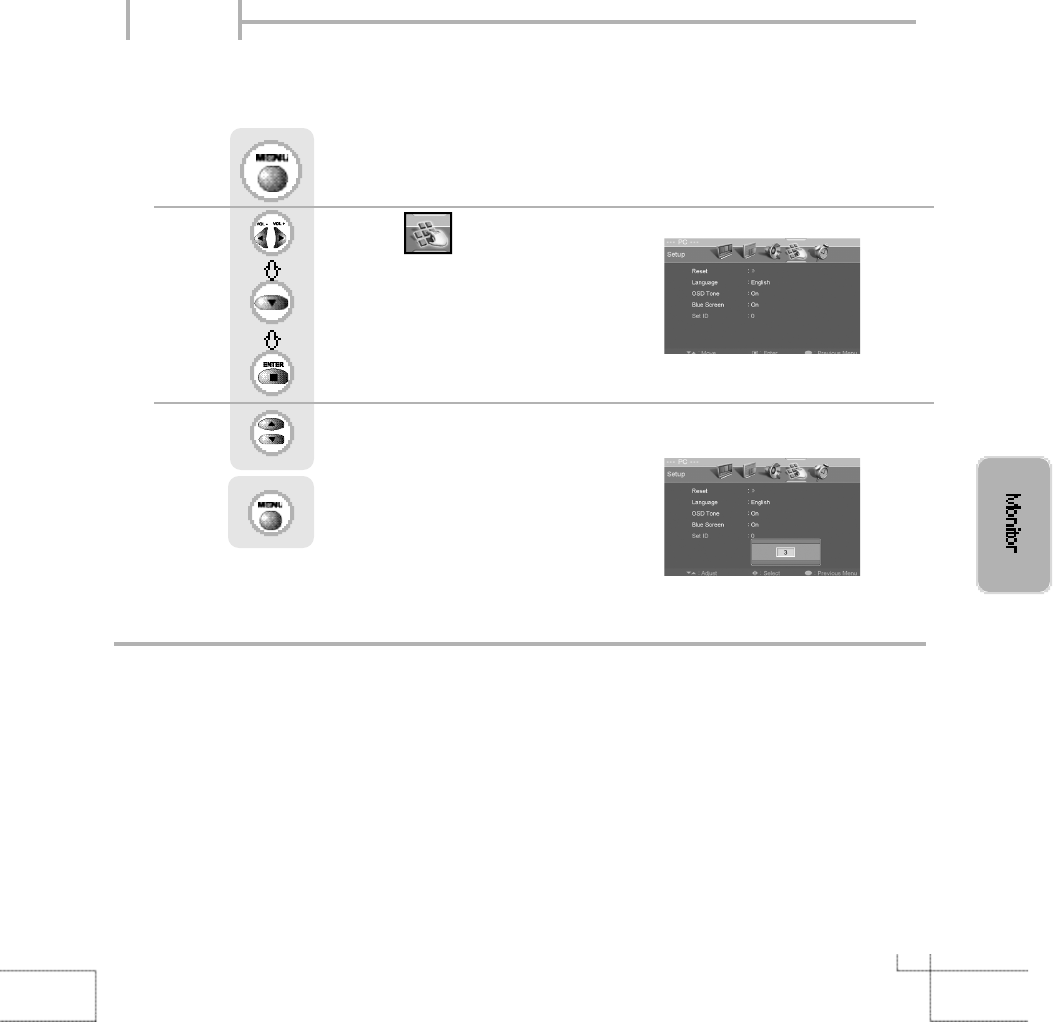
3 9
Set ID
Use this function to choose monitor ID number.
The adjustment range of Set ID is 0 ~ 99.
Use to move to .
Press to move to "Set ID".
Press to select.
Use to select the desired ID number.
Press to go back to the previous menu.
Press .
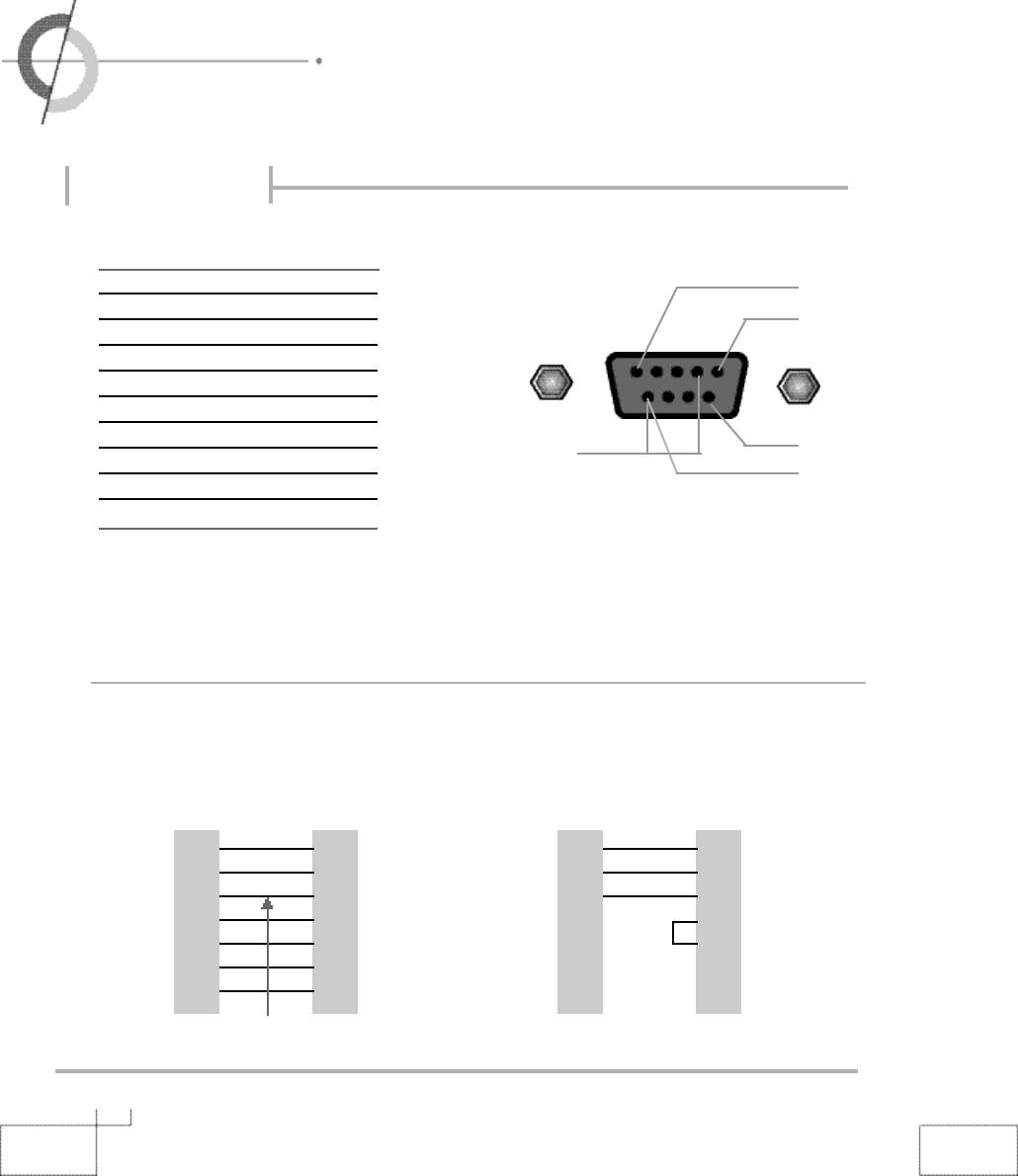
4 0
・Special features
・RS232C Communication Protocol
Special features
Pin NO.4 and Pin
NO.6 must be
connected on
monitor side
・Use a crossed (reverse) cable.
Wire the cable so that each pair of data lines cross between the two devices. These data line pairs are RXD
(Receive to send) and TXD (Transmit data), DTR (DTE side ready) and DSR (DCE side ready), and RTS
(Ready to send) and CTS (Clear to send).
PC PDP
D-sub 9 D-sub 9
・7-wire configuration
(Standard RS-232C cable) ・3-wire configuration
(Not standard)
No. Pin name
1 No connection
2 RXD (Receive data)
3 TXD (Transmit data)
4 DTR (DTE side ready)
5G N D
6 DSR (Dce side ready)
7 RTS (Ready to send)
8 CTS (Clear to send)
9 No Connection
①
⑤
⑨
⑥
RXD 2 3 TXD
TXD 3 2 RXD
GND 5 5 GND
DTR 4 6 DSR
DSR 6 4 DTR
RTS 7 8 CTS
CTS 8 7 RTS
PC PDP
D-sub 9 D-sub 9
RXD 2 3 TXD
TXD 3 2 RXD
GND 5 5 GND
DTR 4 4 DTR
DSR 6 6 DSR
RTS 7 7 RTS
CTS 8 8 CTS
●Type of connector : D-Sub 9-pin male
●RS-232C configurations
Control line
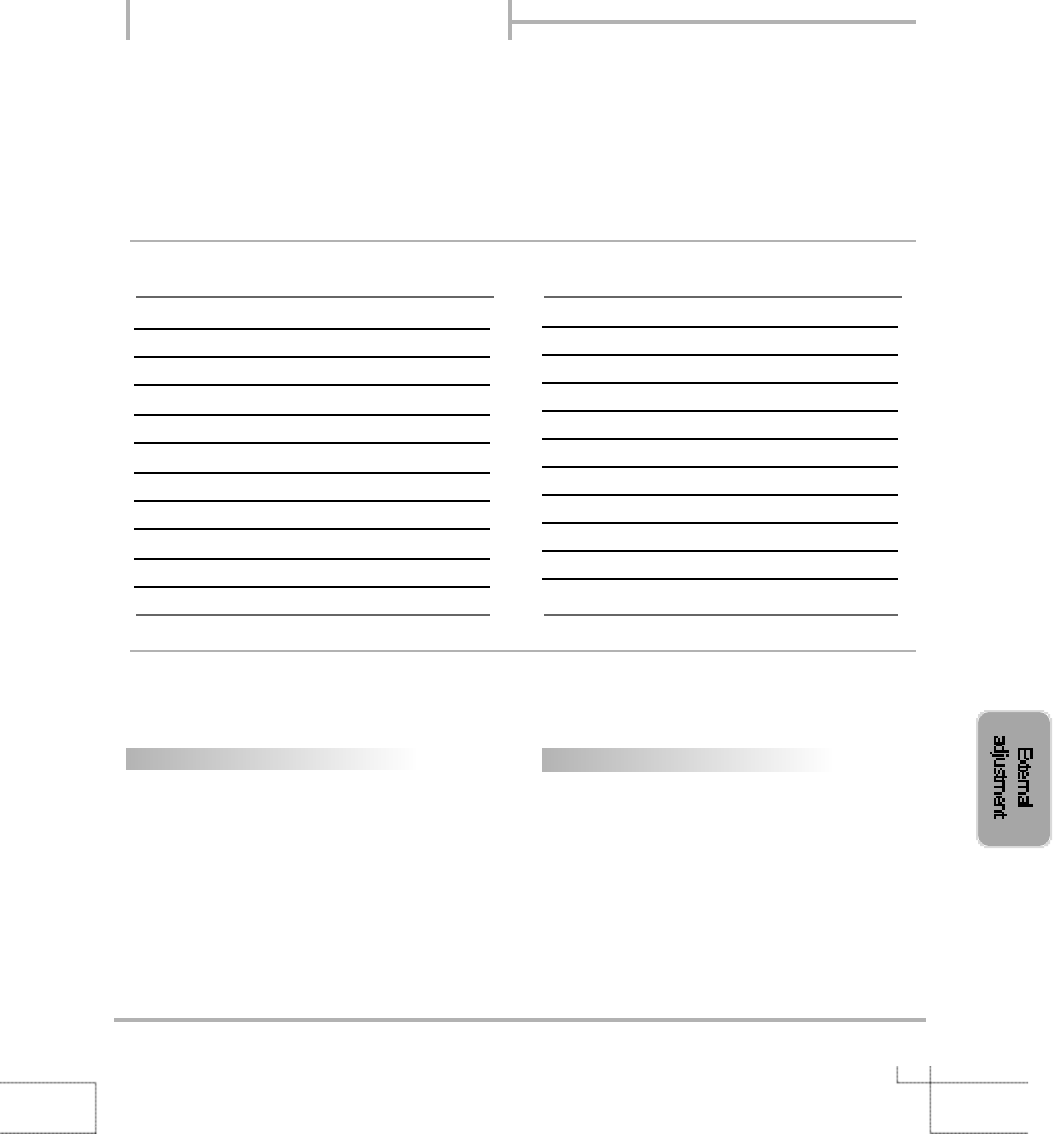
4 1
BAUD RATE : 9600 bps
Data Length : 8bits
Parity : None
Stop bit : 1bit
※The Remote Control and PDP Key Control(Except Main Power) Don't Operate When Controlling PDP Set by PC.
I t e m ASCII Code D a t a ( h e x )
1. Power p 0 0 h ~ 0 1 h
2. Input Source i 0 0 h ~ 0 7 h
3. Aspect Ratio r 0 0 h ~ 0 8 h
4. Volume Mute w 0 0 h ~ 0 1 h
5. Volume Control v 0 0 h ~ 6 4 h
6. Screen Mode s 0 0 h ~ 0 4 h
7. Brightness b 0 0 h ~ 6 4 h
8. Contrast k 0 0 h ~ 6 4 h
9. Colour c 0 0 h ~ 6 4 h
10. Tint t 0 0 h ~ 6 4 h
I t e m ASCII Code D a t a ( h e x )
11. Sharpness h 0 0 h ~ 6 4 h
12. Information f 0 0 h ~ 0 1 h
13. Pip On o 0 0 h ~ 0 1 h
14. Pip Source u 0 0 h ~ 0 7 h
15. Pip Location n 0 0 h ~ 0 3 h
16. Pip Sound set e 0 0 h ~ 0 1 h
17. Pip Mode d 0 0 h ~ 0 2 h
18. Remote Control On j 0 0 h ~ 0 1 h
19. Abnormal State q 0 0 h ~ 0 1 h
20. Sound Mode y 0 0 h ~ 0 4 h
* Transmission
{Command}{ }{SET ID}{ }{Data}{Cr}
{Commad} To Control Code PDP
{ } "Space , ASCII Code = 0x20"
{SET ID} You Can Adjust SET ID Setup
Menu of PDP
{Data} Data Command
Transmit 'FF' data to data
read mode
{Cr} Carriage Return
ASCII Code 0x0d
* Ok Acknowledge
{SET ID}{:}{OK}{x}{Data}{x}
The PDP set transmits ASCII based on this for-
mat When receiving normal data. At this time, If
the data is data read mode, it indicates present
status data if the data is data write mode, it
returns the data of PC.
*In case set ID is 0, Ack data doesn’t feed back, and
you can adjust all PDP set.
RS232C Communication Protocol
●COMMUICATION PARAMETERS
●Command List
●Tramsmission / Receiving Protocol List
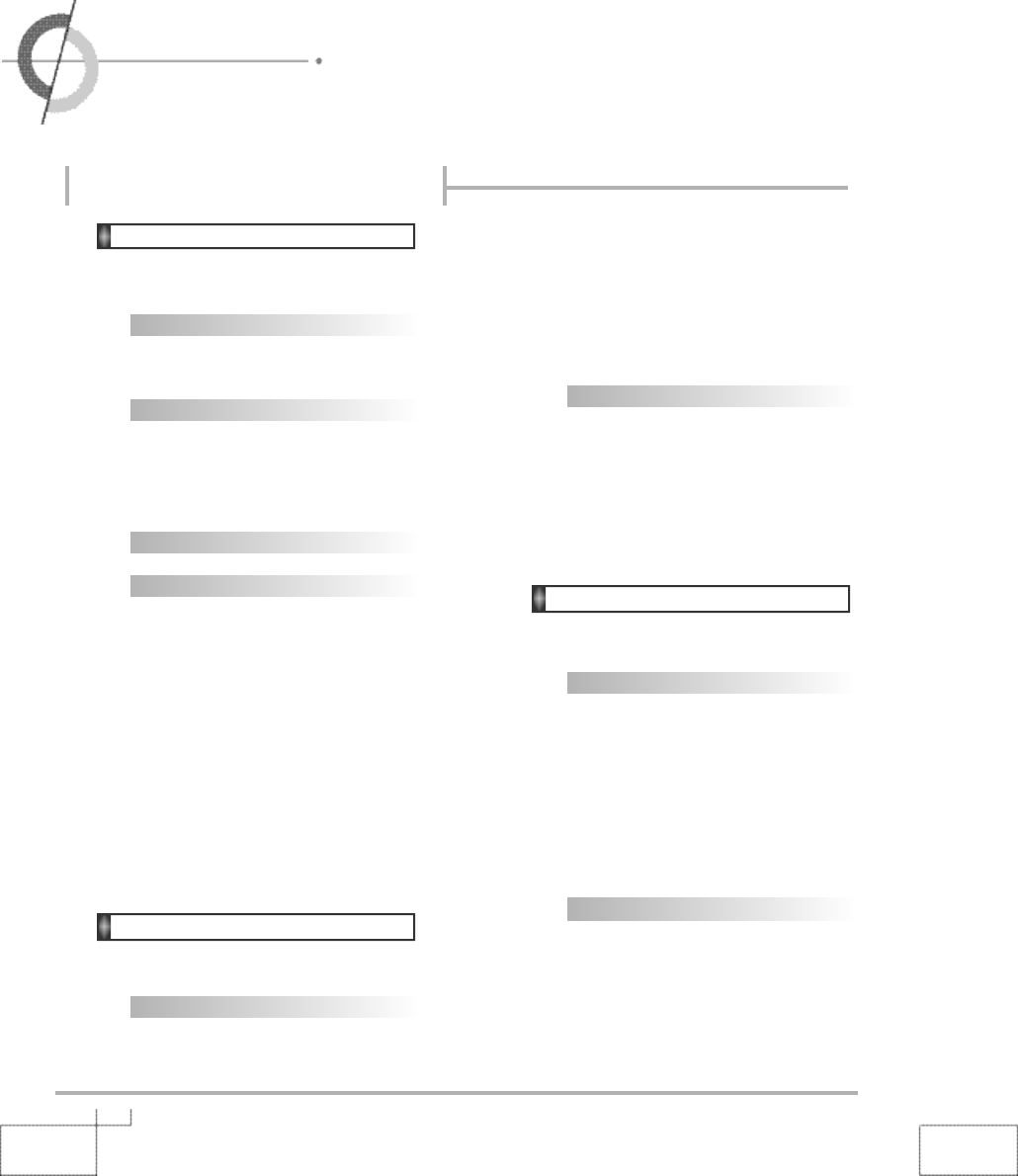
4 2
・RS232C Communication Protocol
2. Input Source : i
▶To Input Source Select
* Transmission
{i}{ }{SET ID}{ }{Data}{Cr}
Data 1 : Composite
Data 2 : S-Video
Data 3 : Not available
RS232C Communication Protocol
1. Power : p
▶To Control Power On/Off of the PDP
* Transmission
{p}{ }{SET ID}{ }{Data}{Cr}
Data 0 : Off
Data 1 : On
* Ack
{SET ID}{:}{OK}{x}{Data}{x}
Data 0 : Off
Data 1 : On
▶Read Power On Source Status
* Transmission
{p}{ }{SET ID}{ }{FF}{Cr}
* Ack
{SET ID}{:}{OK}{x}{Data}{x}
Data 0 : Power Off
Data 1 : Power On
Data 2 : Power On Composite
Data 3 : Power On S-Video
Data 6 : Power On Component1
Data 7 : Power On Component2
Data 8 : Power On PC(RGB)
Data 9 : Power On DVI
※If Other Functions Transmit 0xFF data based on this
format, Ack data feeds back present status about
each function.
Data 4 : Not available
Data 5 : Component1
Data 6 : Component2
Data 7 : PC(RGB)
Data 8 : DVI
* Ack
{SET ID}{:}{OK}{x}{Data}{x}
Data 1 : Composite
Data 2 : S-Video
Data 3 : Not available
Data 4 : Not available
Data 5 : Component1
Data 6 : Component2
Data 7 : PC(RGB)
Data 8 : DVI
3. Aspect Ratio : r
▶To adjust screen format
* Transmission
{r}{ }{SET ID}{ }{Data}{Cr}
Data 0 : Wide
Data 1 : Panorama
Data 2 : Zomm1
Data 3 : zomm2
Data 4 : 4:3
Data 5 : 14:9
Data 6 : 4:3(In PC Mode)
Data 7 : Wide(In PC Mode)
* Ack
{SET ID}{:}{OK}{x}{Data}{x}
Data 0 : Wide
Data 1 : Panorama
Data 2 : Zomm1
Data 3 : zomm2
Data 4 : 4:3
Data 5 : 14:9
Data 6 : 4:3(In PC Mode)
Data 7 : Wide(In PC Mode)
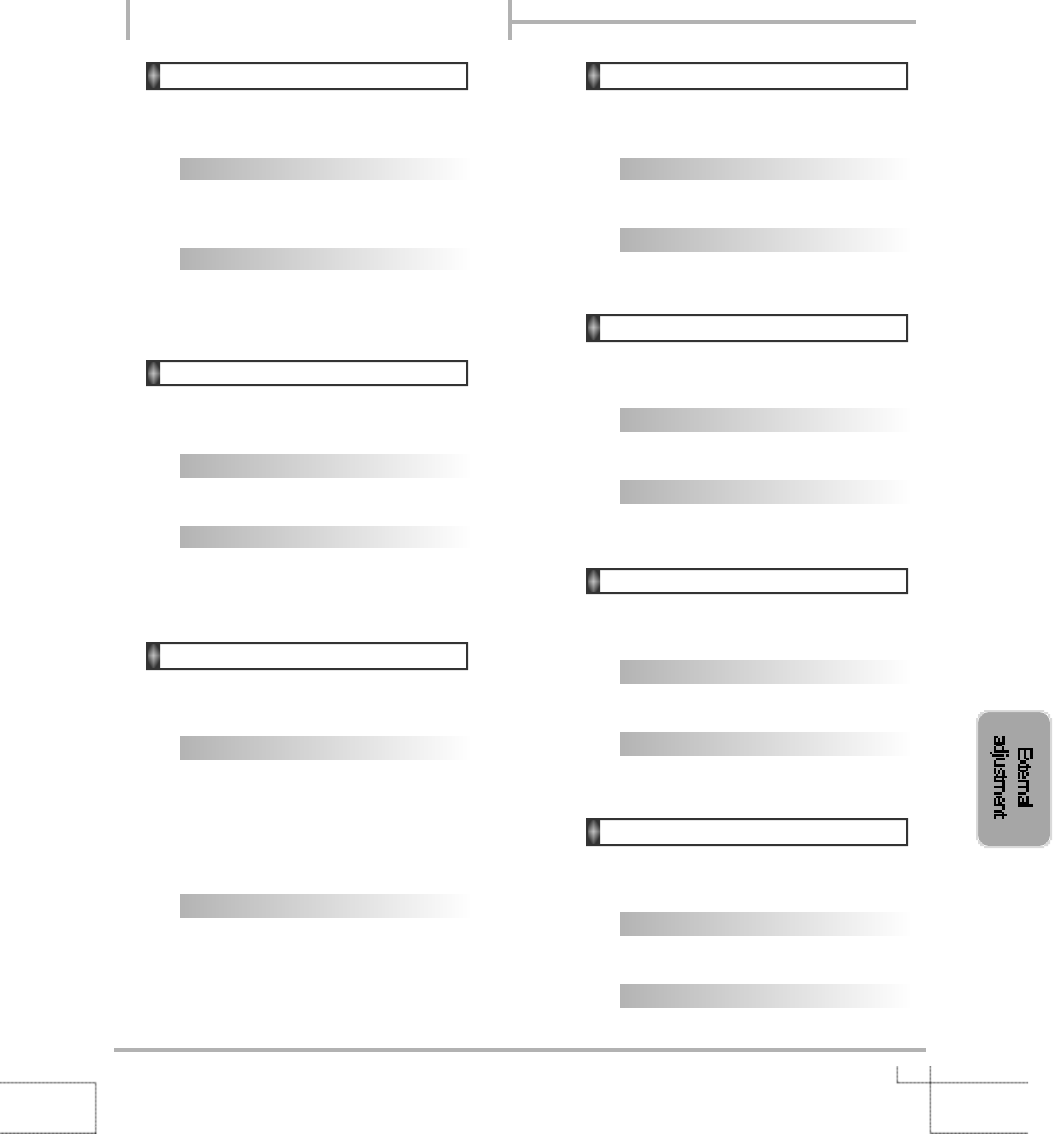
4 3
4. Volume Mute : w
▶To Select volume mute on/off
* Transmission
{w}{ }{SET ID}{ }{Data}{Cr}
Data 0 : On
Data 1 : Off
* Ack
{SET ID}{:}{OK}{x}{Data}{x}
Data 0 : On
Data 1 : Off
5. Volume Control : v
▶To adjust volume
* Transmission
{v}{ }{SET ID}{ }{Data}{Cr}
Data : Min : 00h~Max : 64h
* Ack
{SET ID}{:}{OK}{x}{Data}{x}
Data : Min : 00h~Max : 64h
6. Screen Mode : s
▶To Select Screen Mode
* Transmission
{s}{ }{SET ID}{ }{Data}{Cr}
Data 0 : Custom
Data 1 : Dynamic (In PC Mode : High)
Data 2 : Standard (In PC Mode : Middle)
Data 3 : Movie (In PC Mode : Low)
Data 4 : Mild
* Ack
{SET ID}{:}{OK}{x}{Data}{x}
Data 0 : Custom
Data 1 : Dynamic
Data 2 : Standard
Data 3 : Movie
Data 4 : Mild
7. Brightness : b
▶To adjust Brightness
* Transmission
{b}{ }{SET ID}{ }{Data}{Cr}
Data : Min : 00h~Max : 64h
* Ack
{SET ID}{:}{OK}{x}{Data}{x}
Data : Min : 00h~Max : 64h
8. Contrast : k
▶To adjust Contrast
* Transmission
{k}{ }{SET ID}{ }{Data}{Cr}
Data : Min : 00h~Max : 64h
* Ack
{SET ID}{:}{OK}{x}{Data}{x}
Data : Min : 00h~Max : 64h
9. Colour : c
▶To adjust Colour (Not available in PC Mode)
* Transmission
{c}{ }{SET ID}{ }{Data}{Cr}
Data : Min : 00h~Max : 64h
* Ack
{SET ID}{:}{OK}{x}{Data}{x}
Data : Min : 00h~Max : 64h
10. Tint : t
▶To adjust Tint (Not available in PC Mode)
* Transmission
{t}{ }{SET ID}{ }{Data}{Cr}
Data : Min : 00h~Max : 64h
* Ack
{SET ID}{:}{OK}{x}{Data}{x}
Data : Min : 00h~Max : 64h
RS232C Communication Protocol
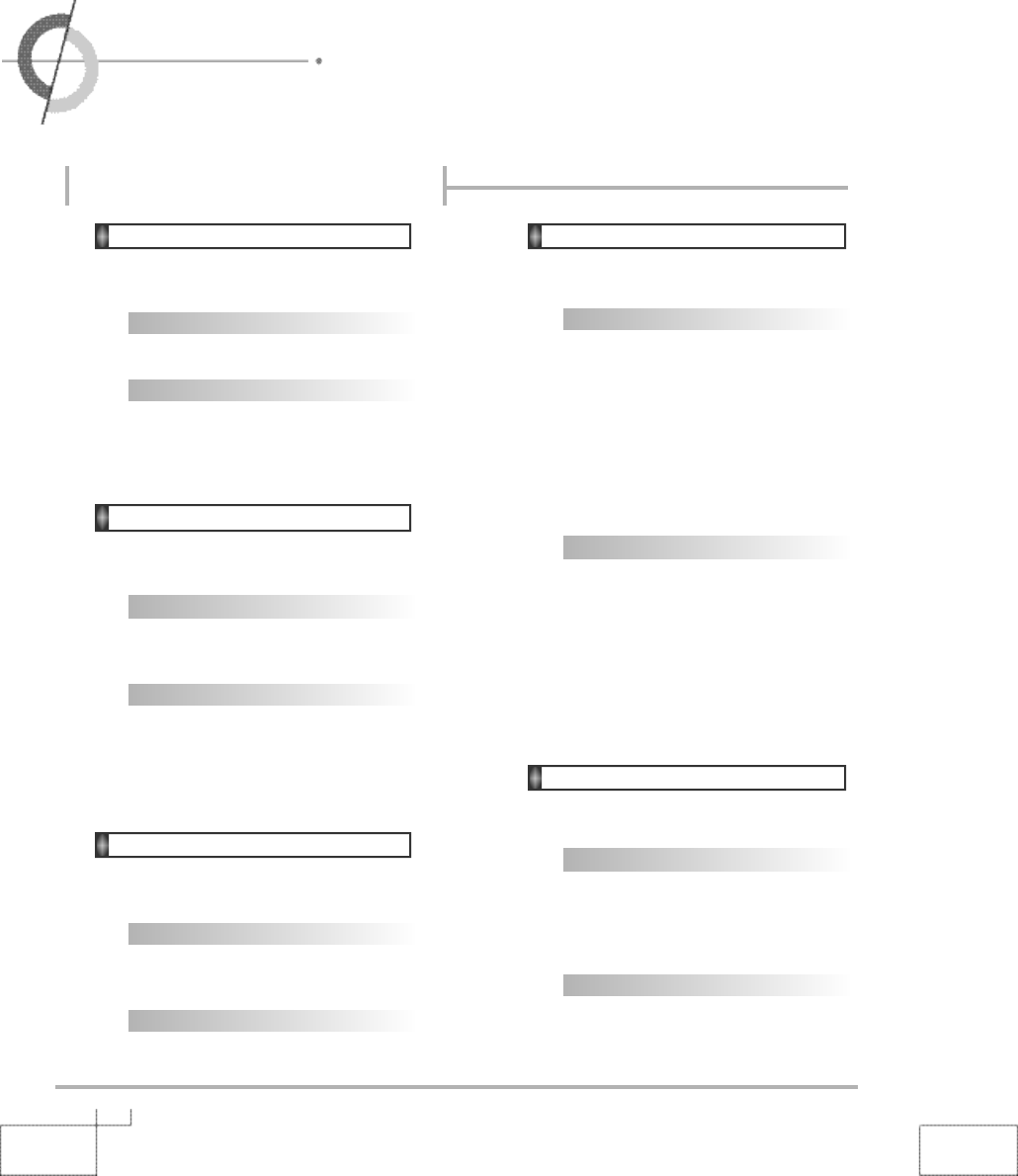
4 4
・RS232C Communication Protocol
11. Sharpness : h
▶To adjust Sharpness
* Transmission
{h}{ }{SET ID}{ }{Data}{Cr}
Data : Min : 00h~Max : 64h
* Ack
{SET ID}{:}{OK}{x}{Data}{x}
Data : Min : 00h~Max : 64h
12. Information : f
▶Information on/off
* Transmission
{f}{ }{SET ID}{ }{Data}{Cr}
Data 0 : On
Data 1 : Off
* Ack
{SET ID}{:}{OK}{x}{Data}{x}
Data 0 : On
Data 1 : Off
13. Pip On : o
▶Pip on/off
* Transmission
{o}{ }{SET ID}{ }{Data}{Cr}
Data 0 : On
Data 1 : Off
* Ack
{SET ID}{:}{OK}{x}{Data}{x}
Data 0 : On
Data 1 : Off
14. Pip Source : u
▶To Select Pip Source
* Transmission
{u}{ }{SET ID}{ }{Data}{Cr}
Data 1 : Composite
Data 2 : S-Video
Data 3 : Not available
Data 4 : Not available
Data 5 : Component1
Data 6 : Component2
Data 7 : PC(RGB)
Data 8 : DVI
* Ack
{SET ID}{:}{OK}{x}{Data}{x}
Data 1 : Composite
Data 2 : S-Video
Data 3 : Not available
Data 4 : Not available
Data 5 : Component1
Data 6 : Component2
Data 7 : PC(RGB)
Data 8 : DVI
15. Pip Location : n
▶To Select Pip Position
* Transmission
{n}{ }{SET ID}{ }{Data}{Cr}
Data 0 : Right Bottom
Data 1 : Right Top
Data 2 : Left Top
Data 3 : Left Bottom
* Ack
{SET ID}{:}{OK}{x}{Data}{x}
Data 0 : Right Bottom
Data 1 : Right Top
Data 2 : Left Top
Data 3 : Left Bottom
RS232C Communication Protocol
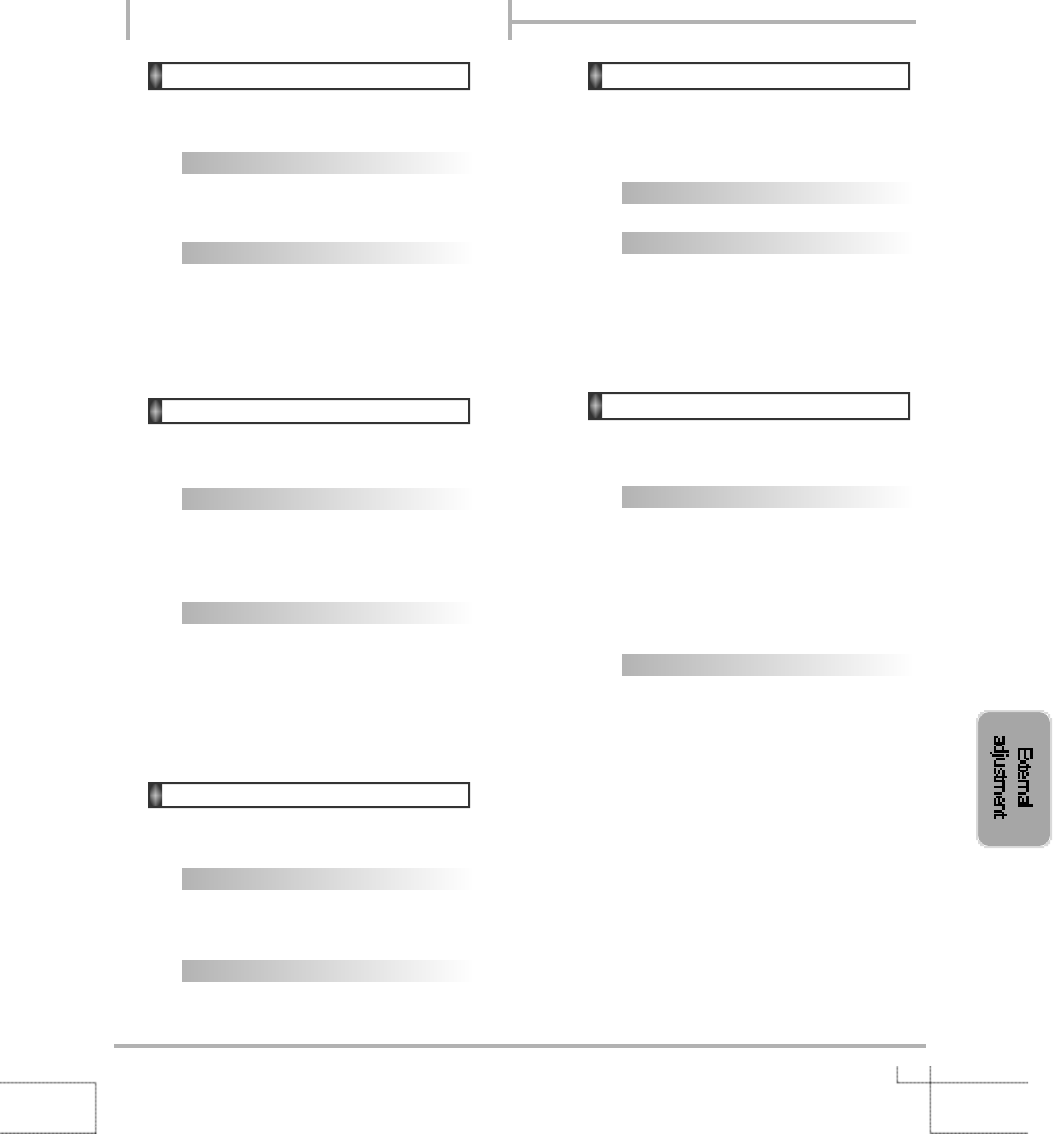
4 5
16. Pip Sound Set : e
▶To Select Pip Sound
* Transmission
{e}{ }{SET ID}{ }{Data}{Cr}
Data 0 : Main
Data 1 : Sub
* Ack
{SET ID}{:}{OK}{x}{Data}{x}
Data 0 : Main
Data 1 : Sub
17. Pip Mode : d
▶To Select Pip Mode
* Transmission
{d}{ }{SET ID}{ }{Data}{Cr}
Data 0 : PIP
Data 1 : PBP1
Data 2 : PBP2
* Ack
{SET ID}{:}{OK}{x}{Data}{x}
Data 0 : PIP
Data 1 : PBP1
Data 2 : PBP2
18. Remote Control On : j
▶To Select Remote Control on/off
* Transmission
{j}{ }{SET ID}{ }{Data}{Cr}
Data 0 : Pc Control
Data 1 : Remote Conroller On
* Ack
{SET ID}{:}{OK}{x}{Data}{x}
Data 0 : Pc Control
Data 1 : Remote Conroller On
19. Abnormal Status : q
▶You Can Read PDP Status
* Read Only Mode
* Transmission
{q}{ }{SET ID}{ }{FF}{Cr}
* Ack
{SET ID}{:}{OK}{x}{Data}{x}
Data 0 : OK
Data 1 : Stanby
Data 2 : AC Downr
20. Sound Mode : y
▶To Select Sound Mode
* Transmission
{s}{ }{SET ID}{ }{Data}{Cr}
Data 0 : Custom
Data 1 : Standard
Data 2 : Music
Data 3 : Movie
Data 4 : Speech
* Ack
{SET ID}{:}{OK}{x}{Data}{x}
Data 0 : Custom
Data 1 : Standard
Data 2 : Music
Data 3 : Movie
Data 4 : Speech
RS232C Communication Protocol
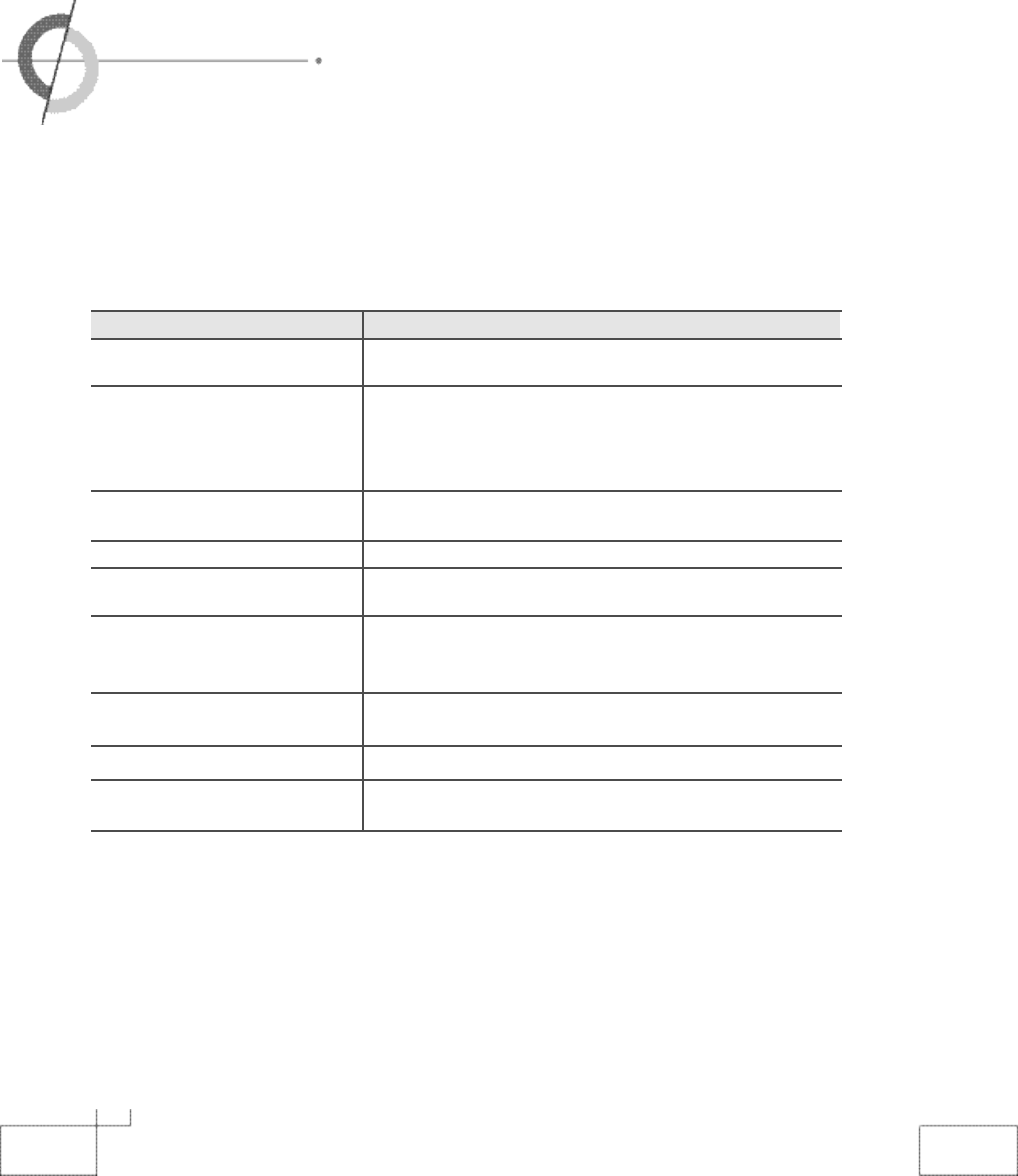
4 6
・Trouble shooting Tips
In case a problem occurs with your PDP, please take the following steps first.
If you still have the problem, turn the power off and contact your dealer or an authorized service center.
●Screen related Matters
P r o b l e m A c t i o n
The screen does not appear. Is the power plug pulled out? Insert the power plug. Turn the main
power button on and press the power button of the remote controller.
The screen appears too This problem occurs for a brief time in the process of
slowly after the power is turned on. image elimination processing in order to hide temporary screen noise
that occurs when the power is turned on. But if the screen does not
come after 1 minute has passed, contact your dealer or an autho-
rized service center.
Screen is too bright or too dark. Perform brightness adjustment or Contrast adjustment. (Please refer
to page 23)
Screen is too large or too small. Adjust the screen size. (Please refer to page 27)
Stripes appear on the screen Stop using wireless telephones, hair driers and electric drills.
and it shakes.
Simultaneous Screen Check that PDP and external equipment are c o n n e c t e d .
does not appear. Check the inputs of simultaneous screen by pressing sub-screen
s e l e c t i o n .
The screen does not move. Press the STILL button. (Please refer to page 21) Check if the Pause
button is pressed on external equipment.
Computer Input Screen is abnormal. Perform manual fine adjustment (Please refer to page 36).
Automatic Turn On does not work. Automatic Turn On function works only when turning the PDP off with
the remote controller or Standby button.
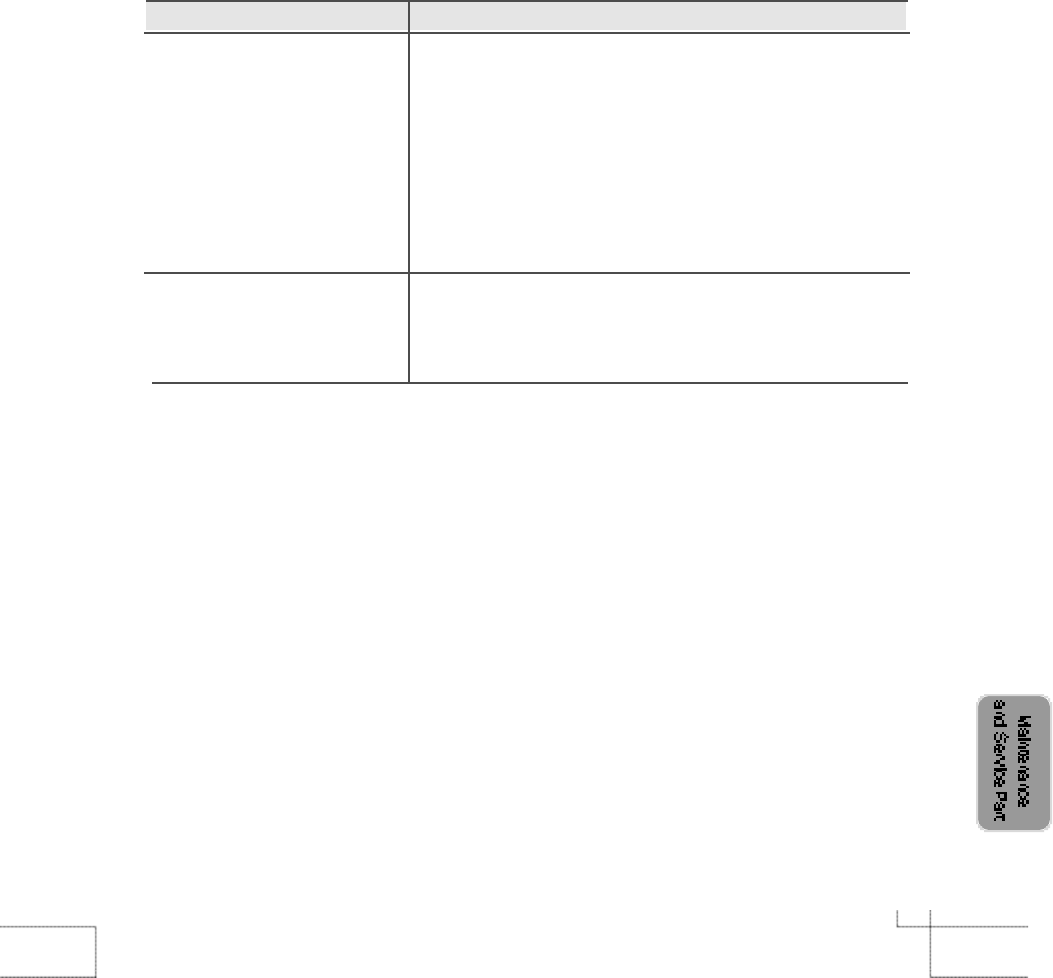
4 7
Problem Action
Screen appears, Voice is not heard 1. Press the "Mute"button. (page 21)
2. Increase the sound by pressing volume adjustment button.
3. Check if voice terminal of external input is connected properly.
4. Check if speaker cables are connected properly.
5. If it is on PIP mode, convert audio of main screen and sub-
screen by pressing S.SELECT.
6. Select and check the other input.
If the sound still does not work and the other channels are the same
after you have done as the above, contact your dealer or
an authorized service center.
Lots of noise (static) occurs. When connecting a Set-Top-Box, check that it is on stereo broadcast-
ing. If it is, the program may not be available or the reception may be
bad. Check the audio source with another player. If that source is good,
contact your dealer or an Authorized service center.
●Sound related Matters
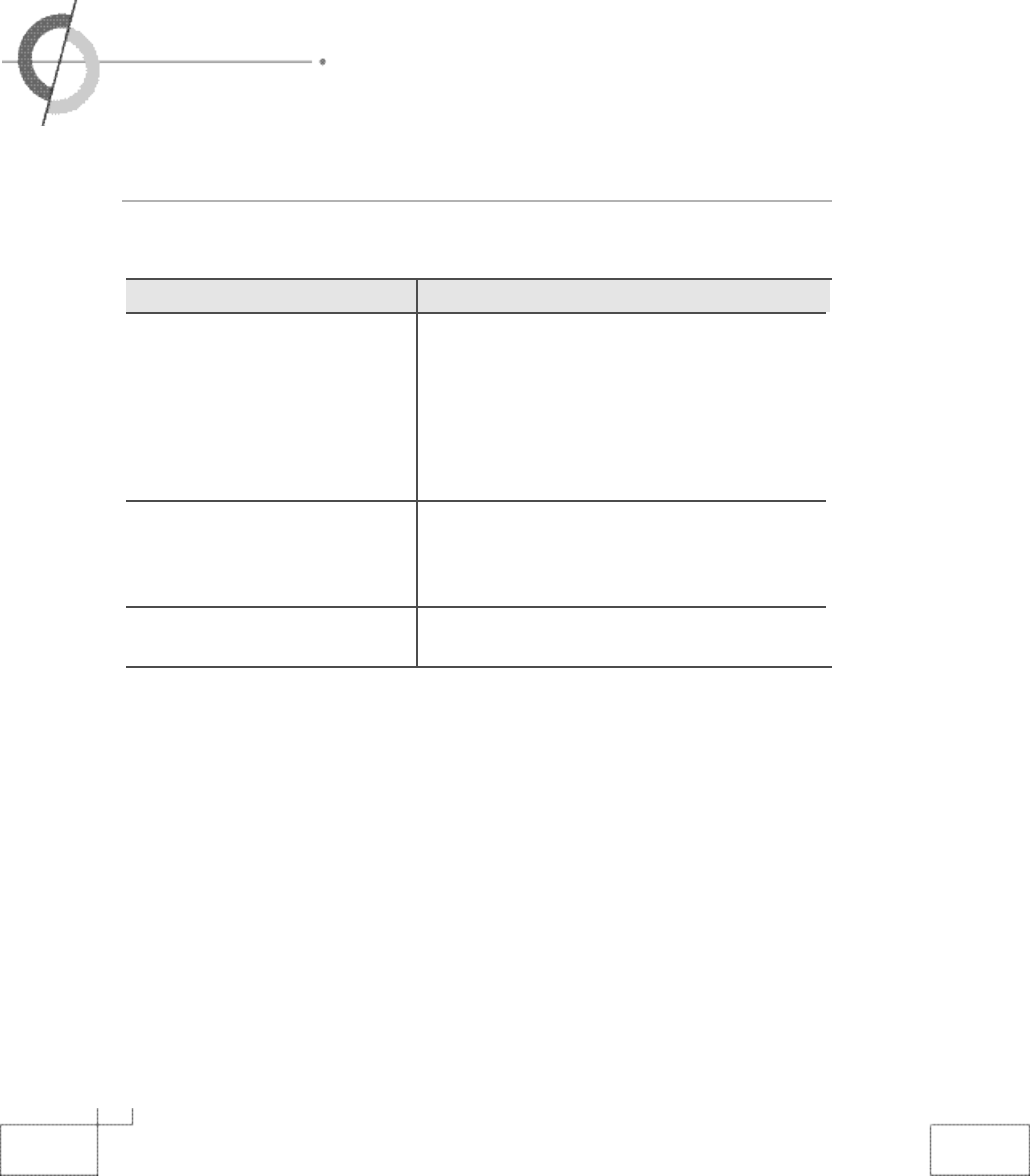
4 8
・Trouble shooting Tips
Problem Action
Remote controller does not work. 1. Check if main power is On.
2. Check that the batteries of the remote controller
were loaded properly.
3. Check to see if any obstacle exists between the
PDP and the remote controller and remove it, if
any.
4. If the batteries have no power, replace them with
two new batteries.
PDP makes strange noise. It is the noise when the mechanism expands or con-
tracts from to changes to the environment due to fac-
tors such as humidity, temperature, etc. It is not a fail-
ure.
PDP indication lamp is On. The red means the Stand-by power is ON. It will take
a few seconds to turn off as the main power is off.a
This PDP is for household use and registered as suitable on electromagnetic waves. Therefore,
you can use it in every location as well as residential areas.
●Others
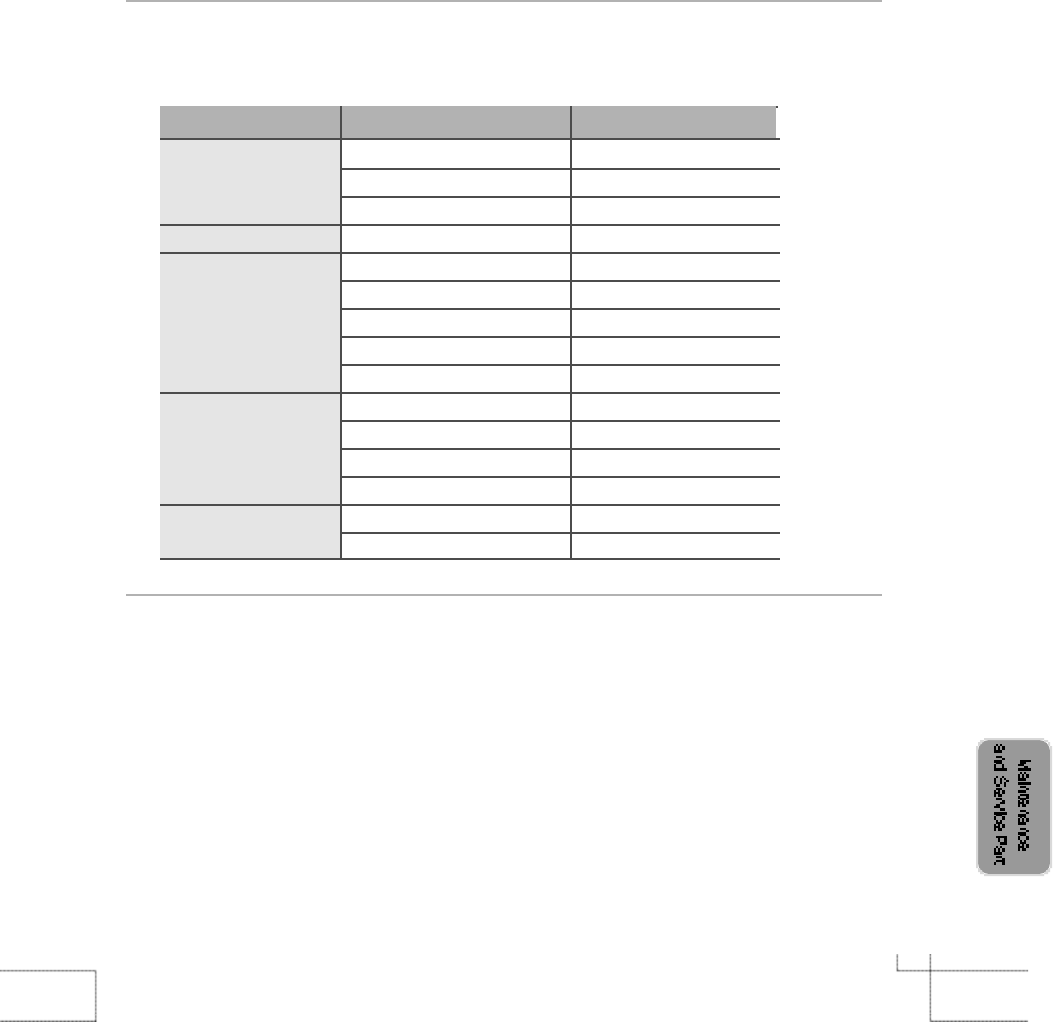
Resolution Horizontal Frequency (KHz) Vertical Frequency (Hz)
31.47 60
37.86 72
37.50 75
31.47 70
35.15 56
37.88 60
48.88 72
46.88 75
53.7 85
48.36 60
56.48 70
60.02 75
68.677 85
63.981 60
79.976 75
640×480
720×400
800×600
1024×768
1280×1024
It is optimal screen when the resolution is 1024
x
768 or 1280x1 0 2 4 .
4 9
If any signal of unsupported resolution is input, the "Out of Range" message appears.
●Considerations in Installation
●Supporting display mode
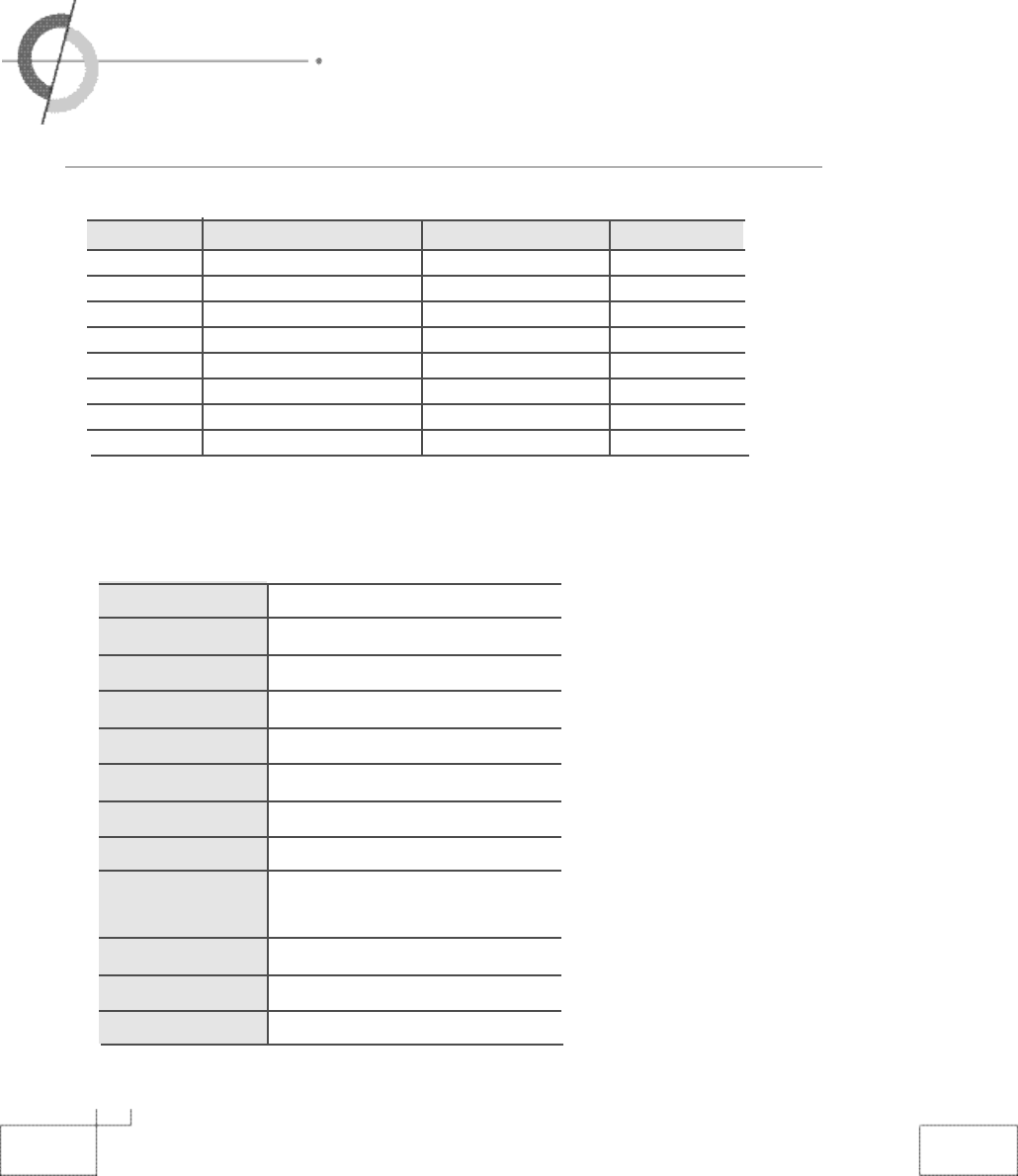
・Supported Display Modes
・Memo
5 0
●Specifications
●
Component Mode
[
Y
,
C
B(
P
B), CR( PR)]
Resolution Horizontal Frequency (KHz) Vertical Frequency (Hz)
7 2 0×4 8 0 15.73 6 0 . 0 0 SDTV, DVD 480i
7 2 0×5 7 6 1 5 . 6 3 5 0 . 0 0 SDTV, DVD 576i
7 2 0×4 8 0 31.47 5 9 . 9 4 SDTV, 480p
7 2 0×5 7 6 31.25 5 0 . 0 0 HDTV, 576p
1 2 8 0 ×7 2 0 37.50 5 0 . 0 0 HDTV, 720p
1 2 8 0 ×7 2 0 45.00 6 0 . 0 0 HDTV, 720p
1 9 2 0 ×1 0 8 0 28.12 5 0 . 0 0 HDTV, 1080i
1 9 2 0 ×1 0 8 0 33.75 6 0 . 0 0 HDTV, 1080i
Aspect Ratio 16 : 9
Screen Size (H×V) 1106.5×622.1mm
Resolution 1366×768(Wide VGA)
Cell pitch (H×V) 0.270(H)×0.810(V)mm
Displayable Colors 16.77M(256×256×256)
Brightness 1000cd/㎡(w/o filter)
Contrast 5000:1
Viewing Angle over 160。
Input signal PAL, SECAM, NTSC
SD, HD, VGA, SVGA, XGA
RGB Input D-Sub(15pin), DVI
AC Input AC100-240V~, 50/60Hz, 5A
Power Consumption 450W
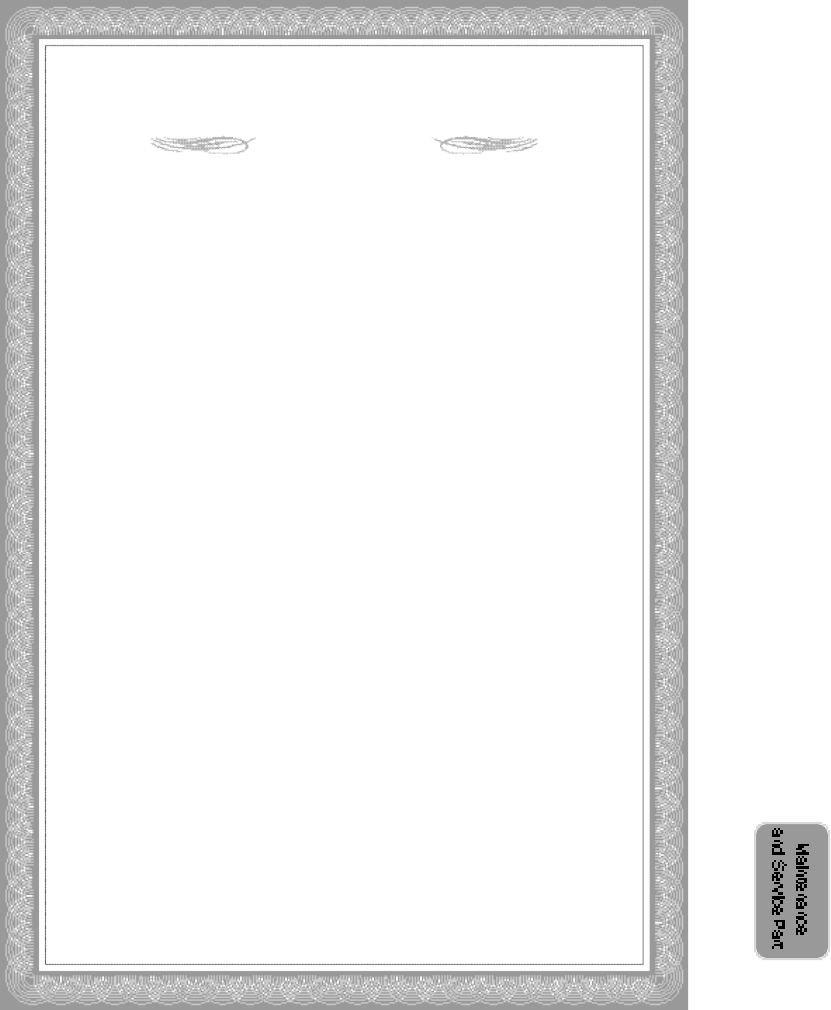
USER INFORMATION
Note: This equipment has been tested and found to comply with the
limit for a Class B digital device, pursuant to part 15 of the FCC
Rules. These limits are designed to provide reasonable protection
against harmful interference when the equipment is operated in a
commercial environment.
This equipment generates, uses and can radiate radio frequency
energy and, if not installed and used in accordance with the instruc-
tion manual, may cause harmful interference to radio communica-
tions.
Operation of this equipment in a residential area is likely to cause
harmful interference in which case the user will be required to con-
nect the interference at his own expense.
Change or modification not expressly approved by the party respon
-
sible for compliance could void the user’s authority to operate the
equipment.
This is a class B product. In a domestic environment this product
may cause radio interference in which case the us er may be
required to take adequate measures.