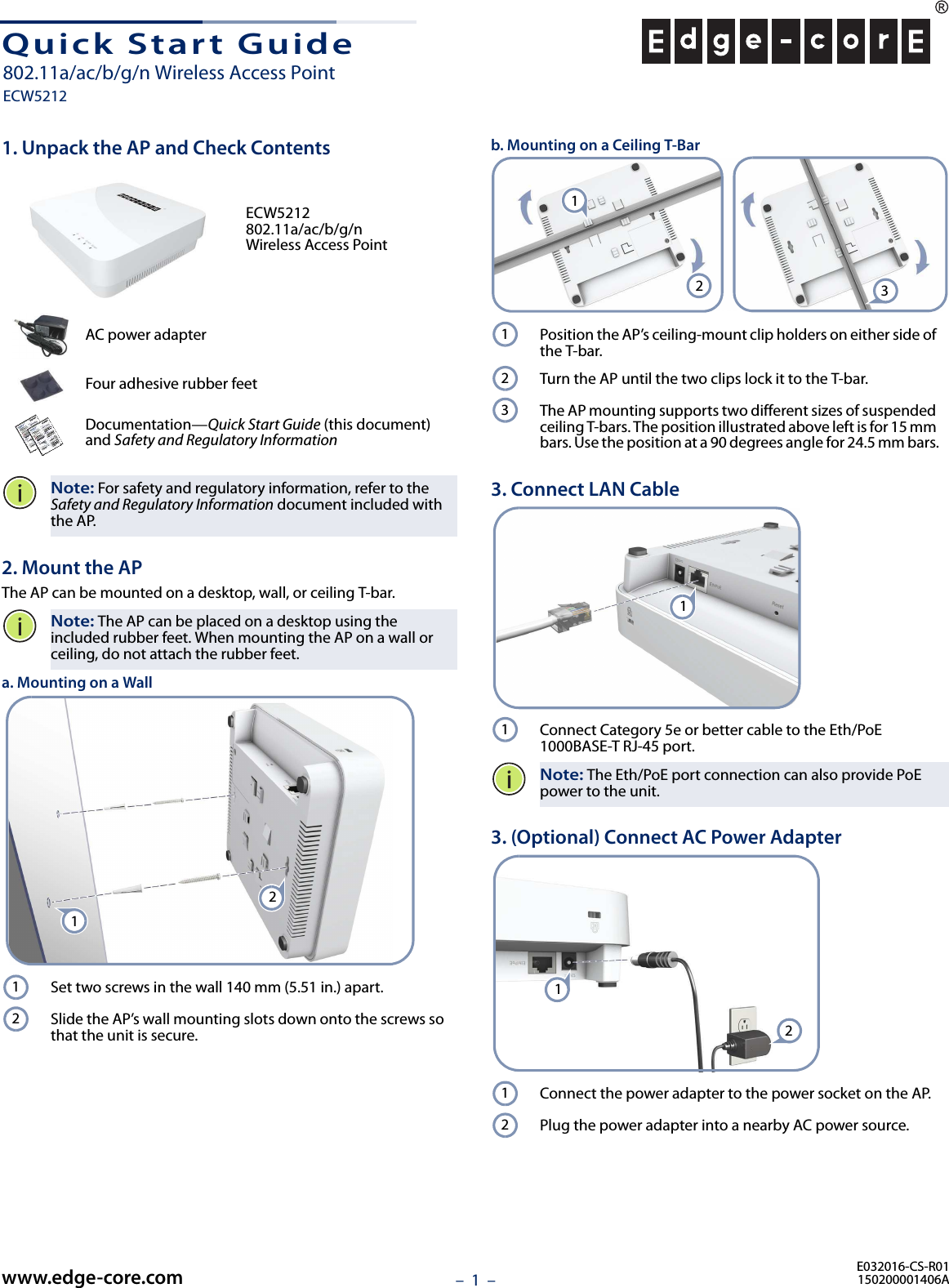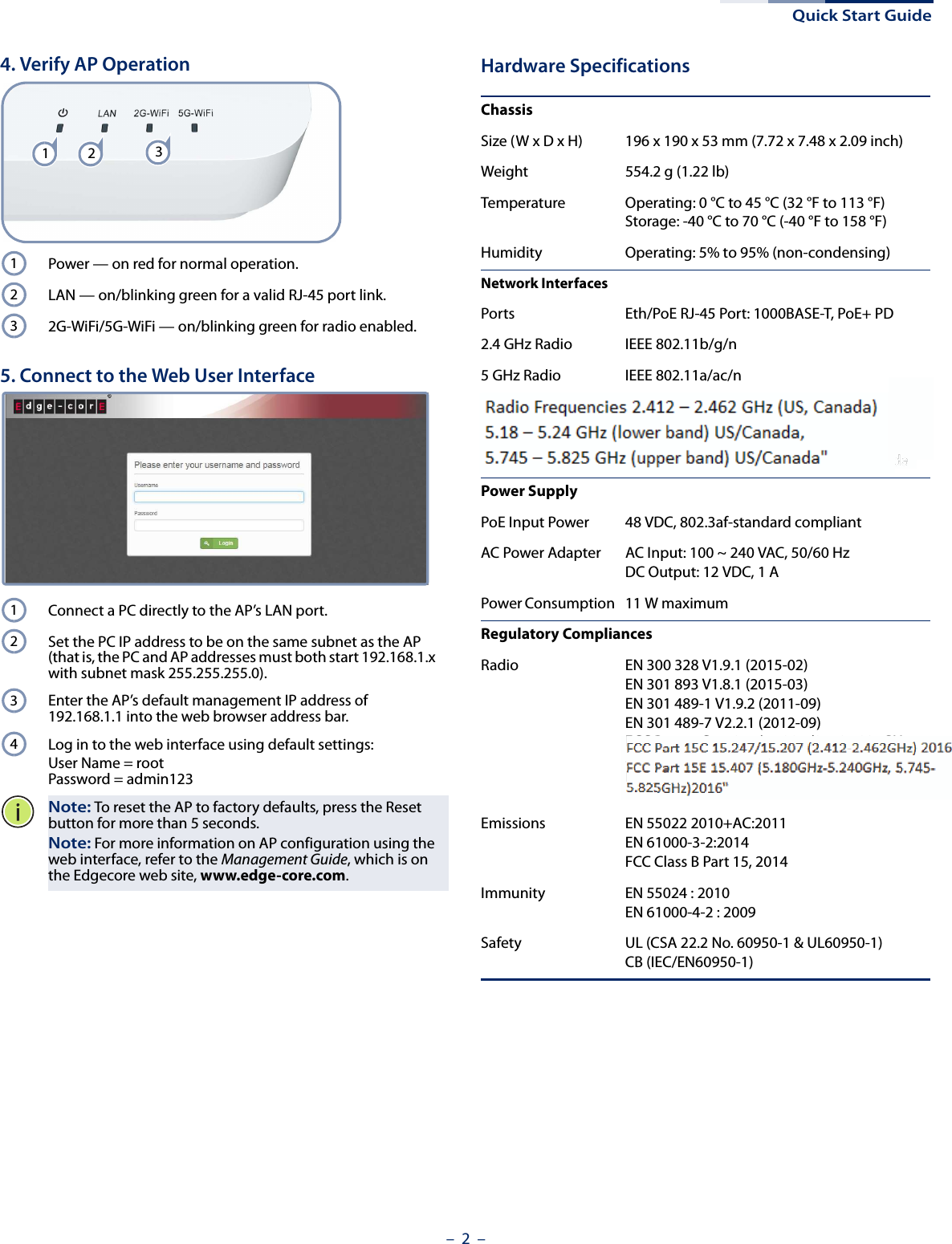Edgecore Networks ECW5212 802.11a/ac/b/g/n Wireless Access Point User Manual YZKECW5212 QSG 0415
Edgecore Networks Corporation 802.11a/ac/b/g/n Wireless Access Point YZKECW5212 QSG 0415
Contents
- 1. User Manual (Statements).pdf
- 2. User Manual rev 2.pdf
User Manual rev 2.pdf