Edgecore Networks ECW5212 802.11a/ac/b/g/n Wireless Access Point User Manual YZKECW5212 QSG 0415
Edgecore Networks Corporation 802.11a/ac/b/g/n Wireless Access Point YZKECW5212 QSG 0415
Contents
- 1. User Manual (Statements).pdf
- 2. User Manual rev 2.pdf
User Manual rev 2.pdf
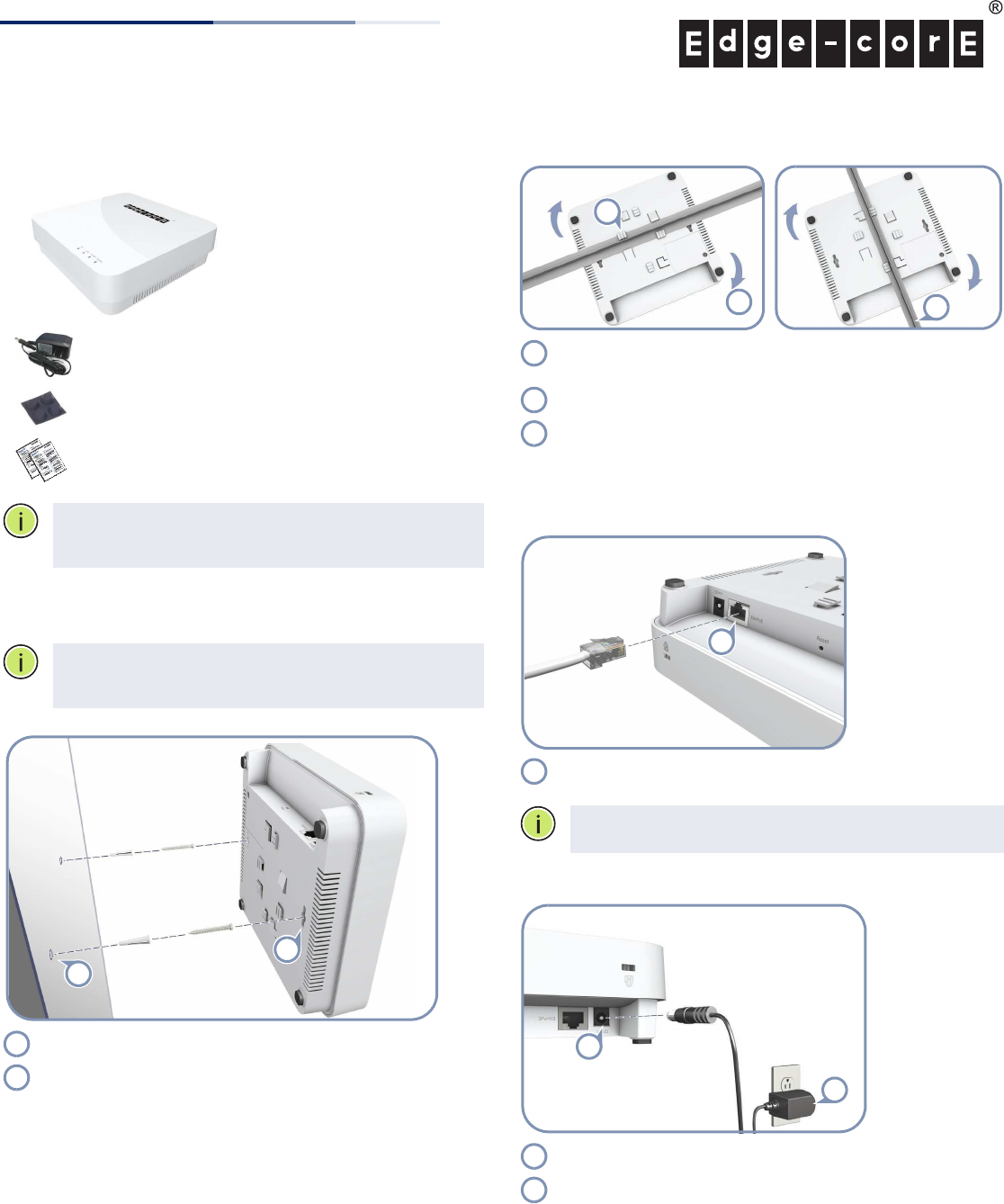
– 1 –
Quick Start Guide
1. Unpack the AP and Check Contents
ECW5212
802.11a/ac/b/g/n
Wireless Access Point
AC power adapter
Four adhesive rubber feet
Documentation—Quick Start Guide (this document)
and Safety and Regulatory Information
Note:
For safety and regulatory information, refer to the
Safety and Regulatory Information document included with
the AP.
2. Mount the AP
The AP can be mounted on a desktop, wall, or ceiling T-bar.
Note:
The AP can be placed on a desktop using the
included rubber feet. When mounting the AP on a wall or
ceiling, do not attach the rubber feet.
a. Mounting on a Wall
Set two screws in the wall 140 mm (5.51 in.) apart.
Slide the AP’s wall mounting slots down onto the screws so
that the unit is secure.
1
2
1
2
b. Mounting on a Ceiling T-Bar
Position the AP’s ceiling-mount clip holders on either side of
the T-bar.
Turn the AP until the two clips lock it to the T-bar.
The AP mounting supports two different sizes of suspended
ceiling T-bars. The position illustrated above left is for 15 mm
bars. Use the position at a 90 degrees angle for 24.5 mm bars.
3. Connect LAN Cable
Connect Category 5e or better cable to the Eth/PoE
1000BASE-T RJ-45 port.
Note:
The Eth/PoE port connection can also provide PoE
power to the unit.
3. (Optional) Connect AC Power Adapter
Connect the power adapter to the power socket on the AP.
Plug the power adapter into a nearby AC power source.
2
1
3
1
2
3
1
1
1
2
1
2
E032016-CS-R01
150200001406A
www.edge-core.com
802.11a/ac/b/g/n Wireless Access Point
ECW5212
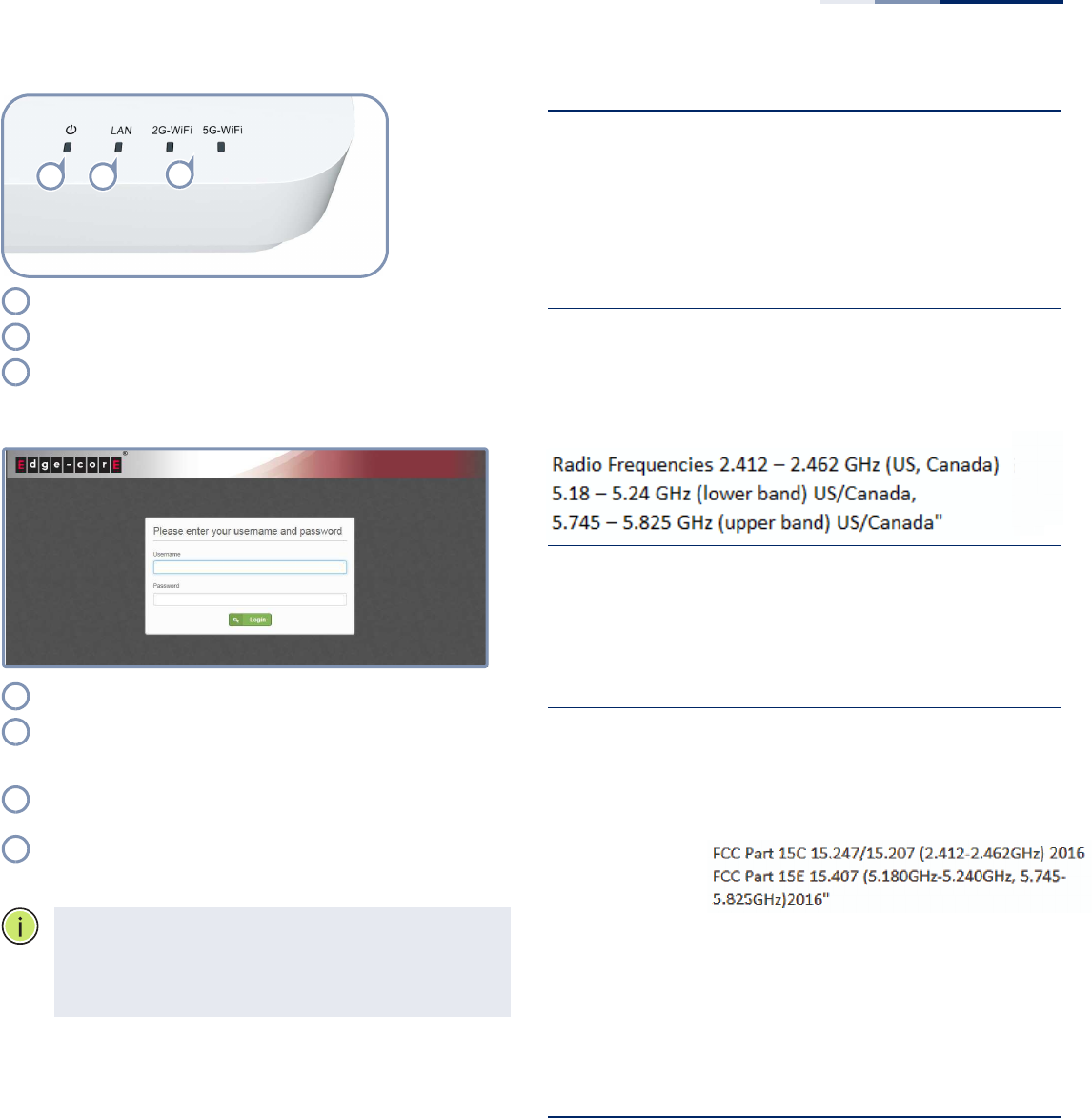
Quick Start Guide
– 2 –
4. Verify AP Operation
Power — on red for normal operation.
LAN — on/blinking green for a valid RJ-45 port link.
2G-WiFi/5G-WiFi — on/blinking green for radio enabled.
5. Connect to the Web User Interface
Connect a PC directly to the AP’s LAN port.
Set the PC IP address to be on the same subnet as the AP
(that is, the PC and AP addresses must both start 192.168.1.x
with subnet mask 255.255.255.0).
Enter the AP’s default management IP address of
192.168.1.1 into the web browser address bar.
Log in to the web interface using default settings:
User Name = root
Password = admin123
Note:
To reset the AP to factory defaults, press the Reset
button for more than 5 seconds.
Note:
For more information on AP configuration using the
web interface, refer to the Management Guide, which is on
the Edgecore web site, www.edge-core.com.
123
1
2
3
1
2
3
4
Hardware Specifications
Chassis
Size (W x D x H) 196 x 190 x 53 mm (7.72 x 7.48 x 2.09 inch)
Weight 554.2 g (1.22 lb)
Temperature Operating: 0 °C to 45 °C (32 °F to 113 °F)
Storage: -40 °C to 70 °C (-40 °F to 158 °F)
Humidity Operating: 5% to 95% (non-condensing)
Network Interfaces
Ports Eth/PoE RJ-45 Port: 1000BASE-T, PoE+ PD
2.4 GHz Radio IEEE 802.11b/g/n
5 GHz Radio IEEE 802.11a/ac/n
Radio Frequencies 2.4 – 2.4835 GHz (US, Canada, ETSI)
5.15 – 5.25 GHz (lower band) US/Canada,
Europe
5.725 – 5.825 GHz (upper band) US/Canada
Power Supply
PoE Input Power 48 VDC, 802.3af-standard compliant
AC Power Adapter AC Input: 100 ~ 240 VAC, 50/60 Hz
DC Output: 12 VDC, 1 A
Power Consumption 11 W maximum
Regulatory Compliances
Radio EN 300 328 V1.9.1 (2015-02)
EN 301 893 V1.8.1 (2015-03)
EN 301 489-1 V1.9.2 (2011-09)
EN 301 489-7 V2.2.1 (2012-09)
FCC Part 15C 15.247/15.207 (2.4-2.4835GHz,
5.725-5.850GHz) 2014
FCC Part 15E 15.407 (5.150GHz-5.250GHz)
2014
Emissions EN 55022 2010+AC:2011
EN 61000-3-2:2014
FCC Class B Part 15, 2014
Immunity EN 55024 : 2010
EN 61000-4-2 : 2009
Safety UL (CSA 22.2 No. 60950-1 & UL60950-1)
CB (IEC/EN60950-1)