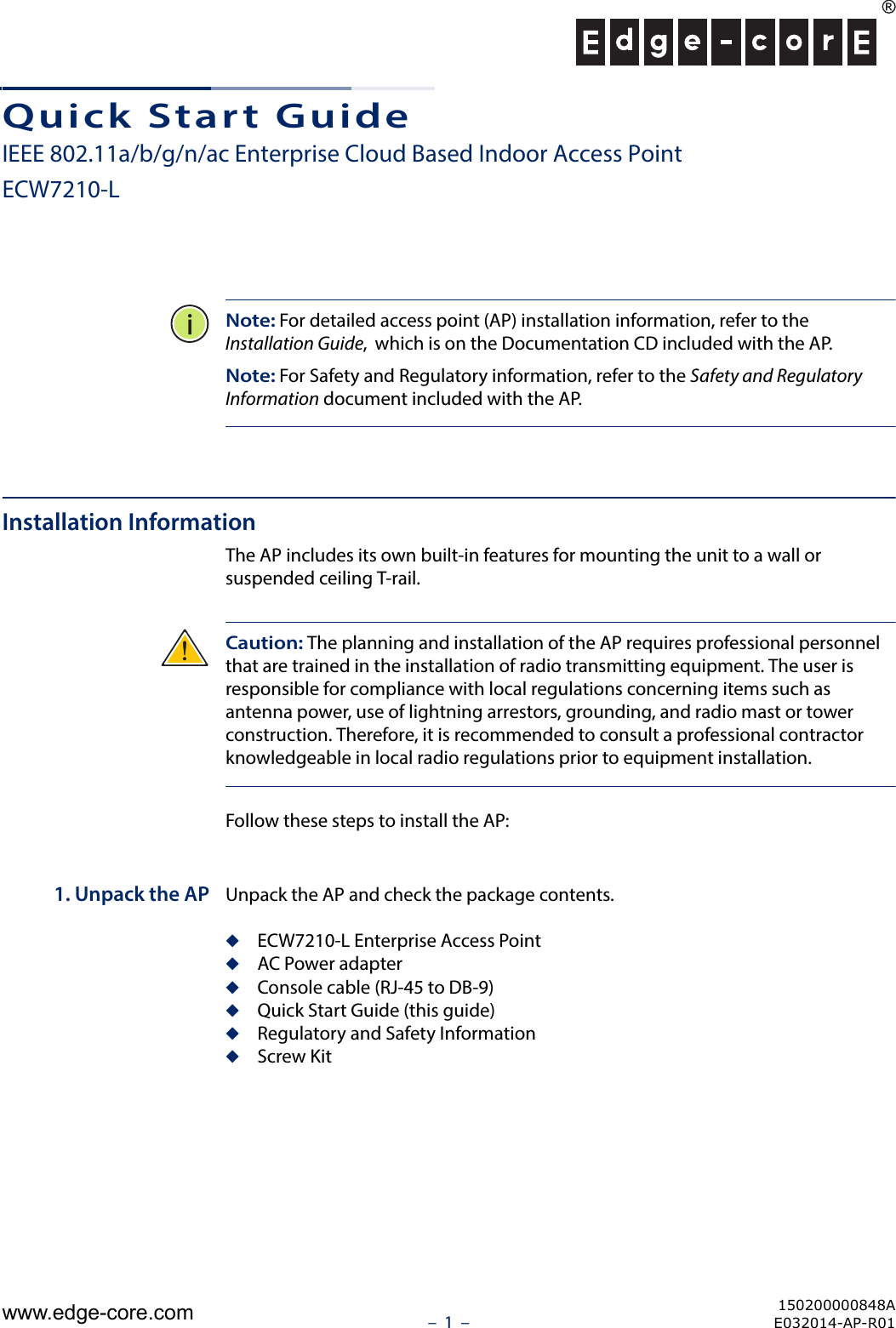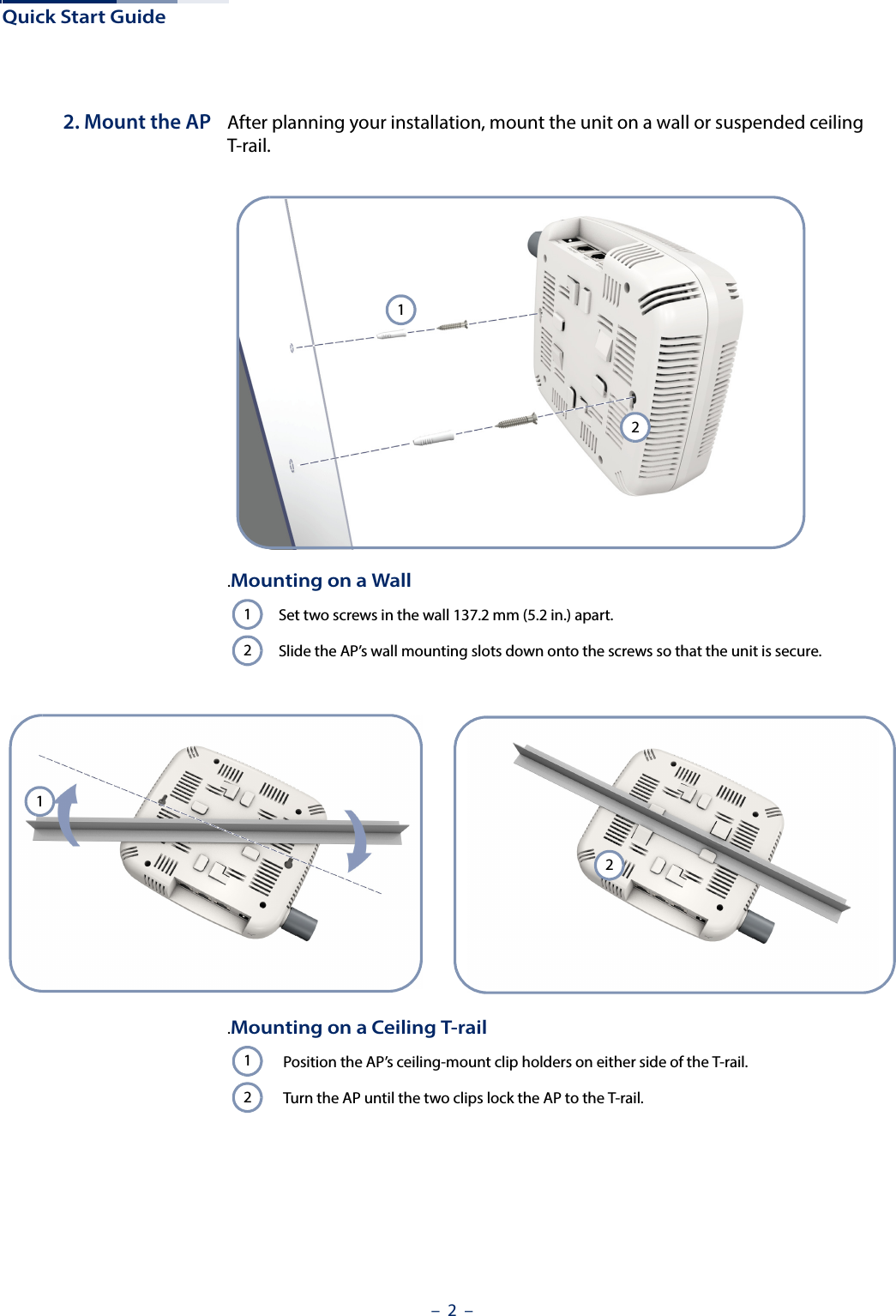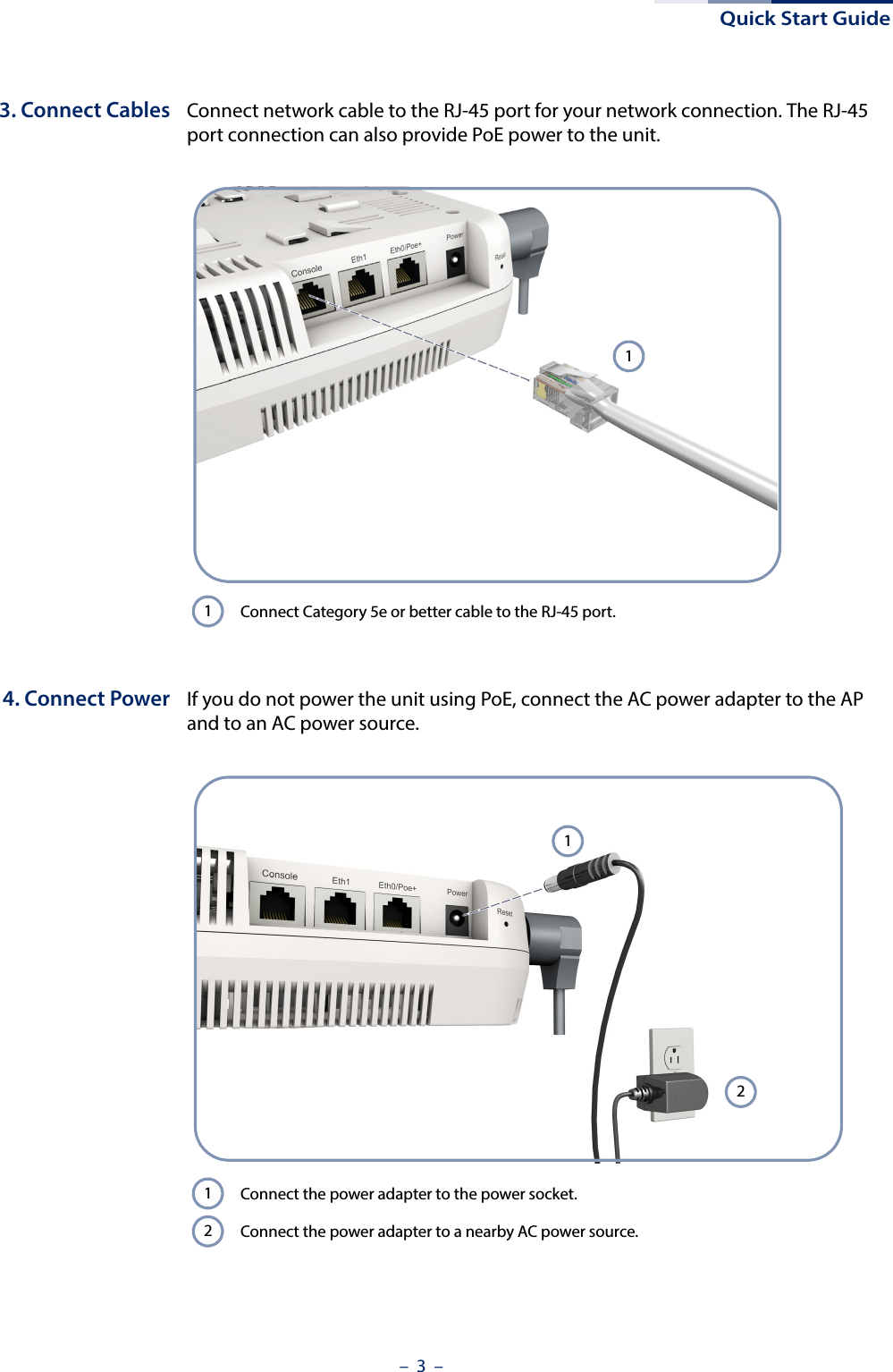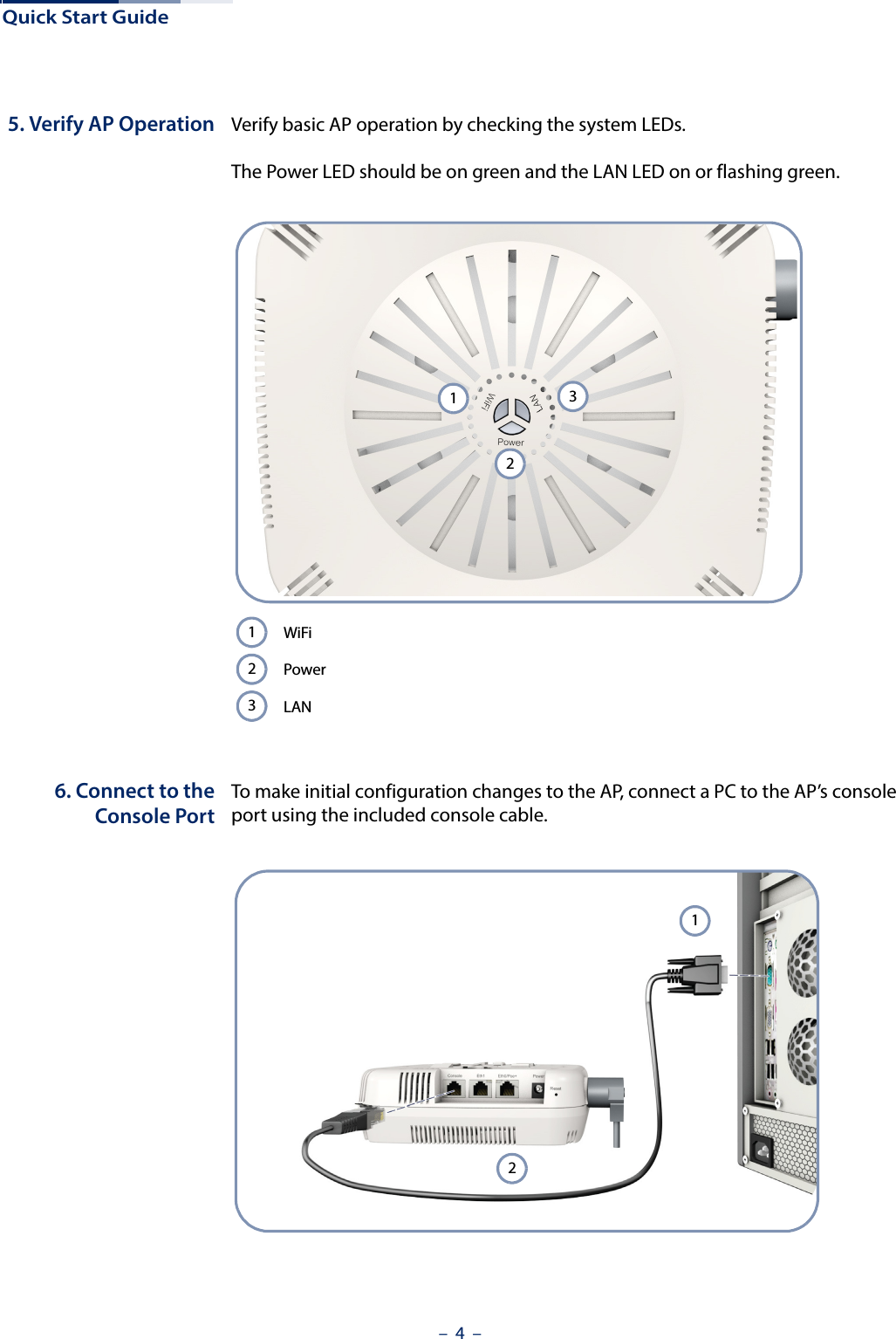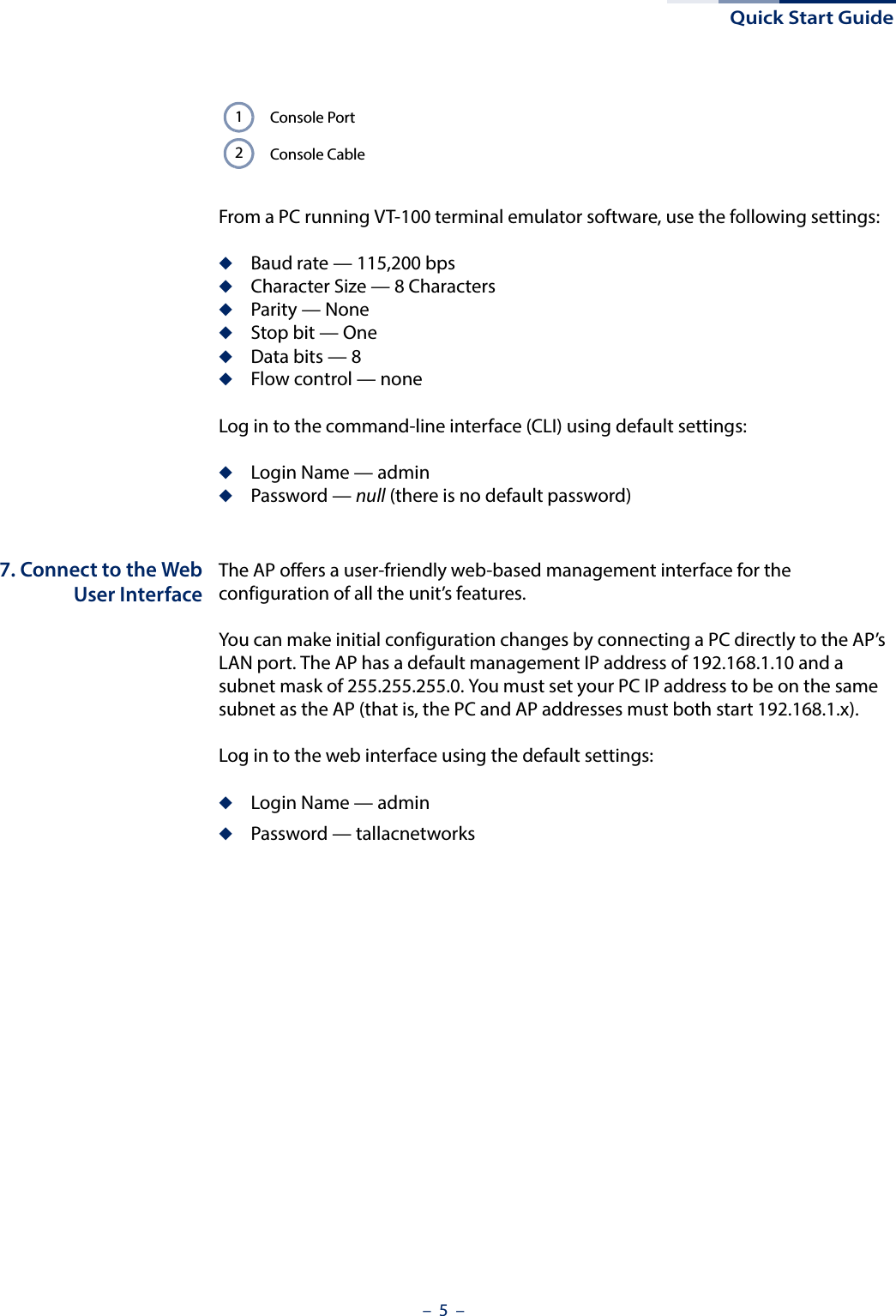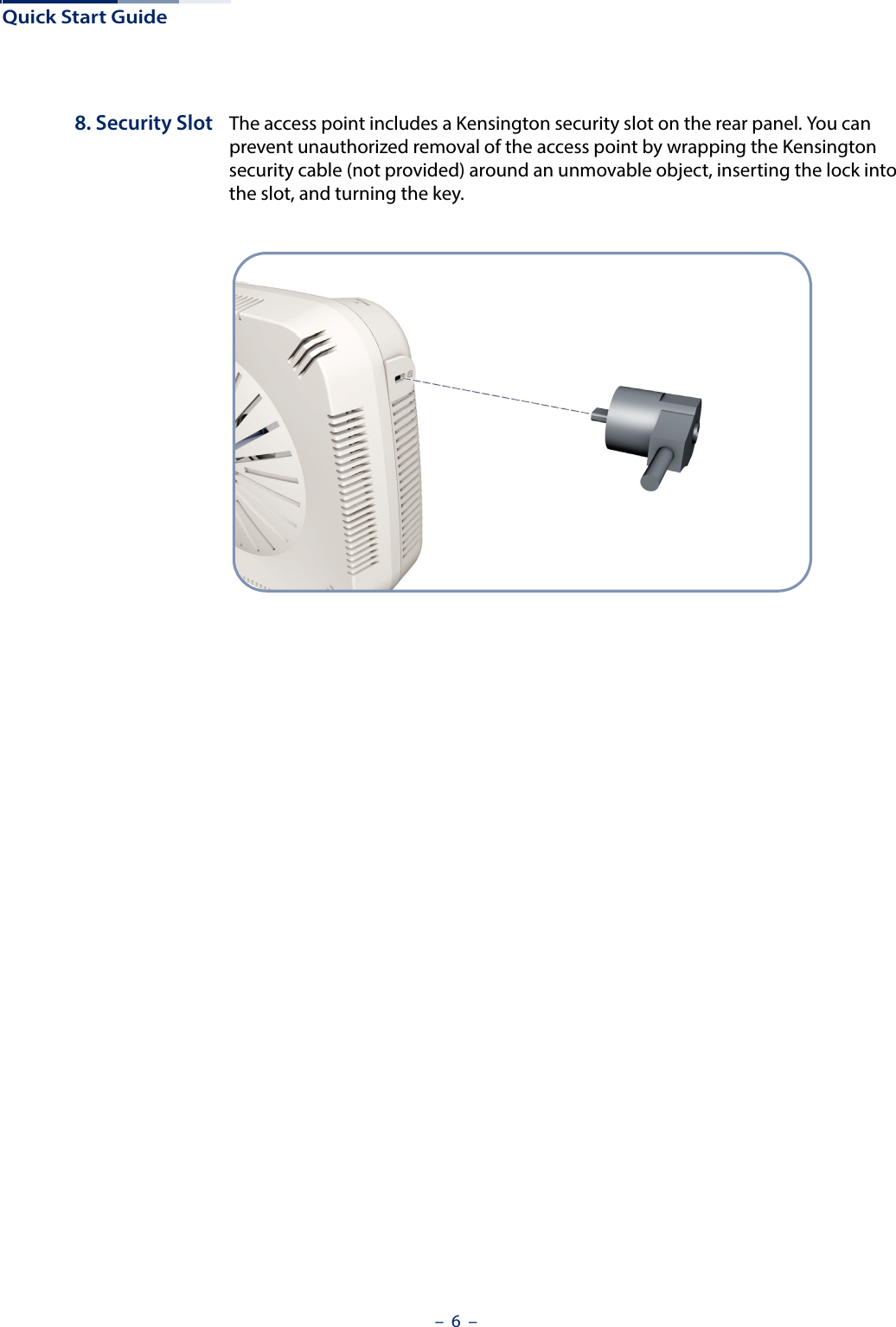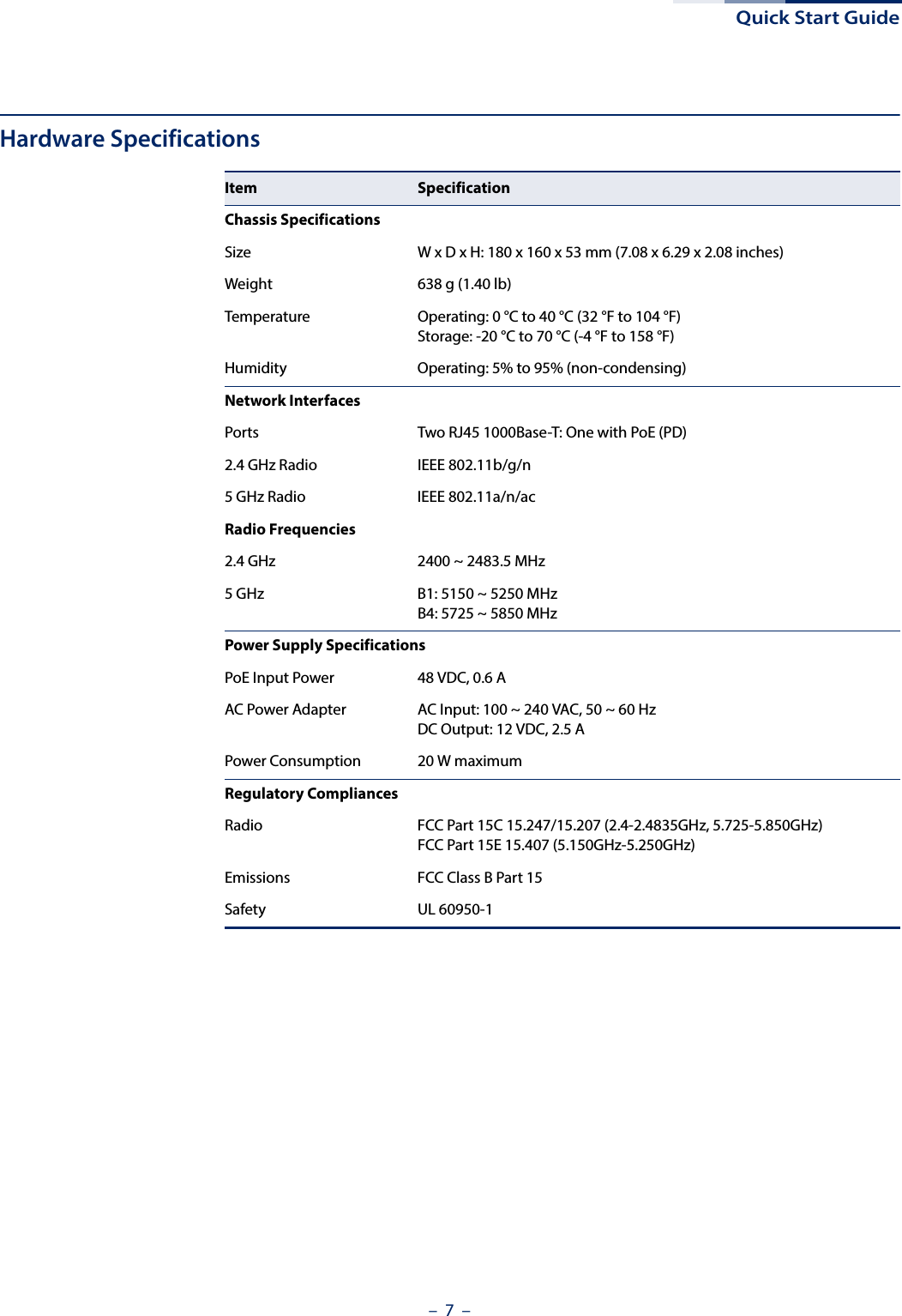Edgecore Networks ECW7210L IEEE 802.11a/b/g/n/ac Enterprise Cloud Based Indoor Access Point User Manual Quick Start Guide
Edgecore Networks Corporation IEEE 802.11a/b/g/n/ac Enterprise Cloud Based Indoor Access Point Quick Start Guide
Contents
- 1. User Manual-1
- 2. User Manual-2
User Manual-1