Electronic Systems Technology ESTEEM195EG 802.11b/g wireless AP User Manual Chapter 0 Front Cover 195Eg
Electronic Systems Technology 802.11b/g wireless AP Chapter 0 Front Cover 195Eg
Contents
- 1. Users manual part 1 of 2
- 2. Users manual part 2 of 2
Users manual part 1 of 2
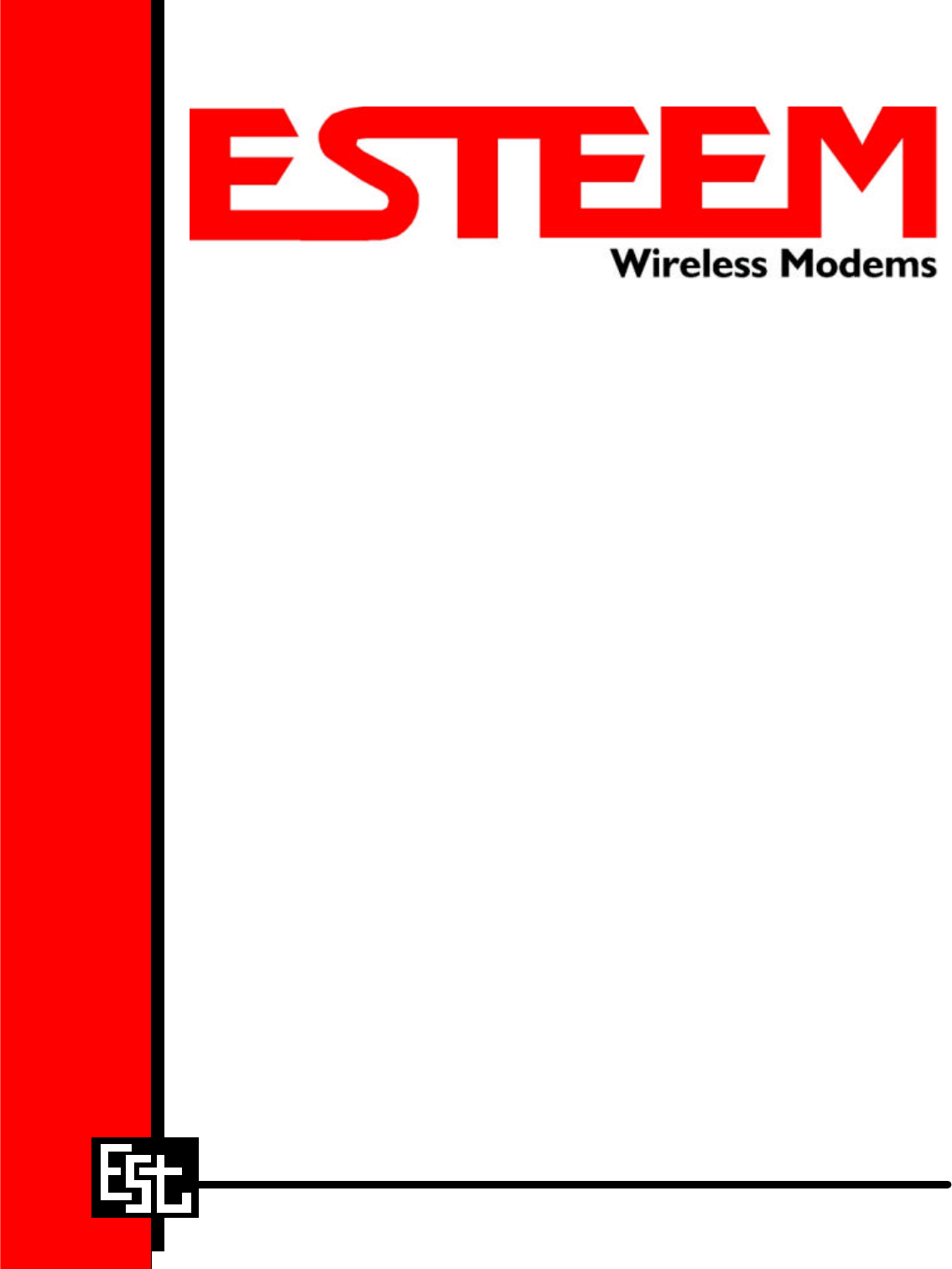
ESTeem MODEL 195Eg
USER’S MANUAL
Manual Revision 1.0
June 2004
Electronic Systems Technology, Inc.

ESTeem MODEL 195Eg
USER’S MANUAL
Manual Revision 1.0
Firmware Version 3.3.0 and above
June 2004
Prepared by: Date:
Name: Eric P. Marske
Title: Manager Customer Support
Approved by: Date:
Name: Tom L. Kirchner
Title: President
COPYRIGHT INFORMATION
This manual and the firmware described in it are copyrighted by EST, with all rights reserved. Under the copyright laws, this manual or the
firmware internal to the ESTeem unit may not be copied, in whole or part, without the written consent of EST. Under the law, copying
includes translating into another language.
Electronic Systems Technology (EST) cannot guarantee that you will receive notice of a revision to the firmware described in the manual,
even if you have returned a registration/warranty card received with the product. You should periodically check with your authorized EST
dealer or call factory direct.
EST and the EST logo are registered trademarks of Electronic Systems Technology, Inc. Simultaneously published in the United States
and Canada. All rights reserved.
WARRANTY INFORMATION
Electronic Systems Technology, Inc., (hereinafter EST) expressly warrants its products as free of manufacturing defects for a period of one
year from the date of sale to first user/customer.
THERE ARE NO OTHER WARRANTIES, EXPRESS OR IMPLIED AND THERE IS EXPRESSLY EXCLUDED ALL WARRANTIES OF
MERCHANTABILITY OR FITNESS FOR A PARTICULAR PURPOSE. NO OTHER WARRANTY GIVEN BY ANY EMPLOYEE, AGENT,
DISTRIBUTOR OR OTHER PERSON WITH RESPECT TO THE PRODUCT SHALL BE BINDING ON EST.
LIMITATION OF LIABILITY:
EST's liability shall be limited to refunding of purchase price, repair or replacement of product.
IN NO EVENT SHALL EST HAVE LIABILITY FOR CONSEQUENTIAL, INCIDENTAL, SPECIAL OR EXEMPLARY DAMAGES
CAUSED DIRECTLY OR INDIRECTLY BY THE PRODUCT, INCLUDING BUT NOT LIMITED TO ANY INTERRUPTION OF SERVICES,
LOSS OF BUSINESS OR ANTICIPATORY PROFITS. IN NO EVENT SHALL EST BE LIABLE FOR ANY DAMAGES WHATSOEVER IN
EXCESS OF THE PURCHASE PRICE OF THE PRODUCT.
In the event that a unit or part requires replacement or factory servicing, the following conditions apply:
a) Customer must obtain from EST an authorized RMA (Return Materials Authorization) number (call 509-735-9092 Customer Support)
before shipment of product or parts to EST for any reason;
b) If the whole unit is shipped, it must be in its original carton and shipping components, or a carton and shipping components supplied
by EST, or if parts only are shipped, they must be packaged and cushioned so as to prevent damage in transit and shipped freight
prepaid;
PRODUCT WILL BE CONSIDERED OUT OF WARRANTY IF:
a) If the product is damaged due to improper or abnormal use, abuse, mishandling, accident or improper maintenance or failure to
follow operating instruction;
b) If the product is defective as a result of sand, dirt, or water damage;
c) If any factory-sealed enclosure has been opened or shows evidence of an attempt to be opened;
d) If defects or damage are caused by the use of unauthorized parts or unauthorized service;
e) If the product has had its serial numbers altered or removed.
Warranty repair form must be accompanied by proof of user's purchase of unit. Product must be shipped to the manufacturer at the
following address:
Electronic Systems Technology
415 North Quay Street
Kennewick, Washington USA 99336
ADDITIONAL SERVICE:
If EST releases an improvement update to firmware internal to the ESTeem unit during the 90 day period after the unit was purchased by the
first user/customer, EST will update the applicable unit with the revised version at no charge other than for UPS handling and shipping to and
from your location to the EST factory. Return of any such item must be accompanied with proof of purchase.
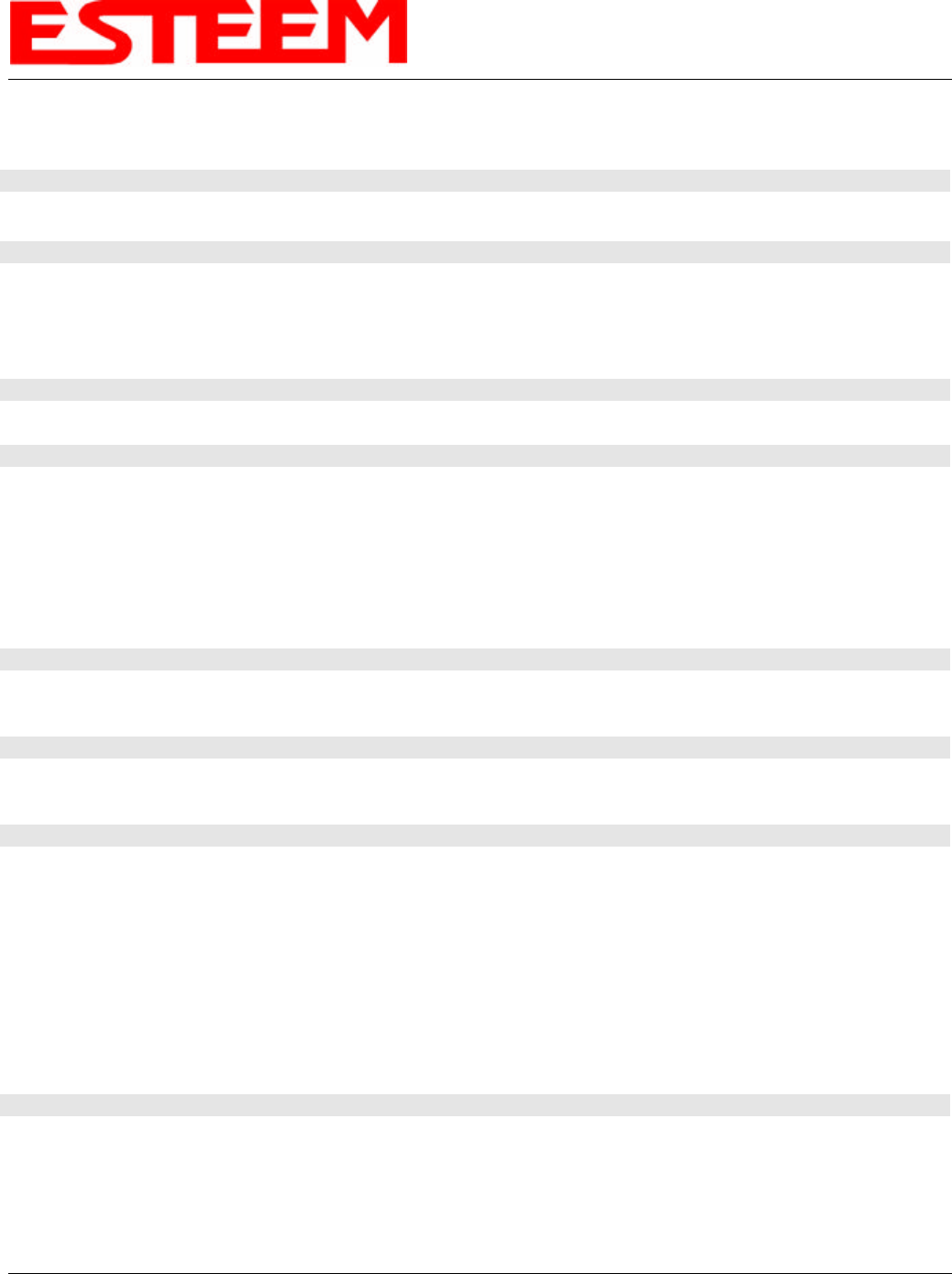
TABLE OF CONTENTS
Revised: 18 Jun 04 Page 1EST P/N AA107G
CHAPTER 1 – INTRODUCTION
Model 195Eg Overview 1-1
Figure 1: Access Point Bridge Mode Diagram --------------------------------------------- 1-1
Model 195Eg Configuration Modes 1-1
Figure 2: Access Point Masquerade Mode Diagram --------------------------------------------- 1-1
Figure 3: Access Point Repeater Mode Diagram --------------------------------------------- 1-2
CHAPTER 2 – STARTING OUT
Model 195Eg Hardware Layout 2-1
Figure 1: Model 195Eg Hardware Layout Diagram --------------------------------------------- 2-1
Model 195Eg Configuration 2-2
Figure 2: Model 195Eg Front Panel Description --------------------------------------------- 2-2
Figure 3: RS-232 Port Log-in Screen --------------------------------------------- 2-3
Figure 4: RS-232 Welcome Screen --------------------------------------------- 2-4
Figure 5: Setup Ethernet Only Screen --------------------------------------------- 2-5
Figure 6: Commit Changes Screen --------------------------------------------- 2-6
CHAPTER 3 – WEB CONFIGURATION
Hardware Setup 3-1
Figure 1: Hardware Setup Using LAN Ethernet Connection --------------------------------------------- 3-1
Figure 2: Hardware Setup Direct to Computer --------------------------------------------- 3-1
Logging on to the ESTeem Web Page 3-2
Figure 3: ESTeem Web Page Log-on Screen --------------------------------------------- 3-2
Figure 4: Top Menu Screen --------------------------------------------- 3-2
Status Menu Screens 3-3
Figure 5: Status Screen --------------------------------------------- 3-3
Figure 6: System Log Screen --------------------------------------------- 3-3
Figure 7: Setup Screen --------------------------------------------- 3-4
Figure 8: Advanced Feature Screen --------------------------------------------- 3-4
Figure 9: Backup Screen --------------------------------------------- 3-5
Figure 10: Restore Setting Screen --------------------------------------------- 3-5
Figure 11: Software Update Screen --------------------------------------------- 3-6
Figure 12: System Reboot Screen --------------------------------------------- 3-6
CHAPTER 4 – CONFIGURATION SETUP
Access Point Bridge with Repeater Enabled 4-1
Figure 1: Access Point Bridge Diagram --------------------------------------------- 4-1
Figure 2: Access Point Bridge Setup Screen --------------------------------------------- 4-2
Figure 3: DHCP Client Setup Screen --------------------------------------------- 4-2
Figure 4: IP Address Setup Screen --------------------------------------------- 4-3
Figure 5: DHCP Setup Screen --------------------------------------------- 4-3
Figure 6: SSID Setup Screen --------------------------------------------- 4-4
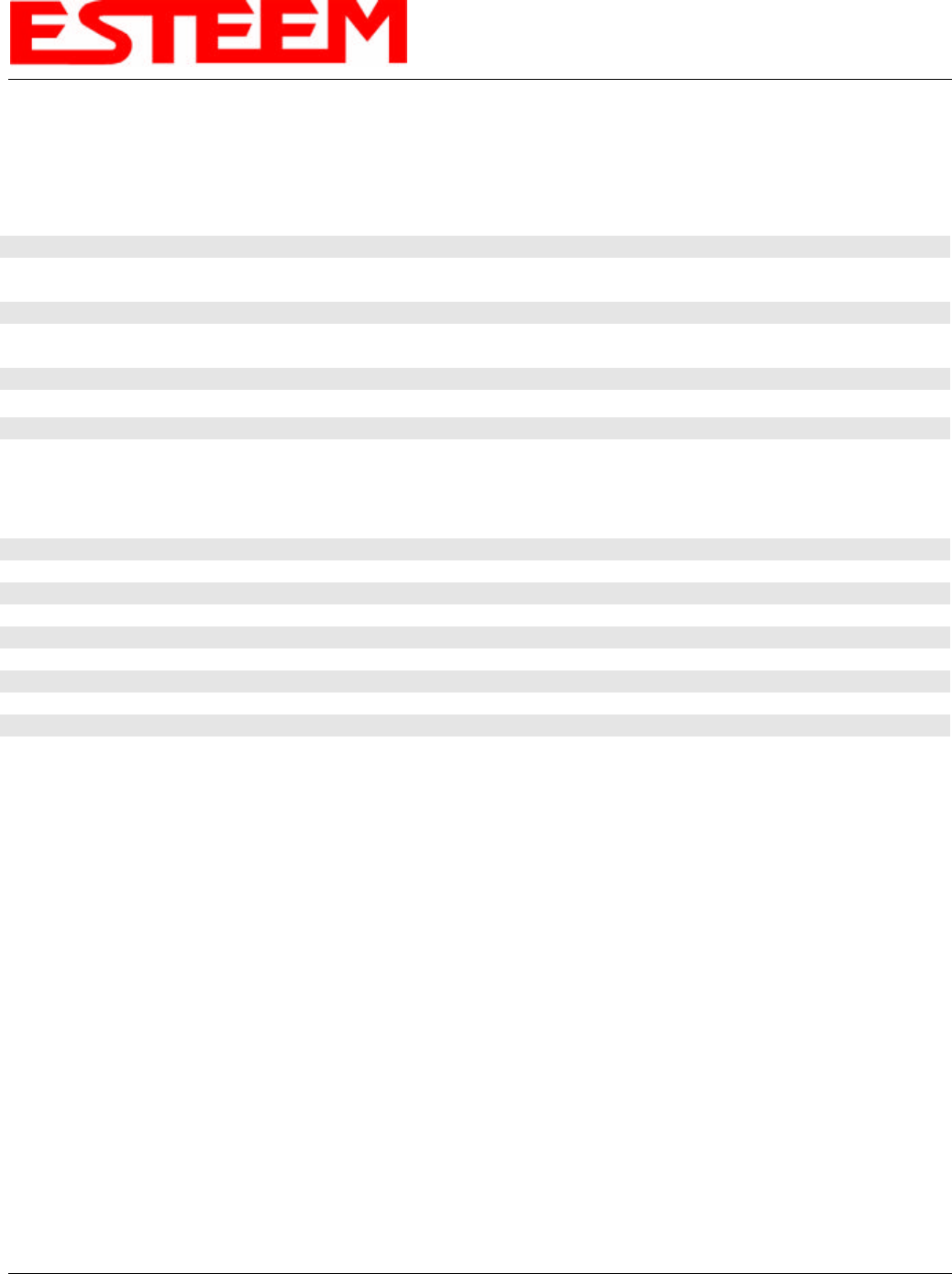
TABLE OF CONTENTS
Revised: 18 Jun 04 Page 2EST P/N AA107G
Figure 7: Encryption Setup Screen --------------------------------------------- 4-4
Figure 8: Commit Changes Menu Screen --------------------------------------------- 4-5
CHAPTER 5 – REPEATING FEATURES
Auto Routing 5-1
Figure 1: Conventional Access Point Diagram --------------------------------------------- 5-1
Auto-Routing Process 5-1
Figure 2: AP Repeater Diagram --------------------------------------------- 5-1
Root Bridge 5-2
Using The Access Control List (ACL) in Network Design 5-3
Figure 3: ACL Configuration Example --------------------------------------------- 5-3
CHAPTER 6 – ANTENNA SETUPS
Antenna and Cable Configurations 6-1
Coaxial Cable Attenuation 6-2
Model 195Eg Series with Direct Mount Dual Diversity Antennas 6-3
Model 195Eg Series with External Mount Antenna 6-4
Fresnel Zone 6-5
APPENDIX A – FCC INFORMATION
APPENDIX B – SPECIFICATIONS
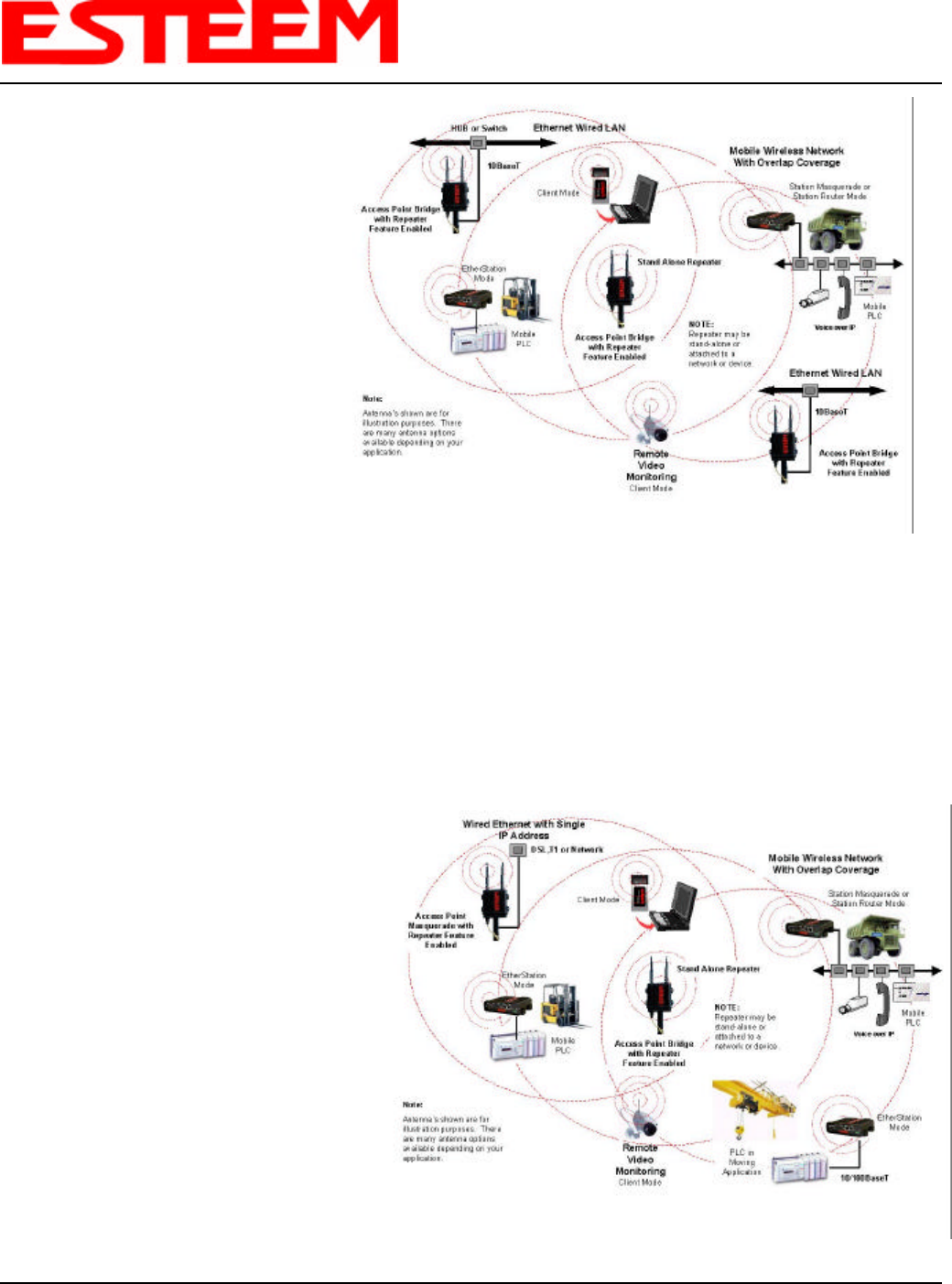
CHAPTER 1
INTRODUCTION
Revised: 24 Jun 04 1-1EST P/N AA107G
MODEL 195Eg OVERVIEW
The ESTeem Model 195Eg is a IEEE
802.11g and IEEE 802.11b protocol
compatible wireless LAN transceiver that
can used to build a Wireless Local Area
Network (WLAN) for line-of-sight
distances to 7 miles for fixed base and
mobile applications. The IEEE 802.11
WLAN was designed to look and feel like
any IEEE 802 wired LAN. The Model
195Eg can be configured for multiple
modes of operation depending upon the
needs of the wireless and wired LAN
system.
MODEL 195Eg CONFIGURATION
MODES
The Model 195Eg can be configured for
multiple modes of operation without any changes to the hardware:
1. Access Point Bridge Mode. When the Model 195Eg is configured as an Access Point it will provide a wireless bridge from
a hardwired Local Area Network (LAN) to laptops, office computers, Personal Digital Assistants (PDA’s), video cameras,
PLC’s, etc. that have integral or external 802.11g or 802.11b wireless devices. All Access Points can be physically
connected to the same network (LAN) or through a radio link but using the Access Point Repeater mode to provide
seamless Ethernet communication for mobile devices. The ESTeem Model 195Eg in Access Point Bridge mode will pass all
network traffic between connected devices including global network broadcasts.
2. Access Point Router Mode. In this mode the ESTeem Model 195Eg will function the same as the Access Point Bridge
Mode described above with the following exception, the Access Point Router mode will pass network traffic for connected
devices but will not pass global network
broadcasts. This mode of operation should
be used instead of the Access Point Bridge
mode when connecting the ESTeem to
larger LAN Networks.
3. Access Point Masquerade Mode. The
Access Point Masquerade mode is a
special use of the Access Point mode
where the Model 195Eg will connect
802.11g or 802.11b wireless devices as
clients into a single static IP address on a
network. The 195Eg will hide all the IP
addresses connected on the wireless link.
You should use this mode of operation if
Model 195Eg is connected directly to the
Internet with a static IP address (DSL, T1,
etc.) and you want the wireless clients to
access the information through the Model
195Eg (Figure 2). This mode should also be
Figure 1: Access Point Bridge Mode Diagram
Figure 2: Access Point Masquerade Mode Diagram
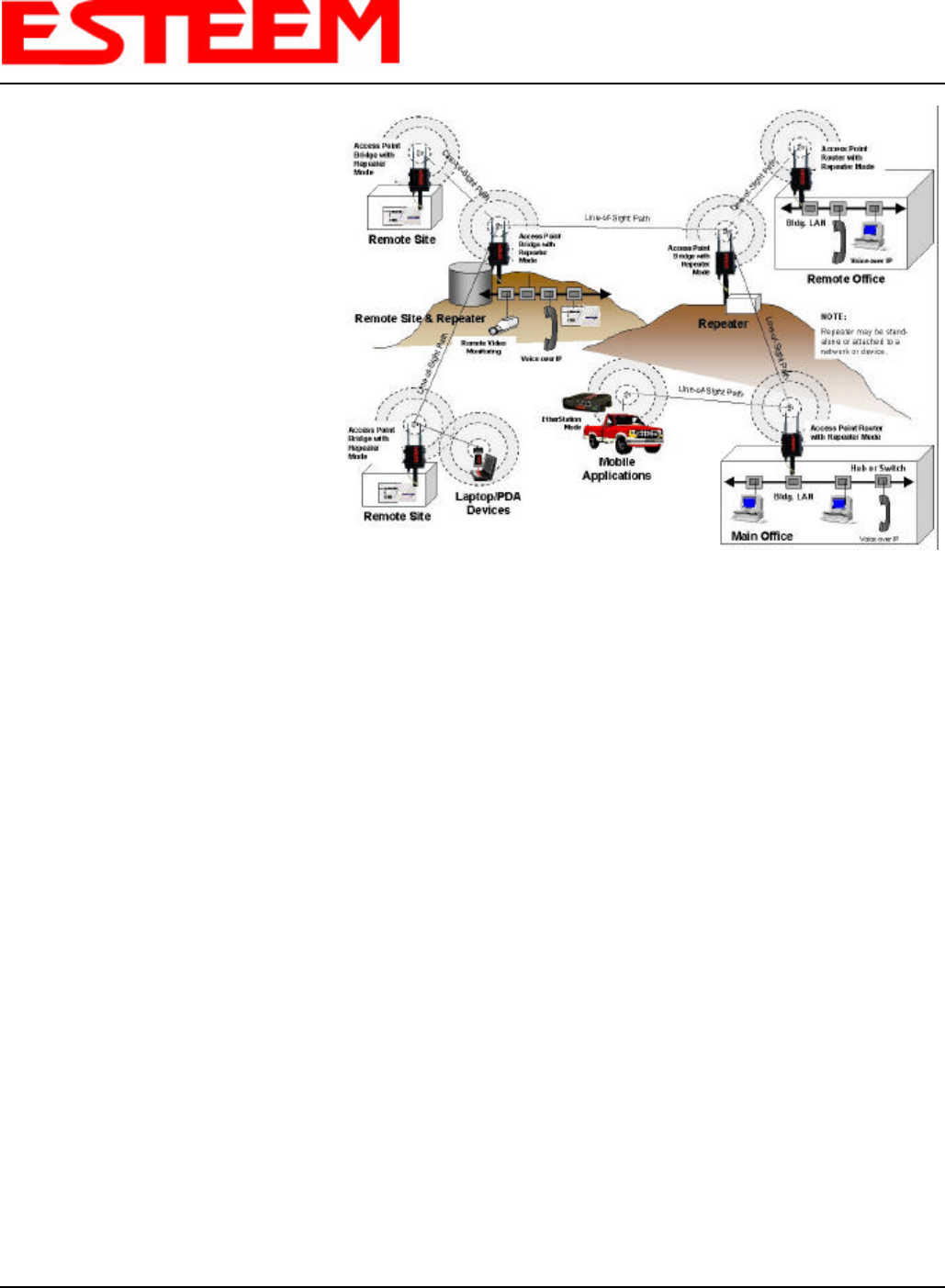
CHAPTER 1
INTRODUCTION
Revised: 24 Jun 04 1-2EST P/N AA107G
used for attaching the Model 195Eg to a
network where few IP addresses are
available or a separate, inaccessible
subnet for the wireless clients is
required.
4. Access Point Repeater Modes. The
Access Point Repeater is a unique
enhancement of the 802.11g Access
Point mode. This feature is available
only in the ESTeem Model 195Eg. With
this repeater feature enabled, the Model
195Eg Access Points do not have to be
hardwired together on the same
physical LAN to provide seamless
Ethernet communication for roaming
802.11b/g Clients. On power up the
Model 195Eg will automatically
associate with other Model 195Egs
programmed with the same
configuration (i.e. SSID, Frequency,
Security, etc.) for routing message traffic over the wireless Ethernet network. If there are multiple routes to a destination,
this feature will create a “self-healing” network by automatically re-routing data through an alternate path to reach its
destination if the primary path is inoperable. When programmed in any of the Access Point modes, the Model 195Eg will
also bridge any Ethernet network or Ethernet device connected to the unit over this same wireless Ethernet network. This
mode gives the user the features of a point to multi-point bridge network but also allows 802.11b/g Client devices or the
Model 195Eg in the Client mode to roam under the network. See Figure 3.
5. EtherStation Mode. This is a special feature of the Model 195Eg when used in an Access Point application. When the
195Eg is configured in the EtherStation Mode and attached to a single Ethernet Device, the Model 195Eg will emulate an
802.11g PCMCIA wireless card in functionality for communication to an 802.11g Access Point. This mode can provide
greatly increased range over a Wireless LAN Card for mobile Ethernet devices such as vehicles, forklifts, cranes, etc. See
Figures 1 - 3.
6. Station Router Mode. This is a special feature of the Model 195Eg when used in an Access Point application where
multiple devices will be connected to a single ESTeem in a mobile or Client application. When the 195Eg is configured in
the Station Router Mode and attached to multiple Ethernet devices, the Model 195Eg will emulate an 802.11g client in
functionality for communication to an 802.11g Access Point. This mode would be used where multiple Ethernet devices will
be connected to a single Model 195Eg in a mobile application and the IP addresses for each device will be visible on the
LAN connected to the Access Point. See Figure 2.
7. Station (Router) Masquerade Mode. This is a special feature of the Model 195Eg when used in an Access Point application
where multiple devices will be connected to a single ESTeem in a mobile or Client application. When the 195Eg is
configured in the Station Router Mode and attached to multiple Ethernet devices, the Model 195Eg will emulate an 802.11g
client in functionality for communication to an 802.11g Access Point. This mode would be used where multiple Ethernet
devices will be connected to a single Model 195Eg in a mobile application and the IP addresses for each device will be
hidden on the LAN connected to the Access Point. See Figure 2.
To begin setup of your wireless Ethernet network you must first configure the Model 195Eg for the mode desired. Chapter 2 will
show you how to begin programming the Model 195Eg.
Figure 3: Access Point Repeater Mode Diagram
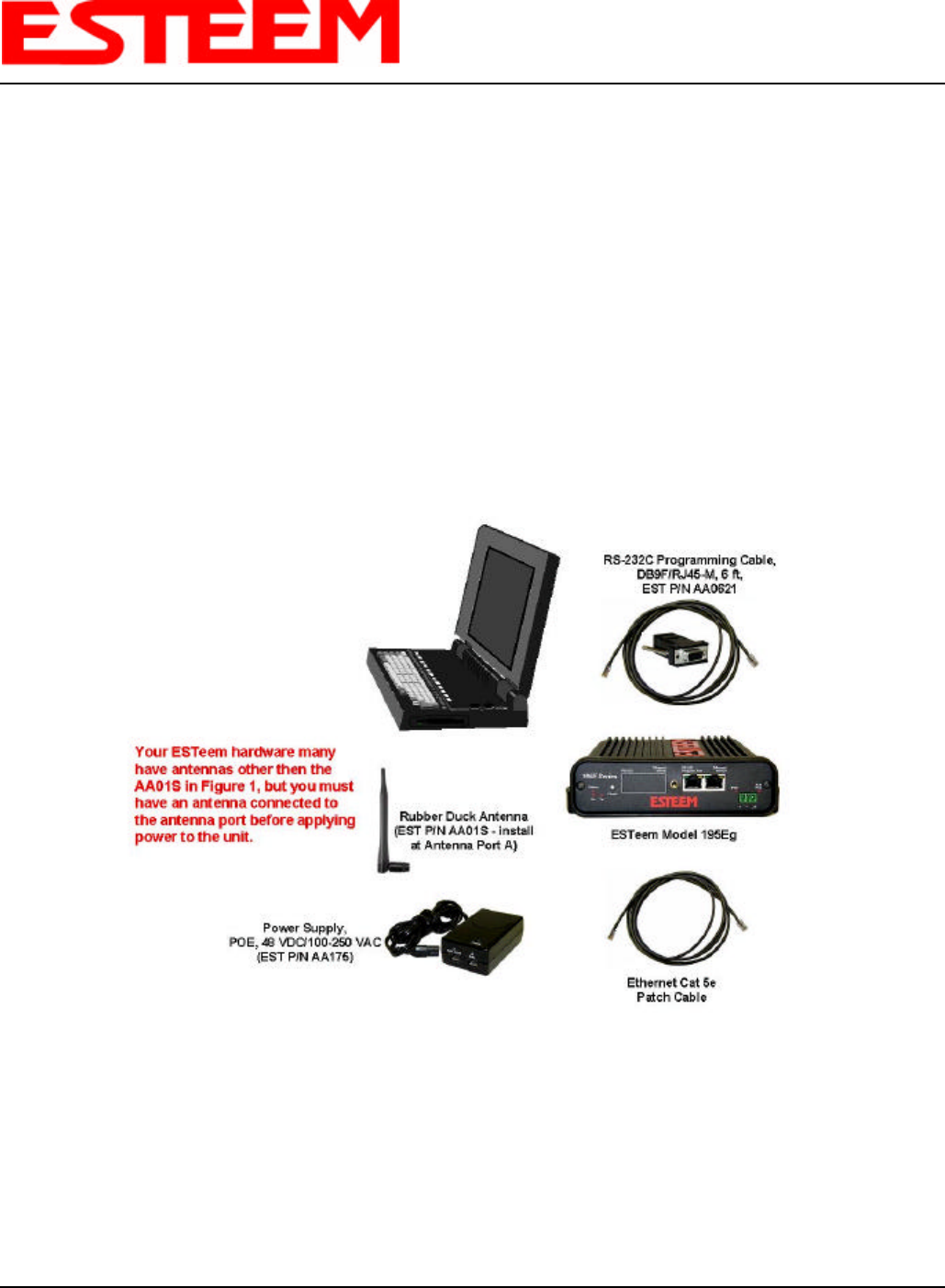
CHAPTER 2
STARTING OUT
Revised: 12 AUG 04 2-1EST P/N AA107G
Chapter 2 of the User’s Manual will show basic configuration of the system using the RS-232 port to allow further programming
using the ESTeem Web Page shown in Chapter 3.
When powering up the ESTeem for the first time you must use the ESTeem RS-232C Configuration Menu to setup the basic
operating parameters such as assigning the ESTeem an IP Address, IP Net Mask, Gateway IP Address, Domain Name, and
DNS IP Address. Once the IP address is configured you can communicate to the ESTeem through your web browser.
Any terminal emulation program can be used for this configuration of the ESTeem. Most Windows users will probably use
Hyper Terminal. Configure your RS-232C port for a Baud Rate to 38,400, Data Bits to 8, Parity to None, Stop Bits to 1 and
Handshaking to None. Once your ESTeem has an IP address, you can attach the ESTeem to your network and use the Web
Server for further programming.
MODEL 195Eg HARDWARE LAYOUT
Locate the items contained in Figure 1 for initial configuration of the ESTeem Model 195Eg. Take a few minutes to inventory
your equipment before you proceed. Report any missing or damaged items to Customer Support (509-735-9092) as soon as
possible.
Notes:
• There is no Power On/Off switch on the Model 195Eg.
• Attach the programming Cable to the RS-232 Programming Port and the Patch Cable between the Power Supply and
Ethernet port.
• One word of caution please attached an antenna to the Model 195Eg before power up.
Figure 1: Model 195Eg Hardware Layout Diagram
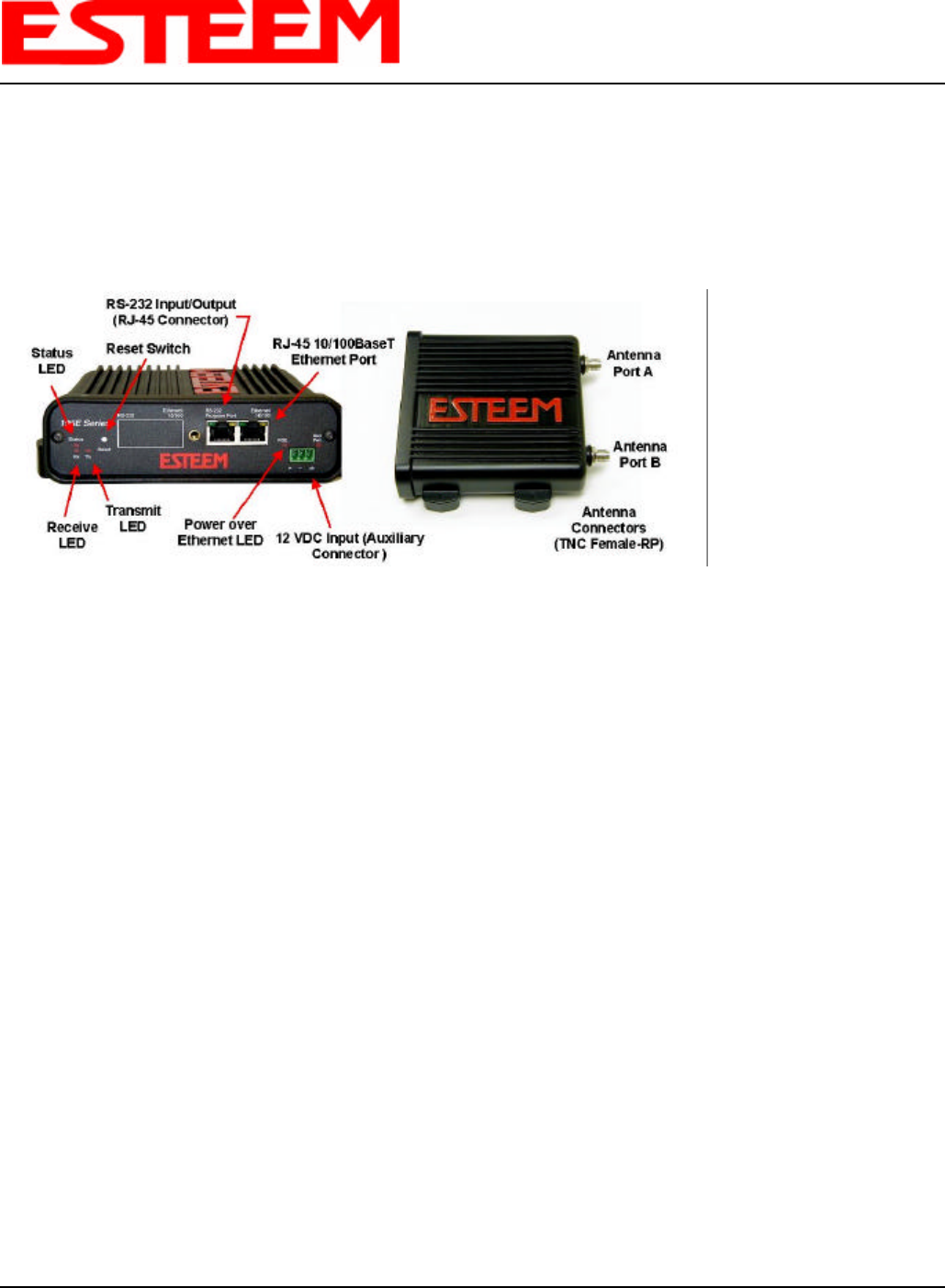
CHAPTER 2
STARTING OUT
Revised: 12 AUG 04 2-2EST P/N AA107G
MODEL 195Eg CONFIGURATION
The following steps should be completed before any modifications are made to the network operating parameters for the
ESTeem Model 195Eg.
1. Connect the antenna to the antenna connector on the ESTeem Model 195Eg (Figure 2).
2. When powering up the Model 195Eg for the first time you must use the ESTeem RS-232C
Configuration Menu to setup the basic operating parameters such as assigning the IP
Address, IP Net Mask, Gateway IP Address, Domain Name, and DNS IP Address.
3. Connect the serial cable (EST P/N: AA0621) between the RS-232 connector on the Model 195Eg to the serial port on the
computer.
4. Any terminal emulation program can be used for the configuration of the Model 195Eg. Most Windows users use Hyper
Terminal. Configure your RS-232C port for a Baud Rate to 38,400, Data Bits to 8, Parity to None, Stop Bits to 1 and
Handshaking to None and Terminal to VT100 emulation.
5. Plug the Model AA175 power supply into a wall socket and connect the Ethernet patch cable to the Model 195Eg Ethernet
port. The Power over Ethernet (POE) LED on the front of the ESTeem should be illuminated.
6. If your computer is configured properly, you will see the ESTeem Model 195Eg booting sequence on your Terminal
Emulation program.
Once the ESTeem boot sequence is complete (approximately 1 minute) you will receive this message:
“Please press Enter to active this console.”
If you don’t see this message press the Reset button on the front panel of the Model 195Eg and/or check the programming
of your RS-232 port.
Figure 2: Model 195Eg Front Panel Description
Notes:
• Configure the Model
195Eg prior to
mounting.
• Some of the following
steps, such as
connecting the serial
cable, are easier to
perform if the
ESTeem is accessible.
• Please attach an
antenna to the Model
195Eg before power
up.
• There is no Power
On/Off switch on the
Model 195Eg.
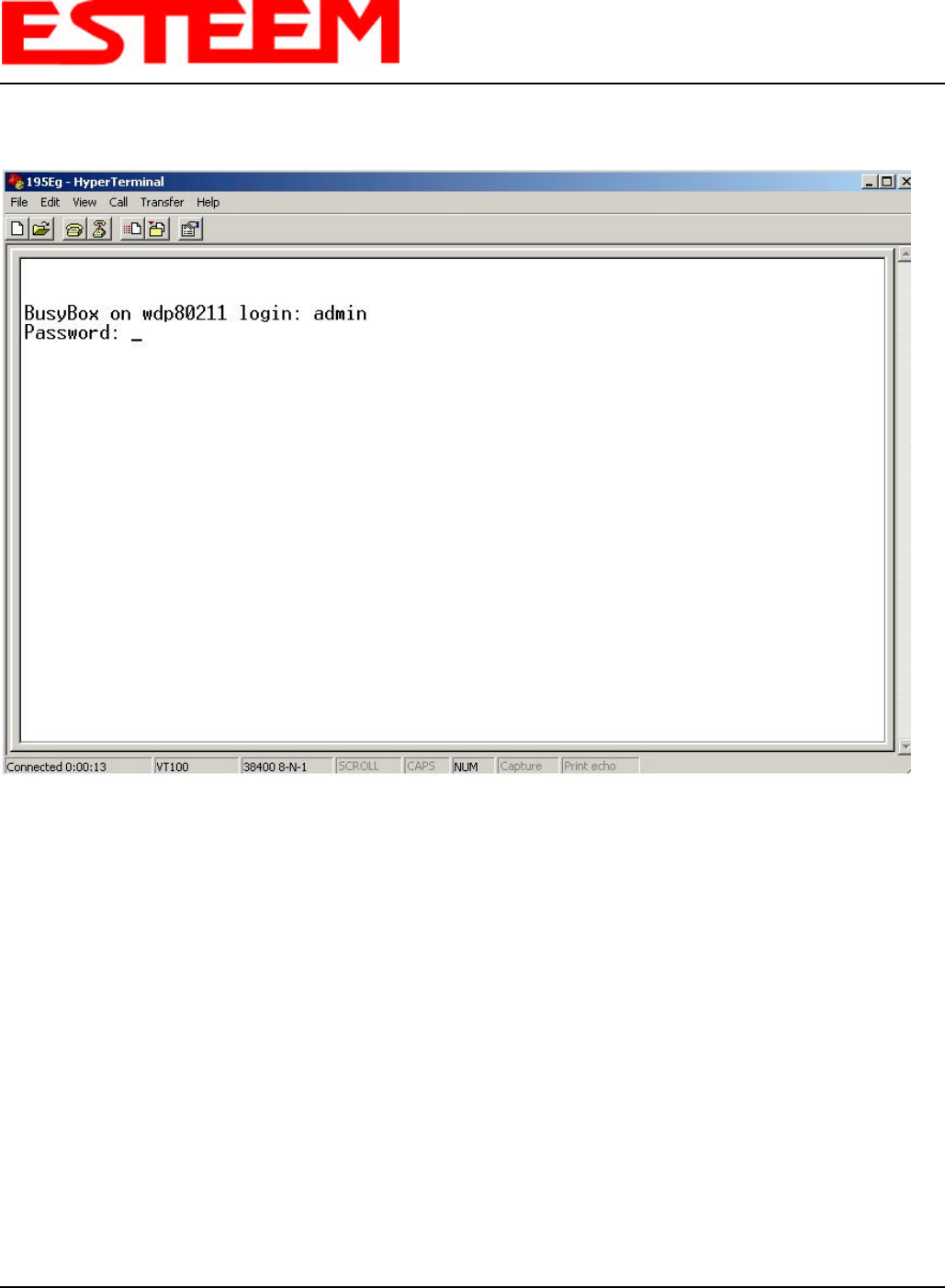
CHAPTER 2
STARTING OUT
Revised: 12 AUG 04 2-3EST P/N AA107G
7. Press the Enter key and you will be at the Configuration Menu login prompt 195Eg login. See Figure 3.
8. To enter the Model 195Eg Main Menu you will need to log into the system with a login name and password.
9. If this is not the first time configuration of the Model 195Eg, see your network systems administrator for the password.
10. At the 195Eg login prompt type admin for the login name and press the Enter key (<Enter>). The login name is defined at
the factory and is not changeable by the user. Note that all characters are lower case.
11. If this is the first time the Model 195Eg has been programmed or the Password was not changed from the factory default
values, the factory default password is also admin. Enter admin for the password and press the Enter key (<Enter>).
Note: All characters are lower case.
Figure 3: RS-232 Port Log-in Screen
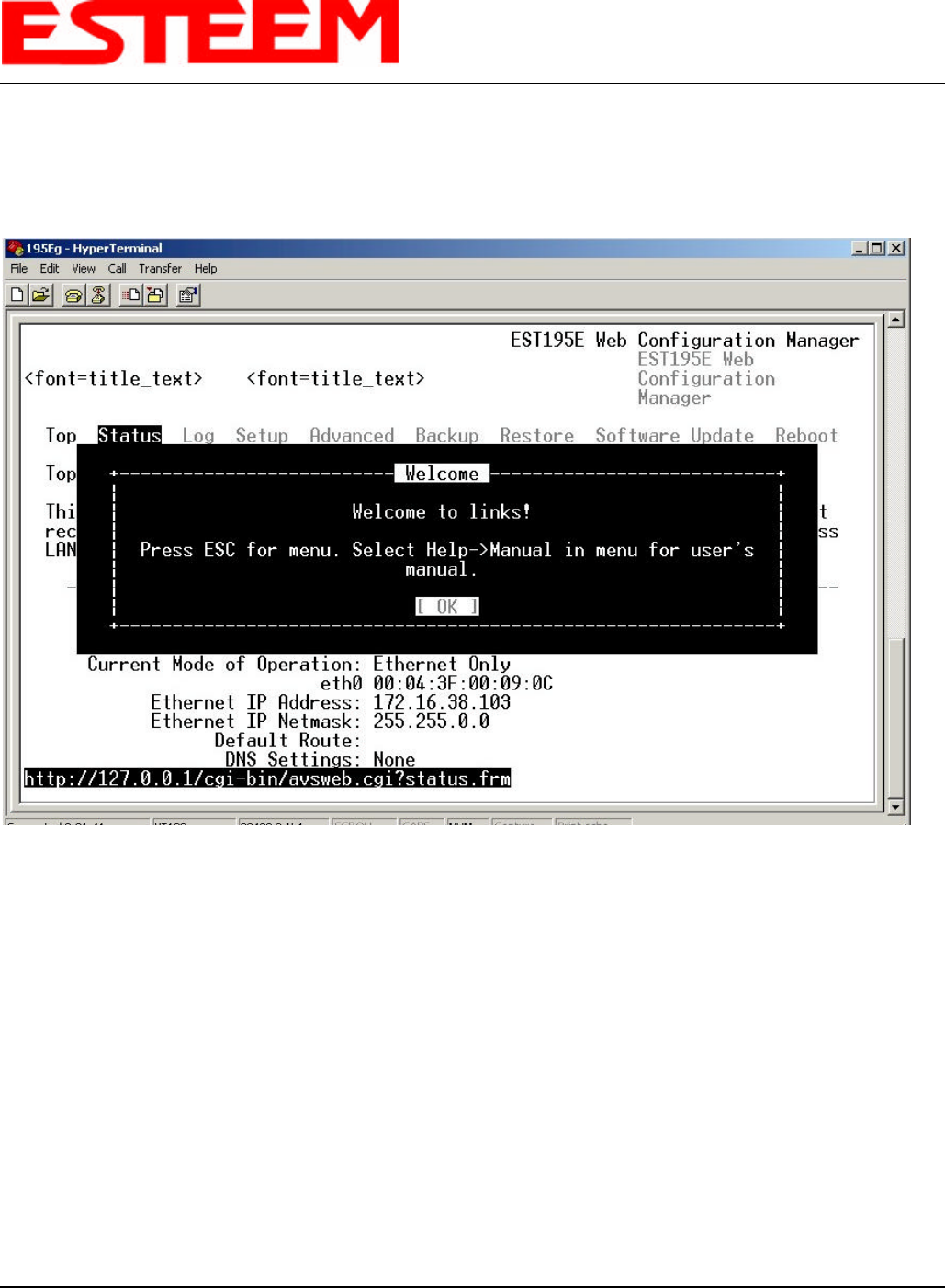
CHAPTER 2
STARTING OUT
Revised: 12 AUG 04 2-4EST P/N AA107G
12. The ESTeem Configuration Welcome Screen (Figure 4) will now be displayed.
Note: The configuration menu will function the same as the Web Configuration Manager, but requires moving the
arrows to change fields
.
Figure 4: RS-232 Welcome Screen
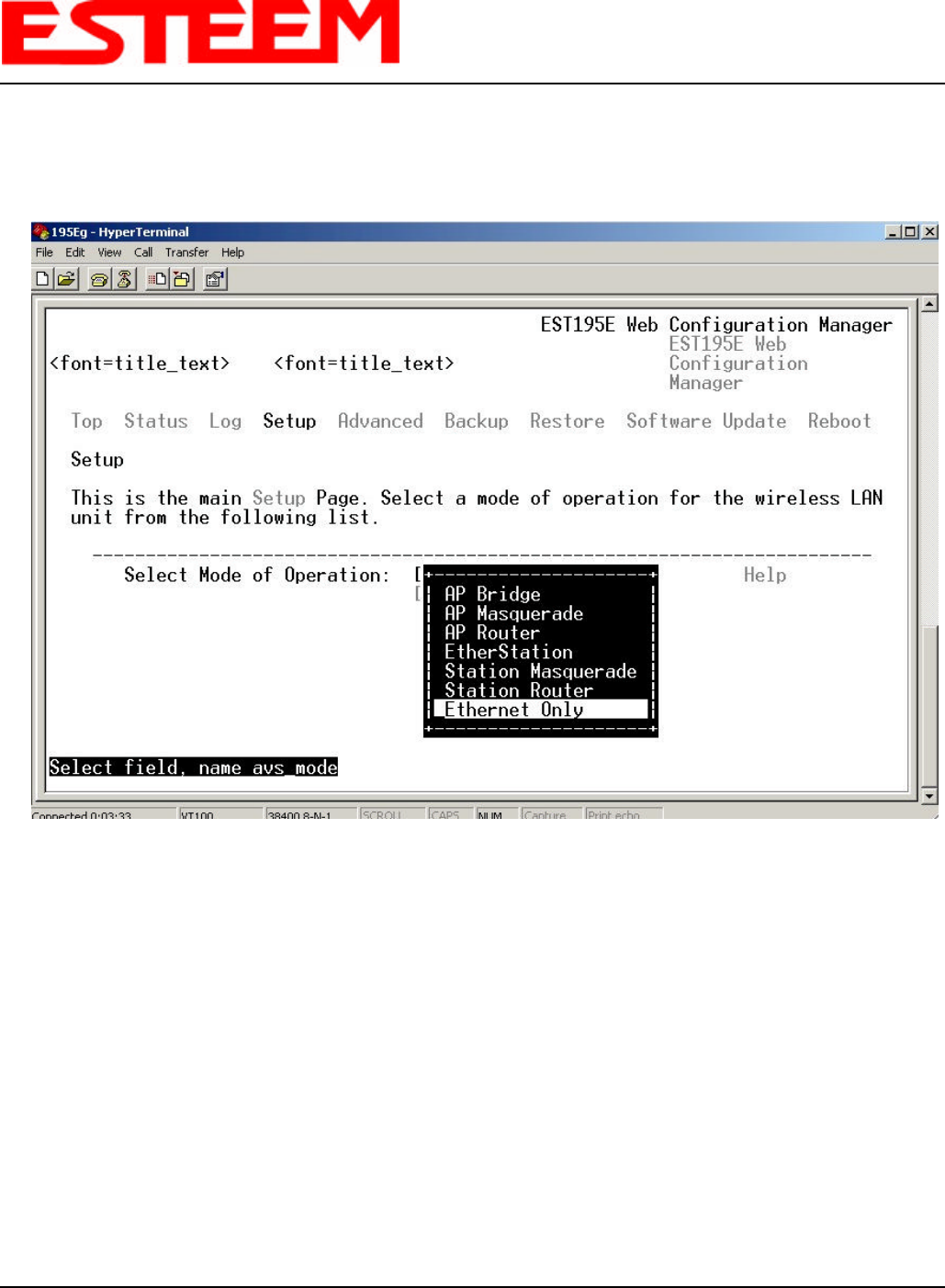
CHAPTER 2
STARTING OUT
Revised: 12 AUG 04 2-5EST P/N AA107G
13. Select SETUP and ETHERNET ONLY. You will see the screen in Figure 5. Program the basic operating parameters such as
assigning the Model 195Eg an IP Address, IP Net Mask, Gateway IP Address, Domain Name, or DNS IP Address. When
you have completed entering the basic operating parameters as required for your application, answer Yes, to save your
changes to flash memory.
Figure 5: Setup Ethernet Only Screen
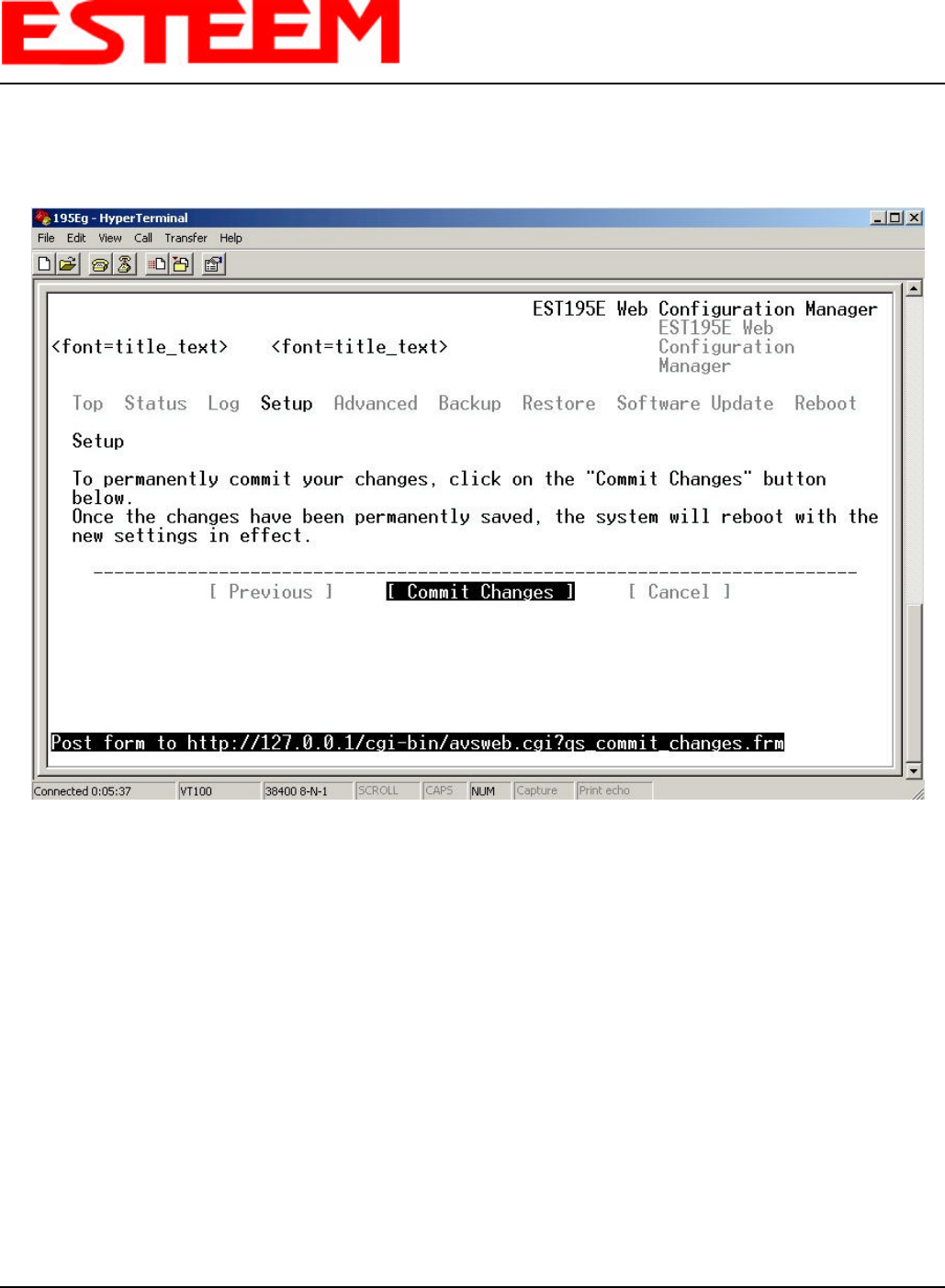
CHAPTER 2
STARTING OUT
Revised: 12 AUG 04 2-6EST P/N AA107G
14. After the basic parameters have been entered into the Model 195Eg you will need to commit the commands to the Model
195Eg (Figure 6). The changes will be saved to flash memory. You can use the higher level programming features in the
ESTeem Web Configuration Manager to configure the unit for your application. Proceed to Chapter 3.
Figure 6: Commit Changes Screen
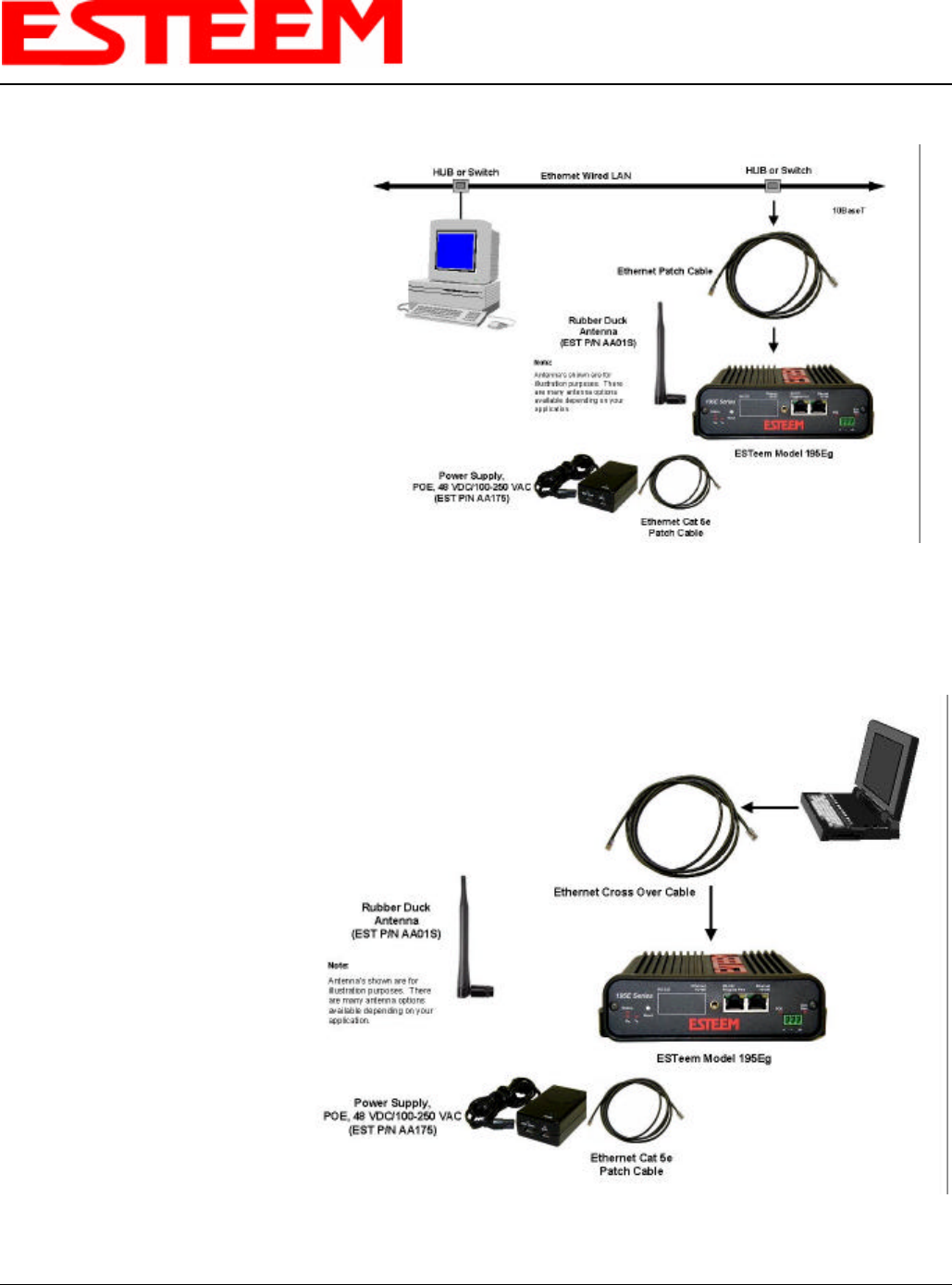
CHAPTER 3
WEB CONFIGURATION
Revised: 2 Jul 04 3-1EST P/N AA107G
When powering up the Model 195Eg for
the first time you must use the ESTeem
RS-232C Configuration Menu to setup the
basic operating parameters such as
assigning the Model 195Eg an IP Address,
IP Net Mask, Gateway IP Address, Domain
Name, and DNS IP Address. This is
necessary to communicate with the Model
195Eg using your web browser. Chapter 2,
Starting Out will provide detailed
information on how this is done.
HARDWARE SETUP
Figure 1 shows a typical hardware
configuration if you are accessing the
ESTeem Web page from a computer over a
hardwired LAN. The Model 195Eg is
interfaced to the LAN from a Hub or
Switch. Figure 2 shows a typical hardware
configuration if you are accessing the
ESTeem Web page from a computer interfaced directly to the Model 195Eg Ethernet port.
1. Connect the antenna/s to the antenna connector on the Model 195Eg.
2. Plug the Model AA175 power
supply into a wall socket and
connect the Ethernet patch
cable to the Ethernet port on
the Model 195Eg. The Power
over Ethernet (POE) LED on
the front of the Model 195Eg
should be illuminated.
3. Connect the Ethernet cable to
the LAN or computer.
Notes:
• There is no Power On/Off
switch on the Model 195Eg.
• Please attach an antenna to
the Model 195Eg before
power up.
• When powering up the
Model 195Eg for the first
time you must use the
ESTeem RS-232C
Configuration Menu
described in Section 2 to
setup the basic operating
parameters such as assigning the IP Address, IP Net Mask, Gateway IP Address, Domain Name, and DNS IP Address.
Figure 1: Hardware Setup Using LAN Ethernet Connection
Figure 2: Hardware Setup Direct to Computer
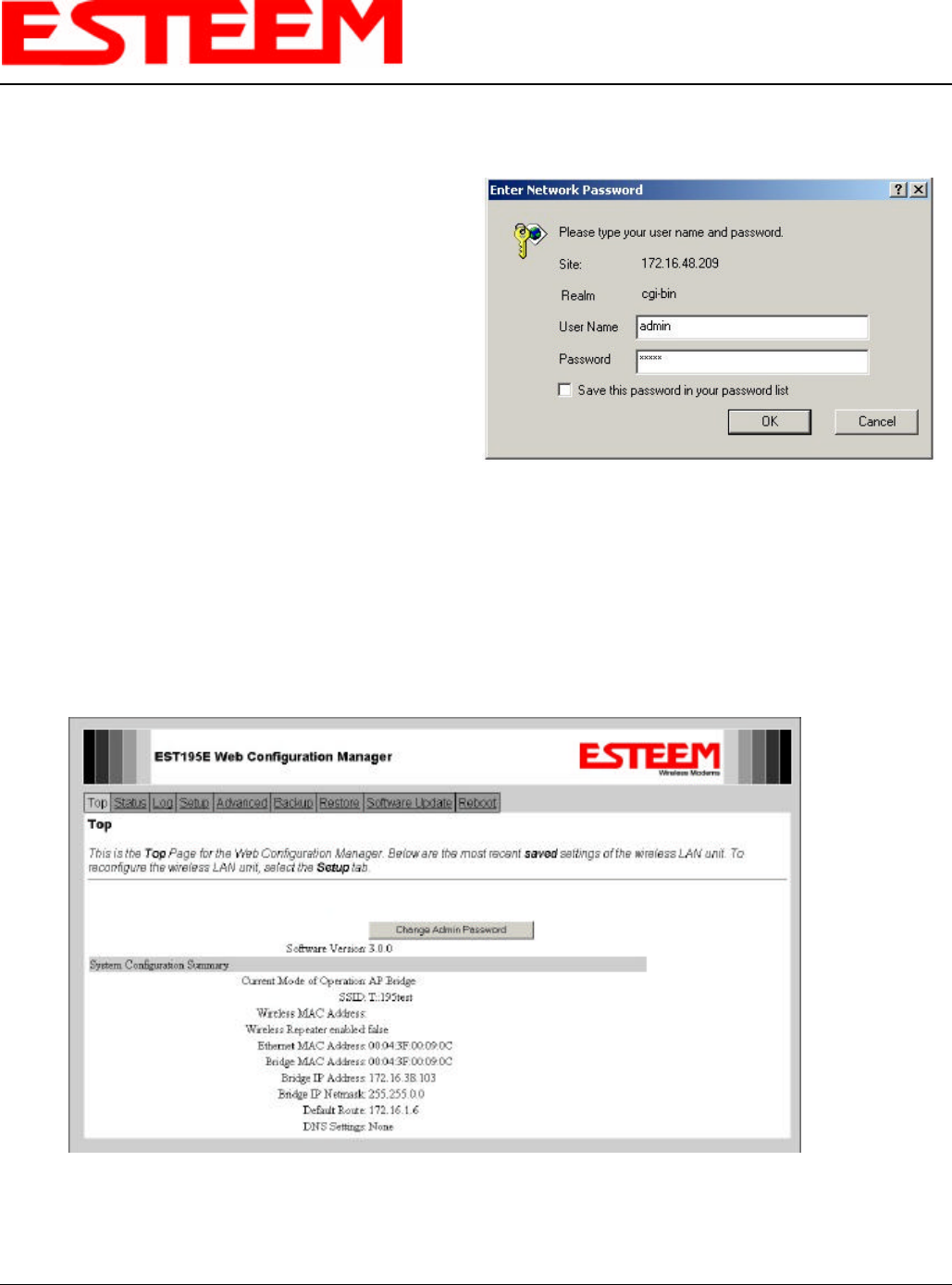
CHAPTER 3
WEB CONFIGURATION
Revised: 2 Jul 04 3-2EST P/N AA107G
LOGGING ON TO THE ESTeem WEB PAGE
1. Using your Web Browser connect to the Model 195Eg
Web Page with the IP Address that you have assigned it
in Chapter 2.
2. You will now see the Log-on Menu on Figure 3. To enter
the Model 195Eg Status Menu you will need to log into
the system with a User Name and Password.
3. For the User Name enter admin and press the Enter key
(<Enter>). The User Name is defined at the factory and is
not changeable.
4. Enter your Password and press the Enter key (<Enter>).
If this is the first time the Model 195Eg has been
programmed and Password was not changed from the
factory default values, proceed with the steps below to access the Configuration Menu.
• The factory default Password is also admin. Enter admin for the Password and press the Enter key (<Enter>).
• Note: All characters are lower case.
5. After Log-in the next screen displayed will be the Model 195Eg Top Menu page (Figure 4). This example screen shows the
Top Menu screen.
Note: Throughout the Configuration Manager are Help Screens that can accessed for further information on each item.
Figure 3: ESTeem Web Page Log-on Screen
Figure 4: Top Menu Screen
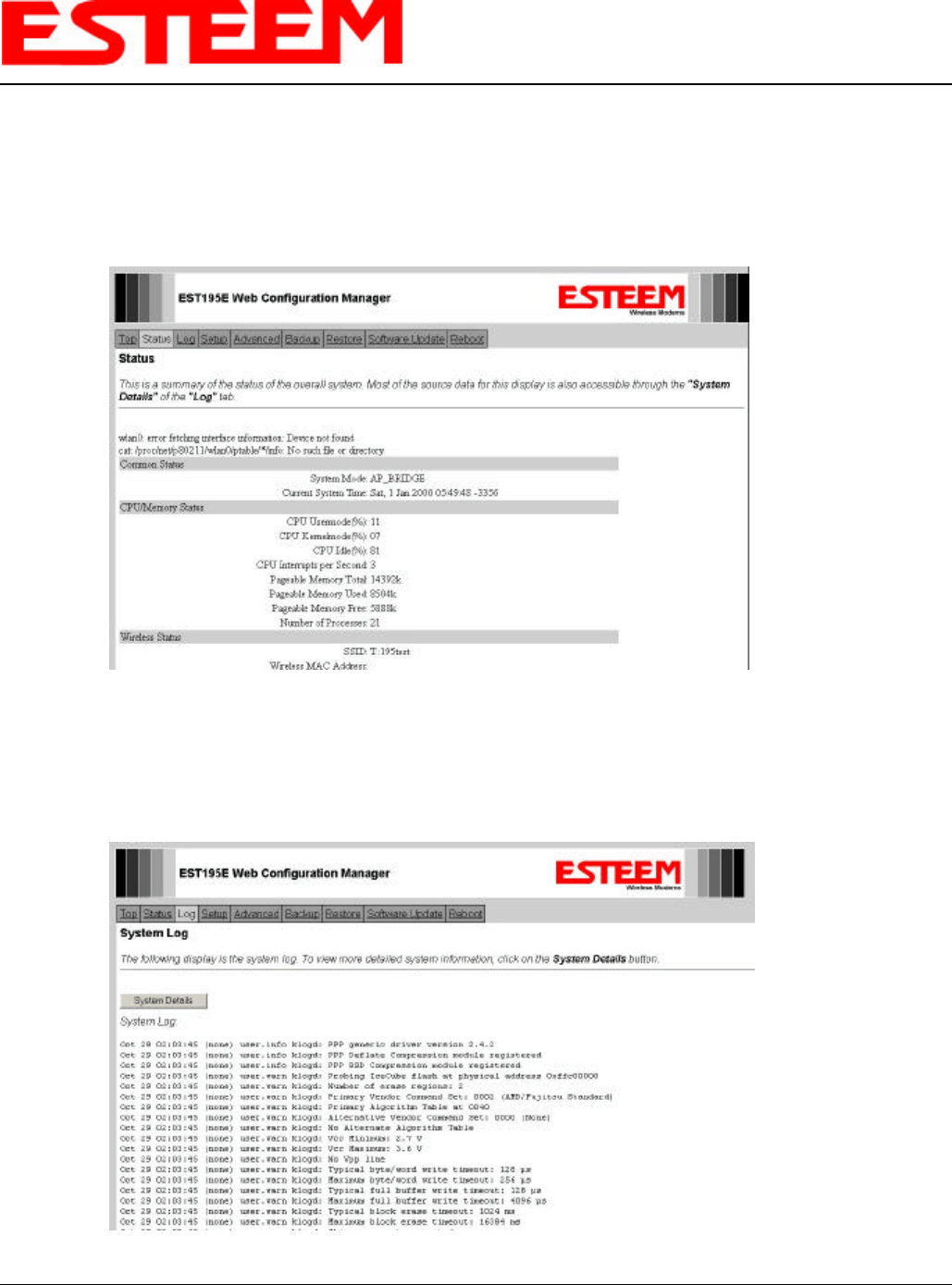
CHAPTER 3
WEB CONFIGURATION
Revised: 2 Jul 04 3-3EST P/N AA107G
STATUS MENU SCREENS
The ESTeem Web Page Status Menu displays the current mode of operation and status of the communication links to other
wireless devices. The Status Menu lists connected wireless devices (either other Model 195Egs or 802.11g clients), their signal
strength, data rate and background noise. An example is shown below in Figure 5:
SYSTEM LOG SCREEN
The Log Screen is a trouble-shooting tool that shows the current log of Model 195Eg system messages. See Figure 6.
Figure 5: Status Screen
Figure 6: System Log Screen
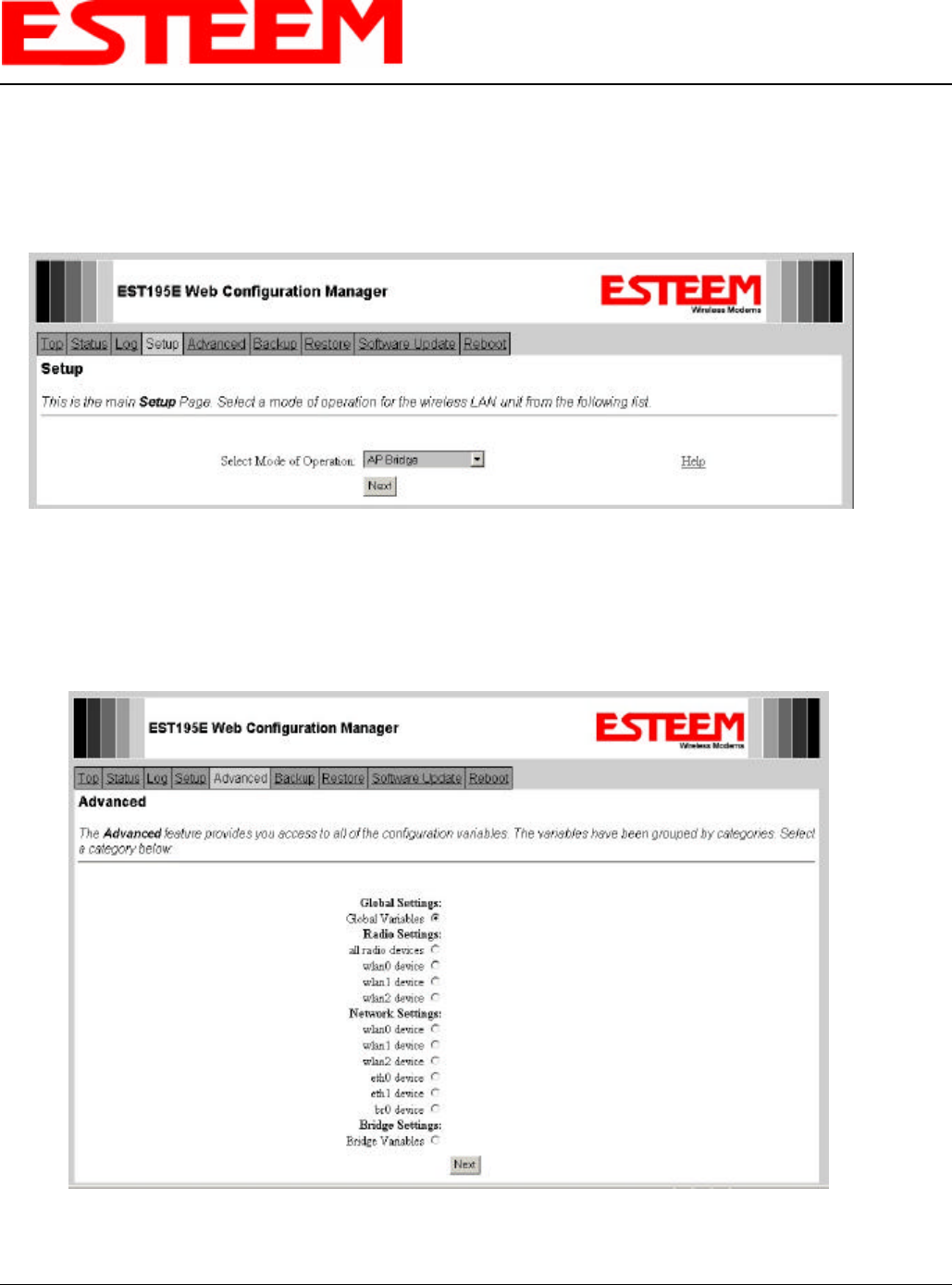
CHAPTER 3
WEB CONFIGURATION
Revised: 2 Jul 04 3-4EST P/N AA107G
SETUP SCREEN
The Setup screen allows the step-by-step configuration of the Model 195Eg. Please see Chapter 4 for complete description on
System Configuration. See Figure 7.
ADVANCED CONFIGURATION SCREEN
The Advanced screen allows the user to access all configuration parameters. The parameters are grouped based upon their
variable. See Figure 8.
Figure 7: Setup Screen
Figure 8: Advanced Features Screen
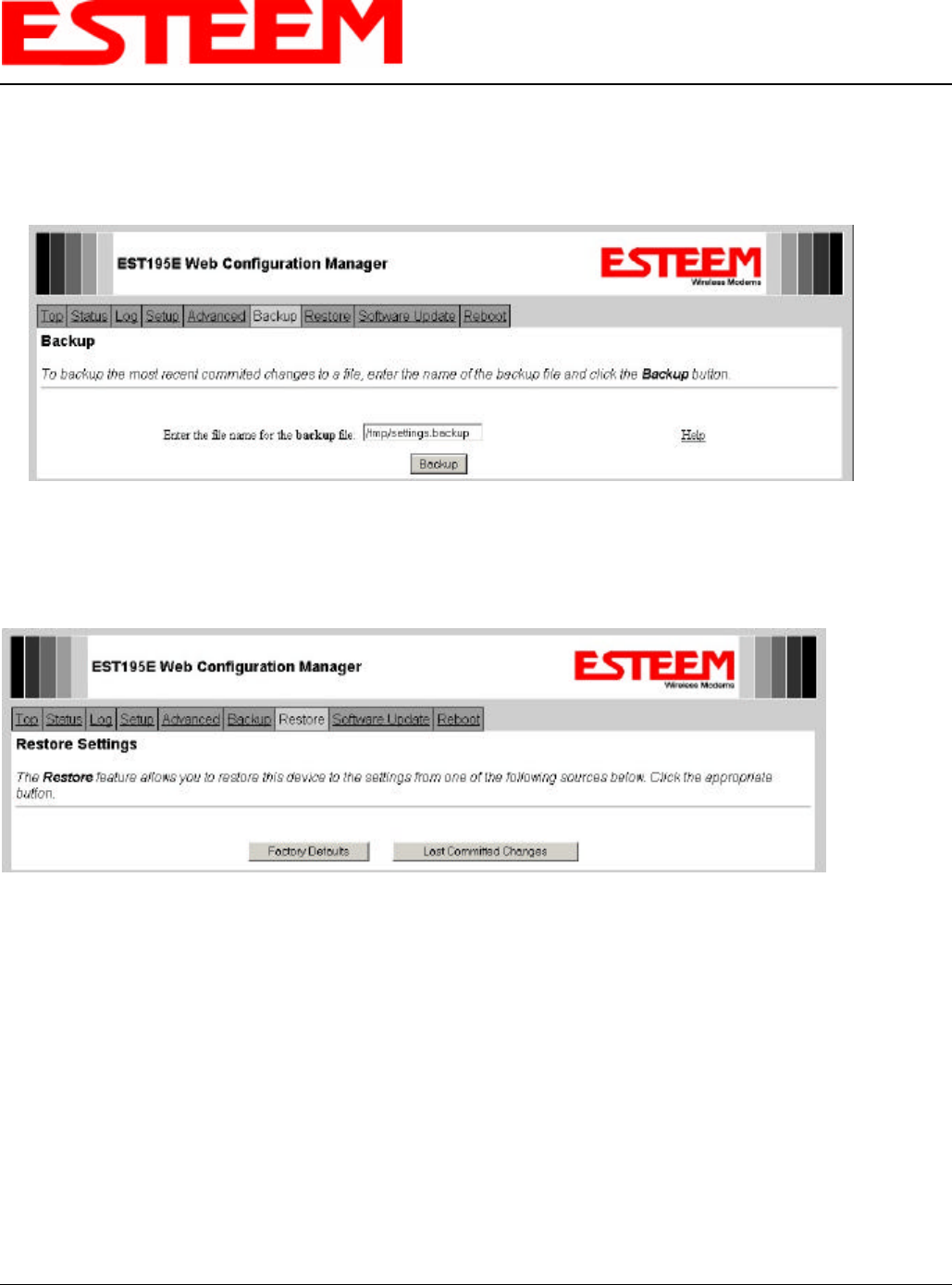
CHAPTER 3
WEB CONFIGURATION
Revised: 2 Jul 04 3-5EST P/N AA107G
BACKUP SCREEN
The Backup Screen saves the current configuration in the Model 195Eg to a file on the computer. See Figure 9.
RESTORE SCREEN
The Restore screen is used to access the configuration files that were backed up to the computer. See Figure 10.
Figure 9: Backup Screen
Figure 10: Restore Setting Screen
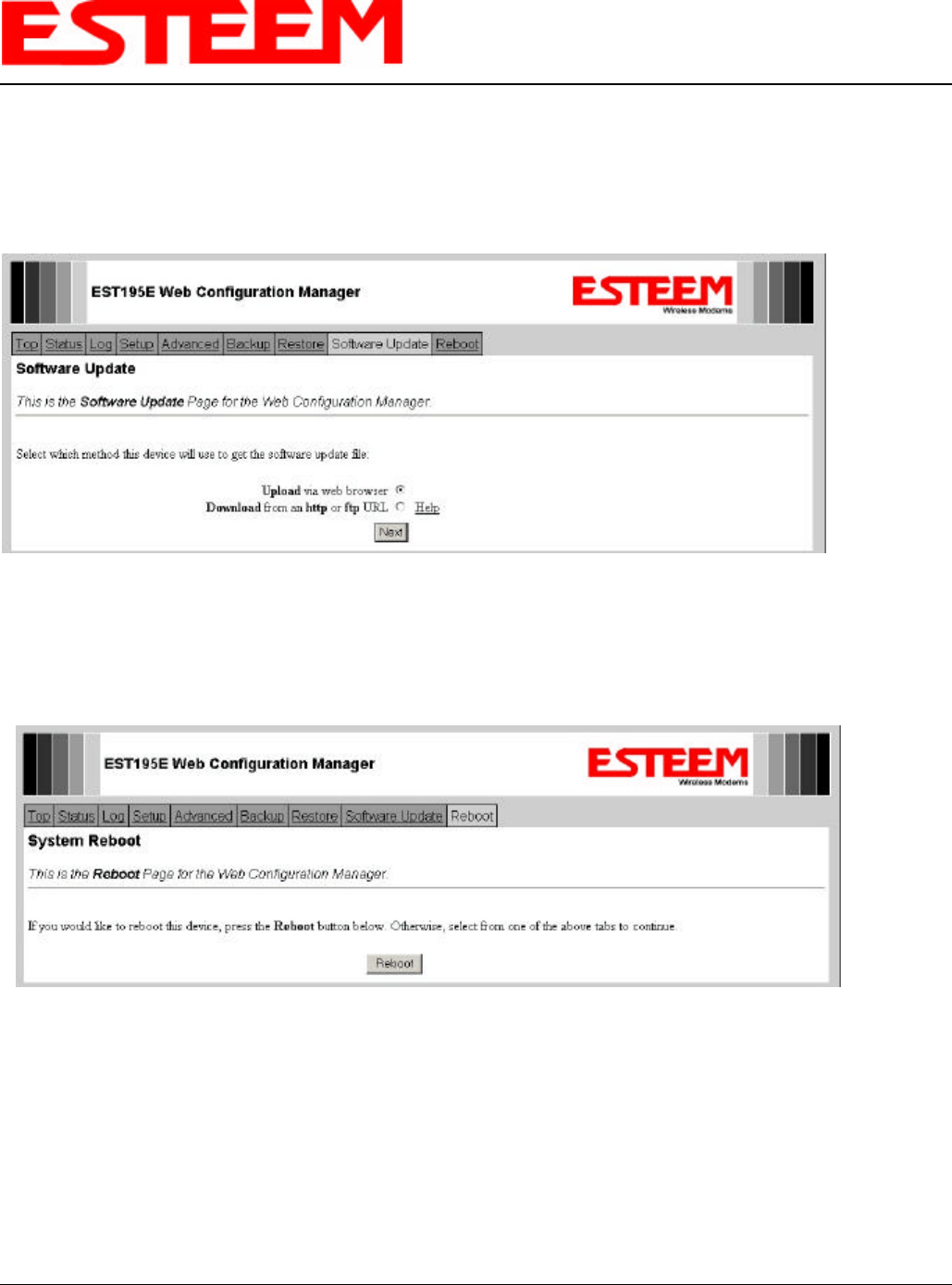
CHAPTER 3
WEB CONFIGURATION
Revised: 2 Jul 04 3-6EST P/N AA107G
SOFTWARE UPDATE SCREEN
The Software Update feature allows the user to update the latest Model 195Eg operating system software from the factory via
the Ethernet port to the Model 195Eg’s flash memory. See Figure 11.
SYSTEM REBOOT SCREEN
The Reboot Password screen allows the user to reset the Model 195Eg. See Figure 12.
Figure 11: Software Update Screen
Figure 12: System Reboot Screen