Extreme Networks A3502A ALTITUDE 350-2 ACCESS POINT User Manual SummitWM UG BK71806 1
Extreme Networks ALTITUDE 350-2 ACCESS POINT SummitWM UG BK71806 1
Contents
- 1. USERS MANUAL
- 2. user manual 1
- 3. user manual 2
USERS MANUAL
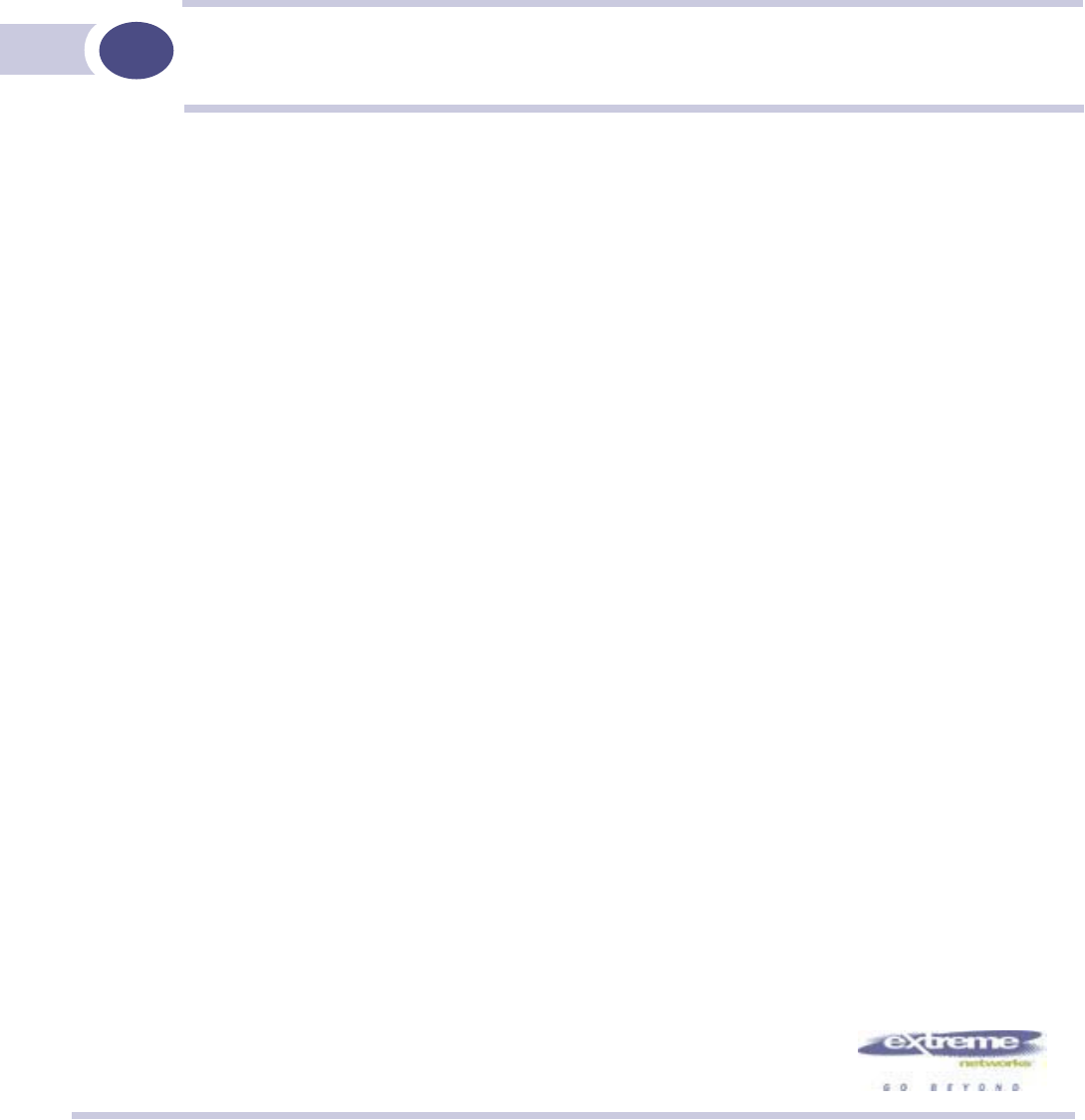
Extreme Networks, Inc.
3585 Monroe Street
Santa Clara, California 95051
(888) 257-3000
http://www.extremenetworks.com
Summit WM-Series WLAN Switch and Altitude
Access Point Software Version 1.0 User Guide
Published: September 2005
Part number: 100198-00 Rev 03
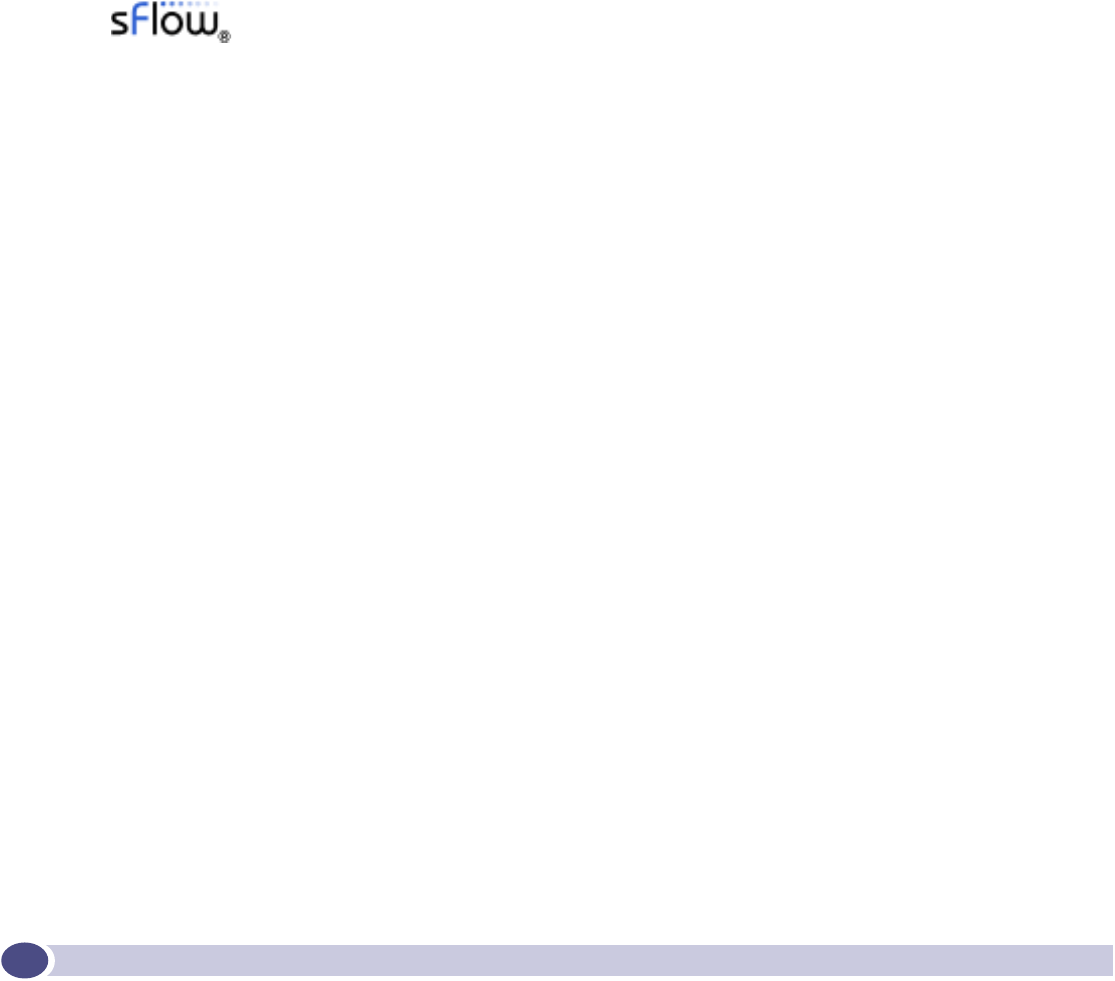
Summit WM-Series WLAN Switch and Altitude Access Point Software Version 1.0 User Guide
2
Alpine, Altitude, BlackDiamond, EPICenter, Ethernet Everywhere, Extreme Ethernet Everywhere, Extreme
Networks, Extreme Turbodrive, Extreme Velocity, ExtremeWare, ExtremeWorks, GlobalPx Content Director, the Go
Purple Extreme Solution Partners Logo, ServiceWatch, Summit, the Summit7i Logo, and the Color Purple, among
others, are trademarks or registered trademarks of Extreme Networks, Inc. or its subsidiaries in the United States
and other countries. Other names and marks may be the property of their respective owners.
© 2005 Extreme Networks, Inc. All Rights Reserved.
Specifications are subject to change without notice.
The ExtremeWare XOS operating system is based, in part, on the Linux operating system. The machine-readable
copy of the corresponding source code is available for the cost of distribution. Please direct requests to Extreme
Networks for more information at the following address:
Software Licensing Department
3585 Monroe Street
Santa Clara CA 95051
NetWare and Novell are registered trademarks of Novell, Inc. Merit is a registered trademark of Merit Network,
Inc. Solaris and Java are trademarks of Sun Microsystems, Inc. F5, BIG/ip, and 3DNS are registered trademarks of
F5 Networks, Inc. see/IT is a trademark of F5 Networks, Inc.
sFlow® is a registered trademark of InMon Corporation.
All other registered trademarks, trademarks and service marks are property of their respective owners.
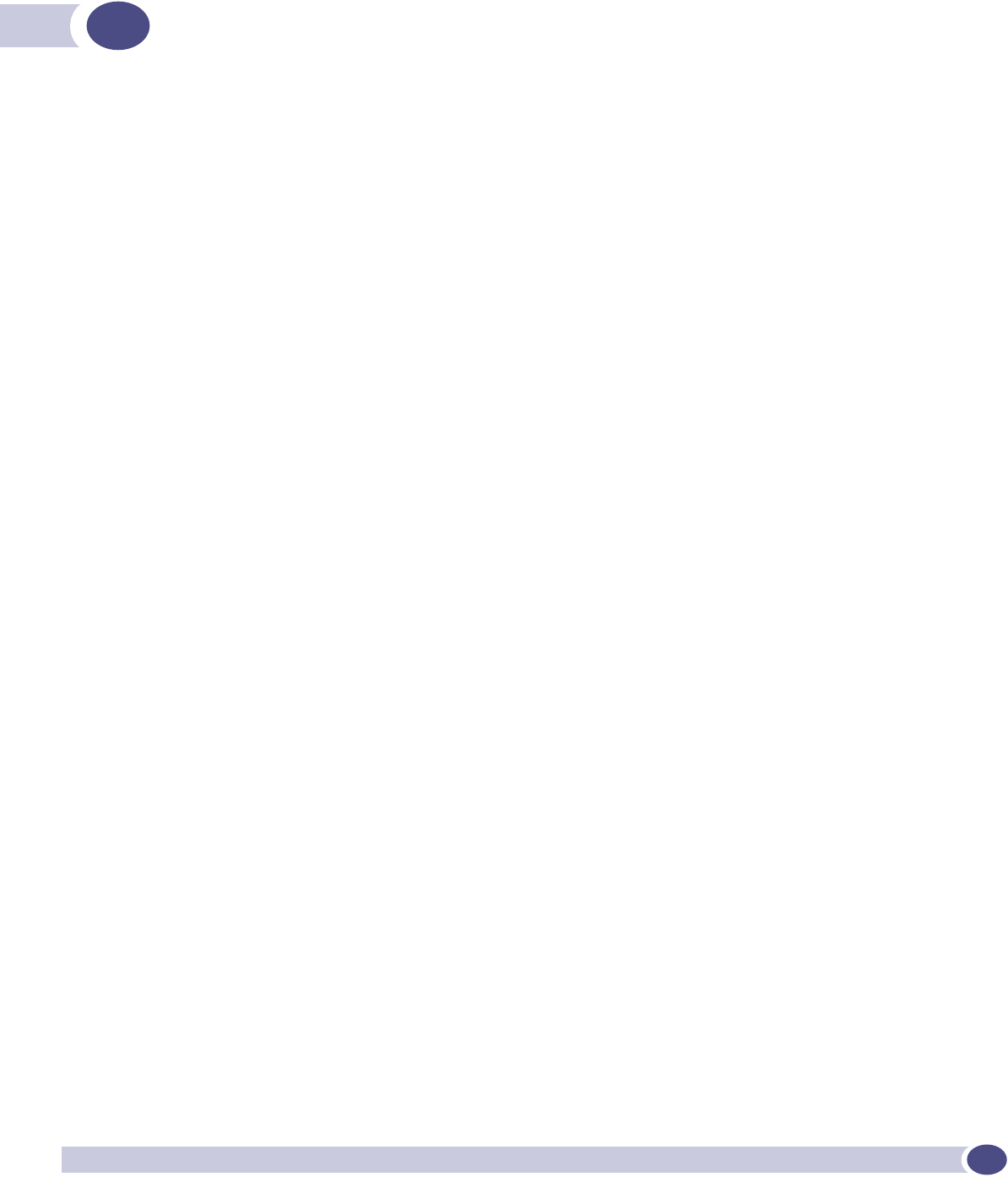
Summit WM-Series WLAN Switch and Altitude Access Point Software Version 1.0 User Guide 3
Table of Contents
About this Guide.............................................................................................................................. 9
Who should use this guide ...........................................................................................................9
What is in this guide ...................................................................................................................9
Formatting conventions..............................................................................................................10
Documentation feedback ...........................................................................................................10
Protocols and standards.............................................................................................................11
Regulatory information ..............................................................................................................11
Chapter 1: The Summit WM-Series Switch Software solution ........................................................... 13
What is the Summit WM-Series Switch Software system?..............................................................13
Conventional wireless LANS .................................................................................................13
The Summit WM-Series Switch Software solution...................................................................14
Summit WM-Series Switch Software and your network ..................................................................17
Components of the solution: a summary ................................................................................17
Network traffic flow .............................................................................................................18
Network security .................................................................................................................19
Authentication ..............................................................................................................19
Privacy .........................................................................................................................19
Interaction with wired networks: Wireless Mobility Access Domain ...........................................20
Static routing and routing protocols ......................................................................................20
Policy: packet filtering .........................................................................................................21
Mobility and roaming...........................................................................................................21
Availability .........................................................................................................................22
Quality of Service (QoS) .......................................................................................................22
Chapter 2: Summit WM-Series Switch: Startup................................................................................ 23
Summit WM-Series Switch features and installation .....................................................................23
Installing the Summit WM-Series Switch ...............................................................................24
First-time setup of Summit WM-Series Switch .............................................................................24
Management port first-time setup .........................................................................................24
Changing the Management Port IP address: web browser method.......................................25
Adding the Summit WM-Series Switch to your enterprise network ......................................27
The graphical user interface (GUI): overview ................................................................................28
Chapter 3: Summit WM-Series Switch Software configuration.......................................................... 31
Configuration steps: overview .....................................................................................................31
Enabling the product key ...........................................................................................................31
Setting up the data ports ...........................................................................................................32
Setting up static routes..............................................................................................................35
Setting up OSPF Routing ...........................................................................................................36
Filtering at the interface level.....................................................................................................38
Port-based exception filters: built-in......................................................................................39
Port-based exception filters: user defined ..............................................................................39
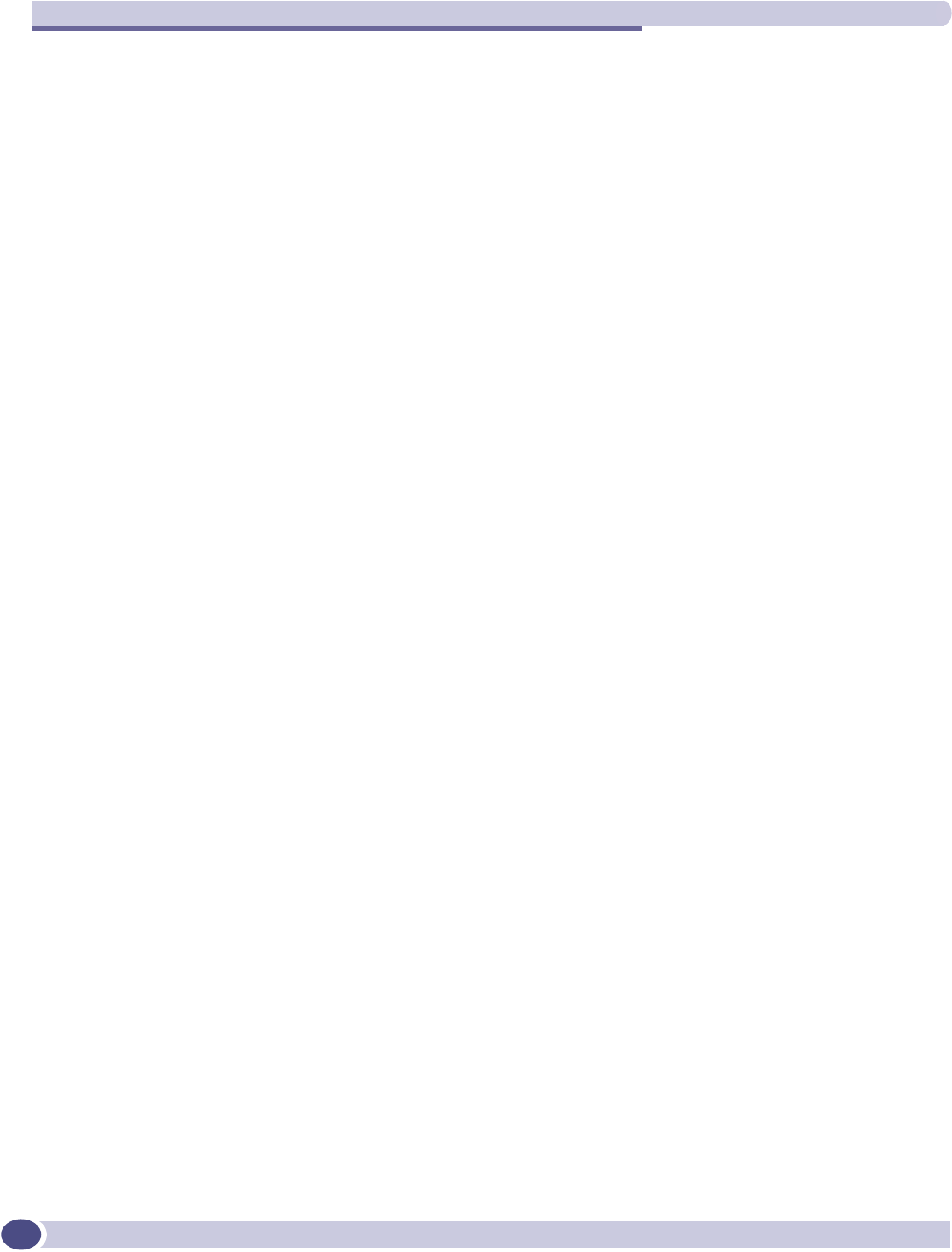
Table of Contents
Summit WM-Series WLAN Switch and Altitude Access Point Software Version 1.0 User Guide
4
Chapter 4: Altitude AP: startup ....................................................................................................... 41
Altitude AP features ..................................................................................................................41
Installing the Altitude APs .........................................................................................................43
Connecting and powering the Altitude AP ....................................................................................44
Discovery and registration: Altitude AP registration settings...........................................................44
Discovery and registration ..........................................................................................................46
Discovery steps ...................................................................................................................46
Altitude AP access approval .......................................................................................................49
Configuring properties and radios................................................................................................51
View and modify properties of registered Altitude APs.............................................................51
View and modify the radio settings of registered Altitude APs ..................................................52
Adding a Altitude AP manually .......................................................................................56
Altitude AP static configuration: branch office deployment......................................................57
Auto Cell software .....................................................................................................................58
Chapter 5: WM Access Domain Services (WM-AD): Introduction ...................................................... 61
Overview ..................................................................................................................................61
What is a WM-AD? ....................................................................................................................62
Topology of a WM-AD ................................................................................................................62
Network assignment and authentication for a WM-AD ...................................................................63
Authentication with SSID network assignment........................................................................63
Authentication with AAA (802.1x) network assignment ...........................................................64
Filtering for a WM-AD ................................................................................................................64
Privacy on a WM-AD: WEP and WPA ...........................................................................................66
Setting up a new WM-AD ...........................................................................................................66
Global Settings for a WM-AD ......................................................................................................68
Chapter 6: WM Access Domain Configuration ................................................................................. 71
Topology for a WM-AD ...............................................................................................................71
Topology for a WM-AD for Captive Portal................................................................................71
Topology for a WM-AD for AAA .............................................................................................75
Authentication for a WM-AD.......................................................................................................76
Authentication for a WM-AD for Captive Portal .......................................................................77
Authentication for a WM-AD for AAA .....................................................................................82
MAC-based authentication for a WM-AD ................................................................................82
Accounting for a WM-AD............................................................................................................84
RADIUS Policy for a WM-AD ......................................................................................................84
RADIUS Policy for Captive Portal ..........................................................................................85
RADIUS Policy for AAA and AAA groups ................................................................................85
Filtering rules for a WM-AD ........................................................................................................86
Filtering rules for an exception filter......................................................................................87
The non-authenticated filter for Captive Portal .......................................................................87
Filtering rules for a Filter ID group ........................................................................................90
Filtering rules for a default filter ...........................................................................................92
Filtering Rules for an AAA Group WM-AD.........................................................................94
Filtering rules between two wireless devices.....................................................................94
Multicast for a WM-AD ..............................................................................................................95
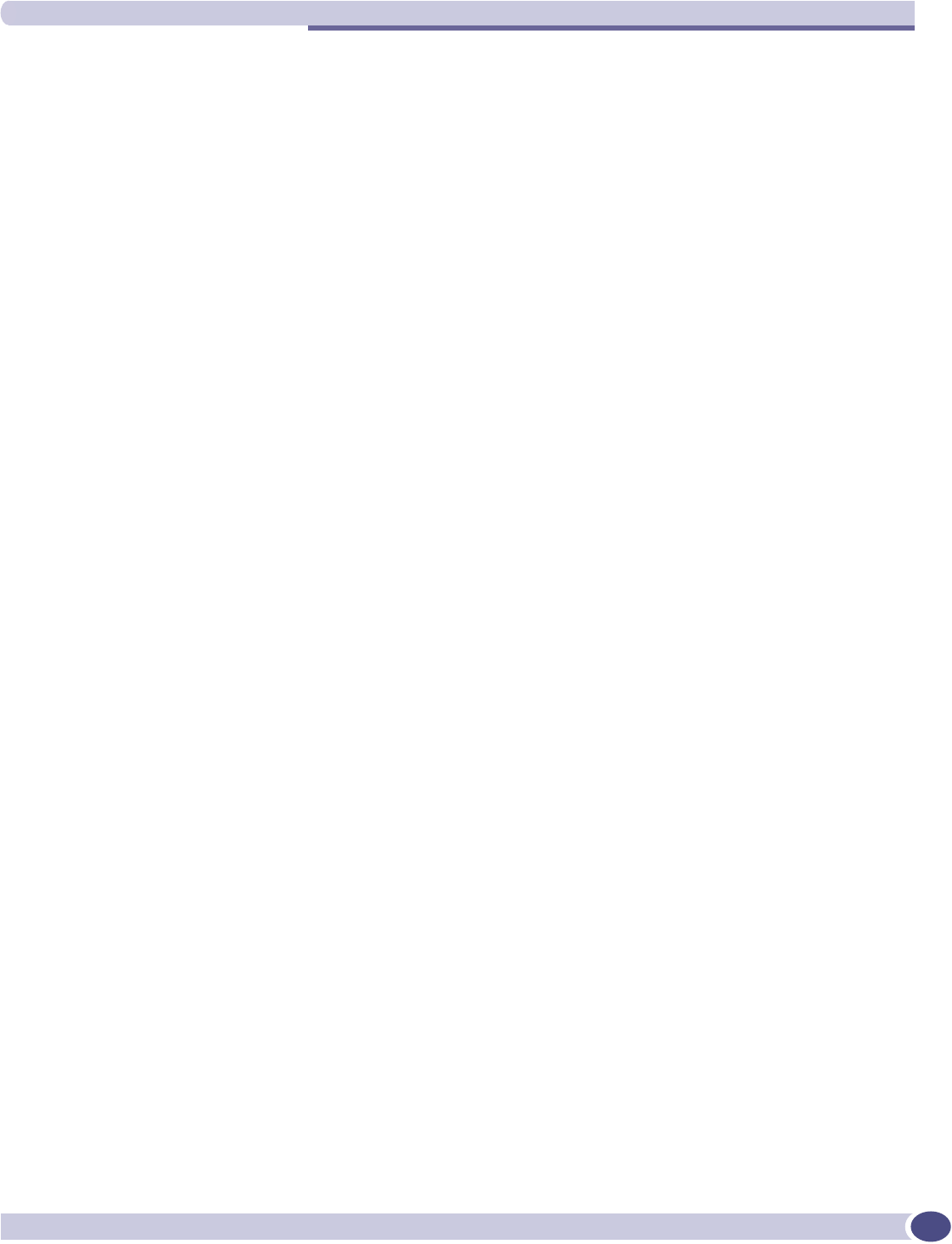
Table of Contents
Summit WM-Series WLAN Switch and Altitude Access Point Software Version 1.0 User Guide 5
Privacy for a WM-AD..................................................................................................................96
Privacy for a WM-AD for Captive Portal ..................................................................................96
Privacy for a WM-AD for AAA................................................................................................97
A WM-AD with no authentication ..............................................................................................100
A WM-AD for voice traffic.........................................................................................................101
Chapter 7: Summit WM-Series Switch Configuration: Availability and Mobility ............................... 103
Availability .............................................................................................................................103
Mobility and the WM-AD Manager.............................................................................................107
VW-AD Manager and VW-AD Agent: Background...................................................................107
Chapter 8: Summit WM-Series Switch: configuring other functions ................................................ 111
Management users ..................................................................................................................111
Network time ..........................................................................................................................112
Check Point event logging ........................................................................................................113
Setting up SNMP ....................................................................................................................115
MIB support .....................................................................................................................115
Enabling SNMP on the Summit WM-Series Switch ...............................................................116
Chapter 9: Setting up third-party access points............................................................................. 119
Chapter 10: Summit Spy: detecting rogue access points................................................................ 123
Overview ................................................................................................................................123
Enabling the Analysis and RFDC Engines ..................................................................................124
Summit Spy: running scans .....................................................................................................125
The Analysis Engine ................................................................................................................126
Viewing the Scanner Status report ............................................................................................130
Chapter 11: Ongoing operation..................................................................................................... 131
Altitude AP maintenance: software ...........................................................................................131
Altitude AP client management ................................................................................................133
Client disassociate ............................................................................................................134
Client blacklist..................................................................................................................135
Summit WM-Series Switch software maintenance ......................................................................137
Summit WM-Series Switch Software logs and traces...................................................................140
Viewing log, alarm and trace messages ................................................................................141
Reports and displays ...............................................................................................................144
View displays ....................................................................................................................144
View reports......................................................................................................................146
Glossary ..................................................................................................................................... 147
Appendix A: Summit WM-Series Switch Software system states and LEDs ...................................... 167
Summit WM-Series Switch system states and LEDs....................................................................167
Altitude AP system states ........................................................................................................168
Appendix B: CLI command reference ............................................................................................ 169
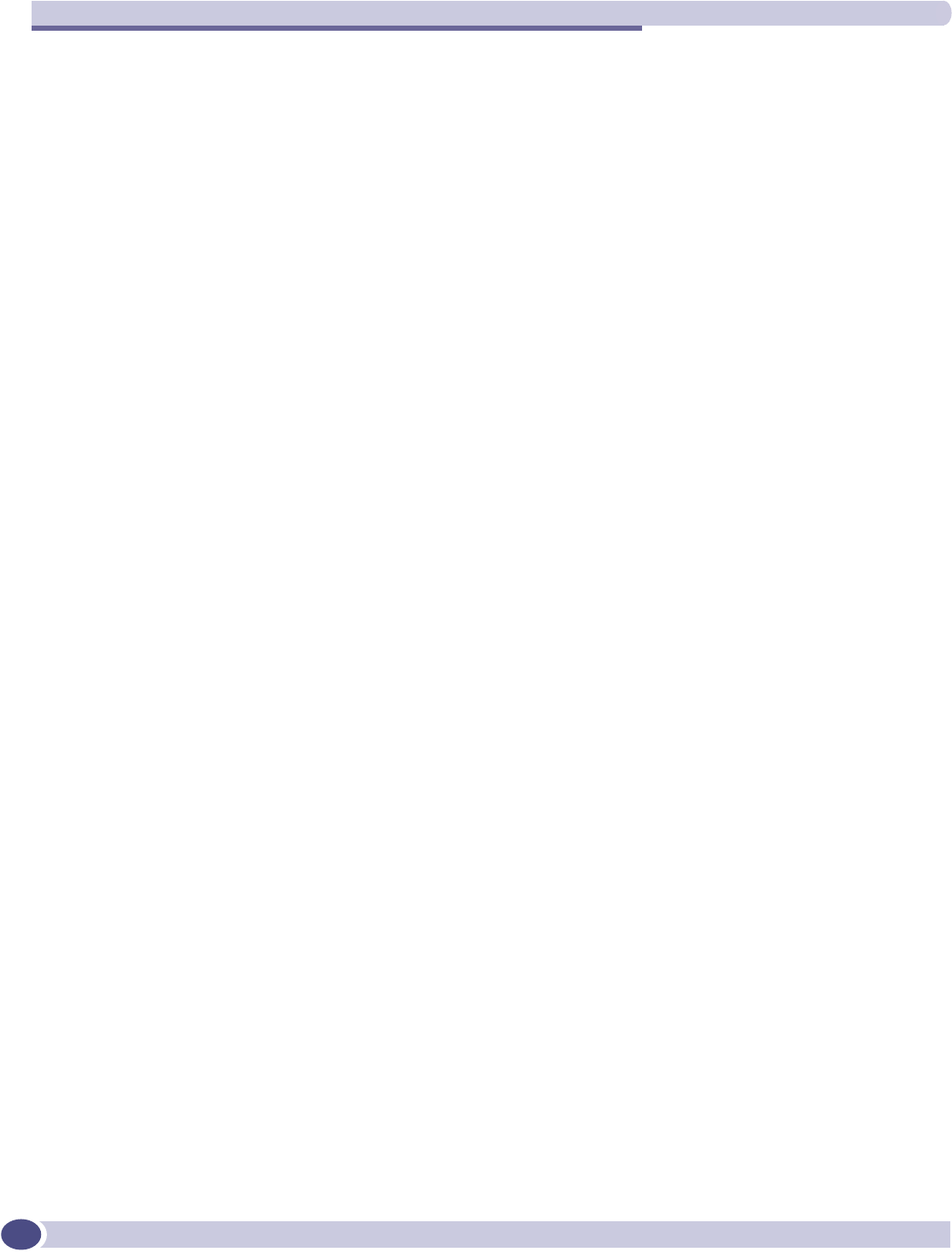
Table of Contents
Summit WM-Series WLAN Switch and Altitude Access Point Software Version 1.0 User Guide
6
Appendix C: DHCP, SLP, and Option 78 reference ......................................................................... 173
Service Location Protocol (SLP) (RFC2608)...............................................................................174
DHCP Options for Service Location Protocol (RFC2610) .............................................................174
SLP Directory Agent Option (Option 78) ....................................................................................174
SLP Service Scope Option (Option 79)......................................................................................175
Appendix D: Reference lists of standards...................................................................................... 177
RFC list..................................................................................................................................177
802.11 standards list..............................................................................................................178
Appendix E: Support for Altitude AP.............................................................................................. 181
Altitude AP diagnostics by Telnet .............................................................................................181
Appendix F: RADIUS Attributes ..................................................................................................... 183
RADIUS Vendor-Specific Attributes (VSAs) ................................................................................183
RADIUS Accounting ................................................................................................................184
Account-Start Packet.........................................................................................................184
Account-Stop/Interim Packet..............................................................................................185
Termination Codes ............................................................................................................186
Appendix G: Logs and Events ....................................................................................................... 187
Overview ................................................................................................................................187
Critical...................................................................................................................................187
ACCESSPOINT..................................................................................................................187
CDR_COLLECTOR .............................................................................................................191
CONFIG_MANAGER ..........................................................................................................191
EVENT_SERVER ...............................................................................................................192
LANGLEY .........................................................................................................................194
RADIUS_ACCOUNTING .....................................................................................................194
RADIUS_CLIENT ..............................................................................................................194
RF_DATA_COLLECTOR......................................................................................................195
RU_MANAGER .................................................................................................................195
SECURITY_MANAGER.......................................................................................................196
STARTUP_MANAGER........................................................................................................197
STATS_SERVER................................................................................................................198
VNMGR............................................................................................................................199
Major .....................................................................................................................................200
ACCESSPOINT..................................................................................................................200
CDR_COLLECTOR .............................................................................................................201
CLI ..................................................................................................................................202
CONFIG_MANAGER ..........................................................................................................203
CPDP_AGENT_ID ..............................................................................................................203
EVENT_SERVER ...............................................................................................................204
LANGLEY .........................................................................................................................205
NSM_SERVER ..................................................................................................................205
OSPF_SERVER .................................................................................................................206
PORT_INFO_J_MANAGER..................................................................................................206
RADIUS_ACCOUNTING .....................................................................................................206
RADIUS_CLIENT ..............................................................................................................206
REDIR_ID ........................................................................................................................207
RF_DATA_COLLECTOR......................................................................................................207
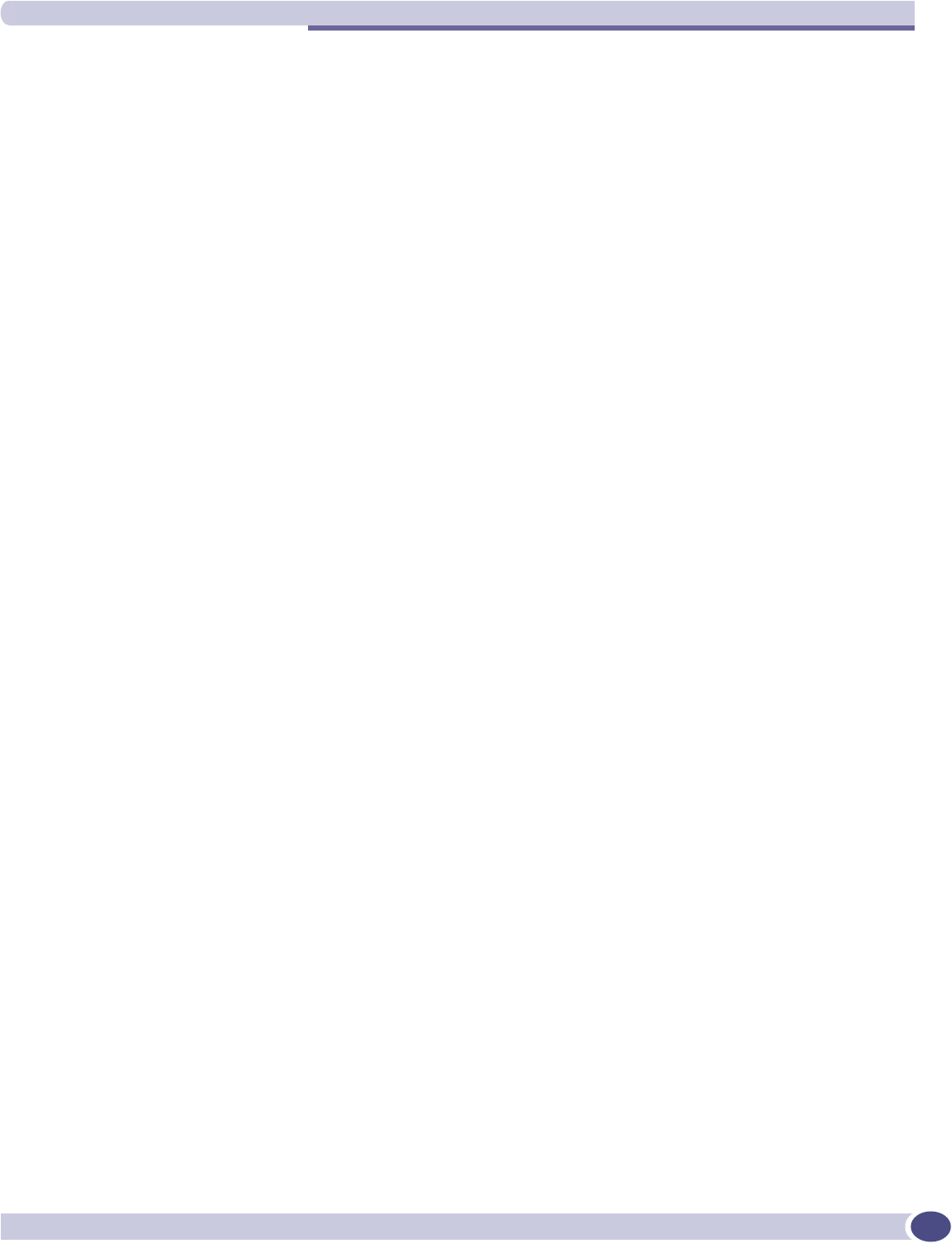
Table of Contents
Summit WM-Series WLAN Switch and Altitude Access Point Software Version 1.0 User Guide 7
RU_MANAGER .................................................................................................................208
SECURITY_MANAGER.......................................................................................................208
VNMGR............................................................................................................................210
Appendix H: Regulatory Information ............................................................................................. 213
Summit WM100 (15945), Summit WM1000 (15937) ...............................................................213
Safety ..............................................................................................................................213
Emissions.........................................................................................................................214
Environmental Operating Conditions for Summit WM100/1000 and Altitude 350-2 ................214
Altitude 350-2 Integrated Antenna AP (15938), Altitude 350-2 Detachable Antenna AP (15939) .215
United States - FCC Declaration of Conformity Statement .....................................................215
Conditions Under Which a Second party may replace a Part 15 Unlicensed Antenna ...............217
FCC RF Radiation Exposure Statement ..........................................................................217
Department of Communications Canada Compliance Statement.......................................217
European Community ........................................................................................................218
Declaration of Conformity with regard to R&TTE Directive of the European Union 1999/5/EC ...
218
Conditions of Use in the European Community...............................................................219
Permitted 5 GHz Channels for the European Community .................................................221
European Spectrum Usage Rules ..................................................................................221
Declarations of Conformity ...........................................................................................223
Certifications of Other Countries ...............................................................................................224
Index .......................................................................................................................................... 225
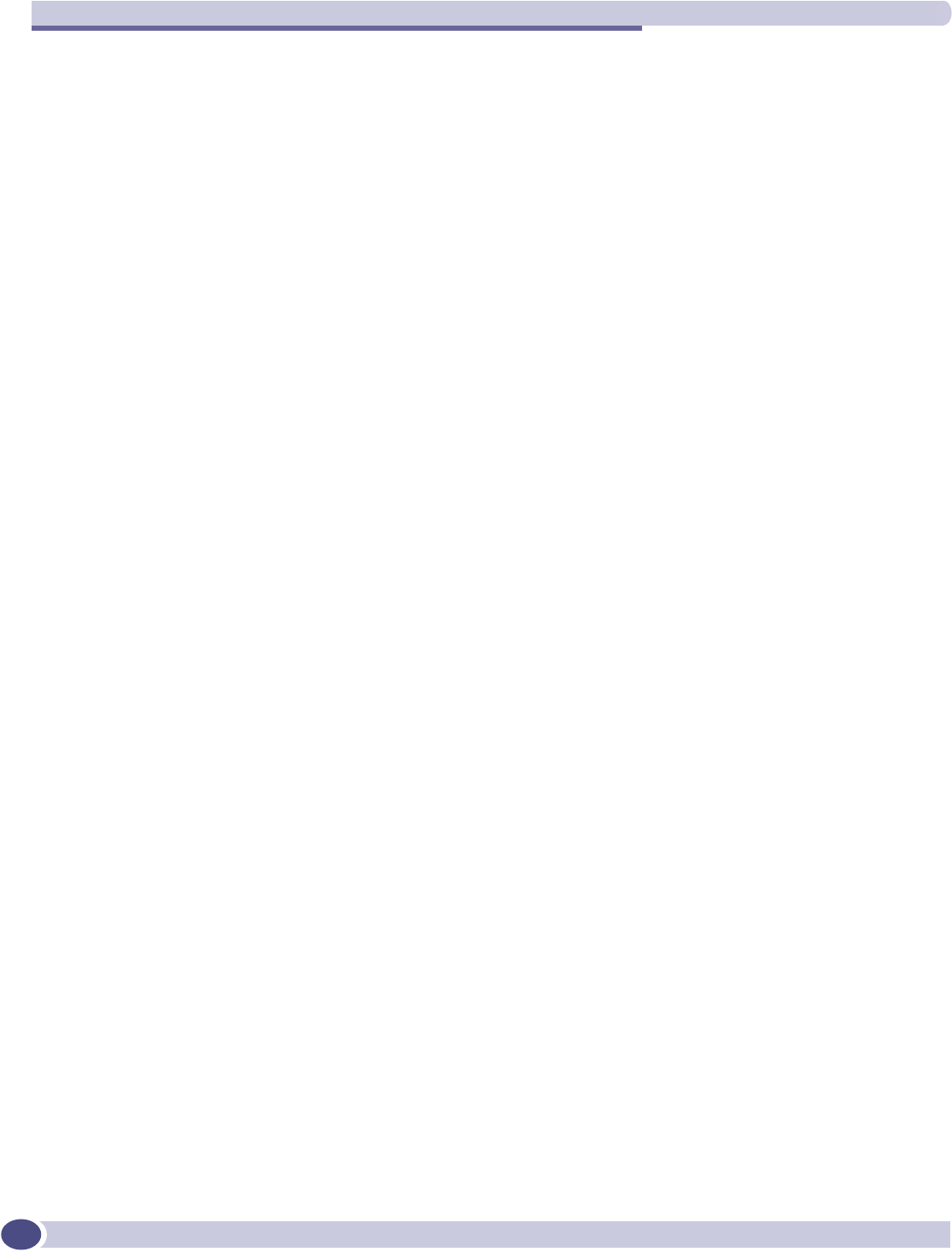
Table of Contents
Summit WM-Series WLAN Switch and Altitude Access Point Software Version 1.0 User Guide
8

Summit WM-Series WLAN Switch and Altitude Access Point Software Version 1.0 User Guide 9
About this Guide
This guide describes how to install, configure, and manage the Summit WM-Series Switch Software.
Who should use this guide
This guide is a reference for system administrators who install and manage the Summit WM-Series
Switch Software.
What is in this guide
This guide contains the following chapters:
●About this Guide describes the target audience and content of the guide, the formatting conventions
used in it, and how to provide feedback on the guide.
●Chapter 1 provides an overview of the product, its features and functionality.
●Chapter 2 describes how to perform the installation and first-time setup of the Summit WM-Series
Switch.
●Chapter 3 describes setting up the initial configuration, as well as configuring the data ports and
defining routing.
●Chapter 4 tells how to install the Altitude AP, how it discovers and registers with the Summit WM-
Series Switch, how to view and modify the radio configuration, and how to enable Dynamic Radio
Frequency Management.
●Chapter 5 provides an overview of WM Access Domain Services (WM-AD), the mechanism by
which the Summit WM-Series Switch Software controls and manages network access.
●Chapter 6 gives detailed instructions in how to configure a WM-AD, its topology, authentication,
accounting, RADIUS policy, multicast, filtering and privacy. Both Captive Portal and AAA types of
WM-AD are described.
●Chapter 7 describes how to set up the features that provide availability in the event of a Summit
WM-Series Switch failover, and mobility for a wireless device user.
●Chapter 8 includes functions, such as user privileges, network time, Check Point event logging and
SNMP.
●Chapter 9 describes how to use the Summit WM-Series Switch Software features with third-party
Altitude APs.
●Chapter 10 explains the security tool that scans for, detects and reports on rogue access points.
●Chapter 11 describes maintenance activities, such as software upgrades on both the Summit WM-
Series Switch and the Altitude AP. This chapter also includes information on the logs, traces, reports
and displays available.
●Appendix A provides a reference on the LED displays and their significance.
●Appendix B provides a list of the CLI command line syntax.
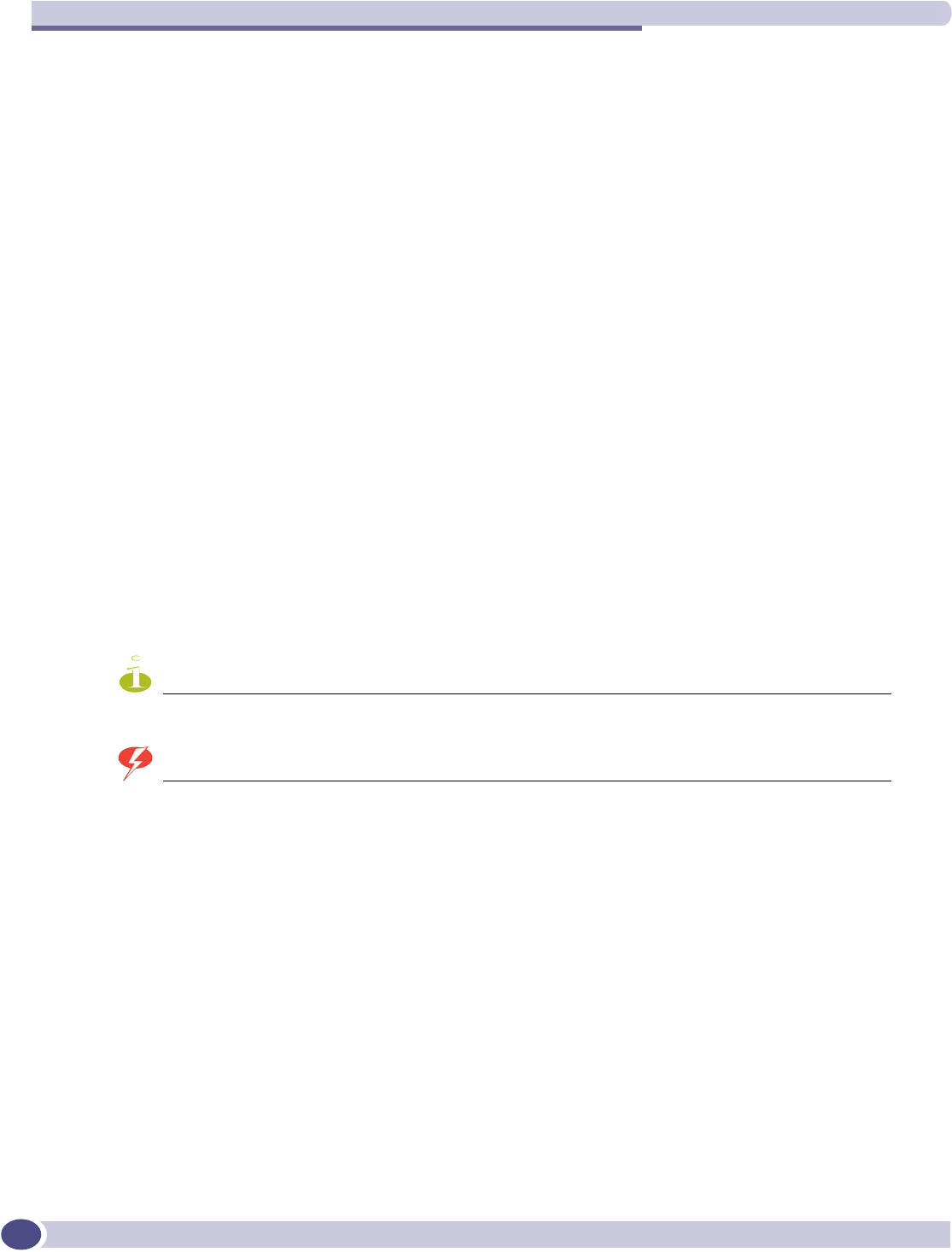
About this Guide
Summit WM-Series WLAN Switch and Altitude Access Point Software Version 1.0 User Guide
10
●Appendix C provides background information on how the discovery process uses these network
services.
●Appendix D provides a reference list of RFCs supported.
●Appendix E provides information on a support tool.
●Appendix F provides a reference list of the RADIUS Attributes that are supported by the Summit
WM-Series Switch Software.
●Appendix G provides a reference list of the log and event messages.
●Appendix H provides regulatory information for the 6XPPLW:06HULHV6ZLWFKDQGWKH$OWLWXGH
:LUHOHVV$FFHVV3RLQW
This guide also contains a glossary of standard industry terms used in this guide.
Formatting conventions
The Summit WM-Series Switch Software documentation uses the following formatting conventions to
make it easier to find information and follow procedures:
●Bold text is used to identify components of the management interface, such as menu items and
section of pages, as well as the names of buttons and text boxes.
For example: Click Logout.
●Monospace font is used in code examples and to indicate text that you type.
For example: Type https://<hls-address>[:mgmt-port>]
●The following symbols are used to draw your attention to additional information:
NOTE
Notes identify useful information that is not essential, such as reminders, tips, or other ways to perform a task.
WARNING!
Warnings identify essential information. Ignoring a warning can lead to problems with the application.
Documentation feedback
If you have any problems using this document, please contact your next level of support:
●Customers should contact the Extreme Networks Technical Assistance Center (TAC).
When you call, please have the following information ready. This will help us to identify the document
that you are referring to.
●Title: Summit WM-Series WLAN Switch and Altitude Access Point Software Version 1.0 User Guide
●Part Number: 100198-00 Rev 01
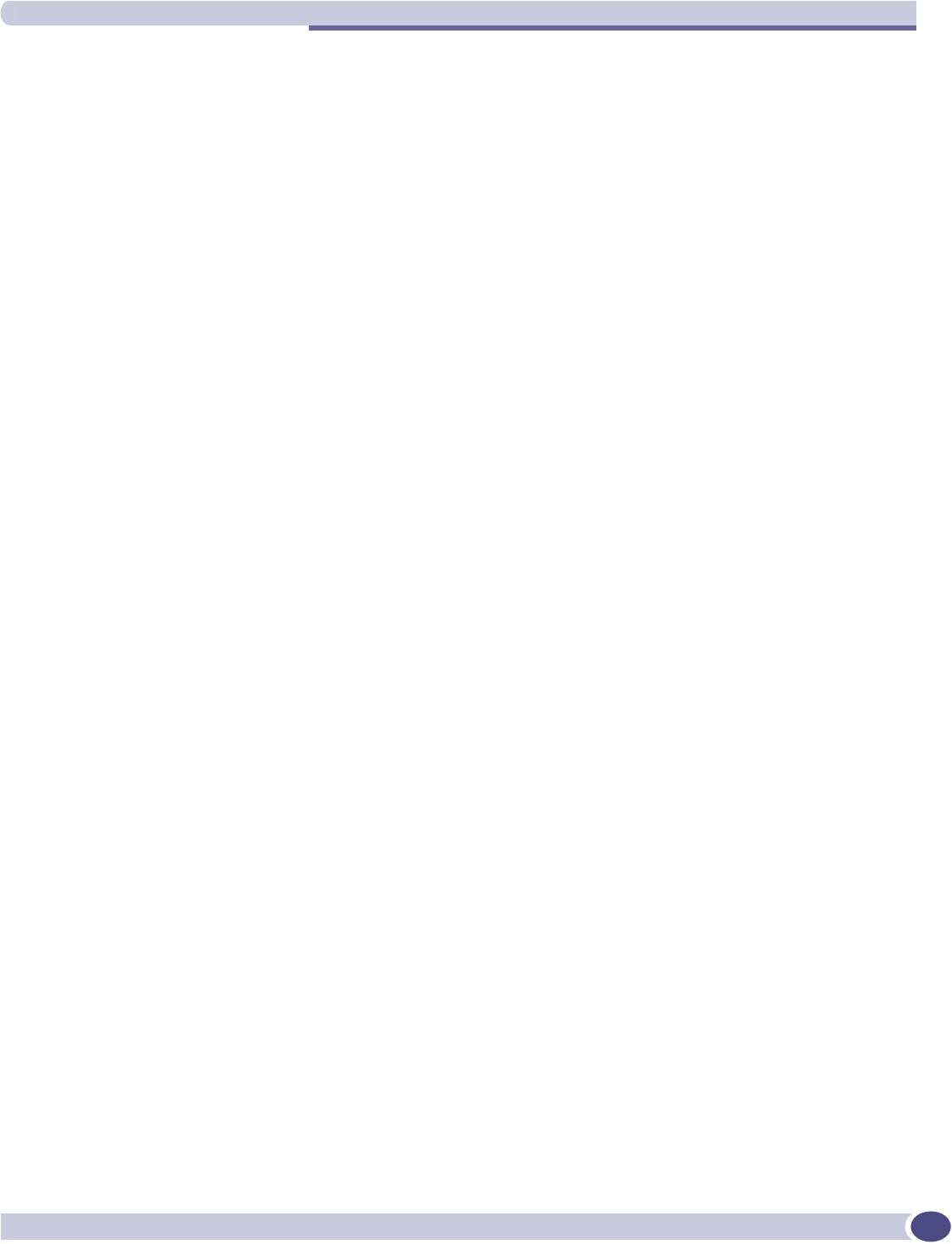
Protocols and standards
Summit WM-Series WLAN Switch and Altitude Access Point Software Version 1.0 User Guide 11
Protocols and standards
Appendix D lists the protocols and standards supported by the Summit WM-Series Switch Software.
These lists include the Requests for Comment (RFCs) of the Internet Engineering Task Force (IETF) and
the 802.11 standards developed by the Institute of Electrical and Electronics Engineers (IEEE).
Regulatory information
Appendix H provides regulatory information for the Summit WM-Series Switch and the $OWLWXGH
:LUHOHVV$FFHVV3RLQW
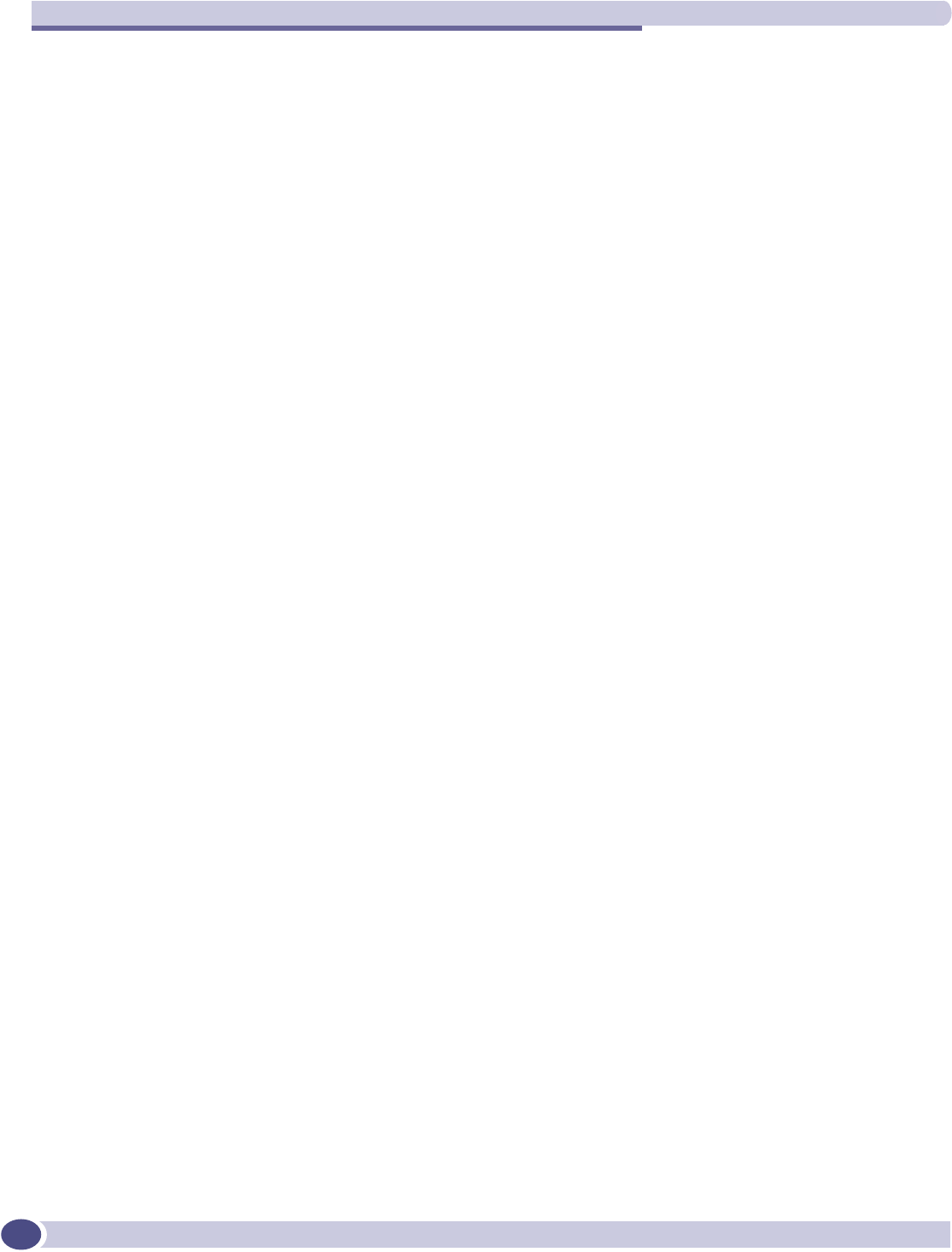
About this Guide
Summit WM-Series WLAN Switch and Altitude Access Point Software Version 1.0 User Guide
12
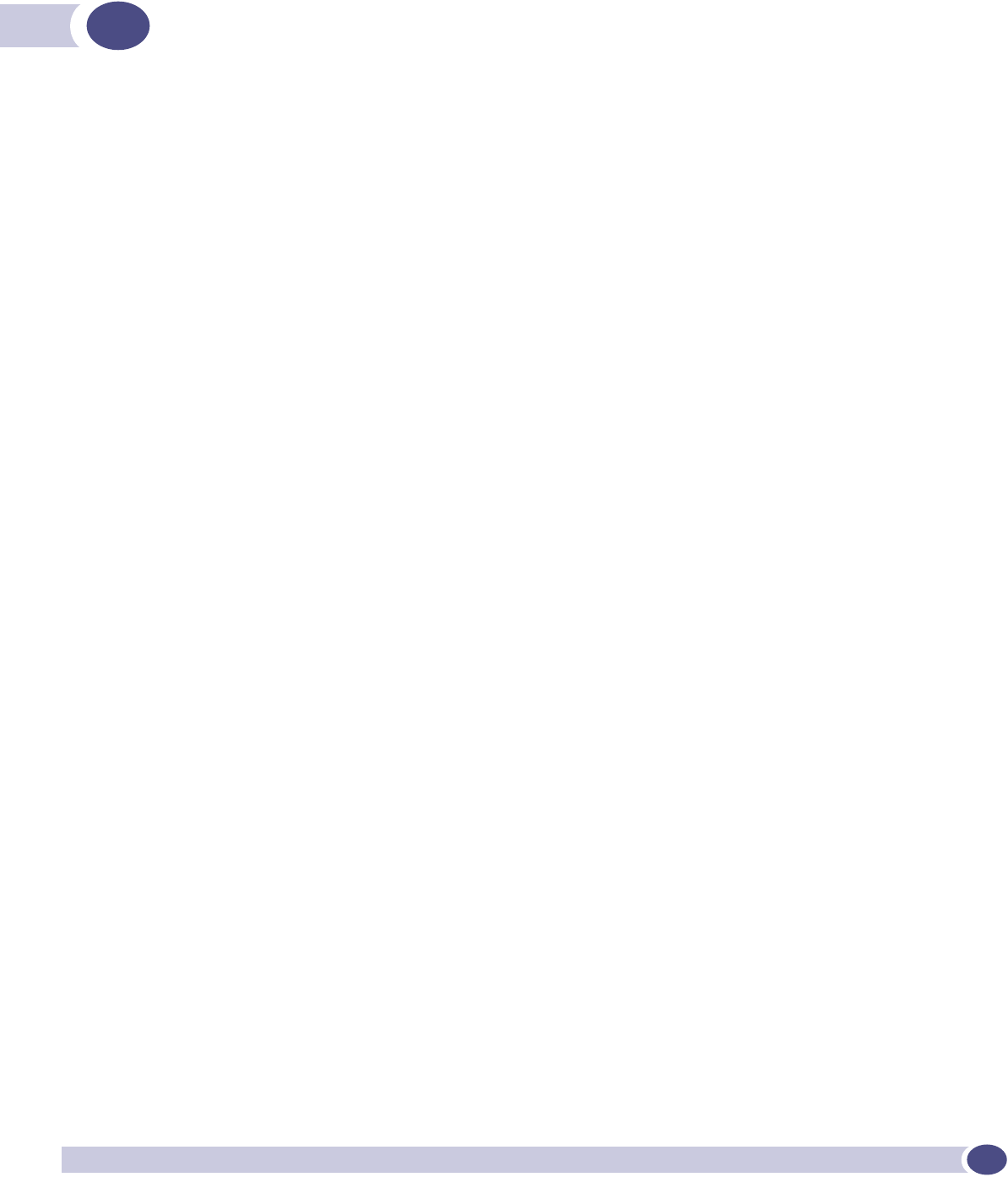
Summit WM-Series WLAN Switch and Altitude Access Point Software Version 1.0 User Guide 13
1The Summit WM-Series Switch Software
solution
The next generation of Extreme Networks wireless networking devices provides a truly scalable WLAN
solution. Extreme Networks Altitude APs are thin access points that are controlled through a
sophisticated network device, the Summit WM-Series Switch. This solution provides the security and
manageability required by enterprises and service providers alike.
The Summit WM-Series Switch Software system is a highly scalable wireless local area network
(WLAN) solution developed by Extreme Networks. Based on a third generation WLAN topology, the
Summit WM-Series Switch Software system makes wireless practical for medium and large-scale
enterprises and for service providers.
The Summit WM-Series Switch Software system provides a secure, highly scalable, cost-effective
solution based on the IEEE 802.11standard. The solution is intended for enterprise networks operating
on many floors in more than one building, as well as in public environments such as airports and
convention centers that require more than two access points.
This section provides an overview of the fundamental principles of the Summit WM-Series Switch
Software system: what it is, how it works, and its advantages.
What is the Summit WM-Series Switch Software
system?
The Summit WM-Series Switch Software system replaces the conventional access points used in wireless
networking with two network devices that work as a system:
●Summit WM-Series Switch: A network device that provides smart centralized control over the
elements (Altitude APs) in the wireless network.
●Altitude APs: The access points for 802.11 clients (wireless devices) in the network, controlled by the
Summit WM-Series Switch. The Altitude AP is a “fit access point” because its wireless control is
handled by the Summit WM-Series Switch. The Altitude AP is a dual-band access point, with both
802.11a and 802.11b/g radios.
Together, the Summit WM-Series Switch Software products enable a radically simplified new approach
to setting up, administering and maintaining a WLAN. Summit WM-Series Switch Software provides a
Layer 3 IP routed WLAN architecture. This architecture can be implemented over several subnets
without requiring the configuration of virtual local area networks (VLANs).
Conventional wireless LANS
At its simplest, wireless communication between two or more computers requires that each one is
equipped with a receiver/transmitter – a WLAN Network Interface Card (NIC) – capable of exchanging
digital information over a common radio frequency. This is called an ad hoc configuration. An ad hoc
network allows wireless devices to communicate together. This is an independent basic service set
(IBSS).
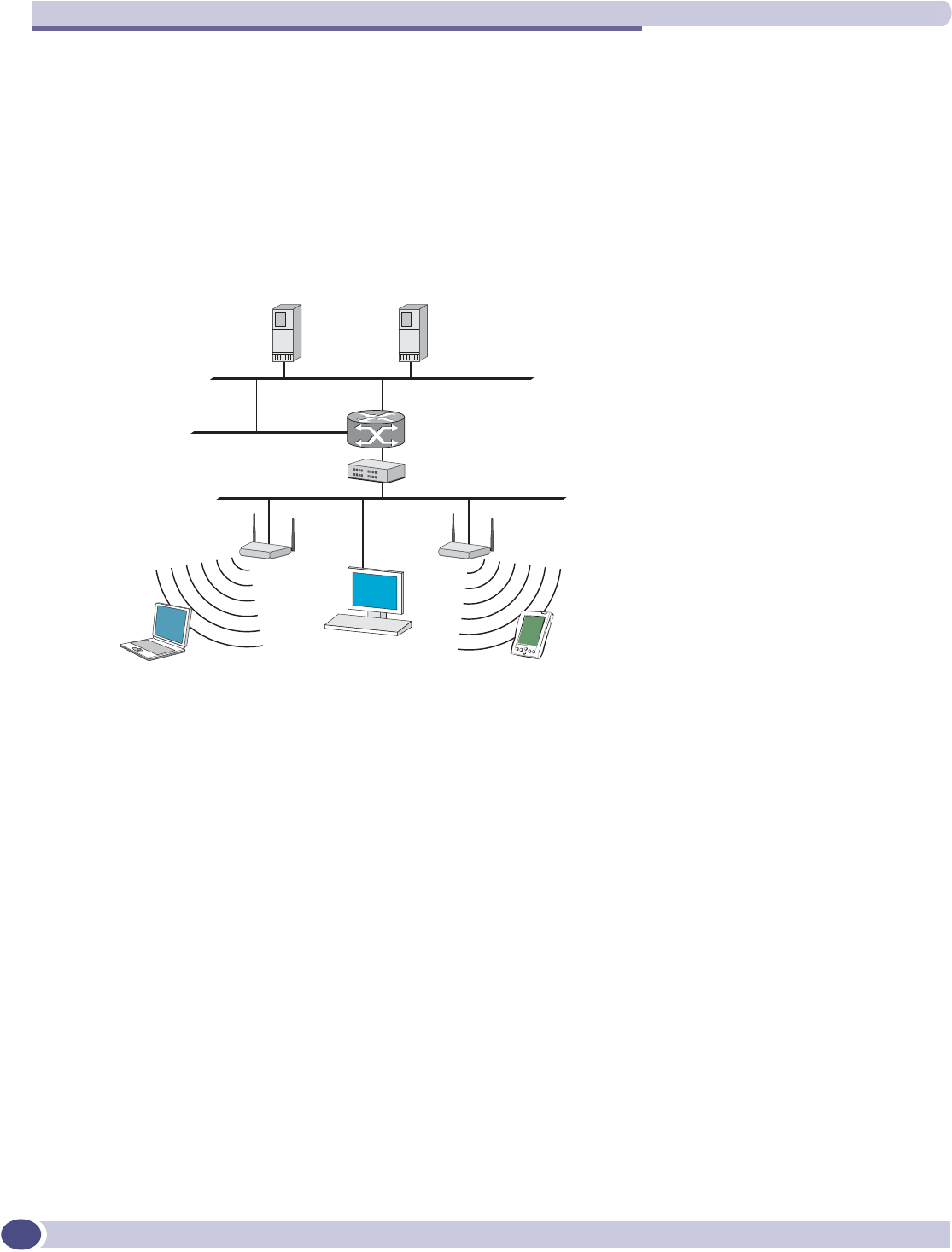
The Summit WM-Series Switch Software solution
Summit WM-Series WLAN Switch and Altitude Access Point Software Version 1.0 User Guide
14
An alternative to the ad hoc configuration is the use of an access point. This may be a dedicated
hardware router or a computer running special software. Computers and other wireless devices
communicate with each other through this access point. The 802.11 standard defines Access Point
communications as devices that allow wireless devices to communicate with a “distribution system”.
This is a basic service set (BSS) or infrastructure network.
For the wireless devices to communicate with computers on a wired network, the access points must be
connected into the wired network, and provide access to the networked computers. This is called
bridging. Clearly, there are security issues and management scalability issues in this arrangement.
Figure 1: Standard wireless network solution
The wireless devices and the wired networks communicate with each other using standard networking
protocols and addressing schemes. Most commonly, Internet Protocol (IP) addressing is used.
While this topology works well enough for small installations, as the network grows the difficulty of
setting up and administering all the individual access points expands as well. When the expanding
network has to cope with a large number of wireless users all signing on and off at random times, the
complexity grows rapidly. Imagine, for example, a university library filled with professors and students
– all equipped with laptops. Or a conference full of delegates and exhibitors.
Clearly, there must be a better way than setting up each access point individually.
The Summit WM-Series Switch Software solution
The Summit WM-Series Switch Software solution consists of two devices:
●The Summit WM-Series Switch is a rack-mountable network device designed to be integrated into an
existing wired Local Area Network (LAN). It provides centralized control over all access points (both
Altitude APs and third-party access points) and manages the network assignment of wireless device
clients associating through access points.
●The Altitude AP is a wireless LAN fit access point (IEEE 802.11) provided with unique software that
allows it to communicate only with a Summit WM-Series Switch. (A fit access point handles the radio
5$',86
DXWKHQWLFDWLRQ
VHUYHU
5RXWHU
(WKHUQHWVZLWFK
'+&3
VHUYHU
$FFHVV
SRLQW
:LUHOHVV
GHYLFH
:LUHOHVV
GHYLFH
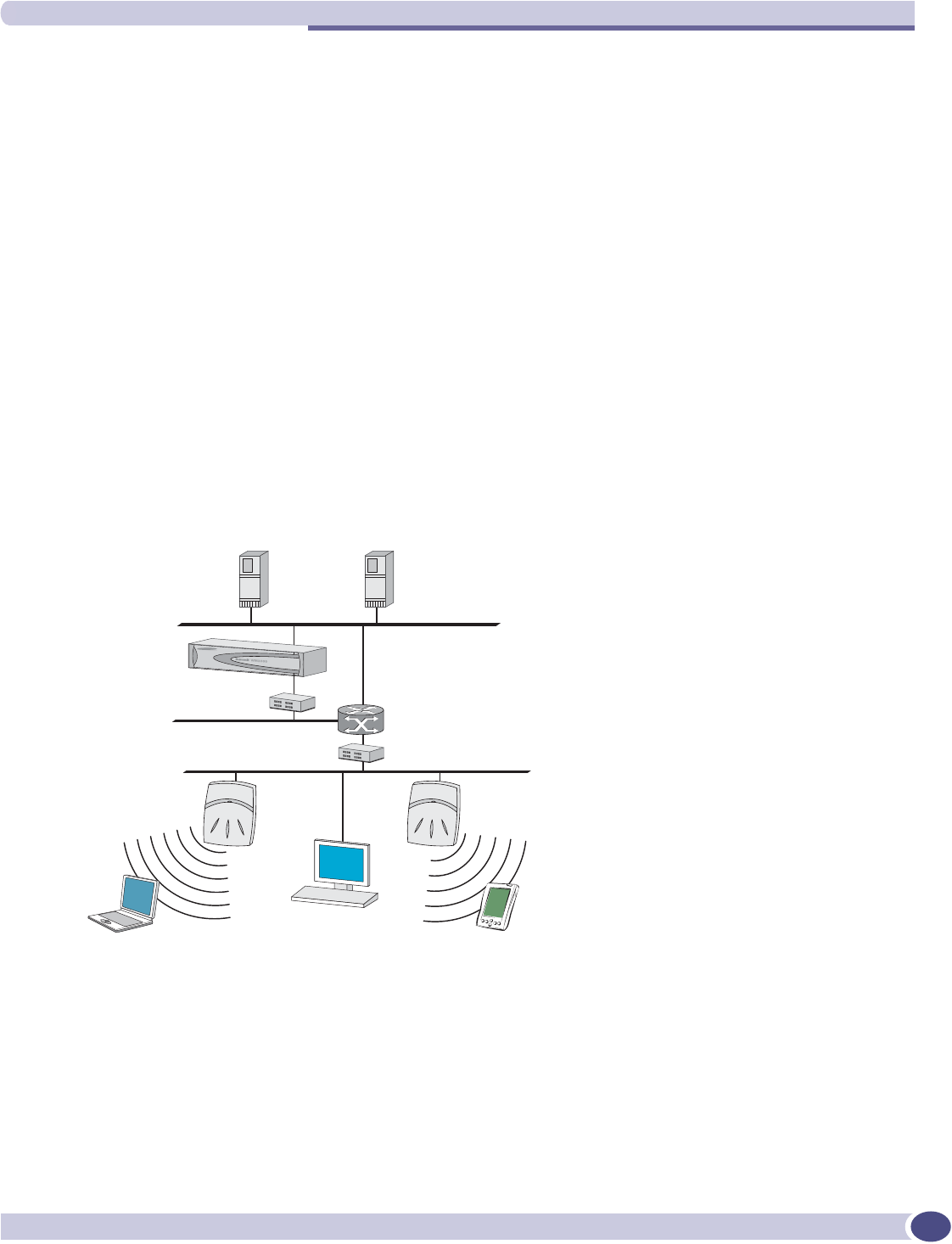
What is the Summit WM-Series Switch Software system?
Summit WM-Series WLAN Switch and Altitude Access Point Software Version 1.0 User Guide 15
frequency (RF) communication but relies on a controller to handle WLAN elements such as
authentication.) The Altitude AP also provides local processing such as encryption.
This architecture allows a single Summit WM-Series Switch to control many Altitude APs, making the
administration and management of large networks much easier.
There can be several Summit WM-Series Switchs in the network, each with its set of registered Altitude
APs. The Summit WM-Series Switchs can also act as backups to each other, providing stable network
availability.
In addition to the Summit WM-Series Switchs and Altitude APs, the solution requires three other
components, which are standard for enterprise and service provider networks:
●RADIUS Server (Remote Access Dial-In User Service) (RFC2865 and RFC2866), or other
authentication server. Assigns and manages ID and Password protection throughout the network.
Used for authentication of the wireless users.
●DHCP Server (Dynamic Host Configuration Protocol) (RFC2131). Assigns IP addresses, gateways
and subnet masks dynamically. Also used by the Altitude APs to discover the location of the Summit
WM-Series Switch during the initial registration process.
●SLP (Service Location Protocol) (RFC2608) supported on the DHCP server, when SLP is used as part
of the discovery mechanism.
Figure 2: Summit WM-Series Switch Software solution
The Summit WM-Series Switch appears to the existing network as if it were an access point, but in fact
one Summit WM-Series Switch controls many Altitude APs.
The Summit WM-Series Switch has built-in capabilities to recognize and manage the Altitude APs. The
Summit WM-Series Switch activates the Altitude APs, enables them to receive wireless traffic from
wireless devices, processes the data traffic from the Altitude APs and forwards or routes that data traffic
out to the network. This processing includes authenticating requests and applying access policies.
5$',86
DXWKHQWLFDWLRQ
VHUYHU
5RXWHU
(WKHUQHWVZLWFK
(WKHUQHWVZLWFK
'+&3
VHUYHU
:LUHOHVV$3
6XPPLW:0
:LUHOHVV&RQWUROOHU
:LUHOHVV
GHYLFH
:LUHOHVV
GHYLFH
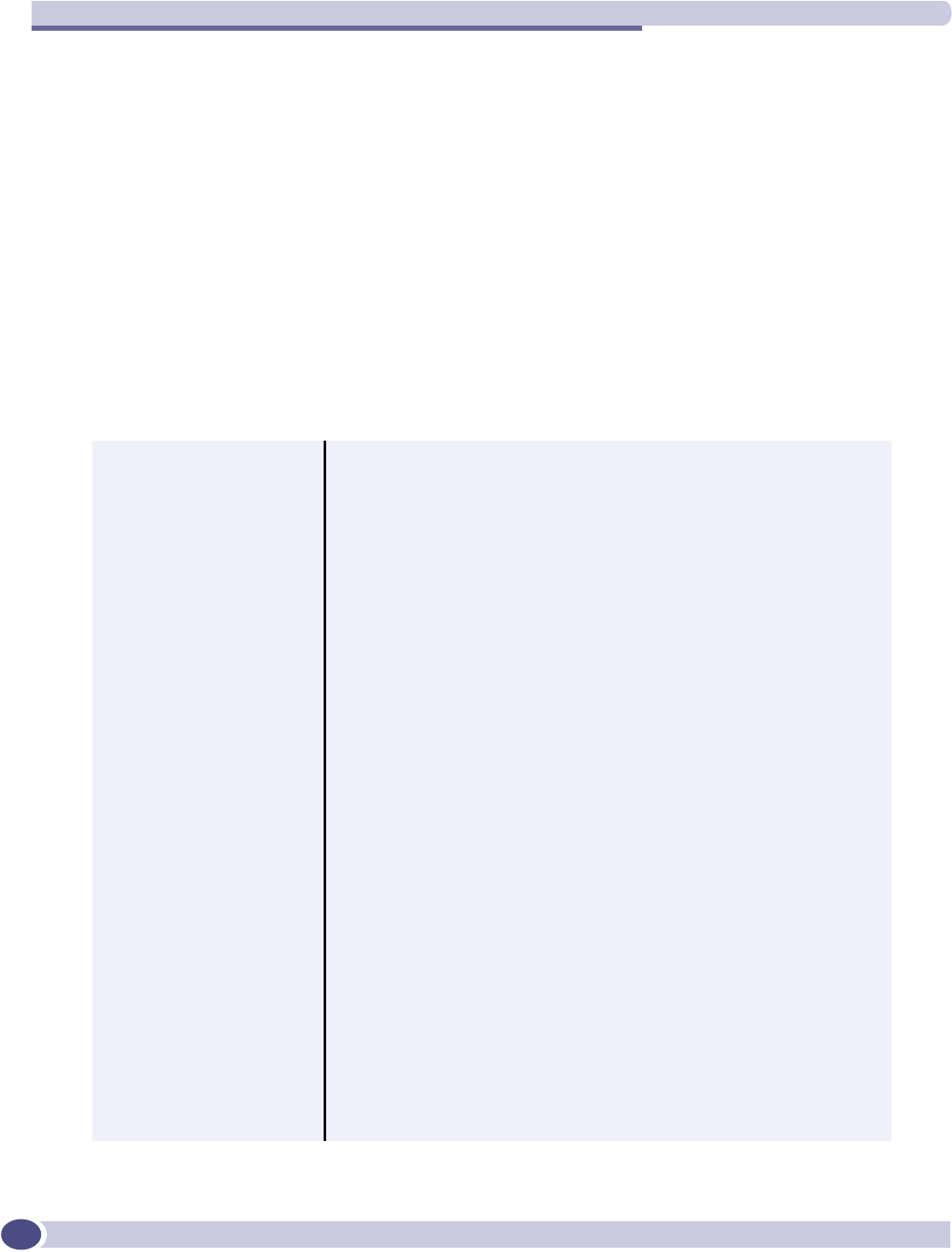
The Summit WM-Series Switch Software solution
Summit WM-Series WLAN Switch and Altitude Access Point Software Version 1.0 User Guide
16
Simplifying the Altitude APs makes them:
●cost-effective
●easy to manage
●easy to deploy
Putting control on an intelligent centralized Summit WM-Series Switch enables:
●centralized configuration, management, reporting, maintenance
●high security
●flexibility to suit enterprise
●scalable and resilient deployments with a few Summit WM-Series Switches controlling hundreds of
Altitude APs
Here are some of the Summit WM-Series Switch Software system advantages:
Table 1: Advantages of the Summit WM-Series Switch Software system
Scales up to Enterprise capacity One Summit WM-Series Switch controls as many as 200 Altitude APs. In turn
each Altitude AP can handle up to 127 wireless devices. With additional
Summit WM-Series Switches, the number of wireless devices the system can
support is in the thousands.
Integrates in existing network A Summit WM-Series Switch can be added to an existing enterprise network as
a new network device, greatly enhancing its capability without interfering with
existing functionality. Integration of the Summit WM-Series Switches and
Altitude APs does not require any reconfiguration of the existing infrastructure
(e.g., VLANs).
Offers centralized
management and control
An administrator accesses the Summit WM-Series Switch in its centralized
location to monitor and administer the entire wireless network. The Summit
WM-Series Switch has functionality to recognize, configure, and manage the
Altitude APs and distribute new software releases.
Provides easy deployment
of Altitude APs
The initial configuration of the Altitude APs on the centralized Summit WM-
Series Switch can be done with an automatic “discovery” technique.
Provides security via user
authentication
Summit WM-Series Switch Software uses existing authentication (AAA) servers
to authenticate and authorize users.
Provides security via filters
and privileges
Summit WM-Series Switch Software uses virtual networking techniques to
create separate virtual networks with defined authentication and billing
services, access policies and privileges.
Supports seamless mobility
and roaming
Summit WM-Series Switch Software supports seamless roaming of a wireless
device from one Altitude AP to another on the same Summit WM-Series Switch
or on a different Summit WM-Series Switch.
Integrates third-party
access points
Summit WM-Series Switch Software can integrate legacy third-party access
points, using a combination of network routing and authentication techniques.
Prevents rogue devices Unauthorized access points will be detected and identified as harmless or
dangerous rogue APs.
Provides accounting services Summit WM-Series Switch Software logs wireless user sessions, user group
activity, and other activity reporting, enabling the generation of consolidated
billing records.
Offers troubleshooting capability Summit WM-Series Switch Software logs system and session activity and
provides reports to aid in troubleshooting analysis.
Offers dynamic RF management Summit WM-Series Switch Software can automatically select channels and
adjust Radio Frequency (RF) signal propagation power levels without user
intervention.
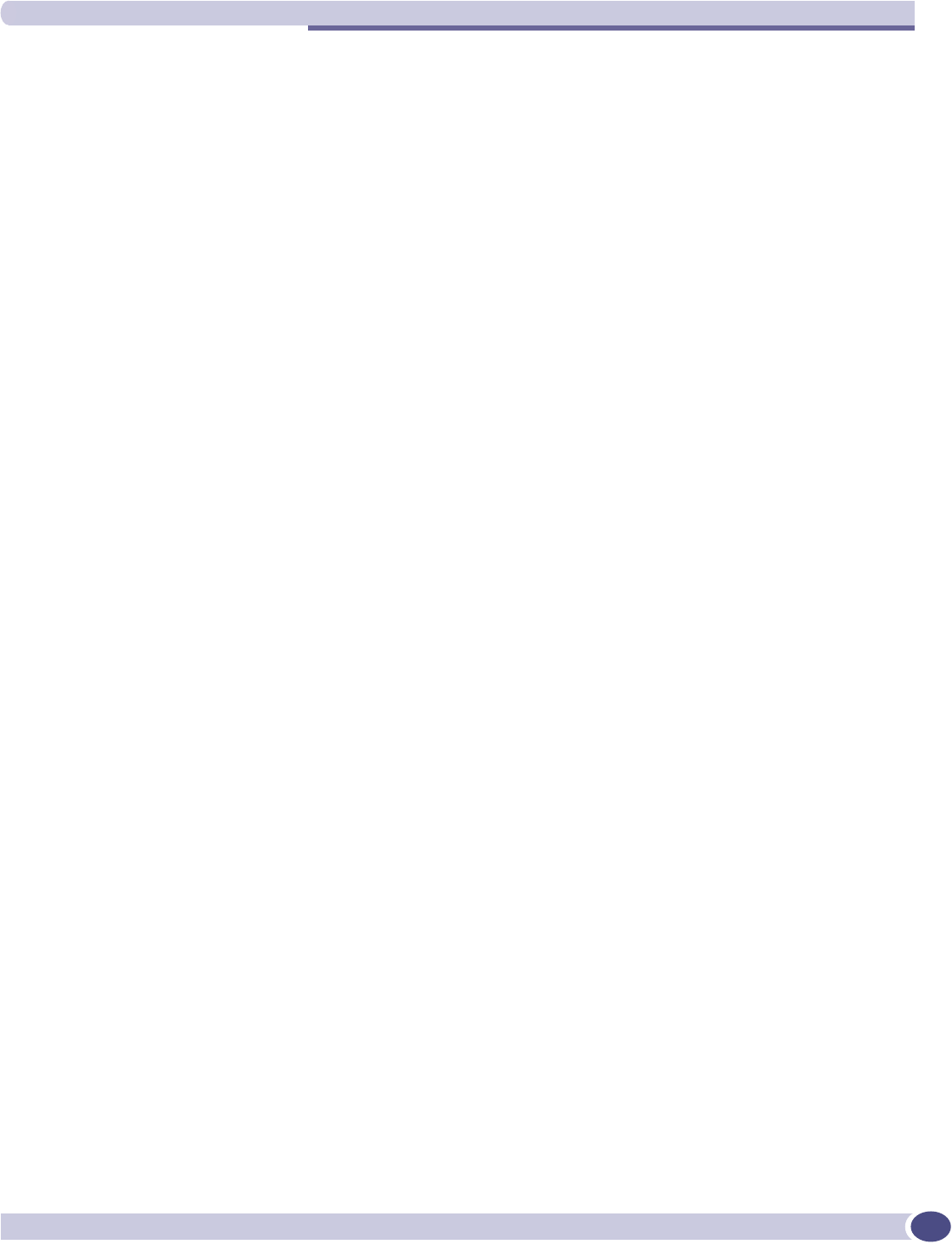
Summit WM-Series Switch Software and your network
Summit WM-Series WLAN Switch and Altitude Access Point Software Version 1.0 User Guide 17
Summit WM-Series Switch Software and your network
Components of the solution: a summary
The following is a summary checklist of the components of the Summit WM-Series Switch Software
solution on your enterprise network. These are described in detail in this guide.
●The Summit WM-Series Switch, providing centralized control over all access points (both Altitude
APs and third-party access points) and manages the network assignment of wireless device clients
associating through access points.
●The Altitude AP is a wireless LAN thin access point (IEEE 802.11) that communicates only with a
Summit WM-Series Switch.
●RADIUS Server (Remote Access Dial-In User Service) (RFC2865), or other authentication server.
Assigns and manages ID and Password protection throughout the network. Used for authentication
of the wireless users in either 802.1x or Captive Port security modes.
The RADIUS Server system can be set up for certain standard attributes, such as Filter-ID, and for
the Vendor Specific Attributes (VSAs).
●DHCP Server (Dynamic Host Configuration Protocol) (RFC2131). Assigns IP addresses, gateways
and subnet masks dynamically. IP address assignment for clients can be done by the DCHP server
internal to the Summit WM-Series Switch, or by existing servers using DHCP relay. Also used by the
Altitude APs to discover the location of the Summit WM-Series Switch during the initial registration
process. For SLP, DHCP should have Option 78 enabled (Option 78 specifies the location of one or
more SLP Directory Agents).
●Service Location Protocol (SLP) (SLP RFC2608). Client applications are User Agents and services are
advertised by Service Agents. In larger installations, a Directory Agent collects information from
Service Agents and creates a central repository. The Extreme Networks solution relies on registering
“extreme” as an SLP Service Agent.
●Domain Name Server (DNS), for an alternate mechanism (if present on the enterprise network) for
the automatic discovery process. Summit WM-Series Switch Software relies on the DNS for Layer 3
deployments and for static configuration of Altitude APs. The Extreme Networks solution relies on
registering “controller” as the DNS name.
●Web Authentication Server, if desired for external authentication.
●RADIUS Accounting Server (Remote Access Dial-In User Service) (RFC2866), if RADIUS
Accounting is enabled.
●Simple Network Management Protocol (SNMP) Manager Server, if forwarding SNMP messages is
enabled.
●Check Point Server, Check Point Event Logging API (ELA), for security event logging if a firewall
application is enabled.
●Network infrastructure, Ethernet switches and routers, must be configured to allow routing between
the various services noted above.
Routing must also be enabled between multiple Summit WM-Series Switches, for such Summit WM-
Series Switch Software features as Availability, WM-AD Manager for mobility, Third-Party Access
Points, and Summit Spy for detection of rogue access points (some features require the definition of
static routes).
●Web Browser, providing access to the Summit WM-Series Switch Management GUI to configure
Summit WM-Series Switch Software.
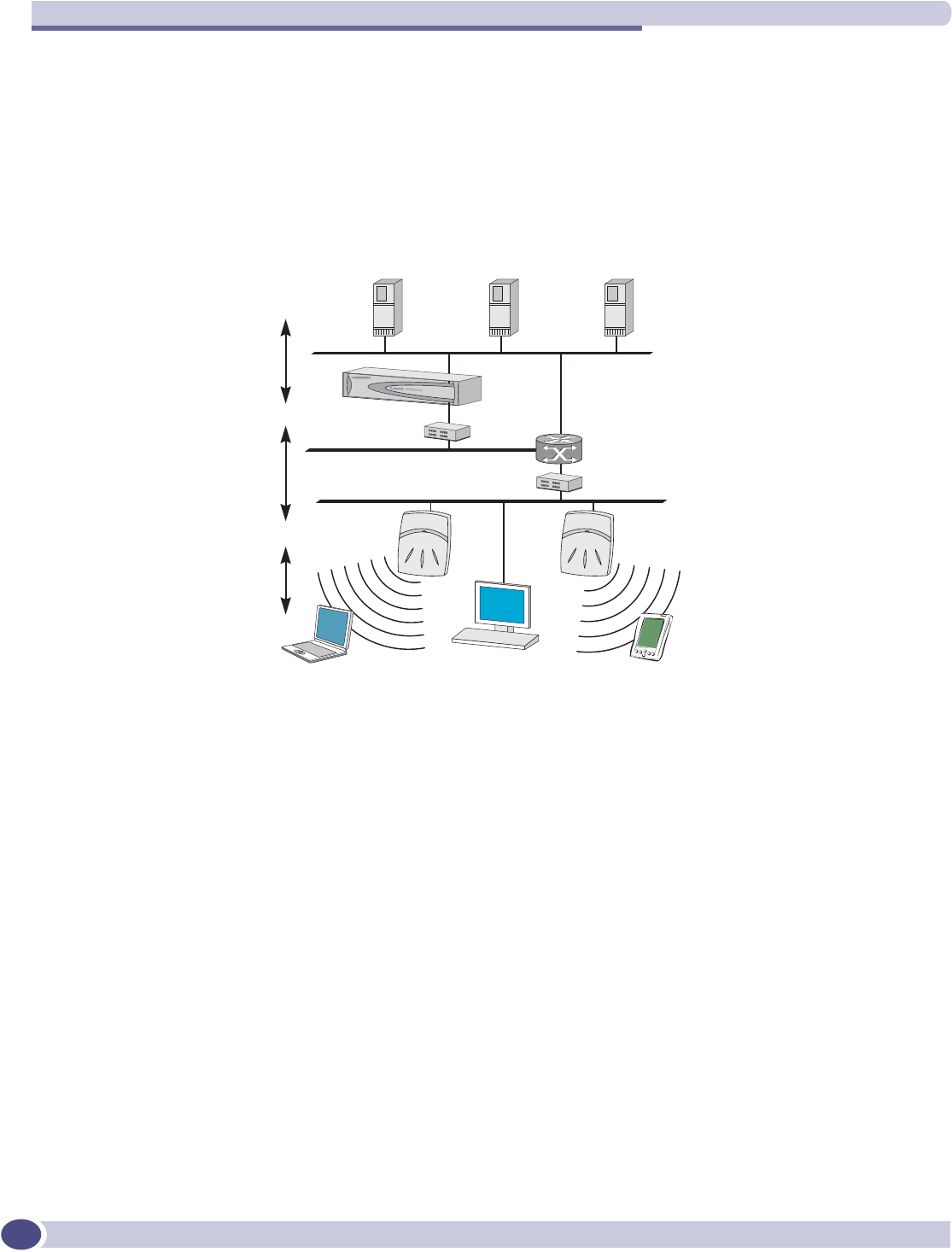
The Summit WM-Series Switch Software solution
Summit WM-Series WLAN Switch and Altitude Access Point Software Version 1.0 User Guide
18
●a device that supports SSH, for serial port access to the Command Line Interface (CLI), for file
management and monitoring by a network technician.
Network traffic flow
Figure 3: Traffic Flow diagram
The diagram above shows a simple configuration with a single Summit WM-Series Switch and two
Altitude APs, each supporting a wireless device. A RADIUS server on the network provides
authentication, and a DHCP server is used by the Altitude APs to discover the location of the Summit
WM-Series Switch during the initial registration process. Also present in the network are routers and
ethernet switches.
Each wireless device sends IP packets in the 802.11 standard to the Altitude AP. The Altitude AP uses a
UDP (User Datagram Protocol) based tunnelling protocol to encapsulate the packets and forward them
to the Summit WM-Series Switch.
The Summit WM-Series Switch decapsulates the packets, and routes these to destinations on the
network, after authentication by the RADIUS server.
The Summit WM-Series Switch functions like a standard router, except that it is configured to route
only network traffic associated with wireless connected users. The Summit WM-Series Switch can also
be configured to simply forward traffic to a default or static route if dynamic routing is not preferred.
5$',86
DXWKHQWLFDWLRQ
VHUYHU
5RXWHU
(WKHUQHWVZLWFK
(WKHUQHW
VZLWFK
'+&3
VHUYHU
:LUHOHVV$3
6XPPLW:0
:LUHOHVV&RQWUROOHU
6XPPLW:0:LUHOHVV&RQWUROOHU
FRQWUROURXWLQJ
6:&DXWKHQWLFDWHV
ZLUHOHVVXVHUIRUZDUGV,3
SDFNHWWRZLUHGQHWZRUN
,3SDFNHWWUDQVPLVVLRQ
EHDFRQSUREH
ZLUHOHVVGHYLFHDVVRFLDWHV
ZLWKD:LUHOHVV$3E\LWV66,'
6XPPLW:0:LUHOHVV&RQWUROOHU
:LUHOHVV$3WXQQHOLQJ
Â
$3VHQGVGDWDWUDIILFWR6:&
WKURXJKD8'3WXQQHO
Â
6:&FRQWUROV$3WKURXJK
D8'3WXQQHO
Â
8VLQJWKH8'3WXQQHOV6:&
DOORZVZLUHOHVVFOLHQWVWR
URDPWR$3VRQGLIIHUHQW6:&V
:LUHOHVVGHYLFH :LUHOHVVGHYLFH
([WHUQDOZHE
DXWKHQWLFDWLRQ
VHUYHU
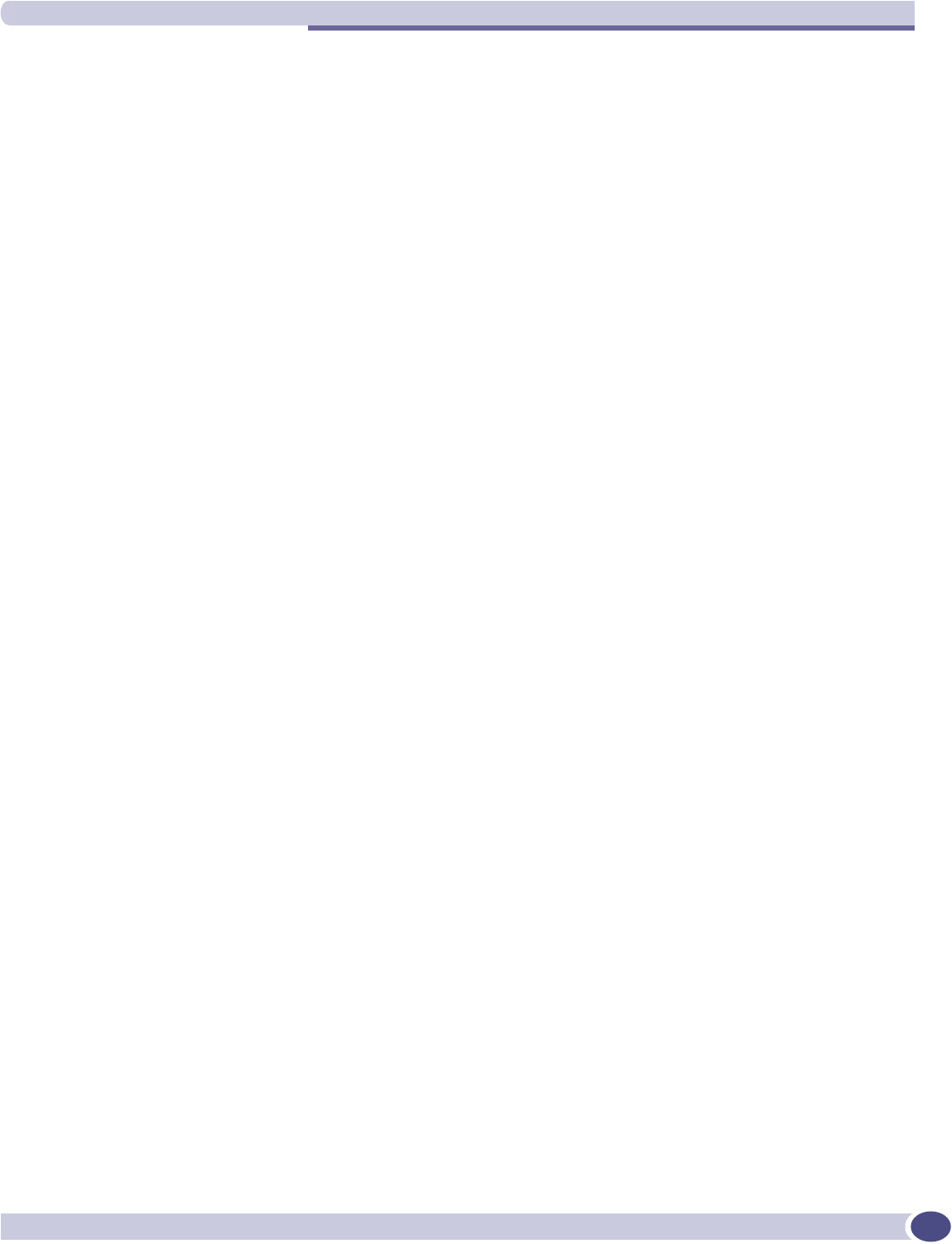
Summit WM-Series Switch Software and your network
Summit WM-Series WLAN Switch and Altitude Access Point Software Version 1.0 User Guide 19
Network security
The Summit WM-Series Switch Software system provides features and functionality to control network
access. These are based on standard wireless network security practices.
Current wireless network security methods provide a degree of protection. These methods include:
●Shared Key authentication that relies on Wired Equivalent Privacy (WEP) keys
●Open System that relies on Service Set Identifiers (SSIDs)
●802.1x that is compliant with Wi-Fi Protected Access (WPA)
●Captive Portal based on Secure Sockets Layer (SSL) protocol
The Summit WM-Series Switch Software system supports these encryption approaches:
●Wired Equivalent Privacy (WEP), a security protocol for wireless local area networks defined in the
802.11b standard
●Wi-Fi Protected Access version 1 (WPA1TM) with Temporal Key Integrity Protocol (TKIP)
●Wi-Fi Protected Access version 2 (WPA2TM) with Advanced Encryption Standard (AES) and Counter
Mode with Chipher Block Chaining Message Authentication Code (CCMP).
Authentication
The Summit WM-Series Switch relies on a RADIUS server, or authentication server, on the enterprise
network to provide the authentication information (whether the user is to be allowed or denied access
to the network).
The Summit WM-Series Switch provides authentication using:
●Captive Portal, a browser-based mechanism that forces users to a web page
●RADIUS (using IEEE 802.1x)
The 802.1x mechanism is a standard for authentication developed within the 802.11 standard. This
mechanism is implemented at the port, blocking all data traffic between the wireless device and the
network until authentication is complete. Authentication by 802.1x standard uses Extensible
Authentication Protocol (EAP) for the message exchange between the Summit WM-Series Switch and
the RADIUS server.
When 802.1x is used for authentication, the Summit WM-Series Switch provides the capability to
dynamically assign per-wireless-device WEP keys (called per-station WEP keys in 802.11).
In Summit WM-Series Switch Software, a RADIUS redundancy feature is provided, where you can
define a failover RADIUS server (up to 2 servers) in the event that the active RADIUS server fails.
Privacy
Privacy is a mechanism that protects data over wireless and wired networks, usually by encryption
techniques.
Summit WM-Series Switch Software supports the Wired Equivalent Privacy (WEP) standard common to
conventional access points.
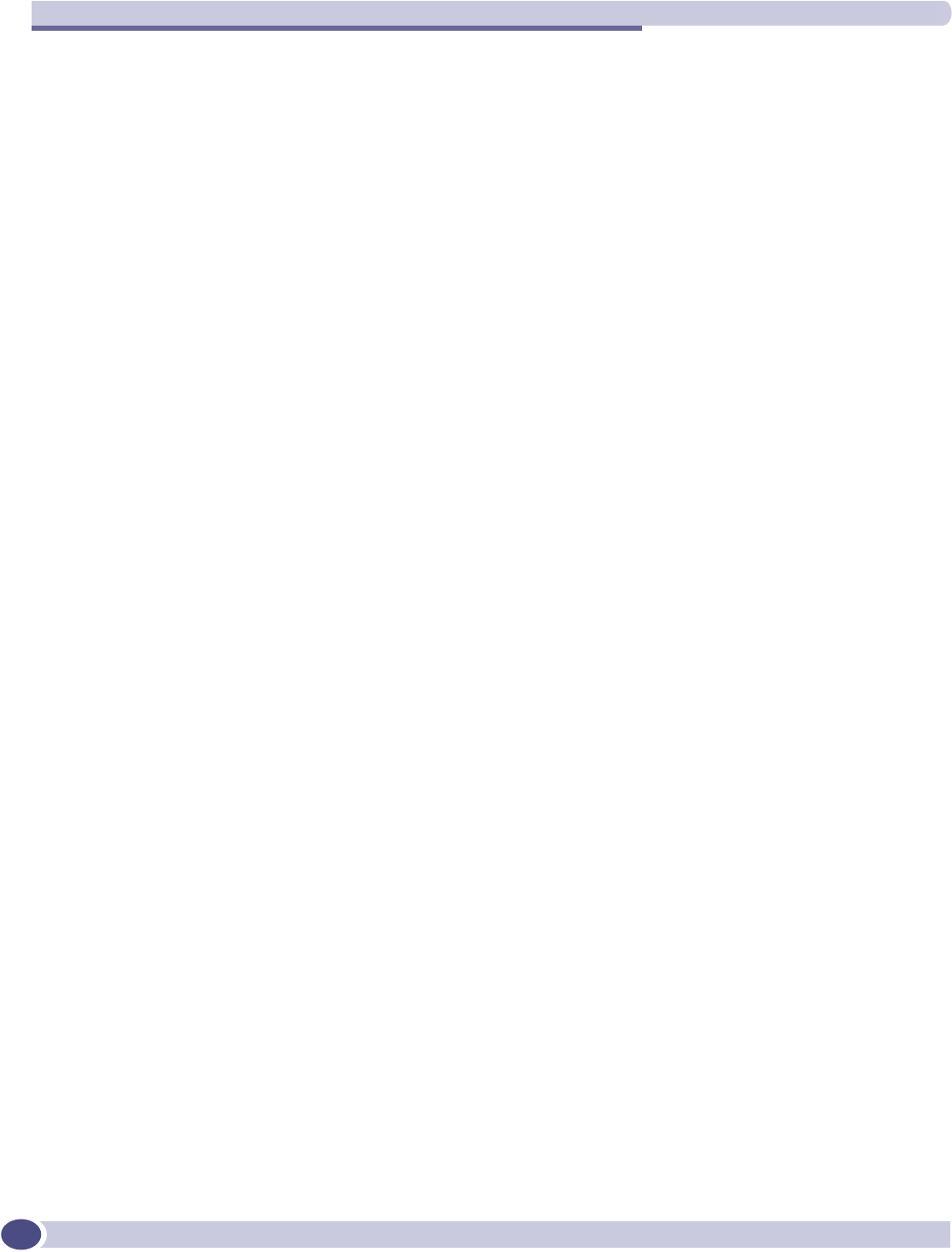
The Summit WM-Series Switch Software solution
Summit WM-Series WLAN Switch and Altitude Access Point Software Version 1.0 User Guide
20
It also provides Wi-Fi Protected Access version 1 (WPA v.1) encryption, based on Pairwise Master Key
(PMK) and Temporal Key Integrity Protocol (TKIP). The most secure encryption mechanism is WPA
version 2 using Advanced Encryption Standard (AES).
Interaction with wired networks: Wireless Mobility Access
Domain
Summit WM-Series Switch Software provides a versatile means of mapping wireless networks to the
topology of an existing wired network. This is accomplished through the assignment of WM Access
Domain Services.
When you set up WM Access Domain Services (WM-AD) on the Summit WM-Series Switch, you are
defining subnets for groups of wireless users. This WM-AD definition creates a virtual IP subnet where
the Summit WM-Series Switch acts as a default gateway for wireless devices.
This technique enables policies and authentication to be applied to the groups of wireless users on a
WM-AD, as well as the collecting of accounting information on user sessions that can be used for
billing.
When a WM-AD is set up on the Summit WM-Series Switch:
●one or more Altitude APs (by radio) are associated with it
●a range of IP addresses is set aside for the Summit WM-Series Switch’s DHCP server to assign to
wireless devices
If routing protocol is enabled, the Summit WM-Series Switch advertises the WM-AD as a routable
network segment to the wired network, and routes traffic between the wireless devices and the wired
network.
Each radio on a Altitude AP can participate in up to four WM-ADs, via the multi-SSID function.
Static routing and routing protocols
Routing can be used on the Summit WM-Series Switch to support the WM-AD definitions.
In the User Interface, you can configure routing on the Summit WM-Series Switch to use one of the
following routing techniques:
●Static routes: Use static routes to set the default route of a Summit WM-Series Switch so that
legitimate wireless device traffic can be forwarded to the default gateway.
●Open Shortest Path First (OSPF, version 2) (RFC2328): Use OSPF to specify the next best hop (route)
of a Summit WM-Series Switch. Open Shortest Path First (OSPF) is a protocol designed for medium
and large IP networks, with the ability to segment routers into different routing areas for routing
information summarization and propagation.
●Next Hop Routing: Use next hop routing as part of a WM-AD definition to specify a unique default
gateway to which traffic on a unique WM-AD is forwarded.
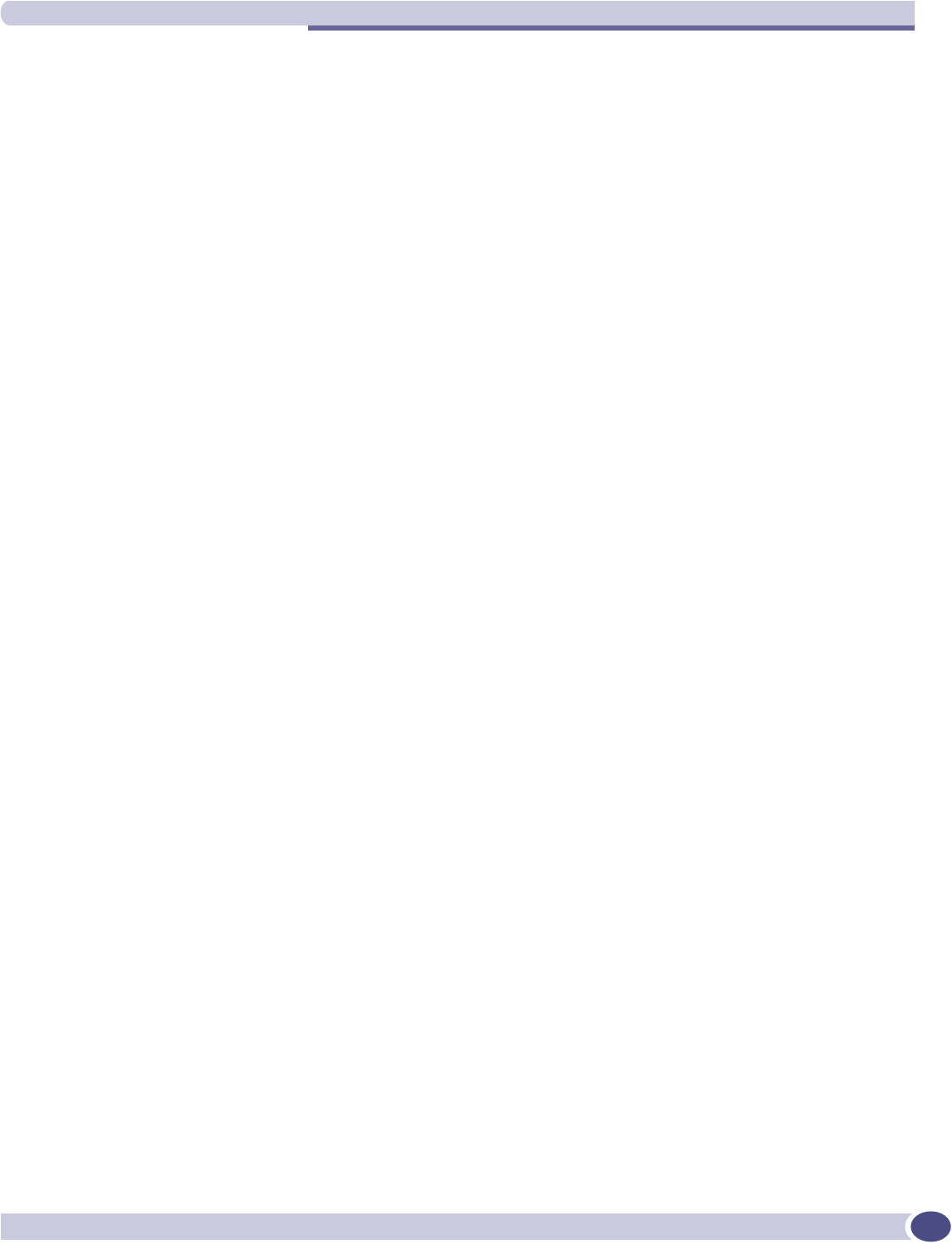
Summit WM-Series Switch Software and your network
Summit WM-Series WLAN Switch and Altitude Access Point Software Version 1.0 User Guide 21
Policy: packet filtering
Policy refers to the rules that allow different network access to different groups of users. The Summit
WM-Series Switch Software system can link authorized users to user groups. These user groups then
can be confined to predefined portions of the network.
In the Summit WM-Series Switch Software system, policy is carried out by means of packet filtering,
within a WM-AD.
In the Summit WM-Series Switch user interface, you set up a filtering policy by defining a set of
hierarchical rules that allow (or deny) traffic to specific IP addresses, IP address ranges, or services
(ports). The sequence and hierarchy of these filtering rules must be carefully designed, based on your
enterprise’s user access plan.
The authentication technique selected determines how filtering is carried out:
●If authentication is by SSID and Captive Portal, a non-authenticated filter will allow all users to get
as far as the Captive Portal web page, where login occurs. When authentication is returned, then
filters are applied, based on user ID and permissions.
●If authentication is by AAA (802.1x), users will already have logged in and have been authenticated
before being assigned an IP address. At this point, filters are applied, based on user ID and
permissions.
Mobility and roaming
The 802.11 standard allows a wireless device to preserve its IP connection when it roams from one
access point to another on the same subnet. However, if a user roams to an access point on a different
subnet, the user is disconnected.
Summit WM-Series Switch Software has functionality that supports mobility on any subnet in the
network. Wireless device users can roam between Altitude APs on any subnet without having to renew
the IP connection.
The Summit WM-Series Switch stores the wireless device’s current session information, such as IP
address and MAC address. If the wireless device has not disassociated, then when it requests network
access on a different Altitude AP, the Summit WM-Series Switch can match its session information and
recognize it as still in a current session.
In addition, a Summit WM-Series Switch can learn about other Summit WM-Series Switches on the
network, and then exchange client session information. This enables a wireless device user to roam
seamlessly between different Altitude APs on different Summit WM-Series Switches.
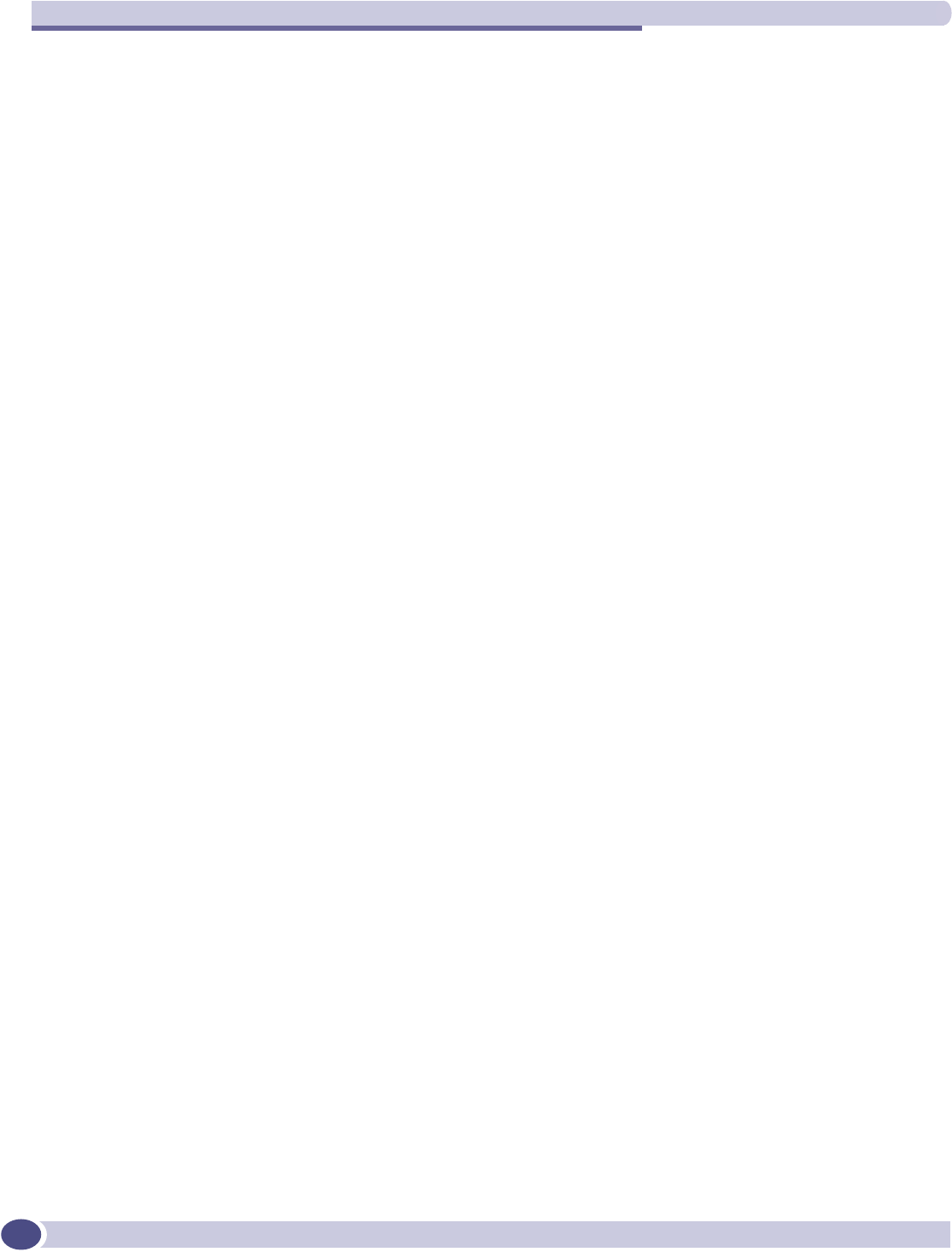
The Summit WM-Series Switch Software solution
Summit WM-Series WLAN Switch and Altitude Access Point Software Version 1.0 User Guide
22
Availability
Summit WM-Series Switch Software provides seamless availability against Altitude AP outages, Summit
WM-Series Switch outages, and even network outages.
For example, if one Altitude AP fails, coverage for the wireless device is automatically provided by the
next nearest Altitude AP.
If a Summit WM-Series Switch fails, all of its associated Altitude APs, or access points, can
automatically migrate to another Summit WM-Series Switch that has been defined as the secondary or
backup Summit WM-Series Switch. When the original Summit WM-Series Switch returns to the
network, the Altitude APs automatically re-establish their normal connection with their original Summit
WM-Series Switch.
Quality of Service (QoS)
Summit WM-Series Switch Software provides advanced Quality of Service (QoS) management, in order
to provide better network traffic flow. Such techniques include:
●WMM (Wi-Fi Multimedia): enabled globally on the Altitude AP. For devices with WMM enabled.,
the standard provides multimedia enhancements for audio, video, and voice applications. WMM
shortens the time between transmitting packets for higher priority traffic. WMM is part of the
802.11e standard for QoS.
●IP ToS (Type of Service) or DSCP (Diffserv Codepoint): the ToS/DSCP field in the IP header of a
frame is used to indicate the priority and Quality of Service for each frame. The IP TOS and/or
DSCP is maintained within CTP (CAPWAP Tunneling Protocol) by copying the user IP QoS
information to the CTP header — this is referred to as Adaptive QoS.
Quality of Service (QoS) management is also provided by:
●assigning high priority to an SSID (configurable)
●Adaptive QoS (automatic)
●support for legacy devices that use SpectraLink Voice Protocol (SVP) for prioritizing voice traffic
(configurable)
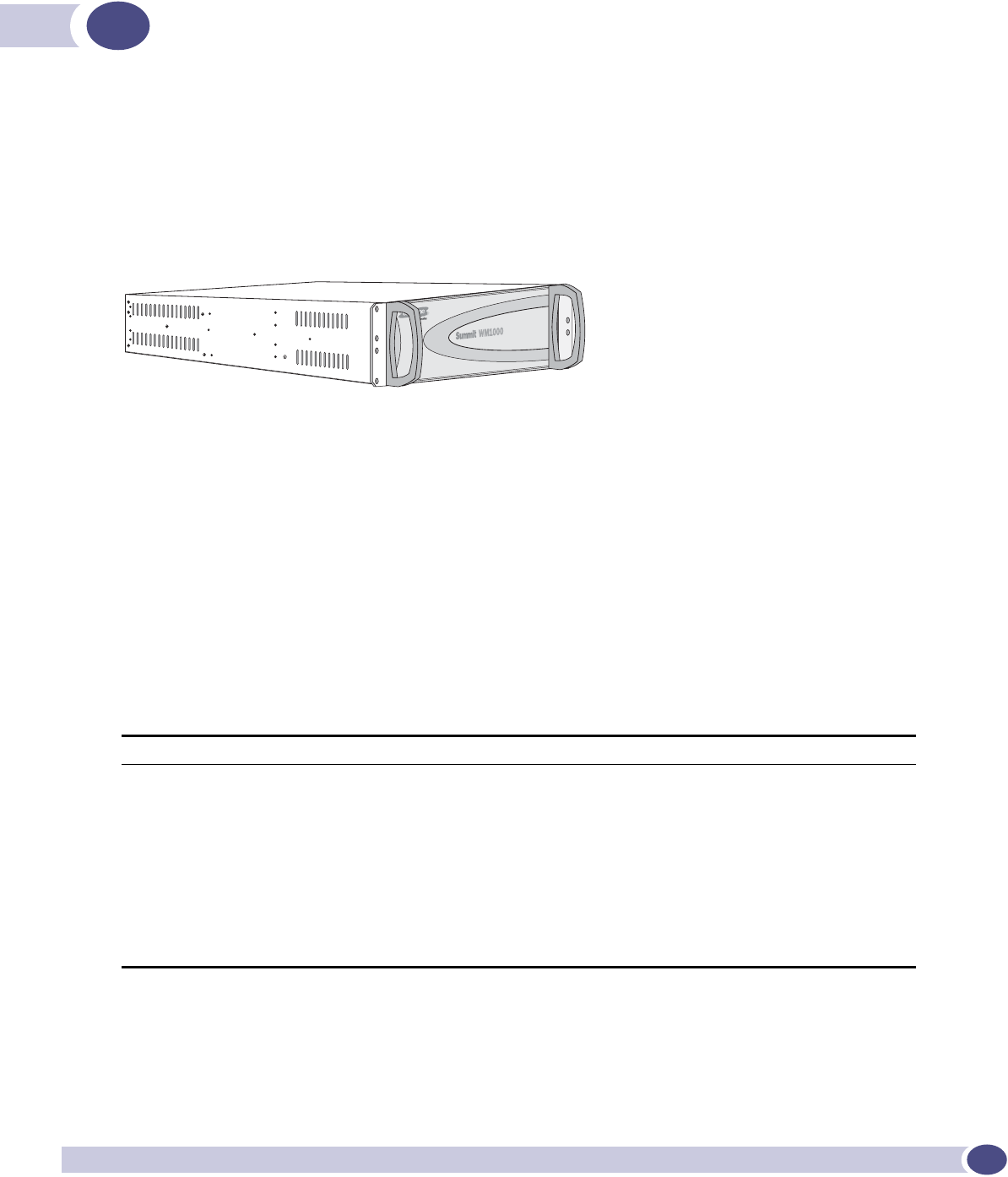
Summit WM-Series WLAN Switch and Altitude Access Point Software Version 1.0 User Guide 23
2Summit WM-Series Switch: Startup
Summit WM-Series Switch features and installation
The Summit WM-Series Switch is a network device designed to be integrated into an existing wired
Local Area Network (LAN).
Figure 4: The Summit WM-Series Switch
The Summit WM-Series Switch provides centralized management, network access and routing to
wireless devices that are using Altitude APs to access the network. It can also be configured to handle
data traffic from third-party access points.
The Summit WM-Series Switch performs the following functions:
●Controls and configures Altitude APs, providing centralized management
●Authenticates wireless devices that contact a Altitude AP
●Assigns each wireless device to a WM-AD when it connects
●Routes traffic from wireless devices, using WM-ADs, to the wired network
●Applies filtering policies to the wireless device session
●Provides session logging and accounting capability
The Summit WM-Series Switch is rack-mountable. It comes in the following product families:
Model Number Specifications
Summit WM-Series
Switch Summit
WM100
• Four Fast-Ethernet ports, (10/100 BaseT), supporting up to 75 Altitude APs
• One management port, (10/100 BaseT)
• One console port (DB9 serial)
• Power supply redundant (R)
Summit WM-Series
Switch Summit
WM1000
• Two GigE ports (dual 1GB SX network interfaces), supporting up to 200 Altitude APs
• One management port, (10/100 BaseT)
• One console port (DB9 serial)
• Power supply redundant (R)
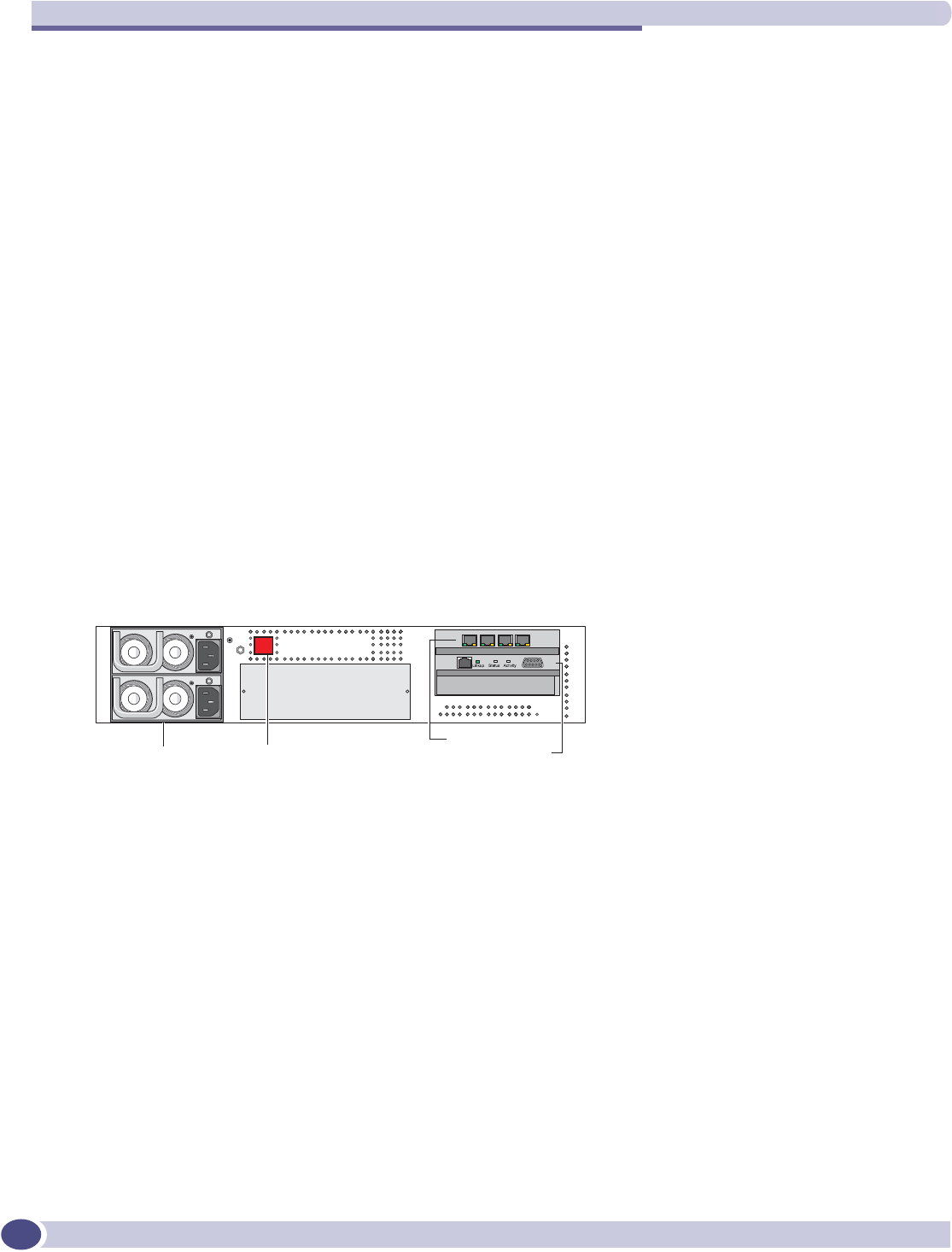
Summit WM-Series Switch: Startup
Summit WM-Series WLAN Switch and Altitude Access Point Software Version 1.0 User Guide
24
Installing the Summit WM-Series Switch
Before you begin installation, make sure that a site survey has been done, to determine the number and
location of Altitude APs and Summit WM-Series Switches required. The site survey should take a
number of factors into consideration, including:
●coverage areas
●number of users
●architectural features that affect transmission
●existing wired network and access to ethernet cabling
●type of mount (wall, ceiling, plenum) for Altitude APs
●type of power (Power-over-Ethernet or AC adaptor) for Altitude APs
●physical security of the Summit WM-Series Switch, including access control
Installing the Summit WM-Series Switch
1Unpack and mount the Summit WM-Series Switch following the detailed instructions in the Quick
Start Guide
2Install the ferrite beads provided, black for the power cord and white for the ethernet cables, as
described in the Quick Start Guide.
3Plug the Summit WM-Series Switch power supply (single or dual) in to the back of the Controller.
Figure 5: The Summit WM-Series Switch – back view diagram
4Perform initial setup of the Summit WM-Series Switch to change its factory default IP address.
5After that, connect the Summit WM-Series Switch to the enterprise LAN.
First-time setup of Summit WM-Series Switch
Management port first-time setup
Before you can connect the Summit WM-Series Switch to the enterprise network, you must change the
IP address of the Summit WM-Series Switch management port from its factory default to the IP address
suitable for your enterprise network.
Access the Summit WM-Series Switch for initial setup by one of two methods:
●a device supporting VT100 emulation such as a PC running HyperTerm, attached to the Summit
WM-Series Switch’s DB9 serial port (COM1 port) via a cross-over (null modem) cable. The
3RZHUVXSSO\ 3RZHU2Q2IIVZLWFK
'DWDSRUWVRU
0DQDJHPHQWSRUWV
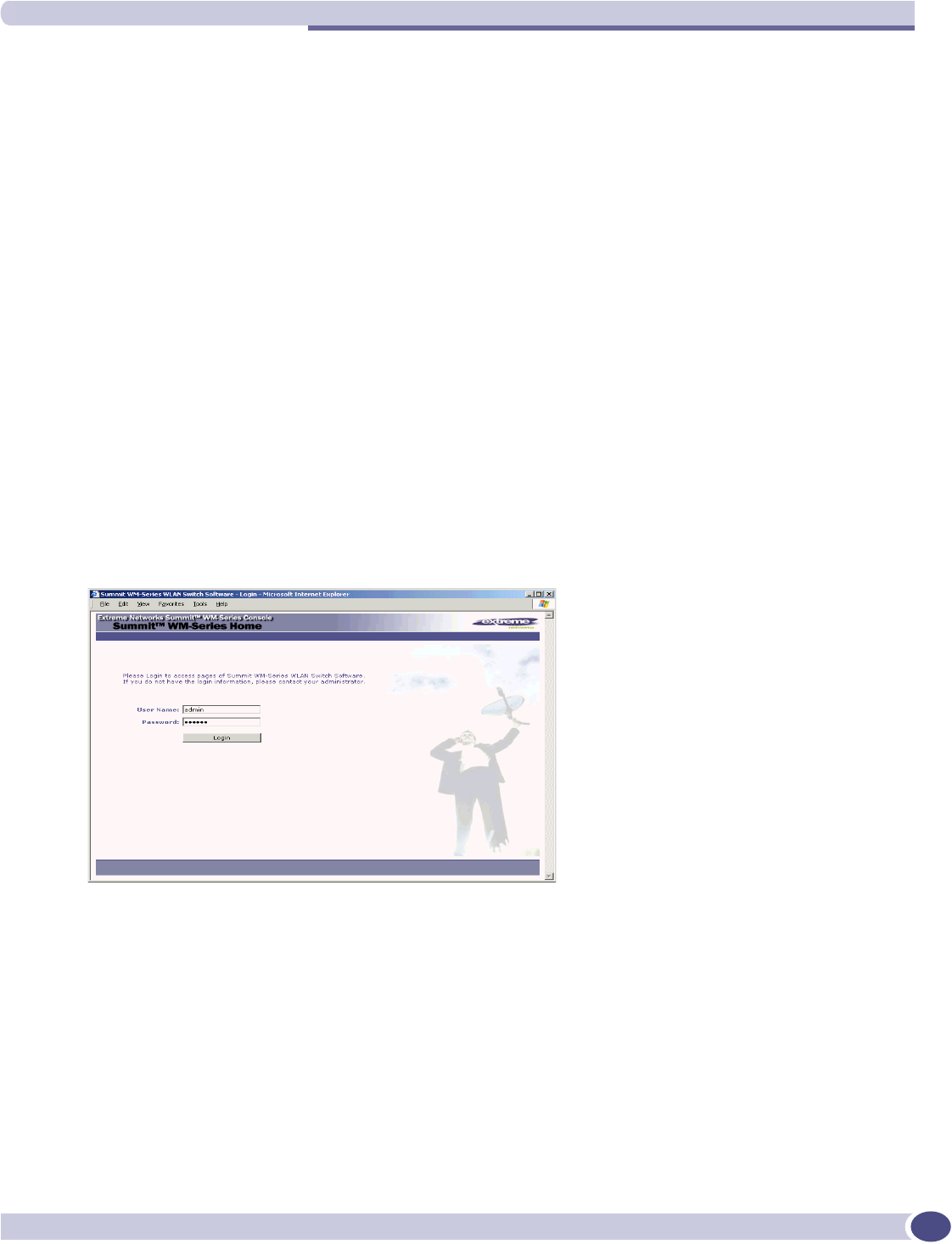
First-time setup of Summit WM-Series Switch
Summit WM-Series WLAN Switch and Altitude Access Point Software Version 1.0 User Guide 25
Command Line Interface (CLI) commands for the initial setup are described in an attached
appendix.
●a laptop computer, running a web browser such as Internet Explorer 6.0 (or higher), attached to the
Summit WM-Series Switch’s ethernet Management Port (RJ45 port) via an ethernet cross-over cable
(cable provided with the Summit WM-Series Switch). The steps for initial setup in the Graphical
User Interface are described below.
The factory default management port setup of the Summit WM-Series Switch is:
Changing the Management Port IP address: web browser method
1Connect a cross-over ethernet cable between the ethernet port of the laptop and ethernet
Management Port of the Summit WM-Series Switch.
2Statically assign an unused IP address in the 192.168.10.0/24 subnet for the ethernet port of the PC
(for example, 192.168.10.205).
3Run Internet Explorer (version 6.0 or above) or other web browser on the laptop.
4Point the browser to the URL https://192.168.10.1:5825. This URL launches the web-based GUI on
the Summit WM-Series Switch. The login screen appears.
Hostname: SWM
Management Port IP address: 192.168.10.1:5825
Management Network Mask: 255.255.255.0
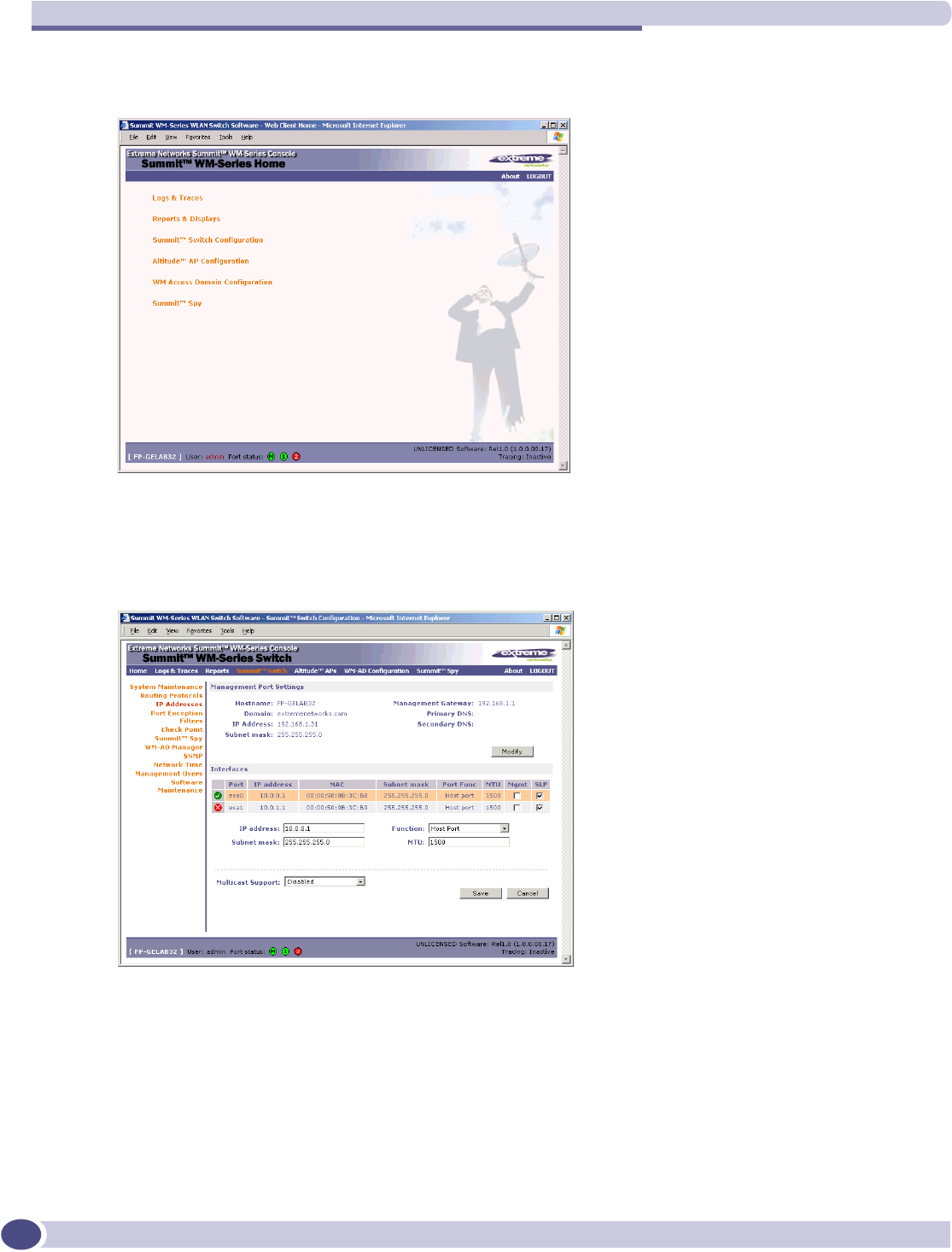
Summit WM-Series Switch: Startup
Summit WM-Series WLAN Switch and Altitude Access Point Software Version 1.0 User Guide
26
5Key in the factory default User Name (“admin”) and Password (“abc123”). Click on the Login
button. The main menu screen appears.
6Click on the Summit WM-Series Switch Configuration menu option to navigate to the Summit WM-
Series Switch Configuration screen.
7In the left-hand list, click on the IP Addresses option. The Management Port Settings area (top
portion of the screen) displays the factory settings for the Summit WM-Series Switch.
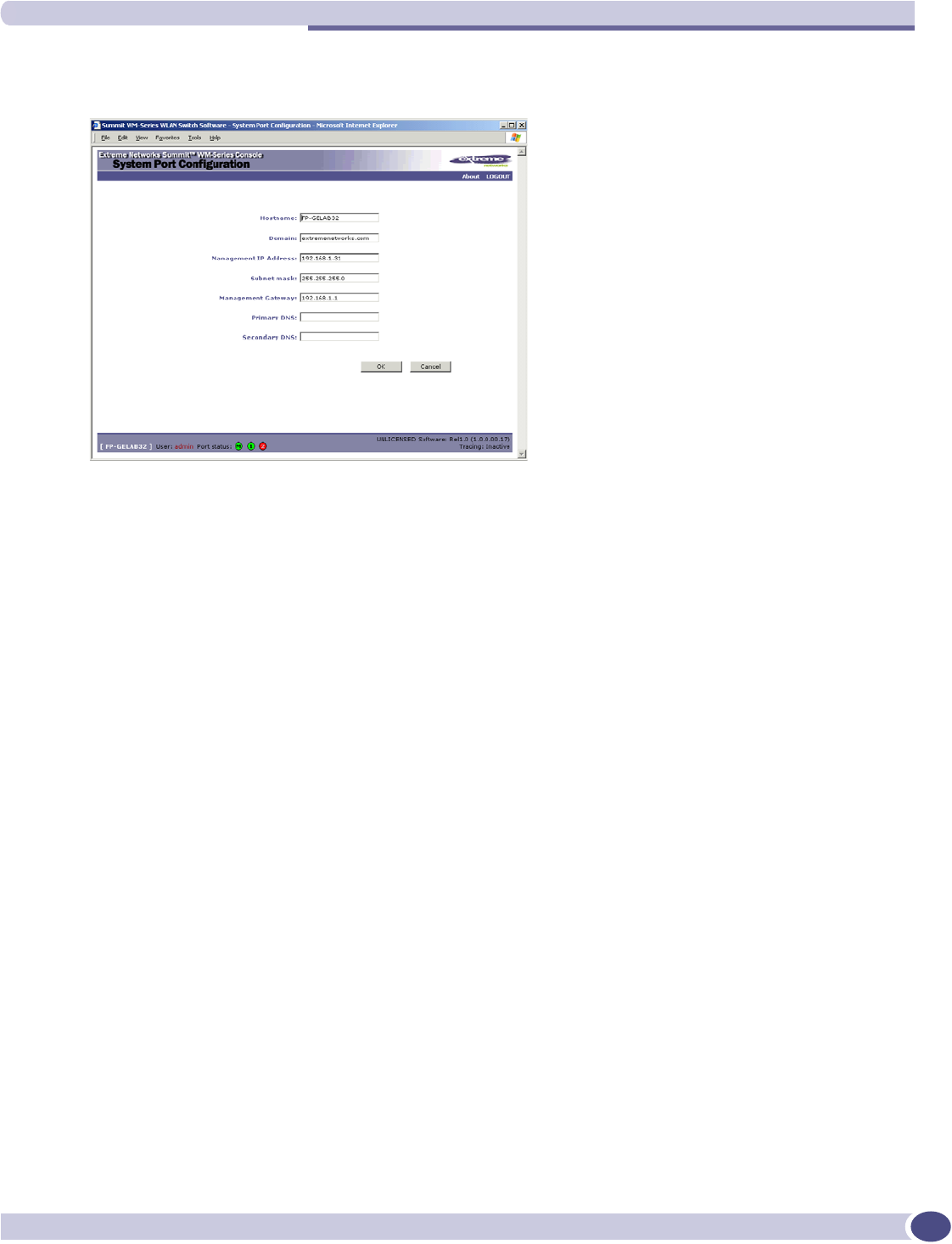
First-time setup of Summit WM-Series Switch
Summit WM-Series WLAN Switch and Altitude Access Point Software Version 1.0 User Guide 27
8To modify Management Port Settings, click the Modify button. The System Port Configuration screen
appears.
9Key in:
10 Click OK to return to the Summit WM-Series Switch Configuration screen.
11 Click on the Save button to save the port changes.
The web connection between the laptop and the Summit WM-Series Switch is now lost, because their IP
addresses are now on different networks.
Adding the Summit WM-Series Switch to your enterprise network
1Disconnect the laptop from the Summit WM-Series Switch Management Port.
2Connect the Summit WM-Series Switch Management Port to the enterprise ethernet LAN.
The Summit WM-Series Switch resets automatically. Now you will be able to launch the Summit WM-
Series Switch Software GUI again, with the system visible to the enterprise network.
The remaining steps in initial configuration of the Summit WM-Series Switch Software system are
described in the next topic, after an overview of the GUI.
Hostname The name of the Summit WM-Series Switch
Domain The IP domain name of the enterprise network
Management IP Address The new IP address for the Summit WM-Series Switch’s
management port (change this as appropriate to the enterprise
network).
Subnet mask For the IP address, the appropriate subnet mask to separate the
network portion from the host portion of the address (typically
255.255.255.0)
Management Gateway The default gateway of the network.
Primary DNS The primary name server used by the network.
Secondary DNS The secondary name server used by the network
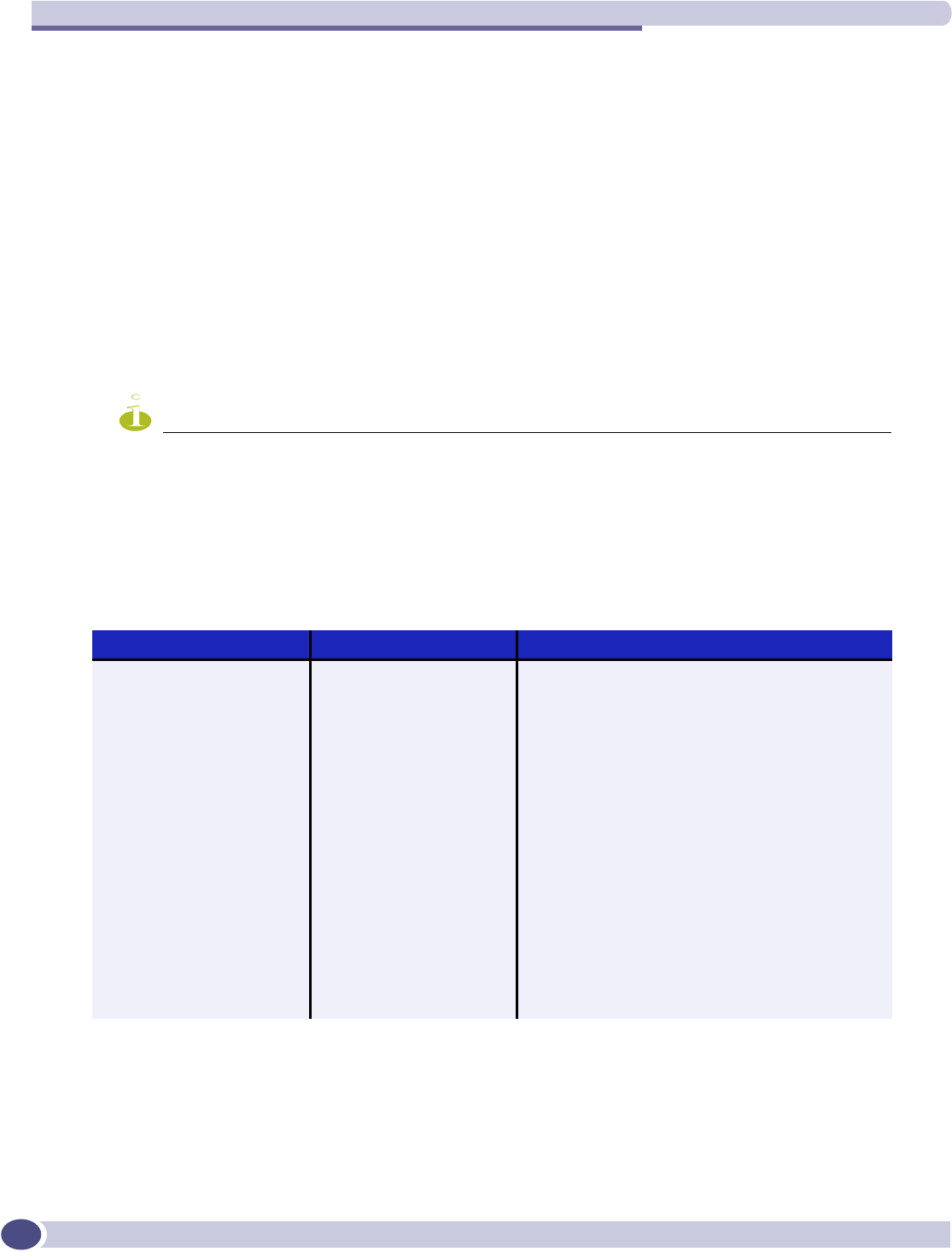
Summit WM-Series Switch: Startup
Summit WM-Series WLAN Switch and Altitude Access Point Software Version 1.0 User Guide
28
The graphical user interface (GUI): overview
The administrator can configure and administer the Summit WM-Series Switch Software system using
the web-based Graphical User Interface.
To run the graphical user interface
1Launch Microsoft Internet Explorer (version 6.0 or above), or other web browser.
2In the address bar, key in the URL https://x.x.x.x:5825 (your management gateway as defined in
initial setup plus port 5825, formerly factory default 192.168.10.1:5825). The Summit WM-Series
Switch Software login screen appears.
3Key in the factory default User Name (”admin”) and Password (“abc123”). Click on the Login
button. The main menu screen appears.
NOTE
You can define which user names have full read/write access to the user interface (“Admin” users) and which
users have “read-only” privileges. This is done the Summit WM-Series Switch Configuration: Management Users
screen.
The main areas in the Summit WM-Series Switch Software user interface are accessed from the main
menu, or by clicking on the appropriate tab across the top of each screen. Within each area, to access the
associated subscreens, click on the screen name in the left-hand list.
Table 2: Summit WM-Series Switch Software user interface summary
Tab Screen Function
Logs & Traces Logs normal events and alarm events
Trace logs are by component.
Reports & Displays Access to various on-screen reports
Summit WM-Series Switch
Configuration
System Maintenance
Routing Protocols
IP Addresses
Check Point
Summit Spy
WM-AD Manager
SNMP
Network Time
Management Users
Software Maintenance
Tasks including shutdown, enable syslog.
Define static routes, configure OSPF.
Set up management port (Modify screen)
Set up the data ports.
Enable event logging for Check Point.
Enable “detect rogue APs” mechanism.
Manage multiple Summit WM-Series Switches.
Enable SNMP messages to be sent.
Configure synchronized time.
Define user level.<
Product Keys and software upgrades.
Altitude AP Configuration Highlight a AP
Access Approval
AP Maintenance
AP Registration
Client Disassociate
Modify properties, radios, static config.
Modify the status of a Altitude AP.
View and set up AP software upgrade.
Define registration mode, pairing of APs.
Force a wireless device to disassociate.
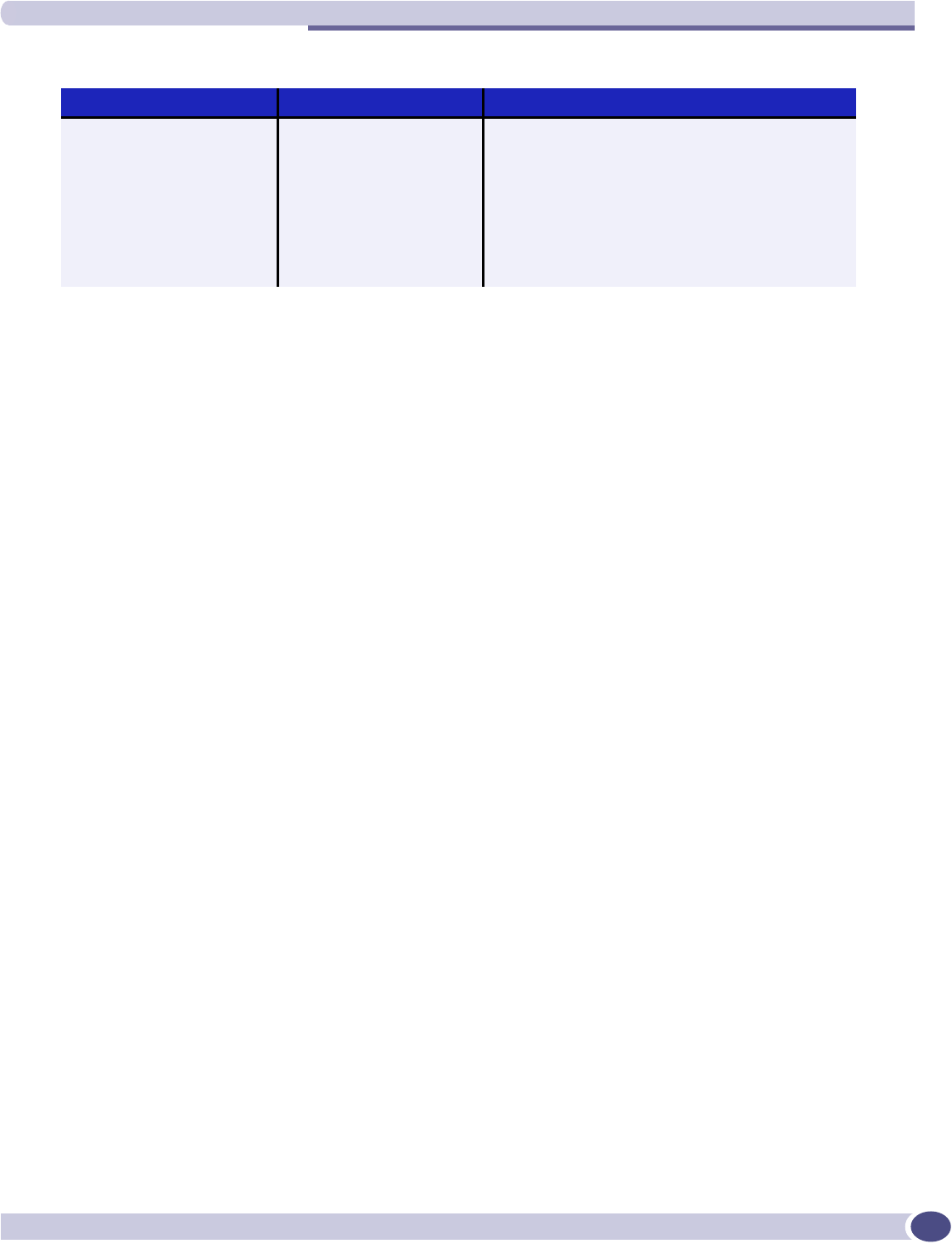
The graphical user interface (GUI): overview
Summit WM-Series WLAN Switch and Altitude Access Point Software Version 1.0 User Guide 29
WM-AD Configuration Global Settings
Add a subnet
WM-AD Topology
WM-AD Authen & Acct
WM-AD RADIUS Policy
WM-AD Filtering
WM-AD Privacy
Define RADIUS servers,& global settings
Left-hand list. Enter name. Click to add.
Define the WM-AD topology, authentication and
accounting set up
Define Filter IDs
Define filtering rules to control access
Set up WEP keys or WPA privacy.
Summit Spy Configure and view reports for the Summit Spy
(rogue access point detection)
Table 2: Summit WM-Series Switch Software user interface summary (Continued)
Tab Screen Function
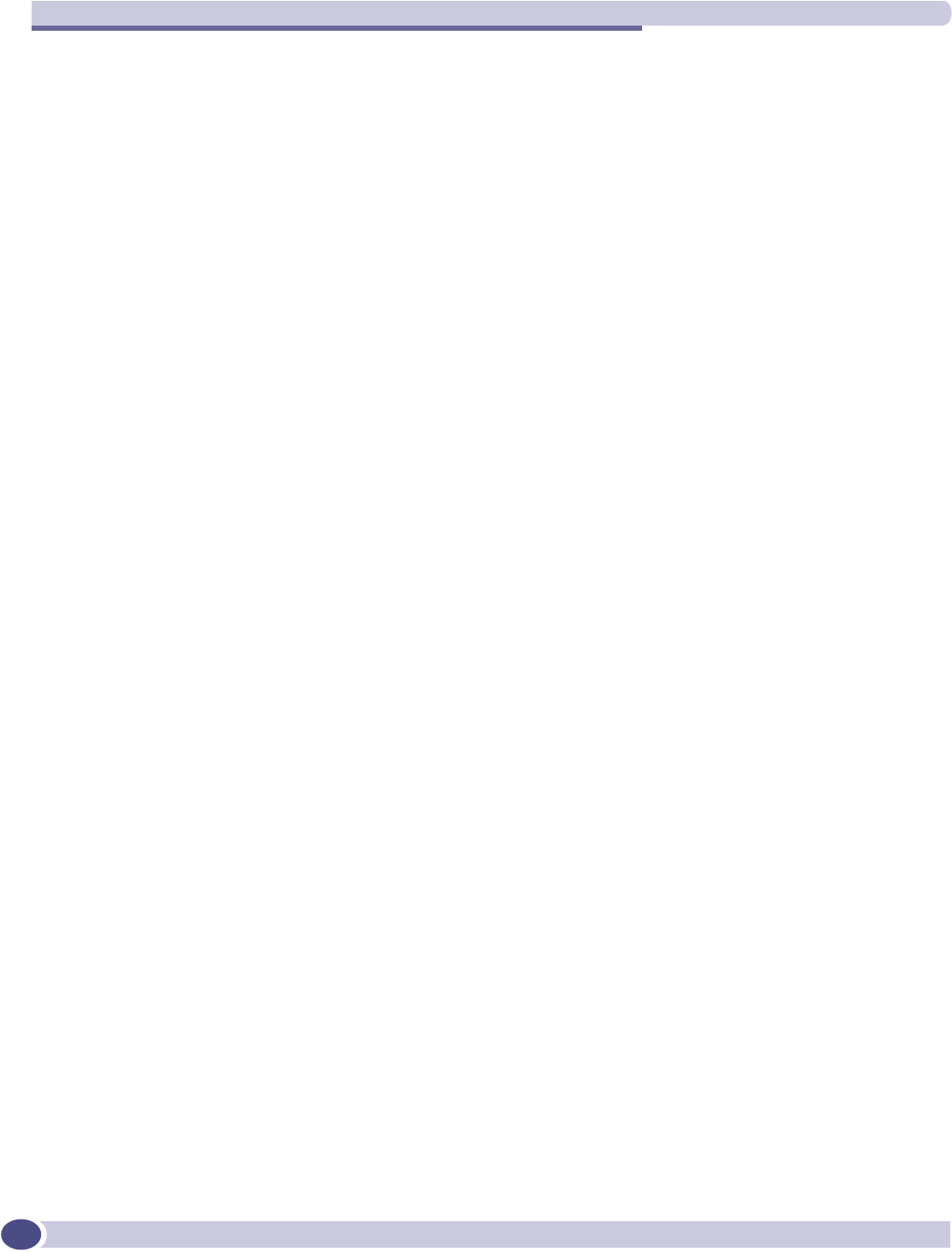
Summit WM-Series Switch: Startup
Summit WM-Series WLAN Switch and Altitude Access Point Software Version 1.0 User Guide
30
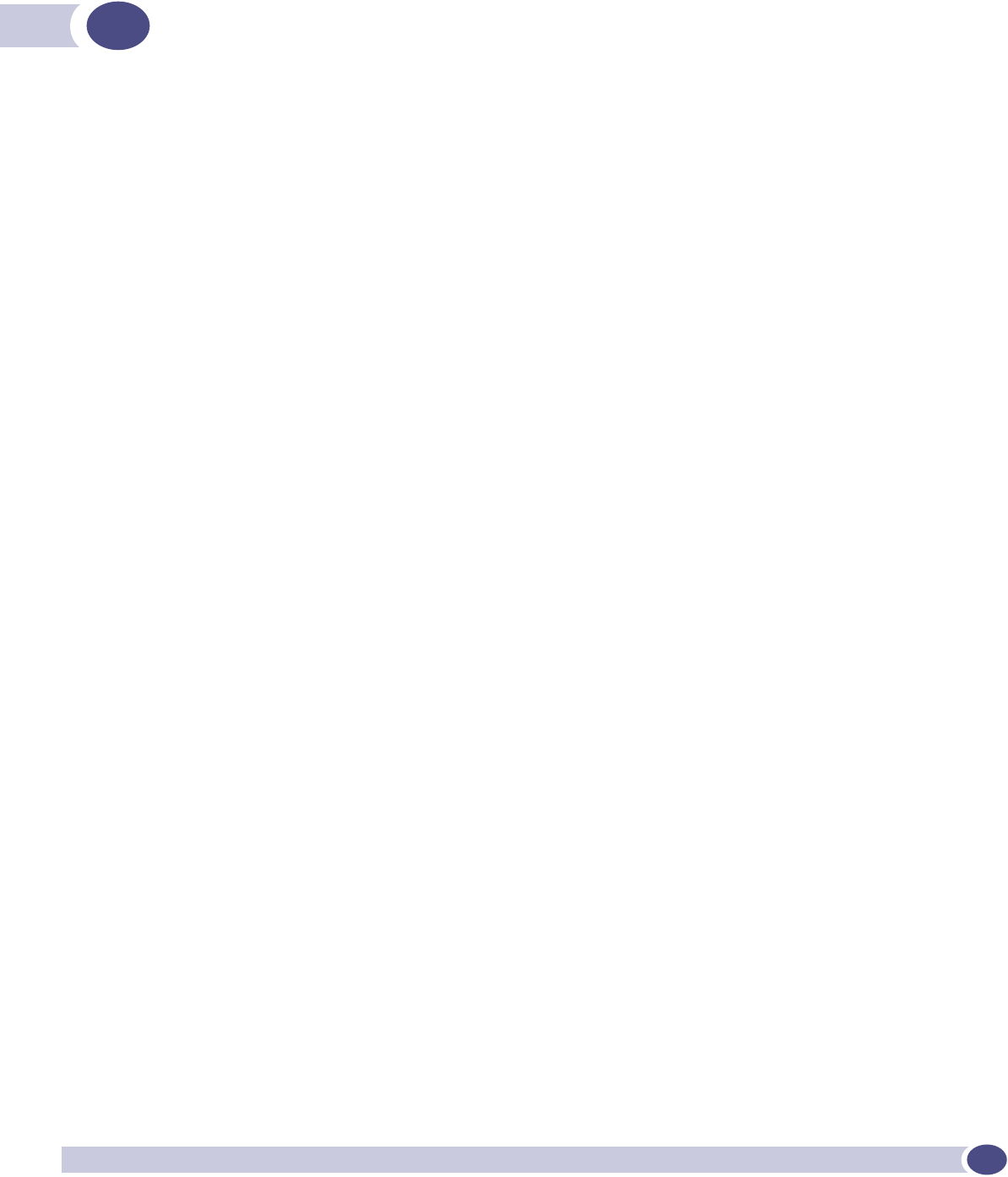
Summit WM-Series WLAN Switch and Altitude Access Point Software Version 1.0 User Guide 31
3Summit WM-Series Switch Software
configuration
Configuration steps: overview
To set up and configure the Summit WM-Series Switch and Altitude APs, follow these steps:
1First-time Setup: Perform “First-Time Setup” of the Summit WM-Series Switch on the physical
network to modify the Management Port IP address for the enterprise network.
2Product Key: Apply a Product Key file, for licensing purposes.
3Data Port Setup: Set up the Summit WM-Series Switch on the network by configuring the physical
data ports and their function as “host port”, “router port”, or “3rd party AP port”.
4Routing Setup: For any port defined as a “router port”, configure static routes and OSPF parameters,
if appropriate to the network
5Altitude AP Initial Setup: Connect the Altitude APs to the Summit WM-Series Switch. They will
automatically begin the “Discovery” of the Summit WM-Series Switch, based on factors that include:
●their Registration mode (in the Altitude AP Registration screen)
●the enterprise network services that will support the discovery process.
6Altitude AP Configuration: Modify properties or settings of the Altitude AP, if desired.
7WM Access Domain Services Setup: Set up one or more virtual subnetworks on the Summit WM-Series
Switch. For each WM-AD, configure the following:
●Topology: configure the WM-AD, and assign the Altitude APs radios to the WM-AD.
●Authentication and Accounting: configure the authentication method for the wireless device user
and enable the accounting method.
●RADIUS Policy: define Filter ID values for user groups
●Filtering: define filtering rules to control network access
●Multicast: define groups of IP addresses for multicast traffic
●Privacy: select and configure the wireless security method on the WM-AD.
Enabling the product key
Once the “First-Time Setup” is complete, the next step in the initial setup of the Summit WM-Series
Switch is to enter your product key. This is a one-time event. The Product Key file is provided with
your Summit WM-Series Switch in a downloaded file.
For assistance, if you cannot find the product key, contact your local representative. To find your nearest
service organization, access the Extreme Networks website at www.extremenetworks.com, and then
select your country’s Extreme website from the drop-down list. The service organizations for your
country will be listed on the local site. This product area is IP Convergence Solutions or Wireless.
If no Product Key is enabled, the Summit WM-Series Switch functions with all features enabled in
demonstration mode.
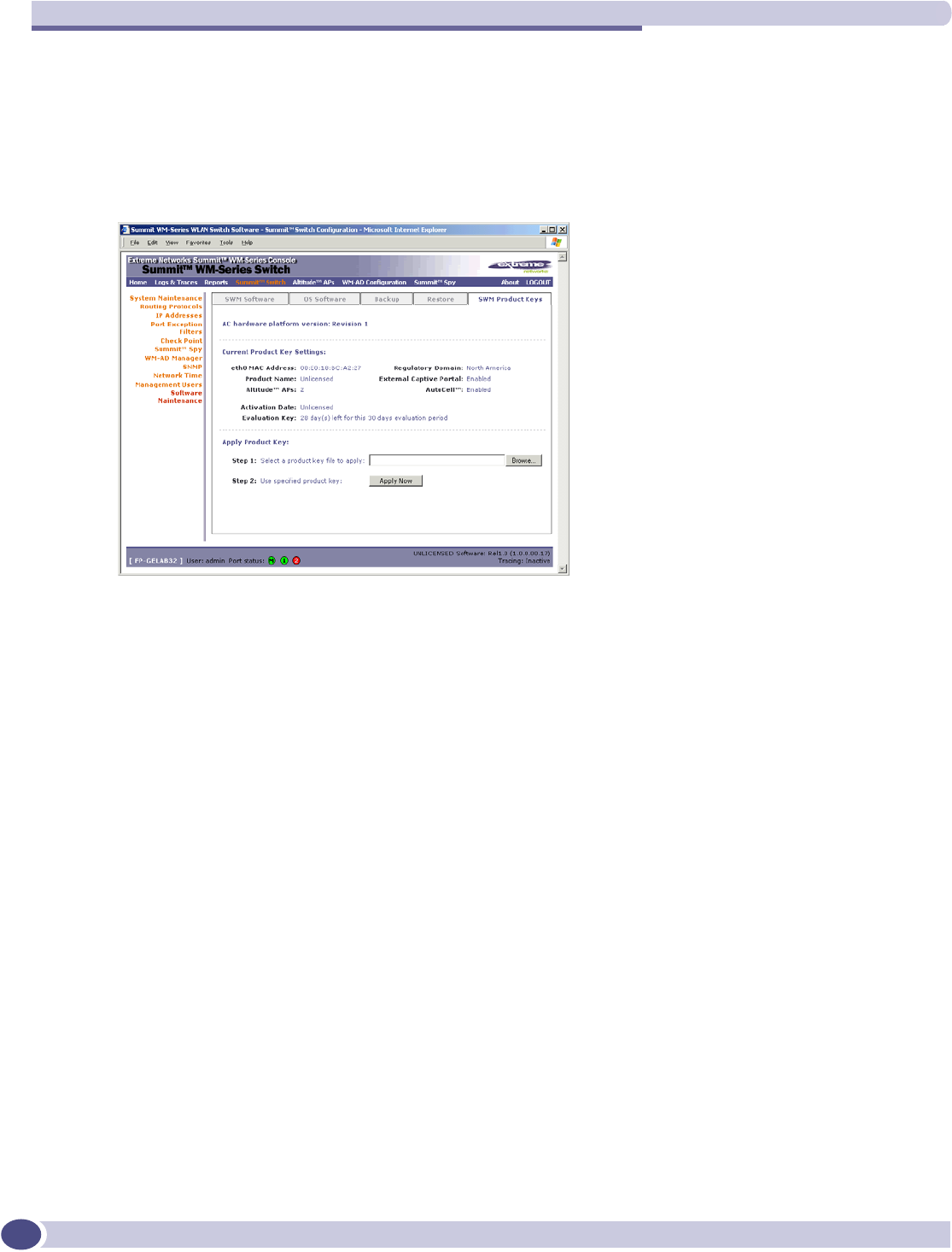
Summit WM-Series Switch Software configuration
Summit WM-Series WLAN Switch and Altitude Access Point Software Version 1.0 User Guide
32
Enabling the product key on the Summit WM-Series Switch
1Click on the Summit Switch tab. The Summit WM-Series Switch Configuration screen appears. Click
on the Software Maintenance option. Then click on the SWM Product Keys tab. The Product Keys
screen appears.
The top portion of the screen displays the current Product Key settings. The lower portion permits
you to browse for a Product Key file and apply it.
2To select a product key file, click Browse to navigate to a downloads folder or a CD drive.
3To activate this product key file, click Apply Now.
Setting up the data ports
The next step in the initial setup of the Summit WM-Series Switch is to configure the physical data
ports.
Configuring the data port interfaces on the Summit WM-Series Switch
1Click on the Summit Switch tab. In the Summit WM-Series Switch Configuration screen, click on the IP
Address option. The Management Port Settings and Interfaces screen appears.
The lower portion of the Summit WM-Series Switch Configuration screen displays the Interfaces, either
the four ethernet ports (for the Summit WM100 and Summit WM1000), or the two ports (for the
Summit WM1000). For each port, the MAC address is displayed automatically.
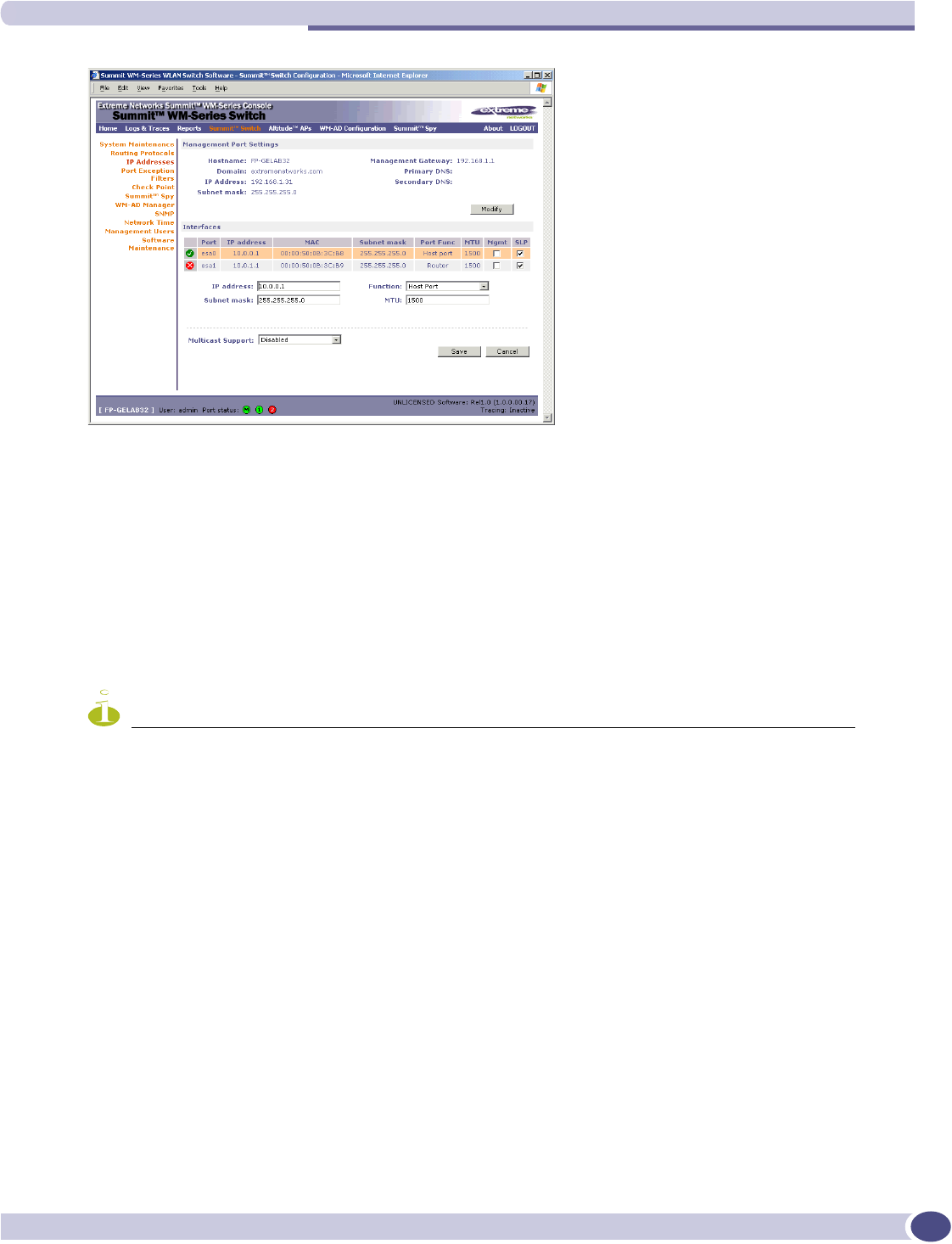
Setting up the data ports
Summit WM-Series WLAN Switch and Altitude Access Point Software Version 1.0 User Guide 33
2Click in a port row to highlight it.
3For the highlighted port, key in the:
NOTE
In a “Branch Office” scenario, where the Altitude AP is configured statically on a local network whose MTU is
lower than 1500, the Summit WM-Series Switch automatically adjusts the MTU size to prevent packet
fragmentation.
4For the highlighted port, select its Function from the drop-down list: Host Port, 3rd Party AP, Router
(defined below).
For OSPF routing on a port, that port must be configured as a “Router” Port. No more than one port
should be configured as a router port.
5To allow Management traffic on a highlighted port, click the Mgmt checkbox on. This choice must be
used carefully since it overrides the built-in protection filters on the port.
6For the highlighted port, click the SLP checkbox on to allow SLP protocol on this port for Altitude
APs using this port for discovery and registration.
7To save the port configuration, click Save.
To cancel the entries without saving, click Cancel.
IP address IP Address of the physical ethernet port.
Subnet mask For the IP address, the appropriate subnet mask to separate the network
portion from the host portion of the address (typically 255.255.255.0)
MTU Maximum Transmission Unit (maximum packet size for this port). Default
setting is 1500. If you change this setting, and are using OSPF, be sure that
the MTU of each port in the OSPF link matches.
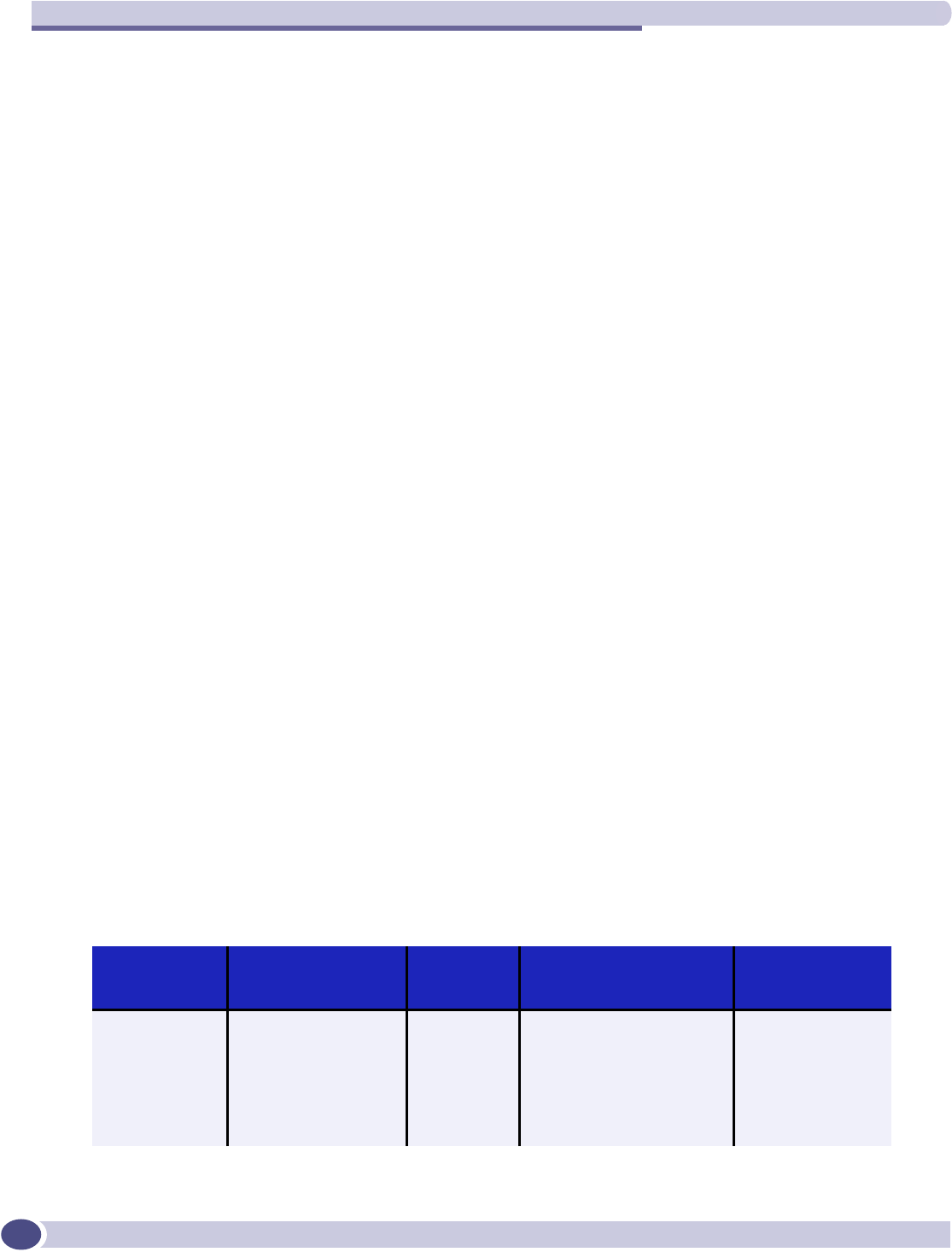
Summit WM-Series Switch Software configuration
Summit WM-Series WLAN Switch and Altitude Access Point Software Version 1.0 User Guide
34
Port Type or Function
A new Summit WM-Series Switch is shipped from the factory with all its data ports set up as “Host
ports”, and support of management traffic disabled on all data ports. In the Summit WM-Series Switch
Configuration – IP Addresses screen, you can redefine the data ports to function as one of three types:
●Host Port
Use “Host Port” for connecting Altitude APs, with no dynamic routing. A “Host Port” has dynamic
routing disabled to ensure that the port does not participate in dynamic routing operations, such as
OSPF, to advertise the availability of WM-ADs hosted by the Summit WM-Series Switch. “Host
Ports” may still be used as the target for static route definitions.
●Third-Party AP Port
Define as “3rd-Party AP” a port to which you will connect third-party access points. No more than
one port can be configured for third-party APs.
Selecting this option prepares the port to support a third-party AP setup that allows the mapping of
an WM-AD to the physical port. The WM-AD settings then permit the definition of policy, such as
filters and Captive Portal, that manage the traffic flow for wireless users connected to these access
points.
The third-party access points must be operating as layer-2 bridges. The “third-party AP” WM-AD is
isolated from the rest of the network. The Summit WM-Series Switch assumes control over the layer-
3 functions such as DHCP.
Altitude APs must not be attached to a “3rd-Party AP” port.
●Router Port
Define as “Router Port” a port that you wish to connect to an upstream next-hop router in the
network. Dynamic routing protocol such as OSPF can be turned on for this port type.
Altitude APs can be attached to a “Router” port. The Summit WM-Series Switch will create a virtual
WM-AD port and handle wireless device traffic in the same manner as a “Host port”. Third-party
access points must not be directly connected to a “Router” port.
There is a fourth port type that is not configurable in the user interface:
●WM Access Domain Services (WM-AD) interface
An WM-AD port is a virtual port created automatically on the Summit WM-Series Switch when a
new WM-AD is defined. The WM-AD port becomes the default gateway for wireless devices on this
WM-AD. No Altitude APs can be associated with an WM-AD port and no routing is permitted on
this port.
The chart below summarizes the port types and their functions:
Table 3: Port types and functions
Port Type IP Forwarding
Altitude AP
support
Mgmt traffic support (SNMP,
HTTP, TELNET, SLP, RADIUS,
DHCP)
Routing protocol
support (IP, OSPF
and PIM)
Host No Yes Selectable No
3rd-Party AP No No Selectable No
Router Selectable.
Route wireless
device traffic only
Yes Selectable Selectable
WM-AD No No Selectable No
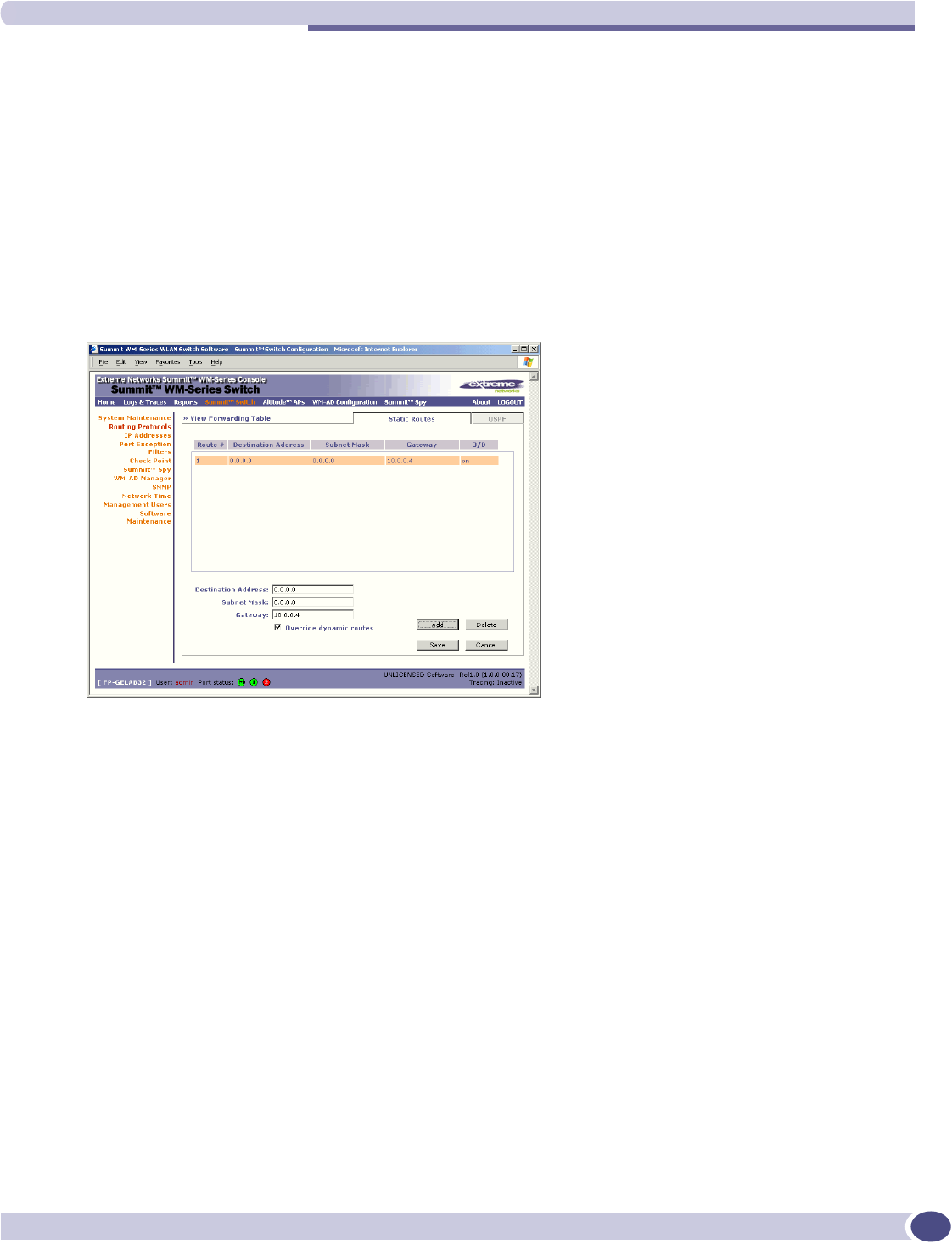
Setting up static routes
Summit WM-Series WLAN Switch and Altitude Access Point Software Version 1.0 User Guide 35
Setting up static routes
It is recommended that you define a default route to your enterprise network, either with a static route
or by using OSPF protocol. This will enable the Summit WM-Series Switch to forward wireless packets
to the remainder of the network.
Setting up a static route on the Summit WM-Series Switch
1Click on the Summit Switch tab. In the Summit WM-Series Switch Configuration screen, click on the
Routing Protocols option.
2Click the Static Routes tab. The Static Routes screen appears.
3To add a new route, click in the Destination Address field and key in the destination IP address of a
packet.
[The destination network IP address that this static route applies to. Packets with this destination
address will be sent to the Destination below.]
To define a default static route for any unknown address not in the routing table, key in 0.0.0.0.
4Key in the Subnet Mask. For the IP address, the appropriate subnet mask to separate the network
portion from the host portion of the address (typically 255.255.255.0).
For the default static route for any unknown address, key in 0.0.0.0.
5In the Gateway field, key in the IP address of the gateway (the IP address of the specific router port
or gateway on the same subnet as the Summit WM-Series Switch to which to route these packets;
that is, the IP address of the next hop between the Summit WM-Series Switch and the packet’s
ultimate destination).
6Click on the Add button. The new route appears in the list, numbered sequentially.
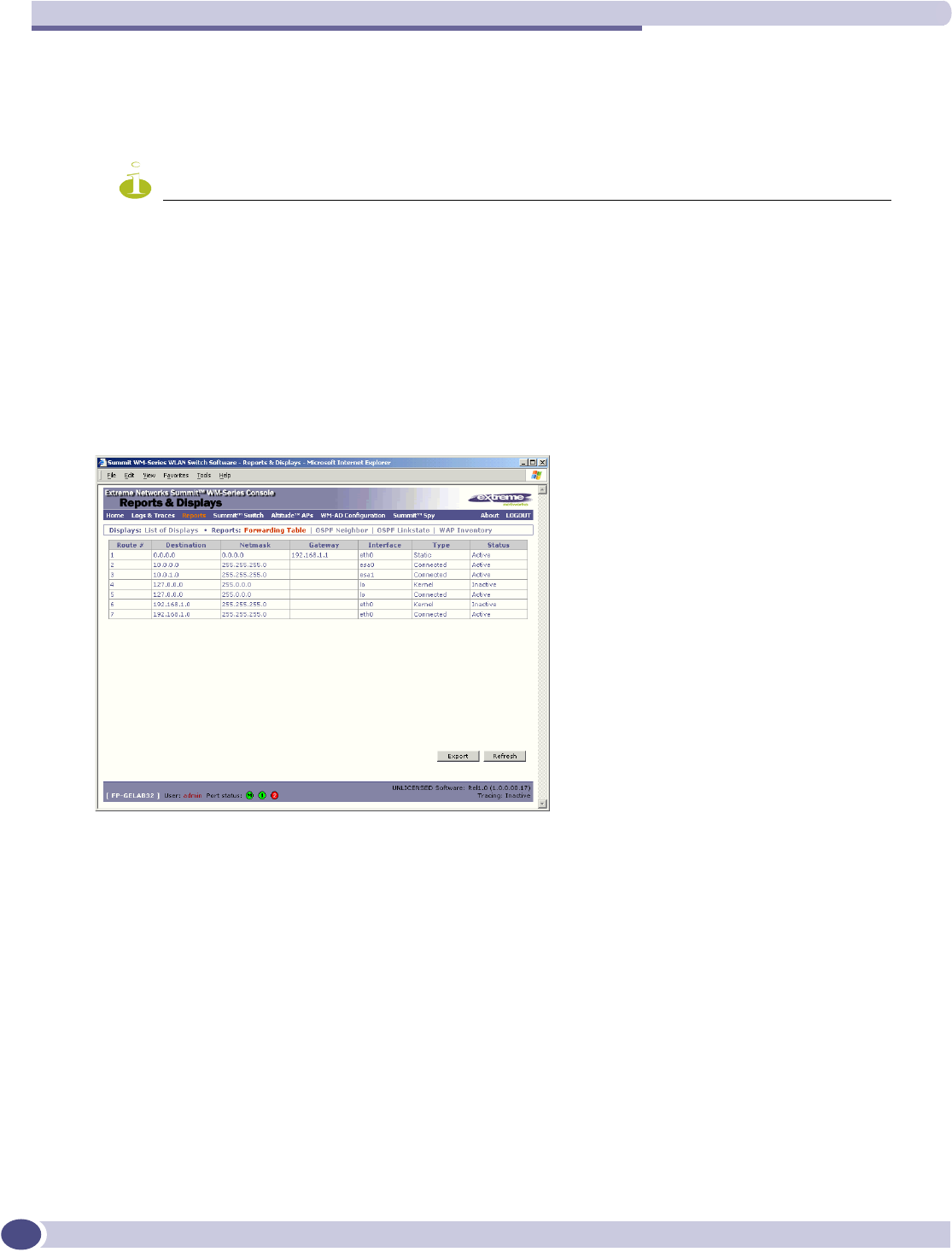
Summit WM-Series Switch Software configuration
Summit WM-Series WLAN Switch and Altitude Access Point Software Version 1.0 User Guide
36
7The Override dynamic routes checkbox is on by default. This means the static routes defined here
will have priority over the OSPF learned routes (including default route) that the Summit WM-Series
Switch uses for routing. If you wish to remove this priority for static routes, so that routing is
controlled dynamically at all times, click the Override dynamic routes checkbox off.
NOTE
If you enable dynamic routing (OSPF), the dynamic routes will normally have priority for outgoing routing. For
internal routing on the Summit WM-Series Switch, the static routes normally have priority.
8Click on Save to update the routing table on the Summit WM-Series Switch.
Viewing the Routing Table on the Summit WM-Series Switch
To view the static routes that have been defined for the Summit WM-Series Switch, click on the View
Forwarding Table tab. This displays the Forwarding Table also accessed in the Reports & Displays area
of the user interface.
This report displays all defined routes, whether static or OSPF, and their current status. To update the
display, click on the Refresh button.
Setting up OSPF Routing
To enable OSPF routing, you must first define one data port as a “Router Port” in the IP Addresses
screen. Next, enable OSPF globally on the Summit WM-Series Switch, and define the global OSPF
parameters. Then you enable (or disable) OSPF on the port that you defined as a “Router Port”.
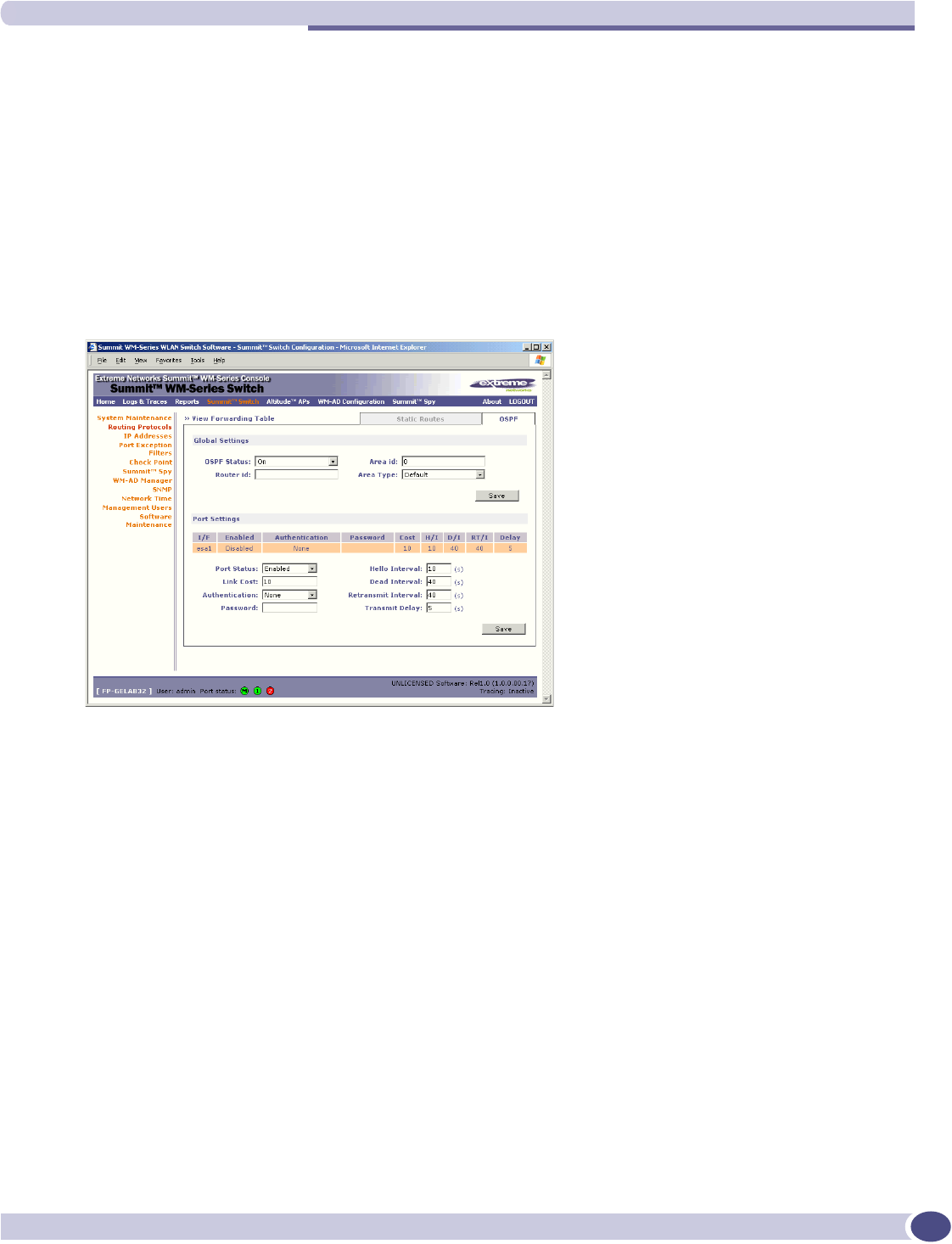
Setting up OSPF Routing
Summit WM-Series WLAN Switch and Altitude Access Point Software Version 1.0 User Guide 37
Ensure that the OSPF parameters defined here for the Summit WM-Series Switch are consistent with the
adjacent routers in the OSPF area. The parameters include the following:
●If the peer router has different timer settings, the protocol timer settings in the Summit WM-Series
Switch must be changed to match, in order to achieve OSPF adjacency.
●The MTU of the ports on either end of an OSPF link must match. The MTU for ports on the Summit
WM-Series Switch is defined as 1500, in the IP Addresses screen, during data port setup. This
matches the default MTU in standard routers.
Setting up OSPF Routing on the Summit WM-Series Switch
1Click on the OSPF tab in the Routing Protocols screen. The OSPF Settings screen appears.
2In the Global Settings area, enable OSPF by filling in the following fields:
3To save these settings, click on the Save button.
OSPF Status: To enable OSPF, select ON from the drop-down list.
Router ID: If left blank, the OSPF daemon will automatically pick a router ID from one
of the Summit WM-Series Switch’s interface IP addresses.
If filled in here with the IP address of the Summit WM-Series Switch, this ID
must be unique across the OSPF area.
Area ID: 0 is the main area in OSPF
Area Type: Select Default (Normal), Stub, or Not-so-stubby (OSPF area types) from the
drop-down list.
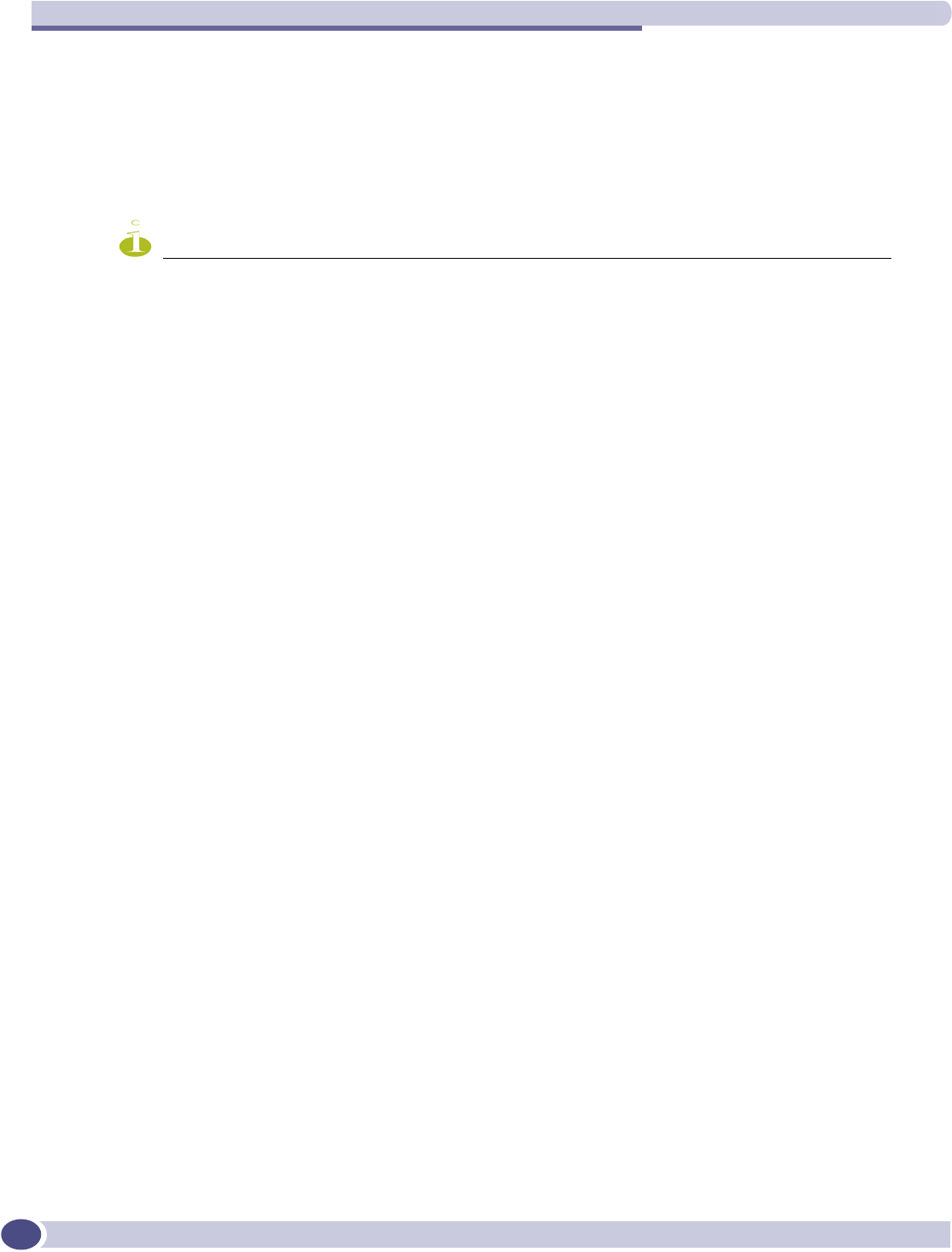
Summit WM-Series Switch Software configuration
Summit WM-Series WLAN Switch and Altitude Access Point Software Version 1.0 User Guide
38
4In the Port Settings area, for the data port defined as a “Router Port”, fill in these fields:
NOTE
If more than one port is enabled for OSPF, it is desirable to prevent the Summit WM-Series Switch from serving
as a router for other network traffic (other than the traffic from wireless device users controlled by the Summit
WM-Series Switch). To ensure that the Summit WM-Series Switch is never the preferred OSPF route, one
solution is to set the Link Cost to its maximum value of 65535. Filters should also be defined in the WM Access
Domain Configuration – Filtering screen that will drop routed packets.
5To save these settings, click on the Save button.
To confirm that the ports are set up for OSPF, and that advertised routes from the upstream router are
recognized, click View Forwarding Table to view the Forwarding Table report. Two additional reports
display OSPF information when the protocol is in operation:
●OSPF Neighbor report displays the current neighbors for OSPF (routers that have interfaces to a
common network)
●OSPF Linkstate report shows the Link State Advertisements (LSAs) received by the currently running
OSPF process. The LSAs describe the local state of a router or network, including the state of the
router’s interfaces and adjacencies.
Filtering at the interface level
The Summit WM-Series Switch Software has a number of built-in filters that protect the system from
unauthorized traffic. These filters are applied at the network interface level and are automatically
invoked.
In addition to these built-in filters, the administrator can define specific exception filters at the interface-
level to customize network access. These filters do not depend on a WM-AD definition.
Port Status: To enable OSPF on the port, select Enabled from the drop-down list.
Link Cost: Key in the OSPF standard for your network for this port. Default displayed
is 10. (The cost of sending a data packet on the interface. The lower the cost,
the more likely the interface is to be used to forward data traffic.)
Authentication: From the drop-down list, select the authentication type set up for the
OSPF on your network: None or Password.
Password: If “Password” was selected above, key it in here. This password
must match on either end of the OSPF connection.
Dead-Interval: Time in seconds (displays OSPF default).
Hello-Interval: Time in seconds (displays OSPF default).
Retransmit-Interval: Time in seconds (displays OSPF default).
Transmit delay: Time in seconds (displays OSPF default).
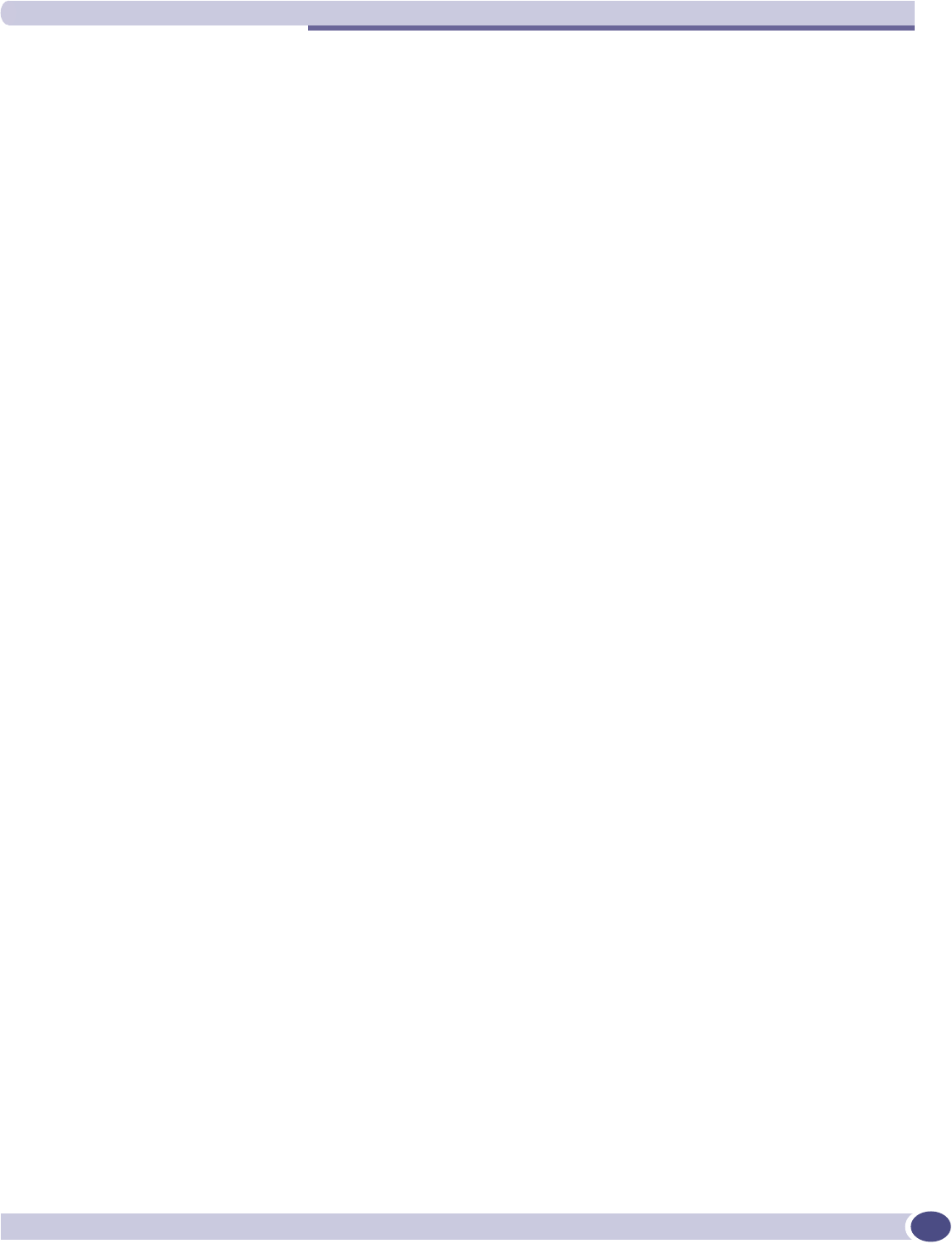
Filtering at the interface level
Summit WM-Series WLAN Switch and Altitude Access Point Software Version 1.0 User Guide 39
Port-based exception filters: built-in
On the Summit WM-Series Switch, various port-based exception filters are built in and invoked
automatically. These filters protect the Summit WM-Series Switch from unauthorized access to system
management functions and services via the ports.
For example, on the Summit WM-Series Switch’s data interfaces (both physical interfaces and WM-AD
virtual interfaces), the built-in exception filter prohibits invoking SSH, HTTPS, or SNMP. However, such
traffic is allowed, by default, on the Management port.
To enable SSH, HTTPS, or SNMP access through a data interface, select the interface in the IP Addresses
screen and click the “Management” checkbox on. You can also enable such management traffic in the
WM-AD definition.
If management traffic is explicitly enabled for any interface (physical port or WM-AD), access is
implicitly extended to that interface through any of the other interface. (WM-AD).
Only traffic specifically allowed by the interface’s exception filter is allowed to reach the Summit WM-
Series Switch itself. All other traffic is dropped. Exception filters are dynamically configured, and are
regenerated whenever the system's interface topology changes (a change of IP address for any
interface).
Enabling management traffic on an interface adds additional rules to the exception filter to open up the
well-known IP(TCP/UDP) ports corresponding to the HTTPS, SSH and SNMP applications.
The port-based built-in exception filtering rules, in the case of traffic from WM-AD users, operate only
on traffic that is targeted directly to one of the WM-AD's interfaces. For example, a WM-AD filter may
be generic enough to allow traffic access to the Summit WM-Series Switch's management (Allow All
[*.*.*.*]). The traffic will initially be allowed according to the WM-AD user’s policy, but may then be
denied by the exception filter of the WM-AD interface.
Port-based exception filters: user defined
You can add specific filtering rules at the port level in addition to the built-in rules. Such rules give you
the capability of restricting access to a port, for specific reasons, such as a Denial of Service (DoS) attack.
To define filtering rules that are associated with one of the physical data ports on the Summit WM-
Series Switch rather than with a WM-AD, use the Port Exception Filter screen.
The filtering rules are set up in the same manner as filtering rules defined for a WM-AD — specify an
IP address and then either “Allow” or “Deny” traffic to that address. See “Filtering rules for a WM-AD”
on page 86.
Exception filtering rules that you will define for a WM-AD will apply to the wireless device users after
their authentication, whereas the filtering rules that you define here apply to all traffic on a physical
port.
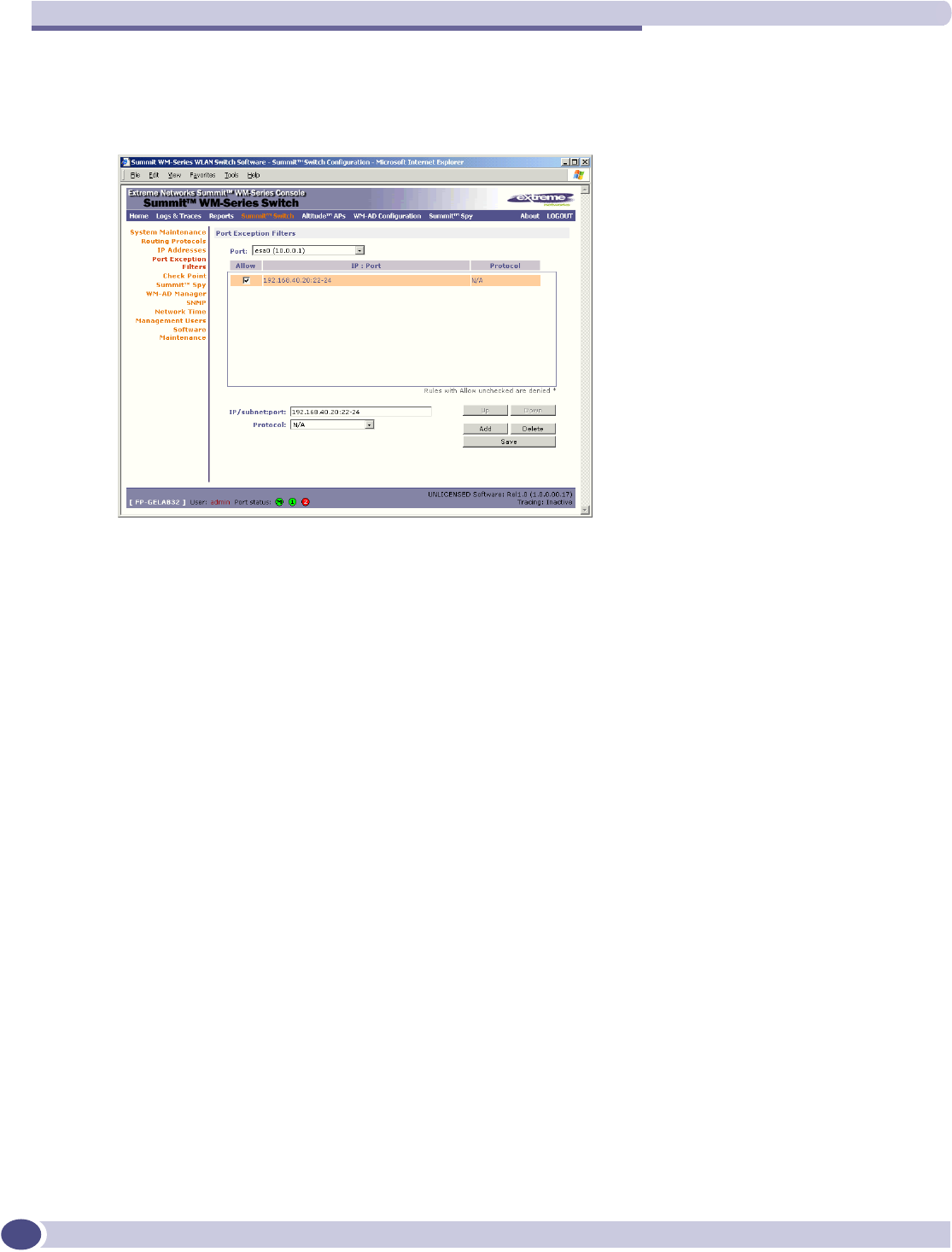
Summit WM-Series Switch Software configuration
Summit WM-Series WLAN Switch and Altitude Access Point Software Version 1.0 User Guide
40
Define port exception filters
1Click on the Summit Switch tab. Click on the Port Exception Filters option. The Port Exception Filters
screen appears.
2Select the data port from the pull-down list to which these filters will apply.
3For each filtering rule you are defining:
4Click on the Add button. The information appears in a new line in the Filter area of the screen.
5Highlight the new filtering rule and click Allow checkbox on to allow traffic. Leave unchecked to
disallow traffic.
6Edit the order of a filtering rule by highlighting the line and clicking on the Up and Down buttons.
The filtering rules are executed in the order defined here.
7To save the filtering rules, click on the Save button.
IP / Port: Type in the destination IP address. You can also specify an IP range, a port
designation or a port range on that IP address.
Protocol: Default is N/A. To specify a protocol, select from the drop-down list (may
in c l ud e UD P, T CP, I P se c -E S P, I P s ec - AH , IC M P ).
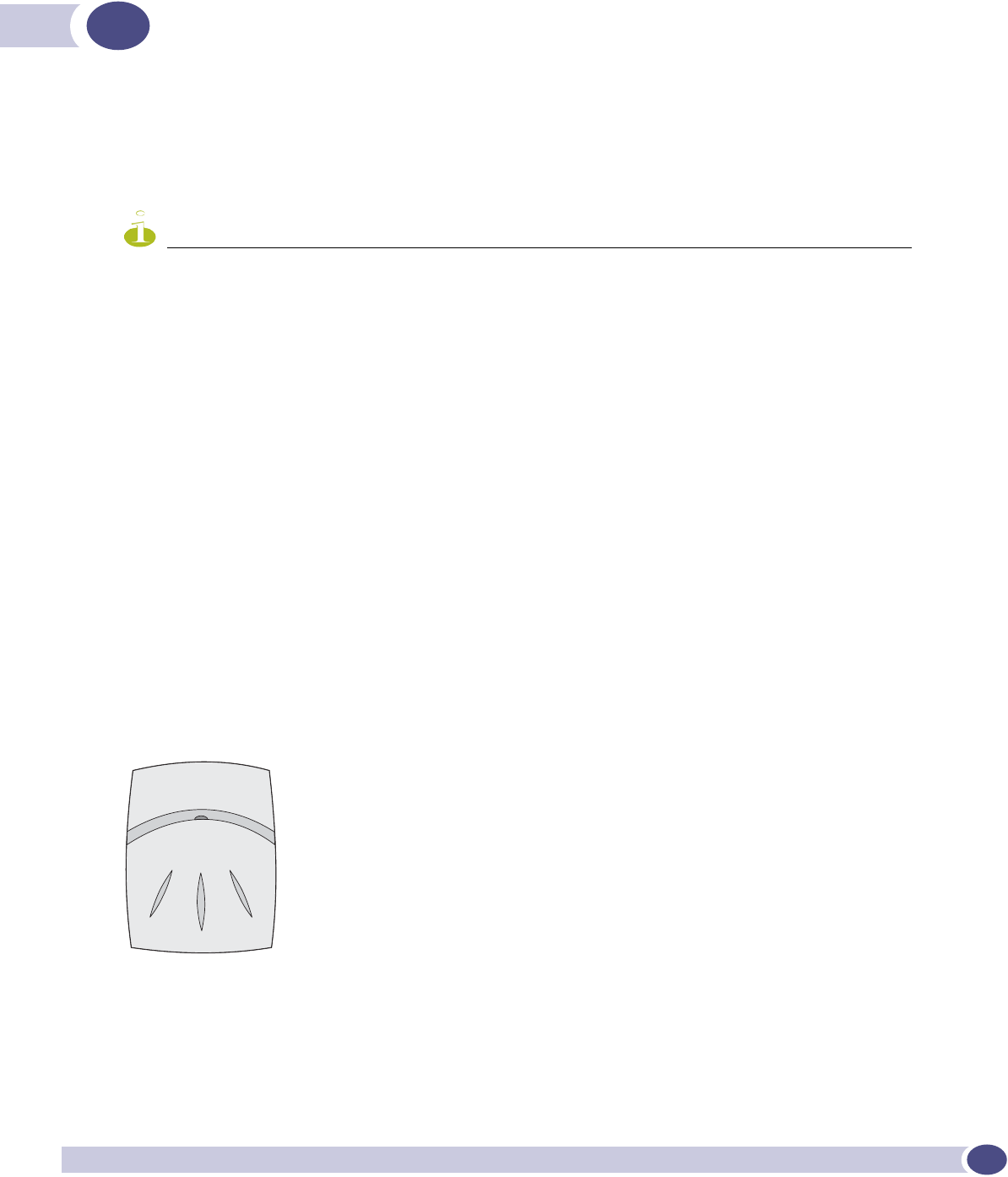
Summit WM-Series WLAN Switch and Altitude Access Point Software Version 1.0 User Guide 41
4Altitude AP: startup
You are now ready to add the Altitude APs to the Summit WM-Series Switch Software system and
register them with the Summit WM-Series Switch. Before the Altitude APs can handle wireless traffic,
you will also need to assign the Altitude APs to a WM-AD.
NOTE
Changes or modifications made to the Summit WM-Series Switch or the Altitude APs which are not expressly
approved by Extreme and/or the party responsible for compliance upon installation could void the user's authority to
operate the equipment.
Altitude AP features
The Altitude AP is a wireless LAN access point using the 802.11 wireless standards (802.11a, 802.11b
and 802.11g) for network communications. The Altitude AP bridges network traffic to an Ethernet LAN.
The Altitude AP is provided with proprietary software that allows it to communicate only with the
Summit WM-Series Switch.
The Altitude AP is physically connected to a LAN infrastructure and establishes an IP connection to a
Summit WM-Series Switch. The Altitude AP has no user interface. The only way to manage a Altitude
AP is through the Summit WM-Series Switch.
All communication with the Summit WM-Series Switch is carried out using a UDP-based protocol to
encapsulate IP traffic from the Altitude APs and direct it to the Summit WM-Series Switch. The Summit
WM-Series Switch decapsulates the packets and routes them to the appropriate destinations, while
managing sessions and applying policy.
Figure 6: The Altitude AP
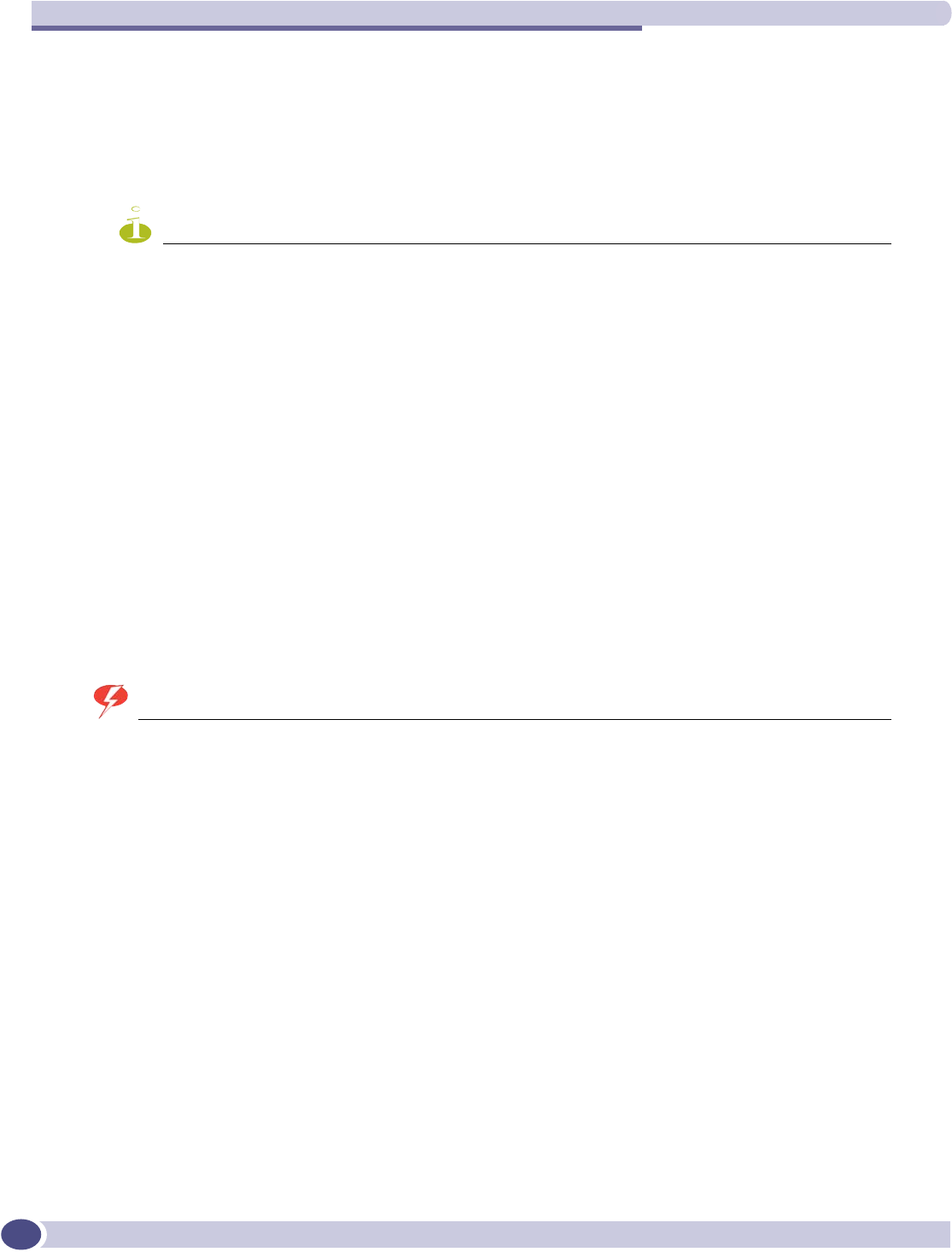
Altitude AP: startup
Summit WM-Series WLAN Switch and Altitude Access Point Software Version 1.0 User Guide
42
The Altitude AP has two radios:
●a 5 GHz radio that supports the 802.11a standard
The 802.11a standard is an extension to 802.11 that applies to wireless LANs and provides up to 54
Mbps in the 5-GHz band. 802.11a uses an orthogonal frequency division multiplexing encoding
scheme rather than FHSS or DSSS.
NOTE
The Altitude 350-2 access point will automatically discontinue transmission in case of either absence of
information to transmit (no frames transmitted through Ethernet) or operational failure.
●a 2.4 GHz radio that supports both the 802.11g and 802.11b standards
The 802.11g standard applies to wireless LANs and specifies a transmission rate of 54 Mbps. The
802.11b (High Rate) standard is an extension to 802.11 that specifies a transmission rate of 11 Mbps.
Because 802.11g uses the same communication frequency range as 802.11b (2.4 GHz), 802.11g devices
can co-exist with 802.11b devices on the same network
Either radio on the Altitude AP can be enabled or disabled in the user interface. Both radios can be
enabled and offer service simultaneously.
The Altitude AP supports the full range of 802.11a:
WARNING!
The Altitude 350-2 utilizing the internal or detachable antennas are intended only for indoor use. This specifically
applies when the 5.15 to 5.25 GHz band is enabled.
The U-NII bands (Unlicensed National Information Infrastructure) are three frequency bands of 100
MHz each in the 5 GHz band designated for short-range, high-speed wireless networking
communication.
Altitude APs are licensed to operate in North America, the European Union countries and European
Union free trade countries. The Altitude AP will operate on the radio band allowed for each European
Union country, after being configured on the Summit WM-Series Switch in the Altitude AP Configuration:
Properties screen.
The Altitude AP has two models:
●internal antenna (Altitude 350-2 Integrated Antenna), internal dual (multimode) diversity antennas
●external antenna (Altitude 350-2 Detachable Antenna) (dual external antennas), RP-SMA connectors
For North America, the U-NII Low Band (5.15 to 5.25 GHz band) is disabled for the Altitude 350-2
Detachable Antenna to comply with FCC regulations.
5.15 to 5.25 GHz U-NII Low Band
5.25 to 5.35 GHz U-NII Middle Band
5.725 to 5.825 GHz U-NII High Band
New 5.470 GHz to 5.725 GHz Band
(when approved by FCC)
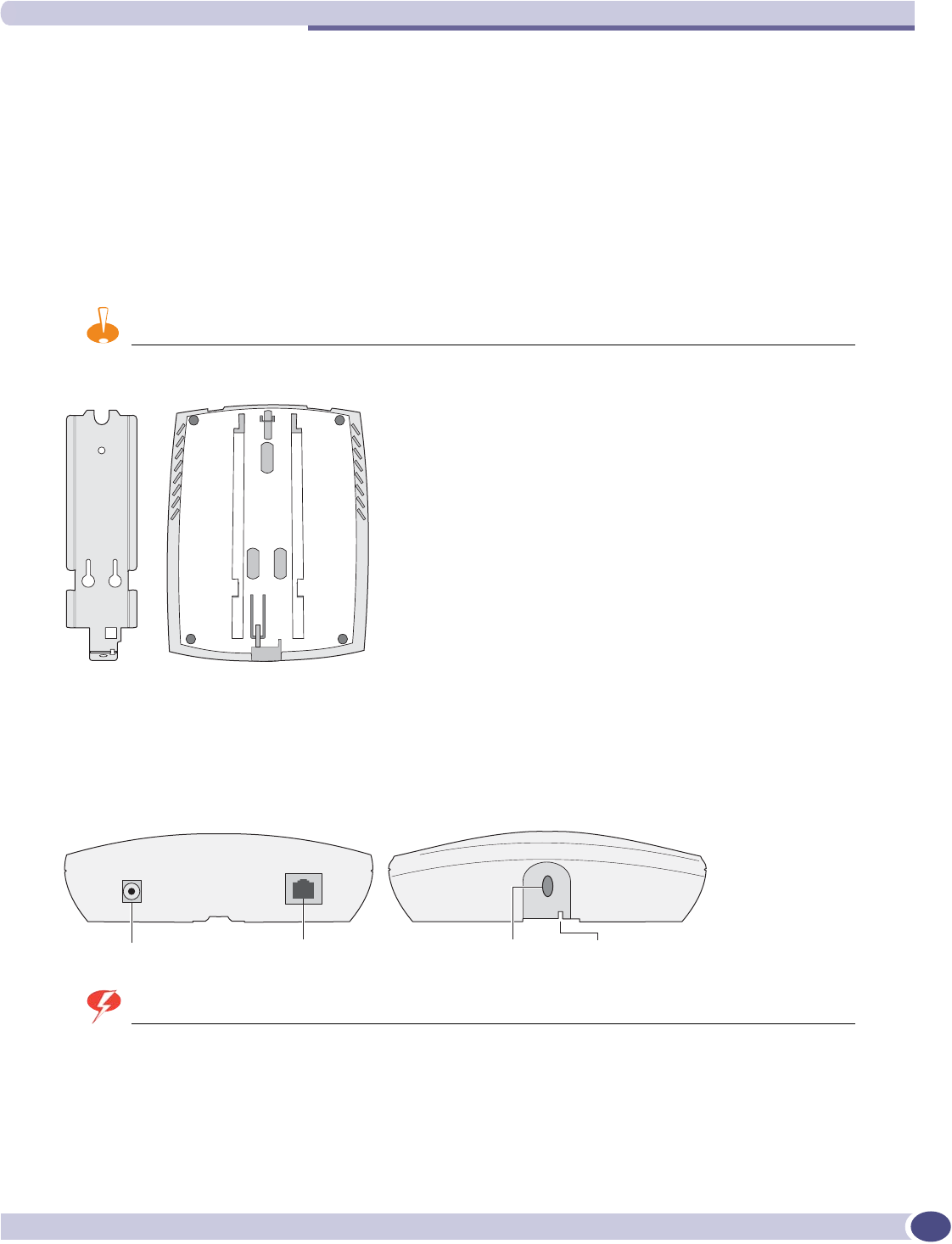
Installing the Altitude APs
Summit WM-Series WLAN Switch and Altitude Access Point Software Version 1.0 User Guide 43
Installing the Altitude APs
Install the Altitude APs as described in the Altitude AP Installation Guide packed with the units.
1Unpack the Altitude AP from its shipment carton. Check that all parts are present, using the
Installation Guide packed with the unit.
2Mount the Altitude AP wall bracket, using 3 screws, near the LAN ethernet cable plug coming from
the wall.
3Press the back of the Altitude AP onto the bracket, aligning it with the open notches in the bracket.
Then slide it downwards until it clicks into place.
CAUTION
There should be at least 9 inches (20 cm) separation between the Altitude 350-2 and, or antenna and users.
To remove the Altitude AP, release the spring clip by inserting the Allen key (provided) into the
small hole at the bottom of the bracket. Use the Allen key to depress the spring clip. Then slide the
case up the bracket and lift off the Altitude AP. Keep the Allen key in a safe place.
4Insert the plastic spreading rivet through the hole at the bottom of the bracket and into the Altitude
AP case. Then screw in the plastic screw. This spreads the rivet and locks the case to the bracket. To
remove the Altitude AP, use a screwdriver to take out the screw.
WARNING!
For installations that use Receive diversity (the default) the antennae should be pointed in the same direction.
For installations that do NOT use Receive diversity or for those that split the 802.11a and 802.11b/g radio onto
different physical ports, then the antennae can be pointed in whatever direction is desired.
$3BWRSBERWWRP
3RZHUFRQQHFWRU /$1HWKHUQHW
SRUWFRQQHFWRU
2SHQLQJIRU
$OOHQNH\
2SHQLQJ
IRUULYHW
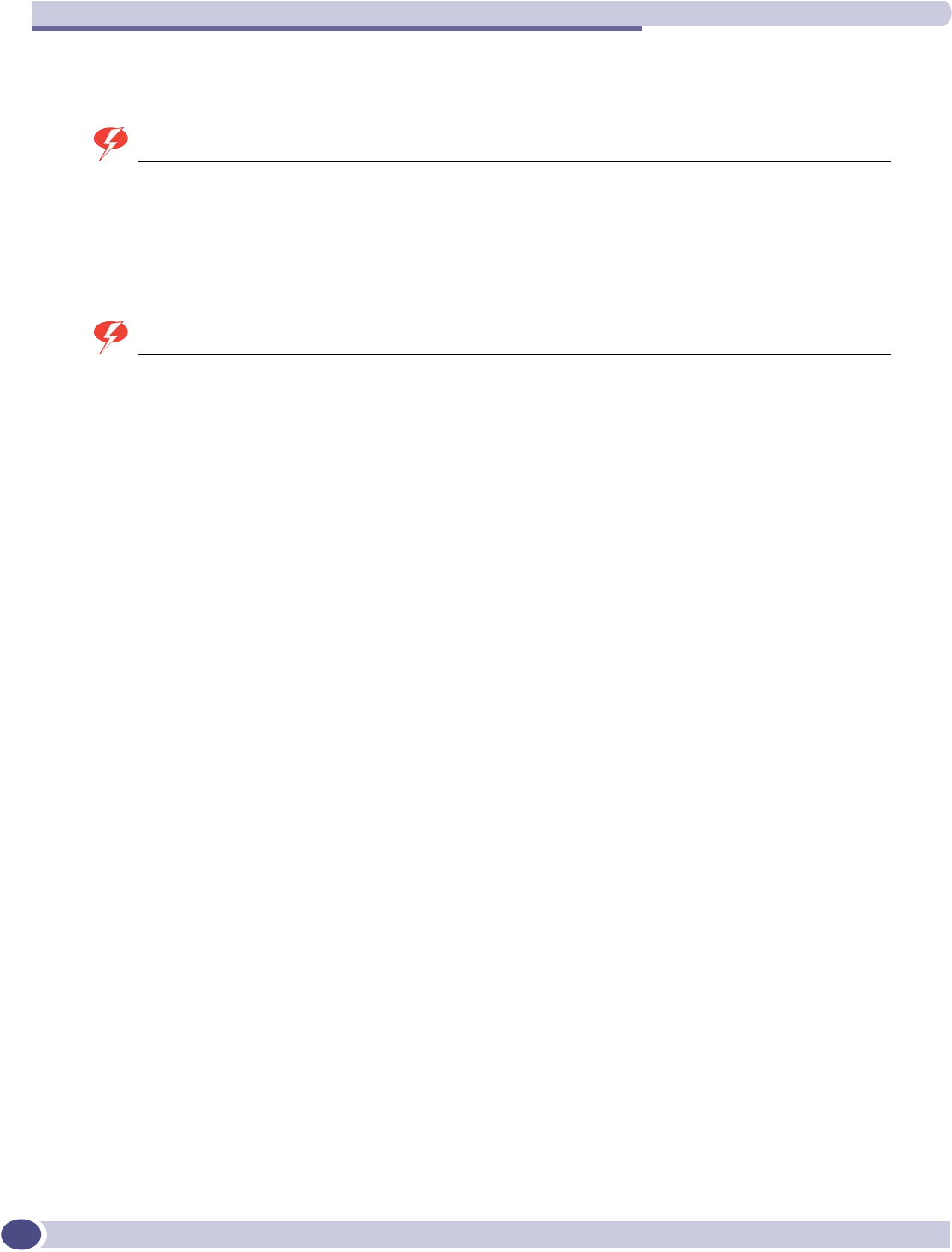
Altitude AP: startup
Summit WM-Series WLAN Switch and Altitude Access Point Software Version 1.0 User Guide
44
Connecting and powering the Altitude AP
WARNING!
The Altitude 350-2 with internal and detachable antenna is intended for indoor use only. Device must not be
connected to a LAN segment exposed to outdoor wiring. Ensure that all cables are installed to avoid strain. Replace
the power supply adaptor immediately, if it shows any signs of damage.
Powering up the Altitude AP initiates its automatic discovery and registration process with the Summit
WM-Series Switch, The parameters for this process should be set in the Altitude AP Registration screen.
WARNING!
Use only an UL approved Limited Power Source to provide power to the Altitude 350-2. This includes an UL/Safety
approved Power over Ethernet (PoE) switch, UL/Safety approved power injector, or UL/safety approved (Class 2)
AC wall adaptor.
Connect and power up the Altitude APs in one of three ways:
●Power Over Ethernet (PoE)
If your network is already set up with PoE, attach the LAN ethernet cable to the RJ45 ethernet
connector at the top of the Altitude AP.
●Power Over Ethernet: Adding PoE Injector
If your network is not set up with PoE, you can provide power to the ethernet cable with a PoE
injector. The PoE injector must be 802.3af compliant. The PoE injector is not provided with the
Altitude AP.
●Power by AC Adaptor
An AC adaptor is not provided with the Altitude AP. If you wish to use one, the specifications are:
Input: 120-240 VAC, Output Voltage DC +6V, max amps 1.50, max watts 10.
To use an adaptor, install the Altitude AP within six feet of a wall outlet, attach the adaptor to the
Altitude AP and then plug the adaptor into the wall outlet.
Discovery and registration: Altitude AP registration
settings
Before the Altitude APs are powered and begin their “discovery” process, you should define the
parameters of this process in the Altitude AP Registration screen. In this screen, you define two elements
involved in the “discovery” process:
●Security Mode
●Discovery Timers
The Stand-alone or Paired options are part of the Availability feature to define a failover Summit WM-
Series Switch if the primary Summit WM-Series Switch fails, described later in this Guide.
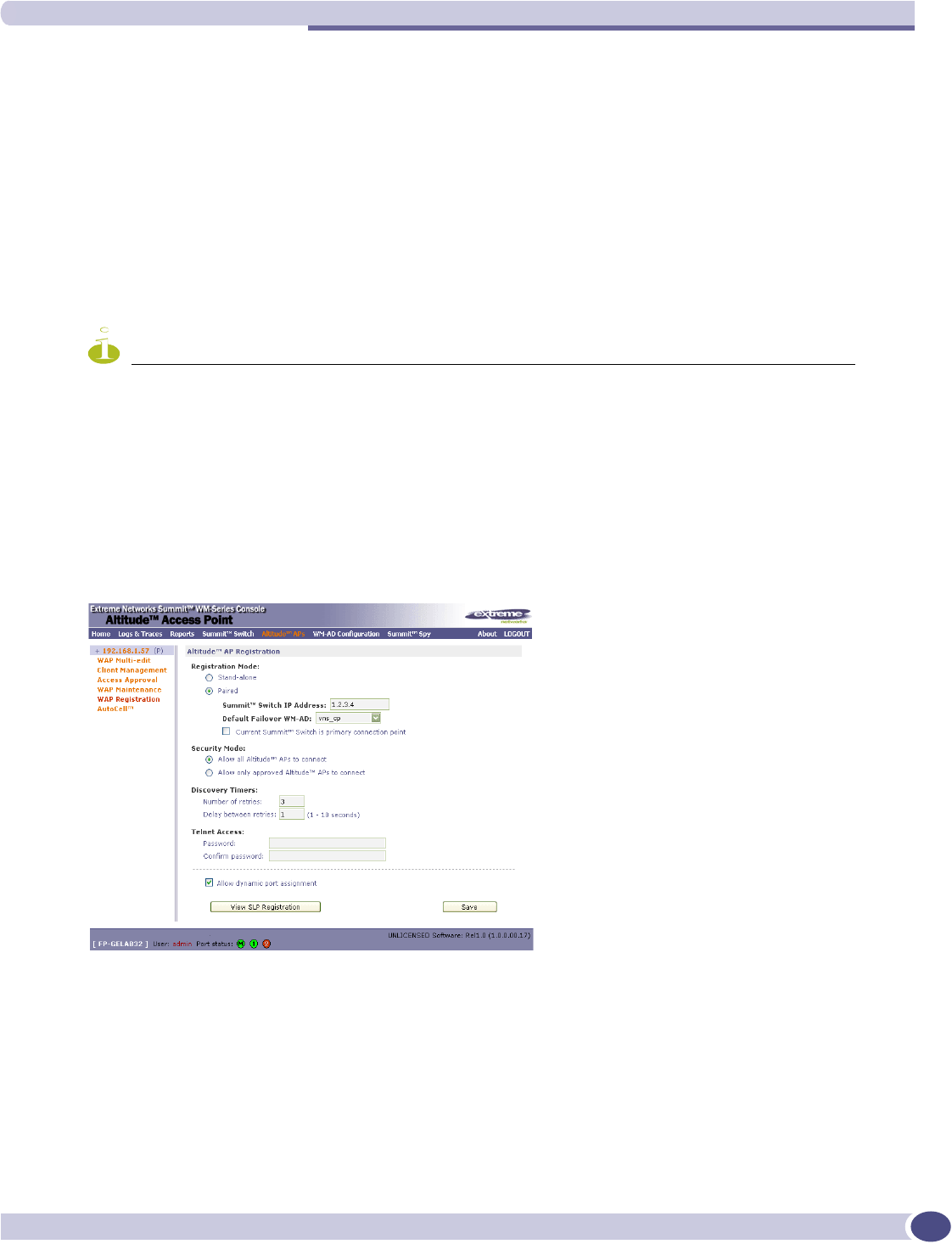
Discovery and registration: Altitude AP registration settings
Summit WM-Series WLAN Switch and Altitude Access Point Software Version 1.0 User Guide 45
During the “Registration” process, the Summit WM-Series Switch’s approval of the serial number of the
Altitude AP depends on the security mode that has been set:
●Allow all
If the Summit WM-Series Switch does not recognize the serial number, it sends a default
configuration to the Altitude AP.
If it recognizes the serial number, it sends the specific configuration (port and binding key) set for
that Altitude AP.
●Allow approved
If the Summit WM-Series Switch does not recognize the serial number, the operator is prompted to
create a configuration.
If it recognizes the serial number, it sends the configuration for that Altitude AP.
NOTE
It may be advisable, for the initial set up of the network, to select the “Allow All” option here. This is the most
efficient way to get a large number of Altitude APs registered with the Summit WM-Series Switch.
After that, you may want to reset this option to “Allow Approved”, so that no unapproved Altitude APs would be
able to connect. You can modify the status of an unapproved Altitude AP in the Access Approval screen.
Define the Security Mode for registering Altitude APs
1Select the Altitude APs tab in any screen. Click on AP Registration. The Altitude AP Registration
Mode screen appears.
2To allow all Altitude APs to connect, click this radio button (default mode)
To allow only approved Altitude APs to connect, click on this radio button.
Set the discovery timers
3Define the timing parameters for the “discovery” process:
Number of Retries The default number of retries is 3.
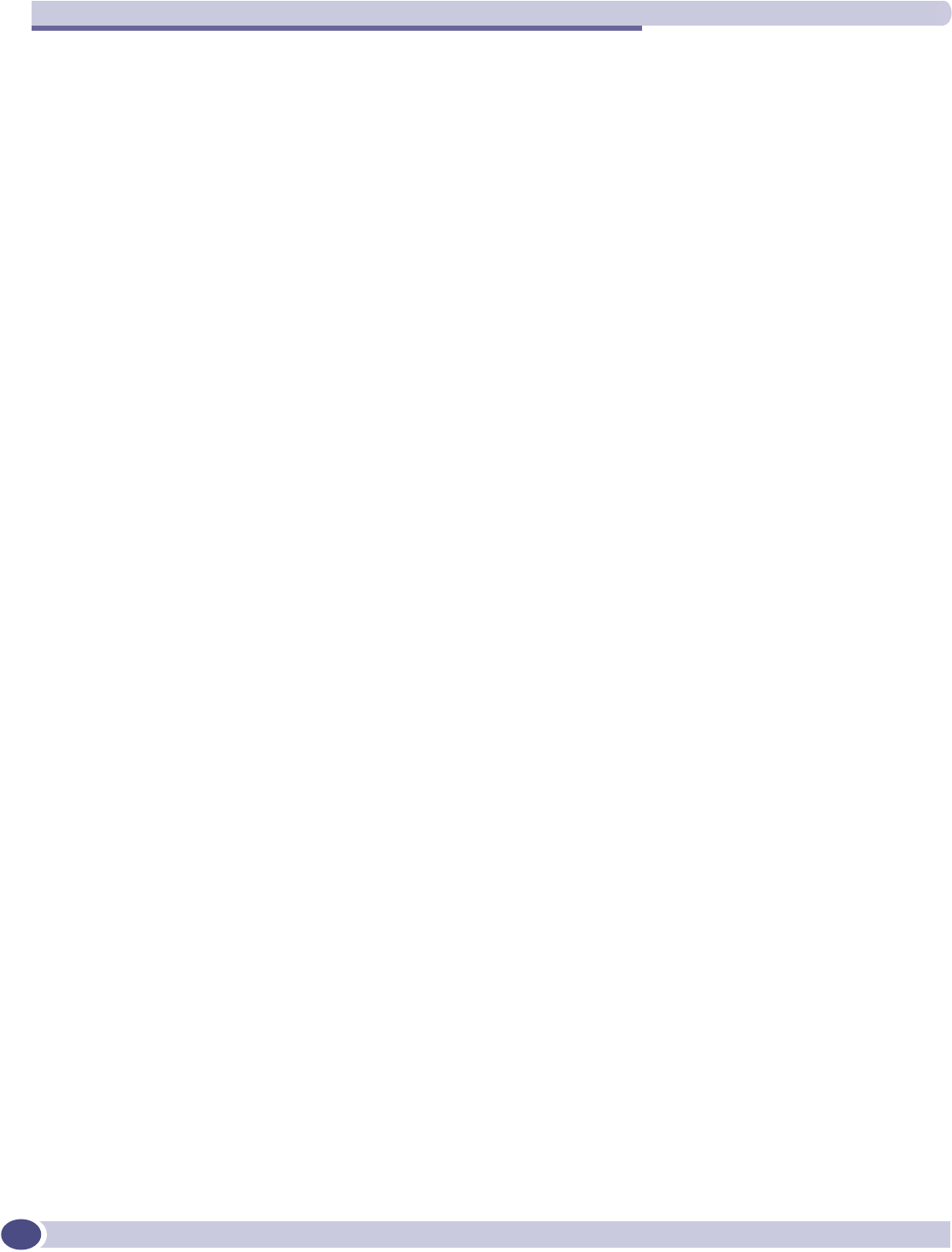
Altitude AP: startup
Summit WM-Series WLAN Switch and Altitude Access Point Software Version 1.0 User Guide
46
4To save the above parameters, click the Save button.
This completes the preparation for the “discovery” process. Now you can go back to the Altitude APs
and power them on.
Discovery and registration
When the Altitude AP is powered on, it automatically begins a “discovery” process to determine the IP
address of the Summit WM-Series Switch. When successful, it registers with the Summit WM-Series
Switch.
When the Altitude AP is registered, it appears in the Altitude AP Access Approval screen. You can check
its status in this screen. If the status is “Pending”, you must modify it to “Approved”.
You can now assign the registered and approved Altitude AP to a WM Access Domain Service (WM-
AD) and it will be ready to handle wireless traffic.
Discovery steps
The Altitude APs “discover” the IP address of a Summit WM-Series Switch using a sequence of
mechanisms that allow for the possible services available on the enterprise network.
The “discovery” steps are processed in the following order, until the Altitude AP successfully locates a
Summit WM-Series Switch with which it can “register”.
1Use the IP address of the last successful connection to a Summit WM-Series Switch.
2Use the predefined static IP addresses for the Summit WM-Series Switchs on the network (if so
configured).
3Use Dynamic Host Configuration Protocol (DHCP) Option 78 to locate a Service Location Protocol
(SLP) Directory Agent (DA), followed by a unicast SLP request to the Directory Agent.
4Use a Domain Name Server (DNS) lookup for the host name “ext-summitwm-connect-1”.
5Use a multicast SLP request to find SLP Service Agents (SAs).
You must ensure that the appropriate services on your enterprise network are prepared to support the
“discovery” process.
Discovery step 1: last successful connection
Once a Altitude AP has successfully registered with a Summit WM-Series Switch, it remembers that
controller's IP address, and will use that address on subsequent reboots. In effect, it will bypass
discovery, and go straight on to registration. However, if this discovery method fails, it cycles through
the remaining steps until it meets with success.
Delay between Retries The default is 1 second
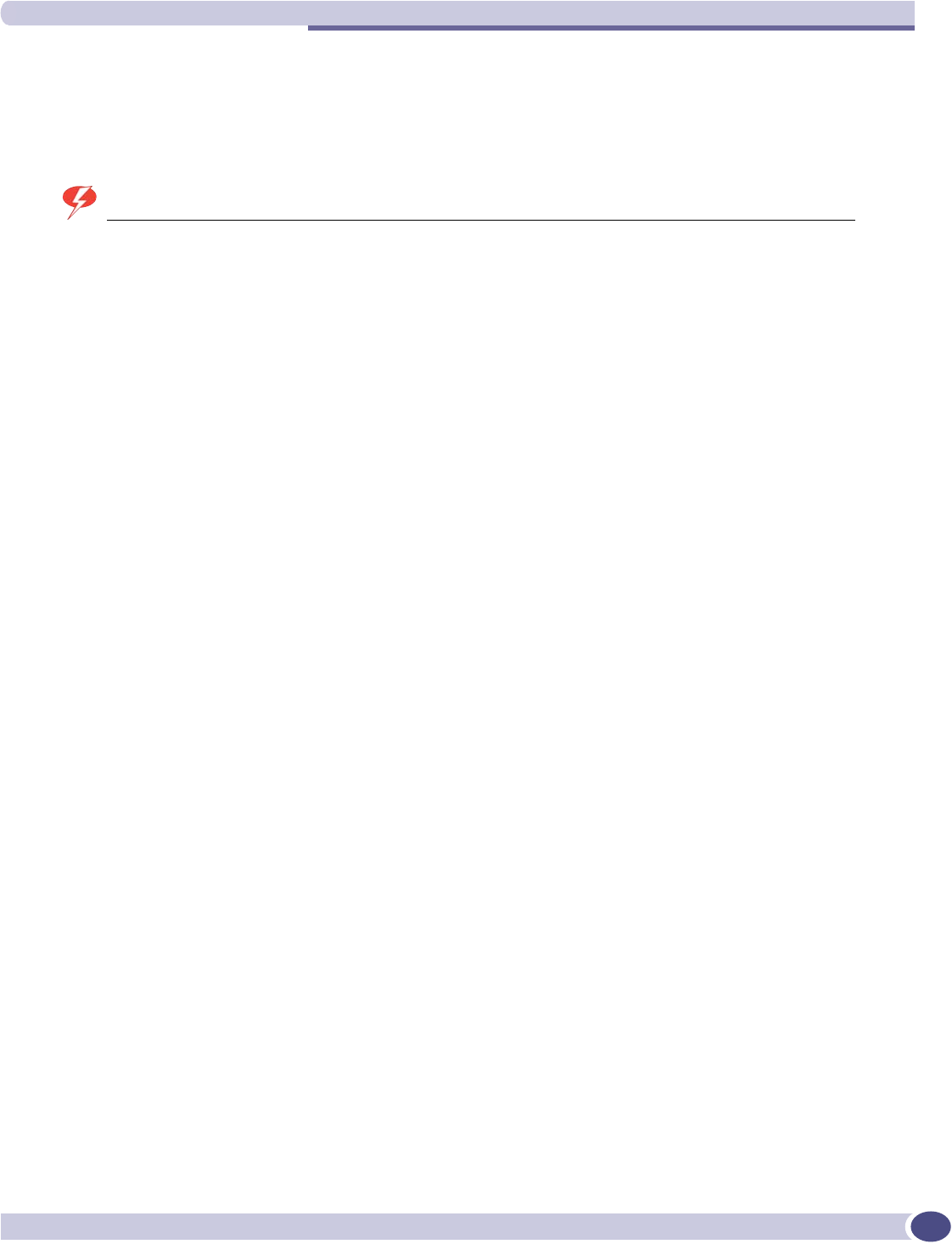
Discovery and registration
Summit WM-Series WLAN Switch and Altitude Access Point Software Version 1.0 User Guide 47
Discover step 2: static IP address
You can specify a list of static IP addresses of the Summit WM-Series Switches on your network. On the
Altitude AP Configuration screen Static Configuration tab, add the addresses to the Summit WM-Series
Switch Search List.
WARNING!
Care must be taken when setting or changing these values. Altitude APs configured statically will connect only to
Summit WM-Series Switches in the list. Improperly configured Altitude APs will not be able to connect to a non-
existent Summit WM-Series Switch address and therefore will not be able to receive a corrected configuration.
Discovery step 3: the DHCP and unicast SLP solution
To use the DHCP and unicast SLP discovery method, you must ensure that the DHCP server on your
network supports Option 78 (DHCP for SLP RFC2610). The Altitude APs use this to discover the
Summit WM-Series Switch.
This solution takes advantage of two services that are present on most networks:
●DHCP (Dynamic Host Configuration Protocol), the standard means of providing IP addresses
dynamically to devices on a network.
●SLP (Service Location Protocol), a means of allowing client applications to discover network services
without knowing their location beforehand. Devices advertise their services, using a Service Agent.
In larger installations, a Directory Agent collects information from Service Agents and creates a
central repository (SLP RFC2608).
The Summit WM-Series Switch contains an SLP Service Agent that, when it starts up, queries the DHCP
server for Option 78 and if found, registers itself with the Directory Agent as service type “extreme”. The
Summit WM-Series Switch contains a Directory Agent (slpd).
The Altitude AP queries DHCP servers for Option 78 in order to locate any Directory Agents. The
Altitude AP's SLP User Agent will then query the DAs for a list of “extreme” Service Agents.
Option 78 needs to be set for the subnets connected to the ports of the Summit WM-Series Switch and
the subnets connected to the Altitude APs. These should contain an identical list of Directory Agent IP
addresses.
Discovery step 4: the DNS solution
If no Directory Agent is found, or if it has no “extreme” Service Agents registered, the Altitude AP will
attempt to locate a Summit WM-Series Switch via DNS.
If you choose to use this method for discovery, place an “A” record in the DNS server for
“ext-summitwm-connect-1”. The <domain-name> is optional, but if you use one, ensure that it is listed
with the DHCP server.
Discovery step 5: the multicast SLP solution
If all of the preceding methods fail to locate a Summit WM-Series Switch, then the Altitude AP sends
out a multicast SLP request, looking for any SLP Service Agents providing the “extreme” service.
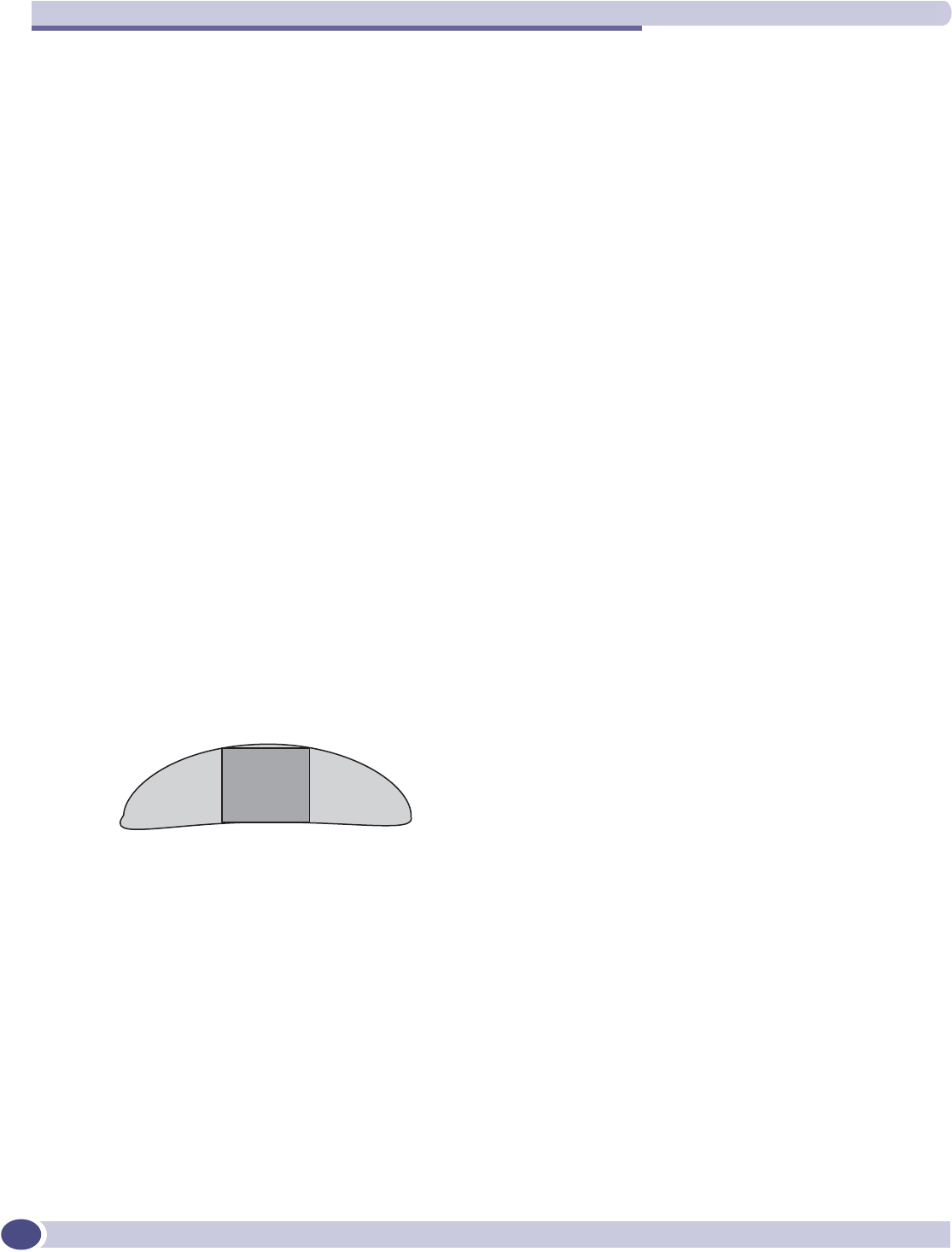
Altitude AP: startup
Summit WM-Series WLAN Switch and Altitude Access Point Software Version 1.0 User Guide
48
Registration after discovery
Any of the discovery steps 2 through 5 can inform the Altitude AP of a list of multiple IP addresses to
which the Altitude AP may attempt to connect. Once the Altitude AP has “discovered” these addresses,
it sends out connection requests to all of them simultaneously. It will attempt to register only with the
first which responds to its request.
When the Altitude AP obtains the IP address of the Summit WM-Series Switch, it connects and
registers, sending its serial number identifier to the Summit WM-Series Switch, and receiving from the
Summit WM-Series Switch a port IP address and binding key.
Once a Altitude AP is registered with a Summit WM-Series Switch:
●it appears in the Altitude AP Access Approval screen. You can check its status in this screen. If the
registration mode was “Approved only” then the status will be “Pending”. You must modify it to
“Approved”.
●it appears in the side list in the Altitude AP Configuration: Properties screen, where you can modify the
properties and radio parameters.
●its two radios appear as available choices in the WM Access Domain Configuration: Topology screen,
when you are setting up a WM-AD (up to four WM-ADs for each radio).
Before a registered Altitude AP can handle wireless traffic, you must set up a WM-AD definition and
assign the Altitude AP's radios to a WM-AD. See Chapter 6.
Discovery and registration: Altitude AP LED sequence
As the Altitude AP is powered on and boots up, you can follow its progress through the registration
process by observing the LED sequence described below.
The Status LED (center) also indicates power: dark when unit is off and green (solid) when the AP has
completed discovery and is operational.
The Altitude AP boot sequence is described below:
1When powered on, the Altitude AP status LED turns from dark to green briefly.
Status LED: green (solid) then to dark before beginning boot sequence.
2The Altitude AP performs a self-test.
Status LED: red (solid) if POST failed.
3The “Discovery” mode: the Altitude AP sends a request to the DHCP server on the enterprise
network for the location of the Summit WM-Series Switch (as described above.)
Status LED: orange (solid) while searching (“Discovery”)
Status LED: red-orange (alternate blink) if DHCP server not found on network
Status LED: green-orange (alternate blink) if SLP issues in failed discovery.
6WDWXV/('/HIW/('
*+]UDGLRDFWLYLW\
5LJKW/('
*+]UDGLRDFWLYLW\
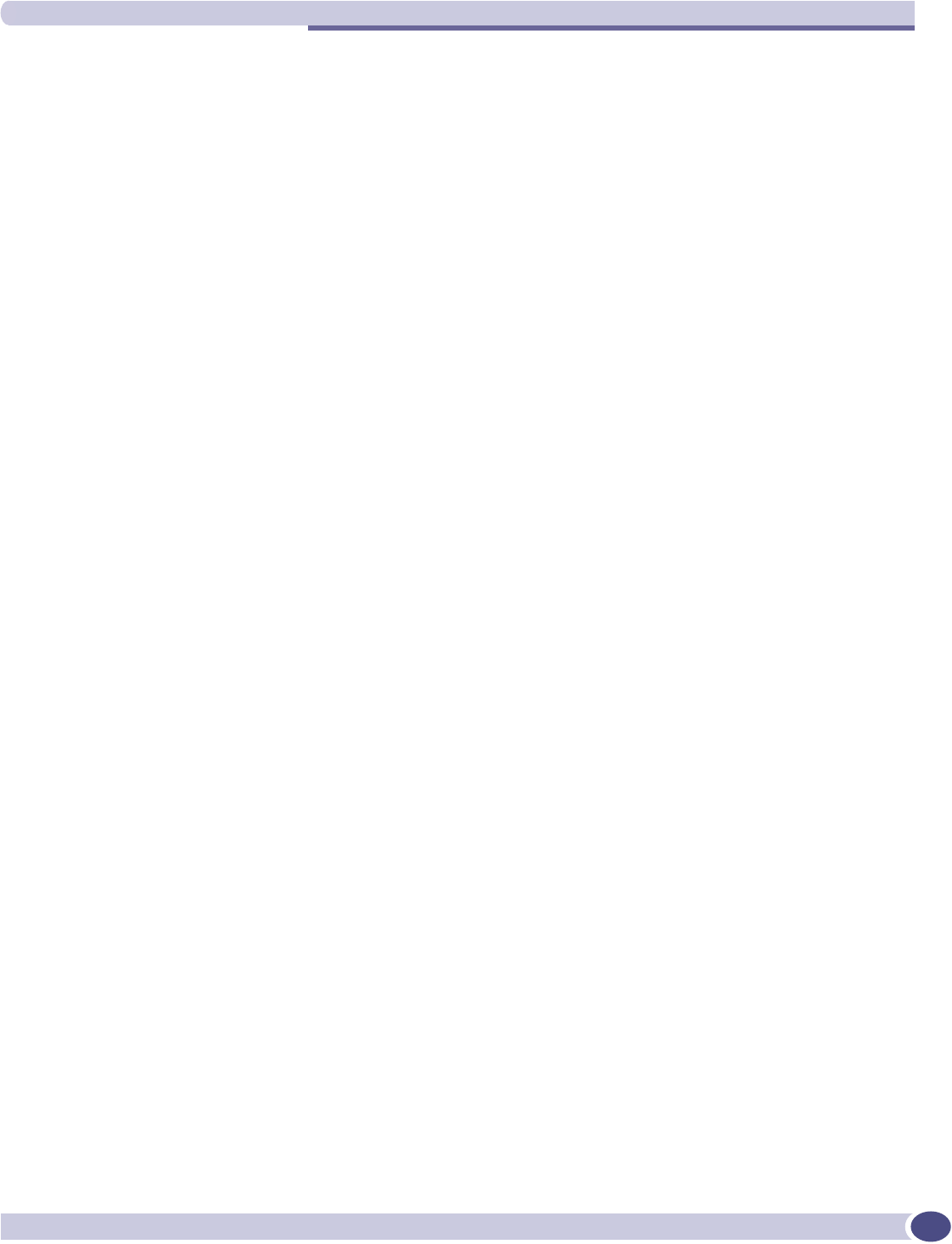
Altitude AP access approval
Summit WM-Series WLAN Switch and Altitude Access Point Software Version 1.0 User Guide 49
4The Altitude AP “learns” the IP address of the Summit WM-Series Switch,
Status LED: orange (blink) when IP address successfully obtained (“Registration” process underway)
Status LED: red (blink) if “Registration” fails
5The Altitude AP sends its serial number (a unique identifier that is hard coded during manufacture)
to the Summit WM-Series Switch.
Status LED: green (blink) when Altitude AP finds Summit WM-Series Switch (“Standby” status)
6The Summit WM-Series Switch sends the Altitude AP a port IP address and a binding key, as
follows:
●If the Summit WM-Series Switch does not recognize the serial number, it sends a default
configuration to the Altitude AP.
●If it does recognize the serial number, it sends the specific configuration (port and binding key)
set for that Altitude AP.
The Summit WM-Series Switch also adds the Altitude AP to its database.
Status LED: green (blink) when Altitude AP finds Summit WM-Series Switch (“Standby” status)
7When the binding key is received, the Altitude AP's status changes from “Standby” to “Active”. It
becomes active and is enabled to transmit data traffic.
LED: green steady (“Active”)
When the Altitude AP has wireless traffic, you will see a green blink on the traffic LED. The left LED
indicates the traffic LED for activity on the 2.4 GHz radio, while the right LED indicates activity on the
5 GHz radio.
Altitude AP access approval
You can also view and modify the status of registered Altitude APs. Use this function to modify the
status of a Altitude AP from “Pending” to “Approved” for a manual registration. You can also delete
the configuration of Altitude APs that are no longer in service.
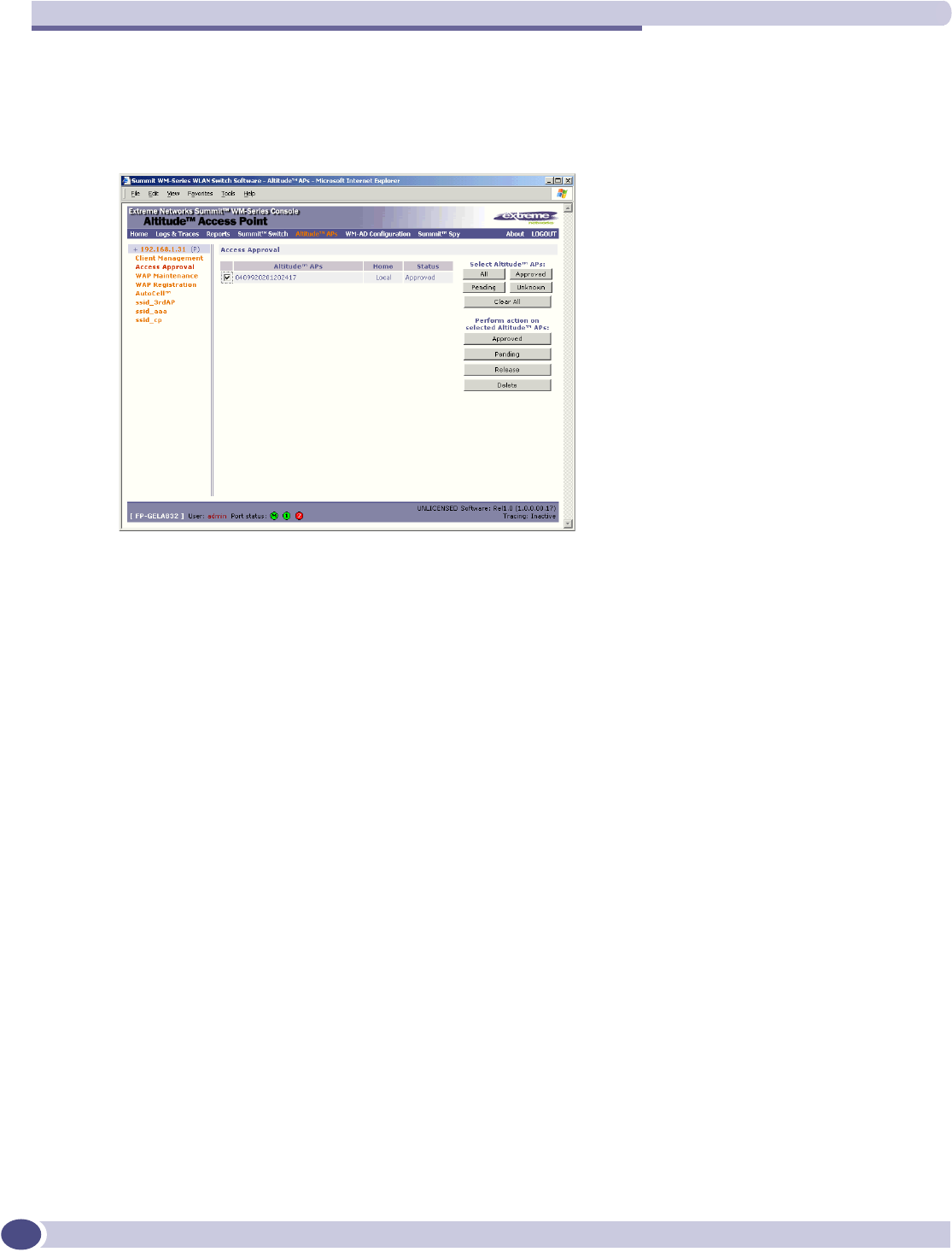
Altitude AP: startup
Summit WM-Series WLAN Switch and Altitude Access Point Software Version 1.0 User Guide
50
Modify a Altitude AP's registration status (approve access)
1Click on the Altitude APs tab. The Altitude AP Configuration screen appears. Click on the Access
Approval option. The Access Approval screen appears, displaying the current registered Altitude APs
and their current status.
The Home field displays “Local” (this Summit WM-Series Switch) or “Foreign” (other Summit WM-
Series Switches), if you have set up two Summit WM-Series Switches in Paired Mode, as described
in the Summit WM-Series Switch Configuration: Availability topic.
2Select the Altitude APs for status change, either by:
●clicking the checkbox on to select a specific Altitude AP, or
●using one of the Select Altitude APs buttons to select by category
3To perform an action on the selected Altitude APs, click on one of the Action buttons: Approved,
Pending, Release, Delete.
●Change a Altitude AP's status from “Pending” to “Approved”, if the Altitude AP Configuration:
AP Registration screen was set to register only approved Altitude APs.
●Release “foreign” Altitude APs after recovery from a Failover, as described in the Availability
topic.
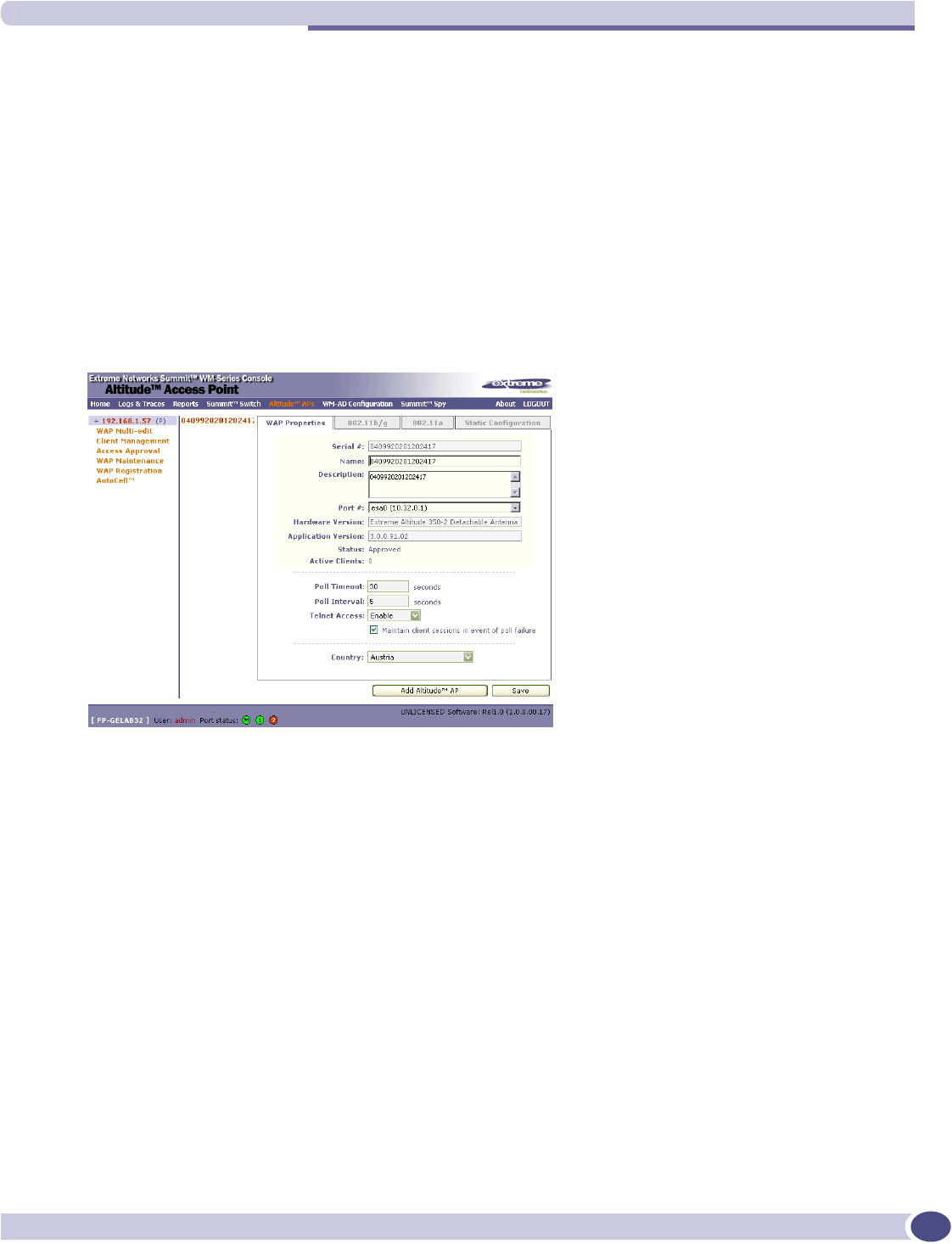
Configuring properties and radios
Summit WM-Series WLAN Switch and Altitude Access Point Software Version 1.0 User Guide 51
Configuring properties and radios
Once a Altitude AP has successfully registered on the Summit WM-Series Switch, it appears in the side
list in the Altitude AP Configuration: Properties screen, where you can modify its properties and radio
parameters.
View and modify properties of registered Altitude APs
1Select the Altitude APs tab in any screen. The Altitude AP Configuration screen appears, with a list of
registered Altitude APs.
2Highlight the appropriate Altitude AP in the list. Click on the AP Properties tab to view basic
information about the highlighted Altitude AP.
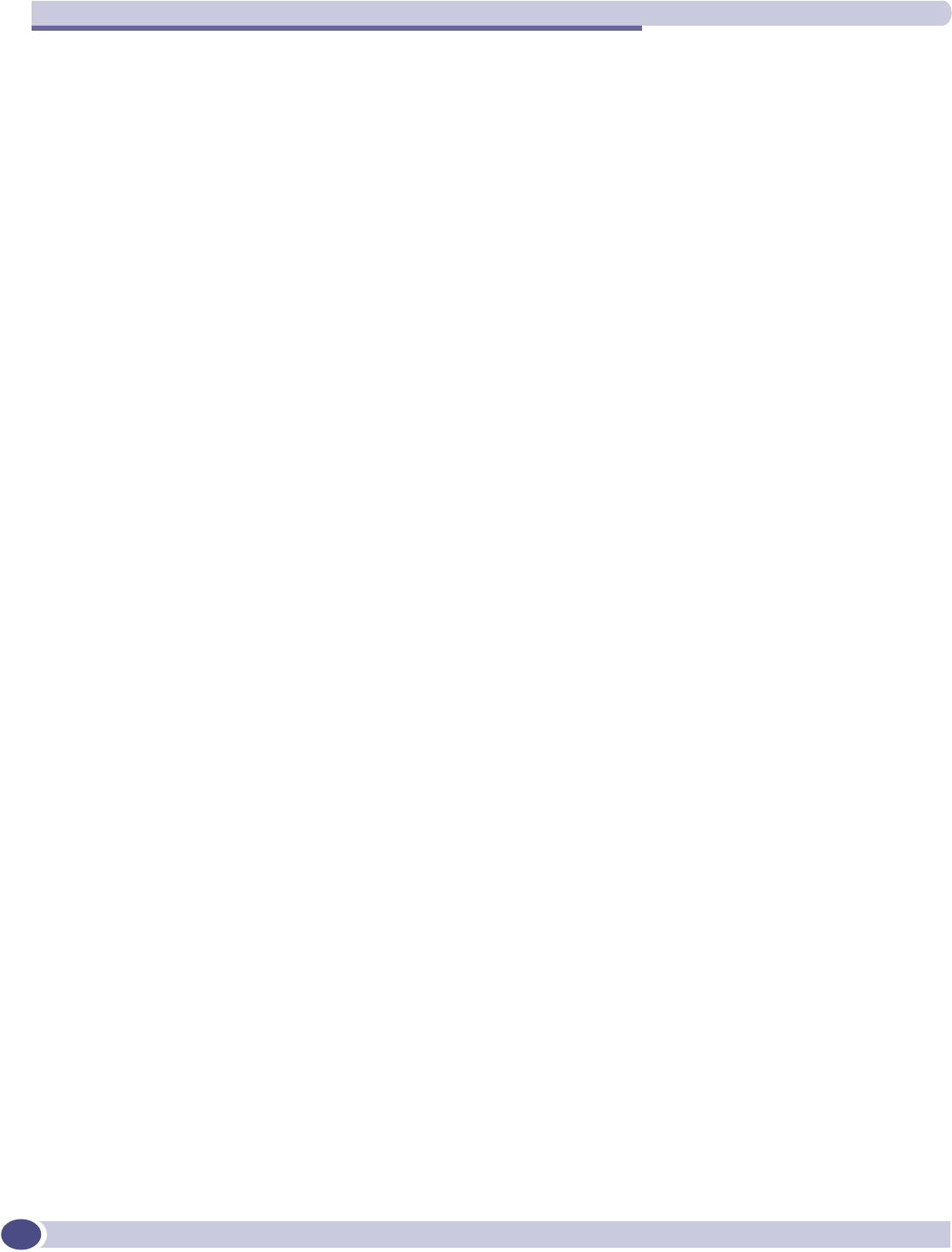
Altitude AP: startup
Summit WM-Series WLAN Switch and Altitude Access Point Software Version 1.0 User Guide
52
3To modify the default information about a selected Altitude AP, key in information in the following
fields (where appropriate):
4If this Altitude AP is to used in Bridge Mode as part of a static configuration for Branch Office
deployment, click the Maintain client session in event of poll failure checkbox on in order to
maintain the session. See “Altitude AP static configuration: branch office deployment” on page 57.
5To save the modified information, click on the Save button.
View and modify the radio settings of registered Altitude APs
Most properties of the Altitude AP radios can be modified without triggering a reboot of the Altitude
AP. However, modifying the following will trigger a reboot:
●enabling or disabling either radio
●changing the radio channel between “Auto” and any fixed channel number.
Serial # (Display only) A unique identifier set during manufacture.
Name Defaults to the serial number. Change this to a unique descriptive
name that more easily identifies the Altitude AP.
Description Available for descriptive comments (optional).
Port # From the drop-down list, select the ethernet port through which the
Altitude AP can be reached.
Hardware Version (Display only) Current version of the Altitude AP hardware.
Application Version (Display only) Current version of the Altitude AP software.
Status (Display only) “Approved” = Altitude AP has received its binding key
from the Summit WM-Series Switch after the Discovery process.
“Pending” = binding key not yet received.
You can modify the status of a Altitude AP (for example from
“Pending” to “Approved”) in the Access Approval screen.
Active Clients (Display only) The number of wireless devices currently active on the
Altitude AP.
Poll Timeout The default is 30 seconds.
Poll Interval The default is 5 seconds.
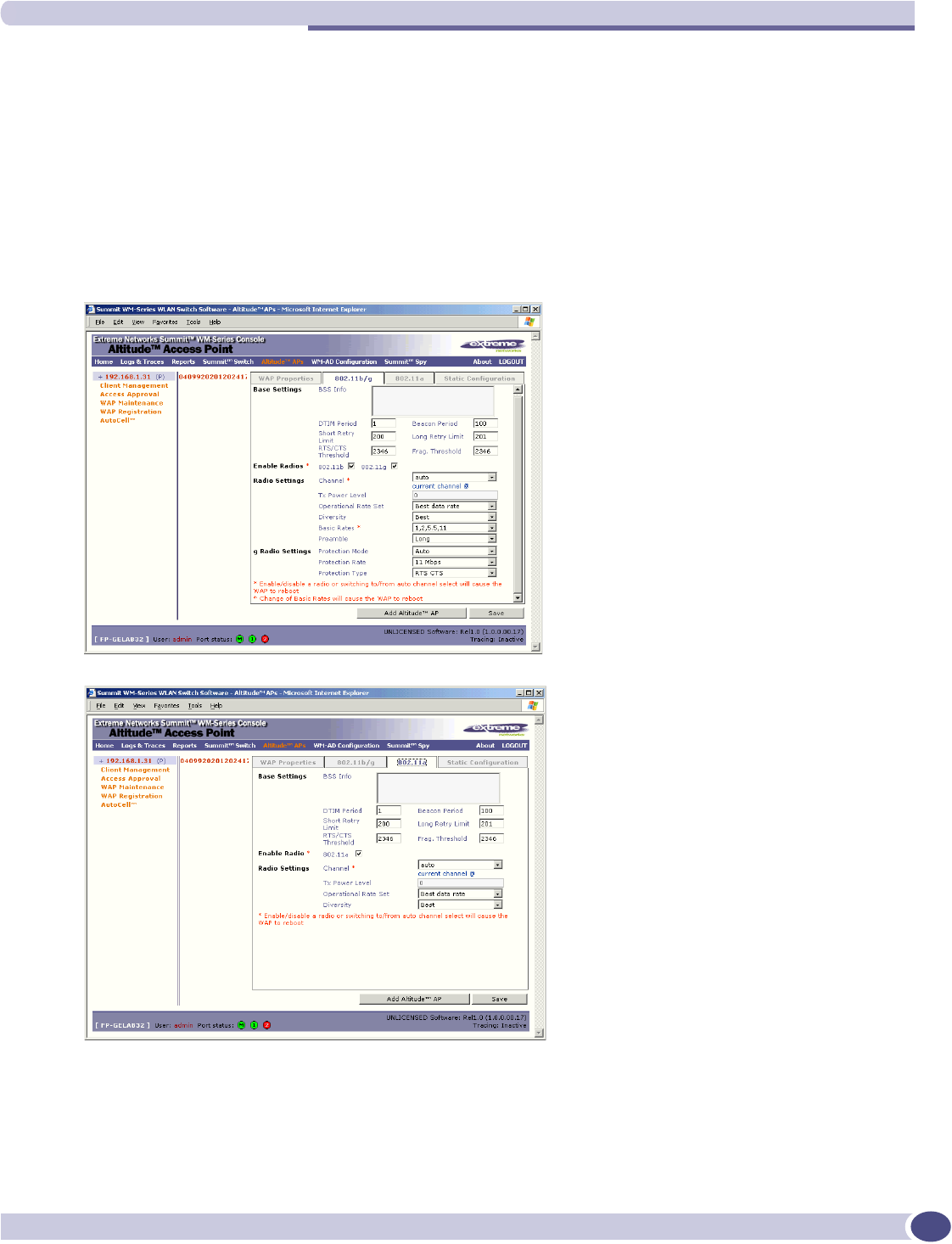
Configuring properties and radios
Summit WM-Series WLAN Switch and Altitude Access Point Software Version 1.0 User Guide 53
View and modify the radio settings
1Select the Altitude APs tab in any screen. The Altitude AP Configuration screen appears, with a list of
registered Altitude APs.
2Highlight the appropriate Altitude AP in the list. Then click on either radio tab:
●802.11 b/g (2.4 GHz radio)
●802.11a (5 GHz radio)
Each screen displays the default radio settings for each radio on the Altitude AP. If this radio has
been assigned to a WM-AD (up to four WM-ADs), the WM-AD names and MAC addresses appear
in the Base Settings area.
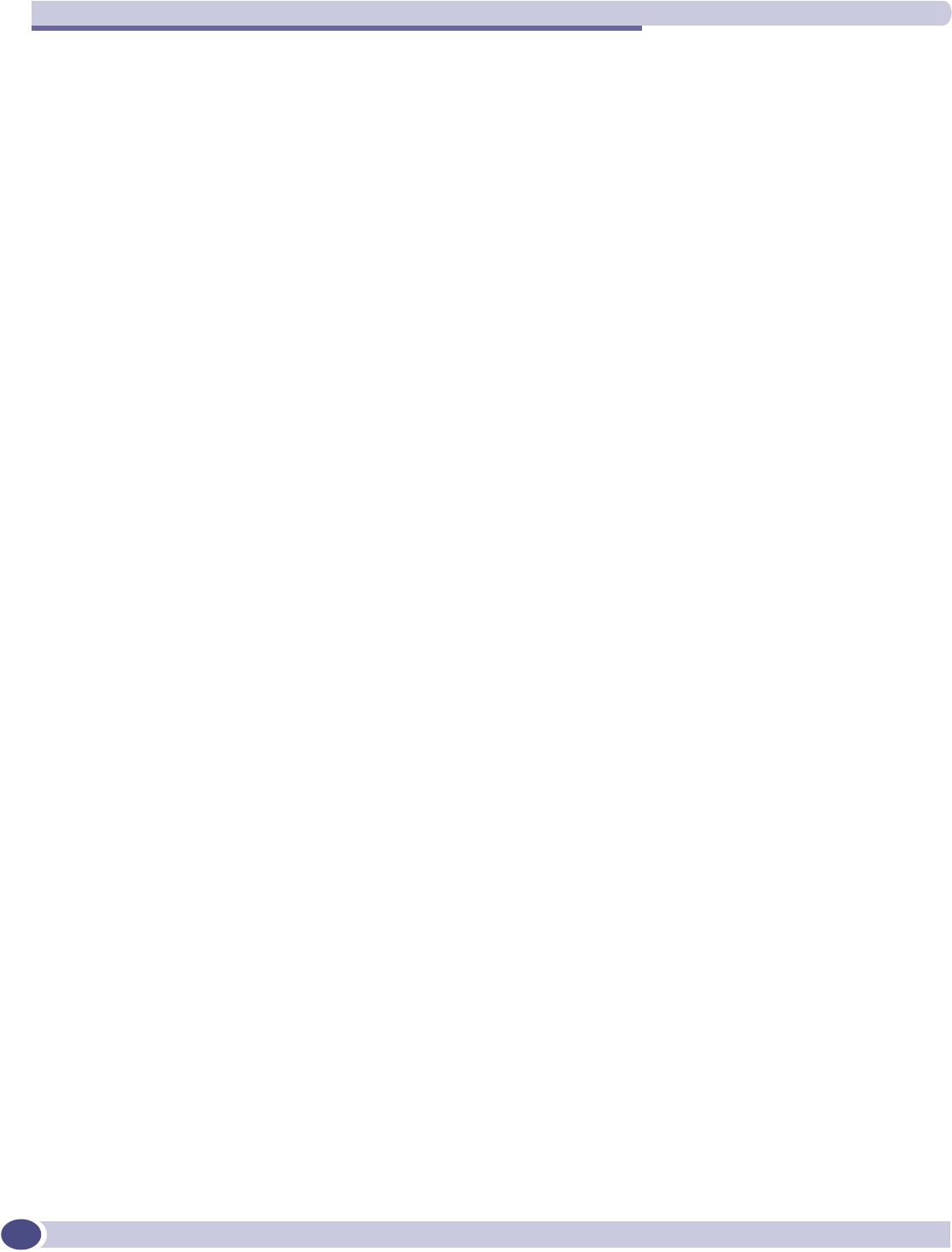
Altitude AP: startup
Summit WM-Series WLAN Switch and Altitude Access Point Software Version 1.0 User Guide
54
3Modify these Base Settings where appropriate.
BSS Info (Display only) After WM-AD configuration, the Basic Service Set
(BSS) area displays the MAC address on the Altitude AP for each
WM-AD and the SSIDs of the WM-AD to which this radio has been
assigned.
DTIM Delivery Traffic Indication Message period. Default is 2.
Beacon Period Time units between beacon transmissions. Default is 100.
Short Retry Limit The maximum number of transmission attempts of a frame that is
less than or equal to the RTS Threshold, before a failure condition is
indicated. Default is 4.
Long Retry Limit The maximum number of transmission attempts of a frame that is
greater than the RTS Threshold, before a failure condition is
indicated. Default is 7.
RTS Threshold Request To Send Threshold, the size of a data unit below which an
RTS/CTS (RTS/Clear to Send) handshake is not performed. Default
is 2330.
Frag. Threshold The Fragmentation Threshold, the maximum size of a packet or data
unit that can be delivered. Default is 2346.
Enable Radios Click checkbox on for each radio.
Radio Settings:
Channel (Drop-down list) The wireless channel that the Altitude AP should
use to communicate with wireless devices (see chart below).
Depending on the regulatory domain (based on country), some
channels may be restricted. The default setting is based on North
America.
Tx Power Level (Drop-down list) Min, 13%, 25%, 50%, Max
If Auto Cell was enabled in the previous window, it will override
selections made here in the Tx Power Level field.
Operational Rate Set (Drop-down list) in Mbps
A: Best data rate, 6, 9 12,18, 24, 36, 48, 54
B/G: Best data rate, 1, 2, 5.5, 11, 6, 9 12,18, 24, 36, 48, 54
Diversity From the drop-down list, select “Best,” for the best signal from both
antennas, or “Left” or “Right” to choose either of the two diversity
antennas.
Basic Rates (for b radio only) Select a set of basic rates from the drop-down list.
The best data rate from the set will be used for current conditions
(power vs. range)
Short Preamble Invoked Click checkbox on to enable.
g Radio Settings:
Protection Mode (Drop-down list) None, Auto (default), Always
Protection Rate (Drop-down list) in Mbps: 1, 2, 5.5, 11 (default)
Protection Type (Drop-down list) CTS (Clear To Send), RTS CTS (Request To Send,
Clear To Send) - default.
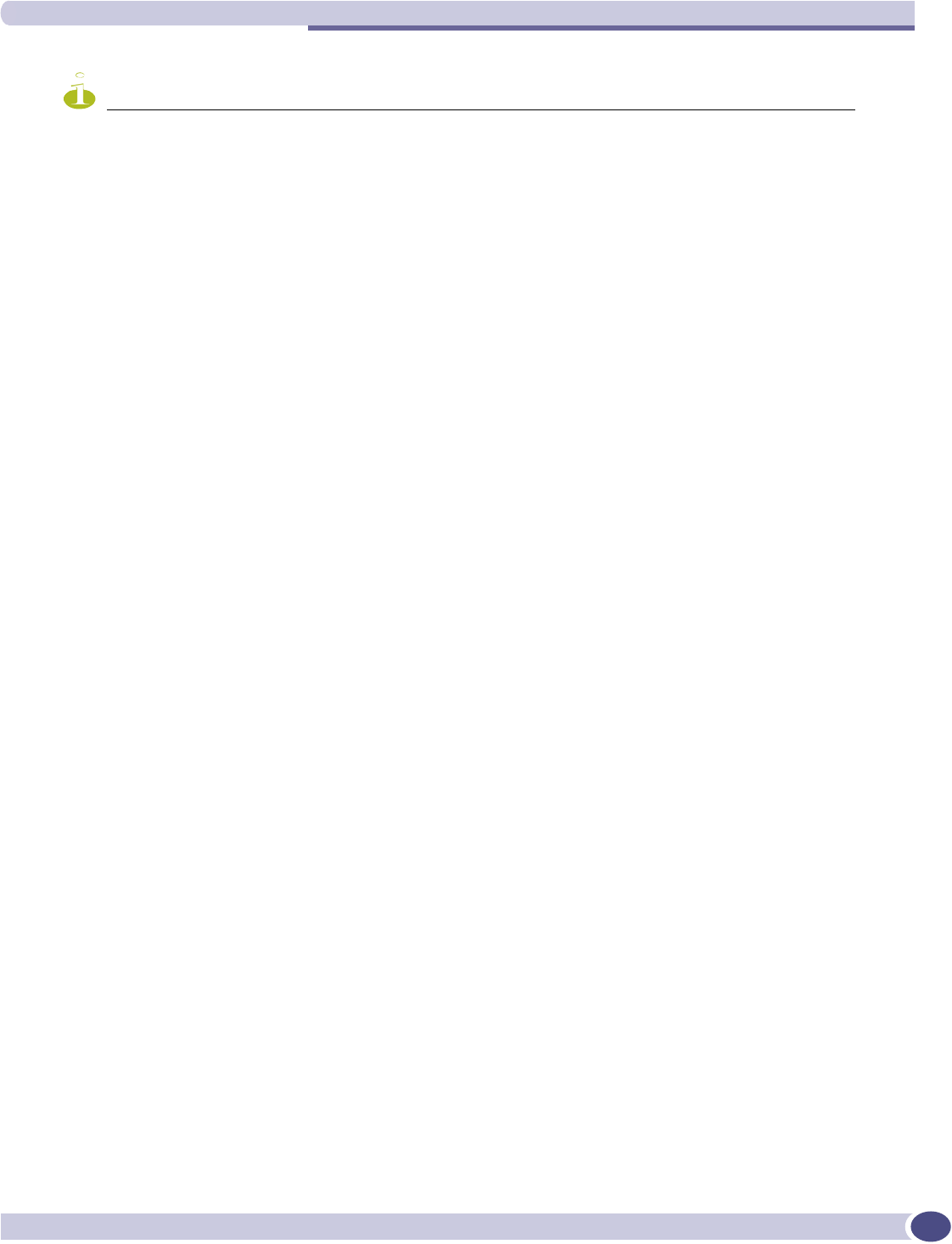
Configuring properties and radios
Summit WM-Series WLAN Switch and Altitude Access Point Software Version 1.0 User Guide 55
NOTE
Radio A Channels 100 to 140 occupy the 5470-5725 MHz band, in the regulatory domains of the European Union
and European Union free trade countries.
Radio B/G Channels 12 to 14 are not available in North America.
4To save the modified information, click on the Save button.
Radio Channels
802.11a
Auto
34: 5170 MHz
36: 5180 MHz
38: 5190 MHz
40: 5200 MHz
42: 5210 MHz
44: 5220 MHz
46: 5230 MHz
48: 5240 MHz
52: 5260 MHz
56: 5280 MHz
60: 5300 MHz
64: 5320 MHz
100:
104:
108:
112:
116:
120:
124:
128:
132:
136:
140:
149: 5745 MHz
153: 5765 MHz
157: 5785 MHz
161: 5805 MHz
Radio Channels
802.11b/g
1: 2412 MHz
2: 2417 MHz
3: 2422 MHz
4: 2437 MHz
5: 2432 MHz
6: 2437 MHz
7: 2442 MHz
8: 2447 MHz
9: 2452 MHz
10: 2457 MHz
11: 2462 MHz
12 2467 MHz
13: 2472 MHz
14: 2484 MHz
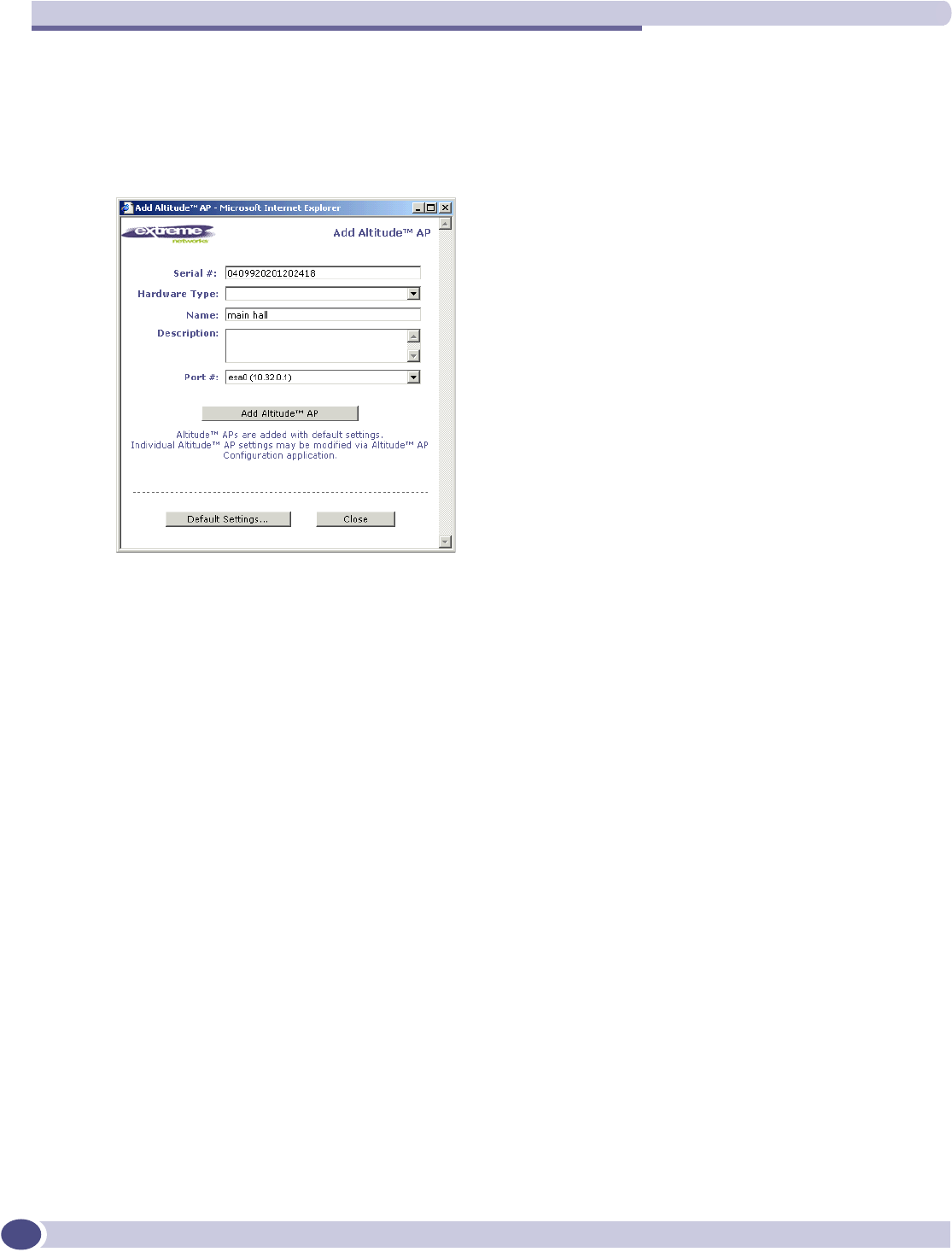
Altitude AP: startup
Summit WM-Series WLAN Switch and Altitude Access Point Software Version 1.0 User Guide
56
Adding a Altitude AP manually
Add and register a Altitude AP manually:
1Select the Altitude AP tab. In any radio screen, click on the Add Altitude AP button. The Add
Altitude AP subscreen appears.
2Key in, or select from the drop-down list, information in the following fields:
3To add the Altitude AP, click the Add Altitude AP button.
To return to the previous screen, click Close.
The Altitude AP is added with default settings. To modify these settings, use the Altitude AP
Configuration screens described earlier. You can modify the properties and the settings for each radio
on the Altitude AP.
Before a registered Altitude AP can handle wireless traffic, you must set up a WM-AD definition, and
assign one or both of the Altitude AP's radios to a WM-AD. See Chapter 6 for details.
Serial # A unique identifier set during manufacture.
Name A unique name for the Altitude AP.
Description Available for descriptive comments (optional).
Port # The ethernet port through which the Altitude AP can be reached
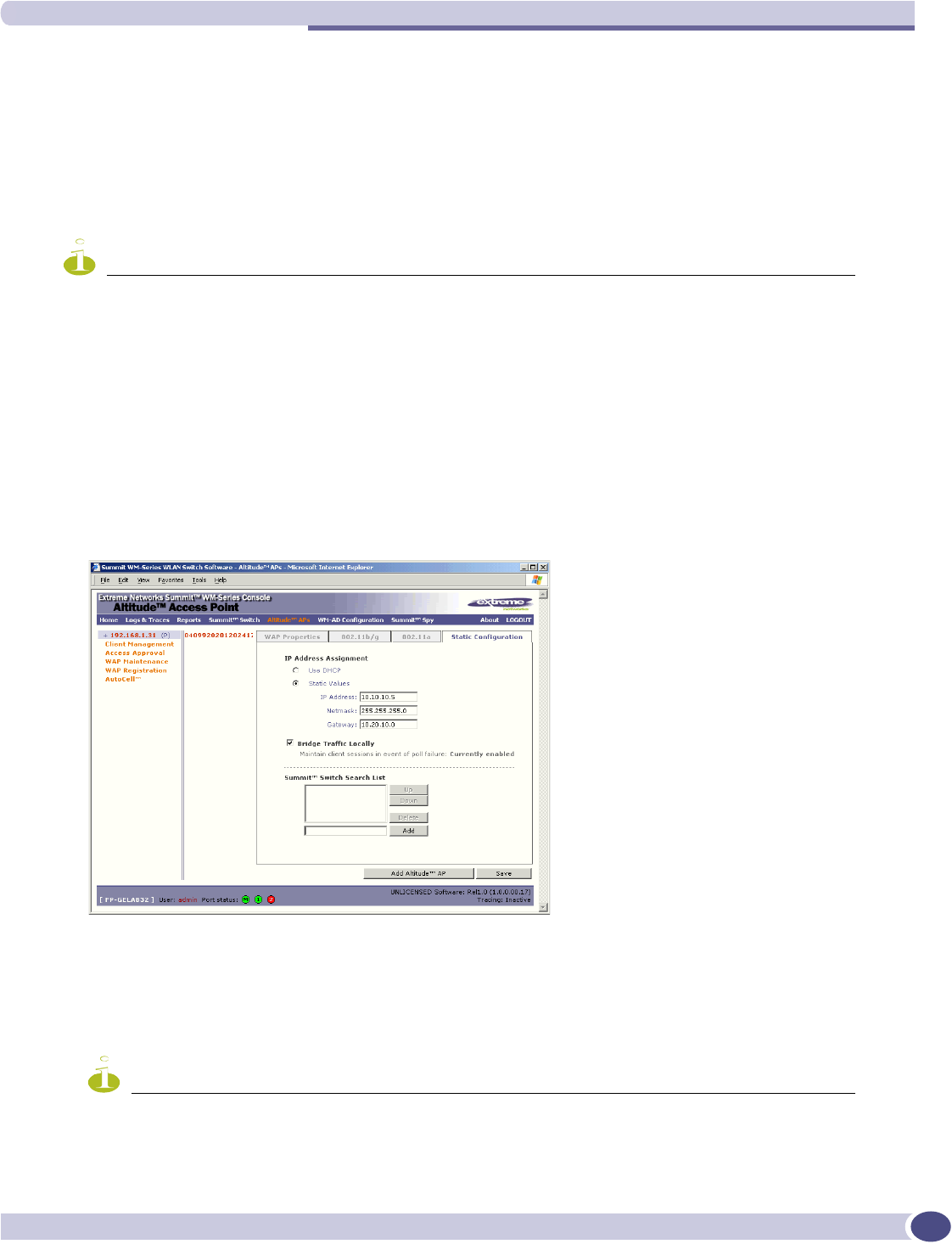
Configuring properties and radios
Summit WM-Series WLAN Switch and Altitude Access Point Software Version 1.0 User Guide 57
Altitude AP static configuration: branch office deployment
The Altitude AP static configuration feature provides Summit WM-Series Switch Software capability for
a network with the central office / branch office model. In this scenario, Altitude APs are installed in
remote sites, while the Summit WM-Series Switch is in the central office. The Altitude APs require the
capability to interact in both the local site network and the central network. To achieve this, a static
configuration is used.
NOTE
In static configuration, if the Altitude AP cannot register with the Summit WM-Series Switch within the specified
number of retries), the Altitude AP will use SLP, DNS and SLP multicast as a backup mechanism (as described in
the discovery process). If unsuccessful, the Altitude AP resumes the discovery process with the static configuration,
followed with SLP, DNS and SLP multicast.
Once the static configuration is set up, then all traffic is bridged locally on the wired Ethernet segment
that the Altitude AP is connected to, without going through a Summit WM-Series Switch.
Set up a Altitude AP with static configuration
1Select the Altitude AP tab in any screen. In the Altitude AP Properties screen, click on the Static
Configuration tab. The Static Configuration screen appears.
2Select one of the two methods of IP address assignment for the Altitude AP:
●to enable DHCP, click the radio button on (default), or
●to specify the IP address of the Altitude AP, click the Static Values radio button on and fill in the
IP Address, Subnet Mask, and Gateway.
NOTE
For first-time deployment of the Altitude AP for a Branch Office scenario, it is recommended that you use DHCP
initially on the central office network to obtain an IP address for the Altitude AP. Then enter these values in the
Static Configuration screen for this Altitude AP and save the configuration.
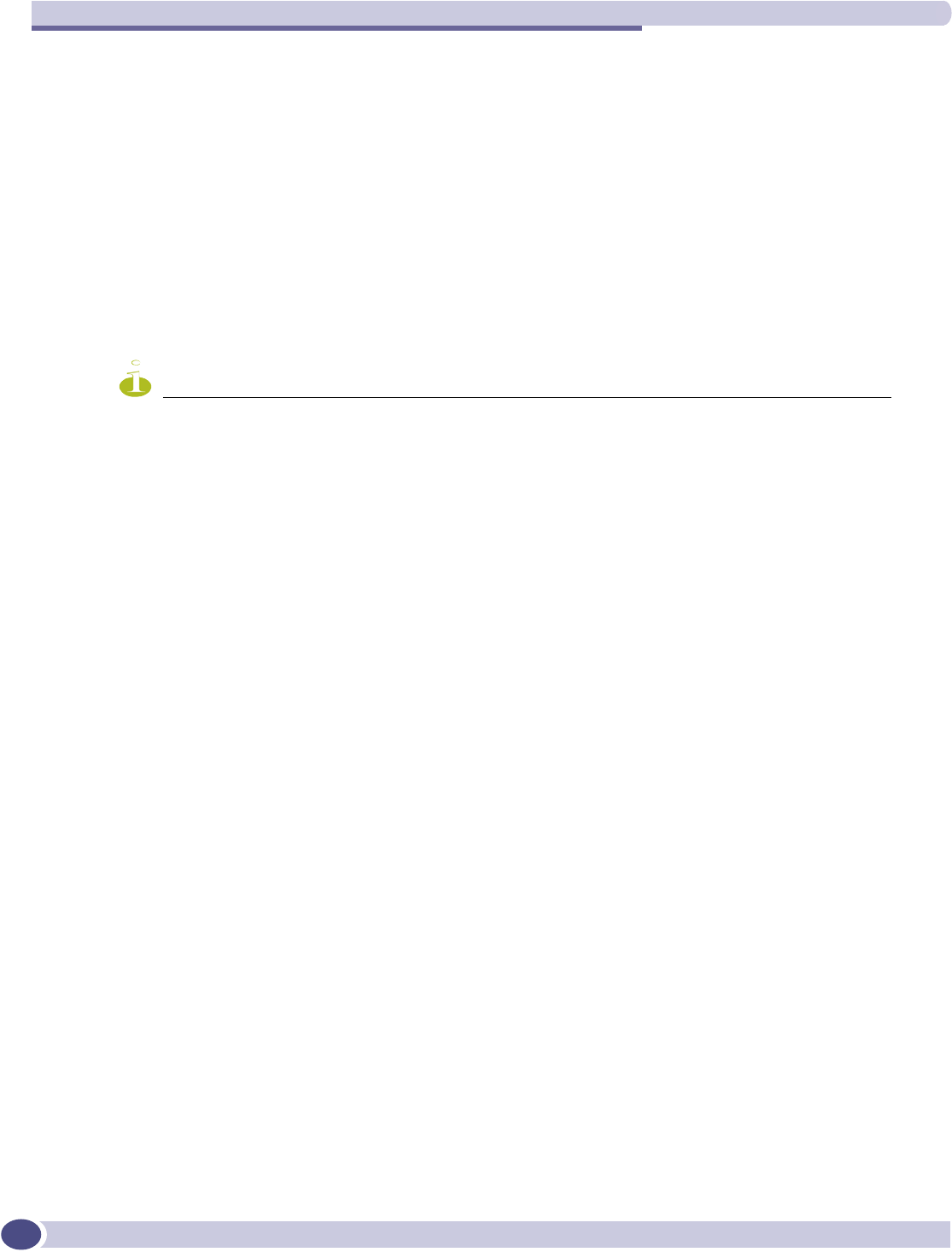
Altitude AP: startup
Summit WM-Series WLAN Switch and Altitude Access Point Software Version 1.0 User Guide
58
3Click the Bridge Traffic Locally checkbox on to enable this. When authentication of a wireless device
user in the Branch Office is complete, the Altitude AP will direct all traffic to the local network.
Authentication is 802.1x-AAA. Authentication by Captive Portal is not supported
4In the Summit WM-Series Switch Search List area of the screen, in the entry field, key in the IP
address of the Summit WM-Series Switch that will control this Altitude AP. Click on the Add button
to add it to the list. Repeat to add a secondary Summit WM-Series Switch. Use the Up and Down
buttons to modify the order of the controllers (maximum 3 controllers).
This allows the Altitude AP to bypass the discovery process. If this field is not filled in, the Altitude
AP will use SLP to discover a Summit WM-Series Switch.
The DHCP function for wireless clients must be provided locally by a local DHCP server, unless
each wireless client has a static IP address
5To save the static configuration, click on the Save button.
NOTE
In a “Branch Office” scenario, where the Altitude AP is configured statically on a local network whose MTU is
lower than 1500, the Summit WM-Series Switch automatically adjusts the MTU size to prevent packet
fragmentation. The MTU is set in the IP Addresses screen and should not be changed.
Auto Cell software
You can enable the Auto Cell software on the Altitude AP. With the Auto Cell feature enabled, the
Altitude AP will:
●adjust power levels to balance coverage if another Altitude AP which is assigned to the same SSID
and is on the same channel is added to, or leaves, the network.
●allow wireless clients to be moved to another Altitude AP if the load is too high
●scan automatically for a channel, using a channel selection algorithm
●avoid other WLANs by reducing transmit power whenever other APs with the same channel, but
different SSIDs are detected
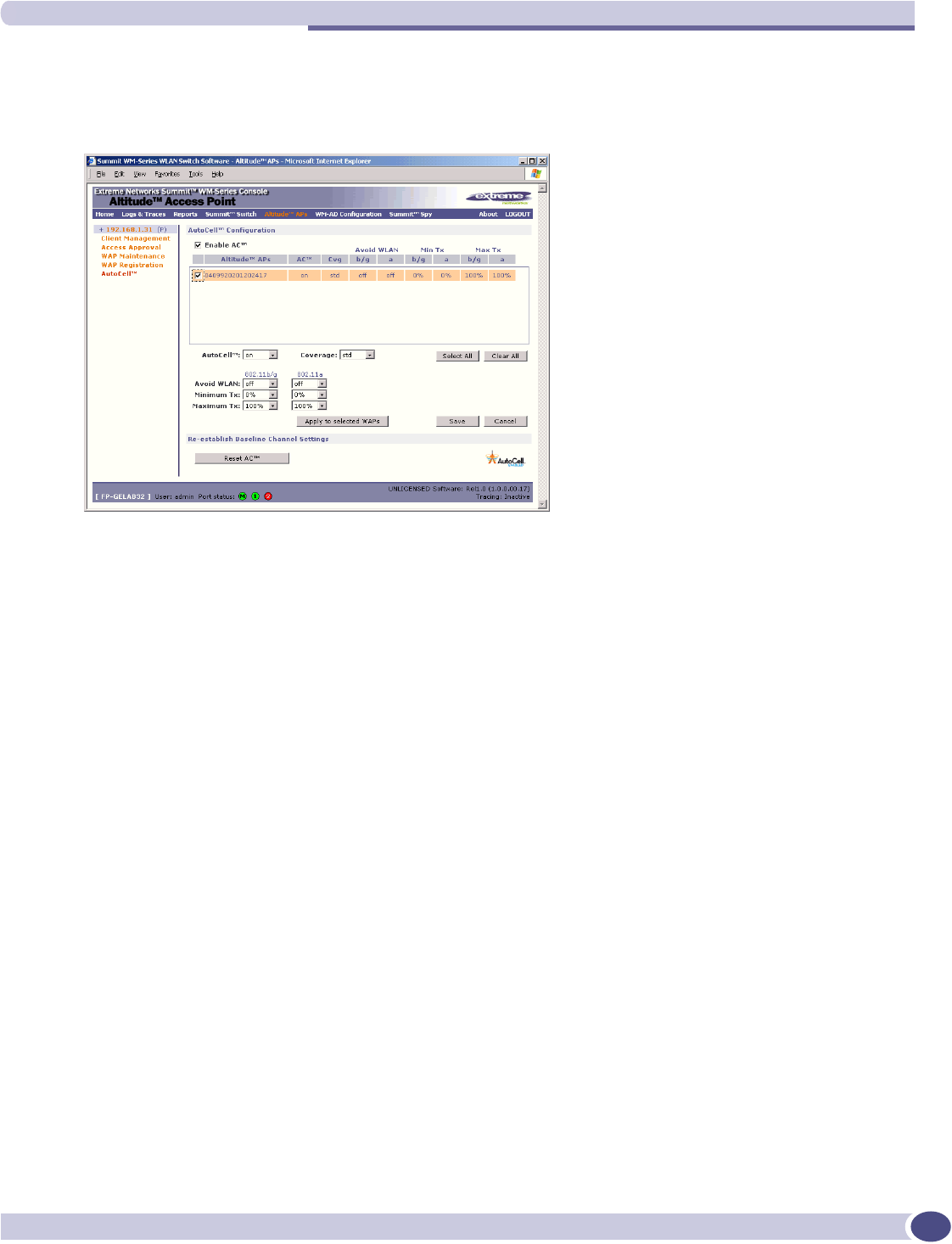
Auto Cell software
Summit WM-Series WLAN Switch and Altitude Access Point Software Version 1.0 User Guide 59
Configure Auto Cell software
1Select the Altitude AP tab in any screen. Click on the Auto Cell option. The Auto Cell Configuration
screen appears.
2The Enable Auto Cell checkbox is on by default., enabling the software globally.
3From the list of registered Altitude APs, select the Altitude AP you want to configure for Auto Cell
by clicking its checkbox on.
The fields for Auto Cell populate with default values, with Auto Cell “on”.
4In the Coverage field, select from the drop-down list:
●Std (Standard Coverage) adjusts the range to the client that is the most distant, as indicated by its
signal strength
●Shpd (Shaped Coverage) adjusts the range based on neighboring Altitude APs
5To enable the Avoid WLAN feature, select on from the drop-down list.
6To configure a range within which the transmit power can be adjusted dynamically, select the
Minimum and Maximum power levels from the drop-down list.
7When the configuration choices are complete, click on the Apply to selected APs button.
8To save these changes, click on the Save button.
9To re-establish baseline settings, forcing the APs to go through the auto-channel selection process,
click on the Reset Auto Cell button.
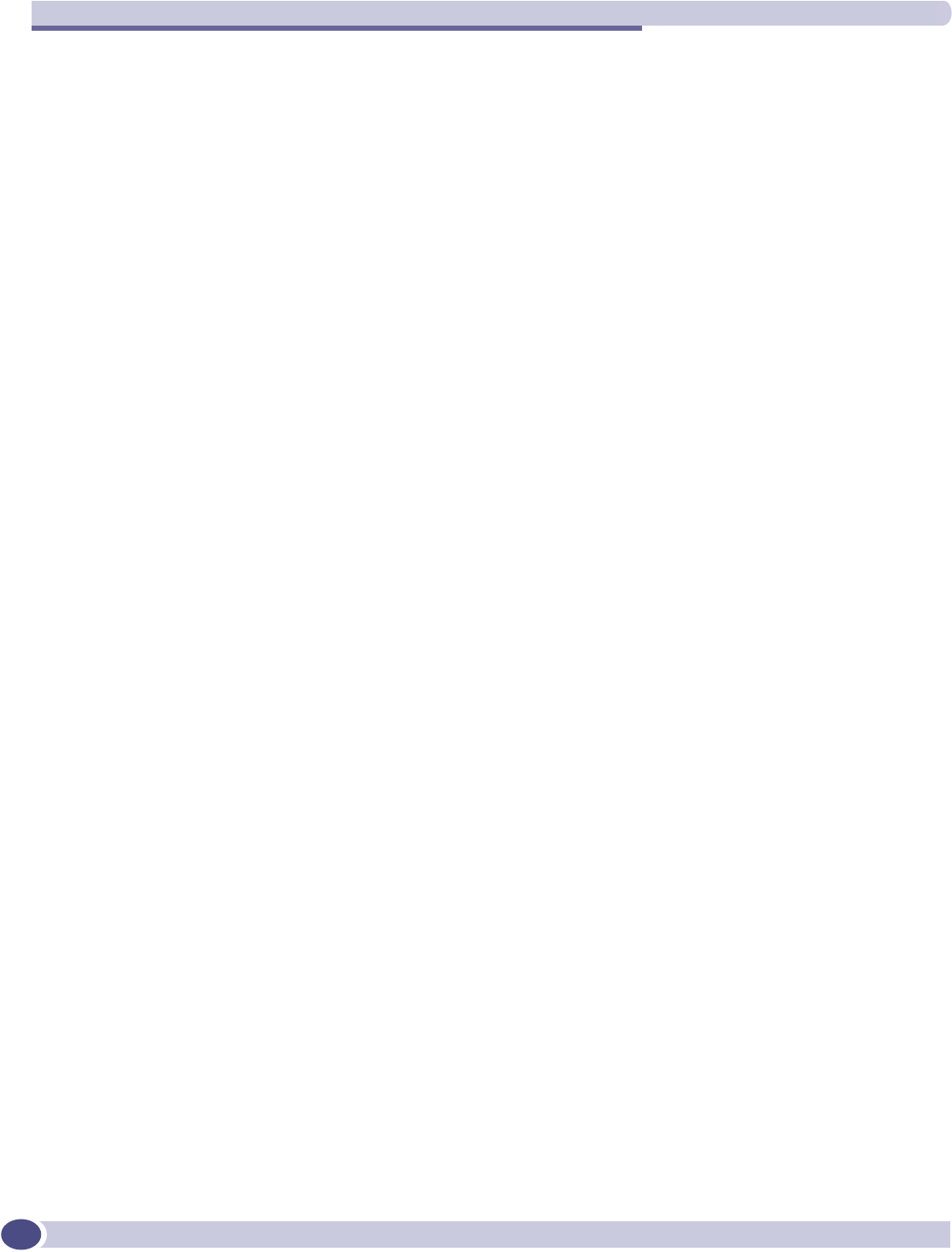
Altitude AP: startup
Summit WM-Series WLAN Switch and Altitude Access Point Software Version 1.0 User Guide
60
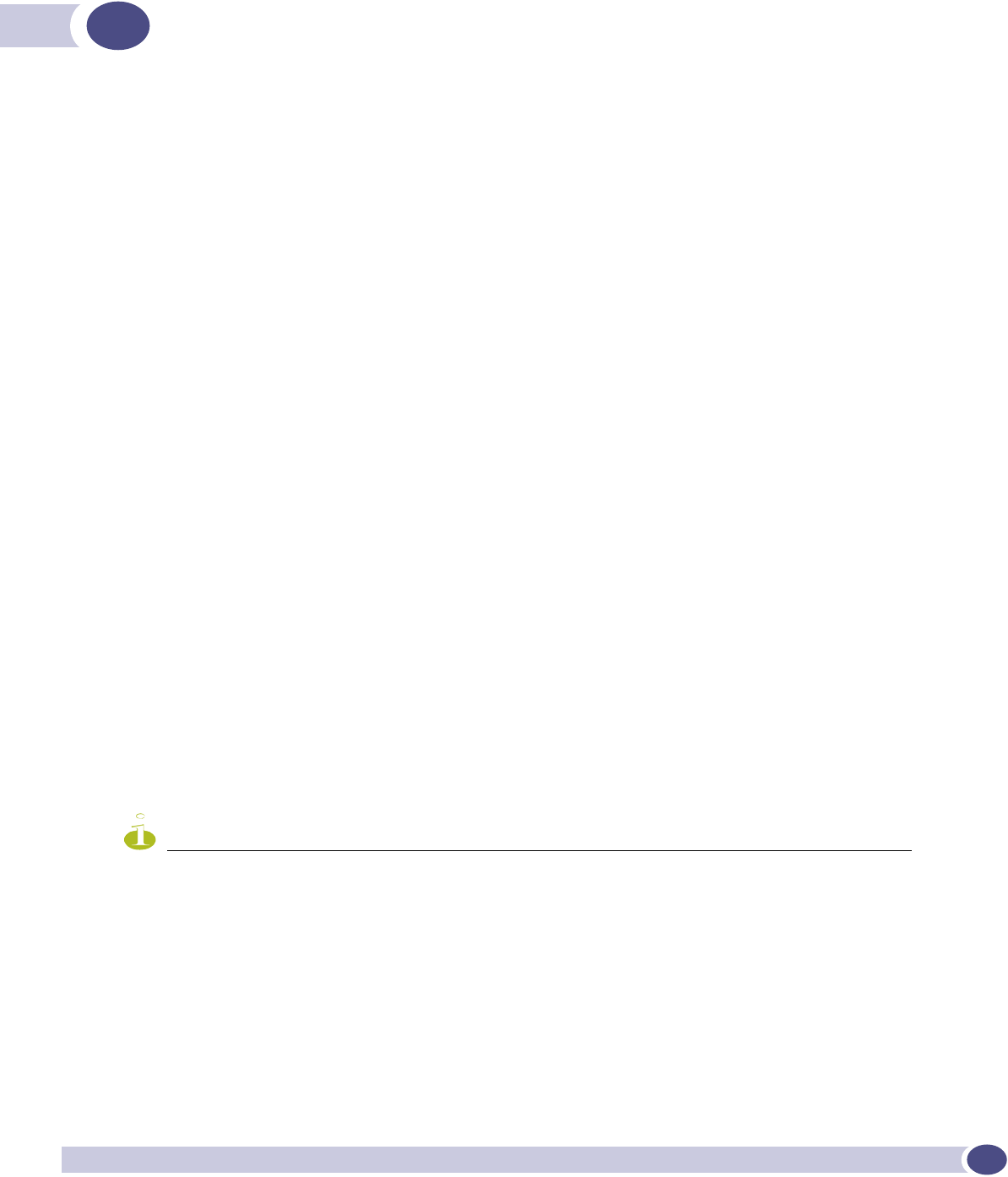
Summit WM-Series WLAN Switch and Altitude Access Point Software Version 1.0 User Guide 61
5WM Access Domain Services (WM-AD):
Introduction
Overview
WM Access Domain Services (WM-AD) are the key to the advantages that the Summit WM-Series
Switch Software system has to offer. This technique provides a versatile means of mapping wireless
networks to the topology of an existing wired network.
When you set up a WM-AD on the Summit WM-Series Switch, you are defining a subnet for a group of
wireless device users. This WM-AD definition creates a virtual IP subnet where the Summit WM-Series
Switch acts as a default gateway to wireless devices.
Before you begin to define a WM-AD, you should have determined:
●a user access plan for both individual users and user groups
●the RADIUS attribute values that support the user access plan
●the location and identity of the Altitude APs that will be used on the WM-AD
●the routing mechanism to be used on the WM-AD
●the network addresses that the WM-AD will use
●the type of authentication for wireless device users on the WM-AD
●the specific filters to be applied to the defined users and user groups to control network access
●what privacy mechanisms should be employed between the Altitude APs and the wireless devices
●whether the WM-AD is to be used for voice traffic
The user access plan should analyze the enterprise network and identify which users should have access
to which areas of the network. What areas of the network should be separated? Which users can go out
the World Wide Web?
The Summit WM-Series Switch Software system relies on authenticating users via a RADIUS server (or
other authentication server). To make use of this feature, you will, of course, require such an
authentication server on the network. Make sure that the server's database of registered users, with
login identification and passwords, is current.
NOTE
To deploy Summit WM-Series Switch Software without a RADIUS server (and without authentication of users on the
network), select SSID for network assignment (in the Topology screen). In the Authentication - Configure Captive
Portal screen, click on the No Captive Portal radio button. There will be no authentication of users, but Summit WM-
Series Switch Software is otherwise operational.
The user access plan should also identify the user groups in your enterprise, and the business structure of
the enterprise network., such as:
●department (such as Engineering, Sales, Finance)
●role (such as student, teacher, library user)
●status (such as guest, administration, technician)
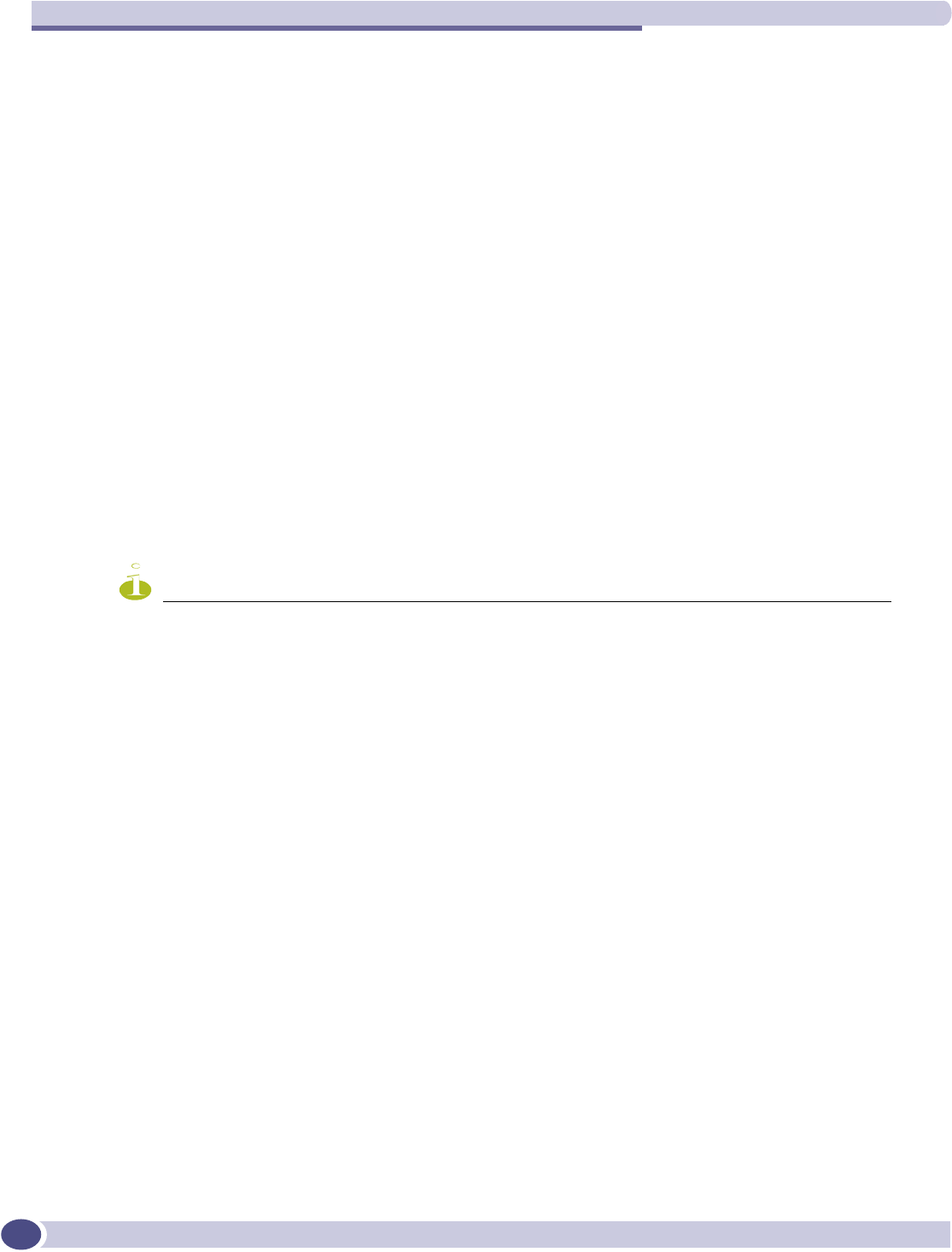
WM Access Domain Services (WM-AD): Introduction
Summit WM-Series WLAN Switch and Altitude Access Point Software Version 1.0 User Guide
62
For each user group, you should set up a Filter ID attribute in the RADIUS server, and then associate
each user in the RADIUS server to at least one Filter ID name. The Summit WM-Series Switch Software
enables you to define specific filtering rules, by Filter ID attribute, that will be applied to user groups to
control network access.
What is a WM-AD?
A WM-AD is an IP subnet that is especially designed to enable Altitude APs to interact with wireless
devices. In many ways, a WM-AD is similar to a regular IP subnet. However, it has the following
required features:
1Each WM-AD is assigned a unique identifier.
2Each WM-AD is assigned an SSID. These do not have to be unique.
3Each WM-AD is assigned a range of IP addresses for wireless devices. All the wireless devices share
the same IP address prefix (the part of the IP address that identifies the network and subnet).
The IP addresses of the wireless devices are assigned dynamically by the Summit WM-Series
Switch's DHCP server within the assigned range.
(These IP addresses are not “virtual”. They are regular IP addresses, and are unique over the
network. These IP addresses are advertised to other hosts on the network so that they can exchange
traffic with the wireless devices in the WM-AD.)
NOTE
Alternatively, you can allow the enterprise network's DHCP server to provide the IP addresses for the WM-AD, by
enabling DHCP Relay in the Topology screen.
4A single overall filtering policy applies to all the wireless devices within the WM-AD. Further
filtering can be applied when the wireless user is authenticated by the RADIUS server.
5When the Summit WM-Series Switch creates the WM-AD, it also creates a virtual IP subnet for that
WM-AD.
6Each WM-AD represents a mobility group that, when configured, can be carried across multiple
Summit WM-Series Switches.
7Each WM-AD also offers unique AAA services.
Topology of a WM-AD
Before you configure a WM-AD, you should define global settings that will apply to all WM-AD
definitions. In the Global Settings screen, identify the location of the RADIUS servers. You also enable
Priority Traffic Handling for voice-over-internet traffic.
In the Top o logy screen, you name a new WM-AD and begin its configuration
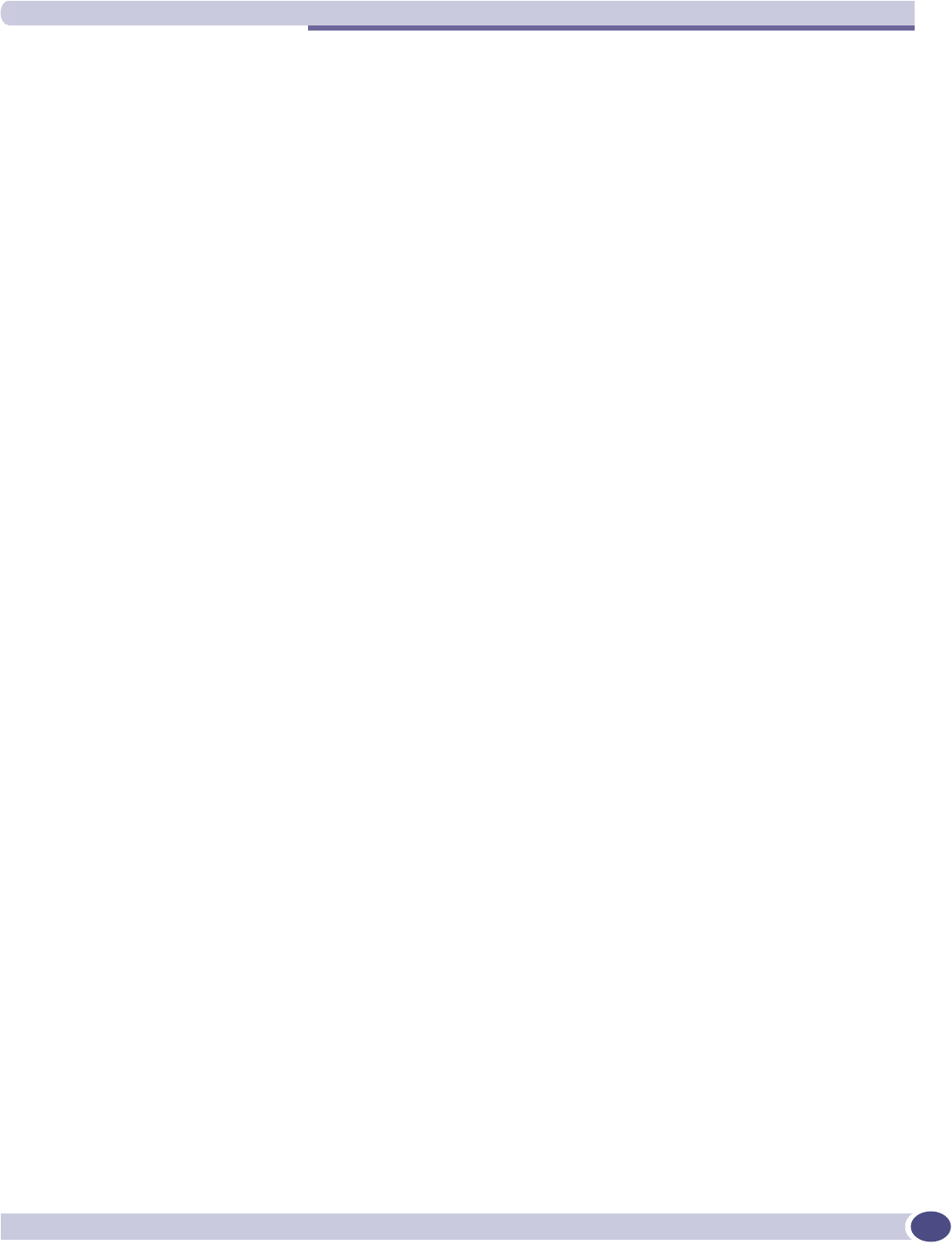
Network assignment and authentication for a WM-AD
Summit WM-Series WLAN Switch and Altitude Access Point Software Version 1.0 User Guide 63
The key choice for a WM-AD is the type of network assignment, which determines all the other factors
of the WM-AD. There are two options for network assignment:
●SSID:
●has Captive Portal authentication, or no authentication.
●requires restricted filtering rules before authentication and, after authentication, filtering rules for
group Filter IDs.
●is used for a WM-AD supporting wireless voice traffic (QoS).
●is used for a WM-AD supporting third-party APs.
●has WEP and WPA-PSK privacy.
●AAA (Authentication, Authorization and Accounting)
●has 802.1x authentication
●requires filtering rules for group Filter IDs and default filter.
●has WEP and WPA privacy.
In the Topology screen, you assign the available Altitude APs (by radio) to the WM-AD. An Altitude AP
radio will appear in the list as available for WM-AD assignment until it has been assigned to four WM-
ADs. After that, it will no longer appear in the list.
After a WM-AD definition has been saved, the Summit WM-Series Switch updates this information on
the Altitude AP. Each radio acquires up to four SSIDs (one for each WM-AD it is part of), and
broadcasts these during beacon transmission (unless the SSID beacon is suppressed in the Topology
screen).
You can view (in the Altitude AP Configuration screen) a list of defined WM-ADs to which each radio has
been assigned.
In the Topo log y area of WM Access Domain Configuration, you also define other aspects of the WM-AD,
such as the parameters for DHCP for IP address assignment. You might also configure this WM-AD for
management traffic only, or for Third-Party Access Points, or for Voice Traffic. (These are described in
detail later in this Guide.)
Network assignment and authentication for a WM-AD
The second step is to configure the authentication mechanism for the WM-AD. The authentication
mechanism depends on the network assignment. In addition, all WM-AD definitions can include
authentication by MAC address.
Authentication with SSID network assignment
If SSID was selected, there are two authentication options:
●None: The wireless device connects to the network, but can only access specified network
destinations (defined in the Non-Authenticated Filter). No authentication is performed.
●Captive Portal: The wireless device connects to the network, but can only access specified network
destinations (defined in the Non-Authenticated Filter). One of those destinations is a web page logon
screen (the portal in which he is captive), where the user must input an ID and a password. This
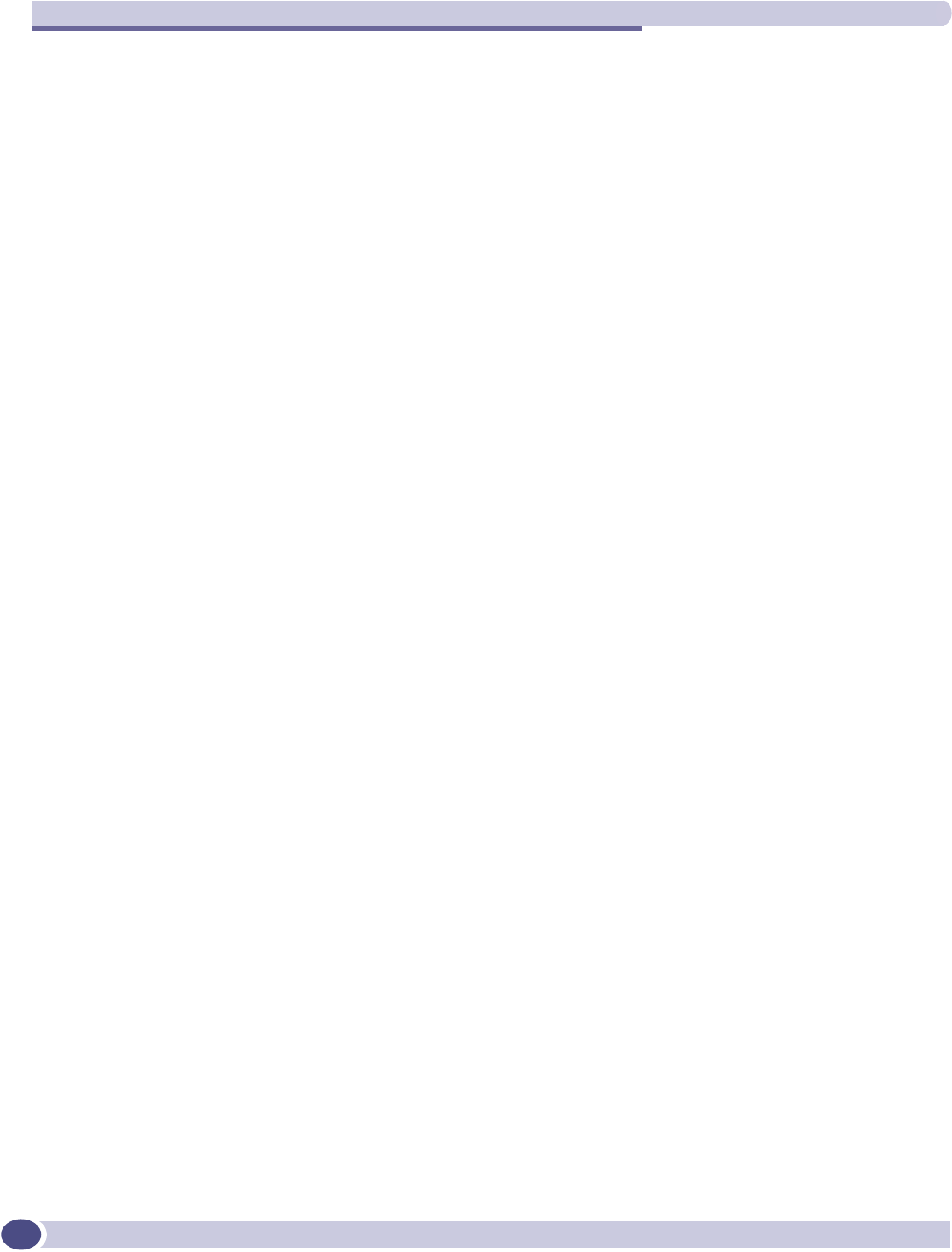
WM Access Domain Services (WM-AD): Introduction
Summit WM-Series WLAN Switch and Altitude Access Point Software Version 1.0 User Guide
64
identification is sent by the Summit WM-Series Switch to the RADIUS server for authentication. Four
authentication types are supported by Summit WM-Series Switch Software for Captive Portal:
●PAP (Password Authentication Protocol)
●CHAP (Challenge Handshake Authentication Protocol)
●MS CHAP (Windows-specific version of CHAP)
●MS CHAP v2 (Windows-specific version of CHAP, version 2)
For Captive Portal, the RADIUS server must support the selected authentication type: PAP, CHAP
(RFC2484), MS-CHAP (RFC2433), MS-CHAPv2 (RFC2759).
Authentication with AAA (802.1x) network assignment
If network assignment is by AAA (802.1x) with 802.1x authentication, the wireless device user
requesting network access via Summit WM-Series Switch Software must first be authenticated. The
wireless device's client utility must support 802.1x. The user's request for network access along with
login identification or user profile will be forwarded by the Summit WM-Series Switch to a RADIUS
server. Summit WM-Series Switch Software supports these authentication types:
●EAP-TLS Extensible Authentication Protocol - Transport Layer Security that relies on client-side and
server-side certificates to perform authentication and can be used to dynamically generate user-
based and session-based WEP keys.
●EAP-TTLS (EAP with Tunneled Transport Layer Security) is an extension of EAP-TLS to provide
certificate-based, mutual authentication of the client and network through an encrypted tunnel, as
well as to generate dynamic, per-user, per-session WEP keys. Unlike EAP-TLS, EAP-TTLS requires
only server-side certificates.
●PEAP (Protected Extensible Authentication Protocol) is a standard to authenticate wireless LAN
clients without requiring them to have certificates. In PEAP authentication, first the user
authenticates the authentication server, then the authentication server authenticates the user.
For 802.1x, the RADIUS server must support RADIUS extensions (RFC2869).
If the RADIUS server sends an “access-accept” message to the Summit WM-Series Switch, the Summit
WM-Series Switch's DHCP server assigns the device its IP address and allows network access controlled
by the filtering rules defined for the specific Filter ID value associated with the wireless device user.
Both Captive Portal and AAA (802.1x) authentication mechanisms in Summit WM-Series Switch
Software rely on a RADIUS server on the enterprise network. You can identify and prioritize up to three
RADIUS servers on the Summit WM-Series Switch. This means that in the event of a failover of the
active RADIUS server, the Summit WM-Series Switch will poll the other servers in the list for a
response.
Filtering for a WM-AD
The WM-AD capability provides a technique to apply policy, to allow different network access to
different groups of users. This is done by packet filtering.
After setting up the authentication, the next step is to define the filtering rules for the filters that apply
to your network and the WM-AD you are setting up.
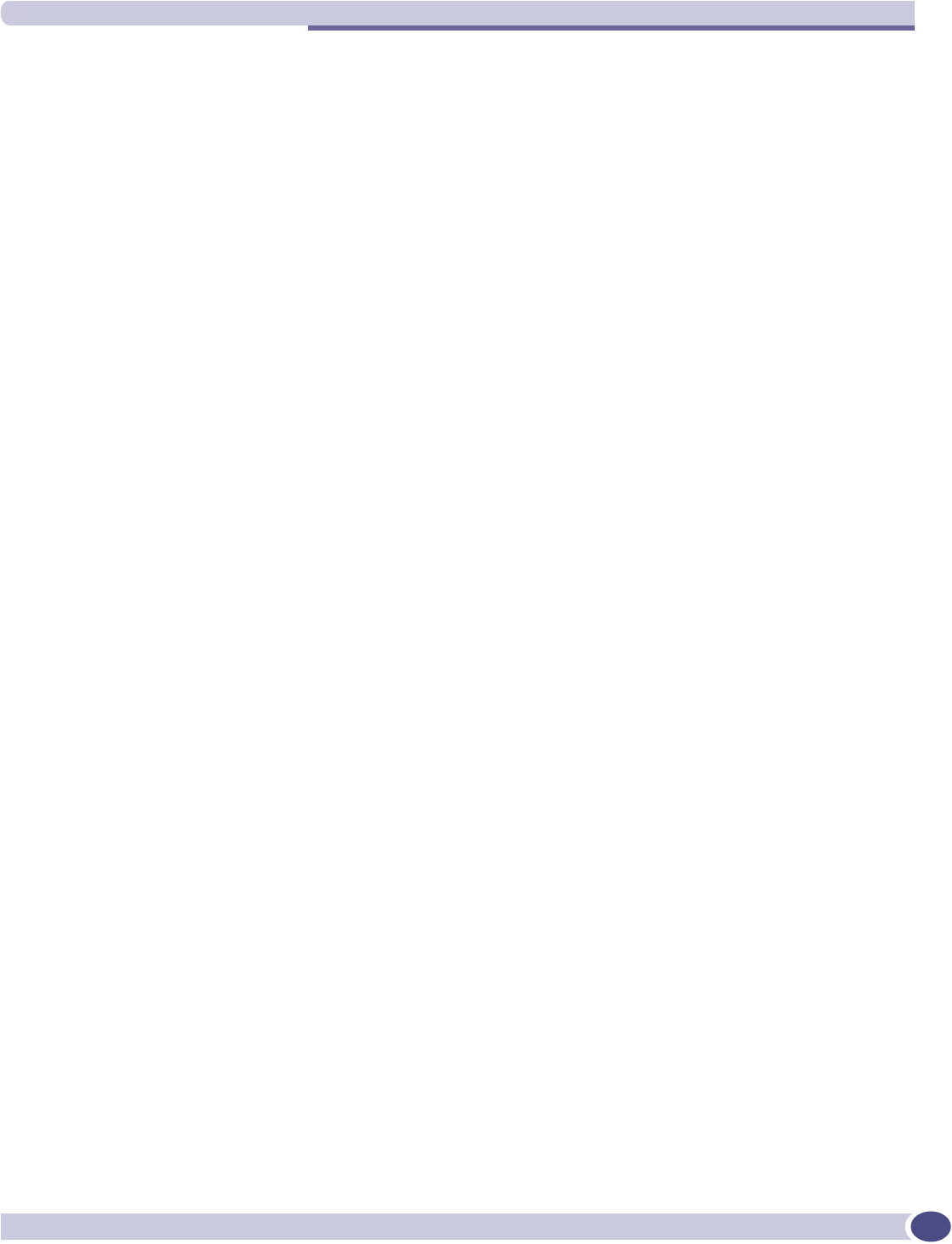
Filtering for a WM-AD
Summit WM-Series WLAN Switch and Altitude Access Point Software Version 1.0 User Guide 65
Four types of filters are applied by the Summit WM-Series Switch in the following order:
1Exception filter, to provide the administrator optional additional flexibility in securing the system
and blocking Denial of Service (DoS) attacks, on any type of WM-AD.
2Non-Authenticated filter, with filtering rules that apply before authentication, to control network
access and to direct users to a Captive Portal web page for login.
3Group filters (by Filter ID) for designated user groups, to control access to certain areas of the
network, with values that match the values defined for the RADIUS Filter ID attribute.
4Default filter, to control access if there is no matching Filter ID for a user.
Within each type of filter, you define a sequence of filtering rules. This sequence must be carefully
planned and arranged in the order that you want them to take effect. You define each rule to either
allow or deny traffic in either direction:
●“In”: from a wireless device in to the network
●“Out”: from the network out to the wireless device
The final rule in any filter should be a catch-all for any traffic that did not match a filter. This final rule
should either “allow all” or “deny all” traffic, depending on the requirements for network access. For
example, the final rule in a Non-Authenticated Filter for Captive Portal is typically “deny all”. A final
“allow all” rule in a Default Filter will ensure that a packet is not dropped entirely if no other match
can be found.
Each rule can be based on any one of the following:
●destination IP address, or any IP address within a specified range that is on the network subnet (as a
wildcard)
●destination ports, by number and range
●protocols (UDP, TCP, etc.)
This is how the Summit WM-Series Switch software filters traffic:
1The Summit WM-Series Switch software attempts to match each packet of a WM-AD to the filtering
rules that apply to the wireless device user.
2If a filtering rule is matched, the operation (allow or deny) is executed.
3The next packet is fetched for filtering.
The filtering sequence depends on the type of authentication:
●No authentication (network assignment by SSID)
Only the Non-Authenticated filter will apply. Specific network access can be defined. Since there will
be no authentication, the final rule should be “deny all”.
●Authentication by captive portal (network assignment by SSID)
The Non-Authenticated filter will apply before authentication. Specific network access can be
defined. The filter should also include a rule to allow all users to get as far as the Captive Portal
webpage where the user can enter login identification for authentication. When authentication is
returned, then the Filter ID group filters are applied. If no Filter ID matches are found, then the
Default filter is applied.
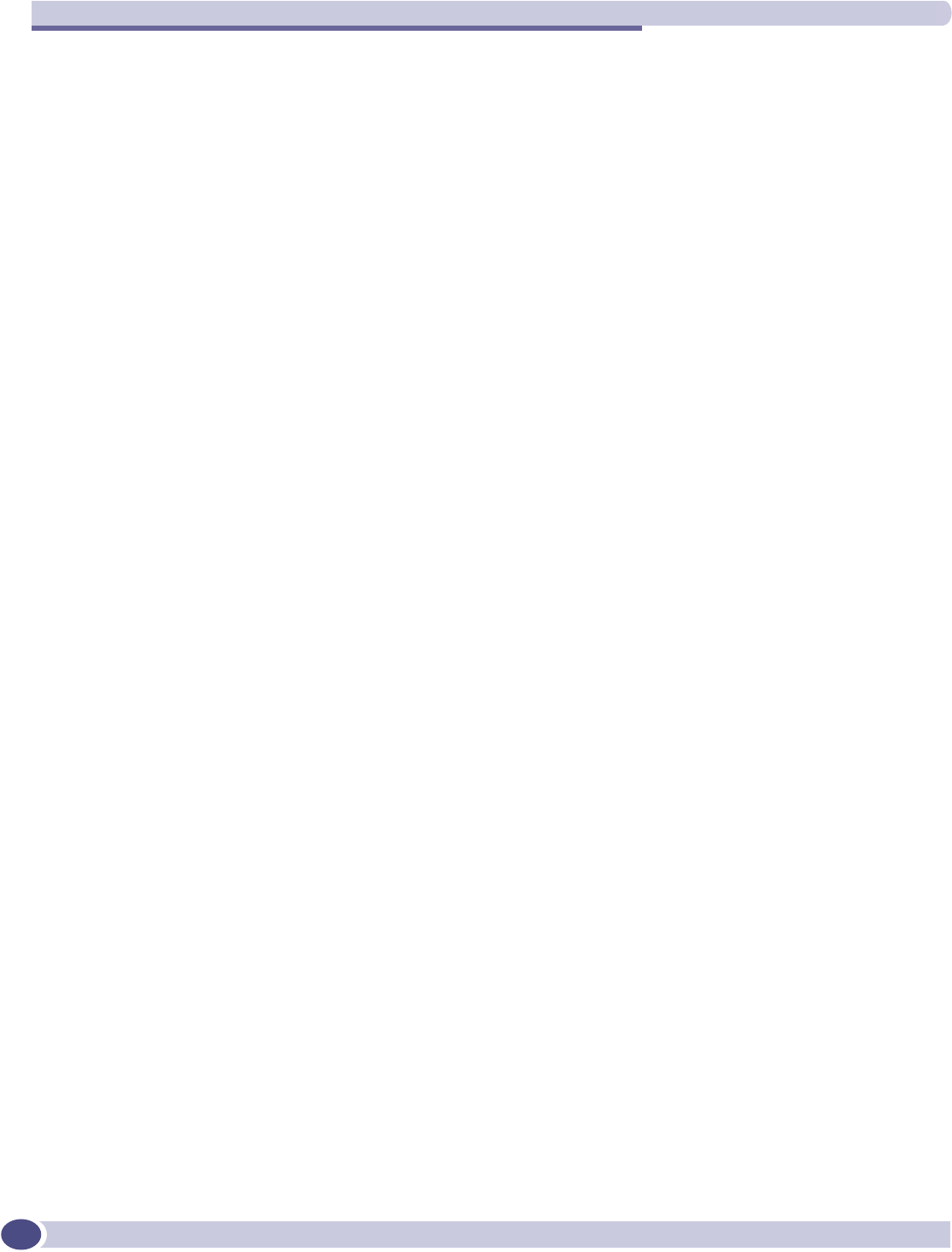
WM Access Domain Services (WM-AD): Introduction
Summit WM-Series WLAN Switch and Altitude Access Point Software Version 1.0 User Guide
66
●Authentication by AAA (802.1x)
Since users have already logged in and have been authenticated, there is no need for a Non-
Authenticated filter. When authentication is returned, then the Filter ID group filters are applied. For
AAA, a WM-AD can have a subgoup with Login-LAT-group ID that has its own filtering rules. If no
Filter ID matches are found, then the Default filter is applied.
Privacy on a WM-AD: WEP and WPA
Privacy is a mechanism that protects data over wireless and wired networks, usually by encryption
techniques. Summit WM-Series Switch Software supports:
●Wired Equivalent Privacy (WEP) which encrypts data sent between wireless nodes. Each node must
use the same encryption key.
●Wi-Fi Protected Access (WPA v.1 and WPA v.2) privacy, in Enterprise Mode (which specifies 802.1x
authentication and requires an authentication server) or in Pre-Shared Key (PSK) mode (which relies
on a shared secret). Encryption is by Advanced Encryption Standard (AES) or by Temporal Key
Integrity Protocol (TKIP). If WPA v.2 is selected, both WPA v.1 and WPA v.2 are supported
simultaneously, defaulting to the highest encryption method.
Setting up a new WM-AD
Click on the WM-AD Configuration tab in any screen. The WM Access Domain Configuration screen
appears. For a new Summit WM-Series Switch Software installation, where no WM-AD has yet been
defined, the screen is blank, except for the Add subnet function.
Create a new WM-AD name
1In the entry field above the Add subnet button, key in a name that will uniquely identify the new
WM-AD.
2Click on the Add subnet button. The name appears in the left-hand list. The Top o log y screen appears.
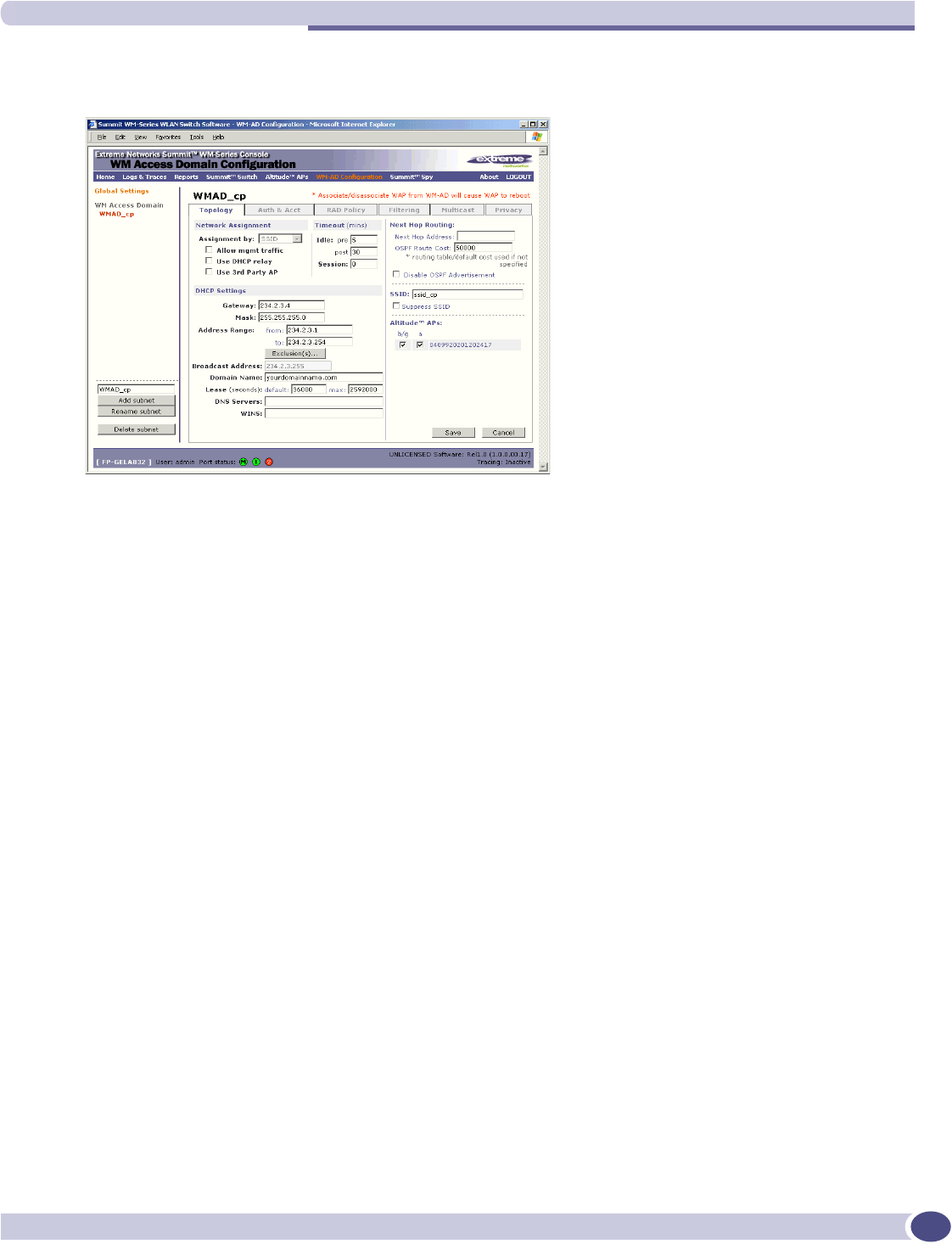
Setting up a new WM-AD
Summit WM-Series WLAN Switch and Altitude Access Point Software Version 1.0 User Guide 67
3In the left-hand list, highlight the name of the new WM-AD. You can now configure its parameters
in the Topology screen.
Configure the new WM-AD (overview of basic steps)
1Select the network assignment mechanism from the Assignment by drop-down list:
●SSID
●AAA
2In the SSID box at the right, key in the SSID that the wireless devices will use to access the Altitude
AP.
3Select the Altitude APs (by radio) to be assigned to this WM-AD. The displayed list of available
Altitude APs has a checkbox for each radio on the Altitude AP. Each radio on a Altitude AP can be
assigned to a maximum of four WM-ADs. When this maximum is reached, the radio will no longer
be available in this list.
4Configure other options for this WM-AD: Allow Management Traffic, Use DHCP Relay, Use 3rd
Party APs, or Enable Priority Traffic Handling.
5Define the DHCP settings for this WM-AD.
6To save the new WM-AD Topology, click on the Save button.
When the new Topology has been saved, the screen displays tabs for Auth & Acct, RAD Policy, Filtering,
Multicast, and Privacy, for configuring these aspects of the new WM-AD.
Before you configure the WM-AD, you must first define the Global Settings.
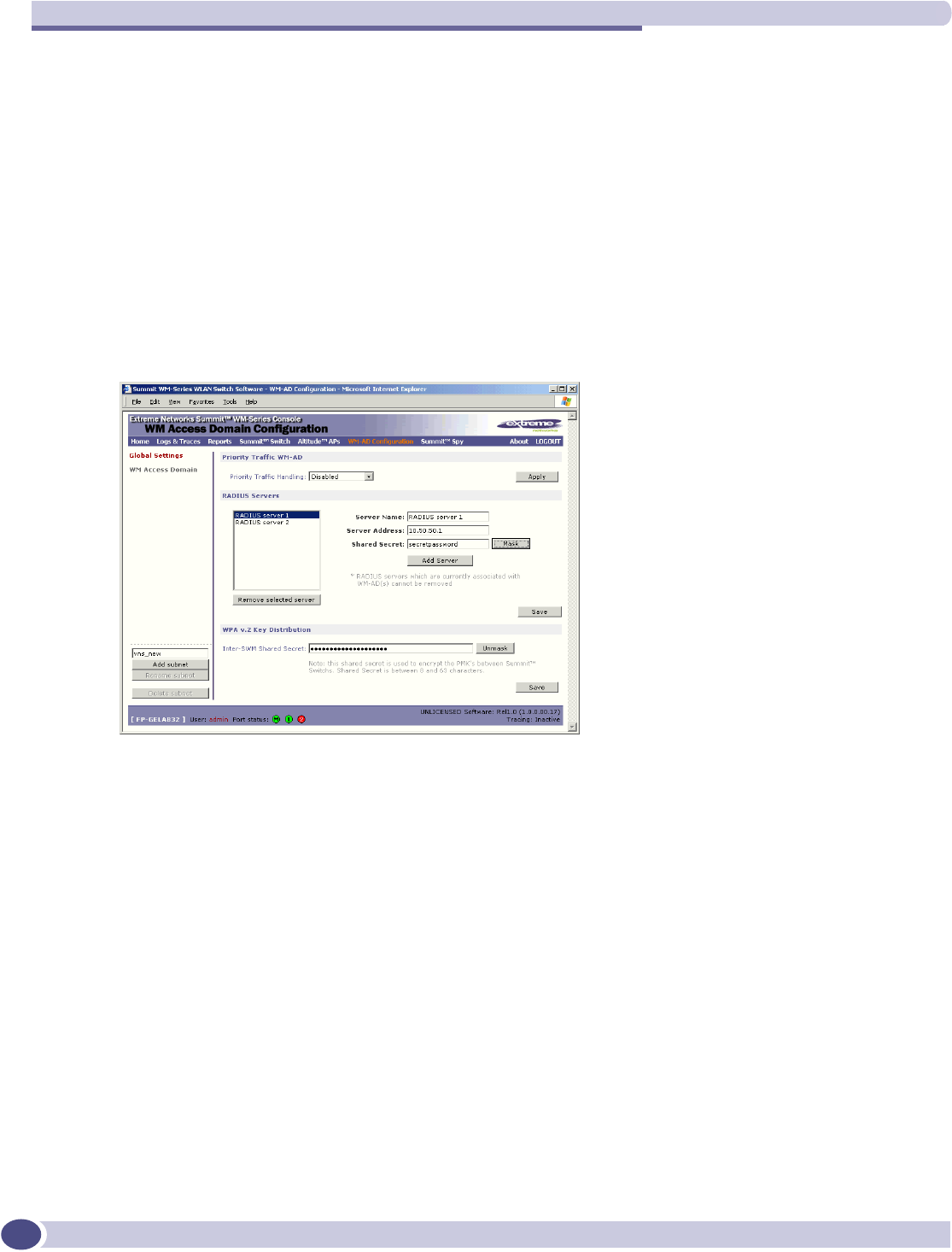
WM Access Domain Services (WM-AD): Introduction
Summit WM-Series WLAN Switch and Altitude Access Point Software Version 1.0 User Guide
68
Global Settings for a WM-AD
Before defining specific WM Access Domain Service (WM-AD), define various settings that will apply
to all WM-AD definitions. These global settings include:
●enabling or disabling Priority Traffic Handling for voice-over internet traffic
●identifying the location and password of RADIUS servers on the enterprise network
The servers defined here will appear as available choices when you set up the authentication
mechanism for each WM-AD.
●defining the shared secret used to encrypt the Pairwise Master Key (PMK) for WPA v.2 between
Summit WM-Series Switchs on the network
1In the WM Access Domain Configuration screen, in the left-hand list click on the Global Settings
option.
Enable Priority Traffic Handling for a VoIP WM-AD
2The Priority Traffic Handling field is disabled by default. After you have defined a WM-AD, its
name will appear in the drop-down list. To prioritize voice-over-internet traffic on a WM-AD, select
its name from the drop-down list.
3To activate this setting, click on the Apply button.

Global Settings for a WM-AD
Summit WM-Series WLAN Switch and Altitude Access Point Software Version 1.0 User Guide 69
Define the RADIUS servers available on the network
4For each RADIUS server, fill in the following fields:
To display the shared secret (in order to proofread your entry before saving the configuration), click
on the Unmask button. To mask the shared secret, click on the button again (the button toggles
between Mask and Unmask). This precautionary step is recommended in order to avoid an error
later when the Summit WM-Series Switch attempts to communicate with the RADIUS server.
5To add the defined server to the list, click on the Add button.
6To remove a defined server from the list, highlight it and click on the Remove selected server
button.
7To save these settings, click on the Save button.
Key distribution between Summit WM-Series Switches
8Key in a shared secret (between 8 and 63 characters long) to be used between Summit WM-Series
Switches. Mask or unmask as you type, as described above. The same shared secret must also be
defined on the other Summit WM-Series Switches on the network.
9To save this Shared Secret, click on the Save button.
Server Name Name of the RADIUS server
Server Address The IP address of the RADIUS server
Shared Secret The password that is required in both directions that is set up on the
RADIUS Server. This password is used to validate the connection
between the Summit WM-Series Switch and the RADIUS Server.
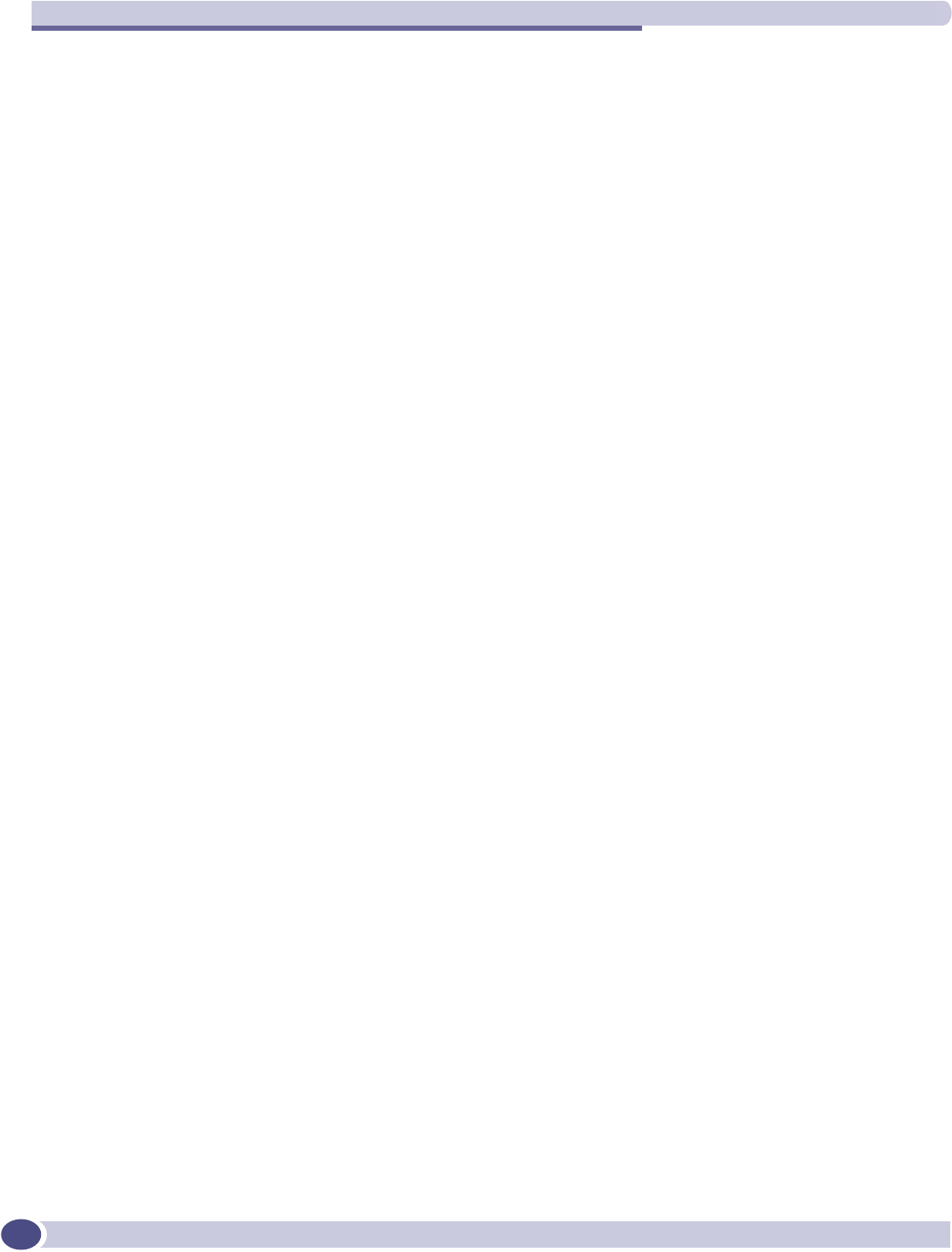
WM Access Domain Services (WM-AD): Introduction
Summit WM-Series WLAN Switch and Altitude Access Point Software Version 1.0 User Guide
70
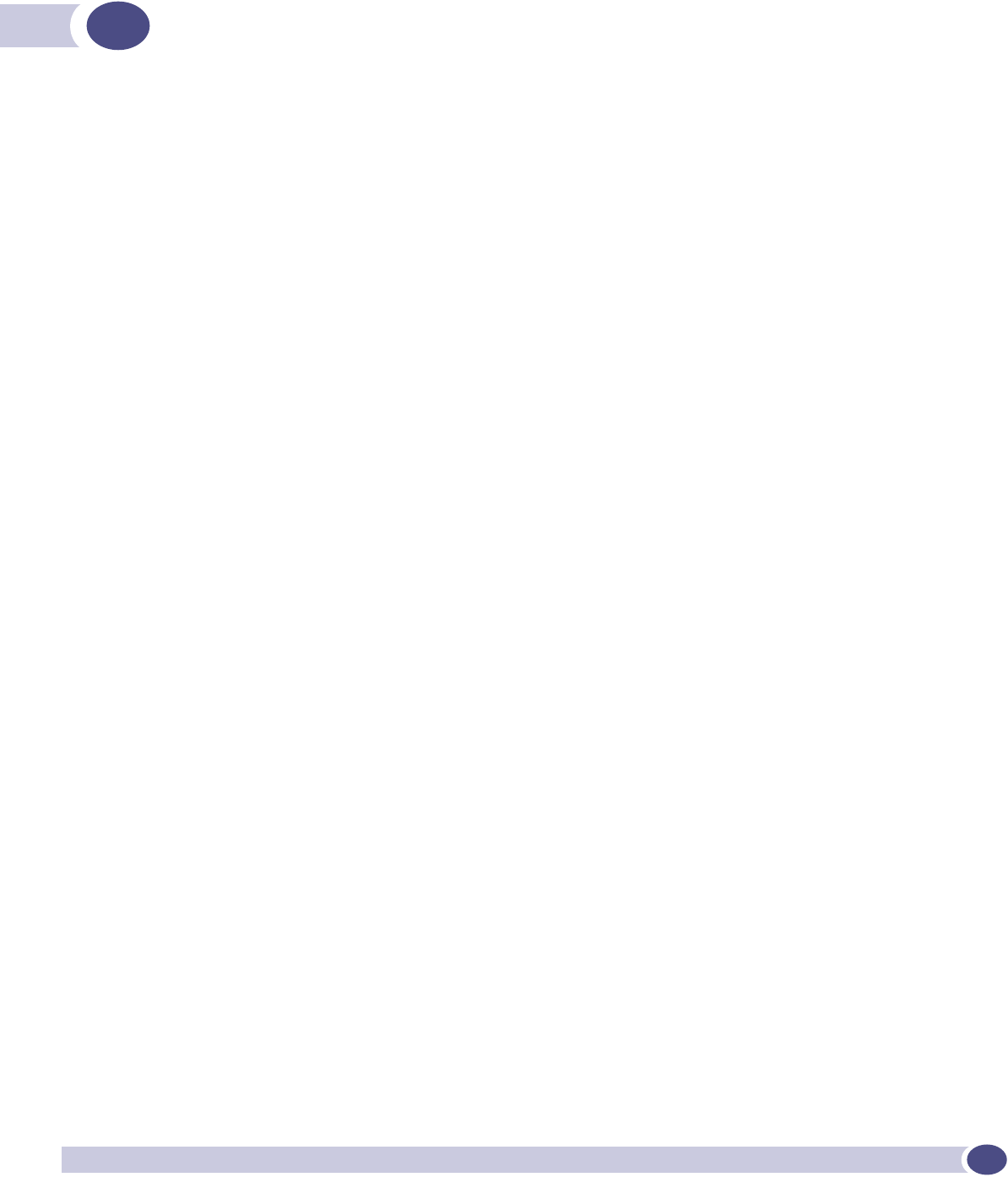
Summit WM-Series WLAN Switch and Altitude Access Point Software Version 1.0 User Guide 71
6WM Access Domain Configuration
For each WM-AD, you define its topology, authentication, accounting, RADIUS servers, filtering,
multicast parameters and privacy mechanism. When you set up a new WM-AD definition, the
additional tabs will appear only after you save the Topology.
Topology for a WM-AD
In the Top o logy screen, the key choice for a WM-AD is the type of network assignment, which
determines all the other factors of the WM-AD. There are two options for network assignment:
●SSID:
●has Captive Portal authentication, or no authentication (as well as MAC-based authentication).
●requires restricted filtering rules before authentication and, after authentication, filtering rules for
group Filter IDs.
●is used for a WM-AD supporting wireless voice traffic (QoS).
●is used for a WM-AD supporting third-party APs.
●has WEP and WPA-PSK privacy.
●AAA (Authentication, Authorization and Accounting):
●has 802.1x authentication (as well as MAC-based authentication)
●requires filtering rules for group Filter IDs and default filter.
●has WEP and WPA (WPA v.1 and WPA v.2) privacy.
Topology for a WM-AD for Captive Portal
The section describes how to set up a WM-AD for Captive Portal.
In the WM Access Domain Configuration screen, highlight the WM-AD name in the left-hand list and click
on the Top olo gy tab.
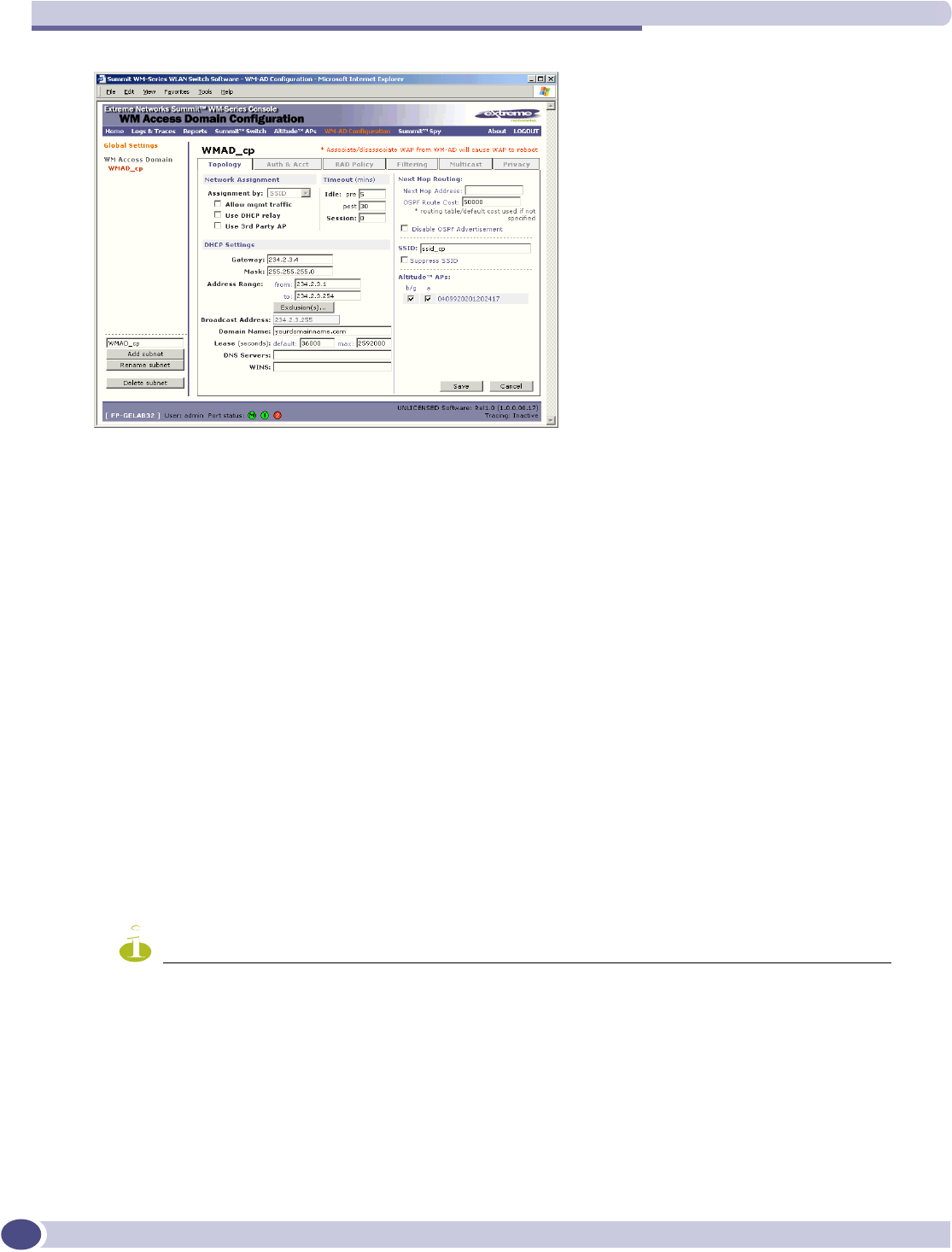
WM Access Domain Configuration
Summit WM-Series WLAN Switch and Altitude Access Point Software Version 1.0 User Guide
72
Create an SSID for Captive Portal WM-AD
1Using the Assignment by drop-down list, select SSID.
2In the SSID box, key in the SSID that wireless devices will use to access the Altitude AP.
3Click the Suppress SSID checkbox on to prevent this SSID from appearing in the beacon message
sent by the Altitude AP. The wireless device user seeking network access will not see this SSID as an
available choice, and will need to specify it.
Define the Session Timeout parameters for this WM-AD
4In the Timeout area, in the Idle “pre” field, key in the number of minutes that a wireless device can
be inactive before a session, and in the Idle “post” field, key in the number of minutes that a
wireless device can be inactive after a session.
In the Session area, key in the absolute time limit of a session (0 = no limit).
Identify the Altitude AP radios that will be assigned to this WM-AD
5From the displayed list of Altitude AP Radios that are available throughout the network, check the
ones to be assigned to this WM-AD.
NOTE
If two Summit WM-Series Switches have been paired for availability (as described in the Availability topic), each
Summit WM-Series Switch's registered Altitude APs will appear as “foreign” in the list of available Altitude APs
on the other Summit WM-Series Switch.
Once you have assigned a Altitude AP radio to four WM-ADs, it will not appear in the list for
another WM-AD setup.
You can view the WM-ADs that each radio is participating in by clicking on each radio tab in the
Altitude AP Configuration screen.
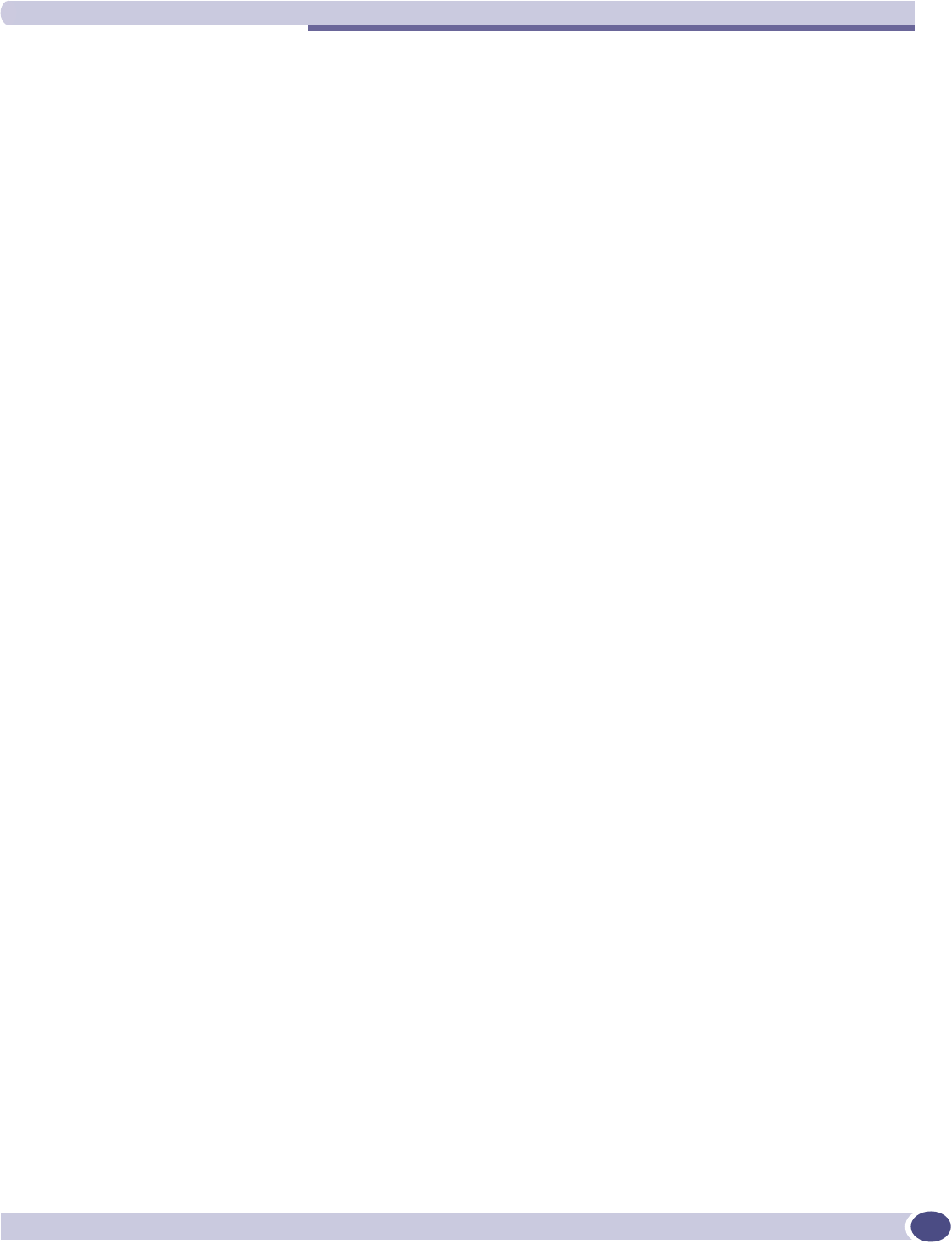
Topology for a WM-AD
Summit WM-Series WLAN Switch and Altitude Access Point Software Version 1.0 User Guide 73
Enable Management Traffic on this WM-AD
6To use this WM-AD for Management Traffic such as SSH, HTTPS, or SNMP, click the Allow mgmt
traffic checkbox on. Use this capability with caution, since it overrides the built-in exception filters
that prohibit such traffic on the Summit WM-Series Switch data interfaces. (See also “Port-based
exception filters: built-in” on page 39.)
Enable Third Party Access Points on this WM-AD
7If this WM-AD is to be used for third-party access points, click the Use 3rd Party AP checkbox on.
The screen changes to include fields to enter the IP Address and MAC Address of the third-party
access point. Use this function as part of the process defined in Chapter 9.
Define a next hop route for this WM-AD
8To define a static route specifically for this WM-AD, in the Next Hop Address field, key in the IP
address of the next hop router on the network through which you wish all traffic on this WM-AD to
be directed. If traffic from a wireless device on this WM-AD is destined outside of the WM-AD, then
it is forwarded to the next hop IP address, where this router applies policy and forwards the traffic.
This features applies to unicast traffic only.
You can also modify the OSPF Route Cost.
9To disable OSPF Advertisement on this WM-AD, click the checkbox on.
Set the IP address for the WM-AD (for the DHCP server on the Summit WM-Series
Switch)
10 In the Gateway box, key in the network IP address for the WM-AD.
This IP address is the default gateway for the WM-AD. The Summit WM-Series Switch advertises this
address to the wireless devices when they sign on.
11 In the Mask box, key in the appropriate subnet mask for this IP address, to separate the network
portion from the host portion of the address (typically 255.255.255.0)
The Address Ranges fields populate automatically (based on the IP address you keyed in) with the
range of IP addresses to be assigned to wireless devices using this WM-AD.
12 To modify the Address Ranges, key the first available address in the from box. Key the last available
address in the to box.

WM Access Domain Configuration
Summit WM-Series WLAN Switch and Altitude Access Point Software Version 1.0 User Guide
74
13 If there are specific IP addresses to be excluded from this range, click on the Exclusions button. The
Address Exclusion subscreen appears.
14 In the Exclusions subscreen, key in the IP addresses or address ranges to exclude. Click on the Add
button after each entry. Click on the Save button to save the changes and return to the Topo l ogy
screen.
15 The Broadcast Address field populates automatically, based on the Gateway IP address and subnet
mask of the WM-AD. Modify this if appropriate.
16 In the Domain Name box, key in the external enterprise domain name.
Set time limits for IP assignments
17 In the Default Lease box, accept the default value of 36000 seconds (10 hours), or modify. This is the
default time limit that an IP address would be assigned by the DHCP server to a wireless device.
In the Max Lease box, accept the default value is 2592000 seconds (720 hours, 30 days), or modify.
This is the maximum time that an IP address can be assigned.
Set the name server configuration
18 In the DNS Servers box, key in the IP Address of the Domain Name Server(s) to be used.
19 If the DHCP server uses WINS (Windows Internet Naming Service), key in the IP address in the
WINS box. If not, leave it blank.
Use DHCP Relay for the WM-AD
20 To use an external DHCP server, click the Use DHCP Relay checkbox on. The DHCP Settings area of
the screen changes to display only the Gateway IP, Mask and DHCP Server fields. Key in the
appropriate IP addresses and mask to reach the enterprise's external DHCP server.
Use DHCP Relay to force the Summit WM-Series Switch to forward DHCP requests to an external
DHCP server on the enterprise network. This function will bypass the local DHCP server on Summit
WM-Series Switch (to bypass steps 10 to 19 above). This function allows the enterprise to manage IP
address allocation to a WM-AD from its existing infrastructure.
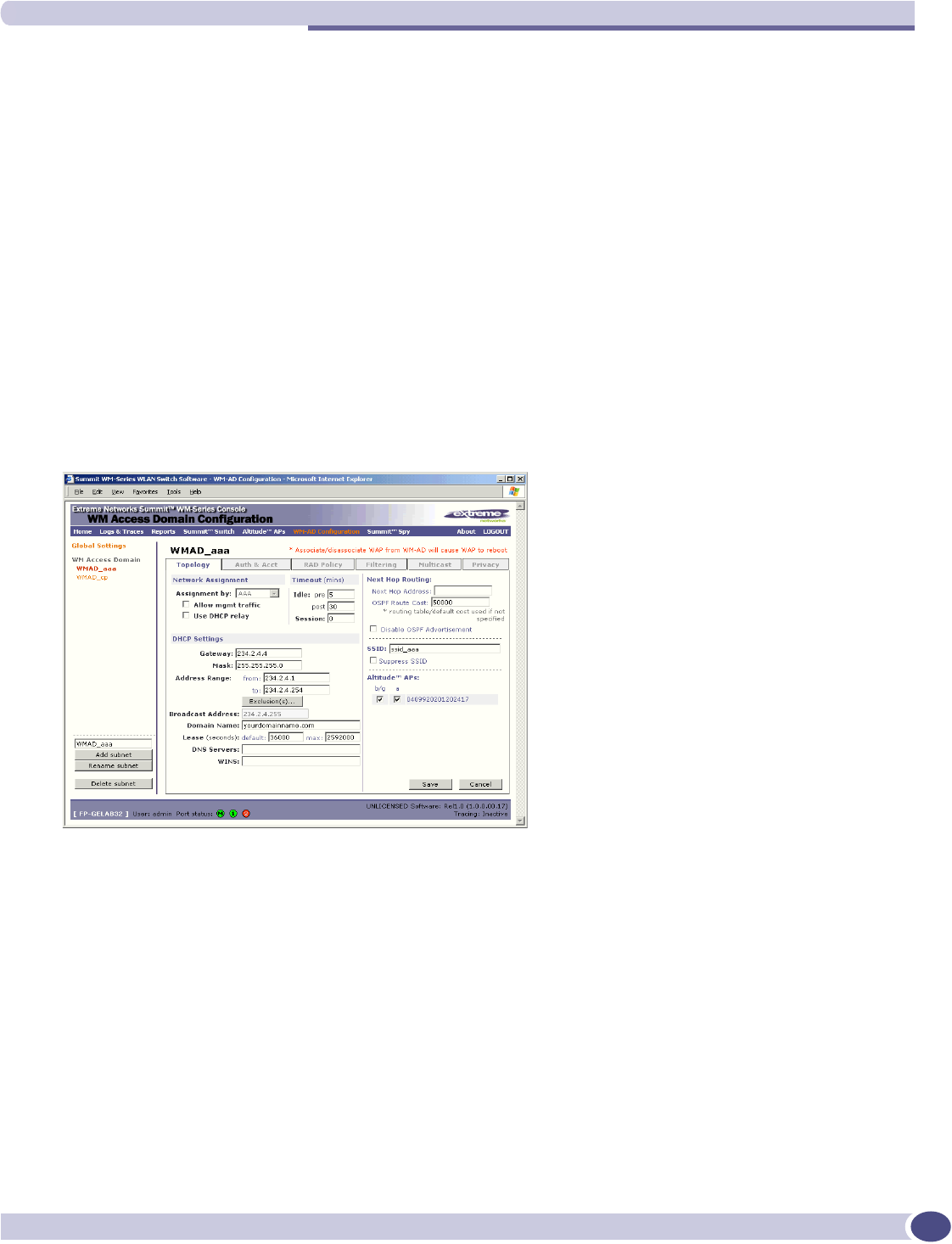
Topology for a WM-AD
Summit WM-Series WLAN Switch and Altitude Access Point Software Version 1.0 User Guide 75
The range of IP addresses to be assigned to the wireless device users on this WM-AD should also be
designated on the external DHCP server.
Save the new WM-AD
21 To save this WM-AD configuration, click on the Save button.
When the new Topology has been saved, the screen changes to display tabs for Authentication and
Accounting, RAD Policy,Filtering, Multicast and Privacy.
Topology for a WM-AD for AAA
For a WM-AD with 802.1x authentication, select Network Assignment by AAA (Authentication,
Authorization, Accounting) in the To polo gy screen.
In the WM Acess Domain Configuration screen, highlight the WM-AD name in the left-hand list and click
on the Top olo gy tab.
Create an AAA topology
1Using the Assignment by drop-down list, select AAA.
2To configure the WM-AD, follow steps 2 to 20 above, for the Topology for Captive Portal (SSID
network assignment), with the exception of step 7.
Configuring a WM-AD for Third-party APs is only available with SSID network assignment.
Save the new WM-AD
3To save this WM-AD configuration for AAA, click on the Save button.
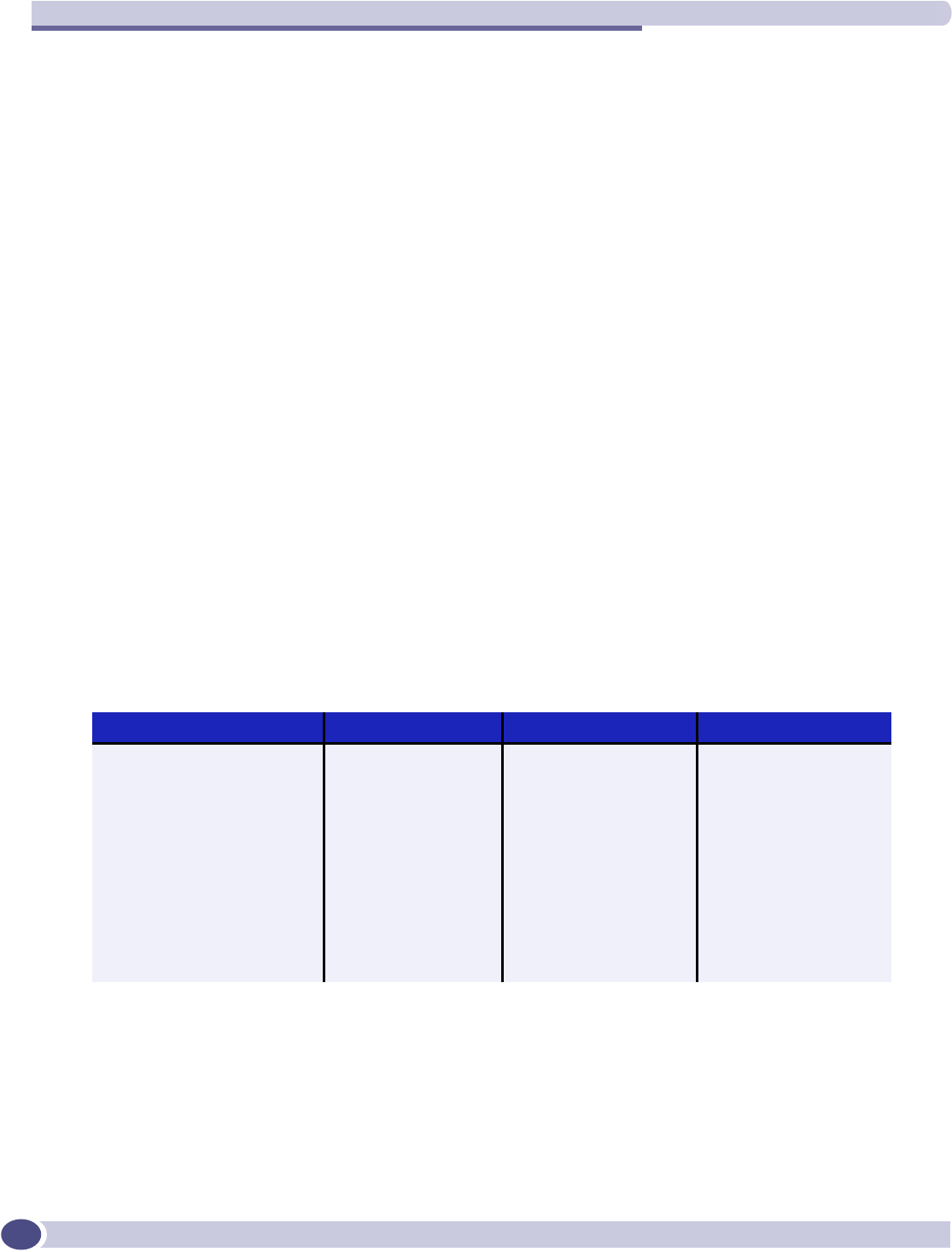
WM Access Domain Configuration
Summit WM-Series WLAN Switch and Altitude Access Point Software Version 1.0 User Guide
76
Authentication for a WM-AD
The next step in configuring a WM-AD is to set up the Authentication mechanism in the Authentication
and Accounting screen. There are various combinations available:
●If network assignment is by SSID, authentication can be:
●none
●by Captive Portal using internal Captive Portal
●by MAC-based authentication
●If network assignment is by AAA (802.1x), authentication can be:
●by 802.1x authentication, the wireless device user must be authenticated before gaining network
access
●by MAC-based authentication
The first step for any type of authentication is to select RADIUS servers (defined in the Global Settings
screen), to be used for:
●Authentication
●Accounting
●MAC-based authentication
MAC-based authentication enables network access to be restricted to specific devices by MAC address.
The Summit WM-Series Switch queries a RADIUS server for MAC address when a wireless client
attempts to connect to the network. This is available in addition to the other types of authentication for
all WM-AD definitions.
The chart below shows the authentication and accounting combinations available:
Table 4: Authentication types and features
Accounting CDR Internal CP
SSID / None Unavailable Unavailable Unavailable
SSID / MAC Unavailable Unavailable Unavailable
SSID / Int. Auth Configurable Configurable Configurable
SSID / Ext. Auth Configurable if
ExtCP=T
Configurable if ExtCP=T Unavailable
SSID / MAC / Int Auth Configurable Configurable Configurable
SSID / MAC / Ext Auth Configurable if
ExtCP=T
Configurable if ExtCP=T Unavailable
AAA Configurable Configurable Unavailable
AAA / MAC Configurable Configurable Unavailable
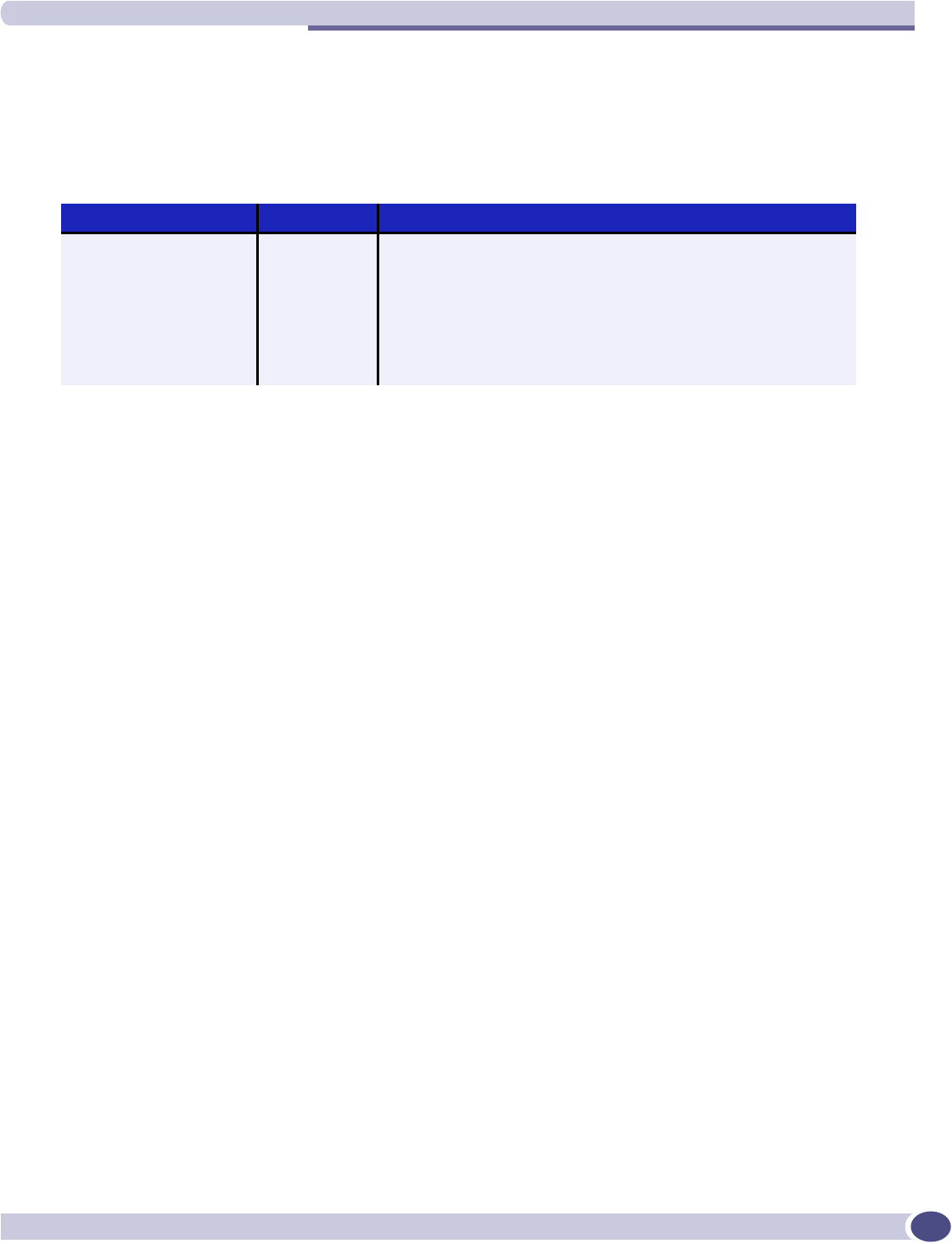
Authentication for a WM-AD
Summit WM-Series WLAN Switch and Altitude Access Point Software Version 1.0 User Guide 77
Vendor Specific Attributes (VSAs)
In addition to the standard RADIUS message, you can include Vendor Specific Attributes (VSAs). The
Summit WM-Series Switch Software authentication mechanism provides six Vendor Specific Attributes
(VSAs), for RADIUS and other authentication mechanisms.
The first five of these VSAs provide information about the identify of the specific Altitude AP that is
handling the wireless device, enabling the provision of location-based services.
The RADIUS message also includes RADIUS attributes “Called-Station-Id” and “Calling-Station-Id” in
order to include the MAC address of the wireless device.
Authentication for a WM-AD for Captive Portal
For Captive Portal authentication, the wireless device connects to the network, but can only access the
specific network destinations defined in the Non-Authenticated Filter (see “The non-authenticated filter
for Captive Portal” on page 87). One of these destinations should be a server (internal) that presents a
web page logon screen (the Captive Portal). The wireless device user must input an ID and a Password.
This request for authentication is sent by the Summit WM-Series Switch to a RADIUS server or other
authentication server. Based on the permissions returned from the authentication server, the Summit
WM-Series Switch implements policy and allows the appropriate network access.
There are three mechanisms by which Captive Portal authentication can be carried out:
●internal Captive Portal: the Summit WM-Series Switch presents the Captive Portal webpage, carries
out the authentication and implements policy
Captive Portal authentication relies on a RADIUS server on the enterprise network.
Table 5: Vendor Specific Attributes in RADIUS
VSA Attribute Name Attribute # Comment
AP-Name 1Name of Altitude AP as specified in the AP Properties screen
AP-Serial 2Altitude AP Serial number from manufacturing
AP-Radio 3The Altitude AP radio type the client has connected to
WM-AD-Name 4The WM-AD that the user associated with
SSID 5Value of SSID that the user associated with
URL-Redirection 6Provides the specific URL that the user will be redirected to
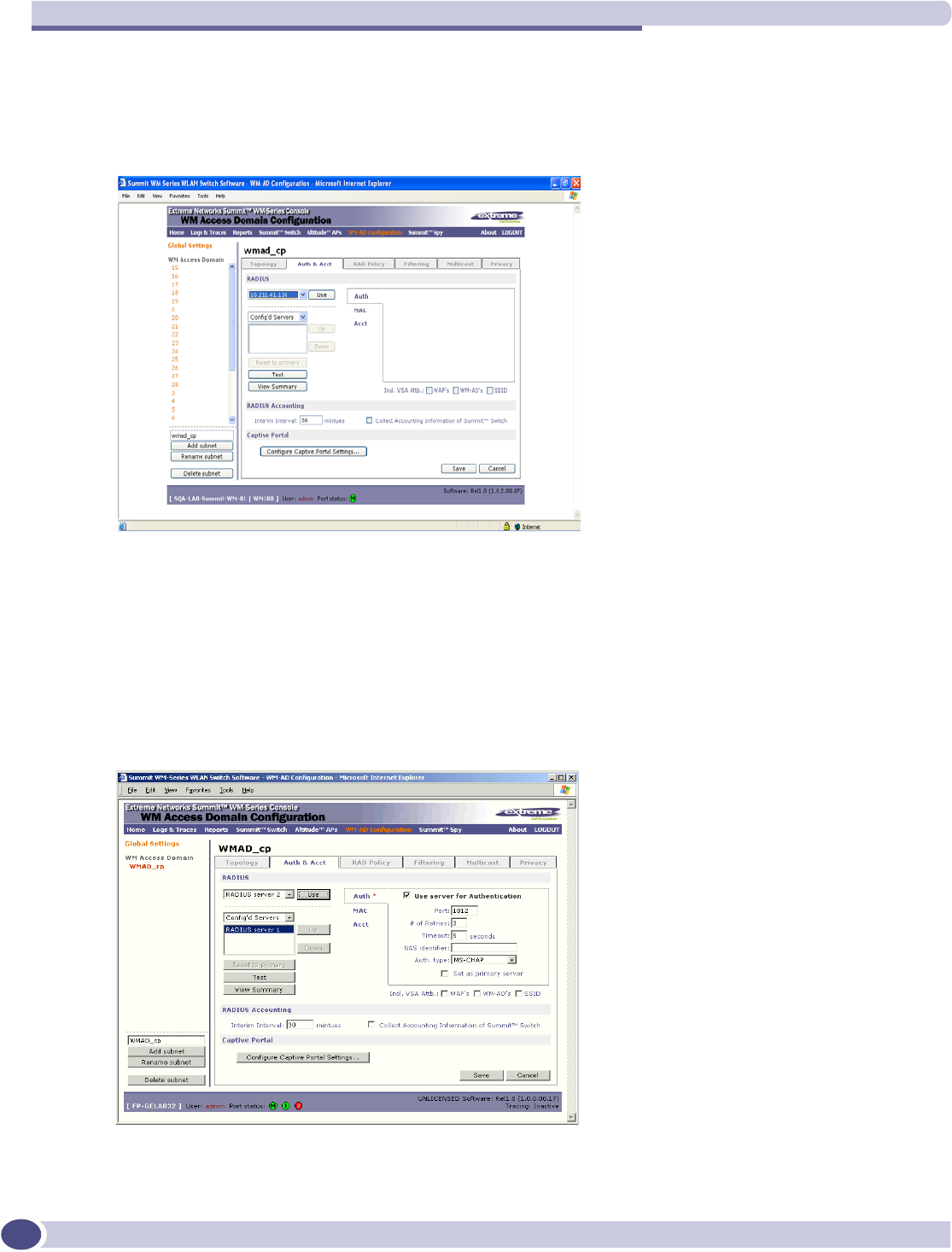
WM Access Domain Configuration
Summit WM-Series WLAN Switch and Altitude Access Point Software Version 1.0 User Guide
78
Set up authentication by Captive Portal
1In the WM Access Domain Configuration screen, highlight the WM-AD name and click on the Auth &
Acct tab. The Authentication and Accounting screen appears (in the Captive Portal version if network
assignment is by SSID).
2In the right-hand portion of the screen, there are three options:
●Auth. to define authentication servers
●MAC to define servers for MAC-based authentication
●Acct. to define accounting servers
Select Auth. A box appears around this area of the screen.
3From the drop-down list of RADIUS servers that were defined in the Global Settings screen, select the
server you wish to use for Captive Portal authentication. Click on the Use button. The boxed area
fills with fields displaying the default information about this server.
This server is no longer available in the drop-down list.
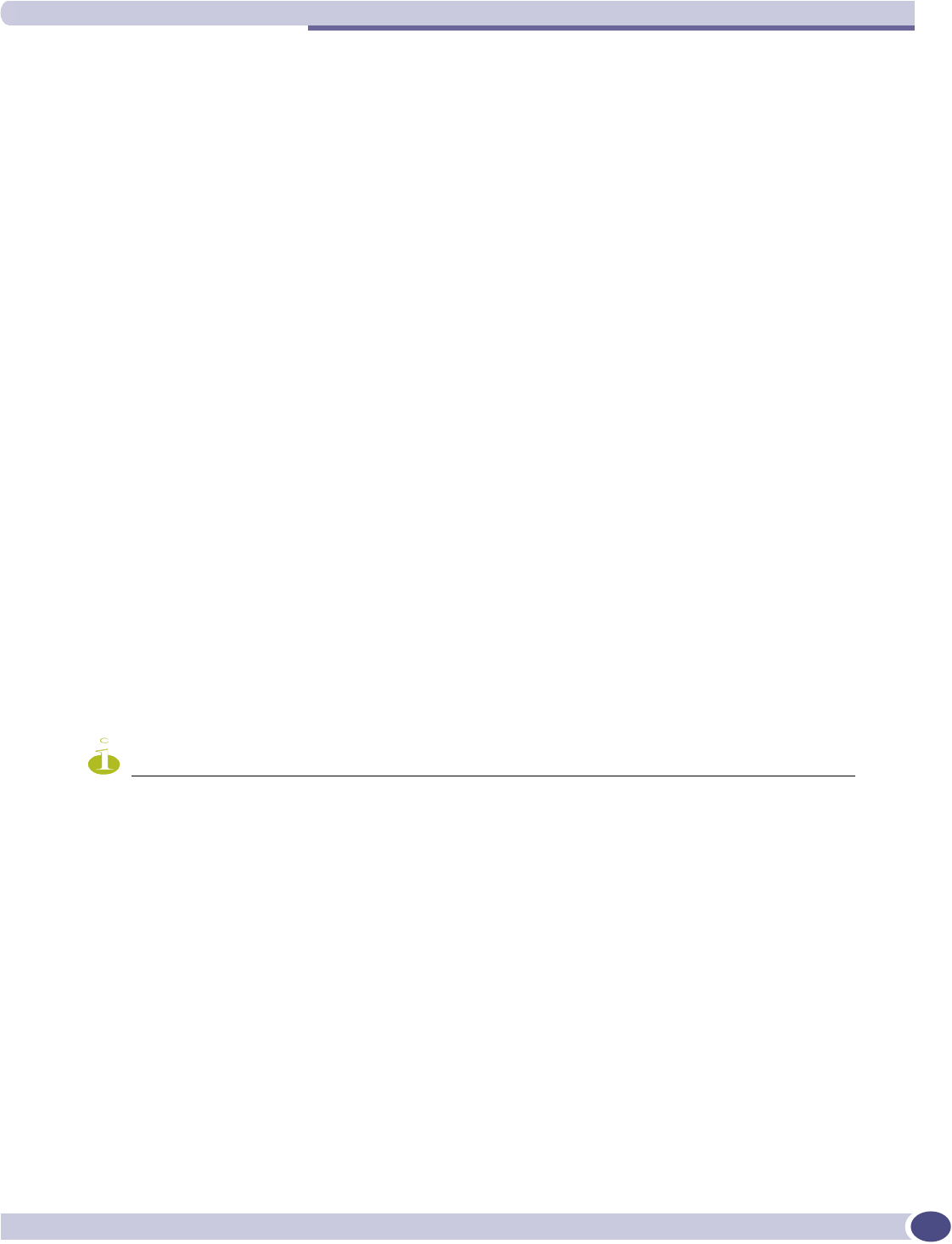
Authentication for a WM-AD
Summit WM-Series WLAN Switch and Altitude Access Point Software Version 1.0 User Guide 79
The server name now appears in the list of configured servers (beside the Up and Down buttons)
where it can be prioritized for RADIUS redundancy. It can also be assigned again for MAC-based
authentication or accounting purposes.
A red asterisk appears in the right-hand list, showing that a server has been assigned.
4Fill in the following fields:
5In the Auth. Type field, select the authentication protocol to be used by the RADIUS server to
authenticate the wireless device users (for a WM-AD with Captive Portal authentication).
6In the Include VSA Attributes area, click on the appropriate checkbox to include the Vendor Specific
Attributes in the message to the RADIUS server: AP Identification,WM-AD Identification, and
SSID Identification.
The Vendor Specific Attributes must be defined on the RADIUS Server.
7If appropriate, click the Set as primary server checkbox on.
8To save this configuration, click on Save.
NOTE
If you have already assigned a server to either MAC-based authentication or accounting, and wish to use it again
for authentication, highlight its name in the list beside the Up and Down buttons. Click the Use server for
Authentication checkbox on. The boxed area populates with fields about this server.
Define the RADIUS server priority for RADIUS redundancy
If more than one server has been defined for any type of authentication, you can define the priority of
the servers in the case of failover.
1Select from the drop-down list: Configured Servers, Authentication Servers, MAC Servers,
Accounting Servers.
2Highlight a RADIUS server in the list and use the Up or Down key to change the order.
The first server in the list is the active one. In the event of a failover of the main RADIUS server (if
no response after the set number of retries), then the other servers in the list will be polled on a
round-robin basis until one responds.
Port # The port used to access the RADIUS server (default: 1812)
# of Retries Number of times the Summit WM-Series Switch will attempt to access
the RADIUS server
Timeout The maximum time that a Summit WM-Series Switch will wait for a
response from the RADIUS server before attempting again
NAS Identifier Network Access Server (NAS) identifier, a RADIUS attribute that
identifies the server responsible for passing information to designated
RADIUS Servers and then acting on the response returned. [Optional]
PAP (Password Authentication Protocol)
CHAP (Challenge Handshake Authentication Protocol)
MS CHAP (Windows-specific version of CHAP)
MS CHAP v2 (Windows-specific version of CHAP, version 2)
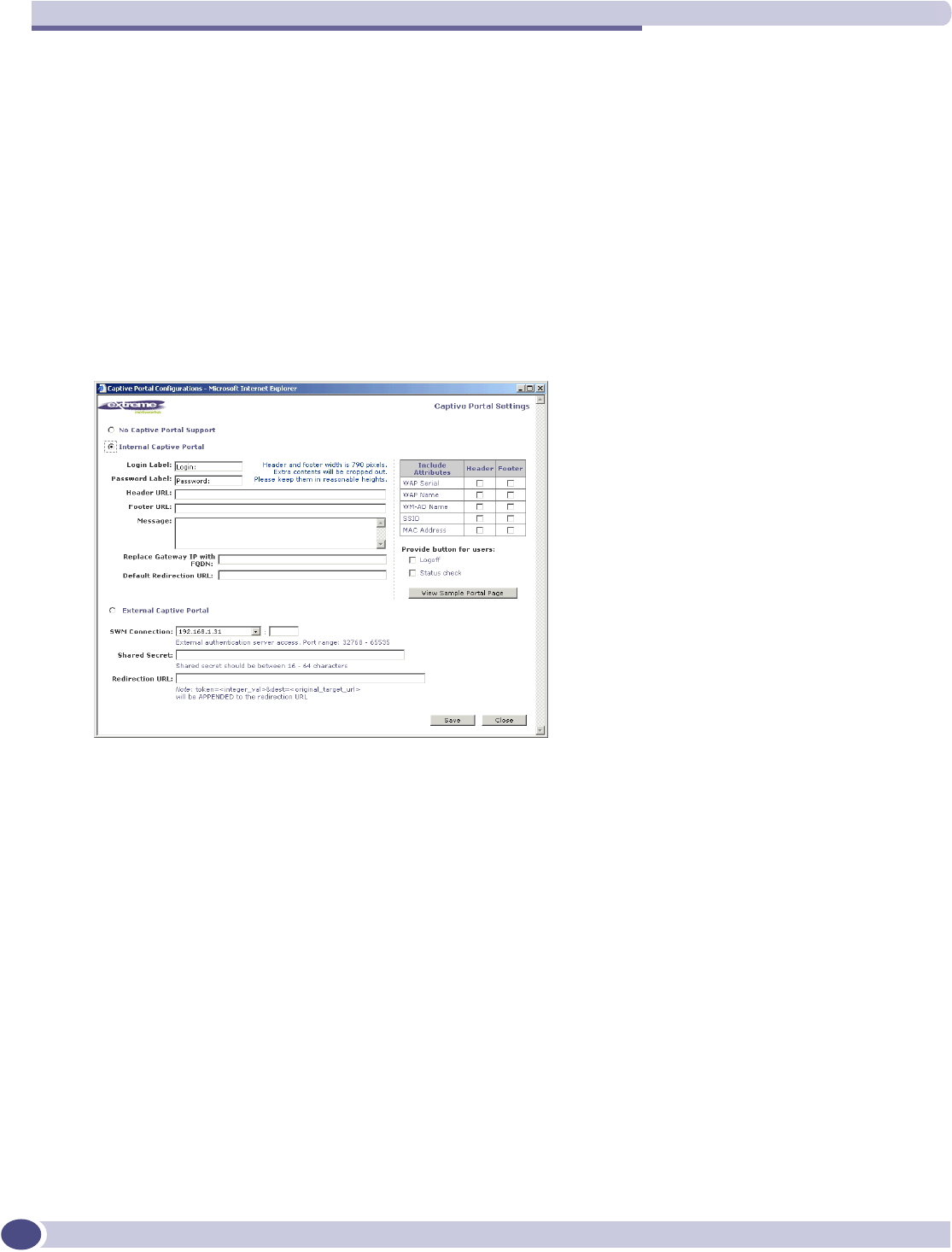
WM Access Domain Configuration
Summit WM-Series WLAN Switch and Altitude Access Point Software Version 1.0 User Guide
80
If one of the other servers becomes the active one during a failover, an “A” will appear after that
server name.
If all defined RADIUS servers fail to respond, a critical message is generated in the logs.
3To run a test of the Summit WM-Series Switch’s connection to all configured RADIUS servers, click
on the Tes t button. In the pop-up screen, key in your User ID and click on the Te st button.
4To view a summary of the RADIUS test results, click on the View Summary button.
5To save the authentication parameters for this WM-AD, click on the Save button.
Configure Captive Portal for internal authentication
Click on the Configure Captive Settings button in the Authentication screen. The Captive Portal Settings
subscreen appears.
On the Captive Portal Settings subscreen, you have three options (radio buttons):
●No Captive Portal Support
●Internal Captive Portal: define the parameters of the internal Captive Portal page presented by the
Summit WM-Series Switch, and the authentication request from the Summit WM-Series Switch to
the RADIUS server
Configure the Captive Portal settings for internal Captive Portal
1Click on the Internal Captive Portal radio button in the Captive Portal Settings screen.
2Key in the text that will appear on the Captive Portal page.
Login Label The text that will appear as a label for the user login field
Password Label The text that will appear as a label for the user password field
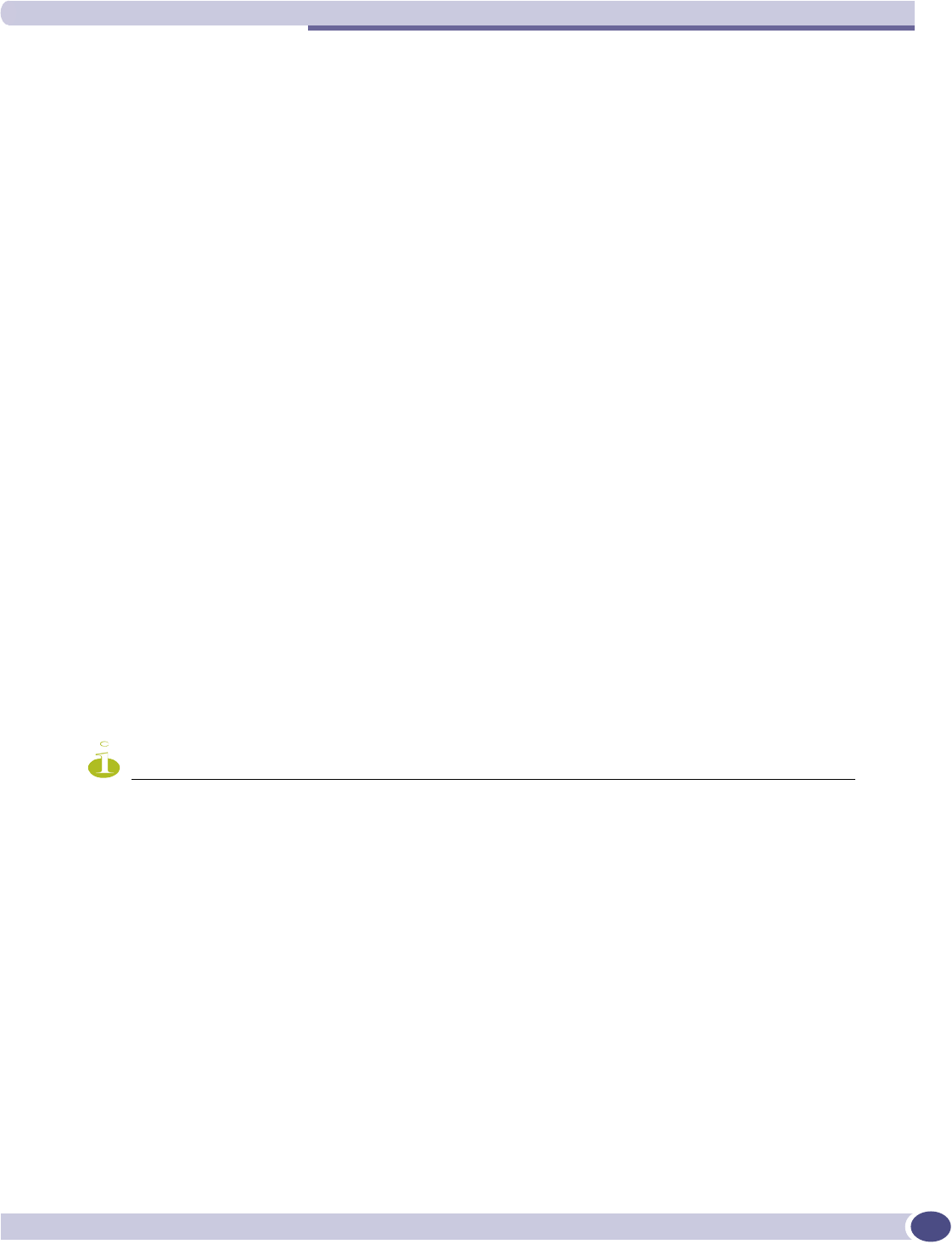
Authentication for a WM-AD
Summit WM-Series WLAN Switch and Altitude Access Point Software Version 1.0 User Guide 81
3Key in the locations of the header and footers.
4In the Message field, key in the message that will appear above the login field to greet the user. For
example, this could explain why this Captive Portal page is appearing, and what the user should do.
5If use a Fully Qualified Domain Name (FQDN) as the gateway address, key in the appropriate name
in the Replace Gateway IP with FQDN field.
6Key in the Default Redirection URL.
7Click on the appropriate checkboxes to include the following VSA Attributes in the message to the
authentication server: AP Serial number, AP Name, WM-AD Name, SSID, MAC Address. Check
whether these apply to the header or footer of the Captive Portal page.
These choices influence what URL is returned in either area. For example, wireless users can be
identified by which Altitude AP or which WM-AD they are associated with, and can be presented
with a Captive Portal web page that is customized for those identifiers.
Refer to a separate Technical Note for instructions on integrating the VSA information into Captive
Portal authentication display.
8To provide either of two buttons on a popup status page, click the appropriate checkbox on:
●Logoff, for a button that displays a popup logoff screen, allowing users to control their logoff
●Status check, for a button that displays a popup window with session statistics for users to
monitor their usage and time left in session.
9To save this configuration, click on Save.
10 To see how the Captive Portal page you have designed will look (after saving the configuration),
click on the View Sample Portal Page button.
NOTE
In order for Captive Portal authentication to work, all the URLs referenced in the Captive Portal setup must also
be specifically identified and allowed in the Non-Authenticated Filter (see “The non-authenticated filter for
Captive Portal” on page 87).
Header URL The location of the file to be displayed in the Header portion of the Captive
Portal screen. This page can be customized to suit your company, with logos
or other graphics. (Caution: Ensure that such graphics in the header are not
so large that they push the login area out of view.)
Footer URL The location of the file to be displayed in the Footer portion of the Captive
Portal screen
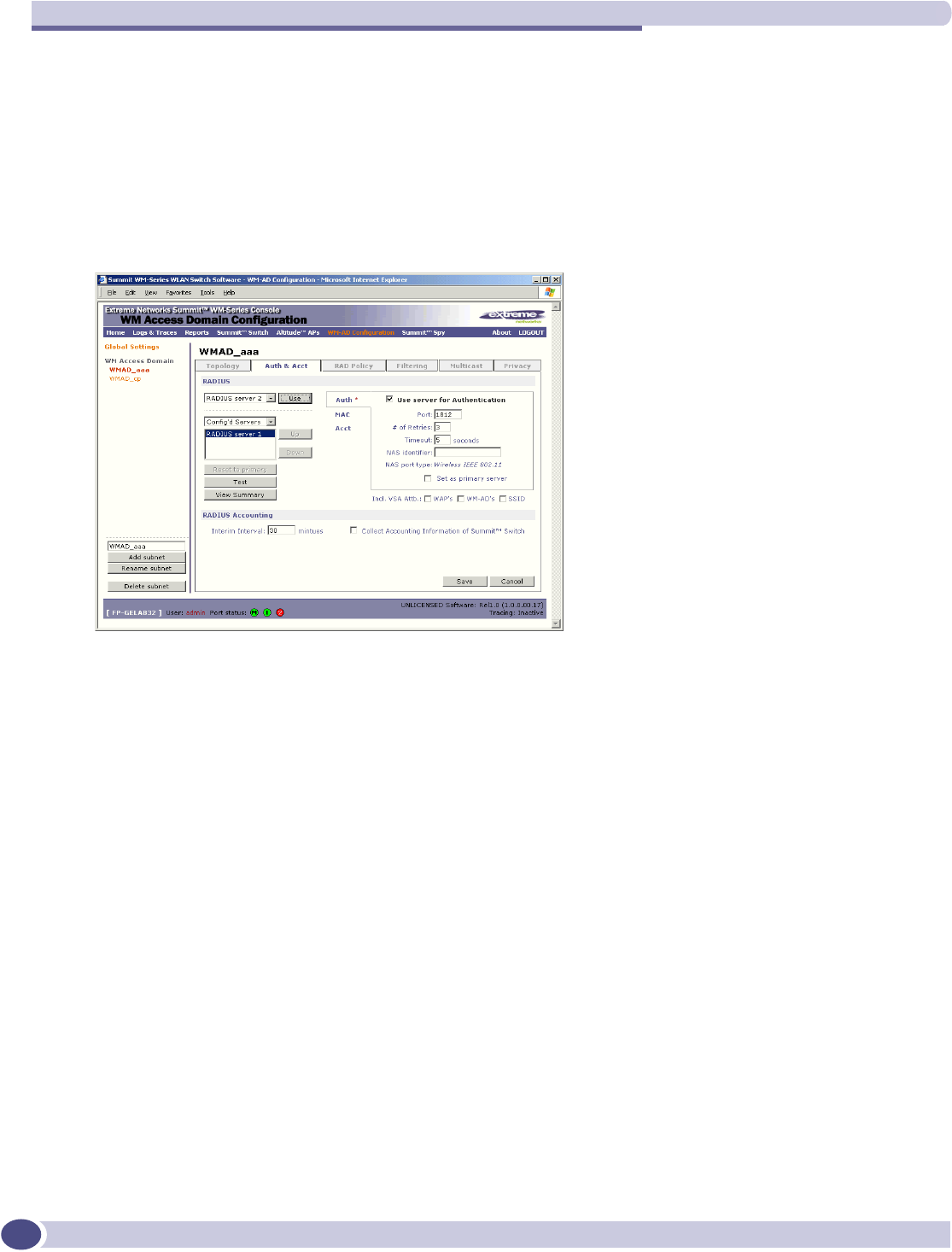
WM Access Domain Configuration
Summit WM-Series WLAN Switch and Altitude Access Point Software Version 1.0 User Guide
82
Authentication for a WM-AD for AAA
Set up authentication by AAA (802.1x) method
1In the WM Access Domain Configuration screen, highlight the WM-AD name and click on the Auth &
Acct tab. For an AAA WM-AD, the AAA version of the Authentication screen appears.
2Follow steps 2 to 10 described above for Captive Portal, except for Step 5 (Authentication Type)
which does not apply to AAA. See “Authentication for a WM-AD for Captive Portal” on page 77.
3To save the authentication parameters for this WM-AD, click on the Save button.
MAC-based authentication for a WM-AD
MAC-based authentication enables network access to be restricted to specific devices by MAC address.
The Summit WM-Series Switch queries a RADIUS server for MAC address when a wireless client
attempts to connect to the network.
MAC-based authentication can be set up on any type of WM-AD, in addition to the Captive Portal or
AAA authentication.
To set up a RADIUS server for MAC-based authentication, you must set up a user account with
UserID=MAC and Password=MAC for each user.
If MAC-based authentication is to be used in conjunction with the 802.1x or Captive Portal
authentication, an additional account with a real “UserID” and “Password” must also be set up on the
RADIUS server.
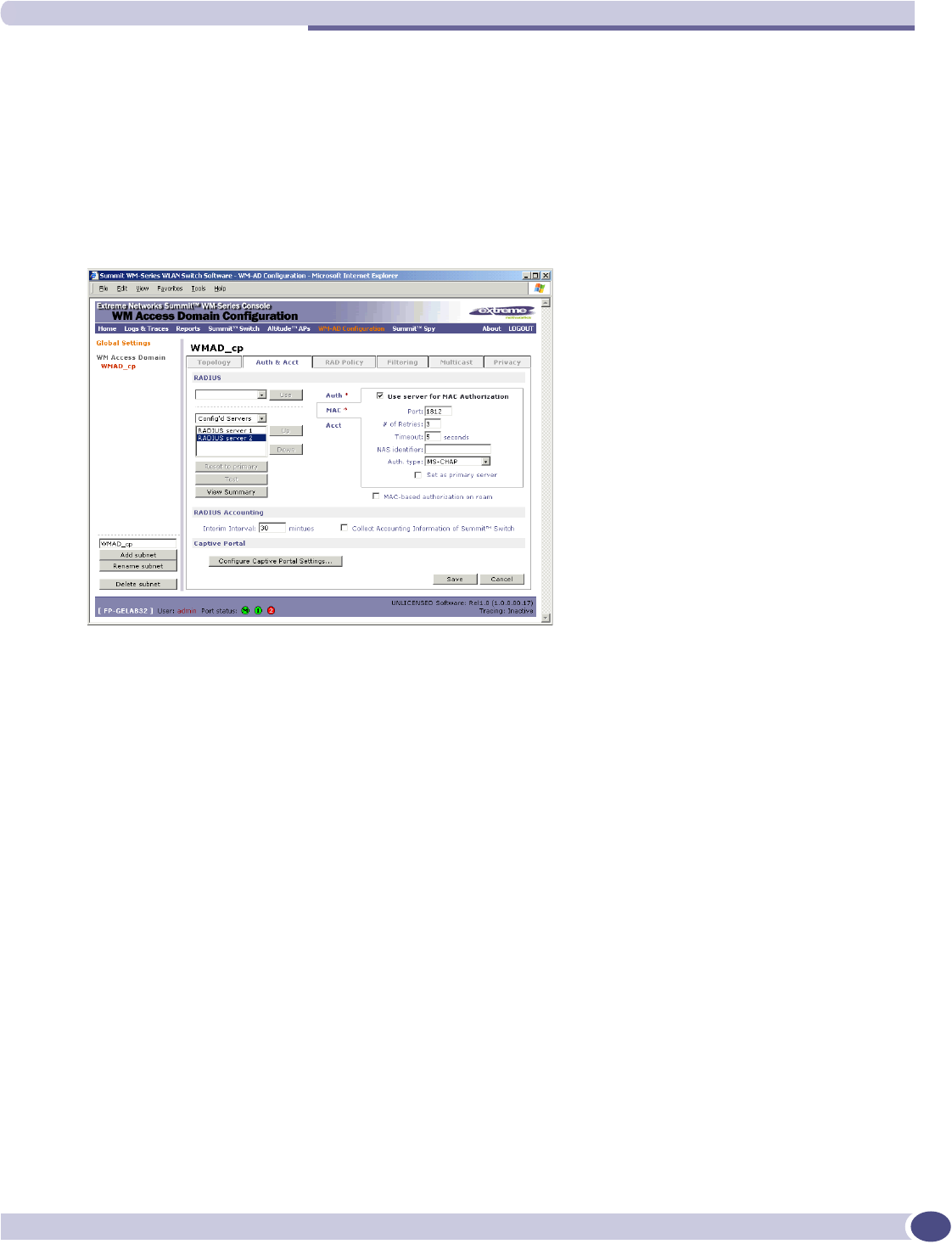
Authentication for a WM-AD
Summit WM-Series WLAN Switch and Altitude Access Point Software Version 1.0 User Guide 83
Define MAC-based authentication for a WM-AD
1In the WM Access Domain Configuration screen, highlight the WM-AD name and click on the Auth &
Acct tab. The Authentication and Accounting screen appears (in either Captive Portal or AAA versions
depending on network assignment). In the right-hand portion of the screen, select MAC. A box
appears around this area of the screen.
2From the drop-down list of RADIUS servers defined in the Global Settings screen, select the server
you wish to use for MAC-based authentication. Click on the Use button.
The boxed area fills with fields displaying the default information about this server.
Alternatively, highlight a server name that has already been used for another type of authentication,
or accounting, and click on the checkbox User server for MAC Authentication.
3Fill in the fields described above for Captive Portal authentication or for AAA authentication.
4In the Auth. Type field, select the authentication protocol to be used by the RADIUS server to
authenticate the wireless device users (for a Captive Portal WM-AD), as described above for Captive
Portal authentication.
5In the Include VSA Attributes area, click on the appropriate checkbox to include the Vendor Specific
Attributes in the message to the RADIUS server: AP Identification,WM-AD Identification, and
SSID Identification.
The Vendor Specific Attributes must be defined on the RADIUS Server.
6To enable MAC-based authentication on roam, click the checkbox on.
7To save these authentication parameters for this WM-AD, click on the Save button.
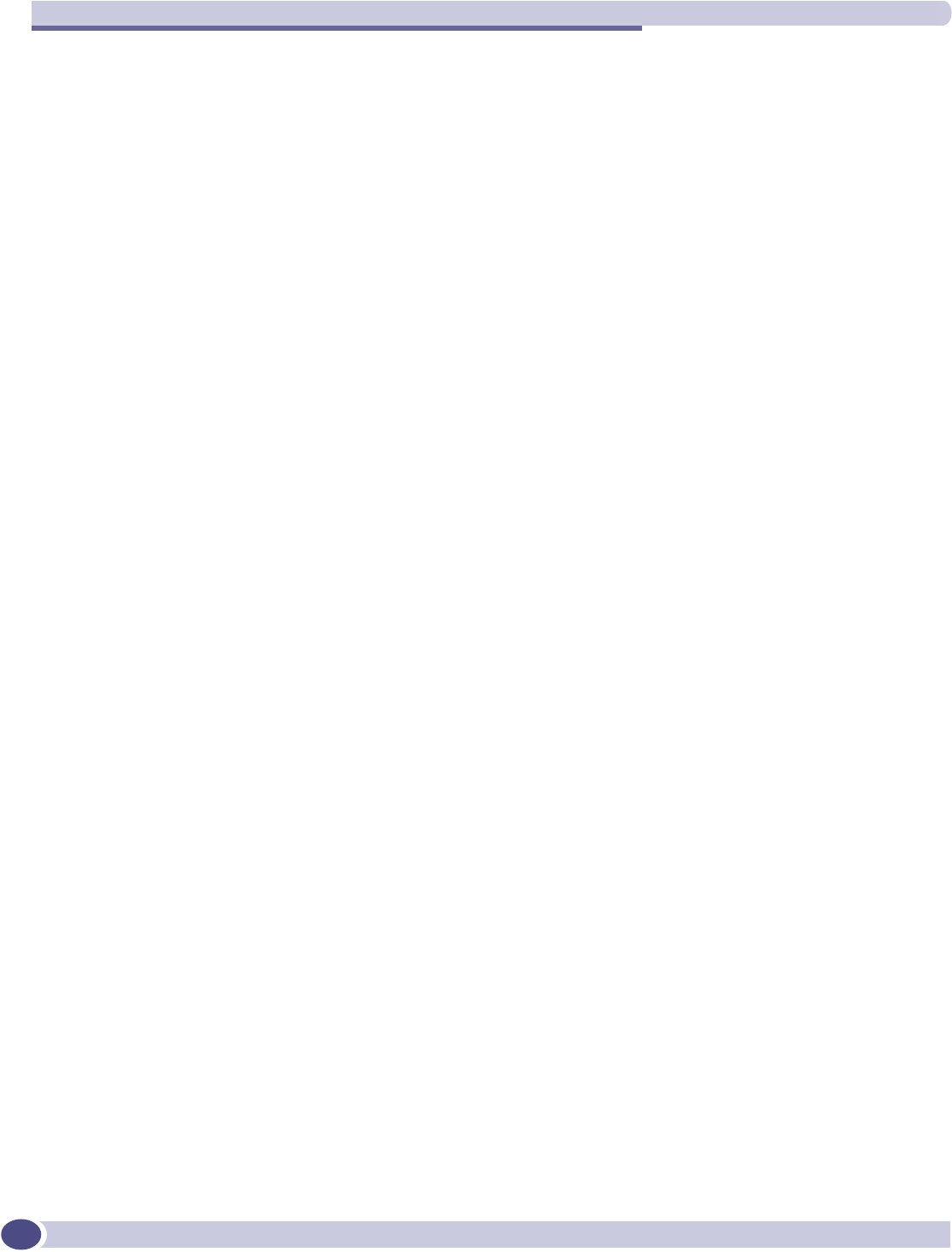
WM Access Domain Configuration
Summit WM-Series WLAN Switch and Altitude Access Point Software Version 1.0 User Guide
84
Accounting for a WM-AD
The next step is to enable and configure, for a WM-AD, the methods of accounting to track the activity
of a wireless device users. Two types of accounting can be enabled:
●Summit WM-Series Switch Accounting: enables the Summit WM-Series Switch to generate Call Data
Records (CDRs) in a flat file on the Summit WM-Series Switch
●RADIUS Accounting: enables the Summit WM-Series Switch to generate an “accounting request
packet” with an “accounting start record” after successful login by the wireless device user and an
“accounting stop record” based on session termination. The Summit WM-Series Switch sends the
accounting requests to a remote RADIUS server.
Summit WM-Series Switch Accounting creates Call Data Records (CDRs) in a standard format of user
session information, such as start time and duration of session. The CDRs are stored in flat files that be
downloaded via the CLI.
If you enable RADIUS Accounting, you need to specify a RADIUS accounting server.
Enable and configure accounting methods for this WM-AD
1In the WM Access Domain Configuration screen, click on the Auth & Acct tab. The Authentication
screen appears, for the highlighted WM-AD.
2In the RADIUS Accounting area of the screen, to enable Summit WM-Series Switch Accounting,
click the Collect Accounting Information checkbox on.
3From the drop-down list of RADIUS servers that were defined in the Global Settings screen, select the
server you wish to use for RADIUS accounting. Click on the Use button.
The Acct. portion of the screen displays the information about this server, and it is no longer
available in the list.
4Click the Use server for Accounting checkbox on.
5Fill in the fields as described above for the Authentication server.
6Type in the RADIUS Accounting Interim Interval. Interim accounting records are sent out if the
interim time interval is reached before the session ends. The default is 60 minutes.
7To save this configuration, click on Save.
RADIUS Policy for a WM-AD
The next step is to define the Filter ID values for a WM-AD. These Filter ID values must match those set
up on the RADIUS servers.
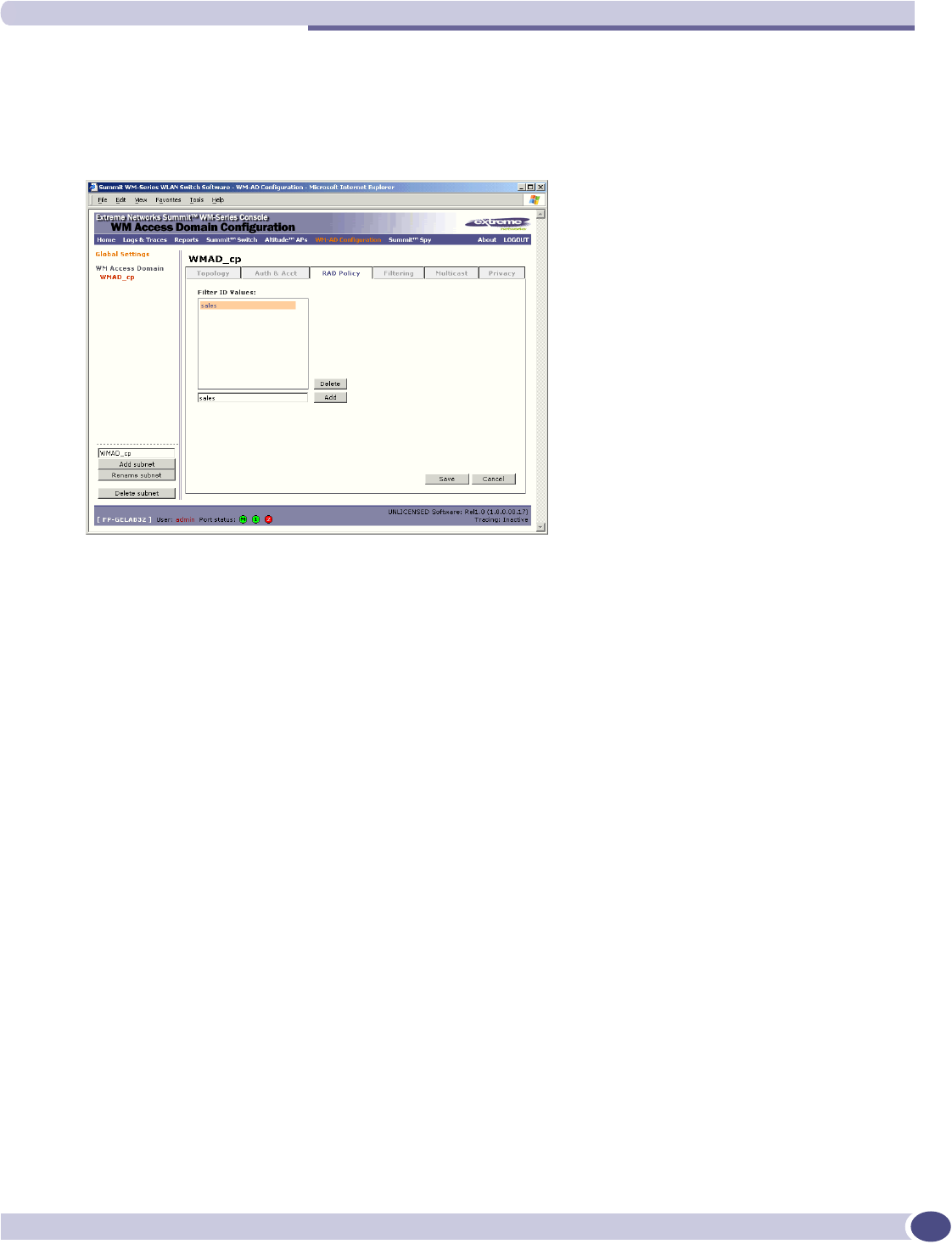
RADIUS Policy for a WM-AD
Summit WM-Series WLAN Switch and Altitude Access Point Software Version 1.0 User Guide 85
RADIUS Policy for Captive Portal
1In the WM Access Domain Configuration screen, highlight the WM-AD name and click on the RAD
Policy tab. For a WM-AD with SSID network assignment, the Captive Portal version of the RADIUS
Policy screen appears.
Define the Filter ID values on this WM-AD.
1In the Filter ID Values entry field, key in the name of a group that you want to define specific
filtering rules for, to control network access. Click on the Add button. The Filter ID value appears in
the list above.
Repeat for additional Filter ID values.
These will appear in the Filter ID list in the Filtering screen. These Filter ID values must match the
those set up for the Filter-ID attribute in the RADIUS server.
2To save the Filter ID values for this WM-AD, click on the Save button.
RADIUS Policy for AAA and AAA groups
In addition the Filter ID values described above, you can also set up group ID, for a WM-AD with AAA
authentication. You can set up a group within a WM-AD that relies on the RADIUS attribute Login-
LAT-Group (RFC2865). For each group, you can define filtering rules to control access to the network.
If you define a group within an AAA WM-AD, the group (or child) definition acquires the same
authentication and privacy parameters as the parent WM-AD. However, you need to define a different
topology and filtering rules for this group.
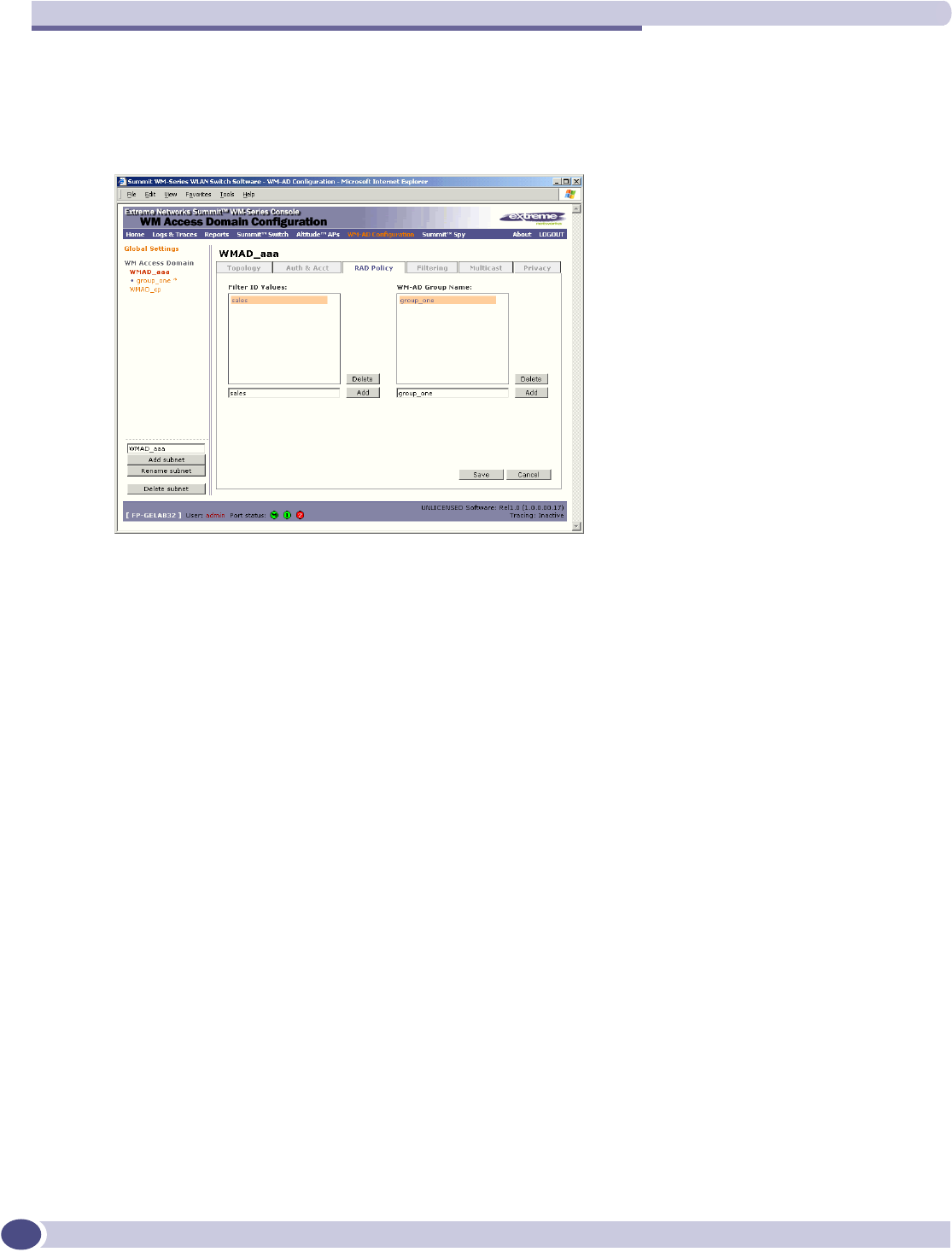
WM Access Domain Configuration
Summit WM-Series WLAN Switch and Altitude Access Point Software Version 1.0 User Guide
86
Define the Filter ID values on this WM-AD
1In the WM Access Domain Configuration screen, highlight the WM-AD name and click on the RAD
Policy tab. For a WM-AD with AAA network assignment, the AAA version of the RADIUS Policy
screen appears.
2In the Filter ID Values entry field, key in the name of a group that you want to define specific
filtering rules for, to control network access. Click on the Add button. The Filter ID value appears in
the list above. Repeat for additional Filter ID values.
These will appear in the Filter ID list in the Filtering screen. These Filter ID values must match the
those set up for the Filter-ID attribute in the RADIUS server.
3To create and define a WM-AD Group within the selected parent WM-AD, key in the name in the
WM-AD Group Name field. Then click on the Add button.
The Group Name will appear as a child of the parent WM-AD in the left-hand list.
4To save the Filter ID values and Group definition for this WM-AD, click on the Save button.
Filtering rules for a WM-AD
The next step is to configure the filtering rules for a WM-AD. Four types of filters are applied by the
Summit WM-Series Switch in the following order:
1Exception filter, to provide the administrator optional additional flexibility in securing the system
and blocking Denial of Service (DoS) attacks, on any type of WM-AD.
2Non-Authenticated filter, with restrictive filtering rules that apply before authentication, to control
network access and to direct users to a Captive Portal web page for login.
3Group filters (by Filter ID) for designated user groups, that apply after authentication, when the
RADIUS server returns the “access-accept” message along with the Filter-ID attribute value
associated with the user.
4Default filter, to control access if there is no matching Filter ID for a user.
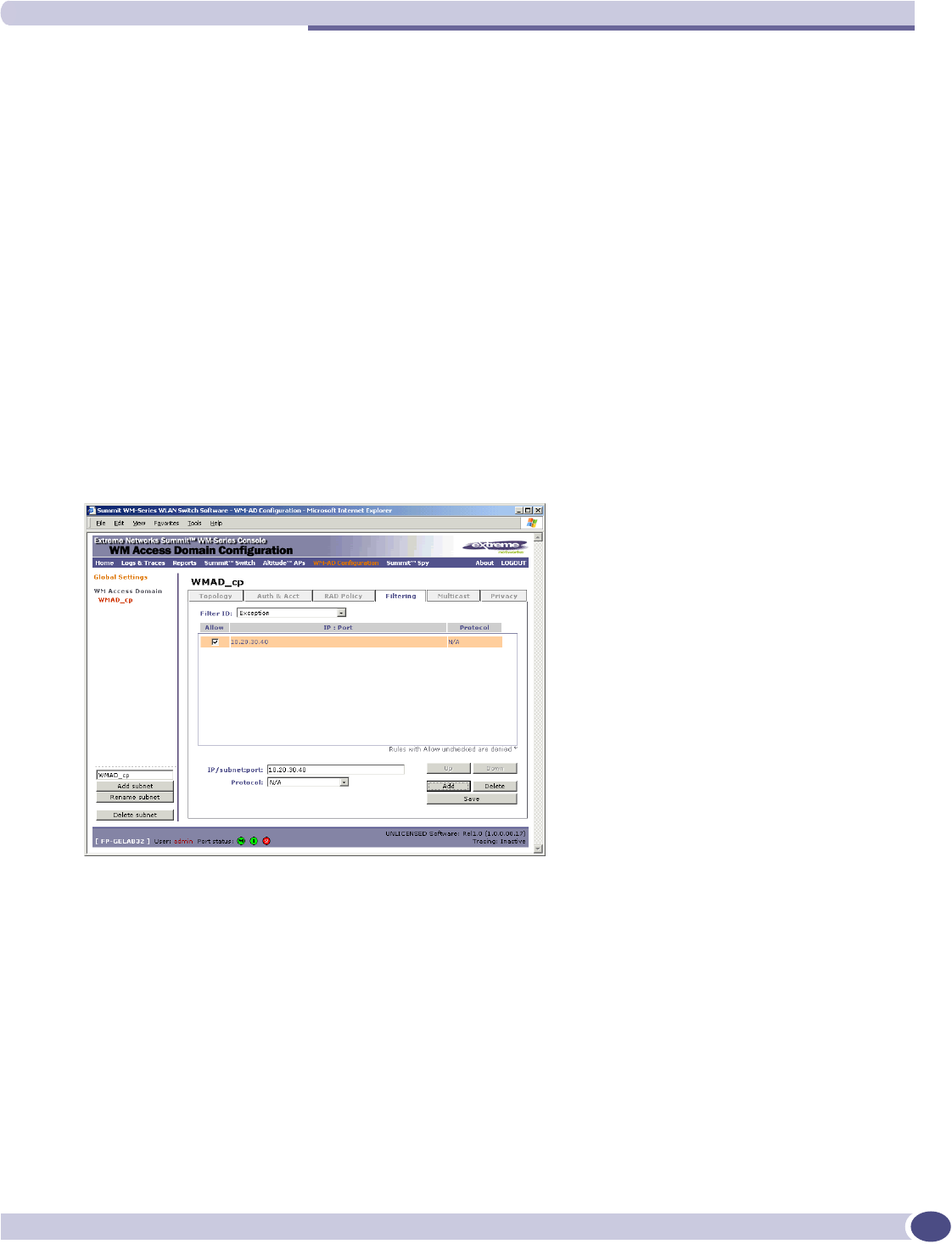
Filtering rules for a WM-AD
Summit WM-Series WLAN Switch and Altitude Access Point Software Version 1.0 User Guide 87
For an AAA WM-AD, since users have already been authenticated, there is no need for a Non-
Authenticated filter. When authentication is returned, then the Filter ID group filters are applied. For
AAA, a WM-AD can have a subgoup with Login-LAT-group ID that has its own filtering rules. If no
Filter ID matches are found, then the Default filter is applied.
Filtering rules for an exception filter
The exception filter on an WM-AD applies only to the destination portion of the packet. The screen is
set to allow or deny (allow left unchecked) traffic to the specified IP address and IP port.
Adding the exception filtering rules allows the network administration to either tighten or relax the
built-in filtering that automatically drops packets not specifically allowed by filtering rule definitions.
The exception filtering rules could deny access in the event of DoS attack, or on the other hand, could
allow certain types of management traffic that would otherwise be denied.
Define the filtering rules for an exception filter
1In the WM Access Domain Configuration - Filtering screen, using the Filter ID drop-down list, select
Exception.
2Follow the steps described below for the non-authenticated filter.
The non-authenticated filter for Captive Portal
The non-authenticated filter should allow access to the Captive Portal page IP address, as well as to any
URLs for the header and footer of the Captive Portal page. The filter should also allow network access
to the IP address of the DNS server and to the Network Address, the Gateway, of the WM-AD (the
WM-AD Gateway is used as the IP for the Captive Portal page).
You can also set up filtering rules to allow access, before authentication, to explicitly defined areas of
the network. Then you must deny all other access.
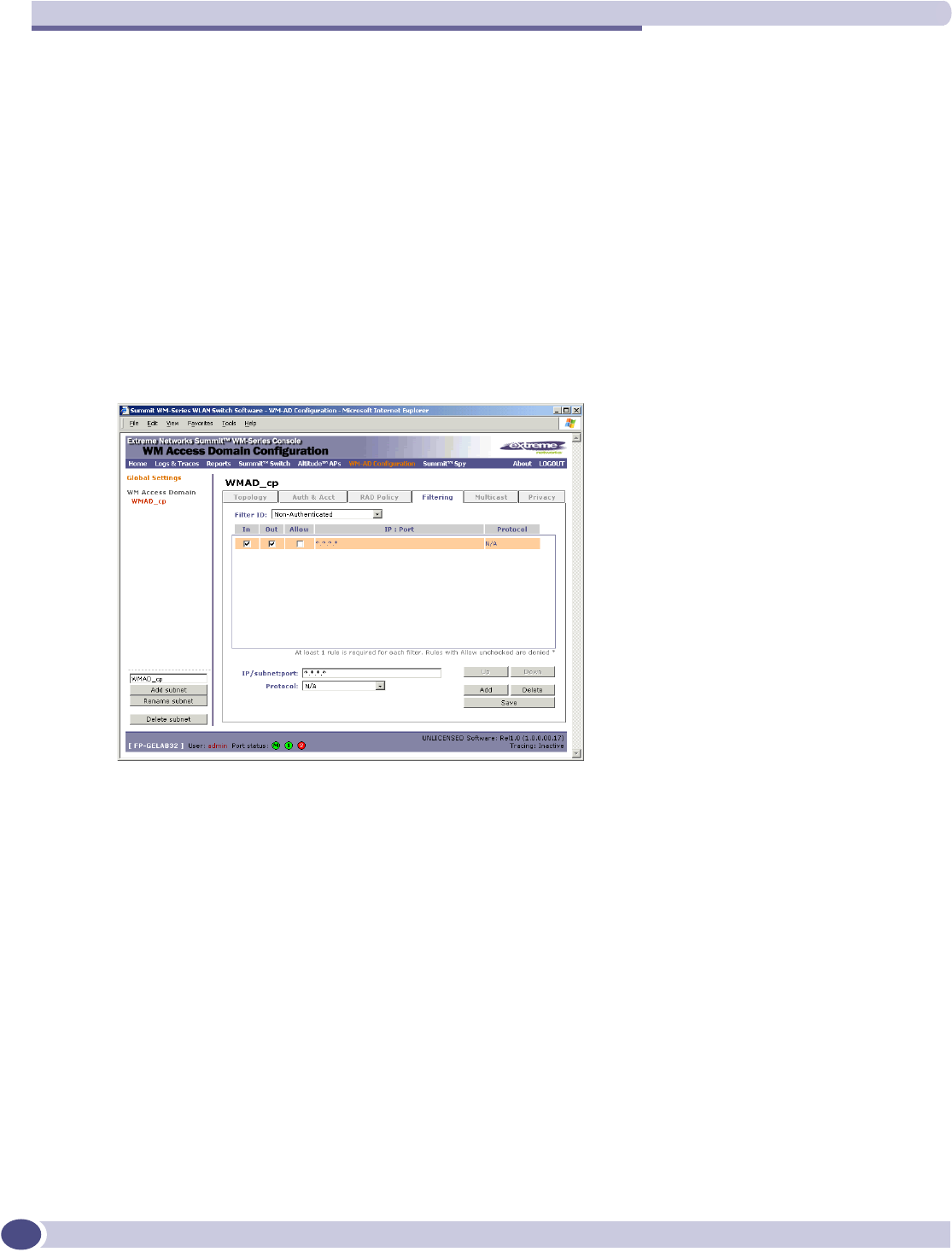
WM Access Domain Configuration
Summit WM-Series WLAN Switch and Altitude Access Point Software Version 1.0 User Guide
88
Redirection and Captive Portal credentials apply to HTTP traffic only. A wireless device user attempting
to reach websites other than those specifically allowed in the Non-Authenticated Filter will be
redirected to the allowed destinations. Most HTTP traffic outside of those defined in the non-
authenticated filter will be redirected.
All other network access will be controlled after the user is authenticated, when the filter ID or default
filtering rules are applied. The wireless device user who does not authenticate will not get a wireless
session.
Define filtering rules for a non-authenticated filter
1In the WM Access Domain Configuration screen, highlight the WM-AD name and click on the Filtering
tab. For a WM-AD with SSID network assignment, the Captive Portal version of the Filtering screen
appears.
2Using the Filter ID drop-down list, select Non-Authenticated.
The Filtering screen automatically provides a “Deny All” rule already in place. Use this rule as the
final rule in the Non-Authenticated Filter for Captive Portal.
3For each filtering rule you are defining:
4For Captive Portal, define a rule to allow access to the default gateway for this WM-AD. Select IP /
Port and key in the default gateway IP address that you defined in the Top olo gy screen for this WM-
AD.
5Click on the Add button. The information appears in a new line in the Filter Rules area of the
screen.
IP / Port: Type in the destination IP address. You can also specify an IP range, a port
designation or a port range on that IP address.
Protocol: Default is N/A. To specify a protocol, select from the drop-down list (may
in c l ud e UD P, T CP, I P se c -E S P, I P s ec - AH , IC M P ).
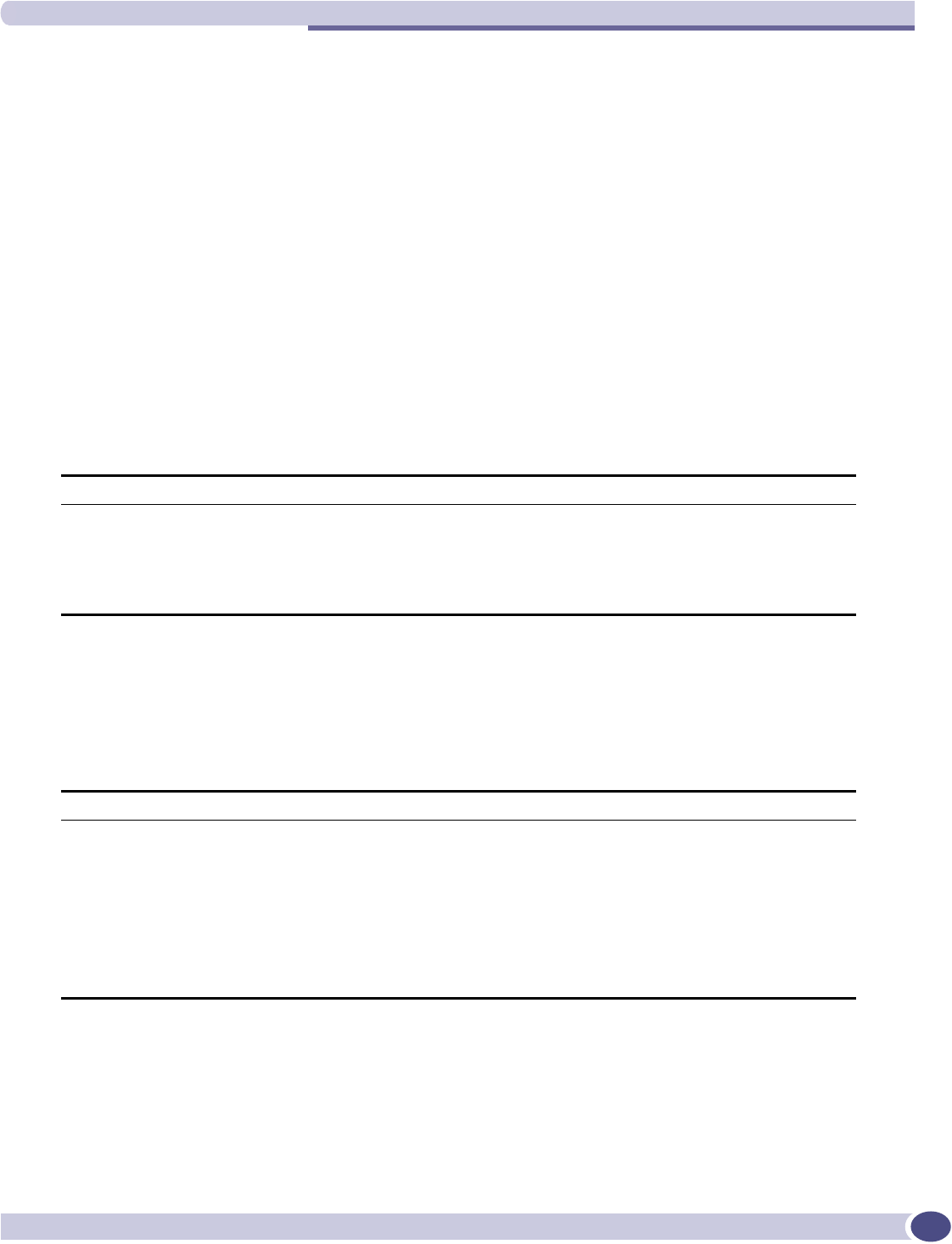
Filtering rules for a WM-AD
Summit WM-Series WLAN Switch and Altitude Access Point Software Version 1.0 User Guide 89
6Highlight the new filtering rule and fill in (or leave unchecked) the three checkboxes in the
combinations that define the traffic access:
For Captive Portal, to allow access to the defined IP address, check all three boxes on.
7Edit the order of a filtering rule by highlighting the line and clicking on the Up and Down buttons.
The filtering rules are executed in the order defined here.
8To save the filtering rules, click on the Save button.
Non-authenticated filters: examples
A basic Non-Authenticated filter for Captive Portal should have three rules in this order:
If you put URLs in the header and footer of the Captive Portal page, you must include a filtering rule to
allow traffic to each of these URLs. Put these rules above the “deny everything” rule.
Here is another example of a Non-Authenticated Filter that adds two more filtering rules: one denies
access to a specific IP address, and the next rule allows only HTTP traffic, before denying all other
access:
In: Click checkbox on to refer to traffic from the wireless device that is trying to get on
the network (“going to” the network)
Out: Click checkbox on to refer to traffic from the network host that is trying to get to a
wireless device. (“coming from” the network)
Allow: Click checkbox on to allow. Leave unchecked to disallow.
In Out Allow IP / Port Description
x x x IP address of the Default
Gateway
Allow all incoming wireless devices access to the default
gateway of the WM-AD.
x x x IP address of the DNS
Server
Allow all incoming wireless devices access to the DNS
server of the WM-AD.
x x *.*.*.* Deny everything else.
In Out Allow IP / Port Description
x x x IP address of the Default
Gateway
Allow all incoming wireless devices access to the default
gateway of the WM-AD.
x x x IP address of the DNS
Server
Allow all incoming wireless devices access to the DNS
server of the WM-AD.
x x [a specific IP address, or
address plus range]
Deny all traffic to a specific IP address, or to a specific
IP address range (such as :0/24).
x x x *.*.*.*:80 Allow all port 80 (HTTP) traffic.
x x *.*.*.* Deny everything else.
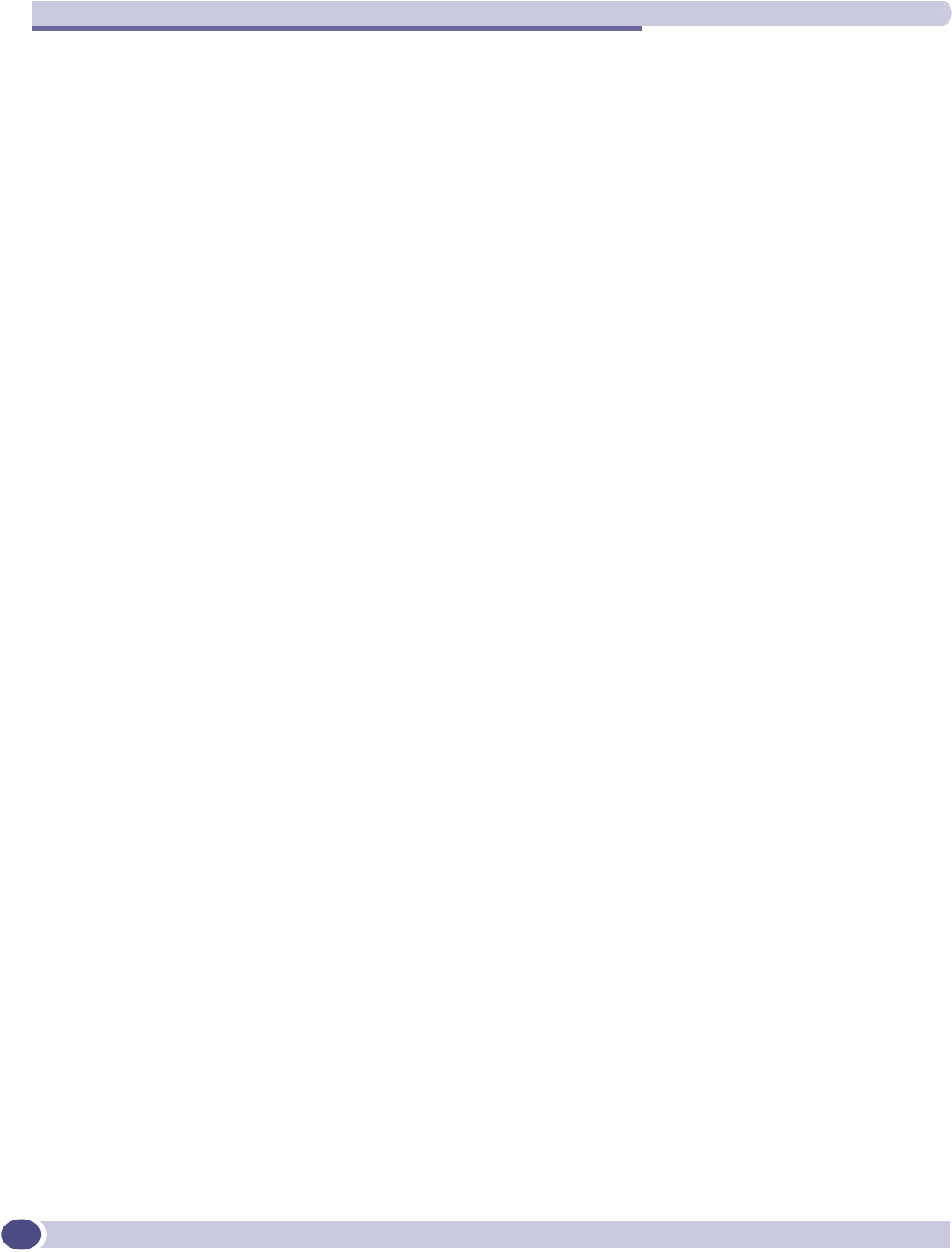
WM Access Domain Configuration
Summit WM-Series WLAN Switch and Altitude Access Point Software Version 1.0 User Guide
90
Once a wireless device user has logged in on the Captive Portal page, and has been authenticated by
the RADIUS server, then the following filters will apply:
●Filter ID Filter, if a Filter ID associated with this user was returned the authentication server
●Default Filter, if no matching Filter ID was returned from the authentication server
These filters are described below.
Filtering rules for a Filter ID group
The next step is to define the filtering rules for the Filter ID values on the WM-AD.
When the wireless device user enters a login identification, that identification is sent by the Summit
WM-Series Switch to the RADIUS server or other authentication server, through a sequence of
exchanges depending on the type of authentication protocol used.
When the server allows this request for authentication (sends an “access-accept” message), the RADIUS
server may also send back to the Summit WM-Series Switch a Filter ID attribute value associated with
the user. For an AAA WM-AD, a Login-LAT-Group identifier for the user may also be returned.
If the Filter ID attribute value (or Login-LAT-Group attribute value) from the RADIUS server matches a
Filter ID value that you have set up on the Summit WM-Series Switch, the Summit WM-Series Switch
applies to the wireless device user the filtering rules that you defined for that Filter ID value.
If no Filter ID is returned by the authentication server, or no match is found on the Summit WM-Series
Switch, then the filtering rules in the Default Filter will apply to the wireless device user.
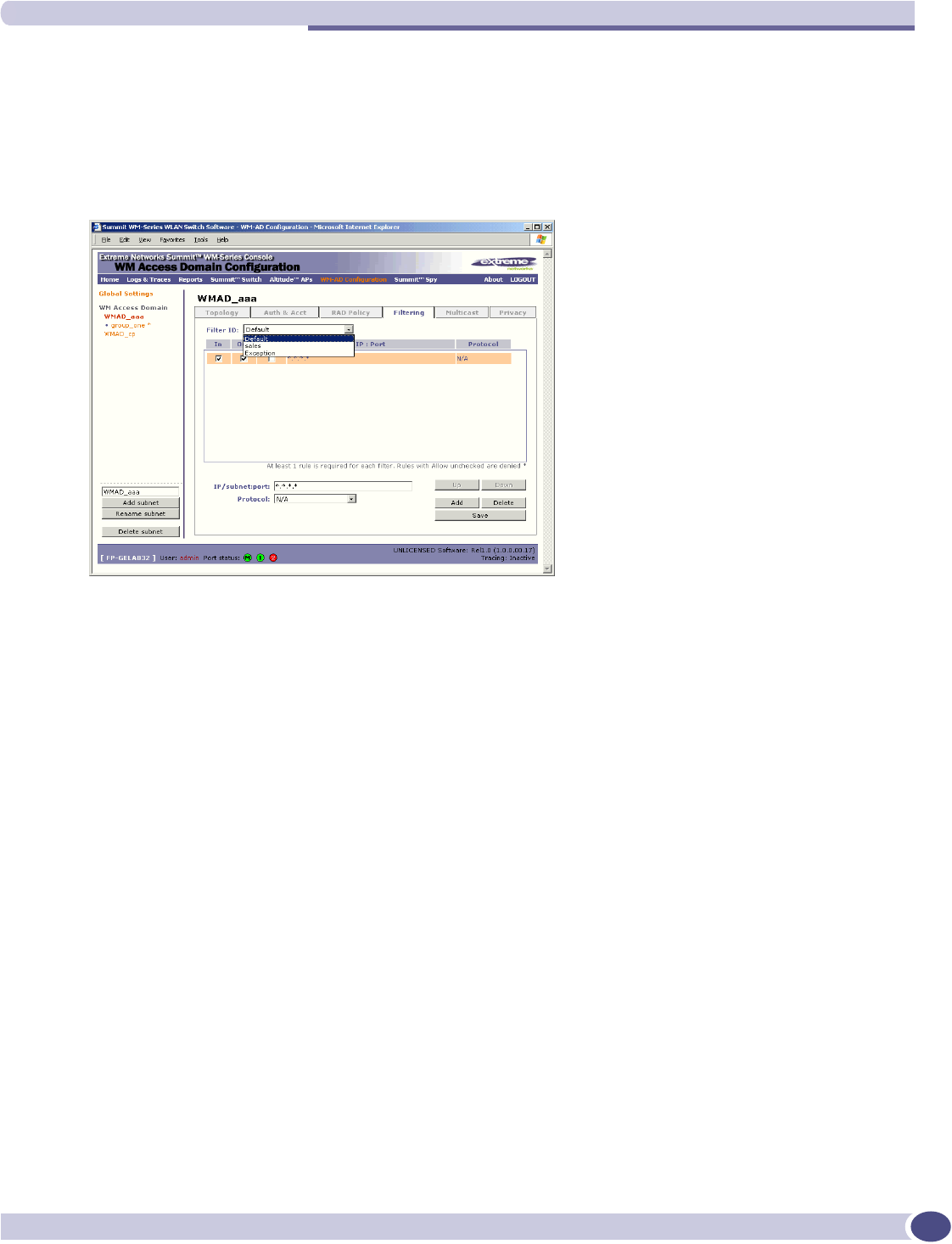
Filtering rules for a WM-AD
Summit WM-Series WLAN Switch and Altitude Access Point Software Version 1.0 User Guide 91
Define filtering rules for a Filter ID group
1In the WM Access Domain Configuration screen, click on the Filtering tab. The Filtering screen appears
for the highlighted WM-AD.
2Using the Filter ID drop-down list, select one of the names you defined in the Filter ID Values field
in the Authentication screen [one of your enterprise's user groups, such as Sales, Engineering, Teacher,
Guest....]
The screen automatically provides a “Deny All” rule already in place. This can be modified to
“Allow All”, if appropriate to the network access needs for this WM-AD.
3Select one of the following as the basis for each filtering rule you are defining:
4Click on the Add button. The information appears in a new line in the Filter Rules area of the
screen.
5Highlight the new filtering rule and fill in (or leave unchecked) the three checkboxes in the
combinations that define the traffic access:
6Edit the order of a filtering rule by highlighting the line and clicking on the Up and Down buttons.
The filtering rules are executed in the order defined here
7To save the filtering rules, click on the Save button.
IP / Port: Type in the destination IP address, and if desired, the port designation on that IP
address.
Protocol: Select from the drop-down list (may include UDP, TCP, IPsec-ESP, IPsec-AH,
ICMP)
In: Click checkbox on to refer to traffic from the wireless device that is trying to get on
the network (“going to” to network)
Out: Click checkbox on to refer to traffic from the network host that is trying to get to a
wireless device. (“coming from” the network)
Allow: Click checkbox on to allow. Leave unchecked to disallow
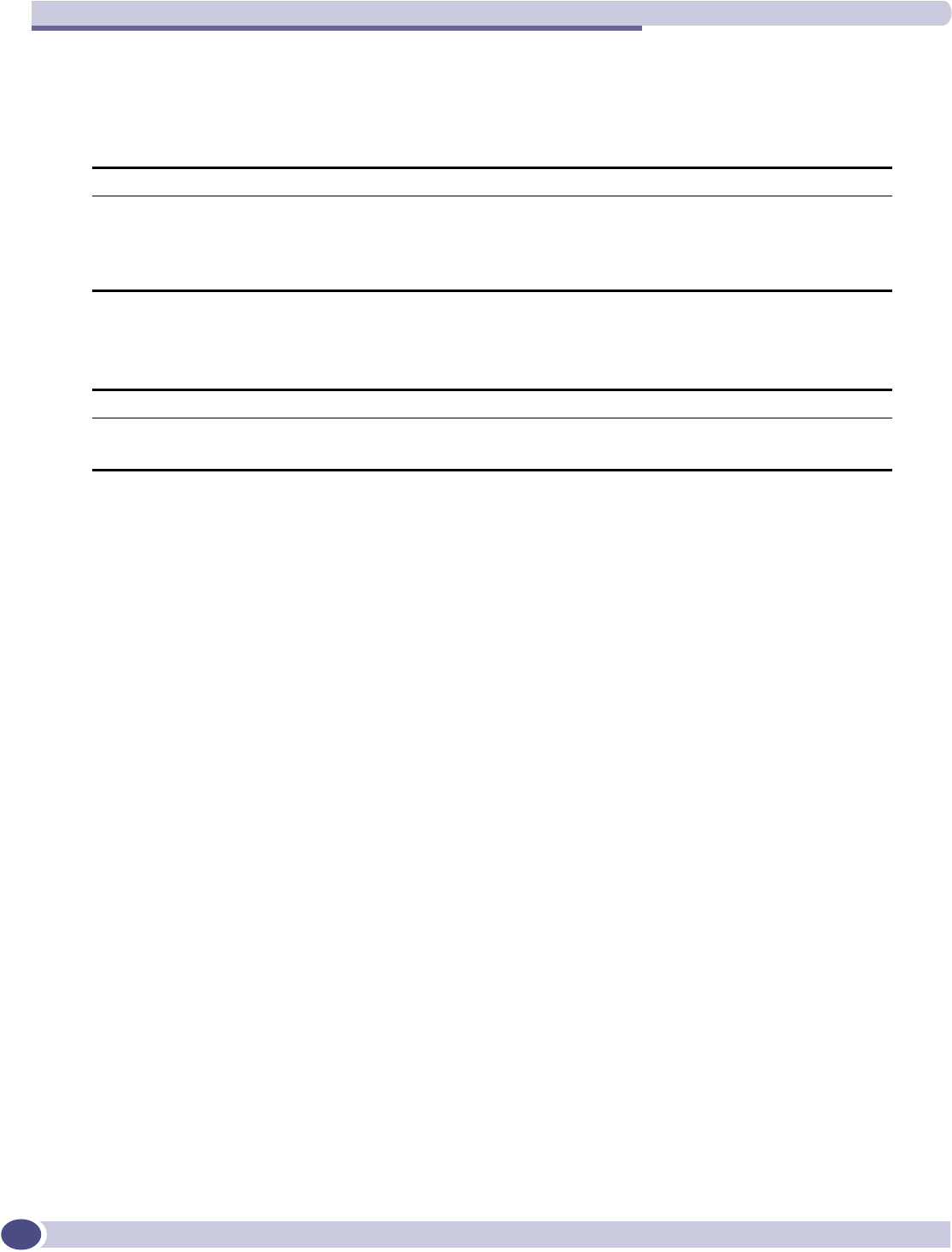
WM Access Domain Configuration
Summit WM-Series WLAN Switch and Altitude Access Point Software Version 1.0 User Guide
92
Filtering Rules by Filter ID: Examples
Below are two examples of possible filtering rules for a Filter ID. The first disallows only some specific
access before allowing everything else.
The second example does the opposite of the first example. It allows only some specific access and
denies everything else.
Filtering rules for a default filter
After authentication of the wireless device user, the default filter will apply only after:
●no match is found for the Exception flittering rules
●no Filter ID attribute value is returned by the authentication server for this user
●no match is found on the Summit WM-Series Switch for a Filter ID value
The final rule in the Default filter should be a catch-all for any traffic that did not match a filter. A final
“allow all” rule in a Default Filter will ensure that a packet is not dropped entirely if no other match
can be found.
In Out Allow IP / Port Description
x x *.*.*.*:22-23 Deny all telnet sessions
x x [specific IP address, range] Deny all traffic to a specific IP address or address
range
x x x *.*.*.*. Allow everything else
In Out Allow IP / Port Description
x x x [specific IP address, range] Allow traffic to a specific IP address or address range.
x x *.*.*.*. Deny everything else.
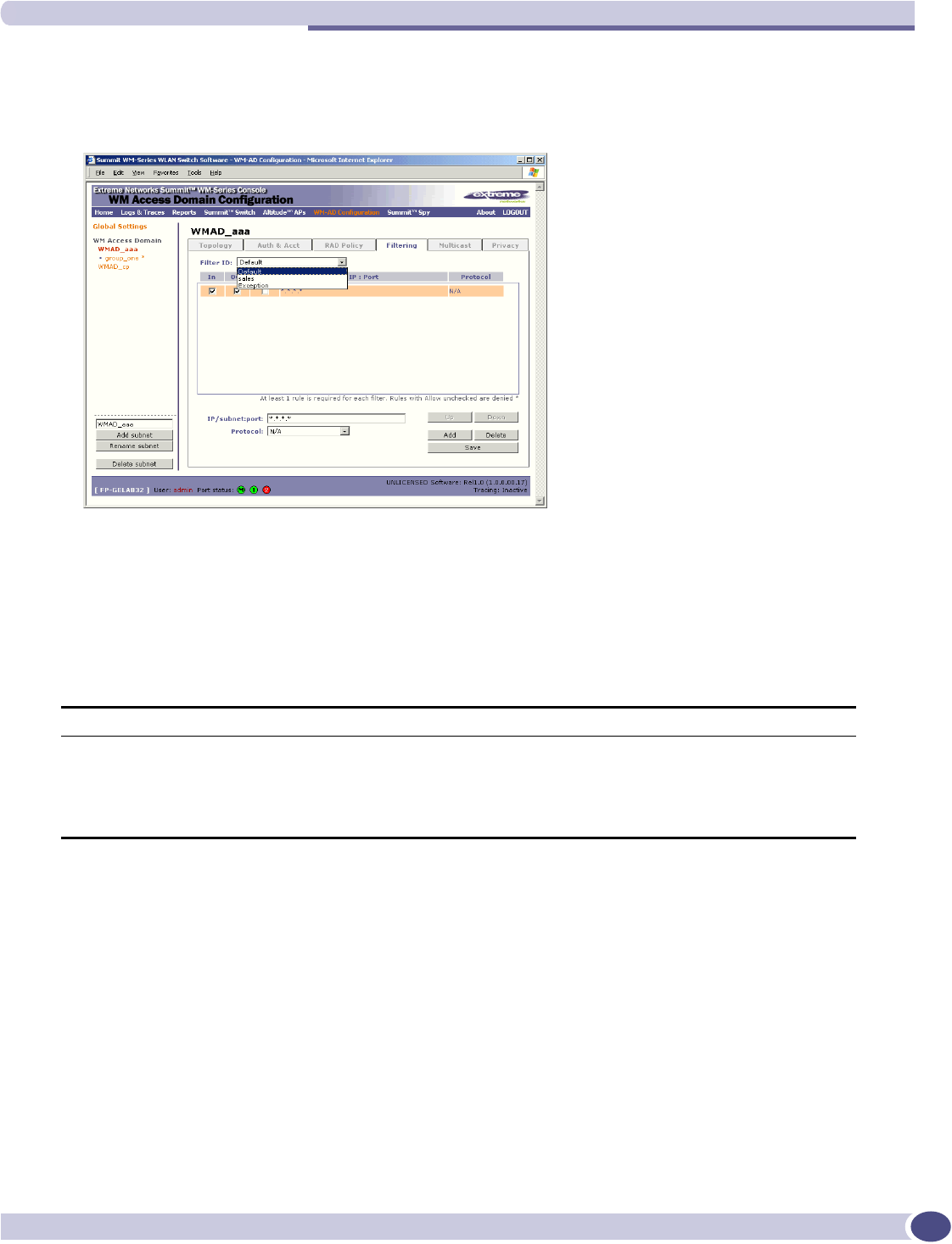
Filtering rules for a WM-AD
Summit WM-Series WLAN Switch and Altitude Access Point Software Version 1.0 User Guide 93
Define the filtering rules for a default filter
1In the WM Access Domain Configuration - Filtering screen, using the Filter ID drop-down list, select
Default.
2Follow Steps 2 to 6, as described above for Filter ID values rules.
3To save the filtering rules, click on the Save button.
Default Filter: Examples
Here is an example of filtering rules for a Default Filter:
In Out Allow IP / Port Description
x x Intranet IP, range Deny all access to an IP range
x x Port 80 (HTTP) Deny all access to web browsing
x x Intranet IP Deny all access to a specific IP
x x x *.*.*.*. Allow everything else
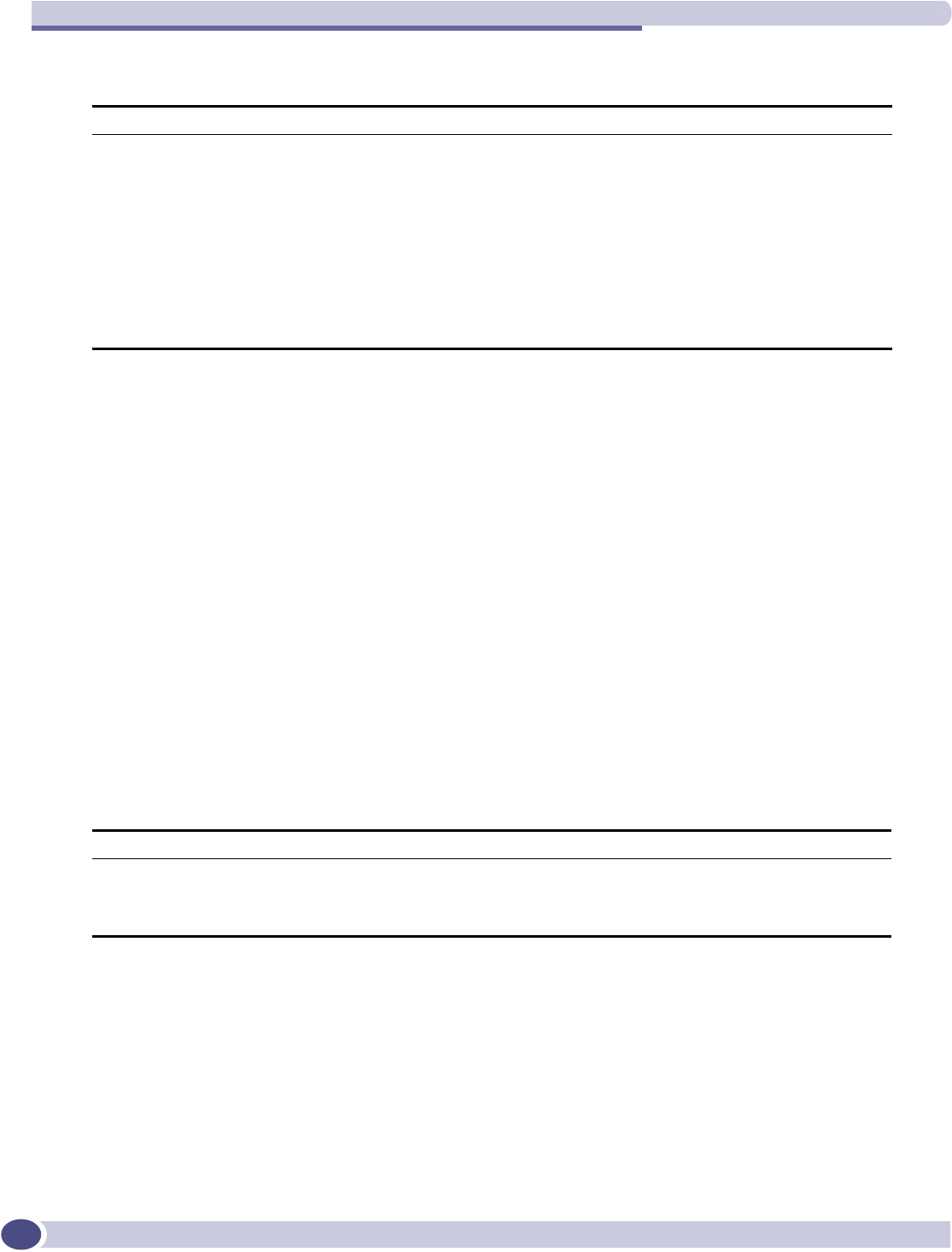
WM Access Domain Configuration
Summit WM-Series WLAN Switch and Altitude Access Point Software Version 1.0 User Guide
94
Here is another example of filtering rules for a Default Filter:
Filtering Rules for an AAA Group WM-AD
If you defined a child group for an AAA WM-AD, it will have the same authentication parameters and
Filter IDs as the parent WM-AD. However, you can define different filtering rules for these Filters IDs in
the child configuration than in the parent configuration.
1In the WM Access Domain Configuration screen, highlight the WM-AD group name in the list and
click on the Filtering tab. The Filtering screen for this WM-AD group appears.
2Follow Steps 2 to 6, as described above for a parent WM-AD.
3To save the filtering rules, click on the Save button.
Filtering rules between two wireless devices
Traffic from two wireless devices that are on the same WM-AD and are connected to the same Altitude
AP will pass through the Summit WM-Series Switch and therefore be subject to filtering policy. You can
set up filtering rules that allow each wireless device access to the default gateway, but prevent each
device from communicating each other.
Add the following two rules to a Filter ID filter before allowing everything else:
In Out Allow IP / Port Description
xPort 80 (HTTP) on host IP Deny all incoming wireless devices access to
web browsing the host
xIntranet IP 10.3.0.20, ports 10-30 Deny all traffic from the network to the wireless
devices on the port range, such as TELNET
(port 23) or FTP (port 21)
x x Intranet IP 10.3.0.20 Allow all other traffic from the wireless devices
to the Intranet network
x x Intranet IP 10.3.0.20 Allow all other traffic from Intranet network to
wireless devices
x x x *.*.*.*. Allow everything else
In Out Allow IP / Port Description
x x x [Intranet IP] Allow access to the Gateway IP address of the WM-AD only
x x [Intranet IP, range] Deny all access to the WM-AD subnet range 0/24
x x x *.*.*.*. Allow everything else
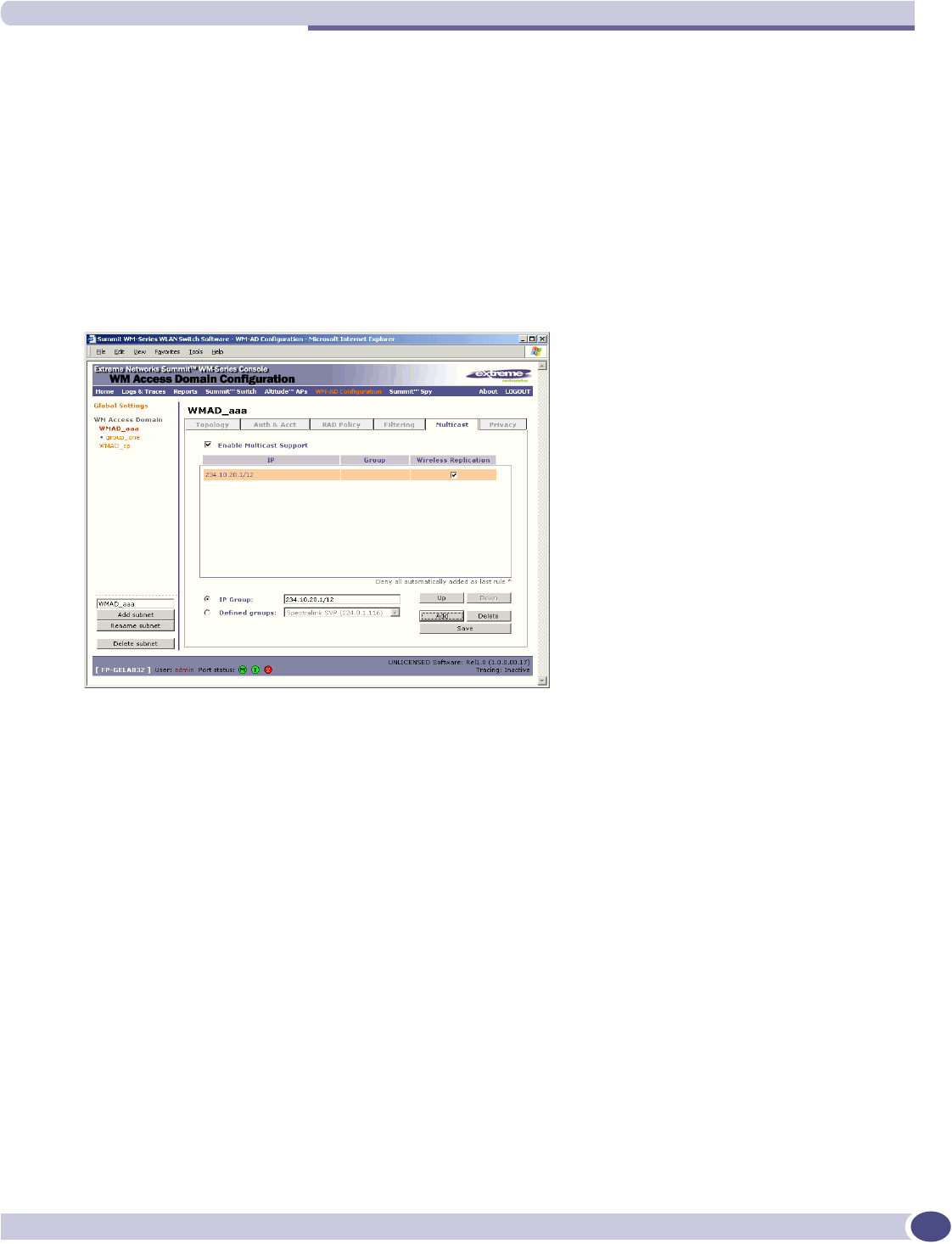
Multicast for a WM-AD
Summit WM-Series WLAN Switch and Altitude Access Point Software Version 1.0 User Guide 95
Multicast for a WM-AD
A mechanism that supports multicast traffic can be enabled as part of a WM-AD definition. This is
provided to support the demands of VoIP and IPTV network traffic, while still providing the network
access control.
In the Multicast screen, you define a list of multicast groups whose traffic is allowed to be forwarded to
and from the WM-AD. The default behavior is to drop the packets. For each group defined, you can
enable Multicast Replication by group.
1In the WM Access Domain Configuration screen, highlight the WM-AD name and click on the
Multicast tab. The Multicast screen for this WM-AD appears.
2To enable the multicast function, click the Enable Multicast Support checkbox on.
3Define the multicast groups by clicking one of the radio buttons:
●IP Group: Key in the IP address range
●Defined groups: select from the drop-down list.
4Click on the Add button. The group appears in the list above.
5To enable the defined multicast replication for this group, click the Wireless Replication checkbox
on.
6To modify the priority of the multicast groups, highlight the group row and click the Up or Down
buttons.
7A “Deny all” rule is automatically added as the last rule (IP = *.*.*.* and the Replication box left
unchecked). This ensures that all other traffic is dropped.
8To save these settings, click on the Save button.
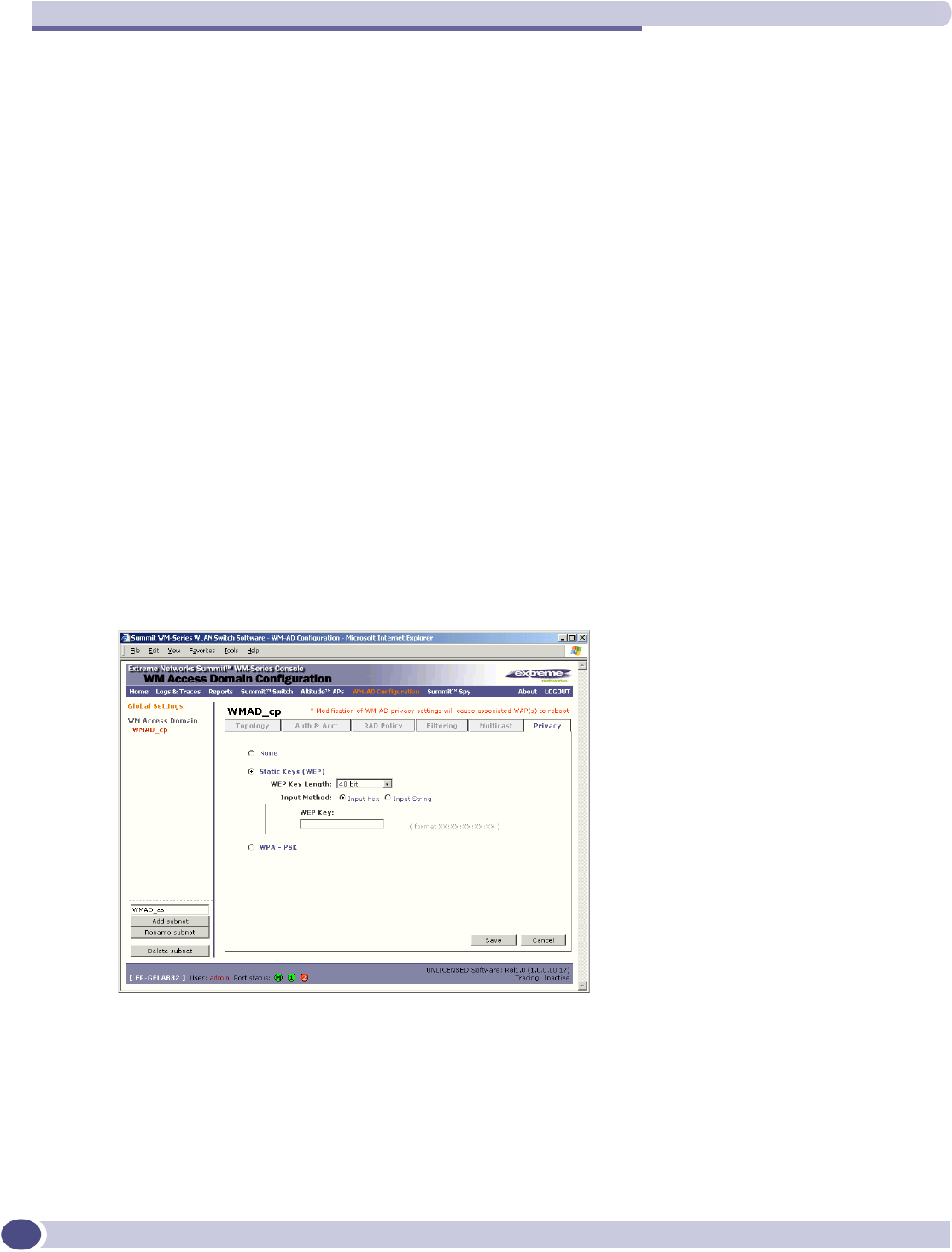
WM Access Domain Configuration
Summit WM-Series WLAN Switch and Altitude Access Point Software Version 1.0 User Guide
96
Privacy for a WM-AD
Privacy for a WM-AD for Captive Portal
For the Captive Portal WM-AD, there are three options for the Privacy mechanism:
●None
●Static Wired Equivalent Privacy (WEP) keys for a selected WM-AD, so that it matches the WEP
mechanism used on the rest of the network. You can assign each radio on a Altitude AP to up to
four WM-ADs by SSID. For each WM-AD, only one WEP key can be specified. Summit WM-Series
Switch Software always uses the first key (key index 0).
●Wi-Fi Protected Access (WPA) privacy in PSK mode, using a Pre-Shared Key (PSK), or shared secret
for authentication. WPA a new security solution that adds authentication to enhanced WEP
encryption and key management. WPA in PSK mode does not require an authentication server
(suitable for home or small office).
Configure Privacy by static WEP for a Captive Portal WM-AD
1In the WM Access Domain Configuration screen, highlight the WM-AD name and click on the Privacy
tab. For a WM-AD with SSID network assignment, the Captive Portal version of the Privacy screen
appears.
2For no privacy mechanism on this WM-AD, click on the None radio button.
3To configure static keys for WEP, click on the Static Keys (WEP) radio button.
4From the drop-down list, select the WEP Key Length: 40-bit, 104-bit, 128-bit
5Click on the appropriate radio button to select the Input Method: Input Hex, Input String.
6Type in the WEP key input, as appropriate to the technique selected. The key is generated
automatically, based on the input.
7To save these settings, click on the Save button.
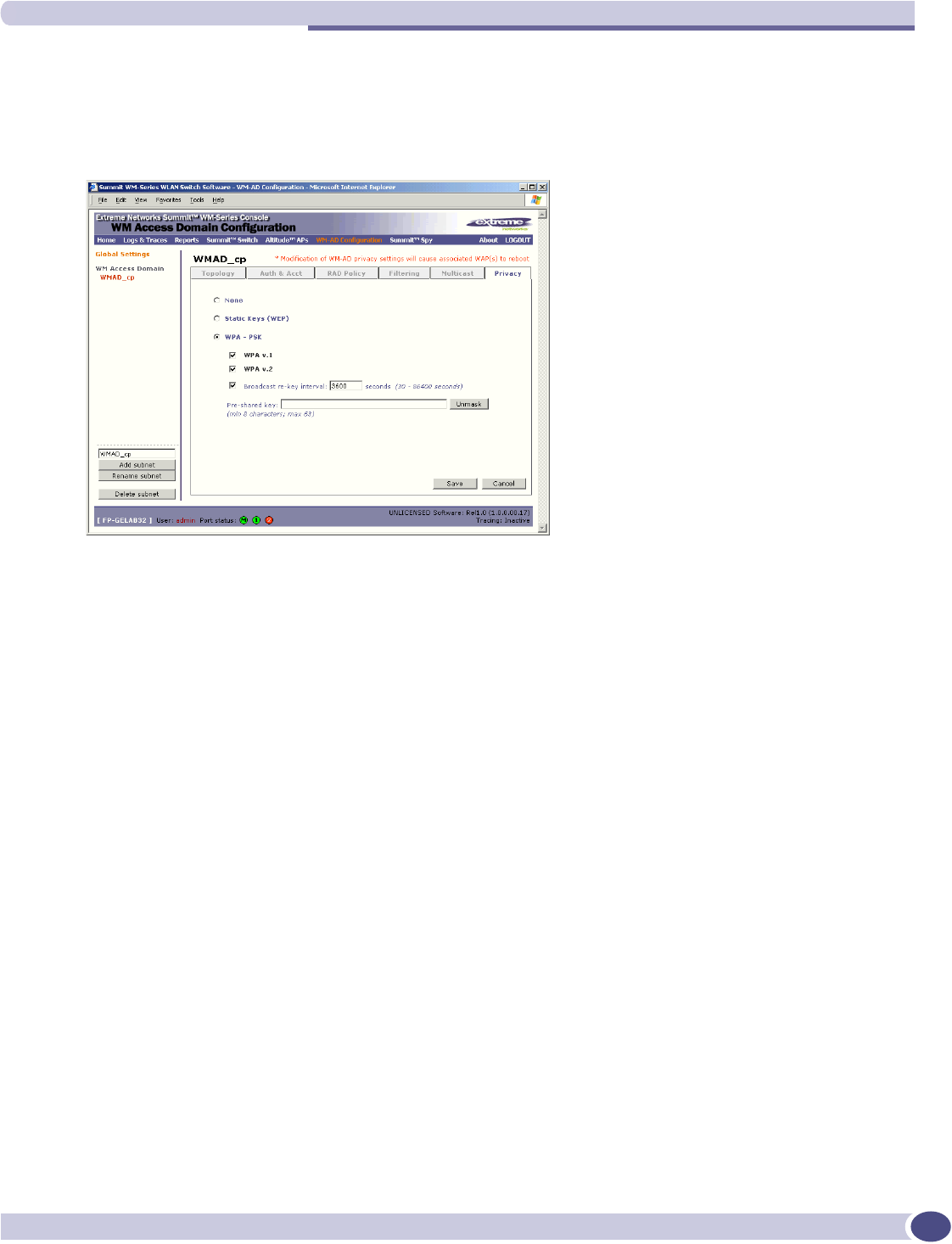
Privacy for a WM-AD
Summit WM-Series WLAN Switch and Altitude Access Point Software Version 1.0 User Guide 97
Configure privacy by WPA-PSK for a Captive Portal WM-AD
1In the WM Access Domain Configuration screen, click on the Privacy tab. The Privacy screen appears
for the highlighted WM-AD.
2To configure privacy by WPA-PSK, click on the WPA-PSK radio button.
3Type in the Pre-Shared Key (PSK), or shared secret, to be used between the wireless device and
Altitude AP. The key should be between 8 and 63 characters. It is used to generate the 256-bit key.
4To display the Pre-Shared Key (in order to proofread your entry before saving the configuration),
click on the Unmask button. To mask the key again, click on the button again (the button toggles
between Mask and Unmask).
5To enable re-keying after a time interval, click the Broadcast re-key interval checkbox on (the default
is on). Type in the re-key time interval (the time after which the broadcast encryption key is changed
automatically) in seconds.
If the box is unchecked, the Broadcast encryption key is never changed and the Altitude AP will
always use the same broadcast key for Broadcast/Multicast transmissions. Note that this reduces the
level of security for wireless communications.
6To save the privacy parameters for the new WM-AD, click on the Save button.
Privacy for a WM-AD for AAA
For a WM-AD with authentication by 802.1x (AAA), there are four Privacy options:
●Static keys (WEP)
●Dynamic keys
●Wi-Fi Protected Access (WPA) version 1, with encryption by Temporal Key Integrity Protocol (TKIP)
●Wi-Fi Protected Access (WPA) version 2, with encryption by Advanced Encryption Standard with
Counter-Mode/CBC-MAC Protocol (AES-CCMP)
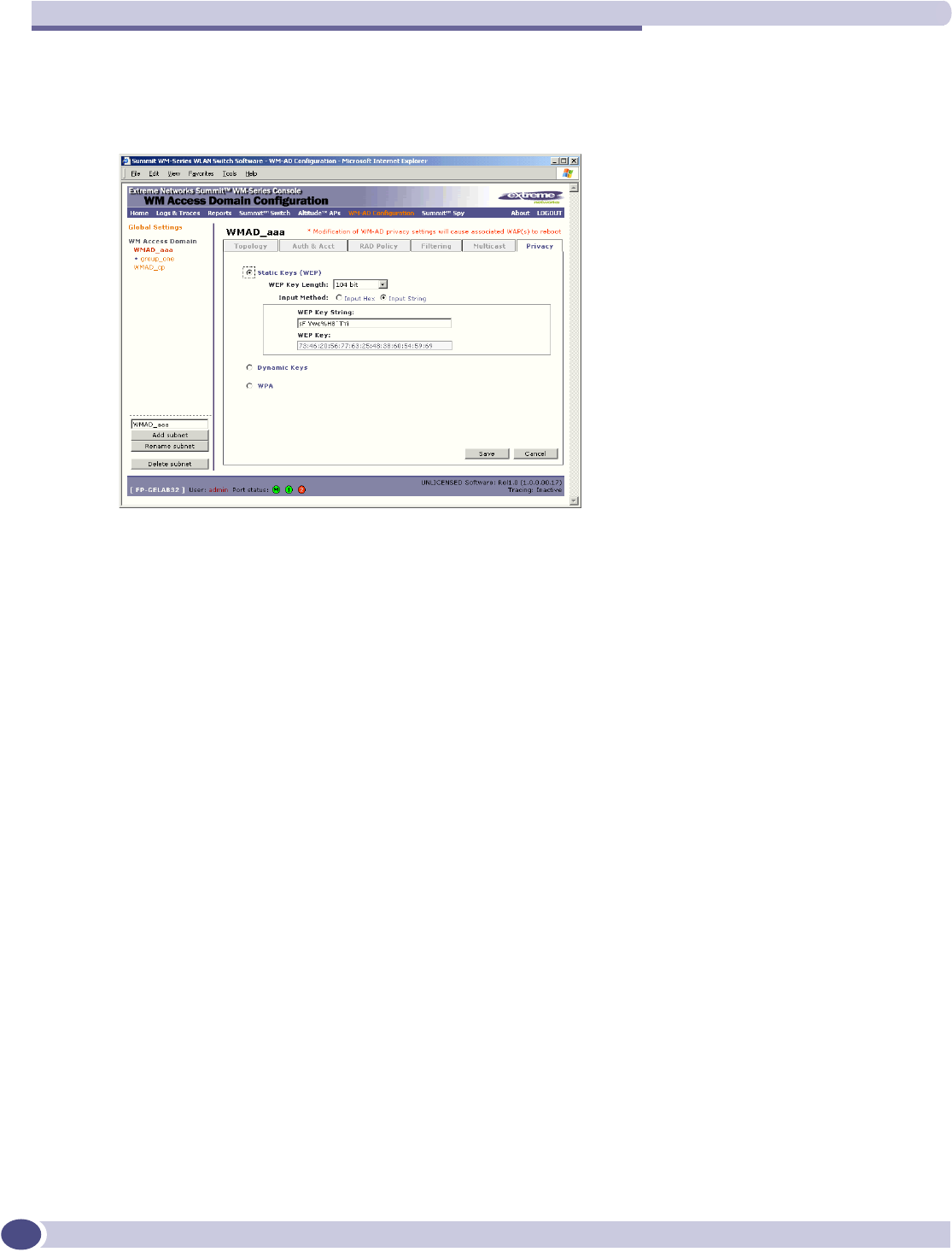
WM Access Domain Configuration
Summit WM-Series WLAN Switch and Altitude Access Point Software Version 1.0 User Guide
98
Set up static WEP privacy for a WM-AD for AAA
1In the WM Access Domain Configuration screen, highlight the WM-AD name and click on the Privacy
tab. For a AAA WM-AD, the AAA version of the Privacy screen appears.
2To use static keys, click on the Static Keys (WEP) radio button.
3From the drop-down list, select the WEP Key Length: 40-bit, 104-bit, 128 bit
4Click on the appropriate radio button to select the Input Method: Input Hex, Input String.
5Type in the WEP key input, as appropriate to the technique selected. The key is generated
automatically, based on the input.
6To save these settings, click on the Save button.
Set up dynamic WEP privacy for a selected AAA WM-AD
The dynamic key WEP mechanism changes to key for each user and each session.
1To use dynamic keys, click on the Dynamic Keys radio button.
2To save these settings, click on the Save button.
Privacy for a WM-AD for AAA: Wi-Fi Protected Access (WPA v1 and WPA v2)
The WM-AD Privacy function supports Wi-Fi Protected Access (WPA v1 and WPA v2), a security
solution that adds authentication to enhanced WEP encryption and key management.
The authentication portion of WPA for AAA is in Enterprise Mode:
●Specifies 802.1x with Extensible Authentication Protocol (EAP)
●Requires a RADIUS or other authentication server
●Uses RADIUS protocols for authentication and key distribution
●Centralizes management of user credentials
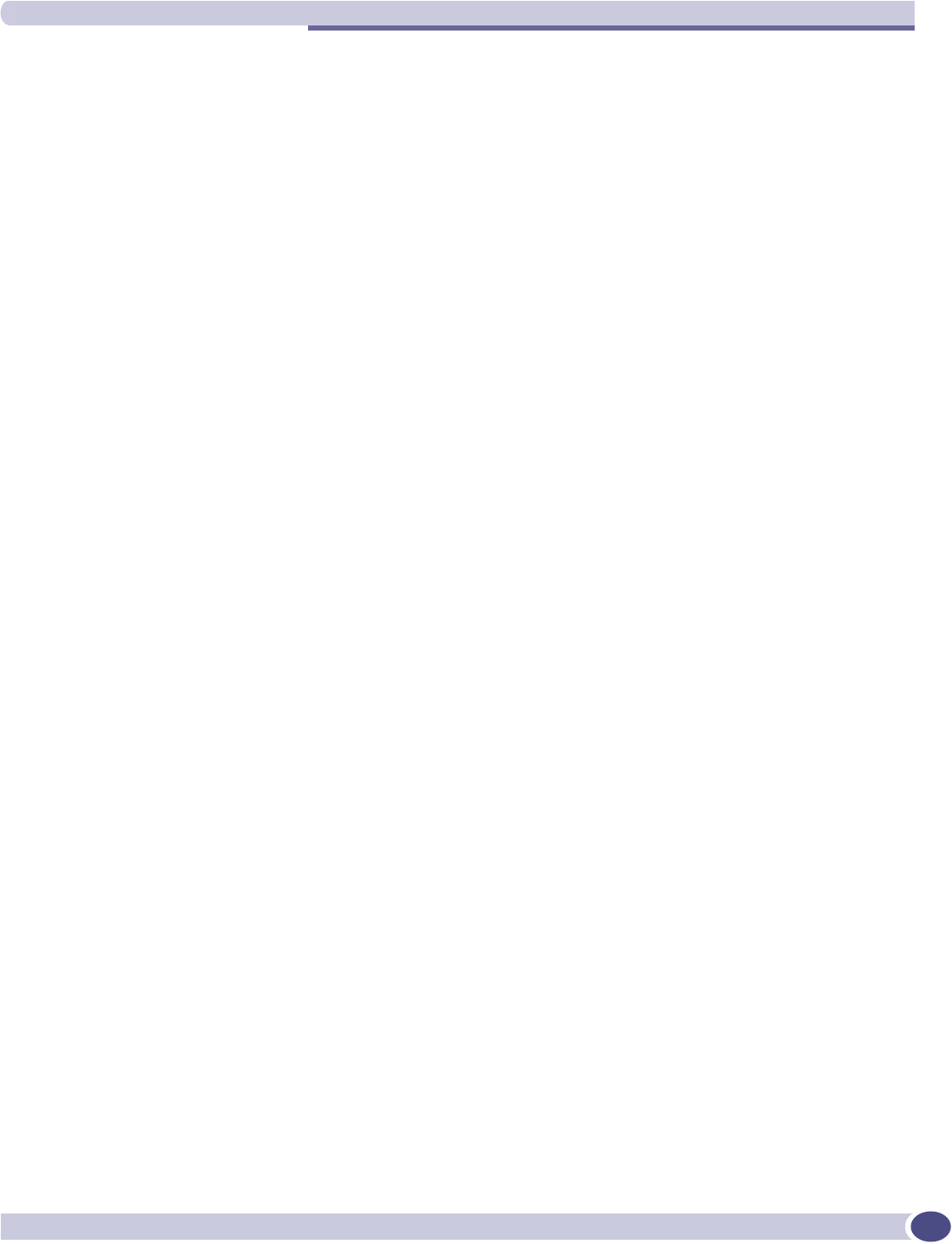
Privacy for a WM-AD
Summit WM-Series WLAN Switch and Altitude Access Point Software Version 1.0 User Guide 99
The encryption portion of WPA v1 is Temporal Key Integrity Protocol (TKIP). TKIP includes:
●a per-packet key mixing function that shares a starting key between devices, and then changes their
encryption key for every packet or after the specified re-key time interval.
●a extended WEP key length of 256-bits
●an enhanced Initialization Vector (IV) of 48 bits, instead of 24 bits, making it more difficult to
compromise.
●a Message Integrity Check or Code (MIC), an additional 8-byte code that is inserted before the
standard WEP 4-byte Integrity Check Value (ICV). These integrity codes are used to calculate and
compare, between sender and receiver, the value of all bits in a message, to ensure that the message
has not been tampered with.
The encryption portion of WPA v2 is Advanced Encryption Standard (AES). AES includes:
●a 128 bit key length, for the WPA2/802.11i implementation of AES
●four stages that make up one round. Each round is iterated 10 times. a per-packet key mixing
function that shares a starting key between devices, and then changes their encryption key for every
packet or after the specified re-key time interval.
●the Counter-Mode/CBC-MAC Protocol (CCMP), a new mode of operation for a block cipher that
enables a single key to be used for both encryption and authentication. The two underlying modes
employed in CCM include
●Counter mode (CTR) that achieves data encryption
●Cipher Block Chaining Message Authentication Code (CBC-MAC) to provide data integrity
The steps in the WPA authentication and encryption process are as follows:
1The wireless device client associates with Altitude AP.
2Altitude AP blocks the client's network access while the authentication process is carried out (the
Summit WM-Series Switch sends the authentication request to the RADIUS authentication server).
3The wireless client provides credentials that are forwarded by the Summit WM-Series Switch to the
authentication server.
4If the wireless device client is not authenticated, the wireless client stays blocked from network
access.
5If the wireless device client is authenticated, the Summit WM-Series Switch distributes encryption
keys to the Altitude AP and the wireless client.
6The wireless device client gains network access via the Altitude AP, sending and receiving encrypted
data. The traffic is controlled with permissions and policy applied by the Summit WM-Series Switch.
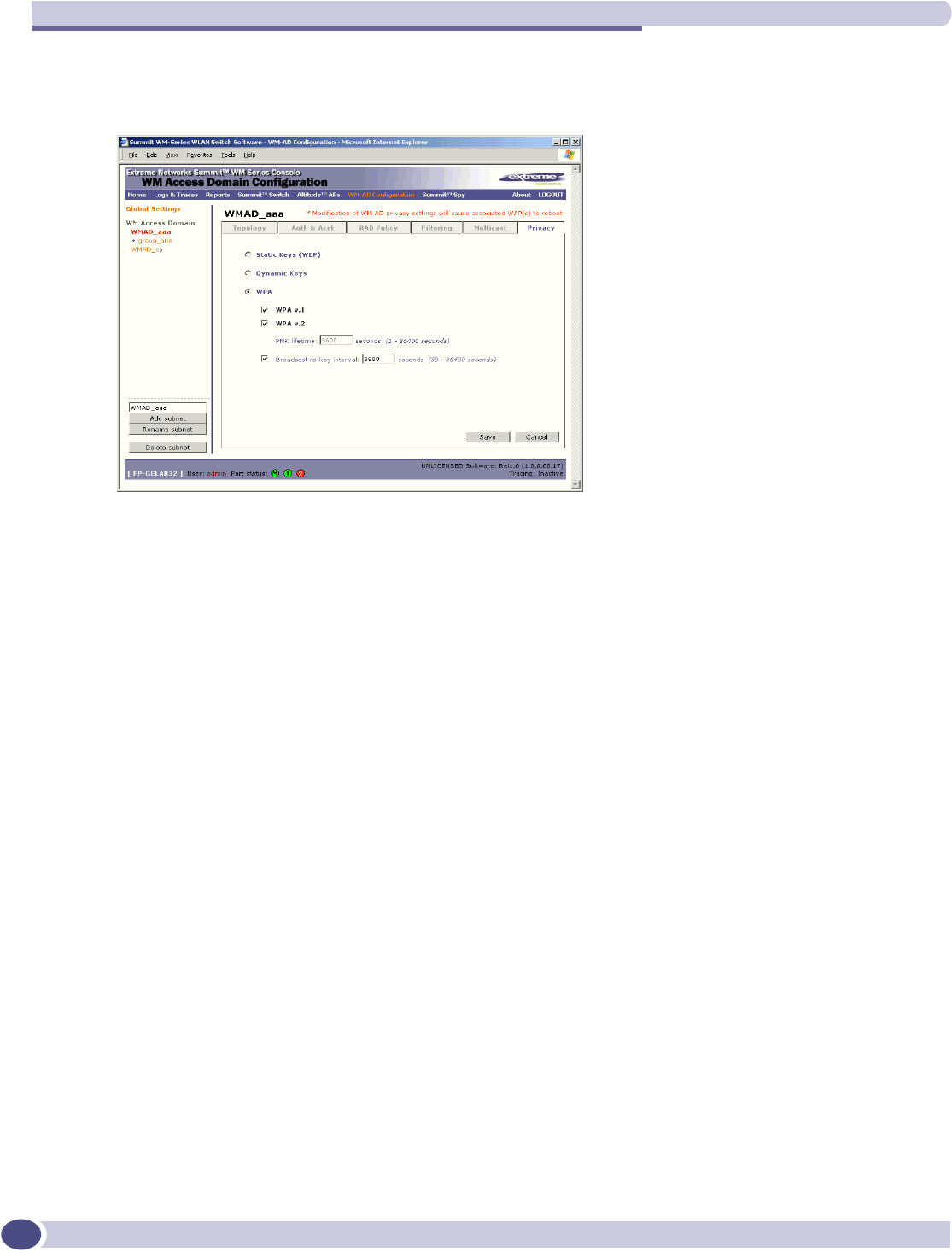
WM Access Domain Configuration
Summit WM-Series WLAN Switch and Altitude Access Point Software Version 1.0 User Guide
100
Set up Wi-Fi Protected Access privacy (WPA) for an AAA WM-AD
1To set up WPA privacy on the WM-AD, click on the WPA radio button.
2To enable either WPA v1 or WPA v2, or both, click the appropriate checkboxes on.
3To enable re-keying after a time interval, click the Broadcast re-key interval checkbox on (the default
is on). Type in the re-key time interval (the time after which the broadcast encryption key is changed
automatically) in seconds.
If the box is unchecked, the Broadcast encryption key is never changed and the Altitude AP will
always use the same broadcast key for Broadcast/Multicast transmissions. Note that this reduces the
level of security for wireless communications.
4To save the privacy parameters for the new WM-AD, click on the Save button.
A WM-AD with no authentication
You can choose to set up a WM-AD that will bypass all authentication mechanisms and run Summit
WM-Series Switch Software with no authentication of a wireless device user.
On such a WM-AD, however, you can still control network access with filtering rules. See “The non-
authenticated filter for Captive Portal” on page 87 for information on how to set up filtering rules that
allow access only to specified IP addresses and ports.
Set up a WM-AD with no authentication
1In the WM Access Domain Configuration screen, highlight the WM-AD name in the left-hand list and
click on the Topo logy tab.
2In the Top o logy screen, select Network Assignment by SSID. Follow the steps described above for a
WM-AD for Captive Portal. Save the new WM-AD Topology by clicking on the Save button.
3Click on the Authentication tab for this WM-AD. Click on the Configure Captive Portal button.
4In the Configure Captive Portal subscreen, select the No Captive Portal radio button, for no
authentication on this WM-AD, then click on the Save button.
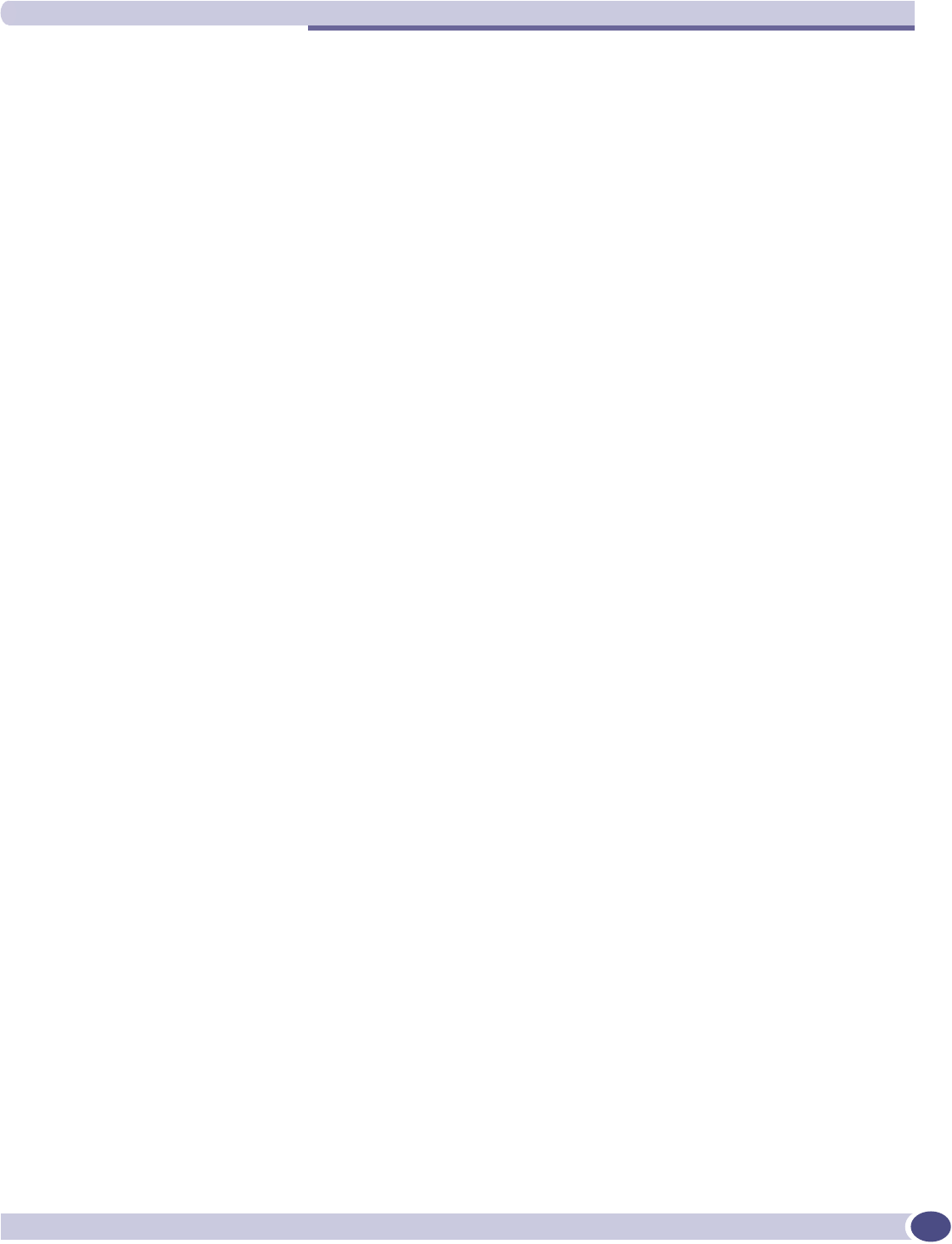
A WM-AD for voice traffic
Summit WM-Series WLAN Switch and Altitude Access Point Software Version 1.0 User Guide 101
5In the Filtering screen, define a Non-Authenticated Filter that will control specific network access for
any wireless device users on this WM-AD. These rules should be very restrictive. The final rule
should be a “Deny All” rule. The Non-Authenticated Filter for a WM-AD with no authentication will
not have a Captive Portal page for login.
A WM-AD for voice traffic
Voice data traffic on a wireless network
New developments are enabling the integration of internet telephony technology on wireless networks –
Voice over Internet Protocol (VoIP) using 802.11 wireless local area networks (WLANs).
VoIP over 802.11 WLANs raises various issues including quality-of-service (QoS), call control, network
capacity, and network architecture.
Wireless voice data requires a constant transmission rate and must be delivered within a time limit. This
type of data is called isochronous data. This requirement for isochronous data is in contradiction to the
concepts in the 802.11 standard that allow for data packets to wait their turn, to avoid data collisions.
(Regular traffic on a wireless network is an asynchronous process in which data streams are broken up
by random intervals.)
The solution is to add mechanisms to the network that give voice data traffic priority over all other
traffic, and allow for continuous transmission of voice traffic.
Summit WM-Series Switch Software provides advanced Quality of Service (QoS) management, in order
to provide better network traffic flow. Such techniques include:
●WMM (Wi-Fi Multimedia): enabled globally on the Altitude AP, for devices with WMM enabled.,
the standard provides multimedia enhancements that improve the user experience for audio, video,
and voice applications. WMM is part of the 802.11e standard for QoS.
●IP ToS (Type of Service) or DSCP (Diffserv Codepoint): the ToS/DSCP field in the IP header of a
frame is used to indicate the priority and Quality of Service for each frame. The IP TOS and/or
DSCP is maintained within CTP (CAPWAP Tunneling Protocol) by copying the user IP QoS
information to the CTP header — this is referred to as Adaptive QoS.
Quality of Service (QoS) management is also provided by:
●assigning high priority to a WM-AD
●static configuration of an SSID
●support for legacy devices that use SpectraLink Voice Protocol (SVP) for prioritizing voice traffic
Setting up a WM-AD for voice traffic
In order to set up a WM-AD for voice-over-internet traffic, a number of factors should be taken into
account, on the enterprise network and in the Summit WM-Series Switch Software system.
On the enterprise network, the wireless telephone users will require access to:
●a private branch exchange (PBX), a private telephone system within an enterprise, with such features
as voicemail.
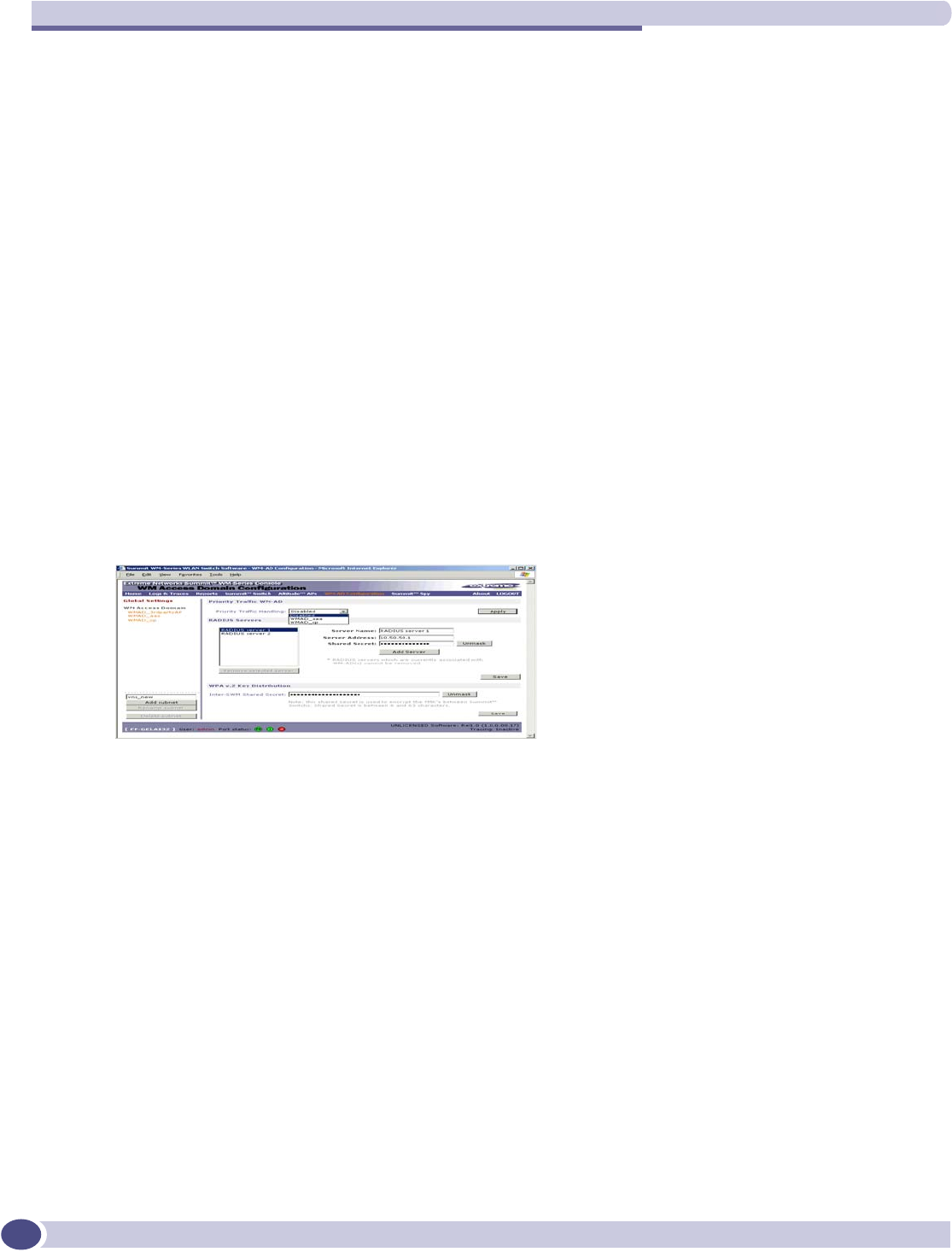
WM Access Domain Configuration
Summit WM-Series WLAN Switch and Altitude Access Point Software Version 1.0 User Guide
102
●a Telephony Gateway, for access to an external standard telephone network, such as the wireless
cellular network or the public switched telephone network (PSTN). The Telephony Gateway should
be located on the same subnet as the Summit WM-Series Switch.
For large deployments, an SVP server is required on the enterprise network, if Spectralink devices are to
be supported.
In Summit WM-Series Switch Software, configure the WM-AD for voice-over-internet traffic as follows:
1In the Top o logy screen, set network assignment by SSID
2In the Authentication screen, set authentication to No Captive Portal (no authentication), since
wireless telephone users do not have a user interface in which they can enter authentication
identification
3In the Multicast screen,
●enable Multicast by clicking the checkbox on
●define the multicast groups by IP address range, or select a predefined multicast group from the
drop-down list (such as Spectralink-enabled devices using the SVP Protocol).
4In the Filtering screen, define rules that allow access to the DNS server, to the Telephony Gateway,
and then deny all other traffic
5In the Privacy screen, set privacy to use 104-bit WEP key (recommended for greater security).
6As the final step, in the Global Settings screen, from the Priority Traffic Handling drop-down list,
select the WM-AD name to which this priority will apply:
Configure the Altitude AP radio for a voice traffic WM-AD
In the Altitude AP Configuration screen, make the following changes on the Altitude AP radio for this
WM-AD, to support SVP requirements:
1Set the 2.4 Ghz radio to support only B mode (G mode not supported).
2Set the operational radio rate to Best data rate.
3The save these modifications, click on the Save button.
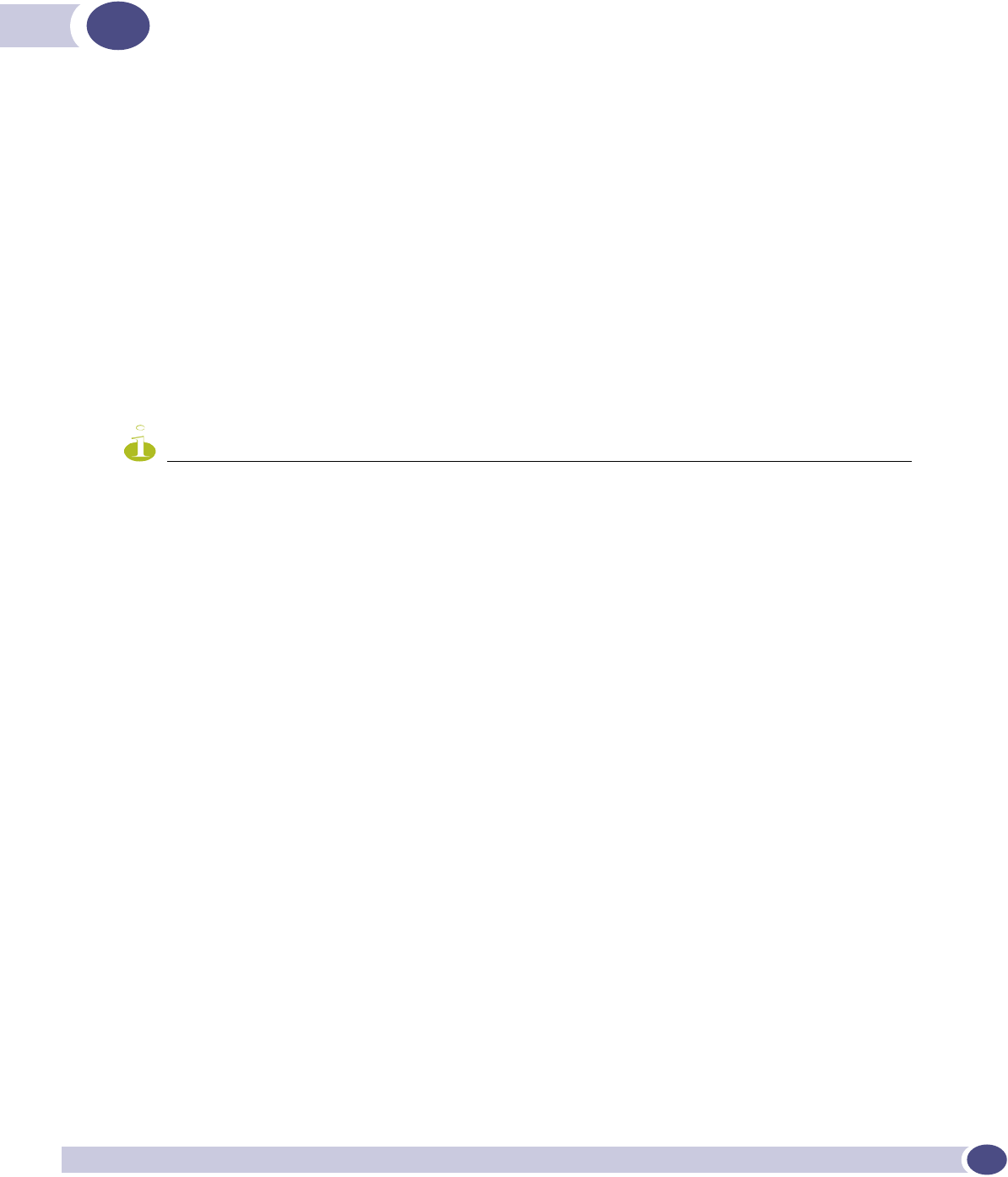
Summit WM-Series WLAN Switch and Altitude Access Point Software Version 1.0 User Guide 103
7Summit WM-Series Switch Configuration:
Availability and Mobility
Availability
The Summit WM-Series Switch Software system provides a feature that maintains service availability in
the event of a Summit WM-Series Switch outage.
The Availability feature links two Summit WM-Series Switches as a pair, so that they share information
about their Altitude APs. If one Summit WM-Series Switch in a pair fails, then its Altitude APs are
allowed to connect instead to the second Summit WM-Series Switch. The second Summit WM-Series
Switch provides the wireless network and a pre-assigned WM-AD for the Altitude AP.
From the viewpoint of a Altitude AP, if its home Summit WM-Series Switch fails, the Altitude AP
reboots and begins its discovery process. The Altitude AP will be directed to the appropriate second
Summit WM-Series Switch of the pair.
NOTE
The Availability feature relies on SLP and a DHCP server that supports Option 78, as described earlier in the
Altitude AP discovery and registration process. The Availability feature controls how the paired Summit WM-Series
Switches register as services with SLP, in normal operations and in the event of an outage.
The wireless device users that were on the Altitude AP must log in again and become authenticated on
the second Summit WM-Series Switch.
The Availability feature is set up in the Altitude AP Registration Mode screen.
Prepare for setting up the Availability feature
Before you begin, the following preparation should be done:
●Choose which Summit WM-Series Switch is the primary and which is the secondary.
●Determine the physical communication link for the TCP/IP connection between the two Summit
WM-Series Switches (this is done over TCP port 13907), and ensure that the interfaces used for this
connection are routable.
●Set up DHCP to support Option 78 for SLP, so that it points to the IP addresses of the physical
interfaces on both Summit WM-Series Switches that the Altitude APs are connected to, or can reach
after the Availability setup.
Now set up each Summit WM-Series Switch separately. One method is as follows:
1 In the AP Registration screen, set up each Summit WM-Series Switch in “Stand-alone Mode” and
“Secure Mode” (allow only approved Altitude APs to connect).
2In the WM-AD Configuration,Top ology screen, define a WM-AD on each Summit WM-Series Switch
with the same SSID (but different IP addresses).
3On one Summit WM-Series Switch, allow all Altitude APs to associate with it. Then set the
Registration Mode to “Allow only approved” so that no more Altitude APs can register.
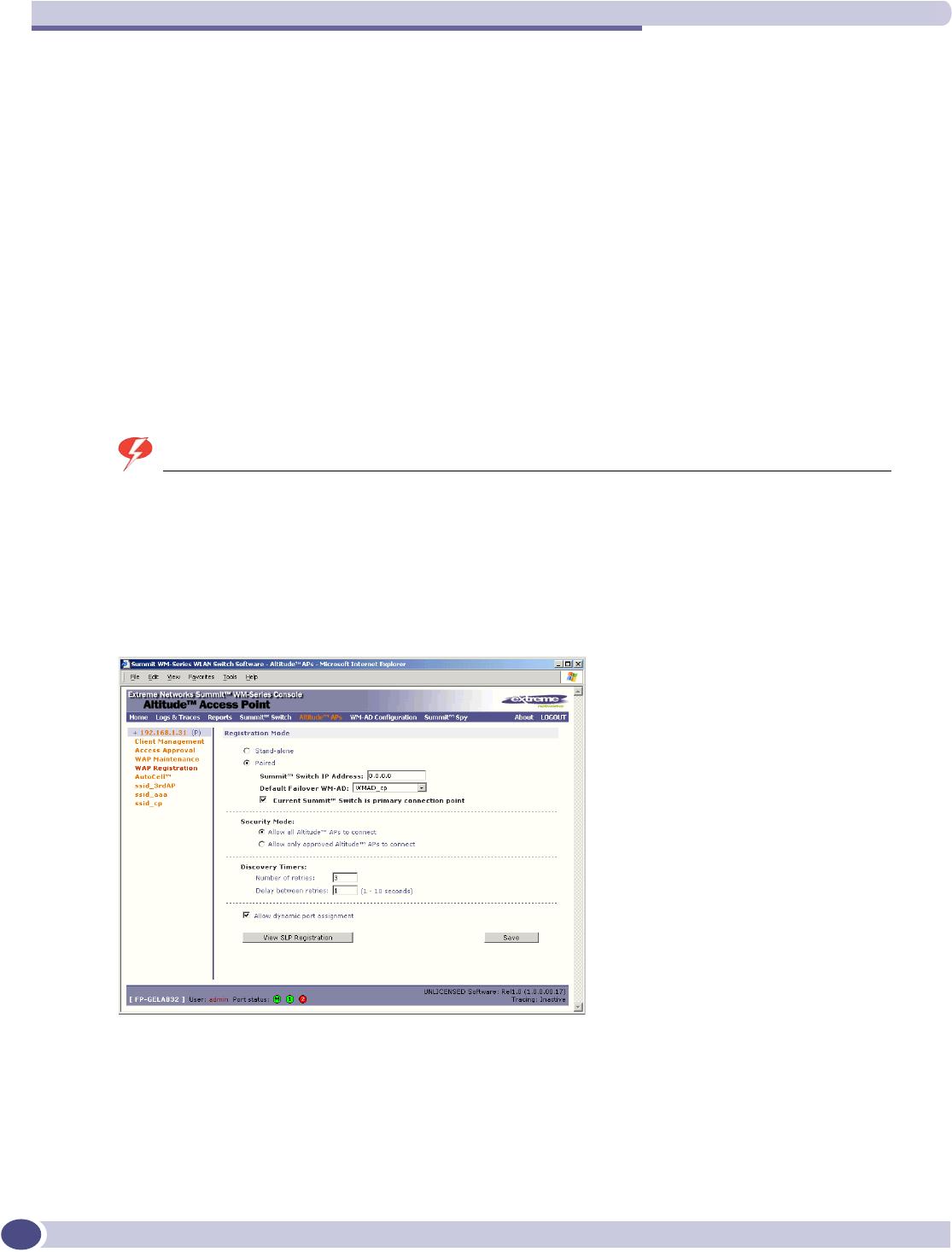
Summit WM-Series Switch Configuration: Availability and Mobility
Summit WM-Series WLAN Switch and Altitude Access Point Software Version 1.0 User Guide
104
4On the other Summit WM-Series Switch that is to be paired, allow all Altitude APs to associate with
it. Then set the Registration Mode to “Allow only approved” so that no more Altitude APs can
register
5In the AP Registration screen, now enable the two Summit WM-Series Switchs as a pair, as described
below.
6On each Summit WM-Series Switch, in the Access Approval screen, check the status of the Altitude
APs. Each set of Altitude APs on the home Summit WM-Series Switch should appear as “local”
while those on the other Summit WM-Series Switch should appear as “foreign”.
A second method to set up the Summit WM-Series Switchs is as follows:
1In the AP Registration screen, enable the two Summit WM-Series Switchs as a pair, as described
below.
2Add each Altitude AP manually to each Summit WM-Series Switch. (Select the Altitude AP tab. In
the Altitude AP Properties screen, click on the Add Altitude AP button. The Altitude AP Configuration
subscreen appears. Define the Altitude AP and click on the Add Altitude AP button. In the Access
Approval screen, change the Altitude AP status from “Pending” to “Approved”.)
WARNING!
If two Summit WM-Series Switches are paired and one has the “Allow All” option set for Altitude AP registration,
all Altitude APs will register with that Summit WM-Series Switch.
Set up two Summit WM-Series Switches as a pair, for availability
1On the Summit WM-Series Switch that is to be the primary, select Altitude APs tab. Click on AP
Registration. The Altitude AP Registration Mode screen appears.
2Click the Paired radio button.
3Enter the IP address of the physical port of the secondary Summit WM-Series Switch. This IP must
be on a routable subnet between the two Summit WM-Series Switches.
4Select a Default Failover WM-AD on the other Summit WM-Series Switch from the drop-down list
of WM-ADs (this list will be populated only after a WM-AD has been defined).
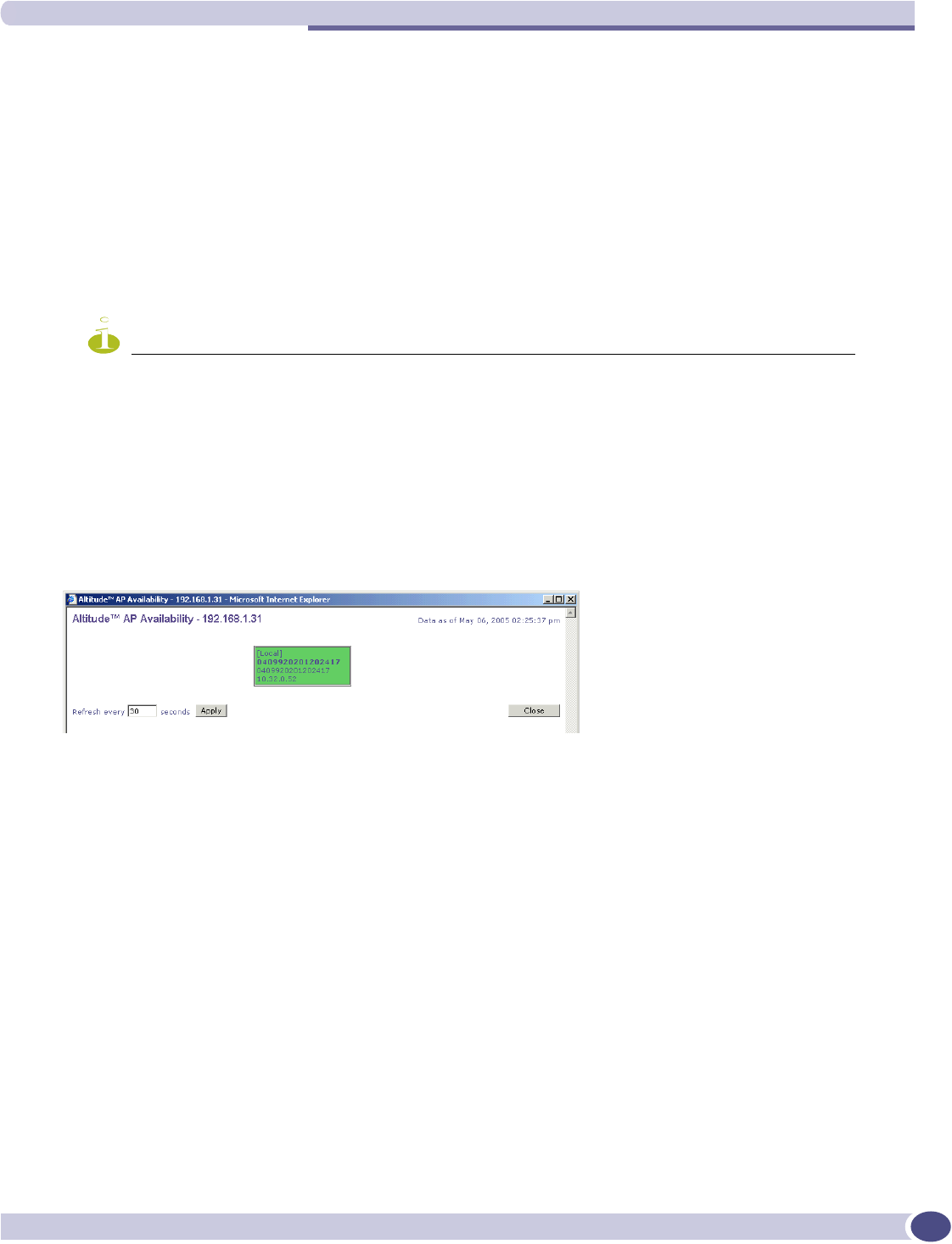
Availability
Summit WM-Series WLAN Switch and Altitude Access Point Software Version 1.0 User Guide 105
5Since this Summit WM-Series Switch is to be the primary connection point, click the checkbox on.
6Set the Security Mode to “Allow Approved” by clicking the radio button. [recommended after initial
set up for paired Summit WM-Series Switches]
7To save these settings, click on the Save button.
On the Summit WM-Series Switch that is to be the secondary one, repeat Steps 1 to 7, with these
exceptions:
●In Step 3, enter the IP address of the Management port or physical port of the primary Summit WM-
Series Switch.
●In Step 5, leave the primary connection point checkbox unchecked.
NOTE
When two Summit WM-Series Switches have been paired as described above, each Summit WM-Series Switch's
registered Altitude APs will appear as “foreign” in the list of available Altitude APs when configuring a WM-AD
topology.
View the Altitude AP Availability Display
When the Altitude AP Configuration: AP Registration Mode screen has been saved for the Summit
WM-Series Switch in Paired Mode, the Altitude AP Availability display will show the status of both
“local” and “foreign” Altitude APs for that Summit WM-Series Switch.
In normal operations, when Availability is enabled, the “local” Altitude APs are green, and the
“foreign” Altitude APs are red. If the other Summit WM-Series Switch fails, and the “foreign” Altitude
APs connect to the current Summit WM-Series Switch, the display will show all Altitude APs as green.
If the Altitude APs are not attached they do not appear in the report.
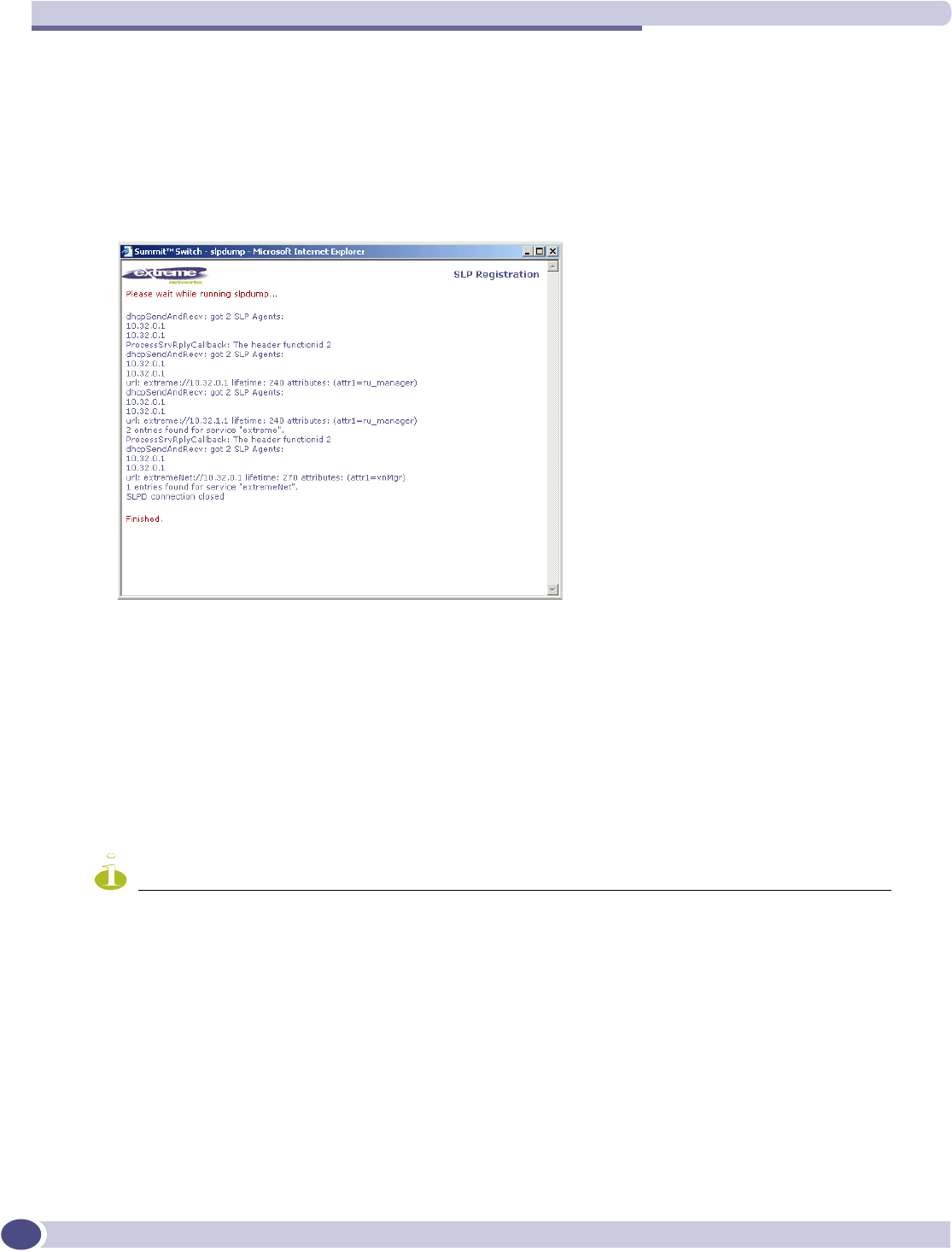
Summit WM-Series Switch Configuration: Availability and Mobility
Summit WM-Series WLAN Switch and Altitude Access Point Software Version 1.0 User Guide
106
View the SLP activity with the “slpdump tool”
1In the Altitude AP Registration Mode screen, click on the View SLP Registration button. A popup
screen displays the results of the diagnostic “slpdump tool”, to confirm SLP registration.
In normal operations, the primary Summit WM-Series Switch registers as an SLP service called
“ac_manager” and directs the Altitude APs to the appropriate Summit WM-Series Switch of a pair.
During an outage, if the remaining Summit WM-Series Switch is the secondary one, it will register as
an SLP service “ru_manager”.
Events and actions during a Failover
If one of the Summit WM-Series Switches in a pair fails, the connection between the two Summit WM-
Series Switches is lost. This triggers a “Failover mode” condition, and a critical message appears in the
information log of the remaining Summit WM-Series Switch.
After the Altitude AP on the failed Summit WM-Series Switch loses its connection, it will attempt a
reboot. Because of the pairing of the two Summit WM-Series Switches, the Altitude AP will then
register with the other Summit WM-Series Switch.
NOTE
A Altitude AP connects first to a Summit WM-Series Switch registered as “ac_manager” and, if not found, then
seeks an “ru_manager”. If the primary Summit WM-Series Switch fails, the secondary one registers as
“ru_manager”. This enables the secondary Summit WM-Series Switch to be found by Altitude APs after they reboot.
When the Altitude APs connect to the second Summit WM-Series Switch, they will be assigned to the
Failover WM-AD defined in setup in that Summit WM-Series Switch. The wireless device users will log
in again and be authenticated on the second Summit WM-Series Switch.
When the failed Summit WM-Series Switch recovers, each Summit WM-Series Switch in the pair goes
back to normal mode. They exchange information that includes the latest lists of registered Altitude
APs. The administrator will release the Altitude APs on the second Summit WM-Series Switch, so that
they may re-register with their home Summit WM-Series Switch.
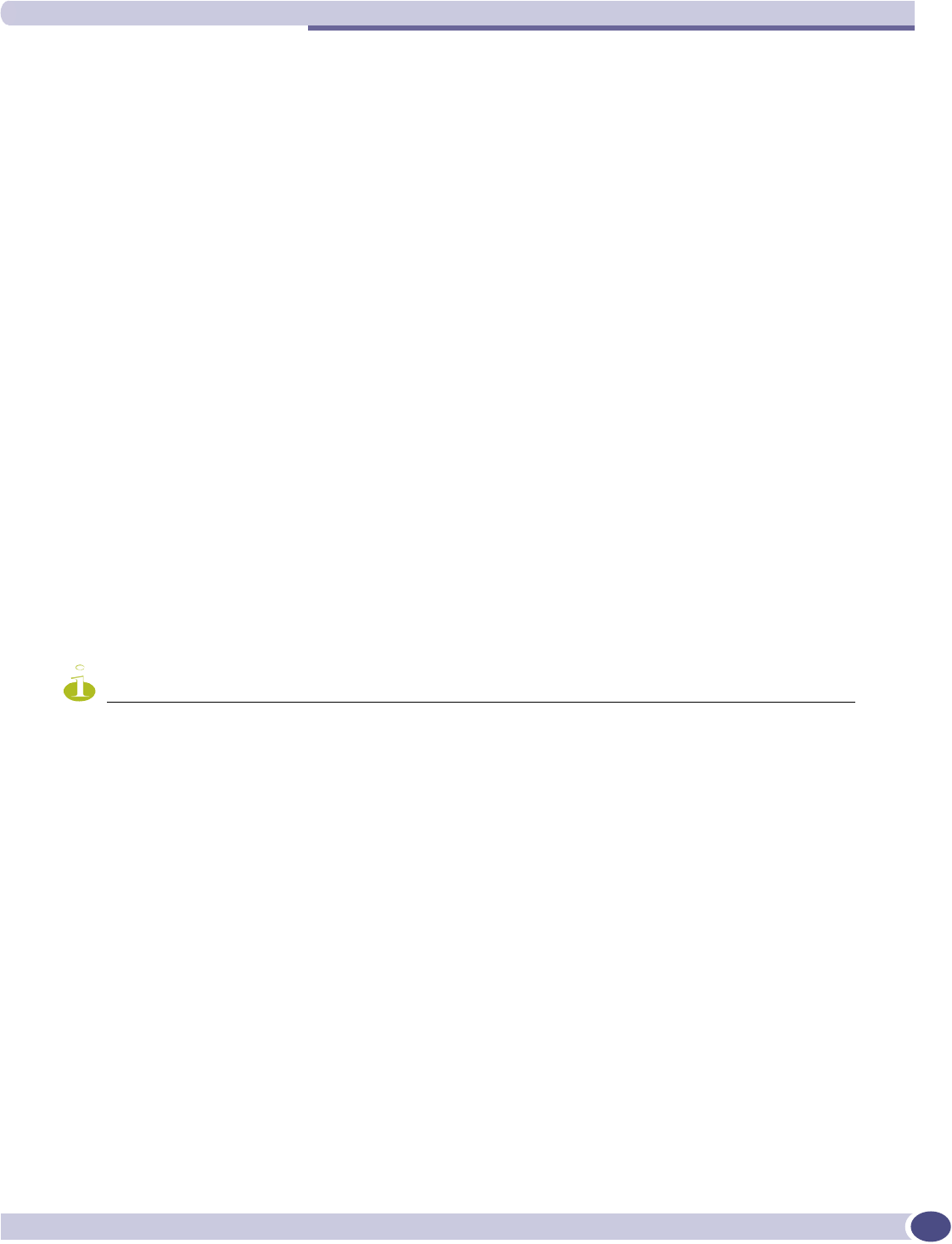
Mobility and the WM-AD Manager
Summit WM-Series WLAN Switch and Altitude Access Point Software Version 1.0 User Guide 107
To support the Availability feature during a “Failover” event, administrator will need to perform the
following actions:
1Monitor the critical messages for the “Failover mode” message, in the information log of the
remaining Summit WM-Series Switch (in the Reports and Displays area).
2After recovery, on the Summit WM-Series Switch that did not fail, select the “foreign” Altitude APs
and click on the Release button (in the Altitude AP Configuration - AP Maintenance screen).
Mobility and the WM-AD Manager
The Summit WM-Series Switch Software system has a technique by which multiple Summit WM-Series
Switches on a network can discover each other and exchange information about a client session. This
enables a wireless device user to roam seamlessly between different Altitude APs on different Summit
WM-Series Switches.
The solution introduces the concept of a “WM-AD Manager”. This means that one Summit WM-Series
Switch on the network must be designated as the “WM-AD Manager”. All other Summit WM-Series
Switchs are designated as “WM-AD Agents”. To define whether the Summit WM-Series Switch is a
Manager or an Agent, use the WM-AD Manager screen in the Summit WM-Series Switch Configuration
area.
The wireless device will keep the IP address, WM-AD assignment and filtering rules that it received
from the Summit WM-Series Switch that it first connected to - its “home” Summit WM-Series Switch.
(This information is collected in the Active Clients by WM-AD display on the home Summit WM-Series
Switch.) The WM-AD on each Summit WM-Series Switch must have the same SSID. If the WM-AD has
static WEP, it is recommended that the same key be used.
NOTE
The “WM-ADManager” concept relies on SLP and DHCP. Before you begin, you must ensure that the DHCP server
on your network supports Option 78. These are also used during the Altitude AP discovery process, explained earlier
in this Guide.
VW-AD Manager and VW-AD Agent: Background
The Summit WM-Series Switch that is the “WM-AD Manager”:
●uses SLP to register itself (as “ExtremeNet”) with the SLP Directory Agent
●listens for connection attempts from “WM-AD Agents”
●if it receives a connection attempt from “WM-AD Agent”, establishes connection and sends a
message to the “WM-AD Agent” specifying the Heartbeat interval, and the WM-AD Manager's IP
address
●sends regular Heartbeat messages (which contain wireless device session changes and Agent
changes) to the WM-AD Agents and waits for an Update message back
●if it fails to receive an Update from the WM-AD Agent after three Heartbeat messages, sends a
Disconnect message to the WM-AD Agent, removes all wireless device users associated with that
WM-AD Agent Summit WM-Series Switch from its tables and closes down the connection.
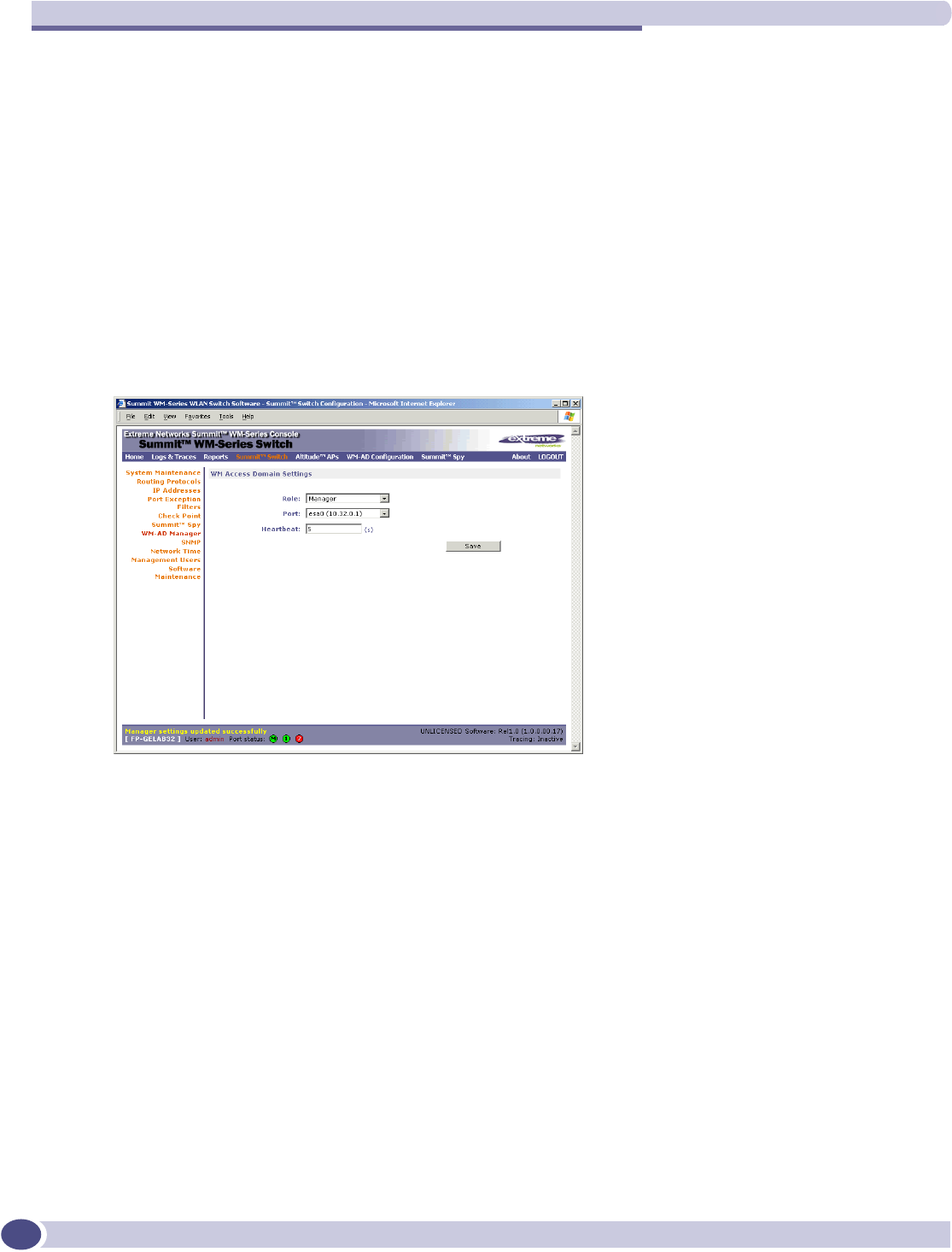
Summit WM-Series Switch Configuration: Availability and Mobility
Summit WM-Series WLAN Switch and Altitude Access Point Software Version 1.0 User Guide
108
The Summit WM-Series Switch that is a “WM-AD Agent”:
●uses SLP to find the location of the WM-AD Manager
●attempts to establish a TCP/IP connection with the WM-AD Manager
●when it receives the connection-established message (see above), updates its tables, and sets up data
tunnels to and between all Summit WM-Series Switchs it has been informed of
●after every Heartbeat massage received, uses the information to update its own tables and then
sends an Update message to the WM-AD Manager, with updates on wireless device users and data
tunnels it is managing.
Set up a Summit WM-Series Switch as a WM-AD Manager
1In the Summit WM-Series Switch Configuration screen, click on the WM-AD Manager option. The WM
Access Domain Settings screen appears.
2From the Role drop-down list, select WM-AD Manager (other options: None, Agent).
3From the drop-down list, select the Port on the Summit WM-Series Switch to be used by the WM-
AD Manager process. Ensure that the port selected is routable on the network.
4In the Heartbeat field, type in the time interval at which the WM-AD Manager sends a Heartbeat
message to a WM-AD Agent. The default is 5 seconds.
5To save these settings, click on the Save button.
If you set up one Summit WM-Series Switch on the network as a “WM-AD Manager”, then all other
Summit WM-Series Switchs must be set up as “WM-AD Agents”. In the WM-AD Manager screen, in the
Role drop-down list, select Agent. The Heartbeat value for a “WM-AD Agent” is how long to wait for a
connection establishment response before trying again.
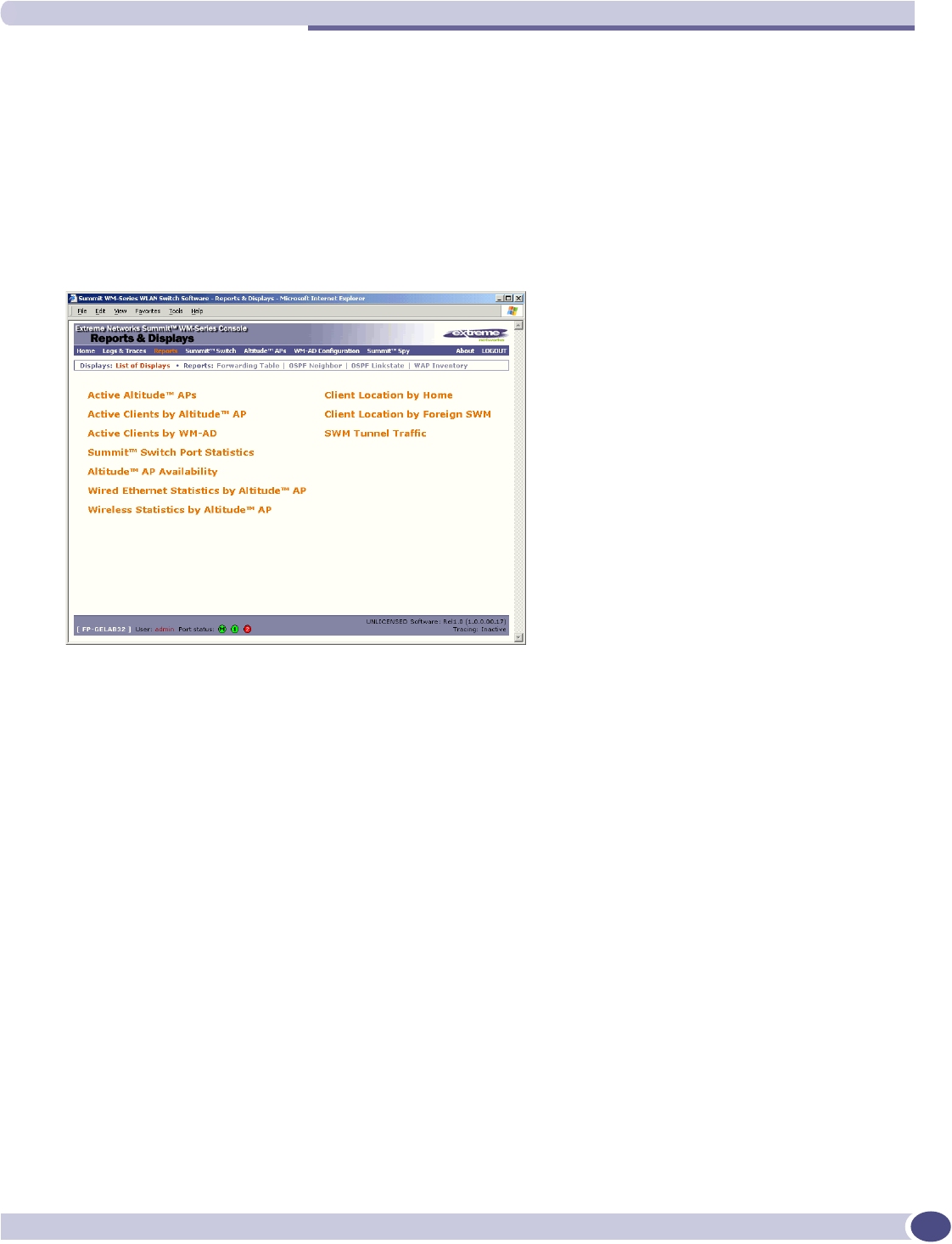
Mobility and the WM-AD Manager
Summit WM-Series WLAN Switch and Altitude Access Point Software Version 1.0 User Guide 109
View additional displays when WM-AD Manager is enabled
On a Summit WM-Series Switch has been configured as a WM-AD Manager, three additional displays
appear as options in the List of Displays screen:
●Client Location by Home: shows the active wireless clients, listed by their “Home” Summit WM-Series
Switch
●Client Location by Foreign SWM: shows the active wireless clients, listed by the foreign Summit WM-
Series Switch they are active on
●SWM Tunnel Traffic: shows the status of the tunnels between the Summit WM-Series Switchs.
To view the status of the tunnels between the Summit WM-Series Switches, click on the SWM Tunnel
Traffic option. This screen displays the Summit WM-Series Switches known to the WM-AD Manager. If a
tunnel is active, a green band is displayed between Summit WM-Series Switches. A red band indicates
that there is no traffic on the tunnel. If the Summit WM-Series Switches are not displayed, the tunnel is
inactive.
The Active Clients by WM-AD display also collects information on the WM-AD Manager Summit WM-
Series Switches of for all Altitude APs, and for the wireless devices that travel, if they are on the same
SSID.
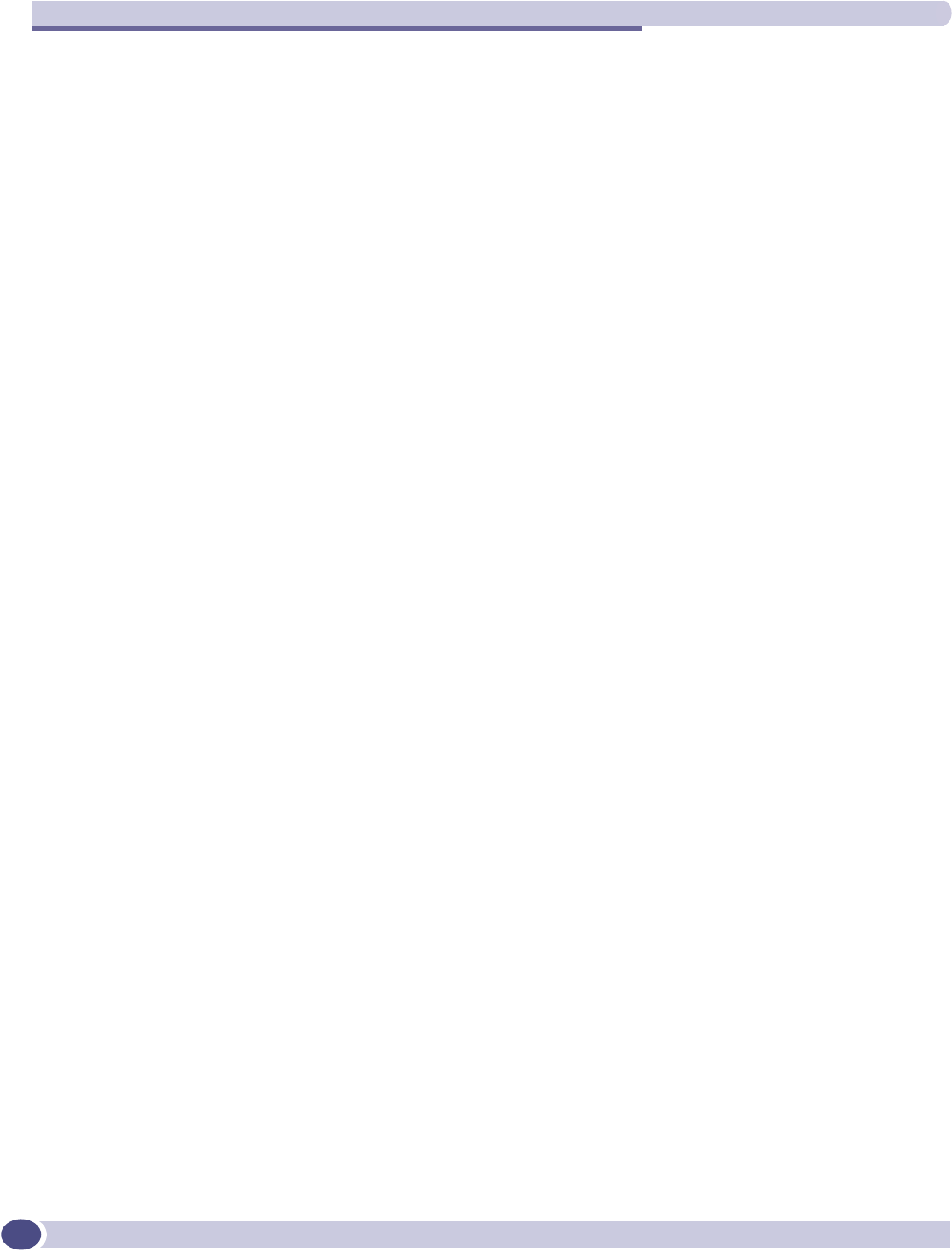
Summit WM-Series Switch Configuration: Availability and Mobility
Summit WM-Series WLAN Switch and Altitude Access Point Software Version 1.0 User Guide
110
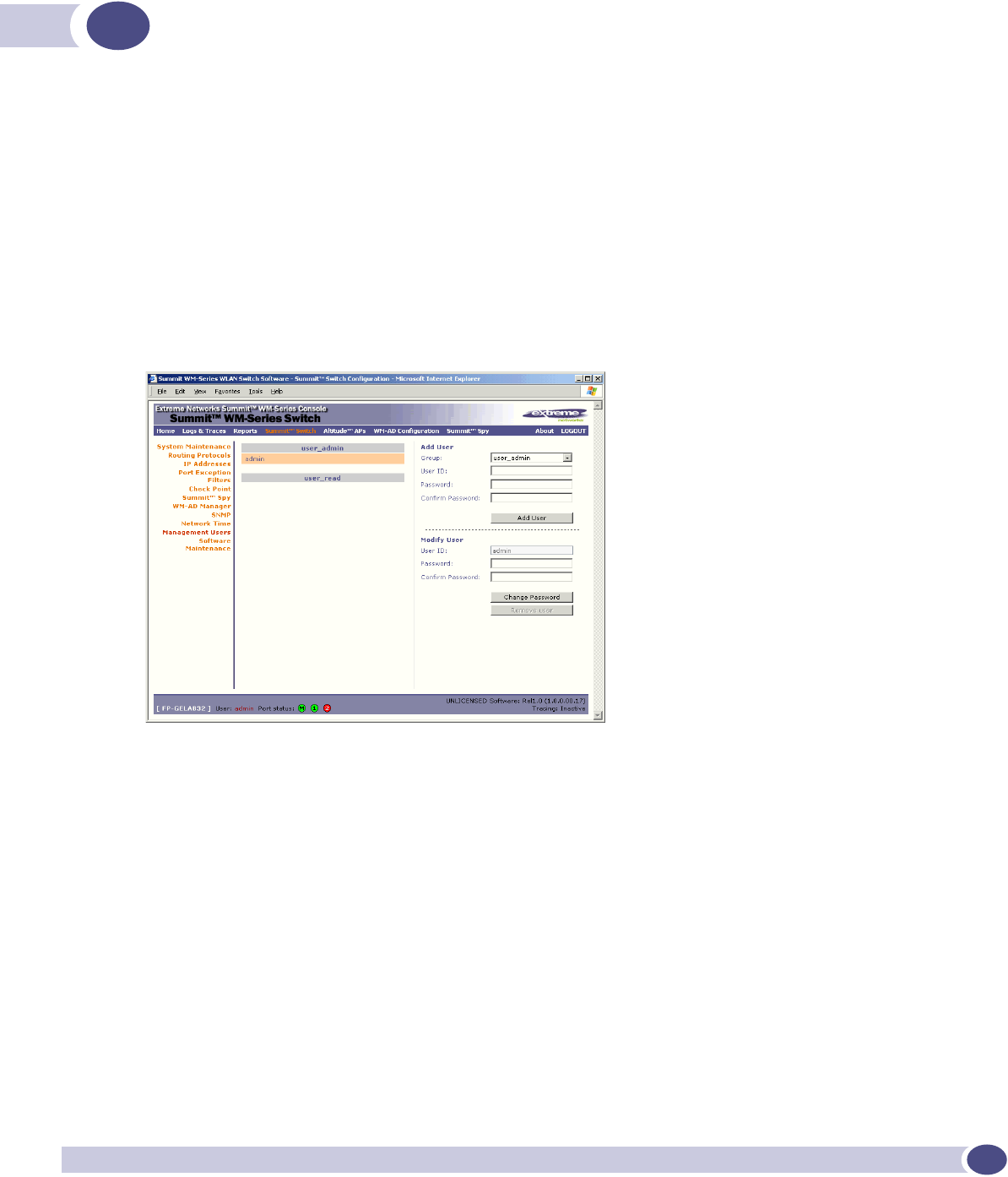
Summit WM-Series WLAN Switch and Altitude Access Point Software Version 1.0 User Guide 111
8Summit WM-Series Switch: configuring other
functions
Management users
In this screen you define the login usernames that have access to the GUI, either for Summit WM-Series
Switch Software Administrators with “read/write” privileges, or users with “read only” privileges. For
each user added, you can also define and modify a User ID and Password.
Designate Summit WM-Series Switch management users
1Click on the Summit Switch tab. Click on the Management Users option. The Management Users
screen appears.
The user_Admin list displays “Admin” users who have read/write privileges. The user_read list is
for users who have “read only” privileges.
2To add a user, select from the pull-down list whether this is an Admin or a "read only" user. Then in
the entry field, type in the User ID. A User ID can only be used once, in only one category. Key in,
and confirm, the password for this user. The $ character is not permitted.
3Click on the Add User button.
4To modify a user’s password, click on the name to select it, key in and confirm the new password.
Then click on the Change password button.
5To remove a user, click on the name to select it, then click on the Remove user button.
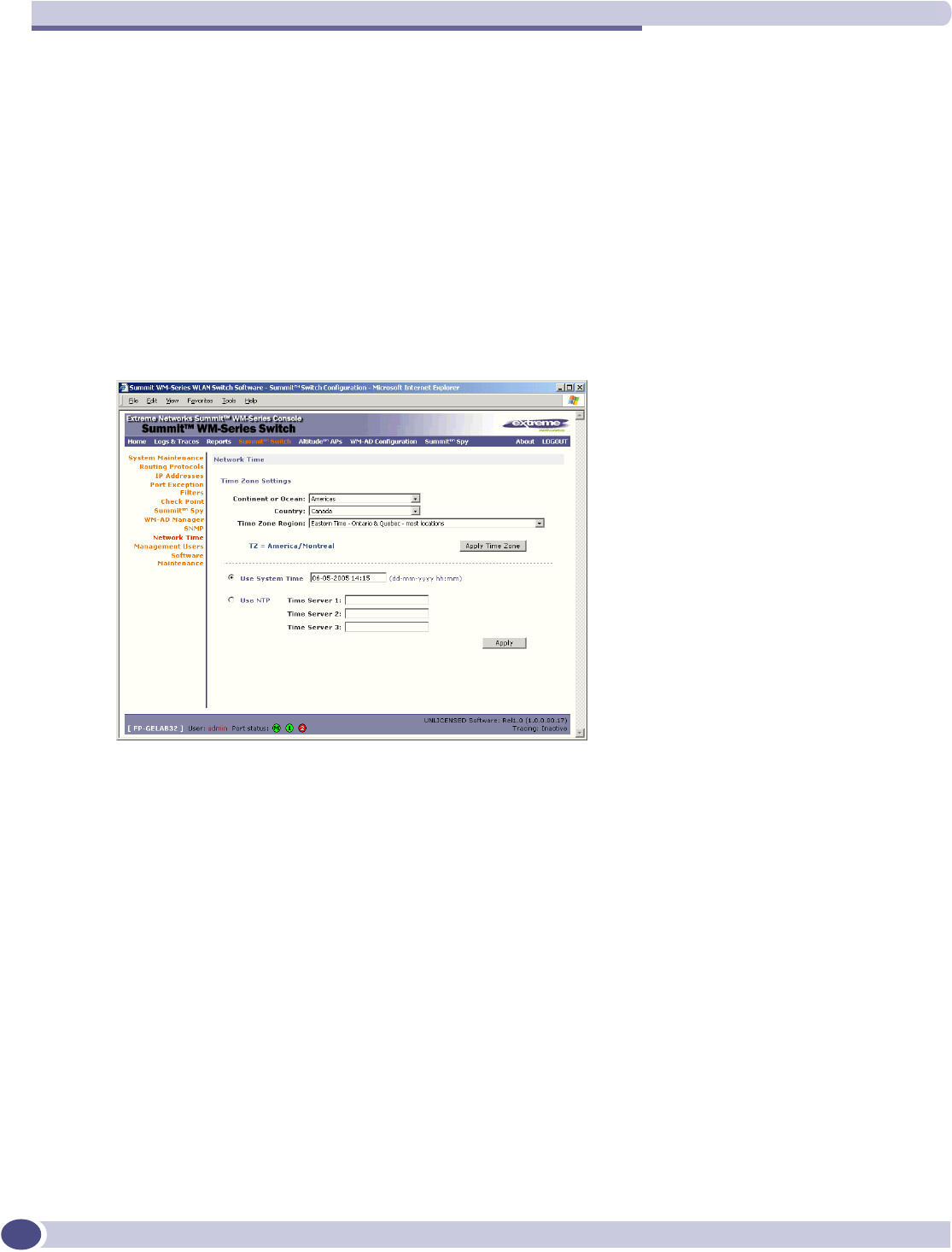
Summit WM-Series Switch: configuring other functions
Summit WM-Series WLAN Switch and Altitude Access Point Software Version 1.0 User Guide
112
Network time
Use the Network Time screen to synchronize the elements on the network to a universal clock. This
ensures accuracy in usage logs. Network time is synchronized in one of two ways:
●using system time
●using Network Time Protocol (NTP), an Internet standard protocol that synchronizes client
workstation clocks.
Set Network Time parameters
1Click on the Summit Switch tab. Click on the Network Time option. The Network Time screen
appears.
2From the drop-down list, select the Continent or Ocean, the large-scale geographic grouping.
3From the drop-down list, select the Country, within the previous group (the contents of the list will
change based on the selection in the previous field).
4From the drop-down list, select the Time Zone Region for the country selected.
5To apply these time zone settings, click on the Apply Time Zone button.
6To use System Time, click on its radio button. Type in the time setting.
7To use Network Time Protocol, click on the NTP radio button. Then fill in the location (IP address or
FQDN) of up to three standard NTP Time Servers.
8To apply these settings, click on the Apply button
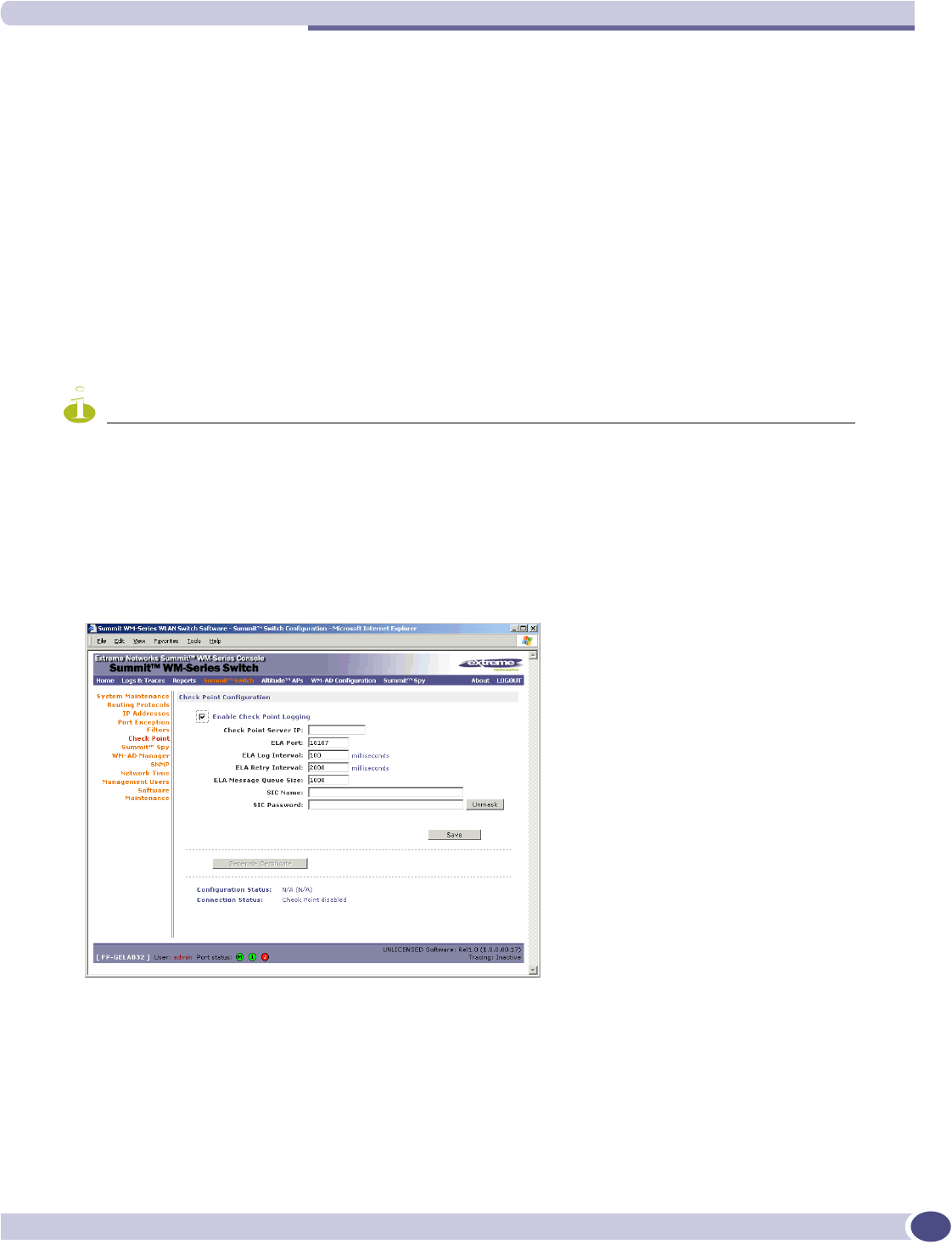
Check Point event logging
Summit WM-Series WLAN Switch and Altitude Access Point Software Version 1.0 User Guide 113
Check Point event logging
The Summit WM-Series Switch has the capability to forward specified event messages to an ELA server
using the OPSEC ELA protocol - Event Logging API (Application Program Interface). On the ELA
server (such as Check Point Management Console), the event messages are tracked and analyzed, so
that suspicious messages can be forwarded to a firewall application (such as Check Point Firewall-1)
that can take corrective action.
Check Point created the OPSEC (Open Platform for Security) alliance program for security application
and appliance vendors to enable an open industry-wide framework for interoperability.
When ELA is enabled on the Summit WM-Series Switch, the Summit WM-Series Switch forwards the
specified event messages from its internal event server to the designated ELA Management Station on
the enterprise network.
NOTE
Before you set up the Summit WM-Series Switch, you must first create OPSEC objects for Summit WM-Series
Switch in the Check Point management software. The name and password you define there must also be entered
into the Summit WM-Series Switch Check Point configuration screen.
Enable and configure Check Point
1Click on the Summit Switch tab. Click on the Check Point option. The Check Point Configuration
screen appears.
2To enable Check Point Logging, click the checkbox on.
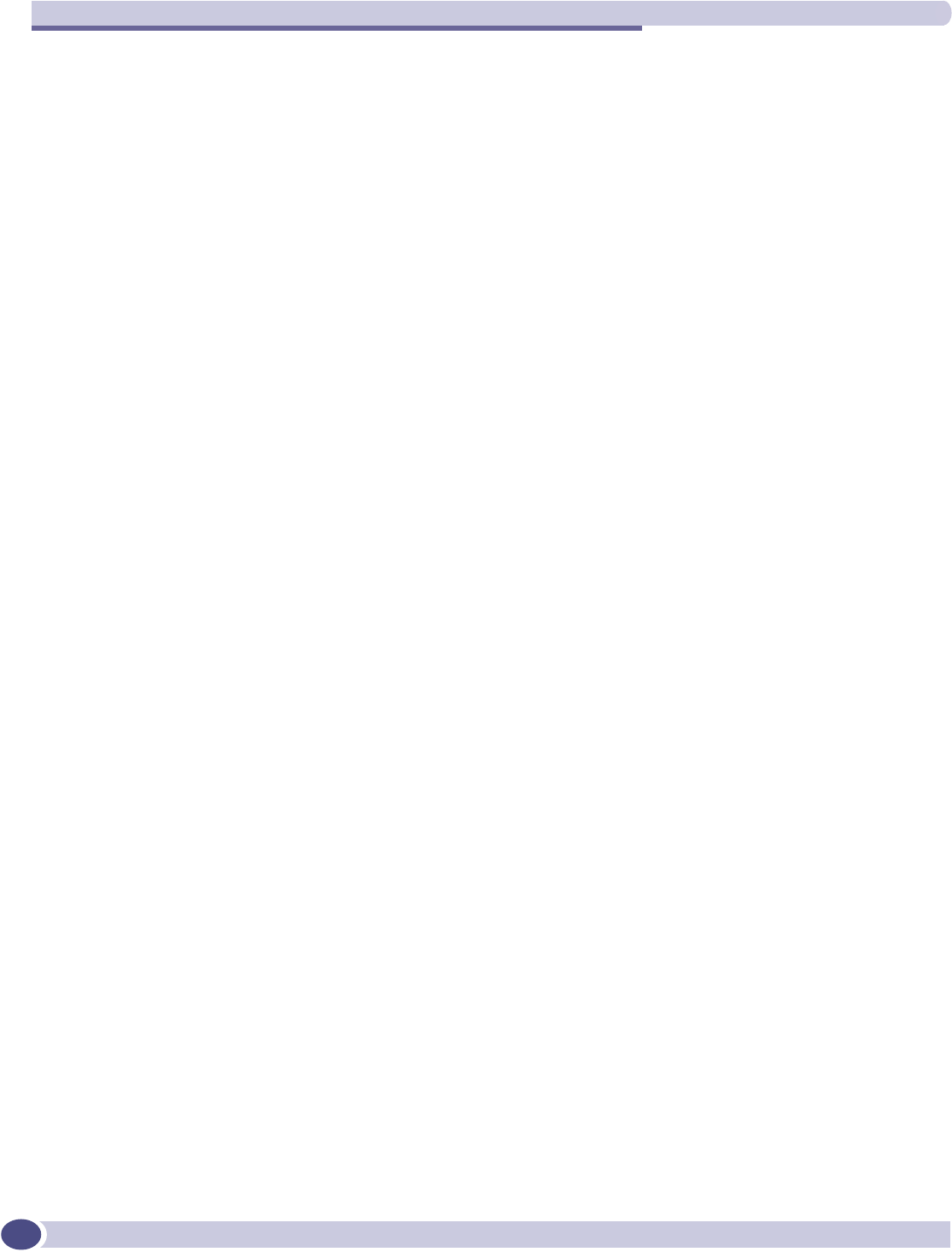
Summit WM-Series Switch: configuring other functions
Summit WM-Series WLAN Switch and Altitude Access Point Software Version 1.0 User Guide
114
3Key in values in the following fields, or accept the defaults:
4To save these parameters, click on the Save button.
5To create the certificate that is sent to the ELA Management Station, click on the Generate Certificate
button.
6If the certificate worked and the connection with the ELA Management Station is made, the
Connection Status area displays a message “OPSEC Connection OK”. If there is an error in
generating the certificate or establishing the connection, the message “OPSEC Connection Error”
appears.
The events for the ELA Management Station are grouped under Extreme Network and are mapped to
two types: “info” and “alerts”. The alerts include:
●Altitude AP registration and/or authentication failed.
●Authentication User Request unsuccessful.
●RADIUS server rejected login (Access Rejected).
●An unknown AP has attempted to connect. AP authentication failure.
●A connection request failed to authenticate with the CM messaging server. (This may indicate port-
scanning the Summit WM-Series Switch, or a backdoor access attempt.)
●Unauthorized client attempting to connect.
Check Point Server IP: Type in the Check Point fw-1 IP address, the IP address of the
ELA Management Station.
ELA Port: Default port is 18187. Modify if desired.
ELA Log Interval: Type in the amount of time (in milliseconds) you want the system
to wait before attempting to log, once there is a connection
between Summit WM-Series Switch and the Check Point gateway.
ELA Retrial Interval: Type in the amount of time (in milliseconds) you want the system
to wait before attempting a reconnection between Summit WM-
Series Switch and the Check Point gateway.
ELA Message Queue size: The number of messages the log queue will hold if Summit WM-
Series Switch and the Check Point gateway become disconnected.
The default value is 1000 log entries.
SIC Name: Type in Secure Internal Communication (SIC) Name, your
security-based ID.
Note: Copy in this field the information displayed in the DN field
in Secure Internal Communication (SIC) area of Check Point
“Application Properties” screen. The DN (Distinguished Name)
field displays a reminder of information you will need
SIC Password: Type in your Secure Internal Communication (SIC) password. Use
the Unmask button to display the password.
Note: Copy in this field the Activation Key defined in OPSEC
setup as the Certificate password.
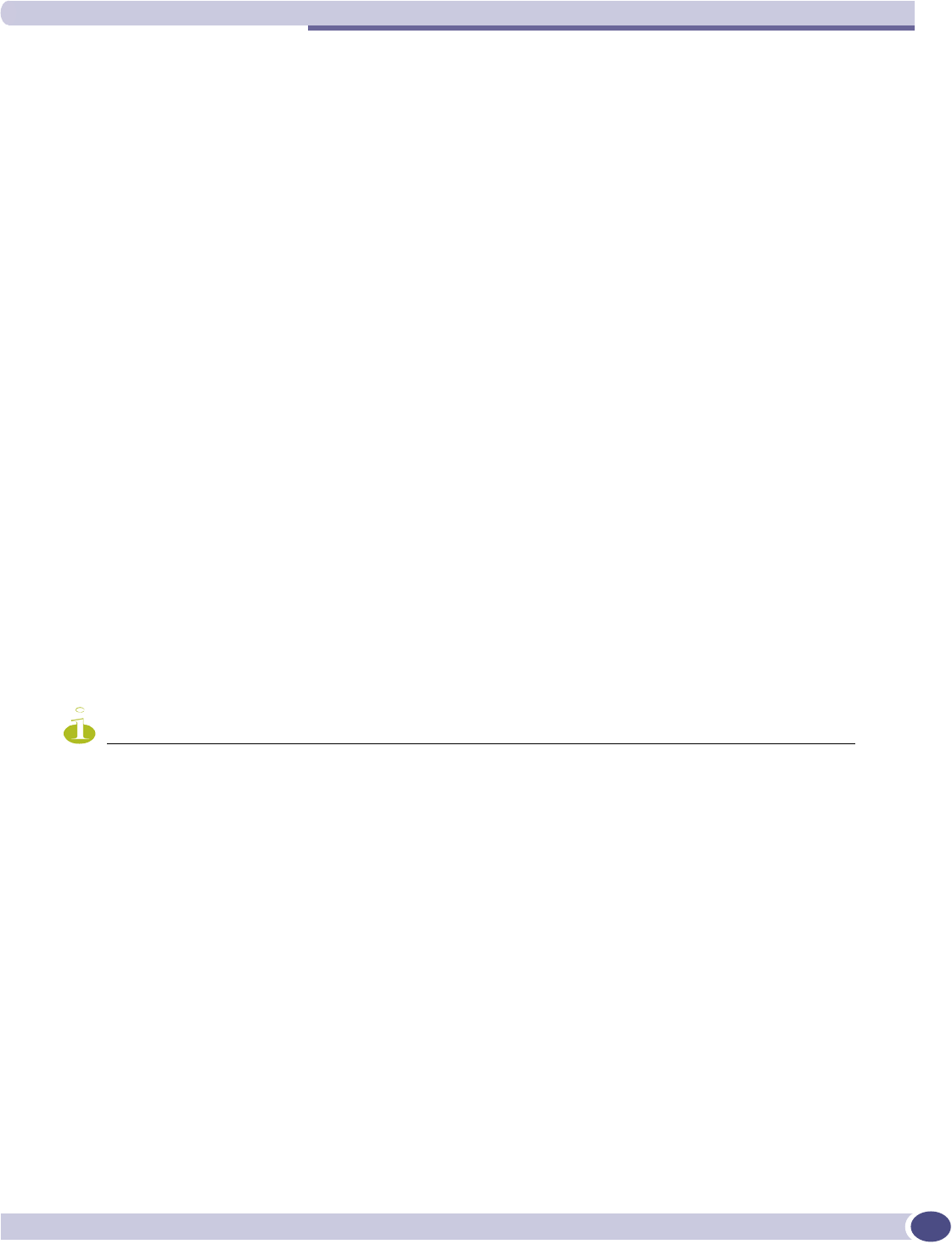
Setting up SNMP
Summit WM-Series WLAN Switch and Altitude Access Point Software Version 1.0 User Guide 115
Setting up SNMP
The Summit WM-Series Switch Software system supports Simple Network Management Protocol
(SNMP), Version 1 and 2c, for retrieving Summit WM-Series Switch statistics and configuration
information.
Simple Network Management Protocol, a set of protocols for managing complex networks, sends
messages, called protocol data units (PDUs), to different parts of a network. Devices on the network
that are SNMP-compliant, called agents, store data about themselves in Management Information Bases
(MIBs) and return this data to the SNMP requesters.
MIB support
The Summit WM-Series Switch Software system accepts SNMP “Get” commands and generates “Trap”
messages. Support is provided for the retrieval information from the router MIB-II (SNMP_GET) as well
as SNMP traps, and for the retrieval of wireless information from the 802.11 MIB.
For MIB-II (RFC1213), the following groups for the router characteristics of the Summit WM-Series
Switch are supported:
●System Group
●Interfaces Group
●Address Translation Group
●IP Group
●ICMP Group
●TCP Group
●UDP Group
NOTE
Because of limitations in data captured in the control / data planes, MIB II compliance is incomplete. For example,
esa/IXP ports can only provide the interface statistics.
For the 802.11 MIB (IEEE 802.11 standard), the following are supported:
●IANAif Type-MIB
●IF-MIB
●INET-ADDRESS-MIB
●IP-FORWARD-MIB
●SNMPv2-MIB
●SNMPv2-SMI
●SNMPv2-TC
The Extreme Enterprise MIB includes:
●EXTREME-BM-MIB
●EXTREME-PRODUCTS-MIB
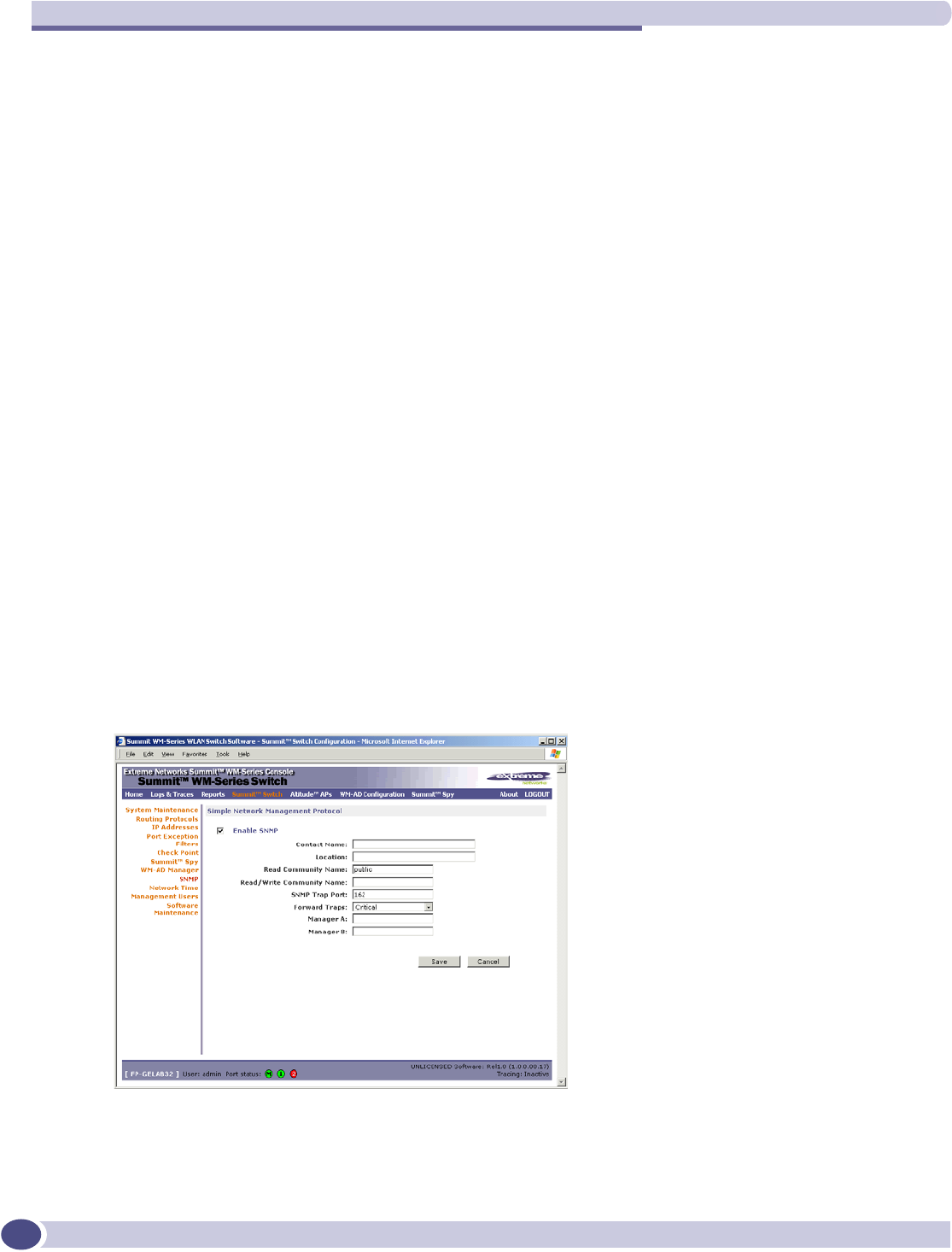
Summit WM-Series Switch: configuring other functions
Summit WM-Series WLAN Switch and Altitude Access Point Software Version 1.0 User Guide
116
●EXTREME-SMI
●EXTREME-DOT11-EXTNS-MIB
●EXTREME-BEACON-CELL-MIB
●EXTREME-BRANCH-OFFICE-MIB
The MIB is provided for compilation into an external NMS. No support has been provided for
automatic device discovery by an external NMS.
The Summit WM-Series Switch is the only point of SNMP access for the entire system. In effect, the
Summit WM-Series Switch will proxy sets and gets and alarms from the associated Altitude APs.
Enabling SNMP on the Summit WM-Series Switch
If your enterprise network uses SNMP, you can enable SNMP on the Summit WM-Series Switch and
define where the Summit WM-Series Switch should send the SNMP messages.
To enable SNMP traps, ensure that the following three fields are defined in the Simple Network
Management Protocol screen:
●SNMP port
●Read Community
●Manager A and/or Manager B
The list of SNMP traps supported can be found in the Extreme MIB.
Setting SNMP Parameters
1Click on the Summit WM-Series Switch tab. Click on the SNMP option. The Simple Network
Management Protocol screen appears.
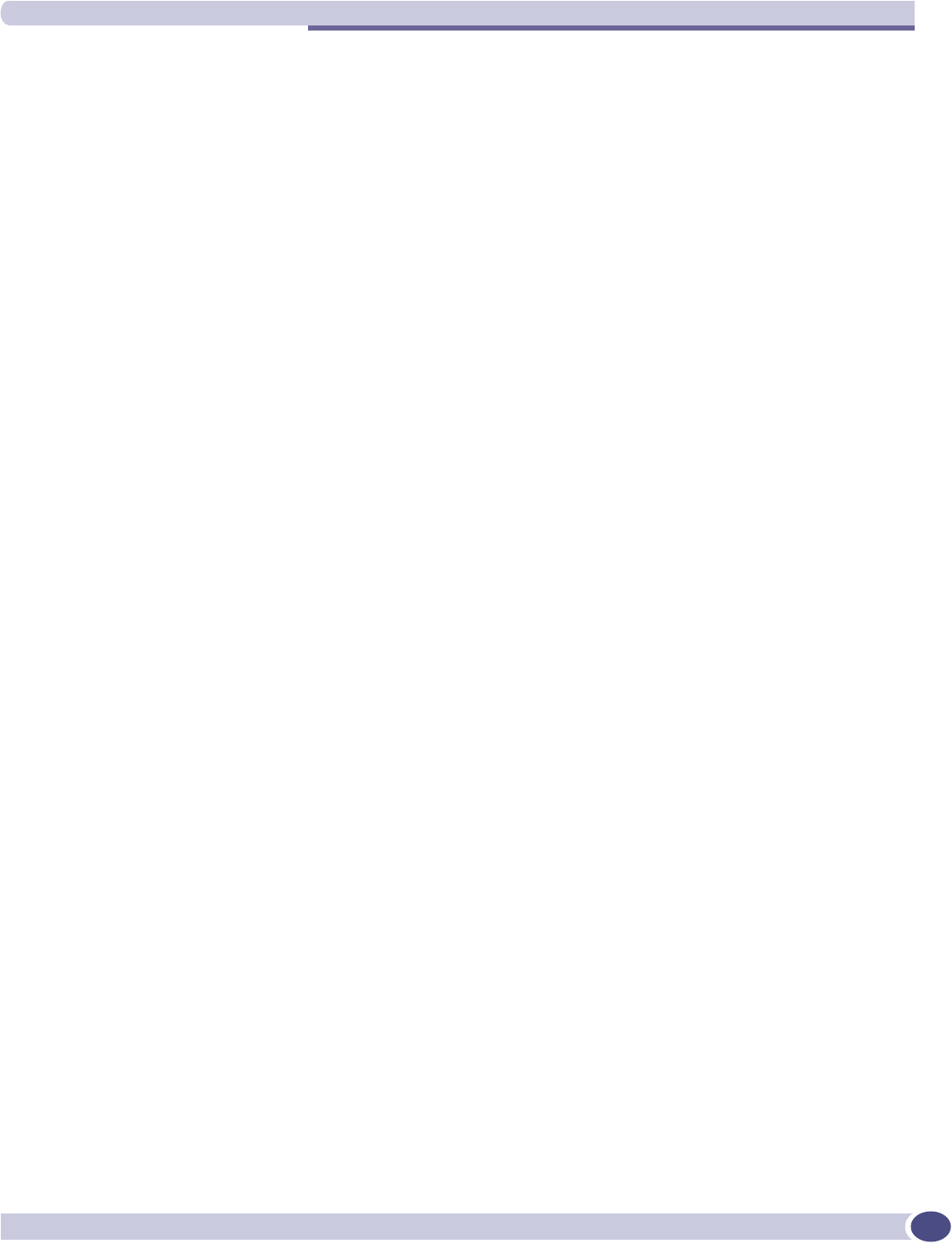
Setting up SNMP
Summit WM-Series WLAN Switch and Altitude Access Point Software Version 1.0 User Guide 117
2Key in:
Contact Name: The name of SNMP administrator.
Location: Location of the SNMP administration machine (descriptive).
Read Community Name: Key in the password for Read activity.
Read/Write Community
Name:
Key in the password for Read/Write activity. (Write ability is not
supported.)
SNMP Port: Key in the destination port for SNMP traps. The industry standard
is 162. [If left blank, no traps are generated.]
Forward Traps: From the drop-down list, select the severity level of the traps to be
forwarded: Informational, Minor, Major, Critical.
Manager A: The IP address of the specific machine on the network where the
SNMP traps are monitored.
Manager B: The IP address of a second machine on the network where the
SNMP traps are monitored, if Manager A is not available.
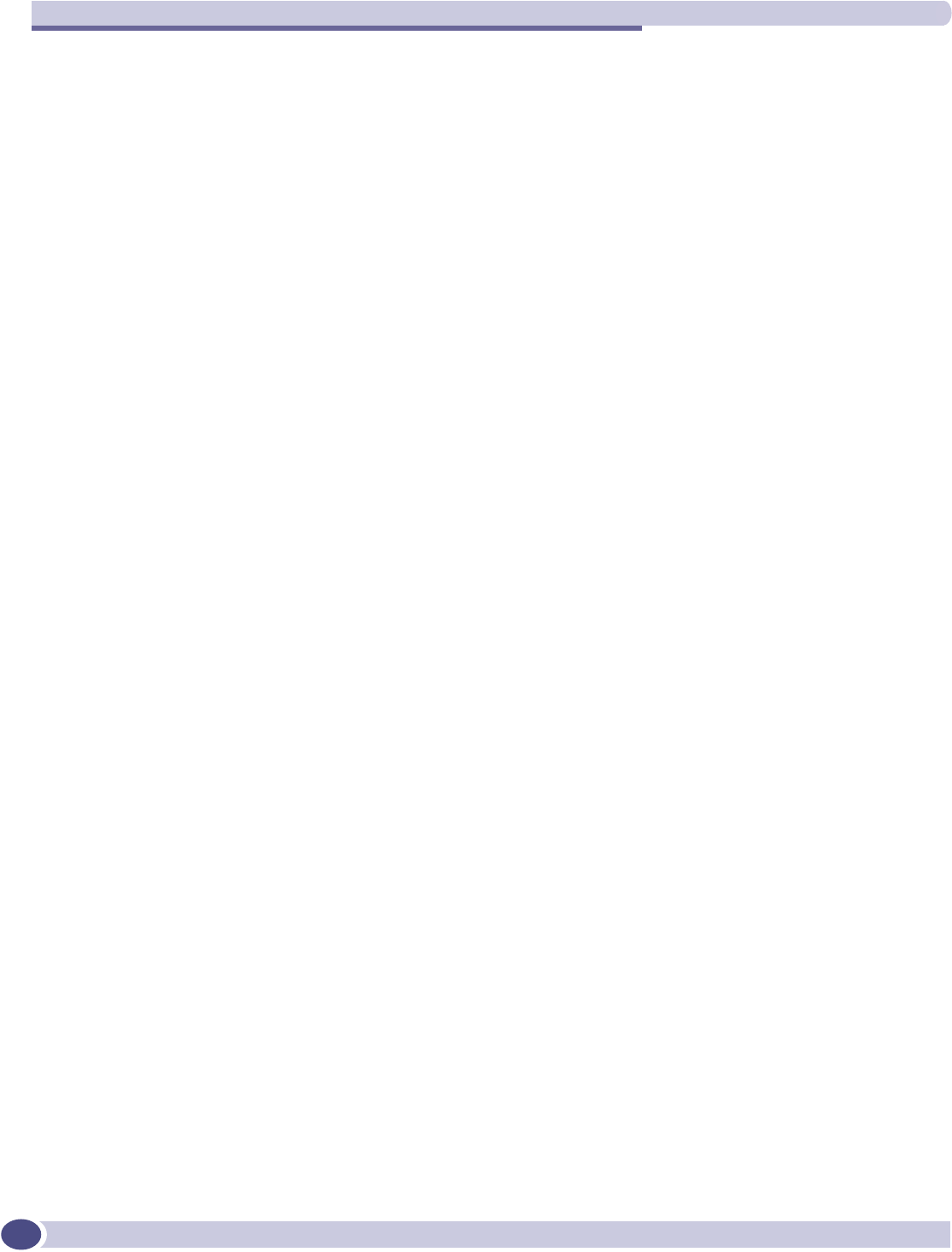
Summit WM-Series Switch: configuring other functions
Summit WM-Series WLAN Switch and Altitude Access Point Software Version 1.0 User Guide
118
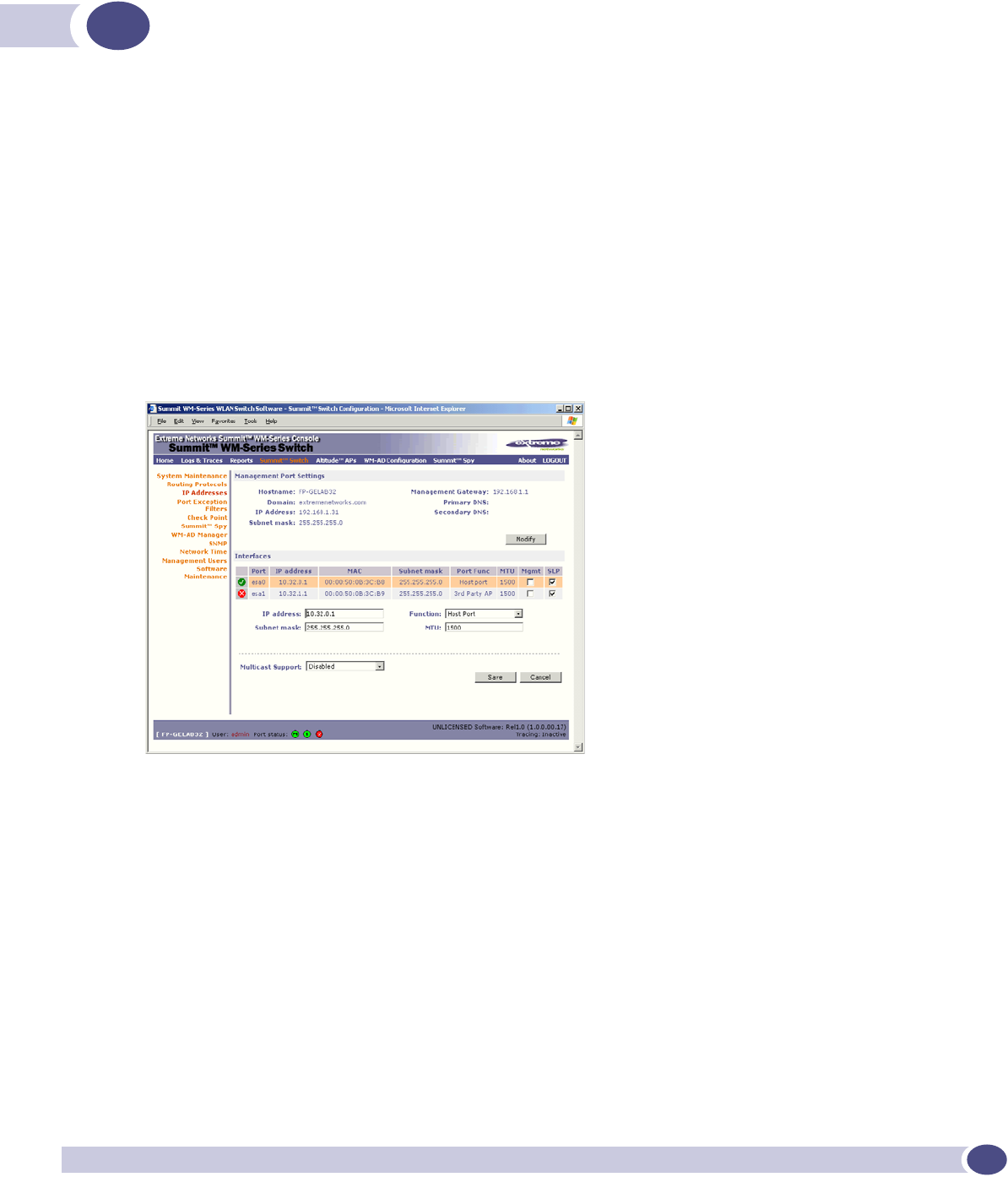
Summit WM-Series WLAN Switch and Altitude Access Point Software Version 1.0 User Guide 119
9Setting up third-party access points
Your enterprise's WLAN may have existing third-party access points that you would like to integrate
into the Summit WM-Series Switch Software WLAN solution. You can set up the Summit WM-Series
Switch to handle wireless device traffic from third-party access points, providing the same policy and
network access control.
Set up third-party access points on the Summit WM-Series Switch
1Define one data port as a “3rd-party AP” port:
In the Summit WM-Series Switch Configuration screen, click on the IP Address option. The
Management Port Settings and Interfaces screen appears. Highlight the appropriate port, and in the
Function field, select “3rd-party AP” from the drop-down list. Make sure that Management Traffic
and SLP are disabled for this port.
2Connect the third-party access point to this port, via a switch.
3Define a static route to the access point:
In the Summit WM-Series Switch Configuration screen, click on the Routing Protocols option. Then
click the Static Routes tab. The Static Routes screen appears. Define a static route to the access point
(see “Setting up static routes” on page 35).
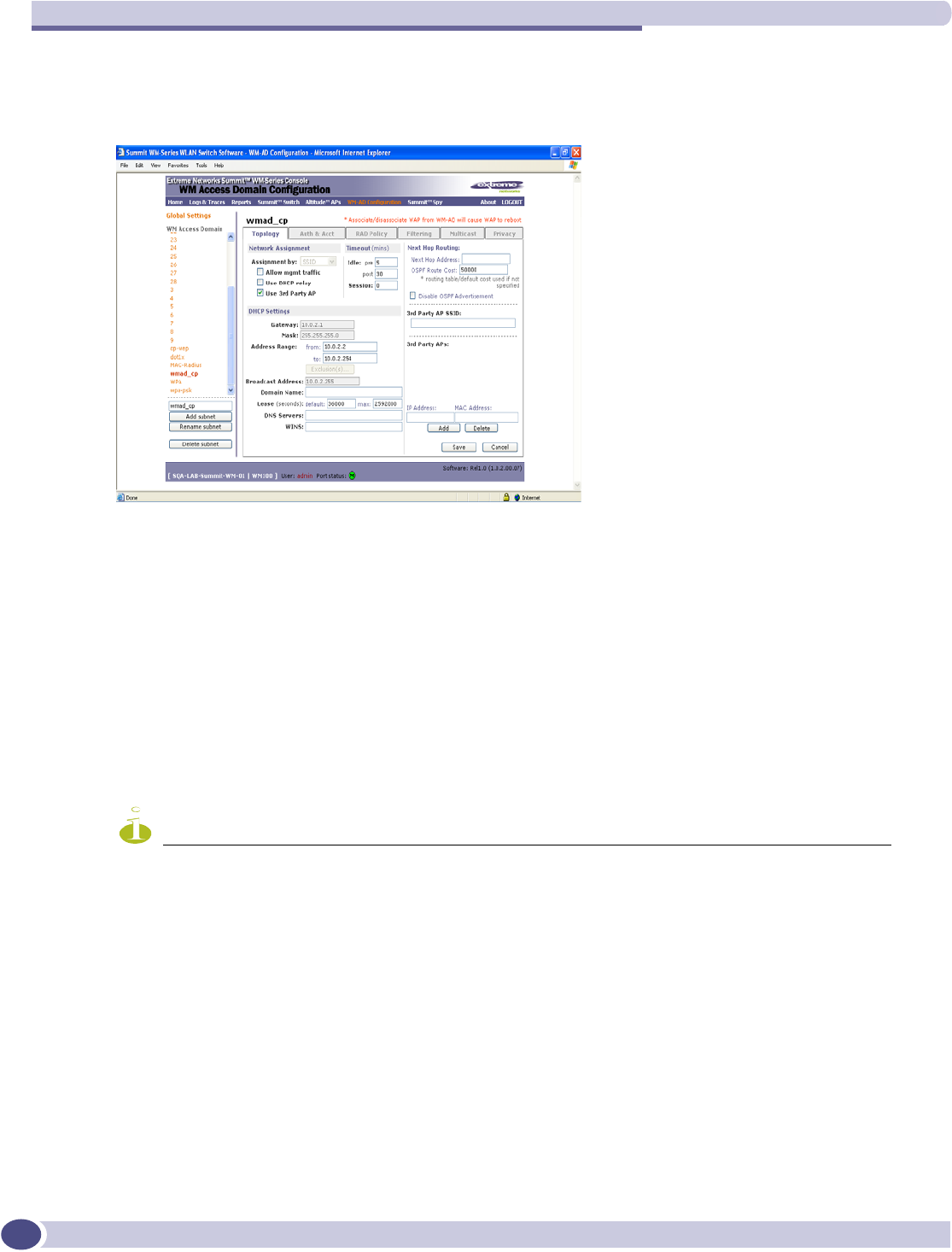
Setting up third-party access points
Summit WM-Series WLAN Switch and Altitude Access Point Software Version 1.0 User Guide
120
4Set up a WM-AD for the “3rd-party AP” port:
In the WM Access Domain Configuration screen, add a new WM-AD. Then highlight the WM-AD
name in the left-hand list and click on the Top olo gy tab.
In the Topology screen, select Assignment by SSID.
Click on the Use 3rd Party AP checkbox to select it.
Fill in the IP Address and MAC Address entry fields that appear on the right (the addresses of the
third party access points, and click on the Add button. They will appear in the list of access points
known to the Summit WM-Series Switch.
Follow the remaining steps described in the setting up a WM-AD for Captive Portal earlier in this
Guide.
5Set up Authentication by Captive Portal for the “3rd-party AP” WM-AD:
Click on the Authentication tab. In the Authentication configuration screen, click the Captive Portal
radio button. In the Captive Portal portion of the screen, define the RADIUS Attributes and the Filter
IDs to match those in RADIUS.
NOTE
Alternatively, for third-party APs, you can define network assignment by AAA, and authentication by 802.1x. The
RADIUS requests from the third-party access point will flow through the Summit WM-Series Switch.
6Set up filtering rules for the third-party APs:
Because the third-party APs are mapped to a physical port, you must define the Exception filters on
the physical port, using the Port Exception Filters screen. See “Port-based exception filters: user
defined” on page 39.
Define filtering rules that allow access to other services and protocols on the network such as HTTP,
FTP, Telnet, SNMP.
In addition, modify the following functions on the third-party access point:
●Disable the access point's DHCP server, so that the IP address assignment for any wireless device on
the AP is from the DHCP server at the Summit WM-Series Switch with WM-AD information.
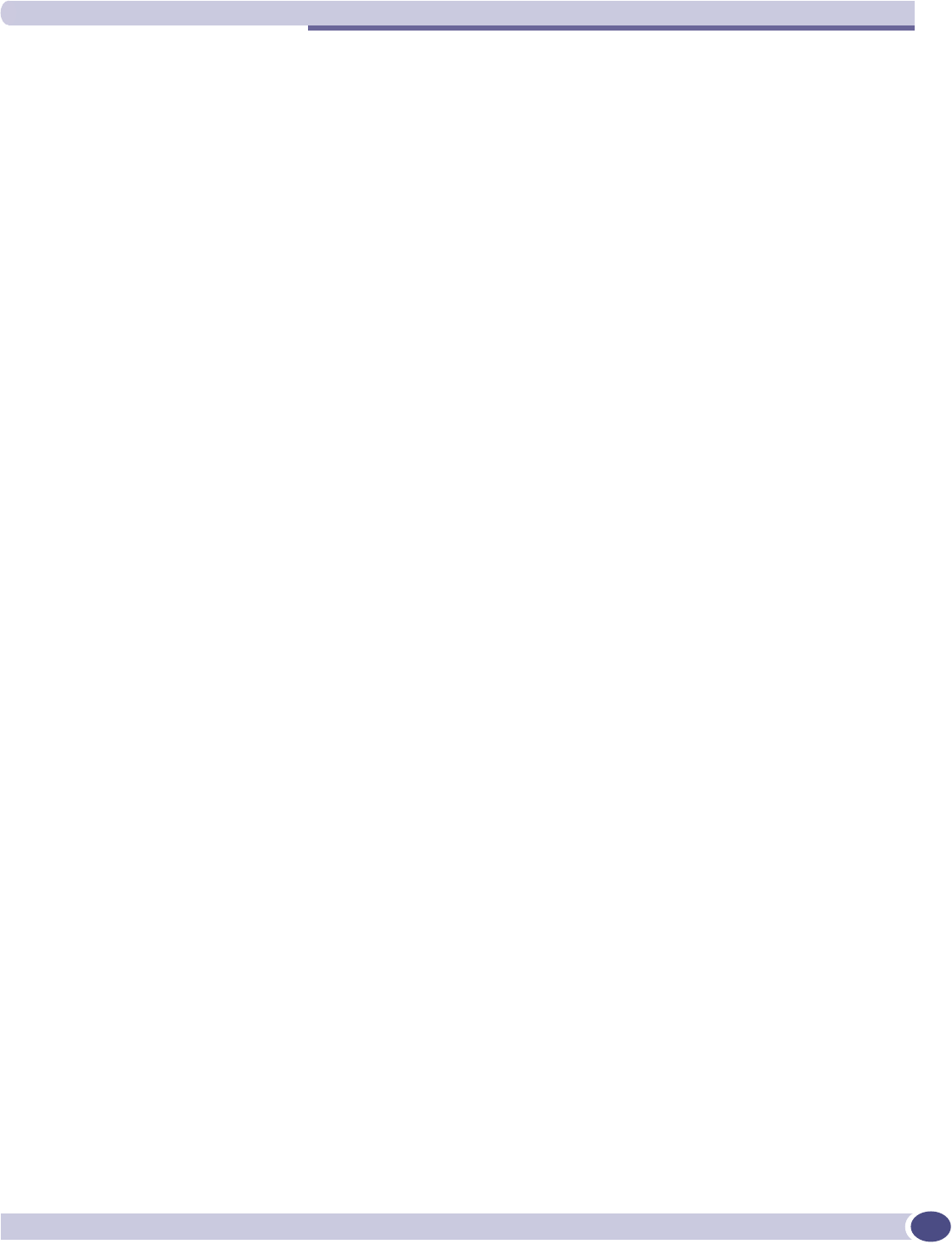
Summit WM-Series WLAN Switch and Altitude Access Point Software Version 1.0 User Guide 121
●Disable the third-party access point's layer-3 IP routing capability and set the access point to work as
a layer-2 bridge.
Here are the differences between third-party access points and Altitude APs on the Summit WM-Series
Switch Software system:
●A third-party access point exchanges data with the Summit WM-Series Switch's data port using
standard IP over ethernet protocol. The third-party access points do not support the tunnelling
protocol for encapsulation.
●For third-party access points, the WM-AD is mapped to the physical data port and this is the default
gateway for mobile units supported by the third-party access points.
●A Summit WM-Series Switch cannot directly control or manage the configuration of a third-party
access point.
●Third-party access points are required to broadcast an SSID unique to their segment. This SSID
cannot be used by any other WM-AD.
●Roaming from third-party access points to Altitude APs is not supported.
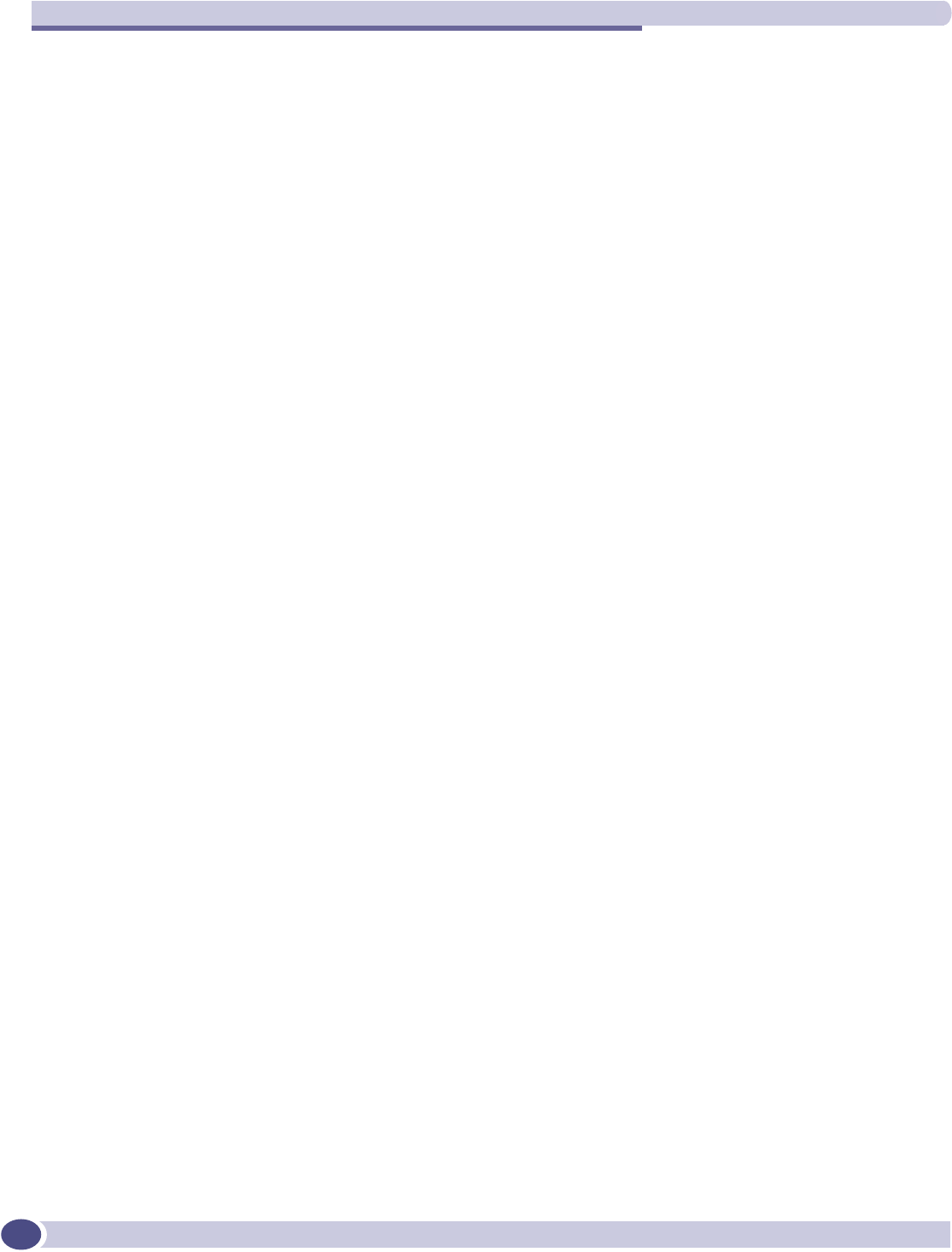
Setting up third-party access points
Summit WM-Series WLAN Switch and Altitude Access Point Software Version 1.0 User Guide
122
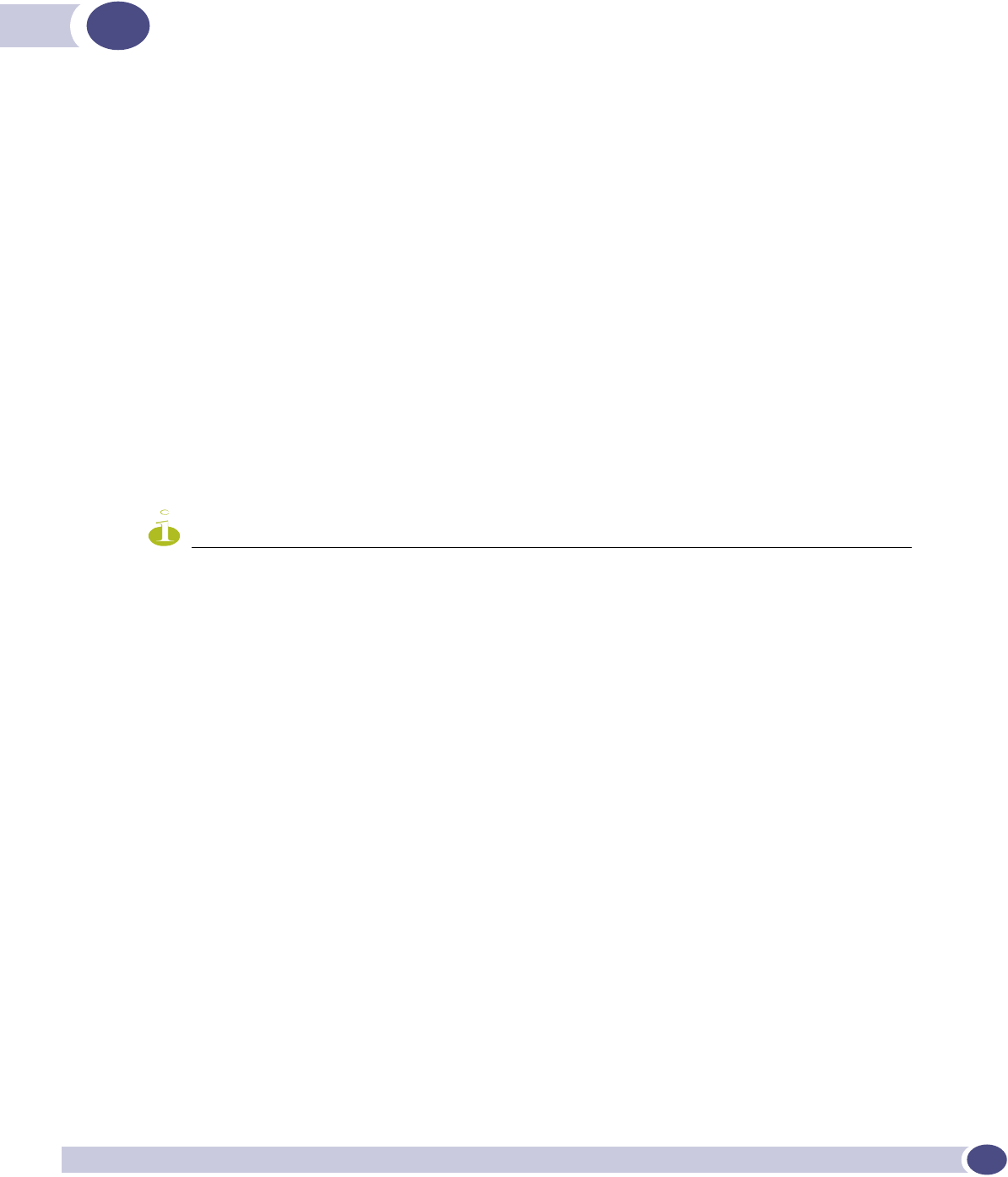
Summit WM-Series WLAN Switch and Altitude Access Point Software Version 1.0 User Guide 123
10 Summit Spy: detecting rogue access points
Overview
The Summit WM-Series Switch Software system includes a mechanism that assists in the detection of
rogue access points. The function is called the Summit Spy.
The Summit Spy feature has three components:
●a radio frequency (RF) scanning task that runs on the Altitude AP. The Altitude AP itself functions
as a scan device. Its scan function alternates with providing its regular service the wireless devices
on the network. You set up the scan parameters in the Summit Spy user interface.
●an application called the RF Data Collector (RFDC) on the Summit WM-Series Switch that receives
and manages the RF scan messages sent by the Altitude AP. The scan data includes lists of all
connected Altitude APs, third Party APs and other friendly APs and the RF scan information that
has been collected from the Altitude APs.
●an Analysis Engine on the Summit WM-Series Switch that processes the scan data from the RFDC
through algorithms that make decisions about whether a detected access point is a rogue access
point.
NOTE
In a network with more than one Summit WM-Series Switch, the analysis engine should be active on only one
Summit WM-Series Switch that communicates with the RFDC applications running on itself and on the other
Summit WM-Series Switchs on the network. Ensure that these are all routable.
To use the Summit Spy, you must first enable it in the Summit WM-Series Switch Configuration area of the
user interface.
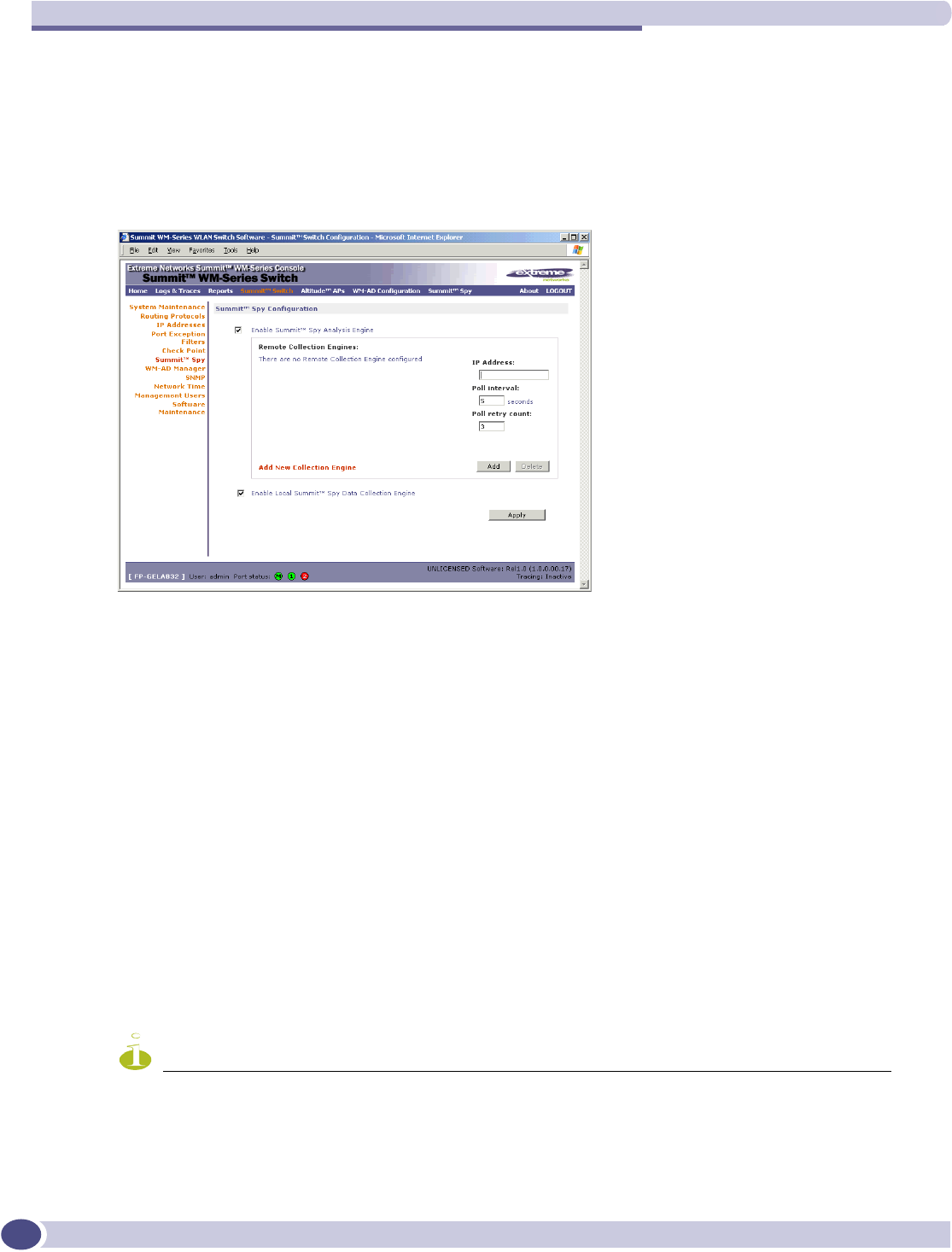
Summit Spy: detecting rogue access points
Summit WM-Series WLAN Switch and Altitude Access Point Software Version 1.0 User Guide
124
Enabling the Analysis and RFDC Engines
Enable and configure the Summit Spy Analysis Engine
1In the Summit WM-Series Switch Configuration screen, click on the Summit Spy option. The Summit
Spy Configuration screen appears.
2To enable the Summit Spy Analysis Engine, click the checkbox on.
Define the Summit Spy RF Data Collector Engines
3To enable the Summit Spy Data Collection Engine on this Summit WM-Series Switch click the
checkbox on.
4Identify the remote RF Data Collector Engines that the Analysis Engine will poll for data: In the
Collection Engine IPs entry field, key in the IP address of the Summit WM-Series Switch on which
the remote RFDC resides. (For this Summit WM-Series Switch, the local IP address is displayed by
default.)
5For each data collection engine, enter:
●In the Poll interval field (the interval that the Analysis Engine polls the RF Data Collector for
data), key in the time in seconds. Default is 30 seconds.
●In the Poll retry count field, key in the number of times the Analysis Engine will attempt to poll
the RF Data Collector for data before it stops sending requests. Default is 2 attempts.
6Click on the Add button. The IP address of the Data Collection Engine, with its Poll Interval and Poll
Retry parameters, appears in the list.
NOTE
For each remote RF Data Collection Engine you define here, you must also:
> enable it (click the checkbox on) in the same screen on the remote Summit WM-Series Switch
> ensure that static routes are defined between the Summit WM-Series Switchs.
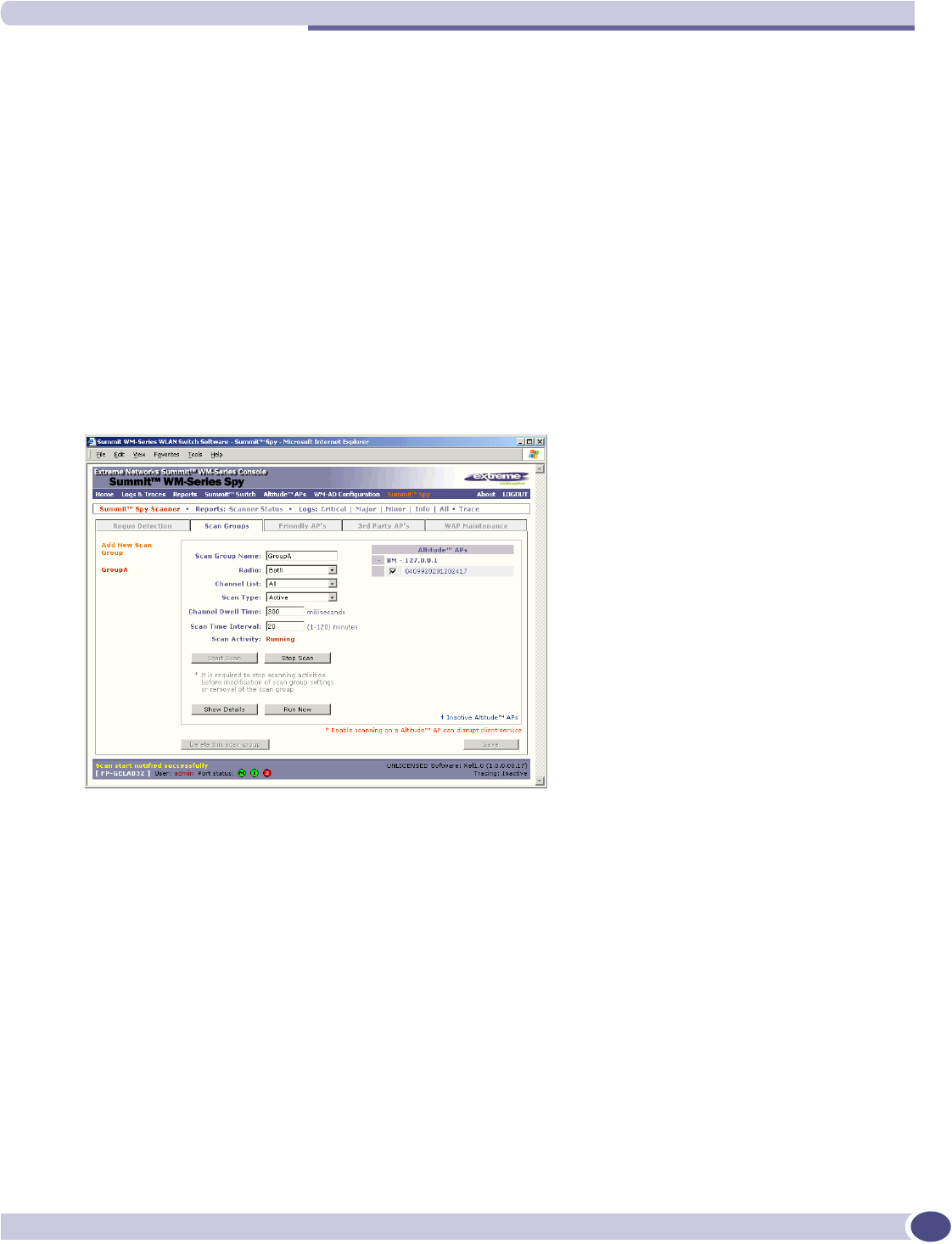
Summit Spy: running scans
Summit WM-Series WLAN Switch and Altitude Access Point Software Version 1.0 User Guide 125
7To clear the entry fields and add a new Collection Engine, click on the Add Collection Engine
option. Repeat steps 4 to 6 above.
8To save these settings, click on the Apply button.
Summit Spy: running scans
After enabling the Summit Spy engines (as described above), click the Summit Spy menu item in the
main menu, or the Summit Spy tab in any screen. The Summit Spy Scanner screen appears, with five
tabs.
Set up and run the Summit Spy scan task mechanism:
1To set up the parameters of the scan task mechanism, click on the Scan Groups tab. The Scan Groups
screen appears.
2In the Scan Group Name entry field, key in a name for this Scan Group.
3In the Altitude APs area, clicking the checkbox on to select the Altitude AP (or Altitude APs) that
will be included in this Scan Group and will perform the scan function.
A Altitude AP can participate in only one Scan Group at a time. It is recommended that the Scan
Groups represent geographical groupings of Altitude APs.
4In the Radio field, from the drop-down list select which radios on the Altitude AP are to perform the
scan function: Both,A only,B/G only.
5In the Channel List field, from the drop-down list select the radio channels to scan on: All or
Current.
6In the Scan Type field, from the drop-down list select either Active or Passive.
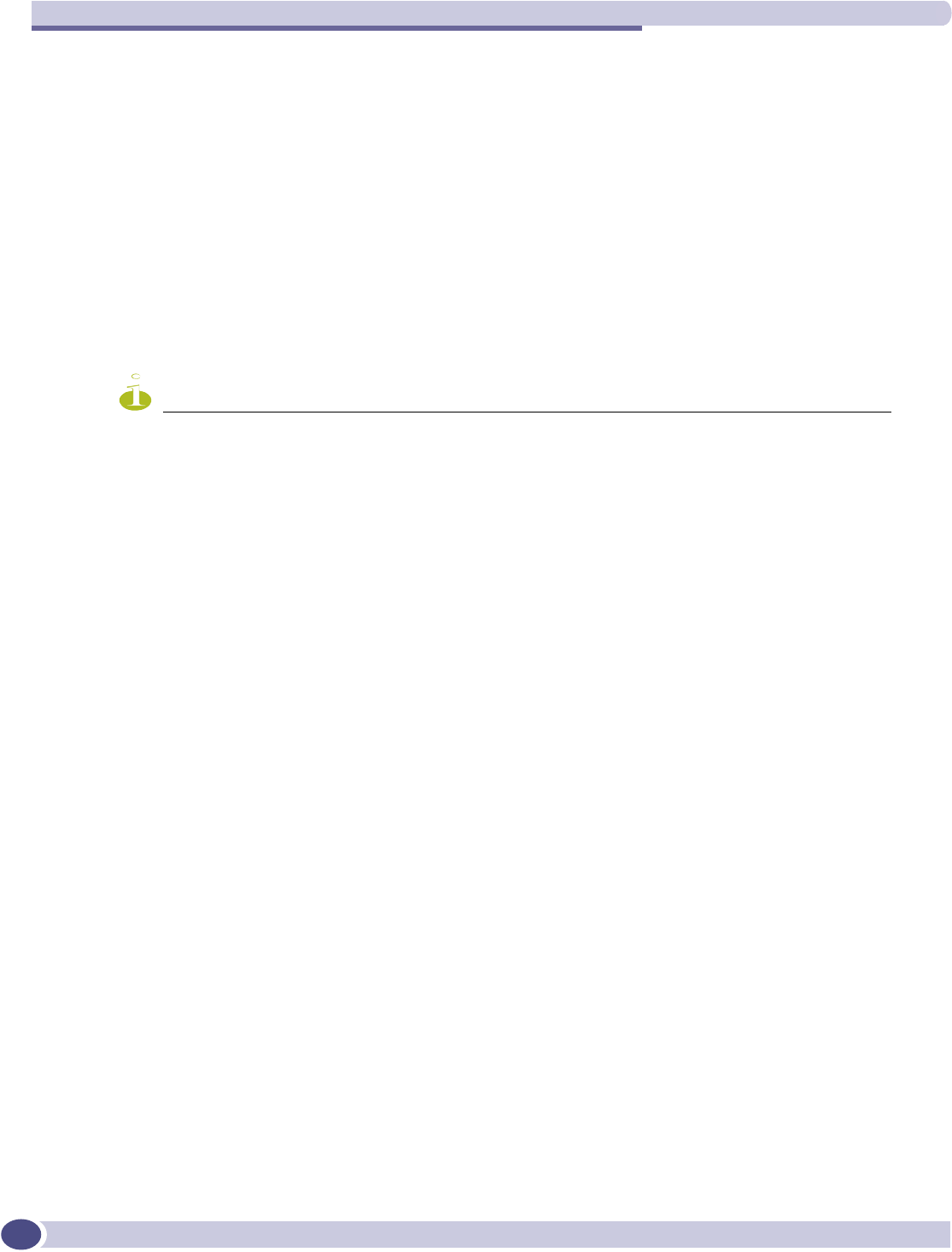
Summit Spy: detecting rogue access points
Summit WM-Series WLAN Switch and Altitude Access Point Software Version 1.0 User Guide
126
●Active: the Altitude AP sends out ProbeRequests and waits for ProbeResponse messages from
any access points.
●Passive: the Altitude AP listens for 802.11 beacons
7In the Channel Dwell Time field, key in the time in milliseconds that the scanner waits for a
response (either for 802.11 beacons in passive scanning, or ProbeResponse in active scanning).
8In the Scan Time Interval field, key in the time in minutes {1 to 120}, to define the frequency at
which a Altitude AP within the Scan Group will initiate a scan of the RF space.
9To start a scan, using the periodic scanning parameters defined above, click on the Start Scan button
10 To initiate an immediate scan that will run once, click on the Run Now button.
A scan will not run on an inactive AP, even though it appears as part of the Scan Group. It it become
active, it will be sent a scan request during the next periodic scan.
11 To stop the scan, click on the Stop Scan button.
NOTE
You must stop the scan before modifying any parameters of the Scan Group, or before adding or removing a
Altitude AP from a Scan Group.
12 The Scan Activity field displays the current state of the scan engine.
13 To view a popup report showing the timeline of scan activity and results, click on the Show Details
button.
The Analysis Engine
The Analysis Engine relies on a database of known devices on the Summit WM-Series Switch Software
system as follows:
●Altitude APs registered with any Summit WM-Series Switch that has its RF Data Collector enabled
and has been associated with the Analysis Engine on this Summit WM-Series Switch.
●Third-Party Access Points that have been defined and assigned to a WM-AD (as described earlier in
this Guide).
●Friendly APs, a list created in the Summit Spy user interface as potential rogue access points are
designated by the administrator as “Friendly”.
●Wireless devices registered with any Summit WM-Series Switch that has its RF Data Collector
enabled and has been associated with the Analysis Engine on this Summit WM-Series Switch.
The Analysis Engine compares the data from the RF Data Collector with the above database of known
devices.
The Analysis Engine looks for access points with seven conditions:
●unknown MAC address and unknown SSID (critical alarm)
●unknown MAC, with a valid SSID - a known SSID is being broadcast by the unknown access point
(critical alarm)
●known MAC, with an unknown SSID - a rogue may be spoofing a MAC address (critical alarm)
●inactive Altitude AP with valid SSID (critical alarm)
●inactive Altitude AP with unknown SSID (critical alarm)
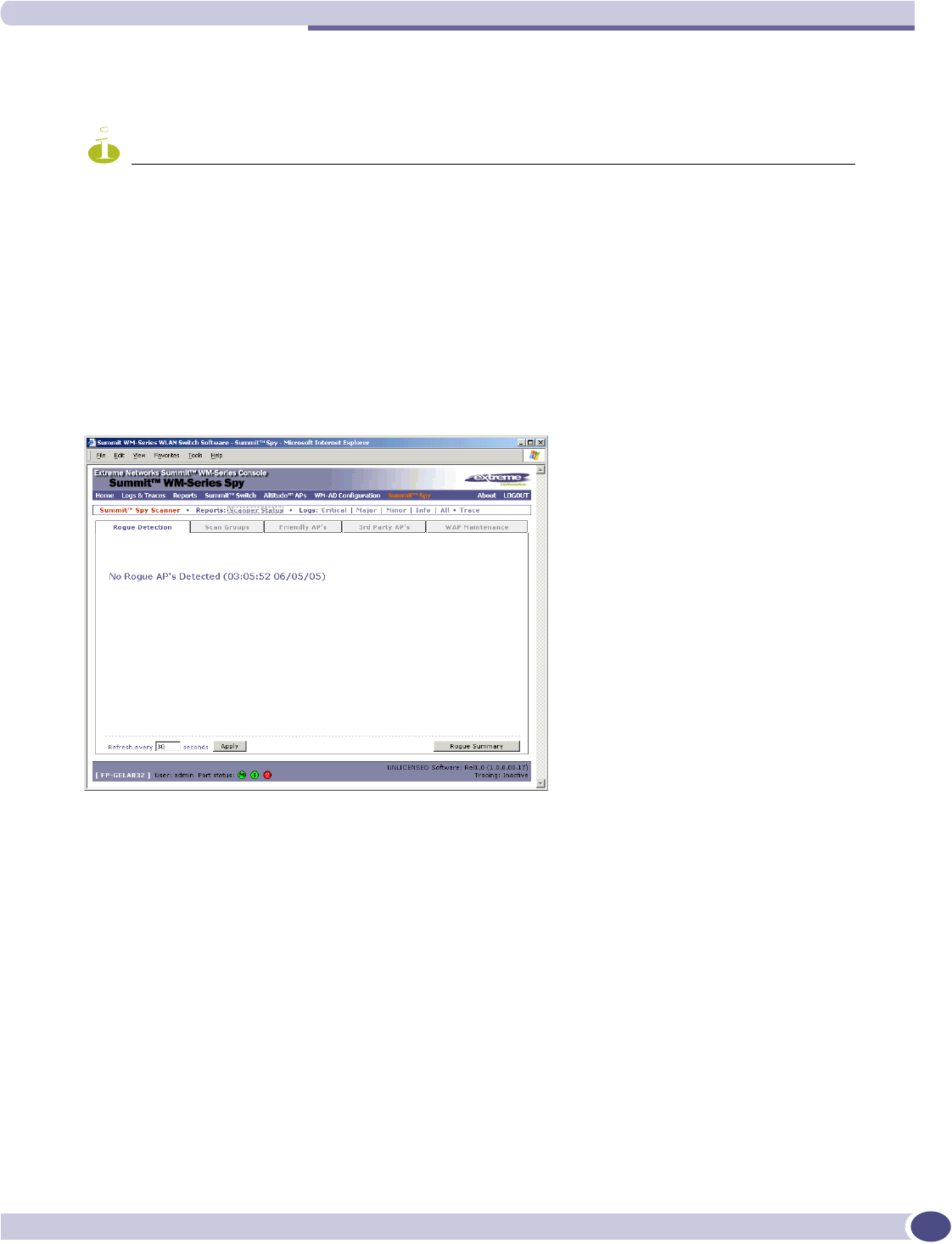
The Analysis Engine
Summit WM-Series WLAN Switch and Altitude Access Point Software Version 1.0 User Guide 127
●known Altitude AP with an unknown SSID (major alarm)
●in ad-hoc mode (major alarm)
NOTE
In the current release, there is no capability to initiate a DoS attack on the detected rogue access point.
Containment of a detected rogue will require an inspection of the geographical location of its Scan Group area
(where its RF activity has been found).
View the Summit Spy scan results and build list of friendly APs
1Click on the Summit Spy tab in any screen Then click on the Rogue Detection tab. The Rogue
Detection screen appears displaying all access points and Altitude APs that were found in the scan
but are not in the database of known devices (as defined above).
2To modify the rate that this information is refreshed, key in a time in seconds and click on the Apply
button.
3To remove an access point from this list, click on the Delete button.
4To add an access point or Altitude AP to the Friendly APs list, click on the Add to Friendly List
button. The access point item will be removed from this list and will appear in the Friendly APs list.
A third-party access point will always appear first as a Rogue AP. Add it to the Friendly AP list as
noted above.
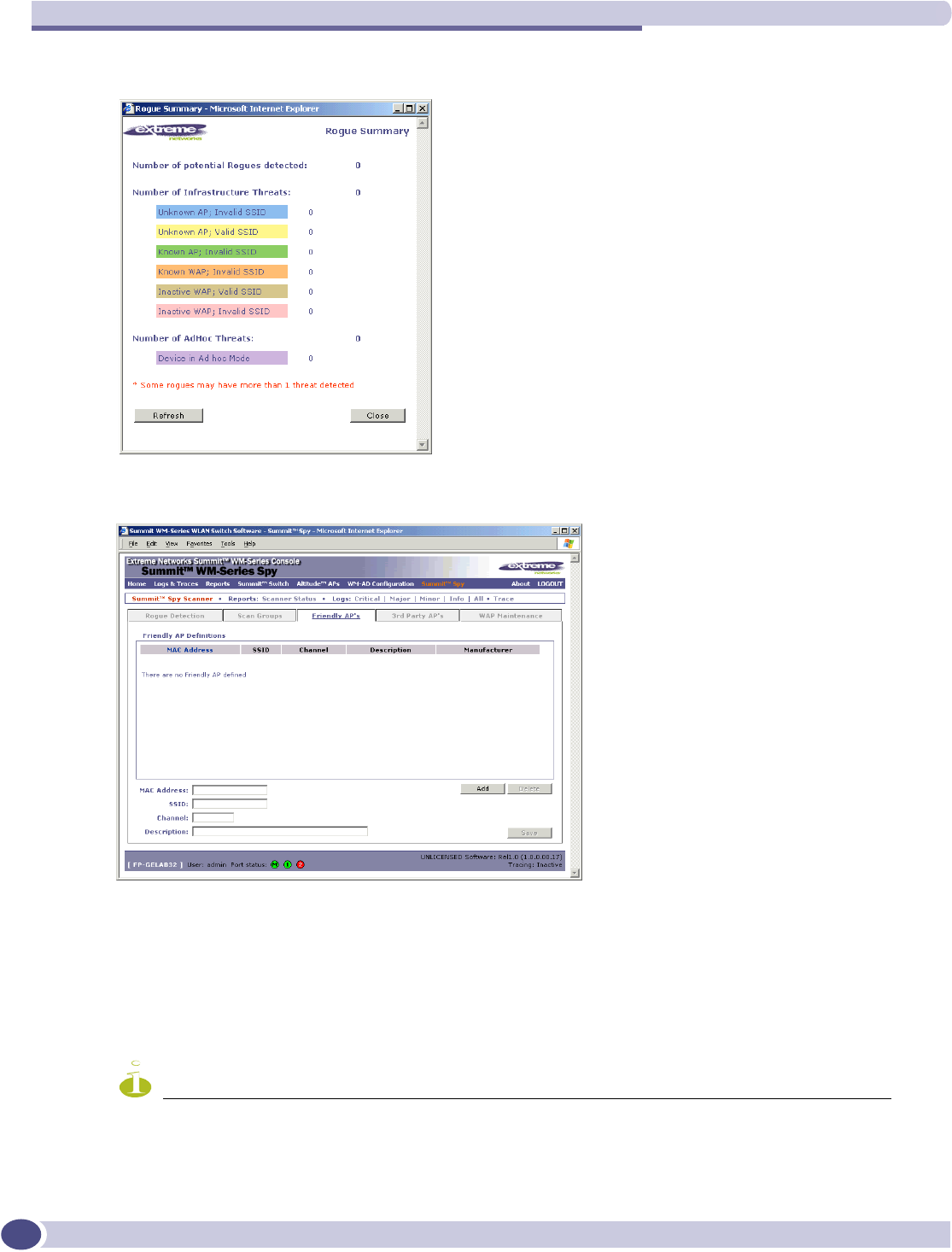
Summit Spy: detecting rogue access points
Summit WM-Series WLAN Switch and Altitude Access Point Software Version 1.0 User Guide
128
5Click the Rogue Summary button to view the Rogue Summary popup report.
6To view the Friendly list, click on the Friendly APs tab. The Friendly AP Definitions screen appears.
7To add friendly access points manually to the Friendly AP Definitions list, key in the MAC Address,
SSID,Channel, and a text description of the access point. Click on the Add button. The new access
point appears in the list above.
8To delete an access point from the list, highlight it and click on the Delete button.
9To modify an access point in the list, highlight it and make the appropriate changes in the entry
fields. Click on the Save button.
NOTE
To avoid the Summit Spy's database becoming too large, it is recommended that you either delete Rogue APs or
add them to Friendly AP list, rather than leaving them in the Rogue list.
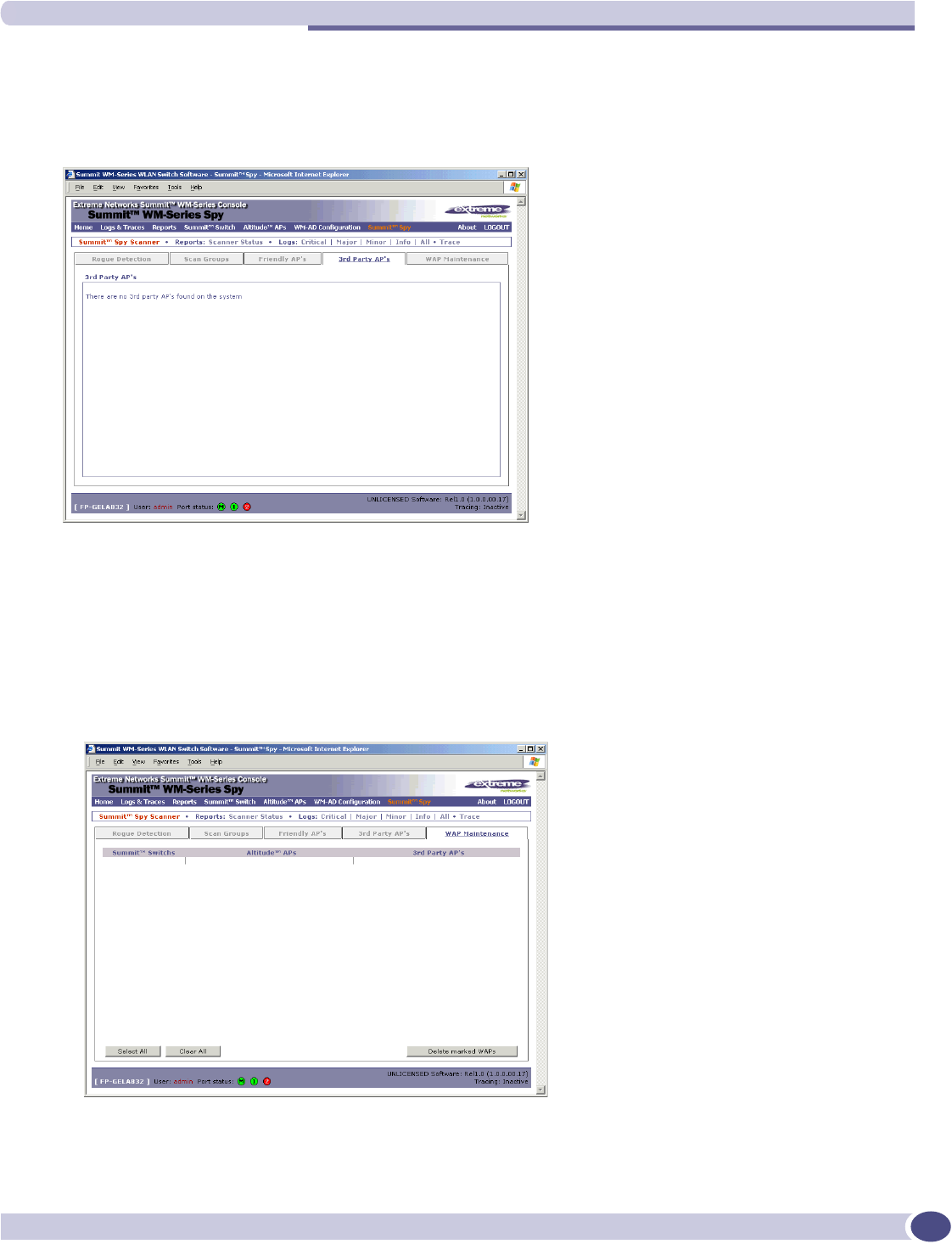
The Analysis Engine
Summit WM-Series WLAN Switch and Altitude Access Point Software Version 1.0 User Guide 129
View the Summit Spy list of Third-Party APs
To view the list of the known third-party access points, click on the 3rd Party APs tab. The 3rd Party
APs screen appears.
Maintain the Summit Spy list of access points and Altitude APs
When Altitude APs or Third-Party Access Points are deleted in the Summit WM-Series Switch Software
user interface on a Summit WM-Series Switch has its RFDC running and is in communication with the
Analysis Engine, this information will also be displayed in the Summit Spy's AP Maintenance screen.
1To view the AP Maintenance screen, click on the AP Maintenance tab. The deleted access points and
Altitude APs will be marked with a “Deleted” flag.

Summit Spy: detecting rogue access points
Summit WM-Series WLAN Switch and Altitude Access Point Software Version 1.0 User Guide
130
2To delete the marked access points and Altitude APs from the Summit Spy's database, click on the
Delete marked APs button.
This will only delete them from the Summit Spy's database, not from the Summit WM-Series
Switch's database.
Viewing the Scanner Status report
When the Summit Spy is enabled, you can view a report on the connection status of the RF Data
Collector Engines with the Analysis Engine.
View the Summit Spy scanner engine status display
1Click the Summit Spy tab in any screen, and then click on the Scanner Status tab. The Scanner
Status report appears, as shown in the example below.
The boxes display the IP address of the RFDC engine, with status indicated by colour:
●Connected (green box) - the Analysis Engine has connection with the RFDC on that Summit WM-
Series Switch.
●Connected but not serviced (yellow box) - the Analysis Engine has connection with the RFDC but is
not synchronized with it yet.
●Not connected (red box) - the Analysis Engine is aware of the RFDC and attempting connection.
If no box appears, this means that the Analysis Engine is not trying to set up a connection with that
RFDC Engine. Ensure that the RFDC address has been entered in the Summit Spy Configuration screen.
If the box appears red and remains red, ensure that the RFDC Engine is enabled on the appropriate
Summit WM-Series Switch in the Summit Spy Configuration screen.
In the Logs - Traces screen, the Analysis Engine will appear as “Remote INS” and the RF Data
Collection Engine will appear as RF Data Collector.
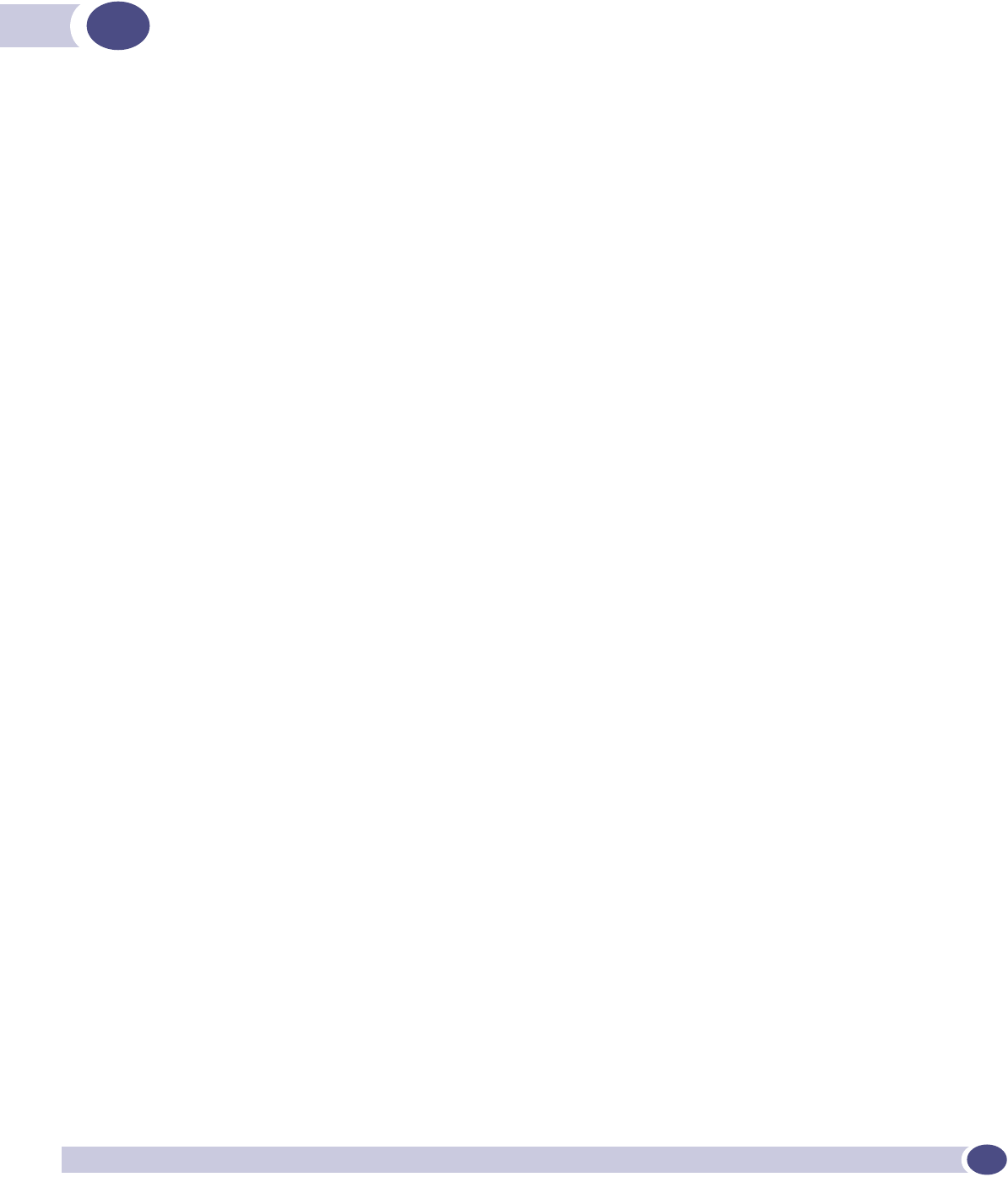
Summit WM-Series WLAN Switch and Altitude Access Point Software Version 1.0 User Guide 131
11 Ongoing operation
Altitude AP maintenance: software
Periodically, the software used by the Altitude APs is altered, either for reasons of upgrade or security.
The new version of the software is installed from the Summit WM-Series Switch, using the Altitude AP
Maintenance option.
You select the version of software for each Altitude AP that will be uploaded either immediately, or the
next time the Altitude AP connects (part of the Altitude AP boot sequence is to seek and install its
software from the Summit WM-Series Switch).
A number of the properties of each radio on a Altitude AP can be modified (in the Altitude AP
Configuration screen) without requiring a reboot of the Altitude AP is also required after:
●enabling or disabling either radio, or changing the radio channel between “Auto” and any fixed
channel number (in the Altitude AP Configuration screen)
●adding the Altitude AP to a WM-AD, or changing its radio assignment in a WM-AD (in the WM-AD
Configuration screen)
The Altitude AP keeps a backup copy of its software image. When a software upgrade is sent to the
Altitude AP, the upgrade becomes the Altitude AP's current image and the previous image becomes the
backup. In the event of failure of the current image, the Altitude AP will run the backup image.
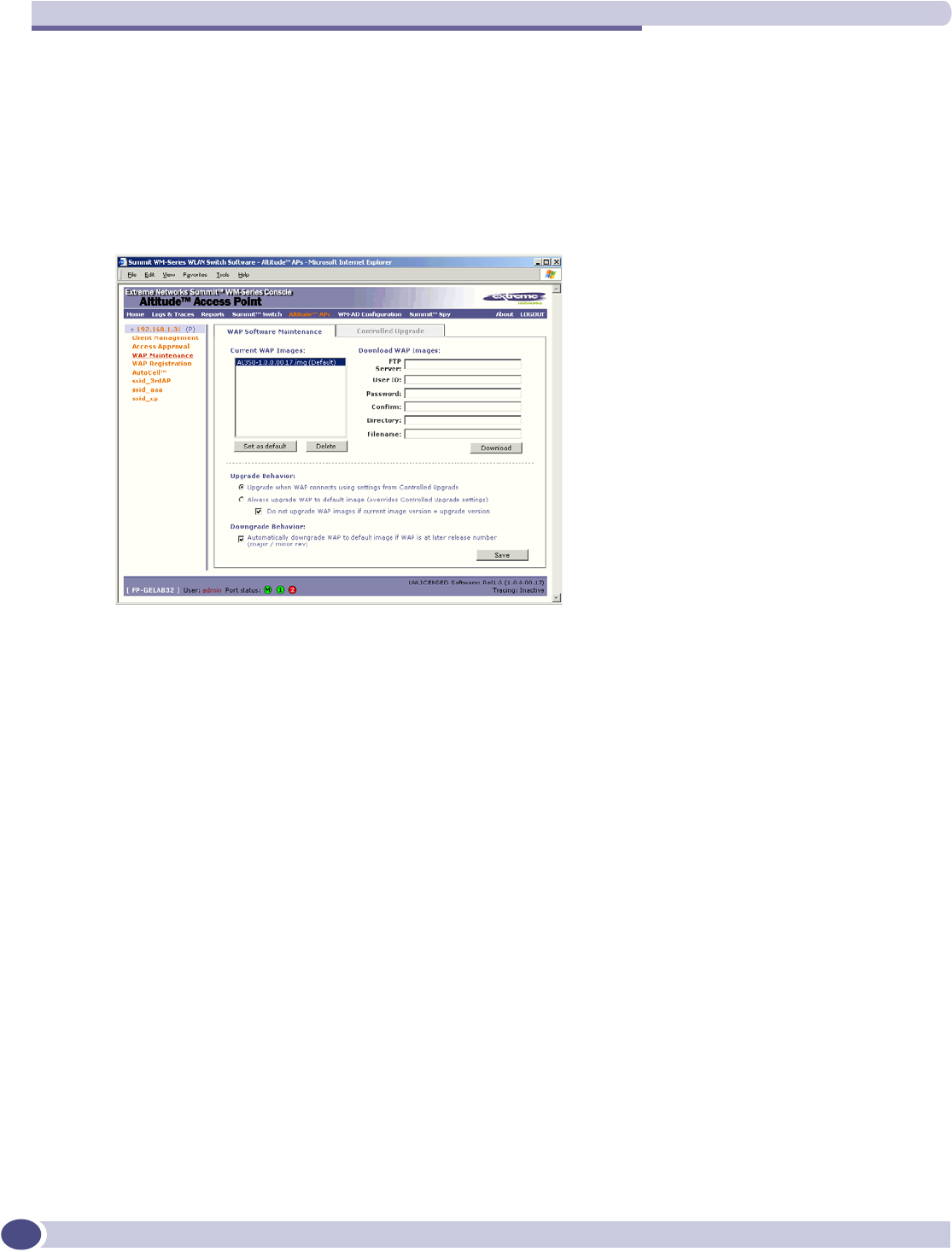
Ongoing operation
Summit WM-Series WLAN Switch and Altitude Access Point Software Version 1.0 User Guide
132
Maintain the list of current Altitude AP software images
1Click on the Altitude APs tab. The Altitude AP Configuration screen appears. Click on the AP
Maintenance option.
2Click on the AP Software Maintenance tab. The AP Software Maintenance screen appears.
The Current AP Images area displays the list of AP software versions that have been downloaded
and are available. (This list appears in the drop-down list of available images in the Controlled
Upgrade screen.)
3To select an image as the default image to be used for software upgrade, highlight the image name
in the list and click on the Set as default button.
4To delete a software image from the list, highlight the version in the displayed list of Current AP
Images and click on the Delete button.
5To download a new image to be added to the list, fill in the fields in the Download AP Images area
with parameters for FTP transfer: FTP server,User ID,Password,Confirm password,Directory,
Filename. Click on the Download button.
6In the Upgrade Behavior area, select one of these radio buttons:
●Upgrade when AP connects using setting from Controlled Upgrade
●Always upgrade AP to default image (overrides Controlled Upgrade settings)
For either choice, click the checkbox on to prevent an upgrade if current image version is the same
as the upgrade version (this overrides Upgrade Now behavior)
7In the Downgrade Behavior area, click the checkbox on to automatically downgrade the AP to the
default image if AP is at later release number (major/minor rev)
8To save these parameters, click on the Save button.
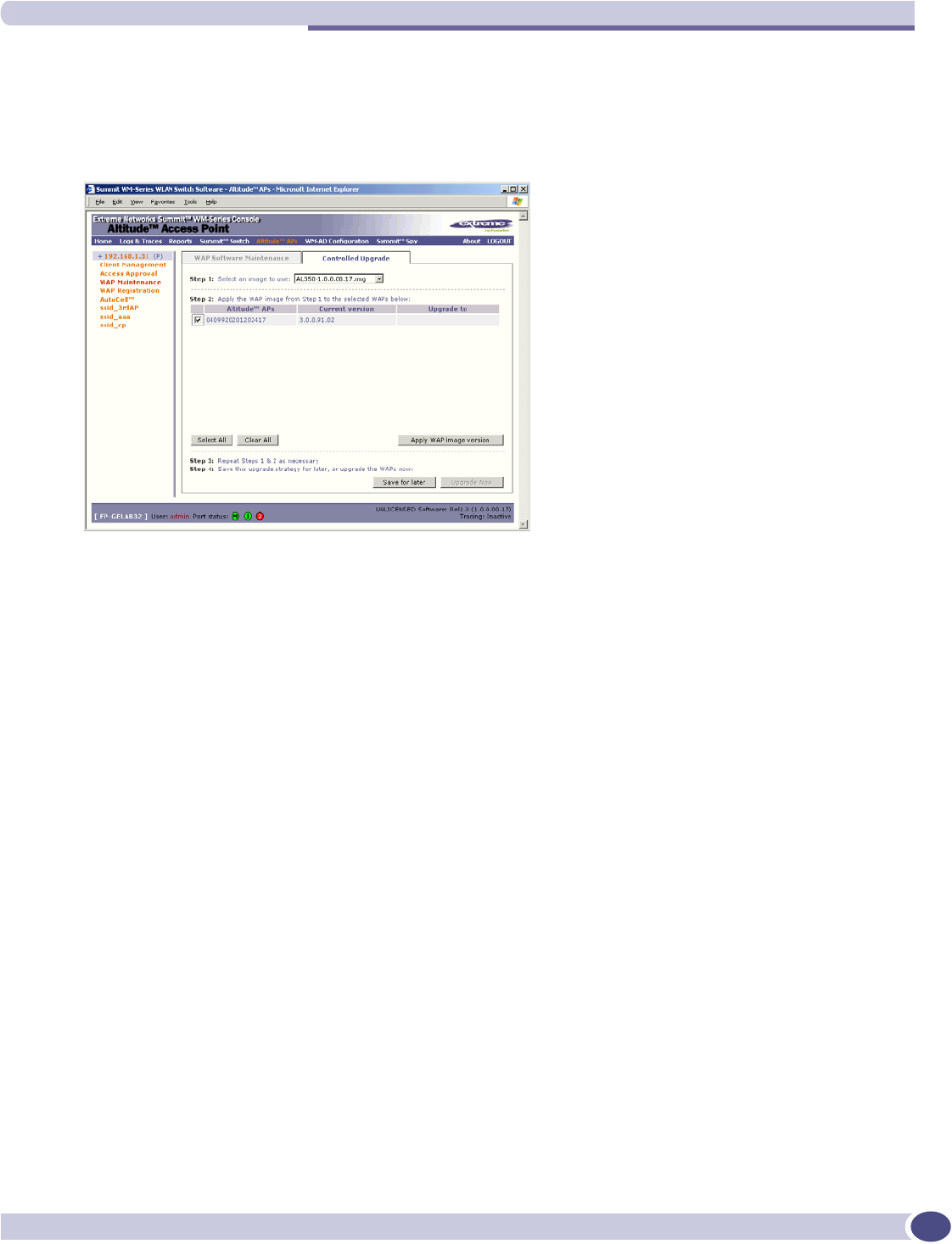
Altitude AP client management
Summit WM-Series WLAN Switch and Altitude Access Point Software Version 1.0 User Guide 133
Define parameters for a Altitude AP controlled software upgrade.
1Click on the Altitude APs tab. The Altitude AP Configuration screen appears. Click on the AP
Maintenance option.
2Click on the Controlled Upgrade tab. The Controlled Upgrade screen appears.
The screen displays the steps to initiate a software upgrade.
3Step 1: From the drop-down list, select the software version you wish to use for the upgrade. (This
list is maintained in the AP Software Maintenance screen.)
4Step 2: In the list of the registered Altitude APs and the current software image on each one, select a
Altitude AP for software upgrade by clicking its checkbox on. Use the Select All or Clear All buttons
to modify your selections.
5Step 3: Click on Apply AP image version button. The selected software image from Step 1 now
appears in the Upgrade To column beside the selected Altitude AP.
6Step 4: To save the software upgrade strategy so that you run it later, click on the Save for later
button, or,
To run the software upgrade immediately, click on the Upgrade Now button. This will force the
selected Altitude AP to reboot, and the new software version will be loaded during this process. The
“Always upgrade AP to default image” choice in the AP Software Maintenance screen overrides
Controlled Upgrade settings.
Altitude AP client management
There are times when you want to cut the connection with a particular wireless device, for service
reasons or to deal with a security issue. Using the Altitude AP Client Management screen, you can view
all the associated wireless devices, by MAC address, on a selected Altitude AP. Then you can then:
●disassociate a selected wireless device from its Altitude AP.
●add a selected wireless device's MAC address to a Blacklist of wireless clients that will not be
allowed to associate with the Altitude AP.
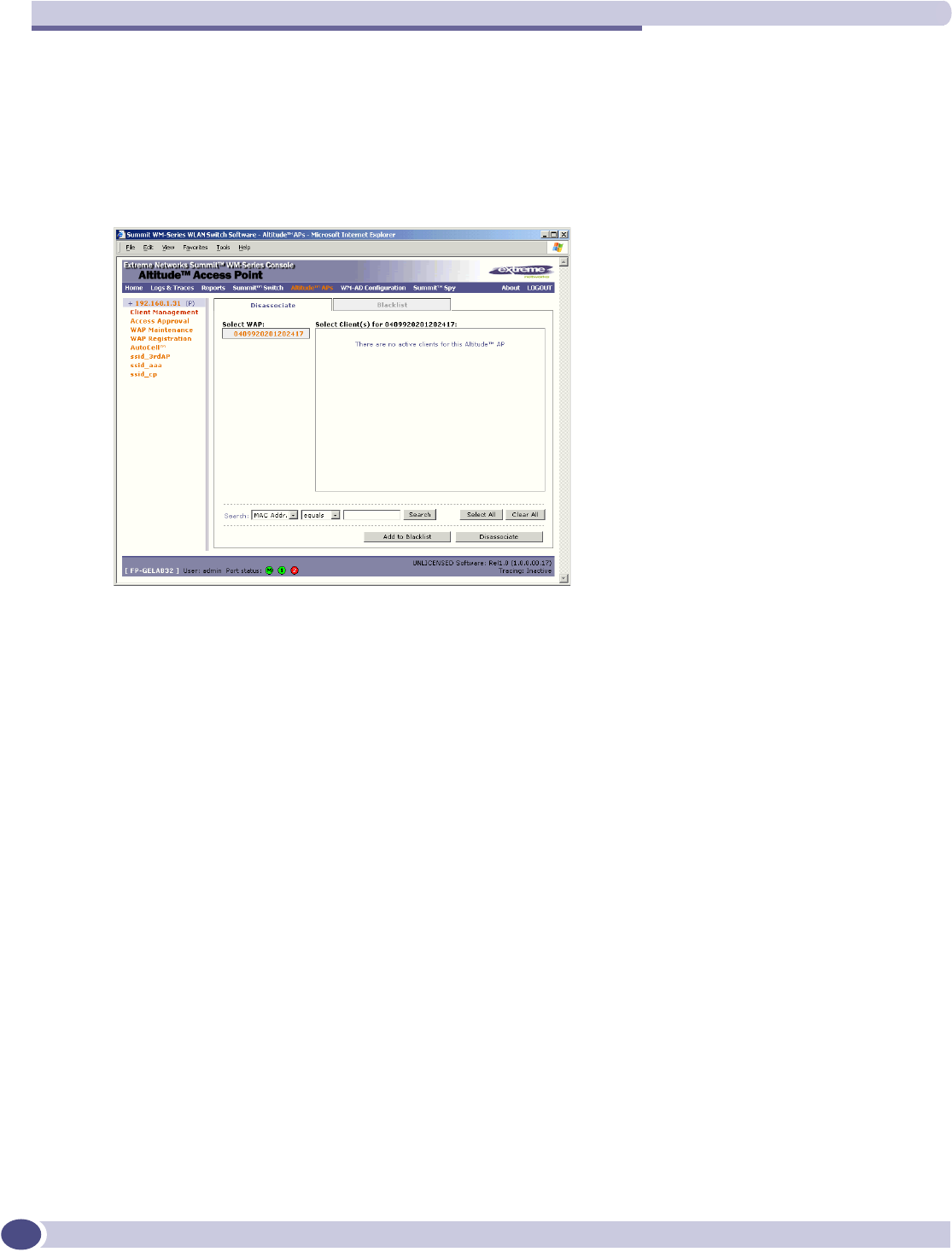
Ongoing operation
Summit WM-Series WLAN Switch and Altitude Access Point Software Version 1.0 User Guide
134
Client disassociate
Disassociate a wireless device client
1Click on the Altitude APs tab. Click on the Client Management option. Click on the Disassociate
tab. The Disassociate screen appears.
2Click on the checkbox to select the wireless device to be disassociated.
3To search for a client by MAC Address, IP Address or User ID, select the search parameters from the
pull-down list. Then key in the search string and click on the Search button. (Wildcard searches are
supported.)
4Click on the Add to blacklist button to add the selected wireless client's MAC address to the
blacklist (see next topic).
5Click on the Disassociate button to terminate the client's session immediately.
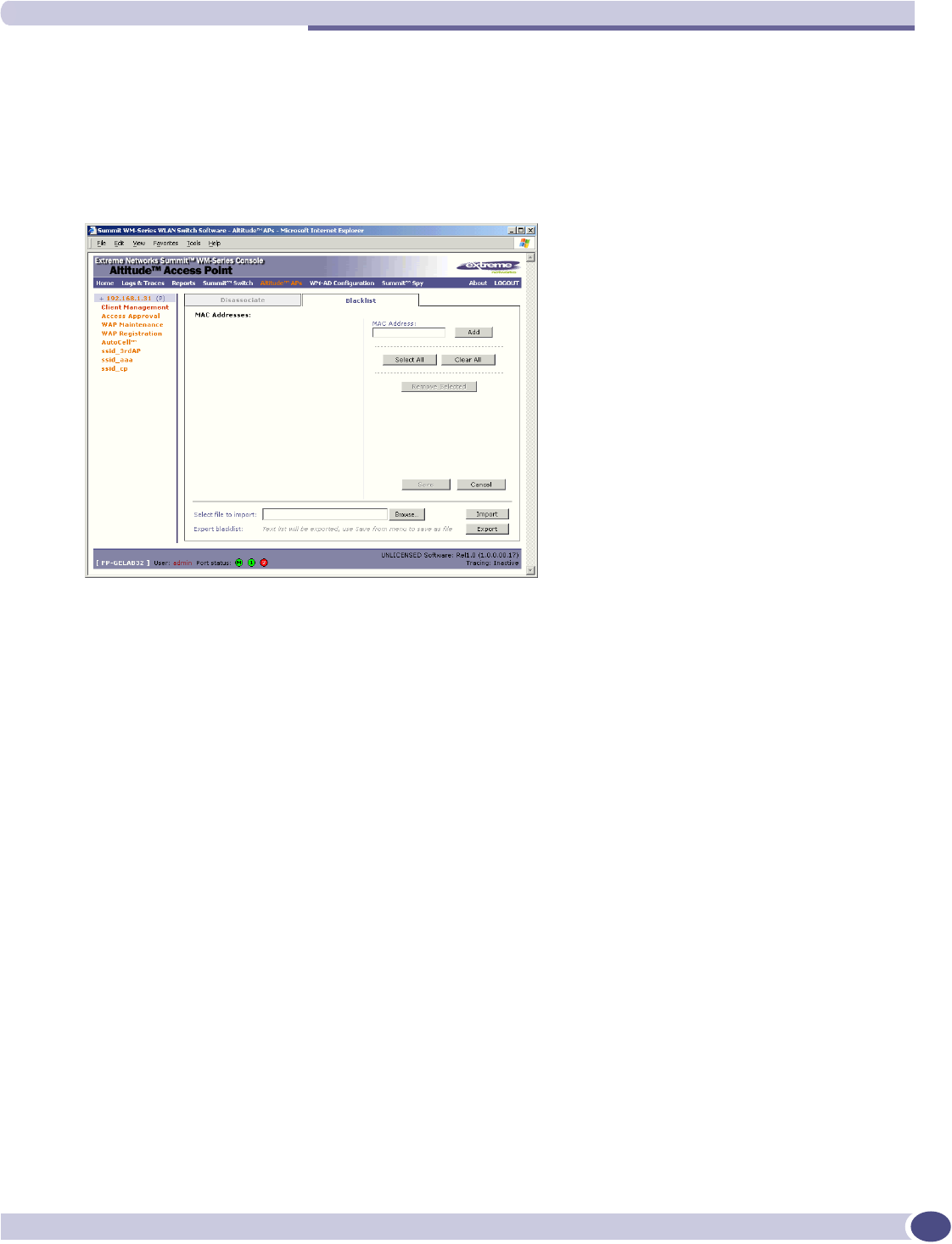
Altitude AP client management
Summit WM-Series WLAN Switch and Altitude Access Point Software Version 1.0 User Guide 135
Client blacklist
Add a wireless device client to a blacklist
1Click on the Client Management option in the Altitude AP Configuration screen. Click on the
Blacklist tab. The Blacklist screen appears.
The Blacklist screen displays the current list of MAC addresses that will be not be allowed to associate.
Clients selected in the Disassociate screen for the Blacklist will appear here.
2To add a new MAC address to the Blacklist, key it in the MAC Address field and click on the Add
button. It will appear in the list of addresses on the left.
3To clear an address from the Blacklist, click its checkbox on, and then click on the Remove Selected
button.
4To save the amended Blacklist, click on the Save button.
5To import a list of MAC addresses for the Blacklist, key in or brows for the file name, and then click
on the Import button.
6To export the current Blacklist, first use the File menu Save option to save the file, and then click on
the Summit WM-Series Switch system maintenance.
Use the System Maintenance screen to perform various maintenance tasks, including:
●change the log level
●set a poll interval for checking the status of the Altitude APs (“Health Checking”)
●force an immediate system shutdown, with or without reboot
●enable and define parameters for Syslog event reporting.
Syslog event reporting uses the syslog protocol to relay event messages to a centralized event server on
your enterprise network. In the protocol a device generates messages, a relay receives and forwards the
messages, and a collector (a syslog server) receives the messages without relaying them.
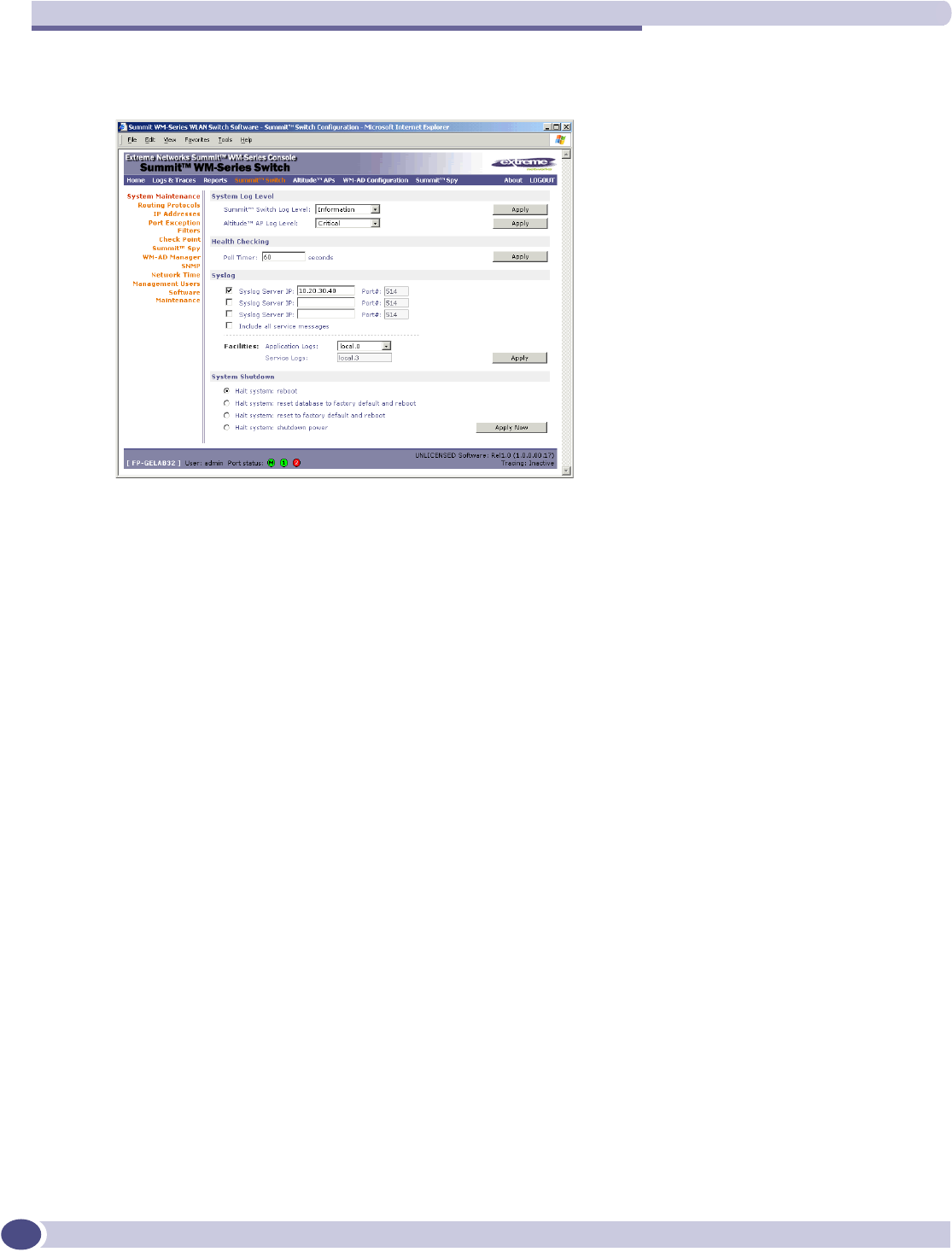
Ongoing operation
Summit WM-Series WLAN Switch and Altitude Access Point Software Version 1.0 User Guide
136
1Click on the Summit WM-Series Switch tab. Click on the System Maintenance option. The System
Maintenance screen appears.
Health Checking
1In the Poll Interval field, key in a time in seconds for the Summit WM-Series Switch to check that
the Altitude APs are still there. Click on the Apply button.
Force a system shutdown on the Summit WM-Series Switch
1To shut down the Summit WM-Series Switch Software system, with its Altitude APs, click on the
appropriate radio button:
●Halt system, reboot
●Halt system, reset database to factory default and reboot
●Halt system, reset to factory default and reboot
●Halt system, shutdown power
2Click on the Apply Now button.
Change the system log level
1From the Log Level drop-down list, select the desired log level (Trace, Info, Minor, Major, Critical).
Click on the Apply button.
Enable and configure Syslog
1Click the checkbox on to enable the Syslog function for up to three syslog servers.
2For each enabled syslog server, key in a valid IP address for the server on the network. The default
port for syslog is 514.
3In the Facilities area, in the Application Logs drop-down list, select the log level (“local.0” to
“local.6”) to be sent to the syslog server. (This will apply to all three servers.)
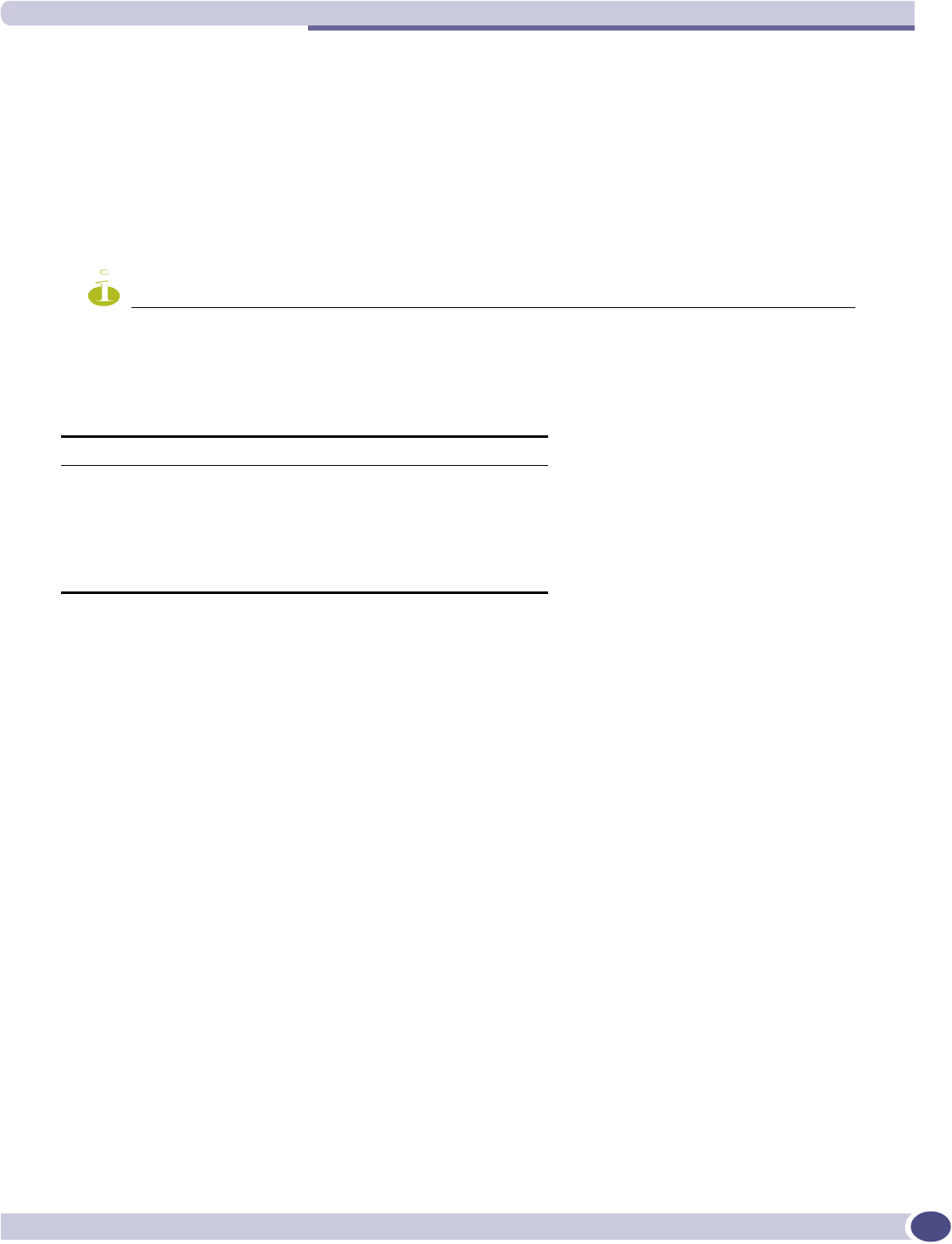
Summit WM-Series Switch software maintenance
Summit WM-Series WLAN Switch and Altitude Access Point Software Version 1.0 User Guide 137
4To include additional system messages, click the Include all service messages checkbox on. If the
box is left unchecked, only component messages (logs and traces) are relayed. (This will apply to all
three servers.) The additional system messages are:
●DHCP messages reporting users receiving IP addresses
●Startup Manager Task messages reporting component startup and failure
If you clicked the Include all service messages checkbox on, the Facilities drop-down list for
Service Logs become selectable. Select a log level from the list.
5To activate the above settings, click on the Apply button.
NOTE
The syslog daemon must be running on both the Summit WM-Series Switch and on the remote syslog server
before the logs can be synchronized. If you change the log level on the Summit WM-Series Switch, you must
also modify the appropriate setting in the syslog configuration on remote syslog server.
Syslog and Summit WM-Series Switch Software event log mapping is shown below:
Summit WM-Series Switch software maintenance
You can update the core Summit WM-Series Switch software files, and the Operating System (OS)
software using the Software Maintenance function in the Summit WM-Series Switch Configuration area
of the user interface. This function is also provided in the Command Line Interface (CLI). See Appendix
, “CLI command reference”.
A facility to backup and restore the Summit WM-Series Switch database will also be available in the
GUI user interface and in the Command Line Interface (CLI).
The maintenance interface also includes the product key maintenance, for first-time setup and upgrades,
if appropriate. See “Enabling the product key” on page 31.
Syslog Summit WM-Series Switch Software
LOG_CRIT Critical
LOG_ERR Major
LOG_WARNING Minor
LOG_INFO Information
LOG_DEBUG Trace
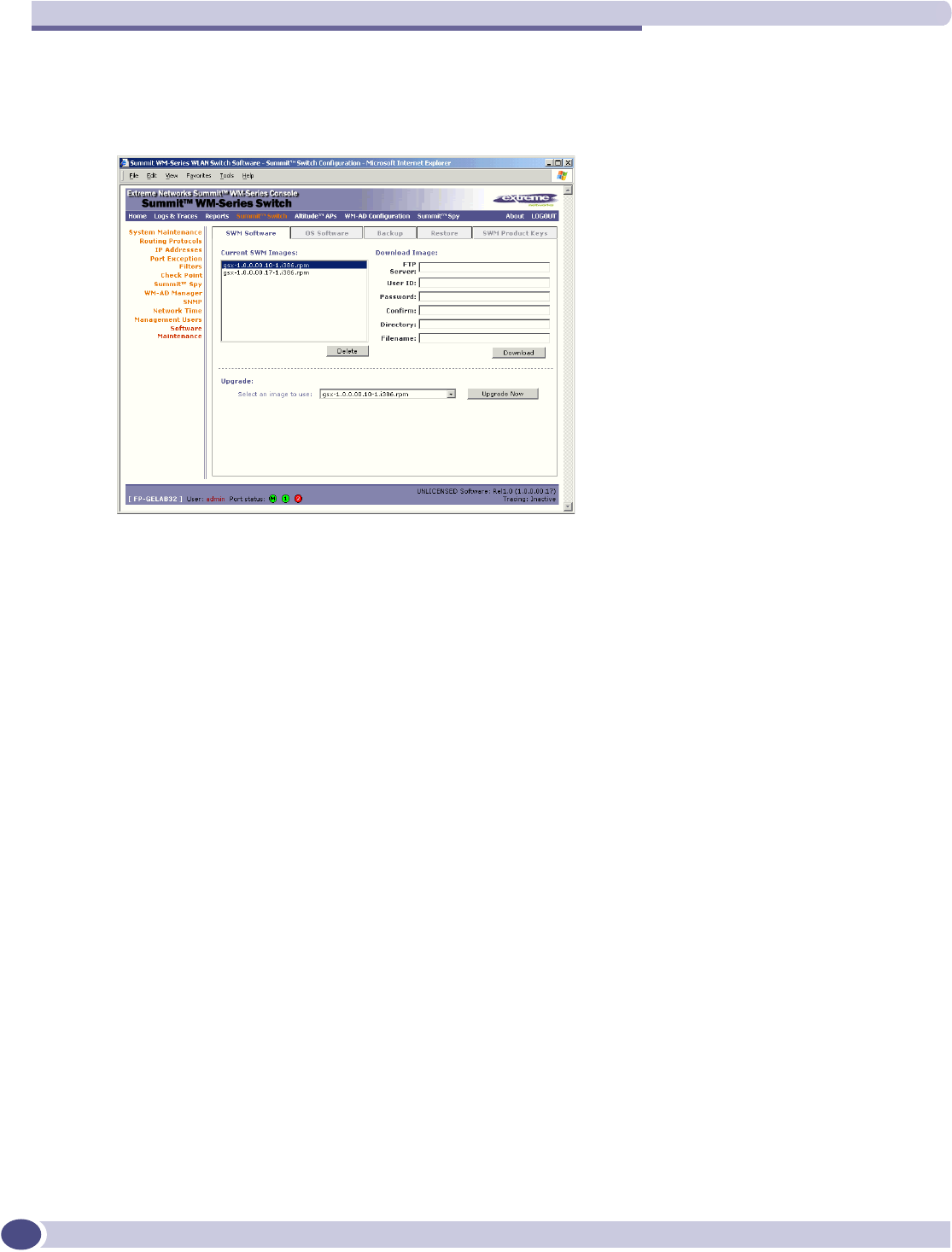
Ongoing operation
Summit WM-Series WLAN Switch and Altitude Access Point Software Version 1.0 User Guide
138
Upgrade the Summit WM-Series Switch software
1Click on the Summit WM-Series Switch tab. Click on the Software Maintenance option. Click on
the SWM Software Maintenance tab. The Software Maintenance screen appears.
The Current SWM Images area displays the list of software versions that have been downloaded
and are available. (This list appears in the drop-down list of available images in the Upgrade area.)
2To select an image as the default image to be used for software upgrade, highlight the image name
in the list and click on the Set as default button.
3To delete a software image from the list, highlight the version in the displayed list of Current SWM
Images and click on the Delete button.
4To download a new image to be added to the list, fill in the fields in the Download SWM Images
area with parameters for FTP transfer: FTP server,User ID,Password,Confirm password,Directory,
Filename.
5Click on the Download button.
6In the Upgrade area, select an image from the drop-down list.
7To launch the upgrade with the selected image, click on the Upgrade Now button.
8In the dialog box that appears, confirm the upgrade.
At this point, all sessions will be logged. The previous software will be uninstalled automatically. The
new software will be installed. The Summit WM-Series Switch will reboot automatically. The database
will be updated and migrated behind the scenes.
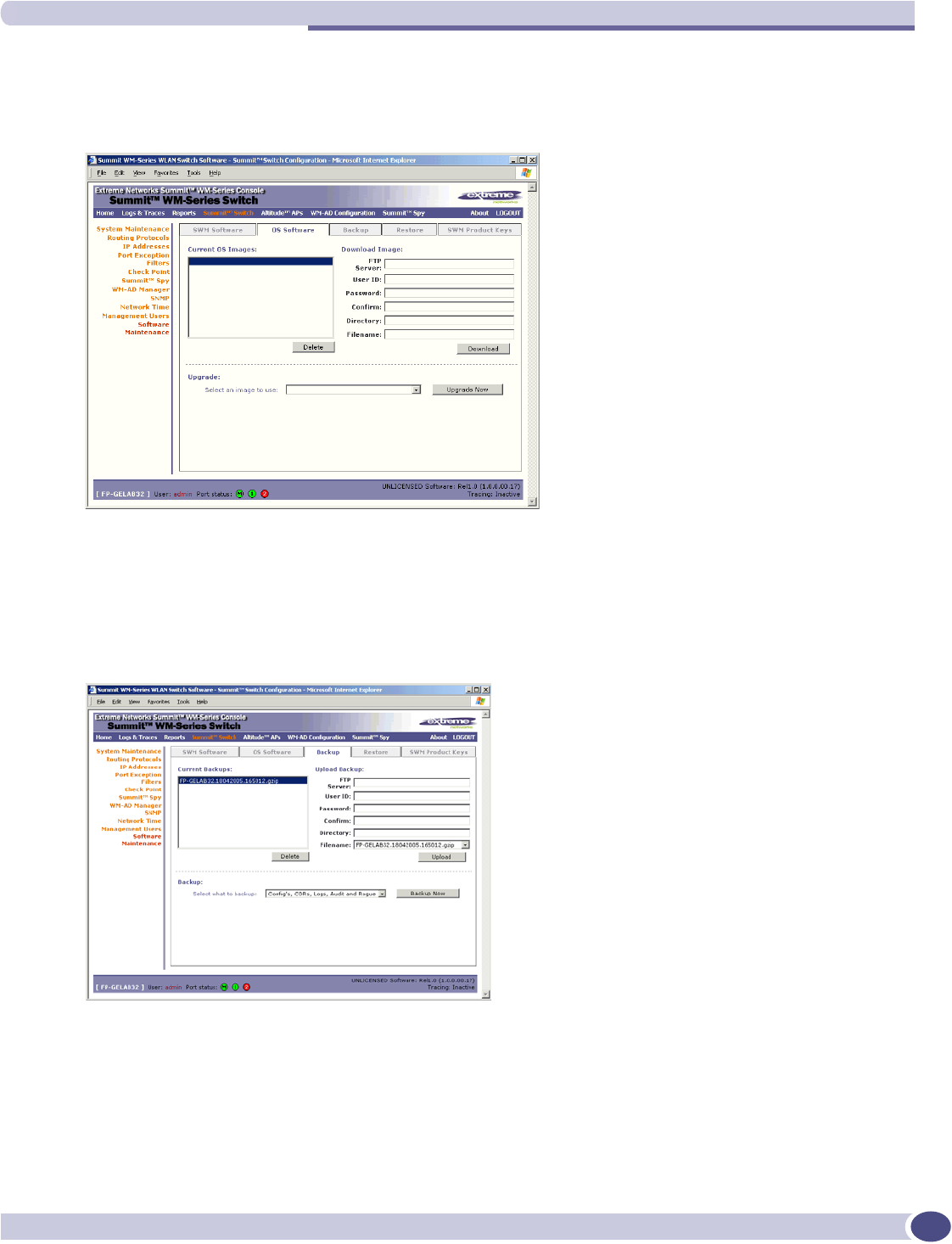
Summit WM-Series Switch software maintenance
Summit WM-Series WLAN Switch and Altitude Access Point Software Version 1.0 User Guide 139
Upgrade the Operating System software
1Click on the Summit WM-Series Switch tab. Click on the Software Maintenance option. Click on
the OS Software tab. The OS Software Maintenance screen appears.
2Follow the steps described for the Software Maintenance screen.
Back up the Summit WM-Series Switch software
1Click on the Summit WM-Series Switch tab. Click on the Software Maintenance option. Click on
the Backup tab. The Backup screen appears.
2Follow the steps described for the Software Maintenance screen. In the Backup area, select what to
backup from the drop-down list.
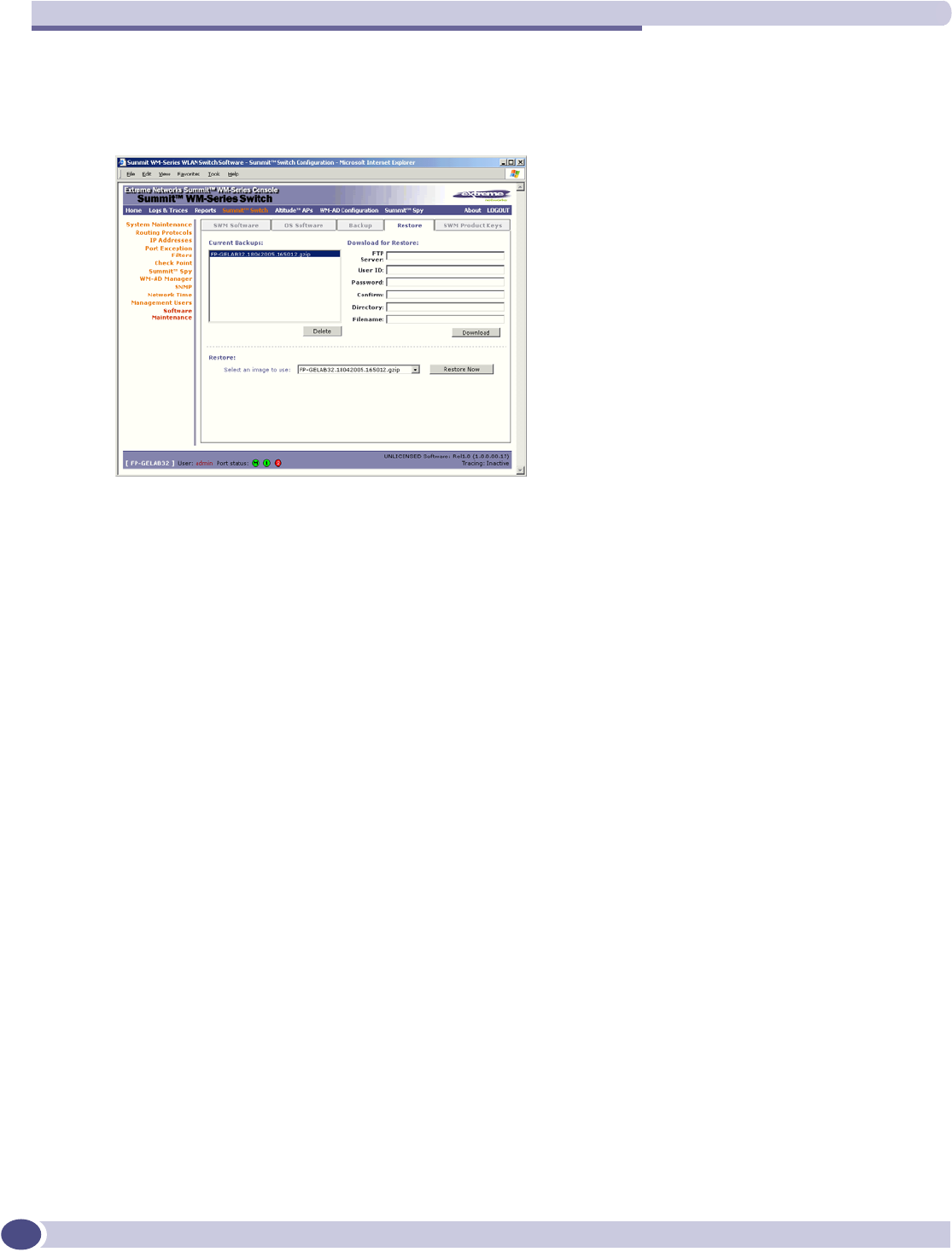
Ongoing operation
Summit WM-Series WLAN Switch and Altitude Access Point Software Version 1.0 User Guide
140
Restore the Summit WM-Series Switch software
1Click on the Summit WM-Series Switch tab. Click on the Software Maintenance option. Click on
the Restore tab. The Restore screen appears.
2Follow the steps described for the Software Maintenance screen.
Summit WM-Series Switch Software logs and traces
Summit WM-Series Switch Software log and data files
The Summit WM-Series Switch Software system stores configuration data and log files. These files
include:
●event and alarm logs (triggered by events, described below)
●trace logs (triggered by component activity, described below)
●accounting files (created on a half-hourly basis, up to six files)
The files are stored in the operating system and have a maximum size of 1 GB.
The accounting files are stored in flat files in a directory that is created every day. Eight directories are
maintained in a circular buffer (when all are full, the most recent replaces the earliest).
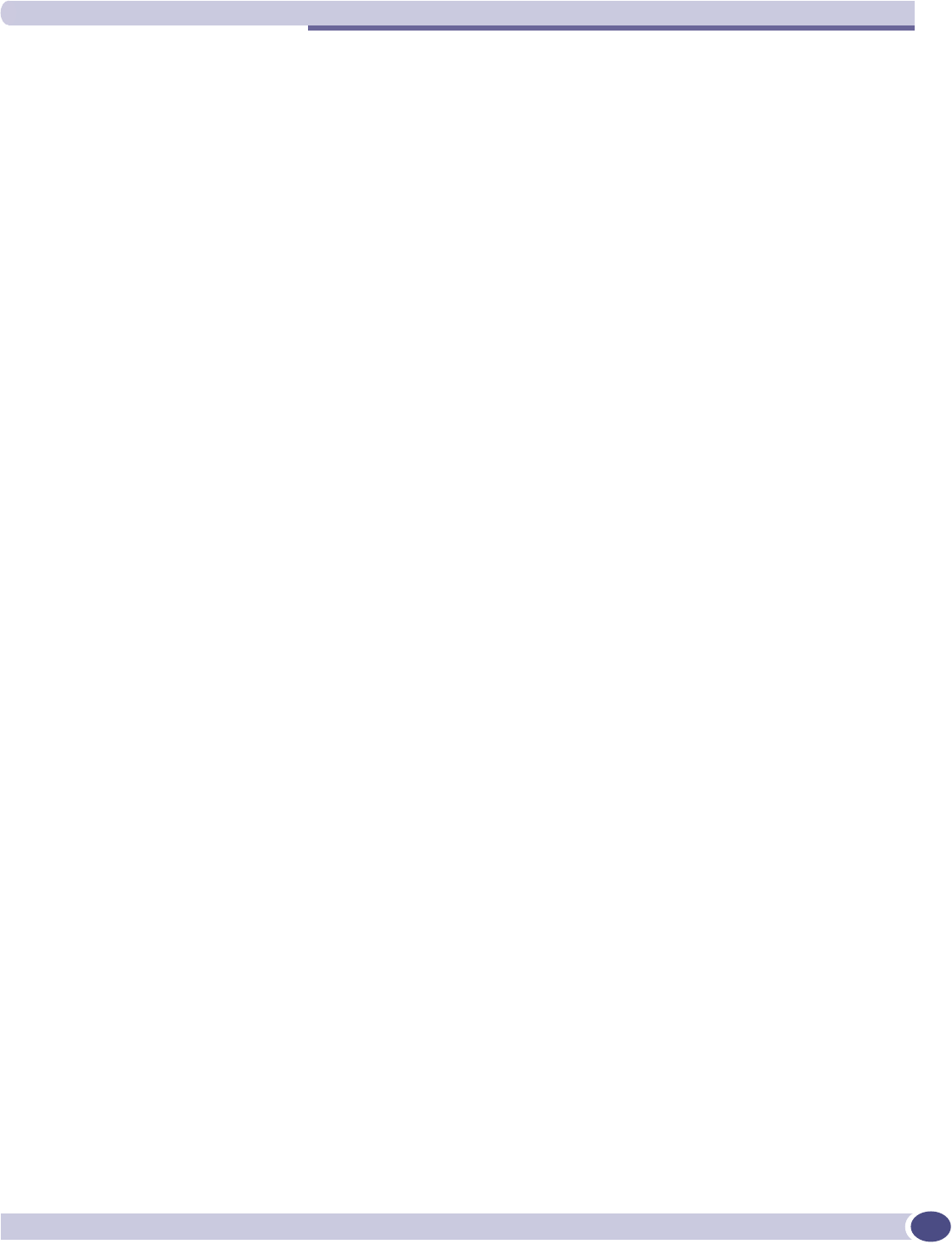
Summit WM-Series Switch Software logs and traces
Summit WM-Series WLAN Switch and Altitude Access Point Software Version 1.0 User Guide 141
Viewing log, alarm and trace messages
To view the logs and traces, select the Logs & Traces tab. The Summit WM-Series Switch generates
three types of messages:
●Logs (including alarms): messages that are triggered by events
●Traces: messages that display activity by component, for system debugging, troubleshooting and
internal monitoring of software
●Audits: files that record administrative changes made to the system (the GUI Audit displays changes
to the Graphical User Interface on the Summit WM-Series Switch)
Logs and alarms
The log messages contain the time of event, severity, source component and any details generated by
the source component. The messages are classified at four levels of severity:
●Informational, the activity of normal operation
●Minor (alarm)
●Major (alarm)
●Critical (alarm)
The alarm messages (minor, major or critical log messages) are triggered by activities that meet certain
conditions that should be known and dealt with.
Examples of events on the Summit WM-Series Switch that generate an alarm message:
●Reboot due to failure
●Software upgrade failure on the Summit WM-Series Switch
●Software upgrade failure on the Altitude AP
●Detection of rogue access point activity without valid ID
If SNMP is enabled on the Summit WM-Series Switch, alarm conditions will trigger a trap in SNMP
(Simple Network Management Protocol). An SNMP trap is an event notification sent by the managed
agent (a network device) to the management system to identify the occurrence of conditions. (See
“Setting up SNMP” on page 115 for more information on enabling this function on the Summit WM-
Series Switch).
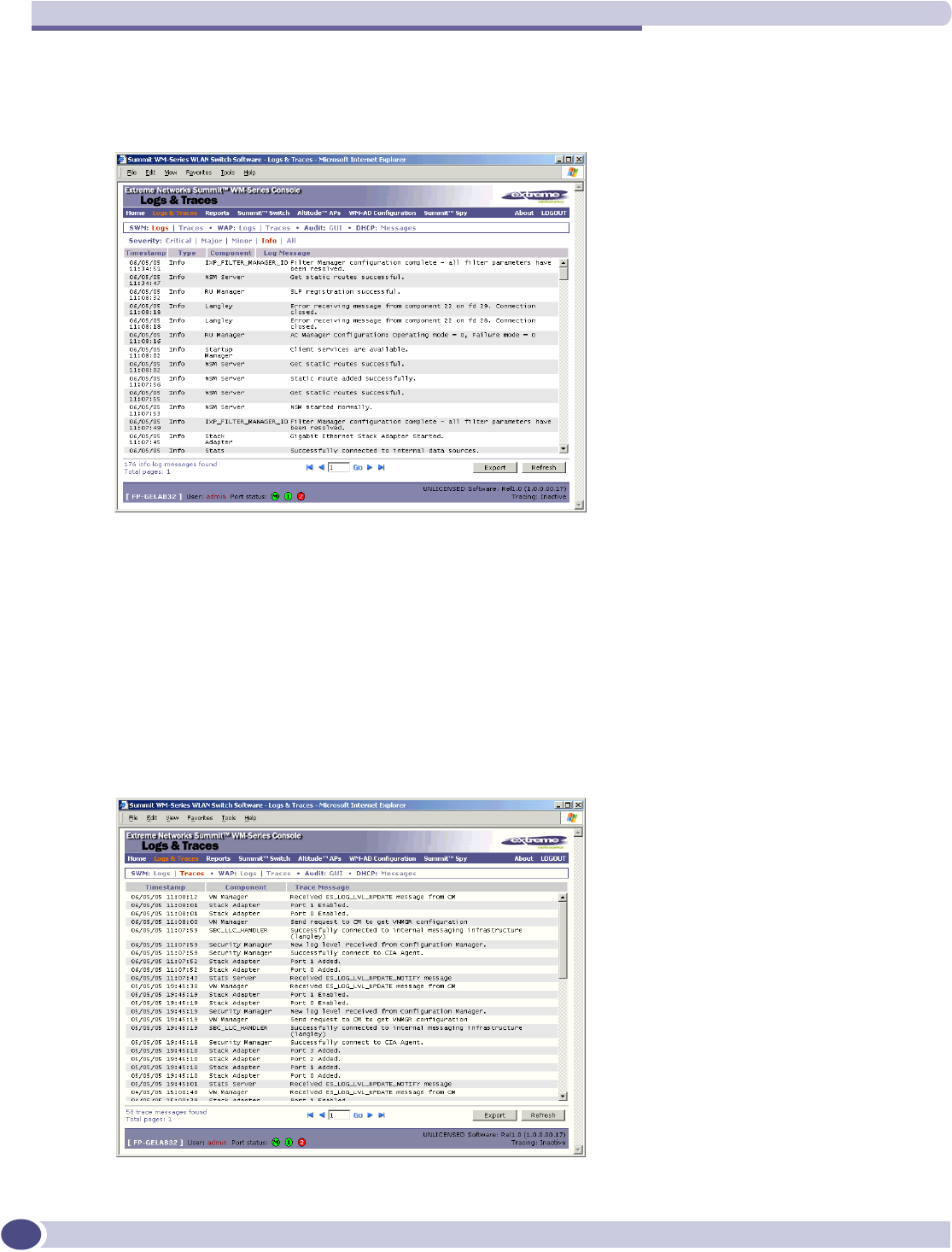
Ongoing operation
Summit WM-Series WLAN Switch and Altitude Access Point Software Version 1.0 User Guide
142
View the Logs
1Click on the Logs & Traces tab. In the Navigation bar, click on one of the Log tabs. The selected Log
screen appears:
The events are displayed in chronological order, sorted by the Timestamp column.
2To sort the display by Type or Component, click on the column heading.
3To filter the logs by severity, in order to display only Info,Minor,Major, or Critical logs, click on
the appropriate Log tab at the top of the screen.
4To refresh the information in any display, click on the Refresh button.
5To export information from a display as an HTML file, click on the Export to HTML button.
View the Traces
1To view the list of Traces, messages by component, click on its tab.
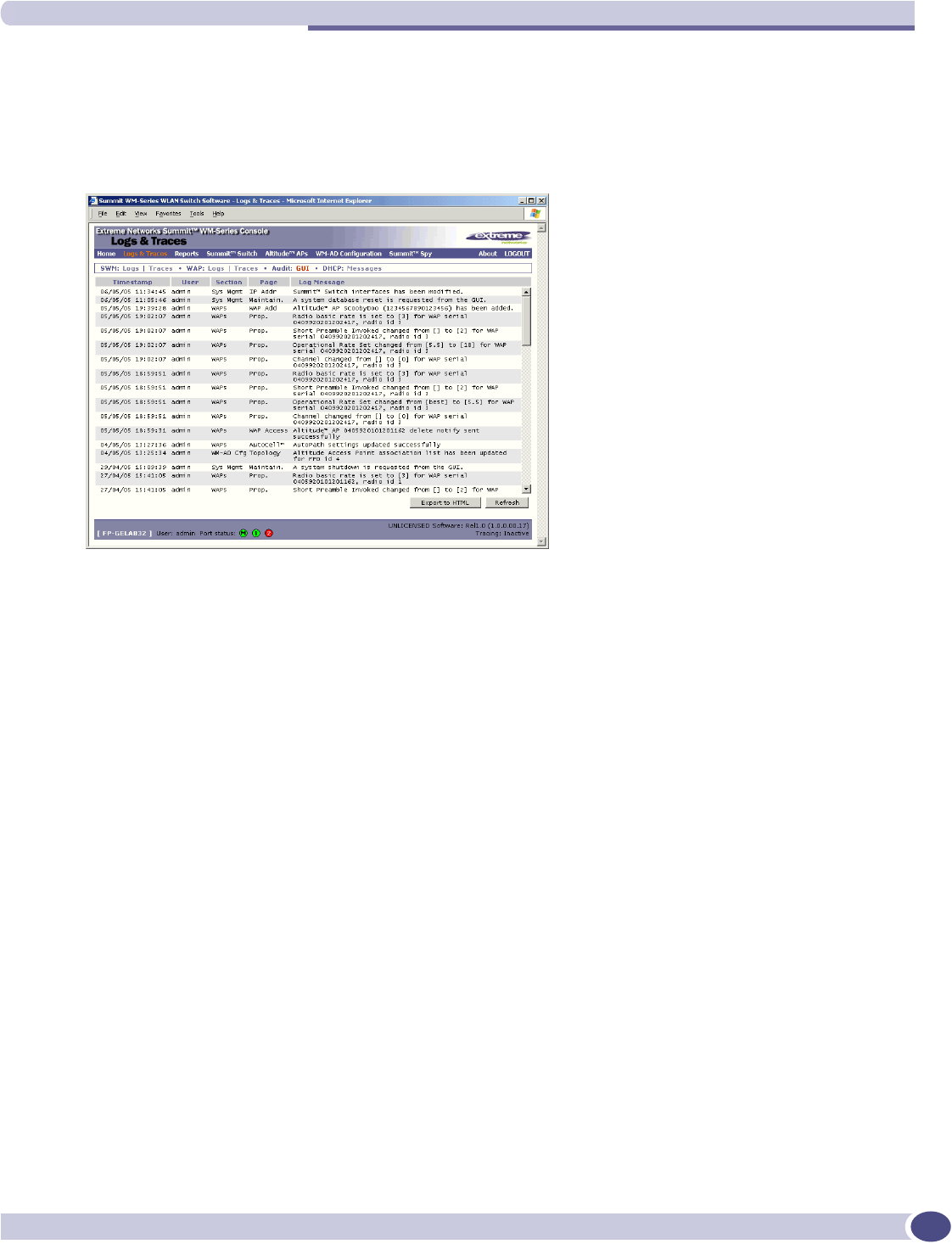
Summit WM-Series Switch Software logs and traces
Summit WM-Series WLAN Switch and Altitude Access Point Software Version 1.0 User Guide 143
You can sort, refresh and export the Trace information, as described for Log displays.
View the Audits
1To view the GUI Audit display, click on the GUI Audit tab.
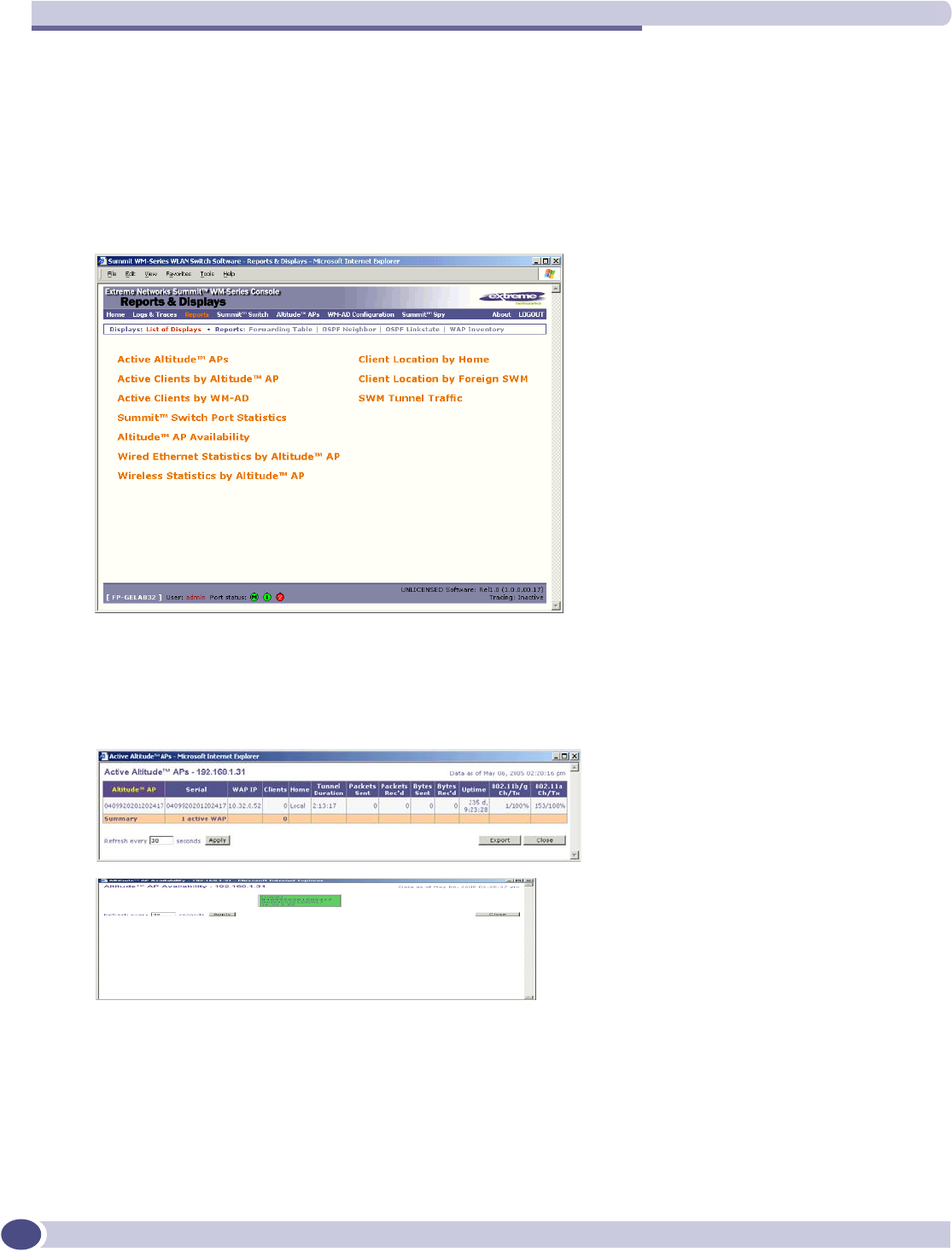
Ongoing operation
Summit WM-Series WLAN Switch and Altitude Access Point Software Version 1.0 User Guide
144
Reports and displays
View displays
To view Summit WM-Series Switch Software reports and displays, click on the Reports tab. The List of
Displays screen appears, with a menu of available displays.
The three options on the right-hand side of the screen appear only if the WM-AD Manager function has
been enabled.
Click on an option in the menu to view its display screen (examples below):
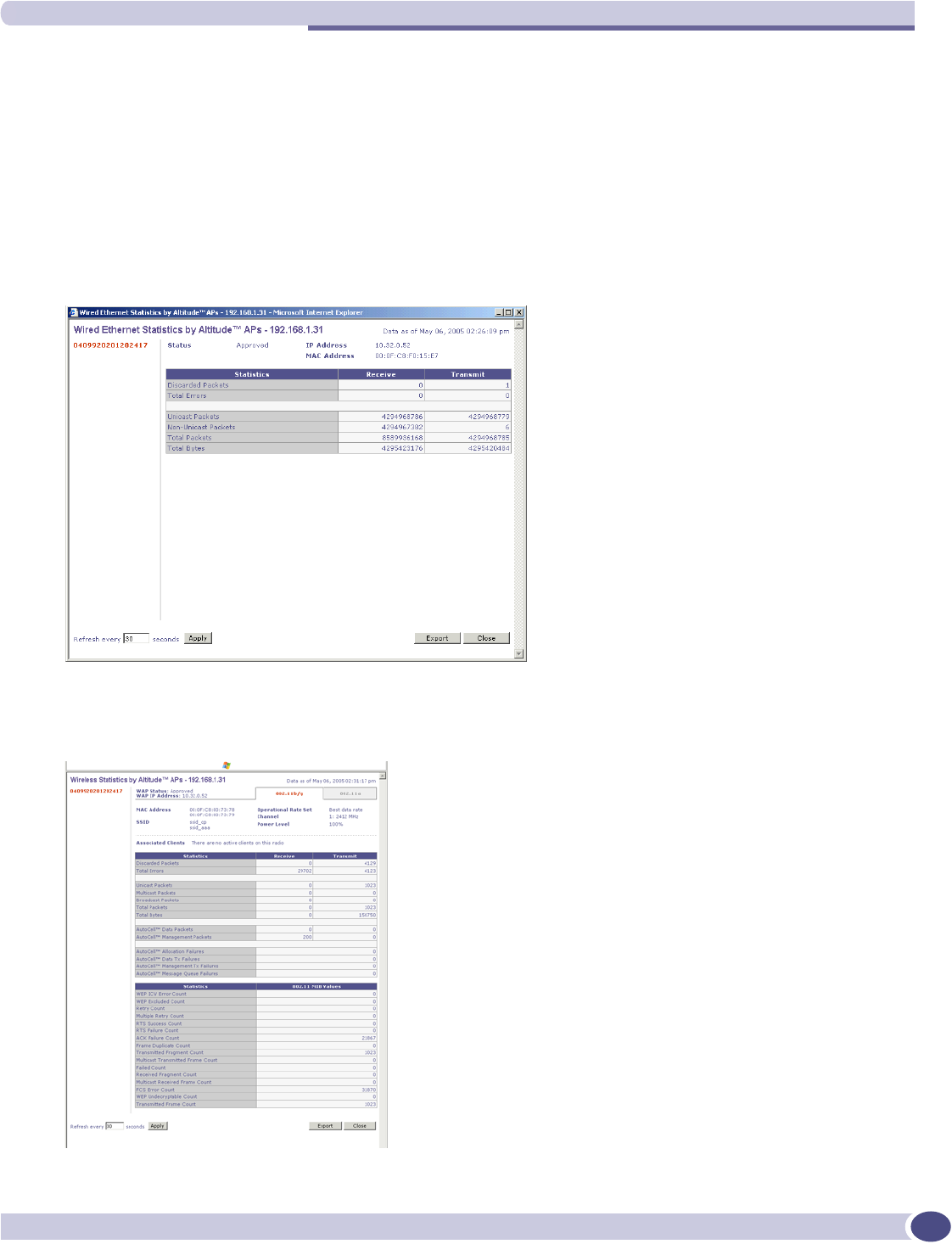
Reports and displays
Summit WM-Series WLAN Switch and Altitude Access Point Software Version 1.0 User Guide 145
View statistics for Altitude APs
Two displays are snapshots of activity at that point in time on a selected Altitude AP:
●Wired Ethernet Statistics by Altitude APs
●Wireless Statistics by Altitude APs
The statistics displayed are those defined in the 802.11 MIB, in the IEEE 802.11 standard.
In the Wired Ethernet Statistics by Altitude APs display, click on one of the registered Altitude APs to
display its information.
To view the Wireless Statistics by Altitude APs display, click on its option in the List of Displays
menu.
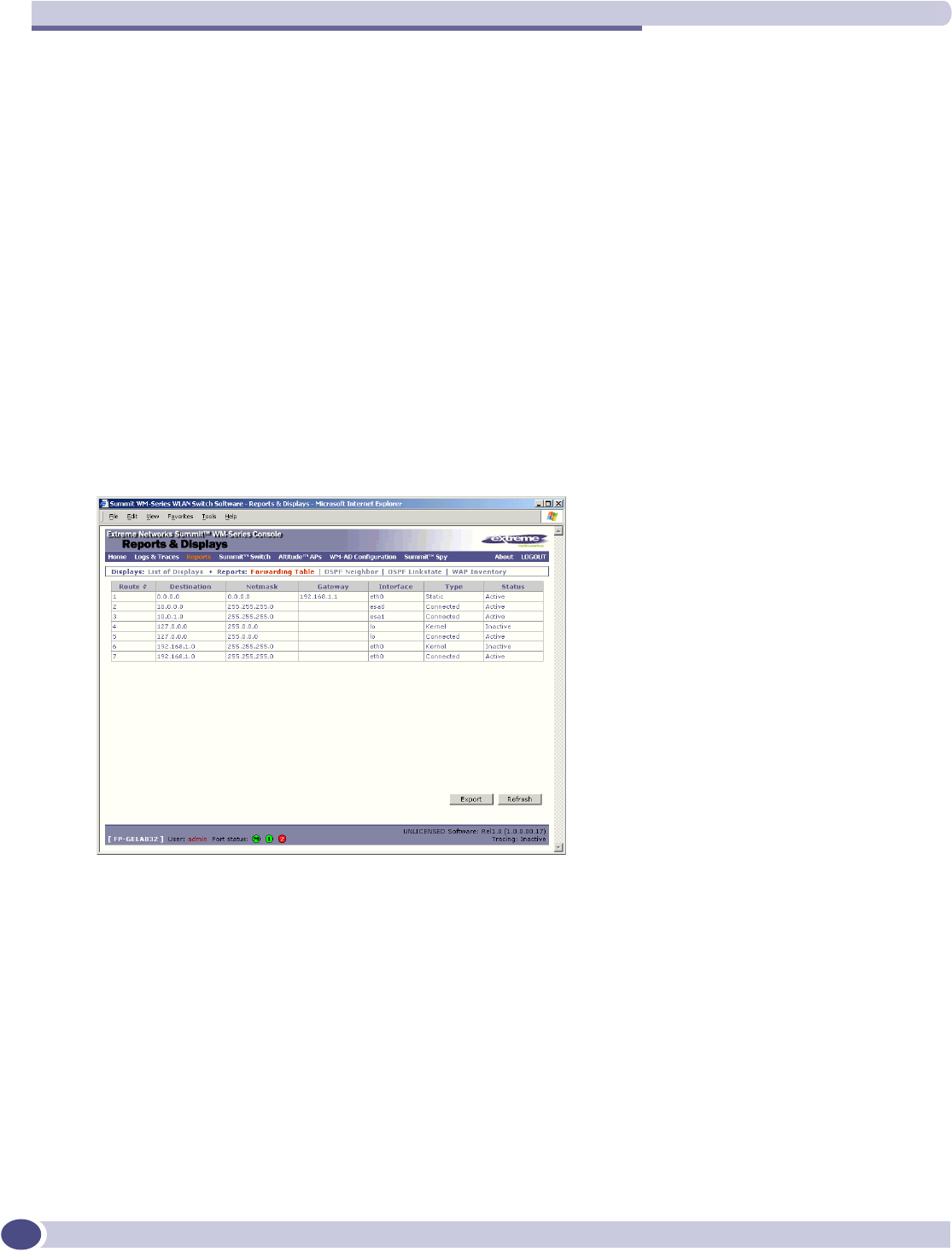
Ongoing operation
Summit WM-Series WLAN Switch and Altitude Access Point Software Version 1.0 User Guide
146
The displays lists the registered Altitude APs Click on the selected Altitude AP. Then click on the
appropriate tab to display information for each radio on the Altitude AP.
If there are associated clients on this radio, you can view information on a selected client. Click on the
View Client button. The Associated Clients popup window appears.
View reports
To view Summit WM-Series Switch Software reports and displays, click on the Reports tab. The List of
Displays screen appears. To access a report, click on one of the options in the navigation bar. The
following reports are currently available in Summit WM-Series Switch Software:
●Forwarding Table (routes defined in the Summit WM-Series Switch Routing Protocols screen)
●OSPF Neighbor (if OSPF is enabled in the Routing Protocols screen)
●OSPF Linkstate (if OSPF is enabled in the Routing Protocols screen)
●AP Inventory (a consolidated summary of Altitude AP setup)
An example of a report is shown below:
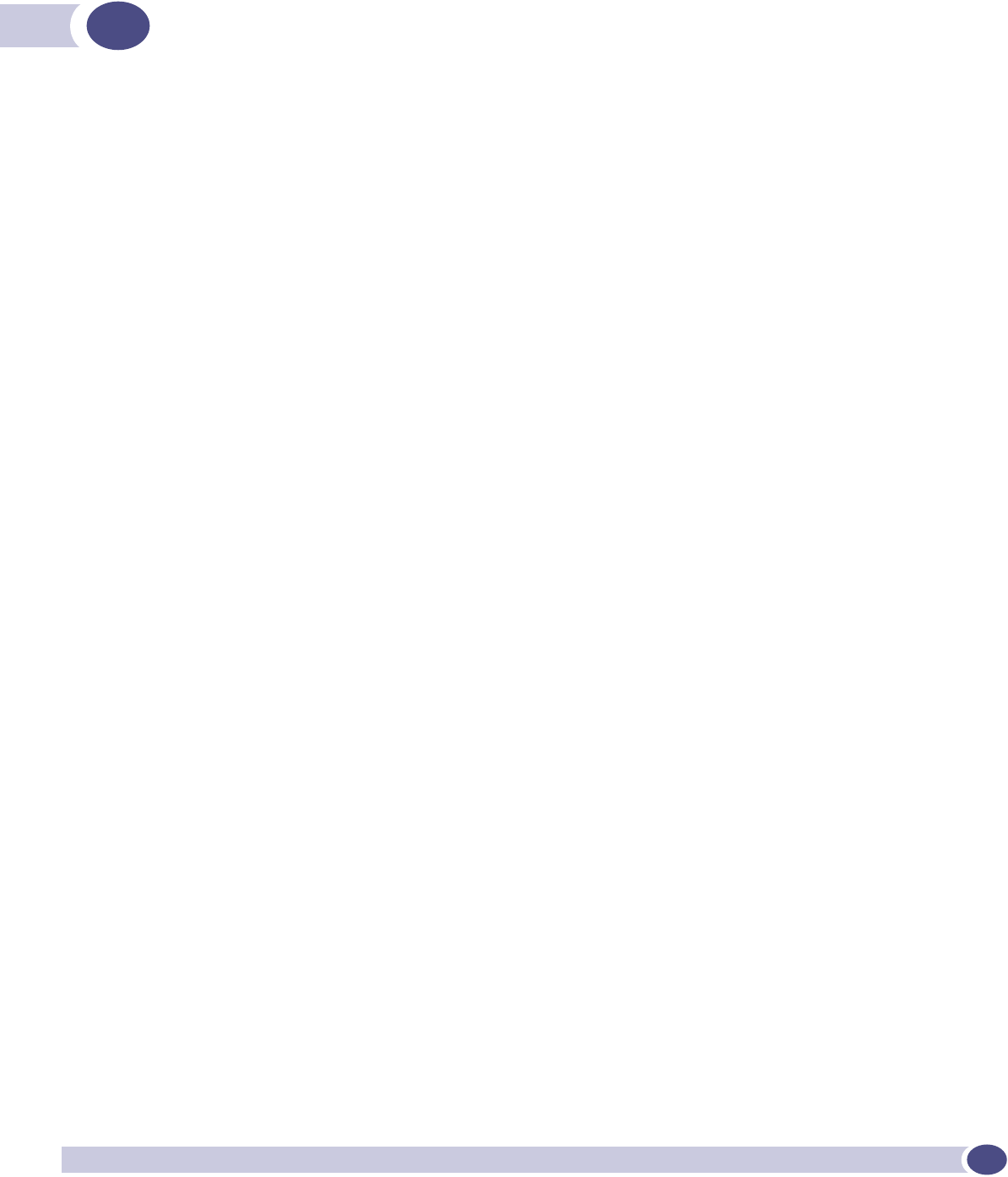
Summit WM-Series WLAN Switch and Altitude Access Point Software Version 1.0 User Guide 147
Glossary
Networking terms and abbreviations
$
AAA Authentication, Authorization and Accounting. A system in IP-based
networking to control what computer resources users have access to
and to keep track of the activity of users over a network.
Access Point (AP) A wireless LAN transceiver or “base station” that can connect a wired
LAN to one or many wireless devices.
Ad-hoc mode An 802.11 networking framework in which devices or stations
communicate directly with each other, without the use of an access
point (AP). (Compare Infrastructure Mode)
AES Advanced Encryption Standard (AES) is an algorithm for encryption
that works at multiple network layers simultaneously. As a block
cipher, AES encrypts data in fixed-size blocks of 128 bits. AES was
created by the National Institute of Standards and Technology (NIST).
AES is a privacy transform for IPSec and Internet Key Exchange (IKE).
AES has a variable key length - the algorithm can specify a 128-bit key
(the default), a 192-bit key, or a 256-bit key.
For the WPA2/802.11i implementation of AES, a 128 bit key length is
used. AES encryption includes 4 stages that make up one round. Each
round is then iterated 10, 12 or 14 times depending upon the bit-key
size. For the WPA2/802.11i implementation of AES, each round is
iterated 10 times.
AES-CCMP AES uses the Counter-Mode/CBC-MAC Protocol (CCMP). CCM is a
new mode of operation for a block cipher that enables a single key to
be used for both encryption and authentication. The two underlying
modes employed in CCM include Counter mode (CTR) that achieves
data encryption and Cipher Block Chaining Message Authentication
Code (CBC-MAC) to provide data integrity.
ARP Address Resolution Protocol. A protocol used to obtain the physical
addresses (such as MAC addresses) of hardware units in a network
environment. A host obtains such a physical address by broadcasting
an ARP request, which contains the IP address of the target hardware
unit. If the request finds a unit with that IP address, the unit replies
with its physical hardware address.
Association A connection between a wireless device and an Access Point.
asynchronous Asynchronous transmission mode (ATM). A start/stop transmission in
which each character is preceded by a start signal and followed by one
or more stop signals. A variable time interval can exist between
characters. ATM is the preferred technology for the transfer of images.
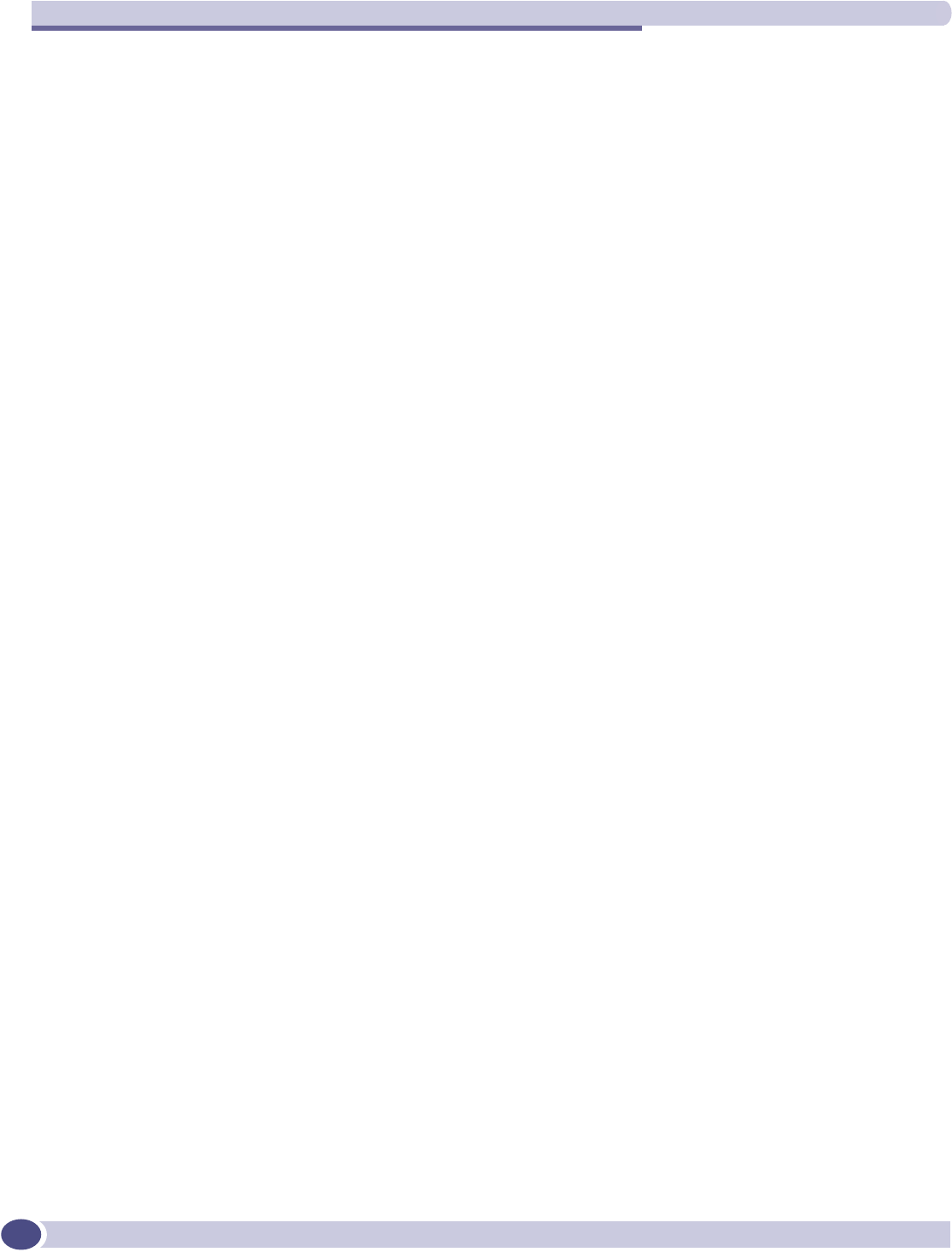
Glossary
Summit WM-Series WLAN Switch and Altitude Access Point Software Version 1.0 User Guide
148
B
BSS Basic Service Set. A wireless topology consisting of one Access Point
connected to a wired network and a set of wireless devices. Also
called an infrastructure network. See also IBSS.
C
Captive Portal A browser-based authentication mechanism that forces
unauthenticated users to a web page. Sometimes called a “reverse
firewall”.
CDR Call Data (Detail) Record
In Internet telephony, a call detail record is a data record that contains
information related to a telephone call, such as the origination and
destination addresses of the call, the time the call started and ended,
the duration of the call, the time of day the call was made and any toll
charges that were added through the network or charges for operator
services, among other details of the call.
In essence, call accounting is a database application that processes call
data from your switch (PBX, iPBX, or key system) via a CDR (call
detail record) or SMDR (station message detail record) port. The call
data record details your system's incoming and outgoing calls by
thresholds, including time of call, duration of call, dialing extension,
and number dialed. Call data is stored in a PC database
CHAP Challenge-Handshake Authentication Protocol. One of the two main
authentication protocols used to verify a user's name and password
for PPP Internet connections. CHAP is more secure than PAP because
it performs a three-way handshake during the initial link
establishment between the home and remote machines. It can also
repeat the authentication anytime after the link has been established.
CLI Command Line Interface.
Collision Two Ethernet packets attempting to use the medium simultaneously.
Ethernet is a shared media, so there are rules for sending packets of
data to avoid conflicts and protect data integrity. When two nodes at
different locations attempt to send data at the same time, a collision
will result. Segmenting the network with bridges or switches is one
way of reducing collisions in an overcrowded network.
D
Datagram A datagram is “a self-contained, independent entity of data carrying
sufficient information to be routed from the source to the destination
computer without reliance on earlier exchanges between this source
and destination computer and the transporting network.” (RFC1594).
The term has been generally replaced by the term packet. Datagrams
or packets are the message units that the Internet Protocol deals with
and that the Internet transports.
Decapsulation See tunnelling.
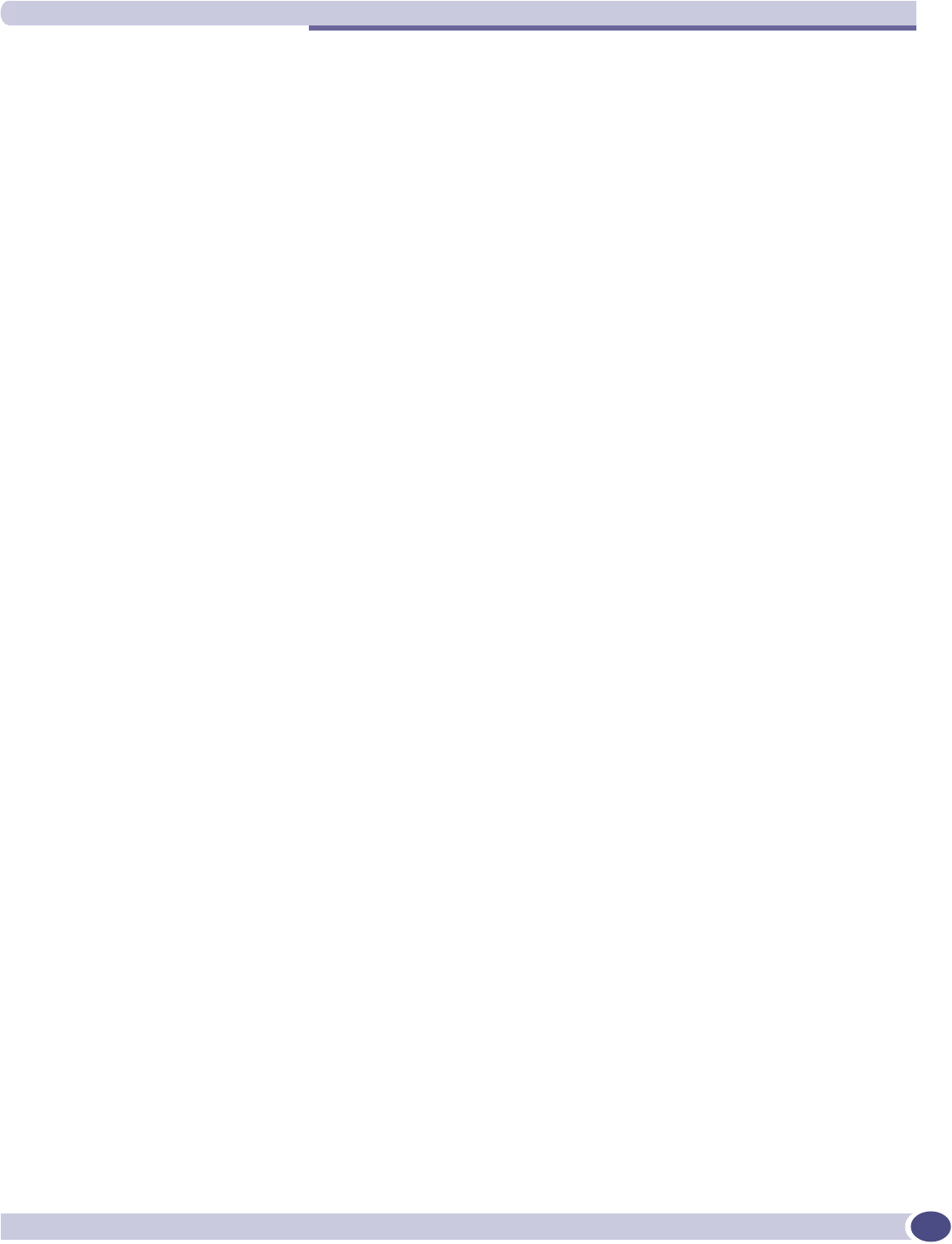
D
Summit WM-Series WLAN Switch and Altitude Access Point Software Version 1.0 User Guide 149
Device Server A specialized, network-based hardware device designed to perform a
single or specialized set of server functions. Print servers, terminal
servers, remote access servers and network time servers are examples
of device servers.
DHCP Dynamic Host Configuration Protocol. A protocol for assigning
dynamic IP addresses to devices on a network. With dynamic
addressing, a device can have a different IP address every time it
connects to the network. In some systems, the device's IP address can
even change while it is still connected. DHCP also supports a mix of
static and dynamic IP addresses.
DHCP consists of two components: a protocol for delivering host-
specific configuration parameters from a DHCP server to a host and a
mechanism for allocation of network addresses to hosts. (IETF
RFC1531.)
Option 78 specifies the location of one or more SLP Directory Agents.
Option 79 specifies the list of scopes that a SLP Agent is configured to
use.(RFC2610 - DHCP Options for Service Location Protocol)
Directory Agent (DA)
Diversity antenna and
receiver
DNS Domain Name Server
DSSS Direct-Sequence Spread Spectrum. A transmission technology used in
Local Area Wireless Network (LAWN) transmissions where a data
signal at the sending station is combined with a higher data rate bit
sequence, or chipping code, that divides the user data according to a
spreading ratio. The chipping code is a redundant bit pattern for each
bit that is transmitted, which increases the signal's resistance to
interference. If one or more bits in the pattern are damaged during
transmission, the original data can be recovered due to the
redundancy of the transmission. (Compare FHSS)
DTIM DTIM delivery traffic indication message (in 802.11 standard)
D (Continued)
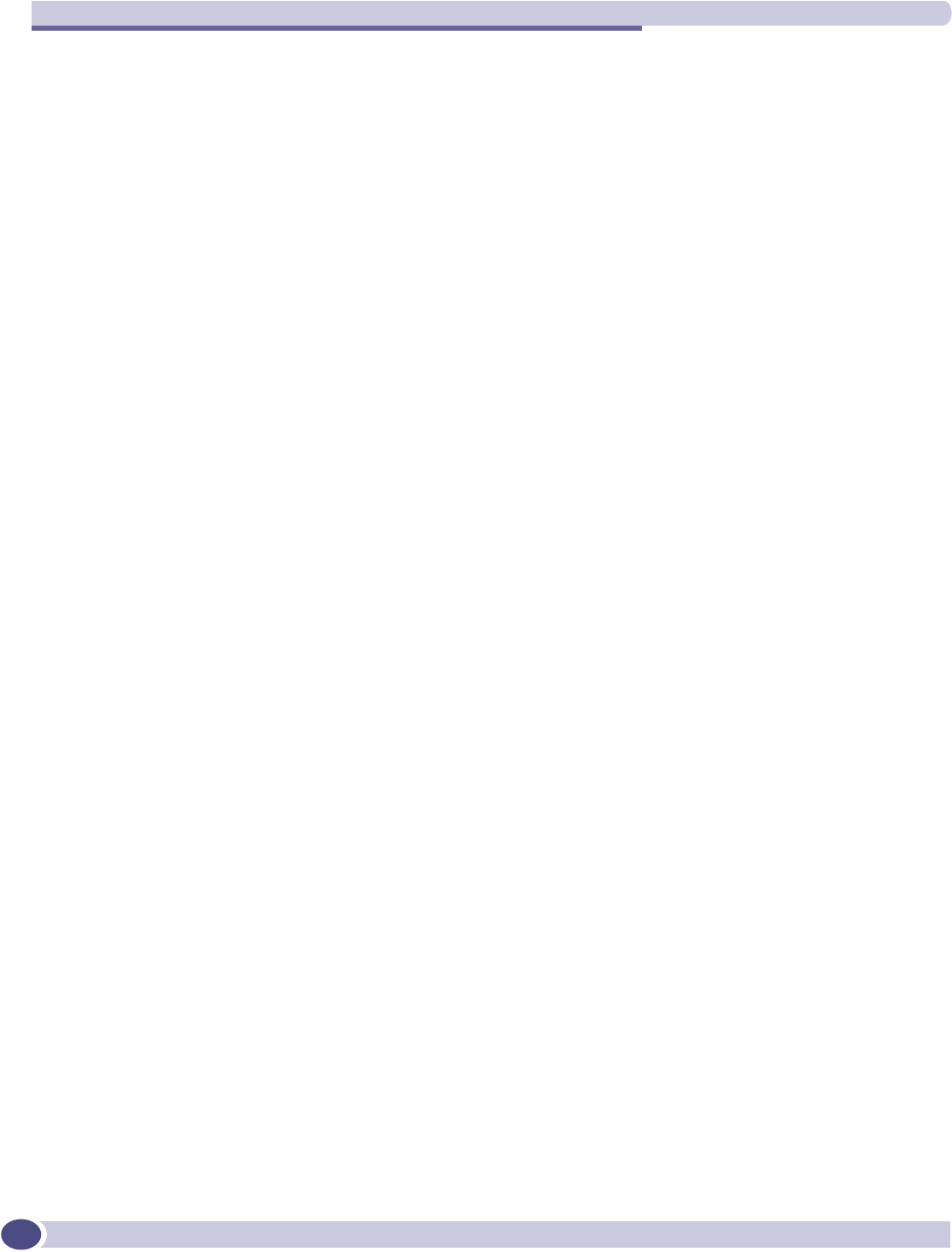
Glossary
Summit WM-Series WLAN Switch and Altitude Access Point Software Version 1.0 User Guide
150
E
EAP-TLS
EAP-TTLS
EAP-TLS Extensible Authentication Protocol - Transport Layer
Security. A general protocol for authentication that also supports
multiple authentication methods, such as token cards, Kerberos, one-
time passwords, certificates, public key authentication and smart
cards. IEEE 802.1x specifies how EAP should be encapsulated in LAN
frames.
In wireless communications using EAP, a user requests connection to
a WLAN through an access point, which then requests the identity of
the user and transmits that identity to an authentication server such as
RADIUS. The server asks the access point for proof of identity, which
the access point gets from the user and then sends back to the server
to complete the authentication.
EAP-TLS provides for certificate-based and mutual authentication of
the client and the network. It relies on client-side and server-side
certificates to perform authentication and can be used to dynamically
generate user-based and session-based WEP keys.
EAP-TTLS (Tunneled Transport Layer Security) is an extension of
EAP-TLS to provide certificate-based, mutual authentication of the
client and network through an encrypted tunnel, as well as to generate
dynamic, per-user, per-session WEP keys. Unlike EAP-TLS, EAP-TTLS
requires only server-side certificates.
(See also PEAP)
ELA (OPSEC) Event Logging API (Application Program Interface) for OPSEC, a
module in Check Point used to enable third-party applications to log
events into the Check Point VPN-1/FireWall-1 management system.
Encapsulation See tunnelling.
ESS Extended Service Set (ESS). Several Basic Service Sets (BSSs) can be
joined together to form one logical WLAN segment, referred to as an
extended service set (ESS). The SSID is used to identify the ESS. (See
BSS and SSID.)
F
FHSS Frequency-Hopping Spread Spectrum. A transmission technology
used in Local Area Wireless Network (LAWN) transmissions where
the data signal is modulated with a narrowband carrier signal that
“hops” in a random but predictable sequence from frequency to
frequency as a function of time over a wide band of frequencies. This
technique reduces interference. If synchronized properly, a single
logical channel is maintained. (Compare DSSS)
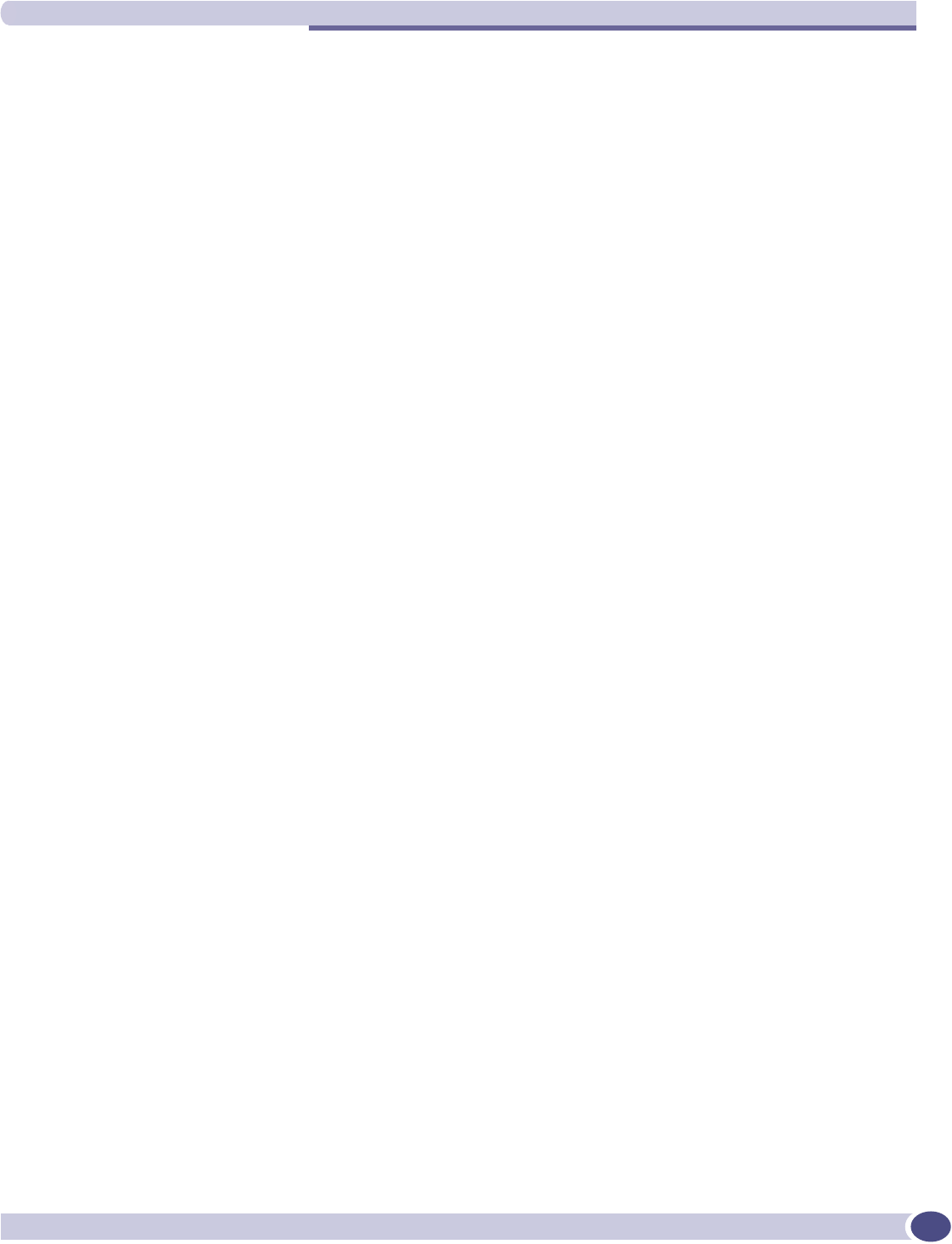
G
Summit WM-Series WLAN Switch and Altitude Access Point Software Version 1.0 User Guide 151
Fit, thin and fat APs A thin AP architecture uses two components: an access point that is
essentially a stripped-down radio and a centralized management
controller that handles the other WLAN system functions. Wired
network switches are also required.
A fit AP, a variation of the thin AP, handles the RF and encryption,
while the central management controller, aware of the wireless users'
identities and locations, handles secure roaming, quality of service,
and user authentication. The central management controller also
handles AP configuration and management.
A fat (or thick) AP architecture concentrates all the WLAN intelligence
in the access point. The AP handles the radio frequency (RF)
communication, as well as authenticating users, encrypting
communications, secure roaming, WLAN management, and in some
cases, network routing.
FQDN Fully Qualified Domain Name. A “friendly” designation of a
computer, of the general form
computer.[subnetwork.].organization.domain. The FQDN names must
be translated into an IP address in order for the resource to be found
on a network, usually performed by a Domain Name Server.
FTM Forwarding Table Manager
FTP File Transfer Protocol
G
Gateway In the wireless world, an access point with additional software
capabilities such as providing NAT and DHCP. Gateways may also
provide VPN support, roaming, firewalls, various levels of security,
etc.
Gigabit Ethernet The high data rate of the Ethernet standard, supporting data rates of 1
gigabit (1,000 megabits) per second.
GUI Graphical User Interface
H
Heartbeat message A heartbeat message is a UDP data packet used to monitor a data
connection, polling to see if the connection is still alive.
In general terms, a heartbeat is a signal emitted at regular intervals by
software to demonstrate that it is still alive. In networking, a heartbeat
is the signal emitted by a Level 2 Ethernet transceiver at the end of
every packet to show that the collision-detection circuit is still
connected.
Host (1) A computer (usually containing data) that is accessed by a user
working on a remote terminal, connected by modems and telephone
lines.
(2) A computer that is connected to a TCP/IP network, including the
Internet. Each host has a unique IP address.
F (Continued)
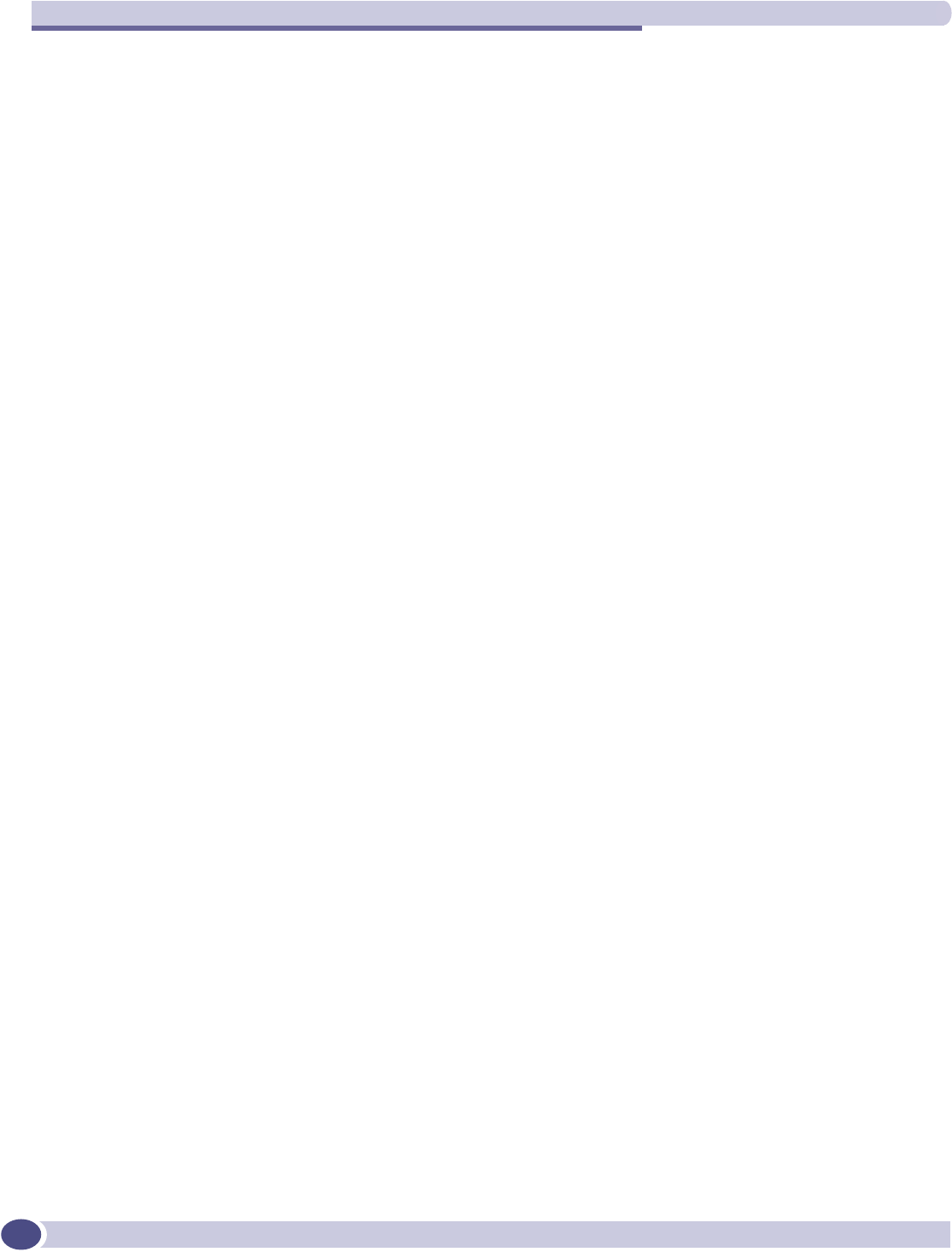
Glossary
Summit WM-Series WLAN Switch and Altitude Access Point Software Version 1.0 User Guide
152
HTTP Hypertext Transfer Protocol is the set of rules for transferring files
(text, graphic images, sound, video, and other multimedia files) on the
World Wide Web. A Web browser makes use of HTTP. HTTP is an
application protocol that runs on top of the TCP/IP suite of protocols.
(RFC2616: Hypertext Transfer Protocol -- HTTP/1.1)
HTTPS Hypertext Transfer Protocol over Secure Socket Layer, or HTTP over
SSL, is a Web protocol that encrypts and decrypts user page requests
as well as the pages that are returned by the Web server. HTTPS uses
Secure Socket Layer (SSL) as a sublayer under its regular HTTP
application layering. (HTTPS uses port 443 instead of HTTP port 80 in
its interactions with the lower layer, TCP/IP.) SSL uses a 40-bit key
size for the RC4 stream encryption algorithm, which is considered an
adequate degree of encryption for commercial exchange.
I
IBSS Independent Basic Service Set. See BSS. An IBSS is the 802.11 term for
an adhoc network. See adhoc network.
ICMP Internet Control Message Protocol, an extension to the Internet
Protocol (IP) defined by RFC792. ICMP supports packets containing
error, control, and informational messages. The PING command, for
example, uses ICMP to test an Internet connection.
ICV ICV (Integrity Check Value) is a 4-byte code appended in standard
WEP to the 802.11 message. Enhanced WPA inserts an 8-byte MIC just
before the ICV. (See WPA and MIC)
IE Internet Explorer.
IEEE Institute of Electrical and Electronics Engineers, a technical
professional association, involved in standards activities.
IETF Internet Engineering Task Force, the main standards organization for
the Internet.
Infrastructure Mode An 802.11 networking framework in which devices communicate with
each other by first going through an Access Point (AP). In
infrastructure mode, wireless devices can communicate with each
other or can communicate with a wired network. (See ad-hoc mode
and BSS.)
Internet or IP telephony IP or Internet telephony are communications, such as voice, facsimile,
voice-messaging applications, that are transported over the Internet,
rather than the public switched telephone network (PSTN). IP
telephony is the two-way transmission of audio over a packet-
switched IP network (TCP/IP network).
An Internet telephone call has two steps: (1) converting the analog
voice signal to digital format, (2) translating the signal into Internet
protocol (IP) packets for transmission over the Internet. At the
receiving end, the steps are reversed. Over the public Internet, voice
quality varies considerably. Protocols that support Quality of Service
(QoS) are being implemented to improve this.
H (Continued)
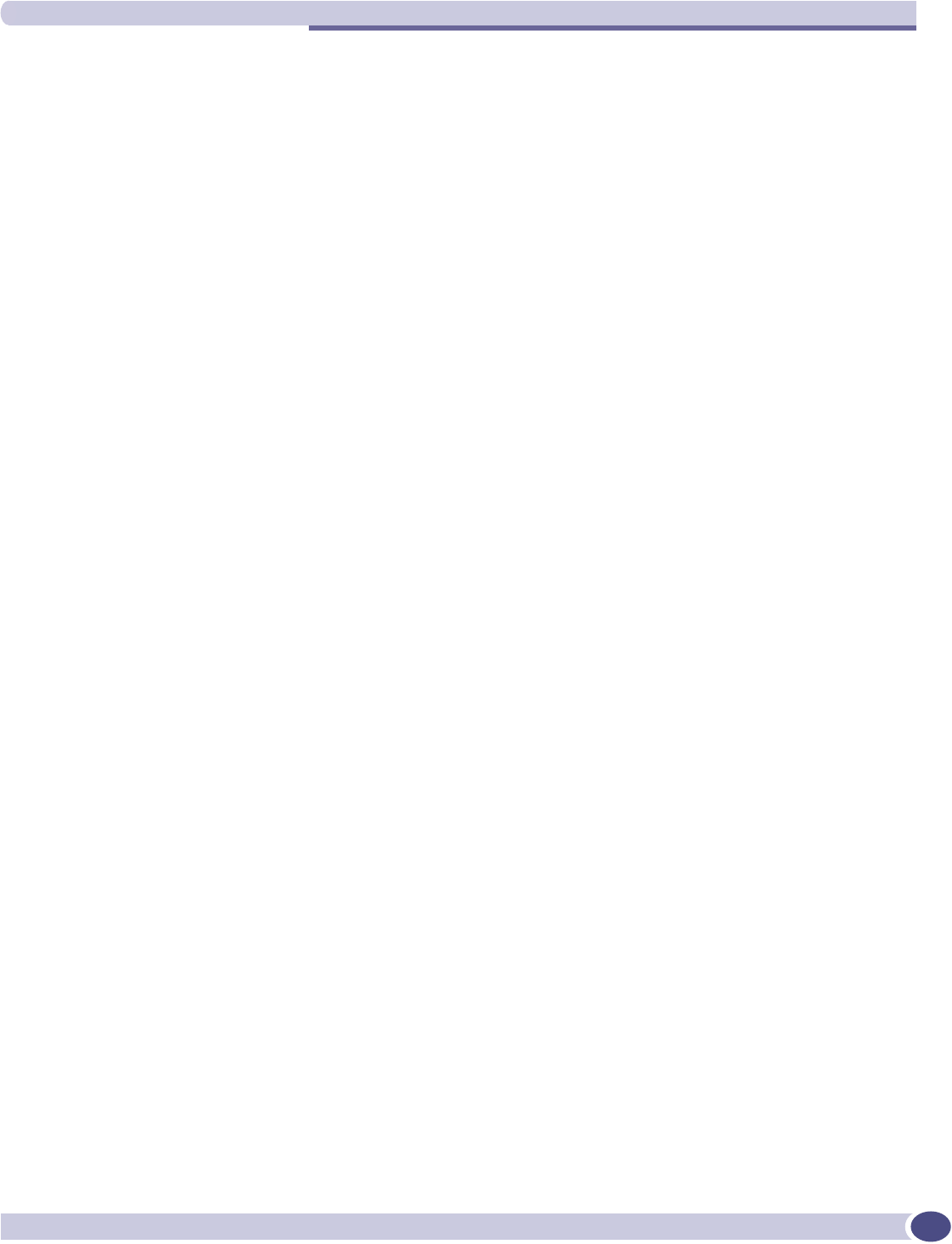
I
Summit WM-Series WLAN Switch and Altitude Access Point Software Version 1.0 User Guide 153
IP Internet Protocol is the method or protocol by which data is sent from
one computer to another on the Internet. Each computer (host) on the
Internet has at least one IP address that uniquely identifies it. Internet
Protocol specifies the format of packets, also called datagrams, and the
addressing scheme. Most networks combine IP with a higher-level
protocol called Transmission Control Protocol (TCP), which establishes
a virtual connection between a destination and a source.
IPC Interprocess Communication. A capability supported by some
operating systems that allows one process to communicate with
another process. The processes can be running on the same computer
or on different computers connected through a network.
IPsec
IPsec-ESP
IPsec-AH
Internet Protocol security (IPSec)
Internet Protocol security Encapsulating Security Payload (IPsec-ESP).
The encapsulating security payload (ESP) encapsulates its data,
enabling it to protect data that follows in the datagram.Internet
Protocol security Authentication Header (IPsec-AH). AH protects the
parts of the IP datagram that can be predicted by the sender as it will
be received by the receiver.IPsec is a set of protocols developed by the
IETF to support secure exchange of packets at the IP layer. IPsec has
been deployed widely to implement Virtual Private Networks (VPNs).
IPsec supports two encryption modes: Transport and Tunnel.
Transport mode encrypts only the data portion (payload) of each
packet, but leaves the header untouched. The more secure Tunnel
mode encrypts both the header and the payload. On the receiving
side, an IPSec-compliant device decrypts each packet. For IPsec to
work, the sending and receiving devices must share a public key. This
is accomplished through a protocol known as Internet Security
Association and Key Management Protocol/Oakley (ISAKMP/
Oakley), which allows the receiver to obtain a public key and
authenticate the sender using digital certificates.
isochronous Isochronous data is data (such as voice or video) that requires a
constant transmission rate, where data must be delivered within
certain time constraints. For example, multimedia streams require an
isochronous transport mechanism to ensure that data is delivered as
fast as it is displayed and to ensure that the audio is synchronized
with the video. Compare: asynchronous processes in which data
streams can be broken by random intervals, and synchronous
processes, in which data streams can be delivered only at specific
intervals.
ISP Internet Service Provider.
IV IV (Initialization Vector), part of the standard WEP encryption
mechanism that concatenates a shared secret key with a randomly
generated 24-bit initialization vector. WPA with TKIP uses 48-bit IVs,
an enhancement that significantly increases the difficulty in cracking
the encryption. (See WPA and TKIP)
I (Continued)
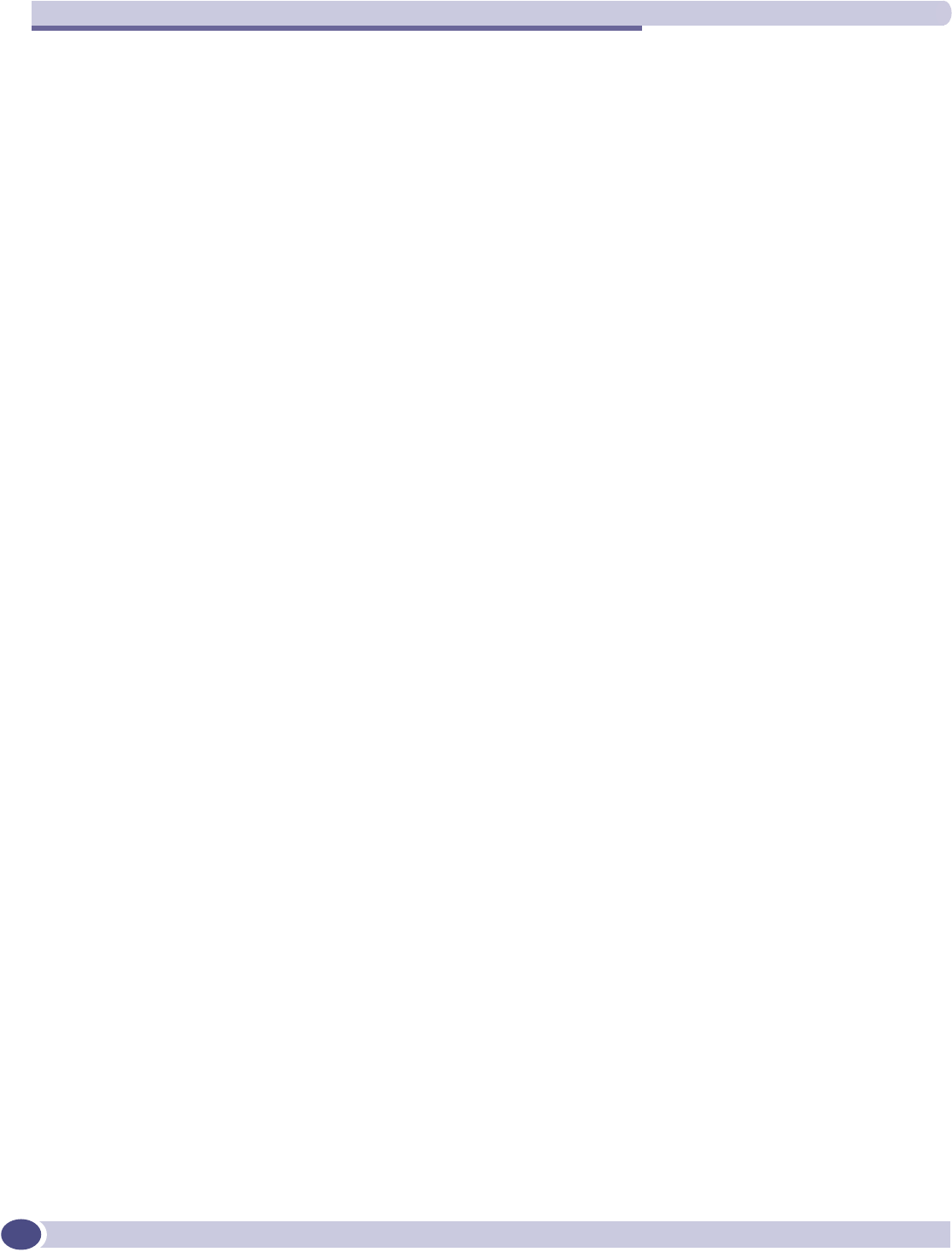
Glossary
Summit WM-Series WLAN Switch and Altitude Access Point Software Version 1.0 User Guide
154
L
LAN Local Area Network.
LSA Link State Advertisements received by the currently running OSPF
process. The LSAs describe the local state of a router or network,
including the state of the router's interfaces and adjacencies. See also
OSPF.
M
MAC Media Access Control layer. One of two sublayers that make up the
Data Link Layer of the OSI model. The MAC layer is responsible for
moving data packets to and from one Network Interface Card (NIC) to
another across a shared channel.
MAC address Media Access Control address. A hardware address that uniquely
identifies each node of a network.
MIB Management Information Base is a formal description of a set of
network objects that can be managed using the Simple Network
Management Protocol (SNMP). The format of the MIB is defined as
part of the SNMP. A MIB is a collection of definitions defining the
properties of a managed object within a device. Every managed device
keeps a database of values for each of the definitions written in the
MIB. Definition of the MIB conforms to RFC1155 (Structure of
Management Information).
MIC Message Integrity Check or Code (MIC), also called “Michael”, is part
of WPA and TKIP. The MIC is an additional 8-byte code inserted
before the standard 4-byte integrity check value (ICV) that is
appended in by standard WEP to the 802.11 message. This greatly
increases the difficulty in carrying out forgery attacks.
Both integrity check mechanisms are calculated by the receiver and
compared against the values sent by the sender in the frame. If the
values match, there is assurance that the message has not been
tampered with. (See WPA, TKIP and ICV).
MTU Maximum Transmission Unit. The largest packet size, measured in
bytes, that a network interface is configured to accept. Any messages
larger than the MTU are divided into smaller packets before being
sent.
MU Mobile Unit, a wireless device such as a PC laptop.
multicast, broadcast,
unicast
Multicast: transmitting a single message to a select group of recipients.
Broadcast: sending a message to everyone connected to a network.
Unicast: communication over a network between a single sender and a
single receiver.
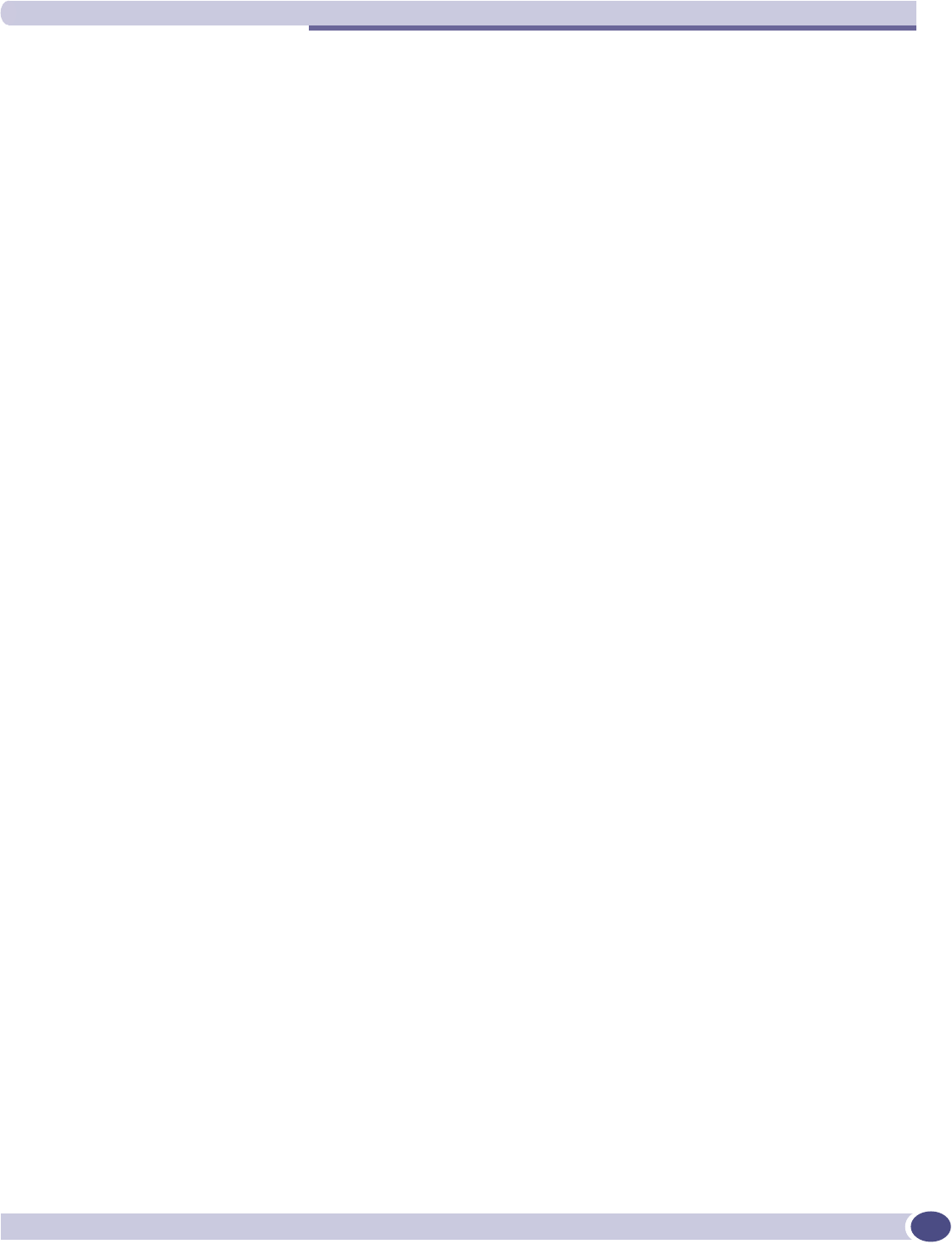
N
Summit WM-Series WLAN Switch and Altitude Access Point Software Version 1.0 User Guide 155
N
NAS Network Access Server, a server responsible for passing information
to designated RADIUS Servers and then acting on the response
returned. A NAS-Identifier is a RADIUS attribute identifying the NAS
server. (RFC2138)
NAT Network Address Translator. A network capability that enables a
group of computers to dynamically share a single incoming IP
address. NAT takes the single incoming IP address and creates new IP
address for each client computer on the network.
Netmask In administering Internet sites, a netmask is a string of 0's and 1's that
mask or screen out the network part of an IP address, so that only the
host computer part of the address remains. A frequently-used netmask
is 255.255.255.0, used for a Class C subnet (one with up to 255 host
computers). The “.0” in the “255.255.255.0” netmask allows the specific
host computer address to be visible.
NIC Network Interface Card. An expansion board in a computer that
connects the computer to a network.
NMS Network Management System. The system responsible for managing a
network or a portion of a network. The NMS talks to network
management agents, which reside in the managed nodes.
NTP Network Time Protocol, an Internet standard protocol (built on top of
TCP/IP) that assures accurate synchronization to the millisecond of
computer clock times in a network of computers. Based on UTC, NTP
synchronizes client workstation clocks to the U.S. Naval Observatory
Master Clocks in Washington, DC and Colorado Springs CO. Running
as a continuous background client program on a computer, NTP sends
periodic time requests to servers, obtaining server time stamps and
using them to adjust the client's clock. (RFC1305)
O
OFDM Orthogonal frequency division multiplexing, a method of digital
modulation in which a signal is split into several narrowband
channels at different frequencies. OFDM is similar to conventional
frequency division multiplexing (FDM). The difference lies in the way
in which the signals are modulated and demodulated. Priority is given
to minimizing the interference, or crosstalk, among the channels and
symbols comprising the data stream. Less importance is placed on
perfecting individual channels.
OFDM is used in European digital audio broadcast services. It is also
used in wireless local area networks.
OID Object Identifier.
OPSEC OPSEC (Open Platform for Security) is a security alliance program
created by Check Point to enable an open industry-wide framework
for interoperability of security products and applications. Products
carrying the “Secured by Check Point” seal have been tested to
guarantee integration and interoperability.
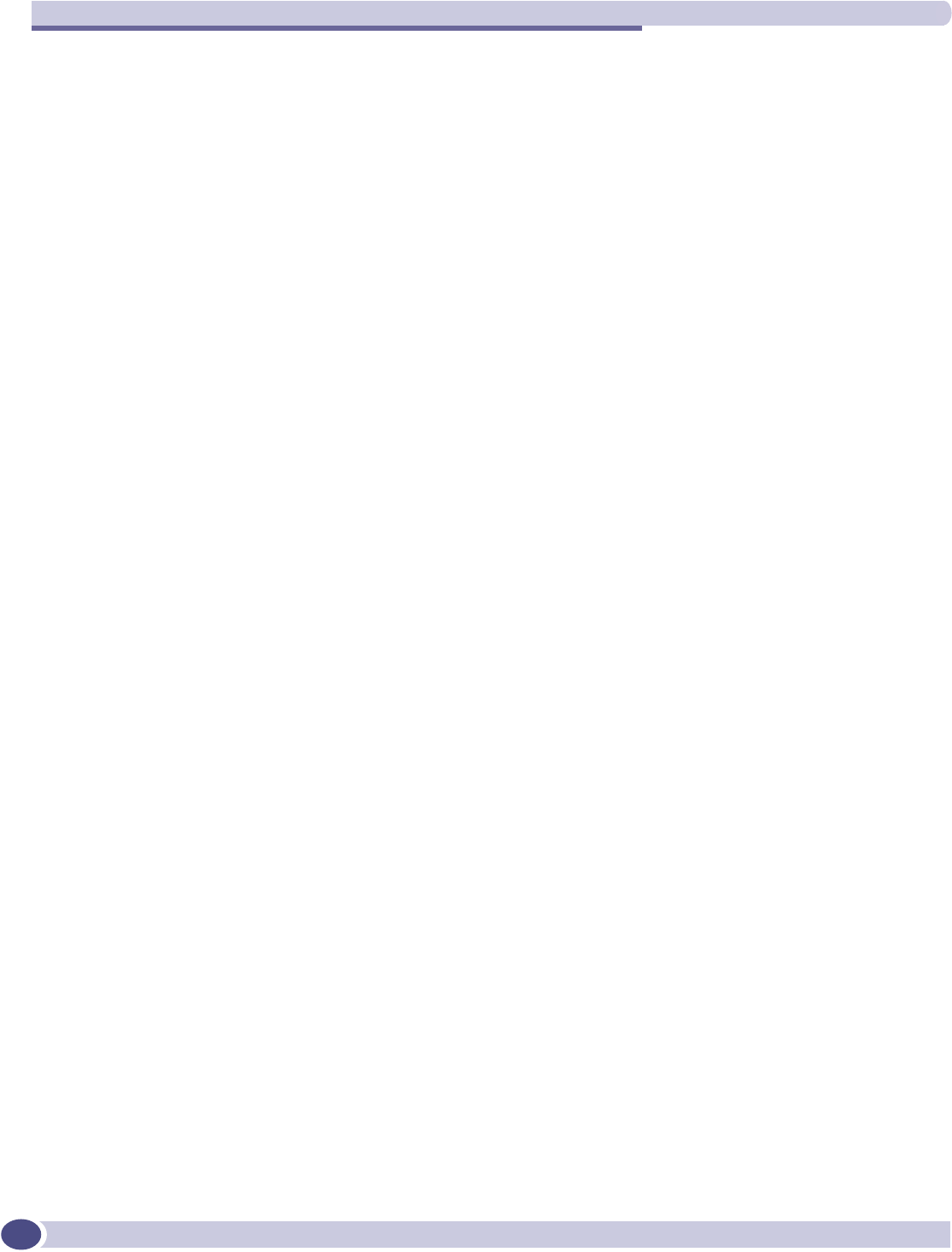
Glossary
Summit WM-Series WLAN Switch and Altitude Access Point Software Version 1.0 User Guide
156
OS Operating system.
OSI Open System Interconnection. An ISO standard for worldwide
communications that defines a networking framework for
implementing protocols in seven layers. Control is passed from one
layer to the next, starting at the application layer in one station, down
through the presentation, session, transport, network, data link layer
to the physical layer at the bottom, over the channel to the next station
and back up the hierarchy.
OSI Layer 2 At the Data Link layer (OSI Layer 2), data packets are encoded and
decoded into bits. The data link layer has two sublayers:
●the Logical Link Control (LLC) layer controls frame
synchronization, flow control and error checking
●The Media Access Control (MAC) layer controls how a computer
on the network gains access to the data and permission to transmit
it.
OSI Layer 3 The Network layer (OSI Layer 3) provides switching and routing
technologies, creating logical paths, known as virtual circuits, for
transmitting data from node to node. Routing and forwarding are
functions of this layer, as well as addressing, internetworking, error
handling, congestion control and packet sequencing.
OSPF Open Shortest Path First, an interior gateway routing protocol
developed for IP networks based on the shortest path first or link-state
algorithm. Routers use link-state algorithms to send routing
information to all nodes in an internetwork by calculating the shortest
path to each node based on a topography of the Internet constructed
by each node. Each router sends that portion of the routing table
(keeps track of routes to particular network destinations) that
describes the state of its own links, and it also sends the complete
routing structure (topography). Using OSPF, a host that obtains a
change to a routing table or detects a change in the network
immediately multicasts the information to all other hosts in the
network so that all will have the same routing table information. The
host using OSPF sends only the part that has changed, and only when
a change has taken place. (RFC2328)
OUI Organizationally Unique Identifier (used in MAC addressing).
P
Packet The unit of data that is routed between an origin and a destination on
the Internet or any other packet-switched network. When any file is
sent from one place to another on the Internet, the Transmission
Control Protocol (TCP) layer of TCP/IP divides the file into packets.
Each packet is separately numbered and includes the Internet address
of the destination. The individual packets for a given file may travel
different routes through the Internet. When they have all arrived, they
are reassembled into the original file (by the TCP layer at the receiving
end).
O (Continued)
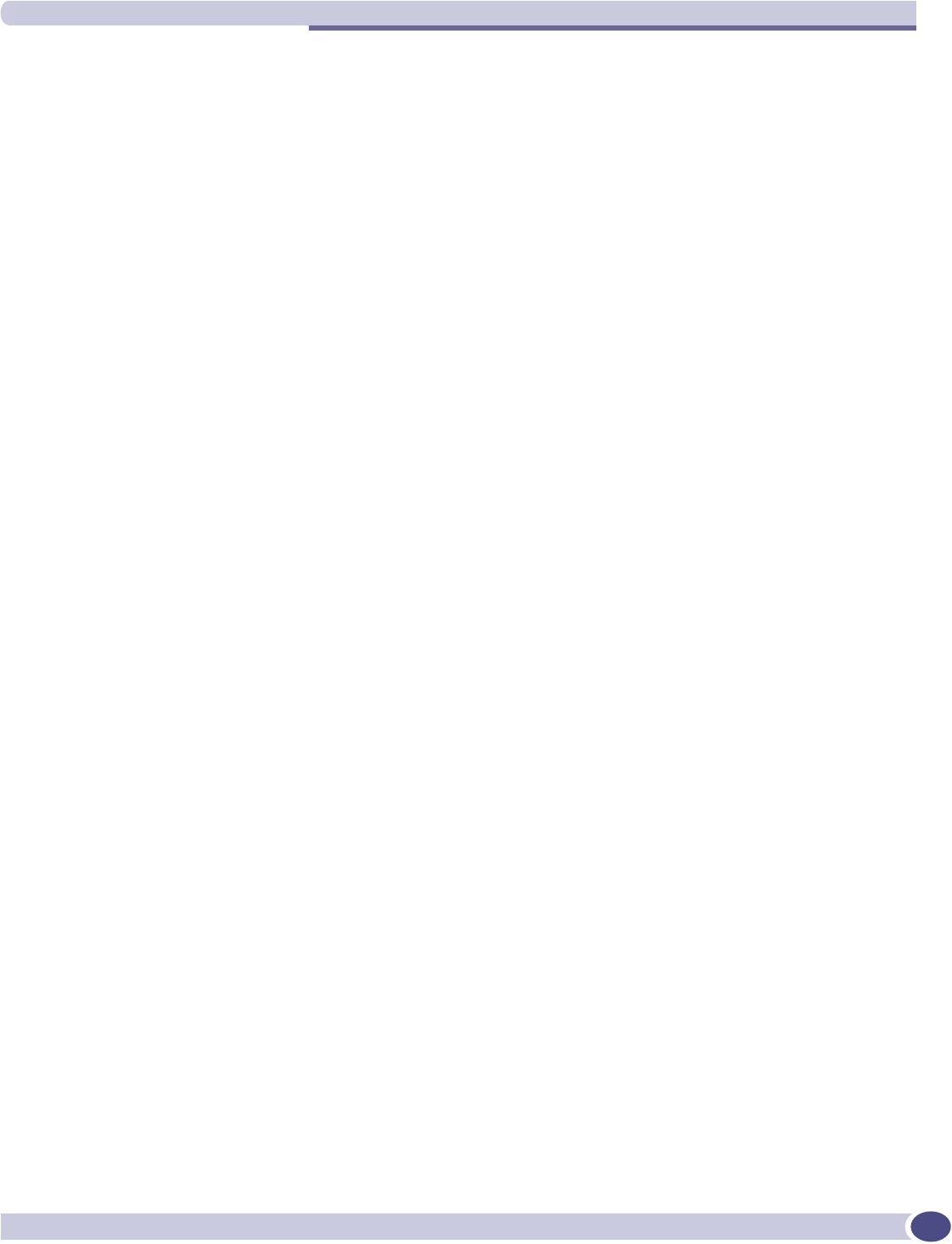
Q
Summit WM-Series WLAN Switch and Altitude Access Point Software Version 1.0 User Guide 157
PAP Password Authentication Protocol is the most basic form of
authentication, in which a user's name and password are transmitted
over a network and compared to a table of name-password pairs.
Typically, the passwords stored in the table are encrypted. (See
CHAP).
PDU Protocol Data Unit. A data object exchanged by protocol machines
(such as management stations, SMUX peers, and SNMP agents) and
consisting of both protocol control information and user data. PDU is
sometimes used as a synonym for “packet''.
PEAP PEAP (Protected Extensible Authentication Protocol) is an IETF draft
standard to authenticate wireless LAN clients without requiring them
to have certificates. In PEAP authentication, first the user authenticates
the authentication server, then the authentication server authenticates
the user. If the first phase is successful, the user is then authenticated
over the SSL tunnel created in phase one using EAP-Generic Token
Card (EAP-GTC) or Microsoft Challenged Handshake Protocol
Version 2 (MSCHAP V2). (See also EAP-TLS).
PHP server Hypertext Preprocessor
PKI Public Key Infrastructure
PoE Power over Ethernet. The Power over Ethernet standard (802.3af)
defines how power can be provided to network devices over existing
Ethernet connection, eliminating the need for additional external
power supplies.
POST Power On Self Test, a diagnostic testing sequence performed by a
computer to determine if its hardware elements are present and
powered on. If so, the computer begins its boot sequence.
push-to-talk (PTT) The push-to-talk (PTT) is feature on wireless telephones that allows
them to operate like a walkie-talkie in a group, instead of standard
telephone operation. The PTT feature requires that the network be
configured to allow multicast traffic.
A PTT call is initiated by selecting a channel and pressing the “talk”
key on the wireless telephone. All wireless telephones on the same
network that are monitoring the channel will hear the transmission.
On a PTT call you hold the button to talk and release it to listen.
Q
QoS Quality of Service. A term for a number of techniques that intelligently
match the needs of specific applications to the network resources
available, using such technologies as Frame Relay, Asynchronous
Transfer Mode (ATM), Ethernet and 802.1 networks, SONET, and
IP-routed networks. QoS features provide better network service by
supporting dedicated bandwidth, improving loss characteristics,
avoiding and managing network congestion, shaping network traffic,
setting traffic priorities across the network.
Quality-of-Service (QoS): A set of service requirements to be met by
the network while transporting a flow. (RFC2386)
P (Continued)
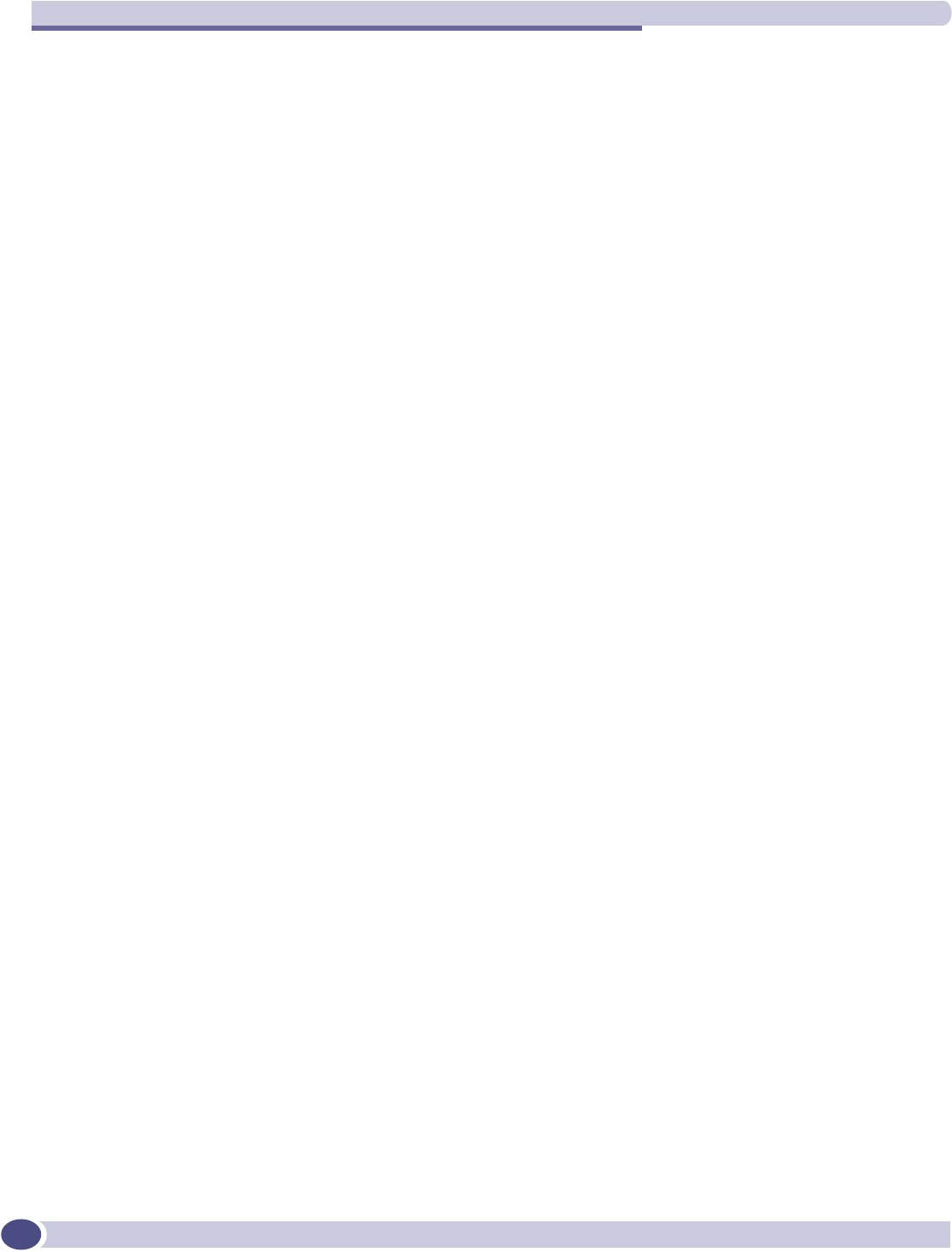
Glossary
Summit WM-Series WLAN Switch and Altitude Access Point Software Version 1.0 User Guide
158
R
RADIUS Remote Authentication Dial-In User Service. An authentication and
accounting system that checks User Name and Password and
authorizes access to a network. The RADIUS specification is
maintained by a working group of the IETF (RFC2865 RADIUS,
RFC2866 RADIUS Accounting, RFC2868 RADIUS Attributes for
Tunnel Protocol Support).
RF Radio Frequency, a frequency in the electromagnetic spectrum
associated with radio wave propagation. When an RF current is
supplied to an antenna, an electromagnetic field is created that can
propagate through space. These frequencies in the electromagnetic
spectrum range from Ultra-low frequency (ULF) -- 0-3 Hz to
Extremely high frequency (EHF) -- 30GHz - 300 GHz. The middle
ranges are: Low frequency (LF) -- 30 kHz - 300 kHz, Medium
frequency (MF) -- 300 kHz - 3 MHz, High frequency (HF) -- 3MHz - 30
MHz, Very high frequency (VHF) -- 30 MHz - 300 MHz, Ultra-high
frequency (UHF)-- 300MHz - 3 GHz.
RFC Request for Comments, a series of notes about the Internet, submitted
to the Internet Engineering Task Force (IETF) and designated by an
RFC number, that may evolve into an Internet standard. The RFCs are
catalogued and maintained on the IETF RFC website: www.ietf.org/
rfc.html.
Roaming In 802.11, roaming occurs when a wireless device (a station) moves
from one Access Point to another (or BSS to another) in the same
Extended Service Set (ESS) -identified by its SSID.
RP-SMA Reverse Polarity-Subminiature version A, a type of connector used
with wireless antennas
RSN Robust Security Network. A new standard within IEEE 802.11 to
provide security and privacy mechanisms. The RSN (and related TSN)
both specify IEEE 802.1x authentication with Extensible Authentication
Protocol (EAP).
RSSI RSSI received signal strength indication (in 802.11 standard)
RTS / CTS RTS request to send, CTS clear to send (in 802.11 standard)
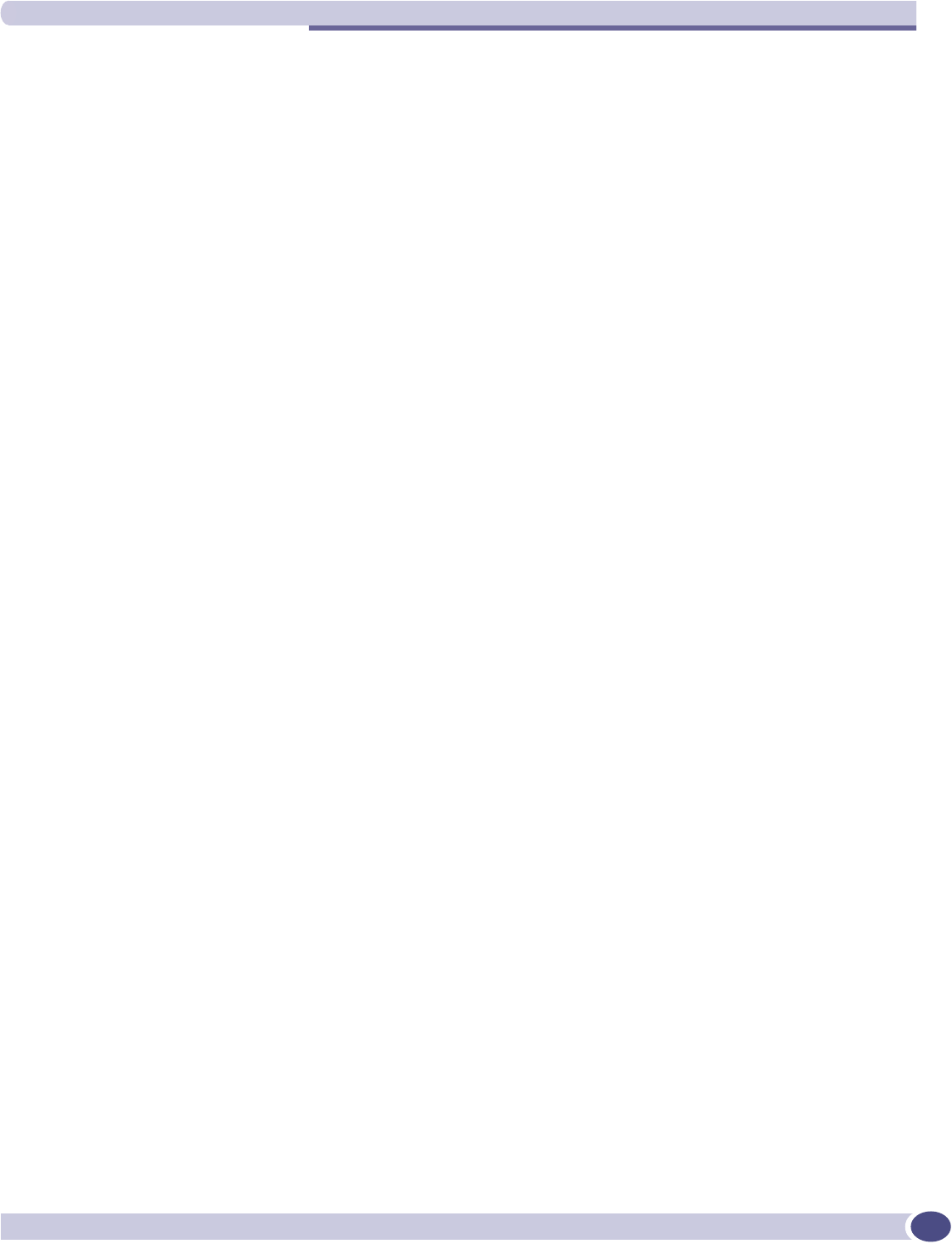
S
Summit WM-Series WLAN Switch and Altitude Access Point Software Version 1.0 User Guide 159
S
Segment In ethernet networks, a section of a network that is bounded by
bridges, routers or switches. Dividing a LAN segment into multiple
smaller segments is one of the most common ways of increasing
available bandwidth on the LAN.
SLP Service Location Protocol. A method of organizing and locating the
resources (such as printers, disk drives, databases, e-mail directories,
and schedulers) in a network. Using SLP, networking applications can
discover the existence, location and configuration of networked
devices.
With Service Location Protocol, client applications are 'User Agents'
and services are advertised by 'Service Agents'. The User Agent issues
a multicast 'Service Request' (SrvRqst) on behalf of the client
application, specifying the services required. The User Agent will
receive a Service Reply (SrvRply) specifying the location of all services
in the network which satisfy the request.
For larger networks, a third entity, called a 'Directory Agent', receives
registrations from all available Service Agents. A User Agent sends a
unicast request for services to a Directory Agent (if there is one) rather
than to a Service Agent.
(SLP version 2, RFC2608, updating RFC2165)
SMI Structure of Management Information. A hierarchical tree structure for
information that underlies Management Information Bases (MIBs), and
is used by the SNMP protocol. Defined in RFC1155 and RFC1442
(SNMPv2).
SMT (802.11) Station ManagemenT. The object class in the 802.11 MIB that provides
the necessary support at the station to manage the processes in the
station such that the station may work cooperatively as a part of an
IEEE 802.11 network. The four branches of the 802.11 MIB are:
●dot11smt - objects related to station management and local
configuration
●dot11mac - objects that report/configure on the status of various
MAC parameters
●dot11res - Objects that describe available resources
●dot11phy - Objects that report on various physical items.
SNMP Simple Network Management Protocol. A set of protocols for
managing complex networks. SNMP works by sending messages,
called protocol data units (PDUs), to different parts of a network.
SNMP-compliant devices, called agents, store data about themselves
in Management Information Bases (MIBs) and return this data to the
SNMP requesters.
SNMP includes a limited set of management commands and
responses. The management system issues Get, GetNext and Set
messages to retrieve single or multiple object variables or to establish
the value of a single variable. The managed agent sends a Response
message to complete the Get, GetNext or Set.
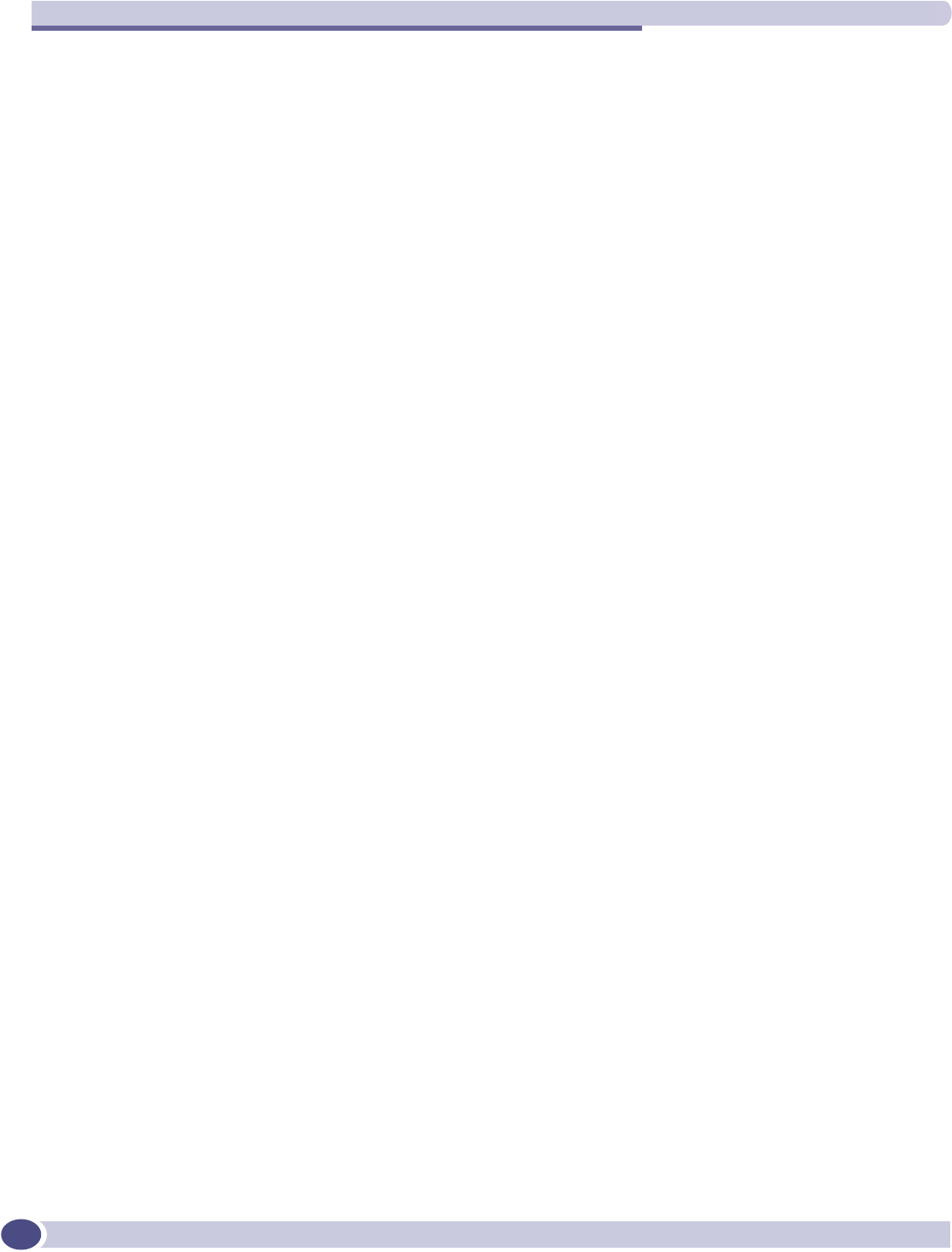
Glossary
Summit WM-Series WLAN Switch and Altitude Access Point Software Version 1.0 User Guide
160
SNMP trap An event notification sent by the SNMP managed agent to the
management system to identify the occurrence of conditions (such as a
threshold that exceeds a predetermined value).
SSH Secure Shell, sometimes known as Secure Socket Shell, is a Unix-based
command interface and protocol for securely getting access to a
remote computer. SSH is a suite of three utilities - slogin, ssh, and scp
- secure versions of the earlier UNIX utilities, rlogin, rsh, and rcp.
With SSH commands, both ends of the client/server connection are
authenticated using a digital certificate, and passwords are protected
by being encrypted.
SSID Service Set Identifier. A 32-character unique identifier attached to the
header of packets sent over a Wireless LAN that acts as a password
when a wireless device tries to connect to the Basic Service Set (BSS).
Several BSSs can be joined together to form one logical WLAN
segment, referred to as an extended service set (ESS). The SSID is used
to identify the ESS.
In 802.11 networks, each Access Point advertises its presence several
times per second by broadcasting beacon frames that carry the ESS
name (SSID). Stations discover APs by listening for beacons, or by
sending probe frames to search for an AP with a desired SSID. When
the station locates an appropriately-named Access Point, it sends an
associate request frame containing the desired SSID. The AP replies
with an associate response frame, also containing the SSID.
Some APs can be configured to send a zero-length broadcast SSID in
beacon frames instead of sending their actual SSID. The AP must
return its actual SSID in the probe response.
SSL Secure Sockets Layer. A protocol developed by Netscape for
transmitting private documents via the Internet. SSL works by using a
public key to encrypt data that's transferred over the SSL connection.
URL's that require an SSL connection start with https: instead of http.
SSL uses a program layer located between the Internet's Hypertext
Transfer Protocol (HTTP) and Transport Control Protocol (TCP) layers.
The “sockets” part of the term refers to the sockets method of passing
data back and forth between a client and a server program in a
network or between program layers in the same computer. SSL uses
the public-and-private key encryption system from RSA, which also
includes the use of a digital certificate.
SSL has recently been succeeded by Transport Layer Security (TLS),
which is based on SSL.
Subnet mask (See netmask)
Subnets Portions of networks that share the same common address format. A
subnet in a TCP/IP network uses the same first three sets of numbers
(such as 198.63.45.xxx), leaving the fourth set to identify devices on the
subnet. A subnet can be used to increase the bandwidth on the
network by breaking the network up into segments.
S (Continued)
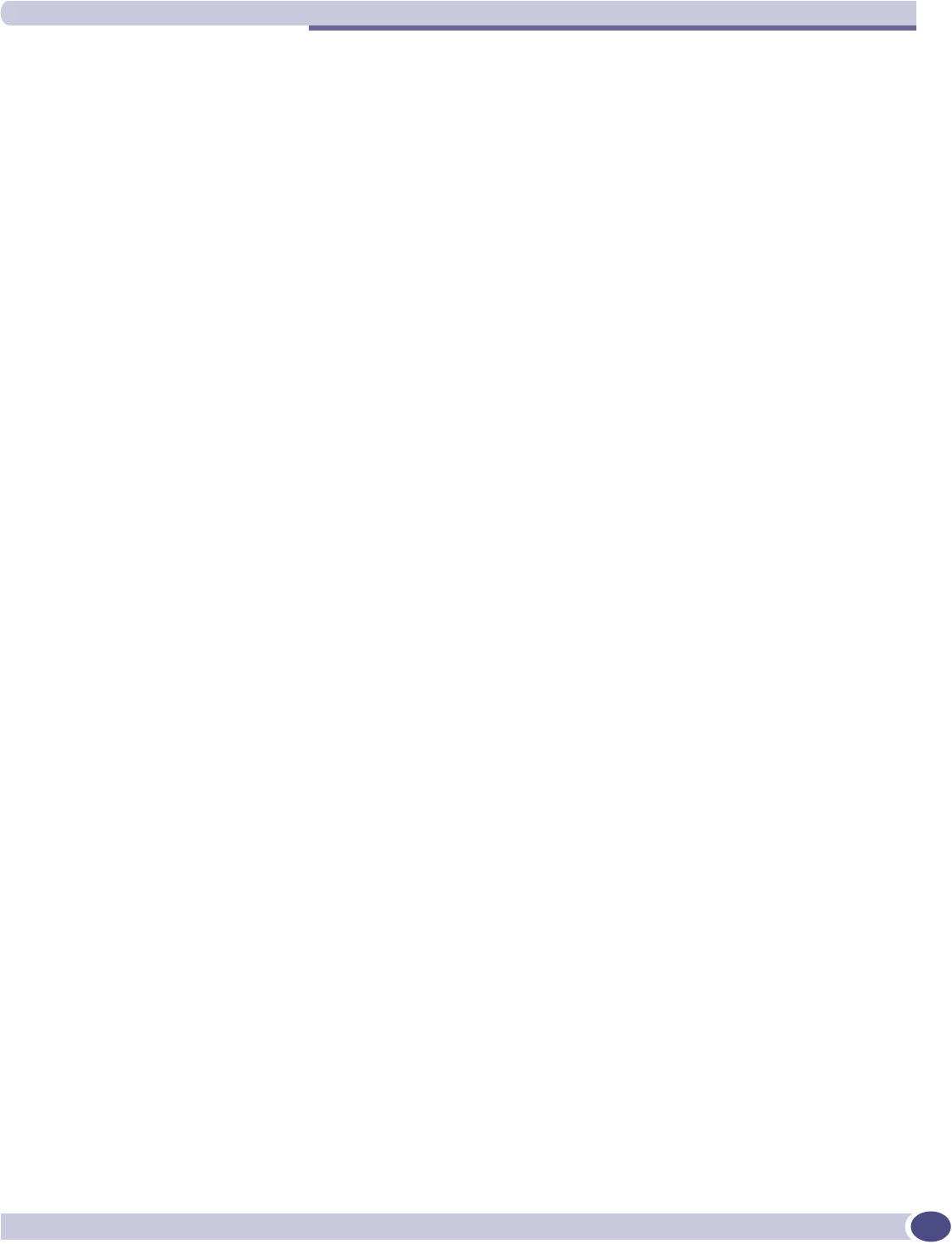
T
Summit WM-Series WLAN Switch and Altitude Access Point Software Version 1.0 User Guide 161
SVP SpectraLink Voice Protocol, a protocol developed by SpectraLink to be
implemented on access points in order to facilitate voice prioritization
over an 802.11 wireless LAN that will carry voice packets from
SpectraLink wireless telephones.
Switch In networks, a device that filters and forwards packets between LAN
segments. Switches operate at the data link layer (layer 2) and
sometimes the network layer (layer 3) of the OSI Reference Model and
therefore support any packet protocol. LANs that use switches to join
segments are called switched LANs or, in the case of Ethernet
networks, switched Ethernet LANs.
syslog A protocol used for the transmission of event notification messages
across networks, originally developed on the University of California
Berkeley Software Distribution (BSD) TCP/IP system
implementations, and now embedded in many other operating
systems and networked devices. A device generates a messages, a
relay receives and forwards the messages, and a collector (a syslog
server) receives the messages without relaying them.
Syslog uses the user datagram protocol (UDP) as its underlying
transport layer mechanism. The UDP port that has been assigned to
syslog is 514. (RFC3164)
T
TCP / IP Transmission Control Protocol. TCP, together with IP (Internet
Protocol), is the basic communication language or protocol of the
Internet. Transmission Control Protocol manages the assembling of a
message or file into smaller packets that are transmitted over the
Internet and received by a TCP layer that reassembles the packets into
the original message. Internet Protocol handles the address part of
each packet so that it gets to the right destination.
TCP/IP uses the client/server model of communication in which a
computer user (a client) requests and is provided a service (such as
sending a Web page) by another computer (a server) in the network.
TFTP Trivial File Transfer Protocol. An Internet software utility for
transferring files that is simpler to use than the File Transfer Protocol
(FTP) but less capable. It is used where user authentication and
directory visibility are not required. TFTP uses the User Datagram
Protocol (UDP) rather than the Transmission Control Protocol (TCP).
TFTP is described formally in Request for Comments (RFC) 1350.
TKIP Temporal Key Integrity Protocol (TKIP) is an enhancement to the WEP
encryption technique that uses a set of algorithms that rotates the
session keys. TKIP's enhanced encryption includes a per-packet key
mixing function, a message integrity check (MIC), an extended
initialization vector (IV) with sequencing rules, and a re-keying
mechanism. The encryption keys are changed (rekeyed) automatically
and authenticated between devices after the rekey interval (either a
specified period of time, or after a specified number of packets has
been transmitted).
S (Continued)
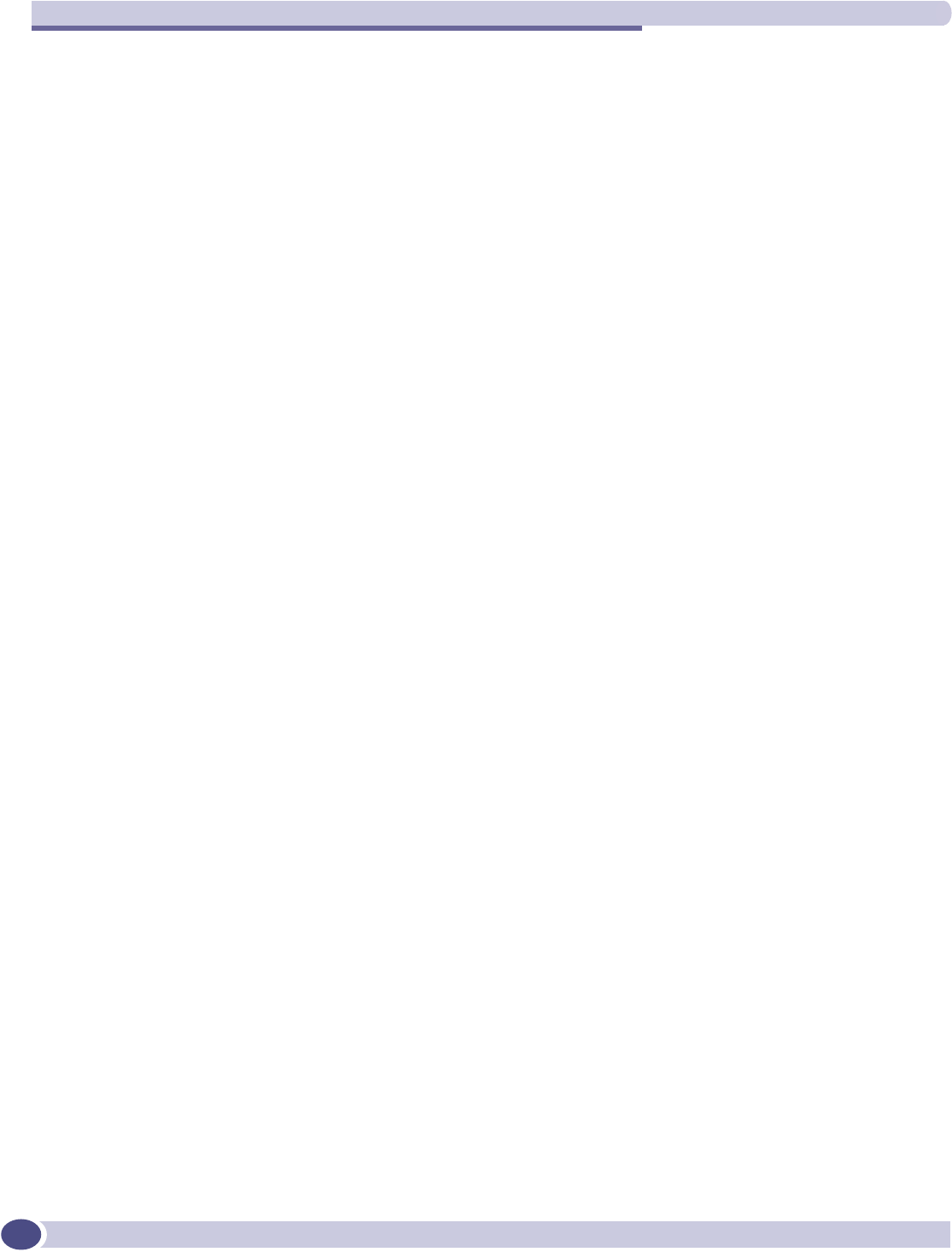
Glossary
Summit WM-Series WLAN Switch and Altitude Access Point Software Version 1.0 User Guide
162
TLS Transport Layer Security. (See EAP, Extensible Authentication
Protocol)
ToS / DSCP ToS (Type of Service) / DSCP (Diffserv Codepoint). The ToS/DSCP
field contained in the IP header of a frame is used by applications to
indicate the priority and Quality of Service (QoS) for each frame. The
level of service is determined by a set of service parameters which
provide a three way trade-off between low-delay, high-reliability, and
high-throughput. The use of service parameters may increase the cost
of service.
TSN Transition Security Network. A subset of Robust Security Network
(RSN), which provides an enhanced security solution for legacy
hardware. The Wi-Fi Alliance has adopted a solution called Wireless
Protected Access (WPA), based on TSN. RSN and TSN both specify
IEEE 802.1x authentication with Extensible Authentication Protocol
(EAP).
Tunnelling Tunnelling (or encapsulation) is a technology that enables one
network to send its data via another network's connections.
Tunnelling works by encapsulating packets of a network protocol
within packets carried by the second network. The receiving device
then decapsulates the packets and forwards them in their original
format.
U
UDP User Datagram Protocol. A connectionless protocol that, like TCP,
runs on top of IP networks. Unlike TCP/IP, UDP/IP provides very
few error recovery services, offering instead a direct way to send and
receive packets over an IP network. It is used primarily for
broadcasting messages over a network.
U-NII Unlicensed National Information Infrastructure. Designated to provide
short-range, high-speed wireless networking communication at low
cost, U-NII consists of three frequency bands of 100 MHz each in the 5
GHz band: 5.15-5.25GHz (for indoor use only), 5.25-5.35 GHz and
5.725-5.825GHz. The three frequency bands were set aside by the FCC
in 1997 initially to help schools connect to the Internet without the
need for hard wiring. U-NII devices do not require licensing.
URL Uniform Resource Locator. the unique global address of resources or
files on the World Wide Web. The URL contains the name of the
protocol to be used to access the file resource, the IP address or the
domain name of the computer where the resource is located, and a
pathname -- a hierarchical description that specifies the location of a
file in that computer.
T (Continued)
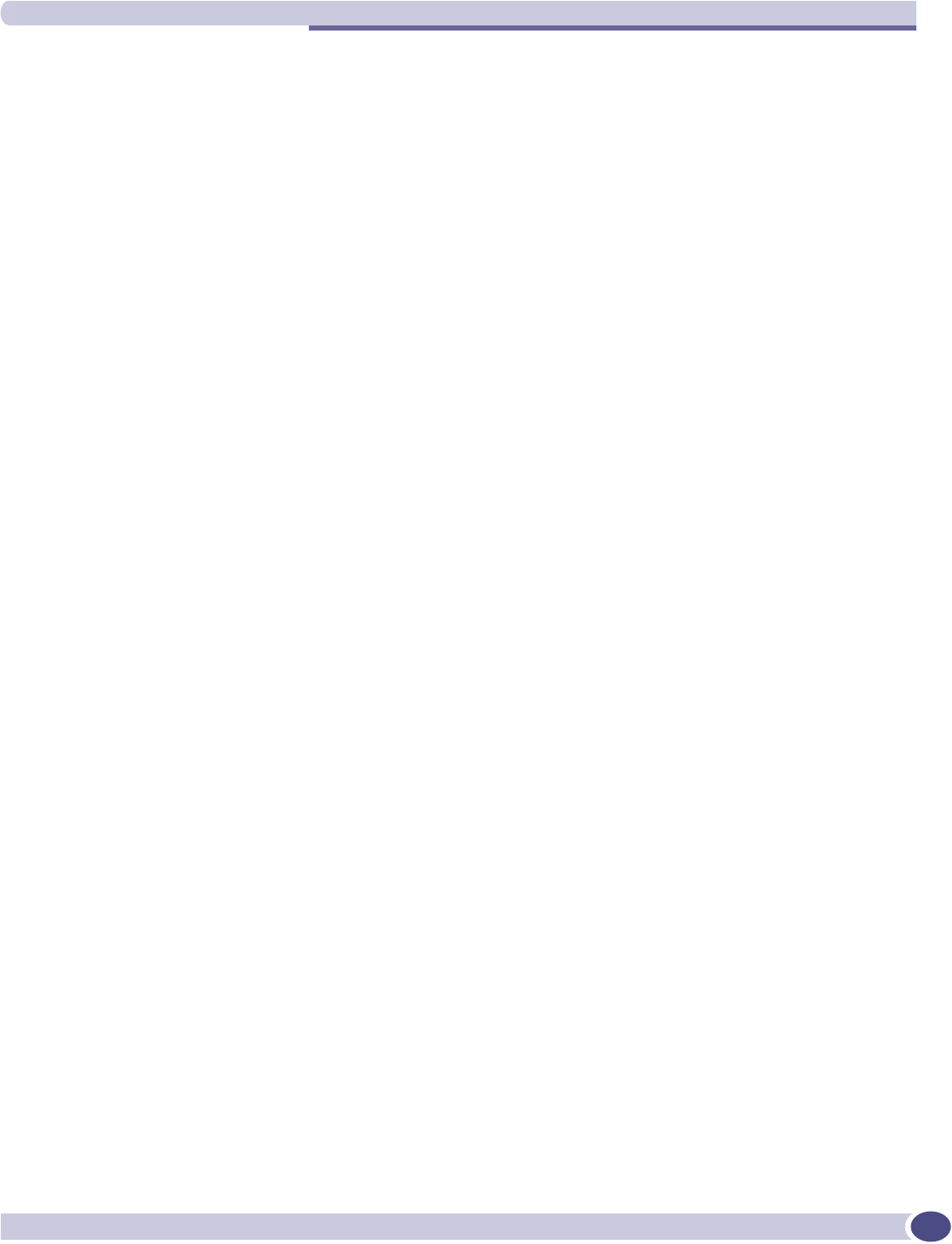
V
Summit WM-Series WLAN Switch and Altitude Access Point Software Version 1.0 User Guide 163
V
VLAN Virtual Local Area Network. A network of computers that behave as if
they are connected to the same wire when they may be physically
located on different segments of a LAN. VLANs are configured
through software rather than hardware, which makes them extremely
flexible. When a computer is physically moved to another location, it
can stay on the same VLAN without any hardware reconfiguration.
The standard is defined in IEEE 802.1Q - Virtual LANs, which states
that “IEEE 802 Local Area Networks (LANs) of all types may be
connected together with Media Access Control (MAC) Bridges, as
specified in ISO/IEC 15802-3. This standard defines the operation of
Virtual LAN (VLAN) Bridges that permit the definition, operation and
administration of Virtual LAN topologies within a Bridged LAN
infrastructure.”
WM-AD WM Access Domain Services (WM-AD). An Extreme Networks-
specific technique that provides a means of mapping wireless
networks to a wired topology.
VoIP Voice Over Internet Protocol. An internet telephony technique. With
VoIP, a voice transmission is cut into multiple packets, takes the most
efficient path along the Internet and is reassembled when it reaches
the destination.
VPN Virtual Private Network. A private network that is constructed by
using public wires to connect nodes. These systems use encryption
and other security mechanisms to ensure that only authorized users
can access the network and that the data cannot be intercepted.
VSA Vendor Specific Attribute, an attribute for a RADIUS server defined by
the manufacturer.(compared to the RADIUS attributes defined in the
original RADIUS protocol RFC2865). A VSA attribute is defined in
order that it can be returned from the RADIUS server in the Access
Granted packet to the Radius Client.
W
Walled Garden A restricted subset of network content that wireless devices can access.
WEP Wired Equivalent Privacy. A security protocol for wireless local area
networks (WLANs) defined in the 802.11b standard. WEP aims to
provide security by encrypting data over radio waves so that it is
protected as it is transmitted from one end point to another.
Wi-Fi Wireless fidelity. A term referring to any type of 802.11 network,
whether 802.11b, 802.11a, dual-band, etc. Used in reference to the Wi-
Fi Alliance, a nonprofit international association formed in 1999 to
certify interoperability of wireless Local Area Network products based
on IEEE 802.11 specification.
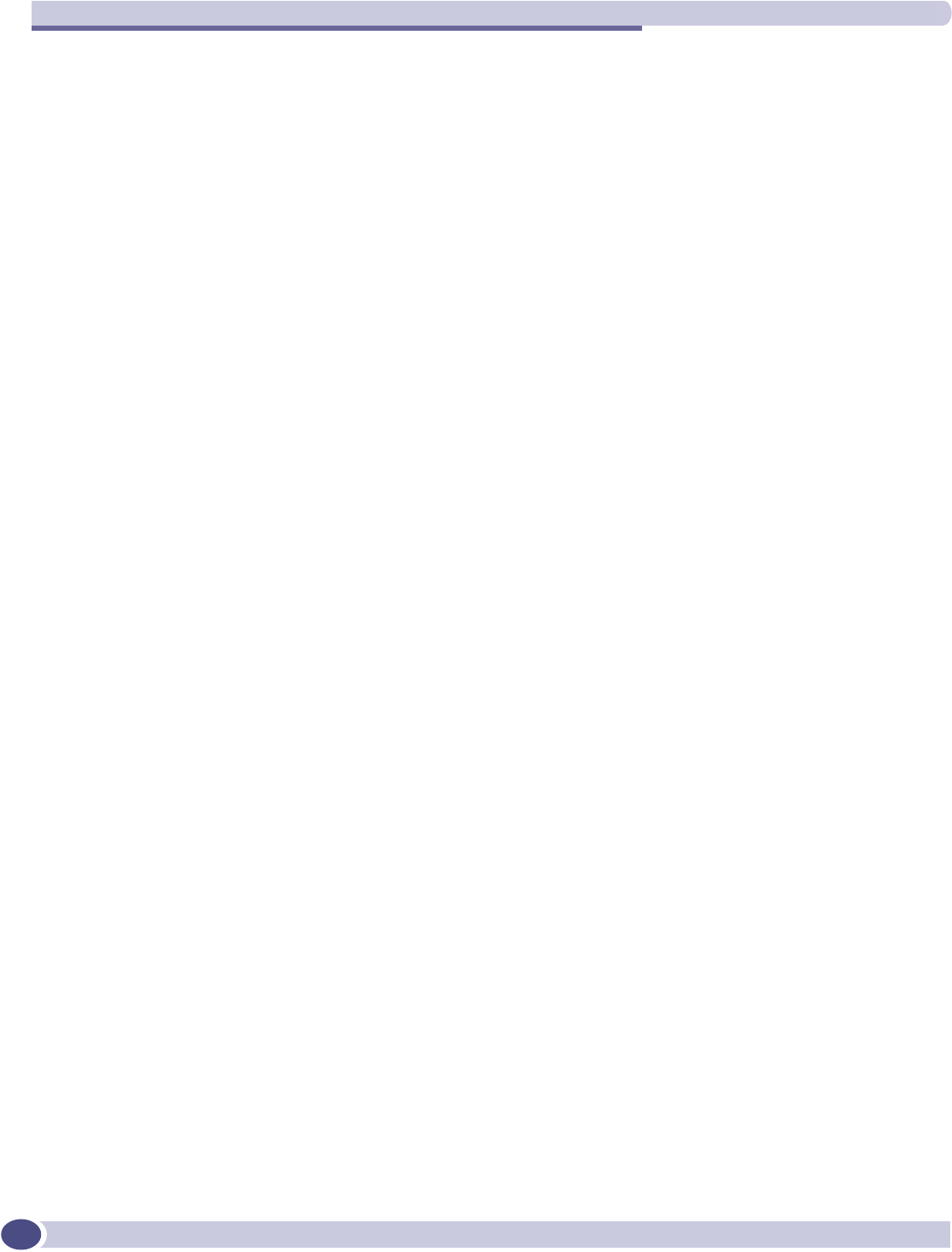
Glossary
Summit WM-Series WLAN Switch and Altitude Access Point Software Version 1.0 User Guide
164
WINS Windows Internet Naming Service. A system that determines the IP
address associated with a particular network computer, called name
resolution. WINS supports network client and server computers
running Windows and can provide name resolution for other
computers with special arrangements. WINS supports dynamic
addressing (DHCP) by maintaining a distributed database that is
automatically updated with the names of computers currently
available and the IP address assigned to each one.
DNS is an alternative system for name resolution suitable for network
computers with fixed IP addresses.
WLAN Wireless Local Area Network.
WMM Wi-Fi Multimedia (WMM), a Wi-Fi Alliance certified standard that
provides multimedia enhancements for Wi-Fi networks that improve
the user experience for audio, video, and voice applications. This
standard is complicant with the IEEE 802.11e Quality of Service (QoS)
extensions for 802.11 networks. WMM provides prioritized media
access by shortening the time between transmitting packets for higher
priority traffic. WMM is based on the Enhanced Distributed Channel
Access (EDCA) method.
WPA Wireless Protected Access, or Wi-Fi Protected Access is a security
solution adopted by the Wi-Fi Alliance that adds authentication to
WEP's basic encryption. For authentication, WPA specifies IEEE 802.1x
authentication with Extensible Authentication Protocol (EAP). For
encryption, WPA uses the Temporal Key Integrity Protocol (TKIP)
mechanism, which shares a starting key between devices, and then
changes their encryption key for every packet. Certificate
Authentication (CA) can also be used. Also part of the encryption
mechanism are 802.1X for dynamic key distribution and Message
Integrity Check (MIC) a.k.a. “Michael”.
WPA requires that all computers and devices have WPA software.
WPA-PSK Wi-Fi Protected Access with Pre-Shared Key, a special mode of WPA
for users without an enterprise authentication server. Instead, for
authentication, a Pre-Shared Key is used. The PSK is a shared secret
(passphrase) that must be entered in both the Altitude Access Point or
router and the WPA clients.
This preshared key should be a random sequence of characters at least
20 characters long or hexadecimal digits (numbers 0-9 and letters A-F)
at least 24 hexadecimal digits long. After the initial shared secret, the
Temporal Key Integrity Protocol (TKIP) handles the encryption and
automatic rekeying.
W (Continued)
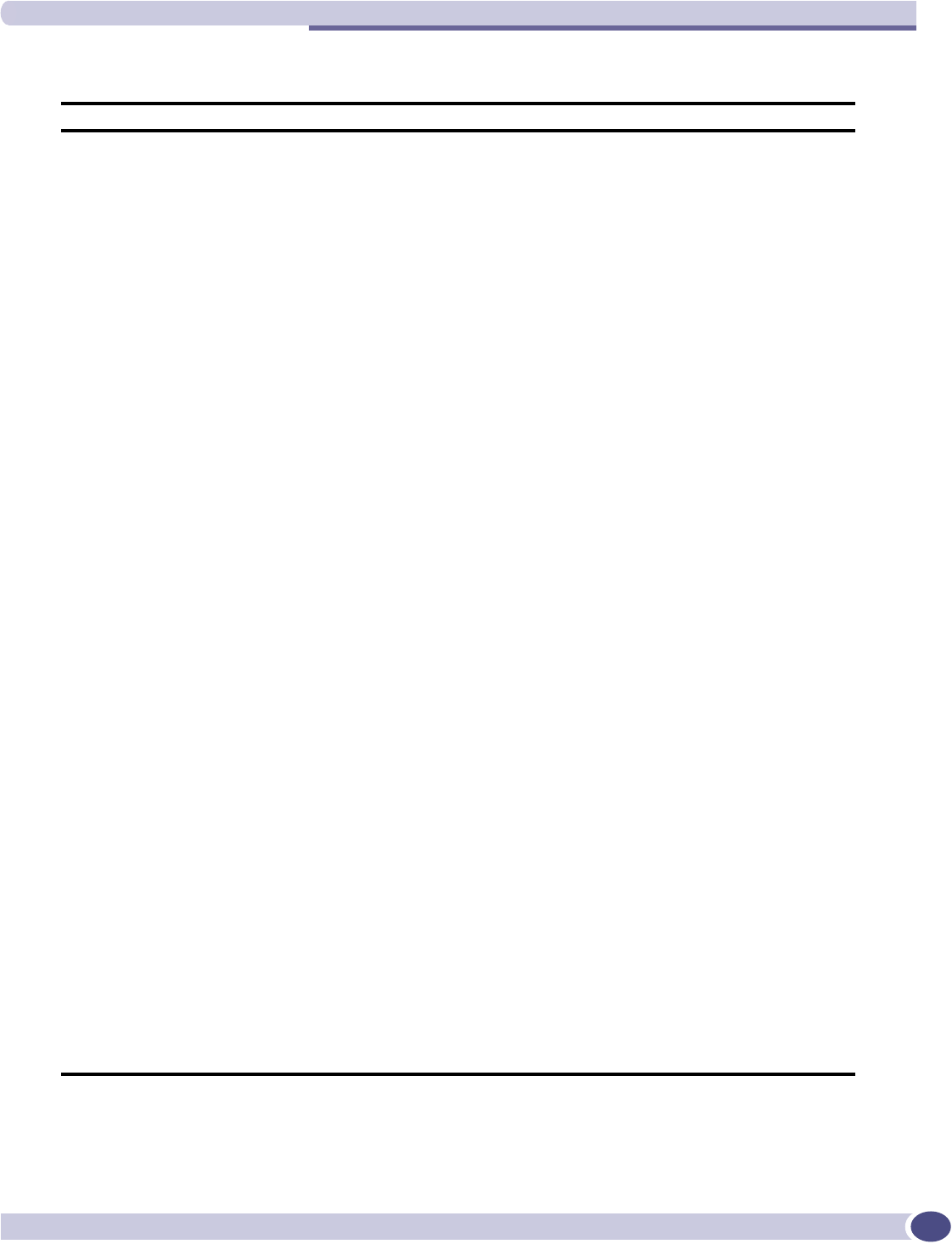
W
Summit WM-Series WLAN Switch and Altitude Access Point Software Version 1.0 User Guide 165
Summit WM-Series Switch Software terms and abbreviations
Term Explanation
CTP CAPWAP Tunnelling Protocol (CTP). The Altitude AP uses a UDP (User
Datagram Protocol) based tunnelling protocol called CAPWAP Tunnelling
Protocol (CTP) to encapsulate the 802.11 packets and forward them to the
Summit WM-Series Switch.
The CTP protocol defines a mechanism for the control and provisioning of
wireless access points (CAPWAP) through centralized access controllers.
In addition, it provides a mechanism providing the option to tunnel the
mobile client data between the access point and the access controller.
Auto Cell The Auto Cell feature consists of software on the Altitude AP that
provides dynamic radio frequency (RF) management. For Altitude APs
with the Auto Cell feature enabled and on a common channel, the power
levels will be adjusted to balance coverage if a Altitude AP is added to, or
leaves, the network. The feature also allows wireless clients to be moved
to another Altitude AP if the load is too high. The feature can also be set
to scan automatically for a channel, using a channel selection algorithm.
Summit WM-Series Switch The Summit WM-Series Switch is a rack-mountable network device
designed to be integrated into an existing wired Local Area Network
(LAN). It provides centralized control over all access points (both Altitude
APs and third-party access points) and manages the network assignment
of wireless device clients associating through access points.
Langley “Langley” is a Summit WM-Series Switch Software term for the inter-
process messaging infrastructure on the Summit WM-Series Switch.
Summit Spy The Summit Spy is a mechanism that assists in the detection of rogue
access points. The feature has three components: (1) a radio frequency (RF)
scanning task that runs on the Altitude AP, (2) an application called the
RF Data Collector (RFDC) on the Summit WM-Series Switch that receives
and manages the RF scan messages sent by the Altitude AP, (3) an
Analysis Engine on the Summit WM-Series Switch that processes the scan
data.
RFDC The RF Data Collector (RFDC) is an application on the Summit WM-Series
Switch that receives and manages the Radio Frequency (RF) scan messages
sent by the Altitude AP. This application is part of the Summit Spy
technique, working in conjunction with the scanner mechanism and the
analysis engine to assist in detecting rogue access points.
WM Access Domain
Services (WM-AD)
The WM Access Domain Services (WM-AD) technique is the Extreme
Networks means of mapping wireless networks to the topology of an
existing wired network. When you set up WM Access Domain Services
(WM-AD) on the Summit WM-Series Switch, you are defining subnets for
groups of wireless users. This WM-AD definition creates a virtual IP
subnet where the Summit WM-Series Switch acts as a default gateway for
wireless devices. This technique enables policies and authentication to be
applied to the groups of wireless users on a WM-AD, as well as the
collecting of accounting information. When a WM-AD is set up on the
Summit WM-Series Switch, one or more Altitude APs (by radio) are
associated with it. A range of IP addresses is set aside for the Summit
WM-Series Switch's DHCP server to assign to wireless devices.
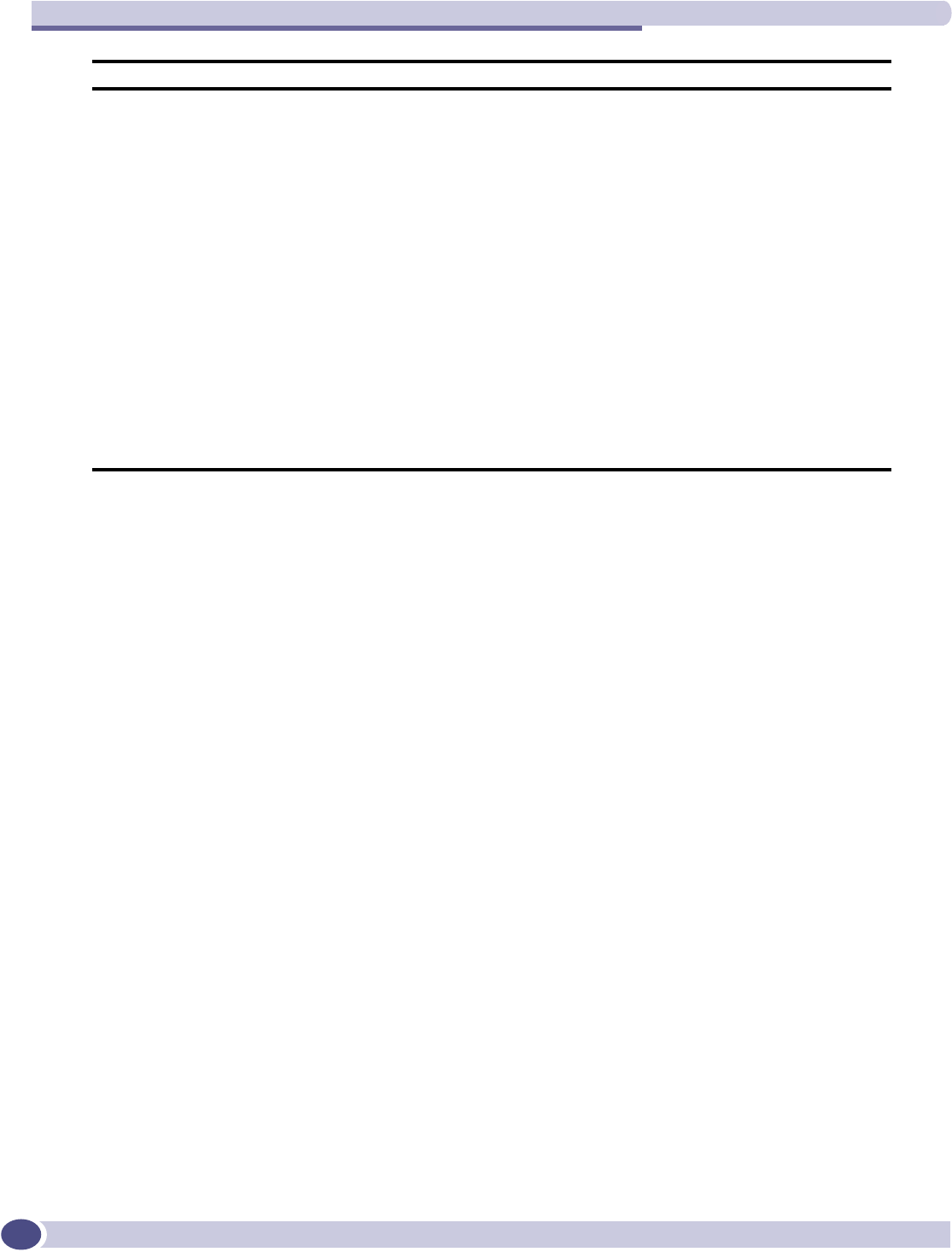
Glossary
Summit WM-Series WLAN Switch and Altitude Access Point Software Version 1.0 User Guide
166
Term Explanation
WM-AD Manager (and WM-
AD Agent)
The technique in Summit WM-Series Switch Software by which multiple
Summit WM-Series Switches on a network can discover each other and
exchange information about a client session. This enables a wireless device
user to roam seamlessly between different Altitude APs on different
Summit WM-Series Switches, to provide mobility to the wireless device
user.
One Summit WM-Series Switch on the network must be designated as the
“WM-AD Manager”. All other Summit WM-Series Switches are
designated as “WM-AD Agents”. Relying on SLP, the WM-AD Manager
registers with the Directory Agent and the WM-AD Agents discover the
location of the WM-AD Manager.
Altitude AP The Altitude AP is a wireless LAN thin access point (IEEE 802.11)
provided with unique software that allows it to communicate only with a
Summit WM-Series Switch. (A thin access point handles the radio
frequency (RF) communication but relies on a controller to handle WLAN
elements such as authentication.) The Altitude AP also provides local
processing such as encryption. The Altitude AP is a dual-band access
point, with both 802.11a and 802.11b/g radios.
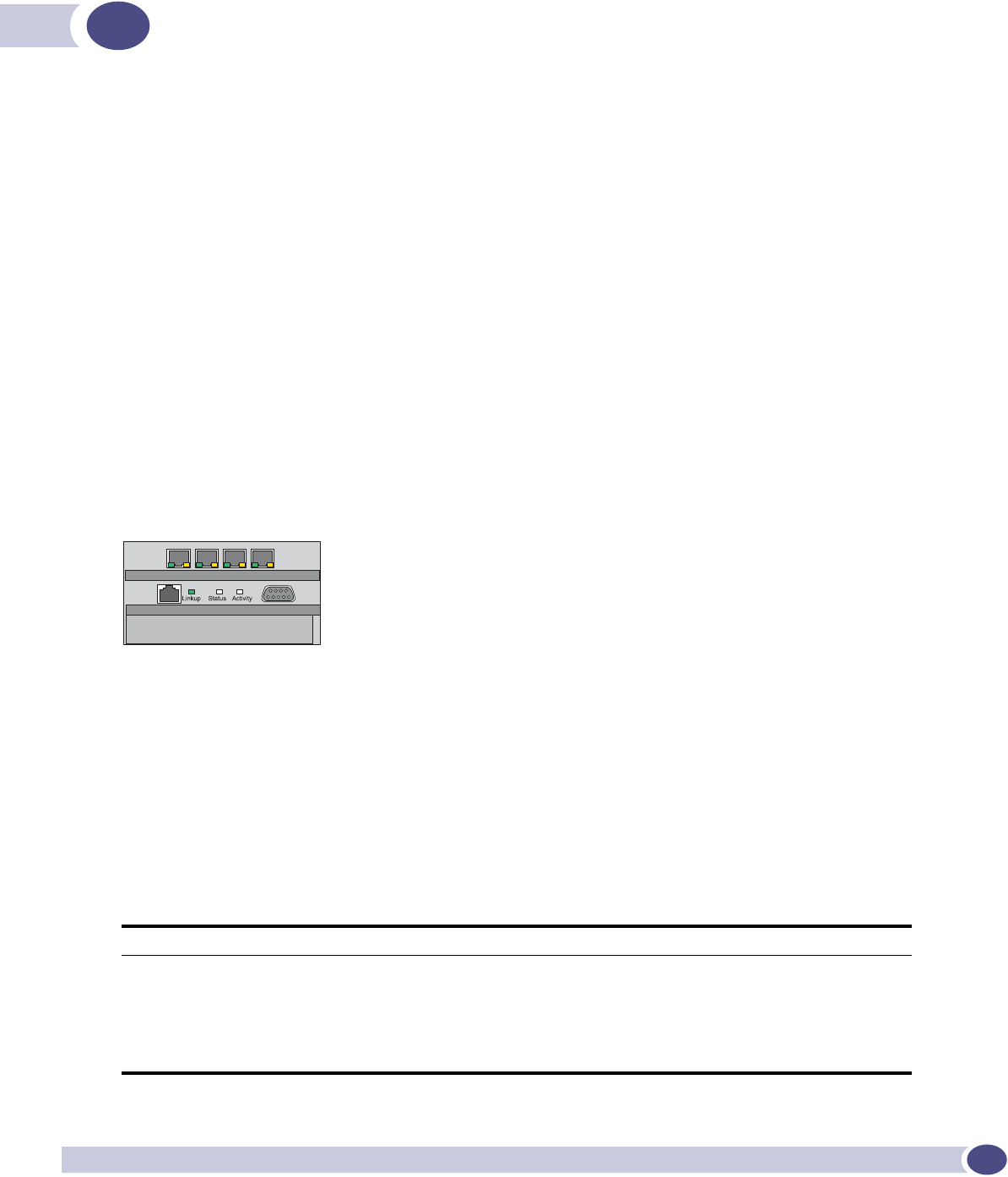
Summit WM-Series WLAN Switch and Altitude Access Point Software Version 1.0 User Guide 167
ASummit WM-Series Switch Software system
states and LEDs
Summit WM-Series Switch system states and LEDs
The Summit WM-Series Switch has the two system states: Standby and Active.
It enters “Standby” when shut down in the Summit WM-Series Switch Configuration – System Maintenance
screen. The Summit WM-Series Switch:
●sends control message to Altitude AP to enter “Standby” state
●will not handle any wireless traffic or sessions
●disables DHCP, Policy Manager, Security Manager, Altitude AP Manager, Redirector
●remains on the wired network
It enters “Active” state on startup in the user interface. The Summit WM-Series Switch can now respond
to the Altitude AP's “discover” message by returning a message that the Altitude AP can enter the
“active” state.
The activity and traffic on the Summit WM-Series Switch can be monitored via three LEDs on the back
of the Summit WM-Series Switch: Link, Status, Activity.
The three LEDs perform the following functions:
●Link LED: Displays the link status of management port Ethernet link as seen by the system software.
●Status LED: Indicates the state of the CM from software point of view, normal operation, whether
processes have gone down and are restarting, etc.
●Activity LED: Indicates the amount of traffic carried to and from Altitude APs.
The Link LED is only seen at the back of the Summit WM-Series Switch. The Status and Activity LEDs
can be seen from both the front and the back of the Summit WM-Series Switch.
The sequence of the Status and Activity LEDs is as follows:
System State Status LED Activity LED
Power up Off Off
Services started: WDTSTAT installed (init.d starts services) Blinking Amber Off
Startup Manager Task started Solid Amber Blinking Amber
Startup Manager Task completes startup – all components started Solid Green Blinking green, if traffic
Blank, if no traffic

Summit WM-Series Switch Software system states and LEDs
Summit WM-Series WLAN Switch and Altitude Access Point Software Version 1.0 User Guide
168
Altitude AP system states
For the Altitude AP the Status LED in the center also indicates power. The Status LED is dark when
unit is off and is green (solid) when the AP has completed discovery and is operational.
The chart below shows states and corresponding Status LED displays:
A component fails to start or needs restarting (Startup Manager
Task retrying that component)
Solid Amber Blinking green
Summit WM-Series Switch fails to boot Solid Red Off
A component fails (no more retries) Solid Red Off
System about to be reset by watchdog Blinking Red Off
Table 6: Altitude AP system states and status LED displays
State / Process Description LEDs
Power Altitude AP not powered. Off
Power Start up: Power On Self Test (POST) Steady green
(briefly)
Power Power On Self Test (POST) successful Off (briefly)
Discovery If the POST self test is successful, the AP begins “Discovery”
process. Altitude AP is powered on and searching for an active
Summit WM-Series Switch. It sends a “discover” message and waits
for a response
Orange (steady)
Fail to find DHCP Altitude AP failed to find DHCP (will stay in this state until a route
appears).
Red-orange
(alternate blink)
Failed discovery If there are SLP issues in failed discovery, the LED display changes. Green-orange
(alternate blink)
Registration Altitude AP learns the Summit WM-Series Switch's IP address, and
can begin the Registration process
Orange (blink)
Failed Registration Altitude AP fails to learn the Summit WM-Series Switch's IP
address.
Red (blink)
Standby 1. Altitude AP enters this state from “Discovery” when it encounters
an active Summit WM-Series Switch and completes the Registration
process.
2. Altitude AP enters this state from “Active” when it receives a
control message from the Summit WM-Series Switch to enter this
state. If the Altitude AP has any wireless device traffic, it will drop
the traffic.
Green (blink)
Altitude AP fails to register. It will wait 5 seconds and try again. Red (slow blink)
Firmware download from the Summit WM-Series Switch is in
progress
Orange + green
(blink)
Active (Ready) Altitude AP has received a control message from an active Summit
WM-Series Switch to enter “active” or “ready” state. It is ready to
receive wireless traffic.
Note: The two Traffic LEDs on either side of the Status LED display
a green (blink) if there is active wireless traffic. The left LED is for
the 2.4 GHz radio. The right LED is for the 5 GHz radio.
Green (steady)
System State Status LED Activity LED
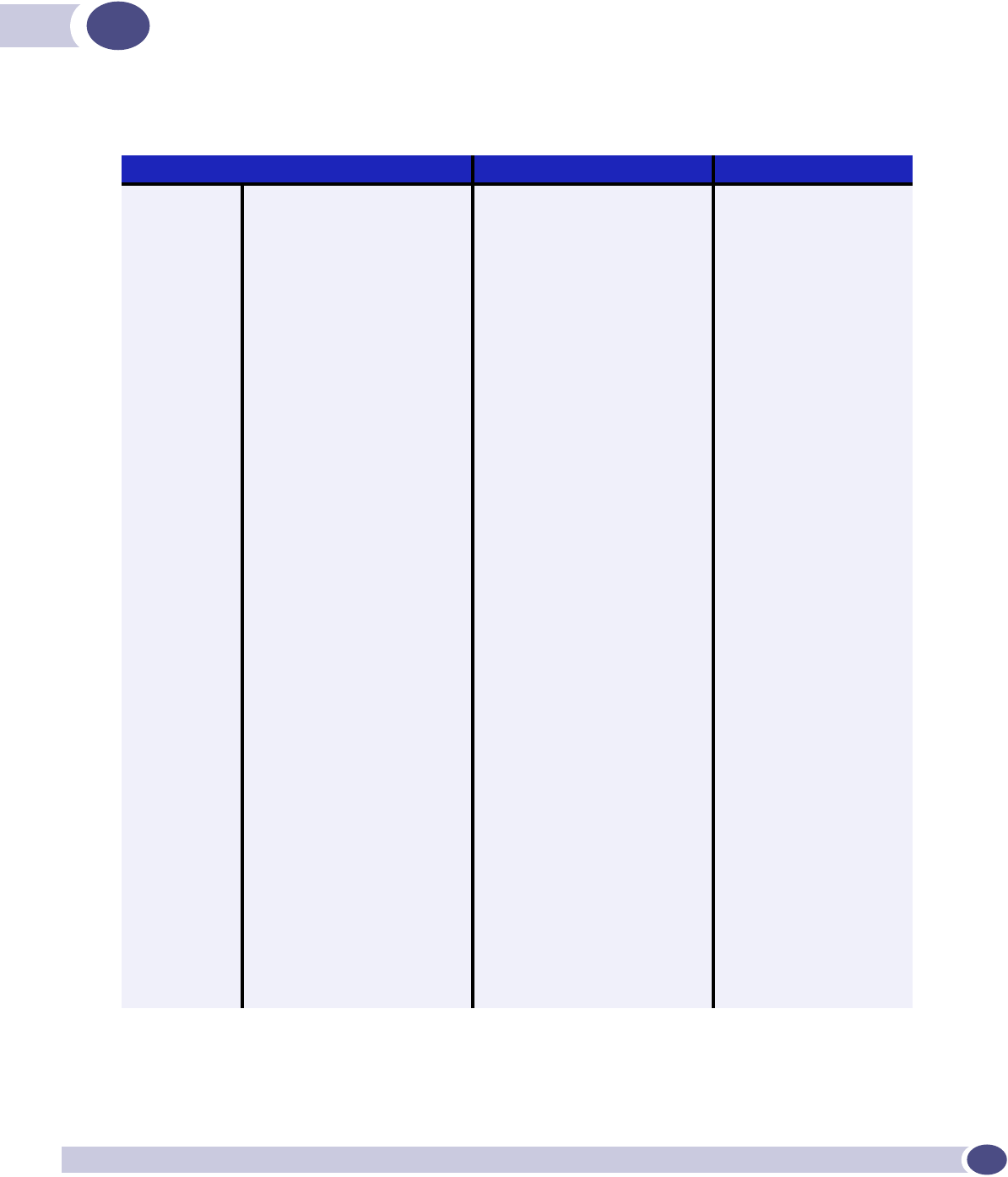
Summit WM-Series WLAN Switch and Altitude Access Point Software Version 1.0 User Guide 169
BCLI command reference
Table 7: CLI commands
Category Syntax Comment
Top Level <hostname># ip
interface
exit quit ssh session
logout logs out of system
System State <hostname># shutdown <reboot|halt> requires confirmation
<hostname># reset <database> requires confirmation
<hostname># reset <factory> requires confirmation
System
Maintenance <hostname># loglevel <1|2|3|4|5>
<hostname># syslog
<hostname>:syslog# syslogip # <xxx.xxx.xxx.xxx>
<hostname>:syslog# (no) syslog #
<hostname>:syslog# (no) svcmsg
<hostname>:syslog# logs <hostname> # (0,1,3,4,5,6: valid
numbers;default is 0)
<hostname>:syslog# logs service # (0,1,3,4,5,6: valid
numbers; default is 3)
<hostname>:syslog# logs application # (0,1,3,4,5,6: valid
numbers; default is 3)
<hostname># show loglevel=<critical | major |
minor | info>
output log to console
Routing
Protocols
Static Routes <hostname># ip
<hostname>:ip# route <address/mask> <x.y.z.a>
<on|off>
creates a static route
OR route <address> <mask>
<x.y.z.a> <on|off>
alternate format
<hostname>:ip# route <a.b.c.d> <on|off> creates default route; ip
keyword optional
<hostname>:ip# show routes displays a numbered table
of static routes
<hostname>:ip# no route #n clears static route #n
OR no route <x.y.z.a> clears static route; has to
match an existing route
with address x.y.z.a
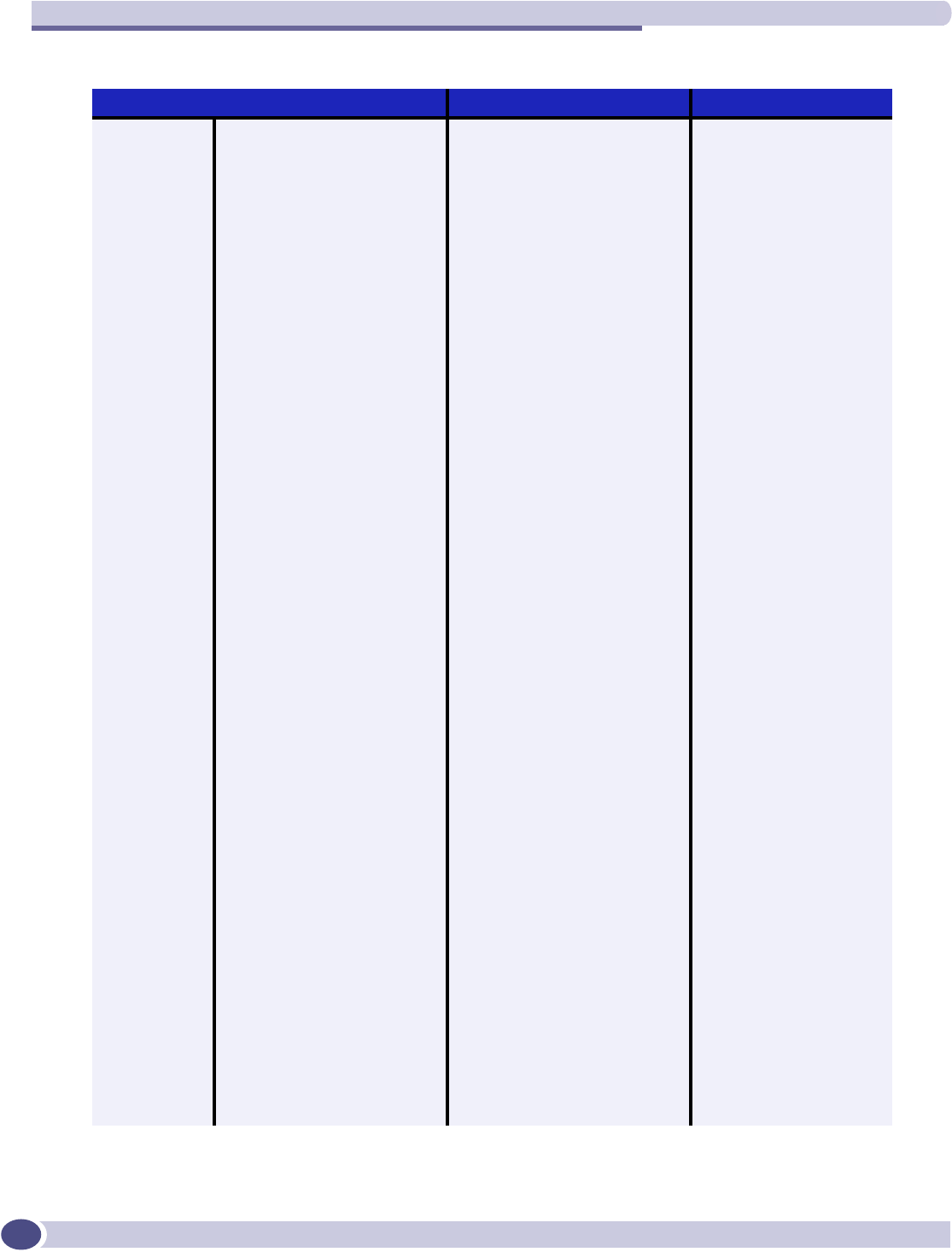
CLI command reference
Summit WM-Series WLAN Switch and Altitude Access Point Software Version 1.0 User Guide
170
OSPF <hostname># ip
<hostname>:ip# (no) protocol ospf
<hostname>:ip# ospf only 1 protocol can be
enabled on the AC
<hostname>:ospf# routerid <value>
area <area-id>
areatype <default|stub|nssa>
config ospfinterface <0|1|2|3>
<hostname>:ospf.0# (no) ospfinterface Port has to be made
router port during esa
configuration
linkcost <val|default>
auth <on|off>
authkey <password>
hello <val|default>
dead <val|default>
retx <val|default>
txdelay <val|default>
IP Addresses
Management
Port
<hostname># interface
<hostname>:interface:# eth0 selects interface to
configure
<hostname>:interface: eth0# hostname '<string>' hostname
<hostname>:interface: eth0# domain '<string>' domain name
<hostname>:interface :eth0# ip <xxx.xxx.xxx.xxx>/mask enter management IP
address
OR ip <xxx.xxx.xxx.xxx> mask
<255.255.255.255>
enter network mask
<hostname>:interface: eth0# gateway <xxx.xxx.xxx.xxx> enter gateway address
<hostname>:interface: eth0# (no) nameserver # <x.y.z.a> (opt) domain controller
addresses
exit return to <hostname>(if)#
esa Ports <hostname>:interface:# esa [0-3]
<hostname>:interface: esa-X# ip <xxx.xxx.xxx.xxx>/mask enter IXP port IP address
OR ip <xxx.xxx.xxx.xxx> mask
<255.255.255.255>
enter network mask
<hostname>:interface: esa-X# #mtu <integer> has to be 64 <= X <=
1500
<hostname>:interface: esa-X# function [host | ap | router] set interface type
<hostname>:interface: esa-X# (no) mgmt enable / disable
management traffic
<hostname>:interface: esa-X# (no) regslp register interface with slp
Table 7: CLI commands (Continued)
Category Syntax Comment
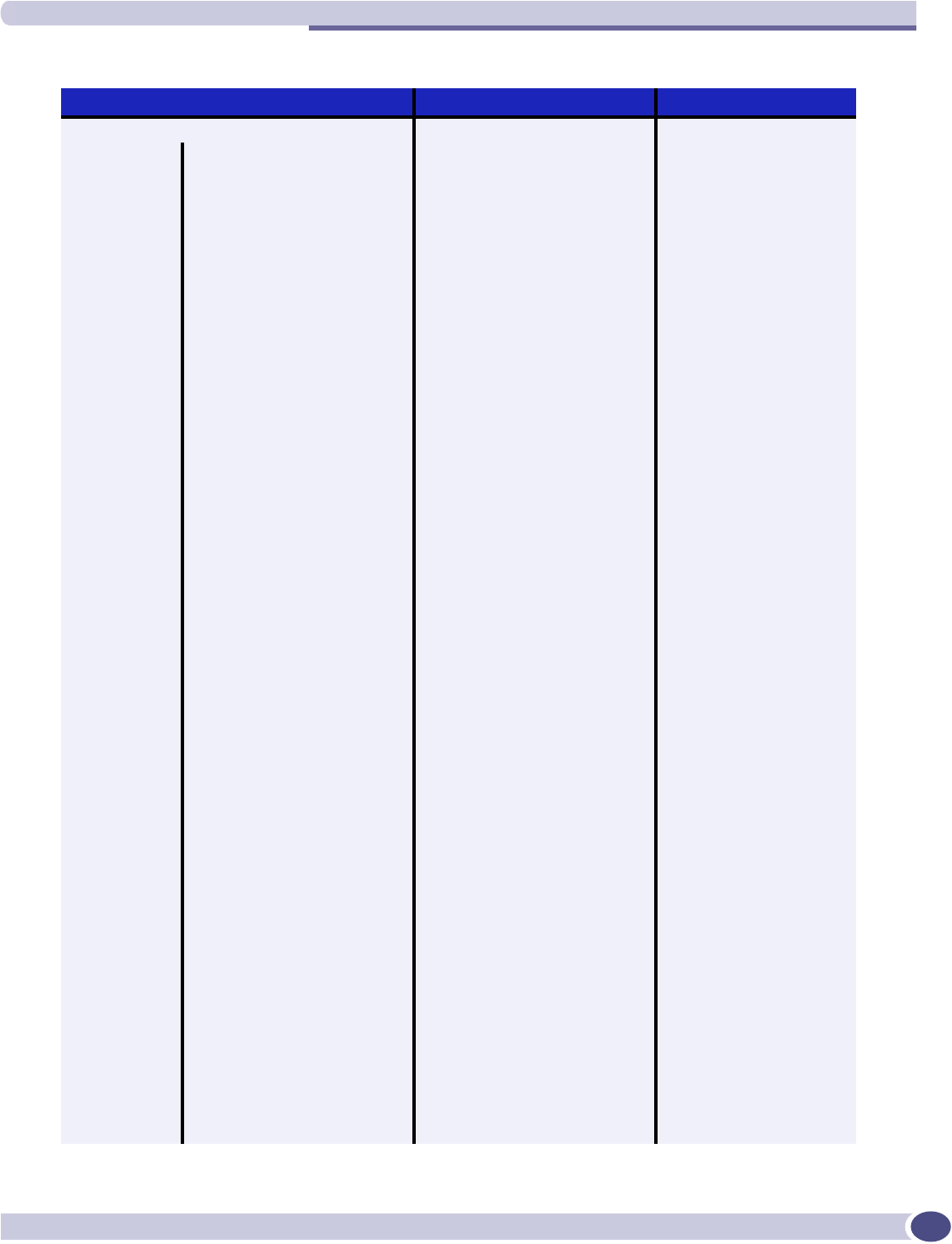
Summit WM-Series WLAN Switch and Altitude Access Point Software Version 1.0 User Guide 171
File Management
<hostname># show backup [filename|number] list back-up files on
system
<hostname># show cdrs [dir]
[filename|number]
list CDRs available on
system
<hostname># show restore list restore files on system
<hostname># show upgrade list upgrade files on
system
<hostname># show osupgrade list os upgrade files on
system
<hostname># show apup list ap image upgrade
files on system
<hostname># show bootrom list ap bootrom image
files on system
Back-up
system
<hostname># backup
<cdrs|configuration|logs|audit|all
>
Restore
Back-up
<hostname># restore <filename|number>
Upgrade CM <hostname># upgrade ac <filename|number>
Upgrade OS <hostname># upgrade os <filename|number>
Upgrade AP <hostname># upgrade apup
<filename|number> ap
<bserial#, …, bserial#>
Upgrade
Product Key
<hostname># upgrade key executes script to apply
product key
Upload /
Download
<hostname># copy backup <server> <user>
<dir> <file>
copy restore <server> <user>
<dir> <file>
copy upgrade <server> <user>
<dir> <file>
copy osupgrade <server> <user>
<dir> <file>
copy cdrs <server> <user>
<dir> <file>
copy apup <server> <user>
<dir> <file>
copy key <server> <user><dir>
<file>
loads key onto server
no backup <filename|number> deletes backup file
no restore <filename|number> deletes restore file
no upgrade <filename|number> deletes upgrade file
no apup <filename|number> deletes ap upgrade image
no cdr <filename|number> deletes cdr record
no key deletes key – only
available from the CLI
Table 7: CLI commands (Continued)
Category Syntax Comment
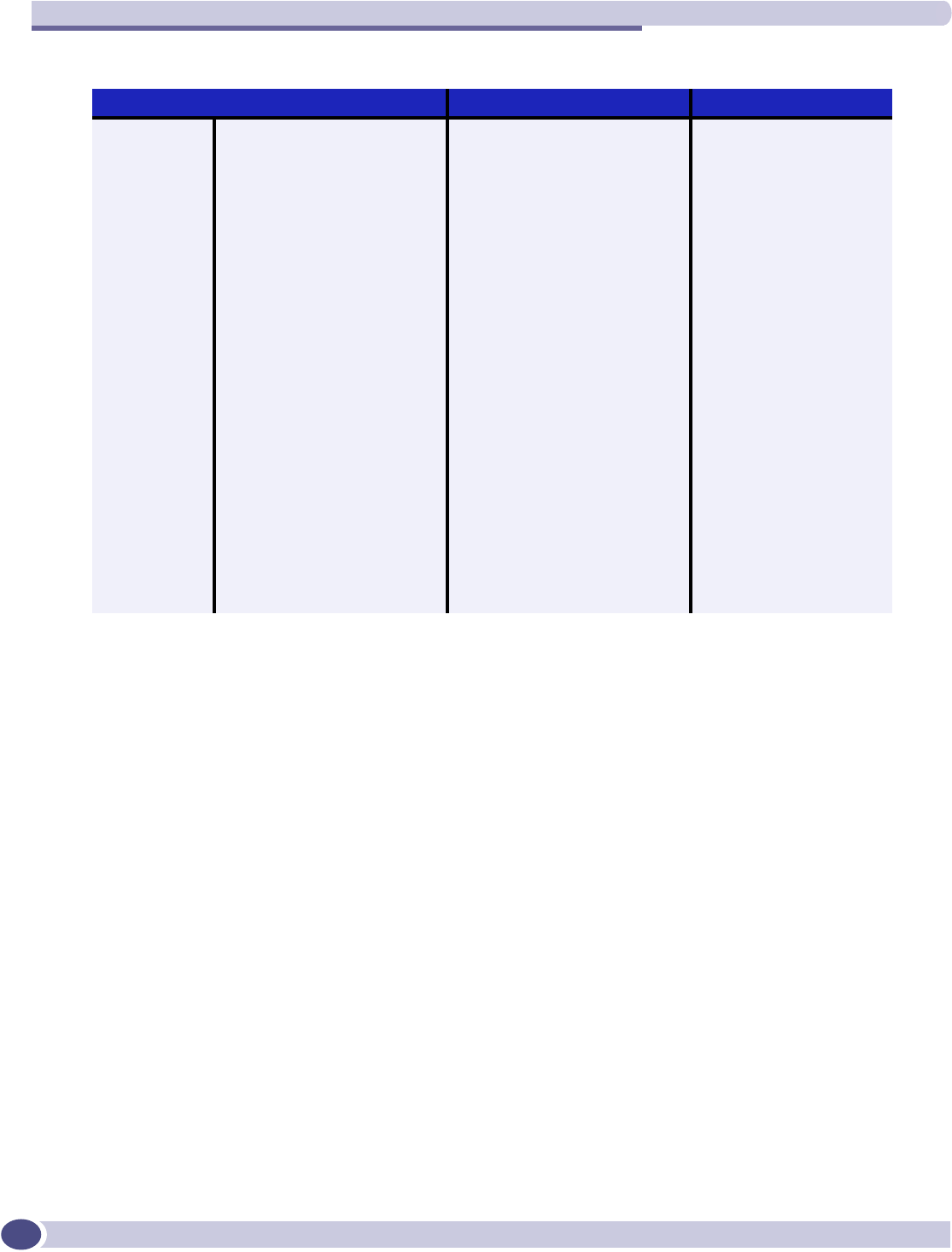
CLI command reference
Summit WM-Series WLAN Switch and Altitude Access Point Software Version 1.0 User Guide
172
Users <hostname># users
<hostname>:users#id <userid> [admin]
[enable|disable]
end of command, enter
password & confirm
password
<hostname>:users#id no id <userid> confirm delete
<hostname>:users#id (no) logon <userid> disable / enable user
access to management
system; confirm action
<hostname>:users#id pwd id <userid> change password for
userid; enter password &
confirm password
Diagnostics <hostname># ping <target_ip> issues 4 iCMP ping
messages to target IP
address
<hostname># traceroute <target_ip> attempts to trace route to
target IP address
radtest <wm-ad_name>
<username>
<password>][tracing]
tests RADIUS
authentication settings
radtest_mba <wm-ad> <mac>
<ap_bss_mac> <ap_eth_mac>
[tracing]
tests RADIUS MAC-based
authentication
Altitude APs <hostname># show ap displays list of AP serial
numbers
Table 7: CLI commands (Continued)
Category Syntax Comment
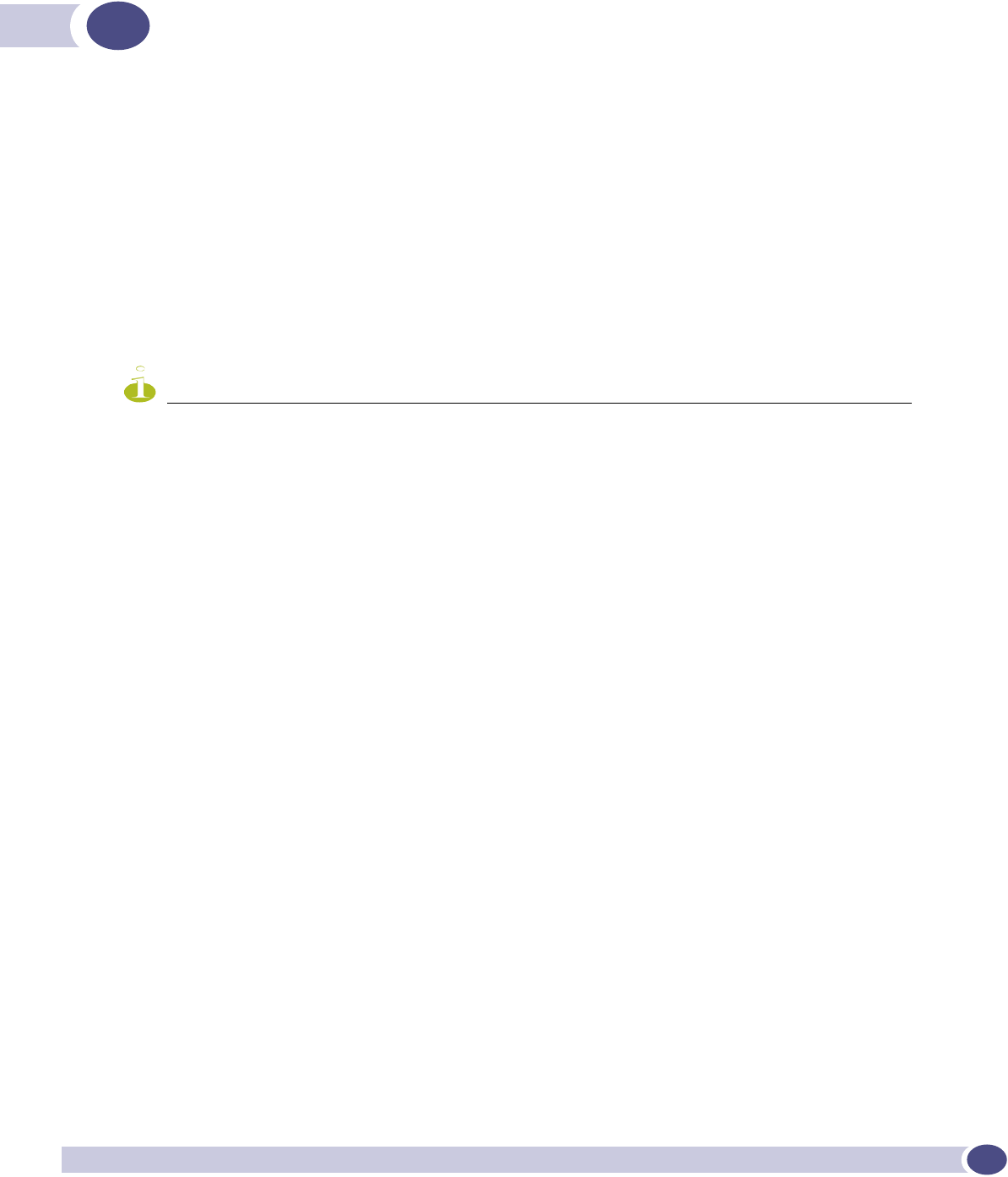
Summit WM-Series WLAN Switch and Altitude Access Point Software Version 1.0 User Guide 173
CDHCP, SLP, and Option 78 reference
For the Altitude AP’s process to “discover” the Summit WM-Series Switch, the Summit WM-Series
Switch Software system relies on a DHCP server that supports Option 78 and 79 for Service Location
Protocol (SLP). The combination of Dynamic Host Configuration Protocol (DHCP), Option 78 and 79,
and SLP provide a technique that defines the Summit WM-Series Switch as the only element on the
network that the Altitude AP can communicate with.
Option 78 is a list of IP addresses of Directory Agents, used by Service Agents and Users Agents.
For the purposes of the Summit WM-Series Switch Software system, Option 78 should be set to the IP
address of the Summit WM-Series Switch management port. The Summit WM-Series Switch will run
the SLP daemon and act as a directory service.
NOTE
One of the ethernet ports on the Summit WM-Series Switch should be set to allow management traffic so that SLP
messages can arrive on that port.
Option 79 is an identifier that refers to a set of services called a “scope”. If a User Agent has been
assigned to a scope, it can only see the services in that scope. This will limit the IP addresses of
Directory Agents available to the User Agent.
Here's how Summit WM-Series Switch Software uses these SLP options:
1The Summit WM-Series Switch Manager or the Altitude AP Manager use the Service Agent:
●to look up the location of the Directory Agent using Option 78 and 79 in the DHCP server
●to register with the Directory Agent
2The Altitude AP User Agent looks up the location of the Directory Agent using Option 78 and 79 in
the DHCP server.
3The Altitude AP User Agent contacts the Directory Agent for services of the types “extreme”.
4The Altitude AP attempts to connect with the Summit WM-Series Switch or Altitude AP Manager.
Now the use of SLP is completed and the Altitude AP and Summit WM-Series Switch will now
communicate using a UDP-based tunneling protocol.
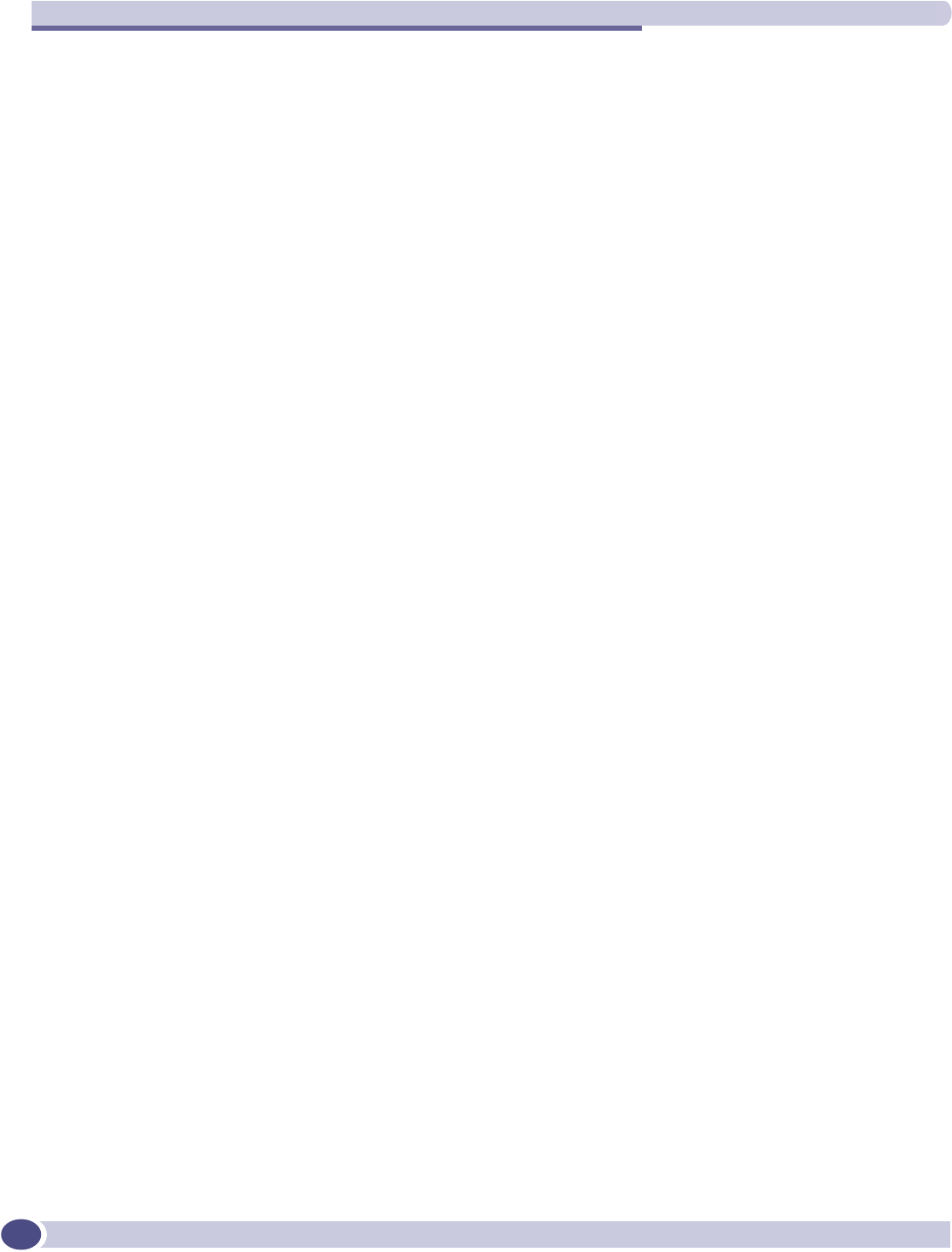
DHCP, SLP, and Option 78 reference
Summit WM-Series WLAN Switch and Altitude Access Point Software Version 1.0 User Guide
174
Service Location Protocol (SLP) (RFC2608)
Service Location Protocol (RFC2608) is a method of organizing and locating the resources (such as
printers, disk drives, databases, e-mail directories, and schedulers) in a network. Using SLP, networking
applications can discover the existence, location and configuration of networked devices.
In larger installations, services will register their services with one or more Directory Agents, and clients
will contact the Directory Agent to fulfill requests for Service Location information.
Service Location Protocol consists of three cooperating services:
●User Agent (UA): A process working on the user's behalf to acquire service attributes and
configuration. The User Agent retrieves service information from the Service Agents or Directory
Agents.
●Service Agent (SA): A process working on the behalf of one or more services to advertise service
attributes and configuration.
●Directory Agent (DA): A process which collects information from Service Agents to provide a single
repository of service information in order to centralize it for efficient access by User Agents. There
can only be one DA present per given host.
When a service starts on the network, its Service Agent will query the DHCP server for Option 78 and
79 and will register itself appropriately.
DHCP Options for Service Location Protocol (RFC2610)
The Dynamic Host Configuration Protocol (RFC2131) provides a framework for passing configuration
information to hosts on a TCP/IP network.
Entities using the Service Location Protocol, Version 2 (RFC2608) and Service Location Protocol, Version
1 (RFC2165) need to obtain the address of Directory Agents in order to transact messages. The SLP
Directory Agent option described below (Option 78) is used to configure User Agents and Service
Agents with the location of Directory Agents in the network.
The SLP Scope Option (Option 79) provides an assignment of scope for configuration of SLP User and
Service Agents. This option takes precedence over both default and static scope configuration of SLP
agents. A scope is a set of services, typically making up a logical administrative group.
SLP Directory Agent Option (Option 78)
The SLP Directory Agent Option 78 specifies a list of IP addresses for SLP Directory Agents. Directory
Agents should be listed in order of preference.
The Length value must include one for the 'Mandatory' byte and include four for each Directory Agent
address which follows. The address of the Directory Agent is given in network byte order. The
'Mandatory' byte in the Directory Agent option may be set to either 0 or 1. If it is set to 1, the SLP User
Agent or Service Agent so configured must not employ either active or passive multicast discovery of
Directory Agents.
The Directory Agents listed in Option 78 must be configured with the a non-empty subset of the scope
list that the Agent receiving the Directory Agent Option 78 is configured with.
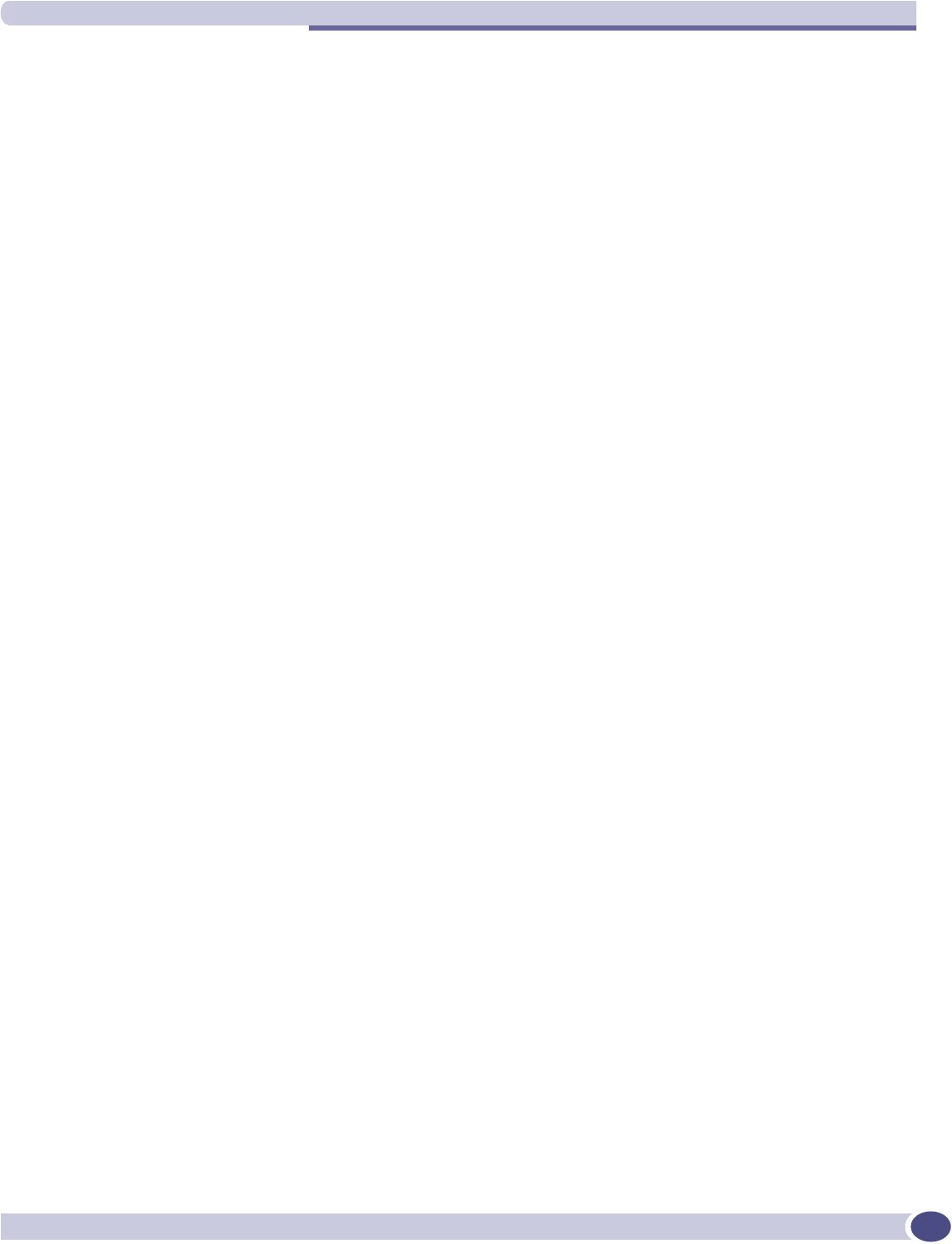
SLP Service Scope Option (Option 79)
Summit WM-Series WLAN Switch and Altitude Access Point Software Version 1.0 User Guide 175
SLP Service Scope Option (Option 79)
Services are grouped together using 'scopes'. These are strings that identify a set of services that form an
administrative grouping. Service Agents (SAs) and Directory Agents (DAs) are always assigned a scope
string.
A User Agent (UA) is normally assigned a scope string (in which case the User Agent will only be able
to discover that particular grouping of services). This allows a network administrator to provision
services to users. The use of scopes also allows the administrator to scale SLP deployments to larger
networks.
The Scope-List String is a comma-delimited list of the scopes that a SLP Agent is configured to use. The
Length value must include one for the 'Mandatory' byte.
The 'Mandatory' byte determines whether SLP Agents override their static configuration for scopes with
the <Scope List> string provided by the option. This allows DHCP administrators to implement a policy
of assigning a set of scopes to Agents for service provision. If the Mandatory byte is 0, static
configuration takes precedence over the DHCP provided scope list. If the Mandatory byte is 1, the
<Scope List> provided in this option must be used by the SLP Agent.
The Scope List String usage is defined in the SLPv2 specification (RFC2608).
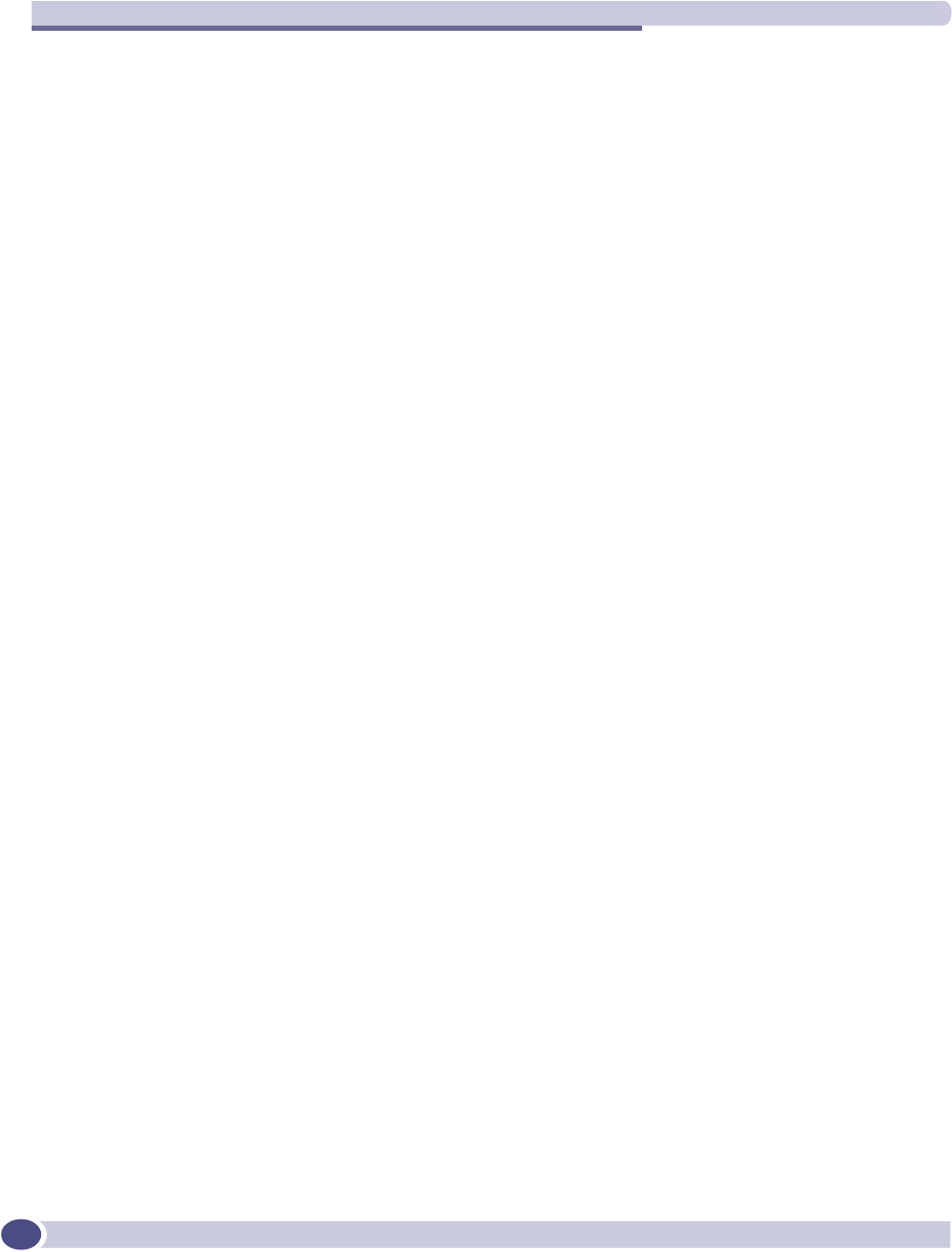
DHCP, SLP, and Option 78 reference
Summit WM-Series WLAN Switch and Altitude Access Point Software Version 1.0 User Guide
176
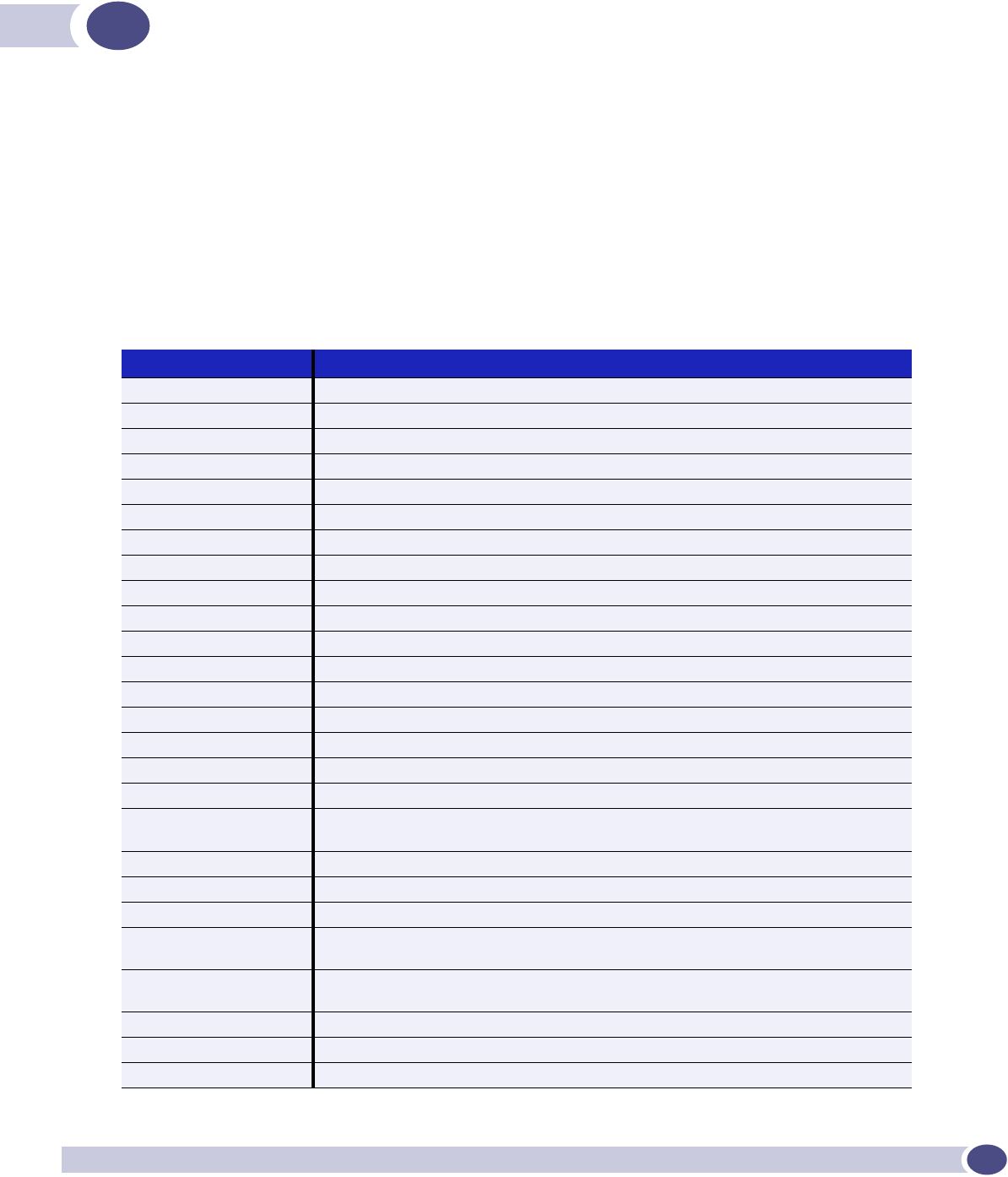
Summit WM-Series WLAN Switch and Altitude Access Point Software Version 1.0 User Guide 177
DReference lists of standards
RFC list
Listed below are the Internet Engineering Task Force (IETF) Request for Comments (RFCs) standards
supported by Summit WM-Series Switch Software.
The Request for Comments, a series of notes about the Internet, submitted to the Internet Engineering
Task Force (IETF) and designated by an RFC number, that may evolve into an Internet standard. The
RFCs are catalogued and maintained on the IETF RFC website: www.ietf.org/rfc.html.
Table 8: List of RFCs
RFC Number Title
RFC 791 IPv4
RFC 1812 Minimum Router Requirements
RFC 793 Transport Control Protocol (TCP)
RFC 768 User Datagram Protocol (UDP)
RFC 792 Internet Control Message Protocol (ICMP)
RFC 826 Address Resolution Protocol (ARP)
RFC 2865 Remote Access Dial In User Service (RADIUS)
RFC 2866 RADIUS Accounting
RFC 2165, 2608 Service Location Protocol (SLP)
RFC 2131 Dynamic Host Configuration Protocol (DHCP)
RFC 2328 Open Shortest Path First (OSPF v2)
RFC 1587 OSPF Not So Stubby Area (NSSA) Option
RFC1350: The TFTP Protocol (Revision 2)
RFC 2716 EAP-TLS
RFC 1155 Structure and identification of management information for TCP/IP-based internets.
RFC 1157 Simple Network Management Protocol (SNMP).
RFC 1212 Concise MIB definitions.
RFC 1213 Management Information Base for Network Management of TCP/IP-based internets
MIB-II.
RFC 1215 Convention for defining traps for use with the SNMP.
RFC 1901 Introduction to Community-based SNMPv2 (SNMPv2c).
RFC 2011 SNMPv2 Management Information Base for the Internet Protocol using SMIv2.
RFC 2012 SNMPv2 Management Information Base for the Transmission Control Protocol using
SMIv2.
RFC 2013 SNMPv2 Management Information Base for the User Datagram Protocol using
SMIv2.
RFC 2578 Structure of Management Information Version 2 (SMIv2).
RFC 2579 Textual Conventions for SMIv2. 2580 Conformance Statements for SMIv2.
RFC 2863 The Interfaces Group MIB.
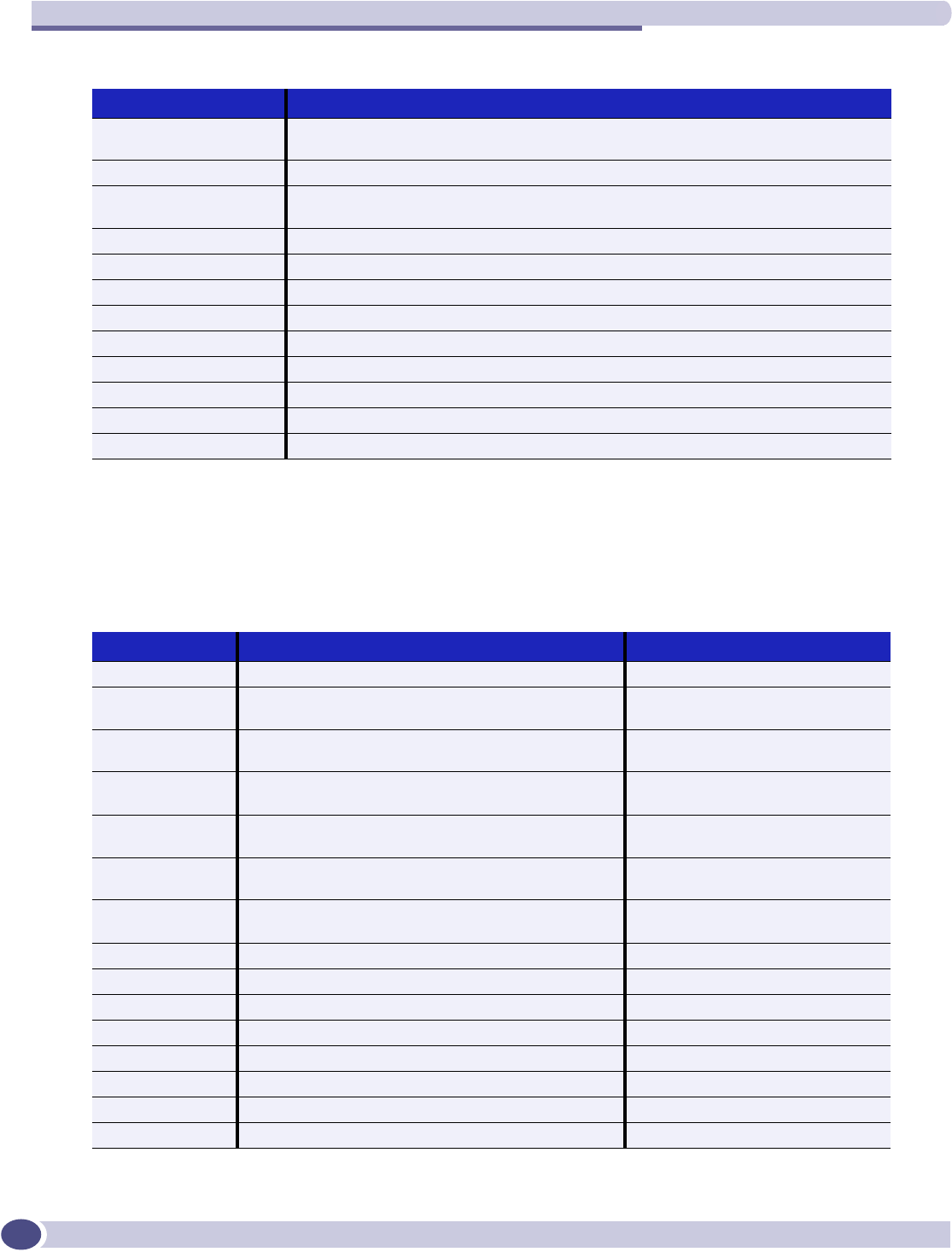
Reference lists of standards
Summit WM-Series WLAN Switch and Altitude Access Point Software Version 1.0 User Guide
178
802.11 standards list
Also supported are the following 802.11 standards:
RFC 3416 Version 2 of the Protocol Operations for the Simple Network Management Protocol
(SNMP)
RFC 3417 Transport Mappings for the Simple Network Management Protocol (SNMP).
RFC 3418 Management Information Base (MIB) for the Simple Network Management Protocol
(SNMP).
RFC 959 File Transfer Protocol. (FTP)
RFC 2660 The Secure HyperText Transfer Protocol (HTTPS)
RFC 2030 Simple Network Time Protocol v4
RFC 1191 Path MTU Discovery
Internet Draft Secure Shell v2 (SSHv2)
Internet Draft EAP-TTLS
Internet Draft EAP-PEAP
Internet Draft CAPWAP Tunneling Protocol (CTP)
Table 9: List of 802.11 standards supported
Standard Name
802.11 Wireless LAN MAC and PHY Specifications
802.11a Wireless LAN High Speed Physical Layer in 5
GHz band
802.11b Wireless LAN High Speed Physical Layer in 2.4
GHz band
802.11d 802.11 Extensions to Operate in Additional
Regulatory Domains
802.11g Wireless LAN Further High Data Rate Extensions
in 2.4 GHz band
802.11h Spectrum managed 802.11a (in 5 GHz band in
Europe)
802.11i WLAN security and provide better network access
control
802.1x Port based network access control
802.11e MAC Enhancements for Quality of Service (future)
802.1aa 802.1x maintenance
802.3af DTE Power via MDI (Power over Ethernet)
802.3 CSMA/CD (Ethernet)
802.3i 10Base-T
802.3u 100Base-T
802.3x Full Duplex
Table 8: List of RFCs (Continued)
RFC Number Title
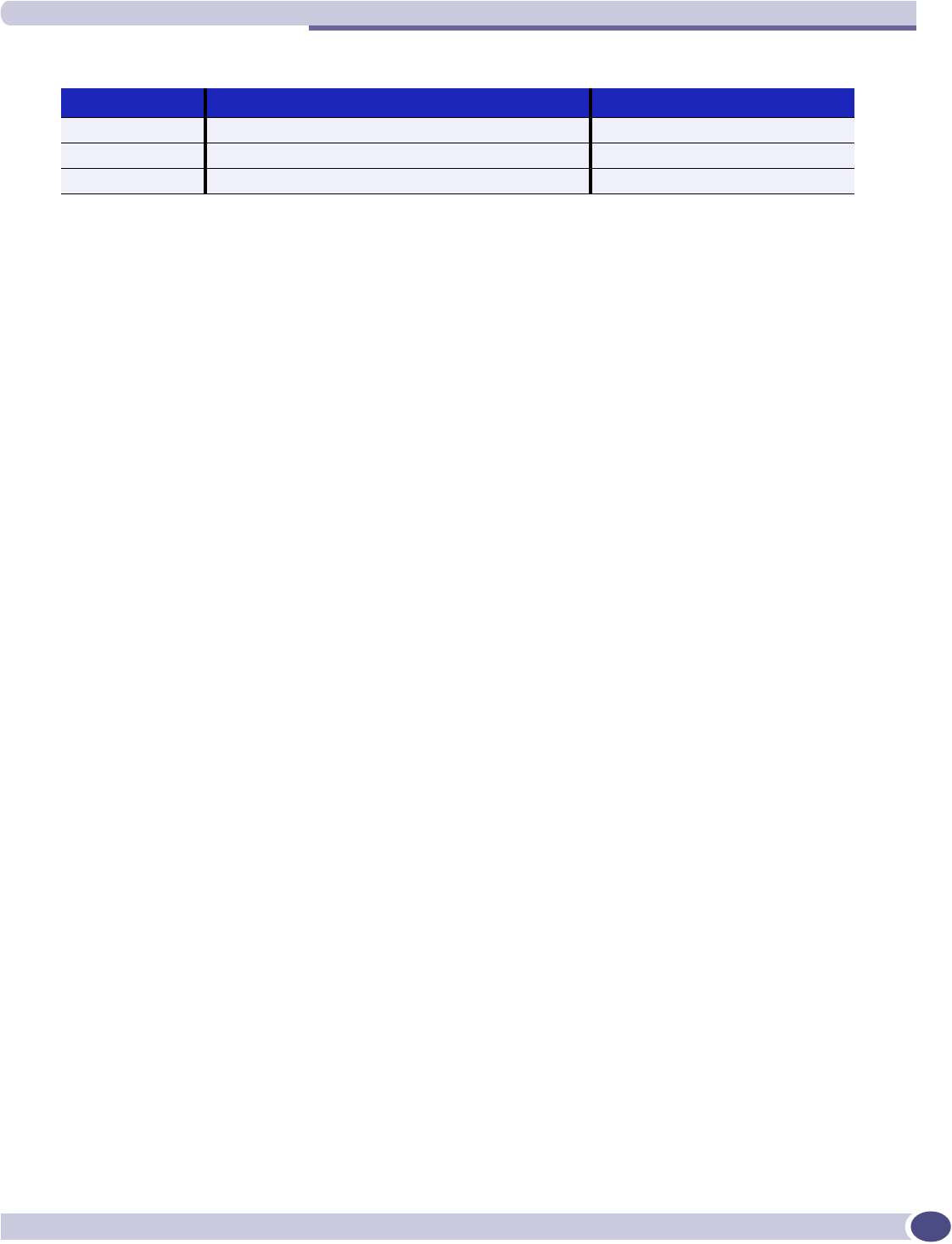
802.11 standards list
Summit WM-Series WLAN Switch and Altitude Access Point Software Version 1.0 User Guide 179
802.3z 1000Base-X (Gigabit Ethernet)
802.1d MAC bridges
802.11 MIB management information base for 802.11
Table 9: List of 802.11 standards supported (Continued)
Standard Name
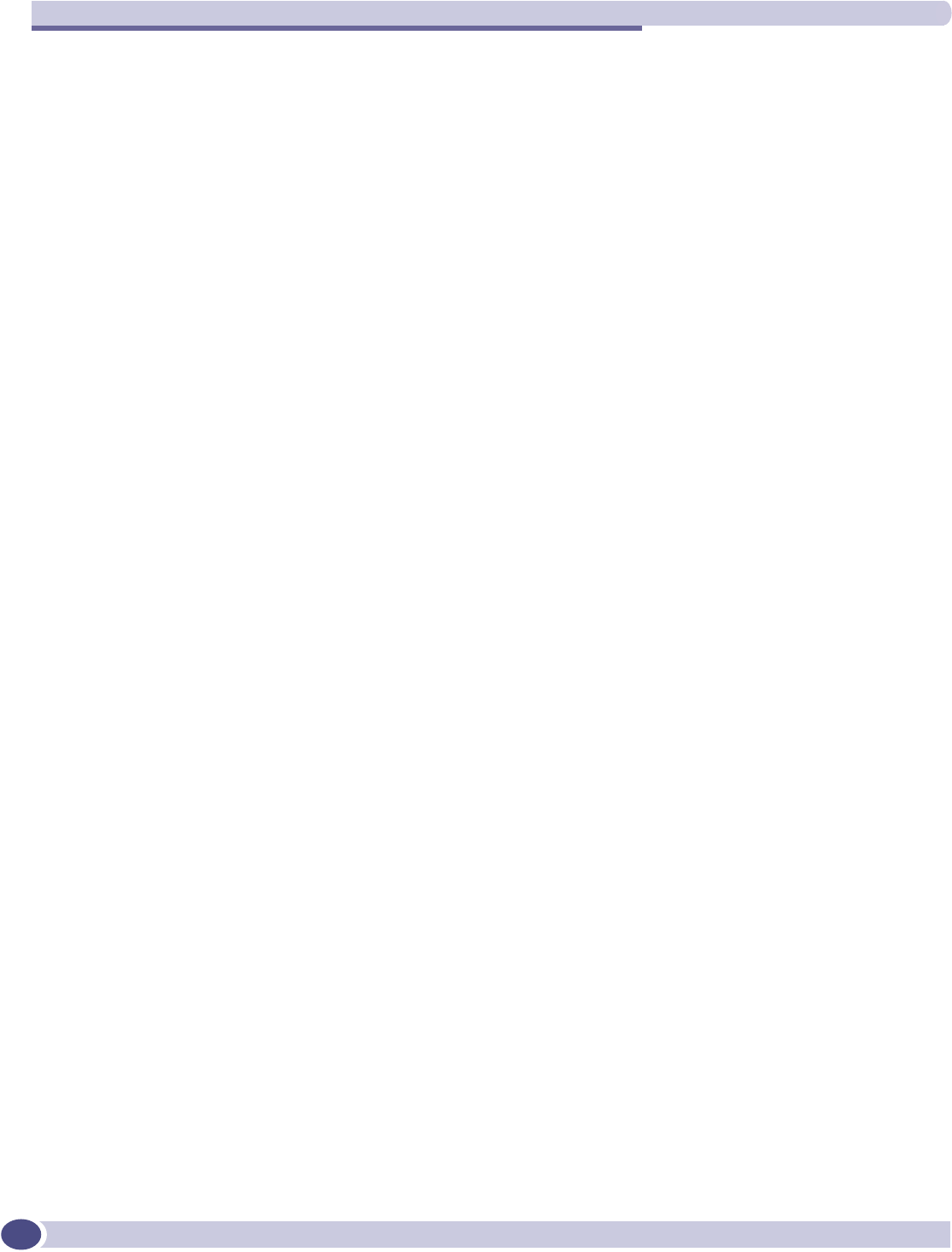
Reference lists of standards
Summit WM-Series WLAN Switch and Altitude Access Point Software Version 1.0 User Guide
180
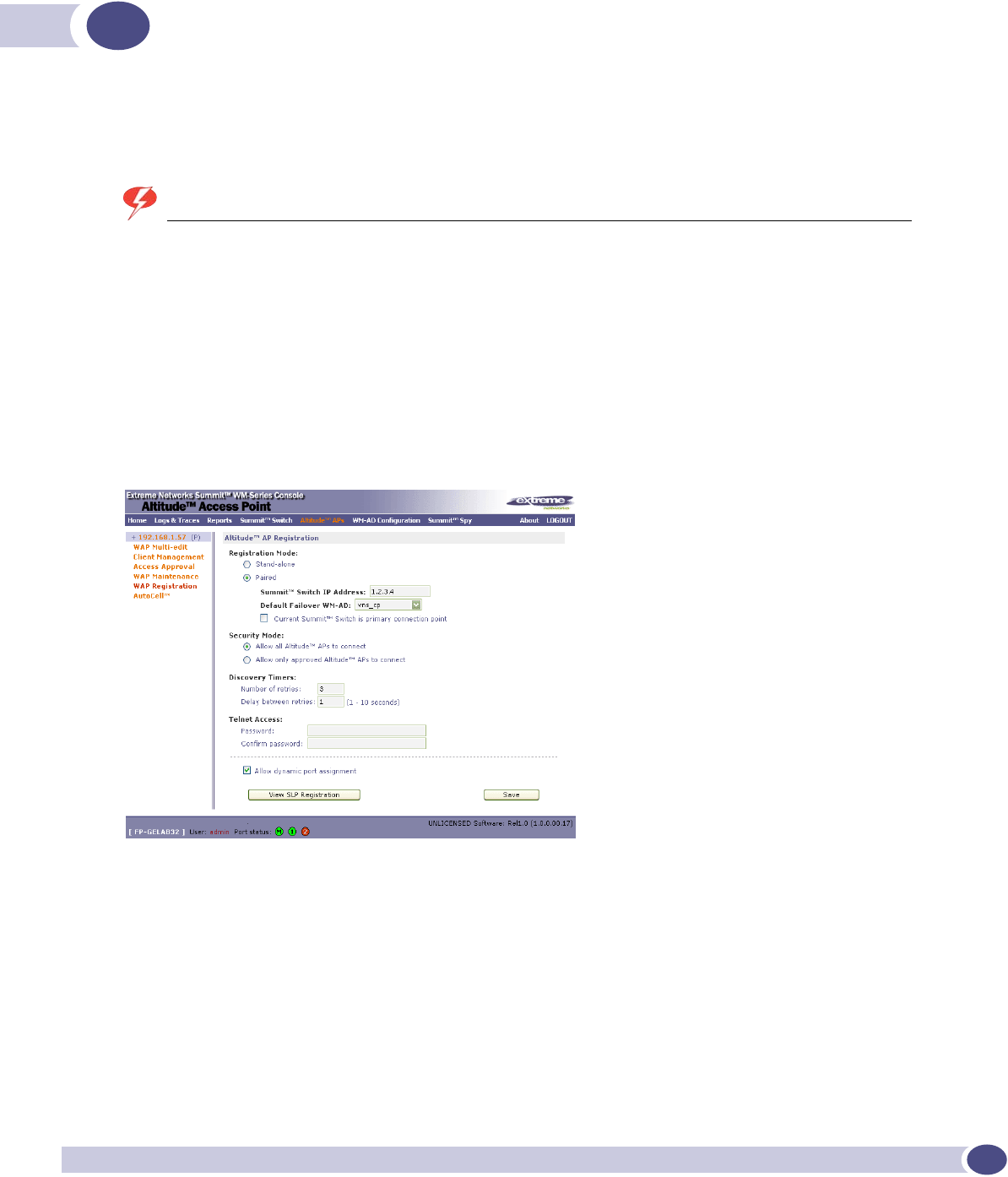
Summit WM-Series WLAN Switch and Altitude Access Point Software Version 1.0 User Guide 181
ESupport for Altitude AP
Altitude AP diagnostics by Telnet
WARNING!
For security reasons, Telnet is disabled by default. Only enable it in order to perform a diagnostic session. When
finished, disable Telnet again.
As a support tool to perform diagnostic debugging of the Altitude AP, the capability to access the
Altitude AP by Telnet has been provided.
Normally Telnet is disabled and should be disabled again after diagnostics. This process should only be
used by support services.
The process to enable Telnet access has two steps.
Use the AP Registration screen to set up password configuration for Telnet on the Altitude AP:
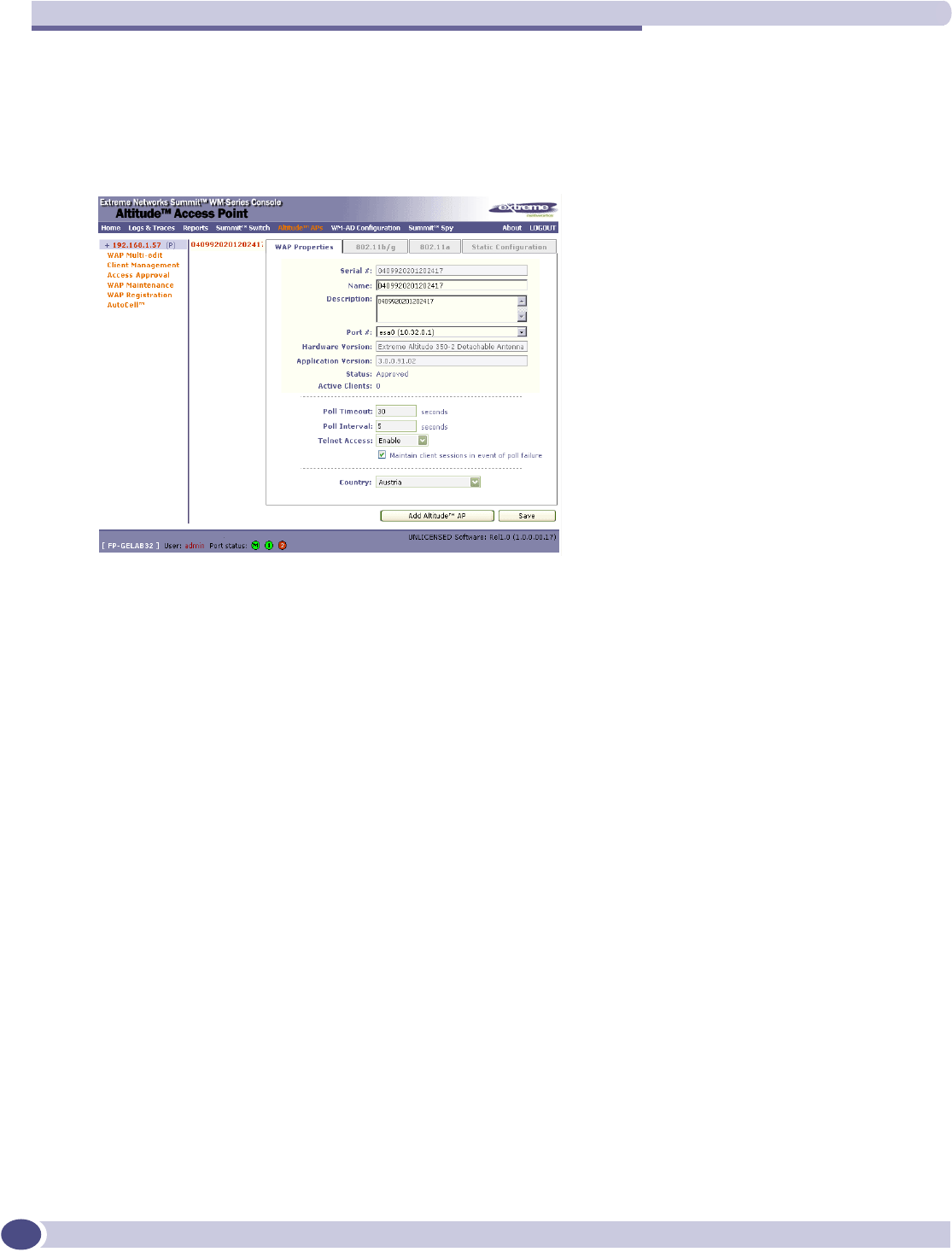
Support for Altitude AP
Summit WM-Series WLAN Switch and Altitude Access Point Software Version 1.0 User Guide
182
1In the Telnet Access Password entry field, key in the password for a Telnet session. To confirm the
password, key it in again.
2To send the password information to all registered Altitude APs, click on the Save button.
Use the AP Properties screen, to enable Telnet on a selected Altitude AP.
1Highlight the selected Altitude AP in the left-hand list.
2In the Telnet Access field, select “Enable” from the drop-down list.
3Click on the Save button.
You can now begin a Telnet session on this Altitude AP.
When the diagnostics are finished, disable Telnet access as follows:
1In the Telnet Access field, select “Disable” from the drop-down list.
2Click on the Save button.
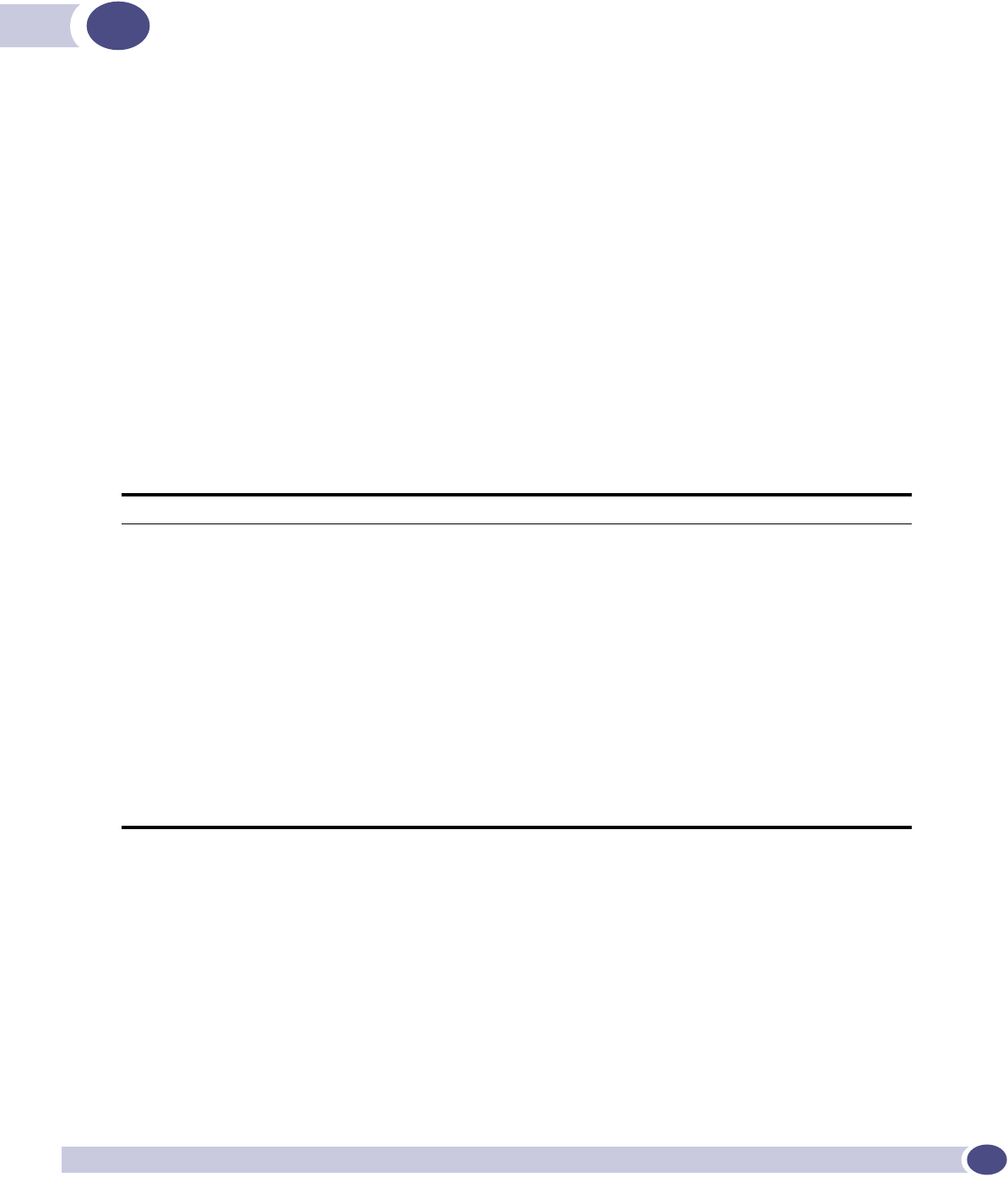
Summit WM-Series WLAN Switch and Altitude Access Point Software Version 1.0 User Guide 183
FRADIUS Attributes
Remote Authentication Dial-In User Service (RADIUS) is an industry standard for providing
identification, authentication, authorization, and accounting services for distributed dial-up/remote
access networking.
RADIUS Vendor-Specific Attributes (VSAs)
RADIUS Vendor-Specific Attributes (VSAs) are RADIUS Authentication and Accounting attributes
defined by vendors to customize information exchanges between clients and servers. This allows unique
behaviors to be implemented in client applications without requiring custom server development. VSA
support is included directly in dictionary files distributed with RADIUS server product (for example,
with Funk Steel Belted RADIUS), or can be configured manually on most server products.
The following defines the Extreme Networks VSAs currently implemented in the Summit WM-Series
Switch Software solution, defined using the Extreme Networks Organizationally Unique Identifier
(OUI):
ID Attribute Name Type Messages Description
1Extreme Network-URL-
Redirection
string Returned from
RADIUS server
A URL that can be returned to redirect a session to a
specific Web page.
2Extreme Networks-AP-
Name
string Sent to
RADIUS server
The name of the AP the client is associating to. It can be
used to assign policy based on AP name or location.
3Extreme Networks-AP-
Serial
string Sent to
RADIUS server
The AP serial number. It can be used instead of (or in
addition to) the AP name.
4Extreme Networks-
VNS-Name
string Sent to
RADIUS server
The name of the Virtual Network the client has been
assigned to. It is used in assigning policy and billing
options, based on service selection.
5Extreme Networks-
SSID
string Sent to
RADIUS server
The name of the SSID the client is associating to. It is
used in assigning policy and billing options, based on
service selection.
6Extreme Networks-
BSS-MAC
string Sent to
RADIUS server
The name of the BSS-ID the client is associating to. It is
used in assigning policy and billing options, based on
service selection and location.
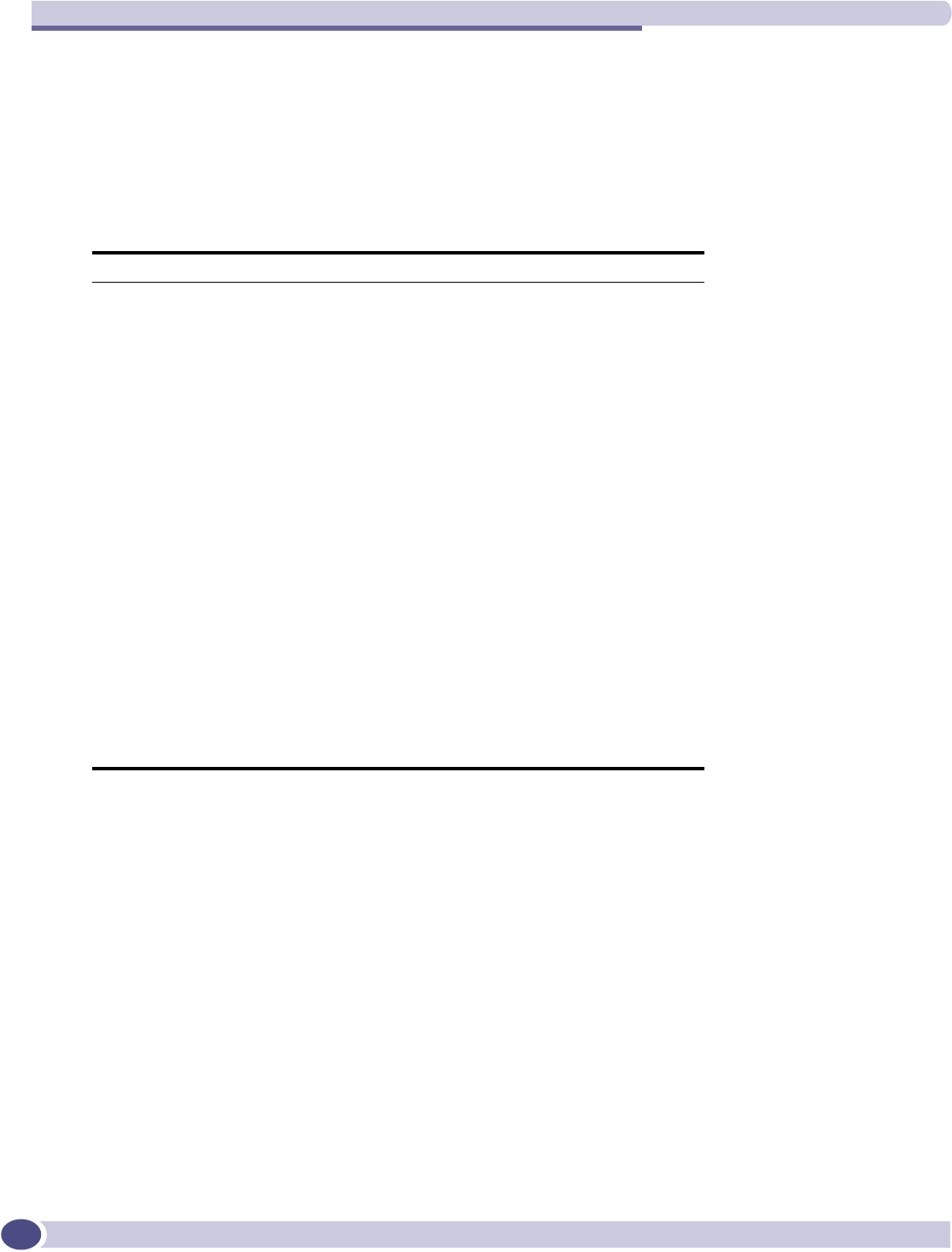
RADIUS Attributes
Summit WM-Series WLAN Switch and Altitude Access Point Software Version 1.0 User Guide
184
RADIUS Accounting
Account-Start Packet
The following table lists the information elements (including VSAs) supported in a RADIUS Start
message, issued by Summit WM-Series Switch Software, with RADIUS Accounting enabled:
Attribute NO. RAD. Data Type Name
Acct-Session-Id 44 string mu_session_id
User-Name 1string mu_user_id
Filter-Id 11 string Filter-Id (Accept-response)
Acct-Interim-Interval 85 integer (Accept-response/GUI input)
Session-Timeout 27 integer (Accept-response/GUI input)
Class 25 octets (Accept-response)
Login-LAT-Group 36 octets (Accept-response)
Acct-Status-Type 40 integer Start
Acct-Authentic 45 integer Radius/Local/Remote
Framed-IP-Address 8ipaddr Mu_ip_address
Connect-Info 77 string 802.11 a[b][g]
NAS-port-type 61 integer 18/19
Called-Station-ID 30 string BP MAC
Calling-Station-ID 31 string mu_mac_address
Acct-Delay-Time 41 integer
BP-Serial VSA string Extreme Networks-AP-Serial
BP-Name VSA string Extreme Networks-AP-Name
VNS-Name VSA string Extreme Networks-VNS-Name
SSID VSA string Extreme Networks-SSID
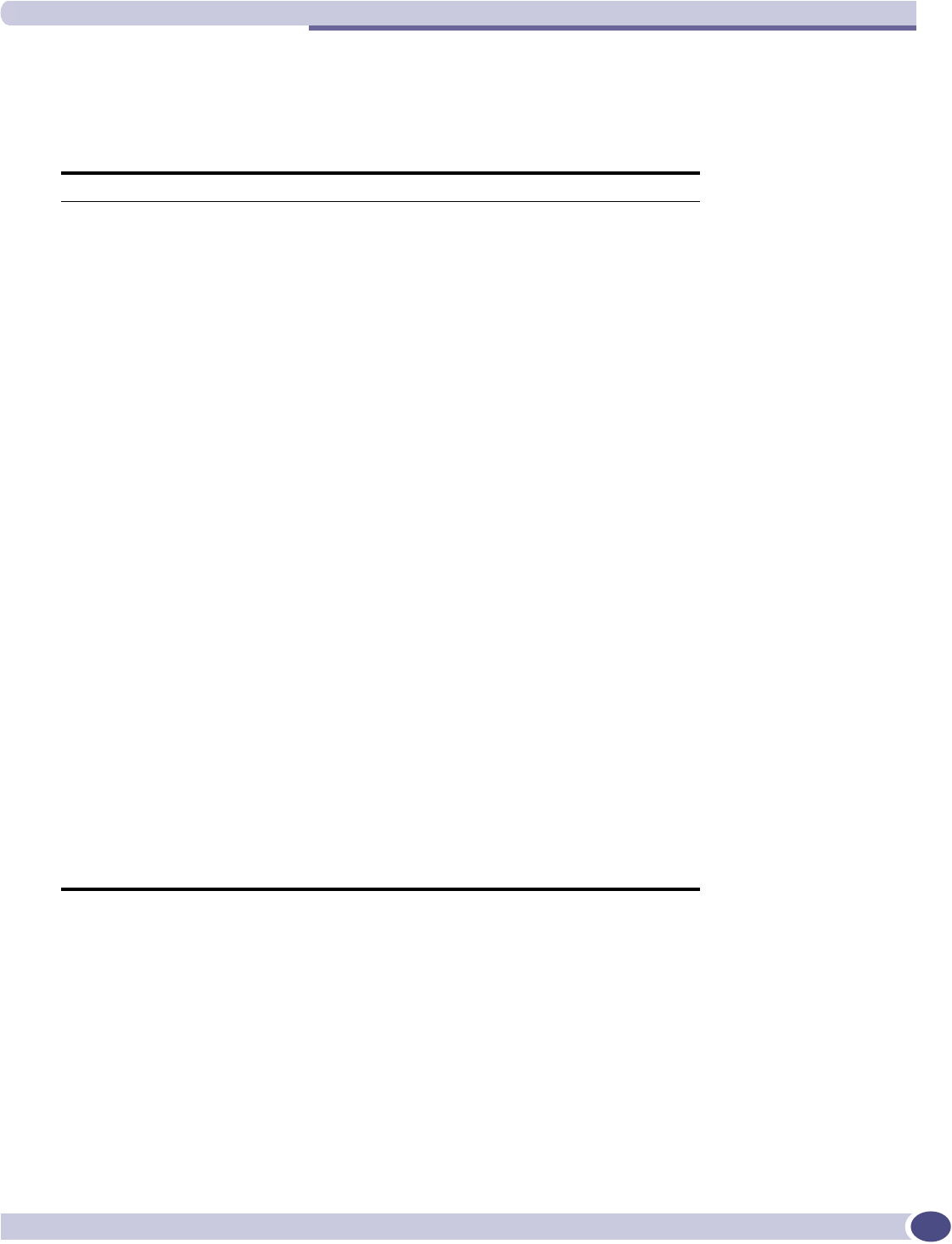
RADIUS Accounting
Summit WM-Series WLAN Switch and Altitude Access Point Software Version 1.0 User Guide 185
Account-Stop/Interim Packet
The following table lists the information elements (including VSAs) supported in a RADIUS Stop or
Interim messages, issued by Summit WM-Series Switch Software, with RADIUS Accounting enabled:
Attribute NO. RAD. Data Type Name
Acct-Session-Id 44 string mu_session_id
User-Name 1string mu_user_id
Filter-Id 11 string Filter-Id (Accept-response)
Acct-Interim-Interval 85 integer (Accept-response/GUI input)
Session-Timeout 27 integer (Accept-response/GUI input)
Class 25 octets (Accept-response)
Login-LAT-Group 36 octets (Accept-response)
Acct-Status-Type 40 integer Stop/Interim-Update
Acct-Authentic 45 integer Radius/Local/Remote
Framed-IP-Address 8ipaddr Mu_ip_address
Connect-Info 77 string 802.11 a[b][g]
NAS-port-type 61 integer 18/19
Called-Station-ID 30 string BP MAC
Calling-Station-ID 31 string mu_mac_address
Acct-Delay-Time 41 integer
Acct-Session-Time 46 integer
Acct-Input-Packets 47 integer
Acct-Output-Packets 49 integer
Acct-Input-Octets 42 integer
Acct-Output-Octets 43 integer
Acct-Input-Gigawords 52 integer
Acct-Output-Gigawords 53 integer
Acct-Terminate-Cause 49 integer
BP-Serial VSA string Extreme Networks-AP-Serial
BP-Name VSA string Extreme Networks-AP-Name
VNS-Name VSA string Extreme Networks-VNS-Name
SSID VSA string Extreme Networks-SSID
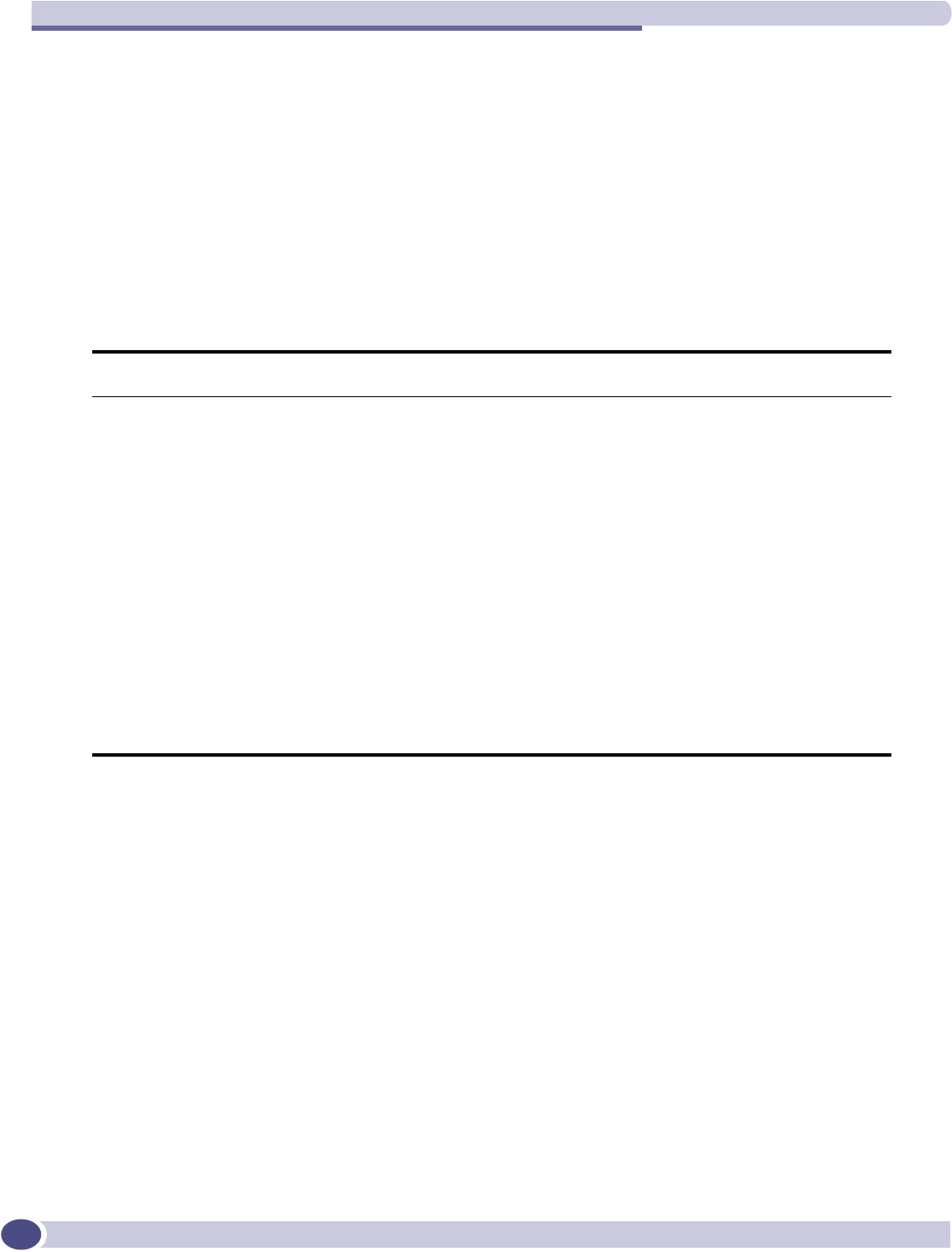
RADIUS Attributes
Summit WM-Series WLAN Switch and Altitude Access Point Software Version 1.0 User Guide
186
Termination Codes
The RADIUS client (SWM or AP) terminates the wireless device user’s session when one of the
following events occur:
●user request
●idle timeout
●session timeout
●administrator reset
When a user session is terminated, the RADIUS client sends a RADIUS accounting stop request that
will include one of the following termination codes:
Radius
Value
Radius
Definition
XP
Value XP/SMT Definition XP Name
1User Request 9RF notification that MU has
disconnected from RU. This would
be the case if there is a Logoff
button for Captive Portal. Normally
this would not apply to 802.1x
connections.
MU_DEREG_REASON_USER_REQUEST
4Idle Timeout 1User has been disconnected due to
idle timeout and inactivity
MU_DEREG_REASON_IDLE_TIMEOUT
5Session
Timeout
7Disconnection as a result of the
maximum session length value
returned by the RADIUS server
upon successful authentication.
MU_DEREG_REASON_LIFETIME_TIMEOUT
6Admin Reset 2
3
8
Explicit request by Management
infrastructure (GUI user) to
disconnect MU
MU_DEREG_REASON_RF_DICONNECT
MU_DEREG_REASON_ADMIN_REQ
MU_DEREG_REASON_TUNNEL_DISCONNECT
11 NAS Reboot BM graceful shutdown N/A
17 User Error Unknown reason N/A
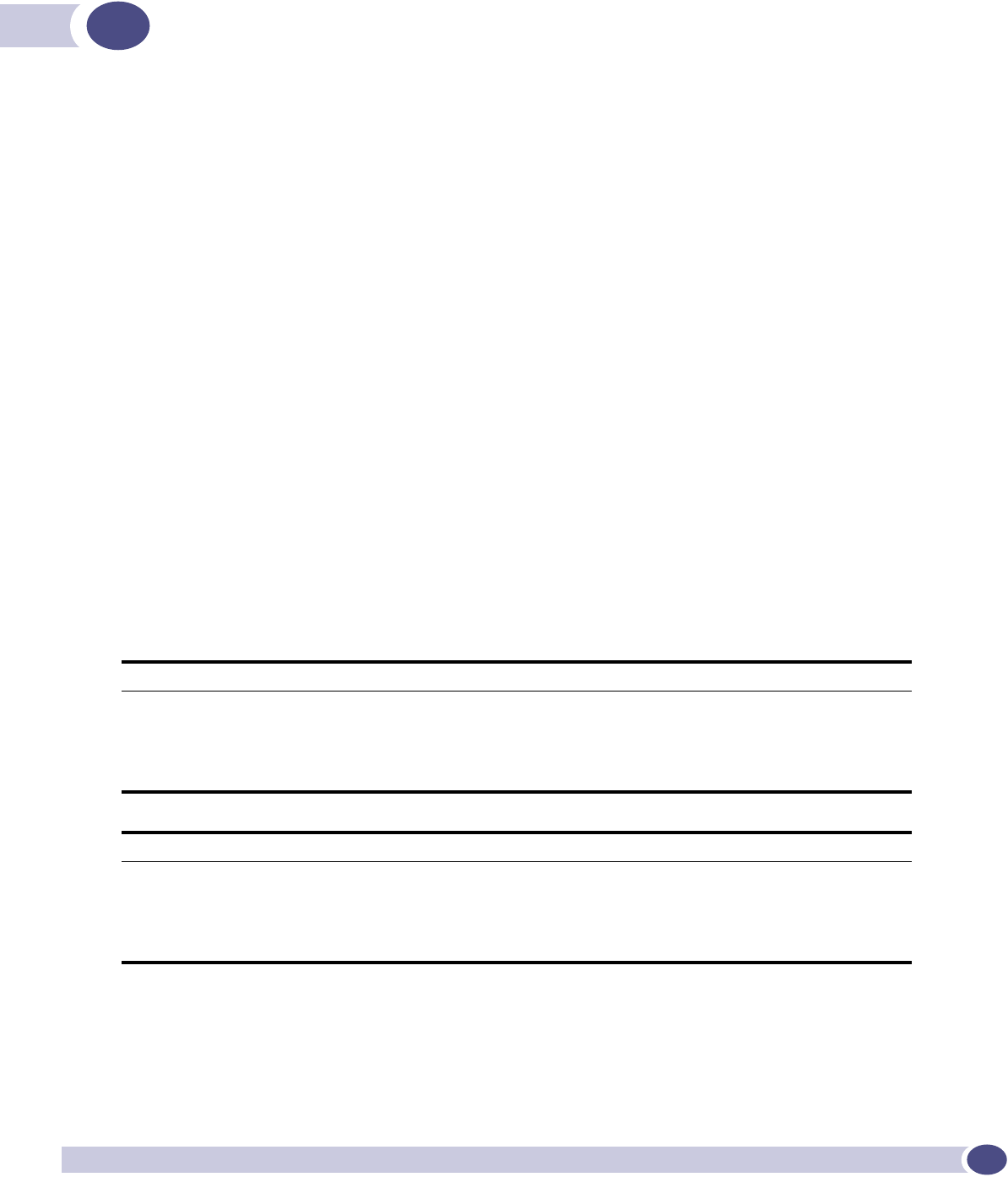
Summit WM-Series WLAN Switch and Altitude Access Point Software Version 1.0 User Guide 187
GLogs and Events
Overview
The Summit WM-Series Switch is designed to behave like an appliance. It is either in an operational
state, or it has failed due to a hardware problem or low level packet processing issue. In general, the
system will self recover by rebooting if the system fault is recoverable.
There are two main monitoring processes in the system:
●a hardware watchdog
●a software watchdog
The software watchdog restarts stalled or failed processes, while the hardware watchdog causes system
reboot should the software watchdog fail. The result of this approach is that little intervention is
required once the system is properly configured and operational.
Critical
The following subsections contain tables describing all Critical log messages. The sections are listed
alphabetically by Component Name.
ACCESSPOINT
ACCESSPOINT
Severity Critical
Log Message AccessPoint software upgrade failed. Cannot find out flash free space.
Description AccessPoint software upgrade failed.
Action Make sure to have the proper Access Point software file on AC for downloading .
ACCESSPOINT
Severity Critical
Log Message AccessPoint software upgrade failed. Not enough flash space for backup file.
Description AccessPoint software upgrade failed.
Action Make sure to have the proper Access Point software file on AC for downloading .
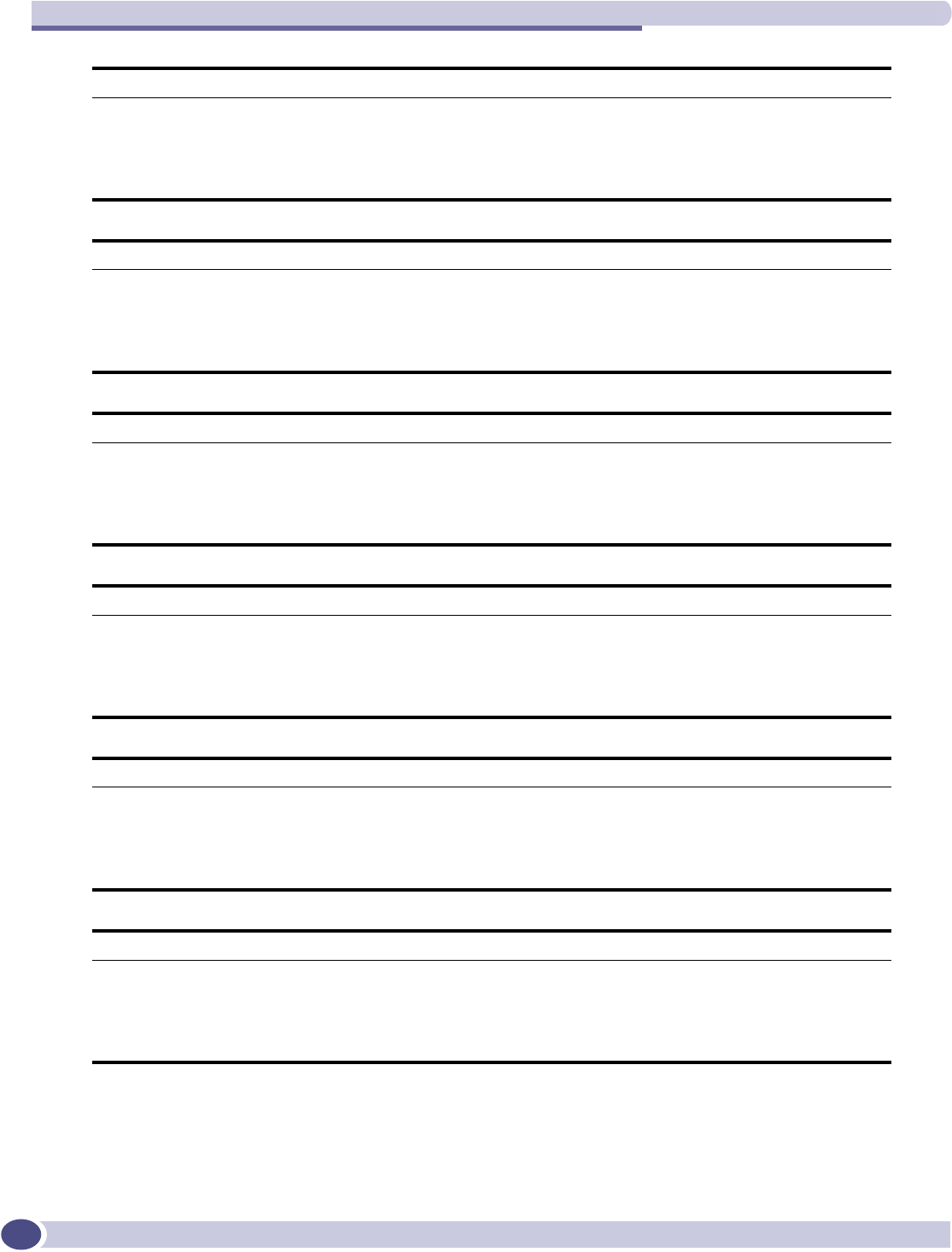
Logs and Events
Summit WM-Series WLAN Switch and Altitude Access Point Software Version 1.0 User Guide
188
ACCESSPOINT
Severity Critical
Log Message AccessPoint software upgrade failed. Cannot open application backup file.
Description AccessPoint software upgrade failed.
Action Make sure to have the proper Access Point software file on AC for downloading .
ACCESSPOINT
Severity Critical
Log Message AccessPoint software upgrade failed. Writing backup file failed
Description AccessPoint software upgrade failed.
Action Make sure to have the proper Access Point software file on AC for downloading .
ACCESSPOINT
Severity Critical
Log Message AccessPoint software upgrade failed. File small or ELF header corrupted.
Description AccessPoint software upgrade failed.
Action Make sure to have the proper Access Point software file on AC for downloading .
ACCESSPOINT
Severity Critical
Log Message AccessPoint software upgrade failed. File wrong size.
Description AccessPoint software upgrade failed.
Action Make sure to have the proper Access Point software file on AC for downloading .
ACCESSPOINT
Severity Critical
Log Message AccessPoint configuration failed. Wassp config rcv: cannot decode tlv packet.
Description AccessPoint configuration failed
Action Check software and configuration compatibility. Check the connection to AP.
ACCESSPOINT
Severity Critical
Log Message AccessPoint configuration failed. Wassp config rcv: config missing from tlv packet.
Description AccessPoint configuration failed
Action Check software and configuration compatibility. Check the connection to AP.
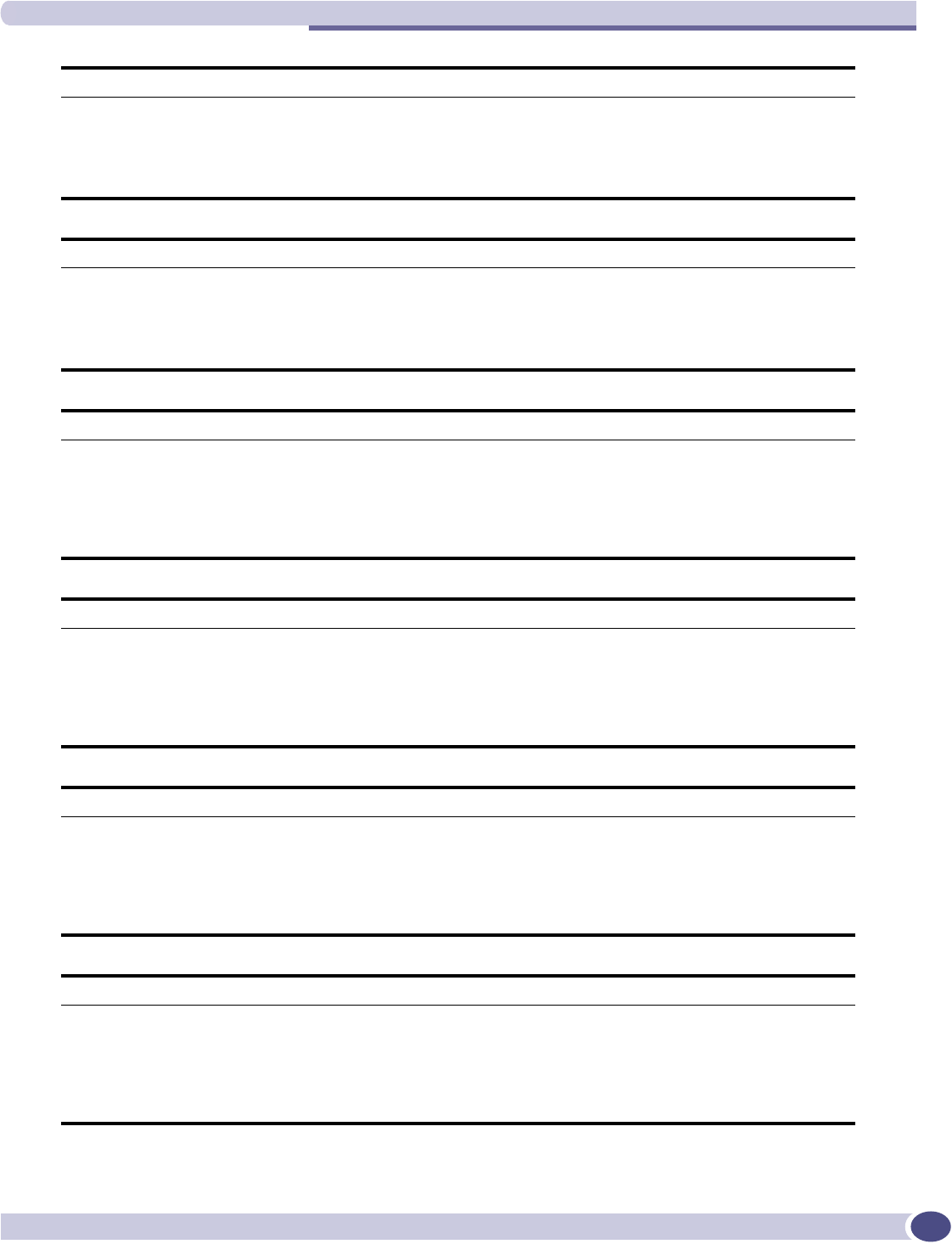
Critical
Summit WM-Series WLAN Switch and Altitude Access Point Software Version 1.0 User Guide 189
ACCESSPOINT
Severity Critical
Log Message AccessPoint configuration failed. Wassp config rcv: cannot send config to SNMP Agent.
Description AccessPoint configuration failed
Action Check software and configuration compatibility. Check the connection to AP.
ACCESSPOINT
Severity Critical
Log Message AccessPoint configuration failed. Wassp config rcv: cannot get response from SNMP Agent.
Description AccessPoint configuration failed
Action Check software and configuration compatibility. Check the connection to AP.
ACCESSPOINT
Severity Critical
Log Message AccessPoint configuration failed. Wassp config rcv: received error in Response from SNMP
Agent.
Description AccessPoint configuration failed
Action Check software and configuration compatibility. Check the connection to AP.
ACCESSPOINT
Severity Critical
Log Message AccessPoint Rebooting. Radio Interference detected in channel 2.
Description AccessPoint Rebooting.
Action AP detected a problem and rebooted automatically. Check the log message detail. No action
is normally needed.
ACCESSPOINT
Severity Critical
Log Message AccessPoint Rebooting. Radar interference is detected.
Description AccessPoint Rebooting.
Action AP detected a problem and rebooted automatically. Check the log message detail. No action
is normally needed.
ACCESSPOINT
Severity Critical
Log Message AccessPoint Rebooting. Radar detected.
Description AccessPoint Rebooting.
Action AP detected a problem and rebooted automatically. Check the log message detail. No action
is normally needed.
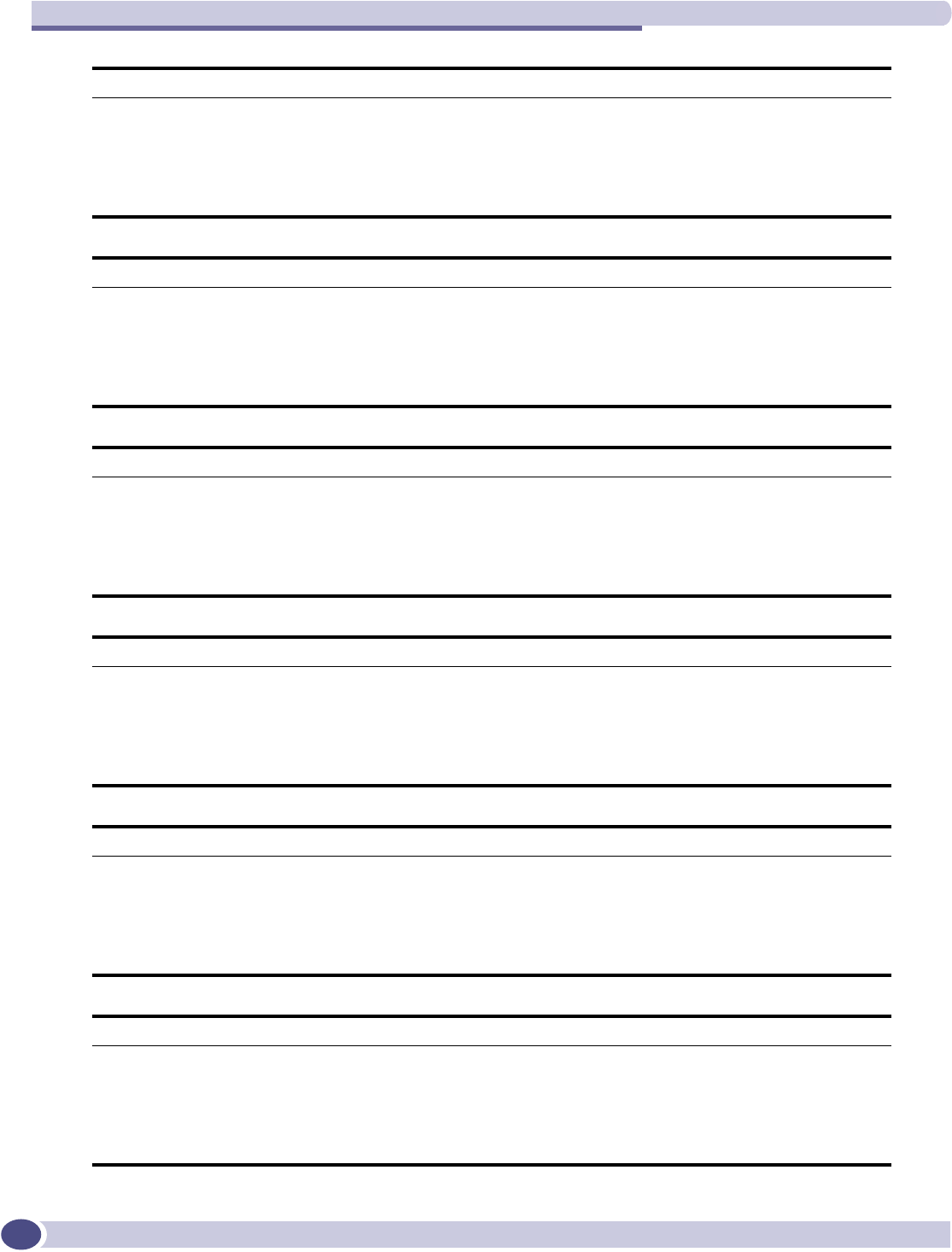
Logs and Events
Summit WM-Series WLAN Switch and Altitude Access Point Software Version 1.0 User Guide
190
ACCESSPOINT
Severity Critical
Log Message AccessPoint Rebooting. AP-AC poll timeout.
Description AccessPoint Rebooting.
Action AP detected a problem and rebooted automatically. Check the log message detail. No action
is normally needed.
ACCESSPOINT
Severity Critical
Log Message AccessPoint Rebooting. ChipReset: Error resetting WLAN HW.
Description AccessPoint Rebooting.
Action AP detected a problem and rebooted automatically. Check the log message detail. No action
is normally needed.
ACCESSPOINT
Severity Critical
Log Message AccessPoint Rebooting. Error resetting WLAN HW during mode change.
Description AccessPoint Rebooting.
Action AP detected a problem and rebooted automatically. Check the log message detail. No action
is normally needed.
ACCESSPOINT
Severity Critical
Log Message AccessPoint Rebooting. AP Discovery timeout AFTER 5 MINUTES.
Description AccessPoint Rebooting.
Action AP detected a problem and rebooted automatically. Check the log message detail. No action
is normally needed.
ACCESSPOINT
Severity Critical
Log Message AccessPoint Rebooting. AP Unable to allocate memory.
Description AccessPoint Rebooting.
Action AP detected a problem and rebooted automatically. Check the log message detail. No action
is normally needed.
ACCESSPOINT
Severity Critical
Log Message AccessPoint Running Backup image File size is 1500222.
Description AccessPoint Running Backup image.
Action AP could not run the latest installed software and is running the backup software instead.
Upgrade AP with the proper latest software.
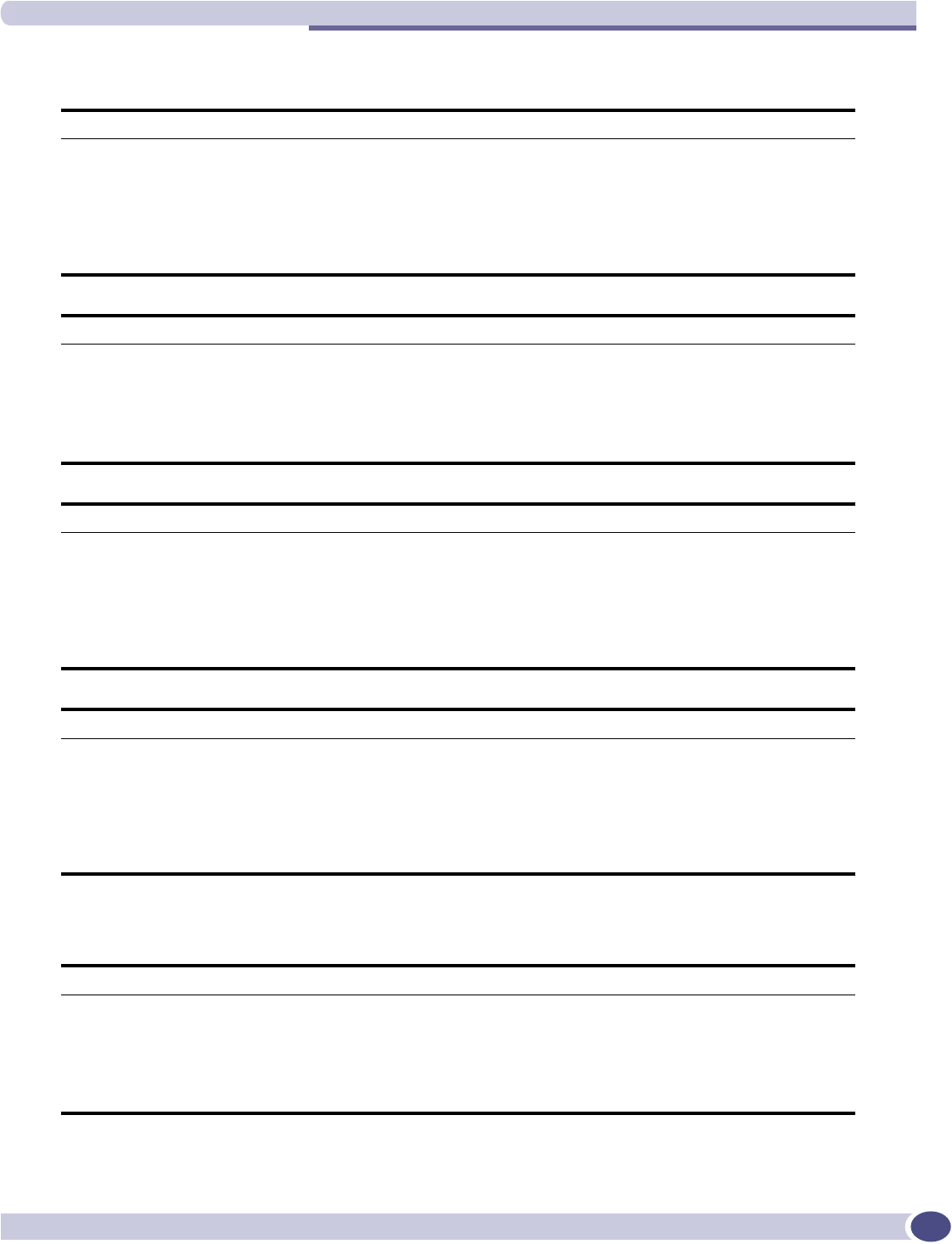
Critical
Summit WM-Series WLAN Switch and Altitude Access Point Software Version 1.0 User Guide 191
CDR_COLLECTOR
CONFIG_MANAGER
CDR_COLLECTOR
Severity Critical
Log Message CDR Manager failed to open accounting file for writing. The CDR Manager will halt.
Description The accounting record file could not be opened; as accounting records cannot be written,
the service halted.
Action Indicates that the accounting record partition is corrupted. Contact service as the controller
may require servicing.
CDR_COLLECTOR
Severity Critical
Log Message Memory allocation failure - unable to generate accounting record. CDR Manager will halt.
Description Indicates that the system memory has been corrupted.
Action In normal operating circumstances, the entire system behaves erratically, if functioning at
all. Contact service as the system may need to be replaced.
CDR_COLLECTOR
Severity Critical
Log Message File storage limit has been reached for the accounting files. The oldest file(s) will be deleted
to free up room for the new accounting files.
Description Indicates that the system memory has been corrupted.
Action In normal operating circumstances, the entire system behaves erratically, if functioning at
all. Contact service as the system may need to be replaced.
CDR_COLLECTOR
Severity Critical
Log Message File storage limit has been reached for the accounting files. The oldest file(s) will be deleted
to free up room for the new accounting files.
Description Indicates that a large number of accounting records have been stored within the 7 day turn-
over period. This notification indicates that to keep processing, records will be deleted.
Action Copy off the relevant data records to ensure that accounting information is not lost.
CONFIG_MANAGER
Severity Critical
Log Message Config Manager has suffered a critical error and will halt.
Description Indicates a memory allocation failure.
Action In normal operating circumstances, the entire system behaves erratically, if functioning at
all. Contact service as the system may need to be replaced.
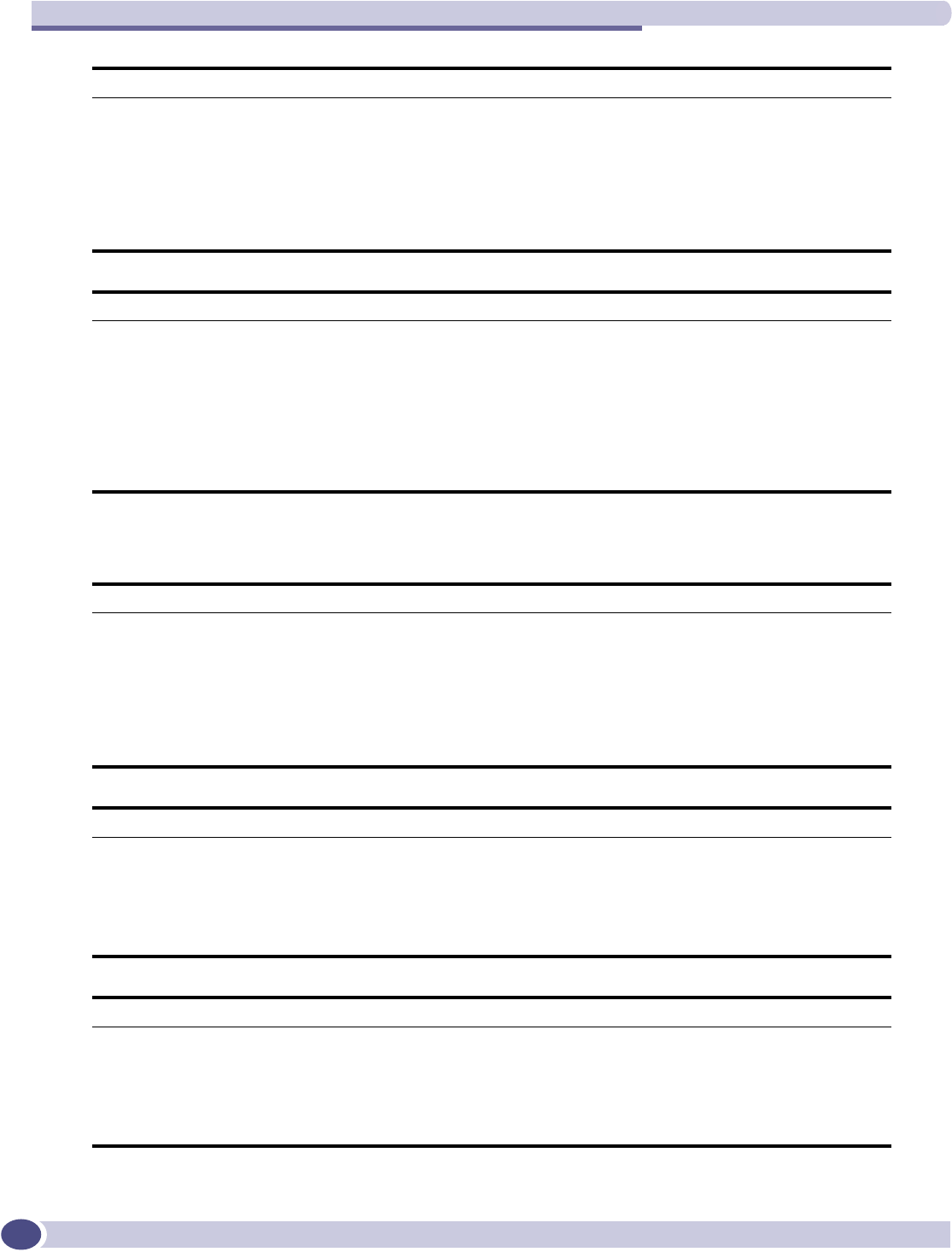
Logs and Events
Summit WM-Series WLAN Switch and Altitude Access Point Software Version 1.0 User Guide
192
EVENT_SERVER
CONFIG_MANAGER
Severity Critical
Log Message Access point controlled software upgrade has failed. This normally occurs if a corrupt image
file was selected as the upgrade image. Please select another image for the upgrade: %s
Description AP upgrade has failed due to a bad software image.
Action The selected upgrade image has a problem. Select a known good image and apply it to the
access points for upgrade. Normally, this error results from the original image having been
obtained via FTP without the "bin" directive.
CONFIG_MANAGER
Severity Critical
Log Message Access point automatic software upgrade/downgrade has failed. This normally occurs if a
corrupt image file was selected as the default image. Please select another default image.
This alarm will repeat as long as the system is in automatic mode: %s
Description Automatic AP upgrade request has failed due to a bad software image.
Action The selected upgrade image has a problem. Select a known good image and apply it to the
access points for upgrade. Normally, this error results from the original image having been
obtained via FTP without the "bin" directive.
EVENT_SERVER
Severity Critical
Log Message Cannot access logging file. Unable to save any system log messages.
Description Unable to open log files for message storage.
Action Indicates a low level file system problem, or the file permissions may have been altered.
Check the file permissions first. If they appear to be correct, the file system may be
corrupted. Log messages should still be forwarded to syslog and SNMP if services are
enabled.
EVENT_SERVER
Severity Critical
Log Message Critical internal error - log file protection flags have been corrupted. Event server will halt.
Description File system has encountered a problem and the log file cannot be opened for writing.
Action Indicates that the logging partition is corrupted. Contact service as the controller may
require servicing.
EVENT_SERVER
Severity Critical
Log Message Internal system interrupt handlers failed to initialize. Event server will halt.
Description Internal service failure.
Action In normal operating circumstances, the entire system behaves erratically, if functioning at
all. Contact service s the system may require servicing.

Critical
Summit WM-Series WLAN Switch and Altitude Access Point Software Version 1.0 User Guide 193
EVENT_SERVER
Severity Critical
Log Message Unable to initialize internal program thread. Event server will halt.
Description Internal service failure
Action In normal operating circumstances, the entire system behaves erratically, if functioning at
all. Contact service as the system may need to be replaced.
EVENT_SERVER
Severity Critical
Log Message Memory allocation failure. Unable to log last event.
Description Indicates a memory allocation failure.
Action In normal operating circumstances, the entire system behaves erratically, if functioning at
all. Contact service as the system may need to be replaced.
EVENT_SERVER
Severity Critical
Log Message Socket call failed. Will not be able to communicate with specific component. Error no: %d.
Description Inter-component communication failure.
Action Indicates that a service the event server depends on has failed. There may be another event
from the Start-up Manager indicating that a service has been restarted.
EVENT_SERVER
Severity Critical
Log Message Socket select error - 100% CPU utilization can occur and overall system performance will be
impaired.
Description Internal communication error.
Action Shell into the O/S and kill the process. Report event to service.
EVENT_SERVER
Severity Critical
Log Message The evaluation license for the controller has expired. Please contact your customer
representative and purchase licenses to continue using the controller. If you do not purchase
a license, the legal requirement is to put the system out of service.
Description Licensing infrastructure.
Action Acquire a valid license for the system to ensure legal operation of the equipment.
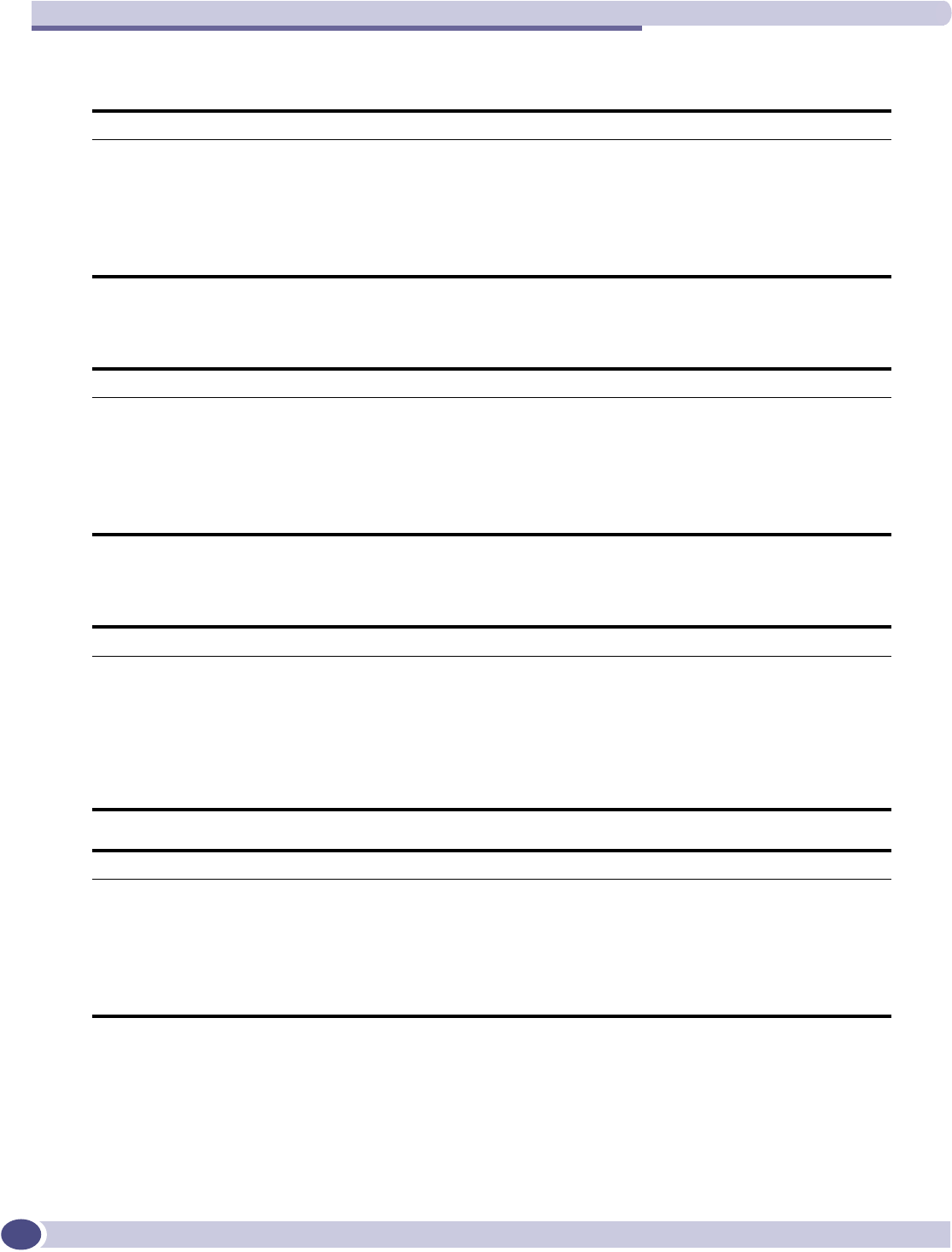
Logs and Events
Summit WM-Series WLAN Switch and Altitude Access Point Software Version 1.0 User Guide
194
LANGLEY
RADIUS_ACCOUNTING
RADIUS_CLIENT
LANGLEY
Severity Critical
Log Message Langley has suffered a critical error, and has halted. Error Details: %s
Description Messaging infrastructure alarm.
Action If this error appears, the system is completely non-functional. The hardware watchdog timer
will kick in and the system will reboot. If the error persists, contact service as the system
may need to be replaced.
RADIUS_ACCOUNTING
Severity Critical
Log Message No Response from all RADIUS accounting server(s): %s.
Description External RADIUS Accounting server access has been interrupted.
Action Indicates that network connectivity needs to be checked. The system is operating correctly,
but the external connections have been lost. Therefore, no RADIUS accounting records can
be saved for the client sessions.
RADIUS_CLIENT
Severity Critical
Log Message A file system error occurred. Unable to open RADIUS dictionary file. RADIUS client exiting.
Description The file system has encountered a problem and the RADIUS dictionary file cannot be
opened for reading.
Action Indicates that the main service partition is corrupted, or there has been a low level file error.
Alternatively, the file permissions may have been altered. First check the file permissions; if
they appear correct, contact service as the controller may need servicing.
RADIUS_CLIENT
Severity Critical
Log Message Cannot allocate memory for either Captive Portal and/or EAP modules. RADIUS client
exiting.
Description Indicates a memory allocation failure.
Action In normal operating circumstances, the entire system will most likely behave erratically if it
functions at all. Contact service as the system may need to be replaced.
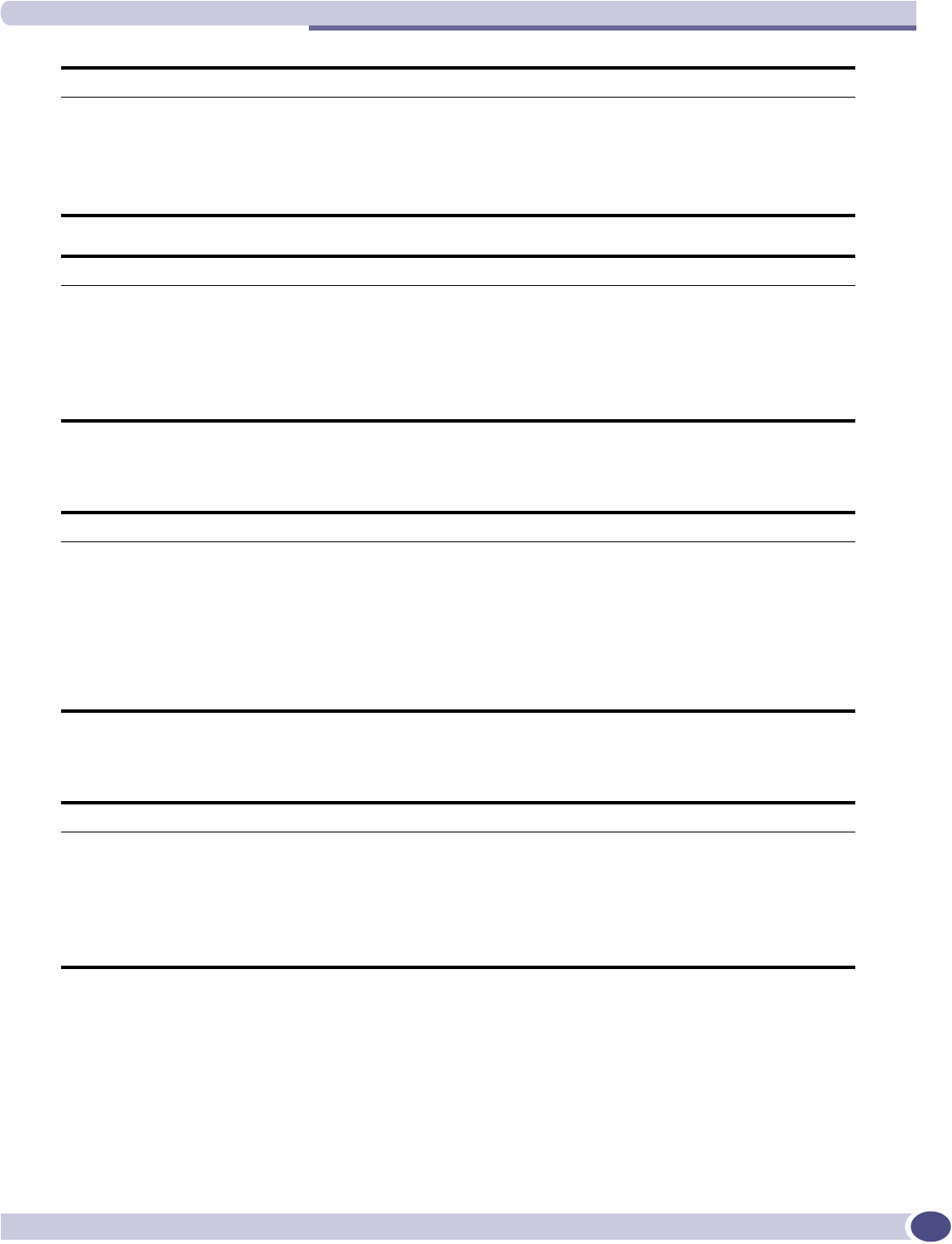
Critical
Summit WM-Series WLAN Switch and Altitude Access Point Software Version 1.0 User Guide 195
RF_DATA_COLLECTOR
RU_MANAGER
RADIUS_CLIENT
Severity Critical
Log Message Failed to send process status success to Startup Manager. Start-up Manager will reboot the
RADIUS client.
Description Interprocess communication failure.
Action No action required.
RADIUS_CLIENT
Severity Critical
Log Message No radius server available for VNS: %s.
Description None of the RADIUS servers configured for a VNS are reachable by the RADIUS client.
Action Indicates that network connectivity needs to be checked. The system is operating correctly,
but the external connections have been lost. No RADIUS servers can be contacted for client
authentication.
RF_DATA_COLLECTOR
Severity Critical
Log Message An error has occurred in the RF Data Collector which will cause this component to shutdown
(and be restarted by the system). Details:%s.
Description Indicates an internal service failure.
Action Monitor the system for re-occurrences. If it appears under similar operating circumstances,
there may be data corruption in the network. If other parts of the controller begin to behave
erratically, this may indicate a hardware failure. Contact service as the controller may need
servicing.
RU_MANAGER
Severity Critical
Log Message RU Manager has suffered a critical internal error and will halt (unable to start process
thread).
Description Indicates an internal service failure.
Action In normal operating circumstances, the entire system behaves erratically, if functioning at
all. Contact service as the system may need to be replaced.
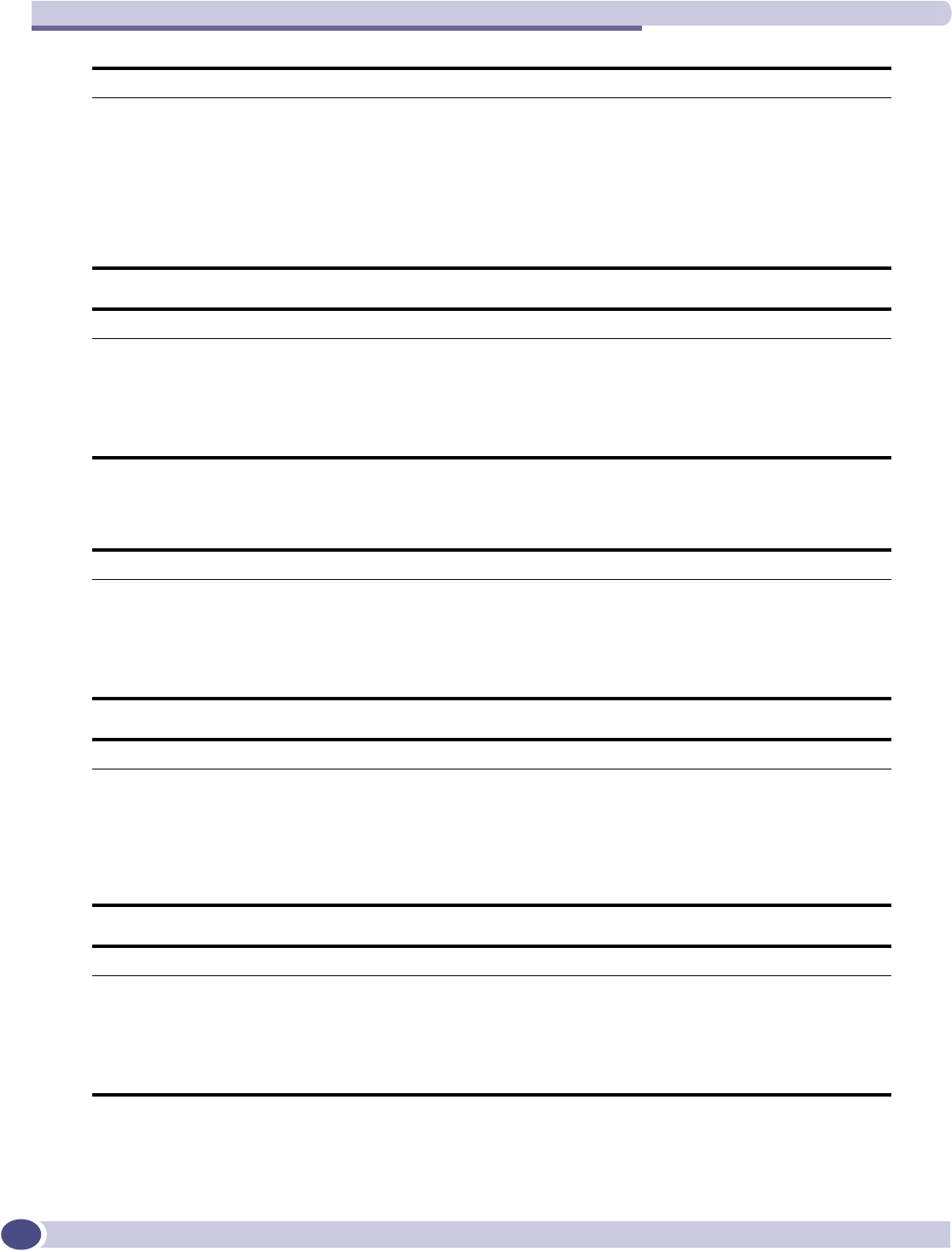
Logs and Events
Summit WM-Series WLAN Switch and Altitude Access Point Software Version 1.0 User Guide
196
SECURITY_MANAGER
RU_MANAGER
Severity Critical
Log Message RU Manager has suffered a critical internal error and will halt (unable to open data
dictionary).
Description The file system has encountered a problem, and the messaging data dictionary file cannot
be opened for reading.
Action Indicates that the main service partition is corrupted, or there has been a low level file error.
Alternatively, the file permissions may have been altered. First check the file permissions; if
they appear correct, contact service as the controller may need servicing.
RU_MANAGER
Severity Critical
Log Message AC Manager: Moving into failover mode
Description The controller is in availability mode, and the paired controller has failed. The system is
moving into fail-over mode.
Action Investigate failure of other controller to return environment to normal operation.
SECURITY_MANAGER
Severity Critical
Log Message Cannot allocate memory. Will not be able to process Captive portal authentication request.
Description Indicates a memory allocation failure.
Action In normal operating circumstances, the entire system behaves erratically, if functioning at
all. Contact service as the system may need to be replaced.
SECURITY_MANAGER
Severity Critical
Log Message Failed to initialize list of session tracking tags (token). Will not be able to process Captive
portal authentication requests.
Description Indicates a memory allocation failure for a specific program function.
Action In normal operating circumstances, the entire system behaves erratically, if functioning at
all. Contact service as the system may need to be replaced.
SECURITY_MANAGER
Severity Critical
Log Message Unable to open listening socket. Will not be able to communicate with Apache server.
Description Inter-component communication failure.
Action Verify that the web server is still running. If it is, re-start the security manager process to
clear the problem.
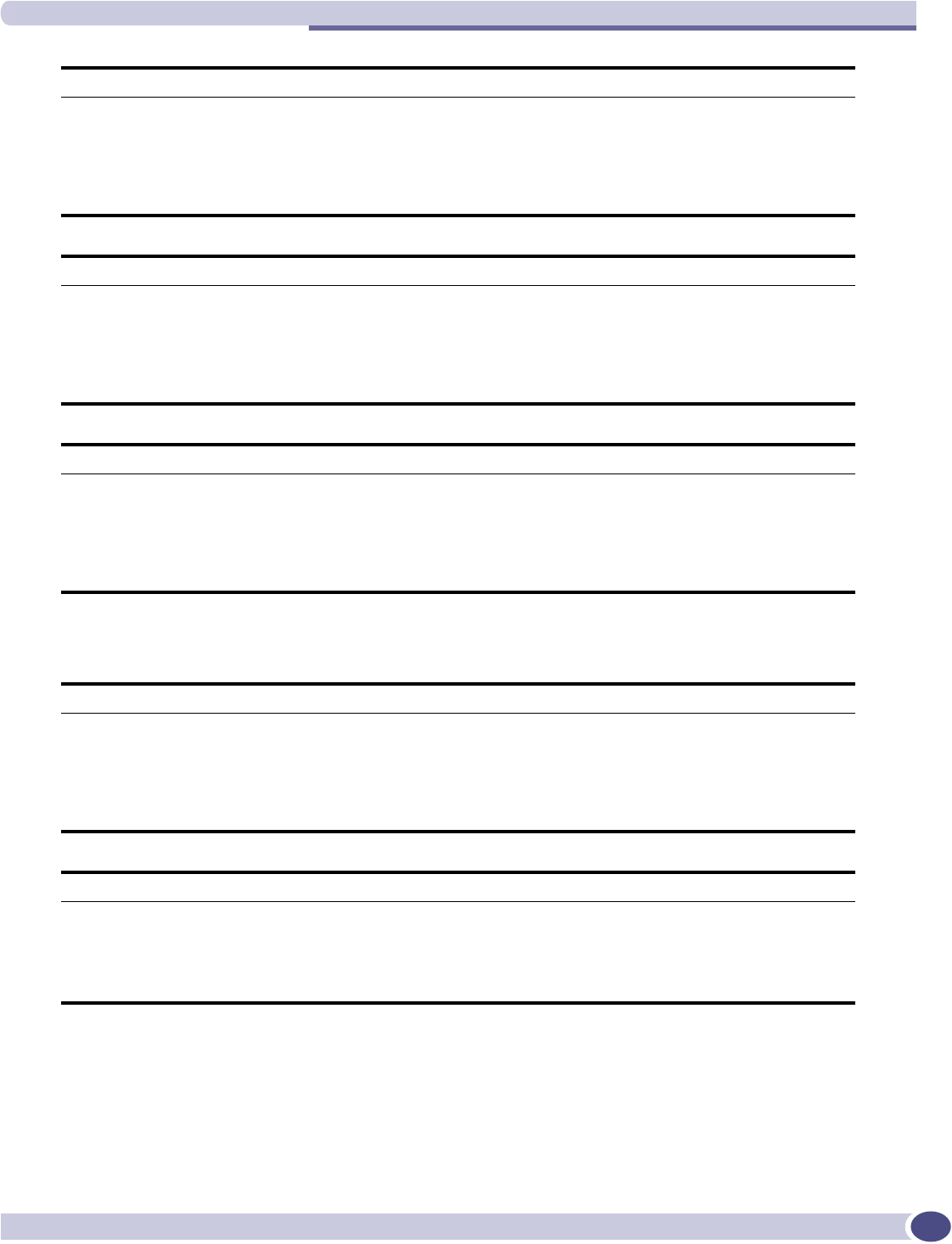
Critical
Summit WM-Series WLAN Switch and Altitude Access Point Software Version 1.0 User Guide 197
STARTUP_MANAGER
SECURITY_MANAGER
Severity Critical
Log Message Error binding to listener socket. Will not be able to communicate with Apache server.
Description Inter-component communication failure.
Action Verify that the web server is still running. If it is, re-start the security manager process to
clear the problem.
SECURITY_MANAGER
Severity Critical
Log Message Listen call failed. Will not be able to communicate with Apache Server.
Description Inter-component communication failure.
Action Verify that the web server is still running. If it is, re-start the security manager process to
clear the problem.
SECURITY_MANAGER
Severity Critical
Log Message Socket call failed. Will not be able to communicate with specific component.
Description Inter-component communication failure.
Action Indicates that a service the Security Manager depends on has failed. There may be another
event from the Start-up Manager indicating that a service has been restarted.
STARTUP_MANAGER
Severity Critical
Log Message Failed attempting to start router ports. System reboot initiated.
Description Hardware initialization error.
Action The router ports could not be initialized. The system reboots to attempt recovery. If the
problem does not clear, Contact service as the system may need to be replaced.
STARTUP_MANAGER
Severity Critical
Log Message Internal connection to router ports lost. Restart initiated.
Description Hardware failure.
Action Communication path to the router ports is lost. Reboot the system to attempt recovery.
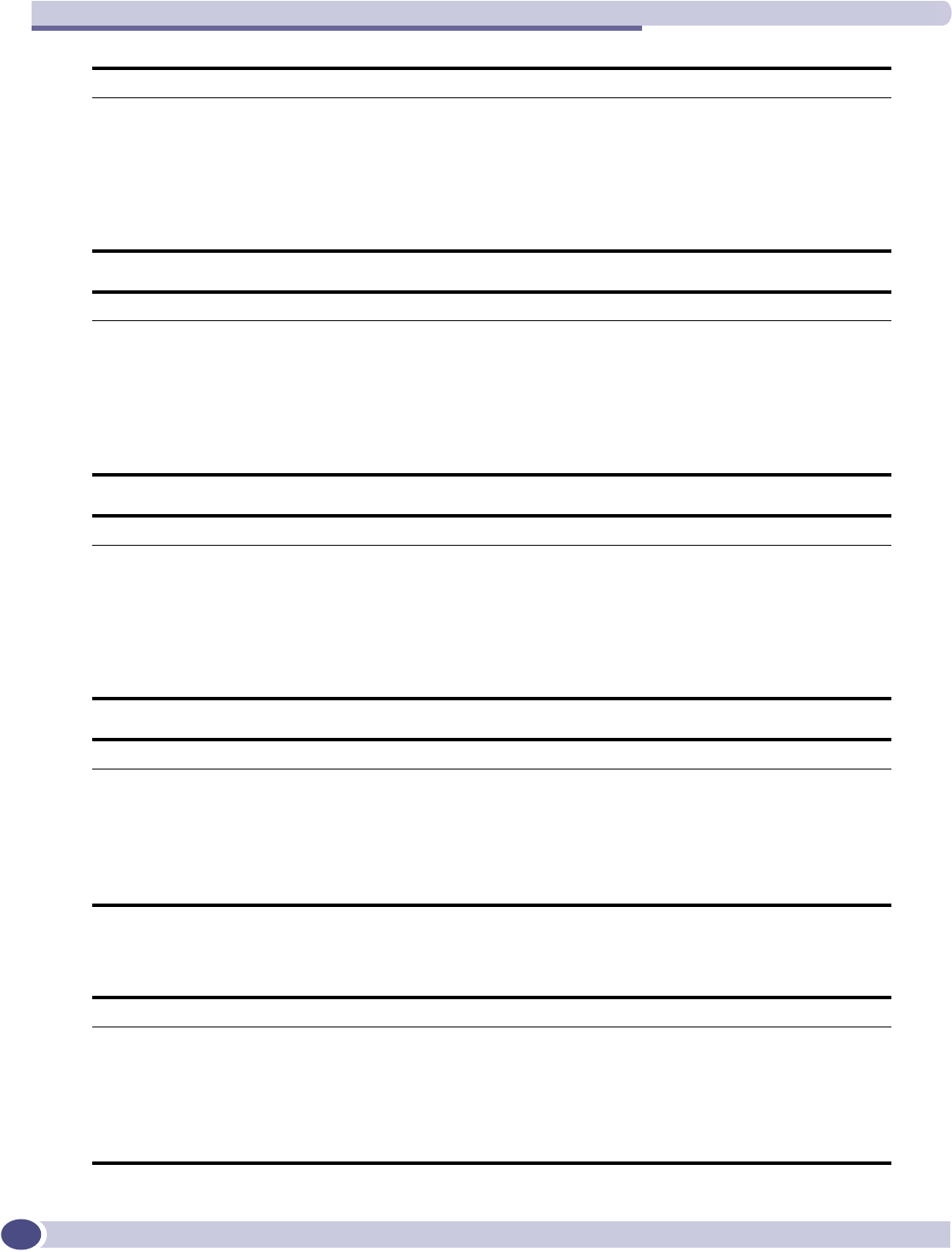
Logs and Events
Summit WM-Series WLAN Switch and Altitude Access Point Software Version 1.0 User Guide
198
STATS_SERVER
STARTUP_MANAGER
Severity Critical
Log Message HSM failed to start. System reboot initiated.
Description Major system process start failure
Action The process responsible for starting the interface IP stack failed to start. The system is
rebooted automatically to attempt to clear the problem. If failure persists, try installing a
previous version of the system software. If this fails to clear the problem, contact service as
the operating system has failed or the base line configuration files have been corrupted.
STARTUP_MANAGER
Severity Critical
Log Message HSM is down. System reboot initiated
Description Major system process failure
Action The process responsible for managing the interface IP stack failed. The system is rebooted
automatically to attempt to clear the problem. If failure persists, try installing a previous
version of the system software. If this fails to clear the problem, contact service as the
operating system has failed or the base line configuration files have been corrupted.
STARTUP_MANAGER
Severity Critical
Log Message HSM failed to reply to status notification. System reboot initiated.
Description Major system process failure
Action The process responsible for managing the interface IP stack failed. The system is rebooted
automatically to attempt to clear the problem. If failure persists, try installing a previous
version of the system software. If this fails to clear the problem, contact service as the
operating system has failed or the base line configuration files have been corrupted.
STARTUP_MANAGER
Severity Critical
Log Message Failed to connect to Langley. System reboot initiated.
Description Messaging infrastructure could not start.
Action The messaging system has failed. The system is rebooted automatically to attempt to clear
the problem. If failure persists, try installing a previous version of the system software. If
this fails to clear the problem, contact service as the box may need to be replaced.
STATS_SERVER
Severity Critical
Log Message Statistics Server suffered an internal connection failure. Retrying connection in 5 seconds.
Description Process could not connect to internal messaging infrastructure.
Action Indicates that the process cannot connect to the message bus. The system may behave
erratically at this point. Shell into the O/S and kill the process to see if that clears the
problem. If the problem does not clear, try downgrading to a previous software release.
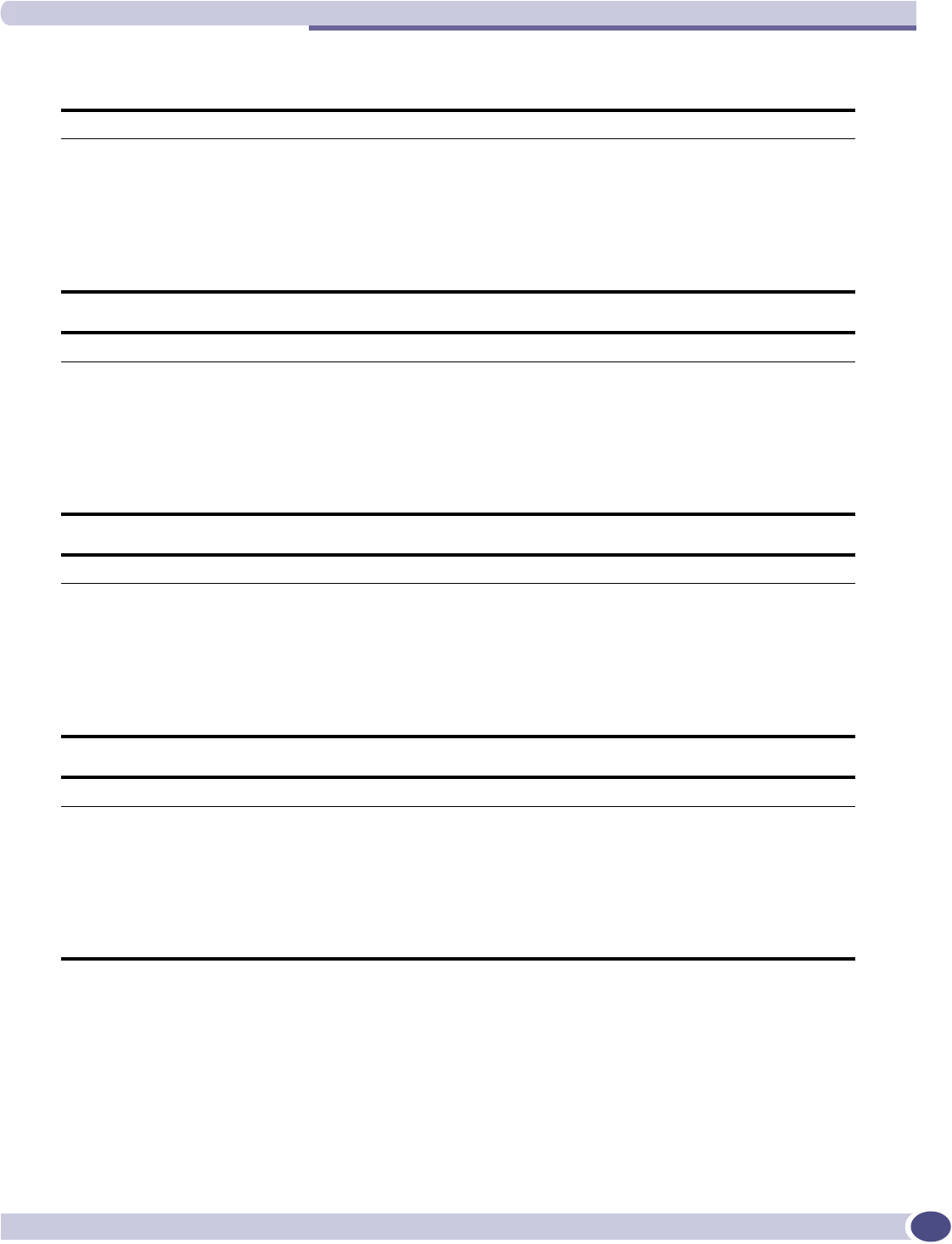
Critical
Summit WM-Series WLAN Switch and Altitude Access Point Software Version 1.0 User Guide 199
VNMGR
VNMGR
Severity Critical
Log Message Critical internal error - memory protection flags have been corrupted. VN Manager will halt.
Description Indicates that internal memory protection flags have been corrupted.
Action If the process did not restart after emitting this error, or if client association, MAC-based
authentication, or mobility problems continue to exist, shell into the O/S and kill the process
to see if that clears the problem. If the problem does not clear, try downgrading to a
previous software release
VNMGR
Severity Critical
Log Message Internal system interrupt handlers failed to initialize. VN Manager will halt.
Description Indicates that internal system interrupt handlers have failed to initialize.
Action If the process did not restart after emitting this error, or if client association, MAC-based
authentication, or mobility problems continue to exist, shell into the O/S and kill the process
to see if that clears the problem. If the problem does not clear, try downgrading to a
previous software release
VNMGR
Severity Critical
Log Message Unable to initialize internal program thread. VN Manager will halt.
Description Indicates that the process cannot allocate or update process threads.
Action If the process did not restart after emitting this error, or if client association, MAC-based
authentication, or mobility problems continue to exist, shell into the O/S and kill the process
to see if that clears the problem. If the problem does not clear, try downgrading to a
previous software release
VNMGR
Severity Critical
Log Message Critical internal error - unable to allocate memory for VN Manager. VN Manager will halt.
Description Indicates a memory allocation failure.
Action If the process did not restart after emitting this error or if client association, MAC-based
authentication, or mobility problems continue to exist, shell into the O/S and kill the process
to see if that clears the problem. If the problem does not clear, try downgrading to a
previous software release, where the memory leak may not exist.
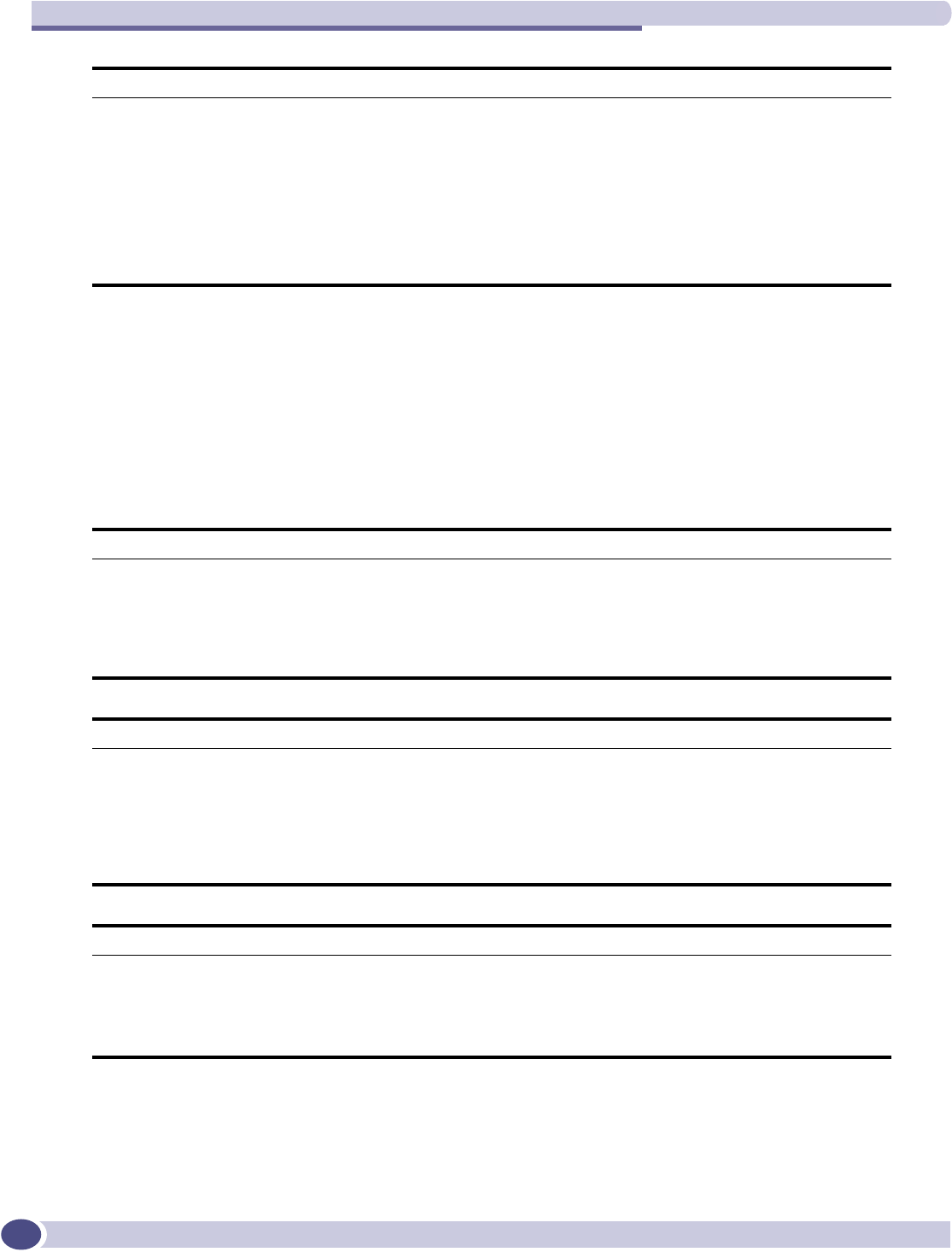
Logs and Events
Summit WM-Series WLAN Switch and Altitude Access Point Software Version 1.0 User Guide
200
Major
The following subsections contain tables describing all Major log messages. The sections are listed
alphabetically by Component Name.
ACCESSPOINT
VNMGR
Severity Critical
Log Message Socket call failed. Will not be able to communicate with specific component.
Description A socket call has failed, which may make the process unable to communicate with another
process.
Action This log may be generated after a normal restart of the process, a normal restart of the
controller, or a change in the role for mobility, and in these cases can be ignored. If the log
is generated outside of these cases, the process cannot communicate with another process.
Shell into the O/S and kill the process to see if that clears the problem. If the problem does
not clear, try downgrading to a previous software.
ACCESSPOINT
Severity Major
Log Message Communication with Access Controller lost. AP - AC poll timeout.
Description AccessPoint poll timed out.
Action Check the IP connection between Access controller and Access Point. If the Heartbeat
between AC and AP timed out, check the configuration of AP poll and timeout periods.
ACCESSPOINT
Severity Major
Log Message AccessPoint Problem Report captured. Ap-report-5.txt (size 37222 bytes).
Description AccessPoint Problem Report captured.
Action AP detected a problem and captured relevant data to a file. Upload ap-report file to Access
controller and send it to field support. The file will be analyzed by Extreme Networks to
resolve and correct the problem.
ACCESSPOINT
Severity Major
Log Message AccessPoint software upgrade done. File size is 1500222.
Description AccessPoint software upgrade done.
Action None. AP software upgrade has been successfully completed.
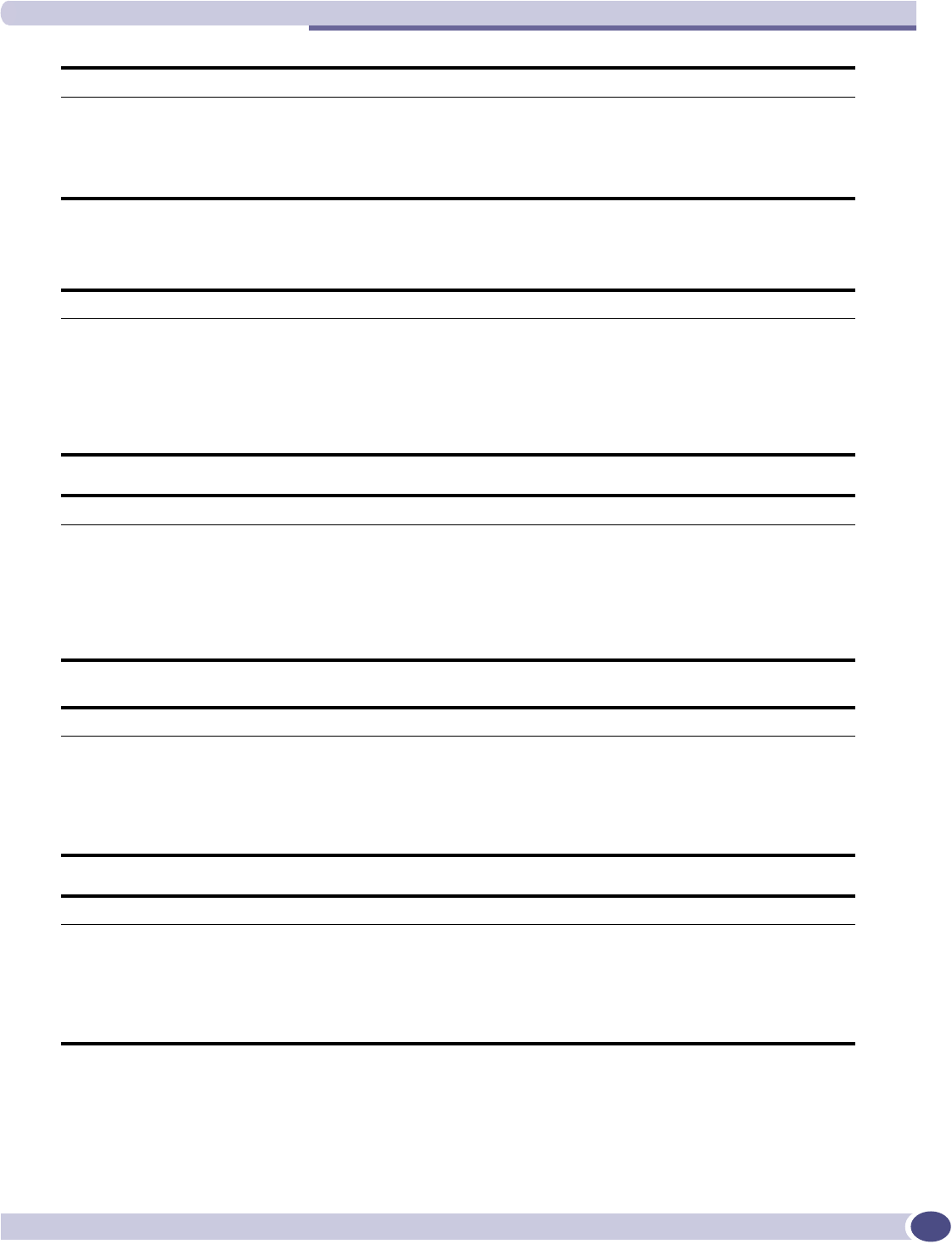
Major
Summit WM-Series WLAN Switch and Altitude Access Point Software Version 1.0 User Guide 201
CDR_COLLECTOR
ACCESSPOINT
Severity Major
Log Message Beacon Creation Problem. Cannot allocate beacon.
Description Beacon Creation Problem.
Action Upgrade AP with the proper latest software.
CDR_COLLECTOR
Severity Major
Log Message Internal messaging error: %d. Accounting information for one client session will be
incomplete.
Description Accounting record is incomplete for a single client session.
Action A single accounting record is incomplete. To accurately bill for usage, the client session
needs to be audited against the RADIUS accounting server.
CDR_COLLECTOR
Severity Major
Log Message Can not create new CDR record for session%d. Accounting record for one client session will
be unavailable.
Description Transient error condition while creating an accounting record.
Action A single accounting record is incomplete. To accurately bill for usage, the client session
needs to be audited against the RADIUS accounting server.
CDR_COLLECTOR
Severity Major
Log Message Error will be ignored and message re-tried.
Description Error sending message on the system messaging infrastructure.
Action Recoverable messaging error; the process will recover. Monitor for future occurrences, and
contact support if the problem persists.
CDR_COLLECTOR
Severity Major
Log Message Internal messaging error:%d. Error will be ignored and message re-tried.
Description Process could not connect to internal messaging infrastructure.
Action Recoverable messaging error; the process will recover. Monitor for future occurrences, and
contact support if the problem persists.
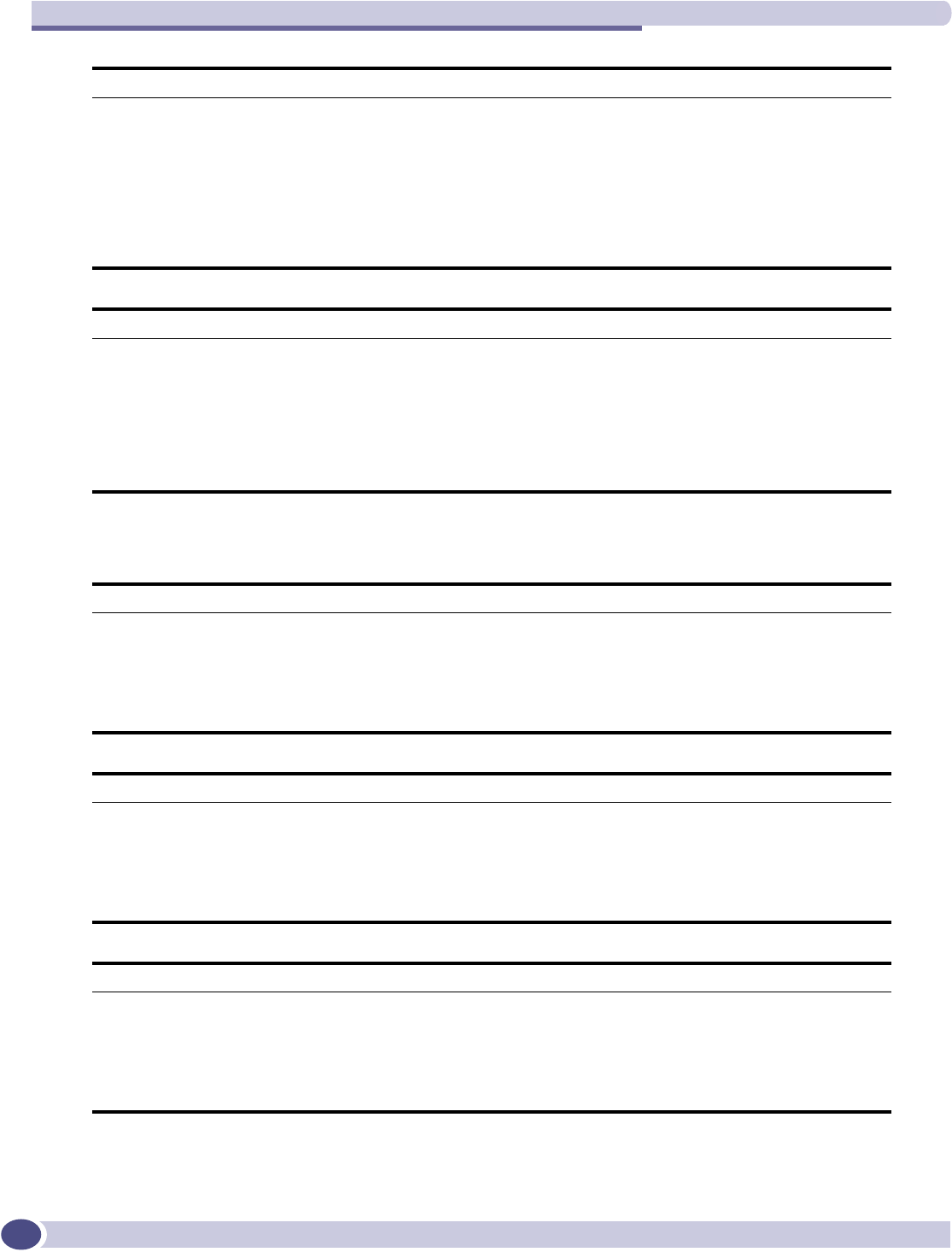
Logs and Events
Summit WM-Series WLAN Switch and Altitude Access Point Software Version 1.0 User Guide
202
CLI
CDR_COLLECTOR
Severity Major
Log Message CDR Manager failed when attempting to write client record to accounting file. Accounting
record for this client session will be unavailable.
Description File input error.
Action A single accounting record was not written to the accounting log. To accurately bill for
usage, the client session needs to be audited against the RADIUS accounting server.
Monitor for future occurrences, and contact support if the problem persists as it points to a
file system corruption or that the accounting partition has been corrupted.
CDR_COLLECTOR
Severity Major
Log Message Internal messaging error - more accounting records were received than expected. Known
sessions will be processed; unknown information will be dropped.
Description Valid message with unknown client information received.
Action Indicates that a valid accounting message was received for an unknown client. The
information will be dropped. It is recommended that the RADIUS accounting server be
audited to verify accounting data accuracy.
CLI
Severity Major
Log Message Upgrade process failed - failure reason:%s.
Description Software maintenance error.
Action Indicates that the attempted upgrade failed. Verify that the image is valid. Try downloading
the image before upgrading.
CLI
Severity Major
Log Message System restore process failed - failure reason:%s.
Description System maintenance error.
Action Failed to restore system to previous save point. Try another system restore file, or verify that
the current restore has not been corrupted prior to being uploaded to the controller.
CLI
Severity Major
Log Message Patch installation failed - failure reason:%s.
Description Software maintenance error.
Action Try applying a different patch, or verify that the patch has not been corrupted prior to being
uploaded to the controller.
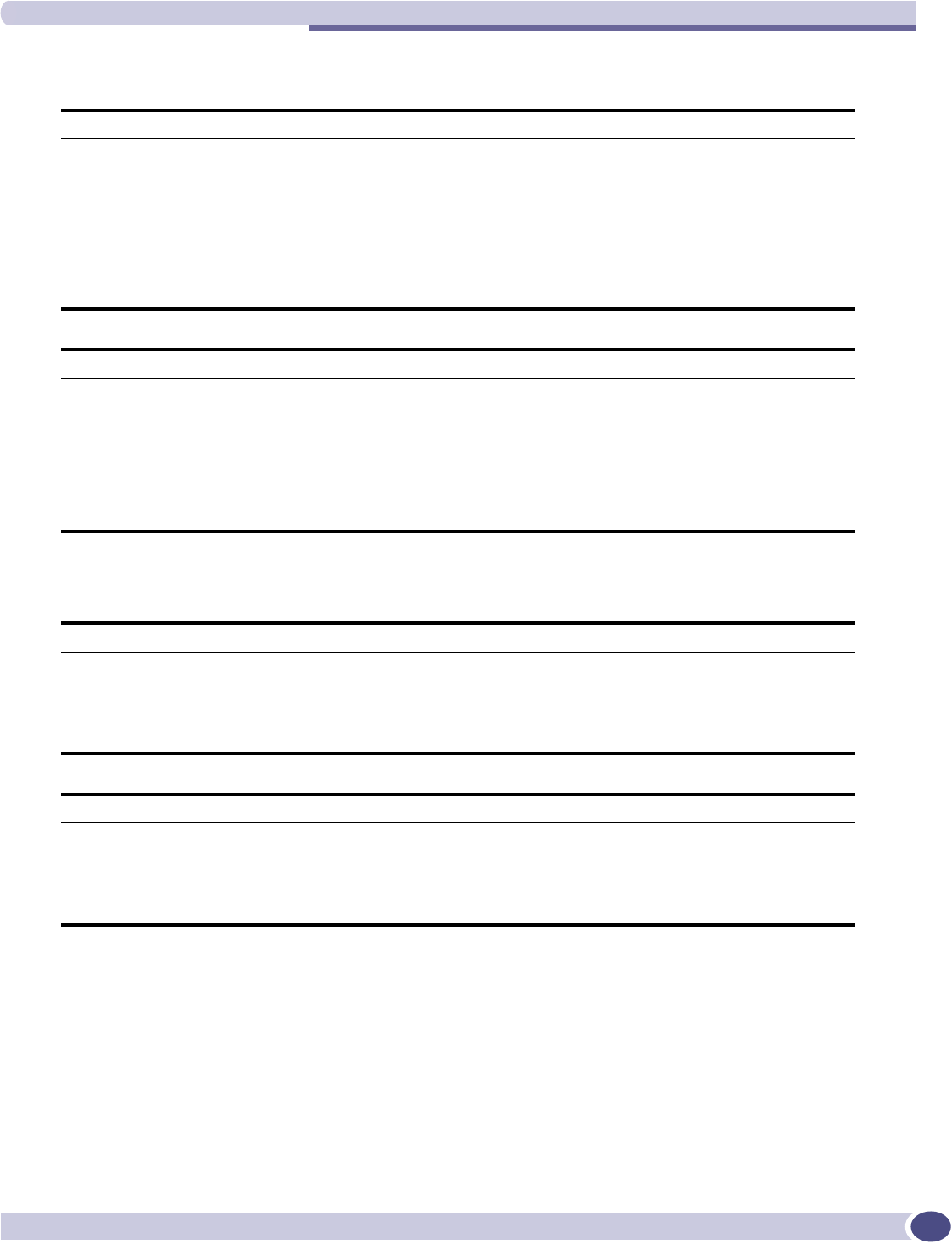
Major
Summit WM-Series WLAN Switch and Altitude Access Point Software Version 1.0 User Guide 203
CONFIG_MANAGER
CPDP_AGENT_ID
CONFIG_MANAGER
Severity Major
Log Message Config Manager has experienced an error which has prevented it from properly processing a
request. CM will continue running, however this error may be an indicator of a larger system
problem. Error Details
Description CM messaging error.
Action Monitor the system for re-occurrence. If problem re-occurs, other components may report
additional problems. Try rebooting system to clear problem, and contact support if the
problem persists.
CONFIG_MANAGER
Severity Major
Log Message Access point %s has reported a radar interference violation on %s. The affected radio(s)
have been placed in auto channel select mode, and will not respond to channel changes
until 30min after the radar interference is last detected.
Description AP behavior message.
Action No action required. However, the AP will appear as though it is out of service. The message
is provided as an informational response to client queries regarding service outage.
CPDP_AGENT_ID
Severity Major
Log Message Possible LAND DoS attack (%s).
Description Denial of service attack warning.
Action Investigate the source of attack, and block offending system from the network.
CPDP_AGENT_ID
Severity Major
Log Message Possible PING-OF-DEATH DoS attack (%s).
Description Denial of service attack warning.
Action Investigate source of attack, and block offending system from the network.
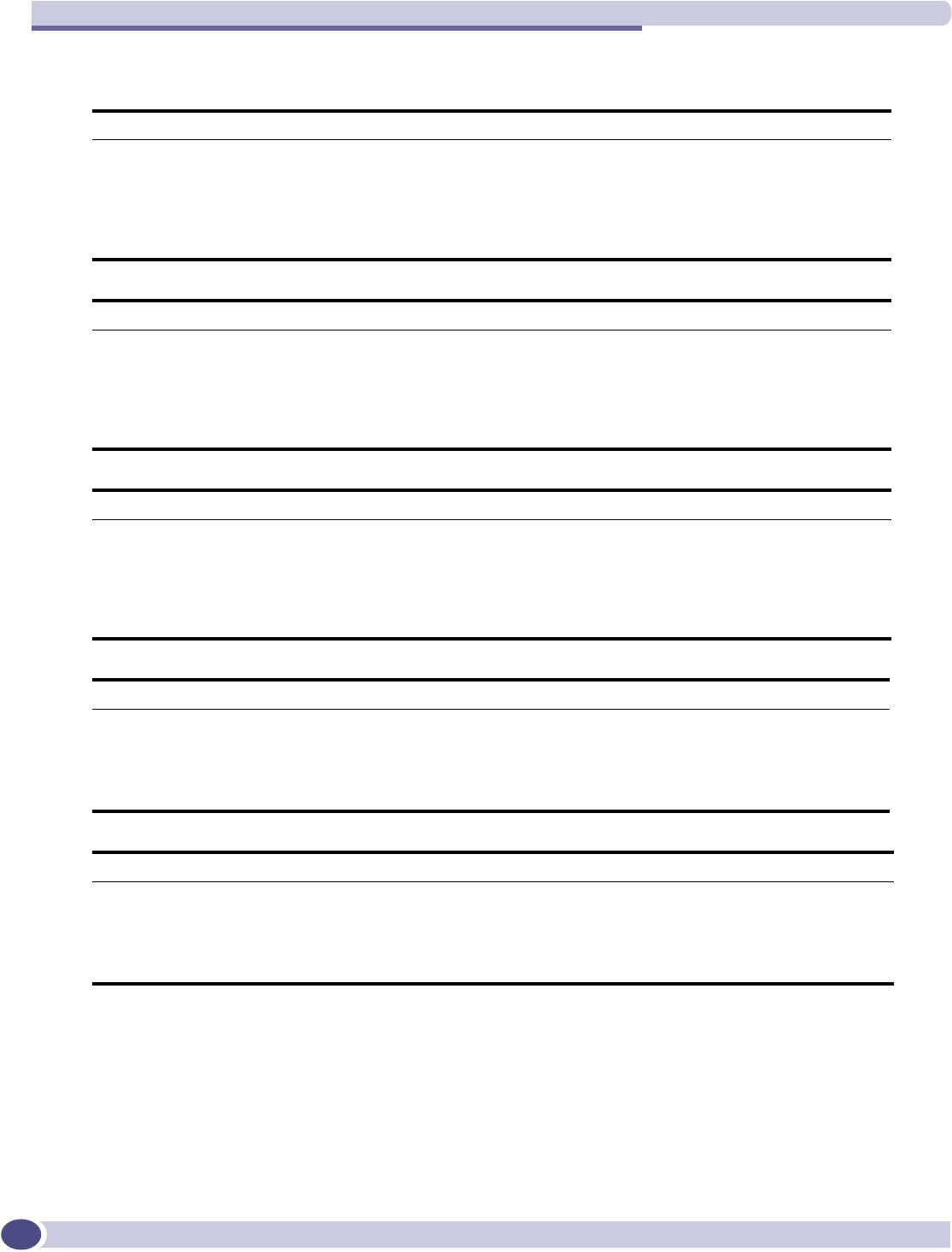
Logs and Events
Summit WM-Series WLAN Switch and Altitude Access Point Software Version 1.0 User Guide
204
EVENT_SERVER
EVENT_SERVER
Severity Major
Log Message The controller evaluation license will expire in %s days. Please contact your customer
representative and purchase licenses to continue using the controller.
Description License expiration warning
Action See log message for appropriate action.
EVENT_SERVER
Severity Major
Log Message Audit message error. Unable to log audit message.
Description Logging behavior.
Action An event from the web pages could not be logged. If problem persists, check logs for other
related error messages.
EVENT_SERVER
Severity Major
Log Message Unknown internal program message received - type %d. Message will be ignored and
processing continued.
Description Internal communications.
Action No action required.
EVENT_SERVER
Severity Major
Log Message Unable to open audit file - Error no: %d. Message will be dropped.
Description Audit file open error.
Action Indicates that the logging partition may be full or corrupted. Contact service.
EVENT_SERVER
Severity Major
Log Message Unable to determine audit file size - Error no: %d. Message will be dropped.
Description Audit file write error.
Action Indicates that the logging partition may be full or corrupted. Contact service.
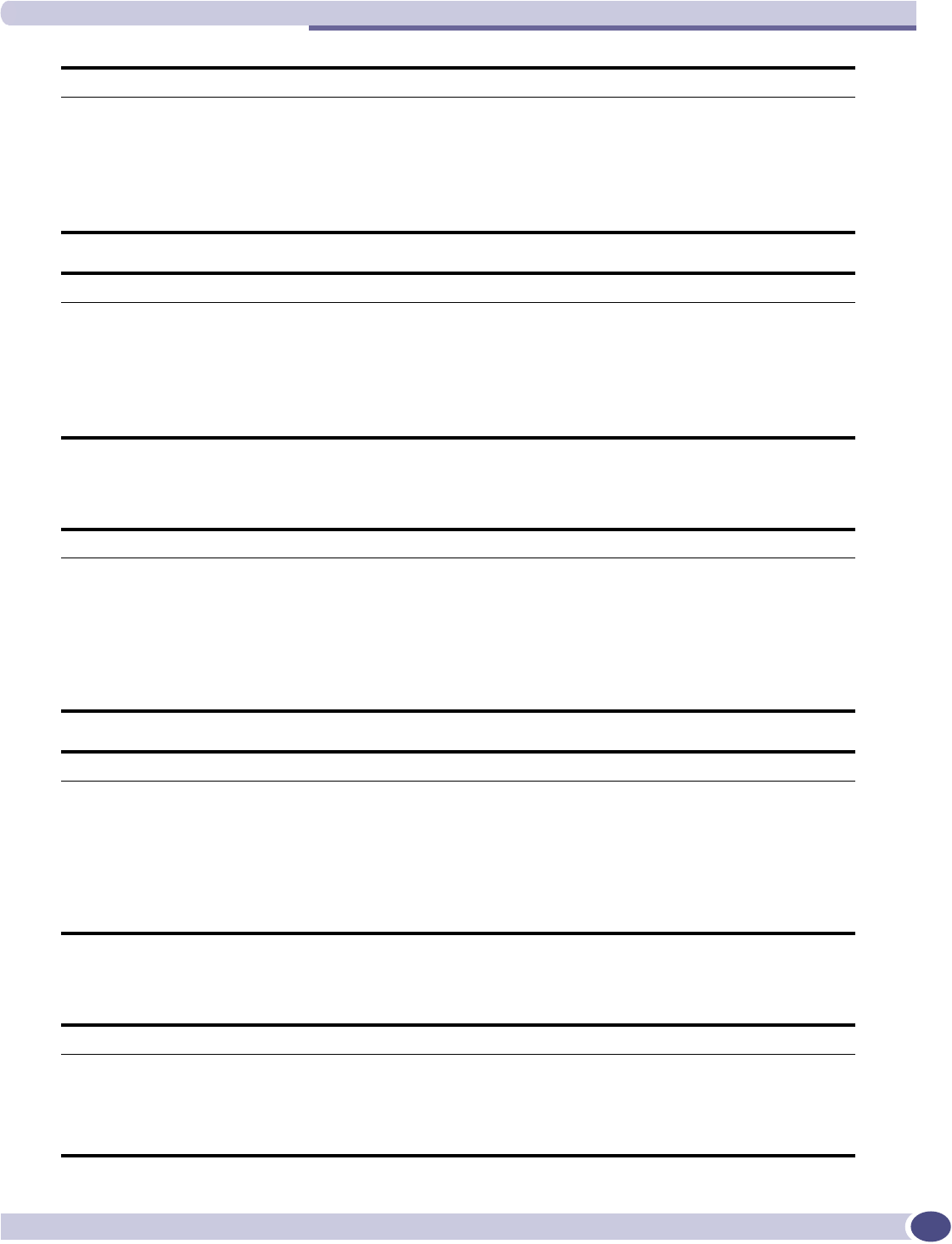
Major
Summit WM-Series WLAN Switch and Altitude Access Point Software Version 1.0 User Guide 205
LANGLEY
NSM_SERVER
EVENT_SERVER
Severity Major
Log Message Cannot reset audit file pointer to beginning of the audit file - Error no: %d. The message
and subsequent messages will be dropped.
Description Audit file circular buffer problem.
Action Indicates that the audit file may be corrupted, or the logging partition is full or corrupted.
Try deleting the audit file and restarting the event server.
EVENT_SERVER
Severity Major
Log Message Cannot set audit file pointer to specific position in the log - Error no: %d. The message and
subsequent messages will be lost.
Description Audit file circular buffer problem.
Action Indicates that the audit file could be corrupted or that the logging partition is full or
corrupted. Try deleting the audit file and restarting the event server.
LANGLEY
Severity Major
Log Message Langley has experienced an error which has prevented it from properly processing a request.
Langley will continue running, however this error may be an indicator of a larger system
problem. Error Details: %s
Description Internal messaging problem.
Action No action required. However, monitoring for re-occurrence is recommended. Other event logs
may indicate that a component has failed and been re-started.
LANGLEY
Severity Major
Log Message A connection request from '%s' failed to authenticate with the messaging server. This may
indicate that somebody is port-scanning the access controller, or is attempting to gain
backdoor access.
Description Internal messaging security warning.
Action Block network access to the process or user that is attempting to connect to the messaging
bus. This is an attempt to compromise the internal operation of the system.
NSM_SERVER
Severity Major
Log Message NSM suffered an internal connection failure. Re-trying connection.
Description Internal communications error.
Action No action required. Process should recover. If failure continues, try restarting process.
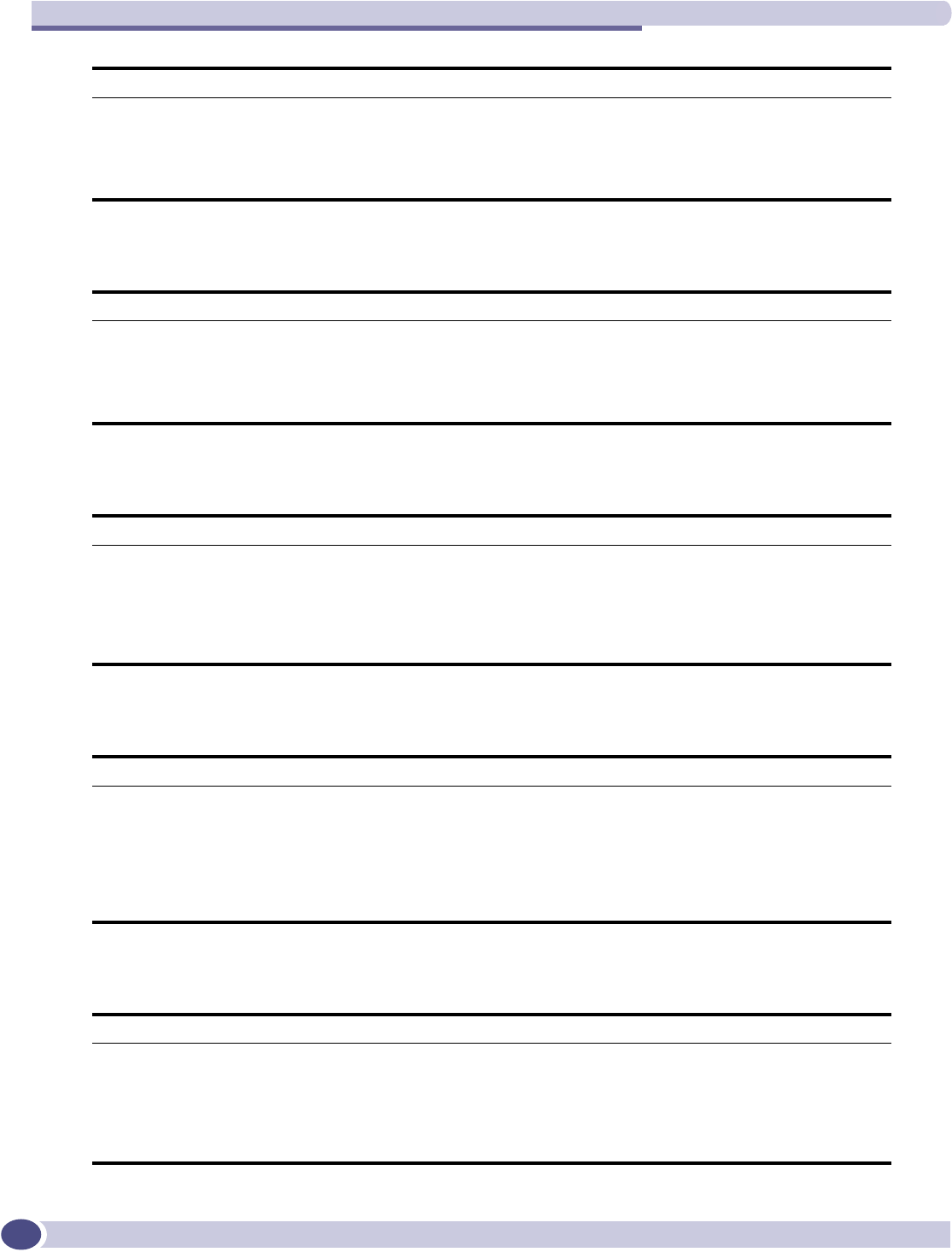
Logs and Events
Summit WM-Series WLAN Switch and Altitude Access Point Software Version 1.0 User Guide
206
OSPF_SERVER
PORT_INFO_J_MANAGER
RADIUS_ACCOUNTING
RADIUS_CLIENT
NSM_SERVER
Severity Major
Log Message NSM suffered an internal messaging failure. Re-trying connection.
Description Internal communications error.
Action No action required. Process should recover. If failure continues, try restarting process.
OSPF_SERVER
Severity Major
Log Message OSPF server suffered an internal messaging failure. Re-trying connection.
Description Internal communications error.
Action No action required. Process should recover. If failure continues, try restarting process.
PORT_INFO_J_MANAGER
Severity Major
Log Message Next hop device is unreachable (%s)
Description Network Connectivity problem
Action Investigate network equipment problem. While the next hop route is down, no client traffic
from the affected VNSs is being forwarded. All clients will have effectively lost wired service.
RADIUS_ACCOUNTING
Severity Major
Log Message No Response from one RADIUS accounting server: %s.
Description RADIUS accounting server interaction.
Action May indicate that a RADIUS accounting server is down or that network connectivity has been
lost. Investigate to see if the network is working correctly, or if the RADIUS accounting
server has unexpectedly failed.
RADIUS_CLIENT
Severity Major
Log Message Failed to retrieve configuration from the Config Manager. Will retry connection to Config
Manager.
Description RADIUS client service information.
Action No action required. The config manager process has not responded. System should recover.
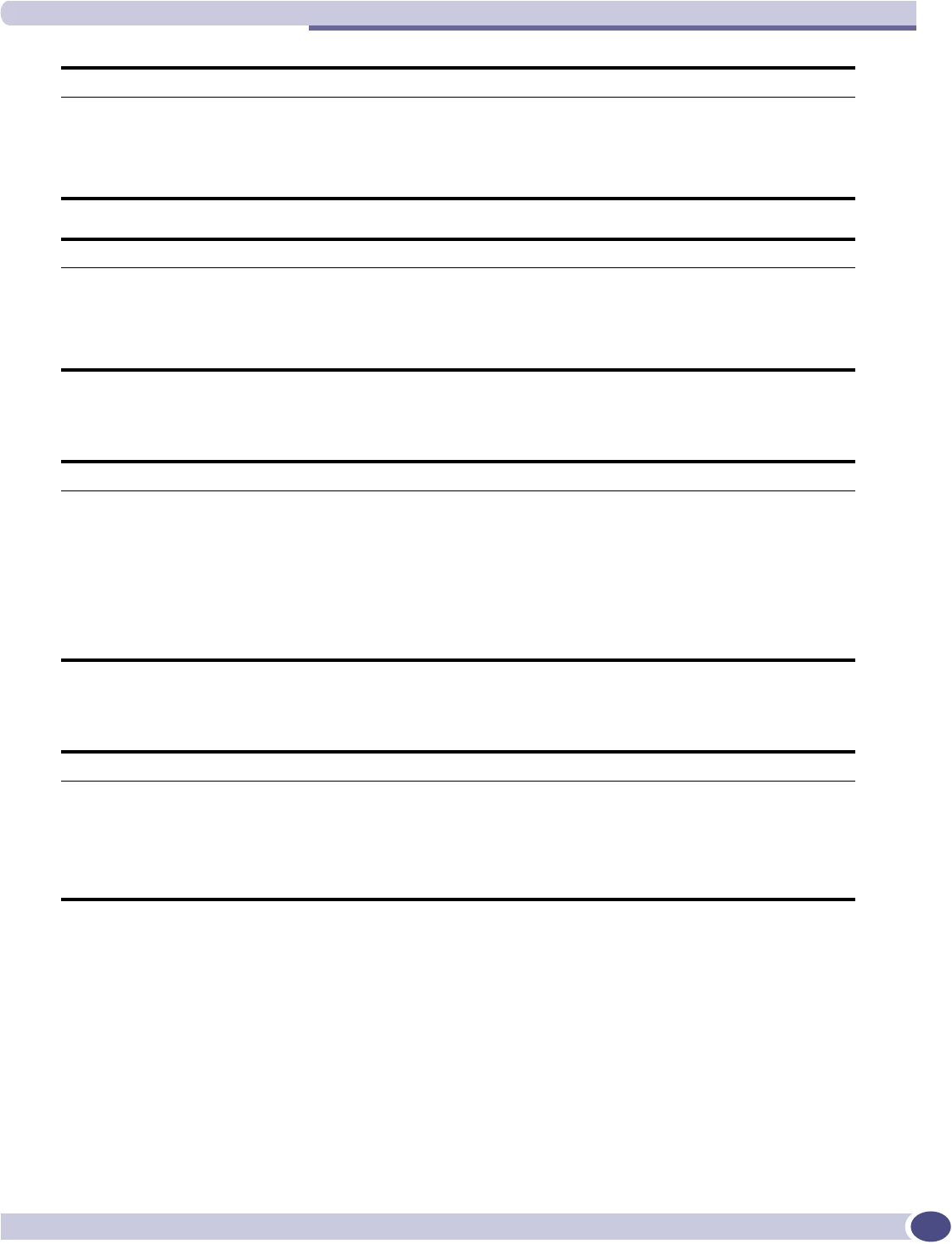
Major
Summit WM-Series WLAN Switch and Altitude Access Point Software Version 1.0 User Guide 207
REDIR_ID
RF_DATA_COLLECTOR
RADIUS_CLIENT
Severity Major
Log Message Radius server changed: %s
Description RADIUS client service information.
Action No action required
RADIUS_CLIENT
Severity Major
Log Message Failed to get radius profile for VNS: %s.
Description RADIUS client service information.
Action No action required. The config manager process has not responded. System should recover.
REDIR_ID
Severity Major
Log Message Redirect packet is too big, packet will be dropped (%s)
Description Data path behavior.
Action If this message appears, a client session has attempted to connect to a site with a very large
initial target URL. As the buffer size for the URL redirect process has been exceeded, the
packet is dropped. The client will not be redirected to the captive portal authentication
screen. For the client to be successfully authenticated, they need to connect to a different
web site before they will be re-directed.
RF_DATA_COLLECTOR
Severity Major
Log Message An error has occurred in the RF Data Collector. This error will be ignored and the component
will attempt to continue. Details: %s.
Description RF_Data_collector service information.
Action No action required; process should recover.

Logs and Events
Summit WM-Series WLAN Switch and Altitude Access Point Software Version 1.0 User Guide
208
RU_MANAGER
SECURITY_MANAGER
RU_MANAGER
Severity Major
Log Message An AP has attempted to connect that is unknown to the system. AP authentication failure.
%s.
Description Access point registration information.
Action Indicates that someone may be attempting to set-up a rogue AP and/or spoof the
registration/authentication process. It is recommended that the device be blocked from the
network until the identity of the AP can be verified.
RU_MANAGER
Severity Major
Log Message AP fails discovery. %s
Description Access point registration information
Action No action required; AP will come back through discovery. However, this message may also
indicate that an unsupported AP version is attempting to connect to the system. If this is
the case, an older version of the system software must be installed and the AP upgraded to
a software version that can register with the current version.
SECURITY_MANAGER
Severity Major
Log Message Status thread failed to start. It is unable to communicate with startup/shutdown Manager
until status thread starts.
Description Security Manager service information.
Action No action required; process will recover or will be automatically restarted.
SECURITY_MANAGER
Severity Major
Log Message Error occurred when sending response message to Apache server.
Description Security Manager service information.
Action If this occurs, a client session will fail captive portal authentication. The end user should try
to authenticate again. Alternatively, try restarting the process to see if this clears the
problem.
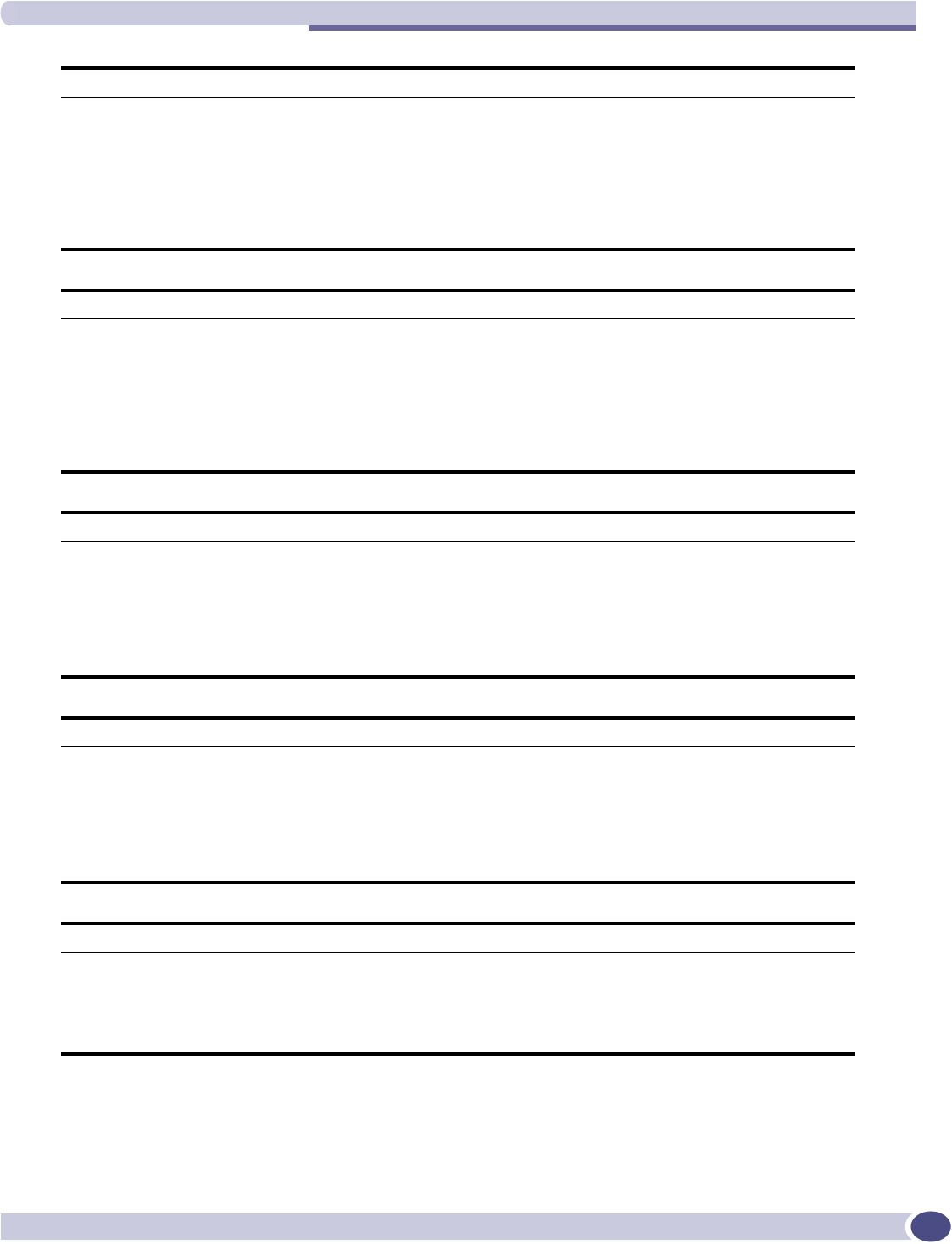
Major
Summit WM-Series WLAN Switch and Altitude Access Point Software Version 1.0 User Guide 209
SECURITY_MANAGER
Severity Major
Log Message Unable to create new session tracking tag (token mapping) based on MAC address. Will not
be able to process Captive portal authentication request.
Description Security Manager service information.
Action If this occurs, a client session will fail captive portal authentication. The end user should try
to authenticate again. Alternatively, try restarting to the process to see if this clears the
problem.
SECURITY_MANAGER
Severity Major
Log Message Get next available session tracking tag (token) returns zero. Will not be able to process
Captive portal authentication request.
Description Security Manager service information.
Action If this occurs, a client session will fail captive portal authentication. The end user should try
to authenticate again. Alternatively, try restarting to the process to see if this clears the
problem.
SECURITY_MANAGER
Severity Major
Log Message Error on deleting session tracking tag (token) %d. This will not impact success/failure of
authentication request - it may create a memory leak if multiple tokens cannot be deleted.
Description Security Manager service information.
Action No action required. If the failure frequently re-occurs, it may be useful to restart the process
to free lost memory.
SECURITY_MANAGER
Severity Major
Log Message Unable to start component [%d]. Services provided by the component will be unavailable.
Description System service status message.
Action Try restarting the controller to see if that clears the problem. If rebooting does not clear the
problem, contact support. Even though the process is down, it may not operationally effect
the system. It may impair only parts of the system behavior.
SECURITY_MANAGER
Severity Major
Log Message Component [%d] is down. Component will be restarted.
Description System service status message.
Action No action required.
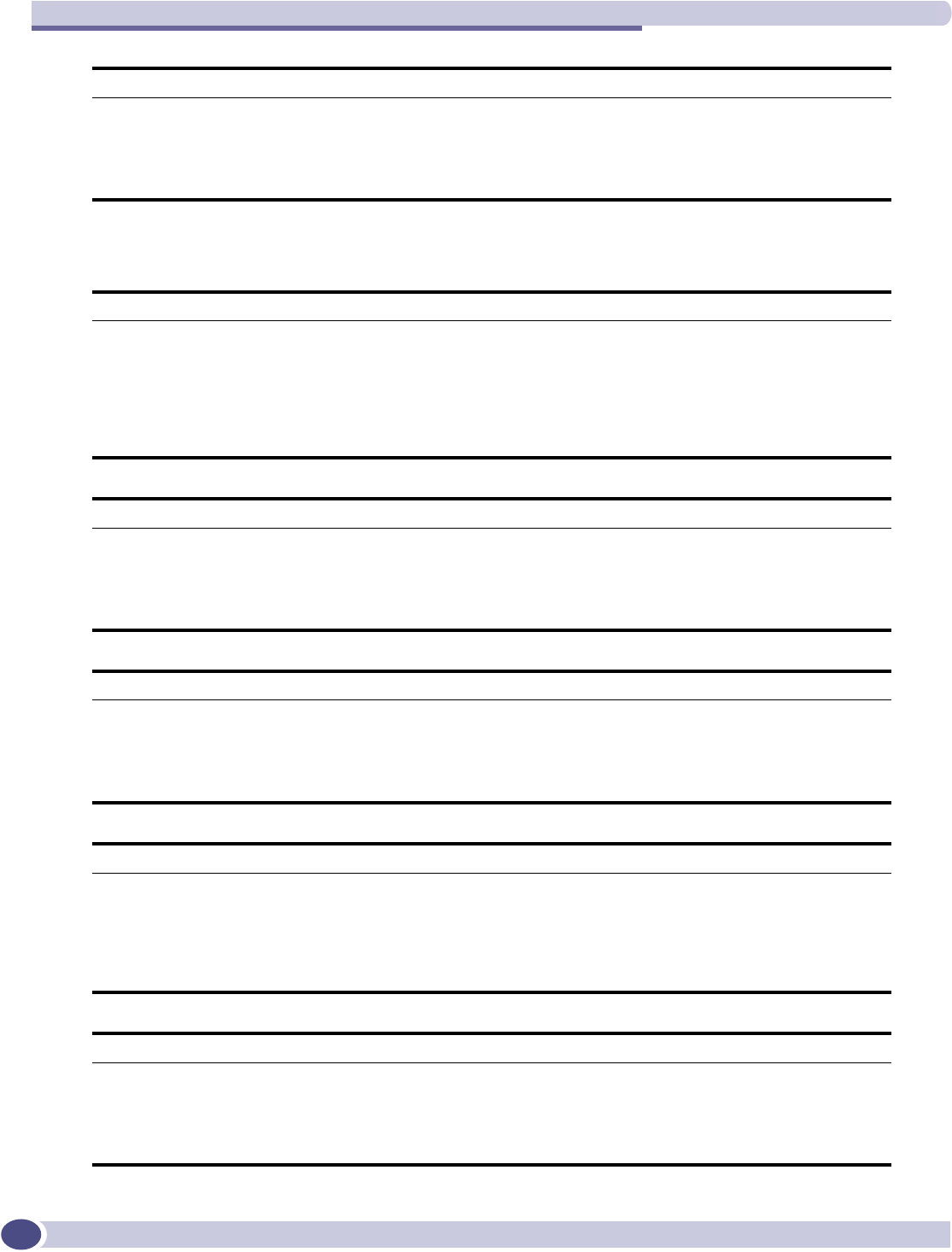
Logs and Events
Summit WM-Series WLAN Switch and Altitude Access Point Software Version 1.0 User Guide
210
VNMGR
SECURITY_MANAGER
Severity Major
Log Message Component [%s] is down. Component will be restarted.
Description System service status message.
Action No action required.
VNMGR
Severity Major
Log Message Configuration error - missing or bad parameters. VN Manager will retry configuration request.
VN Manager will not start-up until configuration is successful.
Description VN Manager status message.
Action Verify that Config Manager is operational. Re-start if process has stopped. Problem should
clear without intervention.
VNMGR
Severity Major
Log Message Set Configuration data failed. The VNMgr may be restarted.
Description VN Manager status message.
Action No action required. Process should be restarted without intervention.
VNMGR
Severity Major
Log Message Get Configuration data failed. The VNMgr may be restarted.
Description VN Manager status message.
Action No action required. Process should be restarted without intervention.
VNMGR
Severity Major
Log Message VN Manager internal status changed. VN Manager will shutdown and be re-started by the
Start-up Manager.
Description VN Manager status message.
Action VN Manager has been changed from Agent to Manager or vice-versa. No action required.
VNMGR
Severity Major
Log Message Received unknown message type %d from Langley (CM socket).
Description VN Manager status message.
Action No action required.
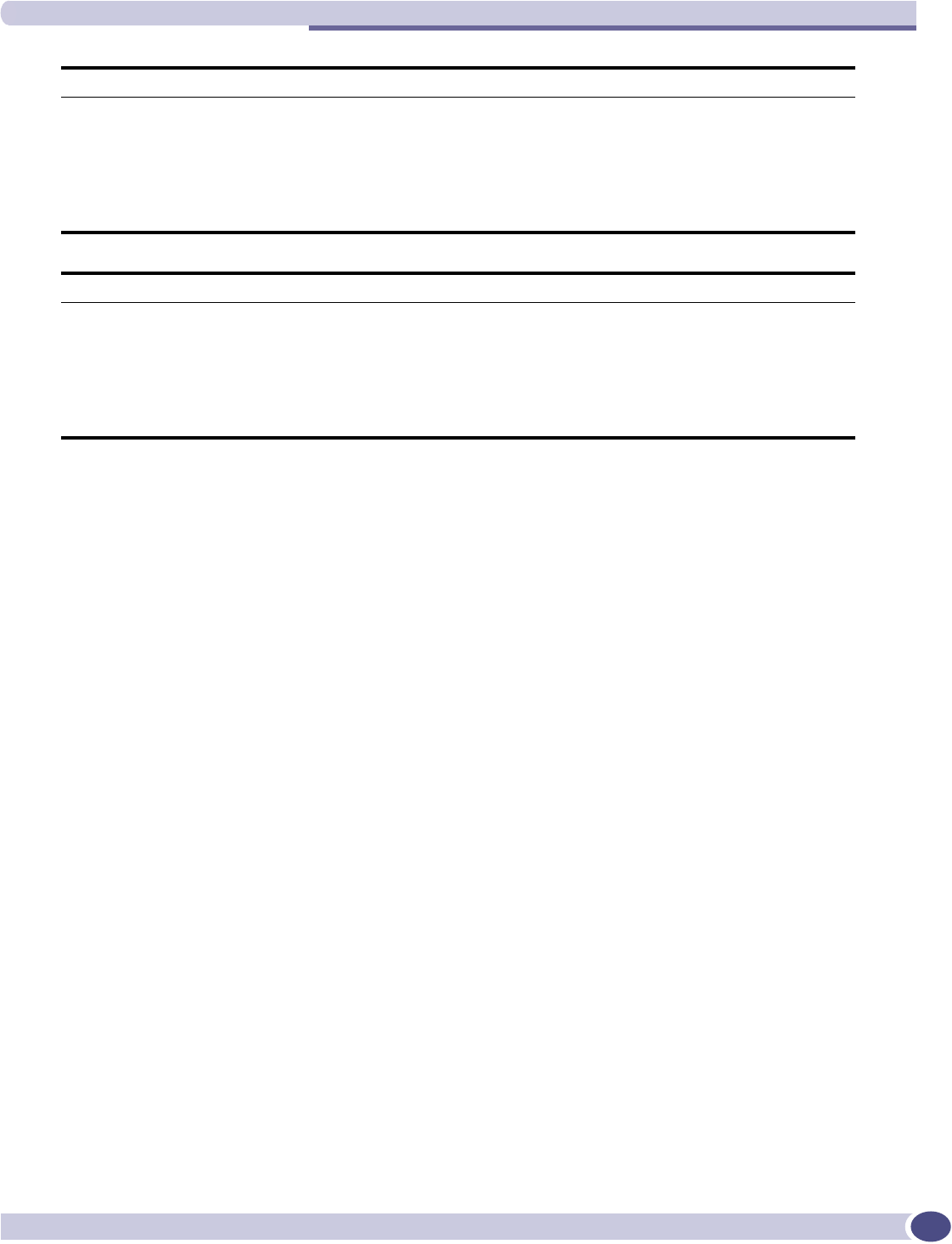
Major
Summit WM-Series WLAN Switch and Altitude Access Point Software Version 1.0 User Guide 211
VNMGR
Severity Major
Log Message Heart-beat interval has expired - have missed too many heart-beats from VN Manager. VN
Agent will reset all remote client information and revert to nodal operation.
Description VN Manager status message.
Action Indicates there is a network connectivity issue between controllers in the mobility domain.
Resolve the connectivity issues for mobility to be returned to normal operation.
VNMGR
Severity Major
Log Message Update interval has expired for VN Agent with IP address %s. VN Manager will remove all
information for VN Agent including client session information.
Description VN Manager status message.
Action Indicates that there is a network connectivity issue between controllers in the mobility
domain. Resolve the connectivity issues for mobility to be returned to normal operation.
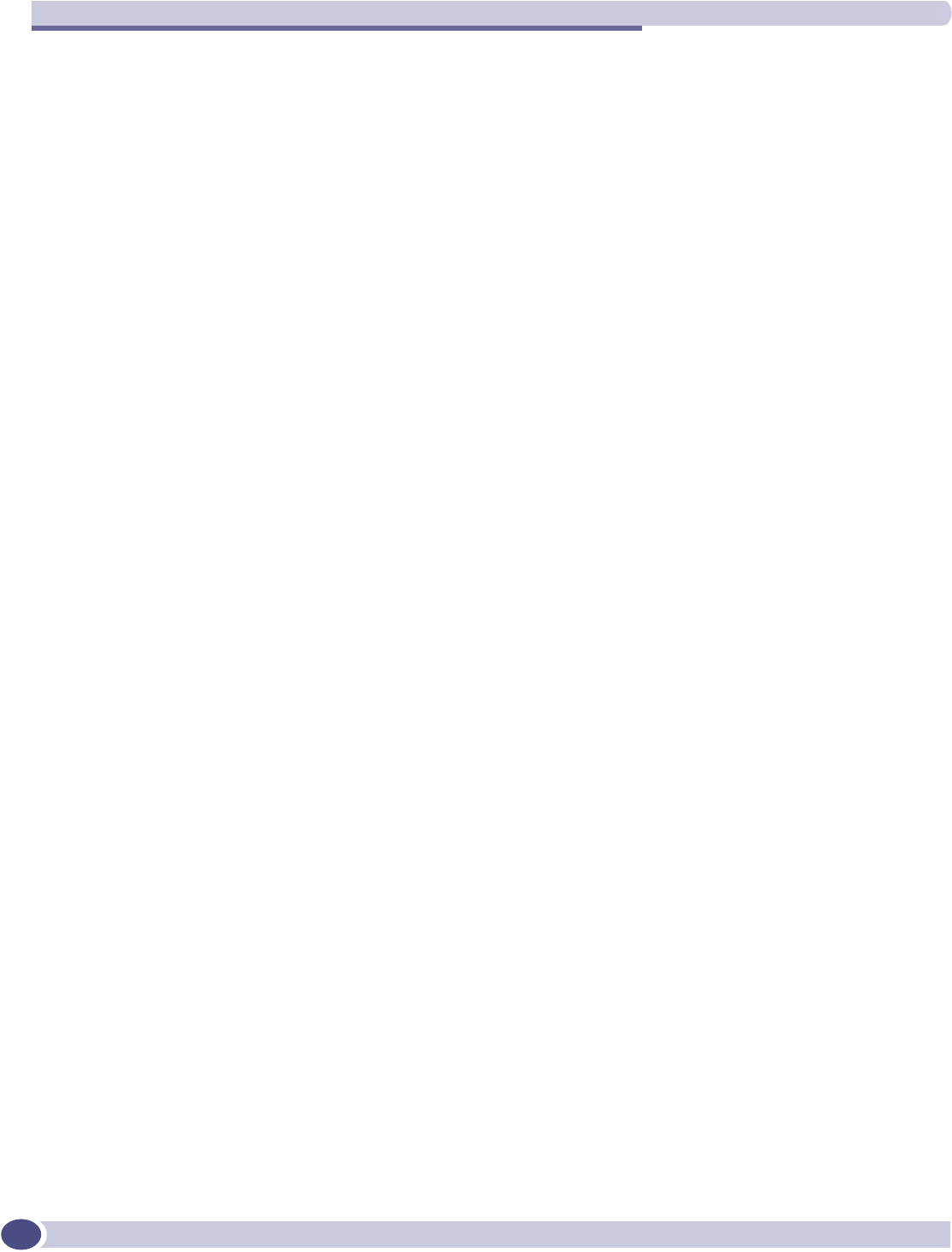
Logs and Events
Summit WM-Series WLAN Switch and Altitude Access Point Software Version 1.0 User Guide
212
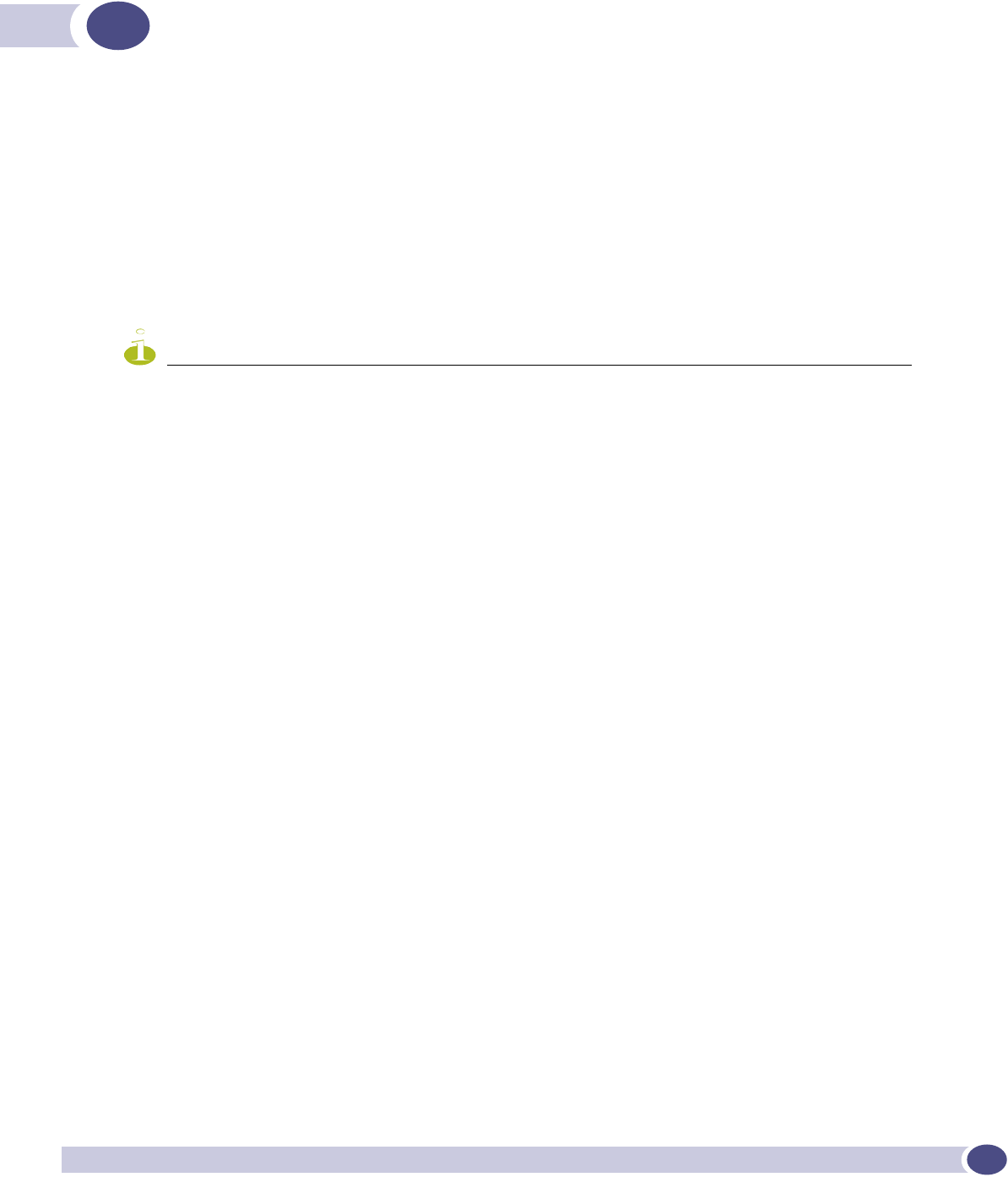
Summit WM-Series WLAN Switch and Altitude Access Point Software Version 1.0 User Guide 213
HRegulatory Information
7KLVVHFWLRQSURYLGHVWKHUHJXODWRU\LQIRUPDWLRQIRUWKH6XPPLW:06HULHV6ZLWFKDQG$OWLWXGH:LUHOHVV
$FFHVV3RLQW
Configuration of the Altitude 350-2 frequencies and power output are controlled by the regional
software purchased with the Summit WM-Series controller and are downloaded from the sever upon
initial set-up. A company is only allowed to download the software related it it's geographic location,
thus allowing the proper set-up of Access points in accordance with local laws and regulation. The
Altitude 350-2 must not be operated until proper regional software is downloaded and properly
configured.
NOTE
Please refer to http://www.extremenetworks.com/go/rfcertification.htm for latest regulatory information regarding
operation of the Altitude 350-2 wireless access point.
Only authorized Extreme Networks service personnel are permitted to service the system. Procedures that should be
performed only by Extreme Networks personnel are clearly identified in this guide.
Changes or modifications made to the Summit WM-Series Switch or the Altitude APs which are not expressly
approved by Extreme and party responsible for compliance upon installation could void the user's authority to
operate the equipment.
Summit WM100 (15945), Summit WM1000 (15937)
Safety
●cULus Listed Device UL 60950-1:2001 1st Edition (North America)
●CSA C22.2 No.60950-1-03 1st Edition (Canadian Safety)
●73/23/EEC Low Voltage Directive (LVD)
●CB Certification:
●IEC 60950-1:2001 1st Edition with applicable country deviations
●TUV-R GS Mark
●EN60950-1:2001 (European Safety)
●AS/NZS 3260 (Australia/New Zealand ACMA Safety of ITE)
●FCC 21 CFR subpart 1040.10, 1040.11 (Safety of Laser Products)
●CDRH Letter of Approval (US FDA Laser Approval)
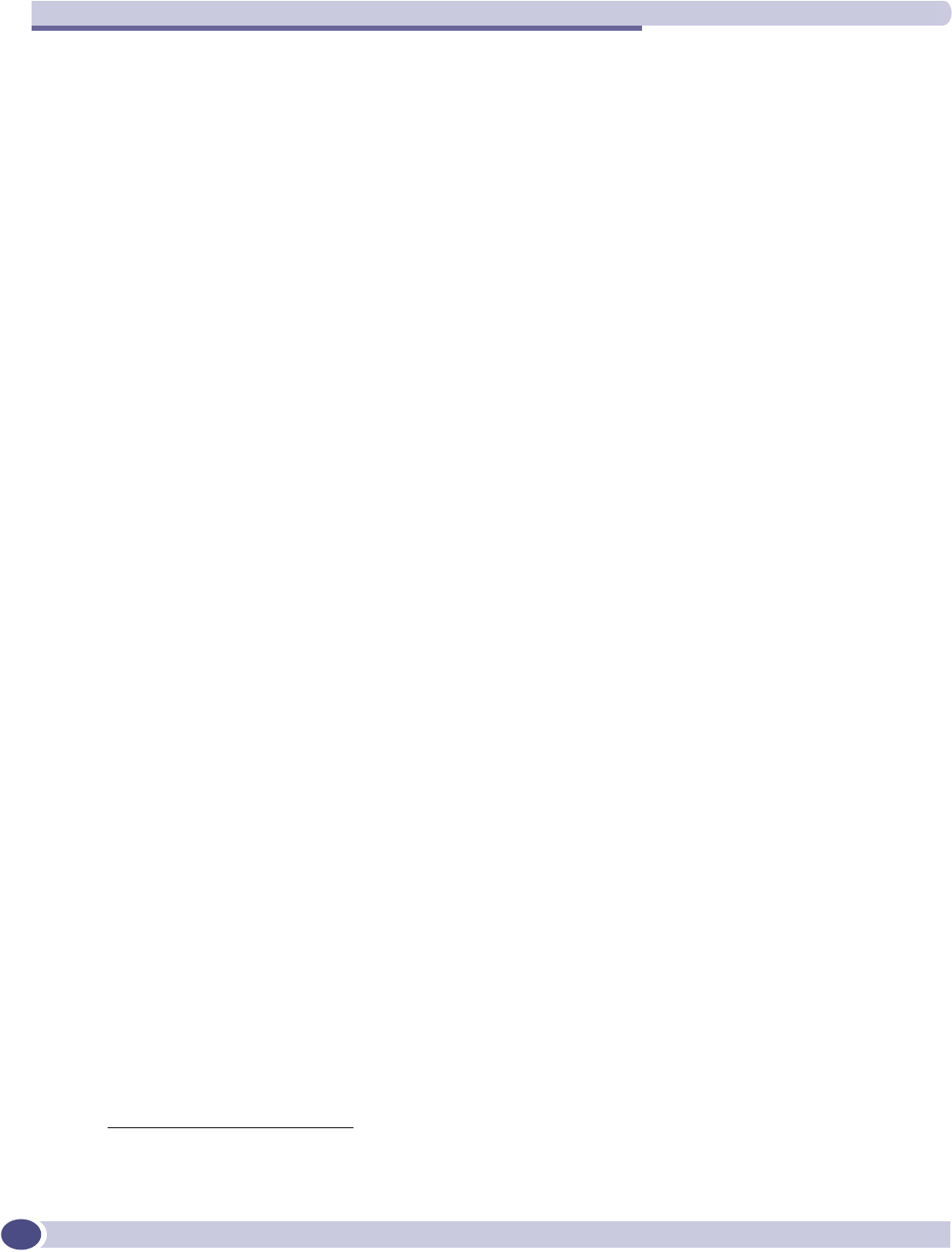
Regulatory Information
Summit WM-Series WLAN Switch and Altitude Access Point Software Version 1.0 User Guide
214
Emissions
●FCC Part 15, Subpart B, Class A
●ICES-003, Class A
●89/336/EEC EMC Directive
●EN 55022:1998 A2:2003 Class A (European Emissions)
●EN55024:1998 A2:2003 includes IEC/EN61000-2,3,4,5,6,11 (Europe Immunity)
●EN61000-3-2:2000 Class A (Harmonics)
●EN61000-3-3:1995 A1:2001 (Flicker)
●ETSI/EN 300 386:2001-9 (EU Telecommunication Emissions & Immunity)
●IEC/CISPR22:1997 Class A (International Emissions)
●IEC/CISPR24:1998 (International Immunity)
●IEC/EN 61000-4-2 Electrostatic Discharge
●IEC/EN 61000-4-3 Radiated Immunity
●IEC/EN 61000-4-4 Transient Bursts
●IEC/EN 61000-4-5 Surge
●IEC/EN 61000-4-6 Conducted Immunity
●IEC/EN 61000-4-11 Power Dips & Interruptions
●Australia/New Zealand AS/NZS 3548 via EU standards (ACMA)
Environmental Operating Conditions for Summit WM100/1000
and Altitude 350-2
Environmental Standards:
●EN/ETSI 300 019-2-1 v2.1.2 - Class 1.2 Storage
●EN/ETSI 300 019-2-2 v2.1.2 - Class 2.3 Transportation
●EN/ETSI 300 019-2-3 v2.1.2 - Class 3.1e Operational
●EN/ETSI 300 753 (1997-10) - Acoustic Noise
●ASTM D3580 Random Vibration Unpackaged 1.5G
Operational Environment:
●Operating Temperature Range. 0 C to +40 C (32 F to 104 F)
●Operating Relative Humidity110 - 90% RH
●Operating Altitude 0 – 3000 meters (9,850 ft)
●Operating Shock (In Rack)13G, 11ms, 60 shocks
●Operational Office Vibration (In Rack)15-100-5 Hz @ 2/10G, 0-Peak, 1 Oct./min.
●Operational Random Vibration13-500 Hz @ 1.5G rms
1. Worst-case operational condition. Not for extended use under this condition.
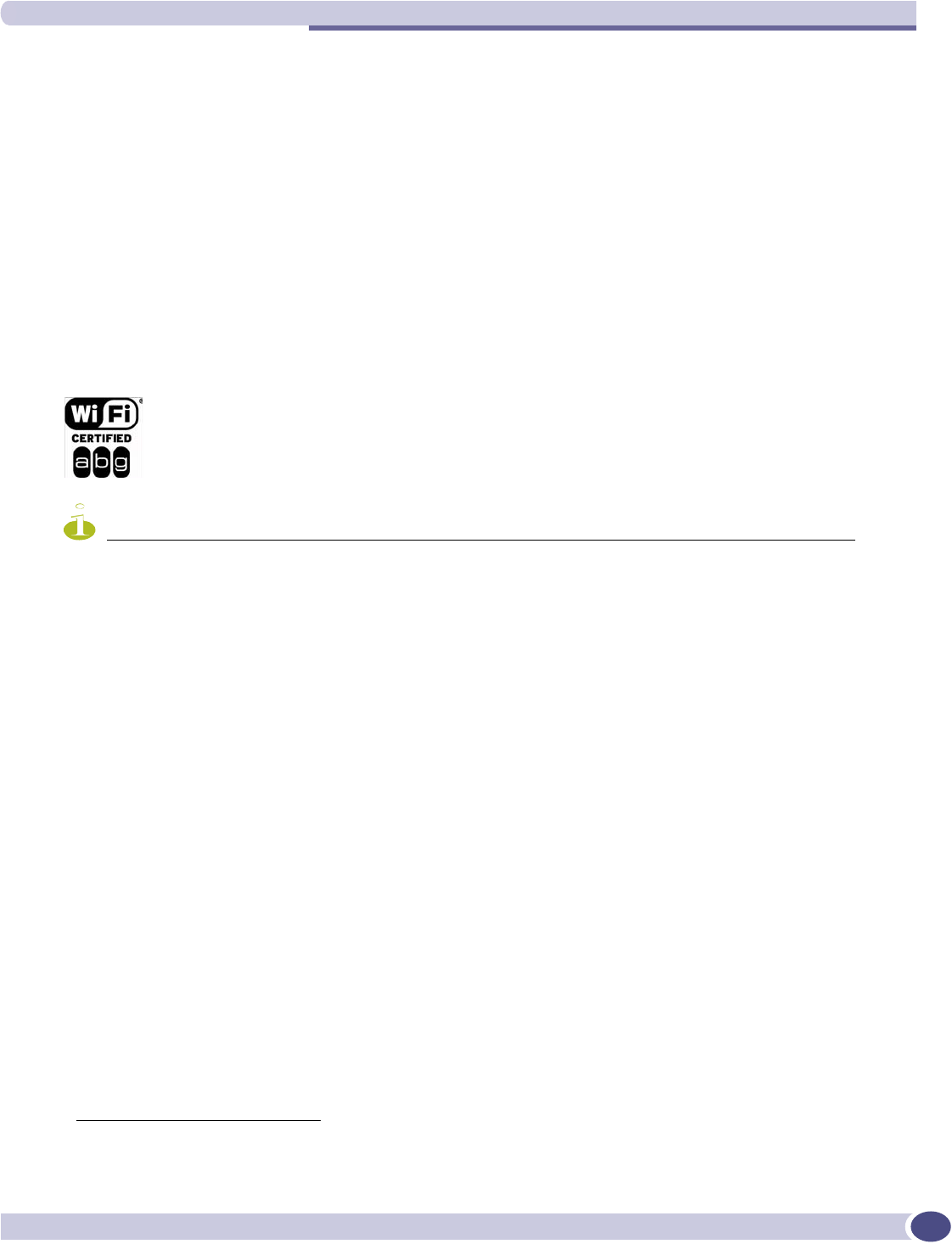
Altitude 350-2 Integrated Antenna AP (15938), Altitude 350-2 Detachable Antenna AP (15939)
Summit WM-Series WLAN Switch and Altitude Access Point Software Version 1.0 User Guide 215
Storage & Transportation Environment:
●Storage & Transportation Temp.Range1–40 C to +70 C (-40 F to 158 F)
●Storage & Transportation Relative Humidity110 - 95% RH
●Storage & Transportation Shock118G @ 6ms, 600 shocks (package < 50kg)
●Storage & Transportation Random Vib.15-20 Hz @ 1.0 ASD w/-3dB/oct. from 20-200 Hz
●Storage & Transportation Packaging Drop114 drops min on sides & corners @ 39.4”
(<15kg box)
Altitude 350-2 Integrated Antenna AP (15938),
Altitude 350-2 Detachable Antenna AP (15939)
The Altitude 350-2 is Wi-Fi certified for operation in accordance with IEEE 802.11a/b/g.
Certification# WFA3822.
NOTE
Operation in the European Community and rest of the world may be dependant on securing local
licenses/certifications/regulatory approvals. For details and information on the most recent country-
specific requirements for the Altitude 350-2, go to the following website:
http://www.extremenetworks.com/go/rfcertification.htm.
United States - FCC Declaration of Conformity Statement
This device complies with Part 15 of the FCC Rules. Operation is subject to the following two
conditions:
●This device may not cause harmful interference.
●This device must accept any interference received, including interference that may cause undesired
operation.
This equipment has been tested and found to comply with the limits for a Class B digital device,
pursuant to Part 15 of the FCC Rules. These limits are designed to provide reasonable protection against
harmful interference when the equipment is operated in a residential and business environment. This
equipment generates, uses, and radiates radio frequency energy, and if not installed and used in
accordance with instructions, may cause harmful interference. However, there is no guarantee that
interference will not occur. If this equipment does cause harmful interference, which can be determined
by turning the equipment off and on, the user is encouraged to try to correct the interference by one or
more of the following measures:
●Reorient or relocate the transceiver antenna.
●Increase the distance between the equipment and transceiver.
1. Worst-case Storage & Transportation condition.
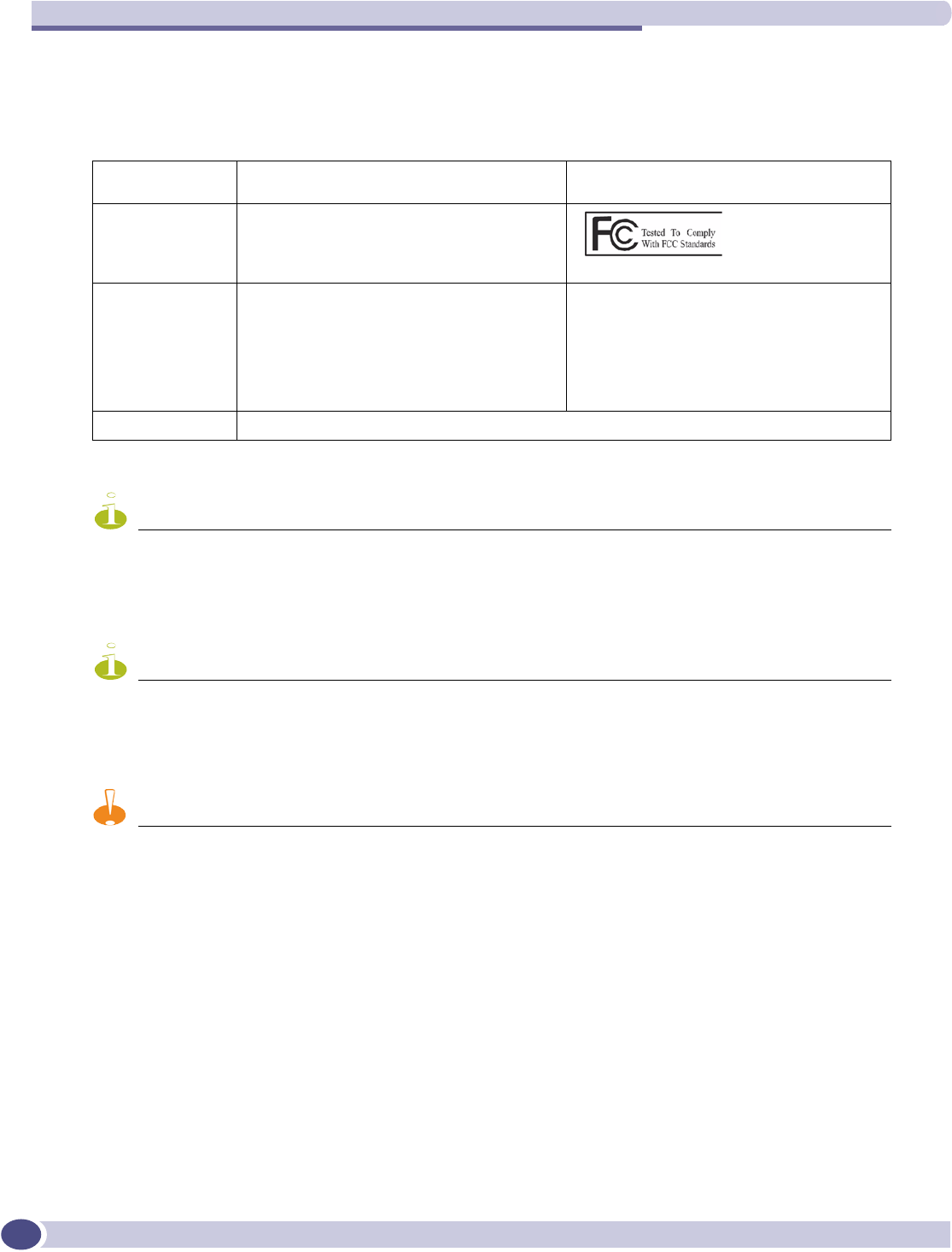
Regulatory Information
Summit WM-Series WLAN Switch and Altitude Access Point Software Version 1.0 User Guide
216
●Consult the dealer or an experienced radio/TV technician for suggestion.
This equipment meets the conformance standards listed in Table 10.
NOTE
The Altitude 350-2 must be installed and used in strict accordance with the manufacture's instructions
as described in this guide and the quick start guide for the device to which Altitude 350-2 is connected.
Any other installation or use of the product violates FCC Part 15 regulations.
NOTE
The Altitude 350-2 Model 15938 with integral antenna is restricted for indoor use specifically in the UNII
5.15 - 5.25 GHz band in accordance with 47 CFR 15.407(e). The Altitude 350-2 Model 15939 with
detachable antenna is disabled in the UNII 5.15 - 5.25 GHz band in accordance with 47 CFR 15.407(d).
CAUTION
This Part 15 radio device operates on a non-interference basis with other devices operating at this
frequency when using integrated antennas or other Extreme Networks certified antennas. Any changes
or modification to the product not expressly approved by Extreme Networks could void the user's
authority to operate this device.
Table 10: USA Conformance Standards
Safety • UL 60950-1:2001 1st Edition,
Listed Accessory
• UL 2043 Plenum Rated
EMC • FCC CFR 47 Part 15 Class B
Radio Transceiver • CFR 47 Part 15.247, Class C, 2.4 GHz
• CFR 47 Part 15.407, Class C, 5 GHz
• CFR 47 Part 15.205, 15.207, 15.209
• CFR 47 Part 2.1091, 2.1093
• FCC OET No. 65 1997
Other:
• IEEE 802.11a (5 Ghz)
• IEEE 802.11b/g (2.4 GHz)
• IEEE 802.3af
• FCC ID: RJF-A3502
Environmental See Environmental Conditions.
)&&,'5-)$
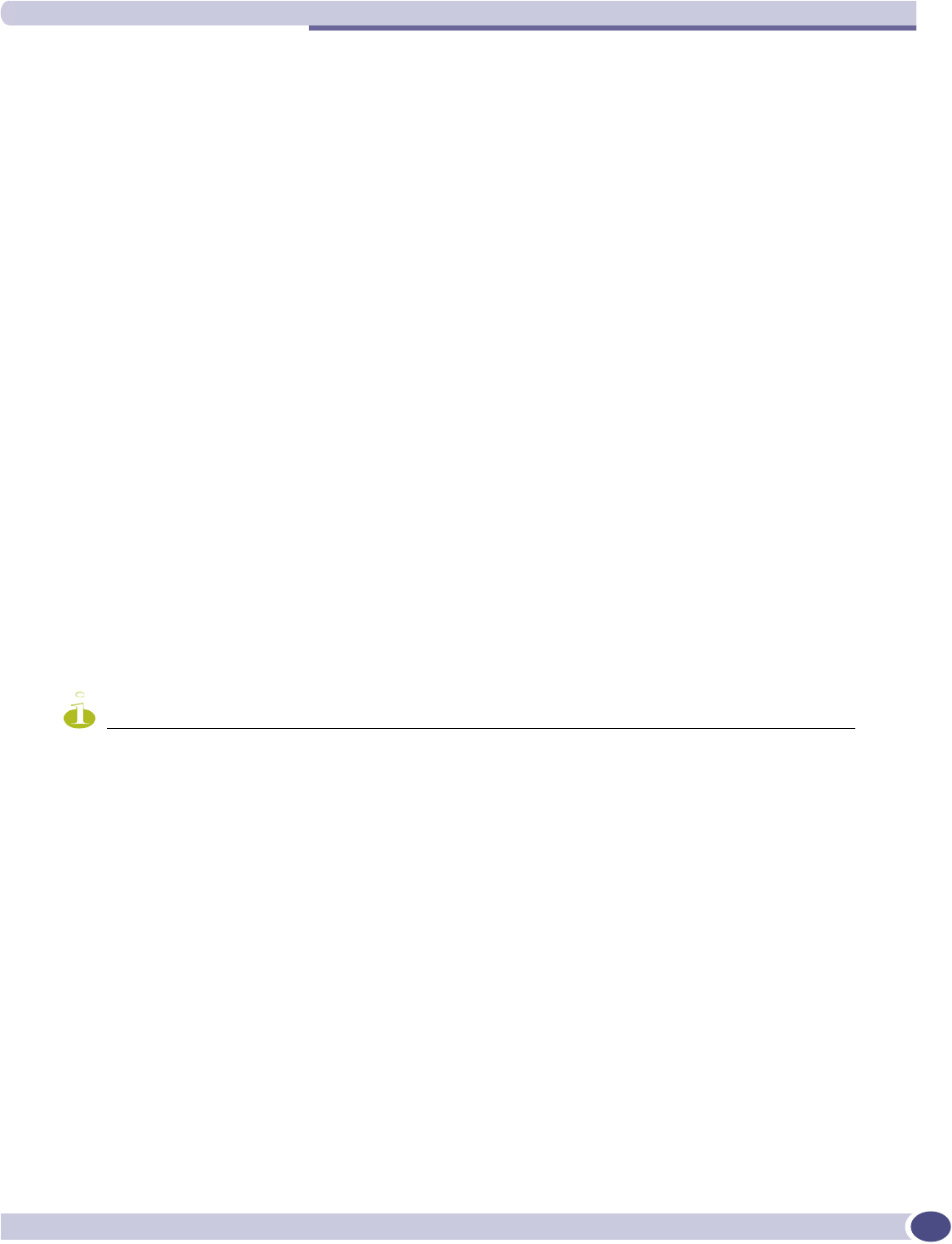
Altitude 350-2 Integrated Antenna AP (15938), Altitude 350-2 Detachable Antenna AP (15939)
Summit WM-Series WLAN Switch and Altitude Access Point Software Version 1.0 User Guide 217
Conditions Under Which a Second party may replace a
Part 15 Unlicensed Antenna
Second party antenna replacement (end user or second manufacturer) is permitted under the conditions
listed below, with no testing or filing requirement. The general technical requirement of FCC Part 15.15
(a)(b)(c) still applies, however.
●Replacement antennas must be equal or lower then 4dBi gain within 2.4Ghz range and 5dB gain
within 5GHz range. The replacement antenna must be of same type (Omnidirectional Tri band with
Reverse SMA connectors ) as previously authorized by the Commission/TCB.
●Replacement antennas must be the same pattern type (i.e. similar in-band and out-of-band antenna
beam patterns). Special care must be taken when adhering to this condition; the antenna beam
patterns of the antennas tested must be compared with the beam patterns of the replacement
antennas for similarities.
●Integral and detachable antennas included with the Altitude 350-2 have been tested and included
within the FCC/TCB grant. Any other antennas used with the Altitude 350-2 must follow these
guidelines to be used legally with the Altitude 350-2.
●Antennas offered for sale by Extreme Networks have been tested using the highest gain of each
antenna type at maximum output power.
FCC RF Radiation Exposure Statement
The Altitude 350-2 access point complies with FCC RF radiated exposure limits set forth for an
uncontrolled environment. End users must follow the specific operating instructions for satisfying RF
exposure compliance. This device has been tested and has demonstrated compliance when
simultaneously operated in the 2.4 GHz and 5 GHz frequency ranges. This device must not be co-
located or operated in conjunction with any other antenna or transmitter.
NOTE
The radiated output power of the Altitude 350-2 s far below the FCC radio frequency exposure limits as
specified in “Guidelines for Human Exposure to Radio Frequency Electromagnetic Fields” (OET Bullet
65, Supplement C). This equipment should be installed and operated with a minimum distance of 20
centimeters (8 inches) between the radiator and your body or other co-located operating antennas.
Department of Communications Canada Compliance Statement
This digital apparatus does not exceed the Class B limits for radio noise emissions from digital
apparatus as set out in the interference-causing equipment standard entitled “Digital Apparatus,” ICES-
003 of the Department of Communications.
Cet appareil numerique respecte les limites de bruits radioelectriques applicables aux appareils
numeriques de Classe B prescrites dans la norme sur le materiel brouilleur: “Appareils Numeriques,”
NMB-003 edictee par le ministere des Communications.
This device complies with Part 15 of the FCC Rules and Canadian Standard RSS-210. Operation is
subject to the following conditions: (1) This device may not cause harmful interference, and (2) this
device must accept any interference received, including interference that may cause undesired
operation. This Class B device digital apparatus complies with Canada ICES-003.
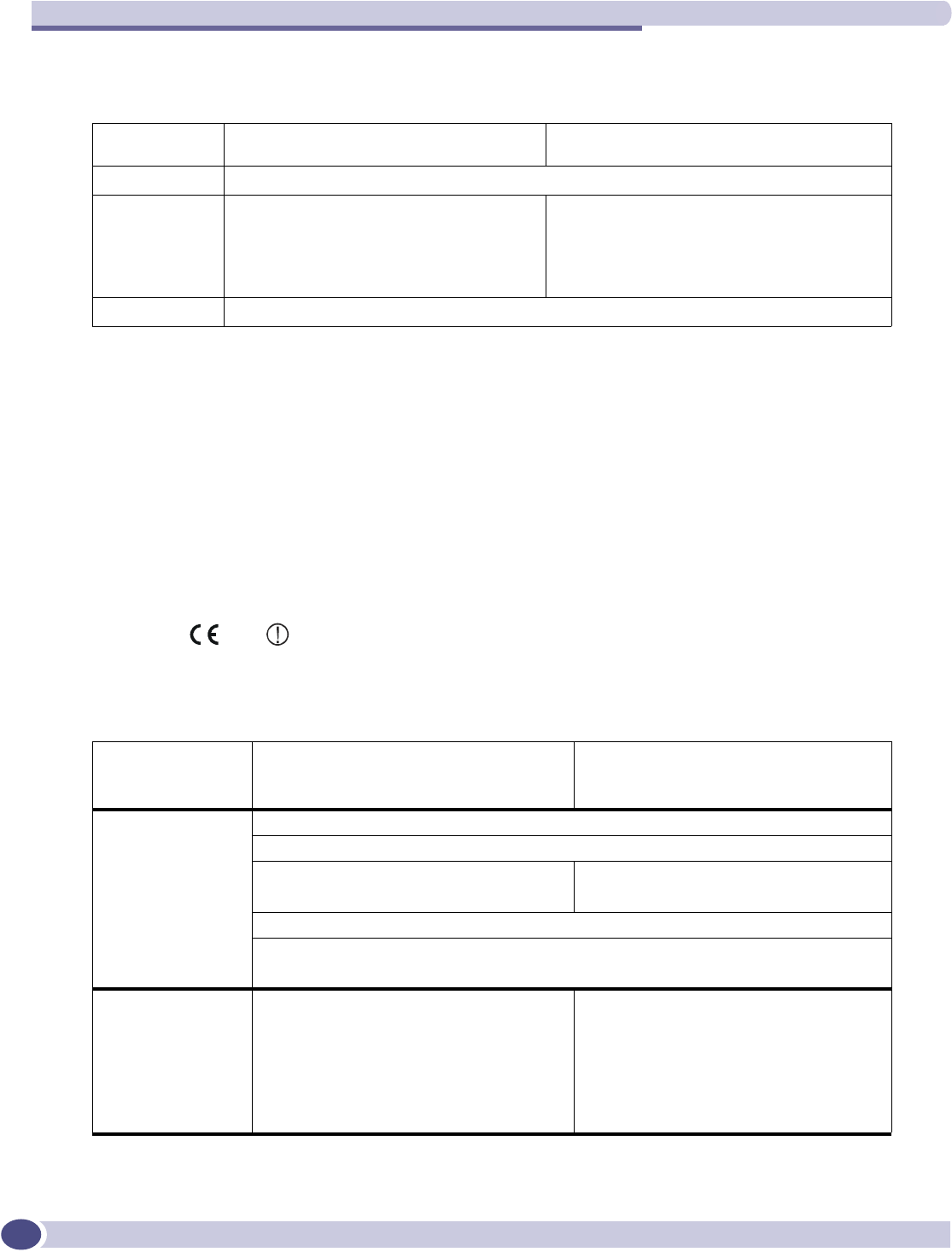
Regulatory Information
Summit WM-Series WLAN Switch and Altitude Access Point Software Version 1.0 User Guide
218
This equipment meets the following conformance standards:
European Community
The Altitude 350-2 are wireless ports designed for use in the European Union and other countries with
similar regulatory restrictions where the end user or installer is allowed to configure the wireless port
for operation by entry of a country code relative to a specific country. Upon connection to the switch the
software will prompt the user to enter a country code. After the country code is entered, the switch will
set up the wireless port with the proper frequencies and power outputs for that country code.
Declaration of Conformity with regard to R&TTE Directive of the
European Union 1999/5/EC
The symbol indicates compliance with the Essential Requirements of the R&TTE Directive
of the European Union (1999/5/EC). The Altitude 350-2 Integral Antenna AP (15938) and Altitude 350-2
Detachable Antenna AP (15939) models meet the following conformance standards.
Table 11: Canada Conformance Standards
Safety • cULus Listed Accessory
#60950-1-03 1st edition
• Plenum Rated Enclosure
EMC • ICES-003 Class B
Radio
Transceiver
• RSS-210
• RSS-139-1
• RSS-102 FR Exposure
• ID# 4141A-3502
Other:
• IEEE 802.11a (5 GHz)
• IEEE 802.11b/g (2.4 GHz)
• IEEE 802.3af
Environmental See Environmental Conditions.
Table 12: European Conformance Standards
Safety • 73/23/EEC Low Voltage Directive (LVD)
• CB Scheme, IEC 60950-1:2001 with all
available country deviations
• GS Mark, EN 60950-1:2001
• Plenum Rated Enclosure
EMC • 89/336/EEC EMC Directive
Emissions
• EN55022:1998 Class B
• CISPR22:1997 Class B
• EN61000-3-2 and 3-3
• EN/ETSI 301 489-17 (9-2000)
Immunity
• EN55024:1998 Class A, includes IEC 61000-4-2,3,4,5,6,11
• EN/ETSI 301 489-17 (9-2000)
Radio Transceiver • R&TTE Directive 1999/5/EC
• ETSI/EN 300 328-2 2003-04
(2.4 GHz)
• ETSI/EN 301 893-1 2002-07 (5 GHz)
• ETSI/EN 301 489-1 2002-08
• ETSI/EN 301 489-17 2002-08 (RLAN)
Other:
• IEEE 802.11a (5 Ghz)
• IEEE 802.11b/g (2.4 GHz
• IEEE 802.3af
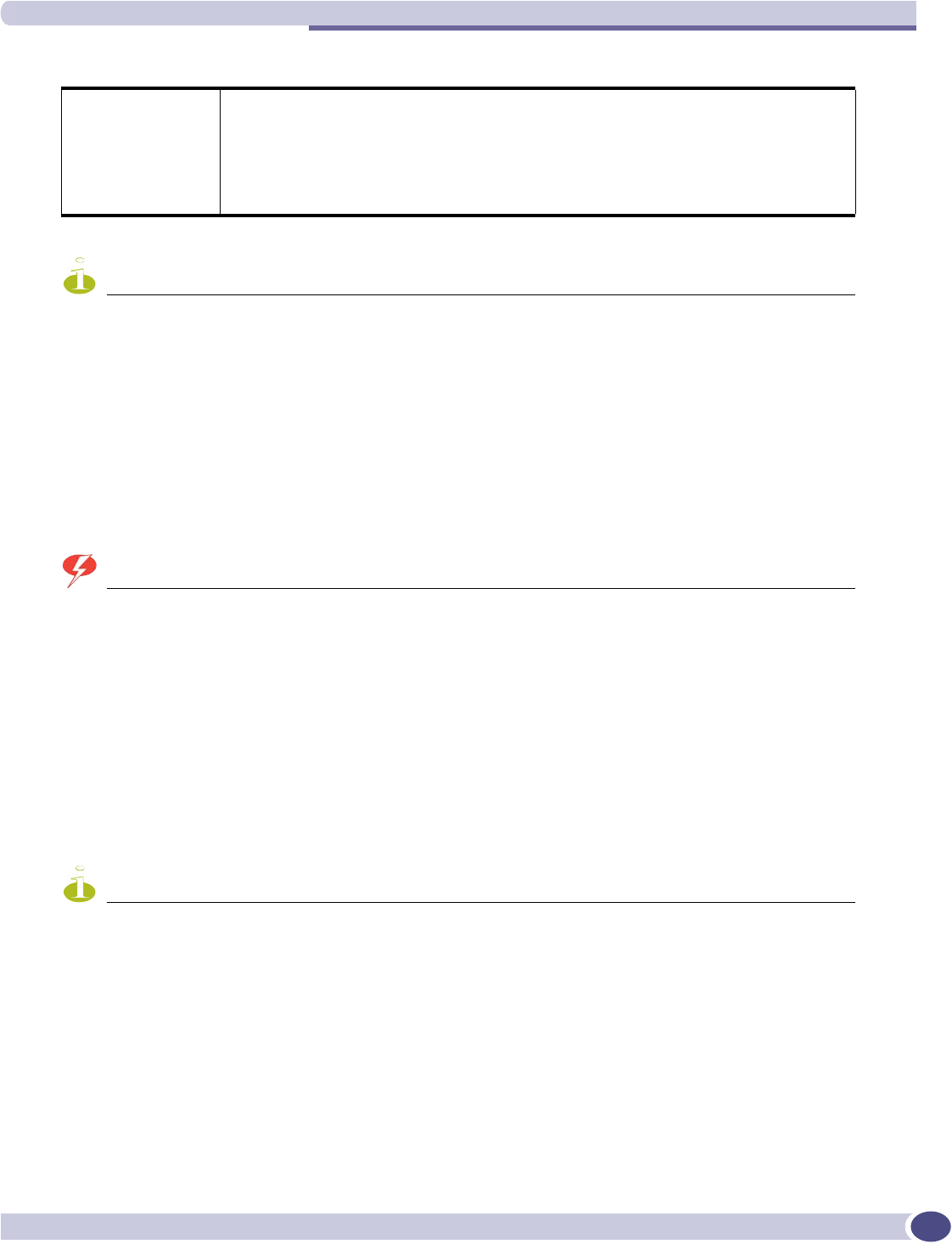
Altitude 350-2 Integrated Antenna AP (15938), Altitude 350-2 Detachable Antenna AP (15939)
Summit WM-Series WLAN Switch and Altitude Access Point Software Version 1.0 User Guide 219
NOTE
A signed copy of the Declaration of Conformity (DoC) in accordance with the preceding directives and
standards has been made and is available at www.extremenetworks.com/go/rfcertification.htm.
Conditions of Use in the European Community
The Altitude 350-2 wireless access point with integrated and detachable antennas is designed and
intended to be used indoors. Some EU countries allow outdoor operation with limitations and
restrictions, which are described in this section. If the end user chooses to operate the Altitude 350-2
outdoors, it is their responsibility to insure operation in accordance with these rules, frequencies, and
power output. The Altitude 350-2 must not be operated until proper regional software is downloaded.
WARNING!
The user or installer is responsible to ensure that he Altitude 350-2 is operated according to channel
limitations, indoor / outdoor restrictions, license requirements, and within power level limits for the
current country of operation. A configuration utility has been provided with the switch to allow the end
user to check the configuration and make necessary configuration changes to ensure proper operation
in accordance with the spectrum usage rules for compliance with the European R&TTE directive 1999/
5/EC. See the switch software guide for detailed instructions on use of this utility.
The Altitude 350-2 wireless access point with integrated and detachable antennas are designed to be
operated only indoors within all countries of the European Community. Some countries require limited
channels of operation for indoor use. These restrictions are described in this section. For the most up
to date restriction and limitations go to www.extremenetworks.com/go/rfcertification.htm.
NOTE
The Altitude 350-2 is completely configured and managed by the Summit WM-Series switch connected
to the network Please follow the instructions in this software user guide to properly configure the
Altitude 350-2.
Environmental • EN/ETSI 300 019-2-1 v2.1.2 - Class 1.2 Storage
• EN/ETSI 300 019-2-2 v2.1.2 - Class 2.3 Transportation
• EN/ETSI 300 019-2-3 v2.1.2 - Class 3.1e Operational
• ASTM D5276 Drop Packaged
• ASTM D3580 Random Vibration Unpackaged 1.5 G
Table 12: European Conformance Standards (Continued)
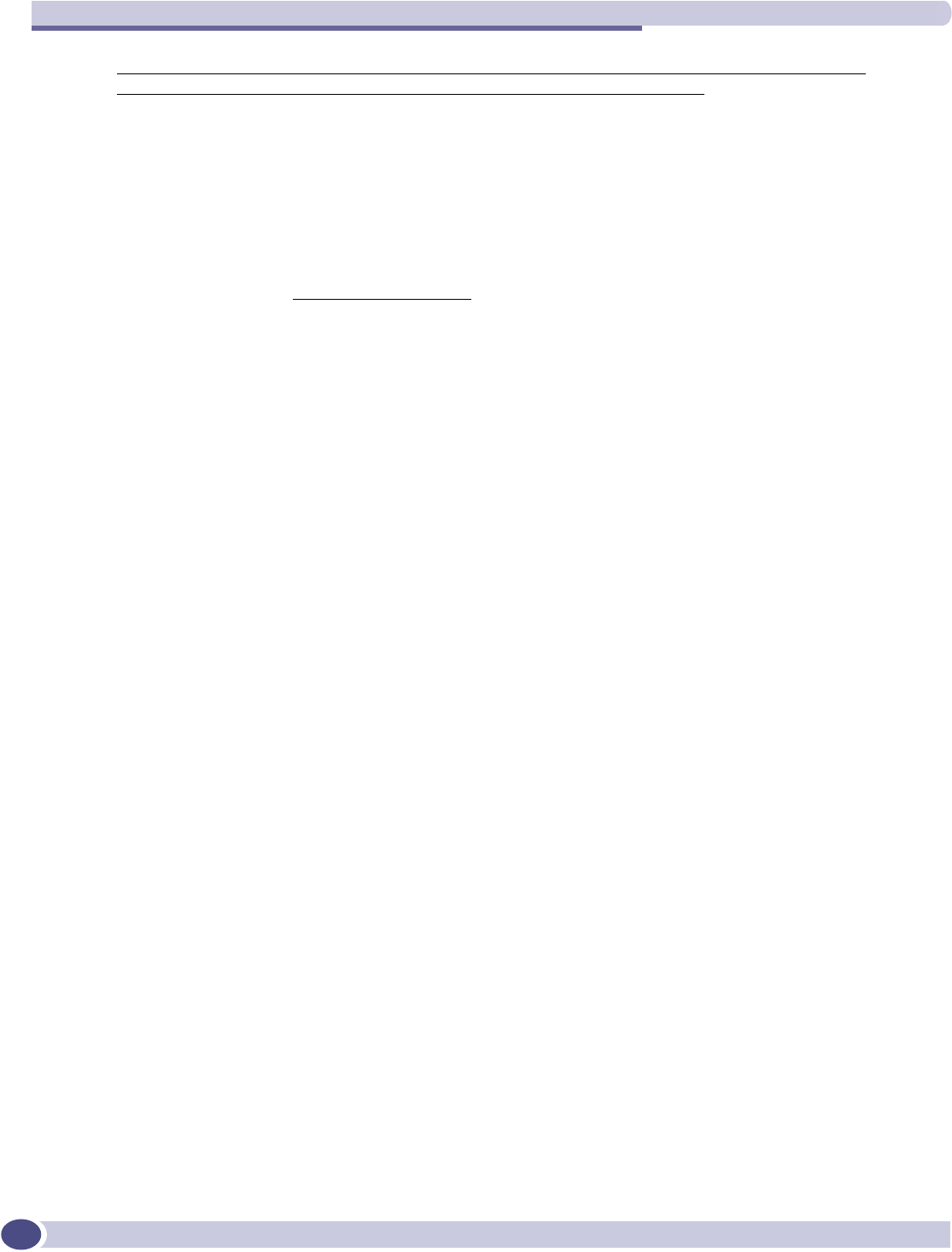
Regulatory Information
Summit WM-Series WLAN Switch and Altitude Access Point Software Version 1.0 User Guide
220
●The Altitude 350-2 wireless port requires the end user or installer to properly enter the correct
country code into the switch software prior to operating the Altitude 350-2, to allow for proper
configuration in conformance with European National spectrum usage laws.
●After the first Altitude 350-2 wireless port is connected to the switch, each additional wireless port
connected will inherit the operating configuration of the first Altitude 350-2 wireless port. The user
or installer is responsible to ensure the first Altitude 350-2 wireless port is properly configured.
●The software within the switch will automatically limit the allowable channels and output power
determined by the current country code entered. Incorrectly entering the country of operation or
identifying the proper antenna used, may result in illegal operation and may cause harmful
interference to other systems.
●This device employs a radar detection feature required for European Community operation in the 5
GHz band. This feature is automatically enabled when the country of operation is correctly
configured for any European Community country. The presence of nearby radar operation may
result in temporary interruption of operation of this device. The radar detection feature will
automatically restart operation on a channel free of radar.
●The 5 GHz Turbo Mode feature is not enabled for use on the Altitude 350-2 Model 15938 and 15939
access point.
●The AutoChannelSelect/SmartSelect setting of the 5 GHz described in the switch software guide
must always remain enabled to ensure that automatic 5 GHz channel selection complies with
European requirements. The current setting for this feature is found in the 5 GHz Radio
Configuration Window as described in this switch software manual.
●The Altitude 350-2 with integral or detachable antennas may be used to transmit indoors and
outdoors in countries of the European Community, as indicated in Table 14.
Go to http://www.extremenetworks.com/go/rfcertification.htm for the most up to date limitation
and restrictions.
●The Altitude 350-2 must be operated indoors only when using the 5150- 5350 MHz bands, channels
36, 40, 44, 48, 52, 56, 60, or 64. See Table 13 for permitted 5 GHz channels by country.
●The Altitude 350-2 with detachable antenna must be used only with antennas certified by Extreme
Networks.
●The Altitude 350-2 may be operated indoors or outdoors in all countries of the European
Community using the 2.4 GHz band: Channels 1 – 13, except where noted in Table 14.
●In Italy, the end user must apply for a license from the national spectrum authority to operate this
device outdoors.
●In Belgium, outdoor operation is only permitted using the 2.46 - 2.4835 GHz band: Channel 13.
●In France, outdoor operation is only permitted using the 2.4 - 2.454 GHz band: Channels 1 - 7.
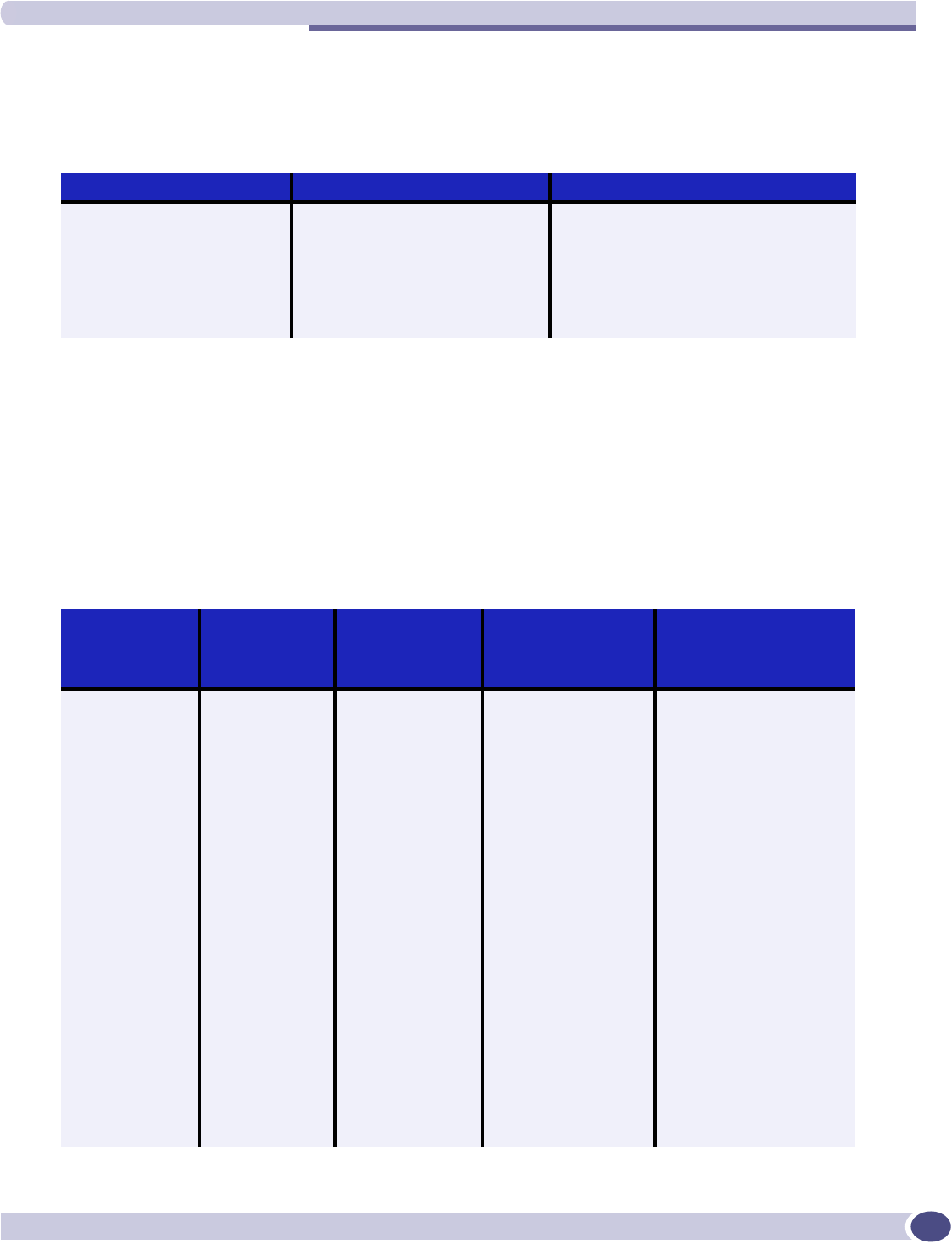
Altitude 350-2 Integrated Antenna AP (15938), Altitude 350-2 Detachable Antenna AP (15939)
Summit WM-Series WLAN Switch and Altitude Access Point Software Version 1.0 User Guide 221
Permitted 5 GHz Channels for the European Community
Table 13 lists the 5 GHz channels approved for operation in the European Community.
European Spectrum Usage Rules
Table 14 lists the rules and restrictions for operating a 2.4 GHz or 5 GHz device in the European
Community. Always use the latest software version for the most up-to-date channel list; some earlier
software versions supply only a limited number of channels.
The Altitude 350-2 must be installed in the proper indoor or outdoor location. Use the installation utility
provided with the switch software to insure proper set-up in accordance with all European spectrum
usage rules.
Table 13: Permitted 5 GHz Channels in European Community Countries
Permitted Frequency Bands Permitted Channel Numbers Countries
5.15-5.25GHz 36, 40, 44, 48 Austria, Belgium
5.15-5.35GHz 36, 40, 44, 48, 52, 56, 60, 64 France, Switzerland, Liechtenstein
5.15-5.35* & 5.470-
5.725GHz
36, 40, 44, 48, 52, 56, 60, 64,
100, 104, 108, 112, 116, 120,
124, 128, 132, 136, 140
Denmark, Finland, Germany, Iceland,
Ireland, Italy, Luxembourg, Netherlands,
Norway, Portugal, Spain, Sweden, U.K.
5GHz Operation Not Allowed None Greece
Table 14: European Spectrum Usage Rules - Effective as of July 2005
Country
5.15-5.25 (GHz)
Channels:
36,40,44,48
5.25-5.35 (GHz)
Channels:
52,56,60,64
5.47-5.725 (GHz)
Channels:
100,104,108,112,116,12
0,124,128,132,136,140
2.4-2.4835 (GHz)
Channels: 1 to 13
(Except Where Noted)
Austria Indoor Only Indoor Only Indoor or Outdoor Indoor or Outdoor
BelgiumaIndoor Only Indoor Only Indoor or Outdoor Indoor or Outdoora
Bulgaria Indoor Only Indoor Only Indoor or Outdoor Indoor or Outdoor
Denmark Indoor Only Indoor Only Indoor or Outdoor Indoor or Outdoor
Cyprus Indoor Only Indoor Only Indoor or Outdoor Indoor or Outdoor
Czech Rep. Indoor Only Indoor Only Expect to Open
Fall 2006
Indoor or Outdoor
Estonia Indoor Only Indoor Only Indoor or Outdoor Indoor or Outdoor
Finland Indoor Only Indoor Only Indoor or Outdoor Indoor or Outdoor
France Indoor Only Indoor Only Expect to Open
Fall 2006
Indoor channels 1-13
Outdoor channels 1-7 only
Germany Indoor Only Indoor Only Indoor or Outdoor Indoor or Outdoor
Greece Indoor Only Indoor Only Indoor Only Indoor Only
Hungary Indoor Only Indoor Only Indoor or Outdoor Indoor or Outdoor
Iceland Indoor Only Indoor Only Indoor or Outdoor Indoor or Outdoor
Ireland Indoor Only Indoor Only Indoor or Outdoor Indoor or Outdoor
Italy Indoor Only Indoor Only Indoor
(Outdoor w/License)
Indoor
(Outdoor w/License)
Latvia Indoor Only Indoor Only Indoor or Outdoor Indoor or Outdoor
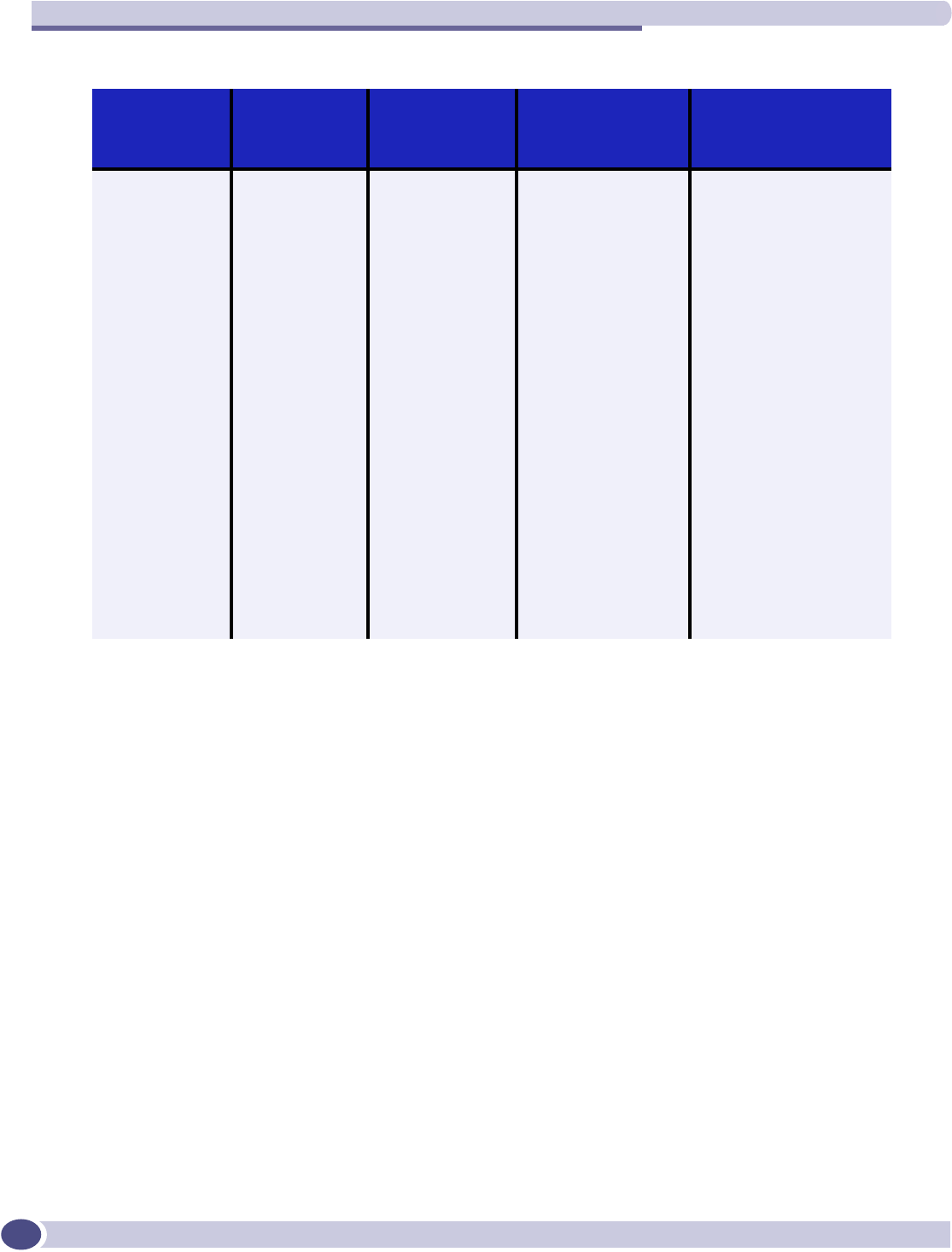
Regulatory Information
Summit WM-Series WLAN Switch and Altitude Access Point Software Version 1.0 User Guide
222
Liechtenstein Indoor Only Indoor Only Indoor or Outdoor Indoor or Outdoor
Lithuania Indoor Only Indoor Only Indoor or Outdoor Indoor or Outdoor
Luxembourg Indoor Only Indoor Only Indoor or Outdoor Indoor or Outdoor
Netherlands Indoor Only Indoor Only Indoor or Outdoor Indoor or Outdoor
Malta Indoor Only Indoor Only Indoor or Outdoor Indoor or Outdoor
Norway Indoor Only Indoor Only Indoor or Outdoor Indoor or Outdoor
Poland Indoor Only Indoor Only Indoor or Outdoor Indoor or Outdoor
Portugal Indoor Only Indoor Only Indoor or Outdoor Indoor or Outdoor
Slovak Rep. Indoor Only Indoor Only Indoor or Outdoor Indoor or Outdoor
Slovenia Indoor Only Indoor Only Indoor or Outdoor Indoor or Outdoor
Spain Indoor Only Indoor Only Indoor or Outdoor Indoor or Outdoor
Sweden Indoor Only Indoor Only Indoor or Outdoor Indoor or Outdoor
Switzerland Indoor Only Indoor Only Indoor or Outdoor Indoor or Outdoor
U. K. Indoor Only Indoor Only Indoor or Outdoor Indoor or Outdoor
Turbo Mode Not Allowed
in 5GHz
Not Allowed
in 5GHz
Not Allowed
in 5GHz
Same 2.4 GHz
rulesasabove
AdHoc Mode Not Allowed Not Allowed Not Allowed Same 2.4 GHz
rules as above
a. Belgium requires that the spectrum agency be notified if you deploy wireless links greater than 300 meters in outdoor public
areas using 2.4 GHz band.
Table 14: European Spectrum Usage Rules - Effective as of July 2005 (Continued)
Country
5.15-5.25 (GHz)
Channels:
36,40,44,48
5.25-5.35 (GHz)
Channels:
52,56,60,64
5.47-5.725 (GHz)
Channels:
100,104,108,112,116,12
0,124,128,132,136,140
2.4-2.4835 (GHz)
Channels: 1 to 13
(Except Where Noted)
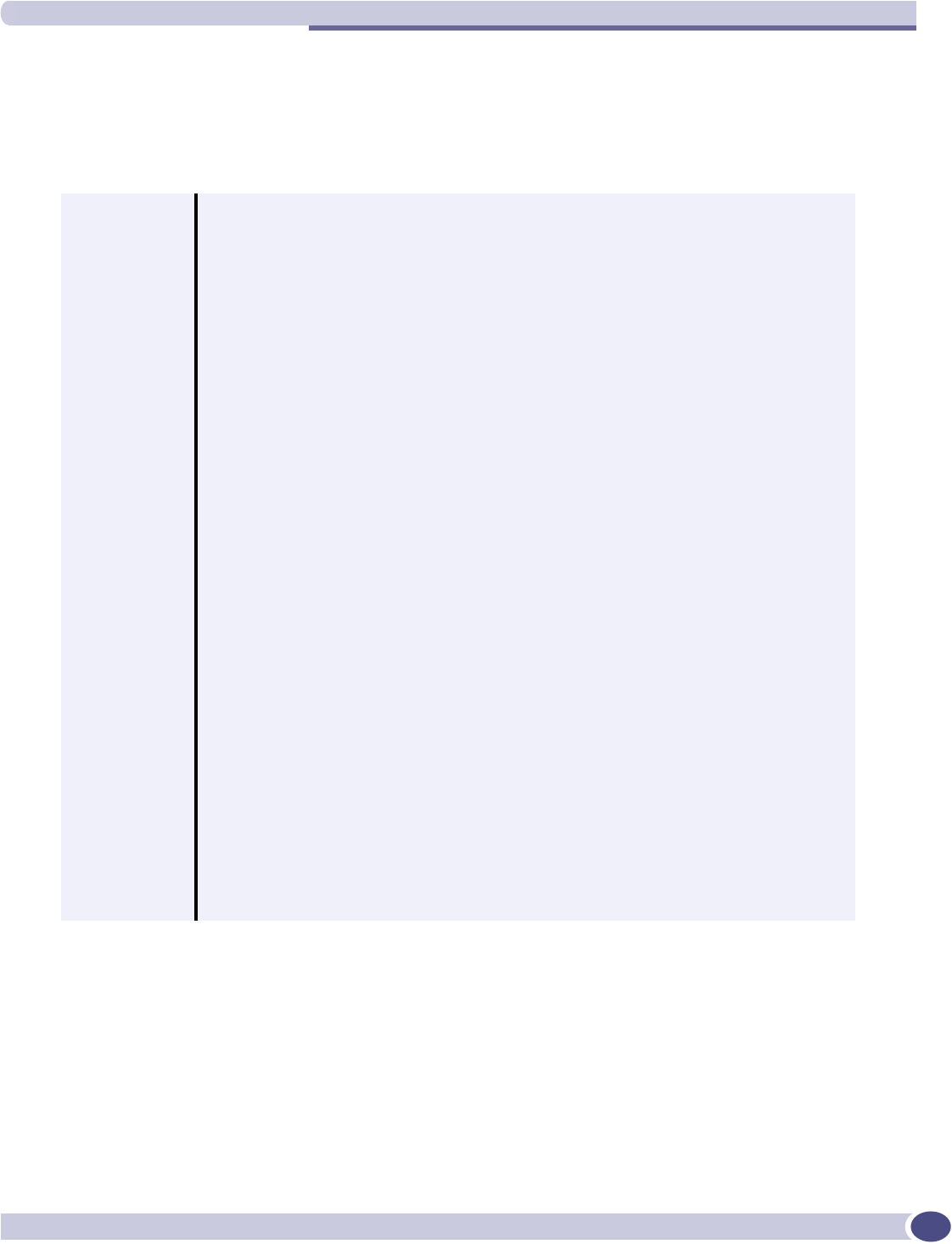
Altitude 350-2 Integrated Antenna AP (15938), Altitude 350-2 Detachable Antenna AP (15939)
Summit WM-Series WLAN Switch and Altitude Access Point Software Version 1.0 User Guide 223
Declarations of Conformity
Table 15 presents the Extreme Networks declarations of conformity for the languages used in the
European Community.
Table 15: Declaration of Conformity in Languages of the European Community
English Hereby, Extreme Networks, declares that this Radio LAN device is in compliance with the
essential requirements and other relevant provisions of Directive 1999/5/EC.
Finnish Valmistaja Extreme Networks vakuuttaa taten etta Radio LAN device tyyppinen laite on
direktiivin 1999/5/EY oleellisten vaatimusten ja sita koskevien direktiivin muiden ehtojen
mukainen.
Dutch Hierbij verklaart Extreme Networks dat het toestel Radio LAN device in overeenstemming is
met de essentiele eisen en de andere relevante bepalingen van richtlijn 1999/5/EG
Bij deze verklaart Extreme Networks dat deze Radio LAN device voldoet aan de essentiele
eisen en aan de overige relevante bepalingen van Richtlijn 1999/5/EC.
French Par la presente Extreme Networks declare que l'appareil Radio LAN device est conforme aux
exigences essentielles et aux autres dispositions pertinentes de la directive 1999/5/CE
Par la presente, Extreme Networks declare que ce Radio LAN device est conforme aux
exigences essentielles et aux autres dispositions de la directive 1999/5/CE qui lui sont
applicables
Swedish Harmed intygar Extreme Networks att denna Radio LAN device star I overensstammelse med
de vasentliga egenskapskrav och ovriga relevanta bestammelser som framgar av direktiv
1999/5/EG.
Danish Undertegnede Extreme Networks erklarer herved, at folgende udstyr Radio LAN device
overholder de vasentlige krav og ovrige relevante krav i direktiv 1999/5/EF
German Hiermit erklart Extreme Networks, dass sich diese Radio LAN device in Ubereinstimmung mit
den grundlegenden Anforderungen und den anderen relevanten Vorschriften der Richtlinie
1999/5/EG befindet". (BMWi)
Hiermit erklart Extreme Networks die Ubereinstimmung des Gerates Radio LAN device mit
den grundlegenden Anforderungen und den anderen relevanten Festlegungen der Richtlinie
1999/5/EG. (Wien)
Greek
Italian Con la presente Extreme Networks dichiara che questo Radio LAN device e conforme ai
requisiti essenziali ed alle altre disposizioni pertinenti stabilite dalla direttiva 1999/5/CE.
Spanish Por medio de la presente Extreme Networks declara que el Radio LAN device cumple con los
requisitos esenciales y cualesquiera otras disposiciones aplicables o exigibles de la Directiva
1999/5/CE
Portuguese Extreme Networks declara que este Radio LAN device esta conforme com os requisitos
essenciais e outras disposicoes da Directiva 1999/5/CE.
ȂǼȉǾȃȆǹȇȅȊȈǹ([WUHPH1HWZRUNV ǻǾȁȍȃǼǿȅȉǿ5DGLR/$1GHYLFH
ȈȊȂȂȅȇĭȍȃǼȉǹǿȆȇȅȈȉǿȈȅȊȈǿȍǻǼǿȈǹȆǹǿȉǾȈǼǿȈȀǹǿȉǿȈȁȅǿȆǼȈȈȋǼȉǿȀǼȈ
ǻ
ǿǹȉǹȄǼǿȈȉǾȈȅǻǾīǿǹȈǼ
Ȁ
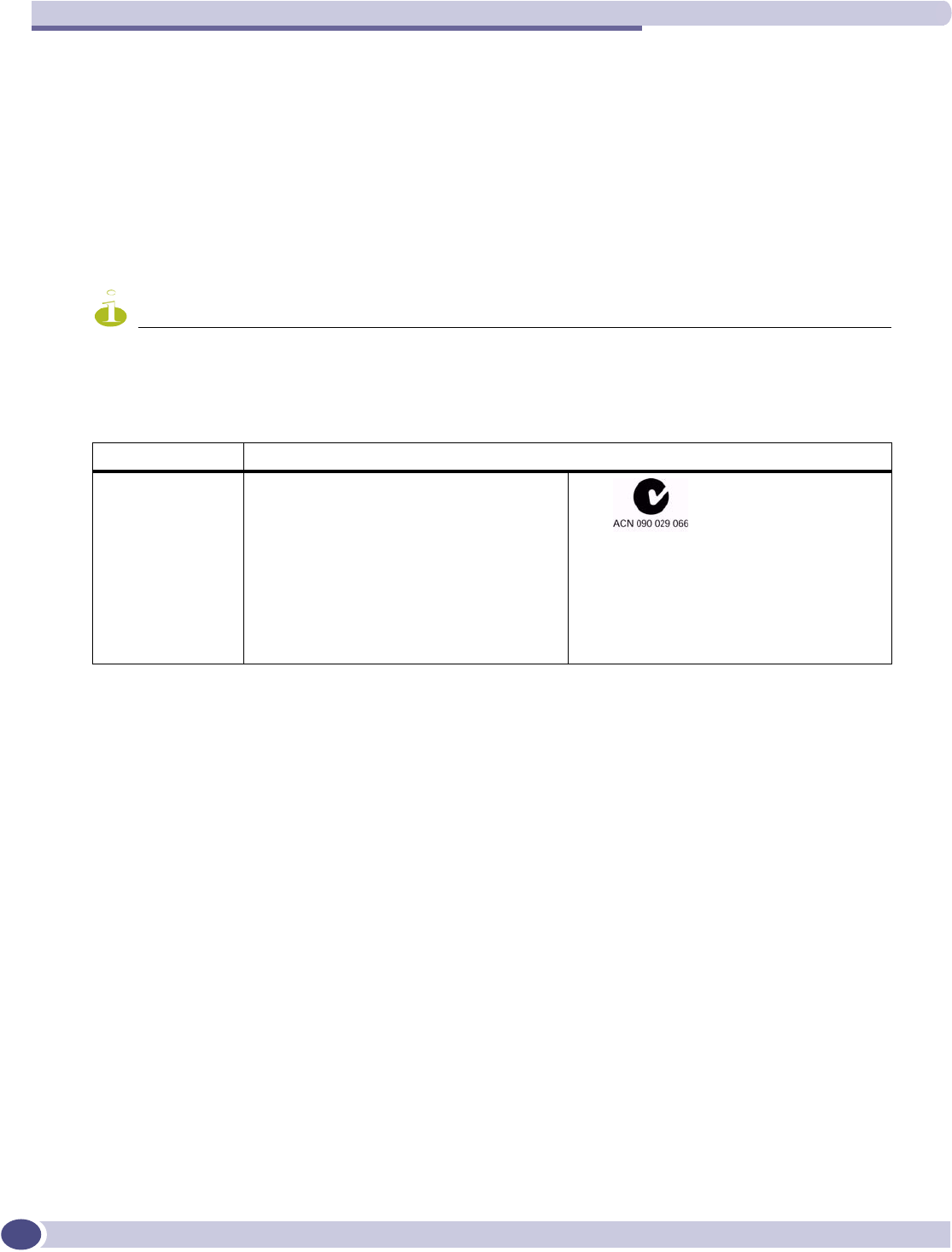
Regulatory Information
Summit WM-Series WLAN Switch and Altitude Access Point Software Version 1.0 User Guide
224
Certifications of Other Countries
The Altitude 350-2 Model 15938 and 15939 wireless port has been certified for use in the countries listed
in Table 16. When the Altitude 350-2 is connected to the Extreme Networks switch, the user is prompted
to enter a country code. Once the correct country code is entered, the switch automatically sets up the
Altitude 350-2 with the proper frequencies and power outputs for that country code.
Go to http://www.extremenetworks.com/go/rfcertification.htm for the most up to date list of certified
countries.
NOTE
It is the responsibility of the end user to enter the proper country code for the country the device will be
operated within.
Table 16: Other Country Specific Compliance Standards, Approvals and Declarations
Country Standards, Approvals, Declarations
Australia
and
New Zealand
• Altitude 350-2 (with Integrated
or Detachable Antenna)
• AS/NZS 4288 (Radio)
• AS/NZX 3260 (Safety)
• AS/NZS 3548 (Emissions)
• EEE 802.11a/b/g
• IEEE 802.3af (PoE)
• EN 300 328-2:2003-4 (2.4 GHz)
• EN 301 893-1:2003-08 (5 GHz)
• EN 301 489-17:2002-08 (RLAN)
• EN 60950-1:2001 with Australia
Deviation
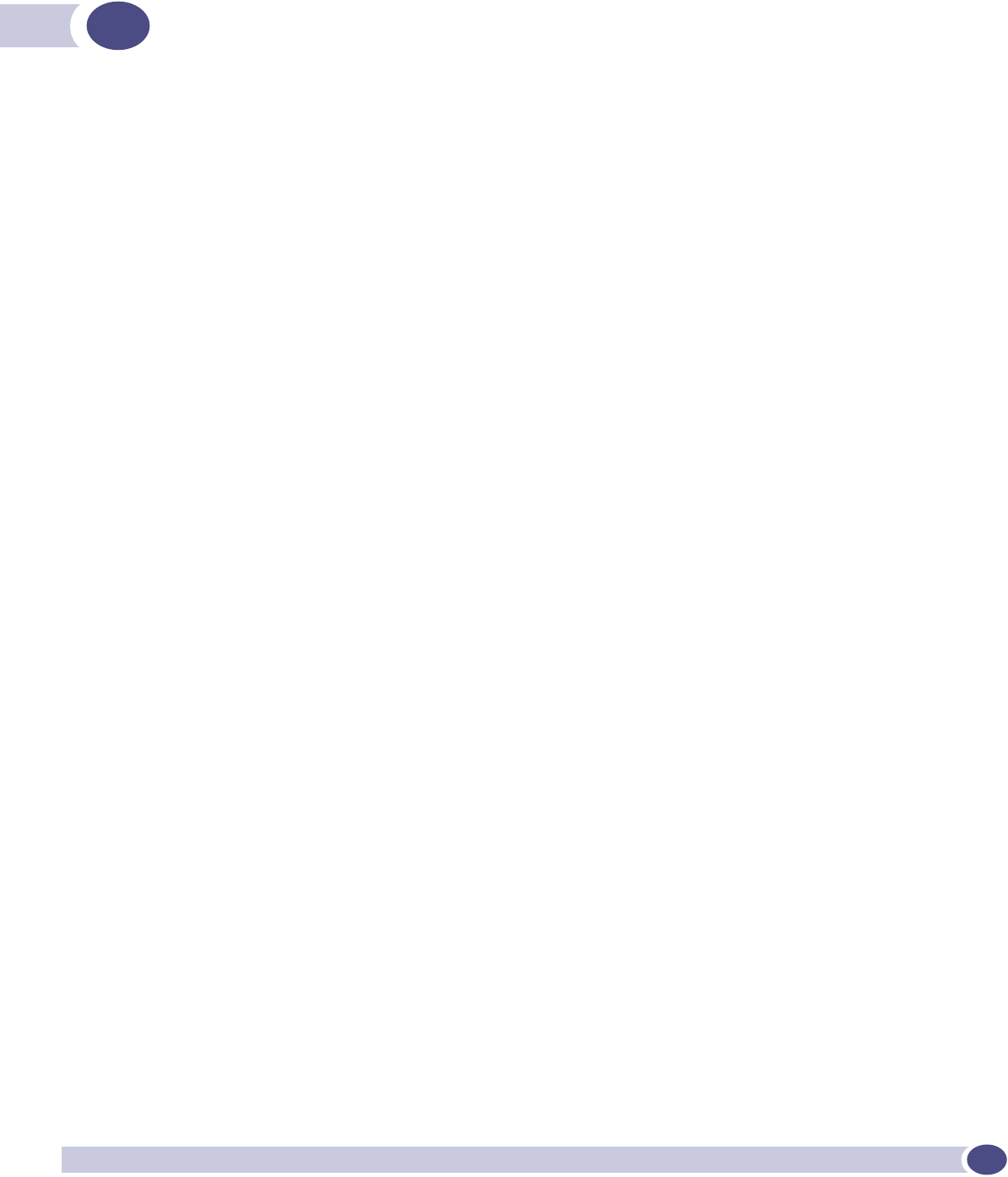
Summit WM-Series WLAN Switch and Altitude Access Point Software Version 1.0 User Guide 225
Index
A
access approval
Altitude AP, in discovery, 49
accounting
setup on a WM-AD, 84
adding
a new WM-AD subnet name, 66
Altitude AP manually, 56
RADIUS server definitions, 69
alarms
overview of log types and levels, 140
allow all or approved APs
for availability setup, 104
for discovery and registration, 44
allow or deny in a filtering rule, 65
Altitude AP
access approval, 49
adding for availability setup, 104
adding manually, 56
assigning to a WM-AD, 72
client blacklist, 135
client disassociate, 133
configure for a WM-AD for voice traffic, 102
connecting and powering, 44
enabling Telnet for debugging, 181
LED sequence in discovery, 48
maintenance and reboot, 131
radios, 42, 52
static configuration, 57
view statistics, 145
Analysis engine
functions, 126
overview of Summit Spy feature, 123
antennae on the Altitude AP, 42
audits
view GUI audits, 143
authentication
MAC-based, 82
no RADIUS server, 61
none on a WM-AD, 100
on a WM-AD for AAA, 82
on a WM-AD for Captive Portal, 77
overview of types, 76
protocols supported, 63, 79
Authentication, Authorization, Accounting (AAA)
filter ID values (RADIUS policy), groups, 85
set up 802.1x authentication, 82
set up a WM-AD topology, 75
set up privacy on a WM-AD, 97
Auto Cell, 58
B
blacklist a wireless client, 135
branch office, static configuration of Altitude AP,
57
bridge traffic locally, branch office, 58
C
call data records (CDRs), 84
Captive Portal
authentication on a WM-AD, 77
configuring internal, 80
defined, 63
filter ID values (RADIUS policy), 85
non-authenticated filtering rules, 87
privacy mechanisms, 96
set up a WM-AD topology, 71
view sample page, 81
Check Point event logging, 113
configuring
a new WM-AD, 66
Captive Portal, internal, 80
data ports, 32
software - overview steps, 31
static routes, 35
D
data port interfaces
configuring, 32
default filter, 92
default gateway on a WM-AD, 73
disassociate a wireless client, 133
discovery
Altitude AP LED sequence, 48
registration settings, 44
steps, 46
displays
Altitude AP availability, 105
Altitude AP wired and wireless statistics, 145
client location by foreign SWM, 109
client location by home, 109
list of displays, 144
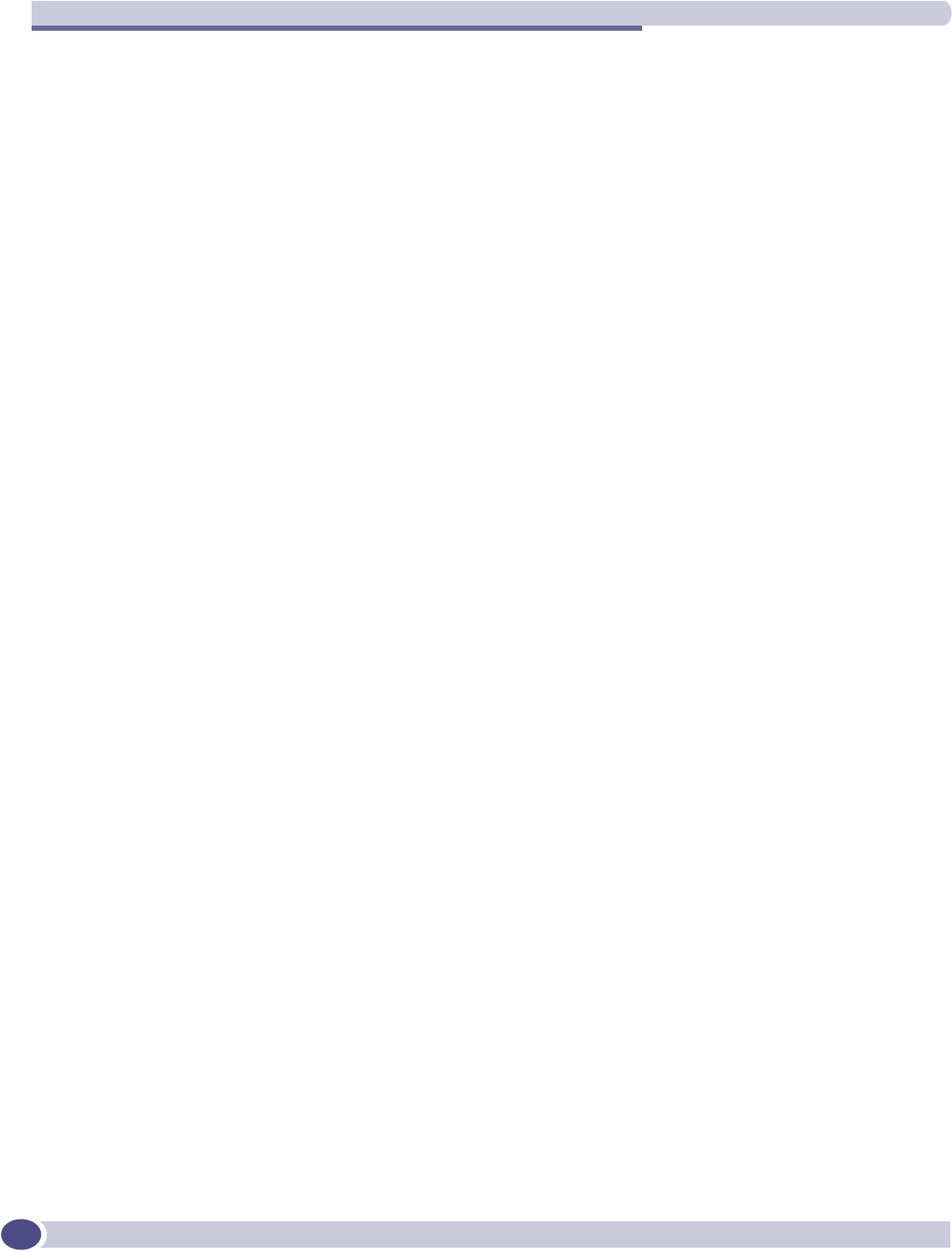
Index
Summit WM-Series WLAN Switch and Altitude Access Point Software Version 1.0 User Guide
226
SWM tunnel traffic, 109
documentation feedback, 10
Domain Name Server (DNS)
in discovery, 46
Dynamic Host Configuration Protocol (DHCP)
for availability, 103
for mobility (WM-AD Manager), 107
Option 78 in discovery, 46
relay on a WM-AD, 74
required as part of solution, 15
E
event logging
in Check Point, 113
in SWM software, 140
exception filters
on a WM-AD, 87
port-based, 39
exclusions, IP address range on a WM-AD, 73
F
failover of a RADIUS server, 79
failover of a Summit WM-Series Switch
availability overview, 22
events and recovery, 106
ferrite beads, installing on Controller cables, 24
filtering
default filter, 92
exception filter on a WM-AD, 87
filtering rules, overview of set up, 86
for an AAA group, 94
for Captive Portal authentication, 81
non-authenticated filter for Captive Portal, 87
non-authenticated filtering rules, examples,
89
on a WM-AD for third-party APs, 120
overview of packet filtering, 21
overview, four types, 64
port-based, 39
rules forFilter ID values, 90
set Filter ID values (RADIUS policy), 84
foreign Altitude APs, for availability, 49, 72
formatting conventions, 10
forwarding table report, 36
friendly APs, Summit Spy feature, 128
G
gateway, default, on a WM-AD, 73
global settings
for a WM-AD, 68
priority traffic handling on a WM-AD, 102
RADIUS servers for authentication, 78
graphical user interface (GUI)
main menu, 26
overview, 28
view audit log, 143
groups for Authentication, Authorization,
Accounting (AAA), 85
H
health checking status of Altitude APs, 135
heartbeat messages, in WM-AD Manager feature,
107
I
installing
Altitude AP, 43
Summit WM-Series Switch, 24
IP address range on a WM-AD, 73
L
LED sequence
in discovery, 48
local Altitude APs, for availability, 49
login user name and password, 26
Login-LAT-Group, 90
for WM-AD AAA authentication, 85
logs
changing log level, 135
event logging in Check Point, 113
overview of types and levels, 140
M
MAC-based authentication, 82
main menu, 26
Management Information Bases (MIBs)
supported, 115
management port
first-time setup, 24
management traffic on data port, 33
modify management port settings, 27
port-based filtering, 39
management traffic
enabling on a WM-AD, 73
mobility
overview, 21
WM-AD Manager and WM-AD Agent, 107
MTU (Maximum Transmission Unit)
in data port setup, 32
multicast
for a WM-AD, 95
set up a WM-AD for VoIP, 102
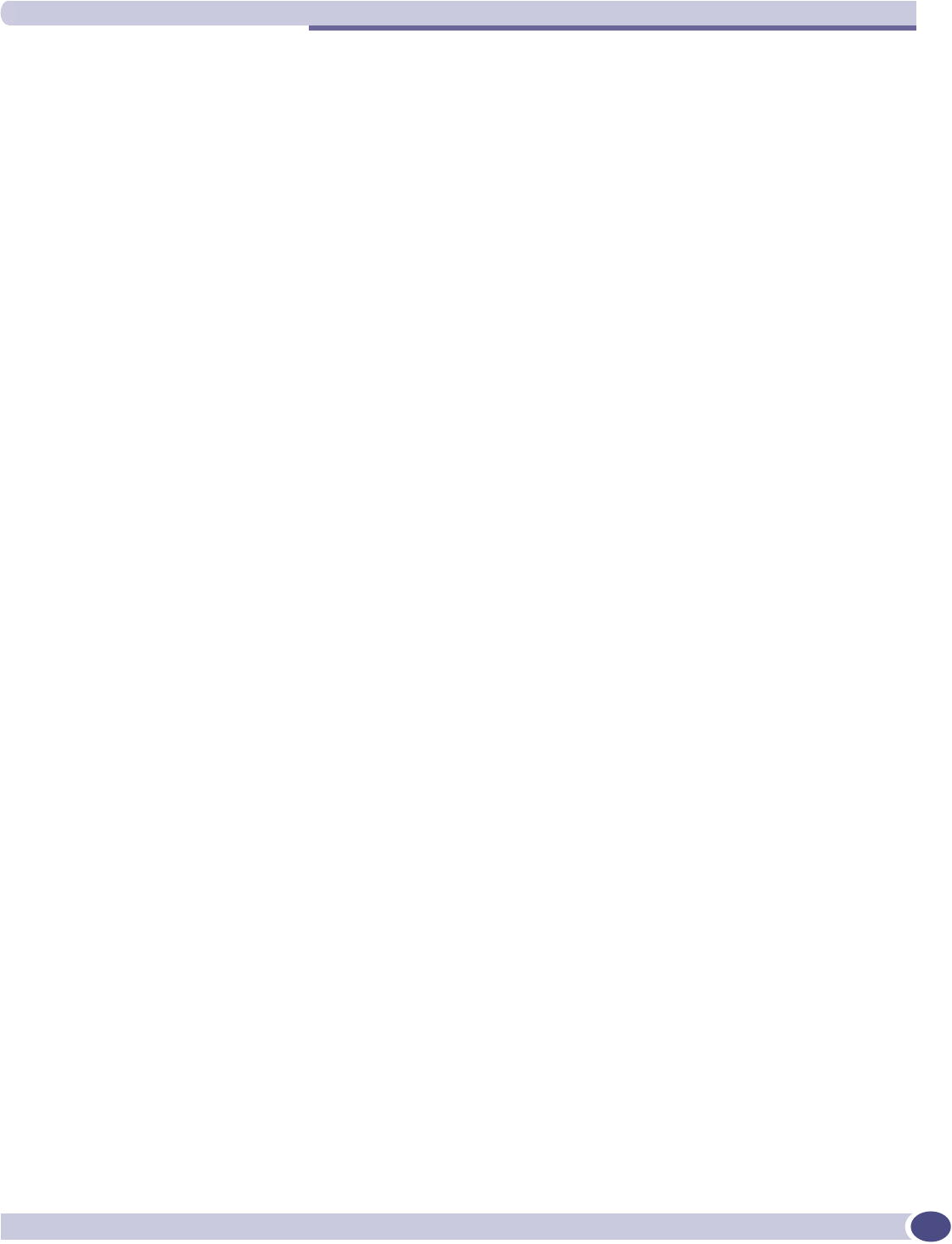
Index
Summit WM-Series WLAN Switch and Altitude Access Point Software Version 1.0 User Guide 227
N
network assignment
by AAA, 75, 97
by SSID for Captive Portal, 71
options for a WM-AD, 63
network time synchronization, 112
next hop route for a WM-AD, 73
non-authenticated filter for Captive Portal, 81, 87
O
operating system software upgrade, 137
OSPF
configuring, 36
linkstate report, 38
neighbor report, 38
on a WM-AD, 73
P
paired Summit WM-Series Switch for availability,
104
port
configuring data ports, 32
management, first-time setup, 24
port exception filters, 39
power supply, Summit WM-Series Switch, 24
powering
Altitude AP, 44
priority traffic handling
enable for a WM-AD, 102
privacy
dynamic WEP on a WM-AD for AAA, 98
encryption methods supported, 19
on a WM-AD for AAA
AAA, 97
overview on a WM-AD, 66
setup on a WM-AD for Captive Portal, 96
static WEP for an AAA WM-AD, 98
WPA v1 and WPA v2 on a WM-AD for AAA, 98
product key
enabling, 31
part of maintenance screen, 137
protocols
for authentication by Captive Portal, 79
supported, overview, 11
R
radio
5 GHz (a) and 2.4 GHz (b/g), 42
Auto Cell, 58
channels, 55
RF scanner, 123
radio settings
view and modify, 52
RADIUS server
defining servers in global settings screen, 69
deployment with no server, 61
Filter ID values, 90
for authentication, 78
for MAC-based authentication, 82
priority for redundancy, 79
RADIUS accounting, 84
RADIUS policy for a WM-AD, 84
required as part of solution, 15
VSAs in RADIUS message, 77
read/write privileges, 111
reboot Altitude AP, 131
registration
settings for availability setup, 104
settings for discovery process, 44
regulatory information, 11
reports
AP inventory, 146
forwarding table, 36, 146
list of displays, 144
OSPF linkstate, 38, 146
OSPF neighbor, 38, 146
restore Summit WM-Series Switch software
configuration, 140
RF Data Collector (RFDC), 123
RF scans, Summit Spy feature, 125
rogue detection, Summit Spy feature, 127
routing
configuring OSPF on data port, 36
configuring static routes, 35
next hop route on a WM-AD, 73
overview, 20
routing table
viewing, 36
S
safety compliances, 11
scan results, Summit Spy feature, 127
scanning RF via the Summit Spy feature, 125
security clip and rivet on the Altitude AP bracket,
43
security of network, overview of methods, 19
Service Location Protocol (SLP)
for availability, 103
for mobility (WM-AD Manager), 107
in discovery, 46
required as part of solution, 15
traffic allowed on data port, 33
view slpdump tool report, 106
set up for a WM-AD, 119
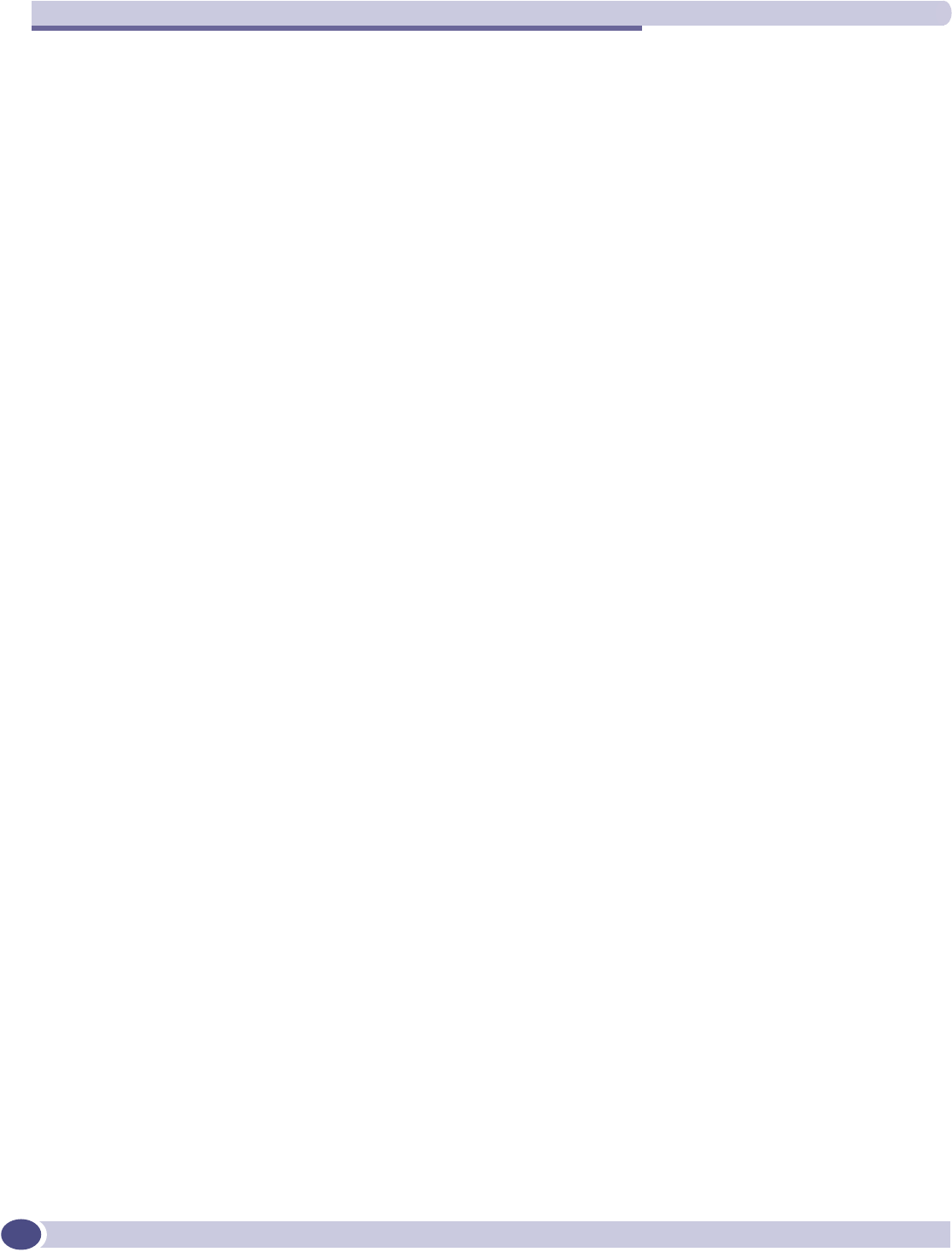
Index
Summit WM-Series WLAN Switch and Altitude Access Point Software Version 1.0 User Guide
228
shut down system, 135
Simple Network Management Protocol (SNMP)
enabling, 116
MIBs supported, 115
software
maintenance of Altitude AP software, 131
maintenance of Summit WM-Series Switch
software, 137
SSID network assignment for Captive Portal, 71
standards supported, 11
static configuration of Altitude AP, 57
static routes
configuring, 35
viewing forwarding table report, 36
status of Altitude APs in Access Approval screen,
49
Summit WM-Series Switch
availability overview, 22
define management user names, passwords,
111
define network time synchronization, 112
defined as WM-AD Manager for mobility, 107
enable ELA event logging (Check Point), 113
enabling SNMP, 116
events during a failover, 106
installing, 24
paired for availability, 103
restore software configuration, 140
set up third-party APs, 119
software maintenance, product key, 31
system maintenance, 135
system shutdown, 135
Summit WM-Series Switch software configuration,
139
syslog event reporting
define parameters, 135
T
Telnet, configuring and enabling for the AP, 181
third-party APs, 119
defining a WM-AD for, 73
in Summit Spy feature, 129
topology of a WM-AD
AAA, 75
Captive Portal, 71
traces
overview of log types and levels, 140
Type of Service (ToS/DSCP)
part of Quality of Service, 22
U
user name and password for login, 26
V
vendor specific attributes (VSA)
in RADIUS message, 77
RADIUS server
vendor specific attributes, 79
Voice-over-IP (VoIP)
define multicast groups on a WM-AD, 95
set up a WM-AD for, 101
W
Wi-Fi Multimedia (WMM)
part of Quality of Service, 22
Wi-Fi Protected Access (WPA)
overview on a WM-AD, 66
PSK mode for Captive Portal, 97
WPA v1 and v2 on a WM-AD for AAA, 98
Wired Equivalent Privacy (WEP)
on a WM-AD for AAA, 98
overview on a WM-AD, 66
static for Captive Portal, 96
WM Access Domain Services (WM-AD)
authentication by AAA (802.1x), 82
authentication by Captive Portal, 77
creating a new WM-AD, 66
define filtering rules, 86
defined, 62
for third-party APs, 120
global settings, 68
multicast, 95
network assignment overview, 63
overview, 20
privacy for AAA, 97
privacy overview, 96
set up for VoIP, 101
topology for AAA, 75
topology for Captive Portal, 71
WM-AD Manager
defining a Summit WM-Series Switch for
mobility, 107