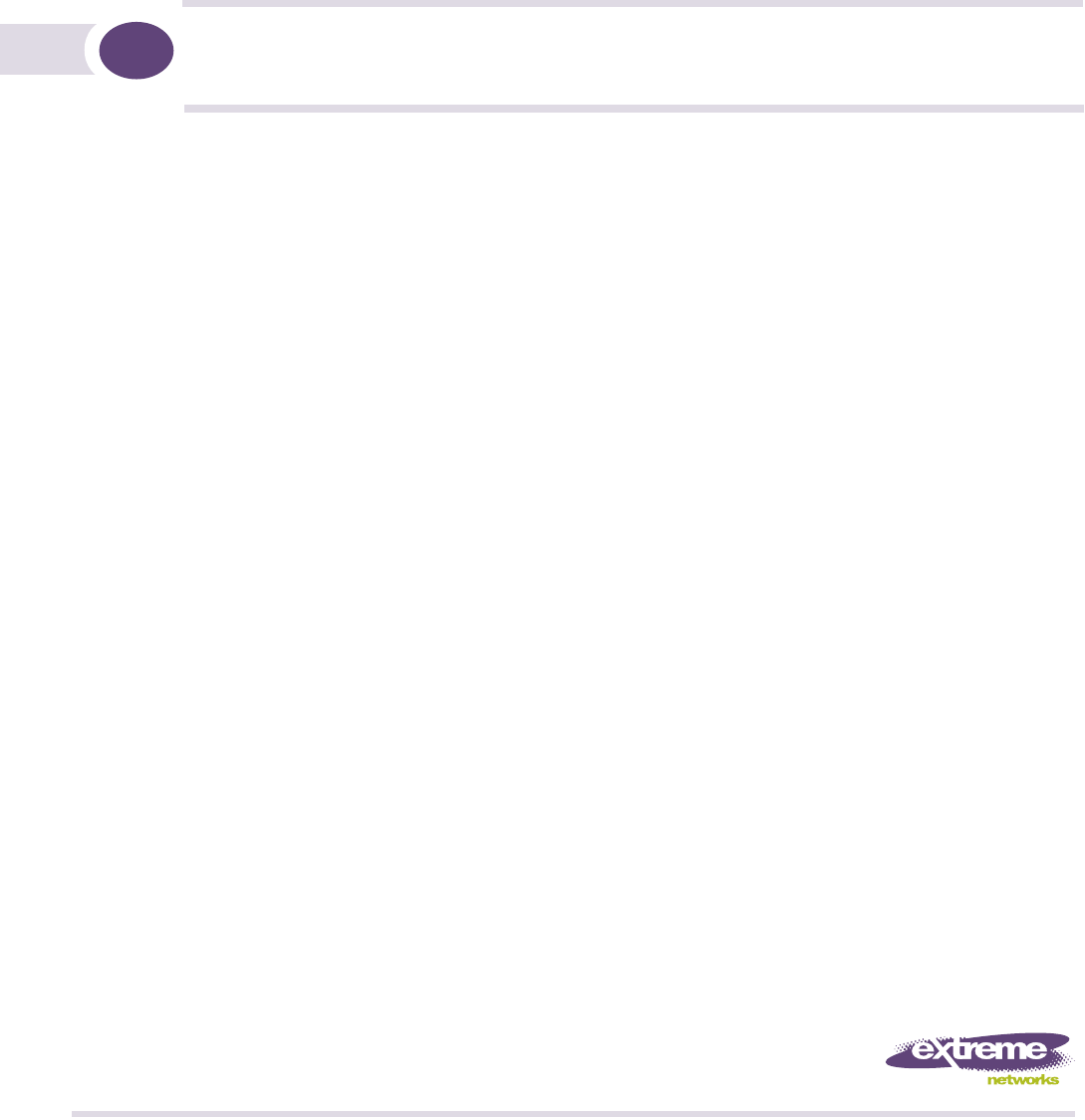Extreme Networks A3502A ALTITUDE 350-2 ACCESS POINT User Manual UserGuide
Extreme Networks ALTITUDE 350-2 ACCESS POINT UserGuide
Contents
- 1. USERS MANUAL
- 2. user manual 1
- 3. user manual 2
user manual 1

Summit WM Series WLAN Switch and Altitude Access Point Software Version 4.1 User Guide
2
Alpine, Alpine 3804, Alpine 3802, Altitude, BlackDiamond, BlackDiamond 6808, BlackDiamond 6816, EPICenter,
Ethernet Everywhere, Extreme Ethernet Everywhere, Extreme Networks, Extreme Turbodrive, Extreme Velocity,
ExtremeWare, ExtremeWorks, ExtremeXOS, GlobalPx Content Director, the Go Purple Extreme Solution Partners
Logo, Sentriant, ServiceWatch, Summit, Summit24, Summit48, Summit1i, Summit4, Summit5i, Summit7i, Summit
48i, SummitRPS, SummitGbX, Triumph, vMAN, the Extreme Networks logo, the Alpine logo, the BlackDiamond
logo, the Summit logos, the Extreme Turbodrive logo, and the Color Purple, among others, are trademarks or
registered trademarks of Extreme Networks, Inc. or its subsidiaries in the United States and other countries. Other
names and marks may be the property of their respective owners.
© 2007 Extreme Networks, Inc. All Rights Reserved.
Specifications are subject to change without notice.
Merit is a registered trademark of Merit Network, Inc. Solaris and Java are trademarks of Sun Microsystems, Inc. in
the U.S. and other countries. Avaya is a trademark of Avaya, Inc.
All other registered trademarks, trademarks and service marks are property of their respective owners.
The following information is only included in the ExtremeXOS Command Reference Guide:
The ExtremeXOS operating system is based, in part, on the Linux operating system. The machine-readable copy of
the corresponding source code is available for the cost of distribution. Please direct requests to Extreme Networks
for more information at the following address:
Legal Department
3585 Monroe Street
Santa Clara CA 95051
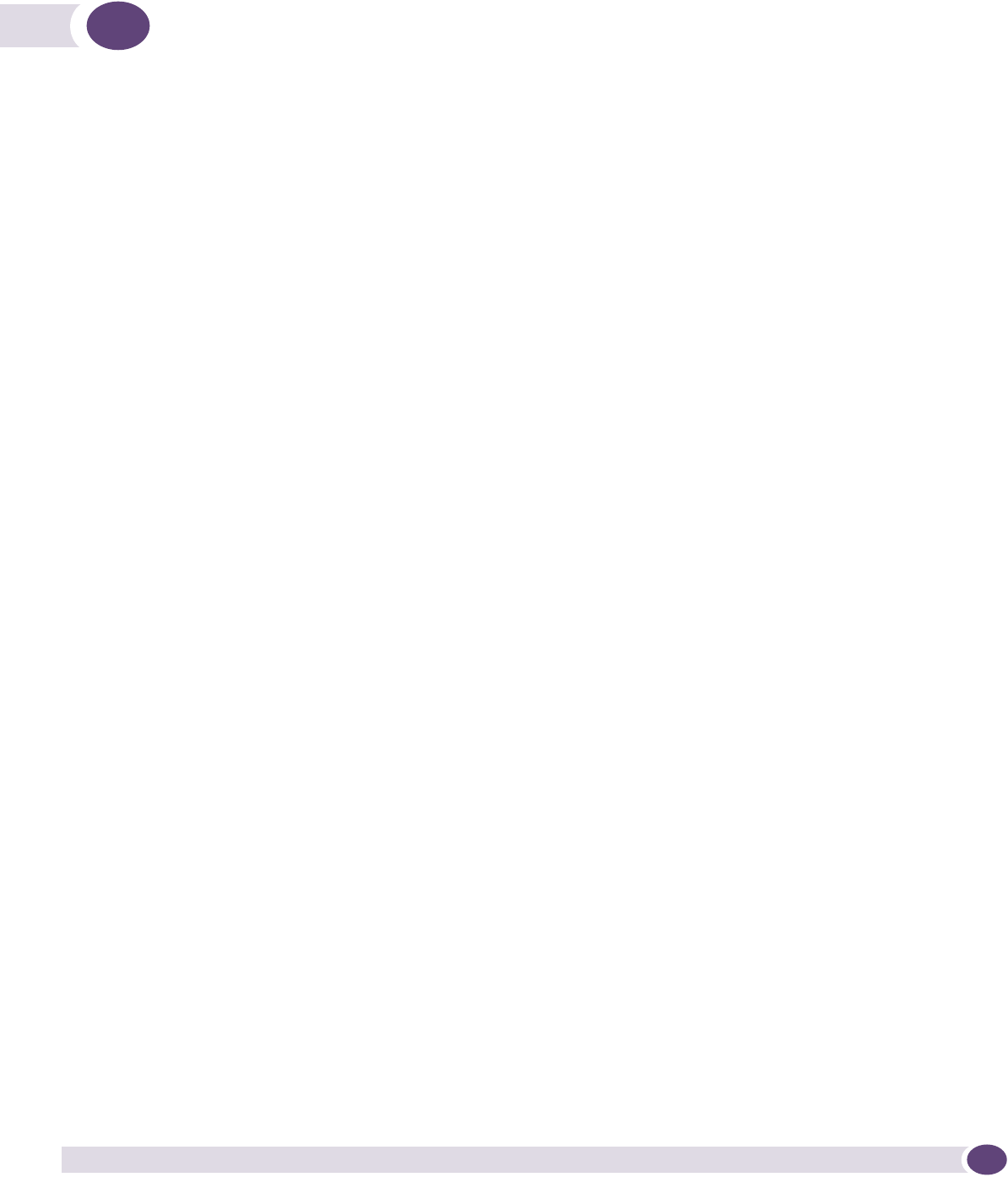
Summit WM Series WLAN Switch and Altitude Access Point Software Version 4.1 User Guide 3
Contents
About this Guide.............................................................................................................................. 9
Who should use this guide ...........................................................................................................9
What is in this guide ...................................................................................................................9
Formatting conventions..............................................................................................................10
Documentation feedback ...........................................................................................................10
Safety Information ....................................................................................................................11
Considerations Before Installing............................................................................................11
Installing Power Supply Units...............................................................................................12
Power Input Requirements ...................................................................................................12
Maintenance Safety.............................................................................................................13
General Safety Precautions ..................................................................................................13
Power Supply Cords Selection ..............................................................................................13
Battery Replacement and Disposal........................................................................................15
Sicherheitshinweise...................................................................................................................16
Hinweise zur Installation......................................................................................................16
Installation von Netzteilen....................................................................................................17
Wartungssicherheit..............................................................................................................17
Allgemeine Sicherheitsvorkehrungen .....................................................................................18
Auswahl der Stromkabel ......................................................................................................18
Austauschen und Entsorgen von Batterien .............................................................................19
Chapter 1: Overview of the Summit WM series switch, access points, and WLAN switch software solution
21
Conventional wireless LANs........................................................................................................21
Elements of the Summit WM series switch, access points, and WLAN switch software solution.........22
Summit WM series switch, access points, and WLAN switch software and your network ...................24
Network traffic flow .............................................................................................................25
Network security .................................................................................................................26
WM Access Domain Services ................................................................................................28
Static routing and routing protocols ......................................................................................28
Packet filtering policy ..........................................................................................................28
Mobility and roaming...........................................................................................................29
Network availability .............................................................................................................29
Quality of Service (QoS) .......................................................................................................30
System Configuration Overview ...................................................................................................30
Chapter 2: Configuring the Summit WM series switch...................................................................... 33
System configuration overview....................................................................................................34
Performing the first-time setup of the Summit WM series switch ...................................................36
Accessing the Summit WM series switch ...............................................................................36
Connecting the Summit WM series switch to your enterprise network .......................................41
Applying the product license key ..........................................................................................41
Setting up the data ports .....................................................................................................42
Setting up static routes........................................................................................................45
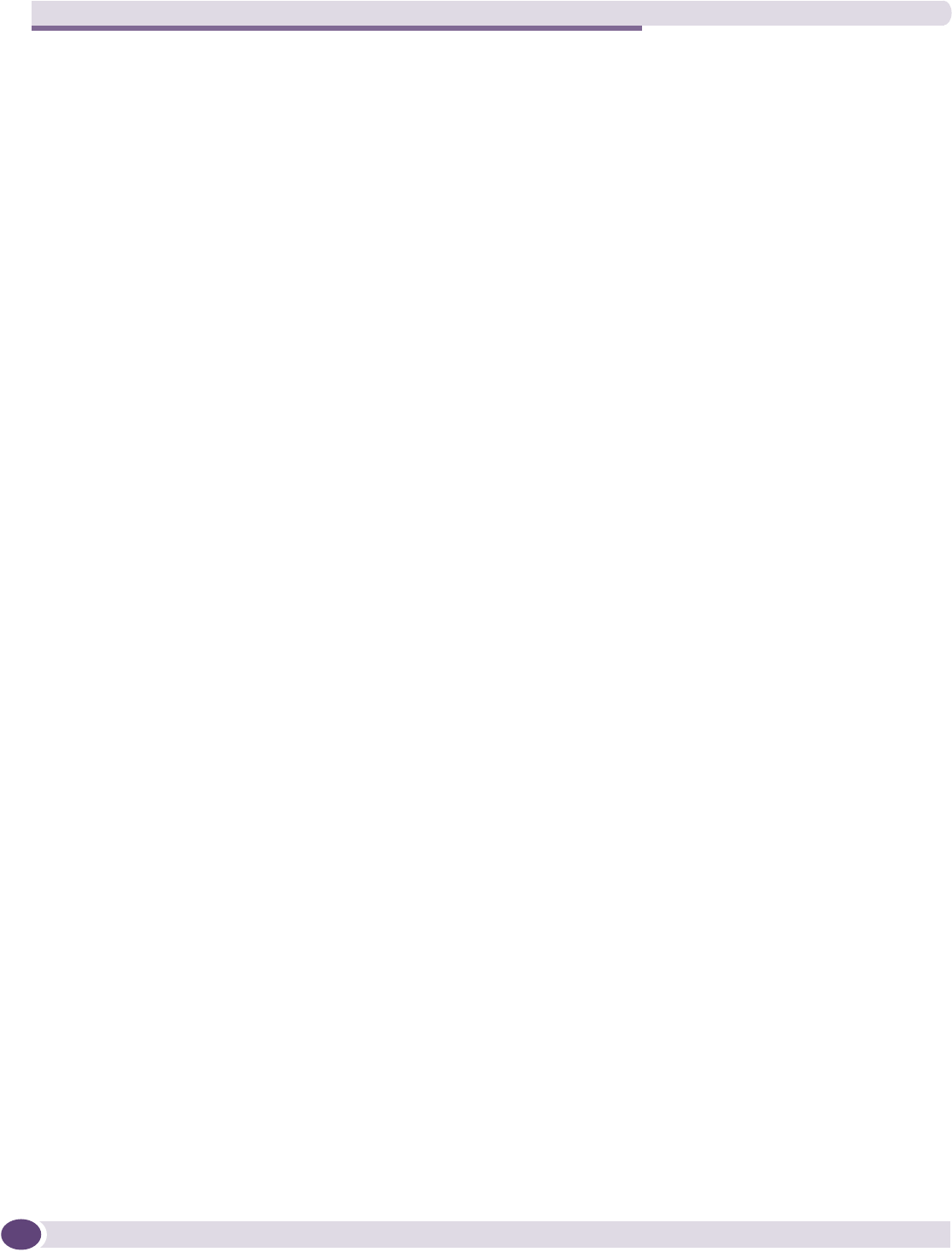
Contents
Summit WM Series WLAN Switch and Altitude Access Point Software Version 4.1 User Guide
4
Setting up OSPF Routing .....................................................................................................47
Filtering at the interface level...............................................................................................50
Built-in port-based exception filters ......................................................................................50
User defined port-based exception filters...............................................................................51
Completing the system configuration...........................................................................................53
Ongoing Operations of the Summit WM series switch, access points, and WLAN switch software ......53
Chapter 3: Configuring the Altitude AP............................................................................................ 55
Altitude AP overview..................................................................................................................55
Discovery and registration overview .............................................................................................56
Altitude AP discovery...........................................................................................................57
Registration after discovery ..................................................................................................58
Understanding the Altitude AP LED status.............................................................................58
Configuring the Altitude APs for the first time ..............................................................................60
Defining properties for the discovery process..........................................................................60
Connecting the Altitude AP to a power source and initiating the discovery and registration process .
63
Adding and registering an Altitude AP manually ...........................................................................63
Modifying Altitude AP settings....................................................................................................64
Modifying an Altitude AP’s status .........................................................................................64
Configuring the default AP settings .......................................................................................66
Modifying an Altitude AP’s properties....................................................................................68
Modifying the Altitude AP’s radio properties...........................................................................70
Setting up the Altitude AP using static configuration ..............................................................75
Configuring Dynamic Radio Management.....................................................................................77
Modifying an Altitude AP’s properties based on a default AP configuration .....................................79
Modifying the Altitude AP’s default setting using the Copy to Defaults feature ................................79
Configuring APs simultaneously..................................................................................................80
Performing Altitude AP software maintenance..............................................................................81
Chapter 4: WM Access Domain Services (WM-AD) .......................................................................... 85
WM-AD overview .......................................................................................................................85
Setting up a WM-AD checklist ....................................................................................................86
Topology of a WM-AD ................................................................................................................87
RF assignment for a WM-AD.......................................................................................................88
Authentication for a WM-AD.......................................................................................................89
Authentication with SSID network assignment........................................................................89
Authentication with AAA (802.1x) network assignment ...........................................................89
Filtering for a WM-AD ................................................................................................................90
Final filter rule....................................................................................................................91
Filtering sequence...............................................................................................................91
WM-AD global settings...............................................................................................................92
Setting up a new WM-AD ...........................................................................................................96
Chapter 5: WM Access Domain Services configuration.................................................................... 97
Topology for a WM-AD ...............................................................................................................98
Configuring topology for a WM-AD for Captive Portal ...............................................................98
Configuring topology for a WM-AD for AAA...........................................................................105
Saving your topology properties...........................................................................................106
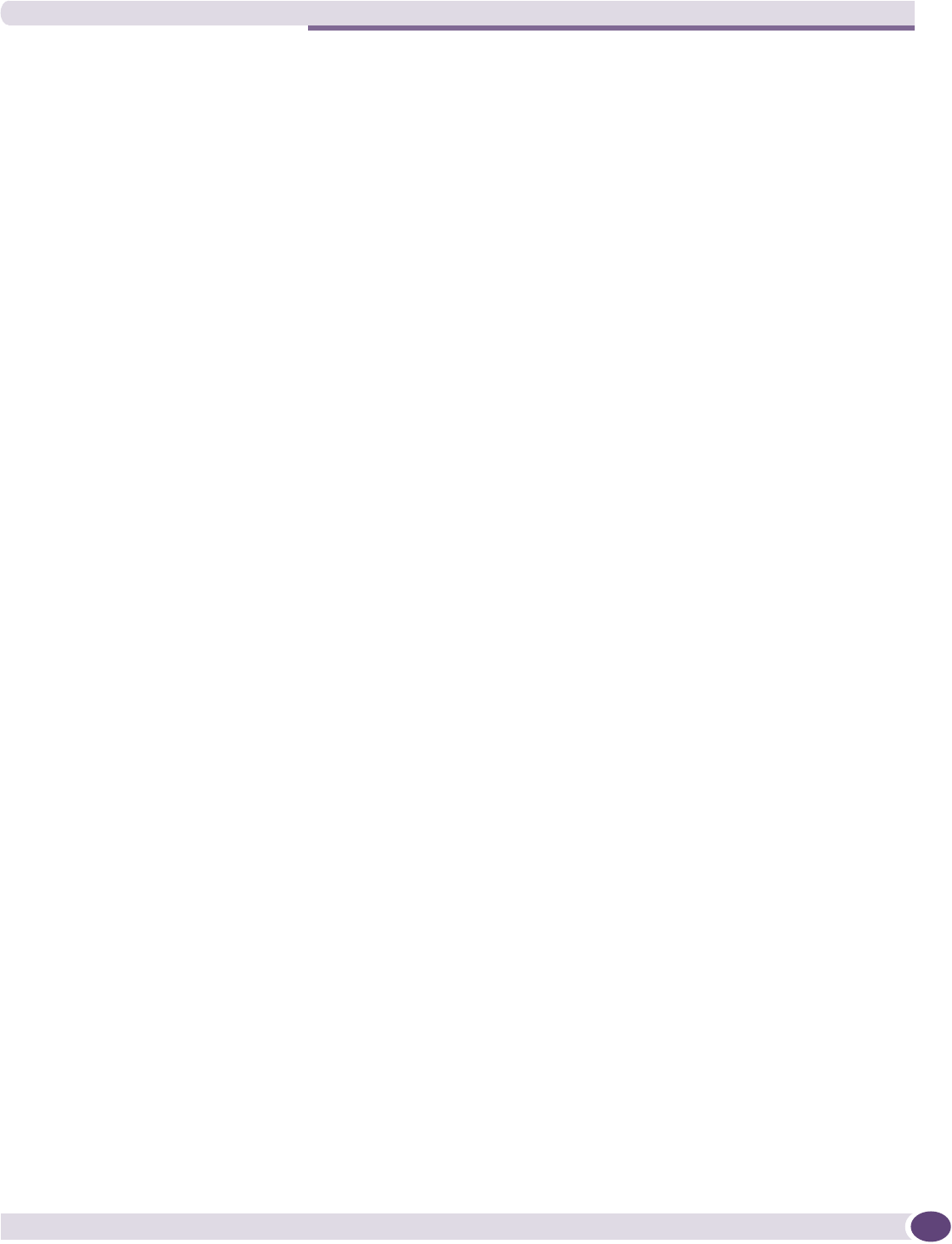
Contents
Summit WM Series WLAN Switch and Altitude Access Point Software Version 4.1 User Guide 5
Assigning Altitude AP radios to a WM-AD ..................................................................................106
Authentication for a WM-AD.....................................................................................................108
Vendor Specific Attributes..................................................................................................108
Defining authentication for a WM-AD for Captive Portal ........................................................109
Defining authentication for a WM-AD for AAA ......................................................................116
Defining MAC-based authentication for a WM-AD .................................................................119
Defining accounting methods for a WM-AD ................................................................................121
Defining RADIUS filter policy for WM-ADs and WM-AD groups ....................................................122
Configuring filtering rules for a WM-AD .....................................................................................123
Filtering rules for an exception filter....................................................................................124
Defining non-authenticated filters.......................................................................................126
Filtering rules for a filter ID group.......................................................................................129
Filtering rules for a default filter .........................................................................................131
Enabling multicast for a WM-AD...............................................................................................133
Configuring privacy for a WM-AD ..............................................................................................135
Privacy for a WM-AD for Captive Portal ................................................................................135
Privacy for a WM-AD for AAA..............................................................................................138
Defining a WM-AD with no authentication..................................................................................142
Defining priority level and service class for WM-AD traffic ...........................................................142
Defining the service class for the WM-AD ............................................................................143
Configuring the priority override..........................................................................................144
Working with Quality of Service (QoS) .......................................................................................144
QoS modes .......................................................................................................................144
Configuring the QoS policy on a WM-AD ....................................................................................146
Bridging traffic locally .............................................................................................................149
Chapter 6: Availability, mobility, and controller functionality ......................................................... 153
Availability overview ................................................................................................................153
Availability prerequisites ....................................................................................................154
Viewing the Altitude AP availability display ..........................................................................156
Viewing SLP activity ..........................................................................................................156
Events and actions during a failover ....................................................................................158
Mobility manager ....................................................................................................................159
Displays for the mobility manager .......................................................................................163
Defining management users .....................................................................................................163
Configuring network time .........................................................................................................165
Configuring Check Point event logging.......................................................................................167
ELA Management Station events.........................................................................................169
Enabling SNMP ......................................................................................................................169
MIB support .....................................................................................................................169
Enabling SNMP on the Summit WM series switch ................................................................170
Using controller utilities...........................................................................................................171
Configuring Web session timeouts.............................................................................................172
Chapter 7: Working with third-party APs ....................................................................................... 175
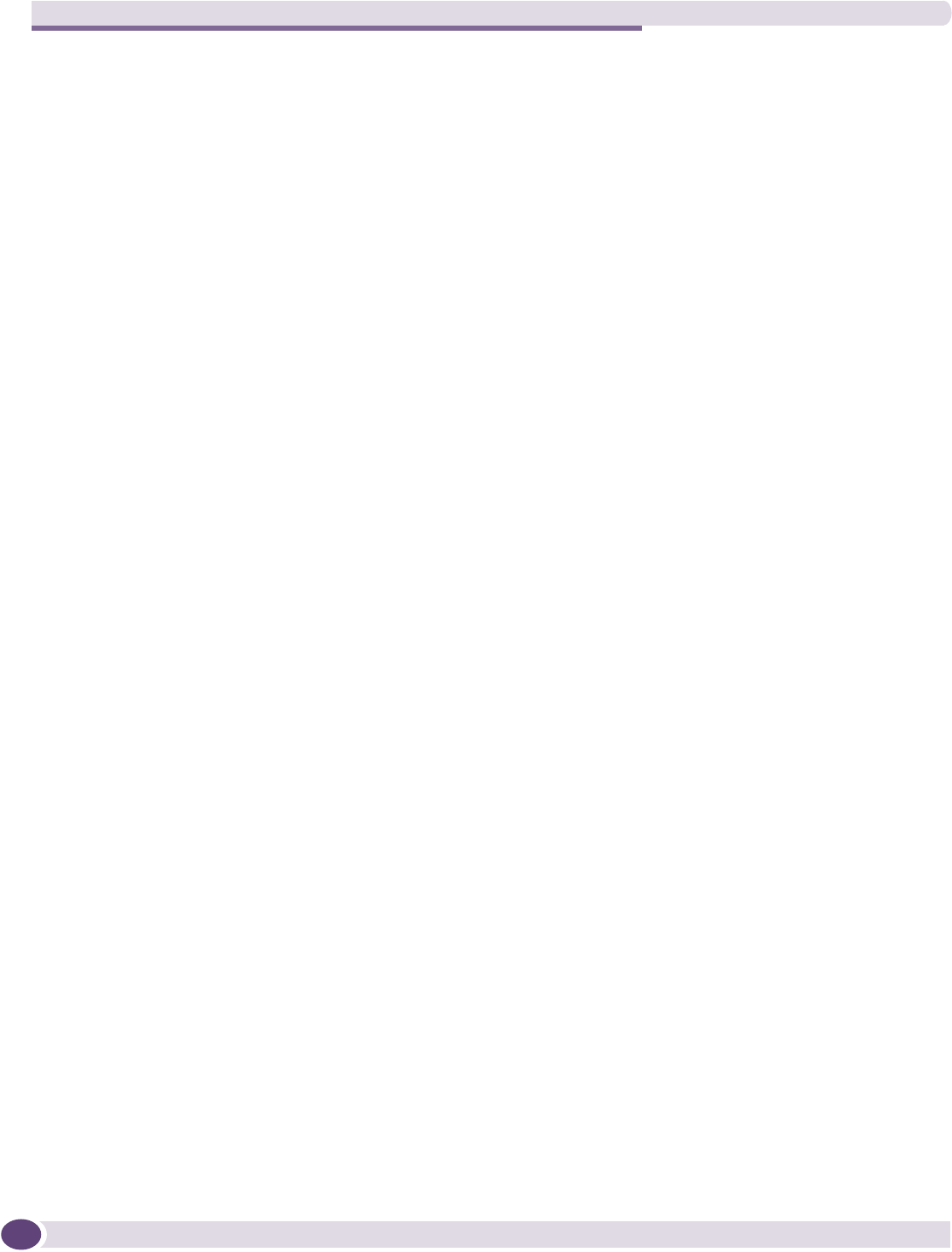
Contents
Summit WM Series WLAN Switch and Altitude Access Point Software Version 4.1 User Guide
6
Chapter 8: Working with the Summit WM Series Spy..................................................................... 179
Summit spy overview ...............................................................................................................179
Enabling the Analysis and data collector engines........................................................................180
Running Summit Spy scans .....................................................................................................181
Analysis engine overview..........................................................................................................183
Working with Summit spy scan results ......................................................................................184
Working with friendly APs ........................................................................................................186
Viewing the Summit spy list of third-party APs ...........................................................................188
Maintaining the Summit spy list of APs.....................................................................................189
Viewing the Scanner Status report ............................................................................................190
Chapter 9: Working with reports and displays ............................................................................... 191
Viewing the displays ................................................................................................................191
Viewing the Altitude AP availability display ..........................................................................193
Viewing statistics for Altitude APs.......................................................................................193
Viewing displays for the mobility manager............................................................................196
Viewing reports .......................................................................................................................198
Chapter 10: Performing system maintenance ................................................................................ 203
Performing Altitude AP client management................................................................................203
Disassociating a client .......................................................................................................203
Blacklisting a client...........................................................................................................204
Resetting the AP to its factory default settings ...........................................................................207
Performing system maintenance tasks.......................................................................................208
Performing Summit WM series switch software maintenance .......................................................210
Updating Summit WM series switch software .......................................................................211
Updating operating system software ....................................................................................212
Backing up Summit WM series switch software ....................................................................214
Restoring Summit WM series switch software.......................................................................217
Upgrading a Summit WM series switch using SFTP ..............................................................219
Configuring Summit WM series switch, access points, and WLAN switch software logs and traces...
220
Viewing log, alarm and trace messages ................................................................................220
Glossary ..................................................................................................................................... 227
Networking terms and abbreviations..........................................................................................227
Summit WM series switch, access points, and WLAN switch software terms and abbreviations .......245
Appendix A: System states and LEDs ............................................................................................ 247
Summit WM series switch system states and LEDs .....................................................................247
Activity and traffic monitoring ............................................................................................247
Altitude AP system states ........................................................................................................248
Appendix B: Regulatory Information..............................................................................................251
Summit WM200 (15955), Summit WM2000 (15956) ...............................................................251
Safety Standards...............................................................................................................251
EMI/EMC Standards ..........................................................................................................252
Telecom Standards............................................................................................................252
Physical and Environmental ...............................................................................................253
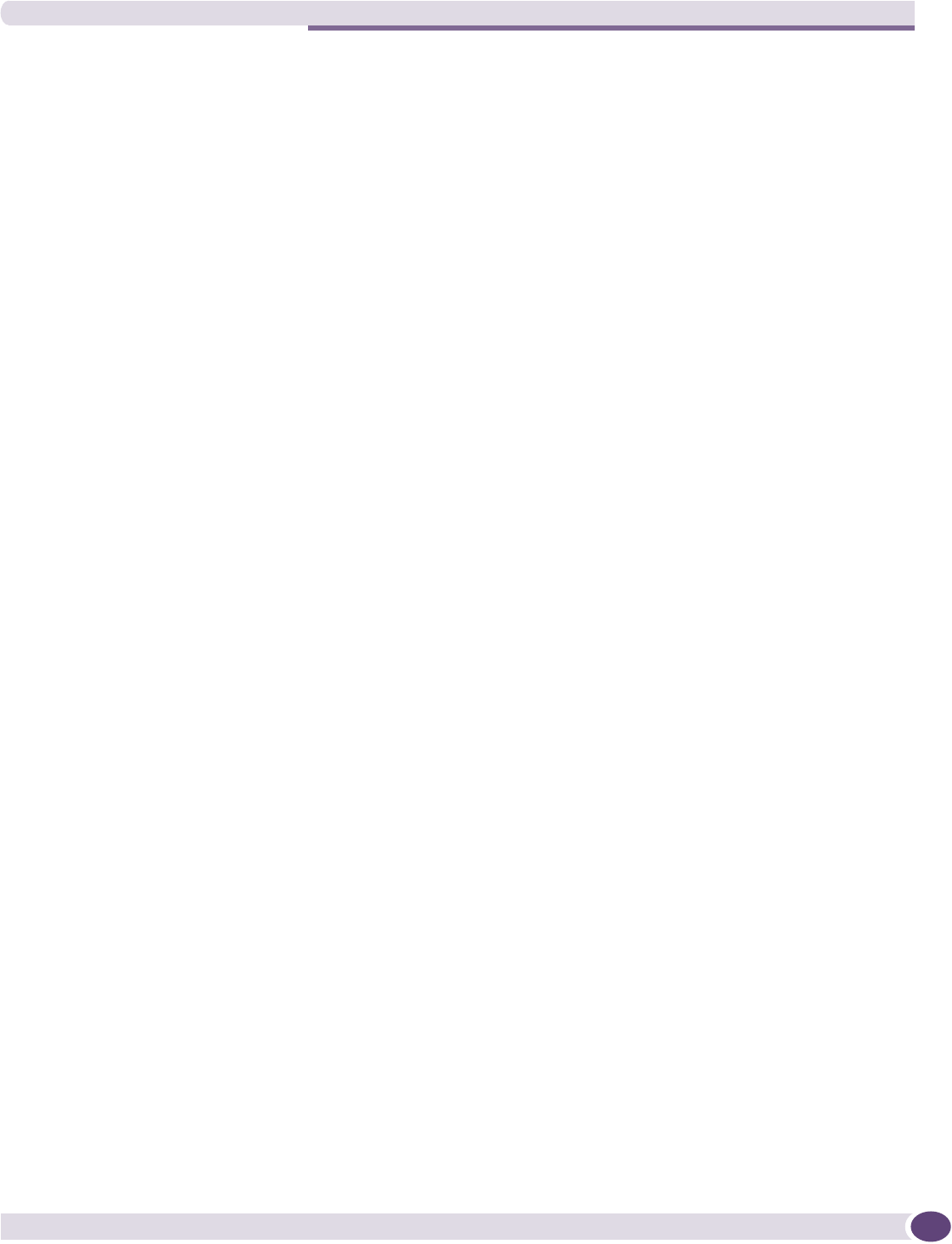
Contents
Summit WM Series WLAN Switch and Altitude Access Point Software Version 4.1 User Guide 7
Environmental Operating Conditions for Summit WM100/1000, Summit WM200/2000, and Alti-
tude 350-2 AP..................................................................................................................253
Altitude 350-2 Int. AP (15958) AP, Altitude 350-2 Detach. AP (15939).....................................254
United States - FCC Declaration of Conformity Statement .....................................................254
Conditions Under Which a Second party may replace a Part 15 Unlicensed Antenna ...............255
European Community ........................................................................................................257
Certifications of Other Countries ...............................................................................................263
Altitude 350-2 Int. AP (15958) and Altitude 350-2 Detach. (15939) Access Points.....................263
Optional Approved 3rd Party External Antennas....................................................................263
Antenna Diversity ..............................................................................................................264
Sensor Support .................................................................................................................264
Optional 3rd Party External Antennas for the United States ...................................................264
Optional 3rd Party External Antennas for Canada..................................................................268
Optional 3rd Party External Antennas the European Community.............................................272
Index .......................................................................................................................................... 277
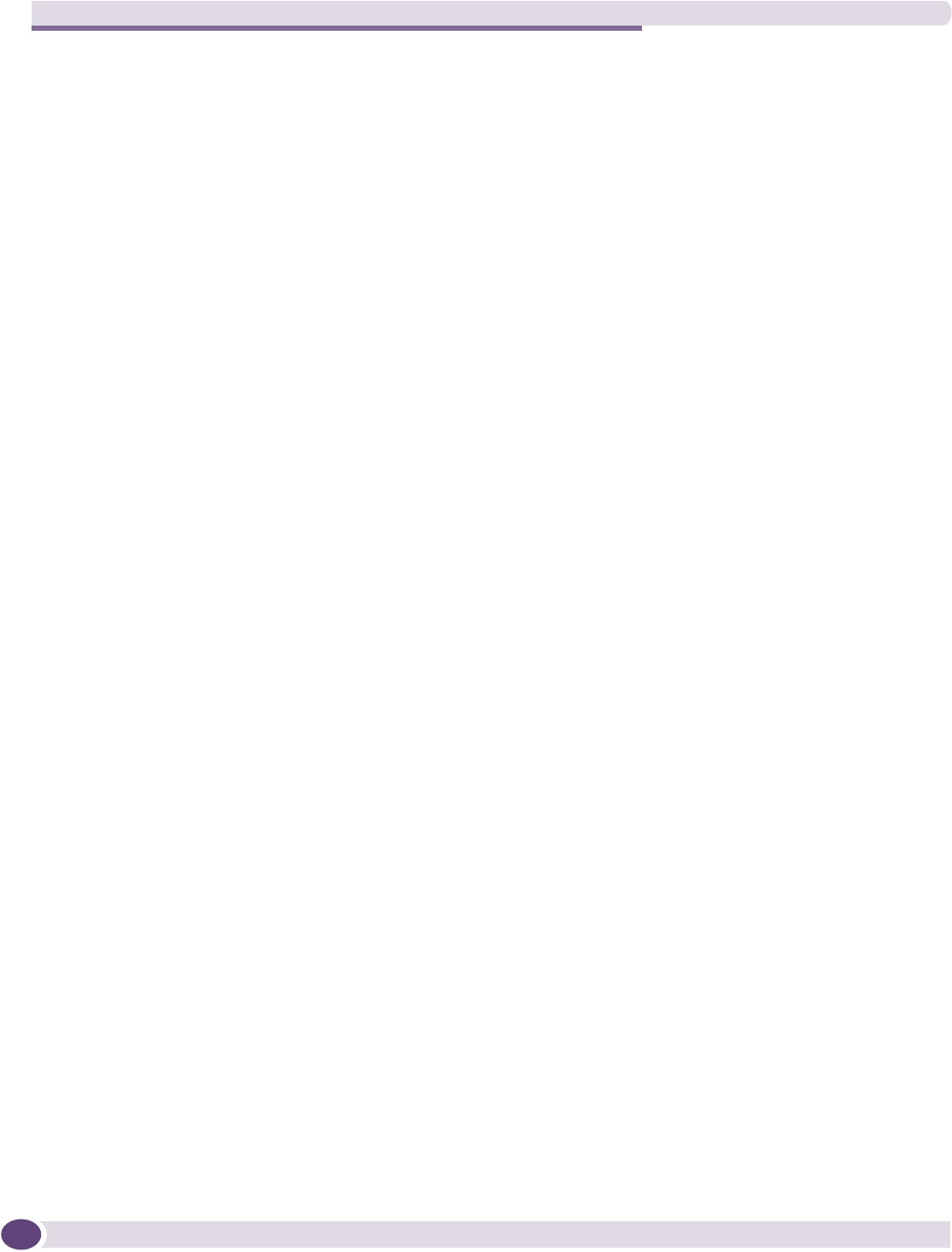
Contents
Summit WM Series WLAN Switch and Altitude Access Point Software Version 4.1 User Guide
8
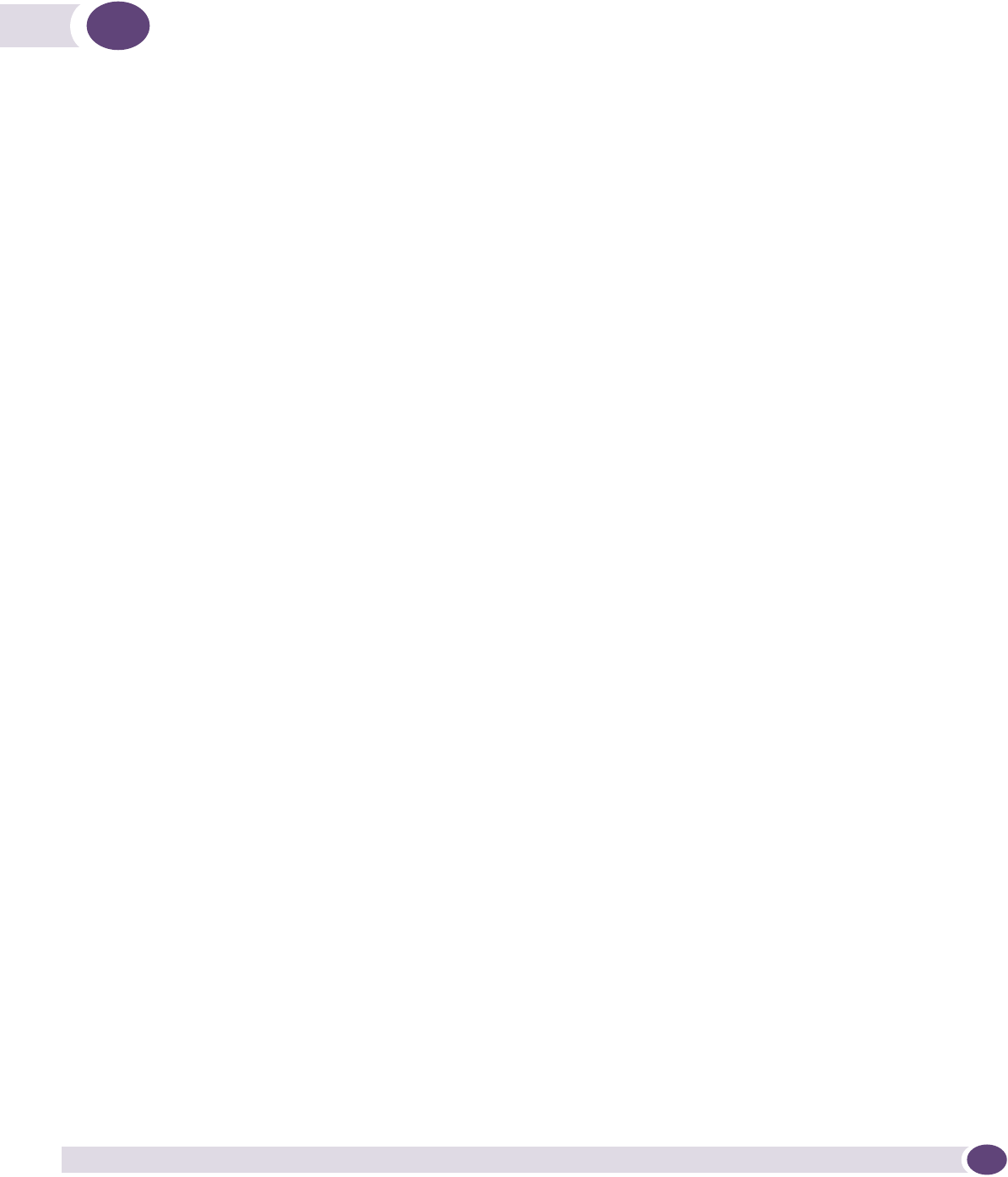
Summit WM Series WLAN Switch and Altitude Access Point Software Version 4.1 User Guide 9
About this Guide
This guide describes how to install, configure, and manage the Summit® WM series switch, access
points, and WLAN switch software. This guide is also available as an online help system.
To access the online help system:
1In the Summit Wireless Assistant Main Menu bar, click Help. The About Summit Wireless Assistant
screen appears.
2In the left pane, click Controller Documentation. The online help system is launched.
Who should use this guide
This guide is a reference for system administrators who install and manage the Summit WM series
switch, access points, and WLAN switch software system.
Any administrator performing tasks described in this guide must have an account with full
administrative privileges.
What is in this guide
This guide contains the following:
●About this Guide describes the target audience and content of the guide, the formatting conventions
used in it, and how to provide feedback on the guide.
●Chapter 1 provides an overview of the product, its features and functionality.
●Chapter 2 describes how to perform the installation, first-time setup and configuration of the Summit
WM series switch, as well as configuring the data ports and defining routing.
●Chapter 3 describes how to install the Altitude AP, how it discovers and registers with the Summit
WM series switch, how to view and modify the radio configuration, and how to enable Dynamic
Radio Management.
●Chapter 4 provides an overview of WM Access Domain Services (WM-AD), the mechanism by
which the Summit WM series switch, access points, and WLAN switch software controls and
manages network access.
●Chapter 5 provides detailed instructions in how to configure a WM-AD, its topology, authentication,
accounting, RADIUS policy, multicast, filtering and privacy. Both Captive Portal and AAA types of
WM-AD are described.
●Chapter 6 describes how to set up the features that provide availability in the event of a controller
failover, and mobility for a wireless device user.
●Chapter 7 describes how to use the Summit WM series switch, access points, and WLAN switch
software features with third-party wireless APs.
●Chapter 8 explains the security tool that scans for, detects and reports on rogue APs.
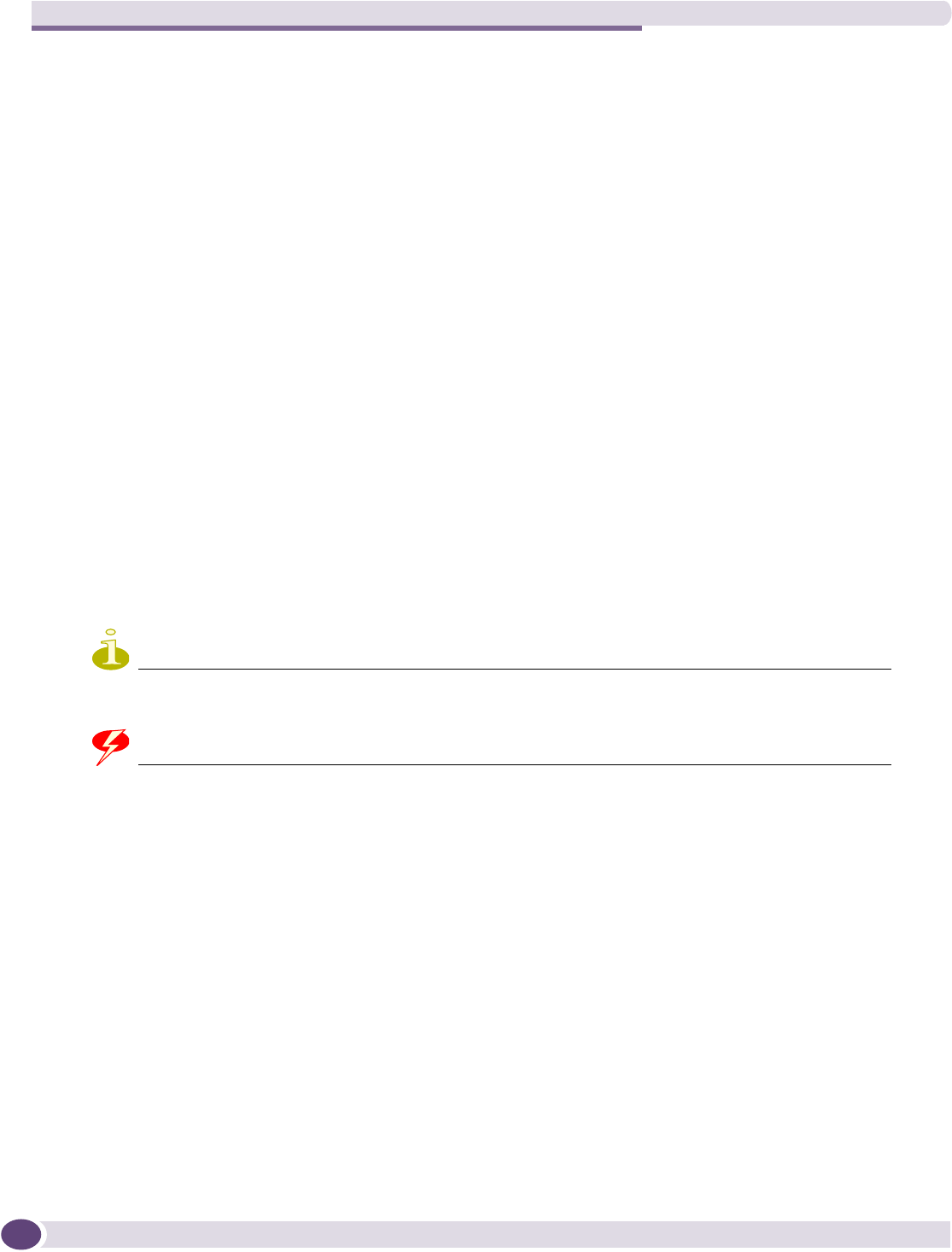
About this Guide
Summit WM Series WLAN Switch and Altitude Access Point Software Version 4.1 User Guide
10
●Chapter 9 describes the various reports and displays available in the Summit WM series switch,
access points, and WLAN switch software system.
●Chapter 10 describes maintenance activities, such as software upgrades on both the Summit WM
series switch and the Altitude AP. This chapter also includes information on the logs, traces, reports
and displays available.
●Glossary contains a list of terms and definitions for the Summit WM series switch and the Altitude
AP as well as standard industry terms used in this guide.
●Appendix A provides a reference on the LED displays and their significance.
●Appendix B provides the regulatory information for the Summit series switches and the Altitude
350-2 wireless access points (APs).
Formatting conventions
The Summit WM series switch, access points, and WLAN switch software documentation uses the
following formatting conventions to make it easier to find information and follow procedures:
●Bold text is used to identify components of the management interface, such as menu items and
section of pages, as well as the names of buttons and text boxes.
●For example: Click Logout.
●Monospace font is used in code examples and to indicate text that you type.
●For example: Type https://<wm100-address>[:mgmt-port>]
●The following symbols are used to draw your attention to additional information:
NOTE
Notes identify useful information that is not essential, such as reminders, tips, or other ways to perform a task.
WARNING!
Warnings identify information that is essential. Ignoring a warning can adversely affect the operation of your
equipment or software.
Documentation feedback
If you have any problems using this document, please contact your next level of support:
●Customers should contact the Extreme Networks Technical Assistance Center (TAC).
When you call, please have the following information ready. This will help us to identify the document
that you are referring to.
●Title: Summit WM Series WLAN Switch and Altitude Access Point Software Version 4.1 User Guide
●Part Number: 120369-00
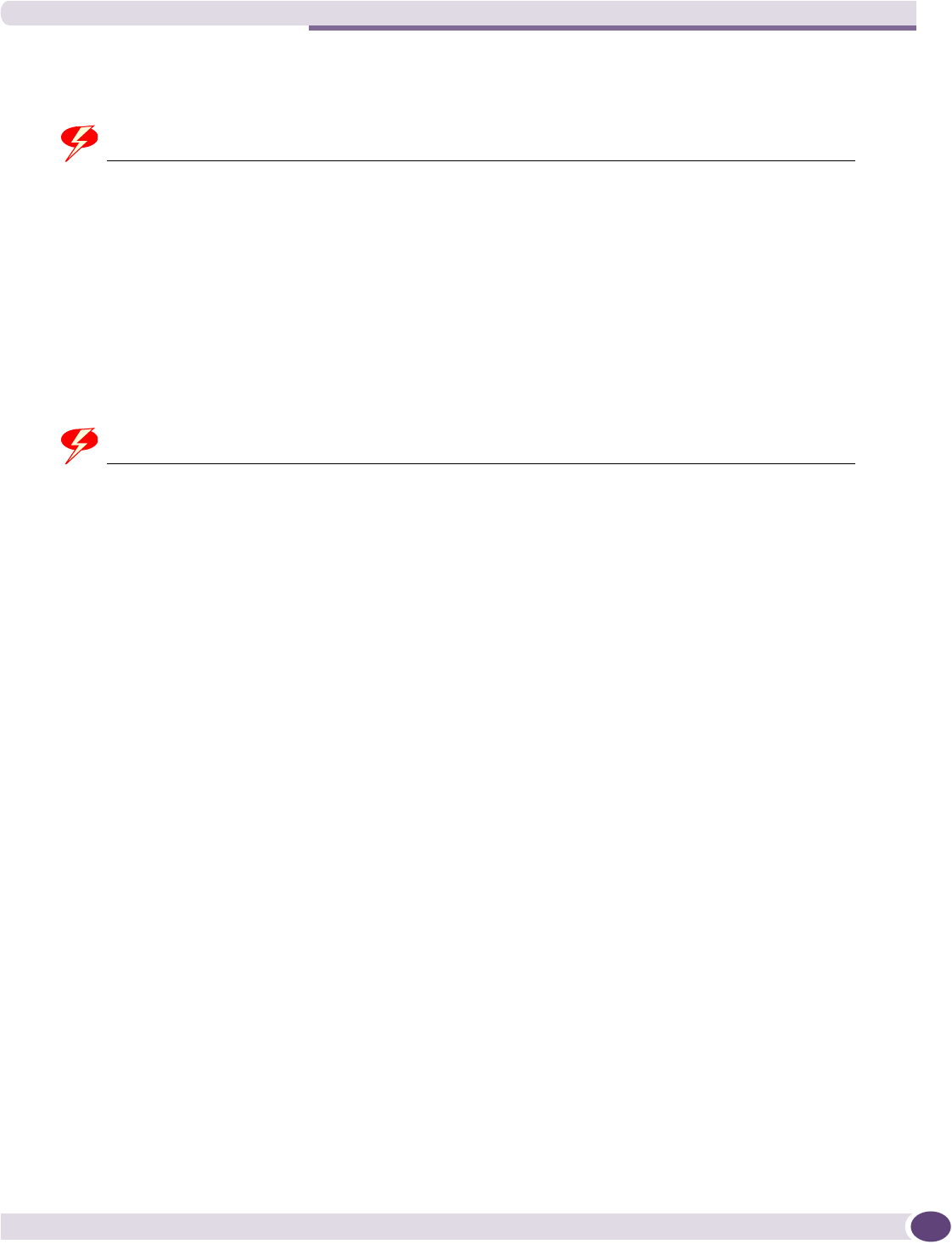
Safety Information
Summit WM Series WLAN Switch and Altitude Access Point Software Version 4.1 User Guide 11
Safety Information
WARNING!
Read the following safety information thoroughly before installing Extreme Networks products. Failure to follow this
safety information can lead to personal injury or damage to the equipment.
Installation, maintenance, and removal of a switch, chassis, or any of its components must be performed
by trained and qualified service personnel only! Trained and qualified service personnel are persons
having appropriate technical training and experience necessary to be aware of the hazards to which
they are exposed in performing a task and of measures to minimize the danger to themselves and/or
other persons.
Considerations Before Installing
WARNING!
Consider the following items before installing equipment.
Ensure that the following conditions are met:
●The system is designed to operate in a typical Telco environmental controlled environment. Choose
a site that has the following characteristics:
●Temperature and humidity controlled indoor area where maximum ambient room temperature
shall not exceed 40ºC (104ºF)
●Clean and free from airborne materials that can conduct electricity.
●Well-ventilated and away from sources of heat including direct sunlight.
●Away from sources of vibration or physical shock.
●Isolated from strong electromagnetic fields produced by electrical devices.
●Secured, enclosed, and restricted access, ensuring that only trained and qualified service
personnel have access to the equipment.
●In regions that are susceptible to electrical storms, we recommend that you plug your system into
a surge suppressor.
●Install equipment into the lower half of the rack first to avoid making the rack top heavy.
●Ensure at least 3 inches clearance on all sides for effective ventilation. Do not obstruct the air
intake vent on the front, side, or rear ventilation grills. Locate the system away from heat sources.
●Ensure that your equipment is placed in an area that accommodates the power consumption and
component heat dissipation specifications.
●Ensure that your power supplies meet the site power or AC power requirements of the all network
equipment.
●Extreme products are class A digital devices compliant with FCC Part 15, and other class A
international standards. Operation is subjective to the following. (1) This device may cause harmful
interference, and (2) this device must accept any interference received including interference that
may cause undesirable operation.
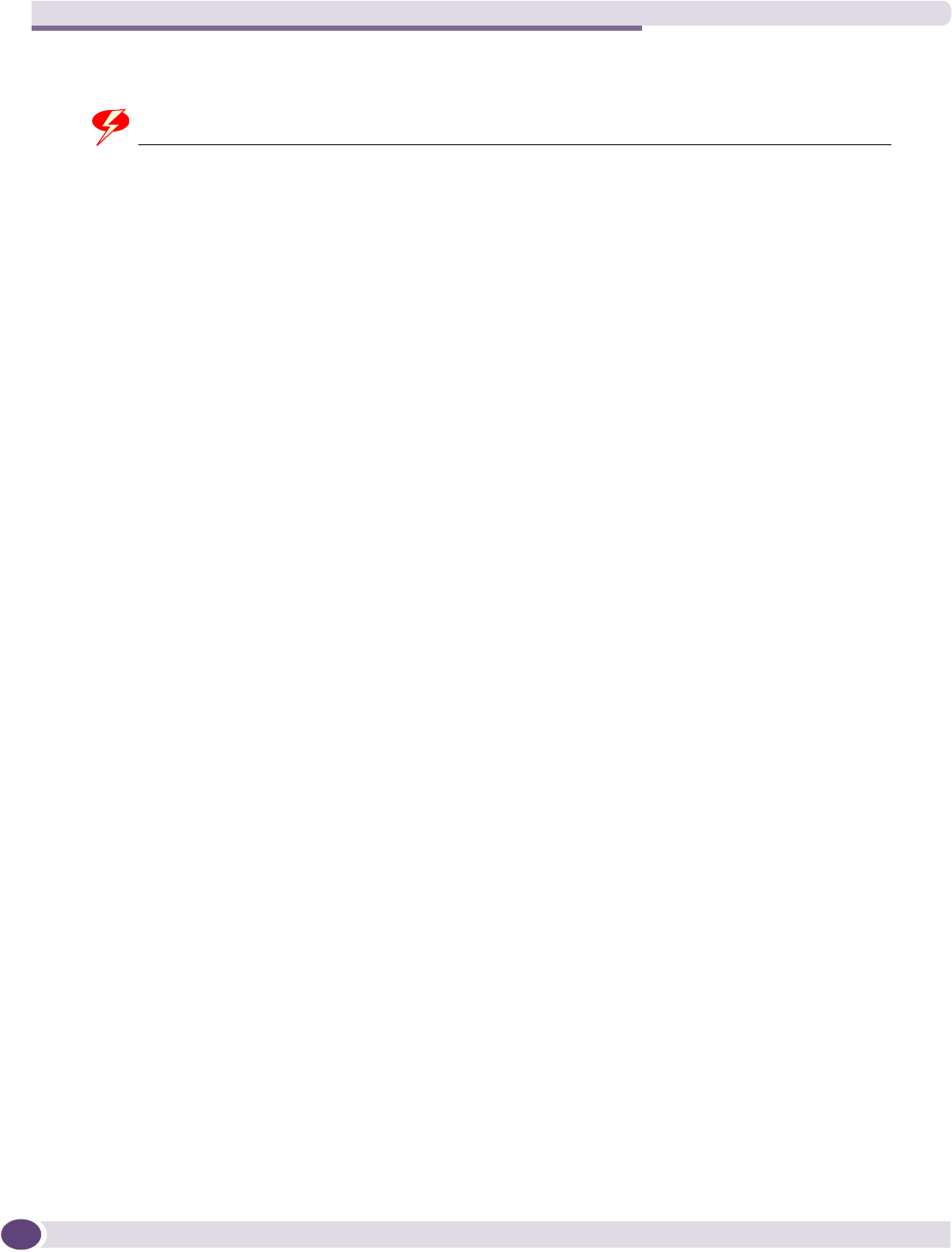
About this Guide
Summit WM Series WLAN Switch and Altitude Access Point Software Version 4.1 User Guide
12
Installing Power Supply Units
WARNING!
Ensure that the following requirements are satisfied when installing all Extreme Networks power supplies. See
Installation instructions of power supply unit (PSU) in questions for ratings and power requirements.
Make sure to satisfy the following requirements:
●Plug power supplies only into properly grounded electrical outlets to help prevent electrical shock
and comply with international safety standards.
●Use only power cords that are certified for use within the country of use. Do not attempt to modify
AC power cord.
●The wall outlet must be installed near the equipment and be easily accessible for quick disconnect.
●Make sure the voltage and frequency of your power outlet match the equipment’s system’s electrical
ratings. The building and/or power source must provide overload protection.
●Use a surge suppressor, line conditioner, or uninterruptible power supply to protect the system from
momentary increases or decreases in electrical power.
●For hot-swappable power supplies, do not slam PSU into the bay.
●If multiple power supplies are used in a switch, connect each power supply to different,
independent power sources. If a single power source fails, it will affect only that power supply to
which it is connected. If all the power supplies on a single switch are connected to the same power
source, the entire switch is vulnerable to a power failure.
Power Input Requirements
AC Power Supply Input (Per input):
Voltage Input Range 90 – 264 V~
Nominal Input Voltage/Hz 115 V~/60Hz & 230 V~/50Hz
Line Frequency Range 47 – 63 Hz
Nominal Input Current 4.0 A @ 115 V~ (low-line)
2.0 A @ 230 V~ (high-line)
Maximum In-Rush Current 30A @ 120V~ / 60A @ 240V~ (Cold Start)
Efficiency 70% typical at 110VAC, 74% typical at 220V~ (Fill Load)
Power Supply Input Socket IEC 320 C14
Power Cord Input Plug IEC 320 C13
Power Cord Wall Plug Please refer to “Power Supply Cords Selection” on page 13.
Minimum Wire Size 18 AWG (.82mm2) copper stranded
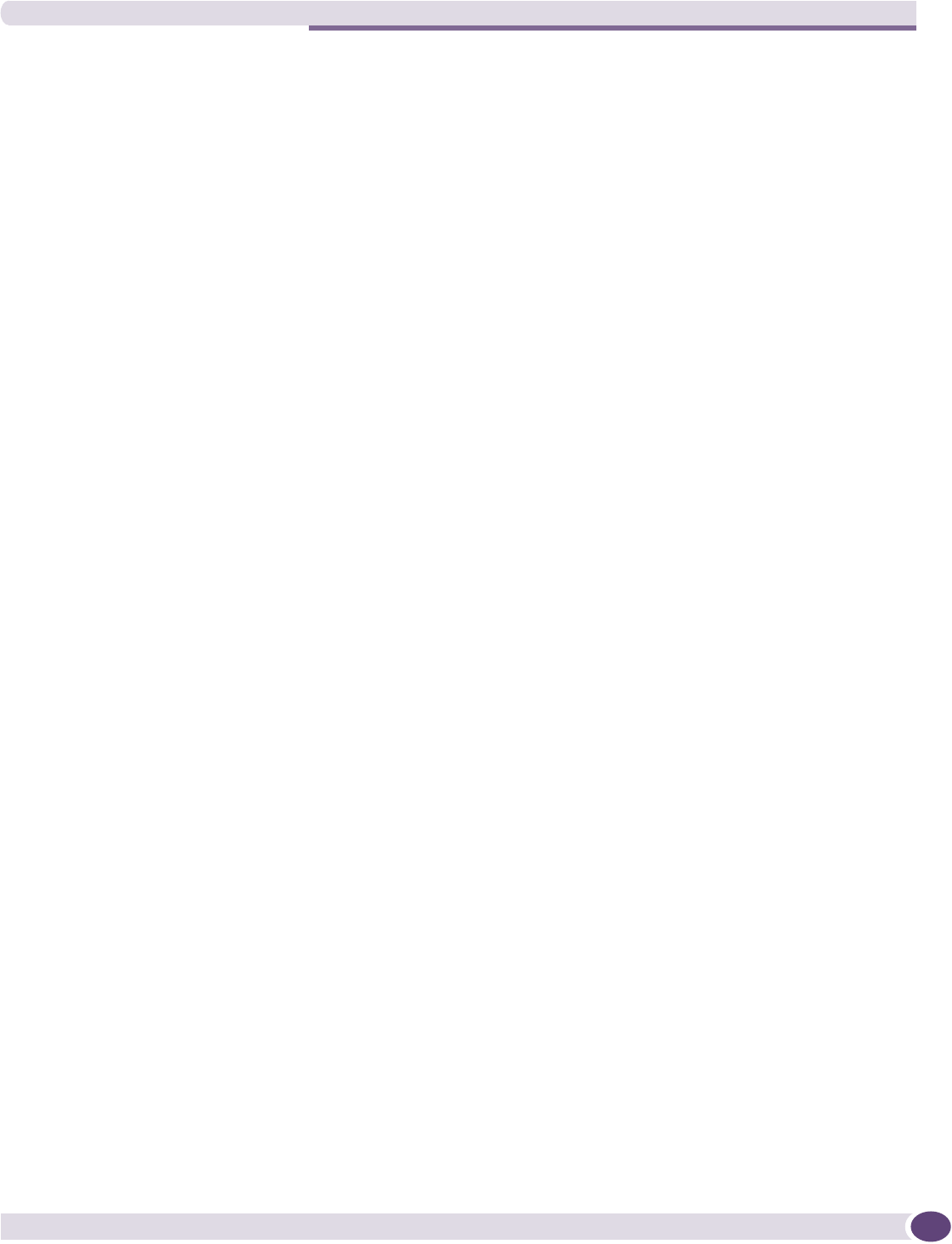
Safety Information
Summit WM Series WLAN Switch and Altitude Access Point Software Version 4.1 User Guide 13
Maintenance Safety
Take the following precautions:
●Use only original accessories and/or components approved for use with this system. Failure to
observe these instructions may damage the equipment or even violate required safety and EMC
regulations.
●The chassis cover should only be removed by Extreme Networks personnel. There are no customer
serviceable components in this system. Repairs to the system must be performed by an Extreme
Networks factory service technician.
●The power on button for the system may not turn off all system power. To remove power from the
system, you must unplug the all power cords from wall outlets. The power cord is the disconnect
device to the main power source.
●Disconnect all power before removing the back panel of any Extreme Networks switch.
●Disconnect all power cords before working near power supplies unless otherwise instructed by a
maintenance procedure.
●When handling modules, optic devices, power supplies, or other modular accessories put on the
ESD-preventive wrist strap to reduce the risk of electronic damage to the equipment. Leave the
electrostatic ally sensitive device (ESD)-preventive wrist strap permanently attached to the chassis so
that it is always available when you need to handle ESD-sensitive components.
●Ensure that all cables are installed in a manner to avoid strain. Use tie wraps or other strain relief
devices.
●Replace power cord immediately if it shows any signs of damage.
General Safety Precautions
Ensure that you conform to the following guidelines:
●Do not attempt to lift objects that you think are too heavy for you.
●When installing in rack, caution should be taken to load heavier devices in lowest portions of rack to
avoid a top heavy hazard.
●For Summit desktop switches, do not place a monitor or other objects on top of the equipment. The
chassis cover is not designed to support weight.
●Only use tools and equipment that are in perfect condition. Do not use equipment with visible
damage.
●Protecting ESD--To protect ESDs always wear a wristband before carrying out any work on PC
boards and modules. Transport PC boards only in electrostatic packaging. Always place PC boards
on a grounded surface before working on them.
●Laying cables--Lay cables so as to prevent any risk of these cables being damaged or causing
accidents, such as tripping.
Power Supply Cords Selection
Depending on the switch purchased, Extreme Networks AC power supply units (PSUs) come with only
a 110 VAC cord or both a 110 VAC and 208/220 VAC power supply cords. The power supply cords
provided by Extreme Networks are designed and certified for use in the United States and Canada
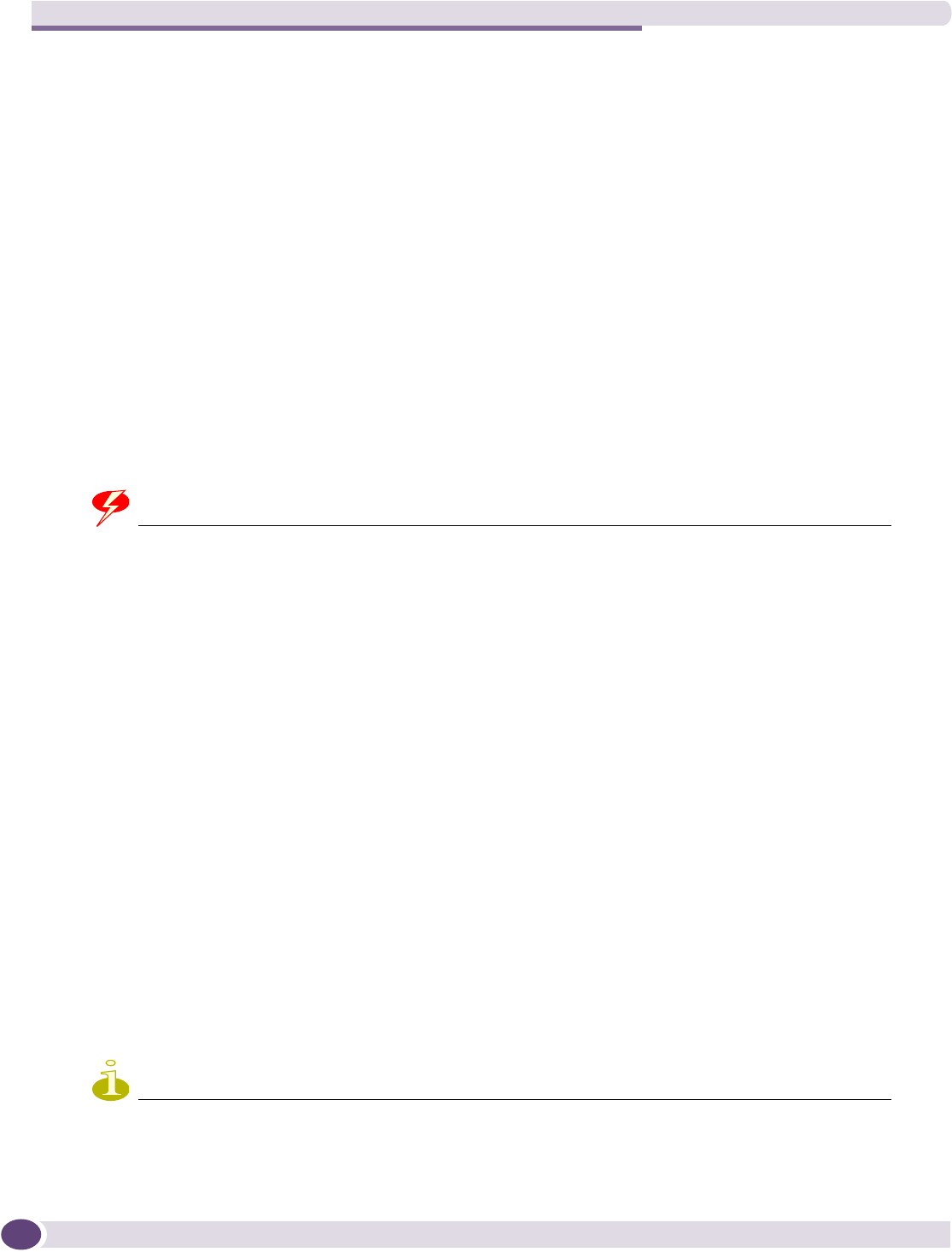
About this Guide
Summit WM Series WLAN Switch and Altitude Access Point Software Version 4.1 User Guide
14
only. Power supply cords for use outside of United States and Canada are typically provided by a
third-party distribution center and must meet the following requirements:
●Power supply cords must be agency certified for country of use.
●Power supply cords must contain an appropriate rated and approved wall plug applicable to the
country of installation.
●The appliance coupler (the connector to the unit and not the wall plug) must have a configuration
for mating with an EN60320/IEC320-C14 appliance inlet.
●Power supply cords must be less then 15ft (5m) long.
●The minimum specification for the flexible cable is:
●No. 18 AWG (.823mm2) for units rated less than 10A, or
●No. 18 AWG (.823mm2) up to 2m long for units rated 10A or higher, or
●No. 16 AWG (1.0 mm2) up to 5m long for units rated 10A or higher
●All cords should be copper stranded, Type SVT or SJT, HAR or equivalent, 3-conductor.
Always use an AC power cable appropriate for your country. Check your local electrical codes and regulatory
agencies for power cable requirements. Refer to Data Sheet of PSU at http://www.extremenetworks.com or
Appendix B of this document for details of power specifications.
WARNING!
Ensure that the source outlet is properly grounded before plugging the AC supply power cord into a PSU.
Note the following country specific requirements:
●Argentina—The supply plug must comply with Argentinean standards.
●Australia—10 A minimum service receptacle, AS 3112 for 110/220 VAC power supplies.
●Denmark—The supply plug must comply with section 107-2-D1, standard DK2-1a or DK2-5a.
●Japan:
●10 A service receptacle, JIS 8303 for 110/220 VAC power supplies.
●The power cord provided with the power supply, switch, or chassis is for use only with that
specific product from Extreme Networks; it is not for use with any other product from Extreme
Networks or any other vendors’ equipment.
●North America—10 A service receptacle, NEMA 5-15 for 110 VAC power supplies and NEMA L6-
15P for 208/220 V AC power supplies.
●Switzerland—The supply plug must comply with SEV/ASE 1011.
●United Kingdom—10 A service receptacle, BS 1363 for 110/220 VAC power supplies.
●International—10 A service receptacle, CEE 7/7 for 110/220 VAC power supplies.
●France and Peru only:
This unit cannot be powered from IT† supplies. If your supplies are of IT type, this unit must be
powered by 230 V (2P+T) via an isolation transformer ratio 1:1, with the secondary connection point
labeled Neutral and connected directly to ground.
NOTE
Building codes vary worldwide; therefore, Extreme Networks strongly recommends that you consult an electrical
contractor to ensure proper equipment grounding and power distribution for your specific installation.
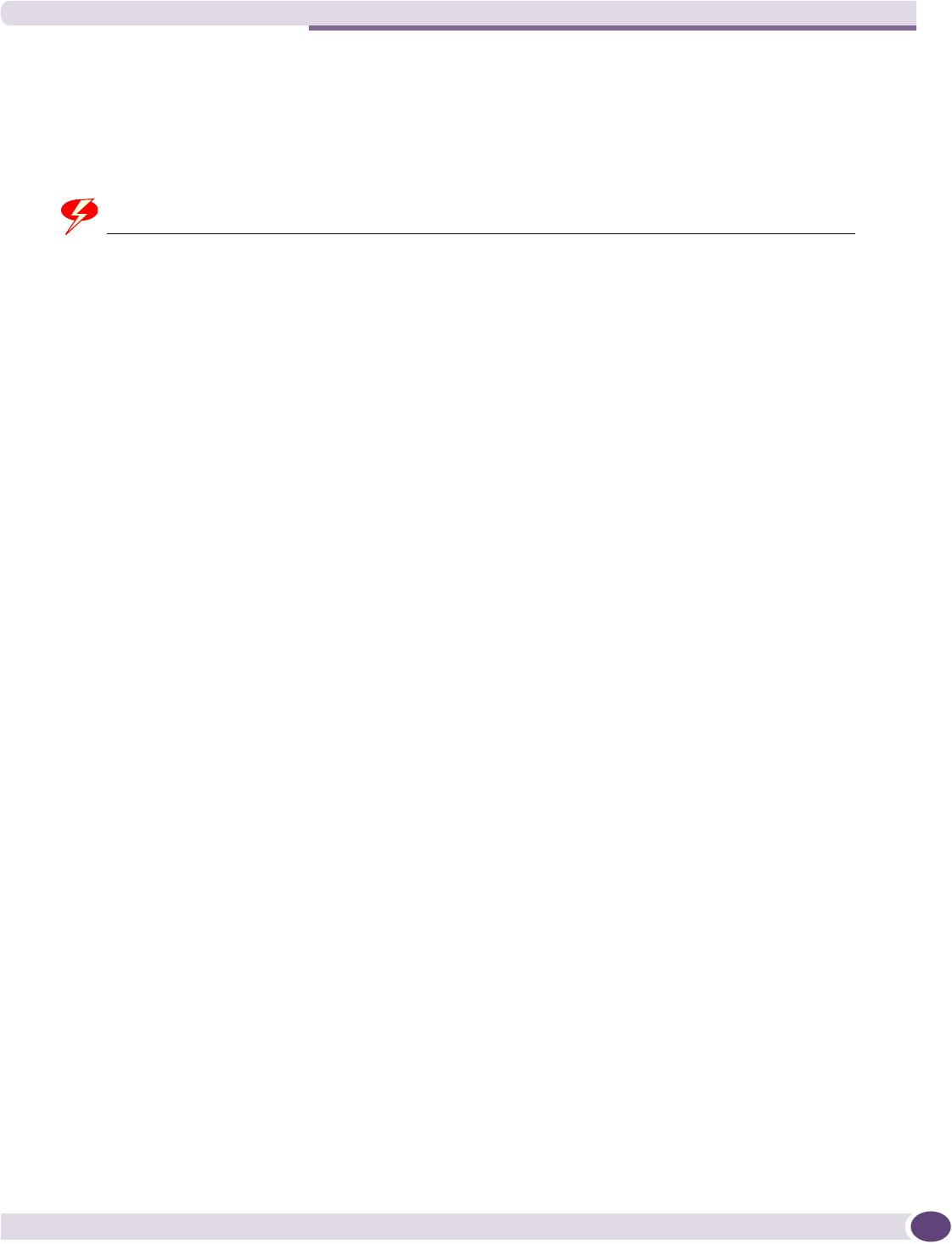
Safety Information
Summit WM Series WLAN Switch and Altitude Access Point Software Version 4.1 User Guide 15
Battery Replacement and Disposal
Please note the following for batteries:
●Replacing lithium battery--Batteries contained in this unit are not user-replaceable. Contact your
Extreme Service personal for complete product replacement.
WARNING!
If replacement is attempted, the following guidelines must be followed to avoid danger of explosion:
1. replaced with the same or equivalent type as recommended by the battery manufacturer.
2. dispose of the battery in accordance with the battery manufacturer's recommendation.
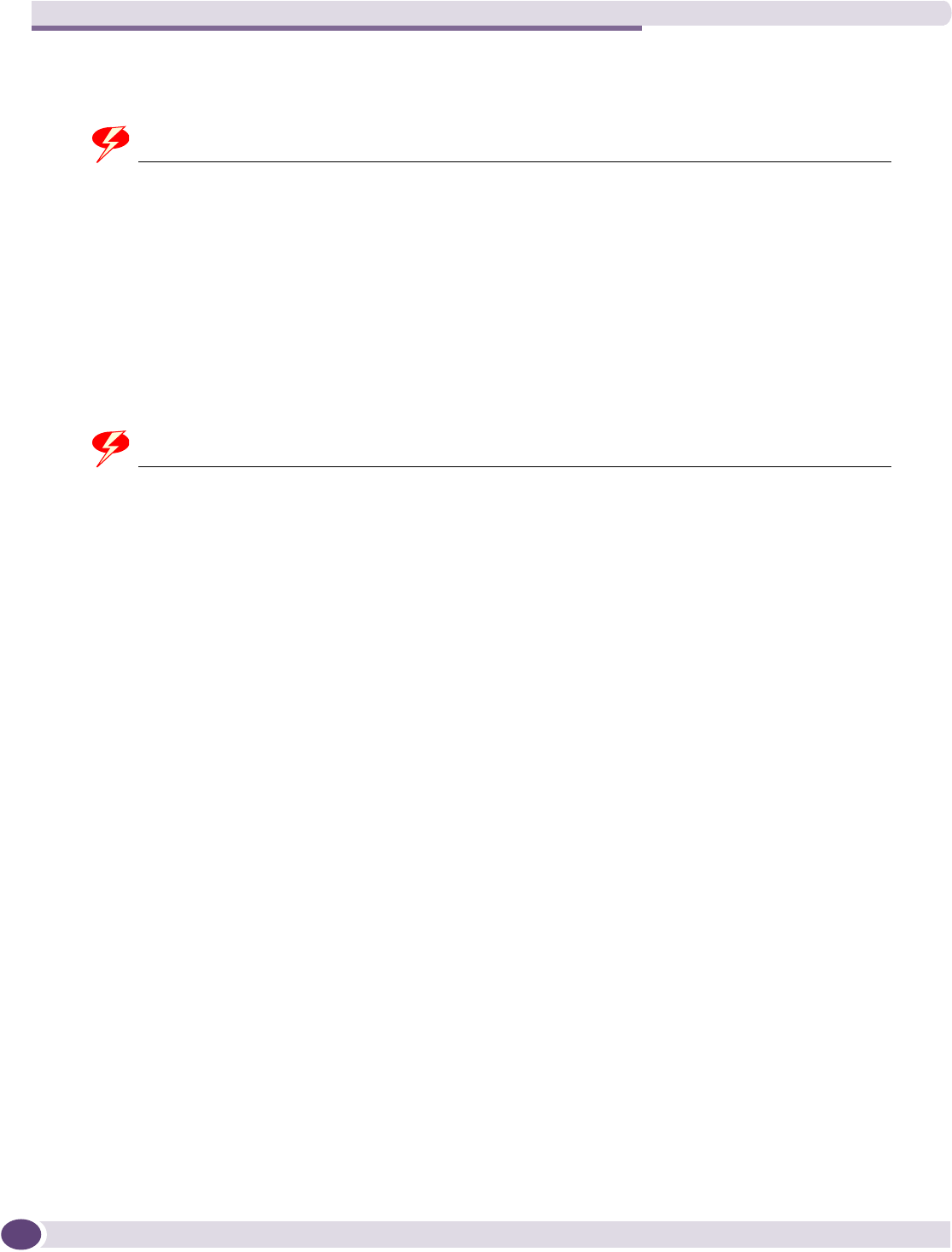
About this Guide
Summit WM Series WLAN Switch and Altitude Access Point Software Version 4.1 User Guide
16
Sicherheitshinweise
WARNUNG!
Vor der Installation der Produkte von Extreme Networks sind die nachfolgenden Sicherheitshinweise aufmerksam zu
lesen. Die Nichtbeachtung dieser Sicherheitshinweise kann zu Verletzungen oder Schäden an der Ausrüstung führen.
Installation, Wartung und Ausbau eines Switch, einer Grundplatte oder einer seiner Komponenten
dürfen nur von geschultem und qualifiziertem Servicepersonal durchgeführt werden! Geschulte und
qualifizierte Servicetechniker verfügen über die erforderliche technische Ausbildung und Erfahrung, um
mögliche Gefahren bei der Durchführung von Servicearbeiten zu erkennen und Maßnahmen zur
Minimierung der Gefahr für sich bzw. andere zu treffen.
Hinweise zur Installation
WARNUNG!
Beachten Sie vor der Installation der Ausrüstung folgende Punkte.
Stellen Sie sicher, dass die nachfolgend aufgeführten Bedingungen erfüllt sind:
●Das System ist für den Einsatz in einer typischen Umgebung gemäß Telco-Vorgaben vorgesehen.
Wählen Sie einen Aufstellort mit den folgenden Eigenschaften:
●Innenbereich mit Temperatur- und Feuchtigkeitsregelung, wobei die maximale Raumtemperatur
40°C (104ºF) nicht überschreiten darf.
●Sauber und frei von elektrisch aufladbaren Teilchen in der Luft.
●Ausreichende Belüftung und Abstand zu Wärmequellen, einschließlich direktem Sonnenlicht
●Ausreichender Abstand zu Quellen, die Erschütterungen oder Schläge/Stöße hervorrufen können
●Isolierung von starken elektromagnetischen Feldern, wie sie durch Elektrogeräte erzeugt werden
●Sicherer, abgeschlossener Arbeitsbereich mit beschränktem Zugang, sodass nur geschultes und
qualifiziertes Servicepersonal Zugriff auf das Gerät hat
●In für elektrische Stürme anfälligen Gebieten wird empfohlen, das System an einen
Spannungsstoßunterdrücker anzuschließen.
●Die Ausrüstung im unteren Teil des Gestells installieren, um zu vermeiden, dass der obere Teil
des Gestells zu schwer wird.
●Auf allen Seiten für mindestens 7,5 cm (3“) Abstand sorgen, um eine ausreichende Belüftung zu
gewährleisten. Die Lufteinlassöffnung an den vorderen, seitlichen und hinteren
Entlüftungsgittern nicht blockieren. Das System nicht in der Nähe von Wärmequellen aufstellen.
●Sicherstellen, dass die Ausrüstung in einem Bereich aufgestellt wird, der den Spezifikationen für
Leistungsaufnahme und Wärmeabstrahlung der Komponenten entspricht.
●Sicherstellen, dass Ihre Netzteile die Anforderungen an die Strom- oder Wechselstromversorgung
vor Ort für alle Netzwerkgeräte erfüllen.
●Bei den Extreme-Produkten handelt es sich um digitale Geräte der Klasse A gemäß Teil 15 der FCC-
Richtlinien und anderen internationalen Richtlinien. Der Gerätebetrieb unterliegt den folgenden
Voraussetzungen: (1) Das Gerät kann schädliche Interferenzen verursachen, und (2) das Gerät muss
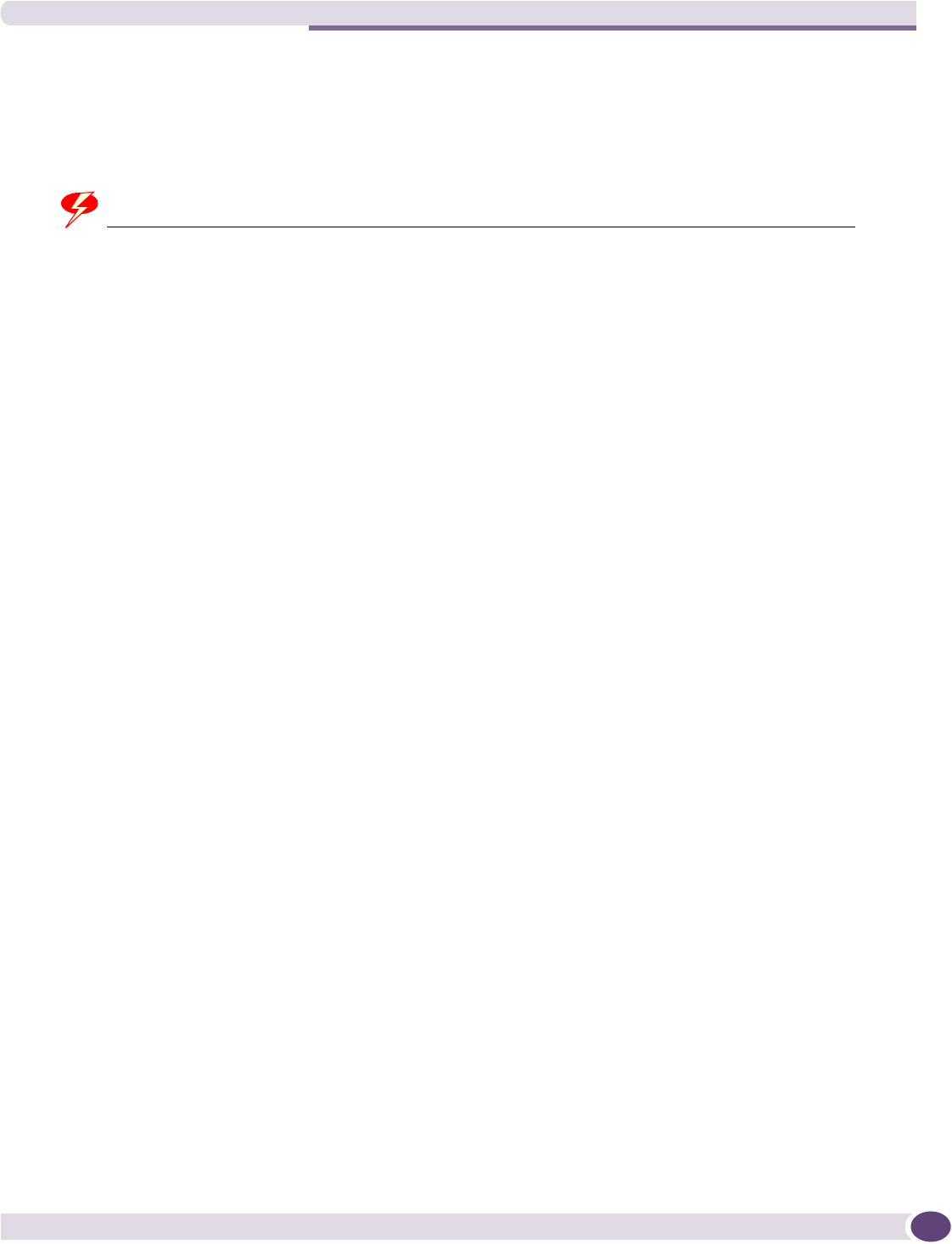
Sicherheitshinweise
Summit WM Series WLAN Switch and Altitude Access Point Software Version 4.1 User Guide 17
jede empfangene Interferenz zulassen, einschließlich einer Interferenz, die einen unerwünschten
Betrieb verursachen kann.
Installation von Netzteilen
WARNUNG!
Bei der Installation sämtlicher Netzteile von Extreme Networks muss sichergestellt werden, dass die nachfolgend
aufgeführten Anforderungen erfüllt sind. Angaben zu Nennleistung und Leistungsbedarf finden sich in den
Installationsanweisungen für das jeweilige Netzteil (Power Supply Unit, PSU).
Folgende Anforderungen müssen unbedingt erfüllt sein:
●Netzteile nur an vorschriftsmäßig geerdete Steckdosen anschließen, um die Gefahr elektrischer
Schläge zu vermeiden und die Konformität mit internationalen Sicherheitsnormen zu gewährleisten.
●Nur Stromkabel verwenden, die für den Einsatz in dem jeweiligen Land zugelassen sind.
Wechselstromkabel dürfen nicht manipuliert werden.
●Die Wandsteckdose muss in der Nähe der Anlage installiert und leicht zugänglich sein, um eine
schnelle Trennung vom Netz zu ermöglichen.
●Spannung und Frequenz der Steckdose müssen den elektrischen Nenndaten des Systems
entsprechen. Das Gebäude bzw. die Stromquelle muss mit einem Überlastschutz ausgestattet sein.
●Einen Spannungsstoßunterdrücker, einen Netzfilter oder eine unterbrechungsfreie Stromversorgung
verwenden, um das System vor einer vorübergehenden Zu- oder Abnahme der elektrischen Leistung
zu schützen.
●Bei laufendem Betrieb austauschbare Netzteile: Das Netzteil vorsichtig, nicht mit Kraft in das
Aufnahmefach einsetzen.
●Bei Einsatz mehrer Netzteile in einem Switch sind die Netzteile jeweils an unterschiedliche,
unabhängige Stromquellen anzuschließen. Auf diese Weise ist bei einem Ausfall einer einzelnen
Stromquelle nur das daran angeschlossene Netzteil betroffen. Wenn alle Netzteile eines einzelnen
Switch an dieselbe Stromquelle angeschlossen sind, ist der gesamte Switch für einen Ausfall der
Stromversorgung anfällig.
Leistungsspezifikationen für Netzteile von Extreme Networks finden sich in Anhang B dieses
Dokuments oder im Netzteil-Datenblatt unter http://www.extremenetworks.com.
Wartungssicherheit
Folgende Vorsichtsmaßnahmen müssen getroffen werden:
●Nur für den Einsatz mit diesem System zugelassene Originalzubehörteile bzw. -komponenten
verwenden. Die Nichtbeachtung dieser Anweisungen kann zu Schäden an der Ausrüstung oder
sogar zu einem Verstoß gegen die erforderlichen Sicherheitsbestimmungen und EMV-Vorschriften
führen.
●Die Abdeckung der Grundplatte darf nur durch Personal von Extreme Networks entfernt werden.
Das System enthält keine vom Kunden zu wartenden Komponenten. Reparaturen am System sind
von einem Werkstechniker von Extreme Networks durchzuführen.
●Der An-/Aus-Schalter des Systems darf nicht die gesamte Stromversorgung zum System
unterbrechen. Zur Unterbrechung der Wechselstromversorgung zum System müssen alle Stromkabel
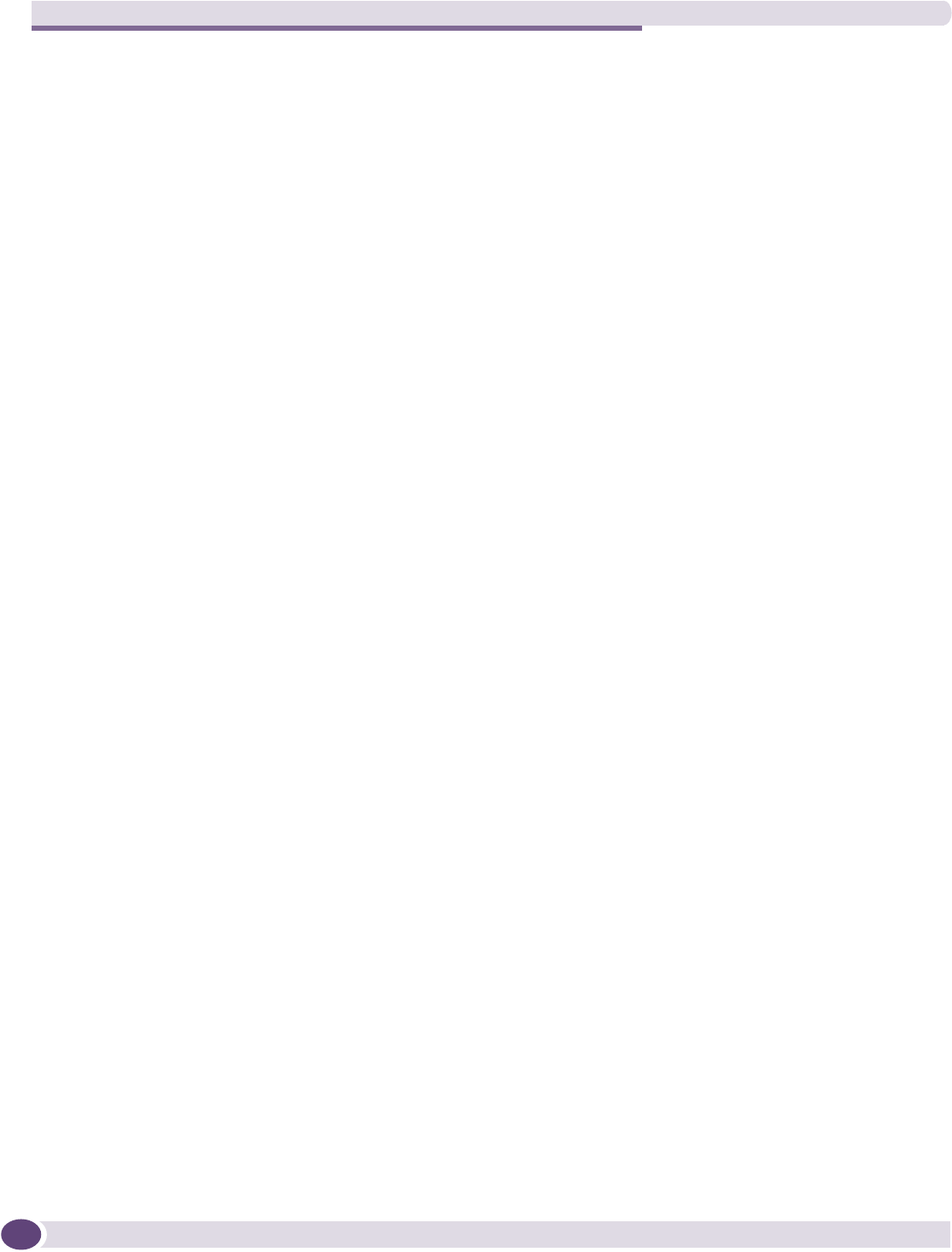
About this Guide
Summit WM Series WLAN Switch and Altitude Access Point Software Version 4.1 User Guide
18
aus den Wandsteckdosen gezogen werden. Das Stromkabel dient zur Trennung von der
Netzstromversorgung.
●Vor dem Entfernen der Rückwand eines Extreme Networks-Switch muss die gesamte Stromzufuhr
unterbrochen werden.
●Vor der Aufnahme von Arbeiten in der Nähe von Stromquellen alle Stromkabel abziehen, sofern
nicht im Rahmen eines Wartungsverfahrens anders vorgegeben.
●Beim Umgang mit Modulen, optischen Geräten, Netzteilen oder anderen modularen Zubehörteilen
das ESD-Schutzarmband anlegen, um das Risiko einer Beschädigung der Geräte durch
elektrostatische Entladungen zu verringern. Das Armband zum Schutz elektrostatisch gefährdeter
Bauteile (ESB) grundsätzlich an der Grundplatte befestigt lassen, damit es beim Umgang mit diesen
Bauteilen immer zur Hand ist.
●Alle Kabel so verlegen, dass übermäßige Belastungen vermieden werden. Kabelbinder oder
Zugentlastungsklemmen verwenden.
●Ein Stromkabel bei Anzeichen von Beschädigungen unverzüglich austauschen.
Allgemeine Sicherheitsvorkehrungen
Folgende Richtlinien sind unbedingt zu befolgen:
●Keine Gegenstände heben, die möglicherweise zu schwer sind.
●Bei einer Installation in einem Gestell darauf achten, dass schwere Geräte unten im Gestell eingebaut
werden, um Gefahren durch Umkippen zu vermeiden.
●Bei Summit Desktop-Switches keinen Monitor oder andere Gegenstände auf die Anlage stellen. Die
Abdeckung der Grundplatte ist nicht darauf ausgelegt, Gewicht zu tragen.
●Nur Werkzeuge und Ausrüstung verwenden, die sich in einwandfreiem Zustand befinden. Keine
Ausrüstung verwenden, die sichtbare Beschädigungen aufweist.
●Schutz ESD-gefährdeter Bauteile: Zum Schutz ESD-gefährdeter Bauteile grundsätzlich vor der
Aufnahme von Arbeiten an Leiterplatten oder Modulen ein Armband anlegen. Leiterplatten nur in
antistatischer Verpackung transportieren. Vor der Aufnahme von Arbeiten an Leiterplatten diese
immer auf einer geerdeten Fläche ablegen.
●Verlegen von Kabeln: Kabel so verlegen, dass keine Schäden entstehen oder Unfälle, z. B. durch
Stolpern, verursacht werden können.
Auswahl der Stromkabel
Je nachdem, welchen Switch Sie erworben haben, werden die Wechselstromnetzteile von Extreme
Networks entweder nur mit einem 110-VAC-Kabel oder mit einem 110-VAC-Kabel und einem 208/220-
VAC-Kabel geliefert. Die von Extreme Networks gelieferten Stromkabel sind nur für den Einsatz in den
Vereinigten Staaten und Kanada ausgelegt und zugelassen. Stromkabel für den Einsatz außerhalb der
Vereinigten Staaten und Kanada werden normalerweise von einem Drittanbieter geliefert und müssen
die folgenden Anforderungen erfüllen:
●Die Stromkabel müssen offiziell für das Land zugelassen sein, in dem sie verwendet werden sollen.
●Die Stromkabel müssen mit einem für das Einsatzland zugelassenen Wandsteckkontakt mit der
geeigneten Nennleistung ausgerüstet sein.
●Die Konfiguration der Steckvorrichtung (die Steckverbindung zur Einheit, nicht zur Wandsteckdose)
muss für eine Gerätesteckdose gemäß EN60320/IEC320-C14 ausgeführt sein.
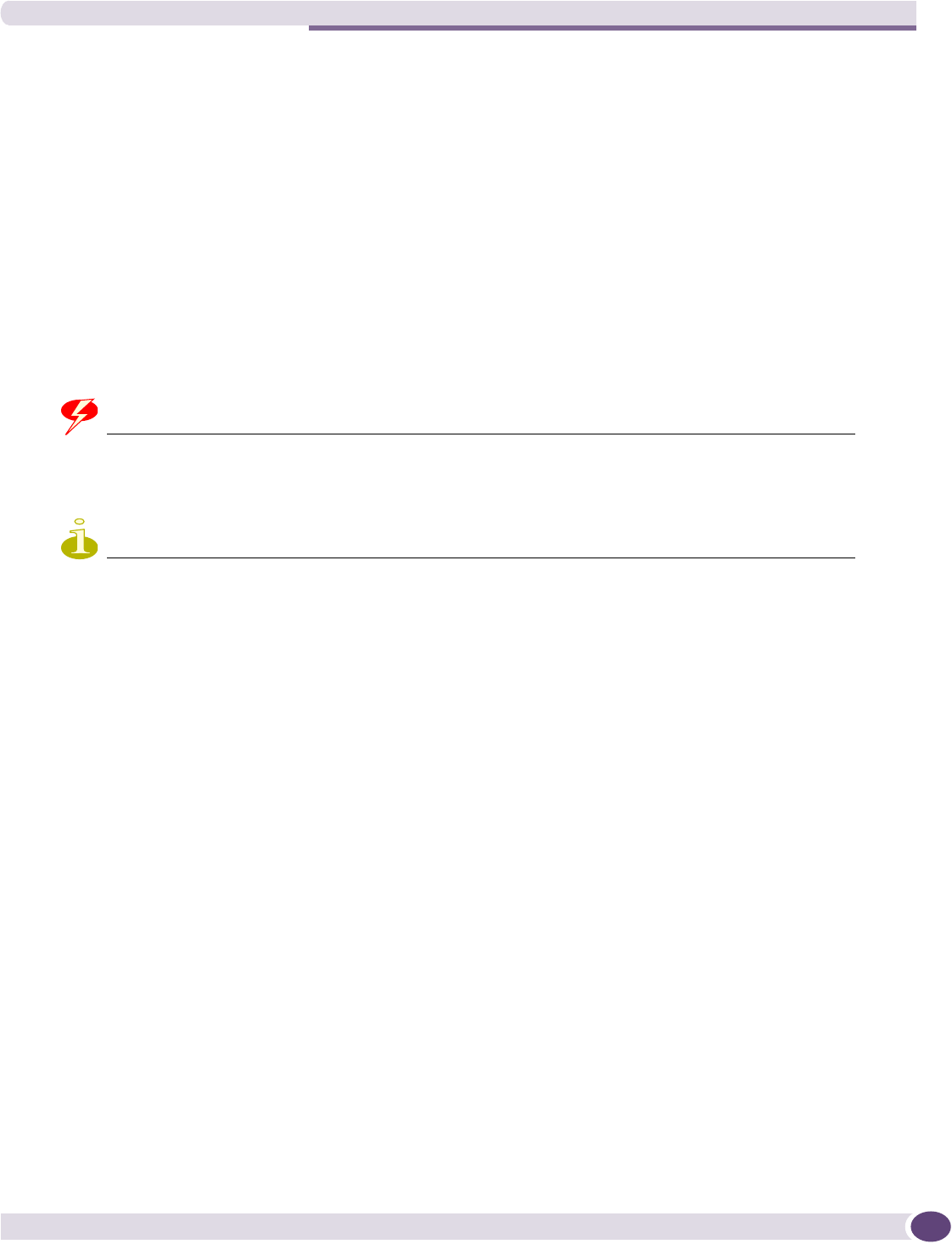
Sicherheitshinweise
Summit WM Series WLAN Switch and Altitude Access Point Software Version 4.1 User Guide 19
●Die Länge der Stromkabel muss weniger als 5 m (15 Fuß) betragen.
●Die Mindestspezifikation für das flexible Kabel lautet:
●Nr. 18 AWG (0,823 mm2) für Einheiten mit einem Bemessungsstrom von weniger als 10 A, oder
●Nr. 18 AWG (0,823 mm2) bis 2 m Länge für Einheiten mit einem Bemessungsstrom von 10 A oder
höher, oder
●Nr. 16 AWG (1,0 mm2) bis 5 m Länge für Einheiten mit einem Bemessungsstrom von 10 A oder
höher
●Bei allen Kabeln muss es sich um 3-adrige Kupferleiter vom Typ SVT oder SJT, HAR oder einen
äquivalenten Typ handeln.
Verwenden Sie immer ein Wechselstromkabel, das den Vorschriften Ihres Landes entspricht.
Erkundigen Sie sich über die örtlichen Vorschriften für Elektroinstallationen und fragen Sie bei den
zuständigen Aufsichtsbehörden nach den Anforderungen an Stromkabel. Nähere Angaben zu den
Leistungsspezifikationen von Netzteilen finden sich unter http://www.extremenetworks.com.
WARNUNG!
Vor dem Anschließen des Wechselstromkabels an ein Netzteil muss sichergestellt werden, dass die Steckdose
vorschriftsgemäß geerdet ist.
HINWEIS
Die Bauvorschriften sind weltweit verschieden; Extreme Networks empfiehlt daher ausdrücklich, einen
Elektroinstallateur zu beauftragen, um die sachgemäße Geräteerdung und Stromverteilung für Ihre spezifische
Installation sicherzustellen.
Austauschen und Entsorgen von Batterien
Im Umgang mit Batterien sind folgende Hinweise zu beachten:
●Austauschen der Lithium-Batterie: Die in diesem Gerät enthaltenen Batterien können nicht vom
Anwender ausgetauscht werden. Wenden Sie sich für einen Austausch des kompletten Gerätes bitte
an die Servicemitarbeiter von Extreme. Sollte der Versuch eines Austausches unternommen
werden, sind zur Vermeidung einer Explosionsgefahr folgende Richtlinien zu beachten:
●1) Die Batterie nur durch eine identische oder eine gleichwertige, vom Hersteller empfohlene
Batterie ersetzen.
●2) Die Batterie gemäß den Empfehlungen des Herstellers entsorgen.
Die deutsche Version der für dieses Produkt von Extreme Networks relevanten Sicherheitshinweise
finden sich im Abschnitt „Sicherheitshinweise“ im Summit WM Series WLAN Switch and Altitude
Access Point Software Version 4.1 User Guide. Dieses Installationshandbuch steht auf der folgenden
Webseite zum Download zur Verfügung:
http://www.extremenetworks.com/services/documentation/hwuserguides.asp. oder gefunden auf
beiliegender CD.
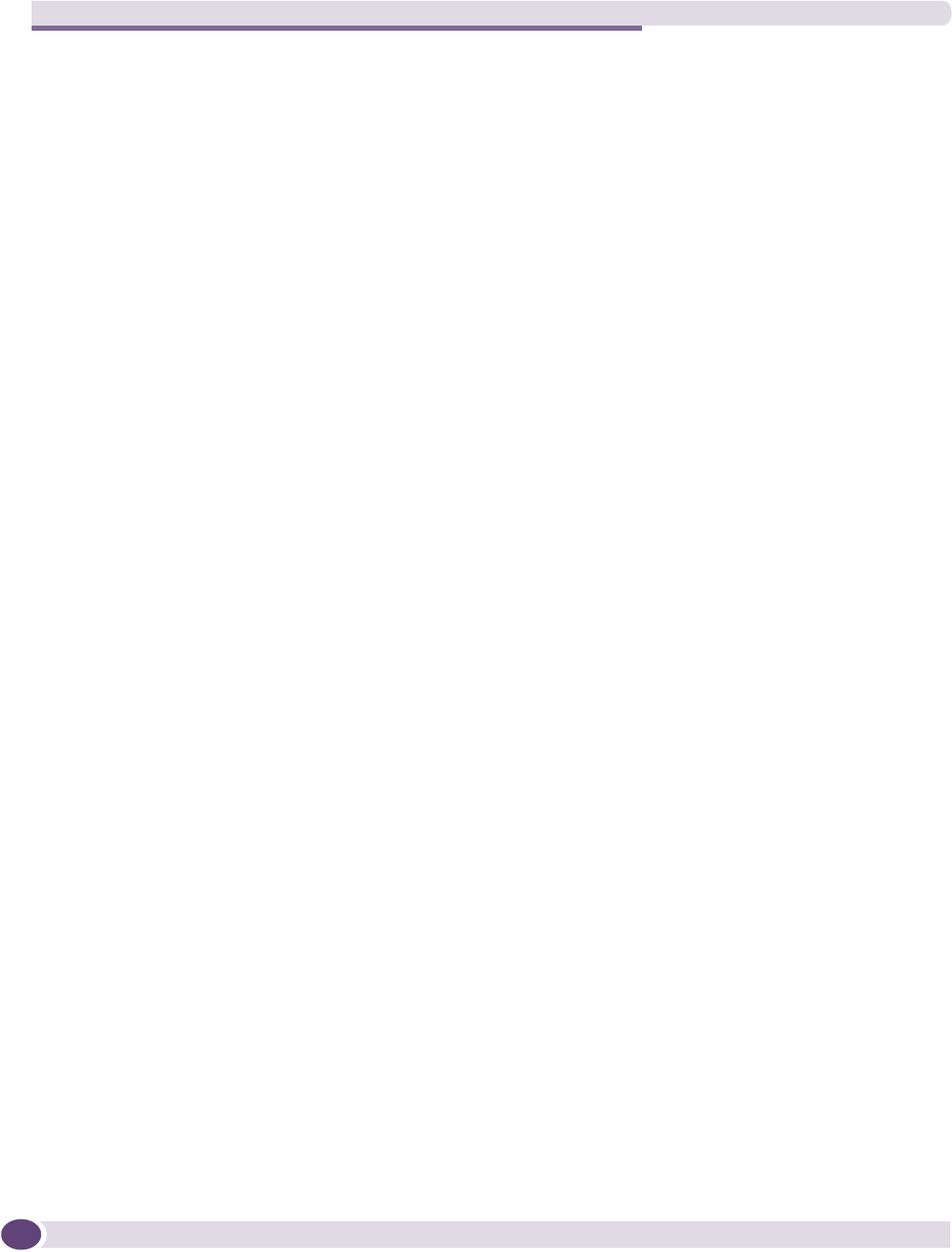
About this Guide
Summit WM Series WLAN Switch and Altitude Access Point Software Version 4.1 User Guide
20
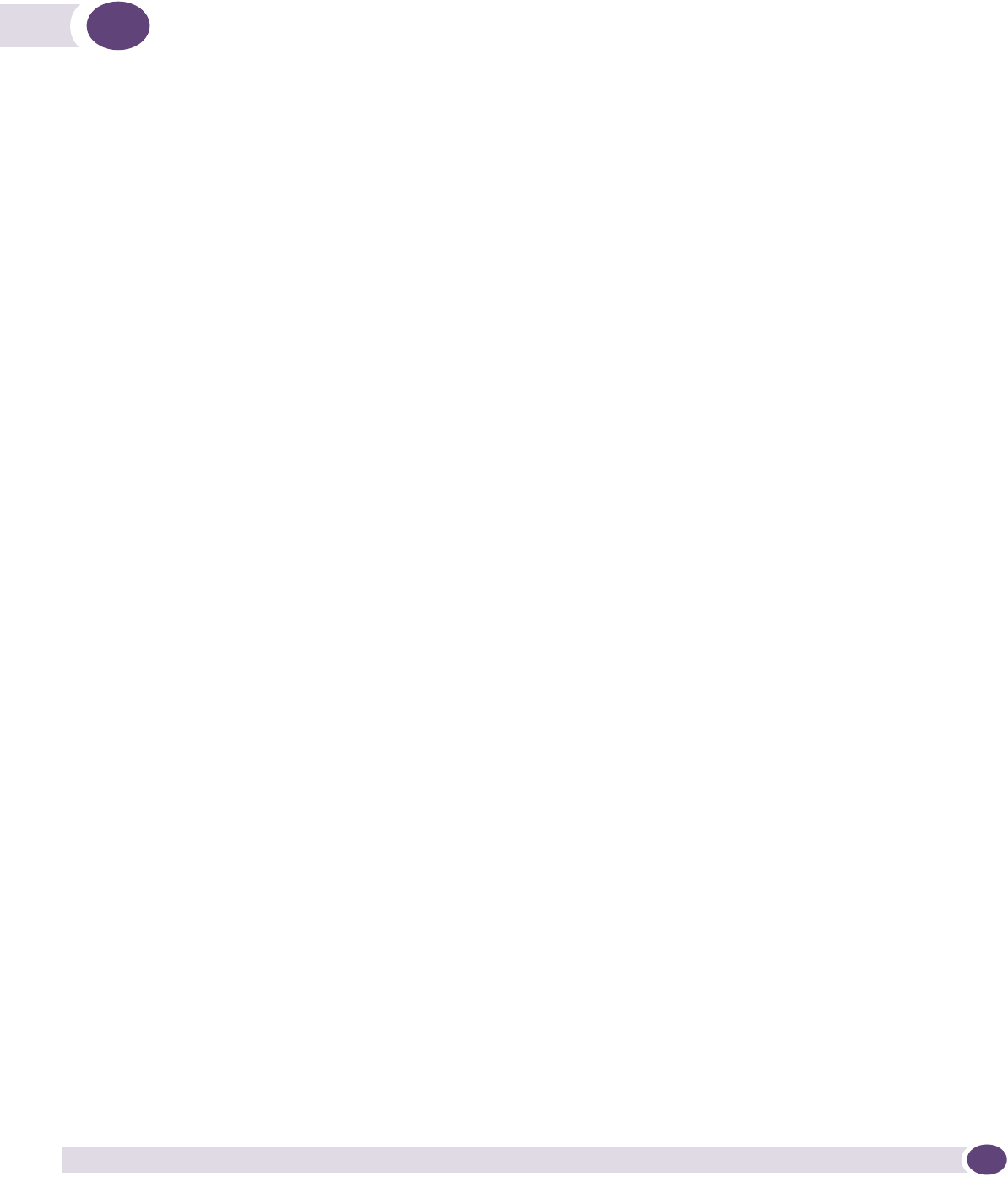
Summit WM Series WLAN Switch and Altitude Access Point Software Version 4.1 User Guide 21
1Overview of the Summit WM series switch, access
points, and WLAN switch software solution
This chapter describes Summit WM series switch, access points, and WLAN switch software concepts,
including:
●Conventional wireless LANs
●Elements of the Summit WM series switch, access points, and WLAN switch software solution
●Summit WM series switch, access points, and WLAN switch software and your network
●System Configuration Overview
The next generation of Extreme Networks wireless networking devices provides a truly scalable WLAN
solution. Extreme Networks Altitude APs are fit access points controlled through a sophisticated
network device, the Summit WM series switch. This solution provides the security and manageability
required by enterprises and service providers.
The Summit WM series switch, access points, and WLAN switch software system is a highly scalable
Wireless Local Area Network (WLAN) solution developed by Extreme Networks. Based on a third
generation WLAN topology, the Summit WM series switch, access points, and WLAN switch software
system makes wireless practical for service providers as well as medium and large-scale enterprises.
The Summit WM series switch, access points, and WLAN switch software system provides a secure,
highly scalable, cost-effective solution based on the IEEE 802.11 standard. The system is intended for
enterprise networks operating on multiple floors in more than one building, and is ideal for public
environments, such as airports and convention centers that require multiple access points.
This chapter provides an overview of the fundamental principles of the Summit WM series switch,
access points, and WLAN switch software system.
Conventional wireless LANs
Wireless communication between multiple computers requires that each computer is equipped with a
receiver/transmitter—a WLAN Network Interface Card (NIC)—capable of exchanging digital
information over a common radio frequency. This is called an ad hoc network configuration. An ad hoc
network configuration allows wireless devices to communicate together. This setup is defined as an
independent basic service set (IBSS).
An alternative to the ad hoc configuration is the use of an access point. This may be a dedicated
hardware bridge or a computer running special software. Computers and other wireless devices
communicate with each other through this access point. The 802.11 standard defines access point
communications as devices that allow wireless devices to communicate with a distribution system. This
setup is defined as a basic service set (BSS) or infrastructure network.
To allow the wireless devices to communicate with computers on a wired network, the access points
must be connected to the wired network providing access to the networked computers. This topology is
called bridging. With bridging, security and management scalability is often a concern.
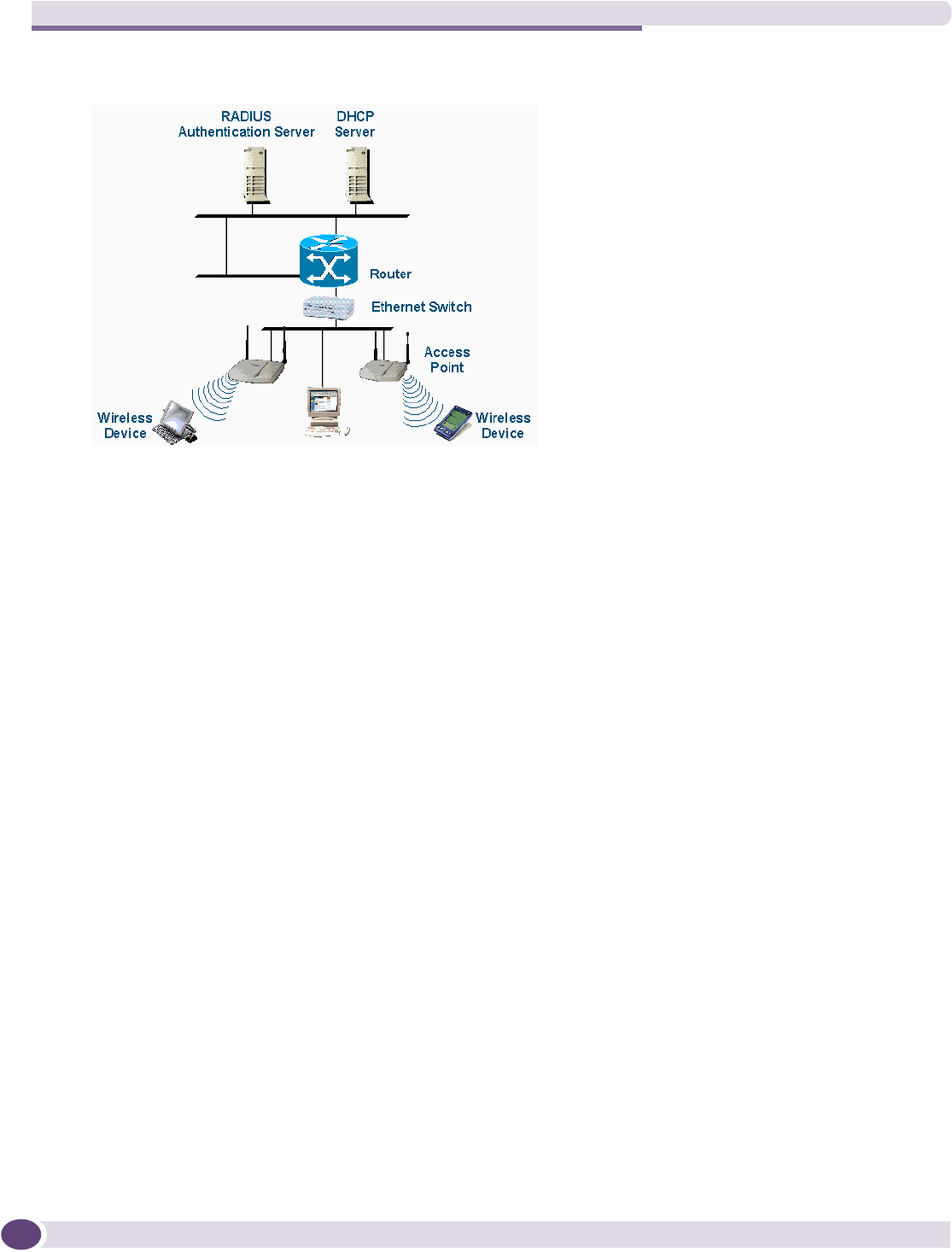
Overview of the Summit WM series switch, access points, and WLAN switch software solution
Summit WM Series WLAN Switch and Altitude Access Point Software Version 4.1 User Guide
22
Figure 1: Standard wireless network solution example
The wireless devices and the wired networks communicate with each other using standard networking
protocols and addressing schemes. Most commonly, Internet Protocol (IP) addressing is used.
Elements of the Summit WM series switch, access
points, and WLAN switch software solution
The Summit WM series switch, access points, and WLAN switch software solution consists of two
devices:
●Summit WM series switch
●Altitude APs
This architecture allows a single Summit WM series switch to control many Altitude APs, making the
administration and management of large networks much easier.
There can be several Summit WM series switches in the network, each with a set of registered Altitude
APs. The Summit WM series switches can also act as backups to each other, providing stable network
availability.
In addition to the Summit WM series switches and Altitude APs, the solution requires three other
components, all of which are standard for enterprise and service provider networks:
●RADIUS Server (Remote Access Dial-In User Service) or other authentication server
●DHCP Server (Dynamic Host Configuration Protocol)
●SLP (Service Location Protocol)
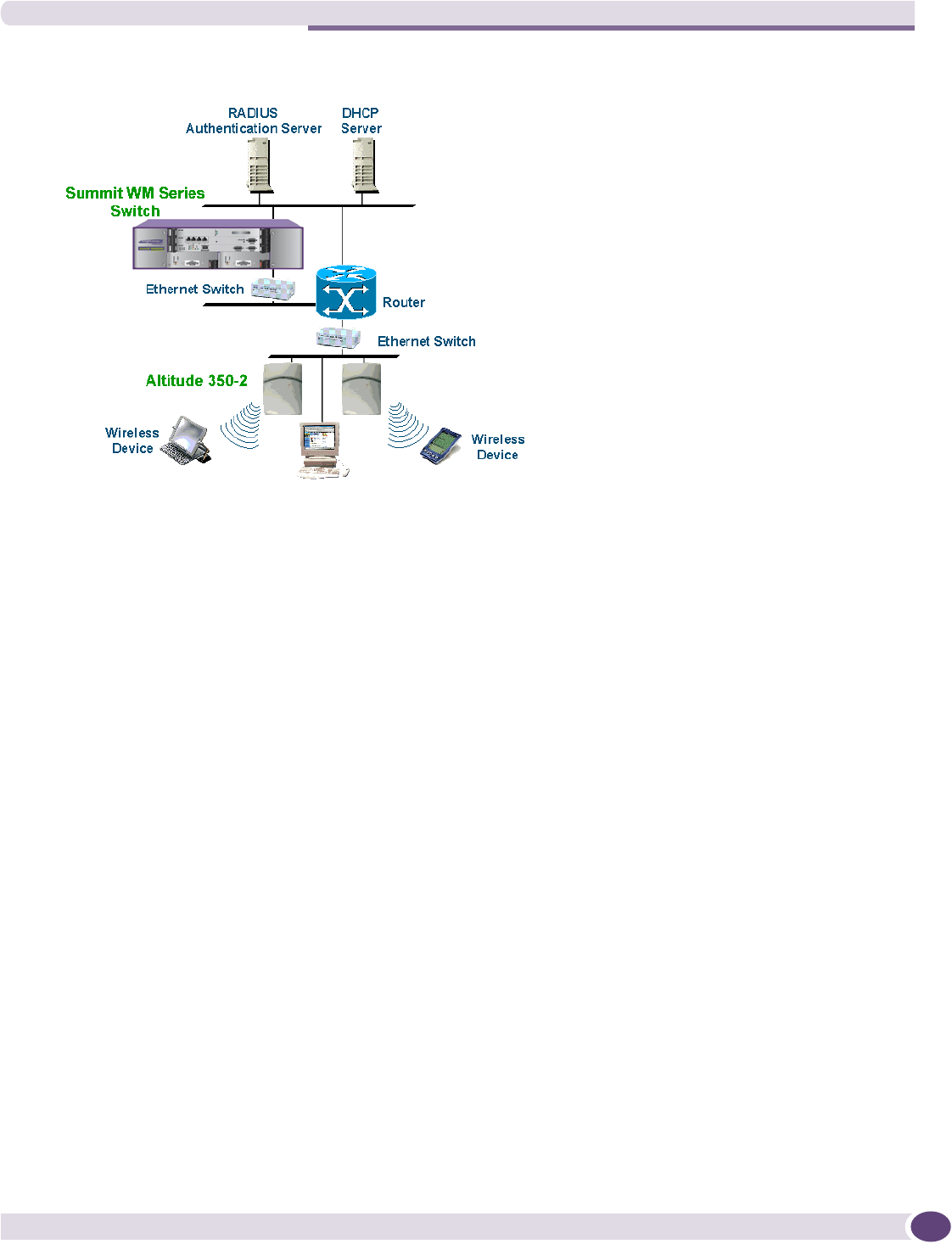
Elements of the Summit WM series switch, access points, and WLAN switch software solution
Summit WM Series WLAN Switch and Altitude Access Point Software Version 4.1 User Guide 23
Figure 2: Extreme Networks solution
As illustrated in Figure 2, the Summit WM series switch appears to the existing network as if it were an
access point, but in fact one Summit WM series switch controls many Altitude APs.
The Summit WM series switch has built-in capabilities to recognize and manage the Altitude APs. The
Summit WM series switch:
●Activates the Altitude APs
●Enables Altitude APs to receive wireless traffic from wireless devices
●Processes the data traffic from the Altitude APs
●Forwards or routes the processed data traffic out to the network
●Authenticates requests and applies access policies
Simplifying the Altitude APs makes them cost-effective, easy to manage, and easy to deploy. Putting
control on an intelligent centralized Summit WM series switch enables:
●Centralized configuration, management, reporting, and maintenance
●High security
●Flexibility to suit enterprise
●Scalable and resilient deployments with a few Summit WM series switches controlling hundreds of
Altitude APs
The Summit WM series switch, access points, and WLAN switch software system:
●Scales up to Enterprise capacity – One Summit WM series switch WM2000 controls as many as 200
Altitude APs. In turn each Altitude AP can handle up to 254 wireless devices, with each radio
supporting a maximum of 128. With additional Summit WM series switches, the number of wireless
devices the solution can support can reach into the thousands.
●Integrates with existing network – A Summit WM series switch can be added to an existing
enterprise network as a new network device, greatly enhancing its capability without interfering
with existing functionality. Integration of the Summit WM series switches and Altitude APs does not
require any reconfiguration of the existing infrastructure (for example, VLANs).
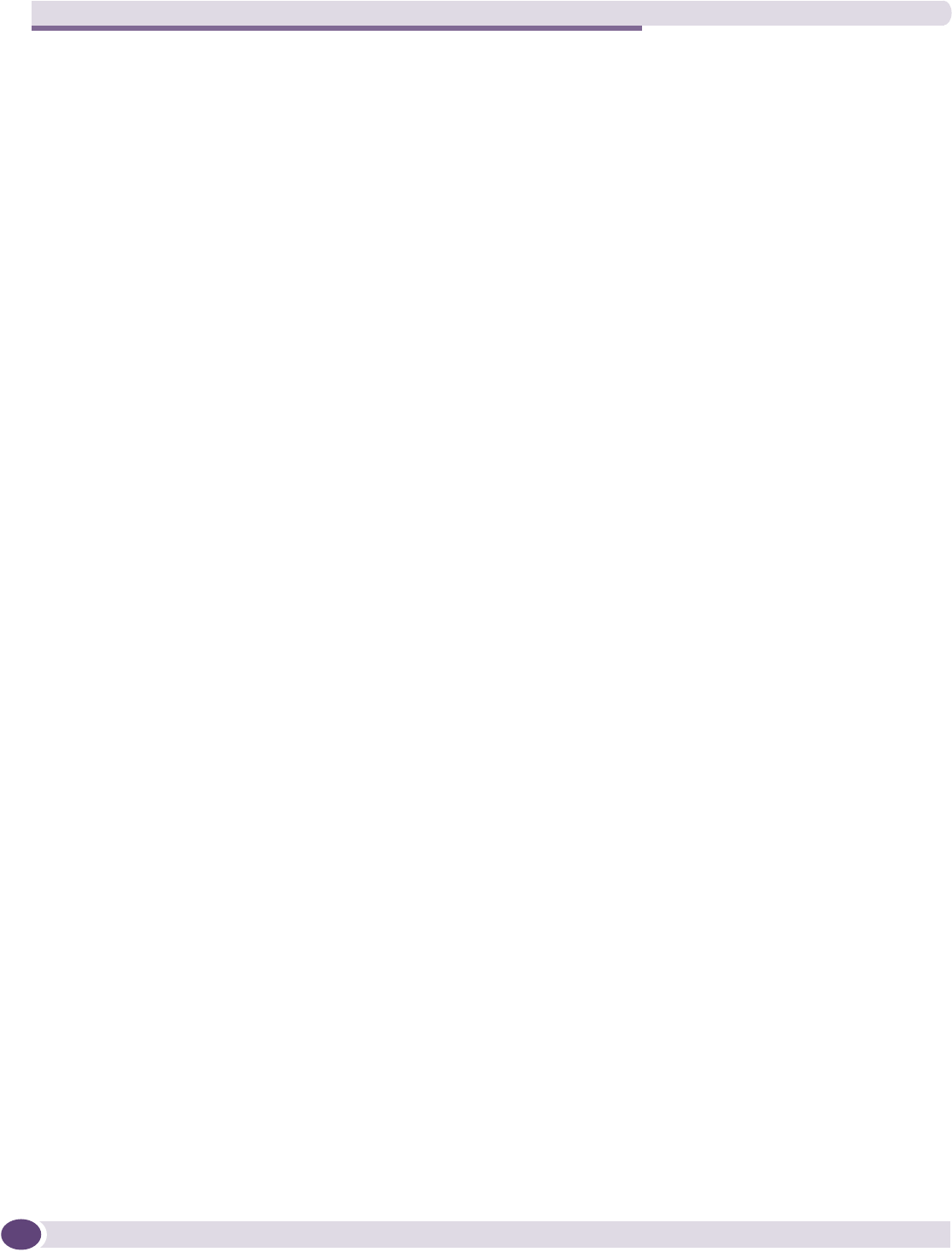
Overview of the Summit WM series switch, access points, and WLAN switch software solution
Summit WM Series WLAN Switch and Altitude Access Point Software Version 4.1 User Guide
24
●Offers centralized management and control – An administrator accesses the Summit WM series
switch in its centralized location to monitor and administer the entire wireless network. From the
Summit WM series switch the administrator can recognize, configure, and manage the Altitude APs
and distribute new software releases.
●Provides easy deployment of Altitude APs – The initial configuration of the Altitude APs on the
centralized Summit WM series switch can be done with an automatic “discovery” technique. For
more information, see “Discovery and registration overview” on page 56.
●Provides security via user authentication – Uses existing authentication (AAA) servers to
authenticate and authorize users.
●Provides security via filters and privileges – Uses virtual networking techniques to create separate
virtual networks with defined authentication and billing services, access policies, and privileges.
●Supports seamless mobility and roaming – Supports seamless roaming of a wireless device from
one Altitude AP to another on the same Summit WM series switch or on a different Summit WM
series switch.
●Integrates third-party access points – Uses a combination of network routing and authentication
techniques.
●Prevents rogue devices – Unauthorized access points are detected and identified as harmless or
dangerous rogue APs.
●Provides accounting services – Logs wireless user sessions, user group activity, and other activity
reporting, enabling the generation of consolidated billing records.
●Offers troubleshooting capability – Logs system and session activity and provides reports to aid in
troubleshooting analysis.
●Offers dynamic RF management – Automatically selects channels and adjusts Radio Frequency (RF)
signal propagation and power levels without user intervention.
Summit WM series switch, access points, and WLAN
switch software and your network
This section is a summary of the components of the Summit WM series switch, access points, and
WLAN switch software solution on your enterprise network. The following are described in detail in
this guide, unless otherwise stated:
●Summit WM series switch – A rack-mountable network device that provides centralized control
over all access points (both Altitude APs and third-party access points) and manages the network
assignment of wireless device clients associating through access points.
●Altitude AP - A wireless LAN fit access point (IEEE 802.11) that communicates only with a Summit
WM series switch.
●RADIUS Server (Remote Access Dial-In User Service) (RFC2865), or other authentication server –
An authentication server that assigns and manages ID and Password protection throughout the
network. Used for authentication of the wireless users in either 802.1x or Captive Portal security
modes. The RADIUS Server system can be set up for certain standard attributes, such as filter ID,
and for the Vendor Specific Attributes (VSAs). In addition, Radius Disconnect (RFC3576) which
permits dynamic adjustment of user policy (user disconnect) is supported.
●DHCP Server (Dynamic Host Configuration Protocol) (RFC2131) – A server that assigns IP
addresses, gateways, and subnet masks dynamically. IP address assignment for clients can be done
by the DHCP server internal to the Summit WM series switch, or by existing servers using DHCP
relay. It is also used by the Altitude APs to discover the location of the Summit WM series switch
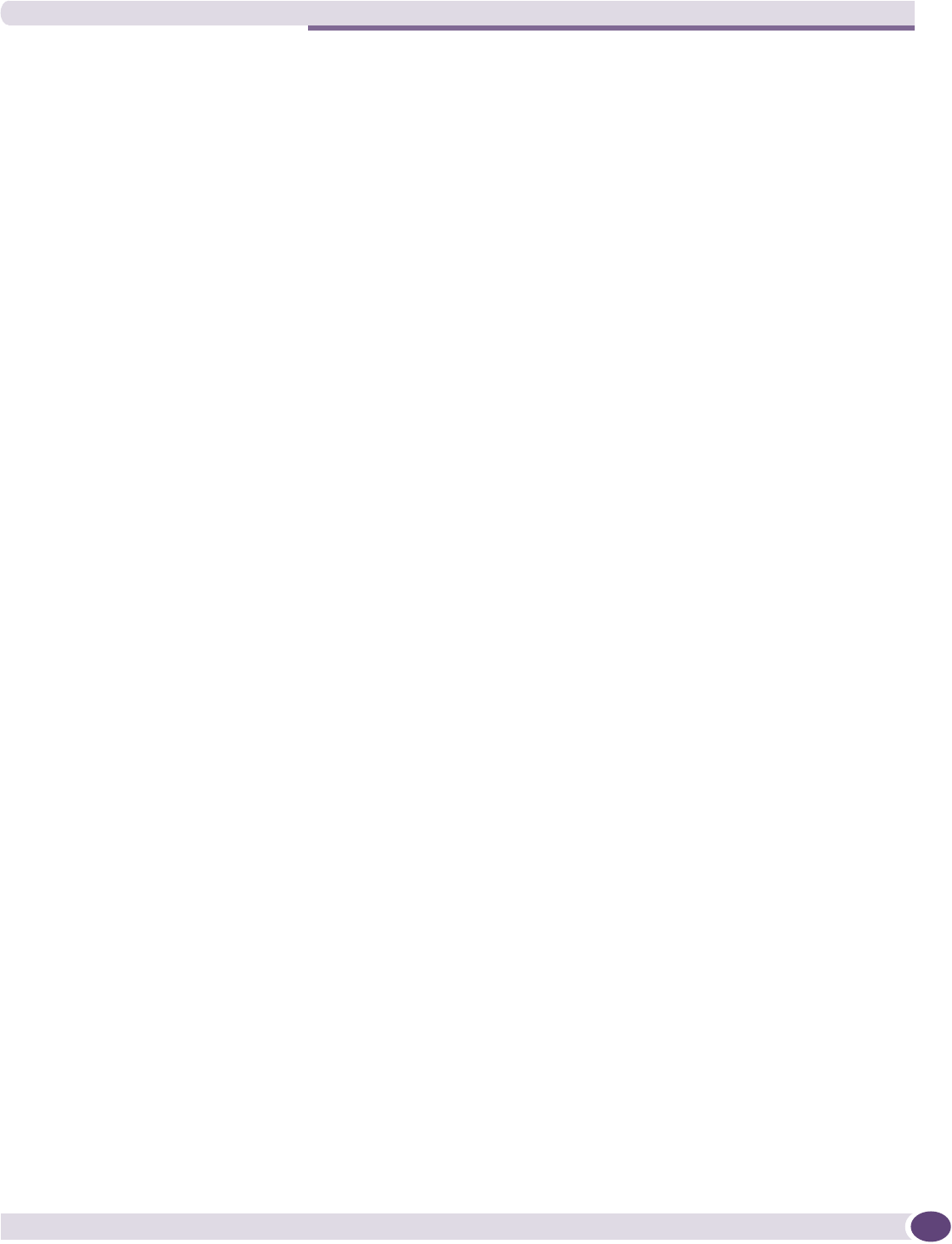
Summit WM series switch, access points, and WLAN switch software and your network
Summit WM Series WLAN Switch and Altitude Access Point Software Version 4.1 User Guide 25
during the initial registration process. For SLP, DHCP should have Option 78 enabled. Option 78
specifies the location of one or more SLP Directory Agents.
●Service Location Protocol (SLP) (SLP RFC2608) – Client applications are User Agents and services
that are advertised by a Service Agent. In larger installations, a Directory Agent collects information
from Service Agents and creates a central repository. The Extreme Networks solution relies on
registering “extreme” as an SLP Service Agent.
●Domain Name Server (DNS) – A server used as an alternate mechanism (if present on the
enterprise network) for the automatic discovery process. Summit WM series switch, access points,
and WLAN switch software relies on the DNS for Layer 3 deployments and for static configuration
of Altitude APs. The controller can be registered in DNS, to provide DNS assisted AP discovery.
●Web Authentication Server – A server that can be used for external Captive Portal and external
authentication. The Summit WM series switch has an internal Captive portal presentation page,
which allows Web authentication (Web redirection) to take place without the need for an external
Captive Portal server.
●RADIUS Accounting Server (Remote Access Dial-In User Service) (RFC2866) – A server that is
required if RADIUS Accounting is enabled.
●Simple Network Management Protocol (SNMP) – A Manager Server that is required if forwarding
SNMP messages is enabled.
●Check Point Server (Check Point Event Logging API) – A server for security event logging that is
required if a firewall application is enabled. Checkpoint ELA certification for OPSEC is provided.
●Network infrastructure – The Ethernet switches and routers must be configured to allow routing
between the various services noted above. Routing must also be enabled between multiple Summit
WM series switches for the following features to operate successfully:
●Availability
●Mobility
●Summit spy for detection of rogue access points
Some features also require the definition of static routes.
●Web Browser – A browser provides access to the Summit WM series switch Management user
interface to configure the Summit WM series switch, access points, and WLAN switch software.
●SSH Enabled Device – A device that supports Secure Shell (SSH) is used for remote (IP) shell access
to the system.
●Zone Integrity – The Zone integrity server enhances network security by ensuring clients accessing
your network are compliant with your security policies before gaining access. Zone Integrity Release
5 is supported.
Network traffic flow
Figure 3 illustrates a simple configuration with a single Summit WM series switch and two Altitude
APs, each supporting a wireless device. A RADIUS server on the network provides authentication, and
a DHCP server is used by the Altitude APs to discover the location of the Summit WM series switch
during the initial registration process. Network inter-connectivity is provided by the infrastructure
routing and switching devices.
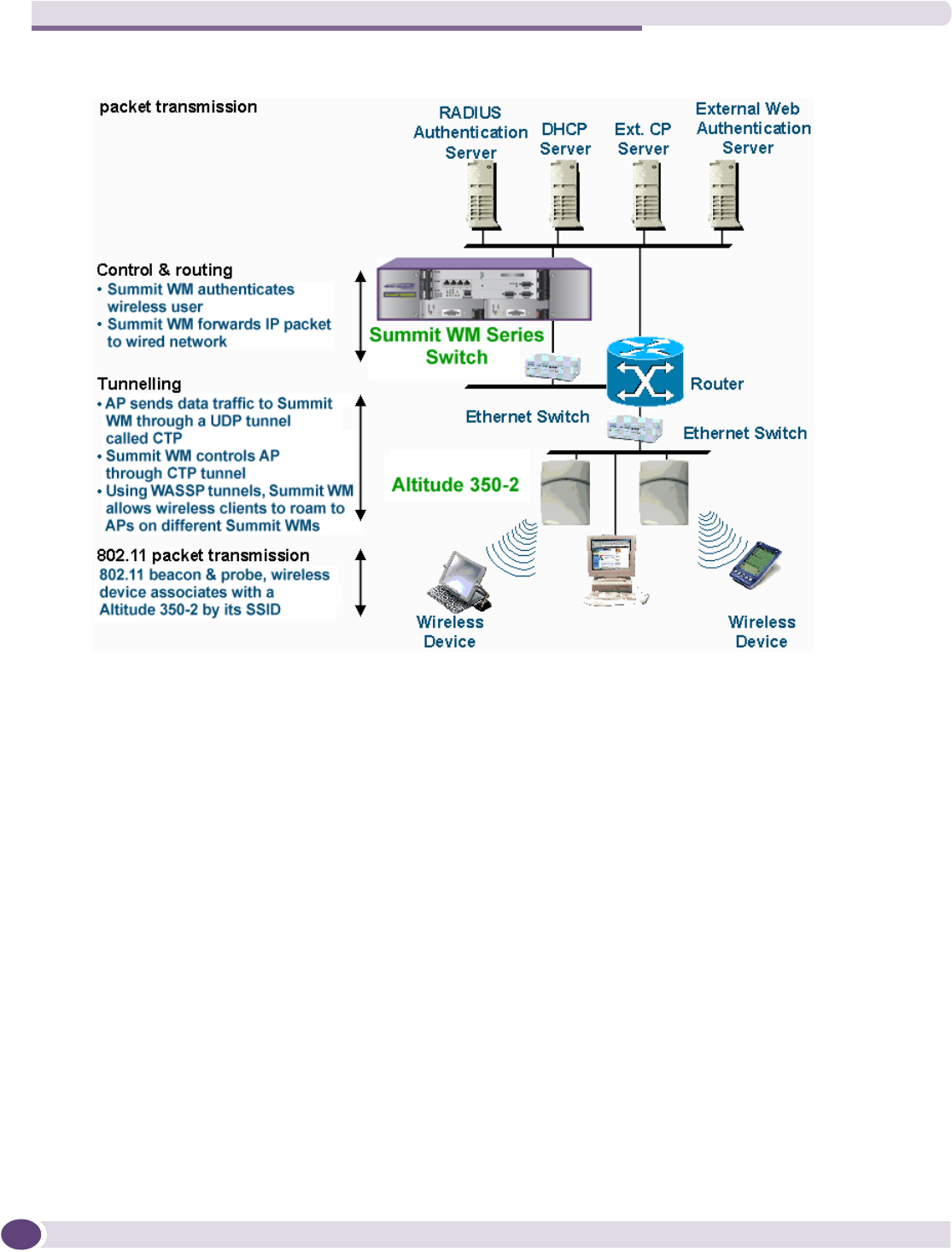
Overview of the Summit WM series switch, access points, and WLAN switch software solution
Summit WM Series WLAN Switch and Altitude Access Point Software Version 4.1 User Guide
26
Figure 3: Traffic Flow diagram
Each wireless device sends IP packets in the 802.11 standard to the Altitude AP. The Altitude AP uses a
UDP (User Datagram Protocol) based tunnelling protocol to encapsulate the packets and forward them
to the Summit WM series switch. In a typical configuration, access points can be configured to locally
bridge traffic (to a configured VLAN) directly at their network point of attachment. The Summit WM
series switch decapsulates the packets and routes these to destinations on the network.
The Summit WM series switch functions like a standard router, except that it is configured to route only
network traffic associated with wireless connected users. The Summit WM series switch can also be
configured to simply forward traffic to a default or static route if dynamic routing is not preferred.
Network security
The Summit WM series switch, access points, and WLAN switch software system provides features and
functionality to control network access. These are based on standard wireless network security practices.
Current wireless network security methods provide protection. These methods include:
●Shared Key authentication that relies on Wired Equivalent Privacy (WEP) keys
●Open System that relies on Service Set Identifiers (SSIDs)
●802.1x that is compliant with Wi-Fi Protected Access (WPA)
●Captive Portal based on Secure Sockets Layer (SSL) protocol
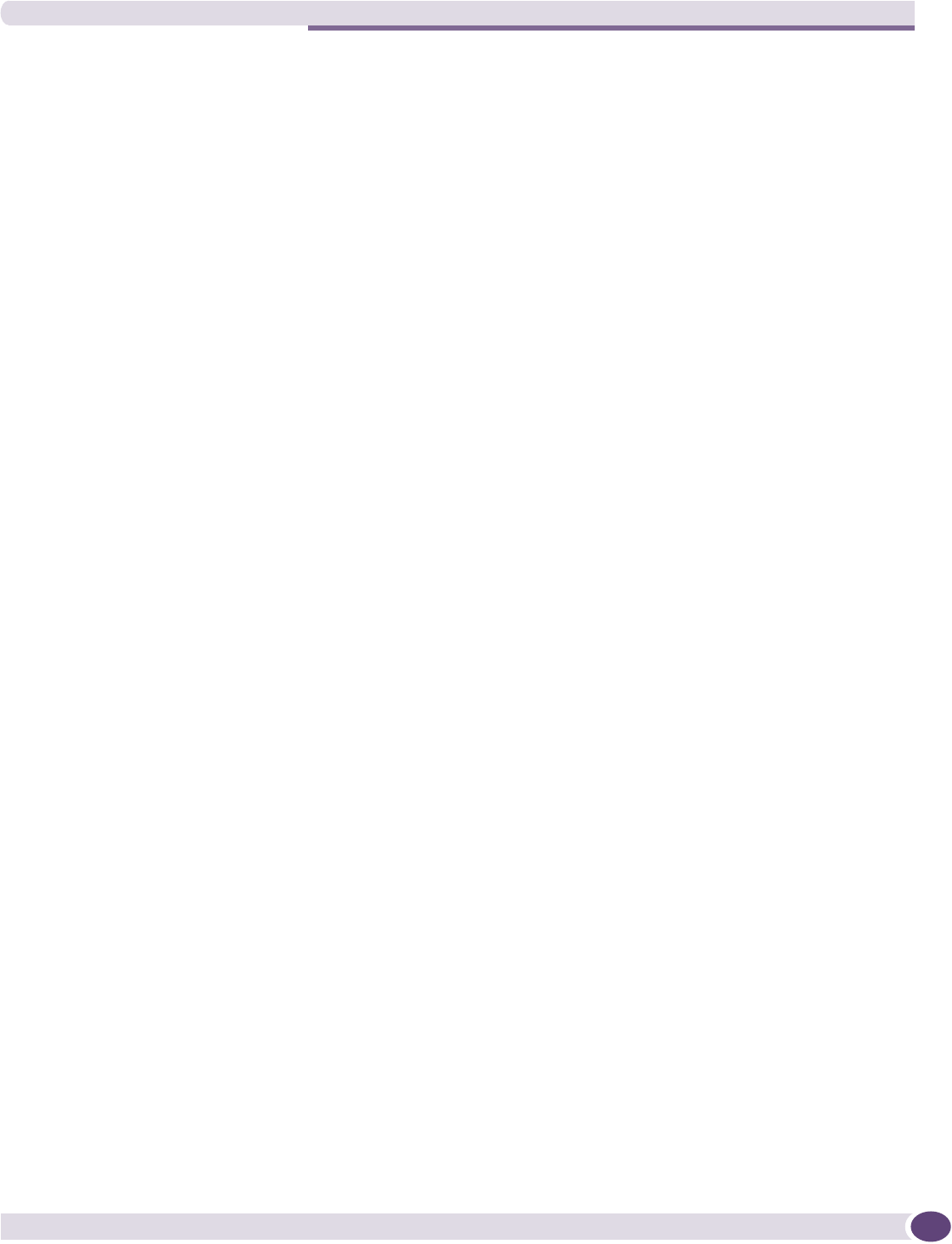
Summit WM series switch, access points, and WLAN switch software and your network
Summit WM Series WLAN Switch and Altitude Access Point Software Version 4.1 User Guide 27
The Summit WM series switch, access points, and WLAN switch software system provides the
centralized mechanism by which the corresponding security parameters are configured for a group of
APs.
●Wired Equivalent Privacy (WEP) is a security protocol for wireless local area networks defined in the
802.11b standard
●Wi-Fi Protected Access version 1 (WPA1™) with Temporal Key Integrity Protocol (TKIP)
●Wi-Fi Protected Access version 2 (WPA2™) with Advanced Encryption Standard (AES) and Counter
Mode with Cipher Block Chaining Message Authentication Code (CCMP)
Authentication
The Summit WM series switch relies on a RADIUS server, or authentication server, on the enterprise
network to provide the authentication information (whether the user is to be allowed or denied access
to the network). A RADIUS client is implemented to interact with infrastructure RADIUS servers.
The Summit WM series switch provides authentication using:
●Captive Portal – a browser-based mechanism that forces users to a Web page
●RADIUS (using IEEE 802.1x)
The 802.1x mechanism is a standard for authentication developed within the 802.11 standard. This
mechanism is implemented at the wireless Port, blocking all data traffic between the wireless device
and the network until authentication is complete. Authentication by 802.1x standard uses Extensible
Authentication Protocol (EAP) for the message exchange between the Summit WM series switch and the
RADIUS server.
When 802.1x is used for authentication, the Summit WM series switch provides the capability to
dynamically assign per-wireless-device WEP keys (called per-station WEP keys in 802.11). Or in the case
of WPA, the Summit WM series switch is not involved in key assignment. Instead, the controller is
involved in the path between RADIUS server and the user to negotiate the appropriate set of keys. With
WPA2 the material exchange produces a Pairwise Master Key which is used by the AP and the user to
derive their temporal keys. (The keys change over time.)
In the Summit WM series switch, access points, and WLAN switch software, a RADIUS redundancy
feature is provided, where you can define a failover RADIUS server (up to 2 servers) in the event that
the active RADIUS server fails.
Privacy
Privacy is a mechanism that protects data over wireless and wired networks, usually by encryption
techniques.
Summit WM series switch, access points, and WLAN switch software supports the Wired Equivalent
Privacy (WEP) standard common to conventional access points.
It also provides Wi-Fi Protected Access version 1 (WPA v.1) encryption, based on Pairwise Master Key
(PMK) and Temporal Key Integrity Protocol (TKIP). The most secure encryption mechanism is WPA
version 2, using Advanced Encryption Standard (AES).
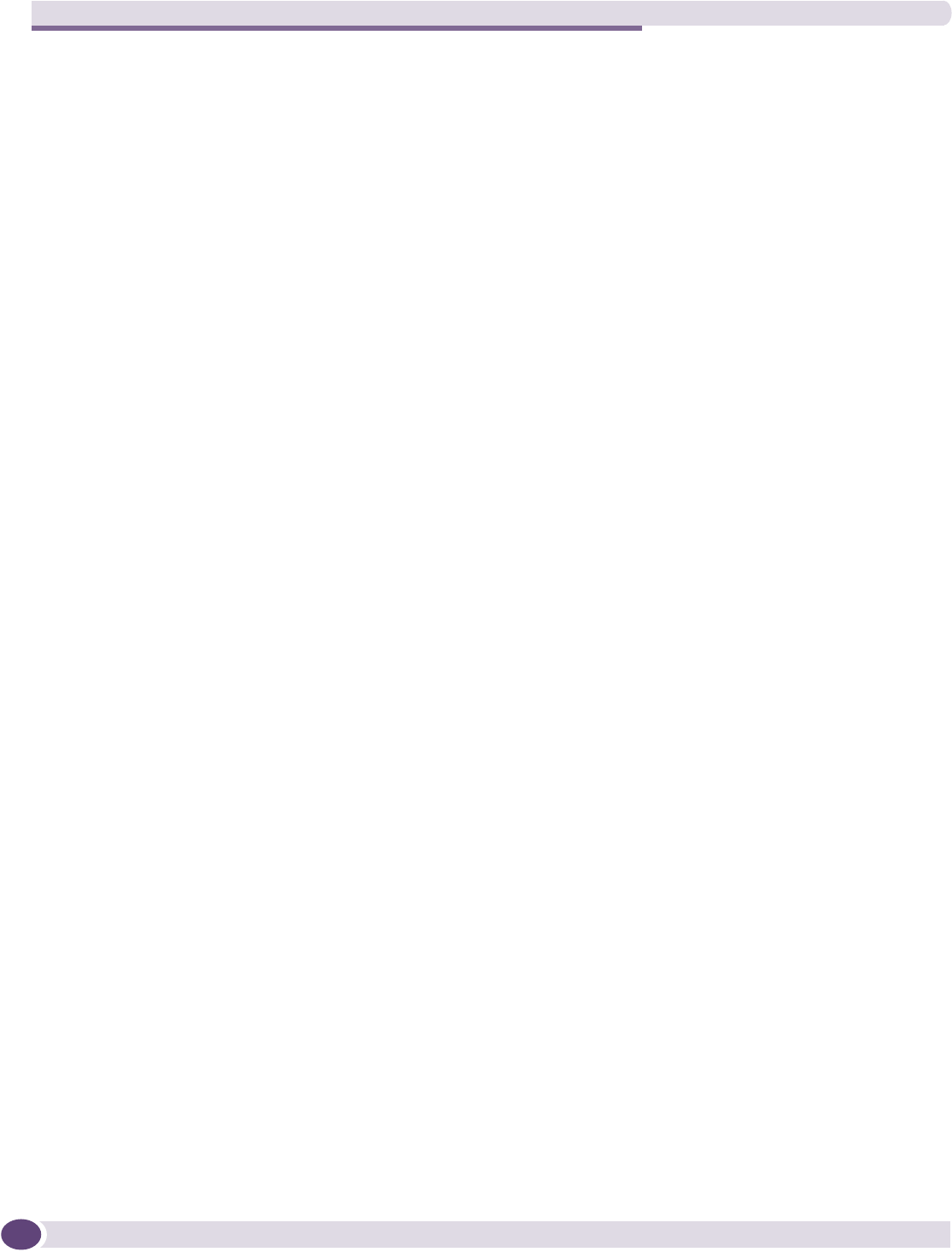
Overview of the Summit WM series switch, access points, and WLAN switch software solution
Summit WM Series WLAN Switch and Altitude Access Point Software Version 4.1 User Guide
28
WM Access Domain Services
WM Access Domain Services (WM-AD) provide a versatile method of mapping wireless networks to
the topology of an existing wired network.
When you set up WM Access Domain Services (WM-AD) on the Summit WM series switch you are
defining subnets for groups of wireless users. The WM-AD definition provides the binding between
WM-AD IP topology configuration (Routing, DHCP policy) and the RF configuration parameters that
advertise and control network access (SSID, Privacy policy: WEP and WPA). This technique enables
policies and authentication to be applied to the groups of wireless users on a WM-AD, as well as the
collecting of accounting information on user sessions that can be used for billing.
When a WM-AD is set up on the Summit WM series switch:
●One or more Altitude APs (by radio) are associated with it
●A range of IP addresses is set aside for the Summit WM series switch’s DHCP server to assign to
wireless devices
If routing protocol is enabled, the Summit WM series switch advertises the WM-AD as a routable
network segment to the wired network and routes traffic between the wireless devices and the wired
network. The Summit WM series switch WM200/2000 also supports VLAN-bridged assignment for
WM-ADs. This allows the controller to directly bridge the set of wireless devices associated with a WM-
AD directly to a specified core VLAN. The Summit WM series switch WM200/2000 can support up to
64 WM-ADs.
The AP radios can be assigned to each of the configured WM-ADs in a system. Each AP can be the
subject of 8 WM-AD assignments (corresponding to the number of SSIDs it can support). Once a radio
has all 8 slots assigned, it is no longer eligible for further assignment.
Static routing and routing protocols
Routing can be used on the Summit WM series switch to support the WM-AD definitions. Through the
user interface you can configure routing on the Summit WM series switch to use one of the following
routing techniques:
●Static routes – Use static routes to set the default route of a Summit WM series switch so that
legitimate wireless device traffic can be forwarded to the default gateway.
●Open Shortest Path First (OSPF, version 2) (RFC2328) – Use OSPF to allow the Summit WM series
switch to participate in dynamic route selection. OSPF is a protocol designed for medium and large
IP networks with the ability to segment routes into different areas by routing information
summarization and propagation. Static Route definition and OSPF dynamic learning can be
combined, but a static route definition will take precedence over dynamic rules.
●Next-hop routing – Use next-hop routing to specify a unique gateway to which traffic on a WM-AD
is forwarded. Defining a next-hop for a WM-AD forces all the traffic in the WM-AD to be forwarded
to the indicated network device, bypassing any routing definitions of the controller's route table.
Packet filtering policy
Policy refers to the rules that allow different groups of users access to the network. The Summit WM
series switch, access points, and WLAN switch software system can link authorized users to user
groups. These user groups then can be confined to predefined portions of the network.
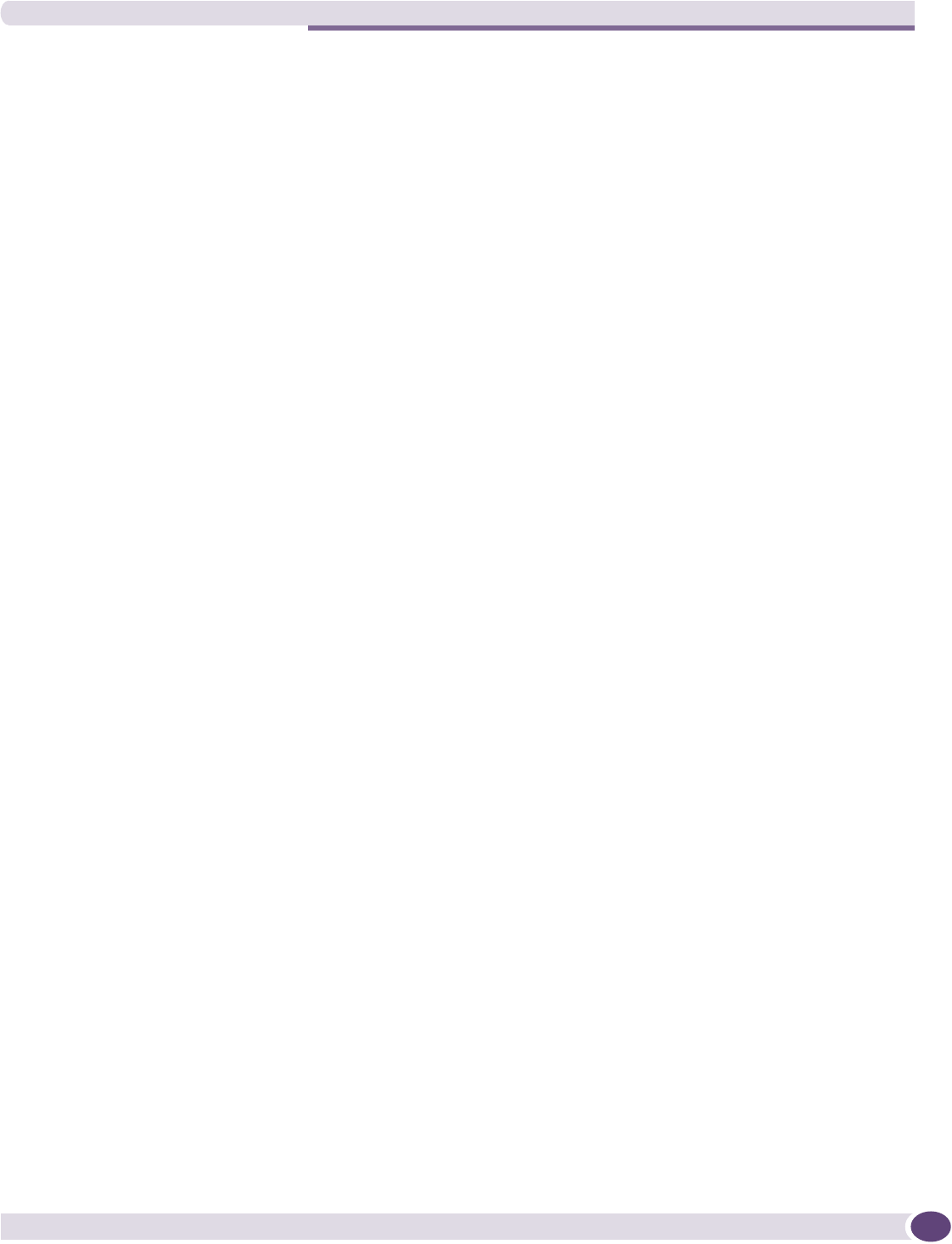
Summit WM series switch, access points, and WLAN switch software and your network
Summit WM Series WLAN Switch and Altitude Access Point Software Version 4.1 User Guide 29
In the Summit WM series switch, access points, and WLAN switch software system, network access
policy is carried out by means of packet filtering within a WM-AD.
In the Summit WM series switch user interface, you set up a packet filtering policy by defining a set of
hierarchical rules that allow or deny traffic to specific IP addresses, IP address ranges, or service ports.
The sequence and hierarchy of these filtering rules must be carefully designed based on your enterprise
user access plan.
The authentication technique selected determines how filtering is carried out:
●If authentication is by SSID and Captive Portal, a non-authenticated filter allows all users to get as
far as the Captive Portal Web page, where logon authentication occurs. When authentication is
returned, then filters are applied, based on user ID and permissions.
●If authentication is by AAA (802.1x), users have logged on and have been authenticated before being
assigned an IP address. When authentication is completed, the authenticated filter is assigned by
default unless a more user-specific filter is returned or indicated by the authentication mechanism.
The characteristics and level of access for a filter are controlled and defined by the system
administrator.
Mobility and roaming
In typical configurations that are not Summit WM series switches, APs are setup as bridges that bridge
wireless traffic to the local subnet. In bridging configurations, the user obtains an IP address from the
same subnet as the AP. If the user roams within APs on the same subnet, it is able to keep using the
same IP address. However, if the user roams to another AP outside of that subnet, its IP address is no
longer valid. The user's client device must recognize that the IP address it has is no longer valid and re-
negotiate a new one on the new subnet. The protocol does not mandate any action on the user. The
recovery procedure is entirely client dependent. Some clients automatically attempt to obtain a new
address on roam (which affects roaming latency), while others will hold on to their IP address. This loss
of IP address continuity seriously affects the client's experience in the network, because in some cases it
can take minutes for a new address to be negotiated.
The Summit WM series switch, access points, and WLAN switch software solution centralizes the user's
network point of presence, therefore abstracting and decoupling the user's IP address assignment from
that of the APs location subnet. That means that the user is able to roam across any AP without loosing
its own IP address, regardless of the subnet on which the serving APs are deployed.
In addition, a Summit WM series switch can learn about other Summit WM series switches on the
network and then exchange client session information. This enables a wireless device user to roam
seamlessly between different Altitude APs on different Summit WM series switches.
Network availability
Summit WM series switch, access points, and WLAN switch software provides availability against
Altitude AP outages, Summit WM series switch outages, and even network outages. The Summit WM
series switch (WM200/2000 model) in a VLAN bridged WM-AD can potentially allow the user to retain
the IP address in a failover scenario, if the WM-AD/VLAN is common to both controllers. For example,
availability is provided by defining a paired controller configuration by which each peer can act as the
backup controller for the other's APs. APs in one controller are allowed to failover and register with the
alternate controller.
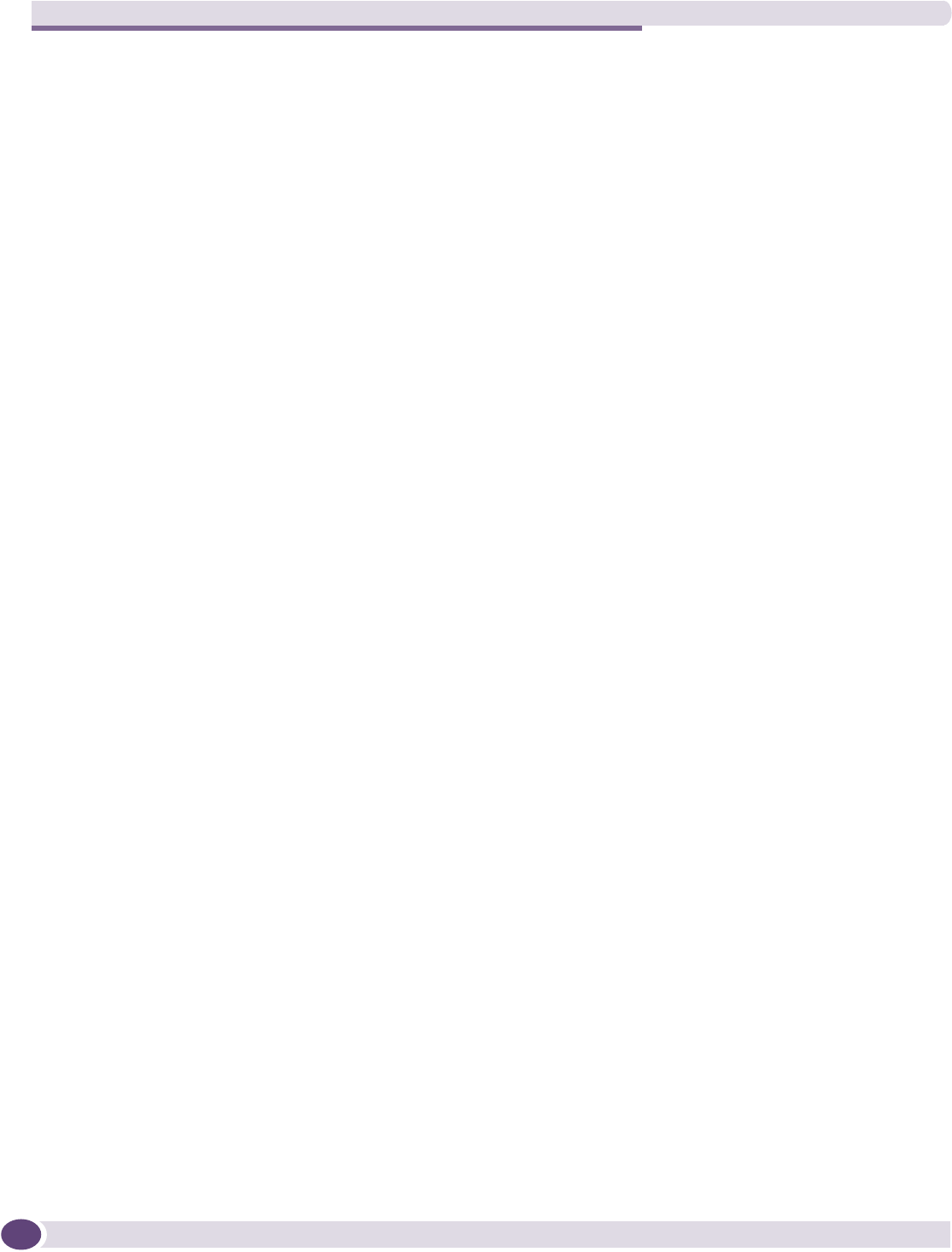
Overview of the Summit WM series switch, access points, and WLAN switch software solution
Summit WM Series WLAN Switch and Altitude Access Point Software Version 4.1 User Guide
30
If a Summit WM series switch fails, all of its associated Altitude APs can automatically switch over to
another Summit WM series switch that has been defined as the secondary or backup Summit WM series
switch. If the AP reboots, the original Summit WM series switch is restored. The original Summit WM
series switch is restored if it is active. However, active APs will continue to be attached to the failover
controller until the administrator releases them back to the original home controller.
Quality of Service (QoS)
Summit WM series switch, access points, and WLAN switch software provides advanced Quality of
Service (QoS) management to provide better network traffic flow. Such techniques include:
●WMM (Wi-Fi Multimedia) – WMM is enabled per WM-AD.The Summit WM series switch provides
centralized management of these AP features. For devices with WMM enabled, the standard
provides multimedia enhancements for audio, video, and voice applications. WMM shortens the
time between transmitting packets for higher priority traffic. WMM is part of the 802.11e standard
for QoS.
●IP ToS (Type of Service) or DSCP (Diffserv Codepoint) – The ToS/ D SC P field in the IP header of a
frame indicates the priority and QoS for each frame. The IP TOS and/or DSCP is maintained within
CTP (CAPWAP Tunneling Protocol) by copying the user IP QoS information to the CTP header—this
is referred to as Adaptive QoS.
Quality of Service (QoS) management is also provided by:
●Assigning high priority to an SSID (configurable)
●Adaptive QoS (automatic)
●Support for legacy devices that use SpectraLink Voice Protocol (SVP) for prioritizing voice traffic
(configurable)
System Configuration Overview
To set up and configure the Summit WM series switch and Altitude APs, follow these steps:
1First-time Setup – Perform “First-Time Setup” of the Summit WM series switch on the physical
network to modify the Management Port IP address for the enterprise network.
2Product Key – Apply a Product Key file, for licensing purposes. If no Product Key is enabled, the
Summit WM series switch functions with some features enabled in demonstration mode. Not all
features are enabled in this mode. For example, mobility is not enabled and cannot be used.
3Data Port Setup – Set up the Summit WM series switch on the network by configuring the physical
data ports and their function as “host port”, “router port”, or “3rd party AP port”.
4Routing Setup – Configure static routes and OSPF parameters for any port defined as a router port,
if appropriate to the network.
5Altitude AP Initial Setup – Connect the Altitude APs to the Summit WM series switch. They will
automatically begin the Discovery of the Summit WM series switch, based on factors that include:
●Their Registration mode (in the Altitude AP Registration screen)
●The enterprise network services that will support the discovery process
A new feature of the 4.0 release is a default AP configuration. The default AP configuration
allows for a definition of a default configuration template, whereby APs automatically receive
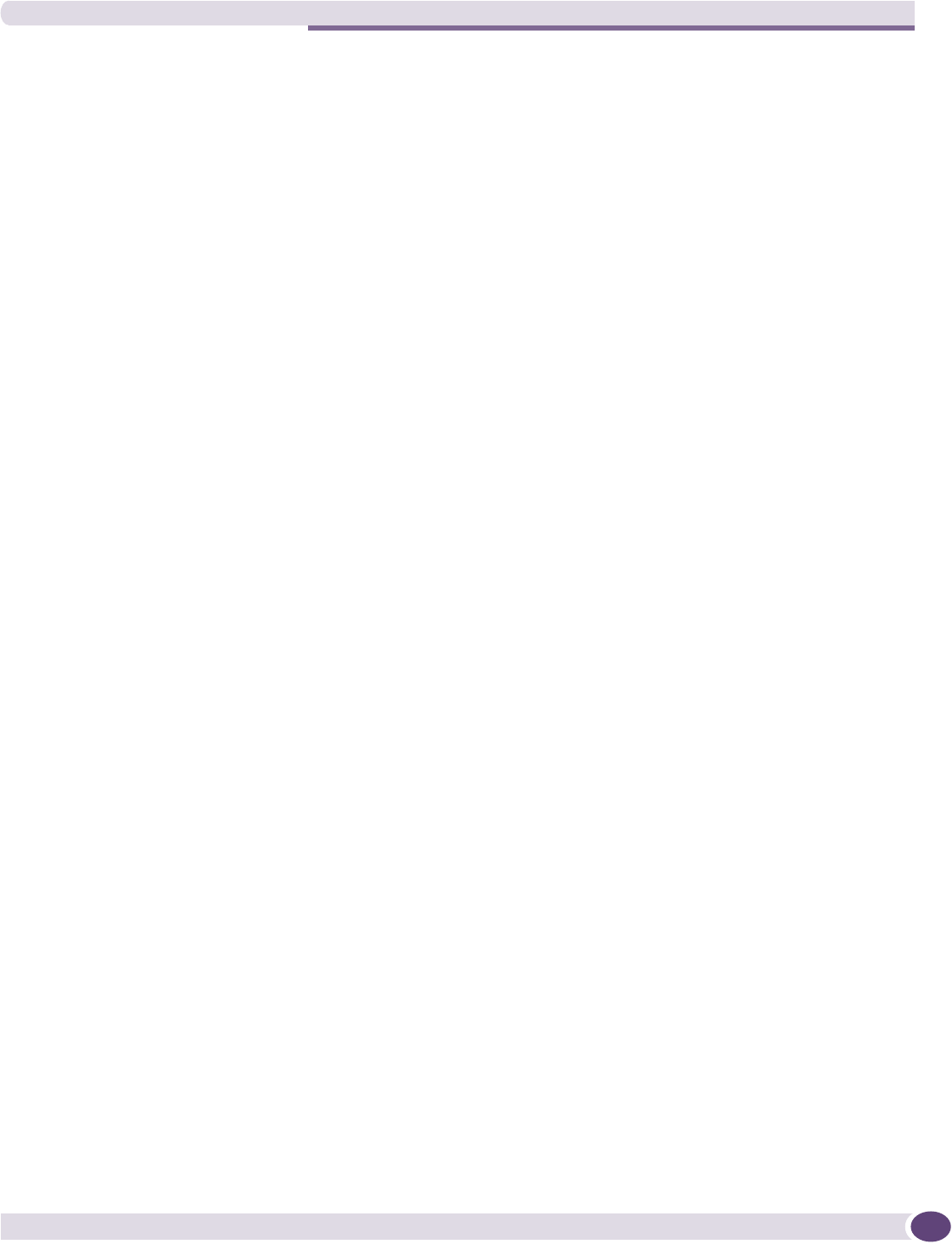
System Configuration Overview
Summit WM Series WLAN Switch and Altitude Access Point Software Version 4.1 User Guide 31
complete configuration. For typical deployments where all APs are to all have the same
configuration, this feature will expedite deployment, as an AP will automatically receive full
configuration (including WM-AD assignment) upon initial registration with the Summit WM
series switch.
6 Altitude AP Configuration – Modify properties or settings of the Altitude AP, if applicable.
7WM Access Domain Services (WM-AD) Setup – Set up one or more virtual subnetworks on the
Summit WM series switch. For each WM-AD, configure the following:
●Top ol og y – Configure the WM-AD.
●RF – Assign the Altitude APs’ radios to the WM-AD.
●Authentication and Accounting – Configure the authentication method for the wireless device
user and enable the accounting method.
●RAD Policy – Define filter ID values and WM-AD Groups
●Filtering – Define filtering rules to control network access
●Multicast – Define groups of IP addresses for multicast traffic
●Privacy – Select and configure the wireless security method on the WM-AD.
●QoS Policy – Configure the Qos Policy.
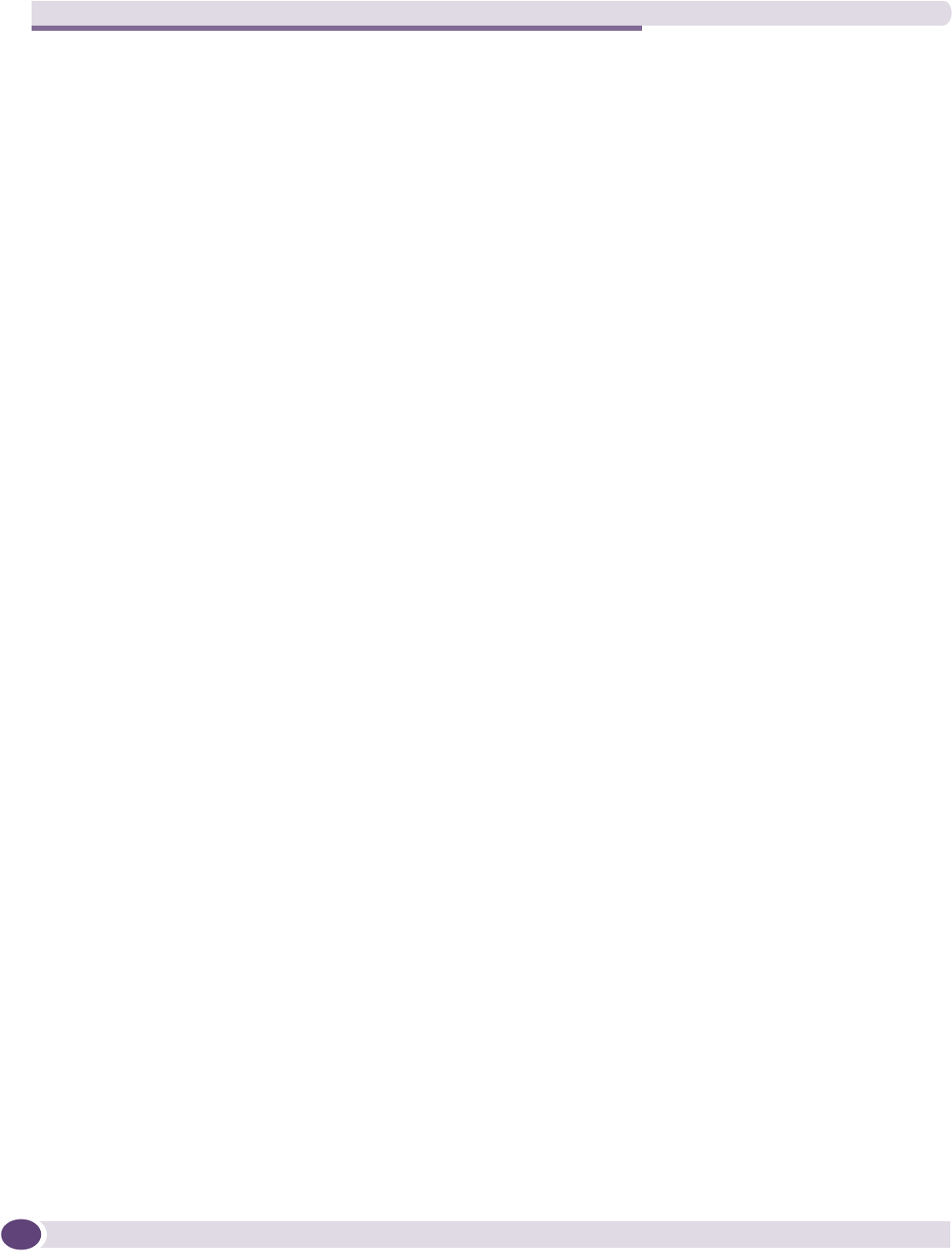
Overview of the Summit WM series switch, access points, and WLAN switch software solution
Summit WM Series WLAN Switch and Altitude Access Point Software Version 4.1 User Guide
32
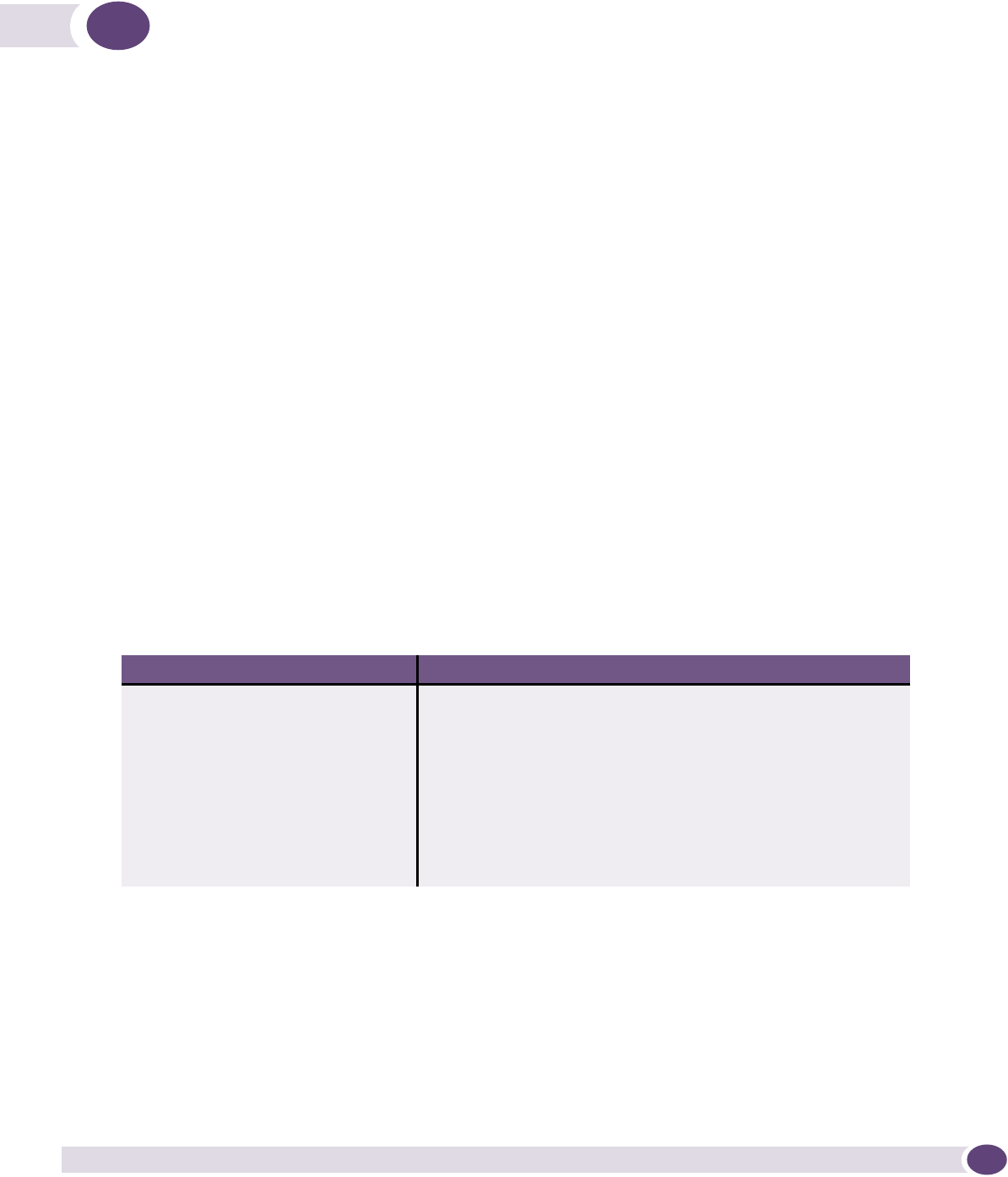
Summit WM Series WLAN Switch and Altitude Access Point Software Version 4.1 User Guide 33
2Configuring the Summit WM series switch
This chapter introduces the Summit WM series switch and describes the steps involved in its initial
configuration and setup, including:
●System configuration overview
●Performing the first-time setup of the Summit WM series switch
●Completing the system configuration
●Ongoing Operations of the Summit WM series switch, access points, and WLAN switch software
The Summit WM series switch is a network device designed to integrate with an existing wired Local
Area Network (LAN). The rack-mountable Summit WM series switch provides centralized
management, network access, and routing to wireless devices that use Altitude APs to access the
network. It can also be configured to handle data traffic from third-party access points.
The Summit WM series switch provides the following functionality:
●Controls and configures Altitude APs, providing centralized management
●Authenticates wireless devices that contact an Altitude AP
●Assigns each wireless device to a WM-AD when it connects
●Routes traffic from wireless devices, using WM-AD, to the wired network
●Applies filtering policies to the wireless device session
●Provides session logging and accounting capability
The Summit WM series switch is available in the following product families:
Table 1: Summit WM series switch product families
Summit WM series switch Model Number Specifications
Summit WM200 (Enterprise license) • Four GigE ports supporting up to 200 Altitude APs
• One management port (10/100 BaseT)
• One console port (DB9 serial)
• Power supply standard (R)
Summit WM2000 (Campus license) • Four GigE ports supporting up to 100 Altitude APs
• One management port (10/100 BaseT)
• One console port (DB9 serial)
• Power supply standard (R)
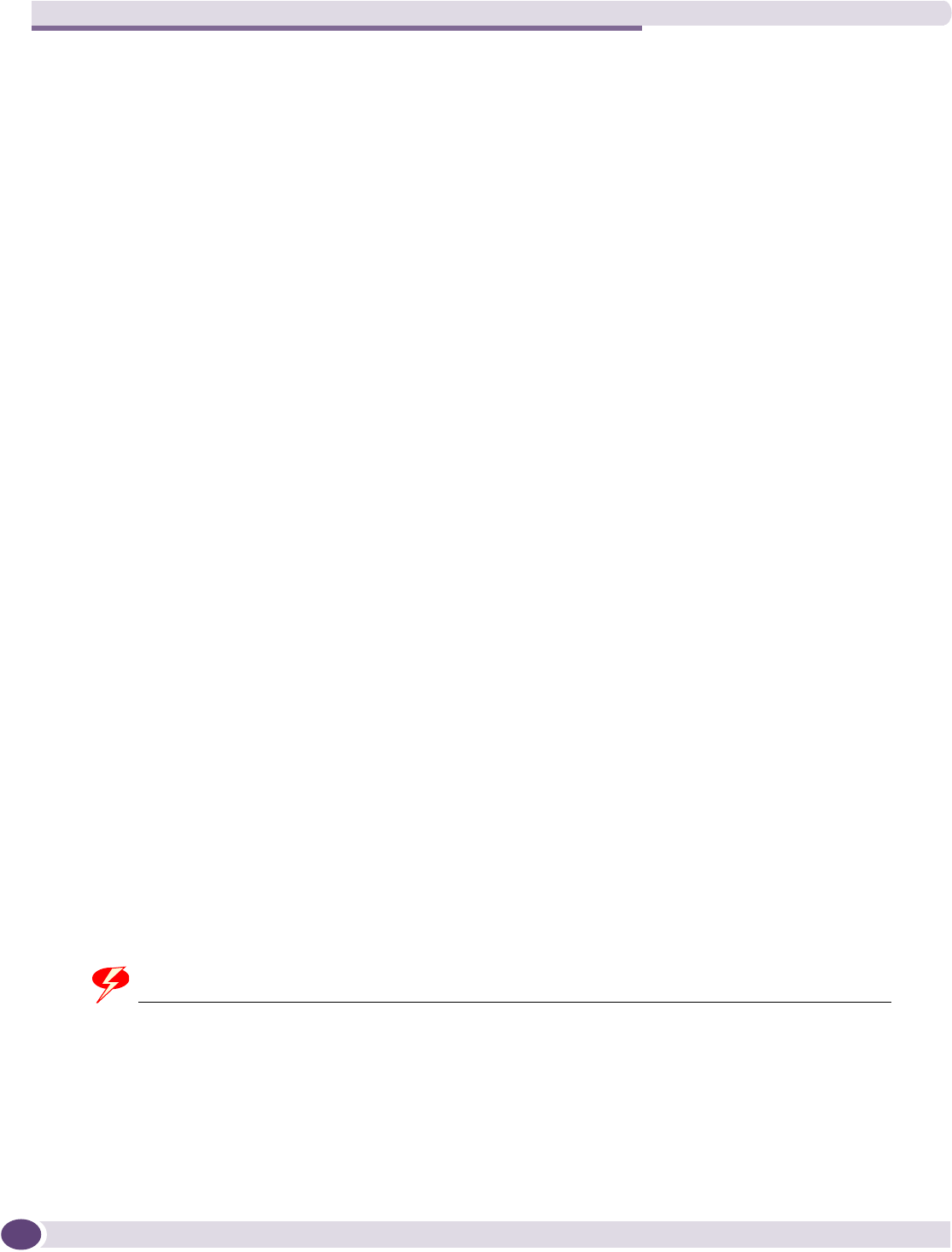
Configuring the Summit WM series switch
Summit WM Series WLAN Switch and Altitude Access Point Software Version 4.1 User Guide
34
System configuration overview
The following section provides a high-level overview of the steps involved in the initial configuration of
your system:
Step 1 – Before you begin configuration
Research the type of WLAN deployment that is required.
Step 2 – Preparing the network
Ensure relevant DHCP servers and RADIUS servers (if applicable) are available and configured.
Step 3 – Installing the hardware
Install the Summit WM series switch WM200/2000. For more information, see the Summit WM Series
WLAN Switch Installation Instructions.
Step 4 – Performing the first-time setup
Perform the first-time Setup of the Summit WM series switch on the physical network, which includes
configuring the physical port IP:
●Configure the default IP address to be the relevant subnet point of attachment to the existing
network. The default IP address is 10.0.#.1.
●Setup the routing protocol table.
●Configure the time zone, and then restart the Summit WM series switch. Because changing the time
zone requires restarting the Summit WM series switch, it is recommended that you configure the
time zone during the initial installation and configuration of the Summit WM series switch to avoid
network interruptions. For more information, see “Configuring network time” on page 165.
●To configure a physical port to attach to a VLAN, define the VLAN as part of the IP address
assignment.
Applying the product license key
Apply a product license key file. If a product license key is not applied, the Summit WM series switch
functions with some features enabled in demonstration mode. Not all features are enabled in
demonstration mode. For example, mobility is not enabled and cannot be used.
WARNING!
Whenever the licensed region changes on the Summit WM series switch, all Altitude APs are changed to Auto
Channel Select to prevent possible infractions to local RF regulatory requirements. If this occurs, all manually
configured radio channel settings will be lost.
Installing the new license key before upgrading will prevent the Summit WM series switch from changing the
licensed region, and in addition, manually configured channel settings will be maintained. For more information, see
“Performing Summit WM series switch software maintenance” on page 210.
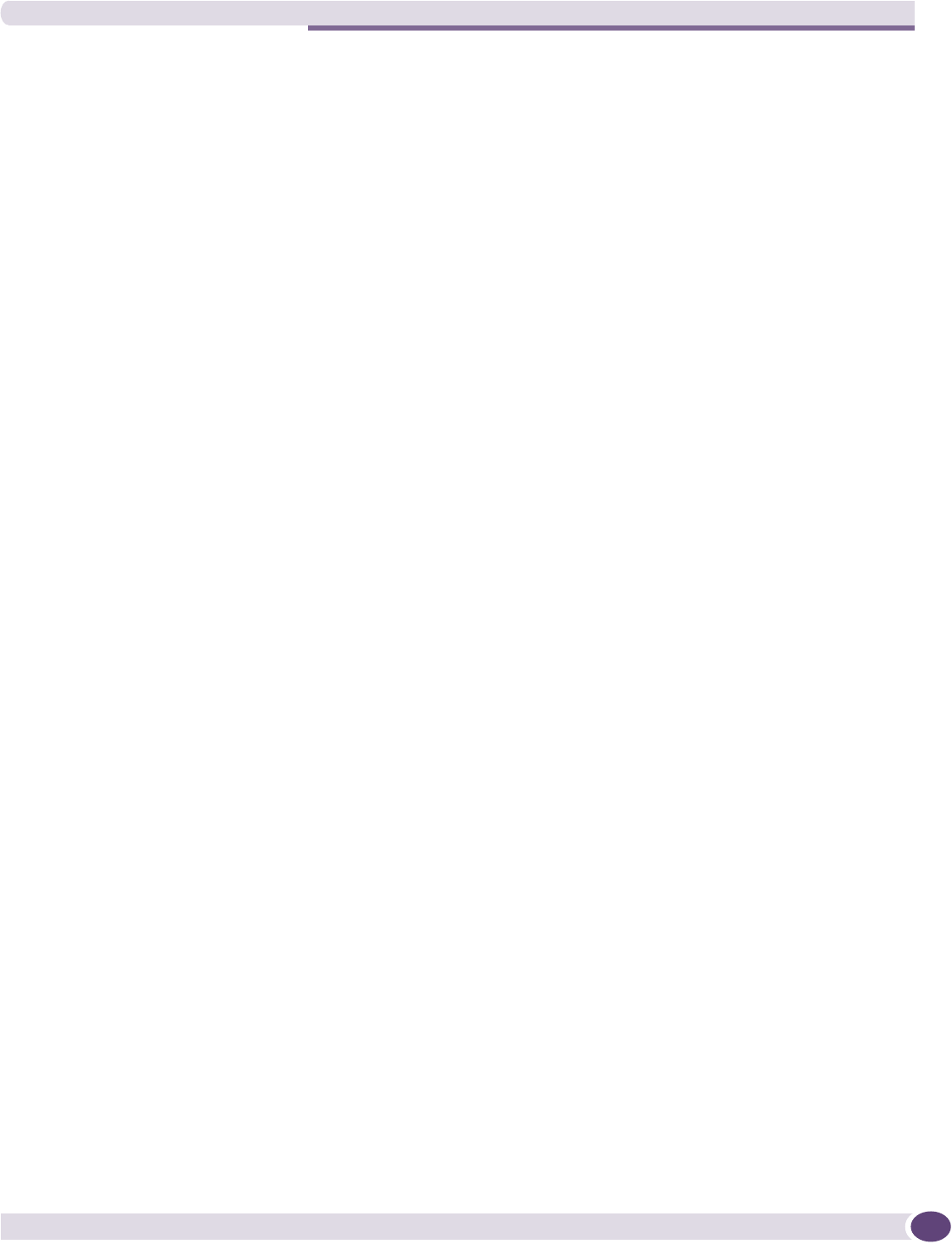
System configuration overview
Summit WM Series WLAN Switch and Altitude Access Point Software Version 4.1 User Guide 35
Configuring for remote access
In addition, the first-time setup also involves configuring for remote access, which includes:
●Setting up an administration station (laptop) on subnet 192.168.10.0/24. By default, the controller's
interface is configured with static IP 192.168.10.1.
●Configuring the system management interface.
●Configuring the data interfaces.
Set up the Summit WM series switch on the network by configuring the physical data ports and
their function as “host port”, “router port”, or “3rd party AP port”.
●Configure the routing table.
Configure static routes or OSPF parameters for any port defined as a router port, if appropriate to
the network.
For more information, see “Performing the first-time setup of the Summit WM series switch” on
page 36.
Step 5 – Configuring the WM-AD
Research and then configure the traffic topologies your network must support. Set up one or more
virtual subnetworks on the Summit WM series switch. For each WM-AD, configure the following:
●Top ol og y – Configure the WM-AD.
●RF – Assign the Altitude APs’ radios to the WM-AD.
●Authentication and Accounting – Configure the authentication method for the wireless device user
and enable the accounting method. The authentication and accounting configuration is optional. It
only applies to Captive Portal or AAA WM-ADs.
●RAD Policy – Define filter ID values and WM-AD Groups. This configuration is optional.
●Filtering – Define filtering rules to control network access
●Multicast – Define groups of IP addresses for multicast traffic. This configuration is optional. By
default, the multicast feature is disabled.
●Privacy – Select and configure the wireless security method on the WM-AD.
●QoS Policy – Configure the Qos Policy.
For more information, see Chapter 4, “WM Access Domain Services (WM-AD).”
Step 6 – Registering and assigning APs to the WM-AD
Deploy Altitude APs to their corresponding network locations. Connect the Altitude APs to the Summit
WM series switch. Once the Altitude APs are powered on, they automatically begin the Discovery
process of the Summit WM series switch, based on factors that include:
●Their Registration mode (in the Altitude AP Registration screen)
●The enterprise network services that will support the discovery process
A new feature available in the 4.0 release is a default AP configuration. The default AP configuration
allows for a definition of a default configuration template, whereby APs automatically receive complete
configuration. For typical deployments where all APs are to all have same configuration, this feature
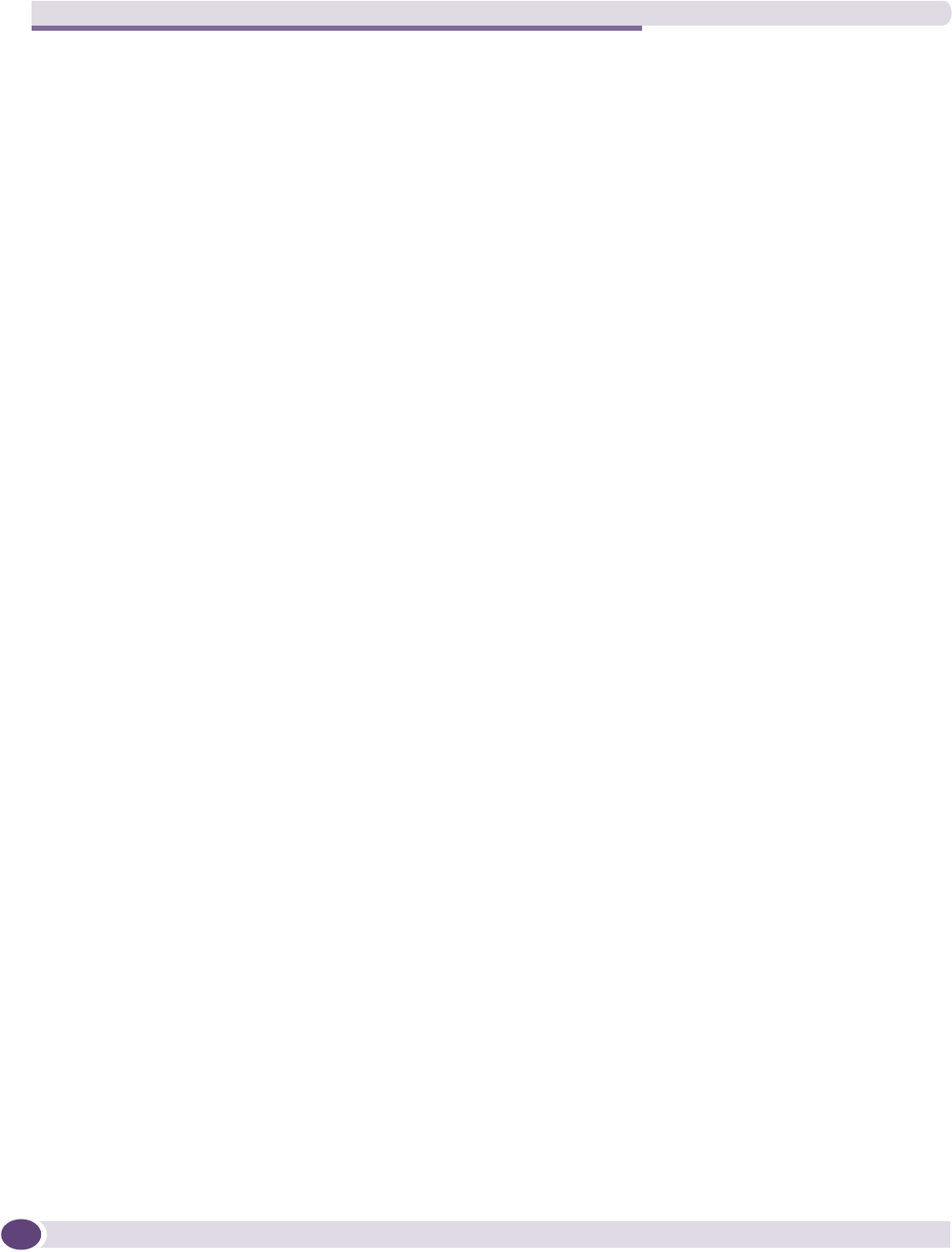
Configuring the Summit WM series switch
Summit WM Series WLAN Switch and Altitude Access Point Software Version 4.1 User Guide
36
will expedite deployment, as an AP will automatically receive full configuration (including WM-AD
assignment) upon initial registration with the Summit WM series switch. If applicable, modify the
properties or settings of the Altitude APs.
For more information, see Chapter 5, “WM Access Domain Services configuration.”
Step 7 – Confirming the AP firmware version
Confirm the latest firmware version is loaded. For more information, see “Performing Altitude AP
software maintenance” on page 81.
Performing the first-time setup of the Summit WM
series switch
Before you can connect the Summit WM series switch to the enterprise network, you must change the
IP address of the Summit WM series switch management port from its factory default to the IP address
suitable for your enterprise network. Access the Summit WM series switch by one of two methods:
●Use a device supporting VT100 emulation, attached to the DB9 serial port (COM1 port) of the
Summit WM series switch via a cross-over (null modem) cable. Use the Command Line Interface
(CLI) commands. For more information, see the Summit WM Series WLAN Switch and Altitude Access
Points Software CLI Reference Guide.
●Use a laptop computer with a Web browser. Connect the supplied cross-over Ethernet cable between
the laptop and management Ethernet port of the Summit WM series switch. Follow the steps below.
Accessing the Summit WM series switch
1Statically assign an unused IP address in the 192.168.10.0/24 subnet for the Ethernet port of the
computer. For example, 192.168.10.205.
2Launch your Web browser (Internet Explorer version 6.0 or higher, or FireFox).
3In the browser address bar, type the following:
https://192.168.10.1:5825
This launches the Summit Wireless Assistant. The logon screen is displayed.
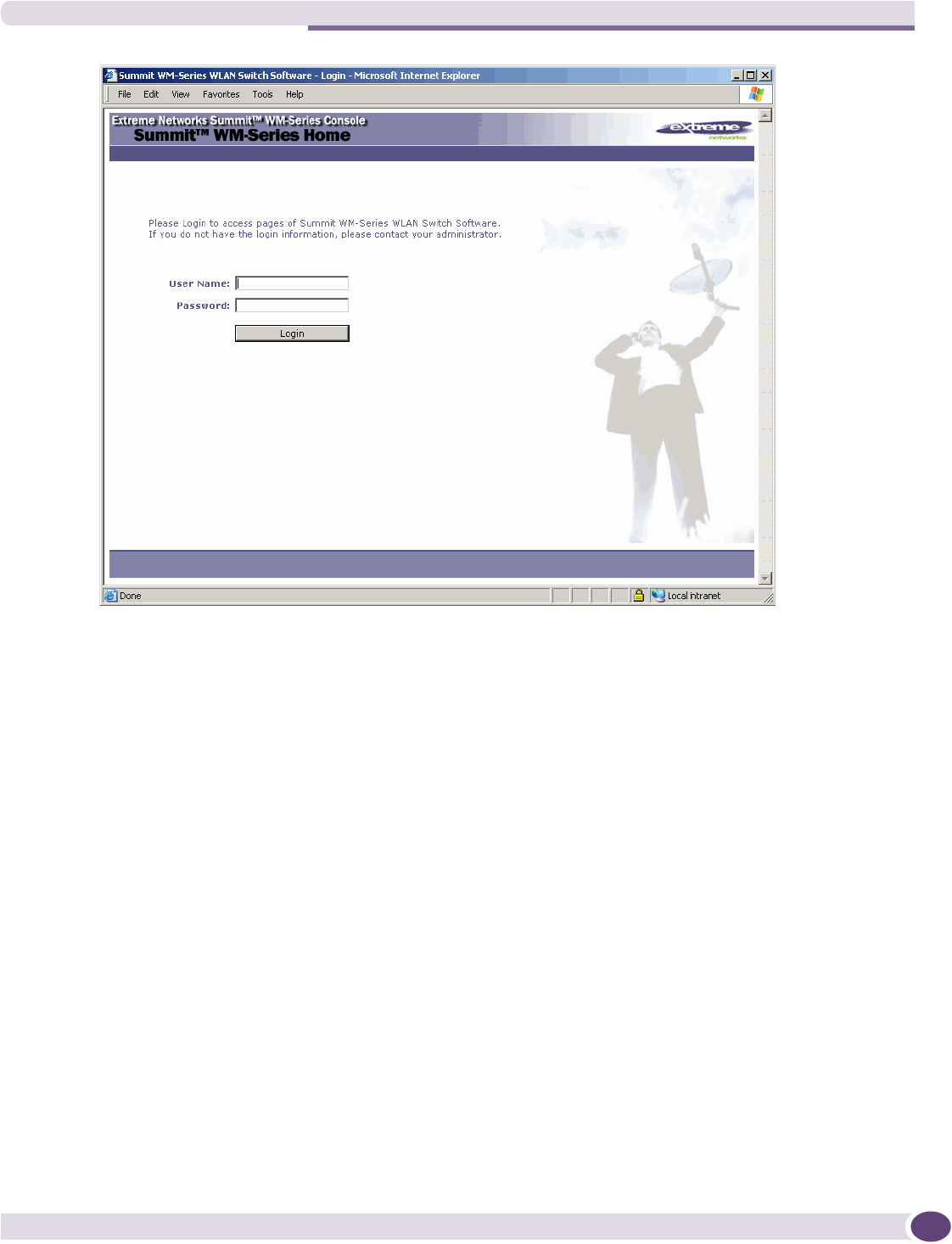
Performing the first-time setup of the Summit WM series switch
Summit WM Series WLAN Switch and Altitude Access Point Software Version 4.1 User Guide 37
4In the User Name box, type your user name. The default is admin.
5In the Password box, type your password. The default is abc123.
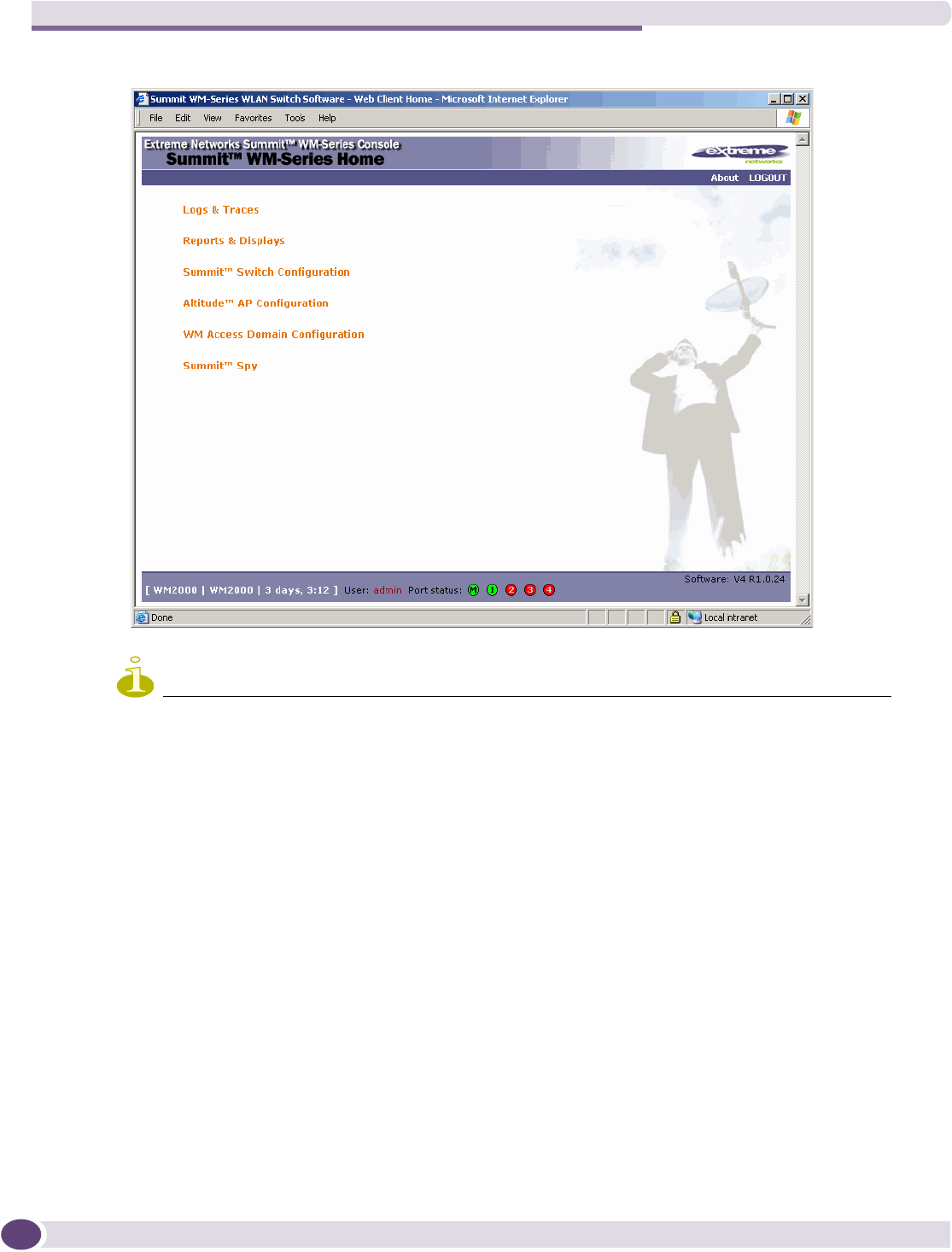
Configuring the Summit WM series switch
Summit WM Series WLAN Switch and Altitude Access Point Software Version 4.1 User Guide
38
6Click Login. The Summit Wireless Assistant main menu screen is displayed.
NOTE
In the footer of the Summit Wireless Assistant, the following is displayed:
■[host name | product name | up time]
If there is no key (unlicensed), the product name will not be displayed.
■User is the user id you used to login in. For example, admin.
■Port Status is the connectivity state of the port. M is for the Management interface, which is
on eth0 and the numbered lights reflect the esa ports on the system. Green indicates the
interface is up and running. Red indicates the interface is down.
7From the main menu, click Summit Switch Configuration. The Summit WM series switch
Configuration screen is displayed.
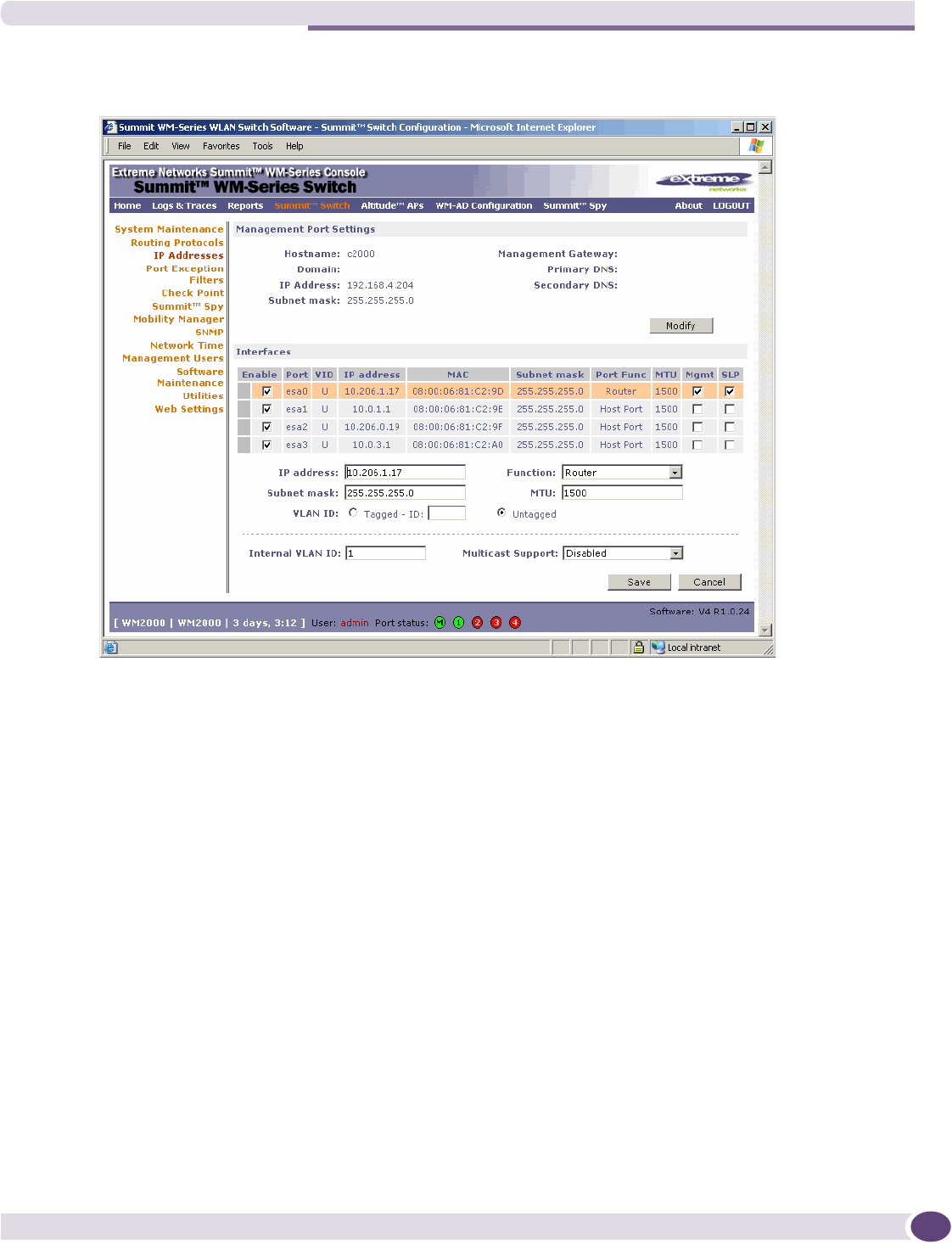
Performing the first-time setup of the Summit WM series switch
Summit WM Series WLAN Switch and Altitude Access Point Software Version 4.1 User Guide 39
8In the left pane, click IP Addresses. The factory default settings for the Summit WM series switch
are displayed.
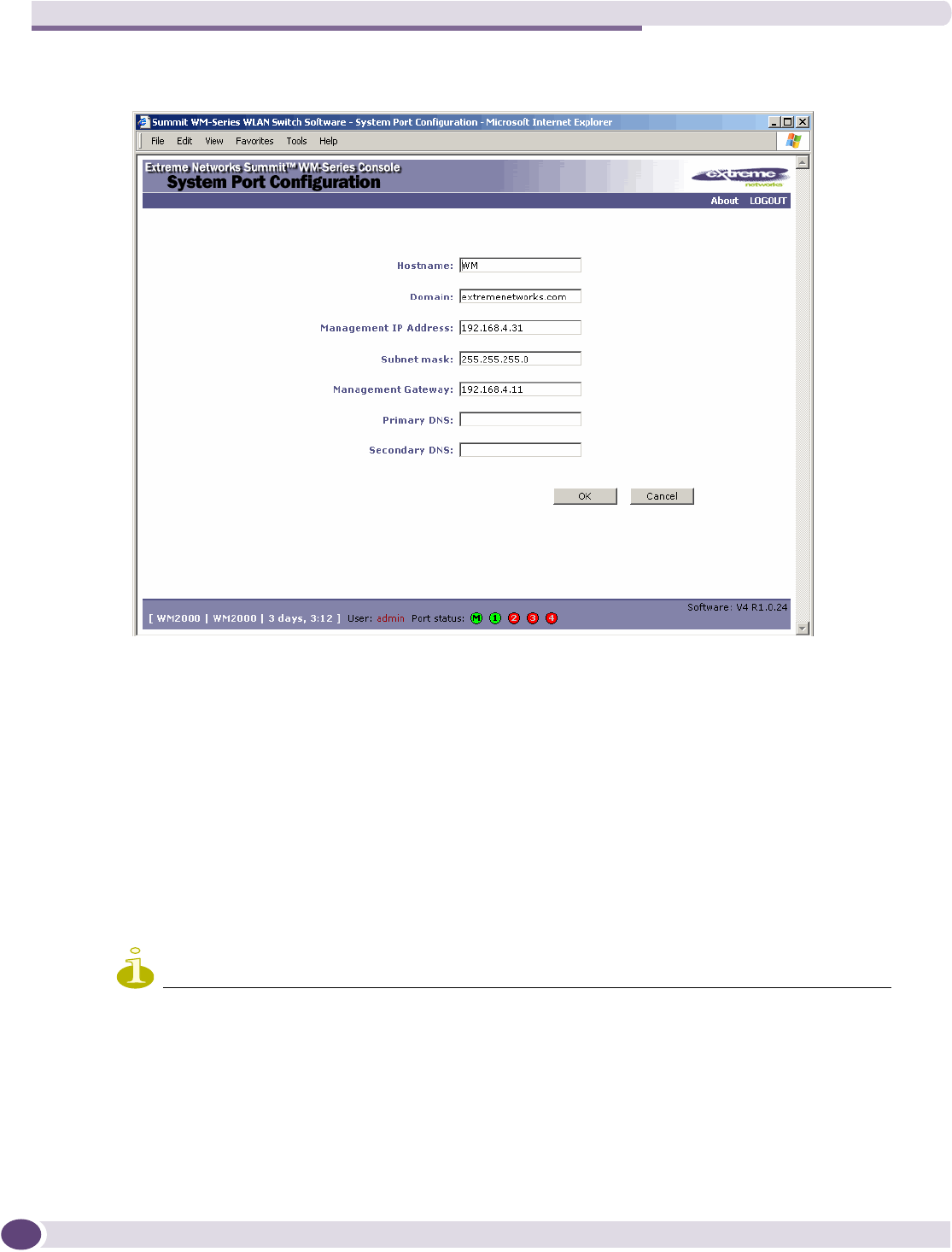
Configuring the Summit WM series switch
Summit WM Series WLAN Switch and Altitude Access Point Software Version 4.1 User Guide
40
9In the Management Port Settings section, click Modify. The System Port Configuration screen is
displayed.
10 Type the following information:
●Hostname – Specifies the name of the Summit WM series switch
●Domain – Specifies the IP domain name of the enterprise network
●Management IP Address – Specifies the new IP address for the Summit WM series switch’s
management port. Change this as appropriate for the enterprise network.
●Subnet mask – Specifies the appropriate subnet mask for the IP address to separate the network
portion from the host portion of the address (typically 255.255.255.0)
●Management Gateway – Specifies the default gateway of the network
●Primary DNS – Specifies the primary DNS server used by the network
●Secondary DNS – Specifies the secondary DNS server used by the network
11 To save your changes, click OK.
NOTE
The Web connection between the computer and the Summit WM series switch is now lost. The IP addresses are
now set to the network you defined.
Changing the administrator password
It is recommended to change your default administrator password once your system is installed.
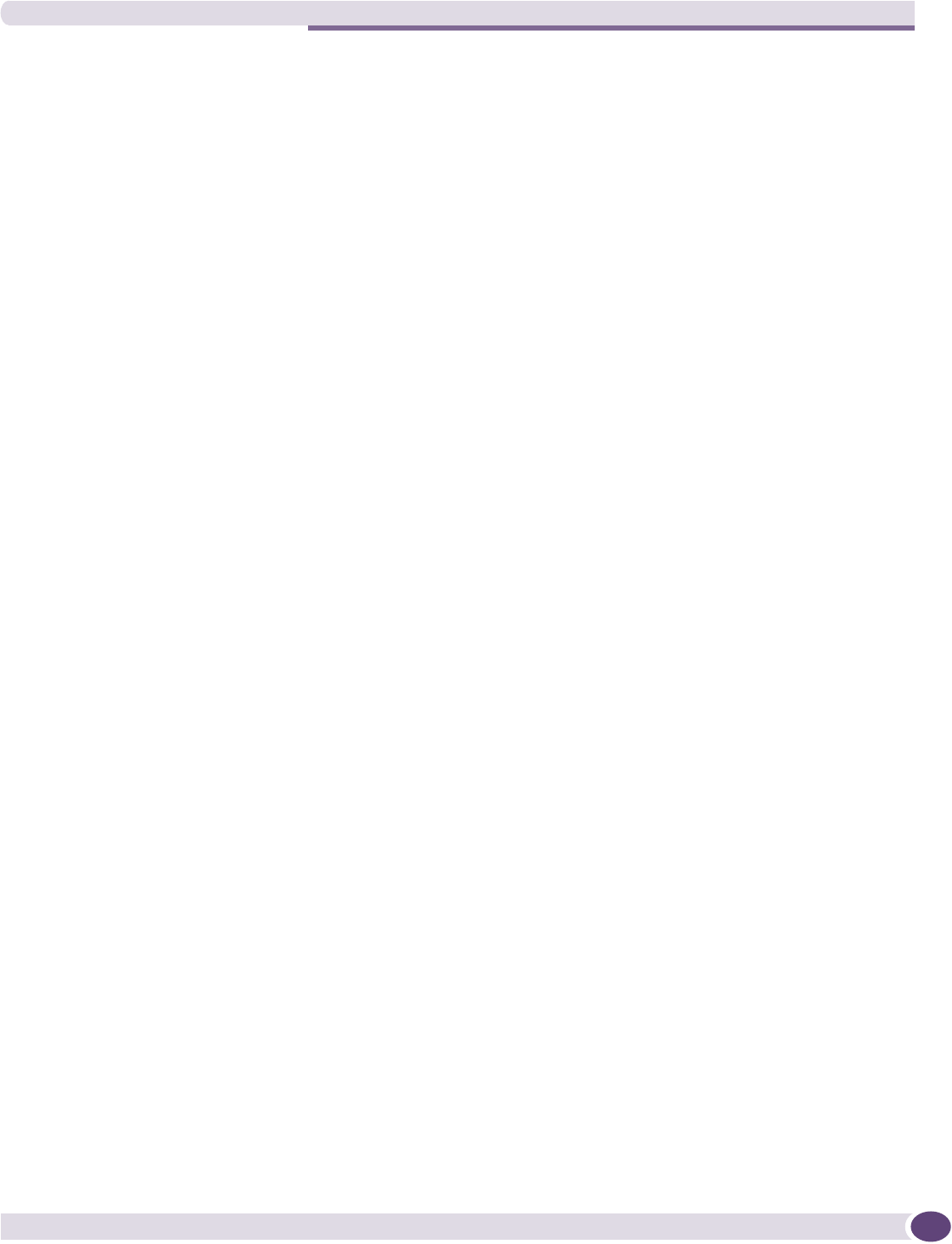
Performing the first-time setup of the Summit WM series switch
Summit WM Series WLAN Switch and Altitude Access Point Software Version 4.1 User Guide 41
To change the administrator password:
1From the main menu, click Summit Switch Configuration. The Summit WM series switch
Configuration screen is displayed.
2In the left pane, click Management Users.
3In the user_admin table, click admin.
4In the Modify User Password box, type the new administrator password.
5In the Modify User Confirm Password box, type the new administrator password again.
6Click Change Password.
Connecting the Summit WM series switch to your enterprise
network
Once you have modified the management port configuration settings, the next step is to connect the
Summit WM series switch to your enterprise network.
To connect the Summit WM series switch to your enterprise network:
1Disconnect your computer from the Summit WM series switch management port.
2Connect the Summit WM series switch management port to the enterprise Ethernet LAN. The
Summit WM series switch resets automatically.
3Log on to the Summit Wireless Assistant. The system is visible to the enterprise network.
Applying the product license key
To ensure all available system functionality is enabled, your product license key must be applied.
To apply the product license key:
1From the main menu, click Summit Switch Configuration. The Summit WM series switch
Configuration screen is displayed.
2In the left pane, click Software Maintenance.
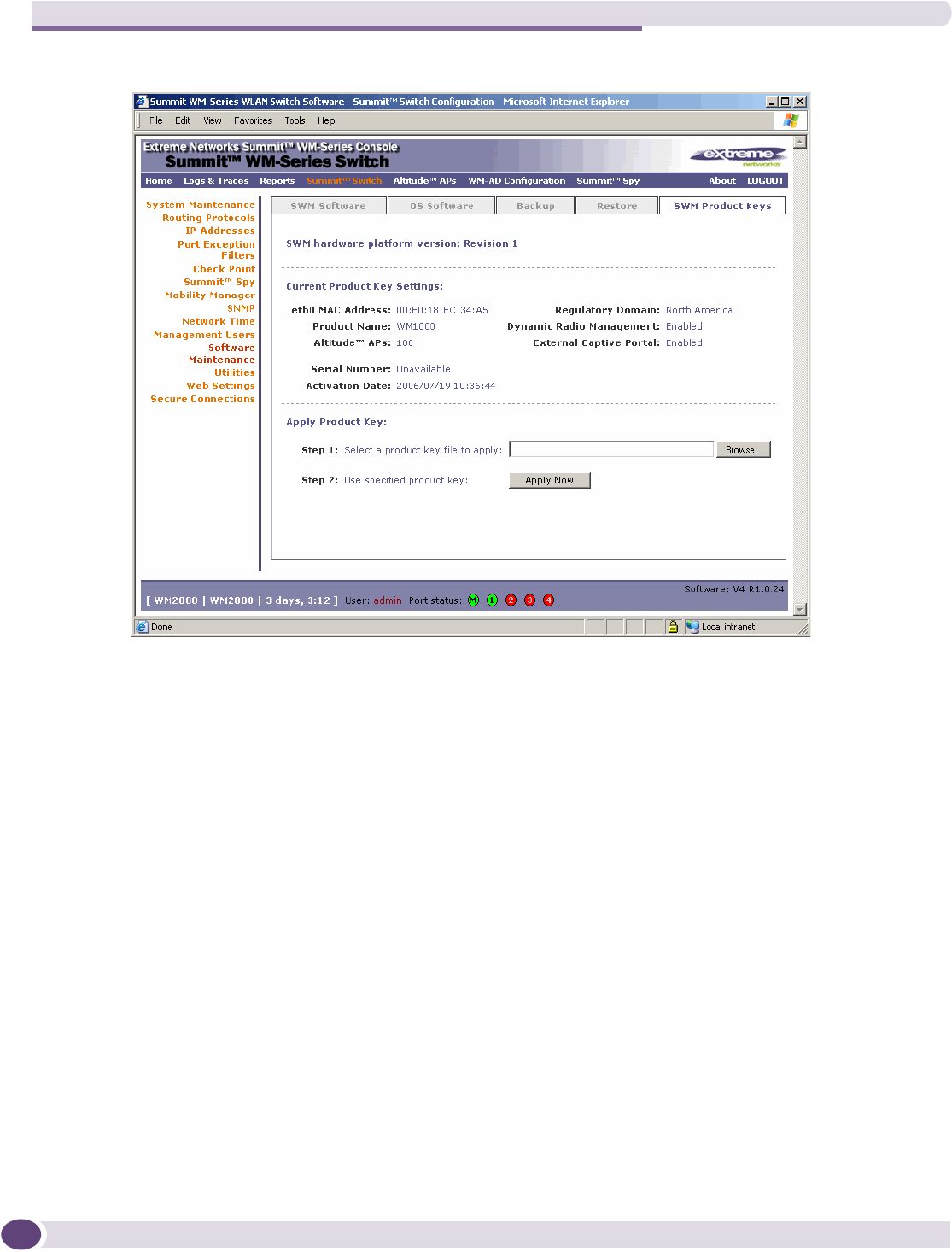
Configuring the Summit WM series switch
Summit WM Series WLAN Switch and Altitude Access Point Software Version 4.1 User Guide
42
3Click the SWM Product Keys tab.
4In the Apply Product Key section, click Browse to navigate to the location of the product key file
and select the file.
5Click Apply Now. The product license key is applied.
Setting up the data ports
The next step in the initial setup of the Summit WM series switch is to configure the physical data
ports.
A new Summit WM series switch is shipped from the factory with all its data ports set up as host ports.
Support of management traffic is disabled on all data ports. Port configuration allows for the explicit
state of the administration state for each interface. By default, data interface states will be disabled. You
can then enable each of the data interfaces individually. A disabled interface does not allow data to flow
(receive/transmit).
VLAN ID parameter
You can define a specific VLAN tag to be applied to a particular interface. All packets associated with
that port will be tagged with the corresponding VLAN. This allows the Summit WM series switch to
directly attach to a VLAN network without the need to remove VLAN tags at the connection port.
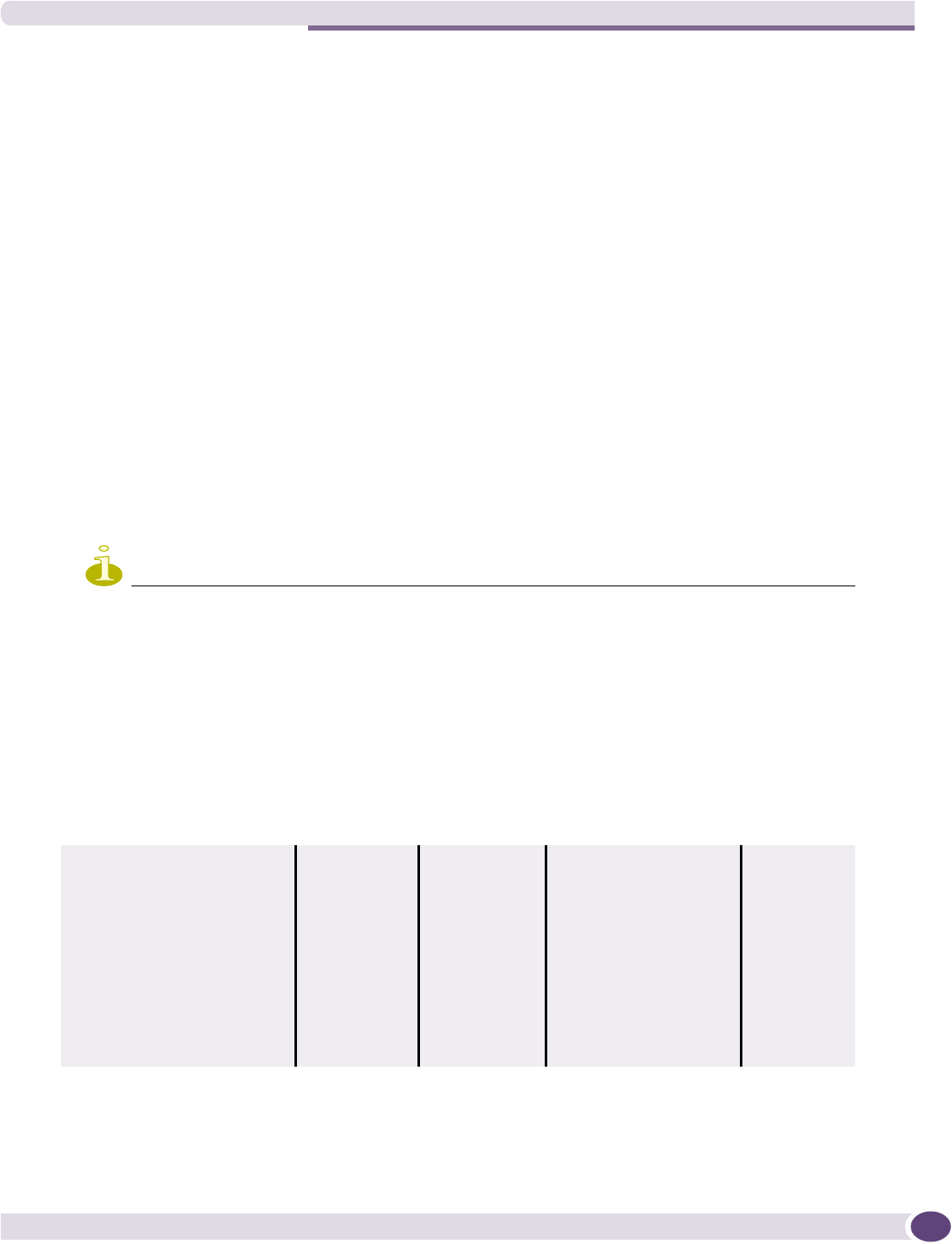
Performing the first-time setup of the Summit WM series switch
Summit WM Series WLAN Switch and Altitude Access Point Software Version 4.1 User Guide 43
You can redefine the data ports to function as one of three types:
●Host Port
Use a host port definition for connecting Altitude APs with no dynamic routing. A host port has
dynamic routing disabled to ensure that the port does not participate in dynamic routing operations,
such as OSPF, to advertise the availability of WM Access Domain Services (WM-AD) hosted by the
Summit WM series switch. Host ports may still be used as the target for static route definitions.
●Third-Party AP Port
Use a third-party AP port definition for a port to which you will connect third-party APs. Only one
port can be configured for third-party APs.
Selecting this option prepares the port to support a third-party AP setup allowing the mapping of a
WM-AD to the physical port. The WM-AD settings permit the definition of policy, such as filters and
Captive Portal, which manage the traffic flow for wireless users connected to these APs.
The third-party APs must operate as layer-2 bridges. The third-party AP WM-AD is isolated from
the rest of the network. The Summit WM series switch assumes control over the layer-3 functions
including DHCP.
●Router Port
Use a router port definition for a port that you want to connect to an upstream, next-hop router in
the network. Dynamic routing protocol, such as OSPF, can be turned on for this port type.
Altitude APs can be attached to a router port. The Summit WM series switch will create a virtual
WM-AD port and handle wireless device traffic in the same manner as a host port.
NOTE
Third-party access points must not be directly connected to a router port.
There is a fourth port type that is not configurable in the Summit Wireless Assistant:
●WM Access Domain Services (WM-AD) interface
A WM-AD port is a virtual port created automatically on the Summit WM series switch when a new
WM-AD is defined. The WM-AD port becomes the default gateway for wireless devices on this WM-
AD. No Altitude APs can be associated with a WM-AD port and no routing is permitted on this
port.
The chart below summarizes the port types and their functions:
Table 2: Port types and functions
Port Type Host 3rd-Party AP Router WM-AD
IP Forwarding
No No Selectable.
Route wireless device
traffic only.
No
Altitude AP support Yes No Yes No
Mgmt traffic support
(SNMP, HTTP, TELNET, SLP,
RADIUS, DHCP)
Selectable Selectable Selectable Selectable
Routing protocol support
(IP, OSPF and PIM)
No No Selectable No
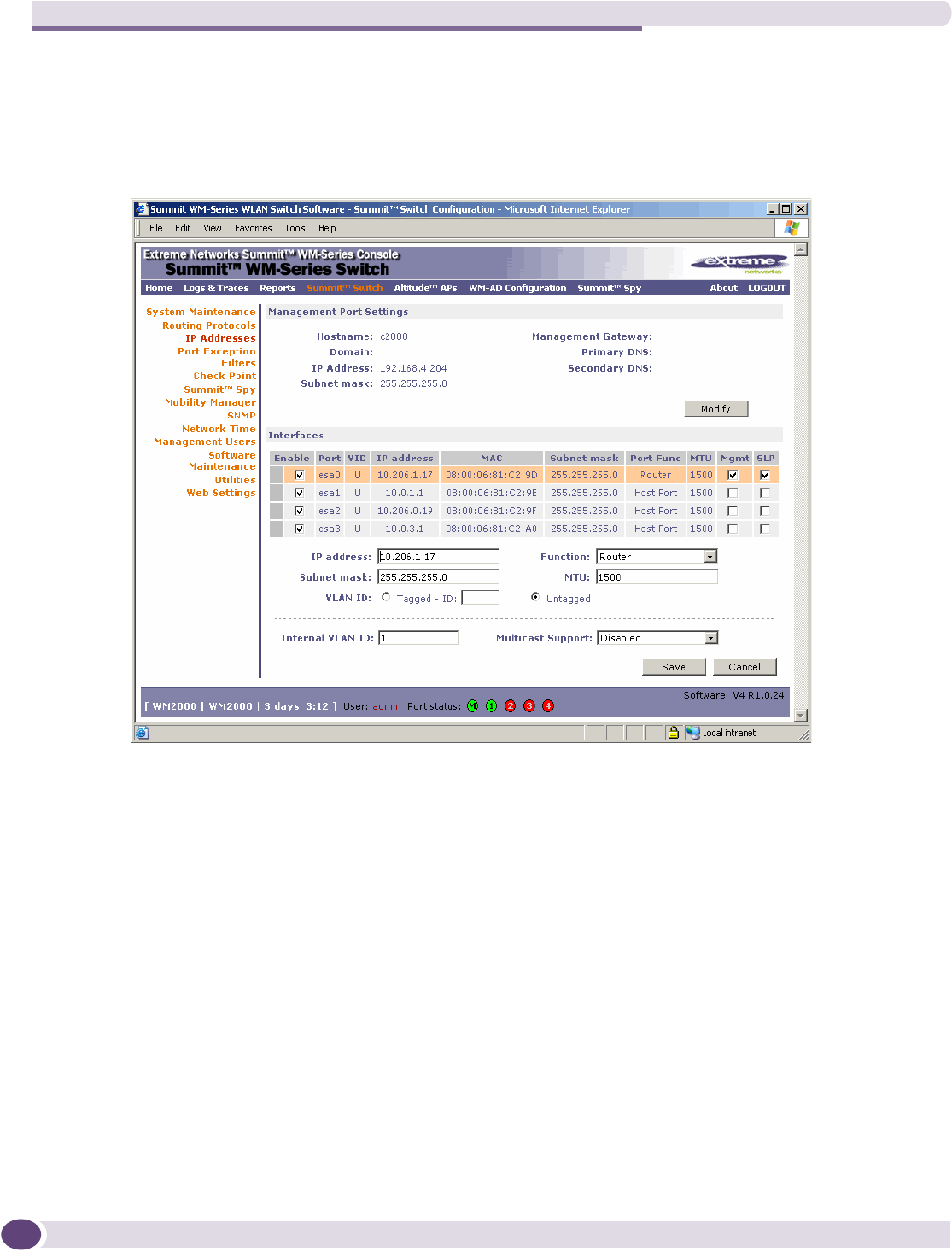
Configuring the Summit WM series switch
Summit WM Series WLAN Switch and Altitude Access Point Software Version 4.1 User Guide
44
To configure the data port interfaces on the Summit WM series switch:
1From the main menu, click Summit Switch Configuration. The Summit WM series switch
Configuration screen is displayed.
2In the left pane, click IP Addresses. The Management Port Settings and Interfaces screen is
displayed.
The lower portion of the Summit WM series switch Configuration screen displays the four Ethernet
ports. For each port, the MAC address is displayed automatically.
3To select a port, click it.
Port configuration allows for the explicit state of the administration state for each interface. By
default, data interface states will be disabled. You can then enable each of the data interfaces
individually. A disabled interface does not allow data to flow (receive/transmit).
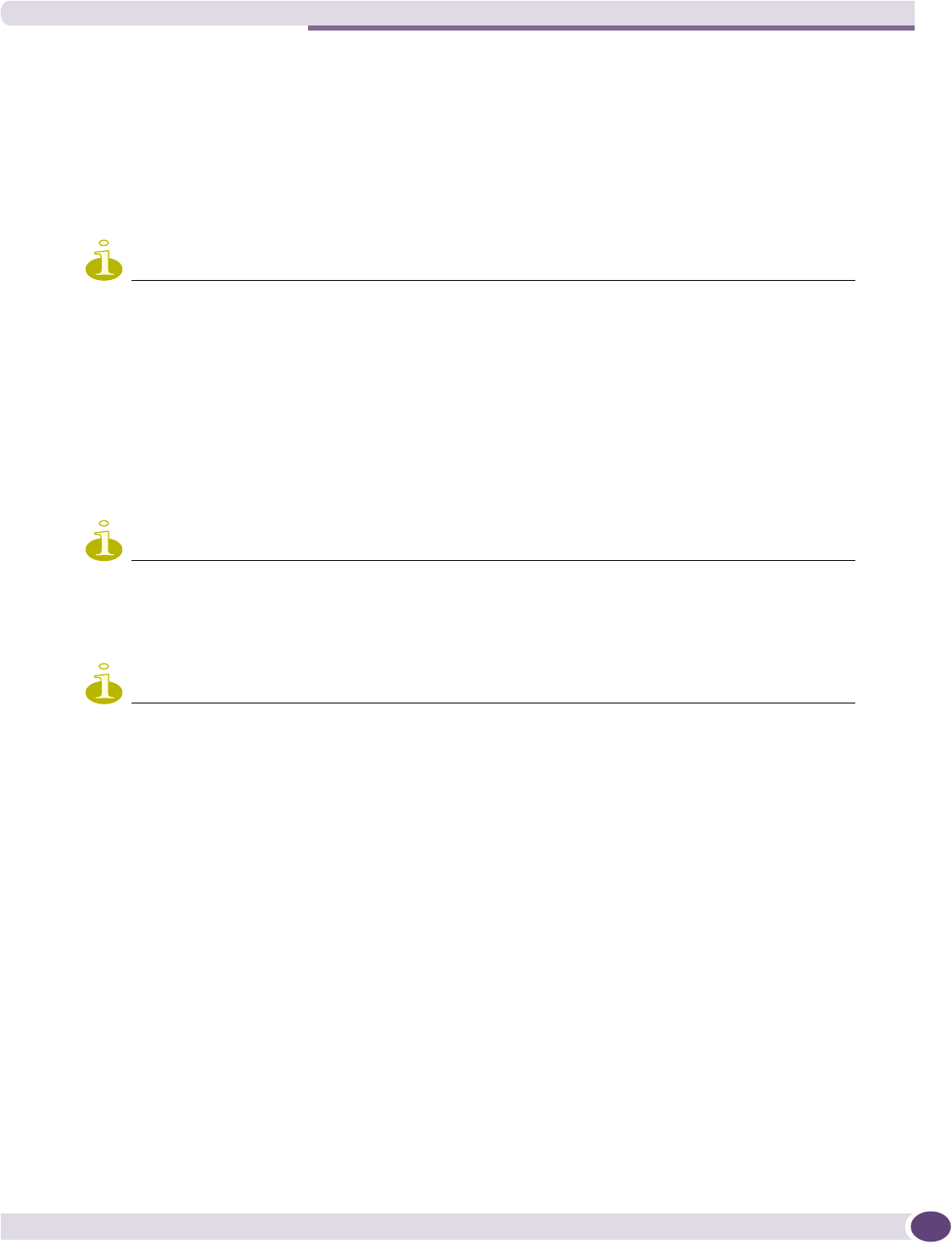
Performing the first-time setup of the Summit WM series switch
Summit WM Series WLAN Switch and Altitude Access Point Software Version 4.1 User Guide 45
4Type the following:
●IP address – The IP Address of the physical Ethernet port.
●Subnet mask – The appropriate subnet mask for the IP address, which separates the network
portion from the host portion of the address (typically 255.255.255.0).
●MTU – The Maximum Transmission Unit or maximum packet size for this port. The default
setting is 1500. If you change this setting and are using OSPF, be sure that the MTU of each port
in the OSPF link matches.
NOTE
If the routed connection to an AP traverses a link that imposes a lower MTU than the default 1500 bytes, the
Summit WM series switch and AP both participate in MTU discovery to automatically learn the correct MTU and
adjust their settings accordingly. At the Summit WM series switch, MTU adjustments are tracked on a per AP
basis.
5Select a Function from the drop-down list:
●Host Port – Specifies a port for connecting Altitude APs with no dynamic routing.
●Third-Party AP Port – Specifies a port to which you will connect third-party access points.
●Router Port – Specifies a port that you want to connect to an upstream, next-hop router in the
network.
NOTE
For OSPF routing on a port, the port must be configured as a router port.
6To enable management traffic, select the Mgmt checkbox. Enabling management provides access to
SNMP (v2, get), SSH, and HTTPs management interfaces.
NOTE
This option does not override the built-in protection filters on the port. The built-in protection filters for the port,
which are restrictive in the types of packets that are allowed to reach the management plane, are extended with
a set of definitions that allow for access to system management services through that interface (SSH, SNMP,
HTTPS:5825).
7To enable the SLP protocol, select the SLP checkbox.
Altitude APs use this port for discovery and registration. Other controllers can use this port to
enable inter-controller device mobility if this port is configured to use SLP or the Summit WM series
switch is running as a manager and SLP is the discovery protocol used by the agents.
8To allow Multicast Support, select Enabled from the drop-down list.
9To save your changes, click Save.
Setting up static routes
It is recommended that you define a default route to your enterprise network, either with a static route
or by using OSPF protocol. A default route enables the Summit WM series switch to forward packets to
destinations that do not match a more specific route definition.
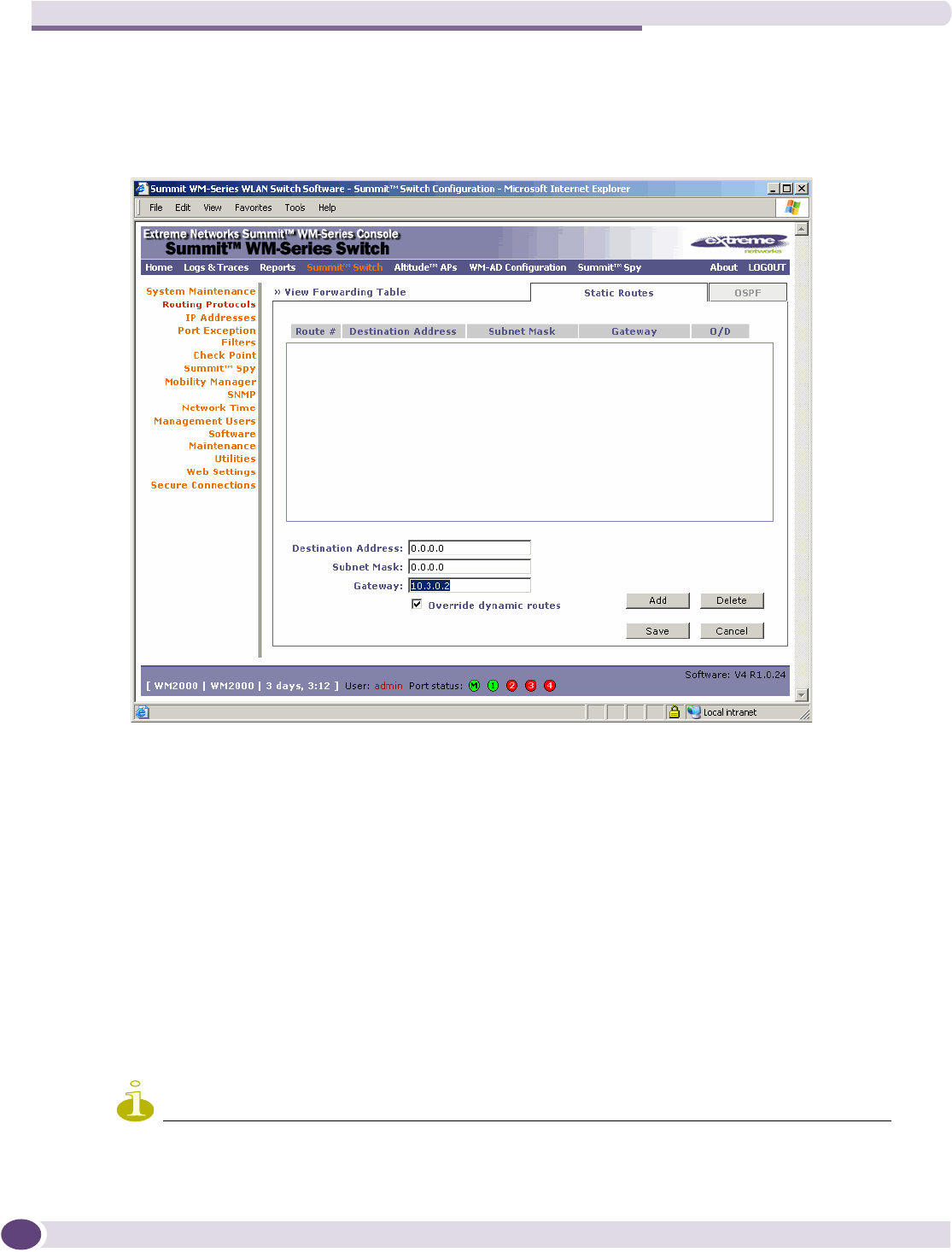
Configuring the Summit WM series switch
Summit WM Series WLAN Switch and Altitude Access Point Software Version 4.1 User Guide
46
To set a static route on the Summit WM series switch:
1From the main menu, click Summit Switch Configuration. The Summit WM series switch
Configuration screen is displayed.
2In the left pane, click Routing Protocols. The Static Routes tab is displayed.
3To add a new route, in the Destination Address box type the destination IP address of a packet. To
define a default static route for any unknown address not in the routing table, type 0.0.0.0.
4In the Subnet Mask box, type the appropriate subnet mask to separate the network portion from the
host portion of the IP address (typically 255.255.255.0). To define the default static route for any
unknown address, type 0.0.0.0.
5In the Gateway box, type the IP address of the specific router port or gateway on the same subnet as
the Summit WM series switch to which to forward these packets. This is the IP address of the next
hop between the Summit WM series switch and the packet’s ultimate destination.
6Click Add. The new route is added to the list of routes.
7Select the Override dynamic routes checkbox to give priority over the OSPF learned routes,
including the default route, which the Summit WM series switch uses for routing. This option is
selected by default.
To remove this priority for static routes, so that routing is controlled dynamically at all times, clear
the Override dynamic routes checkbox.
NOTE
If you enable dynamic routing (OSPF), the dynamic routes will normally have priority for outgoing routing. For
internal routing on the Summit WM series switch, the static routes normally have priority.
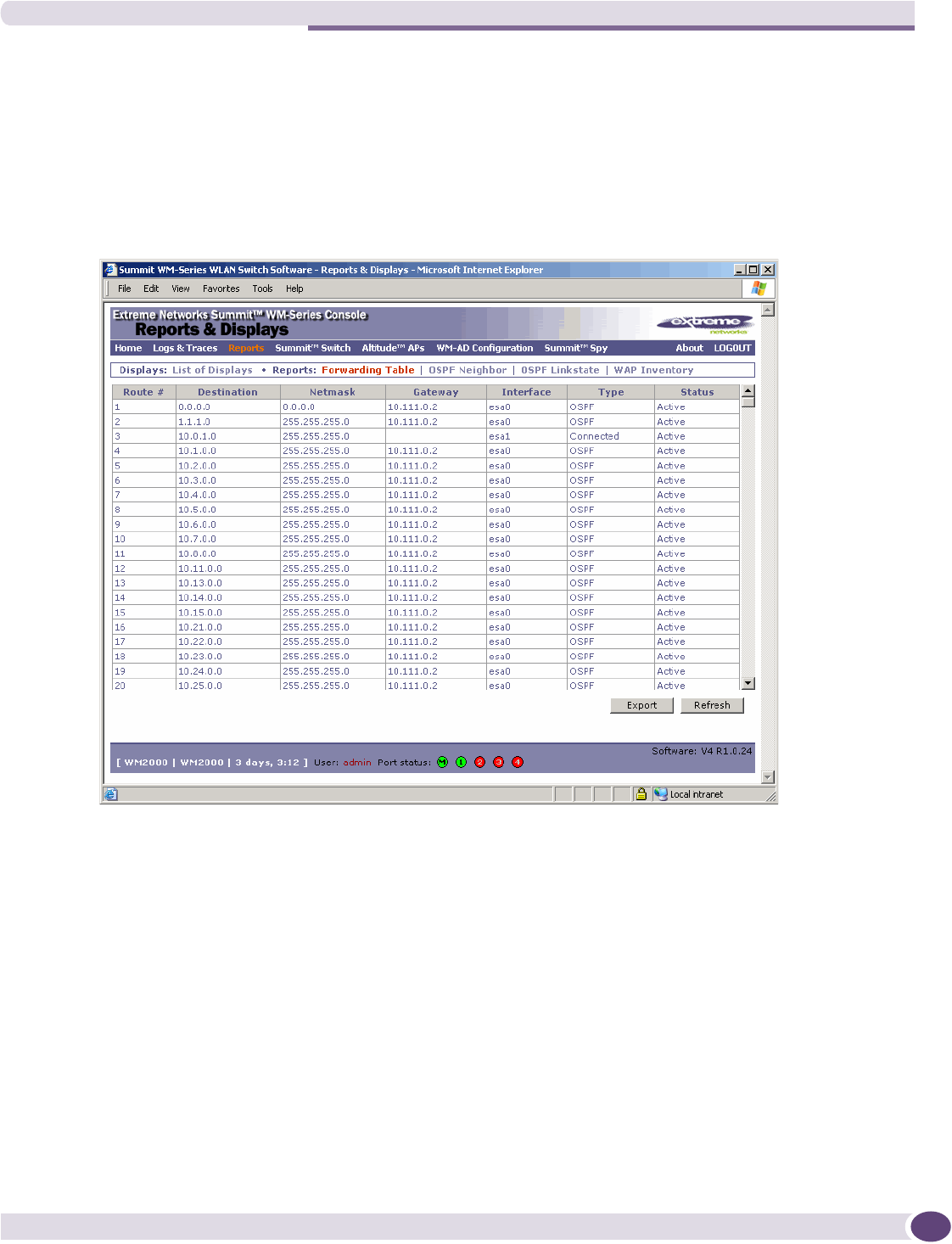
Performing the first-time setup of the Summit WM series switch
Summit WM Series WLAN Switch and Altitude Access Point Software Version 4.1 User Guide 47
8To save your changes, click Save.
To view the forwarding table on the Summit WM series switch:
1From the main menu, click Reports & Displays. The Summit Reports & Displays screen is
displayed.
2To view the static routes that have been defined for the Summit WM series switch, click Forwarding
Tab le . The Forwarding Table is displayed.
This report displays all defined routes, whether static or OSPF, and their current status.
3To update the display, click Refresh.
Setting up OSPF Routing
To enable OSPF (OSPF RFC2328) routing, you must:
●Define one data port as a router port in the IP Addresses screen
●Enable OSPF globally on the Summit WM series switch
●Define the global OSPF parameters
●Enable (or disable) OSPF on the port that you defined as a router port
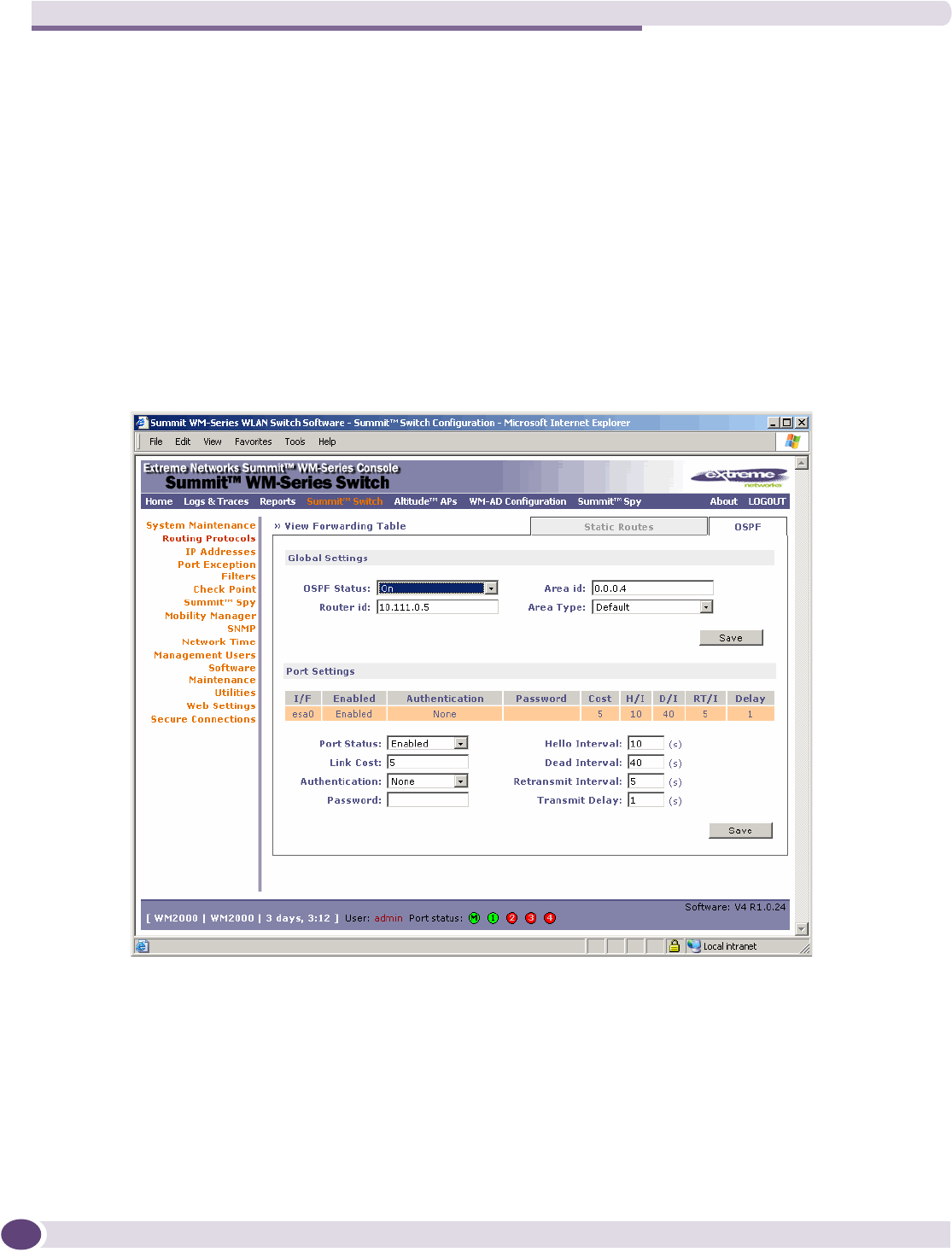
Configuring the Summit WM series switch
Summit WM Series WLAN Switch and Altitude Access Point Software Version 4.1 User Guide
48
Ensure that the OSPF parameters defined here for the Summit WM series switch are consistent with the
adjacent routers in the OSPF area. This consistency includes the following:
●If the peer router has different timer settings, the protocol timer settings in the Summit WM series
switch must be changed to match, in order to achieve OSPF adjacency.
●The MTU of the ports on either end of an OSPF link must match. The MTU for ports on the Summit
WM series switch is defined as 1500, in the IP Addresses screen, during data port setup. This
matches the default MTU in standard routers.
To set OSPF Routing Global Settings on the Summit WM series switch:
1From the main menu, click Summit Switch Configuration. The Summit WM series switch
Configuration screen is displayed.
2In the left pane, click Routing Protocols. The Static Routes tab is displayed.
3Click the OSPF tab.
4From the OSPF Status drop-down list, select ON to enable OSPF.
5In the Router ID box, type the IP address of the Summit WM series switch. This ID must be unique
across the OSPF area. If left blank, the OSPF daemon automatically picks a router ID from one of the
Summit WM series switch’s interface IP addresses.
6In the Area ID box, type the area. 0.0.0.0 is the main area in OSPF.
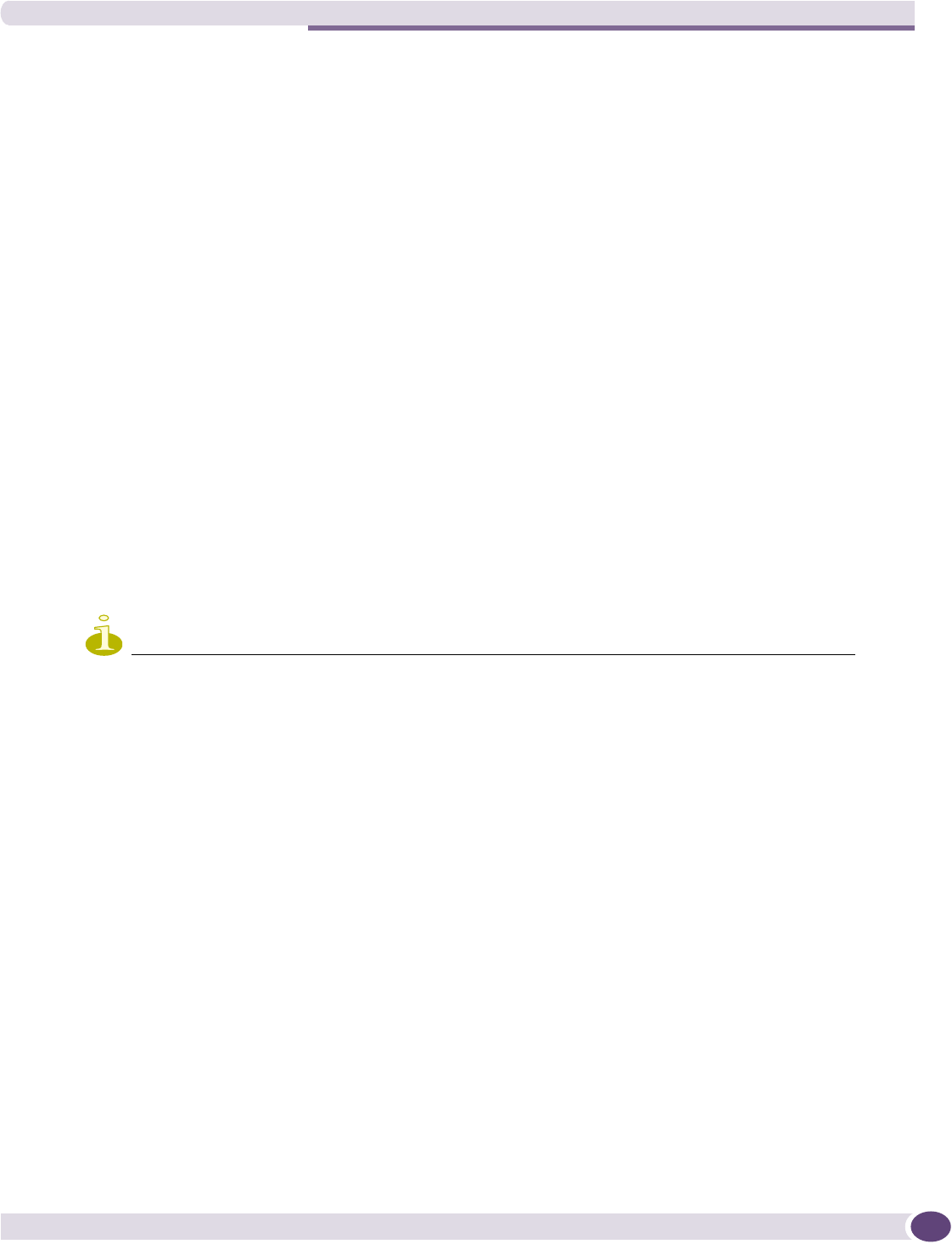
Performing the first-time setup of the Summit WM series switch
Summit WM Series WLAN Switch and Altitude Access Point Software Version 4.1 User Guide 49
7From the Area Type drop-down list, select one of the following:
●Default – The default acts as the backbone area (also known as area zero). It forms the core of an
OSPF network. All other areas are connected to it, and inter-area routing happens via a router
connected to the backbone area.
●Stub – The stub area does not receive external routes. External routes are defined as routes which
were distributed in OSPF via another routing protocol. Therefor, stub areas typically rely on a
default route to send traffic routes outside the present domain.
●Not-so-stubby – The not-so-stubby area is a type of stub area that can import autonomous
system (AS) external routes and send them to the default/backbone area, but cannot receive AS
external routes from the backbone or other areas.
8To save your changes, click Save.
To set OSPF Routing Port Settings on the Summit WM series switch:
1From the main menu, click Summit Switch Configuration. The Summit WM series switch
Configuration screen is displayed.
2In the left pane, click Routing Protocols.
3Click the OSPF tab. The OSPF Settings screen is displayed.
4From the Port Status drop-down list, select Enabled to enable OSPF on the port. The default setting
is Disabled.
5In the Link Cost box, type the OSPF standard for your network for this port. This is the cost of
sending a data packet on the interface. The lower the cost, the more likely the interface is to be used
to forward data traffic.
NOTE
If more than one port is enabled for OSPF, it is important to prevent the Summit WM series switch from serving
as a router for other network traffic (other than the traffic from wireless device users controlled by the Summit
WM series switch). To ensure that the Summit WM series switch is never the preferred OSPF route, set the Link
Cost to its maximum value of 65535. Filters should also be defined that will drop routed packets. For more
information, see “Configuring filtering rules for a WM-AD” on page 123.
6From the Authentication drop-down list, select the authentication type for OSPF on your network:
None or Password. The default setting is None.
7If Password was selected as the authentication type, in the Password box, type the password. If
None was selected as the Authentication type, leave this box blank. This password must match on
either end of the OSPF connection.
8Type the following:
●Hello-Interval – Specifies the time in seconds (displays OSPF default). The default setting is 10
seconds.
●Dead-Interval – Specifies the time in seconds (displays OSPF default). The default setting is 40
seconds.
●Retransmit-Interval – Specifies the time in seconds (displays OSPF default). The default setting is
5 seconds.
●Transmit Delay– Specifies the time in seconds (displays OSPF default). The default setting is 1
second.
9To save your changes, click Save.
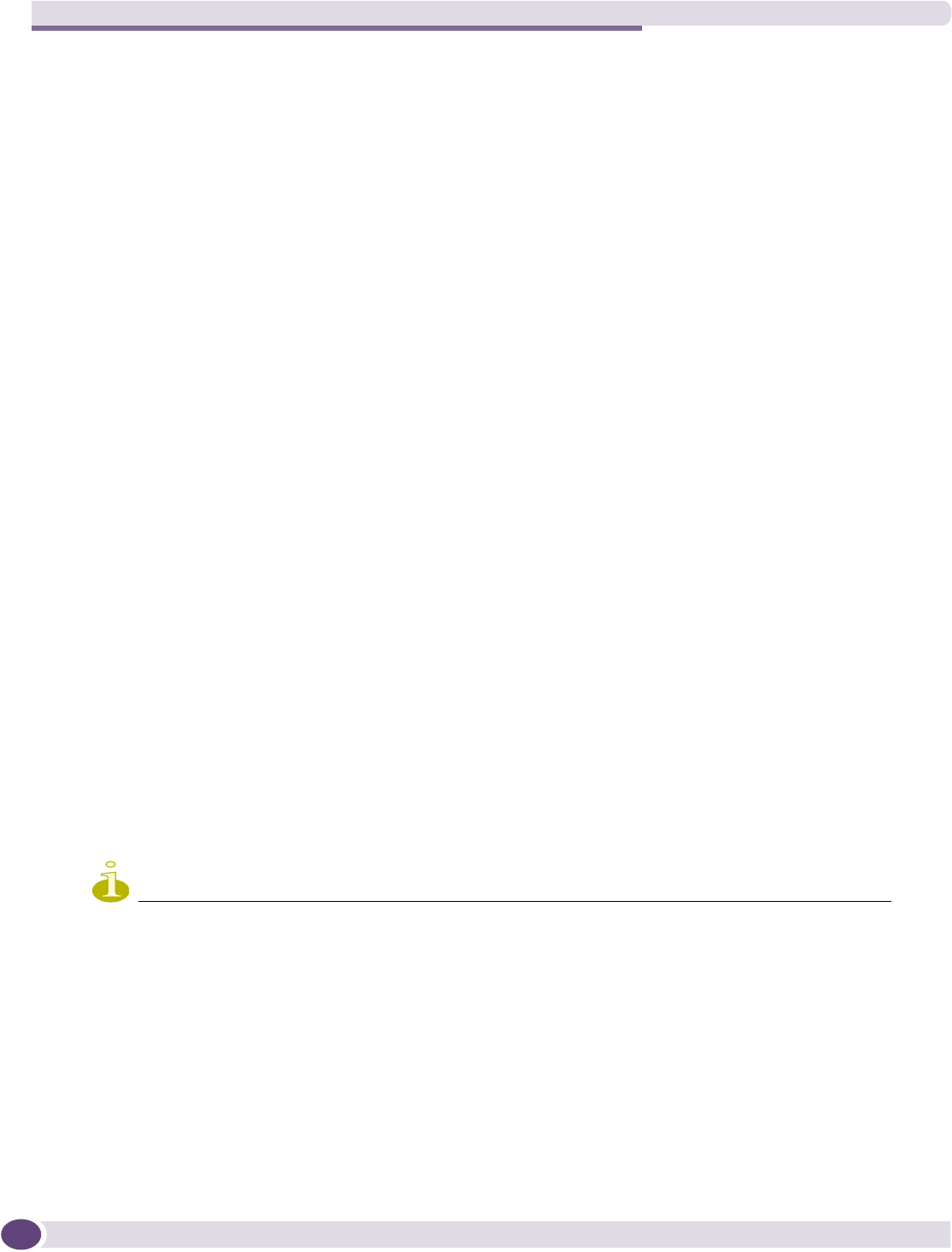
Configuring the Summit WM series switch
Summit WM Series WLAN Switch and Altitude Access Point Software Version 4.1 User Guide
50
To confirm that ports are set for OSPF:
1To confirm that the ports are set up for OSPF, and that advertised routes from the upstream router
are recognized, click View Forwarding Table. The Forwarding Table is displayed.
The following additional reports display OSPF information when the protocol is in operation:
●OSPF Neighbor – Displays the current neighbors for OSPF (routers that have interfaces to a
common network)
●OSPF Linkstate – Displays the Link State Advertisements (LSAs) received by the currently
running OSPF process. The LSAs describe the local state of a router or network, including the
state of the router’s interfaces and adjacencies.
2To update the display, click Refresh.
Filtering at the interface level
The Summit WM series switch, access points, and WLAN switch software has a number of built-in
filters that protect the system from unauthorized traffic. These filters are specific only to the Summit
WM series switch. These filters are applied at the network interface level and are automatically invoked.
By default, these filters provide stringent-level rules to allow only access to the system's externally
visible services. In addition to these built-in filters, the administrator can define specific exception filters
at the interface-level to customize network access. These filters do not depend on a WM-AD definition.
Built-in port-based exception filters
On the Summit WM series switch, various port-based exception filters are built in and invoked
automatically. These filters protect the Summit WM series switch from unauthorized access to system
management functions and services via the ports. Access to system management functions is granted if
the administrator selects the allow management option.
Allow management traffic is now specific to the interface being allowed. For example, if allow
management is allowed on a physical port (esa0), only users connected through ESA0 will be able to get
access to the system. Users connecting on any other interface such as a WM-AD (esa6) will no longer be
able to target ESA0 to gain management access to the system. In order to allow access for users
connected on a WM-AD, the WM-AD configuration itself must have allow management enabled and
users will only be able to target the WM-AD interface specifically.
NOTE
You can also enable management traffic in the WM-AD definition.
For example, on the Summit WM series switch’s data interfaces (both physical interfaces and WM-AD
virtual interfaces), the built-in exception filter prohibits invoking SSH, HTTPS, or SNMP. However, such
traffic is allowed, by default, on the management port.
If management traffic is explicitly enabled for any interface (physical port or WM-AD), access is
implicitly extended to that interface through any of the other interfaces (WM-AD). Only traffic
specifically allowed by the interface’s exception filter is allowed to reach the Summit WM series switch
itself. All other traffic is dropped. Exception filters are dynamically configured and regenerated
whenever the system's interface topology changes (for example, a change of IP address for any
interface).
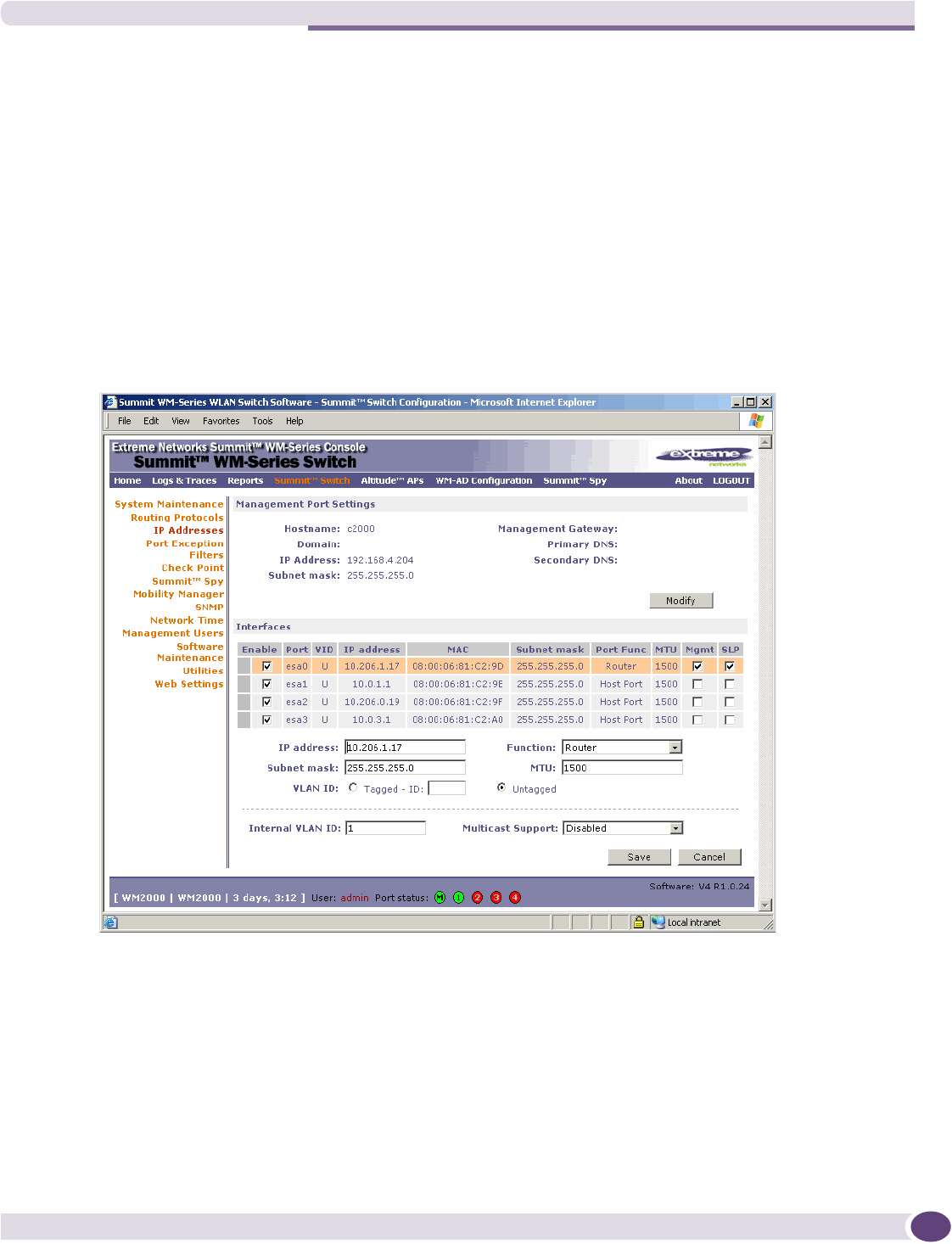
Performing the first-time setup of the Summit WM series switch
Summit WM Series WLAN Switch and Altitude Access Point Software Version 4.1 User Guide 51
Enabling management traffic on an interface adds additional rules to the exception filter, which opens
up the well-known IP(TCP/UDP) ports, corresponding to the HTTPS, SSH, and SNMP applications.
The port-based built-in exception filtering rules, in the case of traffic from WM-AD users, are applicable
to traffic targeted directly for the WM-AD interface. For example, a WM-AD filter may be generic
enough to allow traffic access to the Summit WM series switch's management (for example, Allow All
[*.*.*.*]). Exception filter rules are evaluated after the user's WM-AD assigned filter policy, as such, it is
possible that the WM-AD policy allow the access to management functions that the exception filter
denies. These packets are dropped.
To enable SSH, HTTPS, or SNMP access through a data interface:
1From the main menu, click Summit Switch Configuration. The Summit WM series switch
Configuration screen is displayed.
2In the left pane, click IP Addresses. The Management Port Settings screen is displayed.
3Select the appropriate interface in the IP Addresses screen.
4Select the corresponding Management checkbox.
5To save your changes, click Save.
User defined port-based exception filters
You can add specific filtering rules at the port level in addition to the built-in rules. Such rules give you
the capability of restricting access to a port, for specific reasons, such as a Denial of Service (DoS) attack.
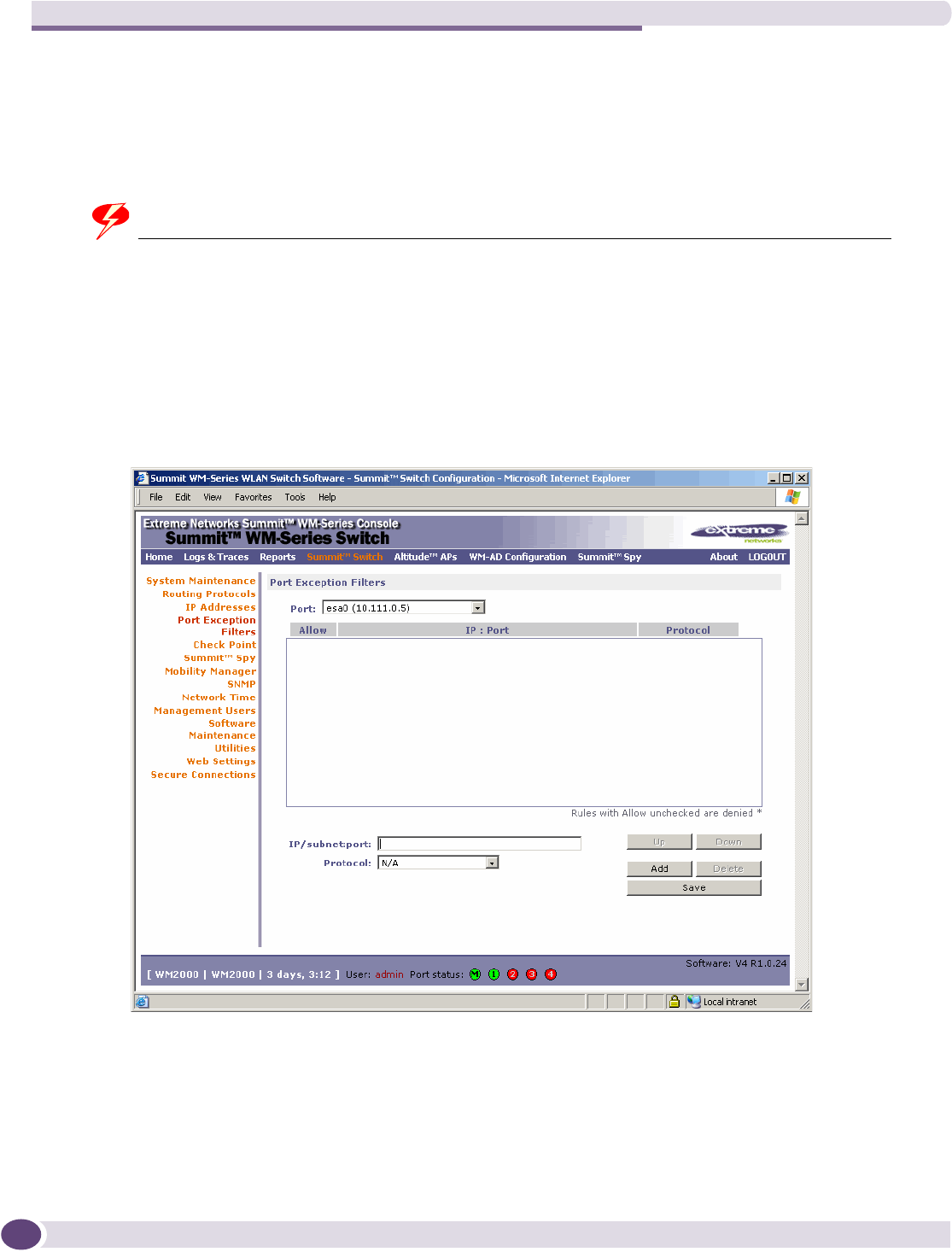
Configuring the Summit WM series switch
Summit WM Series WLAN Switch and Altitude Access Point Software Version 4.1 User Guide
52
The filtering rules are set up in the same manner as filtering rules defined for a WM-AD — specify an
IP address and then either allow or deny traffic to that address. For more information, see “Configuring
filtering rules for a WM-AD” on page 123.
The rules defined for port exception filters are prepended to the normal set of restrictive exception
filters and have precedence over the system's normal protection enforcement.
WARNING!
If defined improperly, user exception rules may seriously compromise the systems normal security enforcement rules.
They may also disrupt the system's normal operation and even prevent system functionality altogether. It is advised
to only augment the exception-filtering mechanism if absolutely necessary.
To define port exception filters:
1From the main menu, click Summit Switch Configuration. The Summit WM series switch
Configuration screen is displayed.
2In the left pane, click Port Exception Filters. The Port Exception Filters screen is displayed.
3Select the applicable data port from the Port drop-down list.
4In the IP / subnet: port box, type the destination IP address. You can also specify an IP range, a port
designation or a port range on that IP address.
5From the Protocol drop-down list, select the protocol you want to specify for the filter. This list may
include UDP, TCP, IPsec-ESP, IPsec-AH, ICMP. The default is N/A.
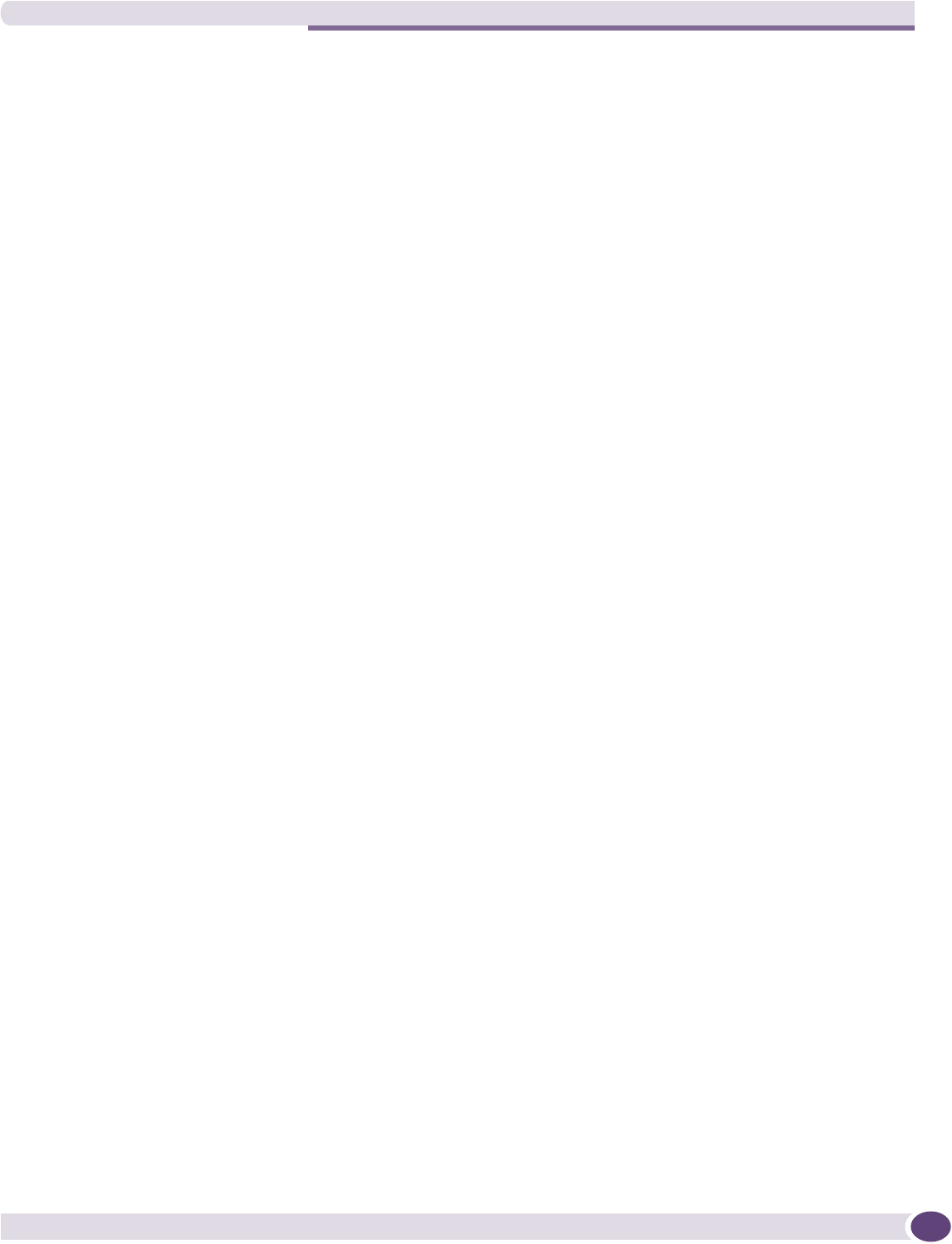
Completing the system configuration
Summit WM Series WLAN Switch and Altitude Access Point Software Version 4.1 User Guide 53
6Click Add. The new filter is displayed in the Filter section of the screen.
7To select the new filter, click it.
8To allow traffic, select the Allow checkbox.
9To adjust the order of the filtering rules, click Up or Down to position the rule. The filtering rules are
executed in the order defined here.
10 To save your changes, click Save.
Completing the system configuration
Once you have performed the initial configuration of the Summit WM series switch, you are now ready
to do the following:
●Configuring the WM-AD – For more information, see Chapter 4, “WM Access Domain Services
(WM-AD).”
●Registering and assigning APs to the WM-AD – For more information, see Chapter 3, “Configuring
the Altitude AP.”
Ongoing Operations of the Summit WM series switch,
access points, and WLAN switch software
Once you have configured the WM-AD and registered and assigned APs to the WM-AD, the Summit
WM series switch, access points, and WLAN switch software system configuration is complete.
Ongoing operations of the Summit WM series switch, access points, and WLAN switch software
system can include the following:
●Summit WM series switch System Maintenance
●Altitude AP Maintenance
●Client Disassociate
●Logs and Traces
●Reports and Displays
For more information, see Chapter 10, “Performing system maintenance.”
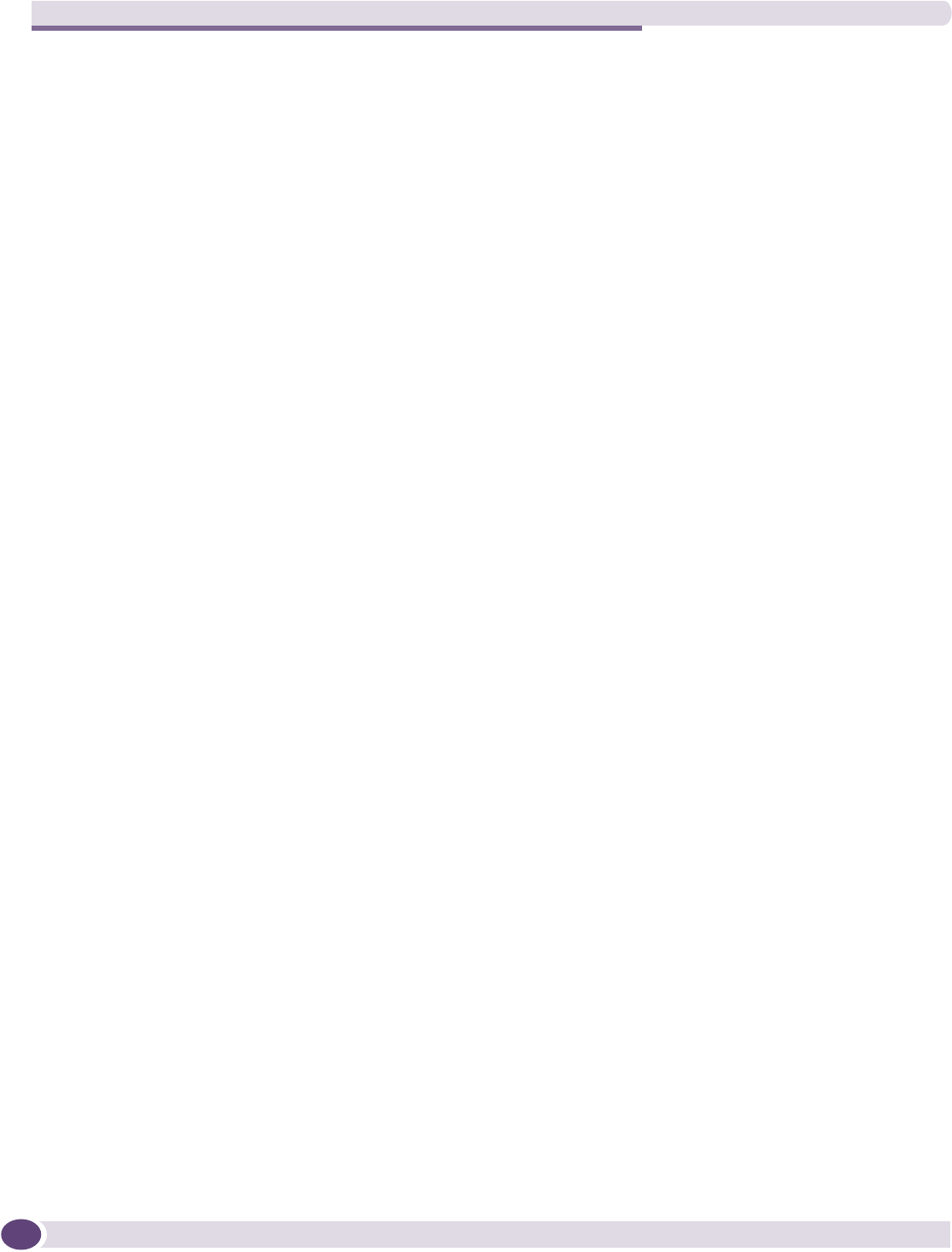
Configuring the Summit WM series switch
Summit WM Series WLAN Switch and Altitude Access Point Software Version 4.1 User Guide
54
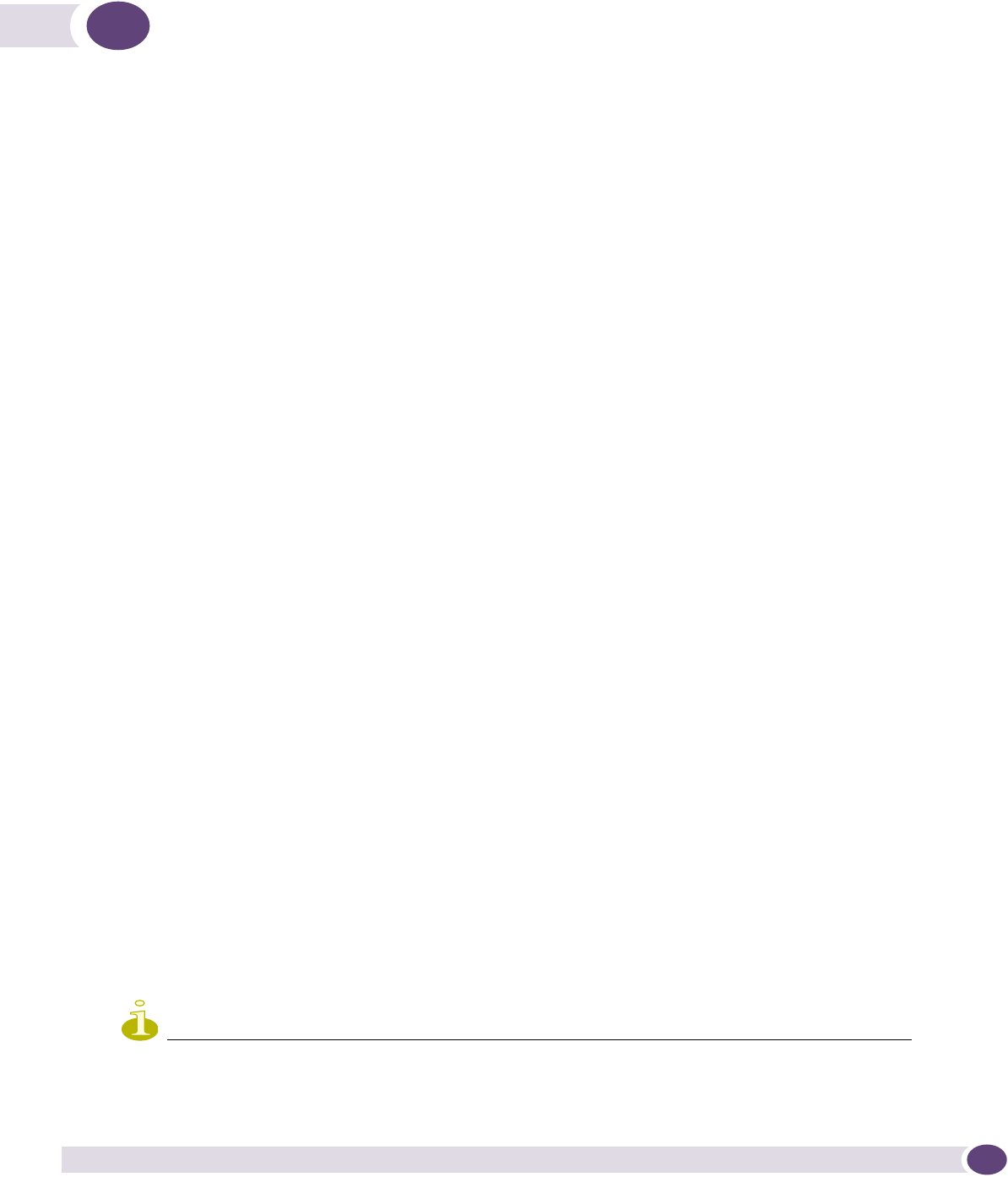
Summit WM Series WLAN Switch and Altitude Access Point Software Version 4.1 User Guide 55
3Configuring the Altitude AP
This chapter discusses the Altitude AP and the Summit WM series switch, access points, and WLAN
switch software solution, including:
●Altitude AP overview
●Discovery and registration overview
●Configuring the Altitude APs for the first time
●Adding and registering an Altitude AP manually
●Modifying Altitude AP settings
●Configuring Dynamic Radio Management
●Modifying an Altitude AP’s properties based on a default AP configuration
●Modifying the Altitude AP’s default setting using the Copy to Defaults feature
●Configuring APs simultaneously
●Performing Altitude AP software maintenance
Altitude AP overview
The Altitude AP is a wireless LAN access point that uses the 802.11 wireless standards (802.11a+b/g) for
network communications. The Altitude AP bridges network traffic to an Ethernet LAN. The Altitude
AP is provided with proprietary software that allows it to communicate only with the Summit WM
series switch.
The Altitude AP physically connects to a LAN infrastructure and establishes an IP connection to the
Summit WM series switch. The Altitude AP has no user interface—instead the Altitude AP is managed
through the Summit Wireless Assistant. The Altitude AP’s configuration is centrally managed and
applied from the Summit WM series switch. In addition, the Summit WM series switch provides
centralized management (verification and upgrade) of the Altitude AP firmware image.
All communication with the Summit WM series switch is carried out using a UDP-based protocol,
which encapsulates IP traffic from the Altitude AP and directs it to the Summit WM series switch. The
Summit WM series switch decapsulates the packets and routes them to the appropriate destinations,
while managing sessions and applying policy.
Altitude AP models
The Altitude AP has two models:
●Altitude 350-2 Int. AP (15958) – Internal antenna, internal dual (multimode) diversity antennas
●Altitude 350-2 Detach. (15939) – External antenna (dual external antennas), RP-SMA connectors
NOTE
In order to comply with FCC regulations in North America, the U-NII Low Band (5.15 to 5.25 GHz band) is disabled
for the Model AP2620.
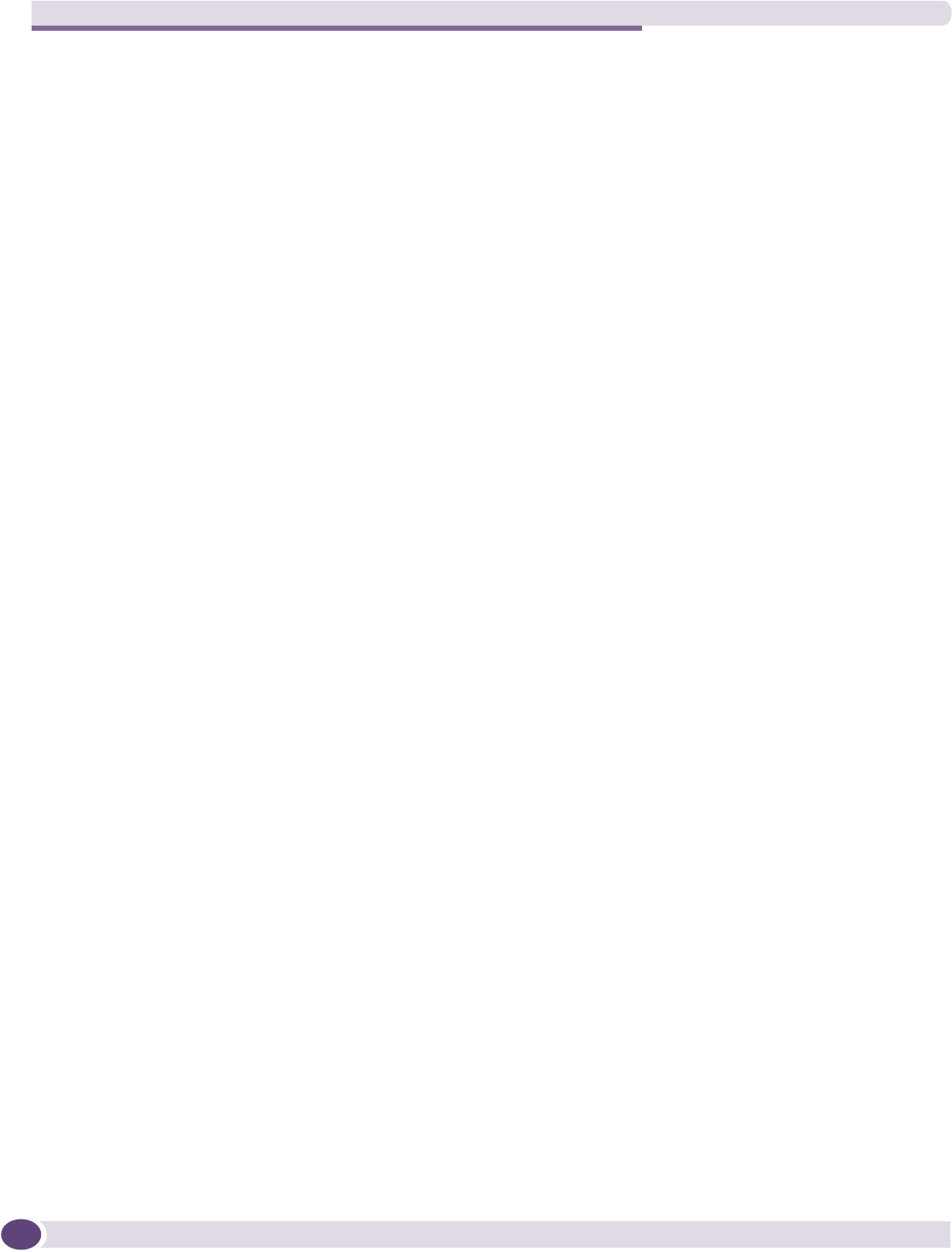
Configuring the Altitude AP
Summit WM Series WLAN Switch and Altitude Access Point Software Version 4.1 User Guide
56
Altitude AP radios
The Altitude AP has two radios:
●5 GHz radio supporting the 802.11a standard – The 802.11a standard is an extension to 802.11 that
applies to wireless LANs and provides up to 54 Mbps in the 5-GHz band. The 802.11a standard uses
an orthogonal frequency division multiplexing encoding scheme, rather than Frequency-Hopping
Spread Spectrum (FHSS) or Direct-Sequence Spread Spectrum (DSSS).
●2.4 GHz radio supporting the 802.11b/g standards – The 802.11g standard applies to wireless LANs
and specifies a transmission rate of 54 Mbps. The 802.11b (High Rate) standard is an extension to
802.11 that specifies a transmission rate of 11 Mbps. Since 802.11g uses the same communication
frequency range as 802.11b (2.4 GHz), 802.11g devices can co-exist with 802.11b devices on the same
network.
The radios on the Altitude AP are enabled or disabled through the Summit Wireless Assistant. Both
radios can be enabled to offer service simultaneously. For more information, see “Topology of a WM-
AD” on page 87.
The Unlicensed National Information Infrastructure (U-NII) bands are three frequency bands of 100
MHz each in the 5 GHz band, designated for short-range, high-speed, wireless networking
communication.
The Altitude AP supports the full range of 802.11a:
●5.15 to 5.25 GHz – U-NII Low Band
●5.25 to 5.35 GHz – U-NII Middle Band
●5.725 to 5.825 GHz – U-NII High Band
●New 5.470 GHz to 5.725 GHz Band (when approved by FCC)
Altitude AP international licensing
Altitude APs are licensed to operate in North America, Japan (Altitude APs support 802.11j), the
European Union countries, and European Union free trade countries. Each European Union country is
assigned a particular radio band. The Altitude AP must be configured to operate on the appropriate
radio band according to each European Union country. For more information, see “European
Community” on page 257.
To configure the appropriate radio band according to each European Union country, use the Summit
Wireless Assistant. For more information, see “Modifying an Altitude AP’s properties” on page 68.
Discovery and registration overview
When the Altitude AP is powered on, it automatically begins a discovery process to determine its own
IP address and the IP address of the Summit WM series switch. When the discovery process is
successful, the Altitude AP registers with the Summit WM series switch.
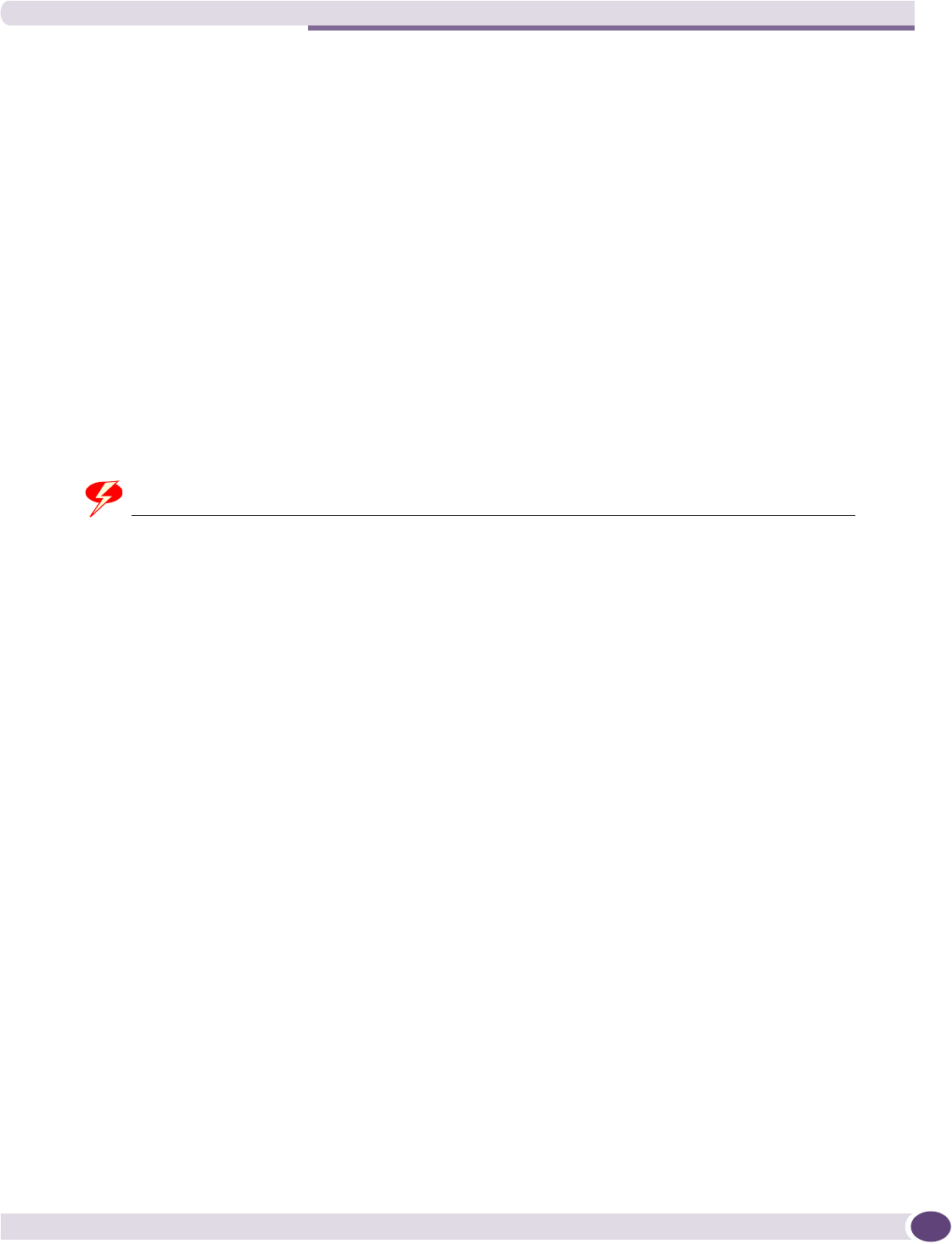
Discovery and registration overview
Summit WM Series WLAN Switch and Altitude Access Point Software Version 4.1 User Guide 57
Altitude AP discovery
Altitude APs discover the IP address of a Summit WM series switch using a sequence of mechanisms
that allow for the possible services available on the enterprise network. The discovery process is
successful when the Altitude AP successfully locates a Summit WM series switch to which it can
register.
You must ensure that the appropriate services on your enterprise network are prepared to support the
discovery process. The following five steps summarize the discovery process:
●Step 1 – Use the IP address of the last successful connection to a Summit WM series switch.
Once an Altitude AP has successfully registered with a Summit WM series switch, it recalls that
controller's IP address, and uses that address on subsequent reboots. The AP bypasses discovery and
goes straight to registration. If this discovery method fails, it cycles through the remaining steps until
successful.
●Step 2 – Use the predefined static IP addresses for the Summit WM series switches on the network
(if configured).
You can specify a list of static IP addresses of the Summit WM series switches on your network. On
the Static Configuration tab, add the addresses to the Summit Switch Search List.
WARNING!
Altitude APs configured with a static Summit Switch Search List can only connect to Summit WM series
switches in the list. Improperly configured Altitude APs cannot connect to a non-existent Summit WM series
switch address, and therefore cannot receive a corrected configuration.
●Step 3 – Use Dynamic Host Configuration Protocol (DHCP) Option 78 to locate a Service Location
Protocol (SLP) Directory Agent (DA), followed by a unicast SLP request to the Directory Agent.
To use the DHCP and unicast SLP discovery method, you must ensure that the DHCP server on
your network supports Option 78 (DHCP for SLP RFC2610). The Altitude APs use this method to
discover the Summit WM series switch.
This solution takes advantage of two services that are present on most networks:
●DHCP (Dynamic Host Configuration Protocol) – The standard means of providing IP addresses
dynamically to devices on a network.
●SLP (Service Location Protocol) – A means of allowing client applications to discover network
services without knowing their location beforehand. Devices advertise their services using a
Service Agent (SA). In larger installations, a Directory Agent (DA) collects information from SAs
and creates a central repository (SLP RFC2608).
The Summit WM series switch contains an SLP SA that, when started, queries the DHCP server for
Option 78 and if found, registers itself with the DA as service type Extreme Networks. The Summit
WM series switch contains a DA (slpd).
The Altitude AP queries DHCP servers for Option 78 in order to locate any DAs. The Altitude APs
SLP User Agent then queries the DAs for a list of Extreme Networks SAs.
Option 78 must be set for the subnets connected to the ports of the Summit WM series switch and
the subnets connected to the Altitude APs. These subnets must contain an identical list of DA IP
addresses.
●Step 4 – Use a Domain Name Server (DNS) lookup for the host name Controller.domain-name.
If no DA is found, or if it has no Extreme Networks SAs registered, the Altitude AP attempts to
locate a Summit WM series switch via DNS.
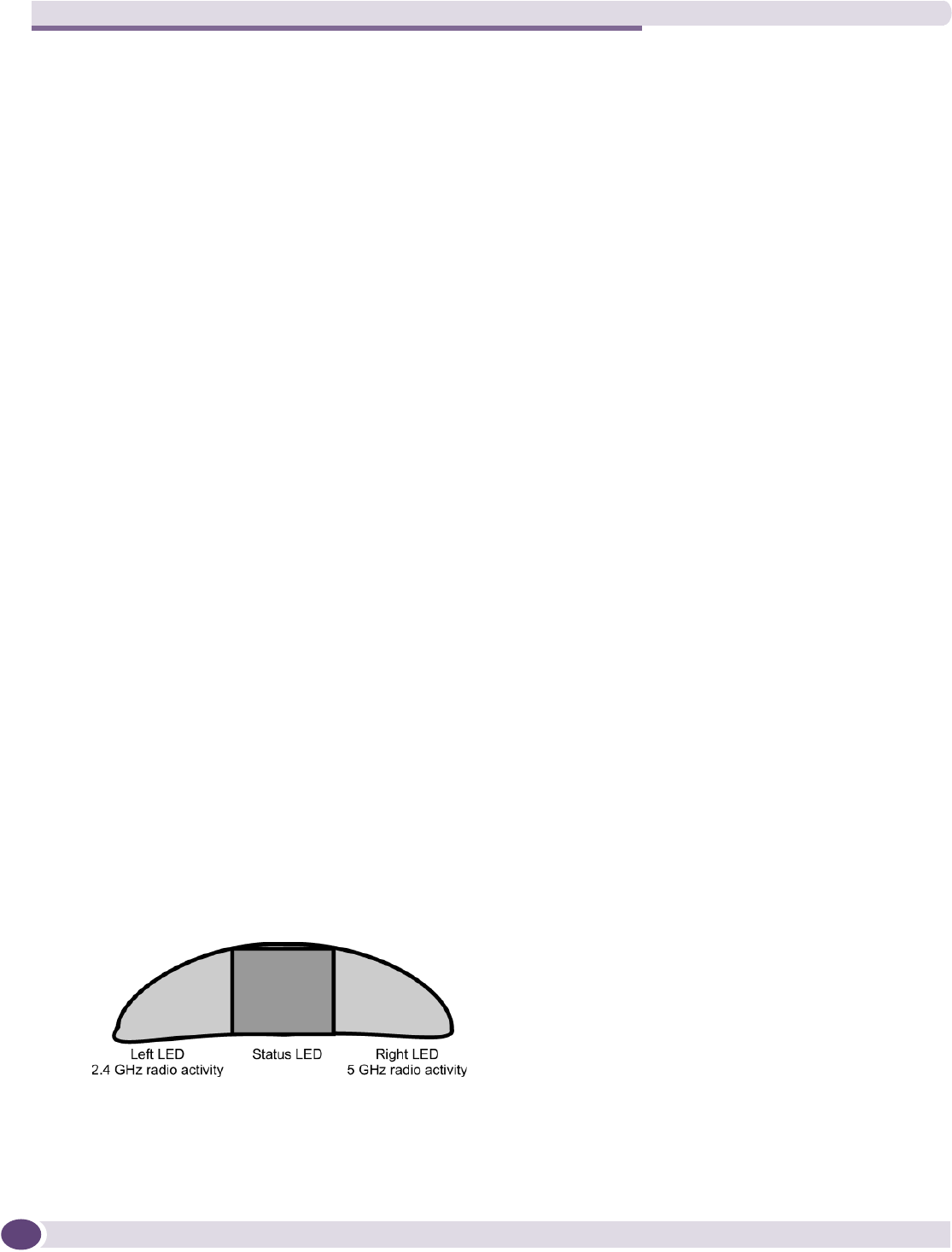
Configuring the Altitude AP
Summit WM Series WLAN Switch and Altitude Access Point Software Version 4.1 User Guide
58
If you use this method for discovery, place an A record in the DNS server for Controller.<domain-
name>. The <domain-name> is optional, but if used, ensure it is listed with the DHCP server.
●Step 5 – Use a multicast SLP request to find SLP SAs
If all of the preceding methods fail to locate a Summit WM series switch, the Altitude AP sends a
multicast SLP request, looking for any SLP Service Agents providing the Extreme Networks service.
Registration after discovery
Any of the discovery steps 2 through 5 can inform the Altitude AP of a list of multiple IP addresses to
which the Altitude AP may attempt to connect. Once the Altitude AP has discovered these addresses, it
sends out connection requests to each of them. These requests are sent simultaneously. The Altitude AP
will attempt to register only with the first which responds to its request.
When the Altitude AP obtains the IP address of the Summit WM series switch, it connects and registers,
sending its serial number identifier to the Summit WM series switch, and receiving from the Summit
WM series switch a port IP address and binding key.
Once the Altitude AP is registered with a Summit WM series switch, the Altitude AP must be
configured. After the Altitude AP is registered and configured, it can be assigned to a WM Access
Domain Services (WM-AD) to handle wireless traffic.
Default Altitude AP configuration
Default AP configuration simplifies the registration after discovery process. Default Altitude AP
configuration acts as a configuration template that can be automatically assigned to new registering
APs. The default Altitude AP configuration allows you to specify common sets of radio configuration
parameters and WM-AD assignments for APs. For more information, see “Configuring the default AP
settings” on page 66.
Understanding the Altitude AP LED status
When the Altitude AP is powered on and boots, you can follow its progress through the registration
process by observing the LED sequence described below.
The Status LED (center) also indicates power—unlit when unit is off, and green (solid) when the AP has
completed discovery and is operational.
Figure 4: Altitude AP LED
Never disconnect an Altitude AP from its power supply during a firmware upgrade.
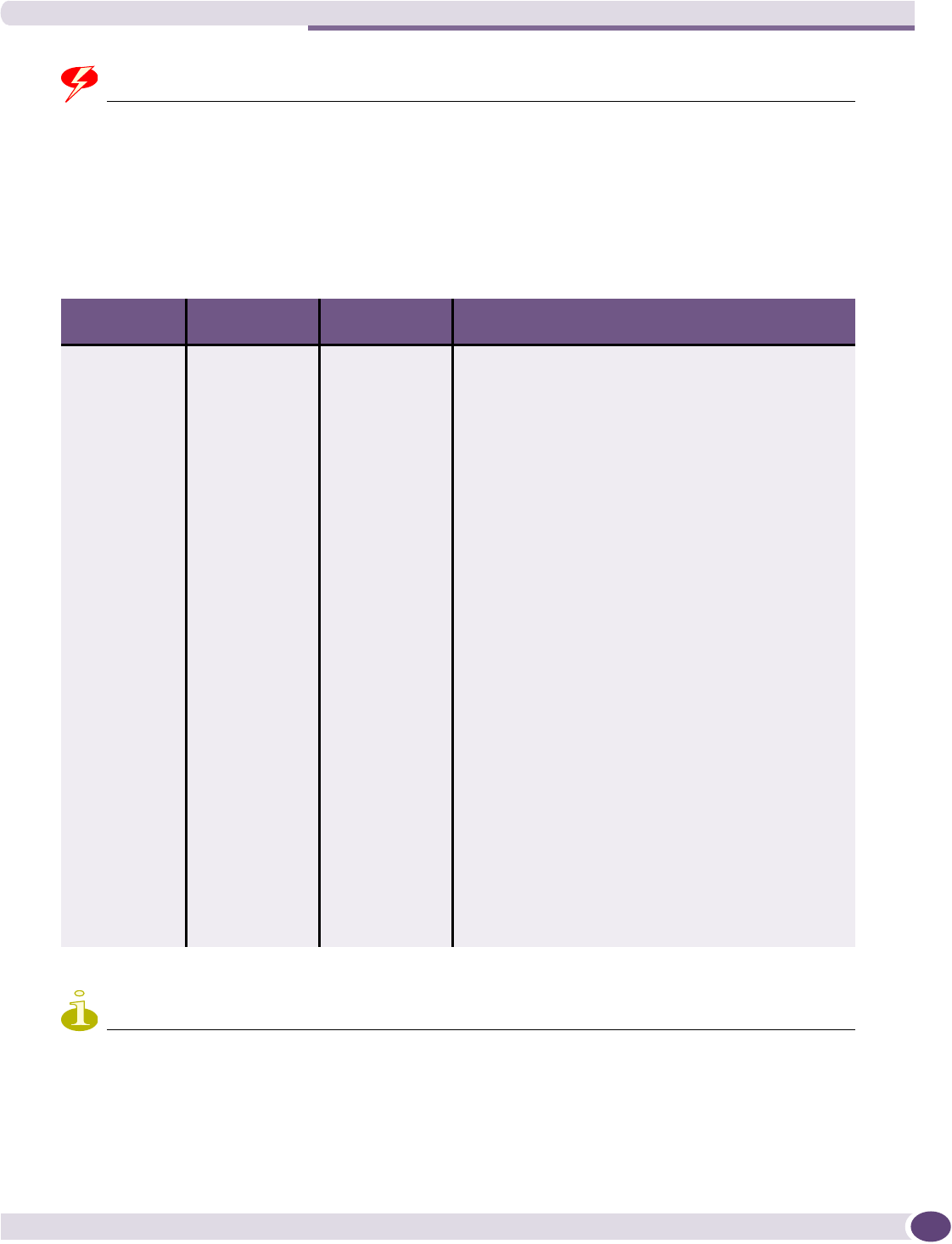
Discovery and registration overview
Summit WM Series WLAN Switch and Altitude Access Point Software Version 4.1 User Guide 59
WARNING!
Disconnecting an Altitude AP from its power supply during a firmware upgrade may cause firmware corruption
rendering the AP unusable.
The table below assumes the software uses a timer and multiple phases to simulate LED blinking on all
three LEDs. For example, an LED status of Red indicates the LED is solid colored Red, an LED status of
Off/Green/Off indicates that the LED is Off for the first phase, Green for the second phase, and Off for
the third phase.
NOTE
Random delays do not occur during normal reboot. A random delay only occurs after vulnerable period power-down.
The Altitude AP can be reset to its factory default settings. For more information, see “Resetting the AP to its
factory default settings” on page 207.
Table 3: Altitude AP LED status
Left LED
Status
Center LED
Status
Right LED
Status AP Status
Off Off Off Powered-off
Off Green Off Beginning of Power-On-Self-Test (POST) (0.5 seconds)
Off Off Off POST
Off Red Off Failure during POST
Green Off Green Random delay – State displayed only after a vulnerable
reset
Green/Off Off/Green Green/Off Vulnerable time interval – The Altitude AP resets to
factory default if powered-off for three consecutive
times during this state. No vulnerable period when AP
is resetting to factory defaults.
Green/Off/Off Off/Green/Off Off/Off/Green Resetting to factory defaults announcement – Replaces
vulnerable period. This pattern is repeated twice to
notify the operator when the factory configuration is
restored.
Off Orange
(Green + Red)
Off Attempting to obtain an IP address via DHCP.
Off Red/Orange Off No DHCP reply has been received.
Off Green/Orange Off Failed discovery (SLP).
Off Off/Orange Off Summit WM series switch has been discovered.
Registering the AP.
Off Off/Red Off Registration of the AP has failed.
Off Off/Green Off Standby, registered with a Summit WM series switch,
waiting for configuration.
Green when
802.11b/g
enabled
Off otherwise
Green Green when
802.11a
enabled
Off otherwise
Radios enabled per user settings
Off Red/Green Off Upgrading firmware.
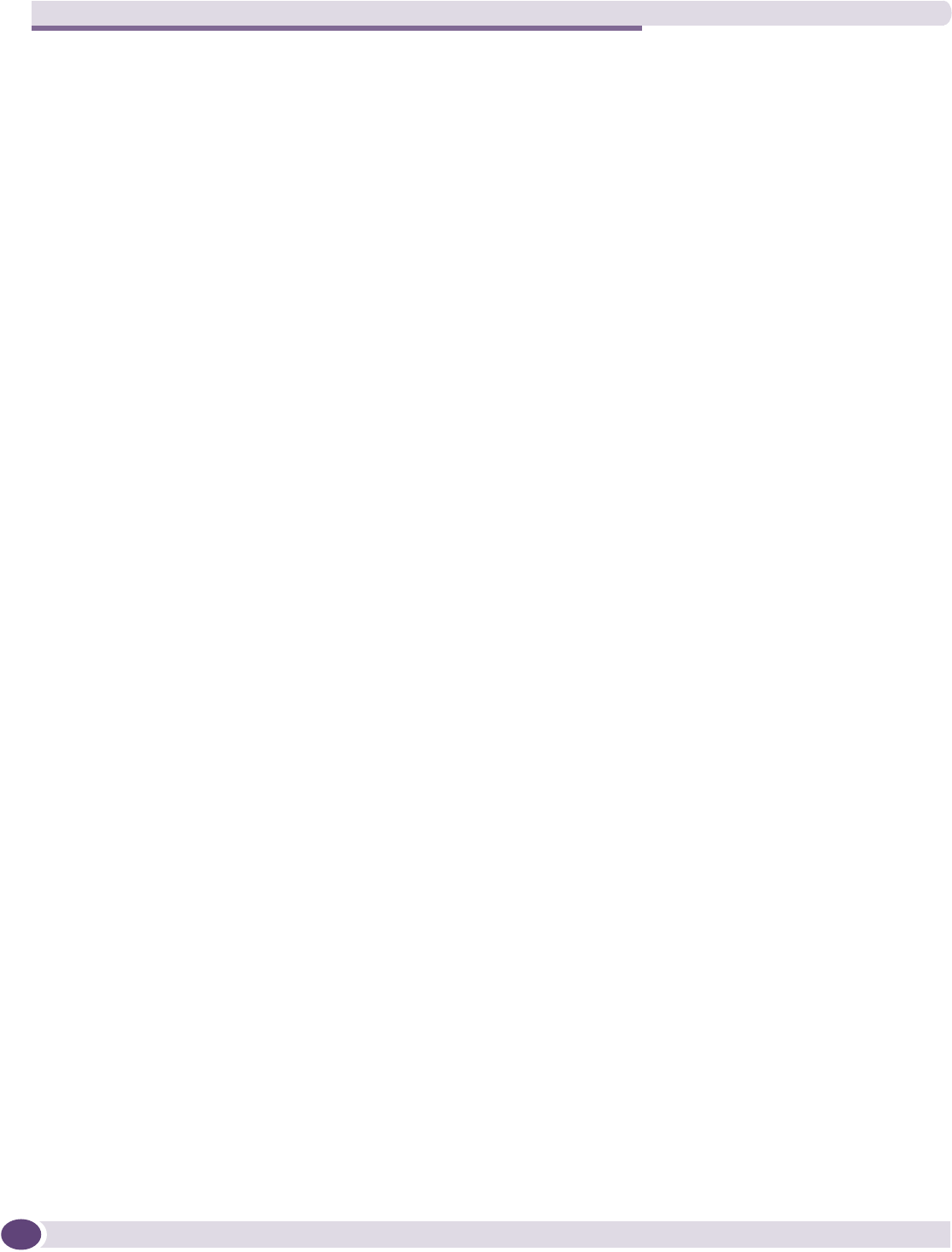
Configuring the Altitude AP
Summit WM Series WLAN Switch and Altitude Access Point Software Version 4.1 User Guide
60
Configuring the Altitude APs for the first time
Before the Altitude AP is configured for the first time, you must first confirm that the following has
already occurred:
●The Summit WM series switch has been set up. For more information, see Chapter 2, “Configuring
the Summit WM series switch.”
●The Summit WM series switch, access points, and WLAN switch software has been configured. For
more information, see Chapter 2, “Configuring the Summit WM series switch.”
●The Altitude APs have been installed. For more information, see the Summit WM Series WLAN Switch
Installation Instructions.
Once the above processes are complete, you can then continue with the Altitude AP initial
configuration. The Altitude AP initial configuration involves two steps:
●Step One – Define parameters for the discovery process. For more information, see “Defining
properties for the discovery process” on page 60.
●Step Two – Connect the Altitude AP to a power source to initiate the discovery and registration
process. For more information, see “Connecting the Altitude AP to a power source and initiating the
discovery and registration process” on page 63.
Adding an Altitude AP manually option
An alternative to the automatic discovery and registration process of the Altitude AP is to manually
add and register an Altitude AP to the Summit WM series switch. For more information, see “Adding
and registering an Altitude AP manually” on page 63.
Defining properties for the discovery process
Before an Altitude AP is configured, you must define properties for the discovery process. The
discovery process is the process by which the Altitude APs determine the IP address of the Summit
WM series switch.
The properties that need to be defined are:
●Security mode
●Discovery timers
Security mode
Security mode is a Summit WM series switch property. It defines how the controller behaves when
registering new, unknown devices. During the registration process, the Summit WM series switch’s
approval of the Altitude AP’s serial number depends on the security mode that has been set:
●Allow all Altitude APs to connect
●If the Summit WM series switch does not recognize the registering serial number, a new
registration record is automatically created for the AP (if within MDL license limit). The AP
receives a default configuration. The default configuration can be the default template
assignment.
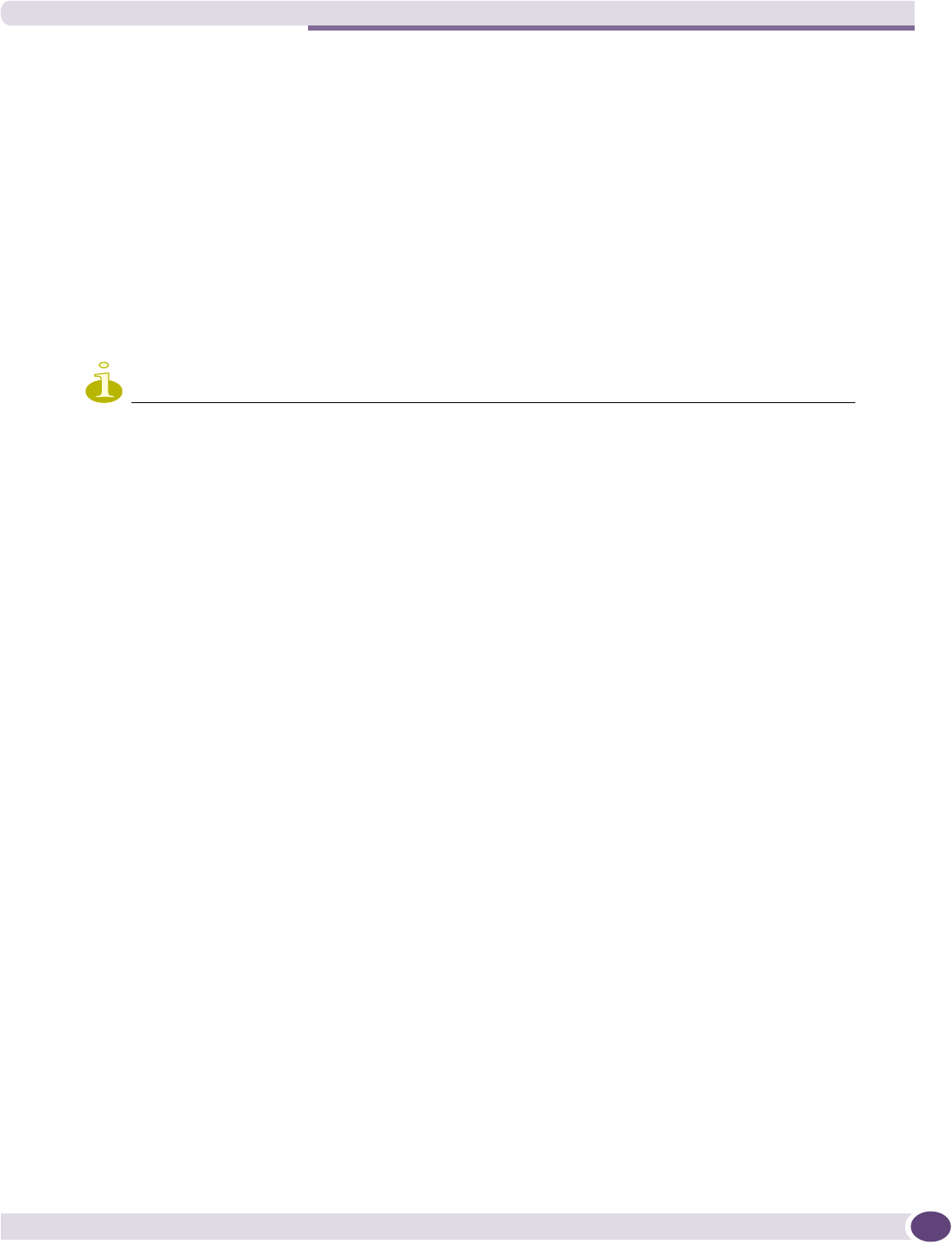
Configuring the Altitude APs for the first time
Summit WM Series WLAN Switch and Altitude Access Point Software Version 4.1 User Guide 61
●If the Summit WM series switch recognizes the serial number, it indicates that the registering
device is pre-registered with the controller. The controller uses the existing registration record to
authenticate the AP and the existing configuration record to configure the AP.
●Allow only approved Altitude APs to connect (this is also known as secure mode)
●If Summit WM series switch does not recognize the AP, the AP's registration record is created in
pending state (if within MDL limits). The administrator is required to manually approve a
pending AP for it to provide active service. The pending AP receives minimum configuration,
which only allows it to maintain an active link with the controller for future state change. The
AP's radios are not configured or enabled. Pending APs are not eligible for configuration
operations (WM-AD assignment, default template, Radio parameters) until approved.
●If the Summit WM series switch recognizes the serial number, the controller uses the existing
registration record to authenticate the AP. Following successful authentication, the AP is
configured according to its stored configuration record.
NOTE
During the initial setup of the network, it is recommended to select the Allow all Altitude APs to connect option.
This option is the most efficient way to get a large number of Altitude APs registered with the Summit WM
series switch.
Once the initial setup is complete, it is recommended that the security mode is reset to the Allow only approved
Altitude APs to connect option. This option ensures that no unapproved Altitude APs are allowed to connect. For
more information, see “Modifying Altitude AP settings” on page 64.
Discovery timers
The discovery timer parameters dictate the number of retry attempts and the time delay between each
attempt.
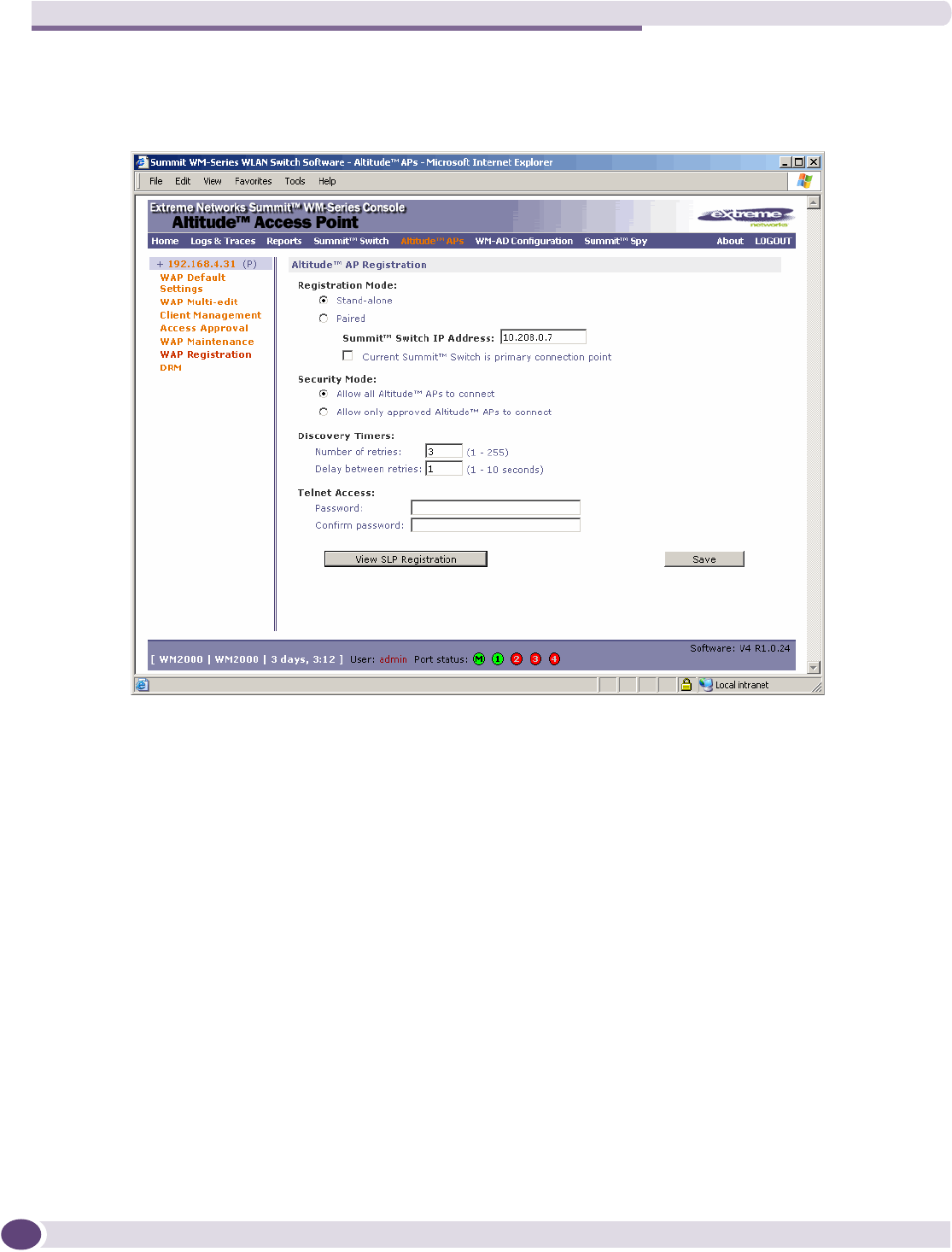
Configuring the Altitude AP
Summit WM Series WLAN Switch and Altitude Access Point Software Version 4.1 User Guide
62
To define the discovery process parameters:
1From the main menu, click Altitude AP Configuration. The Altitude AP screen is displayed.
2In the left pane, click WAP Registration. The Altitude AP Registration screen is displayed.
3In the Security Mode section, select one of the following:
●Allow all Altitude APs to connect
●Allow only approved Altitude APs to connect
The Allow all Altitude APs to connect option is selected by default. For more information, see
“Security mode” on page 60.
4In the Discovery Timers section, type the discovery timer values in the following boxes:
●Number of retries
●Delay between retries
The number of retries is limited to 255 in a five minutes discovery period. The default number of
retries is 3, and the default delay between retries is 1 second.
5To save your changes, click Save.
Once the discovery parameters are defined, you can connect the Altitude AP to a power source.
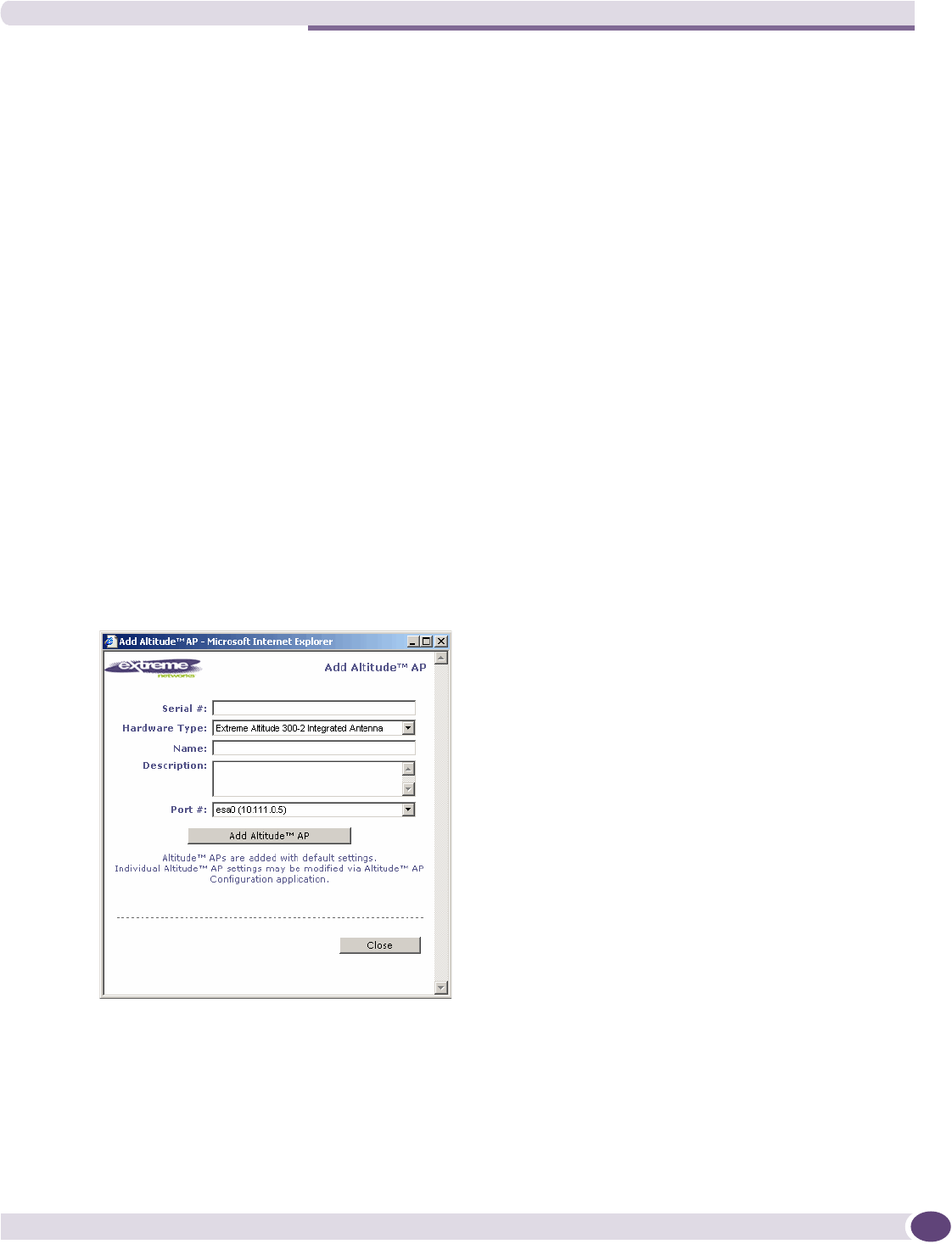
Adding and registering an Altitude AP manually
Summit WM Series WLAN Switch and Altitude Access Point Software Version 4.1 User Guide 63
Connecting the Altitude AP to a power source and initiating the
discovery and registration process
When an Altitude AP is powered on, it automatically begins the discovery and registration process with
the Summit WM series switch. An Altitude AP can be connected and powered in the following ways:
●Power over Ethernet (802.3af):
●PoE enabled switch port
●PoE Injector
●Power by AC adaptor
For more information, see the AP Install Guide.
Adding and registering an Altitude AP manually
An alternative to the automatic discovery and registration process of the Altitude AP is to manually
add and register an Altitude AP to the Summit WM series switch. The Altitude AP is added with
default settings. For more information, see “Modifying Altitude AP settings” on page 64.
To add and register an Altitude AP manually:
1From the main menu, click Altitude AP Configuration. The Altitude AP screen is displayed.
2Click Add Altitude AP. The Add Altitude AP screen is displayed.
3In the Serial # box, type the unique identifier.
4From the Hardware Type drop-down list, select the hardware type of the Altitude AP.
5In the Name box, type a unique name for the Altitude AP.
6In the Description box, type descriptive comments for the Altitude AP.
7In the Port # drop-down list, select the Ethernet port through which the Altitude AP can be reached.
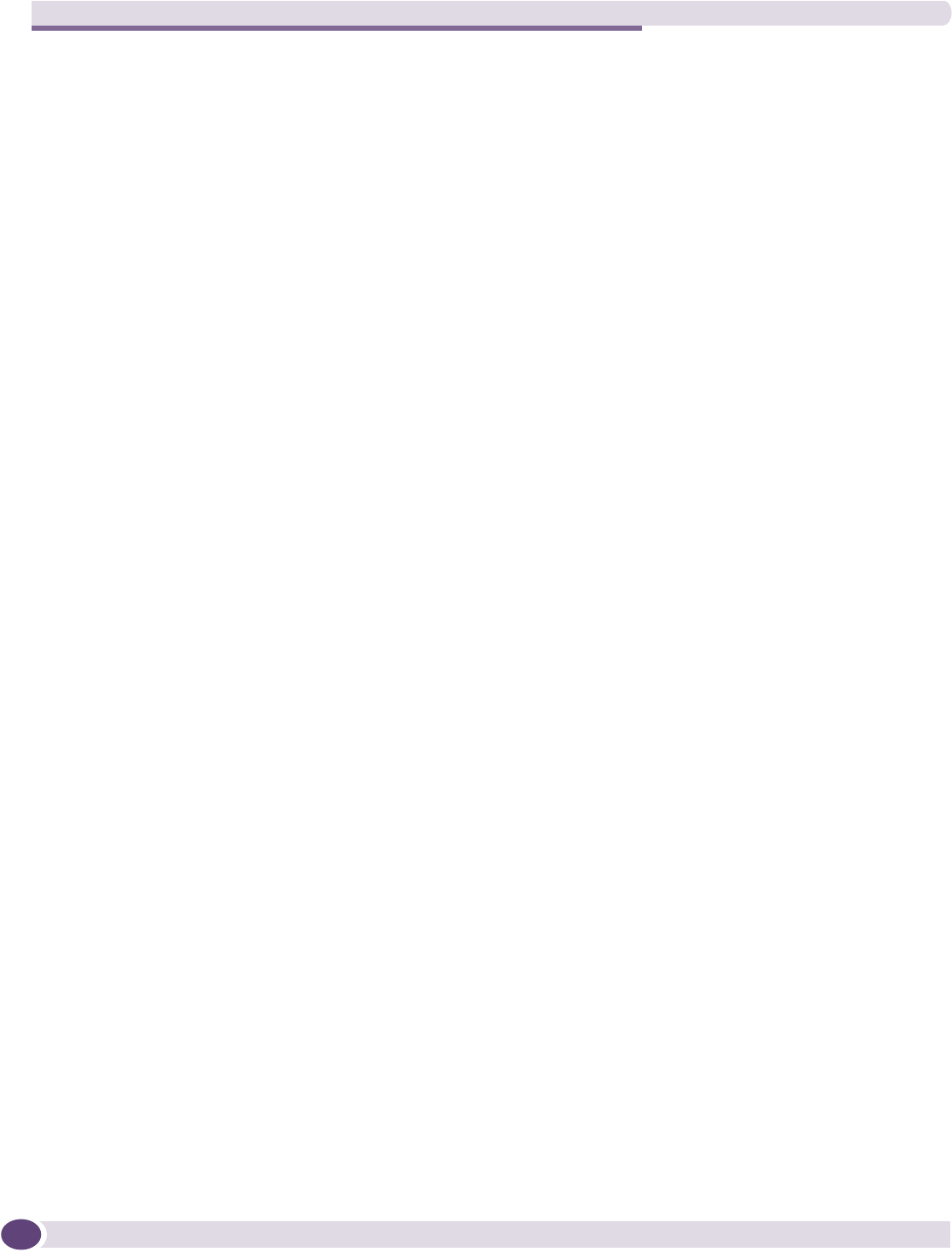
Configuring the Altitude AP
Summit WM Series WLAN Switch and Altitude Access Point Software Version 4.1 User Guide
64
8Click Add Altitude AP. The Altitude AP is added and registered.
When an Altitude AP is added manually, it is added to the controller database only and does not get
assigned.
9Click Close.
Modifying Altitude AP settings
Altitude APs are added with default settings, which you can adjust and configure according to your
network requirements. In addition, you can modify the properties and the settings for each radio on the
Altitude AP.
You can also locate and select Altitude APs in specific registration states to modify their settings. For
example, this feature is useful when approving pending Altitude APs when there are a large number of
other Altitude APs that are already registered. From the Access Approval screen, click Pending to select
all pending Altitude APs, then click Approve to approve all selected Altitude APs.
Modifying an Altitude AP’s status
If during the discovery process, the Summit WM series switch security mode was Allow only approved
Altitude APs to connect, then the status of the Altitude AP is Pending. You must modify the security
mode to Allow all Altitude APs to connect. For more information, see “Security mode” on page 60.
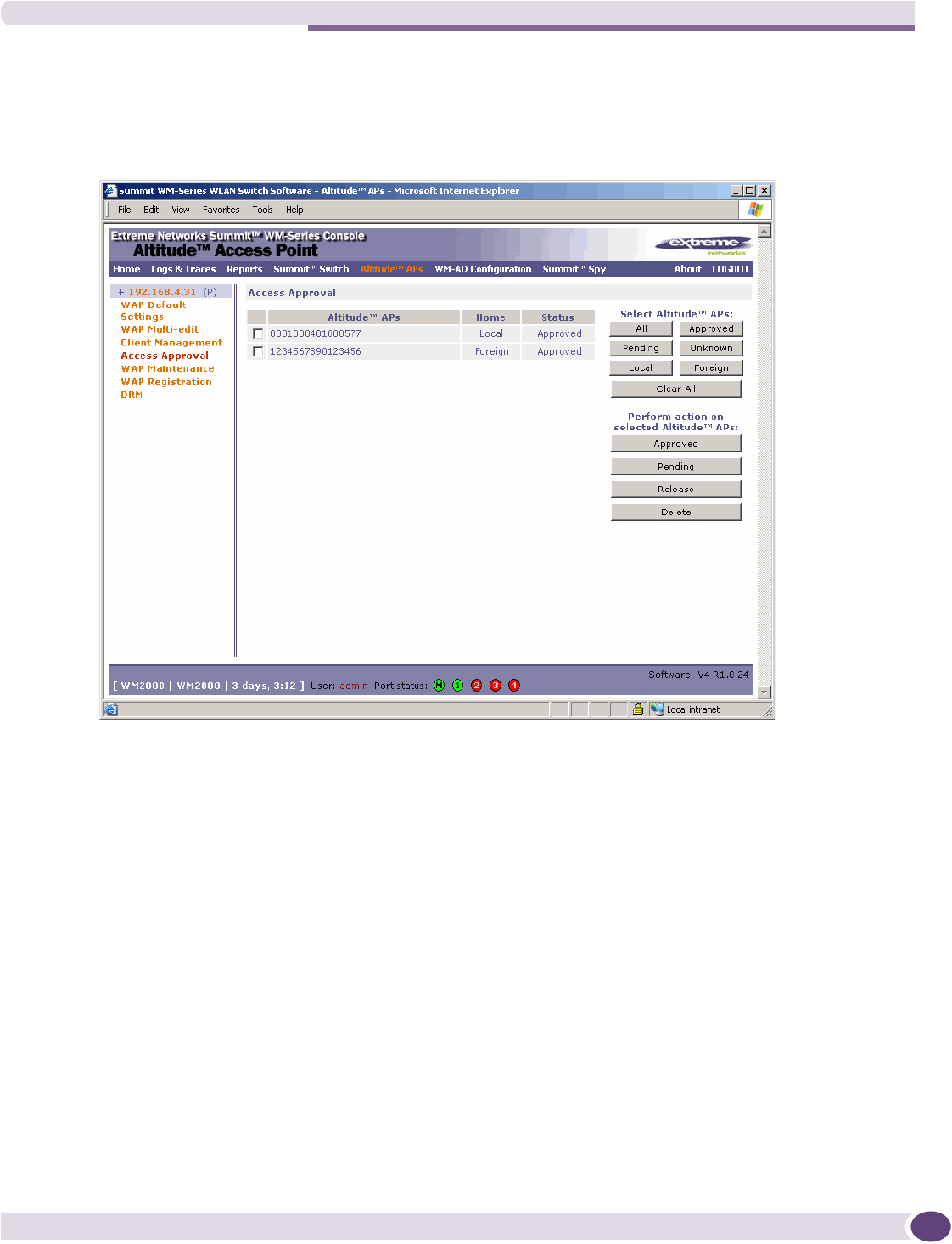
Modifying Altitude AP settings
Summit WM Series WLAN Switch and Altitude Access Point Software Version 4.1 User Guide 65
To modify an Altitude AP's registration status:
1From the main menu, click Altitude AP Configuration. The Altitude AP screen is displayed.
2In the left pane, click Access Approval. The Access Approval screen is displayed, along with the
registered Altitude APs and their status.
3To select the Altitude APs for status change, do one of the following:
●For a specific Altitude AP, select the corresponding checkbox.
●For Altitude APs by category, click one of the Select Altitude APs options.
To deselect your Altitude AP selections, click Clear All.
4Click the appropriate Perform action on selected Altitude APs option:
●Approved – Change an Altitude AP's status from Pending to Approved, if the AP Registration
screen was set to register only approved Altitude APs.
●Pending – AP is removed from the Active list, and is forced into discovery.
●Release – Release foreign Altitude APs after recovery from a failover. Releasing an AP
corresponds to the Availability functionality. For more information, see Chapter 6, “Availability,
mobility, and controller functionality.”
●Delete – Delete this Altitude AP from the WM-AD.
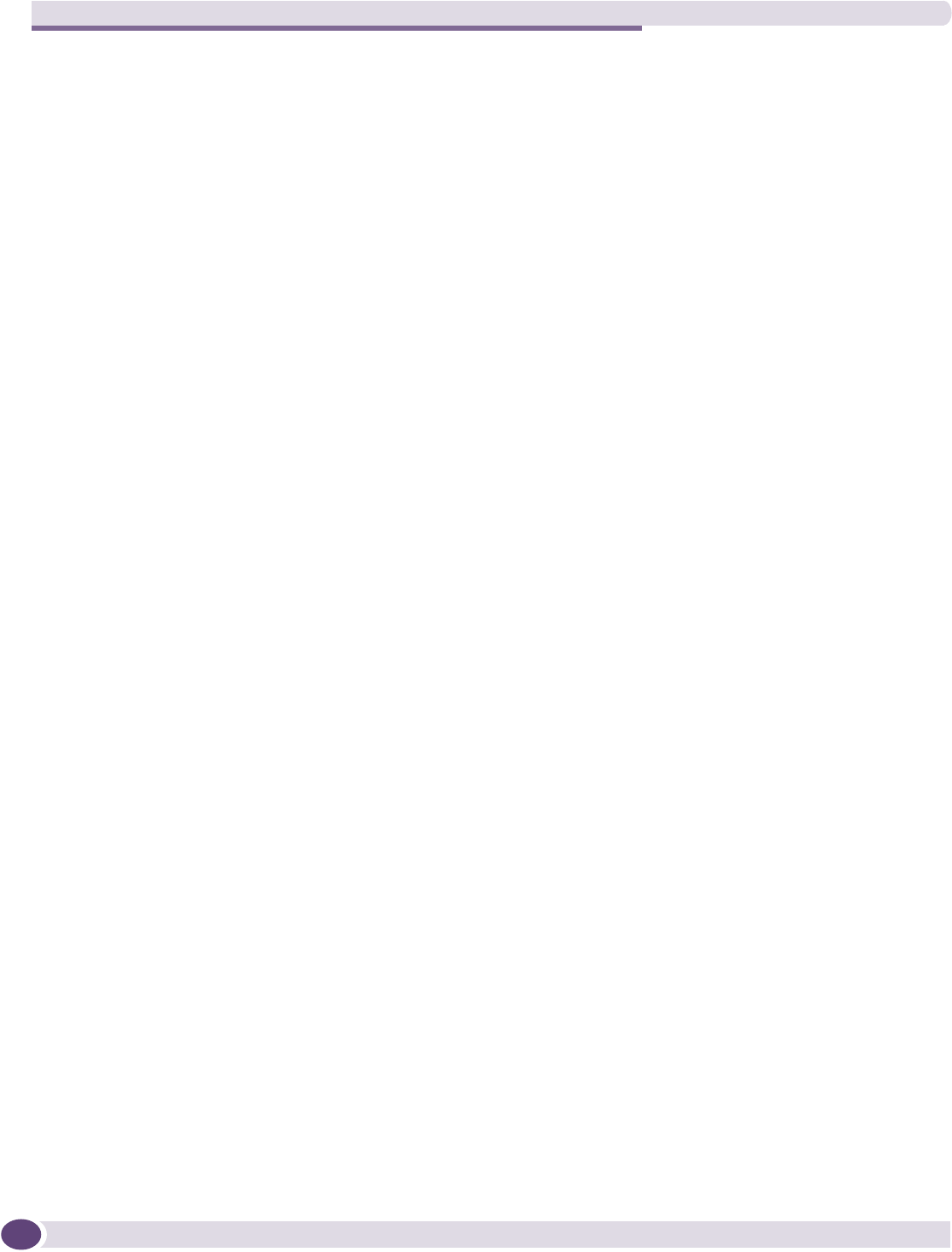
Configuring the Altitude AP
Summit WM Series WLAN Switch and Altitude Access Point Software Version 4.1 User Guide
66
Configuring the default AP settings
Altitude APs are added with default settings. You can modify the system’s Altitude AP default settings
accordingly, and then use these default settings to configure newly added Altitude APs. In addition,
you can base the system’s Altitude AP default settings on an existing Altitude AP configuration or have
configured Altitude APs inherit the properties of the default Altitude AP configuration when they
register with the system.
To configure the default AP settings:
1From the main menu, click Altitude AP Configuration. The Altitude AP screen is displayed.
2In the left pane, click AP Default Settings.
3Modify the following AP default settings as required:
●AP Properties
●Radio Settings
●Static Configuration
●Dynamic Radio Management
●WM-AD Assignments
4In the AP Properties section, modify the following:
●Poll Timeout * Interval – Type the timeout and interval values, in seconds, for polling the
controller. The default values are 10 seconds and 2 seconds, respectively.
●Telnet Access – Select whether Telnet Access to the Altitude AP is enabled or disabled.
●Maintain client sessions – Select whether the AP should remain active if a link loss with the
controller occurs. This option is enabled by default.
●Broadcast for disassoc. – Select if you want the Altitude AP to use broadcast disassociation when
disconnecting all clients, instead of disassociating each client one by one. This will affect the
behavior of the AP under the following conditions:
■If the Altitude AP is preparing to reboot or to enter one of the special modes (DRM initial
channel selection).
■If a BSSID is deactivated or removed on the Altitude AP.
This option is enabled by default.
●Country – Select the country of operation. This option is only available with some licenses.
5In the Radio Settings section, modify the following:
●Enable Radio – Select the radios you want to enable.
●DTIM * Beacon Period – For each radio, type the desired DTIM (Delivery Traffic Indication
Message) period—the number of beacon intervals between two DTIM beacons. To ensure the best
client power savings, use a large number. For example, 5. Use a small number for broadcast and
multicast delay. The default value is 1.
●RTS/CTS * Frag. Threshold – For each radio, type the packet size threshold, in bytes, above
which the packet will be preceded by an RTS/CTS (Request to Send/Clear to Send) handshake.
The default value is 2346, which means all packets are sent without RTS/CTS. Reduce this value
only if necessary. Also, type the fragment size threshold, in bytes, above which the packets will
be fragmented by the AP prior to transmission. The default value is 2346, which means all
packets are sent unfragmented. Reduce this value only if necessary.
●Channel – For each radio, select the wireless channel that the Altitude AP will use to
communicate with wireless devices. Depending on the regulatory domain (based on country),
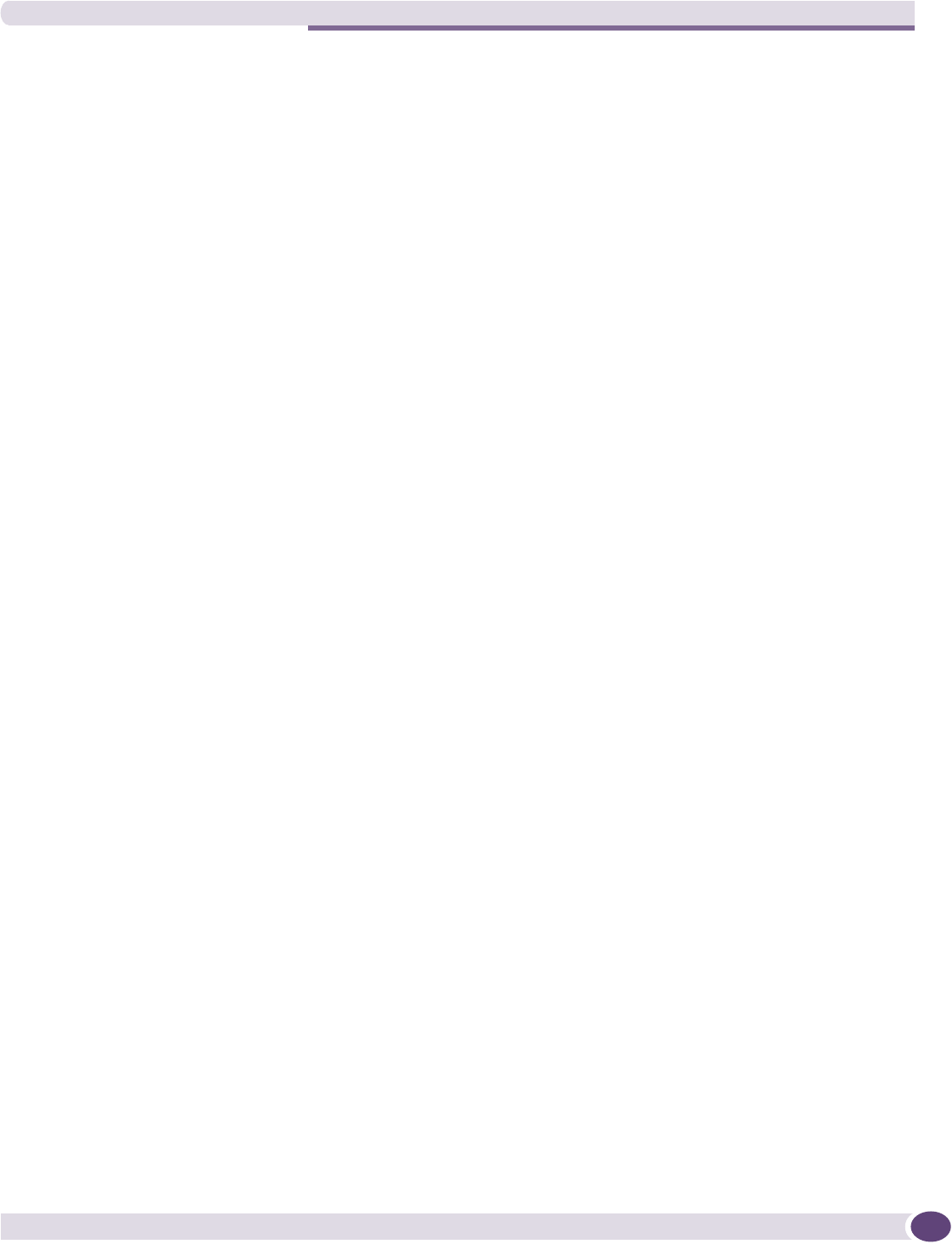
Modifying Altitude AP settings
Summit WM Series WLAN Switch and Altitude Access Point Software Version 4.1 User Guide 67
some channels may be restricted. The default value is based on North America. The Auto
selection allows the Altitude AP to select the appropriate channel automatically. For more
information, see Appendix B, “Regulatory Information.”
If DRM is enabled (DRM is enabled by default), it scans automatically for a channel, using a
channel selection algorithm. For more information, see “Configuring Dynamic Radio
Management” on page 77.
●TX Power Level – For each radio, select the Tx power level: Min, 13%, 25%, 50%, or Max. If
Dynamic Radio Management (DRM) was enabled on the DRM screen, this option is read-only.
●RX Diversity – For each radio, select Best for the best signal from both antennas, or Left or Right
to choose either of the two diversity antennas. The default and recommended selection is Best. If
only one antenna is connected, use the corresponding Left or Right diversity setting. Do not use
Best if two identical antennas are not used.
●TX Diversity – For each radio, select Best for the best signal from both antennas, or Left or Right
to choose either of the two diversity antennas. The default selection is Best, which maximizes
performance for most clients. However, some clients may behave oddly with Tx Diversity set to
Best. Under those circumstances, it is recommended to use either Left or Right for Tx Diversity. If
only one antenna is connected, use the corresponding Left or Right diversity setting. Do not use
Best if two identical antennas are not used.
●Operational Rate Set – For each radio, select the data rate that clients can operate at while
associated with the AP: 1, 2, 5.5, 6, 9, 11, 12, 18, 24, 36, 48, or 54 Mbps. The Best data rate allows
the Altitude AP to select the best data rate automatically.
●Basic Rates – Select the data rates that must be supported by all stations in a BSS: 1, 2 or 1, 2, 5.5,
and 11 Mbps.
●Preamble – Select a preamble type for 11b-specific (CCK) rates: Short, Long, or Auto. The
recommended value is Auto. Select Short if you are sure that there is no pre-11b AP or a client in
the vicinity of this AP. Select Long if compatibility with pre-11b clients is required.
●Protection Mode – Select a protection mode: None, Auto, or Always. The default and
recommended setting is Auto. Select None if 11b APs and clients are not expected. Select Always
if you expect many 11b-only clients.
●Protection Rate – Select a protection rate: 1, 2, 5.5, or 11 Mbps. The default and recommended
setting is 11. Only reduce the rate if there are many 11b clients in the environment or if the
deployment has areas with poor coverage. For example, rates lower than 11 Mbps are required to
ensure coverage.
●Protection Type – Select a protection type: CTS Only or RTS CTS. The default and
recommended setting is CTS Only. Select RTS CTS only if an 11b AP that operates on the same
channel is detected in the neighborhood, or if there are many 11b-only clients in the environment.
●Min Basic Rate – For both radios, select the minimum data rate that must be supported by all
stations in a BSS: 1, 2, 5.5, or 11 Mbps for 11b and 11b+11g modes. Select 1, 2, 5.5, 6, 11, 12, or 24
Mbps for 11g-only mode. If necessary, the Max Basic Rate choices adjust automatically to be
higher or equal to the Min Basic Rate. If both Min Basic Rate and Max Basic Rate are set to an
11g-specific (OFDM) rate, (for example, 6, 12, or 24 Mbps) all basic rates will be 11g-specific.
●Max Basic Rate – For both radios, Select the maximum data rate that must be supported by all
stations in a BSS: 1, 2, 5.5, or 11 Mbps for 11b and 11b+11g modes. Select 1, 2, 5.5, 6, 11, 12, or 24
Mbps for 11g-only mode. If necessary, the Max Basic Rate choices adjust automatically to be
higher or equal to the Min Basic Rate. If both Min Basic Rate and Max Basic Rate are set to an
11g-specific (OFDM) rate, (for example, 6, 12, or 24 Mbps) all basic rates will be 11g-specific.
●Max Operational Rate – Select the maximum data rate that clients can operate at while
associated with the AP: 1, 2, 5.5, or 11 Mbps for 11b-only mode. Select 1, 2, 5.5, 6, 9, 11, 12, 18, 24,
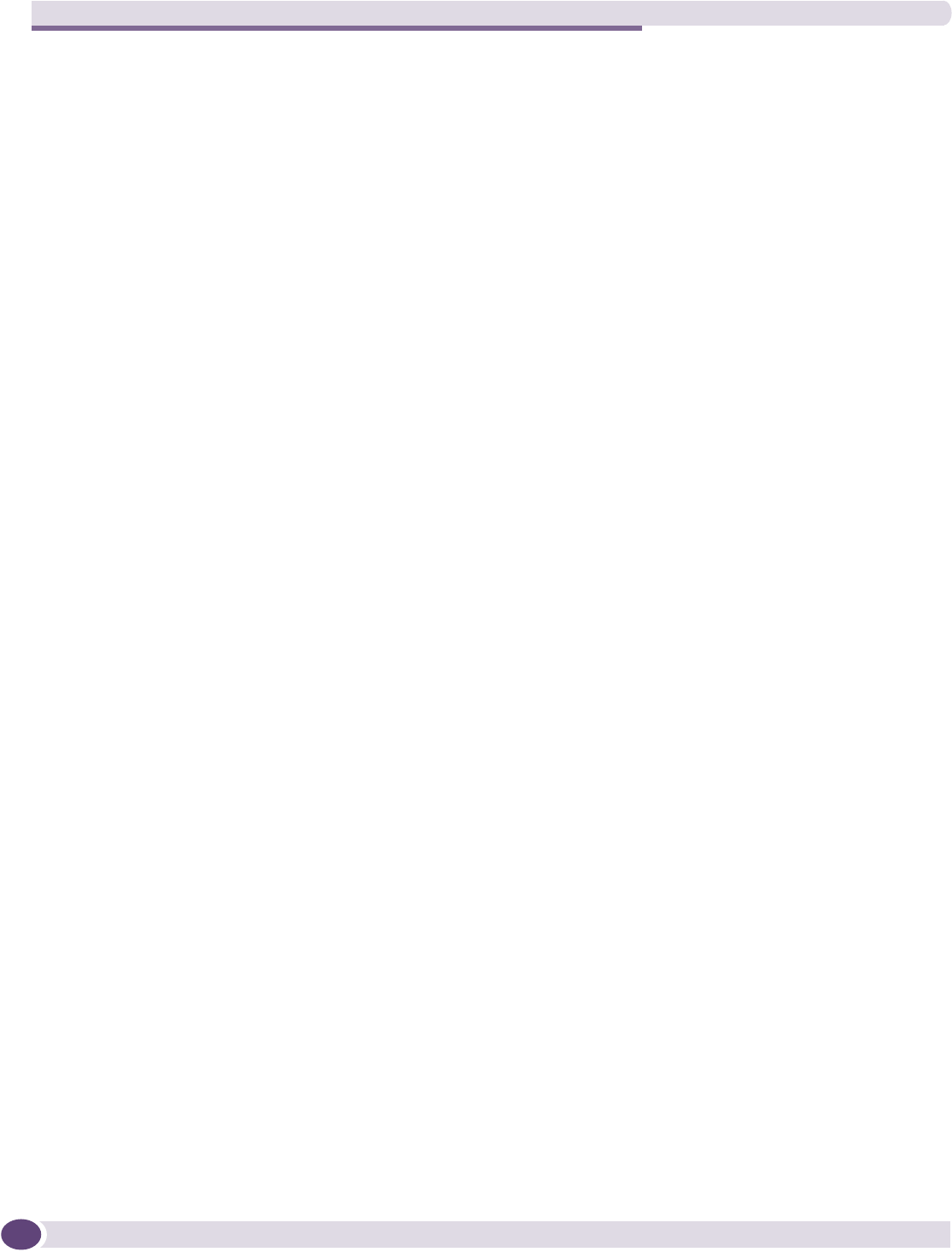
Configuring the Altitude AP
Summit WM Series WLAN Switch and Altitude Access Point Software Version 4.1 User Guide
68
36, 28, or 54 Mbps for 11b+11g or 11g-only modes. If necessary, the Max Operational Rate choices
adjust automatically to be higher or equal to the Min Basic Rate.
6In the Static Configuration section, modify the following:
●In the Add box, type the IP address of the Summit WM series switch that will control this
Altitude AP.
●Click Add. The IP address is added to the list.
●Repeat to add additional Summit WM series switches.
●Click Up and Down to modify the order of the controllers. The maximum is three controllers.
The Altitude AP attempts to connect to the IP addresses in the order in which they are listed. The
Altitude AP is successful when it finds a Summit WM series switch that will allow it to register.
This feature allows the Altitude AP to bypass the discovery process. If the Summit Switch
Search List box is not populated, the Altitude AP will use SLP to discover a Summit WM series
switch.
The DHCP function for wireless clients must be provided locally by a local DHCP server, unless
each wireless client has a static IP address.
7In the Dynamic Radio Management section, modify the following:
●Enable – Select Enable or Disable. DRM is enabled by default.
●Coverage – Select Shaped or Standard. Shaped coverage adjusts the range based on neighboring
Altitude APs and standard coverage adjusts the range to the client that is the most distant, as
indicated by its signal strength.
●Avoid WLAN – For each radio, select On or Off.
●Minimum TX – For each radio, select the minimum power level that the range of transmit power
can be adjusted dynamically.
●Maximum TX – For each radio, select the maximum power level that the range of transmit power
can be adjusted dynamically.
8In the WM-AD Assignments section, assign the radios for each WM-AD in the list by selecting or
clearing the radio checkboxes.
9To save your changes, click Save.
Modifying an Altitude AP’s properties
Once an Altitude AP has successfully registered, you can then modify its properties. Modifying an AP’s
properties can include modifying properties on the following tabs:
●AP properties
●802.11b/g
●802.11a
●Static Configuration
Modifying an AP’s properties is similar to modifying the system’s default AP settings, only now you
are modifying an individual Altitude AP.
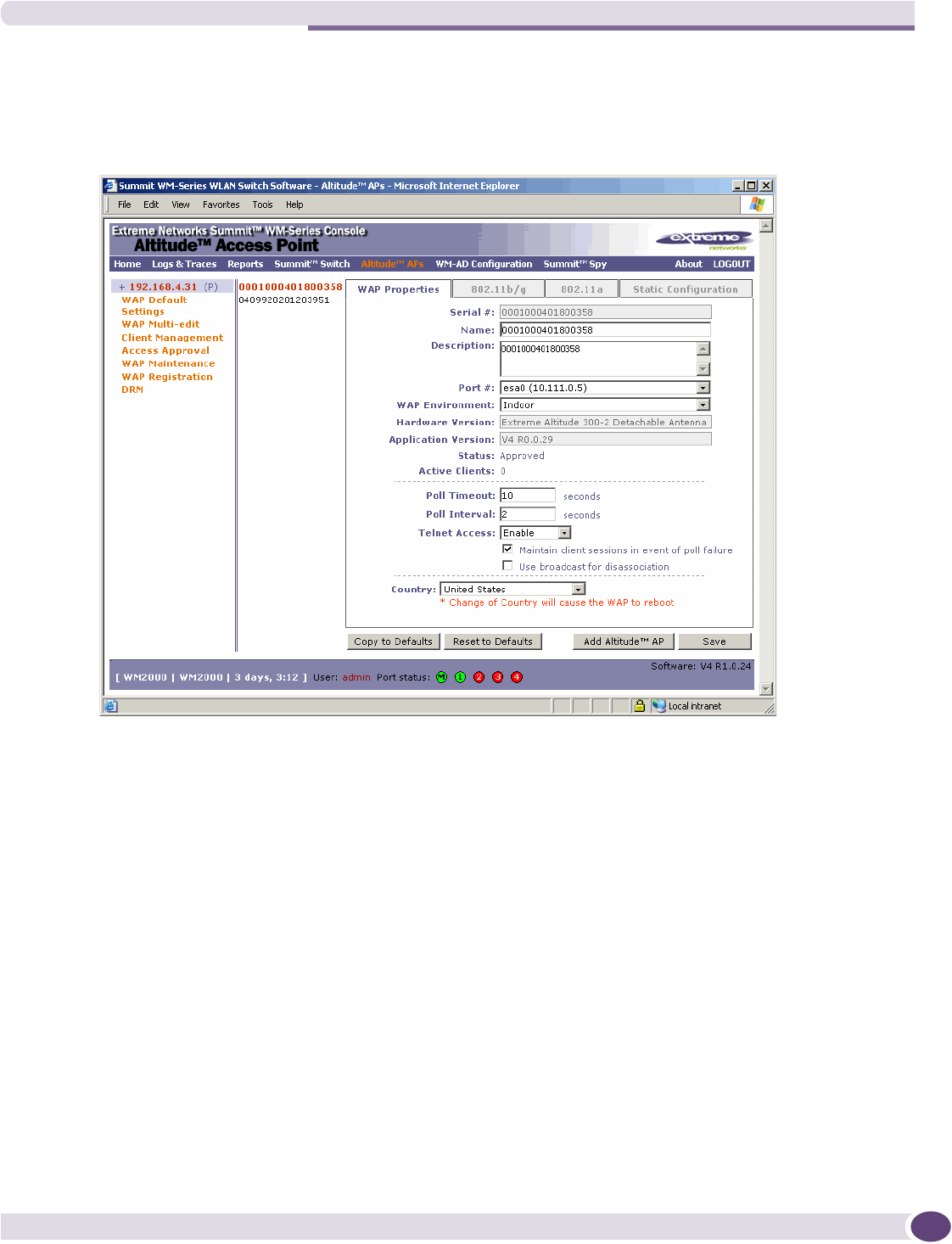
Modifying Altitude AP settings
Summit WM Series WLAN Switch and Altitude Access Point Software Version 4.1 User Guide 69
To modify an Altitude AP’s properties:
1From the main menu, click Altitude AP Configuration. The Altitude AP screen is displayed.
2In the Altitude AP list, click the Altitude AP whose properties you want to modify. The AP
Properties tab displays Altitude AP information.
3Modify the Altitude AP’s information:
●Name – Type a unique name for the Altitude AP that identifies the AP. The default value is the
Altitude AP’s serial number.
●Description – Type comments for the Altitude AP.
●Port # – Select the Ethernet port of the switch the Altitude AP is connected to.
●Poll Timeout – Type the timeout value, in seconds, for polling the controller. The default value is
10 seconds.
●Poll Interval – Type the interval value, in seconds, for polling the controller. The default value is
2 seconds.
●Telnet Access – Select whether Telnet Access to the Altitude AP is enabled or disabled.
●Maintain client session in event of poll failure – Select this option if the AP should remain
active if a link loss with the controller occurs.This option is enabled by default.
●Use broadcast for disassociation – Select if you want the Altitude AP to use broadcast
disassociation when disconnecting all clients, instead of disassociating each client one by one.
This will affect the behavior of the AP under the following conditions:
■If the Altitude AP is preparing to reboot or to enter one of the special modes (DRM initial
channel selection).
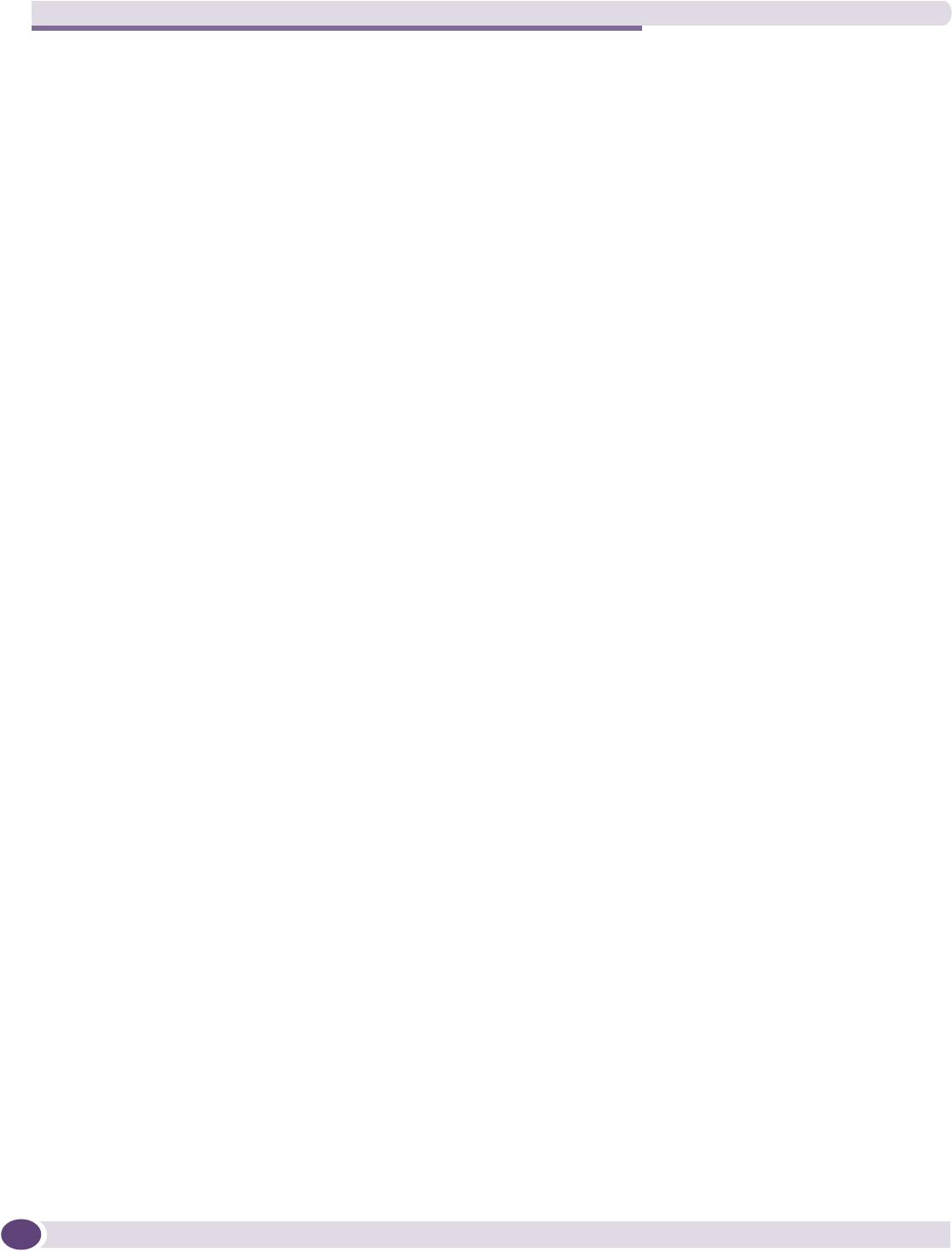
Configuring the Altitude AP
Summit WM Series WLAN Switch and Altitude Access Point Software Version 4.1 User Guide
70
■If a BSSID is deactivated or removed on the Altitude AP.
This option is disabled by default.
●Country – Select the country of operation. This option is only available with some licenses.
The following on the AP Properties tab are view only:
●Serial # – Displays a unique identifier that is assigned during the manufacturing process.
●Hardware Version – Displays the current version of the Altitude AP hardware.
●Application Version – Displays the current version of the Altitude AP software.
●Status:
Approved – Indicates that the Altitude AP has received its binding key from the Summit WM
series switch after the discovery process.
■Pending – Indicates that the Altitude AP has not yet successfully been approved for access
with the secure controller.
You can modify the status of an Altitude AP on the Access Approval screen. For more
information, see “Modifying an Altitude AP’s status” on page 64.
●Active Clients – Displays the number of wireless devices currently active on the Altitude AP.
4To save your changes, click Save.
Modifying the Altitude AP’s radio properties
Most properties of the Altitude AP’s radios can be modified without requiring a reboot of the Altitude
AP. However, modifying the following will require a reboot of the Altitude AP:
●Enabling or disabling either radio
●Changing the radio channel between Auto and any fixed channel number
If the Altitude AP does require a reboot, a warning message is displayed to the user in the Summit
Wireless Assistant.
To modify the Altitude AP’s radio properties:
1From the main menu, click Altitude AP Configuration. The Altitude AP screen is displayed.
2Click the appropriate Altitude AP in the list.
3Click the radio tab you want to modify.
Each tab displays the radio settings for each radio on the Altitude AP. If the radio has been assigned
to a WM-AD, the WM-AD names and MAC addresses appear in the Base Settings section. The
following lists the number of WM-ADs that each Summit WM series switch can support:
●WM200 -- up to 32 WM-ADs
●WM2000 -- up to 64 WM-ADs
The AP radios can be assigned to each of the configured WM-ADs in a system. Each AP can be the
subject of 8 WM-AD assignments (corresponding to the number of SSIDs it can support). Once a
radio has all 8 slots assigned, it is no longer eligible for further assignment.
The BSS Info section is view only. After WM-AD configuration, the Basic Service Set (BSS) section
displays the MAC address on the Altitude AP for each WM-AD and the SSIDs of the WM-ADs to
which this radio has been assigned.
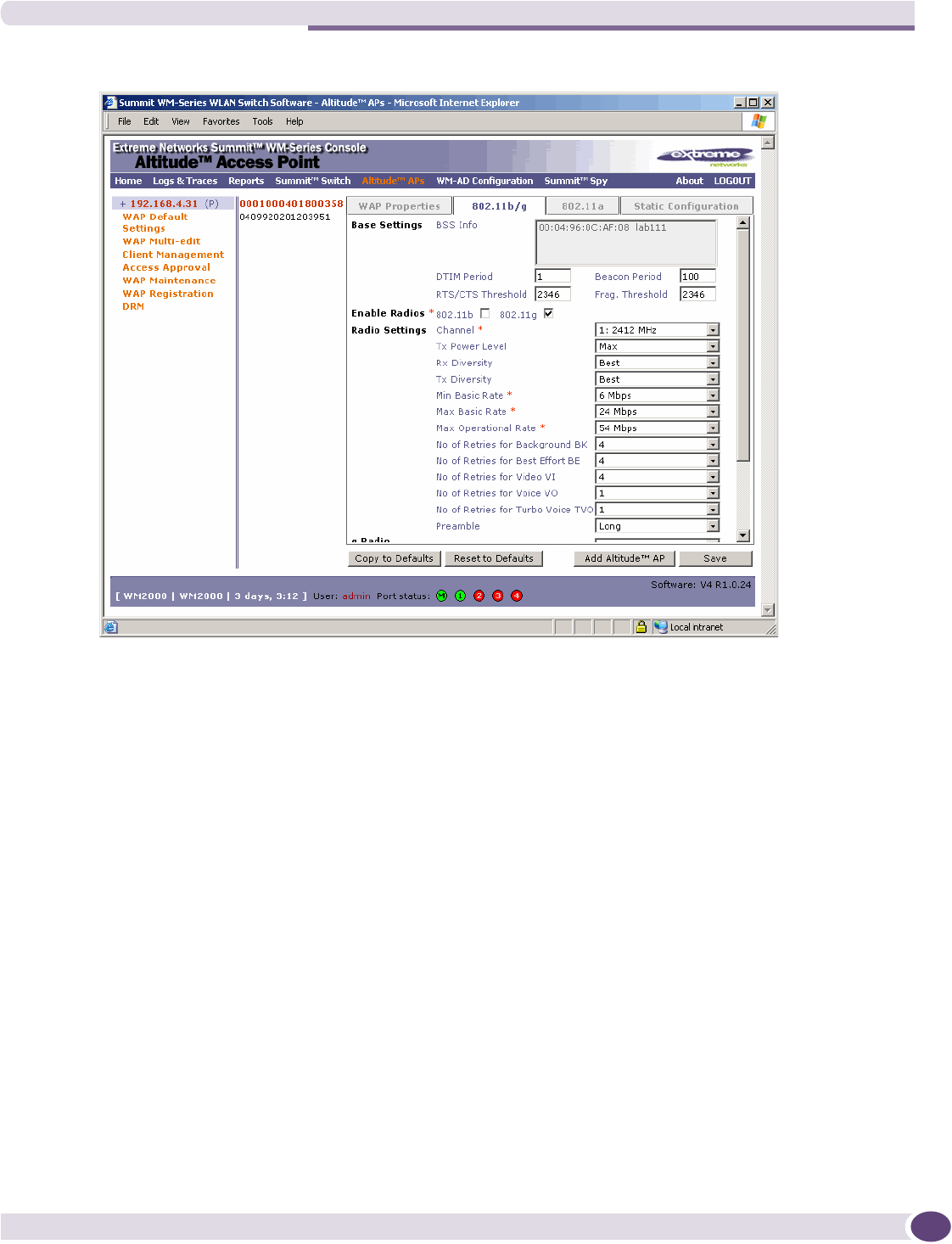
Modifying Altitude AP settings
Summit WM Series WLAN Switch and Altitude Access Point Software Version 4.1 User Guide 71
●If applicable, click the 802.11b/g tab to modify the radio properties.
■DTIM Period – Type the desired DTIM (Delivery Traffic Indication Message) period—the
number of beacon intervals between two DTIM beacons. To ensure the best client power
savings, use a large number. For example, 5. Use a small number for broadcast and multicast
delay. The default value is 1.
■Beacon Period – Type the desired time, in milliseconds, between beacon transmissions. The
default value is 100 milliseconds.
■RTS/CTS Threshold – Type the packet size threshold, in bytes, above which the packet will be
preceded by an RTS/CTS (Request to Send/Clear to Send) handshake. The default value is
2346, which means all packets are sent without RTS/CTS. Reduce this value only if necessary.
■Frag. Threshold – Type the fragment size threshold, in bytes, above which the packets will be
fragmented by the AP prior to transmission. The default value is 2346, which means all
packets are sent unfragmented. Reduce this value only if necessary.
■802.11b – Select to enable the 802.11b mode of the 802.11b/g radio. If disabled, the AP will not
accept associations from 11b clients.
■802.11g – Select to enable the 802.11g mode of the 802.11b/g radio. If disabled, the AP will use
11g-specific (OFDM) rates with all of the associated clients.
■Channel – Select the wireless channel that the Altitude AP will use to communicate with
wireless devices. Depending on the regulatory domain (based on country), some channels may
be restricted. The default value is based on North America. The Auto selection allows the
Altitude AP to select the appropriate channel automatically. For more information, see
Appendix B, “Regulatory Information.”
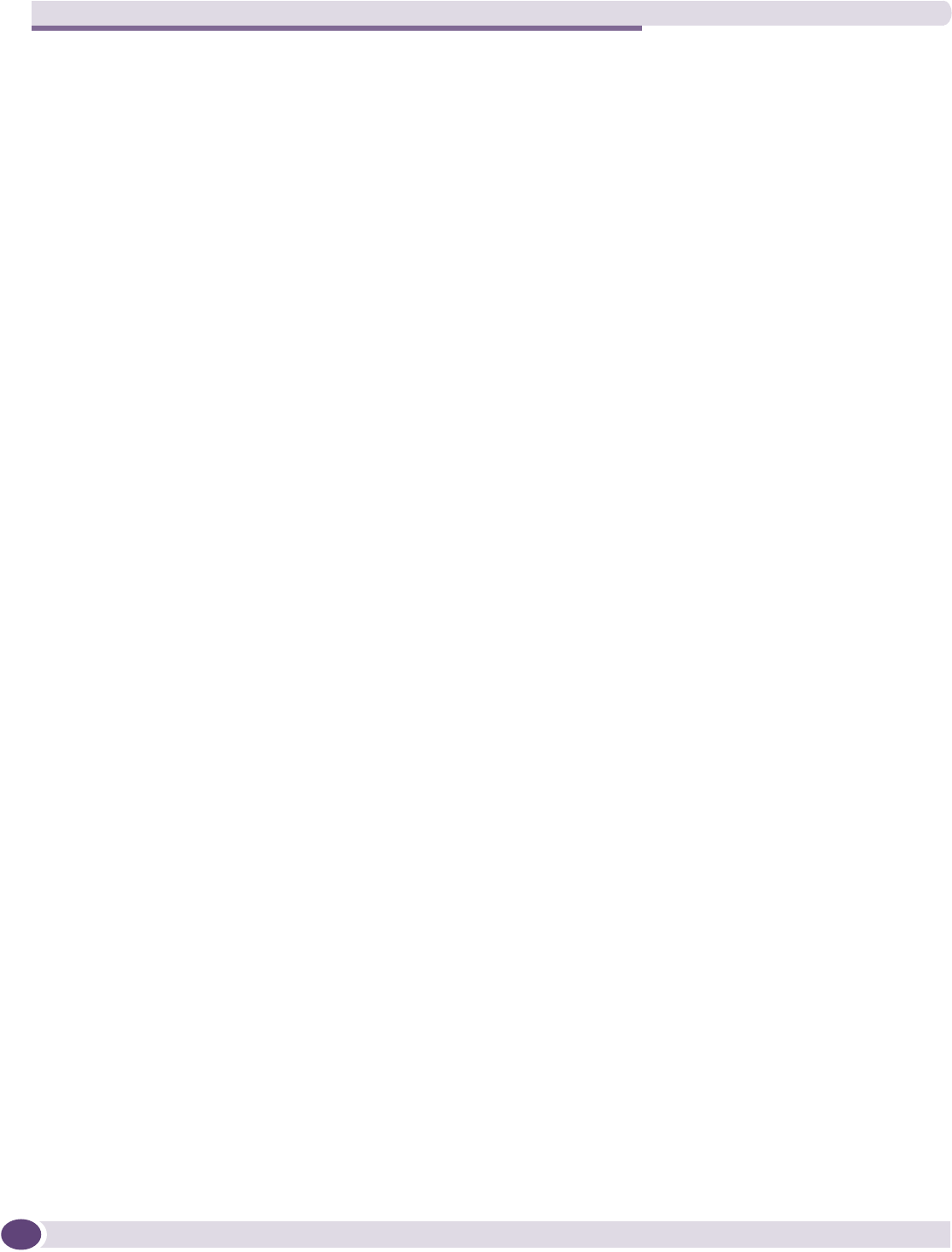
Configuring the Altitude AP
Summit WM Series WLAN Switch and Altitude Access Point Software Version 4.1 User Guide
72
If DRM is enabled (DRM is enabled by default), it scans automatically for a channel, using a
channel selection algorithm. For more information, see “Configuring Dynamic Radio
Management” on page 77.
■Tx Power Level – Select the Tx power level: Min, 13%, 25%, 50%, or Max. If Dynamic Radio
Management (DRM) was enabled on the DRM screen, this option is read-only.
■Rx Diversity – Select Best for the best signal from both antennas, or Left or Right to choose
either of the two diversity antennas. The default and recommended selection is Best. If only
one antennae is connected, use the corresponding Left or Right diversity setting. Do not use
Best if two identical antennas are not used.
■Tx Diversity – Select Best for the best signal from both antennas, or Left or Right to choose
either of the two diversity antennas. The default selection is Best, which maximizes
performance for most clients. However, some clients may behave oddly with Tx Diversity set
to Best. Under those circumstances, it is recommended to use either Left or Right for Tx
Diversity. If only one antennae is connected, use the corresponding Left or Right diversity
setting. Do not use Best if two identical antennas are not used.
■Min Basic Rate – Select the minimum data rate that must be supported by all stations in a
BSS: 1, 2, 5.5, or 11 Mbps for 11b and 11b+11g modes. Select 1, 2, 5.5, 6, 11, 12, or 24 Mbps for
11g-only mode. If necessary, the Max Basic Rate choices adjust automatically to be higher or
equal to the Min Basic Rate. If both Min Basic Rate and Max Basic Rate are set to an 11g-
specific (OFDM) rate, (for example, 6, 12, or 24 Mbps) all basic rates will be 11g-specific.
■Max Basic Rate – Select the maximum data rate that must be supported by all stations in a
BSS: 1, 2, 5.5, or 11 Mbps for 11b and 11b+11g modes. Select 1, 2, 5.5, 6, 11, 12, or 24 Mbps for
11g-only mode. If necessary, the Max Basic Rate choices adjust automatically to be higher or
equal to the Min Basic Rate. If both Min Basic Rate and Max Basic Rate are set to an 11g-
specific (OFDM) rate, (for example, 6, 12, or 24 Mbps) all basic rates will be 11g-specific.
■Max Operational Rate – Select the maximum data rate that clients can operate at while
associated with the AP: 1, 2, 5.5, or 11 Mbps for 11b-only mode. Select 1, 2, 5.5, 6, 9, 11, 12, 18,
24, 36, 28, or 54 Mbps for 11b+11g or 11g-only modes. If necessary, the Max Operational Rate
choices adjust automatically to be higher or equal to the Min Basic Rate.
■No of Retries for Background BK – Select the number of retries for the Background
transmission queue. The default value is 4. The recommended setting is adaptive (multi-rate).
■No of Retries for Best Effort BE – Select the number of retries for the Best Effort transmission
queue. The default value is 4. The recommended setting is adaptive (multi-rate).
■No of Retries for Video VI – Select the number of retries for the Video transmission queue.
The default value is 4. The recommended setting is adaptive (multi-rate).
■No of Retries for Voice VO – Select the number of retries for the Voice transmission queue.
The default value is 1. The recommended setting is adaptive (multi-rate).
■No of Retries for Turbo Voice TVO – Select the number of retries for the Turbo Voice
transmission queue. The default value is 1. The recommended setting is adaptive (multi-rate).
■Preamble – Select a preamble type for 11b-specific (CCK) rates: Short, Long, or Auto. The
recommended value is Auto. Select Short if you are sure that there is no pre-11b AP or a client
in the vicinity of this AP. Select Long if compatibility with pre-11b clients is required.
■Protection Mode – Select a protection mode: None, Auto, or Always. The default and
recommended setting is Auto. Select None if 11b APs and clients are not expected. Select
Always if you expect many 11b-only clients.
■Protection Rate – Select a protection rate: 1, 2, 5.5, or 11 Mbps. The default and recommended
setting is 11. Only reduce the rate if there are many 11b clients in the environment or if the
deployment has areas with poor coverage. For example, rates lower than 11 Mbps are required
to ensure coverage.
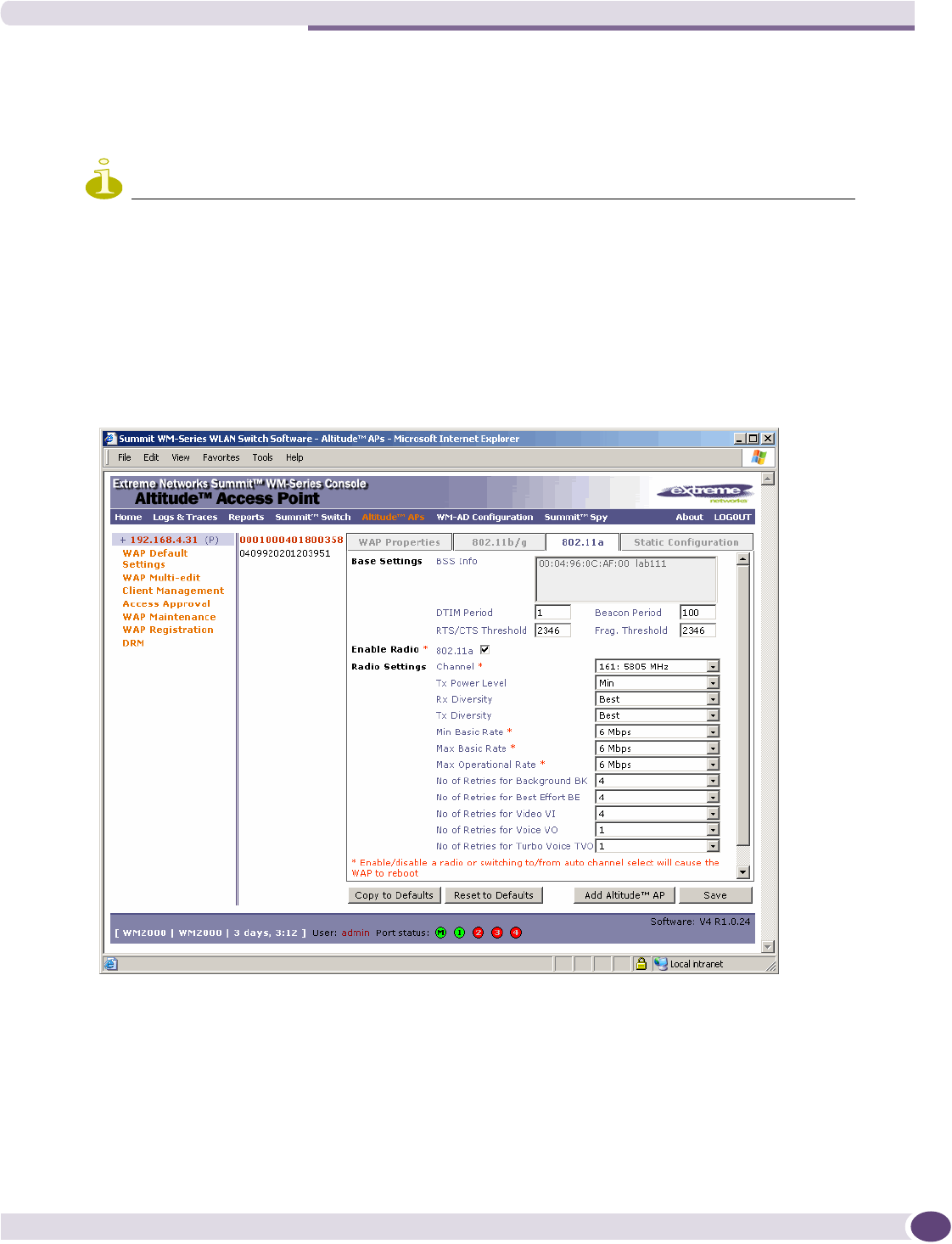
Modifying Altitude AP settings
Summit WM Series WLAN Switch and Altitude Access Point Software Version 4.1 User Guide 73
■Protection Type – Select a protection type: CTS Only or RTS CTS. The default and
recommended setting is CTS Only. Select RTS CTS only if an 11b AP that operates on the
same channel is detected in the neighborhood, or if there are many 11b-only clients in the
environment.
NOTE
The overall throughput is reduced when Protection Mode is enabled, due to the additional overhead caused by
the RTS/CTS. The overhead is minimized by setting Protection Type to CTS Only and Protection Rate to 11
Mbps. Although, the overhead causes the overall throughput to be sometimes lower than if just 11b mode is
used. If there are many 11b clients, it is recommended to disable 11g support (11g clients are backward
compatible with 11b APs).
An alternate approach, although a more expensive method, is to dedicate all APs on a channel for 11b (for
example, disable 11g on these APs) and disable 11b on all other APs. The difficulty with this method is that the
number of APs must be increased to ensure coverage separately for 11b and 11g clients.
●If applicable, click the 802.11a tab to modify the radio properties.
●DTIM Period – Type the desired DTIM (Delivery Traffic Indication Message) period—the number
of beacon intervals between two DTIM beacons. To ensure the best client power savings, use a
large number. For example, 5. Use a small number for broadcast and multicast delay. The default
value is 1.
●Beacon Period – Type the desired time, in milliseconds, between beacon transmissions. The
default value is 100 milliseconds.
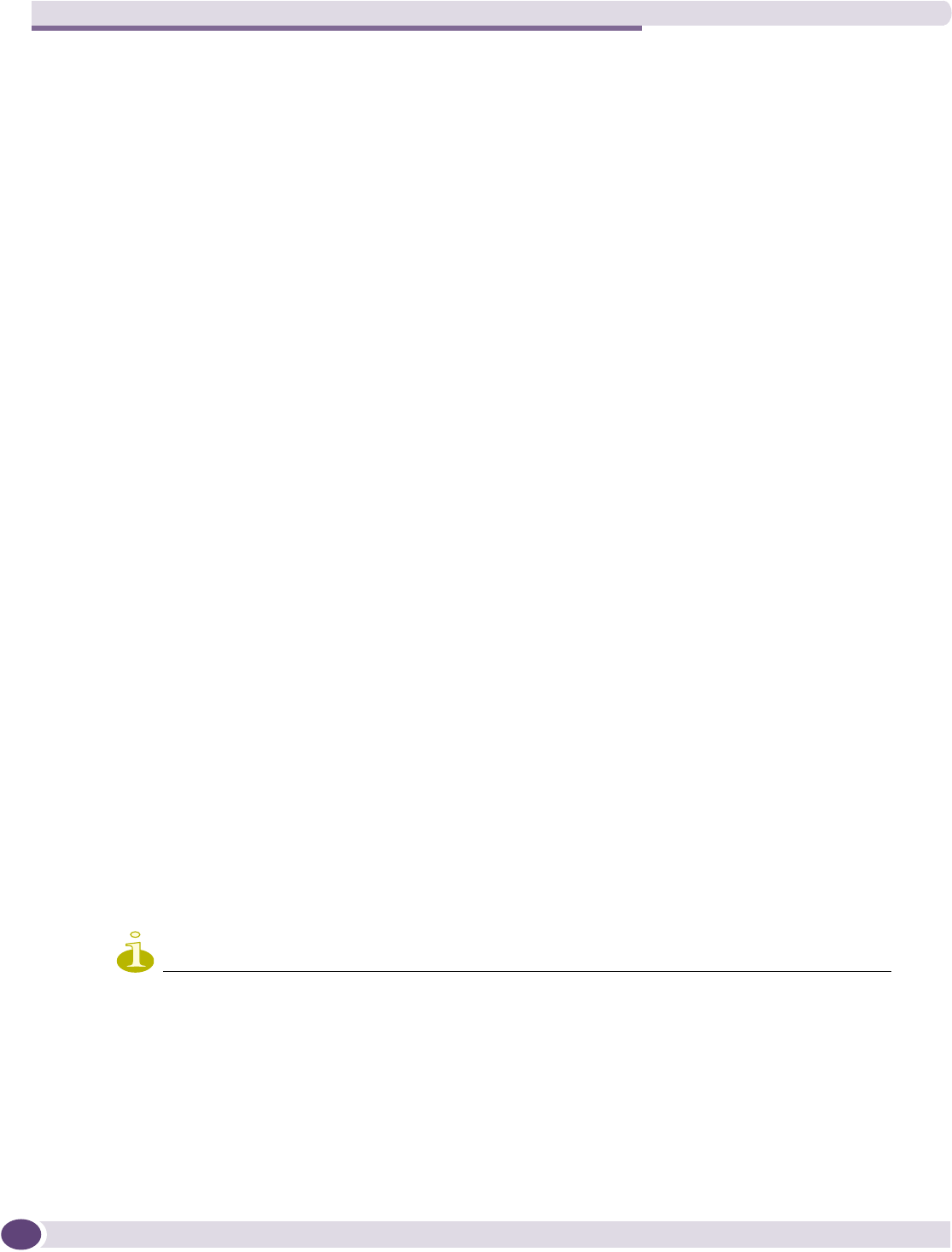
Configuring the Altitude AP
Summit WM Series WLAN Switch and Altitude Access Point Software Version 4.1 User Guide
74
●RTS/CTS Threshold – Type the packet size threshold, in bytes, above which the packet will be
preceded by an RTS/CTS (Request to Send/Clear to Send) handshake. The default value is 2346,
which means all packets are sent without RTS/CTS. Reduce this value only if necessary.
●Frag. Threshold – Type the fragment size threshold, in bytes, above which the packets will be
fragmented by the AP prior to transmission. The default value is 2346, which means all packets
are sent unfragmented. Reduce this value only if necessary.
●802.11a – Select to enable the 802.11a radio.
●802.11j – Select to enable the 802.11j mode for the 802.11a radio. This option is available only in
Japan. When enabled, it allows access to the 4.9Ghz and 5.0Ghz wireless bands.
●Channel – Select the wireless channel that the Altitude AP will use to communicate with wireless
devices. Depending on the regulatory domain (based on country), some channels may be
restricted. The default value is based on North America. The Auto selection allows the Altitude
AP to select the appropriate channel automatically. For more information, see Appendix
B, “Regulatory Information.”
If DRM is enabled (DRM is enabled by default), it scans automatically for a channel, using a
channel selection algorithm. For more information, see “Configuring Dynamic Radio
Management” on page 77.
●Tx Power Level – Select the Tx power level: Min, 13%, 25%, 50%, or Max. If Dynamic Radio
Management (DRM) was enabled on the DRM screen, this option is read-only.
●Rx Diversity – Select Best for the best signal from both antennas, or Left or Right to choose
either of the two diversity antennas. The default and recommended selection is Best. If only one
antennae is connected, use the corresponding Left or Right diversity setting. Do not use Best if
two identical antennas are not used.
●Tx Diversity – Select Best for the best signal from both antennas, or Left or Right to choose
either of the two diversity antennas. The default selection is Best, which maximizes performance
for most clients. However, some clients may behave oddly with Tx Diversity set to Best. Under
those circumstances, it is recommended to use either Left or Right for Tx Diversity. If only one
antennae is connected, use the corresponding Left or Right diversity setting. Do not use Best if
two identical antennas are not used.
●Min Basic Rate – Select the minimum data rate that must be supported by all stations in a BSS: 6,
12, or 24 Mbps. If necessary, the Max Basic Rate choices adjust automatically to be higher or
equal to the Min Basic Rate.
●Max Basic Rate – Select the maximum data rate that must be supported by all stations in a BSS:
6, 12, or 24 Mbps. If necessary, the Max Basic Rate choices adjust automatically to be higher or
equal to the Min Basic Rate.
●Max Operational Rate – Select the maximum data rate that clients can operate at while
associated with the AP: 6, 9, 12, 18, 24, 36, 48, or 54 Mbps. If necessary, the Max Operational Rate
choices adjust automatically to be higher or equal to the Max Basic Rate.
NOTE
Radio a channels 100 to 140 occupy the 5470-5725 MHz band in the regulatory domains of the European
Union and European Union free trade countries. Radio B/G Channels 12 to 14 are not available in North
America.
●No of Retries for Background BK – Select the number of retries for the Background transmission
queue. The default value is 4. The recommended setting is adaptive (multi-rate).
●No of Retries for Best Effort BE – Select the number of retries for the Best Effort transmission
queue. The default value is 4. The recommended setting is adaptive (multi-rate).
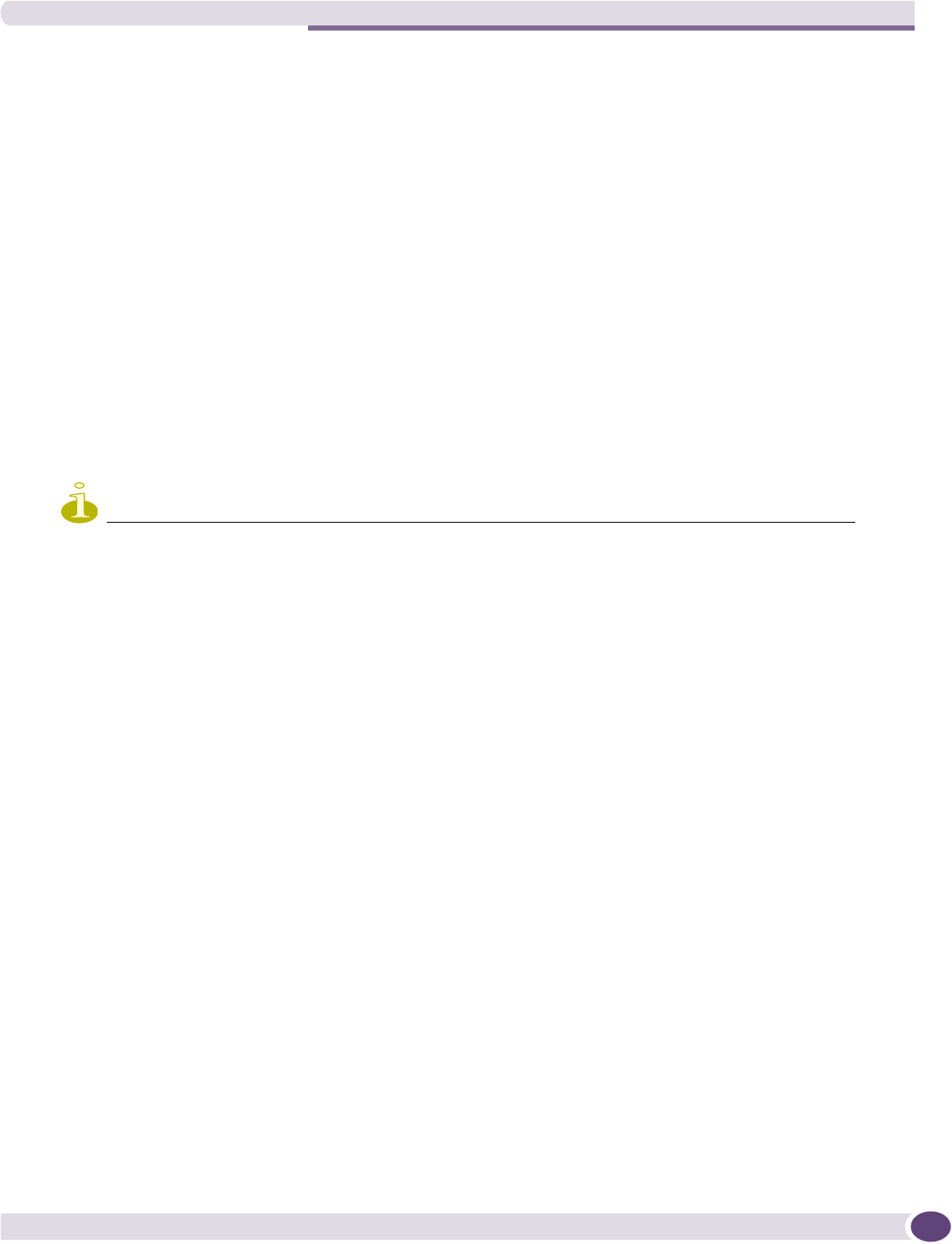
Modifying Altitude AP settings
Summit WM Series WLAN Switch and Altitude Access Point Software Version 4.1 User Guide 75
●No of Retries for Video VI – Select the number of retries for the Video transmission queue. The
default value is 4. The recommended setting is adaptive (multi-rate).
●No of Retries for Voice VO – Select the number of retries for the Voice transmission queue. The
default value is 1. The recommended setting is adaptive (multi-rate).
●No of Retries for Turbo Voice TVO – Select the number of retries for the Turbo Voice
transmission queue. The default value is 1. The recommended setting is adaptive (multi-rate).
4To save your changes, click Save.
Setting up the Altitude AP using static configuration
The Altitude AP static configuration feature provides the Summit WM series switch, access points, and
WLAN switch software solution with the capability for a network with either a central office or a
branch office model. The static configuration settings assist in the setup of branch office support. These
settings are not dependent of branch topology, but instead can be employed at any time if required. In
the branch office model, Altitude APs are installed in remote sites, while the Summit WM series switch
is in the central office. The Altitude APs require the capability to interact in both the local site network
and the central network. To achieve this model, a static configuration is used.
NOTE
If an Altitude AP with a statically configured IP address (without a statically configured Summit Switch Search List)
cannot register with the Summit WM series switch within the specified number of retries, the Altitude AP will use
SLP, DNS, and SLP multicast as a backup mechanism.
To set up an Altitude AP using static configuration:
1From the main menu, click Altitude AP Configuration. The Altitude AP screen is displayed.
2Click the appropriate Altitude AP in the list.
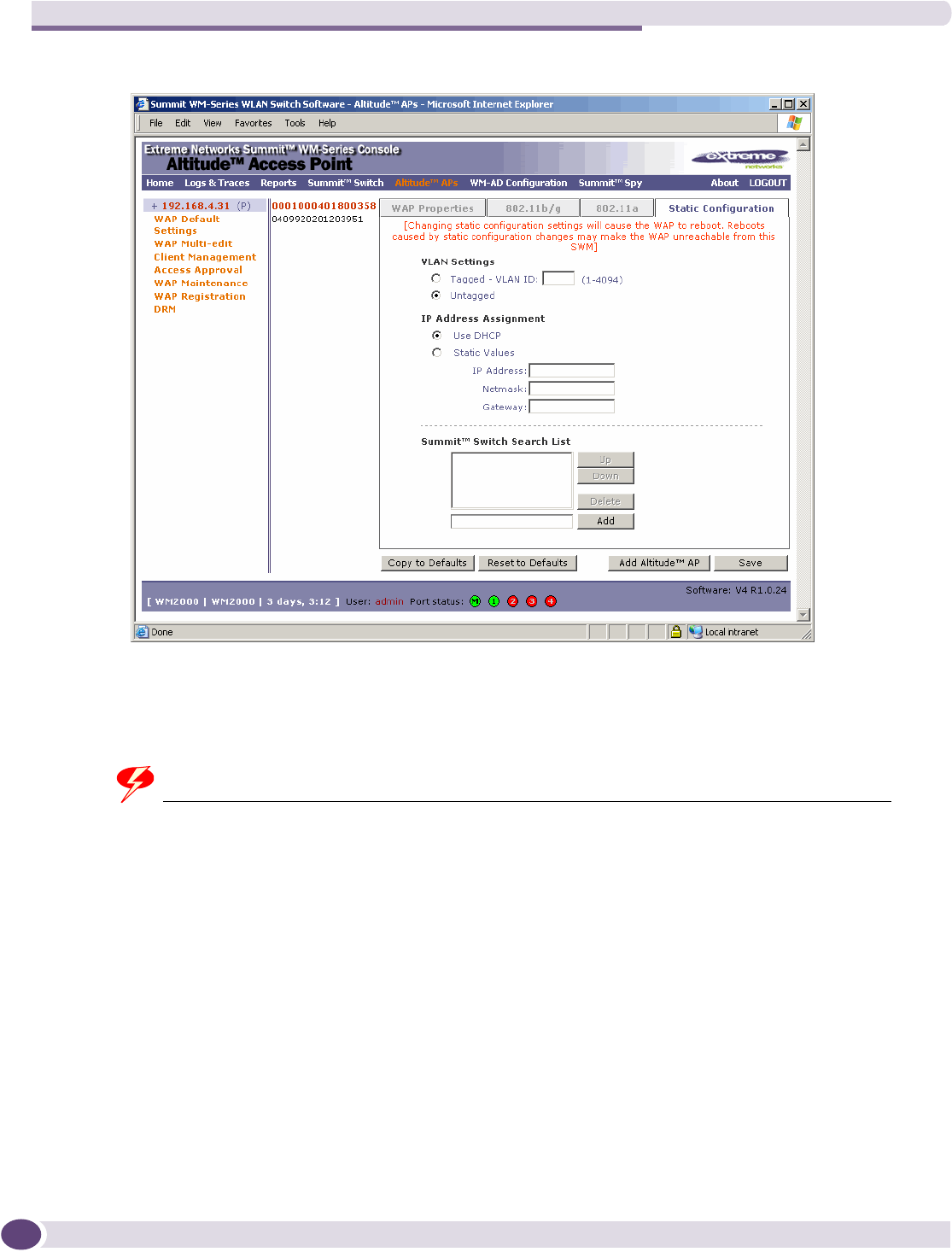
Configuring the Altitude AP
Summit WM Series WLAN Switch and Altitude Access Point Software Version 4.1 User Guide
76
3Click the Static Configuration tab.
4Select one of the VLAN settings for the Altitude AP:
●Tag ge d - VL A N I D – Select if you want to assign this AP to a specific VLAN and type the value
in the box.
●Untagged – Select if you want this AP to be untagged. This option is selected by default.
WARNING!
Caution should be exercised when using this feature. If a VLAN tag is not configured properly, the connectivity
with the AP will be lost. To configure the AP VLAN, do the following:
Connect the AP to the Summit WM series switch or to the network point that does not require AP VLAN tagging.
Use Static Configuration to enable VLAN and define the VLAN ID.
Save the configuration on the AP. The AP reboots and looses connectivity to the Summit WM series switch.
Disconnect the AP and attach it to its final network location.
If the VLAN settings match the network configuration, the AP registers with the Summit WM series switch
successfully. If the AP VLAN is not configured properly (wrong tag), connecting to the AP may not be possible.
To recover from this situation, you will need to reset the AP to its factory default settings. For more information,
see “Resetting the AP to its factory default settings” on page 207.
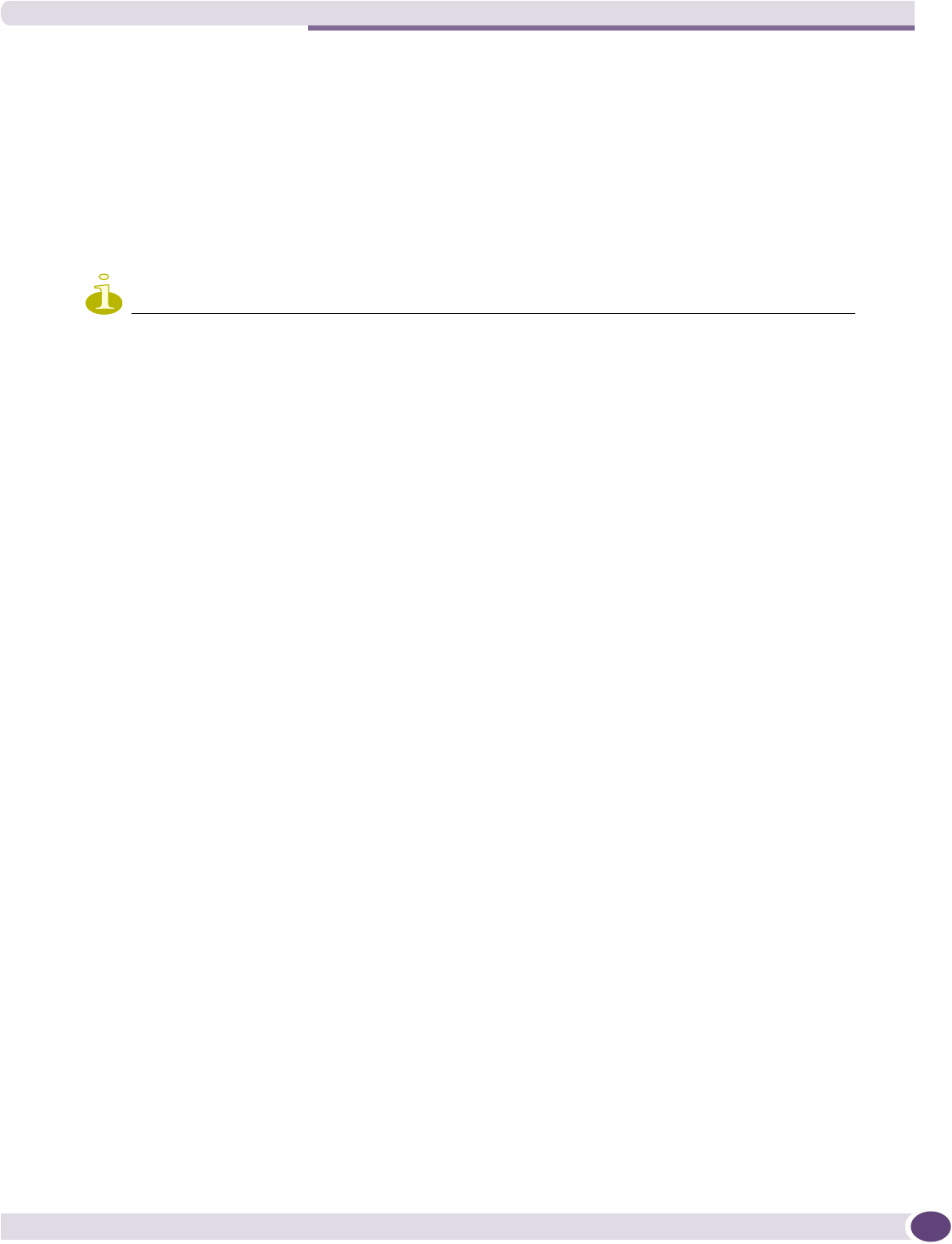
Configuring Dynamic Radio Management
Summit WM Series WLAN Switch and Altitude Access Point Software Version 4.1 User Guide 77
5Select one of the two methods of IP address assignment for the Altitude AP:
●Use DHCP – Select this option to enable Dynamic Host Configuration Protocol (DHCP). This
option is enabled by default.
●Static Values – Select this option to specify the IP address of the Altitude AP.
■IP Address – Type the IP address of the AP.
■Subnet Mask – Type the appropriate subnet mask to separate the network portion from the
host portion of the address.
■Gateway – Type the default gateway of the network.
NOTE
For first-time deployment of the Altitude AP for static IP assignment, (a branch office scenario is an example of
a setup that may require static IP assignment), it is recommended to use DHCP initially on the central office
network to obtain an IP address for the Altitude AP. Then enter these values in the Static Configuration tab for
this Altitude AP and save the configuration. Since APs ship from the factory with DHCP mode enabled by
default, the APs require the assistance of a local DHCP server to obtain its initial IP address. The AP can then
register with the controller, at which point it can receive the proper static definition parameters and be moved to
its target location if necessary.
If the AP IP address is not configured properly, connecting to the AP may not be possible. To recover from this
situation, you will need to reset the AP to its factory default settings. For more information, see “Resetting the
AP to its factory default settings” on page 207.
6In the Add box, type the IP address of the Summit WM series switch that will control this Altitude
AP.
7Click Add. The IP address is added to the list.
8Repeat steps 5 and 6 to add additional Summit WM series switches.
9Use the Up and Down buttons to modify the order of the controllers. The maximum is three
controllers.
The Altitude AP attempts to connect to the IP addresses in the order in which they are listed. The
Altitude AP is successful when it finds a Summit WM series switch that will allow it to register.
This feature allows the Altitude AP to bypass the discovery process. If the Summit Switch Search
List box is not populated, the Altitude AP will use SLP to discover a Summit WM series switch.
The DHCP function for wireless clients must be provided locally by a local DHCP server, unless
each wireless client has a static IP address.
10 To save your changes, click Save.
Configuring Dynamic Radio Management
The Dynamic Radio Management (DRM) feature for the Altitude AP is enabled by default. The DRM
feature:
●Adjusts power levels to balance coverage if another Altitude AP, which is assigned to the same SSID
and is on the same channel, is added to or leaves the network.
●Allows wireless clients to be moved to another Altitude AP if the load is too high.
●Scans automatically for a channel, using a channel selection algorithm.
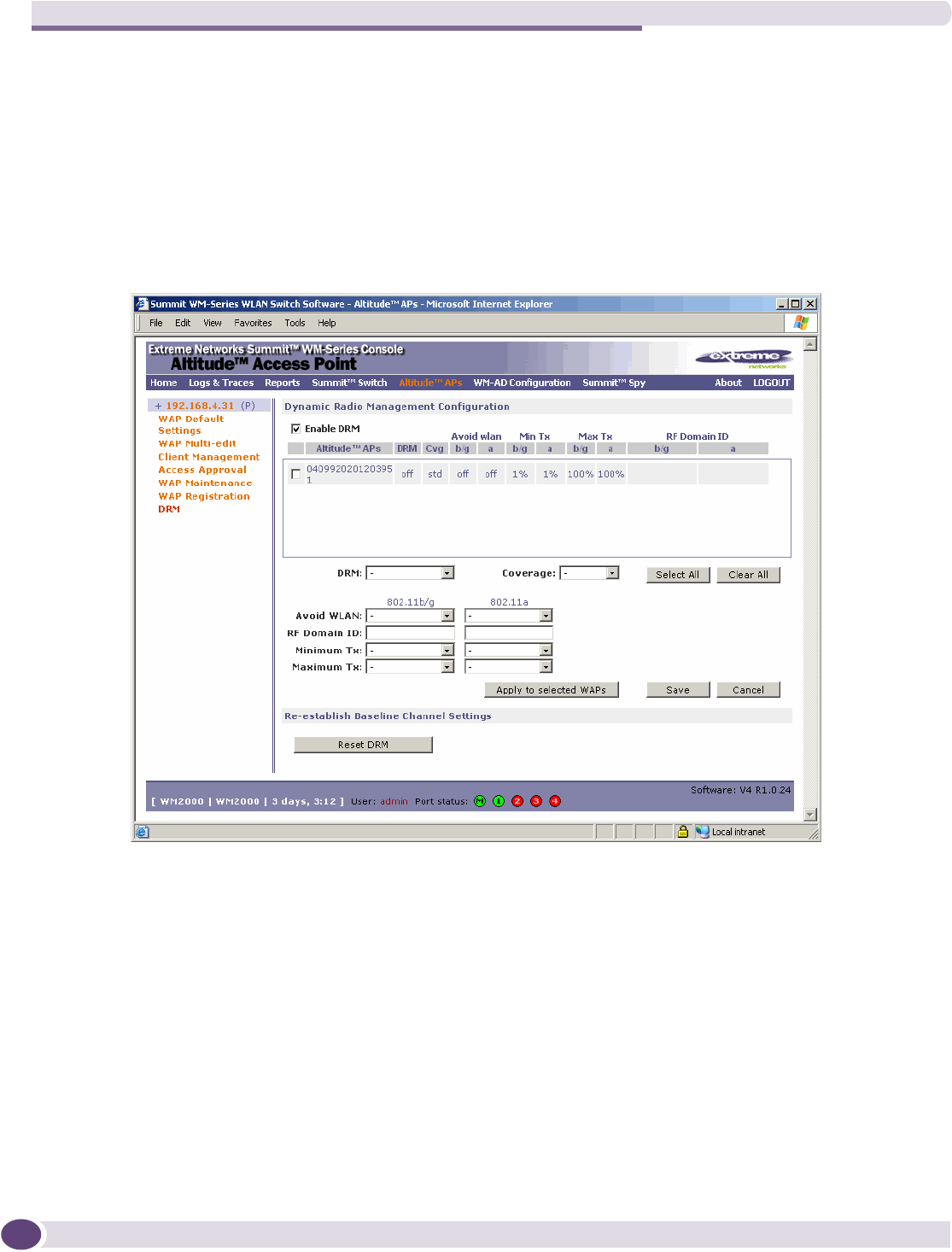
Configuring the Altitude AP
Summit WM Series WLAN Switch and Altitude Access Point Software Version 4.1 User Guide
78
●Avoids other WLANs by reducing transmit power whenever other APs with the same channel, but
different SSIDs are detected.
To configure the DRM software:
1From the main menu, click Altitude AP Configuration. The Altitude AP screen is displayed.
2In the left pane, click DRM.
3Confirm the Enable DRM checkbox is selected.
4To refresh the Altitude APs list, click Save. The list is populated with the Altitude APs.
5From the list of registered Altitude APs, select the checkbox corresponding to the Altitude AP you
want to configure for DRM. The DRM properties are populated with default values when DRM is
enabled.
6In the Coverage drop-down list, select:
●Std – (Standard Coverage) Adjusts the range to the client that is the most distant, as indicated by
its signal strength.
●Shpd – (Shaped Coverage) Adjusts the range based on neighboring Altitude APs.
7If applicable, from the Avoid WLAN drop-down list, select on.
8In the RF Domain ID box, type a string that uniquely identifies a group of APs that cooperate in
managing RF channels and power levels. The maximum length of the string is 15 characters.
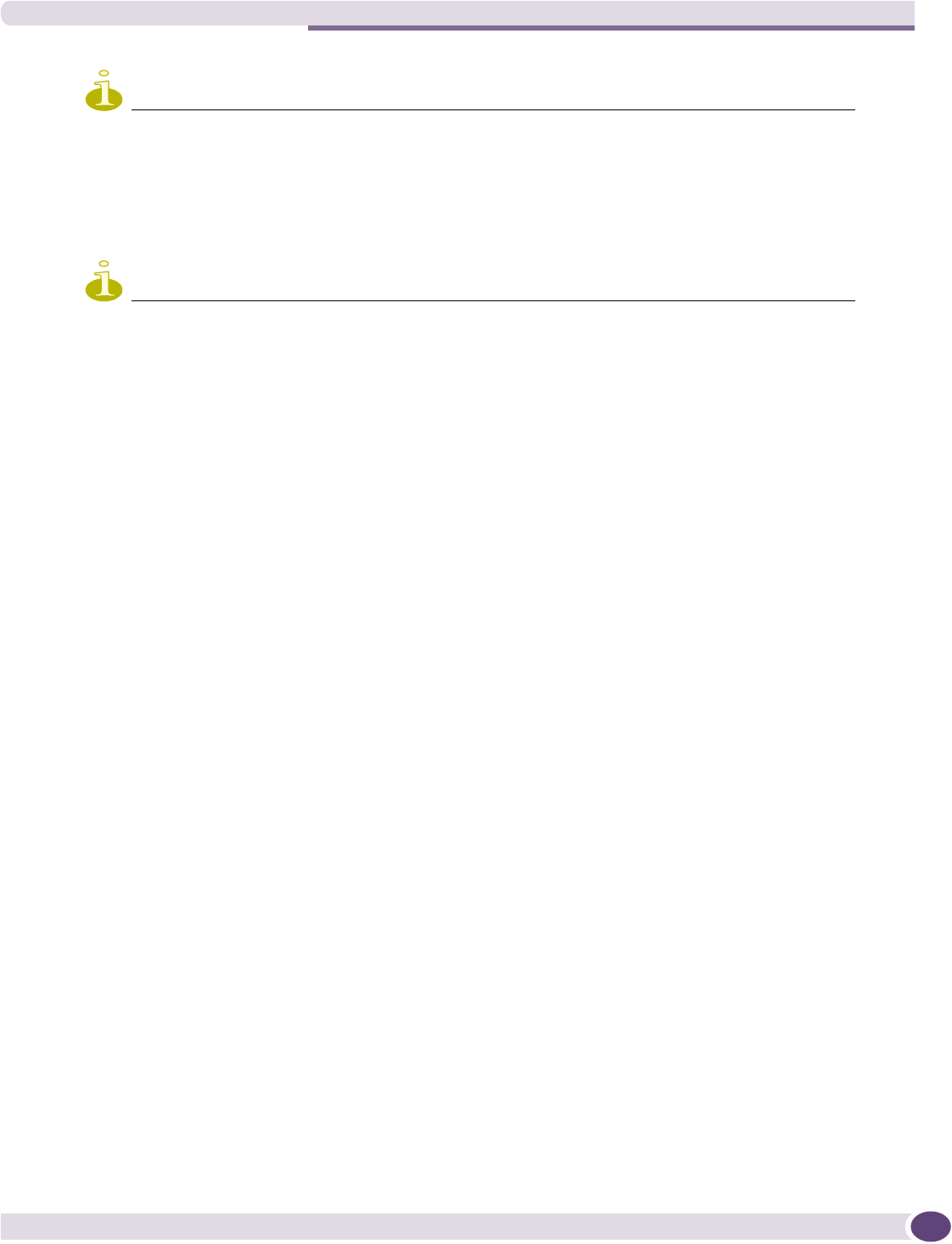
Modifying an Altitude AP’s properties based on a default AP configuration
Summit WM Series WLAN Switch and Altitude Access Point Software Version 4.1 User Guide 79
NOTE
If SSID Broadcast is disabled and DRM is enabled, you must provide an RF Domain ID.
9From the Minimum drop-down list, select the minimum power level below which the power cannot
be further reduced by the DRM.
10 From the Maximum drop-down list, select the maximum power level above which the power cannot
be further increased by the DRM.
NOTE
Due to limited power control resolution, the actual power limits may differ slightly from the settings you define.
11 Click Apply to selected APs.
12 To save your changes, click Save.
13 To re-establish baseline settings, forcing the APs to go through the auto-channel selection process,
click Reset DRM. This will cause all APs using DRM to reboot and rerun the auto-channel selection
algorithm.
Modifying an Altitude AP’s properties based on a
default AP configuration
If you have an Altitude AP that is already configured with its own settings, but would like the Altitude
AP to be reset to use the system’s default AP settings, use the Reset to Defaults feature on the AP
Properties tab.
To configure an Altitude AP with the system’s default AP settings:
1From the main menu, click Altitude AP Configuration. The Altitude AP screen is displayed.
2In the Altitude AP list, click the Altitude AP whose properties you want to modify. The AP
Properties tab displays Altitude AP information.
3Click Reset to Defaults to have the Altitude AP inherit the system’s default AP settings. A pop-up
window asking you to confirm the configuration change is displayed.
4Click OK to confirm resetting the AP to the default settings.
Modifying the Altitude AP’s default setting using the
Copy to Defaults feature
You can modify the system’s default AP settings by using the Copy to Defaults feature on the AP
Properties tab. This feature allows the properties of an already configured AP to become the system’s
default AP settings.
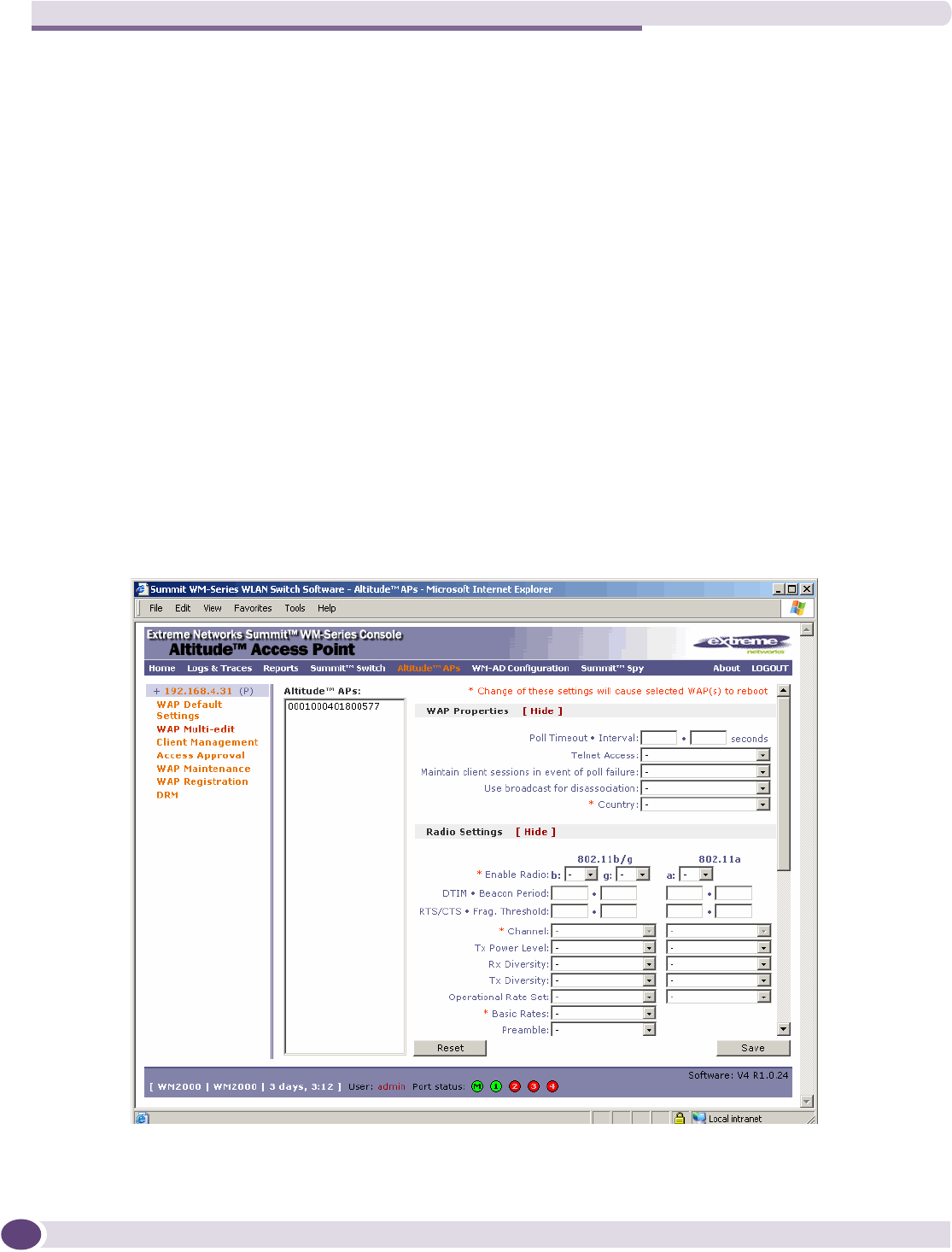
Configuring the Altitude AP
Summit WM Series WLAN Switch and Altitude Access Point Software Version 4.1 User Guide
80
To modify the system’s default AP settings based on an already configured AP:
1From the main menu, click Altitude AP Configuration. The Altitude AP screen is displayed.
2In the Altitude AP list, click the Altitude AP whose properties you want to become the system’s
default AP settings. The AP Properties tab displays Altitude AP information.
3If applicable, modify the Altitude AP’s properties. For more information, see “Modifying an Altitude
AP’s properties” on page 68.
4Click Copy to Defaults to make this AP’s configuration be the system’s default AP settings. A pop-
up window asking you to confirm the configuration change is displayed.
5Click OK to confirm resetting the system’s default AP settings.
Configuring APs simultaneously
In addition to configuring APs individually, you can also configure multiple APs simultaneously by
using the AP Multi-edit functionality.
To configure APs simultaneously:
1From the main menu, click Altitude AP Configuration. The Altitude AP screen is displayed.
2In the left pane, click WAP Multi-edit.
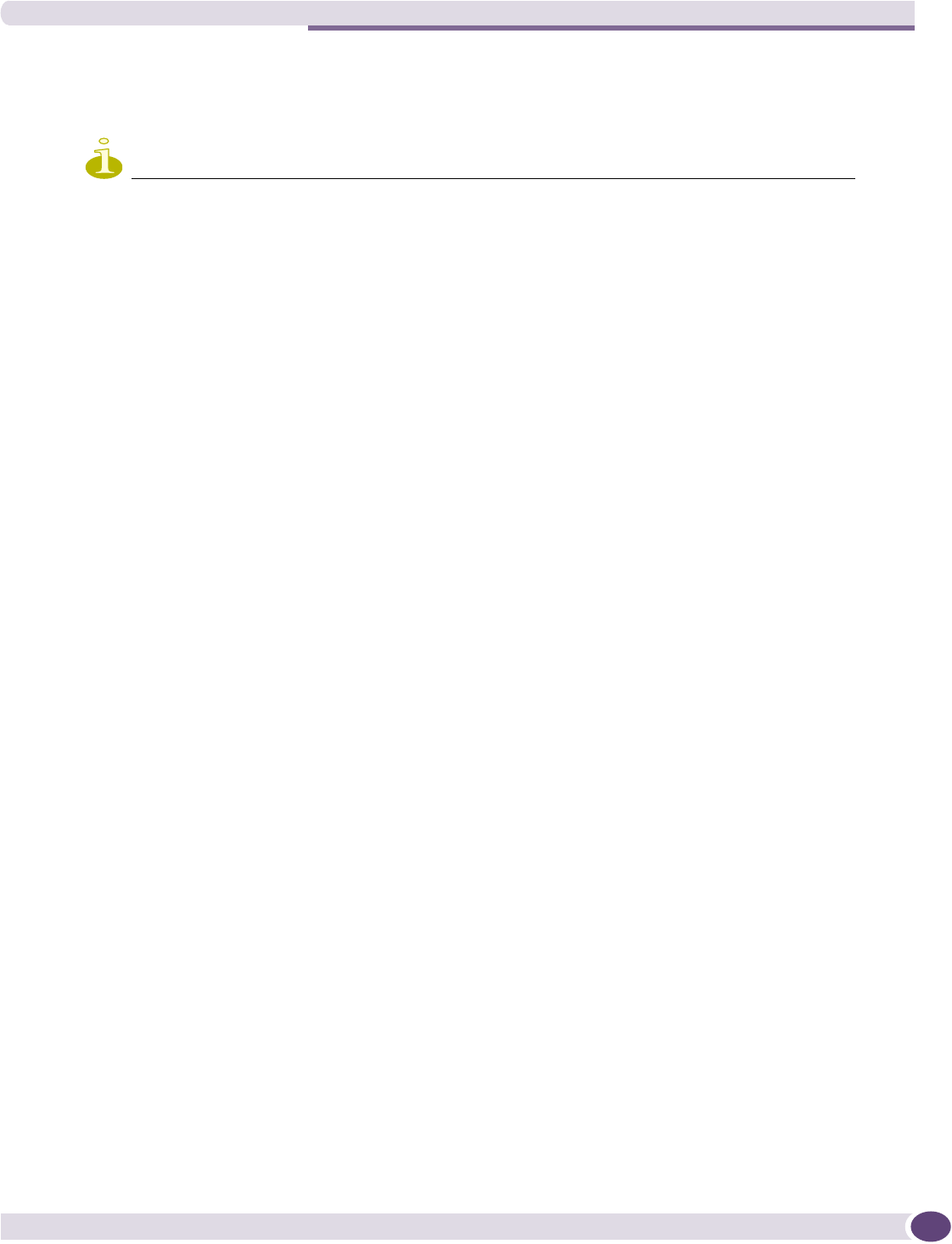
Performing Altitude AP software maintenance
Summit WM Series WLAN Switch and Altitude Access Point Software Version 4.1 User Guide 81
3In the Altitude APs list, select one or more APs to edit. To select multiple APs, select the appropriate
APs from the list while pressing the CTRL key. The Channel drop-down list is not available if using
the multi-edit feature.
NOTE
When using multi-edit configuration, any box or option that is not explicitly modified will not be changed by the
update. The Altitude APs shown in the Altitude APs list can be from any version of the software. Attributes that
are common between software versions are set on all Altitude APs. Attributes that are not common, are only sent
to the AP versions to which the attributes apply. Attempting to set an attribute that does not apply for an AP will
not abort the multi-edit operation.
4Modify the configuration of the selected Altitude APs:
●WAP Properties – For more information, see “Modifying an Altitude AP’s properties” on
page 68.
●Radio Settings – For more information, see “Modifying the Altitude AP’s radio properties” on
page 70.
●Static Configuration – For more information, see “Setting up the Altitude AP using static
configuration” on page 75.
5In the WAP Properties, Radio Settings, and Static Configuration sections of the screen, select and
enter the attributes you want to edit for all selected APs.
6To save your changes, click Save.
Performing Altitude AP software maintenance
Periodically, the software used by the Altitude APs is altered for reasons of upgrade or security. The
new version of the AP software is installed from the Summit WM series switch.
The software for each Altitude AP can be uploaded either immediately, or the next time the Altitude AP
connects. Part of the Altitude AP boot sequence is to seek and install its software from the Summit WM
series switch.
Although a number of the properties of each radio on an Altitude AP can be modified without
requiring a reboot of the AP, a reboot is required after:
●Enabling or disabling either radio, or changing the radio channel between Auto and any fixed
channel number
●Adding the Altitude AP to a WM-AD, or changing its radio assignment in a WM-AD
The Altitude AP keeps a backup copy of its software image. When a software upgrade is sent to the
Altitude AP, the upgrade becomes the Altitude AP's current image and the previous image becomes the
backup. In the event of failure of the current image, the Altitude AP will run the backup image.
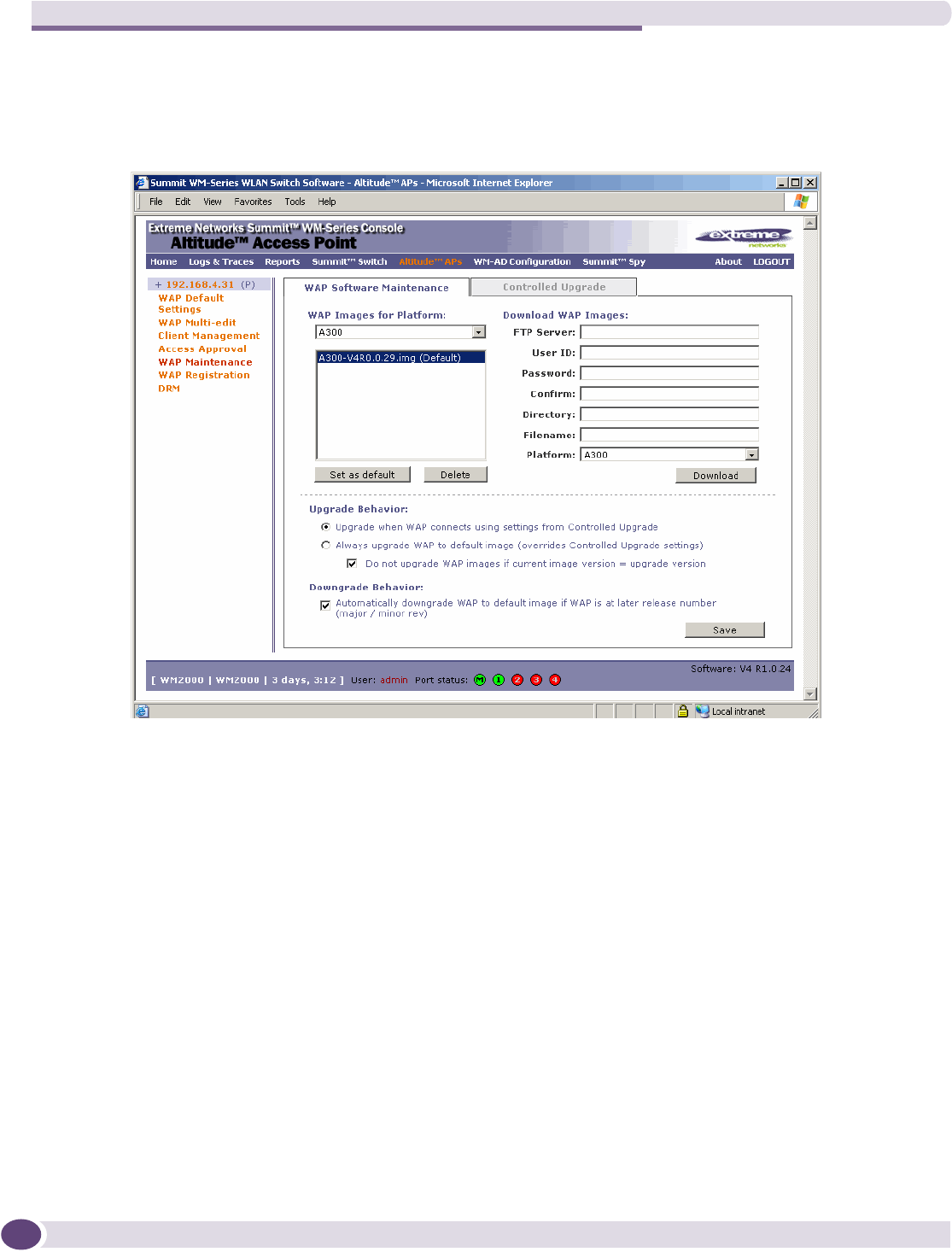
Configuring the Altitude AP
Summit WM Series WLAN Switch and Altitude Access Point Software Version 4.1 User Guide
82
To maintain the list of current Altitude AP software images:
1From the main menu, click Altitude AP Configuration. The Altitude AP Configuration screen is
displayed.
2From the left pane, click WAP Maintenance. The WAP Software Maintenance tab is displayed.
3From the WAP Images for Platform drop-down list select the appropriate platform.
4To select an image to be the default image for a software upgrade, select it in the list, and then click
Set as default.
5In the Upgrade Behavior section, select one of the following:
●Upgrade when WAP connects using settings from Controlled Upgrade – The Controlled
Upgrade tab is displayed. Controlled upgrade allows you to individually select and control the
state of a WAP image upgrade: which APs to upgrade, when to upgrade, how to upgrade, and to
which image the upgrade or downgrade should be done. Administrators decide on the levels of
software releases that the equipment should be running.
●Always upgrade WAP to default image (overrides Controlled Upgrade settings) – Selected by
default. Allows for the selection of a default revision level (firmware image) for all APs in the
domain. As the WAP registers with the controller, the firmware version is verified. If it does not
match the same value as defined for the default-image, the WAP is automatically requested to
upgrade to the default-image.
6Select the Do not upgrade WAP images if current image version = upgrade version checkbox to
prevent an upgrade if current image version is the same as the upgrade version. Selecting this option
overrides upgrade behavior.
7Select the Automatically downgrade the WAP to the default image if WAP is at later release
number (major/minor rev) checkbox to allow an older image to be installed if selected.
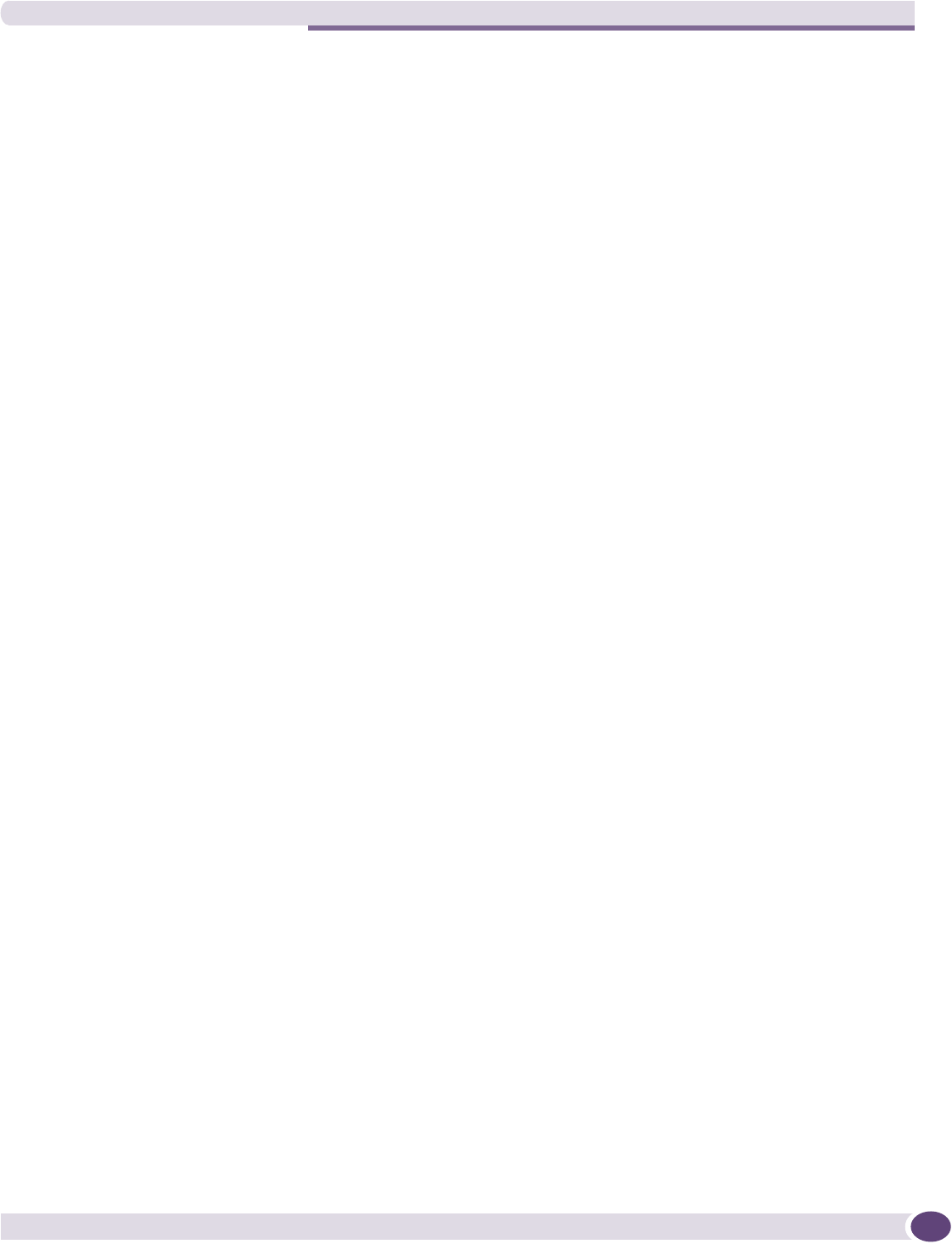
Performing Altitude AP software maintenance
Summit WM Series WLAN Switch and Altitude Access Point Software Version 4.1 User Guide 83
8To save your changes, click Save.
To delete an Altitude AP software image:
1From the main menu, click Altitude AP Configuration. The Altitude AP Configuration screen is
displayed.
2From the left pane, click WAP Maintenance. The WAP Software Maintenance tab is displayed.
3From the WAP Images for Platform drop-down list, select the appropriate platform.
4To select an image in the WAP Images list to delete, click it.
5Click the Delete button. The image is removed from the list.
To download a new Altitude AP software image:
1From the main menu, click Altitude AP Configuration. The Altitude AP Configuration screen is
displayed.
2From the left pane, click WAP Maintenance. The WAP Software Maintenance tab is displayed.
3In the Download WAP Images list, type the following:
●FTP Server – The IP of the FTP server to retrieve the image file from.
●User ID – The user ID that the controller should use when it attempts to log in to the FTP server.
●Password – The corresponding password for the user ID.
●Confirm – The corresponding password for the user ID to confirm it was typed correctly.
●Directory – The directory on the server in which the image file that is to be retrieved is stored.
●Filename – The name of the image file to retrieve.
●Platform – The AP hardware type to which the image applies. The are several types of AP and
they require different images.
4Click Download. The new software image is downloaded.
To define parameters for an Altitude AP controlled software upgrade:
1From the main menu, click Altitude AP Configuration. The Altitude AP Configuration screen is
displayed.
2From the left pane, click WAP Maintenance. The WAP Software Maintenance tab is displayed.
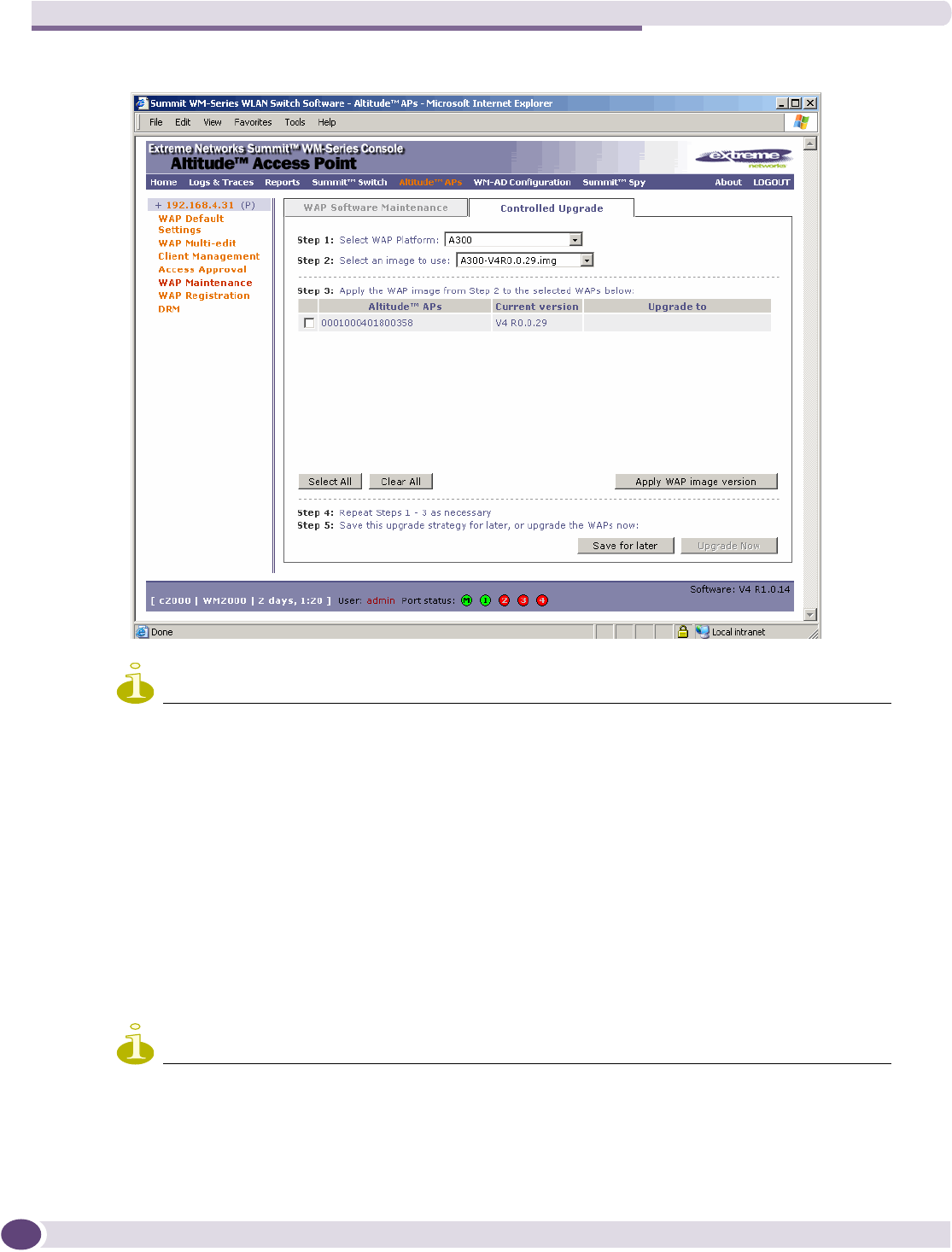
Configuring the Altitude AP
Summit WM Series WLAN Switch and Altitude Access Point Software Version 4.1 User Guide
84
3Click the Controlled Upgrade tab.
NOTE
The Controlled Upgrade tab will appear only when the Upgrade Behavior is set to Upgrade when AP connects
using settings from Controlled Upgrade on the AP Software Maintenance tab.
4From the Select WAP Platform drop-down list, select the type of AP you want to upgrade.
5From the Select an image to use drop-down list, select the software image you want to use for the
upgrade.
6In the list of registered Altitude APs, select the checkbox for each Altitude AP to be upgraded with
the selected software image.
7Click Apply WAP image version. The selected software image is displayed in the Upgrade To
column of the list.
8To save the software upgrade strategy to be run later, click Save for later.
9To run the software upgrade immediately, click Upgrade Now. The selected Altitude AP reboots, and
the new software version is loaded.
NOTE
The Always upgrade AP to default image checkbox on the WAP Software Maintenance tab overrides the
Controlled Upgrade settings.
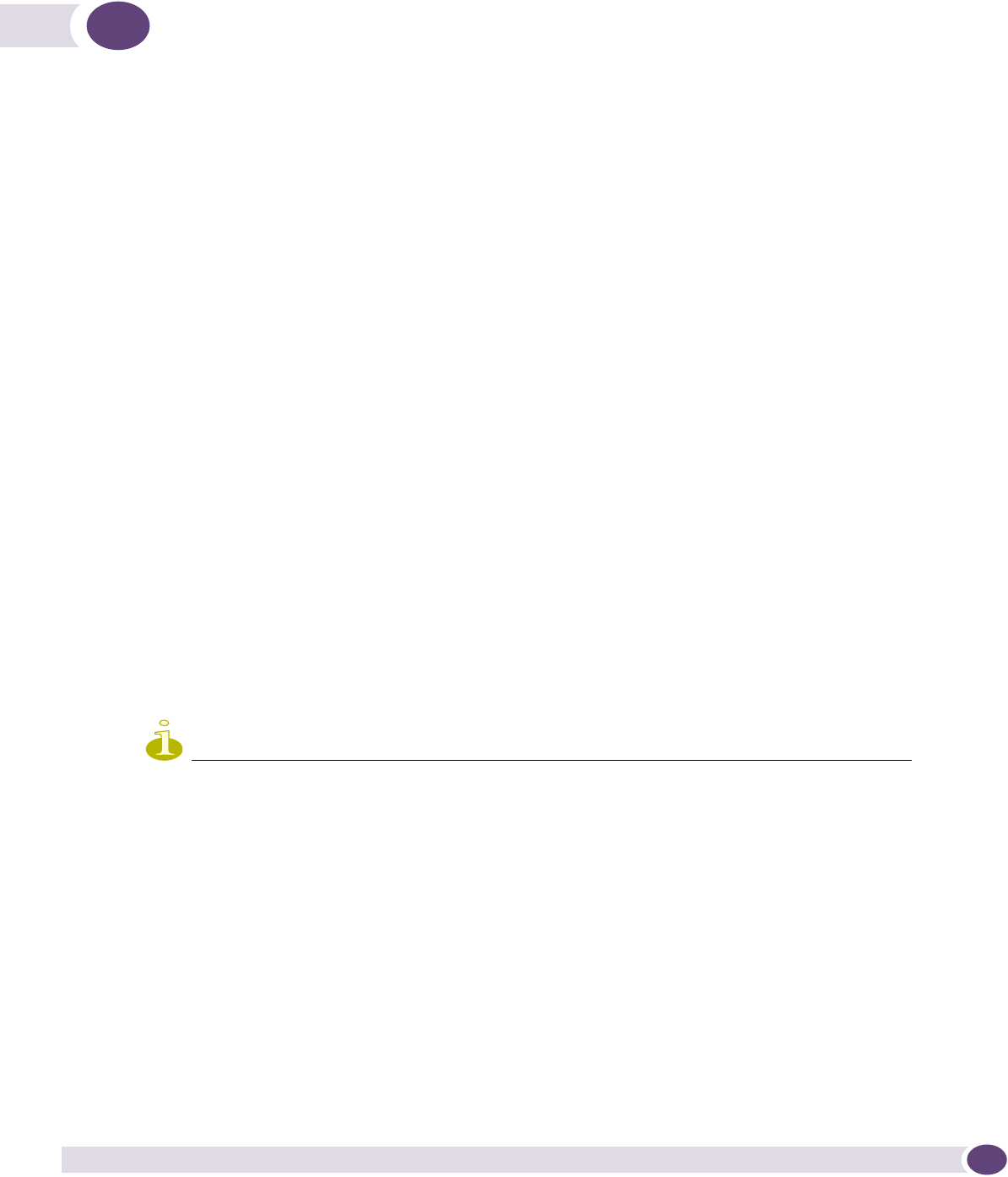
Summit WM Series WLAN Switch and Altitude Access Point Software Version 4.1 User Guide 85
4WM Access Domain Services (WM-AD)
This chapter describes WM Access Domain Services (WM-AD) concepts, including:
●WM-AD overview
●Setting up a WM-AD checklist
●Topology of a WM-AD
●RF assignment for a WM-AD
●Authentication for a WM-AD
●Filtering for a WM-AD
●Data protection on a WM-AD—WEP and WPA
●WM-AD global settings
●Setting up a new WM-AD
WM-AD overview
A WM-AD is an IP subnet designed to enable Altitude APs to interact with wireless devices. A WM-AD
is similar to a regular IP subnet. A WM-AD has the following properties:
●Each WM-AD is assigned a unique identifier.
●Each WM-AD is assigned a Service Set Identifier (SSID). The SSID does not have to be unique.
●Each WM-AD is assigned a range of IP addresses for wireless devices. All of the wireless devices
share the same IP address prefix—the part of the IP address that identifies the network and subnet.
The IP addresses of the wireless devices are assigned dynamically by the Summit WM series switch's
Dynamic Host Configuration Protocol (DHCP) server within the assigned range.
NOTE
If the WM-AD is in branch mode, the Summit WM series switch's DHCP server will not assign IP addresses to
the wireless devices. For a routed WM-AD, you can allow the enterprise network's DHCP server to provide the IP
addresses for the WM-AD by enabling DHCP Relay.
The assigned addresses must be within range of the WM-AD definition and the controller must be defined in the
network as the path for traffic delivery to the mobile units. For more information, see “Using a DHCP relay for
the WM-AD” on page 104.
These IP addresses are not virtual IP addresses. They are regular IP addresses and are unique over
the network. These IP addresses are advertised to other hosts on the network to exchange traffic
with the wireless devices in the WM-AD.
●A single overall filtering policy applies to all the wireless devices within the WM-AD. Additional
filtering can be applied when the wireless user is authenticated by the Remote Authentication Dial-
In User Service (RADIUS) server. This does not apply for a bridged WM-AD.
●When the Summit WM series switch creates a WM-AD, it also creates a virtual IP subnet for that
WM-AD. This does not apply for a bridged WM-AD.
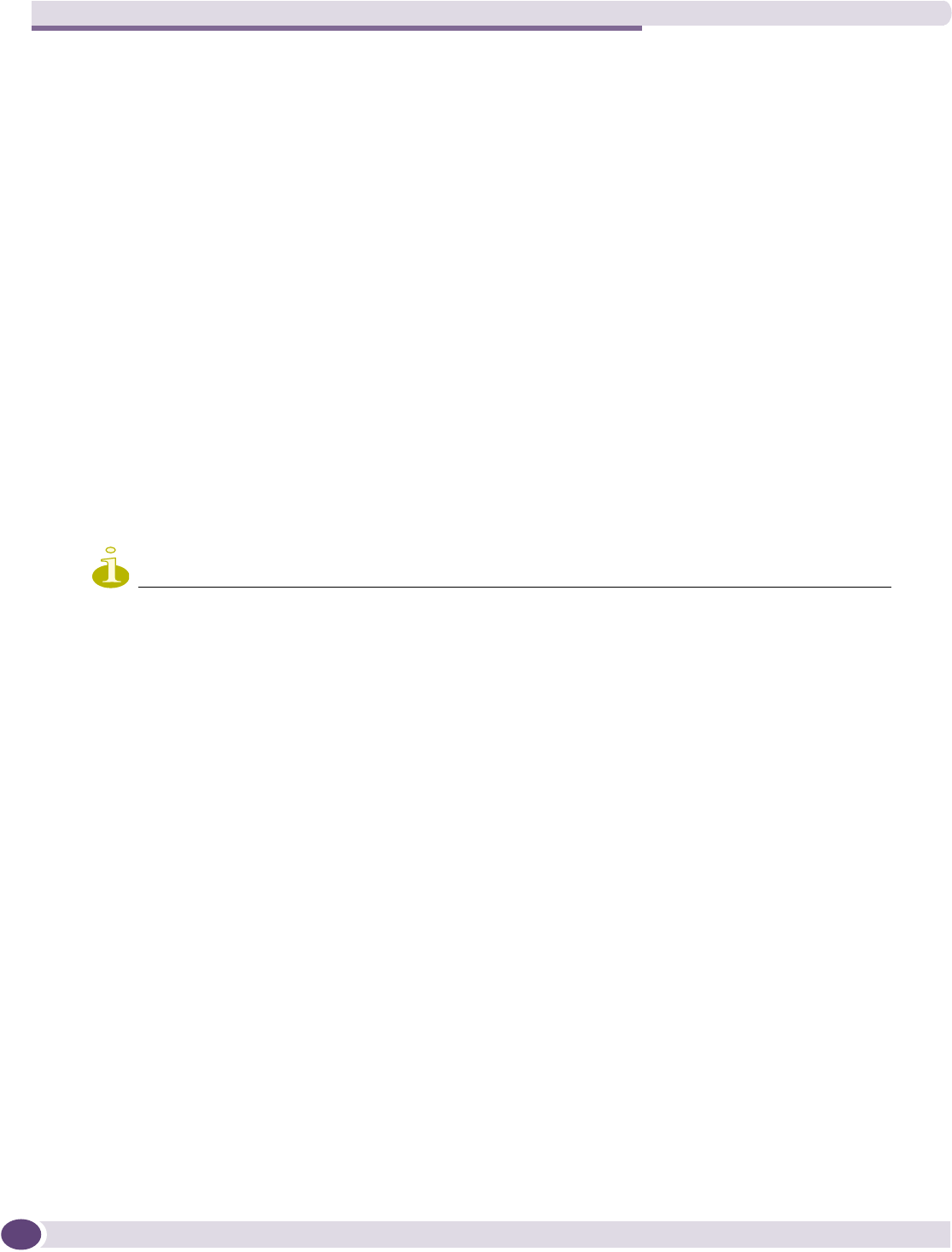
WM Access Domain Services (WM-AD)
Summit WM Series WLAN Switch and Altitude Access Point Software Version 4.1 User Guide
86
●Each WM-AD represents a mobility group that, when configured, can be carried across multiple
Summit WM series switches. This does not apply for a bridged WM-AD.
●Each WM-AD also offers unique Authentication, Authorization and Accounting (AAA) services.
Setting up a WM-AD checklist
WM-AD provides a versatile means of mapping wireless networks to the topology of an existing wired
network. When you set up a WM-AD on the Summit WM series switch, you are defining a subnet for a
group of wireless device users. The WM-AD definition creates a virtual IP subnet where the Summit
WM series switch acts as a default gateway to wireless devices.
In addition you can determine if the WM-AD is to apply for traffic bridging at the AP. This type of
WM-AD requires specification of RF parameters and authentication parameters (if AAA type), although
filtering specifications and topology specifications do not apply.
The Summit WM series switch WM200/2000 provides the option to define a WM-AD as locally bridged
to a VLAN at the controller. To support that configuration, you must define which VLAN the WM-AD
should bride to. With this configuration, it is possible that the controller is not involved in the IP
address assignment for user addresses. Instead, the IP addresses for users are assigned directly by the
DHCP infrastructure that services the VLAN.
NOTE
In a VLAN-bridged WM-AD, the default configuration dictates that the controller is not the DHCP server for that
segment. However, DHCP services can selectively be enabled, including DHCP Relay, allowing you to use the
controller to become the default DHCP server for the VLAN, if applicable.
Before defining a WM-AD, the following properties must be determined:
●A user access plan for both individual users and user groups
●The RADIUS attribute values that support the user access plan
●The location and identity of the Altitude APs that will be used on the WM-AD
●The routing mechanism to be used on the WM-AD
●For tunneled configurations mostly, the network addresses that the WM-AD will use
●A VLAN bridged WM-AD (at the controller) requires the specification of the IP address for the
controller's own interface point (Port) on that VLAN. In addition, if the you elect to have the
controller operate as the default DHCP server for the VLAN, the corresponding IP topology for that
subnet must also be specified.
●The type of authentication for wireless device users on the WM-AD
●The specific filters to be applied to the defined users and user groups to control network access
●The quality of service (QoS) requirements
●What privacy mechanisms should be employed between the Altitude APs and the wireless devices
●Classification list for traffic priority. For example, whether the WM-AD is to be used for voice traffic
and if voice traffic is to be given priority.
●Whether the WM-AD traffic is to be bridged directly to the network at the AP or tunneled to the
controller for forwarding. Bridging at the AP is useful in branch office deployments in which APs
must provide service even when the connection to the controller is unavailable.
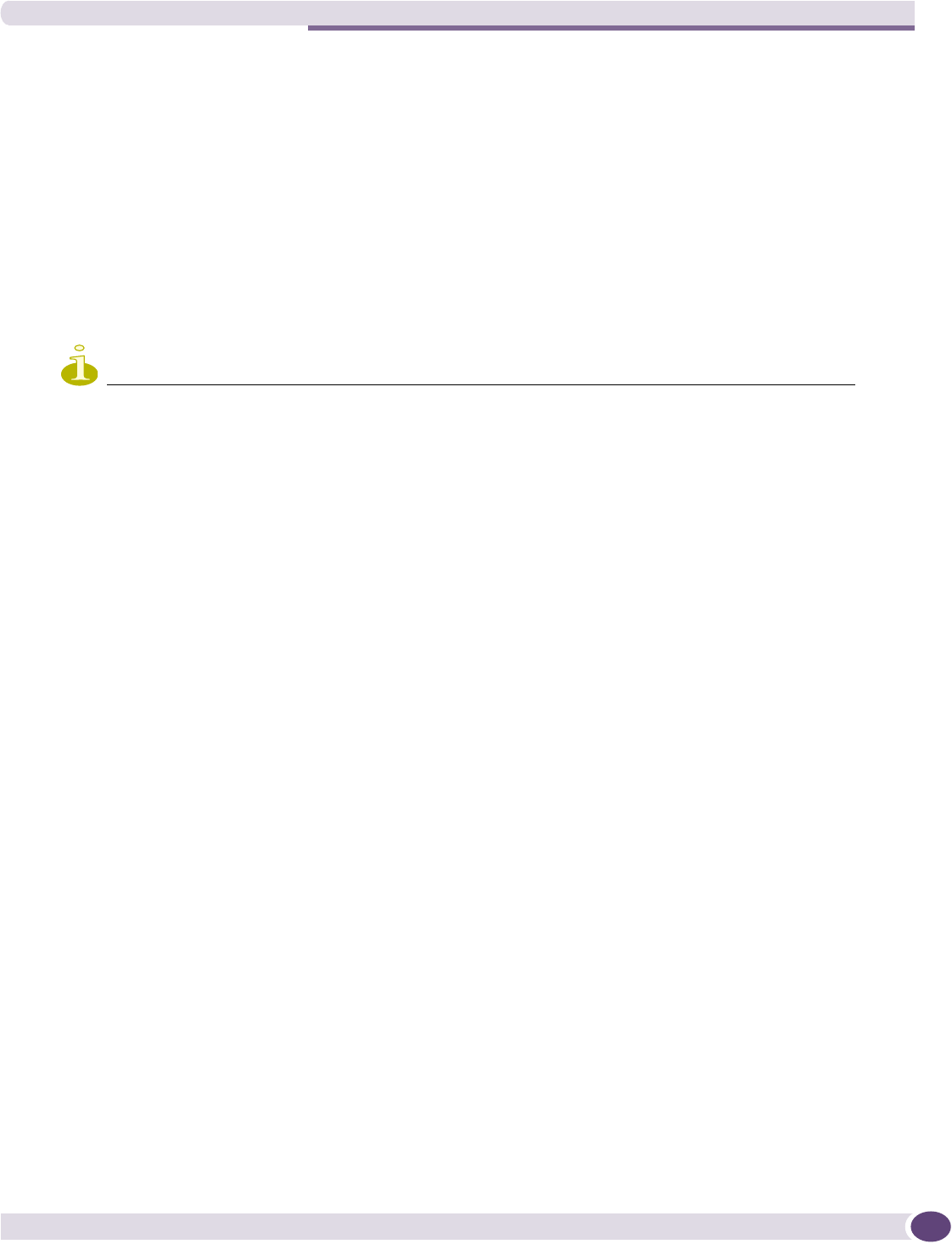
Topology of a WM-AD
Summit WM Series WLAN Switch and Altitude Access Point Software Version 4.1 User Guide 87
User access plan
The user access plan should analyze the enterprise network and identify which users should have
access to which areas of the network. What areas of the network should be separated? Which users can
go out to the World Wide Web?
The Summit WM series switch, access points, and WLAN switch software system relies on
authenticating users via a RADIUS server (or other authentication server). To make use of this feature,
an authentication server on the network is required. Make sure that the server's database of registered
users, with login identification and passwords, is current.
In the case of certificate-based installations, you must ensure that the proper user certificate profiles are
setup on the RADIUS server.
NOTE
To deploy Summit WM series switch, access points, and WLAN switch software without a RADIUS server (and
without authentication of users on the network), select SSID for network assignment (in the Topology screen). In the
Authentication - Configure Captive Portal screen, select the No Captive Portal radio button. There will be no
authentication of users, but Summit WM series switch, access points, and WLAN switch software is otherwise
operational.
The user access plan should also identify the user groups in your enterprise, and the business structure
of the enterprise network, such as:
●Department (such as Engineering, Sales, Finance)
●Role (such as student, teacher, library user)
●Status (such as guest, administration, technician)
For each user group, you should set up a filter ID attribute in the RADIUS server, and then associate
each user in the RADIUS server to at least one filter ID name. You can define specific filtering rules, by
filter ID attribute, that will be applied to user groups to control network access. Filtering is applied by
the controller. Filter ID assignments is a configuration option, and not a requirement to setup per user
filter ID definitions. If a filter is not returned by the Access-Accept confirmation for a particular user,
the controller uses the default filter profile for the WM-AD as the applicable filter set.
Topology of a WM-AD
Before you decide if a WM-AD will participate in a VLAN and configure a WM-AD, define the global
settings that will apply to all WM-AD definitions. For example, global settings can include identifying
the location of the RADIUS servers and enabling priority traffic handling for voice-over-internet traffic
and dynamic authorization server support.
The type of network assignment determines all the other factors of the WM-AD. There are two options
for network assignment:
●SSID:
●Has Captive Portal authentication, or no authentication
●Requires restricted filtering rules before authentication
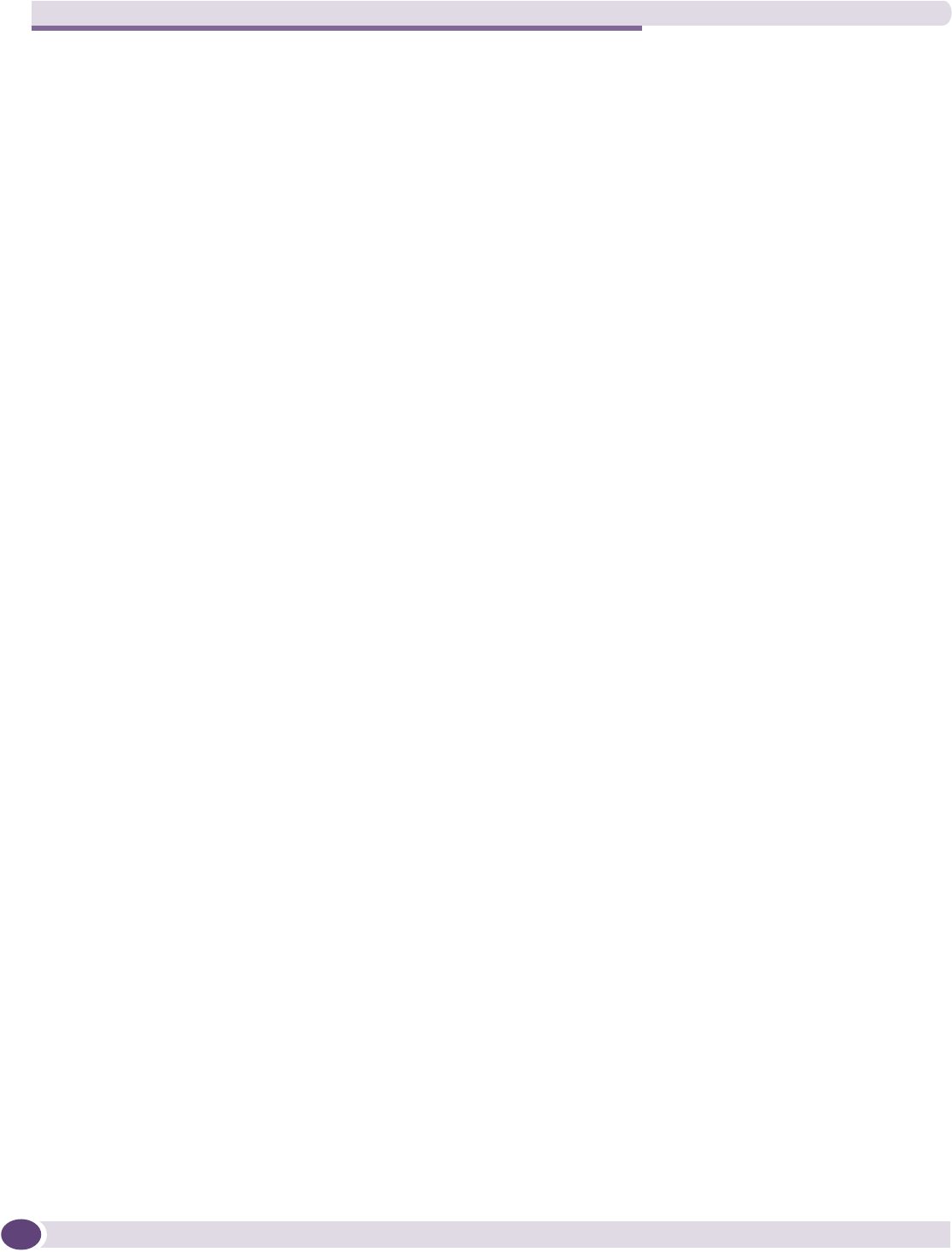
WM Access Domain Services (WM-AD)
Summit WM Series WLAN Switch and Altitude Access Point Software Version 4.1 User Guide
88
●Requires filtering rules for group filter IDs after authentication. A default filter applies if a more
specific filter is not indicated by the RADIUS Access-Accept response.
●Used for a WM-AD supporting wireless voice traffic (QoS)
●Used for a WM-AD supporting third-party APs
●Has WEP and WPA-PSK privacy
●AAA:
●Has 802.1x authentication
●Requires filtering rules for group filter IDs and default filter. A definition of group filter IDs is
optional. If a filter is not specified or not returned by the Access-Accept response, the default
filter group is applied.
●Has WEP and WPA privacy
●Controller is involved in authenticating users. 802.1x packets for AAA assignment are forwarded
by the AP to the controller, through to the RADIUS server.
Traffic behavior types
There are 3 traffic types available when setting up your WM-AD:
●Tunneled to SWM (routed)
●Bridged traffic locally at WAP
●Bridged traffic locally at SWM
You assign available Altitude APs, by radio, to the WM-AD. An Altitude AP radio is available for WM-
AD assignment until it has been assigned to a maximum eight WM-ADs. The Summit WM series switch
WM200/2000 can support up to 64 WM-ADs.
Each AP's radio can be assigned to any of the WM-ADs defined in the system, with up to 8
assignments per radio.
Once a WM-AD definition is saved, the Summit WM series switch updates this information on the
Altitude AP. The WM-AD broadcasts the updates during beacon transmission, unless the SSID beacon
is suppressed on the Top ol og y tab.
The Altitude AP Configuration screen lists defined WM-ADs and which radio each has been assigned
to.
On the Top ol og y tab, define parameters for DHCP for IP address assignment. DHCP IP assignment is
not applicable to Bridged at AP mode. DHCP assignment is disabled by default for Bridged to VLAN
mode. However, you can enable DHCP server/relay functionality to have the controller service the IP
addresses for the VLAN (and wireless users).
You can also configure this WM-AD for management traffic or for third-party APs.
RF assignment for a WM-AD
The second step in setting up a WM-AD is to configure the RF assignment for the WM-AD. From the
RF tab you assign APs to a WM-AD and SSID definitions.
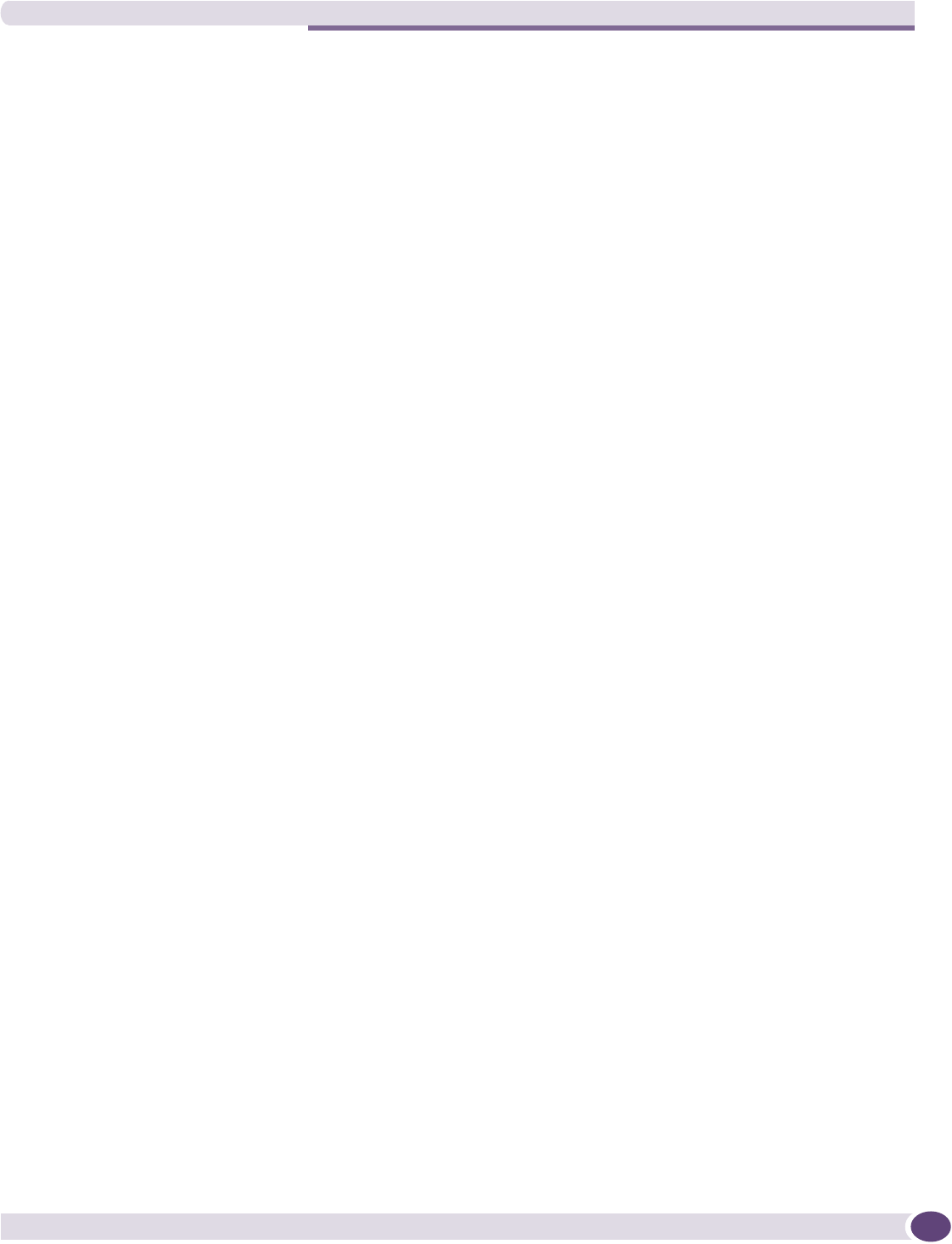
Authentication for a WM-AD
Summit WM Series WLAN Switch and Altitude Access Point Software Version 4.1 User Guide 89
Authentication for a WM-AD
The third step in setting up a WM-AD is to configure the authentication mechanism for the WM-AD.
The authentication mechanism depends on the network assignment. In addition, all WM-AD definitions
can include authentication by Media Access Control (MAC) address. Authentication by MAC address
provides a method of access control for a user as it associates with the AP based on the device's MAC
address.
Authentication with SSID network assignment
If network assignment is SSID, there are two authentication options:
●None – This authentication method is the default for a new SSID assignment WM-AD.
Authentication WM-AD, unless MAC-based authorization is used, the default filter is applied, not
the non-authentication filter. For more information, see “Filtering for a WM-AD” on page 90.
●Captive Portal – This authentication method employs a Web redirection which directs a user's Web
session to an authentication server. Typically, the user must provide their credentials (userID,
password) to be authenticated. The Captive Portal redirection operation will redirect any Web page
requests corresponding to targets not explicitly allowed by the non-authenticated filter. The
redirection will instruct the user's Web page to contact the defined authentication Web server. You
must ensure that the authentication Web server is explicitly listed as an allow destination in order for
traffic to access it.
The Summit WM series switch supports two modes of Captive Portal authentication:
●Internal Captive Portal – The controller's own Captive Portal authentication page (configured as
an editable form) is used to request user credentials.
●External Captive Portal – An entity outside of the Summit WM series switch is responsible for
handling the user authentication process, presenting the credentials request forms and
performing user authentication procedures. The controller is then informed of the authentication
results via its Business Echosystem's interfaces.
Four authentication types are supported for Captive Portal authentication:
●Password Authentication Protocol (PAP)
●Challenge Handshake Authentication Protocol (CHAP)
●Windows-specific version of CHAP (MS CHAP)
●MS CHAP v2 (Windows-specific version of CHAP, version 2)
For Captive Portal authentication, the RADIUS server must support the selected authentication type:
PAP, CHAP (RFC2484), MS-CHAP (RFC2433), or MS-CHAPv2 (RFC2759).
Authentication with AAA (802.1x) network assignment
If network assignment is AAA with 802.1x authentication, the wireless device user requesting network
access must first be authenticated. The wireless device's client utility must support 802.1x. The user's
request for network access along with login identification or a user profile is forwarded by the Summit
WM series switch to a RADIUS server. Summit WM series switch, access points, and WLAN switch
software supports the following authentication types:
●Extensible Authentication Protocol - Transport Layer Security (EAP-TLS) – Relies on client-side
and server-side certificates to perform authentication. Can be used to dynamically generate a
Pairwise Master Key for encryption.

WM Access Domain Services (WM-AD)
Summit WM Series WLAN Switch and Altitude Access Point Software Version 4.1 User Guide
90
●Extensible Authentication Protocol with Tunneled Transport Layer Security (EAP-TTLS) – Relies
on mutual authentication of client and server through an encrypted tunnel. Unlike EAP-TLS, it
requires only server-side certificates. The client uses PAP, CHAP, or MS-CHAPv2 for authentication.
●Protected Extensible Authentication Protocol (PEAP) – Is an authentication protocol similar to TTLS
in its use of server side certificates for server authentication and privacy and its support for a variety
of user authentication mechanisms.
For 802.1x, the RADIUS server must support RADIUS extensions (RFC2869).
Until the access-accept is received from the RADIUS server for a specific user, the user is kept in an
unauthenticated state. 802.1x rules dictate no other packets other than EAP are allowed to traverse
between the AP and the Summit WM series switch until authentication completes. Once authentication
is completed (access-accept is received), the user's client is then allowed to proceed with IP services,
which typically implies the request of an IP address via DHCP. In addition, the definition of a specific
filter ID is optional configuration. If a specific filter ID is not defined or returned by the access-accept
operation, the Summit WM series switch assigns the WM-AD' default filter for authenticated users.
NOTE
The Summit WM series switch only assigns the device's IP after the client requests one.
Both Captive Portal and AAA (802.1x) authentication mechanisms in Summit WM series switch, access
points, and WLAN switch software rely on a RADIUS server on the enterprise network. You can
identify and prioritize up to three RADIUS servers on the Summit WM series switch—in the event of a
failover of the active RADIUS server, the Summit WM series switch will poll the other servers in the list
for a response. Once an alternate RADIUS server is found, it becomes the active RADIUS server, until it
either also fails, or the administrator redefines another.
Filtering for a WM-AD
The WM-AD capability provides a technique to apply policy, to allow different network access to
different groups of users. This is accomplished by packet filtering.
After setting authentication, define the filtering rules for the filters that apply to your network and the
WM-AD you are setting up. Several filter types are applied by the Summit WM series switch:
●Exception filter – Protect access to a system's own interfaces, including the WM-AD's own interface.
WM-AD exception filters are applied to user traffic intended for the Summit WM series switch's own
interface point on the WM-AD. These filters are applied after the user's specific WM-AD state
assigned filters.
●Non-authenticated filter with filtering rules that apply before authentication – Controls network
access and to direct users to a Captive Portal Web page for login.
●Group filters, by filter ID, for designated user groups – Controls access to certain areas of the
network, with values that match the values defined for the RADIUS filter ID attribute.
●Default filter – Controls access if there is no matching filter ID for a user.
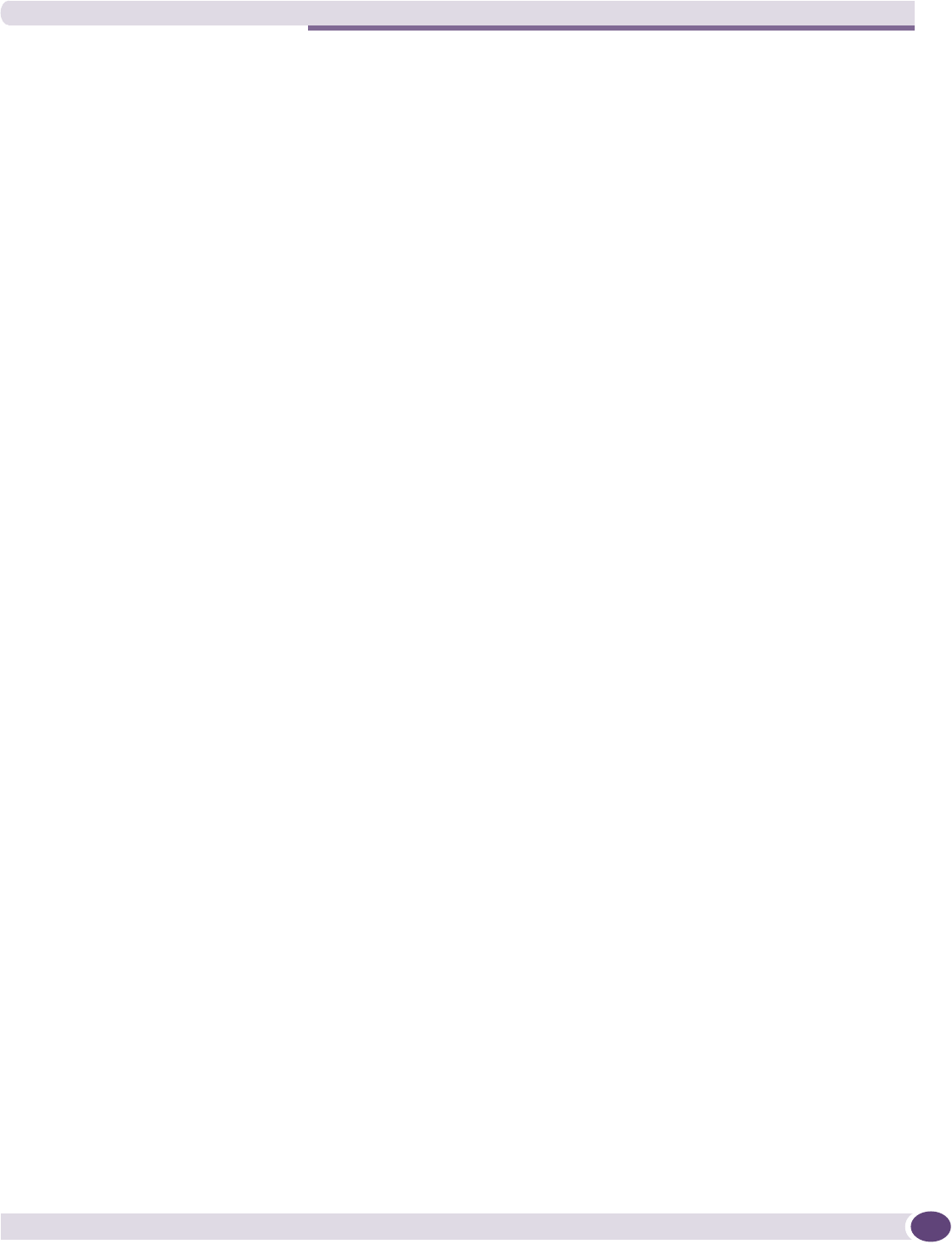
Filtering for a WM-AD
Summit WM Series WLAN Switch and Altitude Access Point Software Version 4.1 User Guide 91
Within each type of filter, define a sequence of filtering rules. The filtering rule sequence must be
arranged in the order that you want them to take effect. Each rule is defined to allow or deny traffic in
either direction:
●In – From a wireless device in to the network
●Out – From the network out to a wireless device
Final filter rule
The final rule in any filter should act as a catch-all for any traffic that did not match a filter. This final
rule should either allow all or deny all traffic, depending on the requirements for network access. For
example, the final rule in a non-authenticated filter for Captive Portal is typically deny all. A final allow
all rule in a default filter will ensure that a packet is not dropped entirely if no other match can be
found.
A default rule of deny all is automatically created by the system for initial filter definitions. The
administrator can change the action to allow all. However, a default filter rule cannot be removed. Since
a default filter rule provides a catch-all default behavior for packet handling, all applicable user defined
filter rules must be defined prior to this rule.
Each rule can be based on any one of the following:
●Destination IP address or any IP address within a specified range that is on the network subnet (as a
wildcard)
●Destination ports, by number and range
●Protocols (UDP, TCP, etc.)
Filtering sequence
The filtering sequence depends on the type of authentication used:
●No authentication (network assignment by SSID)
Only the default filter will apply. Specific network access can be defined.
●Authentication by captive portal (network assignment by SSID)
The non-authenticated filter will apply before authentication. Specific network access can be defined.
The filter should also include a rule to allow all users to get as far as the Captive Portal Web page
where the user can enter login identification for authentication. When authentication is returned, the
filter ID group filters are applied. If no filter ID matches are found, then the default filter is applied.
The filter ID group is an optional behavior specification. If a filter ID is not returned, or an invalid
one is returned, the default filter group is applied.
●Authentication by AAA (802.1x)
AAA assignment requires that user authentication is completed using the 802.1x/EAP protocol
before a user is granted access to a network resource. Therefor, the enforcement of non-authenticated
traffic rules is not applicable. When authentication is returned, then the filter ID group filters are
applied. A WM-AD can have a subgoup with Login-LAT-Group ID that has its own filtering rules.
The Login-LAT-Group indicates that a user session should be associated with a more specific WM-
AD (a child WM-AD). The sub-WM-AD provides a different topology definition than the parent
WM-AD, as well as having its own set of filter definitions. Filter IDs returned in association with a
Login-LAT-Group definition are applied to the user, in relation to the sub-WM-AD indicated by the
Login-LAT-Group specification. If no filter ID matches are found, then the default filter is applied.
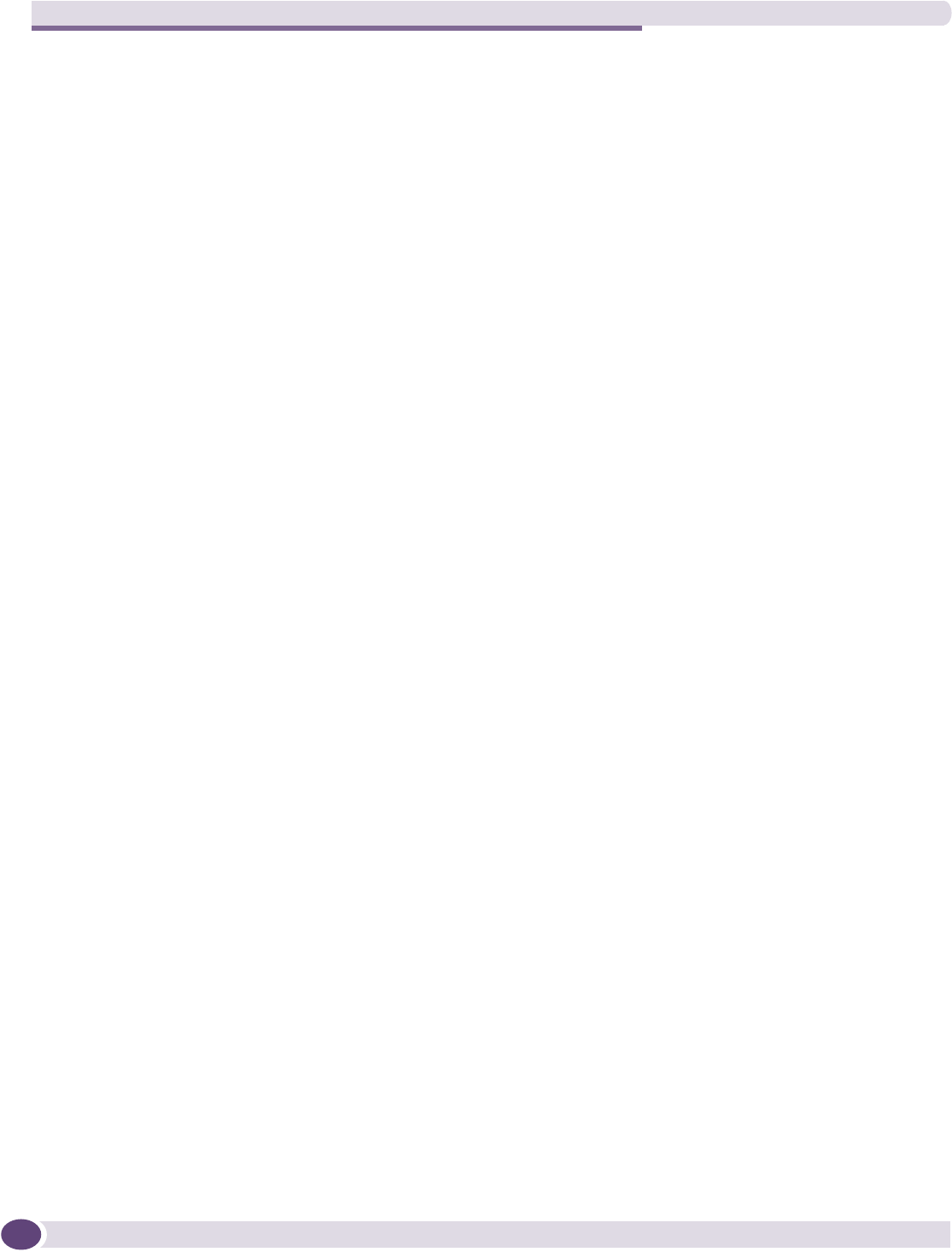
WM Access Domain Services (WM-AD)
Summit WM Series WLAN Switch and Altitude Access Point Software Version 4.1 User Guide
92
The following is a high-level description of how Summit WM series switch filters traffic:
Step One – The Summit WM series switch attempts to match each packet of a WM-AD to the filtering
rules that apply to the wireless device user.
Step Two – If a filtering rule is matched, the operation to allow or deny is executed.
Step Three – The next packet is fetched for filtering.
Data protection on a WM-AD—WEP and WPA
On wireless and wired networks, data is protected by encryption techniques. The type of data
protection that is available depends on the WM-AD assignment mode:
●SSID – Only WEP and WPA (1or 2)-PSK privacy types are available
●AAA – WEP, Dynamic WEP, and WPA (1 or 2) privacy types are available
Data protection encryption techniques
●Wired Equivalent Privacy (WEP) – WEP encrypts data sent between wireless nodes. Each node must
use the same encryption key.
●Wi-Fi Protected Access Privacy (WPA v.1 and v.2) – Encryption is by Advanced Encryption Standard
(AES) or by Temporal Key Integrity Protocol (TKIP). Two modes are available:
●Enterprise – Specifies 802.1x authentication and requires an authentication server
●Pre-Shared Key (PSK) – Relies on a shared secret. The PSK is a shared secret (pass-phrase) that
must be entered in both the Altitude AP or router and the WPA clients.
WM-AD global settings
Before defining a specific WM-AD, define the global settings that will apply to all WM-AD definitions.
These global settings include:
●Identify the location and password of RADIUS servers on the enterprise network. The defined
servers appear as available choices when you set up the authentication mechanism for each WM-AD.
●Define the shared secret used to encrypt the Pairwise Master Key (PMK) for WPA2 v.2 pre-
authentication between Summit WM series switches on the network.
●Adjust admission control thresholds. Admission control thresholds protect admitted traffic against
overloads, provides distinct thresholds for VO and VI, and distinct thresholds for roaming and new
streams.
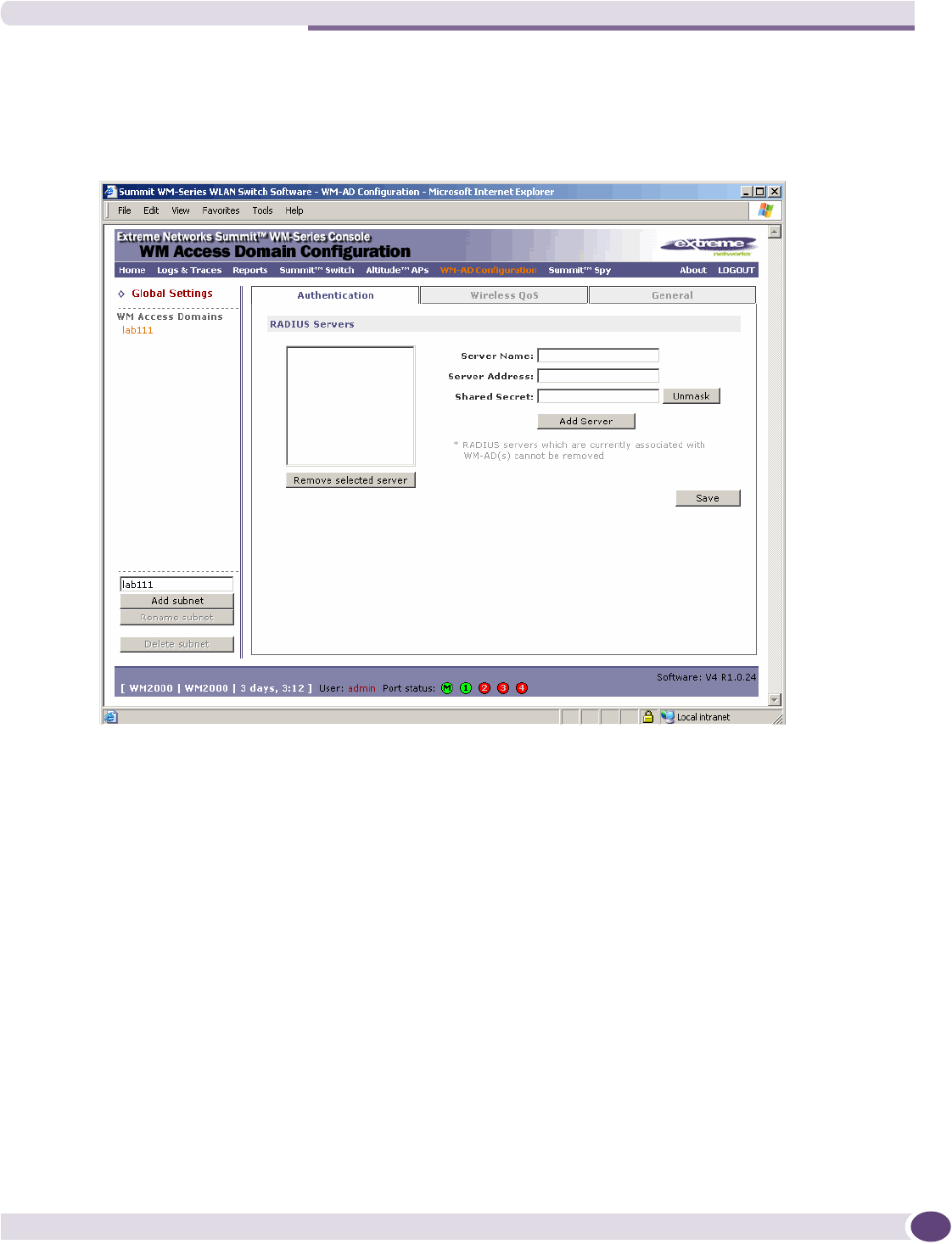
WM-AD global settings
Summit WM Series WLAN Switch and Altitude Access Point Software Version 4.1 User Guide 93
To define RADIUS servers for WM-AD global settings:
1From the main menu, click WM Access Domain Configuration. The WM Access Domains list is
displayed.
2In the left pane, click Global Settings. The Authentication tab is displayed.
3To define a RADIUS server available on the network, do the following:
●In the Server Name box, type a name.
●In the Server Address box, type the IP address.
●In the Shared Secret box, type the password that is required in both directions. This password is
used to validate the connection between controller and the RADIUS server.
4In order to proofread your password before saving the configuration, click Unmask. The password is
displayed. To mask the password, click Mask.
This precautionary step is highly recommended in order to avoid an error, later, when the Summit
WM series switch attempts to communicate with the RADIUS server.
5To add the server to the list, click Add.
6To remove a server, select the server in the list and click Remove selected server.
7To save your changes, click Save.
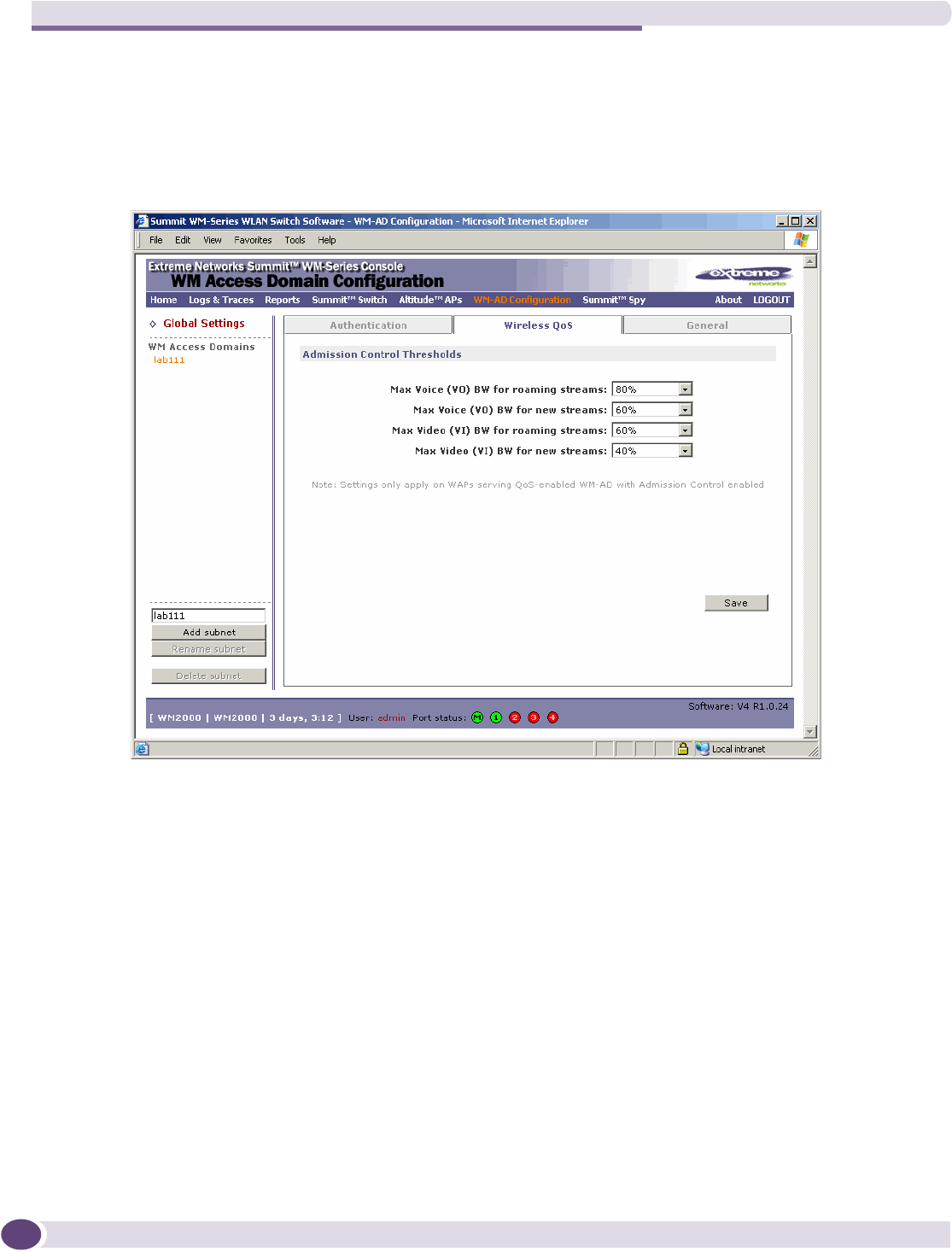
WM Access Domain Services (WM-AD)
Summit WM Series WLAN Switch and Altitude Access Point Software Version 4.1 User Guide
94
To define admission control thresholds for WM-AD global settings:
1From the main menu, click WM Access Domain Configuration. The WM Access Domains list is
displayed.
2In the left pane, click Global Settings. The Authentication tab is displayed.
3Click the Wireless QoS tab.
4Using the percentage drop-down lists, define the thresholds for the following:
●Max Voice (VO) BW for roaming streams – The maximum allowed overall bandwidth on the
new AP when a client with an active voice stream roams to a new AP and requests admission for
the voice stream.
●Max Voice (VO) BW for new streams – The maximum allowed overall bandwidth on an AP
when an already associated client requests admission for a new voice stream.
●Max Video (VI) BW for roaming streams – The maximum allowed overall bandwidth on the
new AP when a client with an active video stream roams to a new AP and requests admission for
the video stream.
●Max Video (VI) BW for new streams – The maximum allowed overall bandwidth on an AP
when an already associated client requests admission for a new video stream.
These global QoS settings apply to all APs that serve QoS enabled WM-ADs with admission control.
5To save your changes, click Save.
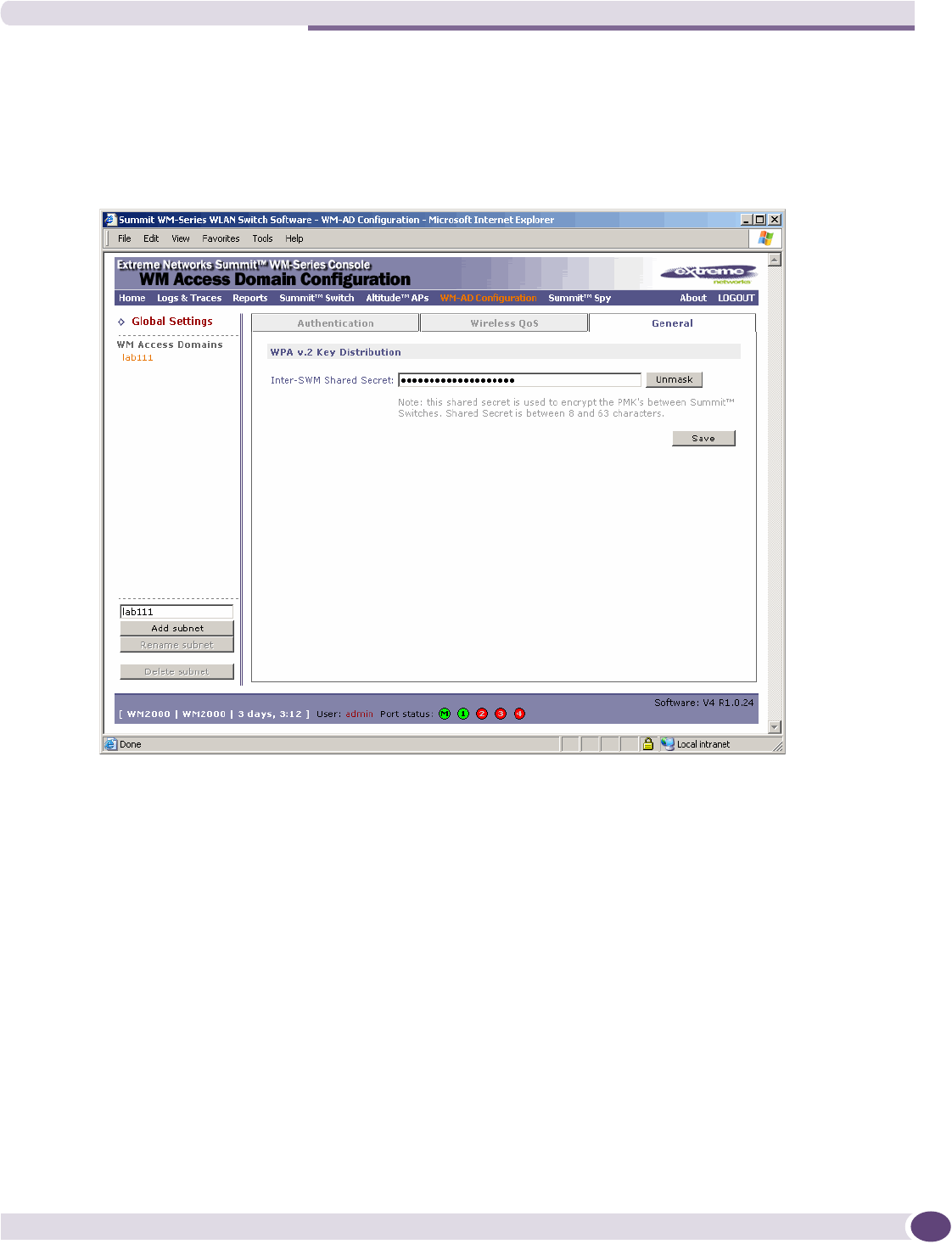
WM-AD global settings
Summit WM Series WLAN Switch and Altitude Access Point Software Version 4.1 User Guide 95
To define inter-Summit WM series switch shared secret for WM-AD global settings:
1From the main menu, click WM Access Domain Configuration. The WM Access Domains list is
displayed.
2In the left pane, click Global Settings.
3Click the General tab.
4In the Inter-SWM Shared Secret box, type a password between 8 and 63 characters long, to be used
between Summit WM series switches. The shared secret is to encrypt pre-shared keys that have to be
moved between controllers for mobility. The same shared secret must also be defined on the other
Summit WM series switches on the network.
5In order to proofread your password before saving the configuration, click Unmask. The password is
displayed. To mask the password, click Mask.
This precautionary step is highly recommended in order to avoid an error, later, when the Summit
WM series switch attempts to communicate with the RADIUS server.
6To save your changes, click Save.
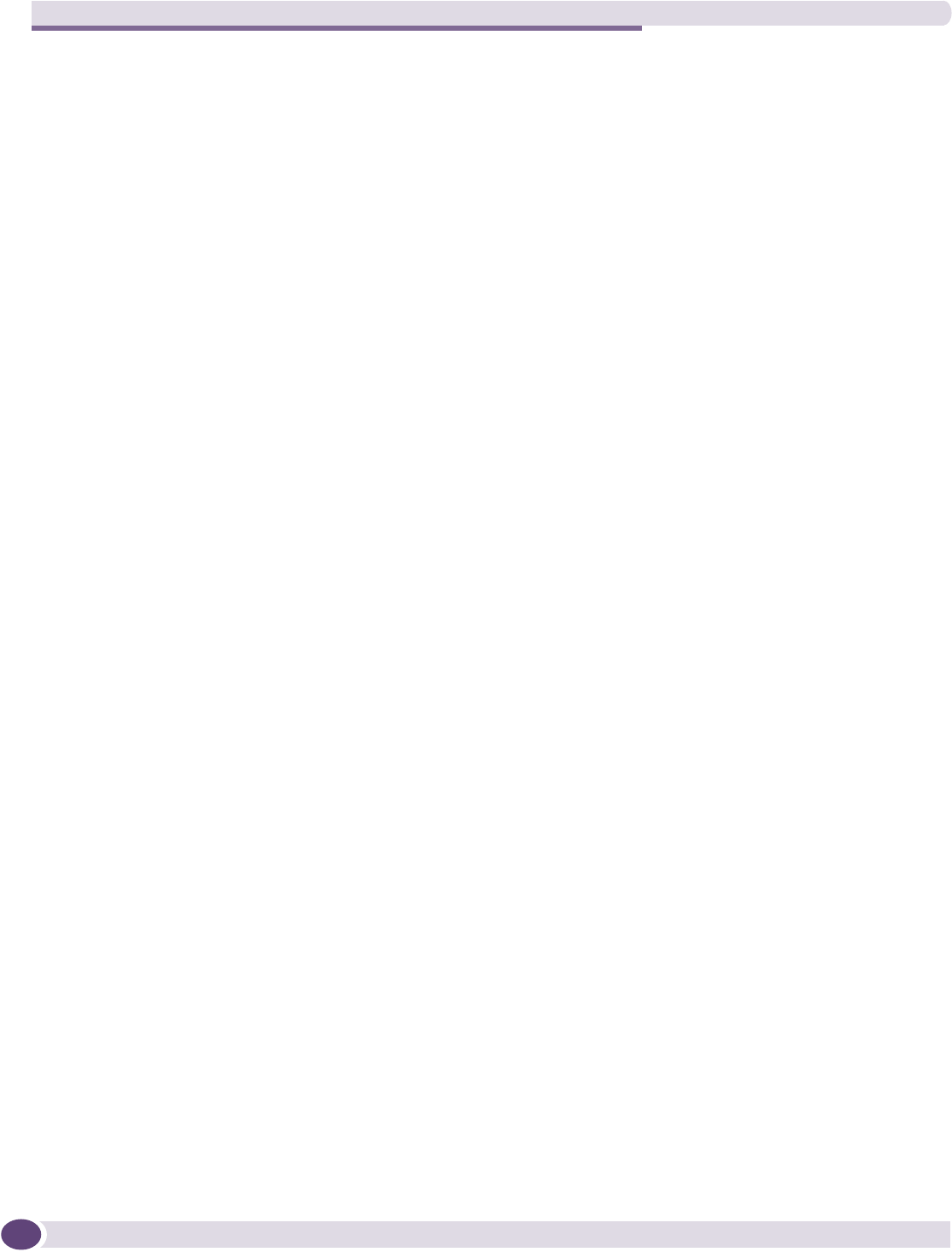
WM Access Domain Services (WM-AD)
Summit WM Series WLAN Switch and Altitude Access Point Software Version 4.1 User Guide
96
Setting up a new WM-AD
Now that you are familiar with the WM-AD concepts, you can now set up a new WM-AD. Setting up a
new WM-AD involves the following general steps:
●Step one – Create a WM-AD name
●Step two – Define the topology parameters
●Step three – Configure the WM-AD
For information on setting up a new WM-AD, see Chapter 5, “WM Access Domain Services
configuration.”
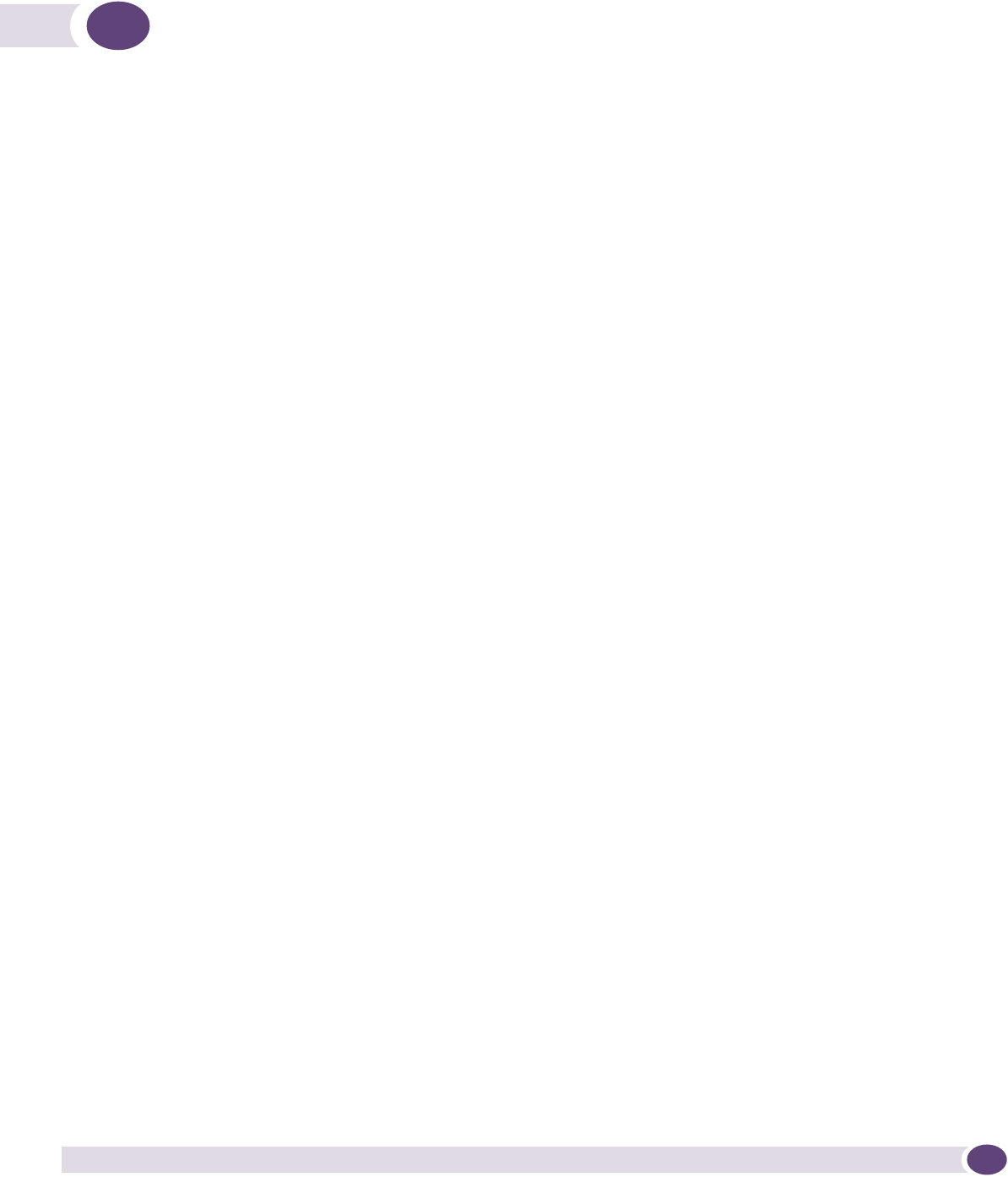
Summit WM Series WLAN Switch and Altitude Access Point Software Version 4.1 User Guide 97
5WM Access Domain Services configuration
This chapter discusses WM Access Domain Services (WM-AD) configuration, including:
●Topology for a WM-AD
●Assigning Altitude AP radios to a WM-AD
●Authentication for a WM-AD
●Defining accounting methods for a WM-AD
●Defining RADIUS filter policy for WM-ADs and WM-AD groups
●Configuring filtering rules for a WM-AD
●Enabling multicast for a WM-AD
●Configuring privacy for a WM-AD
●Defining a WM-AD with no authentication
●Defining priority level and service class for WM-AD traffic
●Working with Quality of Service (QoS)
●Configuring the QoS policy on a WM-AD
●Bridging traffic locally
Setting up a WM-AD defines a virtual IP subnet for a group of wireless device users, where the Summit
WM series switch acts as a default gateway to wireless devices. For each WM-AD, you define its
topology, authentication, accounting, RADIUS servers, filtering, multicast parameters, privacy and
policy mechanism. When you set up a new WM-AD, additional tabs appear only after you save the
topology.
A critical topology option to define for a WM-AD is the WM-AD type:
●Routed WM-AD – User traffic is tunneled to the Summit WM series switch. (This is the default
setup.)
●Bridged at the AP WM-AD – User traffic is directly bridged to a VLAN at the AP network point of
access (switch port).
●VLAN bridged WM-AD – User traffic is tunneled to the Summit WM series switch and is directly
bridged at the controller to a specific VLAN. WIth this WM-AD type, mobile users become a natural
extension of a VLAN subnet.
Setting up a new WM-AD involves the following general steps:
●Step one – Create a WM-AD name
●Step two – Define the topology parameters
●Step three – Configure the WM-AD
Before you can define the WM-AD topology parameters and configure the WM-AD, you must first
create a new WM-AD name.
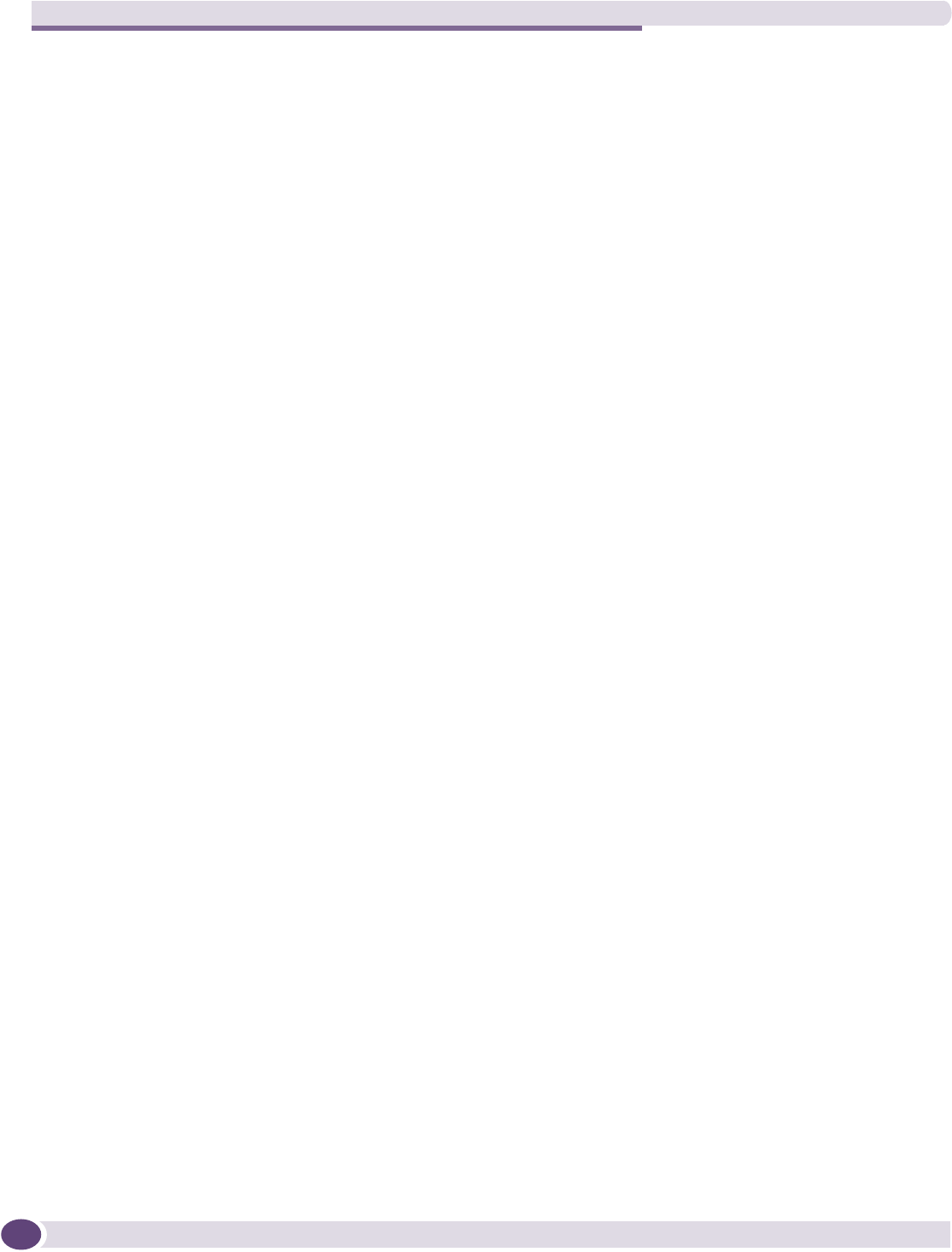
WM Access Domain Services configuration
Summit WM Series WLAN Switch and Altitude Access Point Software Version 4.1 User Guide
98
To create a new WM-AD name:
1From the main menu, click WM Access Domain Configuration. The WM Access Domain
Configuration screen is displayed.
2In the left pane, type a name that will identify the new WM-AD in the Add subnet box, and then
click Add subnet. The name is displayed in the WM-AD list. The Top o l o g y screen is displayed.
The following sections describe in detail how to define the WM-AD topology parameters and configure
the WM-AD.
Topology for a WM-AD
In the Topology screen, the key choice for a WM-AD is the type of network assignment, which
determines all the other factors of the WM-AD. When you have completed defining the topology for
your WM-AD, save the topology settings. Once your topology is saved, you can then access the
remaining WM-AD tabs and continue configuring your WM-AD.
There are two options for network assignment:
●SSID – The SSID determines the WM-AD to which a user profile will be assigned (user topology/IP,
filters):
●Has Captive Portal authentication, or no authentication (as well as MAC-based authentication).
●Requires restricted filtering rules before authentication and, after authentication, filtering rules for
group filter IDs.
●Is used for a WM-AD supporting wireless voice traffic (QoS).
●Is used for a WM-AD supporting third-party APs.
●Has WEP and WPA-PSK privacy.
●AAA (Authentication, Authorization and Accounting):
●has 802.1x authentication (as well as MAC-based authentication).
●requires filtering rules for group filter IDs and default filter.
●has Dynamic WEP and WPA (WPA v.1 and WPA v.2) privacy.
Configuring topology for a WM-AD for Captive Portal
The section describes how to set up a WM-AD for Captive Portal. The RF tab, where you assign APs to
WM-ADs, is not accessible until the topology for the WM-AD has been configured and saved.
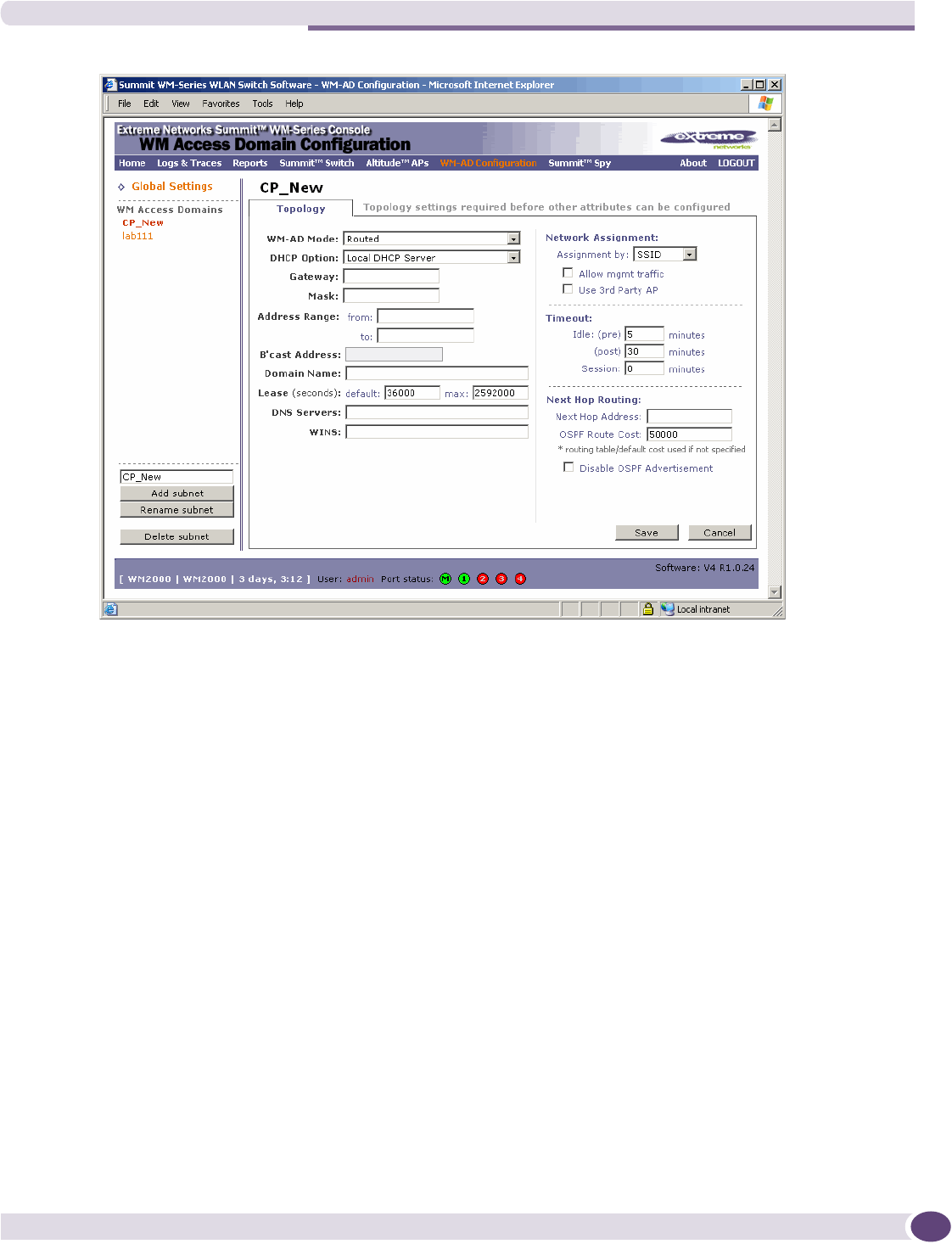
Topology for a WM-AD
Summit WM Series WLAN Switch and Altitude Access Point Software Version 4.1 User Guide 99
To create an SSID for Captive Portal WM-AD:
1From the main menu, click WM Access Domain Configuration. The WM Access Domain
Configuration screen is displayed.
2In the left pane WM Access Domains list, click the WM-AD you want to create an SSID for. The
Top ol og y tab is displayed.
3From the Assignment by drop-down list, select SSID.
Defining session timeout parameters
The Summit WM series switch allows a client to associate to the AP and exist on the network without
having authentication. Every associated user has a user session tracked by the Summit WM series
switch from the time of association with the AP. Users can be temporarily (or longer for SSID assigned
WM-ADs) be in the non-authenticated state. Pre timeout is the maximum amount of time allowed to
elapse from the last time any traffic was received by the system for an un-authenticated user. For
example, a user may have disconnected from the system (shutdown the device, moved out of range,
etc.). A pre timeout expires and cleans up the session.
The post timeout is the max amount of time that is allowed to elapse from the last time any traffic was
received for an authenticated user. For example, a user may have disconnected from the system and is
no longer be connected. A post timeout expires and cleans up the session.
A client that exceeds either the pre or post timeout value will be forced to disassociate.
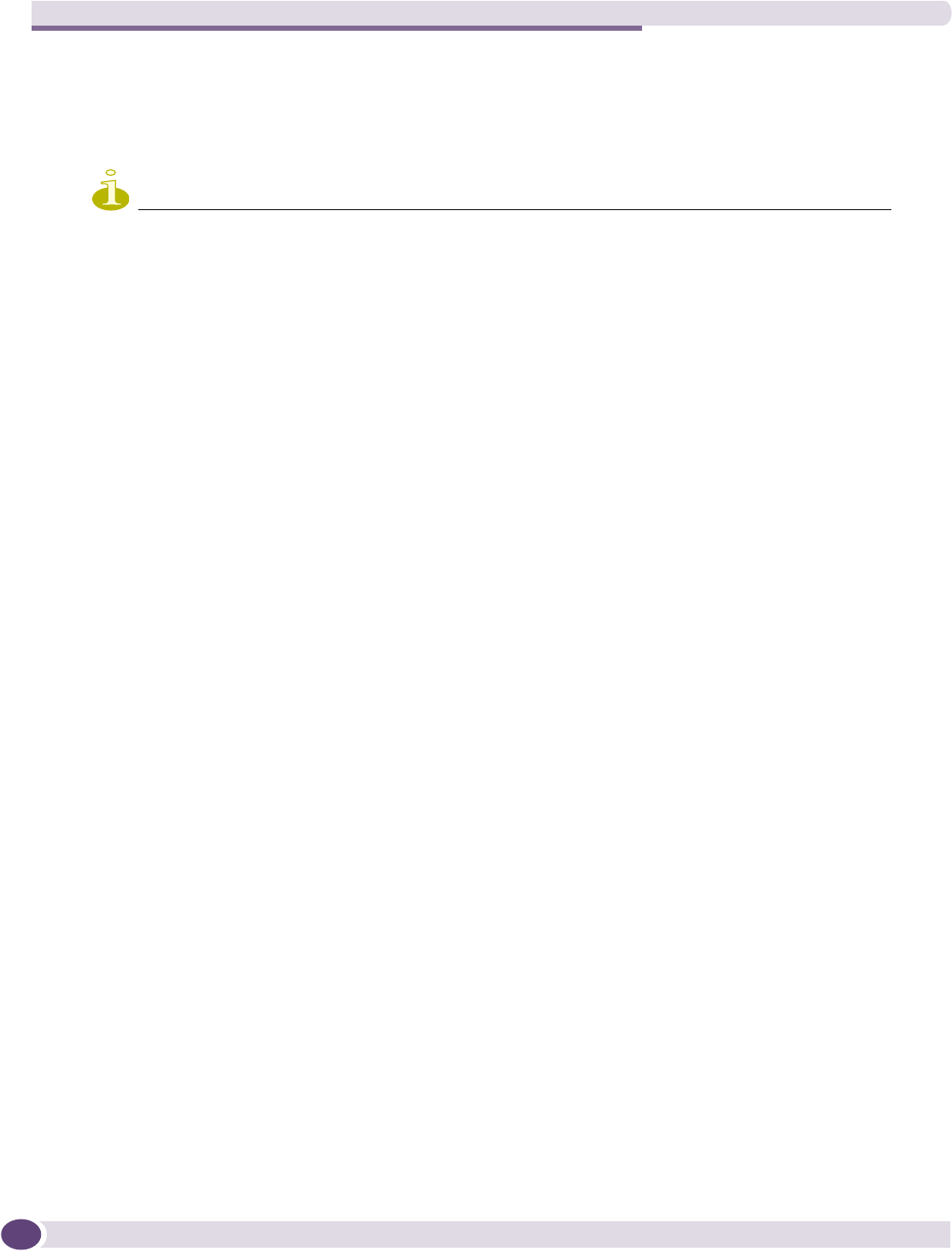
WM Access Domain Services configuration
Summit WM Series WLAN Switch and Altitude Access Point Software Version 4.1 User Guide
100
The session timer defines the maximum amount of time a session is allowed to be connected to the
system. The session timer is particularly useful in pay-per-use models. When the lifetime of the session
reaches the defined limit, the session is expired and cleaned up. A user would have to re-authenticate
with the system to continue to receive network services.
NOTE
The WM-AD timeout parameters define the default timers applicable to session management within the WM-AD.
However, RADIUS authentication (access-accept) may return specific timers applicable to the particular user. A
RADIUS returned value overwrites the WM-AD default values for the specific user.
In addition, a zero (0) value for any of the timers indicates a non-applicable value. Therefor, the corresponding timer
is not enforced.
To define the session timeout parameters for a WM-AD:
1From the main menu, click WM Access Domain Configuration. The WM Access Domain
Configuration screen is displayed.
2In the left pane WM Access Domains list, click the WM-AD you want to define the session timeout
parameters for. The Topology tab is displayed.
3In the Idle (pre) box, type the number of minutes that a client is allowed to be idle on the WM-AD
before authentication.
4In the Idle (post) box, type the number of minutes that a client is allowed to be idle on the WM-AD
after authentication.
5In the Session box, type the maximum time limit of a session. If you do not provide a Session value,
there is no time limit.
Enabling management traffic
If management traffic is enabled for a WM-AD, it overrides the built-in exception filters that prohibit
traffic on the Summit WM series switch data interfaces. For more information, see “Configuring filtering
rules for a WM-AD” on page 123.
To enable management traffic on a WM-AD:
1From the main menu, click WM Access Domain Configuration. The WM Access Domain
Configuration screen is displayed.
2In the left pane WM Access Domains list, click the WM-AD you want to enable management traffic
for. The Topology tab is displayed.
3Select the Allow mgmt traffic checkbox.
Enabling third-party APs on a WM-AD
Configuring a WM-AD for third-party APs is only available with SSID network assignment. Use this
function as part of the process defined in Chapter 7, “Working with third-party APs.”
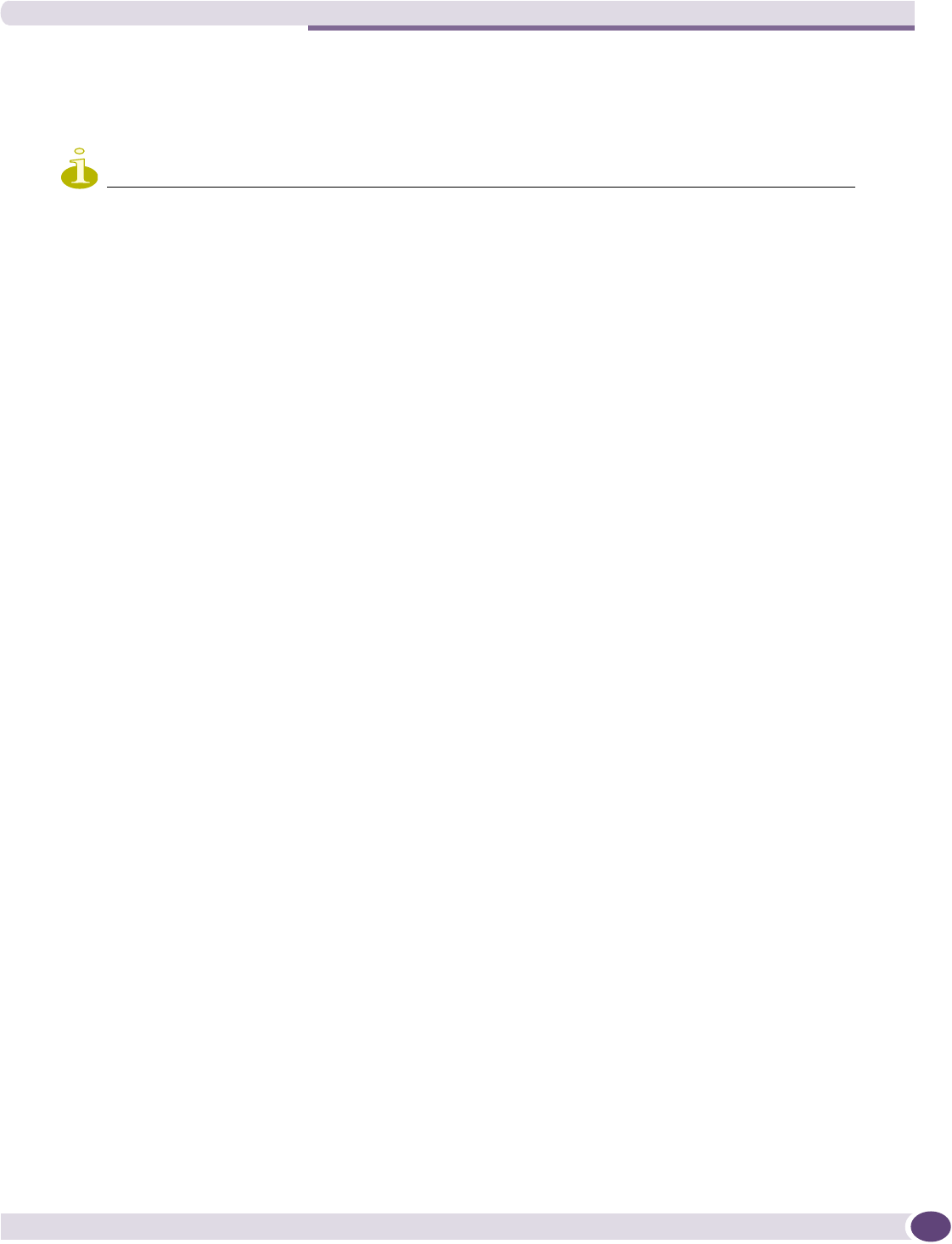
Topology for a WM-AD
Summit WM Series WLAN Switch and Altitude Access Point Software Version 4.1 User Guide 101
A third-party AP WM-AD allows for the specification of a segregated subnet by which non-Extreme
Altitude APs are used to provide RF services to users while still utilizing the Summit WM series switch
for user authentication and user policy enforcement.
NOTE
Third-party AP devices are not fully integrated with the system and therefore must be managed individually to
provide the correct user access characteristics. Also, third-party AP devices must be defined in bridge mode so that
user traffic is directly transposed to the third-party AP subnet and picked up by the Summit WM series switch for
forwarding and policy enforcement.
To enable third-party APs on a WM-AD:
1From the main menu, click WM Access Domain Configuration. The WM Access Domain
Configuration screen is displayed.
2In the left pane WM Access Domains list, click the WM-AD you want to enable third-party APs for.
The Topo lo gy tab is displayed.
3Select the Use 3rd Party AP checkbox.
The definition of third-party AP identification parameters allows the system to be able to
differentiate the third-party AP device (and corresponding traffic) from user devices on that
segment. Devices identified as third-party APs are considered pre-authenticated, and are not
required to complete the corresponding authentication verification stages defined for users in that
segment (typically Captive Portal enforcement).
In addition, third-party APs have a specific set of filters (third-party) applied to them by default,
which allows the administrator to provide different traffic access restrictions to the third-party AP
devices for the users that use those resources. The third-party filters could be used to allow access to
third-party APs management operations (for example, HTTP, SNMP).
4To save your changes, click Save.
Defining a next hop route and OSPF advertisement for a WM-AD
The next hop definition allows the administrator to define a specific host as the target for all non-WM-
AD targeted traffic for users in a WM-AD. The next hop IP identifies the target device to which all WM-
AD (user traffic) will be forwarded to. Next-hop definition supersedes any other possible definition in
the routing table.
If the traffic destination from a wireless device on a WM-AD is outside of the WM-AD, it is forwarded
to the next hop IP address, where this router applies policy and forwards the traffic. This feature applies
to unicast traffic only. In addition, you can also modify the Open Shortest Path First (OSPF) route cost.
OSPF is an interior gateway routing protocol developed for IP networks based on the shortest path first
or link-state algorithm. Using OSPF, a host that obtains a change to a routing table or detects a change
in the network immediately distributes the information to all other hosts in the network so that all will
have the same routing table information. The host using OSPF sends only the part that has changed,
and only when a change has taken place.
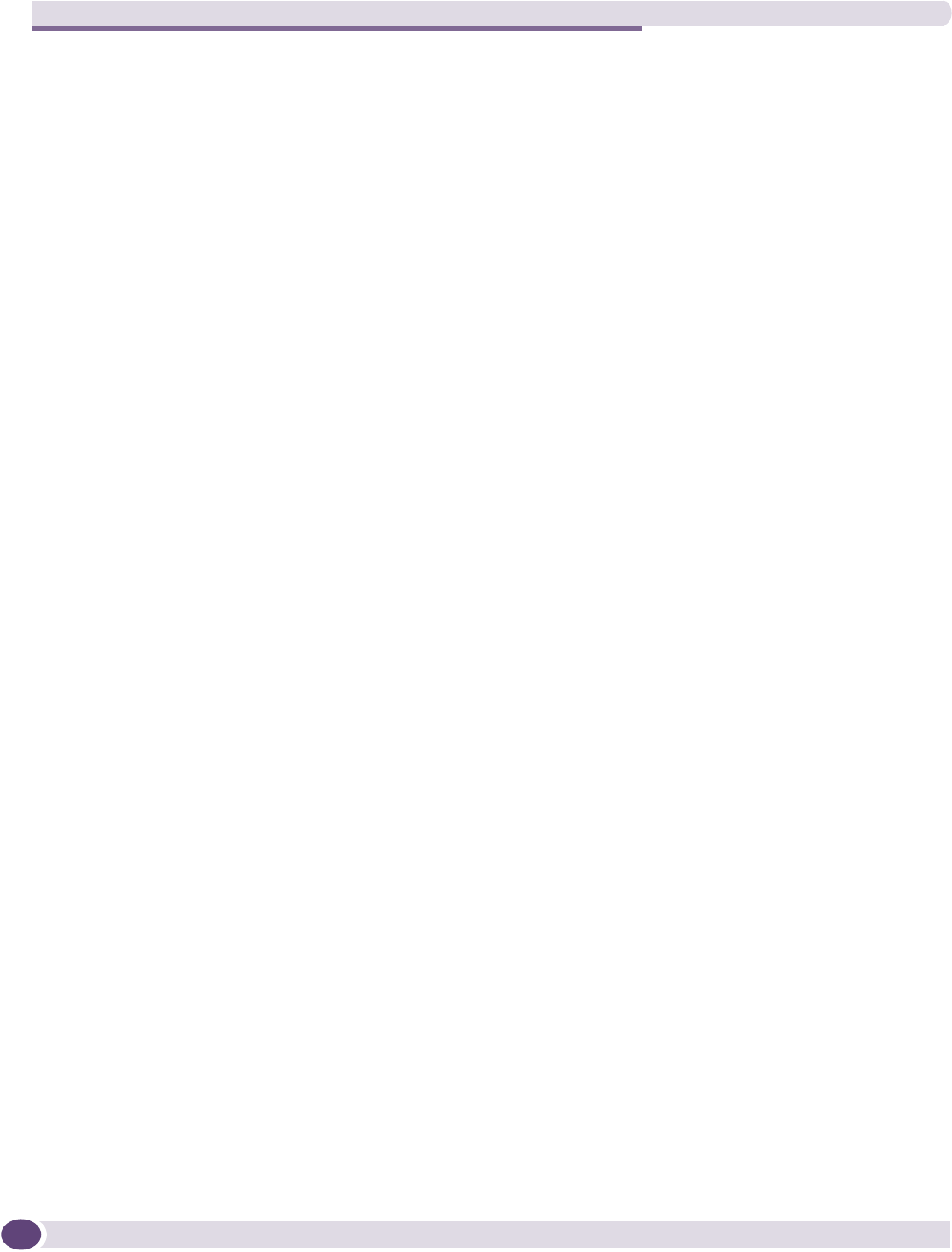
WM Access Domain Services configuration
Summit WM Series WLAN Switch and Altitude Access Point Software Version 4.1 User Guide
102
To define a next hop route and OSPF advertisement:
1From the main menu, click WM Access Domain Configuration. The WM Access Domain
Configuration screen is displayed.
2In the left pane WM Access Domains list, click the WM-AD you want to define a next-hop route for.
The Topo lo gy tab is displayed.
3In the Next Hop Address box, type the IP address of the next hop router on the network through
which you wish all traffic on this WM-AD to be directed.
4In the OSPF Route Cost box, type the OSPF cost of reaching the WM-AD subnet.
The OSPF cost value provides a relative cost indication to allow upstream routers to calculate
whether or not to use the controller as a better fit or lowest cost path to reach devices in a particular
network. The higher the cost, the less likely of the possibility that the controller will be chosen as a
route for traffic, unless that controller is the only possible route for that traffic.
5To disable OSPF advertisement on this WM-AD, select the disable OSPF Advertisement checkbox.
Defining the IP address for the WM-AD (for the DHCP server on the controller)
Bridged at the AP WM-ADs do not require the definition of a corresponding IP address definition for
the WM-AD since all traffic for users in that WM-AD will be directly bridged by the AP at the local
network point of attachment (VLAN at AP port).
The IP address definition is only required for a routed WM-AD or VLAN bridged WM-AD.
To define the IP address for the WM-AD:
1From the main menu, click WM Access Domain Configuration. The WM Access Domain
Configuration screen is displayed.
2In the left pane WM Access Domains list, click the WM-AD you want to define the IP address for.
The Topo lo gy tab is displayed.
3In the Gateway box, type the Summit WM series switch's own IP address in that WM-AD.
This IP address is the default gateway for the WM-AD. The Summit WM series switch advertises
this address to the wireless devices when they sign on. For routed WM-ADs, it corresponds to the IP
address that is communicated to MUs (in the WM-AD) as the default gateway for the WM-AD
subnet. (MUs target the Summit WM series switch's interface in their effort to route packets to an
external host).
For a VLAN bridged WM-AD, the IP address corresponds to the Summit WM series switch's own
point of presence on the VLAN. In this case, the controller's interface is typically not the gateway for
the subnet. The gateway for the subnet is the infrastructure router defined to handle the VLAN.
4In the Mask box, type the appropriate subnet mask for this IP address to separate the network
portion from the host portion of the address (typically 255.255.255.0).
The following values to DHCP configuration are only applicable for configurations if the controller is
the DHCP server for users in the WM-AD—a routed WM-AD or a VLAN bridged WM-AD with
DHCP enabled (by default, DHCP is disabled). These values are not visible for a bridged at AP WM-
AD or a VLAN bridged WM-AD with DHCP disabled (by default, DHCP is disabled).
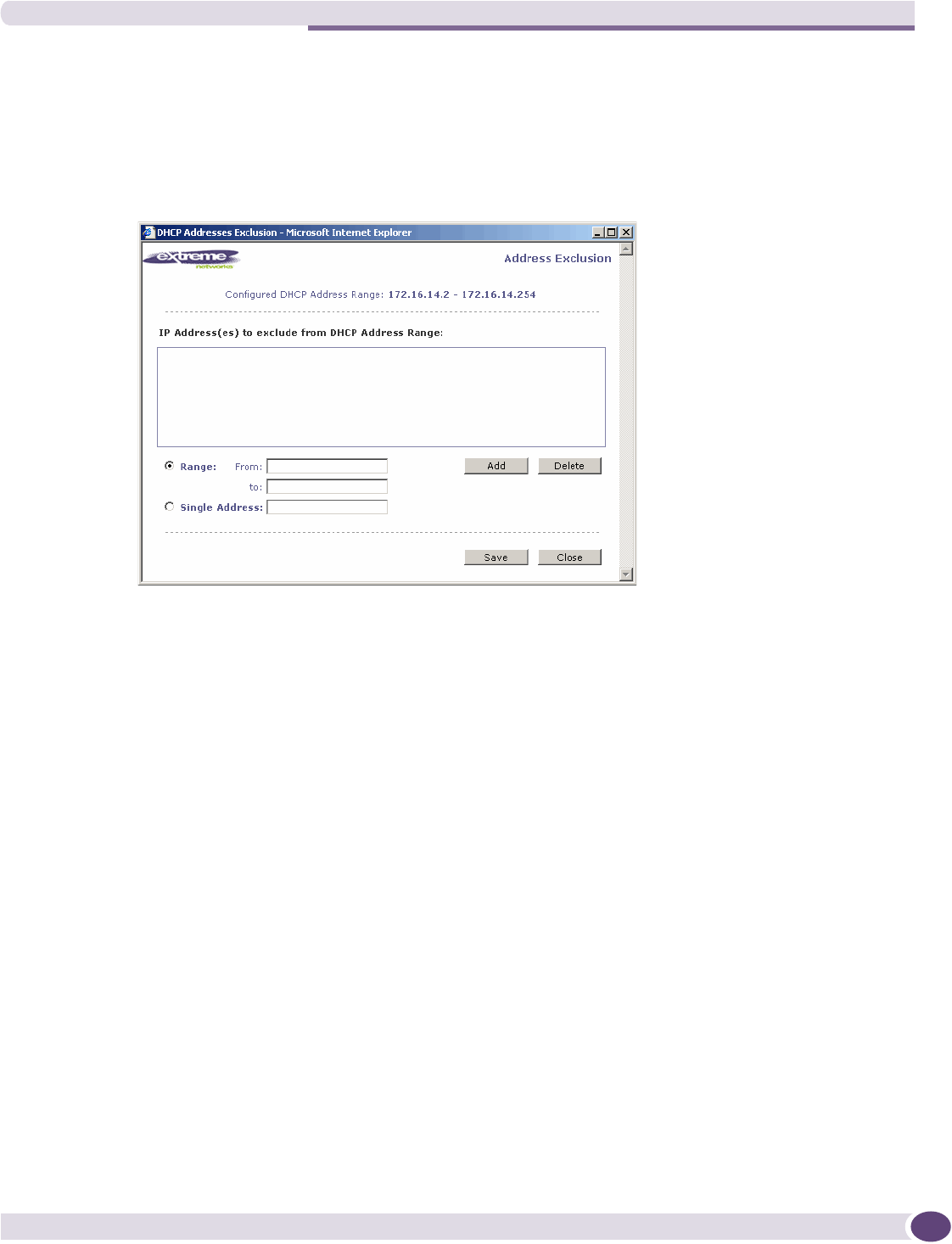
Topology for a WM-AD
Summit WM Series WLAN Switch and Altitude Access Point Software Version 4.1 User Guide 103
The Address Range boxes (from and to) populate automatically with the range of IP addresses to be
assigned to wireless devices using this WM-AD, based on the IP address you provided.
●To modify the address in the Address Range from box, type the first available address.
●To modify the address in the Address Range to box, type the last available address.
●If there are specific IP addresses to be excluded from this range, click Exclusion(s). The DHCP
Address Exclusion subscreen is displayed.
●In the DHCP Address Exclusion subscreen, do one of the following:
■To specify an IP range, type the first available address in the From box and type the last
available address in the to box. Click Add for each IP range you provide.
■To specify a IP address, select the Single Address option and type the IP address in the box.
Click Add for each IP address you provide.
●To save your changes, click Save. The DHCP Address Exclusion subscreen closes.
5The Broadcast Address box populates automatically based on the Gateway IP address and subnet
mask of the WM-AD.
6In the Domain Name box, type the external enterprise domain name.
Modifying time limits for IP assignments
The following procedure is only applicable for configurations if the controller is the DHCP server for
users in the WM-AD—a routed WM-AD or a VLAN bridged WM-AD with DHCP enabled (by default,
DHCP is local). These values are not visible for a bridged at AP WM-AD or a VLAN bridged WM-AD
with DHCP disabled (by default, DHCP is disabled).
Time limits for IP assignments dictate the default and the maximum time limits a wireless device can
keep the DHCP server-assigned IP address.
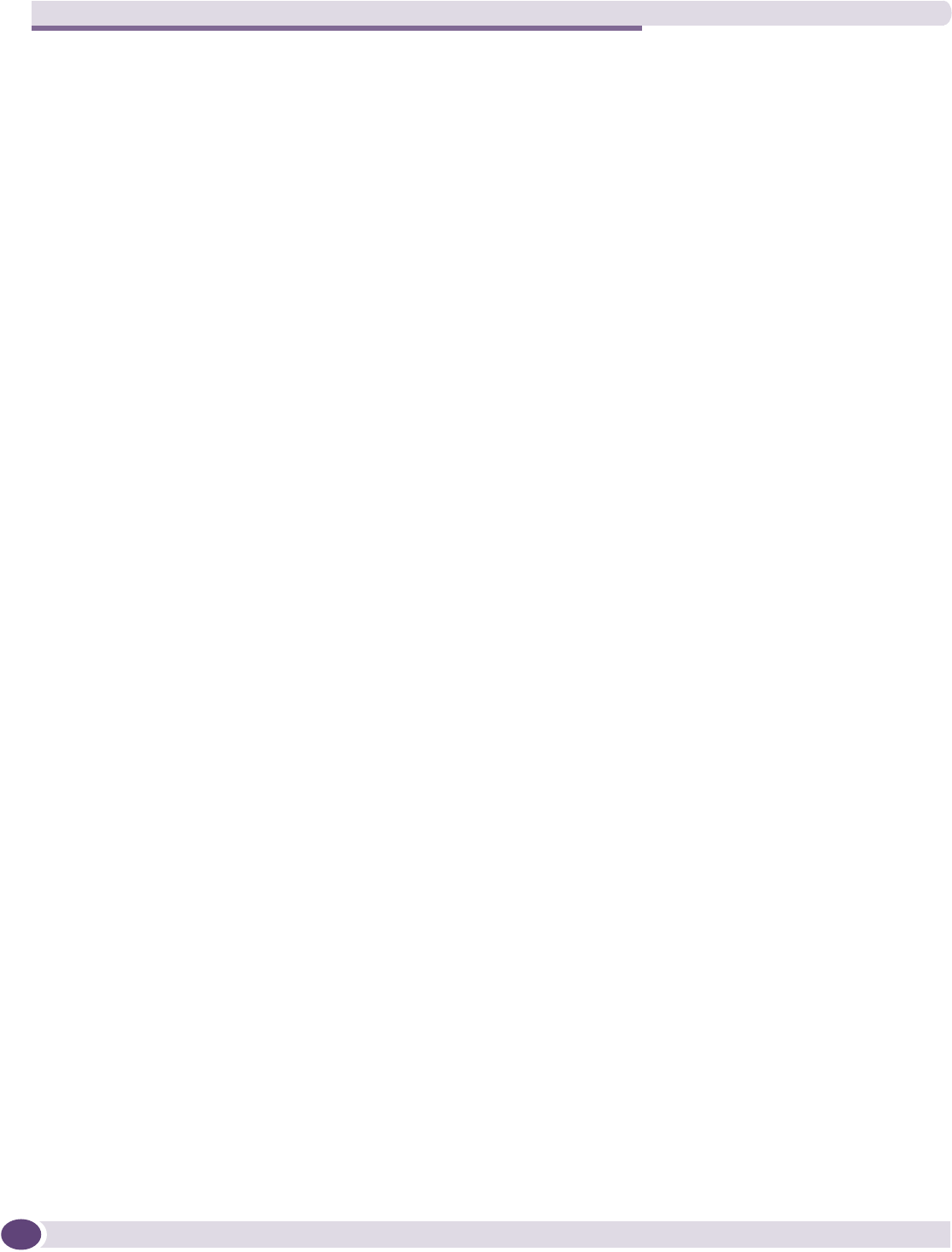
WM Access Domain Services configuration
Summit WM Series WLAN Switch and Altitude Access Point Software Version 4.1 User Guide
104
To modify time limits for IP assignments:
1From the main menu, click WM Access Domain Configuration. The WM Access Domain
Configuration screen is displayed.
2In the left pane WM Access Domains list, click the WM-AD you want to set time limits for. The
Top ol og y tab is displayed.
3In the Lease default box, type the default time limit. The default time limit dictates how long a
wireless device can keep the DHCP server assigned IP address. The default value is 36000 seconds
(10 hours).
4In the Lease max box, type the maximum time limit. The default time limit is 2539000 seconds
(approximately 705 hours or 29 days).
Setting the name server configuration
Although this procedure could also apply to any WM-AD type, normally these settings are defined in
the context of DHCP definitions and therefor these values are not available for configurations if DHCP
service is not defined.
A VLAN bridged WM-AD has an option to define the DHCP behavior for the WM-AD. By default, the
DHCP service is disable although the administrator can elect to have the controller's WM-AD interface
on the VLAN become either the actual DHCP server (enable DHCP) or become the relay agent for
DHCP requests.
To set the name server configuration:
1From the main menu, click WM Access Domain Configuration. The WM Access Domain
Configuration screen is displayed.
2In the left pane WM Access Domains list, click the WM-AD you want to set the name server
configuration for. The Topo log y tab is displayed.
3In the DNS Servers box, type the IP Address of the Domain Name Servers to be used.
4If applicable, in the WINS box, type the IP address if the DHCP server uses Windows Internet
Naming Service (WINS).
Using a DHCP relay for the WM-AD
Although this procedure could also apply to any WM-AD type, normally these settings are defined in
the context of DHCP definitions and therefor these values are not available for configurations if DHCP
service is not defined.
Using a DHCP relay forces the Summit WM series switch to forward DHCP requests to an external
DHCP server on the enterprise network. This function bypasses the local DHCP server for the Summit
WM series switch and allows the enterprise to manage IP address allocation to a WM-AD from its
existing infrastructure.
The range of IP addresses assigned to the wireless device users on this WM-AD should also be
designated on the external DHCP server.
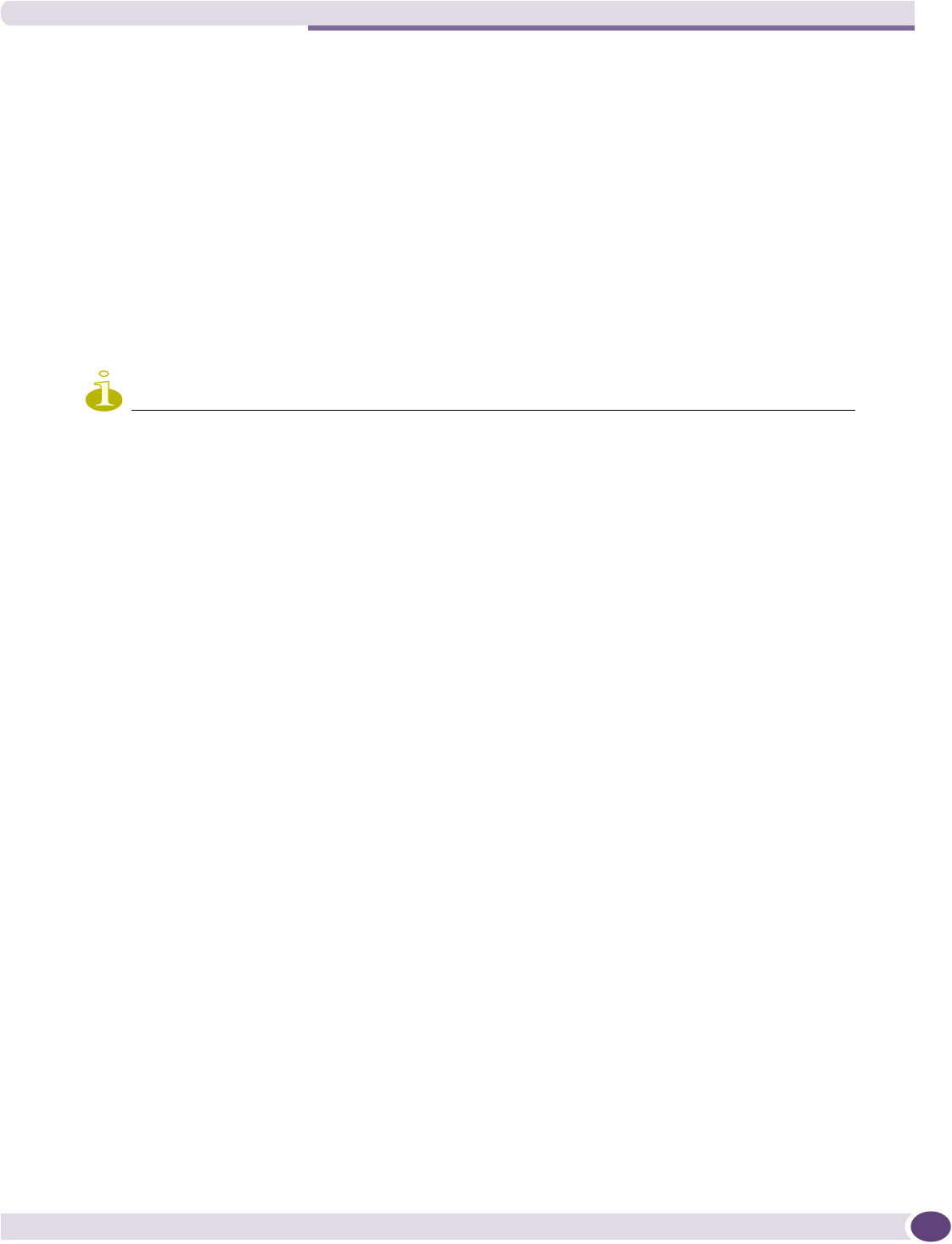
Topology for a WM-AD
Summit WM Series WLAN Switch and Altitude Access Point Software Version 4.1 User Guide 105
To use an external DHCP server for the WM-AD:
1From the main menu, click WM Access Domain Configuration. The WM Access Domain
Configuration screen is displayed.
2In the left pane WM Access Domains list, click the WM-AD you want to use DHCP relay for. The
Top ol og y tab is displayed.
3From the DHCP Option drop-down list, select Use DHCP Relay.
4In the Gateway box, type the IP address for the WM-AD.
5In the Mask box, type the appropriate subnet mask for this IP address.
6In the DHCP Server box, type the IP address of the DHCP server to which DHCP discover and
request messages will be forwarded for clients on this WM-AD. In the case of relay, the Summit WM
series switch does not handle DHCP requests from users, but instead forwards the requests to the
indicated DHCP server.
NOTE
The DHCP Server must be configured to match the WM-AD settings. In particular for Routed WM-AD', the DHCP
server must identify the Summit WM series switch's interface IP as the default Gateway (router) for the subnet.
(Users intending to reach devices outside of the subnet will forward the packets to the default gateway
(controller) for delivery upstream.)
Configuring topology for a WM-AD for AAA
The following sections describe how to configure the topology for a WM-AD for AAA.
To create an AAA topology:
1From the main menu, click WM Access Domain Configuration. The WM Access Domain
Configuration screen is displayed.
2In the left pane WM Access Domains list, click the WM-AD you want to create an AAA topology
for. The Topology tab is displayed.
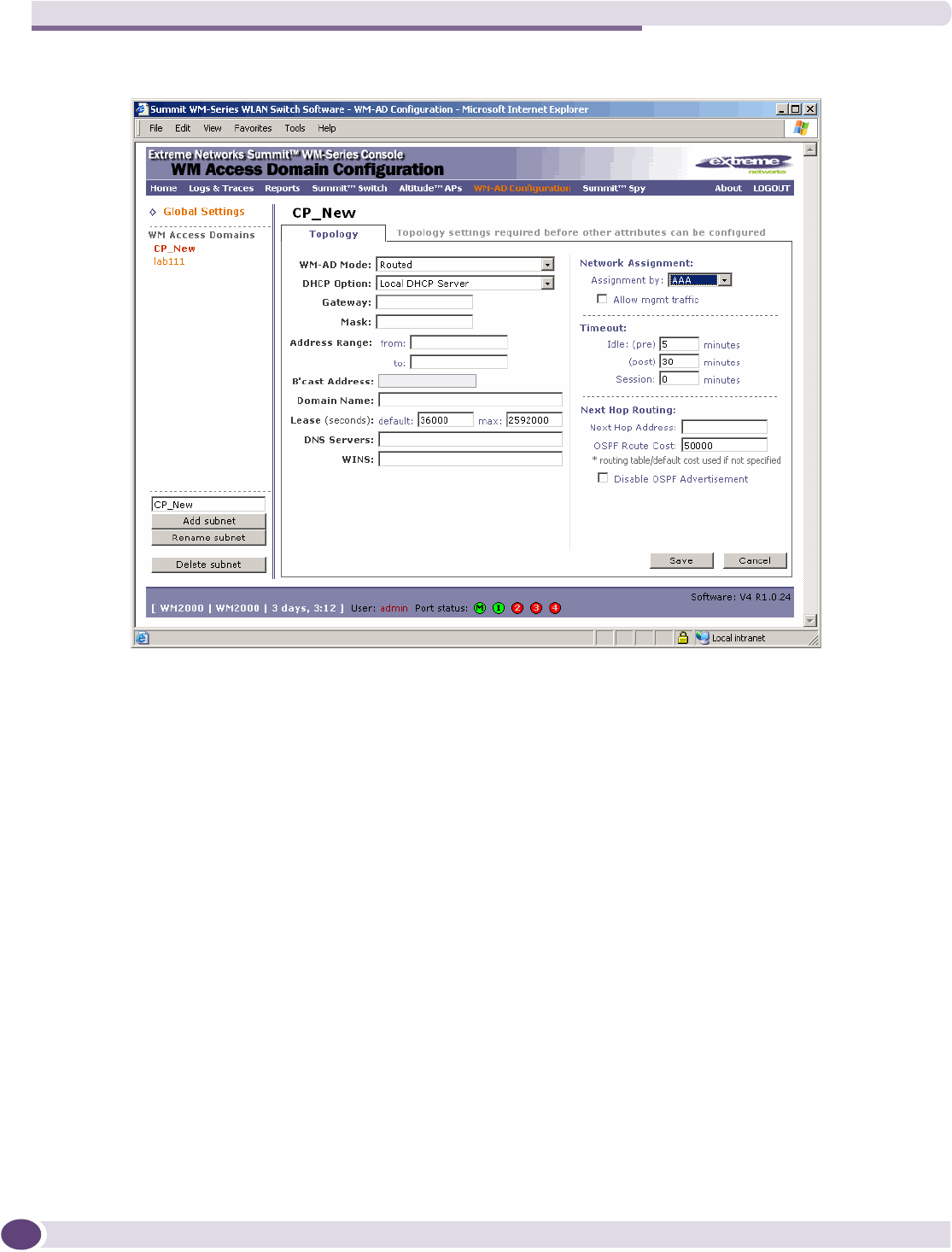
WM Access Domain Services configuration
Summit WM Series WLAN Switch and Altitude Access Point Software Version 4.1 User Guide
106
3From the Assignment by drop-down list, select AAA.
4Configure the topology for your WM-AD accordingly. For more information, see “Topology for a
WM-AD” on page 98.
5To save your changes, click Save.
Saving your topology properties
Once your topology is defined, you can then save your topology properties to continue configuring
your WM-AD. To save your topology properties, click Save.
Assigning Altitude AP radios to a WM-AD
If two Summit WM series switches have been paired for availability (for more information, see
“Availability overview” on page 153), each Summit WM series switch's registered Altitude APs will
appear as foreign in the list of available Altitude APs on the other Summit WM series switch.
Once you have assigned an Altitude AP radio to eight WM-ADs, it will not appear in the list for
another WM-AD setup. Each radio can support up to eight SSIDs (16 per AP). Each AP can be assigned
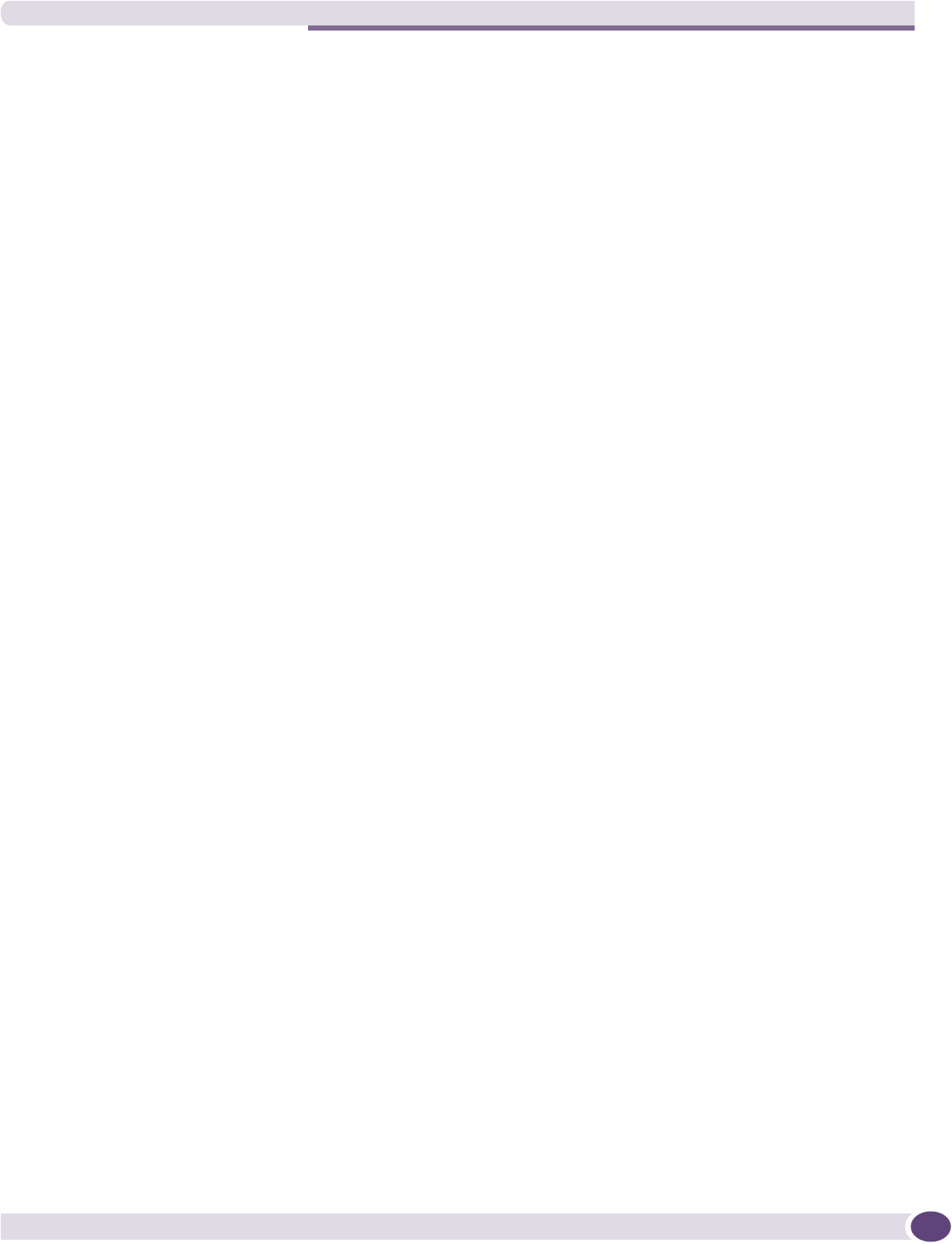
Assigning Altitude AP radios to a WM-AD
Summit WM Series WLAN Switch and Altitude Access Point Software Version 4.1 User Guide 107
to any of the WM-ADs defined within the system. The following lists the number of WM-ADs that each
Summit WM series switch can support:
●WM200 -- up to 32 WM-ADs
●WM2000 -- up to 64 WM-ADs
To assign Altitude APs to a WM-AD:
1From the main menu, click WM Access Domain Configuration. The WM Access Domain
Configuration screen is displayed.
2In the left pane WM Access Domains list, click the WM-AD you want to assign Altitude APs to. The
Top ol og y tab is displayed.
3Click the RF tab.
4In the SSID box, type the SSID that wireless devices will use to access the Altitude AP.
5In the Advanced RF Settings, select the following:
●Suppress SSID – Select to prevent this SSID from appearing in the beacon message sent by the
Altitude AP. The wireless device user seeking network access will not see this SSID as an
available choice, and will need to specify it.
●Enable proprietary IE – Select to enable radio channel reports to be sent to the Altitude AP for
improving roaming time and reliability, as well as improving client power consumption. The AP
channel report lists all channels on which the WM-AD can be found—all channels used by all
APs that have been assigned to the WM-AD. The AP will provide this list in a proprietary
information element to be included in Beacon and Probe response packets. By default this option
is disabled. It is recommended to enable this option.
●Enable 11h support – Select to enable TPC (Transmission Power Control) reports. By default this
option is disabled. It is recommended to enable this option.
■Apply power back-off – Select to enable the AP to use reduced power (as does the 11h client).
By default this option is disabled. It is recommended to enable this option.
●Process client IE requests – Select to enable the AP to accept IE requests sent by clients via Probe
Request frames and responds by including the requested IE’s in the corresponding Probe
Response frames. By default this option is disabled. It is recommended to enable this option.
6From the Altitude APs list, select the APs and their radios that you want to assign to the WM-AD.
You can also use the Select APs list, to select APs and their radios by grouping:
●All radios – Select to assign all of the APs’ radios.
●a radios – Select to assign only the APs’ a radios.
●b/g radios – Select to assign only the APs’ b/g radios.
●local APs - all radios – Select to assign only the local APs.
●local APs - a radios – Select to assign only the local APs’ a radios.
●local APs - b/g radios – Select to assign only the local APs’ b/g radios.
●foreign APs - all radios – Select to assign only the foreign APs.
●foreign APs - a radios – Select to assign only the foreign APs’ a radios.
●foreign APs - b/g radios – Select to assign only the foreign APs’ b/g radios.
●clear all selections – Select to clear all of the AP radio assignments.
●original selections – Select to return to the AP radio selections prior to the most recent save.
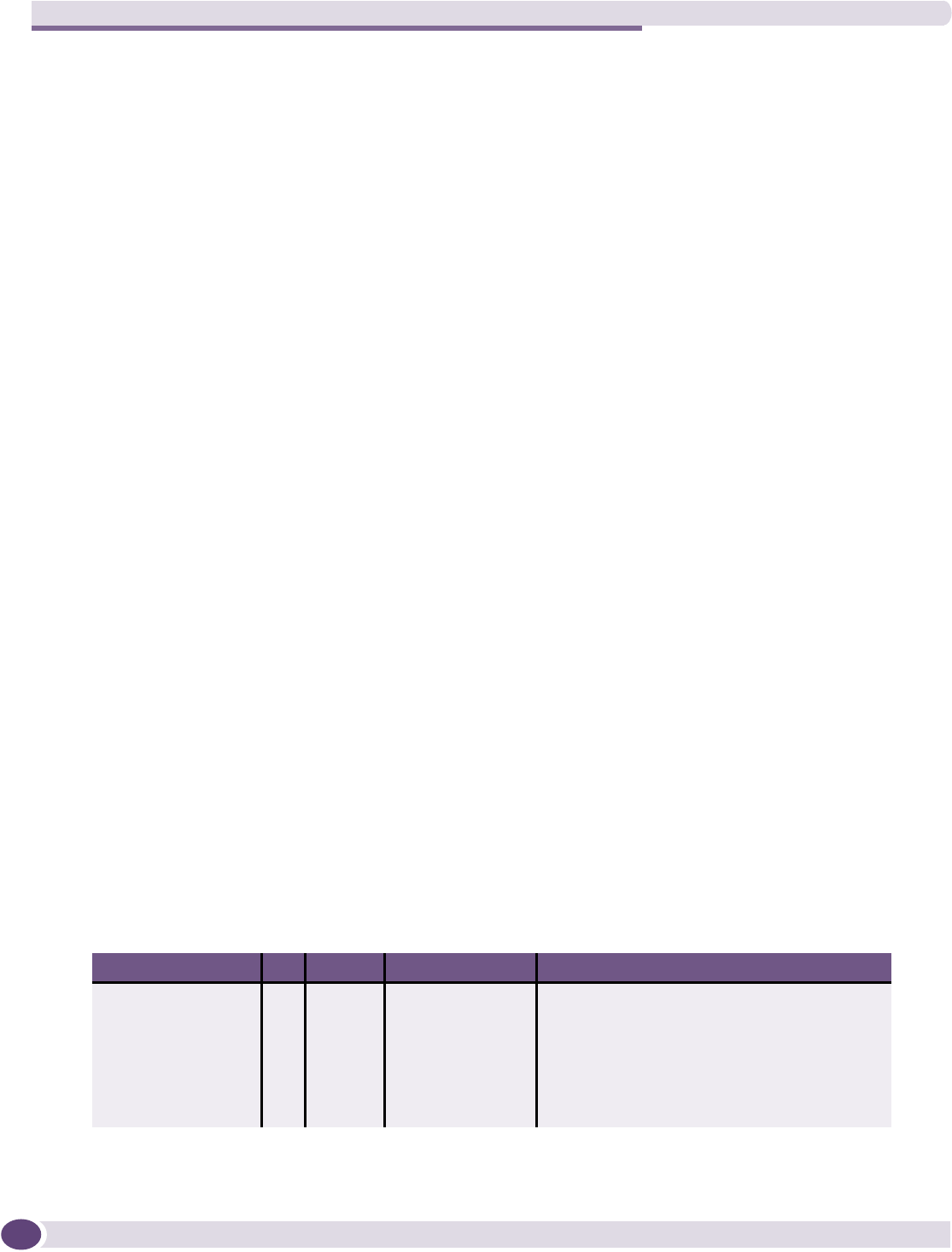
WM Access Domain Services configuration
Summit WM Series WLAN Switch and Altitude Access Point Software Version 4.1 User Guide
108
7To save your changes, click Save.
You can view the WM-ADs that each radio is assigned to by clicking on each radio tab in the
Altitude AP Configuration screen.
Authentication for a WM-AD
The next step in configuring a WM-AD is to set up the authentication mechanism. There are various
authentication combinations available:
●If network assignment is by SSID, authentication can be:
●none
●by Captive Portal using internal Captive Portal
●by Captive Portal using external Captive Portal
●by MAC-based authentication
●If network assignment is by AAA (802.1x), authentication can be:
●by 802.1x authentication, the wireless device user must be authenticated before gaining network
access
●by MAC-based authentication
The first step for any type of authentication is to select RADIUS servers for:
●Authentication
●Accounting
●MAC-based authentication
MAC-based authentication enables network access to be restricted to specific devices by MAC address.
In addition to the other types of authentication, when MAC-based authentication is employed the
Summit WM series switch queries a RADIUS server to determine if the wireless client's MAC address is
authorized to access the network.
Vendor Specific Attributes
In addition to the standard RADIUS message, you can include Vendor Specific Attributes (VSAs). The
Summit WM series switch, access points, and WLAN switch software authentication mechanism
provides six VSAs for RADIUS and other authentication mechanisms.
Table 4: Vendor Specific Attributes
Attribute Name ID Type Messages Description
Extreme-URL-
Redirection
1 string Returned from
RADIUS server
A URL that can be returned to redirect a
session to a specific Web page.
Extreme-AP-Name 2 string Sent to RADIUS
server
The name of the AP the client is associating to.
It can be used to assign policy based on AP
name or location.
Extreme-AP-Serial 3 string Sent to RADIUS
server
The AP serial number. It can be used instead of
(or in addition to) the AP name.
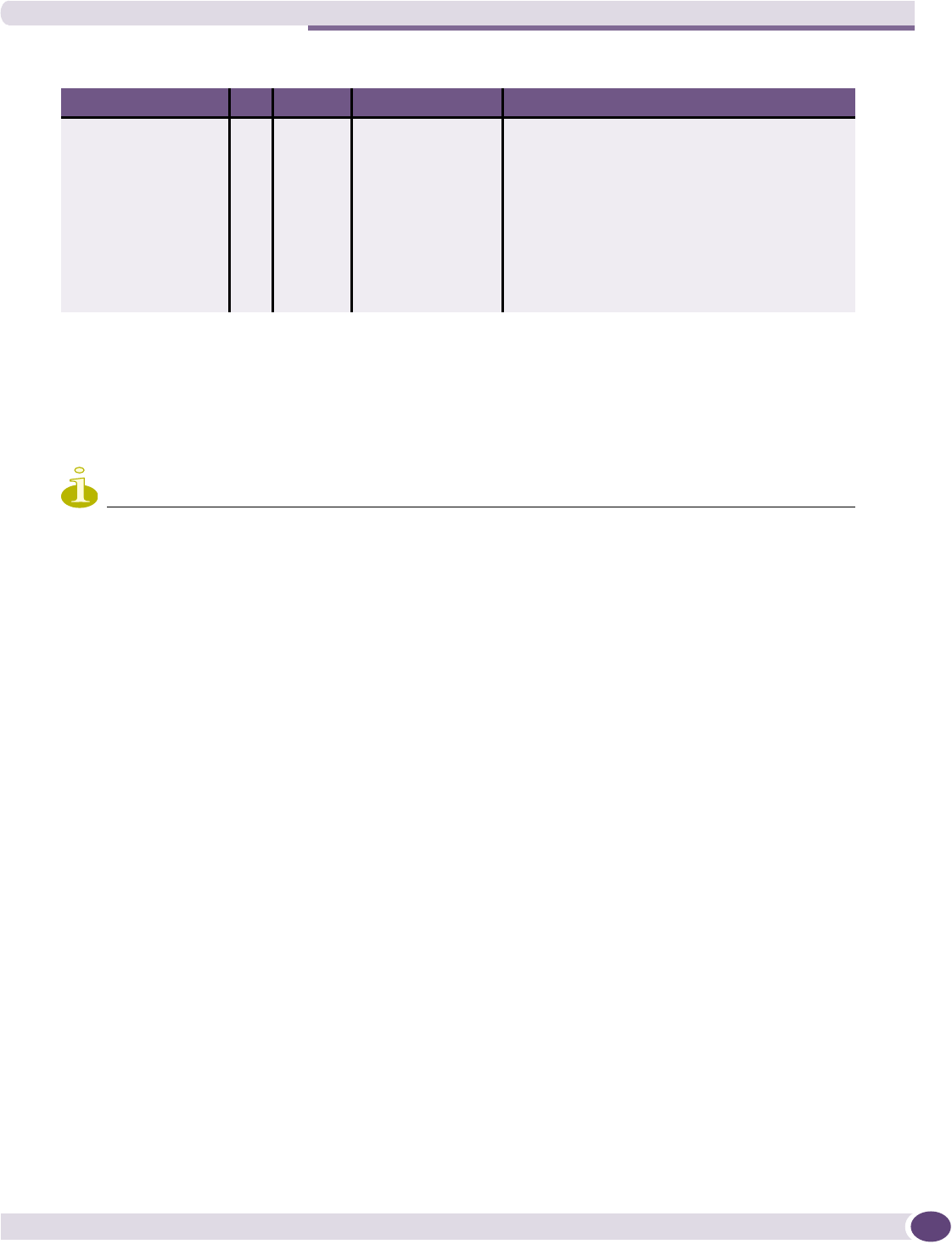
Authentication for a WM-AD
Summit WM Series WLAN Switch and Altitude Access Point Software Version 4.1 User Guide 109
The first five of these VSAs provide information on the identity of the specific Altitude AP that is
handling the wireless device, enabling the provision of location-based services.
The RADIUS message also includes RADIUS attributes Called-Station-Id and Calling-Station-Id in order
to include the MAC address of the wireless device.
NOTE
Extreme-URL-Redirection is supported by MAC-based authentication.
Defining authentication for a WM-AD for Captive Portal
For Captive Portal authentication, the wireless device connects to the network, but can only access the
specific network destinations defined in the non-authenticated filter. For more information, see
“Defining non-authenticated filters” on page 126. One of these destinations should be a server, either
internal or external, which presents a Web page login screen—the Captive Portal. The wireless device
user must input an ID and a password. This request for authentication is sent by the Summit WM series
switch to a RADIUS server or other authentication server. Based on the permissions returned from the
authentication server, the Summit WM series switch implements policy and allows the appropriate
network access.
Captive Portal authentication relies on a RADIUS server on the enterprise network. There are three
mechanisms by which Captive Portal authentication can be carried out:
●Internal Captive Portal – The Summit WM series switch presents the Captive Portal Web page,
carries out the authentication, and implements policy.
●External Captive Portal – After an external server presents the Captive Portal Web page and carries
out the authentication, the Summit WM series switch implements policy.
●External Captive Portal with internal authentication – After an external server presents the Captive
Portal Web page, the Summit WM series switch carries out the authentication and implements
policy.
Extreme-WM-AD-
Name
4 string Sent to RADIUS
server
The name of the Virtual Network the client has
been assigned to. It is used in assigning policy
and billing options, based on service selection.
Extreme-SSID 5 string Sent to RADIUS
server
The name of the SSID the client is associating
to. It is used in assigning policy and billing
options, based on service selection.
Extreme-BSS-MAC 6 string Sent to RADIUS
server
The name of the BSS-ID the client is
associating to. It is used in assigning policy and
billing options, based on service selection and
location.
Table 4: Vendor Specific Attributes (Continued)
Attribute Name ID Type Messages Description
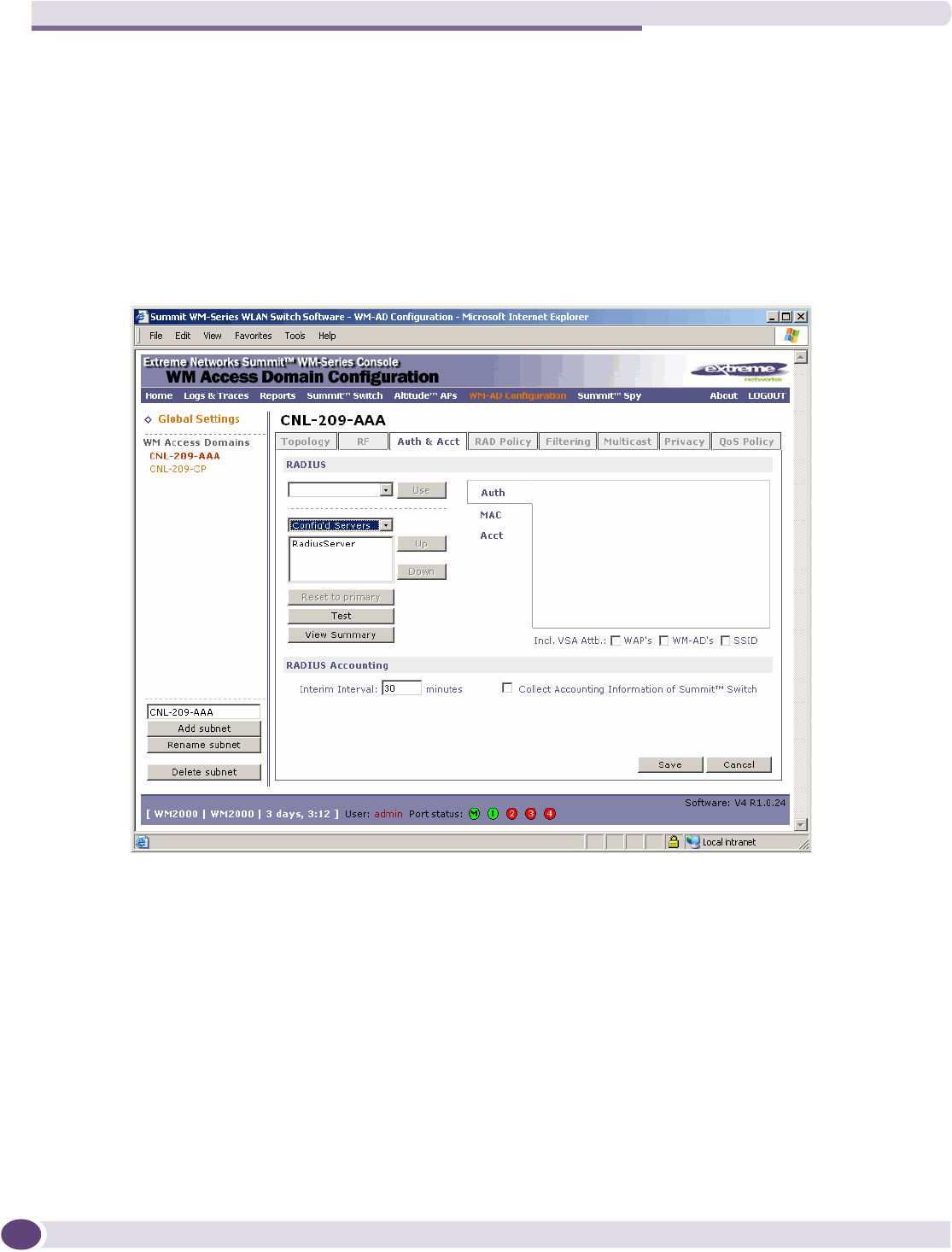
WM Access Domain Services configuration
Summit WM Series WLAN Switch and Altitude Access Point Software Version 4.1 User Guide
110
To define authentication by Captive Portal:
1From the main menu, click WM Access Domain Configuration. The WM Access Domain
Configuration screen is displayed.
2In the left pane WM Access Domains list, click the WM-AD you want to set up authentication by
Captive Portal for. The To pol ogy tab is displayed.
3Click the Auth & Acct tab. On the Auth & Acct tab, there are three options:
●Auth – Use to define authentication servers.
●MAC – Use to define servers for MAC-based authentication.
●Acct – Use to define accounting servers.
4Click Auth. The Authentication fields are displayed.
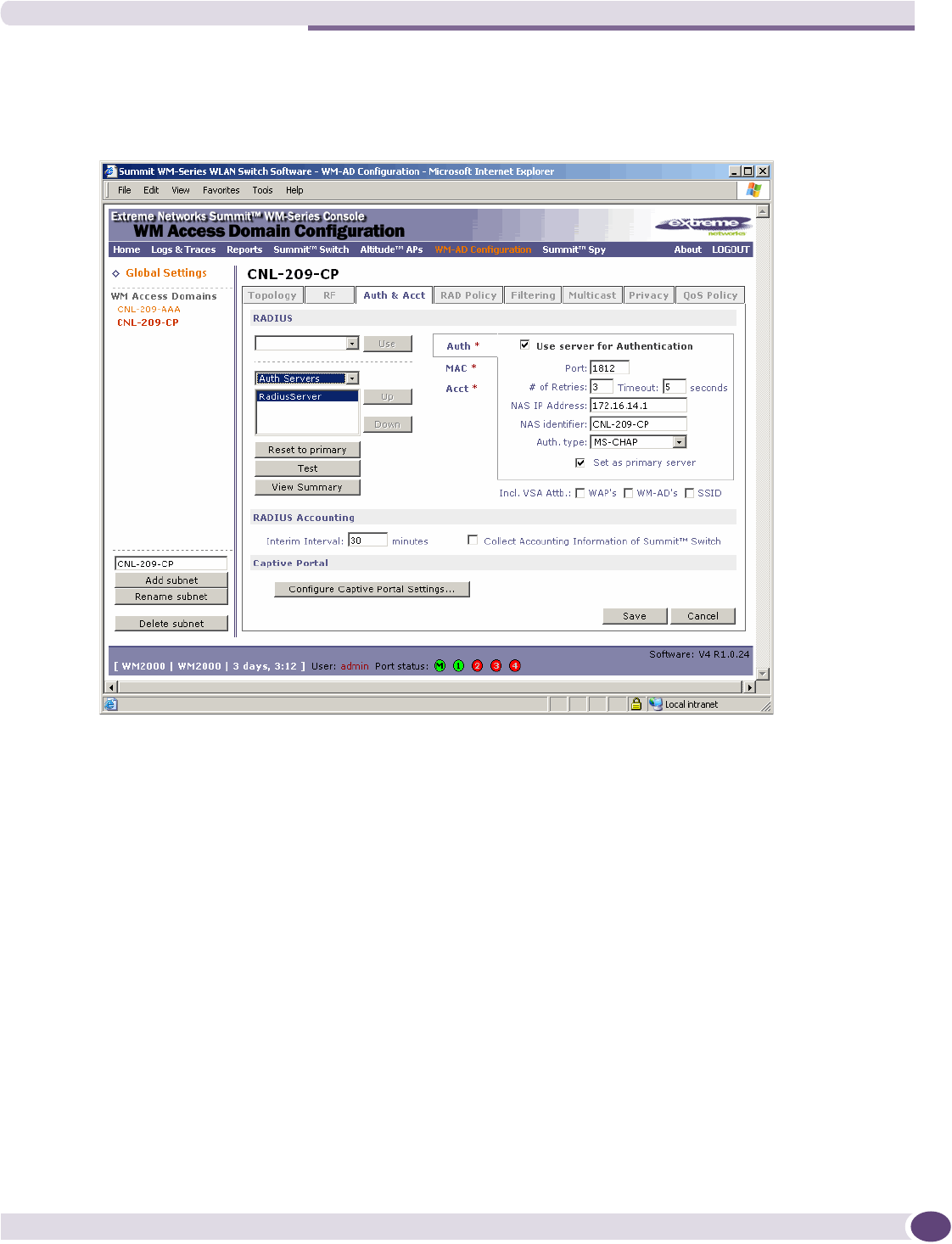
Authentication for a WM-AD
Summit WM Series WLAN Switch and Altitude Access Point Software Version 4.1 User Guide 111
5From the RADIUS drop-down list, select the server you want to use for Captive Portal
authentication, and then click Use. The server’s default information is displayed.
The RADIUS servers are defined in the Global Settings screen. For more information, see “WM-AD
global settings” on page 92.
The selected server is no longer available in the RADIUS drop-down list.
The server name is now displayed in the list of configured servers, next to the Up and Down
buttons, where it can be prioritized for RADIUS redundancy. The server can also be assigned again
for MAC-based authentication or accounting purposes.
A red asterisk is displayed next to Auth, indicating that a server has been assigned.
6In the Port box, type the port used to access the RADIUS server. The default is 1812.
7In the # of Retries box, type the number of times the Summit WM series switch will attempt to
access the RADIUS server.
8In the Timeout box, type the maximum time that a Summit WM series switch will wait for a
response from the RADIUS server before attempting again.
9In the NAS Identifier box, type the Network Access Server (NAS) identifier. The NAS identifier is a
RADIUS attribute that identifies the server responsible for passing information to designated
RADIUS servers and then acting on the response returned. This is an optional step.
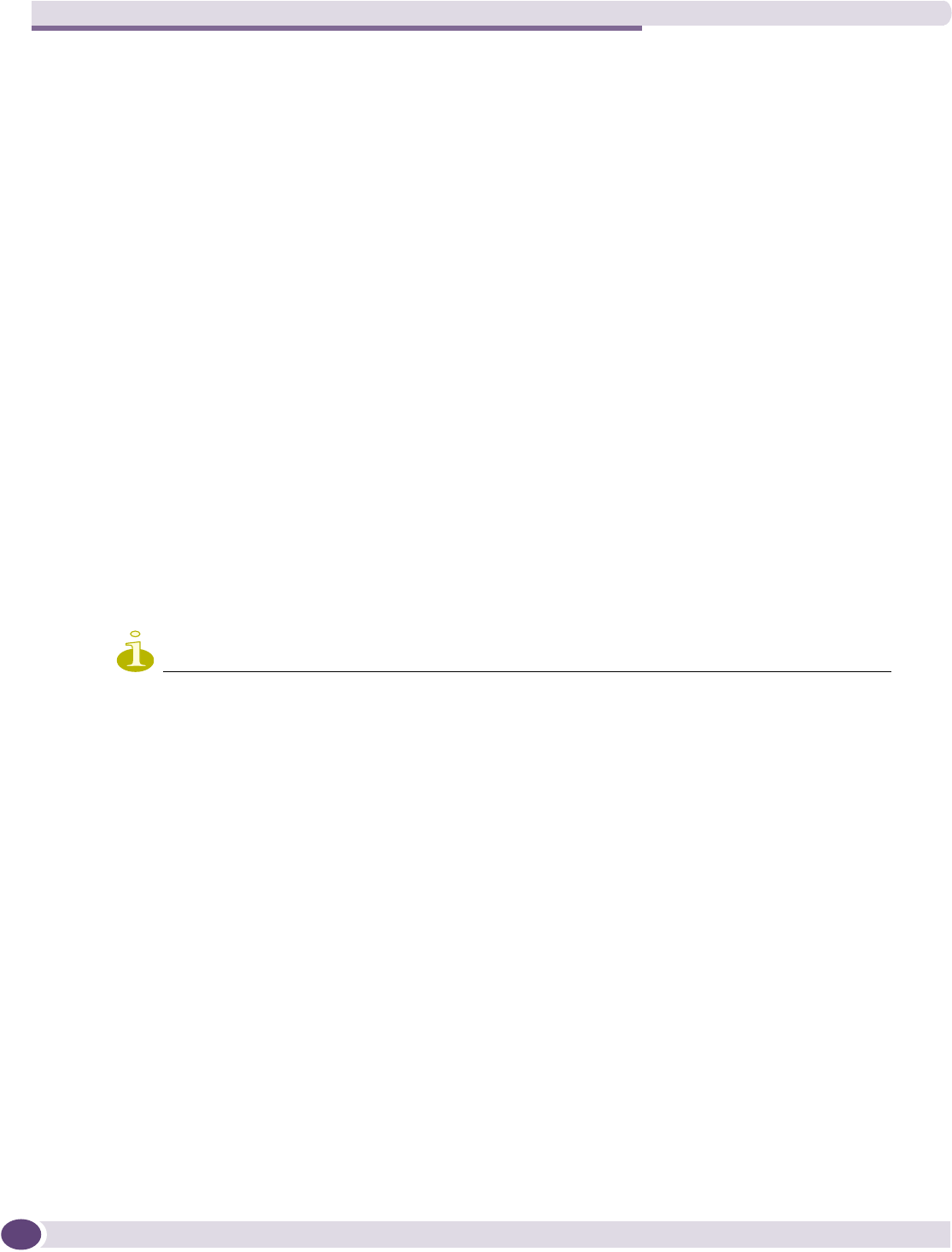
WM Access Domain Services configuration
Summit WM Series WLAN Switch and Altitude Access Point Software Version 4.1 User Guide
112
10 In the Auth. Type drop-down list, select the authentication protocol to be used by the RADIUS
server to authenticate the wireless device users. The authentication protocol applies to a WM-AD
with Captive Portal authentication:
●PAP – Password Authentication Protocol
●CHAP – Challenge Handshake Authentication Protocol
●MS-CHAP – Windows-specific version of CHAP
●MS-CHAP2 – Windows-specific version of CHAP, version 2
11 In the Include VSA Attributes section, click the appropriate checkboxes to include the Vendor
Specific Attributes in the message to the RADIUS server:
●AP’s
●WM-AD’s
●SSID
The Vendor Specific Attributes must be defined on the RADIUS server.
12 If appropriate, click the Reset to Primary checkbox. This checkbox is visible when a RADIUS server
has not yet been selected as a primary server, or if the server you are configuring has already been
selected as the primary server, the Reset to Primary checkbox is selected.
RADIUS redundancy defines additional backup RADIUS servers that the system will attempt to
communicate with in case a connection with the identified primary server fails. If connection to an
active primary server fails, the system automatically attempts to connect to one of the alternate
servers in sequence. If the system succeeds in registering with a defined alternate server, it becomes
the active primary server, which is identified by the A on the list. You can subsequently reset or
change the identification of the primary server by clicking the applicable Reset to Primary checkbox.
13 To save your changes, click Save.
NOTE
If you have already assigned a server to either MAC-based authentication or accounting, and you want to use it
again for authentication, highlight its name in the list next to the Up and Down buttons and select the Use server
for Authentication checkbox. The server’s default information is displayed.
Defining the RADIUS server priority for RADIUS redundancy
If more than one server has been defined for any type of authentication, you can define the priority of
the servers in the case of failover.
In the event of a failover of the main RADIUS server—if there is no response after the set number of
retries—then the other servers in the list will be polled on a round-robin basis until a server responds.
If one of the other servers becomes the active server during a failover, when the new active server
properties are displayed the Set as primary server checkbox is selected.
If all defined RADIUS servers fail to respond, a critical message is generated in the logs.
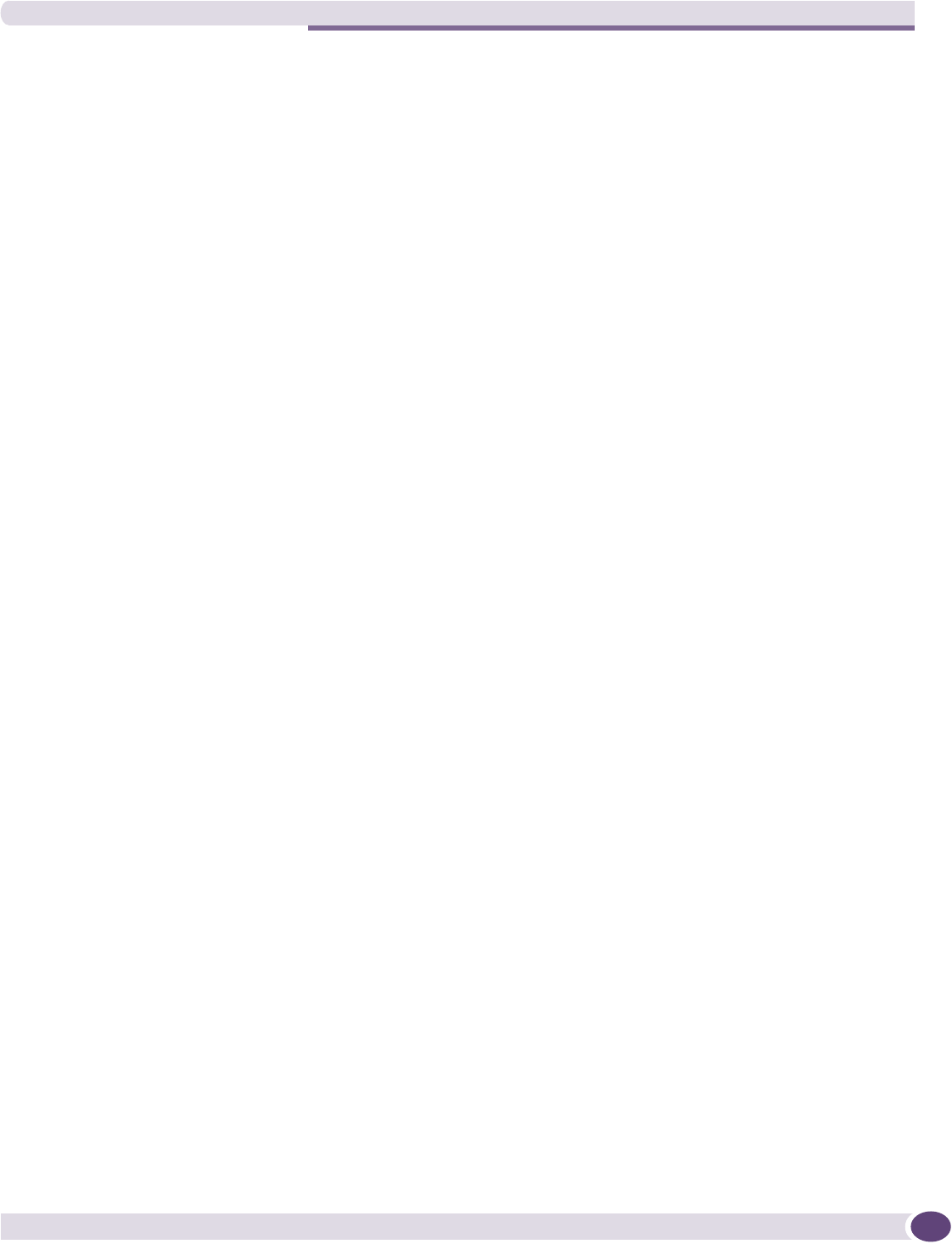
Authentication for a WM-AD
Summit WM Series WLAN Switch and Altitude Access Point Software Version 4.1 User Guide 113
To define the RADIUS server priority for RADIUS redundancy:
1From the main menu, click WM Access Domain Configuration. The WM Access Domain
Configuration screen is displayed.
2In the left pane WM Access Domains list, click the WM-AD you want to define the RADIUS server
priority for. The Top olo gy tab is displayed.
3Click the Auth & Acct tab.
4From the drop-down list, select the servers group you want to prioritize:
●Configured Servers
●Authentication Servers
●MAC Servers
●Accounting Servers
5In the server list, select the RADIUS server and click Up or Down to arrange the order. The first
server in the list is the active one.
6To test the Summit WM series switch’s connection to all configured RADIUS servers, click Te st . The
Test RADIUS servers screen displays the message transaction with the RADIUS server, which allows
you to visually verify the state of the server connection and user authentication.
The RADIUS test is a test of connectivity to the RADIUS server, not of full RADIUS functionality.
AAA WM-ADs use EAP over RADIUS for authentication. The Summit WM series switch’s EAP
RADIUS connectivity test initiates an Access-Request, to which the RADIUS server will respond
with a challenge. If the challenge is received then the test is deemed to have succeeded. If the
challenge is not received then the test is deemed to have failed. In either case, the test ends at this
point; for AAA WM-ADs, there is no need for a client password below.
7In the User ID box, type the user ID that you know can be authenticated.
8In the Password box, type the corresponding password.
9Click Tes t. The Test Result screen is displayed.
10 To view a summary of the RADIUS configuration, click View Summary. The RADIUS summary
screen is displayed.
11 To save your changes, click Save.
Configuring Captive Portal for internal or external authentication
There are three Captive Portal options:
●No Captive Portal Support
●Internal Captive Portal – Define the parameters of the internal Captive Portal page presented by the
Summit WM series switch, and the authentication request from the Summit WM series switch to the
RADIUS server.
●External Captive Portal – Define the parameters of the external Captive Portal page presented by an
external server. The authentication can be carried out by an external authentication server or by the
Summit WM series switch request to a RADIUS server.
For more information, see “To configure the Captive Portal settings for internal Captive Portal:” on
page 114 or “To configure the Captive Portal Settings for external Captive Portal:” on page 115.

WM Access Domain Services configuration
Summit WM Series WLAN Switch and Altitude Access Point Software Version 4.1 User Guide
114
To configure the Captive Portal settings for internal Captive Portal:
1From the main menu, click WM Access Domain Configuration. The WM Access Domain
Configuration screen is displayed.
2In the left pane WM Access Domains list, click the WM-AD you want to configure the Captive
Portal settings for. The Top ol og y tab is displayed.
3Click the Auth & Acct tab.
4Click Configure Captive Portal Settings. The Captive Portal Configurations screen is displayed.
5Select the Internal Captive Portal option.
6In the Login Label box, type the text that will appear as a label for the user login field.
7In the Password Label box, type the text that will appear as a label for the user password field.
8In the Header URL box, type the location of the file to be displayed in the Header portion of the
Captive Portal screen. This page can be customized to suit your organization, with logos or other
graphics.
WARNING!
If you use logos or graphics, ensure that the graphics or logos are appropriately sized. Large graphics or logos
may force the login section out of view.
9In the Footer URL box, type the location of the file to be displayed in the Footer portion of the
Captive Portal screen.
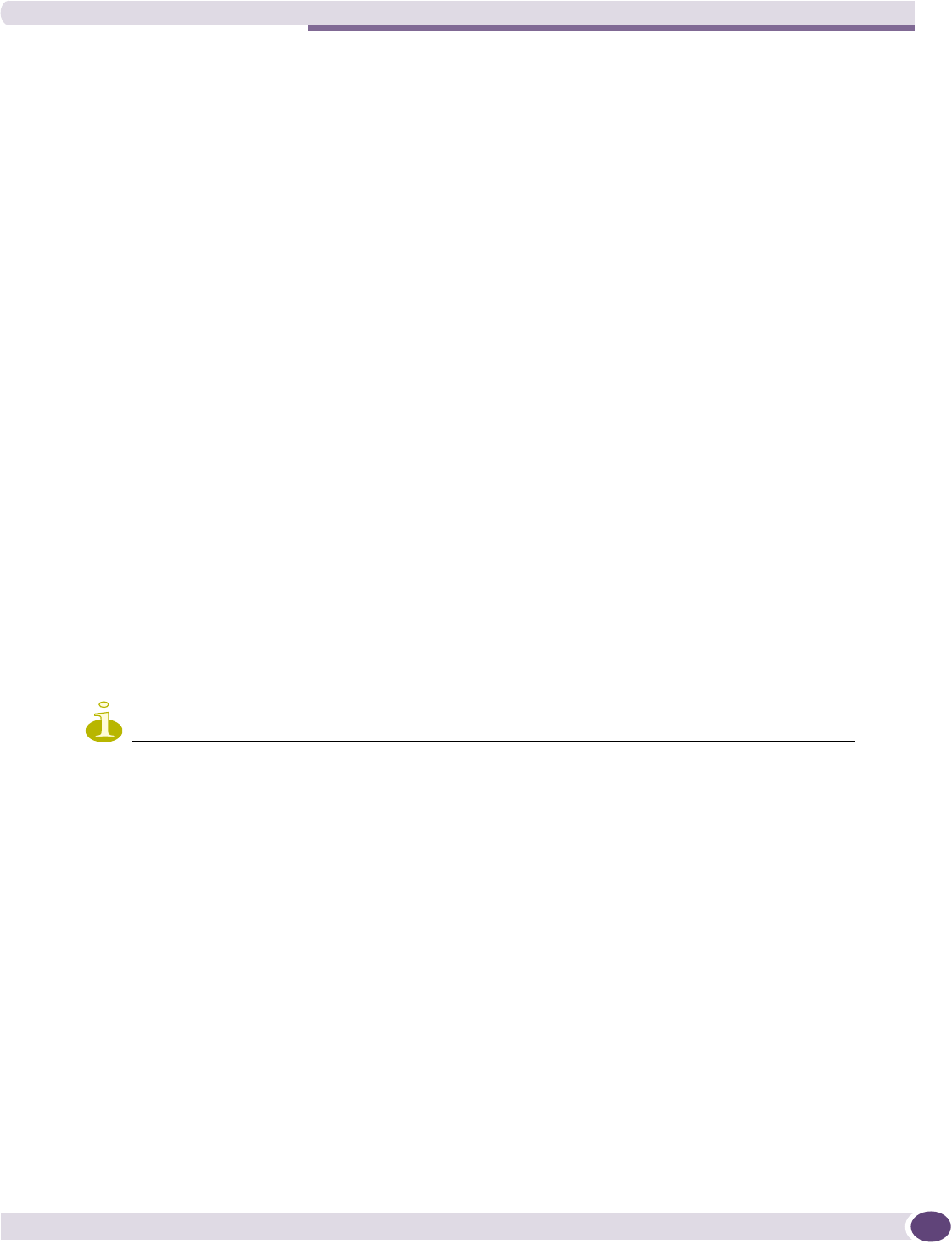
Authentication for a WM-AD
Summit WM Series WLAN Switch and Altitude Access Point Software Version 4.1 User Guide 115
10 In the Message box, type the message that will appear above the Login box to greet the user. For
example, the message could explain why the Captive Portal page is appearing, and instructions for
the user.
11 In the Replace Gateway IP with FQDN box, type the appropriate name if a Fully Qualified Domain
Name (FQDN) is used as the gateway address.
12 In the Default Redirection URL box, type the URL to which the wireless device user will be directed
to before authentication.
13 In the right pane, select the appropriate checkboxes to include the following VSA Attributes in the
message to the authentication server:
●AP Serial number
●AP Name
●WM-AD Name
●SSID
●MAC Address
14 In the right pane, select whether these VSA attributes apply to the header or footer of the Captive
Portal page.
The selections influence what URL is returned in either section. For example, wireless users can be
identified by which Altitude AP or which WM-AD they are associated with, and can be presented
with a Captive Portal Web page that is customized for those identifiers.
15 To provide users with a logoff button, select Logoff. The Logoff button launches a pop-up logoff
screen, allowing users to control their logoff.
16 To provide users with a status check button, select Status check. The Status check button launches a
pop-up window, which allows users to monitor session statistics such as system usage and time left
in a session.
17 To save your changes, click Save.
18 To see how the Captive Portal page you have designed will look, click View Sample Portal Page.
NOTE
In order for Captive Portal authentication to be successful, all the URLs referenced in the Captive Portal setup
must also be specifically identified and allowed in the non-authenticated filter. For more information, see
“Defining non-authenticated filters” on page 126.
To configure the Captive Portal Settings for external Captive Portal:
1From the main menu, click WM Access Domain Configuration. The WM Access Domain
Configuration screen is displayed.
2In the left pane WM Access Domains list, click the WM-AD you want to configure the Captive
Portal settings for. The Top ol og y tab is displayed.
3Click the Auth & Acct tab.
4Click Configure Captive Portal Settings. The Captive Portal Configurations screen is displayed.
5Select the External Captive Portal option.
6In the HWC Connection drop-down list, select the IP address.
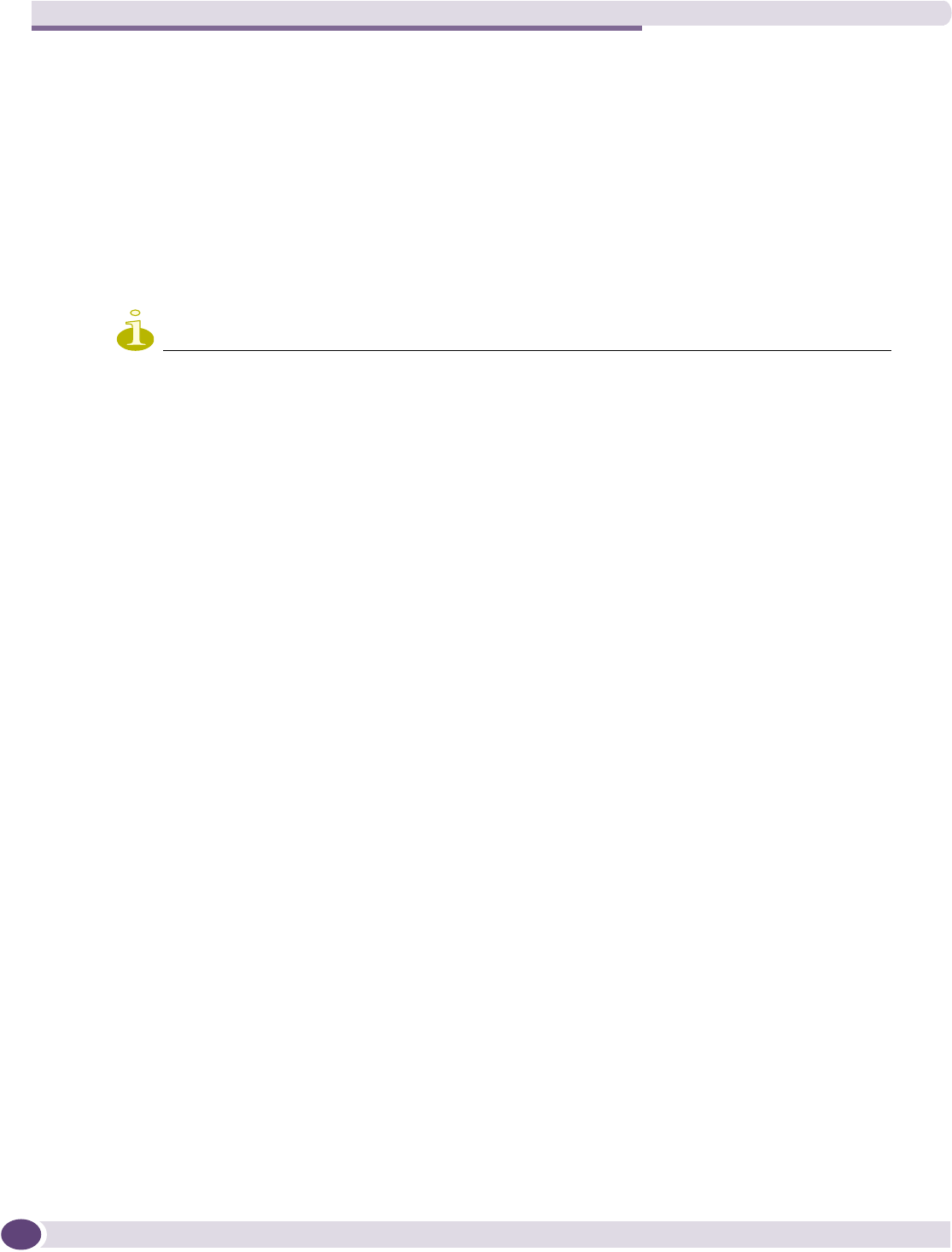
WM Access Domain Services configuration
Summit WM Series WLAN Switch and Altitude Access Point Software Version 4.1 User Guide
116
7Type the port of the Summit WM series switch.
If there is an authentication server configured for this WM-AD, the external Captive Portal page on
the external authentication server will send the request back to the Summit WM series switch to
allow the Summit WM series switch to continue with the RADIUS authentication and filtering.
In the Shared Secret box, type the password common to both the Summit WM series switch and the
external Web server if you want to encrypt the information passed between the Summit WM series
switch and the external Web server.
8In the Redirection URL box, type the URL to which the wireless device user will be directed to
before authentication.
9To save your changes, click Save.
NOTE
You must add a filtering rule to the non-authenticated filter that allows access to the External Captive Portal site.
For more information, see “Filtering for a WM-AD” on page 90.
Defining authentication for a WM-AD for AAA
If network assignment is AAA with 802.1x authentication, the wireless device must successfully
complete the user authentication verification prior to being granted network access. This enforcement is
performed by both the user's client and the AP. The wireless device's client utility must support 802.1x.
The user's EAP packets request for network access along with login identification or a user profile is
forwarded by the Summit WM series switch to a RADIUS server.
To define authentication by AAA (802.1x):
1From the main menu, click WM Access Domain Configuration. The WM Access Domain
Configuration screen is displayed.
2In the left pane WM Access Domains list, click the WM-AD you want to set up authentication by
AAA for. The Topology tab is displayed.
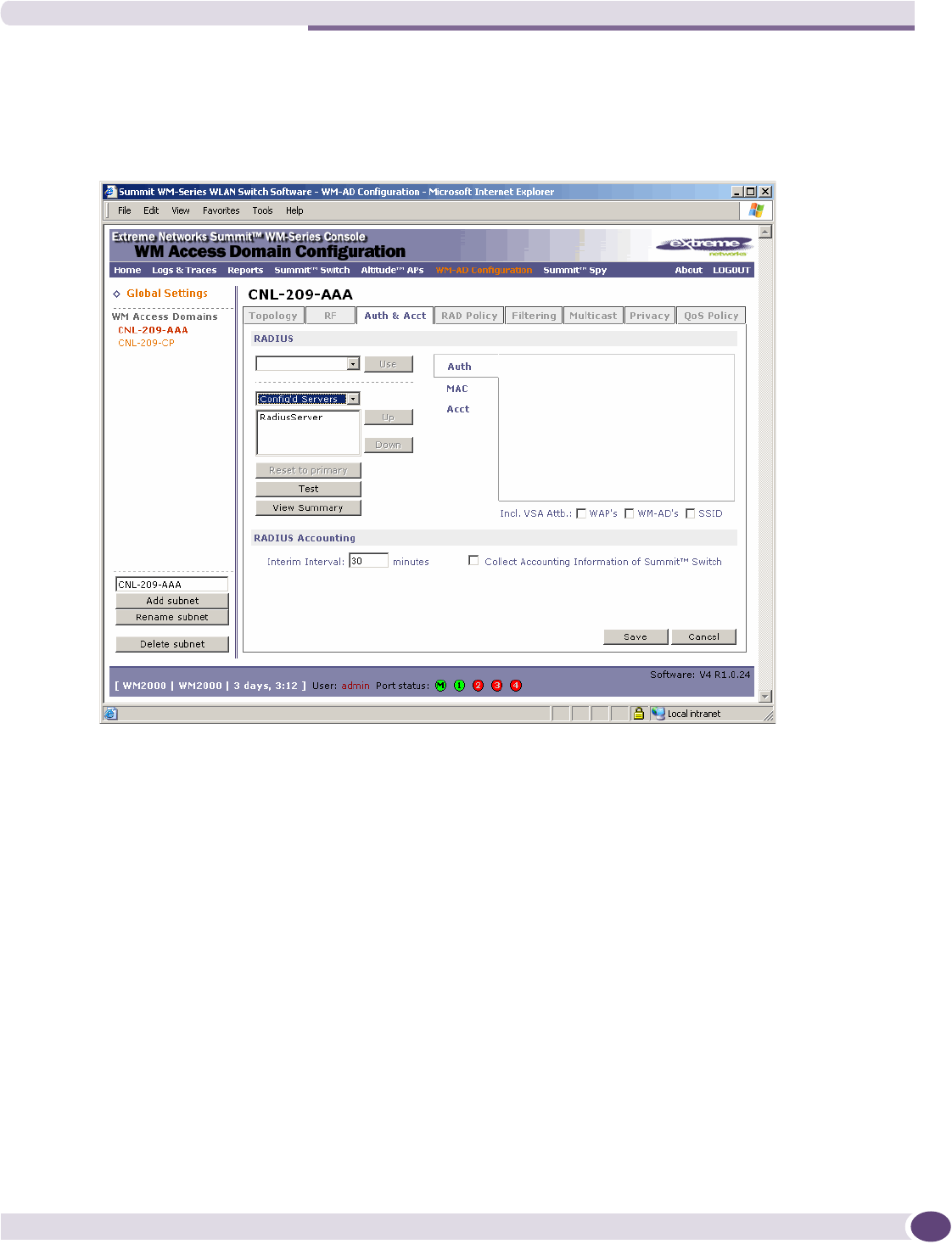
Authentication for a WM-AD
Summit WM Series WLAN Switch and Altitude Access Point Software Version 4.1 User Guide 117
3Click the Auth & Acct tab. On the Auth & Acct tab, there are three options:
●Auth – Use to define authentication servers.
●MAC – Use to define servers for MAC-based authentication.
●Acct – Use to define accounting servers.
4Click Auth. The Authentication fields are displayed.
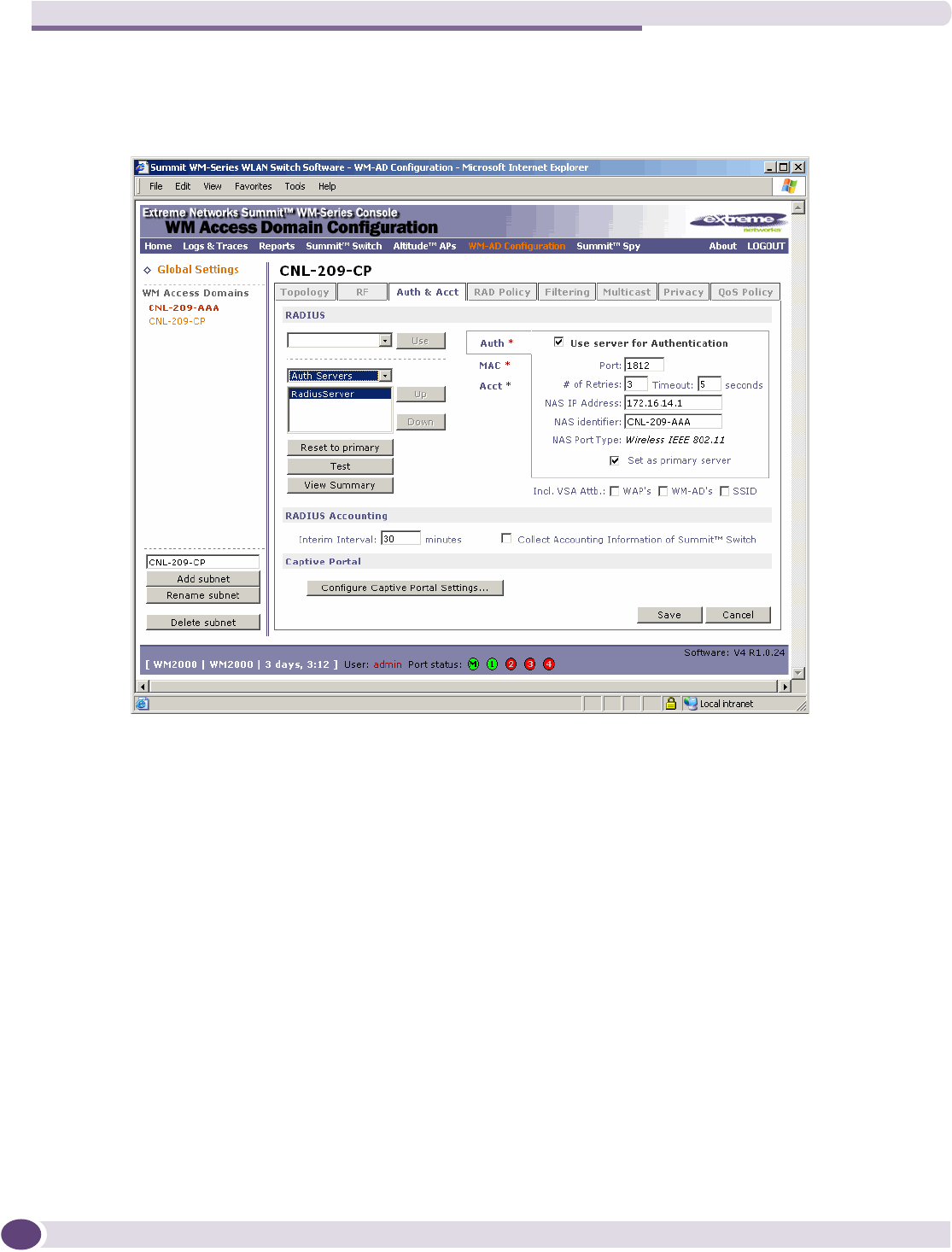
WM Access Domain Services configuration
Summit WM Series WLAN Switch and Altitude Access Point Software Version 4.1 User Guide
118
5From the RADIUS drop-down list, select the server you want to use for Captive Portal
authentication, and then click Use. The server’s default information is displayed.
The RADIUS servers are defined in the Global Settings screen. For more information, see “WM-AD
global settings” on page 92.
The selected server is no longer available in the RADIUS drop-down list.
The server name is now displayed in the list of configured servers, next to the Up and Down
buttons, where it can be prioritized for RADIUS redundancy. The server can also be assigned again
for MAC-based authentication or accounting purposes.
A red asterisk is displayed next to Auth, indicating that a server has been assigned.
6In the Port box, type the port used to access the RADIUS server. The default is 1812.
7In the # of Retries box, type the number of times the Summit WM series switch will attempt to
access the RADIUS server.
8In the Timeout box, type the maximum time that a Summit WM series switch will wait for a
response from the RADIUS server before attempting again.
9In the NAS Identifier box, type the Network Access Server (NAS) identifier. The NAS identifier is a
RADIUS attribute that identifies the server responsible for passing information to designated
RADIUS servers and then acting on the response returned. This is an optional step.
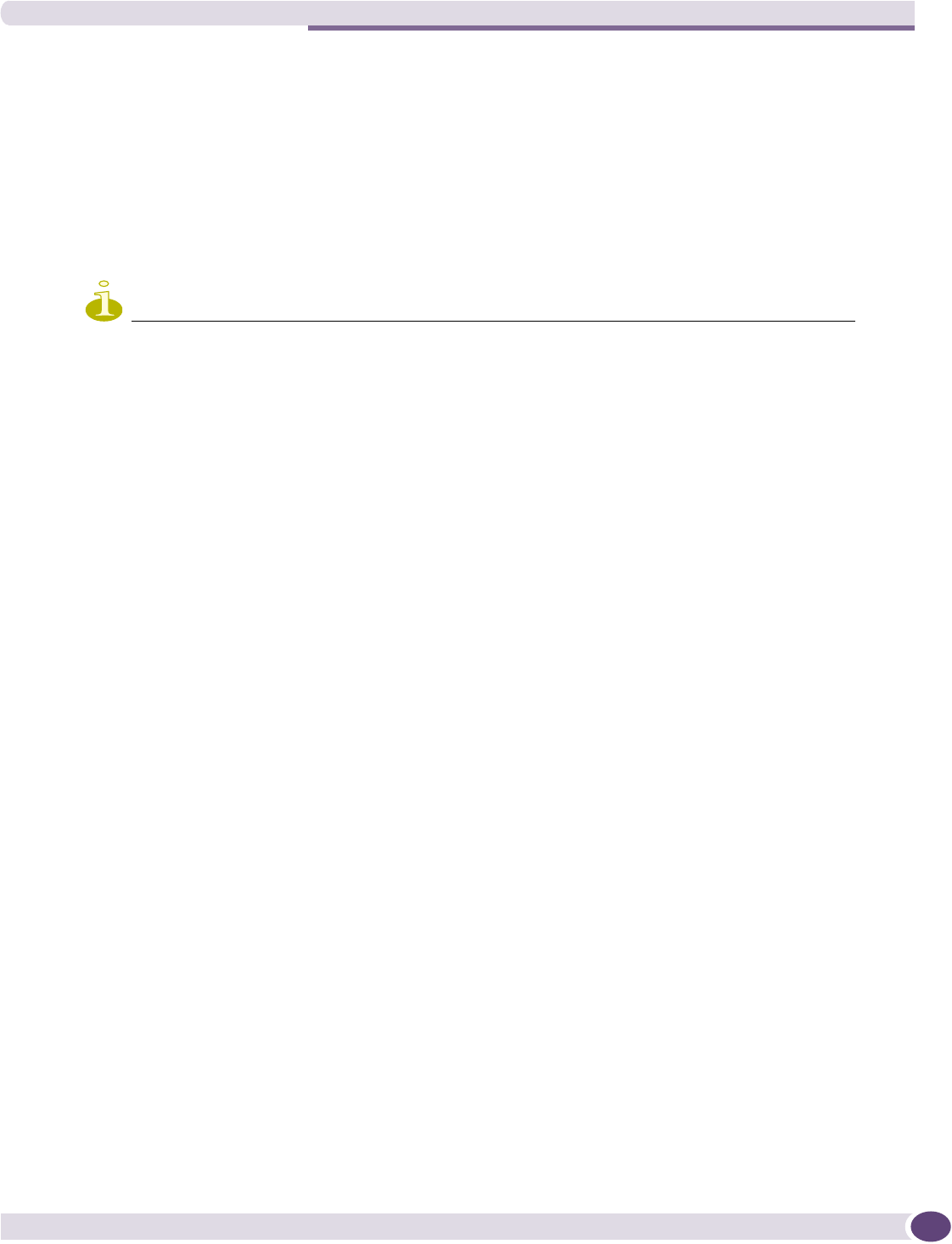
Authentication for a WM-AD
Summit WM Series WLAN Switch and Altitude Access Point Software Version 4.1 User Guide 119
10 In the Include VSA Attributes section, click the appropriate checkboxes to include the Vendor
Specific Attributes in the message to the RADIUS server:
●AP’s
●WM-AD’s
●SSID
The Vendor Specific Attributes must be defined on the RADIUS server.
11 If applicable, select Set as primary server.
12 To save your changes, click Save.
NOTE
If you have already assigned a server to either MAC-based authentication or accounting, and you want to use it
again for authentication, highlight its name in the list next to the Up and Down buttons and select the Use server
for Authentication checkbox. The server’s default information is displayed.
Defining MAC-based authentication for a WM-AD
MAC-based authentication enables network access to be restricted to specific devices by MAC address.
The Summit WM series switch queries a RADIUS server for a MAC address when a wireless client
attempts to connect to the network.
MAC-based authentication can be set up on any type of WM-AD, in addition to the Captive Portal or
AAA authentication. To set up a RADIUS server for MAC-based authentication, you must set up a user
account with UserID=MAC and Password=MAC for each user. Specifying a MAC address format and
policy depends on which RADIUS server is being used.
If MAC-based authentication is to be used in conjunction with the 802.1x or Captive Portal
authentication, an additional account with a real UserID and Password must also be set up on the
RADIUS server.
MAC-based authentication responses may indicate to the Summit WM series switch what WM-AD a
user should be assigned to. Authentication (if enabled) can apply on every roam.
To define MAC-based authentication for a WM-AD:
1From the main menu, click WM Access Domain Configuration. The WM Access Domain
Configuration screen is displayed.
2In the left pane WM Access Domains list, click the WM-AD you want to set up MAC-based
authentication for. The Top ol og y tab is displayed.
3Click the Auth & Acct tab. On the Auth & Acct tab, there are three options:
●Auth – Use to define authentication servers.
●MAC – Use to define servers for MAC-based authentication.
●Acct – Use to define accounting servers.
4Click MAC. The MAC fields are displayed.
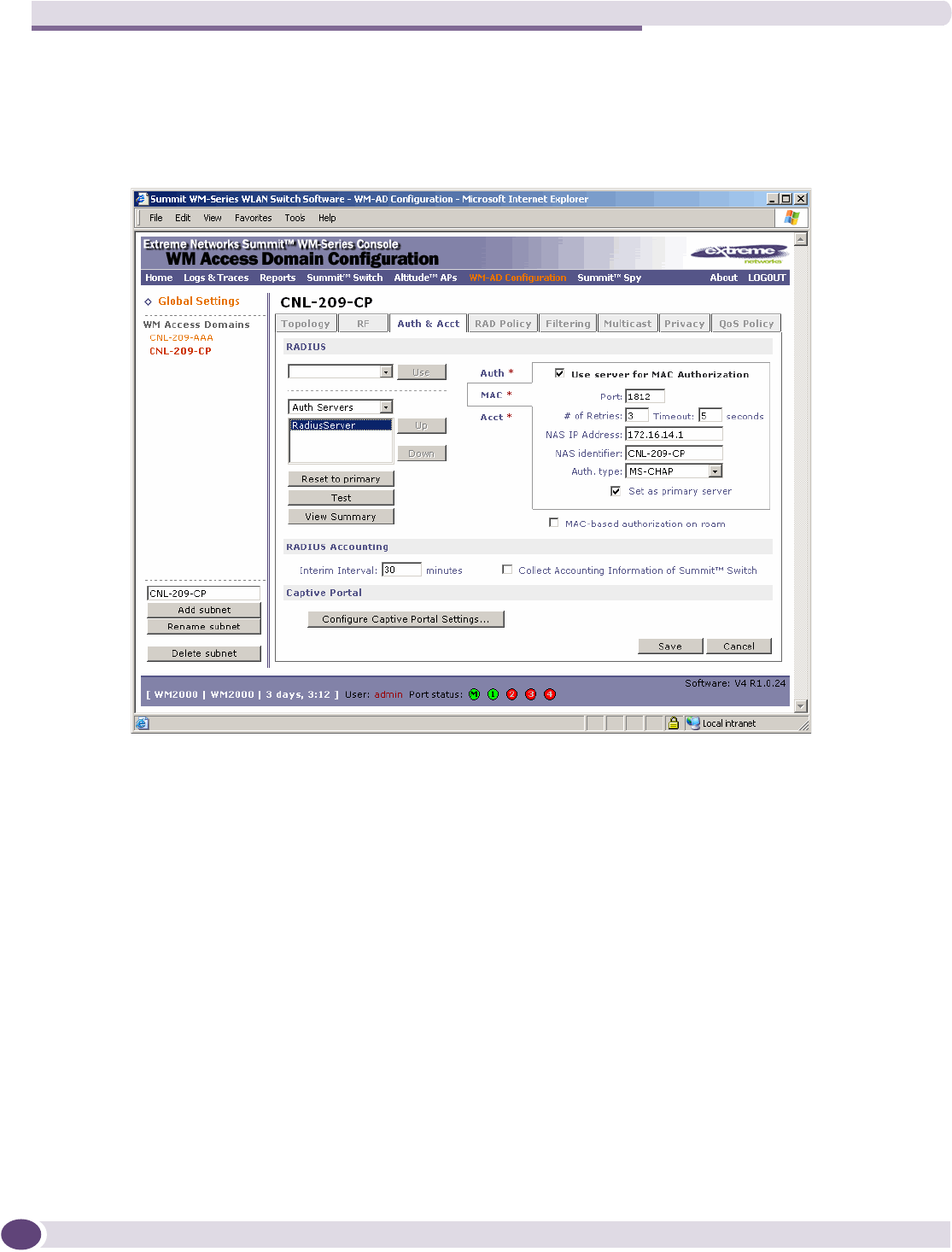
WM Access Domain Services configuration
Summit WM Series WLAN Switch and Altitude Access Point Software Version 4.1 User Guide
120
5From the RADIUS drop-down list, select the server you want to use for MAC authentication, and
then click Use. The server’s default information is displayed and a red asterisk is displayed next to
MAC, indicating that a server has been assigned.
The RADIUS servers are defined in the Global Settings screen. For more information, see “WM-AD
global settings” on page 92.
6If applicable, to use a server that has already been used for another type of authentication or
accounting, select the server you want to use for MAC authentication, and then select User server
for MAC Authentication.
7In the Port box, type the port used to access the RADIUS server. The default is 1812.
8In the # of Retries box, type the number of times the Summit WM series switch will attempt to
access the RADIUS server.
9In the Timeout box, type the maximum time, in seconds, that a Summit WM series switch will wait
for a response from the RADIUS server before attempting again.
10 In the NAS IP Address box, type the Network Access Server (NAS) IP address.
11 In the NAS Identifier box, type the Network Access Server (NAS) identifier. The NAS identifier is a
RADIUS attribute that identifies the server responsible for passing information to designated
RADIUS servers and then acting on the response returned. This is an optional step.
12 In the Auth. Type field, select the authentication protocol to be used by the RADIUS server to
authenticate the wireless device users for a Captive Portal WM-AD.
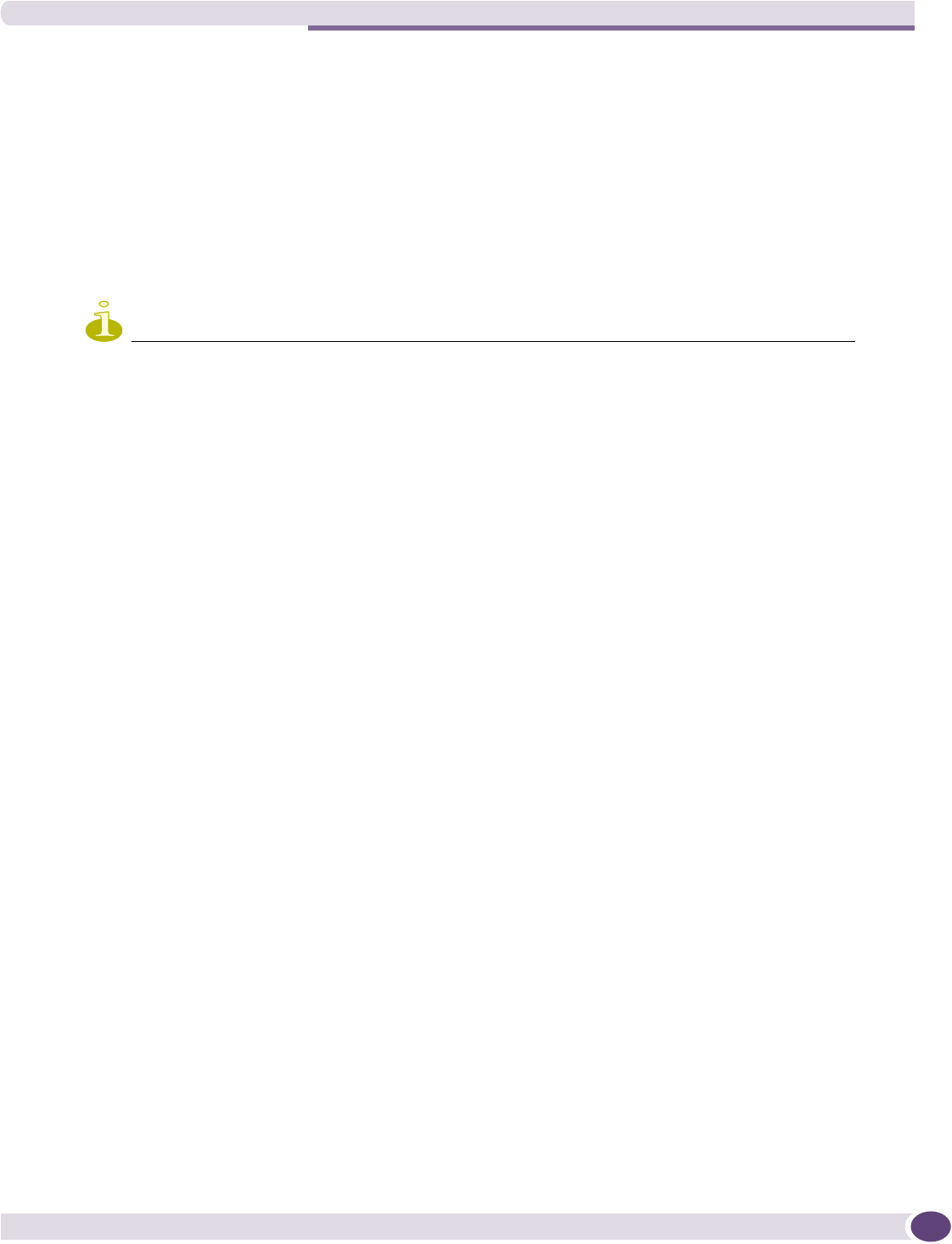
Defining accounting methods for a WM-AD
Summit WM Series WLAN Switch and Altitude Access Point Software Version 4.1 User Guide 121
13 In the Include VSA Attributes section, click the appropriate checkboxes to include the Vendor
Specific Attributes in the message to the RADIUS server:
●AP’s
●WM-AD’s
●SSID
The Vendor Specific Attributes must be defined on the RADIUS server.
14 If applicable, select Set as primary server.
15 To enable MAC-based authentication on roam, select the MAC-based authentication on roam
checkbox.
NOTE
Only select this checkbox if you are using MAC based authentication and if you want your clients to be
authorized every time they roam to another AP. If this feature is not enabled, and MAC-based authentication is in
use, the client is authenticated only at the start of a session.
16 To save your changes, click Save.
Defining accounting methods for a WM-AD
The next step in configuring a WM-AD is to define the methods of accounting. Accounting tracks the
activity of a wireless device users. There are two types of accounting available:
●Summit WM series switch accounting – Enables the Summit WM series switch to generate Call
Data Records (CDRs) in a flat file on the Summit WM series switch.
●RADIUS accounting – Enables the Summit WM series switch to generate an accounting request
packet with an accounting start record after successful login by the wireless device user, and an
accounting stop record based on session termination. The Summit WM series switch sends the
accounting requests to a remote RADIUS server.
Summit WM series switch accounting creates Call Data Records (CDRs) in a standard format of
authenticated user sessions, such as start time and duration of session. The CDRs are stored in flat files
that can be downloaded via the Command Line Interface (CLI).
If RADIUS accounting is enabled, a RADIUS accounting server needs to be specified.
To define accounting methods for a WM-AD:
1From the main menu, click WM Access Domain Configuration. The WM Access Domain
Configuration screen is displayed.
2In the left pane WM Access Domains list, click the WM-AD you want to define accounting methods
for. The Topology tab is displayed.
3Click the Auth & Acct tab.
4To enable Summit WM series switch accounting, select Collect Accounting Information of Wireless
Controller.
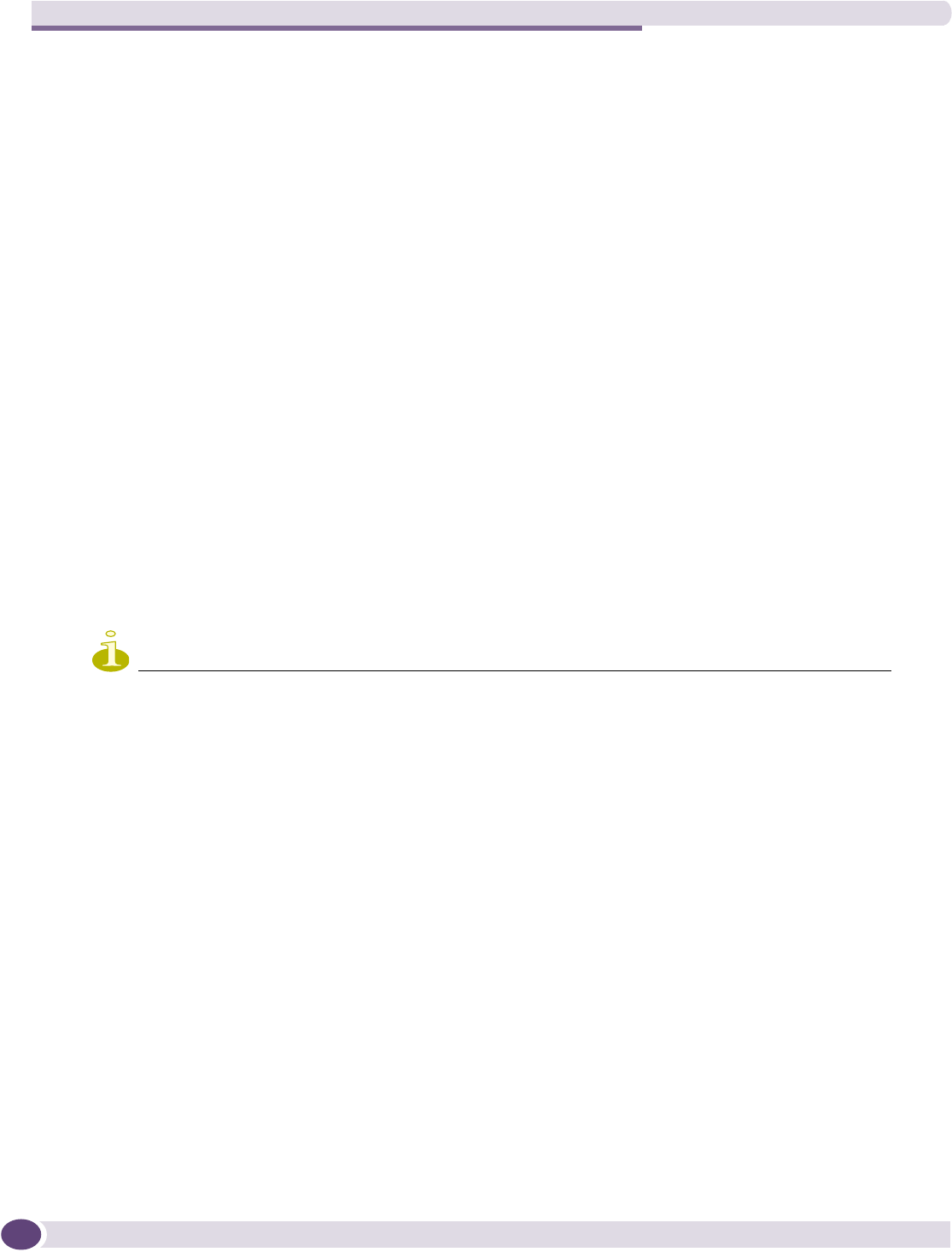
WM Access Domain Services configuration
Summit WM Series WLAN Switch and Altitude Access Point Software Version 4.1 User Guide
122
5From the RADIUS drop-down list, select the server you want to use for RADIUS accounting, and
then click Use. The server’s default information is displayed and a red asterisk is displayed next to
Acct, indicating that a server has been assigned.
The RADIUS servers are defined in the Global Settings screen. For more information, see “WM-AD
global settings” on page 92.
6Select Use server for RADIUS Accounting.
7In the Port box, type the port used to access the RADIUS server. The default is 1812.
8In the # of Retries box, type the number of times the Summit WM series switch will attempt to
access the RADIUS server.
9In the Timeout box, type the maximum time that a Summit WM series switch will wait for a
response from the RADIUS server before attempting again.
10 In the Interim Interval box, type the time interval when accounting records are sent. Interim
accounting records are sent if the interim time interval is reached before the session ends. The
default is 60 minutes.
11 To save your changes, click Save.
Defining RADIUS filter policy for WM-ADs and WM-AD
groups
The next step in configuring a WM-AD is to define the filter ID values for a WM-AD. These filter ID
values must match those set up on the RADIUS servers.
NOTE
This configuration step is optional. If filter ID values are not defined, the system uses the default filter as the
applicable filter group for authenticated users within a WM-AD. However, if more user-specific filter definitions are
required, for example filters based on a user’s department, then the filter ID configuration is used to overwrite the
default assignment.
In addition to the filter ID values, you can also set up a group ID for a WM-AD with AAA
authentication. You can set up a group within a WM-AD that relies on the RADIUS attribute Login-
LAT-Group (RFC2865). For each group, you can define filtering rules to control access to the network.
If you define a group within an AAA WM-AD, the group (or child) definition acquires the same
authentication and privacy parameters as the parent WM-AD. However, you need to define a different
topology and filtering rules for this group.
All the filters are exposed. For the Assignment by SSID with no authentication, the filter that is applied
to the client session is the default filter.
To define the filter ID values on a WM-AD:
1From the main menu, click WM Access Domain Configuration. The WM Access Domain
Configuration screen is displayed.
2In the left pane WM Access Domains list, click the WM-AD you want to define filter ID values for.
The Topo lo gy tab is displayed.
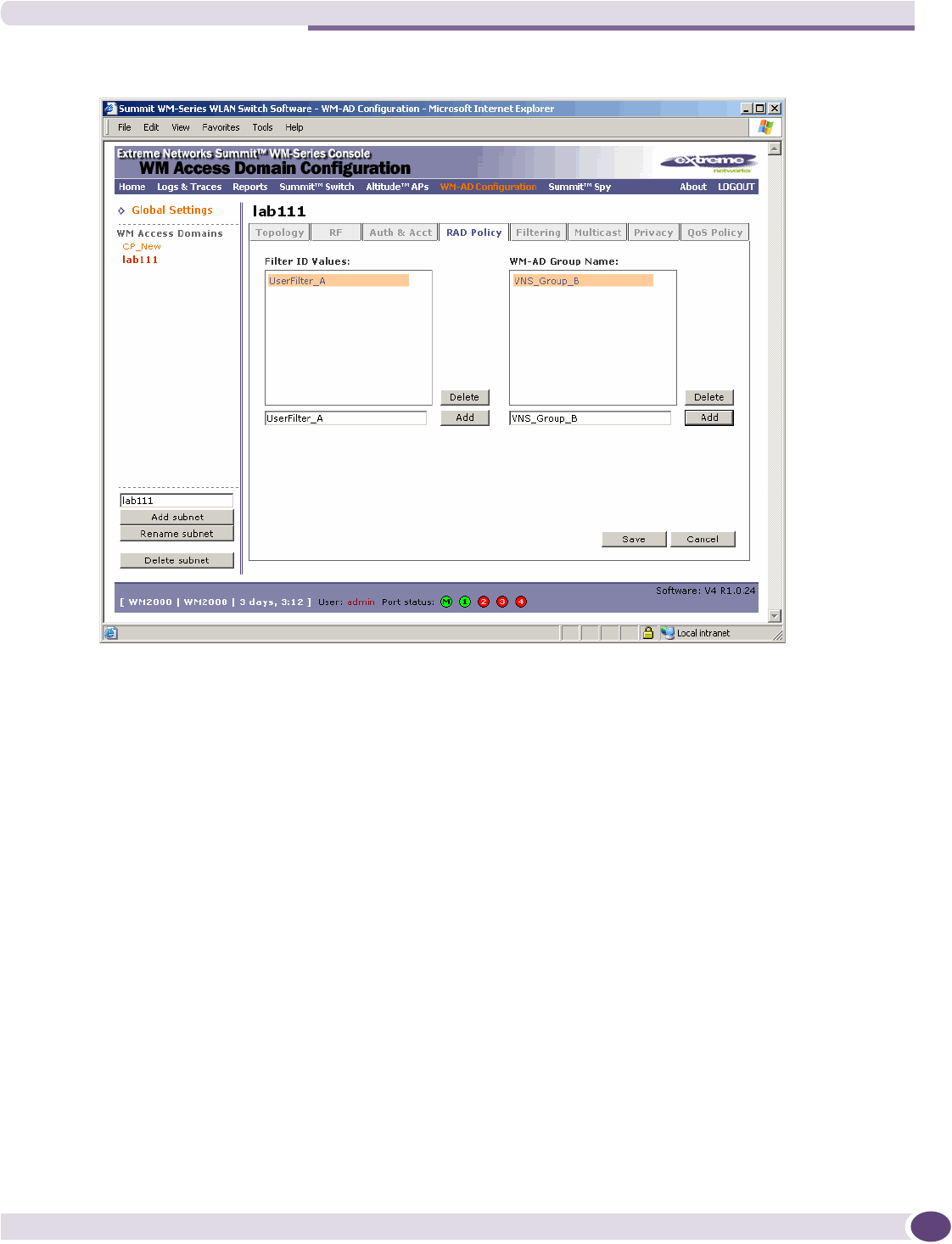
Configuring filtering rules for a WM-AD
Summit WM Series WLAN Switch and Altitude Access Point Software Version 4.1 User Guide 123
3Click the RAD Policy tab.
4In the Filter ID Values box, type the name of a group that you want to define specific filtering rules
for to control network access.
5Click the corresponding Add button. The filter ID value is displayed in the list. These filter ID values
will appear in the Filter ID list on the Filtering tab. These filter ID values must match those set up
for the filter ID attribute in the RADIUS server.
6If applicable, repeat steps 4 and 5 to add additional filtering ID values.
7In the WM-AD Group Name box, type the name of a WM-AD group you want to create and define
within the selected parent WM-AD.
8Click the corresponding Add button. The Group Name will appear as a child of the parent WM-AD
in the left pane WM Access Domains list.
9To your changes, click Save.
Configuring filtering rules for a WM-AD
The next step in configuring a WM-AD is to configure the filtering rules for a WM-AD.
In an AAA WM-AD, a non-authenticated filter is unnecessary because users have already been
authenticated. When authentication is returned, the filter ID group filters are applied. For AAA, a WM-
AD can have a sub-group with Login-LAT-group ID that has its own filtering rules. If no filter ID
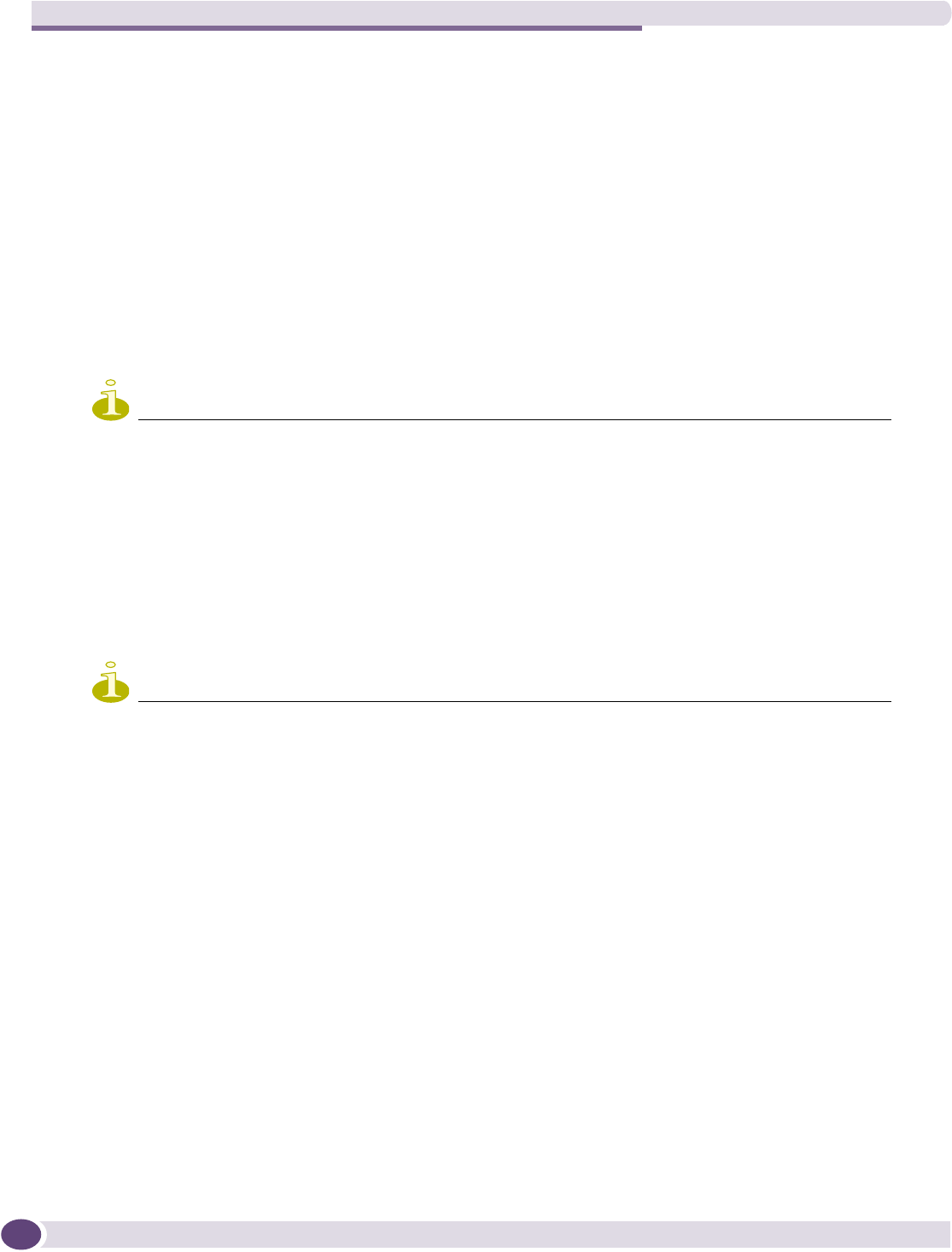
WM Access Domain Services configuration
Summit WM Series WLAN Switch and Altitude Access Point Software Version 4.1 User Guide
124
matches are found, then the default filter is applied. WM-AD Policy is also applicable for Captive Portal
and MAC-based authorization.
Filtering rules for an exception filter
The exception filter provides a set of rules aimed at restricting the type of traffic that is delivered to the
controller. By default, your system is shipped with a set of restrictive filtering rules that help control
access through the interfaces to only absolutely necessary services.
By configuring to allow management on an interface, an additional set of rules is added to the shipped
filter rules that provide access to the system's management configuration framework (SSH, HTTPS,
SNMPAgent). Most of this functionality is handled directly behind the scenes by the system, rolling and
un-rolling canned filters as the system's topology and defined access privileges for an interface change.
NOTE
An interface for which Allow Management is enabled, can be reached by any other interface. By default, Allow
Management is disabled and shipped interface filters will only permit the interface to be visible directly from it's own
subnet.
The visible exception filters definitions, both in physical ports and WM-AD definitions, allow
administrators to define a set of rules to be prepended to the system's dynamically updated exception
filter protection rules. Rule evaluation is performed top to bottom, until an exact match is determined.
Therefor, these user-defined rules are evaluated before the system’s own generated rules. As such, these
user-defined rules may inadvertently create security lapses in the system's protection mechanism or
create a scenario that filters out packets that are required by the system.
NOTE
Use exception filters only if absolutely necessary. It is recommended to avoid defining general allow all or deny all
rule definitions since those definitions can easily be too liberal or too restrictive to all types of traffic.
The exception rules are evaluated in the context of referring to the specific controller's interface. The
destination address for the filter rule definition is typically defined as the interface's own IP address.
The port number for the filter definition corresponds to the target (destination) port number for the
applicable service running on the controller's management plane.
The exception filter on an WM-AD applies only to the destination portion of the packet. Traffic to a
specified IP address and IP port is either allowed or denied. Adding exception filtering rules allows
network administrators to either tighten or relax the built-in filtering that automatically drops packets
not specifically allowed by filtering rule definitions. The exception filtering rules can deny access in the
event of a DoS attack, or can allow certain types of management traffic that would otherwise be denied.
Typically, Allow Management is enabled
To define filtering rules for an exception filter:
1From the main menu, click WM Access Domain Configuration. The WM Access Domain
Configuration screen is displayed.
2In the left pane WM Access Domains list, click the WM-AD you want to define filter ID values for.
The Topo lo gy tab is displayed.
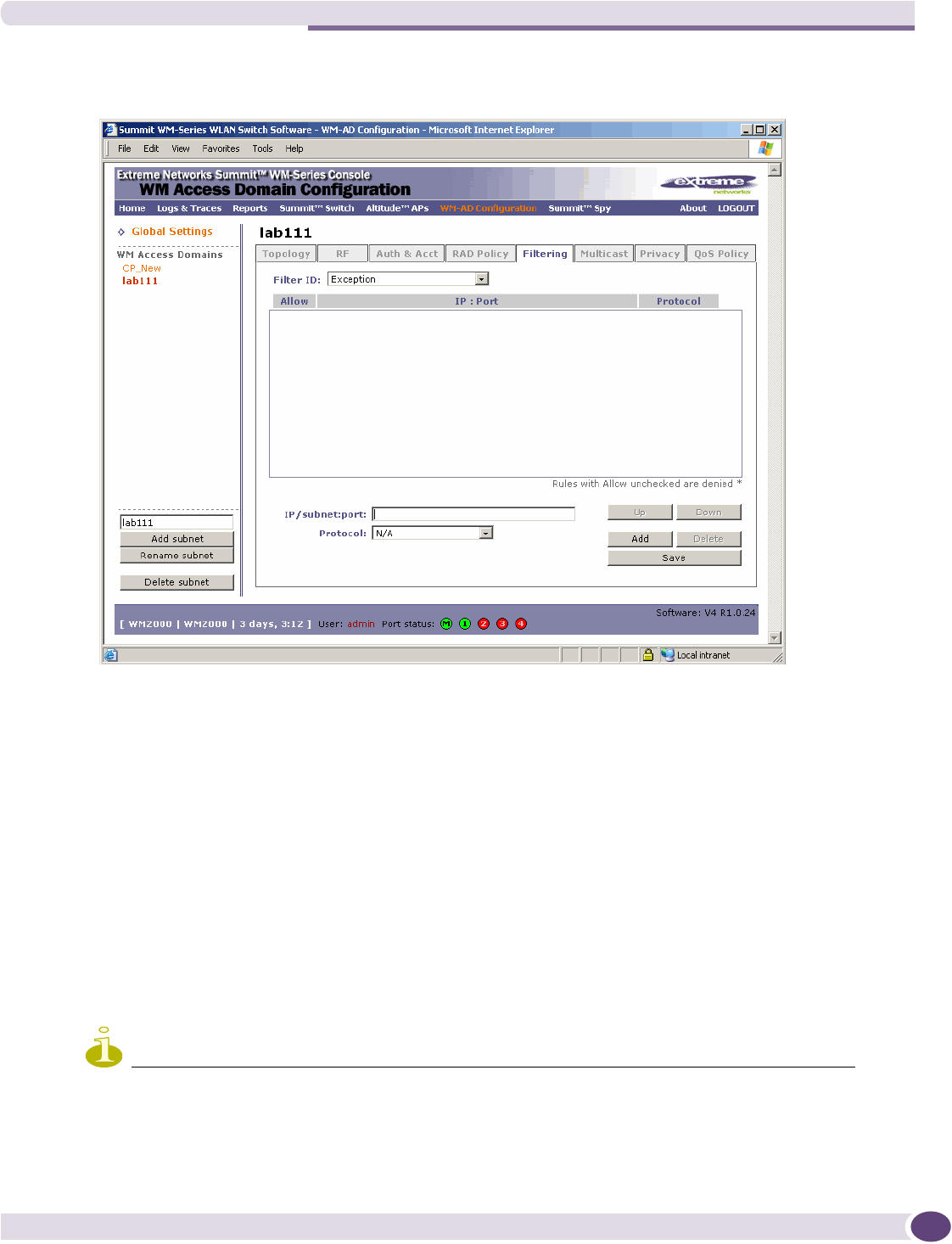
Configuring filtering rules for a WM-AD
Summit WM Series WLAN Switch and Altitude Access Point Software Version 4.1 User Guide 125
3Click the Filtering tab.
4From the Filter ID drop-down list, select Exception.
5For each filtering rule you are defining, do the following:
●In the IP/subnet:port box, type the destination IP address. You can also specify an IP range, a
port designation, or a port range on that IP address.
●In the Protocol drop-down list, select the applicable protocol. The default is N/A.
6Define a rule to allow access to the default gateway for this WM-AD:
●Select IP/Port.
●Type the default gateway IP address (WM-AD's IP address) that you defined in the Topol ogy tab
for this WM-AD.
7Click Add. The information is displayed in the Filter Rules section of the tab.
8Select the new filter, then select the Allow checkbox applicable to the rule you defined.
9Edit the order of a filter by selecting the filter and clicking the Up and Down buttons. The filtering
rules are executed in the order you define here.
10 To save your changes, click Save.
NOTE
For external Captive Portal, you need to add an external server to a non-authentication filter.
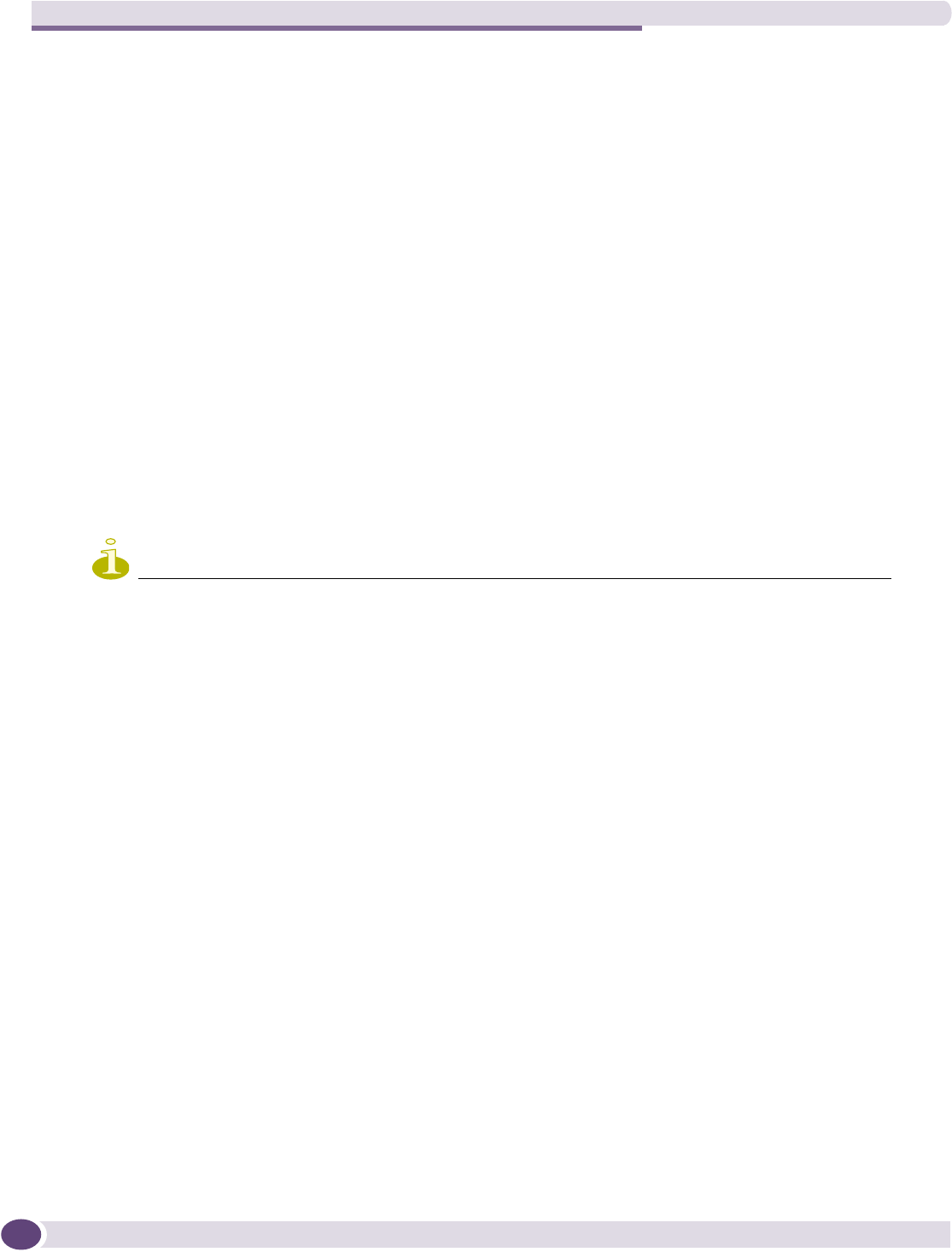
WM Access Domain Services configuration
Summit WM Series WLAN Switch and Altitude Access Point Software Version 4.1 User Guide
126
Defining non-authenticated filters
Defining non-authenticated filters allows administrators to identify destinations to which a user is
allowed to access without incurring an authentication redirection. Typically, the recommended default
rule is to deny all. Administrators should define a rule set that will permit users to access essential
services:
●DNS (IP of DNS server)
●Default Gateway (WM-AD Interface IP)
Any HTTP streams requested by the client for denied targets will be redirected to the specified location.
The non-authenticated filter should allow access to the Captive Portal page IP address, as well as to any
URLs for the header and footer of the Captive Portal page. This filter should also allow network access
to the IP address of the DNS server and to the network address—the gateway of the WM-AD. The WM-
AD gateway is used as the IP for an internal Captive Portal page. An external Captive Portal will
provide a specific IP definition of a server outside the Summit WM series switch.
Redirection and Captive Portal credentials apply to HTTP traffic only. A wireless device user attempting
to reach Websites other than those specifically allowed in the non-authenticated filter will be redirected
to the allowed destinations. Most HTTP traffic outside of those defined in the non-authenticated filter
will be redirected.
NOTE
Although non-authenticated filters definitions are used to assist in the redirection of HTTP traffic for restricted or
denied destinations, the non-authenticated filter is not restricted to HTTP operations. The filter definition is general.
Any traffic other than HTTP that the filter does not explicitly allow will be discarded by the controller.
The non-authenticated filter is applied by the Summit WM series switch to sessions until they
successfully complete authentication. The authentication procedure results in an adjustment to the user's
applicable filters for access policy. The authentication procedure may result in the specification of a
specific filter ID or the application of the default filter for the WM-AD.
Typically, default filter ID access is less restrictive than a non-authenticated profile. It is the
administrator’s responsibility to define the correct set of access privileges.
To define filtering rules for a non-authenticated filter:
1From the main menu, click WM Access Domain Configuration. The WM Access Domain
Configuration screen is displayed.
2In the left pane WM Access Domains list, click the WM-AD you want to define filter ID values for.
The Topo lo gy tab is displayed.
3Click the Filtering tab.
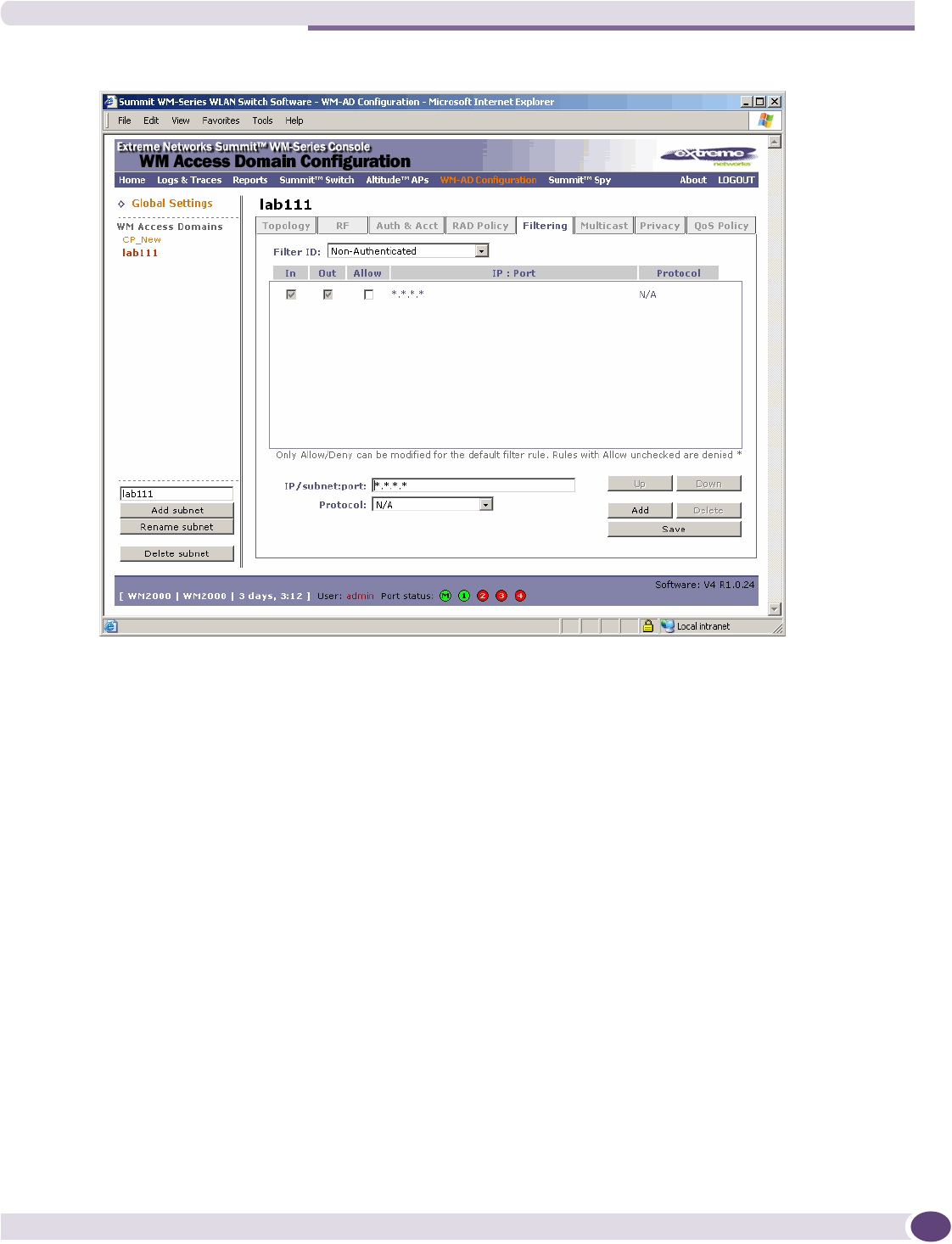
Configuring filtering rules for a WM-AD
Summit WM Series WLAN Switch and Altitude Access Point Software Version 4.1 User Guide 127
4From the Filter ID drop-down list, select Non-Authenticated.
The Filtering tab automatically provides a Deny All rule already in place. Use this rule as the final
rule in the non-authenticated filter for Captive Portal.
5For each filtering rule you are defining, do the following:
●In the IP/subnet:port box, type the destination IP address. You can also specify an IP range, a
port designation, or a port range on that IP address.
●In the Protocol drop-down list, select the applicable protocol. The default is N/A.
6For Captive Portal assignment, define a rule to allow access to the default gateway for this WM-AD:
●Select IP/Port.
●Type the default gateway IP address that you defined in the Topol ogy tab for this WM-AD.
7Click Add. The information is displayed in the Filter Rules section of the tab.
8Select the new filter, then do the following:
●If applicable, select In to refer to traffic from the wireless device that is trying to get on the
network.
●If applicable, select Out to refer to traffic from the network host that is trying to get to a wireless
device.
●Select the Allow checkbox applicable to the rule you defined.
9Edit the order of a filter by selecting the filter and clicking the Up and Down buttons. The filtering
rules are executed in the order you define here.
10 To save your changes, click Save.
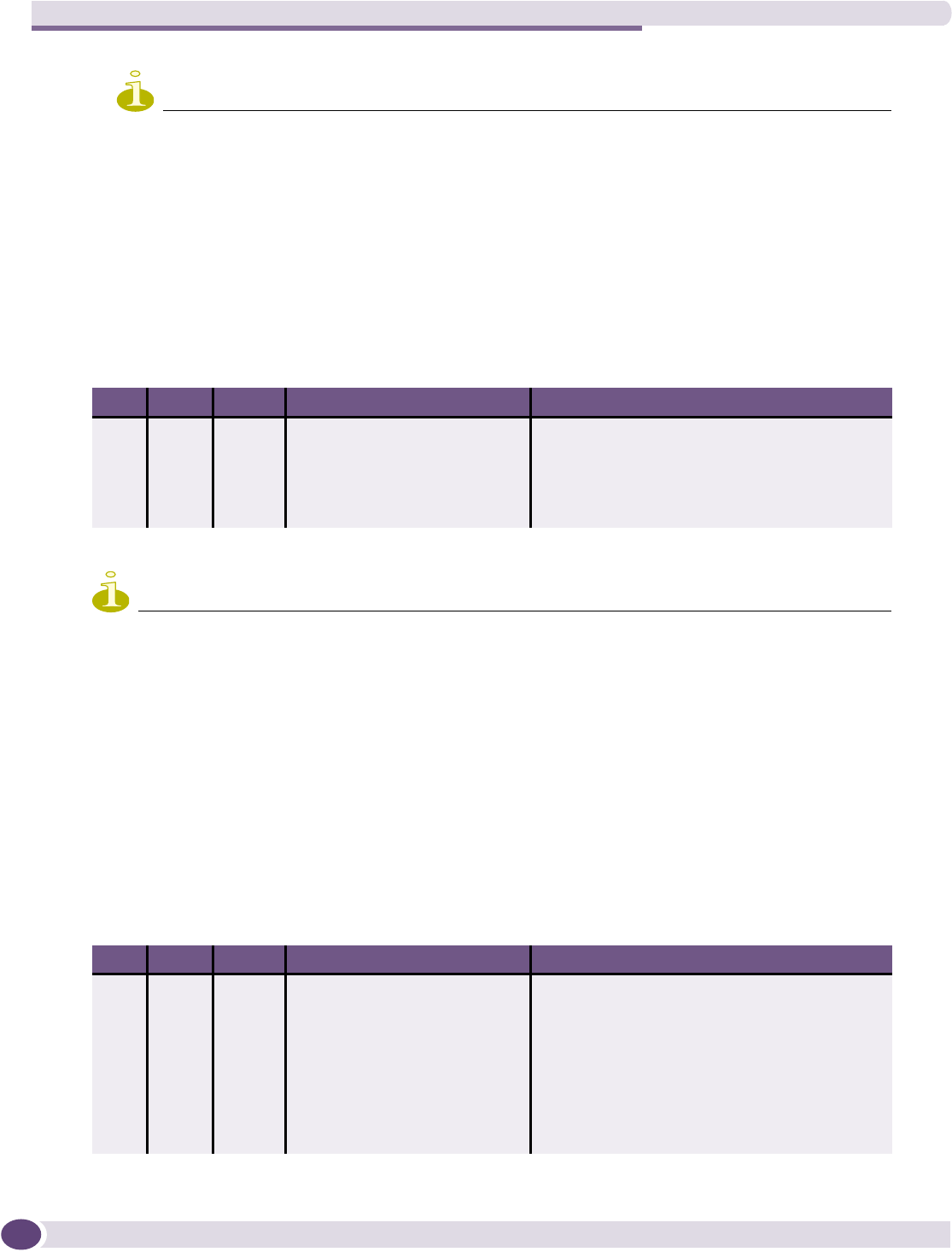
WM Access Domain Services configuration
Summit WM Series WLAN Switch and Altitude Access Point Software Version 4.1 User Guide
128
NOTE
Administrators must ensure that the non-authenticated filter allows access to the corresponding authentication
server:
●Internal Captive Portal – IP address of the WM-AD interface
●External Captive Portal – IP address of external Captive Portal server
Non-authenticated filter examples
A basic non-authenticated filter for internal Captive Portal should have three rules, in the following
order:
NOTE
For external Captive Portal, an additional rule to Allow (in/out) access to the external Captive Portal authentication/
Web server is required.
If you place URLs in the header and footer of the Captive Portal page, you must explicitly allow access
to any URLs mentioned in the authentication's server page, such as:
●Internal Captive Portal – URLs referenced in a header or footer
●External Captive Portal – URLs mentioned in the page definition
Here is another example of a non-authenticated filter that adds two more filtering rules. The two
additional rules do the following:
●Deny access to a specific IP address.
●Allows only HTTP traffic.
Table 5: Non-authenticated filter example A
In Out Allow IP / Port Description
x x x IP address of default gateway
(WM-AD Interface IP)
Allow all incoming wireless devices access to the
default gateway of the WM-AD.
x x x IP address of the DNS Server Allow all incoming wireless devices access to the
DNS server of the WM-AD.
x x *.*.*.* Deny everything else.
Table 6: Non-authenticated filter example B
In Out Allow IP / Port Description
x x x IP address of the default
gateway
Allow all incoming wireless devices access to the
default gateway of the WM-AD.
x x x IP address of the DNS Server Allow all incoming wireless devices access to the
DNS server of the WM-AD.
x x [a specific IP address, or
address plus range]
Deny all traffic to a specific IP address, or to a
specific IP address range (such as:0/24).
x x *.*.*.*:80 Deny all port 80 (HTTP) traffic.
x x *.*.*.* Deny everything else.
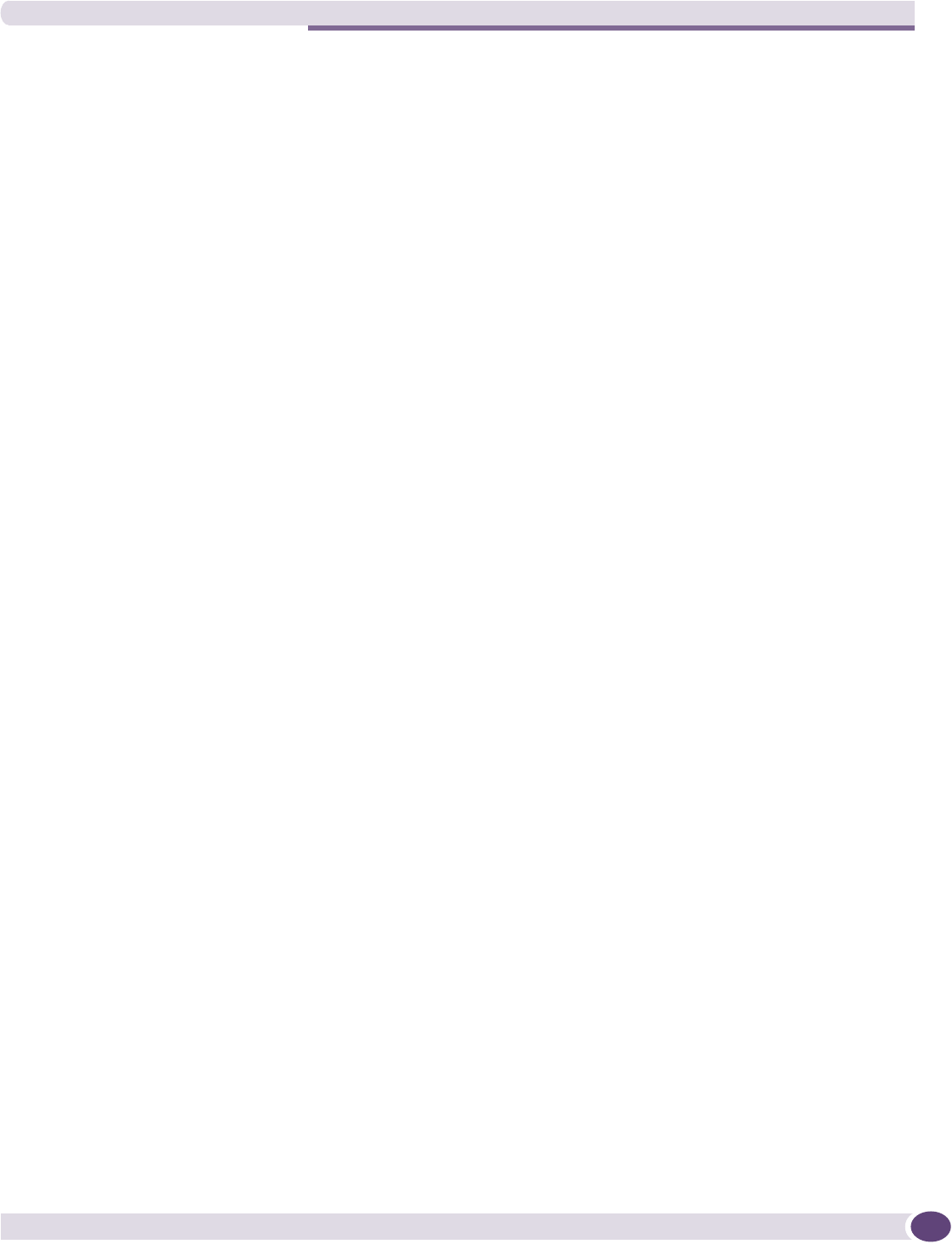
Configuring filtering rules for a WM-AD
Summit WM Series WLAN Switch and Altitude Access Point Software Version 4.1 User Guide 129
Once a wireless device user has logged in on the Captive Portal page, and has been authenticated by
the RADIUS server, then the following filters will apply:
●Filter ID – If a filter ID associated with this user was returned by the authentication server.
●Default filter – If no matching filter ID was returned from the authentication server
Filtering rules for a filter ID group
When the wireless device user provides the identification credentials, identification is sent by the
Summit WM series switch to the RADIUS server, or other authentication server, through a sequence of
exchanges depending on the type of authentication protocol used.
When the server allows this request for authentication—the server sends an access-accept message, the
RADIUS server may also send back to the Summit WM series switch a filter ID attribute value
associated with the user. For an AAA WM-AD, a Login-LAT-Group identifier for the user may also be
returned. WM-AD Policy is also applicable for Captive Portal and MAC-based authorization.
If the filter ID attribute value (or Login-LAT-Group attribute value) from the RADIUS server matches a
filter ID value that you have set up on the Summit WM series switch, the Summit WM series switch
applies the filtering rules that you defined for that filter ID value to the wireless device user.
If no filter ID is returned by the authentication server, or no match is found on the Summit WM series
switch, the filtering rules in the default filter will apply to the wireless device user.
To define filtering rules for a filter ID group:
1From the main menu, click WM Access Domain Configuration. The WM Access Domain
Configuration screen is displayed.
2In the left pane WM Access Domains list, click the WM-AD you want to define filtering rules for a
filter ID group. The To po lo gy tab is displayed.
3Click the Filtering tab.
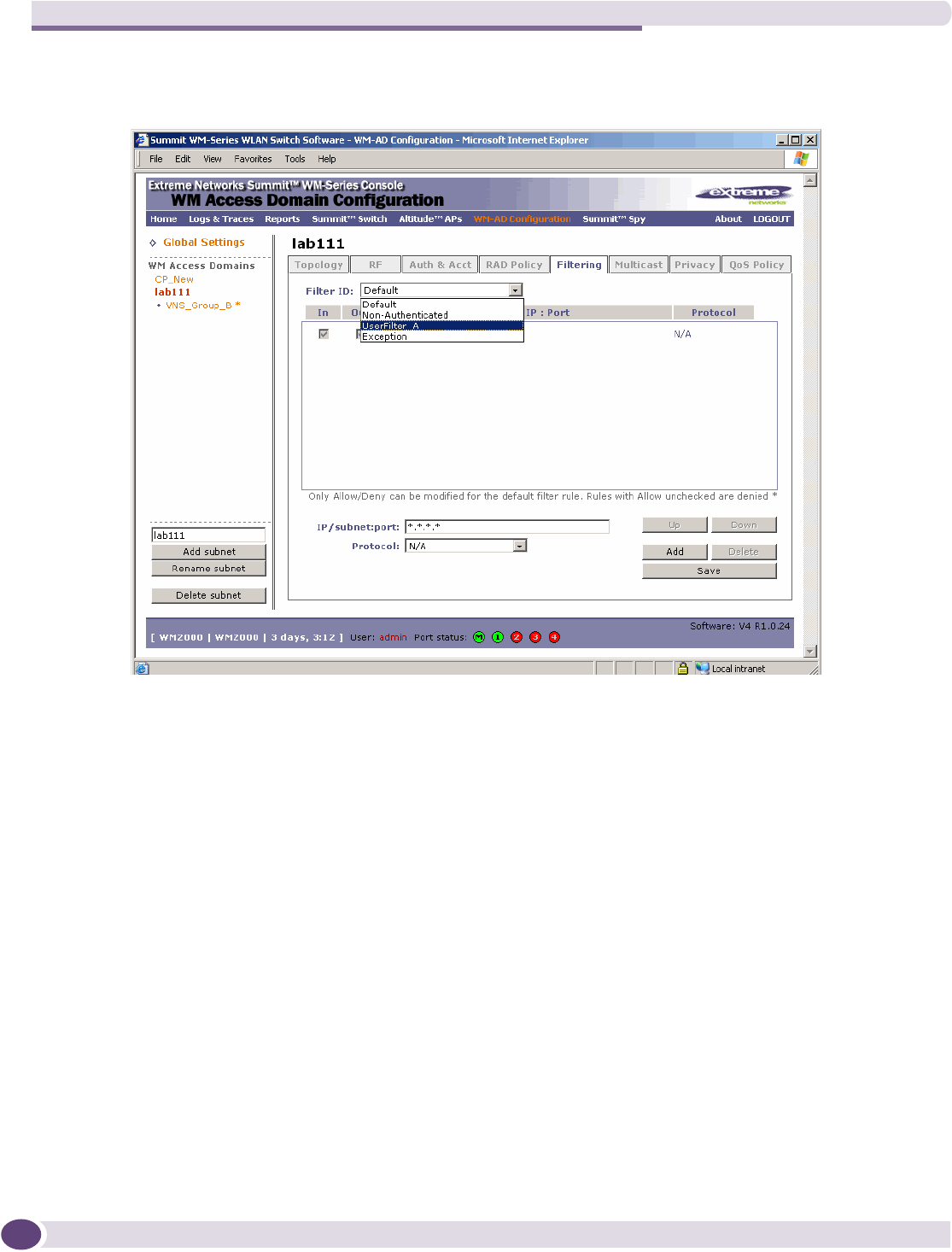
WM Access Domain Services configuration
Summit WM Series WLAN Switch and Altitude Access Point Software Version 4.1 User Guide
130
4From the Filter ID drop-down list, select one of the names you defined in the Filter ID Values field
on the RAD Policy tab. For example, select one of your organization’s user groups, such as Sales,
Engineering, Teacher, Guest, etc.
The Filtering tab automatically provides a Deny All rule already in place. This rule can be modified
to Allow All, if appropriate to the network access needs for this WM-AD.
5For each filtering rule you are defining, do the following:
●In the IP/subnet:port box, type the destination IP address. You can also specify an IP range, a
port designation, or a port range on that IP address.
●In the Protocol drop-down list, select the applicable protocol. The default is N/A.
6Click Add. The information is displayed in the Filter Rules section of the tab.
7Select the new filter, then do the following:
●If applicable, select In to refer to traffic from the wireless device that is trying to get on the
network.
●If applicable, select Out to refer to traffic from the network host that is trying to get to a wireless
device.
●Select the Allow checkbox applicable to the rule you defined.
8Edit the order of a filter by selecting the filter and clicking the Up and Down buttons. The filtering
rules are executed in the order you define here.
9To save your changes, click Save.
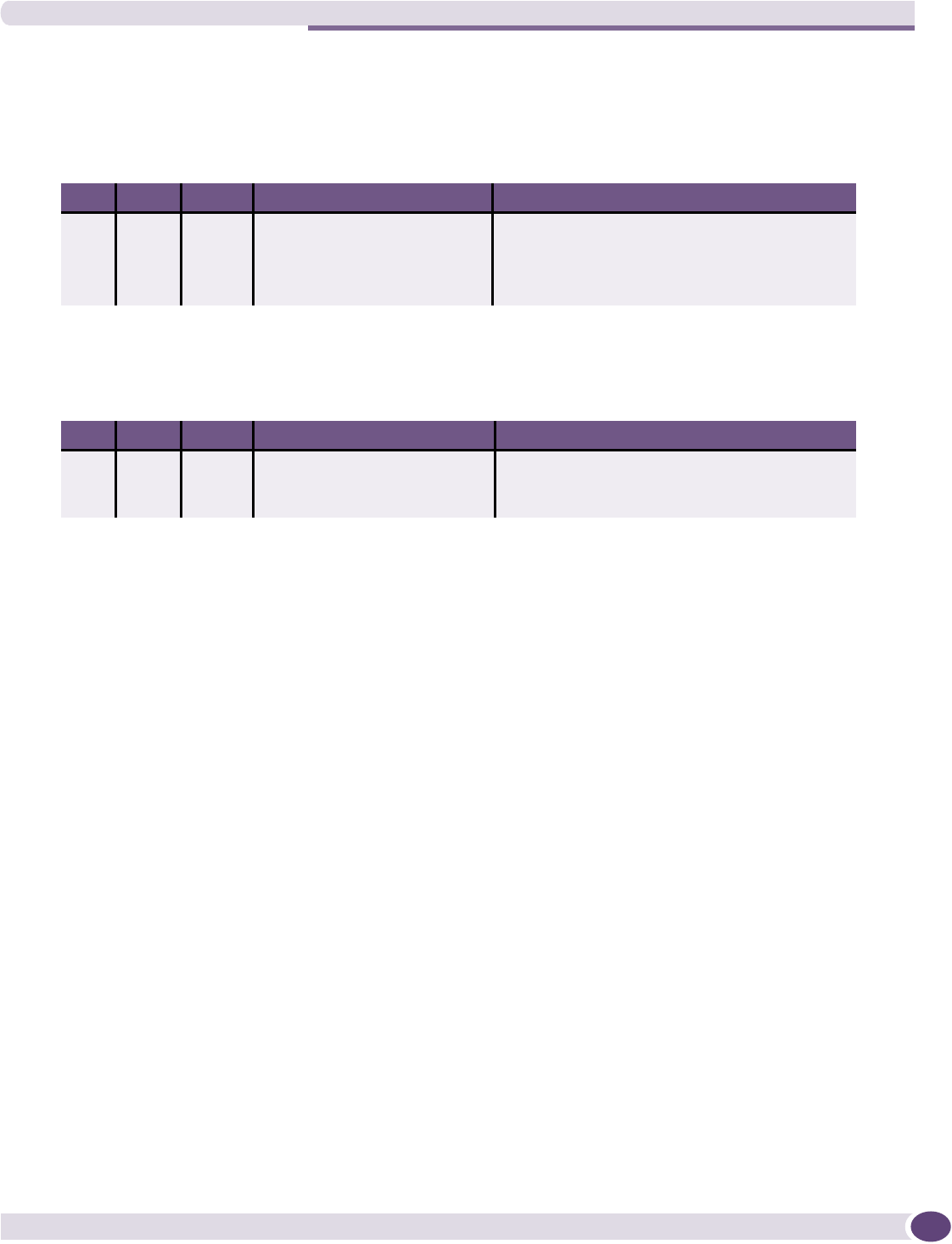
Configuring filtering rules for a WM-AD
Summit WM Series WLAN Switch and Altitude Access Point Software Version 4.1 User Guide 131
Filtering rules by filter ID examples
Below are two examples of possible filtering rules for a filter ID. The first example disallows some
specific access before allowing everything else.
The second example does the opposite of the first example. It allows some specific access and denies
everything else.
Filtering rules for a default filter
After authentication of the wireless device user, the default filter will apply only after:
●No match is found for the Exception filter rules.
●No filter ID attribute value is returned by the authentication server for this user.
●No match is found on the Summit WM series switch for a filter ID value.
The final rule in the default filter should be a catch-all rule for any traffic that did not match a filter. A
final Allow All rule in a default filter will ensure that a packet is not dropped entirely if no other match
can be found. WM-AD Policy is also applicable for Captive Portal and MAC-based authorization.
To define the filtering rules for a default filter:
1From the main menu, click WM Access Domain Configuration. The WM Access Domain
Configuration screen is displayed.
2In the left pane WM Access Domains list, click the WM-AD you want to define the filtering rules for
a default filter. The To pol ogy tab is displayed.
3Click the Filtering tab.
Table 7: Filtering rules by filter ID example A
In Out Allow IP / Port Description
x x *.*.*.*:22-23 SSH and telnet sessions
x x [specific IP address, range] Deny all traffic to a specific IP address or address
range
x x x *.*.*.*. Allow everything else
Table 8: Filtering rules by filter ID example B
In Out Allow IP / Port Description
x x x [specific IP address, range] Allow traffic to a specific IP address or address
range.
x x *.*.*.*. Deny everything else.
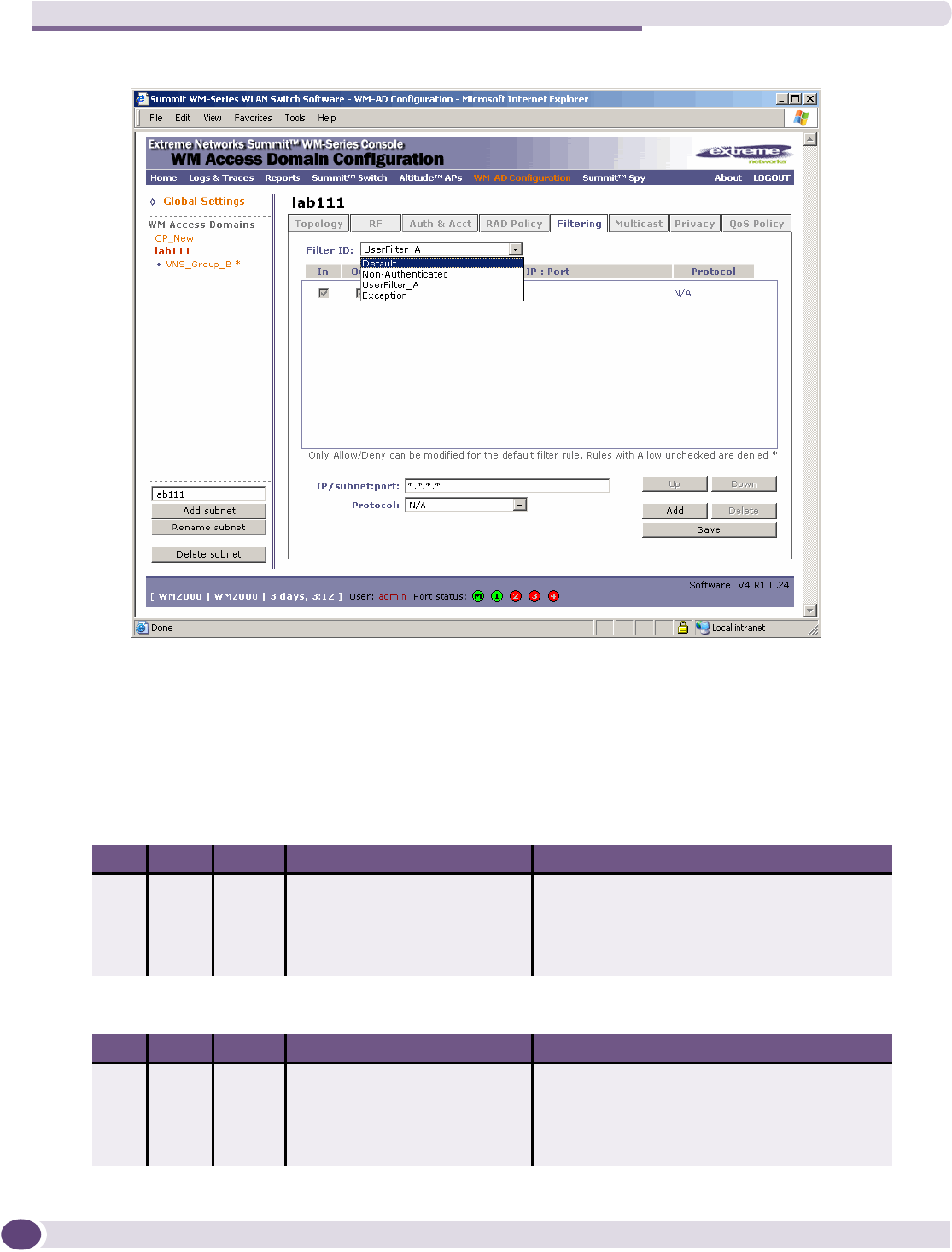
WM Access Domain Services configuration
Summit WM Series WLAN Switch and Altitude Access Point Software Version 4.1 User Guide
132
4From the Filter ID drop-down list, select Default.
The Filtering tab automatically provides a Deny All rule already in place. This rule can be modified
to Allow All, if appropriate to the network access needs for this WM-AD.
Default filter examples
The following are examples of filtering rules for a default filter:
Table 9: Default filter example A
In Out Allow IP / Port Description
x x Intranet IP, range Deny all access to an IP range
x x Port 80 (HTTP) Deny all access to Web browsing
x x Intranet IP Deny all access to a specific IP
x x x *.*.*.*. Allow everything else
Table 10: Default filter example B
In Out Allow IP / Port Description
xPort 80 (HTTP) on host IP Deny all incoming wireless devices access to
Web browsing the host
xIntranet IP 10.3.0.20, ports 10-
30
Deny all traffic from the network to the wireless
devices on the port range, such as TELNET (port
23) or FTP (port 21)
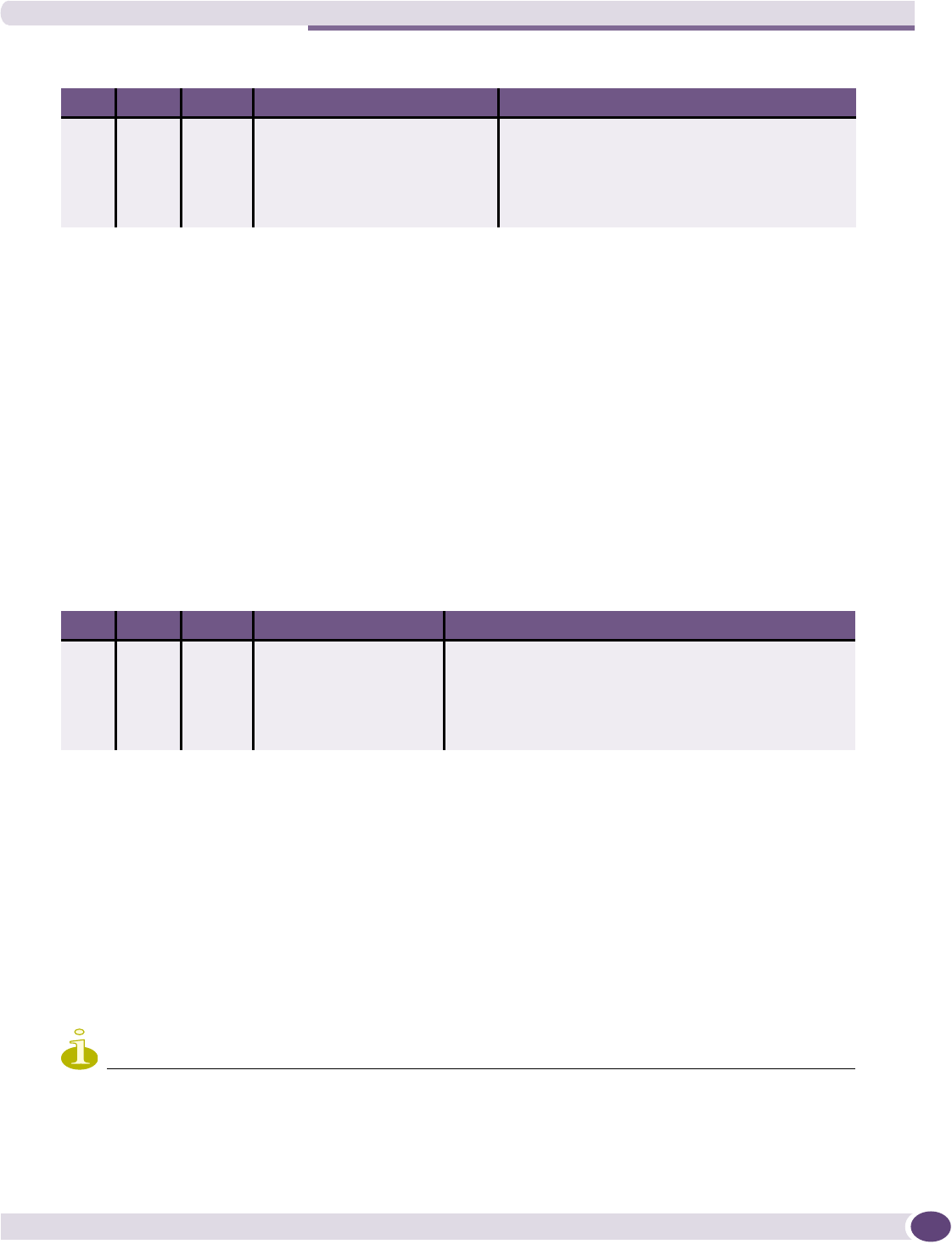
Enabling multicast for a WM-AD
Summit WM Series WLAN Switch and Altitude Access Point Software Version 4.1 User Guide 133
Filtering rules for an AAA child group WM-AD
If you defined a child group for an AAA WM-AD, it will have the same authentication parameters and
filter IDs as the parent WM-AD. However, you can define different filtering rules for the filters IDs in
the child configuration from those in the parent configuration.
Filtering rules between two wireless devices
Traffic from two wireless devices that are on the same WM-AD and are connected to the same Altitude
AP will pass through the Summit WM series switch and therefore be subject to filtering policy. You can
set up filtering rules that allow each wireless device access to the default gateway, but also prevent each
device from communicating with each other.
Add the following two rules to a filter ID filter, before allowing everything else:
Enabling multicast for a WM-AD
A mechanism that supports multicast traffic can be enabled as part of a WM-AD definition. This
mechanism is provided to support the demands of VoIP and IPTV network traffic, while still providing
the network access control.
Define a list of multicast groups whose traffic is allowed to be forwarded to and from the WM-AD. The
default behavior is to drop the packets. For each group defined, you can enable Multicast Replication by
group.
NOTE
Before enabling multicast filters and depending on the topology of the WM-AD, you may need to define which
physical interface to use for multicast relay. Define the multicast port on the IP Addresses screen. For more
information, see “Setting up the data ports” on page 42.
x x Intranet IP 10.3.0.20 Allow all other traffic from the wireless devices
to the Intranet network
x x Intranet IP 10.3.0.20 Allow all other traffic from Intranet network to
wireless devices
x x x *.*.*.*. Allow everything else
Table 11: Rules between two wireless devices
In Out Allow IP / Port Description
x x x [Intranet IP] Allow access to the Gateway IP address of the WM-AD
only
x x [Intranet IP, range] Deny all access to the WM-AD subnet range (such as 0/
24)
x x x *.*.*.*. Allow everything else
Table 10: Default filter example B (Continued)
In Out Allow IP / Port Description
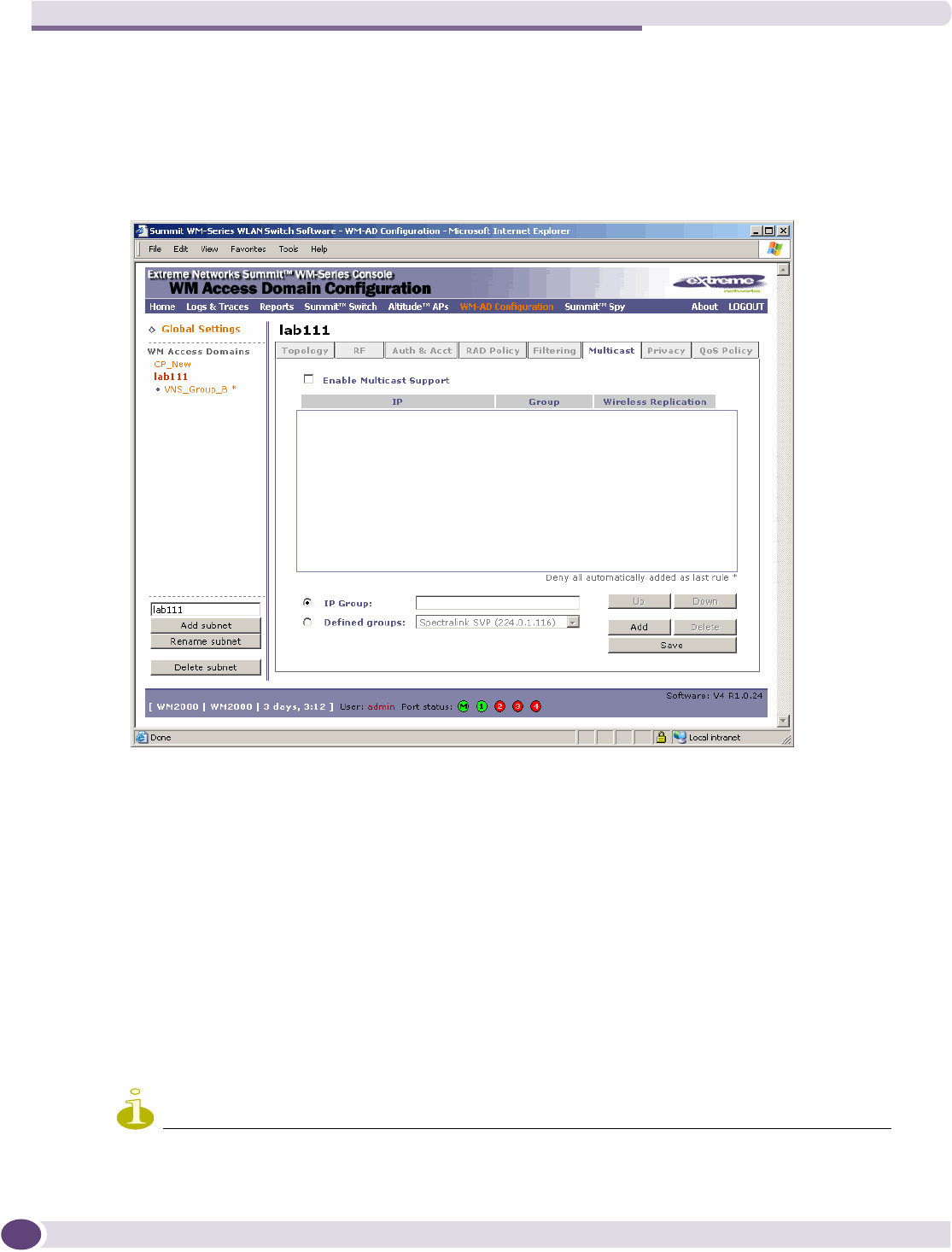
WM Access Domain Services configuration
Summit WM Series WLAN Switch and Altitude Access Point Software Version 4.1 User Guide
134
To enable multicast for a WM-AD:
1From the main menu, click WM Access Domain Configuration. The WM Access Domain
Configuration screen is displayed.
2In the left pane WM Access Domains list, click the WM-AD you want to enable Multicast for. The
Top ol og y tab is displayed.
3Click the Multicast tab.
4To enable the multicast function, click Enable Multicast Support.
5Define the multicast groups by selecting one of the radio buttons:
●IP Group – Type the IP address range.
●Defined groups – Select from the drop-down list.
6Click Add. The group is added to the list above.
7To enable the wireless multicast replication for this group, select the corresponding Wireless
Replication checkbox.
8To modify the priority of the multicast groups, select the group row and click the Up or Down
buttons.
A Deny All rule is automatically added as the last rule, IP = *.*.*.* and the Wireless Replication
checkbox is not selected. This rule ensures that all other traffic is dropped.
9To save your changes, click Save.
NOTE
The multicast packet size should not exceed 1450 bytes.
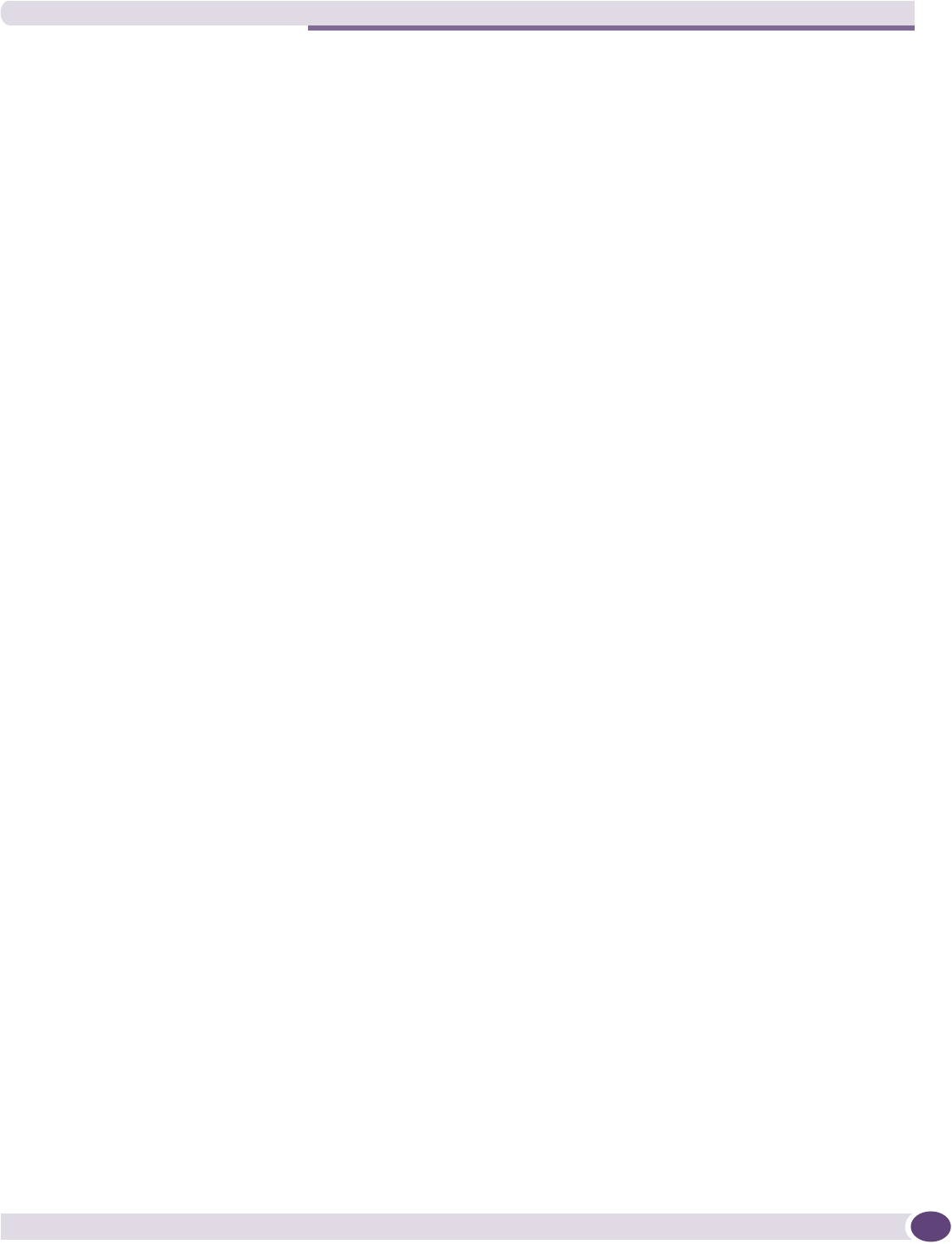
Configuring privacy for a WM-AD
Summit WM Series WLAN Switch and Altitude Access Point Software Version 4.1 User Guide 135
Configuring privacy for a WM-AD
Privacy is a mechanism that protects data over wireless and wired networks, usually by encryption
techniques. The following section describes how the Privacy mechanism is handled for a Captive Portal
WM-AD and an AAA WM-AD.
Privacy for a WM-AD for Captive Portal
For the Captive Portal WM-AD, there are three options for the privacy mechanism:
●None
●Static Wired Equivalent Privacy (WEP) – Keys for a selected WM-AD, so that it matches the WEP
mechanism used on the rest of the network. Each radio can support up to eight SSIDs (16 per AP).
Each AP can participate in up to 50 WM-ADs. For each WM-AD, only one WEP key can be
specified. It is treated as the first key in a list of WEP keys.
●Wi-Fi Protected Access (WPA) Pre-Shared key (PSK) – Privacy in PSK mode, using a Pre-Shared
Key (PSK), or shared secret for authentication. WPA-PSK is a security solution that adds
authentication to enhanced WEP encryption and key management. WPA-PSK mode does not require
an authentication server. It is suitable for home or small office.
To configure privacy by static WEP for a Captive Portal WM-AD:
1From the main menu, click WM Access Domain Configuration. The WM Access Domain
Configuration screen is displayed.
2In the left pane WM Access Domains list, click the WM-AD you want to configure privacy by static
WEP for a Captive Portal. The Top ol og y tab is displayed.
3Click the Privacy tab.
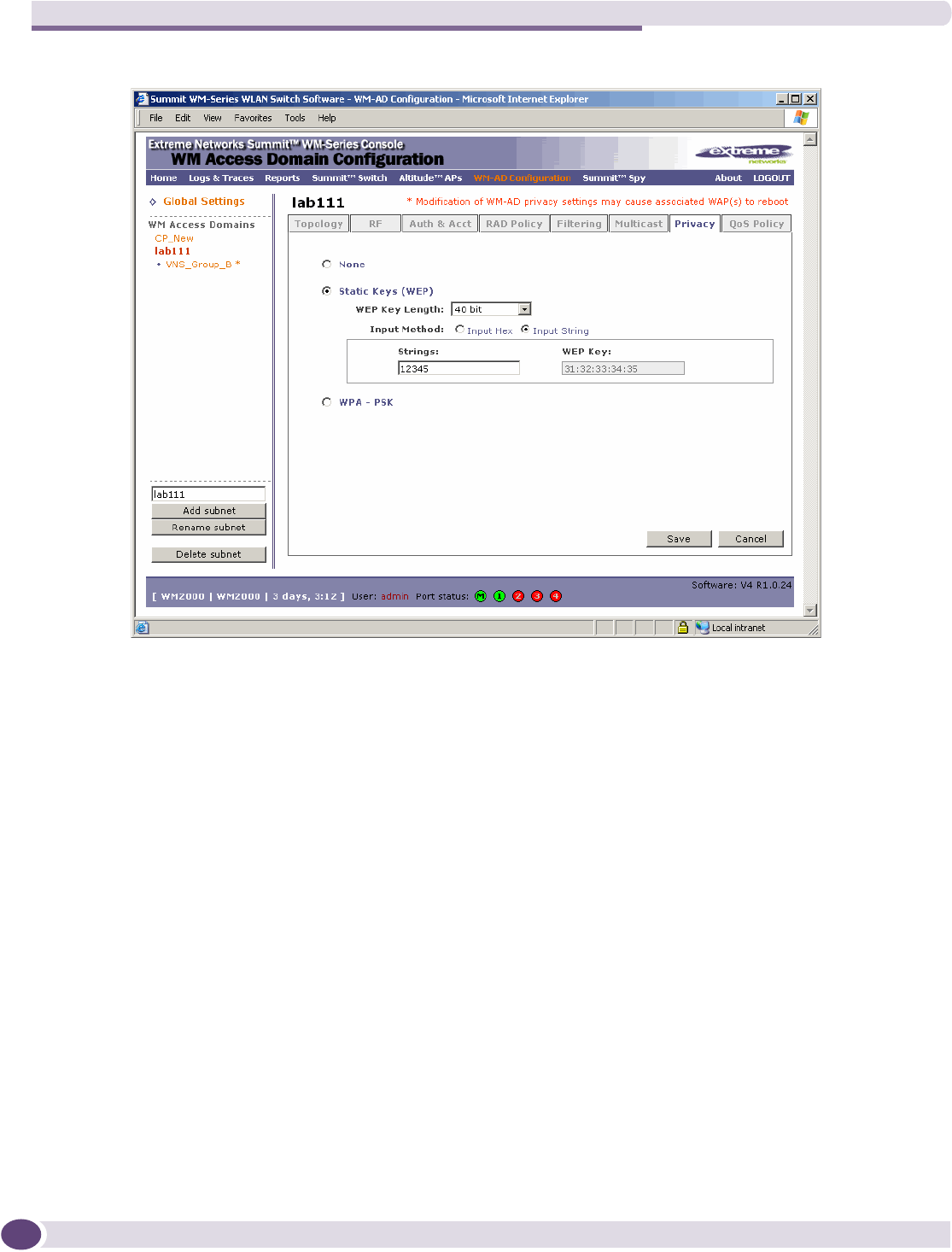
WM Access Domain Services configuration
Summit WM Series WLAN Switch and Altitude Access Point Software Version 4.1 User Guide
136
4Select Static Keys (WEP).
5From the WEP Key Length drop-down list, select the WEP encryption key length:
●40-bit
●104-bit
●128-bit
6Select one of the following input methods:
●Input Hex – If you select Input Hex, type the WEP key input in the WEP Key box. The key is
generated automatically, based on the input.
●Input String – If you select Input String, type the secret WEP key string used for encrypting and
decrypting in the WEP Key String box. The WEP Key box is automatically filled by the
corresponding Hex code.
7To save your changes, click Save.
To configure privacy by WPA-PSK for a Captive Portal WM-AD:
1From the main menu, click WM Access Domain Configuration. The WM Access Domain
Configuration screen is displayed.
2In the left pane WM Access Domains list, click the WM-AD you want to configure privacy by WPA-
PSK for a Captive Portal. The Top ol o g y tab is displayed.
3Click the Privacy tab.
4Select WPA-PSK.
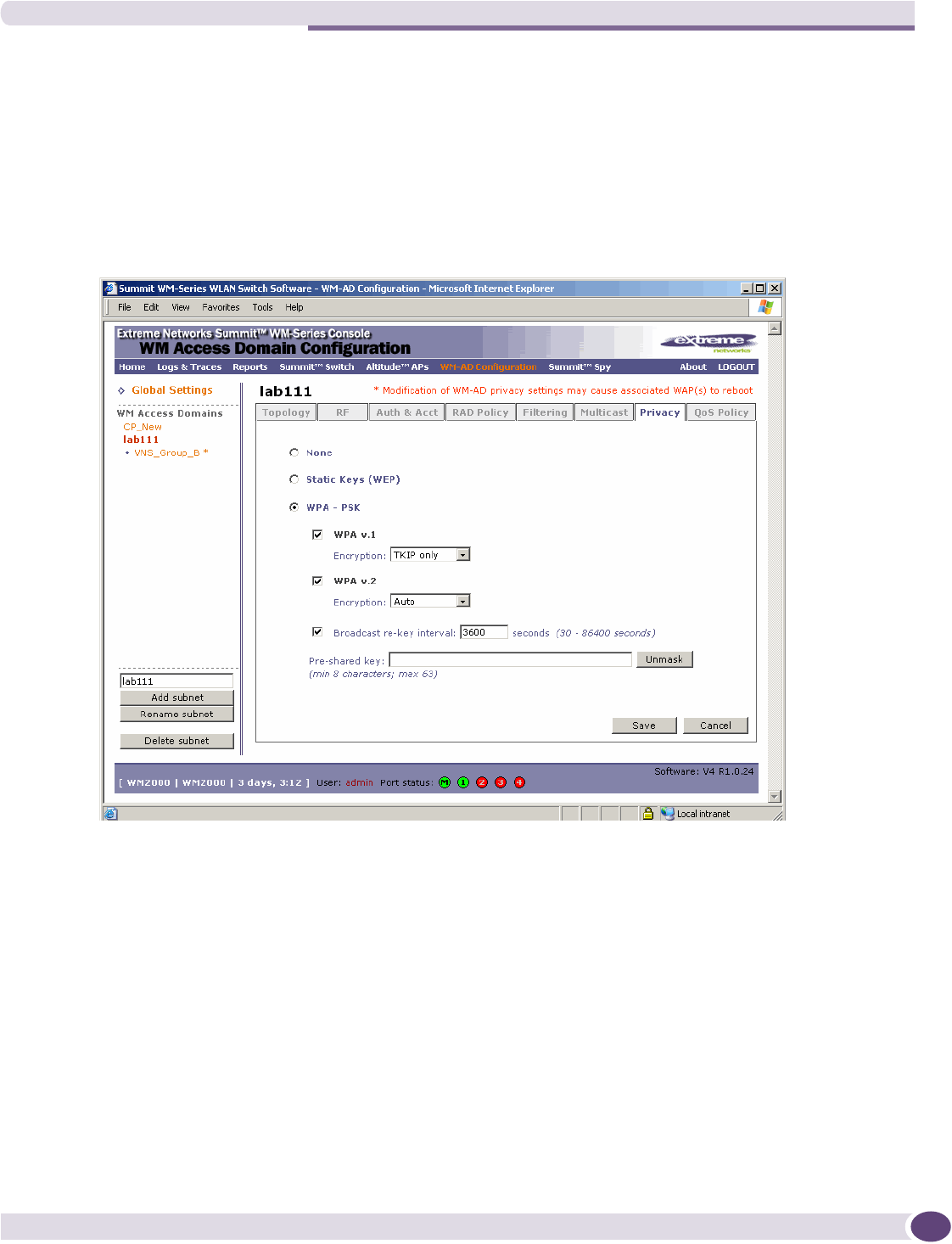
Configuring privacy for a WM-AD
Summit WM Series WLAN Switch and Altitude Access Point Software Version 4.1 User Guide 137
5To enable WPA v1 encryption, select WPA v.1.
6If WPA v.1 is enabled, select one of the following encryption types from the Encryption drop-down
list:
●Auto – The AP will advertise both TKIP and CCMP (Counter Mode with Cipher Block Chaining
Message Authentication Code Protocol) for WPAv1. CCMP is an IEEE 802.11i encryption protocol
that uses the encryption cipher AES (Advanced Encryption Standard). Auto is the default.
●TKIP only – The AP will advertise TKIP as an available encryption protocol for WPAv1. It will
not advertise CCMP.
7To enable WPA v2-type encryption, select WPA v.2.
8To enable re-keying after a time interval, select Broadcast re-key interval.
If this checkbox is not selected, the Broadcast encryption key is never changed and the Altitude AP
will always use the same broadcast key for Broadcast/Multicast transmissions. This will reduce the
level of security for wireless communications.
9In the Broadcast re-key interval box, type the time interval after which the broadcast encryption key
is changed automatically. The default is 3600.
10 In the Pre-Shared Key box, type the shared secret key to be used between the wireless device and
Altitude AP. The shared secret key is used to generate the 256-bit key.
11 In order to proofread your entry before saving the configuration, click Unmask to display the Pre-
Shared Key. To mask the key, click Mask.
12 To save your changes, click Save.
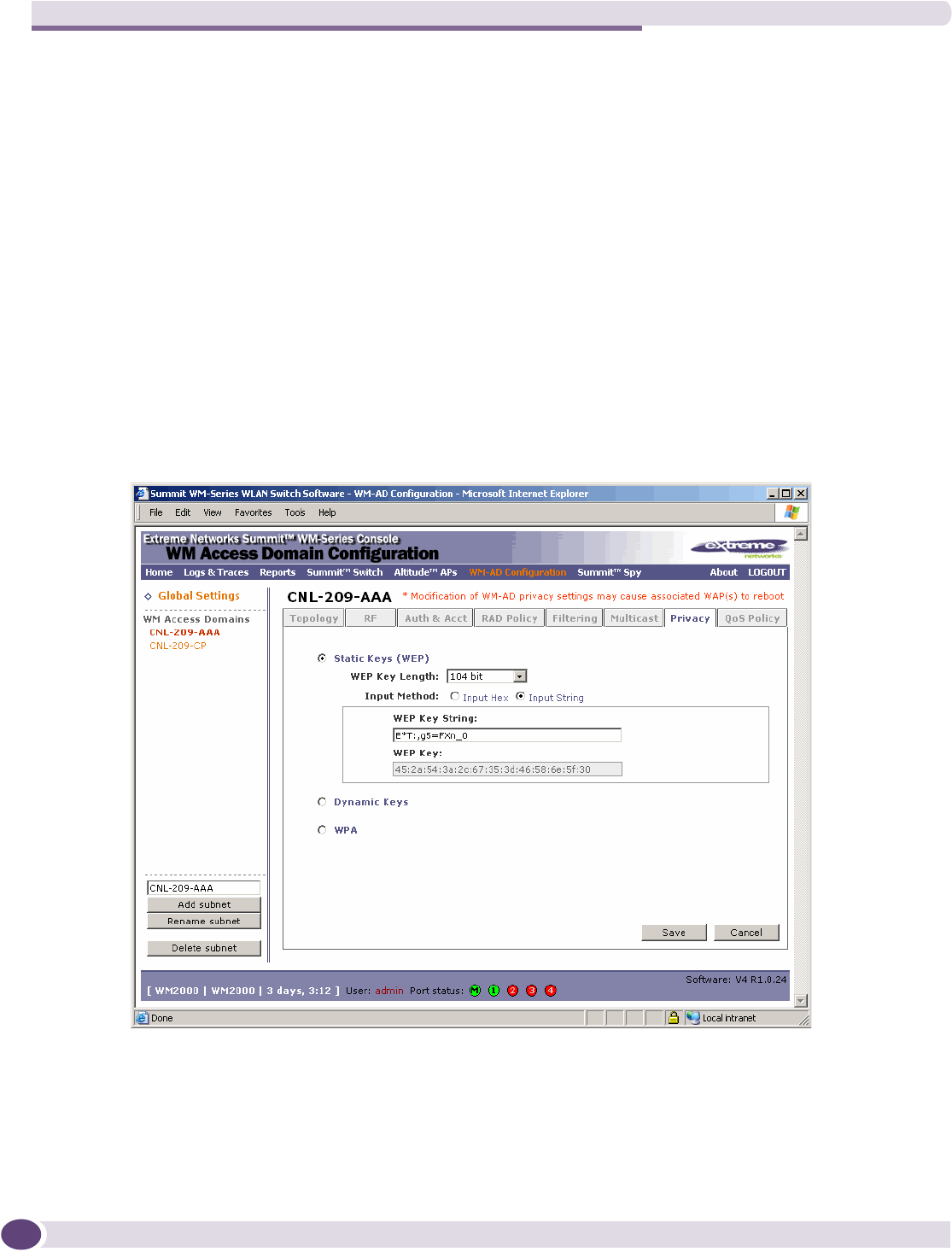
WM Access Domain Services configuration
Summit WM Series WLAN Switch and Altitude Access Point Software Version 4.1 User Guide
138
Privacy for a WM-AD for AAA
For a WM-AD with authentication by 802.1x (AAA), there are four Privacy options:
●Static keys (WEP)
●Dynamic keys
●Wi-Fi Protected Access (WPA) version 1, with encryption by Temporal Key Integrity Protocol (TKIP)
●Wi-Fi Protected Access (WPA) version 2, with encryption by Advanced Encryption Standard with
Counter-Mode/CBC-MAC Protocol (AES-CCMP)
To set up static WEP privacy for an AAA WM-AD:
1From the main menu, click WM Access Domain Configuration. The WM Access Domain
Configuration screen is displayed.
2In the left pane WM Access Domains list, click the AAA WM-AD you want to configure privacy by
WPA-PSK for a Captive Portal. The To po lo gy tab is displayed.
3Click the Privacy tab.
4Select Static Keys (WEP).
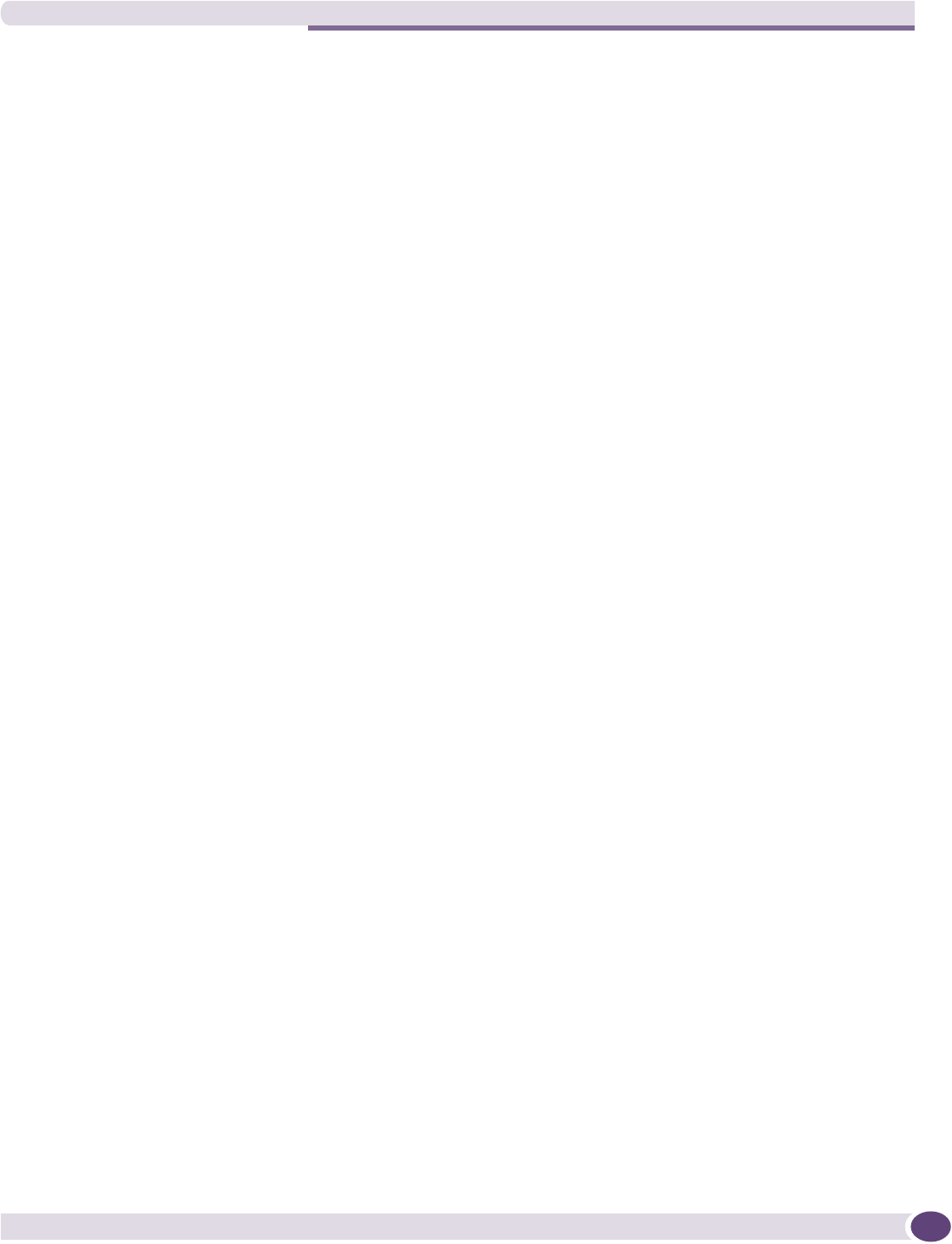
Configuring privacy for a WM-AD
Summit WM Series WLAN Switch and Altitude Access Point Software Version 4.1 User Guide 139
5From the WEP Key Length drop-down list, select the WEP encryption key length:
●40-bit
●104-bit
●128-bit
6Select one of the following input methods:
●Input Hex – If you select Input Hex, type the WEP key input in the WEP Key box. The key is
generated automatically, based on the input.
●Input String – If you select Input String, type the secret WEP key string used for encrypting and
decrypting in the WEP Key String box. The WEP Key box is automatically filled by the
corresponding Hex code.
7To save your changes, click Save.
Dynamic WEP privacy for an AAA WM-AD
The dynamic key WEP mechanism changes the key for each user and each session.
To set up dynamic WEP privacy for a selected AAA WM-AD:
1From the main menu, click WM Access Domain Configuration. The WM Access Domain
Configuration screen is displayed.
2In the left pane WM Access Domains list, click the AAA WM-AD you want to set up dynamic WEP
privacy for. The Top ol og y tab is displayed.
3Click the Privacy tab.
4Select Dynamic Keys.
5To save your changes, click Save.
Wi-Fi Protected Access (WPA v1 and WPA v2) Privacy for an AAA WM-AD
The WM-AD Privacy feature supports Wi-Fi Protected Access (WPA v1 and WPA v2), a security
solution that adds authentication to enhanced WEP encryption and key management.
The authentication portion of WPA for AAA is in Enterprise Mode:
●Specifies 802.1x with Extensible Authentication Protocol (EAP)
●Requires a RADIUS or other authentication server
●Uses RADIUS protocols for authentication and key distribution
●Centralizes management of user credentials
The encryption portion of WPA v1 is Temporal Key Integrity Protocol (TKIP). TKIP includes:
●A per-packet key mixing function that shares a starting key between devices, and then changes their
encryption key for every packet (unicast key) or after the specified re-key time interval (broadcast
key) expires
●An extended WEP key length of 256-bits
●An enhanced Initialization Vector (IV) of 48 bits, instead of 24 bits, making it more difficult to
compromise
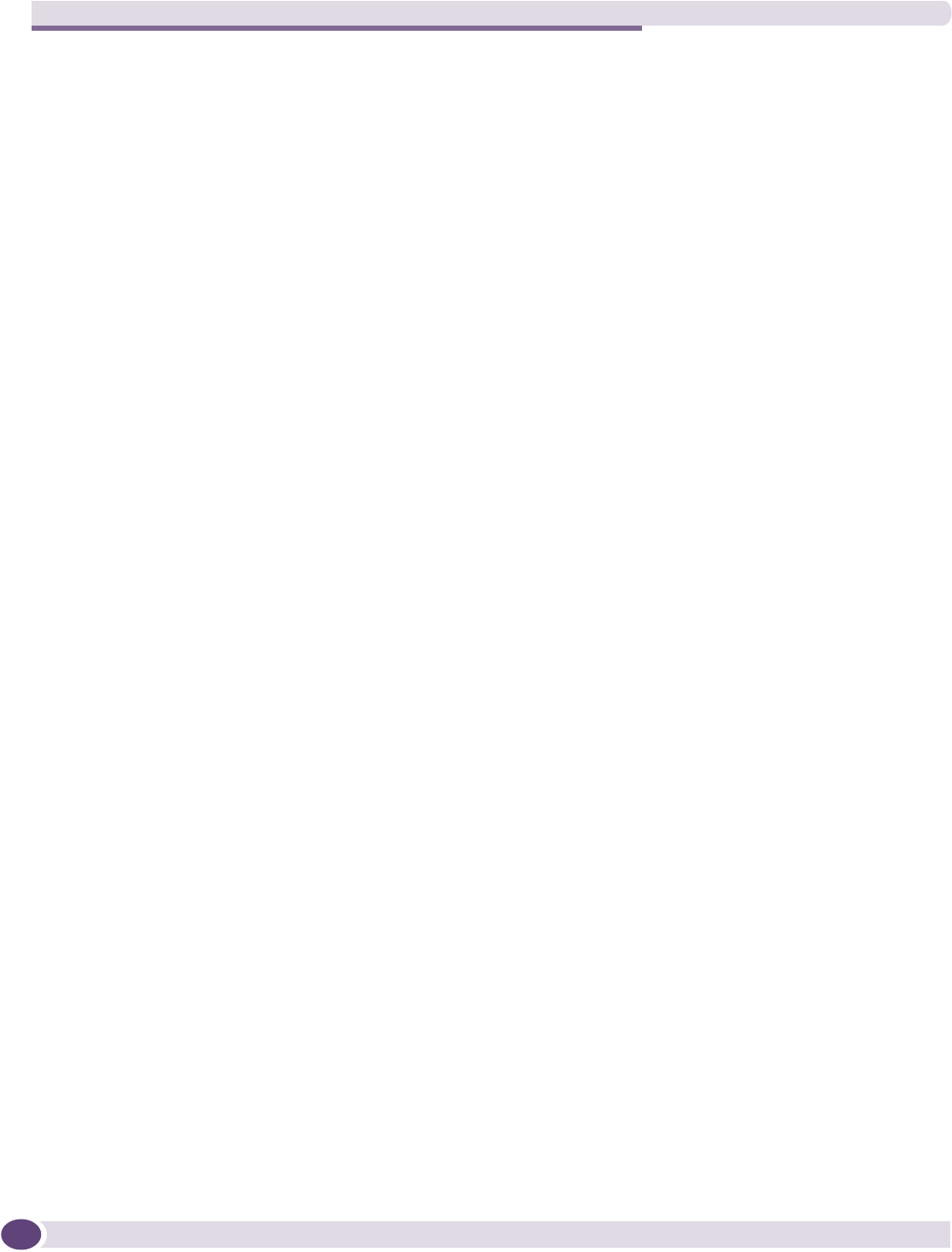
WM Access Domain Services configuration
Summit WM Series WLAN Switch and Altitude Access Point Software Version 4.1 User Guide
140
●A Message Integrity Check or Code (MIC), an additional 8-byte code that is inserted before the
standard WEP 4-byte Integrity Check Value (ICV). These integrity codes are used to calculate and
compare, between sender and receiver, the value of all bits in a message, which ensures that the
message has not been tampered with.
The encryption portion of WPA v2 is Advanced Encryption Standard (AES). AES includes:
●A 128 bit key length, for the WPA2/802.11i implementation of AES
●Four stages that make up one round. Each round is iterated 10 times.
●A per-packet key mixing function that shares a starting key between devices, and then changes their
encryption key for every packet or after the specified re-key time interval expires.
●The Counter-Mode/CBC-MAC Protocol (CCMP), a new mode of operation for a block cipher that
enables a single key to be used for both encryption and authentication. The two underlying modes
employed in CCM include:
●Counter mode (CTR) that achieves data encryption
●Cipher Block Chaining Message Authentication Code (CBC-MAC) to provide data integrity
The following is an overview of the WPA authentication and encryption process:
●Step one – The wireless device client associates with Altitude AP.
●Step two – Altitude AP blocks the client's network access while the authentication process is carried
out (the Summit WM series switch sends the authentication request to the RADIUS authentication
server).
●Step three – The wireless client provides credentials that are forwarded by the Summit WM series
switch to the authentication server.
●Step four – If the wireless device client is not authenticated, the wireless client stays blocked from
network access.
●Step five – If the wireless device client is authenticated, the Summit WM series switch distributes
encryption keys to the Altitude AP and the wireless client.
●Step six – The wireless device client gains network access via the Altitude AP, sending and receiving
encrypted data. The traffic is controlled with permissions and policy applied by the Summit WM
series switch.
To set up Wi-Fi Protected Access privacy (WPA) for an AAA WM-AD:
1From the main menu, click WM Access Domain Configuration. The WM Access Domain
Configuration screen is displayed.
2In the left pane WM Access Domains list, click the AAA WM-AD you want to configure privacy by
WPA-PSK for a Captive Portal. The To po lo gy tab is displayed.
3Click the Privacy tab.
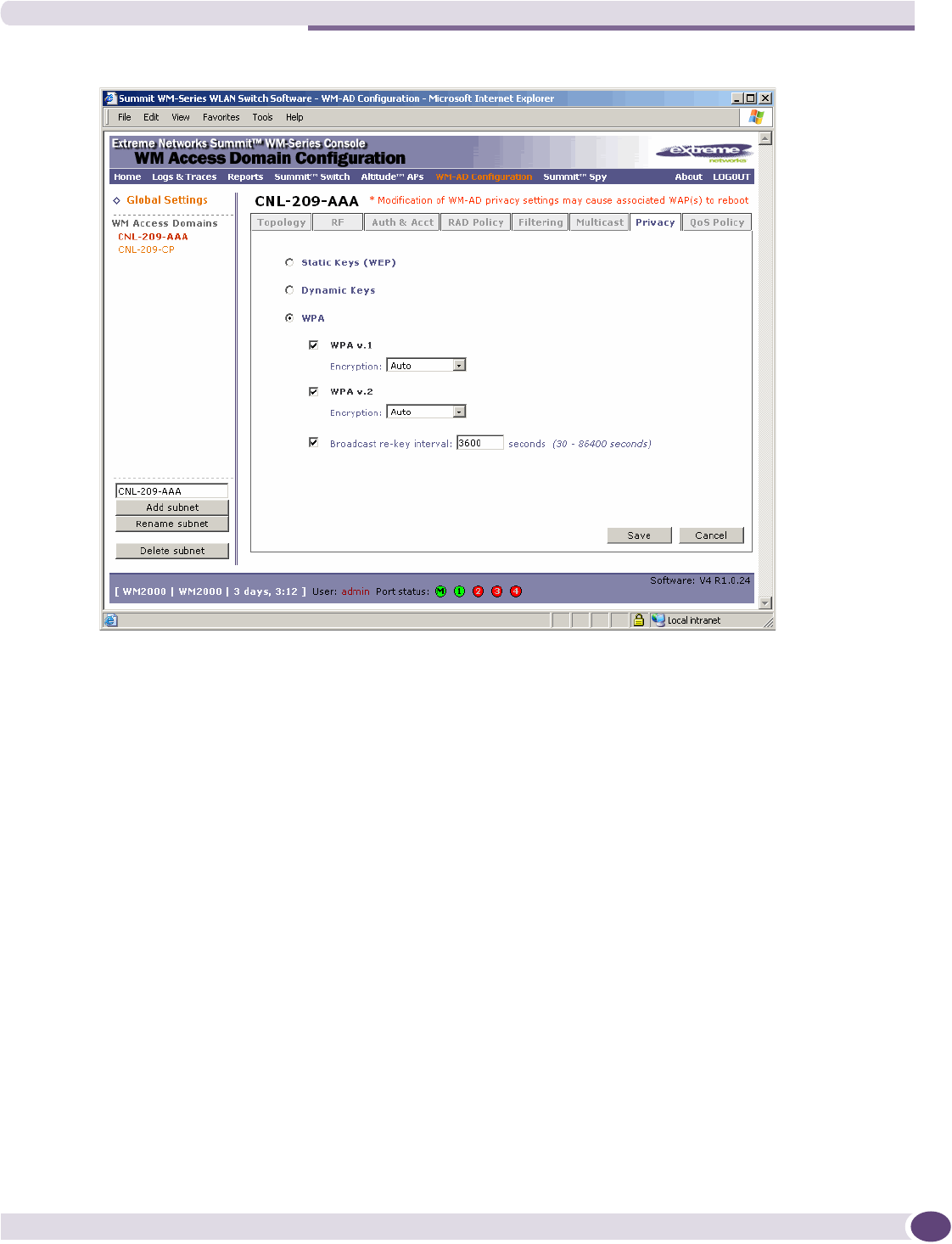
Configuring privacy for a WM-AD
Summit WM Series WLAN Switch and Altitude Access Point Software Version 4.1 User Guide 141
4Select WPA.
5To enable WPA v1 encryption, select WPA v.1.
6From the Encryption drop-down list, select one of the following encryption types:
●Auto – The AP will advertise both TKIP and CCMP (Counter Mode with Cipher Block Chaining
Message Authentication Code Protocol) for WPAv1. CCMP is an IEEE 802.11i encryption protocol
that uses the encryption cipher AES (Advanced Encryption Standard). Auto is the default.
●TKIP only – The AP will advertise TKIP as an available encryption protocol for WPAv1. It will
not advertise CCMP.
7To enable re-keying after a time interval, select Broadcast re-key interval.
If this checkbox is not selected, the Broadcast encryption key is never changed and the Altitude AP
will always use the same broadcast key for Broadcast/Multicast transmissions. This will reduce the
level of security for wireless communications.
8In the Broadcast re-key interval box, type the time interval after which the broadcast encryption key
is changed automatically. The default is 3600.
9To save your changes, click Save.
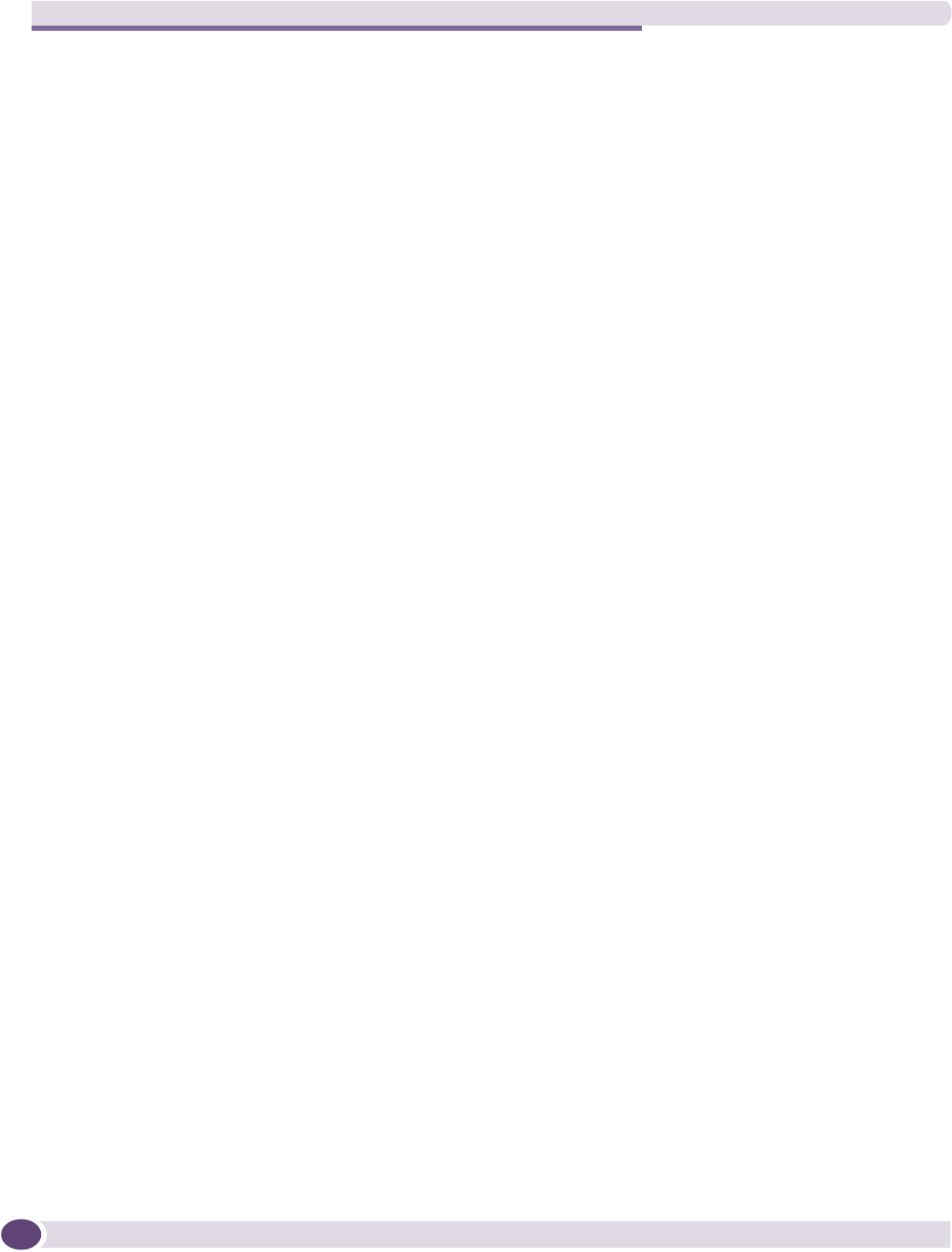
WM Access Domain Services configuration
Summit WM Series WLAN Switch and Altitude Access Point Software Version 4.1 User Guide
142
Defining a WM-AD with no authentication
You can set up a WM-AD that will bypass all authentication mechanisms and run Summit WM series
switch, access points, and WLAN switch software with no authentication of a wireless device user.
A WM-AD with no authentication can still control network access using filtering rules. For more
information on how to set up filtering rules that allow access only to specified IP addresses and ports,
see “Defining non-authenticated filters” on page 126.
To define a WM-AD with no authentication:
1From the main menu, click WM Access Domain Configuration. The WM Access Domain
Configuration screen is displayed.
2In the left pane WM Access Domains list, click the WM-AD you want to configure with no
authentication. The Topo log y tab is displayed.
3From the Assignment by drop-down list, select SSID.
4Configure the topology for this WM-AD, then click Save. For more information, see “Configuring
topology for a WM-AD for Captive Portal” on page 98. You must save your changes before moving
to the next tab.
5Click the Auth & Acct tab.
6Click Configure Captive Portal Settings. The Captive Portal Configurations subscreen is displayed.
7Select No Captive Portal Support. You must save your changes before moving to the next tab.
8Click the Filtering tab.
9Define a default filter that will control specific network access for any wireless device users on this
WM-AD. For more information, see “Configuring filtering rules for a WM-AD” on page 123.
These rules should be very restrictive and the final rule should be a Deny All rule. The
non-authenticated filter for a WM-AD with no authentication will not have a Captive Portal page for
login.
10 To save your changes, click Save.
Defining priority level and service class for WM-AD
traffic
Voice over Internet Protocol (VoIP) using 802.11 wireless local area networks are enabling the integration
of internet telephony technology on wireless networks. Various issues including Quality-of-Service
(QoS), call control, network capacity, and network architecture are factors in VoIP over 802.11 WLANs.
Wireless voice data requires a constant transmission rate and must be delivered within a time limit. This
type of data is called isochronous data. This requirement for isochronous data is in contradiction to the
concepts in the 802.11 standard that allow for data packets to wait their turn, in order to avoid data
collisions. Regular traffic on a wireless network is an asynchronous process in which data streams are
broken up by random intervals.
To reconcile the needs of isochronous data, mechanisms are added to the network that give voice data
traffic or another traffic type priority over all other traffic, and allow for continuous transmission of
data.
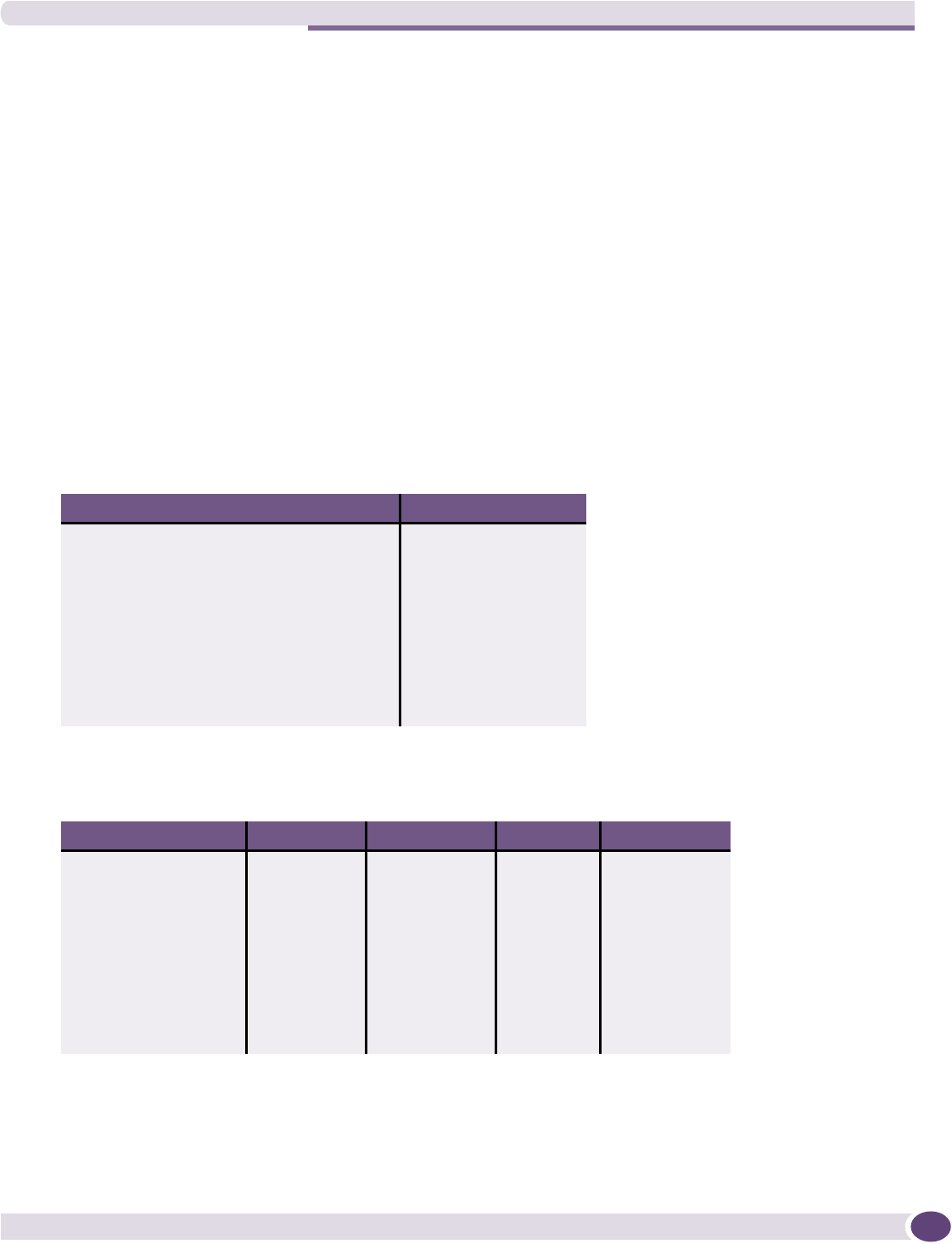
Defining priority level and service class for WM-AD traffic
Summit WM Series WLAN Switch and Altitude Access Point Software Version 4.1 User Guide 143
In order to provide better network traffic flow, the Summit WM series switch, access points, and WLAN
switch software provides advanced Quality of Service (QoS) management. These management
techniques include:
●WMM (Wi-Fi Multimedia) – Enabled globally on the Altitude AP, the standard provides
multimedia enhancements that improve the user experience for audio, video, and voice applications.
WMM is part of the 802.11e standard for QoS.
●IP ToS (Type of Service) or DSCP (Diffserv Codepoint) – The ToS/DSCP field in the IP header of a
frame is used to indicate the priority and Quality of Service for each frame. The IP TOS and/or
DSCP is maintained within CTP (CAPWAP Tunneling Protocol) by copying the user IP QoS
information to the CTP header—this is referred to as Adaptive QoS.
Defining the service class for the WM-AD
Service class is determined by the combination of the following operations:
●The class of treatment given to a packet. For example, queuing or per hop behavior (PHB).
●The packet marking of the output packets (user traffic and/or transport).
The service class is equivalent to the 802.1D UP (user priority) with the exception that its scale is linear:
Table 12: Service classes
Service class name (number) Priority level
Network Control (7) 7 (highest priority)
Premium (Voice) (6) 6
Platinum (video) (5) 5
Gold (4) 4
Silver (3) 3
Bronze (2) 2
Best Effort (1) 1
Background (0) 0 (lowest priority)
Table 13: Relationship between service class and 802.1D UP.
SC name SC Value 802.1d UP AC Queue
Network Control 7 7 VO VO or TVO
Premium (voice) 6 6 VO VO or TVO
Platinum (video) 5 5 VI VI
Gold 4 4 VI VI
Silver 3 3 BE BE
Bronze 2 0 BE BE
Best Effort 1 2 BK BK
Background 0 1 BK BK
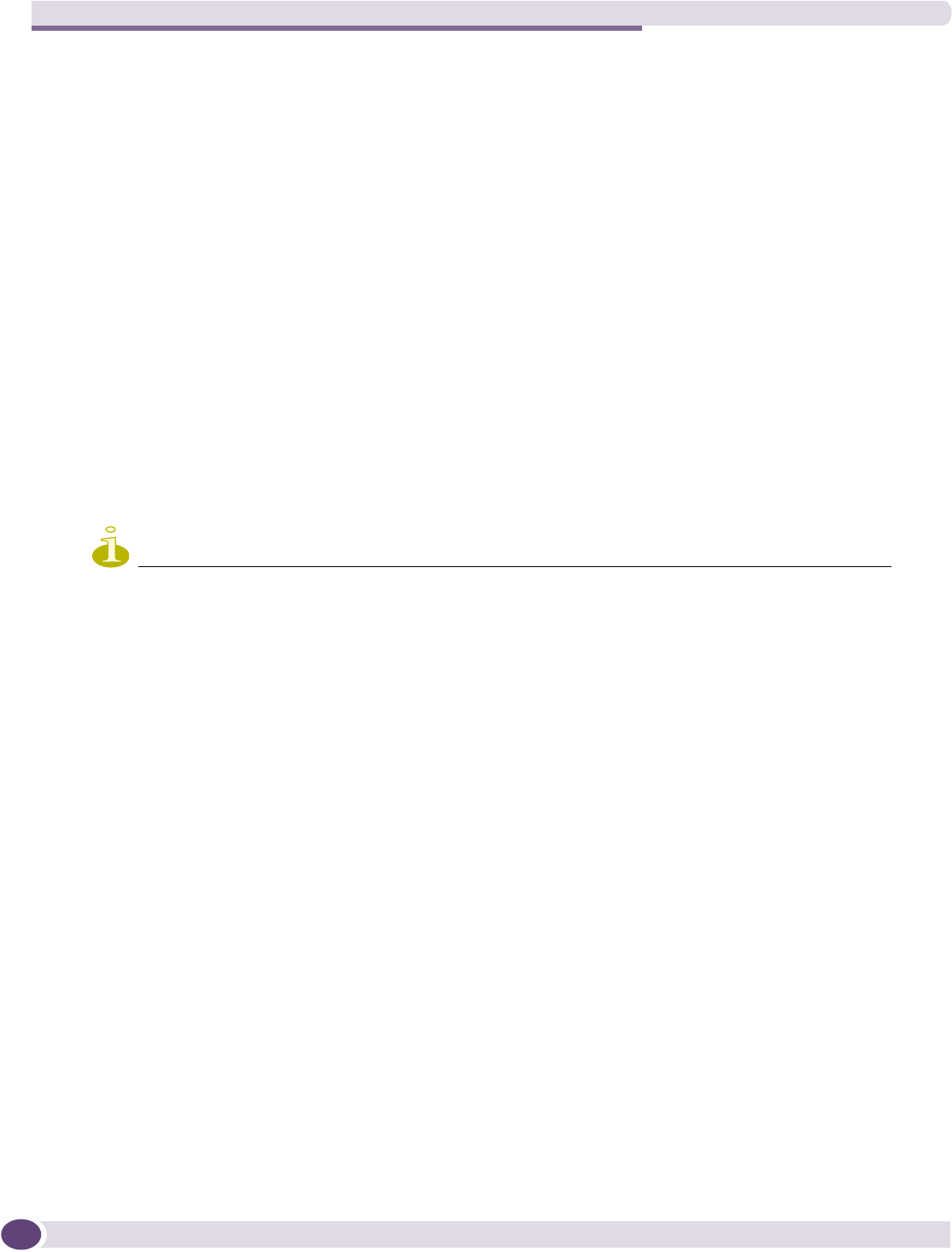
WM Access Domain Services configuration
Summit WM Series WLAN Switch and Altitude Access Point Software Version 4.1 User Guide
144
Configuring the priority override
Priority override allows you to define the desired priority level. Priority override can be used with any
combination, as shown in Table 14. You can user is allowed to configure the service class (L2 override)
and the DSCP values (L3 override values).
When Priority Override is enabled, the configured service class overrides the queue selection in the
downlink direction, the 802.1P UP for the VLAN tagged Ethernet packets, and the UP for the wireless
QoS packets (WMM or 802.11e) according to the mapping in Table 13. If Priority Override is enabled
and the WM-AD is not locally bridged, the configured DSCP value is used to tag the IP header of the
encapsulated packets. The AP does not override the DSCP in the IP header of the user packet.
Working with Quality of Service (QoS)
QoS policy is configured for each WM-AD and applies to routed, bridged at AP, and bridged at
controller WM-ADs.
Each WM-AD has a configurable policy for the QoS characteristics of the WM-AD. For every user
associated with the WM-AD there will be a different behavior on the wireless traffic.
NOTE
Active QoS is only applied on the wireless/802.11 domain, not on the wired domain.
QoS modes
You can enable the following Qos modes for a WM-AD:
●Legacy – If enabled, the AP will classify and prioritize the downlink traffic for all clients according
to the same rules used for the WMM and 802.11e.
●WMM – If enabled, the AP will accept WMM client associations, and will classify and prioritize the
downlink traffic for all WMM clients. WMM clients will also classify and prioritize the uplink traffic.
●802.11e – If enabled, the AP will accept WMM client associations, and will classify and prioritize the
downlink traffic for all 802.11e clients. The 802.11e clients will also classify and prioritize the uplink
traffic.
●Tu r b o Vo i c e – If any of the above QoS modes are enabled, the Turbo Voice mode is available. If
enabled, all the downlink traffic that is classified to the Voice (VO) AC and belongs to that WM-AD
is transmitted by the AP via a queue called Turbo Voice (TVO) instead of the normal Voice (VO)
queue. The TVO queue is tailored in terms of contention parameters and number of retries to
maximize voice quality and voice capacity.
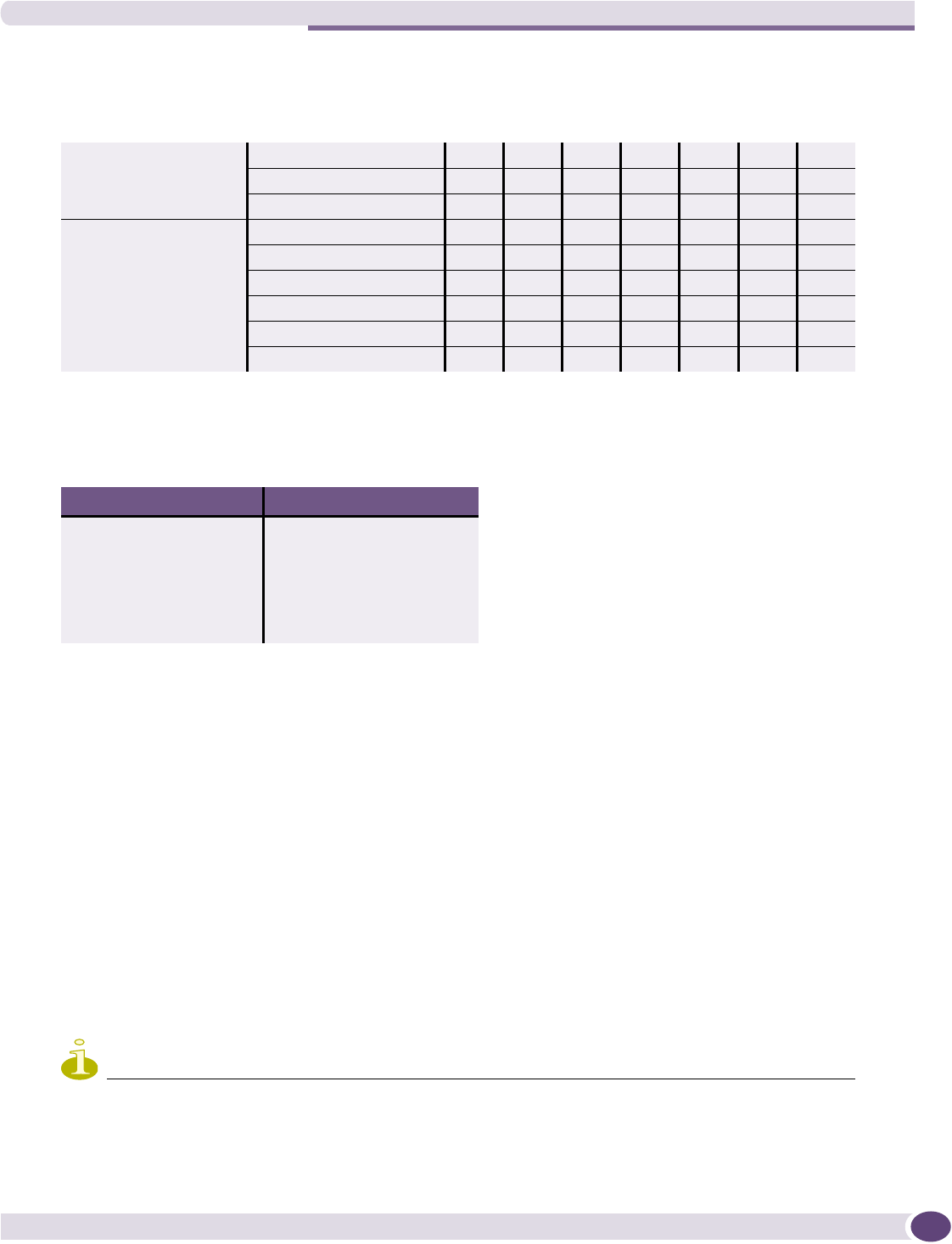
Working with Quality of Service (QoS)
Summit WM Series WLAN Switch and Altitude Access Point Software Version 4.1 User Guide 145
All combinations of the three modes are valid. The following table summarizes all possible
combinations:
The APs are capable of supporting 5 queues. The queues are implemented per radio. For example, 5
queues per radio. The queues are:
The Summit WM series switch supports the definition of 8 levels of user priority (UP). These priority
levels are mapped at the AP to the best appropriate access class. Of the 8 levels of user priority, 6 are
considered low priority levels and 2 are considered high priority levels.
WMM clients have the same 5 AC queues. WMM clients will classify the traffic and use these queues
when they are associated with a WMM-enabled AP. WMM clients will behave like non-WMM clients—
map all traffic to the Best Effort (BE) queue—when not associated with WMM-enabled AP.
The prioritization of the traffic on the downstream (for example, from wired to wireless) and on the
upstream (for example, from wireless to wired) is dictated by the configuration of the WM-AD and the
QoS tagging within the packets, as set by the wireless devices and the host devices on the wired
network.
Both Layer 3 tagging (DSCP) and Layer 2 (802.1d) tagging are supported, and the mapping is
conformant with the WMM specification. If both L2 and L3 priority tags are available, then both are
taken into account and the chosen AC is the highest resulting from L2 and L3. If only one of the priority
tags is present, it is used to select the queue. If none is present, the default queue AC_BE is chosen.
NOTE
If the wireless packets to be transmitted must include the L2 priority (send to a WMM client from a WMM-enabled
AP), the outbound L2 priority is copied from the inbound L2 priority if available, or it is inferred from the L3 priority
using the above table if the L2 inbound priority is missing.
Table 14: QoS mode combinations
Configuration Legacy mode x x x x
WMM mode x x x x
802.11e mode x x x x
Traffic that is classified
and prioritized
To legacy client x x x x
From legacy client
To WMM client x x x x x x
From WMM client x x x x
To 802.11e client x x x x x x
From 802.11e client x x x x
Table 15: Queues
Queue Name Purpose
AC_VO Voice
AC_VI Video
AC_BK Background
AC_BE Best Effort
AC_TVO Turbo Voice
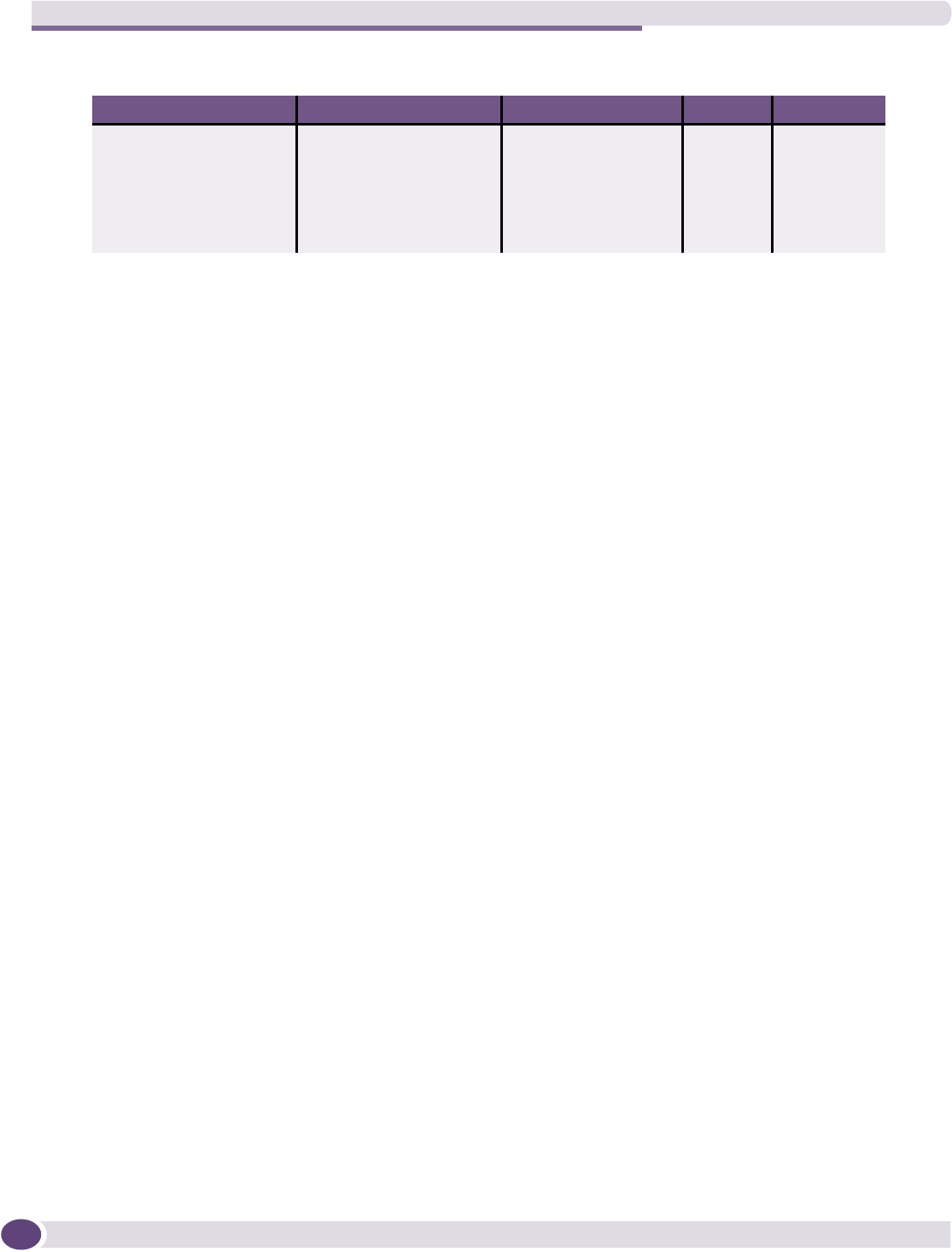
WM Access Domain Services configuration
Summit WM Series WLAN Switch and Altitude Access Point Software Version 4.1 User Guide
146
Configuring the QoS policy on a WM-AD
The following is an overview of the steps involved in configuring the QoS on a WM-AD.
Step one – Define the QoS mode to employ on the WM-AD:
●Legacy – Enables DL (downlink) classification for all clients
●WMM:
●Enables WMM support
●Enables DL classification for WMM clients
●Enables UL (uplink) classification in WMM clients
●802.11e:
●Enables 802.11e support
●Enables DL classification for 802.11e clients
●Enables UL classification in 802.11e clients
WMM and 802.11e are similar but, they use different signaling (same as WPA and WPA2).
Step two – Enabling Turbo Voice:
●Ensures WM-AD is optimized for voice performance and capacity
●Can be enabled or disabled on individual WM-ADs
●If Turbo Voice is enabled, together with QoS modes Legacy, WMM, or 802.11e, DL voice traffic is
sent via Turbo Voice queue instead of voice queue. A separate turbo voice queue allows for some
WM-ADs to use the Turbo Voice parameters for voice traffic, while other WM-ADs use the voice
parameters for voice traffic.
●If WMM mode is also enabled, WMM clients use Turbo Voice-like contention parameters for UL
voice traffic.
●If 802.11e mode is also enabled, 802.11e clients use Turbo Voice-like contention parameters for UL
voice traffic.
Table 16: Traffic prioritization
WM-AD type Packet Source Packet type L2 L3
Tunneled Wired Untagged No Yes
Branch Wired VLAN tagged Yes Yes
Branch Wired Untagged No Yes
Branch or Tunneled Wireless WMM Yes Yes
Branch or Tunneled Wireless non-WMM No Yes
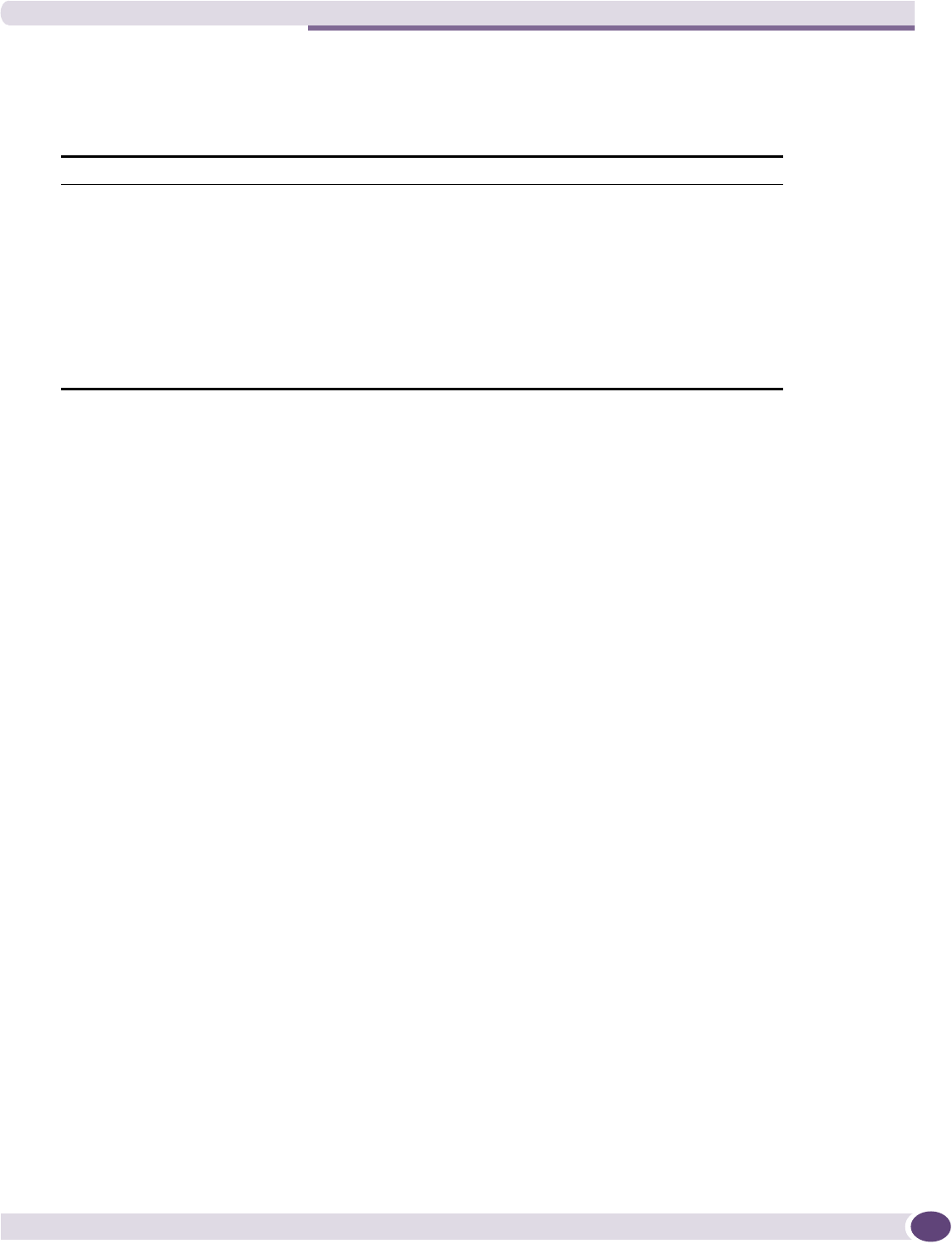
Configuring the QoS policy on a WM-AD
Summit WM Series WLAN Switch and Altitude Access Point Software Version 4.1 User Guide 147
Step 3 – Defining the DSCP and service class classifications:
All 64 DSCP code-points are supported. The IETF defined codes are listed by name and code. Un-
defined codes are listed by code. The following is the default DSCP service class classification:
Step 4 – Enable Priority override:
●Select the applicable service class and implicitly desired UP
●Updates UP in user packet
●Updates UP for WASSP frame (if field exists) sent by AP
●Select the desired DSCP
●Updates DSCP for WASSP frames sent by AP
●Does not change DSCP in user packet
Step 5 – Configure the advanced wireless QoS:
●Enable the Unscheduled Automatic Power Save Delivery (U-APSD) feature
●Works in conjunction with WMM and/or 802.11e, and it is automatically disabled if both WMM and
802.11e are disabled
Step 5 – Configure Global Admission Control:
●Enable admission control. Admission control protects admitted traffic against new bandwidth
demands.
●Available for Voice and Video.
To configure QoS Policy on a WM-AD:
1From the main menu, click WM Access Domain Configuration. The WM Access Domain
Configuration screen is displayed.
2In the left pane WM Access Domains list, click the WM-AD you want to configure for QoS.
DSCP SC/UP DSCP SC/UP DSCP SC/UP
CS0/DE 2/0 AF11 2/0 AF33 4/4
CS1 0/1 AF12 2/0 AF41 5/5
CS2 1/2 AF13 2/0 AF42 5/5
CS3 3/3 AF21 3/3 AF43 5/5
CS4 4/4 AF22 3/3 EF 6/6
CS5 5/5 AF23 3/3 Others 0/1
CS6 6/6 AF31 4/4
CS7 7/7 AF32 4/4
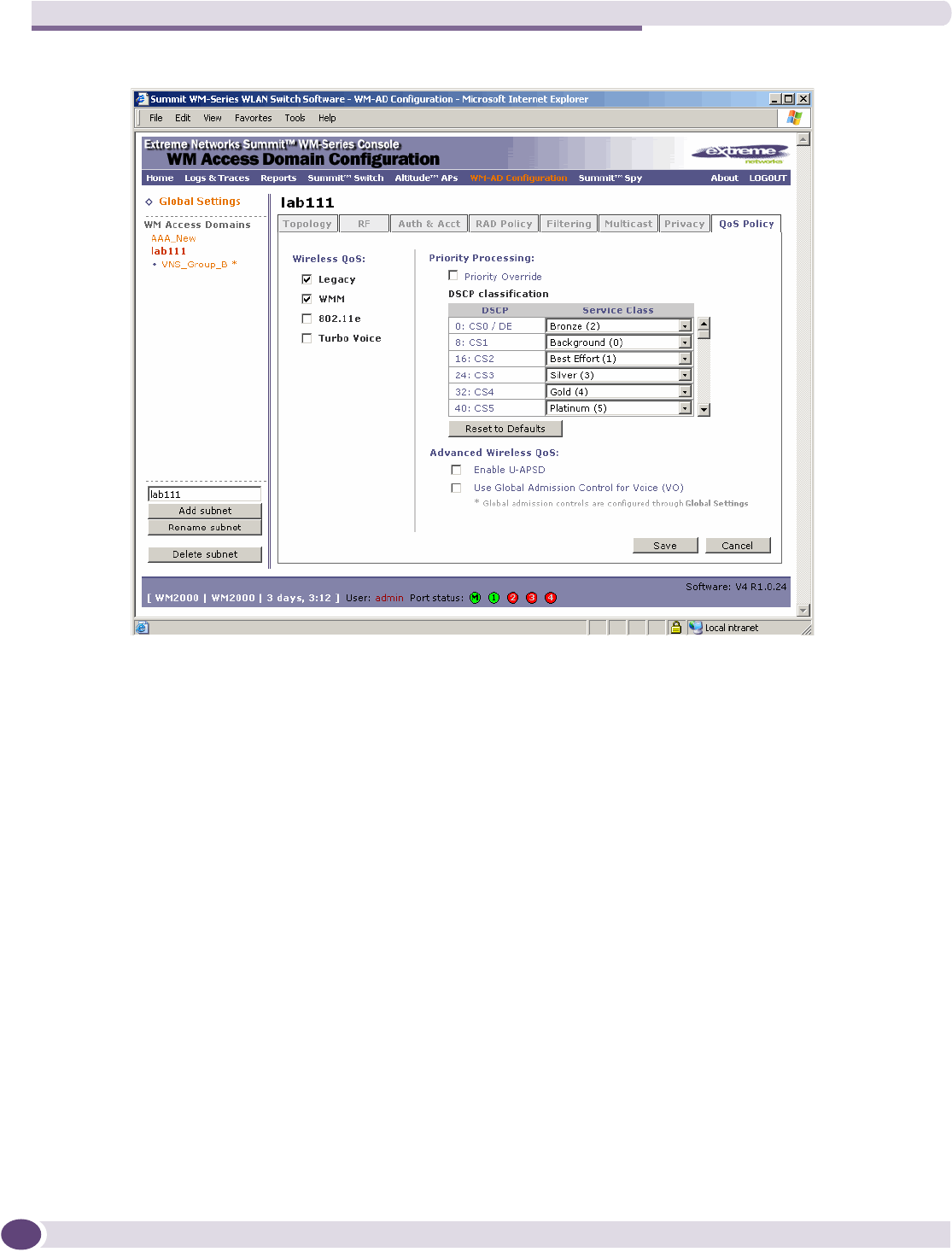
WM Access Domain Services configuration
Summit WM Series WLAN Switch and Altitude Access Point Software Version 4.1 User Guide
148
3Click the QoS Policy tab.
4From the Wireless QoS list, select the following:
●Legacy – Select if your WM-AD will support legacy devices that use SpectraLink Voice Protocol
(SVP) for prioritizing voice traffic. If selected, the Turbo Voice option is displayed.
●WMM – Select to enable the AP to accept WMM client associations, and classify and prioritize
the downlink traffic for all WMM clients. Note that WMM clients will also classify and prioritize
the uplink traffic. WMM is part of the 802.11e standard for QoS. If selected, the Tu r b o Vo i c e and
the Advanced Wireless QoS options are displayed.
●802.11e – Select to enable the AP to accept WMM client associations, and classify and prioritize
the downlink traffic for all 802.11e clients. The 802.11e clients will also classify and prioritize the
uplink traffic. If selected, the Tu r b o Vo i c e and the Advanced Wireless QoS options are displayed:
●Tu r b o Vo i c e – Select to enable all downlink traffic that is classified to the Voice (VO) AC and
belongs to that WM-AD to be transmitted by the AP via a queue called Turbo Voice (TVO)
instead of the normal Voice (VO) queue. When Tu r b o Vo i c e is enabled together with WMM or
802.11e, the WMM and/or 802.11e clients in that WM-AD are instructed by the AP to transmit all
traffic classified to VO AC with special contention parameters tailored to maximize voice
performance and capacity.
5To define the service class and DSCP marking for the WM-AD, select the Priority Override
checkbox. For each DSCP you can select one of the eight service classes.
●Service class – From the drop-down list, select the appropriate priority level:
■Network control (7) – The highest priority level.
■Premium (Voice) (6)
■Platinum (5)
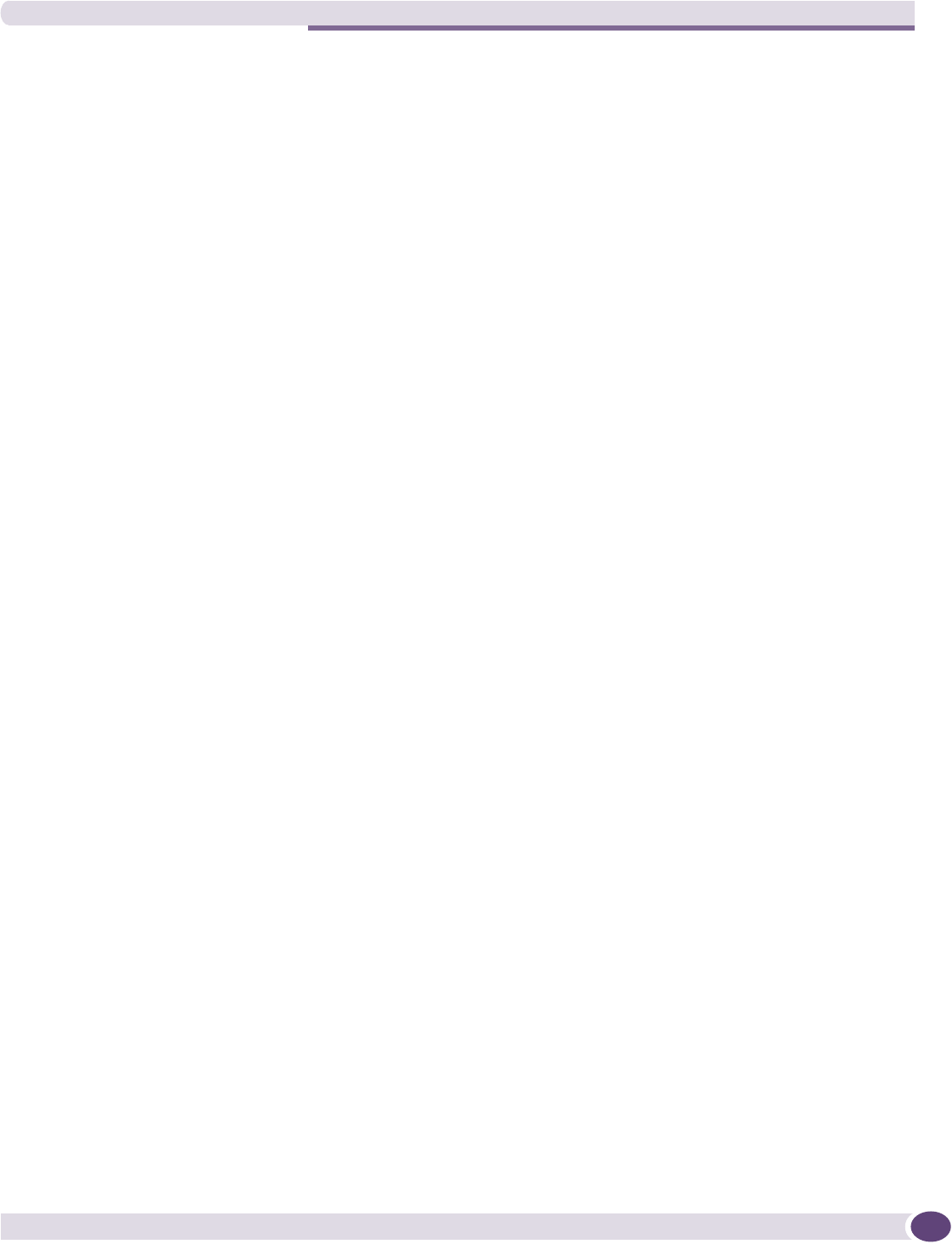
Bridging traffic locally
Summit WM Series WLAN Switch and Altitude Access Point Software Version 4.1 User Guide 149
■Gold (4)
■Silver (3)
■Bronze (2)
■Best Effort (1)
■Background (0) – The lowest priority level
●DSCP marking – From the drop-down list, select the DSCP value used to tag the IP header of the
encapsulated packets.
6If you want to assign a service class to each DSCP marking, clear the Priority Override checkbox
and define the DSCP service class priorities in the DSCP classification table.
When Priority Override is enabled, the configured service class overrides queue selection in the
downlink direction, the 802.1P user priority for the VLAN tagged Ethernet packets and the user
priority for the wireless QoS packets (WMM or 802.11e), according to the mapping between service
class and user priority. If Priority Override is enabled and the WM-AD is not locally bridged, the
configured DSCP value is used to tag the IP header of the encapsulated packets. The AP does not
override the DSCP in the IP header of the user packet.
7The Advanced Wireless QoS options are only displayed if the WMM or 802.11e checkboxes are
selected:
●Enable U-APSD – Select to enable the Unscheduled Automatic Power Save Delivery (U-APSD)
feature. This feature can be used by mobile devices to efficiently sustain one or more real-time
streams while being in power-save mode. This feature works in conjunction with WMM and/or
802.11e, and it is automatically disabled if both WMM and 802.11e are disabled.
●Use Global Admission Control for Voice (VO) – Select to enable admission control for Voice.
With admission control, clients are forced to request admission in order to use the high priority
access categories in both downlink and uplink direction. Admission control protects admitted
traffic against new bandwidth demands.
●Use Global Admission Control for Video (VI) – This feature is only available If admission
control is enabled for Voice. Select to enable admission control for Video. With admission control,
clients are forced to request admission in order to use the high priority access categories in both
downlink and uplink direction. Admission control protects admitted traffic against new
bandwidth demands.
8To save your changes, click Save.
Bridging traffic locally
A WM-AD must first be setup before traffic can be bridged locally. For more information, see Chapter
4, “WM Access Domain Services (WM-AD).”
To bridge traffic locally:
1From the main menu, click WM Access Domain Configuration. The WM Access Domain
Configuration screen is displayed.
2In the left pane WM Access Domains list, click the WM-AD that you want to define topology
parameters for.
3Click the Top ol og y tab.
4In the WM-AD Mode drop-down list, click Bridge Traffic Locally at AP to enable branch office
mode.
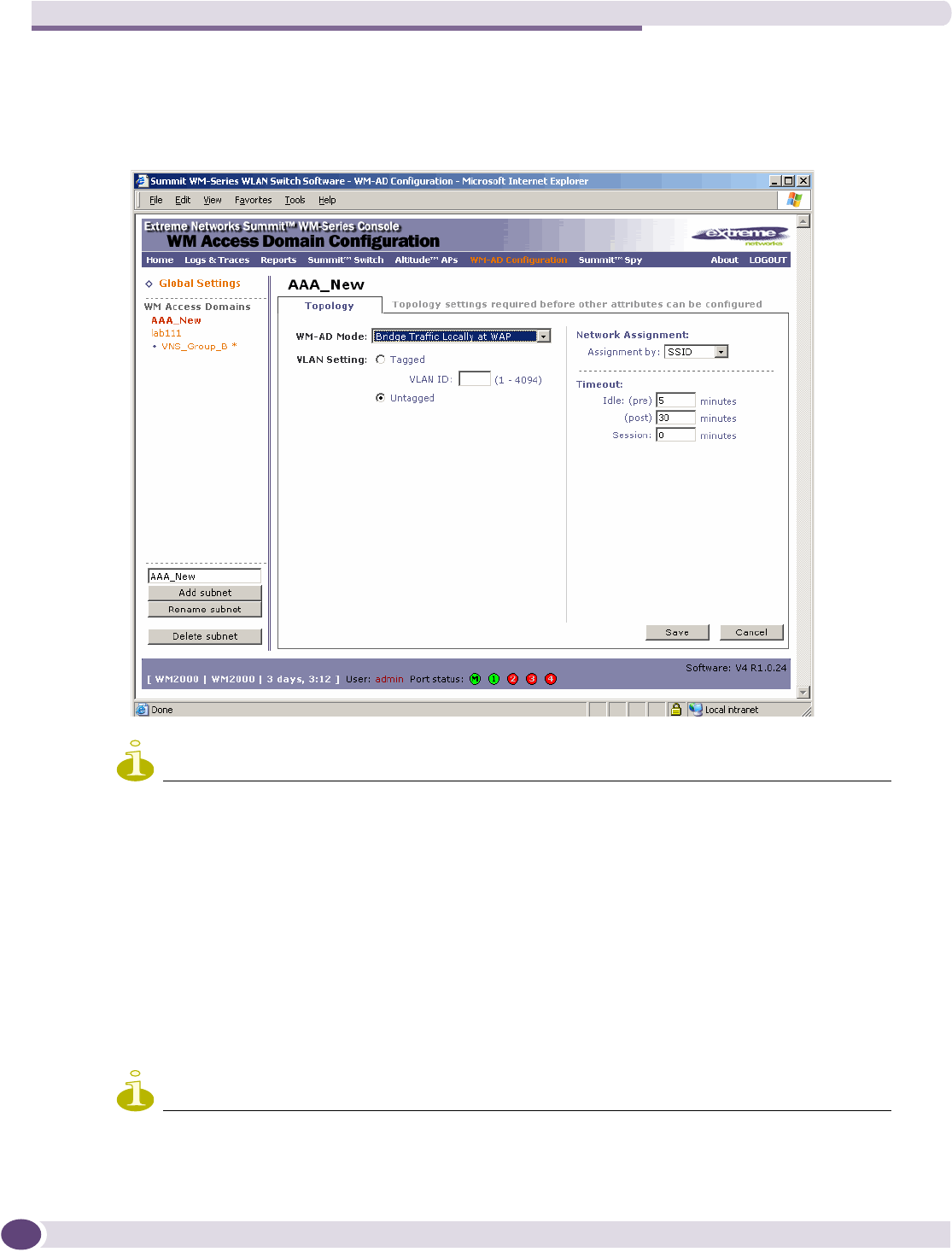
WM Access Domain Services configuration
Summit WM Series WLAN Switch and Altitude Access Point Software Version 4.1 User Guide
150
5To define the VLAN Setting, select one of the following:
●Tagged
●Untagged
If you select Tagged, type the VLAN ID in the VLAN ID box. The default value is 1.
NOTE
The VLAN IDs are assigned by the branch office network administrator. The AP will operate correctly only if the
VLAN ID is unique per AP.
Configuring two untagged branch WM-ADs to the same AP on different radios is permitted. This is similar to
having two untagged branch WM-ADs with the same VLAN ID assigned to the same AP on different radios. In
both cases, the AP will connect the two WM-ADs. That type of configuration can be viewed as a single WM-AD/
VLAN with different SSIDs on different radios.
An effective scenario of the configuration described above, in which the same subnet is used with different
SSIDs on radio a and b/g, is when this configuration is defined consistently on all APs. It would allow dual band
a+b/g clients to associate to one of the radios by specifying the correct SSID. This is particularly effective with
Microsoft clients, which do not allow defining a preferred radio.
6To save your changes, click Save.
NOTE
In previous releases, an entire AP had to be put into branch mode. In the current release, an individual WM-AD
can be put into bridging mode. An AP can have bridged and non-bridged WM-ADs.
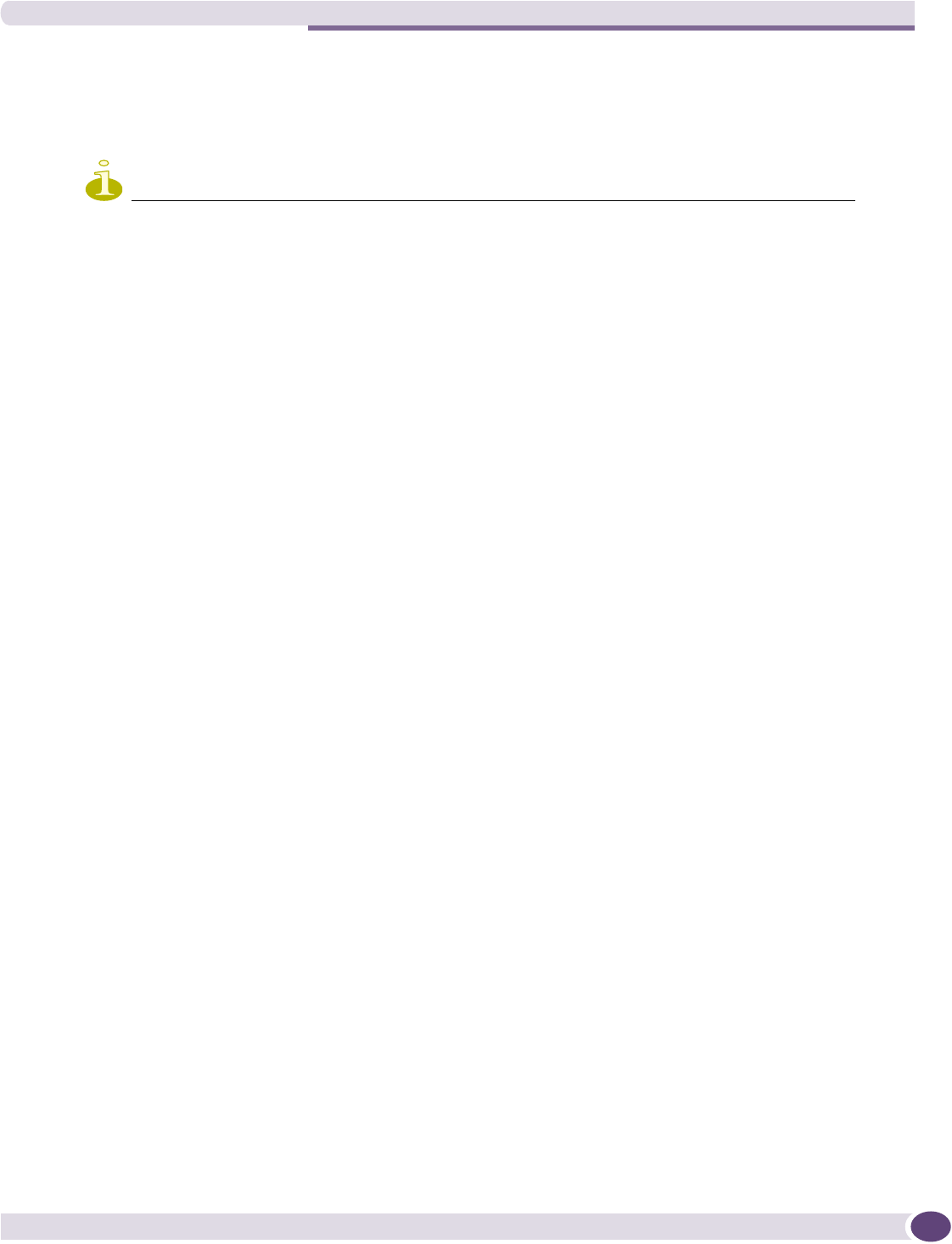
Bridging traffic locally
Summit WM Series WLAN Switch and Altitude Access Point Software Version 4.1 User Guide 151
If it has more then one branch mode WM-AD, only one bridged WM-AD can be untagged per AP. The other
branch mode WM-ADs need to have unique VLAN ID. You must have VLAN aware L2 switches to support this
feature.
NOTE
When a WM-AD is setup for bridged mode, it cannot be switched to tunneled mode. The administrator must
delete and re-add the WM-AD.
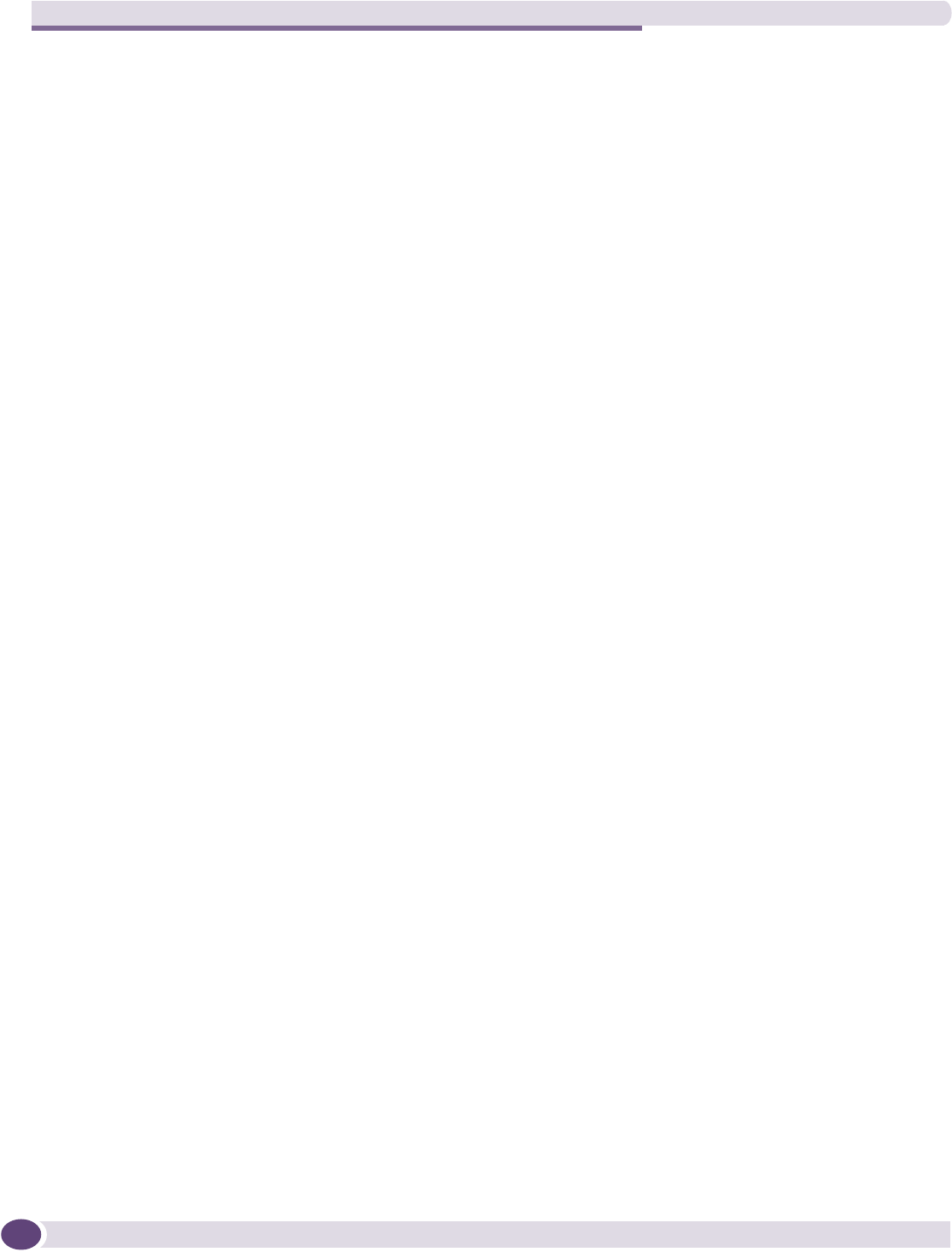
WM Access Domain Services configuration
Summit WM Series WLAN Switch and Altitude Access Point Software Version 4.1 User Guide
152