First Computer A430 Notebook PC User Manual CHAP8
First International Computer Inc Notebook PC CHAP8
Contents
Chap 8
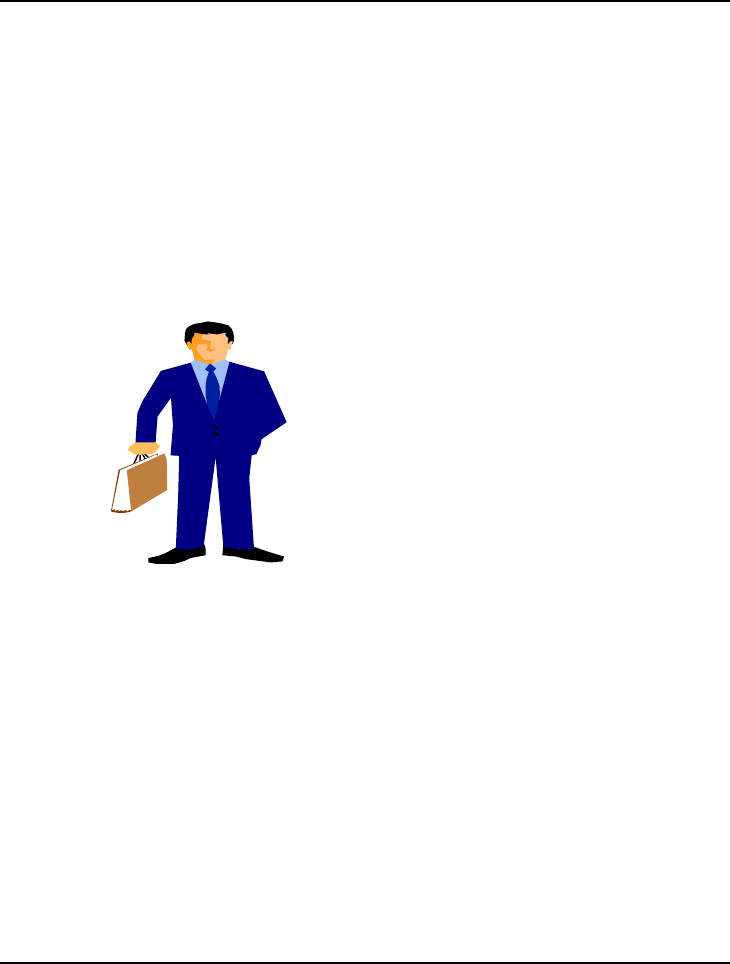
Caring for Your Notebook 8
8-1
8Caring for Your
Notebook
Your Notebook PC is a fully IBM compatible
portable personal computer with the latest features in
mobile computing and multimedia technology.
Lightweight and compact, your Notebook PC runs
on a whole wide range of general business, personal
productivity, and professional applications, it is ideal
for use in the office, at home, and on the road.
Your Notebook PC also allows you for several levels
of customization and expansion that are previously
available only on desktop PCs.
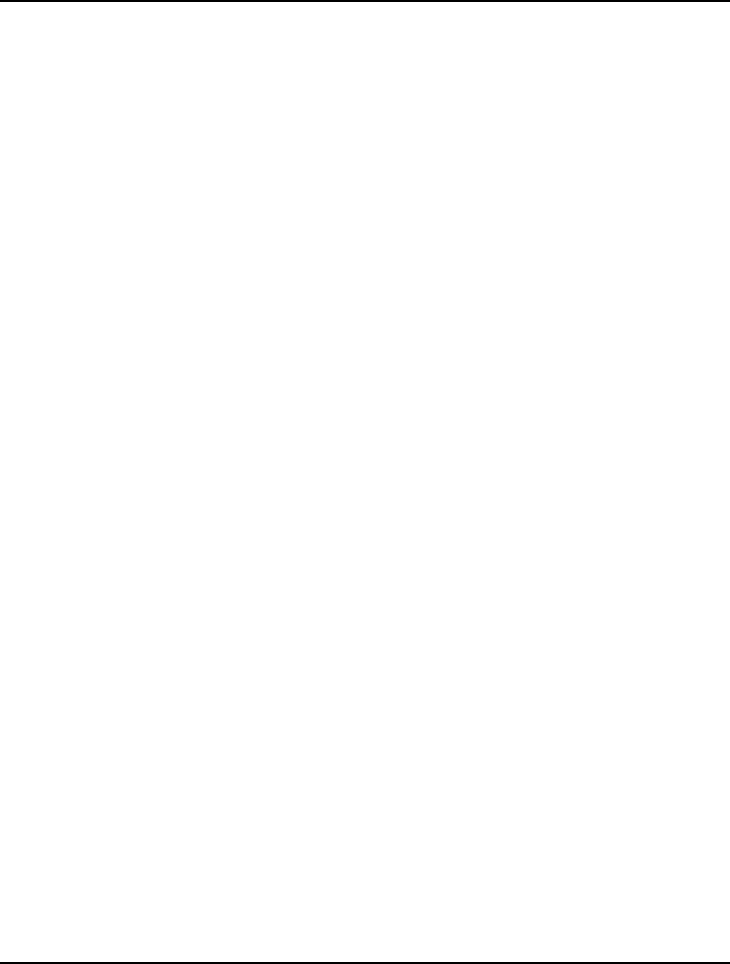
Notebook User Guide
8-2
8.1 Important Safety Instructions
Portable computers take the most beating from end users. This section gives
you detailed information about how to maintain a safe working environment
while using the notebook computer. You can maintain its condition and
performance by following these guidelines. Please read it carefully to ensure
maximum safety.
• Before cleaning the notebook computer, make sure it is disconnected
from any external power supplies (i.e. AC adapter, car adapter and so on).
• When cleaning, do not use liquid or sprayed detergent for cleaning.
Instead, use moisture sheet or a cloth for cleaning.
• The socket-outlet shall be installed near the notebook computer and shall
be easily accessible.
• Please keep the notebook computer from humidity.
• Lay the notebook computer on a reliable surface when installing. A drop
or fall may cause injury.
• The openings on the enclosure are for air convection hence the notebook
computer can be protected from overheating. DO NOT COVER THE
OPENINGS.
• Be careful of using power supply. The notebook computer has specific
power requirements.
• Use only a power adapter approved for use with this notebook computer.
• The power adapter may have a 2-prong plug. This is an important safety
feature. A compatible outlet is required. If it is not available, find a
qualified electrician to install one.
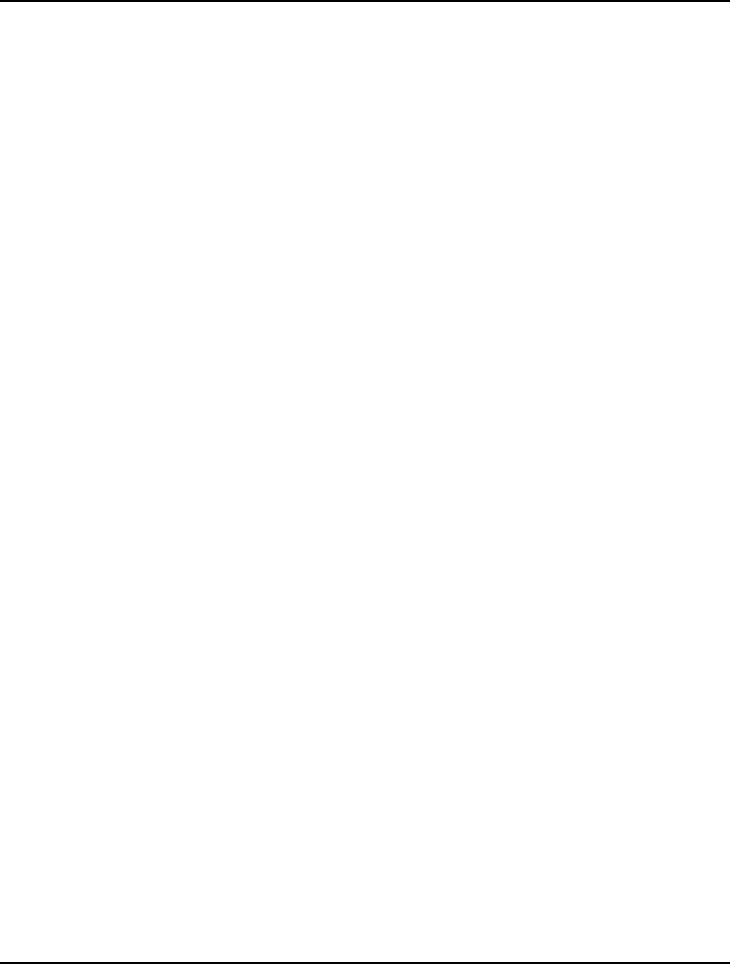
Caring for Your Notebook 8
8-3
• While unplugging the power cord, disconnect it by the plug head, not by
its wire.
• Make sure the socket and any extension cords you may use can support
the total current load of all the connected devices.
• Though your AC adapter is suitable for universal international voltage, it
still requires a stable and continual power supply. Make sure the voltage
of the power source when connect the notebook computer to the power
outlet. If your are unsure of your local power specifications, consult your
dealer or local power company.
• Place the power cord in such a way that people can not step on it. Do
not place anything over the power cord.
• All cautions and warnings on the notebook computer should be noted.
• If the notebook computer is not in use for a long time, disconnect it from
mains to avoid possible damage by transient over-voltage.
• Never pour any liquid into openings as this may cause fire or electrical
shock.
• Never open the notebook computer. For safety reason, the notebook
computer should only be opened by qualified service personnel.
• If one of the following situations arises, have the notebook computer
checked by service personnel:
ß The power cord or plug is damaged.
ß Liquid has penetrated into the notebook computer.
ß The notebook computer has been exposed to moisture.
ß The notebook computer has not worked well or you can not get it
work according to user’s manual.
ß The notebook computer has dropped and damaged.
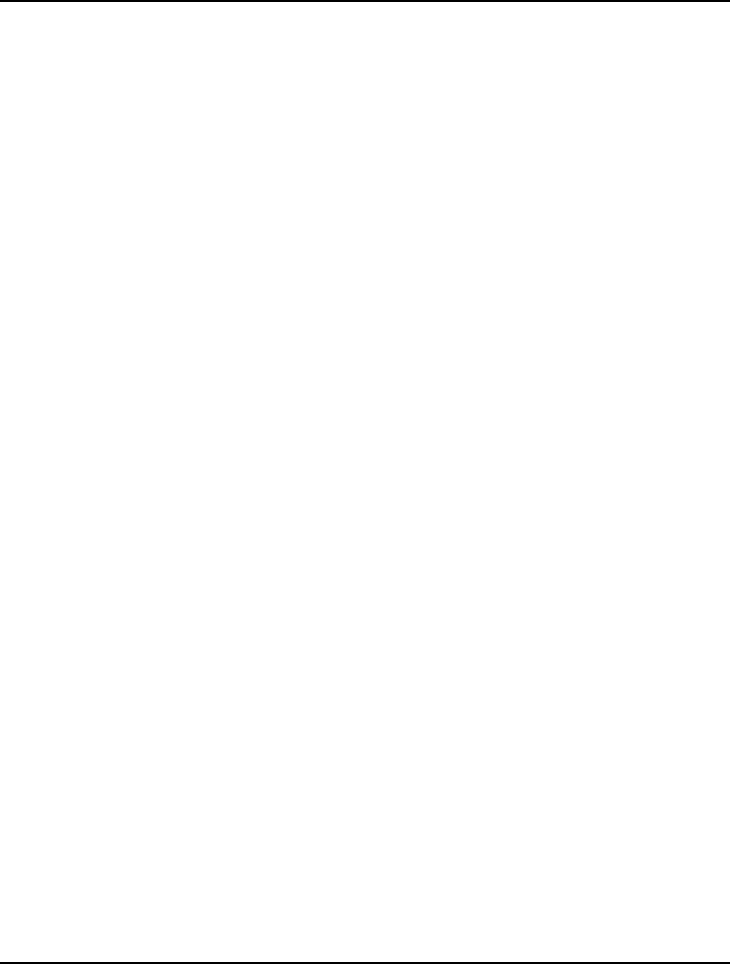
Notebook User Guide
8-4
ß The notebook computer has obvious sign of breakage.
• Do not leave this notebook computer in an environment unconditioned.
Storage temperature above 60ºC (140ºF) may damage the notebook
computer.
• An approved power cord has to be used for the notebook computer’s
power supply. For a rated current up to 6A and an equipment weight
more than 3 kg, a power cord not lighter than H05VV-F, 2G, 0.75mm2,
has to be used.
• To avoid any damage happened to the internal device, you should first
disconnect the AC adapter and remove the battery pack from the
notebook when replacing any internal device.
The sound pressure level at the operators position according to IEC 60704-1
is equal or less than 70dB(A).
8.2 Cleaning Your Computer
When it is necessary to clean the plastic case and keyboard, use a soft, lint-free
cloth, slightly dampened with a mild detergent solution or use the contents of
any commercially available computer cleaning kit.
Never use alcohol, petroleum-based solvents, or harsh detergents to clean the
notebook. Also never spray any liquids directly on the computer case,
keyboard, or screen. If the liquid-crystal display (LCD) screen has become
smeared or dusty, clean the screen by first applying a mild glass cleaner to a
soft, clean, lint-free cloth, and gently wipe the glass. Never apply liquids
directly on the screen surface. Moreover, do not use paper towels to clean the
display screen. Paper can scratch the display screen matte.
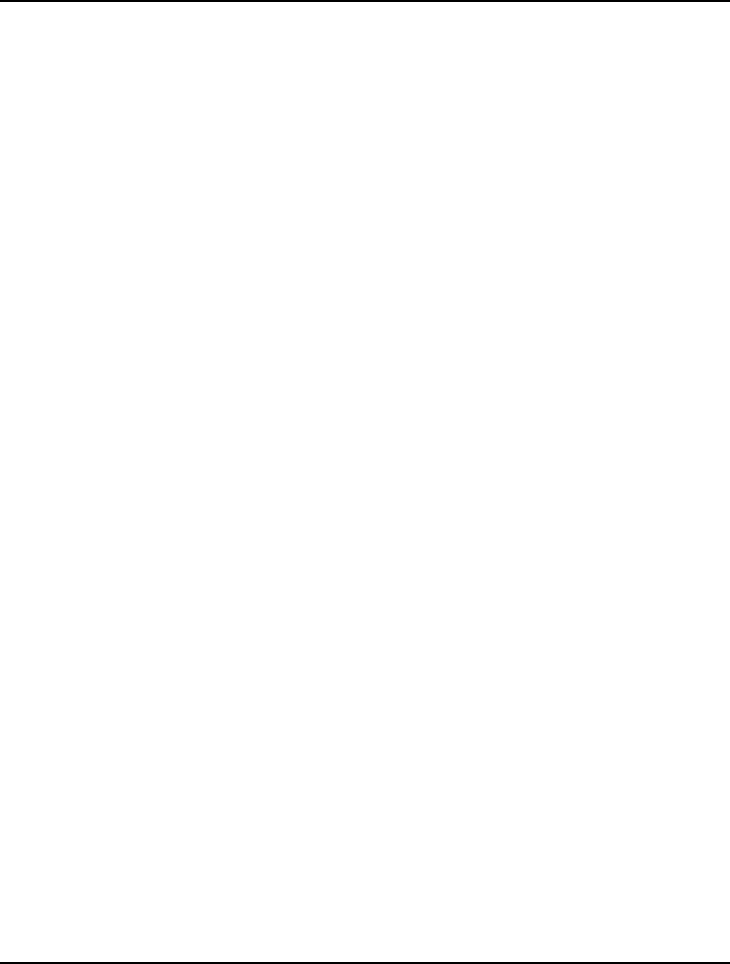
Caring for Your Notebook 8
8-5
8.3 Maintaining the LCD Quality
When it comes to screen problems, heat plays a big part. After a good working
session, the typical routine is to shut the machine and close the cover. But the
display surface - no matter what type it is - and the components inside the
computer radiates heat; when you close the cover, you trap the heat against
the screen. Leave the computer's cover open for about ten minutes while the
heat disperses. Make this a habit.
You should also enable the power management of your computer to turn off
the LCD power and display when the system is in inactivity for some time.
Adding screen savers is also acceptable.
Follow the safety guidelines mentioned earlier and how to clean your
computer.
8.4 Maintaining Your Hard Disk
Losing your data has the same consequences as a system break down. Users
must make it a habit of doing hard disk maintenance every week or so. Here is
some maintenance you could do:
• Always back up your data files from your hard disk.
• Install a virus detecting program to monitor virus that could tamper your
files.
• Use SCANDISK once in a while to correct any errors found in the
directory and File Allocation Table (FAT). This will also free up space
from any unused sectors.
• Never move or raise the computer while the hard disk is being accessed,
most especially don't jar the hard disk as this may cause a hard disk crash.
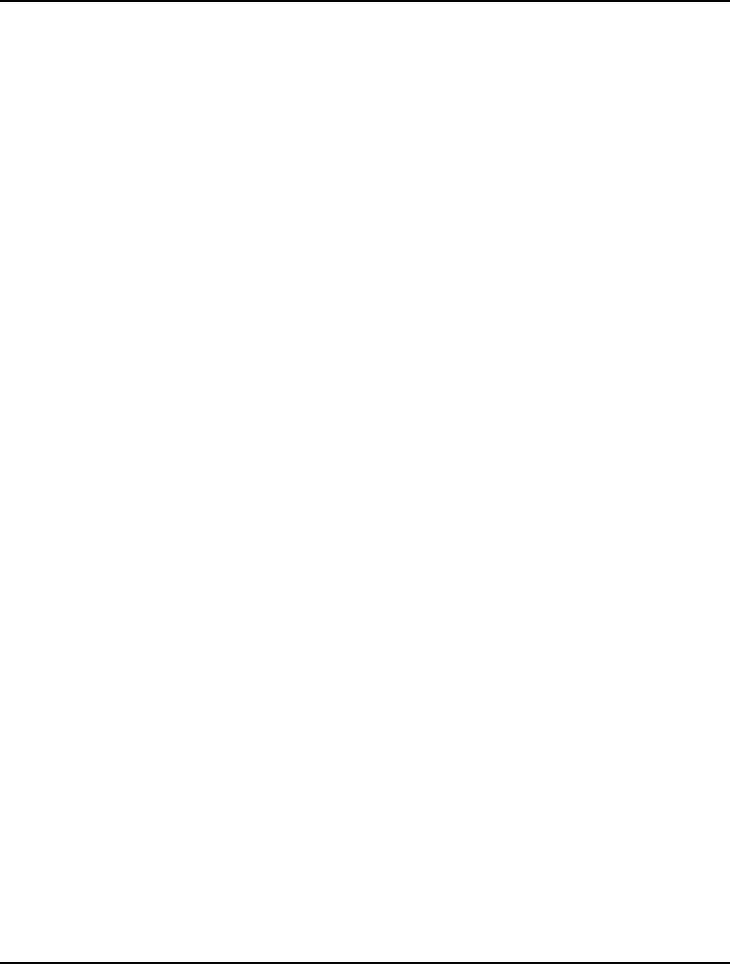
Notebook User Guide
8-6
• Use hard disk maintenance programs like DEFRAG or Norton Utilities
SPEEDISK. These reorganize your hard disk by eliminating
fragmentation and improving your hard disk access time.
• Install a system password in your computer so others won't be able to use
the hard disk.
8.5 Battery Care Guidelines
The battery pack furnished with the computer requires reasonable care and
handling to ensure efficient operation and maximum life. There is a risk of
fire and chemical burn if the battery pack is handled improperly.
To ensure that the battery pack endures normal life cycle, always observe the
following precautions when handling the battery pack:
• Handle batteries carefully. Do not try to disassemble, crush, puncture,
open, drop, mutilate , short external contacts, disposed of in water or fire,
or expose it to temperatures higher than 60 C.
• Recharge batteries only as described in this manual and only in ventilated
areas. Never use an external charger other than the one supplied with
your computer.
• Do not leave batteries in hot locations for more than a day or two.
• Do not leave your battery in your computer for longer than a week
without plugging in the power adapter.
• Do not leave battery in storage for more than 6 months without
recharging it.
• Dispose dead battery properly to protect the environment. The batteries
contain hazardous chemicals and should not be thrown out with
household or office trash.
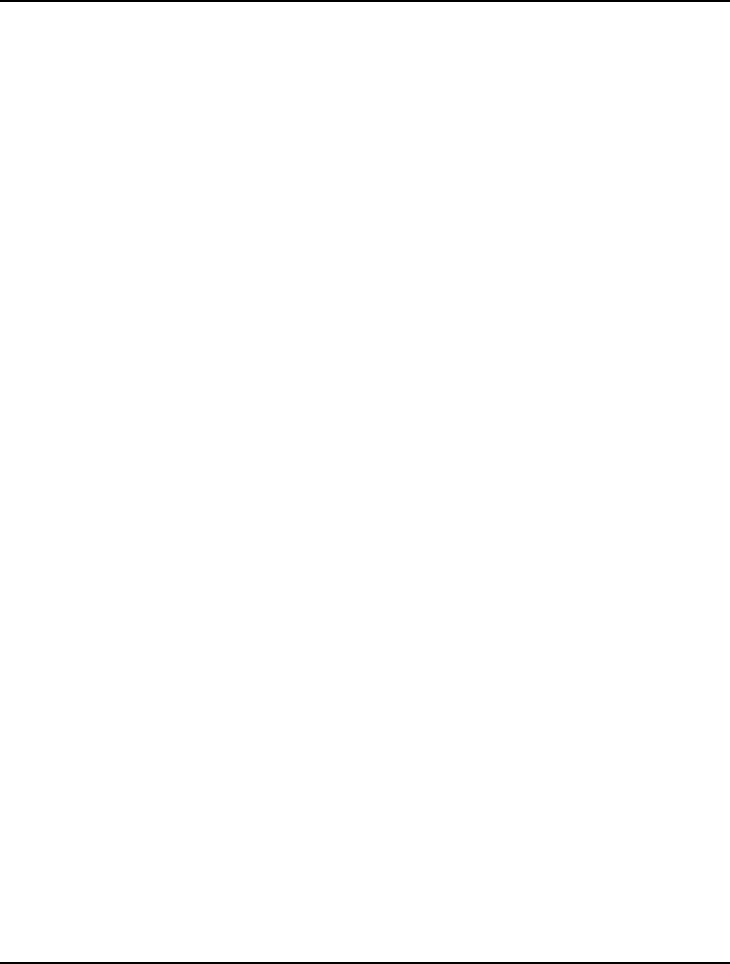
Caring for Your Notebook 8
8-7
• Discharge completely the battery before recharging to improve battery
performance.
8.6 When You Travel
For safety and convenience when traveling, please follow these instructions:
• Back up all needed files on your hard disk before traveling.
• Recharge your battery overnight to ensure full battery power before you
leave.
• Don't forget to bring along the AC adapter and extra battery pack.
• Try to bring backup software as well.
• Check the voltage rating and the outlet type of your destination. If the
power cord of the adapter is different, then you need to purchase a
suitable one. Consult your dealer.
• Carry your computer in its carrying case or in a briefcase. Never check-in
the computer as a luggage.
• Remember to apply those power saving features and techniques to save
battery power.
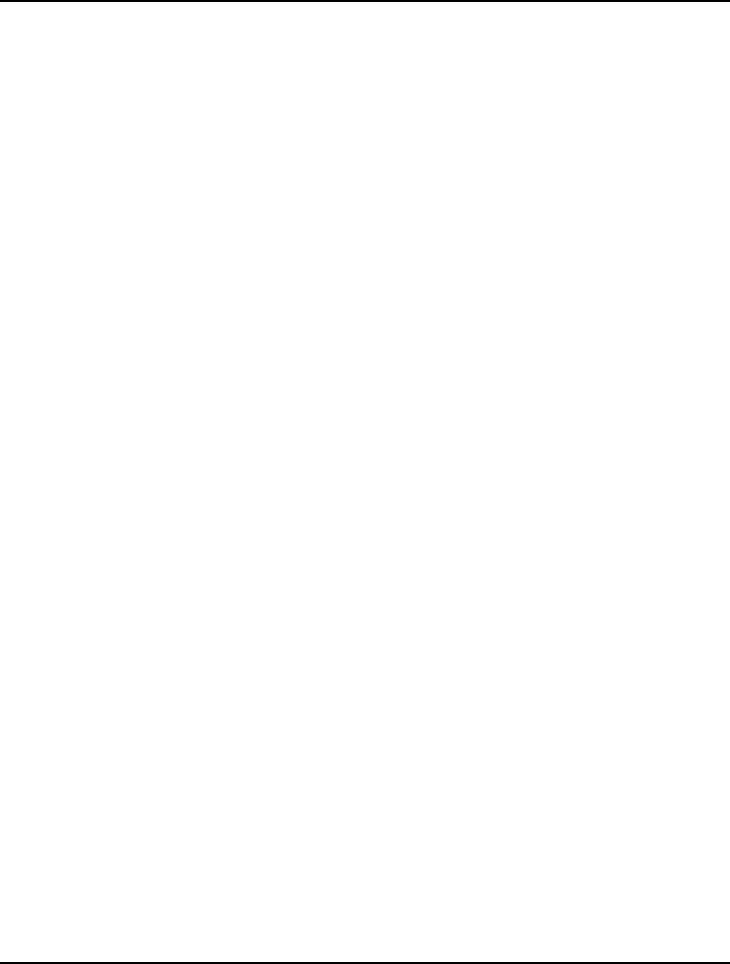
Notebook User Guide
8-8
8CARING FOR YOUR NOTEBOOK .................................................................. 1
8.1 IMPORTANT SAFETY INSTRUCTIONS .......................................................... 2
8.2 CLEANING YOUR COMPUTER .................................................................... 4
8.3 MAINTAINING THE LCD QUALITY ............................................................ 5
8.4 MAINTAINING YOUR HARD DISK............................................................... 5
8.5 BATTERY CARE GUIDELINES..................................................................... 6
8.6 WHEN YOU TRAVEL ................................................................................. 7