Fuji Film 02000004 DIGITAL CAMERA User Manual 00 LX23 OM 200 EN 01 indb
Fuji Film Corporation DIGITAL CAMERA 00 LX23 OM 200 EN 01 indb
05 (Short-Term Confidential) User Manual

Owner’s Manual
BL00004927-200 EN
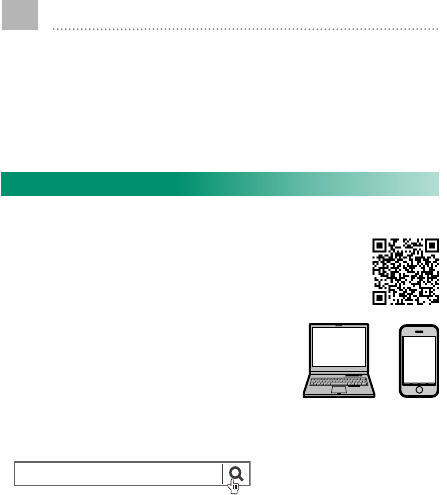
ii
Introduction
Thank you for your purchase of this product.
Be sure that you have read this manual and un-
derstood its contents before using the camera.
Keep the manual where it will be read by all
who use the product.
For the Latest Information
The latest versions of the manuals are available from:
http://fujifilm-dsc.com/en/manual/
The site can be accessed not only
from your computer but also from
smartphones and tablets.
For information on rmware updates, visit:
http://www.fujifilm.com/support/digital_cameras/software/
fujilm rmware
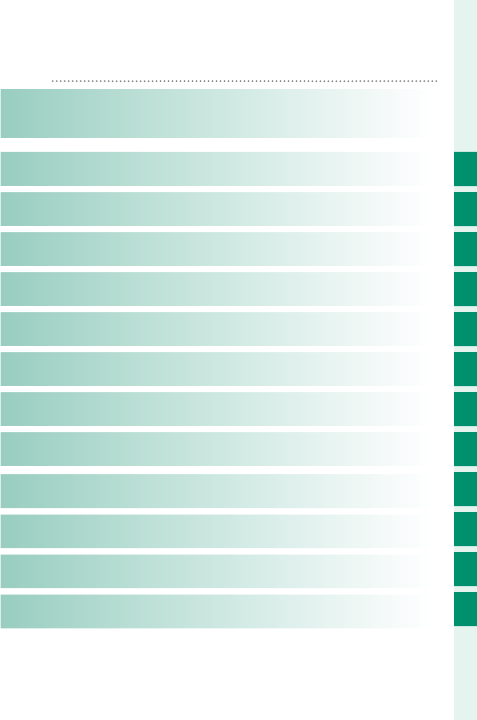
iii
P Chapter Index
Menu List iv
1Before You Begin 1
2First Steps 27
3Basic Photography and Playback 47
4Movie Recording and Playback 53
5Taking Photographs 61
6The Shooting Menus 113
7Playback and the Playback Menu 173
8The Setup Menus 201
9Shortcuts 245
10 Peripherals and Optional Accessories 259
11 Connections 281
12 Technical Notes 293
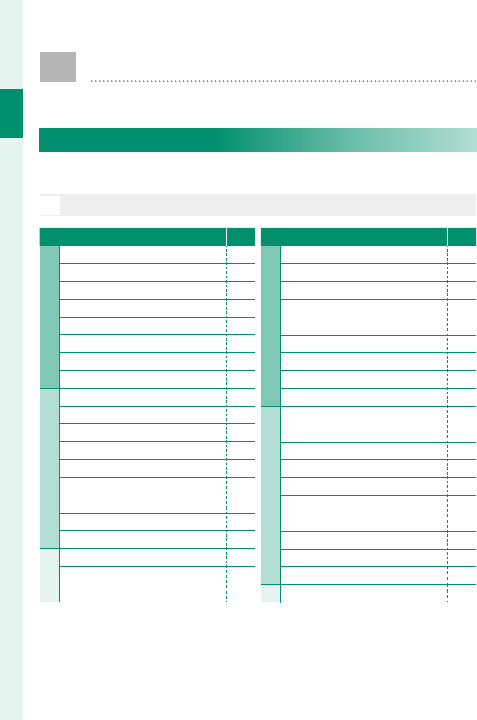
iv
Menu List
Menu List
Camera menu options are listed below.
Shooting Menus
Adjust settings when shooting photos or movies.
N
See page 113 for details.
H IMAGE QUALITY SETTING P
1⁄
1⁄
IMAGE SIZE 115
IMAGE QUALITY 116
RAW RECORDING 117
FILM SIMULATION 118
GRAIN EFFECT 120
DYNAMIC RANGE 121
WHITE BALANCE 122
HIGHLIGHT TONE 126
2⁄
2⁄
SHADOW TONE 126
COLOR 127
SHARPNESS 127
NOISE REDUCTION 128
LONG EXPOSURE NR 128
LENS MODULATION
OPTIMIZER 129
COLOR SPACE 129
PIXEL MAPPING 130
3⁄
3⁄
SELECT CUSTOM SETTING 131
EDIT/SAVE CUSTOM
SETTING 131
G AF/MF SETTING P
1⁄
1⁄
FOCUS AREA 133
AF MODE 134
AF-C CUSTOM SETTINGS 135
STORE AF MODE BY
ORIENTATION 136
AF POINT DISPLAY yz 136
NUMBER OF FOCUS POINTS 137
PRE-AF 137
AF-ILLUMINATOR 138
2⁄
2⁄
FACE/EYE DETECTION
SETTING 139
AF+MF 141
MF ASSIST 142
FOCUS CHECK 143
INTERLOCK SPOT AE &
FOCUS AREA 143
INSTANT AF SETTING 144
DEPTH-OF-FIELD SCALE 144
RELEASE/FOCUS PRIORITY 145
3⁄
3⁄ TOUCH SCREEN MODE 146
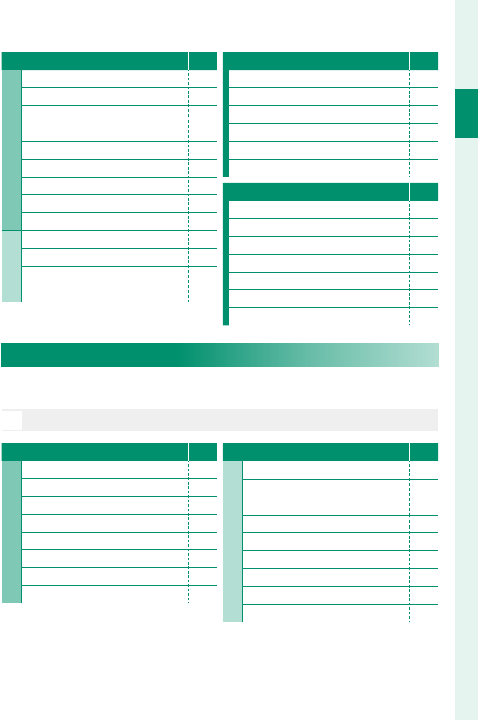
v
Menu List
Menu List
A SHOOTING SETTING P
1⁄
1⁄
SCENE POSITION 149
SELF-TIMER 151
INTERVAL TIMER
SHOOTING 152
AE BKT SETTING 154
FILM SIMULATION BKT 154
PHOTOMETRY 155
SHUTTER TYPE 156
IS MODE 157
2⁄
2⁄
ISO 158
MOUNT ADAPTOR SETTING 161
WIRELESS
COMMUNICATION 163
F FLASH SETTING P
FLASH FUNCTION SETTING 164
RED EYE REMOVAL 165
TTL-LOCK MODE 166
LED LIGHT SETTING 167
MASTER SETTING 167
CH SETTING 168
B MOVIE SETTING P
MOVIE MODE 169
MOVIE AF MODE 170
HDMI OUTPUT INFO DISPLAY 170
4K MOVIE OUTPUT 171
HDMI REC CONTROL 171
MIC LEVEL ADJUSTMENT 172
MIC/REMOTE RELEASE 172
The Playback Menu
Adjust playback settings.
N
See page 180 for details.
C PLAY BACK MENU P
1⁄
1⁄
RAW CONVERSION 180
ERASE 183
CROP 186
RESIZE 187
PROTECT 188
IMAGE ROTATE 189
RED EYE REMOVAL 190
VOICE MEMO SETTING 191
C PLAY BACK MENU P
2⁄
2⁄
IMAGE TRANSFER ORDER 192
WIRELESS
COMMUNICATION 193
SLIDE SHOW 193
PHOTOBOOK ASSIST 194
PC AUTO SAVE 196
PRINT ORDER (DPOF) 197
instax PRINTER PRINT 199
DISP ASPECT 200
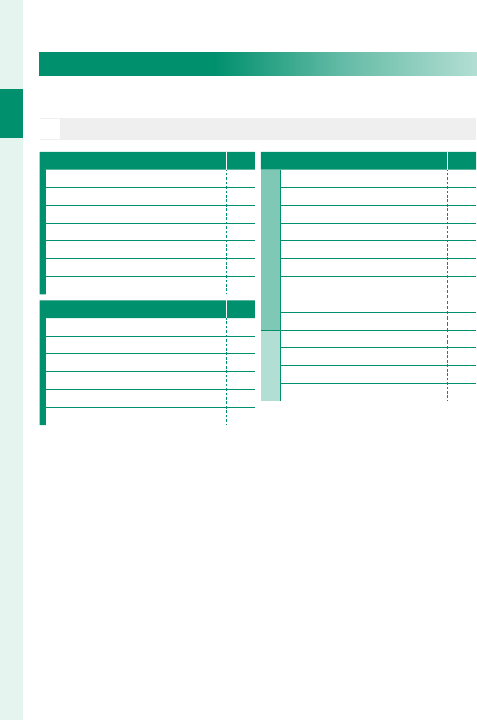
vi
Menu List
Setup Menus
Adjust basic camera settings.
N
See page 201 for details.
D USER SETTING P
FORMAT 203
DATE/TIME 204
TIME DIFFERENCE 205
a206
MY MENU SETTING 206
SENSOR CLEANING 208
RESET 209
D SOUND SETTING P
AF BEEP VOL. 210
SELF-TIMER BEEP VOL. 211
OPERATION VOL. 211
SHUTTER VOLUME 212
SHUTTER SOUND 212
PLAYBACK VOLUME 213
D SCREEN SETTING P
1⁄
1⁄
EVF BRIGHTNESS 214
EVF COLOR 215
LCD BRIGHTNESS 215
LCD COLOR 216
IMAGE DISP. 216
AUTOROTATE DISPLAYS 217
PREVIEW EXP./WB IN
MANUAL MODE 217
PREVIEW PIC. EFFECT 218
2⁄
2⁄
FRAMING GUIDELINE 219
AUTOROTATE PB 220
FOCUS SCALE UNITS 220
DISP. CUSTOM SETTING 221
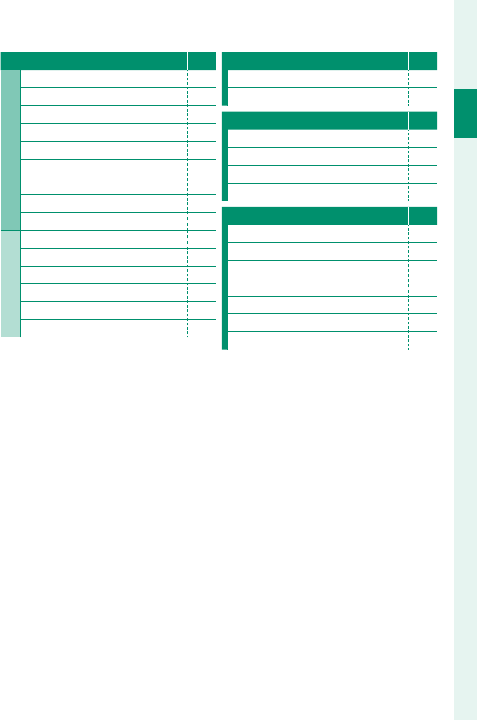
vii
Menu List
Menu List
D BUTTON/DIAL SETTING P
1⁄
1⁄
FOCUS LEVER SETTING 223
EDIT/SAVE QUICK MENU 224
FUNCTION (Fn) SETTING 226
COMMAND DIAL SETTING 228
o S.S. OPERATION 228
ISO COMMAND DIAL
SETTING 229
SHUTTER AF 229
SHUTTER AE 230
2⁄
2⁄
SHOOT WITHOUT LENS 230
SHOOT WITHOUT CARD 231
FOCUS RING 231
AE/AF-LOCK MODE 232
APERTURE SETTING 232
TOUCH SCREEN SETTING 233
D POWER MANAGEMENT P
AUTO POWER OFF 234
PERFORMANCE 235
D SAVE DATA SETTING P
FRAME NO. 237
SAVE ORG IMAGE 238
EDIT FILE NAME 238
COPYRIGHT INFO 239
D CONNECTION SETTING P
Bluetooth SETTINGS 241
PC AUTO SAVE SETTINGS 242
instax PRINTER CONNECTION
SETTING 242
GENERAL SETTINGS 243
INFORMATION 244
RESET WIRELESS SETTING 244
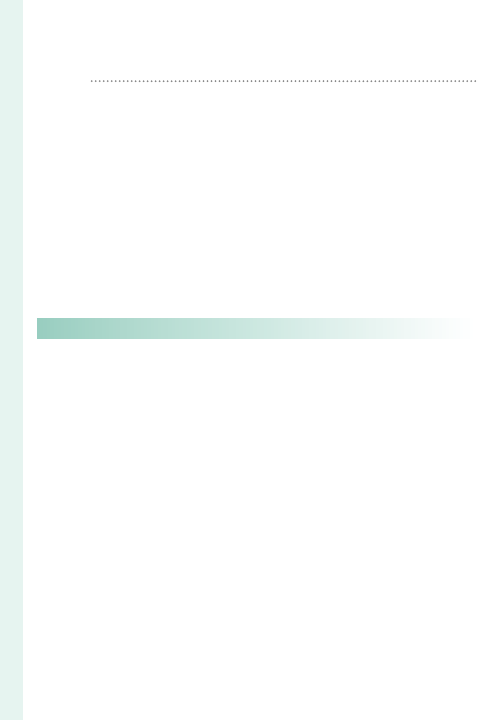
viii
P Table of Contents
Introduction ................................................................................. ii
For the Latest Information ..............................................................ii
Menu List...................................................................................... iv
Shooting Menus .................................................................................iv
The Playback Menu ........................................................................... v
Setup Menus .........................................................................................vi
Supplied Accessories ............................................................. xix
About This Manual ................................................................... xx
Symbols and Conventions ..........................................................xx
Terminology ......................................................................................... xx
1
Before You Begin 1
Before You Begin 1
Parts of the Camera ................................................................... 2
The Serial Number Plate .................................................................4
The Focus Stick (Focus Lever) ......................................................4
The Shutter Speed Dial....................................................................5
The Exposure Compensation Dial ............................................5
The DRIVE Button ................................................................................6
The Auto Mode Selector Lever ...................................................7
The Command Dials .........................................................................8
The Indicator Lamp ........................................................................ 10
The LCD Monitor .............................................................................. 11
Focusing the View nder .............................................................. 11
Camera Displays .......................................................................12
Electronic View nder/LCD Monitor ...................................... 12
Choosing a Display Mode .......................................................... 14
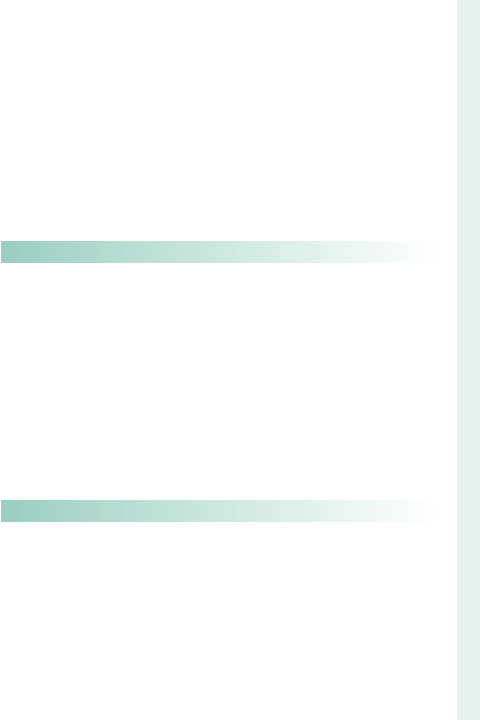
ix
Table of Contents
Adjusting Display Brightness and Color ............................ 15
Display Rotation ................................................................................ 15
The DISP/BACK Button ................................................................. 16
Customizing the Standard Display ....................................... 17
Using the Menus ......................................................................20
Touch Screen Mode .................................................................22
Shooting Touch Controls ............................................................ 22
Playback Touch Controls .............................................................25
2
First Steps 27
First Steps 27
Attaching the Strap .................................................................28
Attaching a Lens .......................................................................30
Charging the Battery ..............................................................32
Inserting Batteries and Memory Cards ............................36
Compatible Memory Cards ....................................................... 40
Turning the Camera On and O .........................................42
Checking the Battery Level...................................................43
Basic Setup .................................................................................44
Choosing a Di erent Language.............................................. 46
Changing the Time and Date ................................................... 46
3
Basic Photography and Playback 47
Basic Photography and Playback 47
Taking Photographs (Mode P) .............................................48
a Viewing Pictures .................................................................51
b Deleting Pictures .................................................................52
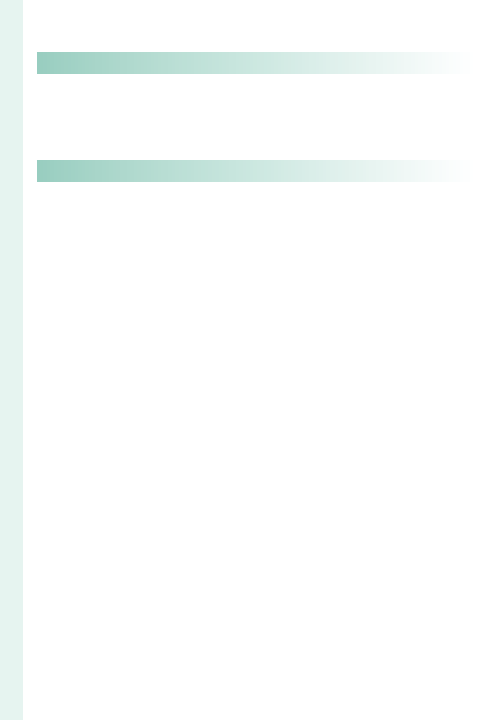
x
4
Movie Recording and Playback 53
Movie Recording and Playback 53
F Recording Movies ..............................................................54
Adjusting Movie Settings ............................................................ 57
a Viewing Movies...................................................................58
5
Taking Photographs 61
Taking Photographs 61
Choosing a Shooting Mode .................................................62
Mode P: Program AE ...................................................................... 62
Mode S: Shutter-Priority AE ....................................................... 64
Mode A: Aperture-Priority AE ................................................... 69
Mode M: Manual Exposure ........................................................ 72
Auto Mode ........................................................................................... 74
Autofocus .................................................................................... 77
Focus Mode ......................................................................................... 78
Autofocus Options (AF Mode) ................................................. 80
Focus-Point Selection.................................................................... 82
Manual Focus.............................................................................87
Checking Focus ................................................................................. 89
d Exposure Compensation.................................................91
C (Custom) ........................................................................................... 91
Focus/Exposure Lock ..............................................................92
The AF-L and AE-L Buttons ........................................................ 93
BKT Bracketing ............................................................................94
O AE BKT ............................................................................................. 95
W ISO BKT .......................................................................................... 95
X FILM SIMULATION BKT ......................................................... 95
V WHITE BALANCE BKT ............................................................ 96
Y DYNAMIC RANGE BKT .......................................................... 96
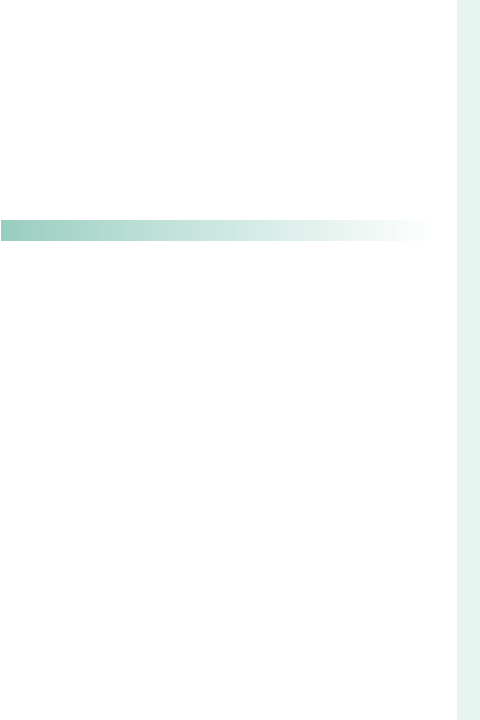
xi
Table of Contents
I Continuous Shooting (Burst Mode) ............................97
Y Advanced Filters ................................................................99
Advanced Filter Options ............................................................100
j Multiple Exposures ......................................................... 101
u Panoramas ........................................................................ 103
Flash Photography................................................................ 107
Flash Settings ...................................................................................109
6
The Shooting Menus 113
The Shooting Menus 113
H IMAGE QUALITY SETTING ............................................. 114
IMAGE SIZE .........................................................................................115
IMAGE QUALITY ..............................................................................116
RAW RECORDING ...........................................................................117
FILM SIMULATION ..........................................................................118
GRAIN EFFECT ..................................................................................120
DYNAMIC RANGE ...........................................................................121
WHITE BALANCE .............................................................................122
HIGHLIGHT TONE ...........................................................................126
SHADOW TONE ...............................................................................126
COLOR ...................................................................................................127
SHARPNESS ........................................................................................127
NOISE REDUCTION ........................................................................128
LONG EXPOSURE NR ....................................................................128
LENS MODULATION OPTIMIZER ...........................................129
COLOR SPACE ...................................................................................129
PIXEL MAPPING ...............................................................................130
SELECT CUSTOM SETTING ........................................................131
EDIT/SAVE CUSTOM SETTING .................................................131

xii
G AF/MF SETTING ................................................................ 133
FOCUS AREA .....................................................................................133
AF MODE .............................................................................................134
AF-C CUSTOM SETTINGS ...........................................................135
STORE AF MODE BY ORIENTATION ......................................136
AF POINT DISPLAY yz .........................................................136
NUMBER OF FOCUS POINTS ...................................................137
PRE-AF ...................................................................................................137
AF ILLUMINATOR ............................................................................138
FACE/EYE DETECTION SETTING ............................................139
AF+MF ..................................................................................................141
MF ASSIST ...........................................................................................142
FOCUS CHECK ..................................................................................143
INTERLOCK SPOT AE & FOCUS AREA..................................143
INSTANT AF SETTING ...................................................................144
DEPTH-OF-FIELD SCALE .............................................................144
RELEASE/FOCUS PRIORITY .......................................................145
TOUCH SCREEN MODE ...............................................................146
A SHOOTING SETTING ........................................................ 149
SCENE POSITION .............................................................................149
SELF-TIMER .........................................................................................151
INTERVAL TIMER SHOOTING ....................................................152
AE BKT SETTING ..............................................................................154
FILM SIMULATION BKT ................................................................154
PHOTOMETRY ...................................................................................155
SHUTTER TYPE .................................................................................156
IS MODE ...............................................................................................157
ISO ...........................................................................................................158
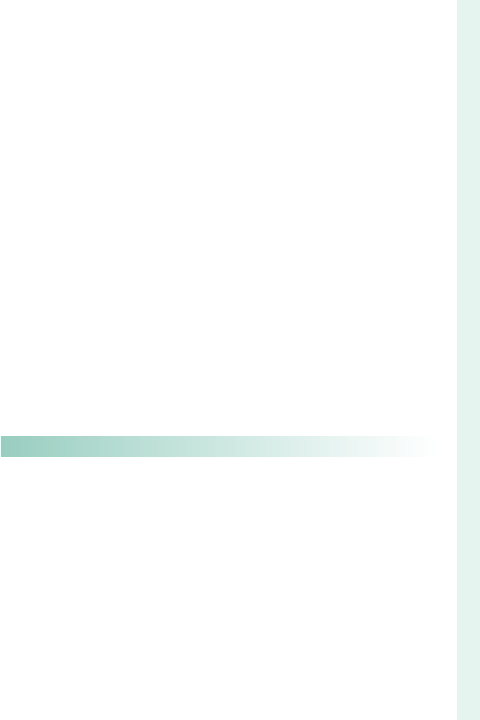
xiii
Table of Contents
MOUNT ADAPTOR SETTING ....................................................161
WIRELESS COMMUNICATION .................................................163
F FLASH SETTING ................................................................. 164
FLASH FUNCTION SETTING .....................................................164
RED EYE REMOVAL ........................................................................165
TTL-LOCK MODE .............................................................................166
LED LIGHT SETTING ......................................................................167
MASTER SETTING ...........................................................................167
CH SETTING .......................................................................................168
B MOVIE SETTING ................................................................ 169
MOVIE MODE ....................................................................................169
MOVIE AF MODE ............................................................................170
HDMI OUTPUT INFO DISPLAY.................................................170
4K MOVIE OUTPUT ........................................................................171
HDMI REC CONTROL ....................................................................171
MIC LEVEL ADJUSTMENT ..........................................................172
MIC/REMOTE RELEASE ................................................................172
7
Playback and the Playback Menu 173
Playback and the Playback Menu 173
The Playback Display ........................................................... 174
The DISP/BACK Button ...............................................................176
Viewing Pictures .................................................................... 178
Playback Zoom ................................................................................179
Multi-Frame Playback ..................................................................179
C The Playback Menu ......................................................... 180
RAW CONVERSION ........................................................................180
ERASE .....................................................................................................183
CROP ......................................................................................................186
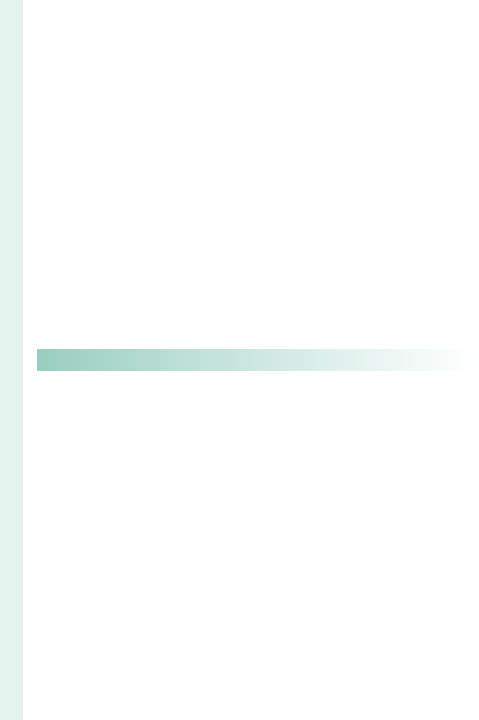
xiv
RESIZE ....................................................................................................187
PROTECT ..............................................................................................188
IMAGE ROTATE .................................................................................189
RED EYE REMOVAL ........................................................................190
VOICE MEMO SETTING ...............................................................191
IMAGE TRANSFER ORDER ..........................................................192
WIRELESS COMMUNICATION .................................................193
SLIDE SHOW ......................................................................................193
PHOTOBOOK ASSIST ....................................................................194
PC AUTO SAVE ..................................................................................196
PRINT ORDER (DPOF) ...................................................................197
instax PRINTER PRINT ...................................................................199
DISP ASPECT .....................................................................................200
8
The Setup Menus 201
The Setup Menus 201
D USER SETTING ................................................................... 202
FORMAT ...............................................................................................203
DATE/TIME ..........................................................................................204
TIME DIFFERENCE ..........................................................................205
a ........................................................................................206
MY MENU SETTING .......................................................................206
SENSOR CLEANING .......................................................................208
RESET .....................................................................................................209
D SOUND SETTING .............................................................. 210
AF BEEP VOL. .....................................................................................210
SELF-TIMER BEEP VOL. .................................................................211
OPERATION VOL. .............................................................................211
SHUTTER VOLUME .........................................................................212

xv
Table of Contents
SHUTTER SOUND ...........................................................................212
PLAYBACK VOLUME ......................................................................213
D SCREEN SETTING .............................................................. 214
EVF BRIGHTNESS .............................................................................214
EVF COLOR .........................................................................................215
LCD BRIGHTNESS ............................................................................215
LCD COLOR ........................................................................................216
IMAGE DISP. ........................................................................................216
AUTOROTATE DISPLAYS ..............................................................217
PREVIEW EXP./WB IN MANUAL MODE ...............................217
PREVIEW PIC. EFFECT ...................................................................218
FRAMING GUIDELINE ...................................................................219
AUTOROTATE PB .............................................................................220
FOCUS SCALE UNITS ....................................................................220
DISP. CUSTOM SETTING ..............................................................221
D BUTTON/DIAL SETTING ................................................. 223
FOCUS LEVER SETTING ...............................................................223
EDIT/SAVE QUICK MENU............................................................224
FUNCTION (Fn) SETTING ...........................................................226
COMMAND DIAL SETTING .......................................................228
o S.S. OPERATION .......................................................................228
ISO COMMAND DIAL SETTING ..............................................229
SHUTTER AF.......................................................................................229
SHUTTER AE.......................................................................................230
SHOOT WITHOUT LENS ..............................................................230
SHOOT WITHOUT CARD ............................................................231
FOCUS RING ......................................................................................231
AE/AF-LOCK MODE .......................................................................232
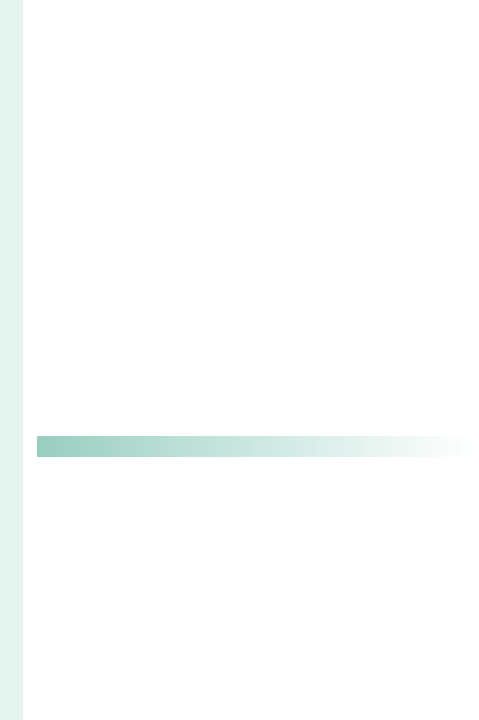
xvi
APERTURE SETTING ......................................................................232
TOUCH SCREEN SETTING ..........................................................233
D POWER MANAGEMENT .................................................. 234
AUTO POWER OFF .........................................................................234
PERFORMANCE ................................................................................235
D SAVE DATA SETTING ........................................................ 236
FRAME NO. .........................................................................................237
SAVE ORG IMAGE ...........................................................................238
EDIT FILE NAME ...............................................................................238
COPYRIGHT INFO ...........................................................................239
D CONNECTION SETTING .................................................. 240
Bluetooth SETTINGS .....................................................................241
PC AUTO SAVE SETTINGS ..........................................................242
instax PRINTER CONNECTION SETTING ...........................242
GENERAL SETTINGS ......................................................................243
INFORMATION ..................................................................................244
RESET WIRELESS SETTING .........................................................244
9
Shortcuts 245
Shortcuts 245
Shortcut Options ................................................................... 246
The Q (Quick Menu) Button ............................................... 247
The Quick Menu Display ...........................................................247
Viewing and Changing Settings ...........................................249
Editing the Quick Menu .............................................................250
The Fn (Function) Buttons ................................................. 252
Assigning Roles to the Function Buttons ........................254
E MY MENU ............................................................................ 256
MY MENU SETTING .......................................................................256
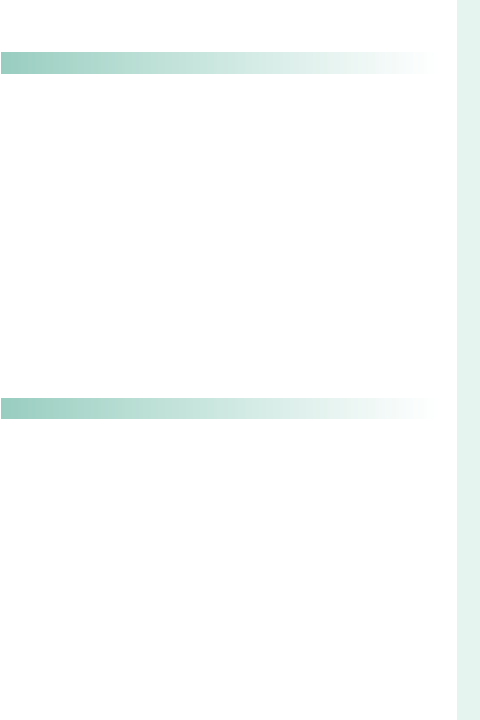
xvii
Table of Contents
10
Peripherals and Optional Accessories 259
Peripherals and Optional Accessories 259
External Flash Units .............................................................. 260
Flash Settings ...................................................................................261
SYNC TERMINAL ..............................................................................263
SHOE MOUNT FLASH ..................................................................264
MASTER(OPTICAL) .........................................................................269
Lenses ........................................................................................ 275
Lens Parts ............................................................................................275
Removing Lens Caps ...................................................................276
Attaching Lens Hoods ................................................................276
Lenses with Aperture Rings.....................................................277
Lenses with No Aperture Rings .............................................278
Lenses with O.I.S. Switches .......................................................278
Manual Focus Lenses ...................................................................279
Lens Care .............................................................................................280
11
Connections 281
Connections 281
HDMI Output .......................................................................... 282
Connecting to HDMI Devices ................................................282
Shooting ..............................................................................................283
Playback ...............................................................................................283
Wireless Transfer .................................................................... 284
Smart Phones and Tablets:
FUJIFILM Camera Remote ......................................................284
Smart Phones and Tablets: Bluetooth® Pairing ............285
Smartphones and Tablets: Wi-Fi............................................285
Computers: FUJIFILM PC AutoSave ....................................286
Computers: Wireless Connections ......................................286
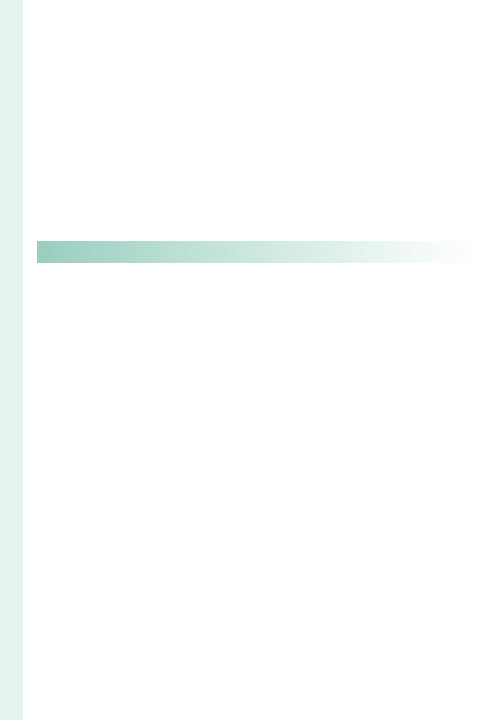
xviii
Connecting to Computers via USB ................................. 287
Windows (MyFinePix Studio) ..................................................287
Mac OS X/macOS ...........................................................................287
RAW FILE CONVERTER EX 2.0 ..................................................287
Connecting the Camera ............................................................288
instax SHARE Printers .......................................................... 291
Establishing a Connection .......................................................291
Printing Pictures ..............................................................................292
12
Technical Notes 293
Technical Notes 293
Accessories from FUJIFILM ................................................ 294
Software from FUJIFILM ..................................................... 298
FUJIFILM Camera Remote ........................................................298
FUJIFILM PC AutoSave ................................................................298
MyFinePix Studio ............................................................................299
RAW FILE CONVERTER EX 2.0 ..................................................299
For Your Safety ....................................................................... 300
Product Care ........................................................................... 313
Cleaning the Image Sensor ............................................... 314
Firmware Updates ................................................................. 315
Checking the Firmware Version ............................................315
Troubleshooting .................................................................... 316
Warning Messages and Displays ..................................... 325
Memory Card Capacity ....................................................... 329
Speci cations ......................................................................... 330
Table of Contents
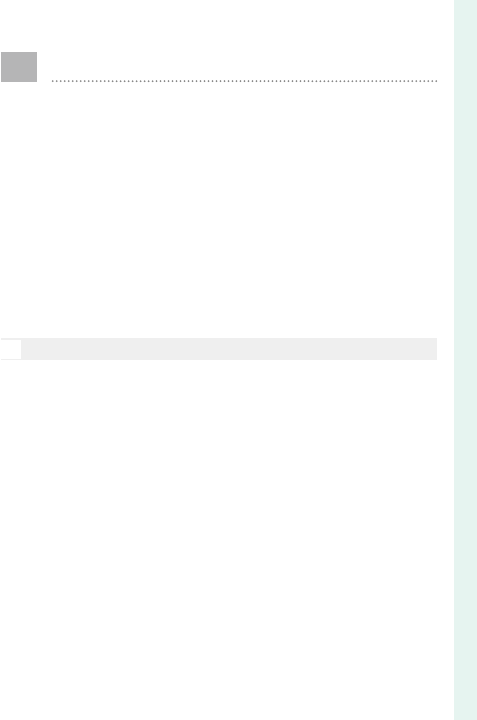
xix
Supplied Accessories
The following are included with the camera:
• NP-W126S rechargeable battery
• BC-W126 battery charger
• EF-X8 shoe mounted ash unit
• Body cap
• Metal strap clips (× 2)
• Clip attaching tool
• Protective covers (× 2)
• Shoulder strap
• Owner’s Manual (this manual)
N
If you purchased a lens kit, check that a lens is included.
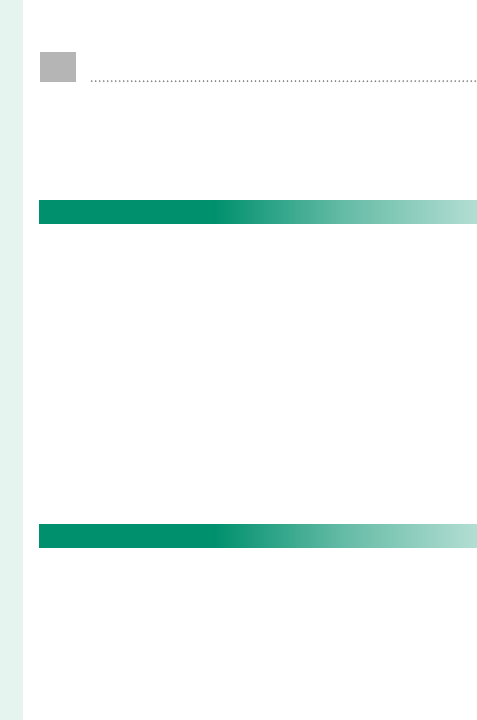
xx
About This Manual
This manual contains instructions for your
FUJIFILM X-E3 digital camera. Be sure you have
read and understood its contents before pro-
ceeding.
Symbols and Conventions
The following symbols are used in this manual:
O
Information that should be read to prevent
damage to the product.
N
Additional information that may be helpful
when using the product.
P Pages on which related information may be found.
Menus and other text in the displays are shown in
bold. Illustrations are for explanatory purposes only;
drawings may be simpli ed, while photographs are not
necessarily taken with the model of camera described
in this manual.
Terminology
The optional SD, SDHC, and SDXC memory cards the
camera uses to store pictures are referred to as “mem-
ory cards”. The electronic view nder may be referred
to as the “EVF” and the LCD monitor as the “LCD”.
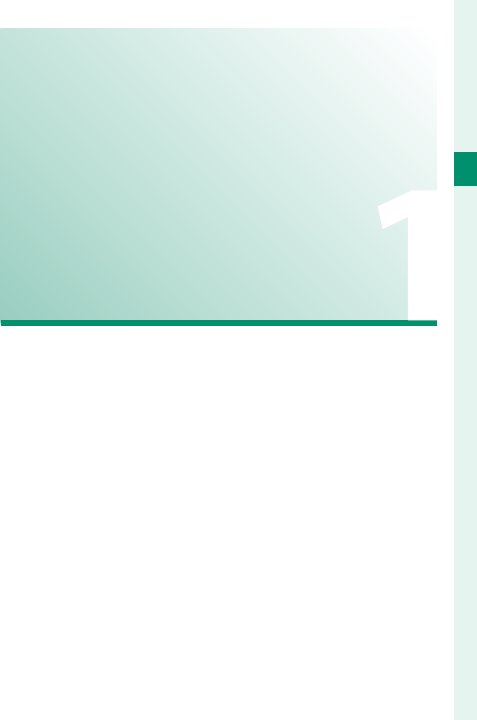
1
Before You Begin
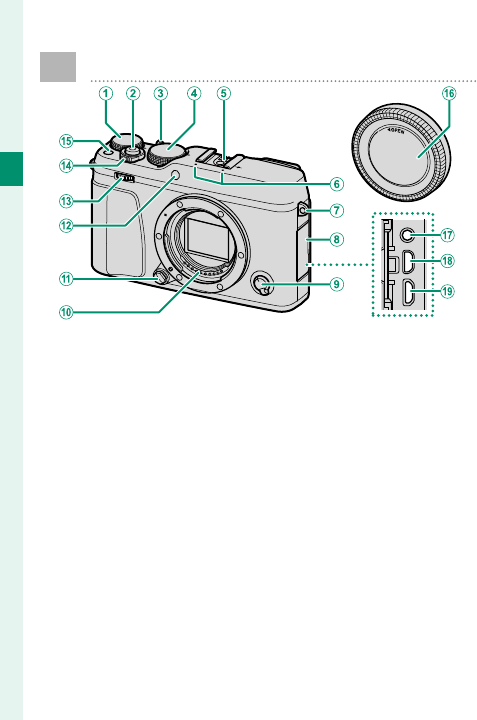
2
1
Before You Begin
Parts of the Camera
A
Exposure compensation dial
.....................................................5, 91
B
Shutter button ............................... 50
C
Auto mode selector lever .................
7
D
Shutter speed dial ................
5, 64, 72
E
Hot shoe ...............................107, 260
F
Microphone .................................172
G
Strap eyelet ..................................... 28
H
Connector cover
I
Focus mode selector .................... 78
J
Lens signal contacts
K
Lens release button ...................... 31
L
AF-assist illuminator .................138
Self-timer lamp ...........................151
M
Front command dial .............8, 228
N
ON/OFF switch ............................... 42
O
Function button (Fn1) ...............252
P
Body cap ......................................... 30
Q
Microphone/remote release
connector (⌀2.5mm)
......................................... 55, 68, 172
R
HDMI Micro connector (Type D)
.......................................................282
S
Micro USB (Micro-B)
USB 2.0 connector
...........35, 68, 288
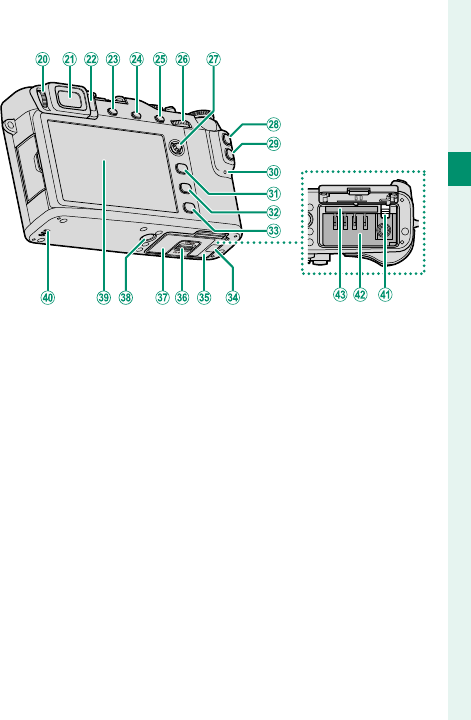
3
1
Before You Begin
Parts of the Camera
T
Diopter adjustment control ...... 11
U
Electronic viewfi nder (EVF)
............................................
12
, 14, 15
V
Eye sensor ....................................... 14
W
VIEW MODE button ....................... 14
X
DRIVE button ....................................6
b (delete) button
(playback mode) ....................... 52
Y
AE-L (exposure lock) button ...... 93
Z
Rear command dial
......................................... 9, 178, 228
a
Focus stick (focus lever) .................4
b
AF-L (focus lock) button ...............
93
c
Q (quick menu) button .............247
d
Indicator lamp ........................10, 35
e
MENU/OK button .......................... 20
f
DISP (display)/BACK button
................................................16, 176
g
a (playback) button ................. 51
h
Cable channel cover for
DC coupler ..................................294
i
Battery-chamber cover ..............36
j
Battery-chamber cover latch.... 36
k
Serial number plate ........................4
l
Tripod mount
m
LCD monitor ..................
11, 12, 14, 15
n
Speaker ............................................ 58
o
Battery latch .................................. 39
p
Battery chamber .......................... 36
q
Memory card slot ......................... 36
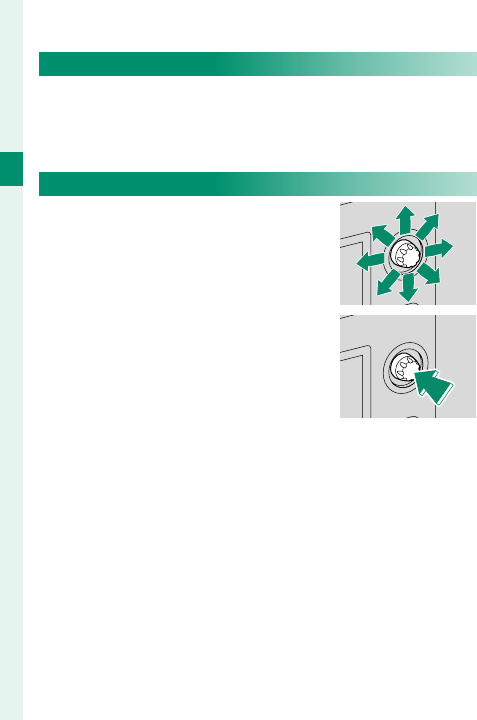
4
1
Before You Begin
The Serial Number Plate
Do not remove the serial number plate, which pro-
vides the FCC ID, KC mark, serial number, and other
important information.
The Focus Stick (Focus Lever)
Tilt or press the focus stick to select
the focus area. The focus stick can
also be used to navigate the menus.
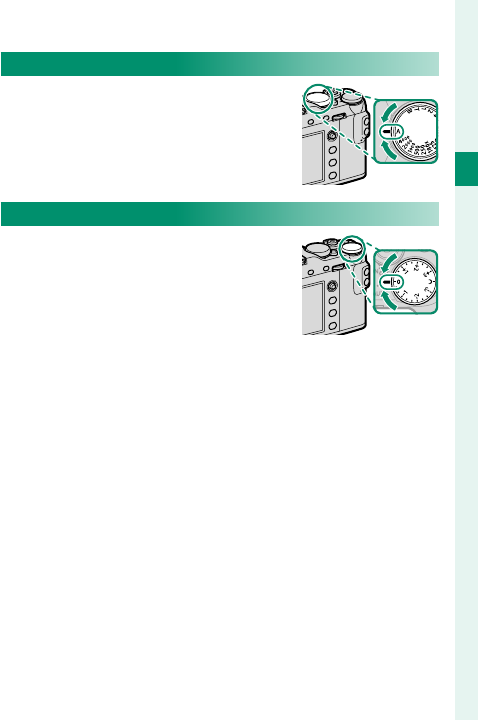
5
1
Before You Begin
Parts of the Camera
The Shutter Speed Dial
The shutter speed dial is used to
choose the shutter speed.
The Exposure Compensation Dial
Rotate the dial to choose an expo-
sure compensation amount.
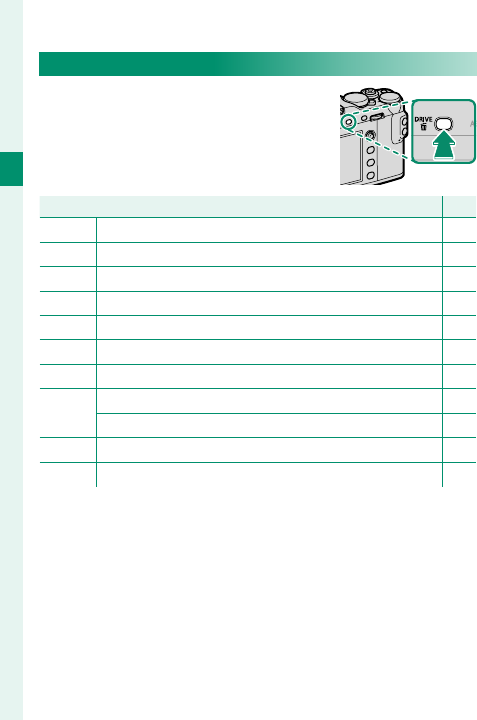
6
1
Before You Begin
The DRIVE Button
Pressing the DRIVE button displays
drive mode options, where you
can choose from the following the
drive modes.
Mode
Mode
P
P
B
B
STILL IMAGE
STILL IMAGE 48
I
I
CONTINUOUS
CONTINUOUS 97
O
O
AE BKT
AE BKT 95
W
W
ISO BKT
ISO BKT 95
X
X
FILM SIMULATION BKT
FILM SIMULATION BKT 95
V
V
WHITE BALANCE BKT
WHITE BALANCE BKT 96
Y
Y
DYNAMIC RANGE BKT
DYNAMIC RANGE BKT 96
Adv.
Adv.
j
j
MULTIPLE EXPOSURE
MULTIPLE EXPOSURE 101
u
u
PANORAMA
PANORAMA 103
Y
Y
ADVANCED FILTER
ADVANCED FILTER 99
F
F
MOVIE
MOVIE 54
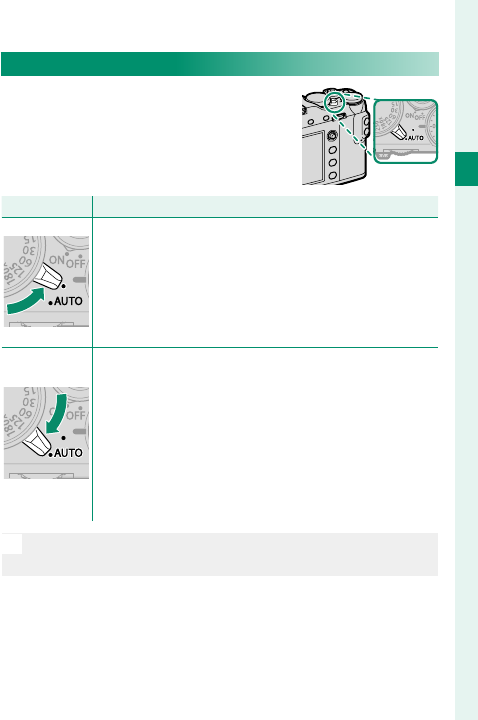
7
1
Before You Begin
Parts of the Camera
The Auto Mode Selector Lever
Switch between auto and manual
modes.
Position
Position
Mode
Mode
Select from P (program AE), S (shutter-priority AE),
A (aperture-priority AE), and M (manual) modes
(P 62, 64, 69, 72). Adjust shutter speed
and aperture using program shift (mode P) or set
shutter speed and/or aperture manually (modes S,
A, and M).
Auto mode. The camera adjusts settings automat-
ically according to the option selected by rotating
the front command dial. Choose from modes suit-
ed to specifi c subject types (P 74), or select
S ADVANCED SR AUTO to let the camera auto-
matically match the mode to the subject (P 76).
Scene selection is not available in Adv. or Y drive
modes.
N
Restrictions may apply to camera settings depending on
the mode and shooting conditions.
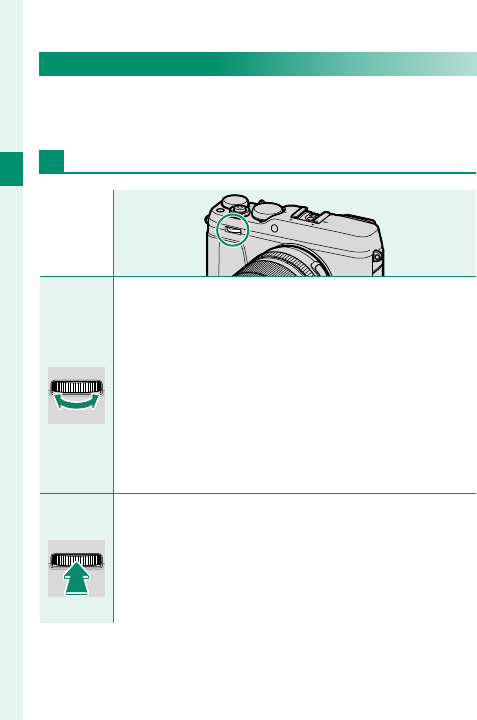
8
1
Before You Begin
The Command Dials
Rotate or press the command dials to perform the
operations listed below.
Front Command Dial
Rotate
Rotate
• Select menu tabs or page through menus.
•
Adjust aperture.
• Select a scene when shooting in auto mode.
• Select an advanced fi lter when shooting with Y
(ADVANCED FILTER) selected in auto mode.
•
Adjust exposure compensation when C is selected with
exposure compensation dial.
• Adjust sensitivity (ON selected for ISO COMMAND
DIAL SETTING).
•
View other pictures during playback.
Press
Press
Switch back and forth between aperture and exposure
compensation when C is selected with the exposure
compensation dial, or between aperture, exposure
compensation, and sensitivity when C is selected with
the exposure compensation dial and ISO COMMAND
SETTING is ON.
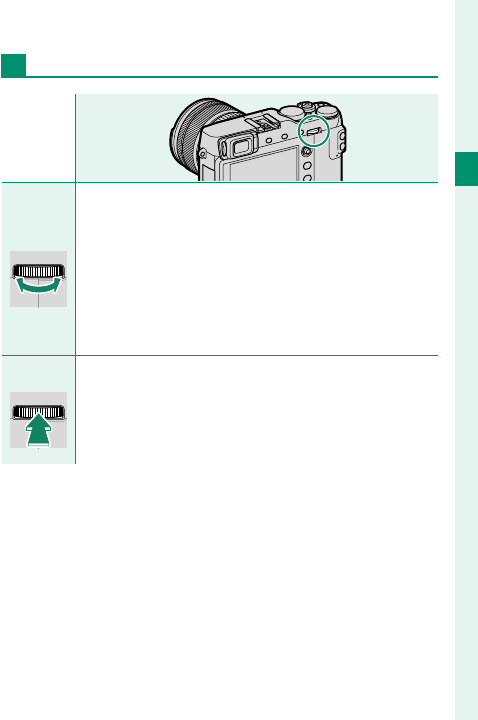
9
1
Before You Begin
Parts of the Camera
Rear Command Dial
Rotate
Rotate
• Highlight menu items.
• Choose the desired combination of shutter speed
and aperture (program shift).
• Choose a shutter speed.
• Adjust settings in the quick menu.
• Choose the size of the focus frame.
• Zoom in or out during focus zoom or in full frame or
multi-frame playback.
Press
Press • Perform the function assigned to the DIAL function
button.
• Press and hold to choose the manual focus mode fo-
cus display.
• Zoom in on the active focus point during playback.
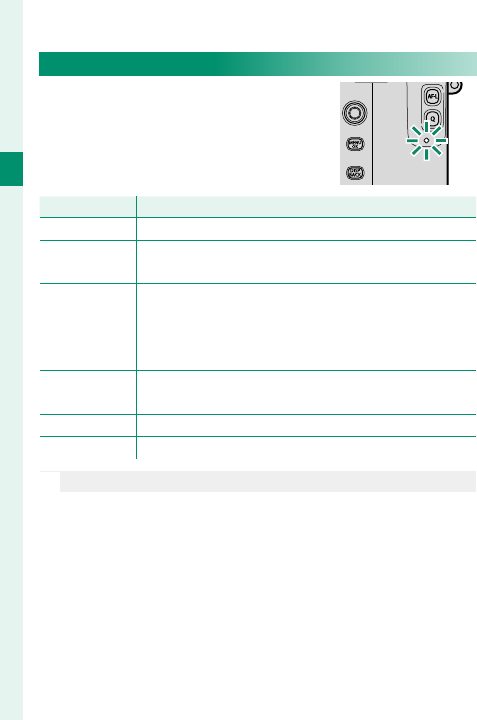
10
1
Before You Begin
The Indicator Lamp
When the view nder is not in use,
camera status is shown by the indi-
cator lamp.
Indicator lamp
Indicator lamp
Camera status
Camera status
Glows green Focus locked.
Blinks green Focus or slow shutter speed warning. Pictures can
be taken.
Blinks green
and orange
• Camera on: Recording pictures. Additional pictures
can be taken.
• Camera o : Uploading pictures to a smartphone or
tablet.
Glows orange Recording pictures. No additional pictures can be
taken at this time.
Blinks orange Flash charging; fl ash will not fi re when picture is taken.
Blinks red Lens or memory error.
N
Warnings may also appear in the display.
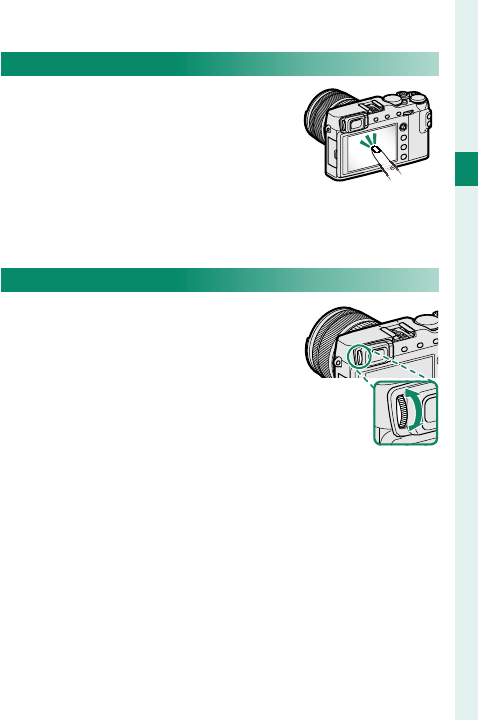
11
1
Before You Begin
Parts of the Camera
The LCD Monitor
The LCD monitor also functions as
a touch screen that can be used
for:
• Touch photography (P 23)
• Focus area selection (P 22)
• Function selection (P 24)
• Full-frame playback (P 25)
Focusing the View nder
The camera is equipped with diop-
ter adjustment in the range −4 to
+2 m–1 to accommodate individual
di erences in vision. Rotate the di-
opter adjustment control until the
view nder display is in sharp focus.
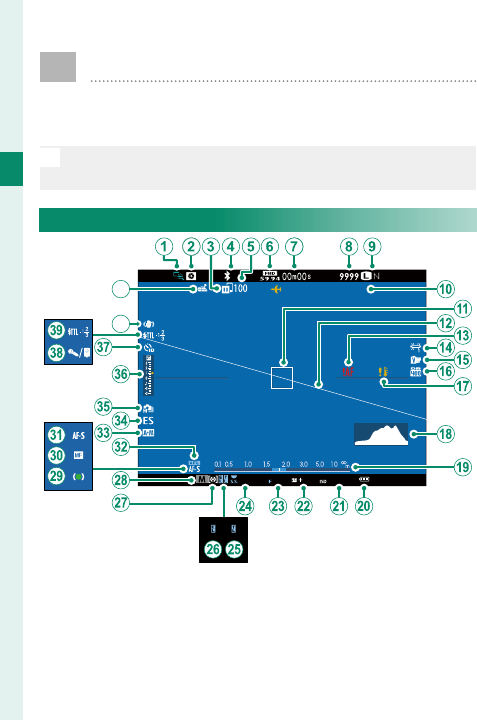
12
1
Before You Begin
Camera Displays
This section lists the indicators that may be dis-
played during shooting.
O
For illustrative purposes, displays are shown with all indi-
cators lit.
Electronic View nder/LCD Monitor
12
/3
1
/
2
050
1
0
:
00
AM12/31/2050 10:00 AM
2000 3.2 0.0 51200
41
40

13
1
Before You Begin
Camera Displays
A
Focus check ...........................89, 143
B
Depth-of-fi eld preview .........70, 89
C
Image transfer status ................192
D
Bluetooth ON/OFF .....................241
E
Number of frames selected for
upload .........................................192
F
Movie mode ..........................54, 169
G
Time remaining ............................ 54
H
Number of available frames
*
...
329
I
Image quality and size ....115, 116
J
Date and time .............44, 204, 205
K
Focus frame .............................82, 92
L
Virtual horizon .............................. 18
M
Focus warning .....................50, 325
N
White balance .............................122
O
Film simulation ...........................118
P
Dynamic range ...........................121
Q
Temperature warning ...............328
R
Histogram....................................... 19
S
Distance indicator ........................ 89
T
Battery level ................................... 43
U
Sensitivity......................................158
V
Exposure compensation ............ 91
W
Aperture .............................63, 69, 72
X
Shutter speed ....................63, 64, 72
Y
TTL lock .......................166, 227, 255
Z
AE lock ............................. 92, 93, 230
a
Metering........................................155
b
Shooting mode ............................. 62
c
Focus indicator.............................. 79
d
Manual focus indicator .............. 87
e
Focus mode .................................... 78
f
AF lock ............................. 92, 93, 229
g
AF+MF indicator ........................141
h
Shutter type..................................156
i
Continuous mode ........................ 97
j
Exposure indicator .................72, 91
k
Self-timer indicator ....................151
l
Microphone/remote release ...172
m
Flash (TTL) mode .......................109
Flash compensation ..................109
n
IS mode .........................................157
o
Location data download
status ............................................243
* Shows “9999” if there is space for over 9999 frames.
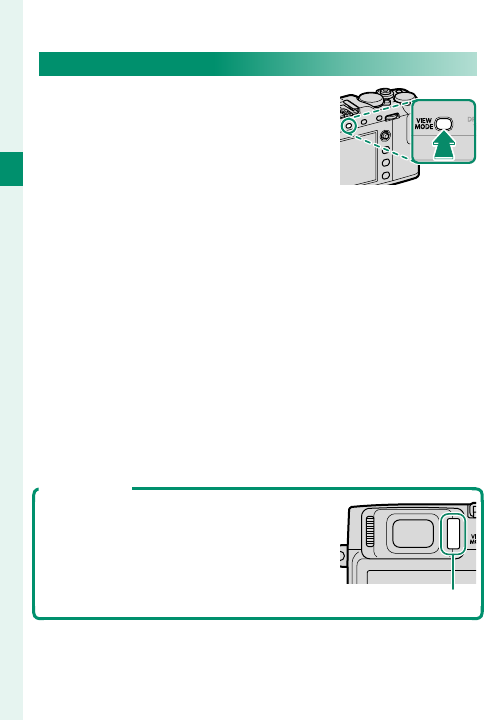
14
1
Before You Begin
Choosing a Display Mode
Press the VIEW MODE button to cy-
cle through the following display
modes:
• E EYE SENSOR: Putting your eye
to the view nder turns the view-
nder on and the LCD monitor o ; taking your eye
away turns the view nder o and LCD monitor on.
• EVF ONLY: View nder on, LCD monitor o .
• LCD ONLY: LCD monitor on, view nder o .
• EVF ONLY + E: Putting your eye to the view nder
turns the view nder on; taking it away turns the
view nder o . The LCD monitor remains o .
• E EYE SENSOR + LCD IMAGE DISP.: Putting your eye to
the view nder during shooting turns the view nd-
er on, but the LCD monitor is used for the display of
images immediately after shooting.
The Eye Sensor
The eye sensor may respond to objects
other than your eye or to light shining
directly on the sensor.
Eye sensor
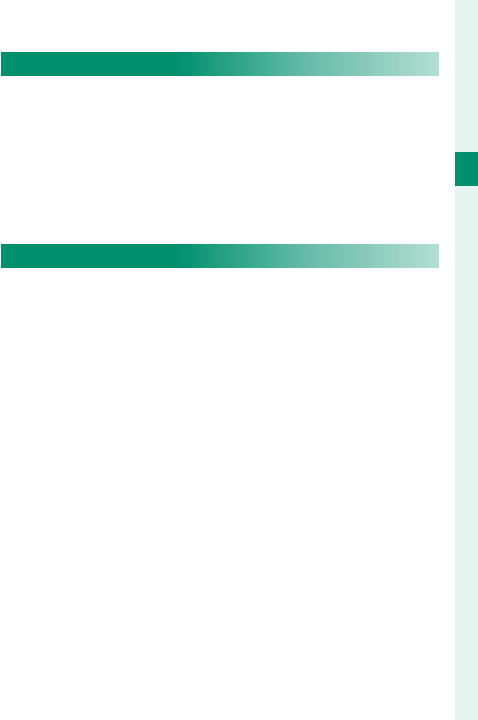
15
1
Before You Begin
Camera Displays
Adjusting Display Brightness and Color
The brightness and hue of the view nder and LCD
monitor can be adjusted using the items in the
D SCREEN SET-UP menu. Choose EVF BRIGHTNESS
or EVF COLOR to adjust view nder brightness or hue,
LCD BRIGHTNESS or LCD COLOR to do the same for
the LCD monitor.
Display Rotation
When ON is selected for D SCREEN SET-UP>
AUTOROTATE DISPLAYS, the indicators in the view-
nder and LCD monitor automatically rotate to
match camera orientation.
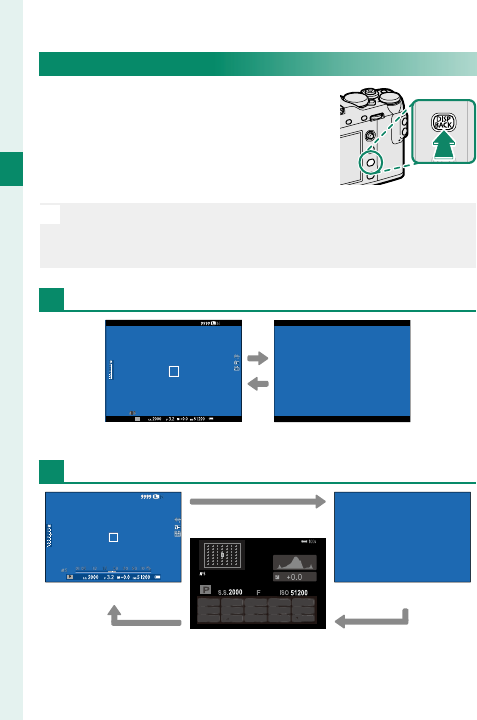
16
1
Before You Begin
The DISP/BACK Button
The DISP/BACK button controls the
display of indicators in the view-
nder and LCD monitor.
N
Indicators for the EVF and LCD must be selected sepa-
rately. To choose the EVF display, place your eye to the
view nder while using the DISP/BACK button.
Viewfi nder
P
Standard Information o
LCD Monitor
Standard Information o
Info display
3.2
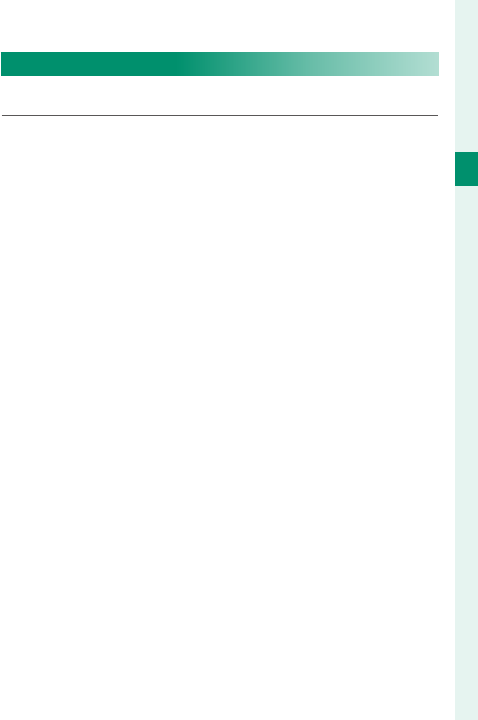
17
1
Before You Begin
Camera Displays
Customizing the Standard Display
To choose the items shown in the standard display:
1 Display standard indicators.
Use the DISP/BACK button to display standard in-
dicators.
2 Select DISP. CUSTOM SETTING.
Select D SCREEN SET-UP> DISP. CUSTOM
SETTING in the setup menu.
3 Choose items.
Highlight items and press MENU/OK to select or
deselect.
• FRAMING GUIDELINE
• ELECTRONIC LEVEL
• FOCUS FRAME
• AF DISTANCE INDICATOR
• MF DISTANCE INDICATOR
• HISTOGRAM
•
LIVE VIEW HIGHLIGHT ALERT
• SHOOTING MODE
• APERTURE/S-SPEED/ISO
•
INFORMATION BACKGROUND
• Expo. Comp. (Digit)
• Expo. Comp. (Scale)
• FOCUS MODE
• PHOTOMETRY
• SHUTTER TYPE
• FLASH
• CONTINUOUS MODE
• DUAL IS MODE
• TOUCH SCREEN MODE
• WHITE BALANCE
• FILM SIMULATION
• DYNAMIC RANGE
• FRAMES REMAINING
• IMAGE SIZE/QUALITY
• MOVIE MODE & REC. TIME
• IMAGE TRANSFER ORDER
• BATTERY LEVEL
• FRAMING OUTLINE
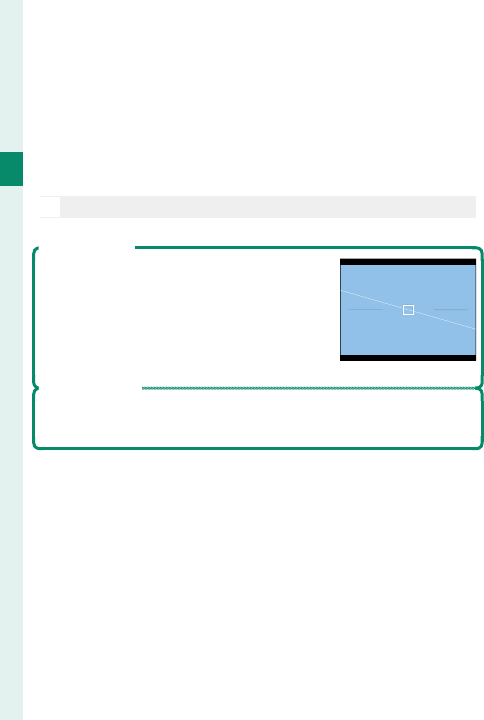
18
1
Before You Begin
4 Save changes.
Press DISP/BACK to save changes.
5 Exit the menus.
Press DISP/BACK as needed to exit the menus and
return to the shooting display.
N
Some indicators are not displayed in all modes.
Virtual Horizon
Selecting ELECTRONIC LEVEL displays
a virtual horizon. The camera is level
when the two lines overlap. Note that
the virtual horizon may not be displayed
if the camera lens is pointed up or down.
Framing Outline
Enable FRAMING OUTLINE to make the borders of the frame
easier to see against dark backgrounds.
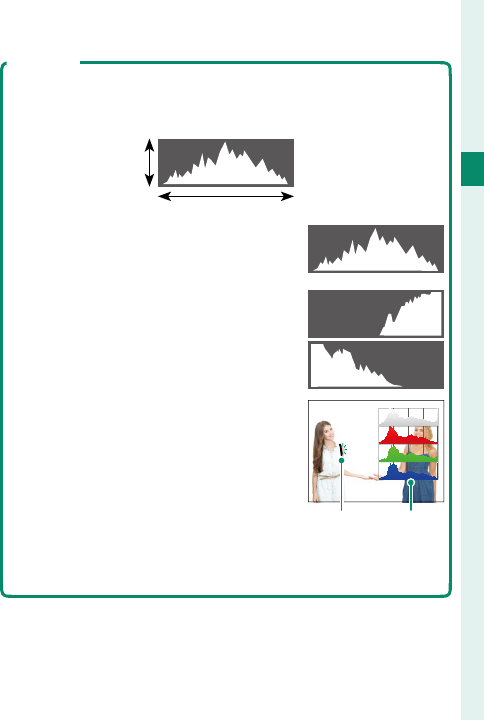
19
1
Before You Begin
Camera Displays
Histograms
Histograms show the distribution of tones in the image.
Brightness is shown by the horizontal axis, the number of pix-
els by the vertical axis.
Number of
pixels
Shadows Highlights
Pixel brightness
• Optimal exposure: Pixels are distributed
in an even curve throughout the tone
range.
• Overexposed: Pixels are clustered on the
right side of the graph.
• Underexposed: Pixels are clustered on the
left side of the graph.
To view separate RGB histograms and a
display showing areas of the frame that
will be overexposed at current settings
superimposed on the view through the
lens, press the function button to which
HISTOGRAM is assigned (P 226,
254).
A
Overexposed areas blink
B
RGB histograms
AB
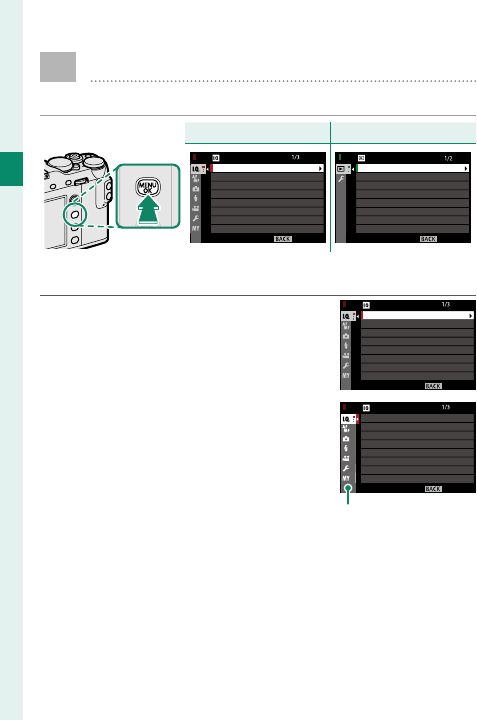
20
1
Before You Begin
Using the Menus
To display the menus, press MENU/OK.
Shooting
Shooting
Playback
Playback
IMAGE QUALITY
RAW RECORDING
FILM SIMULATION
GRAIN EFFECT
DYNAMIC RANGE
WHITE BALANCE
HIGHLIGHT TONE
IMAGE SIZE
EXIT
IMAGE QUALITY SETTING
EXIT
VOICE MEMO SETTING
RAW CONVERSION
PLAY BACK MENU
ERASE
CROP
RESIZE
PROTECT
IMAGE ROTATE
RED EYE REMOVA
To navigate the menus:
1 Press MENU/OK to display the
menus.
IMAGE QUALITY
RAW RECORDING
FILM SIMULATION
GRAIN EFFECT
DYNAMIC RANGE
WHITE BALANCE
HIGHLIGHT TONE
IMAGE SIZE
EXIT
IMAGE QUALITY SETTING
2 Press the focus stick (focus le-
ver) left to highlight the tab for
the current menu.
EXIT
IMAGE QUALITY SETTING
IMAGE QUALITY
RAW RECORDING
FILM SIMULATION
GRAIN EFFECT
DYNAMIC RANGE
WHITE BALANCE
HIGHLIGHT TONE
IMAGE SIZE
Tab
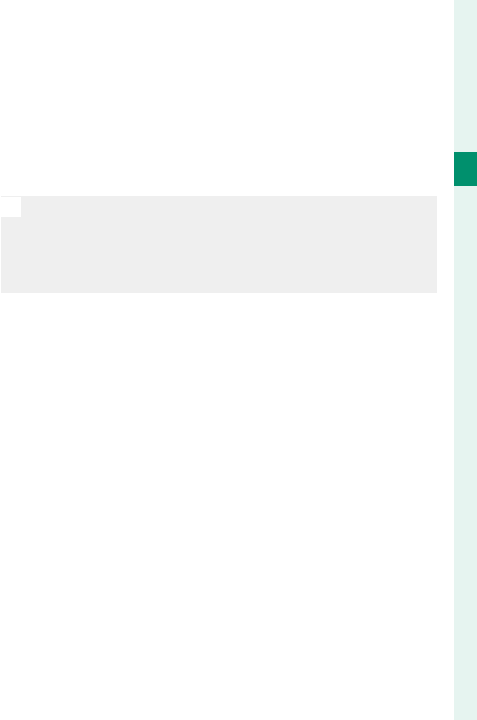
21
1
Before You Begin
Using the Menus
3 Press the focus stick up or down to highlight the
tab (H, G, A, F, B, E, C or D) containing the
desired item.
4 Press the focus stick right to place the cursor in
the menu.
N
Use the front command dial to select menu tabs or page
through menus and the rear command dial to highlight
menu items.
The focus stick (focus lever) does not tilt diagonally.
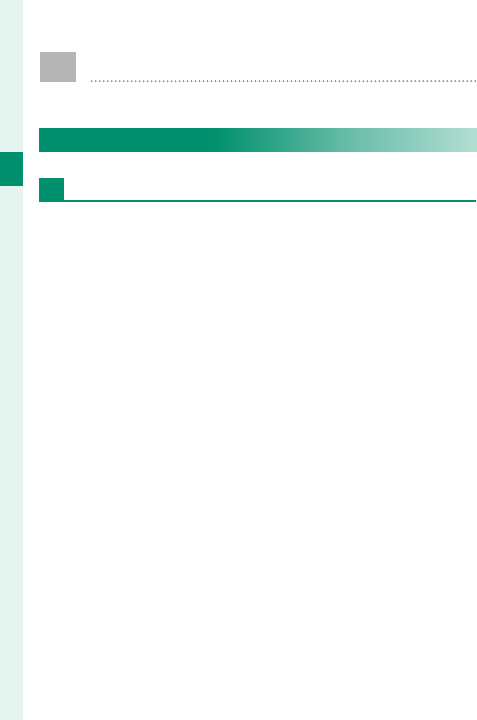
22
1
Before You Begin
Touch Screen Mode
Use touch controls for shooting or playback.
Shooting Touch Controls
Touch Controls and the EVF
If ON is selected for
D
BUTTON/DIAL SETTING>
TOUCH SCREEN SETTING
> TOUCH SCREEN ON/OFF
and one of ALL, RIGHT, or LEFT for EVF TOUCH SCREEN
AREA SETTINGS, the LCD monitor can be used to select
the focus area while pictures are being framed in the
electronic view nder (EVF).
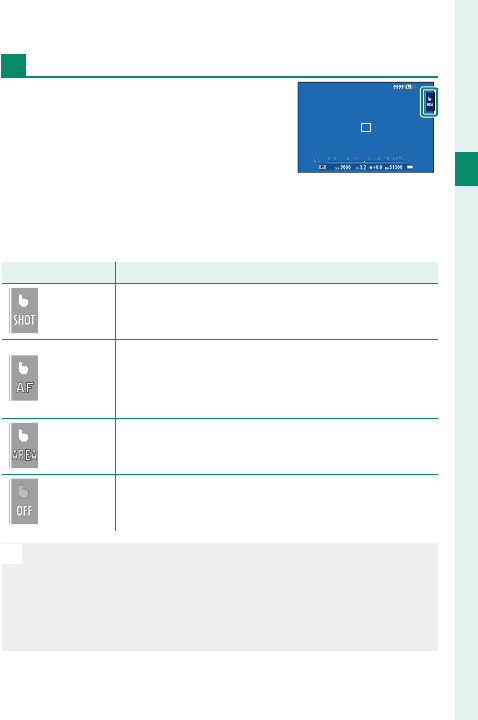
23
1
Before You Begin
Touch Screen Mode
LCD Monitor Touch Controls
Touch controls can be used for
such operations as choosing the
focus area and taking photo-
graphs. The operation performed
can be selected by tapping the
touchscreen mode indicator in the display to cycle
through the following options:
Mode
Mode
Description
Description
TOUCH
TOUCH
SHOOTING
SHOOTING
Tap your subject in the display to focus and re-
lease the shutter.
AF
AF
Tap to select a focus point. In focus mode S (AF-S),
focus will lock, while in focus mode C (AF-C), the
camera will continually adjust focus in response
to changes in the distance to the subject.
AREA
AREA Tap to select a point for focus or zoom. The focus
frame will move to the selected point.
OFF
OFF Touch controls off . The display does not respond
when tapped.
N
Touch control settings can be adjusted using G AF/
MF SETTING> TOUCH SCREEN MODE (
P 146). To
disable touch controls and hide the touch screen mode
indicator, select OFF for D BUTTON/DIAL SETTING>
TOUCH SCREEN SETTING> TOUCH SCREEN ON/OFF.
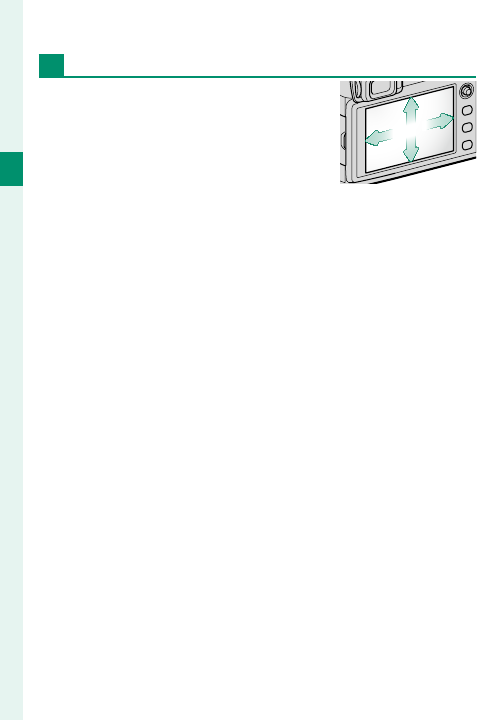
24
1
Before You Begin
Touch Function
Functions can be assigned to the
following ick gestures in much
the same way as function buttons
(P 252):
• Flick up: T-Fn1
• Flick left: T-Fn2
• Flick right: T-Fn3
• Flick down: T-Fn4
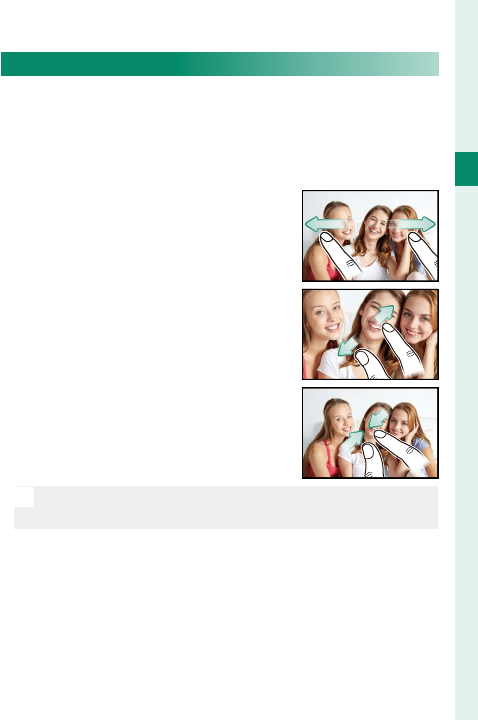
25
1
Before You Begin
Touch Screen Mode
Playback Touch Controls
When ON is selected for
D
BUTTON/DIAL SETTING>
TOUCH SCREEN SETTING> TOUCH SCREEN ON/OFF,
touch controls can be used for the following playback
operations:
• Swipe: Swipe a nger across the
display to view other images.
• Pinch-out: Place two ngers on the
display and spread them apart to
zoom in.
• Pinch-in: Place two ngers on the
display and slide them together
to zoom out.
N
Pictures can be zoomed out until the entire image is
visible but no further.
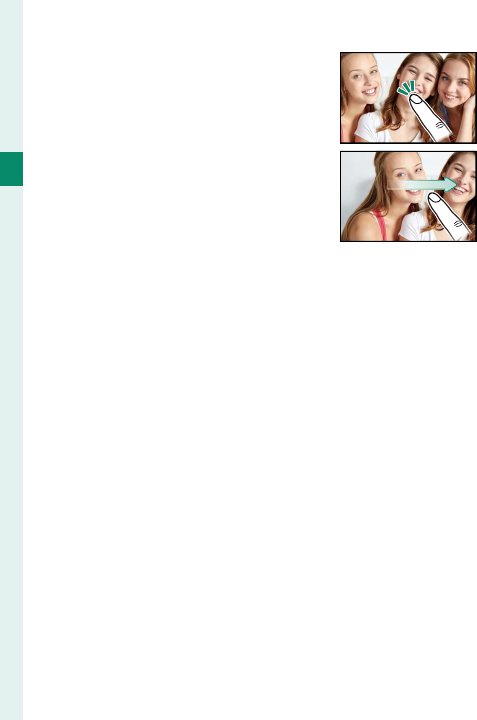
26
1
Before You Begin
Touch Screen Mode
• Double-tap: Tap the display twice
to zoom in on the focus point.
• Drag: View other areas of the im-
age during playback zoom.
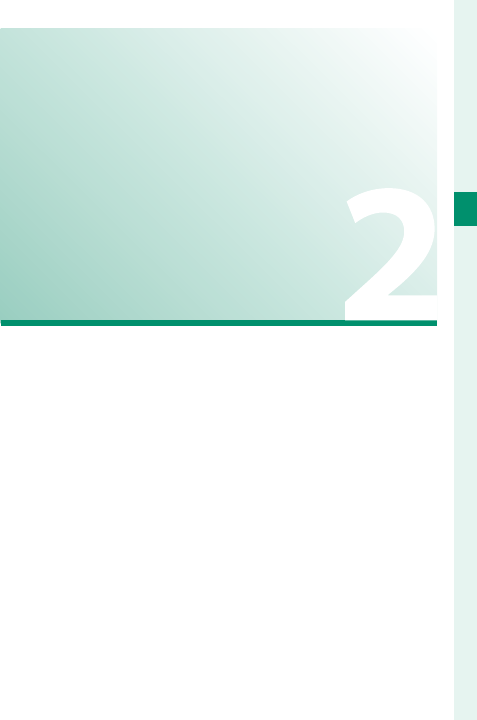
27
First Steps
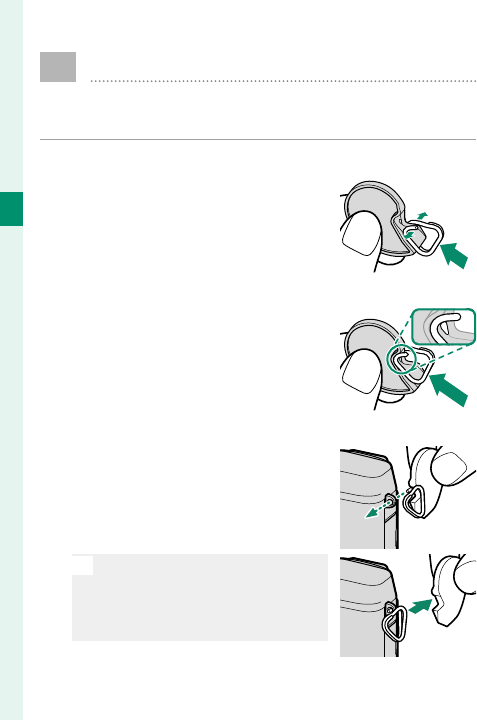
28
2
First Steps
Attaching the Strap
Attach the strap clips to the camera and then
attach the strap.
1 Open a strap clip.
Use the clip attaching tool to
open a strap clip, making sure
that the tool and clip are in the
orientations shown.
2 Slide the clip onto the tool.
Slide the clip onto the tool so
that it hooks over the projec-
tion.
3 Place the strap clip on an eyelet.
Hook the strap eyelet in the
clip opening. Remove the tool,
using the other hand to keep
the clip in place.
O
Keep the tool in a safe place,
as you will need it to open the
strap clips when removing the
strap.
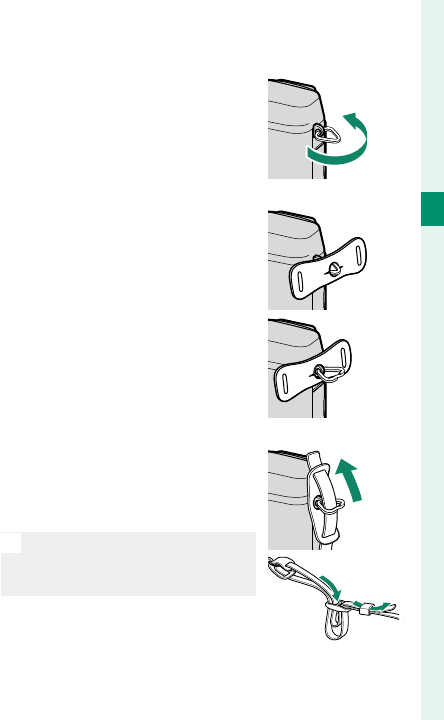
29
2
First Steps
Attaching the Strap
4 Pass the clip through the eyelet.
Rotate the clip fully through
the eyelet until it clicks closed.
5 Attach a protective cover.
Place a protective cover over
the eyelet as shown, with the
black side of the cover toward
the camera.
6 Fasten the strap.
Insert the strap through a pro-
tective cover and strap clip and
fasten as shown.
O
To avoid dropping the camera,
be sure the strap is correctly
secured.
Repeat the above steps for the second eyelet.
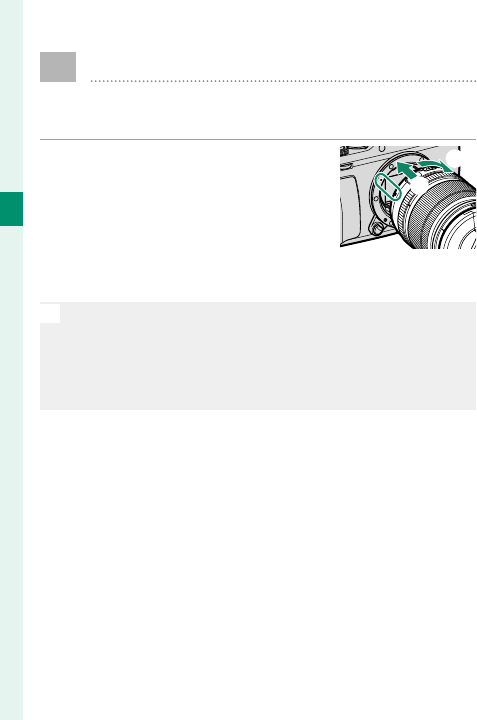
30
2
First Steps
Attaching a Lens
The camera can be used with lenses for the
FUJIFILM X-mount.
Remove the body cap from the
camera and the rear cap from the
lens. Place the lens on mount,
keeping the marks on the lens and
camera aligned (A), and then ro-
tate the lens until it clicks into place (B).
O
When attaching lenses, ensure that dust or other foreign
matter does not enter the camera and be careful not to
touch the camera’s internal parts. Do not press the lens
release button while attaching the lens and be sure the
latch has securely clicked into place.
A
B
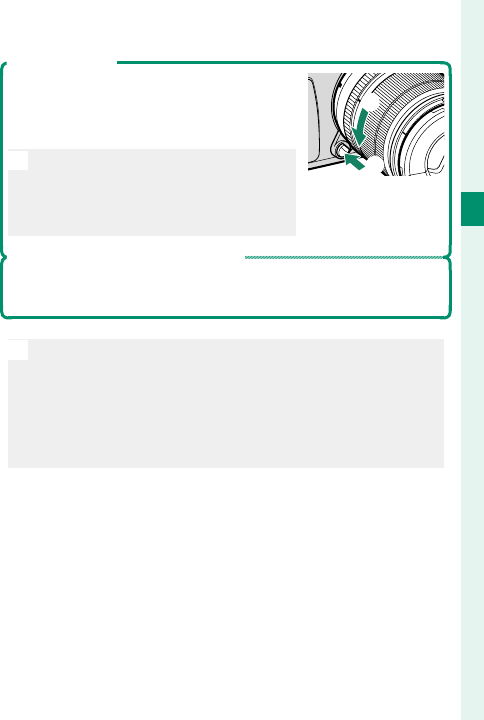
31
2
First Steps
Attaching a Lens
Removing Lenses
To remove the lens, turn the camera o ,
then press the lens release button (A)
and rotate the lens as shown (B).
O
To prevent dust accumulating on the
lens or inside the camera, replace
the lens caps and camera body cap
when the lens is not attached.
Lenses and Other Optional Accessories
The camera can be used with lenses and accessories for the
FUJIFILM X-mount.
O
Before attaching or removing (exchanging) lenses, at-
tach the lens caps and check that the lenses are free of
dust and other foreign matter. Do not change lenses in
direct sunlight or under another bright light source, as
light focused into the interior of the camera could cause
it to malfunction.
A
B
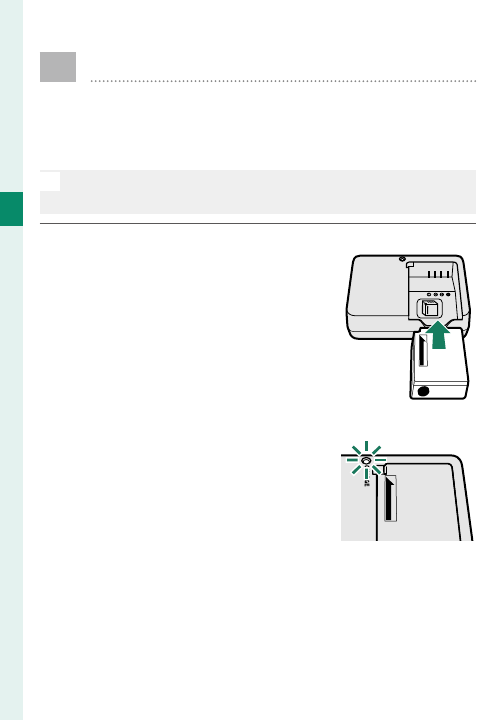
32
2
First Steps
Charging the Battery
The battery is not charged at shipment. Before
use, charge the battery in the supplied battery
charger.
O
An NP-W126S rechargeable battery is supplied with the
camera. Charging takes about 150 minutes.
1 Place the battery in the charger.
Place the battery in the sup-
plied battery charger as shown.
CHARGE
2 Plug the charger in.
Plug the charger into an indoor
power outlet. The charging in-
dicator will light.
3 Charge the battery.
Remove the battery when charging is complete.
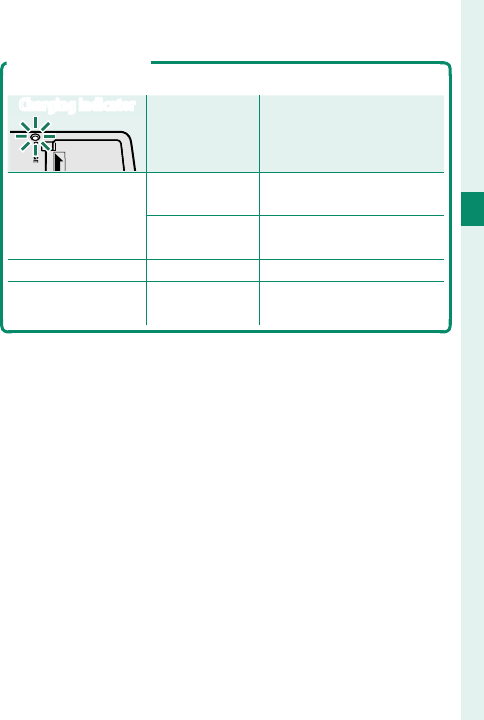
33
2
First Steps
Charging the Battery
The Charging Indicator
The charging indicator shows battery charge status as follows:
Charging indicator
Battery status
Battery status
Action
Action
Off
Battery not
inserted. Insert the battery.
Battery fully
charged. Remove the battery.
On Battery charging. —
Blinks Battery fault. Unplug the charger and
remove the battery.
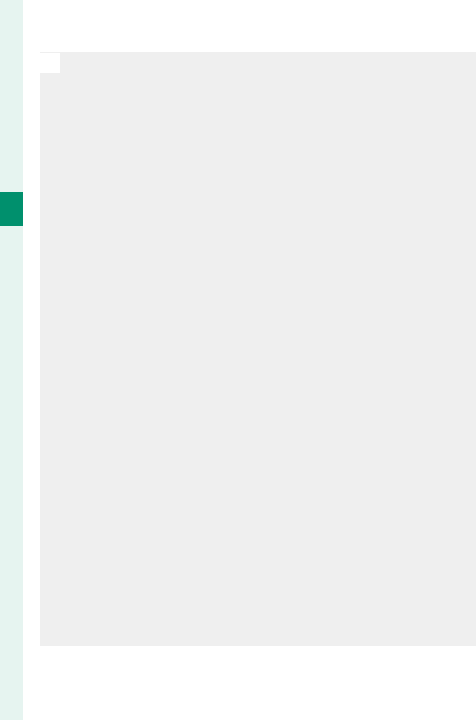
34
2
First Steps
O
The supplied AC cord is for use exclusively with the sup-
plied battery charger. Do not use the supplied charger
with other cords or the supplied cord with other devices.
Do not a x labels or other objects to the battery. Failure
to observe this precaution could make it impossible to
remove the battery from the camera.
Do not short the battery terminals. The battery could
overheat.
Read the cautions in “The Battery and Power Supply”.
Use only battery chargers designated for use with the
battery. Failure to observe this precaution could result in
product malfunction.
Do not remove the labels from the battery or attempt to
split or peel the outer casing.
The battery gradually loses its charge when not in use.
Charge the battery one or two days before use. If the
battery fails to hold a charge, it has reached the end of
its charging life and must be replaced.
Unplug the charger when it is not in use.
Remove dirt from the battery terminals with a clean, dry
cloth. Failure to observe this precaution could prevent
the battery from charging.
Note that charging times increase at low temperatures.
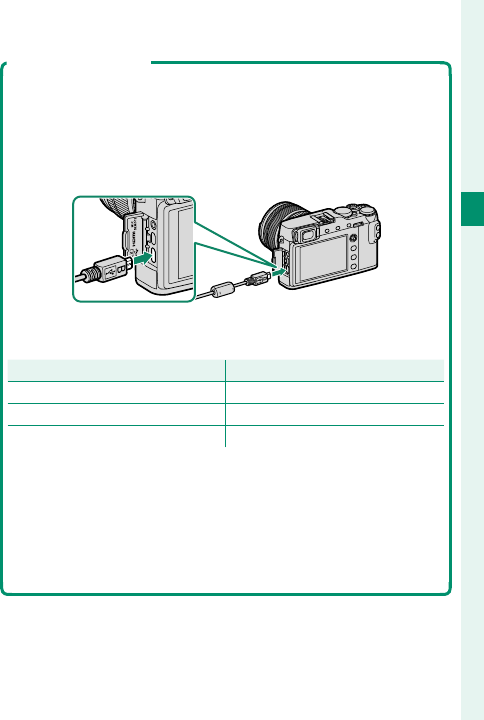
35
2
First Steps
Charging the Battery
Charging via Computer
The battery also charges if the camera is connected to a com-
puter. Turn the camera o , insert the battery, and connect a
Micro USB (Micro-B) USB 2.0 cable as shown, making sure the
connectors are fully inserted (choose a cable suitable for data
transfer and no more than 1.5m/4.9ft. long).
Charging takes about 300 minutes. Battery status is shown by
the indicator lamp.
Indicator lamp
Indicator lamp
Battery status
Battery status
On Battery charging
Off Charging complete
Blinks Battery fault
Connect the camera directly to the computer; do not use a
USB hub or keyboard. Charging stops if the computer enters
sleep mode; to resume charging, activate the computer and
disconnect and reconnect the USB cable. Charging may not
be supported depending on the model of computer, com-
puter settings, and the computer’s current state.
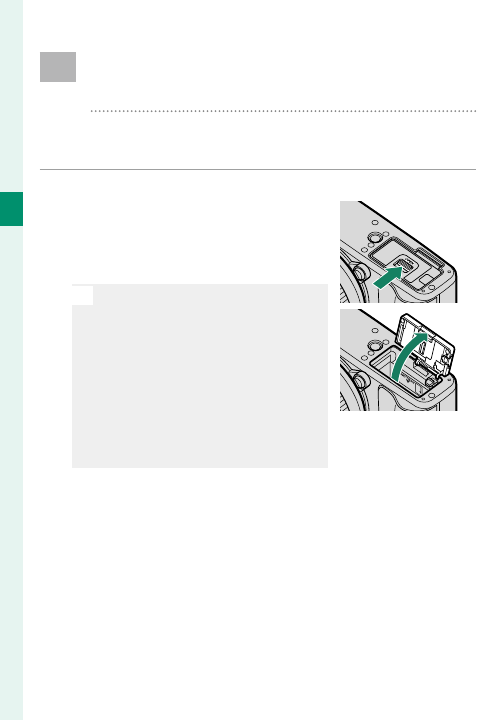
36
2
First Steps
Inserting Batteries and Memory
Cards
After charging the battery, insert the battery
and memory card as described below.
1 Open the battery-chamber cover.
Slide the battery-chamber latch
as shown and open the bat-
tery-chamber cover.
O
Do not open the battery-cham-
ber cover when the camera is
on. Failure to observe this pre-
caution could damage image
les or memory cards.
Do not use excessive force when
handling the battery-chamber
cover.
A
B
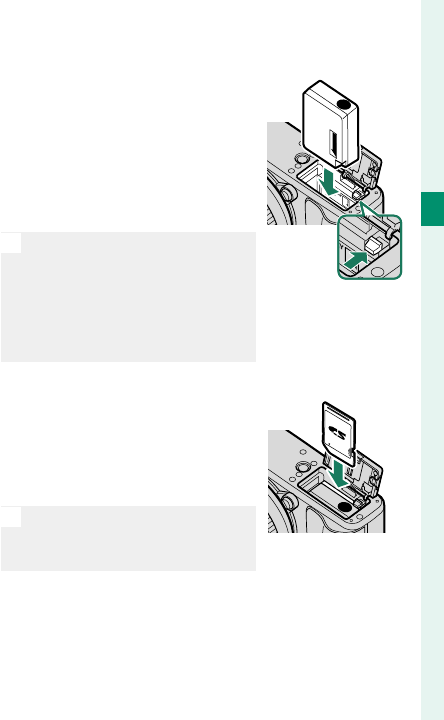
37
2
First Steps
Inserting Batteries and Memory Cards
2 Insert the battery.
Using the battery to keep the
battery latch pressed to one
side, insert the battery contacts
rst in the direction shown by
the arrow. Con rm that the
battery is securely latched.
O
Insert the battery in the orien-
tation shown. Do not use force
or attempt to insert the battery
upside down or backwards.
The battery will slide in easily
in the correct orientation.
3 Insert the memory card.
Holding the card in the orien-
tation shown, slide it in until it
clicks into place at the back of
the slot.
O
Be sure card is in the correct
orientation; do not insert at an
angle or use force.
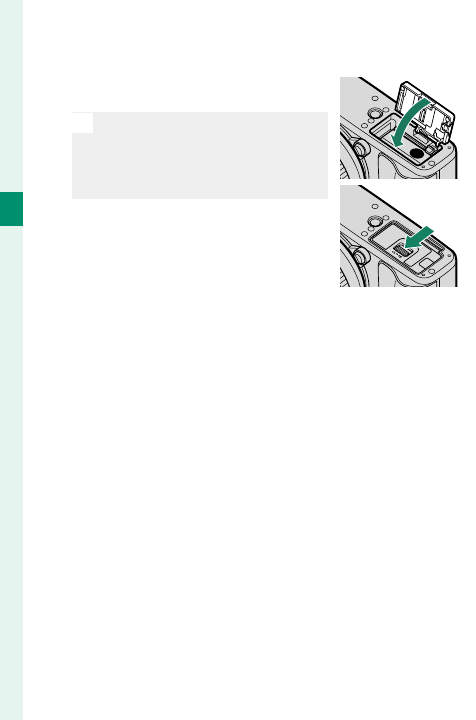
38
2
First Steps
4 Close the battery-chamber cover.
Close and latch the cover.
O
If the cover does not close,
check that the battery is in the
correct orientation. Do not at-
tempt to force the cover shut.
A
B
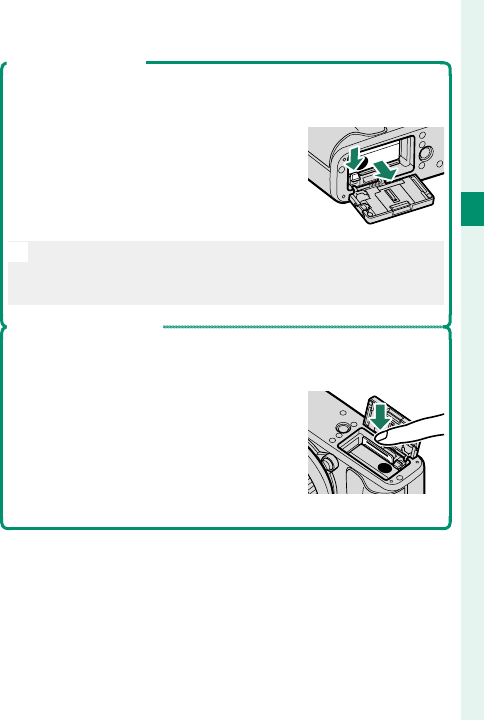
39
2
First Steps
Inserting Batteries and Memory Cards
Removing the Battery
Before removing the battery, turn the camera o and open the
battery-chamber cover.
To remove the battery, press the battery
latch to the side, and slide the battery
out of the camera as shown.
O
The battery may become hot when used in high-tempera-
ture environments. Observe caution when removing the
battery.
Removing Memory Cards
Before removing memory cards, turn the camera o and open
the battery-chamber cover.
Press and release the card to eject it part
way (to prevent the card falling from the
slot, press the center of the card and re-
lease it slowly, without removing your
nger from the card). The card can then
be removed by hand.
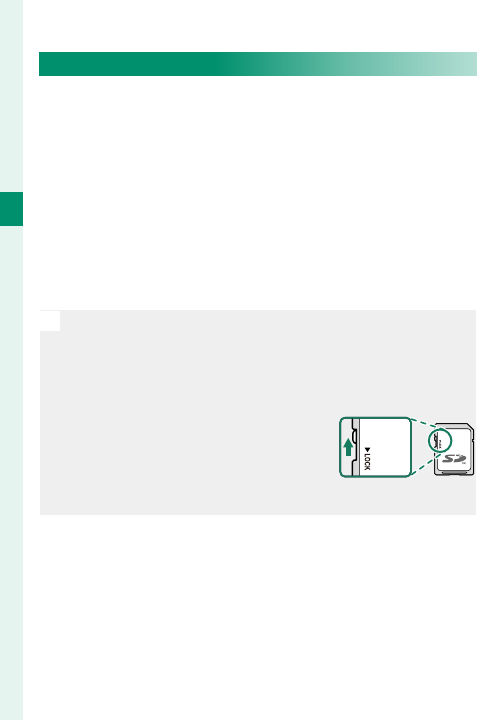
40
2
First Steps
Compatible Memory Cards
FUJIFILM and SanDisk SD, SDHC, and SDXC memo-
ry cards have been approved for use in the camera;
UHS-I is supported. Cards with a UHS speed class of 3
or better are recommended for movies. A complete list
of approved memory cards is available at http://www.
fujifilm.com/support/digital_cameras/compatibility/.
Operation is not guaranteed with other cards. The
camera cannot be used with xD-Picture Cards or
MultiMediaCard (MMC) devices.
O
Do not turn the camera o or remove the memory card
while the memory card is being formatted or data are being
recorded to or deleted from the card. Failure to observe
this precaution could damage the card.
Memory cards can be locked, mak-
ing it impossible to format the
card or to record or delete images.
Before inserting a memory card,
slide the write-protect switch to the unlocked position.
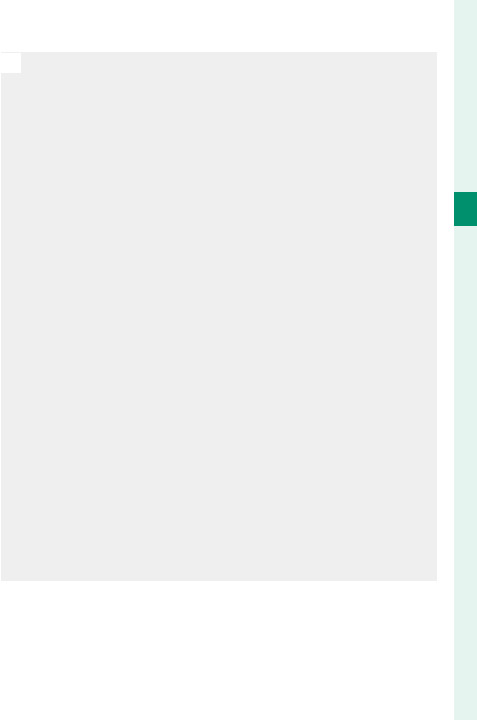
41
2
First Steps
Inserting Batteries and Memory Cards
O
Format memory cards before rst use, and be sure to
reformat all memory cards after using them in a com-
puter or other device.
Memory cards are small and can be swallowed; keep out
of reach of children. If a child swallows a memory card,
seek medical assistance immediately.
miniSD or microSD adapters that are larger or smaller
than memory cards may not eject normally; if the card
does not eject, take the camera to an authorized service
representative. Do not forcibly remove the card.
Do not a x labels or other objects to memory cards.
Peeling labels can cause camera malfunction.
Movie recording may be interrupted with some types of
memory card.
Formatting a memory card in the camera creates a folder
in which pictures are stored. Do not rename or delete
this folder or use a computer or other device to edit, de-
lete, or rename image les. Always use the camera to de-
lete pictures; before editing or renaming les, copy them
to a computer and edit or rename the copies, not the
originals. Renaming the les on the camera can cause
problems during playback.
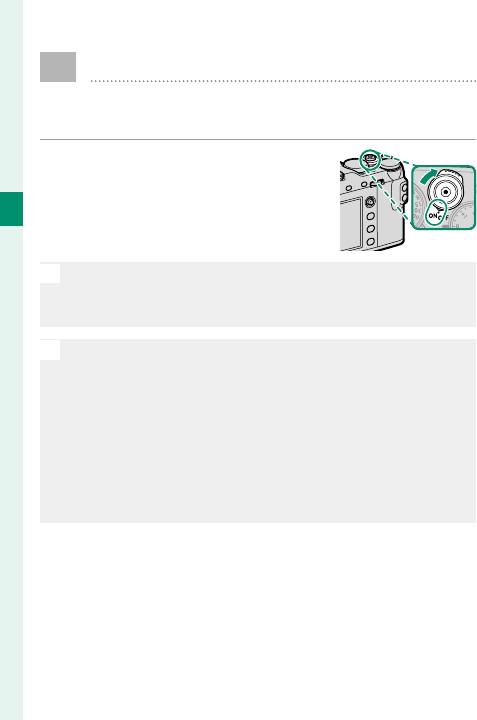
42
2
First Steps
Turning the Camera On and O
Use the ON/OFF switch to turn the camera on
and o .
Rotate the switch to ON to turn the
camera on, or to OFF to turn the
camera o .
O
Fingerprints and other marks on the lens or view nder
can a ect pictures or the view through the view nder.
Keep the lens and view nder clean.
N
Press the a button to start playback. Press the shutter
button halfway to return to shooting mode.
The camera will turn o automatically if no opera-
tions are performed for the length of time selected for
D POWER MANAGEMENT> AUTO POWER OFF. To
reactivate the camera after it has turned o automati-
cally, press the shutter button halfway or turn the ON/OFF
switch to OFF and then back to ON.
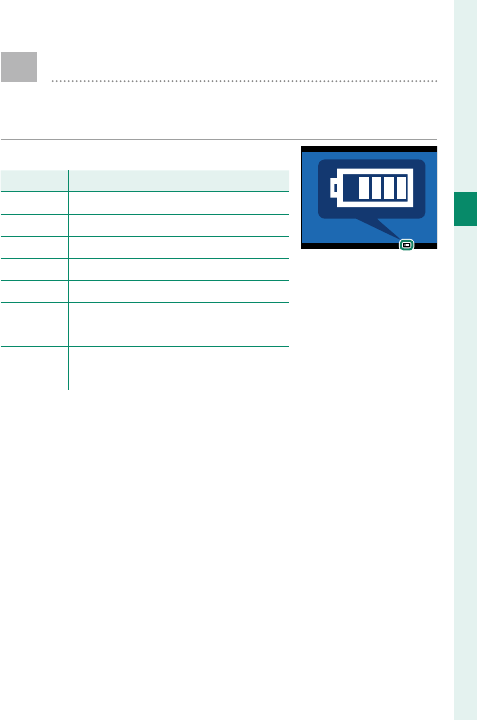
43
2
First Steps
Checking the Battery Level
After turning the camera on, check the battery
level in the display.
Battery level is shown as follows:
Indicator
Indicator
Description
Description
eBattery partially discharged.
fBattery about 80% full.
gBattery about 60% full.
hBattery about 40% full.
iBattery about 20% full.
i
(red)
Low battery. Charge as soon as
possible.
j
(blinks red)
Battery exhausted. Turn camera
off and recharge battery.
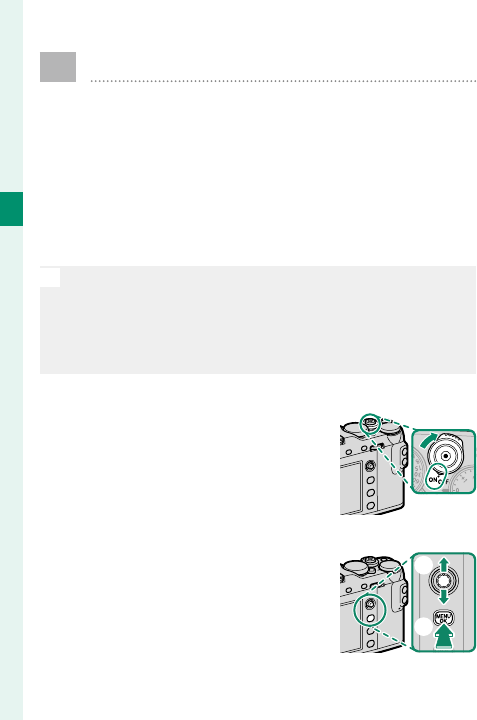
44
2
First Steps
Basic Setup
When you turn the camera on for the rst time,
you can choose a language and set the camera
clock. At default settings, you can also pair the
camera with a smartphone or tablet so that you
can later synchronize the clocks or download
pictures. Follow the steps below when turning
the camera on for the rst time.
N
If you intend to pair the camera with a smartphone
or tablet, install and launch the latest version of the
FUJIFILM Camera Remote App on the smart device be-
fore proceeding. For more information, visit:
http://app.fujifilm-dsc.com/en/camera_remote/
1 Turn the camera on.
A language-selection dialog
will be displayed.
2 Choose a language.
Highlight a language using the
focus stick (focus lever, A) and
press MENU/OK (B). B
A
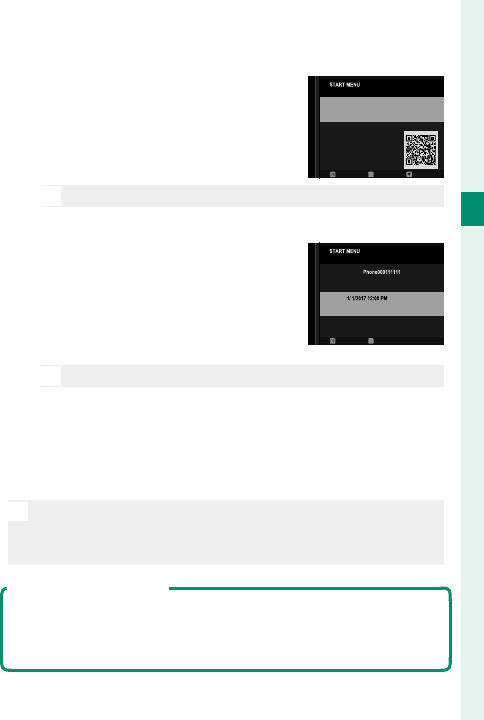
45
2
First Steps
Basic Setup
3 Pair the camera with the smartphone or tablet.
Press MENU/OK to pair the cam-
era with a smartphone or
tablet running the FUJIFILM
Camera Remote app.
N
To skip pairing, press DISP/BACK.
4
Check the time.
When pairing is complete, you
will be prompted to set the
camera clock to the time report-
ed by the smartphone or tablet.
Check that the time is correct.
N
To set the clock manually, press DISP/BACK (P 46).
5 Set the clock.
Press MENU/OK to set the camera clock to the time
reported by the smartphone or tablet and exit to
shooting mode.
N
If the battery is removed for an extended period, the
camera clock will be reset and the language-selection
dialog will be displayed when the camera is turned on.
Skipping the Current Step
Press DISP/BACK to skip the current step. A con rmation dialog
will be displayed; select NO to avoid repeating any steps you
skipped the next time the camera is turned on.
SCAN QR CODE OR SEARCH FOR "FUJIFILM
Camera Remote" APP ON THE WEB
TO SMARTPHONE BY PAIRING
IMAGES CAN BE EASILY TRANSFERRED
PAIR WITH SMARTPHONE?
PAIRING REGISTRATION
SKIP HELPSET
PAIRING REGISTRATION
PAIRING COMPLETE
SET DATE/TIME FROM SMARTPHONE?
SET CANCEL
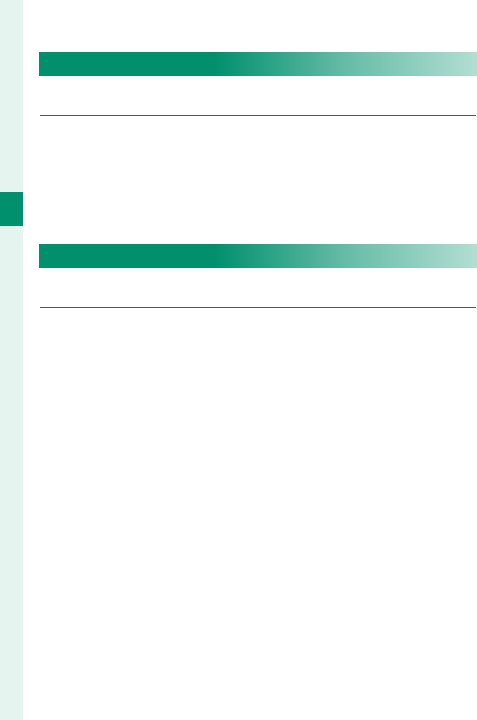
46
2
First Steps
Basic Setup
Choosing a Di erent Language
To change the language:
1 Display language options.
Select D USER SETTING>
a.
2 Choose a language.
Highlight the desired option and press MENU/OK.
Changing the Time and Date
To set the camera clock:
1 Display DATE/TIME options.
Select D USER SETTING> DATE/TIME.
2 Set the clock.
Press the focus stick (focus lever) left or right to
highlight the year, month, day, hour, or minute
and press up or down to change. Press MENU/OK
to set the clock.
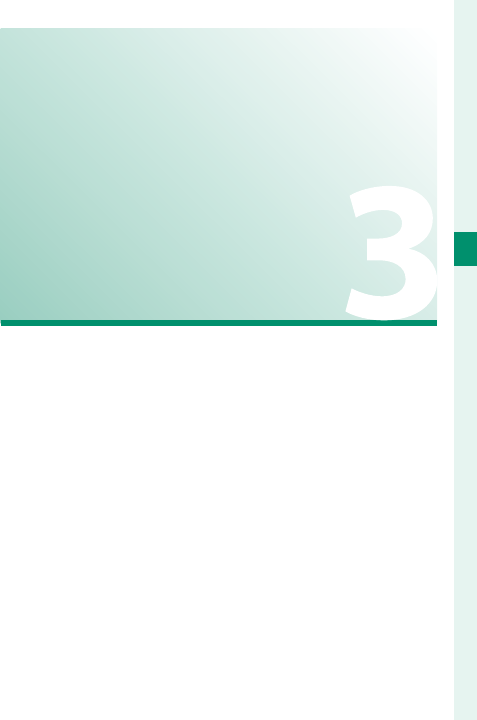
47
Basic Photography
and Playback
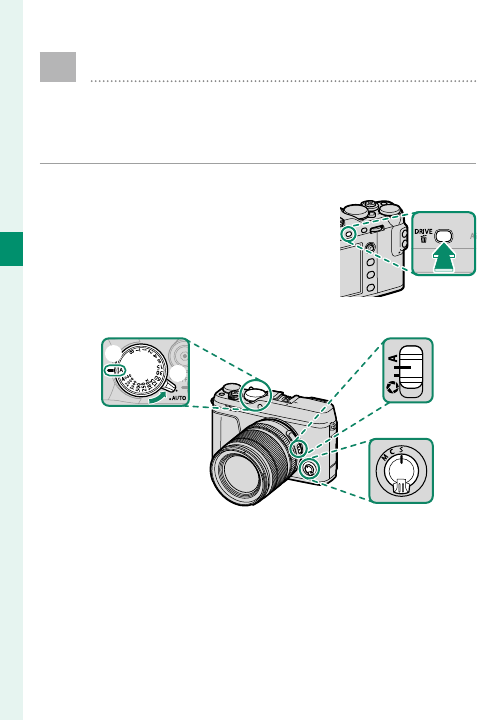
48
3
Basic Photography and Playback
Taking Photographs (Mode P)
This section describes how to take pictures us-
ing program AE (mode P). See pages 62–73
for information on S, A, and M modes.
1 Select B (STILL IMAGE) drive mode.
Press the DRIVE button and se-
lect B (STILL IMAGE) from the
list of drive mode options.
2 Adjust settings for program AE.
C
D
B
A
A
Auto mode selector lever (P 7): Select z.
B
Shutter speed (P 62): Select A (auto).
C
Focus mode (P 78): Select S (single AF).
D
Aperture (P 62): Select A (auto).
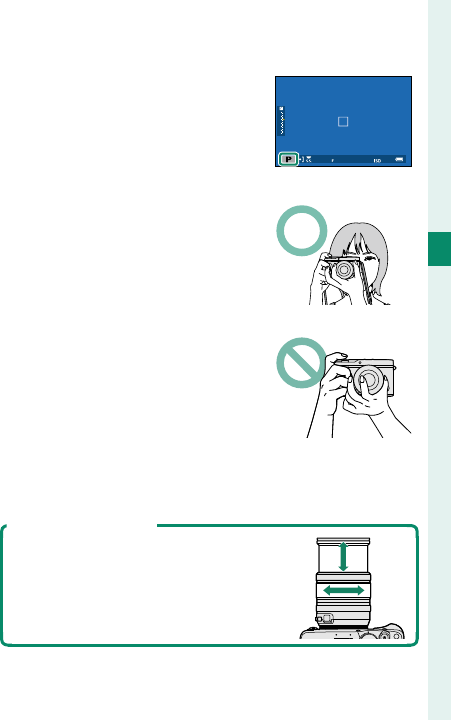
49
3
Basic Photography and Playback
Taking Photographs (Mode P)
3 Check the shooting mode.
Con rm that P appears in the
display.
4 Ready the camera.
Hold the camera steady with
both hands and brace your el-
bows against your sides.
Shaking or unsteady hands
can blur your shots.
To prevent pictures that are
out of focus or too dark (un-
derexposed), keep your ngers
and other objects away from
the lens and AF-assist illumi-
nator.
5 Frame the picture.
Lenses with Zoom Rings
Use the zoom ring to frame the pic-
ture in the display. Rotate the ring
left to zoom out, right to zoom in.
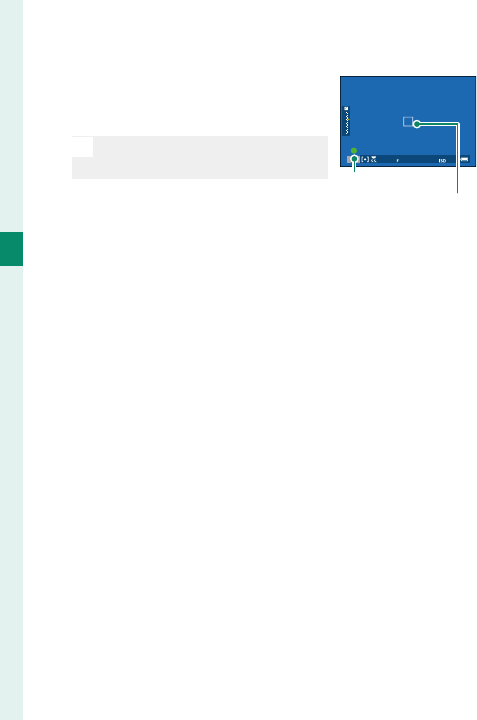
50
3
Basic Photography and Playback
Taking Photographs (Mode P)
6 Focus.
Press the shutter button half-
way to focus.
N
If the subject is poorly lit, the
AF-assist illuminator may light. Focus indicator
Focus frame
If the camera is able to focus, it will beep twice and
focus area and focus indicator will glow green.
Focus and exposure will lock while the shutter
button is pressed halfway.
If the camera is unable to focus, the focus frame will
turn red, s will be displayed, and the focus in-
dicator will blink white.
7 Shoot.
Smoothly press the shutter button the rest of the
way down to take the picture.
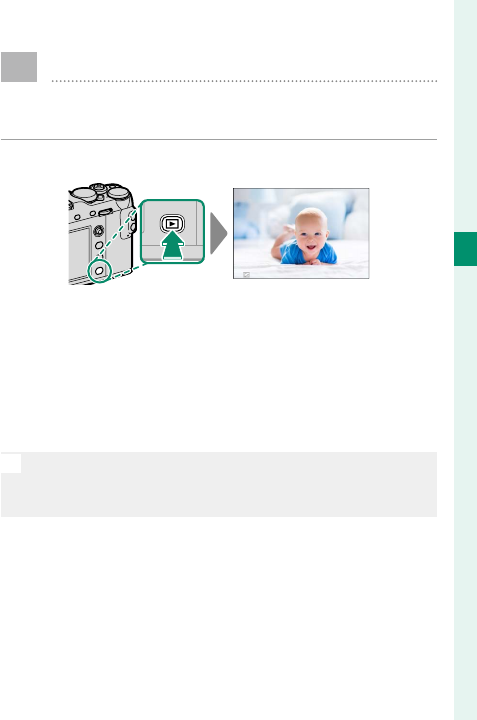
51
3
Basic Photography and Playback
a Viewing Pictures
Pictures can be viewed in the view nder or LCD
monitor.
To view pictures full frame, press a.
100-0001
Additional pictures can be viewed by pressing the fo-
cus stick (focus lever) left or right or rotating the front
command dial. Press the focus stick or rotate the dial
right to view pictures in the order recorded, left to
view pictures in reverse order. Keep the focus stick
pressed to scroll rapidly to the desired frame.
N
Pictures taken using other cameras are marked with a
m (“gift image”) icon to warn that they may not display
correctly and that playback zoom may not be available.
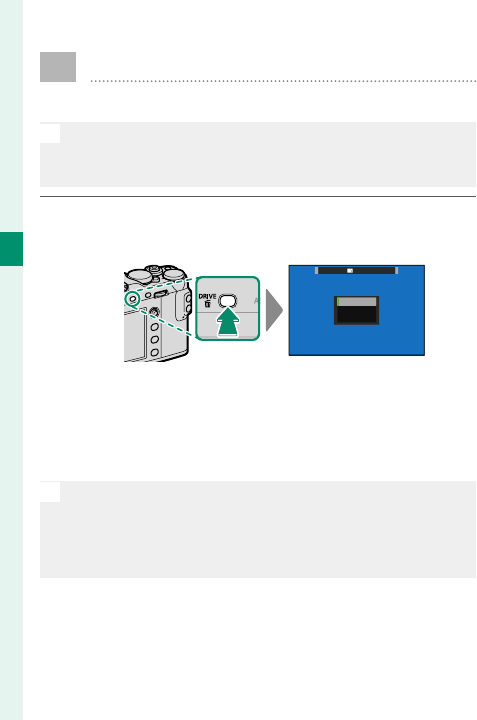
52
3
Basic Photography and Playback
b Deleting Pictures
Use the b button to delete pictures.
O
Deleted pictures cannot be recovered. Copy important
pictures to a computer or other storage device before
proceeding.
1 With a picture displayed full frame, press the b
button and select FRAME.
ERASE
FRAME
SELECTED FRAMES
ALL FRAMES
2 Press the focus stick (focus lever) left or right
to scroll through pictures and press MENU/OK to
delete (a con rmation dialog is not displayed).
Repeat to delete additional pictures.
N
Protected pictures cannot be deleted. Remove protec-
tion from any pictures you wish to delete (P 188).
Pictures can also be deleted from the menus using the
C PLAY BACK MENU> ERASE option (P 183).
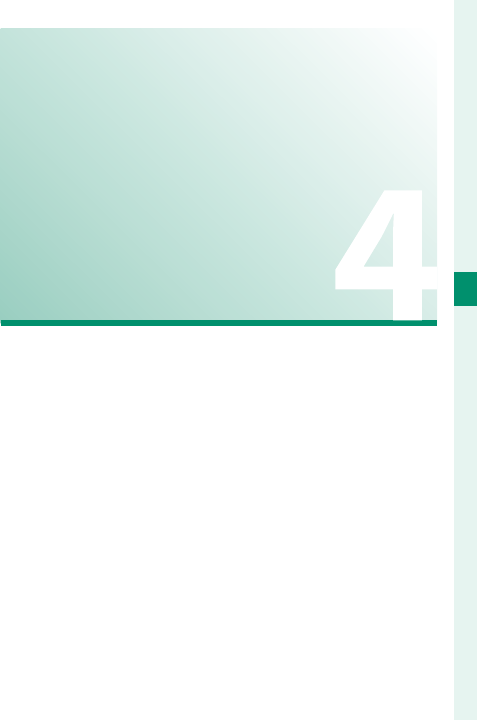
53
Movie Recording and
Playback
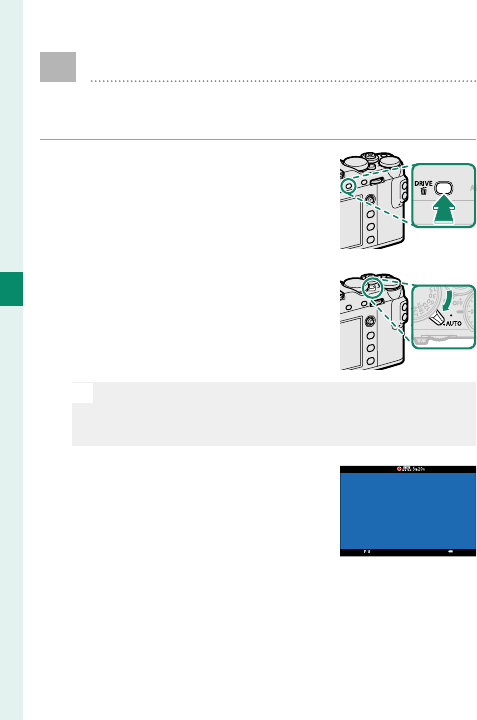
54
4
Movie Recording and Playback
F Recording Movies
This section describes how to lm movies in
auto mode.
1 Press the DRIVE button and se-
lect F (MOVIE) from the list of
drive mode options.
2 Rotate the auto mode selector
lever to AUTO to shoot movies
in S ADVANCED SR AUTO
mode.
N
Rotate the lever to z to shoot movies in mode P.
Movies shot with U selected for MOVIE MODE
will also be recorded in mode P.
3 Press the shutter button to
start recording. A recording in-
dicator (V) blinks and the time
remaining is displayed while
recording is in progress.
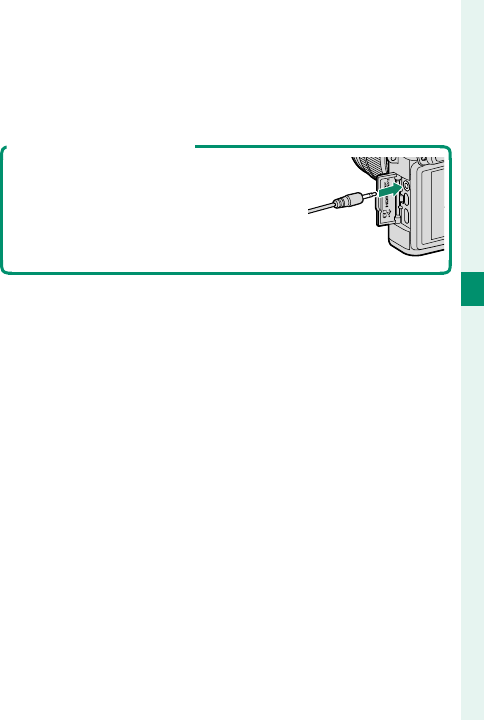
55
4
Movie Recording and Playback
Recording Movies
4 Press the button again to end recording.
Recording ends automatically when the maxi-
mum length is reached or the memory card is full.
Using an External Microphone
Sound can be recorded with external
microphones that connect using jacks
2.5 mm in diameter; microphones that
require bus power cannot be used. See
the microphone manual for details.
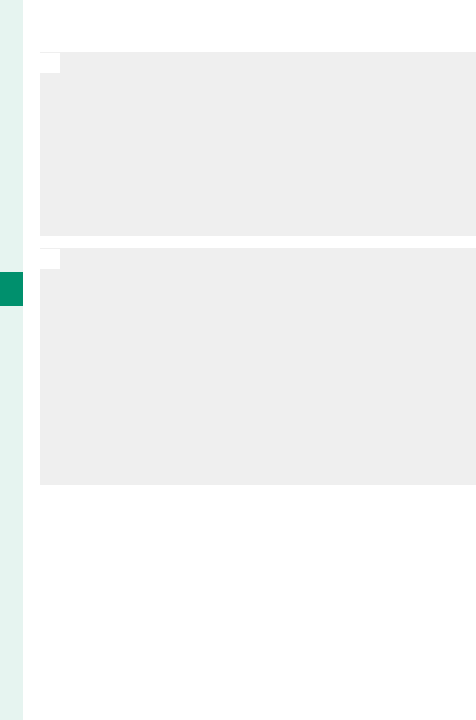
56
4
Movie Recording and Playback
O
Sound is recorded via the built-in microphone or an
optional external microphone. Do not cover the micro-
phone during recording. Note that the microphone may
pick up lens noise and other sounds made by the cam-
era during recording.
Vertical or horizontal streaks may appear in movies con-
taining very bright subjects. This is normal and does not
indicate a malfunction.
N
The indicator lamp lights while recording is in progress.
During recording, you can change exposure compensa-
tion by up to ±2EV and adjust zoom using the zoom ring
on the lens (if available).
If the lens is equipped with an aperture mode switch,
select the aperture mode before beginning recording.
If an option other than A is selected, shutter speed and
aperture can be adjusted while recording is in progress.
Recording may be unavailable at some settings, while
in other cases settings may not apply during recording.
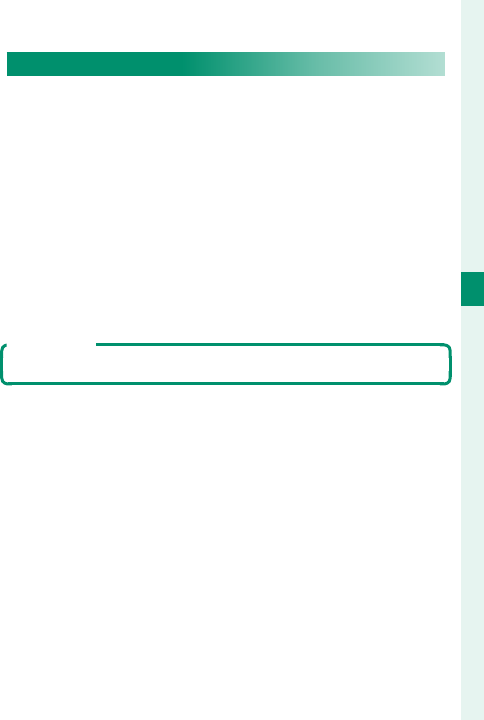
57
4
Movie Recording and Playback
Recording Movies
Adjusting Movie Settings
• The movie type, frame size, and frame rate can be
selected using B MOVIE SETTING> MOVIE MODE.
• The AF-area mode for movie recording is select-
ed using B MOVIE SETTING> MOVIE AF MODE;
choose from MULTI and AREA.
• Focus mode is selected using the focus mode se-
lector; for continuous focus adjustment, select C,
or choose S and enable Intelligent Face Detection
(Intelligent Face Detection is not available in focus
mode M).
Depth of Field
Choose low f-numbers to soften background details.
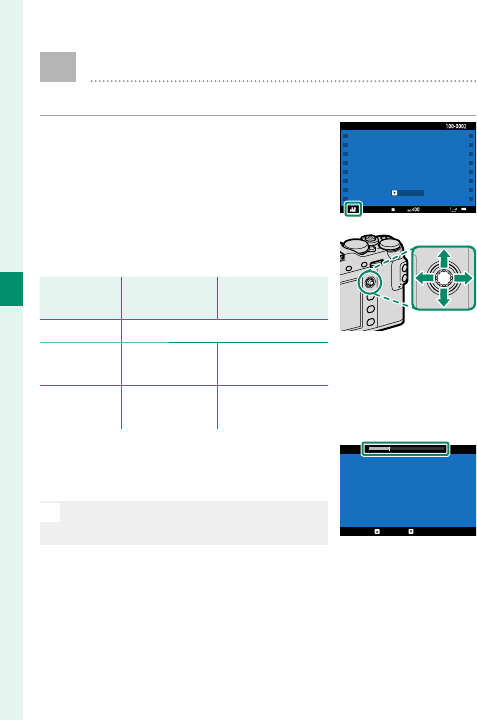
58
4
Movie Recording and Playback
a Viewing Movies
View movies on the camera.
In full-frame playback, movies are
identi ed by a W icon.
12/31/2050 10:00 AM
±0
PLAYPLAY
The following operations can be per-
formed while a movie is displayed:
Focus stick
Focus stick
(focus lever)
(focus lever)
Playback in
Playback in
progress (
progress (
x
x
)
)
Playback
Playback
paused (
paused (
y
y
)
)
Up End playback
Down Pause play-
back
Start/resume
playback
Left/right Adjust speed Single frame
rewind/advance
Progress is shown in the display
during playback.
O
Do not cover the speaker during
playback.
29m59s
PAUSE
STOP
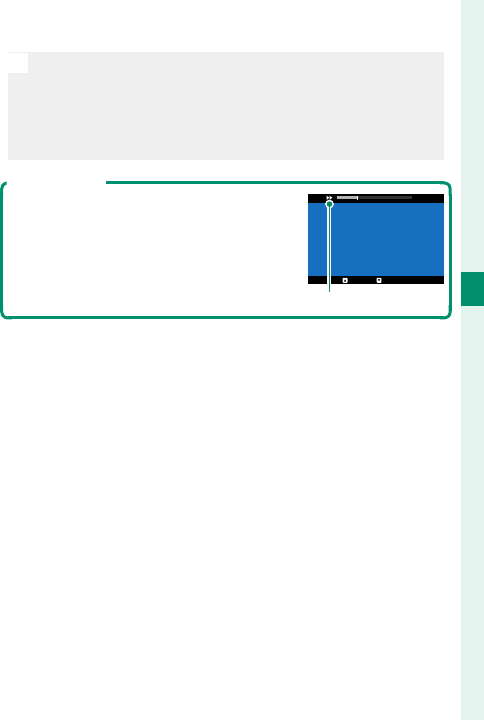
59
4
Movie Recording and Playback
Viewing Movies
N
Press MENU/OK to pause playback and display volume
controls. Press the focus stick (focus lever) up or down
to adjust the volume; press MENU/OK again to resume
playback. Volume can also be adjusted using D SOUND
SET-UP> PLAYBACK VOLUME.
Playback Speed
Press the focus stick (focus lever) left or
right to adjust playback speed during
playback. Speed is shown by the num-
ber of arrows (M or N).
29m59s
PAUSE
STOP
Arrows

60
MEMO
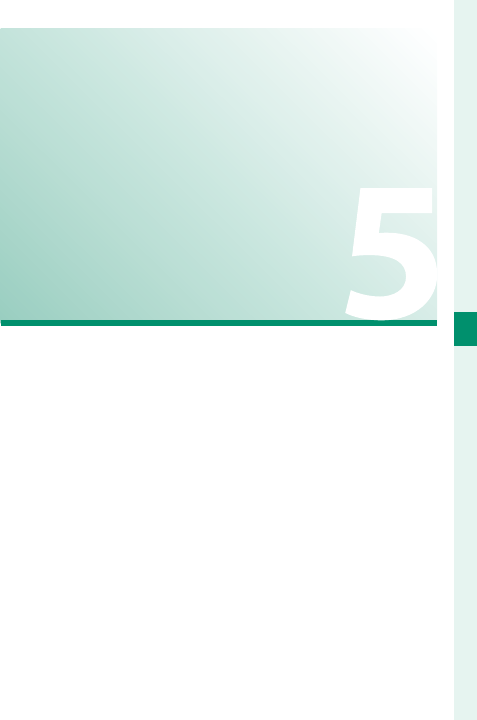
61
Taking Photographs

62
5
Taking Photographs
Choosing a Shooting Mode
For control over shutter speed and aperture
(P, S, A, and M modes), rotate the auto mode
selector lever to z. Rotate the lever to AUTO to
choose from modes suited to speci c subject
types, or select S ADVANCED SR AUTO to let
the camera automatically match the mode to
the subject.
Mode P: Program AE
Let the camera choose shutter speed and aperture
for optimal exposure. Other values that produce the
same exposure can be selected with program shift.
B
A
C
Adjust settings as follows:
A
Auto mode selector lever:
z
B
Shutter speed: A (auto)
C
Aperture: A (auto)
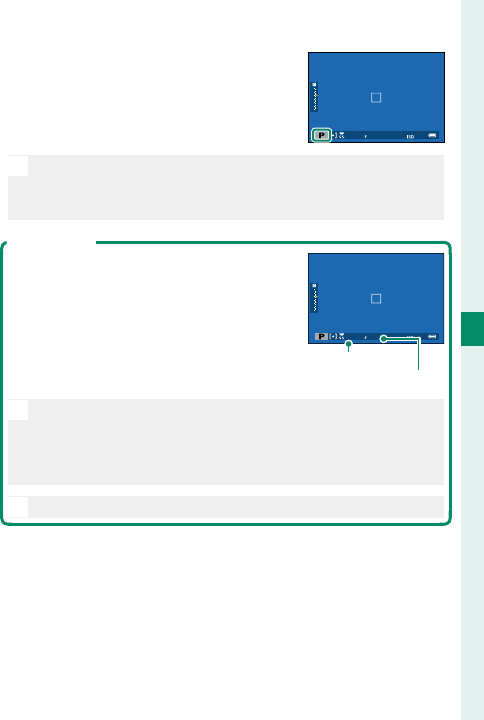
63
5
Taking Photographs
Choosing a Shooting Mode
Con rm that P appears in the dis-
play.
O
If the subject is outside the metering range of the cam-
era, the shutter speed and aperture displays will show
“– – –”.
Program Shift
If desired, you can rotate the rear com-
mand dial to select other combinations
of shutter speed and aperture without
altering exposure (program shift).
Shutter speed
Aperture
O
Program shift is not available during movie recording
or if the ash supports TTL auto or an auto option is se-
lected for H IMAGE QUALITY SETTING> DYNAMIC
RANGE.
N
To cancel program shift, turn the camera o .
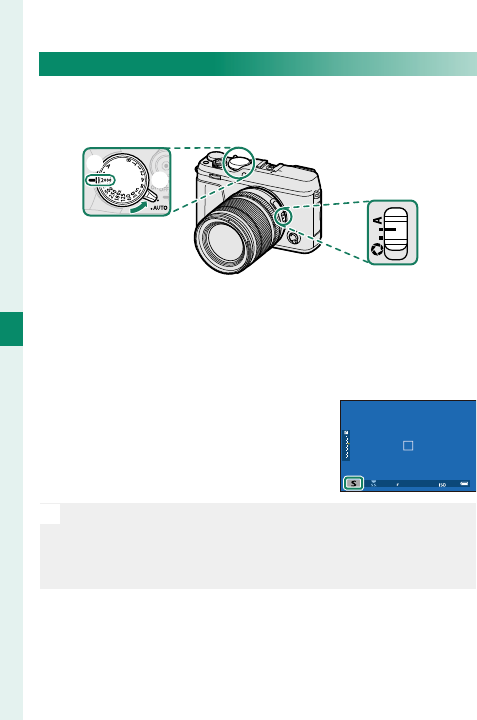
64
5
Taking Photographs
Mode S: Shutter-Priority AE
Choose a shutter speed and let the camera adjust ap-
erture for optimal exposure.
B
A
C
Adjust settings as follows:
A
Auto mode selector lever:
z
B
Shutter speed: Choose a shutter speed
C
Aperture: A (auto)
Con rm that S appears in the dis-
play.
O
If the correct exposure cannot be achieved at the select-
ed shutter speed, aperture will be displayed in red. If the
subject is outside the metering range of the camera, the
aperture display will show “– – –”.
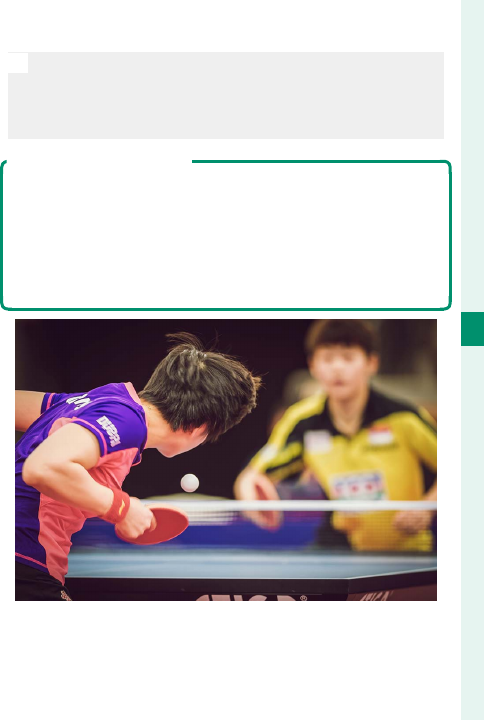
65
5
Taking Photographs
Choosing a Shooting Mode
N
At settings other than 180X, shutter speed can also be
adjusted in increments of ⁄EV by rotating the rear com-
mand dial. Shutter speed can be adjusted even while the
shutter button is pressed halfway.
Sensitivity and Depth of Field
If you choose a fast shutter speed when the subject is poorly
lit, the camera autoexposure program will select a wider ap-
erture. This will produce the correct exposure but may also
reduce depth of eld so that less of the area behind and in
front of your subject appears to be in focus. To stop aperture
down and increase depth of eld, select a higher sensitivity.
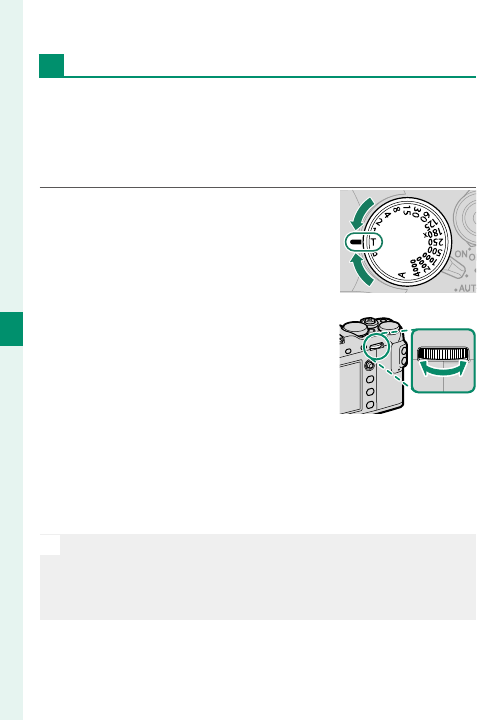
66
5
Taking Photographs
Time (T)
Rotate the shutter speed dial to T (time) to choose
slow shutter speeds for long time-exposures. Use
of a tripod is recommended to prevent the camera
moving during the exposure.
1 Rotate the shutter speed dial
to T.
2 Rotate the rear command dial
to choose a shutter speed.
3 Press the shutter button all the way down to take
a picture at the selected shutter speed. At speeds
of 1 s or slower, a count-down timer will be dis-
played while the exposure is in progress.
N
To reduce “noise” (mottling) in long time-exposures,
select ON for H IMAGE QUALITY SETTING> LONG
EXPOSURE NR. Note that this may increase the time
needed to record images after shooting.
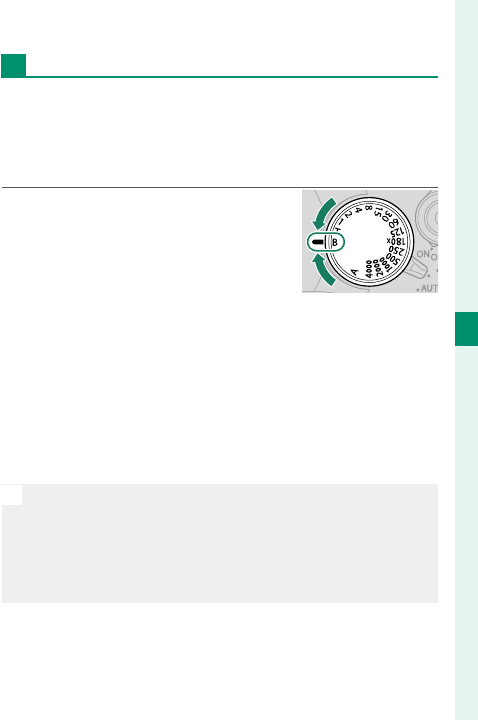
67
5
Taking Photographs
Choosing a Shooting Mode
Bulb (B)
Select a shutter speed of B (bulb) for long time-expo-
sures in which you open and close the shutter man-
ually. Use of a tripod is recommended to prevent the
camera moving during the exposure.
1 Rotate the shutter speed dial
to B.
2 Press the shutter button all the way down. The
shutter will remain open for up to 60 minutes
while the shutter button is pressed; the display
shows the time elapsed since the exposure start-
ed (if the electronic shutter is used, the shutter
will remain open for 1 second, regardless of how
long the shutter button is pressed).
N
Selecting an aperture of A xes shutter speed at 30 s.
To reduce “noise” (mottling) in long time-exposures,
select ON for H IMAGE QUALITY SETTING> LONG
EXPOSURE NR. Note that this may increase the time
needed to record images after shooting.
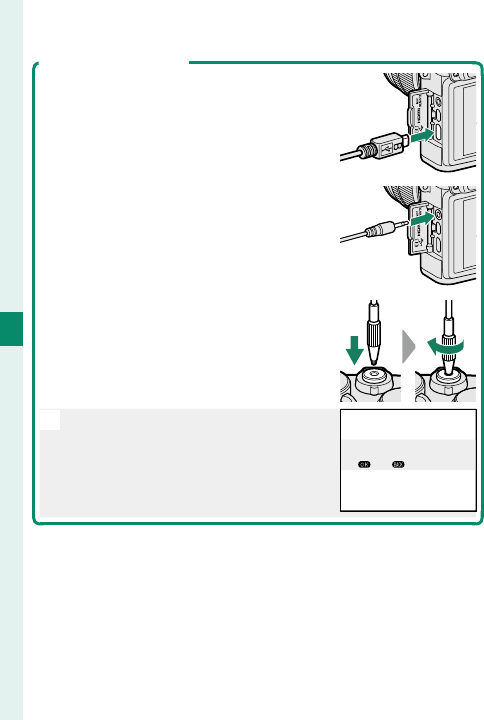
68
5
Taking Photographs
Using a Remote Release
An optional RR-90 remote release can be
used for long time-exposures. The RR-90
connects via the Micro USB (Micro-B)
USB 2.0 connector.
Alternatively, electronic releases from
third-party suppliers can be connected
via the microphone/remote release con-
nector (⌀2.5 mm 3-pole mini jack).
Third-party mechanical releases connect
as shown.
AB
N
A con rmation dialog will be dis-
played when a third-party release
is connected; press MENU/OK and
select n REMOTE for MIC/REMOTE
RELEASE.
CHECK MIC/REMOTE RELEASE
SETTING
SKIP
SET
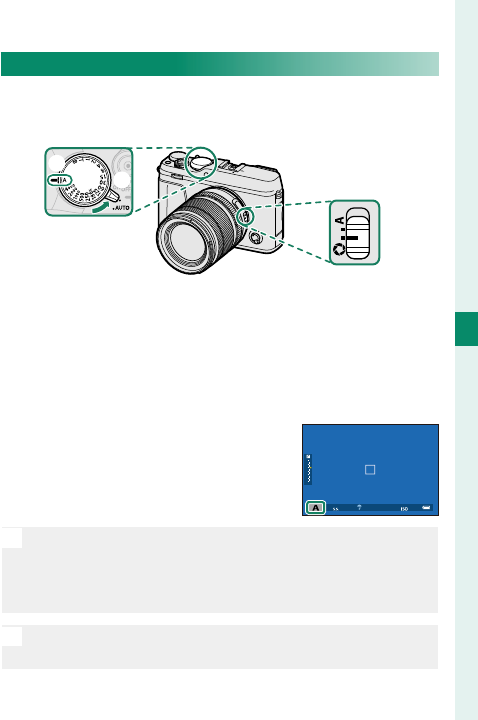
69
5
Taking Photographs
Choosing a Shooting Mode
Mode A: Aperture-Priority AE
Choose an aperture and let the camera adjust shutter
speed for optimal exposure.
B
A
C
Adjust settings as follows:
A
Auto mode selector lever:
z
B
Shutter speed:
A (auto)
C
Aperture: Select
Z
and rotate the lens aperture
ring to adjust aperture
Con rm that A appears in the dis-
play.
O
If the correct exposure cannot be achieved at the select-
ed aperture, shutter speed will be displayed in red. If the
subject is outside the metering range of the camera, the
shutter speed display will show “– – –”.
N
Aperture can be adjusted even while the shutter button
is pressed halfway.
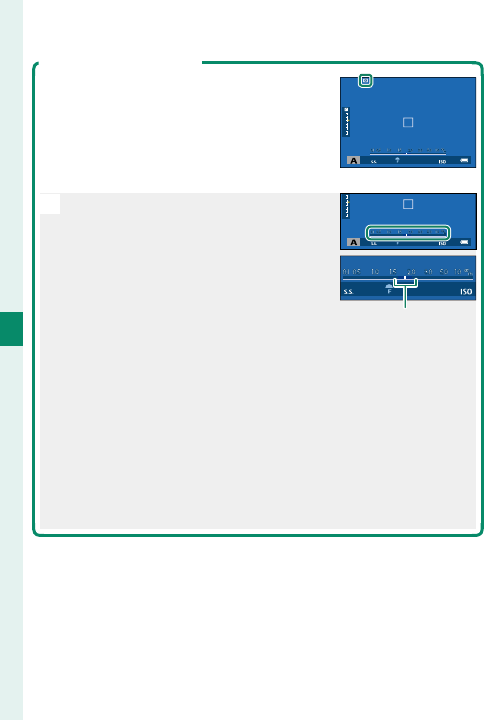
70
5
Taking Photographs
Previewing Depth of Field
When PREVIEW DEPTH OF FIELD is
assigned to a function button, pressing
the button stops aperture down to the
selected setting, allowing depth of eld
to be previewed in the display.
N
If both AF DISTANCE INDICATOR
and MF DISTANCE INDICATOR are
selected in the
D
SCREEN SET-UP>
DISP. CUSTOM SETTING list, depth of
eld can also be previewed using the
depth-of- eld indicator in the stan-
dard display. Use the DISP/BACK button
to display standard indicators.
Depth of eld
Use the G AF/MF SETTING> DEPTH-OF-FIELD SCALE
option to choose how depth of eld is displayed. Choose
FILM FORMAT BASIS to help you make practical assess-
ments of depth of eld for pictures that will be viewed
as prints and the like, PIXEL BASIS to help you assess
depth of eld for pictures that will be viewed at high res-
olutions on computers or other electronic displays.
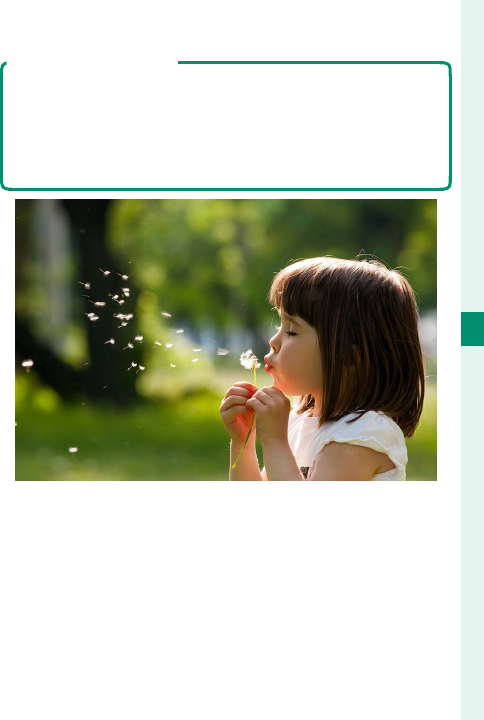
71
5
Taking Photographs
Choosing a Shooting Mode
Sensitivity and Motion Blur
If you choose a narrow aperture when the subject is poorly
lit, the shutter speed selected by the autoexposure program
may not be fast enough to prevent motion blur. For faster
shutter speeds that reduce motion blur, select a higher sen-
sitivity.
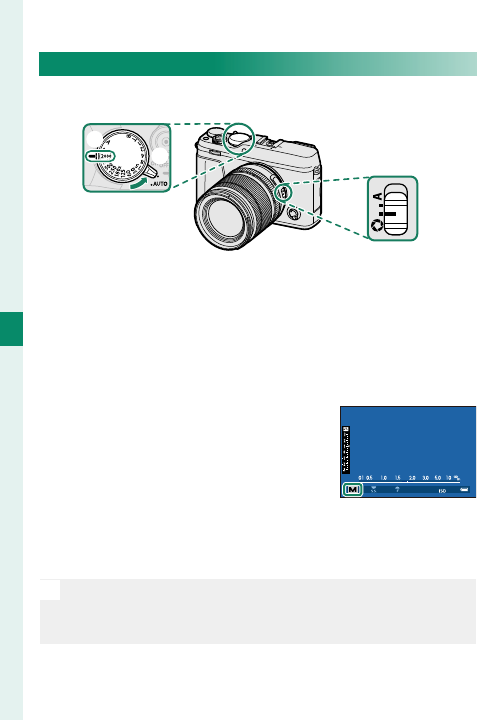
72
5
Taking Photographs
Mode M: Manual Exposure
Alter exposure from that selected by the camera.
B
A
C
Adjust settings as follows:
A
Auto mode selector lever:
z
B
Shutter speed:
Choose a shutter speed
C
Aperture: Select
Z
and rotate the lens aperture
ring to adjust aperture
Con rm that M appears in the
display. The amount the picture
would be under- or over-exposed
at current settings is shown by the
exposure indicator; adjust shut-
ter speed and aperture until the desired exposure is
reached.
N
At settings other than 180X, shutter speed can also be
adjusted in increments of ⁄EV by rotating the rear com-
mand dial.
㹋
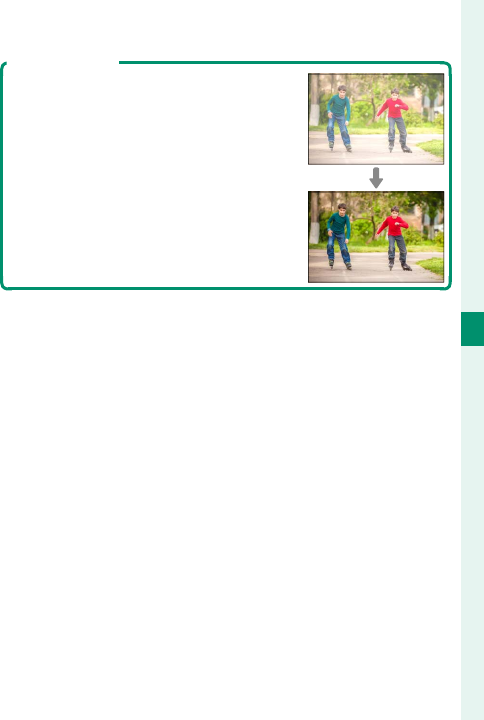
73
5
Taking Photographs
Choosing a Shooting Mode
Exposure Preview
To preview exposure in the LCD moni-
tor, select an option other than OFF for
D SCREEN SET-UP> PREVIEW EXP./
WB IN MANUAL MODE. Select OFF
when using the ash or on other occa-
sions on which exposure may change
when the picture is taken.
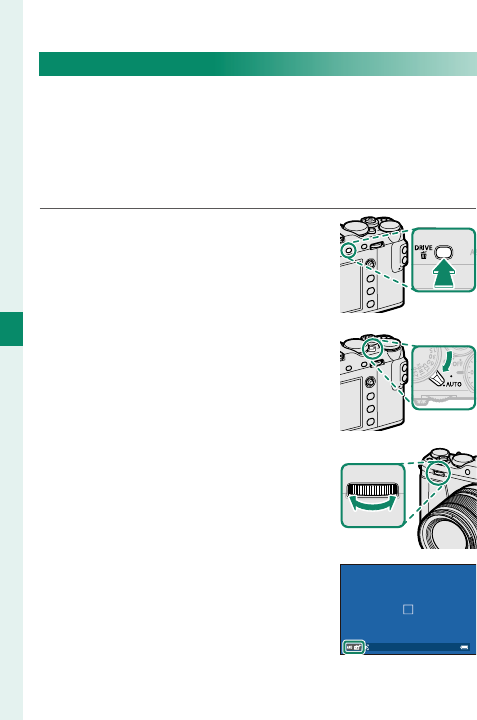
74
5
Taking Photographs
Auto Mode
The camera adjusts settings automatically according
to the option selected by rotating the front command
dial. Choose from modes suited to speci c subject
types, or select
S
ADVANCED SR AUTO to let the
camera automatically match the mode to the subject.
1 Press the DRIVE button and se-
lect B (STILL IMAGE) from the
list of drive mode options.
2 Rotate the auto mode selector
lever to AUTO.
3 Rotate the front command dial
to choose an option.
The currently-selected scene
appears in the display.
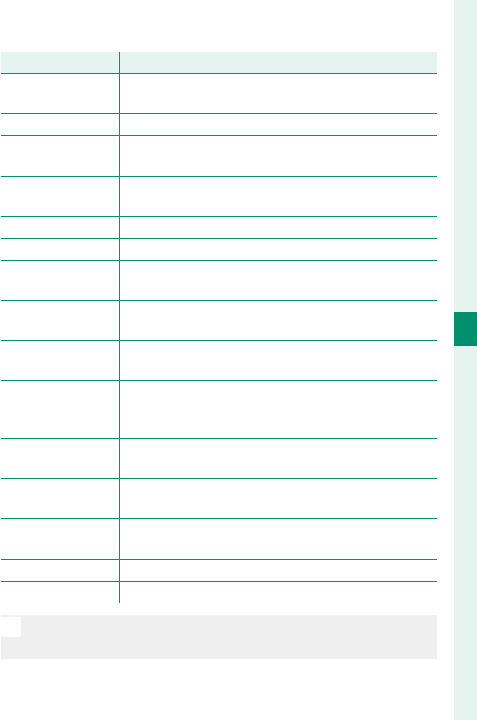
75
5
Taking Photographs
Choosing a Shooting Mode
Mode
Mode
Description
Description
S
S
ADVANCED
ADVANCED
SR AUTO
SR AUTO
The camera automatically optimizes settings to
suit the scene.
h
h
PORTRAIT
PORTRAIT Choose for portraits.
Z
Z
PORTRAIT
PORTRAIT
ENHANCER
ENHANCER
Processes portraits to give the subject a smooth,
natural-looking complexion.
M
M
LANDSCAPE
LANDSCAPE Choose for daylight shots of buildings and land-
scapes.
N
N
SPORT
SPORT Choose when photographing moving subjects.
O
O
NIGHT
NIGHT Choose for poorly lit twilight or night scenes.
H
H
NIGHT
NIGHT
(TRIPOD)
(TRIPOD)
Choose this mode for slow shutter speeds when
shooting at night.
p
p
FIREWORKS
FIREWORKS Slow shutter speeds are used to capture the ex-
panding burst of light from a fi rework.
Q
Q
SUNSET
SUNSET Choose this mode to record the vivid colors in
sunrises and sunsets.
R
R
SNOW
SNOW Choose for crisp, clear shots that capture the
brightness of scenes dominated by shining
white snow.
s
s
BEACH
BEACH Choose for crisp, clear shots that capture the
brightness of sunlit beaches.
f
f
UNDERWATER
UNDERWATER Reduces the blue cast typically associated with
underwater lighting.
U
U
PARTY
PARTY Capture indoor background lighting under low-
light conditions.
V
V
FLOWER
FLOWER Eff ective for taking more vivid shots of fl owers.
W
W
TEXT
TEXT Take clear pictures of text or drawings in print.
N
Scene selection is also available using A SHOOTING
SETTING> SCENE POSITION in the shooting menu.
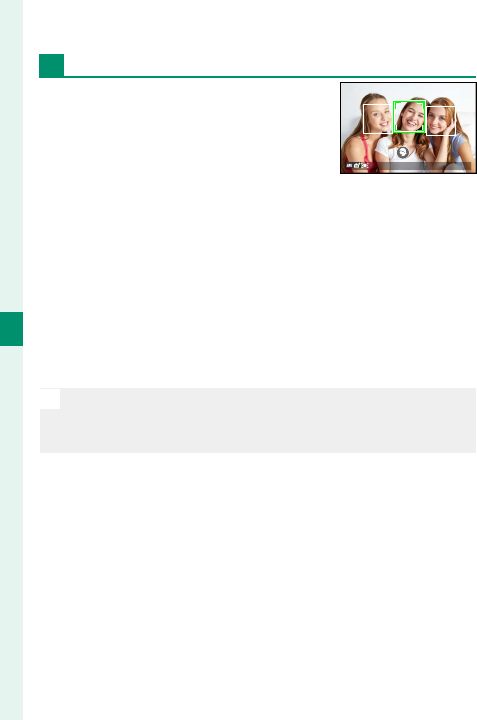
76
5
Taking Photographs
Choosing a Shooting Mode
S ADVANCED SR AUTO
The scene selected by the camera
in S ADVANCED SR AUTO mode
is shown by an icon in the display.
• a AUTO
• c LANDSCAPE
• d NIGHT
• h NIGHT (TRIPOD)
• e MACRO
• u BEACH
• v SUNSET
• w SNOW
• x SKY
• y GREENERY
• z SKY & GREENERY
• d PORTRAIT
• g BACKLIT PORTRAIT
• c MOVING OBJECT
• a PORTRAIT&MOTION
• b BACKLIT PORTRAIT&
MOTION
O
The mode selected may vary with shooting conditions.
If the mode and subject do not match, select a scene
manually.
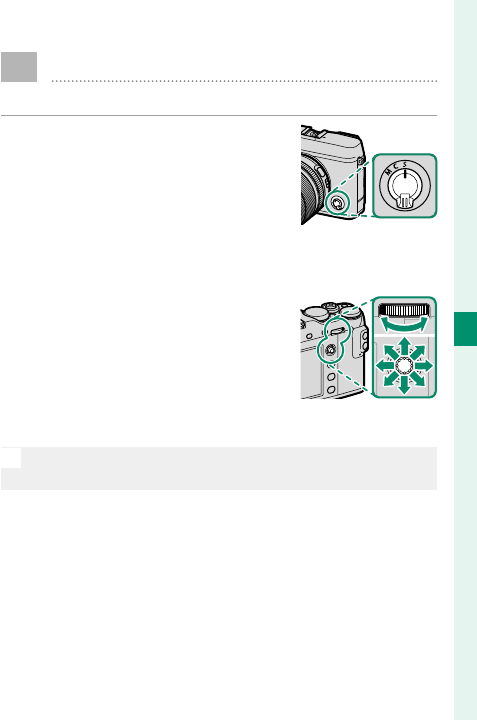
77
5
Taking Photographs
Autofocus
Take pictures using autofocus.
1 Rotate the focus mode selector
to S or C (P 78).
2 Use G AF/MF SETTING> AF MODE to choose an
AF mode (P 80).
3 Choose the position and size of
the focus frame (P 82).
4 Take pictures.
N
For information on the autofocus system, visit:
http://fujifilm-x.com/af/en/index.html
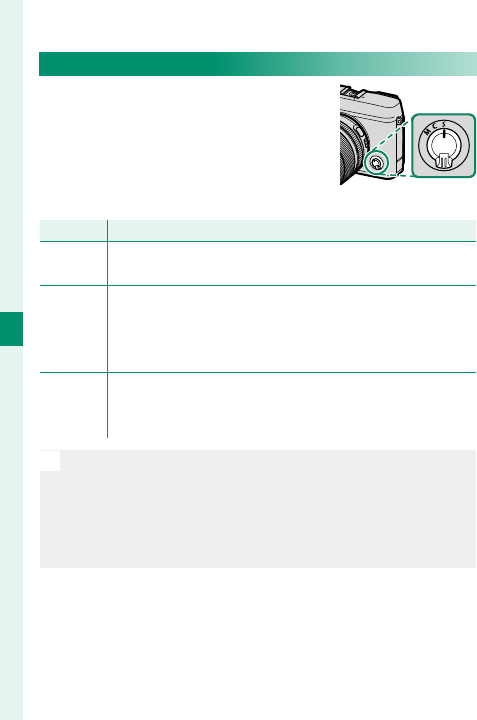
78
5
Taking Photographs
Focus Mode
Use the focus mode selector to
choose how the camera focuses.
Choose from the following options:
Mode
Mode
Description
Description
S
(AF-S)
Single AF: Focus locks while the shutter button is pressed
halfway. Choose for stationary subjects.
C
(AF-C)
Continuous AF: Focus is continually adjusted to refl ect
changes in the distance to the subject while the shutter
button is pressed halfway. Use for subjects that are in
motion. Eye-detection AF is not available.
M
(manual)
Manual: Focus manually using the lens focus ring. Choose
for manual control of focus or in situations in which the
camera is unable to focus using autofocus (P 87).
N
Regardless of the option selected, manual focus will be
used when the lens is in manual focus mode.
If ON is selected for G AF/MF SETTING> PRE-AF, fo-
cus will be adjusted continuously in modes S and C even
when the shutter button is not pressed.
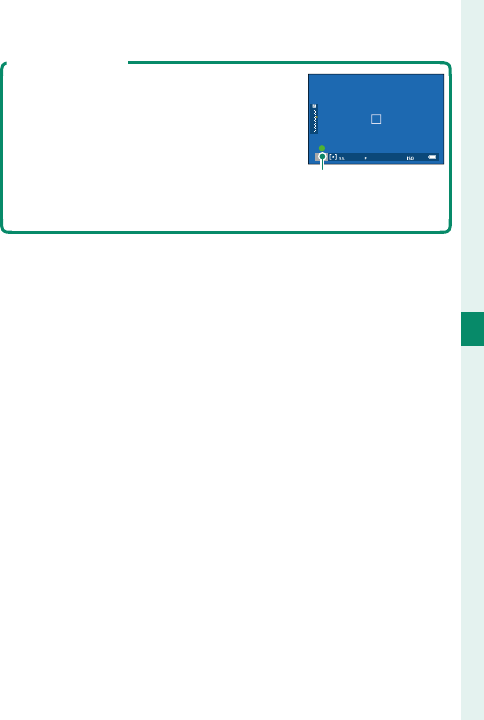
79
5
Taking Photographs
Autofocus
The Focus Indicator
The focus indicator turns green when
the subject is in focus and blinks white
when the camera is unable to focus.
Brackets (“( )”) indicate that the camera
is focusing and are displayed continu-
ously in mode C. j is displayed in man-
ual focus mode.
Focus indicator
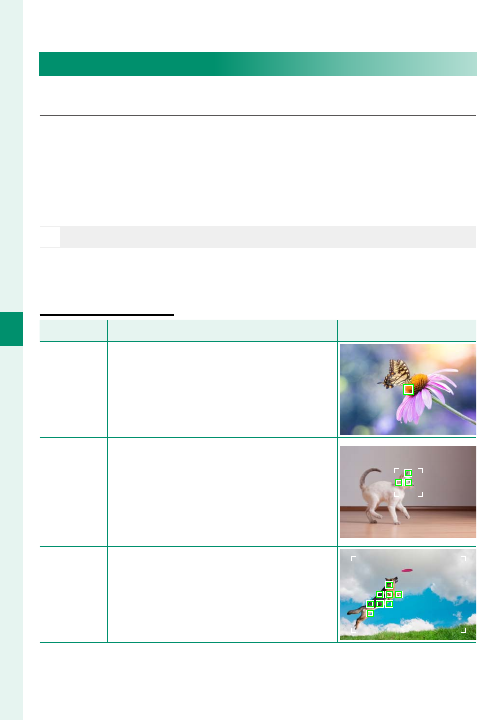
80
5
Taking Photographs
Autofocus Options (AF Mode)
Choose how the camera focuses in modes S and C.
1 Press MENU/OK and go to the shooting menu.
2 Select G AF/MF SETTING> AF MODE.
3 Choose an AF mode.
N
This feature can also be accessed via shortcuts (P 246).
How the camera focuses depends on the focus mode.
Focus Mode S (AF-S)
Focus Mode S (AF-S)
Option
Option
Description
Description
Sample image
Sample image
r
SINGLE
POINT
Camera focuses on subject in
selected focus point. Use for pin-
point focus on selected subject.
y
ZONE
Camera focuses on subject in se-
lected focus zone. Focus zones
include multiple focus points, mak-
ing it easier to focus on subjects in
motion.
z
WIDE
Camera focuses automatically on
high-contrast subjects; display
shows areas in focus.
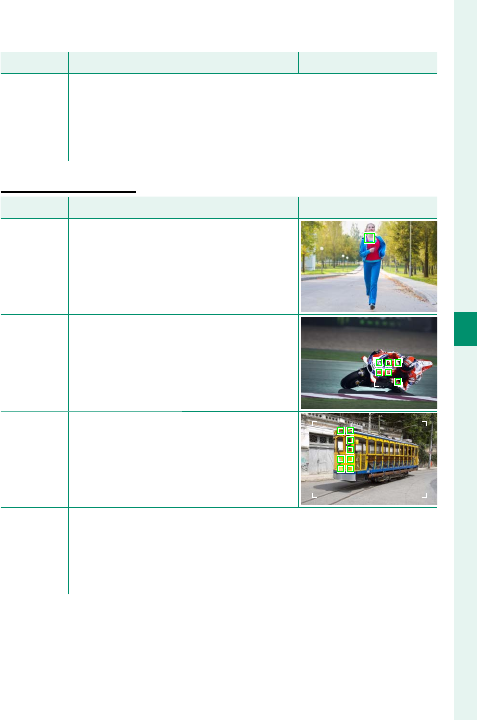
81
5
Taking Photographs
Autofocus
Option
Option
Description
Description
Sample image
Sample image
j
ALL
Rotate the rear command dial in the focus-point selec-
tion display (P 83, 84) to cycle through AF modes
in the following order: r SINGLE POINT, y ZONE,
and z WIDE.
Focus Mode C (AF-C)
Focus Mode C (AF-C)
Option
Option
Description
Description
Sample image
Sample image
r
SINGLE
POINT
Focus tracks subject at selected fo-
cus point. Use for subjects moving
toward or away from camera.
y
ZONE
Focus tracks subject in selected fo-
cus zone. Use for subjects that are
moving fairly predictably.
z
TRACKING
Focus tracks subjects moving
through wide area of frame.
j
ALL
Rotate the rear command dial in the focus-point selec-
tion display (P 83, 84) to cycle through AF modes
in the following order: r SINGLE POINT, y ZONE,
and z TRACKING.
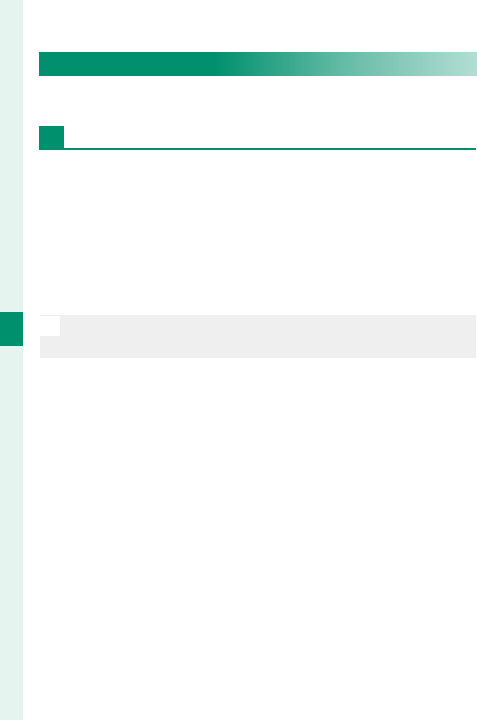
82
5
Taking Photographs
Focus-Point Selection
Choose a focus point for autofocus.
Viewing the Focus-Point Display
1 Press MENU/OK and go to the shooting menu.
2 Select G AF/MF SETTING> FOCUS AREA to view
the focus-point display.
3 Use the focus stick (focus lever) and rear com-
mand dial to choose a focus area (P 83).
N
The focus point can also be selected using touch con-
trols (P 22).
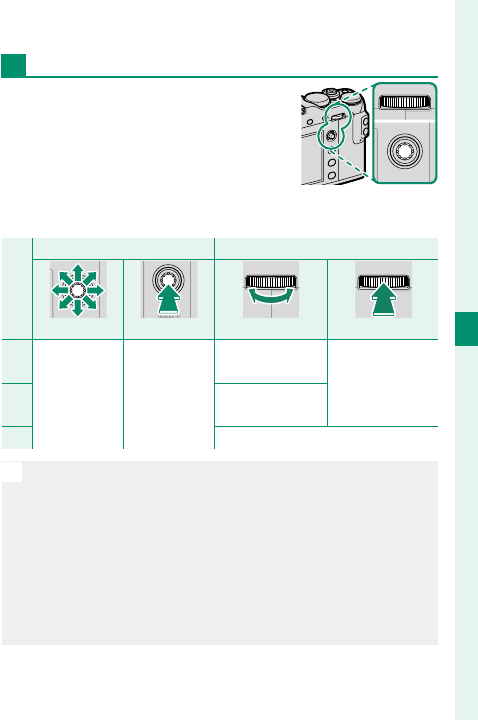
83
5
Taking Photographs
Autofocus
Selecting a Focus Point
Use the focus stick (focus lever)
to choose the focus point and the
rear command dial to choose the
size of the focus frame. The proce-
dure varies with the option select-
ed for AF mode.
AF mode
AF mode
Focus stick
Focus stick
Rear command dial
Rear command dial
Tilt
Tilt
Press
Press
Rotate
Rotate
Press
Press
r
r
Select focus
point
Select center
focus point
Choose from
6frame sizes Restore original
size
y
yChoose from
3frame sizes
z
z—
N
Manual focus-point selection is not available when
z WIDE/TRACKING is selected in focus mode S.
If j ALL is selected for AF mode, you can rotate the
rear command dial in the focus-point selection display
(P 84) to cycle through AF modes in the follow-
ing order: r SINGLE POINT (6 frame sizes), y ZONE
(3 frame sizes), and either z WIDE (focus mode S) or
z TRACKING (focus mode C).
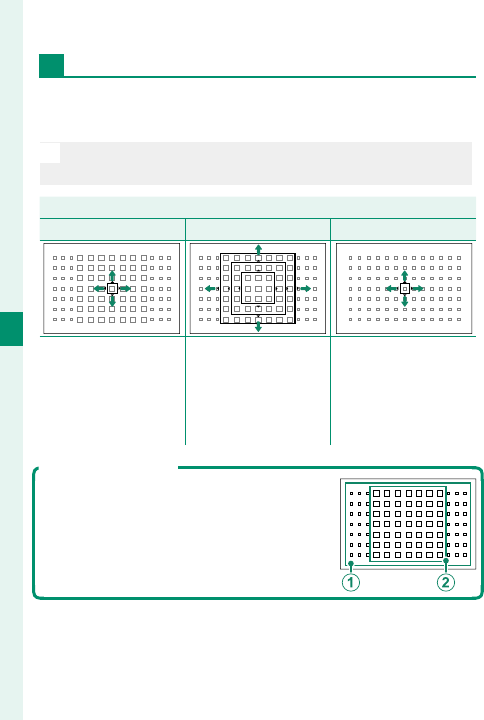
84
5
Taking Photographs
The Focus-Point Display
The focus-point display varies with the option select-
ed for AF mode.
N
Focus frames are shown by small squares (), focus
zones by the large squares.
AF mode
AF mode
r
r
SINGLE POINT
SINGLE POINT
y
y
ZONE
ZONE
z
z
WIDE/TRACKING
WIDE/TRACKING
Number of points
available can be select-
ed using
G
AF/MF
SETTING> NUMBER
OF FOCUS POINTS.
Choose from zones
with 7 × 7, 5 × 5, or
3 × 3 focus points.
Position focus frame
over subject and press
MENU/OK.
Available Focus Points
TTL contrast-detect AF o ers more focus
points (A) than intelligent hybrid AF
(B), which combines phase-detection
with TTL contrast-detect AF.
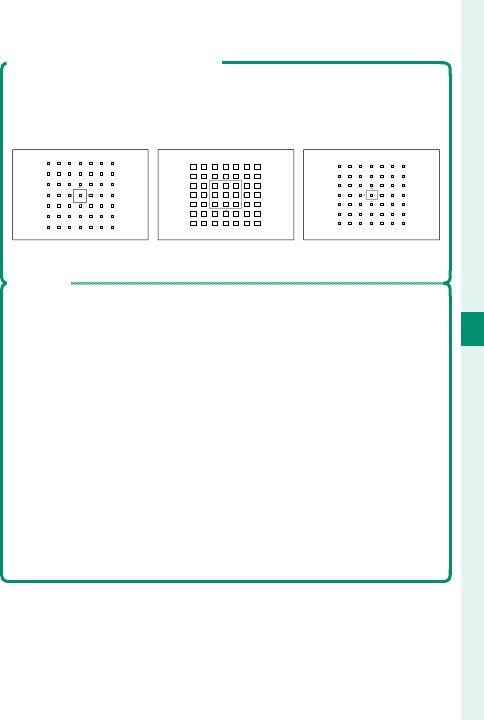
85
5
Taking Photographs
Autofocus
Burst Mode Focus-Frame Selection
When continuous high-speed (8.0 fps, 11 fps, 14 fps) is selected
for drive mode, the number of focus frames available in focus
mode C drops.
Single point Zone Tracking
Autofocus
Although the camera boasts a high-precision autofocus sys-
tem, it may be unable to focus on the subjects listed below.
• Very shiny subjects such as mirrors or car bodies.
• Subjects photographed through a window or other re ec-
tive object.
• Dark subjects and subjects that absorb rather than re ect
light, such as hair or fur.
• Insubstantial subjects, such as smoke or ame.
• Subjects that show little contrast with the background.
• Subjects positioned in front of or behind a high-contrast
object that is also in the focus frame (for example, a subject
photographed against a backdrop of highly contrasting el-
ements).
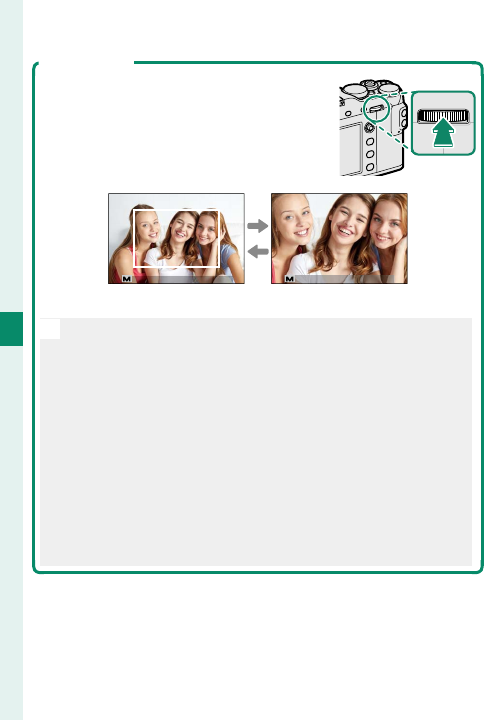
86
5
Taking Photographs
Autofocus
Checking Focus
To zoom in on the current focus area
for precise focus, press the center of the
rear command dial. Press the center of
the rear command dial again to cancel
zoom.
㹋㹋
Normal display Focus zoom
N
In focus mode S, zoom can be adjusted by rotating the
rear command dial when STANDARD or FOCUS PEAK
HIGHLIGHT is selected for G AF/MF SETTING> MF
ASSIST (P 142). Focus zoom is not available in focus
mode C or when G AF/MF SETTING> PRE-AF is on or
an option other than r SINGLE POINT is selected for
AF MODE.
Use D BUTTON/DIAL SETTING> FUNCTION (Fn)
SETTING to change the function performed by the
center of the rear command dial or assign its default
function to other controls.
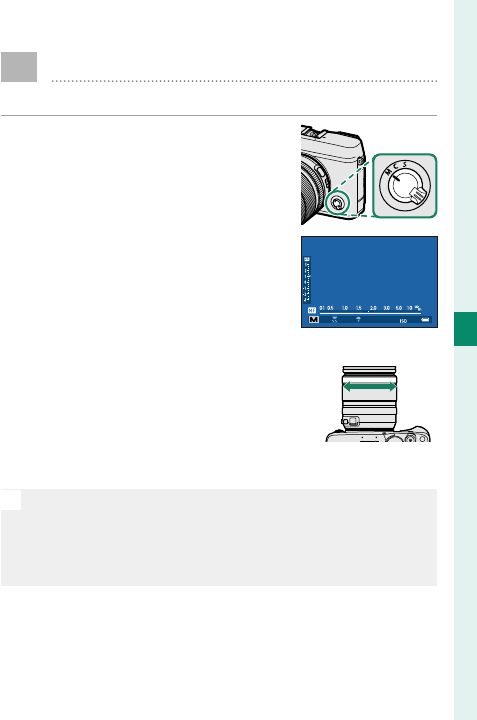
87
5
Taking Photographs
Manual Focus
Adjust focus manually.
1 Rotate the focus mode selector
to M.
j will appear in the display.
㹋
2 Focus manually using the lens
focus ring. Rotate the ring left
to reduce the focus distance,
right to increase.
3 Take pictures.
N
Use D BUTTON/DIAL SETTING> FOCUS RING to re-
verse the direction of rotation of the focus ring.
Regardless of the option selected, manual focus will be
used when the lens is in manual focus mode.
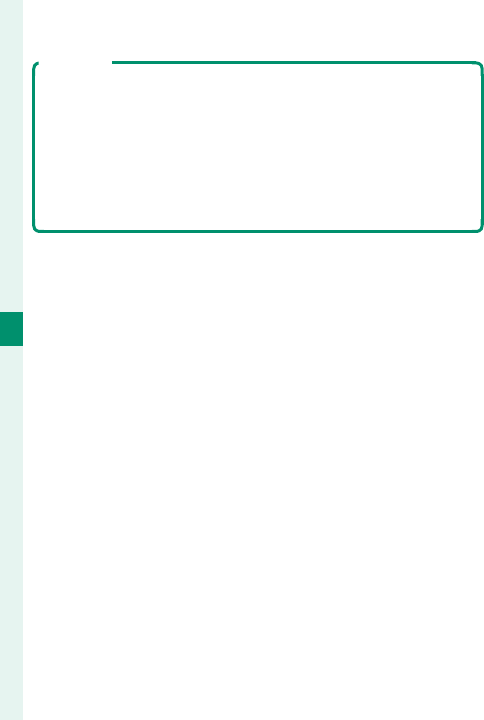
88
5
Taking Photographs
Quick Focus
To use autofocus to focus on the subject in the selected fo-
cus area, press the button to which focus lock or AF-ON has
been assigned (the size of the focus area can be chosen with
the rear command dial). In manual focus mode, you can use
this feature to quickly focus on a chosen subject using either
single or continuous AF according to the option chosen for
G AF/MF SETTING> INSTANT AF SETTING.
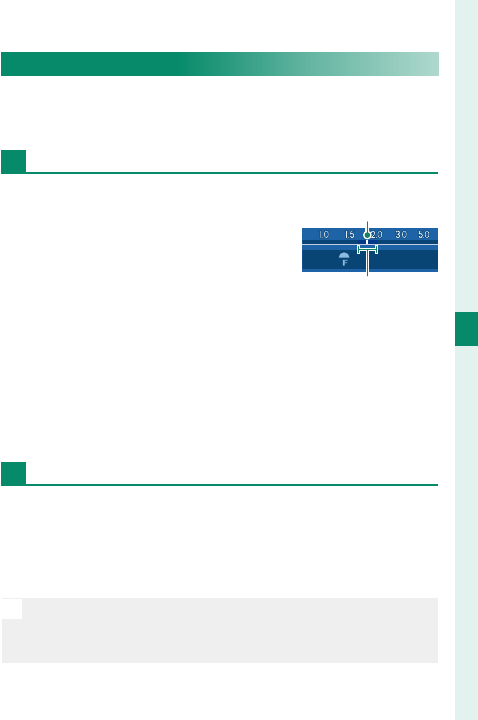
89
5
Taking Photographs
Manual Focus
Checking Focus
A variety of options are available for checking focus
in manual focus mode.
The Manual Focus Indicator
The manual focus indicator indi-
cates how closely the focus dis-
tance matches the distance to the
subject in the focus brackets. The
white line indicates the distance
to the subject in the focus area (in
meters or feet according to the option selected for
D SCREEN SET-UP> FOCUS SCALE UNITS in the set-
up menu), the blue bar the depth of eld, or in other
words the distance in front of and behind the subject
that appears to be in focus.
Focus Zoom
If ON is selected for
G
AF/MF SETTING> FOCUS
CHECK, the camera will automatically zoom in on the
selected focus area when the focus ring is rotated.
Press the center of the rear command dial to exit zoom.
N
If STANDARD or FOCUS PEAK HIGHLIGHT is selected
for G AF/MF SETTING> MF ASSIST, zoom can be ad-
justed by rotating the rear command dial.
Focus distance
(white line)
Depth of eld

90
5
Taking Photographs
Manual Focus
MF Assist
The G AF/MF SETTING> MF ASSIST option can be
used to check focus when pictures are framed in the
LCD monitor or electronic view nder in manual focus
mode.
N
The MF ASSIST menu can be displayed by pressing and
holding the center of the rear command dial.
The following options are available:
• FOCUS PEAK HIGHLIGHT: Highlights
high-contrast outlines. Rotate
the focus ring until the subject is
highlighted.
• DIGITAL SPLIT IMAGE: Displays a split
image in the center of the frame.
Frame the subject in the split-im-
age area and rotate the focus ring
until the four parts of the split im-
age are correctly aligned.
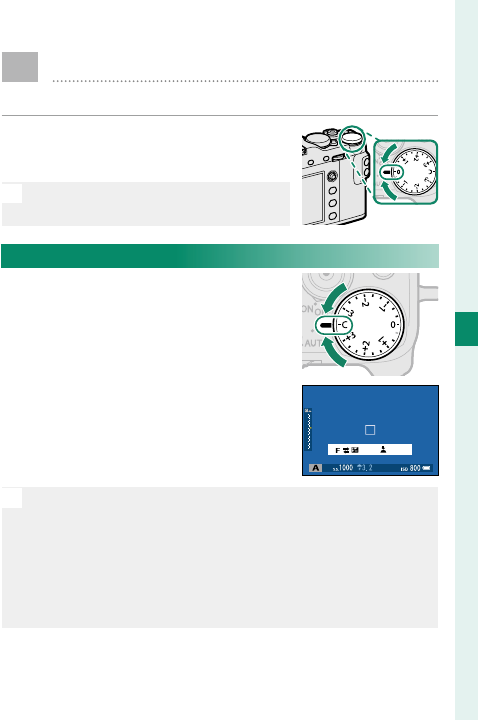
91
5
Taking Photographs
d Exposure Compensation
Adjust exposure.
Rotate the exposure compensa-
tion dial.
O
The amount of compensation avail-
able varies with the shooting mode.
C (Custom)
When the exposure compensation
dial is rotated to C, exposure com-
pensation can be adjusted by ro-
tating the front command dial.
set
N
The front command dial can be used to set exposure
compensation to values between −5 and +5EV.
The front command dial can be used to set aperture, ex-
posure compensation, or (when ON is selected for ISO
COMMAND DIAL SETTING) sensitivity. Press the dial to
toggle between the di erent settings.
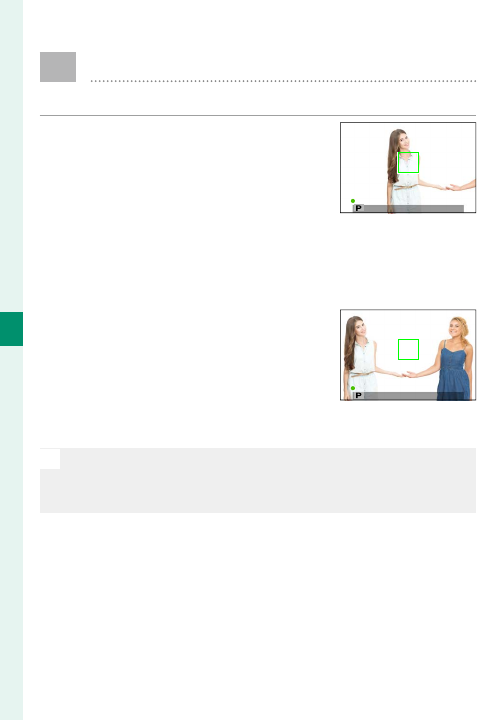
92
5
Taking Photographs
Focus/Exposure Lock
Compose photographs with o -center subjects.
1 Focus: Position the subject in
the focus frame and press the
shutter button halfway to lock
focus and exposure. Focus and
exposure will remain locked
while the shutter button is
pressed halfway (AF/AE lock).
2 Recompose: Keep the shutter
button pressed halfway.
3 Shoot: Press the button all the way down.
N
Focus lock using the shutter button is only available
when ON is selected for D BUTTON/DIAL SETTING >
SHUTTER AF, SHUTTER AE.
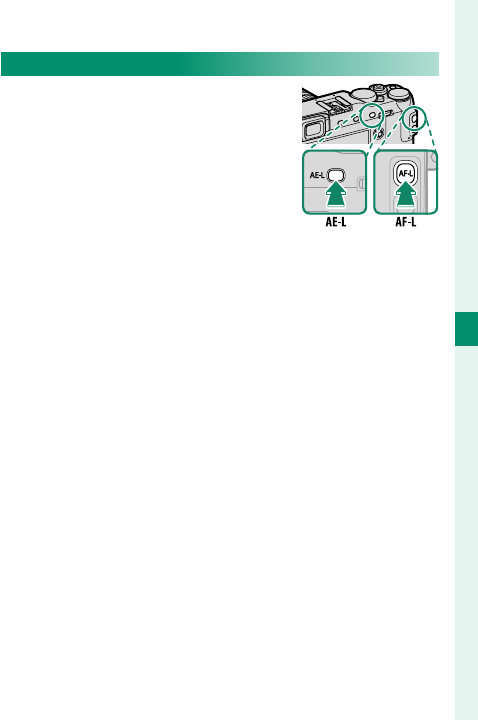
93
5
Taking Photographs
Focus/Exposure Lock
The AF-L and AE-L Buttons
Focus and exposure can also be
locked with the AF-L and AE-L but-
tons. At default settings, the AF-L
button locks focus, the AE-L button
exposure. Focus and/or exposure
will remain locked while the but-
ton is pressed, whether or not the
shutter button is pressed halfway.
The roles of the buttons can be changed using the
following D BUTTON/DIAL SETTINGoptions:
• FUNCTION (Fn) SETTING: Choose the roles played
by the AE-L and AF-L buttons.
• AE/AF-LOCK MODE: If AE&AF ON/OFF SWITCH is
selected for AE/AF-LOCK MODE, focus and/or ex-
posure lock when the button is pressed and remain
locked until the button is pressed again.
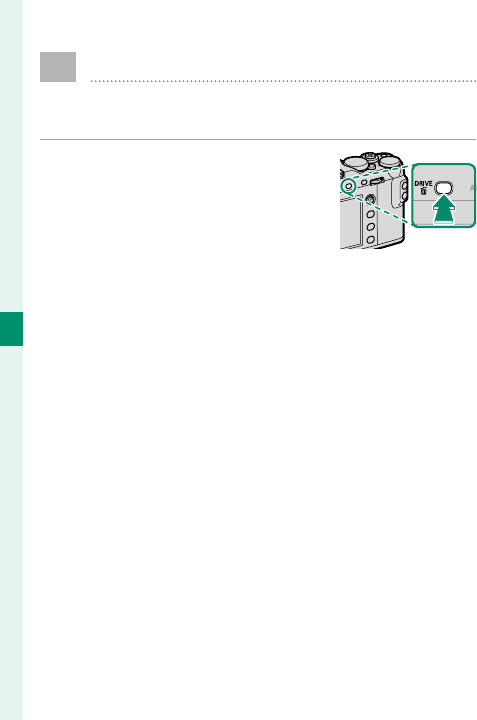
94
5
Taking Photographs
BKT
Bracketing
Automatically vary settings over a series of pic-
tures.
1 Press the DRIVE button to dis-
play drive mode options.
2 Choose a bracketing type and (if W ISO BKT or
V WHITE BALANCE BKT is selected) a bracket-
ing amount.
3 Press MENU/OK to end drive mode selection.
4 Take photographs.
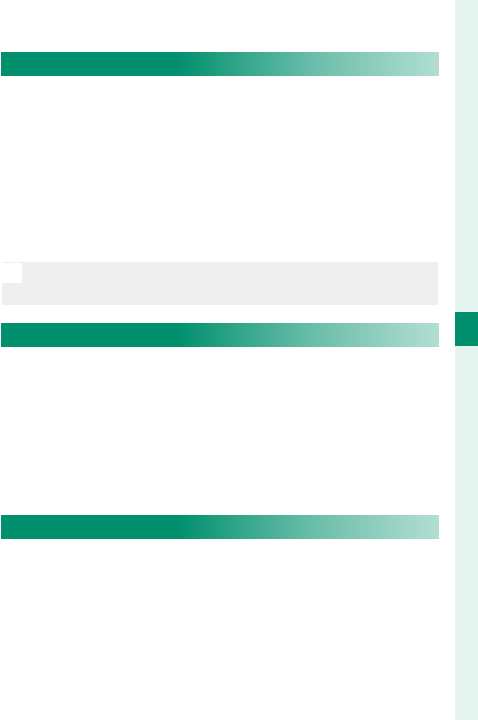
95
5
Taking Photographs
Bracketing
O AE BKT
Use A SHOOTING SETTING> AE BKT SETTING to
choose the bracketing amount and number of shots.
Each time the shutter button is pressed, the camera
will take the speci ed number of shots: one using the
metered value for exposure and the others over- or
under-exposed by multiples of the selected bracket-
ing amount (P 154).
N
Regardless of the bracketing amount, exposure will not
exceed the limits of the exposure metering system.
W ISO BKT
Select a bracketing amount (±1, ±⁄, or ±⁄). Each
time the shutter is released, the camera will take a
picture at the current sensitivity and process it to cre-
ate two additional copies, one with sensitivity raised
and the other with sensitivity lowered by the select-
ed amount.
X FILM SIMULATION BKT
Each time the shutter is released, the camera takes one
shot and processes it to create copies with di erent
lm simulation settings, chosen using
A
SHOOTING
SETTING> FILM SIMULATION BKT
(P 154)
.
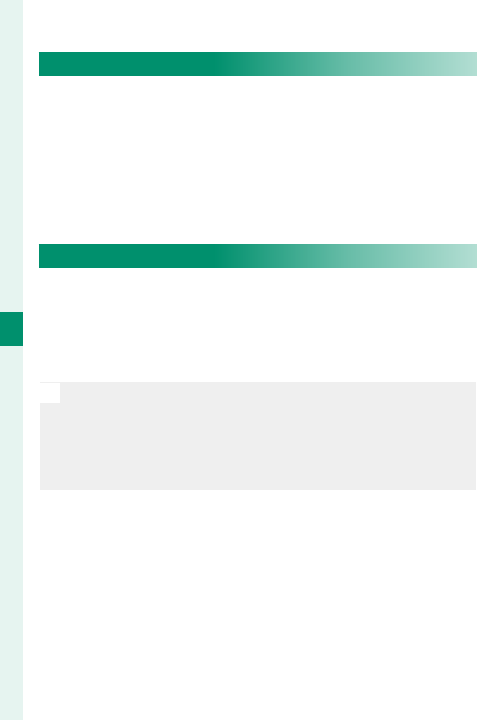
96
5
Taking Photographs
Bracketing
V WHITE BALANCE BKT
Select a bracketing amount (±1, ±2, or ±3). Each time
the shutter is released, the camera takes one shot
and processes it to create three copies: one at the
current white balanced setting, one with ne-tuning
increased by the selected amount, and another with
ne-tuning decreased by the selected amount.
Y DYNAMIC RANGE BKT
Each time the shutter button is pressed, the cam-
era takes three shots with di erent dynamic ranges:
100% for the rst, 200% for the second, and 400% for
the third.
N
While dynamic range bracketing is in e ect, sensitivity
will be restricted to a minimum of ISO 800 (or to a mini-
mum of ISO 200 to 800 when an auto option is selected
for sensitivity); the sensitivity previously in e ect is re-
stored when bracketing ends.

97
5
Taking Photographs
I Continuous Shooting (Burst Mode)
Capture motion in a series of pictures.
1 Press the DRIVE button to dis-
play drive mode options.
2 Select I CONTINUOUS and choose a frame ad-
vance rate.
3 Take photographs. The camera will take pictures
while the shutter button is pressed; shooting
ends when the shutter button is released or the
memory card is full.
O
If le numbering reaches 999 before shooting is com-
plete, the remaining pictures will be recorded to a new
folder.
Burst shooting may not begin if the space available on
the memory card is insu cient.
Frame rate varies with the subject, shutter speed, sensi-
tivity, and focus mode. Frame rates may slow and record-
ing times increase as more shots are taken.
The ash turns o automatically; the previously-selected
ash mode is restored when burst shooting is disabled.
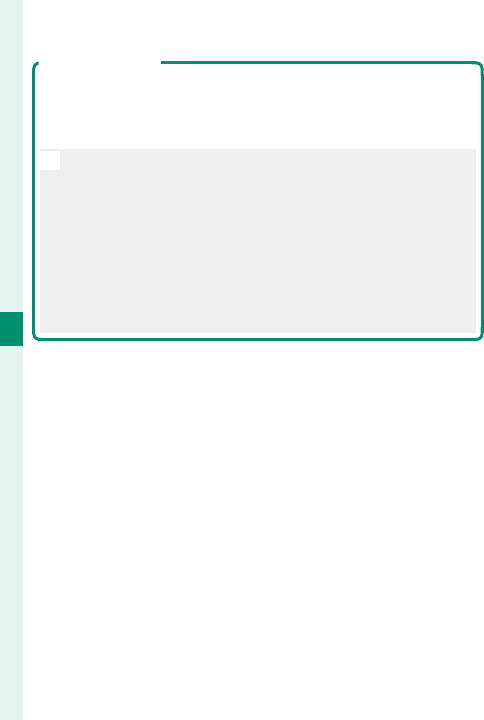
98
5
Taking Photographs
Continuous Shooting (Burst Mode)
Focus and Exposure
Select focus mode C to vary focus with shot; to vary exposure
with each shot, select OFF for D BUTTON/DIAL SETTING>
SHUTTER AE.
N
Selecting a frame rate of 8.0, 11, or 14 fps restricts the
choice of focus frames in focus mode C and limits
Intelligent Face Detection to the area used for intelligent
hybrid AF (TTL contrast-detect AF+phase-detection AF;
P 84).
Exposure and focus tracking performance may vary with
such factors as aperture, sensitivity, and exposure com-
pensation.
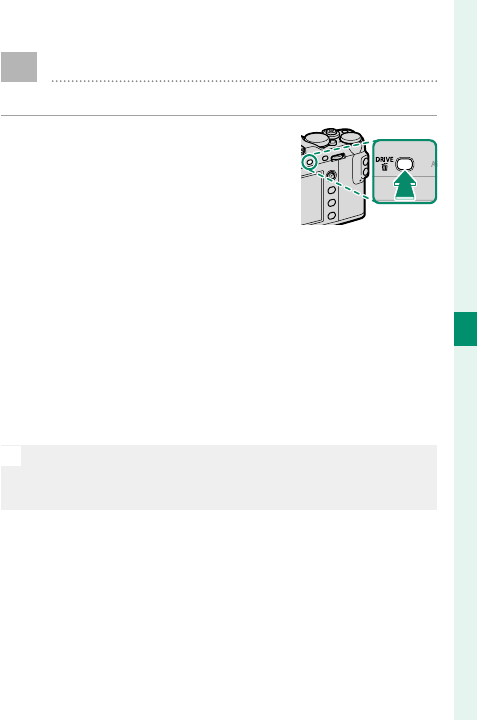
99
5
Taking Photographs
Y Advanced Filters
Take photos with lter e ects.
1 Press the DRIVE button to dis-
play drive mode options.
2 Highlight Y ADVANCED FILTER and press
MENU/OK to display advanced lter options.
3 Highlight an advanced lter and press MENU/OK to
select the highlighted option and exit to shoot-
ing mode.
4 Take photographs.
N
When the auto mode selector lever is rotated to AUTO,
you can rotate the front command dial to choose a lter
in the shooting display.
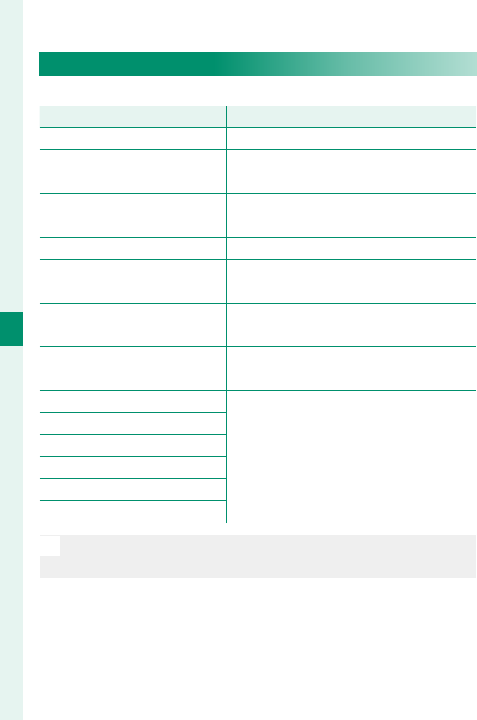
100
5
Taking Photographs
Advanced Filters
Advanced Filter Options
Choose from the following lters:
Filter
Filter
Description
Description
G TOY CAMERA Choose for a retro toy camera eff ect.
H MINIATURE The tops and bottoms of pictures are
blurred for a diorama eff ect.
I POP COLOR Create high-contrast images with sat-
urated colors.
J HIGH-KEY Create bright, low-contrast images.
Z LOW-KEY Create uniformly dark tones with few
areas of emphasized highlights.
K DYNAMIC TONE Dynamic tone expression is used for a
fantasy eff ect.
X SOFT FOCUS Create a look that is evenly soft
throughout the whole image.
u PARTIAL COLOR (RED)
Areas of the image that are the select-
ed color are recorded in that color. All
other areas of the image are recorded
in black-and-white.
v PARTIAL COLOR (ORANGE)
w PARTIAL COLOR (YELLOW)
x PARTIAL COLOR (GREEN)
y PARTIAL COLOR (BLUE)
z PARTIAL COLOR (PURPLE)
N
Depending on the subject and camera settings, images
may in some cases be grainy or vary in brightness or hue.
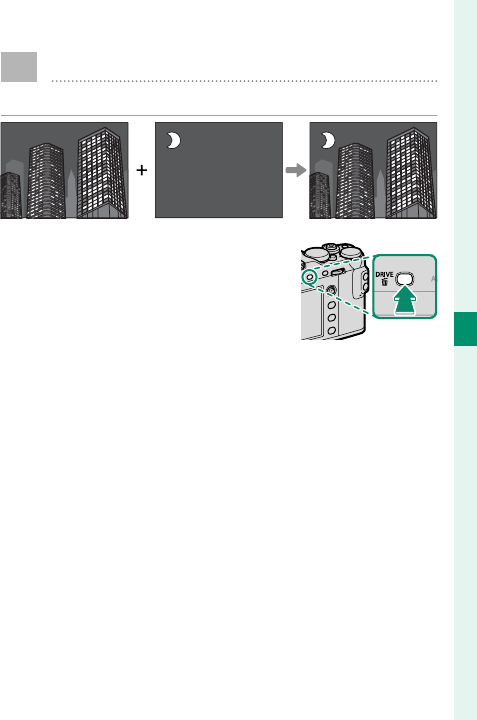
101
5
Taking Photographs
j Multiple Exposures
Create a photograph that combines two exposures.
1 Press the DRIVE button to dis-
play drive mode options.
2
Select Adv., then highlight
j
MULTIPLE EXPOSURE
and press MENU/OK to select the highlighted option
and return to shooting mode.
3 Take the rst shot.
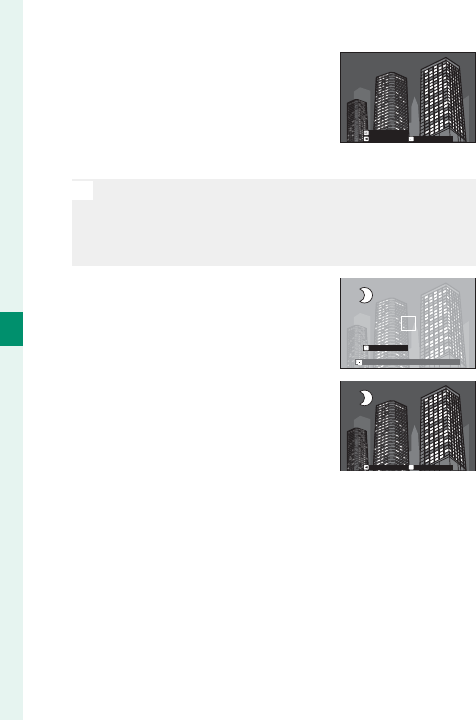
102
5
Taking Photographs
Multiple Exposures
4 Press MENU/OK. The rst shot
will be shown superimposed
on the view through the lens
and you will be prompted to
take the second shot.
EXITRETRY
NEXT
N
To return to Step 3 and retake the rst shot, press
the focus stick (focus lever) left. To save the rst shot
and exit without creating a multiple exposure, press
DISP/BACK.
5 Take the second shot, using
the rst frame as a guide.
2.030
EXIT
6 Press MENU/OK to create the
multiple exposure, or press the
focus stick left to return to Step
5 and retake the second shot. EXITRETRY
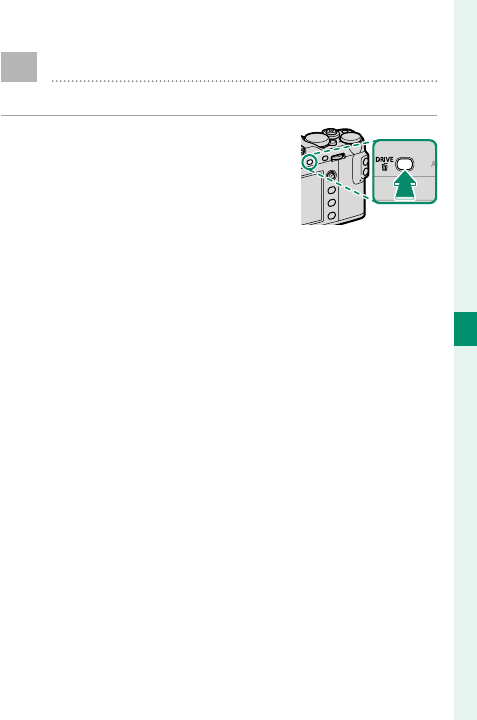
103
5
Taking Photographs
u Panoramas
Follow an on-screen guide to create a panorama.
1 Press the DRIVE button to dis-
play drive mode options.
2 Select Adv., then highlight u PANORAMA and
press MENU/OK to select the highlighted option
and return to shooting mode.
3 To select the size of the angle through which you
will pan the camera while shooting, press the
focus stick (focus lever) left. Highlight a size and
press MENU/OK.
4 Press the focus stick right to view a choice of pan
directions. Highlight a pan direction and press
MENU/OK.
5 Press the shutter button all the way down to start
recording. There is no need to keep the shutter
button pressed during recording.
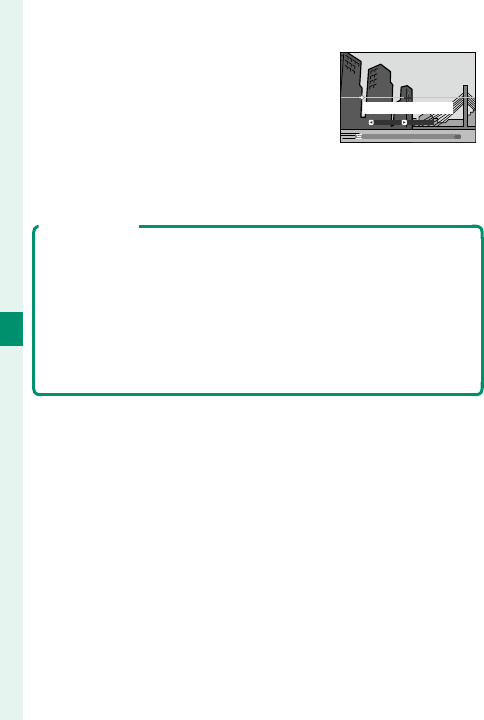
104
5
Taking Photographs
6 Pan the camera in the direction
shown by the arrow. Shooting
ends automatically when the
camera is panned to the end of
the guides and the panorama
is complete.
Sweep camera along yellow
line in direction of y
ANGLE DIRECTION
For Best Results
For best results, use a lens with a focal length of 35 mm or less
(50mm or less in 35mm format). Prop your elbows against
your sides and move the camera slowly in a small circle at a
steady speed, keeping the camera parallel or at right angles
to the horizon and being careful only to pan in the direction
shown by the guides. Use a tripod for best results. If the de-
sired results are not achieved, try panning at a di erent speed.
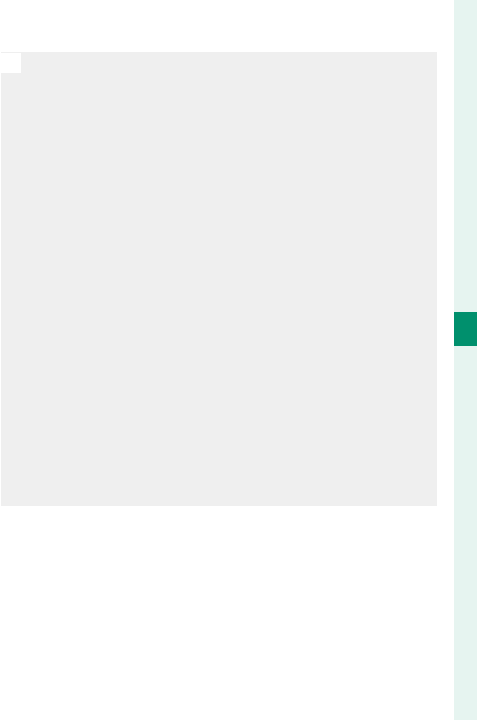
105
5
Taking Photographs
Panoramas
O
If the shutter button is pressed all the way down be-
fore the panorama is complete, shooting will end and
no panorama may be recorded. Shooting may also be
interrupted if the camera is panned too quickly or too
slowly. Panning the camera in a direction other than that
shown cancels shooting.
Panoramas are created from multiple frames; if ON is
selected for D BUTTON/DIAL SETTING> SHUTTER
AE, exposure for the entire panorama is determined by
the rst frame. The camera may in some cases record
an greater or lesser angle than selected or be unable to
stitch the frames together perfectly. The last part of the
panorama may not be recorded if shooting ends before
the panorama is complete.
The desired results may not be achieved with moving
subjects, subjects close to the camera, unvarying sub-
jects such as the sky or a eld of grass, subjects that are
in constant motion, such as waves and waterfalls, or
subjects that undergo marked changes in brightness.
Panoramas may be blurred if the subject is poorly lit.
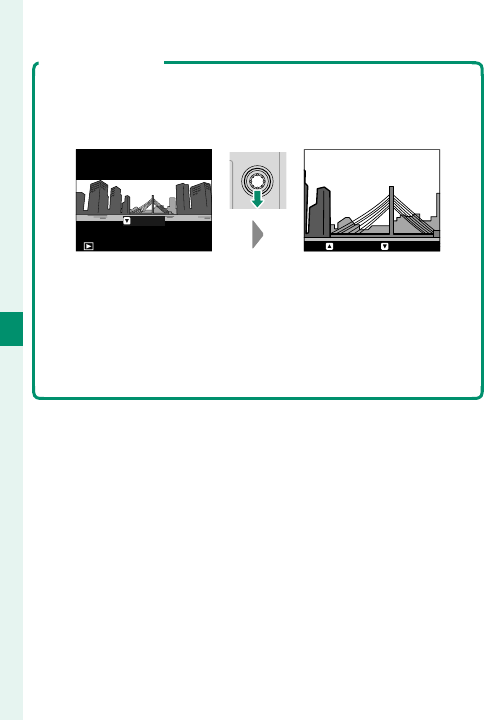
106
5
Taking Photographs
Panoramas
Viewing Panoramas
In full-frame playback, you can use the rear command dial to
zoom panoramas in or out. Alternatively, you can play the
panorama back using the focus stick (focus lever).
PLAY
STOP PAUSE
Press the focus stick down to start playback and press again to
pause. Press the focus stick left or right to change the pan di-
rection while playback is in progress or to scroll the panorama
while playback is paused; vertical panoramas will scroll verti-
cally, horizontal panoramas horizontally. To exit to full-frame
playback, press the focus stick up.
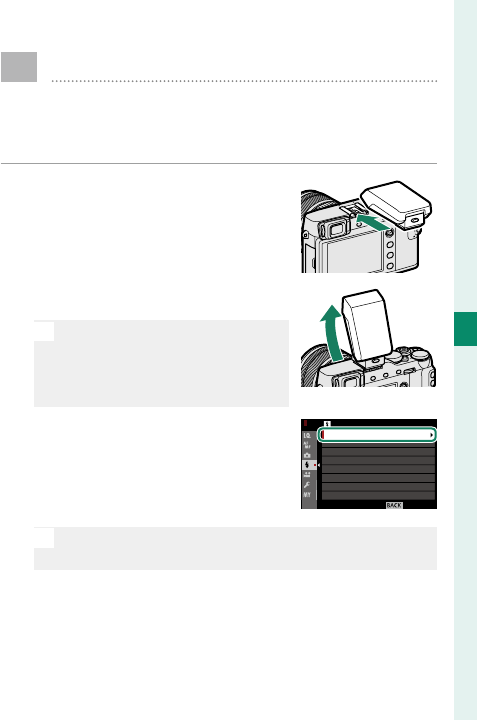
107
5
Taking Photographs
Flash Photography
Use the supplied EF-X8 shoe-mounted ash
unit for additional lighting at night or indoors
under low light.
1 Slide the ash onto the hot
shoe as shown, stopping when
it clicks into place.
2 Raise the ash.
O
If the ash is not raised, set-
tings will be adjusted for units
connected via the sync termi-
nal (P 263).
3 Select F FLASH SETTING>
FLASH FUNCTION SETTING in
the camera menus to display
options for the EF-X8. EXIT
FLASH SETTING
RED EYE REMOVAL
TTL-LOCK MODE
FLASH FUNCTION SETTING
LED LIGHT SETTING
MASTER SETTING
CH SETTING
N
This feature can also be accessed via shortcuts
(P 246).
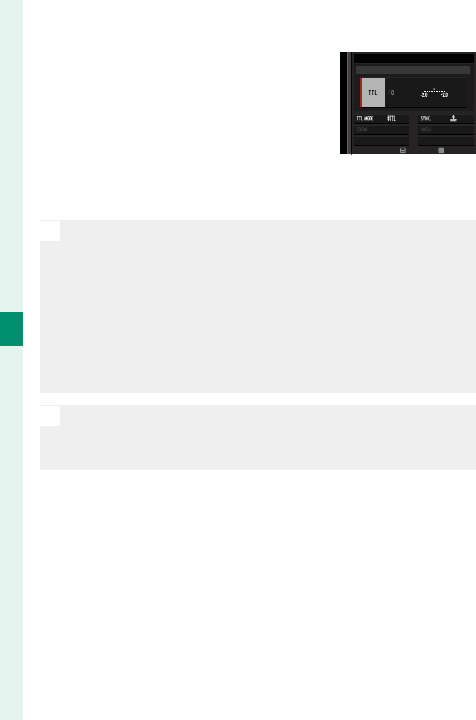
108
5
Taking Photographs
4 Highlight items using the fo-
cus stick (focus lever) and ro-
tate the rear command dial to
change the highlighted setting
(P 109).
ADJUST END
M
ODE
SUPPLIED FLASH
5 Press DISP/BACK to put the changes into e ect.
O
Depending on the distance to the subject, some lenses
may cast shadows in photos taken with the ash.
The ash will not re at some settings, for example in
panorama mode or when the electronic shutter is used.
Choose shutter speeds slower than 180X when using
the ash in exposure mode S (shutter-priority AE) or
manual (M).
N
In TTL mode, the ash may re several times with each
shot. Do not move the camera until shooting is com-
plete.
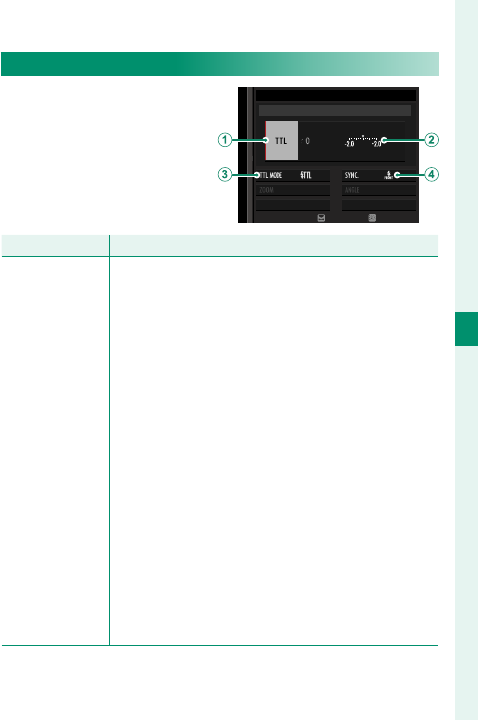
109
5
Taking Photographs
Flash Photography
Flash Settings
The following settings are
available when the sup-
plied EF-X8 shoe-mount-
ed ash unit is attached.
ADJUST END
M
ODE
SUPPLIED FLASH
Setting
Setting
Description
Description
A
Flash control
mode
Choose from the following options:
• TTL: TTL mode. Adjust fl ash compensation (B)
and choose a fl ash mode (C).
• M: The fl ash fi res at the selected output (B) re-
gardless of subject brightness or camera settings.
Output is expressed in fractions of full power,
from ⁄ to ⁄. The desired results may not be
achieved at low values if they exceed the limits
of the fl ash control system; take a test shot and
check the results.
• C (COMMANDER): Choose if the fl ash is being
used to control remote synced fl ash units, for ex-
ample as part of a studio fl ash system.
• D (OFF): The EF-X8 does not fi re. Flash units
connected via the sync terminal will still fi re
when the shutter is released, but can be disabled
by lowering the EF-X8 and turning the units off in
the fl ash settings menu.
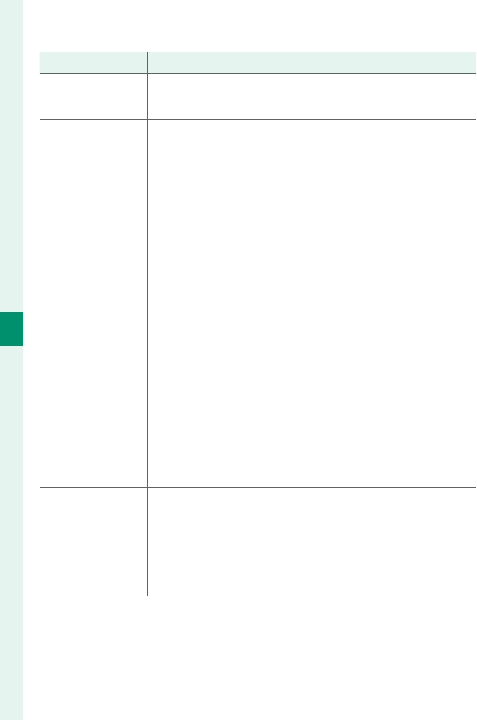
110
5
Taking Photographs
Setting
Setting
Description
Description
B
Flash compen-
sation/output
Adjust fl ash level. The options available vary with
the fl ash control mode (A).
C
Flash mode
(TTL)
Choose a fl ash mode for TTL fl ash control. The op-
tions available vary with the shooting mode (P, S,
A, or M) selected.
• E (FLASH AUTO): The fl ash fi res only as required;
fl ash level is adjusted according to subject
brightness. A p icon displayed when the shut-
ter button is pressed halfway indicates that the
fl ash will fi re when the photo is taken.
• F (STANDARD): The fl ash fi res with every shot if
possible; fl ash level is adjusted according to sub-
ject brightness. The fl ash will not fi re if not fully
charged when the shutter is released.
• G (SLOW SYNC.): Combine the fl ash with slow
shutter speeds when photographing portrait
subjects against a backdrop of night scenery.
The fl ash will not fi re if not fully charged when
the shutter is released.
D
Sync
Choose whether the fl ash is timed to fi re imme-
diately after the shutter opens (H/1ST CURTAIN)
or immediately before it closes (I/2ND CURTAIN).
1ST CURTAIN is recommended in most circum-
stances.
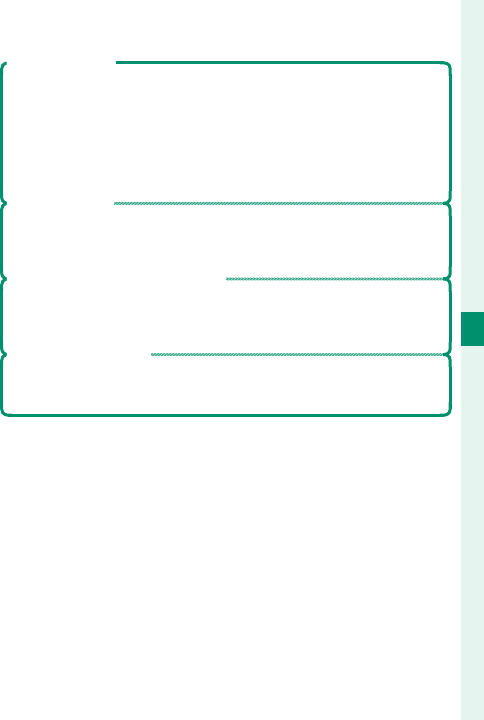
111
5
Taking Photographs
Flash Photography
Red-Eye Removal
Red-eye removal is available when an option other than OFF
is selected for F FLASH SETTING> RED EYE REMOVAL and
G AF/MF SETTING> FACE/EYE DETECTION SETTING is
ON. Red-eye removal minimizes “red-eye” caused when light
from the ash is re ected from the subject’s retinas.
Flash Sync Speed
The ash will synchronize with the shutter at shutter speeds
of ⁄s or slower.
Optional Flash Units from FUJIFILM
The camera can be used with optional FUJIFILM shoe-mount-
ed ash units.
Third-Party Flash Units
Do not use third-party ash units that apply over 300V to the
camera hot shoe.
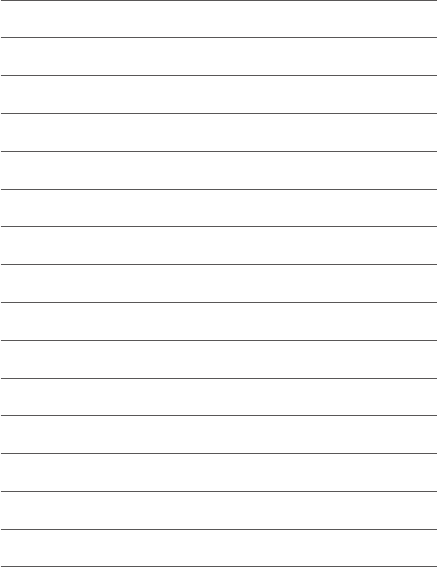
112
MEMO
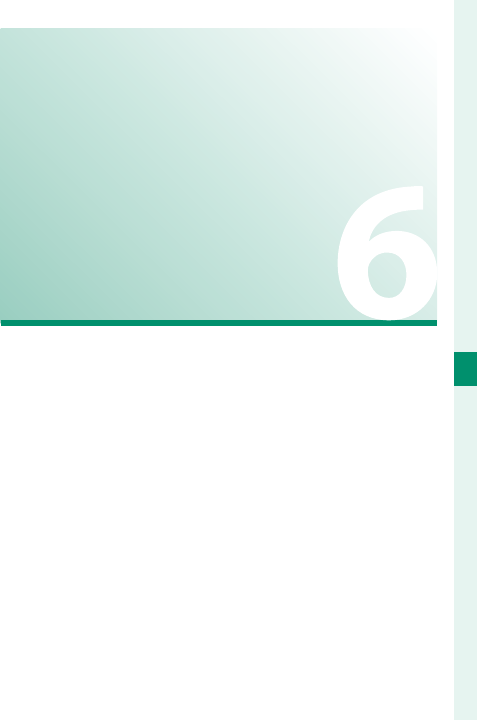
113
The Shooting Menus
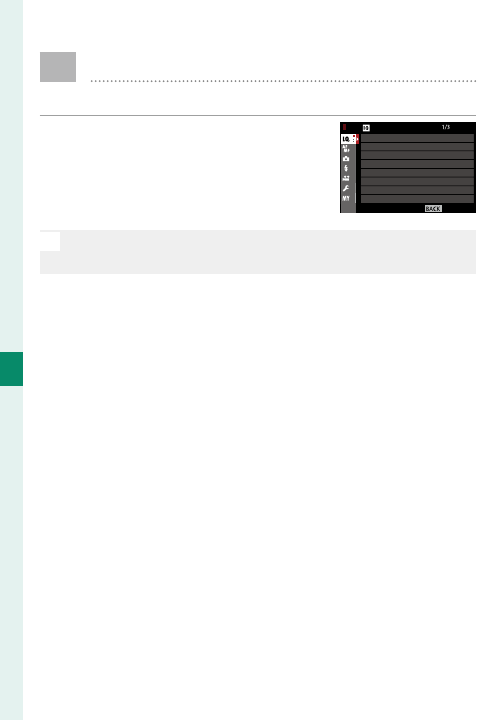
114
6
The Shooting Menus
H IMAGE QUALITY SETTING
Adjust image quality settings.
To display image quality settings,
press MENU/OK in the shooting
display and select the H (IMAGE
QUALITY SETTING) tab.
N
The options available vary with the shooting mode se-
lected.
EXIT
IMAGE QUALITY SETTING
IMAGE QUALITY
RAW RECORDING
FILM SIMULATION
GRAIN EFFECT
DYNAMIC RANGE
WHITE BALANCE
HIGHLIGHT TONE
IMAGE SIZE
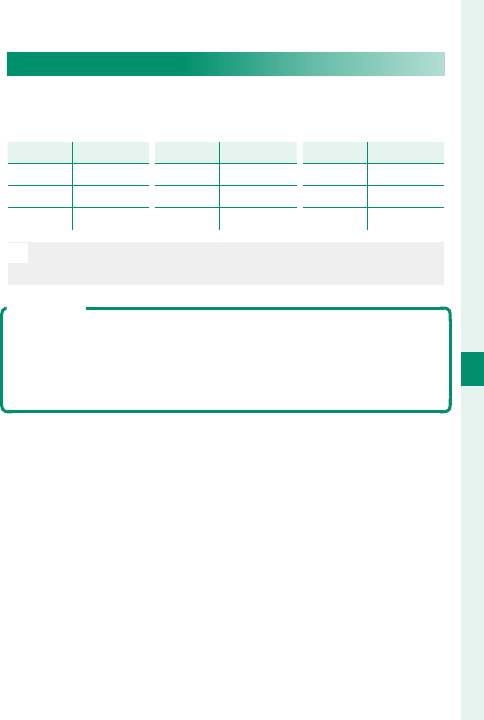
115
6
The Shooting Menus
IMAGE QUALITY SETTING
IMAGE SIZE
Choose the size and aspect ratio at which still pic-
tures are recorded.
Option
Option
Image size
Image size
O 3 : 2 6000 × 4000
P 3 : 2 4240 × 2832
Q 3 : 2 3008 × 2000
Option
Option
Image size
Image size
O 16 : 9 6000 × 3376
P 16 : 9 4240 × 2384
Q 16 : 9 3008 × 1688
Option
Option
Image size
Image size
O 1 : 1 4000 × 4000
P 1 : 1 2832 × 2832
Q 1 : 1 2000 × 2000
N
IMAGE SIZE is not reset when the camera is turned o
or another shooting mode is selected.
Aspect Ratio
Pictures with an aspect ratio of 3∶2 have the same propor-
tions as a frame of 35 mm lm, while an aspect ratio of 16∶9
is suited to display on High De nition (HD) devices. Pictures
with an aspect ratio of 1∶1 are square.
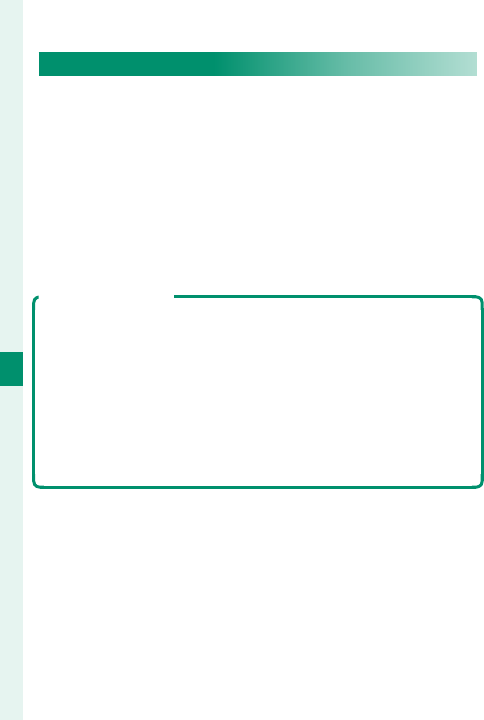
116
6
The Shooting Menus
IMAGE QUALITY
Choose a le format and compression ratio. Select
FINE or NORMAL to record JPEG images, RAW to re-
cord RAW images, or FINE+RAW or NORMAL+RAW
to record both JPEG and RAW images. FINE and
FINE+RAW use lower JPEG compression ratios for
higher-quality JPEG images, while NORMAL and
NORMAL+RAW use higher JPEG compression ratios
to increase the number of images that can be stored.
The Function Buttons
To toggle RAW image quality on or o for a single shot, assign
RAW to a function button (P 254). If a JPEG option is cur-
rently selected for image quality, pressing the button tempo-
rarily selects the equivalent JPEG+RAW option. If a JPEG+RAW
option is currently selected, pressing the button temporarily
selects the equivalent JPEG option, while if RAW is selected,
pressing the button temporarily selects FINE. Taking a picture
or pressing the button again restores the previous setting.
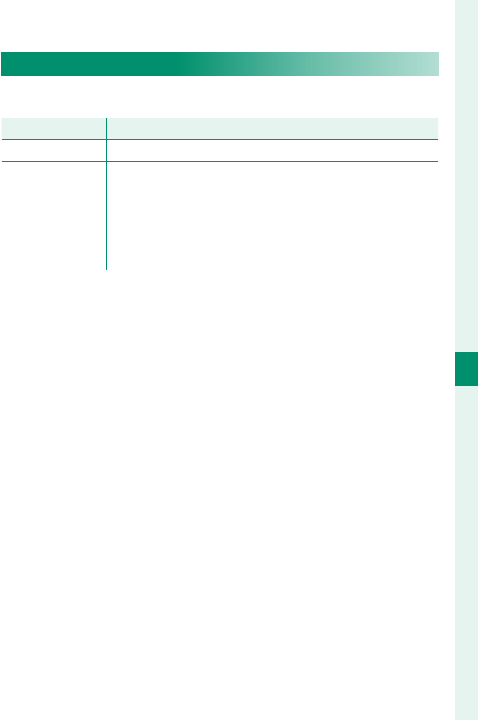
117
6
The Shooting Menus
IMAGE QUALITY SETTING
RAW RECORDING
Choose whether to compress RAW images.
Option
Option
Description
Description
UNCOMPRESSED RAW images are not compressed.
LOSSLESS
COMPRESSED
RAW images are compressed using a reversible
algorithm that reduces fi le size with no loss of im-
age data. The images can be viewed in RAW FILE
CONVERTER EX 2.0 or other software that supports
“lossless” RAW compression.
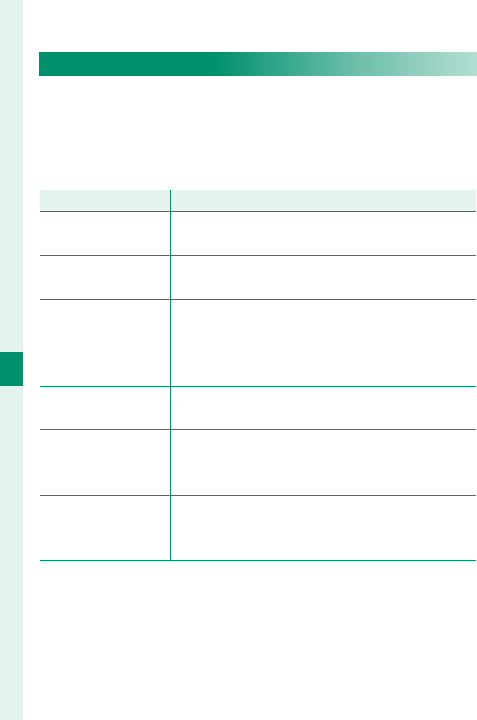
118
6
The Shooting Menus
FILM SIMULATION
Simulate the e ects of di erent kinds of lm, includ-
ing black-and-white (with or without color lters).
Choose a palette according to your subject and cre-
ative intent.
Option
Option
Description
Description
c PROVIA/
STANDARD
Standard color reproduction. Suited to a wide
range of subjects, from portraits to landscapes.
d Velvia/VIVID A high-contrast palette of saturated colors,
suited to nature photos.
e ASTIA/SOFT
Enhances the range of hues available for skin
tones in portraits while preserving the bright
blues of daylight skies. Recommended for out-
door portrait photography.
i CLASSIC
CHROME
Soft color and enhanced shadow contrast for
a calm look.
g PRO Neg. Hi
Off ers slightly more contrast than h PRO
Neg. Std. Recommended for outdoor portrait
photography.
h PRO Neg. Std
A soft-toned palette. The range of hues avail-
able for skin tones is enhanced, making this a
good choice for studio portrait photography.
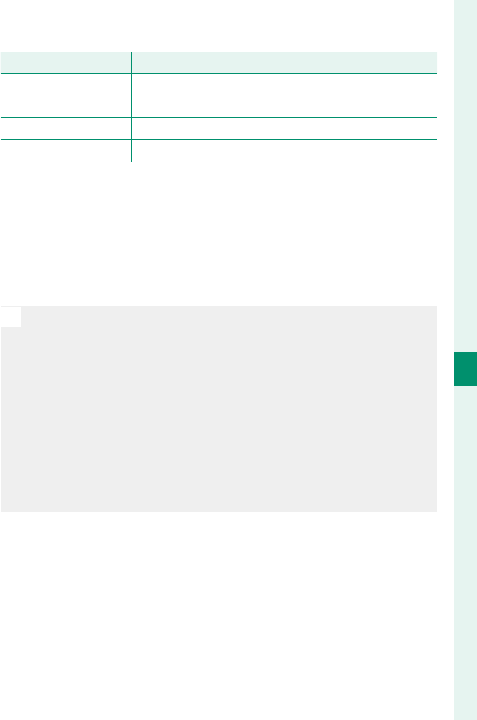
119
6
The Shooting Menus
IMAGE QUALITY SETTING
Option
Option
Description
Description
a ACROS * Take black-and-white photos with rich grada-
tion and outstanding sharpness.
b MONOCHROME * Take pictures in standard black and white.
f SEPIA Take pictures in sepia.
* Available with yellow (Ye), red (R), and green (G) fi lters, which
deepen shades of gray corresponding to hues complementary
to the selected color. The yellow (Ye) fi lter deepens purples and
blues and the red (R) fi lter blues and greens. The green (G) fi lter
deepens reds and browns, including skin tones, making it a good
choice for portraits.
N
The only options available when the auto mode selector
lever is rotated to AUTO are c, b, and f.
Film simulation options can be combined with tone and
sharpness settings.
Film simulation settings can also be accessed via short-
cuts (P 246).
For more information, visit: http://fujifilm-x.com/en/x-stories/
the-world-of-film-simulation-episode-1/
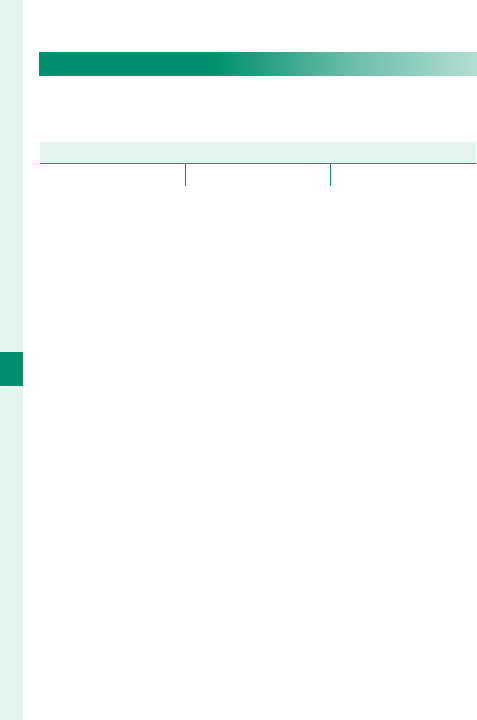
120
6
The Shooting Menus
GRAIN EFFECT
Add a lm grain e ect. Select an amount (STRONG
or WEAK) or choose OFF to turn lm grain o .
Options
Options
STRONG WEAK OFF
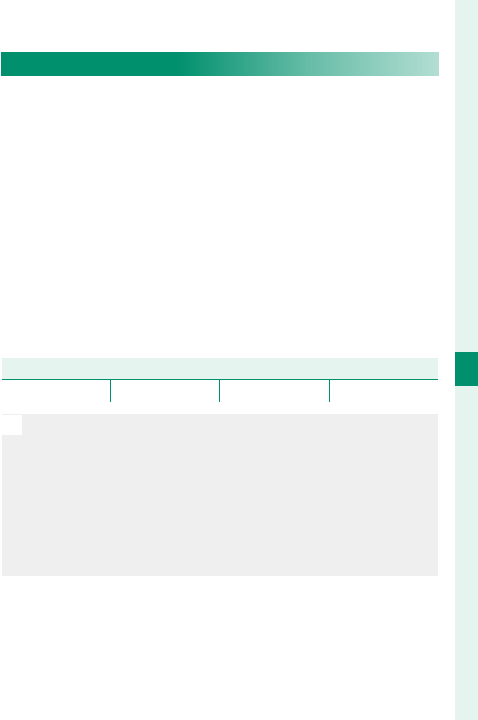
121
6
The Shooting Menus
IMAGE QUALITY SETTING
DYNAMIC RANGE
Control contrast. Choose lower values to increase
contrast when shooting indoors or under overcast
skies, higher values to reduce loss of detail in high-
lights and shadows when photographing high-con-
trast scenes. Higher values are recommended for
scenes that include both sunlight and deep shade,
for such high-contrast subjects as sunlight on wa-
ter, brightly-lit autumn leaves, and portraits taken
against a blue sky, and for white objects or people
wearing white; note, however, that mottling may ap-
pear in pictures taken at higher values.
Options
Options
AUTO V 100% W 200% X 400%
N
If AUTO is selected, the camera will automatically choose
either V 100% or W 200% according to the subject
and shooting conditions. Shutter speed and aperture
will be displayed when the shutter button is pressed
halfway.
W 200% is available at sensitivities of ISO 400 and
above, X 400% at sensitivities of ISO 800 and above.
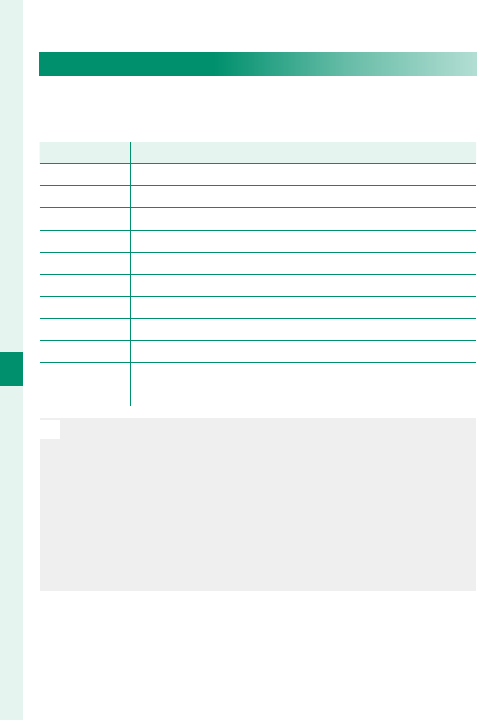
122
6
The Shooting Menus
WHITE BALANCE
For natural colors, choose a white balance option
that matches the light source.
Option
Option
Description
Description
AUTO White balance is adjusted automatically.
k/l/mMeasure a value for white balance.
kChoose a color temperature.
iFor subjects in direct sunlight.
jFor subjects in the shade.
kUse under “daylight” fl uorescent lights.
lUse under “warm white” fl uorescent lights.
mUse under “cool white” fl uorescent lights.
nUse under incandescent lighting.
gReduces the blue cast typically associated with un-
derwater lighting.
N
Results vary with shooting conditions. Play pictures back
after shooting to check colors.
White balance is adjusted for ash lighting only in AUTO
and g modes. Turn the ash o using other white bal-
ance options.
White balance options can also be accessed via short-
cuts (P 246).
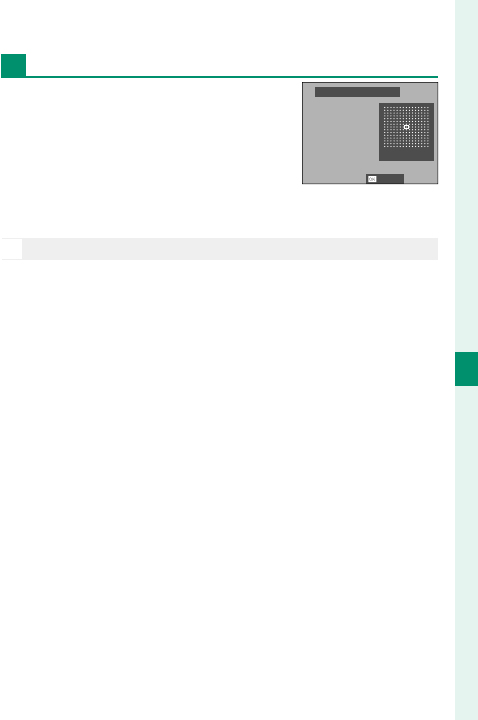
123
6
The Shooting Menus
IMAGE QUALITY SETTING
Fine-Tuning White Balance
Pressing MENU/OK after selecting a
white balance option displays the
dialog shown at right; use the fo-
cus stick (focus lever) to ne-tune
white balance or press DISP/BACK to
exit without ne-tuning.
N
The focus stick (focus lever) does not tilt diagonally.
R:0 B:0
SET
WB SHIFT AUTO
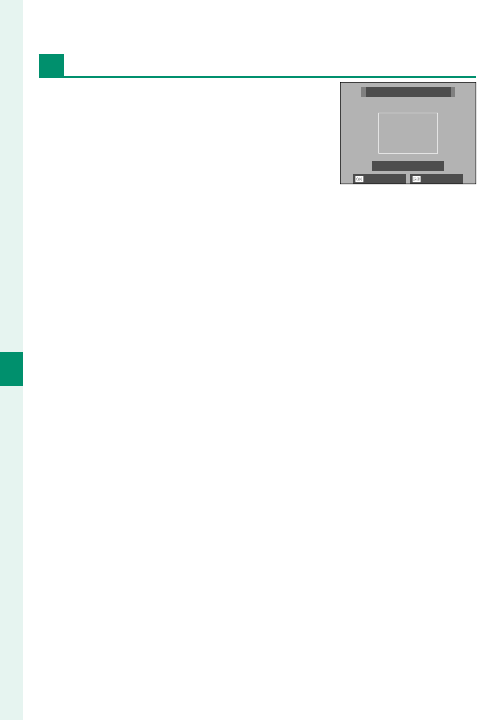
124
6
The Shooting Menus
Custom White Balance
Choose k, l, or m to adjust
white balance for unusual lighting
conditions. White balance mea-
surement options will be displayed;
frame a white object so that it lls
the display and press the shutter button all the way
down to measure white balance (to select the most re-
cent custom value and exit without measuring white
balance, press DISP/BACK, or press MENU/OK to select the
most recent value and display the ne-tuning dialog).
• If “COMPLETED!” is displayed, press MENU/OK to set white
balance to the measured value.
• If “UNDER” is displayed, raise exposure compensation
and try again.
• If “OVER” is displayed, lower exposure compensation
and try again.
NOT CHANGE SHIFT
CUSTOM 1
SHUTTER : NEW WB
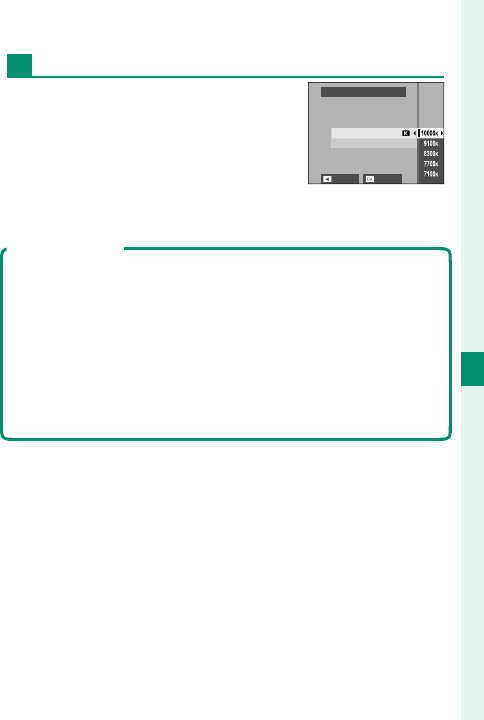
125
6
The Shooting Menus
IMAGE QUALITY SETTING
k: Color Temperature
Selecting k in the white bal-
ance menu displays a list of color
temperatures; highlight a color
temperature and press MENU/OK to
select the highlighted option and
display the ne-tuning dialog.
Color Temperature
Color temperature is an objective measure of the color of a
light source, expressed in Kelvin (K). Light sources with a col-
or temperature close to that of direct sunlight appear white;
light sources with a lower color temperature have a yellow
or red cast, while those with a higher color temperature are
tinged with blue. You can match color temperature to the
light source, or choose options that di er sharply from the
color of the light source to make pictures “warmer” or “colder.”
SET SHIFT
WHITE BALANCE
COLOR TEMPERATURE
R:0 B:0
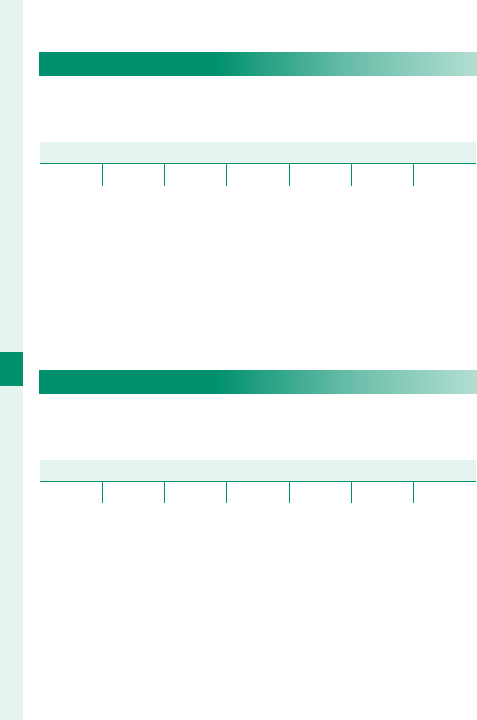
126
6
The Shooting Menus
HIGHLIGHT TONE
Adjust the appearance of highlights. Choose from
seven options between +4 and −2.
Options
Options
+4 +3 +2 +1 0 −1 −2
SHADOW TONE
Adjust the appearance of shadows. Choose from sev-
en options between +4 and −2.
Options
Options
+4 +3 +2 +1 0 −1 −2
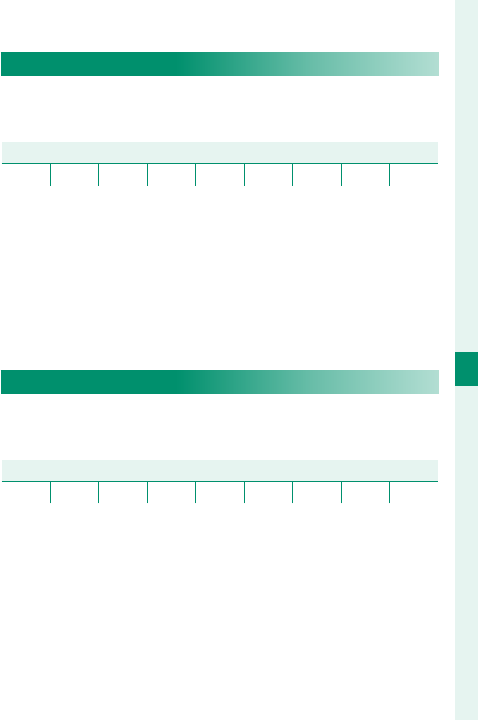
127
6
The Shooting Menus
IMAGE QUALITY SETTING
COLOR
Adjust color density. Choose from nine options be-
tween +4 and −4.
Options
Options
+4 +3 +2 +1 0 −1 −2 −3 −4
SHARPNESS
Sharpen or soften outlines. Choose from nine op-
tions between +4 and −4.
Options
Options
+4 +3 +2 +1 0 −1 −2 −3 −4
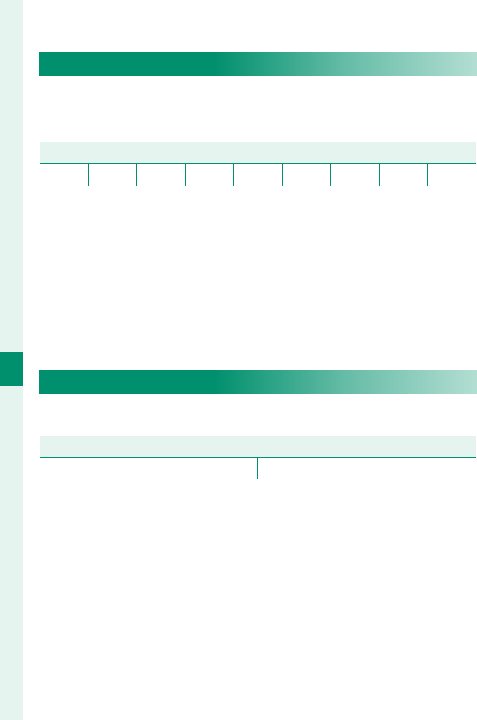
128
6
The Shooting Menus
NOISE REDUCTION
Reduce noise in pictures taken at high sensitivities.
Choose from nine options between +4 and −4.
Options
Options
+4 +3 +2 +1 0 −1 −2 −3 −4
LONG EXPOSURE NR
Select ON to reduce mottling in long time-exposures.
Options
Options
ON OFF
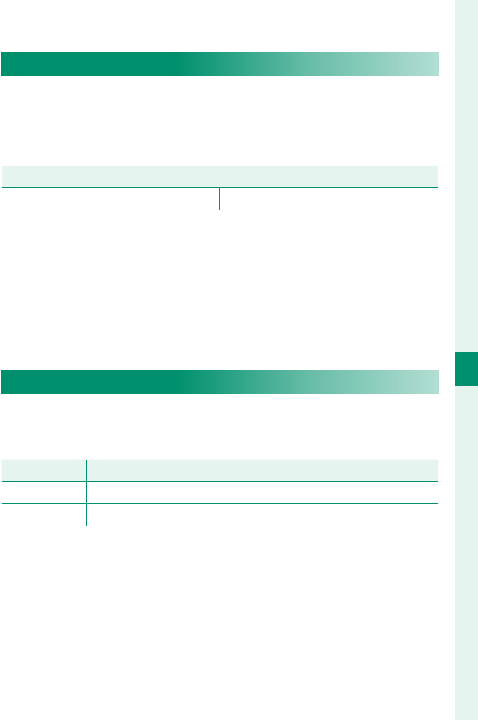
129
6
The Shooting Menus
IMAGE QUALITY SETTING
LENS MODULATION OPTIMIZER
Select ON to improve de nition by adjusting for dif-
fraction and the slight loss of focus at the periphery
of the lens.
Options
Options
ON OFF
COLOR SPACE
Choose the gamut of colors available for color repro-
duction.
Option
Option
Description
Description
sRGB Recommended in most situations.
Adobe RGB For commercial printing.

130
6
The Shooting Menus
PIXEL MAPPING
Use this option if you notice bright spots in your pic-
tures.
1 Press MENU/OK in the shooting display and select
the H IMAGE QUALITY SETTING tab.
2 Highlight PIXEL MAPPING and press MENU/OK to
perform pixel mapping. Processing may take a
few seconds.
O
Results are not guaranteed.
Be sure the battery is fully charged before beginning pix-
el mapping.
Pixel mapping is not available when the camera tem-
perature is elevated.
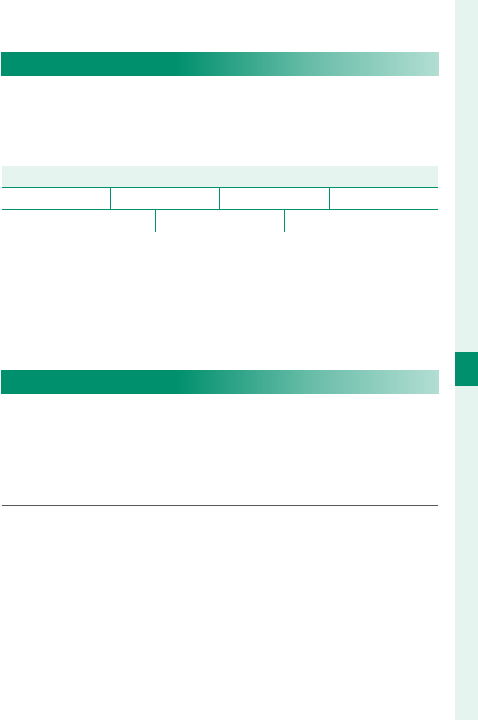
131
6
The Shooting Menus
IMAGE QUALITY SETTING
SELECT CUSTOM SETTING
Recall settings saved with EDIT/SAVE CUSTOM
SETTING. Settings can be recalled from any of the
seven custom settings banks.
Banks
Banks
CUSTOM 1 CUSTOM 2 CUSTOM 3 CUSTOM 4
CUSTOM 5 CUSTOM 6 CUSTOM 7
EDIT/SAVE CUSTOM SETTING
Save up to 7 sets of custom camera settings for com-
monly-encountered situations. Saved settings can
be recalled using H IMAGE QUALITY SETTING>
SELECT CUSTOM SETTING.
1 Press MENU/OK in shooting mode to display the
shooting menu. Select the H IMAGE QUALITY
SETTING tab, then highlight EDIT/SAVE CUSTOM
SETTING and press MENU/OK.
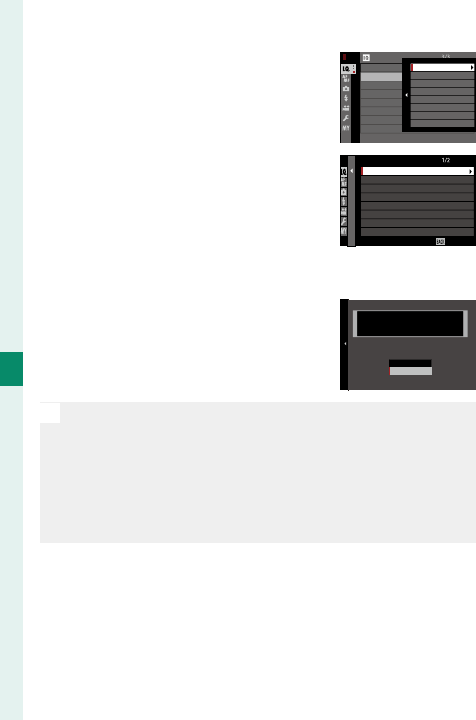
132
6
The Shooting Menus
IMAGE QUALITY SETTING
2 Highlight a custom settings
bank and press MENU/OK to se-
lect.
EDIT/SAVE CUSTOM SETTING
SELECT CUSTOM SETTING
IMAGE QUALITY SETTING
CUSTOM 2
CUSTOM 3
CUSTOM 4
CUSTOM 5
CUSTOM 6
CUSTOM 7
CUSTOM 1
3 Adjust the following as desired:
• ISO
• DYNAMIC RANGE
• FILM SIMULATION
• GRAIN EFFECT
• WHITE BALANCE
• HIGHLIGHT TONE
• SHADOW TONE
• COLOR
• SHARPNESS
• NOISE REDUCTION
CUSTOM 1
SAVE CURRENT SETTINGS
EXIT
ISO
DYNAMIC RANGE
FILM SIMULATION
GRAIN EFFECT
WHITE BALANCE
HIGHLIGHT TONE
SHADOW TONE
4 Press DISP/BACK. A con rmation
dialog will be displayed; high-
light OK and press MENU/OK.
CUSTOM 1 SET OK?
OK
CANCEL
SAVE CUSTOM SETTING
N
To store current camera settings in the selected bank,
highlight SAVE CURRENT SETTINGS in Step 3 and press
MENU/OK. Banks can be renamed using EDIT CUSTOM
NAME.
To restore default settings for the current bank, select
RESET.
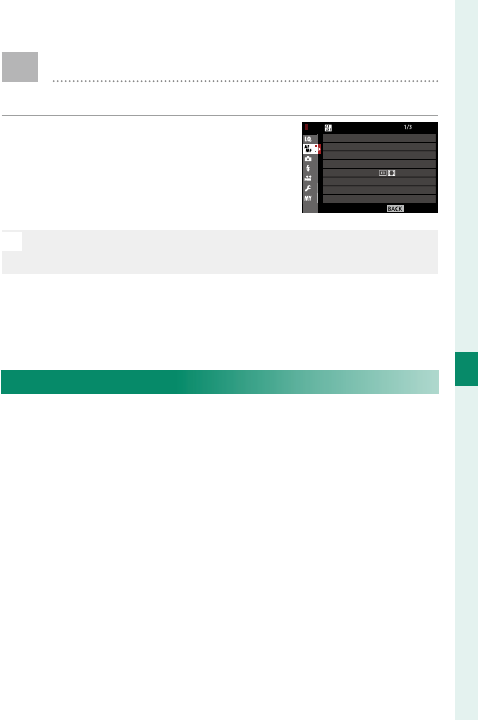
133
6
The Shooting Menus
G AF/MF SETTING
Adjust focus settings.
To display focus settings, press
MENU/OK in the shooting display
and select the G (AF/MF SETTING)
tab.
N
The options available vary with the shooting mode se-
lected.
EXIT
AF/MF SETTING
AF MODE
AF-C CUSTOM SETTINGS
STORE AF MODE BY ORIENTATION
NUMBER OF FOCUS POINTS
PRE-AF
AF ILLUMINATOR
FOCUS AREA
AF POINT DISPLAY
FOCUS AREA
Choose the focus area for autofocus, manual focus,
and focus zoom.
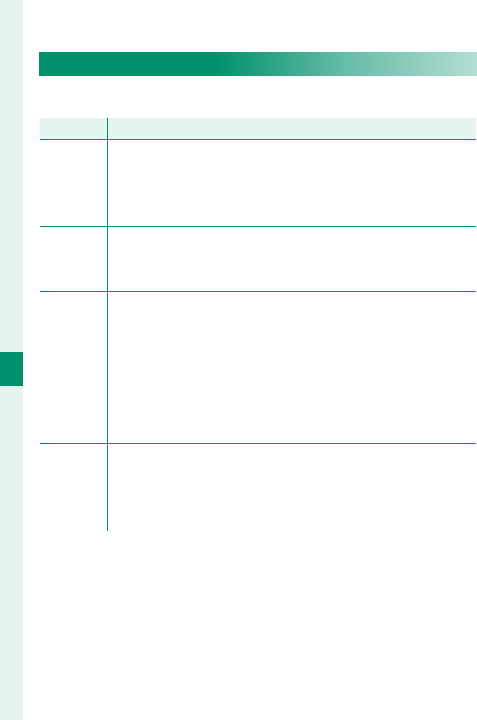
134
6
The Shooting Menus
AF MODE
Choose the AF mode for focus modes S and C.
Option
Option
Description
Description
r
SINGLE
POINT
The camera focuses on the subject in the selected focus
point. The number of focus points available can be select-
ed using G AF/MF SETTING> NUMBER OF FOCUS
POINTS. Use for pin-point focus on a selected subject.
y
ZONE
The camera focuses on the subject in the selected focus
zone. Focus zones include multiple focus points, mak-
ing it easier to focus on subjects that are in motion.
z
WIDE/
TRACKING
In focus mode C, the camera tracks focus on the subject
in the selected focus point while the shutter button is
pressed halfway. In focus mode S, the camera automati-
cally focuses on high-contrast subjects; the areas in focus
are shown in the display. The camera may be unable
to focus on small objects or subjects that are moving
rapidly.
j
ALL
Rotate the rear command dial in the focus-point selec-
tion display (P 83, 84) to cycle through AF modes
in the following order: r SINGLE POINT, y ZONE,
and z WIDE/TRACKING.
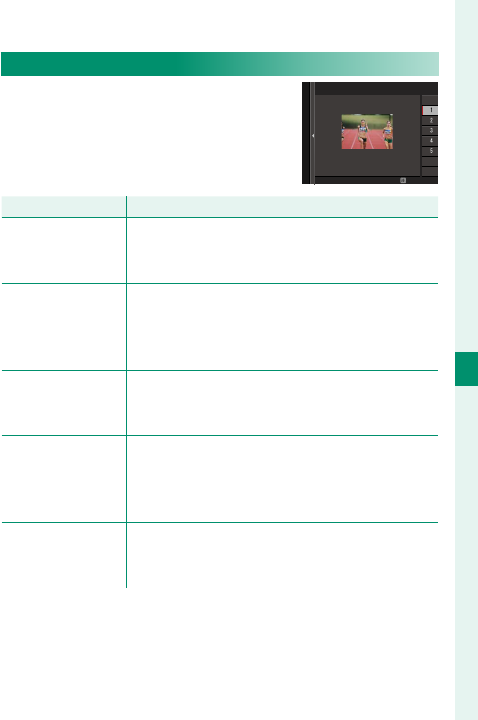
135
6
The Shooting Menus
AF/MF SETTING
AF-C CUSTOM SETTINGS
Select focus-tracking options for
focus mode C. Choose from Sets
1–5 according to your subject.
OK
AF-C CUSTOM SETTINGS
SET 1 STANDARD SETTING FOR MULTI-PURPOSE
Option
Option
Description
Description
SET 1 STANDARD
SETTING FOR
MULTI-PURPOSE
A standard tracking option that works well with
the typical range of moving subjects.
SET 2 IGNORE
OBSTACLES & CONTINUE
TO TRACK SUBJECT
The focus system attempts to track the chosen
subject. Choose with subjects that are hard to
keep in the focus area or if other objects are
likely to enter the focus area with the subject.
SET 3 FOR
ACCELERATING/
DECELERATING SUBJECT
The focus system attempts to compensate for
subject acceleration or deceleration. Choose
for subjects prone to rapid changes in velocity.
SET 4 FOR
SUDDENLY APPEARING
SUBJECT
The focus system attempts to focus quickly on
subjects entering the focus area. Choose for
subjects that appear abruptly or when rapidly
switching subjects.
SET 5 FOR
ERRATICALLY MOVING &
ACCEL./DECEL. SUBJECT
Choose for hard-to-track subjects prone not only
to sudden changes in velocity but also to large
movements front to back and left to right.
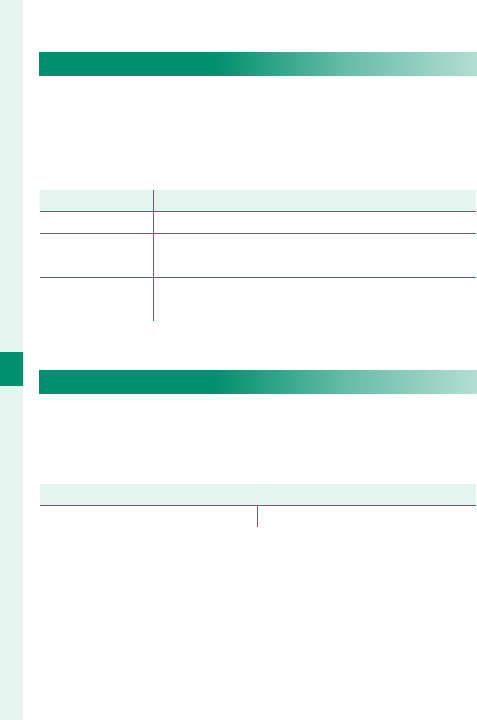
136
6
The Shooting Menus
STORE AF MODE BY ORIENTATION
Choose whether the focus mode and focus area used
when the camera is in portrait orientation are stored
separately from those used when the camera is in
landscape orientation.
Option
Option
Description
Description
OFF The same settings are used in both orientations.
FOCUS AREA ONLY The focus area for each orientation can be select-
ed separately.
ON The focus mode and focus area can be selected
separately.
AF POINT DISPLAY yz
Choose whether individual focus frames are dis-
played when ZONE or WIDE/TRACKING is selected
for G AF/MF SETTING> AF MODE.
Options
Options
ON OFF
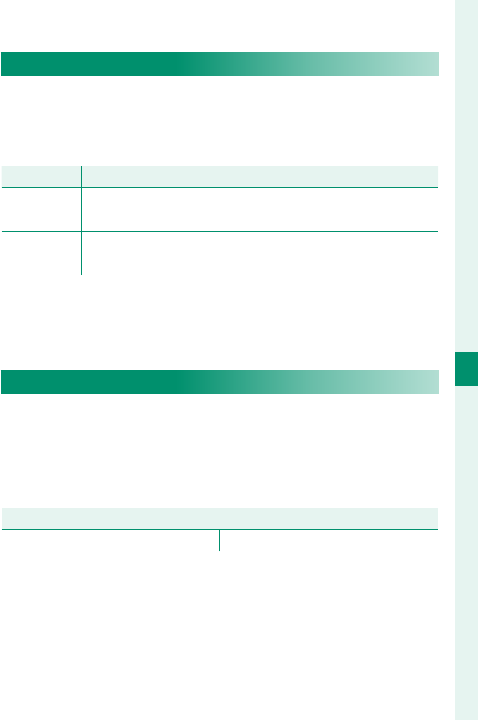
137
6
The Shooting Menus
AF/MF SETTING
NUMBER OF FOCUS POINTS
Choose the number of focus points available for fo-
cus-point selection in manual focus mode or when
SINGLE POINT is selected for AF MODE.
Option
Option
Description
Description
91 POINTS
(7 × 13)
Choose from 91 focus points arranged in a 7- by 13-point
grid.
325 POINTS
(13 × 25)
Choose from 325 focus points arranged in a 13- by
25-point grid.
PRE-AF
If ON is selected, the camera will continue to adjust
focus even when the shutter button is not pressed
halfway. Note that this increases the drain on the
battery.
Options
Options
ON OFF
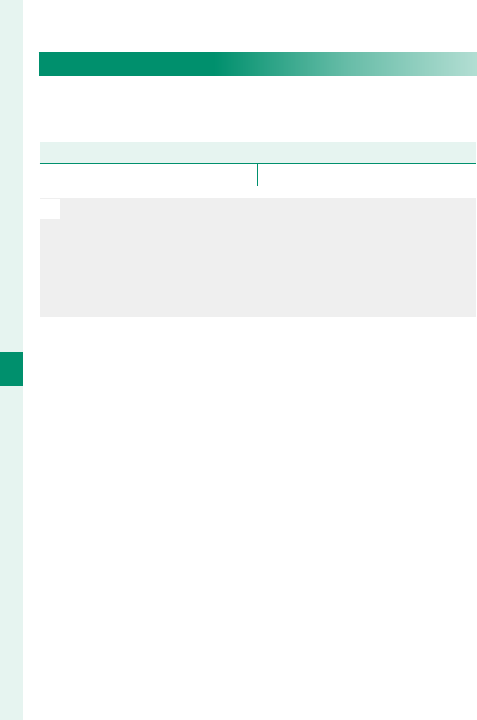
138
6
The Shooting Menus
AF ILLUMINATOR
If ON is selected, the AF-assist illuminator will light to
assist autofocus.
Options
Options
ON OFF
O
The camera may be unable to focus using the AF-assist
illuminator in some cases. If the camera is unable to fo-
cus, try increasing the distance to the subject.
Avoid shining the AF-assist illuminator directly into your
subject’s eyes.
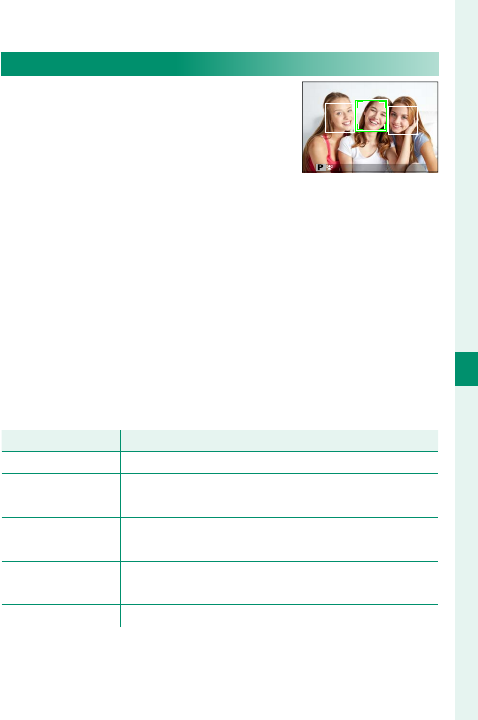
139
6
The Shooting Menus
AF/MF SETTING
FACE/EYE DETECTION SETTING
Intelligent Face Detection sets fo-
cus and exposure for human faces
anywhere in the frame, preventing
the camera from focusing on the
background in group portraits. Choose for shots that
emphasize portrait subjects. Faces can be detected
with the camera in vertical or horizontal orientation;
if a face is detected, it will be indicated by a green
border. If there is more than one face in the frame,
the camera will select the face closest to the center;
other faces are indicated by white borders. You can
also choose whether the camera detects and focus-
es on eyes when Intelligent Face Detection is on.
Choose from the following options:
Option
Option
Description
Description
FACE ON/EYE OFF Intelligent Face Detection only.
FACE ON/
EYE AUTO
The camera automatically chooses which eye to
focus on when a face is detected.
FACE ON/RIGHT
EYE PRIORITY
The camera focuses on the right eye of subjects
detected using Intelligent Face Detection.
FACE ON/LEFT EYE
PRIORITY
The camera focuses on the left eye of subjects
detected using Intelligent Face Detection.
FACE OFF/EYE OFF Intelligent Face Detection and eye priority off .
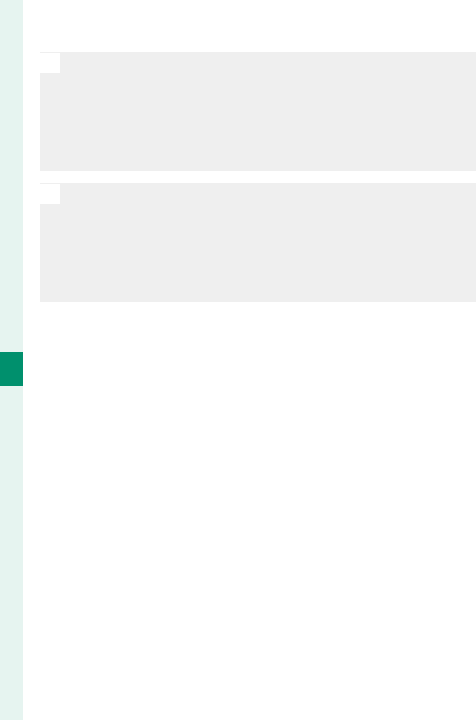
140
6
The Shooting Menus
O
In some modes, the camera may set exposure for the
frame as a whole rather than the portrait subject.
If the subject moves as the shutter button is pressed, the
face may not be in the area indicated by the green bor-
der when the picture is taken.
N
If the camera is unable to detect the subject’s eyes be-
cause they are hidden by hair, glasses, or other objects,
the camera will instead focus on faces.
Face/eye detection options can also be accessed via
shortcuts (P 246).
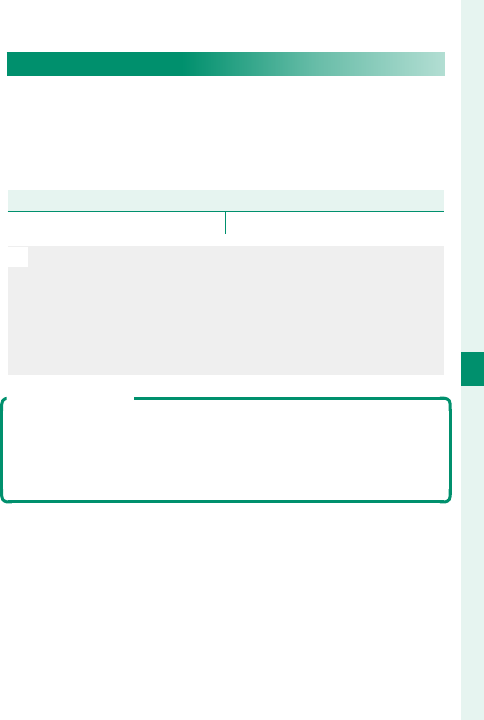
141
6
The Shooting Menus
AF/MF SETTING
AF+MF
If ON is selected in focus mode S, focus can be ad-
justed manually by rotating the focus ring while the
shutter button is pressed halfway. Both standard and
focus peaking MF assist options are supported.
Options
Options
ON OFF
O
Lenses with a focus distance indicator must be set to
manual focus mode (MF) before this option can be used.
Selecting MF disables the focus distance indicator. Set
the focus ring to the center of the focus distance indi-
cator, as the camera may fail to focus if the ring is set to
in nity or the minimum focus distance.
AF + MF Focus Zoom
When ON is selected for G AF/MF SETTING> FOCUS CHECK
and SINGLE POINT selected for AF MODE, focus zoom can
be used to zoom in on the selected focus area. The zoom ra-
tio (2.5× or 6×) can be selected using the rear command dial.
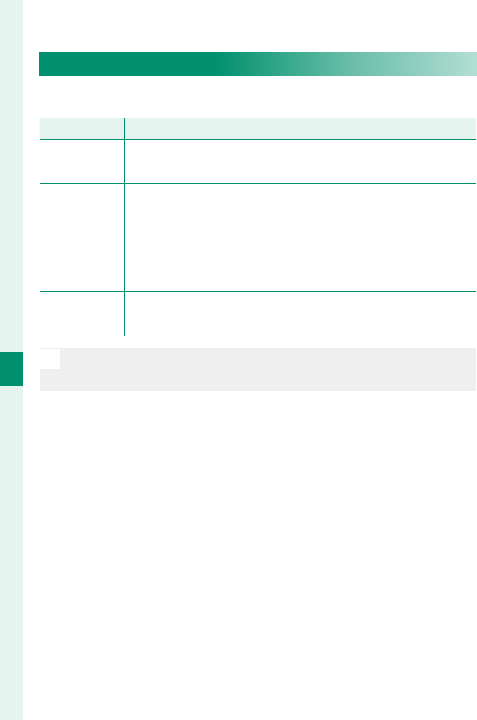
142
6
The Shooting Menus
MF ASSIST
Choose how focus is displayed in manual focus mode.
Option
Option
Description
Description
STANDARD Focus is displayed normally (focus peaking and digital
split image are not available).
DIGITAL
SPLIT IMAGE
Displays a black-and-white (MONOCHROME) or
color (COLOR) split image in the center of the frame.
Frame the subject in the split-image area and rotate
the focus ring until the three parts of the split image
are correctly aligned.
FOCUS PEAK
HIGHLIGHT
The camera heightens high-contrast outlines. Choose
a color and peaking level.
N
You can also choose MF assist options by holding the
center of the rear command dial.
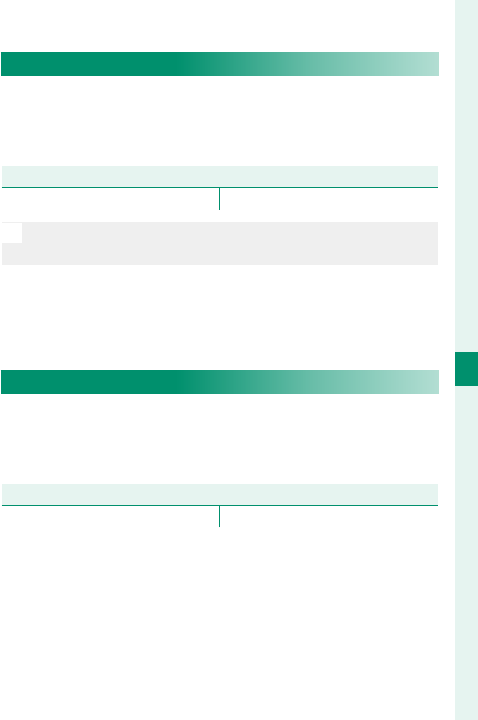
143
6
The Shooting Menus
AF/MF SETTING
FOCUS CHECK
If ON is selected, the display will automatically zoom
in on the selected focus area when the focus ring is
rotated in manual focus mode.
Options
Options
ON OFF
O
Pressing the center of the rear command dial cancels fo-
cus zoom.
INTERLOCK SPOT AE & FOCUS AREA
Select ON to meter the current focus frame when
SINGLE POINT is selected for AF MODE and SPOT is
selected for PHOTOMETRY.
Options
Options
ON OFF
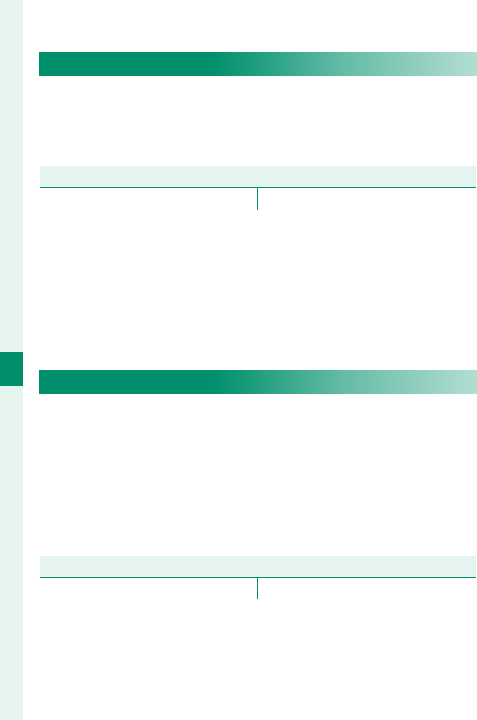
144
6
The Shooting Menus
INSTANT AF SETTING
Choose whether the camera focuses using single AF
(AF-S) or continuous AF (AF-C) when the AF-L button
is pressed in manual focus mode.
Options
Options
AF-S AF-C
DEPTH-OF-FIELD SCALE
Choose FILM FORMAT BASIS to help you make prac-
tical assessments of depth of eld for pictures that
will be viewed as prints and the like, PIXEL BASIS to
help you assess depth of eld for pictures that will
be viewed at high resolutions on computers or other
electronic displays.
Options
Options
PIXEL BASIS FILM FORMAT BASIS
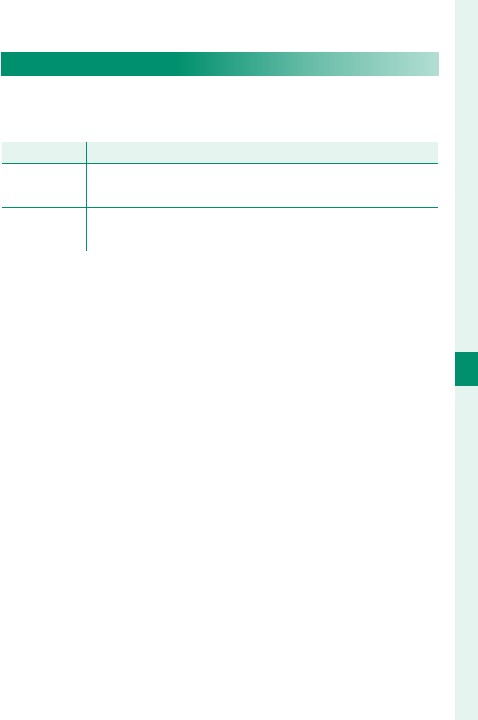
145
6
The Shooting Menus
AF/MF SETTING
RELEASE/FOCUS PRIORITY
Choose how the camera focuses in focus mode AF-S
or AF-C.
Option
Option
Description
Description
RELEASE Shutter response is prioritized over focus. Pictures can
be taken when the camera is not in focus.
FOCUS Focus is prioritized over shutter response. Pictures can
be only taken when the camera is in focus.
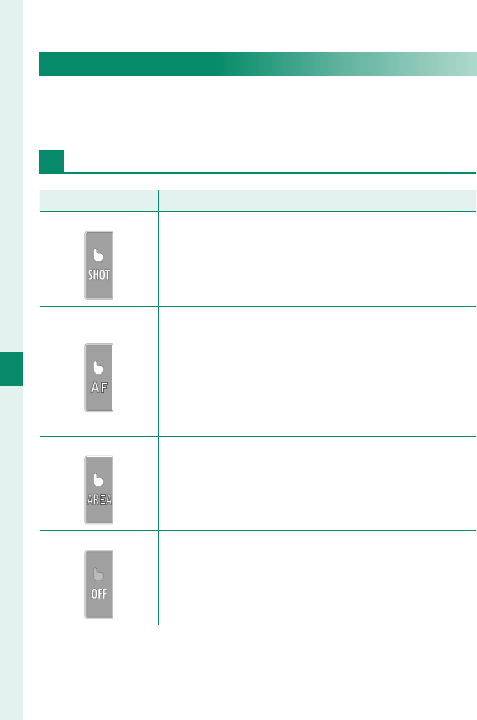
146
6
The Shooting Menus
TOUCH SCREEN MODE
Choose the shooting operations performed using
touch controls.
Still Photography
Mode
Mode
Description
Description
TOUCH SHOOTING Tap your subject in the display to focus and re-
lease the shutter. In burst mode, pictures will be
taken while you keep your fi nger on the display.
AF
Tap to select a focus point. In focus mode S (AF-S),
focus will lock, while in focus mode C (AF-C), the
camera will continually adjust focus in response
to changes in the distance to the subject. Focus
lock and continuous focus can be ended by tap-
ping the AFOFF icon.
AREA
Tap to select a point for focus or zoom. The focus
frame will move to the selected point.
OFF
Touch controls off . The display does not respond
when tapped.
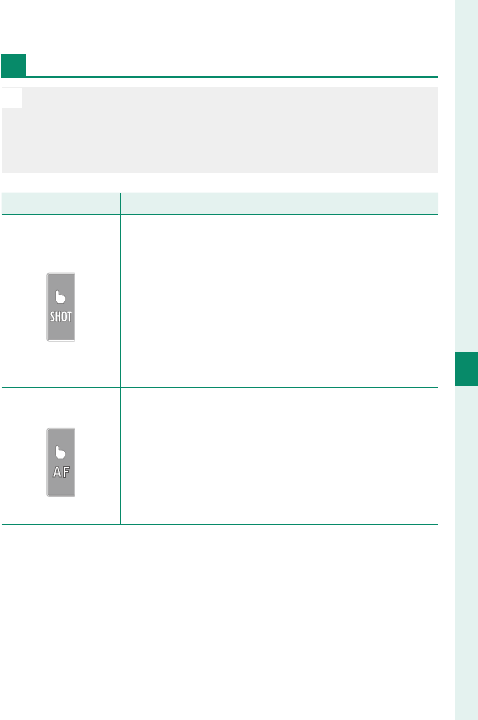
147
6
The Shooting Menus
AF/MF SETTING
Movie Recording
N
We recommend that you select AREA for MOVIE AF
MODE in the shooting menu B (movie) tab before re-
cording movies using touch controls (in some movie
modes, AREA will be selected automatically).
Mode
Mode
Description
Description
TOUCH SHOOTING
Tap your subject in the display to focus and start
recording. In focus mode C (AF-C), the cam-
era will continually adjust focus in response to
changes in the distance to the subject; to refo-
cus in focus mode S (AF-S) or to focus on a new
subject in focus mode C, tap the subject in the
monitor. To end recording, press the shutter
button.
AF
Tap your subject in the display to focus and press
the shutter button to start or end recording.
In focus mode C (AF-C), the camera will
continually adjust focus in response to changes
in the distance to the subject; to refocus in focus
mode S (AF-S) or to focus on a new subject in
focus mode C, tap the subject in the monitor.
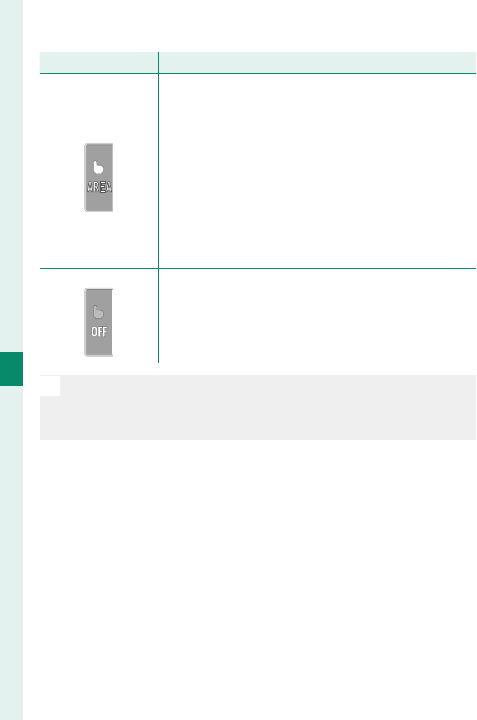
148
6
The Shooting Menus
AF/MF SETTING
Mode
Mode
Description
Description
AREA
Tap to select a focus point and press the shut-
ter button to start or end recording. In focus
mode C (AF-C), the camera will continually
adjust focus in response to changes in the dis-
tance to the subject in the selected focus point.
In focus mode S (AF-S), you can move the focus
point by tapping the display, but can only refo-
cus using the control to which AF-ON has been
assigned (P 227).
OFF
Touch controls off . The display does not respond
when tapped.
N
T
o disable touch controls and hide the touch screen mode
indicator, select OFF for
D
BUTTON/DIAL SETTING>
TOUCH SCREEN SETTING> TOUCH SCREEN ON/OFF.
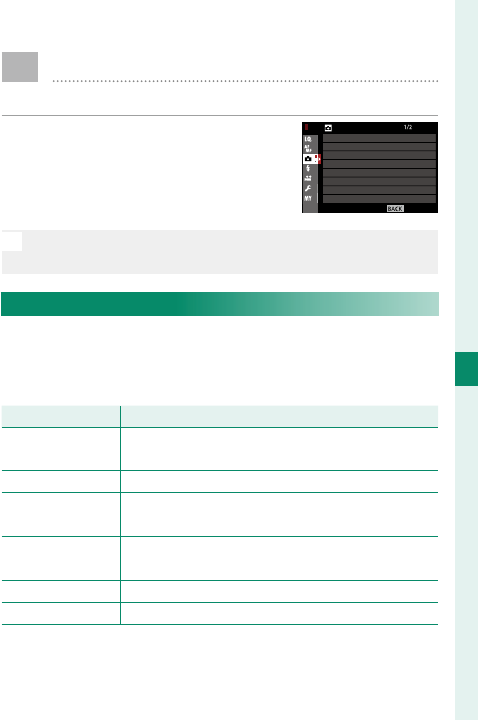
149
6
The Shooting Menus
A SHOOTING SETTING
Adjust shooting options.
To display shooting options, press
MENU/OK in the shooting display and
select the
A
(SHOOTING SETTING)
tab.
N
The options available vary with the shooting mode se-
lected.
SCENE POSITION
Choose the mode selected when the drive dial is ro-
tated to S and the auto mode selector lever is rotated
to AUTO.
Mode
Mode
Description
Description
S
S
ADVANCED
ADVANCED
SR AUTO
SR AUTO
The camera automatically optimizes settings to
suit the scene.
h
h
PORTRAIT
PORTRAIT Choose for portraits.
Z
Z
PORTRAIT
PORTRAIT
ENHANCER
ENHANCER
Processes portraits to give the subject a smooth,
natural-looking complexion.
M
M
LANDSCAPE
LANDSCAPE Choose for daylight shots of buildings and land-
scapes.
N
N
SPORT
SPORT Choose when photographing moving subjects.
O
O
NIGHT
NIGHT Choose for poorly lit twilight or night scenes.
EXIT
SHOOTING SETTING
SCENE POSITION
SELF-TIMER
INTERVAL TIMER SHOOTING
PHOTOMETRY
SHUTTER TYPE
AE BKT SETTING
FILM SIMULATION BKT
IS MODE
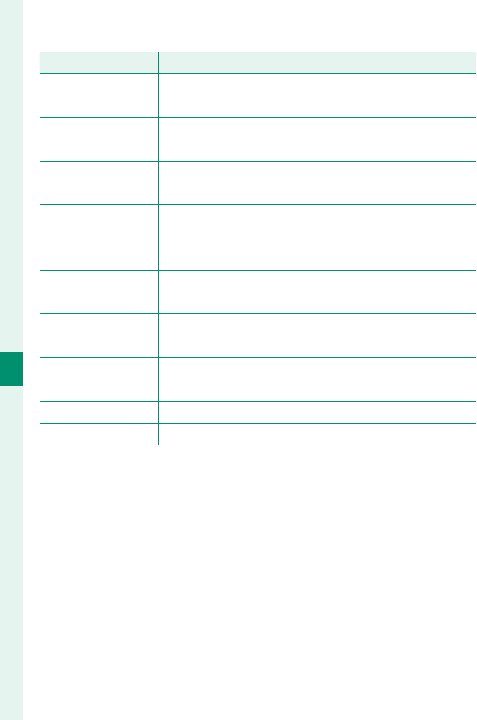
150
6
The Shooting Menus
Mode
Mode
Description
Description
H
H
NIGHT
NIGHT
(TRIPOD)
(TRIPOD)
Choose this mode for slow shutter speeds when
shooting at night.
p
p
FIREWORKS
FIREWORKS Slow shutter speeds are used to capture the ex-
panding burst of light from a fi rework.
Q
Q
SUNSET
SUNSET Choose this mode to record the vivid colors in
sunrises and sunsets.
R
R
SNOW
SNOW Choose for crisp, clear shots that capture the
brightness of scenes dominated by shining
white snow.
s
s
BEACH
BEACH Choose for crisp, clear shots that capture the
brightness of sunlit beaches.
f
f
UNDERWATER
UNDERWATER Reduces the blue cast typically associated with
underwater lighting.
U
U
PARTY
PARTY Capture indoor background lighting under low-
light conditions.
V
V
FLOWER
FLOWER Eff ective for taking more vivid shots of fl owers.
W
W
TEXT
TEXT Take clear pictures of text or drawings in print.
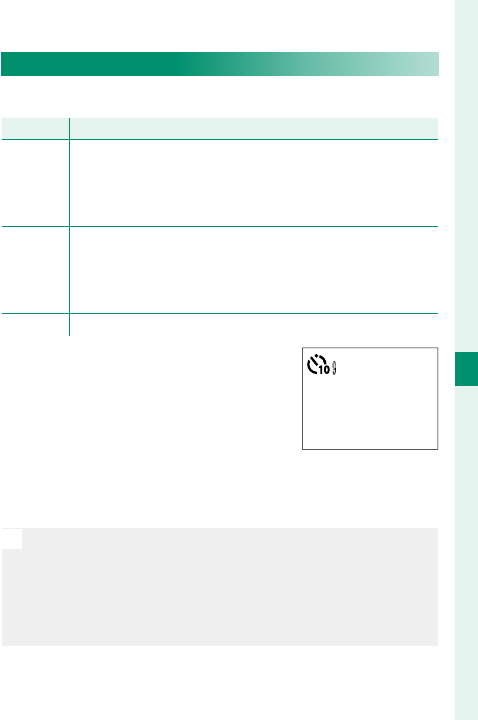
151
6
The Shooting Menus
SHOOTING SETTING
SELF-TIMER
Choose a shutter release delay.
Option
Option
Description
Description
R 2 SEC
The shutter is released two seconds after the shutter but-
ton is pressed. Use to reduce blur caused by the camera
moving when the shutter button is pressed. The self-tim-
er lamp blinks as the timer counts down.
S 10 SEC
The shutter is released ten seconds after the shutter but-
ton is pressed. Use for photographs in which you wish to
appear yourself. The self-timer lamp blinks immediately
before the picture is taken.
OFF Self-timer off .
If an option other than OFF is se-
lected, the timer will start when
the shutter button is pressed all
the way down. The display in the
monitor shows the number of sec-
onds remaining until the shutter is released. To stop
the timer before the picture is taken, press DISP/BACK.
O
Stand behind the camera when using the shutter but-
ton. Standing in front of the lens can interfere with focus
and exposure.
The self-timer turns o automatically when the camera
is turned o .
9
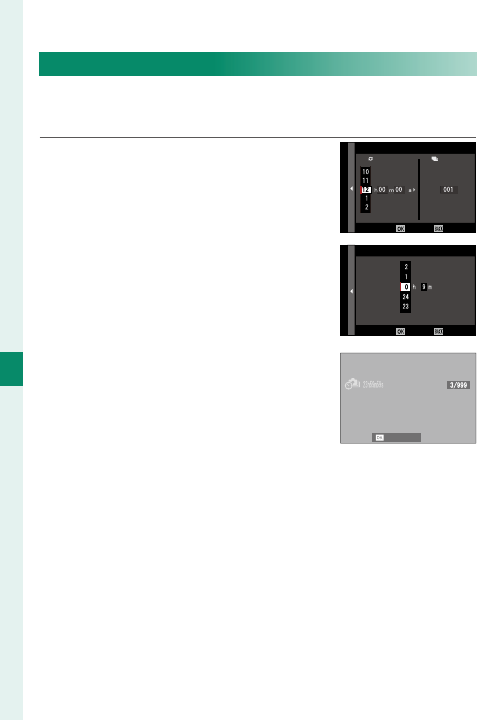
152
6
The Shooting Menus
INTERVAL TIMER SHOOTING
Con gure the camera to take photos automatically
at a preset interval.
1
Highlight INTERVAL TIMER
SHOOTING in the
A
(SHOOTING
SETTING) tab and press MENU/OK.
CANCELEND
INTERVAL/NUMBER OF TIMES
INTERVAL
NUMBER OF TIMES
2 Use the focus stick (focus le-
ver) to choose the interval and
number of shots. Press MENU/OK
to proceed. CANCELSTART
START WAITING TIME
ESTIMATED START TIME 11 : 00 PM
LATER
3 Use the focus stick to choose
the starting time and then
press MENU/OK. Shooting will
start automatically.
CANCEL
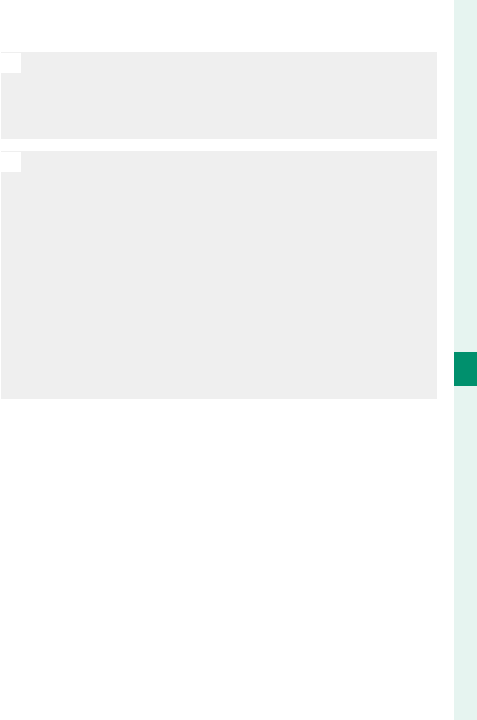
153
6
The Shooting Menus
SHOOTING SETTING
O
Interval timer photography cannot be used at a shutter
speed of B (bulb) or with multiple exposure photogra-
phy. In burst mode, only one picture will be taken each
time the shutter is released.
N
Use of a tripod is recommended.
Check the battery level before starting. We recommend
using an optional AC-9V AC power adapter and CP-W126
DC coupler.
The display sometimes turns o between shots and
lights a few seconds before the next shot is taken. The
display can be activated at any time by pressing the
shutter button.
To continue shooting until the memory card is full, set
the number of shots to ∞.
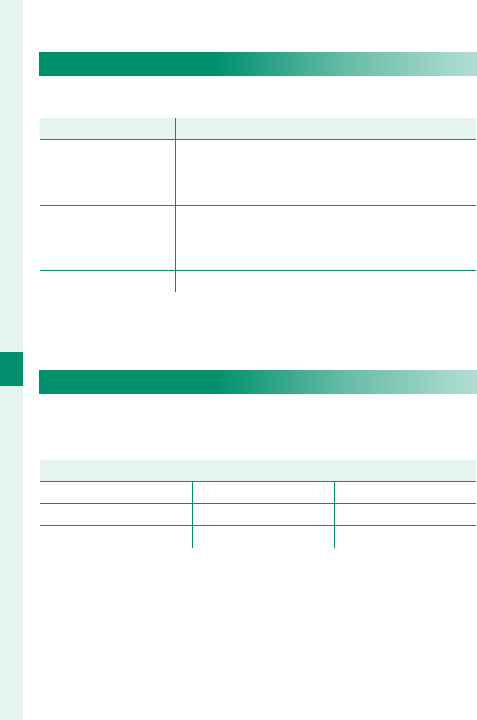
154
6
The Shooting Menus
AE BKT SETTING
Adjust exposure bracketing settings.
Option
Option
Description
Description
FRAMES/
STEP SETTING
Choose the number of shots in the bracketing
sequence (FRAMES) and the amount exposure is
varied with each shot (STEP).
1 FRAME/
CONTINUOUS
Choose whether the shots in the bracketing se-
quence are taken one at a time (1 FRAME) or in
a single burst (CONTINUOUS).
SEQUENCE SETTING Choose the order in which the shots are taken.
FILM SIMULATION BKT
Choose the three lm simulation types used for lm
simulation bracketing (P 118).
Options
Options
cPROVIA/STANDARD dVelvia/VIVID eASTIA/SOFT
iCLASSIC CHROME gPRO Neg. Hi hPRO Neg. Std
aACROS * bMONOCHROME * fSEPIA
* Available with yellow (Ye), red (R), and green (G) fi lters.
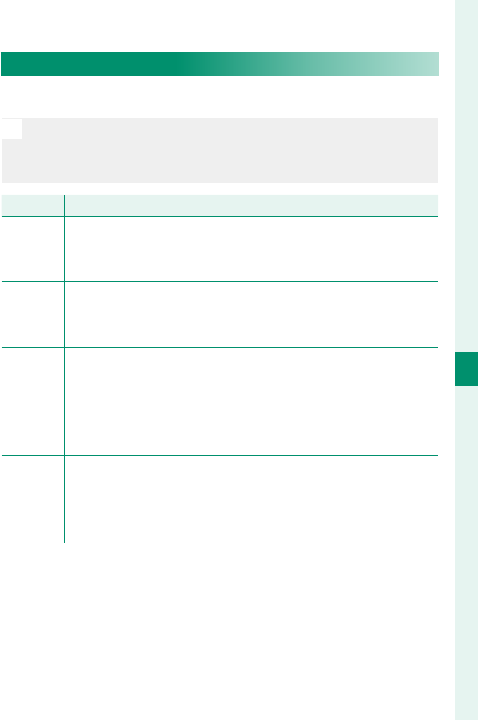
155
6
The Shooting Menus
SHOOTING SETTING
PHOTOMETRY
Choose how the camera meters exposure.
O
The selected option will only take e ect when G AF/MF
SETTING> FACE/EYE DETECTION SETTING is FACE
OFF/EYE OFF.
Mode
Mode
Description
Description
o
(multi)
The camera instantly determines exposure based on an
analysis of composition, color, and brightness distribu-
tion. Recommended in most situations.
p
(center-
weighted)
The camera meters the entire frame but assigns the
greatest weight to the area at the center.
v
(spot)
The camera meters lighting conditions in an area at
the center of the frame equivalent to 2% of the total.
Recommended with backlit subjects and in other cases
in which the background is much brighter or darker than
the main subject.
w
(average)
Exposure is set to the average for the entire frame.
Provides consistent exposure across multiple shots with
the same lighting, and is particularly eff ective for land-
scapes and portraits of subjects dressed in black or white.
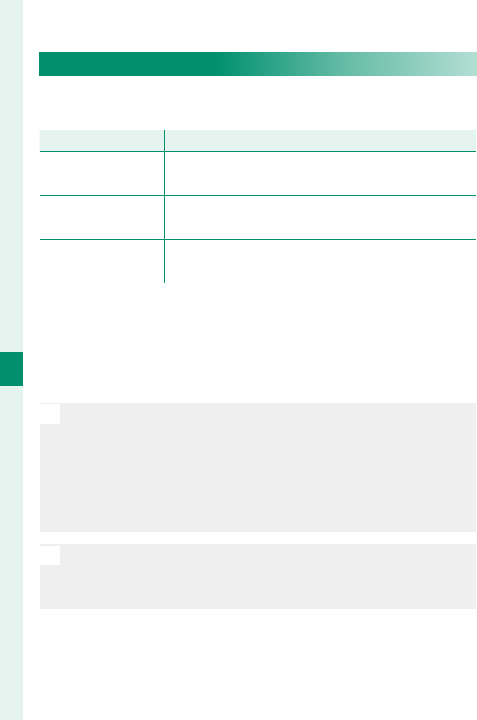
156
6
The Shooting Menus
SHUTTER TYPE
Choose the shutter type. Choose the electronic shut-
ter to mute the shutter sound.
Option
Option
Description
Description
t MECHANICAL
SHUTTER Take pictures with the mechanical shutter.
s ELECTRONIC
SHUTTER Take pictures with the electronic shutter.
t MECHANICAL+
s ELECTRONIC
The camera chooses the shutter type according
to shooting conditions.
If an option other than t MECHANICAL SHUTTER
is selected, shutter speeds faster than ¼ s can be
chosen by rotating the shutter speed dial to 4000 and
then rotating the rear command dial.
O
Distortion may be visible in shots of moving subjects
with electronic shutter, while banding and fog may oc-
cur in shots taken under uorescent lights or other ick-
ering or erratic illumination. When taking pictures with
the shutter muted, respect your subjects’ image rights
and right to privacy.
N
When the electronic shutter is used, the ash is disabled,
sensitivity is restricted to values of ISO 12800–200, and
long exposure noise reduction has no e ect.
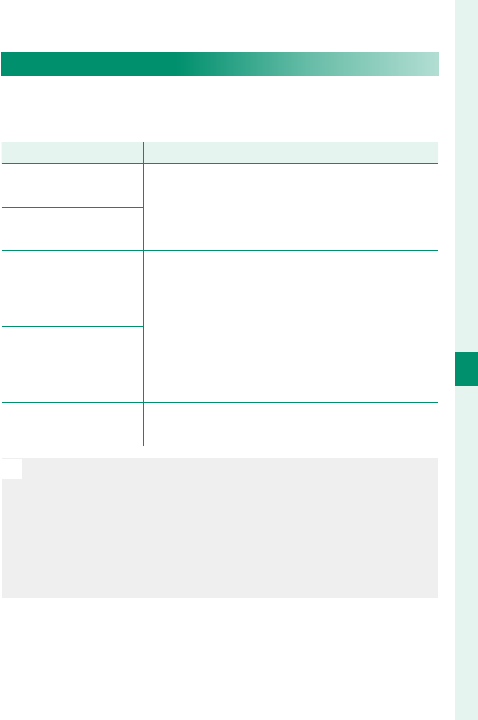
157
6
The Shooting Menus
SHOOTING SETTING
IS MODE
Choose from the following image stabilization op-
tions:
Option
Option
Description
Description
L CONTINUOUS
+ MOTION
Image stabilization on. If + MOTION is se-
lected, the camera will adjust shutter speed
to reduce motion blur when a moving ob-
jects are detected.
l CONTINUOUS
M SHOOTING
+ MOTION
As above, except that image stabilization is
performed only when the shutter button is
pressed halfway (focus mode C only) or the
shutter is released. If + MOTION is select-
ed, the camera will adjust shutter speed to
reduce motion blur when a moving objects
are detected.
m SHOOTING ONLY
OFF Image stabilization off . Choose this option
when using a tripod.
N
+ MOTION has no e ect when sensitivity is set to a xed
value, and may also be unavailable at some other com-
binations of settings. The e ect may vary with lighting
conditions and the speed at which the object is moving.
This option is available only with lenses that support im-
age stabilization.
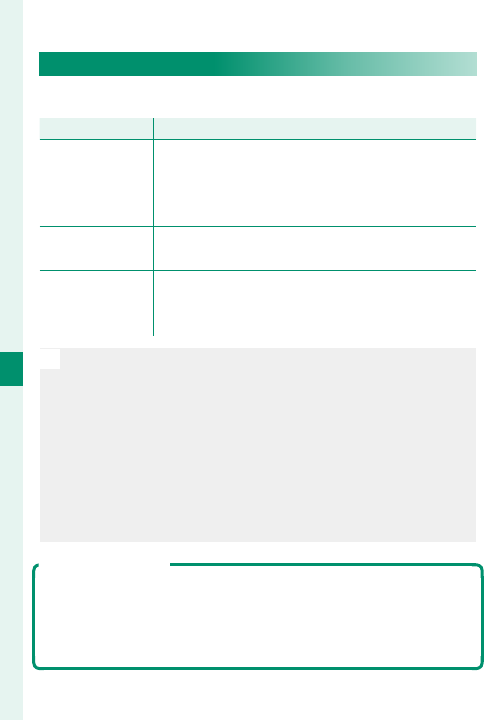
158
6
The Shooting Menus
ISO
Adjust the camera’s sensitivity to light.
Option
Option
Description
Description
AUTO1
AUTO2
AUTO3
Sensitivity is automatically adjusted in response
to shooting conditions. Choose the base sensi-
tivity, maximum sensitivity, and minimum shutter
speed for AUTO1, AUTO2, and AUTO3.
12800–200 Adjust sensitivity manually. Selected value is
shown in display.
H (25600/51200),
L (100/125/160)
Choose for special situations. Note that mottling
may appear in pictures taken at H, while L reduc-
es dynamic range.
N
Sensitivity is not reset when the camera is turned o .
Sensitivity cannot be adjusted when the auto mode se-
lector lever is rotated to AUTO.
When ON is selected for D BUTTON/DIAL SETTING>
ISO COMMAND DIAL SETTING, sensitivity can be ad-
justed by pressing the center of the front command to
select sensitivity and then rotating the dial to choose a
setting.
Adjusting Sensitivity
High values can be used to reduce blur when lighting is poor,
while lower values allow slower shutter speeds or wider aper-
tures in bright light; note, however, that mottling may appear
in pictures taken at high sensitivities.
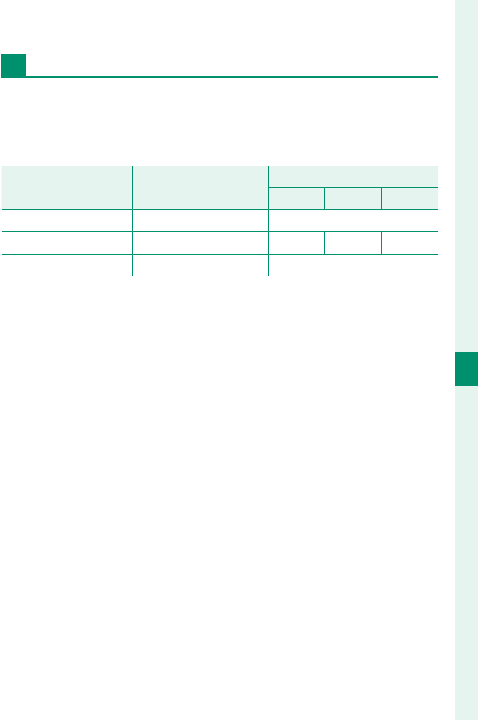
159
6
The Shooting Menus
SHOOTING SETTING
AUTO
Choose the base sensitivity, maximum sensitivity,
and minimum shutter speed for AUTO1, AUTO2, and
AUTO3. Defaults are shown below.
Item
Item
Options
Options
Default
Default
AUTO1
AUTO1
AUTO2
AUTO2
AUTO3
AUTO3
DEFAULT SENSITIVITY 12800–200 200
MAX. SENSITIVITY 12800–400 800 1600 3200
MIN. SHUTTER SPEED ⁄–¼ SEC, AUTO ⁄SEC
The camera automatically chooses a sensitivity be-
tween the default and maximum values; sensitivity
is only raised above the default value if the shutter
speed required for optimal exposure would be slow-
er than the value selected for MIN. SHUTTER SPEED.
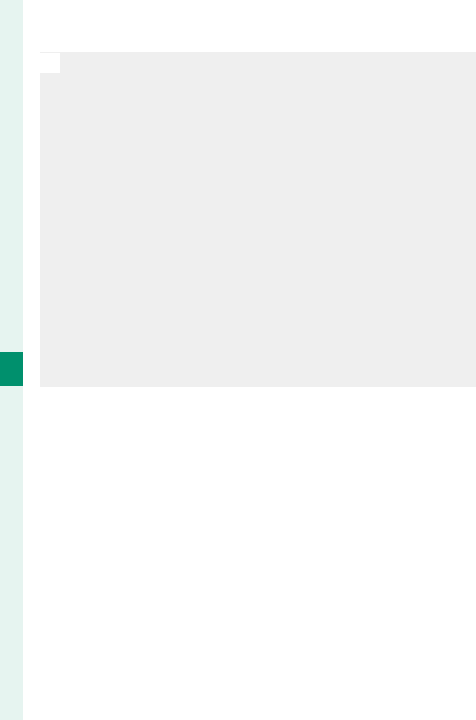
160
6
The Shooting Menus
N
If the value selected for DEFAULT SENSITIVITY is high-
er than that selected for MAX. SENSITIVITY, DEFAULT
SENSITIVITY will be set to the value selected for MAX.
SENSITIVITY.
The camera may select shutter speeds slower than MIN.
SHUTTER SPEED if pictures would still be underex-
posed at the value selected for MAX. SENSITIVITY. If
AUTO is selected for MIN. SHUTTER SPEED, the camera
will automatically choose a minimum shutter speed ap-
proximately equal to the inverse of the lens’ focal length,
in seconds (for example, if the lens has a focal length
of 50mm, the camera will choose a minimum shutter
speed in the neighborhood of ⁄s). The minimum shut-
ter speed is not a ected by the option selected for im-
age stabilization.
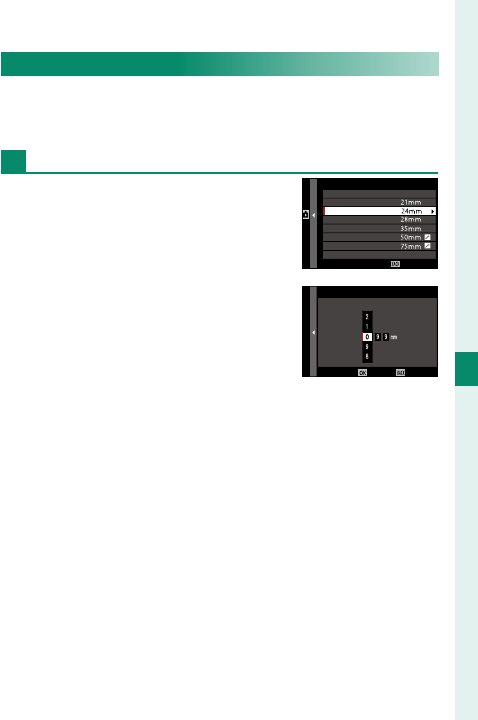
161
6
The Shooting Menus
SHOOTING SETTING
MOUNT ADAPTOR SETTING
Adjust settings for M-mount lenses connected using
an optional FUJIFILM M MOUNT ADAPTER.
Choosing a Focal Length
If the lens has a focal length of 21,
24, 28, or 35mm, choose a match-
ing option in the MOUNT
ADAPTOR SETTING menu.
For other lenses, select LENS 5 or
LENS 6 and use the focus stick (fo-
cus lever) to enter the focal length.
SET
LENS REGISTRATION
LENS 1
LENS 2
LENS 3
LENS 4
LENS 5
LENS 6
LENS 5
INPUT FOCAL LENGTH
CANCELSET
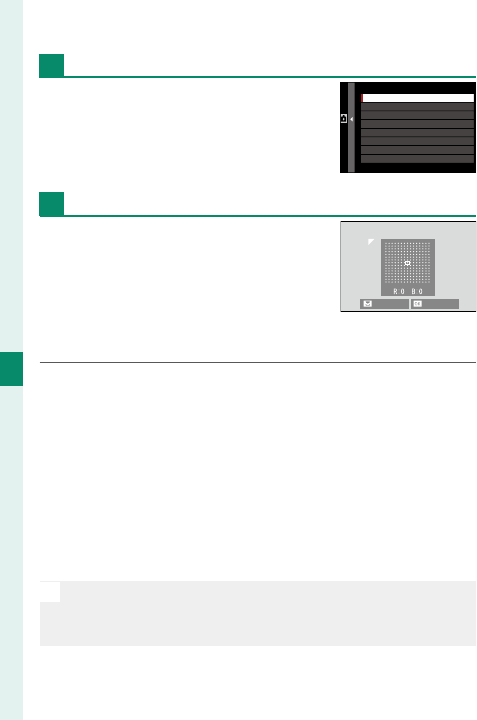
162
6
The Shooting Menus
Distortion Correction
Choose from STRONG, MEDIUM, or
WEAK options to correct BARREL
or PINCUSHION distortion.
LENS5 DISTORTION CORRECTION
BARREL MEDIUM
BARREL WEAK
BARREL STRONG
OFF
PINCUSHION WEAK
PINCUSHION MEDIUM
PINCUSHION STRONG
Color Shading Correction
Color (shading) variations between
the center and edges of the frame
can be adjusted separately for
each corner.
To use color shading correction, follow the steps below.
1 Rotate the rear command dial to choose a corner.
The selected corner is indicated by a triangle.
2
Use the focus stick (focus lever) to adjust shading
until there is no visible di erence in color between
the selected corner and the center of the image.
Press the focus stick left or right to adjust colors
on the cyan–red axis. Press the focus stick up or
down to adjust colors on the blue–yellow axis.
N
To determine the amount required, adjust color shading
correction while taking photos of blue sky or a sheet of
gray paper.
NEXT SET
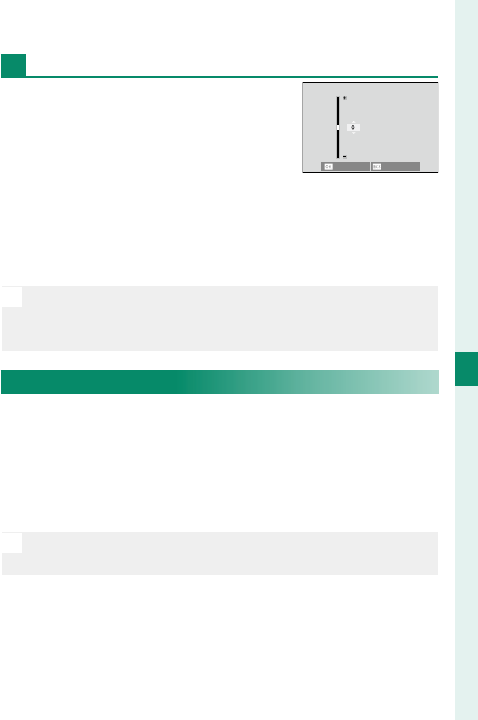
163
6
The Shooting Menus
SHOOTING SETTING
Peripheral Illumination Correction
Choose from values between –5
and +5. Choosing positive values
increases peripheral illumination,
while choosing negative values
reduces peripheral illumination.
Positive values are recommended for vintage lenses,
negative values to create the e ect of images taken
with an antique lens or a pinhole camera.
N
To determine the amount required, adjust peripheral il-
lumination correction while taking photos of blue sky or
a sheet of gray paper.
CANCEL
SET
WIRELESS COMMUNICATION
Connect to smartphones running the latest version
of the FUJIFILM Camera Remote app. The smart-
phone can be used to browse the images on the
camera, download selected images, control the cam-
era remotely, or upload location data to the camera.
N
For downloads and other information, visit:
http://app.fujifilm-dsc.com/en/camera_remote/
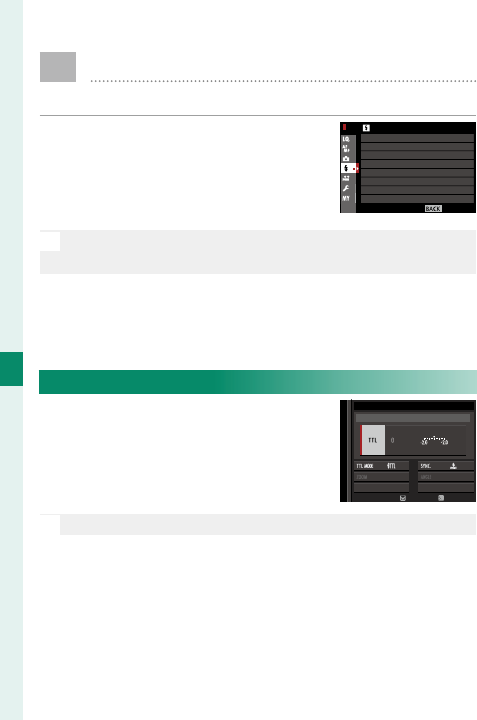
164
6
The Shooting Menus
F FLASH SETTING
Adjust ash-related settings.
To display ash-related settings,
press MENU/OK in the shooting
display and select the F (FLASH
SETTING) tab.
N
The options available vary with the shooting mode se-
lected.
EXIT
FLASH SETTING
RED EYE REMOVAL
TTL-LOCK MODE
FLASH FUNCTION SETTING
LED LIGHT SETTING
MASTER SETTING
CH SETTING
FLASH FUNCTION SETTING
Choose a ash control mode, ash
mode, or sync mode or adjust the
ash level. The options available
vary with the ash.
ADJUST END
M
ODE
SUPPLIED FLASH
N
See page 261 for more information.
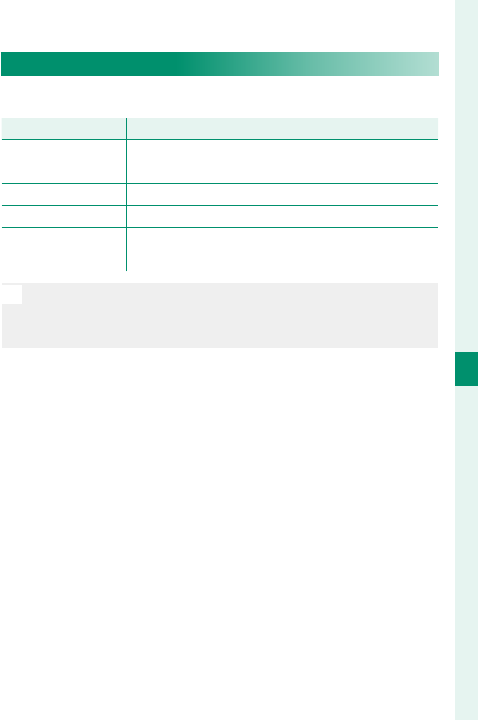
165
6
The Shooting Menus
FLASH SETTING
RED EYE REMOVAL
Remove red-eye e ects caused by the ash.
Option
Option
Description
Description
FLASH + REMOVAL A red-eye reduction pre-fl ash is combined with
digital red-eye removal.
FLASH Flash red-eye reduction only.
REMOVAL Digital red-eye removal only.
OFF Flash red-eye reduction and digital red-eye re-
moval off .
N
Flash red-eye reduction can be used in TTL ash control
mode. Digital red-eye removal is performed only when a
face is detected and is not available with RAW images.
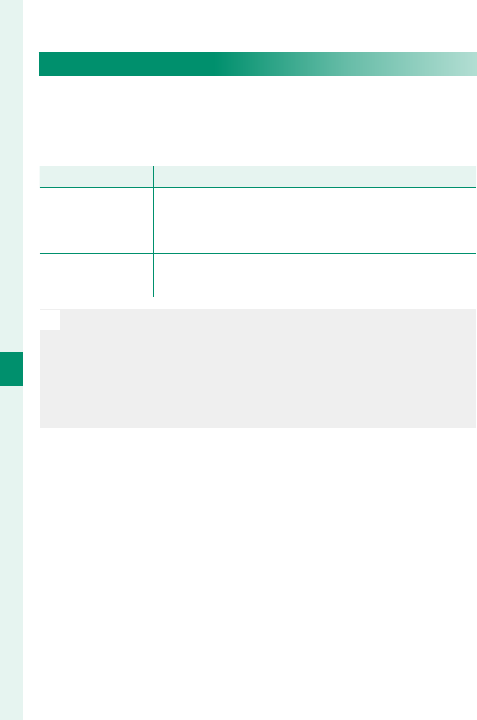
166
6
The Shooting Menus
TTL-LOCK MODE
Instead of adjusting ash level with each shot, TTL
ash control can be locked for consistent results
across a series of photographs.
Option
Option
Description
Description
LOCK WITH LAST
FLASH
Flash output is locked at the value metered for
the most recent photo. An error message will be
displayed if no previously metered value exists.
LOCK WITH
METERING FLASH
The camera emits a series of pre-fl ashes and
locks fl ash output at the metered value.
N
To use TTL lock, assign TTL-LOCK to a camera control
and then use the control to enable or disable TTL lock
(P 254).
Flash compensation can be adjusted while TTL lock is in
e ect.
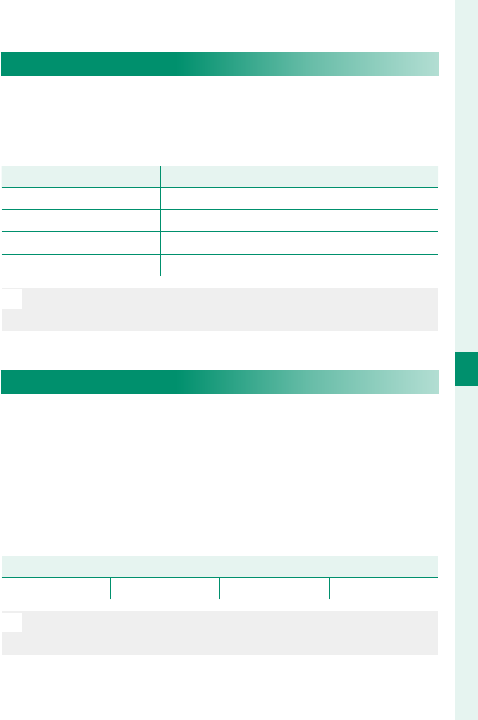
167
6
The Shooting Menus
FLASH SETTING
LED LIGHT SETTING
Choose whether to use the ash unit’s LED video
light (if available) as a catchlight or AF-assist illumi-
nator when taking photos.
Option
Option
Role of LED video light in still photography
Role of LED video light in still photography
CATCHLIGHT Catchlight
AF ASSIST AF-assist illuminator
AF ASSIST + CATCHLIGHT AF-assist illuminator and catchlight
OFF None
N
This option can also be accessed via the ash settings
menu.
MASTER SETTING
Choose a ash group (A, B, or C) for the ash mounted
on the camera hot shoe when it functions as a mas-
ter ash controlling remote ash units via FUJIFILM
wireless optical ash control, or choose OFF to limit
master ash output to a level that does not a ect the
nal picture.
Options
Options
Gr A Gr B Gr C OFF
N
This option can also be accessed via the ash settings
menu.
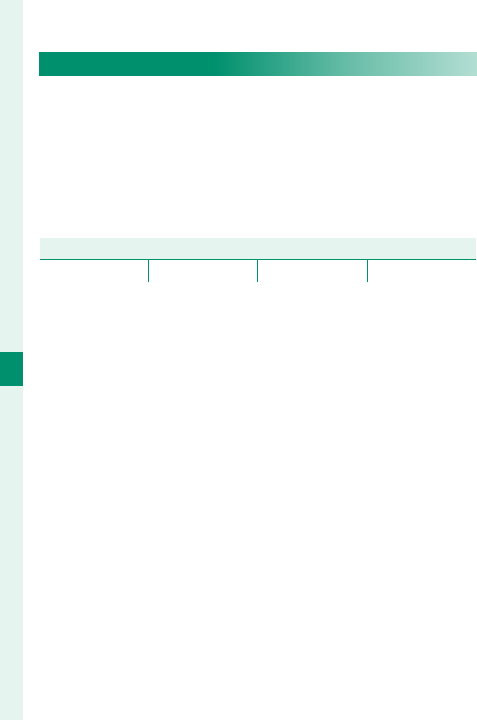
168
6
The Shooting Menus
FLASH SETTING
CH SETTING
Choose the channel used for communication be-
tween the master ash and remote ash units
when using FUJIFILM optical wireless ash control.
Separate channels can be used for di erent ash sys-
tems or to prevent interference when multiple sys-
tems are operating in close proximity.
Options
Options
CH1 CH2 CH3 CH4
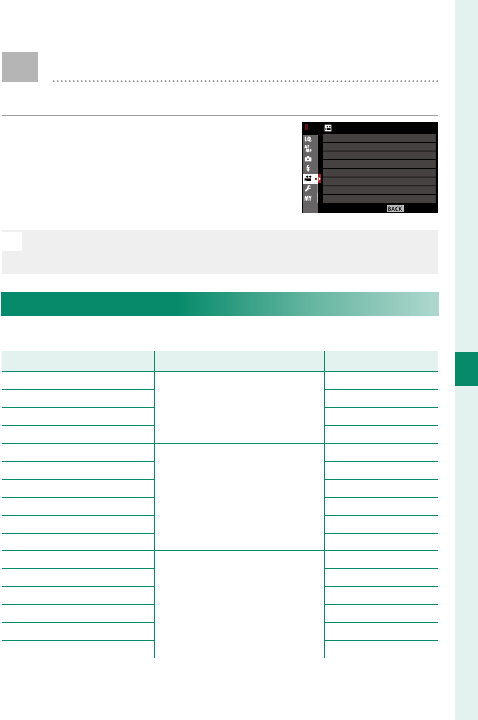
169
6
The Shooting Menus
B MOVIE SETTING
Adjust movie-recording options.
To display options for movie re-
cording, press MENU/OK in the
shooting display and select the B
(MOVIE SETTING) tab.
N
The options available vary with the shooting mode se-
lected.
MOVIE MODE
Choose a frame size and rate for movie recording.
Option
Option
Frame size
Frame size
Rate
Rate
U 2160/29.97P 3840 × 2160
(4K)
29.97fps
U 2160/25P 25fps
U 2160/24P 24fps
U 2160/23.98P 23.98fps
i 1080/59.94P
1920 × 1080
(Full HD)
59.94fps
i 1080/50P 50fps
i 1080/29.97P 29.97fps
i 1080/25P 25fps
i 1080/24P 24fps
i 1080/23.98P 23.98fps
h 720/59.94P
1280 × 720
(HD)
59.94fps
h 720/50P 50fps
h 720/29.97P 29.97fps
h 720/25P 25fps
h 720/24P 24fps
h 720/23.98P 23.98fps
EXIT
MOVIE SETTING
MOVIE AF MODE
HDMI OUTPUT INFO DISPLAY
MOVIE MODE
4K MOVIE OUTPUT
HDMI REC CONTROL
MIC/REMOTE RELEASE
MIC LEVEL ADJUSTMENT
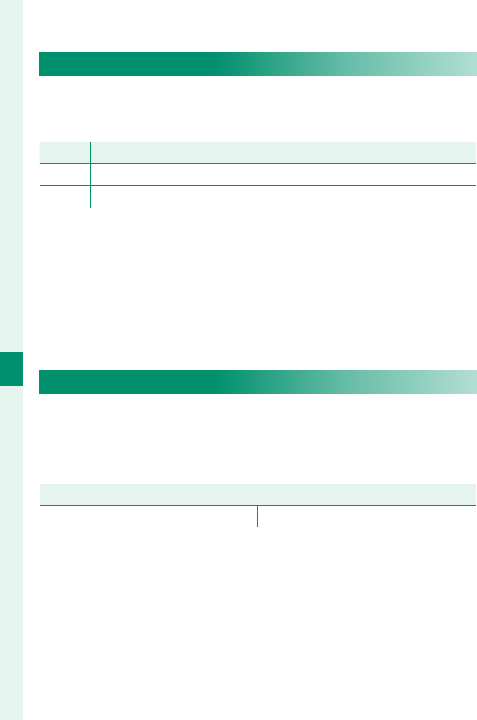
170
6
The Shooting Menus
MOVIE AF MODE
Choose how the camera selects the focus point for
movie recording.
Option
Option
Description
Description
MULTI Automatic focus-point selection.
AREA The camera focuses on the subject in the selected focus area.
HDMI OUTPUT INFO DISPLAY
If ON is selected, HDMI devices to which the camera
is connected will mirror the information in the cam-
era display.
Options
Options
ON OFF
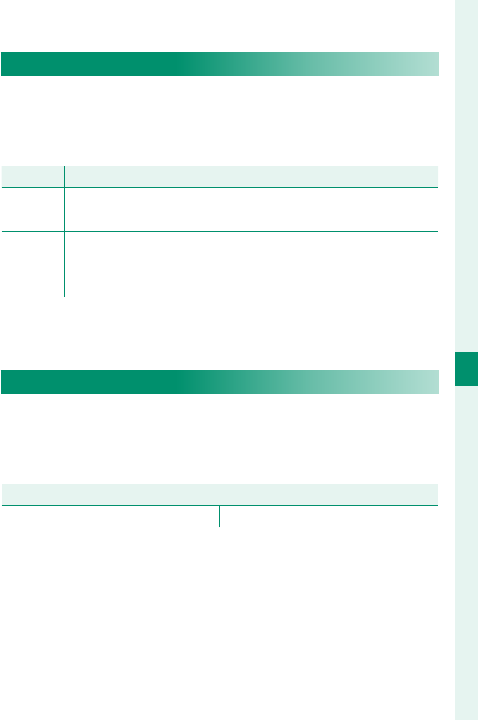
171
6
The Shooting Menus
MOVIE SETTING
4K MOVIE OUTPUT
Choose the destination for 4K movies shot while the
camera is connected to an HDMI recorder or other
device that supports 4K.
Option
Option
Description
Description
b CARD 4K movies are recorded to a camera memory card in 4K
and output to the HDMI device in Full HD.
HDMI
4K movies are output to the HDMI device in 4K, starting
when the shutter button is pressed. The camera does not
record 4K movies to a memory card.
HDMI REC CONTROL
Choose whether the camera sends movie start and
stop signals to the HDMI device when the shutter
button is pressed to start and stop movie recording.
Options
Options
ON OFF
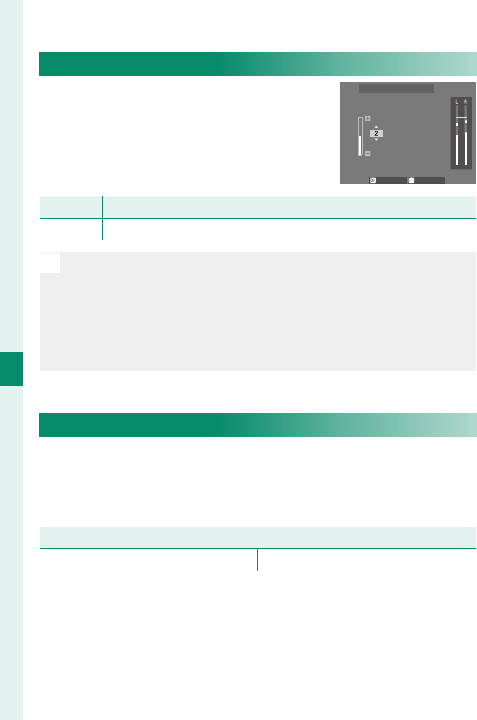
172
6
The Shooting Menus
MOVIE SETTING
MIC LEVEL ADJUSTMENT
Adjust the recording level for the
built-in and external microphones.
SET CANCEL
MIC LEVEL ADJUSTMENT
Option
Option
Description
Description
4—1 Choose a recording level.
N
Displays shows the peak recording level detected in a
given period.
You can assign MIC LEVEL ADJUSTMENT to a camera
control and then using the control to adjust the micro-
phone level during recording.
MIC/REMOTE RELEASE
Specify whether the device connected to the micro-
phone/remote release connector is a microphone or
a remote release.
Options
Options
m MIC n REMOTE
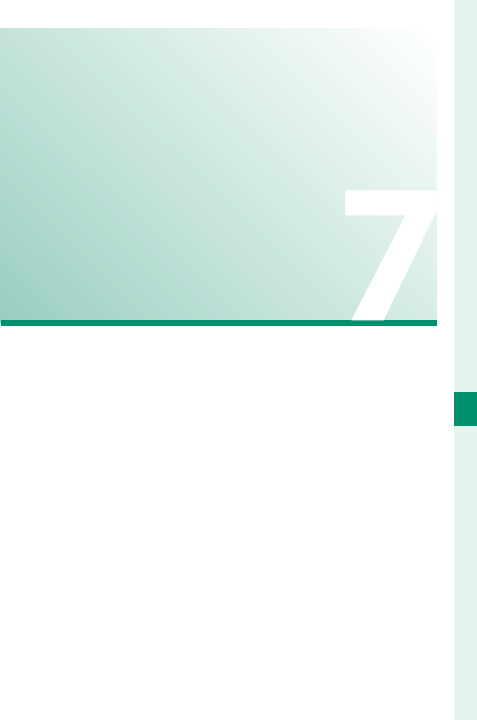
173
Playback and the
Playback Menu
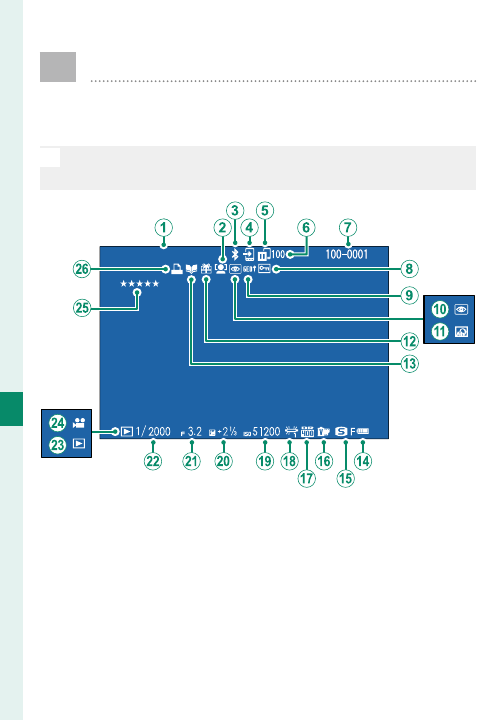
174
Playback and the Playback Menu
7
The Playback Display
This section lists the indicators that may be dis-
played during playback.
O
For illustrative purposes, displays are shown with all indi-
cators lit.
12/31/2050 10:00 AM

175
Playback and the Playback Menu
7
The Playback Display
A
Date and time ...................... 44, 204
B
Face detection indicator ...........139
C
Bluetooth ON/OFF .....................241
D
Image transfer order..................192
E
Image transfer status ................192
F
Number of frames selected for
upload .........................................192
G
Frame number ............................237
H
Protected image .........................188
I
Location data ............................. 243
J
Red-eye removal indicator
..............................................165, 190
K
Advanced fi lter .............................. 99
L
Gift image ....................................... 51
M
Photobook assist indicator ......194
N
Battery level ................................... 43
O
Image size/quality ............115, 116
P
Film simulation ...........................118
Q
Dynamic range ...........................121
R
White balance .............................122
S
Sensitivity......................................158
T
Exposure compensation ............ 91
U
Aperture .............................63, 69, 72
V
Shutter speed ....................63, 64, 72
W
Playback mode indicator ........... 51
X
Movie icon ...................................... 58
Y
Rating ............................................176
Z
DPOF print indicator .................197
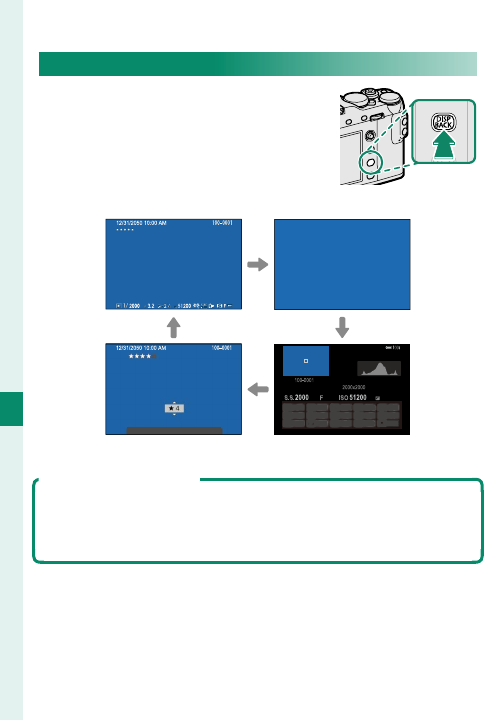
176
Playback and the Playback Menu
7
The DISP/BACK Button
The DISP/BACK button controls the
display of indicators during play-
back.
Standard Information o
FAVORITES
3.2
12/31/2050 10:00 AM
+21/3
Favorites Info display
Favorites: Rating Pictures
To rate the current picture, press DISP/BACK and press the fo-
cus stick (focus lever) up and down to select from zero to ve
stars.
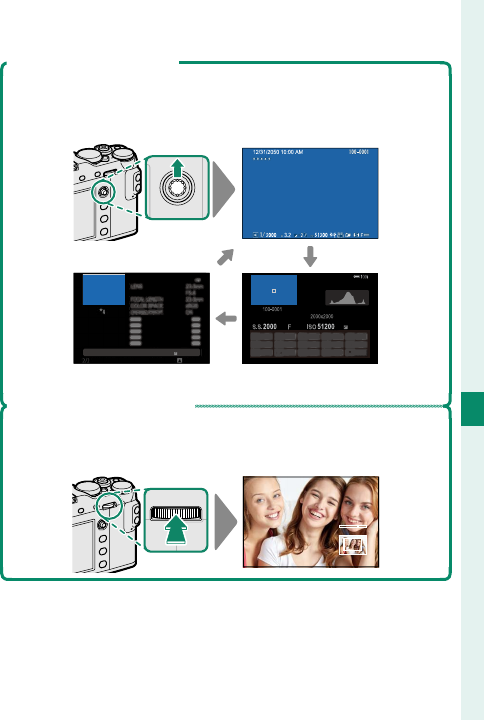
177
Playback and the Playback Menu
7
The Playback Display
Viewing Photo Information
The photo information display changes each time the focus
stick (focus lever) is pressed up.
Basic data
1/2000
S.S
3.2
F51200 +21/3
ISO
NEXT
3.2
12/31/2050 10:00 AM
+21/3
Info display 2 Info display 1
Zooming in on the Focus Point
Press the center of the rear command dial to zoom in on the
focus point. Press again to return to full-frame playback.
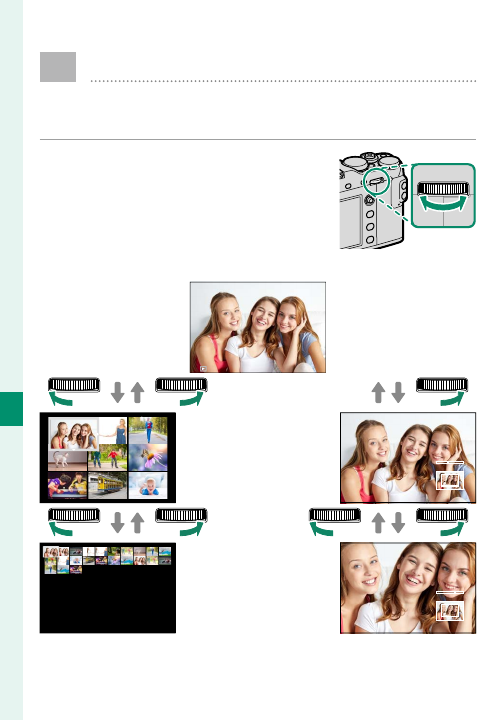
178
Playback and the Playback Menu
7
Viewing Pictures
Read this section for information on playback
zoom and multi-frame playback.
Use the rear command dial to go
from full-frame playback to play-
back zoom or multi-frame play-
back.
Full-frame playback
Multi-frame
playback
100-0001
Playback zoom
Nine-
frame
view
Hundred-
frame
view
DISP/BACK
MENU/OK
Medium
zoom
Maximum
zoom
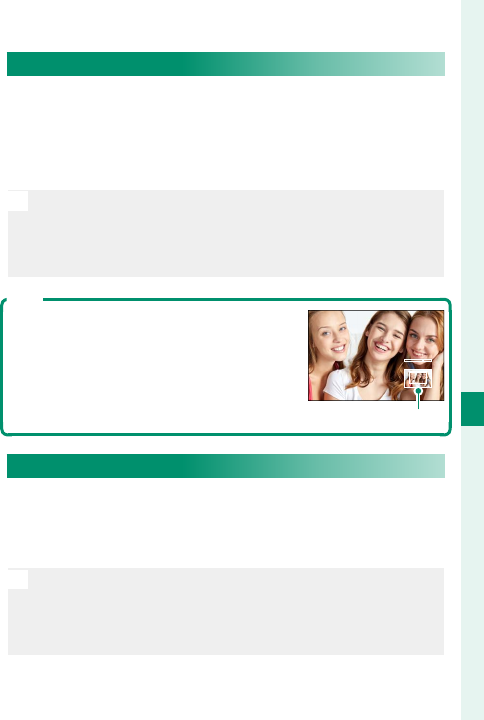
179
Playback and the Playback Menu
7
Viewing Pictures
Playback Zoom
Rotate the rear command dial right to zoom in on the
current picture, left to zoom out. To exit zoom, press
DISP/BACK, MENU/OK, or the center of the rear command
dial.
N
The maximum zoom ratio varies with the option select-
ed for H IMAGE QUALITY SETTING> IMAGE SIZE.
Playback zoom is not available with cropped or resized
copies saved at a size of a.
Scroll
When the picture is zoomed in, the fo-
cus stick (focus lever) can be used to
view areas of the image not currently
visible in the display.
Navigation window
Multi-Frame Playback
To change the number of images displayed, rotate
the rear command dial left when a picture is dis-
played full frame.
N
Use the focus stick (focus lever) to highlight images and
press MENU/OK to view the highlighted image full frame.
In the nine- and hundred-frame displays, press the focus
stick up or down to view more pictures.
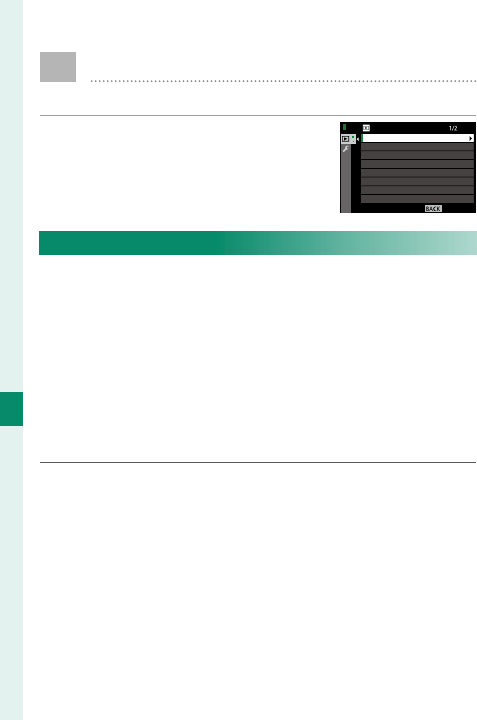
180
Playback and the Playback Menu
7
C The Playback Menu
Adjust playback settings.
The playback menu is displayed
when you press MENU/OK in play-
back mode.
EXIT
VOICE MEMO SETTING
RAW CONVERSION
PLAY BACK MENU
ERASE
CROP
RESIZE
PROTECT
IMAGE ROTATE
RED EYE REMOVA
RAW CONVERSION
RAW pictures store information on camera settings
separately from the data captured by the camera
image sensor. Using C PLAY BACK MENU> RAW
CONVERSION, you can create JPEG copies of RAW
pictures using di erent options for the settings listed
on page 182. The original image data are una ect-
ed, allowing a single RAW image to be processed in a
multitude of di erent ways.
1 With a RAW picture displayed, press MENU/OK to
display the playback menu.
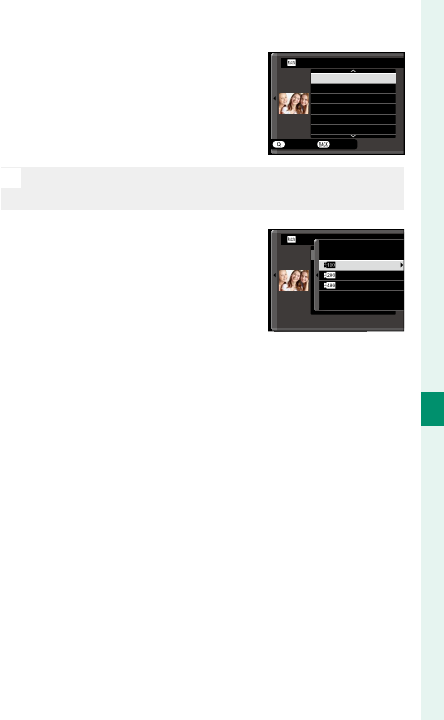
181
Playback and the Playback Menu
7
The Playback Menu
2 In the playback menu, high-
light RAW CONVERSION and
press MENU/OK to display set-
tings.
CREATE
REFLECT SHOOTING COND.
PUSH/PULL PROCESSING
DYNAMIC RANGE
FILM SIMULATION
GRAIN EFFECT
WHITE BALANCE
RAW CONVERSION
CANCEL
N
These options can also be displayed by pressing the
Q button during playback.
3 Highlight a setting and press
the focus stick (focus lever)
right to display options. Press
the focus stick up or down to
highlight the desired option
and press MENU/OK to select and return to the set-
tings list. Repeat this step to adjust additional
settings.
4 Press the Q button to preview the JPEG copy and
press MENU/OK to save.
撮影時条件を反映
増感/減感
ダイナミックレンジ
フィルムシミュレーション
ホワイトバランス
WB
シフト
RAW CONVERSION
200
%
400
%
100
%
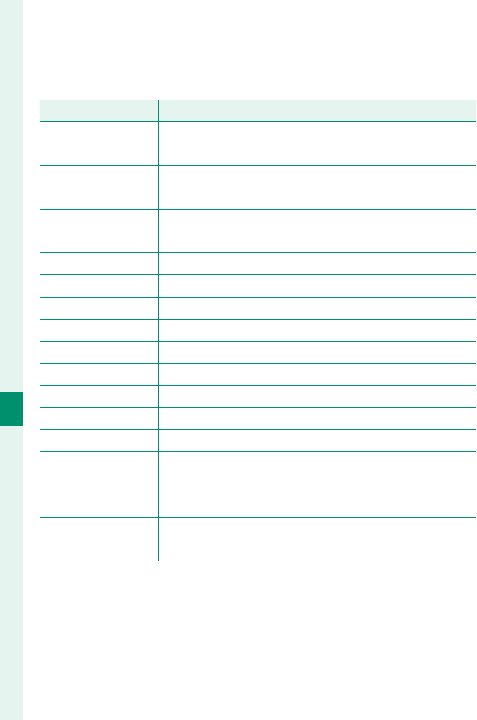
182
Playback and the Playback Menu
7
The settings that can be adjusted when converting
pictures from RAW to JPEG are:
Setting
Setting
Description
Description
REFLECT
SHOOTING COND.
Create a JPEG copy using the settings in eff ect at
the time the photo was taken.
PUSH/PULL
PROCESSING Adjust exposure.
DYNAMIC RANGE Enhance details in highlights for natural con-
trast.
FILM SIMULATION Simulate the eff ects of diff erent types of fi lm.
GRAIN EFFECT Add a fi lm grain eff ect.
WHITE BALANCE Adjust white balance.
WB SHIFT Fine-tune white balance.
HIGHLIGHT TONE Adjust highlights.
SHADOW TONE Adjust shadows.
COLOR Adjust color density.
SHARPNESS Sharpen or soften outlines.
NOISE REDUCTION Process the copy to reduce mottling.
LENS
MODULATION
OPTIMIZER
Improve defi nition by adjusting for diff raction
and the slight loss of focus at the periphery of
the lens.
COLOR SPACE Choose the color space used for color reproduc-
tion.
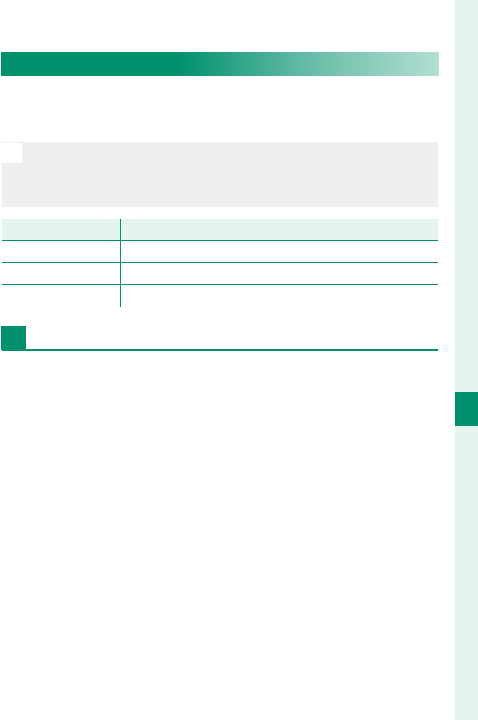
183
Playback and the Playback Menu
7
The Playback Menu
ERASE
Delete individual pictures, multiple selected pictures,
or all pictures.
O
Deleted pictures cannot be recovered. Protect important
pictures or copy them to a computer or other storage
device before proceeding.
Option
Option
Description
Description
FRAME Delete pictures one at a time.
SELECTED FRAMES Delete multiple selected pictures.
ALL FRAMES Delete all unprotected pictures.
FRAME
1 Select FRAME for ERASE in the playback menu.
2 Press the focus stick (focus lever) left or right
to scroll through pictures and press MENU/OK to
delete (a con rmation dialog is not displayed).
Repeat to delete additional pictures.
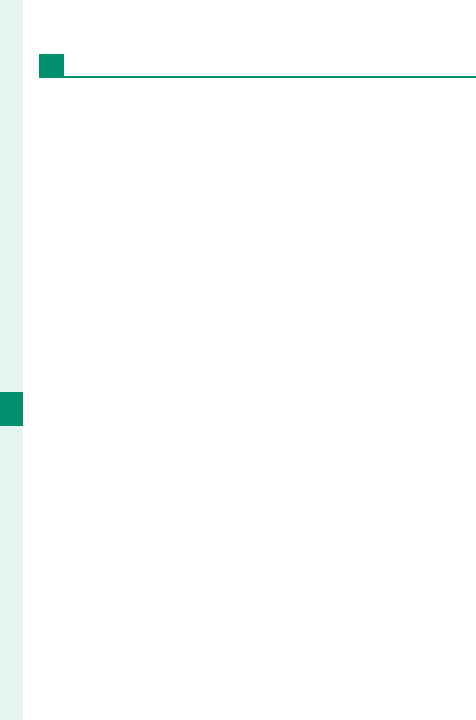
184
Playback and the Playback Menu
7
SELECTED FRAMES
1 Select SELECTED FRAMES for ERASE in the play-
back menu.
2 Highlight pictures and press MENU/OK to select
or deselect (pictures in photobooks or printer
orders are shown by S). Selected pictures are
indicated by check marks (R).
3 When the operation is complete, press DISP/BACK
to display a con rmation dialog.
4 Highlight OK and press MENU/OK to delete the se-
lected pictures.
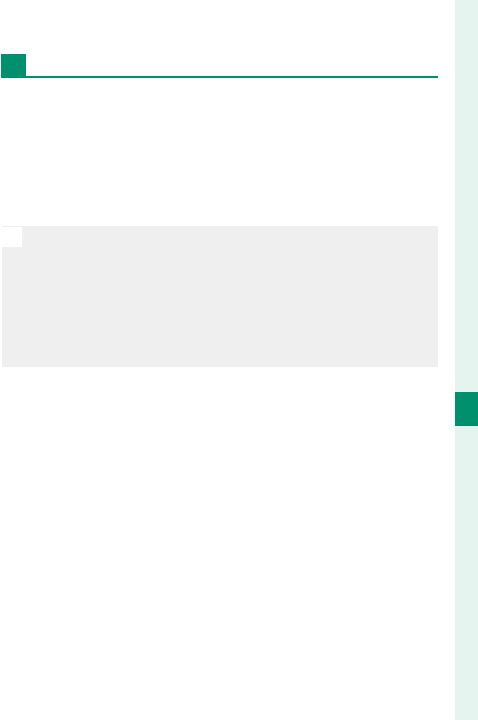
185
Playback and the Playback Menu
7
The Playback Menu
ALL FRAMES
1 Select ALL FRAMES for ERASE in the playback
menu.
2 A con rmation dialog will be displayed; highlight
OK and press MENU/OK to delete all unprotected
pictures.
N
Pressing DISP/BACK cancels deletion; note that any pic-
tures deleted before the button was pressed cannot be
recovered.
If a message appears stating that the selected images
are part of a DPOF print order, press MENU/OK to delete
the pictures.
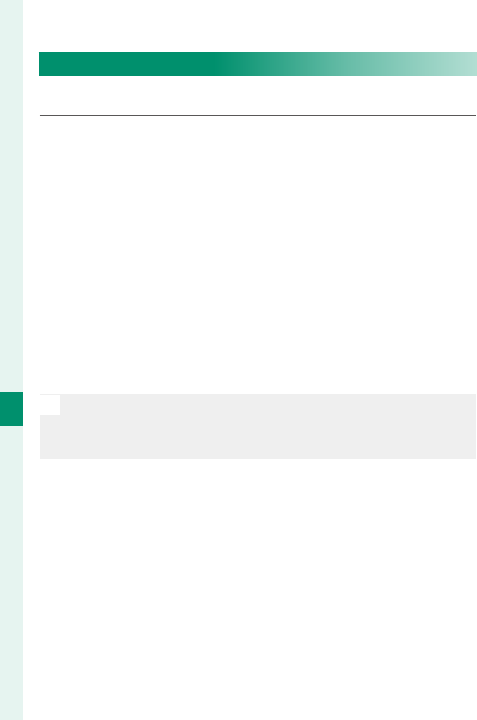
186
Playback and the Playback Menu
7
CROP
Create a cropped copy of the current picture.
1 Display the desired picture.
2 Select CROP in the playback menu.
3 Use the rear command dial to zoom in and out
and press the focus stick (focus lever) up, down,
left, or right to scroll the picture until the desired
portion is displayed.
4 Press MENU/OK to display a con rmation dialog.
5 Press MENU/OK again to save the cropped copy to
a separate le.
N
Larger crops produce larger copies; all copies have an
aspect ratio of 3∶2. If the size of the nal copy will be a,
YES will be displayed in yellow.
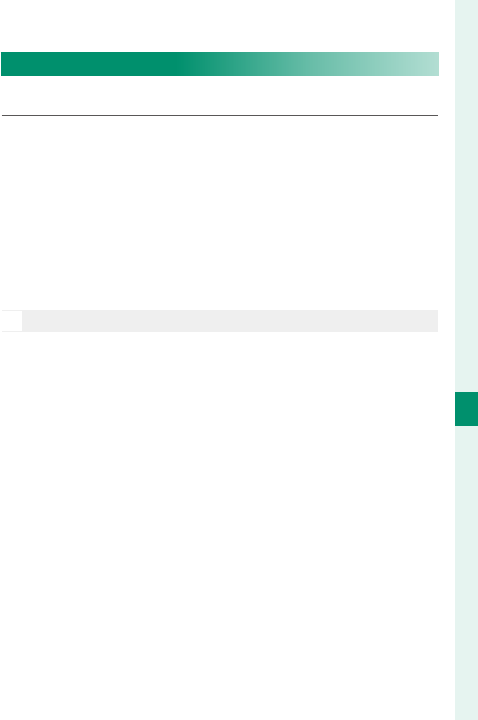
187
Playback and the Playback Menu
7
The Playback Menu
RESIZE
Create a small copy of the current picture.
1 Display the desired picture.
2 Select RESIZE in the playback menu.
3 Highlight a size and press MENU/OK to display a
con rmation dialog.
4 Press MENU/OK again to save the resized copy to a
separate le.
N
The sizes available vary with the size of the original image.
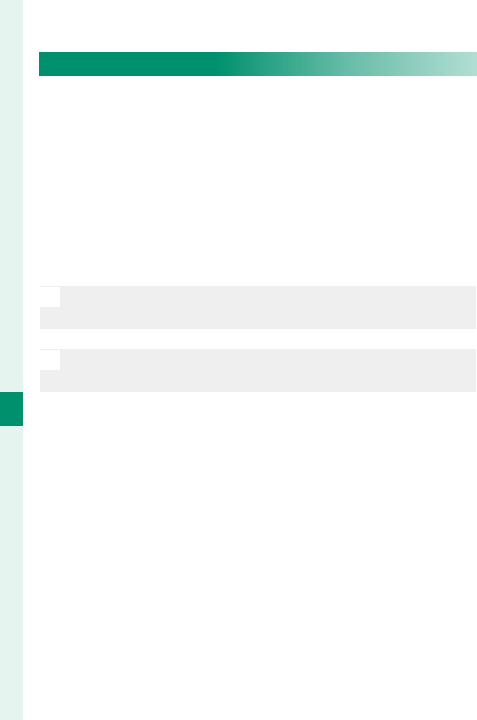
188
Playback and the Playback Menu
7
PROTECT
Protect pictures from accidental deletion. Highlight
one of the following options and press MENU/OK.
• FRAME: Protect selected pictures. Press the focus
stick (focus lever) left or right to view pictures and
press MENU/OK to select or deselect. Press DISP/BACK
when the operation is complete.
• SET ALL: Protect all pictures.
• RESET ALL: Remove protection from all pictures.
O
Protected pictures will be deleted when the memory
card is formatted.
N
Protecting images currently selected for upload to
paired smartphones or tablets removes upload marking.
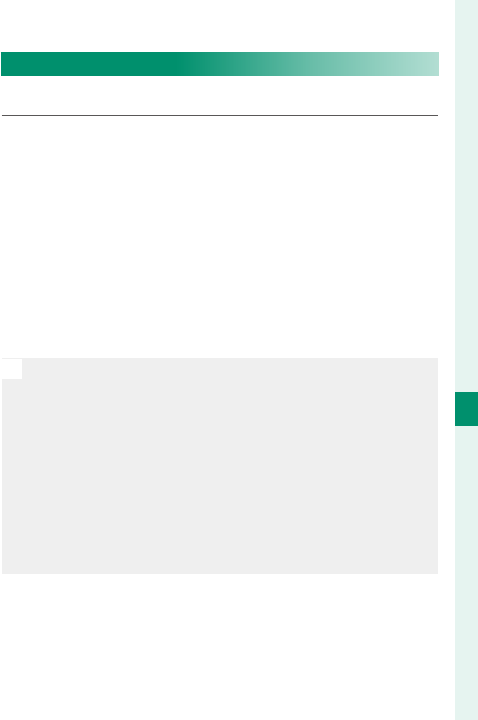
189
Playback and the Playback Menu
7
The Playback Menu
IMAGE ROTATE
Rotate pictures.
1 Display the desired picture.
2 Select IMAGE ROTATE in the playback menu.
3 Press the focus stick (focus lever) down to ro-
tate the picture 90° clockwise, up to rotate it 90°
counterclockwise.
4 Press MENU/OK. The picture will automatically be
displayed in the selected orientation whenever it
is played back on the camera.
N
Protected pictures cannot be rotated. Remove protec-
tion before rotating pictures.
The camera may not be able to rotate pictures created
with other devices. Pictures rotated on the camera will
not be rotated when viewed on a computer or on other
cameras.
Pictures taken with
D
SCREEN SET-UP> AUTOROTATE PB
are automatically displayed in the correct orientation during
playback.
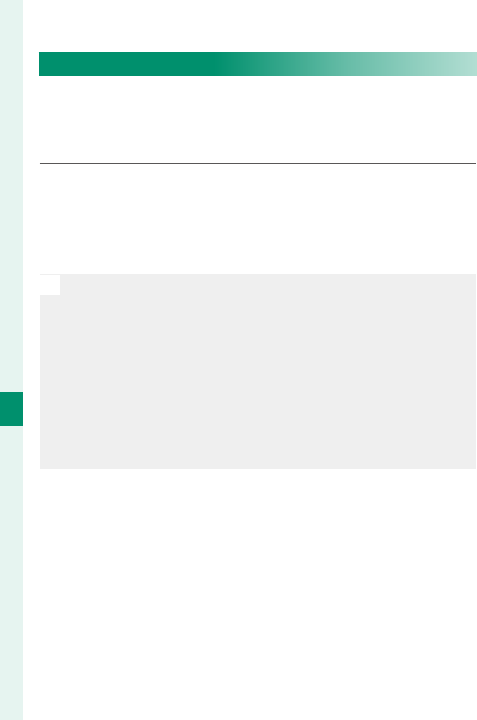
190
Playback and the Playback Menu
7
RED EYE REMOVAL
Remove red-eye from portraits. The camera will ana-
lyze the image; if red-eye is detected, the image will
be processed to create a copy with reduced red-eye.
1 Display the desired picture.
2 Select RED EYE REMOVAL in the playback menu.
3 Press MENU/OK.
N
Results vary depending on the scene and the camera’s
success in detecting faces. Red eye cannot be removed
from pictures that have already been processed us-
ing red-eye removal, which are indicated by a e icon
during playback.
The amount of time needed to process the image varies
with the number of faces detected.
Red eye removal cannot be performed on RAW images.
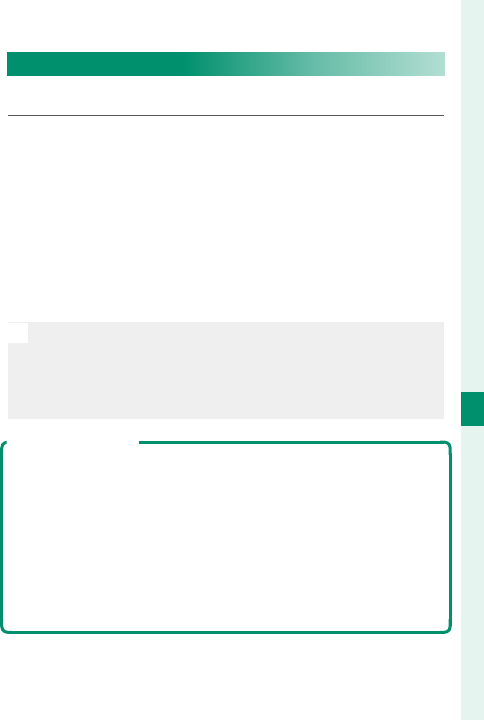
191
Playback and the Playback Menu
7
The Playback Menu
VOICE MEMO SETTING
Add a voice memo to the current photograph.
1 Select ON for VOICE MEMO SETTING in the play-
back menu.
2 Display a photo to which you wish to add a voice
memo.
3 Press and hold the center of the front command
dial to record the memo. Recording ends after
30s or when you release the dial.
N
The new memo will be recorded over any existing mem-
os. Deleting the picture also deletes the memo.
Voice memos cannot be added to movies or protected
pictures.
Playing Voice Memos
Pictures with voice memos are indicated by q icons during
playback. To play a memo, select the picture and press the
center of the front command dial; a progress bar will be dis-
played while the memo plays back. Volume can be adjusted
by pressing MENU/OK to pause playback and then pressing
the focus stick (focus lever) up or down to adjust the volume.
Press MENU/OK again to resume playback. Volume can also be
adjusted using DSOUND SET-UP > PLAYBACK VOLUME.
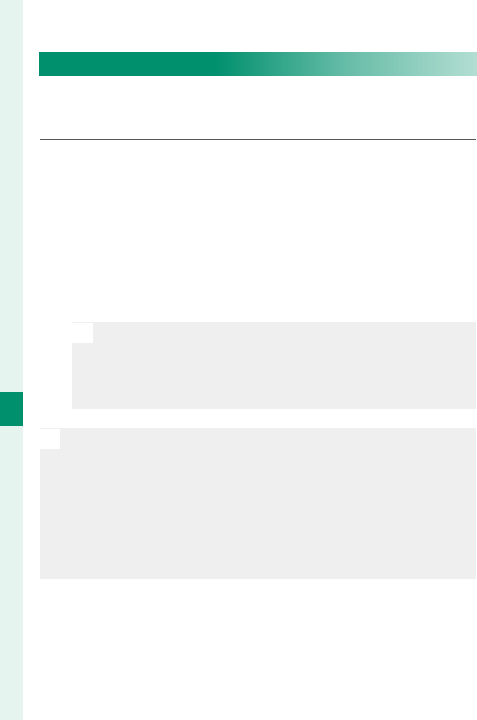
192
Playback and the Playback Menu
7
IMAGE TRANSFER ORDER
Select photos for upload to a paired smartphone or
tablet.
1 Select IMAGE TRANSFER ORDER in the playback
menu.
2 Highlight photos and press MENU/OK to select or
deselect. Repeat until all the desired photos have
been selected.
3 Press MENU/OK to exit to playback.
N
If ON is selected for D CONNECTION SETTING>
Bluetooth SETTINGS> AUTO IMAGE TRANSFER,
upload will begin shortly after you exit to playback
or turn the camera o .
N
Image transfer orders can contain a maximum of 999
pictures.
Protected pictures, RAW images, “gift” pictures, and mov-
ies cannot be selected for upload.
You can also mark images for upload by pressing the AF-L
button.
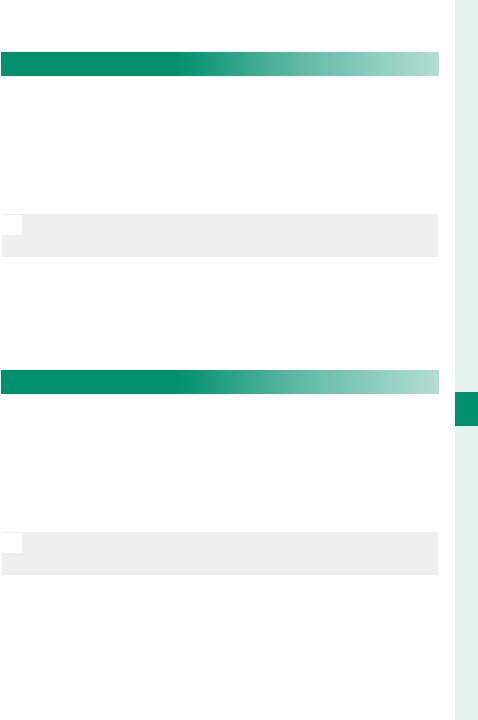
193
Playback and the Playback Menu
7
The Playback Menu
WIRELESS COMMUNICATION
Connect to smartphones running the latest version
of the FUJIFILM Camera Remote app. The smart-
phone can be used to browse the images on the
camera, download selected images, control the cam-
era remotely, or upload location data to the camera.
N
For downloads and other information, visit:
http://app.fujifilm-dsc.com/en/camera_remote/
SLIDE SHOW
View pictures in an automated slide show. Press
MENU/OK to start and press the focus stick (focus lever)
right or left to skip ahead or back. Press DISP/BACK at
any time during the show to view on-screen help. The
show can be ended at any time by pressing MENU/OK.
N
The camera will not turn o automatically while a slide
show is in progress.
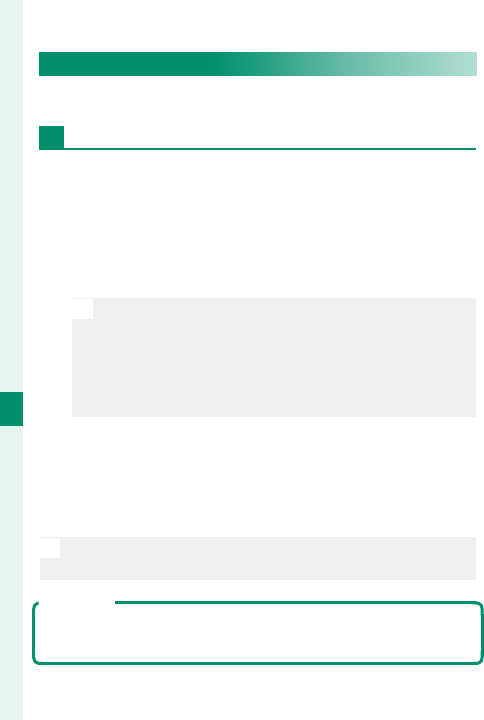
194
Playback and the Playback Menu
7
PHOTOBOOK ASSIST
Create books from your favorite photos.
Creating a Photobook
1 Select NEW BOOK for C PLAY BACK MENU>
PHOTOBOOK ASSIST.
2 Scroll through the images and press the focus
stick (focus lever) up to select or deselect. Press
MENU/OK to exit when the book is complete.
N
Neither photographs a or smaller nor movies can
be selected for photobooks.
The rst picture selected becomes the cover image.
Press the focus stick down to select the current im-
age for the cover instead.
3 Highlight COMPLETE PHOTOBOOK and press
MENU/OK (to select all photos for the book, choose
SELECT ALL). The new book will be added to the
list in the photobook assist menu.
N
Books can contain up to 300 pictures. Books that contain
no photos are automatically deleted.
Photobooks
Photobooks can be copied to a computer using MyFinePix
Studio software.
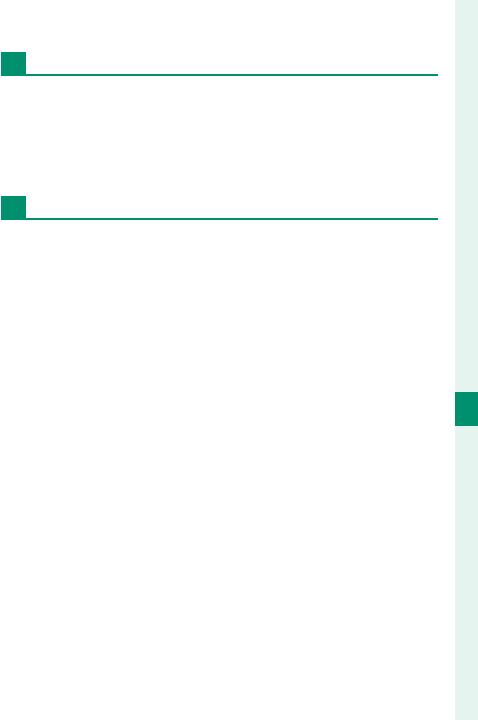
195
Playback and the Playback Menu
7
The Playback Menu
Viewing Photobooks
Highlight a book in the photobook assist menu and
press MENU/OK to display the book, then press the fo-
cus stick (focus lever) left or right to scroll through
the pictures.
Editing and Deleting Photobooks
Display the photobook and press MENU/OK. The fol-
lowing options will be displayed; select the desired
option and follow the on-screen instructions.
• EDIT: Edit the book as described in “Creating a
Photobook”.
• ERASE: Delete the book.
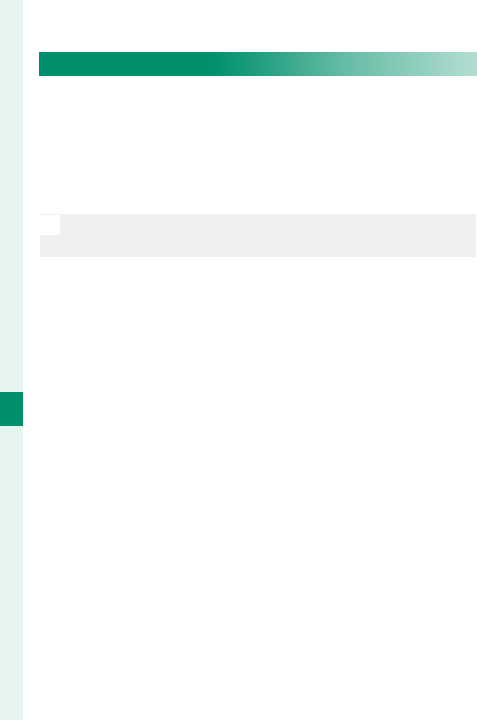
196
Playback and the Playback Menu
7
PC AUTO SAVE
Upload pictures from the camera to a computer
running the latest version of FUJIFILM PC AutoSave
(note that you must rst install the software and con-
gure the computer as a destination for images cop-
ied from the camera).
N
For downloads and other information, visit:
http://app.fujifilm-dsc.com/en/pc_autosave/
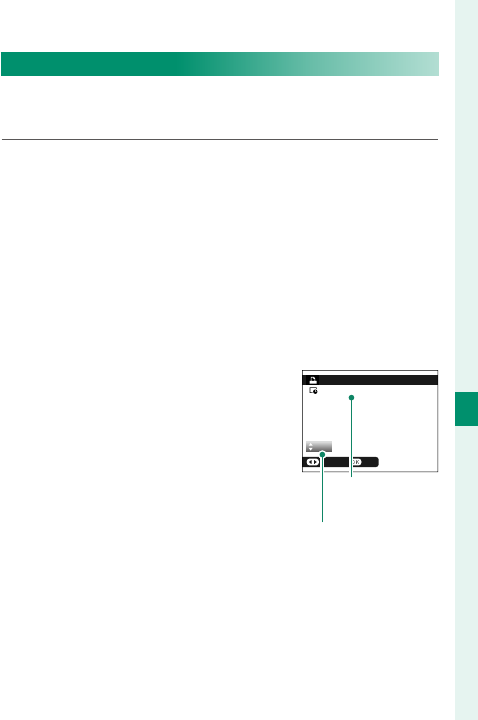
197
Playback and the Playback Menu
7
The Playback Menu
PRINT ORDER (DPOF)
Create a digital “print order” for DPOF-compatible
printers.
1 Select C PLAY BACK MENU> PRINT ORDER
(DPOF).
2 Select WITH DATE s to print the date of record-
ing on pictures, WITHOUT DATE to print pictures
without dates, or RESET ALL to remove all pic-
tures from the print order before proceeding.
3 Display a picture you wish to include in or re-
move from the print order.
4 Press the focus stick (focus le-
ver) up or down to choose the
number of copies (up to 99). To
remove a picture from the or-
der, press the focus stick down
until the number of copies is 0. Total number
of prints
Number of copies
5 Repeat steps 3–4 to complete the print order.
6 The total number of prints is displayed in the
monitor. Press MENU/OK to exit.
01
PRINT ORDER (DPOF)
SHEETS
SETFRAME
DPOF:
00001
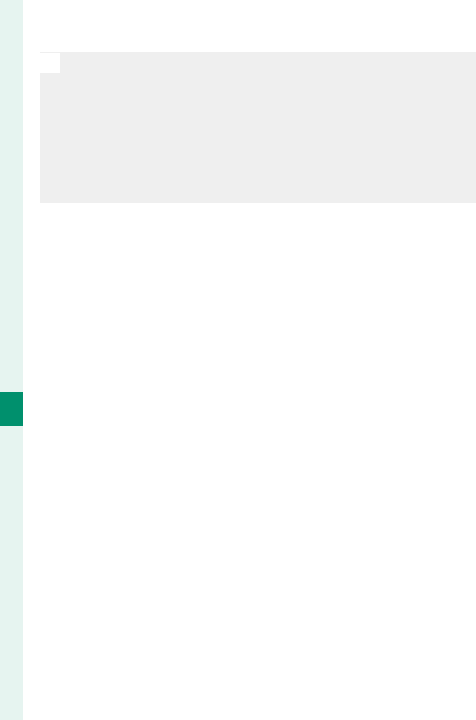
198
Playback and the Playback Menu
7
N
The pictures in the current print order are indicated by a
u icon during playback.
Print orders can contain a maximum of 999 pictures.
If a memory card is inserted containing a print order
created by another camera, you will need to delete the
order before creating as described above.
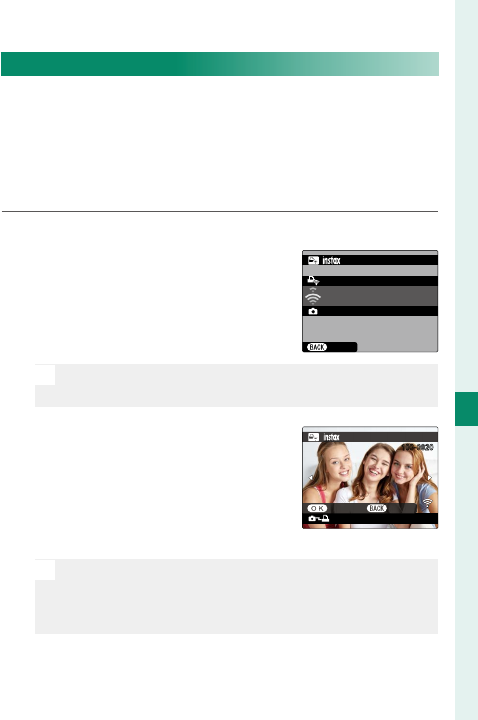
199
Playback and the Playback Menu
7
The Playback Menu
instax PRINTER PRINT
To print pictures to optional FUJIFILM instax SHARE
printers, rst select D CONNECTION SETTING>
instax PRINTER CONNECTION SETTING and enter
the instax SHARE printer name (SSID) and password,
then follow the steps below.
1 Turn the printer on.
2 Select C PLAY BACK MENU>
instax PRINTER PRINT. The
camera will connect to the
printer.
FUJIFILM-CAMERA-1234
CANCEL
CONNECTING TO PRINTER
PRINTER PRINT
instax-12345678
N
To print a frame from a burst sequence, display the
frame before selecting instax PRINTER PRINT.
3 Use the focus stick (focus lever)
to display the picture you want
to print, then press MENU/OK.
The picture will be sent to the
printer and printing will start.
100-0020
instax-12345678
PRINTER PRINT
TRANSMIT CANCEL
N
Pictures taken with other cameras cannot be printed.
The area printed is smaller than the area visible in
the LCD monitor.
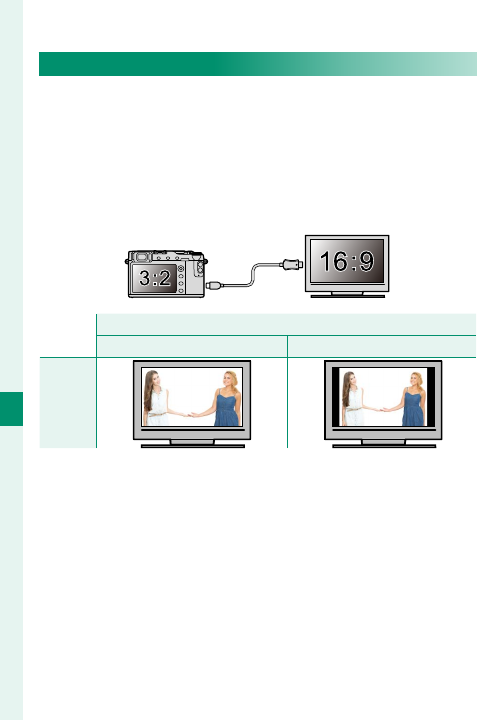
200
Playback and the Playback Menu
7
The Playback Menu
DISP ASPECT
Choose how High De nition (HD) devices display pic-
tures with an aspect ratio of 3∶2 (this option is avail-
able only when an HDMI cable is connected). Select
16∶9 to display the image so that it lls the screen
with its top and bottom cropped out, 3∶2 to display
the entire image with black bands at either side.
Option
Option
16
16
∶
∶
9
9
3
3
∶
∶
2
2
Display
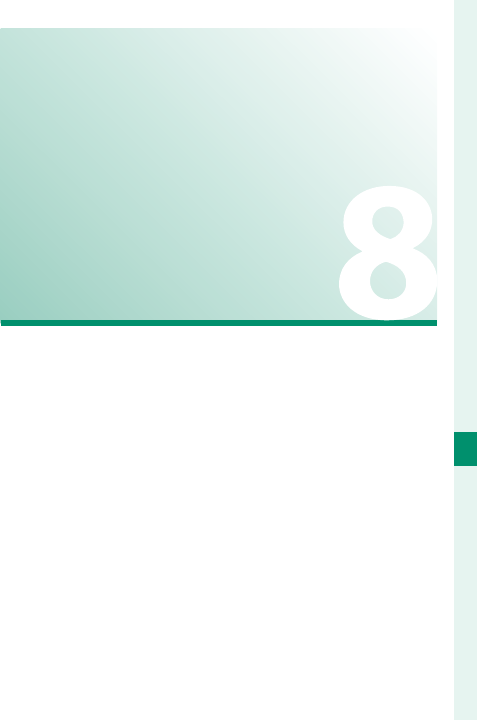
201
The Setup Menus
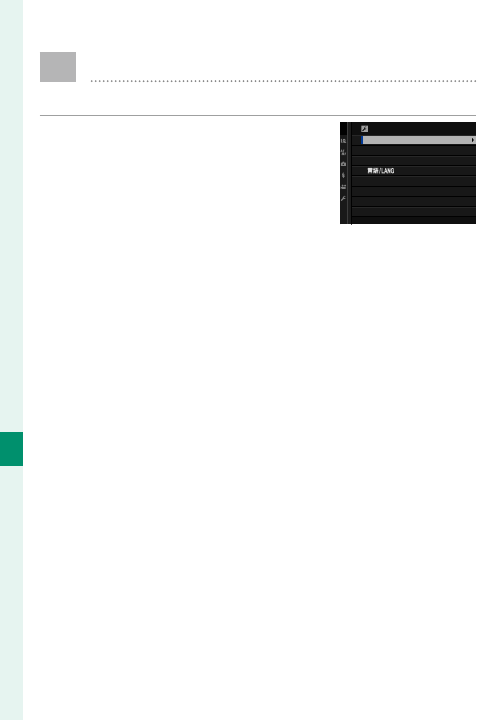
202
The Setup Menus
8
D USER SETTING
Adjust basic camera settings.
To access basic camera settings,
press MENU/OK, select the
D
(SET UP)
tab, and choose USER SETTING.
USER SETTING
FORMAT
DATE/TIME
TIME DIFFERENCE
MY MENU SETTING
SENSOR CLEANING
RESET
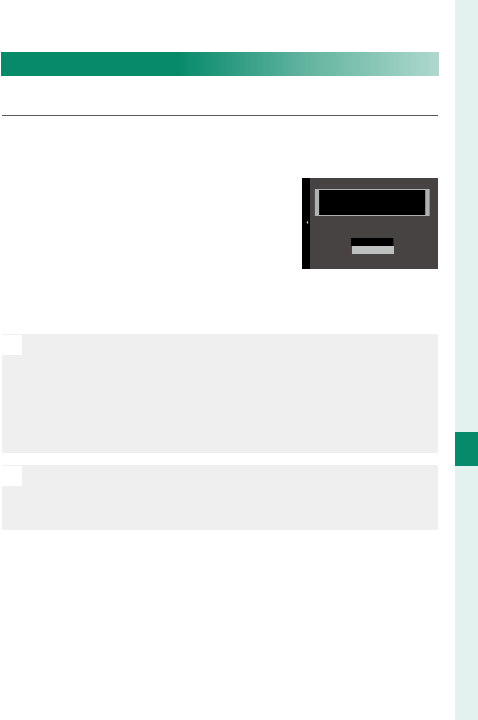
203
The Setup Menus
8
USER SETTING
FORMAT
To format a memory card:
1 Select D USER SETTING> FORMAT in the D (SET
UP) tab.
2 A con rmation dialog will be
displayed. To format the mem-
ory card, highlight OK and press
MENU/OK. To exit without format-
ting the memory card, select
CANCEL or press DISP/BACK.
O
All data—including protected pictures—will be delet-
ed from the memory card. Be sure important les have
been copied to a computer or other storage device.
Do not open the battery-chamber cover during format-
ting.
N
The format menu can also be displayed by pressing the
center of the rear command dial while pressing and
holding the b button.
FORMAT OK?
OK
CANCEL
ERASE ALL DATA
FORMAT
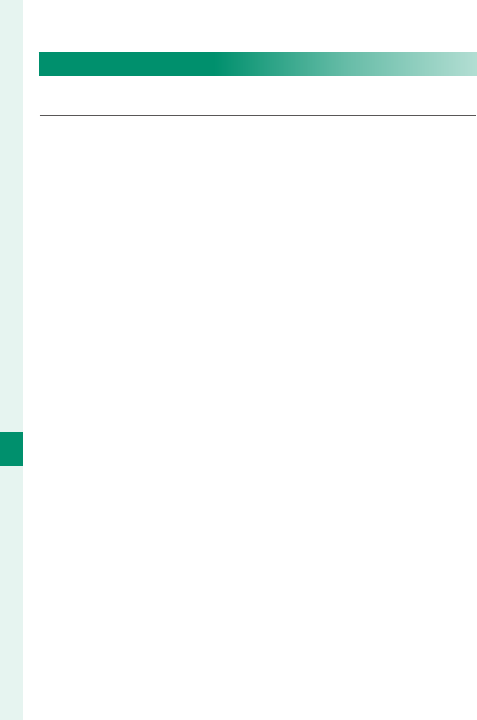
204
The Setup Menus
8
DATE/TIME
To set the camera clock:
1 Select D USER SETTING> DATE/TIME in the
D (SET UP) tab.
2 Press the focus stick (focus lever) left or right to
highlight the year, month, day, hour, or minute
and press up or down to change. To change the
order in which the year, month, and day are dis-
played, highlight the date format and press the
focus stick up or down.
3 Press MENU/OK to set the clock.
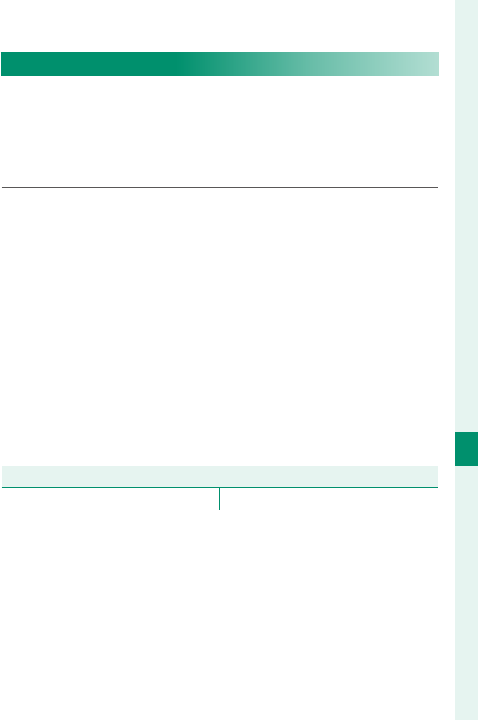
205
The Setup Menus
8
USER SETTING
TIME DIFFERENCE
Switch the camera clock instantly from your home
time zone to the local time at your destination when
traveling. To specify the di erence between your lo-
cal and home time zone:
1 Highlight g LOCAL and press MENU/OK.
2 Use the focus stick (focus lever) to choose the
time di erence between local time and your
home time zone. Press MENU/OK when settings are
complete.
To set the camera clock to local time, highlight
g LOCAL and press MENU/OK. To set the clock to the
time in your home time zone, select h HOME. If
g LOCAL is selected, g will be displayed in yellow
for about three seconds when the camera is turned on.
Options
Options
g LOCAL h HOME
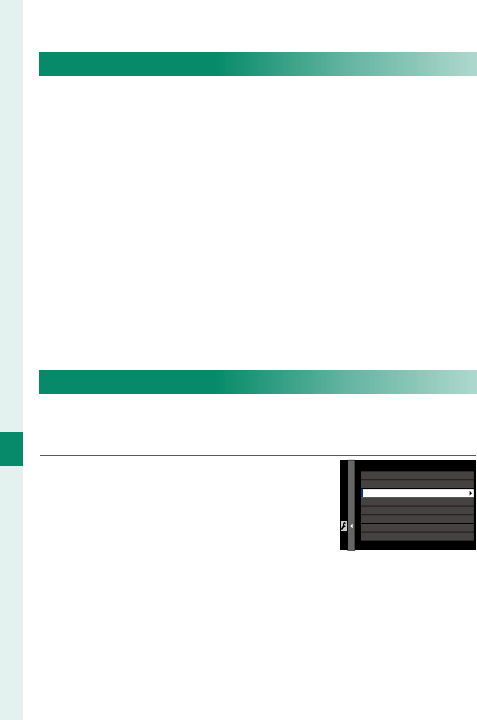
206
The Setup Menus
8
a
Choose a language.
MY MENU SETTING
Edit the items listed in the E (MY MENU) tab, a per-
sonalized custom menu of frequently-used options.
1
Highlight
D
USER SETTING> MY
MENU SETTING in the
D
(SET
UP) tab and press MENU/OK to dis-
play the options at right.
MY MENU SETTING
ADD ITEMS
RANK ITEMS
REMOVE ITEMS
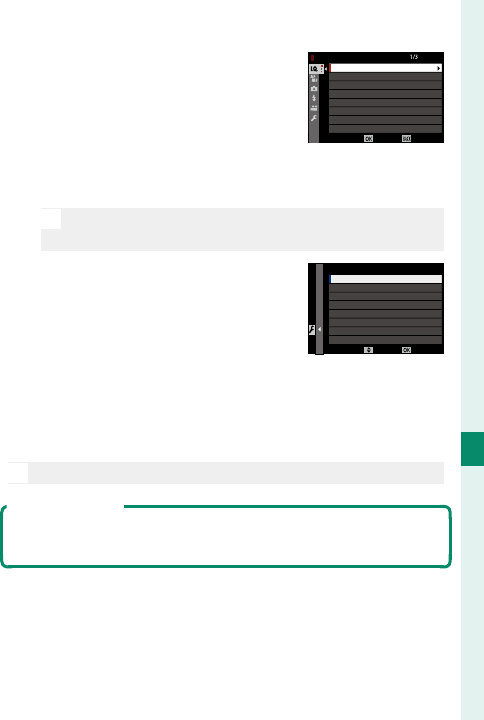
207
The Setup Menus
8
USER SETTING
2 Press the focus stick (focus le-
ver) up or down to highlight
ADD ITEMS and press MENU/OK.
Options that can be added to
“my menu” are highlighted in
blue.
IMAGE QUALITY
RAW RECORDING
FILM SIMULATION
GRAIN EFFECT
DYNAMIC RANGE
WHITE BALANCE
HIGHLIGHT TONE
MY MENU SETTING
IMAGE SIZE
CANCELSELECT
N
Items currently in “my menu” are indicated by check
marks.
3 Highlight an item and press
MENU/OK to add it to “my menu”.
SAVEMOVE
MY MENU SETTING
1 IMAGE SIZE
4 Press MENU/OK to return to the edit display.
5 Repeat Steps 3 and 4 until all the desired items
have been added.
N
“My menu” can contain up to 16 items.
Editing “My Menu”
To reorder or delete items, select RANK ITEMS or REMOVE
ITEMS in Step 1.
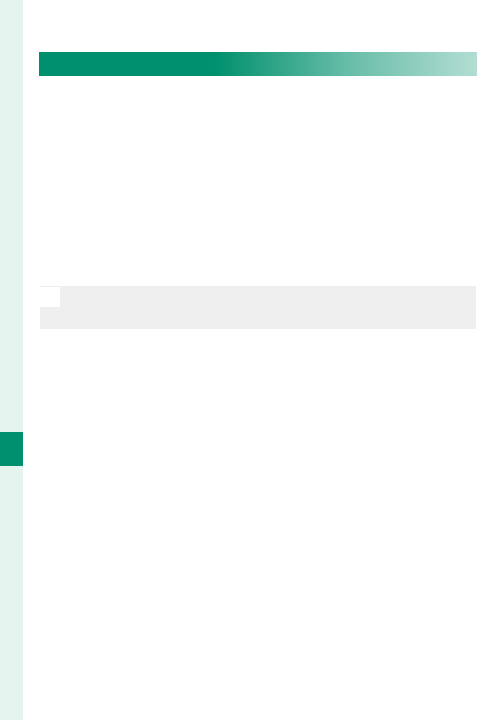
208
The Setup Menus
8
SENSOR CLEANING
Remove dust from the camera image sensor.
• OK: Clean the sensor immediately.
• WHEN SWITCHED ON: Sensor cleaning will be performed
when the camera is turned on.
• WHEN SWITCHED OFF: Sensor cleaning will be per-
formed when the camera turns o (sensor cleaning
is not however performed if the camera turns o in
playback mode).
N
Dust that cannot be removed using sensor cleaning can
be removed manually.
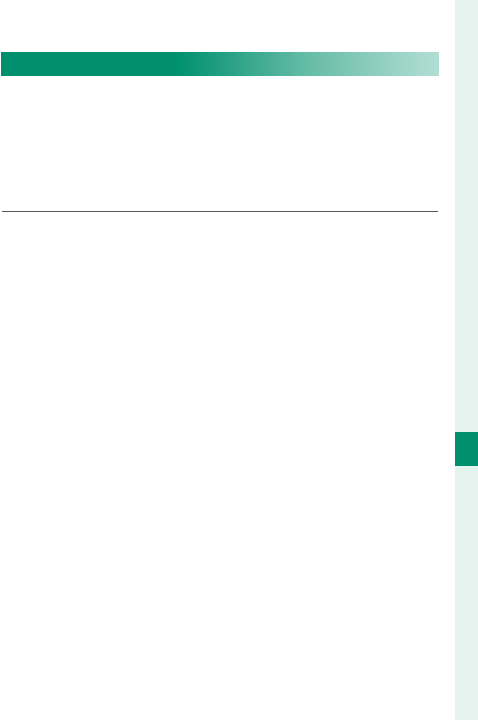
209
The Setup Menus
8
USER SETTING
RESET
Reset shooting or setup menu options to default
values. Custom white balance, custom settings
banks created using EDIT/SAVE CUSTOM SETTING,
WIRELESS SETTINGS, and the setup menu DATE/
TIME and TIME DIFFERENCE options are not a ected.
1 Highlight the desired option and press MENU/OK.
2 A con rmation dialog will be displayed; highlight
OK and press MENU/OK.
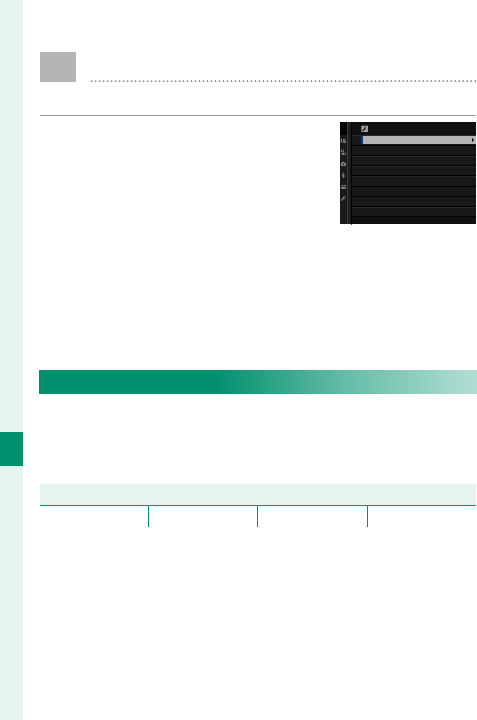
210
The Setup Menus
8
D SOUND SETTING
Make changes to camera sounds.
To access sound settings, press
MENU/OK, select the D (SET UP) tab,
and choose SOUND SET-UP.
SOUND SETTING
AF BEEP VOL.
SELF-TIMER BEEP VOL.
OPERATION VOL.
SHUTTER VOLUME
SHUTTER SOUND
PLAYBACK VOLUME
AF BEEP VOL.
Choose the volume of the beep that sounds when
the camera focuses. The beep can be muted by se-
lecting eOFF.
Options
Options
b (high) c (medium) d (low) eOFF (mute)
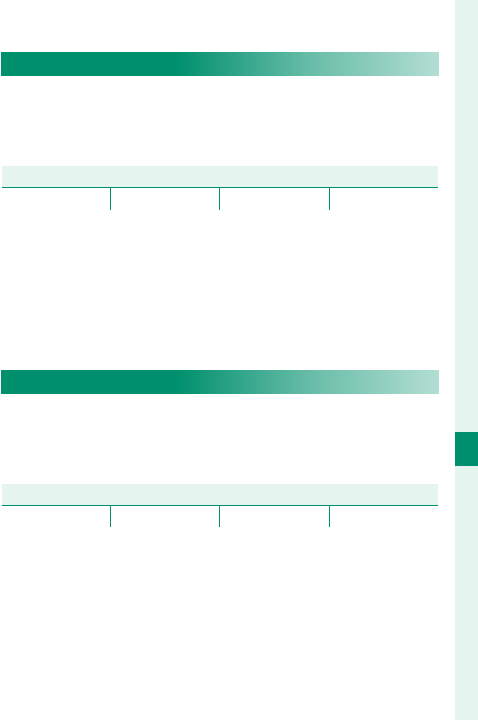
211
The Setup Menus
8
SOUND SETTING
SELF-TIMER BEEP VOL.
Choose the volume of the beep that sounds while
the self-timer is active. The beep can be muted by
selecting eOFF.
Options
Options
b (high) c (medium) d (low) eOFF (mute)
OPERATION VOL.
Adjust the volume of the sounds produced when
camera controls are operated. Choose eOFF to dis-
able control sounds.
Options
Options
b (high) c (medium) d (low) eOFF (mute)
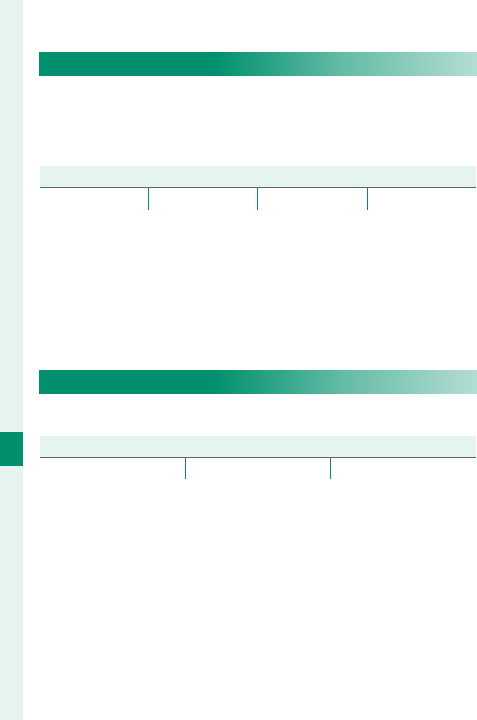
212
The Setup Menus
8
SHUTTER VOLUME
Adjust the volume of the sounds produced by the
electronic shutter. Choose eOFF to disable the shut-
ter sound.
Options
Options
b (high) c (medium) d (low) eOFF (mute)
SHUTTER SOUND
Choose the sound made by the electronic shutter.
Options
Options
i SOUND 1 j SOUND 2 k SOUND 3
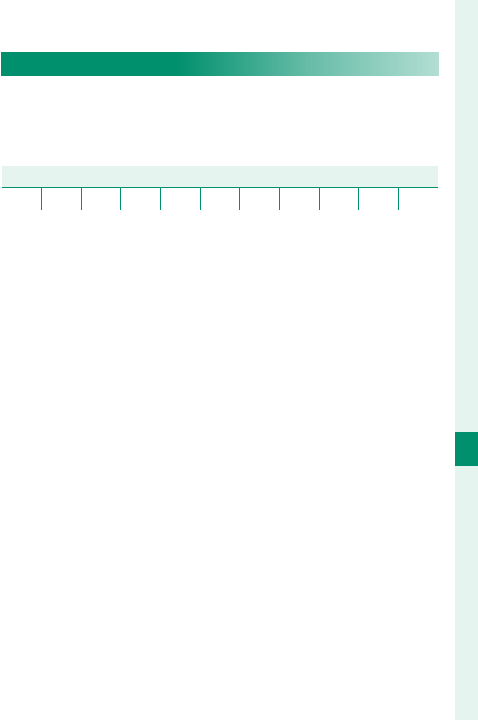
213
The Setup Menus
8
SOUND SETTING
PLAYBACK VOLUME
Adjust the volume for movie playback. Choose from
10 options between 10 (high) and 1 (low) or select 0
to mute audio during movie playback.
Options
Options
109876543210
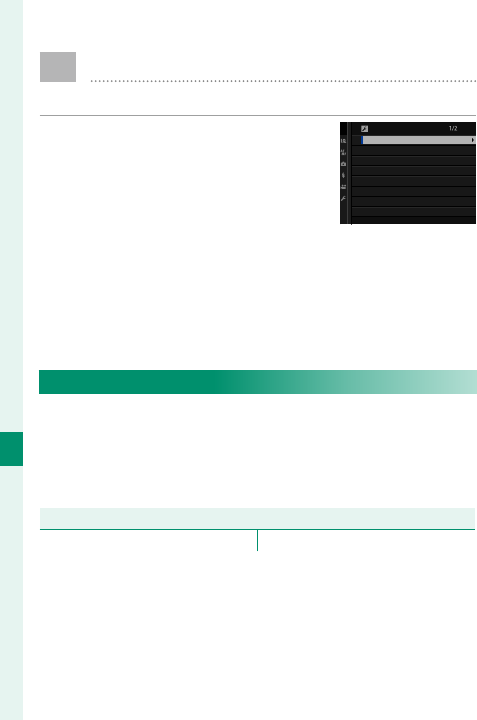
214
The Setup Menus
8
D SCREEN SETTING
Make changes to display settings.
To access display settings, press
MENU/OK, select the D (SET UP) tab,
and choose SCREEN SET-UP.
SCREEN SETTING
EVF BRIGHTNESS
EVF COLOR
LCD BRIGHTNESS
LCD COLOR
IMAGE DISP.
AUTOROTATE DISPLAYS
PREVIEW EXP./WB IN MANUAL MODE
PREVIEW PIC. EFFECT
EVF BRIGHTNESS
Adjust the brightness of the display in the electronic
view nder. Select MANUAL to choose from 13 op-
tions from +5 (bright) to −7 (dark), or select AUTO for
automatic brightness adjustment.
Options
Options
MANUAL AUTO
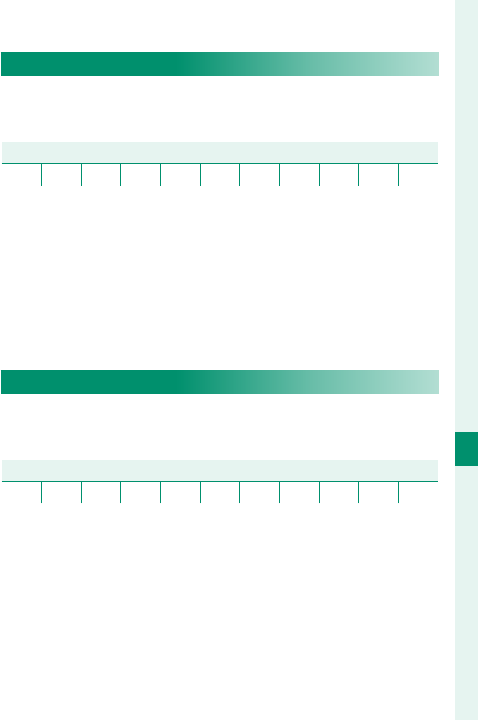
215
The Setup Menus
8
SCREEN SETTING
EVF COLOR
Adjust the hue of the display in the electronic view-
nder. Choose from 11 options between +5 and −5.
Options
Options
+5 +4 +3 +2 +1 0 −1 −2 −3 −4 −5
LCD BRIGHTNESS
Adjust monitor brightness. Choose from 11 options
between +5 and −5.
Options
Options
+5 +4 +3 +2 +1 0 −1 −2 −3 −4 −5
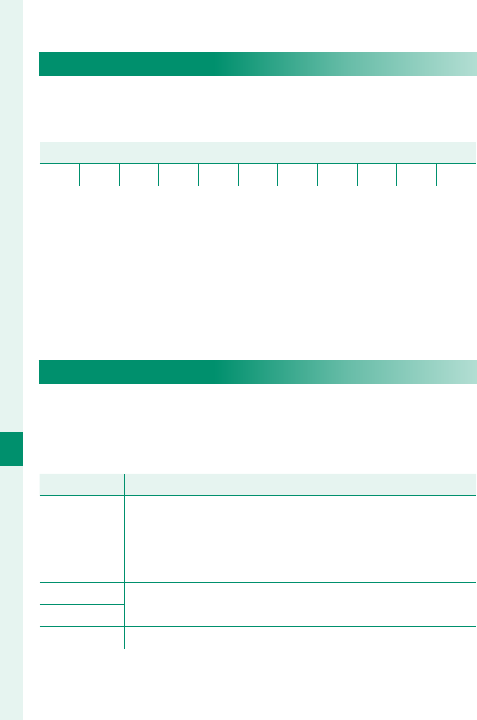
216
The Setup Menus
8
LCD COLOR
Adjust monitor hue. Choose from 11 options be-
tween +5 and −5.
Options
Options
+5 +4 +3 +2 +1 0 −1 −2 −3 −4 −5
IMAGE DISP.
Choose how long images are displayed after shooting.
Colors may di er slightly from those in the nal image
and “noise” mottling may be visible at high sensitivities.
Option
Option
Description
Description
CONTINUOUS
Pictures are displayed until the MENU/OK button is
pressed or the shutter button is pressed halfway. To
zoom in on the active focus point, press the center of
the rear command dial; press again to cancel zoom.
1.5 SEC Pictures are displayed for the selected time or until the
shutter button is pressed halfway.
0.5 SEC
OFF Pictures are not displayed after shooting.
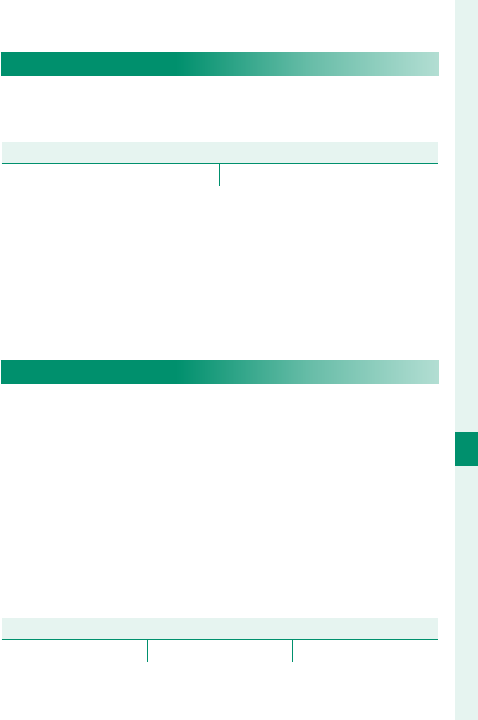
217
The Setup Menus
8
SCREEN SETTING
AUTOROTATE DISPLAYS
Choose whether the indicators in the view nder and
LCD monitor rotate to match camera orientation.
Options
Options
ON OFF
PREVIEW EXP./WB IN MANUAL MODE
Select PREVIEW EXP./WB to enable exposure and
white balance preview in manual exposure mode,
or choose PREVIEW WB to preview only white bal-
ance (PREVIEW WB is recommended in situations in
which exposure and white balance are likely to change
during shooting, as may be the case when you use a
ash with an incandescent monitoring lamp). Select
OFF when using a ash or on other occasions on which
exposure may change when the picture is taken.
Options
Options
PREVIEW EXP./WB PREVIEW WB OFF
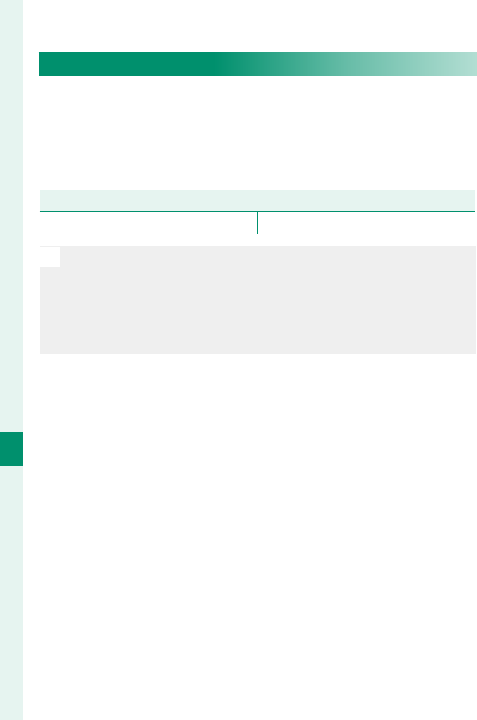
218
The Setup Menus
8
PREVIEW PIC. EFFECT
Choose ON to preview the e ects of lm simulation,
white balance, and other settings in the monitor, OFF
to make shadows in low-contrast, back-lit scenes and
other hard-to-see subjects more visible.
Options
Options
ON OFF
N
If OFF is selected, the e ects of camera settings will not
be visible in the monitor and colors and tone will di er
from those in the nal picture. The display will however
be adjusted to show the e ects of advanced lters and
of monochrome and sepia settings.
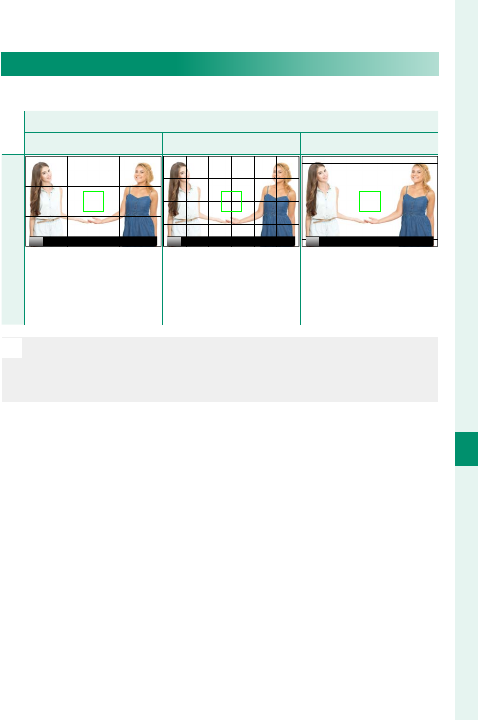
219
The Setup Menus
8
SCREEN SETTING
FRAMING GUIDELINE
Choose a framing grid for shooting mode.
Option
Option
F
F
GRID 9
GRID 9
G
G
GRID 24
GRID 24
H
H
HD FRAMING
HD FRAMING
Display
PPP
For “rule of thirds”
composition.
A six-by-four grid. Frame HD pictures in
the crop shown by the
lines at the top and
bottom of the display.
N
Framing guides are not shown at default settings but can
be displayed using D SCREEN SET-UP> DISP. CUSTOM
SETTING (P 221).
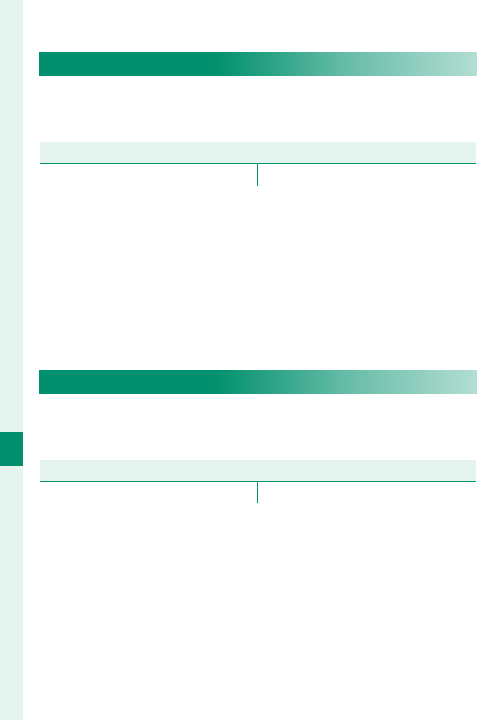
220
The Setup Menus
8
AUTOROTATE PB
Choose ON to automatically rotate “tall” (portrait-ori-
entation) pictures during playback.
Options
Options
ON OFF
FOCUS SCALE UNITS
Choose the units used for the focus distance indica-
tor.
Options
Options
METERS FEET
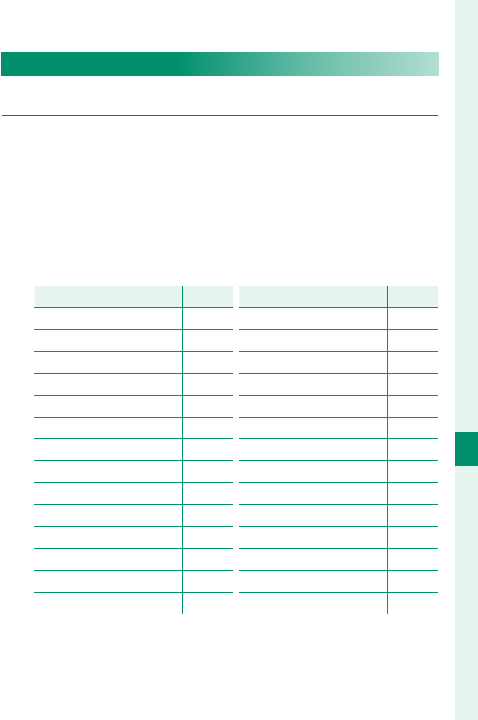
221
The Setup Menus
8
SCREEN SETTING
DISP. CUSTOM SETTING
Choose the items shown in the standard display.
1 In shooting mode, use the DISP/BACK button to
display standard indicators.
2 Press MENU/OK and select D SCREEN SET-UP>
DISP. CUSTOM SETTING in the D (SET UP) tab.
3 Highlight items and press MENU/OK to select or
deselect.
Item
Item
Default
Default
FRAMING GUIDELINE w
ELECTRONIC LEVEL w
FOCUS FRAME R
AF DISTANCE INDICATOR w
MF DISTANCE INDICATOR R
HISTOGRAM w
LIVE VIEW HIGHLIGHT ALERT w
SHOOTING MODE R
APERTURE/S-SPEED/ISO R
INFORMATION BACKGROUND R
Expo. Comp. (Digit) w
Expo. Comp. (Scale) R
FOCUS MODE R
PHOTOMETRY R
Item
Item
Default
Default
SHUTTER TYPE R
FLASH R
CONTINUOUS MODE R
DUAL IS MODE R
TOUCH SCREEN MODE R
WHITE BALANCE R
FILM SIMULATION R
DYNAMIC RANGE R
FRAMES REMAINING R
IMAGE SIZE/QUALITY R
MOVIE MODE & REC. TIME R
IMAGE TRANSFER ORDER R
BATTERY LEVEL R
FRAMING OUTLINE w
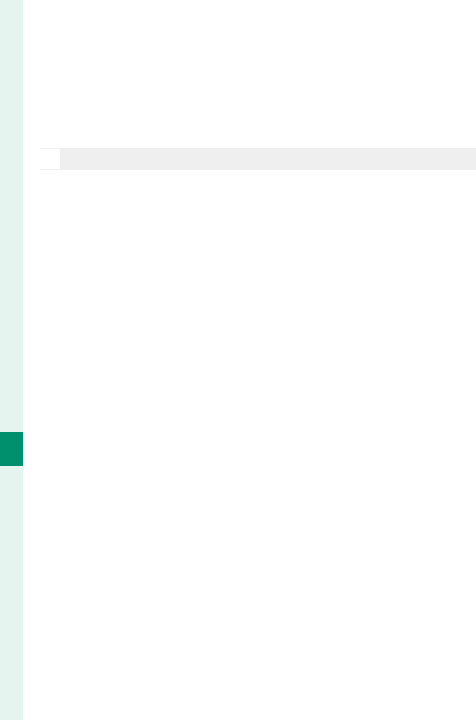
222
The Setup Menus
8
SCREEN SETTING
4 Press DISP/BACK to save changes.
5 Press DISP/BACK as needed to exit the menus and
return to the shooting display.
N
Some indicators are not displayed in all modes.
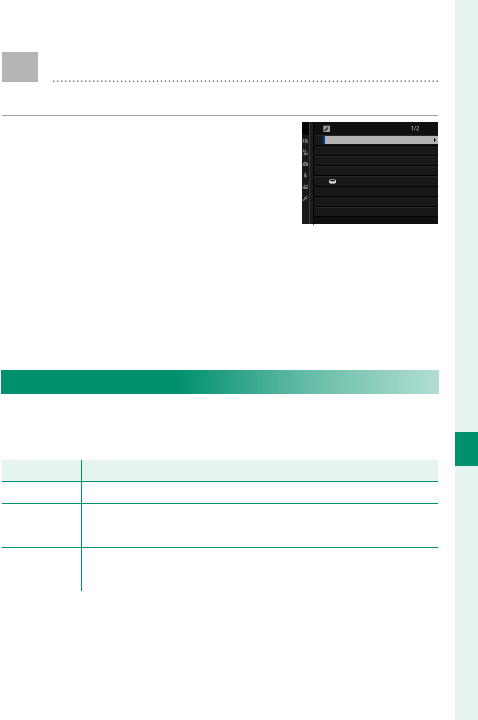
223
The Setup Menus
8
D BUTTON/DIAL SETTING
Access options for camera controls.
To access control options, press
MENU/OK, select the D (SET UP)
tab, and choose BUTTON/DIAL
SETTING.
BUTTON/DIAL SETTING
FOCUS LEVER SETTING
EDIT/SAVE QUICK MENU
FUNCTION (Fn) SETTING
COMMAND DIAL SETTING
SHUTTER AF
SHUTTER AE
S.S. OPERATION
ISO COMMAND DIAL SETTING
FOCUS LEVER SETTING
Choose the functions performed by the focus stick
(focus lever).
Option
Option
Description
Description
LOCK (OFF) The focus stick cannot be used during shooting.
PUSH n TO
UNLOCK
Press the stick to view the focus-point display and tilt
the stick to select a focus point.
ON Tilt the stick to view the focus-point display and select
a focus point.
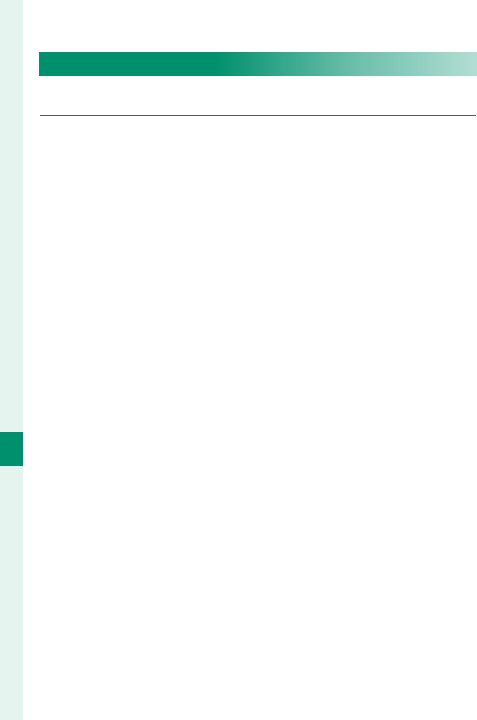
224
The Setup Menus
8
EDIT/SAVE QUICK MENU
Choose the items displayed in the quick menu.
1 Select D BUTTON/DIAL SETTING> EDIT/SAVE
QUICK MENU in the D (SET UP) tab.
2 The current quick menu will be displayed; use
the focus stick (focus lever) to highlight the item
you wish to change and press MENU/OK.
3 Highlight any of the following options and press
MENU/OK to assign it to the selected position.
• IMAGE SIZE
• IMAGE QUALITY
• FILM SIMULATION*
• GRAIN EFFECT*
• DYNAMIC RANGE*
• WHITE BALANCE*
• HIGHLIGHT TONE*
• SHADOW TONE*
• COLOR*
• SHARPNESS*
• NOISE REDUCTION*
• SELECT CUSTOM SETTING*
• AF MODE
• AF-C CUSTOM SETTINGS
• FACE/EYE DETECTION SETTING
• MF ASSIST
• TOUCH SCREEN MODE
• SELF-TIMER
• PHOTOMETRY
• SHUTTER TYPE
• ISO
• FLASH FUNCTION SETTING
• FLASH COMPENSATION
• MOVIE MODE
• MIC LEVEL ADJUSTMENT
• EVF/LCD BRIGHTNESS
• EVF/LCD COLOR
• NONE
* Stored in custom settings bank.
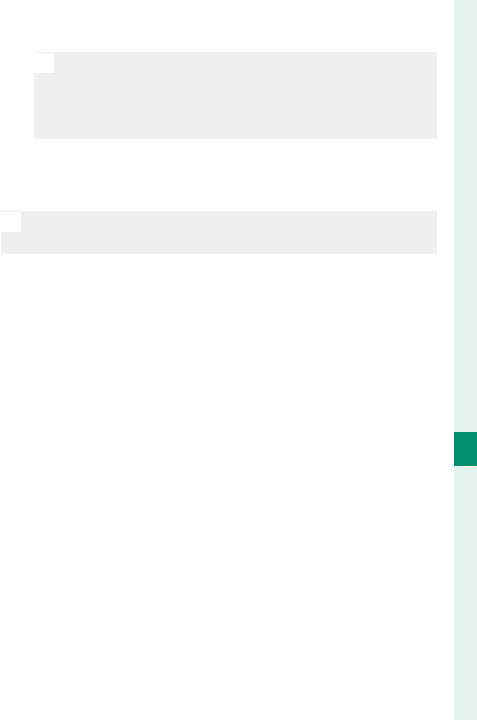
225
The Setup Menus
8
BUTTON/DIAL SETTING
N
Select NONE to assign no option to the select-
ed position. When SELECT CUSTOM SETTING is
selected, current settings are shown in the quick
menu by the label BASE.
4 Highlight the desired item and press MENU/OK to
assign it to the selected position.
N
The quick menu can also be accessed in shooting mode
by holding the Q button.
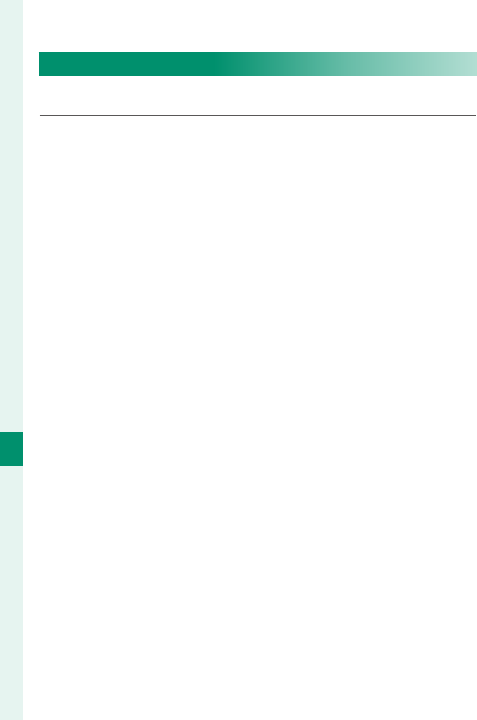
226
The Setup Menus
8
FUNCTION (Fn) SETTING
Choose the roles played by the function buttons.
1 Select D BUTTON/DIAL SETTING> FUNCTION
(Fn) SETTING in the D (SET UP) tab.
2 Highlight the desired control and press MENU/OK.
3 Highlight any of the following options and press
MENU/OK to assign it to the selected control.
• IMAGE SIZE
• IMAGE QUALITY
• RAW
• FILM SIMULATION
• GRAIN EFFECT
• DYNAMIC RANGE
• WHITE BALANCE
• SELECT CUSTOM SETTING
• FOCUS AREA
• FOCUS CHECK
• AF MODE
• AF-C CUSTOM SETTINGS
• FACE/EYE DETECTION SETTING
• SELF-TIMER
• AE BKT SETTING
• PHOTOMETRY
• SHUTTER TYPE
• ISO
•
WIRELESS COMMUNICATION
• FLASH FUNCTION SETTING
• TTL-LOCK
• MODELING FLASH
• MIC LEVEL ADJUSTMENT
• PREVIEW DEPTH OF FIELD
• PREVIEW EXP./WB IN MANUAL MODE
• PREVIEW PIC. EFFECT
• HISTOGRAM
• AE LOCK ONLY
• AF LOCK ONLY
• AE/AF LOCK
• AF-ON
• APERTURE SETTING
• AUTO IMAGE TRANSFER
• Bluetooth ON/OFF
• PLAYBACK
• NONE (control disabled)
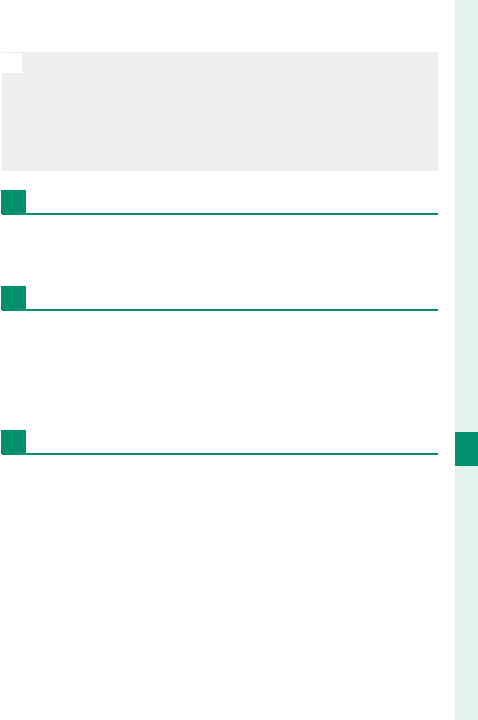
227
The Setup Menus
8
BUTTON/DIAL SETTING
N
Function button assignment options can also be ac-
cessed by holding the DISP/BACK button.
AE LOCK ONLY, AF LOCK ONLY, AE/AF LOCK, and
AF-ON cannot be assigned to the touch function but-
tons (T-Fn1 through T-Fn4).
AF-ON
If AF-ON is selected, you can press the control in-
stead of keeping the shutter button pressed halfway.
MODELING FLASH
If MODELING FLASH is selected when a compatible
shoe-mounted ash unit is attached, you can press
the control to test- re the ash and check for shad-
ows and the like (modeling ash).
TTL-LOCK
If TTL-LOCK is selected, you can press the control to
lock ash output according to the option selected for
F FLASH SETTING> TTL-LOCK MODE (P 166).
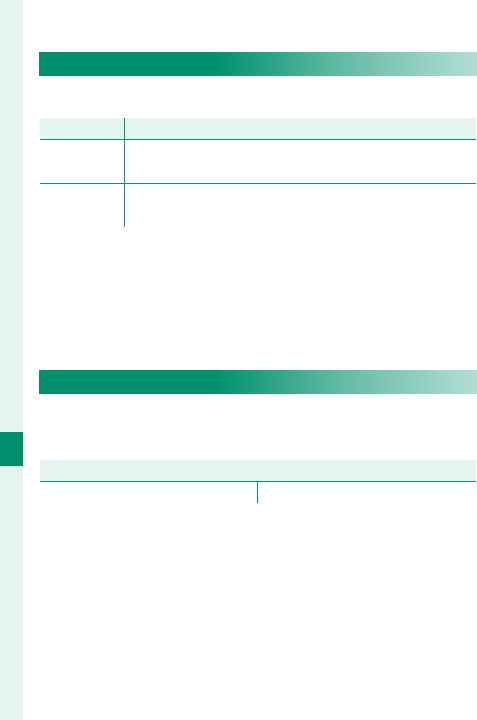
228
The Setup Menus
8
COMMAND DIAL SETTING
Choose the roles played by the command dials.
Option
Option
Description
Description
Y F X S.S. The front command dial controls aperture, the rear
command dial shutter speed.
Y S.S. X F The front command dial controls shutter speed, the
rear command dial aperture.
o S.S. OPERATION
Select OFF to disable shutter-speed ne-tuning us-
ing the command dials.
Options
Options
ON OFF
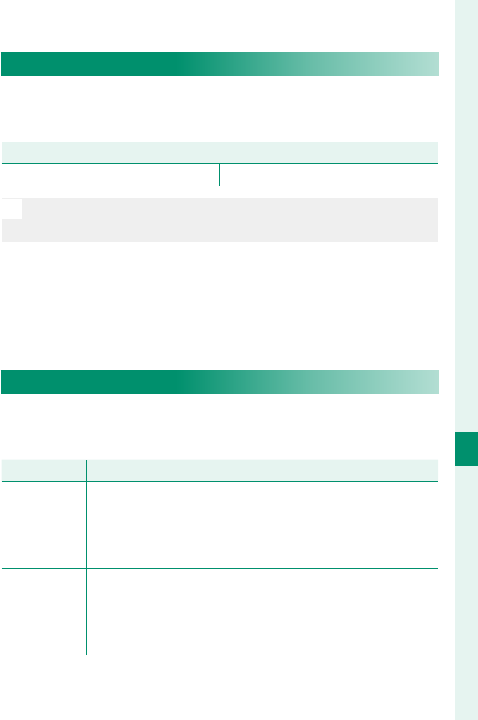
229
The Setup Menus
8
BUTTON/DIAL SETTING
ISO COMMAND DIAL SETTING
Select ON to allow sensitivity to be adjusted using
the front command dial.
Options
Options
ON OFF
N
The sensitivity selected with the command dial is re ected
in the setting chosen for
A
SHOOTING SETTING> ISO.
SHUTTER AF
Choose whether the camera focuses when the shut-
ter button is pressed halfway.
Option
Option
Description
Description
AF-S
• ON: Focus locks when the shutter button is pressed
halfway.
• OFF: No focus operation is performed when the
shutter button is pressed halfway.
AF-C
• ON: The camera focuses while the shutter button is
pressed halfway.
• OFF: No focus operation is performed when the
shutter button is pressed halfway.
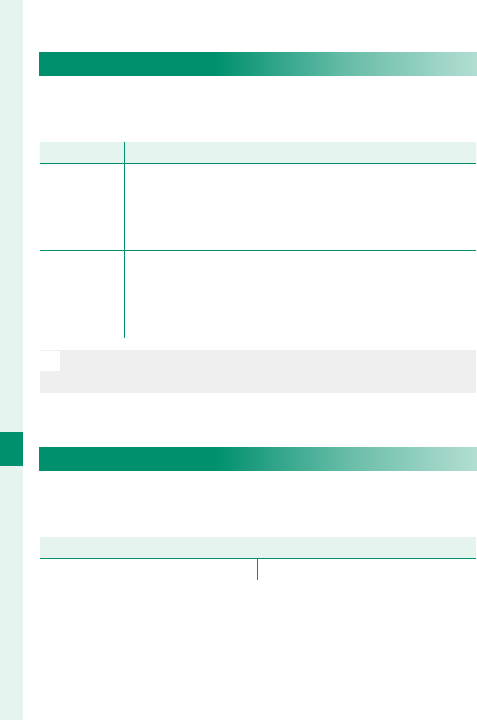
230
The Setup Menus
8
SHUTTER AE
If ON is selected, exposure will lock while the shutter
button is pressed halfway.
Option
Option
Description
Description
AF-S/MF
• ON: Exposure locks when the shutter button is
pressed halfway.
• OFF: Exposure does not lock when the shutter but-
ton is pressed halfway.
AF-C
• ON: Exposure locks while the shutter button is
pressed halfway.
• OFF: Exposure does not lock when the shutter but-
ton is pressed halfway.
N
Select OFF to allow the camera to adjust exposure be-
fore each shot taken in burst mode.
SHOOT WITHOUT LENS
Choose ON to enable the shutter release when no
lens is attached.
Options
Options
ON OFF
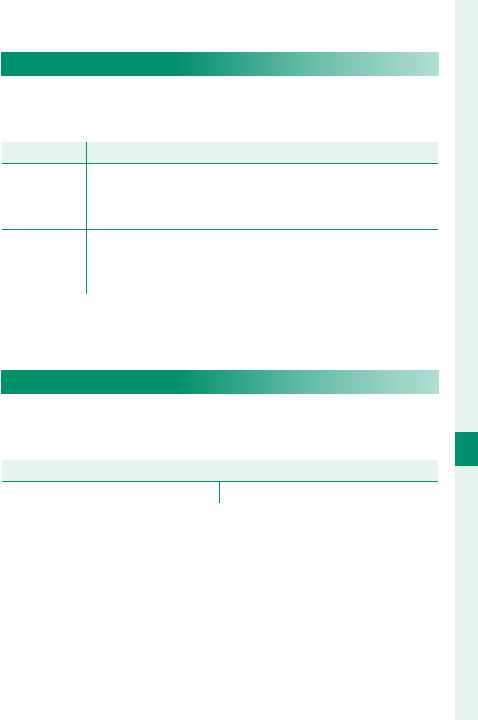
231
The Setup Menus
8
BUTTON/DIAL SETTING
SHOOT WITHOUT CARD
Choose whether the shutter can be released without
a memory card inserted in the camera.
Option
Option
Description
Description
ON
When no memory card is inserted, the shutter can be
released to test camera function and the shooting and
setup menus can be displayed.
OFF
The shutter is disabled if no memory card is inserted,
preventing accidental loss of pictures taken without a
memory card.
FOCUS RING
Choose the direction in which the focus ring is rotat-
ed to increase the focus distance.
Options
Options
X CW (clockwise) Y CCW (counterclockwise)
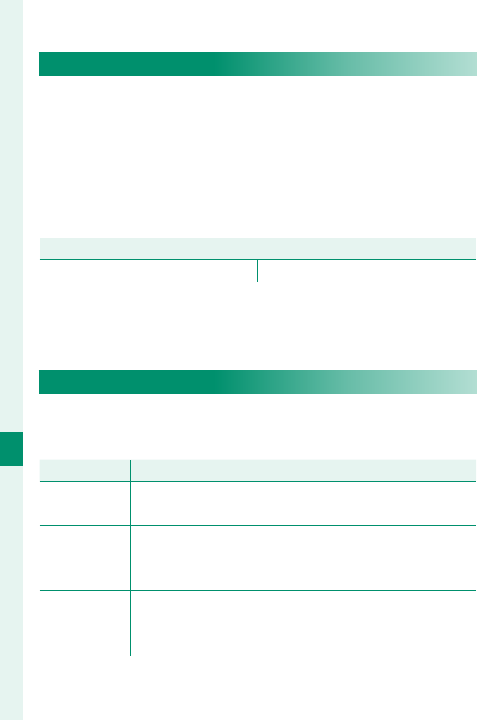
232
The Setup Menus
8
AE/AF-LOCK MODE
If AE & AF ON WHEN PRESSING is selected, exposure
and/or focus will lock while the AE-L or AF-L button
is pressed. If AE & AF ON/OFF SWITCH is selected,
exposure and/or focus will lock when the AE-L or AF-L
button is pressed and remain locked until the button
is pressed again.
Options
Options
AE & AF ON WHEN PRESSING AE & AF ON/OFF SWITCH
APERTURE SETTING
Choose the method used to adjust aperture when
using lenses with no aperture rings.
Option
Option
Description
Description
AUTO +
o MANUAL
Rotate the front command dial to choose the aperture.
Rotate past minimum aperture to choose A (auto).
AUTO
Aperture is selected automatically; camera functions
in exposure mode P (program AE) or S (shutter-pri-
ority AE).
MANUAL
Rotate the front command dial to choose the aper-
ture; camera functions in exposure mode A (aper-
ture-priority AE) or M (manual).
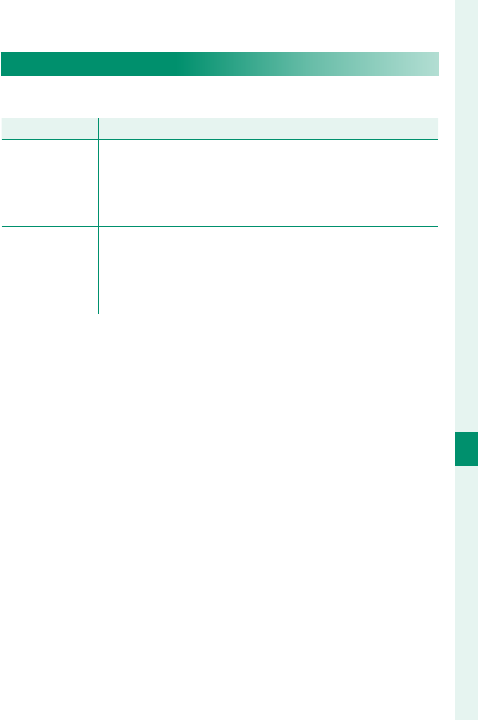
233
The Setup Menus
8
BUTTON/DIAL SETTING
TOUCH SCREEN SETTING
Enable or disable touch-screen controls.
Option
Option
Description
Description
TOUCH SCREEN
ON/OFF
• ON: Touch controls enabled; the LCD monitor
functions as a touch screen.
• OFF: Touch controls disabled; the LCD monitor
cannot be used as a touch screen.
EVF TOUCH
SCREEN AREA
SETTINGS
Select the area of the LCD monitor (ALL, RIGHT, or
LEFT) used for touch controls while the viewfi nder
is active, or choose OFF to disable touch controls
while the viewfi nder is in use.
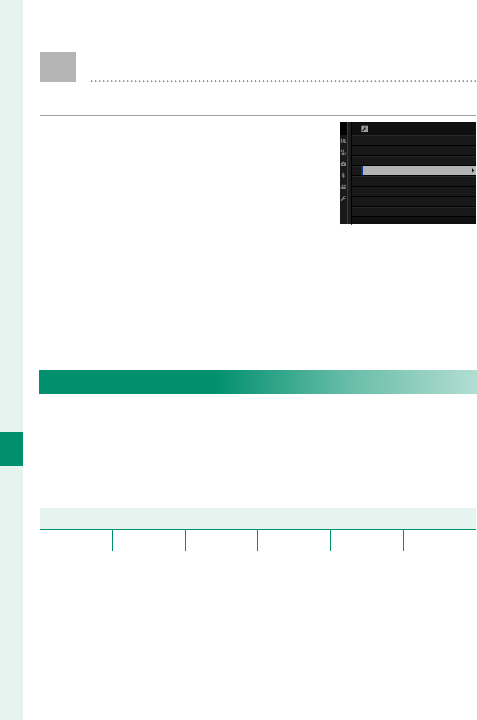
234
The Setup Menus
8
D POWER MANAGEMENT
Adjust power management settings.
To access power management set-
tings, press MENU/OK, select the D
(SET UP) tab, and choose POWER
MANAGEMENT.
POWER MANAGEMENT
AUTO POWER OFF
PERFORMANCE
AUTO POWER OFF
Choose the length of time before the camera turns
o automatically when no operations are performed.
Shorter times increase battery life; if OFF is selected,
the camera must be turned o manually.
Options
Options
5 MIN 2 MIN 1 MIN 30 SEC 15 SEC OFF
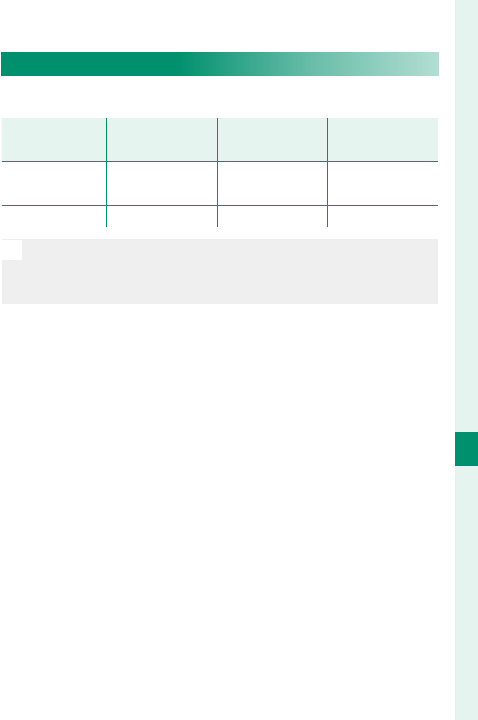
235
The Setup Menus
8
POWER MANAGEMENT
PERFORMANCE
Adjust power management settings.
Option
Option
AF performance
AF performance
(speed)
(speed)
LCD/EVF display
LCD/EVF display
quality
quality
Battery
Battery
endurance
endurance
HIGH
PERFORMANCE Fast Very high Low
STANDARD Normal High Normal
N
When STANDARD is selected, the frame rate will drop
when no operations are being performed. Operating
camera controls returns the frame rate to normal.
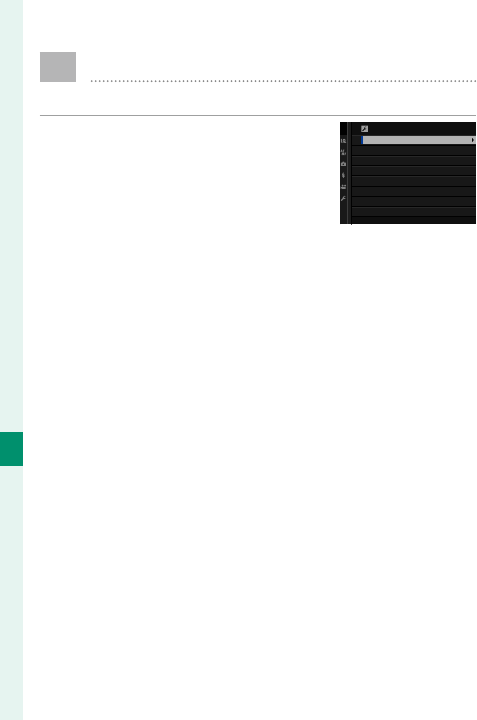
236
The Setup Menus
8
D SAVE DATA SETTING
Make changes to le management settings.
To access le management set-
tings, press MENU/OK, select the
D (SET UP) tab, and choose SAVE
DATA SET-UP.
SAVE DATA SETTING
FRAME NO.
SAVE ORG IMAGE
EDIT FILE NAME
COPYRIGHT INFO
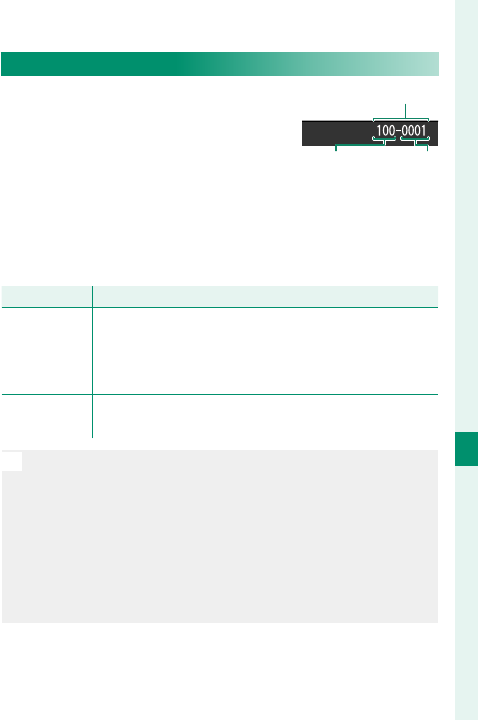
237
The Setup Menus
8
SAVE DATA SETTING
FRAME NO.
New pictures are stored in image
les named using a four-digit le
number assigned by adding one
to the last le number used. The
le number is displayed during
playback as shown. FRAME NO. controls whether le
numbering is reset to 0001 when a new memory card
is inserted or the current memory card is formatted.
Option
Option
Description
Description
CONTINUOUS
Numbering continues from the last fi le number used
or the fi rst available fi le number, whichever is higher.
Choose this option to reduce the number of pictures
with duplicate fi le names.
RENEW Numbering is reset to 0001 after formatting or when
a new memory card is inserted.
N
If the frame number reaches 999-9999, the shutter re-
lease will be disabled. Format the memory card after
transferring to a computer any pictures you wish to keep.
Selecting D USER SETTING> RESET sets FRAME NO.
to CONTINUOUS but does not reset the le number.
Frame numbers for pictures taken with other cameras
may di er.
Frame number
Directory
number
File
number
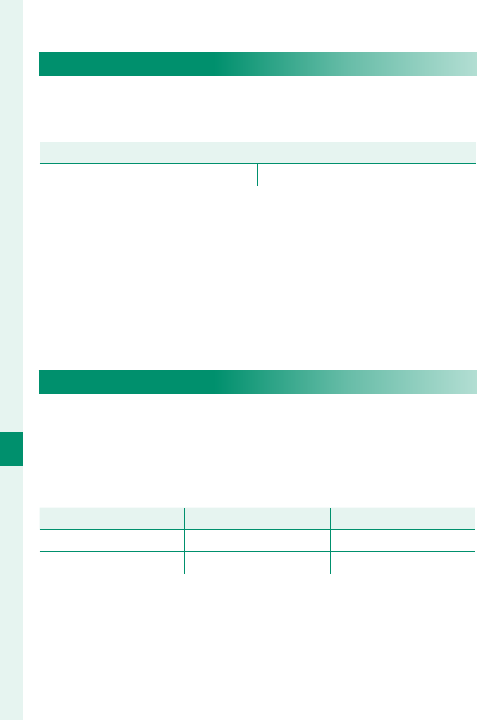
238
The Setup Menus
8
SAVE ORG IMAGE
Choose ON to save unprocessed copies of pictures
taken using RED EYE REMOVAL.
Options
Options
ON OFF
EDIT FILE NAME
Change the le name pre x. sRGB images use a
four-letter pre x (default “DSCF”), Adobe RGB images
a three-letter pre x (“DSF”) preceded by an under-
score.
Option
Option
Default pre x
Default pre x
Sample le name
Sample le name
sRGB DSCF ABCD0001
AdobeRGB _DSF _ABC0001
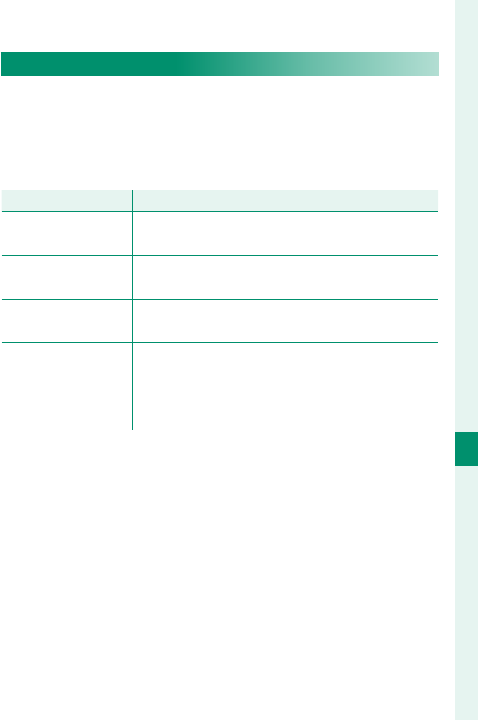
239
The Setup Menus
8
SAVE DATA SETTING
COPYRIGHT INFO
Copyright information, in the form of Exif tags, can
be added to new images as they are taken. Changes
to copyright information are re ected only in images
taken after the changes are made.
Option
Option
Description
Description
DISP COPYRIGHT
INFO View the current copyright information.
ENTER AUTHOR'S
INFO Enter the creator’s name.
ENTER COPYRIGHT
INFO Enter the name of the copyright holder.
DELETE COPYRIGHT
INFO
Delete the current copyright information. This
change applies only to images taken after this
option is selected; copyright information re-
corded with existing images is not aff ected.
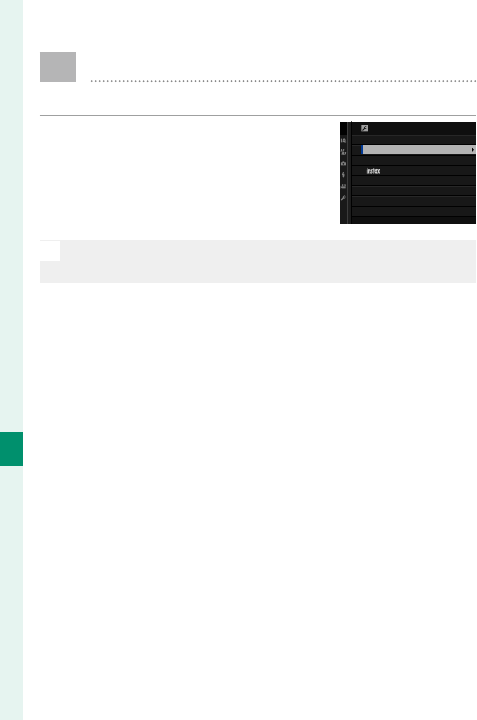
240
The Setup Menus
8
D CONNECTION SETTING
Adjust settings for connection to other devices.
To access connection settings, press
MENU/OK, select the D (SET UP)
tab, and choose CONNECTION
SETTING.
N
For more information on wireless connections, visit:
http://fujifilm-dsc.com/wifi/
CONNECTION SETTING
Bluetooth SETTINGS
PC AUTO SAVE SETTINGS
GENERAL SETTINGS
INFORMATION
RESET WIRELESS SETTING
PRINTER CONNECTION SETTING
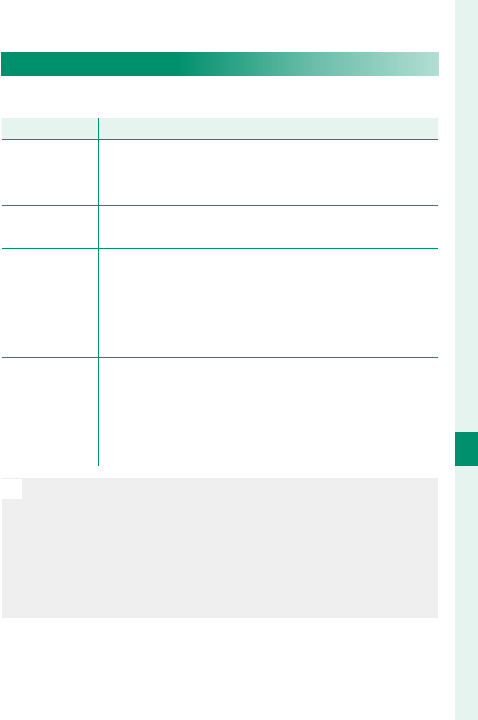
241
The Setup Menus
8
CONNECTION SETTING
Bluetooth SETTINGS
Adjust Bluetooth settings.
Option
Option
Description
Description
PAIRING
REGISTRATION
To pair the camera with a smartphone or tablet, select
this option, then launch FUJIFILM Camera Remote on
the smart device and tap PAIRING REGISTRATION.
DELETE
PAIRING REG. End pairing.
Bluetooth
ON/OFF
• ON: The camera automatically establishes a
Bluetooth connection with paired devices when
turned on.
• OFF: The camera does not connect via
Bluetooth.
AUTO IMAGE
TRANSFER
• ON: Mark photos for upload as they are taken.
• OFF: Photos are not marked for upload as they
are taken, but JPEG images can be selected for
upload using the IMAGE TRANSFER ORDER
option in the playback menu.
N
Install the latest version of the FUJIFILM Camera Remote
app on your smartphone or tablet before pairing the de-
vice with your camera or uploading images.
When ON is selected for both Bluetooth ON/OFF and
AUTO IMAGE TRANSFER, upload to paired devices will be-
gin shortly after you exit to playback or turn the camera o .
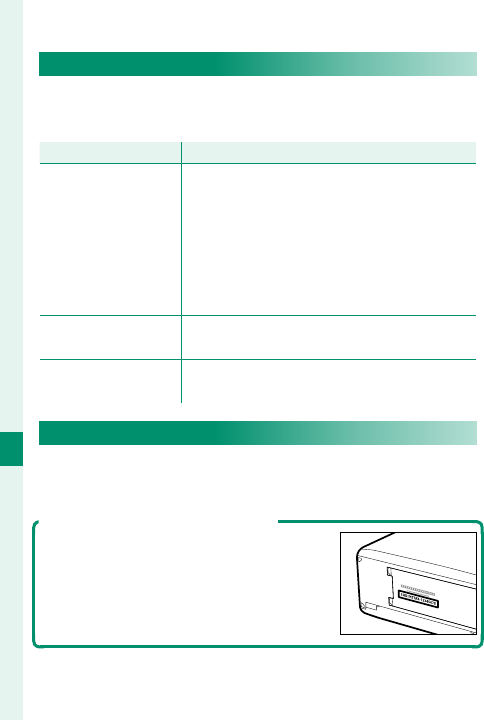
242
The Setup Menus
8
PC AUTO SAVE SETTINGS
Adjust settings for connection to computers via wire-
less LAN.
Option
Option
Description
Description
PC AUTO SAVE
SETTING
Choose the method used for connection to
computers via a wireless LAN.
• SIMPLE SETUP: Connect using WPS.
• MANUAL SETUP: Choose the network
from a list (SELECT FROM NETWORK
LIST) or enter the name manually (ENTER
SSID).
DELETE REGISTERED
DESTINATION PC Remove selected destinations.
DETAILS OF PREVIOUS
CONNECTION
View computers to which the camera has
recently connected.
instax PRINTER CONNECTION SETTING
Adjust settings for connection to optional FUJIFILM
instax SHARE printers.
The Printer Name (SSID) and Password
The printer name (SSID) can be found on
the bottom of the printer; the default pass-
word is “1111”. If you have already chosen
a di erent password to print from a smart-
phone, enter that password instead.
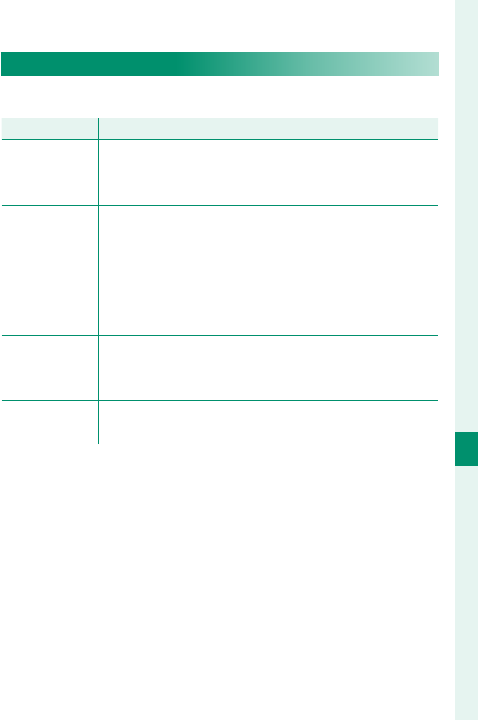
243
The Setup Menus
8
CONNECTION SETTING
GENERAL SETTINGS
Adjust settings for connection to wireless networks.
Option
Option
Description
Description
NAME
Choose a name (NAME) to identify the camera
on the wireless network (the camera is assigned a
unique name by default).
RESIZE
IMAGE FOR
SMARTPHONE
H
Choose ON (the default setting, recommended in
most circumstances) to resize larger images to H
for upload to smartphones, OFF to upload images
at their original size. Resizing applies only to the
copy uploaded to the smartphone; the original is
not aff ected.
GEOTAGGING
Choose whether location data downloaded from a
smartphone are embedded in pictures as they are
taken.
LOCATION
INFO
Display the location data last downloaded from a
smartphone.
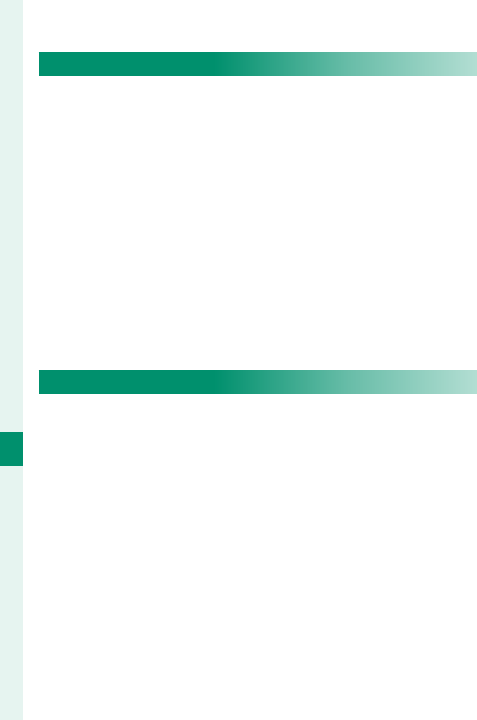
244
The Setup Menus
8
CONNECTION SETTING
INFORMATION
View the camera’s MAC and Bluetooth address.
RESET WIRELESS SETTING
Restore wireless settings to their default values.
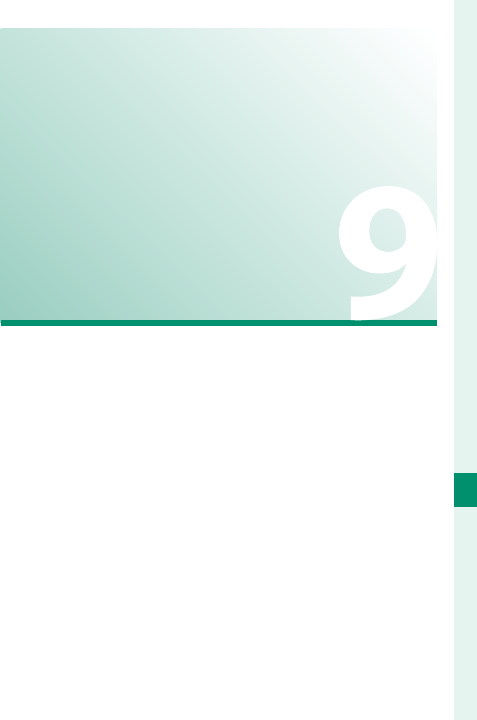
245
Shortcuts
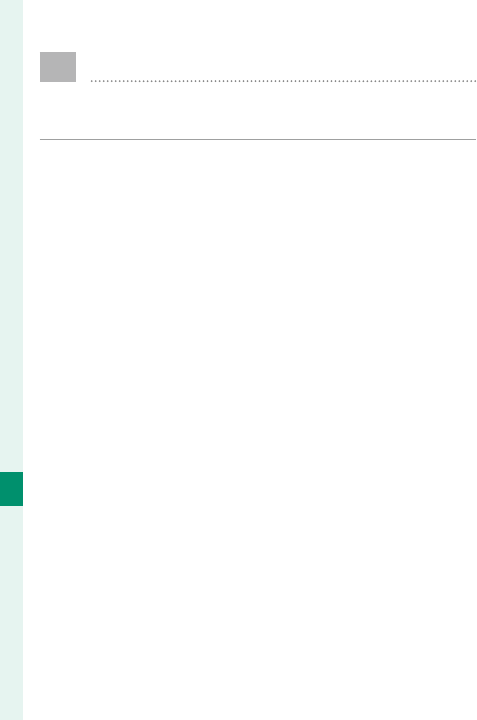
246
Shortcuts
9
Shortcut Options
Customize camera controls to suit your style or
situation.
Frequently-used options can be added to the Q menu
or a custom “my” menu or assigned to an Fn (func-
tion) button for direct access:
• The Q menu (P 247): The Q menu is displayed by
pressing the Q button. Use the Q menu to view or
change the options selected for frequently-used
menu items.
• “My menu” (P 256): Add frequently-used options
to this custom menu, which can be viewed by press-
ing MENU/OK and selecting the E (“MY MENU”) tab.
• The function buttons (P 252): Use the function but-
tons for direct access to selected features.
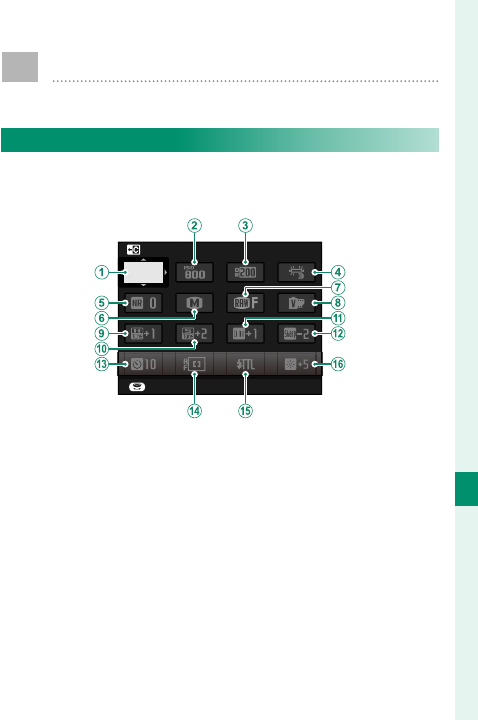
247
Shortcuts
9
The Q (Quick Menu) Button
Press Q for quick access to selected options.
The Quick Menu Display
At default settings, the quick menu contains the fol-
lowing items:
BASE
SELECT CUSTOM SETTING
SET
A
SELECT CUSTOM SETTING
B
ISO
C
DYNAMIC RANGE
D
WHITE BALANCE
E
NOISE REDUCTION
F
IMAGE SIZE
G
IMAGE QUALITY
H
FILM SIMULATION
I
HIGHLIGHT TONE
J
SHADOW TONE
K
COLOR
L
SHARPNESS
M
SELF-TIMER
N
AF MODE
O
FLASH FUNCTION SETTING
P
EVF/LCD BRIGHTNESS
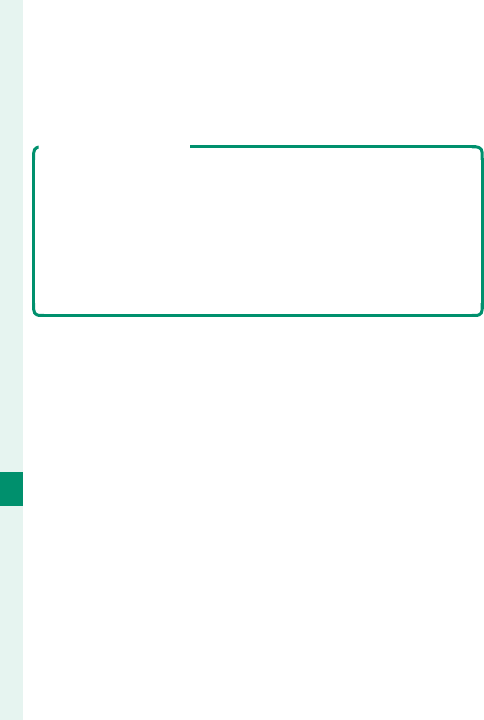
248
Shortcuts
9
The quick menu shows the options currently selected
for items B–P, which can be changed as described
on page 250.
SELECT CUSTOM SETTING
The H IMAGE QUALITY SETTING> SELECT CUSTOM SETTING
item (item A) shows the current custom settings bank:
• q: No custom settings bank selected.
• t–u: Select a bank to view the settings saved using
the H IMAGE QUALITY SETTING> EDIT/SAVE CUSTOM
SETTING option.
• r–s: The current custom settings bank.
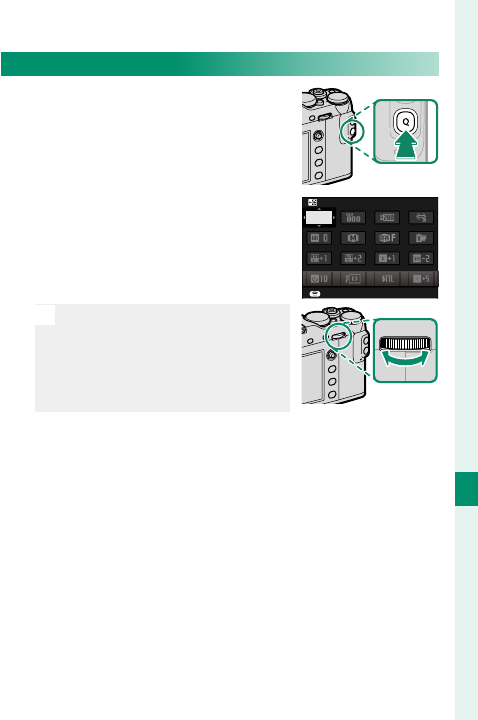
249
Shortcuts
9
The Q (Quick Menu) Button
Viewing and Changing Settings
1 Press Q to display the quick
menu during shooting.
2 Use the focus stick (focus le-
ver) to highlight items and ro-
tate the rear command dial to
change.
N
Changes are not saved to the
current settings bank. Settings
that di er from those in the
current settings bank (t–
u) are shown in red.
BASE
SELECT CUSTOM SETTING
SET
3 Press Q to exit when settings are complete.
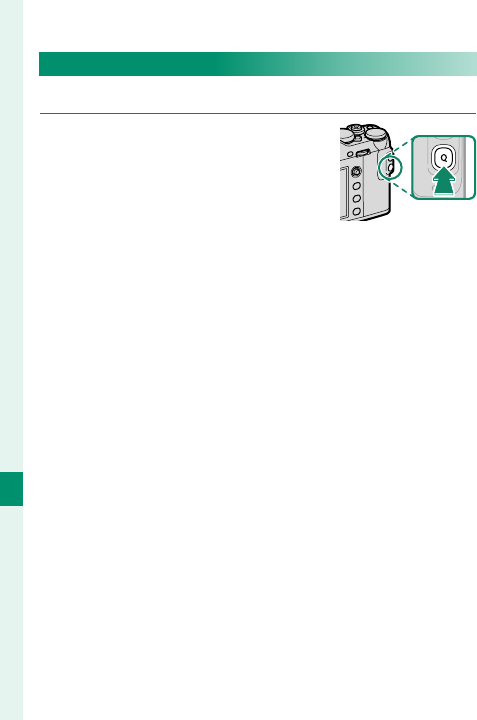
250
Shortcuts
9
Editing the Quick Menu
To choose the items displayed in the quick menu:
1 Press and hold the Q button
during shooting.
2 The current quick menu will be displayed; use the
focus stick (focus lever) to highlight the item you
wish to change and press MENU/OK.
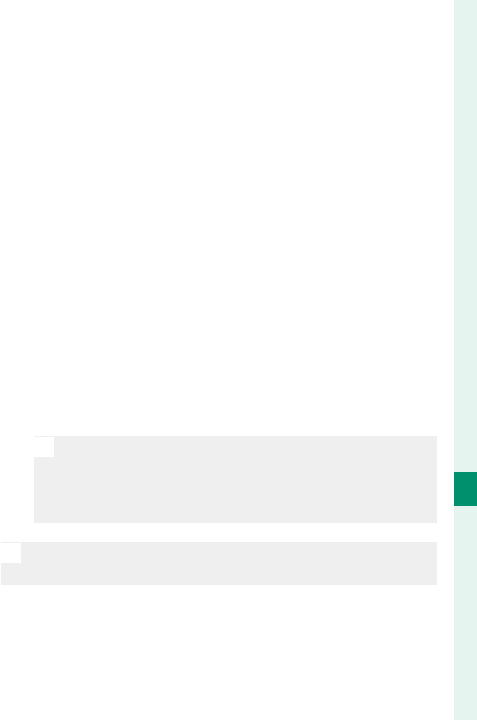
251
Shortcuts
9
The Q (Quick Menu) Button
3 Highlight any of the following options and press
MENU/OK to assign it to the selected position.
• IMAGE SIZE
• IMAGE QUALITY
• FILM SIMULATION*
• GRAIN EFFECT*
• DYNAMIC RANGE*
• WHITE BALANCE*
• HIGHLIGHT TONE*
• SHADOW TONE*
• COLOR*
• SHARPNESS*
• NOISE REDUCTION*
• SELECT CUSTOM SETTING*
• AF MODE
• AF-C CUSTOM SETTINGS
• FACE/EYE DETECTION SETTING
• MF ASSIST
• TOUCH SCREEN MODE
• SELF-TIMER
• PHOTOMETRY
• SHUTTER TYPE
• ISO
• FLASH FUNCTION SETTING
• FLASH COMPENSATION
• MOVIE MODE
• MIC LEVEL ADJUSTMENT
• EVF/LCD BRIGHTNESS
• EVF/LCD COLOR
• NONE
* Stored in custom settings bank.
N
Select NONE to assign no option to the select-
ed position. When SELECT CUSTOM SETTING is
selected, current settings are shown in the quick
menu by the label BASE.
N
The quick menu can also be edited using D BUTTON/
DIAL SETTING> EDIT/SAVE QUICK MENU.
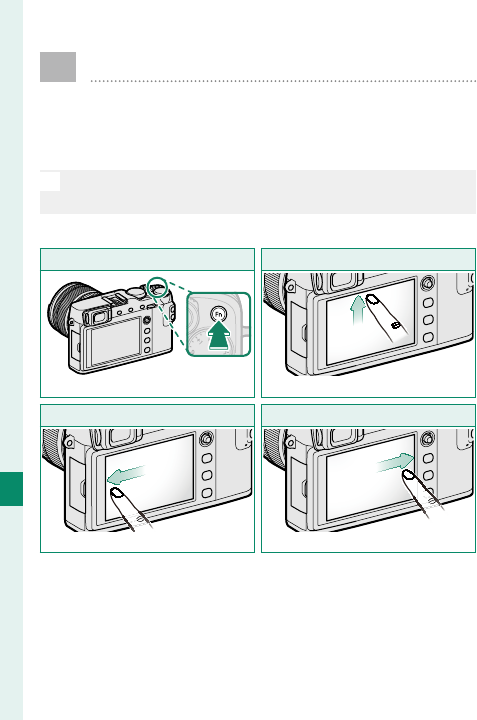
252
Shortcuts
9
The Fn (Function) Buttons
The roles played by each of the function but-
tons can be selected by pressing and holding
the button.
N
The functions assigned to T-Fn1 through T-Fn4 can be ac-
cessed by icking the monitor.
The default assignments are:
Fn1 button
Fn1 button
Photometry
T-Fn2 ( ick left)
T-Fn2 ( ick left)
Film simulation
T-Fn1 ( ick up)
T-Fn1 ( ick up)
AF mode
T-Fn3 ( ick right)
T-Fn3 ( ick right)
White balance
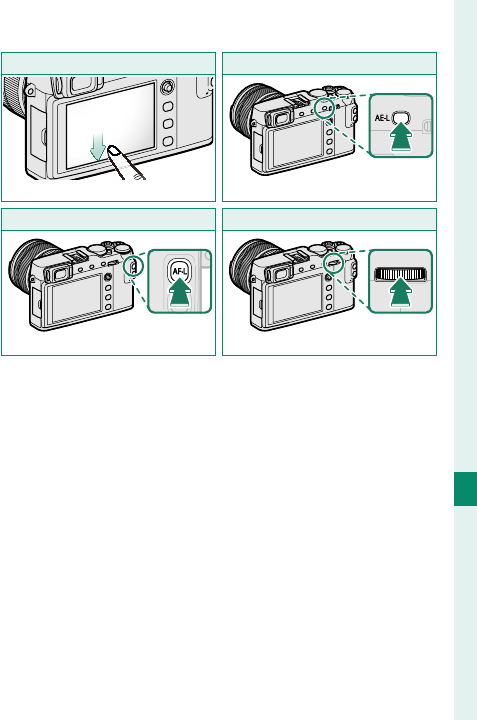
253
Shortcuts
9
The Fn (Function) Buttons
T-Fn4 ( ick down)
T-Fn4 ( ick down)
Sensitivity
AF-L button
AF-L button
Focus lock
AE-L button
AE-L button
Exposure lock
Center of rear command dial
Center of rear command dial
Focus check
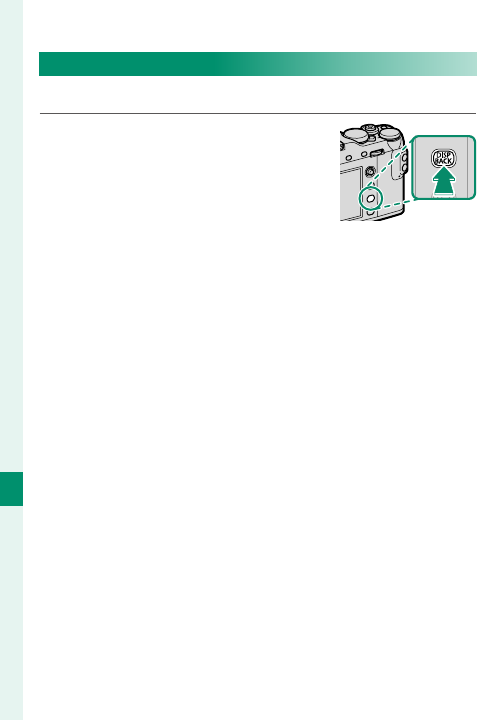
254
Shortcuts
9
Assigning Roles to the Function Buttons
To assign roles to the buttons:
1 Press and hold the DISP/BACK
button until a button selection
menu is displayed.
2 Highlight a button and press MENU/OK.
3 Highlight the desired role and press MENU/OK to
assign it to the selected button. Choose from:
•
IMAGE SIZE
•
IMAGE QUALITY
•
RAW
•
FILM SIMULATION
•
GRAIN EFFECT
•
DYNAMIC RANGE
•
WHITE BALANCE
•
SELECT CUSTOM SETTING
•
FOCUS AREA
•
FOCUS CHECK
•
AF MODE
•
AF-C CUSTOM SETTINGS
•
FACE/EYE DETECTION SETTING
•
SELF-TIMER
•
AE BKT SETTING
•
PHOTOMETRY
•
SHUTTER TYPE
•
ISO
•
WIRELESS COMMUNICATION
•
FLASH FUNCTION SETTING
•
TTL-LOCK
•
MODELING FLASH
•
MIC LEVEL ADJUSTMENT
•
PREVIEW DEPTH OF FIELD
•
PREVIEW EXP./WB IN MANUAL MODE
•
PREVIEW PIC. EFFECT
•
HISTOGRAM
•
AE LOCK ONLY
•
AF LOCK ONLY
•
AE/AF LOCK
•
AF-ON
•
APERTURE SETTING
•
AUTO IMAGE TRANSFER
•
Bluetooth ON/OFF
•
PLAYBACK
•
NONE (control disabled)
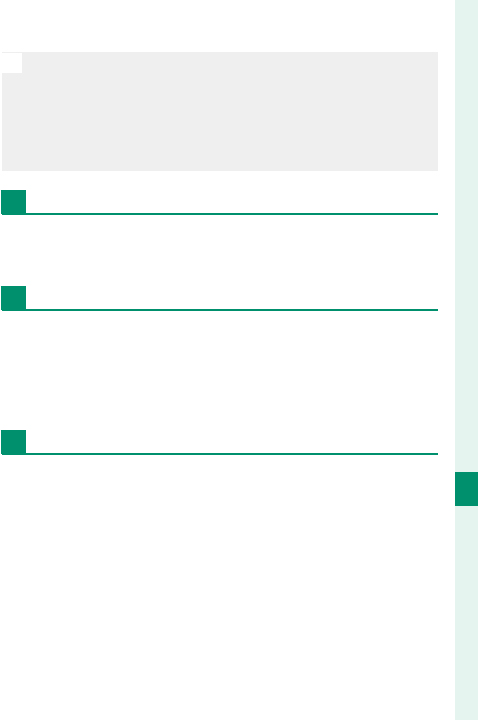
255
Shortcuts
9
The Fn (Function) Buttons
N
Button assignments can also be selected using
D
BUTTON/DIAL SETTING> FUNCTION (Fn) SETTING.
AE LOCK ONLY, AF LOCK ONLY, AE/AF LOCK, and
AF-ON cannot be assigned to the touch function but-
tons (T-Fn1 through T-Fn4).
AF-ON
If AF-ON is selected, you can press the control in-
stead of keeping the shutter button pressed halfway.
MODELING FLASH
If MODELING FLASH is selected when a compatible
shoe-mounted ash unit is attached, you can press
the control to test- re the ash and check for shad-
ows and the like (modeling ash).
TTL-LOCK
If TTL-LOCK is selected, you can press the control to
lock ash output according to the option selected for
F FLASH SETTING> TTL-LOCK MODE (P 166).
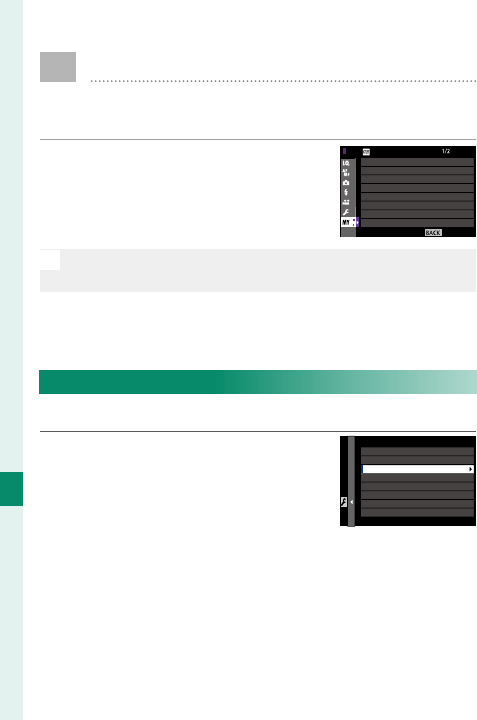
256
Shortcuts
9
E MY MENU
Access a personalized menu of frequently-used
options.
To display “my menu”, press MENU/OK
in the shooting display and select
the
E
(MY MENU) tab.
EXIT
SELF-TIMER
INTERVAL TIMER SHOOTING
FILM SIMULATION
GRAIN EFFECT
SHUTTER TYPE
IS MODE
FACE/EYE DETECTION SETTING
ISO
MY MENU
N
The E tab is only available if options have been assigned
to MY MENU.
MY MENU SETTING
To choose the items listed in the E (MY MENU) tab:
1 Highlight D USER SETTING>
MY MENU SETTING in the D
(SET UP) tab and press MENU/OK
to display the options at right.
MY MENU SETTING
ADD ITEMS
RANK ITEMS
REMOVE ITEMS
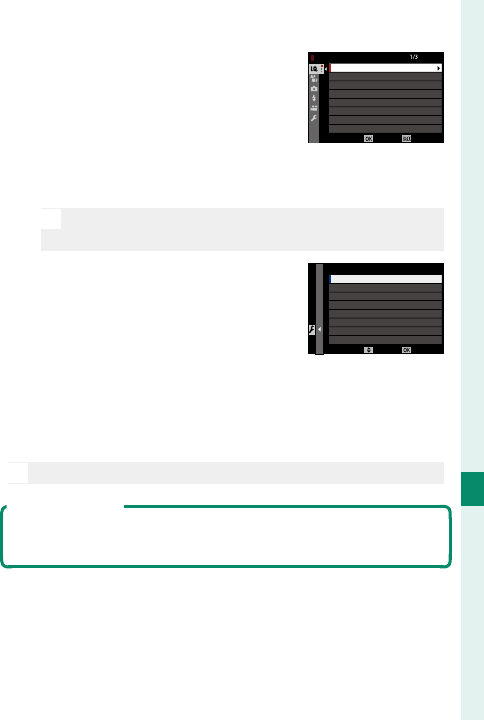
257
Shortcuts
9
MY MENU
2
Press the focus stick (focus le-
ver) up or down to highlight
ADD ITEMS and press MENU/OK.
Options that can be added to
“my menu” are highlighted in
blue.
IMAGE QUALITY
RAW RECORDING
FILM SIMULATION
GRAIN EFFECT
DYNAMIC RANGE
WHITE BALANCE
HIGHLIGHT TONE
MY MENU SETTING
IMAGE SIZE
CANCELSELECT
N
Items currently in “my menu” are indicated by check
marks.
3 Highlight an item and press
MENU/OK to add it to “my menu”.
SAVEMOVE
MY MENU SETTING
1 IMAGE SIZE
4 Press MENU/OK to return to the edit display.
5 Repeat Steps 3 and 4 until all the desired items
have been added.
N
“My menu” can contain up to 16 items.
Editing “My Menu”
To reorder or delete items, select RANK ITEMS or REMOVE
ITEMS in Step 1.
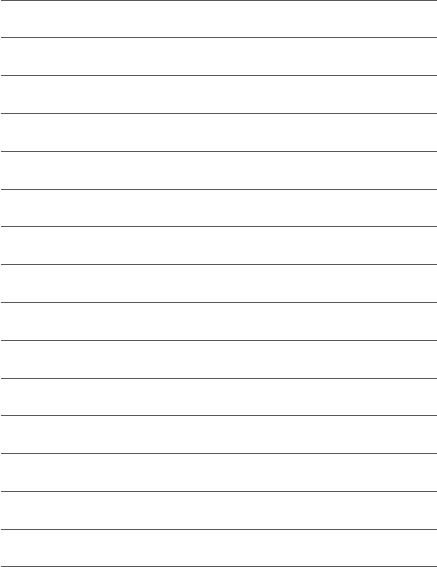
258
MEMO
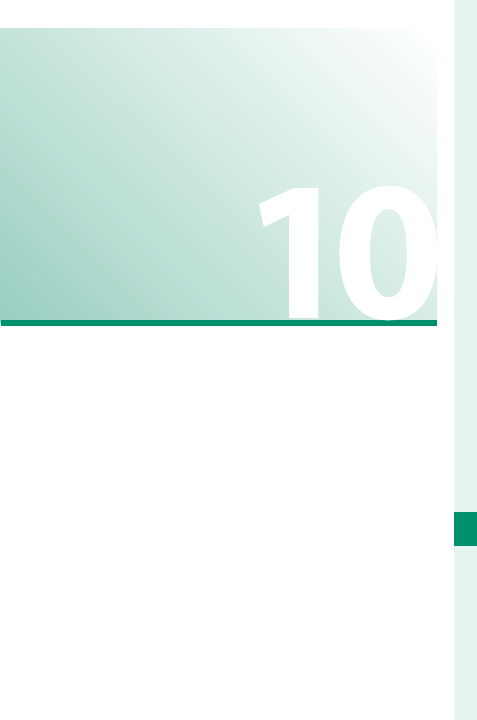
259
Peripherals and
Optional Accessories
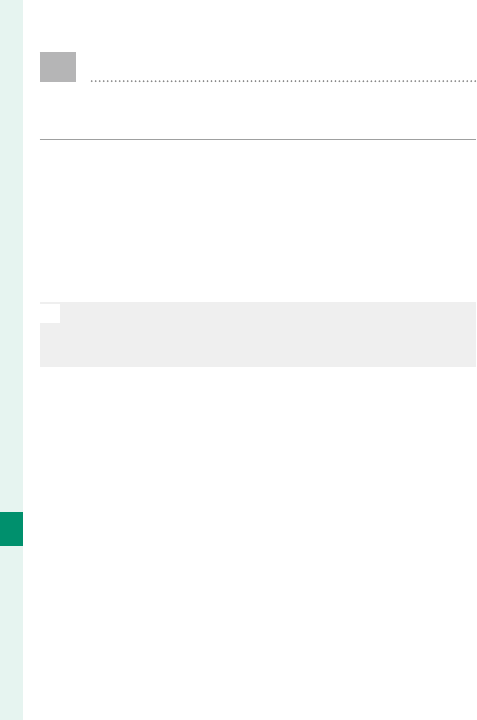
260
Peripherals and Optional Accessories
10
External Flash Units
Flash units can be mounted on the hot shoe or
connected via the sync terminal.
Optional external ash units are more powerful than
the EF-X8 supplied with the camera. Some support
high-speed sync (FP) and can be used at shutter
speeds faster than the sync speed, while others can
function as master ash units controlling remote
units via optical wireless ash control.
O
You may be unable to test- re the ash in some circum-
stances, for example when a setup menu is displayed on
the camera.

261
Peripherals and Optional Accessories
10
External Flash Units
Flash Settings
To adjust settings for a ash unit mounted on the hot
shoe or connected via the sync terminal:
1 Connect the unit to the camera.
2 In shooting mode, select FLASH
FUNCTION SETTING in the F
(FLASH SETTING) menu tab.
The options available vary with
the ash unit.
Menu
Menu
Description
Description
P
P
SUPPLIED
FLASH
Displayed when the supplied EF-X8 fl ash unit
is mounted on the hot shoe and raised. 107
SYNC
TERMINAL
SYNC TERMINAL is displayed if the EF-X8 is
lowered and either no fl ash unit, or an incom-
patible fl ash unit, is mounted on the hot shoe.
263
SHOE
MOUNT
FLASH
Displayed when an optional fl ash unit is
mounted on the hot shoe and turned on. 264
MASTER
(OPTICAL)
Displayed if an optional fl ash unit functioning as
a master fl ash for FUJIFILM optical wireless re-
mote fl ash control is connected and turned on.
269
EXIT
FLASH SETTING
RED EYE REMOVAL
TTL-LOCK MODE
FLASH FUNCTION SETTING
LED LIGHT SETTING
MASTER SETTING
CH SETTING
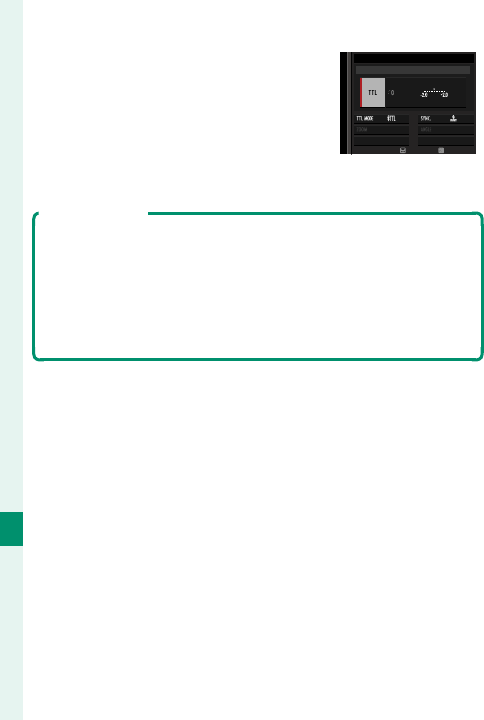
262
Peripherals and Optional Accessories
10
3
Highlight items using the focus
stick (focus lever) and rotate the
rear command dial to change
the highlighted setting.
ADJUST END
M
ODE
SUPPLIED FLASH
4 Press DISP/BACK to put the changes into e ect.
Red-Eye Removal
Red-eye removal is available when an option other than OFF
is selected for F FLASH SETTING> RED EYE REMOVAL
and a “FACE ON” option is selected for G AF/MF SETTING>
FACE/EYE DETECTION SETTING. Red-eye removal minimiz-
es “red-eye” caused when light from the ash is re ected from
the subject’s retinas.
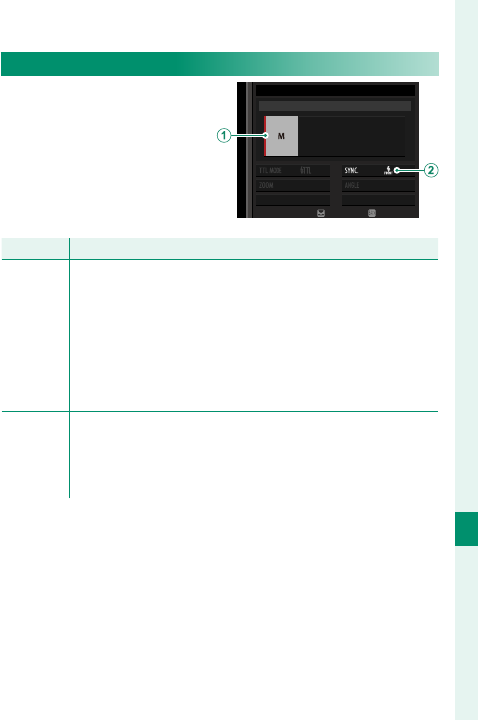
263
Peripherals and Optional Accessories
10
External Flash Units
SYNC TERMINAL
SYNC TERMINAL is dis-
played if the EF-X8 is low-
ered and either no ash
unit, or an incompatible
ash unit, is mounted on
the hot shoe.
ADJUST END
M
ODE
SYNC TERMINAL
Setting
Setting
Description
Description
A
Flash
control
mode
Choose from the following options:
• M: A trigger signal is transmitted via the hot shoe X con-
tacts when a picture is taken. Choose a shutter speed
slower than the sync speed; even slower speeds may
be required if the unit uses long fl ashes or has a slow
response time.
• D (OFF): The trigger signal is disabled.
B
Sync
Choose whether the fl ash is timed to fi re immediately
after the shutter opens (H/1ST CURTAIN) or immediately
before it closes (I/2ND CURTAIN). 1ST CURTAIN is recom-
mended in most circumstances.
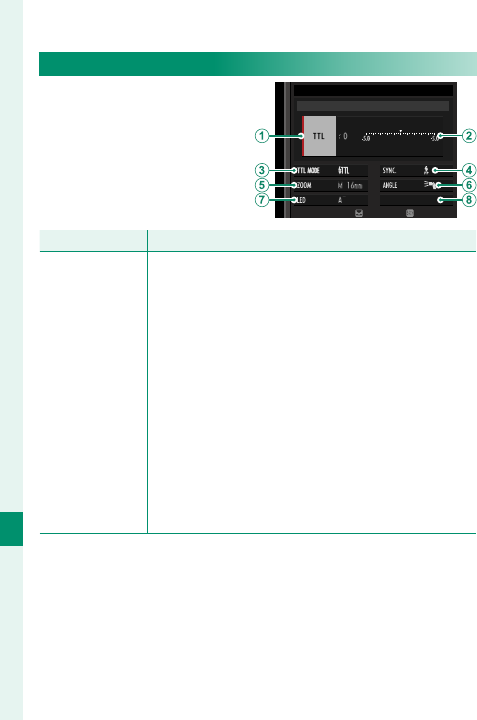
264
Peripherals and Optional Accessories
10
SHOE MOUNT FLASH
The following options are
available with optional
shoe-mounted ash units.
ADJUST END
M
ODE
SHOE MOUNT FLASH
Setting
Setting
Description
Description
A
Flash control
mode
The fl ash control mode selected with the fl ash
unit. This can in some cases be adjusted from the
camera; the options available vary with the fl ash.
• TTL: TTL mode. Adjust fl ash compensation (B).
• M: The fl ash fi res at the selected output regard-
less of subject brightness or camera settings.
Output in some cases can be adjusted from the
camera (B).
• MULTI: Repeating fl ash. Compatible shoe-mount-
ed fl ash units will fi re multiple times with each
shot.
• D (OFF): The fl ash does not fi re. Some fl ash
units can be turned off from the camera.
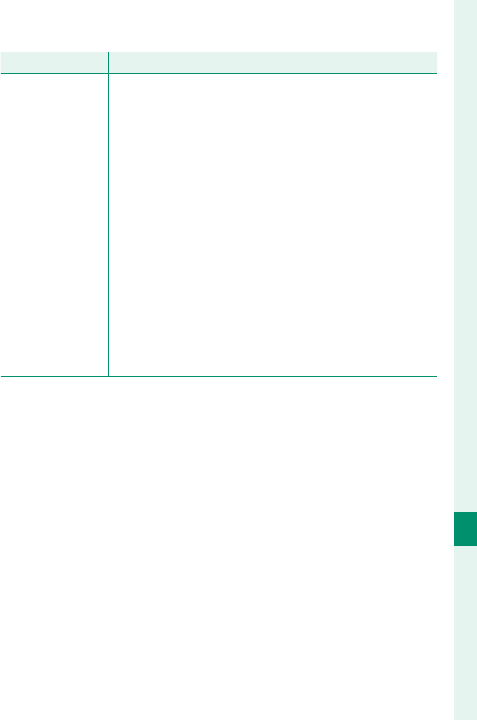
265
Peripherals and Optional Accessories
10
External Flash Units
Setting
Setting
Description
Description
B
Flash compen-
sation/output
The options available vary with fl ash control mode.
• TTL: Adjust fl ash compensation (the full value
may not be applied if the limits of the fl ash con-
trol system are exceeded). In the cases of the
EF-X20, EF-20, EF-42, and EF-X500, the selected
value is added to the value selected with the
fl ash unit.
• M/MULTI: Adjust fl ash output (compatible units
only). Choose from values expressed as fractions
of full power, from ⁄ (mode M) or ¼ (MULTI)
down to ⁄ in increments equivalent to ⁄EV.
The desired results may not be achieved at low
values if they exceed the limits of the fl ash con-
trol system; take a test shot and check the results.
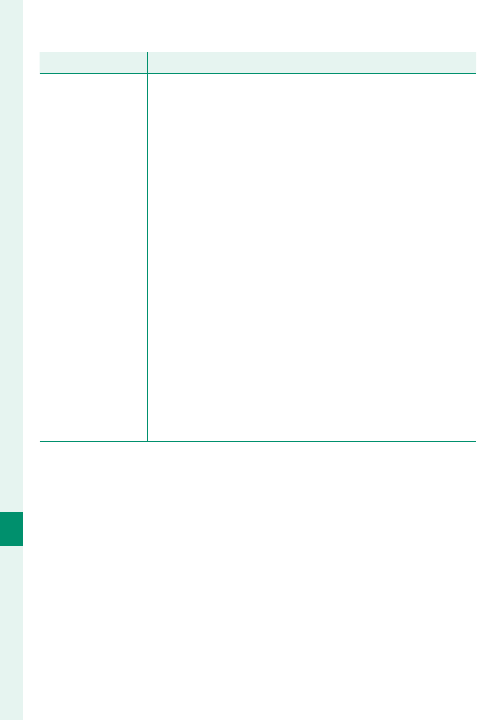
266
Peripherals and Optional Accessories
10
Setting
Setting
Description
Description
C
Flash mode
(TTL)
Choose a fl ash mode for TTL fl ash control. The op-
tions available vary with the shooting mode (P, S,
A, or M) selected.
• E(FLASH AUTO): The fl ash fi res only as required;
fl ash level is adjusted according to subject
brightness. A p icon displayed when the shut-
ter button is pressed halfway indicates that the
fl ash will fi re when the photo is taken.
• F(STANDARD): The fl ash fi res with every shot if
possible; fl ash level is adjusted according to sub-
ject brightness. The fl ash will not fi re if not fully
charged when the shutter is released.
• G (SLOW SYNC.): Combine the fl ash with slow
shutter speeds when photographing portrait
subjects against a backdrop of night scenery.
The fl ash will not fi re if not fully charged when
the shutter is released.
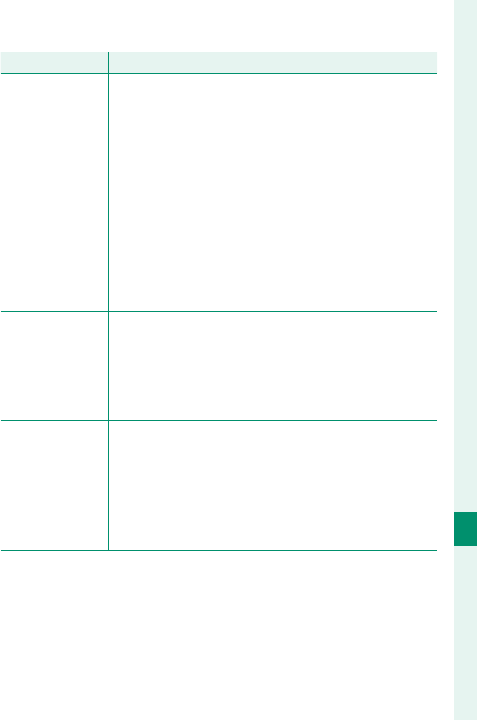
267
Peripherals and Optional Accessories
10
External Flash Units
Setting
Setting
Description
Description
D
Sync
Control fl ash timing.
• H(1ST CURTAIN): The fl ash fi res immediately after
the shutter opens (generally the best choice).
• I(2ND CURTAIN): The fl ash fi res immediately be-
fore the shutter closes.
•
R
(AUTO FP(HSS)): High-speed sync (compatible
units only). The camera automatically engages
front-curtain high-speed sync at shutter speeds
faster than the fl ash sync speed. Equivalent to
1ST CURTAIN when MULTI is selected for fl ash con-
trol mode.
E
Zoom
The angle of illumination (fl ash coverage) for units
that support fl ash zoom. Some units allow the ad-
justment to be made from the camera. If AUTO is
selected, zoom will automatically be adjusted to
match coverage to lens focal length.
F
Lighting
If the unit supports this feature, choose from:
• J(FLASH POWER PRIORITY): Gain range by slight-
ly reducing coverage.
• K(STANDARD): Match coverage to picture angle.
• L (EVEN COVERAGE PRIORITY): Slightly increase
coverage for more even lighting.
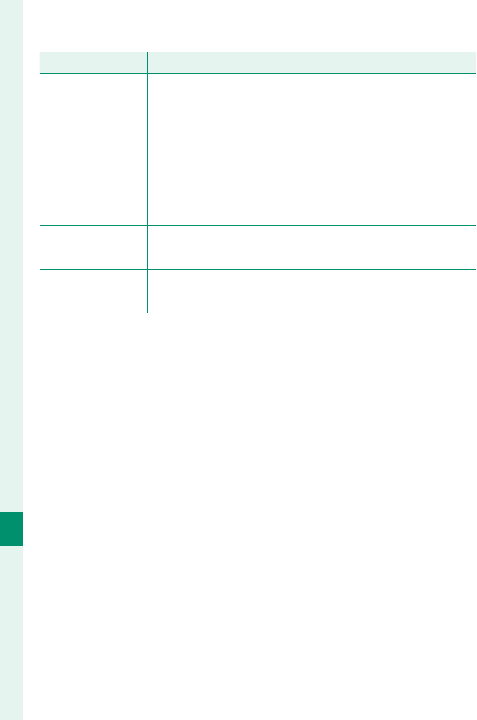
268
Peripherals and Optional Accessories
10
Setting
Setting
Description
Description
G
LED light
Choose how the built-in LED light functions
during still photography (compatible units only):
as a catchlight (M/CATCHLIGHT), as an AF-assist
illuminator (N/AF ASSIST), or as both a catch-
light and an AF-ASSIST illuminator (O/AF ASSIST+
CATCHLIGHT). Choose OFF to disable the LED during
photography.
G
Number of
ashes *
Choose the number of times the fl ash fi res each
time the shutter is released in MULTI mode.
H
Frequency *Choose the frequency at which the fl ash fi res in
MULTI mode.
* Full value may not be applied if limits of fl ash control system are
exceeded.
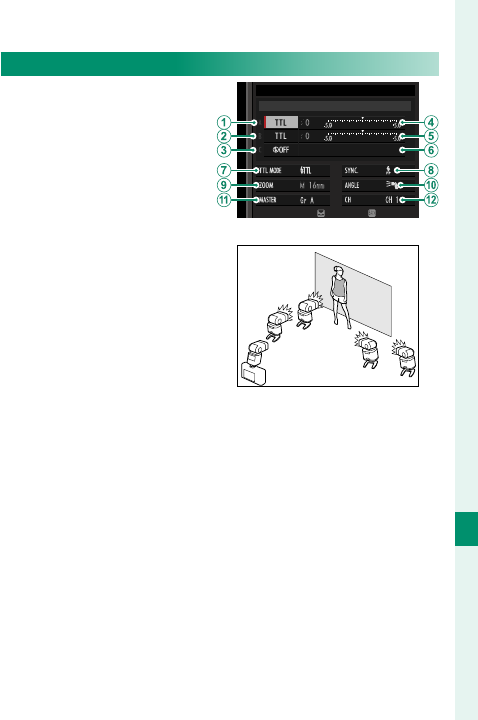
269
Peripherals and Optional Accessories
10
External Flash Units
MASTER(OPTICAL)
The options at right will
be displayed if the unit is
currently functioning as
master ash for FUJIFILM
optical wireless remote
ash control.
ADJUST END
M
ODE
MASTER(OPTICAL)
The master and remote
units can be placed in up
to three groups (A, B, and
C) and ash mode and
ash level adjusted sepa-
rately for each group. Four
channels are available for
communication between the units; separate chan-
nels can be used for di erent ash systems or to pre-
vent interference when multiple systems are operat-
ing in close proximity.
BB
A
C
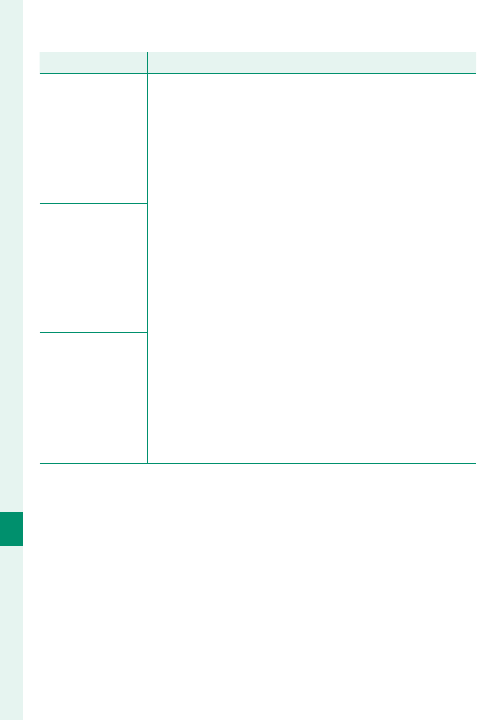
270
Peripherals and Optional Accessories
10
Setting
Setting
Description
Description
A
Flash control
mode
(group A)
Choose fl ash control modes for groups A, B, and C.
TTL% is available for groups A and B only.
• TTL: The units in the group fi re in TTL mode. Flash
compensation can be adjusted separately for
each group.
• TTL%: If TTL% is selected for either group A or B,
you can specify the output of the selected group
as a percentage of the other and adjust overall
fl ash compensation for both groups.
• M: In mode M, the units in the group fi re at the
selected output (expressed as a fraction of full
power) regardless of subject brightness or cam-
era settings.
• MULTI: Choosing MULTI for any group sets all the
units in all groups to repeating fl ash mode. All
units will fi re multiple times with each shot.
• D (OFF): If OFF is selected, the units in the
group will not fi re.
B
Flash control
mode
(group B)
C
Flash control
mode
(group C)
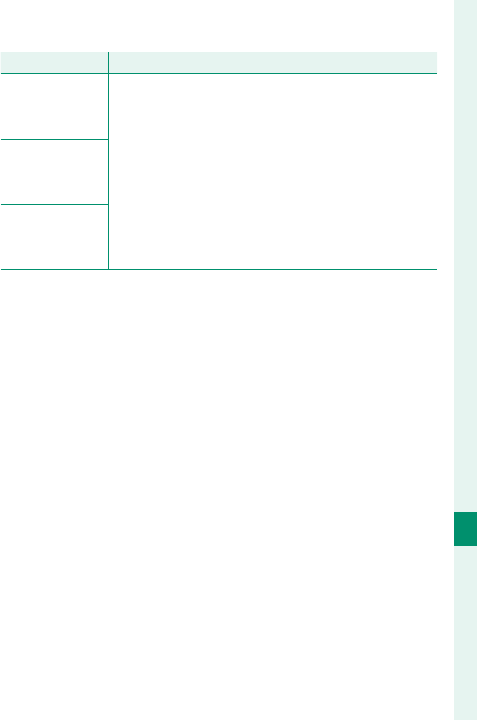
271
Peripherals and Optional Accessories
10
External Flash Units
Setting
Setting
Description
Description
D
Flash compen-
sation/output
(group A)
Adjust fl ash level for the selected group according
to option selected for fl ash control mode. Note
that the full value may not be applied if the limits
of the fl ash control system are exceeded.
• TTL: Adjust fl ash compensation.
• M/MULTI: Adjust fl ash output.
• TTL%: Choose the balance between groups A and
B and adjust overall fl ash compensation.
E
Flash compen-
sation/output
(group B)
F
Flash compen-
sation/output
(group C)
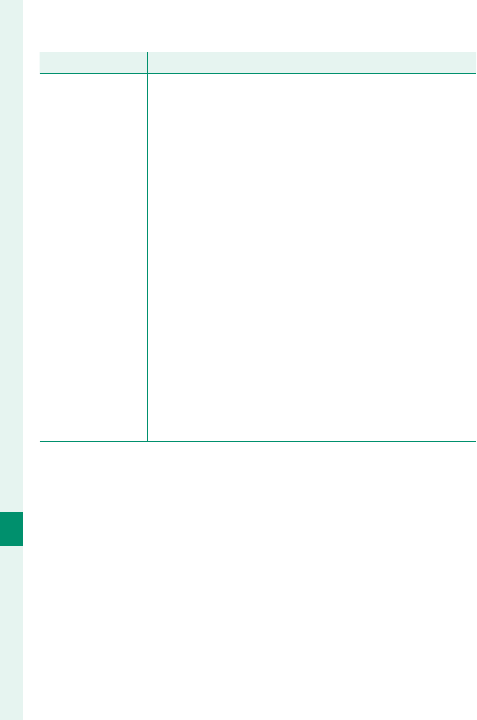
272
Peripherals and Optional Accessories
10
Setting
Setting
Description
Description
G
Flash mode
(TTL)
Choose a fl ash mode for TTL fl ash control. The op-
tions available vary with the shooting mode (P, S,
A, or M) selected.
• E(FLASH AUTO): The fl ash fi res only as required;
fl ash level is adjusted according to subject
brightness. A p icon displayed when the shut-
ter button is pressed halfway indicates that the
fl ash will fi re when the photo is taken.
• F(STANDARD): The fl ash fi res with every shot if
possible; fl ash level is adjusted according to sub-
ject brightness. The fl ash will not fi re if not fully
charged when the shutter is released.
• G (SLOW SYNC.): Combine the fl ash with slow
shutter speeds when photographing portrait
subjects against a backdrop of night scenery.
The fl ash will not fi re if not fully charged when
the shutter is released.
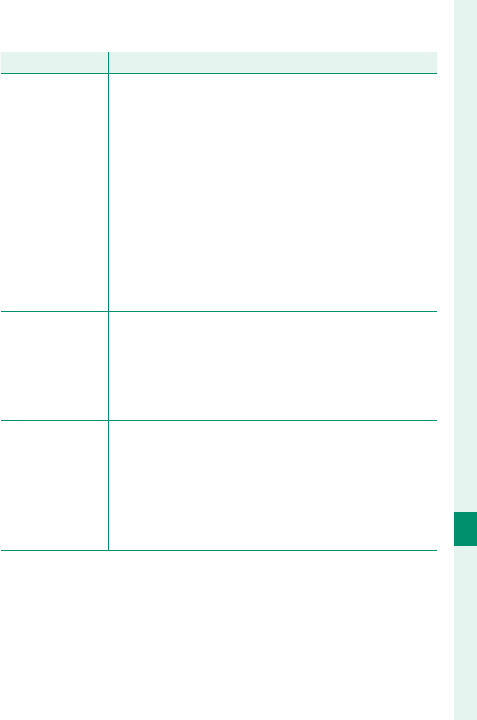
273
Peripherals and Optional Accessories
10
External Flash Units
Setting
Setting
Description
Description
H
Sync
Control fl ash timing.
• H(1ST CURTAIN): The fl ash fi res immediately after
the shutter opens (generally the best choice).
• I(2ND CURTAIN): The fl ash fi res immediately be-
fore the shutter closes.
• R (AUTO FP(HSS)): High-speed sync (compatible
units only). The camera automatically engages
front-curtain high-speed sync at shutter speeds
faster than the fl ash sync speed. Equivalent to
1ST CURTAIN when MULTI is selected for fl ash con-
trol mode.
I
Zoom
The angle of illumination (fl ash coverage) for units
that support fl ash zoom. Some units allow the ad-
justment to be made from the camera. If AUTO is
selected, zoom will automatically be adjusted to
match coverage to lens focal length.
J
Lighting
If the unit supports this feature, choose from:
• J(FLASH POWER PRIORITY): Gain range by slight-
ly reducing coverage.
• K(STANDARD): Match coverage to picture angle.
• L (EVEN COVERAGE PRIORITY): Slightly increase
coverage for more even lighting.
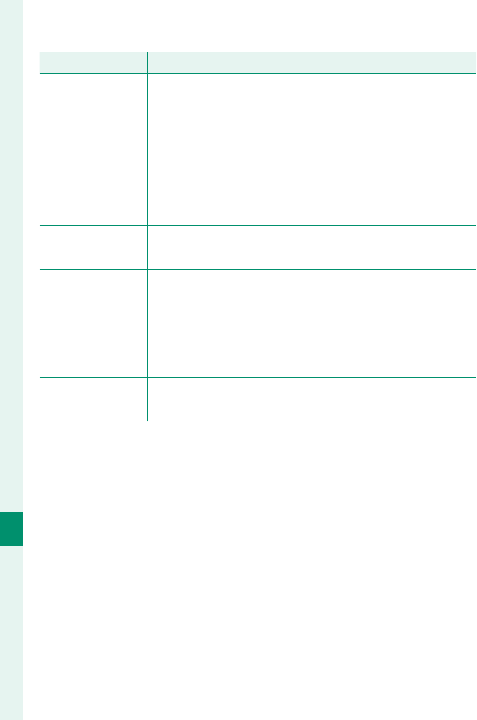
274
Peripherals and Optional Accessories
10
External Flash Units
Setting
Setting
Description
Description
K
Master
Assign the master fl ash to group A (Gr A), B (Gr B), or
C (Gr C). If OFF is selected, output from the master
fl ash will be held to a level that does not aff ect the
fi nal picture. Available only if the unit is mount-
ed on the camera hot shoe as a master fl ash for
FUJIFILM optical wireless remote fl ash control in
TTL, TTL%, or M mode.
K
Number of
ashes
Choose the number of times the fl ash fi res each
time the shutter is released in MULTI mode.
L
Channel
Choose the channel used by the master fl ash
for communication with the remote fl ash units.
Separate channels can be used for diff erent fl ash
systems or to prevent interference when multiple
systems are operating in close proximity.
L
Frequency Choose the frequency at which the fl ash fi res in
MULTI mode.
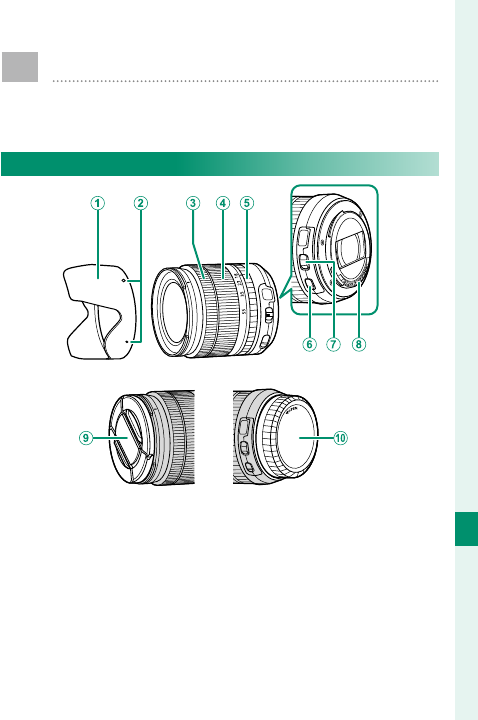
275
Peripherals and Optional Accessories
10
Lenses
The camera can be used with lenses for the
FUJIFILM X-mount.
Lens Parts
A
Lens hood
B
Mounting marks
C
Focus ring
D
Zoom ring
E
Aperture ring
F
O.I.S. switch
G
Aperture mode switch
H
Lens signal contacts
I
Front lens cap
J
Rear lens cap
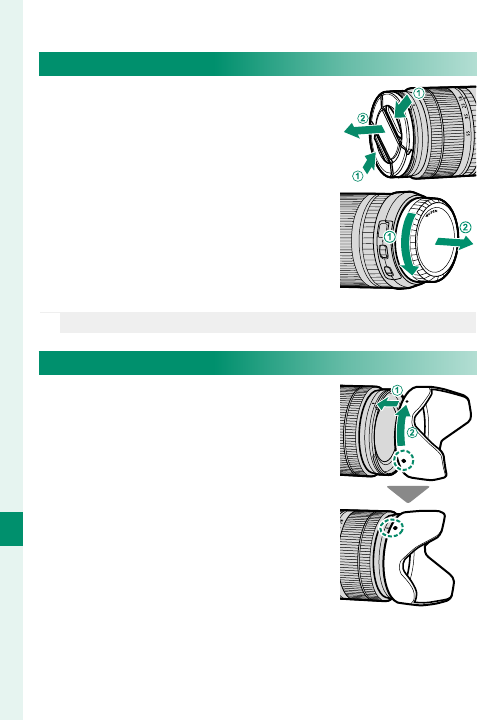
276
Peripherals and Optional Accessories
10
Removing Lens Caps
Remove lens caps as shown.
N
Lens caps may di er from those shown.
Attaching Lens Hoods
When attached, lens hoods reduce
glare and protect the front lens el-
ement.
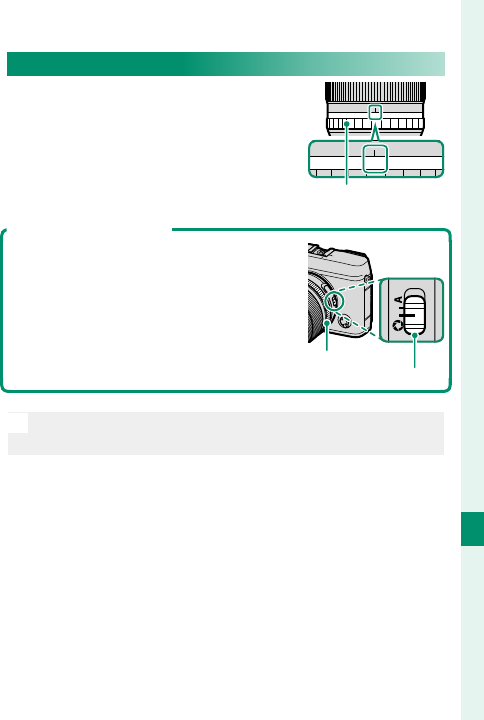
277
Peripherals and Optional Accessories
10
Lenses
Lenses with Aperture Rings
At settings other than A, you can
adjust aperture by rotating the lens
aperture ring (exposure modes A
and M).
The Aperture Mode Switch
If the lens has an aperture mode switch,
aperture can be adjusted manually by
sliding the switch to Z and rotating the
aperture ring.
A
perture ring
Aperture mode switch
N
When the aperture ring is set to A, rotate the front com-
mand dial to adjust aperture.
A 16 11 8 5.6 4 2.8
A161185.64
Aperture ring
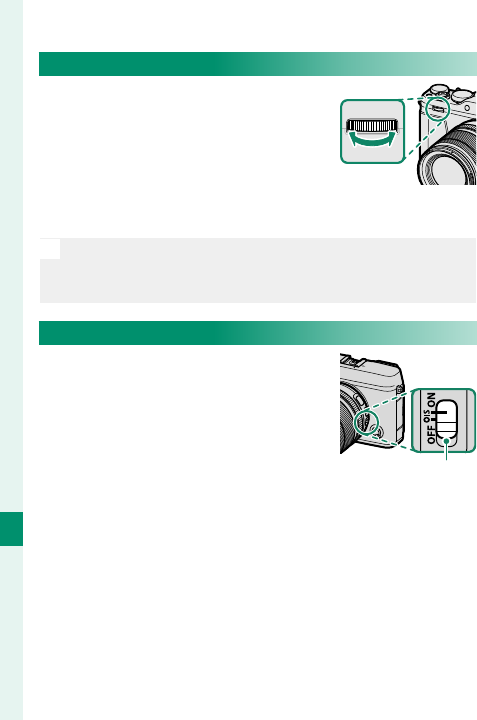
278
Peripherals and Optional Accessories
10
Lenses with No Aperture Rings
The method used to adjust aperture
can be selected using D BUTTON/
DIAL SETTING> APERTURE SETTING.
When an option other than AUTO is
selected, aperture can be adjusted
using the front command dial.
N
Aperture control defaults to the front command dial,
but can be reassigned to the rear command dial using
D BUTTON/DIAL SETTING> COMMAND DIAL SETTING.
Lenses with O.I.S. Switches
If the lens supports optical image
stabilization (O.I.S.), the image
stabilization mode can be chosen
in the camera menus. To activate
image stabilization, slide the O.I.S.
switch to ON.O.I.S. switch
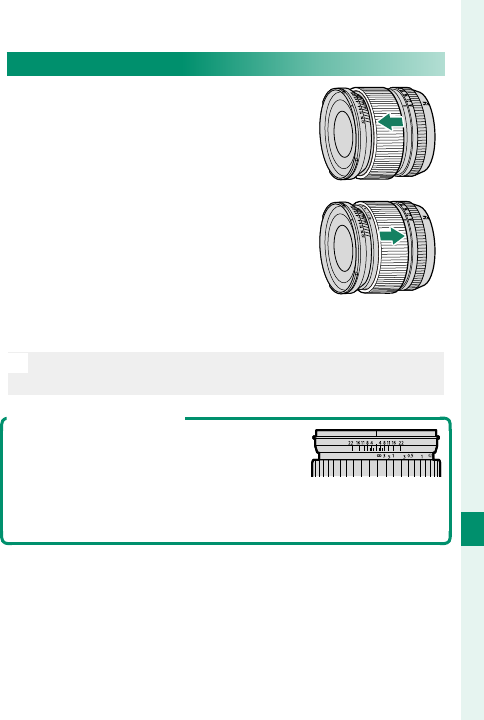
279
Peripherals and Optional Accessories
10
Lenses
Manual Focus Lenses
Slide the focus ring to the front for
autofocus.
For manual focus, slide the focus
ring to the back and rotate it while
checking the results in the camera
display. The focus distance and
depth-of- eld indicators can be
used to assist manual focus.
O
Note that manual focus may not be available in all shooting
modes.
The Depth-of-Field Indicator
The depth-of- eld indicator shows the
approximate depth of eld (the distance
in front of and behind the focus point
that appears to be in focus). The indica-
tor is displayed in lm format.
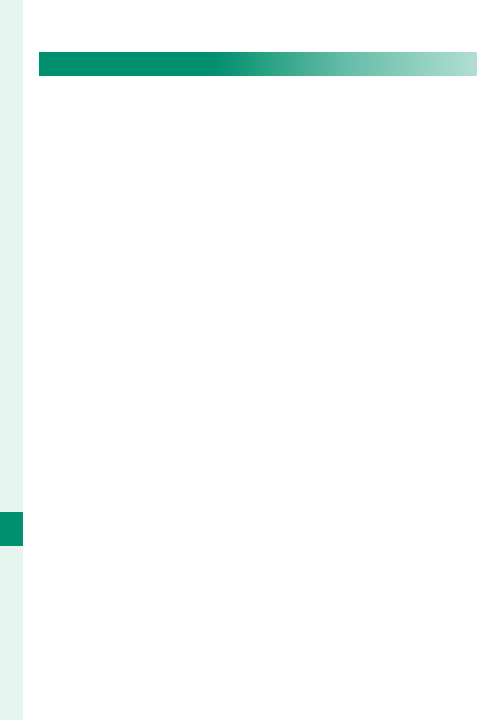
280
Peripherals and Optional Accessories
10
Lenses
Lens Care
Use a blower to remove dust, then gently wipe with a
soft, dry cloth. Any remaining stains can be removed
by wiping gently with a piece of FUJIFILM lens-clean-
ing paper to which a small amount of lens-cleaning
uid has been applied. Replace the front and rear
caps when the lens is not in use.

281
Connections
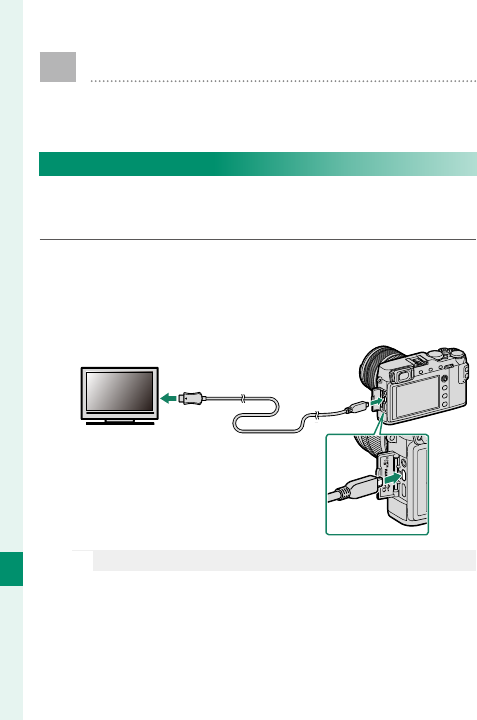
282
Connections
11
HDMI Output
Camera shooting and playback displays can be
output to HDMI devices.
Connecting to HDMI Devices
Connect the camera to TVs or other HDMI devices us-
ing a third-party HDMI cable.
1 Turn the camera o .
2 Connect the cable as shown below, making sure
the connectors are fully inserted.
O
Use an HDMI cable no more than 1.5m (4.9ft.) long.
3 Con gure the device for HDMI input as described
in the documentation supplied with the device.
Insert into HDMI
connector
Insert into HDMI Micro
connector (Type D)
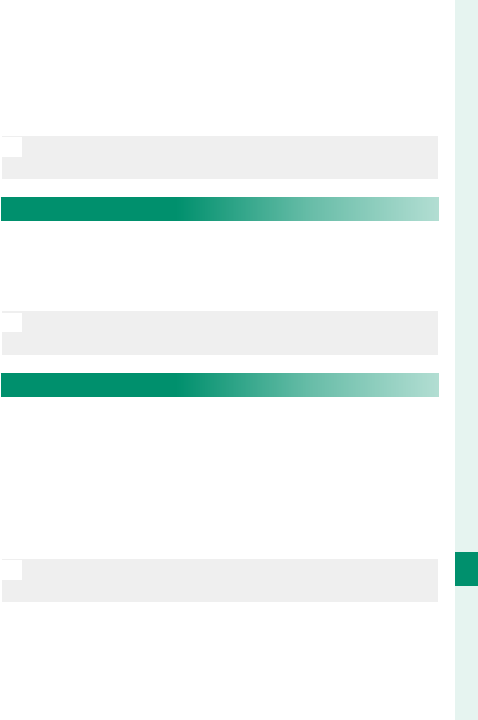
283
Connections
11
HDMI Output
4 Turn the camera on. You can now shoot and play
back pictures while viewing the television dis-
play and save pictures to the HDMI device.
O
The USB cable cannot be used while an HDMI cable is
connected.
Shooting
Shoot photos and record movies while viewing the
scene through the camera lens on or saving footage
to the HDMI device.
N
This feature can be used to save 4K and Full HD movies
to an HDMI recorder.
Playback
To start playback, press the camera a button. The
camera monitor turns o and pictures and movies
are output to the HDMI device. Note that the camera
volume controls have no e ect on sounds played on
the TV; use the television volume controls to adjust
the volume.
O
Some televisions may brie y display a black screen when
movie playback begins.
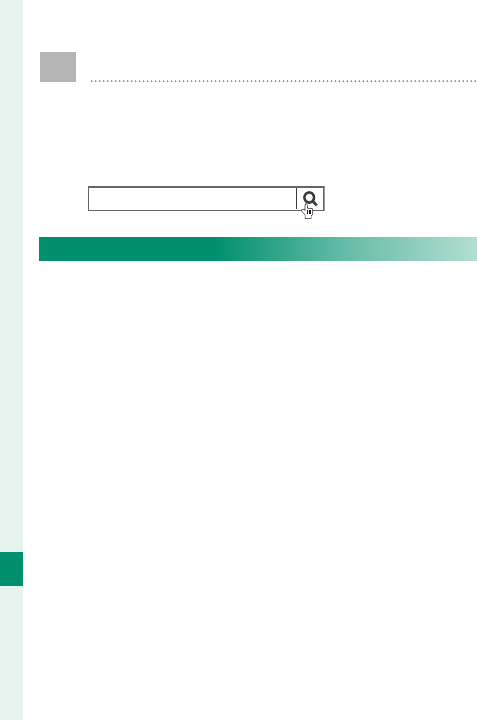
284
Connections
11
Wireless Transfer
Access wireless networks and connect to com-
puters, smartphones, or tablets. For more infor-
mation, visit:
http://fujifilm-dsc.com/wifi/
fujilm Wi-Fi app
Smart Phones and Tablets: FUJIFILM Camera Remote
Install the latest version of the FUJIFILM Camera
Remote app on your smartphone or tablet to con-
nect to the camera via Bluetooth® or Wi-Fi. For down-
loads and other information, visit:
http://app.fujifilm-dsc.com/en/camera_remote/
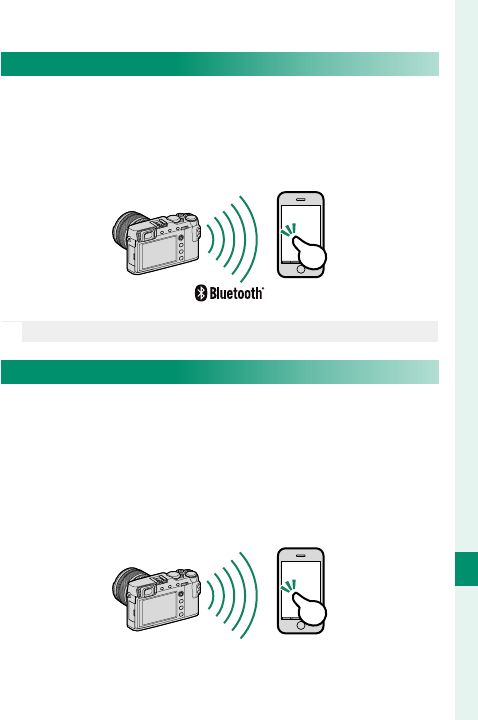
285
Connections
11
Wireless Transfer
Smart Phones and Tablets: Bluetooth® Pairing
Use
D
CONNECTION SETTING> Bluetooth SETTINGS>
PAIRING REGISTRATION to pair the camera with smart-
phones or tablets. Pairing o ers a simple method for
downloading photos from the camera.
N
Photos are downloaded via a wireless connection.
Smartphones and Tablets: Wi-Fi
Use the WIRELESS COMMUNICATION options in
A
SHOOTING SETTING or the playback menu to con-
nect to a smartphone or tablet via Wi-Fi. Once connect-
ed, you can browse the images on the camera, down-
load selected images, control the camera remotely, or
copy location data to the camera.
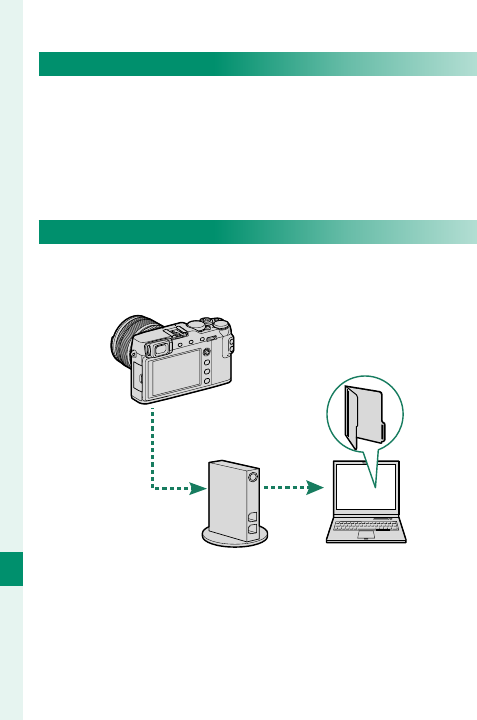
286
Connections
11
Wireless Transfer
Computers: FUJIFILM PC AutoSave
Install the latest version of FUJIFILM PC Autosave to
your computer to upload pictures from the camera
over wireless networks. For downloads and other in-
formation, visit:
http://app.fujifilm-dsc.com/en/pc_autosave/
Computers: Wireless Connections
You can upload pictures from the camera using the
PC AUTO SAVE option in the playback menu.
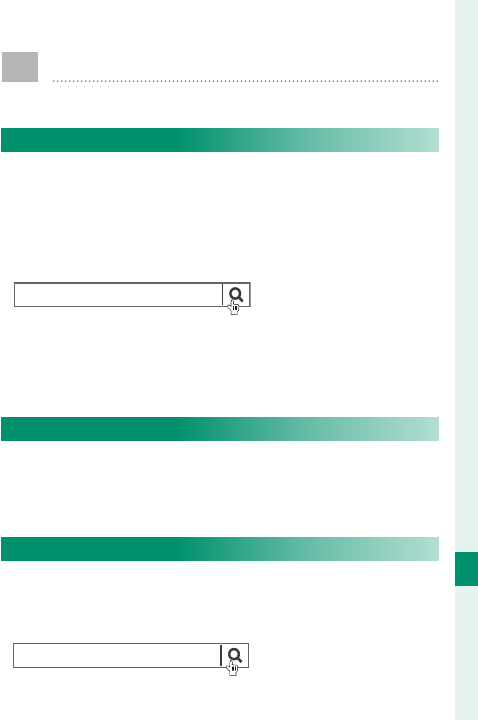
287
Connections
11
Connecting to Computers via USB
Copy pictures to a computer via USB.
Windows (MyFinePix Studio)
Use MyFinePix Studio to copy pictures to your com-
puter, where they can be stored, viewed, organized,
and printed. MyFinePix Studio is available for down-
load from the following website:
http://fujifilm-dsc.com/mfs/
fujilm mfs
Once download is complete, double-click the down-
loaded le (“MFPS_Setup.EXE”) and follow the on-
screen instructions to complete installation.
Mac OS X/macOS
Pictures can be copied to your computer using Image
Capture (supplied with your computer) or other soft-
ware.
RAW FILE CONVERTER EX 2.0
To view RAW les on your computer, use RAW FILE
CONVERTER EX 2.0, available for download from:
http://fujifilm-dsc.com/rfc/
fujilm rfc
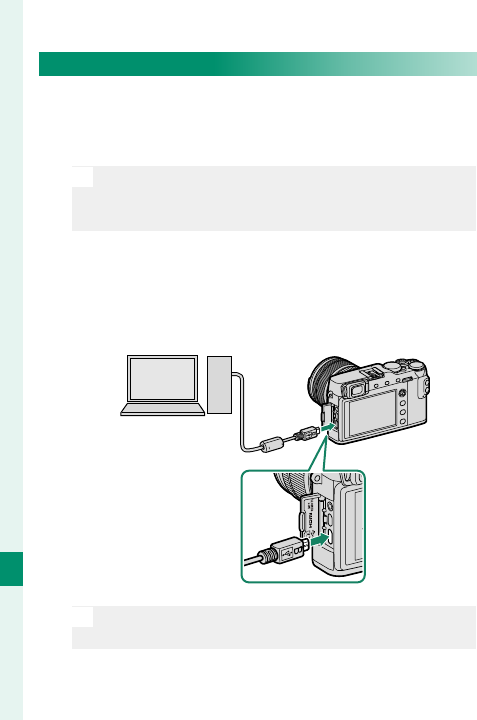
288
Connections
11
Connecting the Camera
1 Find a memory card containing pictures you
want to copy to the computer and insert the card
into the camera.
O
Loss of power during transfer could result in loss of
data or damage to the memory card. Insert a fresh or
fully-charged battery before connecting the camera.
2 Ready a third-party USB 2.0 cable with a Micro
USB (Micro-B) connector. Turn the camera o and
connect the cable, making sure the connectors
are fully inserted.
O
The USB cable must be no more than 1.5m (4.9ft.)
long and be suitable for data transfer.

289
Connections
11
Connecting to Computers via USB
3 Turn the camera on.
4 Copy pictures to the computer using MyFinePix
Studio or applications provided with your oper-
ating system.
5 When transfer is complete, turn the camera o
and disconnect the USB cable.
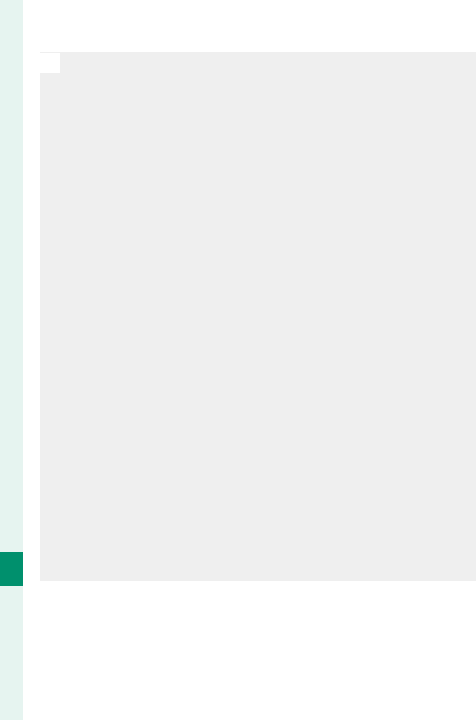
290
Connections
11
Connecting to Computers via USB
O
If a memory card containing a large number of images is
inserted, there may be a delay before the software starts
and you may be unable to import or save images. Use a
memory card reader to transfer pictures.
Connect the camera directly to the computer; do not
use a USB hub or keyboard.
Make sure that the computer does not display a mes-
sage stating that copying is in progress and that the
indicator lamp is out before turning the camera o or
disconnecting the USB cable (if the number of images
copied is very large, the indicator lamp may remain lit af-
ter the message has cleared from the computer display).
Failure to observe this precaution could result in loss of
data or damage to the memory card.
Disconnect the camera before inserting or removing
memory cards.
In some cases, it may not be possible to access pictures
saved to a network server using the software in the same
way as on a standalone computer.
The user bears all applicable fees charged by the phone
company or Internet service provider when using ser-
vices that require an Internet connection.
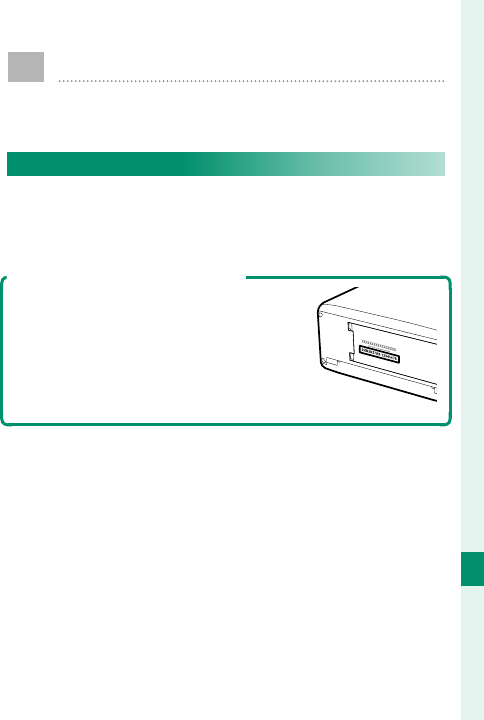
291
Connections
11
instax SHARE Printers
Print pictures from your digital camera to instax
SHARE printers.
Establishing a Connection
Select D CONNECTION SETTING> instax PRINTER
CONNECTION SETTING and enter the instax SHARE
printer name (SSID) and password.
The Printer Name (SSID) and Password
The printer name (SSID) can be found
on the bottom of the printer; the default
password is “1111”. If you have already
chosen a di erent password to print
from a smartphone, enter that password
instead.
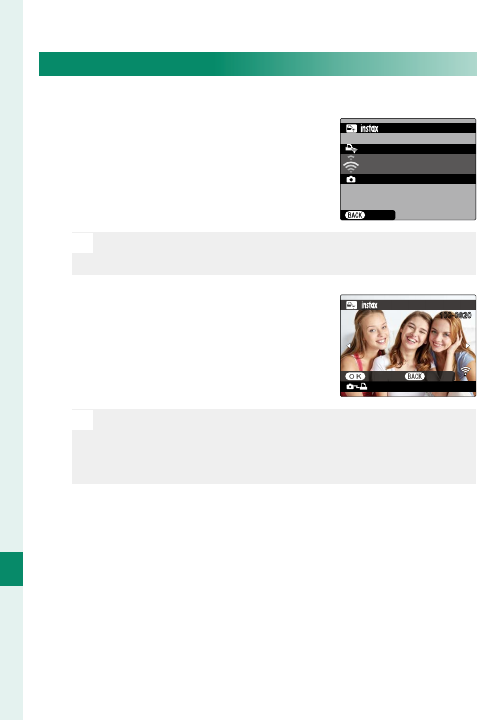
292
Connections
11
instax SHARE Printers
Printing Pictures
1 Turn the printer on.
2 Select C PLAY BACK MENU>
instax PRINTER PRINT. The
camera will connect to the
printer.
FUJIFILM-CAMERA-1234
CANCEL
CONNECTING TO PRINTER
PRINTER PRINT
instax-12345678
N
To print a frame from a burst sequence, display the
frame before selecting instax PRINTER PRINT.
3 Use the focus stick (focus lever)
to display the picture you want
to print, then press MENU/OK.
100-0020
instax-12345678
PRINTER PRINT
TRANSMIT CANCEL
N
Pictures taken with other cameras cannot be printed.
The area printed is smaller than the area visible in
the LCD monitor.
4 The picture will be sent to the printer and print-
ing will start.
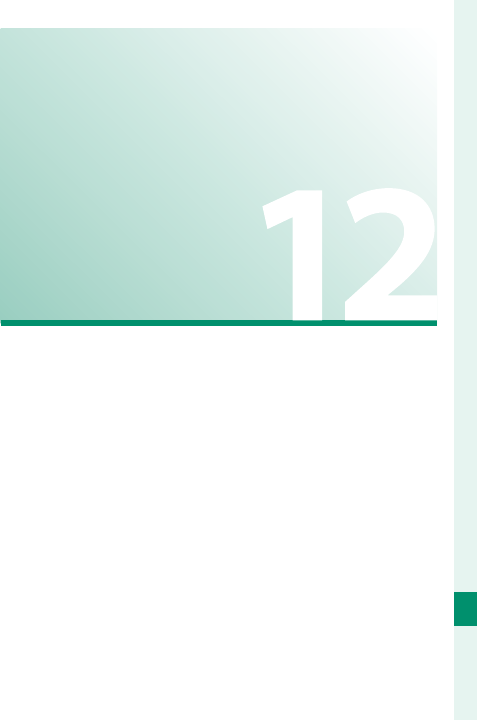
293
Technical Notes
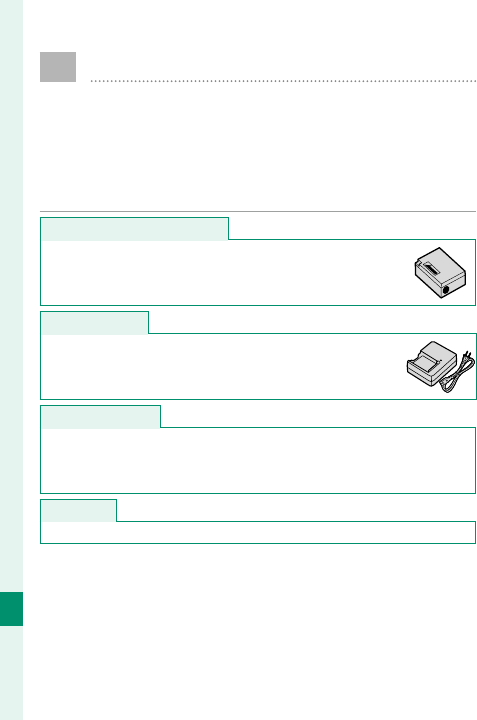
294
Technical Notes
12
Accessories from FUJIFILM
The following optional accessories are available
from FUJIFILM. For the latest information on
the accessories available in your region, check
with your local FUJIFILM representative or visit
http://www.fujifilm.com/products/digital_cameras/index.html
.
Rechargeable Li-ion batteries
Rechargeable Li-ion batteries
NP-W126/NP-W126S: Additional high-capacity NP-W126/
NP-W126S rechargeable batteries can be purchased as
required.
Battery chargers
Battery chargers
BC-W126: Replacement battery chargers can be pur-
chased as required. At +20 °C/+68 °F, the BC-W126
charges an NP-W126/NP-W126S in about 150 minutes.
AC power adapters
AC power adapters
AC-9V (requires CP-W126 DC coupler): Use this 100–240V, 50/60Hz AC
power adapter for extended shooting and playback or when copy-
ing pictures to a computer.
DC couplers
DC couplers
CP-W126: Connect the AC-9V to the camera.
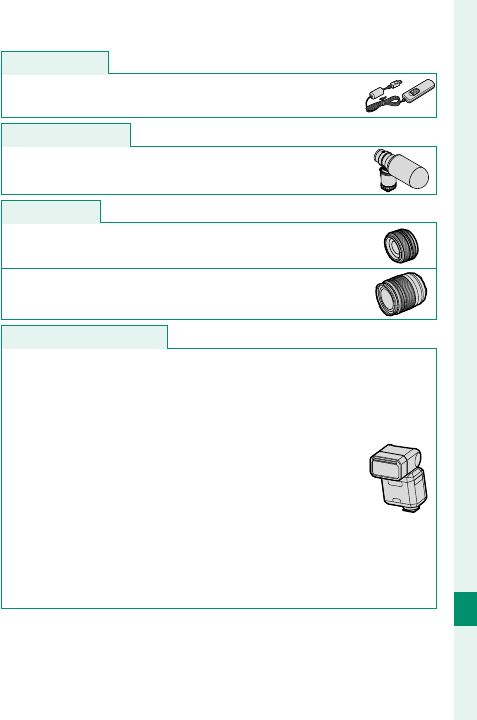
295
Technical Notes
12
Accessories from FUJIFILM
Remote releases
Remote releases
RR-90: Use to reduce camera shake or keep the shutter
open during a time exposure.
Stereo microphones
Stereo microphones
MIC-ST1: An external microphone for movie recording.
FUJINON lenses
FUJINON lenses
XF-series lenses: Interchangeable lenses for use exclu-
sively with the FUJIFILM X-mount.
XC-series lenses: Interchangeable lenses for use exclu-
sively with the FUJIFILM X-mount.
Shoe-mounted ash units
Shoe-mounted ash units
EF-X500: This clip-on fl ash unit has a Guide Number of
50/164 (ISO 100, m/ft.) and supports FP (high-speed
sync), allowing it to be used at shutter speeds that
exceed the fl ash sync speed. Powered by four AA bat-
teries or an optional EF-BP1 battery pack, it supports
manual and TTL fl ash control and auto power zoom
in the range 24–105mm (35mm format equivalent)
and features FUJIFILM optical wireless fl ash control,
allowing it to be used as a master or remote fl ash unit
for remote wireless fl ash photography. The fl ash head
can be rotated 90° up, 10° down, 135° left, or 180° right
for bounce lighting.
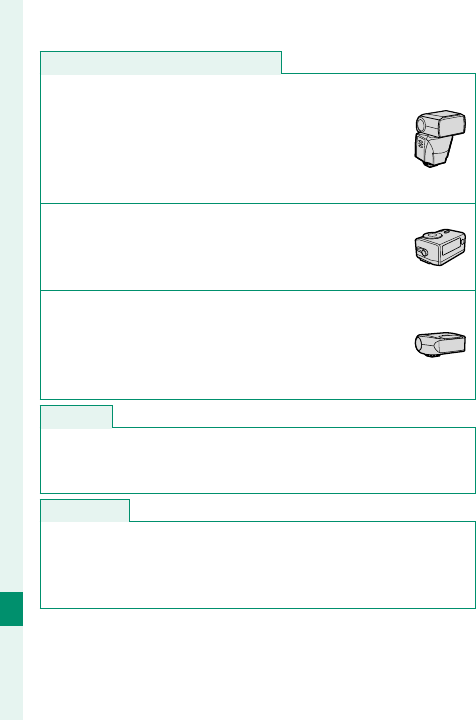
296
Technical Notes
12
Shoe-mounted ash units (continued)
Shoe-mounted ash units (continued)
EF-42: This clip-on fl ash unit (powered by four AA bat-
teries) has a Guide Number of 42/137 (ISO 100, m/ft.)
and supports manual and TTL fl ash control and auto
power zoom in the range 24–105 mm (35 mm format
equivalent). The fl ash head can be rotated 90° up, 180°
left, or 120° right for bounce lighting.
EF-X20: This clip-on fl ash unit has a Guide Number of
20/65 (ISO 100, m/ft.). Powered by two AAA batteries,
this light, compact unit features a dial for adjusting TTL
fl ash compensation or manual fl ash output.
EF-20: This clip-on fl ash unit (powered by two AA bat-
teries) has a Guide Number of 20/65 (ISO 100, m/ft.)
and supports TTL fl ash control (manual fl ash control
is not supported). The fl ash head can be rotated up-
wards 90° for bounce lighting.
Hand grips
Hand grips
MHG-XE3: Features an improved grip. Batteries and memory cards
can be removed with the grip in place, and the grip is equipped
with a rail for quick-shoe camera mounts.
Leather cases
Leather cases
BLC-XE3: This case combines practicality with the luxury of leather
and comes with a cloth that can be used to wrap the camera before
putting it in the case and on other occasions. Pictures can be taken
and batteries inserted or removed with the camera still in its case.
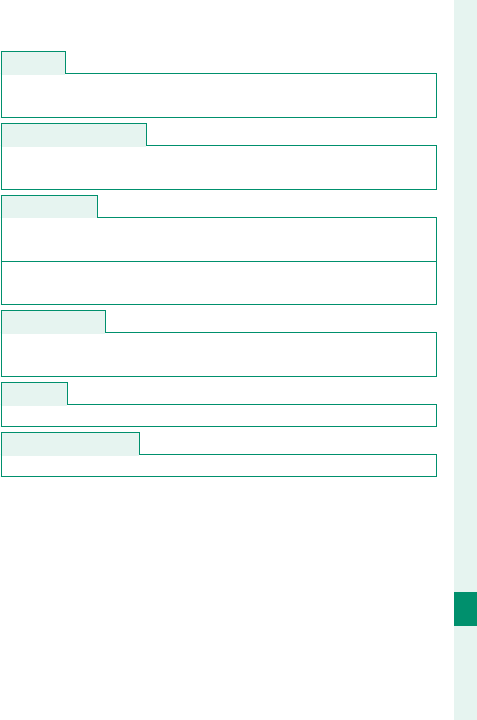
297
Technical Notes
12
Accessories from FUJIFILM
Grip belts
Grip belts
GB-001: Improves grip. Combine with a hand grip for more secure
handling.
Macro extension tubes
Macro extension tubes
MCEX-11/16: Attach between the camera and the lens to shoot at
high reproduction ratios.
Teleconverters
Teleconverters
XF1.4X TC WR: Increases the focal length of the compatible lenses
by about 1.4×.
XF2X TC WR: Increases the focal length of the compatible lenses by
about 2.0×.
Mount adapters
Mount adapters
FUJIFILM M MOUNT ADAPTER: Allows the camera to be used with a
wide selection of M-mount lenses.
Body caps
Body caps
BCP-001: Cover the camera lens mount when no lens is attached.
instax SHARE printers
instax SHARE printers
SP-1/SP-2: Connect via wireless LAN to print pictures on instax fi lm.
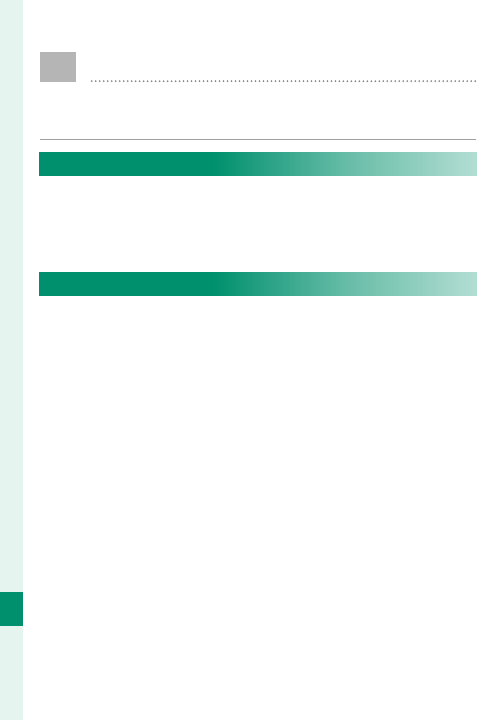
298
Technical Notes
12
Software from FUJIFILM
The camera can be used with the following
FUJIFILM software.
FUJIFILM Camera Remote
Establish a wireless connection between your cam-
era and a smartphone or tablet (P 284).
http://app.fujifilm-dsc.com/en/camera_remote/
FUJIFILM PC AutoSave
Download pictures from your camera over wireless
networks (P 286).
http://app.fujifilm-dsc.com/en/pc_autosave/
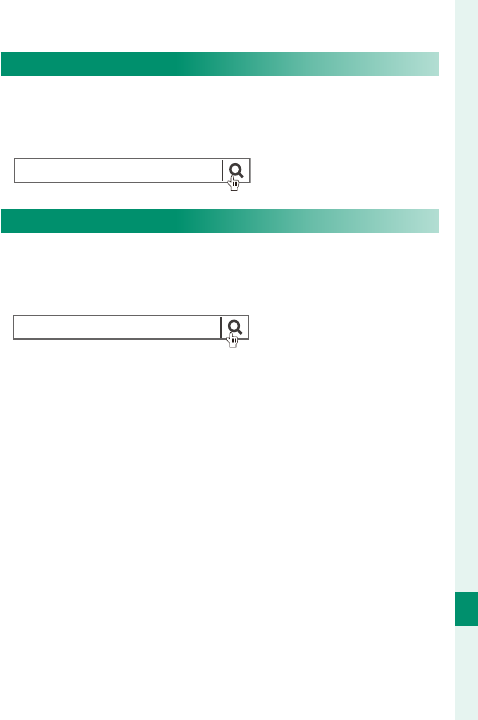
299
Technical Notes
12
Software from FUJIFILM
MyFinePix Studio
Manage, view, print, and edit the many images
downloaded from your digital camera (P 287).
http://fujifilm-dsc.com/mfs/
fujilm mfs
RAW FILE CONVERTER EX 2.0
View RAW pictures on your computer and convert
them into other formats (P 287).
http://fujifilm-dsc.com/rfc/
fujilm rfc
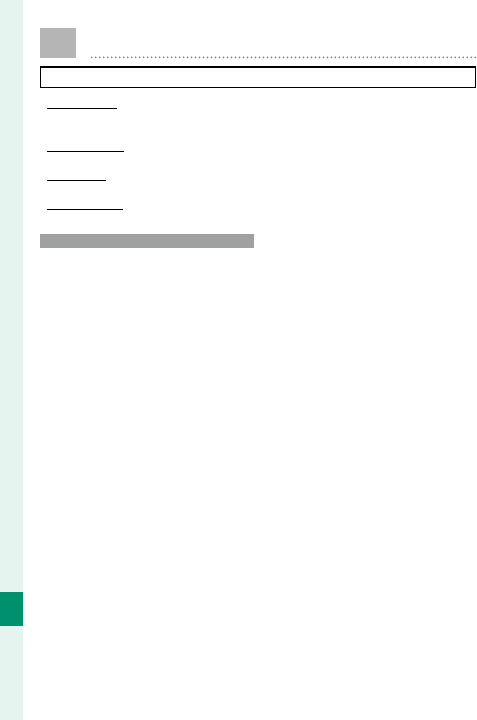
300
Technical Notes
12
For Your Safety
IMPORTANT SAFETY INSTRUCTIONS
•
Read Instructions
Read Instructions: All the safety and operating in-
structions should be read before the appliance
is operated.
•
Retain Instructions
Retain Instructions: The safety and operating in-
structions should be retained for future reference.
•
Heed Warnings
Heed Warnings: All warnings on the appliance and
in the operating instructions should be adhered to.
•
Follow Instructions
Follow Instructions: All operating and use instruc-
tions should be followed.
Installation
Installation
Power Sources: This video product should be oper-
ated only from the type of power source indicated
on the marking label. If you are not sure of the type
of power supply to your home, consult your ap-
pliance dealer or local power company. For video
products intended to operate from battery power,
or other sources, refer to the operating instructions.
Grounding or Polarization: This video product is
equipped with a polarized alternating-current
line plug (a plug having one blade wider than the
other). This plug will fi t into the power outlet only
one way. This is a safety feature. If you are unable
to insert the plug fully into the outlet, try reversing
the plug. If the plug should still fail to fi t, contact
your electrician to replace your obsolete outlet. Do
not defeat the safety purpose of the polarized plug.
Alternate Warnings: This video product is
equipped with a three-wire grounding-type plug,
a plug having a third (grounding) pin. This plug
will only fi t into a grounding-type power outlet.
This is a safety feature. If you are unable to insert
the plug into the outlet, contact your electrician
to replace your obsolete outlet. Do not defeat the
safety purpose of the grounding type plug.
Overloading: Do not overload wall outlets and
extension cords as this can result in a risk of fi re
or electric shock.
Ventilation: Slots and openings in the cabinet are
provided for ventilation, to ensure reliable opera-
tion of the video product and to protect it from
overheating, and these openings must not be
blocked or covered. The openings should never
be blocked by placing the video product on a
bed, sofa, rug, or other similar surface.
This video product should not be placed in a
built-in installation such as a bookcase or rack
unless proper ventilation is provided or the man-
ufacturer’s instructions have been adhered to.
This video product should never be placed near
or over a radiator or heat register.
Attachments: Do not use attachments not recom-
mended by the video product manufacturer as
they may cause hazards.
Water and Moisture: Do not use this video product
near water—for example, near a bath tub, wash
bowl, kitchen sink, or laundry tub, in a wet base-
ment, or near a swimming pool, and the like.
Power-Cord Protection: Power-supply cords should
be routed so that they are not likely to be walked
on or pinched by items placed upon or against
them, paying particular attention to cords at
plugs, convenience receptacles, and the point
where they exit from the appliance.
Accessories: Do not place this video product on an
unstable cart, stand, tripod, bracket, or table. The
video product may fall, causing serious injury to a
child or adult, and serious damage to the appli-
ance. Use only with a cart, stand, tripod, bracket,
or table recommended by the manufacturer, or
sold with the video product. Any mounting of
the appliance should follow the manufacturer’s
instructions, and should use a mounting accesso-
ry recommended by the manufacturer.
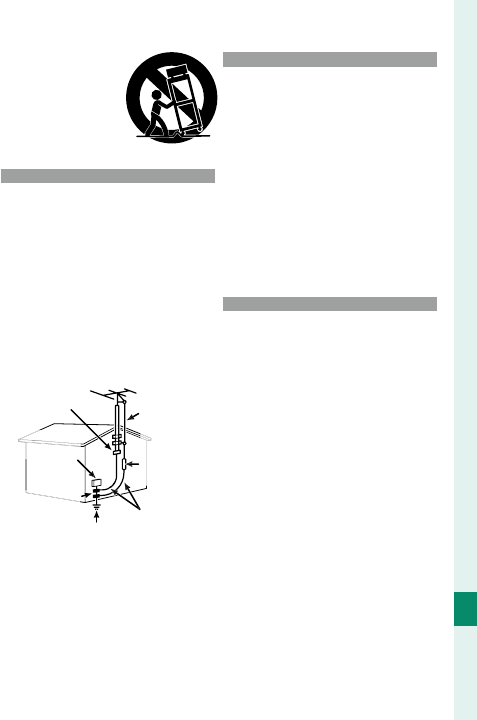
301
Technical Notes
12
For Your Safety
An appliance and cart
combination should be
moved with care. Quick
stops, excessive force, and
uneven surfaces may cause
the appliance and cart
combination to overturn.
Antennas
Antennas
Outdoor Antenna Grounding: If an outside antenna
or cable system is connected to the video product,
be sure the antenna or cable system is grounded
so as to provide some protection against voltage
surges and built-up static charges. Section 810 of
the National Electrical Code, ANSI/NFPA No. 70, pro-
vides information with respect to proper grounding
of the mast and supporting structure, grounding of
the lead-in wire to an antenna discharge unit, size
of grounding conductors, location of antenna dis-
charge unit, connection to grounding electrodes,
and requirements for the grounding electrode.
EXAMPLE OF ANTENNA GROUNDING AS PER
NATIONAL ELECTRICAL CODE
Power Lines: An outside antenna system should not
be located in the vicinity of overhead power lines
or other electric light or power circuits, or where
it can fall into such power lines or circuits. When
installing an outside antenna system, extreme care
should be taken to keep from touching such power
lines or circuits as contact with them might be fatal.
Use
Use
Cleaning: Unplug this video product from the wall
outlet before cleaning. Do not use liquid cleaners
or aerosol cleaners. Use a damp cloth for cleaning.
Object and Liquid Entry: Never push objects of any
kind into this video product through openings as
they may touch dangerous voltage points or short
out parts that could result in a fi re or electric shock.
Never spill liquid of any kind on the video product.
Lightning: For added protection for this video
product receiver during a lightning storm, or
when it is left unattended and unused for long
periods of time, unplug it from the wall outlet
and disconnect the antenna or cable system. This
will prevent damage to the video product due to
lightning and power-line surges.
Service
Service
Servicing: Do not attempt to service this video prod-
uct yourself as opening or removing covers may
expose you to dangerous voltage or other hazards.
Refer all servicing to qualifi ed service personnel.
Damage Requiring Service: Unplug this video product
from the wall outlet and refer servicing to qualifi ed
service personnel under the following conditions:
• When the power-supply cord or plug is damaged
• If liquid has been spilled, or objects have fallen
into the video product.
• If the video product has been exposed to rain
or water.
• If the video product has been dropped or the
cabinet has been damaged.
If the video product does not operate normally
follow the operating instructions. Adjust only
those controls that are covered by the operating
instructions as an improper adjustment of other
controls may result in damage and will often re-
quire extensive work by a qualifi ed technician to
restore the video product to its normal operation.
When the video product exhibits a distinct change
in performance — this indicates a need for service.
Ground Clamp
Electric Service
Elec
t
Equipment
A
A
ntenn
a
Le
ad
in
W
ir
e
A
A
Antenna
An
t
Discharge Unit
D
(NEC SECTION
N
810-20)
Ground Clamps
Power Service Grounding
Electrode System (NEC
ART 250. PART H)
Groun
d
in
g
Con
d
uctors
(
NEC
SECTION 810-21
)
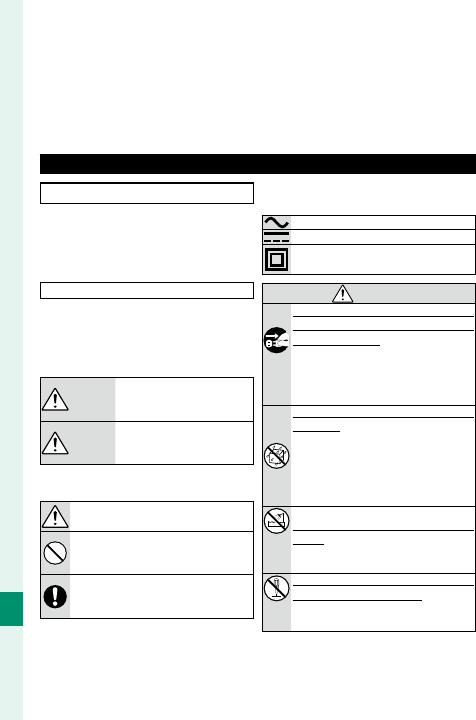
302
Technical Notes
12
Replacement Parts: When replacement parts are
required, be sure the service technician has used
replacement parts specifi ed by the manufacturer
or have the same characteristics as the original
part. Unauthorized substitutions may result in
fi re, electric shock or other hazards.
Safety Check: Upon completion of any service or
repairs to this video product, ask the service tech-
nician to perform safety checks to determine that
the video product is in proper operating condition.
Be sure to read these notes before use
Safety Notes
• Make sure that you use your camera correct-
ly. Read these safety notes and your Owner’s
Manual carefully before use.
• After reading these safety notes, store them in
a safe place.
About the Icons
The icons shown below are used in this docu-
ment to indicate the severity of the injury or dam-
age that can result if the information indicated
by the icon is ignored and the product is used
incorrectly as a result.
WARNING
WARNING
This icon indicates that death
or serious injury can result if
the information is ignored.
CAUTION
CAUTION
This icon indicates that personal
injury or material damage can re-
sult if the information is ignored.
The icons shown below are used to indicate the na-
ture of the instructions which are to be observed.
Triangular icons tell you that this informa-
tion requires attention (“Important”).
Circular icons with a diagonal bar tell you
that the action indicated is prohibited
(“Prohibited”).
Filled circles with an exclamation mark in-
dicate an action that must be performed
(“Required”).
The symbols on the product (including the acce-
sories) represent the following:
AC
DC
Class II equipment (The construction of
the product is double-insulated.)
WARNING
WARNING
Unplug
from power
socket
If a problem arises, turn the camera o , re-
If a problem arises, turn the camera o , re-
move the battery, and disconnect and unplug
move the battery, and disconnect and unplug
the AC power adapter.
the AC power adapter. Continued use of the
camera when it is emitting smoke, is emit-
ting any unusual odor, or is in any other
abnormal state can cause a fi re or electric
shock. Contact your FUJIFILM dealer.
Do not allow water or foreign objects to enter
Do not allow water or foreign objects to enter
the camera.
the camera. If water or foreign objects get
inside the camera, turn the camera off ,
remove the battery, and disconnect and
unplug the AC power adapter. Continued
use of the camera can cause a fi re or elec-
tric shock. Contact your FUJIFILM dealer.
Do not
use in the
bathroom
or shower
Do not use the camera in the bathroom or
Do not use the camera in the bathroom or
shower.
shower. This can cause a fi re or electric
shock.
Do not
disas-
semble
Never attempt to change or take apart the
Never attempt to change or take apart the
camera (never open the case).
camera (never open the case). Failure to
observe this precaution can cause fi re or
electric shock.
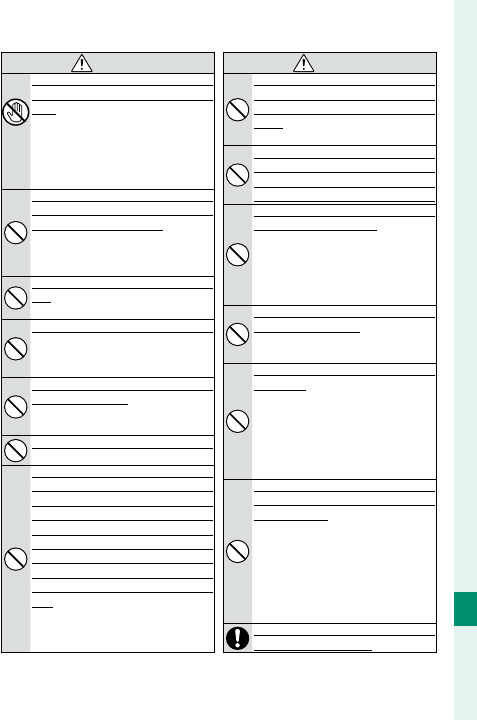
303
Technical Notes
12
For Your Safety
WARNING
WARNING
Do not
touch
internal
parts
Should the case break open as the result of a
Should the case break open as the result of a
fall or other accident, do not touch the exposed
fall or other accident, do not touch the exposed
parts.
parts. Failure to observe this precaution
could result in electric shock or in injury
from touching the damaged parts. Remove
the battery immediately, taking care to avoid
injury or electric shock, and take the product
to the point of purchase for consultation.
Do not change, heat or unduly twist or pull
Do not change, heat or unduly twist or pull
the connection cord and do not place heavy
the connection cord and do not place heavy
objects on the connection cord.
objects on the connection cord. These ac-
tions could damage the cord and cause a
fi re or electric shock. If the cord is dam-
aged, contact your FUJIFILM dealer.
Do not place the camera on an unstable sur-
Do not place the camera on an unstable sur-
face.
face. This can cause the camera to fall or
tip over and cause injury.
Never attempt to take pictures while in motion.
Never attempt to take pictures while in motion.
Do not use the camera while walking or
driving. This can result in you falling down
or being involved in a traffi c accident.
Do not touch any metal parts of the camera
Do not touch any metal parts of the camera
during a thunderstorm.
during a thunderstorm. This can cause an
electric shock due to induced current
from the lightning discharge.
Do not use the battery except as speci ed.
Do not use the battery except as speci ed.
Load the battery as shown by the indicator.
Do not disassemble, modify, or heat batteries. Do
Do not disassemble, modify, or heat batteries. Do
not drop, strike, or throw batteries or otherwise
not drop, strike, or throw batteries or otherwise
subject them to strong impacts. Do not use bat-
subject them to strong impacts. Do not use bat-
teries that show signs of leaking, deformation,
teries that show signs of leaking, deformation,
discoloration, or other abnormalities. Use only
discoloration, or other abnormalities. Use only
designated chargers to recharge rechargeable
designated chargers to recharge rechargeable
batteries and do not attempt to recharge non-re-
batteries and do not attempt to recharge non-re-
chargeable Li-ion or alkaline batteries. Do not
chargeable Li-ion or alkaline batteries. Do not
short batteries or store them with metallic ob-
short batteries or store them with metallic ob-
jects.
jects. Failure to observe these precautions
could result in the batteries overheating,
igniting, rupturing, or leaking, causing fi re,
burns, or other injury.
WARNING
WARNING
Use only batteries or AC power adapters
Use only batteries or AC power adapters
speci ed for use with this camera. Do not use
speci ed for use with this camera. Do not use
voltages other than the power supply voltage
voltages other than the power supply voltage
shown.
shown. The use of other power sources
can cause a fi re.
If the battery leaks and uid gets in contact with
If the battery leaks and uid gets in contac t with
your eyes, skin or clothing, ush the a ected
your eyes, skin or clothing, ush the a ected
area with clean water and seek medical atten-
area with clean water and seek medical atten-
tion or call an emergency number right away.
tion or call an emergency number right away.
Do not use the charger to charge batteries
Do not use the charger to charge batteries
other than those speci ed here.
other than those speci ed here. The supplied
charger is for use only with batteries of the
type supplied with the camera. Using the
charger to charge conventional batteries or
other types of rechargeable batteries can
cause the battery to leak, overheat or burst.
Using a ash too close to a person’s eyes may
Using a ash too close to a person’s eyes may
cause visual impairment.
cause visual impairment. Take particular
care when photographing infants and
young children.
Do not remain in prolonged contact with
Do not remain in prolonged contact with
hot surfaces.
hot surfaces. Failure to observe this pre-
caution could result in low-temperature
burns, particularly at high ambient tem-
peratures or with users who suff er from
poor circulation or reduced sensation, in
which case use of a tripod or similar pre-
cautions are recommended.
Do not leave one part of the body in contact
Do not leave one part of the body in contact
with the product for prolonged periods while
with the product for prolonged periods while
the product is on.
the product is on. Failure to observe this
precaution could result in low-tempera-
ture burns, particularly during prolonged
use, at high ambient temperatures, or
with users who suff er from poor circula-
tion or reduced sensation, in which case
use of a tripod or similar precautions are
recommended.
Do not use in the presence of ammable ob-
Do not use in the presence of ammable ob-
jects, explosive gases, or dust.
jects, explosive gases, or dust.
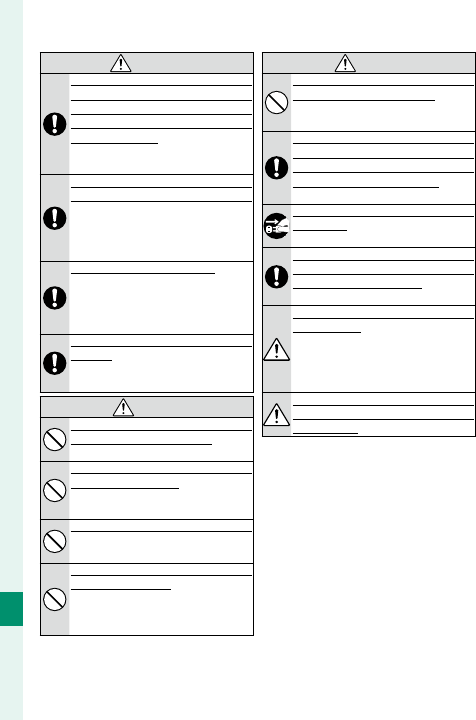
304
Technical Notes
12
WARNING
WARNING
When carrying the battery, install it in a dig-
When carrying the battery, install it in a dig-
ital camera or keep it in the hard case. When
ital camera or keep it in the hard case. When
storing the battery, keep it in the hard case.
storing the battery, keep it in the hard case.
When discarding, cover the battery terminals
When discarding, cover the battery terminals
with insulation tape.
with insulation tape. Contact with other
metallic objects or batteries could cause
the battery to ignite or burst.
Keep memory cards, hot shoes, and other
Keep memory cards, hot shoes, and other
small parts out of the reach of small children.
small parts out of the reach of small children.
Children may swallow small parts; keep
out of reach of children. Should a child
swallow a small part, seek medical atten-
tion or call emergency.
Keep out of reach of small children.
Keep out of reach of small children. Among
the elements that could cause injury are the
strap, which could become entangled about
a child’s neck, causing strangulation, and the
fl ash, which could cause visual impairment.
Follow the directions of airline and hospital
Follow the directions of airline and hospital
personnel.
personnel. This product generates radio-fre-
quency emissions that could interfere with
navigational or medical equipment.
CAUTION
CAUTION
Do not use this camera in locations a ected by
Do not use this camera in locations a ected by
oil fumes, steam, humidity or dust.
oil fumes, steam, humidity or dust. This can
cause a fi re or electric shock.
Do not leave this camera in places subject to ex-
Do not leave this camera in places subject to ex-
tremely high temperatures.
tremely high temperatures. Do not leave the
camera in locations such as a sealed vehicle
or in direct sunlight. This can cause a fi re.
Do not place heavy objects on the camera.
Do not place heavy objects on the camera.
This can cause the heavy object to tip over
or fall and cause injury.
Do not move the camera while the AC power
Do not move the camera while the AC power
adapter is still connected.
adapter is still connected. Do not pull on the
connection cord to disconnect the AC pow-
er adapter. This can damage the power cord
or cables and cause a fi re or electric shock.
CAUTION
CAUTION
Do not cover or wrap the camera or the AC
Do not cover or wrap the camera or the AC
power adapter in a cloth or blanket.
power adapter in a cloth or blanket. This can
cause heat to build up and distort the cas-
ing or cause a fi re.
When you are cleaning the camera or you do
When you are cleaning the camera or you do
not plan to use the camera for an extended
not plan to use the camera for an extended
period, remove the battery and disconnect
period, remove the battery and disconnect
and unplug the AC power adapter.
and unplug the AC power adapter. Failure
to do so can cause a fi re or electric shock.
When charging ends, unplug the charger from the
When charging ends, unplug the charger from the
power socket.
power socket. Leaving the charger plugged
into the power socket can cause a fi re.
When a memory card is removed, the card could
When a memory card is removed, the card could
come out of the slot too quickly. Use your nger to
come out of the slot too quickly. Use your nger to
hold it and gently release the card.
hold it and gently release the card. Injury could
result to those struck by the ejected card.
Request regular internal testing and cleaning
Request regular internal testing and cleaning
for your camera.
for your camera. Build-up of dust in your
camera can cause a fi re or electric shock.
Contact your FUJIFILM dealer to request
internal cleaning every two years. Please
note that this service is not free of charge.
Danger of explosion if battery is incorrectly
Danger of explosion if battery is incorrectly
replaced. Replace only with the same or
replaced. Replace only with the same or
equivalent type.
equivalent type.
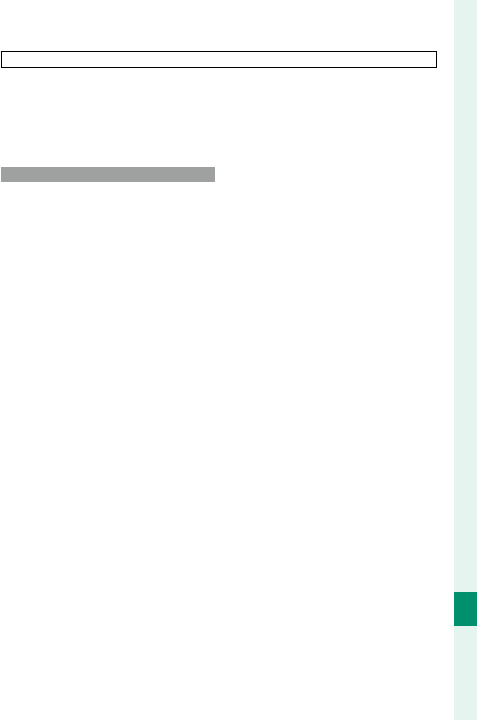
305
Technical Notes
12
For Your Safety
The Battery and Power Supply
Note: Check the type of battery used in your camera
and read the appropriate sections.
The following describes the proper use of batter-
ies and how to prolong their life. Incorrect use can
shorten battery life or cause leakage, overheating,
fi re, or explosion.
Li-ion Batteries
Li-ion Batteries
Read this section if your camera uses a rechargeable
Li-ion battery.
The battery is not charged at shipment. Charge
the battery before use. Keep the battery in its case
when not in use.
■
■
Notes on the Battery
Notes on the Battery
The battery gradually loses its charge when not in
use. Charge the battery one or two days before use.
Battery life can be extended by turning the cam-
era off when not in use.
Battery capacity decreases at low temperatures;
a depleted battery may not function when cold.
Keep a fully charged spare battery in a warm
place and exchange as necessary, or keep the
battery in your pocket or other warm place and
insert it in the camera only when shooting. Do
not place the battery in direct contact with hand
warmers or other heating devices.
■
■
Charging the Battery
Charging the Battery
Charge the battery in the supplied battery char-
ger. Charging times will increase at ambient tem-
peratures below +10 °C (+50 °F) or above +35 °C
(+95 °F). Do not attempt to charge the battery at
temperatures above 40 °C (+104 °F); at temperatures
below 0 °C (+32 °F), the battery will not charge.
Do not attempt to recharge a fully charged bat-
tery. The battery does not however need to be
fully discharged before charging.
The battery may be warm to the touch immedi-
ately after charging or use. This is normal.
■
■
Battery Life
Battery Life
At normal temperatures, the battery can be re-
charged about 300 times. A noticeable decrease
in the length of time the battery will hold a
charge indicates that it has reached the end of its
service life and should be replaced.
■
■
Storage
Storage
Performance may be impaired if the battery is left
unused for extended periods when fully charged.
Run the battery fl at before storing it.
If the camera will not be used for an extended pe-
riod, remove the battery and store it in a dry place
with an ambient temperature of from +15 °C to
+25 °C (+59 °F to +77 °F). Do not store in loca-
tions exposed to extremes of temperature.
■
■
Cautions: Handling the Battery
Cautions: Handling the Battery
• Do not transport or store with metal objects
such as necklaces or hairpins.
• Do not expose to fl ame or heat.
• Do not disassemble or modify.
• Use with designated chargers only.
• Dispose of used batteries promptly.
• Do not drop or subject to strong physical shocks.
• Do not expose to water.
• Keep the terminals clean.
• The battery and camera body may become warm
to the touch after extended use. This is normal.
■
■
Disposal
Disposal
Dispose of used batteries in accord with local
regulations.
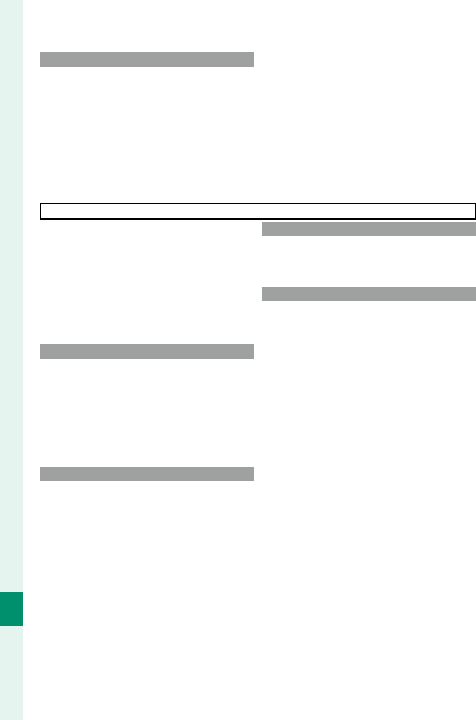
306
Technical Notes
12
AC Power Adapters (Available Separately)
AC Power Adapters (Available Separately)
Use only FUJIFILM AC power adapters designated
for use with this camera. Other adapters could
damage the camera.
• The AC power adapter is for indoor use only.
• Be sure the DC plug is securely connected to
the camera.
• Turn the camera off before disconnecting the
adapter. Disconnect the adapter by the plug,
not the cable.
• Do not use with other devices.
• Do not disassemble.
• Do not expose to high heat and humidity.
• Do not subject to strong physical shocks.
• The adapter may hum or become hot to the
touch during use. This is normal.
• If the adapter causes radio interference, reorient
or relocate the receiving antenna.
Using the Camera
• Do not aim the camera at extremely bright
light sources, such as the sun in a cloudless sky.
Failure to observe this precaution could damage
the camera image sensor.
• Strong sunlight focused through the viewfi nder
may damage the panel of electronic viewfi nder
(EVF). Do not aim the electronic viewfi nder at
the sun.
Take Test Shots
Take Test Shots
Before taking photographs on important occa-
sions (such as at weddings or before taking the
camera on a trip), take a test shot and view the
results to ensure that the camera is functioning
normally. FUJIFILM Corporation cannot accept
liability for damages or lost profi ts incurred as a
result of product malfunction.
Notes on Copyright
Notes on Copyright
Unless intended solely for personal use, images
recorded using your digital camera system cannot
be used in ways that infringe copyright laws with-
out the consent of the owner. Note that some
restrictions apply to the photographing of stage
performances, entertainments, and exhibits, even
when intended purely for personal use. Users are
also asked to note that the transfer of memory
cards containing images or data protected under
copyright laws is only permissible within the re-
strictions imposed by those copyright laws.
Handling
Handling
To ensure that images are recorded correctly,
do not subject the camera to impact or physical
shocks while images are being recorded.
Liquid Crystal
Liquid Crystal
In the event that the display is damaged, care
should be taken to avoid contact with liquid crys-
tal. Take the urgent action indicated should any of
the following situations arise:
• If liquid crystal comes in contact with your skin,
clean the area with a cloth and then wash thor-
oughly with soap and running water.
• If liquid crystal enters your eyes, fl ush the aff ect-
ed eye with clean water for at least 15 minutes
and then seek medical assistance.
• If liquid crystal is swallowed, rinse your mouth
thoroughly with water. Drink large quantities of
water and induce vomiting, then seek medical
assistance.
Although the display is manufactured using ex-
tremely high-precision technology, it may contain
pixels that are always lit or that do not light. This is
not a malfunction, and images recorded with the
product are unaff ected.
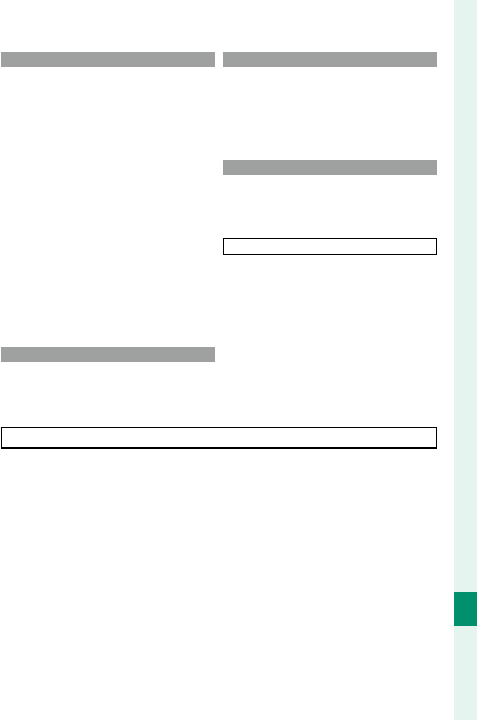
307
Technical Notes
12
For Your Safety
Trademark Information
Trademark Information
Digital Split Image is a trademark or registered
trademark of FUJIFILM Corporation. xD-Picture
Card and E are trademarks of FUJIFILM
Corporation. The typefaces included herein are
solely developed by DynaComware Taiwan Inc.
Macintosh, Mac OS, and macOS are trademarks
of Apple Inc. in the U.S.A. and other countries.
Windows is a registered trademark of Microsoft
Corporation in the U.S.A. and other countries.
Wi-Fi® and Wi-Fi Protected Setup® are registered
trademarks of the Wi-Fi Alliance. The Bluetooth®
word mark and logos are registered trademarks
owned by the Bluetooth SIG, Inc., and any use
of such marks by FUJIFILM is under license. The
SDHC and SDXC logos are trademarks of SD-3C,
LLC. The HDMI logo is a trademark. All other trade
names mentioned in this manual are the trade-
marks or registered trademarks of their respective
owners.
Electrical Interference
Electrical Interference
This camera may interfere with hospital or avia-
tion equipment. Consult with hospital or airline
staff before using the camera in a hospital or on
an aircraft.
Color Television Systems
Color Television Systems
NTSC (National Television System Committee) is
a color television telecasting specifi cation adopt-
ed mainly in the U.S.A., Canada, and Japan. PAL
(Phase Alternation by Line) is a color television
system adopted mainly in European countries
and China.
Exif Print (Exif Version 2.3)
Exif Print (Exif Version 2.3)
Exif Print is a newly revised digital camera fi le
format in which information stored with pho-
tographs is used for optimal color reproduction
during printing.
IMPORTANT NOTICE: Read Before Using the Software
Direct or indirect export, in whole or in part, of
licensed software without the permission of the
applicable governing bodies is prohibited.
NOTICES
To prevent fi re or shock hazard, do not expose the unit to rain or moisture.
Please read the “Safety Notes” and make sure you understand them before using the camera.
Perchlorate Material—special handling may apply. See:
http://www.dtsc.ca.gov/hazardouswaste/perchlorate
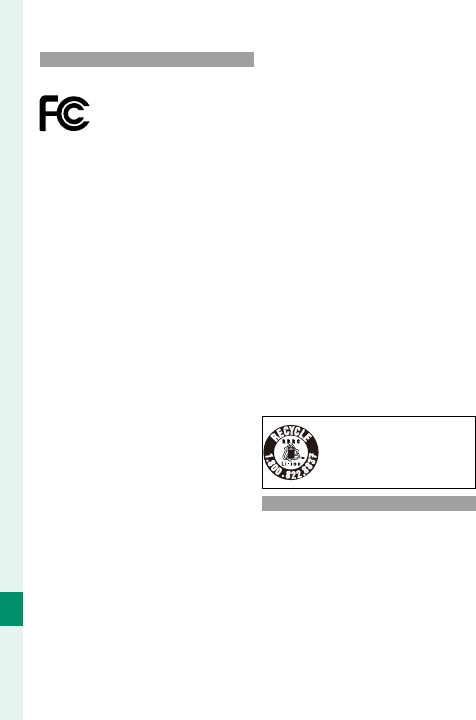
308
Technical Notes
12
For Customers in the U. S. A.
For Customers in the U. S. A.
Tested To Comply With FCC Standards
FOR HOME OR OFFICE USE
FCC Statement: This device complies with Part
15 of the FCC Rules. Operation is subject to the
following two conditions: (1)This device may not
cause harmful interference, and (2) this device
must accept any interference received, including
interference that may cause undesired operation.
CAUTION: This equipment has been tested and found
to comply with the limits for a Class B digital device,
pursuant to Part 15 of the FCC Rules. These limits are
designed to provide reasonable protection against
harmful interference in a residential installation.
This equipment generates, uses, and can radiate
radio frequency energy and, if not installed and
used in accordance with the instructions, may cause
harmful interference to radio communications.
However, there is no guarantee that interference
will not occur in a particular installation. If this
equipment does cause harmful interference to radio
or television reception, which can be determined
by turning the equipment off and on, the user is
encouraged to try to correct the interference by
one or more of the following measures:
• Reorient or relocate the receiving antenna.
• Increase the separation between the equip-
ment and receiver.
• Connect the equipment into an outlet on a cir-
cuit diff erent from that to which the receiver is
connected.
• Consult the dealer or an experienced radio/TV
technician for help.
FCC Caution: Any changes or modifi cations not
expressly approved by the party responsible for
compliance could void the user’s authority to
operate this equipment.
This transmitter must not be co-located or oper-
ating in conjunction with any other antenna or
transmitter.
Radiation Exposure Statement: This device meets the
government’s requirements for exposure to radio
waves. This device is designed and manufactured
not to exceed the emission limits for exposure
to radio frequency (RF) energy set by the Federal
Communications Commission of the U.S. Government.
The exposure standard for wireless device employs
a unit of measurement known as the Specifi c
Absorption Rate, or SAR. The SAR limit set by the
FCC is 1.6W/kg. Tests for SAR are conducted using
standard operating positions accepted by the FCC
with the device transmitting at its highest certifi ed
power level in all tested frequency bands.
Notes on the Grant: To comply with Part 15 of
the FCC Rules, this product must be used with a
Fujifi lm-specifi ed ferrite-core A/V cable, USB ca-
ble, and DC supply cord.
A lithium ion battery that is re-
cyclable powers the product
you have purchased. Please call
1-800-8-BATTERY for information
on how to recycle this battery.
For Customers in Canada
For Customers in Canada
CAN ICES-3 (B)/NMB-3(B)
CAUTION: This Class B digital apparatus complies
with Canadian ICES-003.
Industry Canada statement: This device complies
with Industry Canada’s licence-exempt RSSs.
Operation is subject to the following two condi-
tions: (1)This device may not cause interference;
and (2)This device must accept any interference,
including interference that may cause undesired
operation of the device.
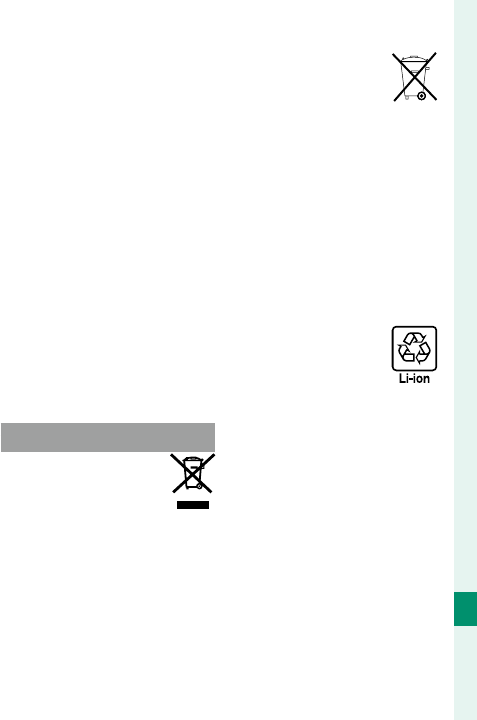
309
Technical Notes
12
For Your Safety
This device and its antenna(s) must not be co-lo-
cated or operating in conjunction with any other
antenna or transmitter, except tested built-in radi-
os. The County Code Selection feature is disabled
for products marketed in the US/ Canada.
Radiation Exposure Statement: The available sci-
entifi c evidence does not show that any health
problems are associated with using low power
wireless devices. There is no proof, however, that
these low power wireless devices are absolutely
safe. Low power Wireless devices emit low levels
of radio frequency energy (RF) in the microwave
range while being used. Whereas high levels of
RF can produce health eff ects (by heating tissue),
exposure of low-level RF that does not produce
heating eff ects causes no known adverse health
eff ects. Many studies of low-level RF exposures
have not found any biological eff ects. Some
studies have suggested that some biological
eff ects might occur, but such fi ndings have not
been confi rmed by additional research. X-E3 has
been tested and found to comply with IC radia-
tion exposure limits set forth for an uncontrolled
environment and meets RSS-102 of the IC radio
frequency (RF) Exposure rules.
Disposal of Electrical and Electronic Equipment in Private
Disposal of Electrical and Electronic Equipment in Private
Households
Households
In the European Union, Norway, Iceland
and Liechtenstein: This symbol on the
product, or in the manual and in the
warranty, and/or on its packaging
indicates that this product shall not
be treated as household waste. Instead it should
be taken to an applicable collection point for the
recycling of electrical and electronic equipment.
By ensuring this product is disposed of correctly,
you will help prevent potential negative conse-
quences to the environment and human health,
which could otherwise be caused by inappropri-
ate waste handling of this product.
This symbol on the batteries or accu-
mulators indicates that those batter-
ies shall not be treated as household
waste.
If your equipment contains easy removable
batteries or accumulators please dispose these
separately according to your local requirements.
The recycling of materials will help to conserve
natural resources. For more detailed information
about recycling this product, please contact your
local city offi ce, your household waste disposal
service or the shop where you purchased the
product.
In Countries Outside the European Union, Norway,
Iceland and Liechtenstein: If you wish to discard
this product, including the batteries or accumula-
tors, please contact your local authorities and ask
for the correct way of disposal.
In Japan: This symbol on the batteries
indicates that they are to be disposed
of separately.
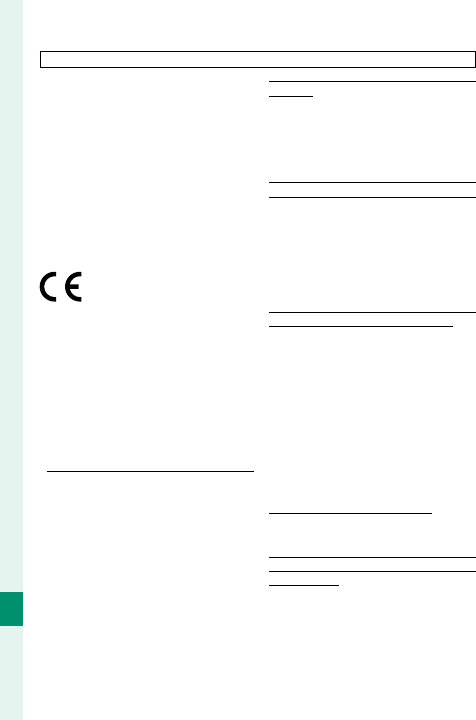
310
Technical Notes
12
Wireless Network and Bluetooth Devices: Cautions
This product complies with the following EU
Directives:
• RoHS Directive 2011/65/EU
• RE Directive 2014/53/EU
Hereby, FUJIFILM Corporation declares that the
radio equipment type FF170001 is in compliance
with Directive 2014/53/EU.
The full text of the EU declaration of conformity is
available at the following internet address: http://
www.fujifilm.com/products/digital_cameras/x/
fujifilm_x_e3/pdf/index/fujifilm_x_e3_cod.pdf
This compliance is indicated by the following
conformity marking placed on the product:
This marking is valid for non-Telecom products and
EU harmonized Telecom products (e.g. Bluetooth®).
IMPORTANT: Read the following notices before using
the camera’s built-in wireless transmitter.
QThis product, which contains encryption
function developed in the United States,
is controlled by the United States Export
Administration Regulations and may not be ex-
ported or re-exported to any country to which
the United States embargoes goods.
•
Use only a wireless network or Bluetooth device
Use only a wireless network or Bluetooth device
.
.
FUJIFILM does not accept liability for damages
resulting from unauthorized use. Do not use
in applications requiring a high degree of reli-
ability, for example in medical devices or other
systems that may directly or indirectly impact
human life. When using the device in comput-
er and other systems that demand a greater
degree of reliability than off ered by wireless
network or Bluetooth devices, be sure to take
all necessary precautions to ensure safety and
prevent malfunction.
•
Use only in the country in which the device was
Use only in the country in which the device was
purchased.
purchased. This device conforms to regulations
governing wireless network and Bluetooth de-
vices in the country in which it was purchased.
Observe all location regulations when using the
device. FUJIFILM does not accept liability for
problems arising from use in other jurisdictions.
•
Do not use the device in locations subject to mag-
Do not use the device in locations subject to mag-
netic elds, static electricity, or radio interference.
netic elds, static electricity, or radio interference.
Do not use the transmitter in the vicinity of mi-
crowave ovens or in other locations subject to
magnetic fi elds, static electricity, or radio inter-
ference that may prevent reception of wireless
signals. Mutual interference may occur when
the transmitter is used in the vicinity of other
wireless devices operating in the 2.4GHz band.
•
The wireless transmitter operates in the 2.4 GHz
The wireless transmitter operates in the 2.4 GHz
band using DSSS, OFDM and GFSK modulation.
band using DSSS, OFDM and GFSK modulation.
• Security: Wireless network and Bluetooth de-
vices transmit data via radio and consequently
their use requires greater attention to security
than applies in the case of wired networks.
- Do not connect to unknown networks or
networks to which you do not have access
rights, even if they are displayed on your
device, as such access may be considered
unauthorized. Connect only to networks to
which you have access rights.
- Be aware that wireless transmissions may be
vulnerable to interception by third parties.
•
The following may be punishable by law:
The following may be punishable by law:
- Disassembly or modifi cation or this device
- Removal of device certifi cation labels
•
This device operates on the same frequency as com-
This device operates on the same frequency as com-
mercial, educational, and medical devices and wire-
mercial, educational, and medical devices and wire-
less transmitters.
less transmitters. It also operates on the same
frequency as licensed transmitters and special
unlicensed low-voltage transmitters used in
RFID tracking systems for assembly lines and in
other similar applications.
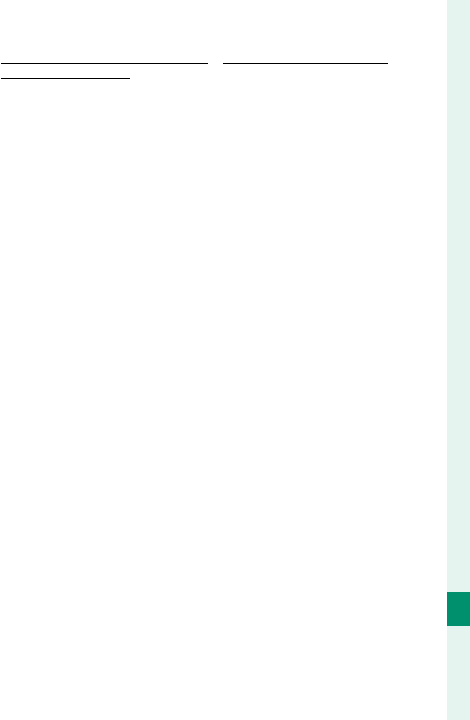
311
Technical Notes
12
For Your Safety
•
To prevent interference with the above devices, ob-
To prevent interference with the above devices, ob-
serve the following precautions.
serve the following precautions. Confi rm that the
RFID transmitter is not in operation before using
this device. Should you observe that the device
causes interference in licensed transmitters
used for RFID tracking, immediately stop using
the aff ected frequency or move the device to
another location. If you notice that this device
causes interference in low-voltage RFID tracing
systems, contact a FUJIFILM representative.
•
Do not use this device on board an aircraft.
Do not use this device on board an aircraft. Note that
Bluetooth may remain on even when the camera
is off . Bluetooth can be disabled by selecting OFF
for
D
CONNECTION SETTING> Bluetooth
SETTINGS> Bluetooth ON/OFF.
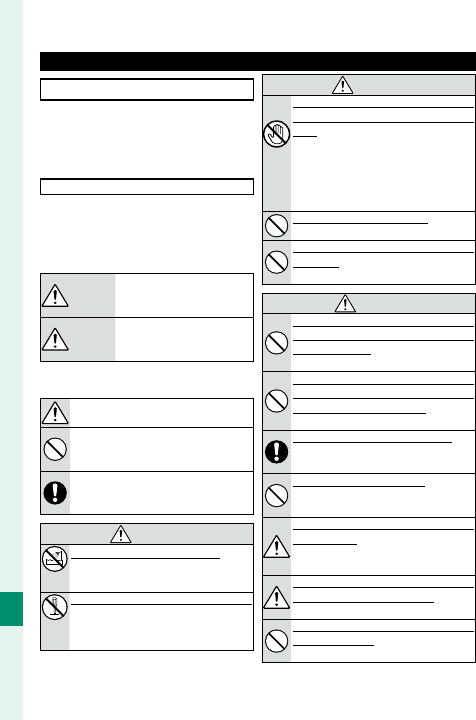
312
Technical Notes
12
For Your Safety
Be sure to read these notes before use
Safety Notes
• Make sure that you use the lens correctly. Read
these safety notes and the camera Owner’s
Manual carefully before use.
• After reading these safety notes, store them in
a safe place.
About the Icons
The icons shown below are used in this docu-
ment to indicate the severity of the injury or dam-
age that can result if the information indicated
by the icon is ignored and the product is used
incorrectly as a result.
WARNING
WARNING
This icon indicates that death
or serious injury can result if
the information is ignored.
CAUTION
CAUTION
This icon indicates that personal
injury or material damage can re-
sult if the information is ignored.
The icons shown below are used to indicate the na-
ture of the instructions which are to be observed.
Triangular icons tell you that this informa-
tion requires attention (“Important”).
Circular icons with a diagonal bar tell you
that the action indicated is prohibited
(“Prohibited”).
Filled circles with an exclamation mark in-
dicate an action that must be performed
(“Required”).
WARNING
WARNING
Do not
immerse
Do not immerse in or expose to water.
Do not immerse in or expose to water. Failure
to observe this precaution can cause a fi re
or electric shock.
Do not
disas-
semble
Do not disassemble (do not open the case).
Do not disassemble (do not open the case).
Failure to observe this precaution can
cause fi re, electric shock, or injury due to
product malfunction.
WARNING
WARNING
Do not
touch
internal
parts
Should the case break open as the result of a
Should the case break open as the result of a
fall or other accident, do not touch the exposed
fall or other accident, do not touch the exposed
parts.
parts. Failure to observe this precaution
could result in electric shock or in injury
from touching the damaged parts. Remove
the battery immediately, taking care to avoid
injury or electric shock, and take the product
to the point of purchase for consultation.
Do not place on unstable surfaces.
Do not place on unstable surfaces. The prod-
uct may fall, causing injury.
Do not view the sun through the lens or camera
Do not view the sun through the lens or camera
view nders.
view nders. Failure to observe this precaution
can cause permanent visual impairment.
CAUTION
CAUTION
Do not use or store in locations that are ex-
Do not use or store in locations that are ex-
posed to steam, or smoke or are very humid
posed to steam, or smoke or are very humid
or extremely dusty.
or extremely dusty. Failure to observe this
precaution can cause fi re or electric shock.
Do not leave in direct sunlight or in locations
Do not leave in direct sunlight or in locations
subject to very high temperatures, such as in
subject to very high temperatures, such as in
a closed vehicle on a sunny day.
a closed vehicle on a sunny day. Failure to
observe this precaution can cause fi re.
Keep out of the reach of small children.
Keep out of the reach of small children. This
product could cause injury in the hands
of a child.
Do not handle with wet hands.
Do not handle with wet hands. Failure to
observe this precaution can cause electric
shock.
Keep the sun out of the frame when shooting
Keep the sun out of the frame when shooting
backlit subjects.
backlit subjects. Sunlight focused into the
camera when the sun is in or close to the
frame can cause fi re or burns.
When the product is not in use, replace the lens
When the product is not in use, replace the lens
caps and store out of direct sunlight.
caps and store out of direct sunlight. Sunlight
focused by the lens can cause fi re or burns.
Do not carry the camera or lens while they are
Do not carry the camera or lens while they are
attached to a tripod.
attached to a tripod. The product can fall or
strike other objects, causing injury.
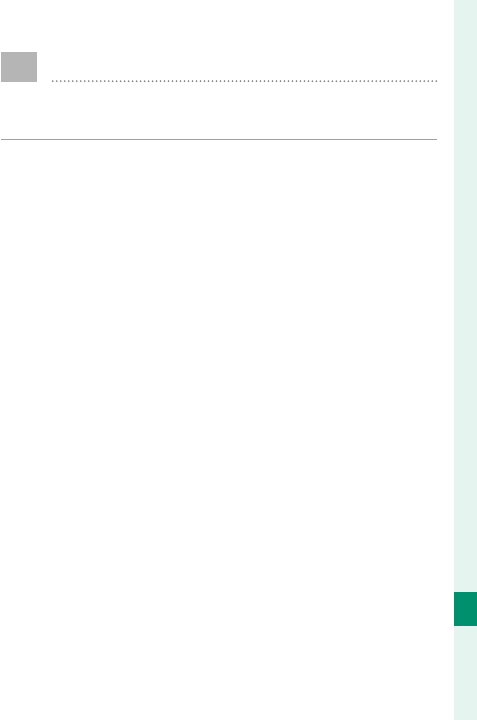
313
Technical Notes
12
Product Care
To ensure continued enjoyment of the product,
observe the following precautions.
Camera body: Use a soft, dry cloth to clean the camera
body after each use. Do not use alcohol, thinner, or
other volatile chemicals, which could discolor or de-
form the leather on the camera body. Any liquid on
the camera should be removed immediately with
a soft, dry cloth. Use a blower to remove dust from
the monitor, taking care to avoid scratches, and then
gently wipe with a soft, dry cloth. Any remaining
stains can be removed by wiping gently with a piece
of FUJIFILM lens-cleaning paper to which a small
amount of lens-cleaning uid has been applied. To
prevent dust entering the camera, replace the body
cap when no lens is in place.
Image sensor: Multiple photographs marred by spots
or blotches in identical locations may indicate the
presence of dust on the image sensor. Clean the sen-
sor using D USER SETTING> SENSOR CLEANING.
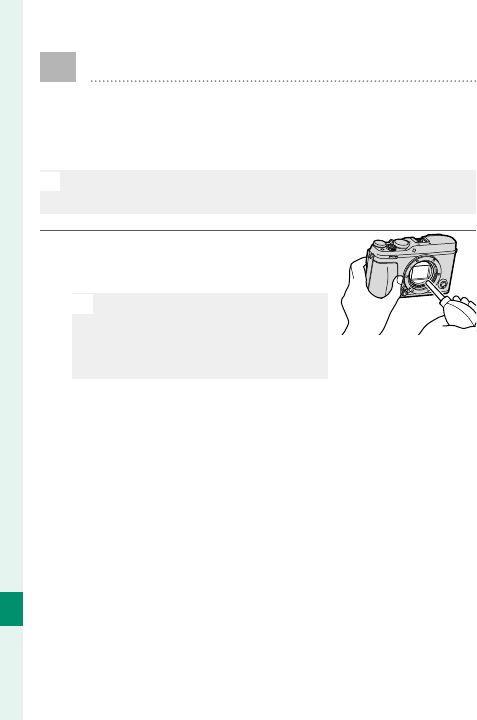
314
Technical Notes
12
Cleaning the Image Sensor
Dust that cannot be removed using D USER
SETTING> SENSOR CLEANING can be re-
moved manually as described below.
O
Note that there will be a charge to repair or replace the
image sensor if it is damaged during cleaning.
1 Use a blower (not a brush) to
remove dust from the sensor.
O
Do not use a brush or blower
brush. Failure to observe this
precaution could damage the
sensor.
2 Check whether the dust has been successfully re-
moved. Repeat Steps 1 and 2 as necessary.
3 Replace the body cap or lens.
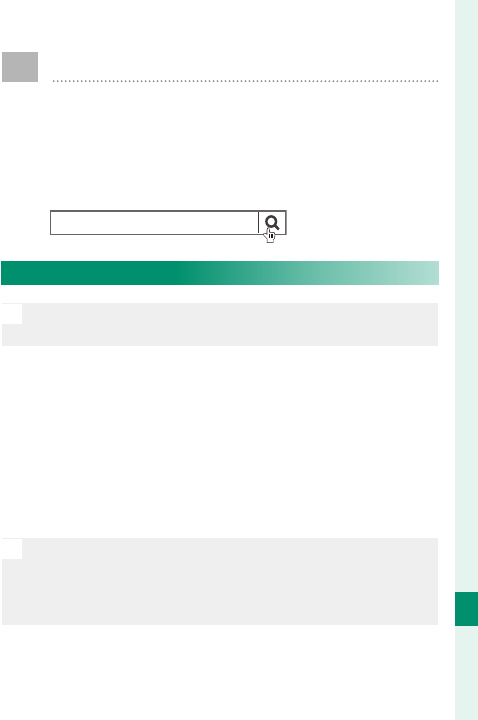
315
Technical Notes
12
Firmware Updates
Updates to product rmware may result in
changes not described in the manual. For more
information, visit:
http://www.fujifilm.com/support/digital_cameras/
software
fujilm rmware
Checking the Firmware Version
O
The camera will only display the rmware version if a
memory card is inserted.
1 Turn the camera o and check that a memory
card is inserted.
2 Turn the camera on while pressing the DISP/BACK
button. The current rmware version will be dis-
played; check the rmware version.
3 Turn the camera o .
N
To view the rmware version or update rmware for
optional accessories such as interchangeable lenses,
shoe-mounted ash units, and mount adapters, mount
the accessories on the camera.
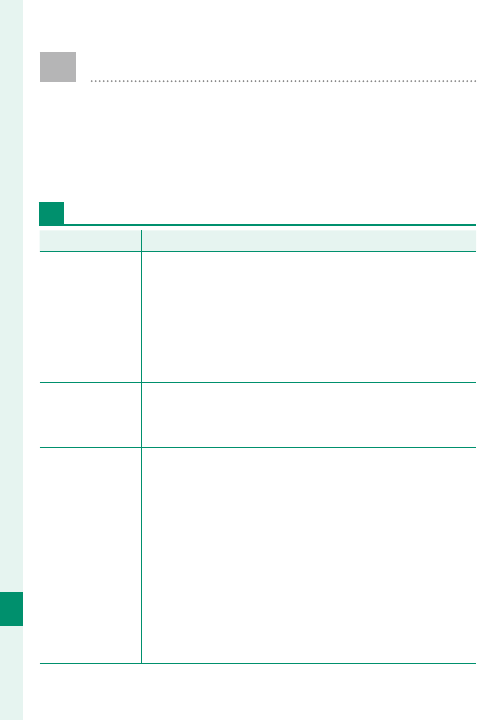
316
Technical Notes
12
Troubleshooting
Consult the table below should you encounter
problems using your camera. If you don’t nd
the solution here, contact your local FUJIFILM
distributor.
Power and Battery
Problem
Problem
Solution
Solution
The camera does
not turn on.
•
The battery is exhausted: Charge the battery
or insert
a fully-charged spare battery
(P 32).
• The battery is inserted incorrectly: Reinsert in the
correct orientation (P 37).
• The battery-chamber cover is not latched: Latch the
battery-chamber cover (P 38).
The monitor
does not turn
on.
The monitor may not turn on if the camera is turned
off and then on again very quickly. Keep the shutter
button pressed halfway until the monitor activates.
The battery runs
down quickly.
• The battery is cold: Warm the battery by placing it
in a pocket or other warm place and reinsert it in
the camera immediately before taking a picture.
• There is dirt on the battery terminals: Clean the ter-
minals with a soft, dry cloth.
• ON is selected for G AF/MF SETTING> PRE-AF:
Turn PRE-AF off (P 137).
• The battery has been charged many times: The battery
has reached the end of its charging life. Purchase
a new battery.
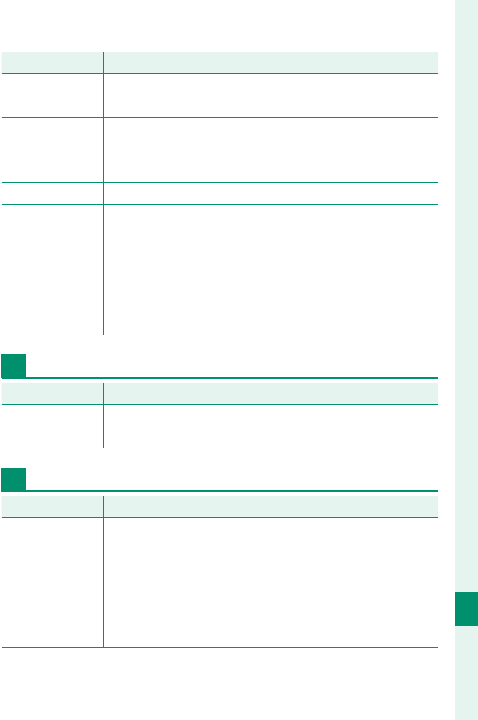
317
Technical Notes
12
Troubleshooting
Problem
Problem
Solution
Solution
The camera turns
o suddenly.
The battery is exhausted: Charge the battery
or insert a
fully-charged spare battery
(
P 32
).
Charging does
not start.
Reinsert the battery in the correct orientation
and make sure that the charger is plugged in
(P 32).
Charging is slow. Charge the battery at room temperature.
The charging
lamp blinks, but
the battery does
not charge.
• There is dirt on the battery terminals: Clean the ter-
minals with a soft, dry cloth.
• The battery has been charged many times: The battery
has reached the end of its charging life. Purchase
a new battery. If the battery still fails to charge,
contact your FUJIFILM dealer (P 294).
Menus and Displays
Problem
Problem
Solution
Solution
Display is not in
English.
Select ENGLISH for D USER SETTING>
a (P 46, 206).
Shooting
Problem
Problem
Solution
Solution
No picture is
taken when the
shutter button is
pressed.
• The memory card is full: Insert a new memory card
or delete pictures (P 36, 183).
• The memory card is not formatted: Format the mem-
ory card (P 203).
• There is dirt on the memory card contacts: Clean the
contacts with a soft, dry cloth.
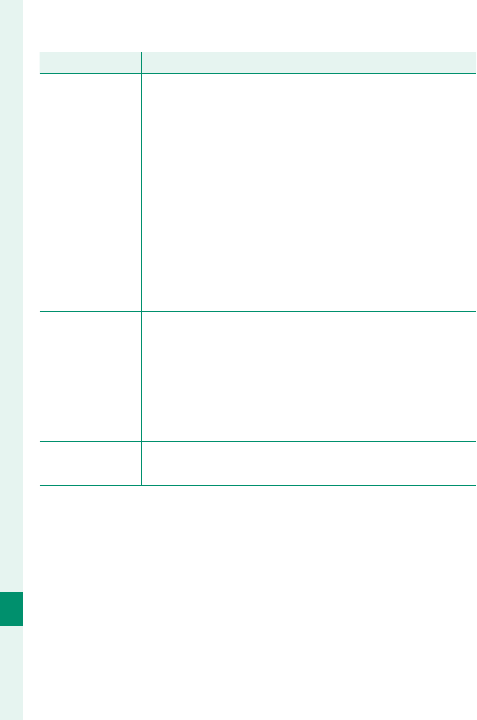
318
Technical Notes
12
Problem
Problem
Solution
Solution
No picture is
taken when the
shutter button
is pressed
(continued).
• The memory card is damaged: Insert a new memory
card (P 36).
•
The battery is exhausted: Charge the battery
or insert
a fully-charged spare battery
(
P 32
).
• The camera has turned o automatically: Turn the
camera on (P 42).
• You are using a third-party mount adapter: Select ON
for SHOOT WITHOUT LENS (P 230).
• The indicator lamp was orange when you attempted to
record a panorama: Wait until the indicator lamps
turns off (P 10).
Mottling (“noise”)
appears in the
monitor or view-
nder when the
shutter button is
pressed halfway.
Gain is increased to aid composition when the
subject is poorly lit and aperture is stopped down,
which may result in noticeable mottling when im-
ages are previewed in the displays. Images taken
with the camera are unaff ected.
The camera does
not focus.
The subject is not suited to autofocus: Use focus lock or
manual focus (P 92).
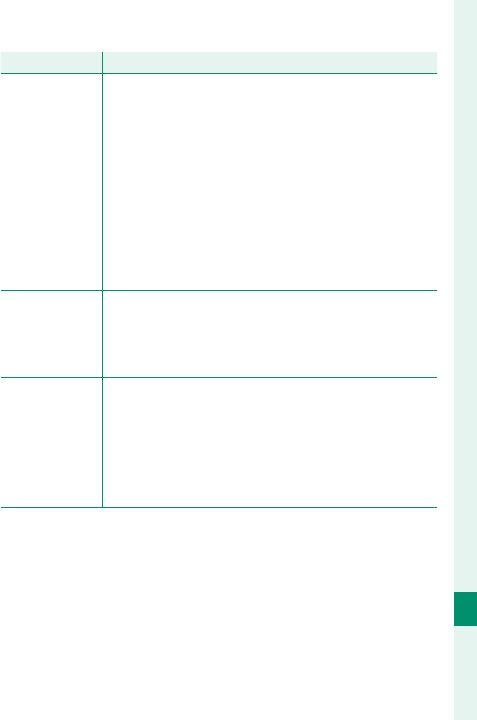
319
Technical Notes
12
Troubleshooting
Problem
Problem
Solution
Solution
No face is
detected.
• The subject’s face is obscured by sunglasses, a hat,
long hair, or other objects: Remove the obstructions
(P 139).
• The subject’s face occupies only a small area of the frame:
Change the composition so that the subject’s face
occupies a larger area of the frame (P 139).
• The subject’s head is tilted or horizontal: Ask the sub-
ject to hold their head straight (P 139).
• The camera is tilted: Keep the camera level.
• The subject’s face is poorly lit: Shoot in bright light.
Wrong subject is
selected.
The selected subject is closer to the center of the
frame than the main subject. Recompose the pic-
ture or turn face detection off and frame the picture
using focus lock (P 92).
The ash does
not re.
• The ash is disabled: Adjust settings (P 107).
• The ash is lowered: Raise the fl ash (P 107).
•
The battery is exhausted: Charge the battery
or insert
a fully-charged spare battery (P 32).
• The camera is in bracketing or continuous mode:
Select single frame mode (P 6).
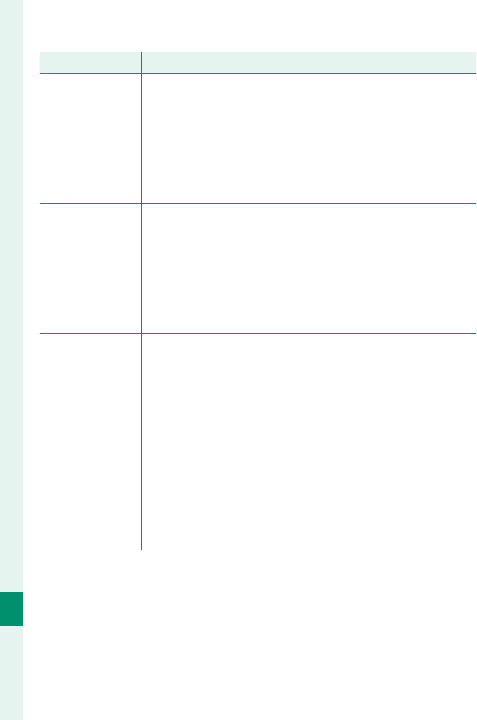
320
Technical Notes
12
Problem
Problem
Solution
Solution
The ash does
not fully light
the subject.
• The subject is not in range of the ash: Position the
subject in range of the fl ash.
• The ash window is obstructed: Hold the camera
correctly.
• Shutter speed is faster than the sync speed: Choose a
slower shutter speed (P 64, 72).
Pictures are
blurred.
• The lens is dirty: Clean the lens (P 280).
• The lens is blocked: Keep objects away from the lens
(P 49).
• s is displayed during shooting and the focus frame
is displayed in red: Check focus before shooting
(P 50).
Pictures are
mottled.
• Shutter speed is slow and the ambient temperature is
high: This is normal and does not indicate a mal-
function.
• Pixel mapping is required: Perform pixel mapping
using H IMAGE QUALITY SETTING> PIXEL
MAPPING (P 130).
• The camera has been used continuously at high tem-
peratures or a temperature warning is displayed:
Turn the camera off and wait for it to cool down
(P 42).
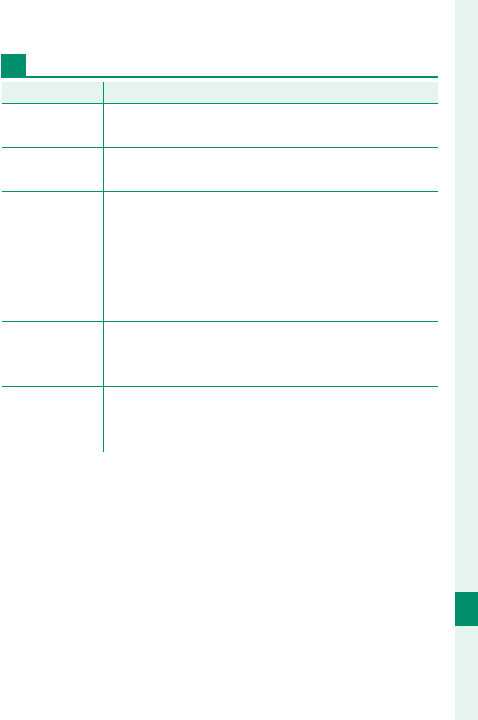
321
Technical Notes
12
Troubleshooting
Playback
Problem
Problem
Solution
Solution
Pictures are
grainy.
The pictures were taken with a diff erent make or
model of camera.
Playback zoom is
unavailable.
The pictures were created using RESIZE or with a
diff erent make or model of camera.
No sound in
movie playback.
• Playback volume is too low: Adjust playback volume
(P 213).
• The microphone was obstructed: Hold the camera
correctly during recording.
• The speaker is obstructed: Hold the camera correctly
during playback.
Selected pictures
are not deleted.
Some of the pictures selected for deletion are pro-
tected. Remove protection using the device with
which it was originally applied (P 188).
File numbering
is unexpectedly
reset.
The battery-chamber cover was opened while the
camera was on. Turn the camera off before opening
the battery-chamber cover (P 237).
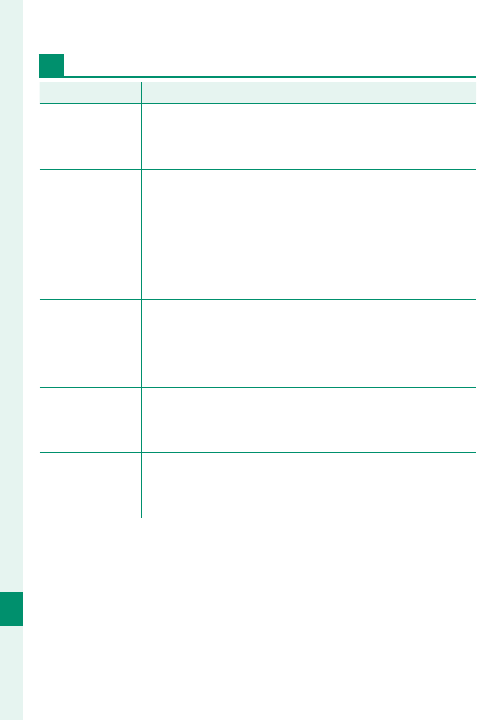
322
Technical Notes
12
Connections
Problem
Problem
Solution
Solution
The monitor is
blank.
The camera is connected to a TV: Pictures will be dis-
played on the TV instead of in the camera monitor
(P 282).
No picture or
sound on TV.
• The camera is not properly connected: Connect the
camera properly (P 282).
• Input on the television is set to “TV”: Set input to “HDMI”
(P 282).
• The volume on the TV is too low: Use the controls on
the television to adjust the volume.
Both the TV and
camera monitor
are blank.
The display mode selected with the VIEW MODE button
is EVF ONLY + E: Put your eye to the viewfi nd-
er or use the VIEW MODE button to choose another
display mode.
The computer
does not recog-
nize the camera.
Be sure the camera and computer are correctly con-
nected (P 287).
Cannot transfer
RAW or JPEG les
to computer.
Use MyFinePix Studio to transfer pictures (Windows
only; P 287).
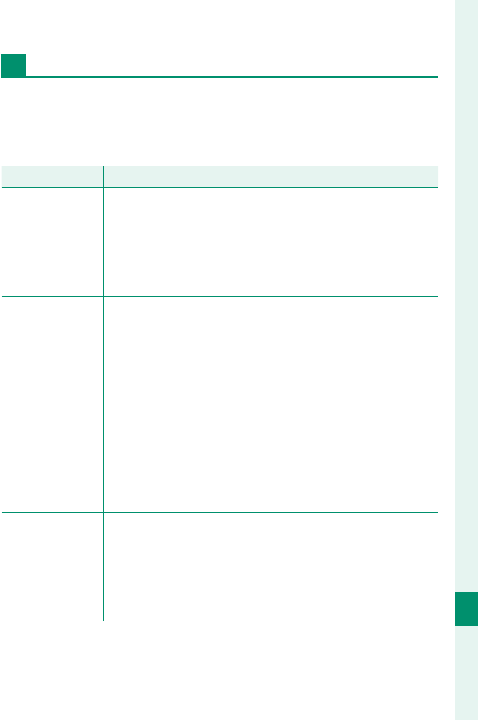
323
Technical Notes
12
Troubleshooting
Wireless Transfer
For additional information on troubleshooting wire-
less connections, visit:
http://digital-cameras.support.fujifilm.com/app?pid=x
Problem
Problem
Solution
Solution
Problem
connecting
or uploading
pictures to
smartphone.
• The smartphone is too far away: Move the devices
closer (P 284).
• Nearby devices are causing radio interference: Move
the camera and smartphone away from micro-
wave ovens or cordless phones (P 284).
Cannot upload
images.
• The smartphone is connected to another device: The
smartphone and camera can connect to only one
device at a time. End the connection and try again
(P 284).
• There are several smartphones in the vicinity: Try con-
necting again. The presence of multiple smart-
phones can make connection diffi cult (P 284).
• The current image is a movie or was created on
another device and cannot be uploaded to a
smartphone (P 284).
Smartphone
will not display
pictures.
Select ON for RESIZE IMAGE FOR
SMARTPHONE H. Selecting OFF increases
upload times for larger images; in addition, some
phones may not display images over a certain size
(P 243).
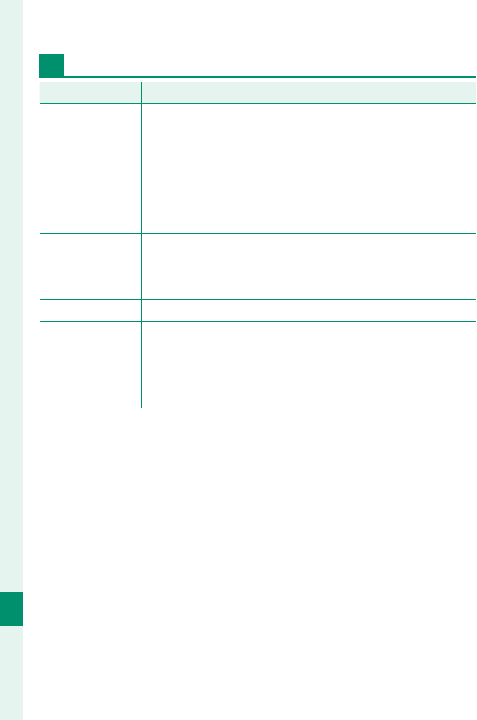
324
Technical Notes
12
Troubleshooting
Miscellaneous
Problem
Problem
Solution
Solution
The camera is
unresponsive.
• Temporary camera malfunction: Remove and rein-
sert the battery (P 36).
• The battery is exhausted: Charge the battery or insert
a fully-charged spare battery (P 32).
• The camera is connected to a wireless LAN: End the
connection.
The camera does
not function as
expected.
Remove and reinsert the battery (P 36). If the
problem persists, contact your FUJIFILM dealer.
No sound. Adjust the volume (P 210).
Pressing the
Qbutton does
not display the
quick menu.
TTL-LOCK is active: End TTL-LOCK (P 255).
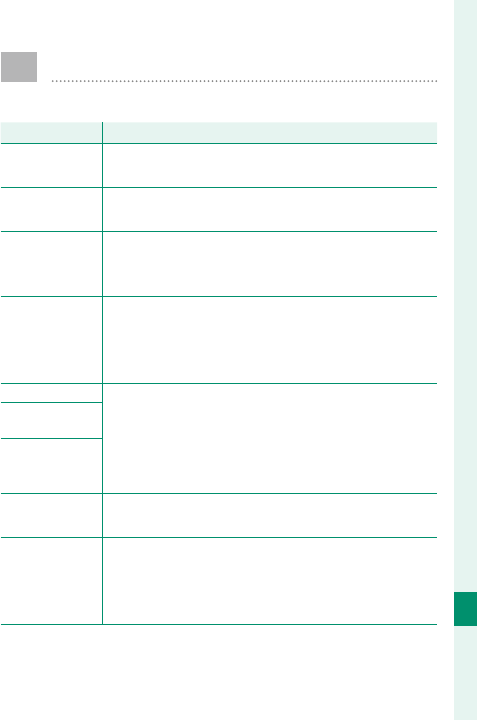
325
Technical Notes
12
Warning Messages and Displays
The following warnings appear in the display.
Warning
Warning
Description
Description
i (red) Low battery. Charge the battery or insert a ful-
ly-charged spare battery.
j (blinks red) Battery exhausted. Charge the battery or insert a
fully-charged spare battery.
s (displayed in
red with red focus
frame)
The camera cannot focus. Use focus lock to focus
on another subject at the same distance, then re-
compose the picture.
Aperture or
shutter speed
displayed in red
The subject is too bright or too dark and the pic-
ture will be over- or under-exposed. Use the fl ash
for additional lighting when taking photographs of
poorly-lit subject.
FOCUS ERROR
Camera malfunction. Turn the camera off and
then on again. If the message persists, contact a
FUJIFILM dealer.
LENS CONTROL
ERROR
TURN OFF THE
CAMERA AND
TURN ON AGAIN
NO CARD The shutter can only be released when a memory
card is inserted. Insert a memory card.
CARD NOT
INITIALIZED
•
The memory card is not formatted or the memory card has
been formatted in a computer or other device: Format
the memory card using
D
USER SETTING>
FORMAT.
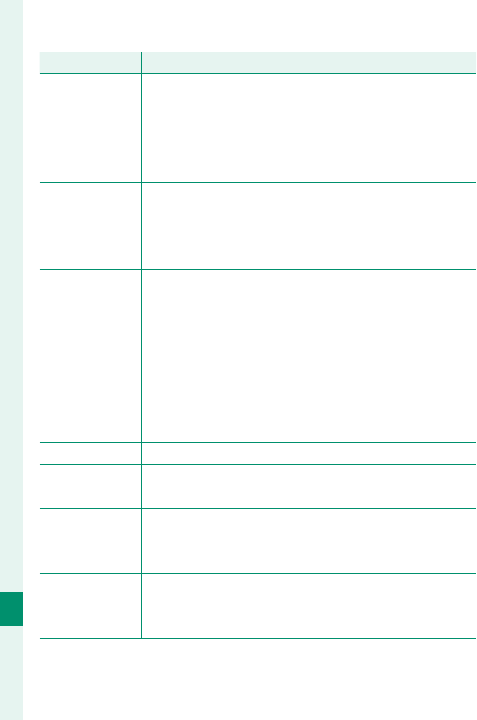
326
Technical Notes
12
Warning
Warning
Description
Description
CARD NOT
INITIALIZED
(continued)
• The memory card contacts require cleaning: Clean the
contacts with a soft, dry cloth. If the message is
repeated, format the card. If the message persists,
replace the card.
• Camera malfunction: Contact a FUJIFILM dealer.
LENS ERROR
Turn the camera off , remove the lens, and clean the
mounting surfaces, then replace the lens and turn
the camera on. If the problem persists, contact a
FUJIFILM dealer.
CARD ERROR
• The memory card is not formatted for use in the cam-
era: Format the card.
• The memory card contacts require cleaning or the memo-
ry card is damaged: Clean the contacts with a soft, dry
cloth. If the message is repeated, format the card.
If the message persists, replace the card.
• Incompatible memory card: Use a compatible card.
• Camera malfunction: Contact a FUJIFILM dealer.
PROTECTED CARD
The memory card is locked. Unlock the card.
BUSY The memory card is incorrectly formatted. Use the
camera to format the card.
b MEMORY FULL
The memory card is full and pictures cannot be
recorded. Delete pictures or insert a memory card
with more free space.
WRITE ERROR
• Memory card error or connection error: Reinsert the
card or turn the camera off and then on again. If
the message persists, contact a FUJIFILM dealer.
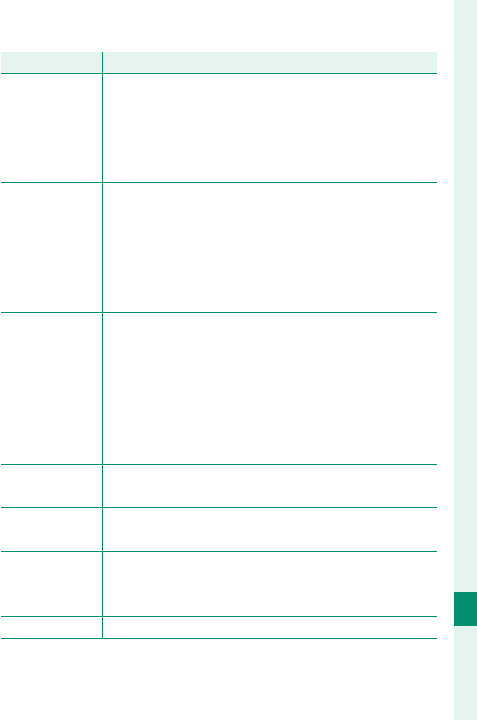
327
Technical Notes
12
Warning Messages and Displays
Warning
Warning
Description
Description
WRITE ERROR
(continued)
• Not enough memory remaining to record additional
pictures: Delete pictures or insert a memory card
with more free space.
• The memory card is not formatted: Format the mem-
ory card.
FRAME NO. FULL
The camera has run out of frame numbers (cur-
rent frame number is 999-9999). Insert a format-
ted memory card and select RENEW for D SAVE
DATA SET-UP> FRAME NO.. Take a picture to
reset frame numbering to 100-0001, then select
CONTINUOUS for FRAME NO..
READ ERROR
• The le is corrupt or was not created with the camera:
The fi le cannot be viewed.
• The memory card contacts require cleaning: Clean the
contacts with a soft, dry cloth. If the message is
repeated, format the card. If the message persists,
replace the card.
• Camera malfunction: Contact a FUJIFILM dealer.
PROTECTED
FRAME
An attempt was made to delete or rotate to a pro-
tected picture. Remove protection and try again.
CAN NOT CROP The picture is damaged or was not created with the
camera.
DPOF FILE ERROR
Print orders can contain no more than 999 pictures.
Copy any additional pictures you wish to print to an-
other memory card and create a second print order.
CAN NOT ROTATE The selected picture cannot be rotated.
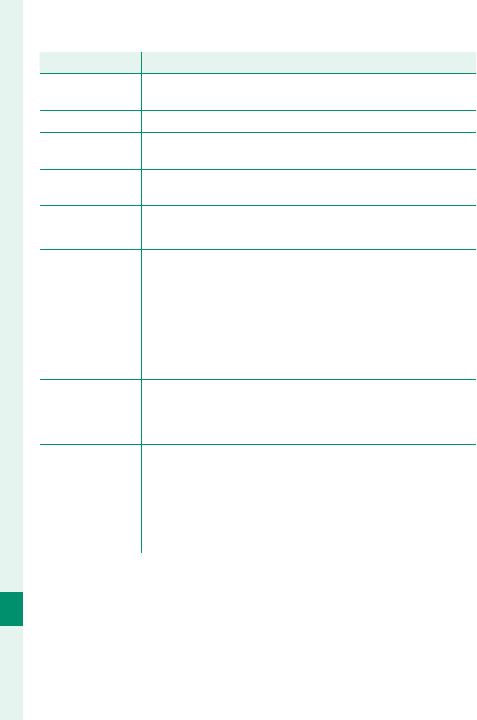
328
Technical Notes
12
Warning Messages and Displays
Warning
Warning
Description
Description
F CAN NOT
ROTATE Movies cannot be rotated.
CAN NOT SET DPOF
The picture cannot be printed using DPOF.
F CAN NOT SET
DPOF Movies cannot be printed using DPOF.
F CANNOT
EXECUTE Red-eye removal cannot be applied to movies.
m CANNOT
EXECUTE
Red-eye removal cannot be applied to pictures cre-
ated with other devices.
MISMATCH:
4K MODE AND
EXTERNAL
MONITOR
CHANGE MOVIE
MODE
The movie mode selected with the camera is not
compatible with the device to which the camera is
connected via HDMI. Try selecting a diff erent movie
mode.
p (yellow)
Turn the camera off and wait for it to cool. Mottling
may increase in pictures taken when this warning
is displayed.
p (red)
Turn the camera off and wait for it to cool. While
this warning is displayed, movies cannot be re-
corded, mottling may increase, and performance,
including frame advance rate and display quality,
may drop.
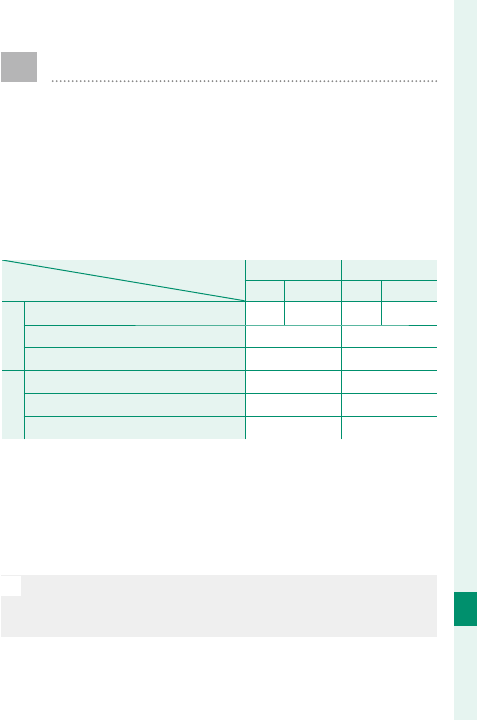
329
Technical Notes
12
Memory Card Capacity
The following table shows the recording time
or number of pictures available at di erent
image sizes. All gures are approximate; le
size varies with the scene recorded, producing
wide variations in the number of les that can
be stored. The number of exposures or length
remaining may not diminish at an even rate.
Capacity
Capacity
T
T
8GB
8GB
16GB
16GB
FINE
FINE
NORMAL
NORMAL
FINE
FINE
NORMAL
NORMAL
Photos
Photos
O
O
3
3
∶
∶
2
2540 800 1110 1660
RAW (UNCOMPRESSED)
RAW (UNCOMPRESSED) 150 320
RAW (LOSSLESS COMPRESSED)
RAW (LOSSLESS COMPRESSED) 310 640
Movies
Movies
1
1
U
U
2160/29.97P, 25P, 24P, 23.98P
2160/29.97P, 25P, 24P, 23.98P
2
2 9 minutes 20 minutes
i
i
1080/59.94P, 50P, 29.97P, 25P, 24P, 23.98P
1080/59.94P, 50P, 29.97P, 25P, 24P, 23.98P
3
3 26 minutes 52 minutes
h
h
720/59.94P, 50P, 29.97P, 25P, 24P, 23.98P
720/59.94P, 50P, 29.97P, 25P, 24P, 23.98P
4
4 51 minutes 103 minutes
1 Use a UHS speed class 3 card or better.
2 Individual movies cannot exceed 10 minutes in length, or 30 min-
utes if fi lmed using a power booster grip.
3 Individual movies cannot exceed 15 minutes in length, or 30 min-
utes if fi lmed using a power booster grip.
4 Individual movies cannot exceed 30 minutes in length.
O
Although movie recording will continue without interruption
when the le size reaches 4 GB, subsequent footage will be
recorded to a separate le which must be viewed separately.
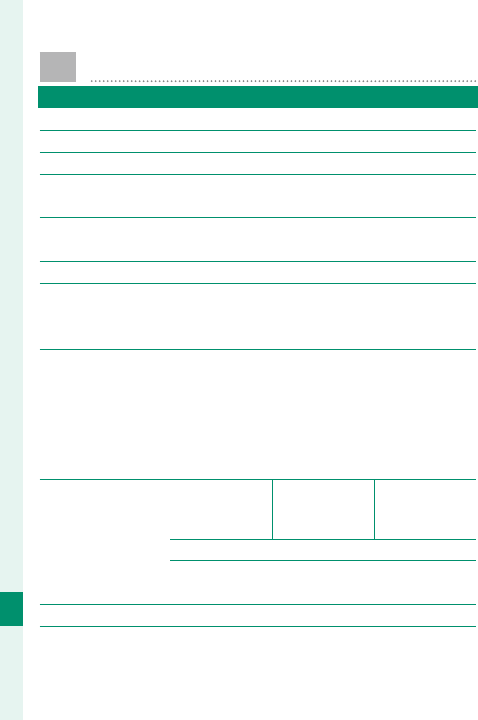
330
Technical Notes
12
Speci cations
System
Model FUJIFILM X-E3
Product Number FF170001
E ective pixels Approx. 24.3 million
Image sensor 23.5 mm× 15.6 mm (APS-C), X-Trans CMOSIII
sensor with primary color fi lter
Storage media FUJIFILM-recommended SD/SDHC/SDXC
memory cards
Memory card slot SD memory card slot (UHS-1)
File system Compliant with Design Rule for Camera File
System (DCF), Exif 2.3, and Digital Print Order
Format (DPOF)
File format • Still pictures: Exif 2.3 JPEG (compressed); RAW
(original RAF format, uncompressed or com-
pressed using a lossless algorithm; special pur-
pose software required); RAW+JPEG available
• Movies: H.264 standard with stereo sound (MOV)
• Voice memo: Stereo (WAVE)
Image size
O 3∶2 (6000 × 4000)
O 16∶9 (6000 × 3376)
O 1∶1 (4000 × 4000)
P 3∶2 (4240 × 2832)
P 16∶9 (4240 × 2384)
P 1∶1 (2832 × 2832)
Q 3∶2 (3008 × 2000)
Q 16∶9 (3008 × 1688)
Q 1∶1 (2000 × 2000)
RAW (6000 × 4000)
O
panorama
: vertical (2160 × 9600)/horizontal (9600 × 1440)
P
panorama
: vertical (2160 × 6400)/horizontal (6400 × 1440)
Lens mount FUJIFILM X mount
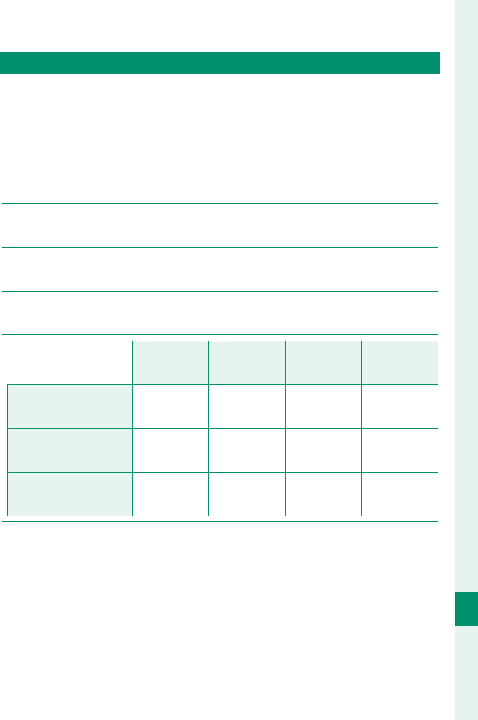
331
Technical Notes
12
Speci cations
System
Sensitivity • Still pictures: Standard output sensitivity equiv-
alent to ISO 200 – 12800 in increments of ⁄EV;
AUTO; extended output sensitivity equivalent
to ISO 100, 125, 160, 25600, or 51200
• Movies: Standard output sensitivity equivalent
to ISO 200 – 12800 in increments of ⁄EV; AUTO
Metering 256-segment through-the-lens (TTL) metering;
MULTI, SPOT, AVERAGE, CENTER WEIGHTED
Exposure control Programmed AE (with program shift); shutter-pri-
ority AE; aperture-priority AE; manual exposure
Exposure compensation
•
Still pictures: −5EV – +5EV in increments of ⁄EV
• Movies: −2EV – +2EV in increments of ⁄EV
Shutter speed
Mode P
Mode P
Mode A
Mode A
Modes S
Modes S
and M
and M
Bulb
Bulb
Mechanical shutter
Mechanical shutter 4s to
¼ s
30s to
¼ s
15min.
to
¼ s
Max. 60min.
Electronic shutter
Electronic shutter 4s to
⁄s
30s to
⁄s
15min.
to
⁄s Fixed at 1s
Mechanical+
Mechanical+
electronic
electronic
4s to
⁄s
30s to
⁄s
15min.
to
⁄s
Max. 60 min.
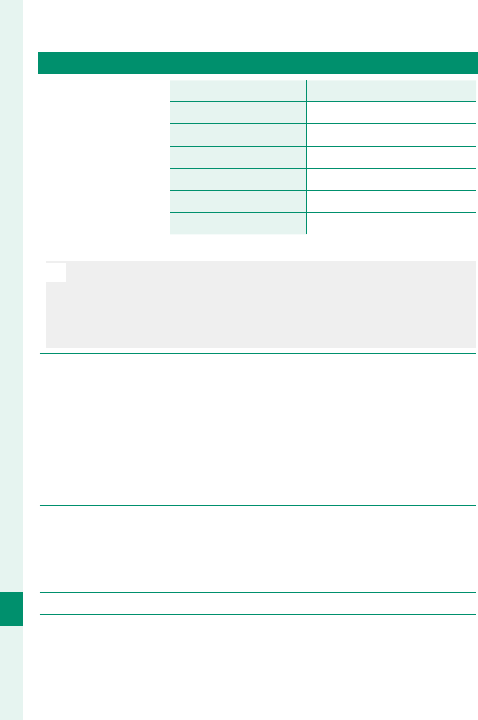
332
Technical Notes
12
System
Continuous
Frame rate (JPEG)
Frame rate (JPEG)
Frames per burst
Frames per burst
14fps
14fps
*
* Up to approximately 35
11fps
11fps
*
*Up to approximately 50
8.0fps
8.0fps Up to approximately 53
5.0fps
5.0fps Up to approximately 56
4.0fps
4.0fps Up to approximately 58
3.0fps
3.0fps Up to approximately 62
* Available with electronic shutter only.
O
The frame rate varies with shooting conditions and the
number of images recorded. In addition, the frame rate
and number of frames per burst may vary depending
on the type of memory card used.
Focus • Mode: Single or continuous AF; manual focus
with focus ring
• Focus-area selection: SINGLE POINT, ZONE,
WIDE/TRACKING, ALL
• Autofocus system: Intelligent hybrid AF (TTL
contrast-detect/phase-detection AF) with
AF-assist illuminator
White balance Custom 1, Custom 2, Custom 3, color tempera-
ture selection, auto, direct sunlight, shade, day-
light fl uorescent, warm white fl uorescent, cool
white fl uorescent, incandescent, underwater
Self-timer Off , 2 sec., 10 sec.
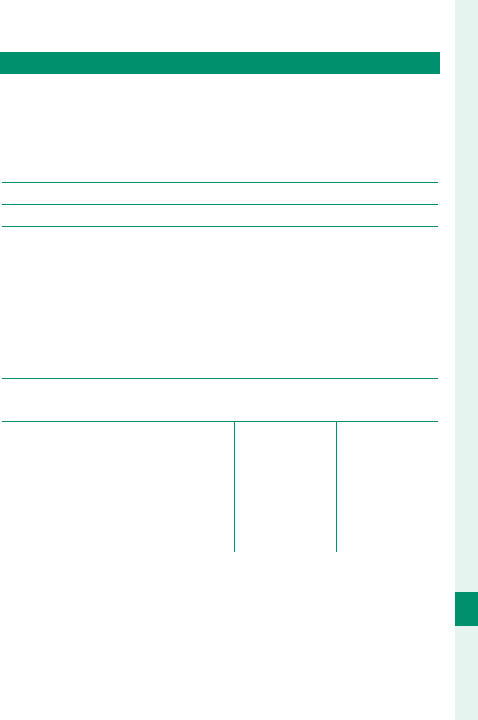
333
Technical Notes
12
Speci cations
System
Flash mode •
MODE: TTL MODE (FLASH AUTO, STANDARD,
SLOW SYNC.), MANUAL, COMMANDER, OFF
• SYNC. MODE: 1ST CURTAIN, 2ND CURTAIN
• RED
EYE
REMOVAL: e FLASH+REMOVAL,
L FLASH, d REMOVAL, OFF
Hot shoe Accessory shoe with TTL contacts
Sync contact X contact; supports sync speeds as fast as ⁄s
View nder 0.39-in., 2,360k-dot color OLED viewfi nder
with diopter adjustment (−4 to +2 m−1); mag-
nifi cation 0.62× with 50 mm lens (35 mm for-
mat equivalent) at infi nity and diopter set to
−1.0 m−1; diagonal angle of view approximate-
ly 30.0° (horizontal angle of view approximately
25.0°); eye point approx. 17.5 mm
LCD monitor Fixed 3.0-in/7.6cm, 1040k-dot color touch-
screen LCD monitor
Movies
(with stereo sound)
U
2160/29.97P
i
1080/59.94P
h
720/59.94P
U
2160/25P
i
1080/50P
h
720/50P
U
2160/24P
i
1080/29.97P
h
720/29.97P
U
2160/23.98P
i
1080/25P
h
720/25P
i
1080/24P
h
720/24P
i
1080/23.98P
h
720/23.98P
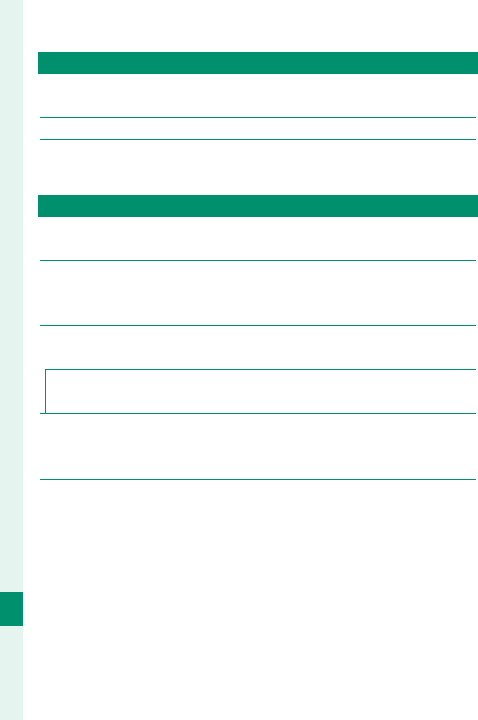
334
Technical Notes
12
Input/output terminals
Digital input/output USB 2.0 High-Speed
Micro USB connector (Micro-B)
HDMI output HDMI Micro connector (Type D)
Microphone/remote
release connector
⌀2.5 mm 3-pole mini jack
Power supply/other
Power supply NP-W126S rechargeable battery (supplied with
camera)
Camera size
(W × H × D)
121.3 mm× 73.9 mm× 42.7 mm (32.4 mm
excluding projections, measured at thinnest part)/
4.78 in.× 2.91 in.× 1.68 in. (1.28 in.)
Camera weight Approx. 287 g/10.1 oz., excluding battery,
accessories, and memory card
Shooting weight Approx. 337 g/11.9 oz., including battery and
memory card
Operating conditions • Temperature: 0 °C to +40 °C/
+32 °F to +104 °F
• Humidity: 10% to 80% (no condensation)
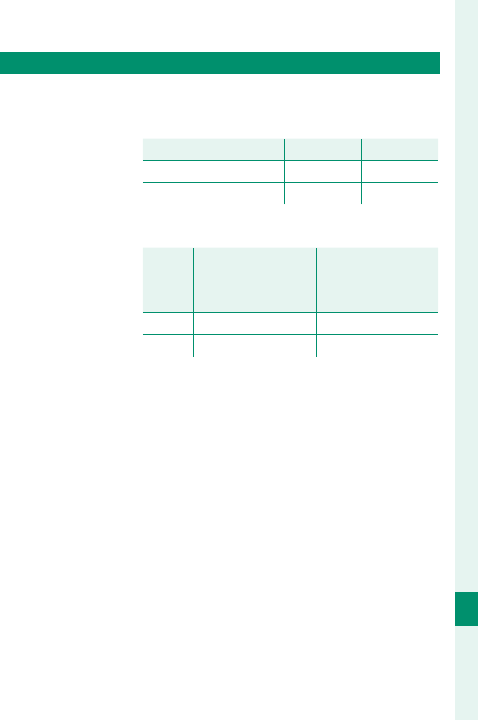
335
Technical Notes
12
Speci cations
Power supply/other
Battery life • Battery type: NP-W126S
• Photographs: The number of frames varies
with the option selected for PERFORMANCE:
PERFORMANCE
PERFORMANCE
LCD
LCD
EVF
EVF
HIGH PERFORMANCE Approx. 260 Approx. 260
STANDARD Approx. 350 Approx. 350
• Movies: The length of footage that can be re-
corded varies with the movie mode:
Mode
Mode
Actual Battery life
Actual Battery life
of movie capture
of movie capture
Continuance
Continuance
Battery life of
Battery life of
movie capture
movie capture
UApprox. 50minutes Approx. 70minutes
iApprox. 60minutes Approx. 95minutes
CIPA standard, measured in mode P, using fully
charged battery (NP-W126S), XF35mmF1.4 R
lens, and SD memory card.
Note: Battery life varies with battery charge lev-
el and will decline at low temperatures.
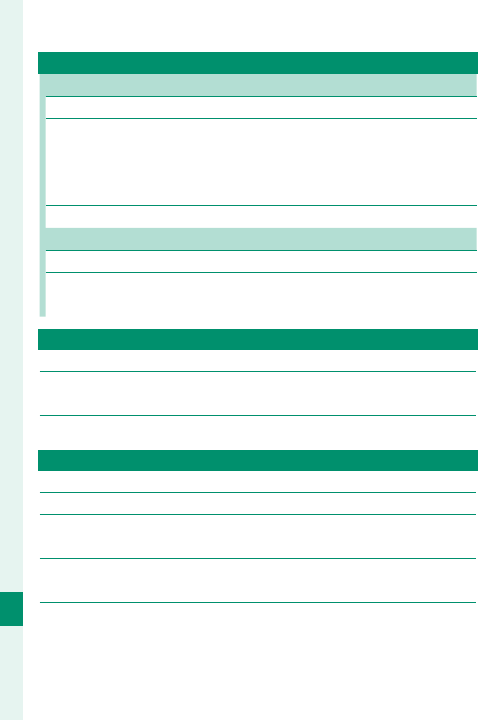
336
Technical Notes
12
Wireless transmitter
Wireless LAN
Standards IEEE 802.11b/g/n (standard wireless protocol)
Operating frequency
(center frequency)
• U. S. A., Canada, Taiwan: 2,412 MHz–2,462 MHz
(11 channels)
• Other countries: 2,412 MHz–2,472 MHz (13
channels)
Access protocols Infrastructure
Bluetooth®
Standards Bluetooth version 4.0 (Bluetooth Low Energy)
Operating frequency
(center frequency)
2,402MHz–2,480MHz
EF-X8 shoe-mounted ash unit
Guide number GN8 (ISO100), GN11 (ISO200)
Dimensions
(W × H × D)
39.7 mm× 24.2 mm× 63.4 mm/
1.6 in.× 1.0 in.× 2.5 in.
Weight Approx. 41 g/1.4 oz.
NP-W126S rechargeable battery
Nominal voltage 7.2 V
Nominal capacity 1260 mAh
Operating
temperature
0 °C to +40 °C/
+32 °F to +104 °F
Dimensions
(W × H × D)
36.4 mm× 47.1 mm× 15.7 mm/
1.4 in.× 1.9 in.× 0.6 in.
Weight Approx. 47 g/1.7 oz.
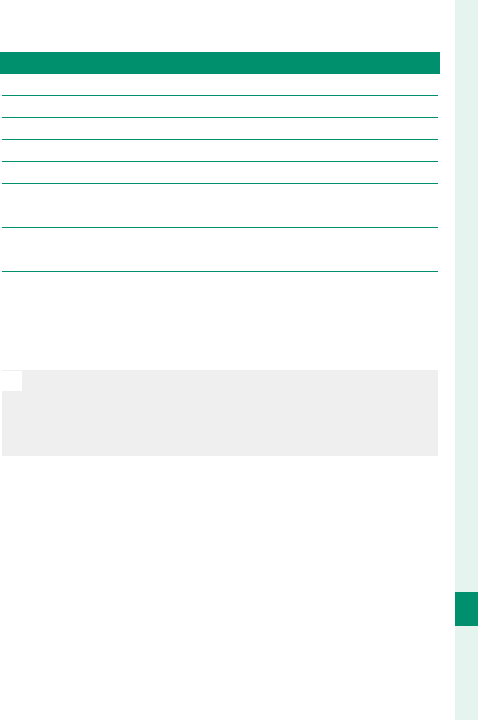
337
Technical Notes
12
Speci cations
BC-W126 battery charger
Rated input 100 V – 240 V AC, 50/60 Hz
Input capacity 13 –21 VA
Rated output 8.4 V DC, 0.6 A
Supported batteries NP-W126S rechargeable batteries
Charging time Approx. 150 minutes (+20 °C/+68 °F)
Operating
temperature
5 °C to +40 °C/
+41 °F to +104 °F
Dimensions
(W × H × D)
65 mm × 91.5 mm × 28 mm/
2.6 in. × 3.6 in. × 1.1 in., excluding projections
Weight Approx. 77 g/2.7 oz.
Weight and dimensions vary with the country or region of sale.
Labels, menus, and other displays may diff er from those on the
actual camera.
O
Speci cations and performance are subject to change
without notice. FUJIFILM will not be held liable for any
errors this manual may contain. The appearance of the
product may di er from that described in this manual.
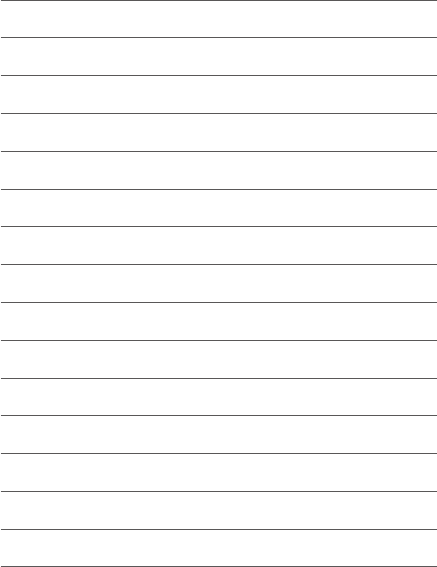
338
MEMO
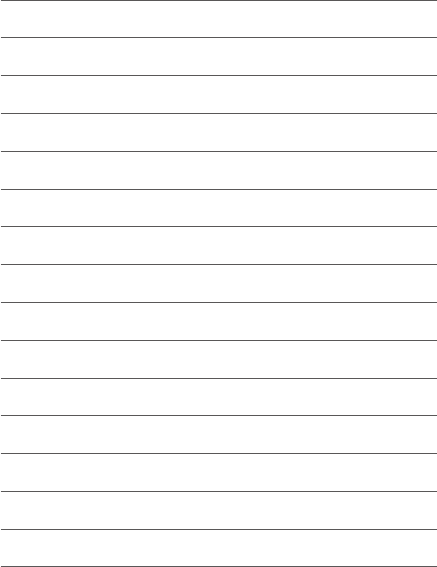
339
MEMO
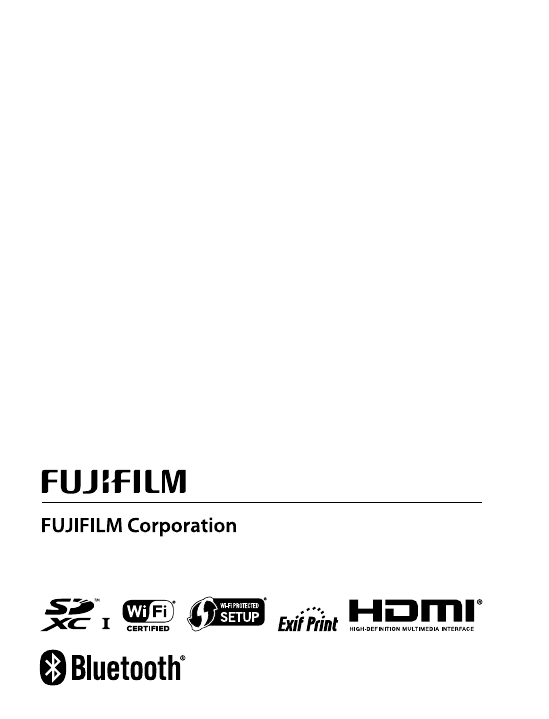
7-3, AKASAKA 9-CHOME, MINATO-KU, TOKYO 107-0052, JAPAN
http://www.fujifilm.com/products/digital_cameras/index.html