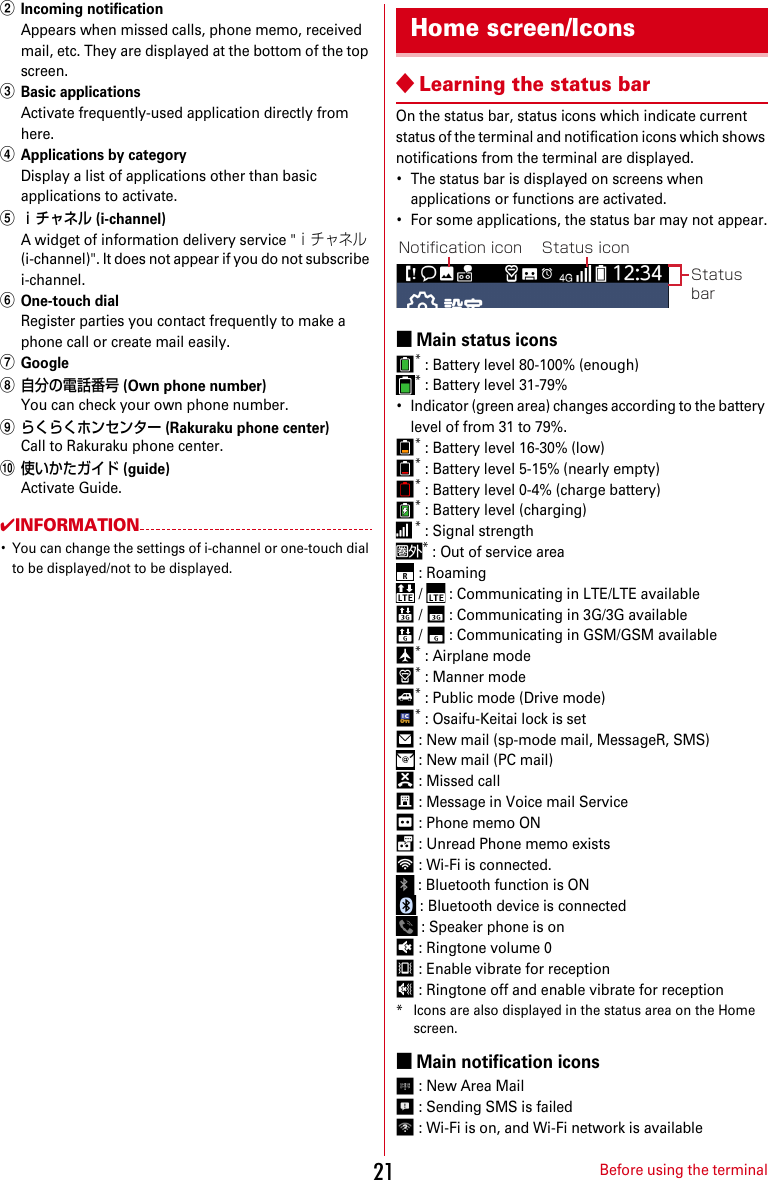Fujitsu F03K Mobile Phone User Manual JP ver01 part 1
Fujitsu Limited Mobile Phone User Manual JP ver01 part 1
Fujitsu >
Contents
- 1. User_Manual_JP part1
- 2. User_Manual_JP part2
- 3. User_Manual_JP part3
- 4. User_Manual_JP part4
- 5. User_Manual_JP part5
- 6. User_Manual_JP part6
- 7. User_Manual_JP ver01_part 1
- 8. User_Manual_JP ver01_part 2
- 9. User_Manual_JP part 1
- 10. User_Manual_JP part 2
- 11. User_Manual_JP part 3
- 12. User_Manual_JP part 4
- 13. User_Manual_JP part 5
User_Manual_JP ver01_part 1
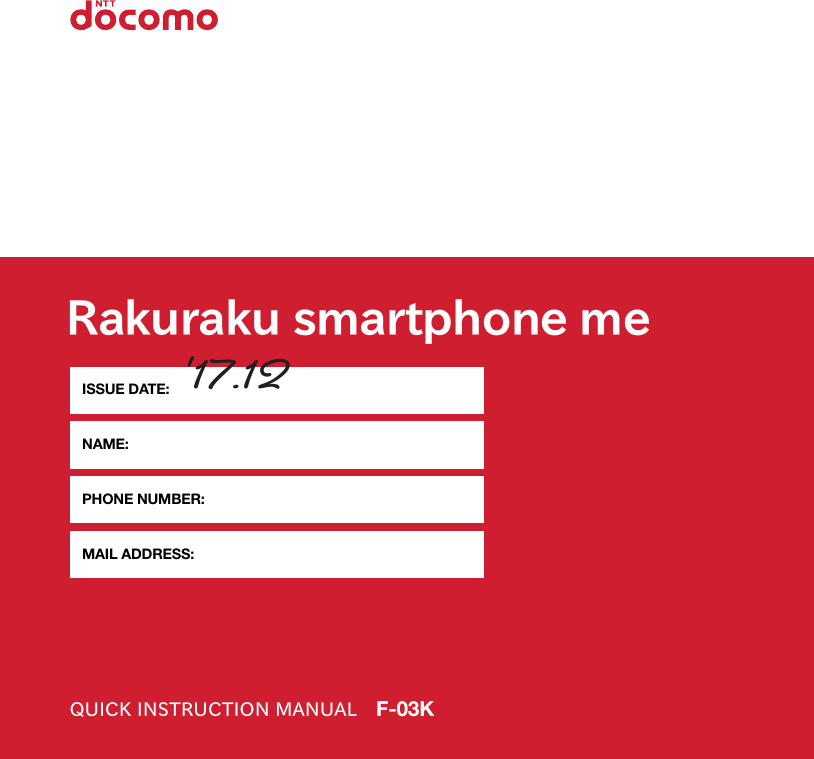
![IntroductionThank you for purchasing "F-03K" mobile terminal.Before using your terminal, or when necessary, read this manual to ensure safe use and handling.ManualsViewing this manual・"F-03K" mobile terminal is usually referred to as "the terminal".・The images or illustration used in this manual are examples. They may differ from the actual displays.・"Authenticate" indicates the operating procedure for entering security code or password depending on functions.・In some step descriptions, pressing button is shown by illustration (→p.14).・Main operations are provided. A part of operation steps is simplified in the descriptions.・Unauthorized copying of parts of or this entire manual is prohibited.・The contents in this manual, URL and contents are subject to change without prior notice."かんたん操作ガイド (Kantan operation guide)" (booklet)This manual provides main functions and operations for the terminal. Operate according to the explanation to use basic function of F-03K."らくらくスマートフォンmeをお使いになる前に (Before using Raku raku smartphone me)" (booklet)This manual provides important information for using the terminal. For attaching docomo nano UIM card, microSD card, battery pack or charging, refer to this booklet."使いかたガイド (User's guide)" (installed in the terminal)This manual provides detailed information and operations of the functions.<Step>From the Home screen, [使いかたガイド (User's guide)]eSearch method"Instruction manual" (PDF file)This manual provides detailed information and operations of the functions.<From a PC>https://www.nttdocomo.co.jp/support/trouble/manual/download/index.html*You can download the latest information.On the Home screen, touch .Describes operation result and complemental explanation.1FromtheHomescreen,[メール(Mail)]Touch .[送受信履歴(Sentandreceivedlogs)]2Touch [送信した人 (Sender)] or [受信した人 (Recipient)]according to your purpose.[受信した人(Recipient)]/[送信した人(Sender)]A log list appears.・To delete all logs, touch [受信履歴を削除する (Delete received log)]/[送信履歴を削除する (Delete Sent log)].・Select a log to create mail, register/add to phonebook or delete.](https://usermanual.wiki/Fujitsu/F03K.User-Manual-JP-ver01-part-1/User-Guide-3679312-Page-2.png)
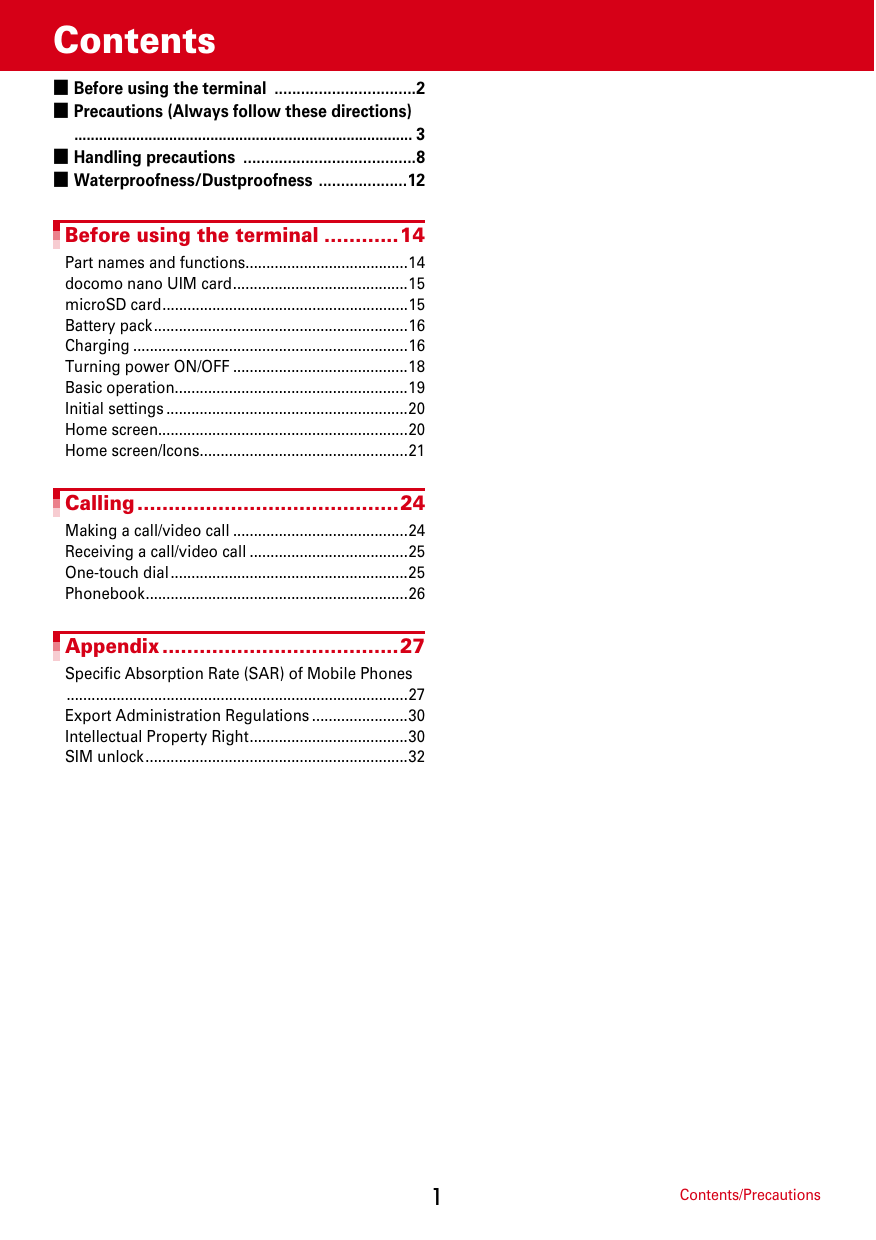
![Contents/Precautions2・This terminal supports LTE, W-CDMA, GSM/GPRS, Wireless LAN System.・Because your terminal uses wireless transmission, it may not function in locations where it is difficult for radio waves to penetrate, such as tunnels, underground passages and some buildings, in areas where radio waves are weak, or out of Xi and FOMA service area. Even when you are high up in a tall building or condominium and nothing blocks your view outside, your terminal may not be able to receive or transmit signals. Also, communication may be interrupted even when there are strong radio waves with 4 signal status icons on the terminal and you are not moving (traveling).・Because your terminal uses radio waves to communicate, it is possible that a third party may attempt to tap your calls. However, the LTE, W-CDMA, GSM/GPRS automatically applies a confidential communication function to all calls, so even if a third party could somehow tap a call, they only hear noise.・Your terminal encodes voice communication as digital data. When you are operating your terminal while moving to a location subject to weaker radio wave conditions, the transmitted digital data may not be correctly decoded and as a result the decoded voice may differ somewhat from the actual voice.・Maintain a separate record of the data you saved in the terminal. Note that DOCOMO assumes no responsibility for any loss of saved contents of data resulting from malfunction, repair, changing of the model or other handling of the terminal.・In the terminal, as it is for a PC, some applications that you install may give instability of the operation, or may send your location information or personal information registered to the terminal to outside via the Internet and the information may be used improperly. Please thoroughly check a provider and operation status of the application etc. which you want to use beforehand and then use it.・You are recommended to save important data to microSD card. or a PC.・This terminal supports FOMA Plus-Area and FOMA HIGH-SPEED Area.・The terminal does not support i-mode sites (programs) or i-αppli.・You can use the terminal only with docomo nano UIM card. If you have a UIM or FOMA card, bring it to a docomo Shop to replace.・Even in Manner mode, shutter sound, auto focus lock sound for camera shooting, and count down sound for self timer are emitted.・To check your own phone number, touch [自分の電話番号 (My own phone number)] on the Home screen.・The terminal automatically performs communication for some functions, for example, to synchronize data, check the latest software or maintain connection with the server. If you transmit a large amount of data such as downloading applications or watching video, a packet communication charge becomes high. Subscription of packet flat-rate service is highly recommended.・Depending on the applications or service you use, packet communication charge may be applied even in Wi-Fi communication.・The software on the terminal can be updated with the latest information.・Improving the terminals quality may be included in the software update.・Display is manufactured by taking advantage of highly advanced technology but some dots may be always or never lit. Note that, this shows characteristics of liquid crystal displays and not defects in the terminals.・When the memory of the microSD card or the terminal is almost full, running application may not operate normally. In this case, delete saved data.・In the terminal, only specified applications such as sp-mode mail, i-channel, etc. are available. Downloading applications from Google Play and using them are not available.・If your terminal is lost, change your password or disable your PC mail accounts using a PC to prevent other persons from using them.・Set the screen lock to ensure the security of your terminal for its loss.・The terminal supports only sp-mode, mopera U and Business mopera Internet. Other providers are not supported.・For details on usage fee, refer to https://www.nttdocomo.co.jp/english/.Before using the terminal](https://usermanual.wiki/Fujitsu/F03K.User-Manual-JP-ver01-part-1/User-Guide-3679312-Page-4.png)
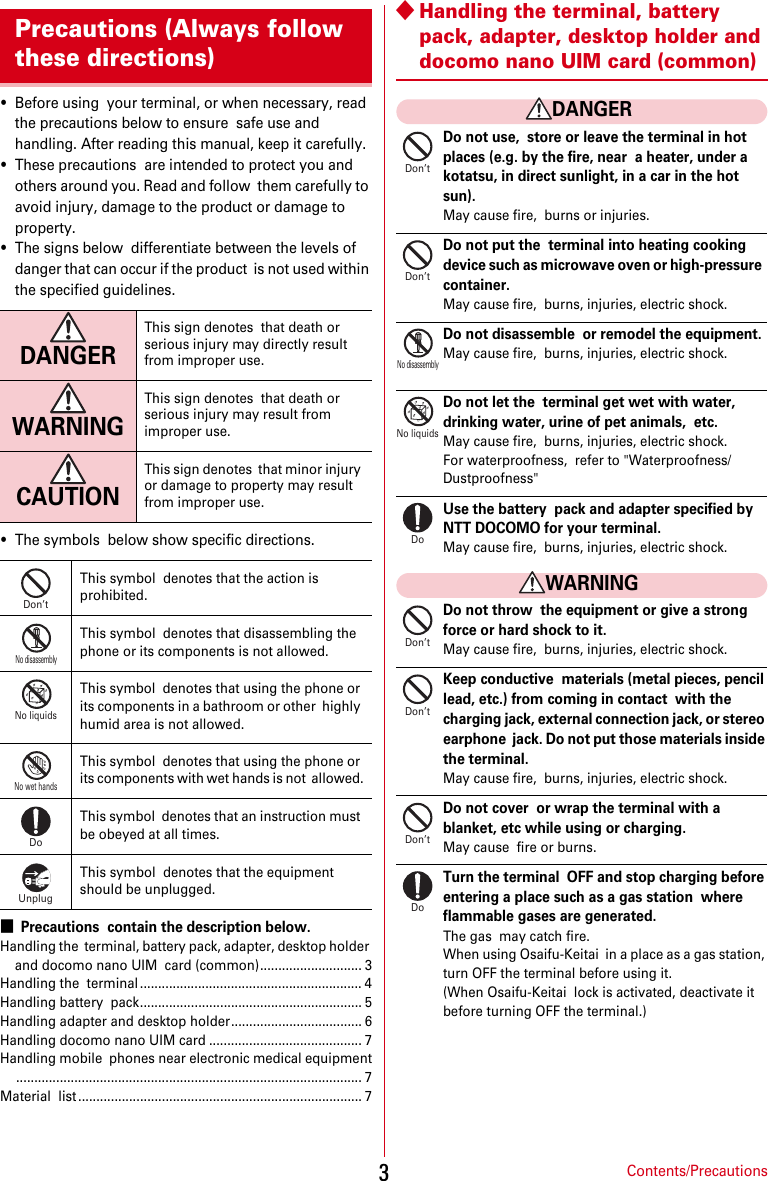
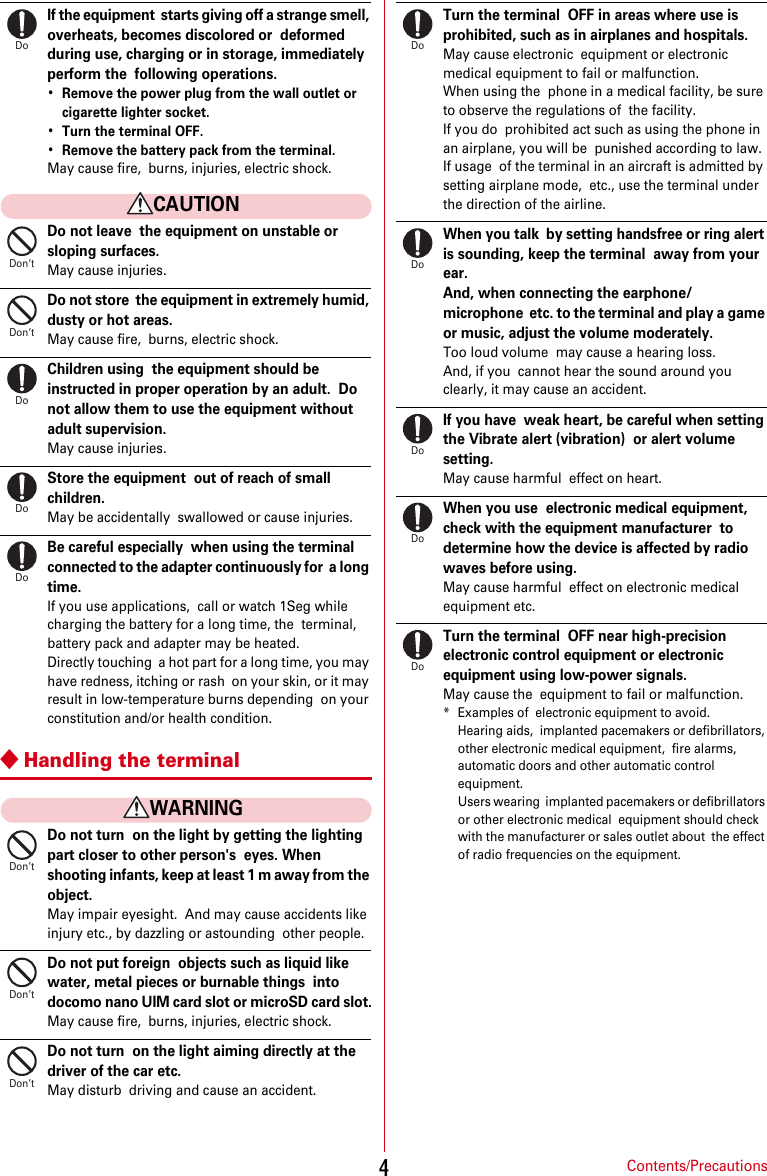

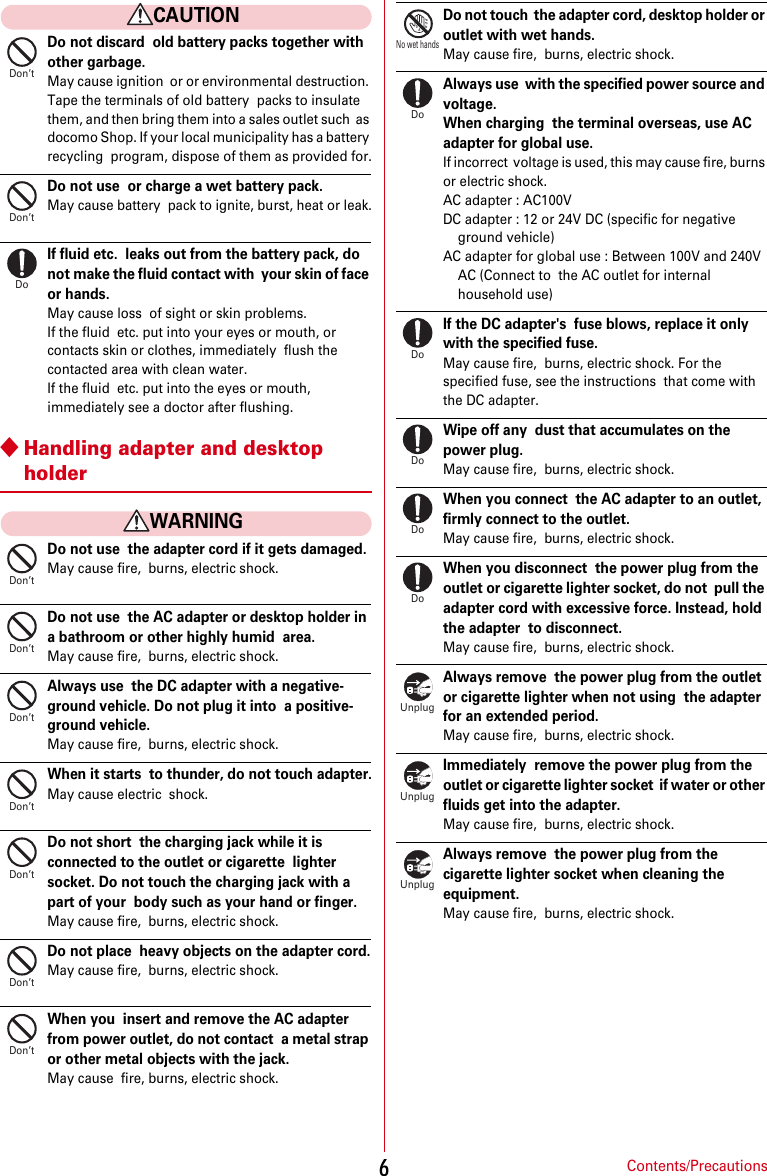
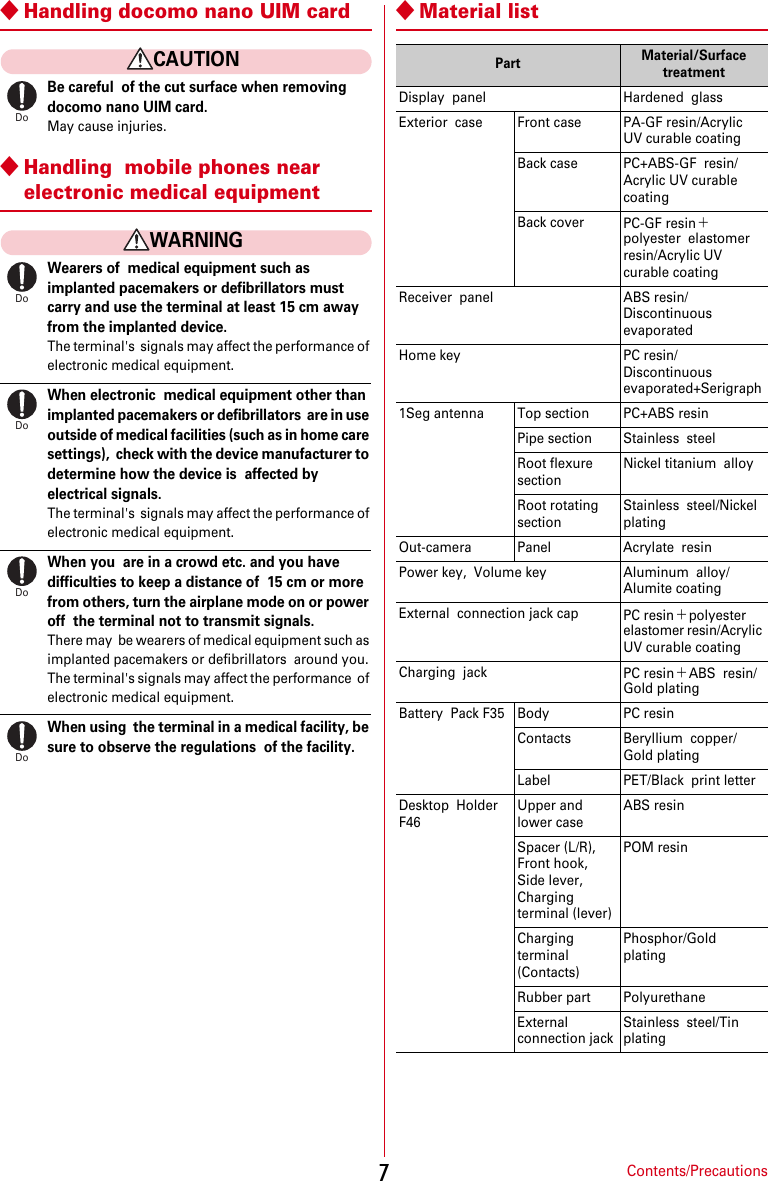
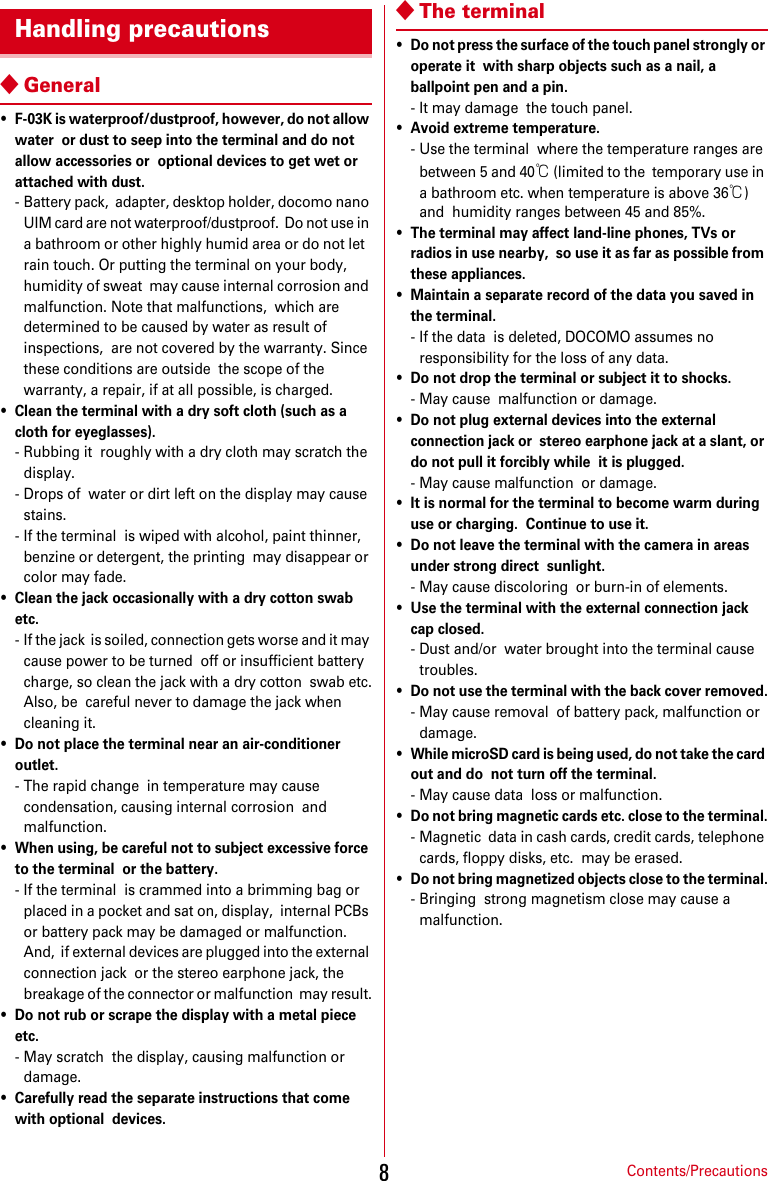
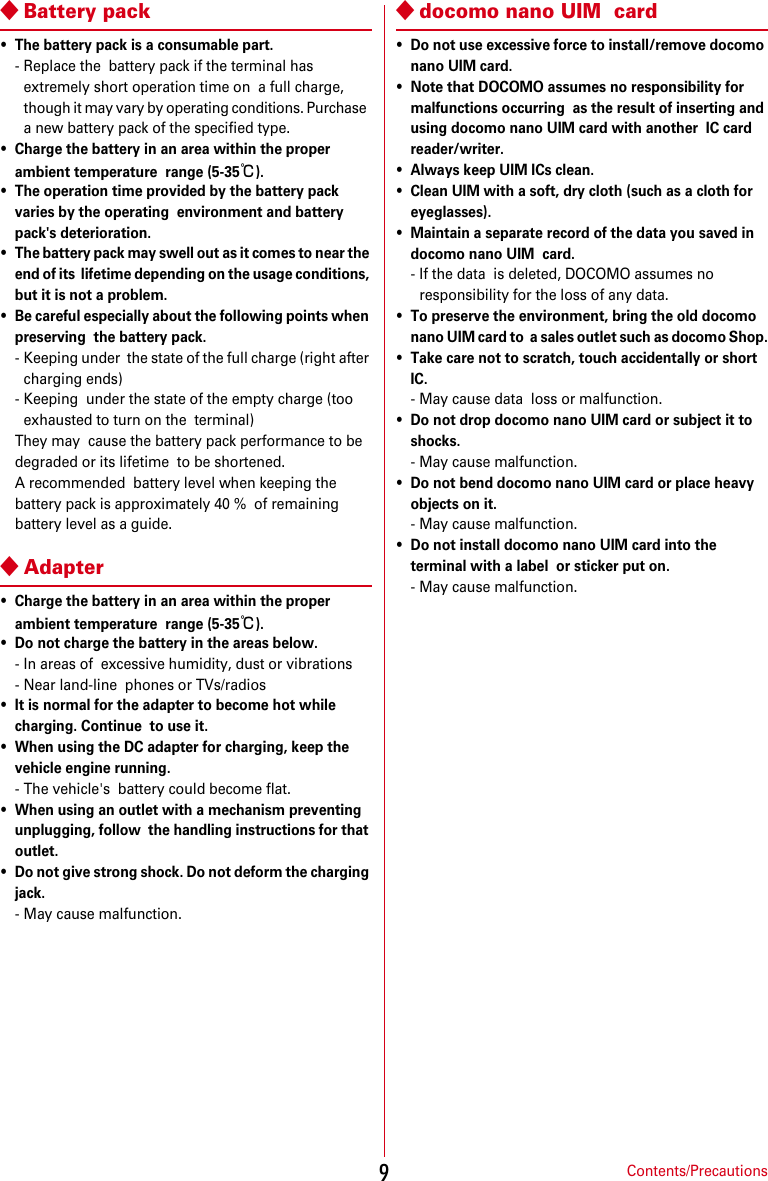
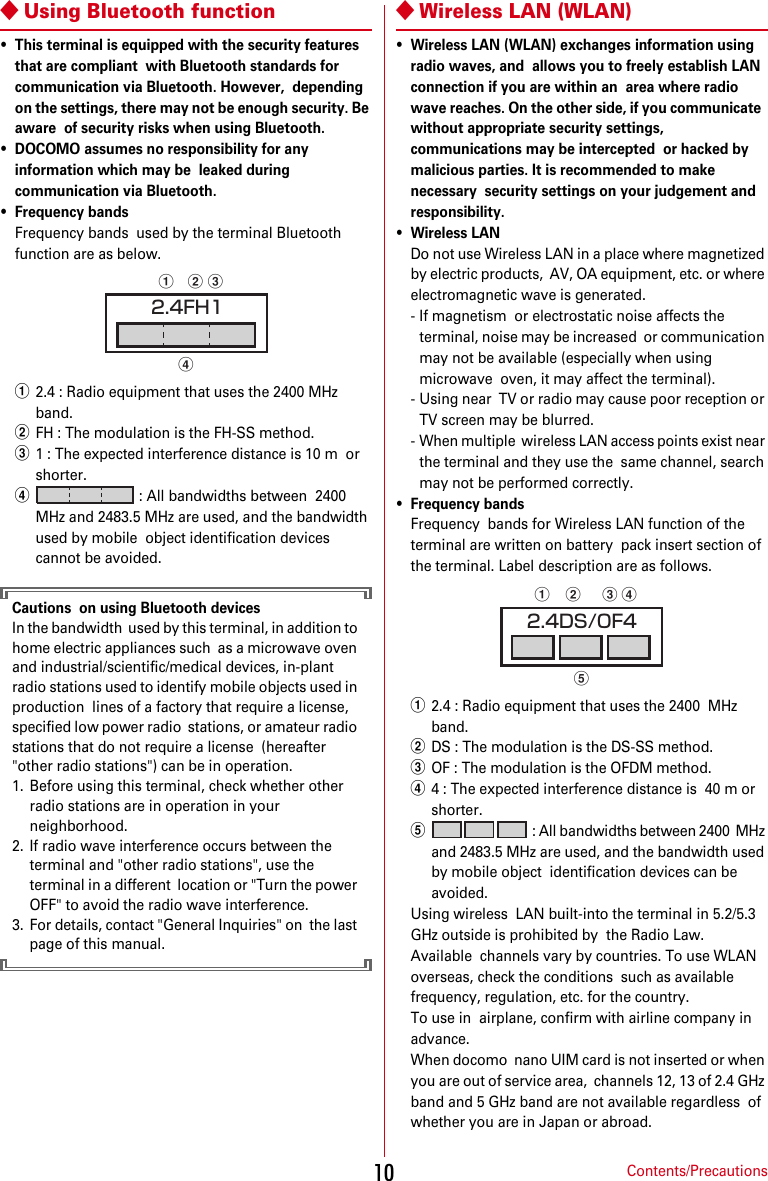
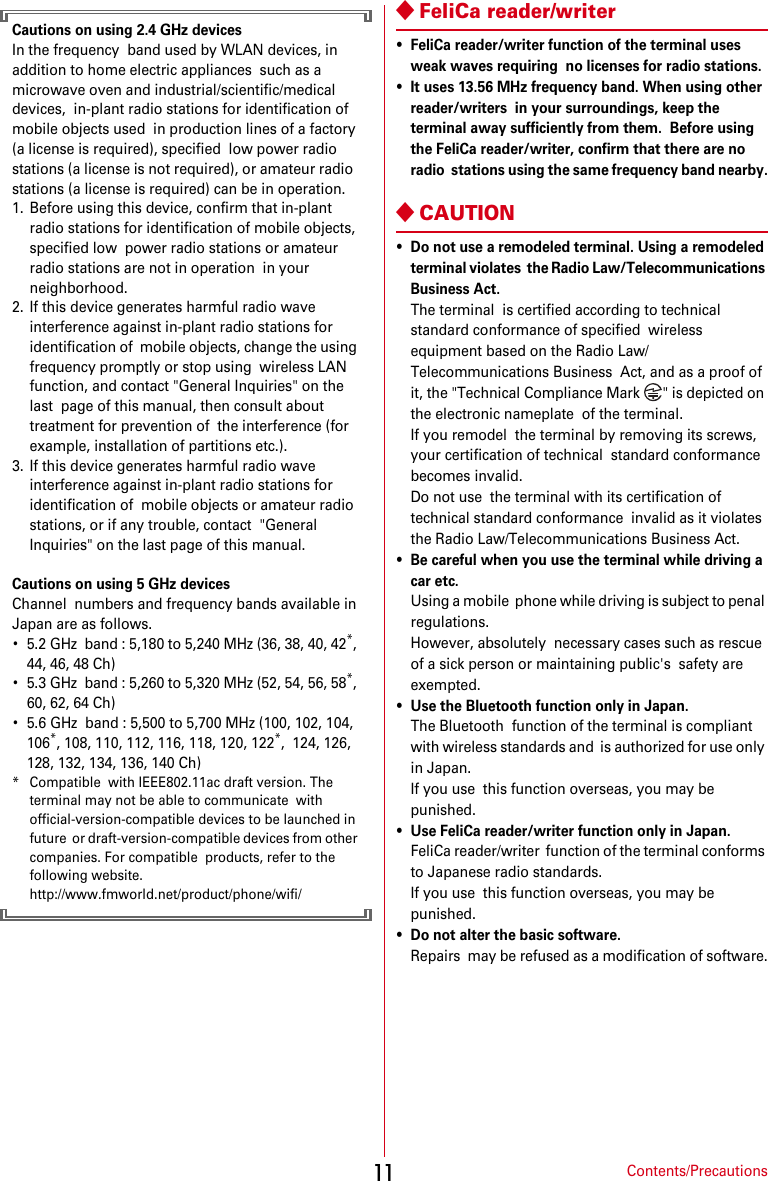
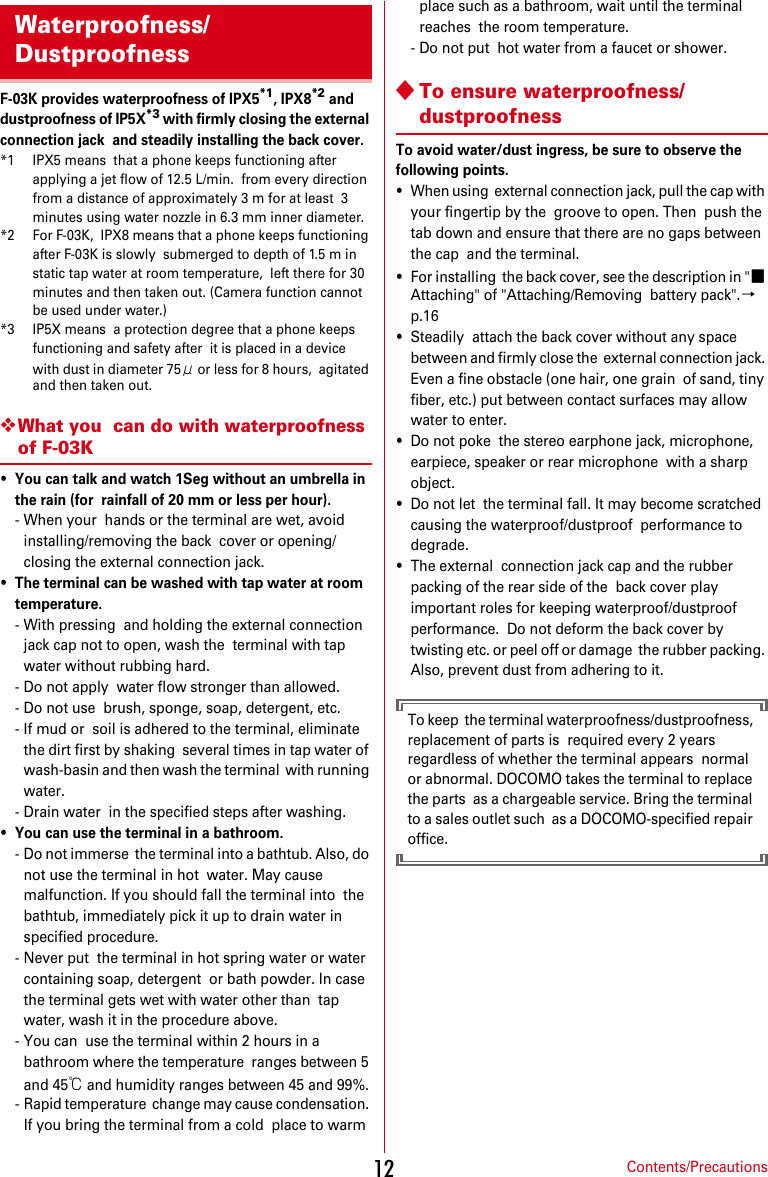
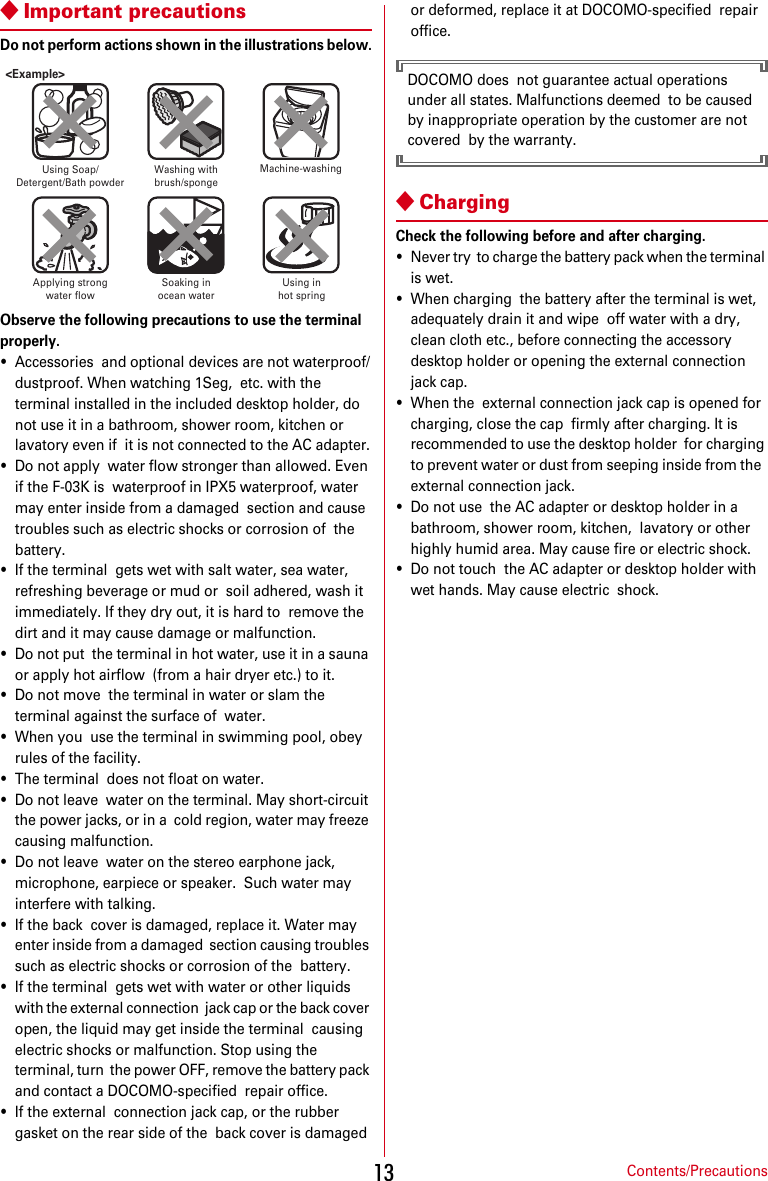
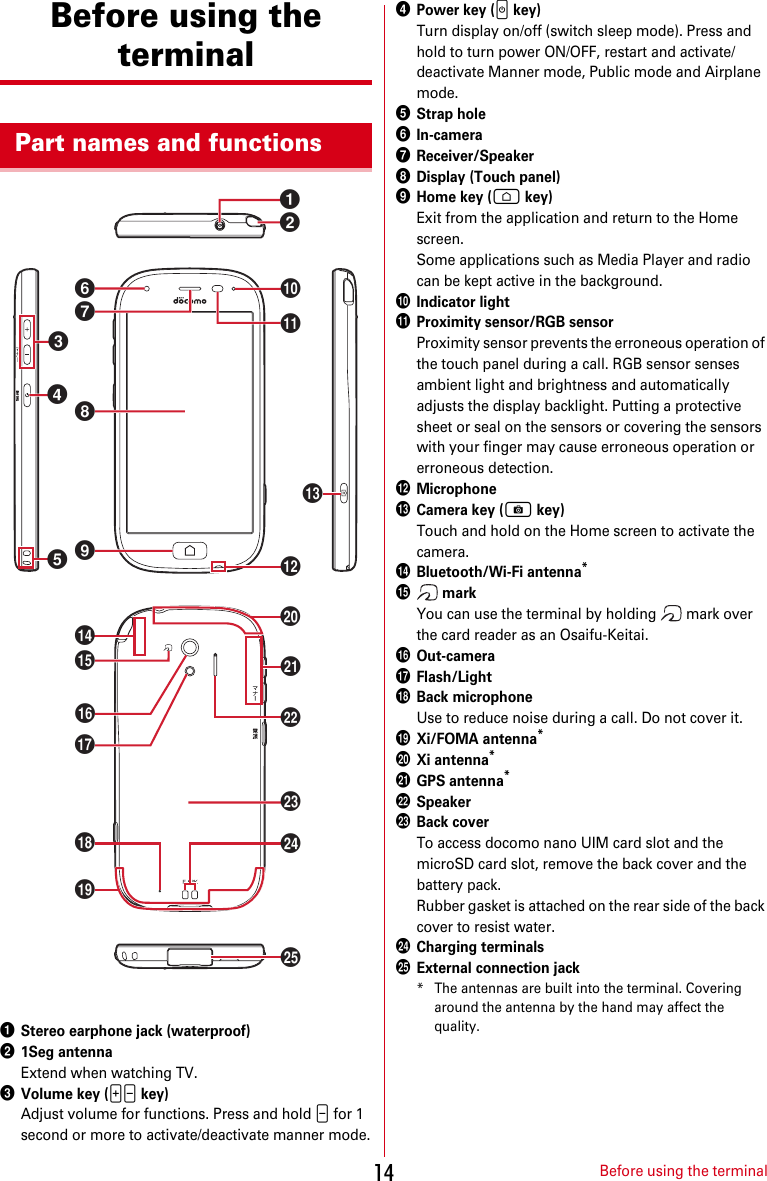
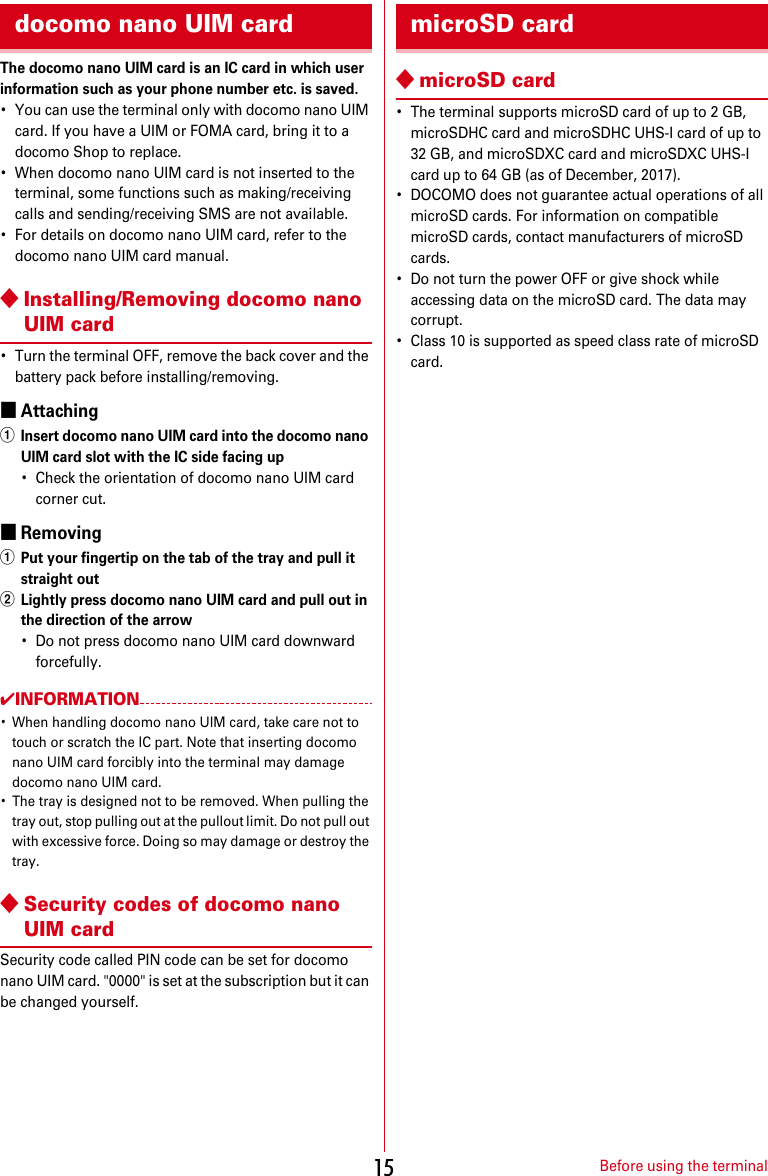

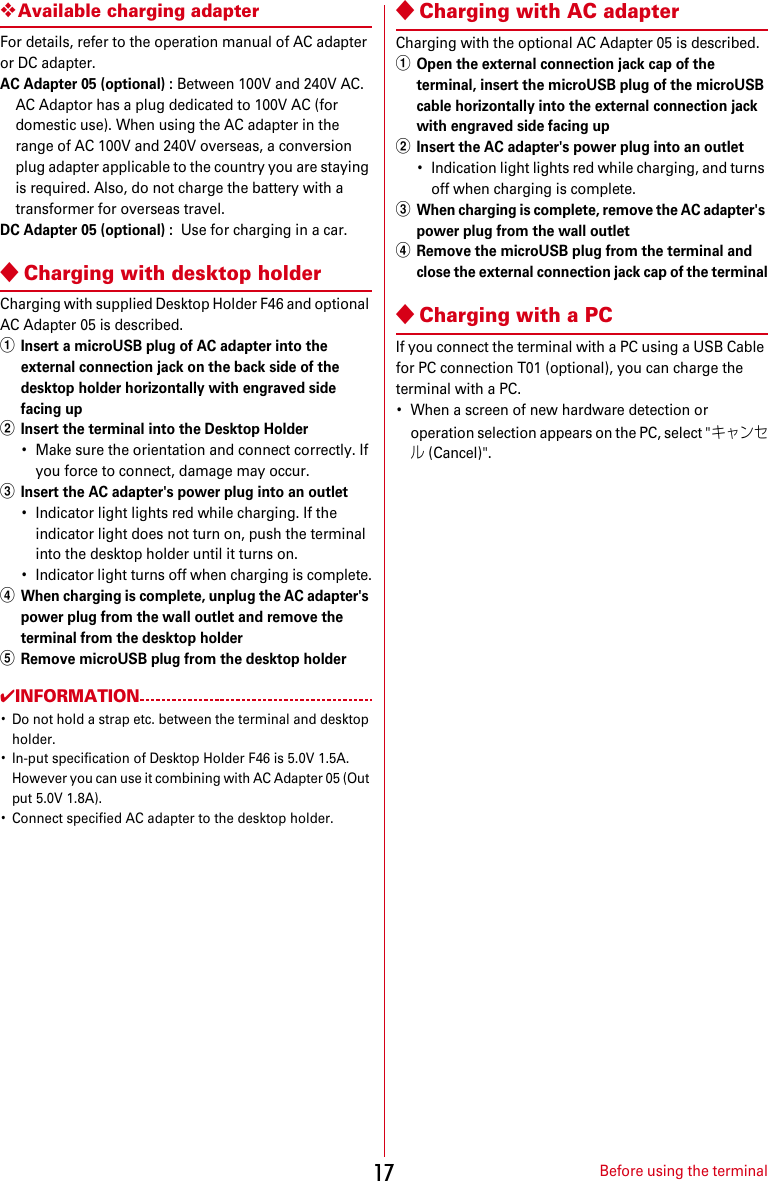
![Before using the terminal18◆Turning power ON1Press and hold P (2 sec. or more) until the indication light lights in green and the terminal vibrates.The top screen appears following the startup screen.2On the Top screen, slide from bottom to top・When a confirmation screen for sending terminal error information appears, touch [OK].■Turning power ON for the first timeMake initial setting for DOCOMO services after making the initial setting for the terminal (setup the terminal). Follow the onscreen instructions.❖Top screenTop screen is a screen for preventing misoperation.1On the Top screen, slide from bottom to topHome screen appears.✔INFORMATION・On the top screen, the display is automatically turned off according to the screen time out setting and the terminal goes into sleep mode.❖When the screen display is turned offWhen no operation is performed in certain period of time, the display is automatically turned off according to the screen time out setting and the terminal turns into sleep mode.1P keySleep mode is deactivated, and the top screen appears.Setting sleep mode manually : P key✔INFORMATION・When receiving a call while in sleep mode, sleep mode is deactivated.◆Turning power OFF1Press and hold P until the phone options menu appears2[電源を切る (Power off)]e[OK]The terminal vibrates and turns OFF.Restarting : [再起動 (Restart)]e[OK]Turning power ON/OFF](https://usermanual.wiki/Fujitsu/F03K.User-Manual-JP-ver01-part-1/User-Guide-3679312-Page-20.png)
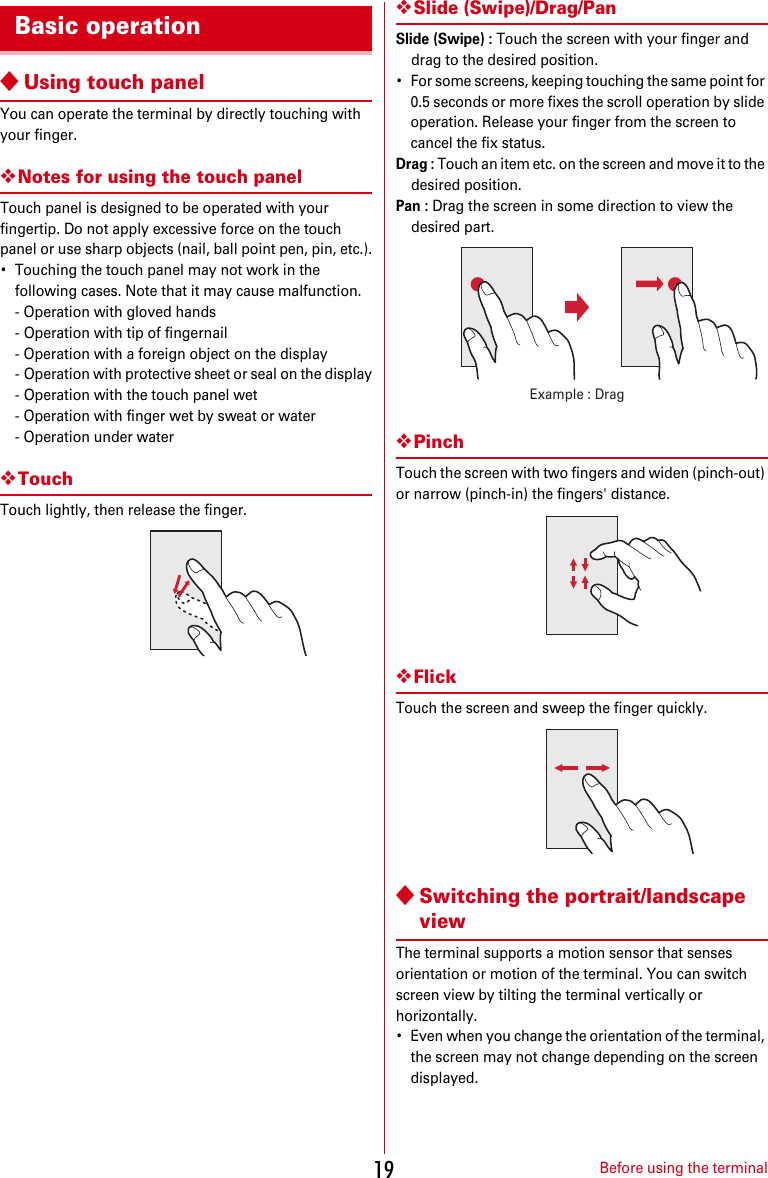
![Before using the terminal20For the first time you turn the power ON, a screen for preparation before using the terminal (initial settings) appears.・The settings can be changed later.・If you turn the power OFF with some settings not made in the initial settings, unset items appear again when you turn the power ON next time.・If you turn on the power without docomo nano UIM card inserted, "日付と時刻 (Day & time)" setting appears. The initial setting screen for DOCOMO services does not appear.1On the "初期設定(Initial settings)" screen, [次へ (Next)]2Following the onscreen instructions, set Text-to-speecheSetting my bodyeSecurity code自分からだ設定 (Setting my body) : Set basic information for 自分からだ設定 (Setting my body).暗証番号 (Security code) : Set security code for using the security lock.・By default, "0000" is set. To change, enter "0000" on the security code entry screen, then enter a new security code.3On the "ソフトウェア更新 (software update)" screen, [次へ (Next)]4Follow the onscreen instructions to make initial settings for DOCOMO servicesアプリ一括インストール (Install apps all at once) : Install applications for subscribed DOCOMO services all at once.おサイフケータイの利用 (Use Osaifu-Keitai) : Make settings for using Osaifu-Keitai.ドコモアプリパスワードの設定 (Set docomo apps password) : Set a password for DOCOMO applications.・By default, "0000" is set for docomo apps password.位置提供設定 (Location information setting) : Set location information function settings.Home screen is a start screen to use applications.◆Learning the Home screenOn the Home screen , slide the screen up and down.・Press H key to return to the top position of the Home screen.aStatus area→p.22Status icons, notification icons and date & time are displayed. They are displayed at the bottom of the top screen.・Touch the status area on the Home screen, the notification panel (→p.22) appears.Initial settings Home screenhijcdafebg](https://usermanual.wiki/Fujitsu/F03K.User-Manual-JP-ver01-part-1/User-Guide-3679312-Page-22.png)