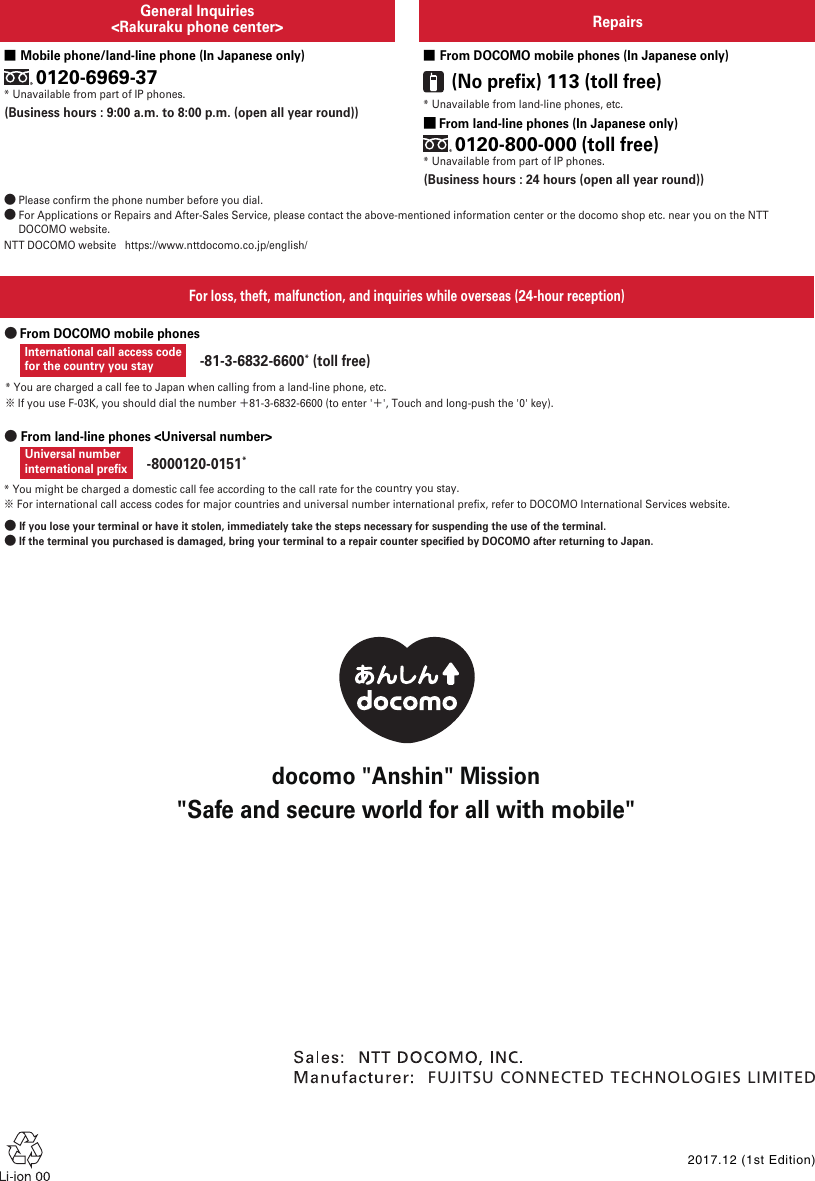Fujitsu F03K Mobile Phone User Manual JP ver01 part 2
Fujitsu Limited Mobile Phone User Manual JP ver01 part 2
Fujitsu >
Contents
- 1. User_Manual_JP part1
- 2. User_Manual_JP part2
- 3. User_Manual_JP part3
- 4. User_Manual_JP part4
- 5. User_Manual_JP part5
- 6. User_Manual_JP part6
- 7. User_Manual_JP ver01_part 1
- 8. User_Manual_JP ver01_part 2
- 9. User_Manual_JP part 1
- 10. User_Manual_JP part 2
- 11. User_Manual_JP part 3
- 12. User_Manual_JP part 4
- 13. User_Manual_JP part 5
User_Manual_JP ver01_part 2
![Before using the terminal22 : Calling : Call on hold / : Uploading data completed/Downloading data is complete : Error message exists : Positioning with GPS : Earphone is connected (terminal microphone input) : Earphone is connected (earphone microphone input) : Receiving 1Seg* : Alarm is set : Screenshot image is saved : Koe-no-Takuhaibin (message received, playback completion notification) / / : Software update available/completed/unable to continue : Omakase Lock is set : Available memory on the terminal is low : USB is connected (appears only in the status area)* Icons are also displayed in the status area on the Home screen.◆Learning Status areaStatus area appears at the bottom of the Home screen and top screen. Status icons to be displayed on the status bar and a part of the notification icons.・The same icons on the status bar are displayed. Some icons may not be displayed or may be displayed highlighted.・Up to 2 notification icons are displayed in the status area. When 3 or more notification icons exist, (Hidden icons) appears.・Touch the status area to display notification panel. The details of notification icons can be checked on the notification panel.◆Notification panelDisplay the notification panel to set [簡単モード切替 (Easy mode switch)] or check the details of notification icons.1Touch the status area on the Home screen・Touch each notification to check the detail of the notification.・Touch [通知消去 (Clear notification)] to clear the notifications. [通知消去 (Clear notification)] may not be displayed depending on the content of the notification.・When all the notifications are not displayed, scroll the screen.・Tap[戻る(Back)]to close the notification window.✔INFORMATION・Even if you touch the status area on the top screen or status bar other than one on the Home screen, the notification panel does not appear.StatusdisplayareaNotificationicon Statusicon](https://usermanual.wiki/Fujitsu/F03K.User-Manual-JP-ver01-part-2/User-Guide-3679313-Page-1.png)
![Before using the terminal23◆Incoming notificationOnly when there are missed calls or incoming mails, incoming notification appears on the Home screen, or the top screen. You can check the details of notifications from the incoming notifications on the Home screen.・Missed calls, incoming calls, incoming mails, incoming SMS, phone memos and voicemail messages, incoming notifications form Rakuraku community (comments for posted messages, friend requests etc.) are displayed as incoming notifications.1On the Home screen, touch an incoming notificationA related application activates.■When different types of incoming notifications exist[新着あり (New arrival)] appears. Touch the notification to display a list of incoming notifications. Touch each notification to activate a related application.Pressnewarrivalnotification](https://usermanual.wiki/Fujitsu/F03K.User-Manual-JP-ver01-part-2/User-Guide-3679313-Page-2.png)
![Calling24CallingEnter a phone number of the other party to make a call/video call. You can also make a call/video call from the phonebook.1On the Home screen, [電話/電話帳(Phone/Phonebook)]The dialpad screen appears.・When the call history screen is displayed, touch [ダイヤル (Dial)].2Enter a phone number・To correct a wrong number, touch .・Touch [メニュー (Menu)] to register a phonebook entry, show/hide caller ID, make an international call.3[電話をかける (Call)]Making a video call : [メニュー (Menu)]e[ビデオコールをかける (Make a video call)]4When a call is ended, [電話を切る (End call)]・Alternatively, Press H key, then touch [はい (Yes)] to end a call.❖Making a call/video call from the phonebook1On the Home screen, [電話/電話帳(Phone/Phonebook)]e[電話帳 (Phonebook)]e[電話をかける (Call)]Making a video call : [ビデオコールをかける (Make a video call)]◆International call (WORLD CALL)Enter "+" to make an international call. Touch and hold "0" to enter "+".・For details on WORLD CALL, contact "総合お問い合わせ先 (General Inquiries)" on the last page of this manual.1On the Home screen, [電話/電話帳(Phone/Phonebook)]2+ (Touch and hold "0")eEnter "Country code-Area code (City code) omitted prefix 0" and phone number3[電話をかける (Call)]・If [自動変換機能 (Automatic conversion function)] of [国際ダイヤルアシスト(International dial assist)] is ON, "International dial assist" screen appears when dialing. Touch [元の番号で発信 (Original number)] or [変換後の番号で発信 (Converted number)].・In some countries and areas such as Italy, entering "0" is required.・To enter "+ Country code" by selecting the country list, enter the area code (city code) and a phone number, then [メニュー (Menu)]e[国際電話をかける (Make an international call)]eSelect a country.Making a call/video call](https://usermanual.wiki/Fujitsu/F03K.User-Manual-JP-ver01-part-2/User-Guide-3679313-Page-3.png)
![Calling25Answer an incoming call/video call. You can reject a call, hold answering, or record a phone memo (only for voice call) while a call is incoming.・Video calls cannot be answered as voice calls. To switch to voice call during a video call, on the video call screen, [メニュー (Menu)]eTouch [音声通話に切替 (Switch to voice call)].1A call/video call is received.・To stop ringtone or vibration, touch [着信音を消す (Mute ringtone)], or press + or - key.2[電話に出る (Answer a call)]Receiving a video call : [映像で通話する (Call with image)].Declining a call : [メニュー (Menu)]e[拒否 (Decline)]Recording a phone memo : [メニュー (Menu)]e[伝言メモ (Phone memo)]・Available only for voice calls.3When a call is ended, [電話を切る (End call)]Register frequently dialed parties to the one-touch dial to call or send email easily.◆Registering to the one touch dial1On the Home screen, touch any key from to 2[新規電話帳作成して登録 (Add a new phonebook entry)]eSet each itemeCheck the phone number/email address, then [OK]Registering from the phonebook : [電話帳から選ぶ (Select from the phonebook)]eSelect a party you want to registereCheck the phone number/ email address, then [OK]3[アイコンを選択 (Select icon)]/[設定しない (Do not set)]e[OK]・If you touch [アイコンを選択 (Select icon)], select an icon.◆Using the one touch dial1On the Home screen, touch any key of - , or or 2[電話をかける (Call)]/[ビデオコールをかける (Make a video call)]/[メールを送る (Send email)]・You can change the registered parties or the icons, correct the phonebook entries, or cancel the one-touch dial by touching [メニュー (Menu)].Receiving a call/video call One-touch dial](https://usermanual.wiki/Fujitsu/F03K.User-Manual-JP-ver01-part-2/User-Guide-3679313-Page-4.png)
![Calling261On the Home screen, [電話/電話帳(Phone/Phonebook)]e[電話帳 (Phonebook)]aNew entryAdd new phonebook entry.bNameTouch to display the entry detail. From the entry detail screen, you can make voice calls or video calls, use send email or SMS, correct the contents, set ringtone, etc.cIndexDisplay the index.dMenuDisplay groups, search phonebook entry, log into cloud, etc.◆Registering a phonebook entryAdd phonebook entry.1On the Home screen, [電話/電話帳(Phone/Phonebook)]e[電話帳 (Phonebook)]2[新規登録 (New entry)]3Enter a namee[次へ (Next)]4Enter a readinge[次へ (Next)]・The reading corresponding to entered name is entered in advance. If it is not necessary to correct, touch [次へ (Next)].5Enter a phone numbere[次へ (Next)]6Enter an email addresse[次へ (Next)]7[この内容で登録する (Register this content)]e[OK]・To register memo, address, etc., touch [追加 (Add)] on each item.◆Editing the phonebook entriesCorrect contents of registered phonebook entries.1Select a phonebook entry you want to edite[修正する (Correct)]2Set each item・You can edit a name, phonebook, etc.3[この内容で登録する (Register this content)]e[OK]◆Deleting the phonebook entriesDelete the registered phonebook entries.1Select a phonebook entry you want to delete2[メニュー (Menu)]e[削除する (Delete)]e[削除する (Delete)]e[OK]◆Searching the phonebook entriesSearch the phonebook entries.1In the phonebook list, [メニュー (Menu)]e[検索する (Search)]2Enter a search worde[検索する (Search)]Phonebookdcab](https://usermanual.wiki/Fujitsu/F03K.User-Manual-JP-ver01-part-2/User-Guide-3679313-Page-5.png)
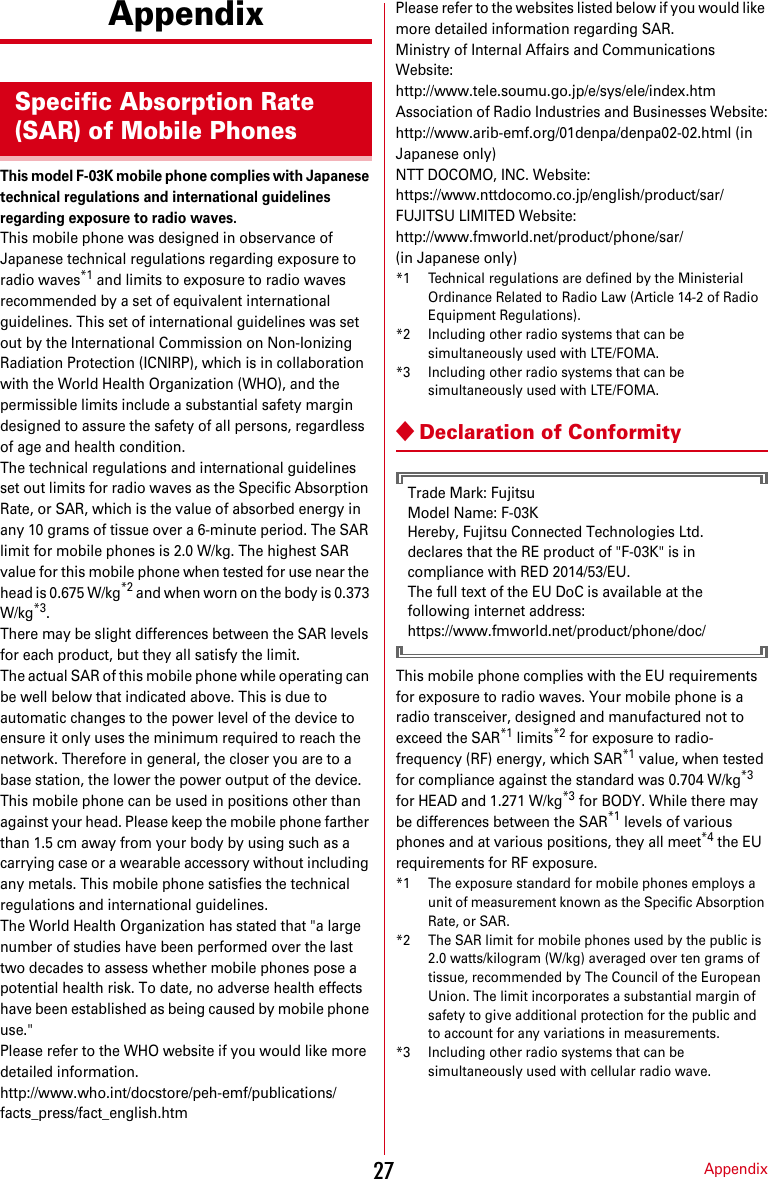
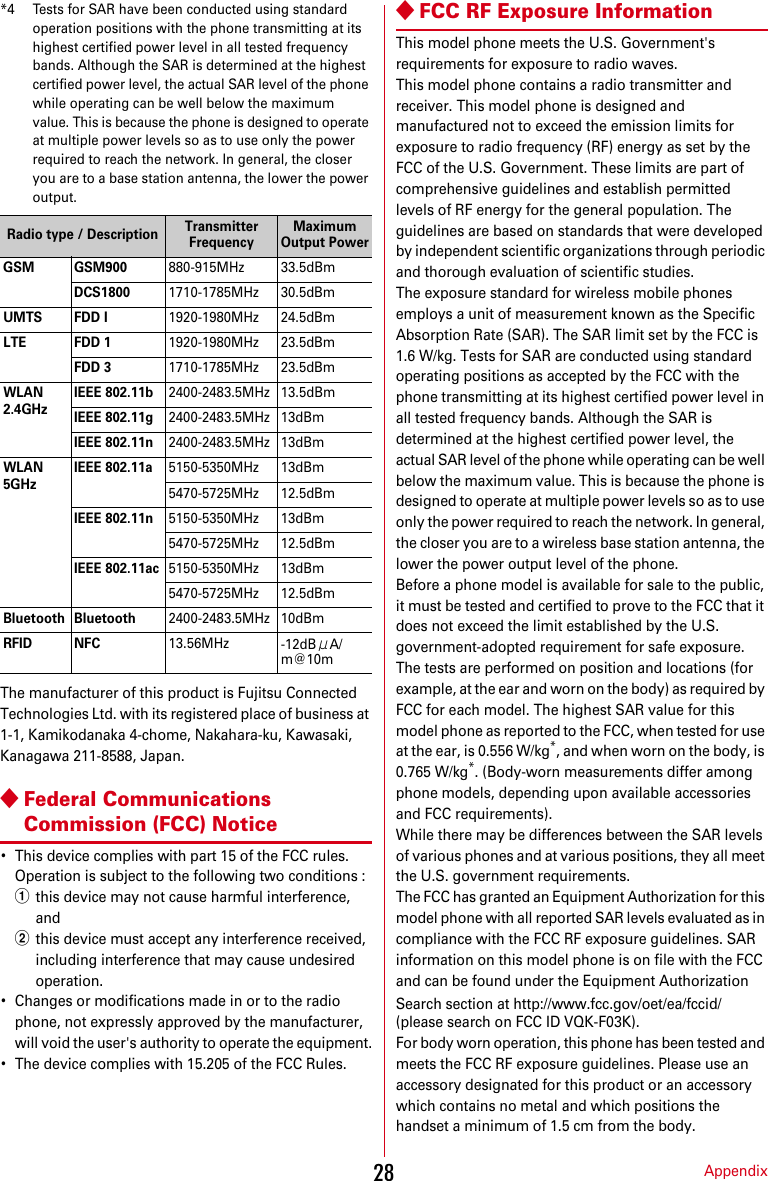
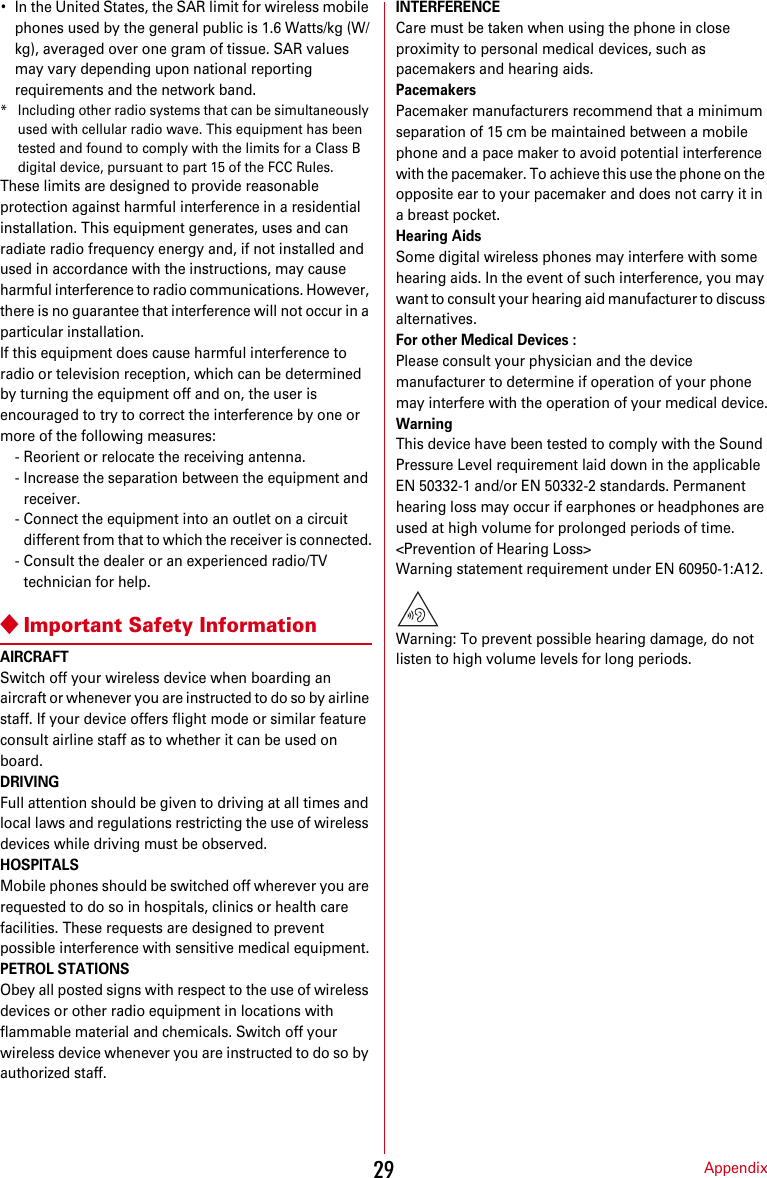
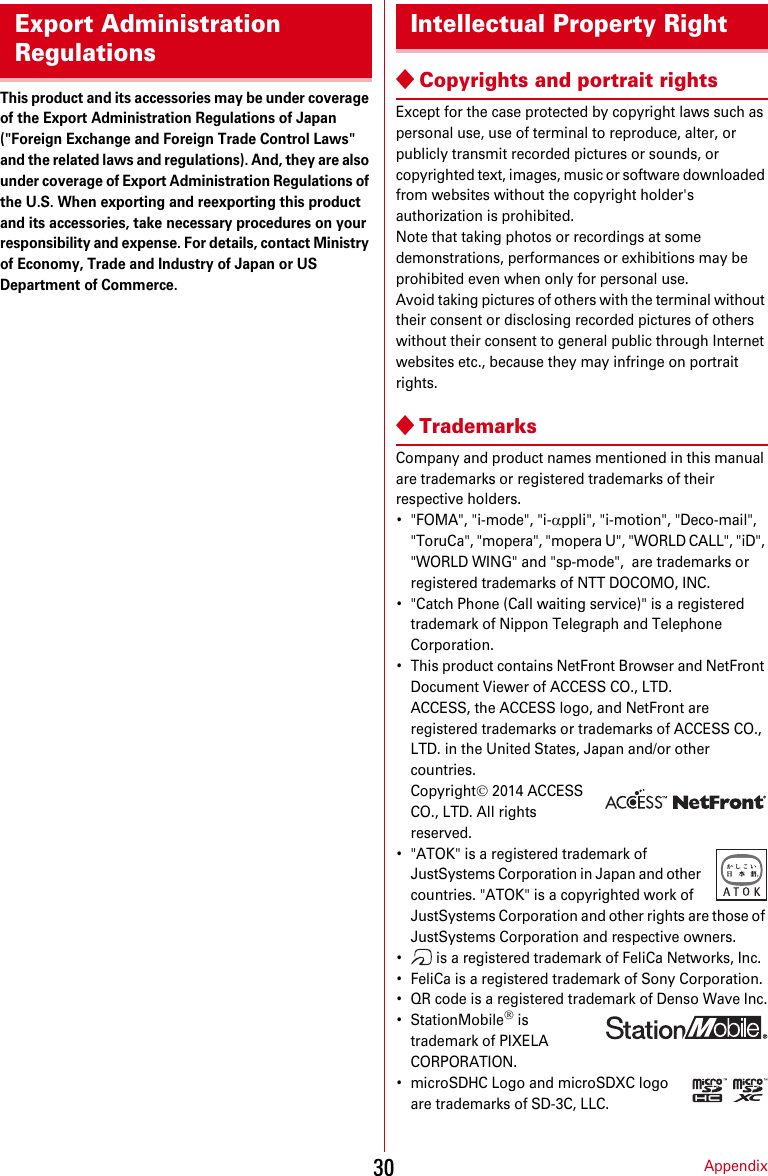
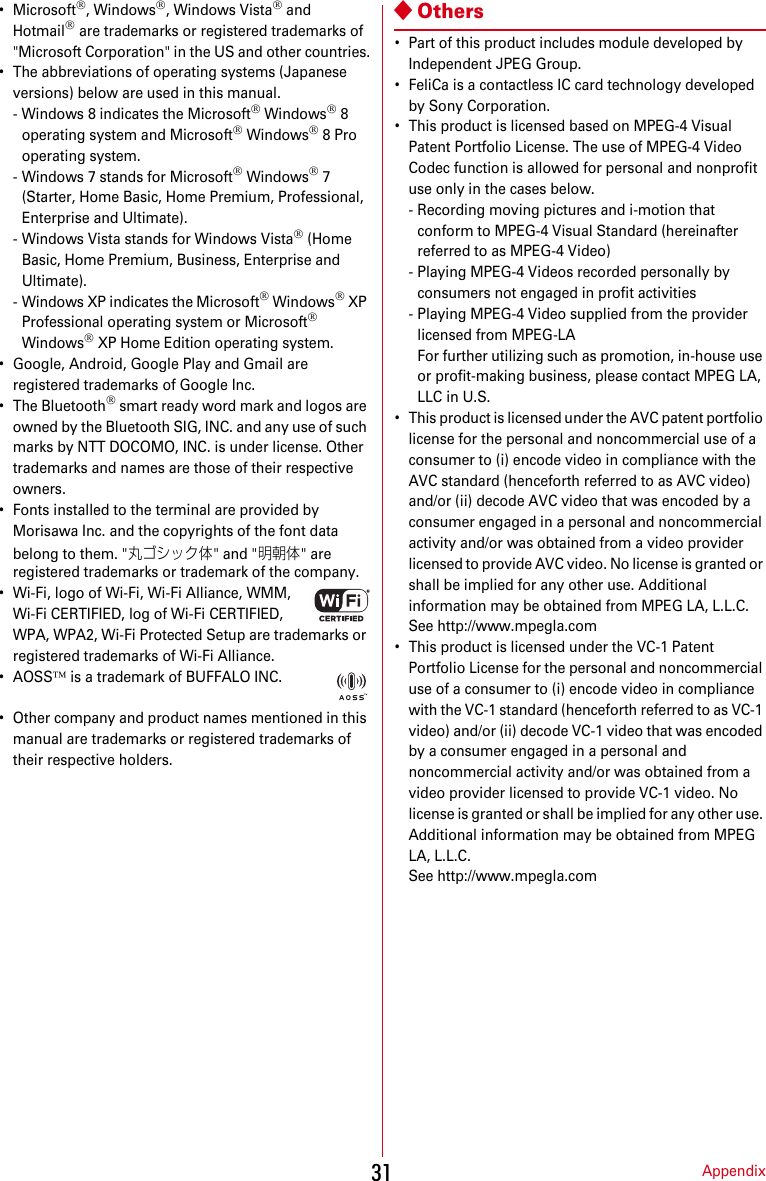
![Appendix32◆Open source software・Software licensed under Apache License V2.0 and necessarily modified by us is used for this product.・This product contains open source software complying with GNU General Public License (GPL), GNU Lesser General Public License (LGPL), etc.For details on the software license, refer to the following.From the Home screen, [設定 (Settings)]e[その他 (More)]e[端末情報 (About phone)]e[法的情報 (Legal information)]e[オープンソースライセンス (Open source licenses)]For software source codes disclosed based on the open source licenses, refer to the following website. For details, refer to the website below.http://spf.fmworld.net/fujitsu/c/develop/sp/android/This terminal supports SIM unlock. If you release SIM lock, you can use SIM by a carrier other than NTT DOCOMO.・The SIM unlock service is provided at a docomo Shop.・A SIM unlock charge is separately required.・With UIM other than by DOCOMO, using the terminal in LTE system is unavailable. And available services and functions will be limited. DOCOMO is not liable to any failures or malfunctions.・For details of SIM unlock, refer to NTT DOCOMO website.SIM unlock](https://usermanual.wiki/Fujitsu/F03K.User-Manual-JP-ver01-part-2/User-Guide-3679313-Page-11.png)