Fujitsu F08A Fujitsu F-08A Cellular Phone User Manual L01
Fujitsu Limited Fujitsu F-08A Cellular Phone L01
Fujitsu >
Contents
- 1. Manual Part 1
- 2. Manual Part 2
- 3. Manual Part 3
- 4. Manual Part 4
- 5. Manual Part 5
Manual Part 3
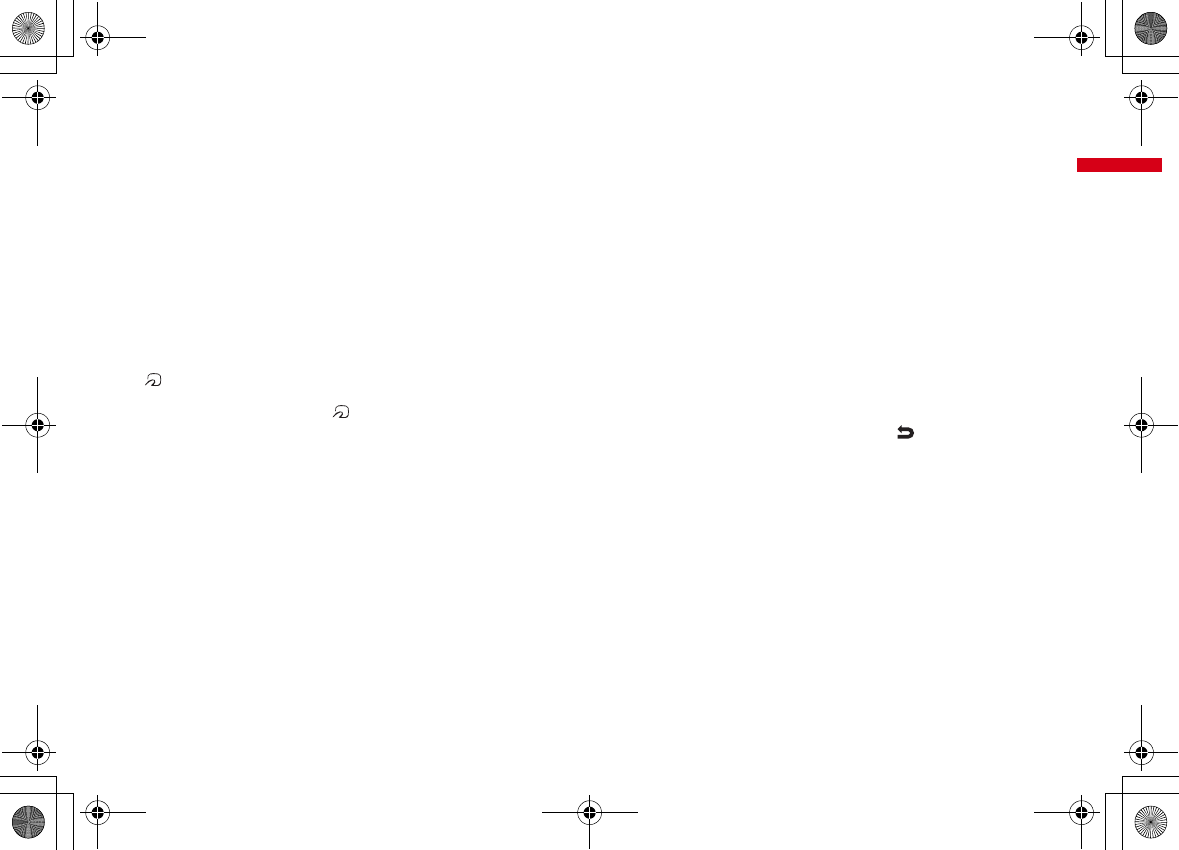
27
Before Using the Handset
F-08A_E1kou
<Functions of parts>
a
Light sensor
Sense the ambient luminance (automatic
adjustment of the brightness of the display).
*
Blocking the light sensor may disable correct adjustment
of the brightness.
b
Earpiece
Hear other party's voice from here.
c
In-camera
Shoot your own image, or send your image via
videophone.
d
Display
→
P29
e
Microphone
Send your voice from here.
*
Do not cover the microphone during a call or sound
recording.
f
Sub-display
→
P33
g
Mark
→
P270, 307
Installation of IC card
*
You can use Osaifu-Keitai by placing mark over IC
card reader or send/receive data by iC transmission. The
IC card cannot be detached.
h
Light
→
P35
i
Call light
→
P35
j
Mail light
→
P35
k
FOMA Built-in antenna
*
The terminal has a built-in FOMA antenna. For better
voice quality, do not cover the antenna with your hand.
l
Out-camera
Shoot still images or moving pictures, send images
over a videophone call.
m
Speaker
Hear ring alert or voice of the caller using the
speakerphone etc. from here.
n
Infrared data port
→
P307, 310
Infrared communication, Infrared remote control.
o
Back cover
*
Remove a back cover, open an inner lid, then remove a
battery pack to access a microSD card slot.
→
P295
p
Charging jack
q
Back cover lever
→
P43
r
Strap opening
s
External connection jack
An integrated connection jack for charging or
connecting earphone etc.
*
Available to connect an optional AC adapter, DC adapter,
FOMA USB Cable with Charge Function, Earphone Plug
Adapter for External connector terminal etc.
<Functions of keys>
The functions available by pressing keys are as
follows.
●
: Press
■
: Press for 1 second or more
am
MENU key
●
Display menus, perform the operation shown at
the upper left of the guide area.
bI
i-mode/i-
α
ppli/
▲
(scroll)/Character
●
Establish i-mode connection and display iMenu.
●
Scroll upward the mail screen or site/website
display by pages.
●
Perform the operation shown in the lower-left
corner of the guide area, switch character entry
modes.
■
Display i-
α
ppli folder list.
cc
ch/
α
/Clear key
●
Display i-Channel list, switch i-
α
ppli stand-by
display and i-
α
ppli activation.
●
Delete characters or return to previous screen.
■
Start/Cancel Self mode.
dn
Start a voice call/ /Speakerphone/AF key
●
Make/Receive a voice call, return to the previous
character while entering characters.
●
Switching the speakerphone function, start/
cancel auto-focus.
■
Make a voice call using the speakerphone
function.
■
Restore the character string to its previous state.
e
Keypads
1
-
9
●
Enter phone numbers (1-9) or characters, select
menu/items.
■
Perform the function registered in Custom menu.
0
●
Enter phone number (0) or characters, select
menu/items.
■
Use Auto switch of Int'l call assist when making
international calls.
L03.fm Page 27 Friday, March 27, 2009 4:15 PM
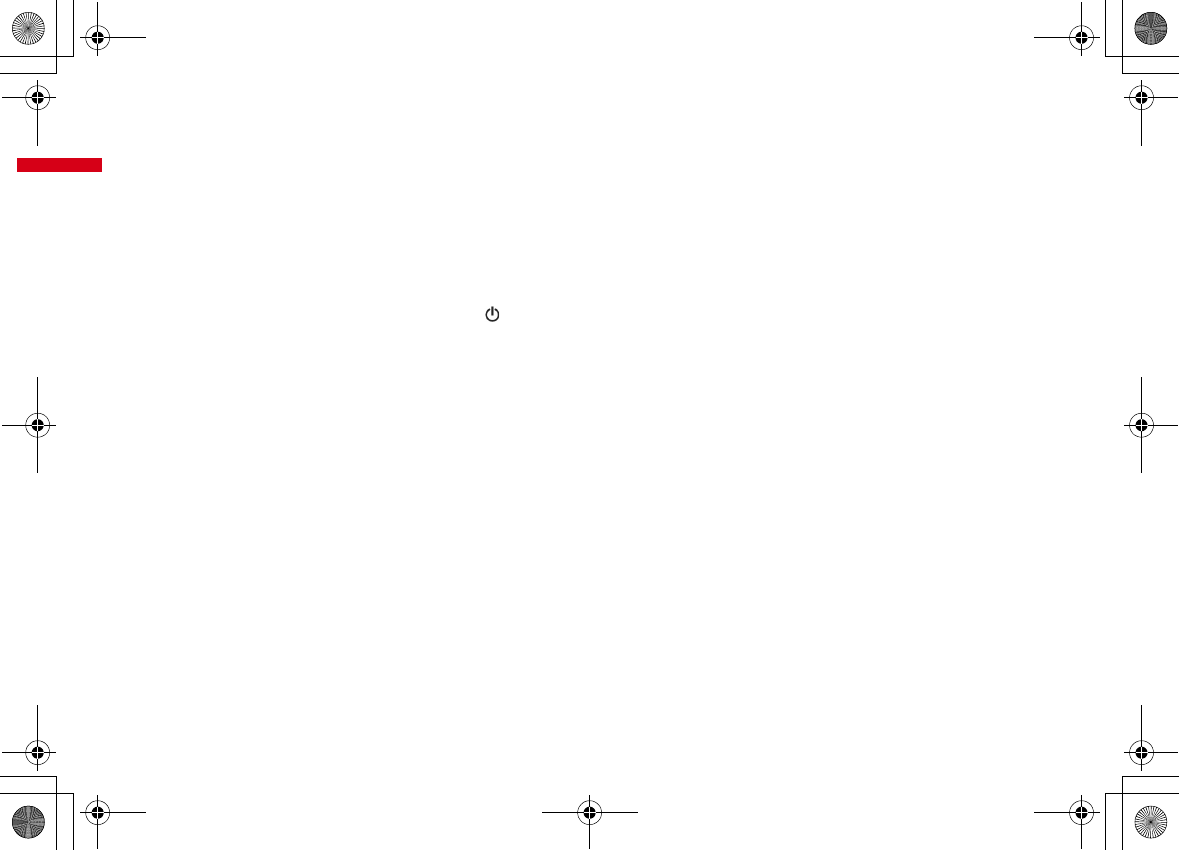
28 Before Using the Handset
F-08A_E1kou
f*
*
/A/a/Line feed/Public mode (Drive mode)
key
●
Enter "
*
", "
゛
", "
゜
", etc., switch upper/lower
case.
●
Line feed while entering characters, select menu/
items.
●
Switch display/hide of guide area when shooting
a still image.
●
Switch horizontal and vertical displays while
playing moving picture/i-motion or Music&Video
Channel.
■
Start/Cancel Public mode (Drive mode).
gT
i-Widget/TV key
●
Start/Exit i-Widget
■
Watch 1Seg or switch Multi windows.
hU
Search key
●
Enter the target word, place or name and search.
→
P315
i
Multi-cursor key
g
Enter key
●
Perform the operation, activate Focus mode.
■
Start i-
α
ppli registered for one-key shortcut.
u
Schedule/
↑
key
●
Display Scheduler.
●
Adjust volume, move the cursor upward.
■
Display alarm list
d
Phonebook/
↓
key
●
Display phonebook.
●
Adjust volume, move the cursor downward.
■
Add to the phonebook.
l
Received calls/
←
(previous) key
●
Display Received calls, switch displays, move the
cursor leftward.
■
Start/Cancel privacy mode when "Activate/
Deactivate" of Activation option is set to "Hold L-
cursor key".
r
Redial/
→
(next) key
●
Display Redial, switch displays, move the cursor
rightward.
■
Start/Cancel IC card lock.
*
May be described as
jhk
.
jC
Camera key
●
Start still image shooting, perform the operation
shown at the upper right of the guide area.
■
Start moving picture shooting.
ka
Mail/
▼
(scroll) key
●
Display mail menu, perform the operation shown
at the lower right of the guide area.
●
Scroll downward the mail screen or site/website
display by pages.
●
Pressing twice : Check new message
■
Display mail creation screen
lf
(Power)/End key
●
Terminate on-hold, calling/operating function,
display/hide calendar layout.
■
Press for 2 seconds or more : Turn power ON/
OFF.
m#
#/Macro shooting/Silent mode key
●
Enter "
#
", "
、
", "
。
", "?", "!", "
・
", select menu/
items.
●
Turn Macro mode on or off while using the
camera.
■
Start/Cancel Silent mode.
ns
Multitask key
●
Perform another function while talking or
operating (Multiaccess/Multitask).
o
Side key
M
Music key
●
Operate MUSIC Player or Music&Video Channel
player.
■
Activate MUSIC player.
S
●
Stop ring alert, alarm sound or vibrator.
●
Adjust volume, turn up volume during a call.
●
Turn on the light or switch displays of the sub-
display when FOMA terminal is closed.
■
Activate quick message recorder while receiving
a call, activate/stop voice memo or moving
picture memo during a call.
■
Start/Cancel Silent mode
*1
or activate high-
pitched alarm
*2
when FOMA terminal is closed.
Activate Record msg.&Voice memo on the stand-
by display when it is opened.
D
●
Adjust volume, turn down volume during a call.
●
Turn on the light or switch displays of the sub-
display when FOMA terminal is closed.
■
Check new message
*1
or activate high-pitched
alarm
*2
when FOMA terminal is closed. Mute
sound of 1Seg watching or video playback, check
new message on the stand-by display when it is
opened.
*1
Side key shortcut is the operation in the default state.
*2
Operation when High-pitched alarm is "ON".
L03.fm Page 28 Friday, March 27, 2009 4:15 PM
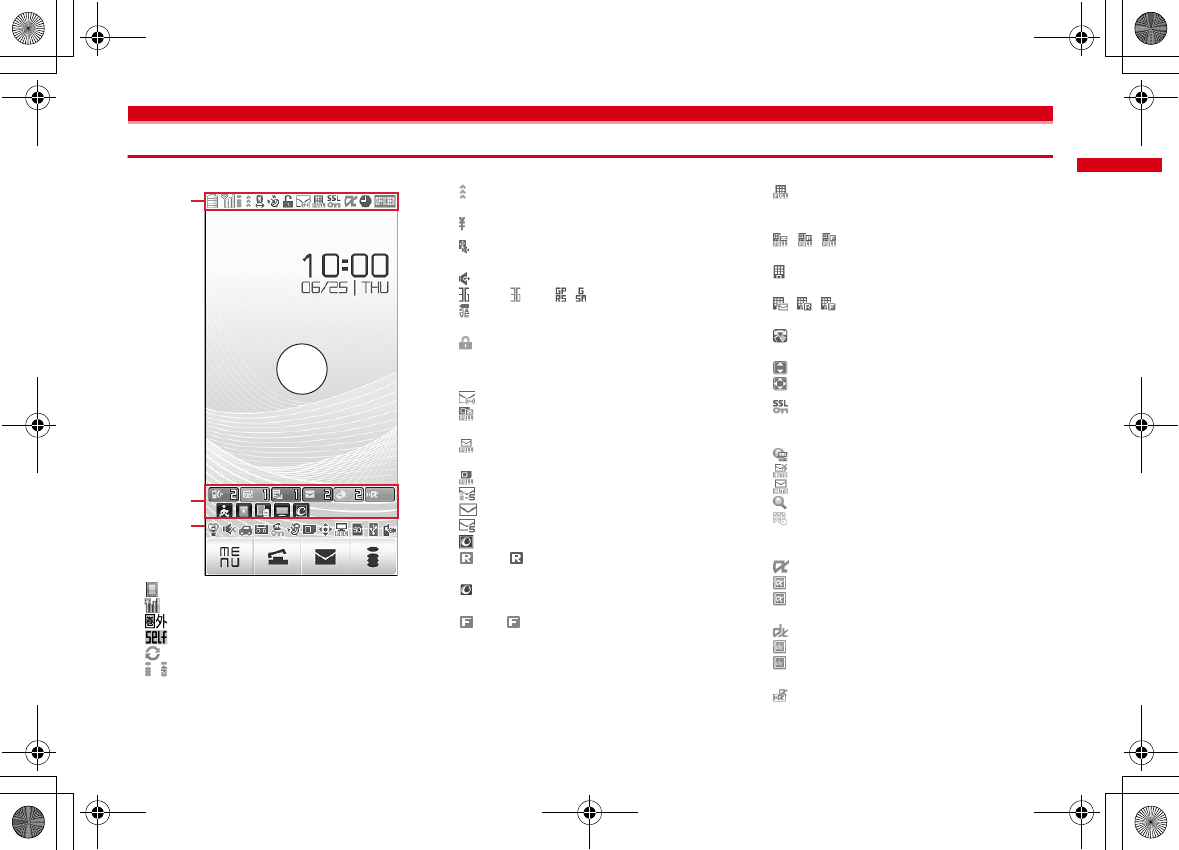
29
Before Using the Handset
F-08A_E1kou
Viewing display
The current state can be checked by the icon appearing on the screen.
a
: Battery icon
→
P48
b
: Antenna icon
→
P49
: Out of service area
→
P49
: Self mode ON
→
P108
: Data transfer mode ON
*1
→
P115, 295, 307
c
/ : In i-mode (during i-mode connection)/(during
packet communication)
→
P164
d
: Infrared communication in operation
→
P307
Infrared remote control in operation
→
P310
: The total calls cost exceeds the limit
→
P331
*2
e
: Communication using handsfree-compatible
device in progress
→
P64
: Speakerphone function in use
→
P57
(blue)/ (red)/ / : Network in use
→
P362
: Power saving mode activated
→
P93
f
●
: High-pitched alarm is set to "ON"
g
: Lock on close/Lock when immobile is activated
*2
h
Unread Area Mail, mail, i-concier information or
MessageR/F state
→
P136, 154, 156, 159, 190
: Unread Area Mail
: Unread i-mode mail and SMS storage space is
full on UIM
: Unread i-mode mail and SMS storage space is
full
: SMS storage space is full on UIM
: Unread i-mode mail and SMS exist
: Unread i-mode mail exists
: Unread SMS exists
: Arrival i-concier information exists
(red)/ (blue) : Unread MessageR storage
space is full or unread MessageR exists
: Unread mail and unread i-concier information
exist
(red)/ (green) : Unread MessageF storage
space is full or unread MessageF exists
*2
i
Storage state in i-mode Center, browser screen
display
→
P136, 154, 168, 179
: i-mode mail and MessageR/F storage are full or
one of these spaces is full and unreceived mails
exist in Data Center
/ / : i-mode mail or MessageR/F storage
space is full in Data Center
: Unreceived i-mode mail and MessageR/F exist
in Data Center
/ / : Unreceived i-mode mail, MessageR or
MessageF exists in Data Center
: Scrolling the browser screen by tilting the
terminal
: Browser screen is displayed (Keitai mode)
: Browser screen is displayed (PC layout mode)
*2
j
: Displaying SSL/TLS page/Executing SSL/TLS
session with i-
α
ppli, using i-
α
ppli downloaded
from SSL/TLS page
→
P165
: Frame of SSL/TLS page is enlarged
→
P170
: Mail failed to Auto-send exists
→
P135
: Auto-send mail exists
→
P135
: Frame is enlarged
→
P170
: Music&Video Channel program obtaining
reservation exists
→
P229
k
i-
α
ppli/i-
α
ppliDX/i-
α
ppli call state
→
P245, 261, 262
: During i-
α
ppli operation
(gray) : i-
α
ppli stand-by display ON
(orange) : i-
α
ppli is being started from the i-
α
ppli
stand-by display
: i-
α
ppliDX is running
(gray) : i-
α
ppliDX stand-by display ON
(orange) : i-
α
ppli is being started from the i-
α
ppliDX stand-by display
: i-
α
ppli call received while i-
α
ppli is running
a∼m
o∼z
n
仮
L03.fm Page 29 Friday, March 27, 2009 4:15 PM
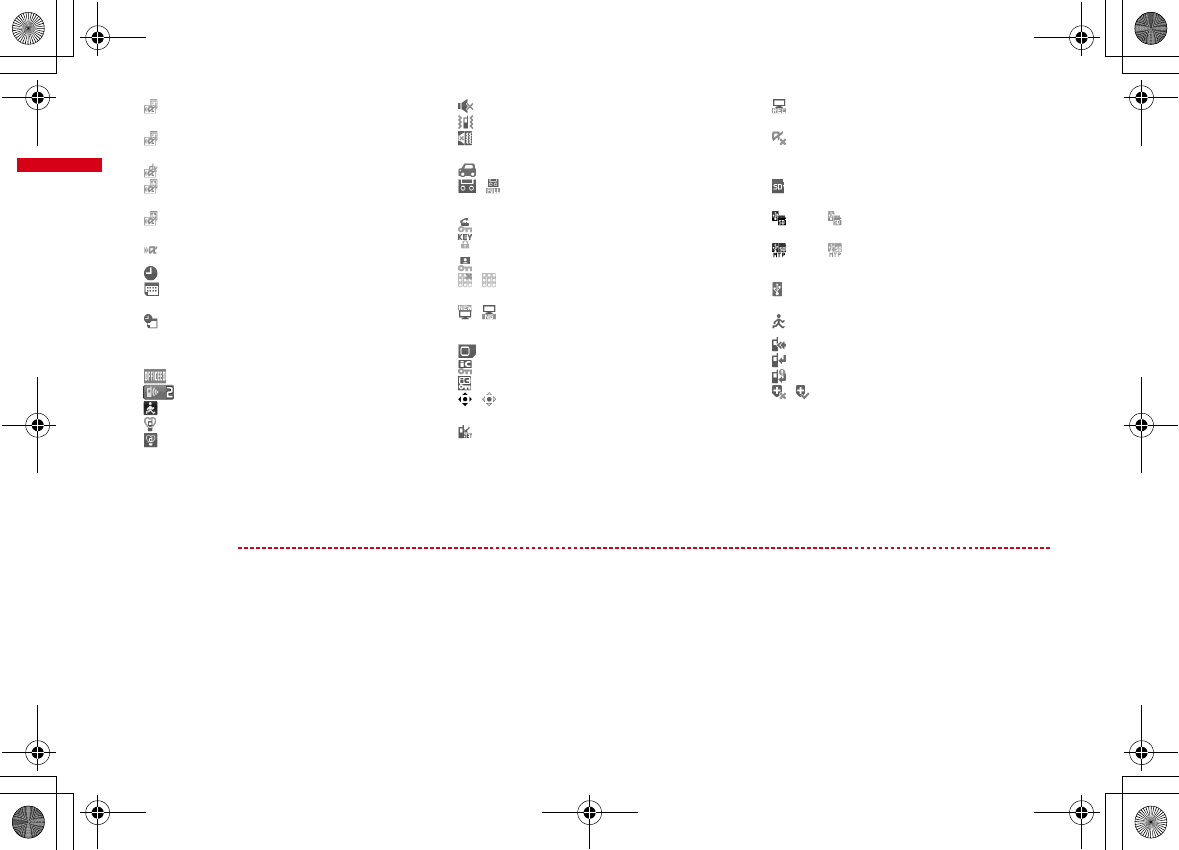
30 Before Using the Handset
F-08A_E1kou
(gray) : i-
α
ppli call received while displaying i-
α
ppli stand-by display
(orange) : i-
α
ppli call received while i-
α
ppli is
being started from i-
α
ppli stand-by display
: i-
α
ppli call received while i-
α
ppliDX is running
(gray) : i-
α
ppli call received while displaying i-
α
ppliDX stand-by display
(orange) : i-
α
ppli call received while i-
α
ppli is
being started from i-
α
ppliDX stand-by display
: i-
α
ppli call received
*3
l
: Alarm clock ON
→
P317
: 1Seg watching/recording reservation, schedule
reminder ON
→
P221, 320
: Schedule reminder or 1Seg watching/recording
reservation and alarm clock are simultaneously
ON
→
P221, 317, 320
*3
m
: Inside OFFICEED area
→
P357
n
: Arrival information
→
P38
: Shortcut icons
→
P324
o
: Silent mode ON
→
P87
: Personalized silent mode ON
→
P88
p
: Call alert volume is Silent
→
P84
: Vibrator for voice call ON
→
P85
: Call alert volume is Silent and vibrator for voice
call ON
→
P85
q
: In Public mode (Drive mode)
→
P66
r
/ : Record message ON/recorded messages
full
→
P68
*2
s
: Keypad dial lock ON
→
P109
: Side key hold
→
P116
*2
t
: Personal data lock ON
→
P108
/ : Music&Video Channel obtaining failure/
success
→
P229
/ : 1Seg recording reservation completed/
failed
→
P223
*2
u
: Reading UIM
→
P41, 49
(key is yellow) : IC card lock ON
→
P272
: Individual IC card lock
→
P272
v
/ : Displaying available multi-cursor key in
Focus mode
→
P38
: Remote customization ON
→
P123
w
: Performing 1Seg recording reservation/1Seg
recording (only watching stopped)
→
P220, 223
: i-
α
ppli Auto start failed
→
P261
x
State of USB mode settings and microSD card
→
P295, 302
: microSD card installed during Communication
mode
(blue)/ (gray) : microSD card installed or not
during microSD mode
(blue)/ (gray) : microSD card installed or not
during MTP mode
*2
y
: Connected to external device using USB cable
→
P72, 302
: Pedometer/Activity monitor is set
→
P335
*2
z
: Software update notice
→
P420
: Software update pre-specified
→
P421
: Update notification icon
→
P420
/ : Auto-update of the latest pattern definition
failed/succeeded
→
P423
*1
When data transfer mode is activated, the terminal is in the same state as out of service area and Multitask becomes unavailable.
*2
The current highest-priority item is displayed. These icons are listed in descending order of the priority from the top.
*3
Time appears on a screen other than the stand-by display.
✔
INFORMATION
・
Depending on the displayed function, an icon may be displayed at a different position, or some or all icons may not be displayed.
L03.fm Page 30 Friday, March 27, 2009 4:15 PM
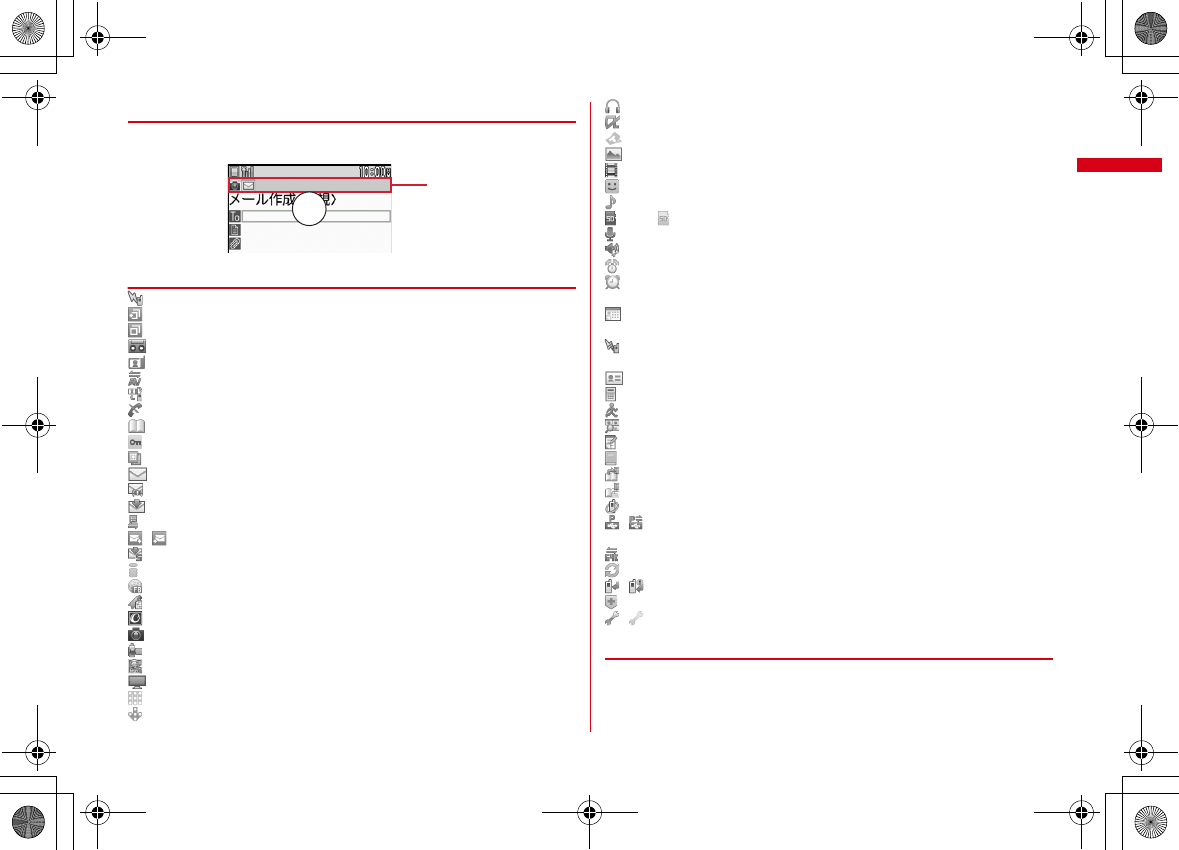
31
Before Using the Handset
F-08A_E1kou
◆
Task area
The icon indicating the function (task) in progress appears in the task area. During
Multiaccess or Multitasks, the icons show which functions are running.
❖
Icons indicated on the task area
: Voice call
: Received calls
: Redial
: Record message/Voice memo
: Videophone call
: Videophone using an external device
: Call (switching)
: Call (disconnecting)
: FOMA terminal phonebook
: Contact setting of Privacy mode
: Kisekae Tool
: Mail/MessageR/F
: Area Mail
: Receiving i-mode mail
: Checking new message/SMS
/ : Sent msg. log/Received msg. log
: Receiving SMS
: i-mode (including when Last URL or Screen memo is displayed)
: Full Browser
: Displaying Bookmark/Access shortcuts of i-mode or Full Browser
: i-concier
: Still camera
: Movie camera
: Bar code reader
: 1Seg
: Activating Music&Video Channel
: Music&Video Channel program obtaining
: MUSIC Player
: i-
α
ppli
: ToruCa
: My Picture
: Moving picture/i-motion
: Chara-den
: Melody
(blue)/ (gray) : Accessing microSD card/Standing by for accessing
: Sound recorder
: Adjusting volume by Multitask
: Countdown timer
: Alarm clock
●
: High-pitched alarm
: Scheduler/Schedule reminder ringing (including activation notification of
1Seg)
: Fake call
●
: Toy's world
: User information
: Calculator
: Pedometer/Activity monitor
: Search engine
: Notepad
: Dictionaries
: Accessing Data Center
: Displaying synchronization log
: Network services set
/ : Calling or communicating packets via USB/Sending or receiving packets
via USB
: 64K data communication
: Accessing external data
/ : Updating software/Software update notified
: Updating pattern definition/Displaying version
/ (gray) : Each function set or on hold
◆
Guide area
Operations that can be performed by pressing
m
,
I
,
g
,
C
and
a
are displayed
in the guide area. Displayed operations vary by the screen.
Display locations and keys correspond as shown in the figure.
Task area
仮
L03.fm Page 31 Friday, March 27, 2009 4:15 PM
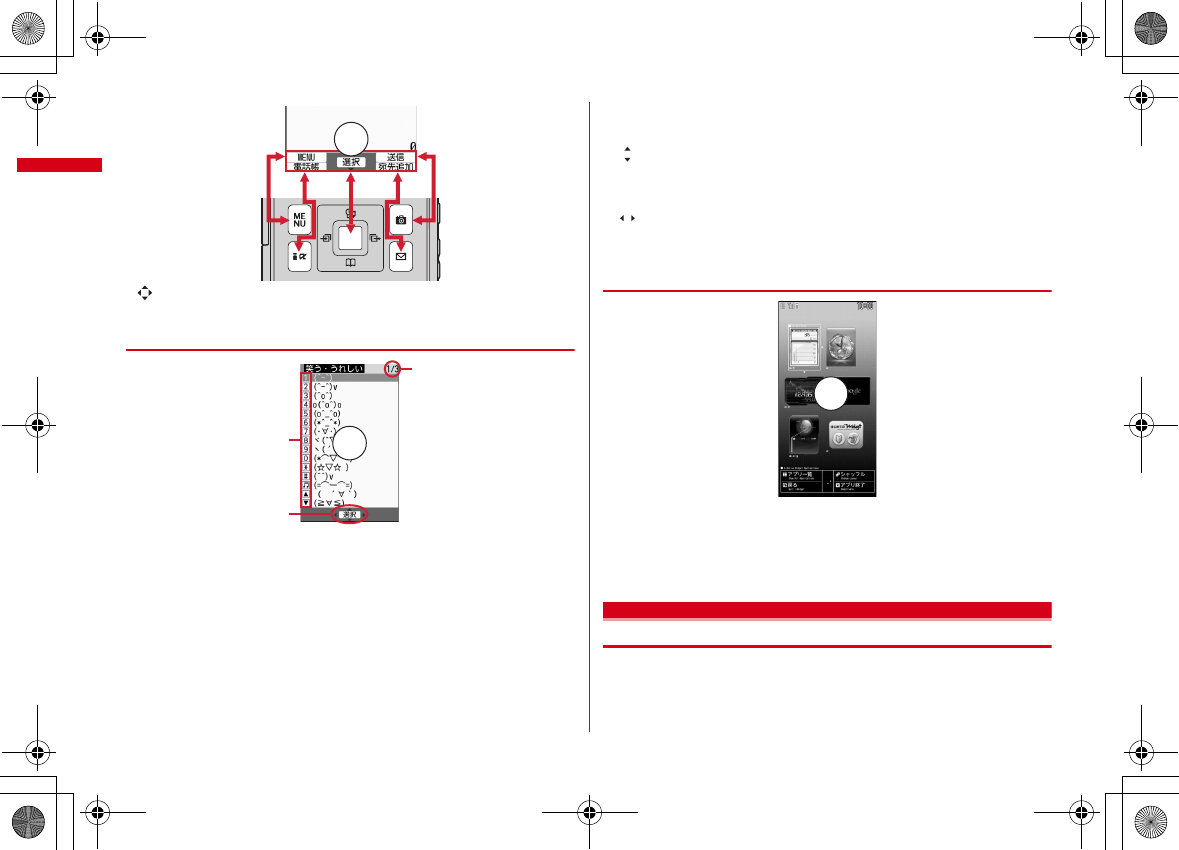
Before Using the Handset
32
F-08A_E1kou
・
on the guide area corresponds to multi-cursor keys
k
(It may be different
depending on the function you are using or how the site or website is made).
◆
List screen
a
When a list extends to multiple pages, the currently displayed page number and
the total number of pages appear.
b
Items that are associated with displayed numbers, symbols or side key icons can
also be selected by pressing the corresponding keys (
1
-
9
,
0
,
*
,
#
,
M
,
S
,
D
).
c
indicates that there are items that can be selected above and below the cursor
position. Press
j
to move the cursor. When
d
is pressed on the last item of
the page, the next page appears, when
u
is pressed on the first item of the
page, the previous page appears.
indicates that there are items that can be selected over the multiple pages.
Press
h
to change the page. Some screens such as an icon selection screen
cannot be switched.
◆
i-Widget screen
・
While i-Widget is running, operations that correspond to
m
,
I
,
g
,
C
,
a
and
k
are displayed on the screen as in the guide area. Displayed operations differ
depending on screens.
・
Using i-Widget
→
P266
Sub-display/Light overview
With sub-display or light of FOMA terminal, various information or states can be
checked.
Guide area
仮
a
c
b仮
例:iウィジェット画面
仮
L03.fm Page 32 Friday, March 27, 2009 4:15 PM
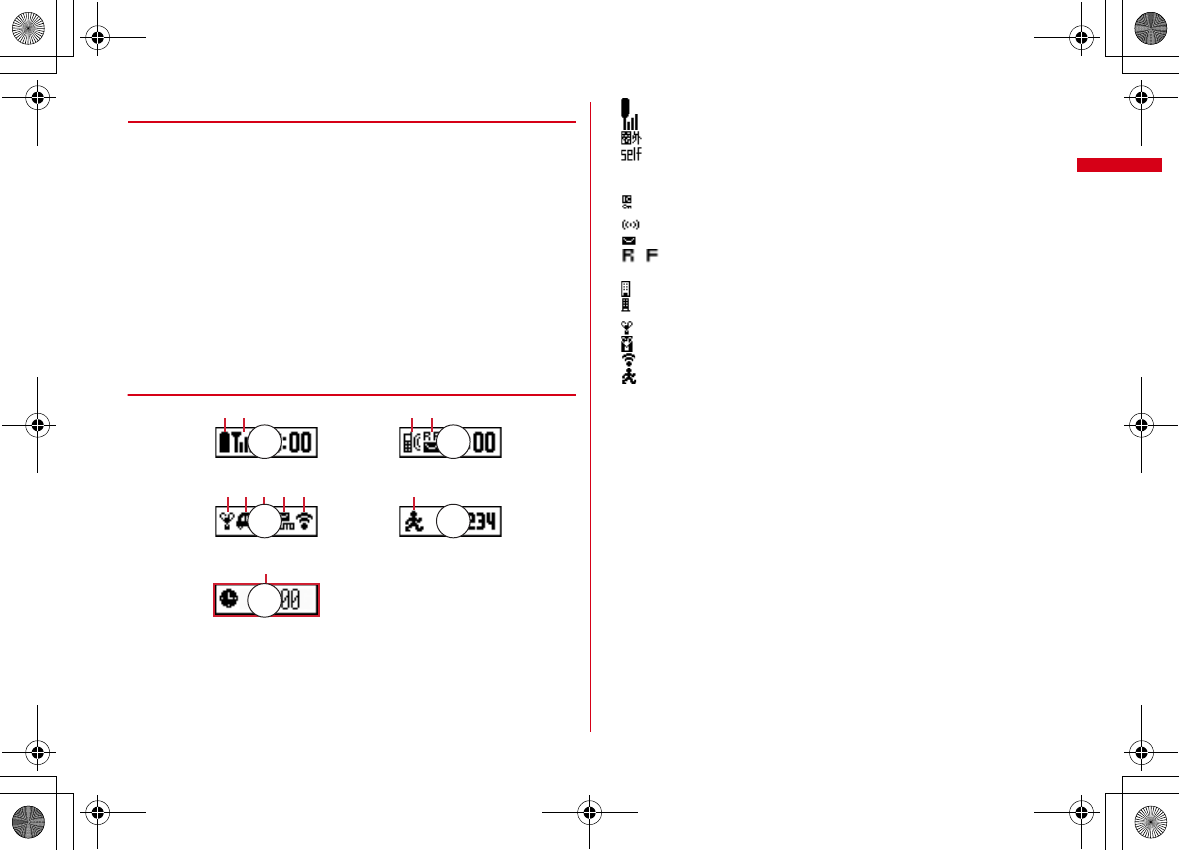
33
Before Using the Handset
F-08A_E1kou
◆
Displaying sub-display
When FOMA terminal is folded, icons or messages appear on the sub-diaplay.
・
When FOMA terminal is closed, the sub-display light turns on, animation is
displayed, then a clock appears. When no operation is performed for
approximately 15 seconds, the light turns off.
・
When the sub-display light is turned off, pressing
M
or
SD
, or setting time
notification on the hour in Time tone turns on the light. When there is arrival
information, press
D
to operate the vibrator once. When you pick up and tilt
FOMA terminal with
★自動点灯設定★
of
★背面ディスプレイ設定★
set to "ON",
the light turns on in a second. If you move FOMA terminal just before the light
turns on, the light may not turn on.
・
When opening FOMA terminal with information displayed on the sub-display, the
information disappears.
・
In All lock, Omakase Lock or Side key hold, pressing
M
or
SD
shows a message
indicating the lock is set, and after a period of time, the clock display screen
appears.
❖
Icons or states displayed
a
: Battery icon
b
: Antenna icon
: Out of service area
: Self mode ON
●
: In data transfer mode
c
●
/
●
: In i-mode communication (i-mode site)/(packet communication)
d
: IC card lock ON
*
e
: Unread Area Mail exists
: Unread i-mode mail/SMS exists
/ :Unread MessageR/F exists
●
: Arrival i-concier information exists
: i-mode mail or MessageR/F storage space is full in Data Center
: i-mode mail or MessageR/F exists in Data Center
*
f
: Silent mode ON
: Personalized silent mode ON
: High-pitched alarm is set to "ON"
g
: Pedometer/ACT monitor is set
h
The states below are notified by message or image.
・
Status display of a voice call, videophone call (including Chaku-moji) and
recorded message
・
While checking/receiving i-mode mail, SMS or Message R/F, or reception of
Area Mail
・
While watching/recording 1Seg (except reserved recording), playing a
melody, playing movie/i-motion (playlist play and continuous play), using
Music&Video Channel player, using Music player or using the microSD card
・
While alarm clock or schedule reminder (including activation notification of
1Seg) is sounding, Countdown timer is operating/sounding
・
Status display of packet communication, 64K communication, communication
via USB, infrared communication or iC transmission
・
When the battery is exhausted or Lock on close is activated, in Side key hold,
All lock or Omakase Lock
*
The current highest-priority item is displayed. These icons are listed in descending order of the
priority from the top.
時計とアイコン 時計とアイコン(新着あり)
状態アイコン表示
状態表示(例:目覚まし鳴動中)
ウォーキングチェッカー
a b
e f g
k
h i j
c d
仮
仮
仮
仮
仮
L03.fm Page 33 Friday, March 27, 2009 4:15 PM
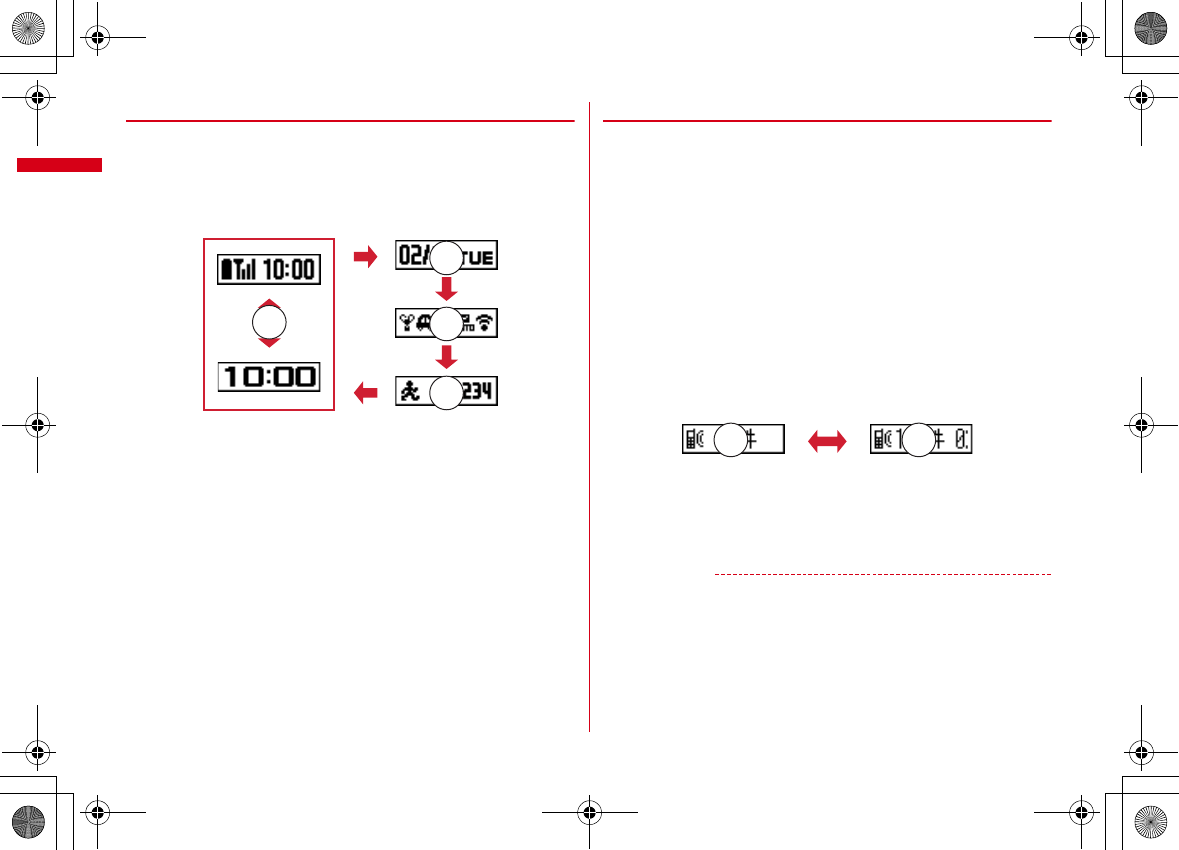
Before Using the Handset
34
F-08A_E1kou
❖
Switching displays
When a clock is displayed, press
M
to switch displays in the order of icons and a
clock
→
date and a clock
→
a big clock. When Set Pedometer/Activity monitor is
"Use", press
S
to switch displays in the order of steps
→
amounts of activity
→
a
clock.
・
Restored to the clock display when no operation is performed for a certain period
of time.
❖
Displaying information for Missed call or Unread message
When there are voice messages in Missed call, Recorded messages, Unread
messages, Unread MessageR/F or Voice Mail Service, you can check the number or
detail information on the sub-display.
・
The detail information of voice messages in Voice Mail Service is not displayed.
<Example> Viewing the number and detail information of Missed call
1
When the clock is displayed,
D
The vibrator operates once and the number is displayed.
・
If there is not other arrival information, press
D
to switch to the clock display.
When there are the multiple types of arrival information, each time you press
D
, the number is displayed in the order of Missed call
→
Recorded message
→
Unread messages or unread MessageR/F
→
Voice messages in Voice Mail
Service.
2
While displaying the number,
S
Reception date/time and the arrival information of the other party are scrolled.
・
If there are multiple each information, when the detail is displayed, press
D
to check up to 10 items.
・
Restored to the clock display when no operation is performed for a certain
period of time.
・
During the clock display, detail information can be displayed by double-
tapping the side of FOMA terminal. If there are multiple items, each time you
double-tap, the next information is displayed.
✔
INFORMATION
・
Because of the characteristics of surface panel, sub-display may not be seen clearly at
places in the sunlight. In this case, check the display in the shade, or make a shadow
with your hand to check the display.
S
S
S
T
S
仮
仮
仮
仮
S
〈件数表示の画面〉 〈詳細表示の画面〉
仮 仮
L03.fm Page 34 Friday, March 27, 2009 4:15 PM
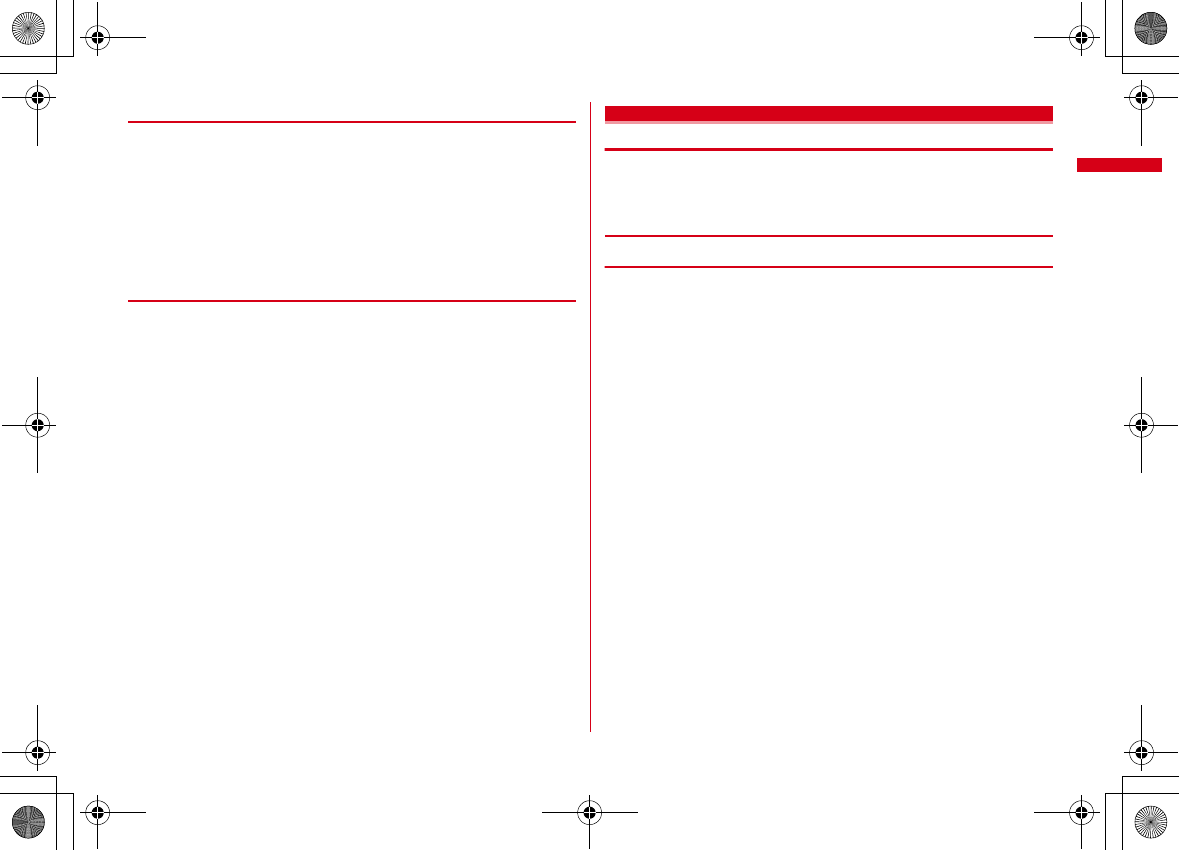
35
Before Using the Handset
F-08A_E1kou
◆
Displaying light
・
Turn on or blink in the cases below.
- When receiving a call or mail/i-concier information, during a call, when obtaining ToruCa or
accessing IC card
- When opening/folding FOMA terminal or notifying time on the hour by Time tone
- When activating Lock on close or Auto keypad lock, shooting a still image, recording a movie,
operating Music&Video Channel player or Music player
- When alarm clock, schedule reminder or countdown timer is sounding
- During iC transmission
・
For some functions, operation is performed according to Light alert setting.
◆
Displaying call light and mail light
When Indicator light is set to "ON", a missed call or unread mail, if any, is notified
with the blink of the light.
●
(call light) : Unchecked missed calls exist
●
(mail light) : Unread mail (including SMS) exists
・
After the missed call or unread mail is checked, the blink stops.
・
The light blinks when a call or mail is received regardless of the setting of
Indicator light.
Selecting functions from menu
・
This manual mainly gives descriptions assuming that Kisekae Tool is set to
"White".
・
Menus are categorized by function.
→
P376
◆
Menu screen and switching method
❖
Menu screen
The following menu screens are available.
Kisekae menu :
A menu that you can change the design using Kisekae tool.
In addition to menus compatible with moving pictures, "
拡大メニュー
(enlarged
menu)" that is easy to view with large font and "Simple Menu" are available. A
Kisekae menu matched with the color of FOMA terminal is set by default.
・
Some Kisekae menu changes the menu structure according to usage frequency.
In the Kisekae Tool stored by default, "
切替メニュー
(Switch menu)" and "
ダイレ
クトメニュー
(Direct menu)" in the "Preinstalled" folder support this function.
・
Some Kisekae menu does not support English display when
バイリンガル
(Select
language) is set to "English".
Basic menu :
A basic menu that the menu structure and menu numbers are fixed.
・
Menu icons or background design can be changed by customizing Kisekae Tool
or menu.
→
P95, 97
・
The font size of the menu changes synchronized with Kisekae Tool.
Custom menu :
A menu that menu items can be freely registered.
→
P325
L03.fm Page 35 Friday, March 27, 2009 4:15 PM
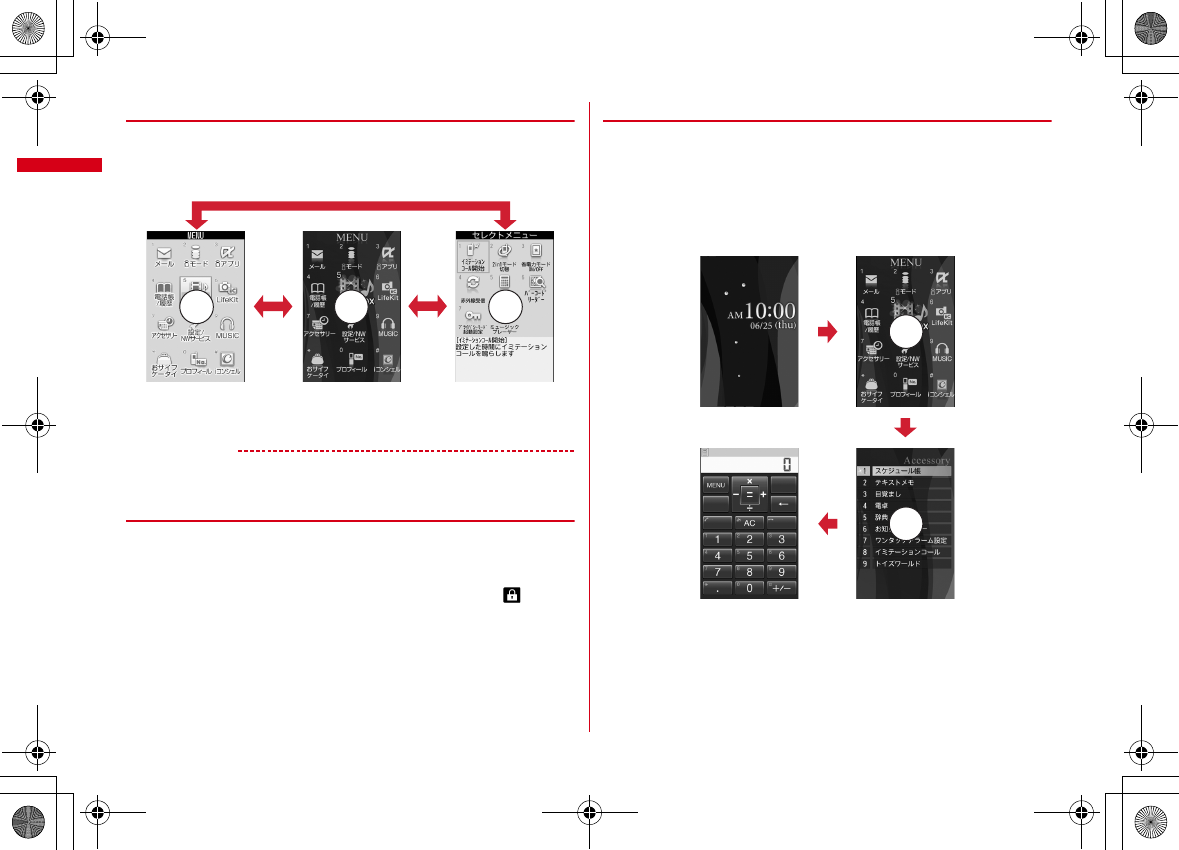
Before Using the Handset
36
F-08A_E1kou
❖
To switch the menu screen temporarily
In each menu screen, you can temporarily switch to a different menu screen by the
following operations. You can also set which menu to display when pressing
m
on
the stand-by display.
→
P95
*1
Cannot be switched when Kisekae menu or Shortcut menu is set as Select startup menu.
*2
Cannot be switched when Basic menu is set as Select startup menu.
✔
INFORMATION
・
Some types of Kisekae menus change the menu structure according to usage
frequency. Also, the number assigned to menu item (item number) may not be applied.
◆
Selecting a function
Press
m
in stand-by and select and perform the functions from the menu displayed.
There are 2 ways. One method involves using the keypad corresponding to the
menu items (Shortcut operation). In the other method, the multi-cursor key is used
to select from among the menu items.
・
If any function is restricted by lock functions or no UIM is installed, icon
appears or the font color changes indicating that the function is disabled. Note
that the display does not change for Kisekae menu. When a function is selected,
the reason that the function cannot be performed etc. is displayed.
・
Function description about the menu item at the cursor position may appear for
some types or levels of the menu. The current setting may also displayed in some
menu items.
❖
Selecting menu items by keypad (Shortcut operations)
When numbers (item number) are assigned to menu items, a menu item can be
selected by pressing the corresponding keypad (
1
-
9
,
0
,
*
,
#
).
・
Press the item number displayed with the preferred menu item.
・
Item numbers differ when "Simple Menu" is set by Kisekae Tool.
→
P388
・
Item number of the menu
→
P376
<Example> Selecting "Calculator"
1
m74
Custom menu
Kisekae menuBasic menu
I
C*
1
C*
2
仮 仮 仮
m
7
4
仮
仮
L03.fm Page 36 Friday, March 27, 2009 4:15 PM
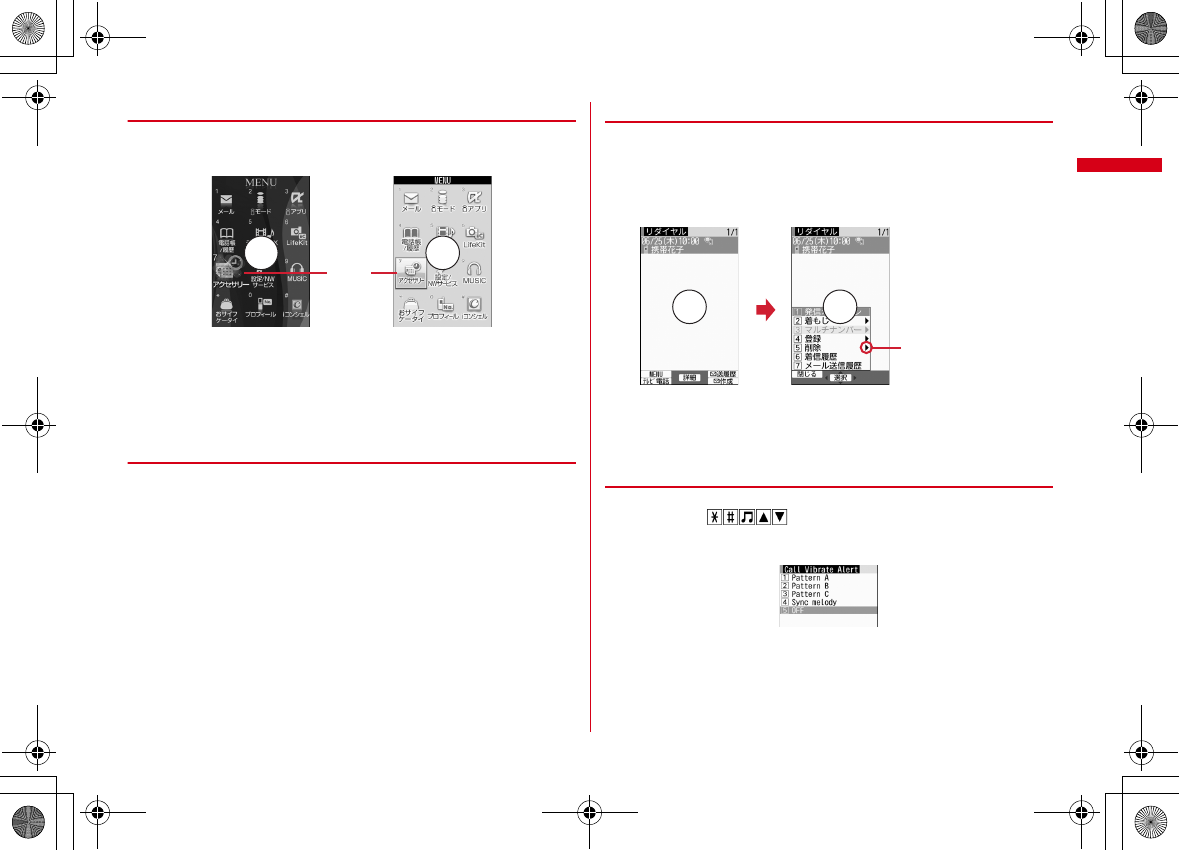
37
Before Using the Handset
F-08A_E1kou
❖
Selecting menu items by multi-cursor key
<Example> Selecting "Calculator"
1
me
Move the cursor to "Accessory"
eg
・
If you press
k
to move the cursor, the color and/or design of the cursor
position change. Moving by
h
is unavailable for some menus.
・
When "Simple Menu" is set for Kisekae menu, you can also move the cursor
and press
r
to select a menu (second level or upper).
2
Move the cursor to "Calculator"
eg
❖
To return to stand-by display or previous menu
After selecting a menu item, you can return to the stand-by display or previous
menu by pressing the following keys.
f
: Return to the stand-by display.
c
: Return to the previous menu. Depending on the menu, you can return to the
previous menu also by pressing
l
.
◆
Selecting method of submenu
When "MENU" is displayed at upper-left of the guide area, various operations can
be performed with submenus.
<Example> Selecting the redial submenu
1
On the redial list screen,
me
Press a keypad for the submenu item
number
・
You can also select an item by moving the cursor to and pressing
g
or
r
.
・
Item numbers of the submenu with the same functions may vary by the
operating screen.
・
Pressing
m
or
c
closes the submenu.
◆
Operating procedure of each item
■
Selection of an item
When numbers or is displayed, press the corresponding keys. You
can also select an item by moving the cursor with
k
and press
g
. When moving
the cursor, the item at the cursor may be framed or change in color.
・
Depending on the function, you can check vibration pattern of the vibrator, color
or lighting pattern of light alert, the color scheme of screen settings or brightness
of the display by moving the cursor to an item.
Basic menu
Cursor
position
Kisekae menu
仮 仮
There are menu items
in lower level
m
仮 仮
L03.fm Page 37 Friday, March 27, 2009 4:15 PM
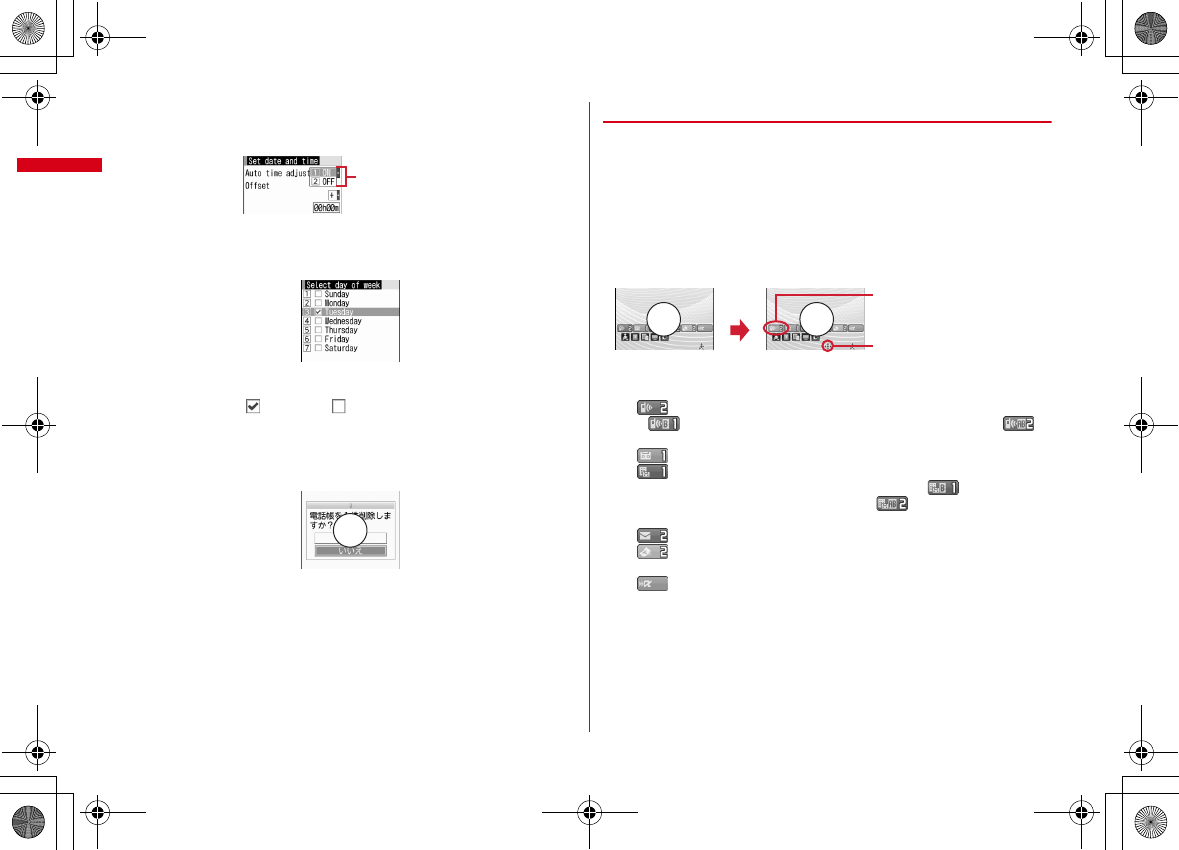
Before Using the Handset
38
F-08A_E1kou
■
Pulldown menu operation
Move the cursor to the item to set and press
g
, and then press the keypads
corresponding to the item number.
・
You can also select an item by moving the cursor to it and pressing
g
.
■
Check box operation
Press the keypads corresponding to the item number.
・
You can also select an item by moving the cursor to it and pressing
g
.
・
Pressing keypad for the item number or pressing
g
after placing the cursor, the
check box switches (Select) and (Cancel).
・
For some functions, you can select or cancel all items by pressing
m
.
■
Confirmation screen operation
If a confirmation screen for performing functions appears while deleting, setting
data, etc., move the cursor to "Yes" or "No" and press
g
.
・
For some functions, items other than "Yes" or "No" may appear.
◆
Displaying information quickly <Focus mode>
When
g
is pressed on the stand-by display with arrival information icon or i-
concier information displayed, or with Info/calendar layout or Shortcut icons set,
the display is changed to Focus mode that allows you to quickly display the related
information.
・
i-concier information
→
P190
・
Shortcut icons
→
P324
・
When i-concier information is displayed with Info/calendar layout set, the cursor
cannot be moved to Info/calendar layout.
1
ge
Move the cursor to an icon
eg
・
A screen matched for the selected icon appears.
(Missed calls) : Received call list appears. With 2in1 in Dual mode,
appears when there is a missed call only to Number B and
appears when there are missed calls to both Number A and B.
(Recorded messages) : The recorded message list appears.
(Voice messages in Voice Mail service) : A confirmation screen for
playing message appears. With 2in1 in Dual mode, appears when
there is a message only to Number B and appears when there are
messages to both Number A and B.
(Unread messages) : The folder list of Inbox appears.
(Unread ToruCa) : The ToruCa list of the folder containing the latest
unread ToruCa appears.
(i-
α
ppli call) : i-
α
ppli call log appears.
Pulldown menu
仮
An icon at the cursor position is
surrounded with a red frame.
The direction is indicated that
it can be moved to by using
multi-cursor key.
g
仮 仮
L03.fm Page 38 Friday, March 27, 2009 4:15 PM
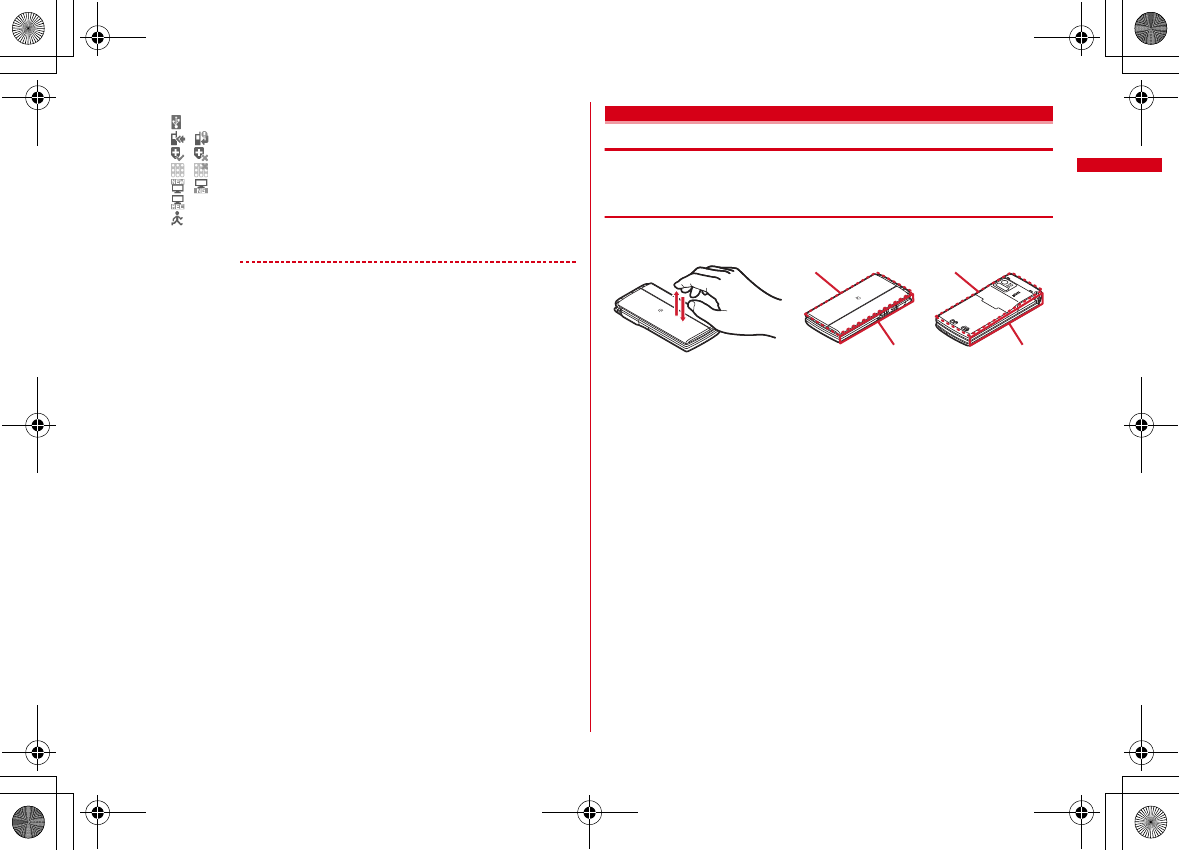
39
Before Using the Handset
F-08A_E1kou
・
You can perform the same operations when following icons appear.
- : Connect to external device using USB cable
- / : Software update advance notice/notification
- / : Auto-update of latest pattern definition success/failure
- / : Music&Video Channel program obtaining success/failure
- / : 1Seg recording reservation completion/failure
- : Performing 1Seg recording reservation/1Seg recording (only watching stopped)
- : Pedometer/Activity monitor
Canceling Focus mode :
c
or
f
✔
INFORMATION
・
When moving the cursor to the icon for arrival information and press
c
for 1 second
or more, the icon disappears temporarily. For a voice message icon of Voice Mail
service, a confirmation screen appears asking you to delete the display. Select "Yes" to
delete the display. It reappears when the number of items is changed by accumulating
new information or viewing existing information.
・
In Focus mode, you cannot display the menu by pressing
m
.
Using motion sensor
With the use of motion sensor, you can use various operations by double-tapping
of tilting FOMA terminal.
❖
Double-tapping FOMA terminal
There are 2 kinds of effective areas for double-tapping (tapping twice) depending on
functions : only the front side or back side, or only lateral sides of FOMA terminal.
■
Stopping an alarm
When Alarm clock, schedule alarm or Countdown timer sounds with FOMA
terminal closed, double-tap the front or back side of FOMA terminal to stop the
sound. Alarm clock stops or starts snooze.
■
Displaying details of arrival information
Double-tap the lateral side of FOMA terminal with a clock displayed on the sub-
display to display details of arrival information.
→
P34
Front
Side
Back
Side
L03.fm Page 39 Friday, March 27, 2009 4:15 PM
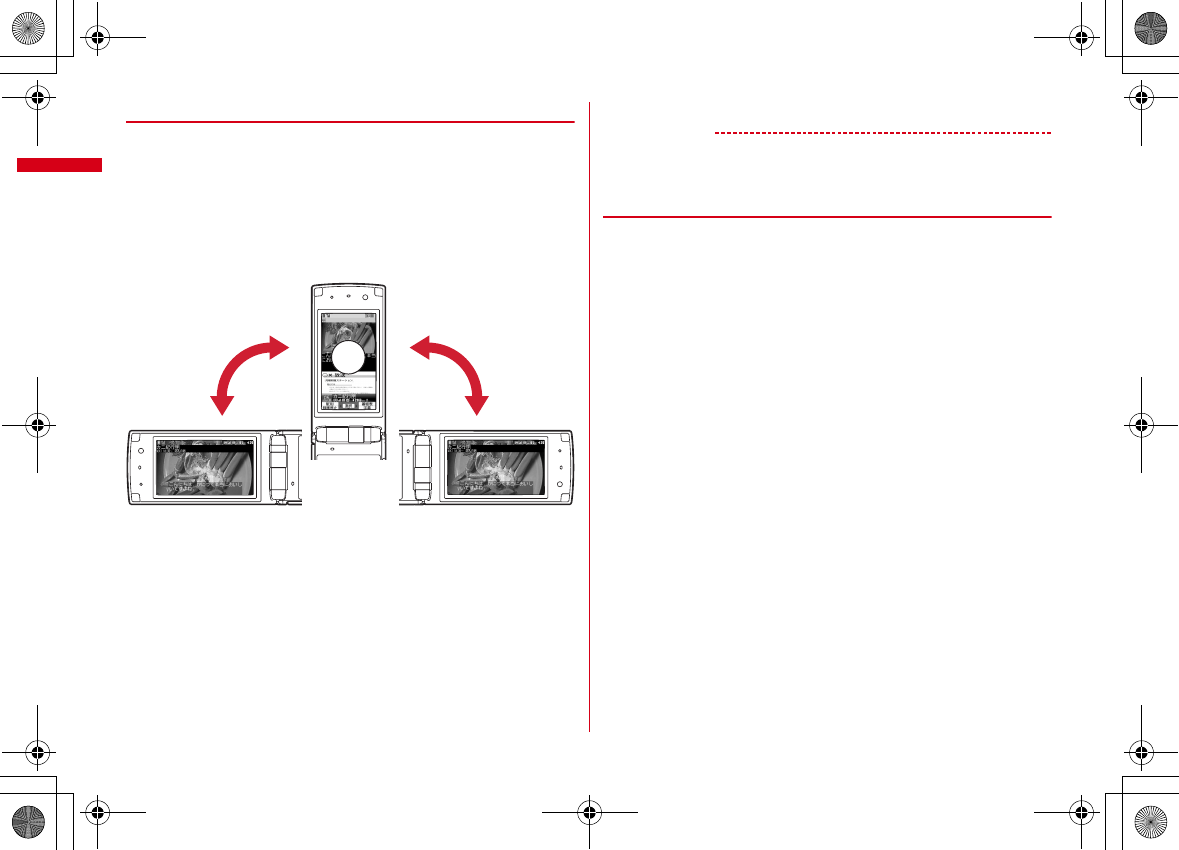
Before Using the Handset
40
F-08A_E1kou
◆
Tilting FOMA terminal
■
Auto rotation
While a browser screen is displayed or 1Seg video, moving pictures/i-motion
(except continuous playback) or Music&Video Channel is played, tilt FOMA terminal
90 degrees clockwise or counterclockwise to display it in the horizontal display.
・
When Auto rotation of Motion sensor is set to "ON", you can set individual
functions to ON or OFF.
・
While a JPEG image is displayed, the screen automatically switches to the
vertical/horizontal display or change the display size by detecting the orientation
of FOMA terminal regardless of rotation direction.
■
Flash graphics change
When setting Flash graphics compatible with motion sensor to stand-by display,
image changes by moving FOMA terminal with the terminal opened.
■
Changing vertical/horizontal position or orientation of an image
automatically when shooting a still image
The orientation of still image to be saved changes automatically according to the
orientation of FOMA terminal.
→
P203
■
Scrolling a browser screen
You can scroll a browser screen up, down, to the right, left, or obliquely by tilting
FOMA terminal while holding down
S
or
D
. The more you tilt the terminal, the
faster the scrolling speed becomes. For example, tilt the terminal forward to scroll
down and backward to scroll up.
・
The pointer does not move even after the screen scrolls.
✔
INFORMATION
・
While walking or in the place with much vibration, scrolling a browser screen by titling
FOMA terminal may not work correctly. Also, do not walk while watching a screen
because it is dangerous.
◆
Enabling Motion sensor <Motion sensor>
1
m
[Settings & NW services]
76e
Set required items
eC
Motion sensor :
Set whether to enable Motion sensor.
Auto rotation :
When "OFF" is set, the auto rotation for all the functions is
disabled. When "ON" is set, you can set whether to enable each function.
Press
m
to view the description of auto rotation of the function at the cursor
position.
仮
L03.fm Page 40 Friday, March 27, 2009 4:15 PM