Fujitsu F08A Fujitsu F-08A Cellular Phone User Manual L01
Fujitsu Limited Fujitsu F-08A Cellular Phone L01
Fujitsu >
Contents
- 1. Manual Part 1
- 2. Manual Part 2
- 3. Manual Part 3
- 4. Manual Part 4
- 5. Manual Part 5
Manual Part 4
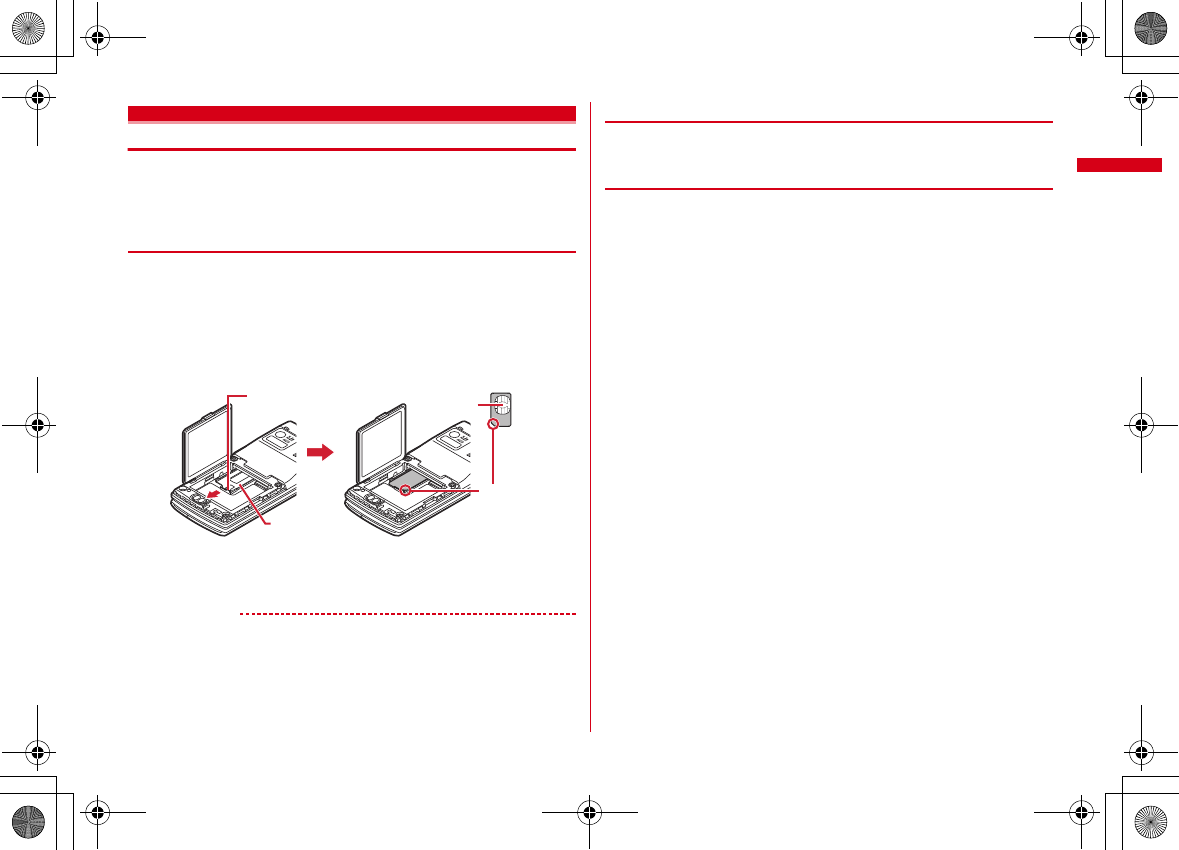
41
Before Using the Handset
F-08A_E1kou
Using UIM (FOMA card)
UIM (FOMA card) is a card for storing user information such as phone numbers.
・
If UIM is installed incorrectly or if there is a problem with UIM, you cannot make/
receive a call or send/receive a mail.
・
For details on handling UIM, refer to the UIM manual.
◆
Installing/Removing
・
After turning the power OFF, fold FOMA terminal and hold it with your hand.
・
Take care not to touch or scratch the IC part.
・
Attaching/Removing back cover and battery pack
→
P43
■
Installing
a
Pull the tab and pull out the tray until it clicks.
b
Put UIM to the tray with the IC side down and beveled corner fitted to the tray,
and push the tray until it stops.
■
Removing
a
Perform
a
of installing operation.
b
Take out UIM.
✔
INFORMATION
・
Note that forcible installing or removing UIM, or installing battery pack with the tray
inserted at a slant may break UIM or the tray.
・
If the tray is removed, press it straight along the guide rail inside the UIM slot with UIM
left detached.
◆
Security code
Two security codes, "PIN code" and "PIN2 code", are set for UIM.
・
You can change the security codes yourself.
→
P106
◆
UIM operation restriction
FOMA terminal is provided with UIM operation restriction for protecting your data/
files or data/files copyrighted by a third party.
・
When files or data are downloaded from websites or data attached to mails are
obtained to your FOMA terminal with UIM equipped, UIM operation restriction is
automatically set to these data or files.
・
The data types subject to UIM operation restriction are as follows.
- Videophone call message, Movie memo, Screen memo
- i-mode mail attachment files (except ToruCa), images inserted to Deco-mail or signature,
Decome-Anime template, MessageR/F, Deco-mail template containing data subject to UIM
operation restriction
-i-
α
ppli (including i-
α
ppli stand-by display), ToruCa (Details) image
- Images (including GIF animations, Flash graphics and images downloaded from Data Center),
i-motion, data compatible with contents transfer, melodies, Chara-den, Machi-chara
- Kisekae Tool, Chaku-uta
®
/Chaku-uta full
®
, Music&Video Channel programs
*
"Chaku-uta" is a registered trademark of Sony Music Entertainment (Japan) Inc.
・
Data or files with UIM operation restriction set cannot be transferred over infrared
communication/iC transmission or copied/moved to microSD card.
・
With UIM replaced or no UIM installed, data or files with UIM operation restriction
set cannot be displayed or played. For i-
α
ppli with UIM operation restriction set,
no functions except deletion are available.
Tab
Tray
Corner cut
IC
UIM
L03.fm Page 41 Friday, March 27, 2009 4:15 PM
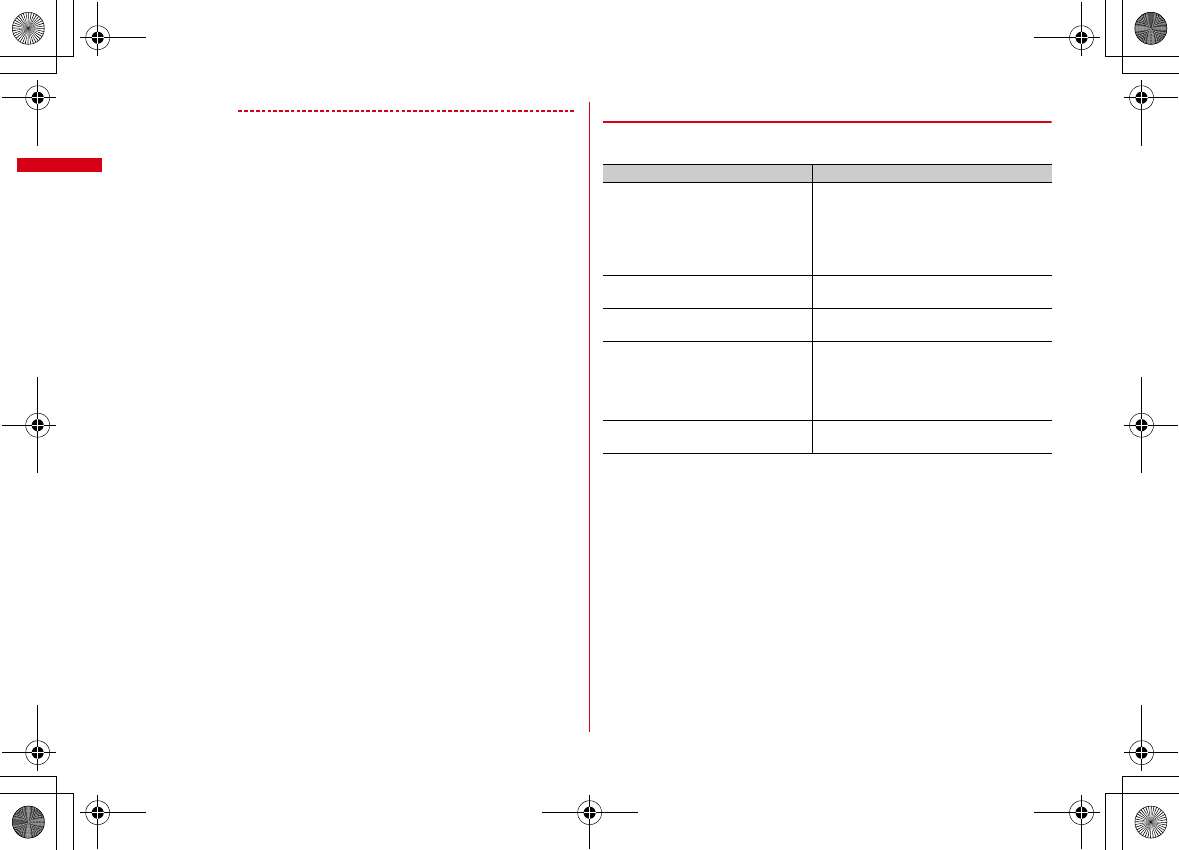
Before Using the Handset
42
F-08A_E1kou
✔
INFORMATION
・
When data subject to UIM operation restriction is set as stand-by display, incoming/
outgoing image, ring alert, etc., replacing UIM with another one or using FOMA
terminal without UIM installed causes the sound and image settings to be reset to the
default state. In this case, sound or image actually generated or displayed may be
different from those set. If UIM used when downloading the data is installed, UIM
operation restriction of the data is canceled and the original settings are restored (when
data is used for Set random image on stand-by display, settings may be canceled).
・
UIM operation restriction is not set to data obtained via infrared communication, iC
transmission, microSD card or DOCOMO keitai datalink or still images/moving pictures
taken with the built-in camera.
・
The following settings are saved to UIM.
- My phone number
- SMS settings (except "SMS report request")
- DOCOMO Cert/User certificate of Manage certificate
-
バイリンガル
(Select language), UIM, PLMN setting
◆
Settings when replacing UIM
If replacing the currently installed UIM with another UIM, the following settings are
changed.
Setting Changed contents
My phone number ,
バイリンガル
(Select
language), SMS settings (except "SMS
report request"), "DOCOMO Cert"/"User
certificate" of Manage certificate, PIN
code and PIN2 code of UIM, PIN1 code
ON/OFF, PLMN setting
Changed to the contents saved in the inserted
UIM.
i-Channel setting, Reset call cost,
i-Widget roaming set
Restored to the default settings.
FullBrowser usage Set to "No" regardless of the setting before
replacement.
Cookie setting of i-mode and Full
Browser
Set to "Invalid" regardless of the setting before
replacement. Cookie information is retained,
but if setting to "Valid" again, a confirmation
screen for deleting Cookie information
appears.
Set program of Music&Video Channel The setting before replacement is canceled.
Set the program again if necessary.
L03.fm Page 42 Friday, March 27, 2009 4:15 PM
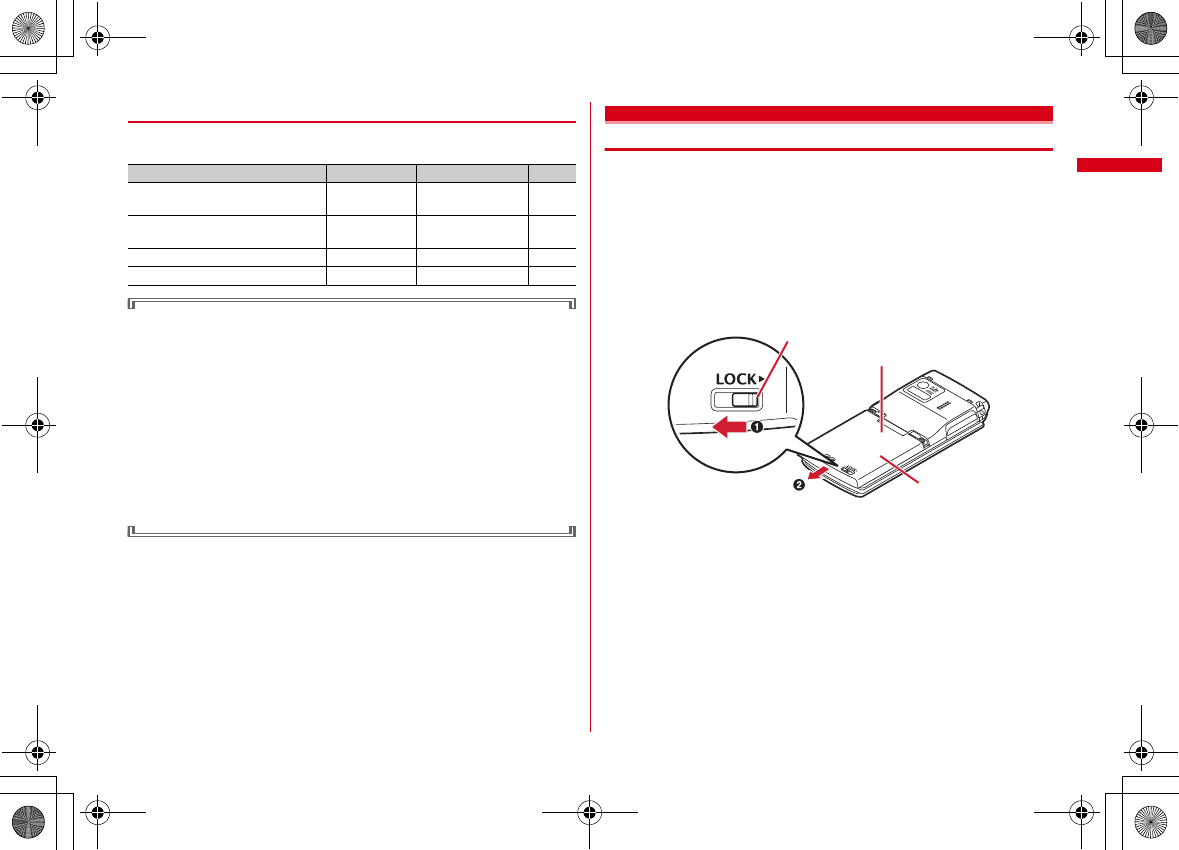
43
Before Using the Handset
F-08A_E1kou
◆
UIM types
When using UIM (blue) in FOMA terminal, note that it differs in the following items
from UIM (green/white).
WORLD WING
WORLD WING is DOCOMO's FOMA international roaming service that allows you
to make/receive calls with the same phone number overseas with UIM (green/
white) and a terminal compatible with the service.
*
If you subscribed to FOMA service on or after September 1, 2005, separate subscription is
not required to use WORLD WING. Note that, if you declined to use WORLD WING at
subscription to FOMA service or canceled it, you need subscription.
*
If you subscribed to FOMA service on or before August 31, 2005, but not to WORLD WING,
separate subscription is required to use WORLD WING.
*
There are some charging plans unavailable.
*
If UIM (green/white) is misplaced or stolen overseas, immediately contact DOCOMO and
request for suspension of usage. Please see "General Inquiries" on the back of this manual for
contact information. Be careful that you are charged also for calls and/or communications, if
any, occurring after misplacement or stealage.
Attaching/Removing battery pack
・
After turning power OFF, fold FOMA terminal and hold it in your hand.
・
Removing battery pack may cause reservation of Software update to be canceled.
When the date and time are set with Auto time adjust set to "OFF" in Date & time,
removing battery pack may delete date and time.
・
Always lock the back cover lever. If you use the terminal without lock, the back
cover may come off.
■
Attaching
a
Slide the back cover lever in the direction of
a
to unlock, steadily hold FOMA
terminal not to slide with one hand, then slide the back cover in the direction of
b
by 2 mm with a thumb of the other hand to remove it.
*
When it is difficult to slide a back cover, hold FOMA terminal and slide the back cover
with both of your thumbs.
Item UIM (blue) UIM (green/white) Page
Number of savable digits of phone
numbers in UIM phonebook
Up to 20 digits Up to 26 digits P74
User certificate download to use
FirstPass
Unavailable Available P182
WORLD WING service
Unavailable Available P360
Service Numbers
Unavailable Available P353
Press here with your thumb
Back cover
Lever
L03.fm Page 43 Friday, March 27, 2009 4:15 PM
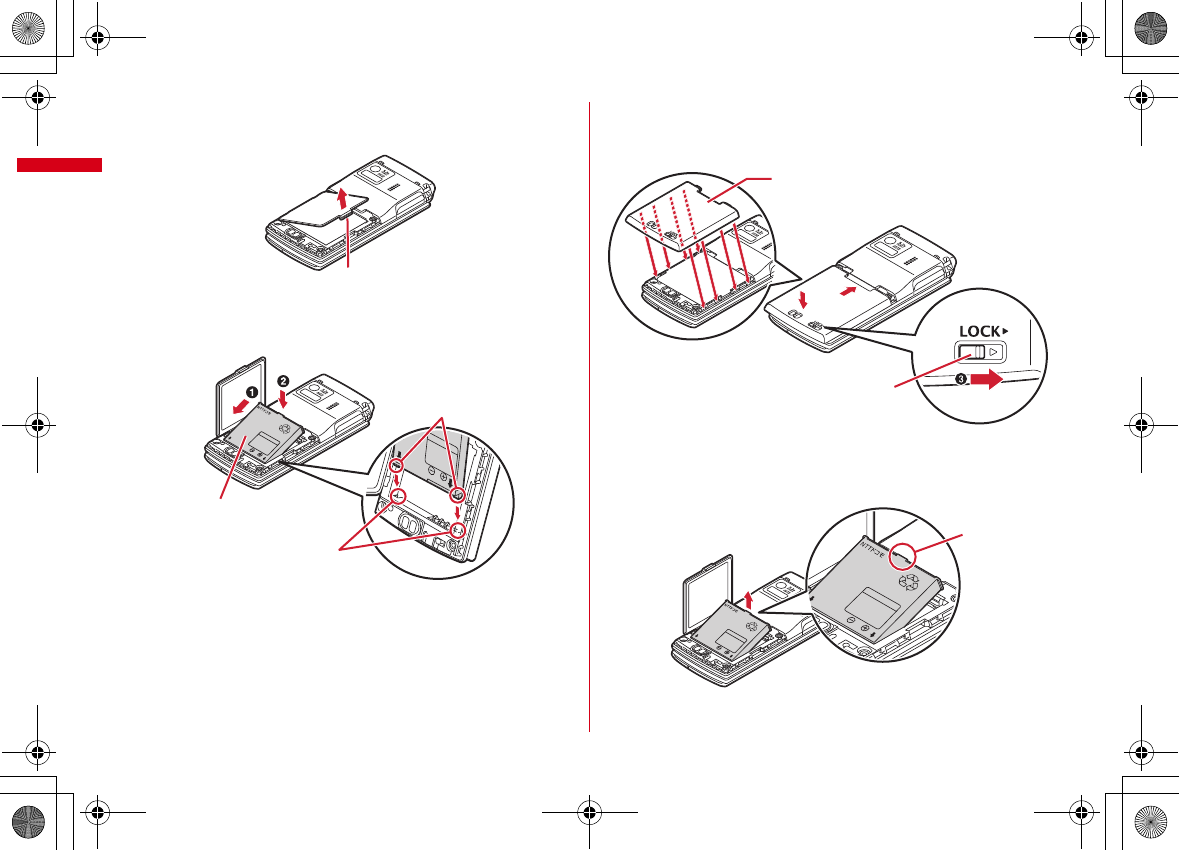
Before Using the Handset
44
F-08A_E1kou
b
Pinch the tab of the inner lid and open it in the direction of an arrow.
*
The inner lid is designed to be firmly closed to keep the waterproof performance. Note that
your nails or fingers may be injured if you try to open it forcibly.
c
With the label side of the battery pack upward, align convex parts of the battery
pack with concave parts of FOMA terminal and insert the battery pack in the
direction of
a
, press the battery pack in the direction of
b
to set it in, then close
the inner lid.
d
Place the 8 tabs of back cover to the notches, press back cover in the direction of
a
to avoid forming any clearance between FOMA terminal and back cover, slide
it in the direction of
b
to install, then slide the back cover lever in the direction
of
c
to lock.
■
Removing
a
Perform
a
-
b
of installing operation.
b
Pinch the tab of battery pack and pick it up in the direction of the arrow to
remove.
Tab
Battery pack
Convex part
Concave part
Back cover
ab
Lever
Tab
L03.fm Page 44 Friday, March 27, 2009 4:15 PM
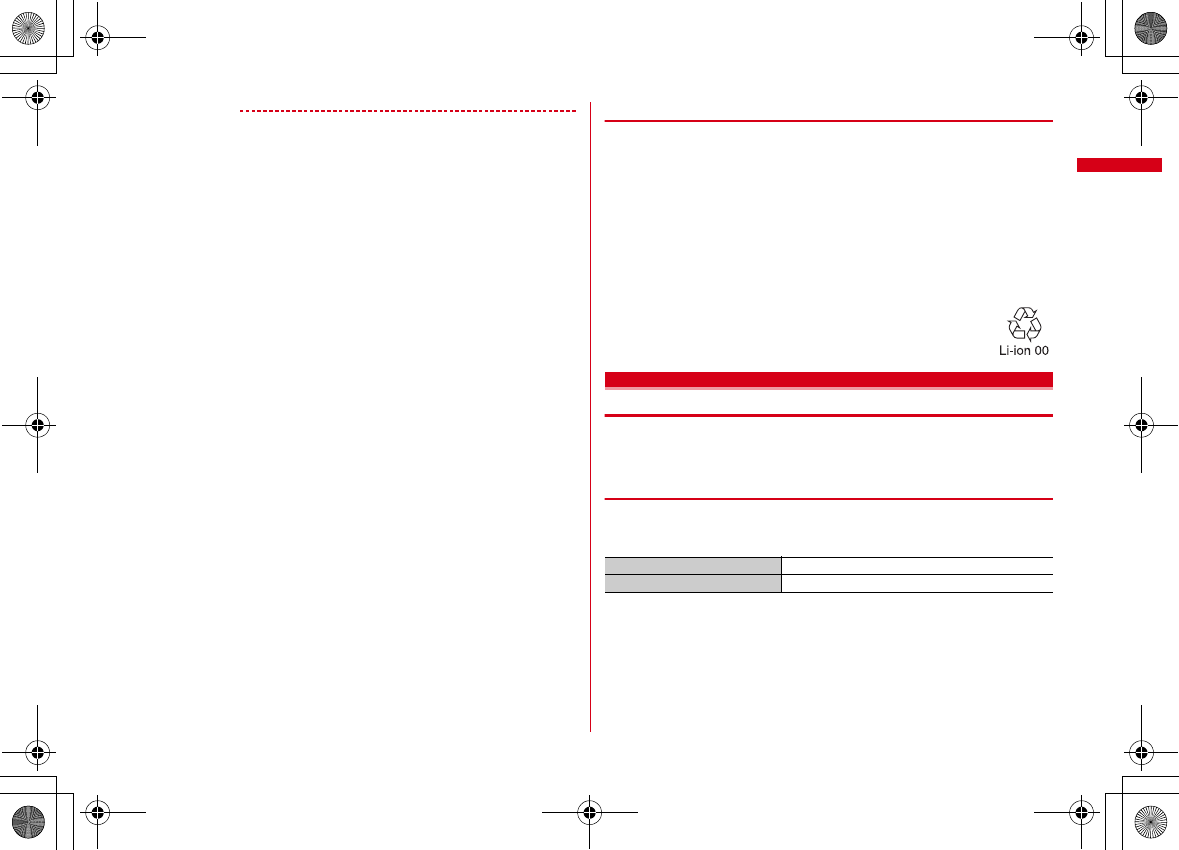
45
Before Using the Handset
F-08A_E1kou
✔
INFORMATION
・
Attaching battery pack forcibly into FOMA terminal may damage FOMA terminal jack.
・
FOMA terminal or back cover may be damaged if you install or remove battery pack by
a method except the procedures above or if you press too hard.
・
Firmly install the back cover and lock it with the lever to avoid water seepage.
・
The rubber packing of the inner lid play an important role for keeping waterproof
performance. Do not remove or scratch it. Also, prevent dust from adhering to it.
❖
For better battery pack performance
・
Do not charge the battery for an extended period (several days) with FOMA
terminal turned ON.
After charging has completed with FOMA terminal turned ON, the power is
supplied to the terminal from the battery pack. If FOMA terminal is left in that state
for a long time, the battery pack may run out causing the low battery alert to
sound after using only a short period of time. In this case, remove FOMA terminal
from the AC adapter, desktop holder or DC adapter and then reconnect it and
charge the battery again.
・
To promote environmental conservation, return your used battery pack to NTT
DOCOMO sales outlets, our corporate agencies or the shops that collect used
battery in your community.
Charging
The battery pack does not have a full charge at time of purchase. Use AC/DC
adapter for FOMA terminal to charge the battery before using FOMA terminal.
・
To get the maximum performance from F-08A, always use battery pack F09.
❖
Charging times (approximate)
The following is the time for charging an empty battery pack with F-08A's power
switched OFF. Charging with the terminal ON or under low temperature requires
longer time.
AC adapter
Approx.
●●●
min.
DC adapter
Approx.
●●●
min.
L03.fm Page 45 Friday, March 27, 2009 4:15 PM
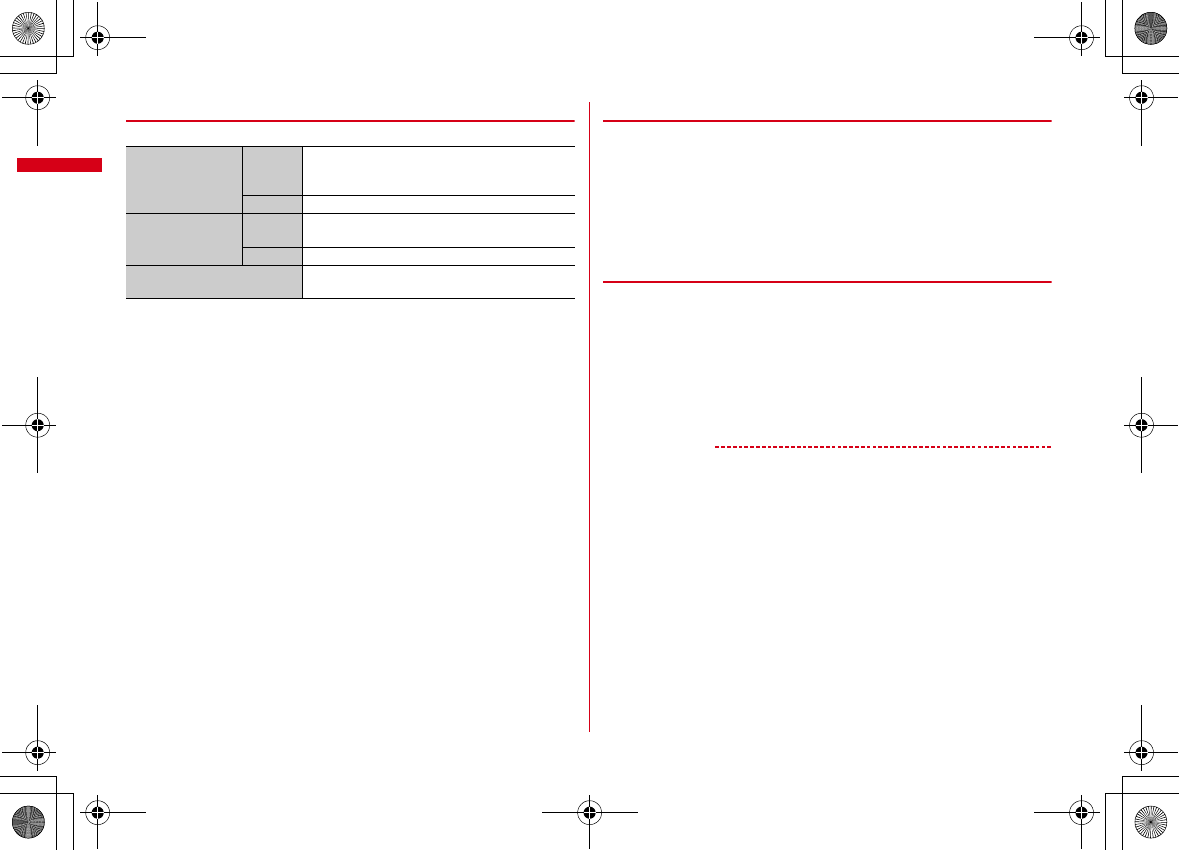
Before Using the Handset
46
F-08A_E1kou
❖
Operation time on full charge (approximate)
The following time varies by the charging method and operating environment.
・
Continuous stand-by time indicates the approximate time that the phone can
receive radio waves normally with F-08A closed.
・
Continuous call time indicates the approximate time that the phone can send or
receive radio waves normally.
・
1Seg watching time indicates the approximate watching time with receiving radio
waves normally and using Stereo Earphone Set 01 (optional).
・
Call, communication or stand-by time may be reduced to about half, or 1Seg
watching time may be reduced due to battery pack charging condition, function
settings, operating environment such as ambient temperature, radio wave
conditions in the area of use (the radio waves are weak or absent), etc.
・
Call, communication or stand-by time is reduced by performing i-mode
communication. Also, even with no voice calls or i-mode communications made,
continuous call/communication/stand-by time is reduced by creating i-mode mail,
activating downloaded i-
α
ppli, using i-
α
ppli stand-by display, performing data
communication or multiaccess, using camera, playing moving picture/i-motion,
obtaining or playing Music&Video Channel programs, playing music with MUSIC
Player, watching or recording 1Seg, etc.
❖
Battery pack life
・
The battery pack is a consumable part. Each time it is charged, time available with
each charging reduces.
・
When a time available with each charging is reduced to about a half from that of
a new battery, replacement of the battery is recommended because it is near the
end of life. The battery pack may swell out as it comes to near the end of its
lifetime depending on the usage conditions, but it is not a problem.
・
The battery pack's life may be reduced by using i-
α
ppli or videophone or
watching 1Seg while charging.
❖
Battery charge
・
For details, refer to the operation manuals for FOMA AC Adapter 01/02 (optional),
FOMA AC Adapter 01 for Global use (optional) or FOMA DC Adapter 01/02
(optional).
・
FOMA AC Adapter 01 is applicable only to 100V AC. Though FOMA AC Adapter
02 and FOMA AC Adapter 01 for Global use is applicable to 100-240V AC.
・
AC Adaptor has a plug dedicated to 100V AC (for domestic use). When using the
AC adapter in the range of AC 100V and 240V overseas, a conversion plug adapter
applicable to the country you are staying is required. Do not charge the battery
using a transformer for overseas travel.
✔
INFORMATION
・
Some i-
α
ppli remains operating even when FOMA terminal is closed, consuming
power. In this case, the call, communication or stand-by time may be reduced.
・
During a call or communications, charging may not finish. Charging may not complete
if you start battery charging while watching/recording 1Seg, playing moving picture/i-
motion, obtaining Music&Video Channel program, activating Music&Video Channel
player or MUSIC Player, running i-
α
ppli. In this case, it is recommended to end the
operation, and then charge the battery.
・
Charging may not be completed depending on the settings of Display & Key light or in
some charging methods, for example, charging FOMA terminal in a open state with
"Always on" set to Normal use in Display light time of Display & Key light.
・
If you use the videophone or make packet communication or 64K data communication
while charging, internal temperature of FOMA terminal may increase and the charging
may not finish normally. In this case, wait until the temperature drops and try again.
Continuous stand-by
time
FOMA/3G
Stationary (Auto) : Approx.
●●●
H
Moving (Auto) : Approx.
●●●
H
Moving (3G static) : Approx.
●●●
H
GSM
Stationary (Auto) : Approx.
●●●
H
Continuous call time FOMA/3G
Voice call : Approx.
●●●
min.
Videophone call : Approx.
●●●
min.
GSM
Approx.
●●●
min.
1Seg watching time
Approx.
●●●
min.
(1Seg ECO mode : Approx.
●●●
min.)
L03.fm Page 46 Friday, March 27, 2009 4:15 PM

47
Before Using the Handset
F-08A_E1kou
❖
Charging using AC adapter or Desktop holder
Read the respective instruction manual when using the optional FOMA AC adapter,
DC adapter or Desktop Holder.
・
The battery pack cannot be charged without FOMA terminal. When charging the
battery pack, install it to FOMA terminal.
■
Using desktop holder and AC adapter in combination for charging
a
Insert the AC adapter to the desktop holder, with the arrow on the AC adapter's
connector upward.
b
Unfold the AC adapter's power plug and insert it into a 100V AC outlet.
c
With FOMA terminal closed, align the charging terminal of FOMA terminal with
the charging jack of the desktop holder, and press the terminal in the direction
of the arrow until it clicks.
d
After charging is completed, hold the desktop holder and remove FOMA
terminal.
■
Charging the battery using AC adapter only
a
Open jack cap (
a
) of FOMA terminal, hold the connector horizontally with the
arrow side upward and insert it to the jack. (
b
)
b
Unfold the power plug and insert it into a 100V AC outlet.
c
When charging is over, pull out the power plug from the outlet, and pull out from
FOMA terminal horizontally while pressing the release buttons on both sides of
the connector.
❖
Charging in a car
By using FOMA DC Adapter 01/02 (optional), charging is available in a car.
・
For details, refer to the operation manual of DC adapter.
・
When FOMA terminal is not used or you are leaving the car, disconnect the
cigarette lighter plug of the DC adapter from the cigarette lighter socket and
disconnect the DC adapter connector from FOMA terminal.
・
The fuse (2A) of the DC adapter is a consumable part. Contact your nearest
automotive supply store for a replacement.
100V AC outlet
Light
Release
button
Connector
Desktop holder
Insert at the back side
AC adapter
Power plug
a
b
c
Connector
Release
button External
connection
jackJack cap
Power plug
AC adapter
100V AC
outlet
Light
L03.fm Page 47 Friday, March 27, 2009 4:15 PM
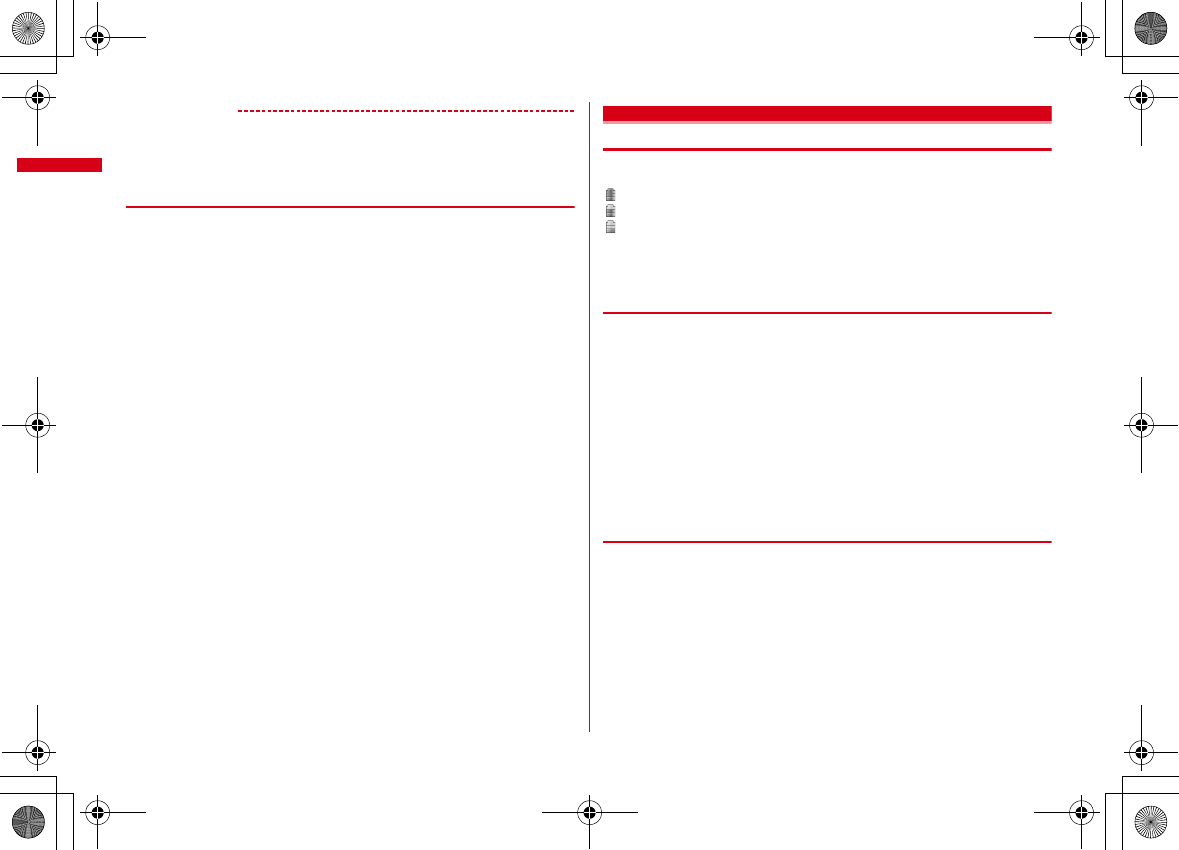
Before Using the Handset
48
F-08A_E1kou
✔
INFORMATION
・
Insertion or removal of the AC and DC adapter connectors should be done slowly and
carefully so that they are not given excessive force. When disconnecting the connector,
pull it straight while pressing the release button. Applying an excessive force to
disconnect the connector may give damage to it.
❖
Operations and precautions for charging
When charging starts, a charge start alert sounds, the light turns on and the battery
icon on the display blinks. When charging is over, a charge completion alert sounds,
the light turns off and the battery icon stops blinking.
・
When starting the battery charging, the light turns on in red. In some
environments, the light may not light immediately when charging starts; this is
normal and not a malfunction. However, if the light does not turn on after a while,
disconnect FOMA terminal from the AC adapter, desktop holder or DC adapter
then connect it again to start charging. Contact the sales outlet such as docomo
Shop if the light does not turn on for a while after charging starts.
・
If you receive mail or shoot an image while charging, the light turns on
temporarily in a different color, but it is not a failure. It turns on in red after a while.
・
When installing the fully charged battery pack to FOMA terminal and connecting
it to the AC adapter, desktop holder or DC adapter, the light may turn on for a
moment and turn off. This is normal and not a malfunction.
・
During a call or communication, in Silent mode or Public mode (Drive mode) or
when Charge alert is "OFF", the charge alert does not sound at the start or
completion of charge.
Remaining battery level
Checking battery level
A battery icon appearing on the top of the display shows an approximate
remaining battery level.
(Battery level 3) : Ample charge.
(Battery level 2) : Low charge.
(Battery level 1) : Almost exhausted. Charge the battery.
・
The battery icon set by default varies by the color of FOMA terminal.
・
When FOMA terminal is closed, you can check the battery level on the sub-
display.
❖
When battery is almost exhausted
A message indicating the battery is almost exhausted appears. Pressing any one of
g
,
c
,
f
keys with FOMA terminal opened deletes the message temporarily.
After a while, a battery alarm sounds from the speaker and all icons on the top of
the display blink. The power is turned off in approximately 1 minute. Although these
operations stop when charging starts, press
f
to immediately stop the battery
alarm.
・
During a call, a message appears and a battery alarm sounds from the earpiece.
After approximately 20 seconds, the call ends, the battery alarm sounds from the
speaker and all icons on the top of the display blink.
・
When FOMA terminal is closed, a message indicating the battery is almost
exhausted appears.
◆
Checking battery level with sound and display <Battery
level>
1
m
[Settings & NW services]
7441
The battery level is displayed and the sound set for Keypad sound (
→
P86) is
emitted according to the level. After a while, the screen returns to the menu list.
Battery level 3 : 3 short beep sound
Battery level 2 : 2 short beep sound
Battery level 1 : 1 short beep sound
L03.fm Page 48 Friday, March 27, 2009 4:15 PM
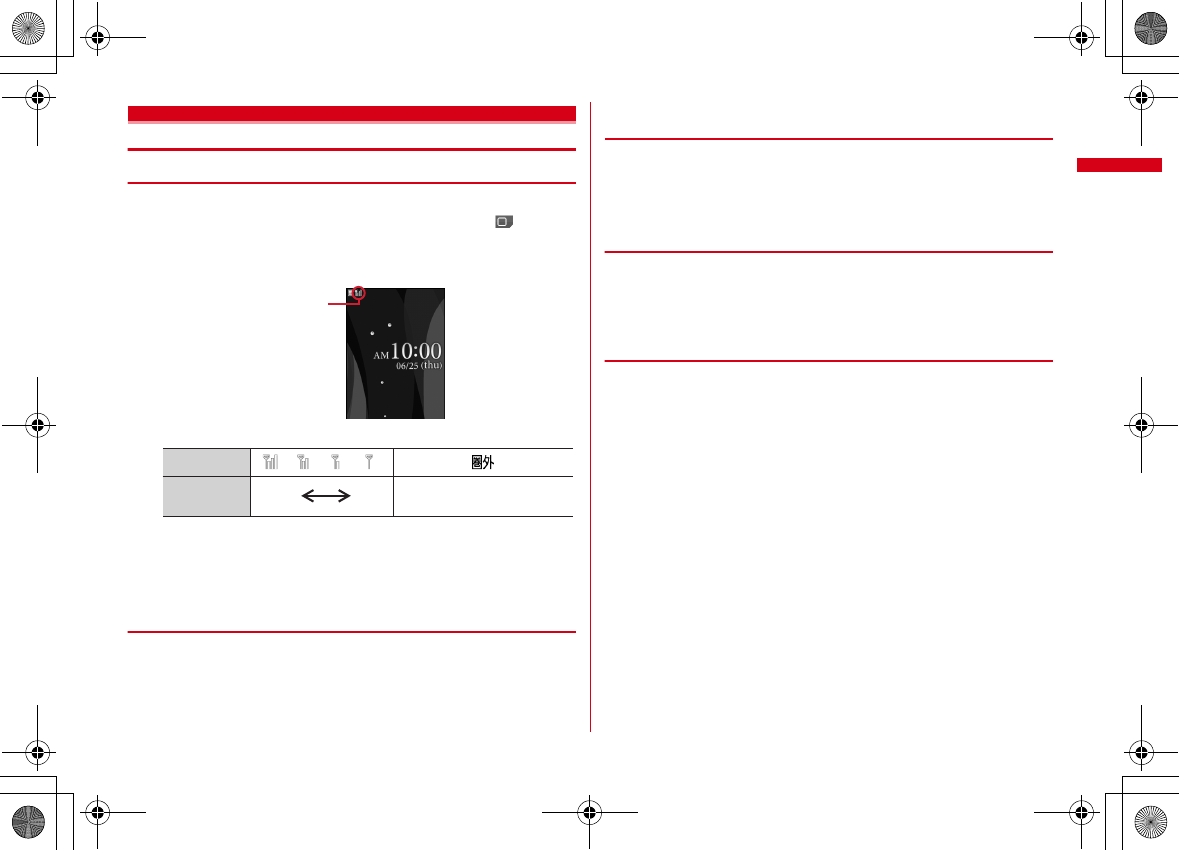
49
Before Using the Handset
F-08A_E1kou
Power ON/OFF
Turning power ON/OFF
❖
Turning power ON
1
f
(2 sec. or more)
The wake-up screen appears and the stand-by display appears. appears at
the bottom of the display while reading UIM.
・
An antenna icon appearing at the top of the display shows the approximate
received signal level.
・
The battery icon set by default varies by the color of FOMA terminal.
・
When you turn the power ON after installing the battery pack, a message
indicating it appears.
・
When FOMA terminal is closed, you can check the received signal level on the
sub-display.
❖
Turning power OFF
1
f
(2 sec. or more)
◆
Operations to perform after turning the power ON at the
first time
When turning the power ON for the first time, operate in the order of "
拡大メニュー
の設定
(enlarged menu setting)"
→
"Initial setting". The settings made can be
changed later.
・
When initialization is finished, a confirmation screen of software update function
appears. Press
g
to display the stand-by screen.
❖
Enlarged menu setting
1
"Yes" or "No" on the confirmation screen
・
When selecting "Yes", "
拡大メニュー
(enlarged menu)" of Kisekae Tool is set.
If you cancel the confirmation screen by pressing
c
or
f
, the
confirmation screen reappears when the power is turned ON the next time.
❖
Default setting
・
Always set Password. When
C
or
c
,
f
is pressed before setting terminal
security code, a confirmation screen for exiting appears. If you exit by selecting
"Yes", the initial setting screen reappears when the power is turned on next time.
・
You can also display the initial setting screen by pressing
m
[Settings & NW
services]
748
on the stand-by display.
1
Set required items on Initial setting screen
eC
Date & time :
Set the date and time.
→
P50
Password :
Change the terminal security code after performing authentication.
→
P105
Keypad sound :
Set the confirmation sound when a key is pressed.
→
P86
Text size :
Set size of characters for phonebook, mail, etc.
→
P101
Stand-by display
Antenna icon
Received
signal level
Icon
Strong WeakOut of service area or where
radio waves do not reach
L03.fm Page 49 Friday, March 27, 2009 4:15 PM
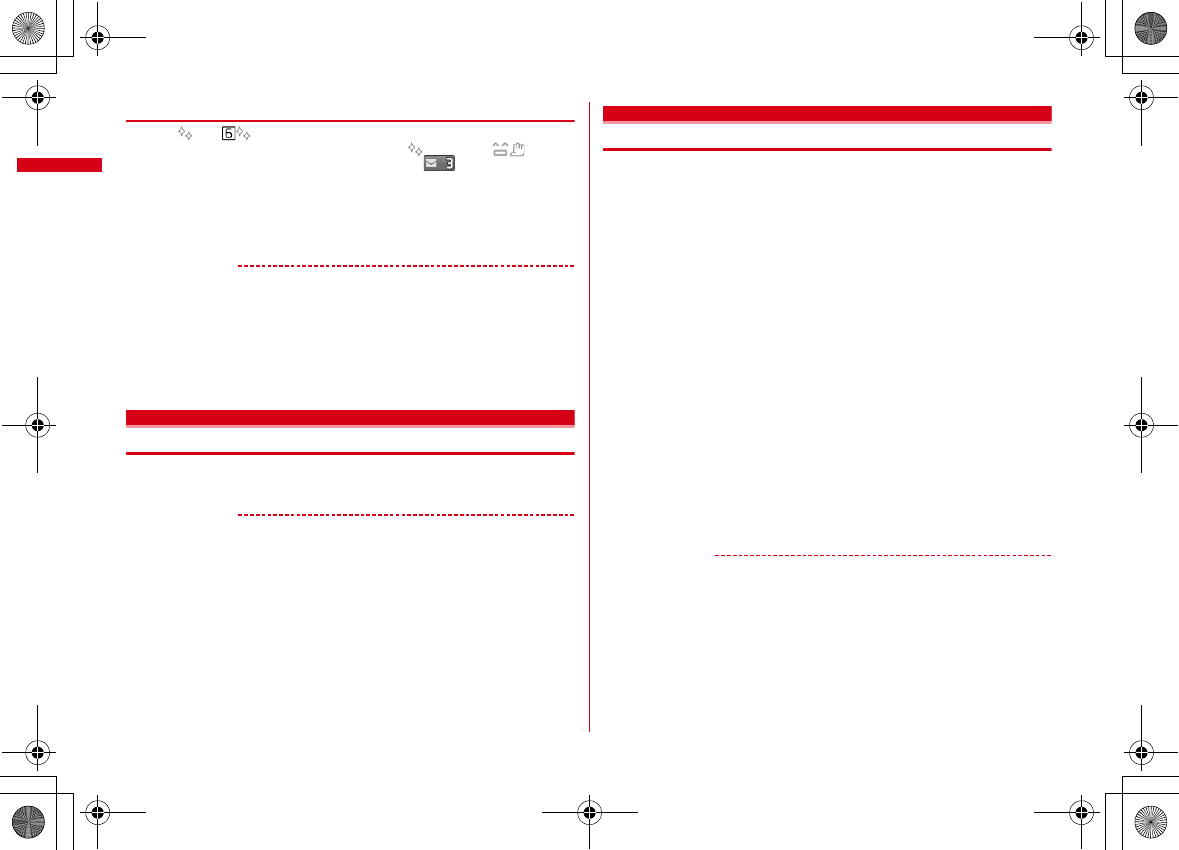
Before Using the Handset
50
F-08A_E1kou
❖
Checking Welcome mail
"
オススメ
BEST (Recommendation)", "
緊急速報「エリアメール」のご案内
(Early warning "Area Mail" information)", "Welcome
デコメアニメ
(Decome-Anime)" mail messages are saved by default. appears on the stand-
by display, and the light (blink) indicates that there is unread mail.
1
geg
The next procedures
→
P142 Step 2 and the following steps in "Displaying mail
in inbox/outbox/unsent mailbox"
✔
INFORMATION
・
When UIM is replaced, authentication is required after turning ON FOMA terminal.
When authentication is succeeded, the stand-by display appears. If an incorrect
terminal security code is entered 5 times consecutively, the power is turned off (the
power can be turned on again).
・
If no operation is performed with something displayed on the screen, the display light
is turned off automatically according to the settings in Light time-out or Power saving
mode. It also applies while making a call. The display light turns on again if there is any
operation or incoming call.
Select language
Changing screen display to English
1
m
[
設定
/NW
サービス
(Settings & NW services)]
263e1
or
2
✔
INFORMATION
・
This setting is also saved to UIM.
・
Even if setting to "English", the displayed menu is not switched to English in some
Kisekae Tool. Note that, when Kisekae Tool in "Preinstalled" folder is set, a menu
dedicated to "English" is displayed.
・
Even if changing this setting, the title of Shortcut icon is not changed from the language
set when the shortcut icon was pasted.
Date & time
Setting date and time
You can set so that the time or time difference is automatically corrected or directly
enter the date and time. With automatic correction set, the time is corrected when
receiving the time information from DOCOMO's network in Japan or the time
difference correction information from the telecommunications carrier used
overseas.
1
m
[Settings & NW services]
711e
Set required
items
eC
Auto time adjust :
Set whether time is corrected automatically.
・
When "ON", Offset can be set.
・
When "OFF", set the date and time. Time zone and Summer time may also be
set.
Offset :
When "+", the displayed time is always set forward the specified period
of time from the corrected time. When "-", the displayed time is always set
back the specified period of time from the corrected time.
Date :
The date can be entered up between January 1, 2000 and December 31,
2050.
Time :
Enter the time in the 24-hour format.
Time zone :
When moving to a place with time difference, set the time zone
without changing the date and time settings.
・
Time difference from the previously set time zone is calculated and displayed.
・
Set "GMT+09:00" in Japan.
Summer time :
When "ON", the displayed time is set forward one hour from the
specified time.
✔
INFORMATION
<When setting Auto time adjust to "ON">
・
Time or time difference is corrected when FOMA terminal is turned ON. If not corrected
for a while after turning FOMA terminal ON, once turn FOMA terminal OFF and then
turn it ON again. Note that, when no UIM is installed or in some radio wave conditions,
time is not corrected even if FOMA terminal is once turned OFF and turned ON again.
・
When time difference is corrected, a message indicating it appears.
・
After time or time difference is corrected overseas, the time displayed for call histories
and sent mails is local time.
・
Time difference is not corrected in some networks overseas.
・
The corrected time or time difference may have an error of several seconds.
L03.fm Page 50 Friday, March 27, 2009 4:15 PM
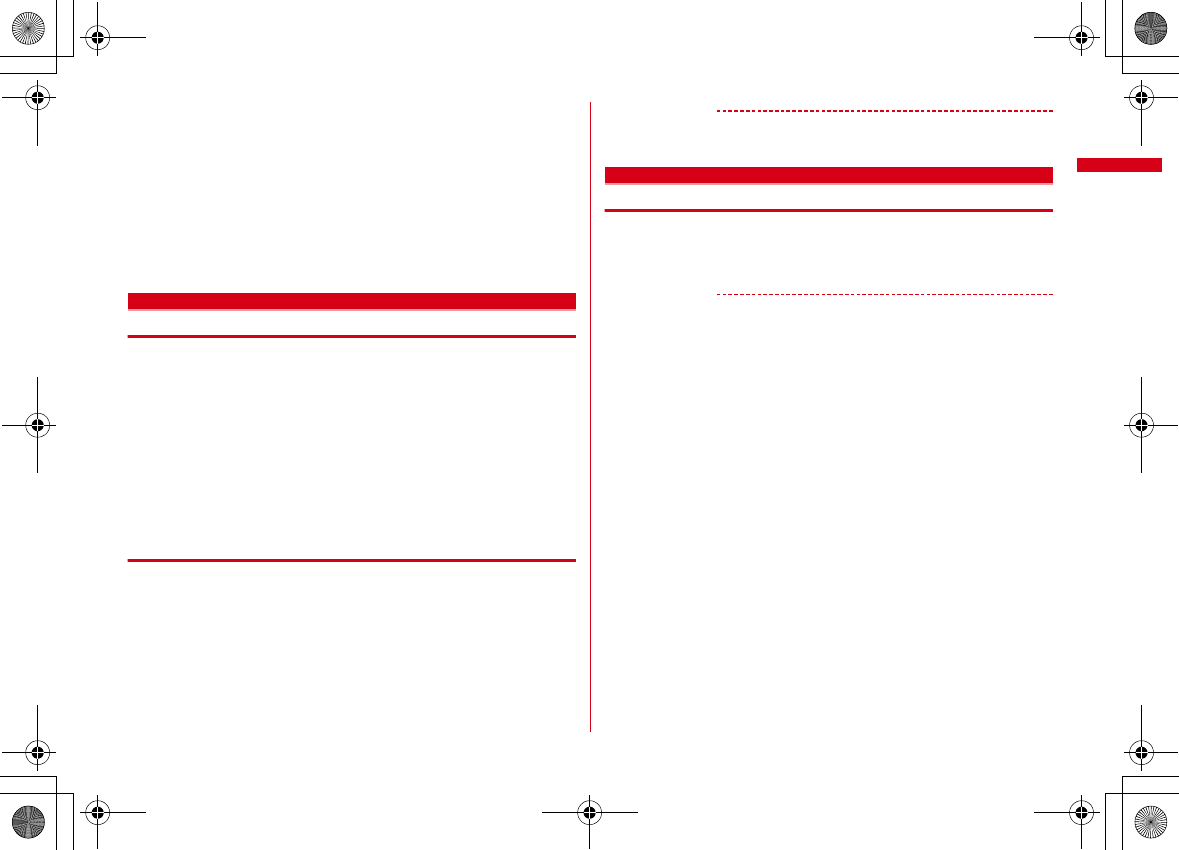
51
Before Using the Handset
F-08A_E1kou
<When the correction has never been performed and date and time are displayed with "-
-" or "?">
・
Flash graphics, Machi-chara, etc. that use clock or date/time are not displayed correctly.
Also, functions requiring date/time information such as Auto start, Reserve,
downloading or playing data with Replay Restriction, operating a user certificate, etc.,
cannot be activated.
・
Date and time of each data are not recorded and displayed as "----/--/--" or "----------------
". A segmental number furthermore (number to segmentalize) may be appended.
<When setting date/time with Auto time adjust set to "OFF">
・
When the date/time are deleted because of removing of the battery pack or leaving the
battery for a long time after the battery exhausted, set the date/time again after
charging the battery.
Caller ID notification
Notifying the other party of your phone number
You can notify your phone number (caller ID) to the other party's terminal when
making a voice call or videophone call.
・
For details, refer to "Mobile Phone User's Guide [Network Services]".
・
Caller ID is your important information. Carefully consider whether you want to
include caller ID information when making a call.
・
The caller ID is displayed only when the phone of the other party can display the
caller ID.
・
Setting operations for this function is disabled from a location out of service area.
1
m
[Settings & NW services]
8411e1
or
2
・
Press
m
[Settings & NW services]
8412
and select "Yes" to
check the current settings.
❖
Priority of Caller ID notification
There are multiple methods to notify your phone number to the other party. If you
set or perform these methods simultaneously, the caller ID operations are
performed with the following priorities. The displayed setting and actual Notify/Not
notify may differ.
a
When setting a caller ID notification method in Call option for dialing
→
P61
b
When "186" or "184" is prefixed to phone number to dial
→
P61
c
Caller ID settings of phonebook
→
P78
d
Activate/Deactivate of Caller ID notification
✔
INFORMATION
・
If an announcement of requesting caller ID is heard when making a call, make a call
again after setting your caller ID to be notified.
User information
Checking your own phone number
You can check your phone number (My phone number), Name, Mail address, etc.
1
m
[User information]
Checking during a call etc. :
s0
✔
INFORMATION
・
For details of how to check i-mode mail address, see "Mobile Phone User's Guide [i-
mode] FOMA version".
・
When 2in1 is in Dual mode, you can press
a
to switch User information between
Number A and B.
・
With 2in1 ON, if replacing UIM (2in1 subscriber
→
2in1 subscriber), set 2in1 to OFF then
set it to ON again to obtain the correct Number B, or obtain Number B from User
information.
→
P328
Also, if replacing UIM (2in1 subscriber
→
2in1 non-subscriber), set 2in1 to OFF to update
to the correct user information.
→
P355
L03.fm Page 51 Friday, March 27, 2009 4:15 PM
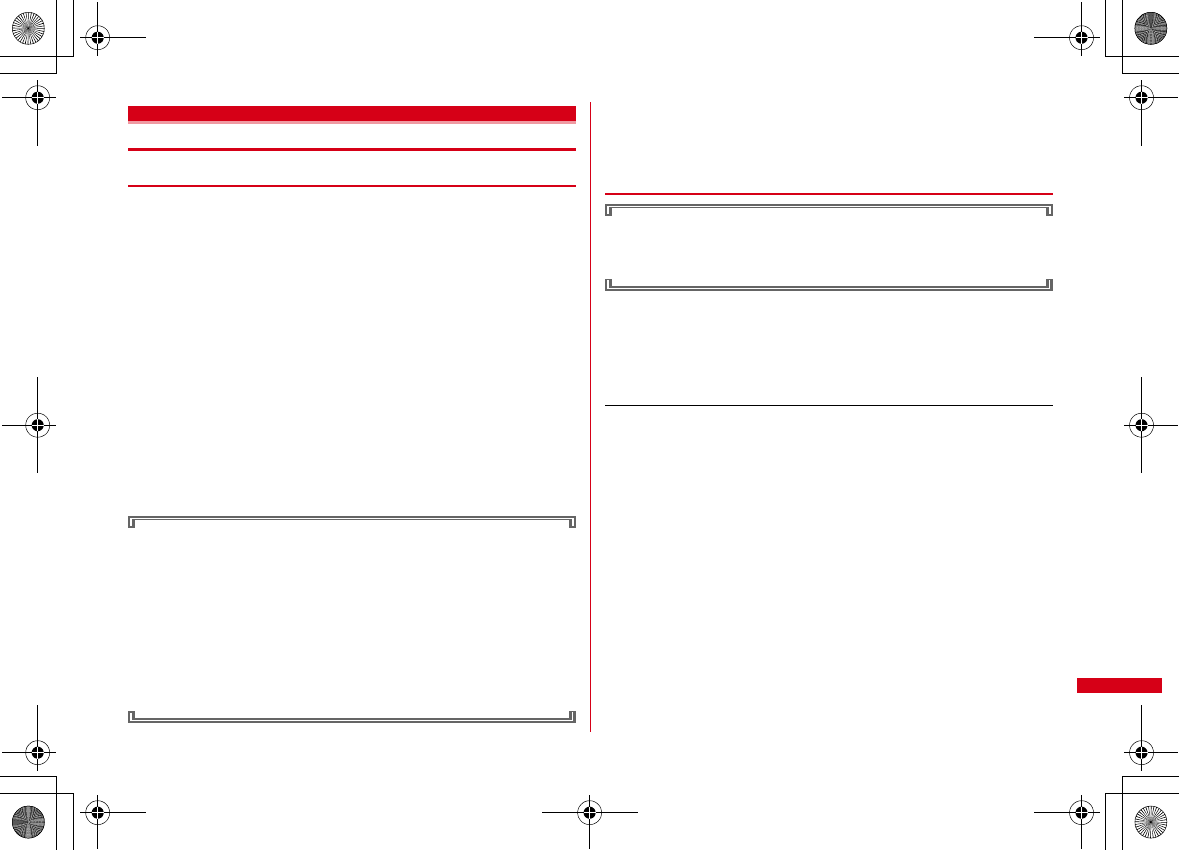
465
Appendix/Troubleshooting
F-08A_E1kou
Specific absorption rate (SAR) of mobile phone
◆
SAR certification information
This model phone FOMA F-08A meets the MIC's
*1
technical regulation governing
exposure to radio waves.
The technical regulation established permitted levels of radio frequency energy,
based on standards that were developed by independent scientific organizations
through periodic and thorough evaluation of scientific studies. The regulation
employs a unit of measurement known as the Specific Absorption Rate, or SAR. The
SAR limit is 2 watts/kilogram (W/kg)
*2
averaged over 10 grams of tissue. The limit
includes a substantial safety margin designed to assure the safety of all persons,
regardless of age and health. The value of the limit is equal to the international
guidelines recommended by ICNIRP.
*3
All phone models should be confirmed to comply with the regulation, before they
are available for sale to the public. The highest SAR value for this FOMA F-08A is
1.44 W/kg. It was taken by the Telecom Engineering Center (TELEC). The test for
SAR was conducted according to the MIC testing procedure using standard
operating positions with the phone transmitting at its highest permitted power level
in all tested frequency bands. While there may be differences between the SAR
levels of various phones and at various positions, they all meet the MIC's technical
regulation. Although the SAR is determined at the highest certified power level, the
actual SAR of the phone during operation can be well below the maximum value.
For further information about SAR, please see the websites below.
World Health Organization (WHO) :
http://www.who.int/peh-emf/
ICNIRP :
http://www.icnirp.de/
MIC :
http://www.tele.soumu.go.jp/e/ele/body/ index.htm
TELEC :
http://www.telec.or.jp/ENG/Index_e.htm
NTT DOCOMO :
http://www.nttdocomo.co.jp/english/product/
FUJITSU LIMITED :
http://www.fmworld.net/product/phone/sar/
*1
Ministry of Internal Affairs and Communications.
*2
The technical regulation is provided in Article 14-2 of the Ministry Ordinance Regulating
Radio Equipment.
*3
International Commission on Non-Ionizing Radiation Protection.
◆
Declaration of Conformity
The product "F-08A" is declared to conform with the essential requirements of
European Union Directive 1999/5/EC Radio and Telecommunications Terminal
Equipment Directive 3.1(a), 3.1(b) and 3.2. The Declaration of Conformity can be
found at http://www.fmworld.net/product/phone/doc/.
This mobile phone complies with the EU requirements for exposure to radio waves.
Your mobile phone is a radio transceiver, designed and manufactured not to exceed
the SAR
*
limits
**
for exposure to radio-frequency(RF) energy, which SAR
*
value,
when tested for compliance against the standard was 0.965 W/Kg. While there may
be differences between the SAR
*
levels of various phones and at various positions,
they all meet
***
the EU requirements for RF exposure.
* The exposure standard for mobile phones employs a unit of measurement
known as the Specific Absorption Rate, or SAR.
** The SAR limit for mobile phones used by the public is 2.0 watts/kilogram (W/
Kg) averaged over ten grams of tissue, recommended by The Council of the
European Union. The limit incorporates a substantial margin of safety to
give additional protection for the public and to account for any variations in
measurements.
*** Tests for SAR have been conducted using standard operation positions with
the phone transmitting at its highest certified power level in all tested
frequency bands. Although the SAR is determined at the highest certified
power level, the actual SAR level of the phone while operating can be well
below the maximum value. This is because the phone is designed to operate
at multiple power levels so as to use only the power required to reach the
network. In general, the closer you are to a base station antenna, the lower
the power output.
L025.fm Page 465 Thursday, April 9, 2009 12:15 PM
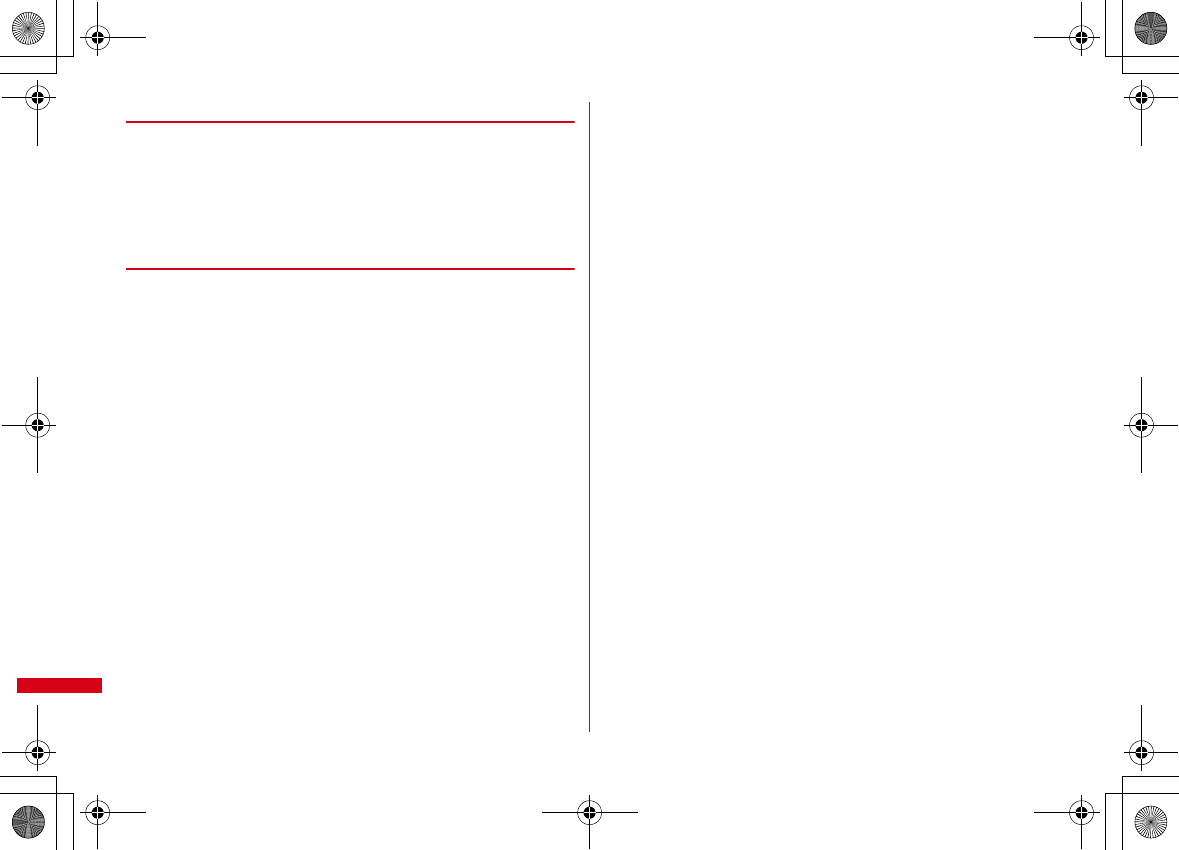
466 Appendix/Troubleshooting
F-08A_E1kou
◆
Federal Communications Commission (FCC) Notice
・
This device complies with part 15 of the FCC rules.
Operation is subject to the following two conditions :
a
this device may not cause harmful interference, and
b
this device must accept any interference received, including interference that
may cause undesired operation.
・
Changes or modifications made in or to the radio phone, not expressly approved
by the manufacturer, will void the user's authority to operate the equipment.
◆
FCC RF Exposure Information
This model phone meets the U.S. Government's requirements for exposure to radio
waves.
This model phone contains a radio transmitter and receiver. This model phone is
designed and manufactured not to exceed the emission limits for exposure to radio
frequency (RF) energy as set by the FCC of the U.S. Government. These limits are
part of comprehensive guidelines and establish permitted levels of RF energy for
the general population. The guidelines are based on standards that were developed
by independent scientific organizations through periodic and thorough evaluation
of scientific studies.
The exposure standard for wireless mobile phones employs a unit of measurement
known as the Specific Absorption Rate (SAR). The SAR limit set by the FCC is 1.6 W/
kg. Tests for SAR are conducted using standard operating positions as accepted by
the FCC with the phone transmitting at its highest certified power level in all tested
frequency bands. Although the SAR is determined at the highest certified power
level, the actual SAR level of the phone while operating can be well below the
maximum value. This is because the phone is designed to operate at multiple
power levels so as to use only the power required to reach the network. In general,
the closer you are to a wireless base station antenna, the lower the power output
level of the phone.
Before a phone model is available for sale to the public, it must be tested and
certified to prove to the FCC that it does not exceed the limit established by the U.S.
government-adopted requirement for safe exposure. The tests are performed on
position and locations (for example, at the ear and worn on the body) as required
by FCC for each model. The highest SAR value for this model phone as reported to
the FCC, when tested for use at the ear, is 1.06 W/kg, and when worn on the body,
is 0.776 W/kg. (Body-worn measurements differ among phone models, depending
upon available accessories and FCC requirements).
While there may be differences between the SAR levels of various phones and at
various positions, they all meet the U.S. government requirements.
The FCC has granted an Equipment Authorization for this model phone with all
reported SAR levels evaluated as in compliance with the FCC RF exposure
guidelines. SAR information on this model phone is on file with the FCC and can be
found under the Equipment Authorization Search section at http:// www.fcc.gov/oet/
(please search on FCC ID VQK-F08A).
For body worn operation, this phone has been tested and meets the FCC RF
exposure guidelines when used with an accessory designated for this product or
when used with an accessory that contains no metal and which positions the
handset at a minimum distance of 1.5 cm from the body.
*
In the United States, the SAR limit for wireless mobile phones used by the general public is 1.6
Watts/kg (W/kg), averaged over one gram of tissue. SAR values may vary depending upon
national reporting requirements and the network band.
This equipment has been tested and found to comply with the limits for a Class B
digital device, pursuant to part 15 of the FCC Rules.
These limits are designed to provide reasonable protection against harmful
interference in a residential installation. This equipment generates, uses and can
radiate radio frequency energy and, if not installed and used in accordance with the
instructions, may cause harmful interference to radio communications. However,
there is no guarantee that interference will not occur in a particular installation.
If this equipment does cause harmful interference to radio or television reception,
which can be determined by turning the equipment off and on, the user is
encouraged to try to correct the interference by one or more of the following
measures:
- Reorient or relocate the receiving antenna.
- Increase the separation between the equipment and receiver.
- Connect the equipment into an outlet on a circuit different from that to which the receiver is
connected.
- Consult the dealer or an experienced radio/TV technician for help.
L025.fm Page 466 Monday, March 30, 2009 3:30 PM
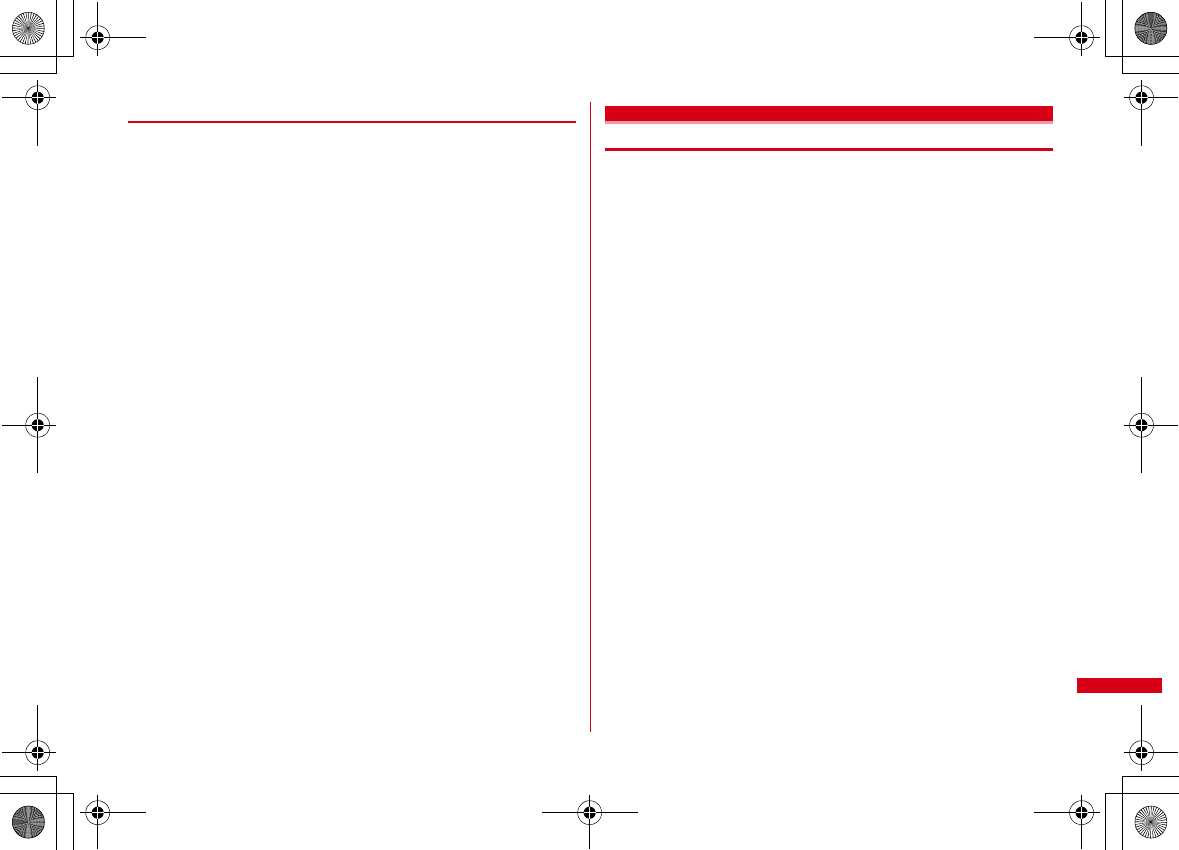
467
Appendix/Troubleshooting
F-08A_E1kou
◆
Important Safety Information
AIRCRAFT
Switch off your wireless device when boarding an aircraft or whenever you are
instructed to do so by airline staff. If your device offers flight mode or similar feature
consult airline staff as to whether it can be used on board.
DRIVING
Full attention should be given to driving at all times and local laws and regulations
restricting the use of wireless devices while driving must be observed.
HOSPITALS
Mobile phones should be switched off wherever you are requested to do so in
hospitals, clinics or health care facilities. These requests are designed to prevent
possible interference with sensitive medical equipment.
PETROL STATIONS
Obey all posted signs with respect to the use of wireless devices or other radio
equipment in locations with flammable material and chemicals. Switch off your
wireless device whenever you are instructed to do so by authorized staff.
INTERFERENCE
Care must be taken when using the phone in close proximity to personal medical
devices, such as pacemakers and hearing aids.
Pacemakers
Pacemaker manufacturers recommend that a minimum separation of 15 cm be
maintained between a mobile phone and a pace maker to avoid potential
interference with the pacemaker. To achieve this use the phone on the opposite ear
to your pacemaker and does not carry it in a breast pocket.
Hearing Aids
Some digital wireless phones may interfere with some hearing aids. In the event of
such interference, you may want to consult your hearing aid manufacturer to
discuss alternatives.
For other Medical Devices :
Please consult your physician and the device manufacturer to determine if
operation of your phone may interfere with the operation of your medical device.
Export Administration Regulations
This product and its accessories may be under coverage of the Export
Administration Regulations of Japan ("Foreign Exchange and Foreign Trade
Control Laws" and the related laws and regulations). And, they are also under
coverage of Export Administration Regulations of the U.S. When exporting and
reexporting this product and its accessories, take necessary procedures on your
responsibility and expense. For details, contact Ministry of Economy, Trade and
Industry of Japan or US Department of Commerce.
L025.fm Page 467 Friday, March 27, 2009 7:00 PM