Funk Electronic Piciorgros TMO100 TMO-100 SCADA and Telemetry Modem for TETRA Infrastructures User Manual Beipackzettel TMO 100 engl
Funk-Electronic Piciorgros GmbH TMO-100 SCADA and Telemetry Modem for TETRA Infrastructures Beipackzettel TMO 100 engl
Contents
- 1. Instruction Leaflet TMO-100_engl
- 2. TMO-100_E_V1.821.pdf
- 3. User manual
- 4. User guide
- 5. User manual update
- 6. User Manual
Instruction Leaflet TMO-100_engl
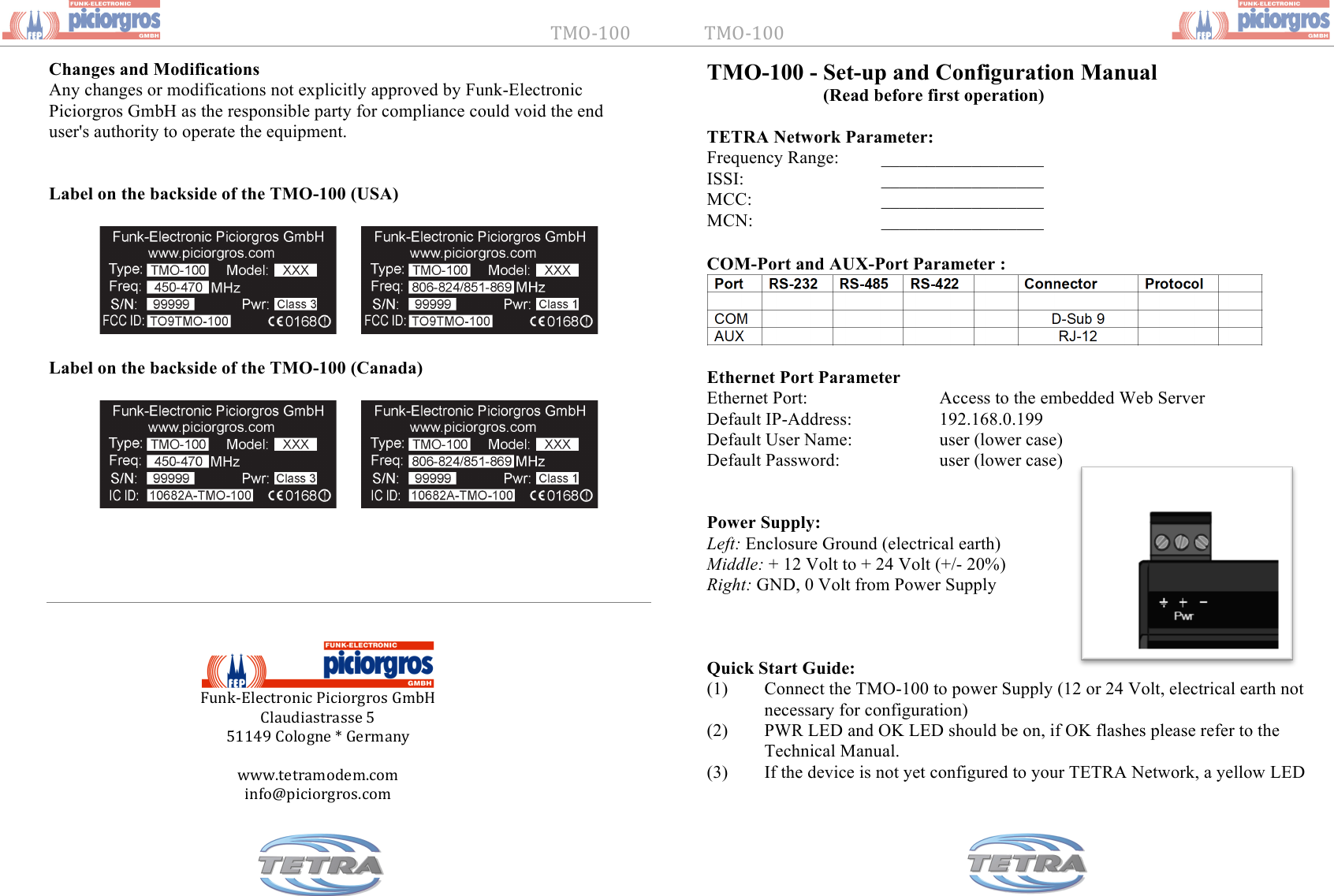
![!!!!!!!!!!!!!!!!!!!!!!!!!!!!!!!!!!!!!!!!!!!!!!!!!!!!!!!!!!!!!!!!!!!!!!!!!!!!!!!!!!!!!!!!!!TMO%100!!!!!!!!!!!!!!!!!TMO%100!!! !!!!!!!!!!!!!!!!!!!!!!!!!!!!!!!!!!! !!!!!!!!!!!!!!!!!!!!!!!!!!!!!!!!!!!!!!!!!!!!!!!! ! !!!!!!!!!!!!!!!!!!!!!!!!!!!!!!!!!!!!!should step from right to left on the RF display. If it cannot connect, or if it is still scanning it will repeat this permanently. (4) Connect the Ethernet Port to your computer. Any Ethernet cable can be used. (5) Start your Web Browser and enter 192.168.0.199 (6) You will see the start screen from the TMO’s Web Server (7) Enter the password and the username both as “user” (lower case) (8) Select “TETRA” from the left menu (9) Select “Parameter” and set the desired TETRA parameter then press “Apply” (10) If the [RESTART] Button appears, press it to restart the device with the new parameter (11) If the device is logged to you TETRA Network, you should see an LED-chain (left to right) displayed in the RF-Field Resetting the device to factory default All System Parameter will be reset to the factory default if the DIP switches will be set to the following combination (check carefully ON and OFF!) Step one: Disconnect the device from Power Supply: Step two: Set the DIP-switches to the following combination: Step three: Connect the power supply. The RF LED’s will now step from left to right, indicating the Reset condition. Step four: Now set DIP10 from ON to OFF The device is now resetting. The RF bar graph indicates that by different LED flashing. When the Reset is completed, the PWR and the OK LED will be constantly ON, and the RF-LED’s will be OFF. Then turn all DIP switches back to OFF. Requirements for using the TMO-100 in the USA or in Canada This device complies with part 15 of the FCC Rules. Operation is subject to the following two conditions: (1) This device may not cause harmful interference, and (2) this device must accept any interference received, including interference that may cause undesired operation. Labeling As the TMO-100 usually will be installed on a DIN rail inside an enclosure and the label on the backside will not be visible, the second label (see inside of the TMO-100 box) has to be placed outside of the cabinet where it is readable. If this second label gets lost or damaged the following should be an example how to create one. Outside Label This is the label that has to be placed on the outside of the enclosure, if the label of the TMO-100 is not readable](https://usermanual.wiki/Funk-Electronic-Piciorgros/TMO100.Instruction-Leaflet-TMO-100-engl/User-Guide-1879766-Page-2.png)