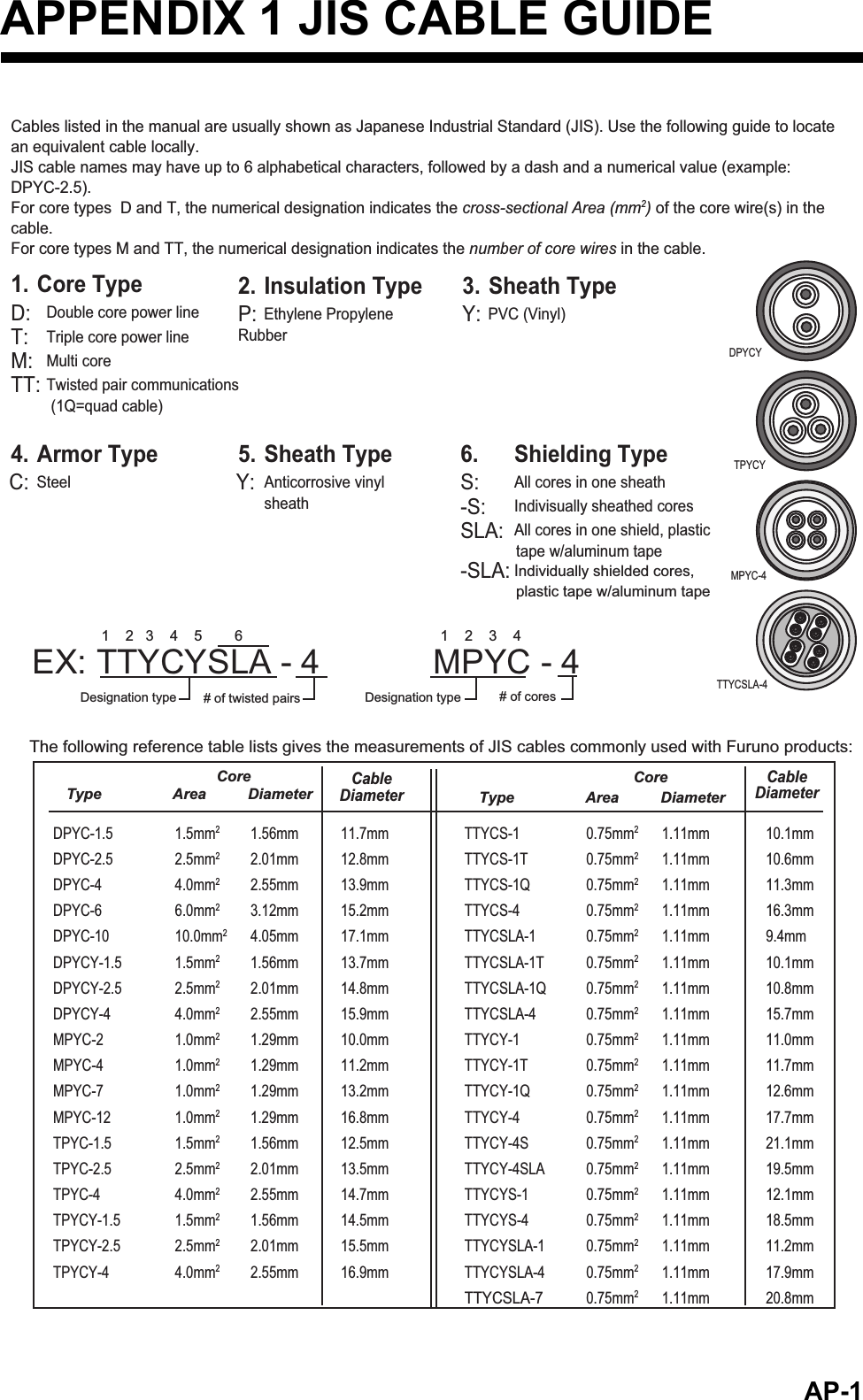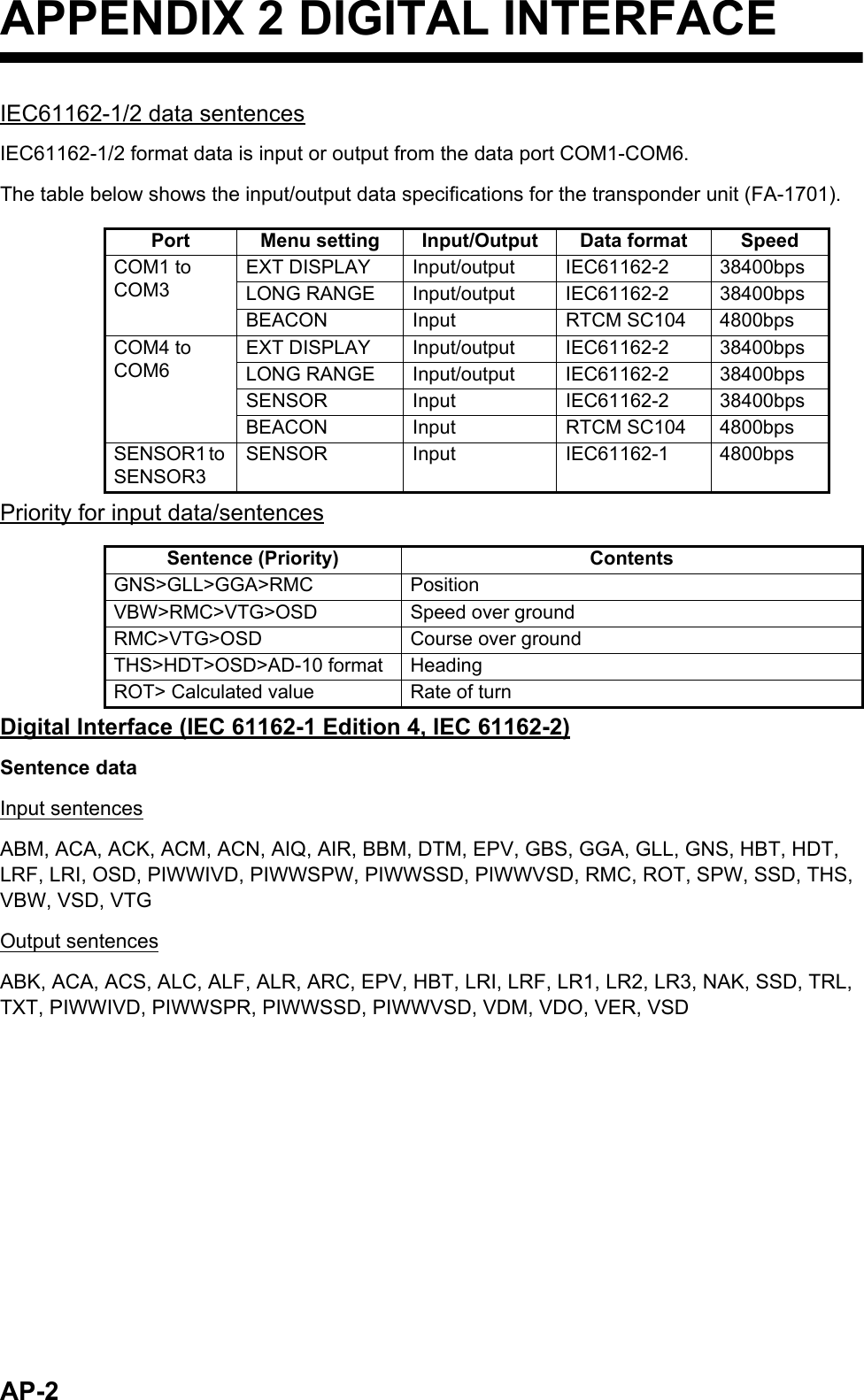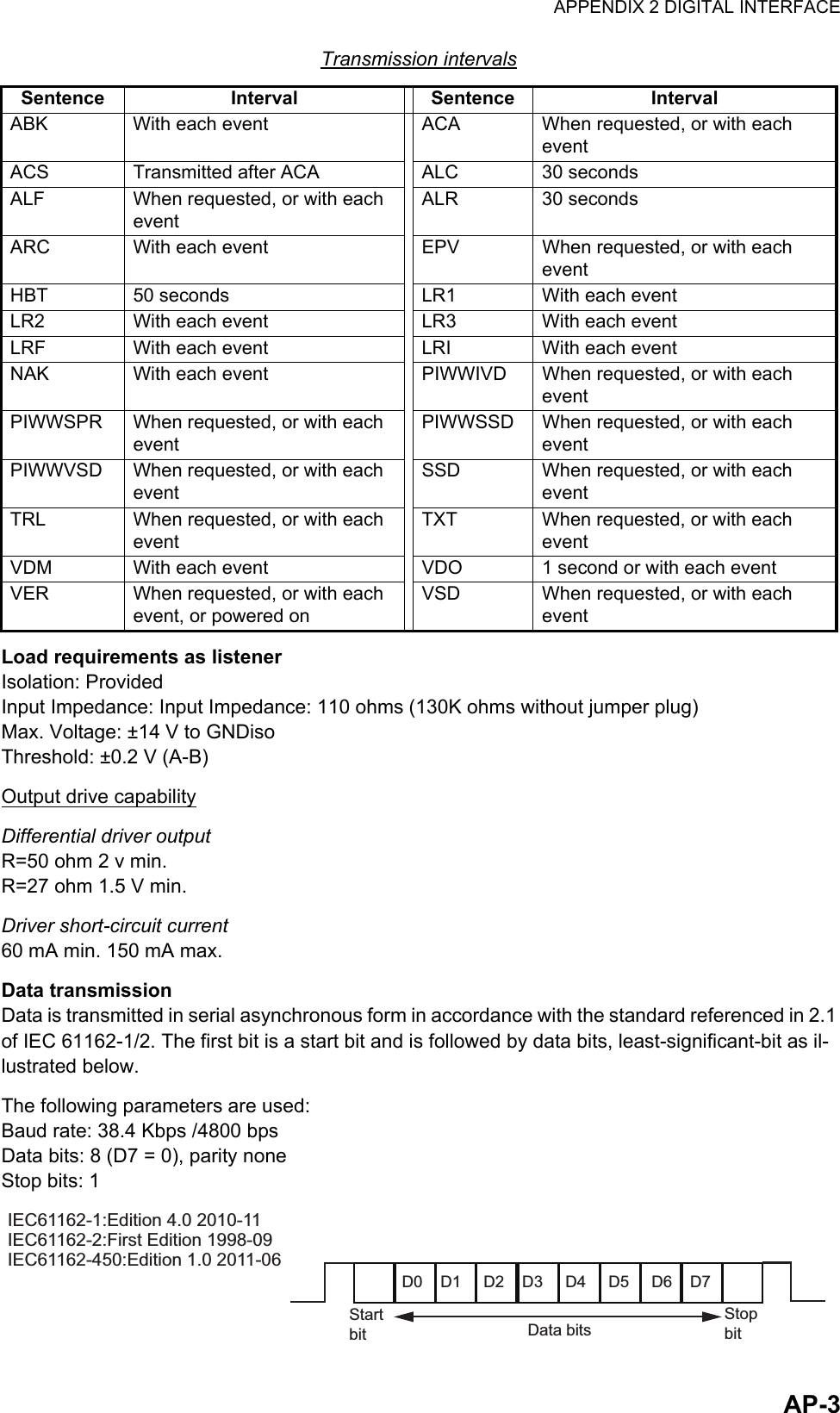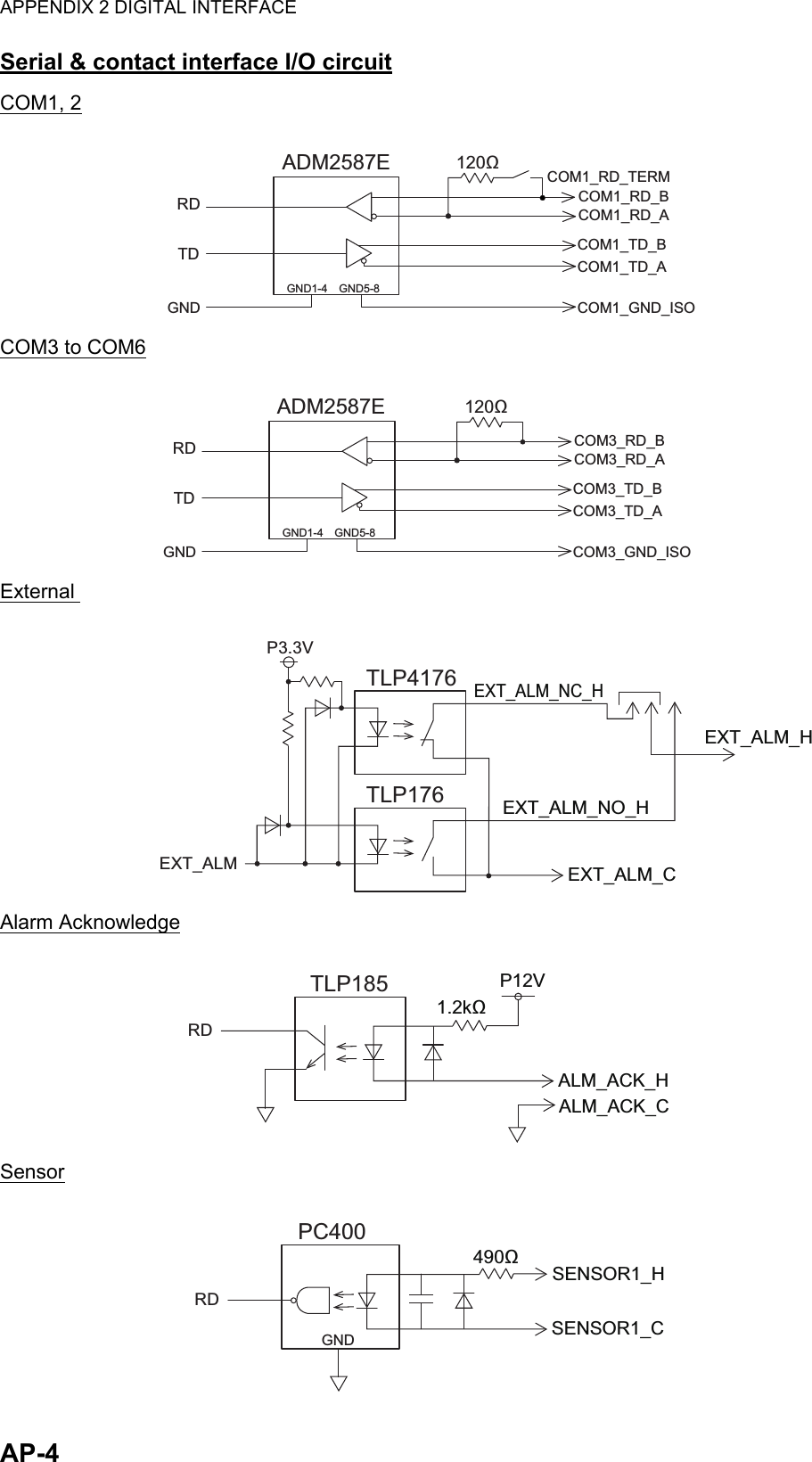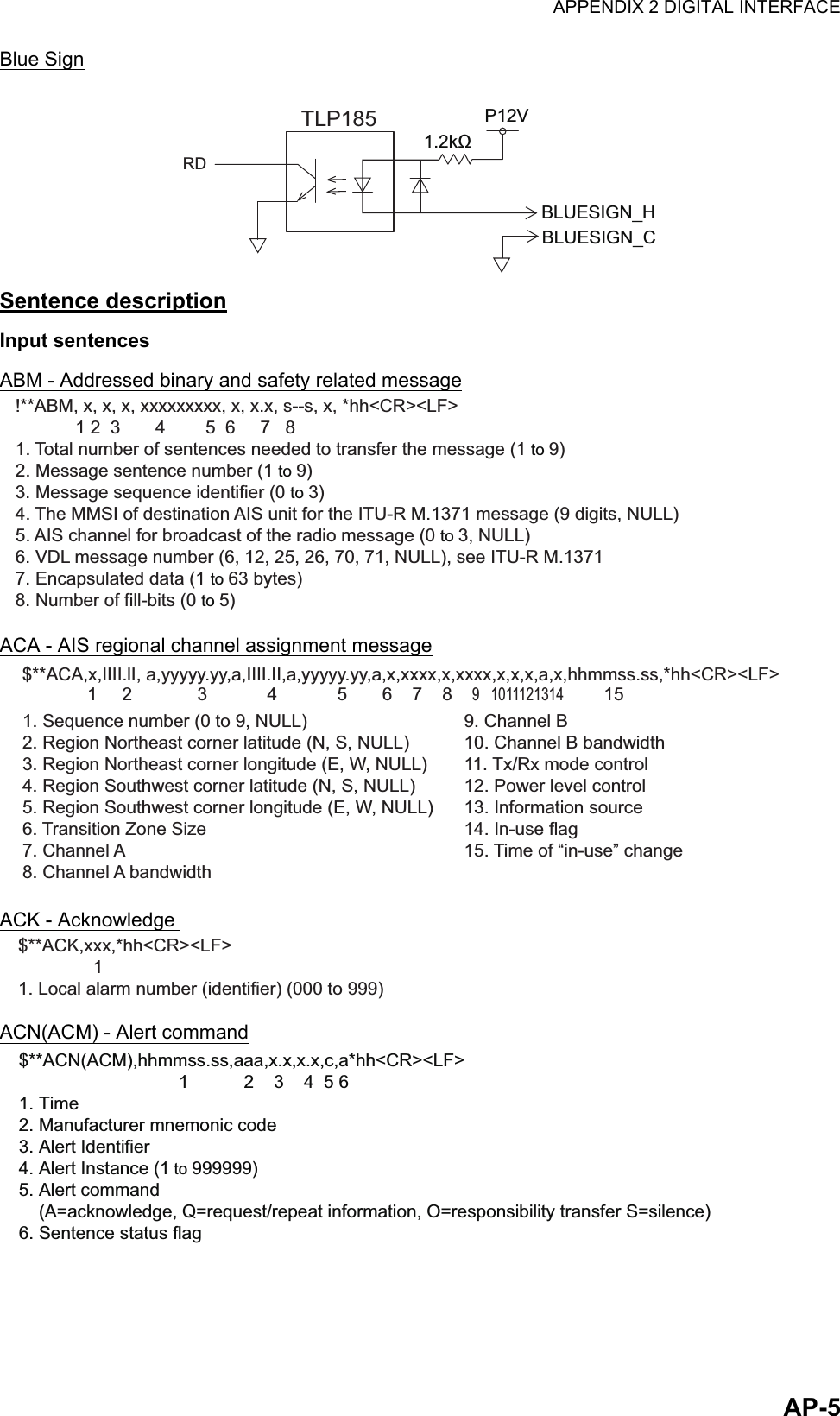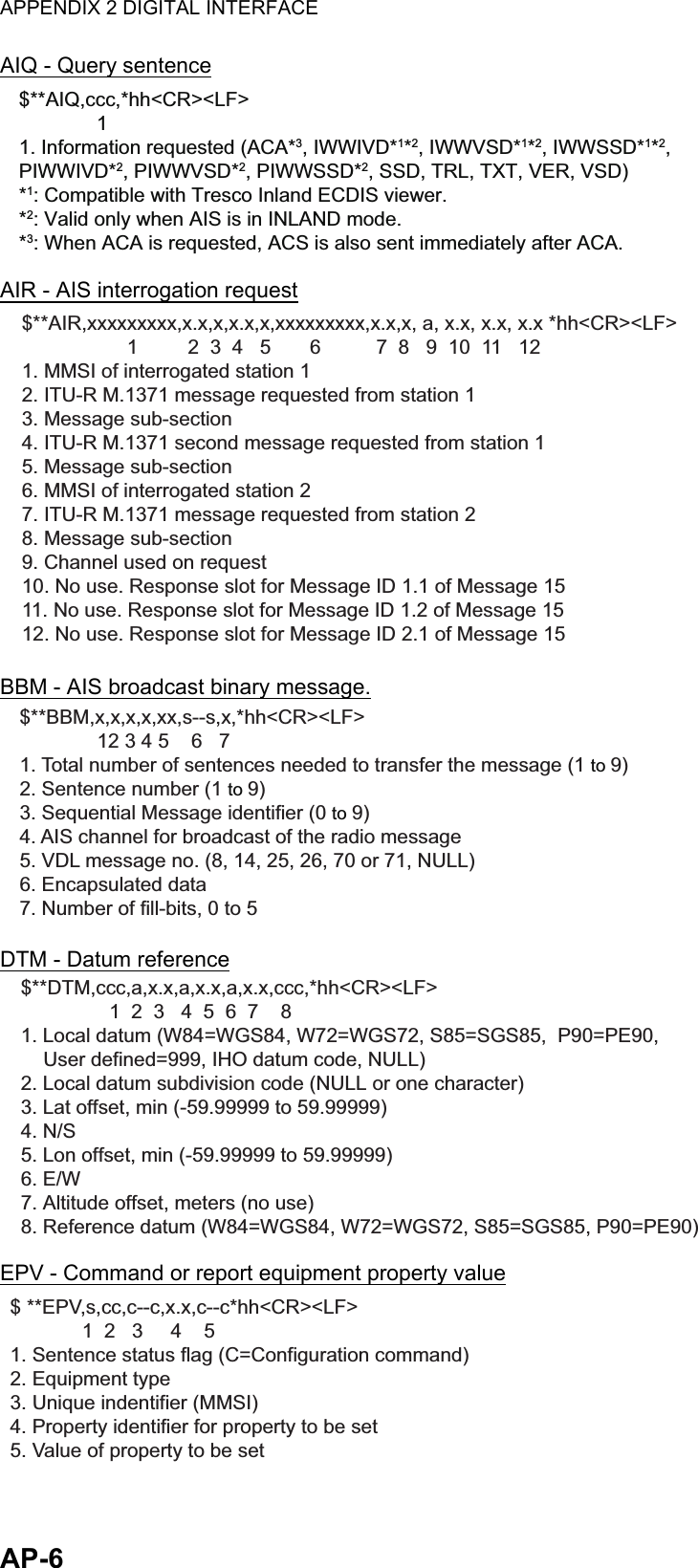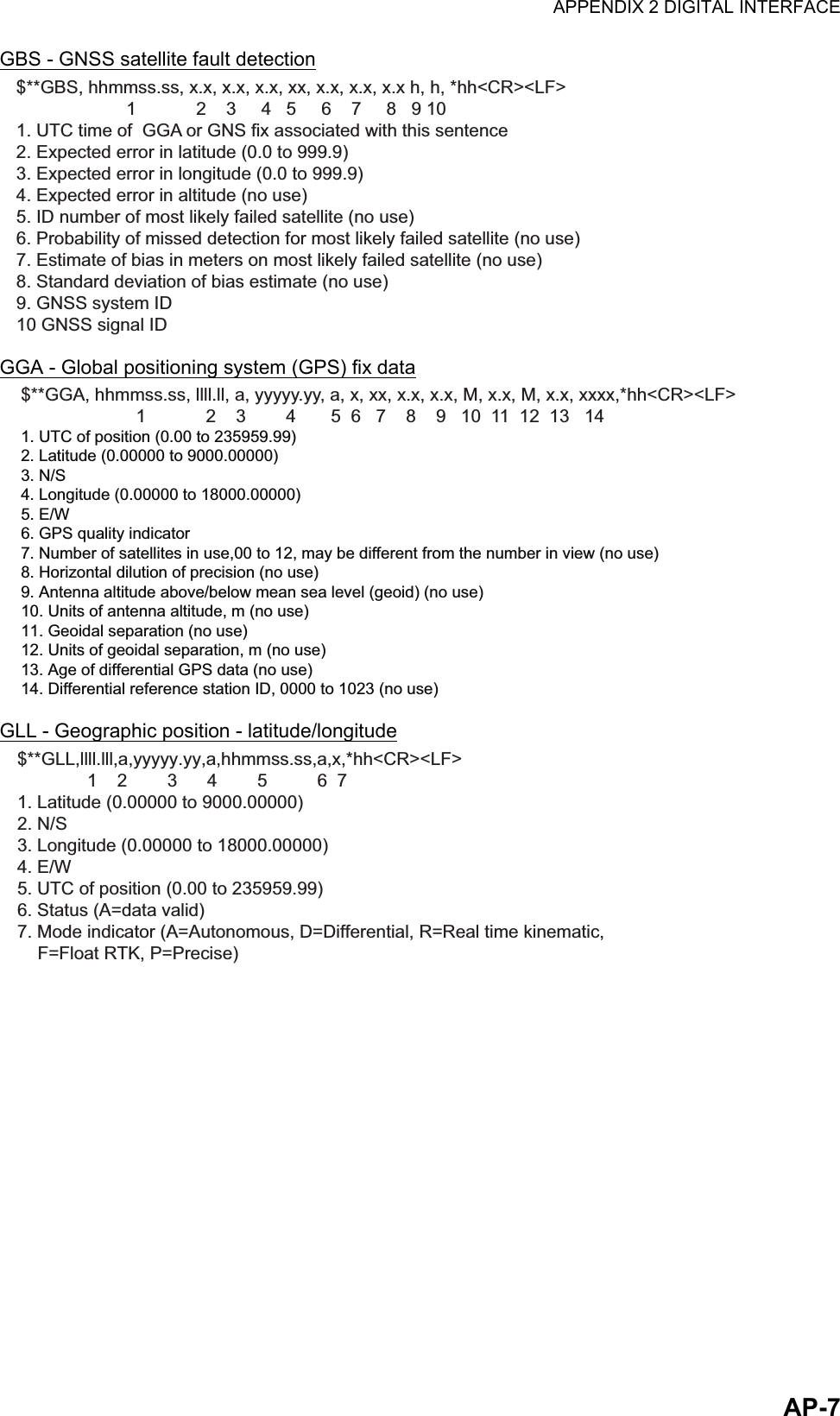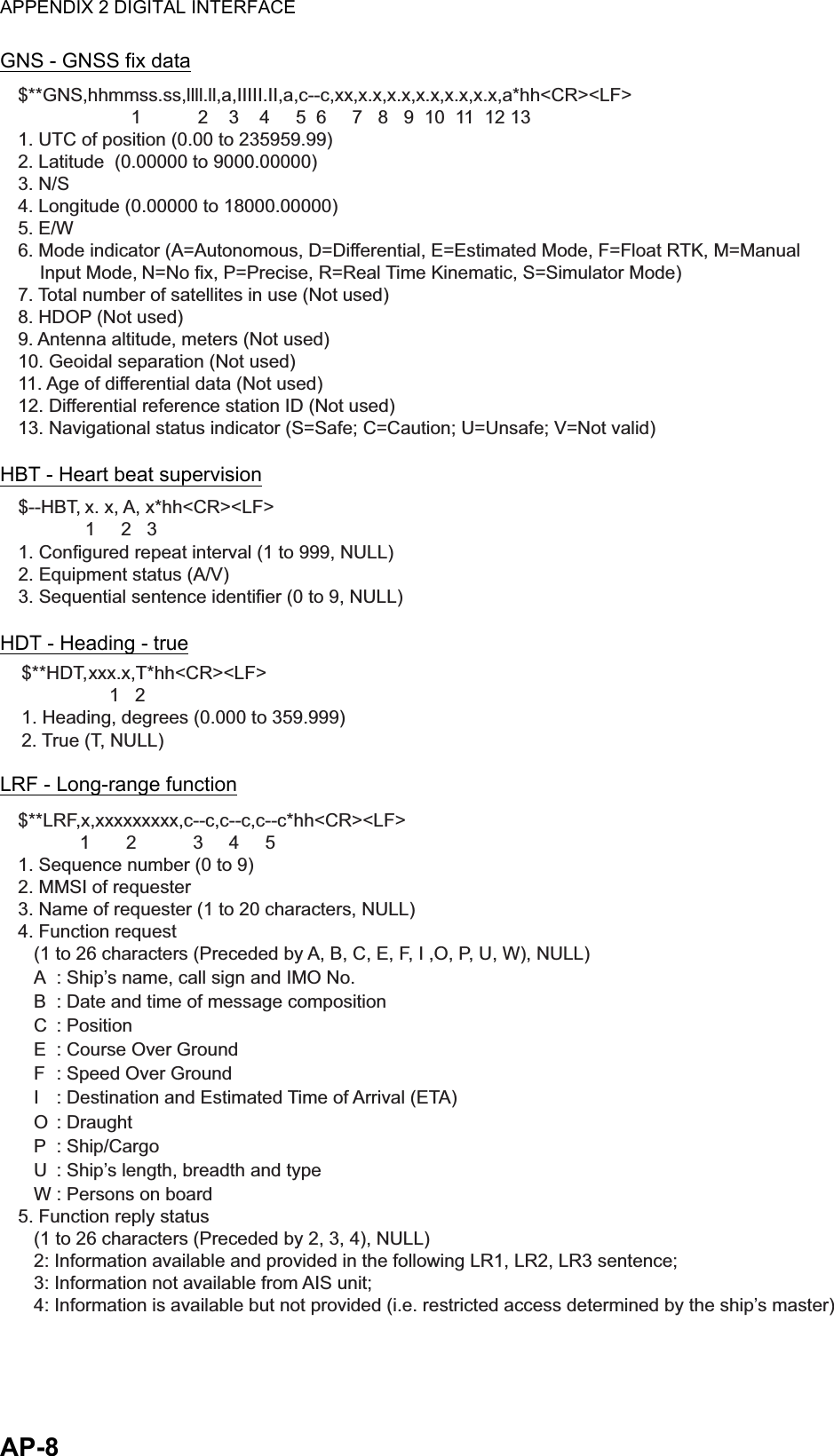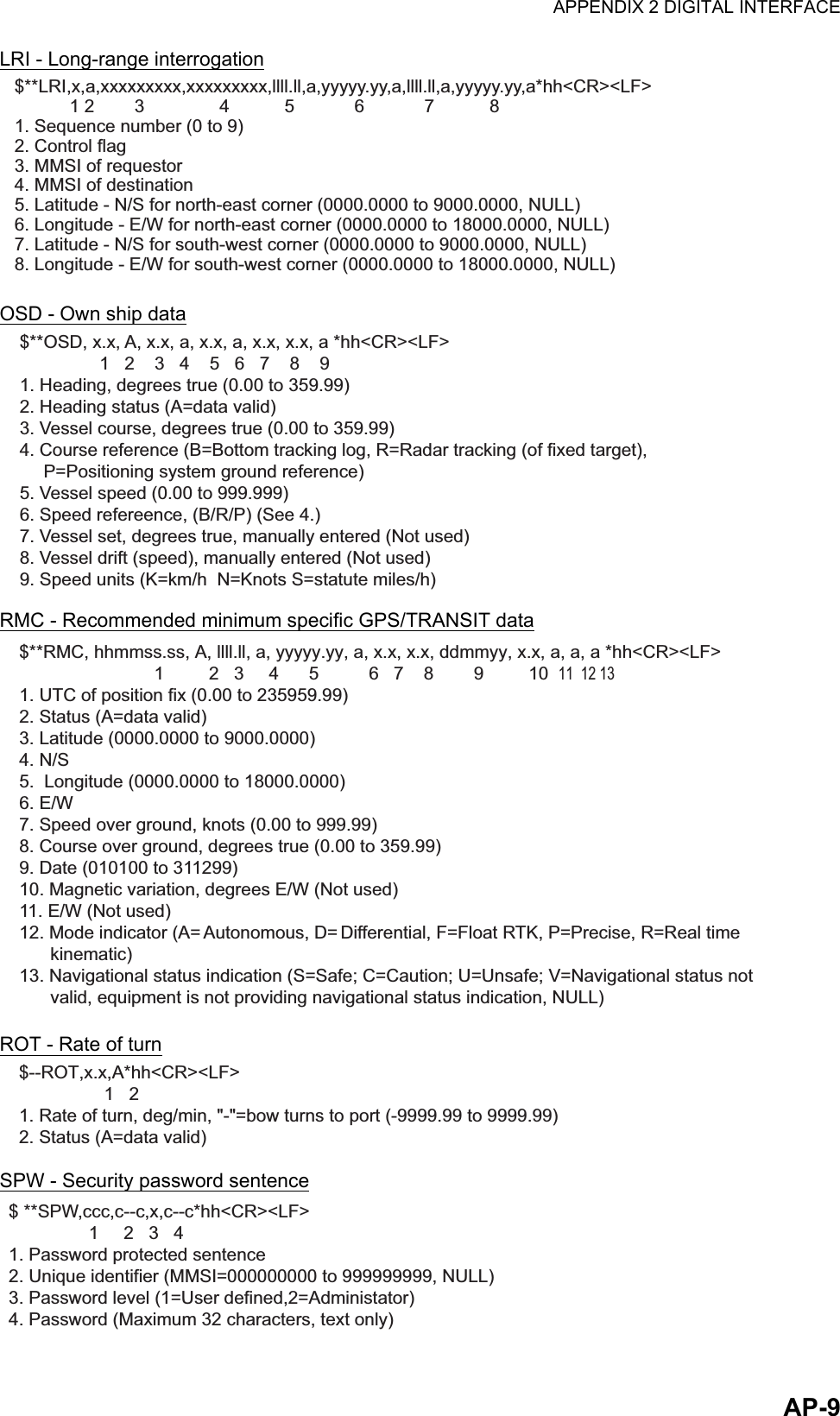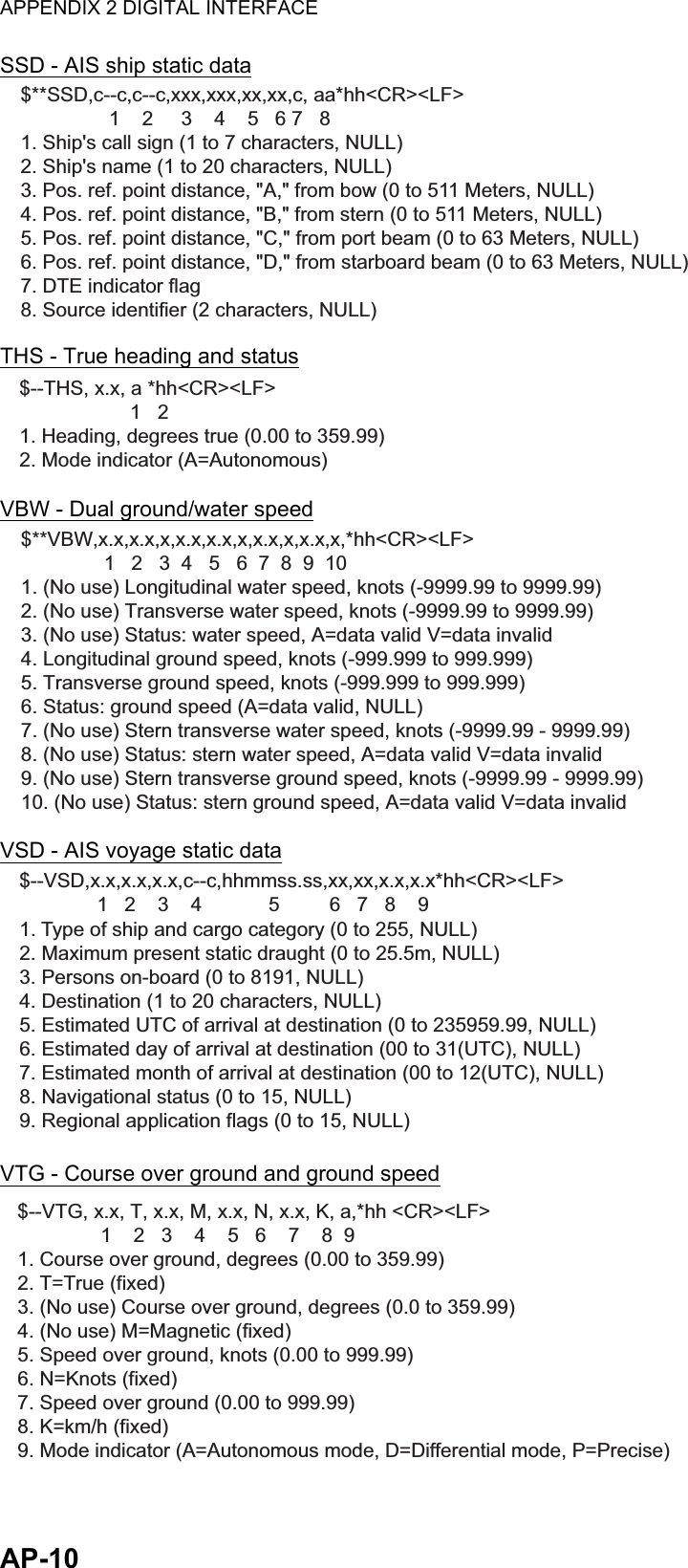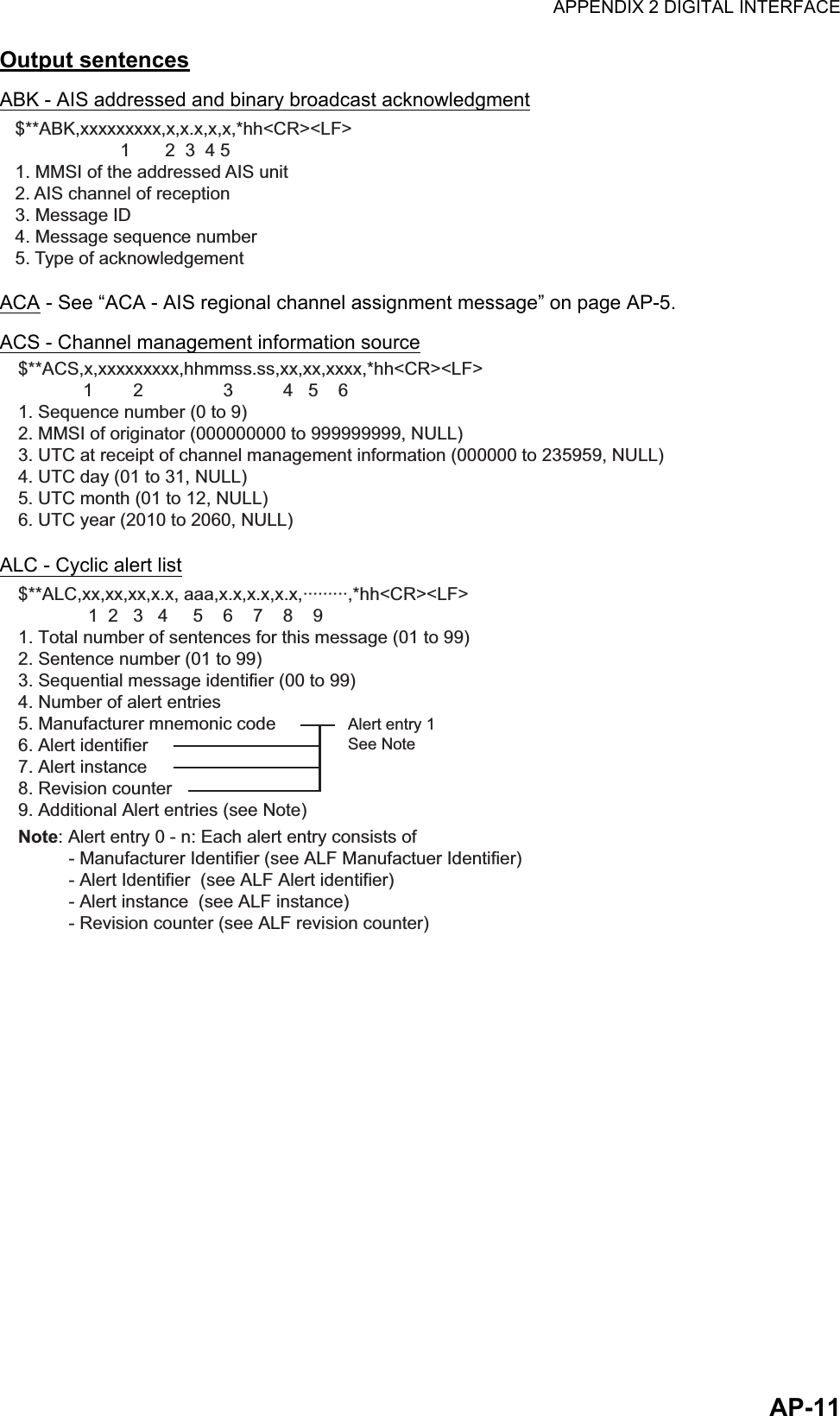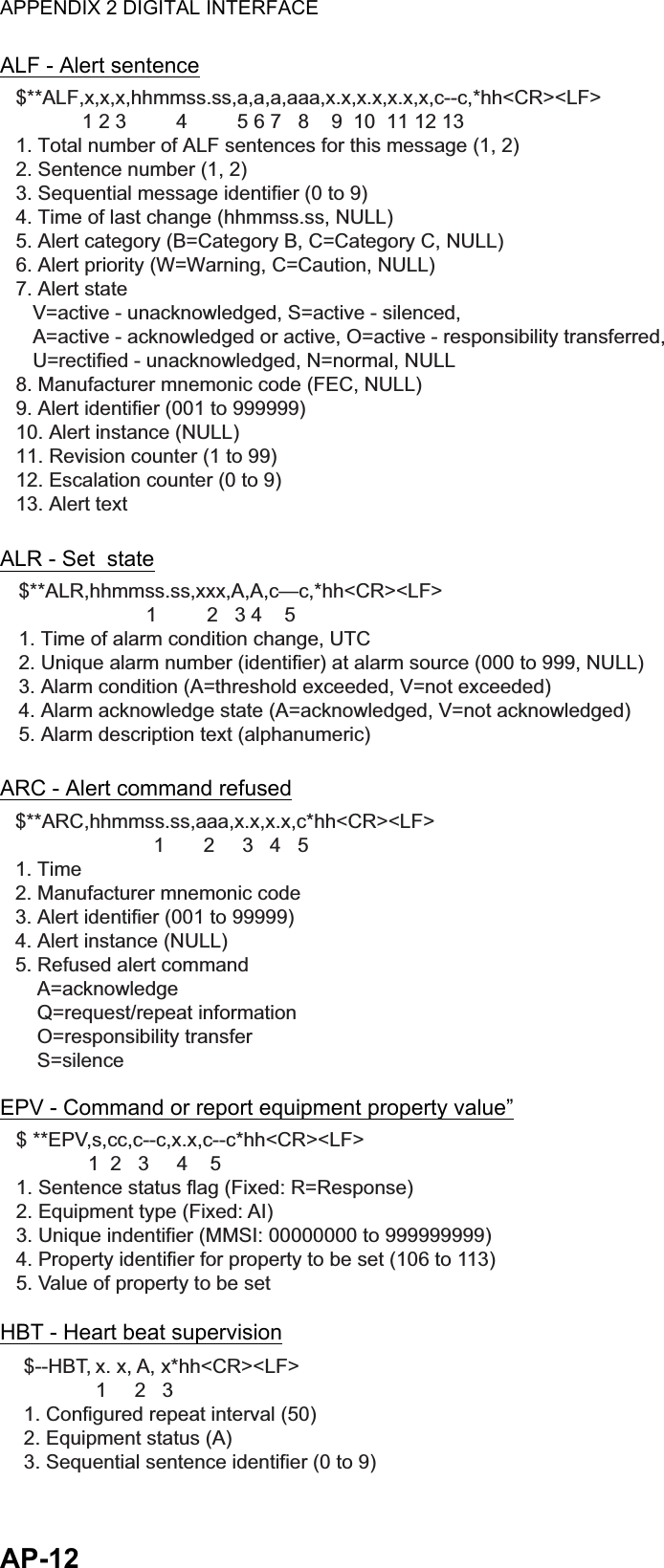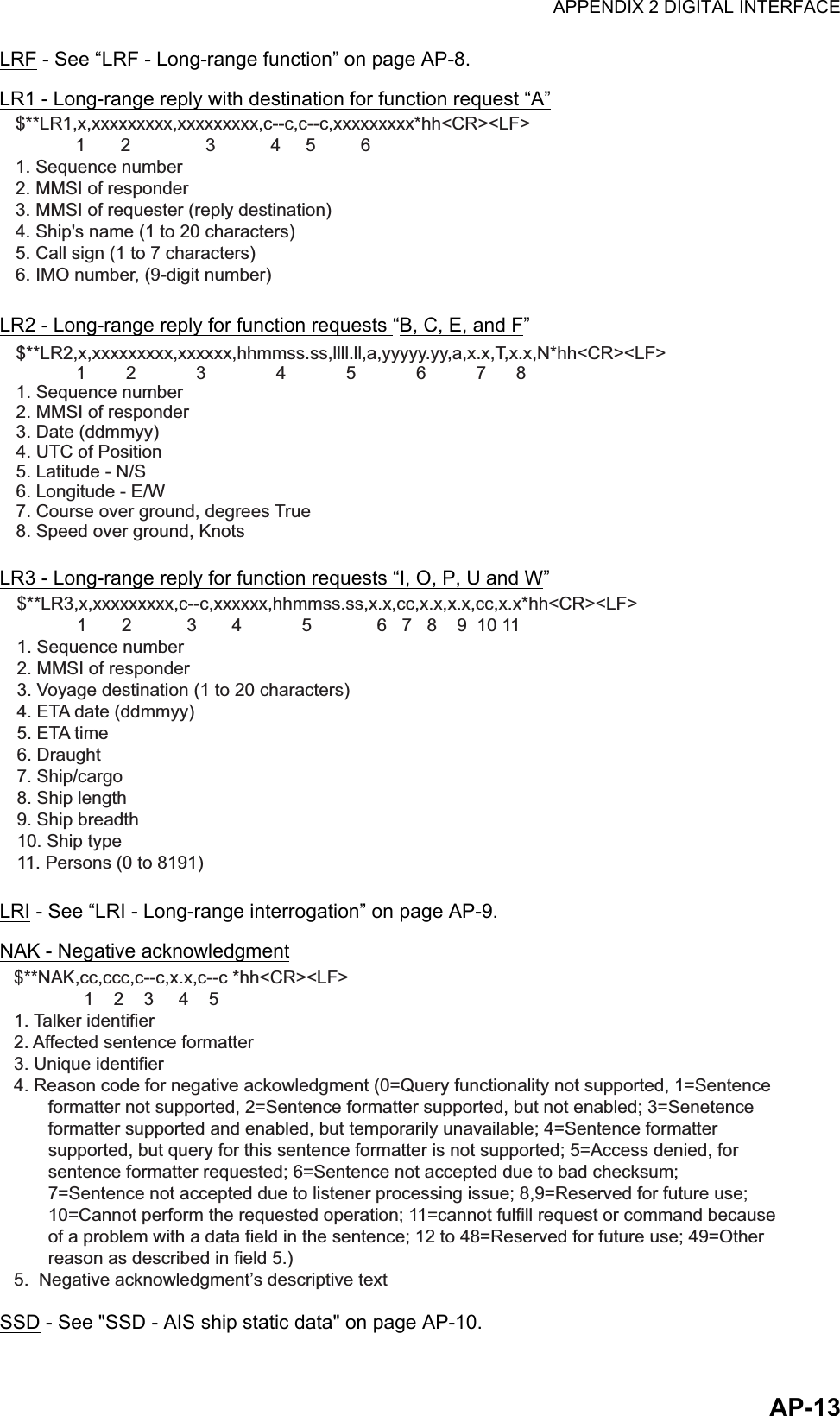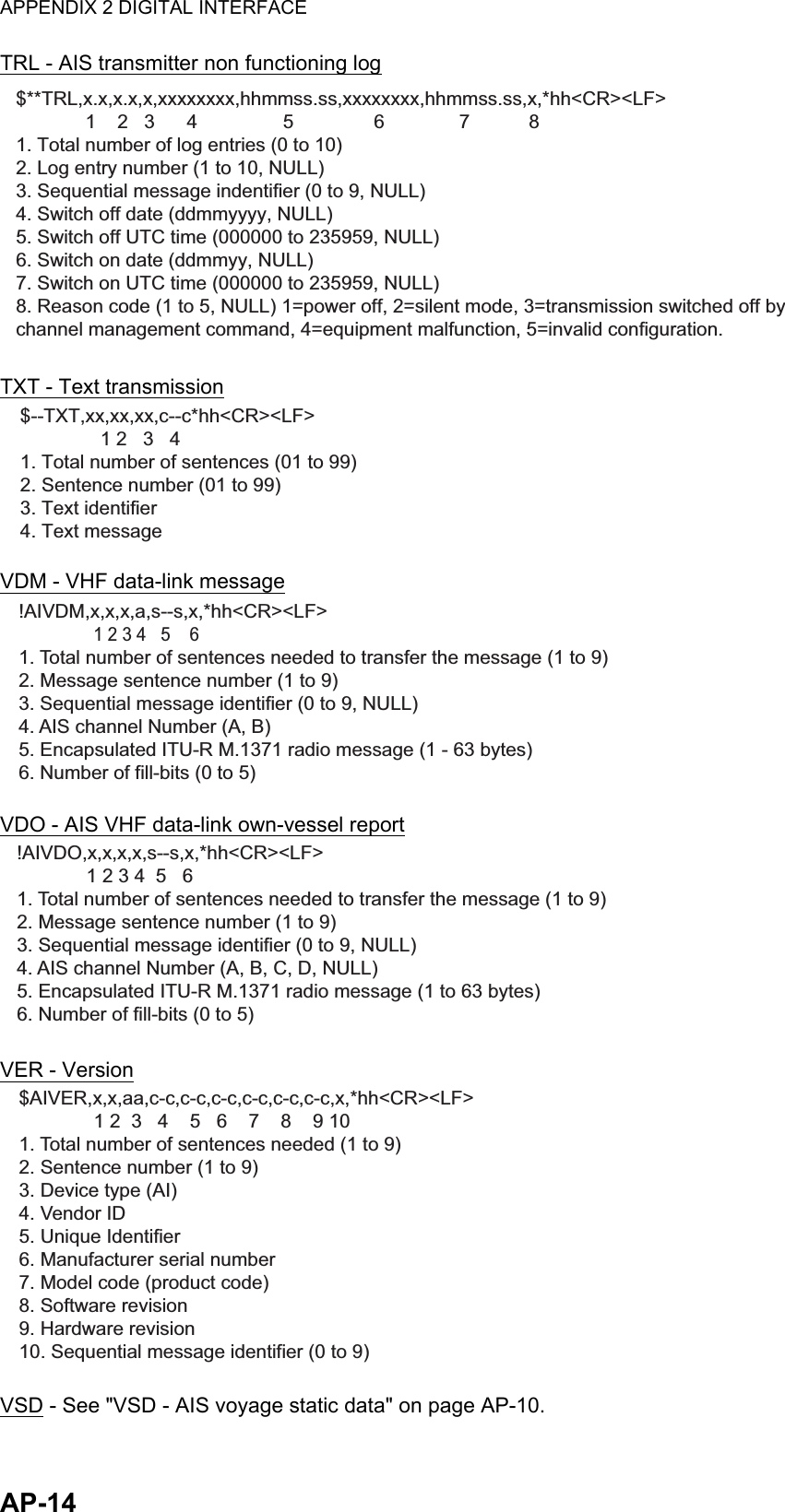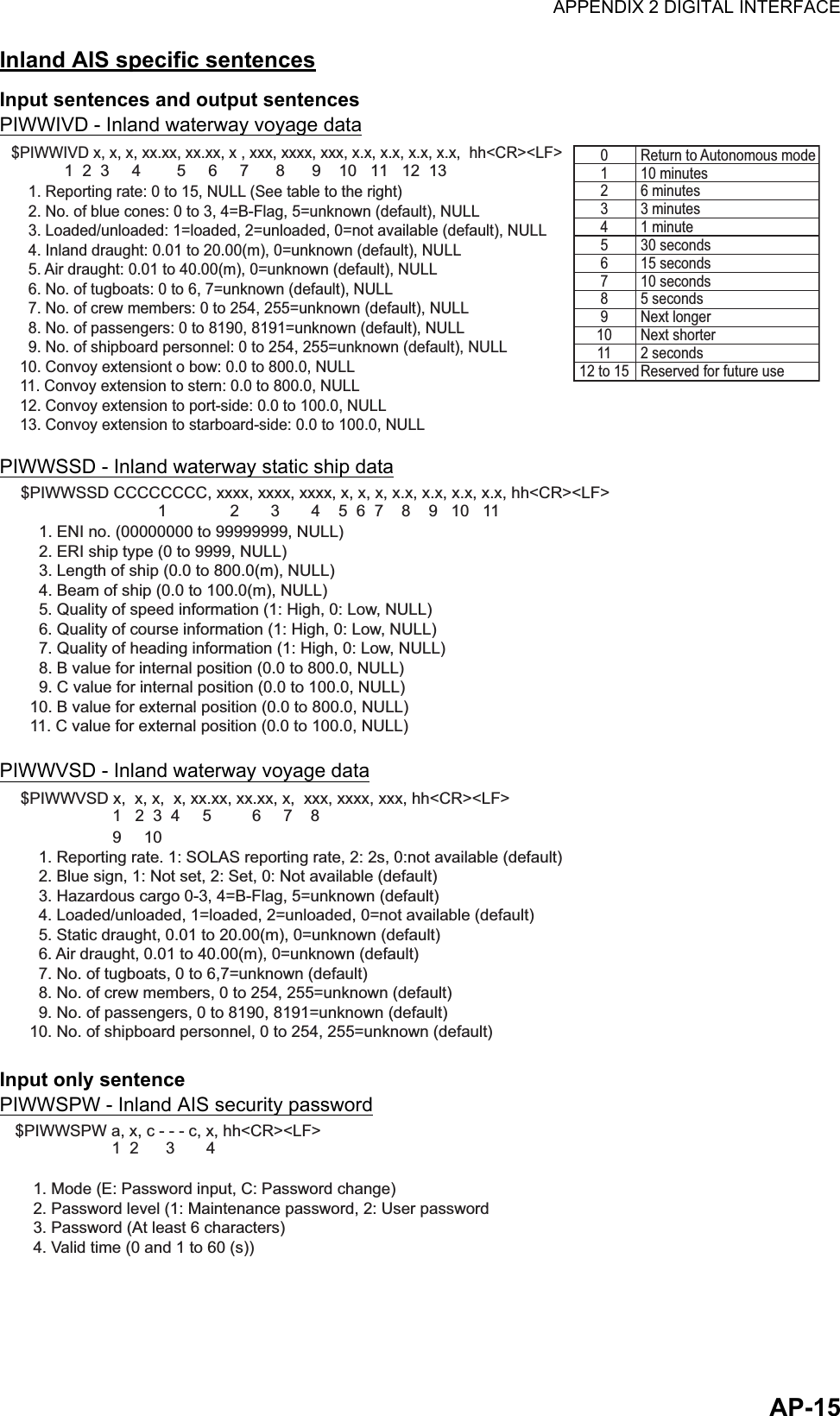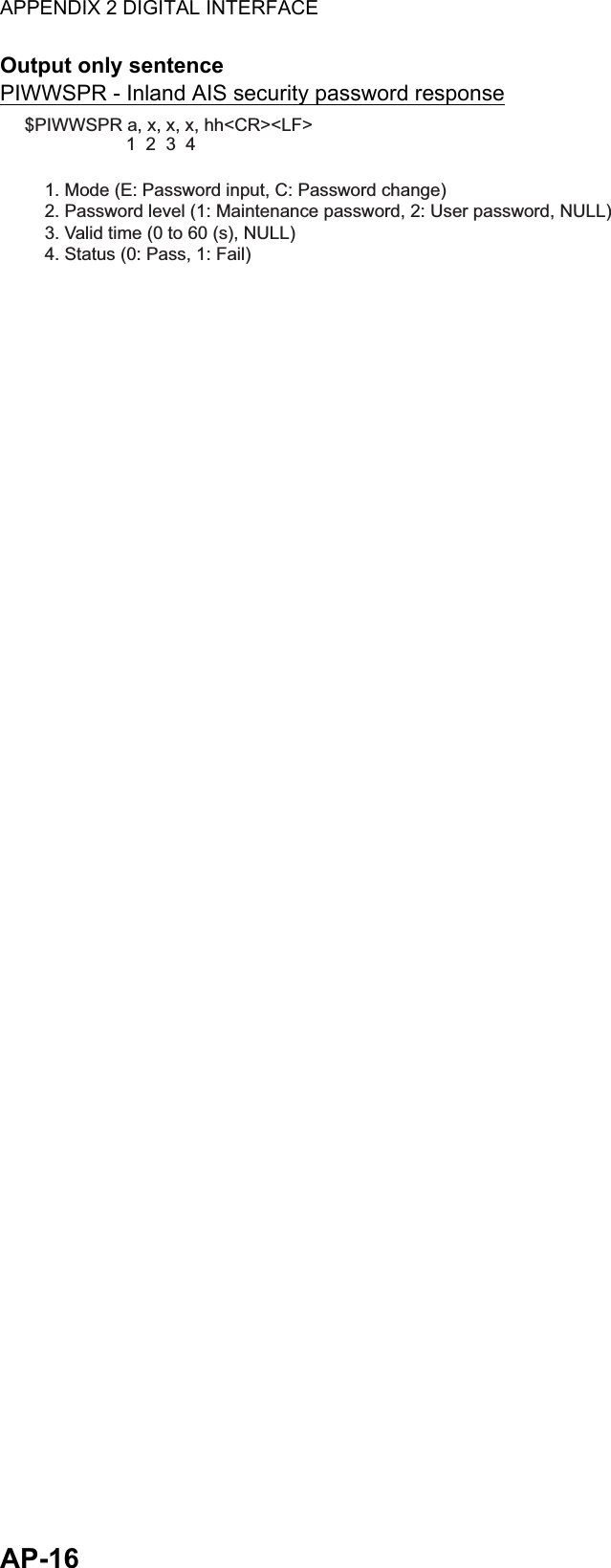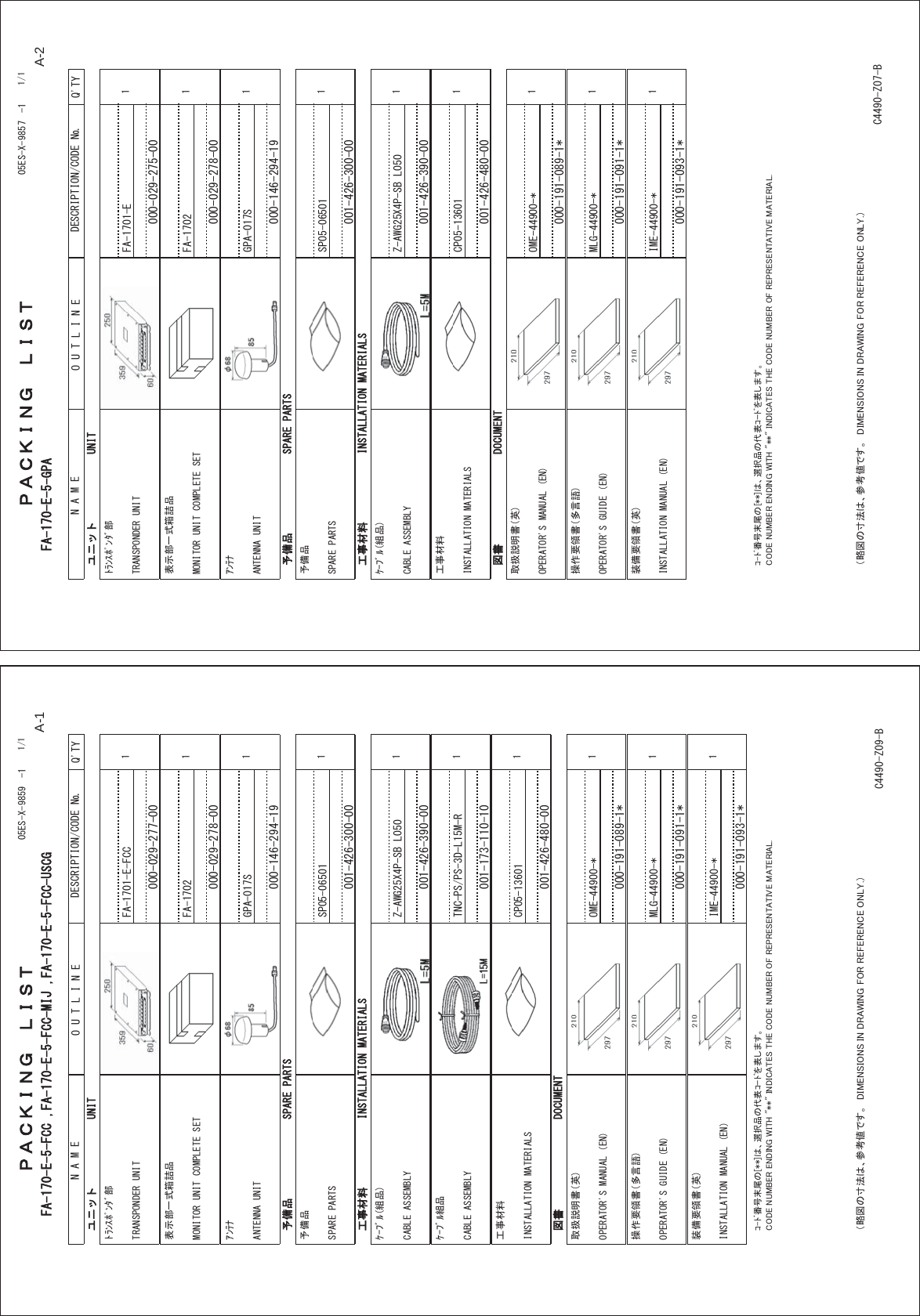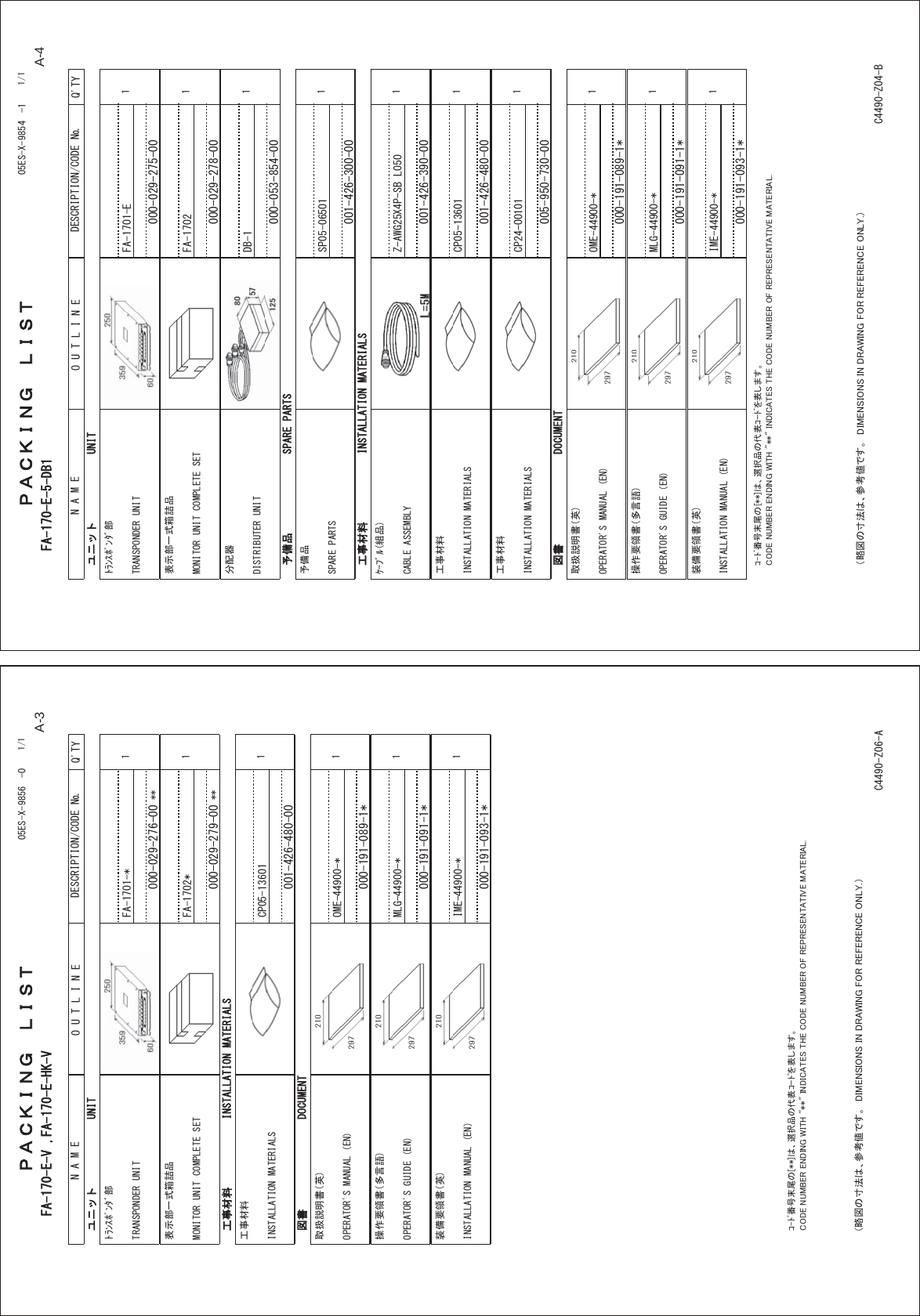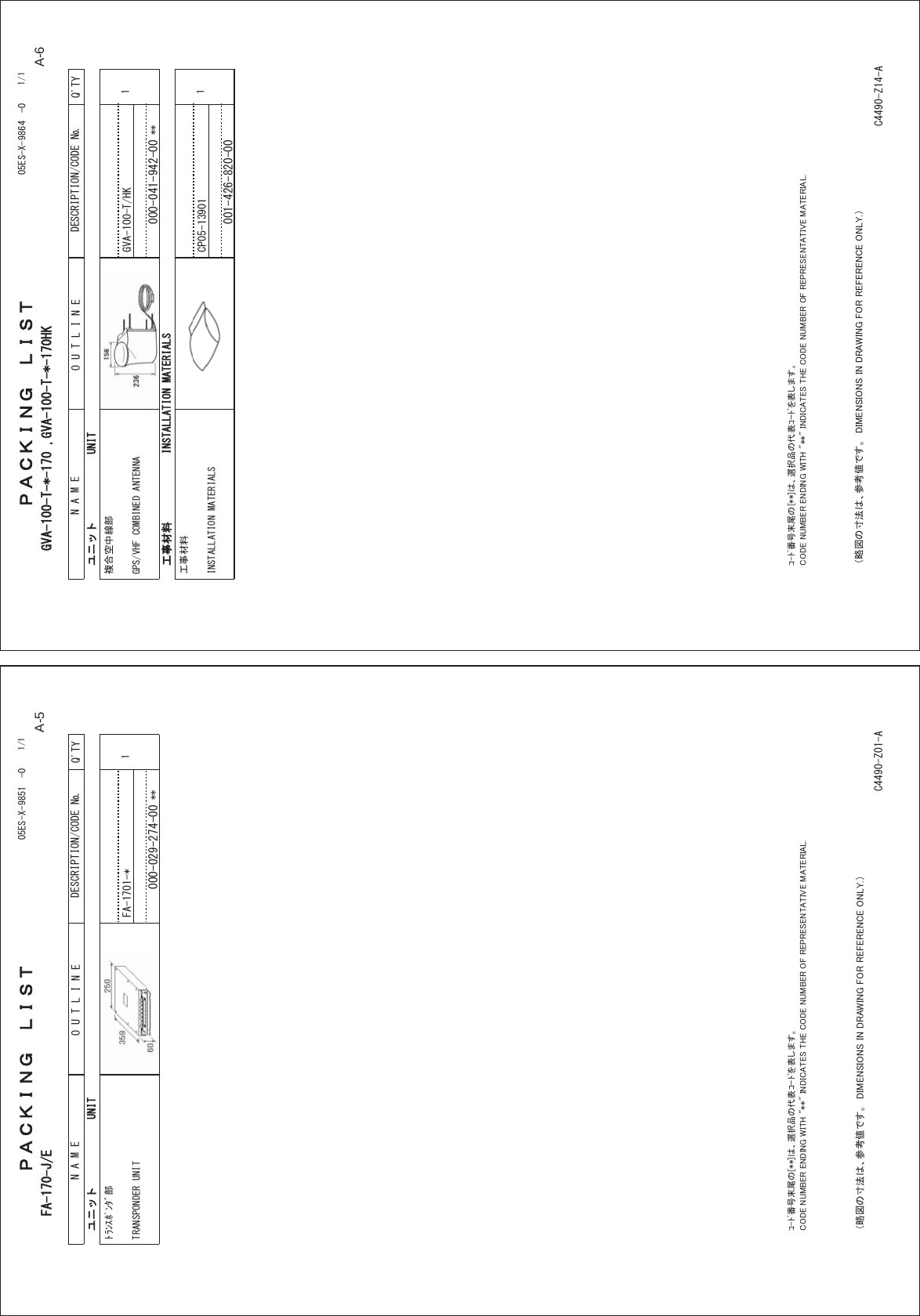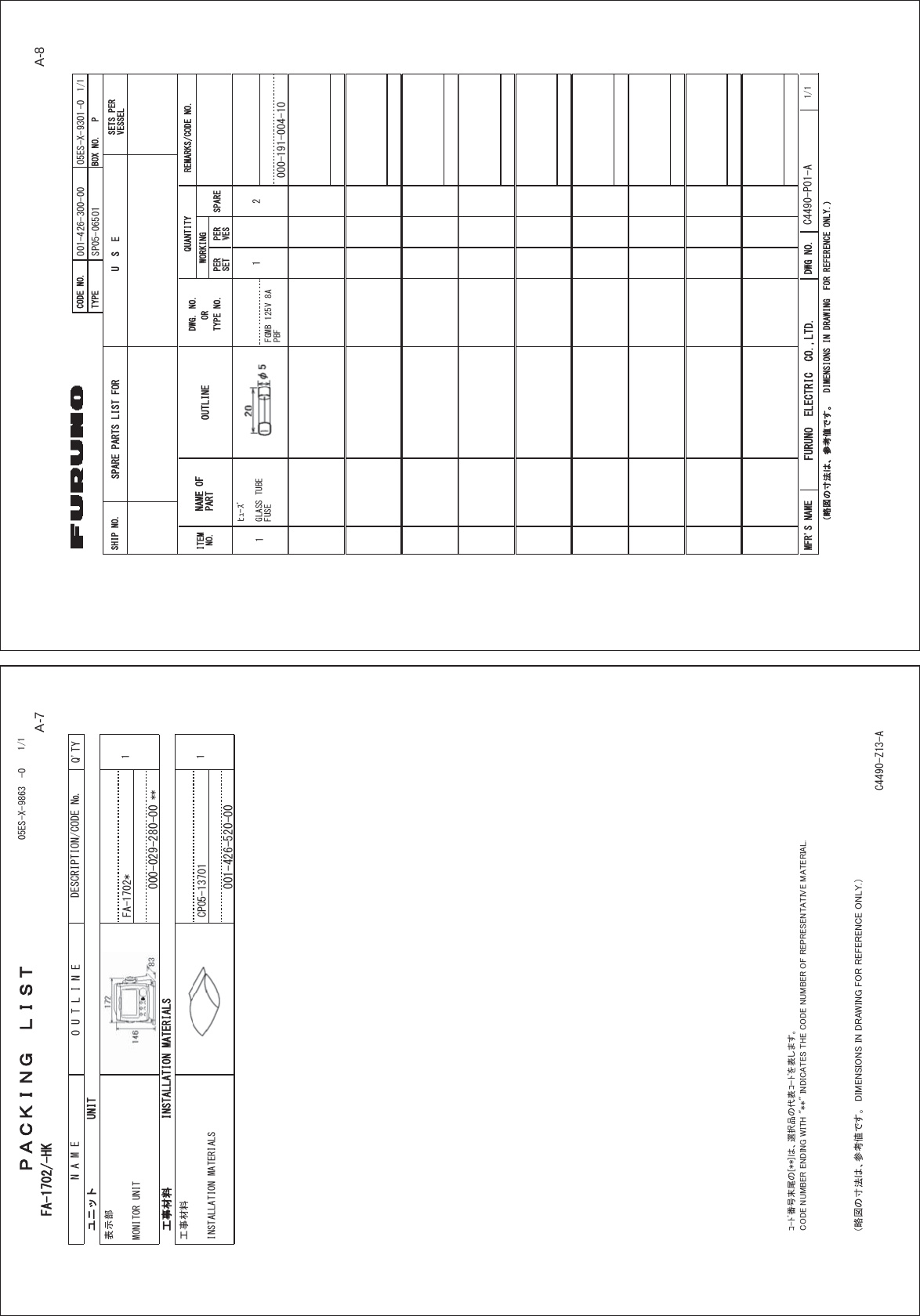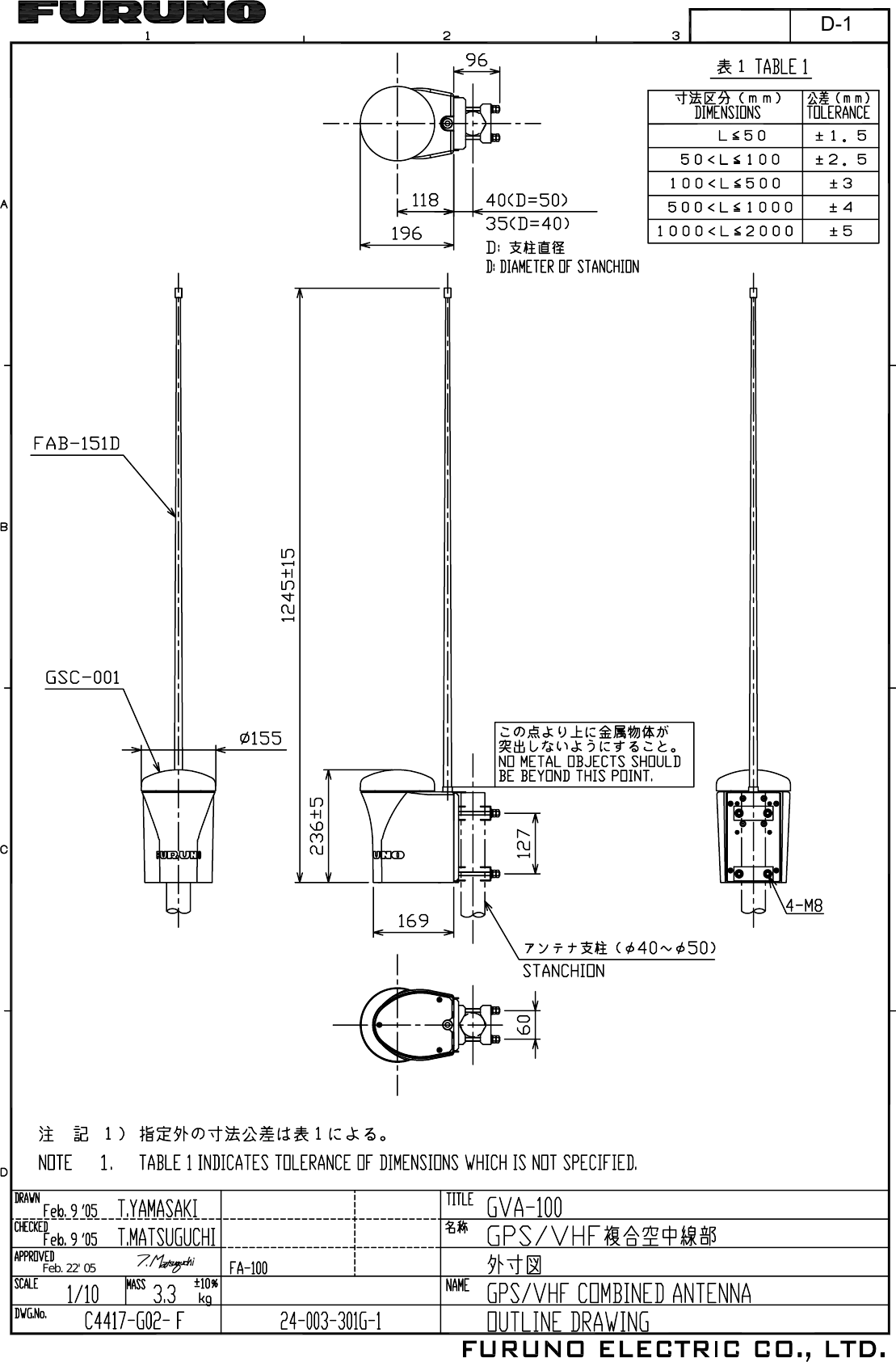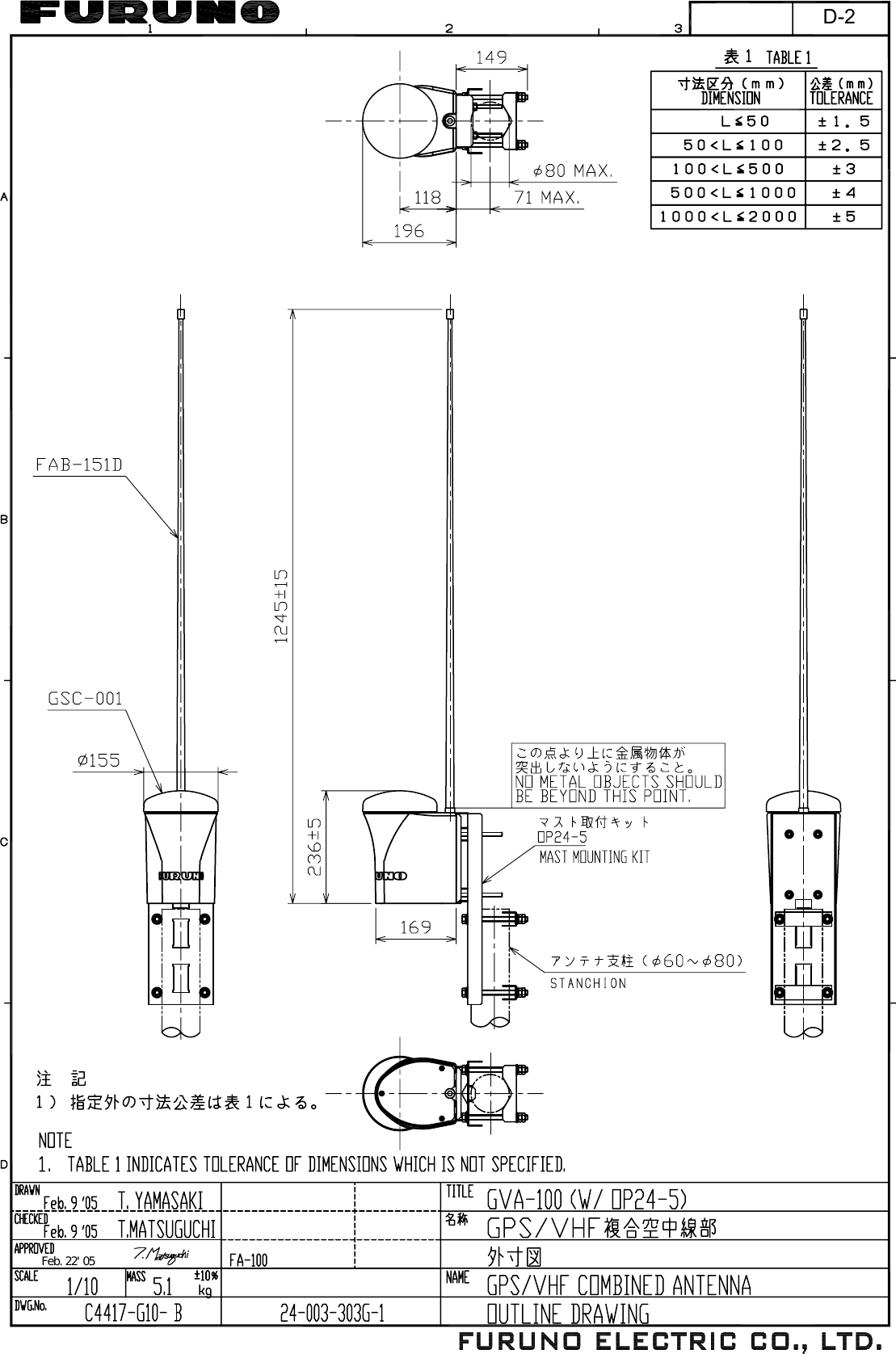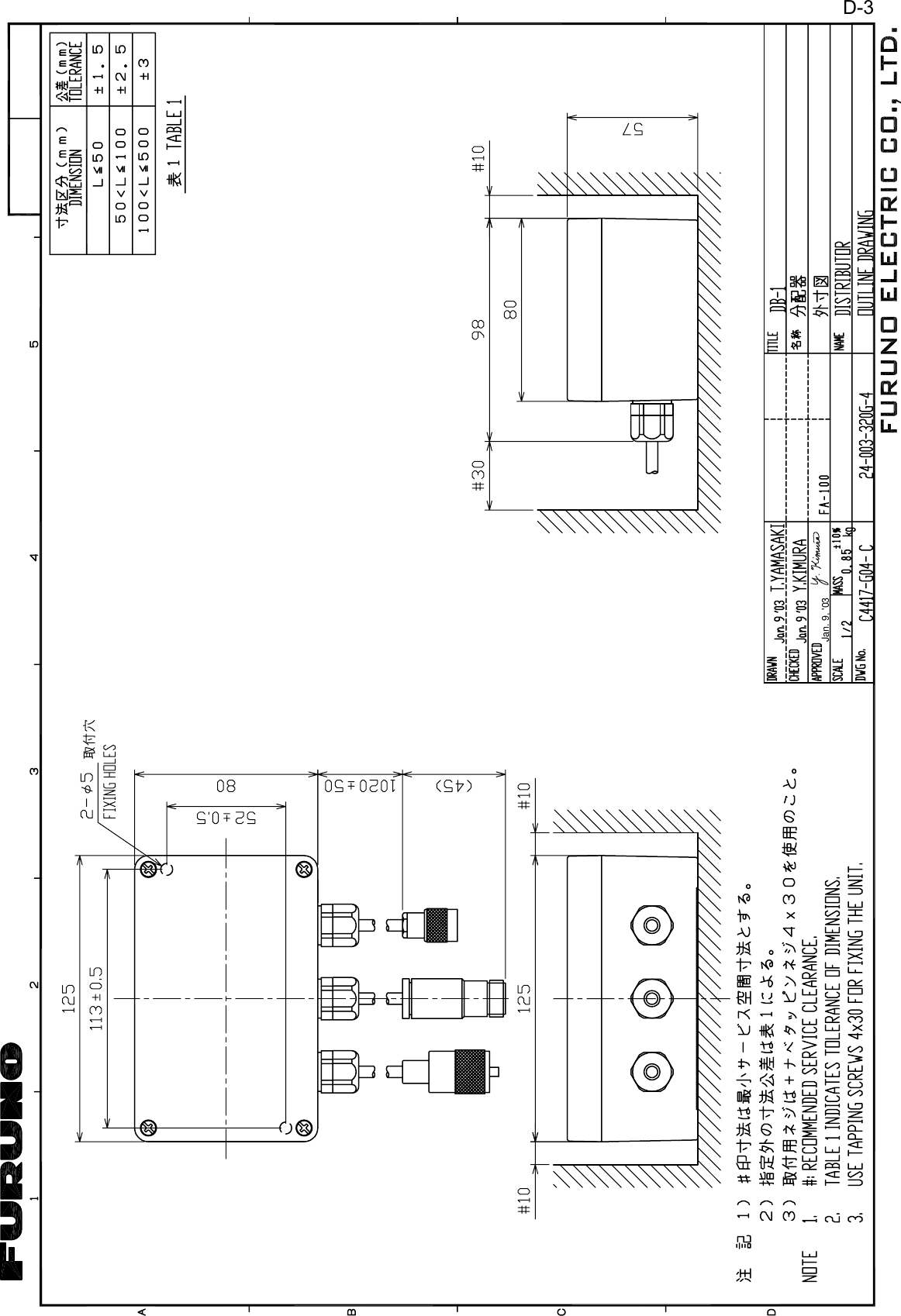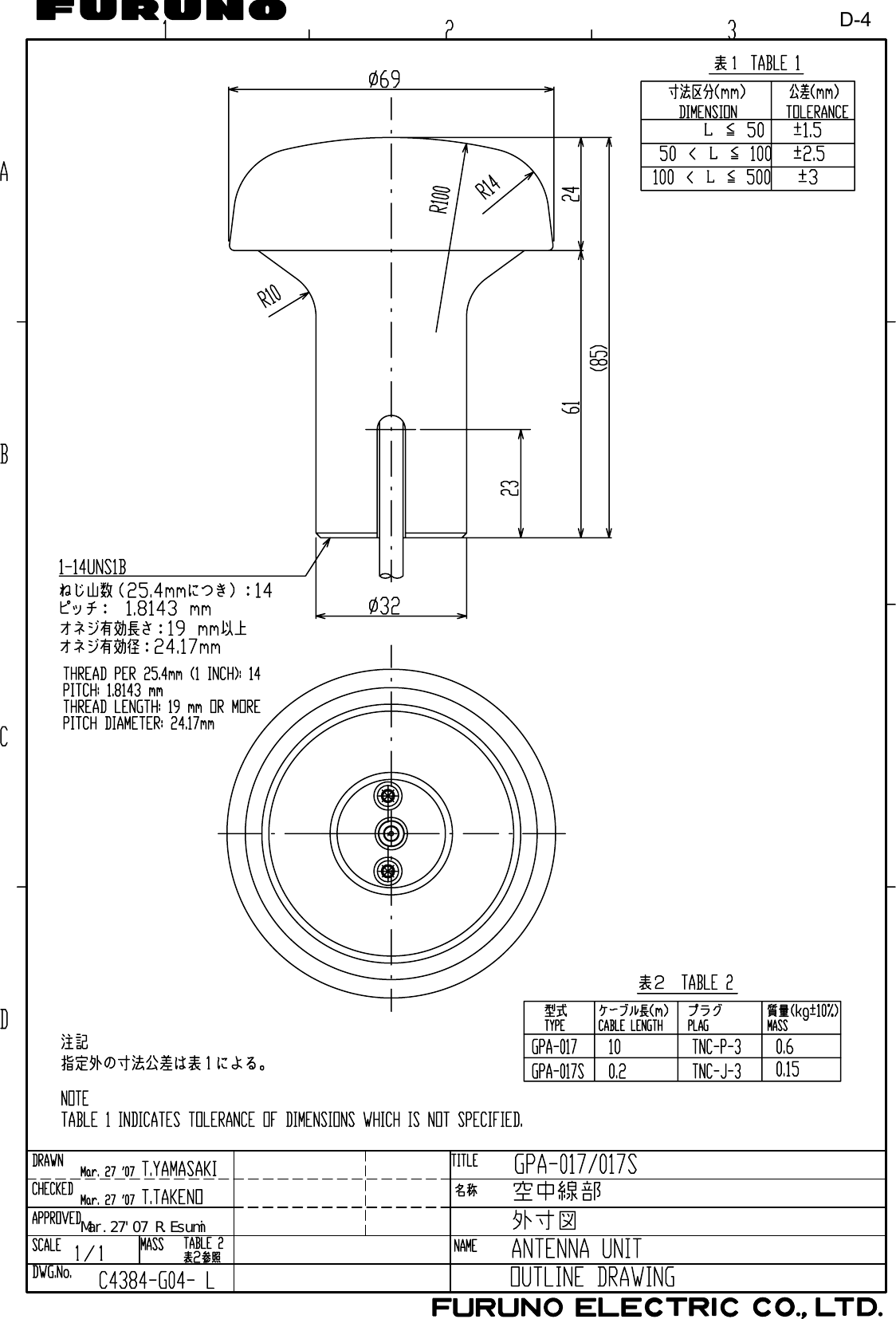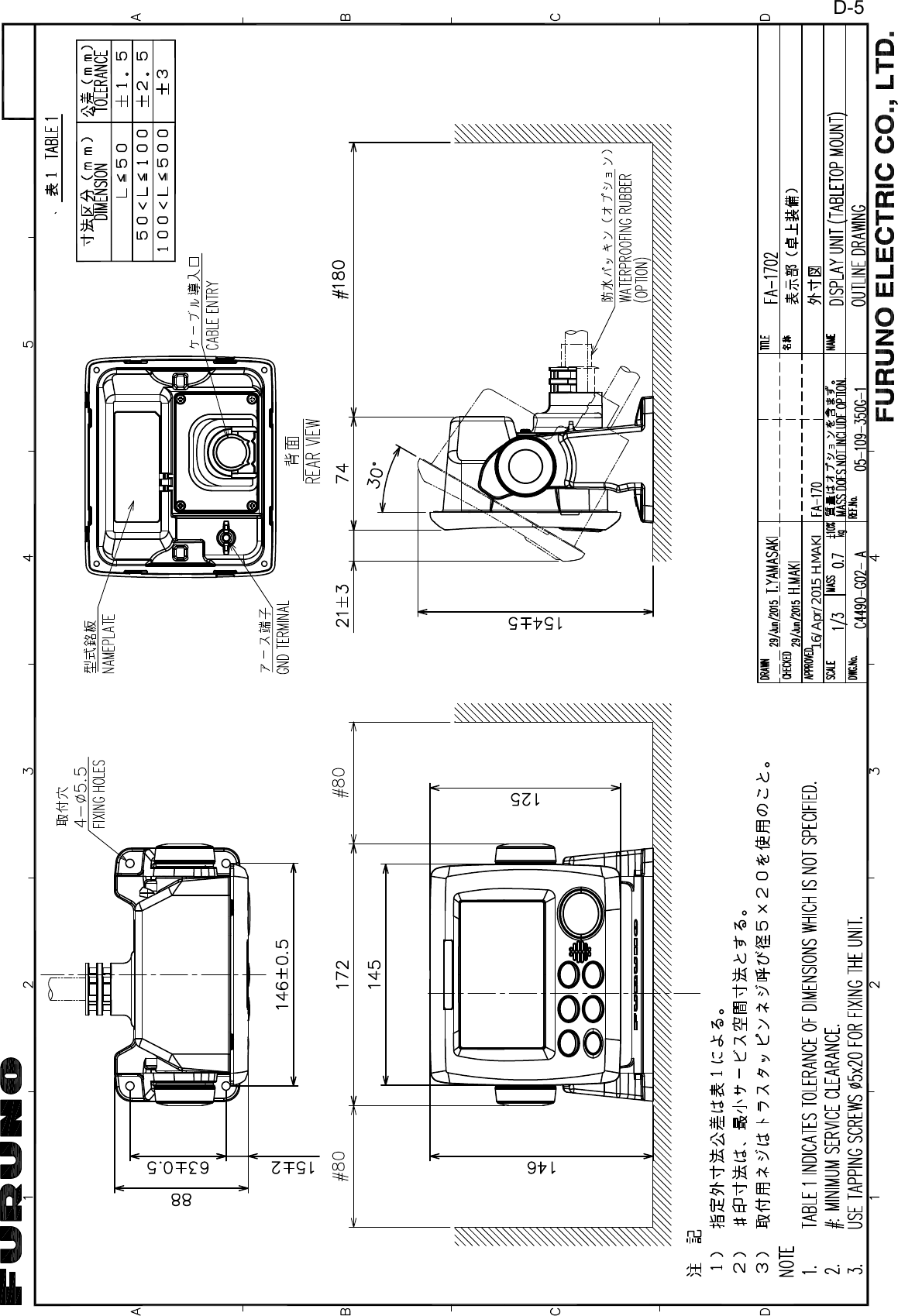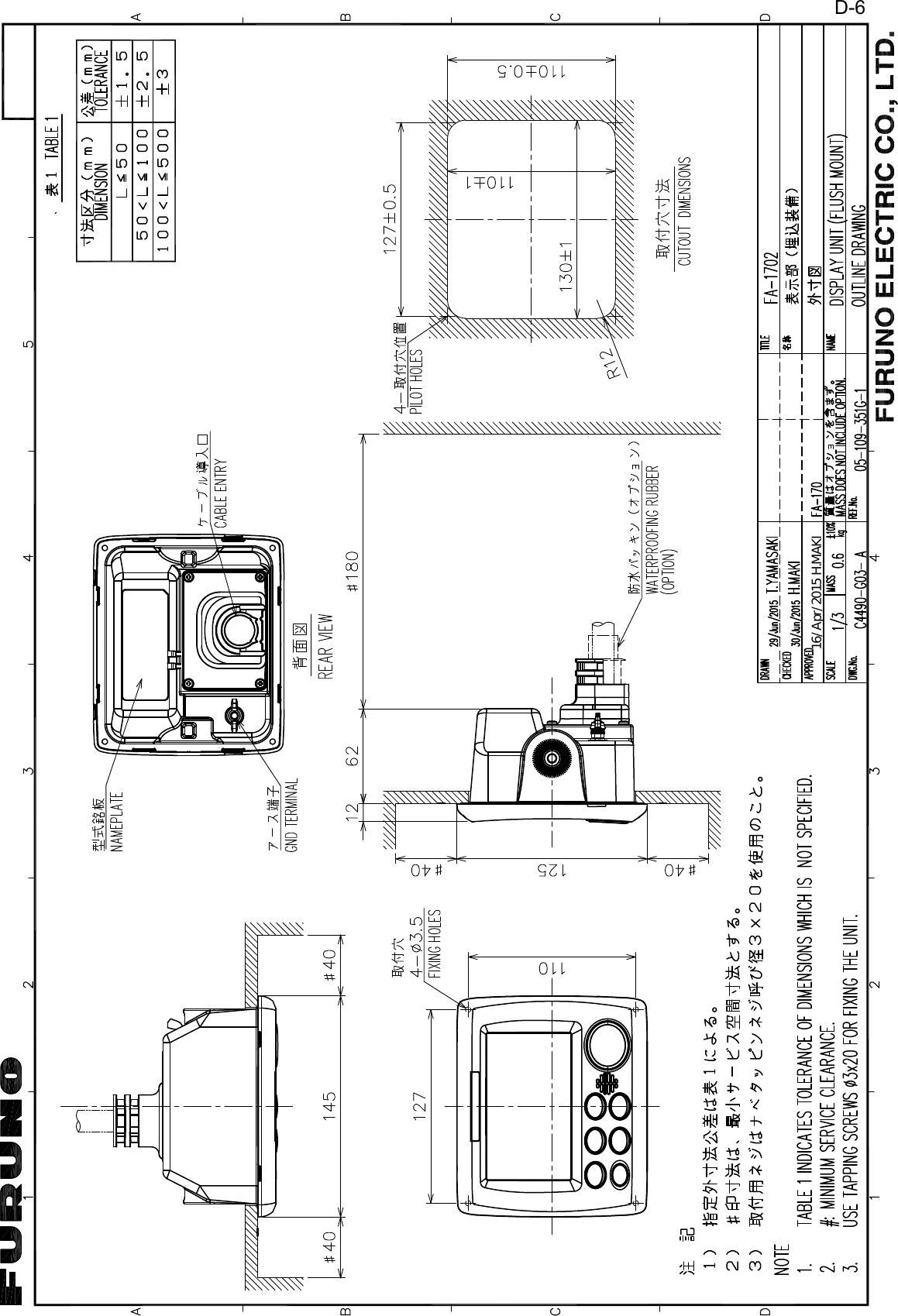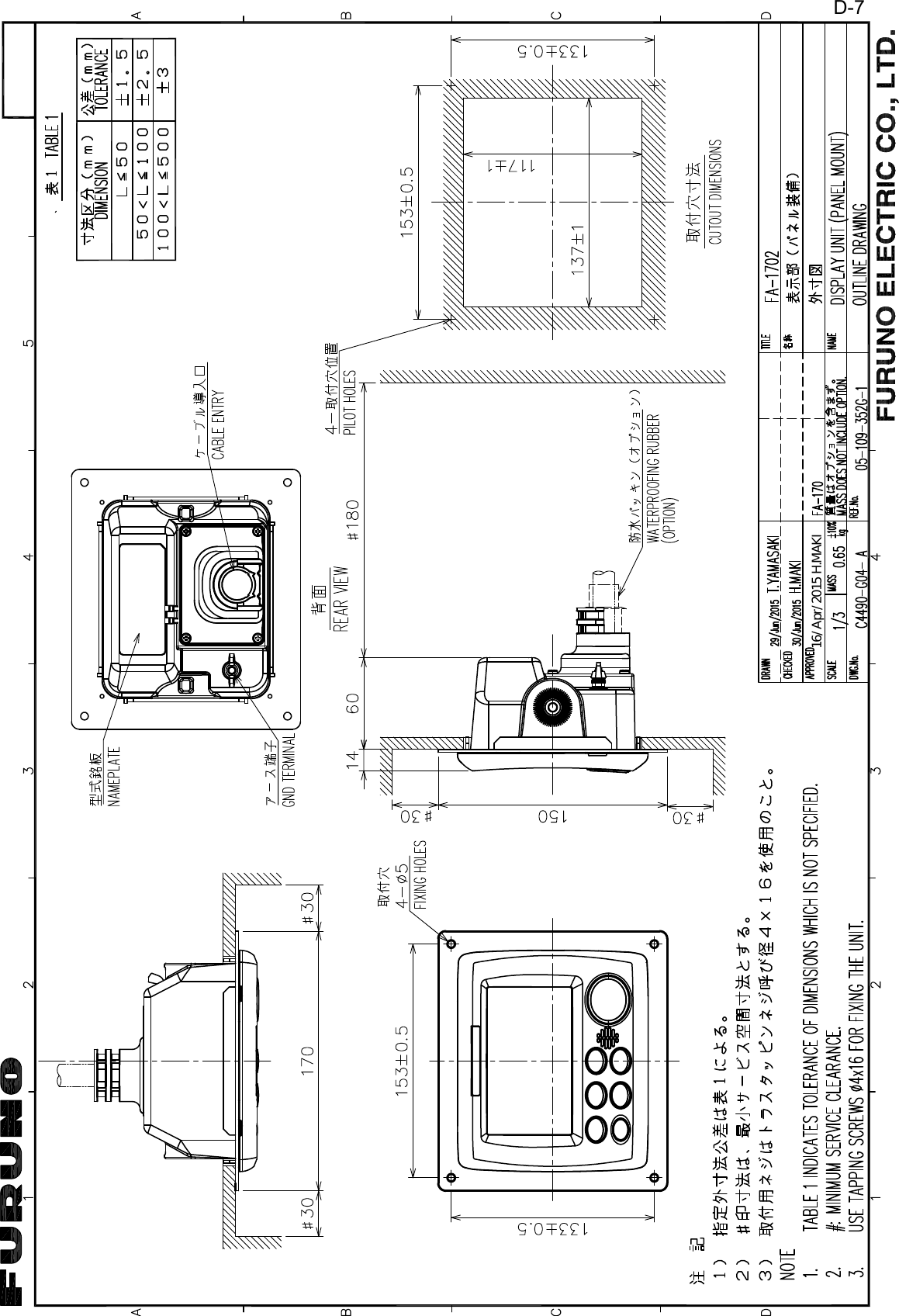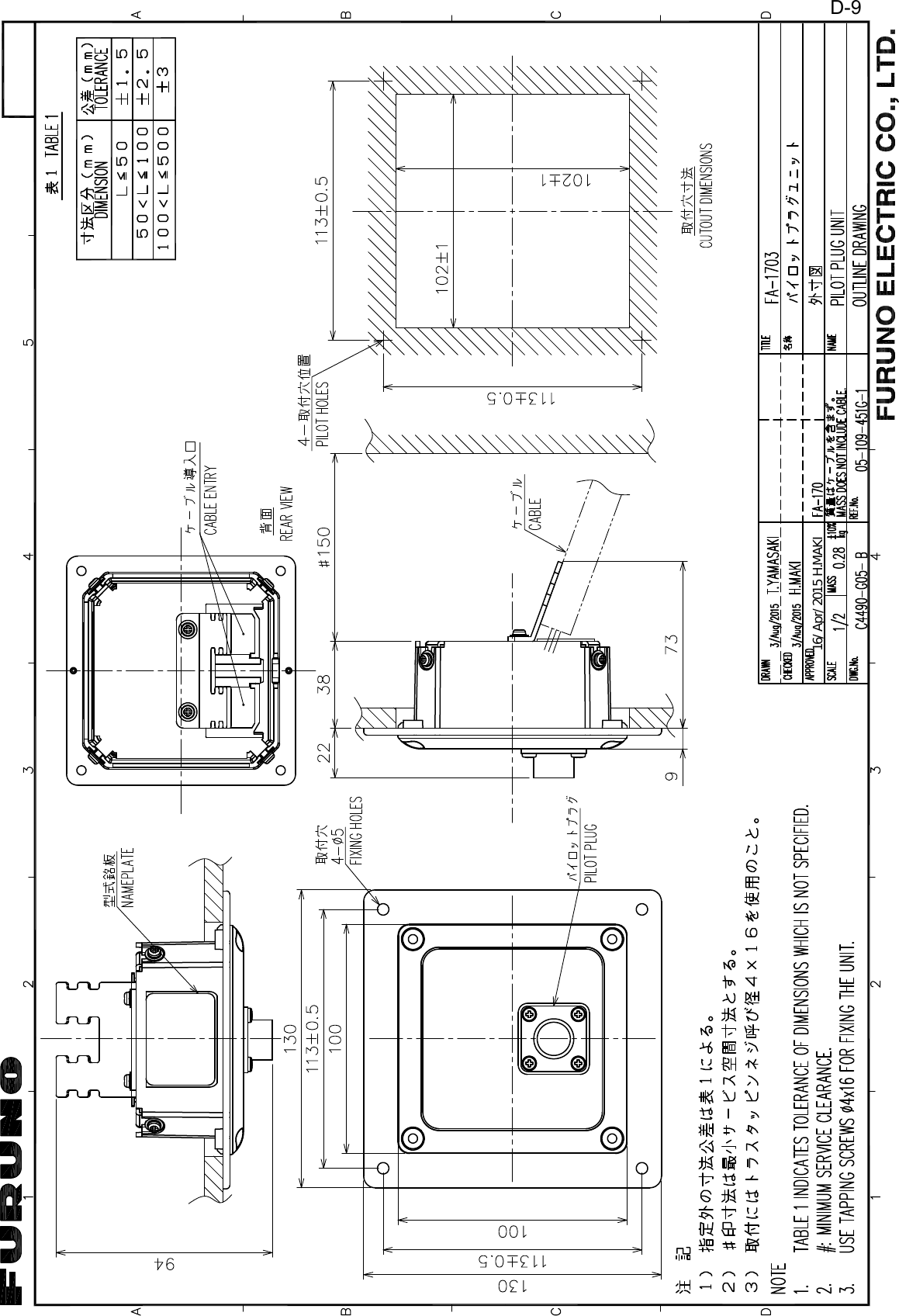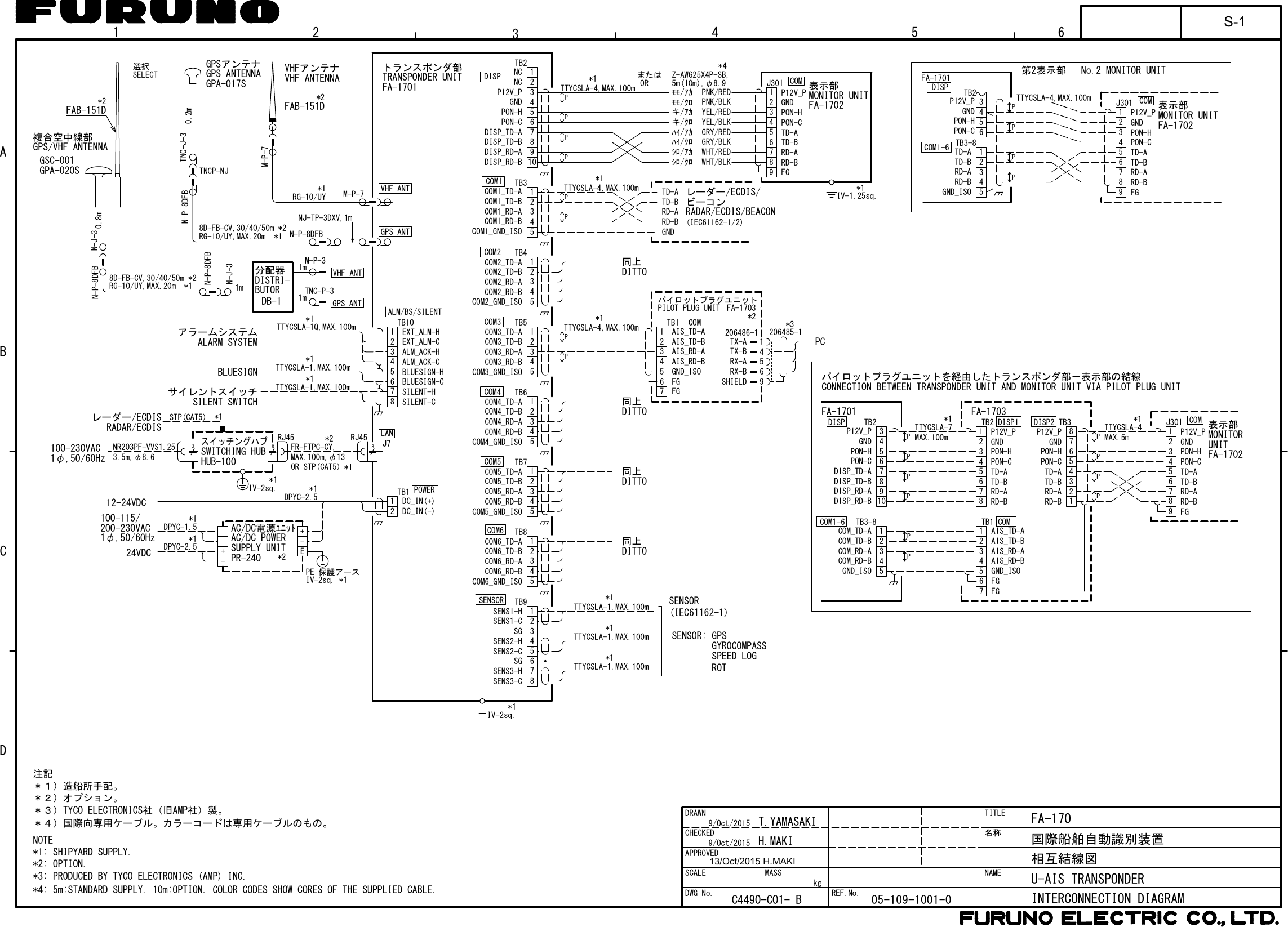Furuno USA 9ZWFA170 Automatic Identification Systems User Manual IME 44900 A
Furuno USA Inc Automatic Identification Systems IME 44900 A
Contents
- 1. Installation Manual
- 2. Installation Manual II
- 3. User Manual
- 4. User Manual II
Installation Manual II
![3. SETTING AND ADJUSTMENT3-63.4 How to Enable and Disable AlertsYou can enable or disable alerts from the [ALERT ENABLE] menu. Disabling an alert in this menu will disable all related alerts for the disabled alert. Note: All alerts are set to [ENABLE] by default.1. Access the [INITIAL SET] menu, following the procedure outlined in "How to ac-cess the [INITIAL SET] menu" on page 3-1.2. Select [ALERT ENABLE], then press the ENT/ACK key.Active/unacknowledged alerts are displayed with an alert icon next to the alert ID.3. Select an alert, then press the ENT/ACK key to enable or disable the alert. Enabled alerts are displayed in green color text, disabled alerts are displayed in gray color text.4. Press the MENU/ESC key to return to the [INITIAL SET] menu.ALERT ENABLE: BACK: CURSORMENU: ENABLE/DISABLEENTWARNING1 WARNING2ENABLE001 014026030029005007009010008011025035032002003004DISABLEENABLEHILO001 :TX MALFUNCTIONDISABLE: 8 : 0 : 0: 9Cursor selection is highlightedSelected alert’s detailsDisabled alerts are displayed in gray.](https://usermanual.wiki/Furuno-USA/9ZWFA170.Installation-Manual-II/User-Guide-2884866-Page-1.png)
![3. SETTING AND ADJUSTMENT3-73.5 How to Set Up the I/O Ports1. Access the [INITIAL SET] menu, following the procedure outlined in "How to ac-cess the [INITIAL SET] menu" on page 3-1.2. Select [I/O PORT], then press the ENT/ACK key.Note: The figure above shows the default settings for all ports.The available port settings are outlined in the table on the following page.Note 1: When [MODE] is set to [BEACON] or [MONITOR], speed settings are fixed at the default setting.Note 2: For detailed information on data format and related speeds, see "DIGITAL INTERFACE" on page AP-2.Mode definitionsPORT MODE SPEED (baud)COM1 EXT DISPLAY 4800, 38400LONG RANGE 4800, 38400BEACON 4800MONITOR 57600SERVICE 4800, 38400DISABLE -COM2 to COM3 Same as COM1. Same as COM1.COM4 EXT DISPLAY 4800, 38400LONG RANGE 4800, 38400SENSOR 4800, 38400BEACON 4800MONITOR 57600SERVICE 4800, 38400DISABLE -COM5 to COM6 Same as COM4. Same as COM4.SENSOR1 SENSOR Fixed at 4800DISABLE -SENSOR2 & SENSOR3 Same as SENSOR1. Same as SENSOR1.MODE DefinitionEXT DISPLAY External display (Radar, ECDIS, Pilot plug, etc.)LONG RANGE Long range communication device (Inmarsat C, etc.)SENSOR GPS, Gyrocompass, ROT, etc.MONITOR For FA-1702 Monitor Unit.BEACON For Beacon Receiver.SERVICE For service personnel only. Do not use.DISABLE Disable the port.EXT DISPLAYEXT DISPLAYEXT DISPLAYI / O PORTPORTCOM1MODE SPEED38400baudCOM2 EXT DISPLAYEXT DISPLAY38400baudCOM3 EXT DISPLAY 38400baudCOM4SENSORSENSORSENSOR38400baudCOM5 38400baudCOM6 38400baudSENSOR1 4800baudSENSOR2 4800baudSENSOR3 4800baud: SELECT: CURSORENT: BACKENT](https://usermanual.wiki/Furuno-USA/9ZWFA170.Installation-Manual-II/User-Guide-2884866-Page-2.png)
![3. SETTING AND ADJUSTMENT3-83.5.1 How to set port priority1. Access the [INITIAL SET] menu, following the procedure outlined in "How to ac-cess the [INITIAL SET] menu" on page 3-1.2. Select [PORT PRIORITY], then press the ENT/ACK key.3. Select the sensor whose priority you want to adjust, then press the ENT/ACK key. The [SENSOR PORT] pop up window is displayed.4. Select the appropriate port, then press the ENT/ACK key.5. Repeat step 3 to step 4 for other port priorities.6. Press the MENU/ESC key to return to the [INITAL SET] menu.3.6 Network Set Up1. Access the [INITIAL SET] menu, following the procedure outlined in "How to ac-cess the [INITIAL SET] menu" on page 3-1.2. Select [NETWORK], then press the ENT/ACK key.3. [IP ADDRESS] is selected. Press the ENT/ACK key to set the IP address for the FA-170 within the network.4. Select and set [SUBNET MASK] and [GATEWAY] in a similar fashion. For NAVNET networks, go to step 5, for other network types, go to step 12.5. Select [NAVNET PORT], then press the ENT/ACK key.6. Input the NAVNET port which this unit is connected to, then press the ENT/ACK key.7. Select [HOST NAME], then press the ENT/ACK key.8. Input the name for this unit within the NAVNET network.9. Select [AIS INFO], then press the ENT/ACK key.PORT PRIORITYPRIORITY1stLL/COG/COGSENSOR1HDG ROT2nd SENSOR23rd SENSOR34th COM4COM5COM6SENSOR3SENSOR1SENSOR2COM6COM4COM5SENSOR3SENSOR1SENSOR2COM6COM4COM55th6th: SELECT: CURSORENT: BACKENTSelected item is highlighted in reverse video.SENSOR PORTSENSOR1SENSOR2SENSOR3COM4COM5COM6NETWORK: CURSOR: SELECT172 . 031 . 024 . 004255 . 255 . 000 . 000000 . 000 . 000 . 000AI0001ENT: BACKMENUIP ADDRESSSUBNET MASKGATEWAYSFI<SAVE>NETWORK (NAVNET): CURSOR: SELECT172 . 031 . 024 . 004255 . 255 . 000 . 000000 . 000 . 000 . 00010000ENT: BACKMENUIP ADDRESSSUBNET MASKGATEWAYNAVNET PORTAIS0HOST NAMEONAIS INFOOFFZDA INFOOFFGPS INFO[OUTPUT AT STARTUP]<SAVE>Standard network settings screen. NAVNET network settings screen.](https://usermanual.wiki/Furuno-USA/9ZWFA170.Installation-Manual-II/User-Guide-2884866-Page-3.png)
![3. SETTING AND ADJUSTMENT3-910. Select [ON] to enable AIS data output to the NAVNET network when this unit is turned on. Select [OFF] to disable AIS data output when this unit is turned on.11. Set [ZDA INFO] and [GPS INFO] in the same manner as [AIS INFO], then go to step 14.12. Select [SFI], then press the ENT/ACK key.13. Set the [SFI] (System Function ID), then press the ENT/ACK key.14. Confirm the settings are correct, then select [<SAVE>] and press the ENT/ACK key. A confirmation pop up is displayed.Note: If no changes are made to the settings, [<SAVE>] is not selectable.15. Select [NO] to change the settings further. Select [YES] to accept the new set-tings, the unit now shuts down automatically to apply the new settings. When the unit is shut down, press the power key to restart the unit.3.7 SERVICE Menu OperationsThe [SERVICE] menu is password protected. Contact FURUNO for password details.The following items require access to the SERVICE for initial setup:• ALERT MODE settings• Network protocol settings• Restore Factory settings3.7.1 How to access the SERVICE menu1. From the [MAIN] menu, select [SERVICE], then press the ENT/ACK key. The password input pop up appears.2. Input the password then press the ENT/ACK key.3.7.2 How to set the alert modeThe alert mode can be set according to the vessel’s configuration. The available alert modes are: [LEGACY ED.1], [LEGACY ED.2], [ALERT IF1] and [ALERT IF2].1. Access the [SERVICE] menu referring to the procedure outlined at the start of this section.2. Select [ALERT SET], then press the ENT/ACK key.3. Select [ALERT MODE], then press the ENT/ACK key.Note: The [OPERATIONAL] setting is for technical personnel only. Do not change this setting.4. Select the appropriate [ALERT MODE] setting, then press the ENT/ACK key.Select [ALERT IF1] for vessels configured with AMS, [ALERT IF2] for vessels con-figured with BAM.5. Press the MENU/ESC key to return to the [INTIAL SET] menu, or press the DISP key to close all open menus.SERVICECH SETAIS SETALERT SETFACTORY SETOTHER SETINITIALIZE123456TEST7MAINTENANCE8DEVELOPER9ALERT SETALERT MODE LEGACY ED.2OPERATIONAL12LEGACY ED.1LEGACY ED.2ALERT IF1ALERT IF2](https://usermanual.wiki/Furuno-USA/9ZWFA170.Installation-Manual-II/User-Guide-2884866-Page-4.png)
![3. SETTING AND ADJUSTMENT3-103.7.3 How to set the network protocolSet the LAN network protocol according to your vessel’s on-board network. [NAVNET] protocol should be used where a NavNet series unit is the LAN network hub. Select [450] for all other LAN networks.1. Access the [SERVICE] menu referring to the procedure outlined at the start of this section.2. Select [OTHER SET], then press the ENT/ACK key.3. Select [NW PROTOCOL], then press the ENT/ACK key.Note: The rest of the [OTHER SET] menu items are for technical personnel only. Do not change these setting.4. Select the appropriate protocol, then press the ENT/ACK key. A confirmation pop up is displayed.5. Select [YES] to accept the new setting, [NO] to cancel and return to the options. Selecting [YES] will restart the unit.3.7.4 How to restore factory settingsThis procedure resets the units to factory settings.Be sure to set all appropriate settings from the [INITIAL SET] menu after completing this procedure.1. Access the [SERVICE] menu referring to the procedure outlined at the start of this section.2. Select [INTIALIZE], then press the ENT/ACK key.3. Select [RESTORE FACTORY SET], then press the ENT/ACK key. The confirma-tion pop up window shown below-right is displayed.Note: The rest of the [INTIALIZE] menu items are for technical personnel only. Do not change these settings.4. Select the [YES] or [NO] as appropriate, then press the ENT/ACK key.[YES]: Accept the new settings and restart the unit.[NO]: Cancel and return to the options.OTHER SETNW PROTOCOL 450CHECKSUM12450NAVNETALL CPASSWINITIALIZERESTORE FACTORY SET123NOINITIALIZE SETTINGS OK?YES](https://usermanual.wiki/Furuno-USA/9ZWFA170.Installation-Manual-II/User-Guide-2884866-Page-5.png)