Furuno USA 9ZWRTR058 MARINE RADAR User Manual operators manual part2
Furuno USA Inc MARINE RADAR operators manual part2
Contents
- 1. operators manual part 1
- 2. operators manual part2
- 3. operators manual part 3
- 4. operators manual part 4
operators manual part2
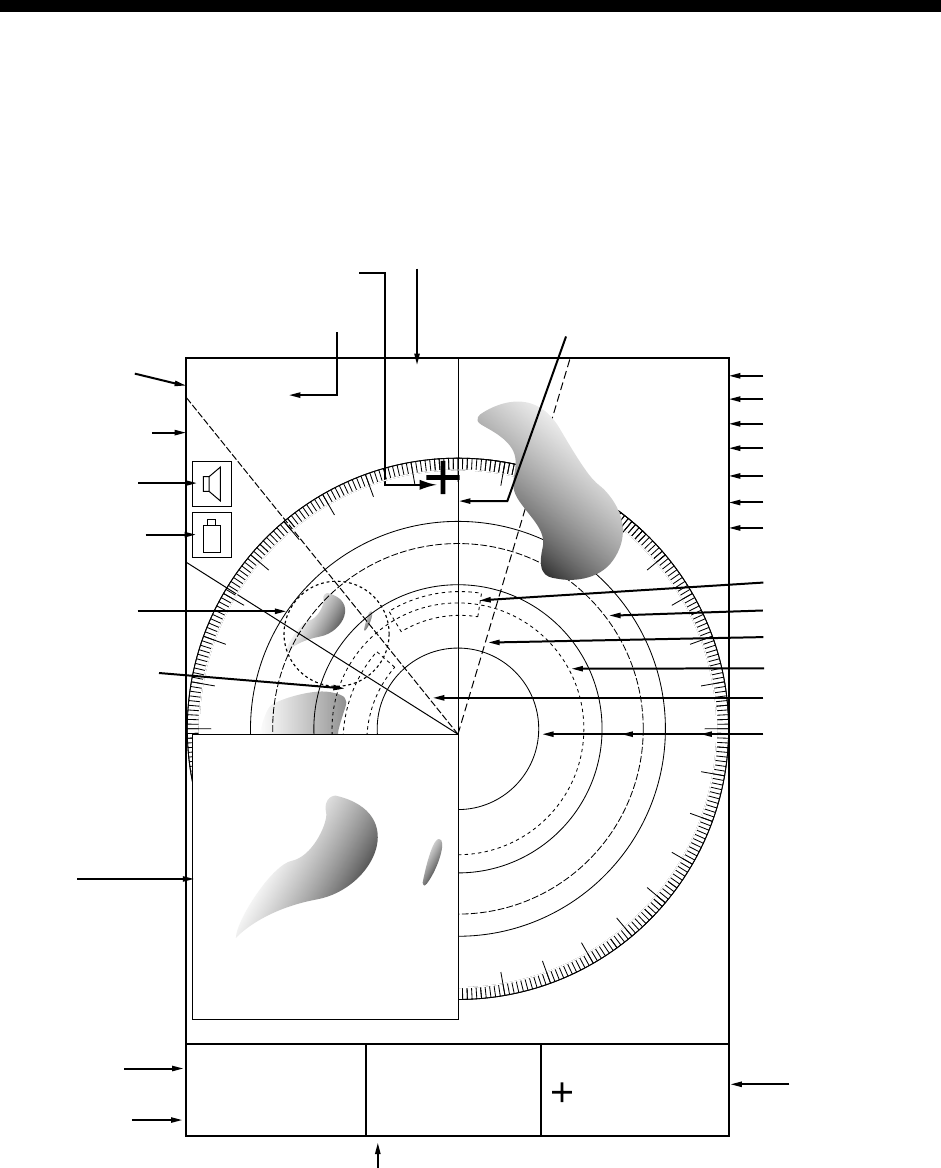
2-1
2. RADAR OPERATION
This chapter covers radar operation, including the optional ARPA (Automatic
Radar Plotting Aid) function. Connection of a 1833/1933/1943 series network
radar equipped with the ARPA circuit board is required.
2.1 Radar Display
17.0 R
8.2nm
E1
V1
E2 320.1 R
359.9 R
11.7nm
V2 10.9nm
Cursor
12/
3nm
SP
HU
319. 9
RTRAIL 30m
02m30s
G1 IN
G2 OUT
ES 2
IR L
NR
Range/
range ring
interval
Presentation
mode
Alarm icon
Battery icon
Zoom area
Zoom
window
Guard zone 1
Trail time
Trail elapsed time
Guard zone 1
Guard zone 2
Echo stretch
Interference rejector
Noise rejector
Guard zone 2
VRM2
EBL1
VRM1
EBL2
Range ring
Pulselength
Bearing
Heading line
EBL1 range
VRM1 range
Cursor range
and bearing
EBL2 bearing, VRM2 range
Radar display
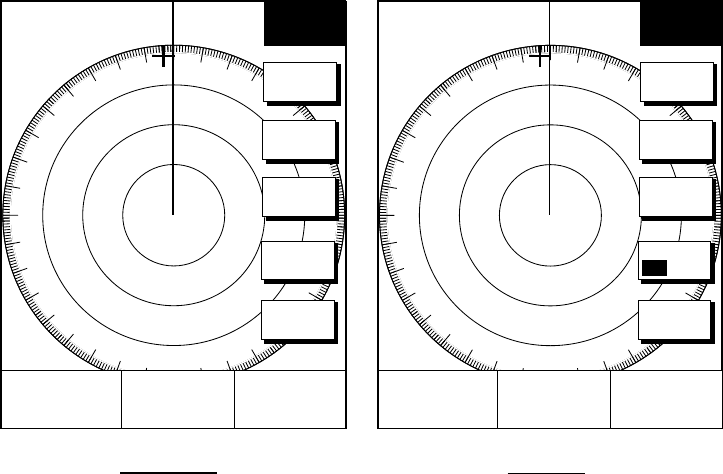
2. RADAR OPERATION
2-2
2.2 Transmitting, Stand-by
1. Press the RADAR TX soft key to show the radar picture.
2. When the radar picture is not required, but you want keep it in a state of
readiness, press the RADAR TX soft key to go into the standby mode. ST-BY
appears on the display and the RADAR soft key shows STBY as its current
option.
2.3 Adjusting the Gain
The gain circuit adjusts the gain (sensitivity) of the radar receiver. It works in
precisely the same manner as the volume control of a broadcast receiver,
amplifying the signals received.
The proper setting is such that the background noise is just visible on the screen.
If you set up for too little gain, weak echoes may be missed. On the other hand
excessive gain yields too much background noise; strong targets may be missed
because of the poor contrast between desired echoes and the background noise
on the display.
To adjust receiver gain, transmit on long range, and then do the following.
1. Press the [GAIN] key to display the soft key for adjustment of gain.
GAIN
ADJUST
+
E2
°
R
V2 nm 359.9
°
R
11.7nm
E1
°
R
V1 nm
GAIN
A/C
SEA
A/C
RAIN
FTC
RETURN
12/ 319.9°
R
3nm
SP
HU
GAIN
ADJUST
+
E2
°
R
V2 nm 359.9
°
R
11.7nm
E1
°
R
V1 nm
GAIN
A/C
SEA
A/C
RAIN
RETURN
12/ 319.9°
R
3nm
SP
HU
Linear amp Log amp
A/C AT
ON OFF
Gain adjust menu
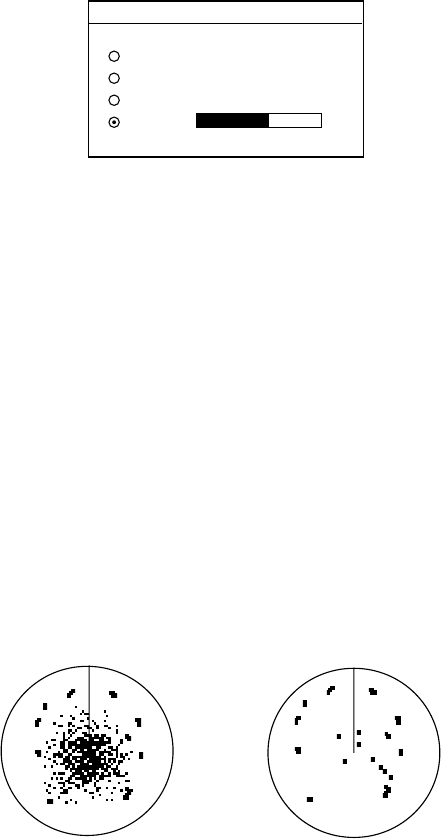
2. RADAR OPERATION
2-3
2. Press the GAIN soft key to show the GAIN SENSITIVITY window.
GAIN SENSITIVITY
▲
AUTO ROUGH/OCEAN
AUTO MODERATE
AUTO CALM/HARBOR
MAN
▼
68
Gain sensitivity window
3. Operate the cursor pad to select AUTO ROUGH/OCEAN, AUTO MODERATE,
AUTO CALM/HARBOR or MAN (manual) as appropriate.
4. For manual adjustment, rotate the [ENTER] knob to adjust the gain. The
adjustable range is 0-100(%).
5. Press the RETURN soft key to finish.
2.4 Reducing Sea Clutter
Echoes from waves can be troublesome, covering the central part of the display
with random signals known as “sea clutter”. The higher the waves, and the higher
the antenna above the water, the further the clutter will extend. Sea clutter
appears on the display as many small echoes which might affect radar
performance. (See the left-hand figure in the figure below.) When sea clutter
masks the picture, adjust the A/C SEA circuit to reduce the clutter.
A/C SEA adjusted;
sea clutter suppressed
Sea clutter at
screen center
Effect of A/C SEA
2.4.1 How the A/C SEA circuit works
The A/C SEA circuit reduces the amplification of echoes at short ranges (where
clutter is the greatest) and progressively increases amplification as the range
increases, so amplification will be normal at those ranges where there is no sea
clutter.
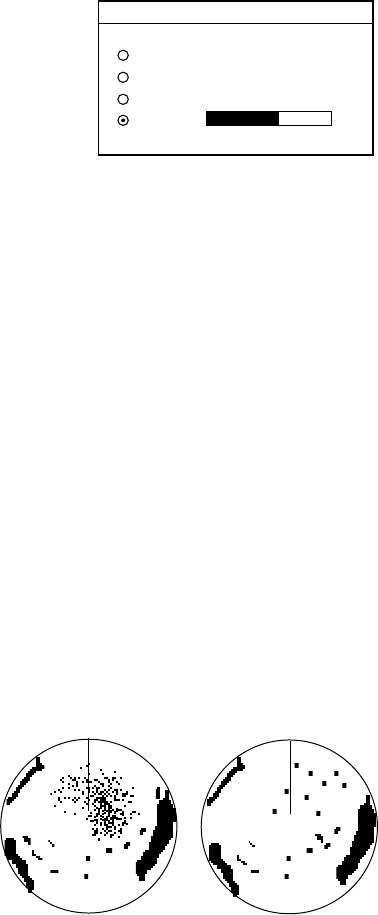
2. RADAR OPERATION
2-4
2.4.2 Adjusting A/C SEA
The proper setting of the A/C SEA should be such that the clutter is broken up
into small dots, and small targets become distinguishable.
1. Press the [GAIN] key.
2. Press the A/C SEA soft key to show the A/C SEA setting window.
A/C SEA
▲
AUTO ROUGH/OCEAN
AUTO MODERATE
AUTO CALM/HARBOR
MAN
▼
68
A/C SEA setting window
3. Operate the cursor pad to select AUTO LOW, AUTO MEDIUM, AUTO HIGH
or MAN (manual).
4. When MAN is selected, rotate the [ENTER] knob to adjust the A/C SEA. The
adjustable range is 0-100(%).
5. For the log amp type network radar (MODEL-1833/C, 1933/C, 1943/C), A/C
SEA and A/C RAIN can be automatically adjusted. Press the soft key A/C AT
to turn automatic adjustment on or off as appropriate.
6. Press the GAIN or RETURN soft key to finish.
2.5 Reducing Precipitation Clutter
The vertical beamwidth of the antenna is designed to see surface targets even
when the ship is rolling. However, by this design the unit will also detect rain
clutter (rain, snow, hail, etc.) in the same manner as normal targets. The
illustration in below shows the appearance of rain clutter on the display.
[A/C RAIN] control
off [A/C RAIN] control
adjusted
Effect of A/C RAIN
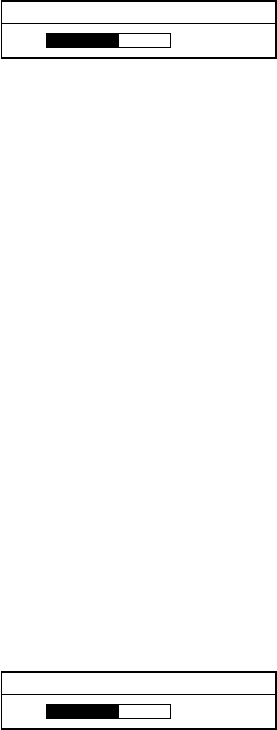
2. RADAR OPERATION
2-5
2.5.1 Adjusting the A/C RAIN
When rain clutter masks echoes, adjust the A/C RAIN circuit. This circuit splits up
these unwanted echoes into a speckled pattern, making recognition of solid
targets easier.
1. Press the [GAIN] key to show the GAIN ADJUST menu.
2. Press the A/C RAIN soft key to show the A/C RAIN window.
A/C RAIN
68
A/C RAIN setting window
3. Rotate the [ENTER] knob to adjust the A/C RAIN affect. The current level is
shown on the A/C RAIN level bar in the A/C RAIN window, and the adjustable
range is 0 to 100(%).
4. Press the A/C RAIN or RETURN soft key to finish.
2.5.2 Adjusting the FTC (linear amp-type network radar only)
To suppress rain clutter from heavy storms or scattered rain clutter, adjust FTC.
The FTC circuit splits up these unwanted echoes into a speckled pattern, making
recognition of solid targets easier.
Note:In addition to reducing clutter, the FTC can be used in fine weather to
clarify the picture when navigating in confined waters. However, with the
circuit activates the receiver is less sensitive. Therefore, turn off the circuit
when its function is not required.
1. Press the [GAIN] key to show the GAIN ADJUST menu.
2. Press the FTC soft key to show the FTC window.
FTC
68
FTC setting window
3. Rotate the [ENTER] knob to adjust FTC circuit affect. The adjustable range is
0-100(%).
4. Press the GAIN or RETURN soft key to finish.
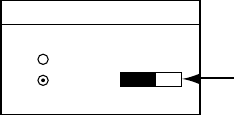
2. RADAR OPERATION
2-6
2.6 Tuning the Receiver
The radar receiver can be tuned automatically or manually, and the default tuning
method is automatic.
2.6.1 Manual tuning
If you require manual tuning do the following:
1. Press the [MENU] key to display the main menu.
2. Press the RADAR DISPLAY SETUP soft key.
3. Select TUNING and press the EDIT soft key.
AUTO
MAN
TUNE
▲
▼Tuning bar
Tuning window
4. Choose MAN.
5. Adjust the [ENTER] knob to show the longest tuning bar.
6. Press the RETURN soft key.
7. Press the [MENU] key to close the menu.
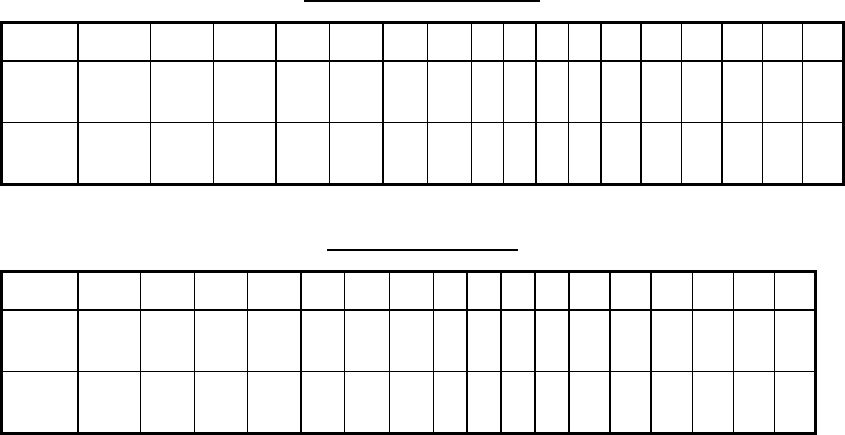
2. RADAR OPERATION
2-7
2.7 Selecting the Range Scale
The range selected automatically determines the range ring interval, the number
of range rings, pulselength and pulse repetition rate, for optimal detection
capability in short to long ranges.
The range, range ring interval and pulselength appear at the top left-hand corner
of the display.
Press the [RANGE (+ or -)] key to change the range scale.
Range scales (nm, sm)
Range 0.125 0.25 0.5 0.75 1 1.5 2 3468121624364864
Ring
Interval 0.0625 0.125 0.125 0.25 0.25 0.5 0.5 11223 4 6121216
# of
Rings 2 2 4 3 4 3 4 34344 4 4 3 4 4
Range scales (km)
Range 0.25 0.5 0.75 1 1.5 2 3 4 6 6 8 12 16 24 36 48 64
Ring
Interval 0.125 0.25 0.25 0.25 0.5 0.5 0.5 1 1 2 2 3 4 6 12 12 16
# of
Rings 2 2 3 4 3434344444344
Note: Maximum range depends on the network radar connected as below.
1722, 1722C: 24 nm
1732, 1732C, 1752, 1752C, 1833, 1833C; 36 nm
1762, 1762C, 1933, 1933C: 48 nm
1943, 1943C: 64 nm
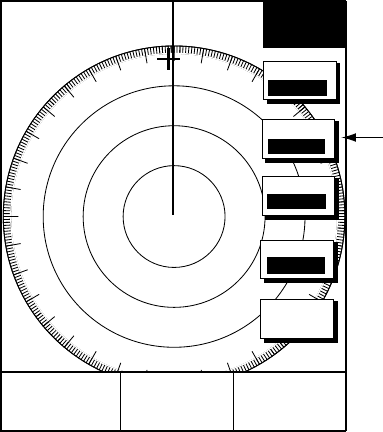
2. RADAR OPERATION
2-8
2.8 Pulselength
The pulselength in use is displayed at the upper left corner of the display.
Appropriate pulselengths are preset to individual range scales and function keys.
Therefore, you are not usually required to select them. If you are not satisfied with
the current pulselength setting, however, it is possible to change it for the 3 and 6
kilometer ranges as below. Generally, select a long pulse for longer detection
range and short pulse for better range discrimination.
1.5 nm (3 km): Short pulse, middle pulse
3 nm (6 km): Middle pulse, long pulse
1. Press the SIGNAL PROC. soft key to show the soft keys for signal processing.
SIGNAL
PROCESS
+
E2
°
R
V2 nm 359.9
°
R
11.7nm
E1
°
R
V1 nm
RETURN
E. AVG
OFF
I. REJ
LOW
PULSE
LONG
E. STR
LOW
Log amplifier model only;
not displayed on linear
amplifier model
12/ 319.9°
R
3nm
SP
HU
Signal process soft keys
2. Press the PULSE SP (MP/LP) soft key to select the pulse width setting. Soft
key shows the current setting. (1.5 nm: short pulse and middle pulse, 3 nm:
middle pulse and long pulse)
3. Press the RETURN soft key to finish.
Note: This function is available only when 3 nm or 1.5 nm is selected.
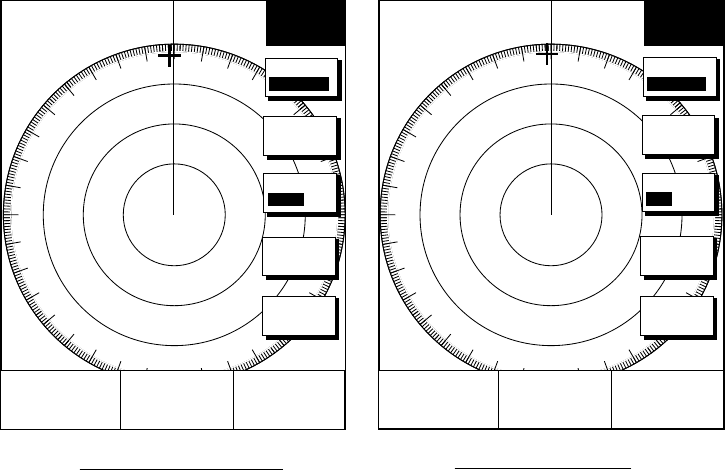
2. RADAR OPERATION
2-9
2.9 Presentation Mode
This unit provides four presentation modes: head-up, course-up, north-up and
true motion.
Heading input required for modes other than head-up.
2.9.1 Selecting a presentation mode
1. Press the RADAR DISPLAY soft key to show the radar display soft keys.
RADAR
DISPLAY
+
E2
°
R
V2 nm 359.9
°
R
11.7nm
E1
°
R
V1 nm
SHIFT
HL OFF
RETURN
MODE
HD UP
RINGS
ON OFF
RADAR
DISPLAY
+
E2
°
R
V2 nm 359.9
°
R
11.7nm
E1
°
R
V1 nm
SHIFT
HL OFF
RETURN
MODE
HD UP
RINGS
MED
MODEL-1700C series MODEL-1700 series
12/ 319.9°
R
3nm
SP
HU 12/ 319.9°
R
3nm
SP
HU
View soft keys
2. Press the MODE soft key. Each pressing of the key changes the presentation
mode and the presentation mode indication in the sequence of North-up, True
Motion, Head-up, and Course-up.
Note:When there is no heading data input, the MODE soft key does not appear.
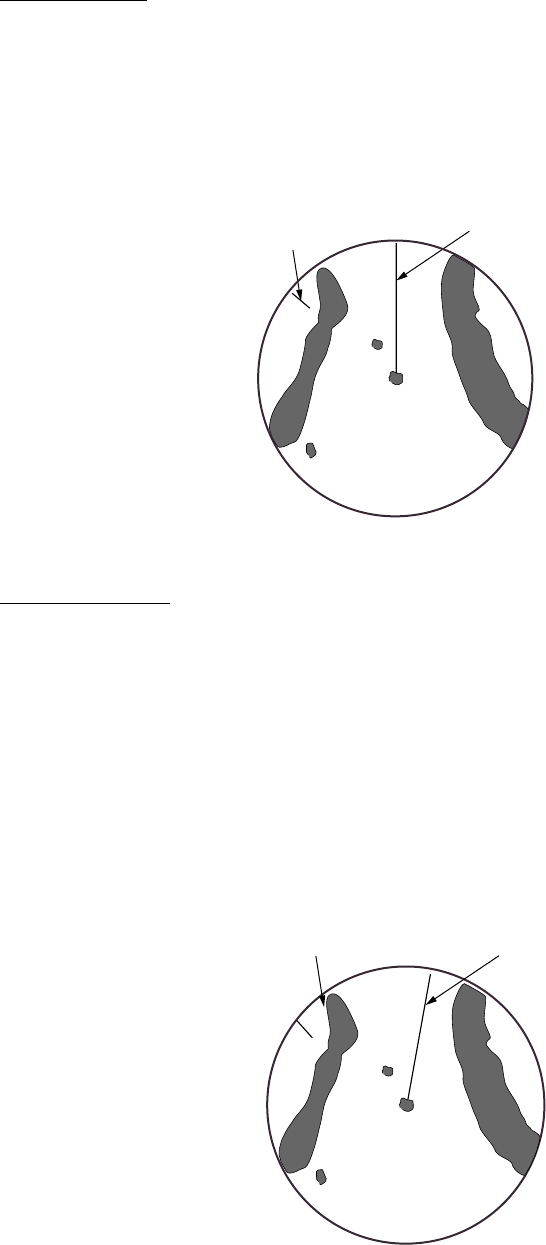
2. RADAR OPERATION
2-10
2.9.2 Presentation mode overview
Head-up (HU)
A display without azimuth stabilization in which the line connecting the center with
the top of the display indicates own ship’s heading. The target pips are painted at
their measured distances and in their directions relative to own ship’s heading.
A short line on the bearing scale is the north marker indicating compass north.
Heading Line
North marker
Head-up presentation mode
Course-up (CU)
An azimuth stabilized display in which a line connecting the center with the top of
the display indicates own ship’s intended course (namely, own ship’s previous
heading just before this mode has been selected).
Target pips are painted at their measured distances and in their directions relative
to the intended course which is maintained at the 0-degree position while the
heading line moves in accordance with ship’s yawing and course changes. This
mode is useful to avoid smearing of picture during course change. After a course
change, press the [CLEAR] key to reset the picture orientation if you wish to
continue using the course-up mode.
Heading Line
North marker
Course-up presentation mode
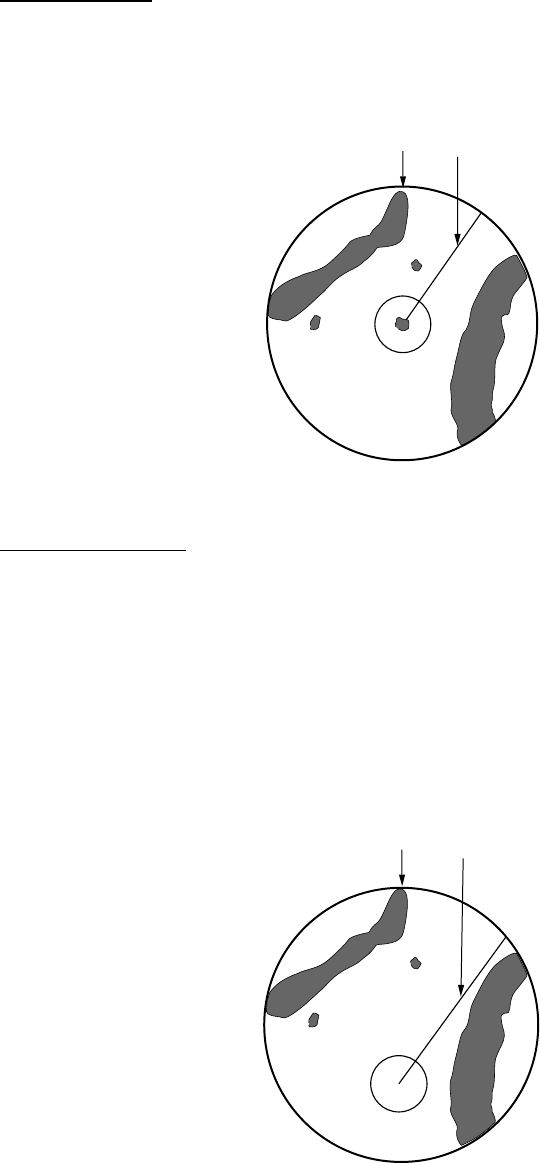
2. RADAR OPERATION
2-11
North-up (NU)
In the north-up mode, target pips are painted at their measured distances and in
their true (compass) directions from own ship, north being maintained UP of the
screen. The heading line changes its direction according to the ship’s heading.
Heading Line
North
North-up presentation mode
True motion (TM)
Own ship and other moving objects move in accordance with their true courses
and speeds. All fixed targets, such as landmasses, appear as stationary echoes.
When own ship reaches a point corresponding to 75 % of the radius of the
display, the own ship is automatically reset to a point of 75 % radius opposite to
the extension of the heading line passing through the display center. Resetting
can be made at any moment before the ship reaches the limit by pressing the
[CLEAR] key. Automatic resetting is preceded by a beep sound.
Heading Line
North
True motion presentation mode
LOSS OF COMPASSS SIGNAL: When the compass signal is lost, the
presentation mode automatically becomes head-up and the compass readout at
the screen top shows xxx.x°. Once the compass signal is restored the
presentation mode in use when the compass signal was lost is restored.
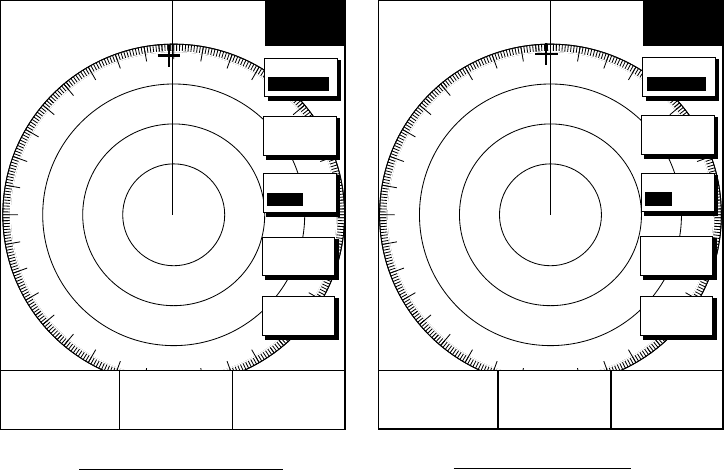
2. RADAR OPERATION
2-12
2.10 Measuring the Range
You can measure the range to a target three ways: by the range rings, by the
cursor, and by the VRM (Variable Range Marker).
2.10.1 Measuring range by range rings
Count the number of rings between the center of the display and the target.
Check the range ring interval and judge the distance of the echo from the inner
edge of the nearest ring.
To turn the rings on/off, do the following:
1. Press the RADAR DISPLAY soft key.
RADAR
DISPLAY
+
E2
°
R
V2 nm 359.9
°
R
11.7nm
E1
°
R
V1 nm
SHIFT
HL OFF
RETURN
MODE
HD UP
RINGS
ON OFF
RADAR
DISPLAY
+
E2
°
R
V2 nm 359.9
°
R
11.7nm
E1
°
R
V1 nm
SHIFT
HL OFF
RETURN
MODE
HD UP
RINGS
MED
MODEL-1700C series MODEL-1700 series
12/ 319.9°
R
3nm
SP
HU 12/ 319.9°
R
3nm
SP
HU
View soft keys
2. Press the RINGS soft key to display the range rings.
3. Press the RETURN soft key to finish.
2.10.2 Measuring range by cursor
Operate the cursor pad to place the cursor intersection on the inside edge of the
target echo. The range to the target, as well as the bearing, appears to the right
of “+” at the bottom of the display.
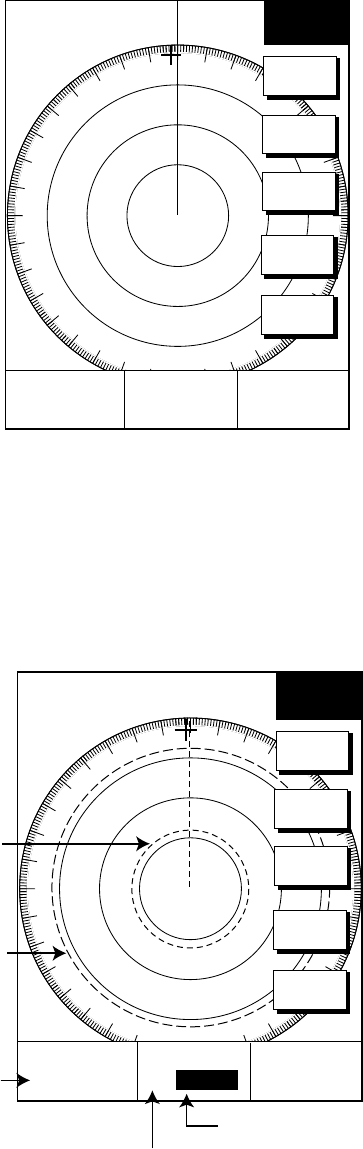
2. RADAR OPERATION
2-13
2.10.3 Measuring range by VRM
1. Press the [EBL/VRM] key to display the EBL and VRM soft keys.
EBL
VRM
+
E2
°
R
V2 nm
359.9
°
R
11.7nm
E1
°
R
V1 nm
EBL1
VRM1
OFFSET
EBL2
VRM2
12/ 319.9°
R
3nm
SP
HU
EBL/VRM soft keys
2. Press the VRM1 (dotted ring) or VRM2 (dashed line) soft key to select VRM
desired. The selected VRM and its indication (at the bottom center) is
highlighted.
3. Rotate the [ENTER] knob the place the VRM on the inside edge of a target
echo. Read the VRM indication to find range.
VRM1
(Dotted line)
VRM2
(Dashed line)
VRM1 range
VRM2 range
Active marker is highlighted.
+
359.9°
R
11.7nm
E1
°
R
V1 3.45nm
E2
°
R
V2 9.88nm
EBL
VRM
EBL1
VRM1
OFFSET
EBL2
VRM2
12/ 319.9°
R
3nm
SP
HU
How to measure range with the VRM
2. RADAR OPERATION
2-14
2.10.4 Erasing a VRM
Press appropriate VRM soft key and press the [CLEAR] key.
2.10.5 Erasing EBL/VRM data boxes
The EBL/VRM data boxes are automatically erased any time an EBL or VRM is
turned off. If you do not require the EBL/VRM data boxes during operation of an
EBL or VRM, you can erase them by pressing the [CLEAR] key. The data boxes
will be redisplayed when an EBL or VRM is operated or an EBL/VRM data box is
moved.
2.10.6 Moving EBL/VRM data boxes
When an EBL/VRM data box is obscuring a wanted target you can move it to
another location. Place the cursor in the data box and press the [ENTER] knob.
Use the cursor pad to move the box to new location and then press the [ENTER]
knob.
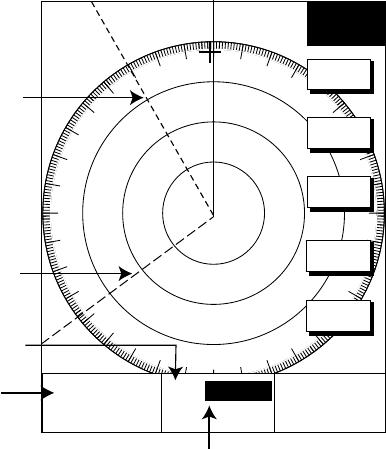
2. RADAR OPERATION
2-15
2.11 Measuring the Bearing
There are two ways to measure the bearing to a target: by the cursor, and by the
EBL (Electronic bearing Line).
2.11.1 Measuring bearing by cursor
Operate the cursor pad to bisect the target with the cursor intersection. The
bearing to the target appears at the bottom to the right of “+” at the bottom of the
display.
2.11.2 Measuring bearing by EBL
1. Press the [EBL/VRM] key.
2. Press the EBL1 (dotted line) or EBL2 (dashed line) soft key to select EBL
desired. The selected EBL and its indication (at the bottom center) is
highlighted.
3. Rotate the [ENTER] knob to bisect the target echo with the EBL. Read the
EBL indication to find bearing.
4. To erase an EBL, press the EBL1/EBL2 soft key again.
EBL1
(Dotted line)
EBL2
(Dashed line)
EBL2 bearing
Active marker is highlighted.
+
359.9
°
R
11.7nm
E1 330.1
°R
V1 nm
E2 232.3°R
V2 nm
EBL1 bearing
VRM2
EBL2
OFFSET
VRM1
EBL1
EBL
VRM
12/ 319.9°
R
3nm
SP
HU
How to measure bearing with the EBL
2.11.3 Erasing an EBL
Press appropriate EBL soft key and press the [CLEAR] key.
2. RADAR OPERATION
2-16
2.11.4 Erasing EBL/VRM data boxes
The EBL/VRM data boxes are automatically erased any time an EBL or VRM is
turned off. If you do not require the EBL/VRM data boxes during operation of an
EBL or VRM, you can erase them by pressing the [CLEAR] key. The data boxes
will be redisplayed when an EBL or VRM is operated or an EBL/VRM data box is
moved.
2.11.5 Moving EBL/VRM data boxes
When an EBL/VRM data box is obscuring a wanted target you can move it to
another location. Place the cursor in the data box and press the [ENTER] knob.
Use the cursor pad to move the box to new location and then press the [ENTER]
knob.
2.12 Erasing the Heading Line, North Marker
The heading line indicate the ship's heading in all presentation modes. The
heading line is a line from the own ship position to the outer edge of the radar
display area and appears at zero degrees on the bearing scale in head-up mode
centered; it changes the orientation depending on the ship orientation in north-up
and true motion modes.
The north marker appears as a short dashed line. In the head-up mode, the north
marker moves around the bearing scale in accordance with the compass signal.
To temporarily erase the heading line and north marker, press the VIEW soft key
followed by the HL OFF soft key. Release the key to redisplay the markers.
2.13 Reducing Noise Interference
White noise, appearing on the displays as random “speckles,” can be rejected as
follows:
1. Press the [MENU] key to open the menu.
2. Press the RADAR DISPLAY SETUP soft key.
3. Select NOISE REJECTION and press the EDIT soft key.
4. Select ON or OFF as appropriate.
5. Press the RETURN soft key.
6. Press the [MENU] key to close the menu.
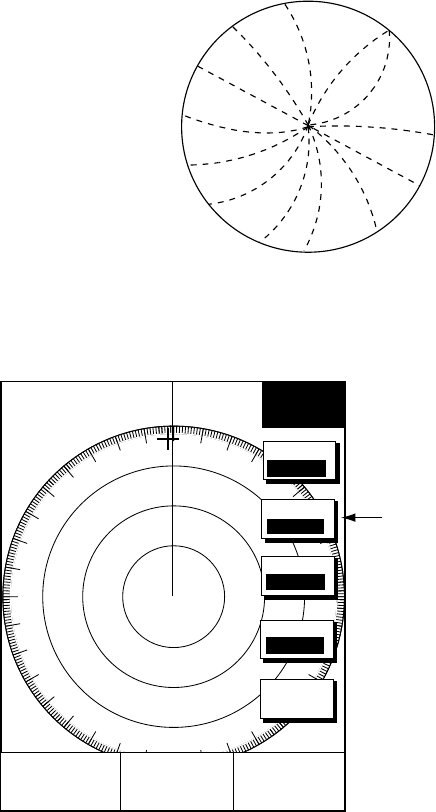
2. RADAR OPERATION
2-17
2.14 Reducing Radar Interference
Radar interference may occur when near another shipborne radar is operating in
the same frequency band as your radar. Its on-screen appearance is many bright
dots either scattered at random or in the form of dotted lines extending from the
center to the edge of the display. Interference effects are distinguishable from
normal echoes because they do not appear in the same place on successive
rotations of the scanner.
Be sure to turn off the interference rejection circuit when no interference exists –
weak targets may be missed.
Radar interference
1. Press the SIGNAL PROCESS soft key to show the signal process soft keys.
SIGNAL
PROCESS
+
E2
°
R
V2 nm 359.9
°
R
11.7nm
E1
°
R
V1 nm
RETURN
E. AVG
OFF
I. REJ
LOW
PULSE
LONG
E. STR
LOW
Log amplifier model only;
not displayed on linear
amplifier model
12/ 319.9°
R
3nm
SP
HU
Signal process soft keys
2. Press the I. REJ. soft key to set the interference rejection level.
3. Press the RETURN soft key to finish.
The display shows IRL (Low), IRM (Medium), IRH (High) when the interference
rejector is on.
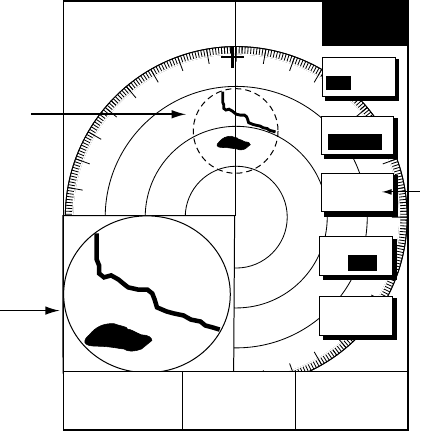
2. RADAR OPERATION
2-18
2.15 Zoom
The zoom feature allows you to double the size of the area selected. The zoom
window appears at the bottom right (or left) 1/4 of the display. Note that the zoom
function is available on the 0.25 nm range and above.
2.15.1 Zooming radar targets
1. Press the ZOOM/D.BOX soft key to show ZOOM/D.BOX soft keys.
2. Press the ZOOM ON/OFF soft key to highlight ZOOM ON. A solid circle
appears on the display.
3. Operate the cursor pad to locate the circle where you want to zoom.
4. Press the CURSOR FLOAT soft key. The solid circle changes to a dashed
one.
5. To change the area, press the CURSOR LOCK soft key.
Zoom area
Zoom window
+
E2
°
R
V2 nm
359.9°
R
11.7nm
E1
°
R
V1 nm
ZOOM
D. BOX
ARPA
TGT ZM
RETURN
ZOOM
ON OFF
D. BOX
ON/OFF
12/ 319.9°
R
3nm
SP
HU
CURSOR
LOCK
Requires optional
ARPA Board at
network radar. Not
shown otherwise.
Zoom
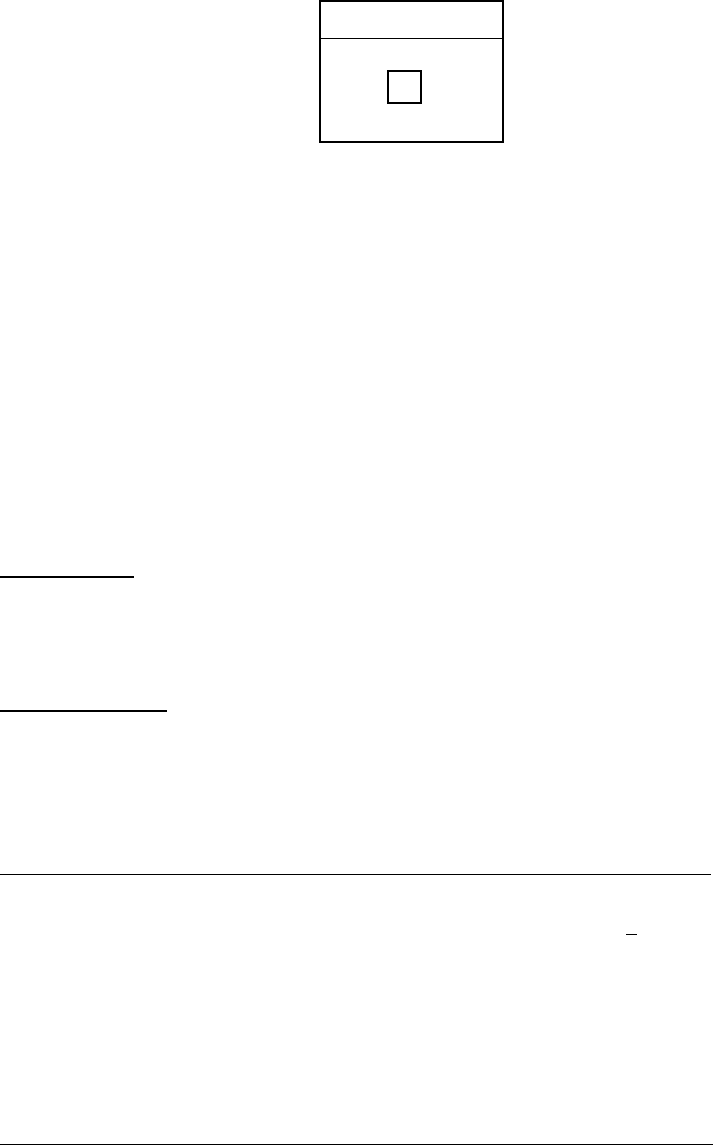
2. RADAR OPERATION
2-19
2.15.2 Zooming ARPA, TTM targets
If TTM data sentence is input to the equipment, you can magnify corresponding
tracked targets as follows:
1. Press the ZOOM/D.BOX soft key to show ZOOM/D.BOX soft keys.
2. Press the ZOOM ON/OFF soft key to highlight ZOOM ON.
3. Press the ARPA TGT ZM soft key. Target no. selection window appears.
SELECT TGT NO.
▲
▼
1
ARPA target no. selection window
4. Use the rotary encoder to select number and press the [ENTER] knob. If the
target could not be magnified the audio alarm sounds and the zoom function
is cancelled.
To cancel, press the CURSOR FLOAT soft key.
2.16 Shifting the Picture
Own ship position, or sweep origin, can be displaced manually or automatically to
expand the view field without switching to a larger scale.
Manual shift
The sweep origin can be shifted in any presentation mode to a point specified by
the cursor, up to 75% of the range in use in any direction.
Automatic shift
The sweep origin is automatically shifted sternwise, the amount of shift
dependent on the automatic shift maximum speed. The formula for determining
amount of shift is as below.
When the ship’s speed is lower than the automatic ship speed setting;
Temporary shift amount = effective radius dot X 0.75 X speed/auto shift speed setting
•
Absolute position (previous shift amount – interim shift amount)
≥
judged shfit
amount
Shift amount = interim shift amount
•
Absolute position (previous shift amount – interim shift amount) < judged shift
amount
Shift amount = previous shift amount
When the ship’s speed is higher than the automatic ship speed setting
Shift amount = effective radius X 0.75
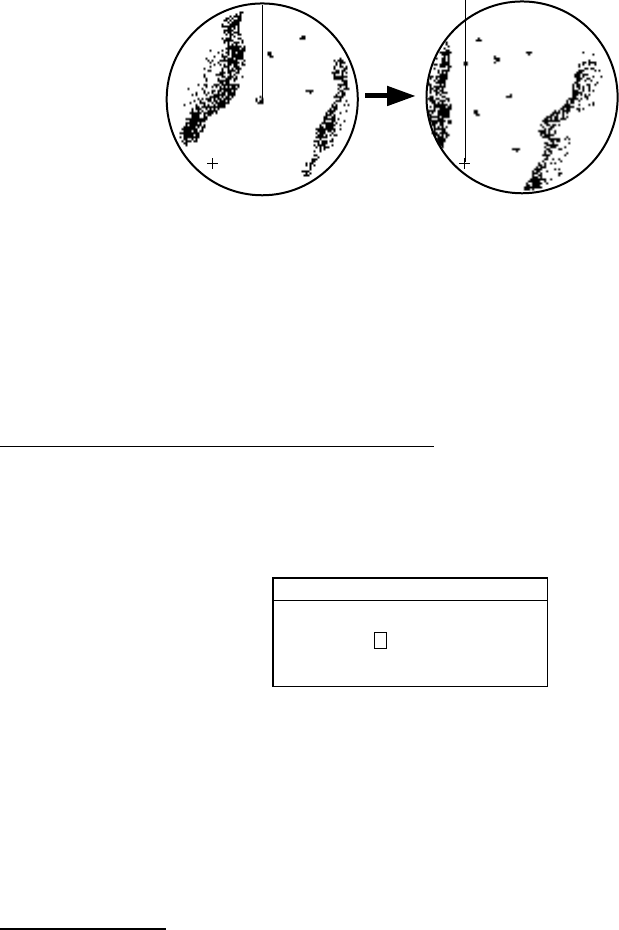
2. RADAR OPERATION
2-20
2.16.1 Manual shift
1. Locate the cursor anywhere within the effective radius of the display.
2. Press the RADAR DISPLAY soft key.
3. Press the SHIFT soft key.
4. Press the MANUAL soft key to shift. The heading line shifts to the cursor
location.
5. To cancel shift, press the OFF soft key.
Cursor
Place cursor
where desired. Press the MANUAL soft key.
OFFCENTER
Shifting the picture manually
2.16.2 Automatic shift
The automatic shift mode is only available in the heading up mode.
Setting automatic shift maximum speed
1. Press the RADAR DISPLAY soft key.
2. Press the SHIFT soft key to show the shift soft keys.
3. Press the AUTO S.SPD soft key to display the AUTO S. SPD setting window.
AUTO S. SPD
▲
120 kt
▼
AUTO S.SPD setting window
4. Rotate the [ENTER] knob to enter the maximum ship’s at which the display is
automatically shifted. The setting range is 1-999 kt and the default setting is
15 kt.
5. Press the ENTER soft key to close the window.
Automatic shift
Press the AUTO key to automatically shift the display. To cancel shift, press the
OFF soft key.
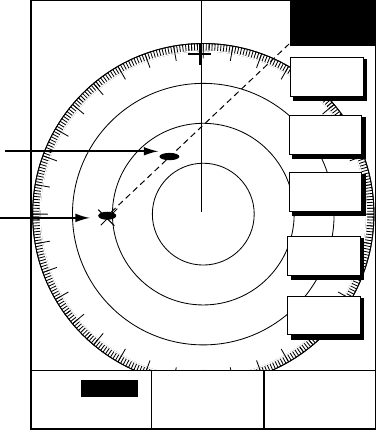
2. RADAR OPERATION
2-21
2.17 Using the Offset EBL
The offset EBL functions to predict collision course and measure the range and
bearing between two targets.
3.17.1 Predicting collision course with the Offset EBL
The procedure below checks if the target echo shown in below is on a collision
course.
1. Use the cursor pad to place the cursor on the target which looks like it might
be on a collision course with your vessel.
2. Press the [EBL/VRM] key to show the EBL and VRM soft keys.
3. Press the OFFSET soft key. The origin of EBL1 moves to the cursor position
and an “X” appears at the cursor position.
4. Press the [ENTER] knob to fix the origin position.
5. After waiting for a few minutes (at least three minutes), rotate the [ENTER]
knob so the EBL bisects the target at the new position. If the target tracks
along the EBL towards the center of the display (your ship’s position), the
target may be on a collision course.
6. To cancel the offset EBL, press the OFFSET soft key.
Initial target
position
Target tracked
here
+
E2
°
R
V2 nm
359.9
°
R
11.7nm
E1 45.0
°
R
V1 nm
EBL
VRM
EBL1
VRM1
OFFSET
EBL2
VRM2
12/ 319.9°
R
3nm
SP
HU
Predicting collision course with the offset EBL
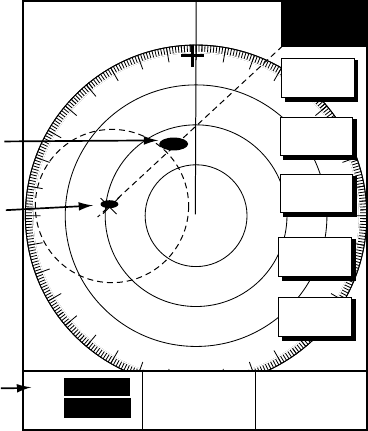
2. RADAR OPERATION
2-22
2.17.2 Measuring range & bearing two targets
The procedure which follows shows how to measure the range and bearing
between target “A” and target “B” in the figure below.
1. Operate the cursor pad to place the cursor on the target “A”.
2. Press the [EBL/VRM] key to show the EBL and VRM soft keys.
3. Press the OFFSET soft key. The origin of EBL1 and VRM1 moves to the
cursor position and an “X” appears at the cursor position.
4. Rotate the [ENTER] knob so the EBL bisects the target “B”.
5. Press the VRM1 soft key and then rotate the [ENTER] knob to place the
VRM1 on the inner edge of the target “B”.
+
E2
°
R
V2 nm
359.9°
R
11.7nm
Target A
Target B
Bearing and range
between target A
and target B
EBL
VRM
EBL1
VRM1
OFFSET
EBL2
VRM2
12/ 319.9°
R
3nm
SP
HU
E1 065.3
°
R
V1 0.34 nm
Measuring bearing between two targets
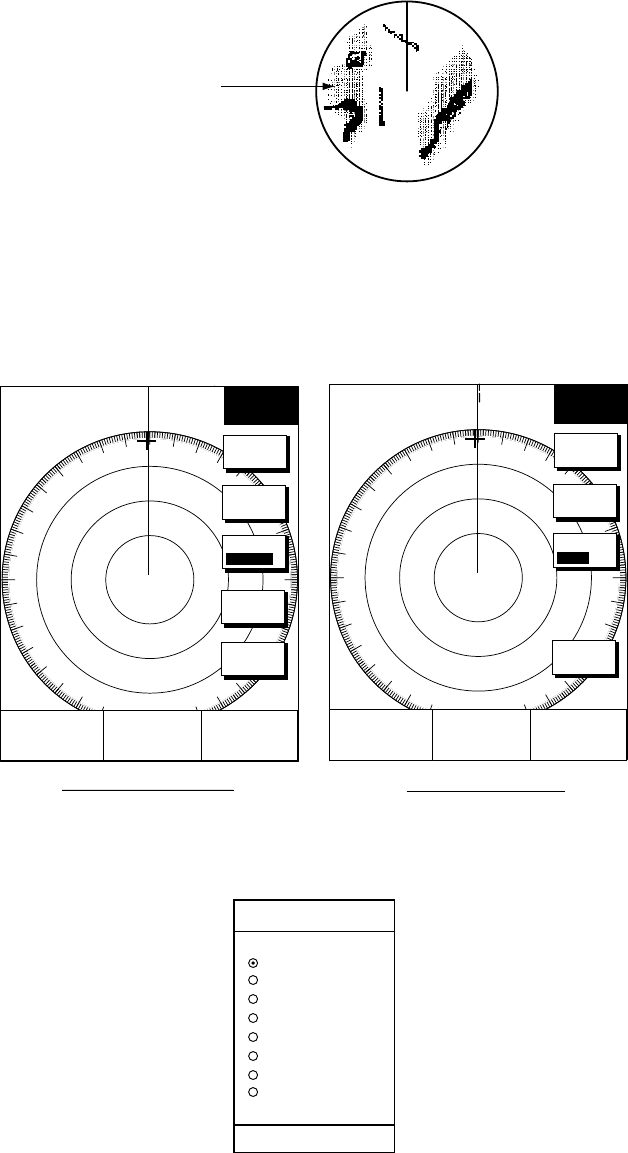
2. RADAR OPERATION
2-23
2.18 Target Trails
Target trails are simulated afterglow of target echoes that represent their
movements relative to own ship in a single tone depending on menu setting. This
function is useful for altering you to possible collision situations.
Target trail
Sample target trails
2.18.1 Selecting trail time
1. Press the TARGET soft key.
2. Press the TRAIL soft key to show the trail menu.
HIGH
MODEL-1700C series MODEL-1700 series
+
E2 °R
V2 nm 359.9°
R
11.7nm
E1 °R
V1 nm
+
E2 °R
V2 nm
359.9°
R
11.7nm
E1 °R
V1 nm
TRAIL
TRAIL
ON/OFF
TRAIL
TIME
TRAIL
COLOR
RETURN
GRAD
SINGLE
TRAIL
TRAIL
ON/OFF
TRAIL
TIME
RETURN
BRILL
HIGH
12/ 319.9°
R
3nm
SP
HU
12/ 319.9°
R
3nm
SP
HU
Trail soft keys
3. Press the TIME soft key to show the TRAIL TIME window.
TRAIL TIME
▲15sec
30sec
1min
3min
6min
15min
30min
CONTINUOUS
▼
Default: 3min
Trail time window
4. Use the cursor pad to select time desired, and then press the ENTER key.

2. RADAR OPERATION
2-24
2.18.2 Starting target trail
1. Press the [MENU] key.
2. Press the TARGET and TRAIL soft keys.
3. Press the TRAIL soft key to show ON.
TRAIL, the echo trail time selected and elapsed time appear at the top right-hand
corner of the display. Then afterglow starts extending from all targets. Trails are
restarted when the range or mode is changed or zoom or shift is turned on. For
continuous trails the maximum continuous trail time is 99 minutes and 59
seconds. When the elapsed time clock counts up to that time the elapsed time
display resets to zero and trail begins again.
4. To turn off echo trail, press the TRAIL soft key to select OFF.
2.18.3 Trail brilliance (MODEL-1700 series only)
Trail brilliance can be selected to high or low as below.
1. Press the [MENU] key.
2. Press the TARGET and TRAIL soft keys.
3. Press the BRILL soft key to select HIGH or LOW.
2.18.4 Trail gradation (MODEL-1700C series only)
The echo trails can be shown in single or multiple gradations. Multiple gradation
paints the trails getting thinner with time, like the afterglow on an analog PPI
radar. Press the GRAD soft key to show GRAD SINGLE or GRAD MULTIPLE as
appropriate.
(Multitone) (Monotone)
Multitone and monotone trails
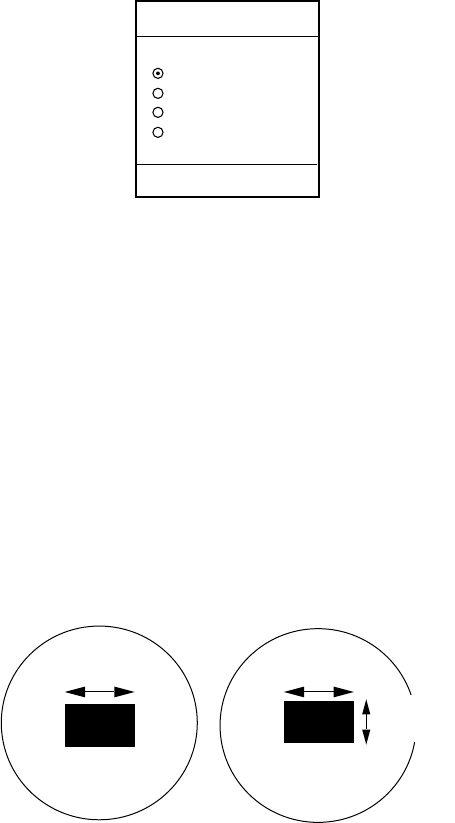
2. RADAR OPERATION
2-25
2.18.5 Trail color (MODEL-1700C series) only
The MODEL-1722C series can show trails in colors
1. Press the [MENU] key.
2. Press the TARGET, TRAIL and TRAIL COLOR soft keys.
TRAIL COLOR
▲BLUE
YELLOW
GREEN
WHITE
▼
DEFAULT: YELLOW
Trail color window
3. Use the cursor pad to select color desired.
4. Press the RETURN soft key to quit.
2.19 Magnifying Long Range Echoes (echo stretch)
Normally, the reflected echoes from long range targets appear on the display as
weaker and smaller blips even though they are compensated by the radar’s
internal circuitry. The echo stretch function magnifies these small blips in all
ranges. Two types of echo stretch are available: ES LOW which stretches echoes
in bearing direction and ES HIGH which stretches them in both range and
bearing directions.
"LOW" Echo stretch "HIGH" Echo stretch
Bearing
direction Bearing
direction
Range
direction
Types of echo stretch
This function magnifies not only targets but also sea clutter and radar
interference. For this reason be sure sea clutter and radar interference are
properly suppressed before activating the echo stretch.
1. Press the SIGNAL PROCESS soft key.
2. Press the E. STR soft key to select E. STR HIGH or E. STR LOW as
appropriate.
3. Press the RETURN soft key to finish.
The display shows ES H (High) or ES L (Low) when the echo stretch is on.
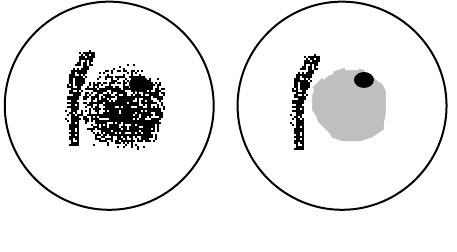
2. RADAR OPERATION
2-26
2.20 Echo Averaging (log amp only)
The echo average feature effectively suppresses sea clutter. Echoes received
from stable targets such as ships appear on the screen at almost the same
position every rotation of the scanner. On the other hand, unstable echoes such
as sea clutter appear at random positions.
To distinguish real target echoes from sea clutter, echo average performs scan-
to-scan correlation. Correlation is made by storing and averaging echo signals
over successive picture frames. If an echo is solid and stable, it is presented in its
normal intensity. Sea clutter is averaged over successive scans resulting in the
reduced brilliance, making it easier to discriminate real targets from sea clutter.
To properly use the echo average function, it is recommended to first suppress
sea clutter with the A/C SEA control and then do the following:
1. Press the SIGNAL PROCESS soft key.
2. Press the E. AVG key to select desired averaging.
OFF: No averaging effect
1: Helps distinguish targets from sea clutter and suppresses brilliance of
unstable echoes.
2: Distinguishes small stationary targets such as navigation buoys.
3: Stably displays distant targets.
The display shows EAVL, EAVM or EAVH when echo averaging is on.
(a) Echo average OFF (b) Echo average ON
Effect of echo averaging
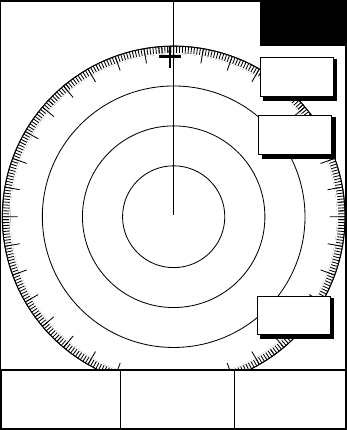
2. RADAR OPERATION
2-27
2.21 Outputting TLL Data
Target position data can be output to a navaid, in IEC 61162 (NMEA 0183) format.
This function requires position data and heading data.
1. Operate the cursor pad to place the cursor on the target to output.
+
E2
°
R
V2 nm
359.9° R
11.7nm
E1
°
R
V1 nm
TARGET
TRAIL
TTL
OUTPUT
RETURN
12/ 319.9°
R
3nm
SP
HU
TARGET soft keys
2. Press the TLL OUTPUT soft key to output target position data.
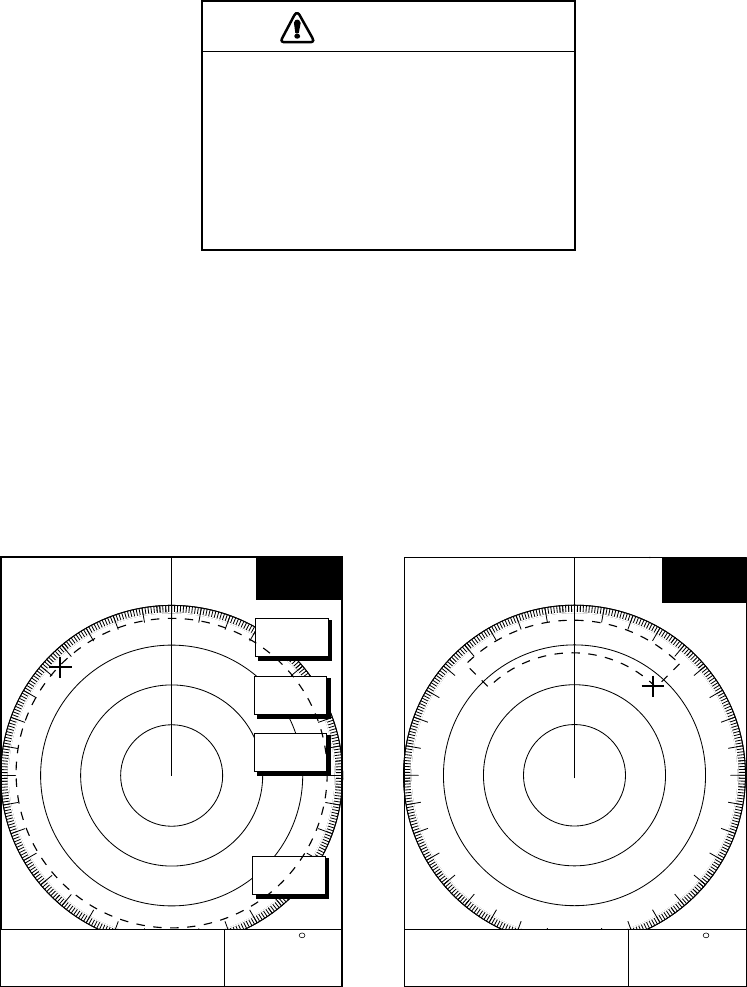
2. RADAR OPERATION
2-28
2.22 Guard Alarm
The guard alarm allows the operator to set the desired range and bearing for a
guard zone. When ships, islands, landmasses, etc. violate the guard zone an
audible alarm sounds and the offending target blinks to call the operator’s
attention.
CAUTION
• The alarm should not be relied upon as
the sole means for detecting possible
collision situations.
• A/C SEA, A/C RAIN and GAIN controls
should be properly adjusted to be sure
the alarm system does not overlook
target echoes.
2.22.1 Setting a guard alarm zone
To set a guard alarm zone transmit and do the following:
1. Press the [ALARM] key.
2. Use the cursor pad to set the cursor on the top left (or top right corner) of the
guard zone to set and press the SET GUARD 1 or SET GUARD 2 soft key.
3. Use the cursor pad to set the cursor on the bottom right (or top left corner) of
the guard zone and press the [ENTER] knob.
359.9
R
12.3nm
GUARD
ALARM
359.9
R
12.3nm
V
R
M
.125n
m
.032nm
E
B
L
19.9
T
NO ALARM
(1) Drag cursor to top (or bottom) corner
for guard zone and press the SET GUARD 1
or SET GUARD 2 soft key.
(2) Drag cursor diagonally to bottom (or top)
corner for guard zone and press the [ENTER]
knob.
MOVE +CURSOR TO ANOTHER
CONER OF GUARD1 AND
PRESS ENTER TO CONFIRM.
GUARD
ALARM
SET
GUARD1
ERASE
GUARD1
SET
GUARD2
RETURN
12/ 319.9°
R
3nm
SP
HU 12/ 319.9°
R
3nm
SP
HU
++
How to set a guard alarm zone
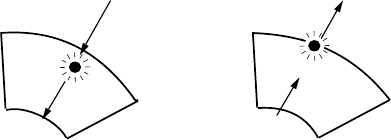
2. RADAR OPERATION
2-29
2.22.2 Guard zone type
After the guard zone is set, the radar searches for targets inside the guard zone
to determine guard alarm type. If no targets are found the guard zone type is
“inward” and the guard zone indication is G1(G2) OUT. The “inward” alarm is
triggered when a target enters the guard zone. If a target is found the guard zone
type is “outward” and the guard zone indication is G1(G2) IN. The “outward”
alarm is triggered when a target exits the guard zone.
(a) Inward alarm (b) Outward alarm
How the inward and outward alarms work
Note 1: When the radar range is less than the guard zone range, the alarm icon
is displayed in reverse video, the audio alarm sounds and the message
“GUARD 1(2) IS OUTSIDE RADAR RANGE” appears. Press the
[ALARM] key to silence the alarm and erase the message. Reselect
appropriate range.
Note 2: If the network radar is set to standby while the guard alarm is active, the
guard alarm is cancelled and the radar goes into standby. The guard
alarm is redisplayed when radar pulses are again transmitted.
Note 3: If the network radar is set to standby while the radar picture is not
displayed, the alarm icon appears in reverse video and the alarm sounds.
Further, the message “STBY MODE HAS BEEN SELECTED.
GUARD/WTCHMN CANCELED.” or GUARD/WATCHMAN CANCELED.
STBY/TX SELECTED.
2.22.3 When the alarm is violated…
Any radar target violating the guard zone will flash, the audio alarm sounds, the
alarm icon appears, and the message “TARGET HAS ENTERED G1(G2)” or
“TARGET HAS LEFT G1(G2)” is displayed at the bottom of the screen. Press the
[CLEAR] key to silence the alarm and erase the alarm icon. When this is done,
“G1(G2) ACK” replaces G1(G2) IN(OUT) at the top right corner of the display.
This means the alarm is temporarily deactivated. Press the SETGUARD1 or
SETGUARD2 soft key again to reactivate the alarm.
2.22.4 Cancelling the guard alarm
1. Press the [ALARM] key to show the ALARM menu.
2. Press the SET GUARD1 or SET GUARD2 soft key as appropriate.
3. Press the RETURN soft key to finish.
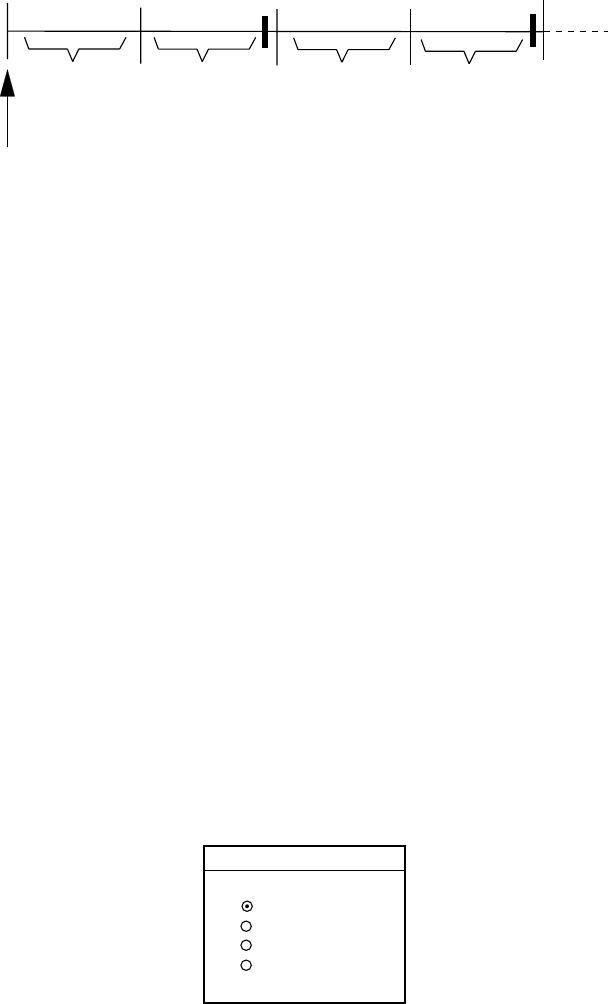
2. RADAR OPERATION
2-30
2.23 Watchman
2.23.1 How watchman works
The watchman function periodically transmits radar pulses for one minute to
check for targets in a guard zone. If a target is found in the zone, watchman is
cancelled, the audio alarm sounds and the radar continues transmitting. If no
target is found the radar goes into standby. This feature is useful when you do not
need the radar’s function continuously but want to be alerted to radar targets in a
specific area.
ST-BY
5,10
or
20 min
Tx
1 min
Tx
1 min
Watchman
starts
5,10
or
20 min
ST-BY
**
* Timer counts down one minute
before radar transmits.
How watchman works
2.23.2 Turning on/off watchman
1. Press the NAV FUNC soft key to show the NAV FUNC soft keys.
2. Press the W. MAN ON/W. MAN OFF soft key to highlight ON or OFF as
appropriate.
To cancel watchman, press any key.
Note:When the watchman is activated and no guard zone is active, the message
“PLEASE SET GUARD ZONE. PRESS ANY KEY TO CONTINUE.”
appears. Press any key and then set a guard zone.
2.23.3 Setting watchman stand-by interval
The watchman standby interval can be set to 5, 10 or 20 minutes as follows:
1. Press the [MENU] key.
2. Press the RADAR DISPLAY SETUP soft key.
3. Select WATCHMAN and press the EDIT soft key.
WATCHMAN
▲
▼
OFF
5min
10min
20min
Watchman window
4. Select option desired and press the RETURN soft key.
5. Press the [MENU] key to close the menu.
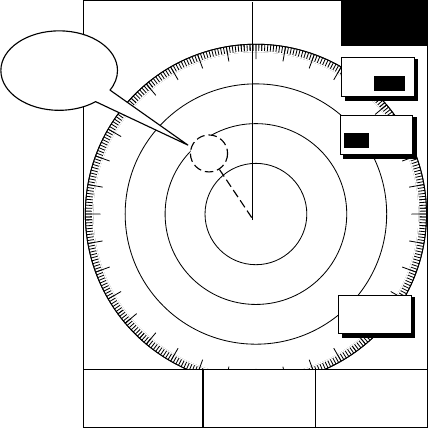
2. RADAR OPERATION
2-31
2.24 Turning Waypoint Marker On/Off
A waypoint marker, showing waypoint position output from a navigation device,
may be inscribed on the radar display. You may show or hide this mark as
desired.
+
E2 °R
V2 nm 359.9° R
11.7nm
E1 °R
V1 nm
MARK
RETURN
W. MAN
ON OFF
WPT MK
ON OFF
12/ 319.9°
R
3nm
SP
HU
Waypoint
marker
Waypoint marker
1. Press the NAV FUNC soft key.
2. Press the WPT MK ON/OFF to highlight ON or OFF as appropriate.
3. Press the RETURN soft key to finish.
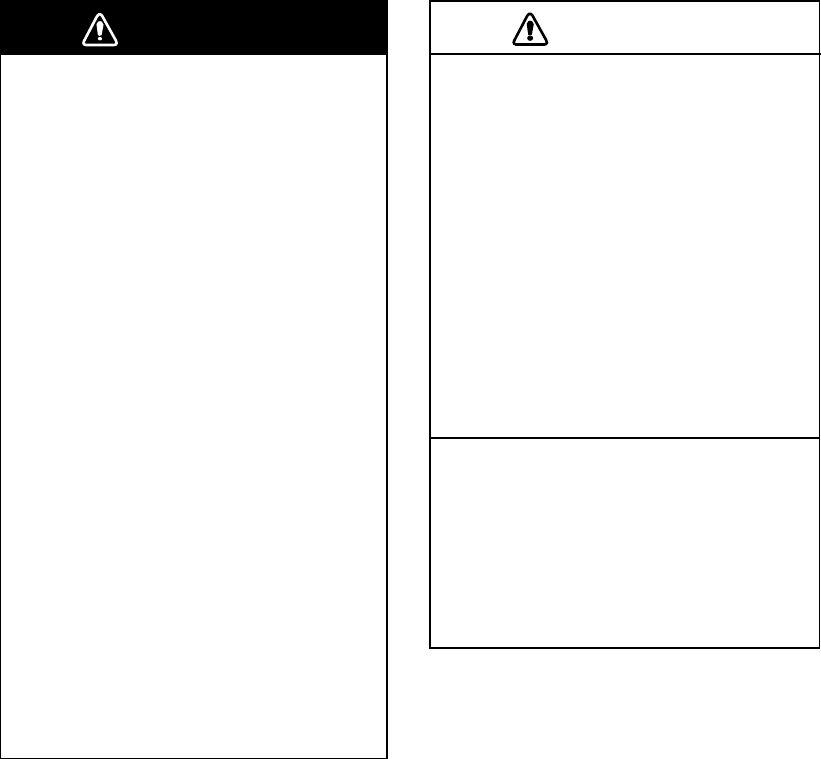
2. RADAR OPERATION
2-32
2.25 ARPA Operation
The network radar model 1800/1900 series equipped with the optional ARPA
circuit board can manually and automatically acquire and track 10 targets. Once
a target is acquired automatically or manually it is automatically tracked within 0.1
to 32 nm, whether inside or outside the automatic acquisition area.
Alternatively, you can display the tracks of other ships by receiving the data
sentence TTM via a network radar. Targets cannot be acquired in this case.
WARNING
No one navigational aid should be relied
upon for the safety of vessel and crew.
The navigator has the responsibility to
check all aids available to confirm
position. Electronic aids are not
a substitute for basic navigational
principles and common sense.
• This auto plotter automatically tracks an
automatically or manually acquired radar
target and calculates its course and
speed, indicating them by a vector. Since
the data generated by the auto plotter
are based on what radar targets are
selected, the radar must always be
optimally tuned for use with the auto
plotter, to ensure required targets will not
be lost or unwanted targets such as sea
returns and noise will not be acquired
and tracked.
• A target does not always mean a land-
mass, reef, ships or other surface vessels
but can imply returns from sea surface
and clutter. As the level of clutter changes
with environment, the operator should
properly adjust the A/C SEA, A/C RAIN
and GAIN controls to be sure target
echoes are not eliminated from the
radar screen.
CAUTION
The plotting accuracy and response of
this auto plotter meets IMO standards.
Tracking accuracy is affected by the
following:
• Tracking accuracy is affected by course
change. One to two minutes is required to
restore vectors to full accuracy after an
abrupt course change. (The actual
amount depends on gyrocompass
specifications.)
• The amount of tracking delay is inversely
proportional to the relative speed of the
target. Delay is on the order of 15-30
seconds for high relative speed; 30-60
seconds for low relative speed.
Display accuracy is affected by the
following:
• Echo intensity
• Radar transmission pulsewidth
• Radar bearing error
• Gyrocompass error
• Course change (own ship or target)
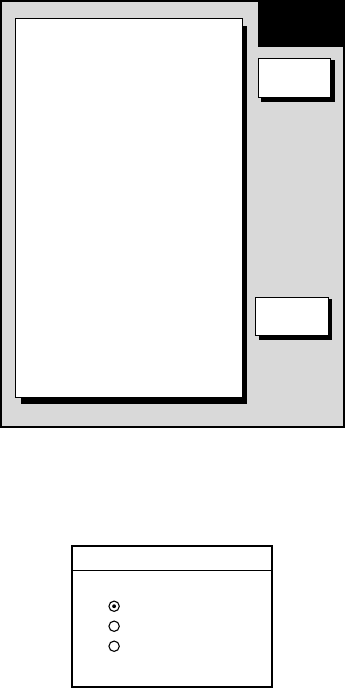
2. RADAR OPERATION
2-33
2.25.1 Activating/deactivating ARPA
1. Press the [MENU] key followed by the ARPA SETUP soft keys to show the
ARPA SETUP menu.
ARPA TARGET INFO
ARPA
CANCEL ALL TARGET
ON
VECTOR MODE
RELATIVE
VECTOR TIME
1min
INTERVAL
OFF
CPA
OFF
TCPA
30sec
AUTO PLOT
OFF
TGT NO.
OFF
▲
ARPA
SETUP
EDIT
RETURN
ARPA SETUP menu
2. Select ARPA TARGET INFO, and then press the EDIT soft key to show the
ARPA TARGET INFO window.
ARPA TARGET INFO
▲
▼
OFF
TTM
ARPA
Plot window
3. Select ARPA, TTM or OFF as appropriate. For TTM, targets cannot be
acquired.
4. Press the ENTER soft key.
5. Press the [MENU] key to close the menu.
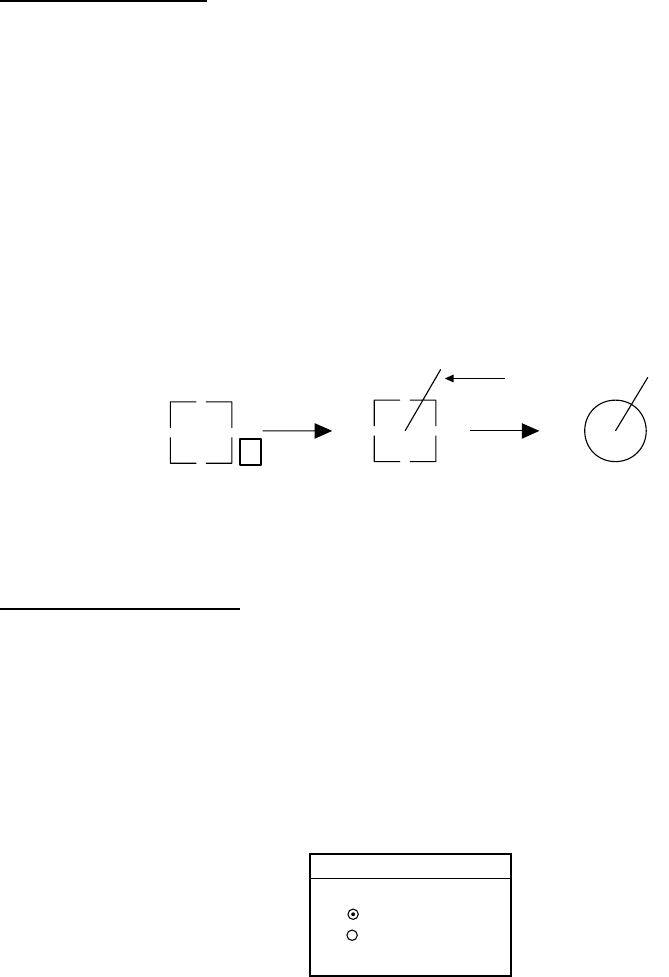
2. RADAR OPERATION
2-34
2.25.2 Acquiring and tracking targets
When selecting ARPA on the ARPA SETUP menu, targets can be acquired.
Manual acquisition
10 targets can be manually acquired and automatically tracked.
1. Place the cursor on the target to acquire.
2. Press the ACQ soft key.
The plot symbol changes its shape according to the status as below. A vector
appears in about one minute after acquisition indicating the target’s motion trend.
If the target is consistently detected for three minutes, the plot symbol blinks and
disappears shortly. When all 10 targets have been acquired the message ARPA
TGT FULL-TRACKING 10 TARGETS appears. To acquire another target,
terminate tracking of an unnecessary target.
At acquisition 1 min. after
acquisition 3 min. after
acquisition
111
Vector
Plot symbols
Automatic acquisition
The ARPA automatically acquires up to 10 targets which come into the acquisition
area.
1. Press the [MENU] key to show the main menu.
2. Press the ARPA SETUP soft key to show the ARPA SETUP menu.
3. Operate the cursor pad to select AUTO PLOT.
4. Press the EDIT soft key to show the AUTO PLOT window.
AUTO PLOT
▲
▼
OFF
ON(AUTO/MAN)
Auto plot window
5. Select ON. An acquisition area of 2.0 to 2.5 miles in range and ±45º on either
side of the heading line appears.
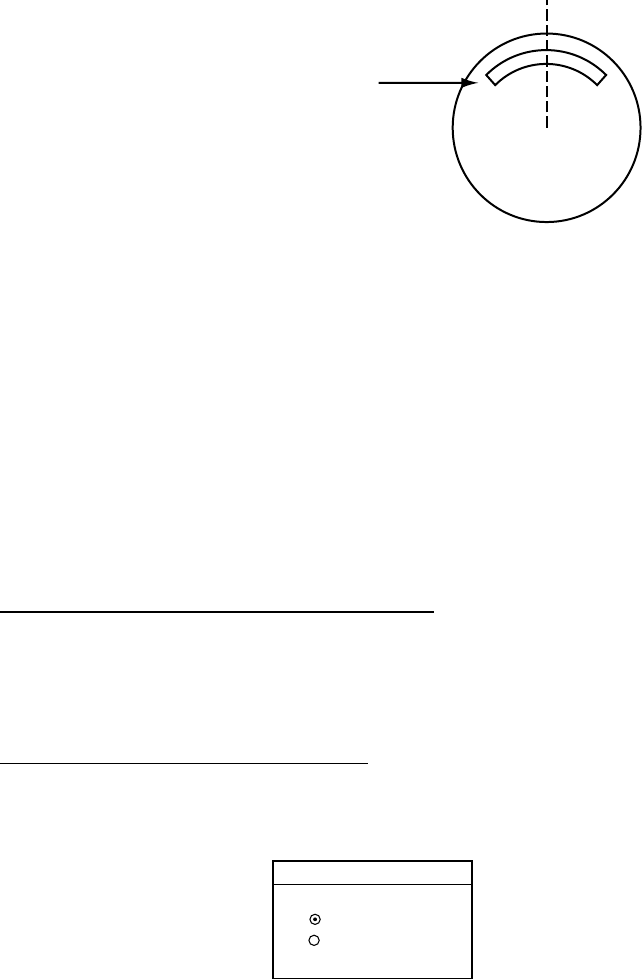
2. RADAR OPERATION
2-35
Automatic acquisition
area
Automatic acquisition area
When the automatic acquisition capacity is reached the message ARPA TARGET
FULL-TRACKING 10 TARGETS appears.
2.25.3 Terminating tracking of targets
When 10 targets have been acquired, no more acquisition occurs unless targets
are lost. Should this happen, cancel tracking of individual targets or all targets by
the procedure described below.
Terminating tracking of selected targets
1. Place the cursor on the target to terminate tracking.
2. Press the [CLEAR] key to erase.
Terminating tracking of all targets
1. Press the [MENU] followed by the ARPA SETUP soft keys.
2. Select CANCEL ALL TARGET, and then press the EDIT soft key.
CANCEL ALL TARGET
▲
▼
ON
OFF
Cancel all target window
3. Select YES and press the ENTER soft key.
4. Press the [MENU] key to close the menu.
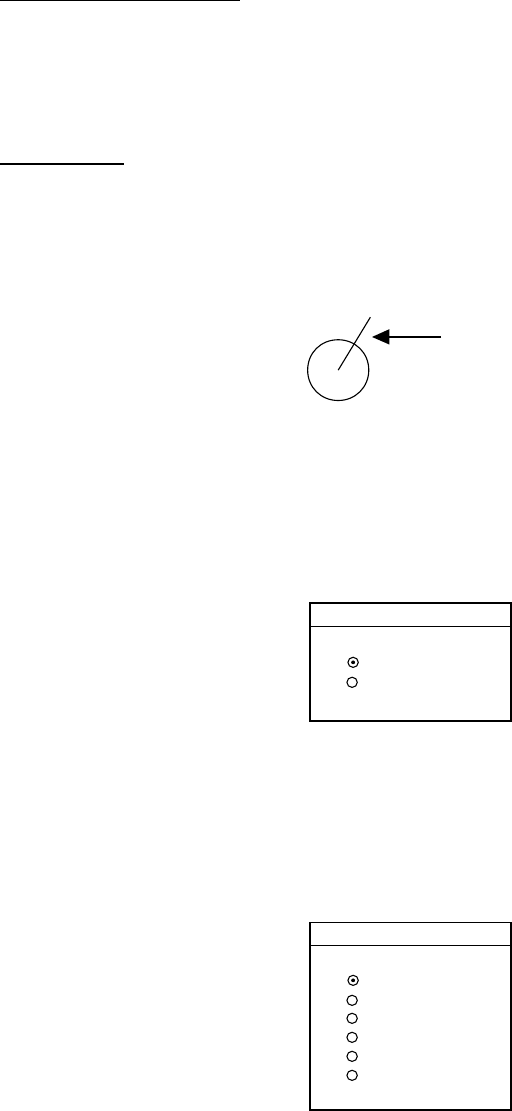
2. RADAR OPERATION
2-36
2.25.4 Vector attributes
True or relative vector
Target vectors display speed and course of tracked targets. You may reference
the vectors to North (True) or ship’s heading (relative) as desired. Own ship does
not have a vector in relative mode.
Vector time
Vector time can be set to 30 seconds, 1, 3, 6, 15 or 30 minutes and the selected
vector time is indicated on the screen. The vector tip shows an estimated position
of the target after the selected vector time elapses. It can be valuable to extend
the vector length to evaluate the risk of collision with any target.
1
Vector
Vector
1. Press the [MENU] key followed by the ARPA SETUP soft keys to show the
ARPA SETUP menu.
2. Operate the cursor pad to select VECTOR MODE.
3. Press the EDIT soft key to show the VECTOR MODE window.
VECTOR MODE
▲
▼
RELATIVE
TRUE
Vector mode window
4. Select TRUE or RELATIVE as appropriate.
5. Press the ENTER soft key.
6. Select VECTOR TIME, and then press the EDIT soft key to show the
VECTOR TIME window.
VECTOR TIME
▲
▼
30s
1m
3m
6m
15m
30m
Vector time window
7. Operate the cursor pad to select vector length among 30 sec, 1 min, 3 min, 6
min, 15 min and 30 min.
8. Press the ENTER soft key.
9. Press the [MENU] key to close the menu.
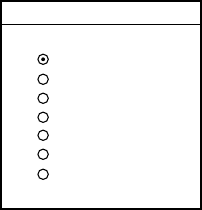
2. RADAR OPERATION
2-37
2.25.5 Past position display
This ARPA displays equally time-spaced dots (maximum 10 dots) marking the
past positions of any targets being tracked. If a target changes its speed, the
spacing will be uneven. If it changes the course, its plotted course will not be a
straight line in TM mode.
To turn the past position display on/off:
1. Press the [MENU] key followed the RADAR and ARPA SETUP soft keys in
order.
2. Operate the cursor pad to select INTERVAL.
3. Press the EDIT soft key to show the INTERVAL window.
INTERVAL
▲
▼
OFF
15s
30s
1m
2m
3m
6m
Interval window
4. Operate the cursor pad to select plotting interval among 15 sec, 30 sec, 1 min,
2 min, 3 min and 6 min. (OFF turns off the past position display.)
5. Press the ENTER soft key.
6. Press the [MENU] key to close the menu.
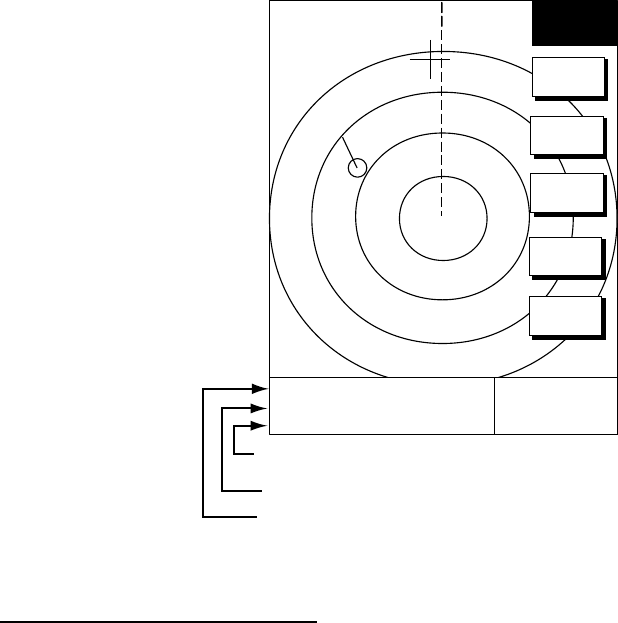
2. RADAR OPERATION
2-38
2.25.6 Displaying target data
This ARPA calculates motion trends (range, bearing, course, speed, CPA and
TCPA) of all targets under tracking, and displays data of selected target at the
bottom of the screen.
1. Place the cursor on the target you want to see its data.
2. Press the TARGET INFO soft key. The data of the selected target appears
359.9° R
11.7nm
V
R
M
.125n
m
.032nm
E
B
L
19.9
T
No.1 VECTOR TRUE 15min
CSE 359.9
°
R SPD 12.5kt
CPA 2nm TCPA 12:35
TARGET
TRAIL
TLL
OUTPUT
ACQ
TGT
INFO
RETURN
12/ 319.9°
R
3nm
SP
HU
CPA and TCPA
Course and speed
Target no., vector reference, vector time
ARPA target data
Displaying the target number
You can turn the acquired target number display on or off as follows:
1. Press the [MENU] key followed by the RADAR MENU and ARPA SETUP
MENU soft keys.
2. Operate the cursor pad to select TARGET NO.
3. Press the EDIT soft key.
4. Select YES or NO as appropriate.
5. Press the ENTER soft key.
6. Press the [MENU] key to close the menu.
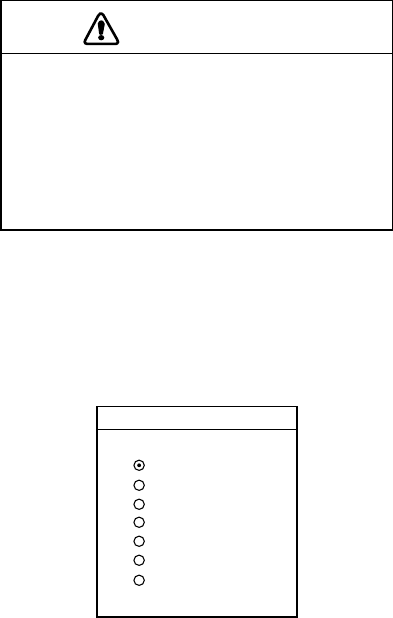
2. RADAR OPERATION
2-39
2.25.7 CPA/TCPA alarm
Visual and audible alarms are generated when the predicted CPA and TCPA of
any target become less than their preset limits. Press the [CLEAR] key to
acknowledge and silence the CPA/TCPA audible alarm.This ARPA continuously
monitors the predicted range at the Closest Point of Approach (CPA) and
predicted time to CPA (TCPA) of each tracked to own ship.
When the predicted CPA of any target becomes smaller than a preset CPA alarm
range and its predicted TCPA less than a preset TCPA alarm limit, the ARPA
released an audible alarm. In addition, the target plot symbol changes to a
triangle and flashes together with its vector and the massage appears.
Provided that this feature is used correctly, it will help prevent the risk of collision
by alerting you to threatening targets. It is important that gain, A/C SEA, A/C
RAIN and other radar controls are properly adjusted and the ARPA is set up so
that it can track targets effectively.
CPA/TCPA alarm ranges must be set up properly taking into consideration the
size, tonnage, speed, turning performance and other characteristics of own ship.
CAUTION
The CPA/TCPA alarm should never be
relied upon as a sole means for detect-
ing the risk of collision. The navigator is
not relieved of the responsibility to keep
visual lookout for avoiding collisions,
whether or not the radar or other plotting
aid is in use.
Follow the steps shown below to set the CPA/TCPA alarm range:
1. Press the [MENU] key followed by ARPA SETUP soft keys in order.
2. Operate the cursor pad to select CPA.
3. Press the EDIT soft key to show the CPA window.
CPA
▲
▼
OFF
0.5nm
1nm
2nm
3nm
5nm
6nm
CPA window
4. Select a CPA limit desired among 0.5 nm, 1 nm, 2 nm, 5nm and 6 nm by the
cursor pad.
5. Press the ENTER soft key. The ARPA SETUP menu reappears.
6. Press the cursor pad to select TCPA.
7. Press the EDIT soft key to show the TCPA window.
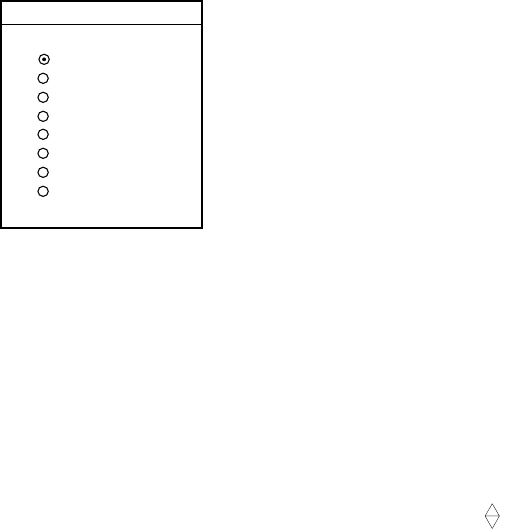
2. RADAR OPERATION
2-40
TCPA
▲
▼
30s
1m
2m
3m
4m
5m
6nm
12m
TCPA window
8. Select a TCPA limit among 1 min, 2 min, 3 min, 4 min, 5 min, 6 min and 12
min.
9. Press the ENTER soft key.
10.Press the [MENU] key to close the menu.
2.25.8 Lost target alarm
When the system detects a lost target, the target symbol becomes a diamond (
1
)
and tracking is discontinued one minute later. The normal plotting symbol is
restored to the target when the target is manually acquired.
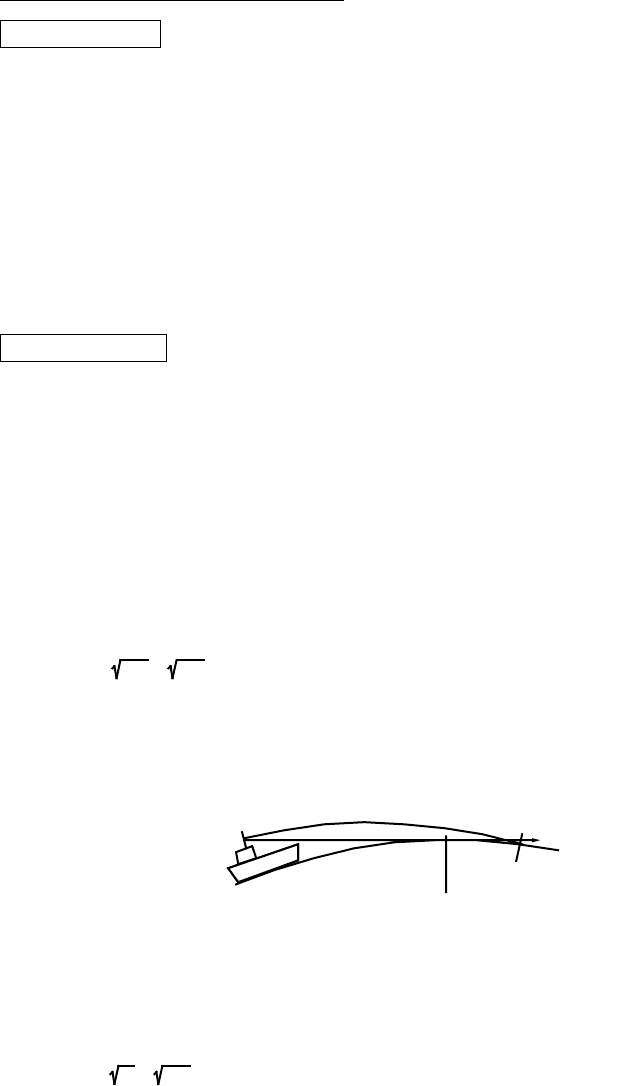
2. RADAR OPERATION
2-41
2.26 Interpreting the Radar Display
2.26.1 General
Minimum and maximum ranges
Minimum range
The minimum range is defined by the shortest distance at which, using a scale of
1.5 or 0.75 nm, a target having an echoing area of 10 m2 is still shown separate
from the point representing the antenna position. It is mainly dependent on the
pulselength, antenna height, and signal processing such as main bang
suppression and digital quantization. It is a good practice to use a shorter range
scale as far as it gives favorable definition or clarity of picture. The IMO
Resolution A. 477 (XII) and IEC 60936 require the minimum range to be less than
50 m. All FURUNO radars satisfy this requirement.
Maximum range
The maximum detecting range of the radar, Rmax, varies considerably
depending on several factors such as the height of the antenna above the
waterline, the height of the target above the sea, the size, shape and material of
the target, and the atmospheric conditions.
Under normal atmospheric conditions, the maximum range is equal to the radar
horizon or a little shorter. The radar horizon is longer than the optical one by
about 6% because of the diffraction property of the radar signal. The Rmax is
given in the following equation.
Rma
x
= 2.2 x
(
h1 + h2
)
where Rmax: radar horizon (nautical miles)
h1: antenna height (m)
h2: target height (m)
Radar horizon
Optical horizon
Radar horizon
For example, if the height of the antenna above the waterline is 9 meters and the
height of the target is 16 meters, the maximum radar range is;
Rma
x
= 2.2 x
(
9+ 16
)
= 2.2 x
(
3 + 4
)
= 15.4 n
m
It should be noted that the detection range is reduced by precipitation (which
absorbs the radar signal).

2. RADAR OPERATION
2-42
X-band and S-band
In fair weather, the above equation does not give a significant difference between
X- and S-band radars. However, in heavy precipitation condition, an S-band radar
would have better detection than an X-band radar.
Radar resolution
There are two important factors in radar resolution (discrimination): bearing
resolution and range resolution.
Bearing resolution
Bearing resolution is the ability of the radar to display as separate pips the
echoes received from two targets which are at the same range and close together.
It is proportional to the antenna length and reciprocally proportional to the
wavelength. The length of the antenna radiator should be chosen for a bearing
resolution better than 2.5° (IMO Resolution). This condition is normally satisfied
with a radiator of 1.2 m (4 ft) or longer in the X-band. The S-band radar requires a
radiator of about 12 feet (3.6 m) or longer.
Range resolution
Range resolution is the ability to display as separate pips the echoes received
from two targets which are on the same bearing and close to each other. This is
determined by pulselength only. Practically, a 0.08 microsecond pulse offers the
discrimination better than 35 m as do so with all FURUNO radars.
Test targets for determining the range and bearing resolution are radar reflectors
having an echoing area of 10 m2.
Bearing accuracy
One of the most important features of the radar is how accurately the bearing of a
target can be measured. The accuracy of bearing measurement basically
depends on the narrowness of the radar beam. However, the bearing is usually
taken relative to the ship’s heading, and thus, proper adjustment of the heading
marker at installation is an important factor in ensuring bearing accuracy. To
minimize error when measuring the bearing of a target, put the target echo at the
extreme position on the screen by selecting a suitable range.
Range measurement
Measurement of the range to a target is also a very important function of the
radar. Generally, there are two means of measuring range: the fixed range rings
and the variable range marker (VRM). The fixed range rings appear on the
screen with a predetermined interval and provide a rough estimate of the range to
a target. The variable range marker’s diameter is increased or decreased so that
the marker touches the inner edge of the target, allowing the operator to obtain
more accurate range measurements.
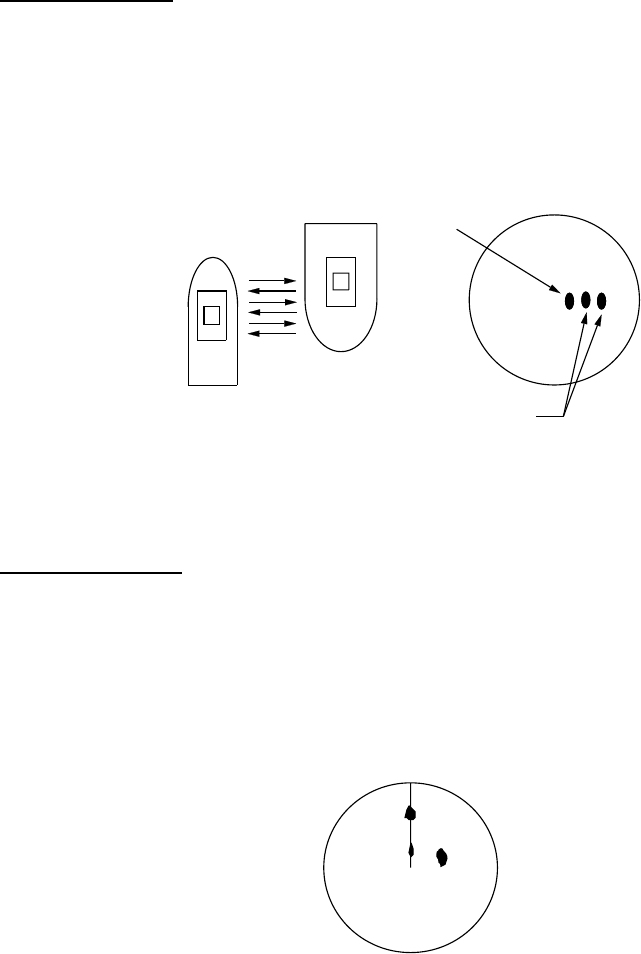
2. RADAR OPERATION
2-43
2.26.2 False echoes
Occasionally echo signals appear on the screen at positions where there is no
target or disappear even if there are targets. They are, however, recognized if you
understand the reason why they are displayed. Typical false echoes are shown
below.
Multiple echoes
Multiple echoes occur when a transmitted pulse returns from a solid object like a
large ship, bridge, or breakwater. A second, a third or more echoes may be
observed on the display at double, triple or other multiples of the actual range of
the target as shown below. Multiple reflection echoes can be reduced and often
removed by decreasing the gain (sensitivity) or properly adjusting the [A/C SEA]
control.
Own ship
Target
True
echo
Multiple
echo
Multiple echoes
Sidelobe echoes
Every time the radar pulse is transmitted, some radiation escapes on each side of
the beam, called sidelobes. If a target exists where it can be detected by the side
lobes as well as the main lobe, the side echoes may be represented on both
sides of the true echo at the same range. Sidelobes show usually only on short
ranges and from strong targets. They can be reduced through careful reduction of
the gain or proper adjustment of the A/C SEA control.
Target B
(True)
Target B
(Spurious)
Target A
Sidelobe echoes
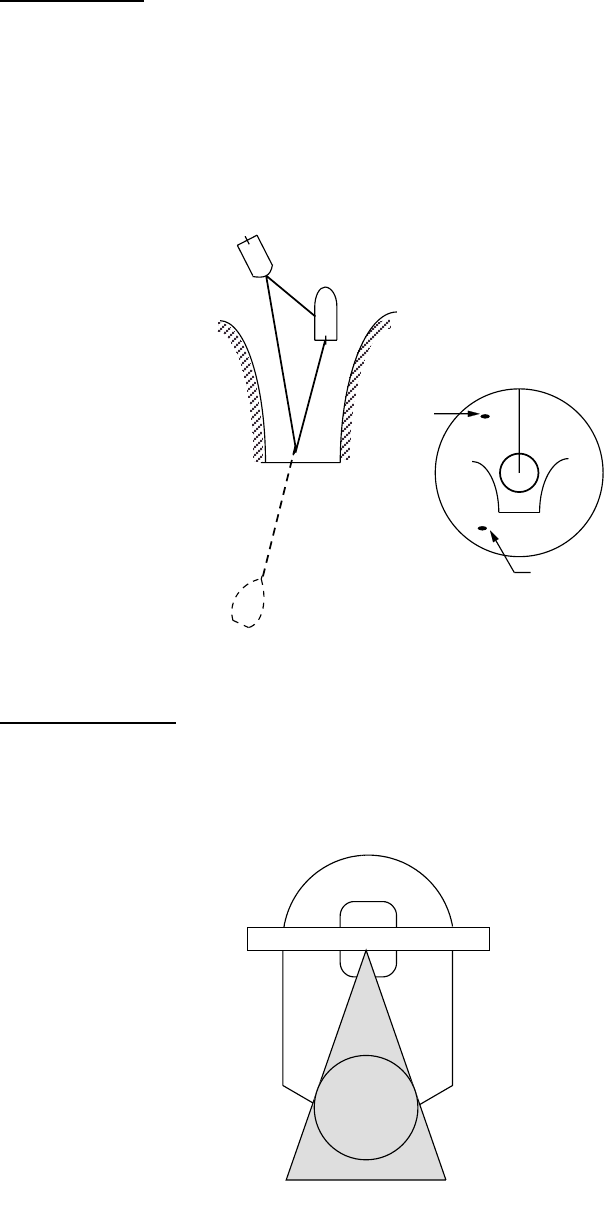
2. RADAR OPERATION
2-44
Virtual image
A relatively large target close to your ship may be represented at two positions on
the screen. One of them is the true echo directly reflected by the target and the
other is a false echo which is caused by the mirror effect of a large object on or
close to your ship as shown in the figure below. If your ship comes close to a
large metal bridge, for example, such a false echo may temporarily be seen on
the screen.
True
echo
False
echo
Own
ship
Target ship
Mirror image
of target ship
Virtual image
Shadow sectors
Funnels, stacks, masts, or derricks in the path of the antenna block the radar
beam. If the angle subtended at the antenna is more than a few degrees, a non-
detecting sector may be produced. Within this sector targets can not be detected.
Radar
antenna
Radar
mast
Shadow sector
Shadow sectors
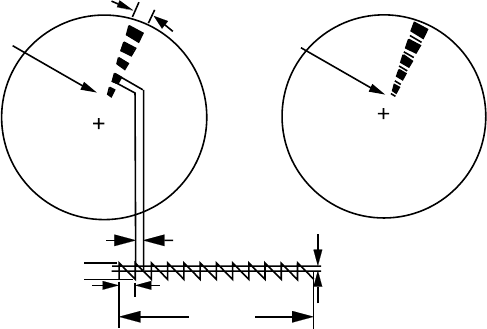
2. RADAR OPERATION
2-45
2.26.3 SART (Search and Rescue Transponder)
A Search and Rescue Transponder (SART) may be triggered by any X-Band (3
cm) radar within a range of approximately 8 nm. Each radar pulse received
causes it to transmit a response which is swept repetitively across the complete
radar frequency band. When interrogated, it first sweeps rapidly (0.4 µs) through
the band before beginning a relatively slow sweep (7.5 µs) through the band back
to the starting frequency. This process is repeated for a total of twelve complete
cycles. At some point in each sweep, the SART frequency will match that of the
interrogating radar and be within the pass band of the radar receiver. If the SART
is within range, the frequency match during each of the 12 slow sweeps will
produce a response on the radar display, thus a line of 12 dots equally spaced by
about 0.64 nautical miles will be shown.
When the range to the SART is reduced to about 1 nm, the radar display may
show also the 12 responses generated during the fast sweeps. These additional
dot responses, which also are equally spaced by 0.64 nm, will be interspersed
with the original line of 12 dots. They will appear slightly weaker and smaller than
the original dots.
Radar antenna
beamwidth
Screen A: When SART
is distant Screen B: When SART
is close
SART mark
length
Position of
SART
Radar receiver
bandwidth
Sweep time
9500 MHz
9200 MHz
7.5 µs 95 µs
Position of
SART
Appearance of SART signal on the radar display
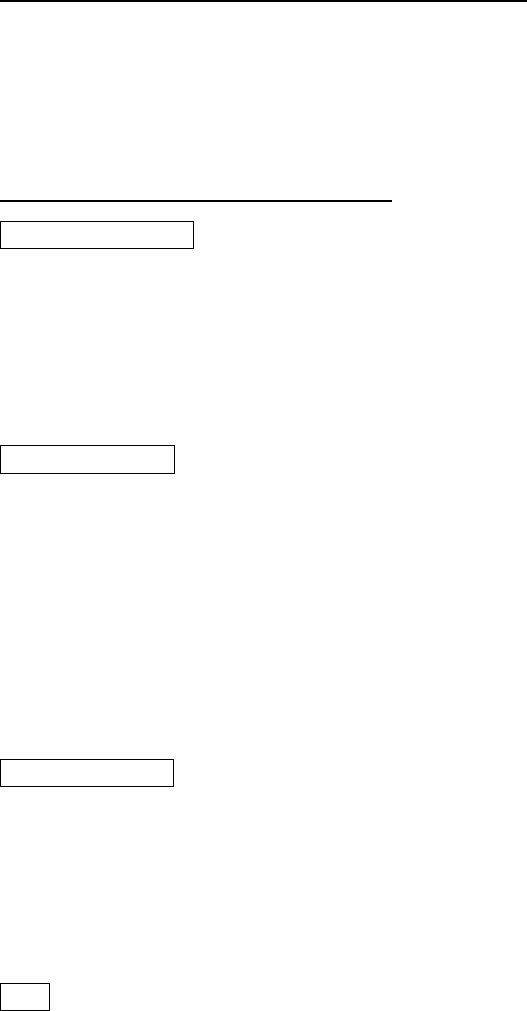
2. RADAR OPERATION
2-46
General procedure for detecting SART response
1. Use the range scale of 6 or 12 nm as the spacing between the SART
responses is about 0.6 nm (1125 m) to distinguish the SART.
2. Turn off the automatic clutter suppression.
3. Turn off the Interference Rejector.
General remarks on receiving SART
SART range errors
When responses from only the 12 low frequency sweeps are visible (when the
SART is at a range greater than about 1 nm), the position at which the first dot is
displayed may be as much as 0.64 nm beyond the true position of the SART.
When the range closes so that the fast sweep responses are seen also, the first
of these will be no more than 150 meters beyond the true position.
Radar bandwidth
This is normally matched to the radar pulselength and is usually switched with the
range scale and the associated pulselength. Narrow bandwidths of 3-5 MHz are
used with long pulses on long range and wide bandwidths of 10-25 MHz with
short pulses on short ranges.
Any radar bandwidth of less than 5 MHz will attenuate the SART signal slightly,
so it is preferable to use a medium bandwidth to ensure optimum detection of the
SART.
Radar side lobes
As the SART is approached, sidelobes from the radar antenna may show the
SART responses as a series of arcs or concentric rings. These can be removed
by the use of the [A/C SEA] control although it may be operationally useful to
observe the sidelobes as they may be easier to detect in clutter conditions and
also they will confirm that the SART is near to the ship.
Gain
For maximum range SART detection the normal gain setting for long range
detection should be used, that is, with background noise speckle visible.
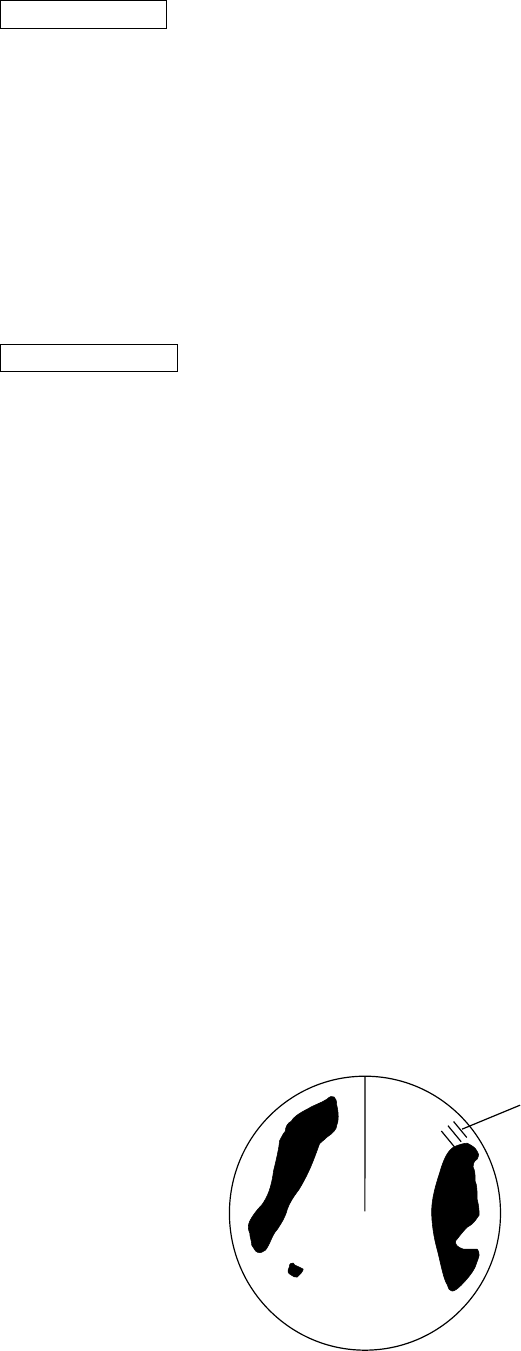
2. RADAR OPERATION
2-47
A/C SEA control
For optimum range SART detection, this control should be set to the minimum.
Care should be exercised as wanted target in sea clutter may be obscured. Note
also that in clutter conditions the first few dots of the SART response may not be
detectable, irrespective of the setting of the anti-clutter sea control. In this case,
the position of the SART may be estimated by measuring 9.5 nm miles from the
furthest dot back towards own ship.
Some sets have automatic/manual anti-clutter sea control facilities in which case
the operator should switch to manual.
A/C RAIN control
This should be used normally (to break up areas of rain) when trying to detect a
SART response which, being a series of dots, is not affected by the action of the
anti-clutter rain circuitry. Note that Racon responses, which are often in the form
of a long flash, will be affected by the use of this control.
Some sets have automatic/manual anti-clutter rain control facilities in which case
the operator should switch to manual.
Note: This SART information is excerpted from IMO SN/Circ 197 Operation of
Marine Radar for SART Detection.
2.26.4 Racon (Radar Beacon)
A racon is a radar transponder which emits a characteristic signal when triggered
by a ship’s radar (usually only the 3 centimeter band). The signal may be emitted
on the same frequency as that of the triggering radar, in which case it is
superimposed on the ship's radar display automatically.
The racon signal appears on the PPI as a radial line originating at a point just
beyond the position of the radar beacon or as a Morse code signal (see figure
below) displayed radially from just beyond the beacon.
Racon
Appearance of racon signal on the radar display