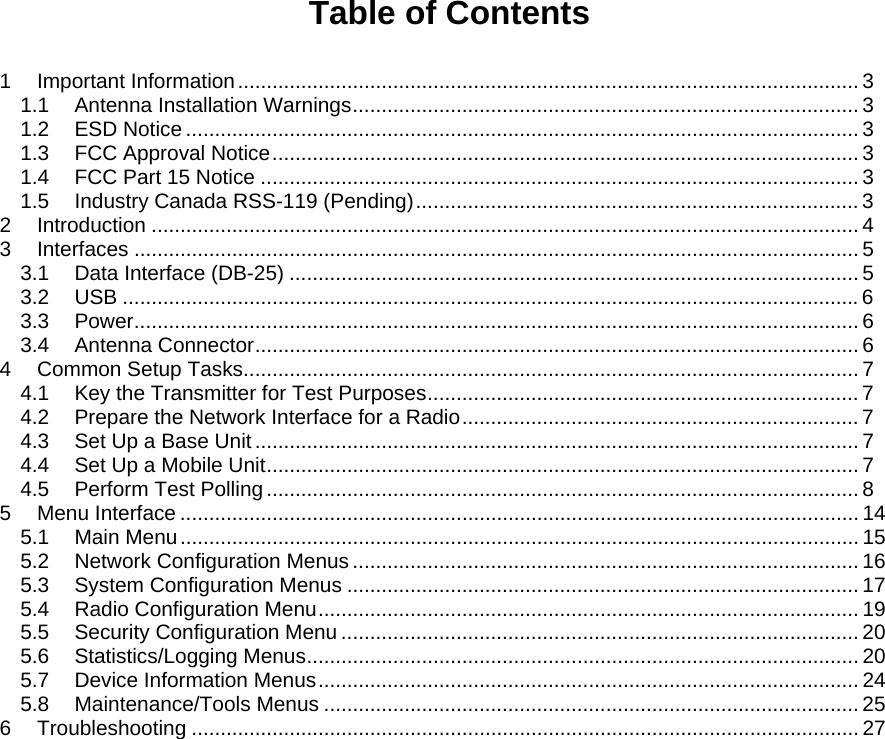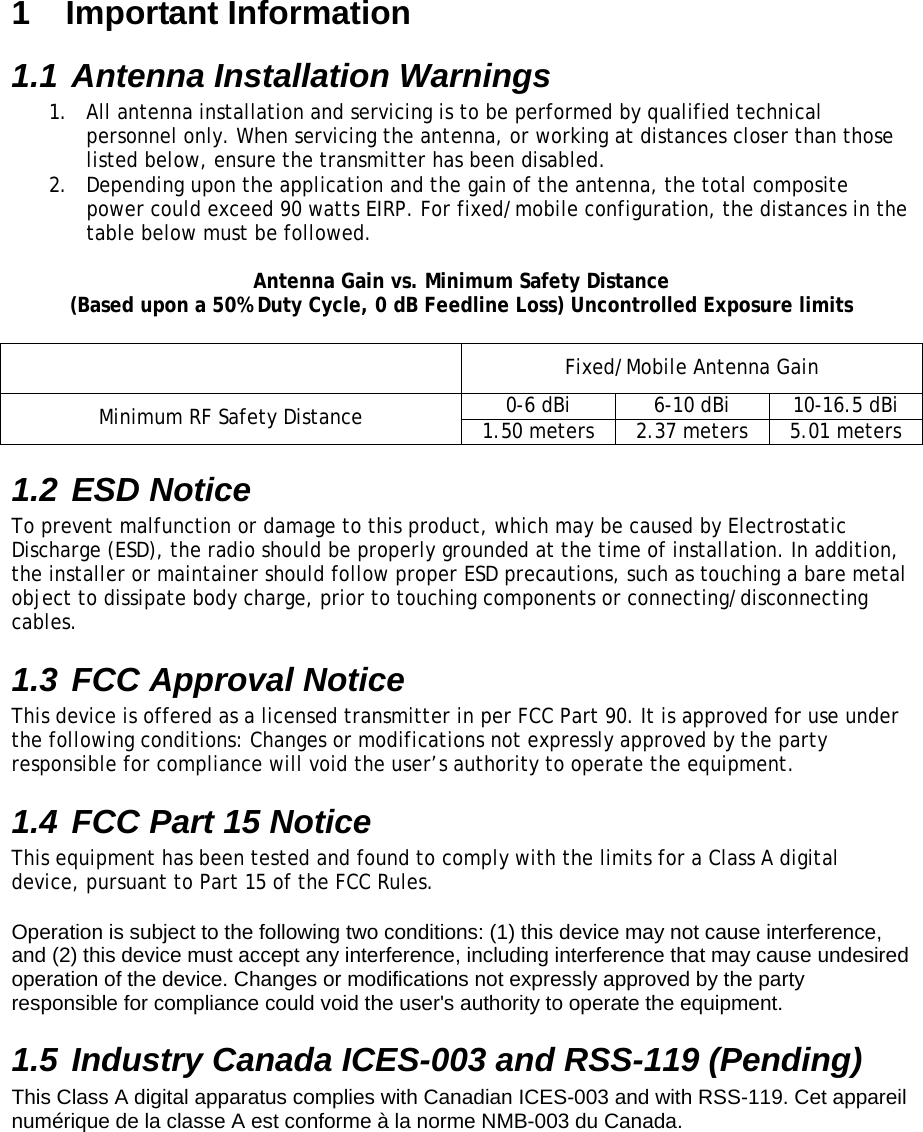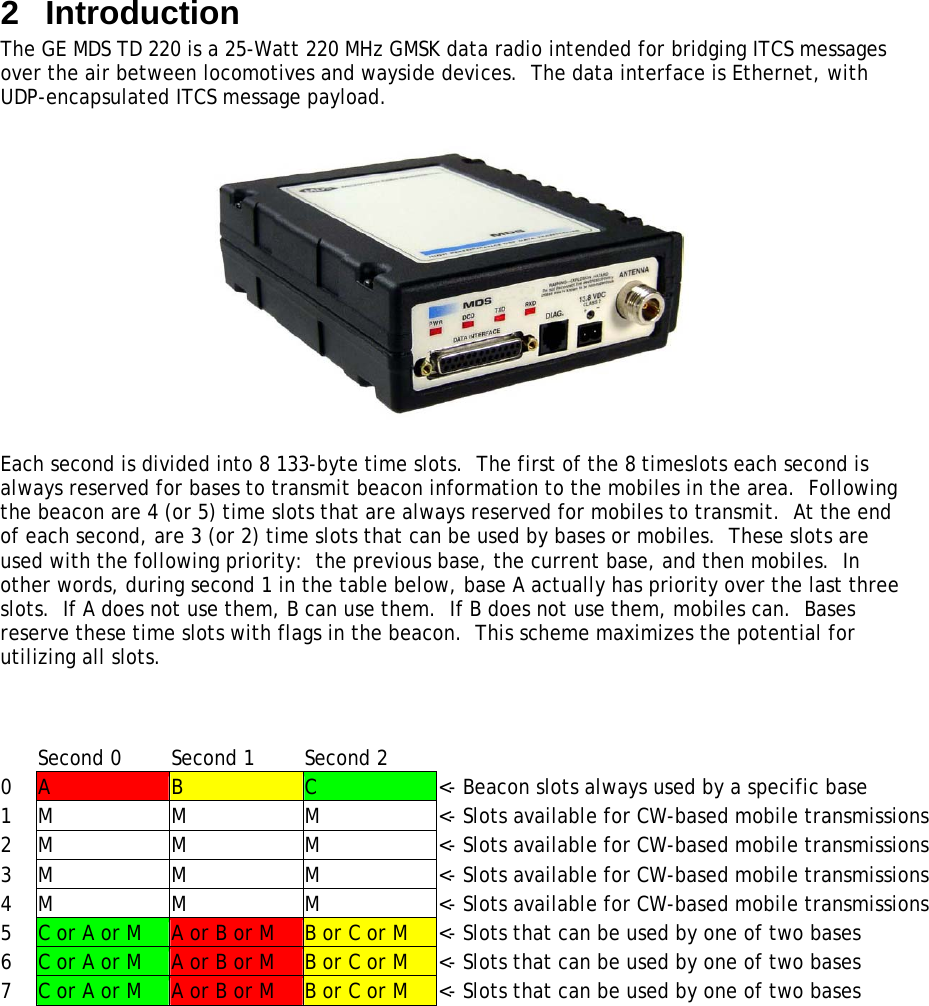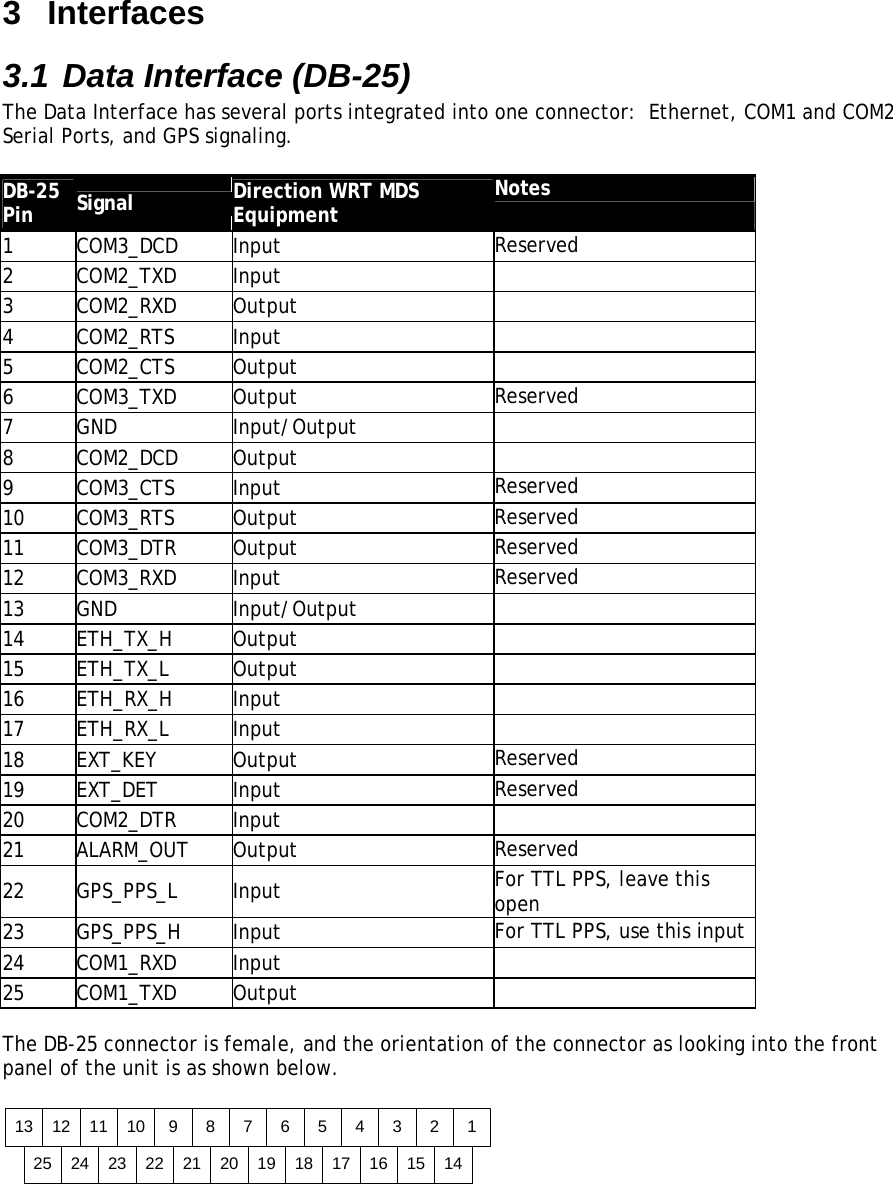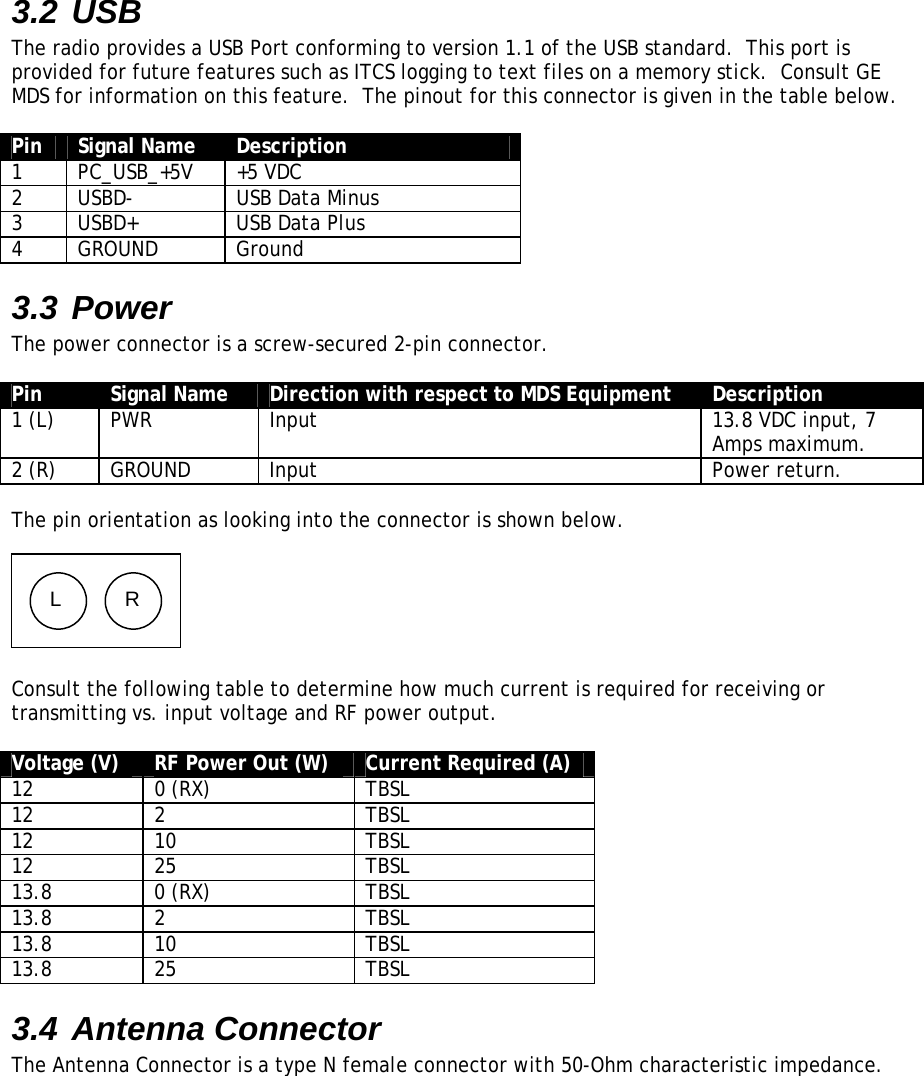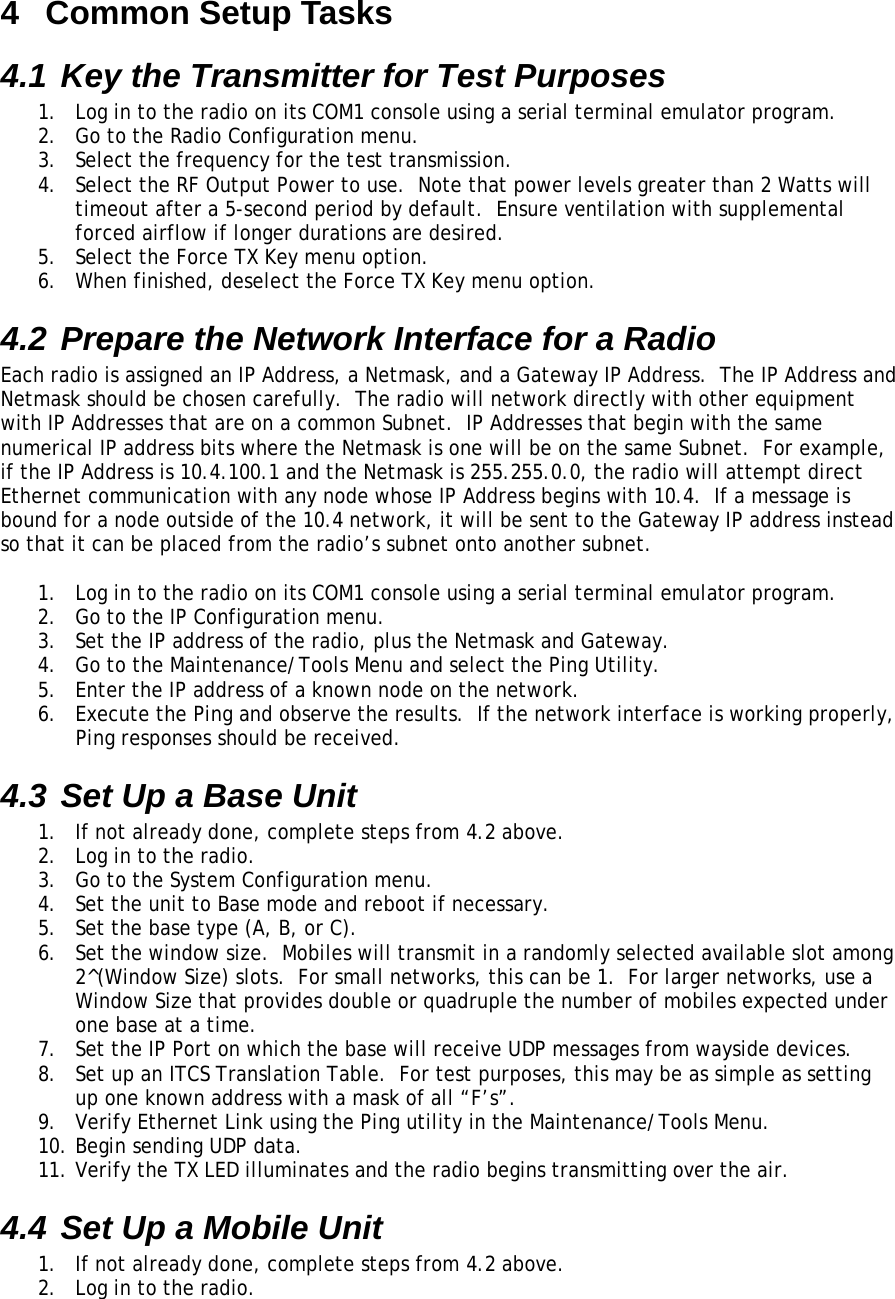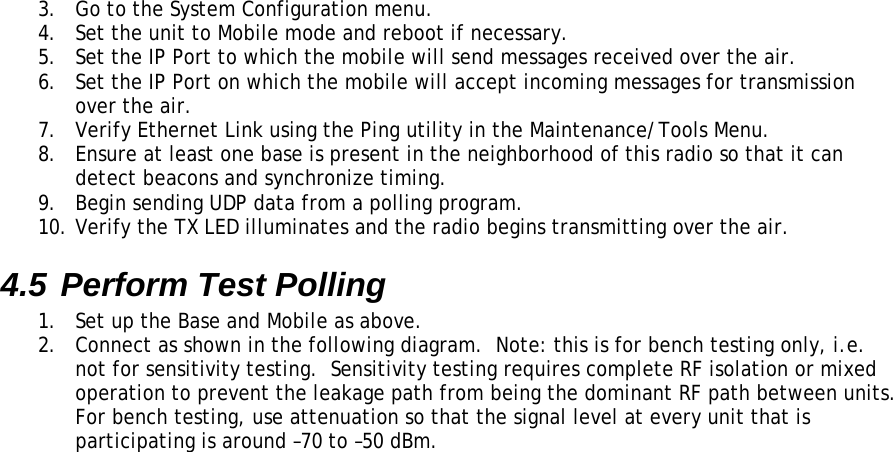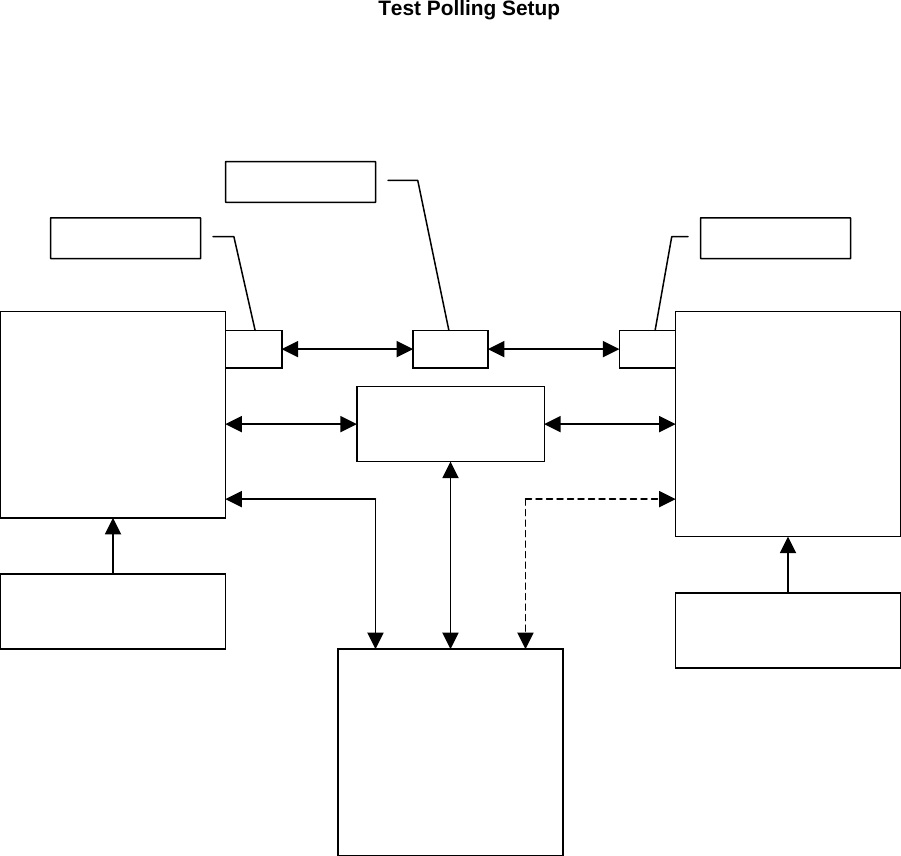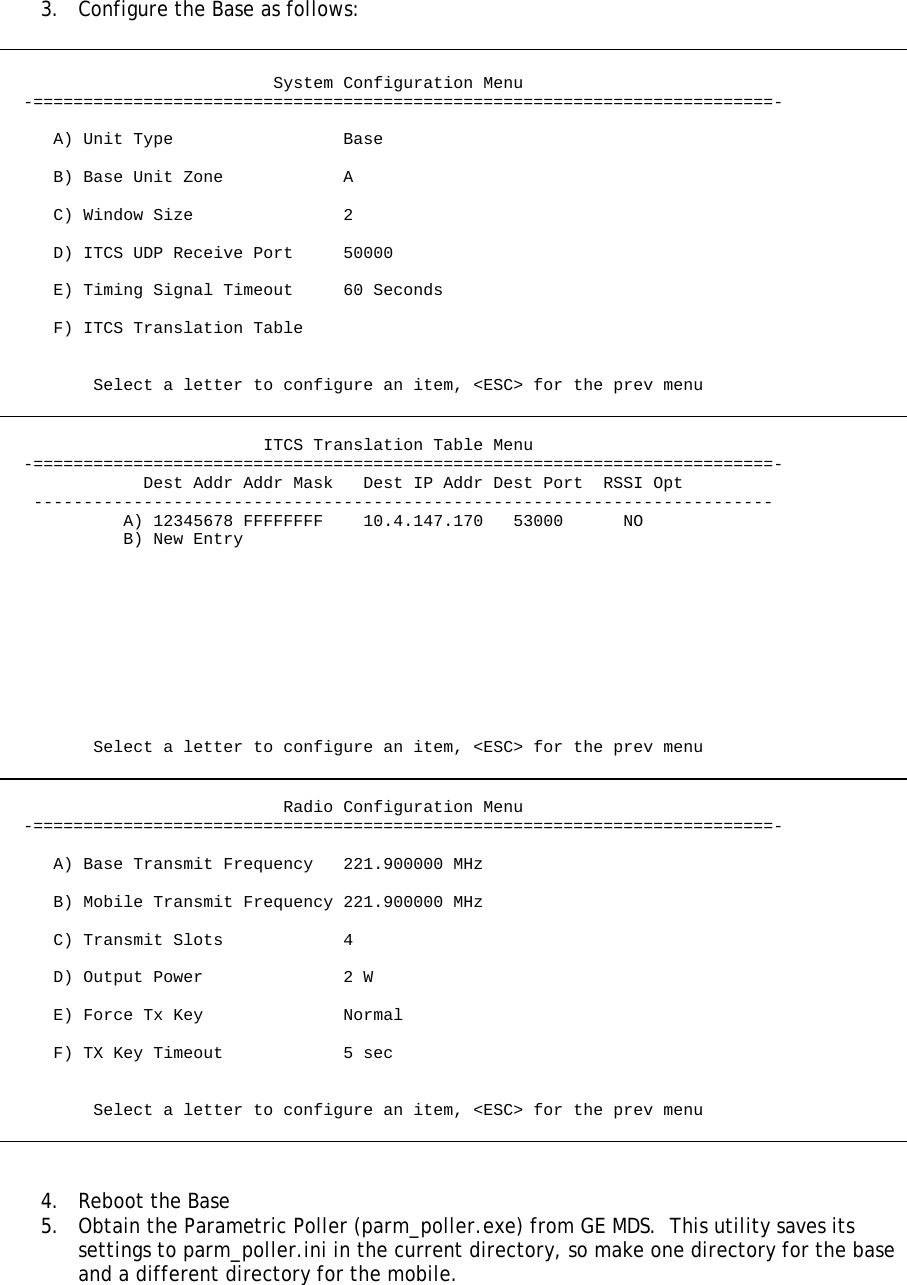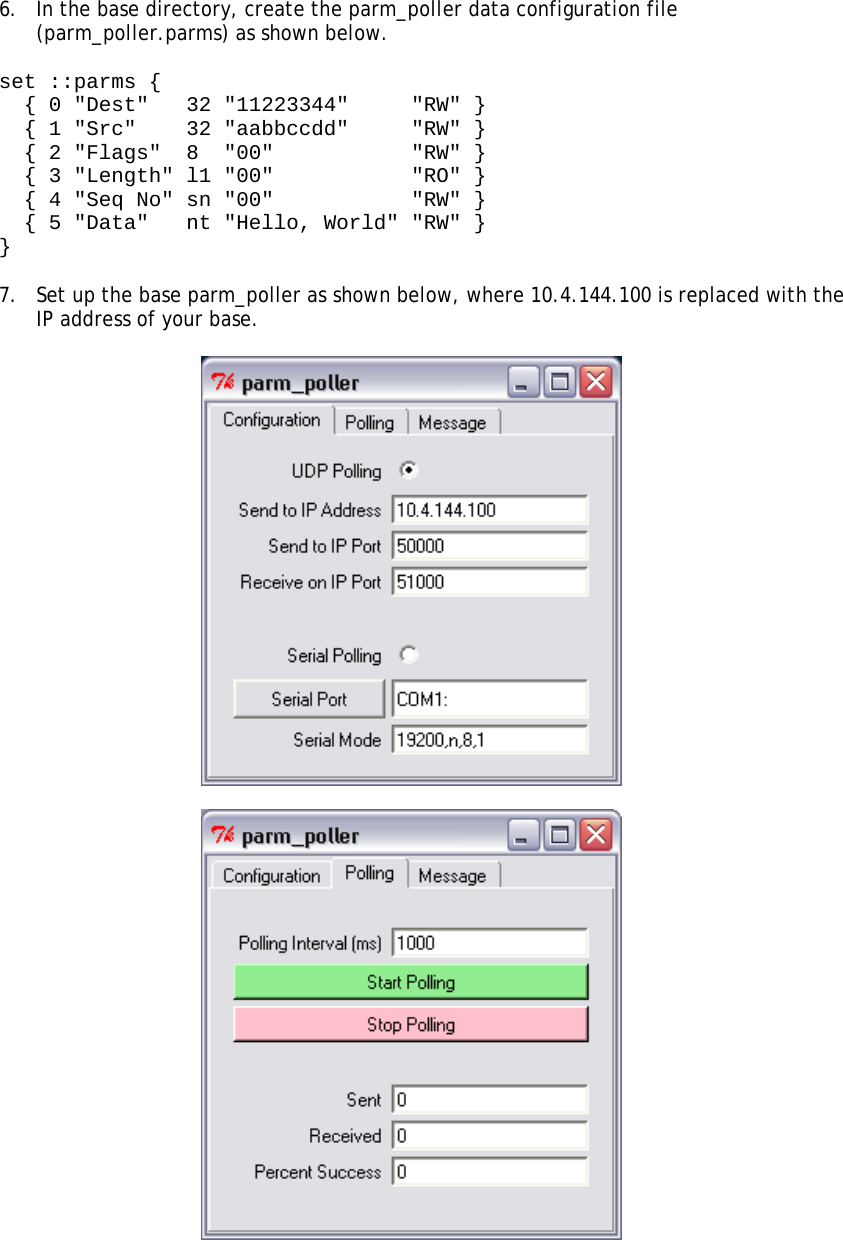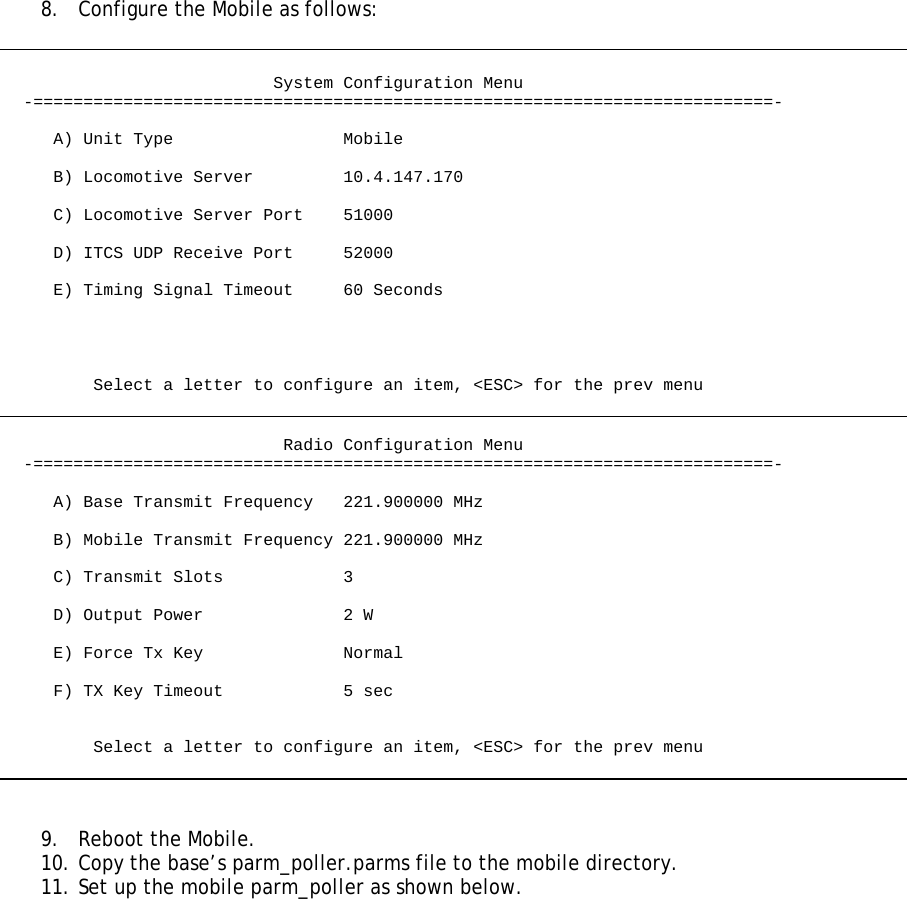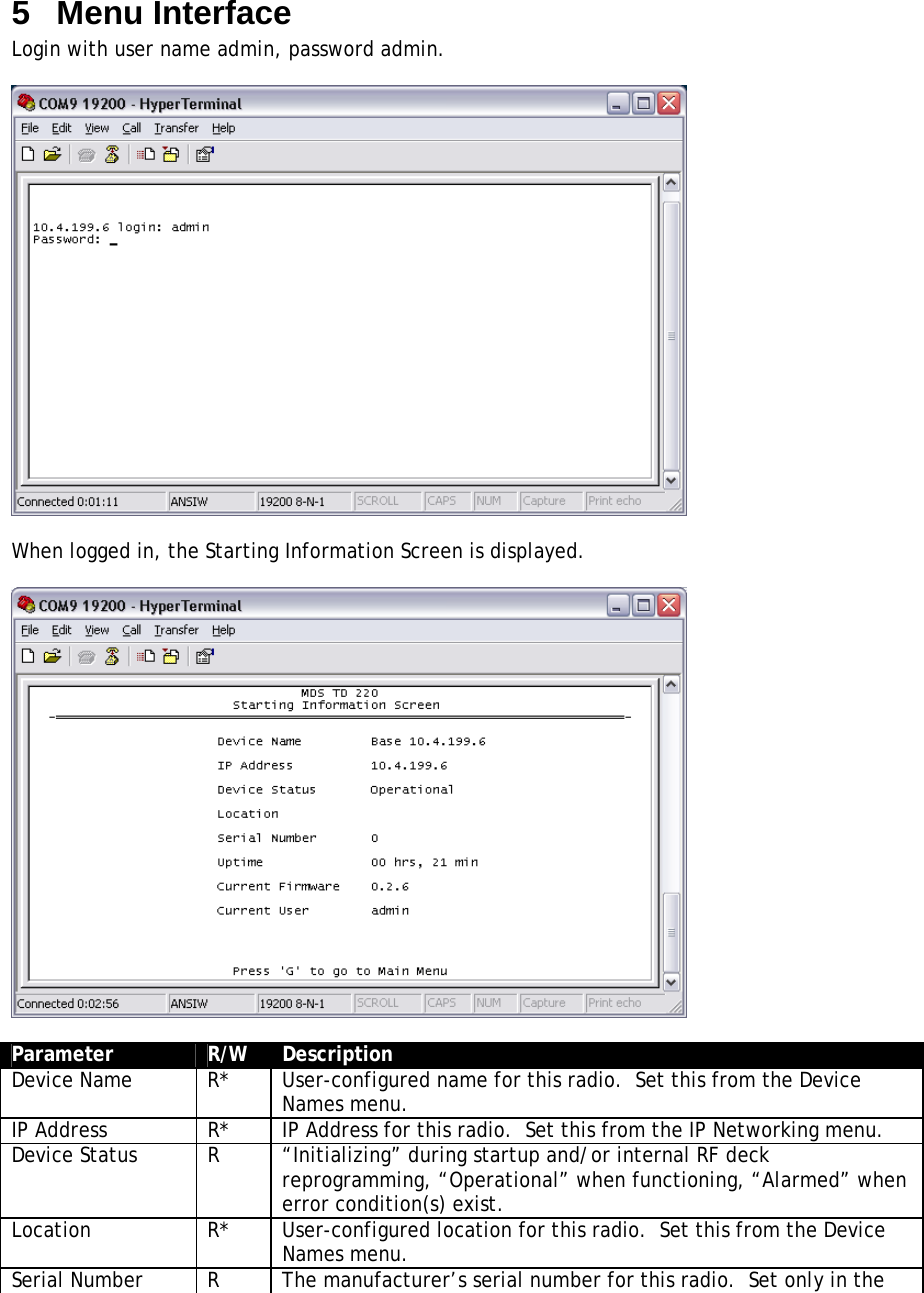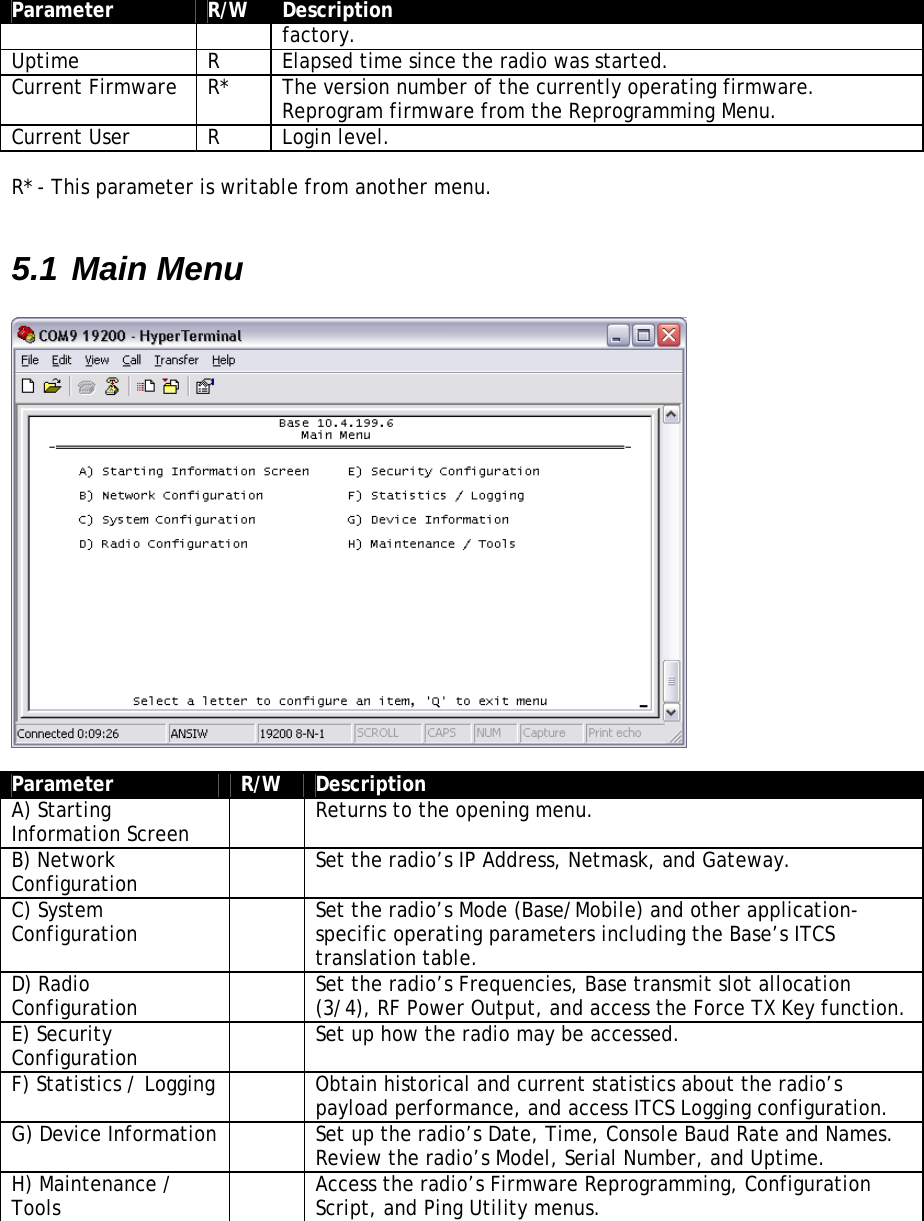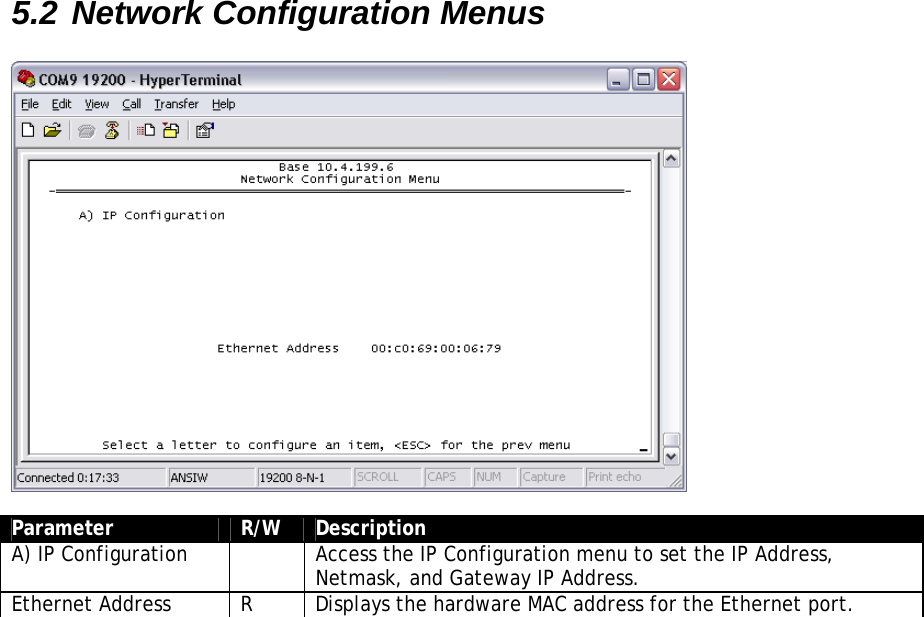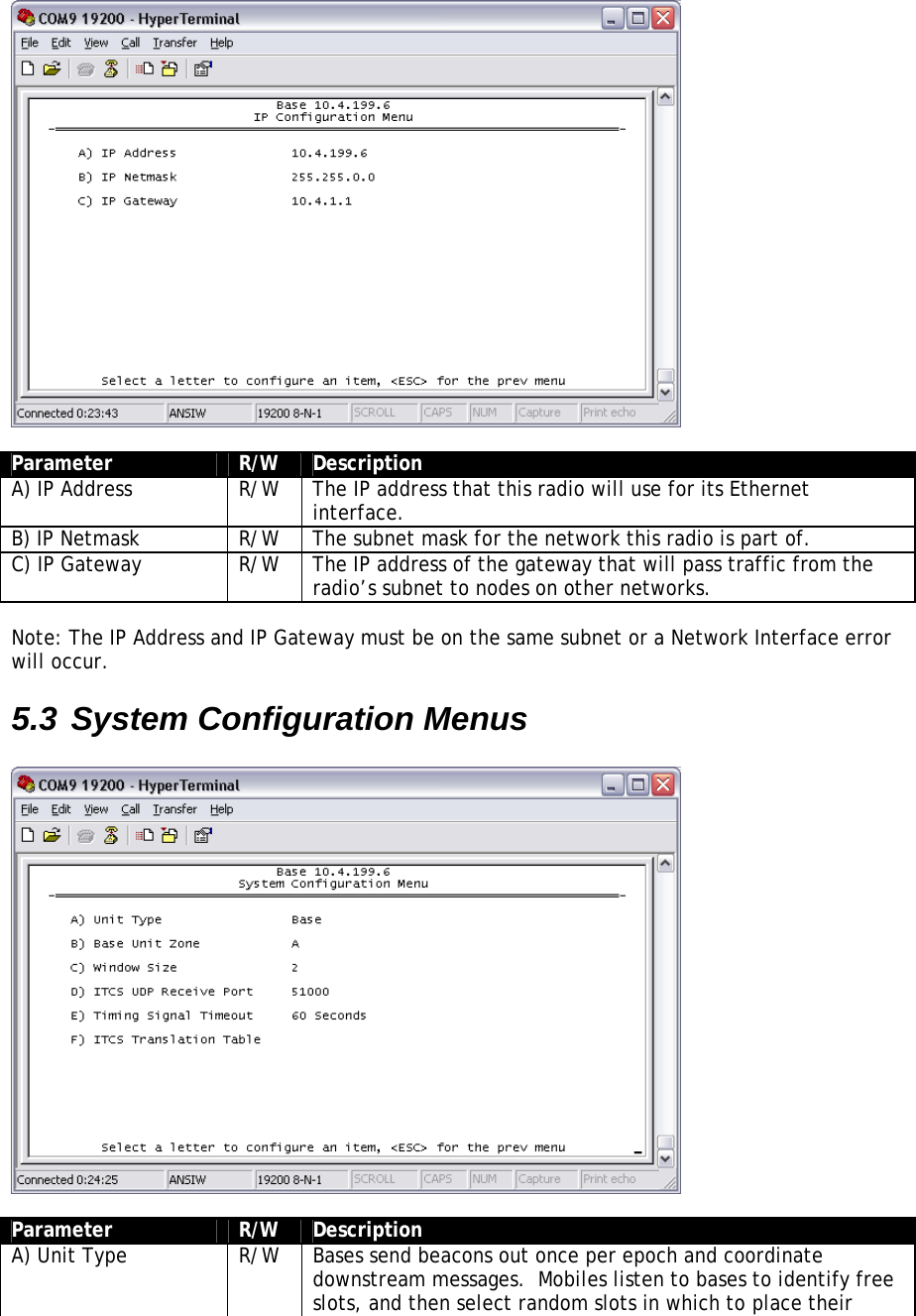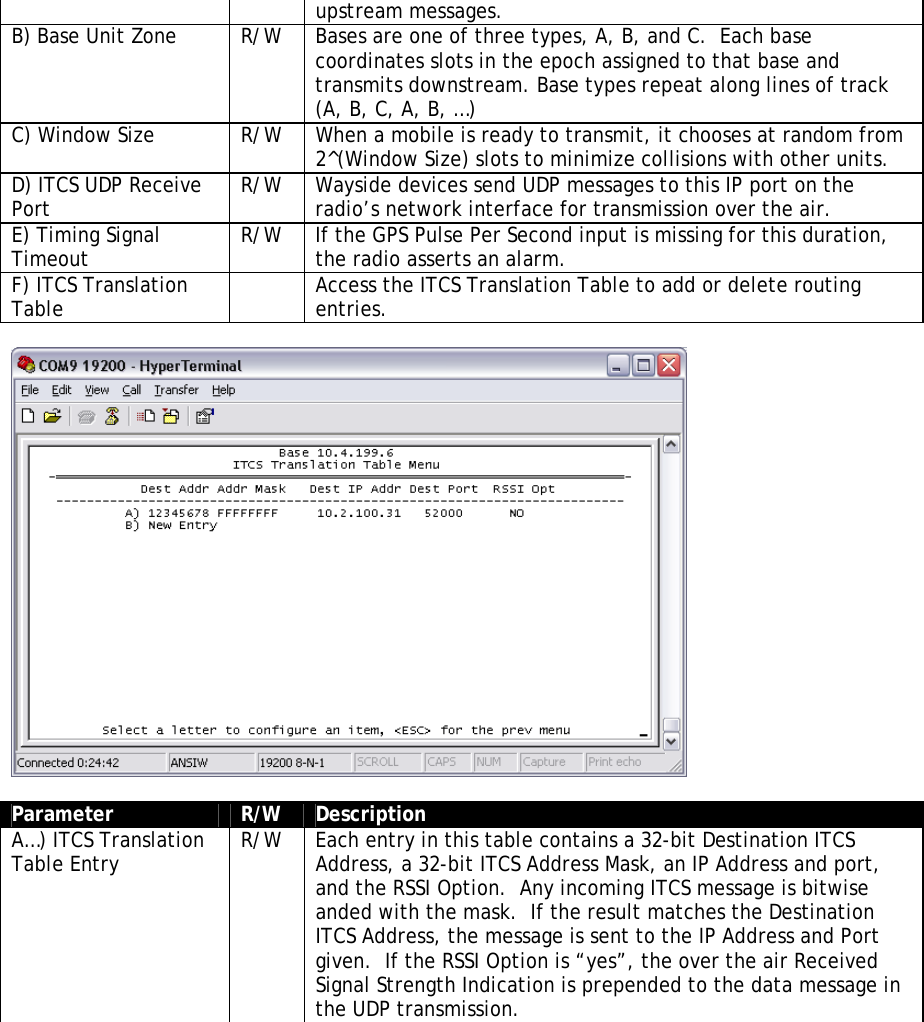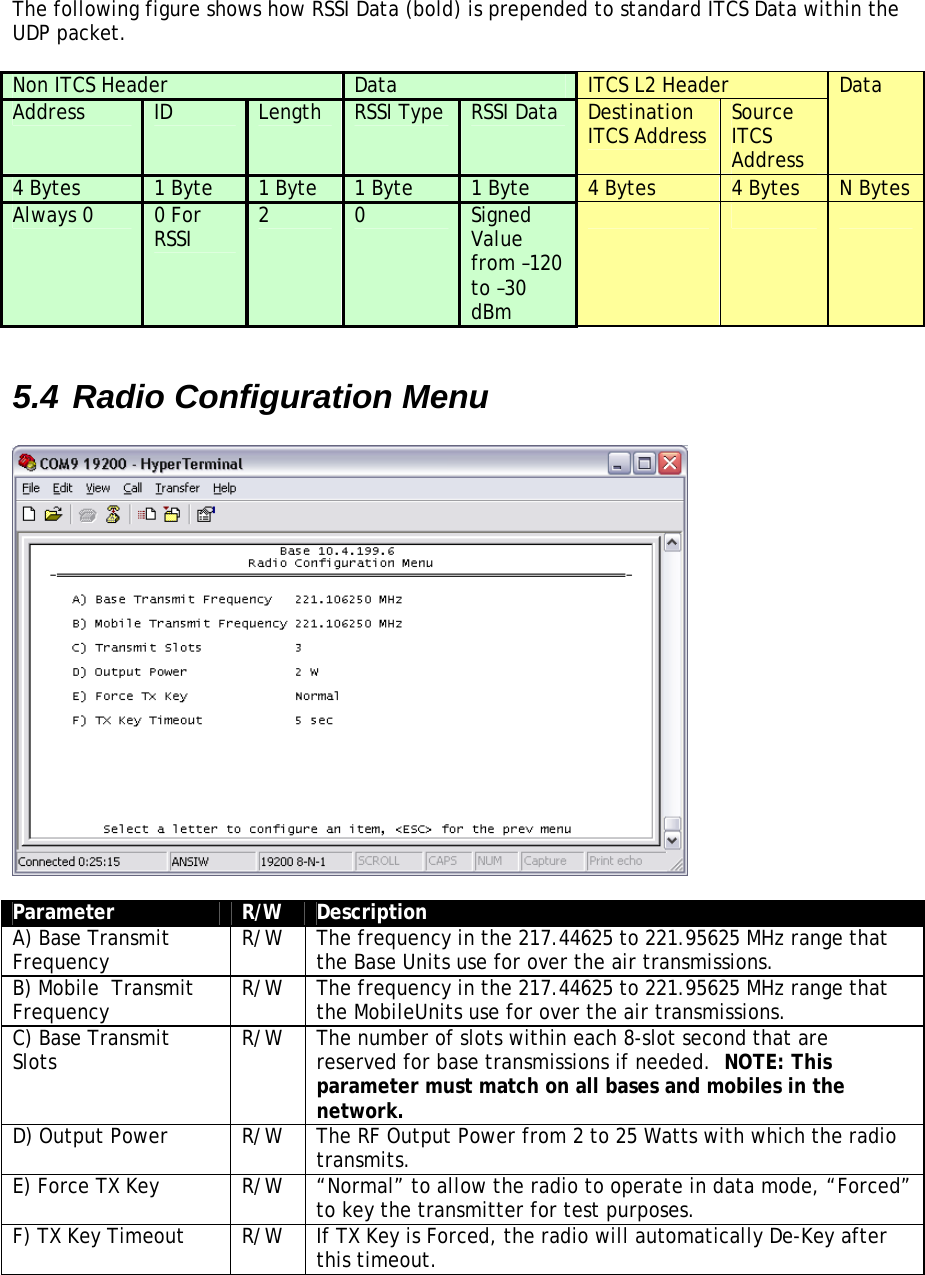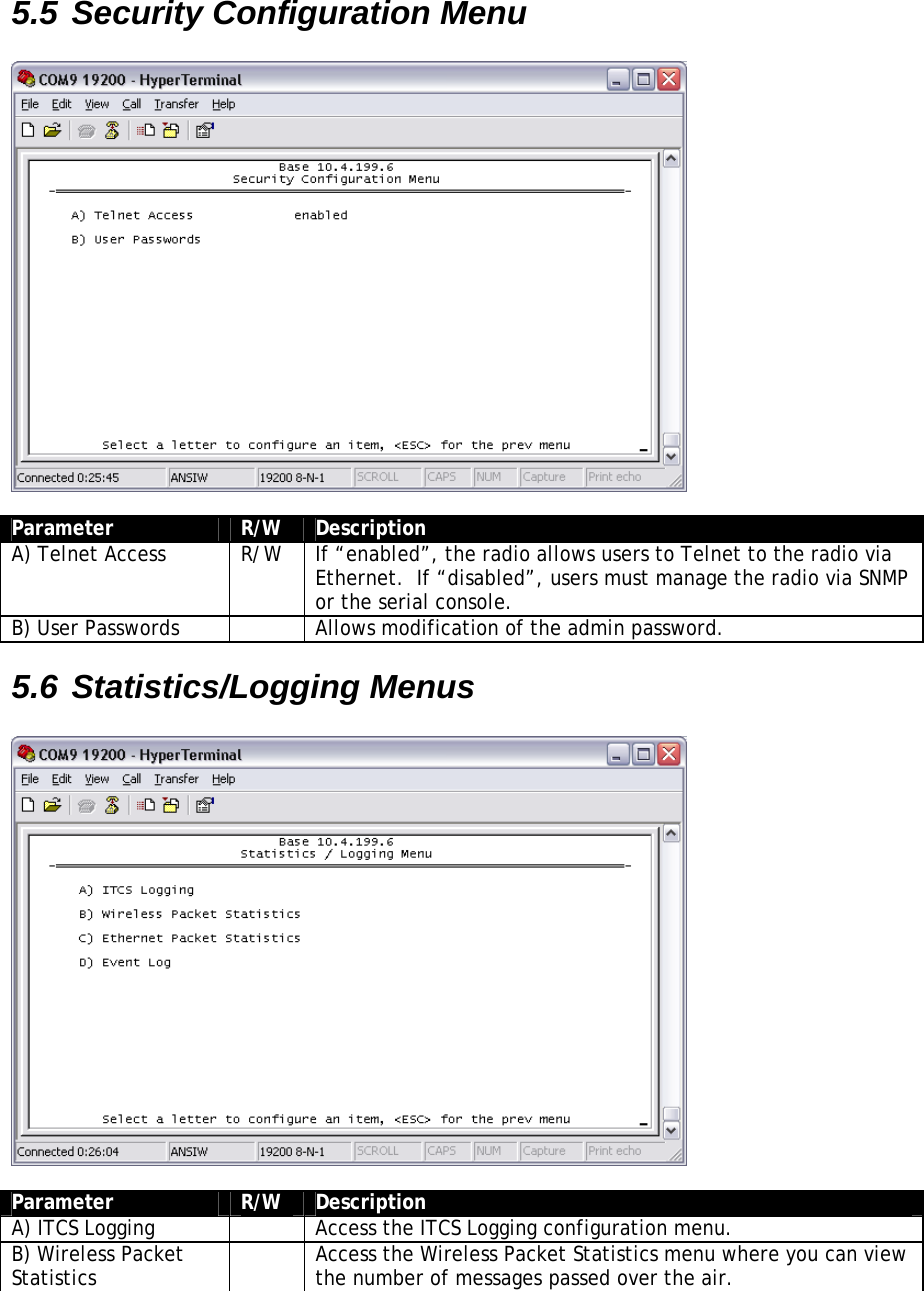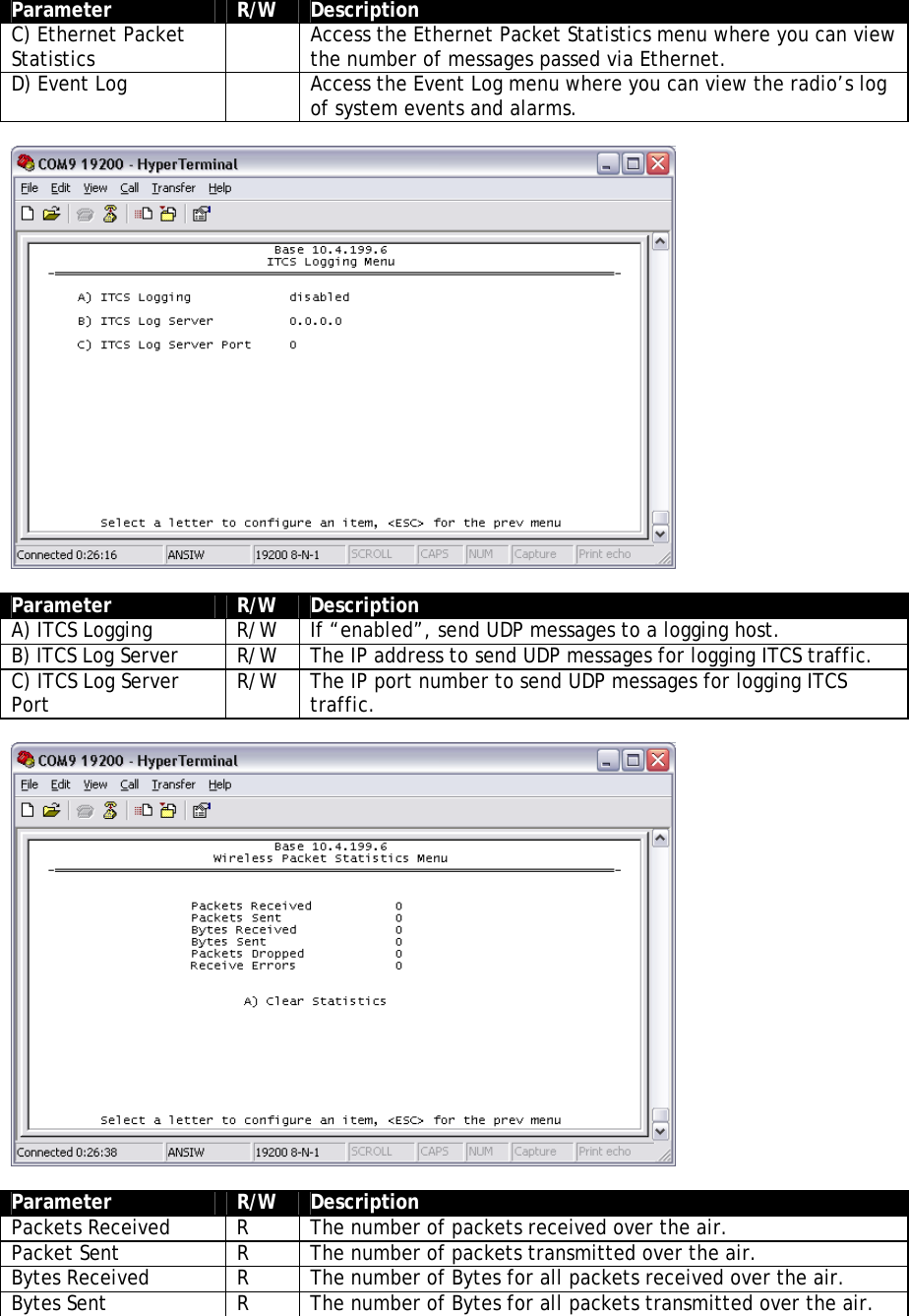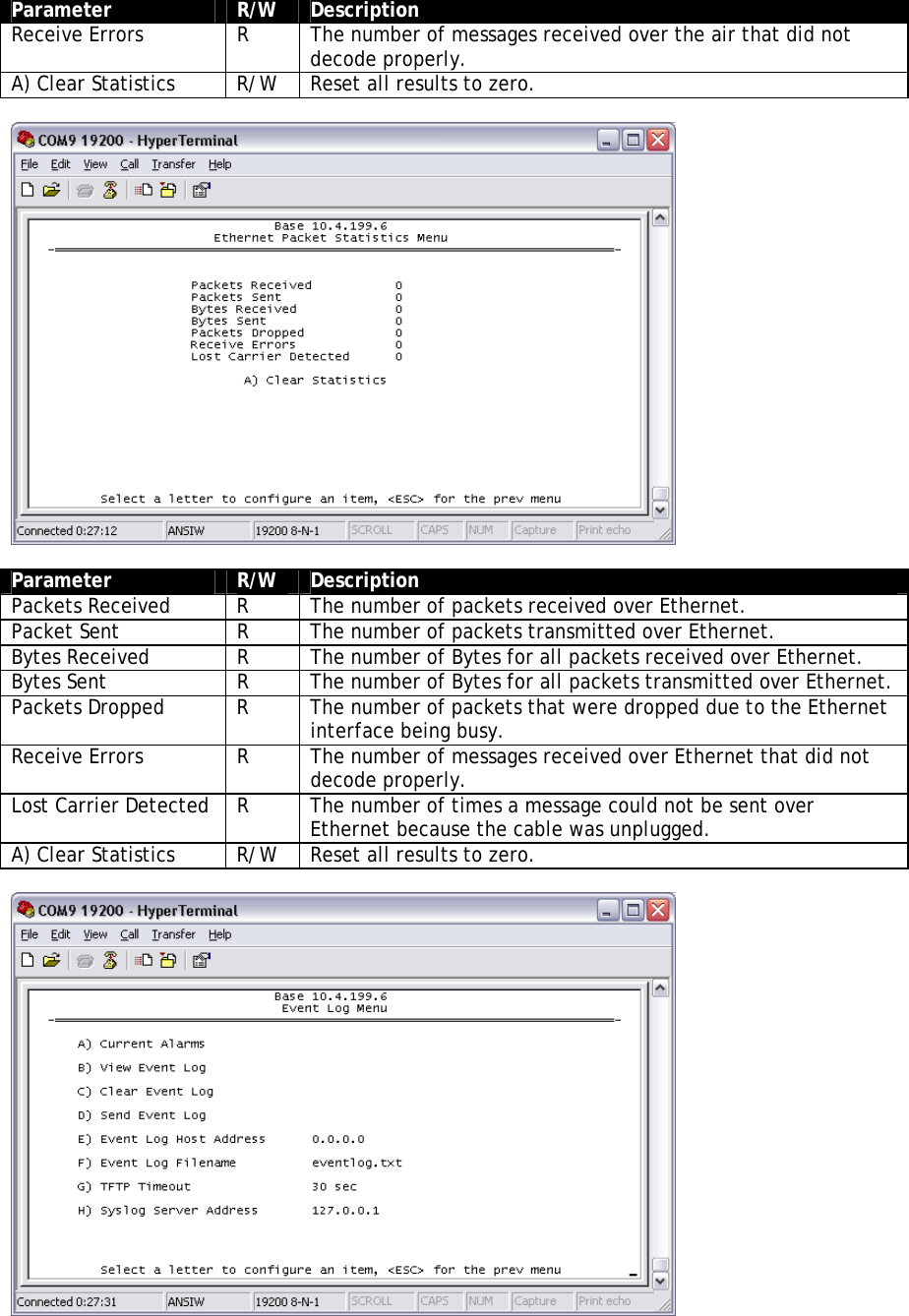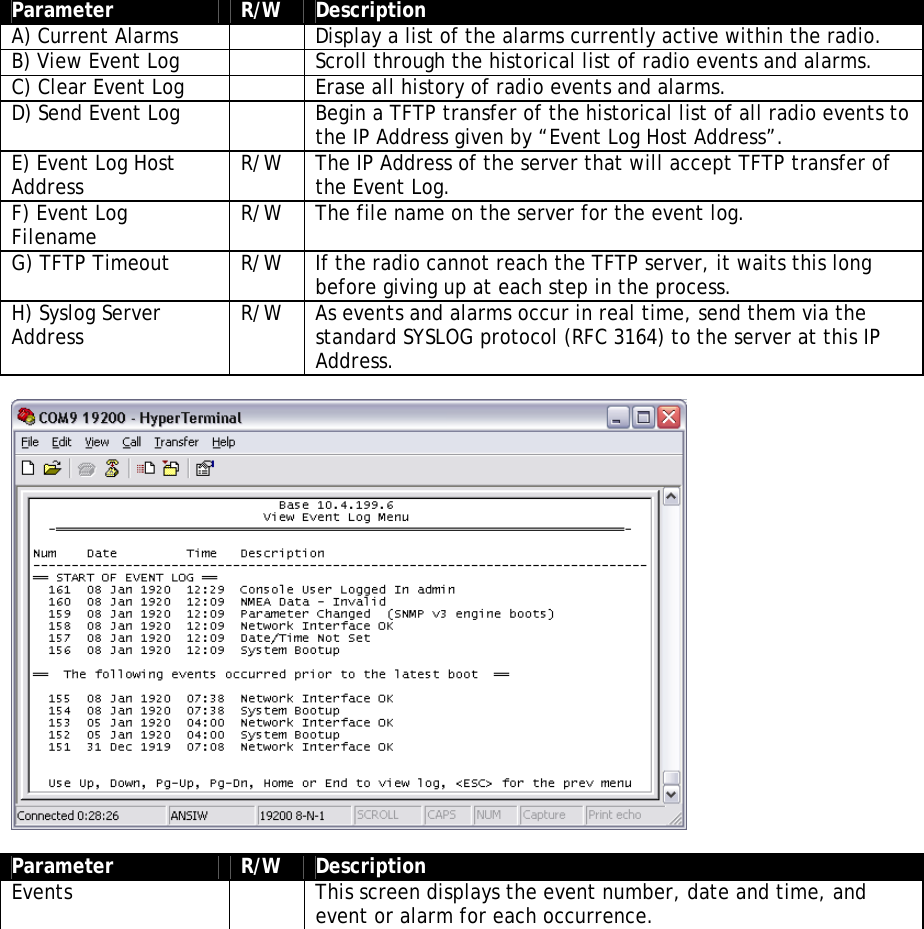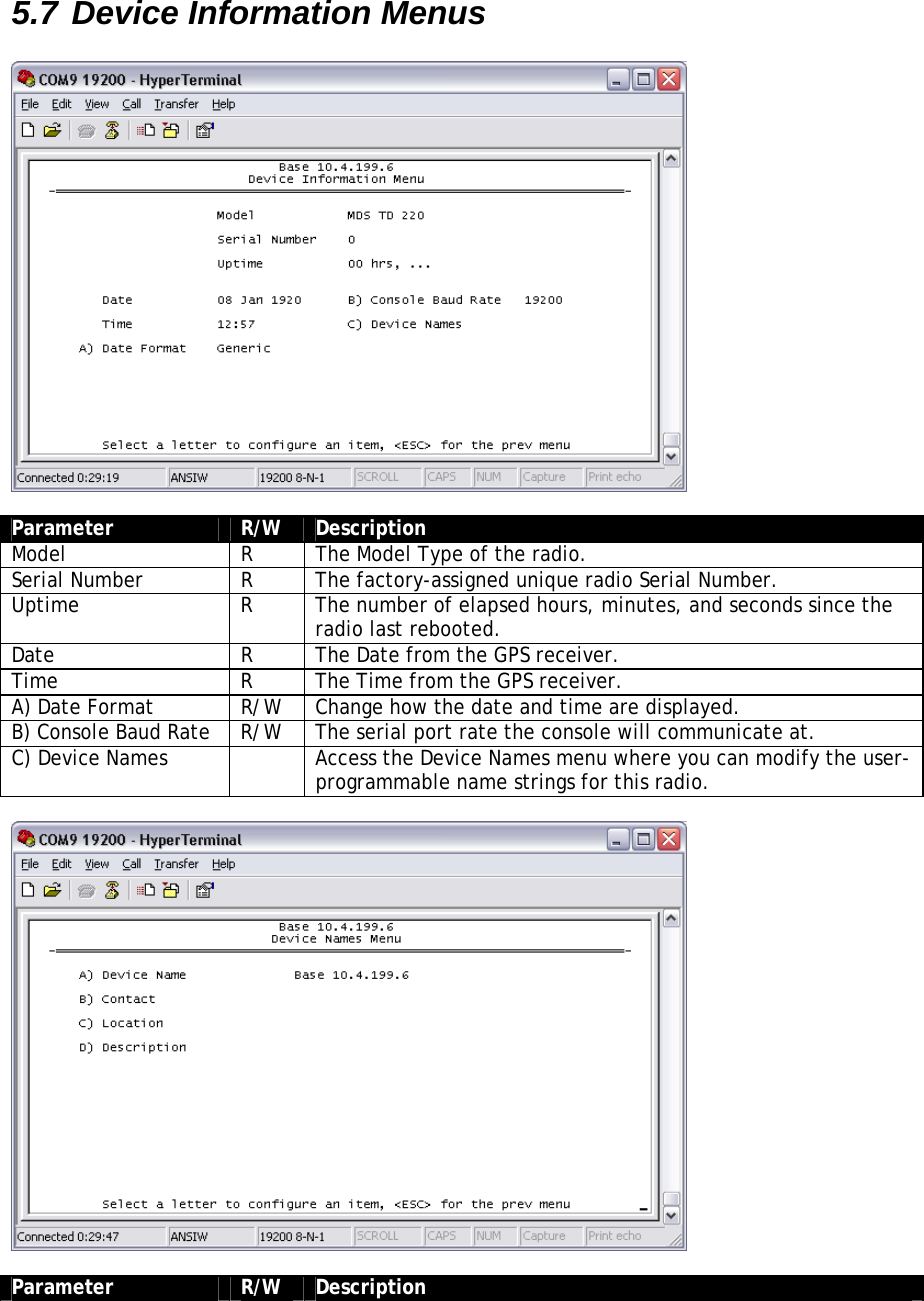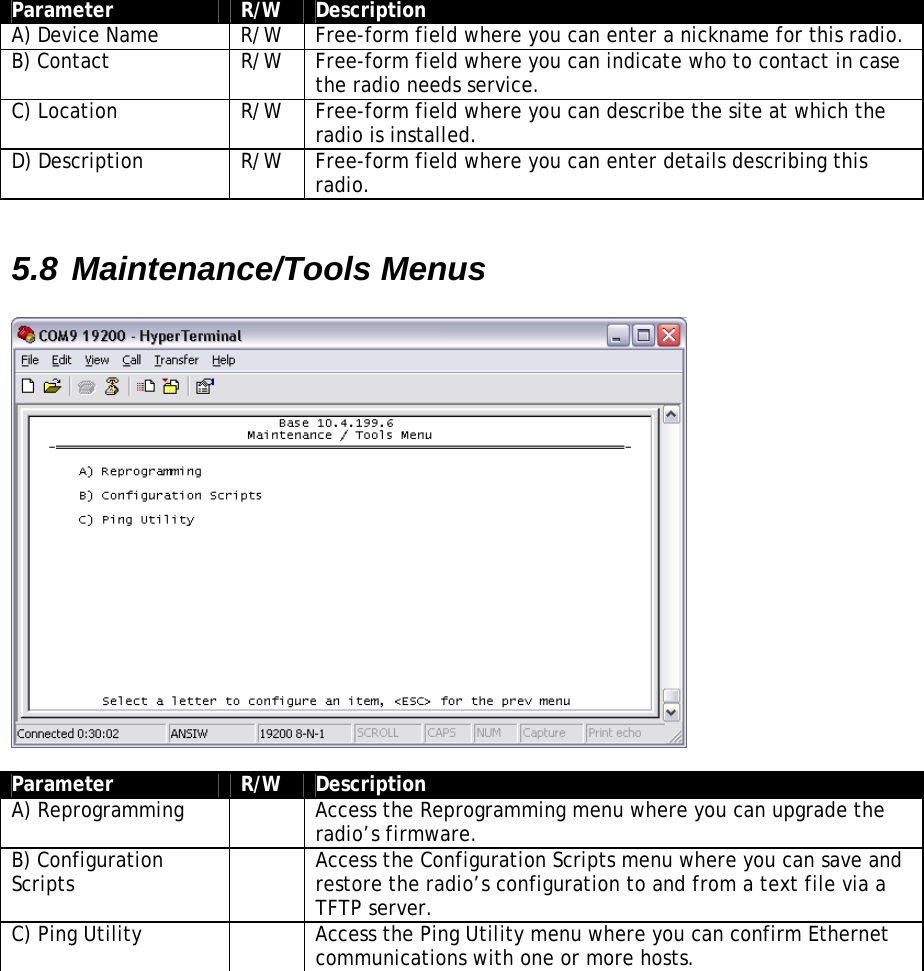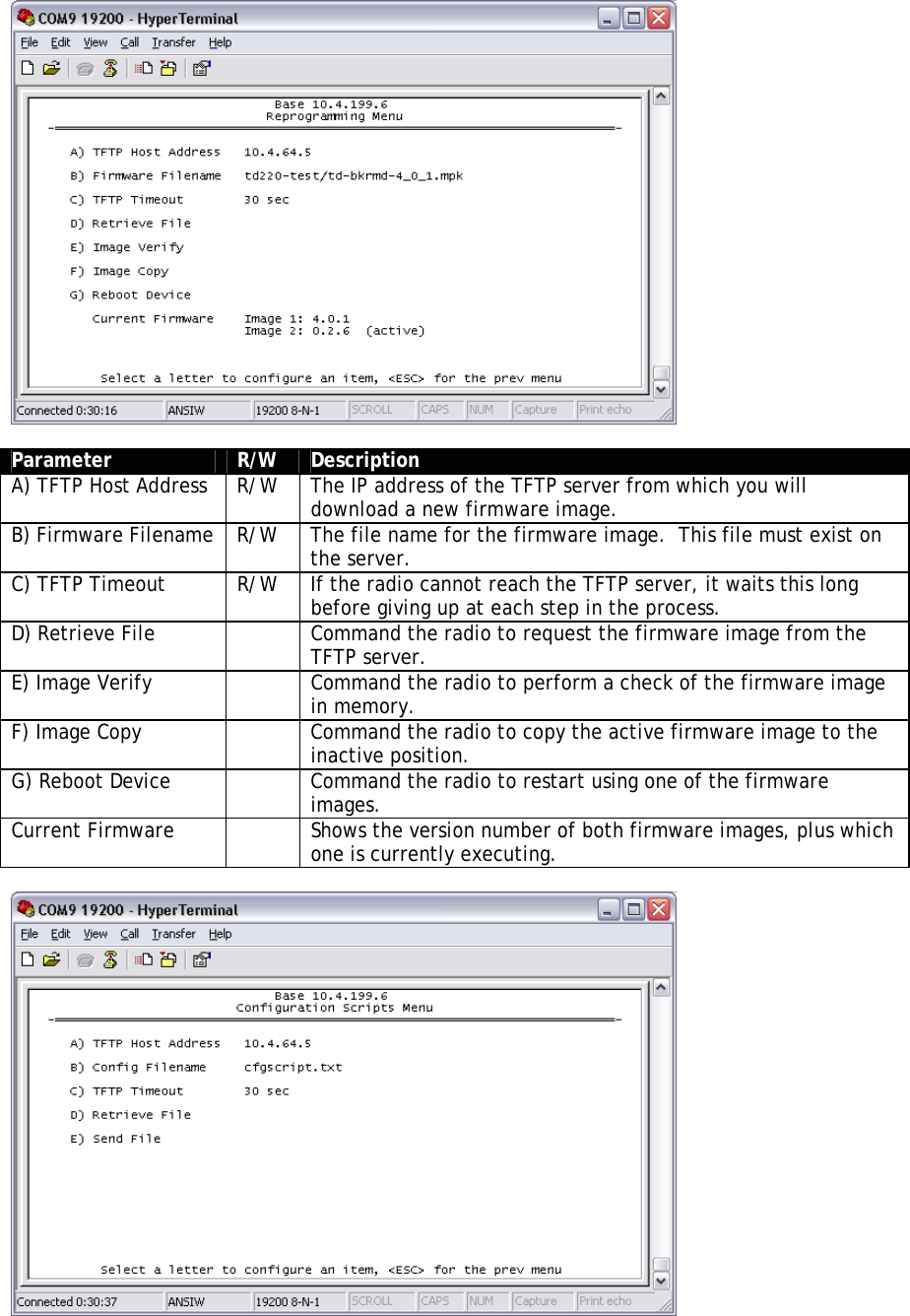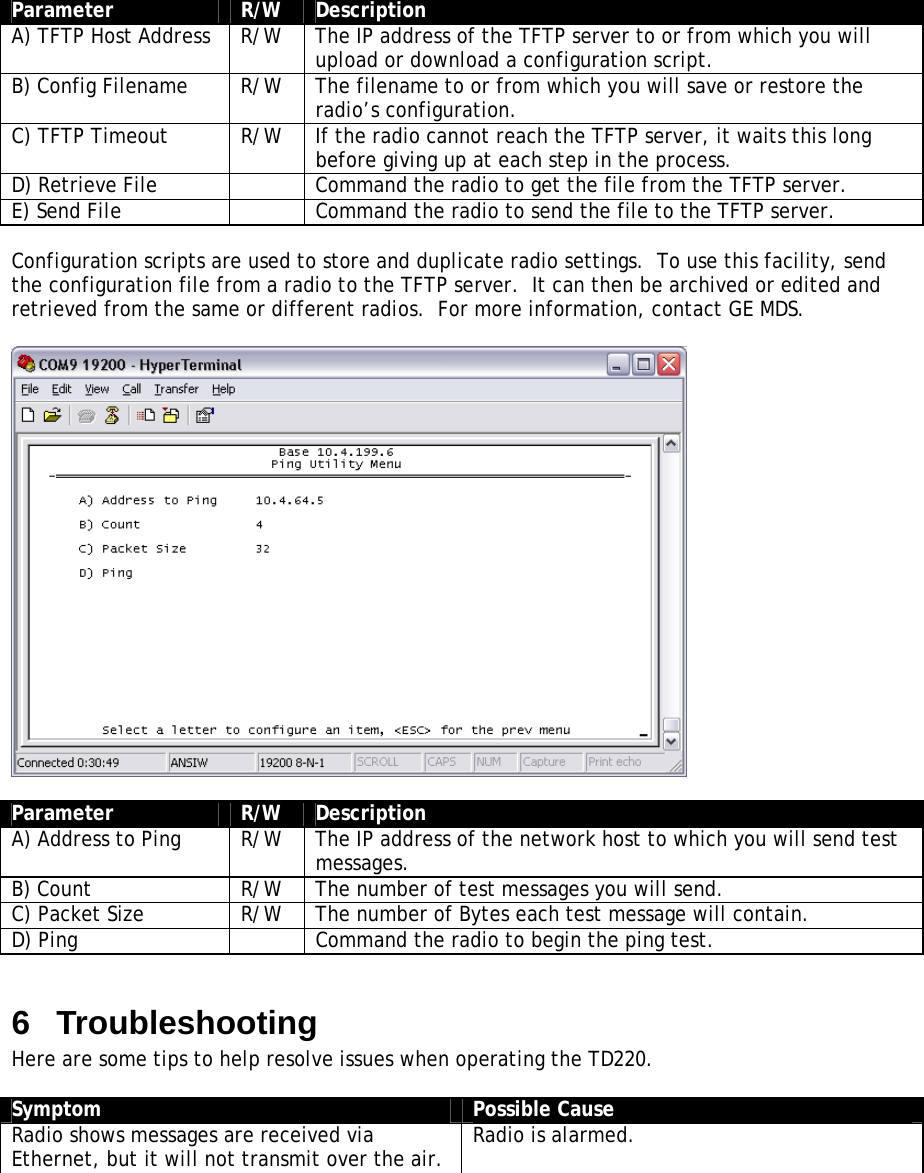GE MDS DS-TD220 Narrowband Wireless Transceiver User Manual Login with user name admin password admin
GE MDS LLC Narrowband Wireless Transceiver Login with user name admin password admin
GE MDS >
Contents
- 1. User Manual
- 2. User manual
User Manual