GIGA BYTE TECHNOLOGY GA-8AENXP-DW Wireless Lan Motherboard User Manual GA 8AENXP DW UserMan
GIGA-BYTE TECHNOLOGY CO., LTD. Wireless Lan Motherboard GA 8AENXP DW UserMan
Contents
- 1. Users Manual Part 1
- 2. Users Manual Part 2
Users Manual Part 2
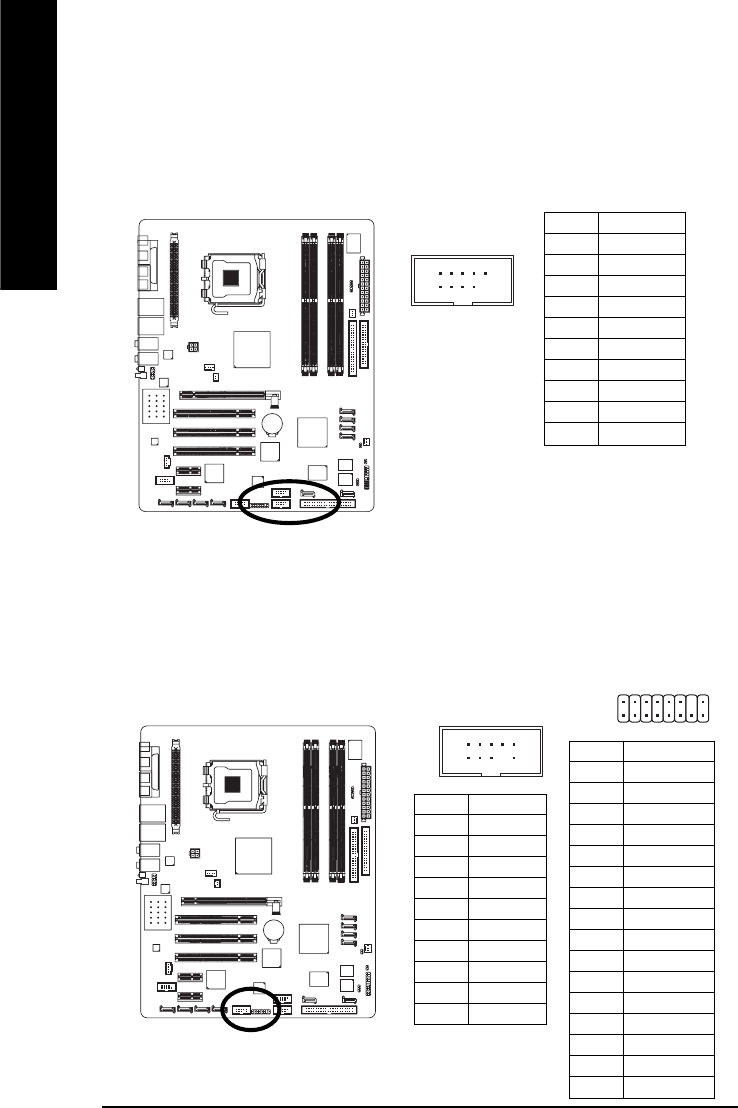
GA-8AENXP-DW Motherboard - 31 -
English
18) F1_1394 / F2_1394 (IEEE 1394 Connector)
Serial interface standard set by Institute of Electrical and Electronics Engineers, which has features like
high speed, high bandwidth and hot plug. Be careful with the polarity of the IEEE1394 connector. Check
the pin assignment carefully while you connect the IEEE1394 cable, incorrect connection between the
cable and connector will make the device unable to work or even damage it. For optional IEEE1394
cable, please contact your local dealer.
Pin No. Definition
1Power
2Power
3TPA1+
4TPA1-
5GND
6GND
7 TPB1+
8 TPB1-
9Power
10 Power
11 TPA2+
12 TPA2-
13 GND
14 No Pin
15 TPB2+
16 TPB2-
216
115
210
19
F2_1394
F1_1394
Pin No. Definition
1TPA0+
2TPA0-
3GND
4GND
5 TPB0+
6 TPB0-
7No Pin
8Power
9Power
10 GND
17) F_ USB1 / F_USB2 (Front USB Connector)
Be careful with the polarity of the front USB connector. Check the pin assignment carefully while
you connect the front USB cable, incorrect connection between the cable and connector will make
the device unable to work or even damage it. For optional front USB cable, please contact your
local dealer. The "USB Device Wake up From S3" is only supported by rear USB ports.
Pin No. Definition
1 Power
2 Power
3 USB DX-
4 USB Dy-
5 USB DX+
6 USB Dy+
7GND
8GND
9No Pin
10 NC
1
2
9
10
F_ USB1 / F_USB2
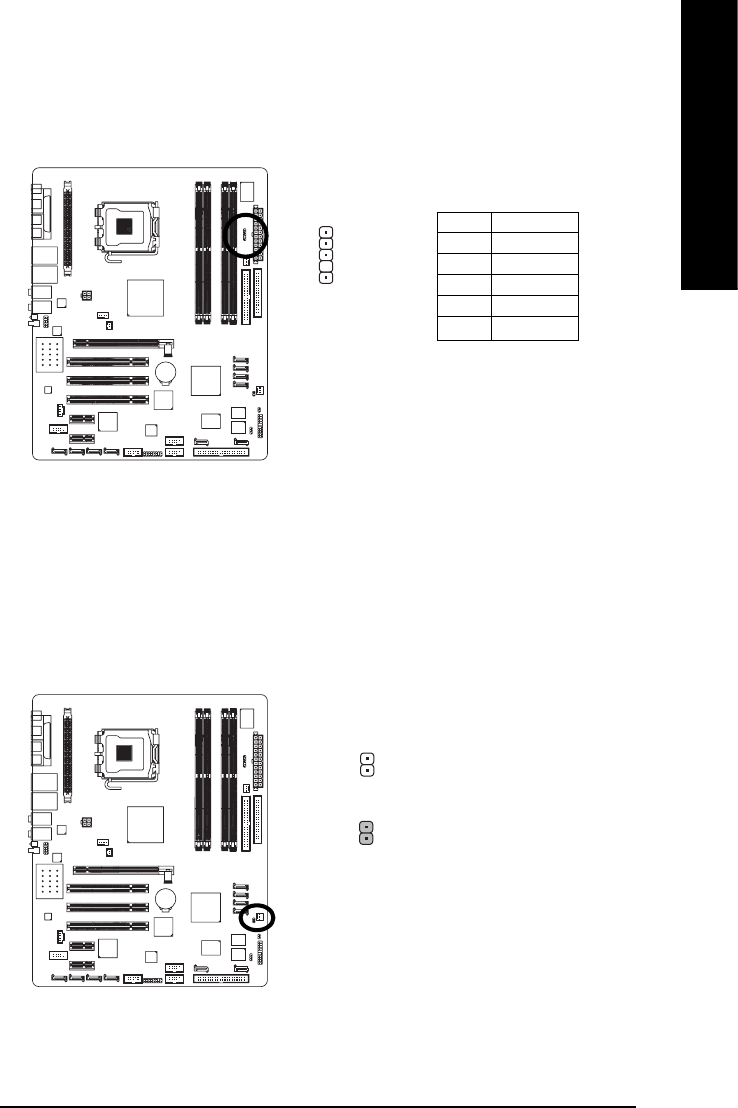
Hardware Installation- 32 -
English
19) IR
Be careful with the polarity of the IR connector while you connect the IR. Please contact your
nearest dealer for optional IR device.
Pin No. Definition
1VCC
2No Pin
3 IR RX
4GND
5IR TX
20) CLR_CMOS (Clear CMOS)
You may clear the CMOS data to its default values by this jumper. To clear CMOS, temporarily
short 1-2 pin. Default doesn't include the "Shunter" to prevent from improper use this jumper.
Open: Normal
Short: Clear CMOS
1
1
1
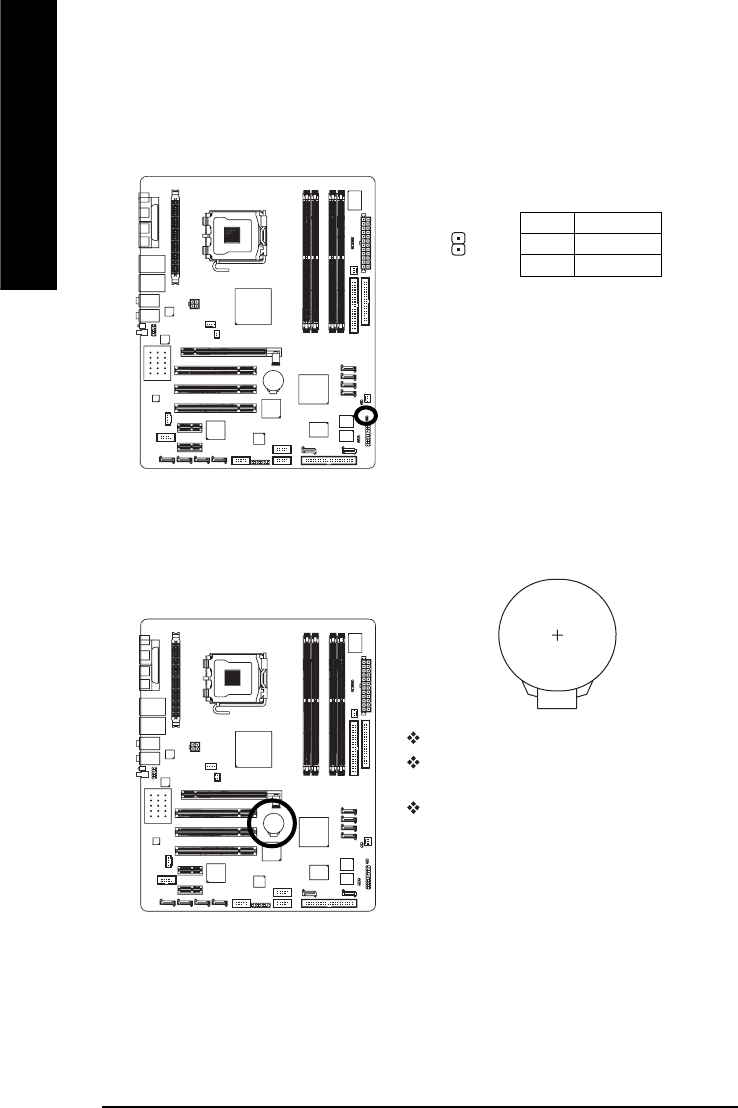
GA-8AENXP-DW Motherboard - 33 -
English
22) BAT(Battery)
Danger of explosion if battery is incorrectly replaced.
Replace only with the same or equivalent type recommended
by the manufacturer.
Dispose of used batteries according to the manufacturer's
instructions.
If you want to erase CMOS...
1. Turn OFF the computer and unplug the power cord.
2. Remove the battery, wait for 30 second.
3. Re-install the battery.
4. Plug the power cord and turn ON the computer.
21) CI (Chassis Intrusion, Case Open)
This 2-pin connector allows your system to detect if the chassis cover is removed. You can
check the "Case Open" status in BIOS Setup.
Pin No. Definition
1 Signal
2GND
1
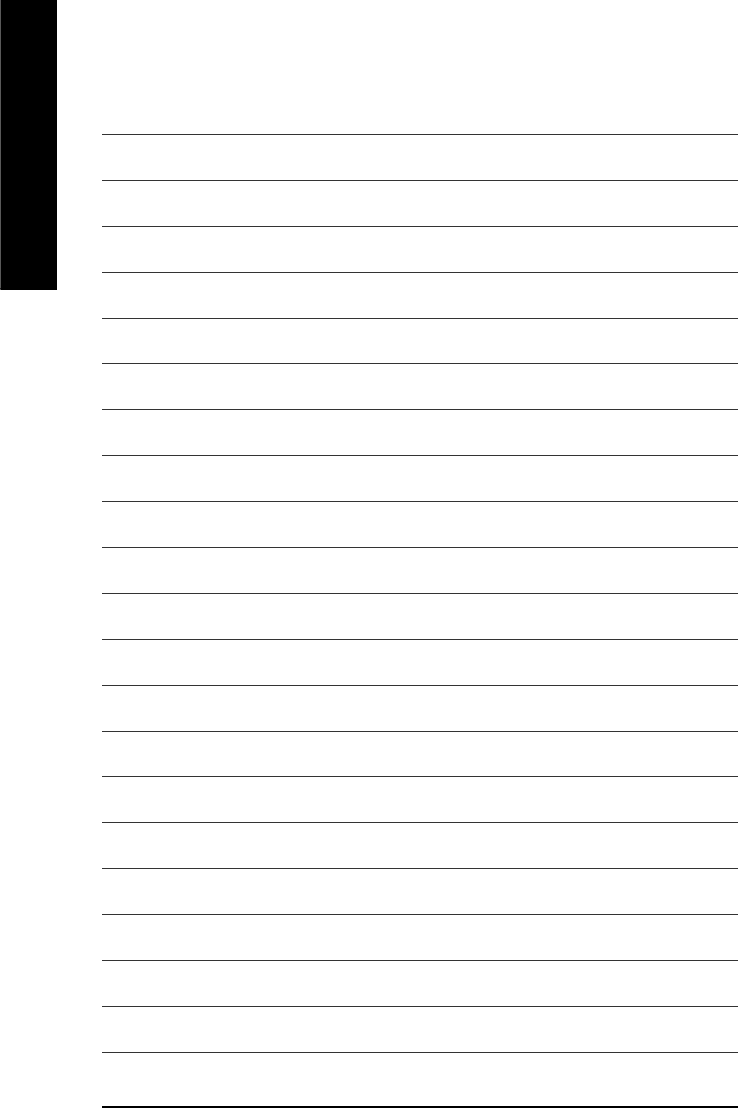
GA-8AENXP-DW Motherboard - 34 -
English
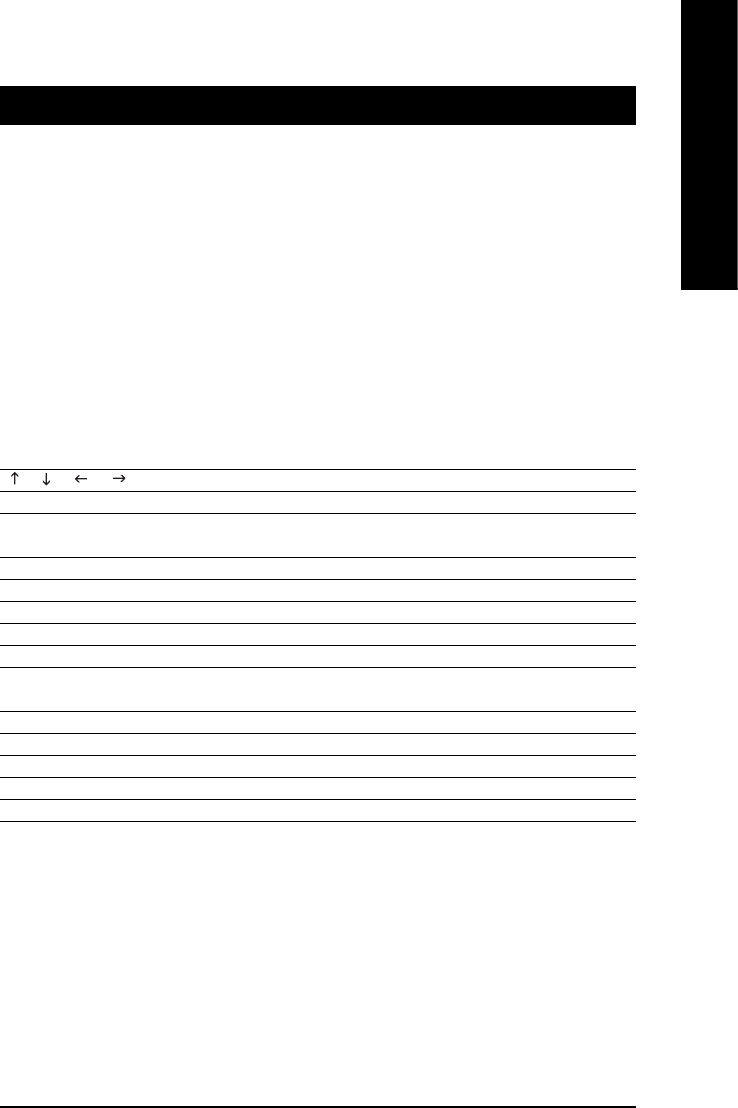
BIOS Setup- 35 -
English
BIOS (Basic Input and Output System) includes a CMOS SETUP utility which allows user to configure
required settings or to activate certain system features.
The CMOS SETUP saves the configuration in the CMOS SRAM of the motherboard.
When the power is turned off, the battery on the motherboard supplies the necessary power to the CMOS
SRAM.
When the power is turned on, pushing the <Del> button during the BIOS POST (Power-On Self Test) will
take you to the CMOS SETUP screen. You can enter the BIOS setup screen by pressing "Ctrl + F1".
When setting up BIOS for the first time, it is recommended that you save the current BIOS to a disk in the
event that BIOS needs to be reset to its original settings. If you wish to upgrade to a new BIOS, either
GIGABYTE's Q-Flash or @BIOS utility can be used.
Q-Flash allows the user to quickly and easily update or backup BIOS without entering the operating system.
@BIOS is a Windows-based utility that does not require users to boot to DOS before upgrading BIOS but
directly download and update BIOS from the Internet.
Main Menu
The on-line description of the highlighted setup function is displayed at the bottom of the screen.
Status Page Setup Menu / Option Page Setup Menu
Press F1 to pop up a small help window that describes the appropriate keys to use and the possible selec-
tions for the highlighted item. To exit the Help Window press <Esc>.
Chapter 2 BIOS Setup
CONTROL KEYS
<> < > < > < > Move to select item
<Enter> Select Item
<Esc> Main Menu - Quit and not save changes into CMOS Status Page Setup Menu
and Option Page Setup Menu - Exit current page and return to Main Menu
<Page Up> Increase the numeric value or make changes
<Page Down> Decrease the numeric value or make changes
<F1> General help, only for Status Page Setup Menu and Option Page Setup Menu
<F2> Item Help
<F3> Select Language
<F5> Restore the previous CMOS value from CMOS, only for Option Page Setup
Menu
<F6> Load the file-safe default CMOS value from BIOS default table
<F7> Load the Optimized Defaults
<F8> Dual BIOS/Q-Flash utility
<F9> System Information
<F10> Save all the CMOS changes, only for Main Menu
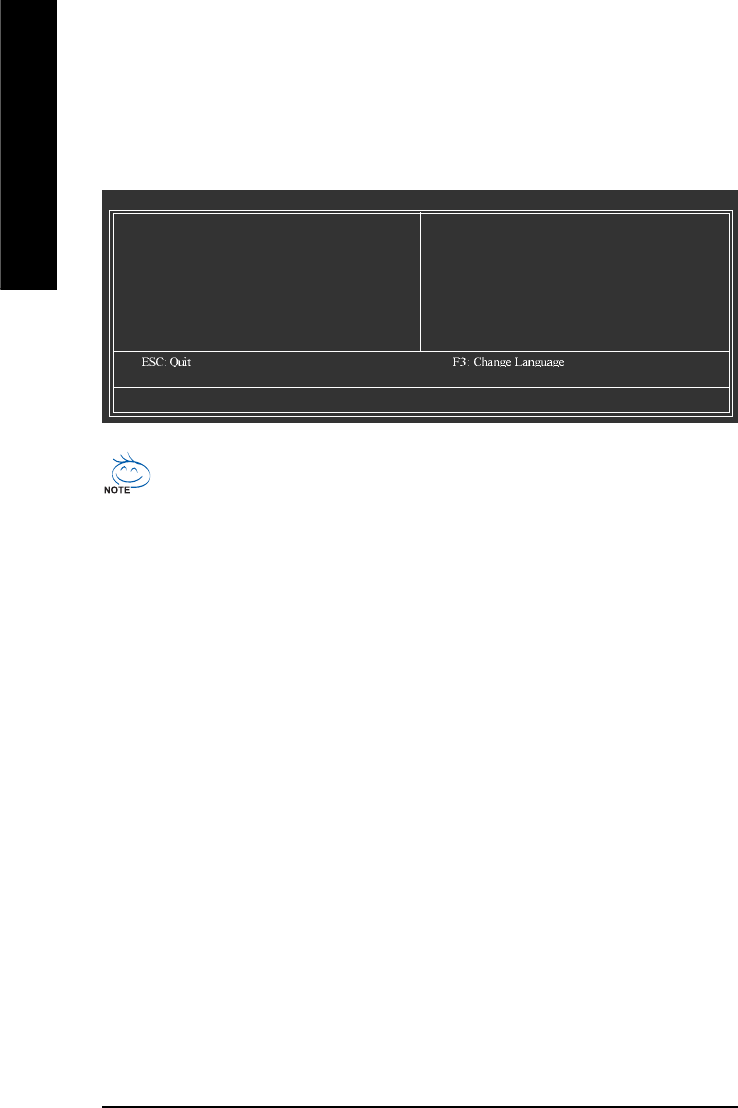
GA-8AENXP-DW Motherboard - 36 -
English
The Main Menu (For example: BIOS Ver. : F1)
Once you enter Award BIOS CMOS Setup Utility, the Main Menu (as figure below) will appear on the screen.
Use arrow keys to select among the items and press <Enter> to accept or enter the sub-menu.
Standard CMOS Features
This setup page includes all the items in standard compatible BIOS.
Advanced BIOS Features
This setup page includes all the items of Award special enhanced features.
Integrated Peripherals
This setup page includes all onboard peripherals.
Power Management Setup
This setup page includes all the items of Green function features.
PnP/PCI Configuration
This setup page includes all the configurations of PCI & PnP ISA resources.
PC Health Status
This setup page is the System auto detect Temperature, voltage, fan, speed.
MB Intelligent Tweaker(M.I.T.)
This setup page is control CPU clock and frequency ratio.
Select Language
This setup page is select multi language.
If you can't find the setting you want, please press "Ctrl+F1" to search the advanced option hidden.
Please Load Optimized Defaults in the BIOS when somehow the system works not stable as usual.
This action makes the system reset to the default for stability.
CMOS Setup Utility-Copyright (C) 1984-2004 Award Software
`Standard CMOS Features
`Advanced BIOS Features
`Integrated Peripherals
`Power Management Setup
`PnP/PCI Configurations
`PC Health Status
`MB Intelligent Tweaker(M.I.T.)
Select Language
Load Fail-Safe Defaults
Load Optimized Defaults
Set Supervisor Password
Set User Password
Save & Exit Setup
Exit Without Saving
F8: Dual BIOS/Q-Flash F10: Save & Exit Setup
Time, Date, Hard Disk Type...
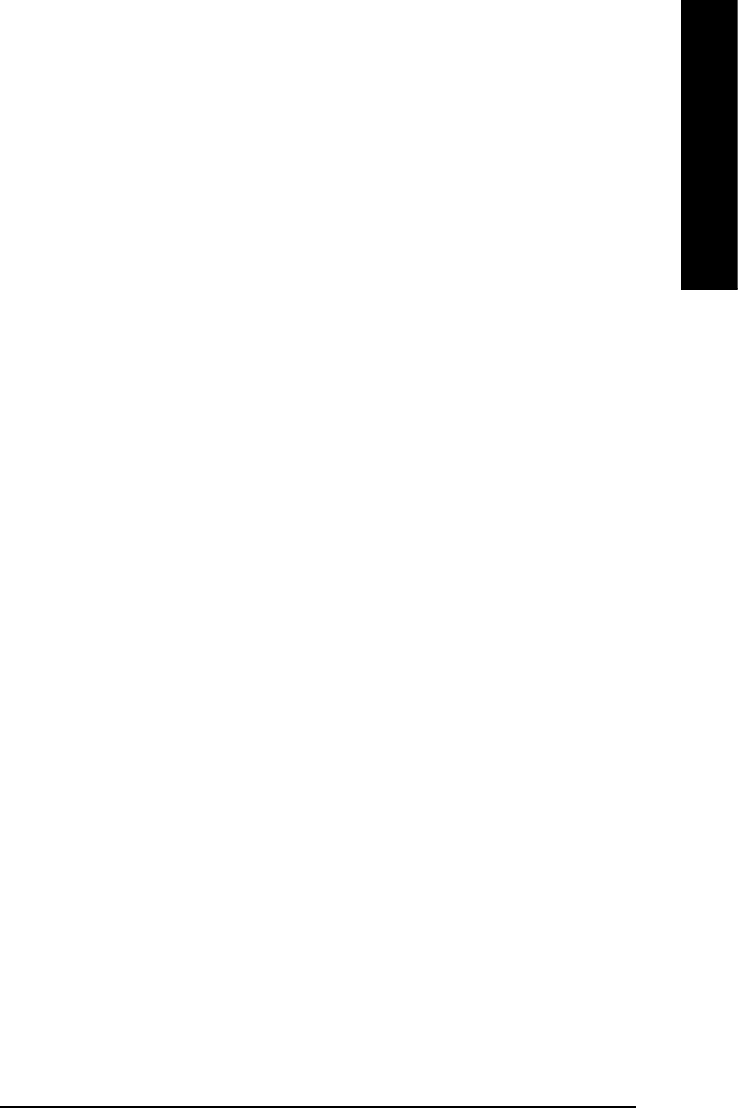
BIOS Setup- 37 -
English
Load Fail-Safe Defaults
Fail-Safe Defaults indicates the value of the system parameters which the system would be in safe
configuration.
Load Optimized Defaults
Optimized Defaults indicates the value of the system parameters which the system would be in
best performance configuration.
Set Supervisor Password
Change, set, or disable password. It allows you to limit access to the system and Setup, or just
to Setup.
Set User Password
Change, set, or disable password. It allows you to limit access to the system.
Save & Exit Setup
Save CMOS value settings to CMOS and exit setup.
Exit Without Saving
Abandon all CMOS value changes and exit setup.
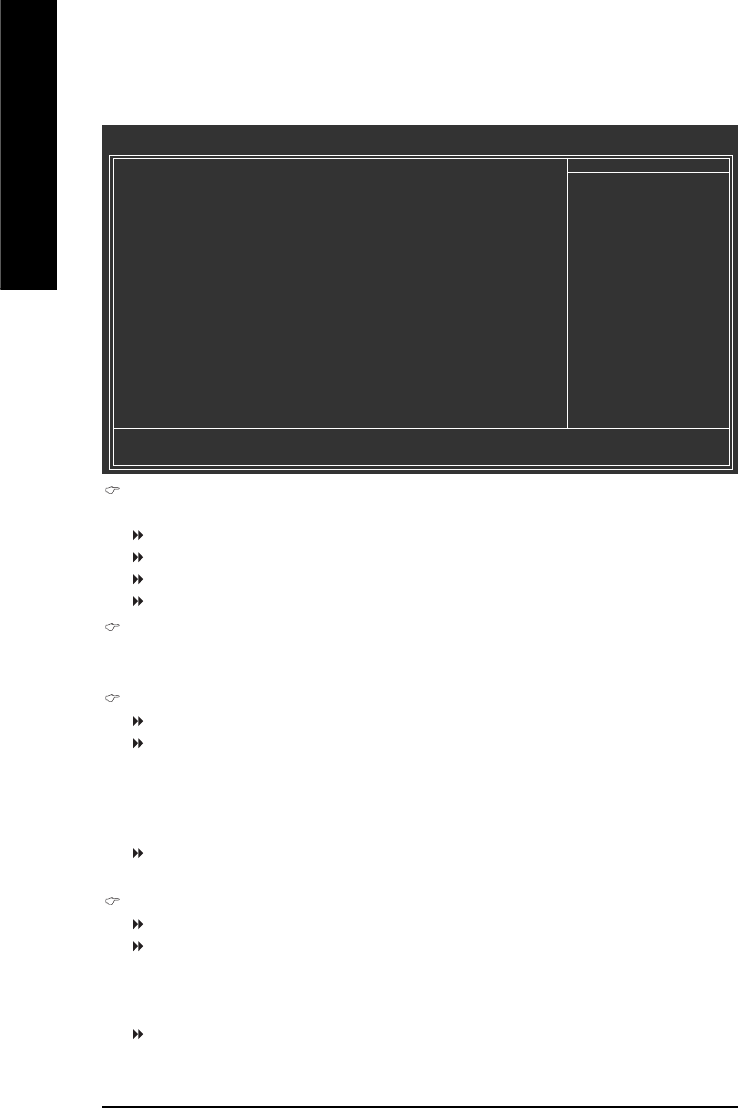
GA-8AENXP-DW Motherboard - 38 -
English
2-1 Standard CMOS Features
Date
The date format is <week>, <month>, <day>, <year>.
Week The week, from Sun to Sat, determined by the BIOS and is display only
Month The month, Jan. Through Dec.
Day The day, from 1 to 31 (or the maximum allowed in the month)
Year The year, from 1999 through 2098
Time
The times format in <hour> <minute> <second>. The time is calculated base on the 24-hour military-
time clock. For example, 1 p.m. is 13:00:00.
IDE Channel 0 Master, Slave
IDE HDD Auto-Detection Press "Enter" to select this option for automatic device detection.
IDE Device Setup. You can use one of three methods:
• Auto Allows BIOS to automatically detect IDE devices during POST(default)
• None Select this if no IDE devices are used and the system will skip the automatic
detection step and allow for faster system start up.
• Manual User can manually input the correct settings.
Access Mode Use this to set the access mode for the hard drive. The four options are:
CHS/LBA/Large/Auto(default:Auto)
IDE Channel 2/3 Master, Slave
IDE HDD Auto-Detection Press "Enter" to select this option for automatic device detection.
Extended IDE Drive. You can use one of two methods:
• Auto Allows BIOS to automatically detect IDE devices during POST(default)
• None Select this if no IDE devices are used and the system will skip the automatic
detection step and allow for faster system start up.
Access Mode Use this to set the access mode for the hard drive. The two options are:
Large/Auto(default:Auto)
CMOS Setup Utility-Copyright (C) 1984-2004 Award Software
Standard CMOS Features
Date (mm:dd:yy) Wed, Oct 27 2004
Time (hh:mm:ss) 22:31:24
`IDE Channel 0 Master [None]
`IDE Channel 0 Slave [None]
`IDE Channel 2 Master [None]
`IDE Channel 2 Slave [None]
`IDE Channel 3 Master [None]
`IDE Channel 3 Slave [None]
Drive A [1.44M, 3.5"]
Drive B [None]
Floppy 3 Mode Support [Disabled]
Halt On [All, But Keyboard]
Base Memory 640K
Extended Memory 511M
Total Memory 512M
KLJI: Move Enter: Select +/-/PU/PD: Value F10: Save ESC: Exit F1: General Help
F3: Language F5: Previous Values F6: Fail-Safe Defaults F7: Optimized Defaults
Item Help
Menu Level`
Change the day, month,
year
<Week>
Sun. to Sat.
<Month>
Jan. to Dec.
<Day>
1 to 31 (or maximum
allowed in the month)
<Year>
1999 to 2098
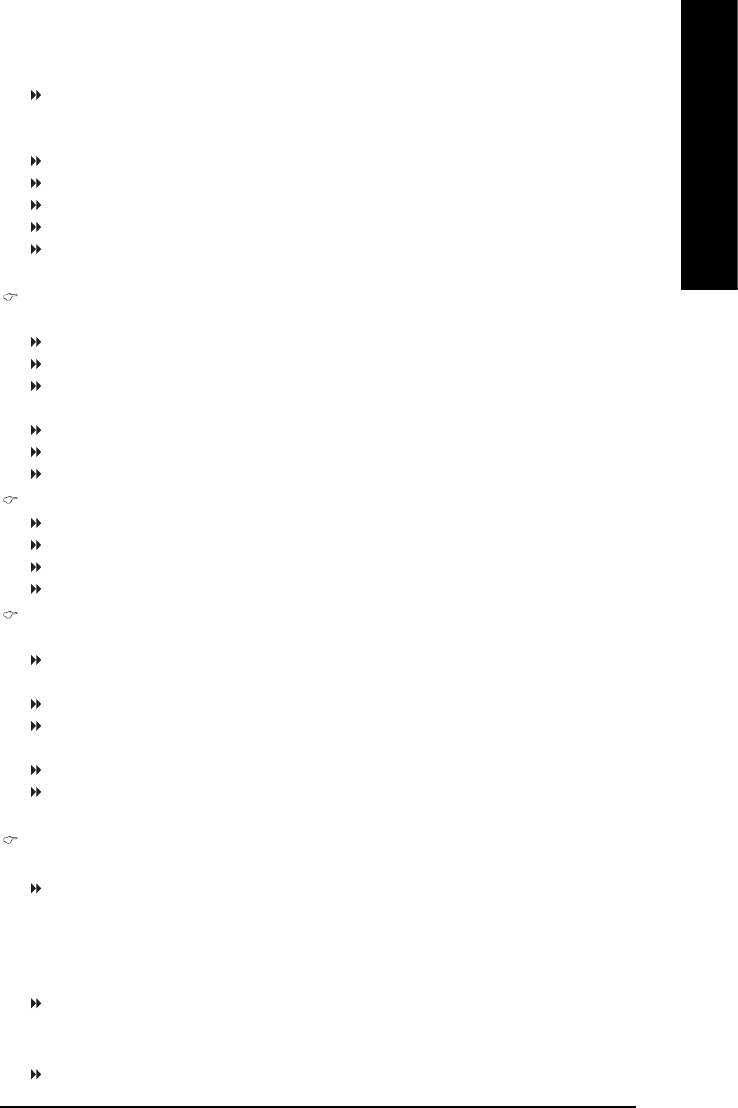
BIOS Setup- 39 -
English
Capacity Capacity of currently installed hard disk.
Hard drive information should be labeled on the outside drive casing. Enter the appropriate option
based on this information.
Cylinder Number of cylinders
Head Number of heads
Precomp Write precomp
Landing Zone Landing zone
Sector Number of sectors
If a hard disk has not been installed, select NONE and press <Enter>.
Drive A / Drive B
The category identifies the types of floppy disk drive A or drive B that has been installed in the computer.
None No floppy drive installed.
360K, 5.25" 5.25 inch PC-type standard drive; 360K byte capacity.
1.2M, 5.25" 5.25 inch AT-type high-density drive; 1.2M byte capacity.
(3.5 inch when 3 Mode is Enabled).
720K, 3.5" 3.5 inch double-sided drive; 720K byte capacity.
1.44M, 3.5" 3.5 inch double-sided drive; 1.44M byte capacity.
2.88M, 3.5" 3.5 inch double-sided drive; 2.88M byte capacity.
Floppy 3 Mode Support (for Japan Area)
Disabled Normal Floppy Drive. (Default value)
Drive A Drive A is 3 mode Floppy Drive.
Drive B Drive B is 3 mode Floppy Drive.
Both Drive A & B are 3 mode Floppy Drives.
Halt on
The category determines whether the computer will stop if an error is detected during power up.
No Errors The system boot will not stop for any error that may be detected and you
will be prompted.
All Errors Whenever the BIOS detects a non-fatal error the system will be stopped.
All, But Keyboard The system boot will not stop for a keyboard error; it will stop for all other
errors. (Default value)
All, But Diskette The system boot will not stop for a disk error; it will stop for all other errors.
All, But Disk/Key The system boot will not stop for a keyboard or disk error; it will stop for all
other errors.
Memory
The category is display-only which is determined by POST (Power On Self Test) of the BIOS.
Base Memory
The POST of the BIOS will determine the amount of base (or conventional) memory installed in the
system.
The value of the base memory is typically 512K for systems with 512K memory installed on the
motherboard, or 640K for systems with 640K or more memory installed on the motherboard.
Extended Memory
The BIOS determines how much extended memory is present during the POST.
This is the amount of memory located above 1 MB in the CPU's memory address map.
Total Memory
This item displays the memory size that used.
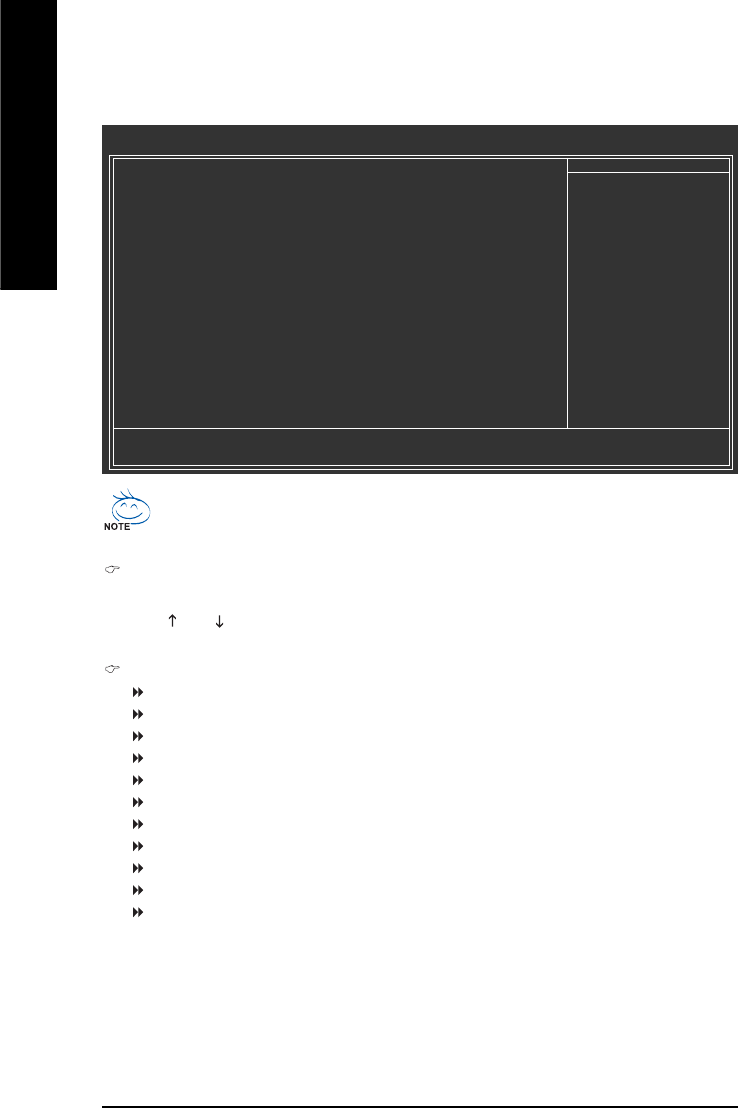
GA-8AENXP-DW Motherboard - 40 -
English
2-2 Advanced BIOS Features
Hard Disk Boot Priority
Select boot sequence for onboard(or add-on cards) SCSI, RAID, etc.
Use < > or < > to select a device, then press<+> to move it up, or <-> to move it down the list. Press
<ESC> to exit this menu.
First / Second / Third Boot Device
Floppy Select your boot device priority by Floppy.
LS120 Select your boot device priority by LS120.
Hard Disk Select your boot device priority by Hard Disk.
CDROM Select your boot device priority by CDROM.
ZIP Select your boot device priority by ZIP.
USB-FDD Select your boot device priority by USB-FDD.
USB-ZIP Select your boot device priority by USB-ZIP.
USB-CDROM Select your boot device priority by USB-CDROM.
USB-HDD Select your boot device priority by USB-HDD.
LAN Select your boot device priority by LAN.
Disabled Select your boot device priority by Disabled.
" # " System will detect automatically and show up when you install the Intel® Pentium® 4
processor with HT Technology.
CMOS Setup Utility-Copyright (C) 1984-2004 Award Software
Advanced BIOS Features
`Hard Disk Boot Priority [Press Enter]
First Boot Device [Floppy]
Second Boot Device [Hard Disk]
Third Boot Device [CDROM]
ROM Boot Priority [SCSI]
Password Check [Setup]
# CPU Hyper-Threading [Enabled]
Limit CPUID Max. to 3 [Enabled]
No-Execute Memory Protect (Note) [Disabled]
CPU Enhanced Halt (C1E) (Note) [Disabled]
CPU Thermal Monitor 2(TM2) (Note) [Disabled]
KLJI: Move Enter: Select +/-/PU/PD: Value F10: Save ESC: Exit F1: General Help
F3: Language F5: Previous Values F6: Fail-Safe Defaults F7: Optimized Defaults
Item Help
Menu Level`
Select Hard Disk Boot
Device Priority
(Note) This item will show up when you install a processor that supports this function.
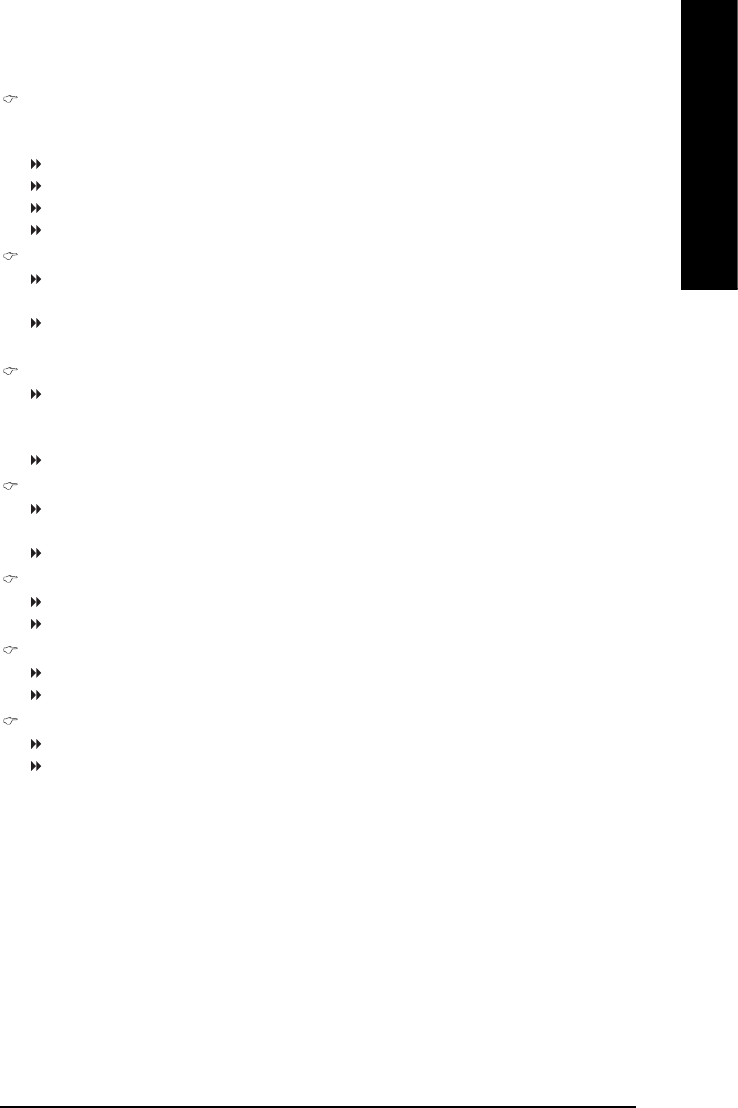
BIOS Setup- 41 -
English
ROM Boot Priority
Use this function to select onboard RAID or PCI SCSI boot rom order if the boot rom of your device
cannot be auto detected.
SCSI Set boot rom order to SCSI devices..
ICH6R Set boot rom order to devices on the ICH6R controller.
PROMISE Set boot rom order to devices on the Promise controller.
SATA Set boot rom order to devices on the Sil3114 controller.
Password Check
Setup The system will boot but will not access to Setup page if the correct
password is not entered at the prompt. (Default value)
System The system will not boot and will not access to Setup page if the correct
password is not entered at the prompt.
CPU Hyper-Threading
Enabled Enables CPU Hyper Threading Feature. Please note that this feature is only
working for operating system with multi processors mode supported. (Default
value)
Disabled Disables CPU Hyper Threading.
Limit CPUID Max. to 3
Enabled Limit CPUID Maximum value to 3 when use older OS like NT4. (Default
value)
Disabled Disables CPUID Limit for windows XP.
No-Execute Memory Protect (Note)
Enabled Enable No-Execute Memory Protect function.
Disabled Disable No-Execute Memory Protect function. (Default value)
CPU Enhanced Halt (C1E) (Note)
Enabled Enable CPU Enhanced Halt (C1E) function.
Disabled Disable CPU Enhanced Halt (C1E) function. (Default value)
CPU Thermal Monitor 2 (TM2) (Note)
Enabled Enable CPU Thermal Monitor 2 (TM2) function.
Disabled Disable CPU Thermal Monitor 2 (TM2) function. (Default value)
(Note) This item will show up when you install a processor that supports this function.
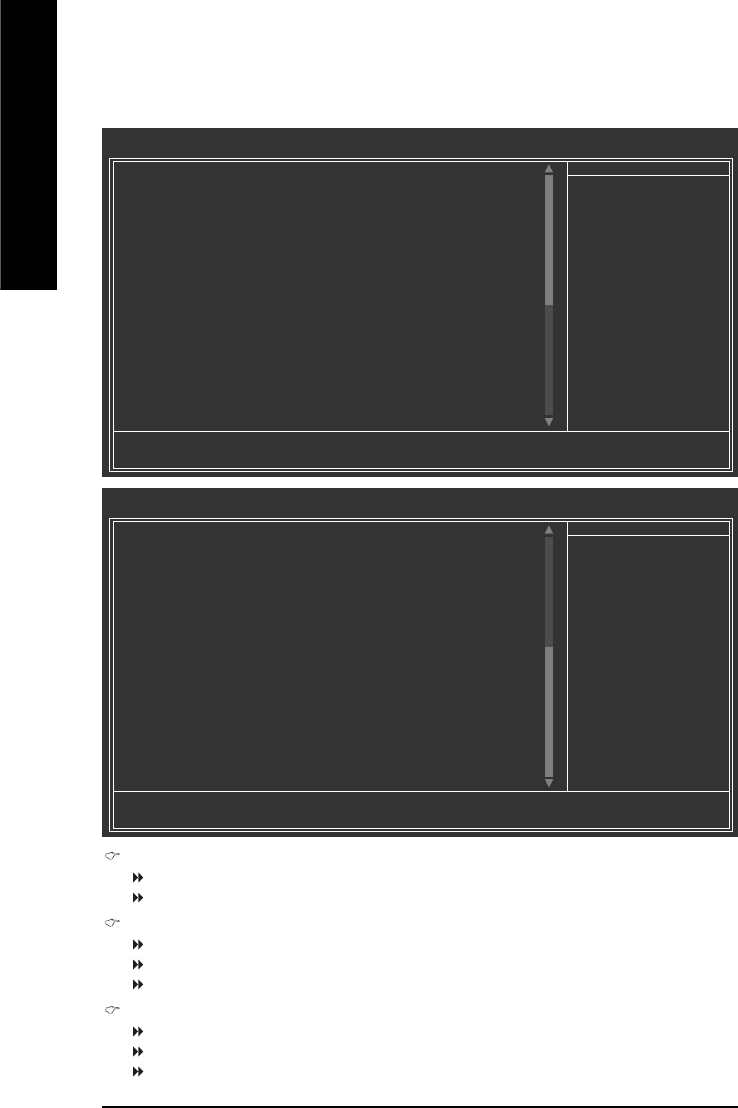
GA-8AENXP-DW Motherboard - 42 -
English
2-3 Integrated Peripherals
On-Chip Primary PCI IDE
Enabled Enable onboard 1st channel IDE port. (Default value)
Disabled Disable onboard 1st channel IDE port.
SATA RAID / AHCI Mode
RAID Select onboard Serial ATA function as RAID. (Default value)
AHCI Support hotplug function under OS. WinXP, 2000 only.
Disabled Select onboard Serial ATA function as ATA.
On-Chip SATA Mode
Disabled Disable this function.
Auto BIOS will detect automatically. (Default value)
Combined Set On-Chip SATA mode to Combined, you can use up to 4 HDDs on the motherboard;
2 for SATA and the other for PATA IDE.
CMOS Setup Utility-Copyright (C) 1984-2004 Award Software
Integrated Peripherals
On-Chip Primary PCI IDE [Enabled]
SATA RAID/AHCI Mode [RAID]
x On-Chip SATA Mode Auto
x PATA IDE Set to Ch.0 Master/Slave
SATA Port 0/2 Set to Ch.2 Master/Slave
SATA Port 1/3 Set to Ch.3 Master/Slave
USB Controller [Enabled]
USB 2.0 Controller [Enabled]
USB Keyboard Support [Disabled]
USB Mouse Support [Disabled]
Azalia Codec [Auto]
Front Panel Type [HD Audio]
Onboard Wireless LAN [Enabled]
Onboard H/W 1394 [Enabled]
Onboard H/W SATA [Enabled]
H/W SATA Function [RAID]
Onboard Promise SATA [Enabled]
Onboard H/W LAN1 [Enabled]
Onboard H/W LAN2 [Enabled]
KLJI: Move Enter: Select +/-/PU/PD: Value F10: Save ESC: Exit F1: General Help
F3: Language F5: Previous Values F6: Fail-Safe Defaults F7: Optimized Defaults
Item Help
Menu Level`
If a hard disk
controller card is
used, set at Disabled.
[Enabled]
Enable on-chip IDE
port.
[Disabled]
Disable on-chip IDE
port.
CMOS Setup Utility-Copyright (C) 1984-2004 Award Software
Integrated Peripherals
KLJI: Move Enter: Select +/-/PU/PD: Value F10: Save ESC: Exit F1: General Help
F3: Language F5: Previous Values F6: Fail-Safe Defaults F7: Optimized Defaults
Item Help
Menu Level`
Onboard LAN1 Boot ROM [Disabled]
Onboard LAN2 Boot ROM [Disabled]
Onboard Serial Port 1 [3F8/IRQ4]
Onboard IrDA Port [2F8/IRQ3]
UART Mode Select [IrDA]
UR2 Duplex Mode [Half]
Onboard Parallel Port [378/IRQ7]
Parallel Port Mode [SPP]
x ECP Mode Use DMA 3
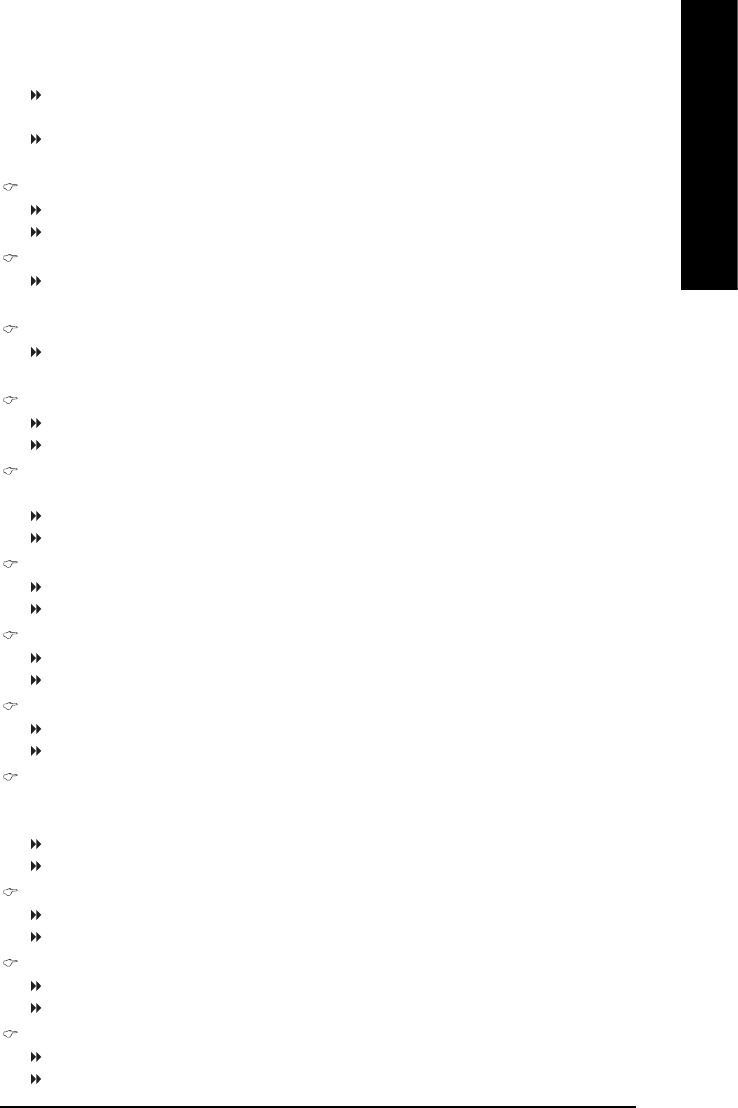
BIOS Setup- 43 -
English
Enhanced Set On-Chip SATA mode to Enhanced, the motherboard allows up to 6 HDDs to
use.
Non-Combined Set On-Chip SATA mode to Non-Combined, SATA will be simulated to PATA
mode.
PATA IDE Set to
Ch.1 Master/Slave Set PATA IDE to Ch. 1 Master/Slave. (Default value)
Ch.0 Master/Slave Set PATA IDE to Ch. 0 Master/Slave.
SATA Port 0/2 Set to
This value will auto make by the setting "On-Chip SATA Mode" and "PATA IDE Set to".
If PATA IDE were set to Ch. 1 Master/Slave, this function will auto set to Ch. 0 Master/Slave.
SATA Port 1/3 Set to
This value will auto make by the setting "On-Chip SATA Mode" and "PATA IDE Set to".
If PATA IDE were set to Ch. 0 Master/Slave, this function will auto set to Ch. 1 Master/Slave.
USB Controller
Enabled Enable USB controller. (Default value)
Disabled Disable USB controller.
USB 2.0 Controller
Disable this function if you are not using onboard USB 2.0 feature.
Enabled Enable USB 2.0 dontroller. (Default value)
Disabled Disable USB 2.0 controller.
USB Keyboard Support
Enabled Enable USB keyboard support.
Disabled Disable USB keyboard support. (Default value)
USB Mouse Support
Enabled Enable USB mouse support.
Disabled Disable USB mouse support. (Default value)
Azalia Codec
Auto Auto detect Azalia audio function. (Default value)
Disabled Disable Azalia audio function.
Front Panel Type
If you connect HD Audio Panel to the AZALIA_FP connector, set this item to HD Audio. If you connect
AC97 Audio Panel to the AZALIA_FP connector, set this item to AC97.
AC97 Set front audio panel type to AC97.
HD Audio Set front audio panel type to HD Audio. (Default value)
Onboard Wireless LAN
Enabled Enable onboard wireless LAN function. (Default value)
Disabled Disable this function.
Onboard H/W 1394
Enabled Enable onboard IEEE 1394 function. (Default value)
Disabled Disable this function.
Onboard H/W SATA
Enabled Enable onboard H/W SATA function. (Default value)
Disabled Disable this function.
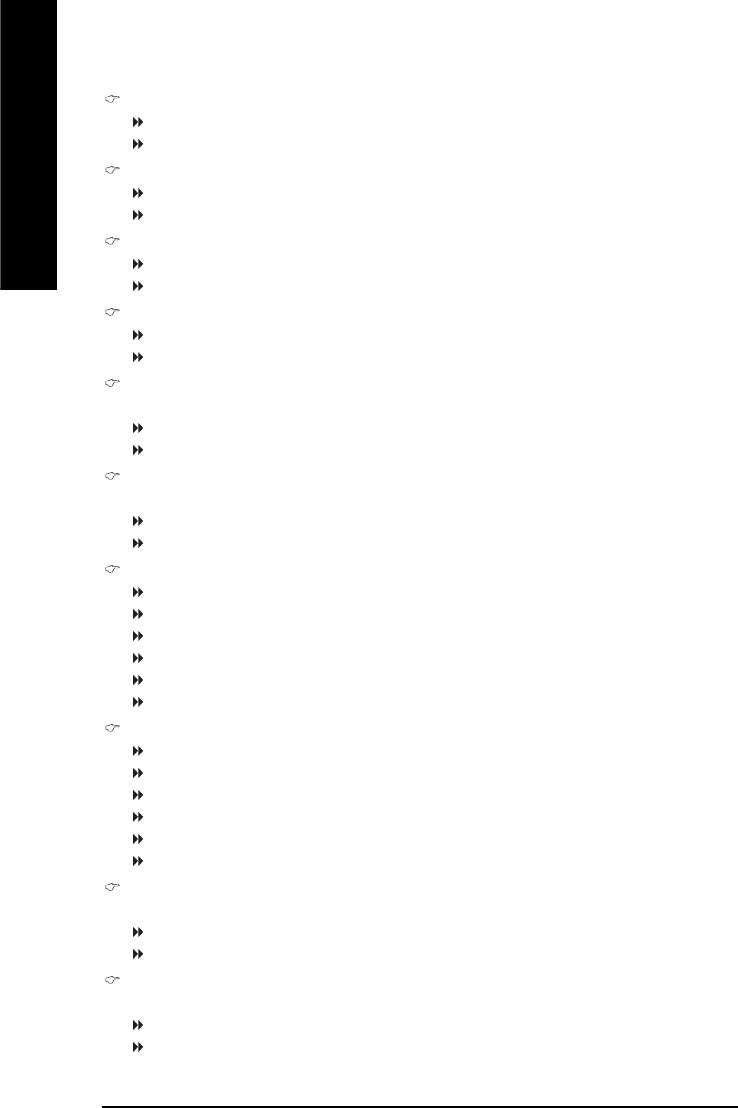
GA-8AENXP-DW Motherboard - 44 -
English
H/W SATA Function
RAID Set onboard H/W SATA function as RAID. (Default value)
BASE Set onboard H/W SATA function as base.
Onboard Promise SATA
Enabled Enable onboard Promise SATA function. (Default value)
Disabled Disable this function.
Onboard H/W LAN1 (LAN1 port)
Enabled Enable onboard H/W LAN function. (Default value)
Disabled Disable this function.
Onboard H/W LAN2 (LAN2 port)
Enabled Enable onboard H/W LAN function. (Default value)
Disabled Disable this function.
Onboard LAN1 Boot ROM (LAN1 port)
This function decide whether to invoke the boot ROM of the onboard LAN chip.
Enabled Enable this function.
Disabled Disable this function. (Default value)
Onboard LAN2 Boot ROM (LAN2 port)
This function decide whether to invoke the boot ROM of the onboard LAN chip.
Enabled Enable this function.
Disabled Disable this function. (Default value)
Onboard Serial Port 1
Auto BIOS will automatically setup the port 1 address.
3F8/IRQ4 Enable onboard Serial port 1 and address is 3F8. (Default value)
2F8/IRQ3 Enable onboard Serial port 1 and address is 2F8.
3E8/IRQ4 Enable onboard Serial port 1 and address is 3E8.
2E8/IRQ3 Enable onboard Serial port 1 and address is 2E8.
Disabled Disable onboard Serial port 1.
Onboard IrDA Port
Auto BIOS will automatically setup the IrDA port address.
3F8/IRQ4 Enable onboard IrDA port and address is 3F8/IRQ4.
2F8/IRQ3 Enable onboard IrDA port and address is 2F8/IRQ3. (Default value)
3E8/IRQ4 Enable onboard IrDA port and address is 3E8/IRQ4.
2E8/IRQ3 Enable onboard IrDA port and address is 2E8/IRQ3.
Disabled Disable onboard IrDA port .
UART Mode Select
This item allows you to determine which Infra Red(IR) function of Onboard I/O chip.
ASKIR Set onboard I/O chip UART to ASKIR Mode.
IrDA Set onboard I/O chip UART to IrDA Mode. (Default value)
UR2 Duplex Mode
This feature allows you to select IR mode.
Half IR Function Duplex Half. (Default value)
Full IR Function Duplex Full.
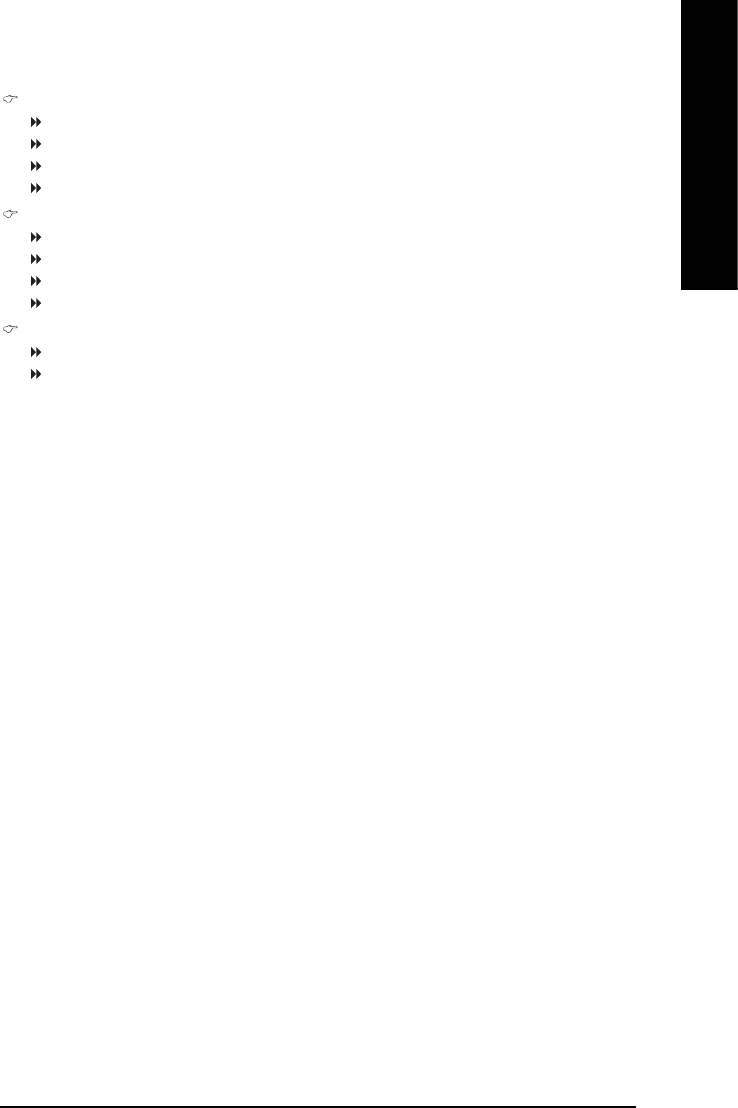
BIOS Setup- 45 -
English
Onboard Parallel Port
Disabled Disable onboard LPT port.
378/IRQ7 Enable onboard LPT port and address is 378/IRQ7. (Default value)
278/IRQ5 Enable onboard LPT port and address is 278/IRQ5.
3BC/IRQ7 Enable onboard LPT port and address is 3BC/IRQ7.
Parallel Port Mode
SPP Using Parallel port as Standard Parallel Port. (Default value)
EPP Using Parallel port as Enhanced Parallel Port.
ECP Using Parallel port as Extended Capabilities Port.
ECP+EPP Using Parallel port as ECP & EPP mode.
ECP Mode Use DMA
3 Set ECP Mode Use DMA to 3. (Default value)
1 Set ECP Mode Use DMA to 1.
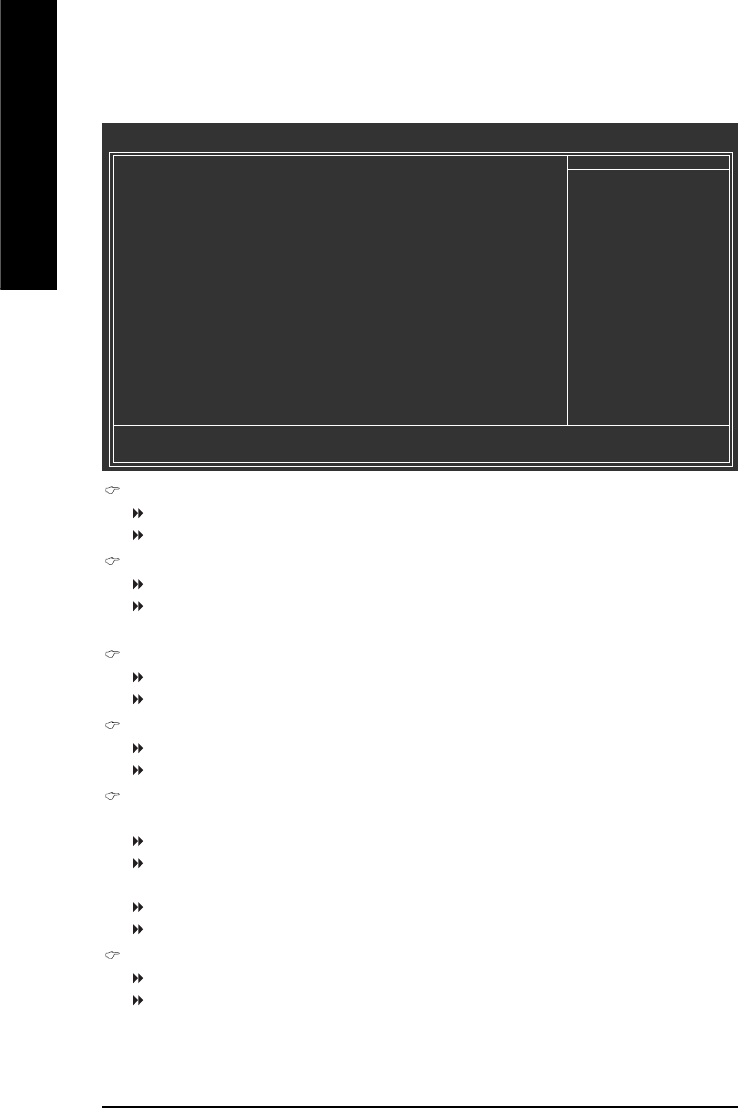
GA-8AENXP-DW Motherboard - 46 -
English
2-4 Power Management Setup
ACPI Suspend Type
S1(POS) Set ACPI suspend type to S1/POS(Power On Suspend). (Default value)
S3(STR) Set ACPI suspend type to S3/STR(Suspend To RAM).
Soft-Off by PWR-BTTN
Instant-Off Press power button then Power off instantly. (Default value)
Delay 4 Sec. Press power button 4 seconds to Power off. Enter suspend if button is pressed less
than 4 seconds.
PME Event Wake Up
Disabled Disable this function.
Enabled Enable PME Event Wake up. (Default value)
Power On by Ring
Disabled Disable Power on by Ring function.
Enabled Enable Power on by Ring function. (Default value)
Resume by Alarm
You can set "Resume by Alarm" item to enabled and key in Date/Time to power on system.
Disabled Disable this function. (Default value)
Enabled Enable alarm function to POWER ON system.
If RTC Alarm Lead To Power On is Enabled.
Date (of Month) Alarm : Everyday, 1~31
Time (hh: mm: ss) Alarm : (0~23) : (0~59) : (0~59)
Power On By Mouse
Disabled Disabled this function. (Default value)
Double Click Double click on PS/2 mouse left button to power on the system.
CMOS Setup Utility-Copyright (C) 1984-2004 Award Software
Power Management Setup
ACPI Suspend Type [S1(POS)]
Soft-Off by PWR-BTTN [Instant-Off]
PME Event Wake Up [Enabled]
Power On by Ring [Enabled]
Resume by Alarm [Disabled]
x Date (of Month) Alarm Everyday
x Time (hh:mm:ss) Alarm 0 : 0 : 0
Power On By Mouse [Disabled]
Power On By Keyboard [Disabled]
x KB Power ON Password Enter
AC BACK Function [Soft-Off]
KLJI: Move Enter: Select +/-/PU/PD: Value F10: Save ESC: Exit F1: General Help
F3: Language F5: Previous Values F6: Fail-Safe Defaults F7: Optimized Defaults
Item Help
Menu Level`
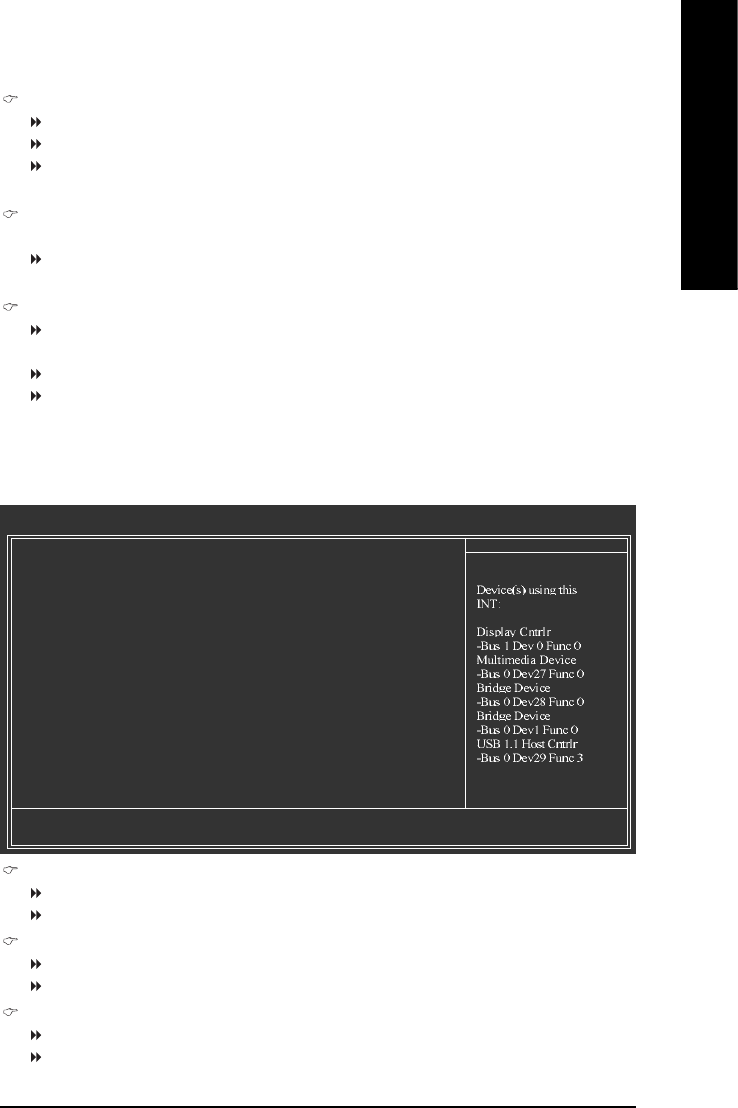
BIOS Setup- 47 -
English
2-5 PnP/PCI Configurations
PCI 1 IRQ Assignment
Auto Auto assign IRQ to PCI 1. (Default value)
3,4,5,7,9,10,11,12,14,15 Set IRQ 3,4,5,7,9,10,11,12,14,15 to PCI 1.
PCI 2 IRQ Assignment
Auto Auto assign IRQ to PCI 2. (Default value)
3,4,5,7,9,10,11,12,14,15 Set IRQ 3,4,5,7,9,10,11,12,14,15 to PCI 2.
PCI 3 IRQ Assignment
Auto Auto assign IRQ to PCI 3. (Default value)
3,4,5,7,9,10,11,12,14,15 Set IRQ 3,4,5,7,9,10,11,12,14,15 to PCI 3.
CMOS Setup Utility-Copyright (C) 1984-2004 Award Software
PnP/PCI Configurations
PCI 1 IRQ Assignment [Auto]
PCI 2 IRQ Assignment [Auto]
PCI 3 IRQ Assignment [Auto]
KLJI: Move Enter: Select +/-/PU/PD: Value F10: Save ESC: Exit F1: General Help
F3: Language F5: Previous Values F6: Fail-Safe Defaults F7: Optimized Defaults
Item Help
Menu Level`
Power On By Keyboard
Password Enter from 1 to 5 characters to set the Keyboard Power On Password.
Disabled Disabled this function. (Default value)
Keyboard 98 If your keyboard have "POWER Key" button, you can press the key to power on
the system.
KB Power ON Password
When "Power On by Keyboard" set at Password, you can set the password here.
Enter Input password (from 1 to 5 characters) and press Enter to set the Keyboard
Power On password.
AC BACK Function
Soft-Off When AC-power back to the system, the system will be in "Off" state.
(Default value)
Full-On When AC-power back to the system, the system always in "On" state.
Memory When AC-power back to the system, the system will return to the Last state
before AC-power off.
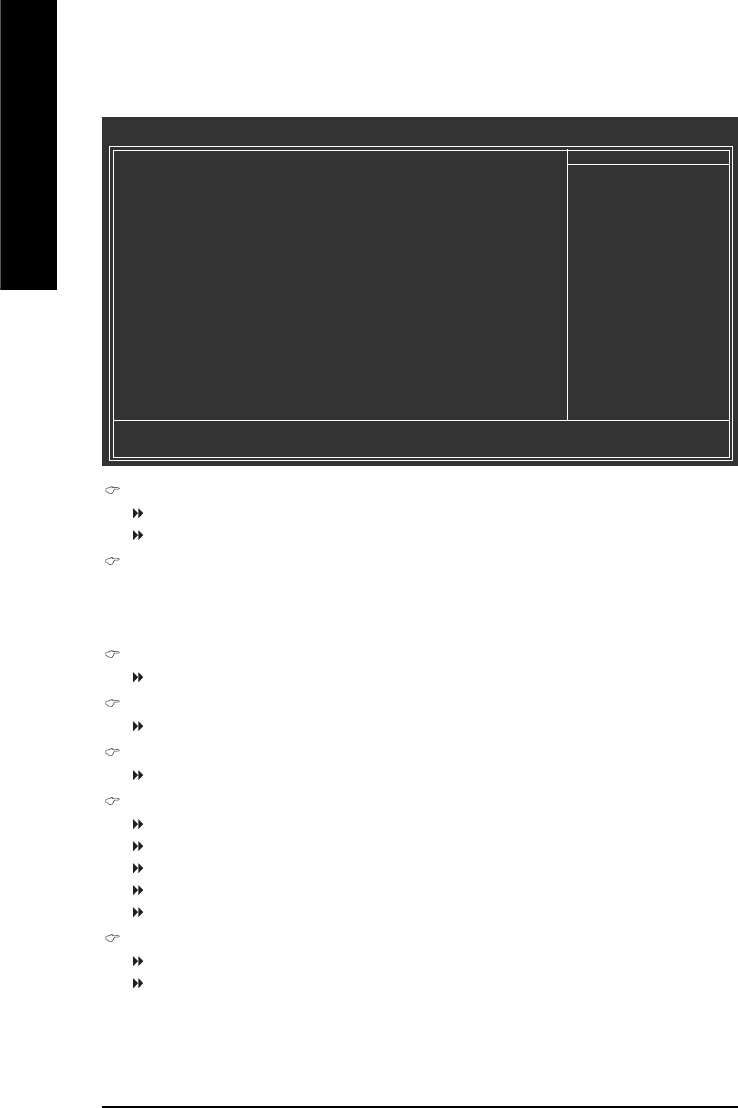
GA-8AENXP-DW Motherboard - 48 -
English
2-6 PC Health Status
Reset Case Open Status
Disabled Don't reset case open status. (Default value)
Enabled Clear case open status at next boot.
Case Opened
If the case is closed, "Case Opened" will show "No". If the case has been opened, "Case Opened" will
show "Yes". If you want to reset "Case Opened" value, set "Reset Case Open Status" to Enabled then
save BIOS setup and restart your system.
Current Voltage(V) Vcore / DDR18V / +3.3V / +12V
Detect system's voltage status automatically.
Current CPU Temperature
Detect CPU temperature automatically.
Current CPU/POWER/SYSTEM FAN Speed (RPM)
Detect CPU/POWER/SYSTEM fan speed status automatically.
CPU Warning Temperature
60oC / 140oF Monitor CPU temperature at 60oC / 140oF.
70oC / 158oF Monitor CPU temperature at 70oC / 158oF.
80oC / 176oF Monitor CPU temperature at 80oC / 176oF.
90oC / 194oF Monitor CPU temperature at 90oC / 194oF.
Disabled Disable this function. (Default value)
CPU/POWER/SYSTEM FAN Fail Warning
Disabled Fan warning function disable. (Default value)
Enabled Fan warning function enable.
CMOS Setup Utility-Copyright (C) 1984-2004 Award Software
PC Health Status
Reset Case Open Status [Disabled]
Case Opened No
Vcore OK
DDR18V OK
+3.3V OK
+12V OK
Current CPU Temperature 33oC
Current CPU FAN Speed 4687 RPM
Current POWER FAN Speed 0 RPM
Current SYSTEM FAN Speed 0 RPM
CPU Warning Temperature [Disabled]
CPU FAN Fail Warning [Disabled]
POWER FAN Fail Warning [Disabled]
SYSTEM FAN Fail Warning [Disabled]
CPU Smart FAN Control [Enabled]
CPU Smart FAN Mode [Auto]
KLJI: Move Enter: Select +/-/PU/PD: Value F10: Save ESC: Exit F1: General Help
F3: Language F5: Previous Values F6: Fail-Safe Defaults F7: Optimized Defaults
Item Help
Menu Level`
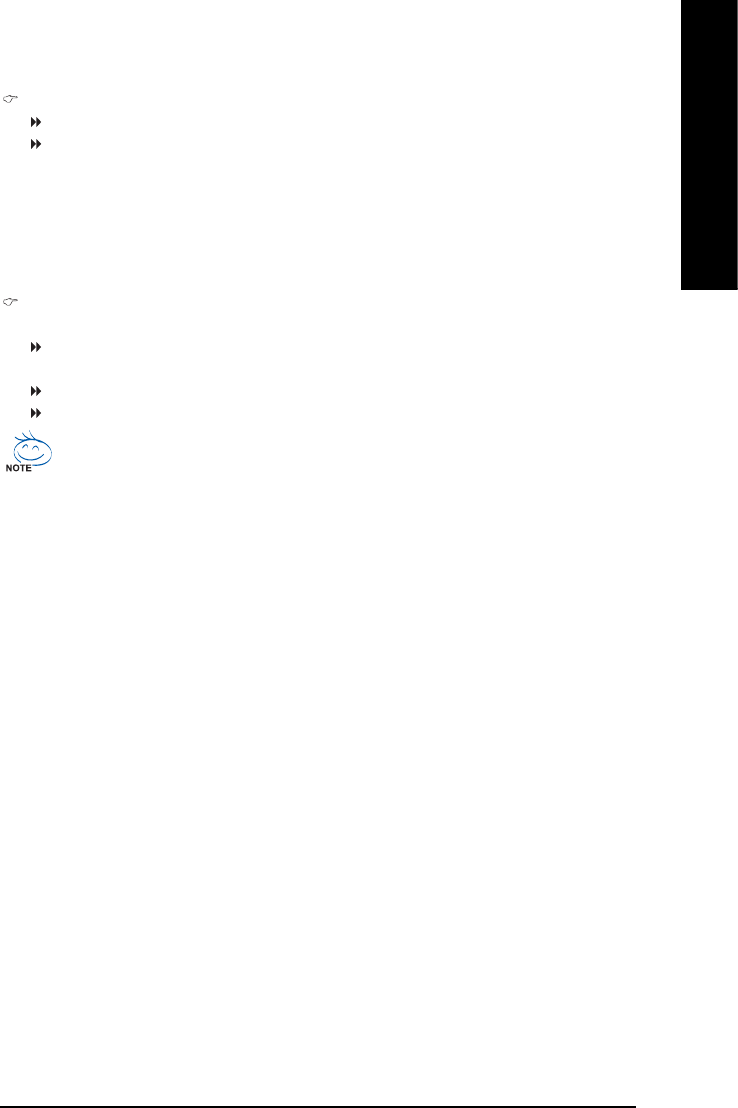
BIOS Setup- 49 -
English
CPU Smart FAN Control
Disabled Disable this function.
Enabled Enable the CPU Smart FAN Control function. (Default value)
a. When the CPU temperature is higher than 65 degrees Celsius, CPU fan will
operate at full speed.
b. When the CPU temperature is between 20 and 65 degrees Celsius, the CPU
fan speed will change depending on the actual CPU temperature.
c. When the CPU temperature is lower than 20 degrees Celsius, CPU fan will stop
spinning.
CPU Smart FAN Mode
This option is available only when CPU Smart FAN Control is enabled.
Auto BIOS autodetects the type of CPU fan you installed and sets the optimal CPU Smart
FAN control mode for it. (Default value)
Voltage Set to Voltage when you use a CPU fan with a 3-pin fan power cable.
PWM Set to PWM when you use a CPU fan with a 4-pin fan power cable.
In fact, the Voltage option can be used for CPU fans with 3-pin or 4-pin power cables. However,
some 4-pin CPU fan power cables are not designed following Intel 4-wire fans PWM control
specifications. With such CPU fans, selecting PWM will not effectively reduce the fan speed.
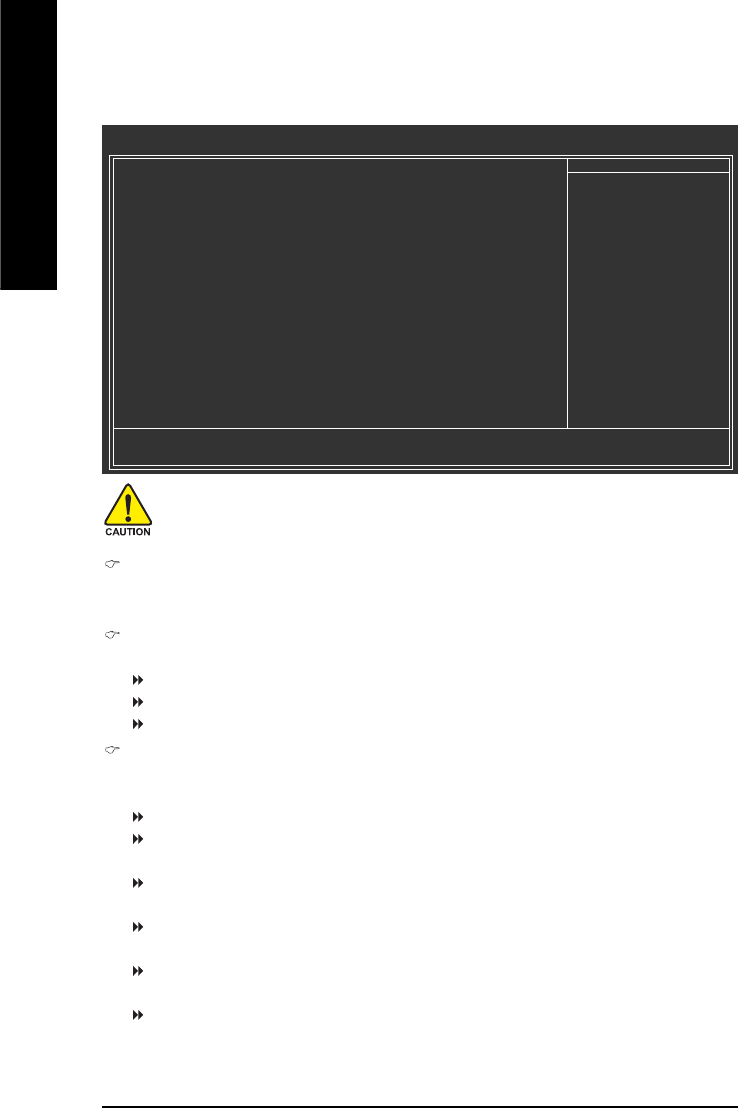
GA-8AENXP-DW Motherboard - 50 -
English
2-7 MB Intelligent Tweaker(M.I.T.)
CMOS Setup Utility-Copyright (C) 1984-2004 Award Software
MB Intelligent Tweaker(M.I.T.)
CPU Clock Ratio [15X]
Robust Graphics Booster [Auto]
C.I.A. 2 [Disabled]
CPU Host Clock Control [Disabled]
x CPU Host Frequency(Mhz) 200
x PCI Express Frequency(Mhz) Auto
Memory Frequency For [Auto]
Memory Frequency (Mhz) 533
DIMM OverVoltage Control [Normal]
PCI-E OverVoltage Control [Normal]
FSB OverVoltage Control [Normal]
CPU Voltage Control [Normal]
Normal CPU Vcore 1.3875V
KLJI: Move Enter: Select +/-/PU/PD: Value F10: Save ESC: Exit F1: General Help
F3: Language F5: Previous Values F6: Fail-Safe Defaults F7: Optimized Defaults
Item Help
Menu Level`
Set CPU Ratio if CPU
Ratio is unclocked
CPU Clock Ratio
This setup option will automatically assign by CPU detection.
The option will display "Locked" and read only if the CPU ratio is not changeable.
Robust Graphics Booster
Select the options can enhance the VGA graphics card bandwidth to get higher performance.
Auto Set Robust Graphics Booster to Auto. (Default value)
Fast Set Robust Graphics Booster to Fast.
Turbo Set Robust Graphics Booster to Turbo.
C.I.A.2
C.I.A.2 (CPU Intelligent Accelerator 2) is designed to detect CPU loading during software program
executing, and automatically adjust CPU computing power to maximize system performance.
Disabled Disable this function. (Default value)
Cruise Set C.I.A.2 to Cruise. Automatically increase CPU frequency(5%,7%) by CPU
loading.
Sports Set C.I.A.2 to Sports. Automatically increase CPU frequency(7%,9%) by CPU
loading.
Racing Set C.I.A.2 to Racing. Automatically increase CPU frequency(9%,11%) by CPU
loading.
Turbo Set C.I.A.2 to Turbo. Automatically increase CPU frequency(15,17%) by CPU
loading.
Full Thrust Set C.I.A.2 to Full Thrust. Automatically increase CPU frequency(17%,19%) by
CPU loading.
Warning: Stability is highly dependent on system components.
Incorrect using these features may cause your system broken. For power end-user use only.
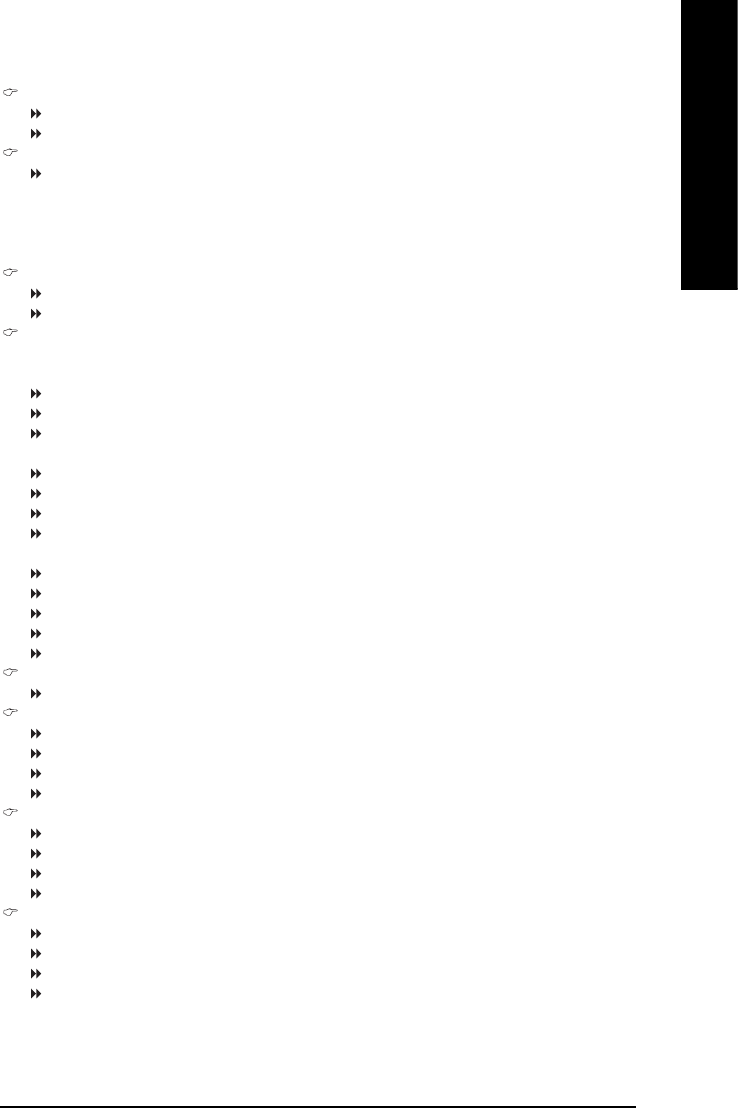
BIOS Setup- 51 -
English
CPU Host Clock Control
Disabled Disable CPU Host Clock Control. (Default value)
Enabled Enable CPU Host Clock Control.
CPU Host Frequency(Mhz)
100Mhz ~ 600Mhz Set CPU Host Clock from 100Mhz to 600Mhz.
The actual range depends on the CPU you install. If you use a 533Mhz FSB processor, please set
CPU Host Frequency to 133Mhz. If you use an 800Mhz FSB processor, please set CPU Host
Frequency to 200Mhz.If you use a 1066Mhz FSB processor, please set CPU Host Frequency
to 266Mhz.
PCI Express Frequency(Mhz)
Auto Set PCI Express frequency automatically. (Default value)
100Mhz ~ 130Mhz Set PCI Express frequency from 100Mhz to 130Mhz.
Memory Frequency For
Wrong frequency may make system can't boot, clear CMOS to overcome wrong frequency issue.
for FSB(Front Side Bus) frequency=533Mhz,
3 Memory Frequency = Host clock x 3.
4 Memory Frequency = Host clock x 4.
Auto Set Memory frequency by DRAM SPD data. (Default value)
for FSB(Front Side Bus) frequency=800Mhz,
2.00 Memory Frequency = Host clock x 2.
2.66 Memory Frequency = Host clock x 2.66.
3.00(Note) Memory Frequency = Host clock x 3.
Auto Set Memory frequency by DRAM SPD data. (Default value)
for FSB(Front Side Bus) frequency=1066Mhz,
1.5 Memory Frequency = Host clock x 1.5.
2 Memory Frequency = Host clock x 2.
2.66 Memory Frequency = Host clock x 2.66.
3 Memory Frequency = Host clock x 3.
Auto Set Memory frequency by DRAM SPD data. (Default value)
Memory Frequency (Mhz)
The values depend on CPU Host Frequency(Mhz) and Memory Frequency For setting.
DIMM OverVoltage Control
Normal Set DIMM OverVoltage Control to Normal. (Default value)
+0.1V Set DIMM OverVoltage Control to +0.1V.
+0.2V Set DIMM OverVoltage Control to +0.2V.
+0.3V Set DIMM OverVoltage Control to +0.3V.
PCI-E OverVoltage Control
Normal Set PCI-E OverVoltrage Control to Normal. (Default value)
+0.1V Set PCI-E OverVoltrage Control to +0.1V.
+0.2V Set PCI-E OverVoltrage Control to +0.2V.
+0.3V Set PCI-E OverVoltrage Control to +0.3V.
FSB OverVoltage Control
Normal Set FSB OverVoltrage Control to Normal. (Default value)
+0.1V Set FSB OverVoltrage Control to +0.1V.
+0.2V Set FSB OverVoltrage Control to +0.2V.
+0.3V Set FSB OverVoltrage Control to +0.3V.
(Note) To use a DDRII 600 memory module on the motherboard, you must install an 800MHz FSB processor
and set Memory Frequency For to 3.00.
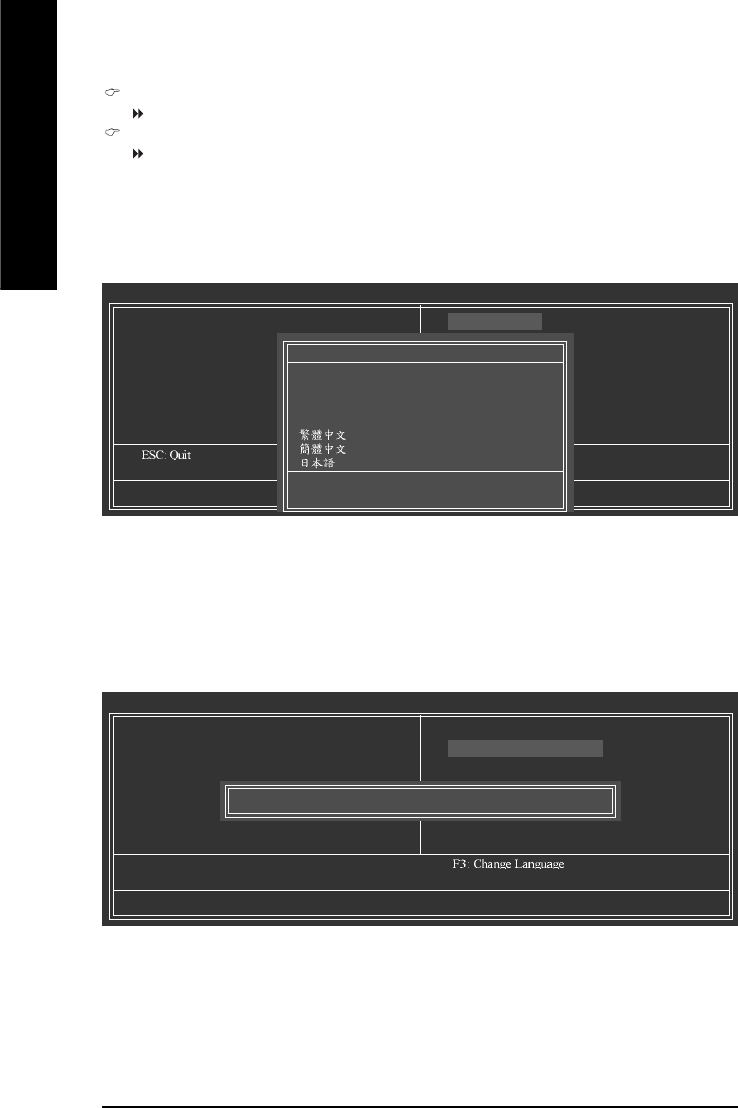
GA-8AENXP-DW Motherboard - 52 -
English
2-9 Load Fail-Safe Defaults
Fail-Safe defaults contain the most appropriate values of the system parameters that allow minimum system
performance.
CMOS Setup Utility-Copyright (C) 1984-2004 Award Software
`Standard CMOS Features
`Advanced BIOS Features
`Integrated Peripherals
`Power Management Setup
`PnP/PCI Configurations
`PC Health Status
`MB Intelligent Tweaker(M.I.T.)
Esc: Quit
F8: Dual BIOS/Q-Flash F10: Save & Exit Setup
Load Fail-Safe Defaults
Select Language
Load Fail-Safe Defaults
Load Optimized Defaults
Set Supervisor Password
Set User Password
Save & Exit Setup
Exit Without Saving
Load Fail-Safe Defaults (Y/N)? N
2-8 Select Language
Multi-language supports 7 languages. There are English, French, German, Spanish, Traditional Chinese,
Simplified Chinese, and Japanese.
CMOS Setup Utility-Copyright (C) 1984-2004 Award Software
`Standard CMOS Features
`Advanced BIOS Features
`Integrated Peripherals
`Power Management Setup
`PnP/PCI Configurations
`PC Health Status
`MB Intelligent Tweaker(M.I.T.)
F8: Dual BIOS/Q-Flash F10: Save & Exit Setup
Select Language
Load Fail-Safe Defaults
Load Optimized Defaults
Set Supervisor Password
Set User Password
Save & Exit Setup
Exit Without Saving
Select Language
English.........................[]
Francais.......................[ ]
Deutsch.......................[ ]
Espanol........................[ ]
.....................[ ]
.....................[ ]
.........................[ ]
KL: Move ENTER: Accept
ESC: Abort
CPU Voltage Control
Supports adjustable CPU Vcore from 0.8375V to 1.6000V. (Default value: Normal)
Normal CPU Vcore
Display your CPU Vcore voltage.
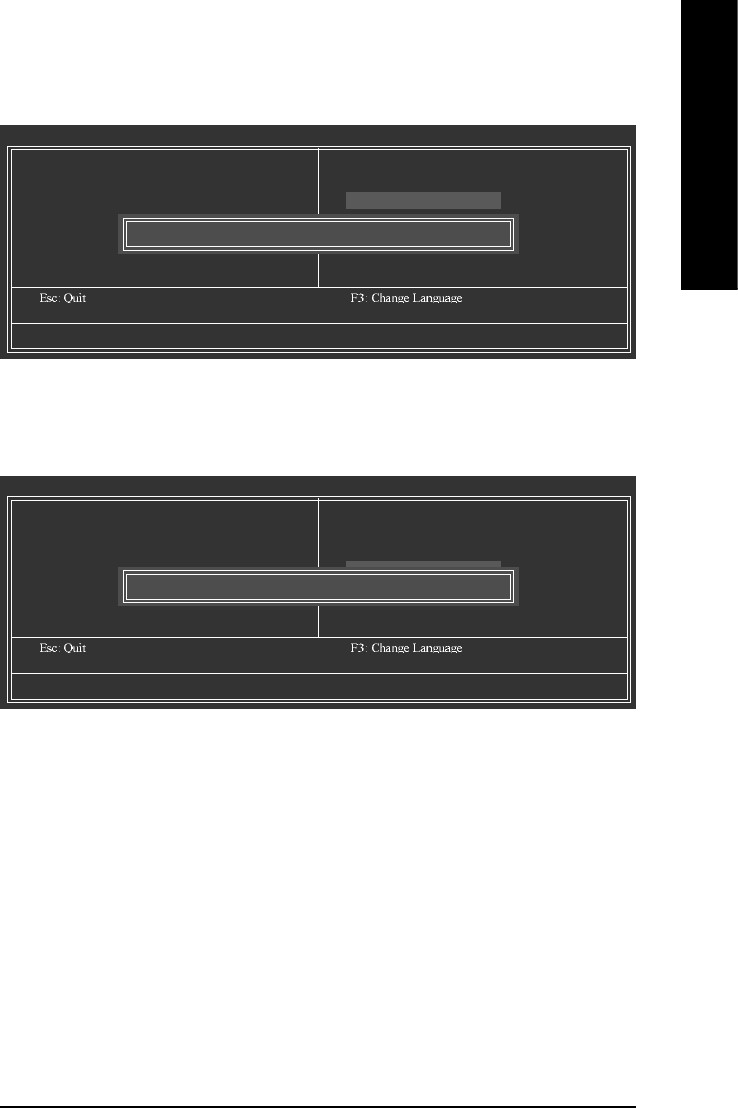
BIOS Setup- 53 -
English
2-11 Set Supervisor/User Password
Selecting this field loads the factory defaults for BIOS and Chipset Features which the system automatically
detects.
When you select this function, the following message will appear at the center of the screen to assist you in
creating a password.
Type the password, up to eight characters, and press <Enter>. You will be asked to confirm the password.
Type the password again and press <Enter>. You may also press <Esc> to abort the selection and not enter
a password.
To disable password, just press <Enter> when you are prompted to enter password. A message
"PASSWORD DISABLED" will appear to confirm the password being disabled. Once the password is disabled,
the system will boot and you can enter Setup freely.
The BIOS Setup program allows you to specify two separate passwords:
SUPERVISOR PASSWORD and a USER PASSWORD. When disabled, anyone may access all BIOS Setup
program function. When enabled, the Supervisor password is required for entering the BIOS Setup program
and having full configuration fields, the User password is required to access only basic items.
If you select "System" at "Password Check" in Advance BIOS Features Menu, you will be prompted for the
password every time the system is rebooted or any time you try to enter Setup Menu.
If you select "Setup" at "Password Check" in Advance BIOS Features Menu, you will be prompted only when
you try to enter Setup.
CMOS Setup Utility-Copyright (C) 1984-2004 Award Software
`Standard CMOS Features
`Advanced BIOS Features
`Integrated Peripherals
`Power Management Setup
`PnP/PCI Configurations
`PC Health Status
`MB Intelligent Tweaker(M.I.T.)
F8: Dual BIOS/Q-Flash F10: Save & Exit Setup
Change/Set/Disable Password
Select Language
Load Fail-Safe Defaults
Load Optimized Defaults
Set Supervisor Password
Set User Password
Save & Exit Setup
Exit Without Saving
Enter Password:
2-10 Load Optimized Defaults
Selecting this field loads the factory defaults for BIOS and Chipset Features which the system automatically
detects.
CMOS Setup Utility-Copyright (C) 1984-2004 Award Software
`Standard CMOS Features
`Advanced BIOS Features
`Integrated Peripherals
`Power Management Setup
`PnP/PCI Configurations
`PC Health Status
`MB Intelligent Tweaker(M.I.T.)
F8: Dual BIOS/Q-Flash F10: Save & Exit Setup
Load Optimized Defaults
Select Language
Load Fail-Safe Defaults
Load Optimized Defaults
Set Supervisor Password
Set User Password
Save & Exit Setup
Exit Without Saving
Load Optimized Defaults (Y/N)? N

GA-8AENXP-DW Motherboard - 54 -
English
2-12 Save & Exit Setup
Type "Y" will quit the Setup Utility and save the user setup value to RTC CMOS.
Type "N" will return to Setup Utility.
2-13 Exit Without Saving
Type "Y" will quit the Setup Utility without saving to RTC CMOS.
Type "N" will return to Setup Utility.
CMOS Setup Utility-Copyright (C) 1984-2004 Award Software
`Standard CMOS Features
`Advanced BIOS Features
`Integrated Peripherals
`Power Management Setup
`PnP/PCI Configurations
`PC Health Status
`MB Intelligent Tweaker(M.I.T.)
F8: Dual BIOS/Q-Flash F10: Save & Exit Setup
Save & Exit Setup
Select Language
Load Fail-Safe Defaults
Load Optimized Defaults
Set Supervisor Password
Set User Password
Save & Exit Setup
Exit Without Saving
Save to CMOS and EXIT (Y/N)? Y
CMOS Setup Utility-Copyright (C) 1984-2004 Award Software
`Standard CMOS Features
`Advanced BIOS Features
`Integrated Peripherals
`Power Management Setup
`PnP/PCI Configurations
`PC Health Status
`MB Intelligent Tweaker(M.I.T.)
F8: Dual BIOS/Q-Flash F10: Save & Exit Setup
Abandon all Data
Select Language
Load Fail-Safe Defaults
Load Optimized Defaults
Set Supervisor Password
Set User Password
Save & Exit Setup
Exit Without Saving
Quit Without Saving (Y/N)? N
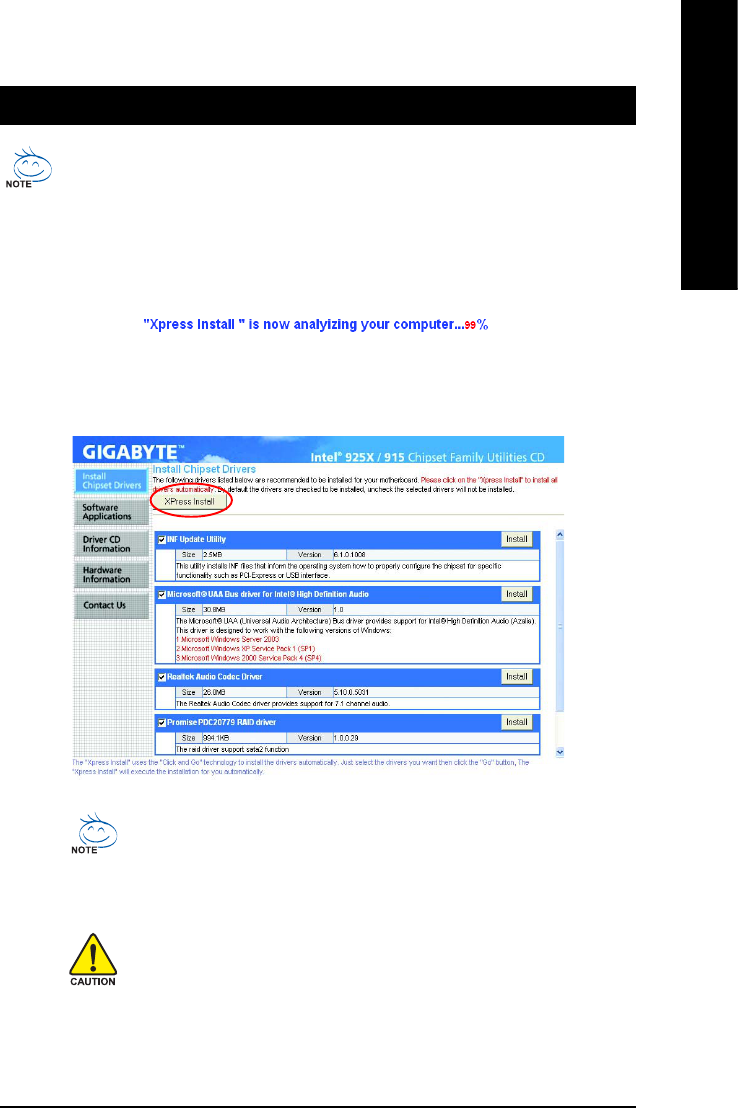
Drivers Installation- 55 -
English
Pictures below are shown in Windows XP.
Insert the driver CD-title that came with your motherboard into your CD-ROM drive, the driver
CD-title will auto start and show the installation guide. If not, please double click the CD-ROM
device icon in "My computer", and execute the Run.exe.
Chapter 3Drivers Installation
3-1 Install Chipset Drivers
After insert the driver CD, "Xpress Install" will scan automatically the system and then list all the drivers that
recommended to install. Please pick the item that you want and press "install" followed the item; or you can
press "Xpress Install" to install all items defaulted.
Some device drivers will restart your system automatically. After restarting
your system the "Xpress Install" will continue to install other drivers.
System will reboot automatically after install the drivers, afterward you can
install others application.
For USB2.0 driver support under Windows XP operating system, please
use Windows Service Pack. After install Windows Service Pack, it will show
a question mark "?" in "Universal Serial Bus controller" under "Device
Manager". Please remove the question mark and restart the system (System
will auto-detect the right USB2.0 driver).
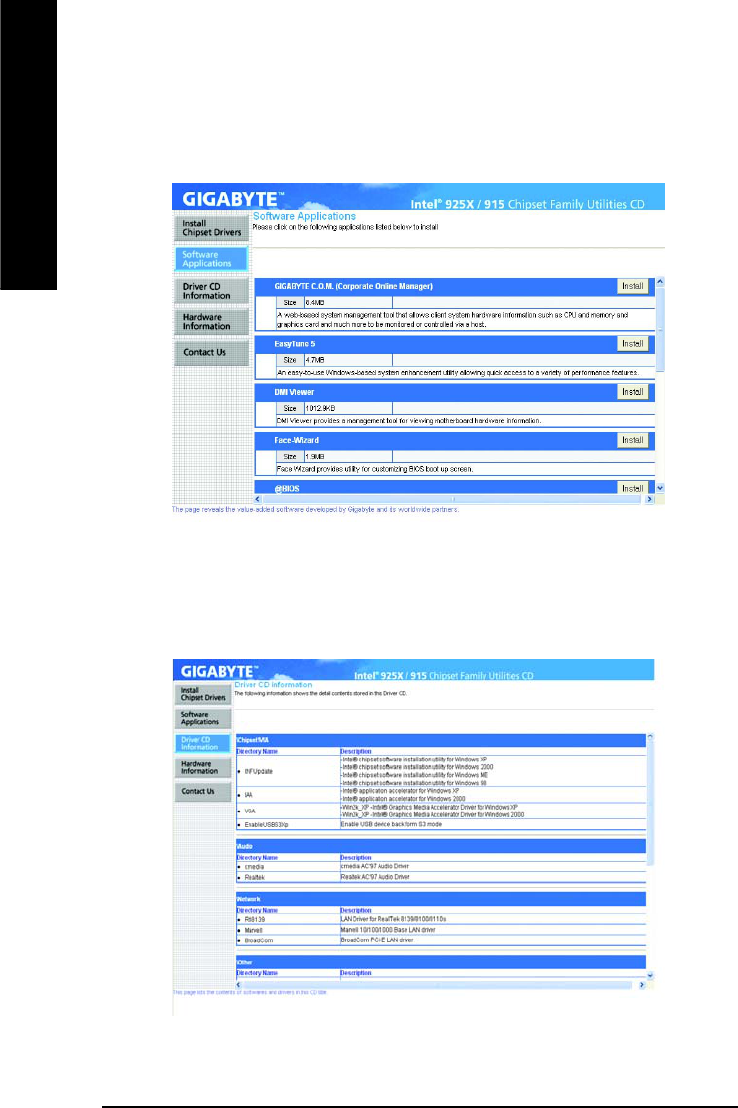
GA-8AENXP-DW Motherboard - 56 -
English
3-2 Software Applications
This page displays all the tools that Gigabyte developed and some free software, you can choose anyone
you want and press "install" to install them.
3-3 Driver CD Information
This page lists the contents of software and drivers in this CD-title.
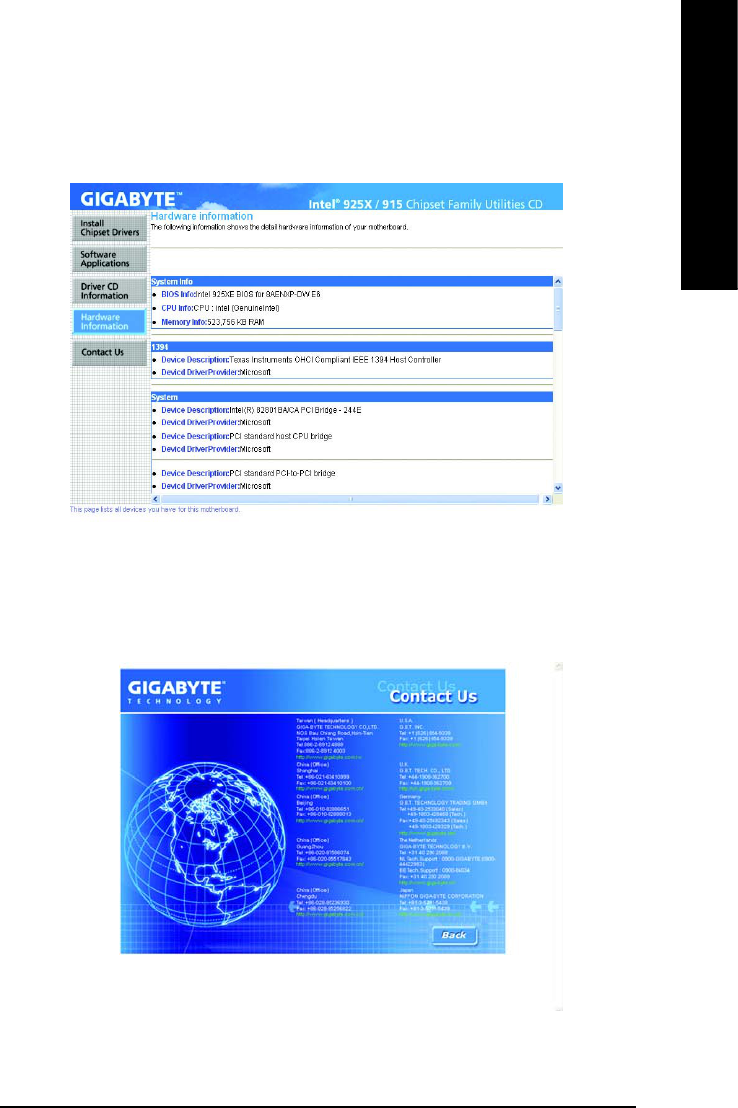
Drivers Installation- 57 -
English
3-4 Hardware Information
This page lists all device you have for this motherboard.
3-5 Contact Us
Please see the last page for details.
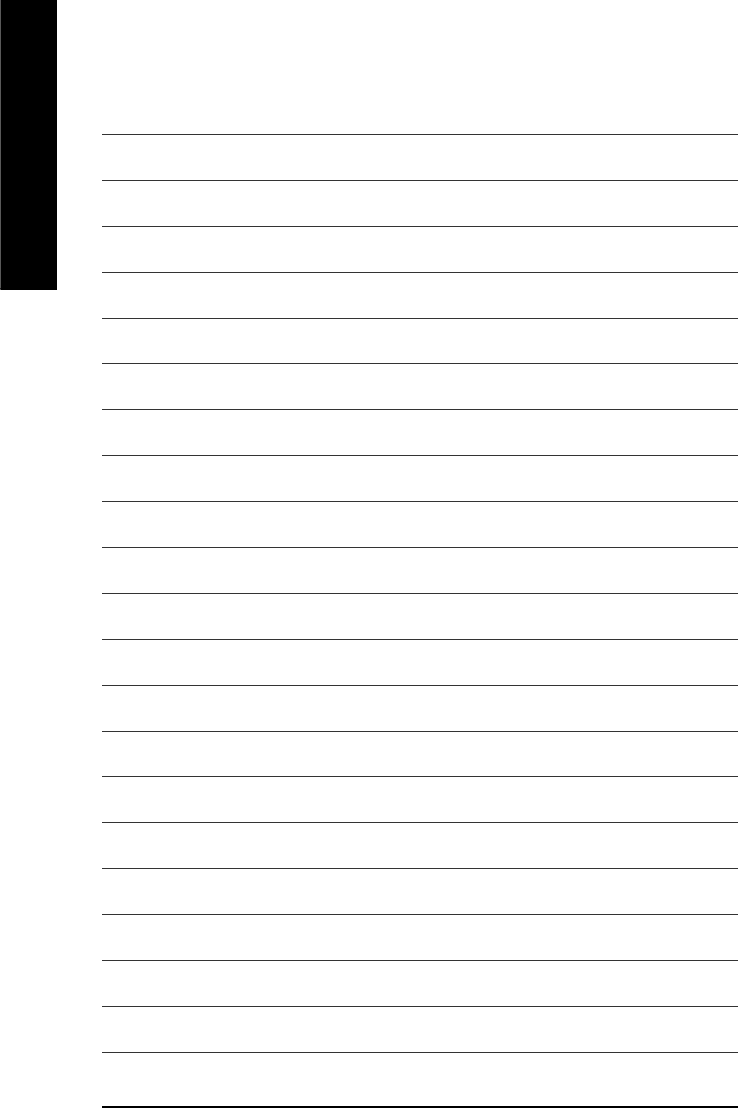
GA-8AENXP-DW Motherboard - 58 -
English
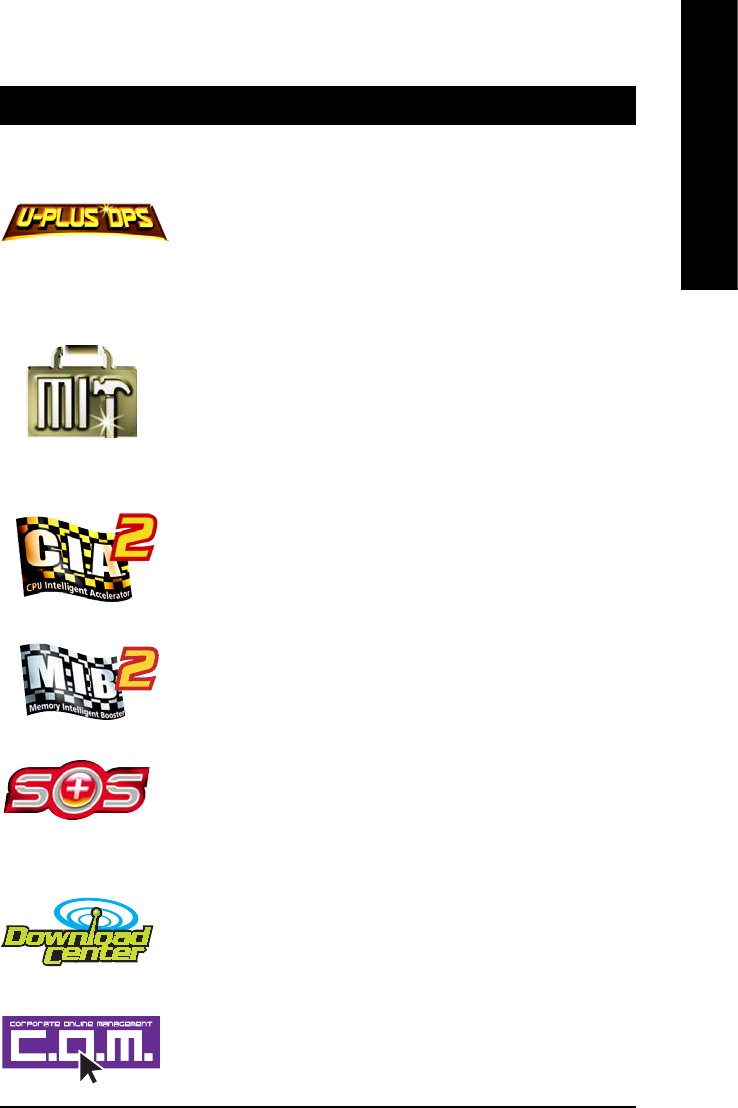
Appendix- 59 -
English
Chapter 4 Appendix
4-1 Unique Software Utilities
M.I.T. (Motherboard Intelligent Tweaker)
Motherboard Intelligent Tweaker (M.I.T.) allows user to access and change BIOS feature
settings with relative speed and ease. Through GIGABYTE M.I.T. feature the user is no
longer required to switch into different modes within BIOS setup in order to change system
settings such as the CPU system bus, memory timings or to enabled Gigabyte's unique
C.I.A. 2 and M.I.B. 2 features. M.I.T.'s integration of all platform performance settings into
a single mode now gives any user the ability to control and enhance their computer system
to the desired level.
C.I.A.2 (CPU Intelligent Accelerator 2)
GIGABYTE CPU Intelligent Accelerator 2(C.I.A. 2) is designed to automatically adjust CPU
computing power to maximize system performance. When enabled, the program detects
the current CPU loading and automatically accelerates the CPU computing performance to
allow for a faster and smoother execution of programs. When the function is disabled, the
CPU is returned to its initial status.
M.I.B.2 (Memory Intelligent Booster 2)
Built on the original M.I.B., the new Memory Intelligent Booster 2 (M.I.B. 2) is designed
especially to maximize memory performance and boost memory bandwidth up to 10%.
With added branded memory module information, users are able to optimize memory
performance by selecting from a recommended memory module list.
S.O.S. (System Overclock Saver)
System Overclock Saver (S.O.S.) is a unique feature that eliminates system boot-up errors
resulting from system over-enhancement by the user. With GIGABYTE's proprietary
S.O.S. feature, users no longer need to open up the PC chassis and short-circuit the "Clear
CMOS" pins or the battery on the motherboard to reset the system back to factory default
settings. Instead, S.O.S. automatically resets the overclocked system settings back to their
factory defaults to provide a more user-friendly and reliable platform for users.
Download Center
Download Center allows users to quickly download and update their BIOS as well as the
latest drivers for their system. Download Center automatically runs a system check of the
user PC and provides the user with the current system information as well as displaying a
detailed list of all new drivers with the option for download.
C.O.M. (Corporate Online Management)
A web-based system management tool that allows system hardware information such as
CPU, memory, graphics card, etc. to be monitored and controlled via the Internet, C.O.M.
allows corporate MIS engineers to easily maintain corporate computers such as providing
the most up-to-date drivers and BIOS.
U-PLUS D.P.S. (Universal Plus Dual Power System)
The U-Plus Dual Power System (U-Plus DPS) is a revolutionary eight-phase power circuit
built for ultimate system protection. Designed to withstand varying current levels and
changes, the U-Plus D.P.S. provides an immensely durable and stable power circuit to the
CPU for solid system stability. These characteristics make it the ideal companion with the
latest LGA775 Intel® Pentium® 4 Processor as well as future Intel® processors. As well, 4
blue LED's are mounted on the U-Plus D.P.S. for intelligent indication of system loading.
(Not all model support these Unique Software Utilities, please check your MB features.)
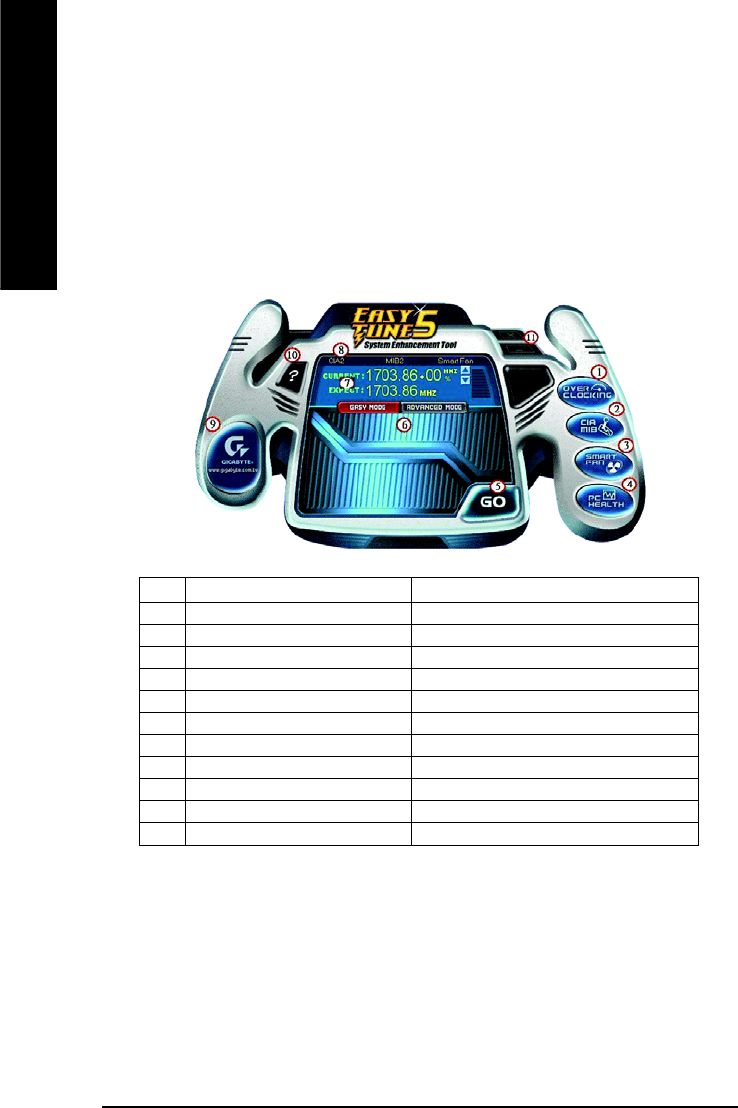
GA-8AENXP-DW Motherboard - 60 -
English
4-1-1 EasyTune 5 Introduction
EasyTune 5 presents the most convenient Windows based system performance enhancement and
manageability utility. Featuring several powerful yet easy to use tools such as 1) Overclocking for enhancing
system performance, 2) C.I.A. and M.I.B. for special enhancement for CPU and Memory, 3) Smart-Fan
control for managing fan speed control of both CPU cooling fan and North-Bridge Chipset cooling fan, 4) PC
health for monitoring system status.(Note)
User Interface Overview
(Note) EasyTune 5 functions may vary depending on different motherboards.
Button / Display Description
1. Overclocking Enters the Overclocking setting page
2. C.I.A./C.I.A.2 and M.I.B./M.I.B.2 Enters the C.I.A./2 and M.I.B./2 setting page
3. Smart-Fan Enters the Smart-Fan setting page
4. PC Health Enters the PC Health setting page
5. GO Confirmation and Execution button
6. "Easy Mode" & "Advance Mode" Toggles between Easy and Advance Mode
7. Display screen Display panel of CPU frequency
8. Function display LEDs Shows the current functions status
9. GIGABYTE Logo Log on to GIGABYTE website
10. Help button Display EasyTuneTM 5 Help file
11. Exit or Minimize button Quit or Minimize EasyTuneTM 5 software
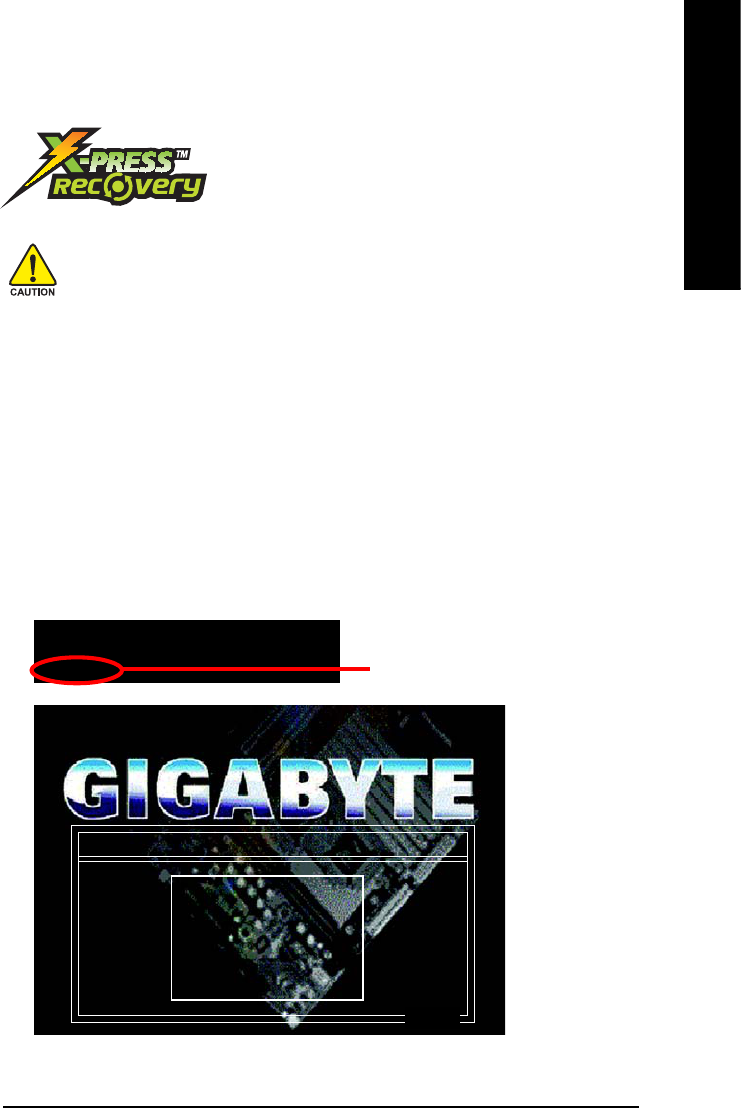
Appendix- 61 -
English
4-1-2 Xpress Recovery Introduction
What is Xpress Recovery ?
Xpress Recovery is a utility used to back up and restore an OS partition.
If the hard drive is not working properly, the user can restore the drive to
its original state.
1. Supports FAT16, FAT32, and NTFS formats
2. Must be connected to the IDE1 Master
3. Allows installation of only one OS
4. Must be used with an IDE hard disk supporting HPA
5. The first partition must be set as the boot partition. When the boot partition is backed up,
please do not alter its size.
6. Xpress Recovery is recommended when using Ghost to return boot manager to NTFS
format.
How to use the Xpress Recovery
1. Boot from CD-ROM (BMP Mode)
Enter the BIOS menu, select "Advanced BIOS Feature" and set to boot from CD-ROM. Insert the
provided driver CD into your CD drive, then save and exit the BIOS menu. Once the computer has
restarted, the phrase "Boot from CD:" will appear at the bottom left-hand corner of the screen. When
"Boot from CD:" appears, press any key to enter Xpress Recovery.
Once you have completed this step, subsequent access to Xpress Recovery can also function by
pressing the F9 key during computer power on.
Xpress Recovery V1.0 (C) Copy Right 2003. GIGABYTE Technology CO. , Ltd.
1. Execute Backup Utility
2. Execute Restore Utility
3. Remove Backup Image
4. Set Password
5. Exit and Restart
Build 2011
Boot from CD:
.
.
Verifying DMI Pool Data
Boot from CD:
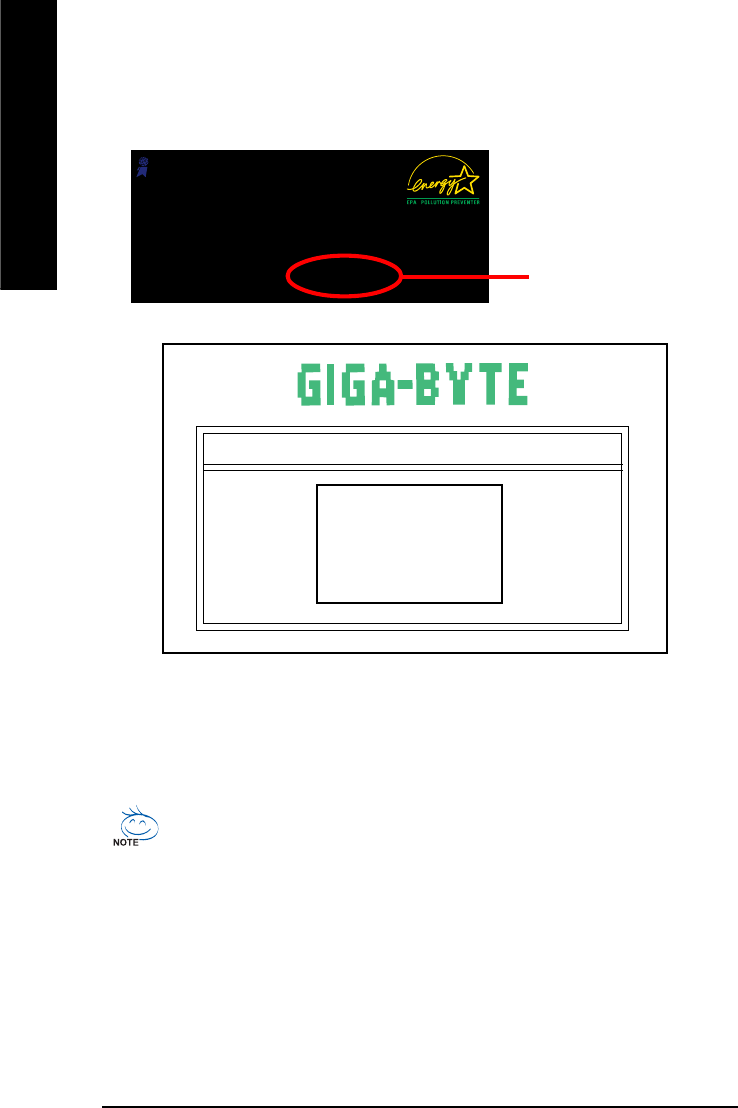
GA-8AENXP-DW Motherboard - 62 -
English
2. Press F9 during powering on the computer. (Text Mode)
Press F9 during powering on the computer .
Xpress Recovery V1.0 (C) Copy Right 2003. GIGABYTE Technology CO. , Ltd.
1. Execute Backup Utility
2. Execute Restore Utility
3. Remove Backup Image
4. Set Password
5. Exit and Restart
1. If you have already entered Xpress Recovery by booting from the CD-ROM, you can enter
Xpress Recovery in the future by pressing the F9 key.
2. System storage capacity as well as drive reading/writing speed will affect backup speed.
3. It is recommended that Xpress Recovery be immediately installed after OS and all required
driver and software installations are complete.
Award Modular BIOS v6.00PG, An Energy Star Al ly
Copyright (C) 1984-2004, Award Software, Inc.
Intel 865PE AGPSet BIOS for 8IPE1000MT F1
Check System Health OK
.
.
.
Press DEL to enter SETUP / Q-Flash, F9 For Xpress Recovery
08/16/2002-I845GE-6A69YG01C-00
F9 For Xpress Recovery
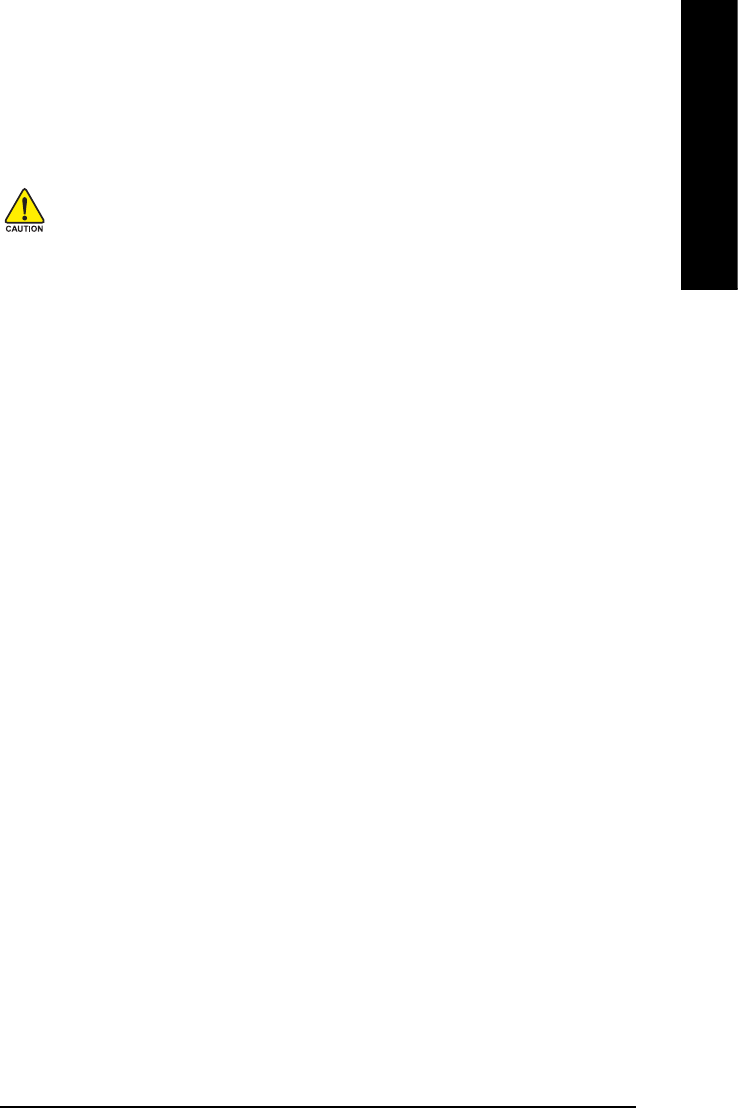
Appendix- 63 -
English
1. Execute Backup Utility:
Press B to Backup your System or Esc to Exit
The backup utility will automatically scan your system and back up data as a backup image in your hard
drive.
Not all systems support access to Xpress Recovery by pressing the F9 key during computer power
on. If this is the case, please use the boot from CD-ROM method to enter Xpress Recovery.
2. Execute Restore Utility:
This program will recover your system to factory default.
Press R to restore your system back to factory default or press Esc to exit
Restores backup image to original state.
3. Remove Backup Image:
Remove backup image. Are you sure? (Y/N)
Remove the backup image.
4. Set Password:
Please input a 4-16 character long password (a-z or 0-9) or press Esc to exit
You can set a password to enter Xpress Recovery to protect your hard disk data. Once this is done,
password input will be required to enter Xpress Recovery during the next as well as subsequent system
restarts. If you wish to remove the need for password entry, please select "Set Password" and under
"New Password/Confirm Password", make sure there is no entry and then press "Enter" to remove
password requirement.
5. Exit and Restart:
Exit and restart your computer.
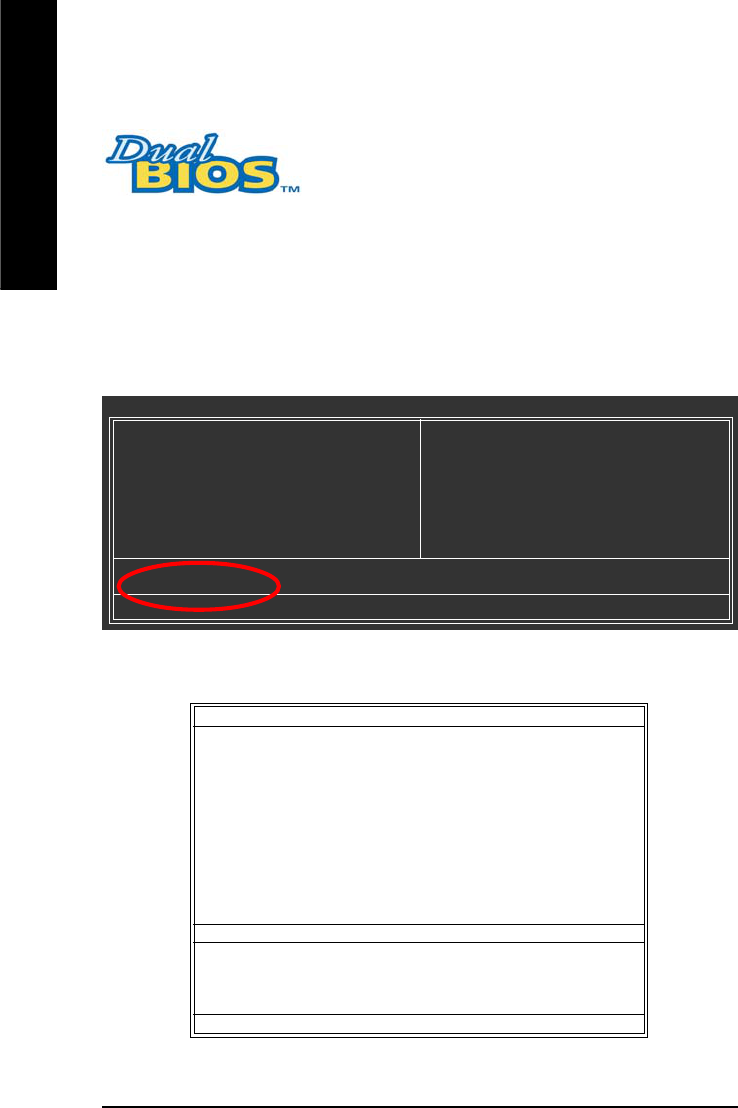
GA-8AENXP-DW Motherboard - 64 -
English
4-1-3 Flash BIOS Method Introduction
A. What is Dual BIOS Technology?
Dual BIOS means that there are two system BIOS (ROM) on the
motherboard, one is the Main BIOS and the other is Backup BIOS.
b. Dual BIOS / Q-Flash Programming Utility
B. How to use Dual BIOS and Q-Flash Utility?
a. After power on the computer, pressing <Del> immediately during POST (Power On Self Test) it will allow
you to enter Award BIOS CMOS SETUP, then press <F8> to enter Flash utility.
Under the normal circumstances, the system works on the Main BIOS. If the Main BIOS is corrupted or
damaged, the Backup BIOS can take over while the system is powered on. This means that your PC will still
be able to run stably as if nothing has happened in your BIOS.
CMOS Setup Utility-Copyright (C) 1984-2004 Award Software
`Standard CMOS Features
`Advanced BIOS Features
`Integrated Peripherals
`Power Management Setup
`PnP/PCI Configurations
`PC Health Status
`MB Intelligent Tweaker(M.I.T.)
Load Fail-Safe Defaults
Load Optimized Defaults
Set Supervisor Password
Set User Password
Save & Exit Setup
Exit Without Saving
ESC: Quit KLJI: Select Item
F8: Dual BIOS/Q-Flash F10: Save & Exit Setup
Time, Date, Hard Disk Type...
Dual BIOS Utility V1.33
Boot From................................................. Main Bios
Main ROM Type/Size............................... SST 49LF004A 512K
Backup ROM Type/Size........................... SST 49LF004A 512K
Wide Range Protection Disable
Boot From Main Bios
Auto Recovery Enable
Halt On Error Disable
Keep DMI Data Enable
Copy Main ROM Data to Backup
Load Default Settings
Save Settings to CMOS
Q-Flash Utility
Update Main BIOS from Floppy
Update Backup BIOS from Floppy
Save Main BIOS to Floppy
Save Backup BIOS to Floppy
PgDn/PgUp: Modify KL: Move ESC: Reset F10: Power Off
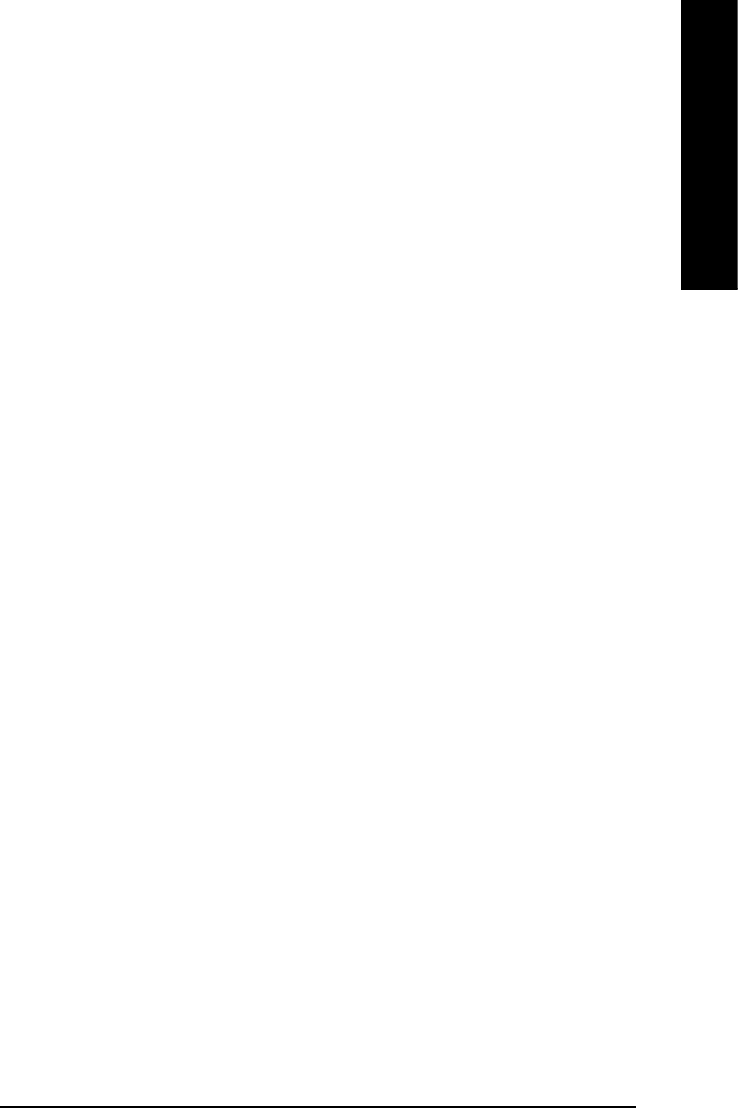
Appendix- 65 -
English
c. Dual BIOS Item explanation:
Wide Range Protection: Disable(Default), Enable
Status 1:
If any failure (ex. Update ESCD failure, checksum error or reset? occurs in the Main BIOS, just before the
Operating System is loaded and after the power is on, and that the Wide Range Protection is set to "Enable",
the PC will boot from Backup BIOS automatically.
Status 2:
If the ROM BIOS on peripherals cards(ex. SCSI Cards, LAN Cards,..) emits signals torequest restart of the
system after the user make any alteration on it, the boot up BIOS will not be changed to the Backup BIOS.
Boot From : Main BIOS(Default), Backup BIOS
Status 1:
The user can set to boot from main BIOS or Backup BIOS.
Status 2:
If one of the main BIOS or the Backup BIOS fails, this item "Boot From : Main BIOS(Default)" will
become gray and will not be changed by user.
Auto Recovery : Enable(Default), Disable
When one of the Main BIOS or Backup BIOS occurs checksum failure, the working BIOS will automatically
recover the BIOS of checksum failure.
(In the Power Management Setup of the BIOS Setting, if ACPI Suspend Type is set to Suspend to RAM, the
Auto Recovery will be set to Enable automatically.)
(If you want to enter the BIOS setting, please press "Del" key when the boot screen appears.)
Halt On Error : Disable(Default), Enable
If the BIOS occurs a checksum error or the Main BIOS occurs a WIDE RANGE PROTECTION error and Halt
On Error set to Enable, the PC will show messages on the boot screen, and the system will pause and wait
for the user's instruction.
If Auto Recovery :Disable, it will show <or the other key to continue.>
If Auto Recovery :Enable, it will show <or the other key to Auto Recover.>
Keep DMI Data : Enable(Default), Disable
Enable: The DMI data won't be replaced by flashing new BIOS.(recommend)
Disable: The DMI data will be replaced by flashing new BIOS.
Copy Main ROM Data to Backup
(If you boot from Backup ROM, this item will change to Copy Backup ROM Data to Main)
Auto recovery message:
BIOS Recovery: Main to Backup
The means that the Main BIOS works normally and could automatically recover the Backup BIOS.
BIOS Recovery: Backup to Main
The means that the Backup BIOS works normally and could automatically recover the Main BIOS.
(This auto recovery utility is set by system automatically and can’t be changed by user.)
Load Default Settings
Load dual BIOS default value.
Save Settings to CMOS
Save revised setting.
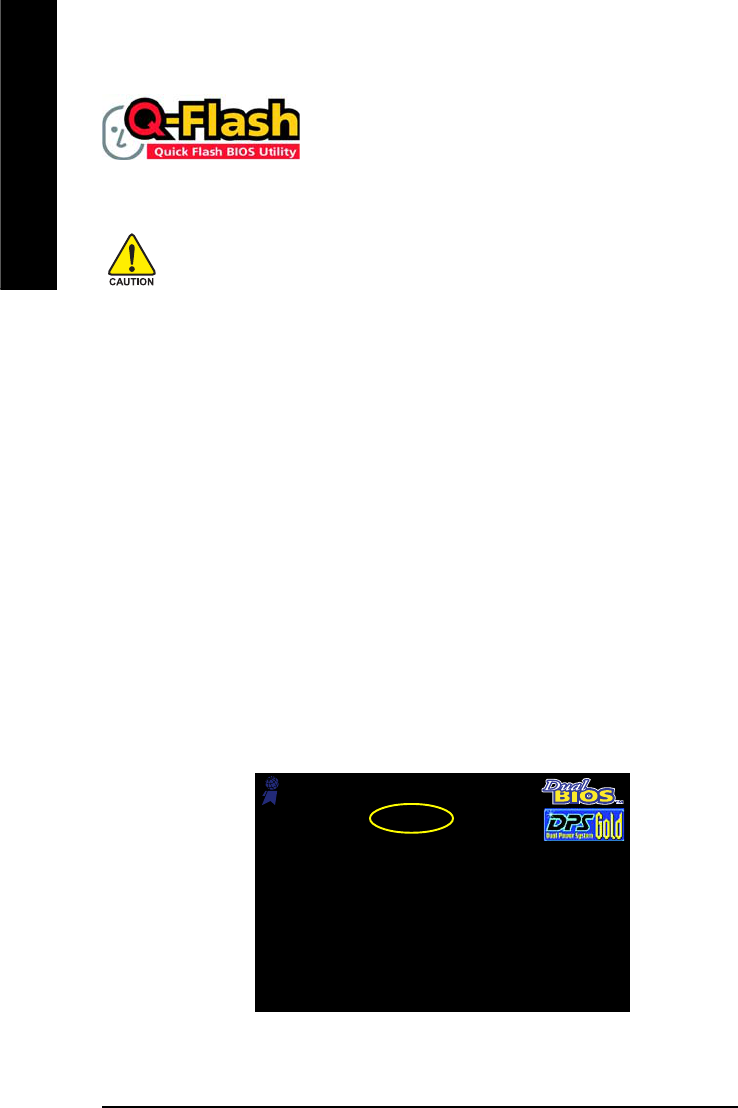
GA-8AENXP-DW Motherboard - 66 -
English
Method 1 : Q-FlashTM Utility
Q-FlashTM is a BIOS flash utility embedded in Flash ROM. With this utility,
users only have to stay in the BIOS menu when they want to update
BIOS. Q-FlashTM allows users to flash BIOS without any utility in DOS or
Windows. Using Q-FlashTM indicating no more fooling around with any complicated instructions and
operating system since it is in the BIOS menu.
Please note that because updating BIOS has potential risk, please do it with caution!! We are
sorry that Gigabyte Technology Co., Ltd is not responsible for damages of system because of
incorrect manipulation of updating BIOS to avoid any claims from end-users.
Before You Begin:
Before you start updating BIOS with the Q-FlashTM utility, please follow the steps below first.
1. Download the latest BIOS for your motherboard from Gigabyte's website.
2. Extract the BIOS file downloaded and save the BIOS file (the one with model name.Fxx. For example,
8KNXPU.Fba) to a floppy disk.
3. Reboot your PC and press Del to enter BIOS menu.
The BIOS upgrading guides below are separated into two parts.
If your motherboard has dual-BIOS, please refer to Part One.
If your motherboard has single-BIOS, please refer to Part Two.
Part One:
Updating BIOS with Q-FlashTM Utility on Dual BIOS Motherboards.
Some of Gigabyte motherboards are equipped with dual BIOS. In the BIOS menu of the motherboards
supporting Q-Flash and Dual BIOS, the Q-Flash utility and Dual BIOS utility are combined in the same
screen. This section only deals with how to use Q-Flash utility.
In the following sections, we take GA-8KNXP Ultra as the example to guide you how to flash BIOS
from an older version to the latest version. For example, from Fa3 to Fba.
Intel i875P AGPset BIOS for 8KNXP Ultra Fa3
Check System Health OK , VCore = 1.5250
Main Processor : Intel Pentium(R) 4 1.6GHz (133x12)
<CPUID : 0F27 Patch ID : 0027>
Memory Testing : 131072K OK
Memory Frequency 266 MHz in Single Channel
Primary Master : FUJITSU MPE3170AT ED-03-08
Primary Slave : None
Secondary Master : CREATIVEDVD-RM DVD1242E BC101
Secondary Slave : None
Press DEL to enter SETUP / Dual BIOS / Q-Flash / F9 For Xpress Recovery
08/07/2003-i875P-6A79BG03C-00
Award Modular BIOS v6.00PG, An Energy Star Ally
Copyright (C) 1984-2003, Award Software, Inc.
The BIOS file is Fa3
before updating
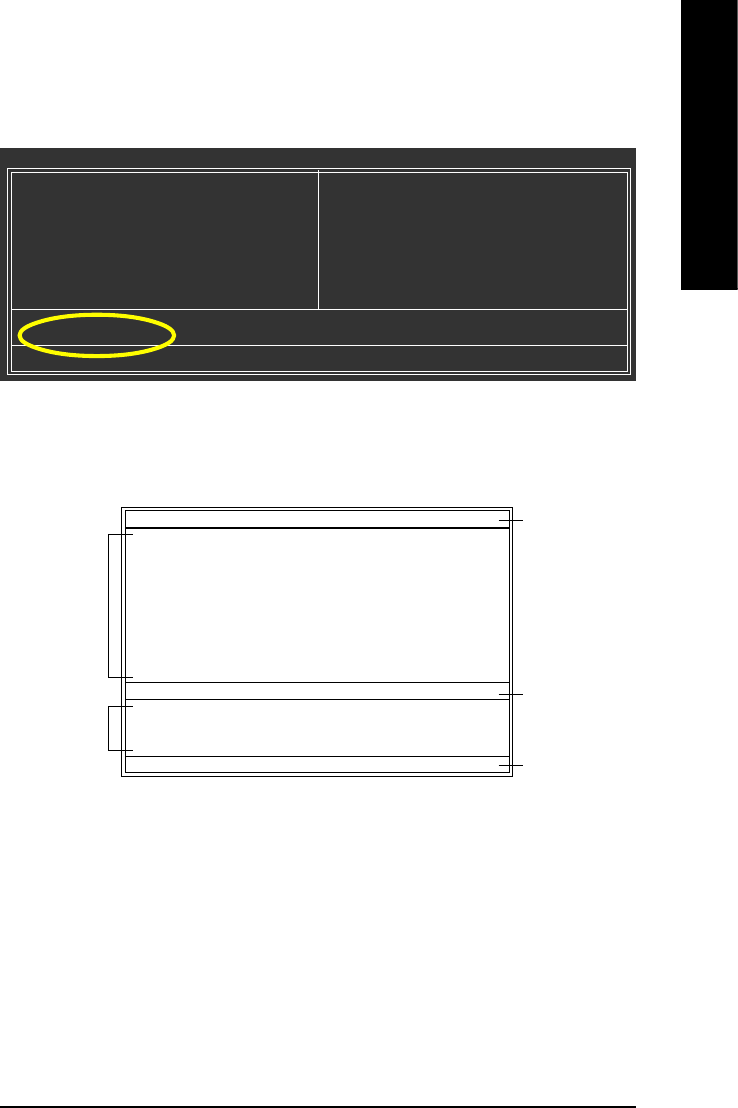
Appendix- 67 -
English
Entering the Q-FlashTM utility:
CMOS Setup Utility-Copyright (C) 1984-2004 Award Software
`Standard CMOS Features
`Advanced BIOS Features
`Integrated Peripherals
`Power Management Setup
`PnP/PCI Configurations
`PC Health Status
`MB Intelligent Tweaker(M.I.T.)
Select Language
Load Fail-Safe Defaults
Load Optimized Defaults
Set Supervisor Password
Set User Password
Save & Exit Setup
Exit Without Saving
ESC: Quit F3: Change Language
F8: Dual BIOS/Q-Flash F10: Save & Exit Setup
Time, Date, Hard Disk Type...
Step 2: Press F8 button on your keyboard and then Y button to enter the Dual BIOS/Q-Flash utility.
Step1: To use Q-Flash utility, you must press Del in the boot screen to enter BIOS menu.
Exploring the Q-FlashTM / Dual BIOS utility screen
The Q-Flash / Dual BIOS utility screen consists of the following key components.
Task menu for Dual BIOS utility:
Contains the names of eight tasks and two item showing information about the BIOS ROM type. Blocking a
task and pressing Enter key on your keyboard to enable execution of the task.
Task menu for Q-Flash utility:
Contains the names of four tasks. Blocking a task and pressing Enter key on your keyboard to enable execu-
tion of the task.
Action bar:
Contains the names of four actions needed to operate the Q-Flash/Dual BIOS utility. Pressing the buttons
mentioned on your keyboards to perform these actions.
Dual BIOS Utility
Boot From...................................... Main Bios
Main ROM Type/Size...................... SST 49LF004A 512K
Backup ROM Type/Size.................. SST 49LF004A 512K
Wide Range Protection Disable
Boot From Main Bios
Auto Recovery Enable
Halt On Error Disable
Copy Main ROM Data to Backup
Load Default Settings
Save Settings to CMOS
Q-Flash Utility
Load Main BIOS from Floppy
Load Backup BIOS from Floppy
Save Main BIOS to Floppy
Save Backup BIOS to Floppy
Enter : Run KL:Move ESC:Reset F10:Power Off
Task menu for
Dual BIOS
utility
Task menu for
Q-FlashTM utility
Dual BIOS utility bar
Q-FlashTM utility title
bar
Action bar
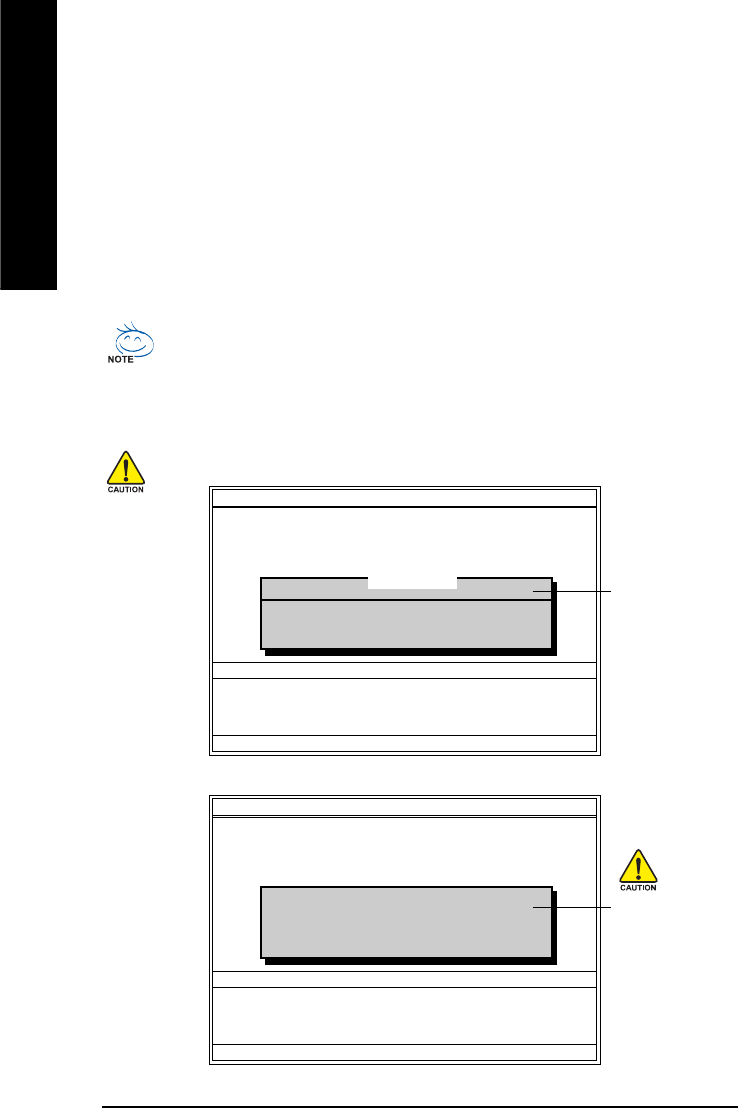
GA-8AENXP-DW Motherboard - 68 -
English
Dual BIOS Utility
Boot From...................................... Main Bios
Main ROM Type/Size...................... SST 49LF004A 512K
Backup ROM Type/Size.................. SST 49LF004A 512K
Wide Range Protection Disable
Boot From Main Bios
Auto Recovery Enable
Halt On Error Disable
Copy Main ROM Data to Backup
Load Default Settings
Save Settings to CMOS
Q-Flash Utility
Load Main BIOS from Floppy
Load Backup BIOS from Floppy
Save Main BIOS to Floppy
Save Backup BIOS to Floppy
Enter : Run KL:Move ESC:Reset F10:Power Off
Using the Q-FlashTM utility:
This section tells you how to update BIOS using the Q-Flash utility. As described in the "Before you begin"
section above, you must prepare a floppy disk having the BIOS file for your motherboard and insert it to your
computer. If you have already put the floppy disk into your system and have entered the Q-Flash utility,
please follow the steps below to flash BIOS.
Steps:
1. Press arrow buttons on your keyboard to move the light bar to "Load Main BIOS from Floppy" item in
the Q-Flash menu and press Enter button.
Later, you will see a box pop up showing the BIOS files you previously downloaded to the floppy disk.
If you want to save the current BIOS for backup purpose, you can begin Step 1 with "Save Main
BIOS to Floppy" item.
2. Move to the BIOS file you want to flash and press Enter.
In this example, we only download one BIOS file to the floppy disk so only one BIOS file,
8KNXPU.Fba, is listed.
Please confirm again you have the correct BIOS file for your motherboard.
1 file(s) found
8KNXPU.Fba 512K
Total size : 1.39M Free size : 911.50K
F5 : Refresh DEL : Delete
BIOS file in the floppy
disk.
Dual BIOS Utility
Boot From...................................... Main Bios
Main ROM Type/Size...................... SST 49LF004A 512K
Backup ROM Type/Size.................. SST 49LF004A 512K
Wide Range Protection Disable
Boot From Main Bios
Auto Recovery Enable
Halt On Error Disable
Copy Main ROM Data to Backup
Load Default Settings
Save Settings to CMOS
Q-Flash Utility
Load Main BIOS from Floppy
Load Backup BIOS from Floppy
Save Main BIOS to Floppy
Save Backup BIOS to Floppy
Enter : Run KL:Move ESC:Reset F10:Power Off
Reading BIOS file from floppy ...
>>>>>>>>>>>>>>.....................
Don't Turn Off Power or Reset System
Do not trun off power or
reset your system at this
stage!!
After pressing Enter, you'll then see the progress of reading the BIOS file from the floppy disk.
After BIOS file is read, you'll see a confirmation dialog box asking you "Are you sure to update BIOS?"
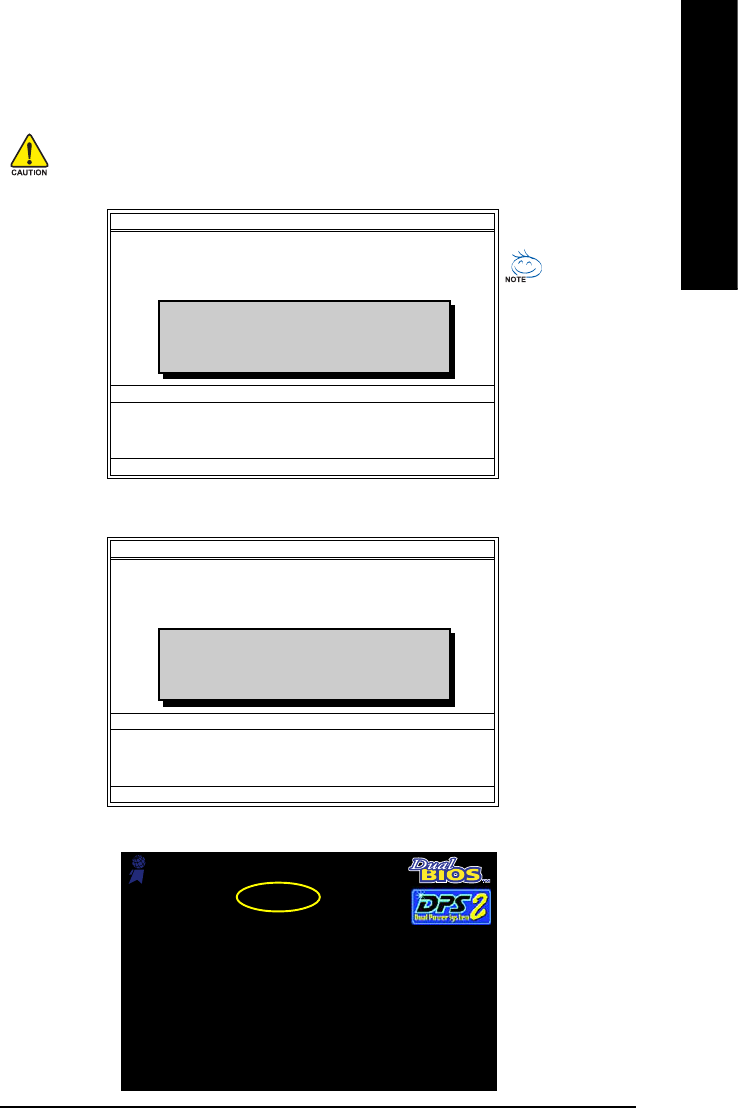
Appendix- 69 -
English
3. Press Y button on your keyboard after you are sure to update BIOS.
Then it will begin to update BIOS. The progress of updating BIOS will be displayed.
Dual BIOS Utility
Boot From...................................... Main Bios
Main ROM Type/Size...................... SST 49LF004A 512K
Backup ROM Type/Size.................. SST 49LF004A 512K
Wide Range Protection Disable
Boot From Main Bios
Auto Recovery Enable
Halt On Error Disable
Copy Main ROM Data to Backup
Load Default Settings
Save Settings to CMOS
Q-Flash Utility
Load Main BIOS from Floppy
Load Backup BIOS from Floppy
Save Main BIOS to Floppy
Save Backup BIOS to Floppy
Enter : Run KL:Move ESC:Reset F10:Power Off
!! Copy BIOS completed - Pass !!
Please press any key to continue
Please do not take out the floppy disk when it begins flashing BIOS.
4. Press any keys to return to the Q-Flash menu when the BIOS updating procedure is completed.
You can repeat Step 1 to
4 to flash the backup
BIOS, too.
Dual BIOS Utility
Boot From...................................... Main Bios
Main ROM Type/Size...................... SST 49LF004A 512K
Backup ROM Type/Size.................. SST 49LF004A 512K
Wide Range Protection Disable
Boot From Main Bios
Auto Recovery Enable
Halt On Error Disable
Copy Main ROM Data to Backup
Load Default Settings
Save Settings to CMOS
Q-Flash Utility
Load Main BIOS from Floppy
Load Backup BIOS from Floppy
Save Main BIOS to Floppy
Save Backup BIOS to Floppy
Enter : Run KL:Move ESC:Reset F10:Power Off
Are you sure to RESET ?
[Enter] to continure or [Esc] to abort...
5. Press Esc and then Y button to exit the Q-Flash utility. The computer will restart automatically after
you exit Q-Flash.
After system reboots, you may find the BIOS version on your boot screen becomes the one you flashed.
Intel i875P AGPset BIOS for 8KNXP Ultra Fba
Check System Health OK , VCore = 1.5250
Main Processor : Intel Pentium(R) 4 1.6GHz (133x12)
<CPUID : 0F27 Patch ID : 0027>
Memory Testing : 131072K OK
Memory Frequency 266 MHz in Single Channel
Primary Master : FUJITSU MPE3170AT ED-03-08
Primary Slave : None
Secondary Master : CREATIVEDVD-RM DVD1242E BC101
Secondary Slave : None
Press DEL to enter SETUP / Dual BIOS / Q-Flash / F9 For Xpress Recovery
09/23/2003-i875P-6A79BG03C-00
Award Modular BIOS v6.00PG, An Energy Star Ally
Copyright (C) 1984-2003, Award Software, Inc.
The BIOS file
becomes Fba after
updating.
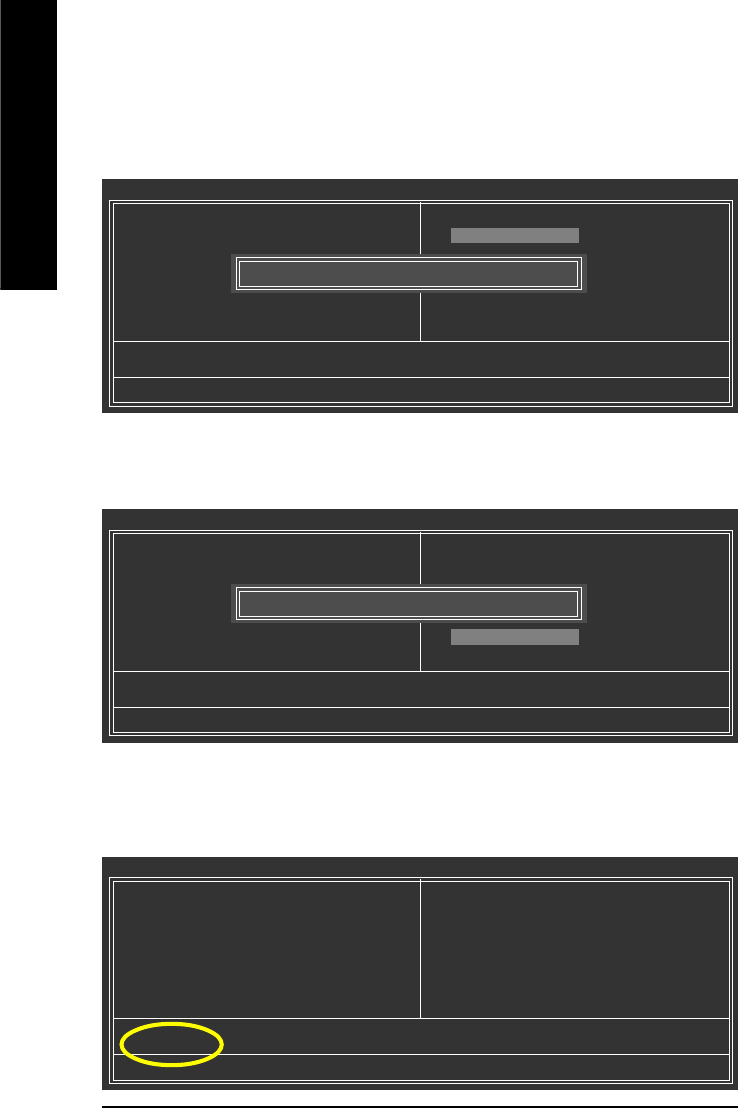
GA-8AENXP-DW Motherboard - 70 -
English
CMOS Setup Utility-Copyright (C) 1984-2004 Award Software
`Standard CMOS Features
`Advanced BIOS Features
`Integrated Peripherals
`Power Management Setup
`PnP/PCI Configurations
`PC Health Status
`MB Intelligent Tweaker(M.I.T.)
ESC: Quit F3: Change Language
F8: Dual BIOS/Q-Flash F10: Save & Exit Setup
Time, Date, Hard Disk Type...
6. Press Del to enter BIOS menu after system reboots. When you are in BIOS menu, move to
Load Fail-Safe Defaults item and press Enter to load BIOS Fail-Safe Defaults. Normally the system
redetects all devices after BIOS has been upgraded. Therefore, we highly recommend reloading the
BIOS defaults after BIOS has been upgraded.
Select Language
Load Fail-Safe Defaults
Load Optimized Defaults
Set Supervisor Password
Set User Password
Save & Exit Setup
Exit Without Saving
Load Fail-Safe Defaults (Y/N)? Y
Press Yon your keyboard to load defaults.
CMOS Setup Utility-Copyright (C) 1984-2004 Award Software
`Standard CMOS Features
`Advanced BIOS Features
`Integrated Peripherals
`Power Management Setup
`PnP/PCI Configurations
`PC Health Status
`MB Intelligent Tweaker(M.I.T.)
ESC: Quit F3: Change Language
F8: Dual BIOS/Q-Flash F10: Save & Exit Setup
Time, Date, Hard Disk Type...
7. Select Save & Exit Setup item to save the settings to CMOS and exit the BIOS menu.
System will reboot after you exit the BIOS menu. The procedure is completed.
Select Language
Load Fail-Safe Defaults
Load Optimized Defaults
Set Supervisor Password
Set User Password
Save & Exit Setup
Exit Without Saving
Save to CMOS and EXIT (Y/N)? Y
Press Yon your keyboard to save and exit.
Part Two:
Updating BIOS with Q-FlashTM Utility on Single-BIOS Motherboards.
This part guides users of single-BIOS motherboards how to update BIOS using the Q-FlashTM utility.
CMOS Setup Utility-Copyright (C) 1984-2004 Award Software
`Standard CMOS Features
`Advanced BIOS Features
`Integrated Peripherals
`Power Management Setup
`PnP/PCI Configurations
`PC Health Status
`MB Intelligent Tweaker(M.I.T.)
Top Performance
Load Fail-Safe Defaults
Load Optimized Defaults
Set Supervisor Password
Set User Password
Save & Exit Setup
Exit Without Saving
ESC: Quit F3: Change Language
F8: Q-Flash F10: Save & Exit Setup
Time, Date, Hard Disk Type...
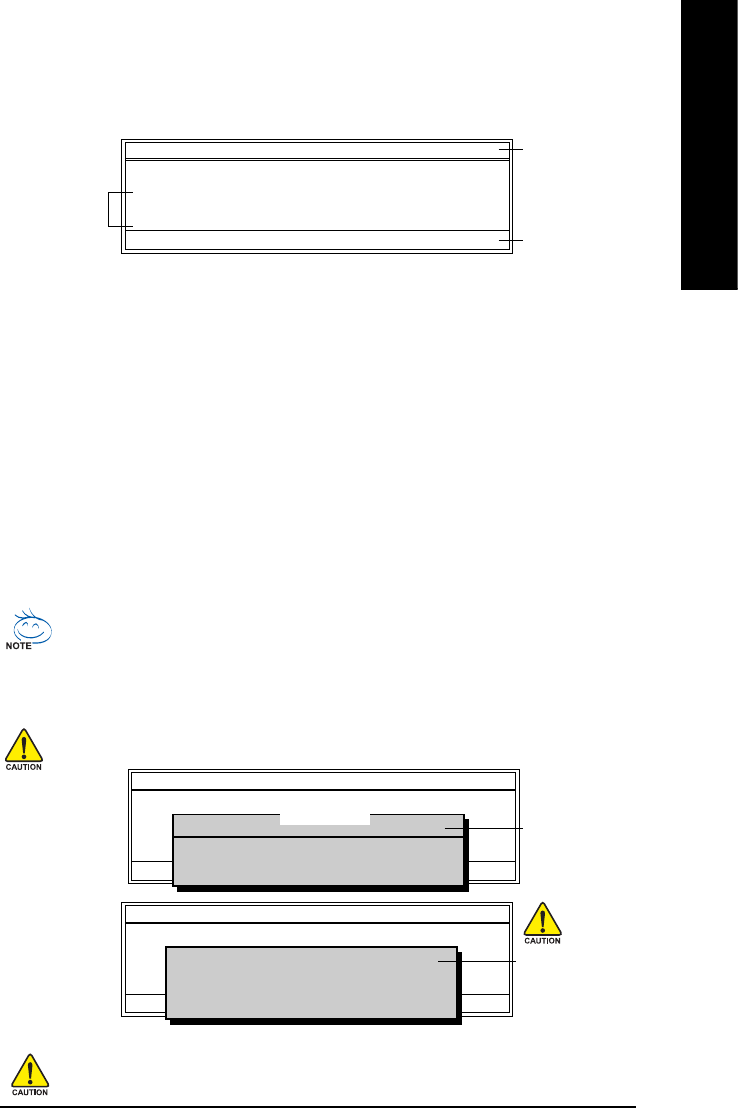
Appendix- 71 -
English
Exploring the Q-FlashTM utility screen
The Q-FlashBIOS utility screen consists of the following key components.
Task menu for Q-Flash utility:
Contains the names of three tasks. Blocking a task and pressing Enter key on your keyboard to enable
execution of the task.
Action bar:
Contains the names of four actions needed to operate the Q-Flash utility. Pressing the buttons mentioned on
your keyboards to perform these actions.
Using the Q-FlashTM utility:
This section tells you how to update BIOS using the Q-Flash utility. As described in the "Before you begin"
section above, you must prepare a floppy disk having the BIOS file for your motherboard and insert it to your
computer. If you have already put the floppy disk into your system and have entered the Q-Flash utility,
please follow the steps below to flash BIOS.
Steps:
1. Press arrow buttons on your keyboard to move the light bar to "Update BIOS from Floppy" item in the
Q-Flash menu and press Enter button.
Later, you will see a box pop up showing the BIOS files you previously downloaded to the floppy disk.
If you want to save the current BIOS for backup purpose, you can begin Step 1 with "Save BIOS
to Floppy" item.
2. Move to the BIOS file you want to flash and press Enter.
In this example, we only download one BIOS file to the floppy disk so only one BIOS file,
8GE800.F4, is listed.
Please confirm again you have the correct BIOS file for your motherboard.
Q-Flash Utility V1.30
Flash Type/Size.................................SST 49LF003A 256K
Keep DMI Data Enable
Update BIOS from Floppy
Save BIOS to Floppy
Enter : Run KL:Move ESC:Reset F10:Power Off
1 file(s) found
8GE800.F4 256K
Total size : 1.39M Free size : 1.14M
F5 : Refresh DEL : Delete
BIOS file in the floppy
disk.
Q-Flash Utility V1.30
Flash Type/Size.................................SST 49LF003A 256K
Keep DMI Data Enable
Update BIOS from Floppy
Save BIOS to Floppy
Enter : Run KL:Move ESC:Reset F10:Power Off
Reading BIOS file from floppy ...
>>>>>>>>>>>>>>.....................
Don't Turn Off Power or Reset System
Do not trun off power or
reset your system at
this stage!!
After BIOS file is read, you'll see a confirmation dialog box asking you "Are you sure to update BIOS?"
Please do not take out the floppy disk when it begins flashing BIOS.
Q-Flash Utility V1.30
Flash Type/Size.................................SST 49LF003A 256K
Keep DMI Data Enable
Update BIOS from Floppy
Save BIOS to Floppy
Enter : Run KL:Move ESC:Reset F10:Power Off
Task menu for
Q-FlashTM utility
Q-FlashTM utility bar
Action bar
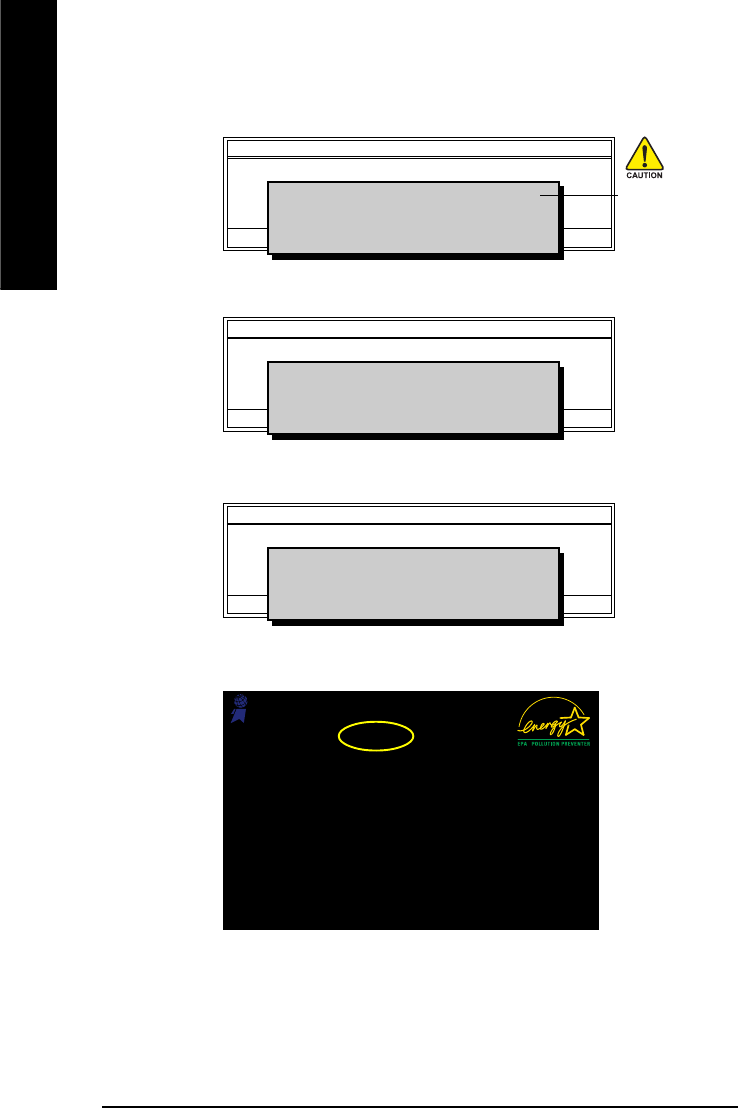
GA-8AENXP-DW Motherboard - 72 -
English
3. Press Y button on your keyboard after you are sure to update BIOS.
Then it will begin to update BIOS. The progress of updating BIOS will be shown at the same time.
Q-Flash Utility V1.30
Flash Type/Size.................................SST 49LF003A 256K
Keep DMI Data Enable
Update BIOS from Floppy
Save BIOS to Floppy
Enter : Run KL:Move ESC:Reset F10:Power Off
Updating BIOS Now
>>>>>>>>>>>>>>>>>>>.........................
Don't Turn Off Power or Reset System
Do not trun off power or
reset your system
at this stage!!
4. Press any keys to return to the Q-Flash menu when the BIOS updating procedure is completed.
Q-Flash Utility V1.30
Flash Type/Size.................................SST 49LF003A 256K
Keep DMI Data Enable
Update BIOS from Floppy
Save BIOS to Floppy
Enter : Run KL:Move ESC:Reset F10:Power Off
!! Copy BIOS completed - Pass !!
Please press any key to continue
5. Press Esc and then Y button to exit the Q-Flash utility. The computer will restart automatically after
you exit Q-Flash.
Q-Flash Utility V1.30
Flash Type/Size.................................SST 49LF003A 256K
Keep DMI Data Enable
Update BIOS from Floppy
Save BIOS to Floppy
Enter : Run KL:Move ESC:Reset F10:Power Off
Are you sure to RESET ?
[Enter] to continure or [Esc] to abort...
After system reboots, you may find the BIOS version on your boot screen becomes the one you flashed.
Intel 845GE AGPSet BIOS for 8GE800 F4
Check System Health OK
Main Processor : Intel Pentium(R) 4 1.7GHz (100x17.0)
<CPUID : 0F0A Patch ID : 0009>
Memory Testing : 122880K OK + 8192K Shared Memory
Primary Master : FUJITSU MPE3170AT ED-03-08
Primary Slave : None
Secondary Master : CREATIVEDVD-RM DVD1242E BC101
Secondary Slave : None
Press DEL to enter SETUP / Q-Flash
03/18/2003-I845GE-6A69YG01C-00
Award Modular BIOS v6.00PG, An Energy Star Ally
Copyright (C) 1984-2003, Award Software, Inc.
The BIOS file
becomes F4 after
updating
6. Press Del to enter BIOS menu after system reboots and "Load BIOS Fail-Safe Defaults". See how
to Load BIOS Fail-Safe Defaults, please kindly refer to Step 6 to 7 in Part One.
Congratulation!! You have updated BIOS successfully!!
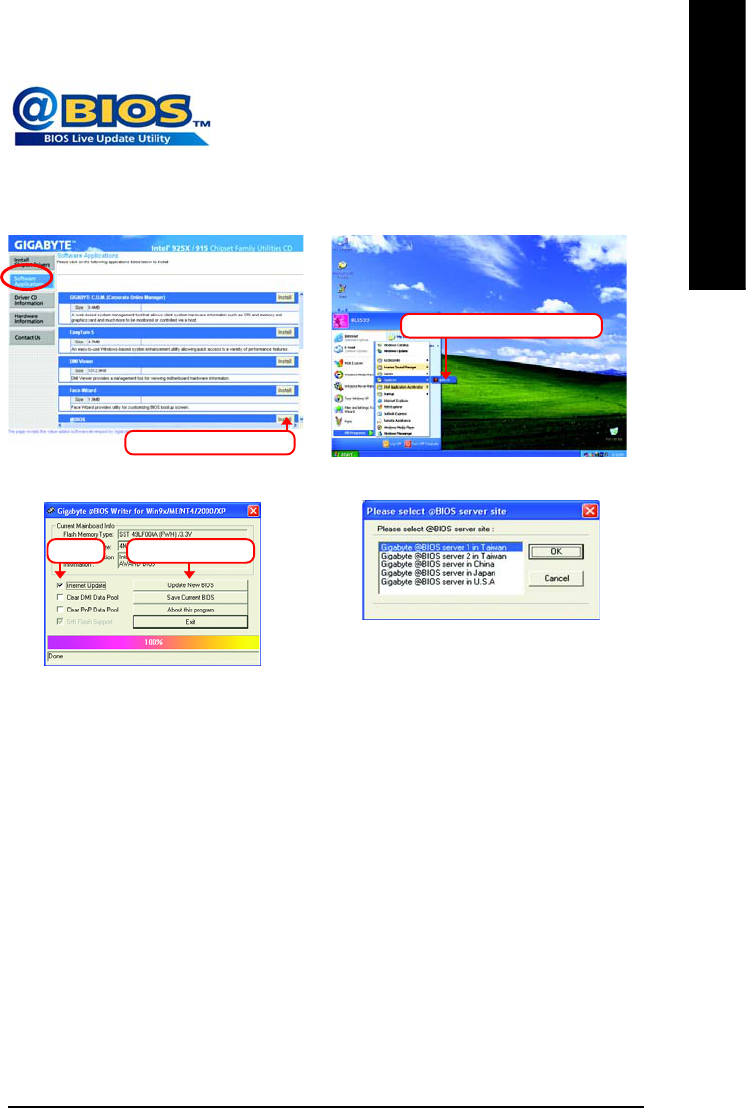
Appendix- 73 -
English
Method 2 : @BIOSTM Utility
If you do not have a DOS startup disk, we recommend that you use the
new @BIOS utility. @BIOS allows users to update their BIOS under
Windows. Just select the desired @BIOS server to download the latest
version of BIOS.
1. Methods and steps:
I. Update BIOS through Internet
a. Click "Internet Update" icon
b. Click "Update New BIOS" icon
c. Select @BIOSTM sever
d. Select the exact model name on your motherboard
e. System will automatically download and update the BIOS.
II. Update BIOS NOT through Internet:
a. Do not click "Internet Update" icon
b. Click "Update New BIOS"
c. Please select "All Files" in dialog box while opening the old file.
d. Please search for BIOS unzip file, downloading from internet or any other methods (such as:
8AENXPD.E5).
e. Complete update process following the instruction.
Fig 1. Installing the @BIOS utility Fig 2. Installation complete and run @BIOS
Fig 3. The @BIOS utility Fig 4. Select the desired @BIOS server
Click Sart/ Programs/ GIGABYTE/@BIOS
Click "3"Click "Update New BIOS"
Select @BIOS item than click Install
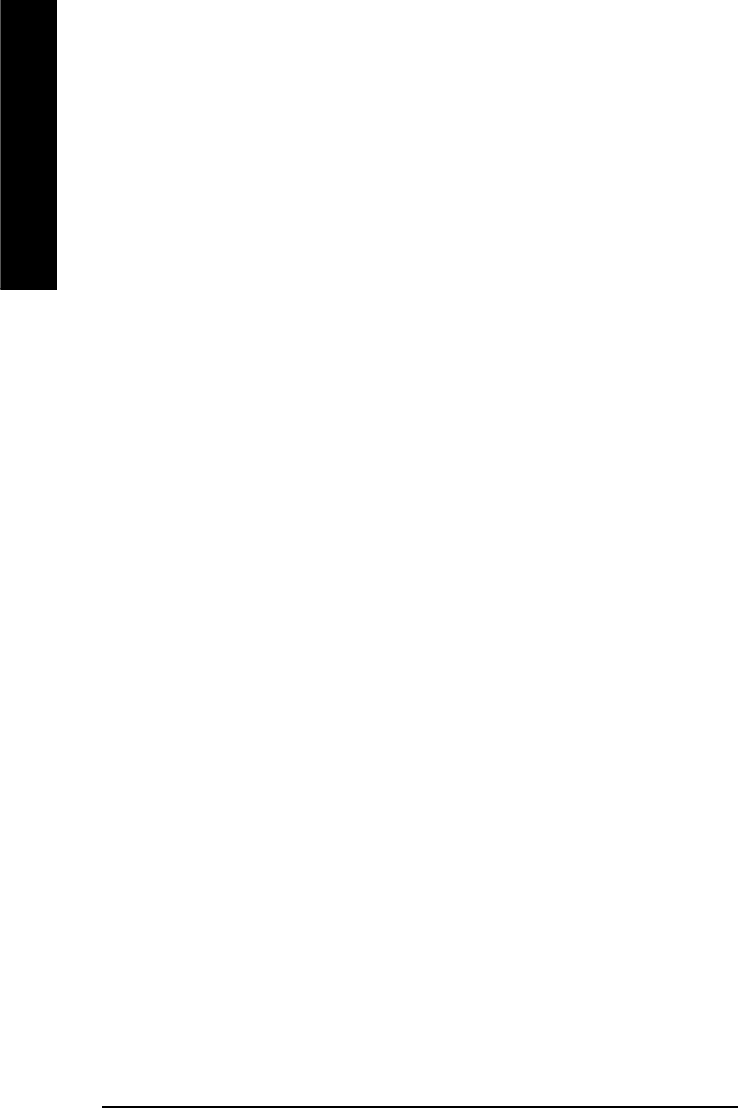
GA-8AENXP-DW Motherboard - 74 -
English
III. Save BIOS
In the very beginning, there is "Save Current BIOS" icon shown in dialog box. It means to save the
current BIOS version.
IV. Check out supported motherboard and Flash ROM:
In the very beginning, there is "About this program" icon shown in dialog box. It can help you check out
which kind of motherboard and which brand of Flash ROM are supported.
2. Note:
I. In method I, if it shows two or more motherboard's model names to be selected, please make
sure your motherboard's model name again. Selecting wrong model name will cause the
system unbooted.
II. In method II, be sure that motherboard's model name in BIOS unzip file are the same as your
motherboard's. Otherwise, your system won't boot.
III. In method I, if the BIOS file you need cannot be found in @BIOSTM server, please go onto
Gigabyte's web site for downloading and updating it according to method II.
IV. Please note that any interruption during updating will cause system unbooted
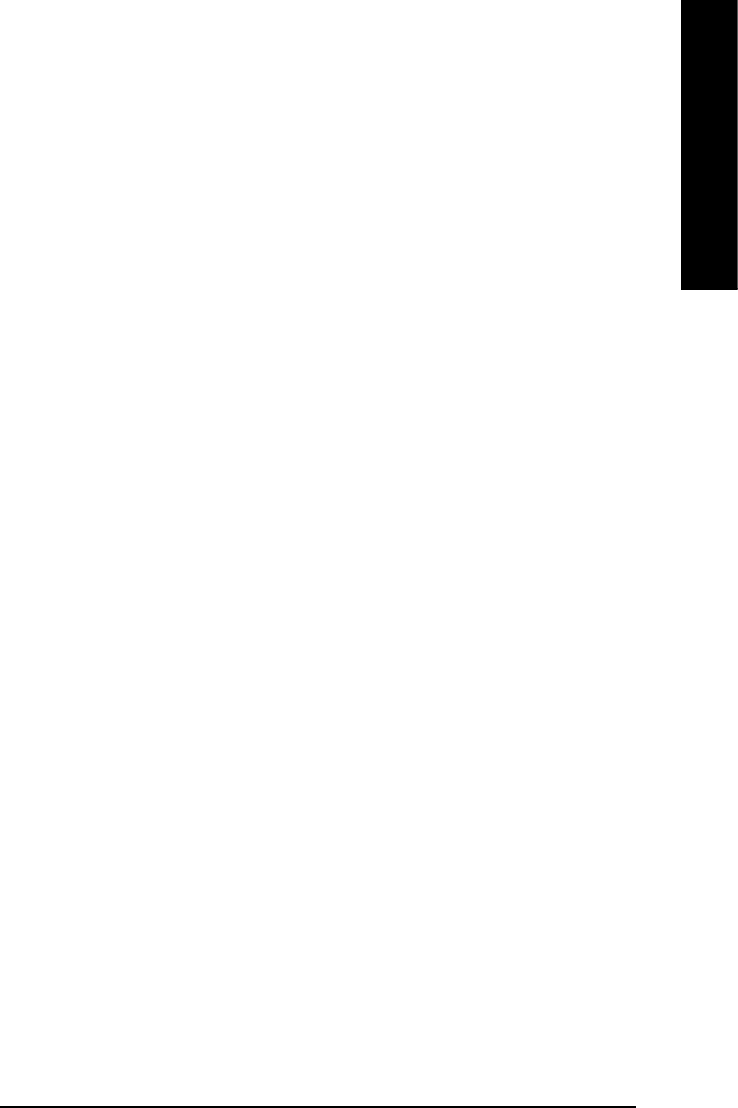
Appendix- 75 -
English
4-1-4 Serial ATA BIOS Setting Utility Introduction
RAID Levels
RAID (Redundant Array of Independent Disks) is a method of combining two hard disk drives into one logical
unit. The advantage of an Array is to provide better performance or data fault tolerance. Fault tolerance is
achieved through data redundant operation, where if one drives fails, a mirrored copy of the data can be
found on another drive. This can prevent data loss if the operating system fails or hangs. The individual disk
drives in an array are called members. The configuration information of each member is recorded in the
reserved sector that identifies the drive as a member. All disk members in a formed disk array are recognized
as a single physical drive to the operating system.
Hard disk drives can be combined together through a few different methods. The different methods are
referred to as different RAID levels. Different RAID levels represent different performance levels, security
levels and implementation costs. The RAID levels which the Intel® ICH6R chipset supports are RAID 0 and
RAID 1. The RAID levels with the Promise PDC20779 chip supports are RAID 0 and RAID 1.
RAID 0 (Striping)
RAID 0 reads and writes sectors of data interleaved between multiple drives. If any disk member fails, it
affects the entire array. The disk array data capacity is equal to the number of drive members times the
capacity of the smallest member. The Intel RAID striping block size can be set from 4KB to 64KB. RAID
0 does not support fault tolerance.
RAID 1 (Mirroring)
RAID 1 writes duplicate data onto a pair of drives and reads both sets of data in parallel. If one of the
mirrored drives suffers a mechanical failure or does not respond, the remaining drive will continue to function.
Due to redundancy, the drive capacity of the array is the capacity of the smallest drive. Under a RAID 1
setup, an extra drive called the spare drive can be attached. Such a drive will be activated to replace a failed
drive that is part of a mirrored array. Due to the fault tolerance, if any RAID 1 drive fails, data access will not
be affected as long as there are other working drives in the array.
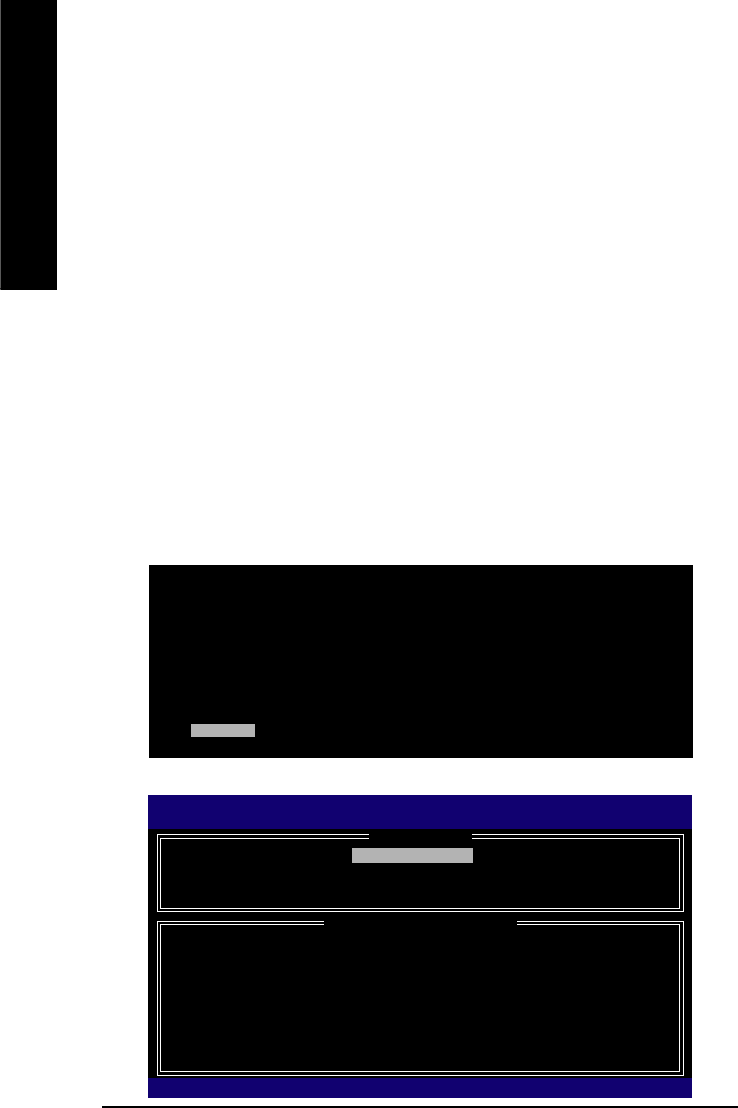
GA-8AENXP-DW Motherboard - 76 -
English
Please follow the steps below to construct a complete RAID array:
1) Have ready your hard drives for RAID construction.
Note: To achieve best performance, it is recommended that the hard drives used are of similar make
and storage capacity.
2) Please attach the hard drive connectors to their appropriate location on the motherboard ie. IDE, SCSI,
or SATA.
3) Enter the motherboard BIOS and locate RAID setup (Please refer to the section on Integrated Peripherals).
4) Enter RAID setup in the BIOS and select the RAID type (For instance, enter Ctrl + I to select Intel RAID;
Ctrl + S to select Silicon Image).
5) Complete driver installation.
6) Complete RAID utility installation.
More information on steps 4 and 5 is provided. (For more detailed setup information, please visit "Support\
Motherboard\ Technology Guide section" on our website at http:\\www.gigabyte.com.tw to read or download
the information you need.) Sections below introduce the steps to configure Intel and Promise RAID BIOS
.
A. Configuring the Intel RAID BIOS
The Intel RAID BIOS setup lets you choose the RAID array type and which hard drives you want to make part
of the array.
Entering the RAID BIOS Setup
1. After rebooting your computer, wait until you see the RAID software prompting you to press Ctrl + I. The
RAID prompt appears as part of the system POST and boot process prior to loading the OS. You have a few
seconds to press Ctrl + I before the window disappears.
Press Ctrl + I. The Intel RAID Utility - Create RAID Volume window appears (as Figure below).
Intel(R) Application Accelerator RAID Option ROM v4.0.6180
Copyright(C) 2003-04 Intel Corporation. All Rights Reversed.
RAID Volumes :
None Defined.
Physical Disks :
Port Driver Model Serial # Size Type/Status(Vol ID)
0 ST3120026AS 3JT354CP 111.7GB Non-RAID Disk
1 ST3120026AS 3JT329JX 111.7GB Non-RAID Disk
Press <CTRL - I> to enter Configuration Utility
Intel(R) Application Accelerator RAID Option ROM v4.0.6180
Copyright(C) 2003-04 Intel Corporation. All Rights Reversed.
[ MAIN MENU ]
1. Create RAID Volume
2. Delete RAID Volume
3. Reset Disks to Non-RAID
4. Exit
[ DISK/VOLUME INFORMATION ]
RAID Volumes :
None Defined.
Physical Disks :
Port Driver Model Serial # Size Type/Status(Vol ID)
0 ST3120026AS 3JT354CP 111.7GB Non-RAID Disk
1 ST3120026AS 3JT329JX 111.7GB Non-RAID Disk
[KL]-Select [ESC]-Exit [ENTER]-Select Menu
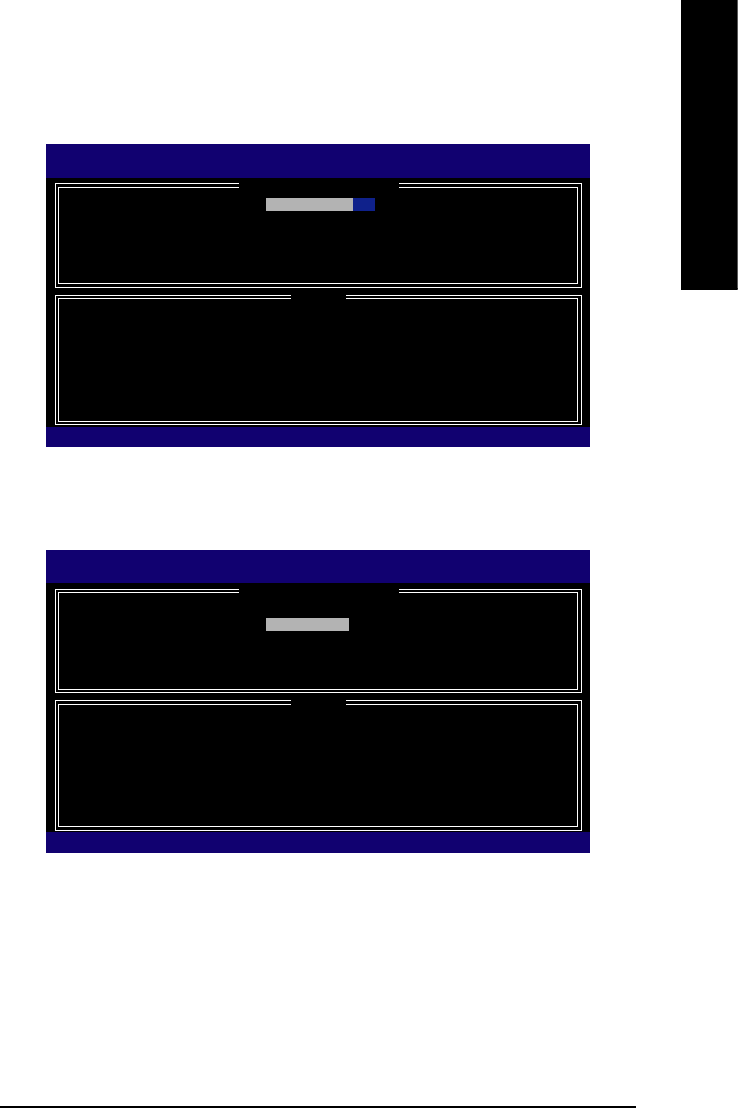
Appendix- 77 -
English
Create RAID Volume
Press Enter under Create RAID Volume to set up RAID.
Intel(R) Application Accelerator RAID Option ROM v4.0.6180
Copyright(C) 2003-04 Intel Corporation. All Rights Reversed.
[ CREATE VOLUME MENU ]
[ HELP ]
Enter a string between 1 and 16 characters in length that can be used
to uniquely identify the RAID volume. This name is case sensitive and
can not contain special characters.
[KL]-Change [TAB]-Next [ESC]-Previous Menu [ENTER]-Select
Name : RAID_Volume0
RAID Level : RAID0(Stripe)
Disks : Select Disks
Strip Size : 128KB
Capacity : 223.5 GB
Create Volume
After entering the Create Volume Menu, you can set disk name with 1~16 letters (letters cannot be special
characters) under Name item.
After setting disk name, press Enter to select RAID Level.
Intel(R) Application Accelerator RAID Option ROM v4.0.6180
Copyright(C) 2003-04 Intel Corporation. All Rights Reversed.
[ CREATE VOLUME MENU ]
[ HELP ]
Choose the RAID level best suited to your usage model.
RAID0(Stripe)- Creates a volume where equal portions of the volume
are spread across all the disks. This creates a volume
with higher performance by accessing all disks at once.
RAID1(Stripe)- Creates a volume where a redundant copy of the data is
stored on each disk. This creates a volume protected
from a single hard disk failure.
[KL]-Change [TAB]-Next [ESC]-Previous Menu [ENTER]-Select
Name : RAID_Volume0
RAID Level : RAID0(Stripe)
Disks : Select Disks
Strip Size : 128KB
Capacity : 223.5 GB
Create Volume
There are two RAID levels: RAID0(Stripe) and RAID1(Mirror). After selecting the RAID level, press Enter to
select Strip Size.
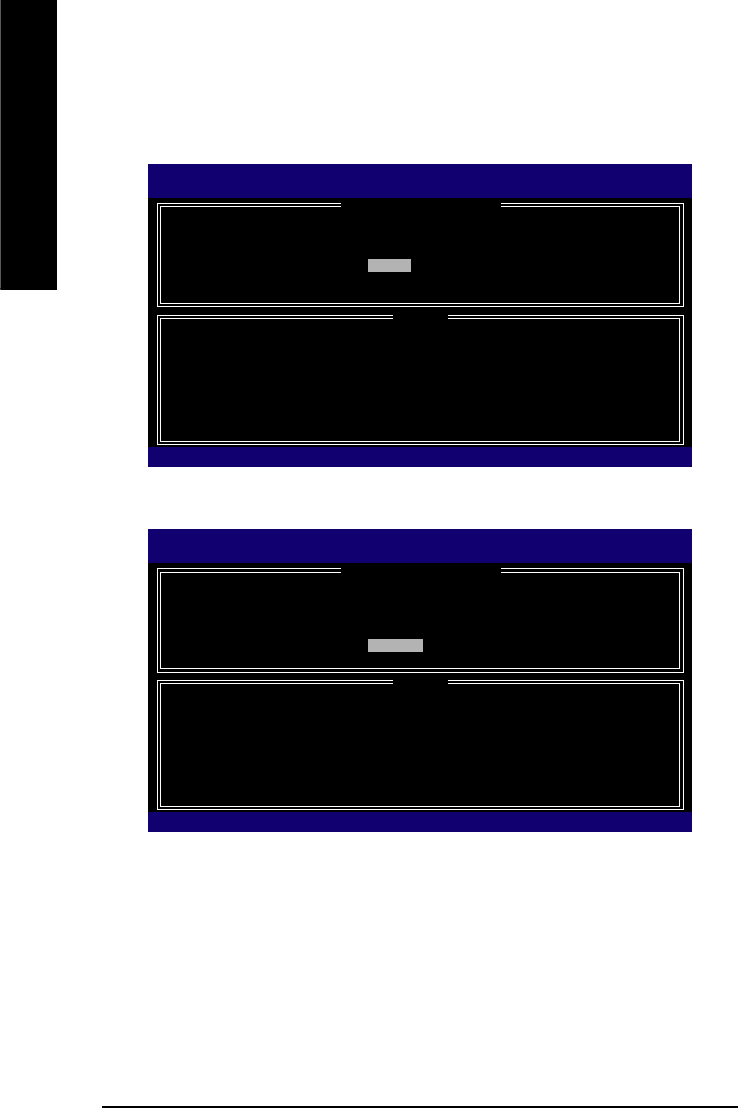
GA-8AENXP-DW Motherboard - 78 -
English
The KB is a unit of Strip Size. You can set disk block size with this item.
The disk block size can be set from 4KB to 128KB. After you set disk block size, press Enter to set disk
Capacity.
Intel(R) Application Accelerator RAID Option ROM v4.0.6180
Copyright(C) 2003-04 Intel Corporation. All Rights Reversed.
[ CREATE VOLUME MENU ]
[ HELP ]
Choose the RAID level best suited to your usage model.
The following are typical values:
16KB - Best for sequential transfers
64KB - Good general purpose strip size
128KB - Best performance for most desktops and workstations
[KL]-Change [TAB]-Next [ESC]-Previous Menu [ENTER]-Select
Name : RAID_Volume0
RAID Level : RAID0(Stripe)
Disks : Select Disks
Strip Size : 128KB
Capacity : 223.5 GB
Create Volume
Intel(R) Application Accelerator RAID Option ROM v4.0.6180
Copyright(C) 2003-04 Intel Corporation. All Rights Reversed.
[ CREATE VOLUME MENU ]
[ HELP ]
Enter the volume capacity. The default value indicates the
maximum volume capacity using the selected disks. If less
than the maximum capacity is chosen, creation of a second
volume is needed to utilize the remaining space.
[KL]-Change [TAB]-Next [ESC]-Previous Menu [ENTER]-Select
Name : RAID_Volume0
RAID Level : RAID0(Stripe)
Disks : Select Disks
Strip Size : 128KB
Capacity : 223.5 GB
Create Volume
Press Enter to enter Create Volume after setting disk capacity.
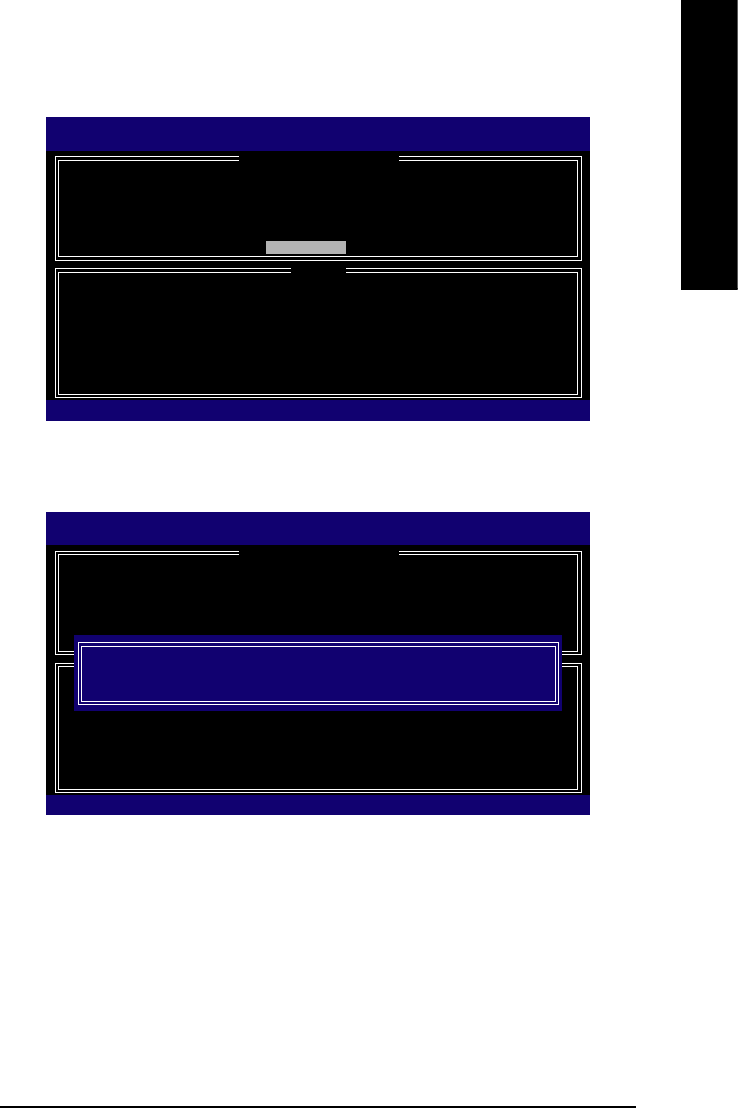
Appendix- 79 -
English
Press Enter under the Create Volume item.
Intel(R) Application Accelerator RAID Option ROM v4.0.6180
Copyright(C) 2003-04 Intel Corporation. All Rights Reversed.
[ CREATE VOLUME MENU ]
[ HELP ]
Press "ENTER" to Create the specified volume
[KL]-Change [TAB]-Next [ESC]-Previous Menu [ENTER]-Select
Name : RAID_Volume0
RAID Level : RAID0(Stripe)
Disks : Select Disks
Strip Size : 128KB
Capacity : 223.5 GB
Create Volume
An alert bar will be displayed warning you that all data on selected disks will be lost. Please press Y to
complete the set-up of RAID.
Intel(R) Application Accelerator RAID Option ROM v4.0.6180
Copyright(C) 2003-04 Intel Corporation. All Rights Reversed.
[ CREATE VOLUME MENU ]
[ HELP ]
Press "ENTER" to Create the specified volume
[KL]-Change [TAB]-Next [ESC]-Previous Menu [ENTER]-Select
Name : RAID_Volume0
RAID Level : RAID0(Stripe)
Disks : Select Disks
Strip Size : 128KB
Capacity : 223.5 GB
Create Volume
WARNING : ALL DATA ON SELECTED DISKS WILL BE LOST.
Are you sure you want to creat this volume? (Y/N) :
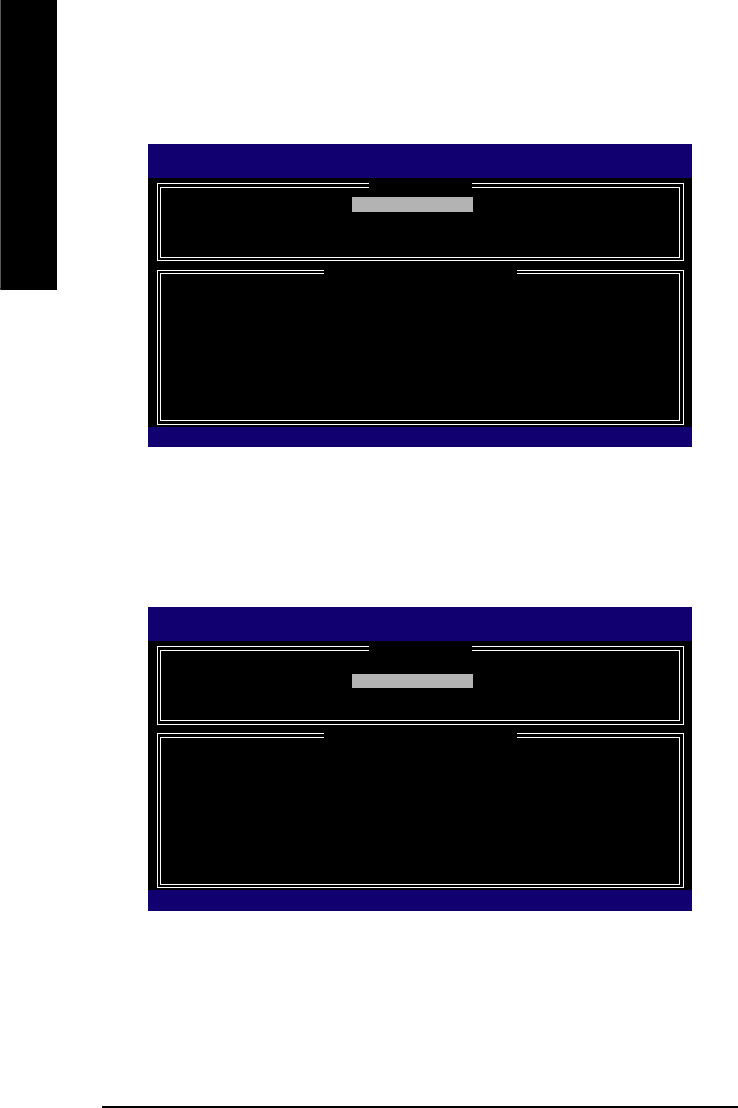
GA-8AENXP-DW Motherboard - 80 -
English
After the completion, you will see the detailed information about the RAID, such as RAID level, disk block
size, disk name and disk capacity, etc.
Intel(R) Application Accelerator RAID Option ROM v4.0.6180
Copyright(C) 2003-04 Intel Corporation. All Rights Reversed.
[ MAIN MENU ]
1. Create RAID Volume
2. Delete RAID Volume
3. Reset Disks to Non-RAID
4. Exit
[ DISK/VOLUME INFORMATION ]
RAID Volumes :
ID Name Level Strip Size Status Bootable
0 RAID_Volume0 RAID(Stripe) 128KB 223.5GB Normal Yes
Physical Disks :
Port Driver Model Serial # Size Type/Status(Vol ID)
0 ST3120026AS 3JT354CP 111.7GB Member Disk(0)
1 ST3120026AS 3JT329JX 111.7GB Member Disk(0)
[KL]-Select [ESC]-Exit [ENTER]-Select Menu
Delete RAID Volume
If you want to delete a RAID volume, please select the Delete RAID Volume option. Press Enter key and
follow the instructions on the screen.
Intel(R) Application Accelerator RAID Option ROM v4.0.6180
Copyright(C) 2003-04 Intel Corporation. All Rights Reversed.
[ MAIN MENU ]
1. Create RAID Volume
2. Delete RAID Volume
3. Reset Disks to Non-RAID
4. Exit
[ DISK/VOLUME INFORMATION ]
RAID Volumes :
ID Name Level Strip Size Status Bootable
0 RAID_Volume0 RAID(Stripe) 128KB 223.5GB Normal Yes
Physical Disks :
Port Driver Model Serial # Size Type/Status(Vol ID)
0 ST3120026AS 3JT354CP 111.7GB Member Disk(0)
1 ST3120026AS 3JT329JX 111.7GB Member Disk(0)
[KL]-Select [ESC]-Exit [ENTER]-Select Menu
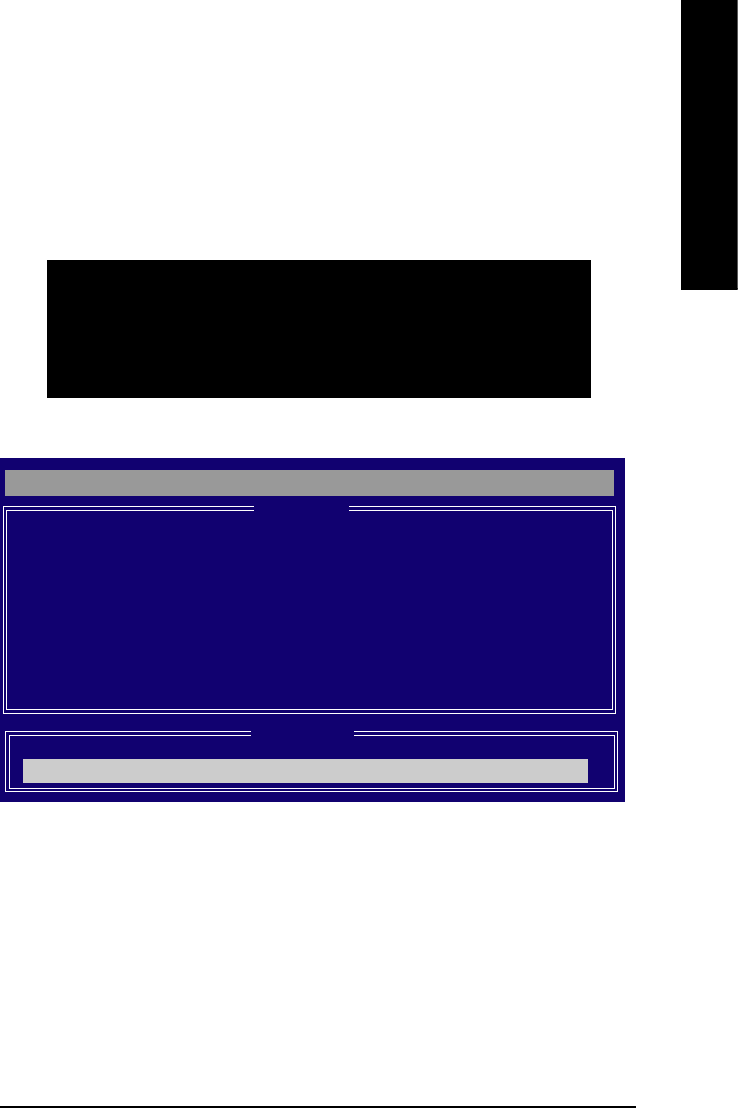
Appendix- 81 -
English
B. Configuring the Promise PDC20779 RAID BIOS
The Promise PDC20779 RAID BIOS setup lets you choose the RAID array type and which hard drives
you want to make part of the array.
Entering the RAID BIOS Setup
1. After rebooting your computer, wait until you see the RAID software prompting you to press Ctrl + F.
The RAID prompt appears as part of the system POST and boot process prior to loading the OS. You
have a few seconds to press Ctrl + F before the window disappears.
Press <Ctrl> + <F>. The Promise RAID Utility window appears (as Figure below).
FastTrak 779 (tm) BIOS Version 2.00.0.24
Copyright (c) 2003 Promise Technology, Inc.
Updated in 2004
No Array is defined..............................
Press <Ctrl-F> to enter FastBuild (tm) Utility or
Press [ESC] to continue booting
FastBuild (tm) 2.03 (c) 2003-2005 Promise Technology, Inc.
Auto Setup..................................................[ 1 ]
View/Change Drives Assignments............[ 2 ]
Define Array.............................................[ 3 ]
Delete Array............................................. [ 4 ]
Rebuild Array............................................[ 5 ]
[ Main Menu] ]
[ Keys Available]
Press 1..5 to Select Options [ESC] Exit
Main Menu
This is the first option screen when you enter the FastBuild Setup.
To create a new array automatically, press <1>. Promise recommends this option for most users.
To manually create an array, press <3> to enter the Define Array window. If you wish to specify block
size, you must create the array manually.
To view the disk drivers assigned to arrays, press <2> to enter the View Drive Assignments window.
To delete an array, press <4> to enter the Delete Array window.
To recover from an error in a mirrored (RAID 1) disk array, press <5> to enter the Rebuild Array window.
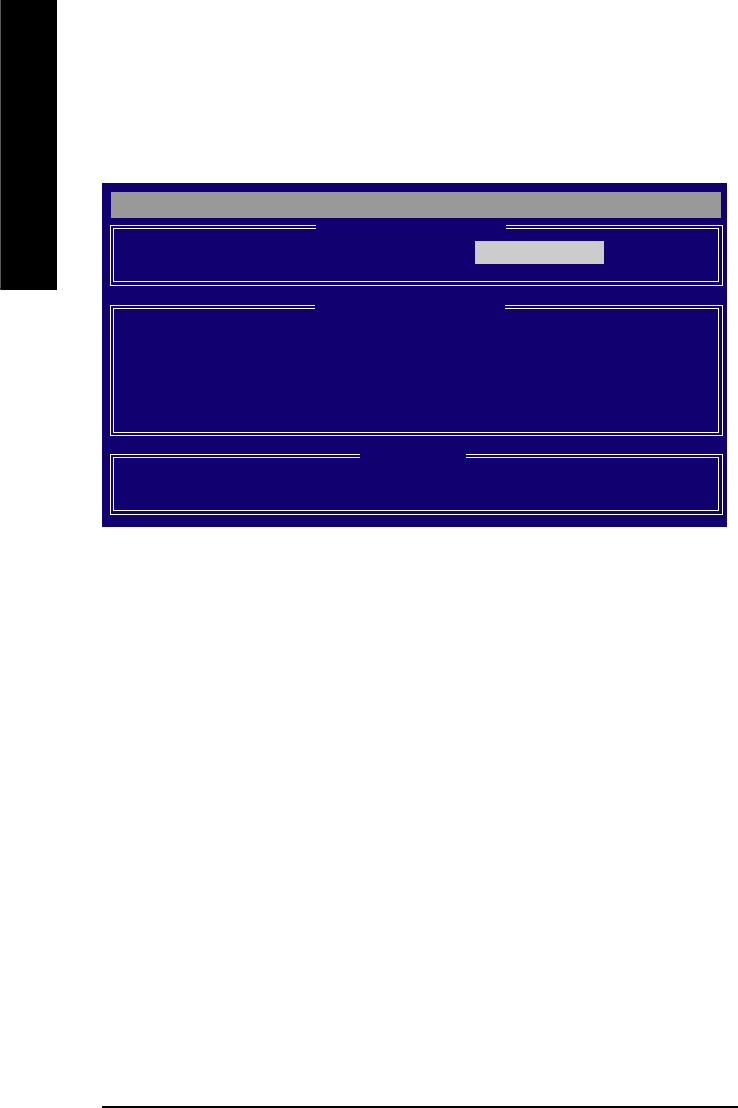
GA-8AENXP-DW Motherboard - 82 -
English
Create Arrays Automatically
To create a new array automatically, press 1 to enter the Auto Setup window. The Auto Setup selection
from the Main Menu can intuitively help create your disk array. It will assign all available drives
appropriate for the disk array you are creating.
FastBuild (tm) 2.03 (c) 2003-2005 Promise Technology, Inc.
Mode.......................................................................... Stripe
Spare Drive................................................................ 0
Drives Used in Array................................................ 2
Array Disk Capacity (size in MB)............................. 240068
[ Auto Setup Options Menu] ]
Optimize Array for: Performance
[ Array Setup Configuration] ]
[ Keys Available]
[I, , Space] Change Option [ESC] Exit [CTRL-Y] Save
Under the Optimized Array for setting, use the LEFT ARROW <I> or SPACEBAR key to select
Performance (RAID 0) or Security (RAID 1). Press CTRL and Y to save the configuration.
Performance: Under the Performance setting (RAID 0), FastTrak assigns two drives to a single Striped
array. If you want a one-drive array or you want to specify block size, please go to the Define Array
windows.
Security: Under the Security setting (RAID 1), FastTrak assigns two drives to a single Mirrored array.
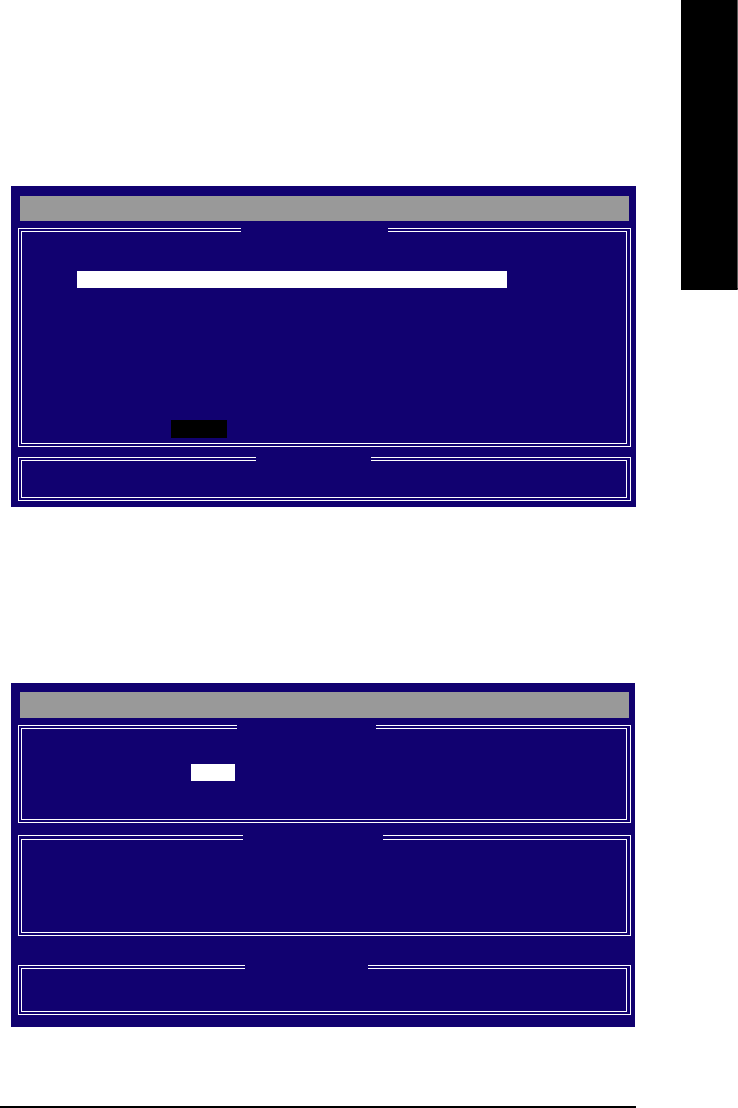
Appendix- 83 -
English
Create Arrays Manually
To create a new array manually, press 3 to enter the Define Array window. The Define Array selection
from the Main Menu allows users to begin the process of manually defining the drive elements and
RAID levels for one or multiple disk arrays attached to the Promise PDC20779 controller.
Halt on Error
When enabled, if the RAID controller detects an error, the boot process will stop when the FastTrak
BIOS appears and wait for your input. At that point, you can press <Ctrl>+<F> to enter the FastBuild
utility or press <ESC> to continue booting.
When disabled, the FastTrak BIOS will appear and show the Critical array, but the computer will
continue booting if you take no action.
Use arrow keys [KL] to move to a logical disk set and press ENTER to enter the Define Array Menu.
RAID Mode: Use Space key to change your selection between Stripe (RAID 0) or Mirror (RAID 1)
FastBuild (tm) 2.03 (c) 2003-2005 Promise Technology, Inc.
[ Define Array Menu]
[ Drives Assignments] ]
[ Keys Available] ]
Logical Disk No RAID Mode Total Drv Status
Logical Disk 1 Stripe 0 Functional
Stripe Block: 64KB Gigabyte Rounding: OFF
[K] Up [L] Down [ESC] Exit [Space] Change Option [Ctrl-Y] Save
Channel:ID Drive Model Capacity (MB) Assignment
1:SATA ST3120026AS 120034 N
2:SATA ST3120026AS 120034 N
FastBuild (tm) 2.03 (c) 2003-2005 Promise Technology, Inc.
[ Define Array Menu] ]
Halt On Error: Disabled
[ Keys Available] ]
[K] Up [L] Down [ESC] Exit [Enter] Select [Space] Change HOE Option
Logical Disk No RAID Mode Total Drv Capacity (MB) Status
Logical Disk1 ---- ---- ----- ----
Logical Disk2 ---- ---- ----- ----
Logical Disk3 ---- ---- ----- ----
Logical Disk4 ---- ---- ----- ----
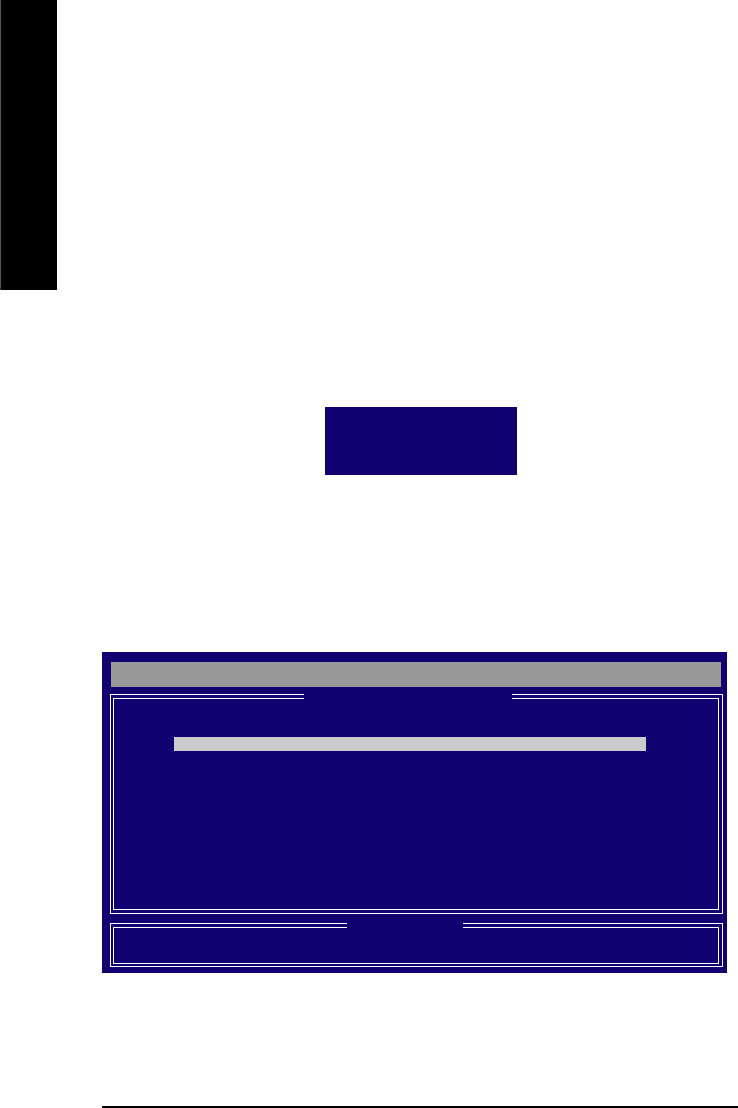
GA-8AENXP-DW Motherboard - 84 -
English
Stripe Block: For striped (RAID 0) arrays, you can manually select the stripe block size. Press the
Space bar to scroll through choices from 32 to 128KB. The default is 64KB.
Gigabyte Rounding: The Gigabyte Rounding feature is designed for Mirrored (RAID 1) arrays in which
a drive has failed and the user cannot replace the drive with the same capacity or larger.
In the following procedure, we'll create RAID 0 as an example.
1. Under the RAID Mode section, press the Spacebar to select Stripe.
2. Set the Stripe Block size. 64K is the default.
3. Under the Drive Assignments section, press the [KL] key to highlight a drive.
4. Press the Spacebar to change the Assignment option to Y. This action adds the drive to the disk
array. Assign from one or two drives. If you assign only one drive, there will be no performance
benefit. The Total Drv section will show the number of disks assigned.
5. Press <Ctrl>+<Y> keys to save the information. The window below will appear.
6. Press <Y> to create and quick initialize the array or press <N> to create it only.
7. Press <Esc> if you want to exit the RAID BIOS utility.
Do you want to do quick initialize
or create only? (Yes/No)
Y-Create and Quick Initialize
N-Create Only
View Drive Assignments
The View Drive Assignments option in the Main Menu displays whether drives are assigned to a disk
array or are unassigned.
Under the Assignment column, drives are labeled with their assigned disk array or shown as Spare if
unassigned.
FastBuild (tm) 2.03 (c) 2003-2005 Promise Technology, Inc.
[ View/Change Drives Assignments ]
Mode (D=DMA, U=UDMA)
[ Keys Available] ]
[K ,L,Space] Change Option [CTRL-Y] Save [ESC] Exit
Channel:ID Drive Model Capacity (MB) Assignment Mode
1:SATA ST3120026AS 120034 Logical Disk 1 U6
2:SATA ST3120026AS 120034 Logical Disk 1 U6
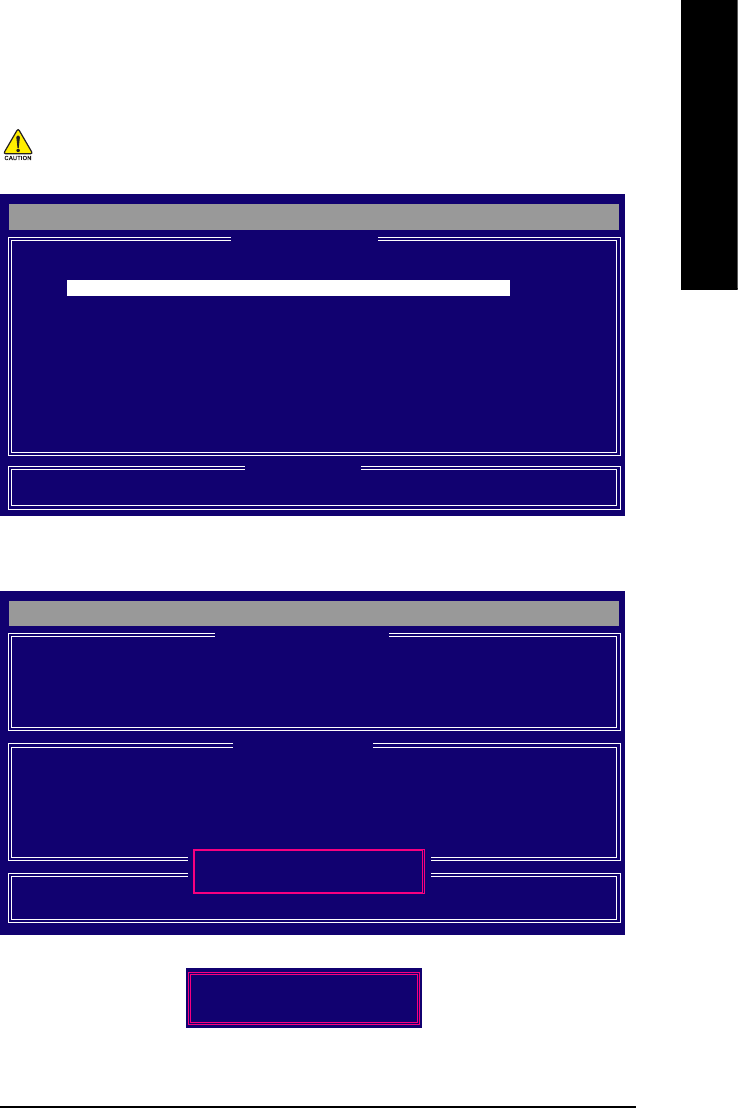
Appendix- 85 -
English
Delete an Array
The Delete Array menu option allows for deletion of disk array assignments.
1. To delete an array, highlight the array you wish to delete and press the <Del> key.
2. The View Array Definition Menu will appear (as shown below) showing which drives are assigned
to this array. Press <Ctrl>+<Y> if you are sure to delete the array or other keys to abort.
Deleting an existing disk array could result in loss of data. Record all array
information including the array type, the disk members, and stripe block size in
case you wish to undo a deletion.
FastBuild (tm) 2.03 (c) 2003-2005 Promise Technology, Inc.
[ Delete Array Menu] ]
[ Keys Available] ]
[K] Up [L] Down [ESC] Exit [Del] Delete
Logical Disk No RAID Mode Total Drv Capacity (MB) Status
Logical Disk1 Stripe 2 240068 Functional
Logical Disk2 ---- ---- ----- ----
Logical Disk3 ---- ---- ----- ----
Logical Disk4 ---- ---- ----- ----
FastBuild (tm) 2.03 (c) 2003-2005 Promise Technology, Inc.
[ View Array Definition Menu]
[ Drives Assignments] ]
Logical Disk No RAID Mode Total Drv Capacity (MB) Status
Logical Disk 1 Stripe 2 240068 Functional
Stripe Block: 64KB Gigabyte Rounding: OFF
Channel:ID Drive Model Capacity (MB)
1:SATA ST3120026AS 120034
2:SATA ST3120026AS 120034
Are you sure you want to delete this array?
Press Ctrl-Y to Delete, or others to abort...
3. Press <Y> to confirm yes to the following warning message and continue array deletion.
4. At th next prompt, press <Ctrl>+<Y> to remove the boot sector or any keys to abort. When the array
is deleted, the screen will return to Delete Array Menu. Press <Esc> if you want to exit the RAID
BIOS utility.
Do you want to clear boot sector that will
delete any existing data on your hard disks?
Y - Clear boot sector / N - Delete only
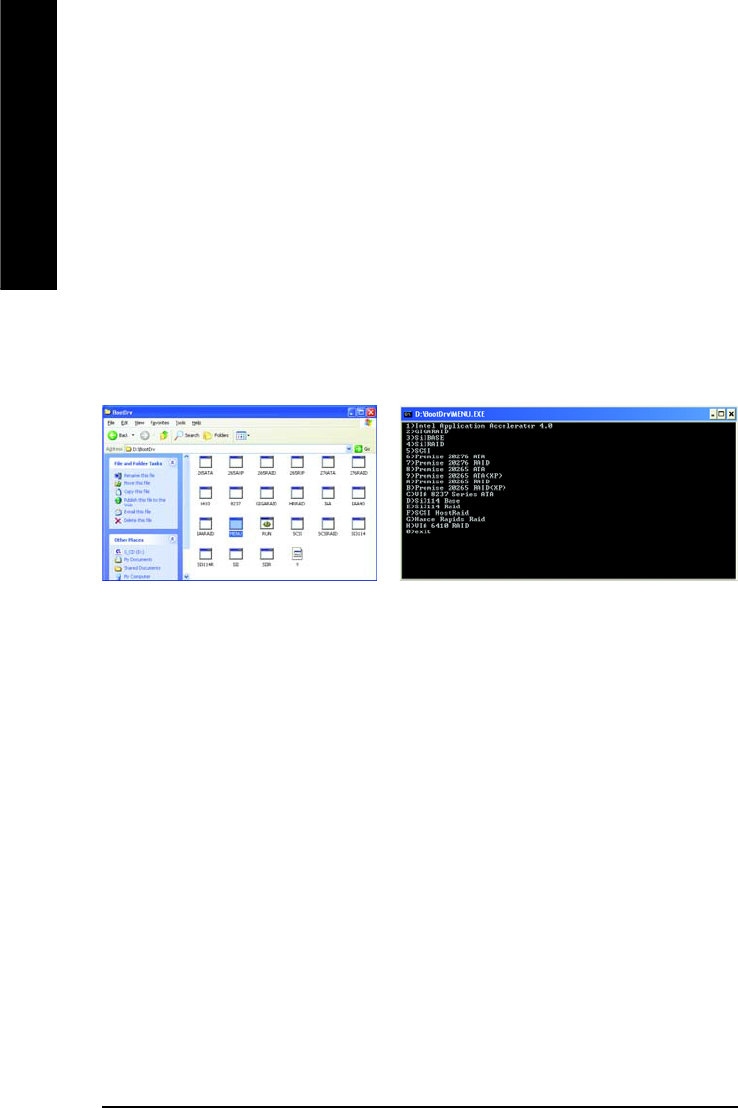
GA-8AENXP-DW Motherboard - 86 -
English
Note: In the menu list, Intel Application Accelerator 4.0 is Intel ICH6R chipset.
Installing the RAID drivers
To install Windows 2000/XP onto a Serial ATA hard disk sucessfully, you need to install required driver for
the SATA controller on your motherboard during OS installation. Without the driver, the hard disk may not be
recognized during the Windows setup process.
First of all, you have to copy the driver for the SATA controller on your motherboard from the motherboard
driver CD to a floppy disk. See the instructions below about how to copy the driver.
Step 1: Find an available Operation System and insert the motherboard driver CD into the CD-ROM drive.
The installation utility will appear automatically soon after you insert the driver CD. Quit the installation utility
first. Insert a blank formatted floppy disk into the floppy disk drive.
Step 2: Go to My Computer and right-click the CD-ROM icon (This procedure assumes Drive D) and select
Open. Then you will see folders and files contained in the driver CD. Double-click the BootDrv folder icon
and select MENU.exe (refer to Fig.1).
Fig.1
(Note)
Fig.2
Step 3:
A MS-DOS prompt screen will appear. Information on all chipsets should be listed on the screen (Refer to
Fig.2), please select the proper chipset model.
Your system will then automatically zip and transfer this driver file to the floppy disk.
After you complete the steps, boot from the Windows CD to install the RAID drivers.
When install Windows 2000 or Windows XP from HDDs in serial ATA controller, press F6 as Win2000 or XP
boots up, then supply serial ATA controller driver by this floppy disk. Follow on-screen instructions to
complete installation.
(Each time you add a new hard drive to a RAID array, the RAID driver will have to be installed under
Windows once for that hard drive. After that, the driver will not have to be installed.)
(Note)
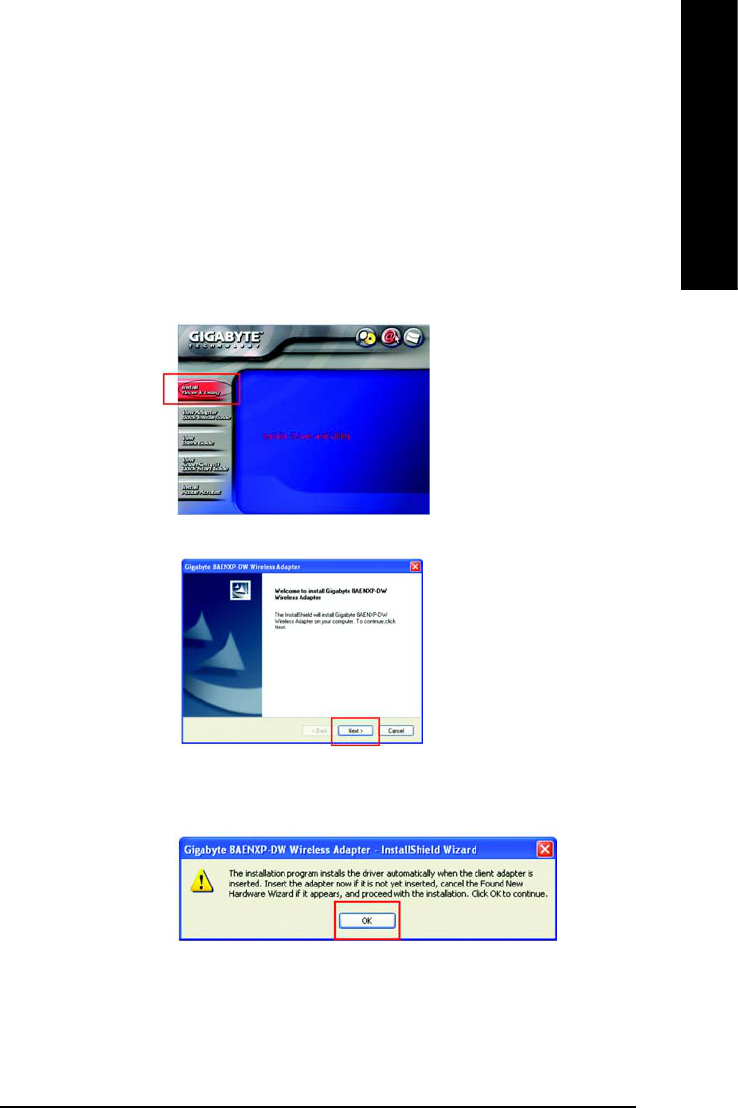
Appendix- 87 -
English
4-1-5 Configuring the Onboard Wireless LAN
This section has been designed to make installing and setting up the Onboard Wireless LAN feature
easier. Before we begin, if your PC is using other third party wireless drivers, we suggest you disable
them now. Now lets get started!
Configuring the Onboard Wireless LAN
A. Insert your Setup CD into your Desktop PC's CD-ROM Drive. The Welcome Screen will automati
cally open. If it does not, browse to the /Utility folder on your CD-ROM driver and execute "setup.
exe."
B. Click Install Wireless Driver and Utility. Install Shield will open.
C. Click Next to proceed with Wireless LAN driver installation.
D. Setup proceeds with Wireless Adapter installation. Confirm the message below by clicking OK,
and if you see a screen which says "This Hardware has not Passed Windows Logo Testing", this
is normal. Click Continue Anyway.
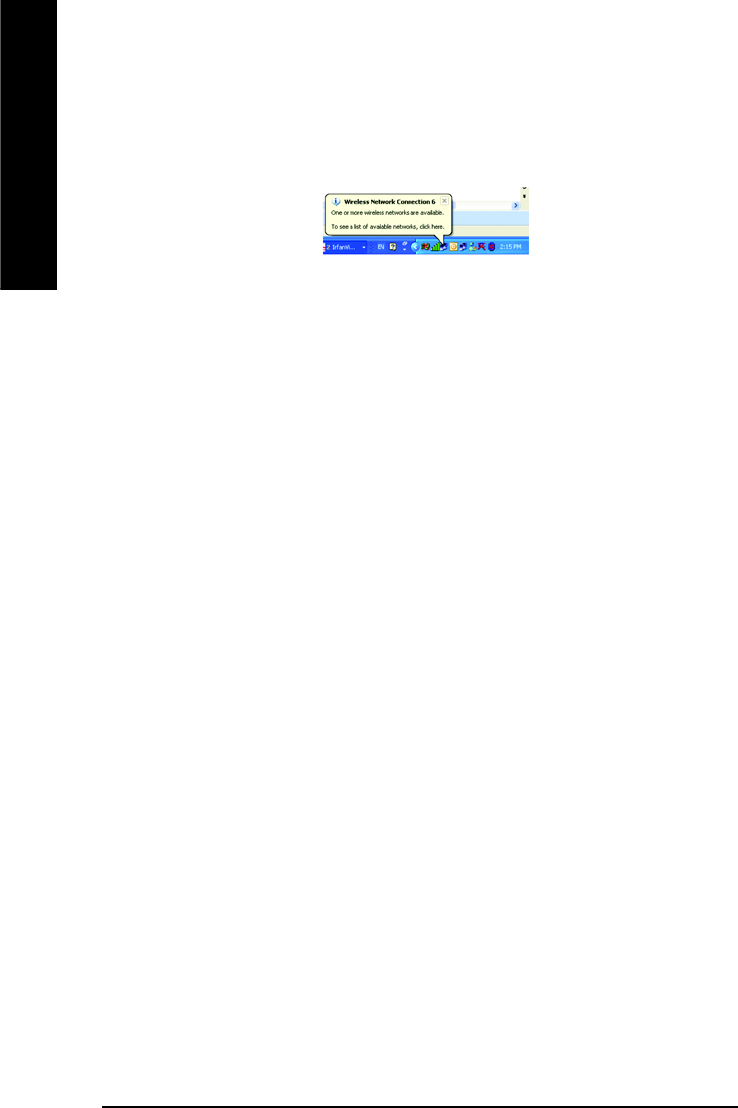
GA-8AENXP-DW Motherboard - 88 -
English
Congratulations. The installation of your Wireless LAN feature is complete!
For more information about your WPEAG Super G PCI Adapter and the Wireless Utility, please refer to
your User Guide included on the resource CD-ROM, or visit us as at www.giga-byte.com.
E. After fully installing the Adapter Driver and Utility, the Wireless LAN bubble and the Wireless Utility
quick start icon (represented by 4 green bars) appear in your system tray. For more information
on how to use the advanced features found in the Wireless Utility, please refer to your Users
Manual in PDF format at GIGABYTE's website.
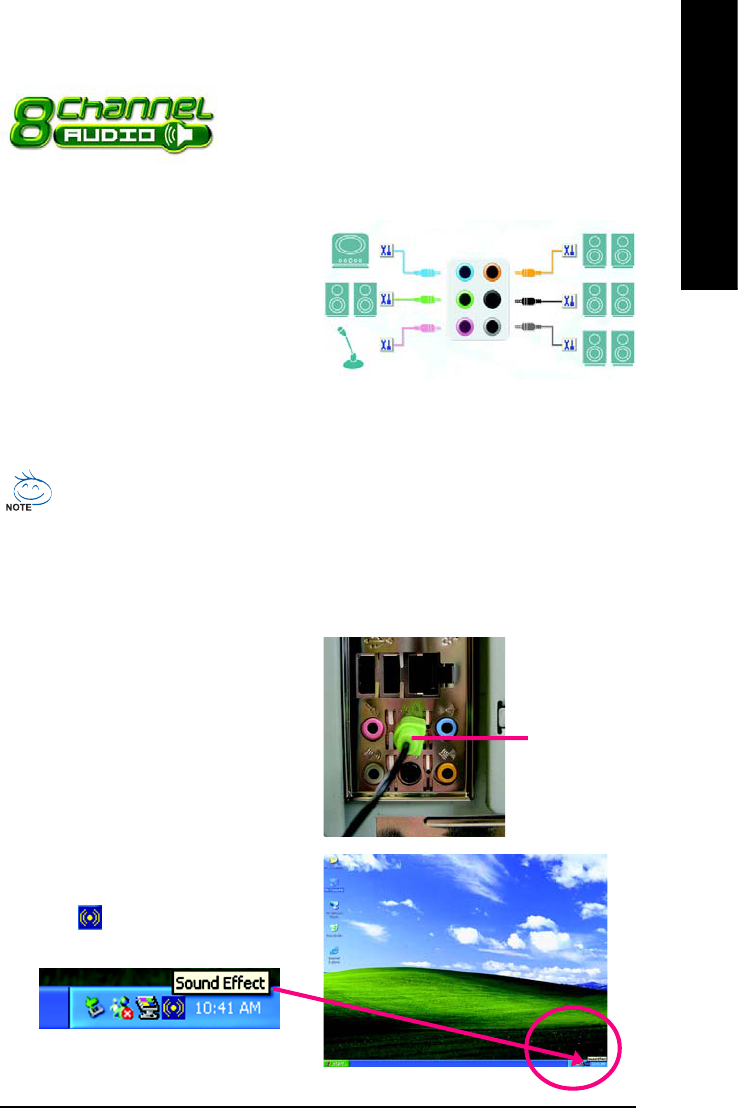
Appendix- 89 -
English
4-1-6 2- / 4- / 6- / 8- Channel Audio Function
Introduction
Line Out
Stereo Speakers Connection and Settings:
We recommend that you use the speaker with amplifier to acquire the best sound effect if the stereo output
is applied.
STEP 1:
Connect the stereo speakers or earphone to "Line
Out".
STEP 2 :
Following installation of the audio driver, you find a
Sound Effect icon on the lower right hand taskbar.
Click the icon to select the function.
The installation of audio software for Windows 2000/ XP is very simple. Please follow the steps to
install the function.(Following pictures are in Windows XP)
Introduction of audio connectors:
You may connect CD-ROM/DVD-ROM, walkman or
others audio input to Line In.
The front channels or earphone can be connected to
Line Out (Front Speaker Out).
Connect microphone to Mic In.
Connect the rear channels to Rear Speaker Out.
Connect the Center/Subwoofer channels to Center/
Subwoofer Speaker Out.
Connect the side channels to Side Speaker Out.
This motherboard provide 6 audio connector. You are able to use 2-/
4-/6-/8-channnels audio feature by audio software selection.
Rear Speaker Out
Center/Subwoofer
Speaker Out
Side Speaker
Out
Line In
Line Out
(Front Speaker Out)
Mic In
If you set the Front Panel Type option to HD Audio in BIOS, make sure to connect your
audio device to the front panel connector before system start-up or you’ll not be able to see the
front panel options from the sound effect application.
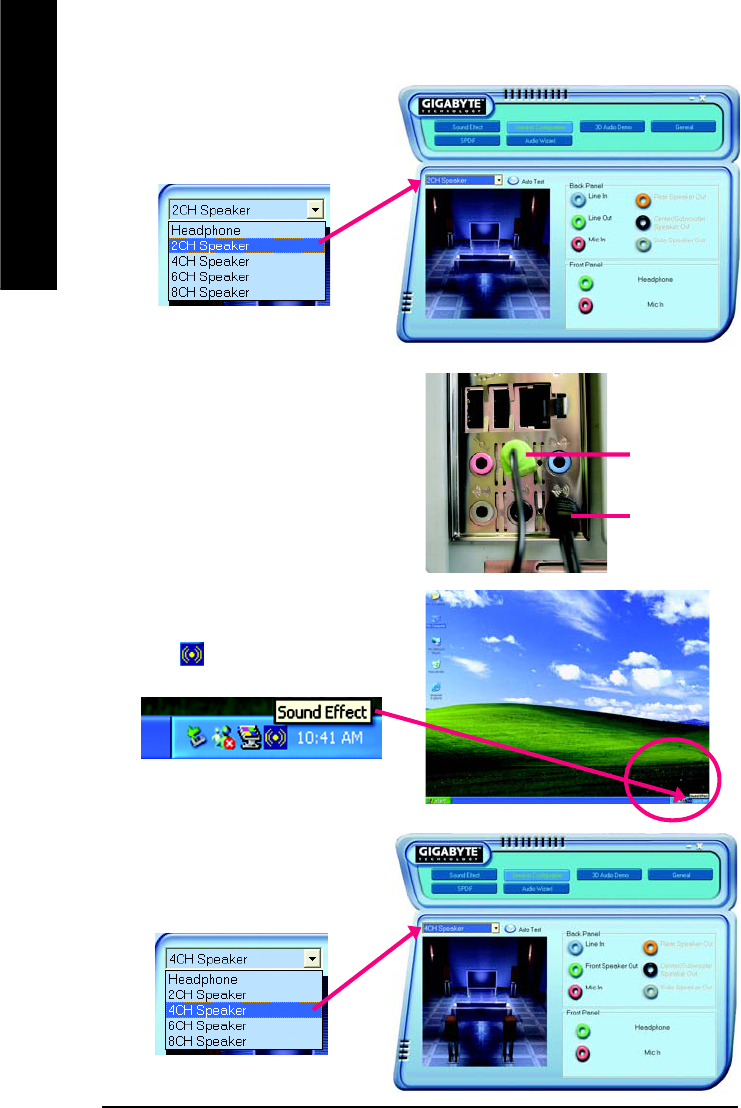
GA-8AENXP-DW Motherboard - 90 -
English
STEP 3:
Click "Speaker Configuration" then click on the
left selection bar and select "2CH Speaker" to
complete 2 channel audio configuration.
4 Channel Audio Setup
STEP 1 :
Connect the front channels to "Front Speaker Out",
the rear channels to "Rear Speaker Out".
STEP 2 :
Following installation of the audio driver, you find a
Sound Effect icon on the lower right hand taskbar.
Click the icon to select the function.
STEP 3:
Click "Speaker Configuration" then click on the
left selection bar and select "4CH Speaker" to
complete 4 channel audio configuration.
Front Speaker Out
Rear Speaker Out
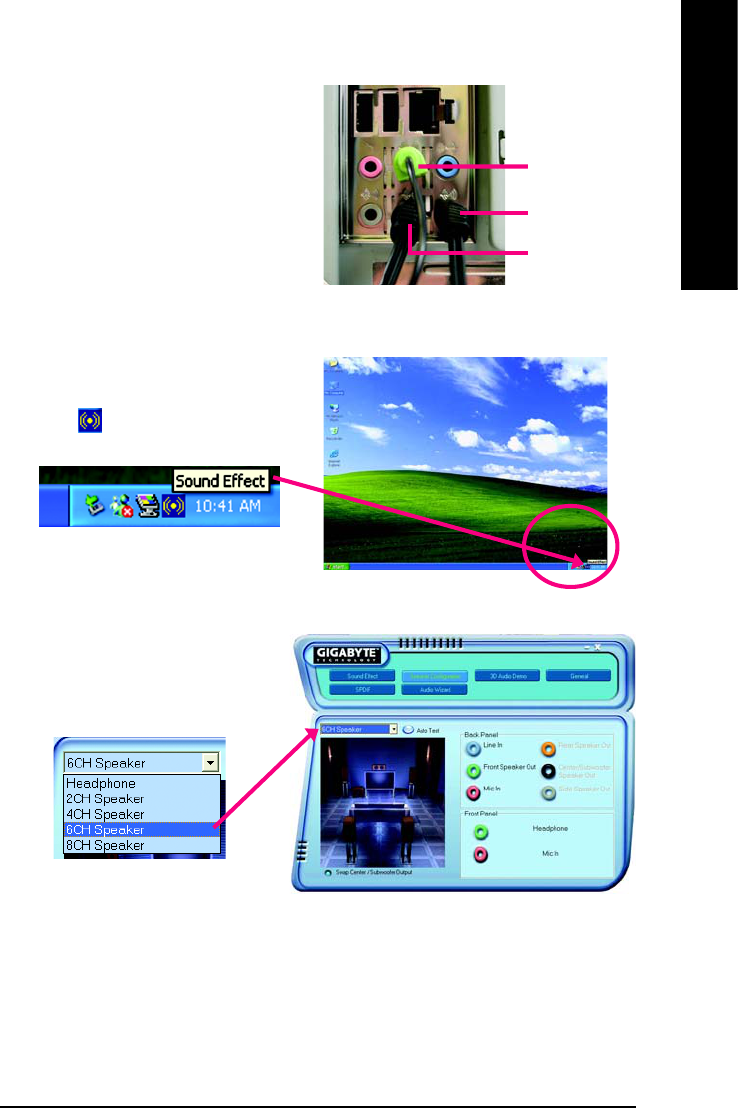
Appendix- 91 -
English
6 Channel Audio Setup
STEP 1 :
Connect the front channels to "Front Speaker Out",
the rear channels to "Rear Speaker Out", and the
Center/Subwoofer channels to "Center/Subwoofer
Speaker Out".
STEP 2 :
Following installation of the audio driver, you find a
Sound Effect icon on the lower right hand taskbar.
Click the icon to select the function.
STEP 3:
Click "Speaker Configuration" then click on the
left selection bar and select "6CH Speaker" to
complete 6 channel audio configuration.
Front Speaker Out
Rear Speaker Out
Center/Subwoofer
Speaker Out
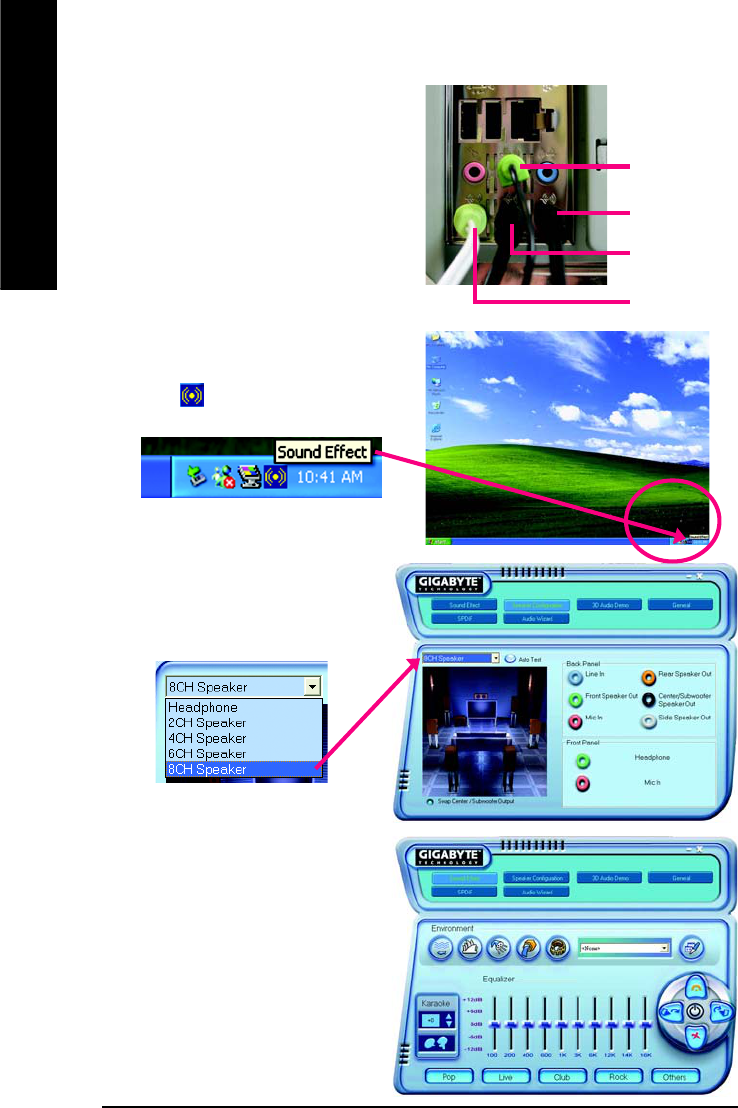
GA-8AENXP-DW Motherboard - 92 -
English
8 Channel Audio Setup
STEP 1 :
Connect the front channels to "Front Speaker Out",
the rear channels to "Rear Speaker Out", the Center/
Subwoofer channels to "Center/Subwoofer Speaker
Out", and the side channels to "Side Speaker Out".
STEP 2 :
Following installation of the audio driver, you find a
Sound Effect icon on the lower right hand taskbar.
Click the icon to select the function.
STEP 3:
Click "Speaker Configuration" then click on the
left selection bar and select "8CH Speaker" to
complete 8 channel audio configuration.
Sound Effect Configuration:
At the sound effect menu, users can adjust sound
option settings as desired.
Side Speaker Out
Front Speaker Out
Rear Speaker Out
Center/Subwoofer
Speaker Out
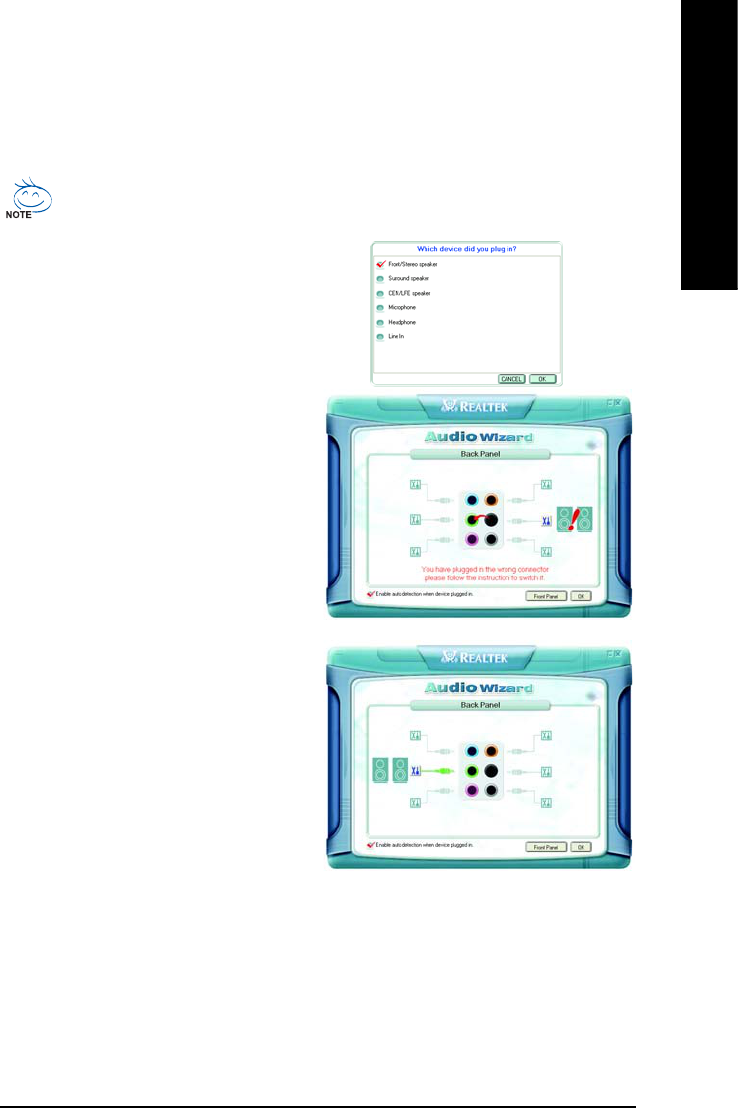
Appendix- 93 -
English
Jack-Sensing Introduction
Jack-Sensing provides audio connectors error-detection function.
Install Microsoft DirectX8.1 or later version before to enable Jack-Sensing support for Win-
dows 2000.
After you install an audio device, a screen of a list
would pop up from the audio software for you to
choose the type of device you installed.
If you have connected your device to the wrong jack,
the Jack-Sensing function would indicate the correct
jack for your device and you can reconnect the
device to the correct jack following the arrow
instruction.
The correct icon for audio device will be displayed
after the reinstallation.
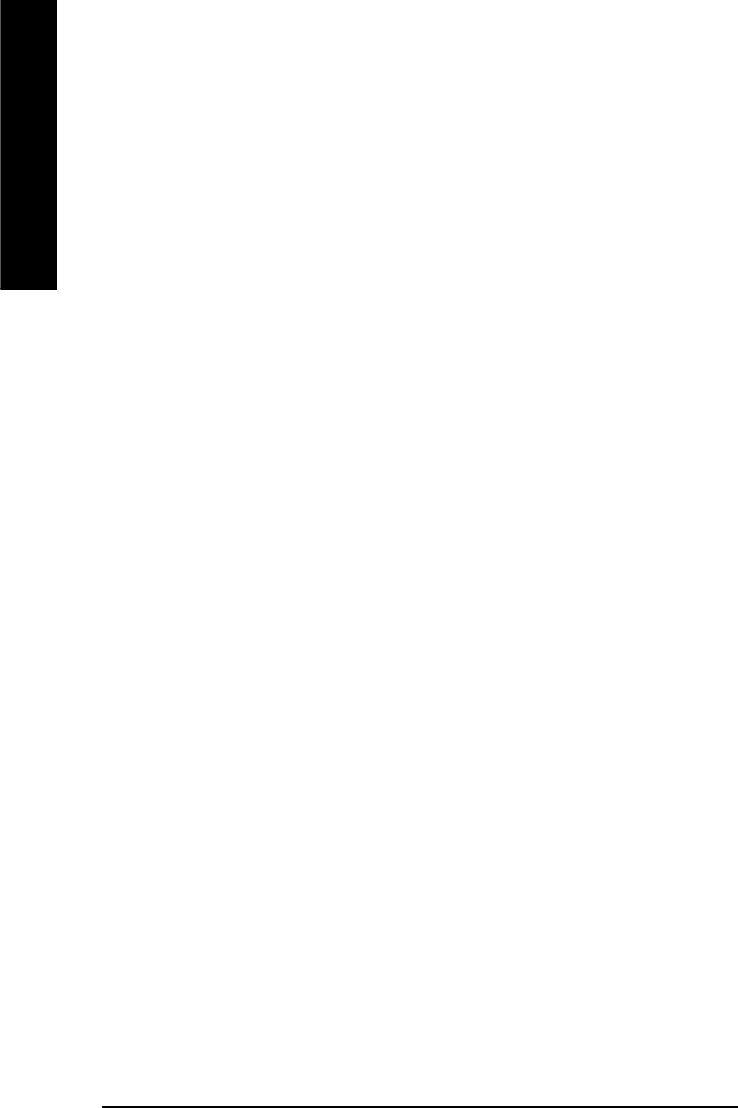
GA-8AENXP-DW Motherboard - 94 -
English
4-2 Troubleshooting
Below is a collection of general asked questions. To check general asked questions based on a specific
motherboard model, please log on to http://tw.giga-byte.com/faq/faq.htm
Question 1: I cannot see some options that were included in previous BIOS after updating BIOS. Why?
Answer: Some advanced options are hidden in new BIOS version. Please press Ctrl and F1 keys after
entering BIOS menu and you will be able to see these options.
Questions 2: Why is the light of my keyboard/optical mouse still on after computer shuts down?
Answer: In some boards, a small amount of electricity is kept on standby after computer shuts down and
that's why the light is still on.
Question 3: How do I clear CMOS?
Answer: If your board has a Clear CMOS jumper, please refer to the Clear CMOS steps in the manual. If your
board doesn't have such jumper, you can take off the on-board battery to leak voltage to clear CMOS.
Please refer to the steps below:
Steps:
1. Turn off power.
2. Disconnect the power cord from MB.
3. Take out the battery gently and put it aside for about 10 minutes (Or you can use a metal object to
connect the positive and negative pins in the battery holder to makethem short for one minute).
4. Re-insert the battery to the battery holder.
5. Connect power cord to MB again and turn on power.
6. Press Del to enter BIOS and load Fail-Safe Defaults.
7. Save changes and reboot the system.
Question 4: Why does system seem unstable after updating BIOS?
Answer: Please remember to load Fail-Safe Defaults (Or Load BIOS Defaults) after flashing BIOS. However,
if the system instability still remains, please clear CMOS to solve the problem.
Question 5: Why do I still get a weak sound after turning up the speaker to the maximum volume?
Answer: Please make sure the speaker you are using is equipped with an internal amplifier. If not, please
change another speaker with power/amplifier and try again later.
Question 6: How do I disable onboard VGA card in order to add an external VGA card?
Answer: Gigabyte motherboards will auto-detect the external VGA card after it is plugged in, so you don't
need to change any setting manually to disable the onboard VGA.
Question 7: Why cannot I use the IDE 2?
Answer: Please refer to the user manual and check whether you have connected any cable that is not
provided with the motherboard package to the USB Over Current pin in the Front USB Panel. If the cable is
your own cable, please remove it from this pin and do not connect any of your own cables to it.
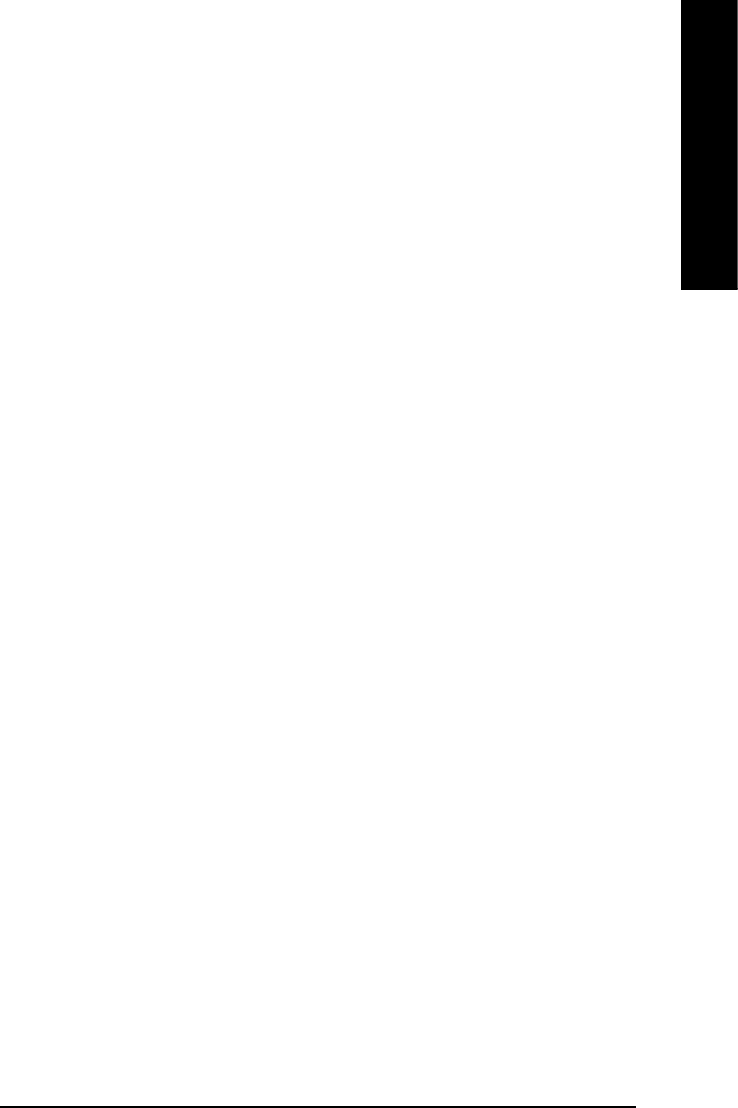
Appendix- 95 -
English
Question 8: Sometimes I hear different continuous beeps from computer after system boots up. What do
these beeps usually stand for?
Answer: The beep codes below may help you identify the possible computer problems. However, they are
only for reference purposes. The situations might differ from case to case.
JAMI BIOS Beep Codes
*Computer gives 1 short beep when system boots successfully.
*Except for beep code 8, these codes are always fatal.
1 beep Refresh failure
2 beeps Parity error
3 beeps Base 64K memory failure
4 beeps Timer not operational
5 beeps Processor error
6 beeps 8042 - gate A20 failure
7 beeps Processor exception interrupt error
8 beeps Display memory read/write failure
9 beeps ROM checksum error
10 beeps CMOS shutdown register read/write error
11 beeps Cache memory bad
JAWARD BIOS Beep Codes
1 short: System boots successfully
2 short: CMOS setting error
1 long 1 short: DRAM or M/B error
1 long 2 short: Monitor or display card error
1 long 3 short: Keyboard error
1 long 9 short: BIOS ROM error
Continuous long beeps: DRAM error
Continuous short beeps: Power error
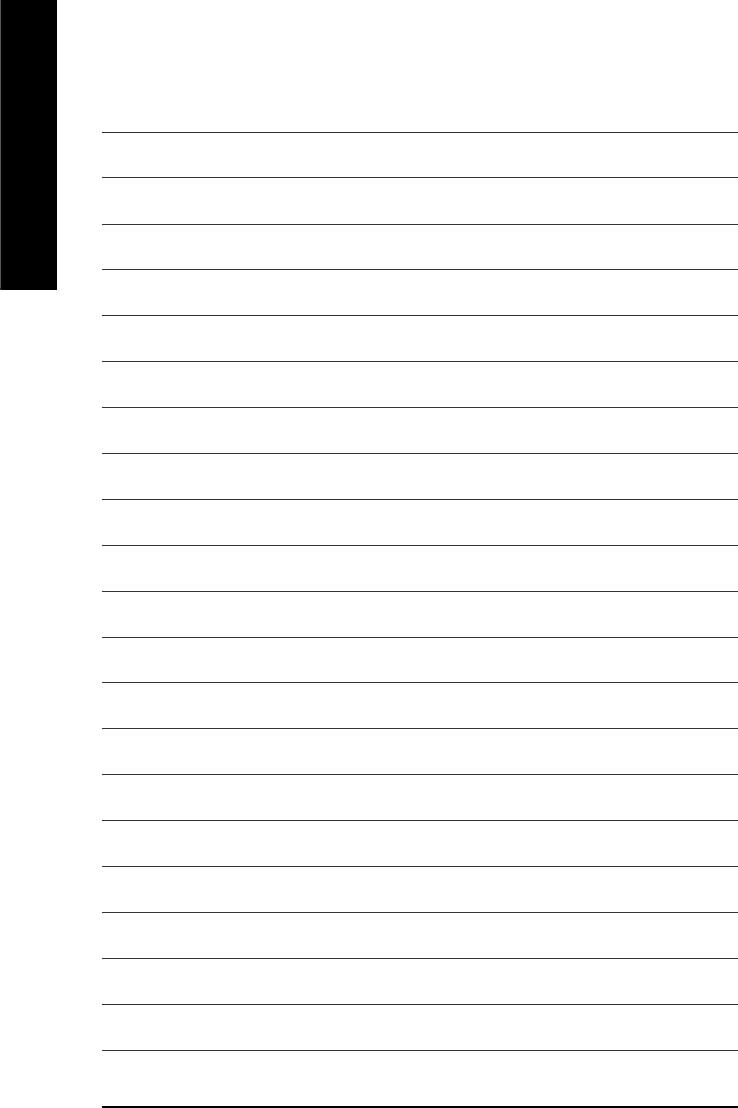
GA-8AENXP-DW Motherboard - 96 -
English
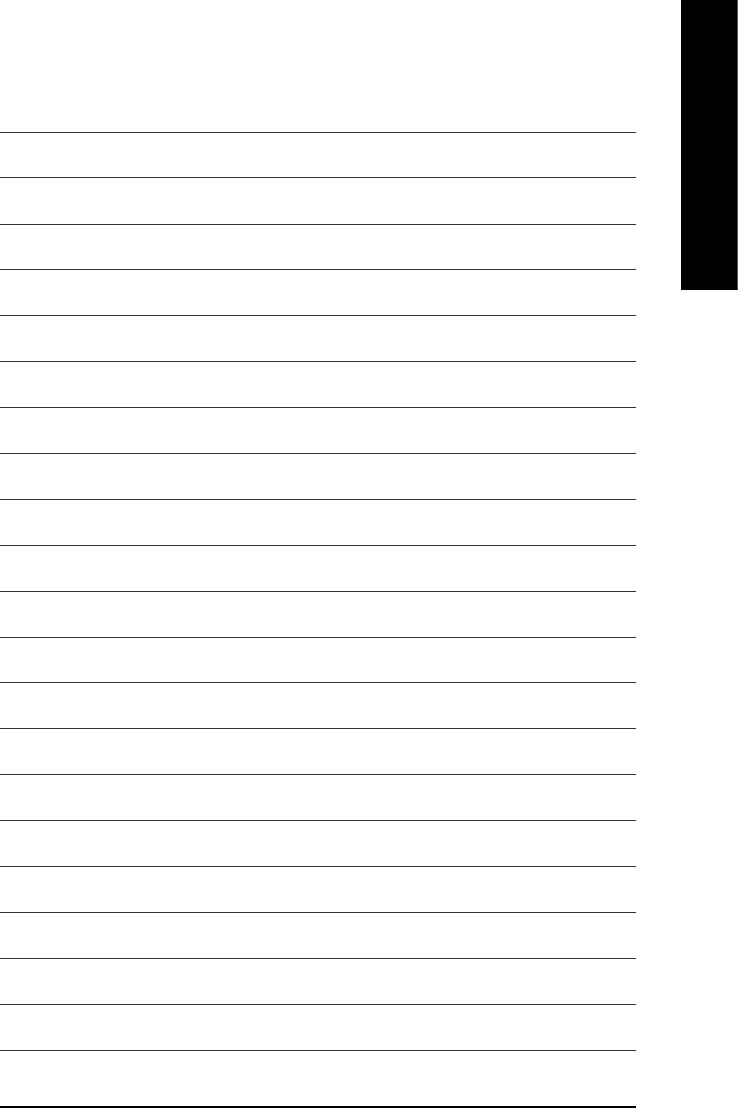
Appendix- 97 -
English
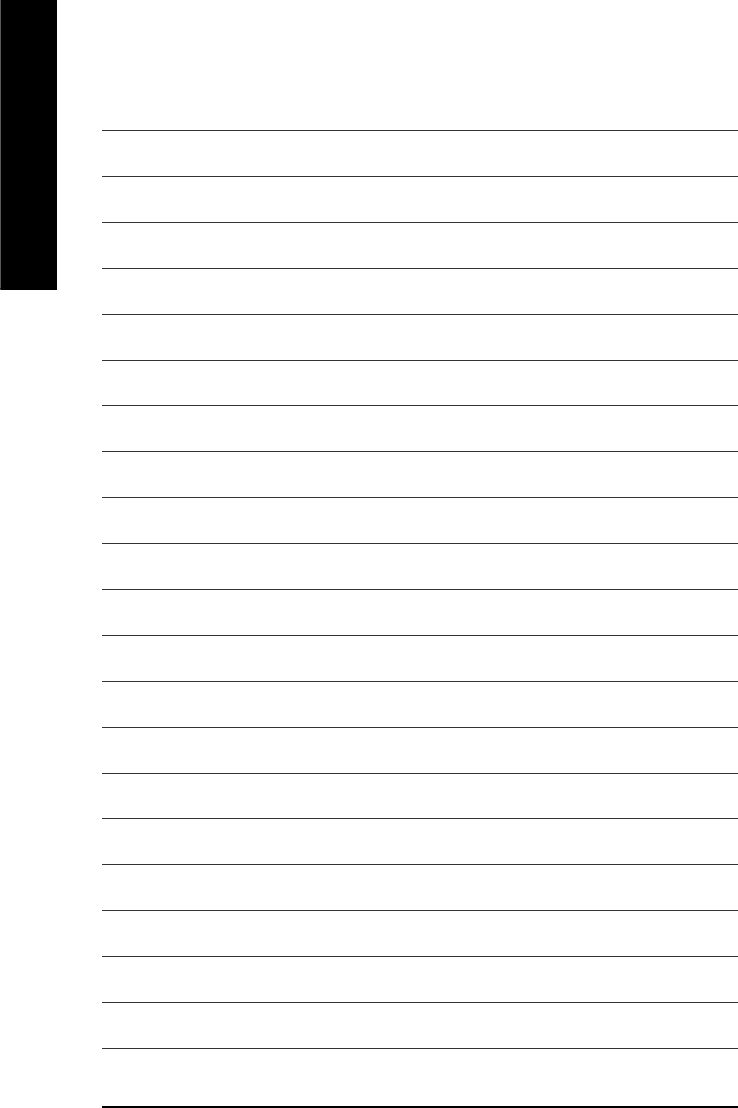
GA-8AENXP-DW Motherboard - 98 -
English
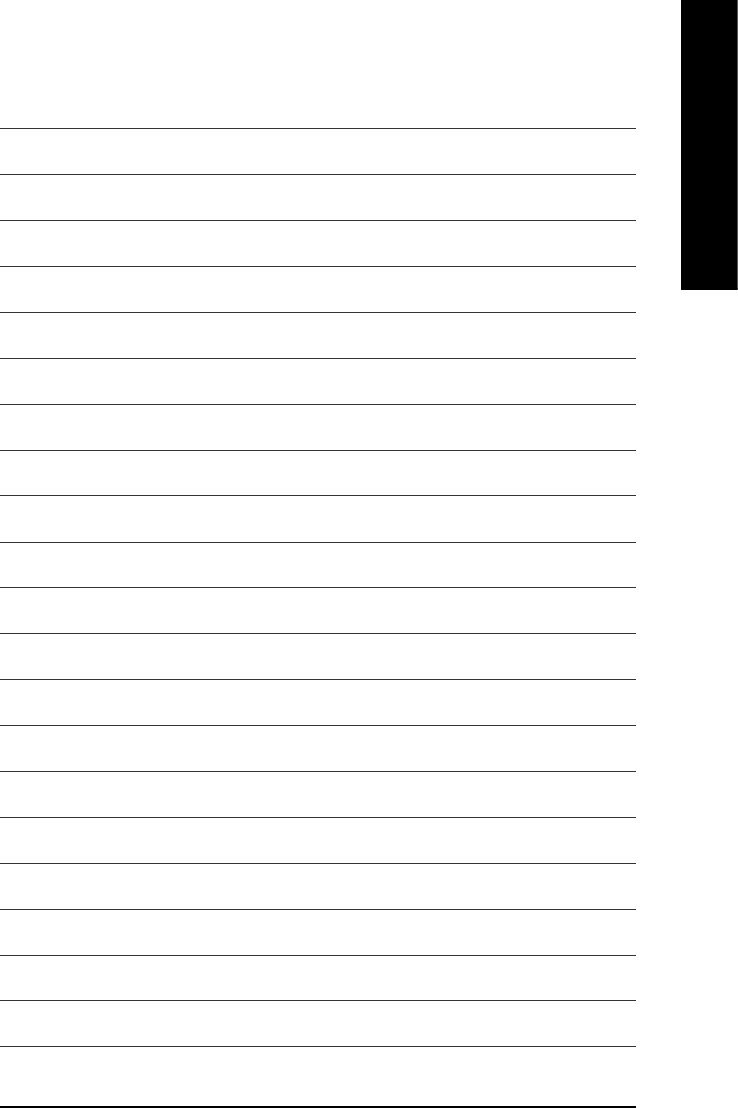
Appendix- 99 -
English
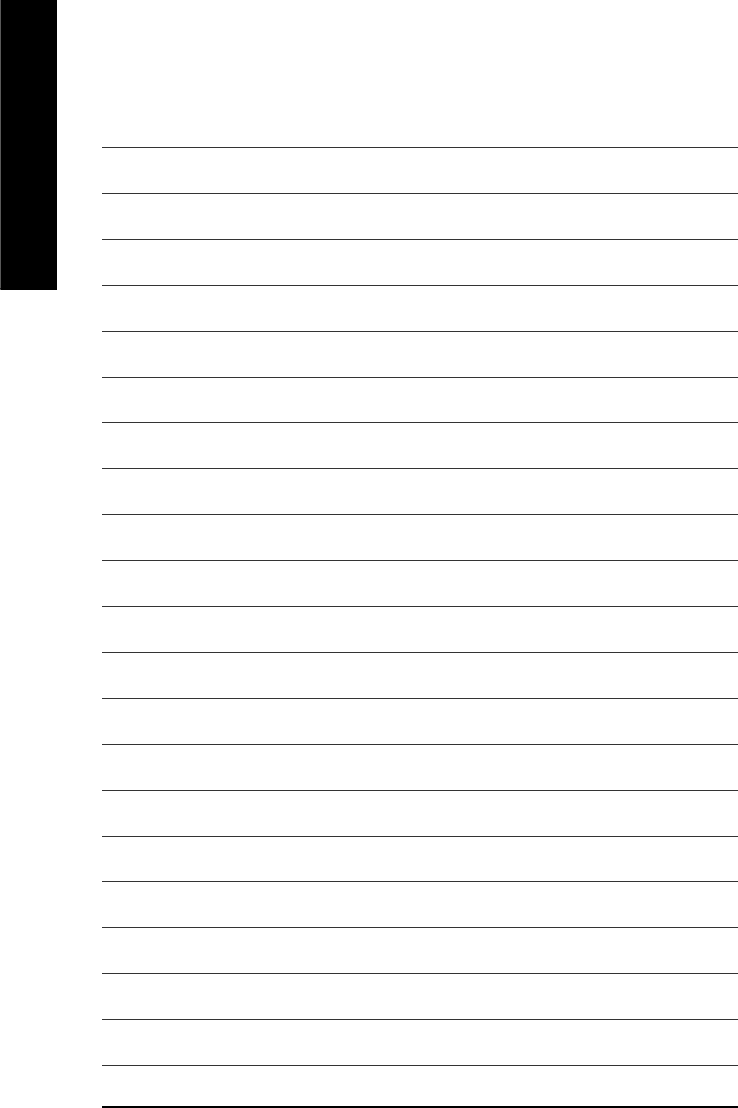
GA-8AENXP-DW Motherboard - 100 -
English
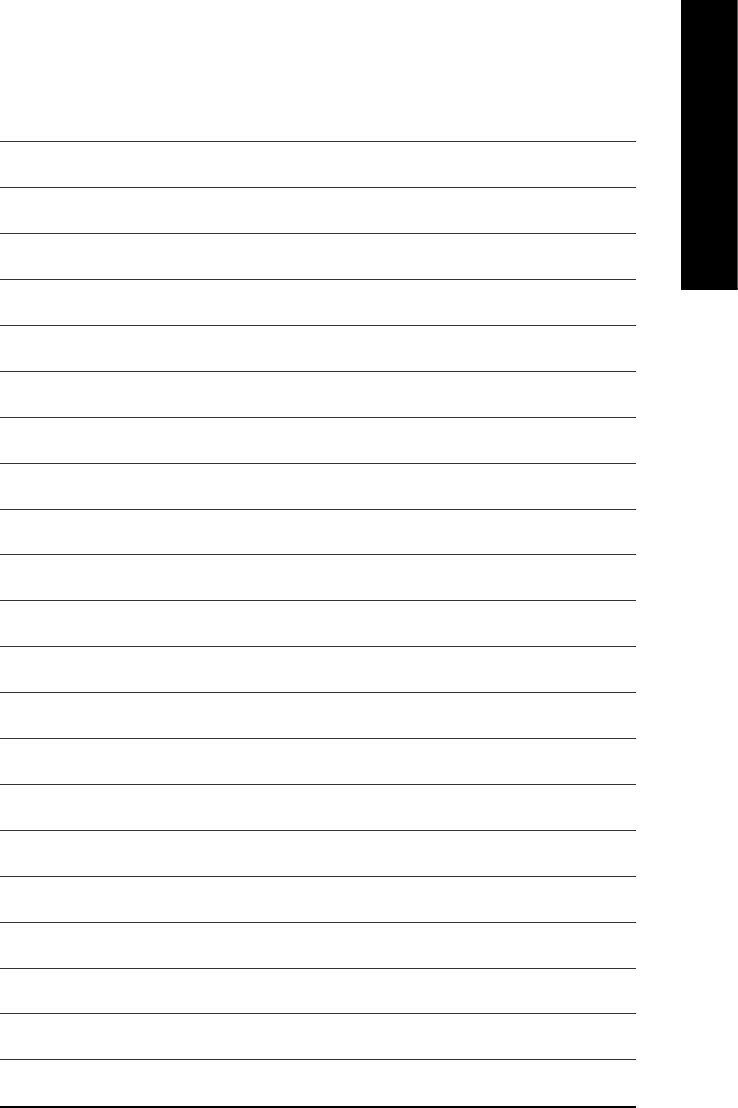
Appendix- 101 -
English
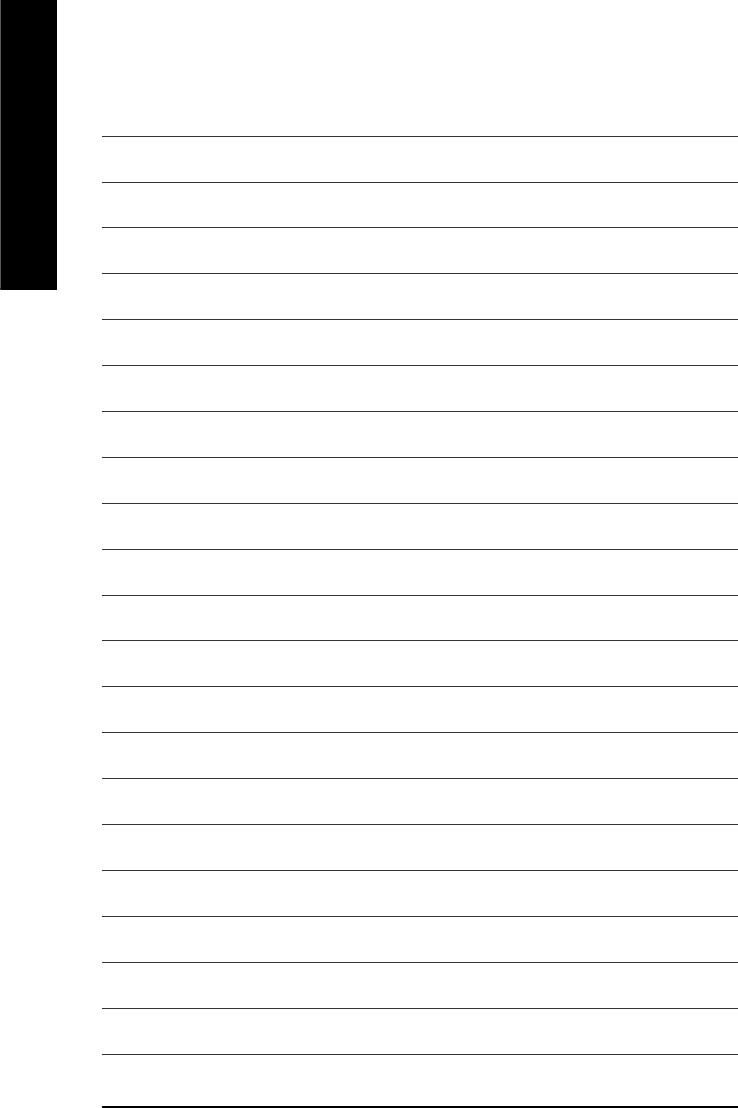
GA-8AENXP-DW Motherboard - 102 -
English
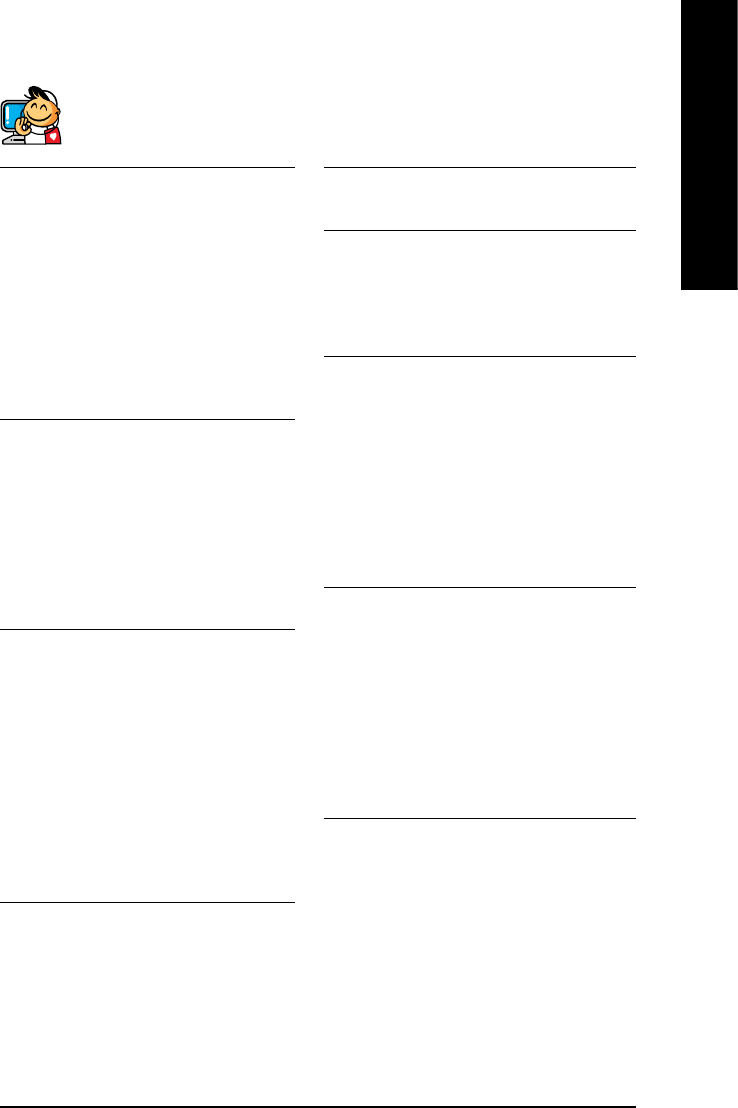
Appendix- 103 -
English
yy
yy
yTaiwan (Headquarters)
GIGA-BYTE TECHNOLOGY CO., LTD.
Address: No.6, Bau Chiang Road, Hsin-Tien, Taipei Hsien,
Taiwan.
TEL: +886 (2) 8912-4888
FAX: +886 (2) 8912-4003
Tech. Support :
http://tw.giga-byte.com/TechSupport/ServiceCenter.htm
Non-Tech. Support(Sales/Marketing) :
http://ggts.gigabyte.com.tw/nontech.asp
WEB address (English): http://www.gigabyte.com.tw
WEB address (Chinese): http://chinese.giga-byte.com
yy
yy
yU.S.A.
G.B.T. INC.
Address: 17358 Railroad St, City of Industry, CA 91748.
TEL: +1 (626) 854-9338
FAX: +1 (626) 854-9339
Tech. Support :
http://www.giga-byte.com/TechSupport/ServiceCenter.htm
Non-Tech. Support(Sales/Marketing) :
http://ggts.gigabyte.com.tw/nontech.asp
WEB address : http://www.giga-byte.com
yy
yy
yGermany
G.B.T. TECHNOLOGY TRADING GMBH
Address: Friedrich-Ebert-Damm 112 22047 Hamburg
Deutschland
TEL: +49-40-2533040 (Sales)
+49-1803-428468 (Tech.)
FAX: +49-40-25492343 (Sales)
+49-1803-428329 (Tech.)
Tech. Support :
http://de.giga-byte.com/TechSupport/ServiceCenter.htm
Non-Tech. Support(Sales/Marketing) :
http://ggts.gigabyte.com.tw/nontech.asp
WEB address : http://www.gigabyte.de
Contact Us
yy
yy
yJapan
NIPPON GIGA-BYTE CORPORATION
WEB address : http://www.gigabyte.co.jp
yy
yy
ySingapore
GIGA-BYTE SINGAPORE PTE. LTD.
Tech. Support :
http://tw.giga-byte.com/TechSupport/ServiceCenter.htm
Non-Tech. Support(Sales/Marketing) :
http://ggts.gigabyte.com.tw/nontech.asp
yy
yy
yU.K.
G.B.T. TECH. CO., LTD.
Address: GUnit 13 Avant Business Centre 3 Third Avenue,
Denbigh West Bletchley Milton Keynes, MK1 1DR, UK, England
TEL: +44-1908-362700
FAX: +44-1908-362709
Tech. Support :
http://uk.giga-byte.com/TechSupport/ServiceCenter.htm
Non-Tech. Support(Sales/Marketing) :
http://ggts.gigabyte.com.tw/nontech.asp
WEB address : http://uk.giga-byte.com
yy
yy
yThe Netherlands
GIGA-BYTE TECHNOLOGY B.V.
TEL: +31 40 290 2088
NL Tech.Support: 0900-GIGABYTE (0900-44422983)
BE Tech.Support: 0900-84034
FAX: +31 40 290 2089
Tech. Support :
http://nz.giga-byte.com/TechSupport/ServiceCenter.htm
Non-Tech. Support(Sales/Marketing) :
http://ggts.gigabyte.com.tw/nontech.asp
WEB address : http://www.giga-byte.nl
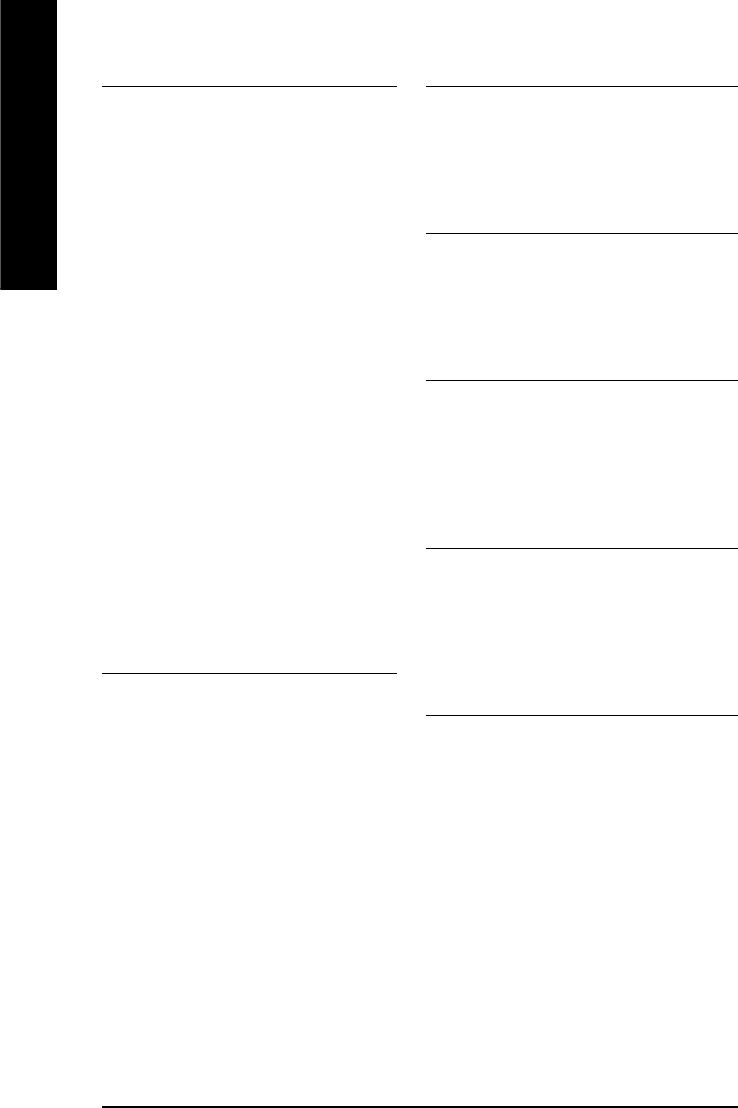
GA-8AENXP-DW Motherboard - 104 -
English
yy
yy
yChina
NINGBO G.B.T. TECH. TRADING CO., LTD.
Tech. Support :
http://cn.giga-byte.com/TechSupport/ServiceCenter.htm
Non-Tech. Support(Sales/Marketing) :
http://ggts.gigabyte.com.tw/nontech.asp
WEB address : http://www.gigabyte.com.cn
Shanghai
TEL: +86-021-63410999
FAX: +86-021-63410100
Beijing
TEL: +86-010-82886651
FAX: +86-010-82888013
Wuhan
TEL: +86-027-87851061
FAX: +86-027-87851330
GuangZhou
TEL: +86-020-87586074
FAX: +86-020-85517843
Chengdu
TEL: +86-028-85236930
FAX: +86-028-85256822
Xian
TEL: +86-029-85531943
FAX: +86-029-85539821
Shenyang
TEL: +86-024-23960918
FAX: +86-024-23960918-809
yy
yy
yAustralia
GIGABYTE TECHNOLOGY PTY. LTD.
Tech. Support :
http://www.giga-byte.com.au/TechSupport/ServiceCenter.htm
Non-Tech. Support(Sales/Marketing) :
http://ggts.gigabyte.com.tw/nontech.asp
WEB address : http://www.giga-byte.com.au
yy
yy
yFrance
GIGABYTE TECHNOLOGY FRANCES S.A.R.L.
Tech. Support :
http://tw.giga-byte.com/TechSupport/ServiceCenter.htm
Non-Tech. Support(Sales/Marketing) :
http://ggts.gigabyte.com.tw/nontech.asp
WEB address : http://www.gigabyte.fr
yy
yy
yRussia
Moscow Representative Office Of Giga-Byte Technology Co.,
Ltd.
Tech. Support :
http://tw.giga-byte.com/TechSupport/ServiceCenter.htm
Non-Tech. Support(Sales/Marketing) :
http://ggts.gigabyte.com.tw/nontech.asp
WEB address : http://www.gigabyte.ru
yy
yy
yPoland
Representative Office Of Giga-Byte Technology Co., Ltd.
POLAND
Tech. Support :
http://tw.giga-byte.com/TechSupport/ServiceCenter.htm
Non-Tech. Support(Sales/Marketing) :
http://ggts.gigabyte.com.tw/nontech.asp
WEB address : http://www.gigabyte.pl