GN Hearing A S SAS-3 Accessory to wireless hearing instrument User Manual 15 SAS 3 UserMan1 E
GN Hearing A/S Accessory to wireless hearing instrument 15 SAS 3 UserMan1 E
15_SAS-3 UserMan1 E
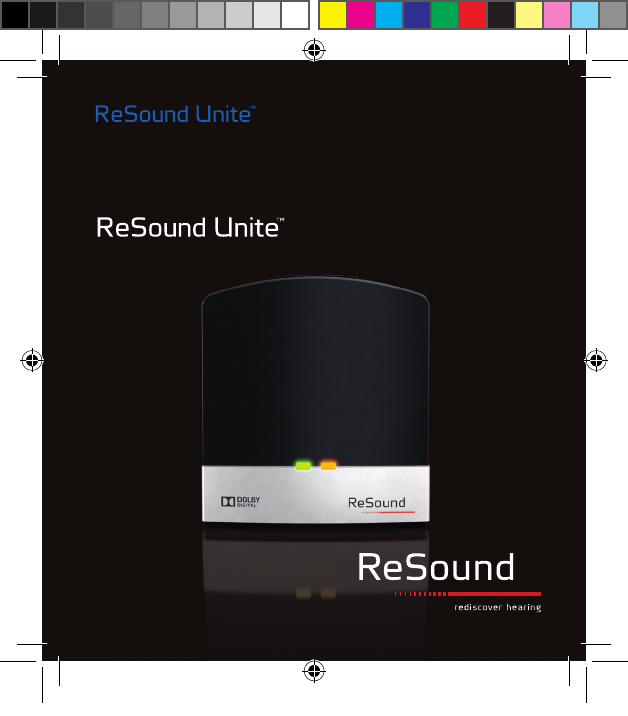
TV Streamer 2
USER GUIDE
400248000-GB-13.05-Rev.A.indd 1 06-06-2013 13:13:06
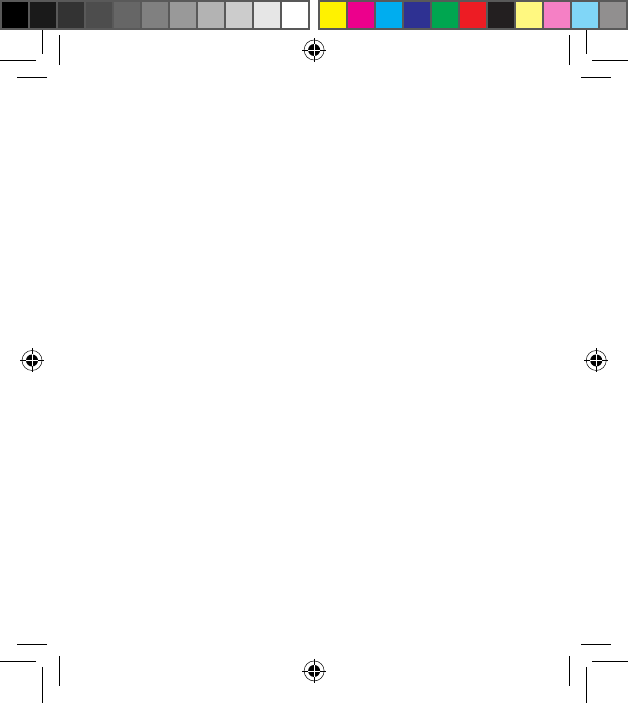
2
Welcome
Congratulations on your purchase of a ReSound UniteTM TV
Streamer 2.
TV Streamer 2 will provide you with high quality streamed audio
from your TV, HiFi stereo, personal computer or similar device
directly to your hearing instruments.
Please read this manual carefully to fully benefit from the
TV Streamer 2. Ask your hearing care professional if you have
any questions.
For further information you can also visit the
www.resound.com/unite web site.
For your safety, carefully read the chapter Important Information,
on pages 28-29
Model: SAS-3
FCC ID: X26SAS-3
400248000-GB-13.05-Rev.A.indd 2 06-06-2013 13:13:06
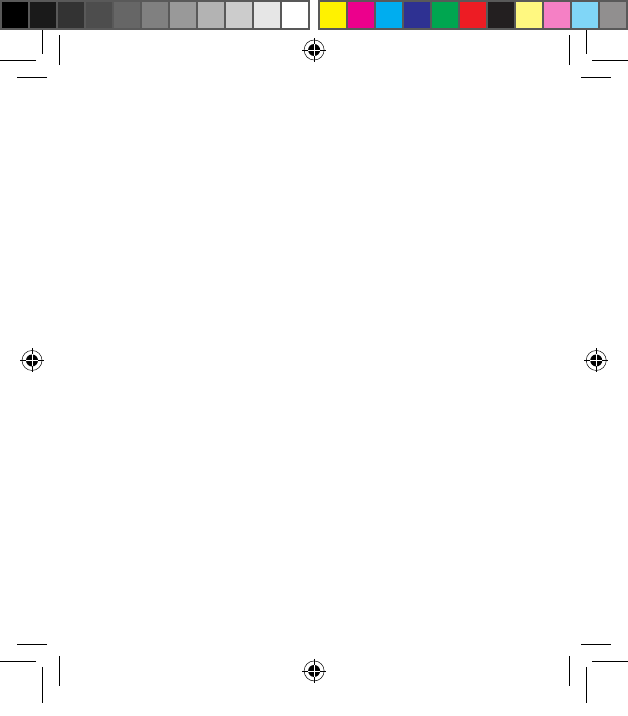
3
Statement:
This device complies with Part 15 of the FCC Rules.
Operation is subject to the following two conditions: (1) this device
may not cause harmful interference, and (2) this device must ac-
cept any interference received, including interference that may
cause undesired operation.
Note: This equipment has been tested and found to comply with
the limits for a Class B digital device, pursuant to part 15 of the
FCC Rules. These limits are designed to provide reasonable pro-
tection against harmful interference in a residential installation.
This equipment generates, uses and can radiate radio frequency
energy and, if not installed and used in accordance with the in-
structions, may cause harmful interference to radio communica-
tions.
However, there is no guarantee that interference will not occur in a
particular installation. If this equipment does cause harmful inter-
ference to radio or television reception, which can be determined
by turning the equipment off and on, the user is encouraged to
try to correct the interference by one or more of the following
measures:
400248000-GB-13.05-Rev.A.indd 3 06-06-2013 13:13:07
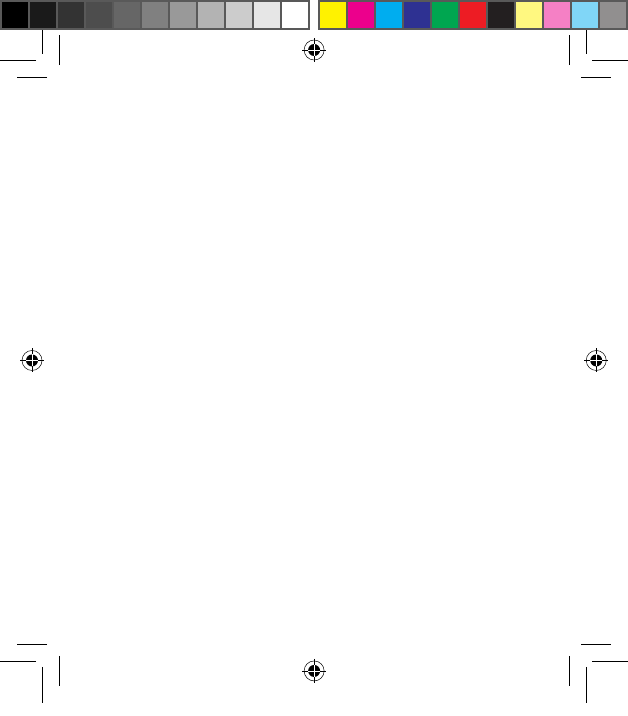
4
Reorient or relocate the receiving antenna.
Increase the separation between the equipment and receiver.
Connect the equipment into an outlet on a circuit different from
the receiver is connected.
Consult the dealer or an experienced radio/TV technician for help.
Changes or modifications can void the user’s authority to operate
the equipment.
Intended use
TV Streamer 2 is intended to enable ReSound wireless hearing
instrument users to better follow TV or other audio programs. The
essential performance of the TV Streamer 2 is to transfer signals
from a TV set or other audio device to a ReSound wireless hear-
ing instrument.
List of countries
Products are intended for sale in countries within European Eco-
nomic Area as well as Switzerland.
400248000-GB-13.05-Rev.A.indd 4 06-06-2013 13:13:07
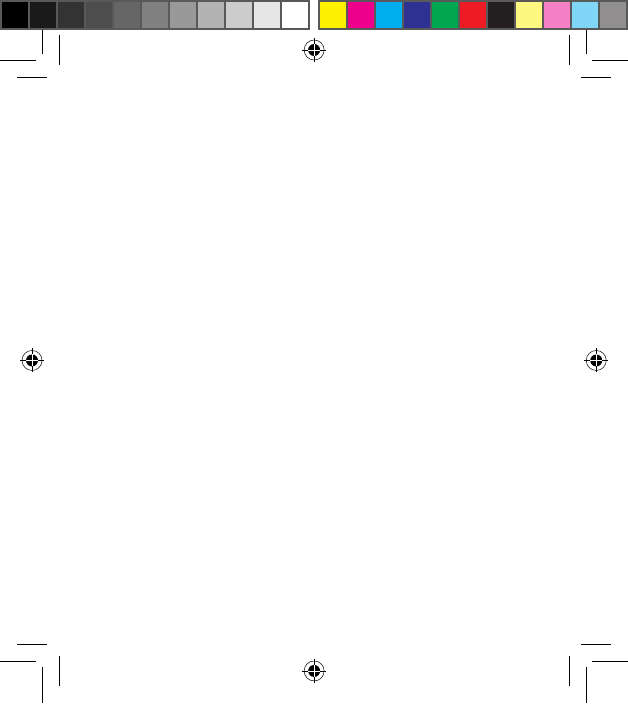
5
National restrictions:
Norway: You are not allowed to operate the equipment within 20
km of the centre of Ny Ålesund.
This product is in compliance with the following regulatory stan-
dards:
In EU : The device conforms to the Essential Requirements ac-
cording to - Annex I of Council Directive 93/42/EE C for medical
devices (MDD) and essential requirements and other relevant pro-
visions of Directive 1999/5/EC (R&TTE). The declaration of con-
formity may be consulted at www.resound.com
In US: FCC CFR 47 Part 15, subpart C.
Other identified applicable international regulatory requirements
in countries outside EU and US. Please refer to local country re-
quirements for these areas.
The product is categorized as receiver category 2 according to
EN 300 328.
Model: SAS-3
IC: 6941C-SAS3
This Class B digital apparatus complies with Canadian ICES-003.
Cet appareil numérique de la classe B est conforme à la norme
NMB-003 du Canada.
400248000-GB-13.05-Rev.A.indd 5 06-06-2013 13:13:07
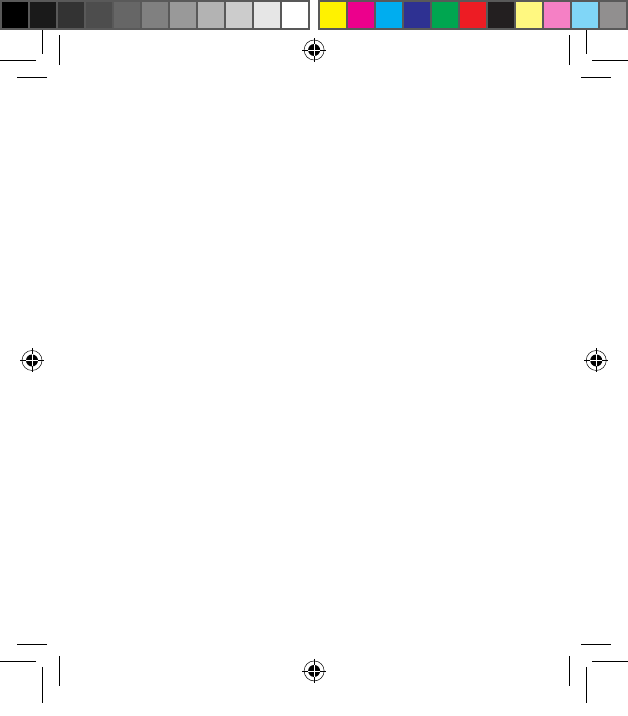
6
Operation is subject to the following two conditions: (1) this de-
vice may not cause interference, and (2) this device must accept
any interference, including interference that may cause undesired
operation of the device.
L’exploitation est autorisée aux deux conditions suivantes: (1)
l’appareil ne doit pas produire de brouillage, et (2) l’utilisateur
de l’appareil doit accepter tout brouillage radioélectrique subi,
même si le brouillage est susceptible d’en compromettre le fonc-
tionnement.
In JP:
This device has been granted a designation number by Ministry of
Internal Affairs and Communications under “Ordinance concern-
ing Technical Regulations Conformity Certification etc. of Speci-
fied Radio Equipment (特定無線設備の技術基準適合証明 等に
関する規則)” Article 2-1-19 “This device should not be modified
(otherwise the granted designation number will be invalid)“.
400248000-GB-13.05-Rev.A.indd 6 06-06-2013 13:13:07
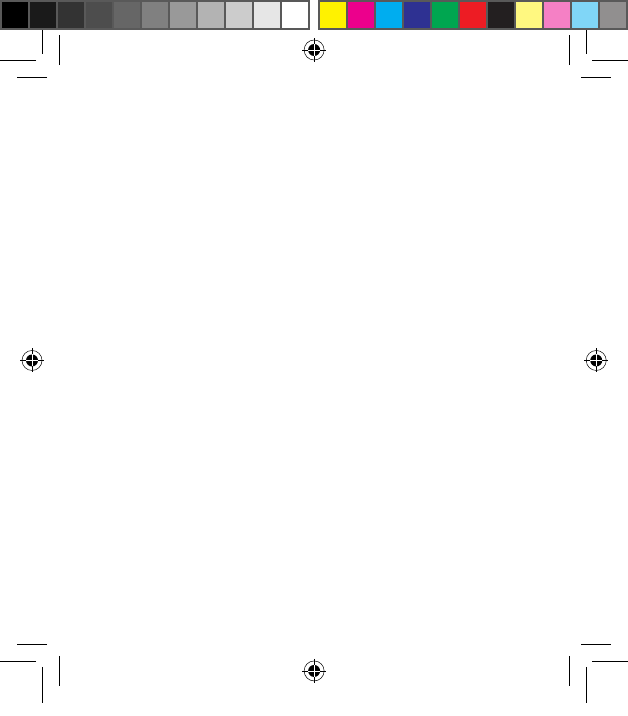
7
Contents
Description ........................................8
Getting Started ....................................10
Pairing to your hearing instruments.....................18
Start and stop streaming ............................21
Controls .........................................24
Adjustable delay mode . . . . . . . . . . . . . . . . . . . . . . . . . . . . . .26
Important Information ...............................28
Technical specifications .............................30
Warranty .........................................30
Troubleshooting guide ..............................32
400248000-GB-13.05-Rev.A.indd 7 06-06-2013 13:13:07
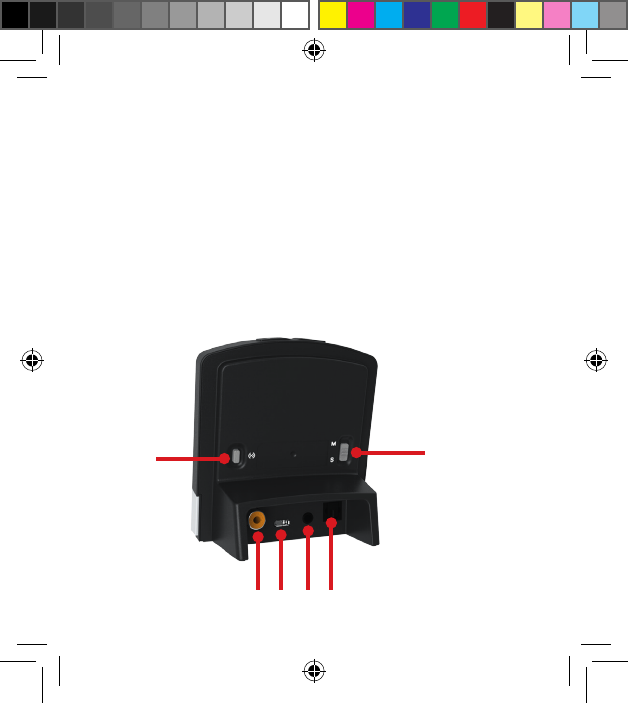
8
Description
1 Micro-USB power socket
2 Pairing button
3 Mono/stereo switch
4 Analogue mini-jack audio input
5 Optical (Toslink) audio input
6 Coaxial audio input
16 4 5
23
400248000-GB-13.05-Rev.A.indd 8 06-06-2013 13:13:07
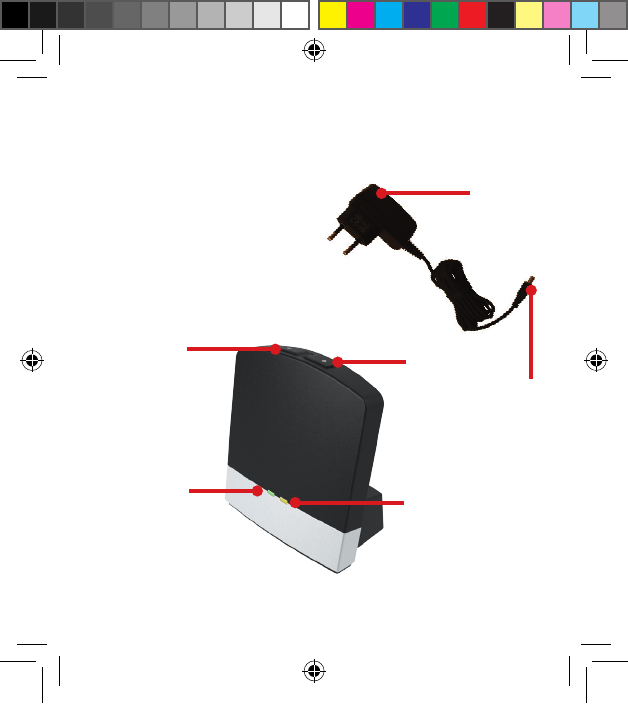
9
7 Increase volume
8 Decrease volume
9 Power light (green)
10 Activity light (yellow)
11 Wall plug
12 Mini-USB plug
7
11
12
10
8
9
400248000-GB-13.05-Rev.A.indd 9 06-06-2013 13:13:08
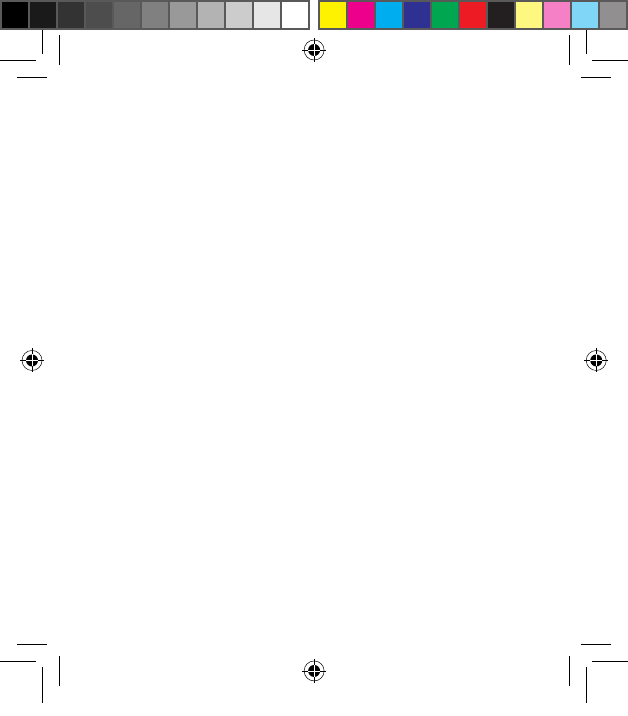
10
Getting Started
Installing the TV Streamer 2
Depending on your TV, HiFi stereo, computer or other audio
setup, the installation of TV Streamer 2 may be done in several
ways described in the following section. The following steps will
guide you through the pairing and connecting process, which can
be easily accomplished by almost anyone. Start by connecting
cables between the TV Streamer 2 and the audio source and
finish by pairing the TV Streamer 2 to your hearing instruments.
i The TV Streamer 2 supports both analogue and digital au-
dio input. Please read the following sections for information about
supported audio formats and how to connect the TV Streamer 2
to audio sources.
Connecting the TV Streamer 2 to an analogue audio source
(E.g. TV or HiFi stereo)
1. Connect the power supply to the wall socket and insert the
cable into the micro-USB socket on the TV Streamer 2
2. Insert the male stereo mini-jack on the audio cable into the fe-
male stereo mini-jack input on the TV Streamer 2 (4 on page 8)
3. Plug the other end audio cord into the ”AUDIO OUT” terminals
on the audio source
400248000-GB-13.05-Rev.A.indd 10 06-06-2013 13:13:09
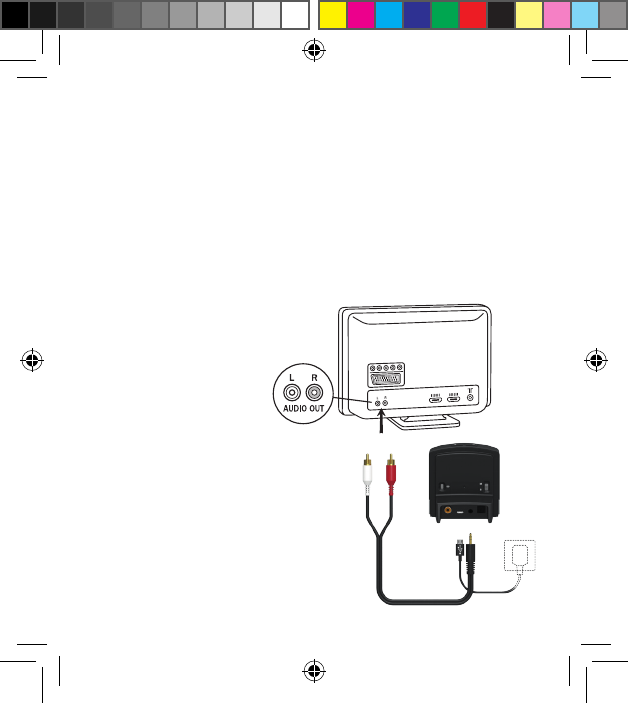
11
4. The ”AUDIO OUT” is usually marked ”L – R” for left and right,
and can usually be found on the back of the audio source
i Note: With this installation, most audio sources will send
sound to both hearing instruments and additional speakers
connected to the audio source simultaneously. On some audio
sources you can adjust the balance between the AUDIO OUT and
the speakers – consult your audio source manual for instructions.
400248000-GB-13.05-Rev.A.indd 11 06-06-2013 13:13:09
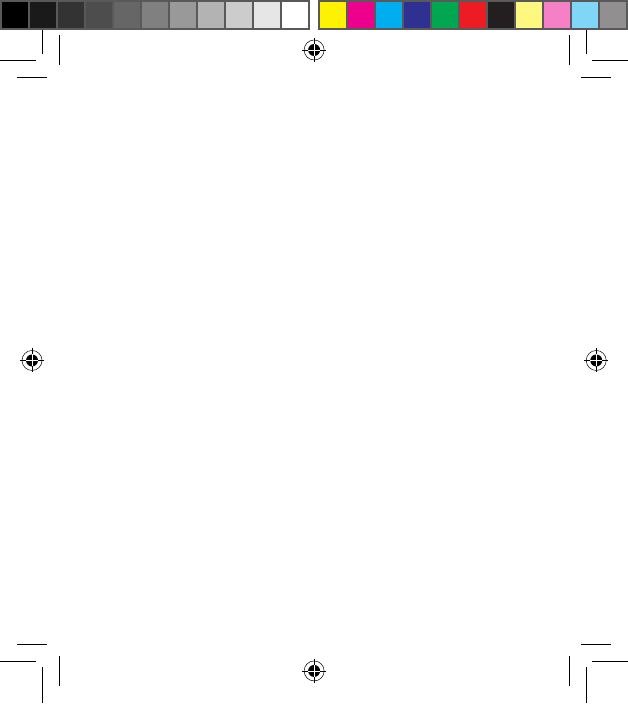
12
Alternative analogue audio cable installations:
If it is not possible to connect the TV Streamer 2 to the AUDIO
OUTPUT of the audio source using the red and white plugs, the
following installation alternatives can be used:
Mini-jack adaptor:
1. Connect the power supply to the wall socket and insert the
cable into the micro-USB socket on TV Streamer 2
2. Insert the male stereo mini-jack on the audio cable into the fe-
male stereo mini-jack input on the TV Streamer 2 (4 on page 8)
3. Connect the stereo mini-jack adapter to the red and white
plugs at the other end of the audio cable
4. Plug the stereo mini-jack adapter into the audio sources’
”HEADPHONE” output terminal, or alternatively into your com-
puters’ audio terminal
i Note: The HEADPHONE output terminal is usually located
on the side or front of the audio source. When using the HEAD-
PHONE terminal, usually only the person wearing the hearing in-
struments will hear the sound, and audio source speakers are
muted.
400248000-GB-13.05-Rev.A.indd 12 06-06-2013 13:13:10
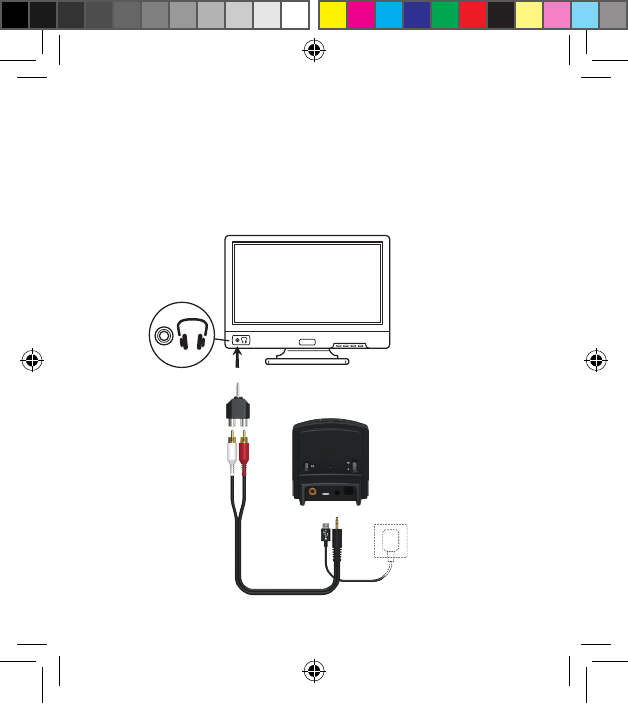
13
If muted speakers are not desired, please refer to the first instal-
lation, or the one on the following page. Your audio source may
support speakers and HEADPHONE being on simultaneously;
check your audio source manual for instructions.
400248000-GB-13.05-Rev.A.indd 13 06-06-2013 13:13:10
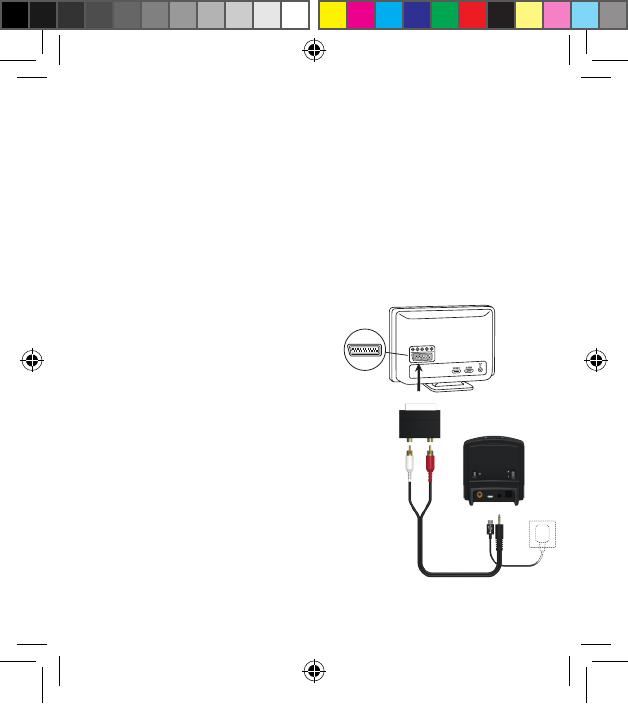
14
Scart adapter:
1. Connect the power supply to the wall socket and insert the
cable into the micro-USB socket on TV Streamer 2
2. Insert the male stereo mini-jack on the audio cable into the fe-
male stereo mini-jack input on the TV Streamer 2 (4 on page 8)
3. Connect the scart adapter to the red and white plugs at the
other end of the audio cable
4. Plug the scart adapter into the audio source’s scart terminal
i Note: The scart output ter-
minal is usually located on the
back or side of the audio source.
Please consult the manual of your
audio source if additional configu-
ration of the scart output is needed.
400248000-GB-13.05-Rev.A.indd 14 06-06-2013 13:13:11
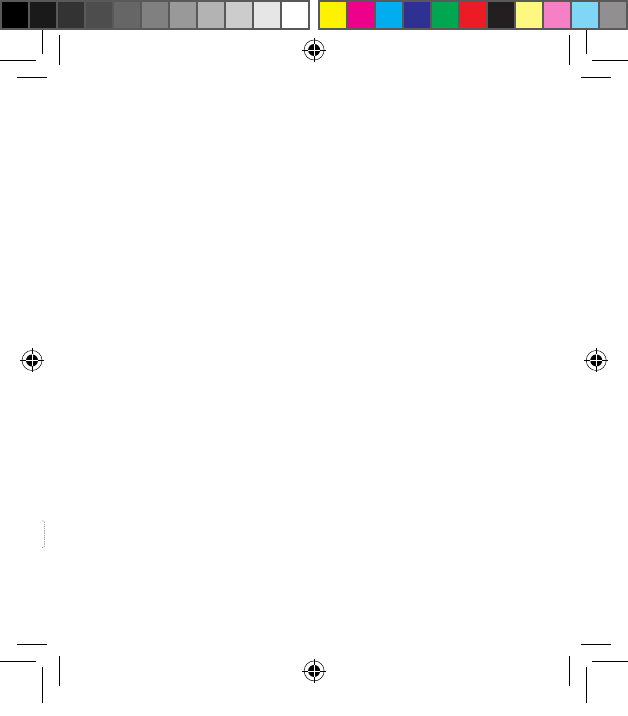
15
Connecting the TV Streamer 2 to a digital audio source (E.g.
TV or HiFi stereo)
i The TV Streamer 2 supports both analogue and digital au-
dio input. When using digital audio input the following formats are
supported:
Stereo PCM
- Sample rate: Up to 192 kHz
- Sample resolution: Up to 32 bit
Dolby Digital
- Channels: Max 5.1
- Bitrate: 32 kbs to 640 kbs
- Sample rate: 32, 44.1 and 48 kHz
Note: Dolby Digital Plus (requiring an HDMI interface), Dolby True-
HD, Dolby Pro Logic, Dolby Digital EX, Dolby Digital Surround EX,
and AAC (Advanced Audio Codec) are not supported.
400248000-GB-13.05-Rev.A.indd 15 06-06-2013 13:13:12
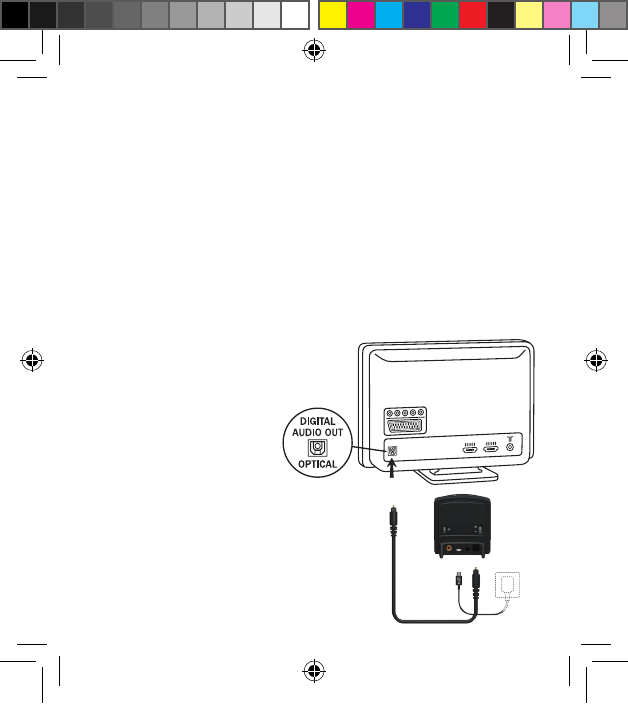
16
Using the optical (Toslink) audio input
1. Connect the power supply to the wall socket and insert the
cable into the micro-USB socket on TV Streamer 2
2. Insert one of the plugs on the optical audio cable into the opti-
cal audio input socket (5 on page 8) on TV Streamer 2
Note: Most optical cables are delivered with a small protective
cap to protect the tip of the cable. Please remove this protec-
tive cap before inserting the cable
3. Plug the other end of the optical audio cable into the “Digital
Audio Out/Optical” on your audio source
400248000-GB-13.05-Rev.A.indd 16 06-06-2013 13:13:12
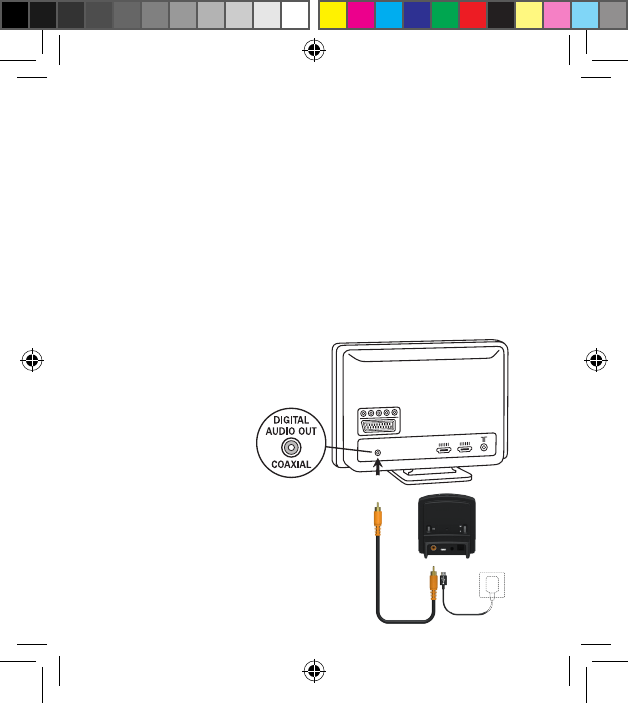
17
Using the coaxial audio input
1. Connect the power supply to the wall socket and insert the
cable into the micro-USB socket on TV Streamer 2
2. Connect one of the plugs on the coaxial audio cable to the
coaxial plug (6 on page 8) on TV Streamer 2
3. Plug the other end of the coaxial audio cable into the “Digital
Audio Out/Coaxial” on your audio source
400248000-GB-13.05-Rev.A.indd 17 06-06-2013 13:13:13
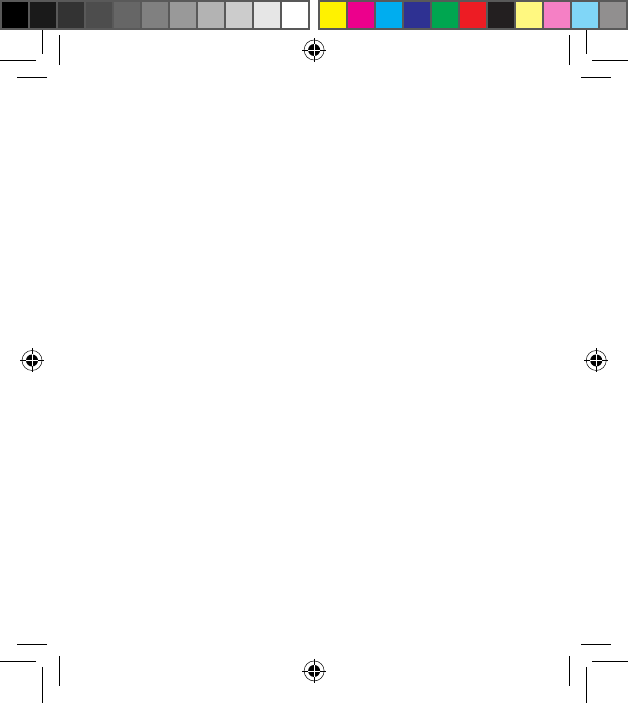
18
Pairing to your hearing instruments
i Note! The following information is intended primarily for your
hearing care professional, who in most cases will complete the
necessary tasks before the TV Streamer 2 can be used with your
hearing instruments. However, the process is designed to be
simple and most people can do it themselves.
It is possible to pair up to three streaming devices - e.g. two TV
Streamers and one ReSound UniteTM Mini Microphone (optional
accessory) - with a given pair of hearing instruments. Therefore
channel 1, 2 or 3 must be selected when starting the pairing pro-
cess.
Pairing the TV Streamer 2 in channel 1
1. Make sure that the TV Streamer 2 power supply is plugged into
a wall socket and that the green light indicator on the front of the
TV Streamer 2 (9 on page 9) is ON. Your hearing instruments
must be OFF - open the battery door
2. Press the pairing button on the TV Streamer 2 (2 on page 8)
once. The yellow light indicator on the front of the TV Streamer 2
(10 on page 9) will now blink once every 2 seconds to indicate
that the TV Streamer 2 is ready to be paired in channel 1. Your
400248000-GB-13.05-Rev.A.indd 18 06-06-2013 13:13:13
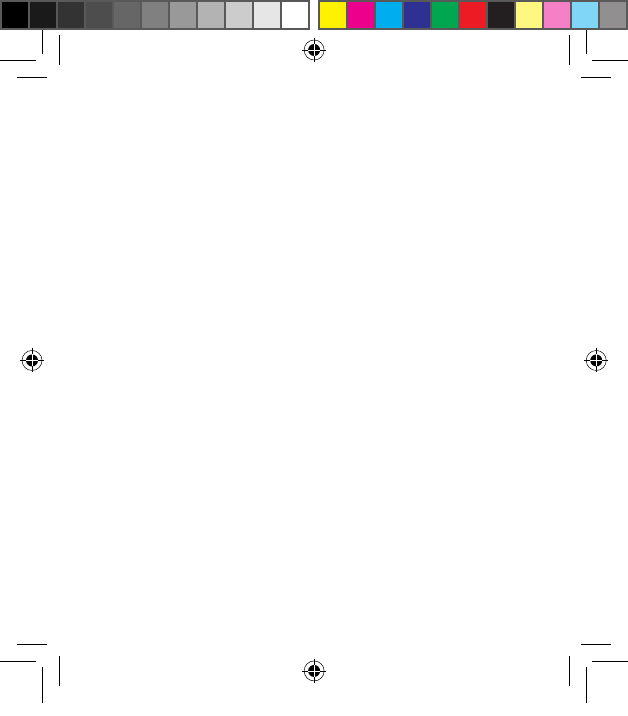
19
TV Streamer 2 will remain in pairing mode for 20 seconds
3. While pairing mode is activated, close the battery doors of
both hearing instruments and make sure they are ON. A suc-
cessful pairing will be indicated by an audible melody being
played in both hearing instruments. You are now ready to use
the TV Streamer 2
Pairing the TV Streamer 2 in channel 2
1. Press the pairing button twice. The yellow light indicator on the
front of the TV Streamer 2 will now blink twice every 2 seconds
to indicate that it is ready to be paired in channel 2
2. While in pairing mode close the battery doors on the hearing
instruments
Pairing the TV Streamer 2 in channel 3
1. Press the pairing button three times. The yellow light indicator
on the front of the TV Streamer 2 will now blink three times
every 2 seconds to indicate that it is ready to be paired in
channel 3
2. While in pairing mode close the battery doors on the hearing
instruments
400248000-GB-13.05-Rev.A.indd 19 06-06-2013 13:13:13
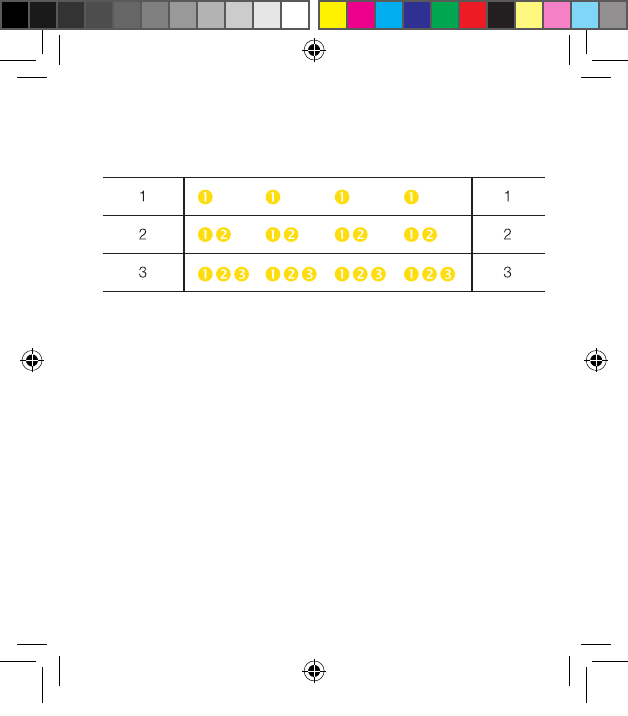
20
Pairing button
pushes Light indicator pattern Channel
Pairing blinking pattern:
400248000-GB-13.05-Rev.A.indd 20 06-06-2013 13:13:13
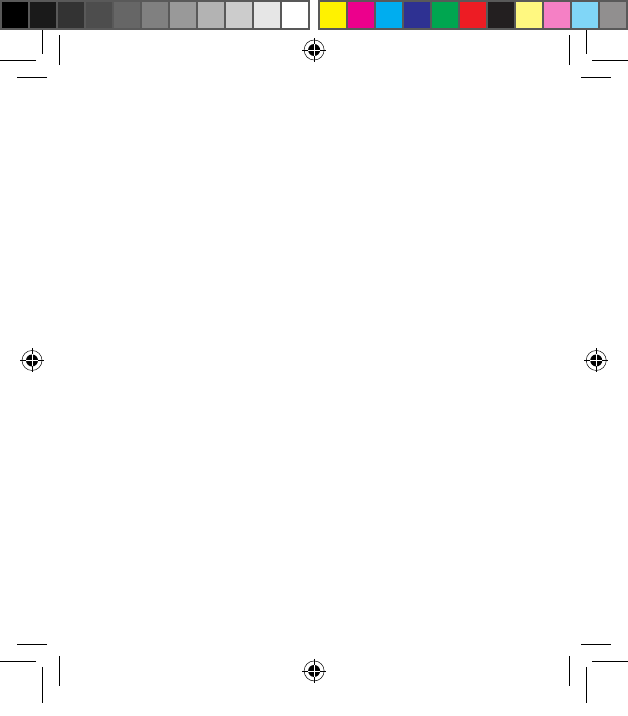
21
Start and stop streaming
Turn on the TV, HiFi Stereo, computer or other audio device con-
nected to TV Streamer 2. Make sure your hearing instruments are
turned on as well. Streaming may be started in one of two ways.
1. Press and hold the push button on either hearing instrument
for about three seconds. This must be done separately on
both hearing instruments, in order to hear streamed audio in
both ears, unless your hearing instruments have been set up
with device-to-device synchronisation. Once TV Streamer 2
has been connected, an audible melody will play in your hear-
ing instruments and will be followed by the streamed sound
2. If you have a ReSound UniteTM Remote Control (optional),
simply press the streaming button on this Remote Control.
Once the hearing instruments connect to TV Streamer 2, an
audible melody will play in both ears to confirm the presence
of streamed audio and a streaming icon will appear in the dis-
play. The streamed sound can now be heard in your hearing
instruments
Start streaming on a 2nd or 3rd TV Streamer 2 unit
If more than one TV Streamer 2 device is available, you may press
the streaming button on the Remote Control a 2nd or 3rd time,
depending on which TV Streamer 2 device you want to listen to.
400248000-GB-13.05-Rev.A.indd 21 06-06-2013 13:13:13
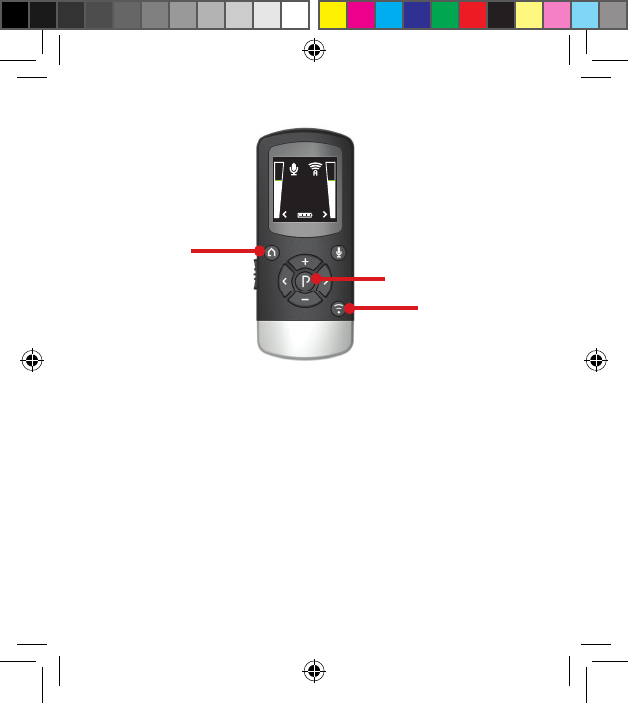
TV
22
Up to 3 TV Streamer 2 units are initially labeled by letter designa-
tor A, B or C, and the streaming device in use is shown on the
Remote Control display.
If you do not have a Remote Control, press and hold the push
button for about 3 seconds on the hearing instrument a 2nd or
3rd time to access the 2nd or 3rd streaming unit.
Connected to TV
Home button
Program (P) button
Streaming button
400248000-GB-13.05-Rev.A.indd 22 06-06-2013 13:13:15
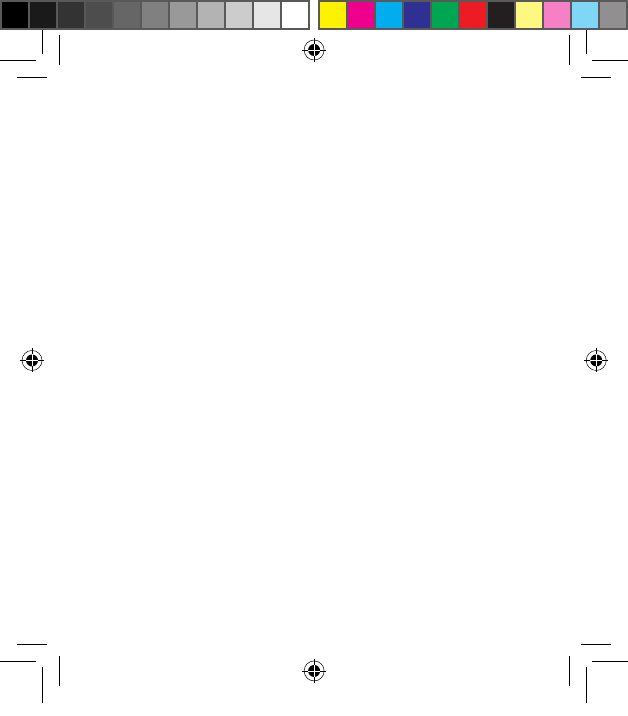
23
Program (P) button
Streaming button
Stop streaming
Shortly press the push button on either hearing instrument. This
will cancel streaming on the side pressed and return to the last
program used.
Note: If your hearing instruments have device-to-device program
synchronisation, enabled a press on one side will take both hear-
ing instruments back to the last program used.
With the ReSound UniteTM Remote Control (optional) you just have
to press the “P” button, located in the center of the key pad. This
will return the hearing instruments to the last program used. You
may also press the home button to return to your default settings.
If you are using the telephone with ReSound UniteTM Phone Clip+
or PhoneNowTM, streaming from the TV Streamer 2 will be tempo-
rarily disrupted. When you have ended your phone call, streaming
will resume.
i Note! You may get out of range (>7m) from your TV Streamer 2.
If you get back in range within 5 minutes, your hearing instru-
ments will automatically reconnect and continue streaming.
400248000-GB-13.05-Rev.A.indd 23 06-06-2013 13:13:15
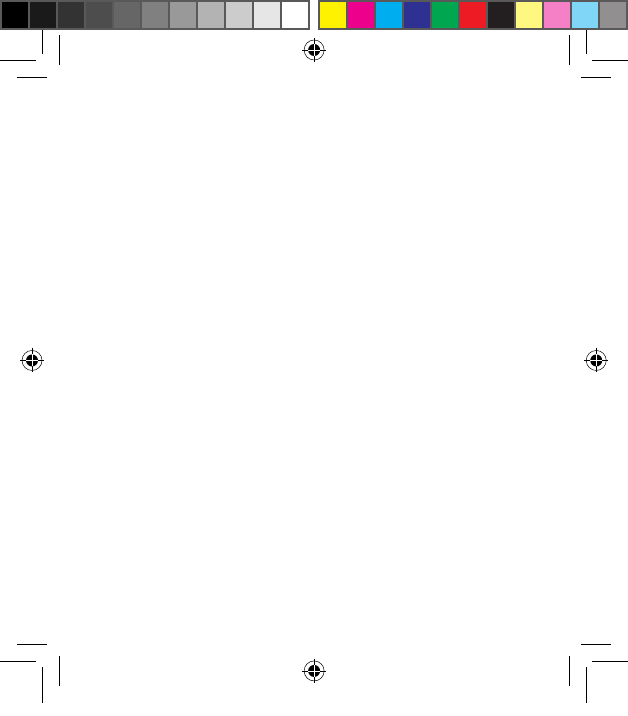
24
Controls
Adjust volume
The TV Streamer 2 is designed to provide a comfortable listening
level from the moment it is activated. However, for some devices
or listening environments it may be desirable to adjust the listen-
ing volume, and doing so can be accomplished in a variety of
ways. Keep in mind that volume adjustments on the TV Streamer
2 apply to the streamed signal only, not the volume of normal
environmental sounds.
Use the “+” and “-“ keys (7 and 8 on page 9) to adjust volume to
a comfortable level. Make sure that your hearing instruments are
comfortably adjusted before you change the settings with the vol-
ume control. In most cases this adjustment should only be made
one time, as TV Streamer 2 will store the latest set volume level.
Use the ReSound Unite Remote Control 2 (optional) to adjust
both the streaming volume level and the hearing instrument mi-
crophone volume level in the hearing instrument*. Ask your hear-
ing care professional for more information about this accessory.
The volume can, in some cases, be further adjusted at the signal
source, for example by turning the TV volume down. This will ad-
just the volume of the streamed sound transmitted wirelessly to
*Adjustment of both hearing instrument and streaming volume is only
availably with ReSound Unite(TM) Remote Control 2.
400248000-GB-13.05-Rev.A.indd 24 06-06-2013 13:13:15
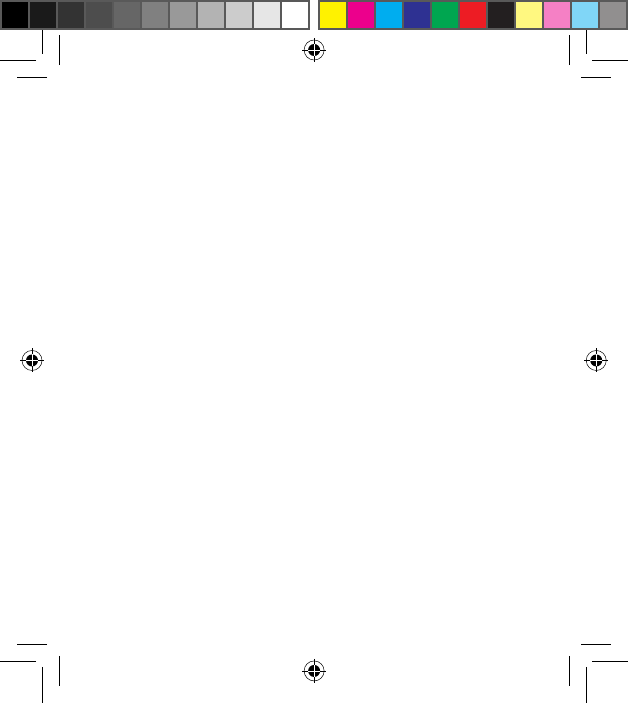
25
the hearing instruments. Adjusting the TV volume will affect the
listening volume in the room as well.
Mono/stereo control
The two-position switch (3 on page 8) may be used to set Stereo
(two channels) or Mono (one channel) audio streaming. For binau-
ral fittings, the switch should preferably be set to the Stereo posi-
tion. For monaural fitting it should be set to the Mono position.
400248000-GB-13.05-Rev.A.indd 25 06-06-2013 13:13:15
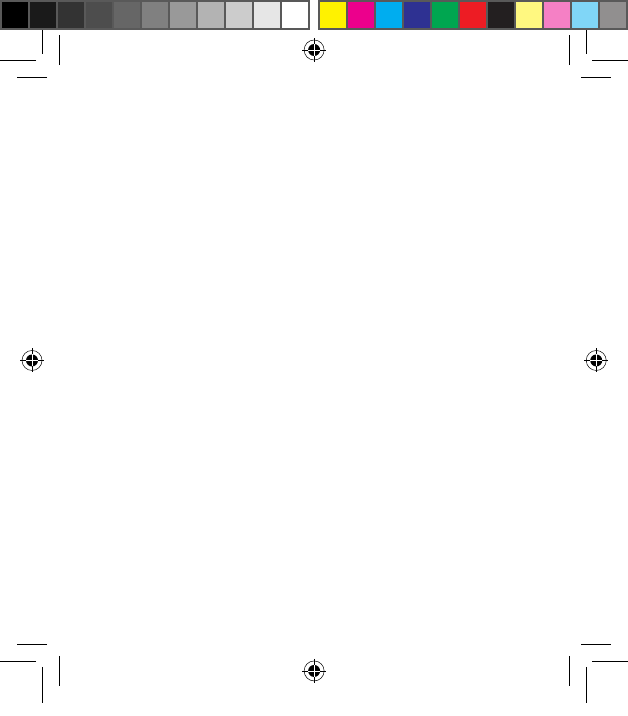
26
Adjustable delay mode
In rare cases there may be a misalignment between the audio
streamed to the hearing instruments and the sound coming from
the TV speakers (echo) or even a misalignment between the
streamed audio and the TV picture (lip-sync). This may be evident
in more complex audio setups where the TV Streamer 2 is not
connected directly to the TV (e.g. through a set-top box or other
auxiliary unit).
To overcome such misalignments the streaming delay from the
TV Streamer 2 can be adjusted as follows:
1. Make sure that the TV Streamer 2 is turned on and that your
hearing instruments are receiving the streamed audio
2. Press and hold the pairing button (2 on page 8) for 3 seconds.
Now the TV Streamer 2 will enter into the adjustable delay
mode, where the green light indicator on the front of the TV
Streamer 2 will blink once every 2 seconds. The yellow light
indicator will be on whenever an audio signal is present
3. Use the “+” and “-“ key (7 and 8 on page 9) on the top of the TV
Streamer 2 to increase or decrease the delay of the streamed
signal in 10 ms steps. The streamed signal can be delayed in
the range of 0-250 ms
4. When the optimal alignment between the audio streamed to
the hearing instruments and the sound coming from the TV
400248000-GB-13.05-Rev.A.indd 26 06-06-2013 13:13:15
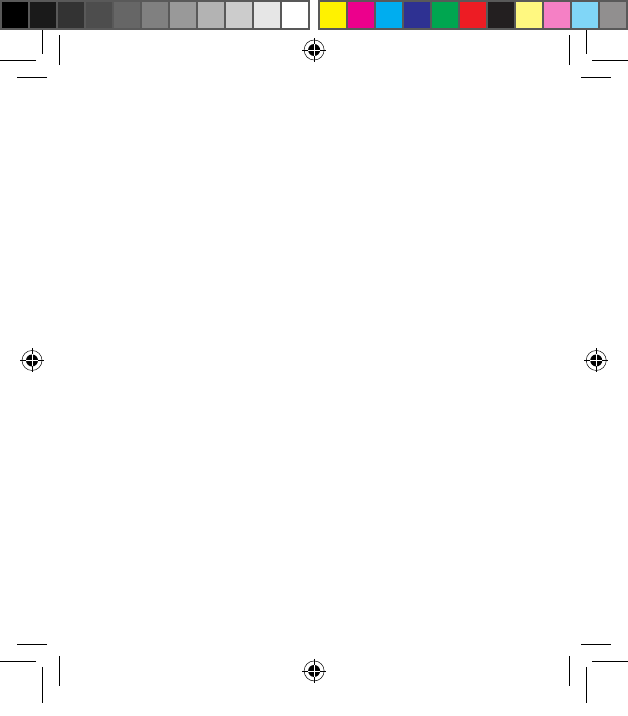
27
speakers or alignment between the streamed audio and the
TV picture has been reached, press and hold the paring but-
ton for 3 seconds. Now the TV Streamer 2 will resume normal
operation, indicated by the green light indicator being con-
stantly on
The offset set in adjustable delay mode will be stored in the TV
Streamer 2.
If you do not exit the adjustable delay mode by pressing and hold-
ing the pairing button down for 3 seconds, the TV Streamer 2 will
automatically resume normal operation after 30 minutes.
To reset the delay to 0 ms (factory setting), press and hold the
pairing button while simultaneously powering on the TV Streamer
2.
Important Information i
Maintenance and Care
Clean the TV Streamer 2 using a damp cloth. Never use house-
hold cleaning products (washing powder, soap, etc.) or alcohol to
clean the device.
When the TV Streamer 2 is not being used for longer periods of
time, unplug the power supply from the wall socket.
400248000-GB-13.05-Rev.A.indd 27 06-06-2013 13:13:15
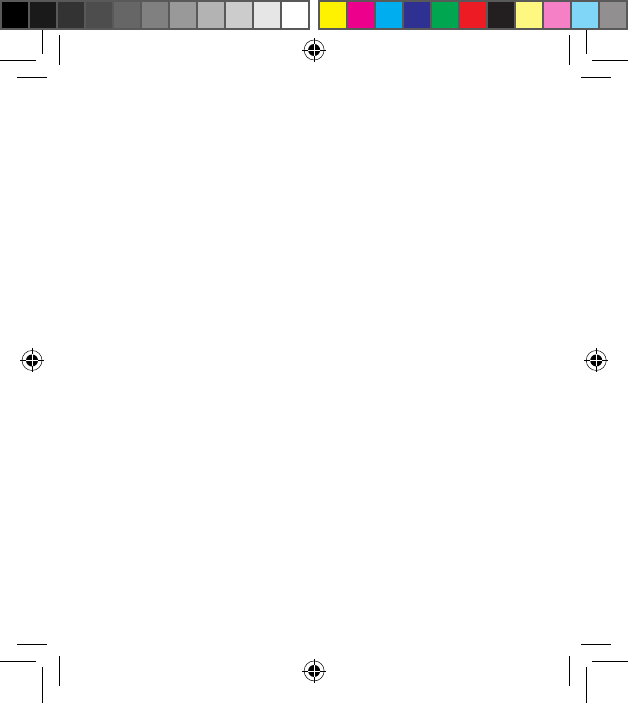
28
General warnings i
Keep the TV Streamer 2 out of reach of children under 3 years.
The TV Streamer 2 uses low-powered digitally coded transmis-
sions in order to communicate with other wireless devices. Al-
though unlikely, nearby electronic devices may be affected. In that
case, move the TV Streamer 2 away from the affected electronic
device.
Use the TV Streamer 2 only with the power supply unit that has
been supplied together with the product. The use of any other
types may damage or destroy the product and could be danger-
ous. Use of other power supplies may invalidate any approval or
warranty.
• When you disconnect the power cord, grasp and pull the plug,
not the cord
• Never use a power supply that is damaged
• Do not attempt to disassemble the power supply as it may
expose you to dangerous electric shock
• Do not use the power supply outdoors or in damp areas
When using the TV Streamer 2 and the device is affected by elec-
tromagnetic interference, move away from the source.
400248000-GB-13.05-Rev.A.indd 28 06-06-2013 13:13:15
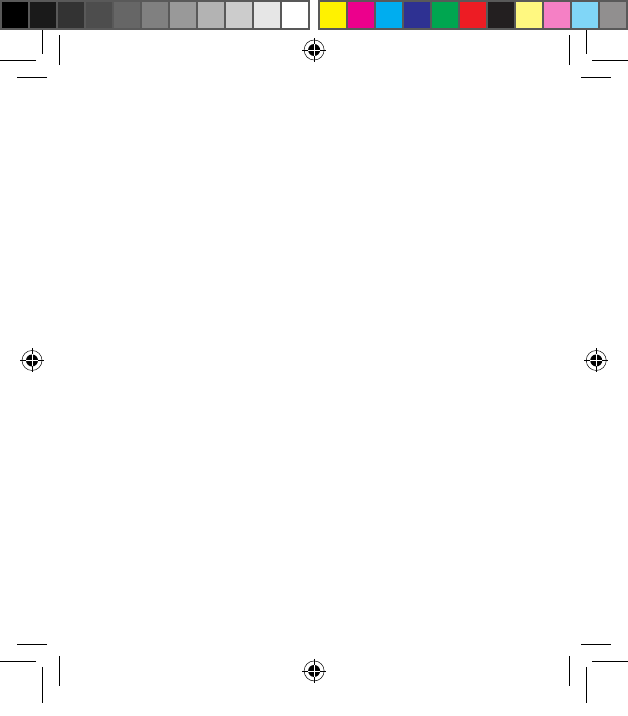
29
General precautions i
Your hearing instrument and the TV Streamer 2 were given a
unique communication network code during the fitting. This en-
sures that TV Streamer 2 will not affect hearing instruments worn
by others.
High-powered electronic equipment, larger electronic installa-
tions and metallic structures may significantly reduce the operat-
ing range.
Use only original ReSound accessories.
Do not make any changes or modifications to the TV Streamer 2.
Opening the TV Streamer 2 might damage it. If problems occur
which cannot be resolved by following the remedy guidelines in
the troubleshooting section of this user guide, consult your hear-
ing care professional.
The TV Streamer 2 may only be repaired by an authorized service
center.
Do not use the TV Streamer 2 in areas where RF transmission is
prohibited, e.g. airplanes etc.
Only connect the TV Streamer 2 to connections for which it is
explicitly intended.
400248000-GB-13.05-Rev.A.indd 29 06-06-2013 13:13:15
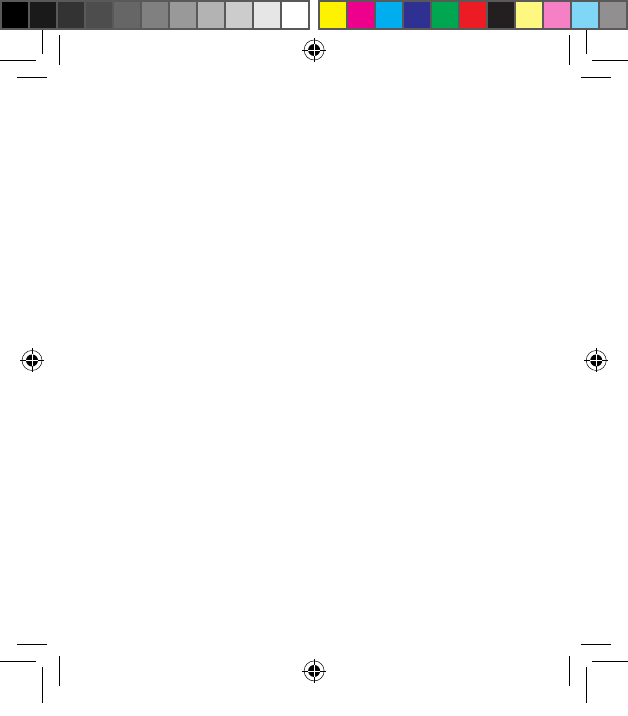
30
Technical specifications
Operating range: Up to 7 meters
Power supply: External wall adapter
Wireless: 2.4 GHz
Operating temperature: 0 to 55 °C
Storage temperature: -20 to 60 °C
Temperature test, transport and storage information
The product is subject to various tests in temperature and damp
heating cycling between -25 °C and +70 °C according to internal
and industry standards.
Warranty
The TV Streamer 2 is covered by a limited warranty issued by the
manufacturer for a period of 12 months from the day of the origi-
nal purchase. Please notice that extended warranties may apply
in your country. Please contact your local hearing care profes-
sional for more information.
What is covered by this warranty?
Any electrical component, that because of workmanship, manu-
400248000-GB-13.05-Rev.A.indd 30 06-06-2013 13:13:15
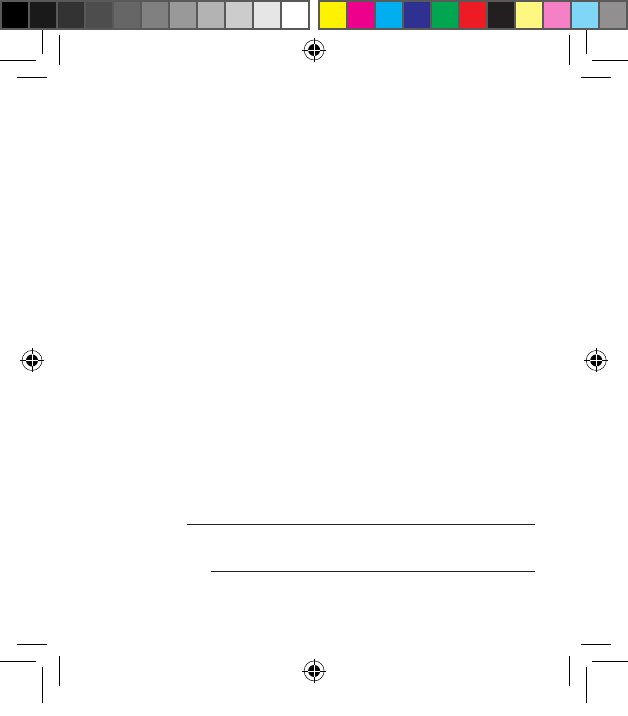
31
facturing or design defects fails to function properly under normal
use during life of this warranty will be replaced or repaired at no
charge for parts or labour when returned to the point of purchase.
If it is determined that repair is not feasible, the entire unit may be
replaced with an equivalent unit upon mutual agreement of the
hearing care professional and the customer.
What is not covered by this warranty?
Problems arising from improper handling or care, excessive use,
accidents, repairs made by an unauthorized party, exposure to
corrosive conditions or damage due to foreign objects entering
the device are NOT covered by the limited warranty and may void
it. The above warranty does not affect any legal rights that you
might have under applicable national legislation governing sale
of consumer products. Your hearing care professional may have
issued a warranty that goes beyond the clauses of this limited
warranty. Please consult your hearing care professional for fur-
ther information.
Serial number:
Date of purchase:
400248000-GB-13.05-Rev.A.indd 31 06-06-2013 13:13:15
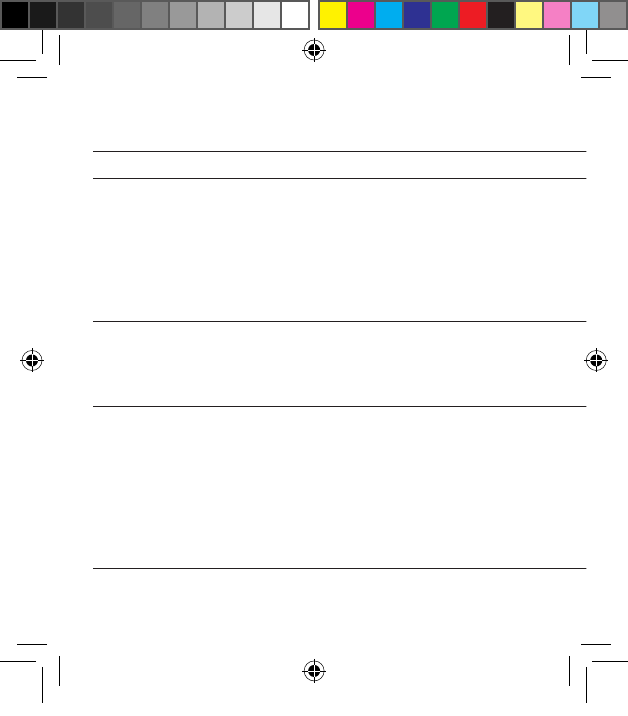
32
TROUBLESHOOTING GUIDE
SYMPTOM CAUSE
POSSIBLE REMEDY
The streaming button on the
Remote Control is pressed
but with no effect at all
The TV Streamer 2 and hear-
ing instruments have not been
paired
The Remote Control and
hearing instruments are not
within wireless range
Carry out pairing process
Ensure that Remote Control and hearing instruments are
within wireless range and activate streaming again
The push button on the
hearing instrument has been
pressed for more than 3 sec-
onds but with no effect at all
The TV Streamer 2 and hear-
ing instrument have not been
paired
Carry out pairing process
The pairing button on the
TV Streamer 2 is pressed
but no pairing melody is
played in the hearing instru-
ment
The TV Streamer 2 and hear-
ing instrument are not within
wireless range
The TV Streamer 2 and
hearing instrument have not
been simultaneously in pairing
mode
Ensure that the TV Streamer 2 and hearing instruments are
within wireless range, and repeat pairing process
Repeat pairing process and ensure that the battery doors on
both hearing instruments are closed within 20 seconds after
the pairing button has been pressed on the TV Streamer 2
400248000-GB-13.05-Rev.A.indd 32 06-06-2013 13:13:15
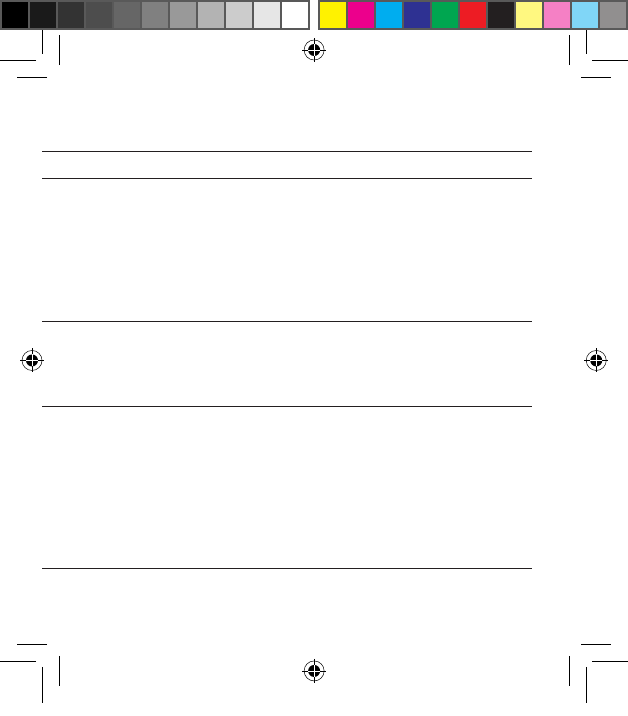
33
SYMPTOM CAUSE
POSSIBLE REMEDY
The streaming button on the
Remote Control is pressed
but with no effect at all
The TV Streamer 2 and hear-
ing instruments have not been
paired
The Remote Control and
hearing instruments are not
within wireless range
Carry out pairing process
Ensure that Remote Control and hearing instruments are
within wireless range and activate streaming again
The push button on the
hearing instrument has been
pressed for more than 3 sec-
onds but with no effect at all
The TV Streamer 2 and hear-
ing instrument have not been
paired
Carry out pairing process
The pairing button on the
TV Streamer 2 is pressed
but no pairing melody is
played in the hearing instru-
ment
The TV Streamer 2 and hear-
ing instrument are not within
wireless range
The TV Streamer 2 and
hearing instrument have not
been simultaneously in pairing
mode
Ensure that the TV Streamer 2 and hearing instruments are
within wireless range, and repeat pairing process
Repeat pairing process and ensure that the battery doors on
both hearing instruments are closed within 20 seconds after
the pairing button has been pressed on the TV Streamer 2
400248000-GB-13.05-Rev.A.indd 33 06-06-2013 13:13:15
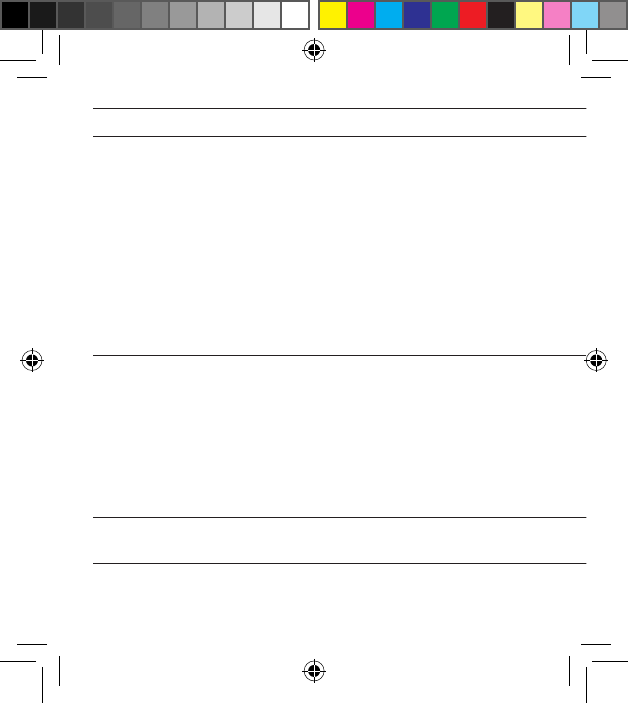
34
SYMPTOM CAUSE
POSSIBLE REMEDY
The streaming button on the
Remote Control is pressed
but no streamed audio signal
is found when searched for
(indicated by an ’X’ icon on the
display)
The TV Streamer 2 and
hearing instruments are not
within wireless range
The TV Streamer 2 is not
cabled correctly to the TV
The TV Streamer 2 is pow-
ered off or the sound from
the TV output has been
muted
Ensure that TV Streamer 2 and hearing instruments are
within wireless range and activate streaming again
Connect the cable between the TV Streamer 2 and the TV
correctly and activate streaming again
Power on the TV Streamer 2 or unmute the TV and activate
streaming again
There is no sound in the hear-
ing instruments although it is in
the streaming program
The TV Streamer 2 and
hearing instruments are not
within wireless range
The TV might have been
powered off or the sound
from the TV has been
muted
Ensure that the TV Streamer 2 and hearing instruments are
within wireless range
Power on or unmute the TV
The sound from the
TV Streamer 2 is distorted
The audio input level from
the TV is too high
Adjust the volume using the volume button on the TV
Streamer 2 until the sound is no longer distorted
400248000-GB-13.05-Rev.A.indd 34 06-06-2013 13:13:15
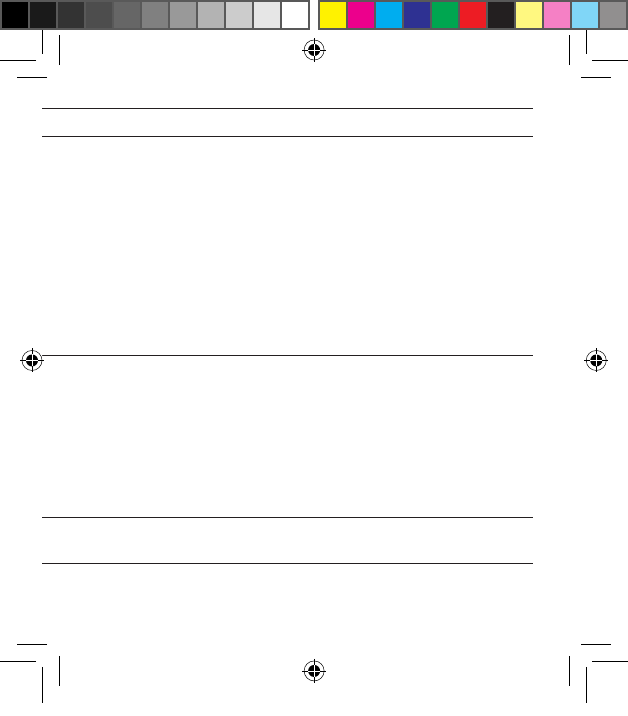
35
SYMPTOM CAUSE
POSSIBLE REMEDY
The streaming button on the
Remote Control is pressed
but no streamed audio signal
is found when searched for
(indicated by an ’X’ icon on the
display)
The TV Streamer 2 and
hearing instruments are not
within wireless range
The TV Streamer 2 is not
cabled correctly to the TV
The TV Streamer 2 is pow-
ered off or the sound from
the TV output has been
muted
Ensure that TV Streamer 2 and hearing instruments are
within wireless range and activate streaming again
Connect the cable between the TV Streamer 2 and the TV
correctly and activate streaming again
Power on the TV Streamer 2 or unmute the TV and activate
streaming again
There is no sound in the hear-
ing instruments although it is in
the streaming program
The TV Streamer 2 and
hearing instruments are not
within wireless range
The TV might have been
powered off or the sound
from the TV has been
muted
Ensure that the TV Streamer 2 and hearing instruments are
within wireless range
Power on or unmute the TV
The sound from the
TV Streamer 2 is distorted
The audio input level from
the TV is too high
Adjust the volume using the volume button on the TV
Streamer 2 until the sound is no longer distorted
400248000-GB-13.05-Rev.A.indd 35 06-06-2013 13:13:15
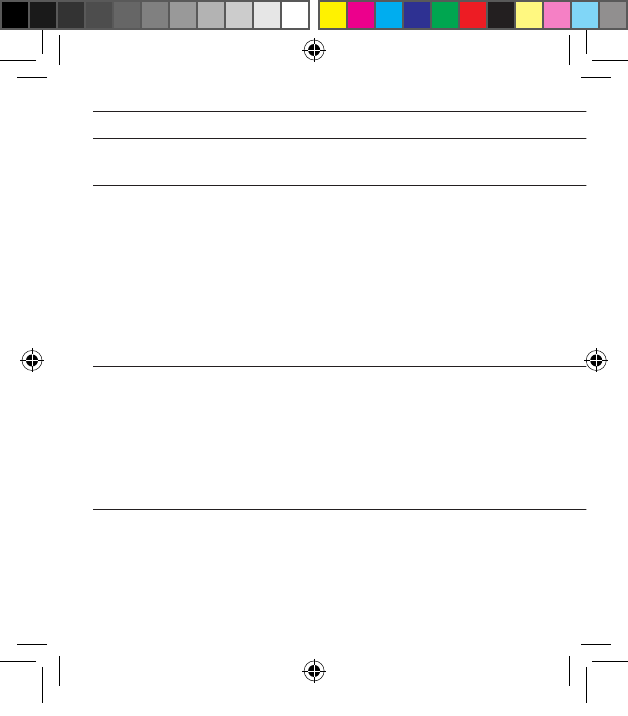
36
SYMPTOM CAUSE
POSSIBLE REMEDY
The volume level from the
TV Streamer 2 is very low
The audio input level from
the TV is too low
Adjust the volume using the ”+” and ”-” keys on the TV
Streamer 2 until the sound is sufficiently loud
The sound from the
TV Streamer 2 is distorted or
drop-outs occur from time to
time
The TV Streamer 2 and
hearing instruments are on
the edge of the wireless
range
The TV Streamer 2 and
hearing instruments are not
within sufficient ”line-of-
sight”
Move a little closer to the TV Streamer 2
Ensure that the TV Streamer 2 is placed in an adequate
position, and that you are within normal reach without any
significant obstacles obstructing the streaming
The sound from the
TV Streamer 2 is not synchro-
nized with the TV picture
Your TV is not able to syn-
chronize the sound from
the selected audio outputs
and the picture
If possible, try using another audio output from your TV.
Alternatively, follow the instructions in the “Adjustable delay
mode” section of this user guide. If this does not help, contact
your TV dealer
The TV Streamer 2 audio streaming has almost no latency
and does not contribute itself to any lip sync error
400248000-GB-13.05-Rev.A.indd 36 06-06-2013 13:13:15
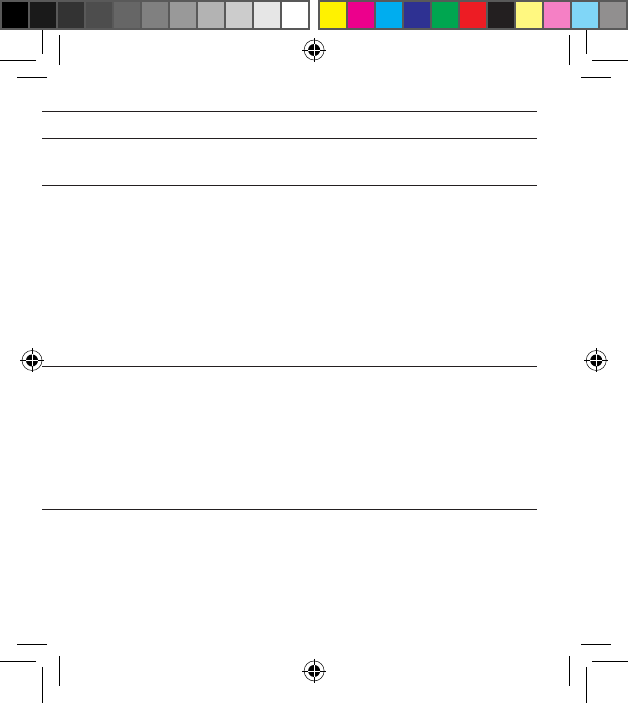
37
SYMPTOM CAUSE
POSSIBLE REMEDY
The volume level from the
TV Streamer 2 is very low
The audio input level from
the TV is too low
Adjust the volume using the ”+” and ”-” keys on the TV
Streamer 2 until the sound is sufficiently loud
The sound from the
TV Streamer 2 is distorted or
drop-outs occur from time to
time
The TV Streamer 2 and
hearing instruments are on
the edge of the wireless
range
The TV Streamer 2 and
hearing instruments are not
within sufficient ”line-of-
sight”
Move a little closer to the TV Streamer 2
Ensure that the TV Streamer 2 is placed in an adequate
position, and that you are within normal reach without any
significant obstacles obstructing the streaming
The sound from the
TV Streamer 2 is not synchro-
nized with the TV picture
Your TV is not able to syn-
chronize the sound from
the selected audio outputs
and the picture
If possible, try using another audio output from your TV.
Alternatively, follow the instructions in the “Adjustable delay
mode” section of this user guide. If this does not help, contact
your TV dealer
The TV Streamer 2 audio streaming has almost no latency
and does not contribute itself to any lip sync error
400248000-GB-13.05-Rev.A.indd 37 06-06-2013 13:13:16
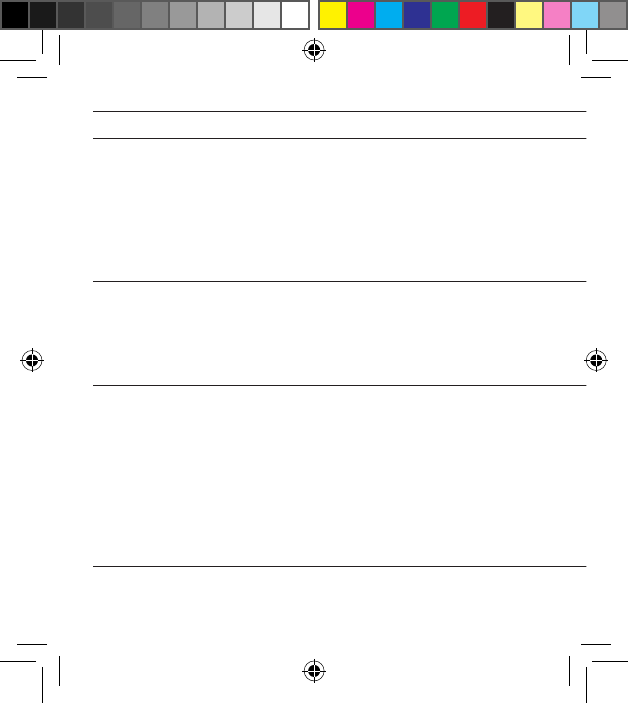
38
SYMPTOM CAUSE
POSSIBLE REMEDY
The sound from the
TV Streamer 2 is not synchro-
nized with the sound from the
TV loudspeakers
Your TV is not able to syn-
chronize the sound from
the selected audio outputs
with the sound from the TV
loudspeakers
If possible, try using another audio output from your TV.
Alternatively, follow the instructions in the “Adjustable delay
mode” section of this user guide. If this does not help, con-
tact your TV dealer
The TV Streamer 2 audio streaming has almost no latency
and does not contribute itself to any echo effects
The sound from the hearing
instruments is either too low or
too high
The audio input level is not
suitable for listening
Adjust the volume using the ”+” and ”-” keys on the TV
Streamer 2 until the sound is suitable.
Alternatively, use the ”+” and ”-” keys on the Remote Control
(optional) for this operation
A hearing instrument uninten-
tionally drops out of the strea-
ming program
The TV Streamer 2 and
hearing instruments have
been out of wireless range
for more than 5 minutes
The battery in the hearing
instrument is so depleted
that it no longer supports
audio streaming
Ensure that TV Streamer 2 and hearing instruments are
within wireless range and activate streaming again
Replace the battery in the hearing instrument with a new one
400248000-GB-13.05-Rev.A.indd 38 06-06-2013 13:13:16
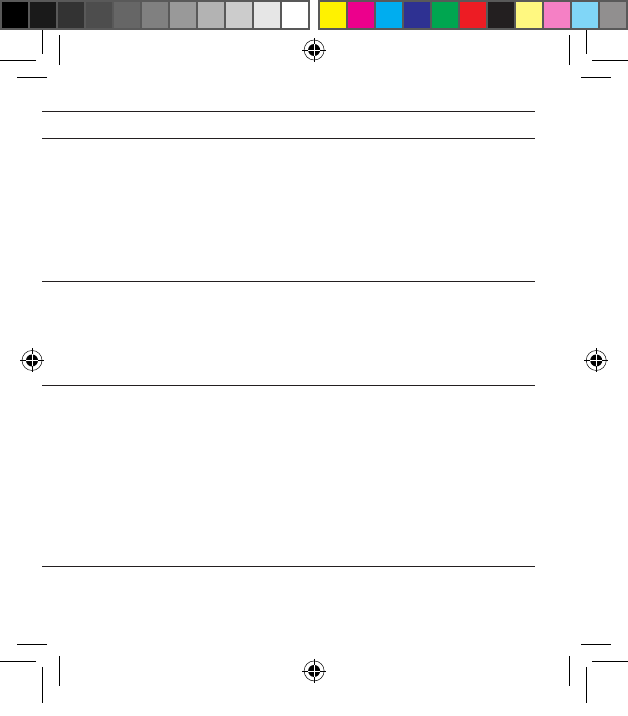
39
SYMPTOM CAUSE
POSSIBLE REMEDY
The sound from the
TV Streamer 2 is not synchro-
nized with the sound from the
TV loudspeakers
Your TV is not able to syn-
chronize the sound from
the selected audio outputs
with the sound from the TV
loudspeakers
If possible, try using another audio output from your TV.
Alternatively, follow the instructions in the “Adjustable delay
mode” section of this user guide. If this does not help, con-
tact your TV dealer
The TV Streamer 2 audio streaming has almost no latency
and does not contribute itself to any echo effects
The sound from the hearing
instruments is either too low or
too high
The audio input level is not
suitable for listening
Adjust the volume using the ”+” and ”-” keys on the TV
Streamer 2 until the sound is suitable.
Alternatively, use the ”+” and ”-” keys on the Remote Control
(optional) for this operation
A hearing instrument uninten-
tionally drops out of the strea-
ming program
The TV Streamer 2 and
hearing instruments have
been out of wireless range
for more than 5 minutes
The battery in the hearing
instrument is so depleted
that it no longer supports
audio streaming
Ensure that TV Streamer 2 and hearing instruments are
within wireless range and activate streaming again
Replace the battery in the hearing instrument with a new one
400248000-GB-13.05-Rev.A.indd 39 06-06-2013 13:13:16
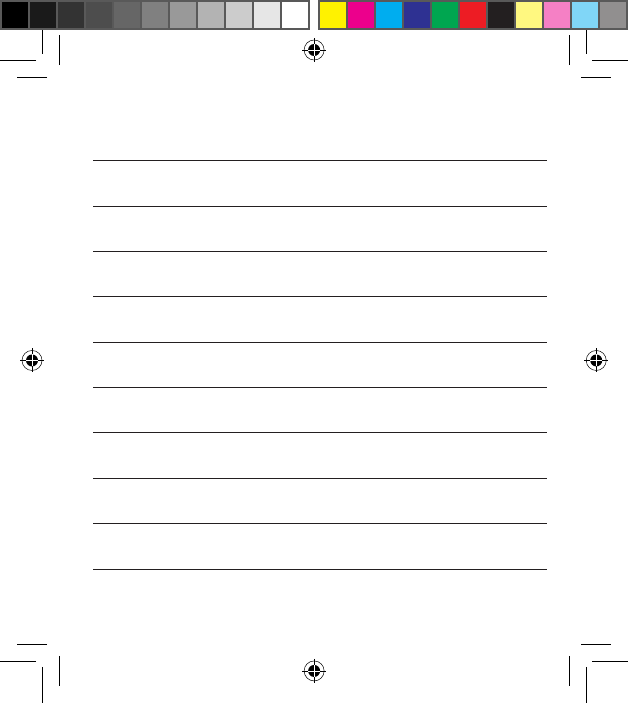
40
Notes:
400248000-GB-13.05-Rev.A.indd 40 06-06-2013 13:13:16
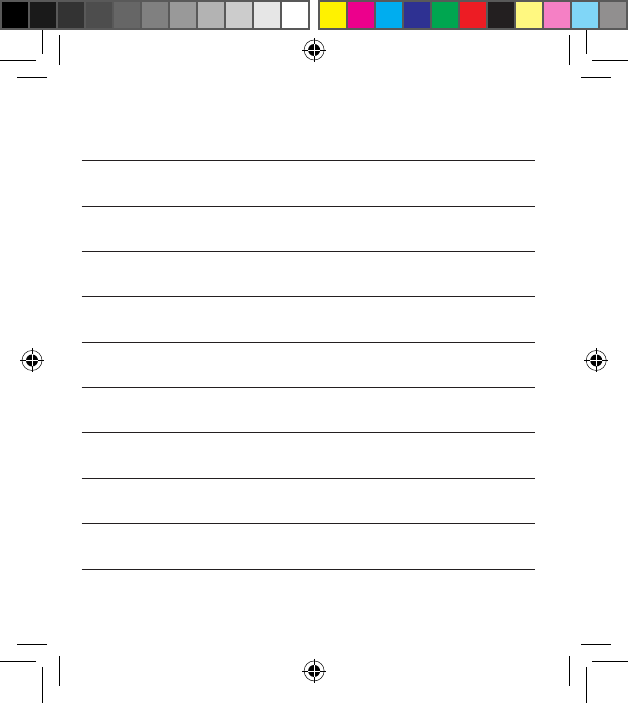
41
Notes:
400248000-GB-13.05-Rev.A.indd 41 06-06-2013 13:13:16
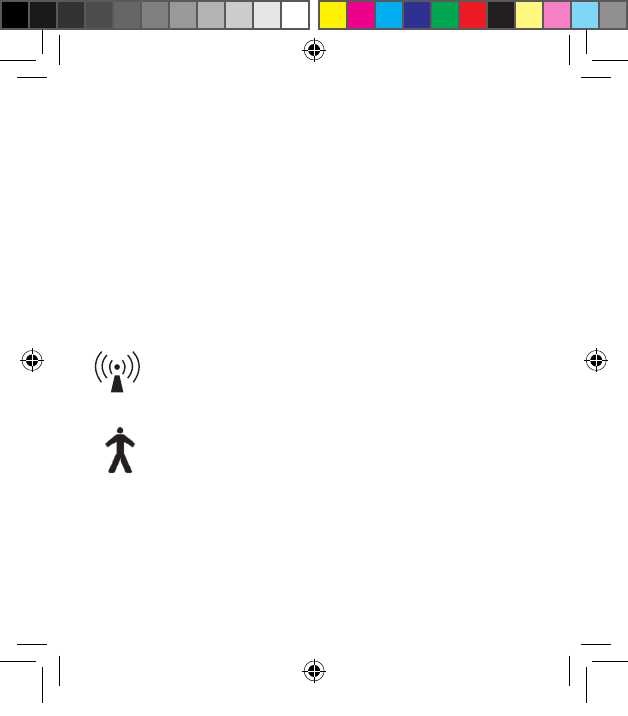
42
Be aware of information marked with the warning symbol
i WARNING points out a situation that could lead to seri-
ous injuries,
CAUTION indicates a situation that could lead to minor
and moderate injuries
i Advice and tips on how to handle your ReSound Unite
accessory better.
Equipment includes RF transmitter
Product is a Type B applied part
400248000-GB-13.05-Rev.A.indd 42 06-06-2013 13:13:16
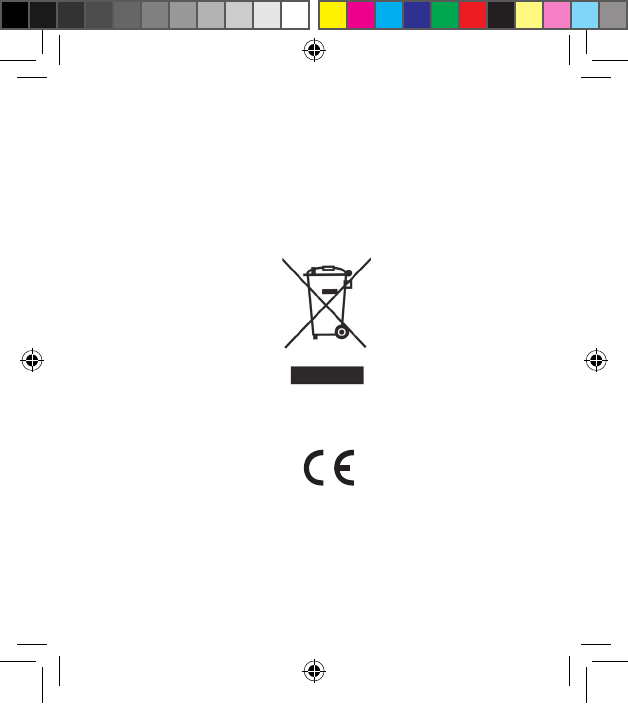
i Manufactured under license from Dolby Laboratories. Dolby
and the double-D symbol are trademarks of Dolby Laboratories.
43
Any issues relating to the EU Medical Device Directive 93/42/EEC
and R&TTE Directive 1999/5/EEC should be directed to GN Hear-
ing A/S, Lautrupbjerg 7, DK 2750 Ballerup, Denmark
Please ask your local hearing care professional con-
cerning disposal of your ReSound Unite accessory
400248000-GB-13.05-Rev.A.indd 43 06-06-2013 13:13:16
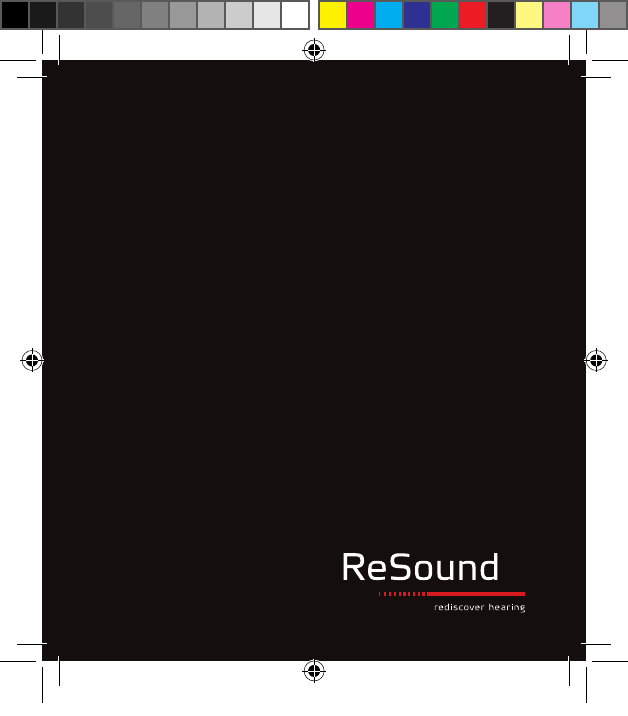
400248000-GB-13.05-Rev.A
Worldwide Headquarters
ReSound A/S
Lautrupbjerg 7
DK-2750 Ballerup, Denmark
Tel.: +45 45 75 11 11
Fax: +45 45 75 11 19
www.resound.com
United Kingdom
GN ReSound Ltd.
Kirtlington Business Centre
Portway
Kirtlington
Oxon OX5 3JA
Tel.: +44 1869 352 800
Fax: +44 1869 343 466
www.gnresound.co.uk
Australia
GN ReSound Pty. Ltd.
Unit R1 Regents Park Estate
391 Park Road
Regents Park NSW 2143
Tel.: (free) 1800 658 955
Fax: +61 2 9743 7472
www.gnresound.com.au
New Zealand
GN ReSound (NZ) Ltd.
Ground Floor, North Entrance
4 Fred Thomas Drive
Takapuna
Auckland, 0622
Tel.: (free) 0800 900 126
Fax: (free) 0800 007 695
www.gnresound.co.nz
400248000-GB-13.05-Rev.A.indd 44 06-06-2013 13:13:17