Garmin Canada SMW2A Sports Monitoring Watch User Manual Manual 8
DynaStream Innovations Inc. Sports Monitoring Watch Manual 8
Contents
Manual 8
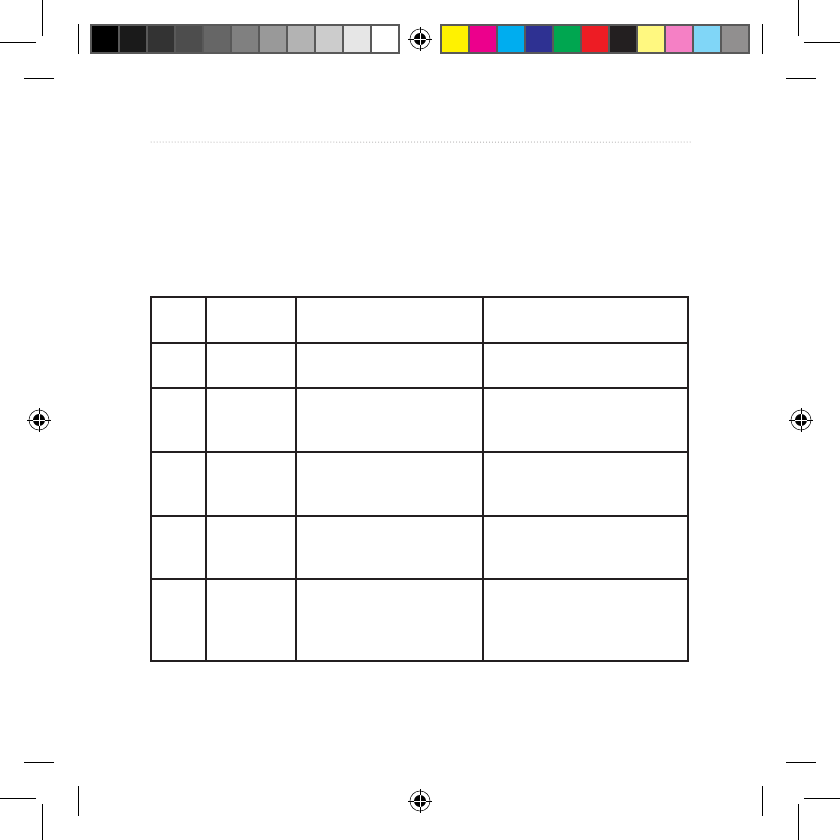
16 Forerunner 50 Owner’s Manual
train mode
You can set the low and high heart
rate limits on your Forerunner. If
you know your maximum heart rate,
you can use the following table to
determine the best heart rate zone for
your tness objectives:
If you do not know your maximum
heart rate, use one of the calculators
available on the Internet.
Zone % of Max.
Heart Rate
Perceived Exertion Benets
1 50–60% Relaxed, easy pace;
rhythmic breathing
Beginning-level aerobic
training; reduces stress
2 60–70% Comfortable pace;
slightly deeper breathing,
conversation possible
Basic cardiovascular
training; good recovery
pace
3 70–80% Moderate pace;
moredifculttohold
conversation
Improved aerobic
capacity; optimal
cardiovascular training
4 80–90% Fast pace and a bit
uncomfortable;
breathing forceful
Improved anaerobic
capacity and threshold;
improved speed
5 90–100% Sprinting pace,
unsustainable for long
period of time; labored
breathing
Anaerobic and
muscular endurance;
increased power
190-00839-00_0D.indd 16 7/31/2007 1:48:37 PM
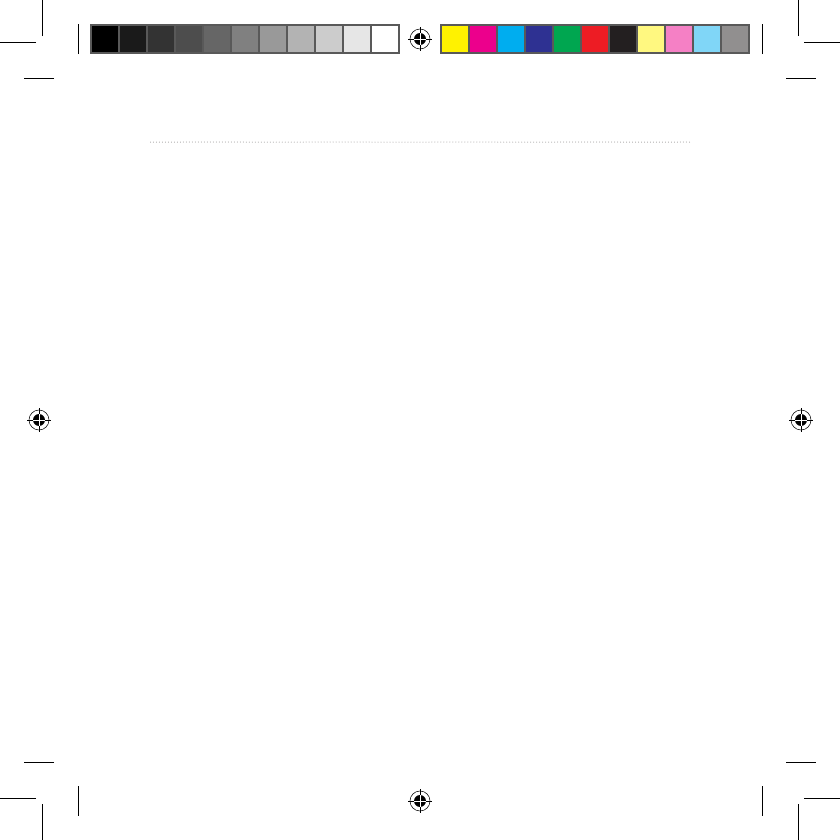
Forerunner 50 Owner’s Manual 17
train mode
Computer Pairing
Computer pairing is the setting in
which the Forerunner automatically
detects and pairs additional
computers with a USB ANT stick.
To pair your Forerunner with a
new computer:
1. Verify the computer is set
up for data upload. See
requirements on page 23.
2. On the Train page, press and
hold start/stop.
3. Press view to advance to the
TxPAIR setting.
4. Press + to turn on computer
pairing. Your computer detects
the Forerunner and requests
to pair.
5. Press view.
6. Press +. The FOUND Comp
conrmationmessage
appears.
Once you have paired with your
primary computer, turn computer
pairing off to avoid disruptive
messages on the Forerunner and
nearby computers.
To turn off computer pairing:
1. On the Train page, press and
hold start/stop.
2. Press view to advance to the
TxPAIR setting.
3. Press - to turn off computer
pairing.
190-00839-00_0D.indd 17 7/31/2007 1:48:37 PM
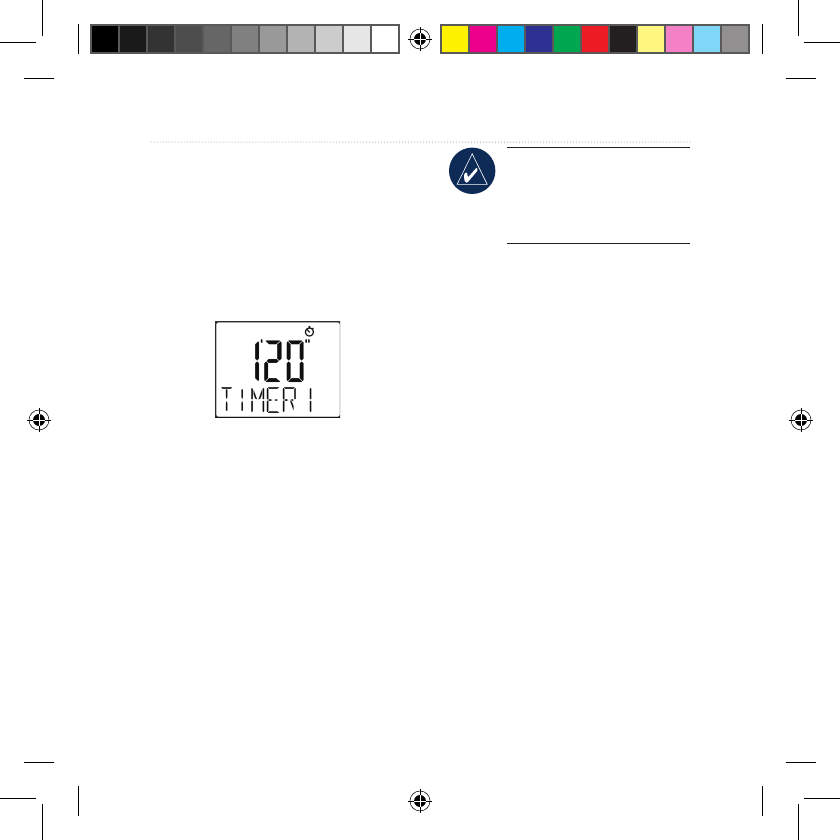
18 Forerunner 50 Owner’s Manual
interval timer mode
interval timer mode
You can set two timers in Interval
Timer mode. Setting up a Forerunner
timer is very similar to setting the
time of day. Press mode until the
Timer page appears.
Setting the Timers
1. On the Timer page, press and
hold start/stop until the hour
setting blinks.
2. Use + and - to adjust the hour.
TIP: Press and hold + or
- to scroll quickly through
the hours, minutes, and
seconds.
3. Press view to advance to the
next setting.
4. Repeat this process for
minutes and seconds.
Whennished,pressview
to advance to the REPEAT
setting (see page 19).
5. Press + and - to turn on or off
the repeat function.
6. Press view to advance to
TIMER 2 settings.
190-00839-00_0D.indd 18 7/31/2007 1:48:38 PM
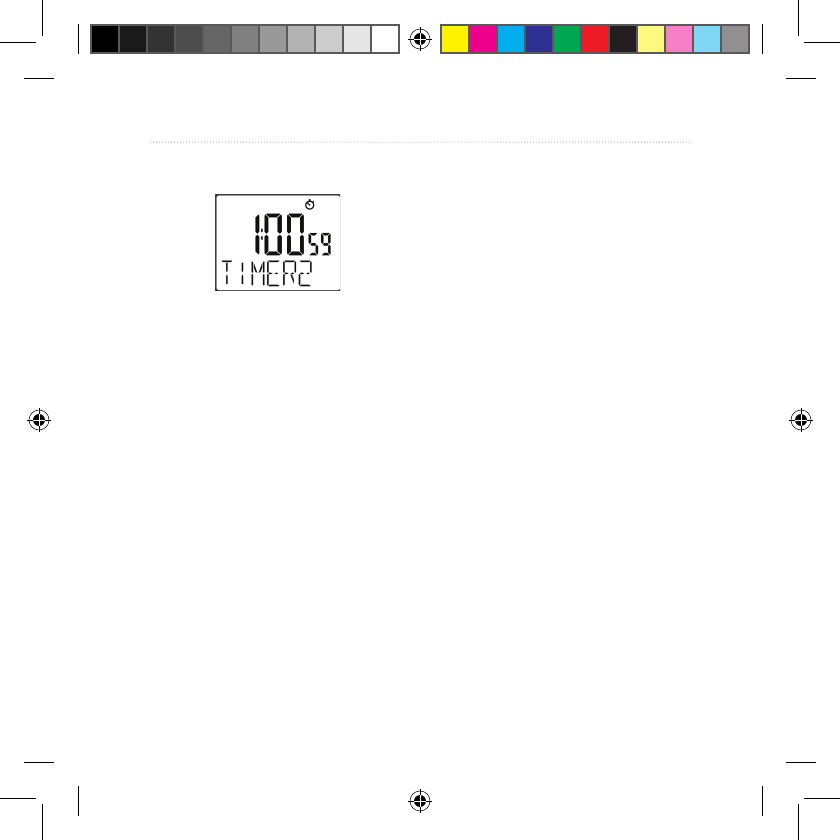
Forerunner 50 Owner’s Manual 19
interval timer mode
7. Press + and - to turn on or off
the TIMER 2 function.
8. Repeat steps 2–4 to set
TIMER 2.Whennished,
press mode to resume Timer
mode.
Starting the Timers
1. Press view to choose TIMER
1 or TIMER 2.
2. Press start. The timer counts
down and beeps when
nished.
Stopping and Resetting
the Timers
1. Press stop at any time to
pause the timer.
2. Press and hold lap/reset to
reset the timer.
Using Timer Repeat
Set the timer to REPEAT to
automatically restart the timer after
it beeps. If both TIMER 1 and
TIMER 2 are active, the repeat
function runs TIMER 1 > TIMER
2 > TIMER 1 > TIMER 2 , and so
forth until you press stop.
190-00839-00_0D.indd 19 7/31/2007 1:48:39 PM
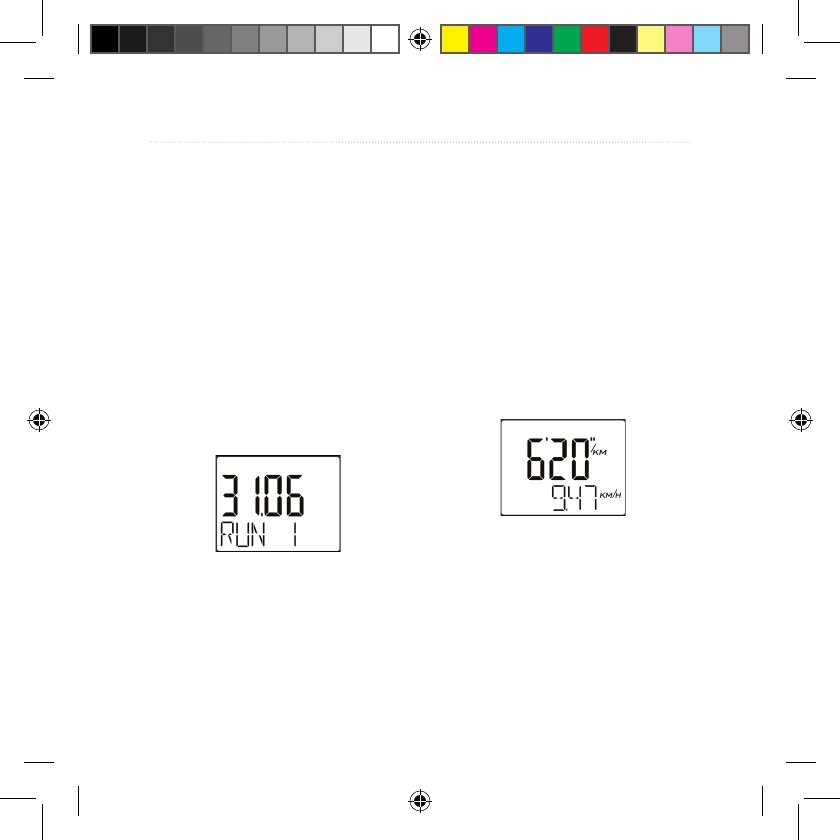
20 Forerunner 50 Owner’s Manual
HiStory mode
History mode
Your Forerunner stores workout data
based on the type of workout, the
accessories used, and your training
settings. Press mode until the
History page appears.
Viewing Workout
History
1. On the History page, press +
and - to scroll through your
saved runs and workout data.
2. Press view to display the start
time for that run.
3. Press + and - to view the rest
of the run data depending on
which accessories, settings,
and training zones were used:
Total run time
Total distance
Total steps
Total calories
Time in each zone
(ZONES must be set to
ON).
•
•
•
•
•
190-00839-00_0D.indd 20 7/31/2007 1:48:41 PM
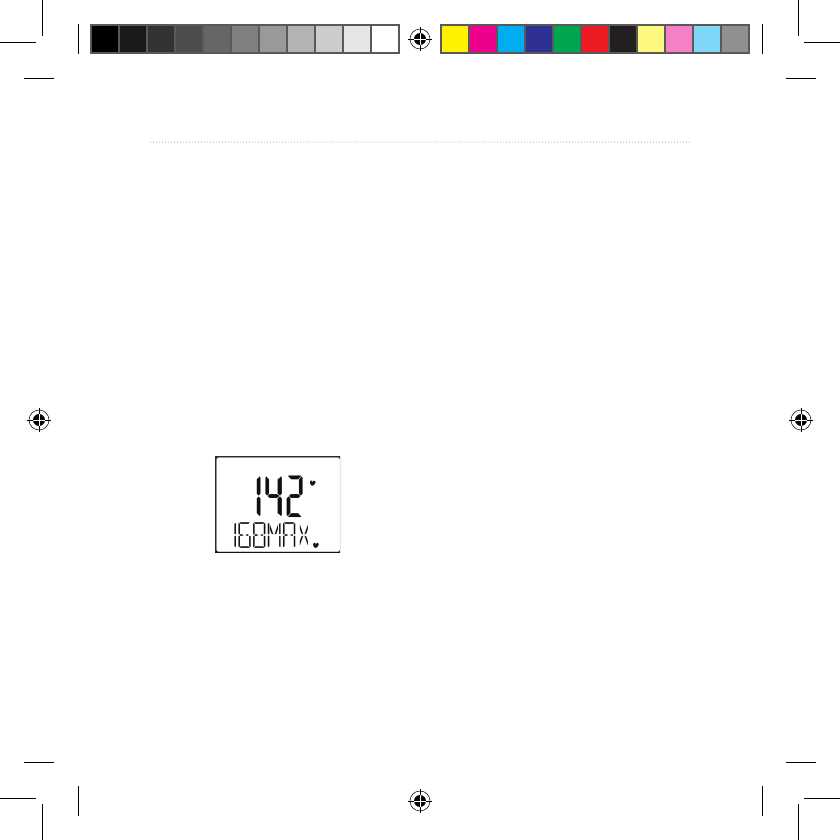
Forerunner 50 Owner’s Manual 21
HiStory mode
4. Press view from any of these
pages to view the next level
of history data. Press + or - to
view the available data pages:
Average lap time
Average lap speed
Average heart rate
5. Press view from any of these
pages to view the next level of
history data: details for each
lap in your workout. Press +
or - to view the available data
pages.
•
•
•
Managing Memory
Your Forerunner holds up to 100 laps
and up to seven hours of exercise
les. When there is approximately
one hour of memory remaining, the
Lo MEM warning appears on the
Forerunner screen in Train mode.
When the memory is full, the Full
MEM warning appears, and your
Forerunner stops recording data.
For information about uploading data
to your computer, see page 23.
190-00839-00_0D.indd 21 7/31/2007 1:48:42 PM
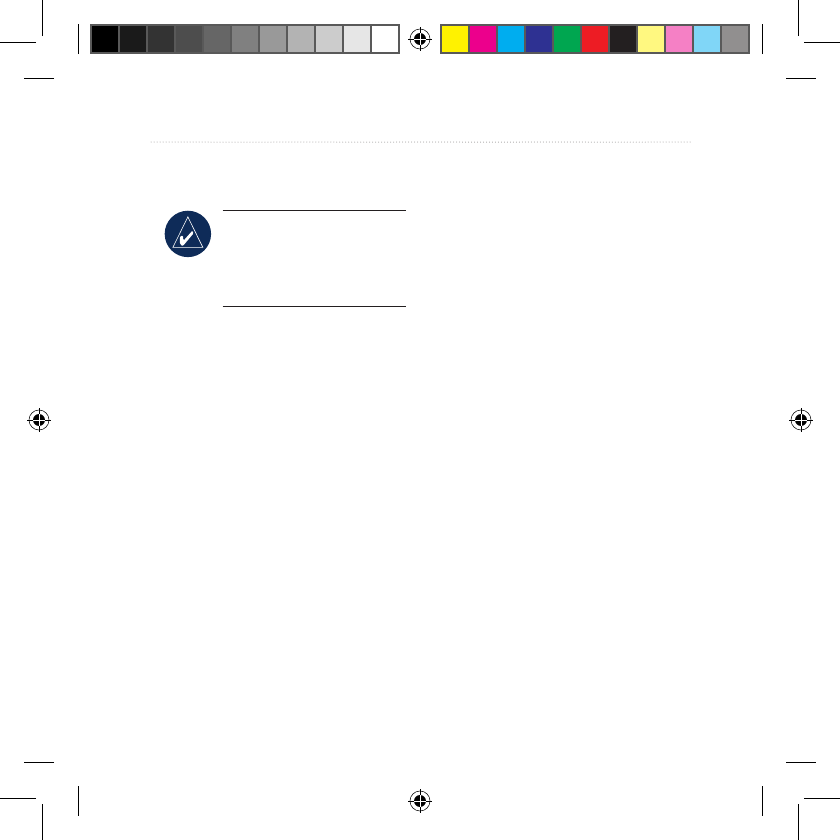
22 Forerunner 50 Owner’s Manual
HiStory mode
Deleting Workout
History
NOTE: See page 23
for information on
transferring workout data
to your computer.
1. On the History page, press
+ or - to scroll through your
saved runs to the run you
want to delete.
2. Press and hold lap/reset to
delete a single run. Continue
to hold lap/reset to delete all
runs.
190-00839-00_0D.indd 22 7/31/2007 1:48:42 PM
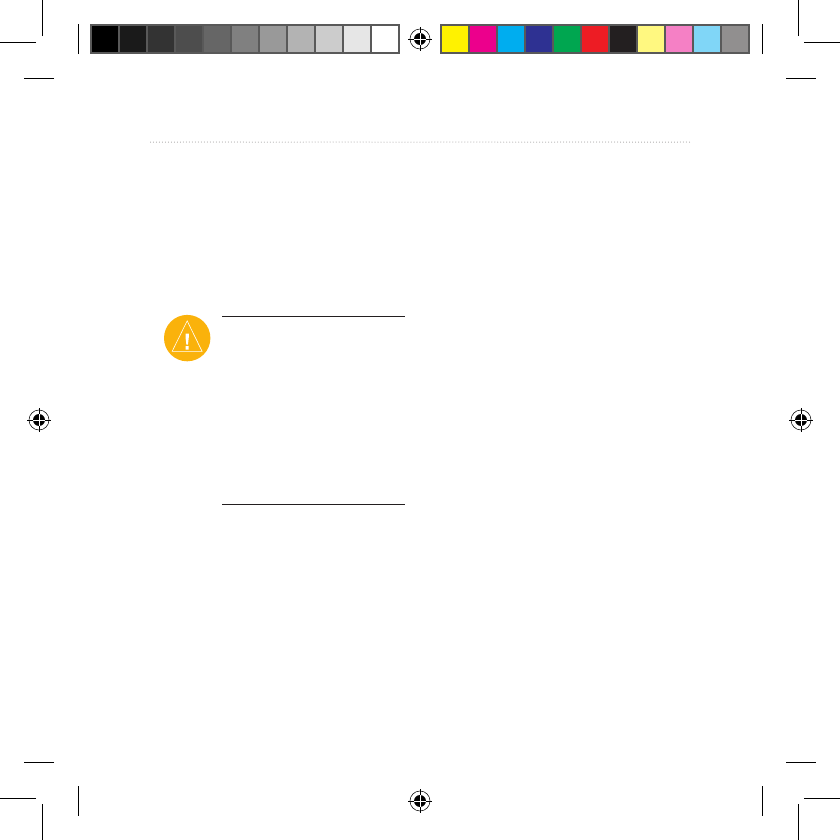
Forerunner 50 Owner’s Manual 23
data UPload mode
data UPload mode
Your Forerunner holds up to 100 laps
and up to seven hours of exercise
les. Periodically upload data to
your computer using the ANT+Sport
wireless technology.
CAUTION: By default,
the process of uploading
data deletes that data from
your Forerunner memory.
To override this you must
change the settings in
Garmin Training Center or
Garmin Connect.
Requirements
1. Turn computer on. (Internet
connection is required for
software download and
Garmin Connect.)
2. Download software (see
page 4) so that the necessary
USB drivers are installed
before connecting the USB
ANT stick to your computer.
3. Connect USB ANT stick to
an available USB port on
your computer. For optimal
performance, keep the area
free of clutter.
4. Bring the Forerunner within
range (5 m) of your computer.
5. Verify Forerunner is in Time
mode.
190-00839-00_0D.indd 23 7/31/2007 1:48:43 PM
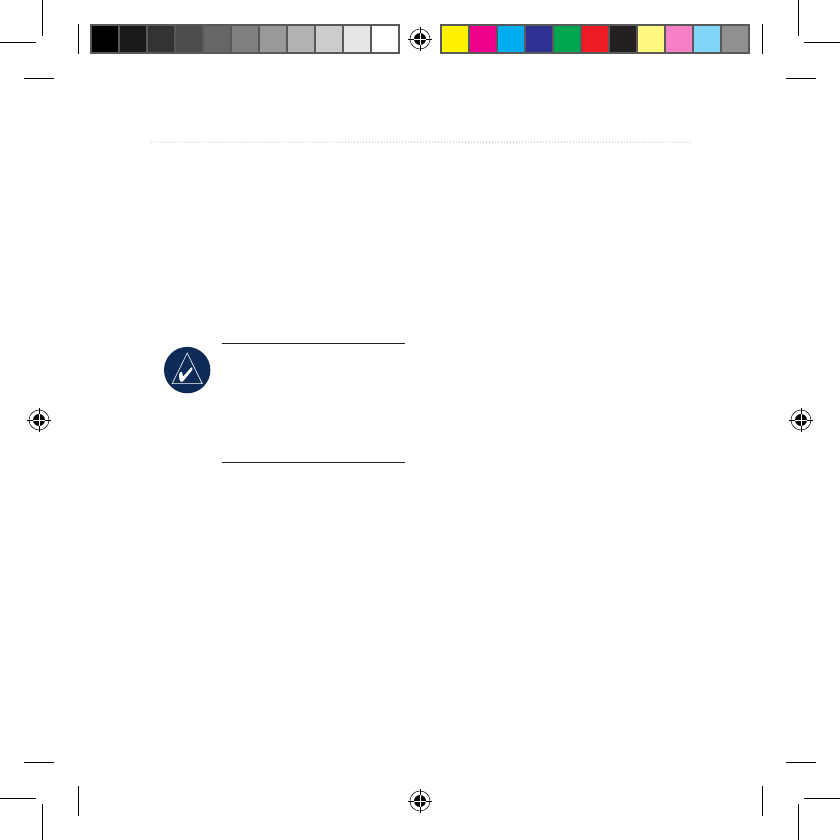
24 Forerunner 50 Owner’s Manual
data UPload mode
6. Verify there are no Forerunner
timers running or active
training sessions.
The Forerunner automatically
transmits data to the USB ANT stick
so you can use Garmin Training
Center or Garmin Connect to store
and analyze your workout data.
NOTE: If you are having
problems uploading data,
you may need to enable
computer pairing. See
page 17.
190-00839-00_0D.indd 24 7/31/2007 1:48:43 PM
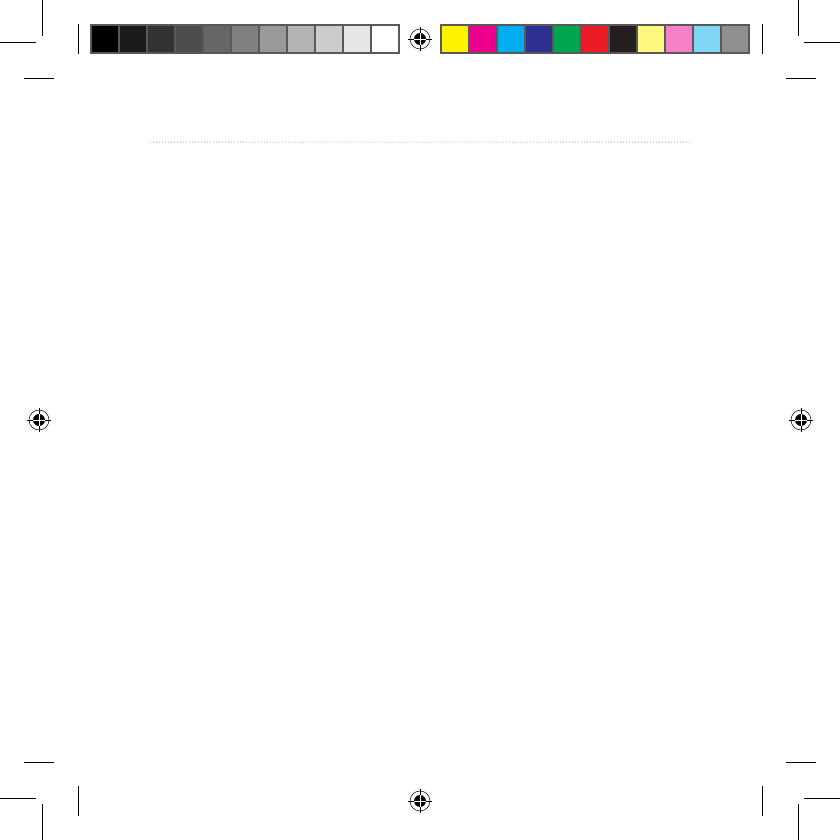
Forerunner 50 Owner’s Manual 25
aPPendix
aPPendix
Optional Accessories
For more information about optional
accessories, go to http://shop.garmin
.com. You can also contact
your Garmin dealer to purchase
accessories.
Bike Accessories
For information about the GSC10
speed and cadence sensor and the
Forerunner bike mount, go to
http://shop.garmin.com.
Pairing Sensors
If you purchased a sensor (with
ANT+Sport wireless technology)
separately, you need to pair it with
your Forerunner.
What Is Pairing?
Pairing is the connecting of sensors,
like your heart rate monitor with
your Forerunner. After you pair
the rst time, your Forerunner
automatically recognizes your sensor
each time it is activated. This process
occurs automatically when you turn
on the Forerunner and only takes a
few seconds when the sensors are
activated and functioning correctly.
Once paired, your Forerunner only
receives data from your sensor, and
you can go near other sensors.
To pair sensors with your
Forerunner:
1. Move away (10 m) from other
sensors while the Forerunner
is trying to pair with your
sensorforthersttime.Bring
your sensor within range (3 m)
of the Forerunner.
190-00839-00_0D.indd 25 7/31/2007 1:48:43 PM
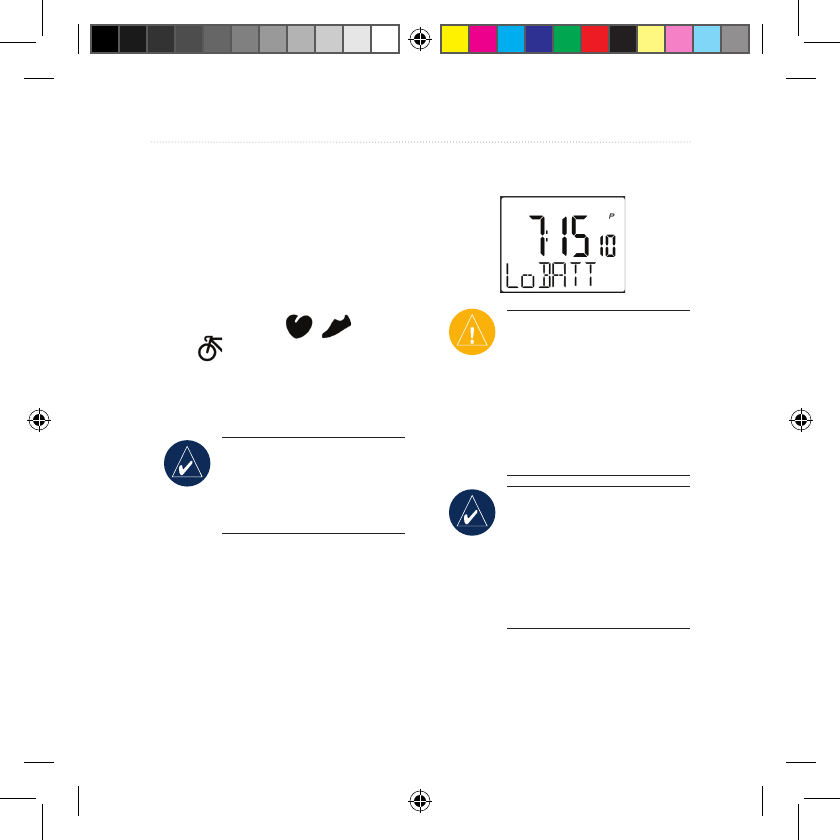
26 Forerunner 50 Owner’s Manual
aPPendix
2. Press mode until the Train
page appears.
3. Press and hold start/stop.
4. Press view to advance to the
PUSH PAIR page.
5. Press start/stop. While the
Forerunner scans for new
sensors, the , , and
icons blink. The icons are
solid when paired.
Battery Information
NOTE: Contact your
local waste disposal
department to properly
dispose of batteries.
Forerunner Battery
The Forerunner contains a user-
replaceable CR2032 battery. The
battery will last for 12 months
(typical use).
When the battery is low, the Lo
BATT warning blinks on the
Forerunner screen in Time mode.
CAUTION: Replacing
the battery resets the
Forerunner software
and restores the factory
settings. Workout data is
deleted. You must reset the
time and custom settings.
NOTE: Garmin
recommends that you
take the Forerunner to a
professional watch repair
person to have the battery
replaced.
190-00839-00_0D.indd 26 7/31/2007 1:48:43 PM
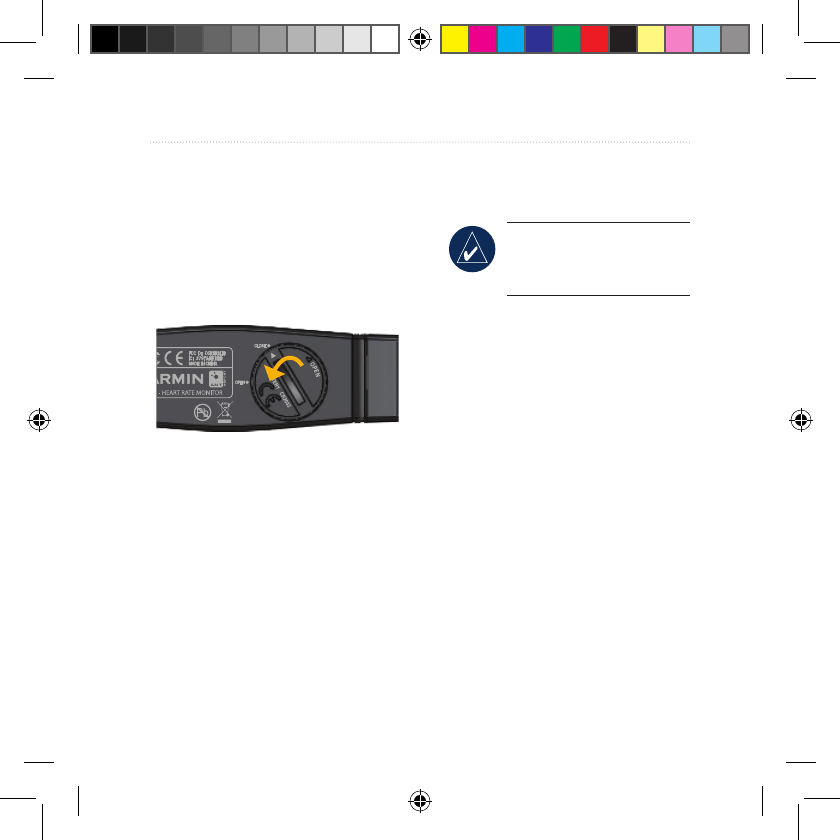
Forerunner 50 Owner’s Manual 27
aPPendix
Heart Rate Monitor Battery
The heart rate monitor contains a
user-replaceable CR2032 battery.
To replace the battery:
1. Locate the circular battery
cover on the back of the heart
rate monitor.
2. Use a coin to twist the cover
counter-clockwise so the
arrow on the cover points to
OPEN.
3. Remove the cover and
replace the battery with the
positive side facing up.
NOTE: Be careful not to
damage or lose the o-ring
gasket on the cover.
4. Use a coin to twist the cover
clockwise so the arrow on the
cover points to CLOSE.
Foot Pod Battery
The foot pod contains a user-
replaceable CR2032 battery.
When the battery is low, the LED
blinks six times upon activation
(instead of three). Approximately
ve hours of battery life remain.
Also, the Lo BATT warning appears
in Sport mode when a workout starts
or stops.
190-00839-00_0D.indd 27 7/31/2007 1:48:44 PM