Garmin 01741 LOW POWER TRANSMITTER (2400-2483.5 MHz) User Manual 190 01251 01
Garmin International Inc LOW POWER TRANSMITTER (2400-2483.5 MHz) 190 01251 01
Garmin >
Contents
- 1. Users Manual 1
- 2. Users Manual 2
Users Manual 2

nüvi
®
2300 series
quick start manual
for use with these nüvi models:
2300, 2310, 2340, 2350, 2360, 2370
190-01251-01.indd 1 7/23/2010 11:32:20 AM
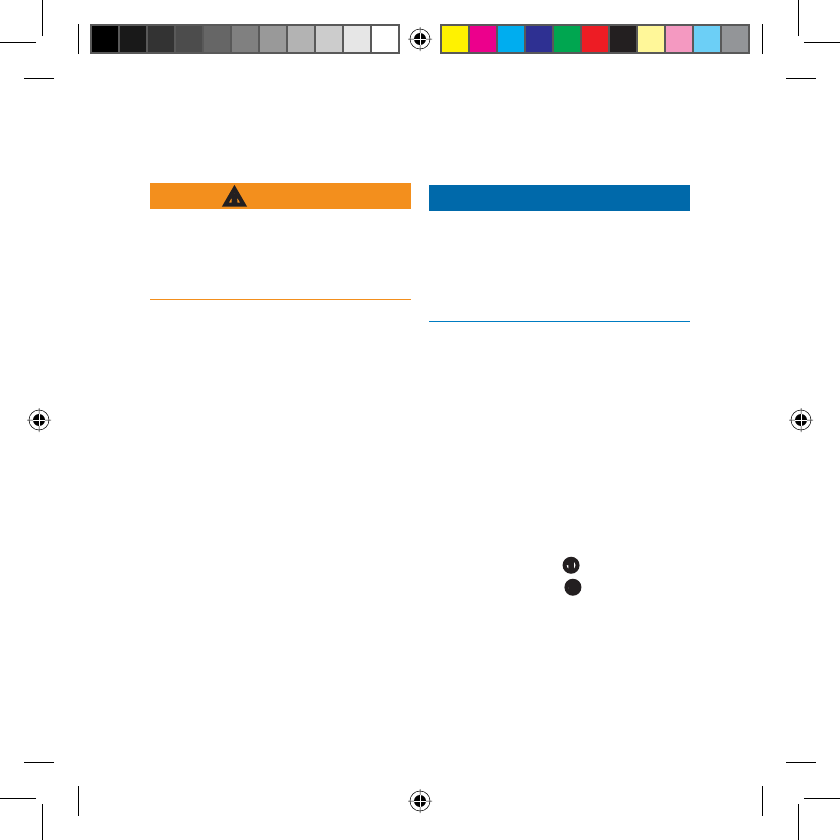
2 nüvi 2300 Series Quick Start Manual
Getting Started
n
WARNING
See the Important Safety and Product
Information guide in the product
box for product warnings and other
important information.
:KHQXVLQJ\RXUGHYLFHIRUWKH¿UVW
time, complete the following tasks.
1. Mount the device (page 2).
2. Connect the device to vehicle
power (page 3).
3. Register the device (page 5).
4. Check for updates.
Software updates (page 5).
Free map update (page 5).
5. Download the full owner’s manual
(page 5).
•
•
Mounting Your Device
NOTICE
Before mounting the device, see
the Important Safety and Product
Information guide for information
about laws pertaining to windshield
mounting.
1. Remove the clear plastic from the
suction cup.
2. Clean and dry your windshield
and the suction cup with a lint-free
cloth.
3. Press the suction cup to the
windshield.
:KLOHSUHVVLQJÀLSWKHOHYHUEDFN
toward the windshield.
5. Snap the mount
onto the
suction cup arm
.
190-01251-01.indd 2 7/23/2010 11:32:20 AM
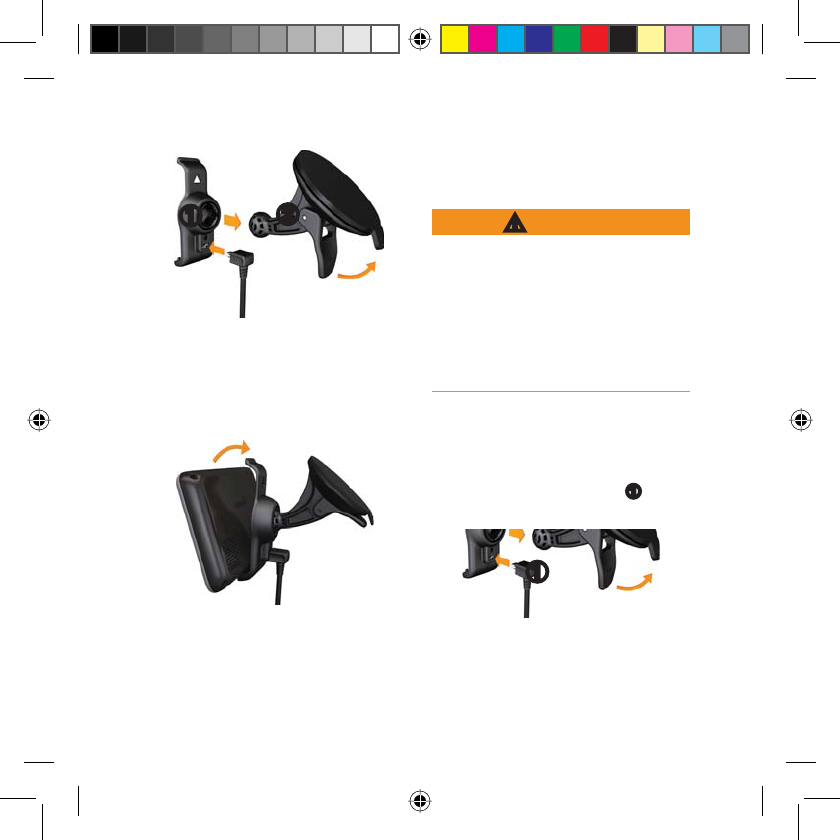
nüvi 2300 Series Quick Start Manual 3
6. Fit the bottom of your device into
the mount.
7. Tilt your device back until it
snaps into place.
Connecting the Device
to Vehicle Power
n
WARNING
This product contains a lithium-ion
battery. To prevent the possibility of
personal injury or product damage
caused by battery exposure to
extreme heat, remove the device from
the vehicle when exiting or store it
out of direct sunlight.
Charge your device before using it on
battery power.
1. Plug the vehicle power cable into
the mini-USB connector
on the
mount.
2. Plug the other end of the vehicle
power cable into a power outlet in
your vehicle.
190-01251-01.indd 3 7/23/2010 11:32:22 AM
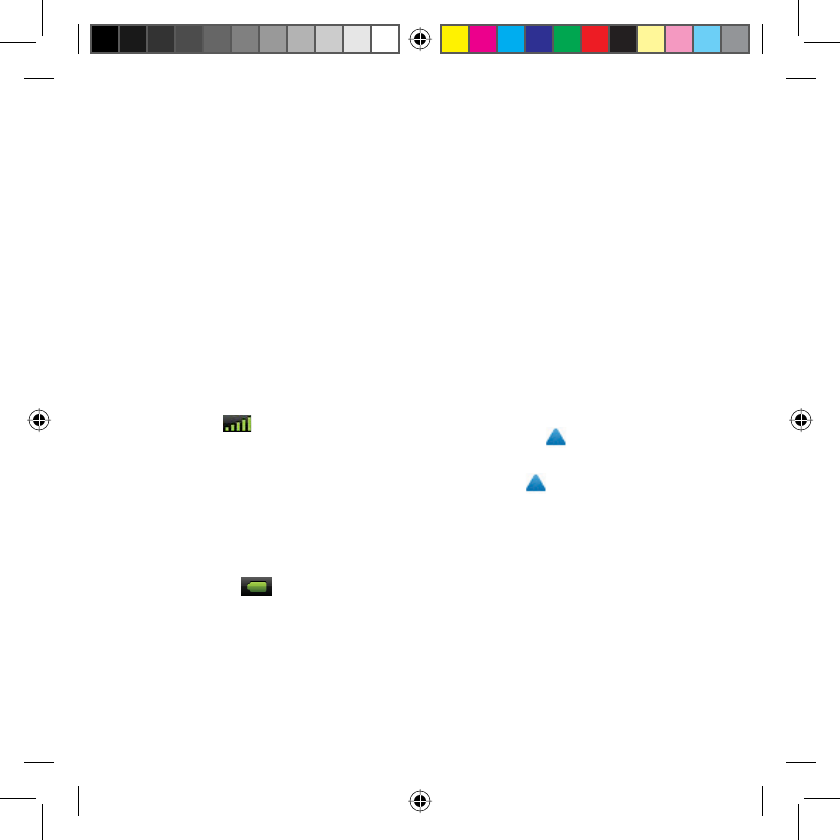
4 nüvi 2300 Series Quick Start Manual
,I\RXDUHXVLQJDWUDI¿FUHFHLYHU
in Europe, connect the external
DQWHQQDWRWKHWUDI¿FUHFHLYHUDQG
secure it to the windshield using
the suction cups.
After the device has been connected
to vehicle power, the following
occurs.
The device turns on.
The device acquires satellite
signals. When at least one of
the bars is green, your
device has acquired satellite
signals.
NOTE: The device may need
a clear view of the sky to
acquire satellite signals.
The device charges as you
drive. in the status bar
indicates the status of the
internal battery.
•
•
•
About myDashboard
Use myDashboard to register your
device, check for software and map
updates, access product manuals and
support, and more.
Setting Up myDashboard
1. Connect the USB cable to the
micro-USB connector on the
device.
2. Connect the USB cable to the
USB port on your computer.
3. Double-click to open the
myDashboard Web page.
NOTE: If does not appear, or
you are using Windows® 7 or a
Mac® computer, go to www
.garmin.com/dashboard.
4. Follow the on-screen instructions.
190-01251-01.indd 4 7/23/2010 11:32:22 AM
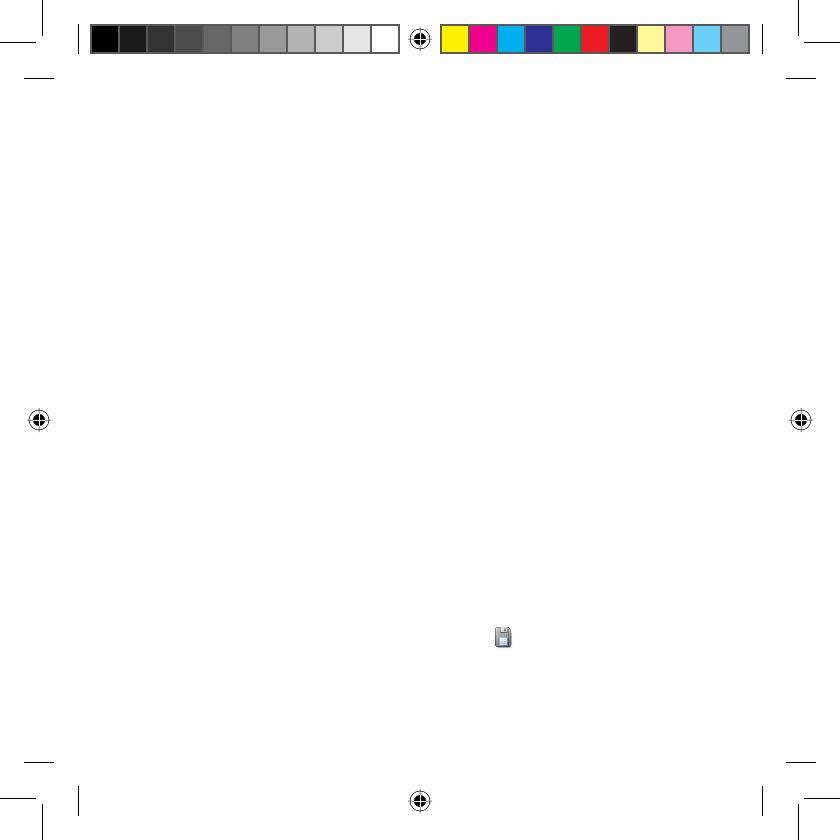
nüvi 2300 Series Quick Start Manual 5
Registering the Device
1. From myDashboard, click
Register Now.
2. Follow on-screen instructions.
3. Keep the original sales receipt, or
a photocopy, in a safe place.
Updating the Software
1. Open myDashboard (page 4).
2. Register the device (page 5).
3. Under Software Updates, click
Update Now.
4. Follow the on-screen instructions.
nüMaps Guarantee™
Your device is eligible for one
free map update within 60 days of
acquiring satellites while driving with
your nüvi. You are not eligible for
the free map update if you register
by phone or wait longer than 60
GD\VDIWHUWKH¿UVWWLPH\RXDFTXLUH
satellites while driving with your
nüvi. For more information, go to
www.garmin.com/numaps.
Updating Maps
1. Open myDashboard (page 4).
2. Register the device (page 5).
3. Under Map Updates, click Update
Now.
4. Follow the on-screen instructions.
Downloading the Owner’s
Manual
The owner’s manual for your device
is available on the Garmin Web site.
1. Open myDashboard (page 4).
2. Register the device (page 5).
3. Click Manuals.
A list of the product manuals in
several languages appears.
4. Click Download next to the
manual you want.
5. Click WRVDYHWKH¿OHWR\RXU
computer.
190-01251-01.indd 5 7/23/2010 11:32:22 AM
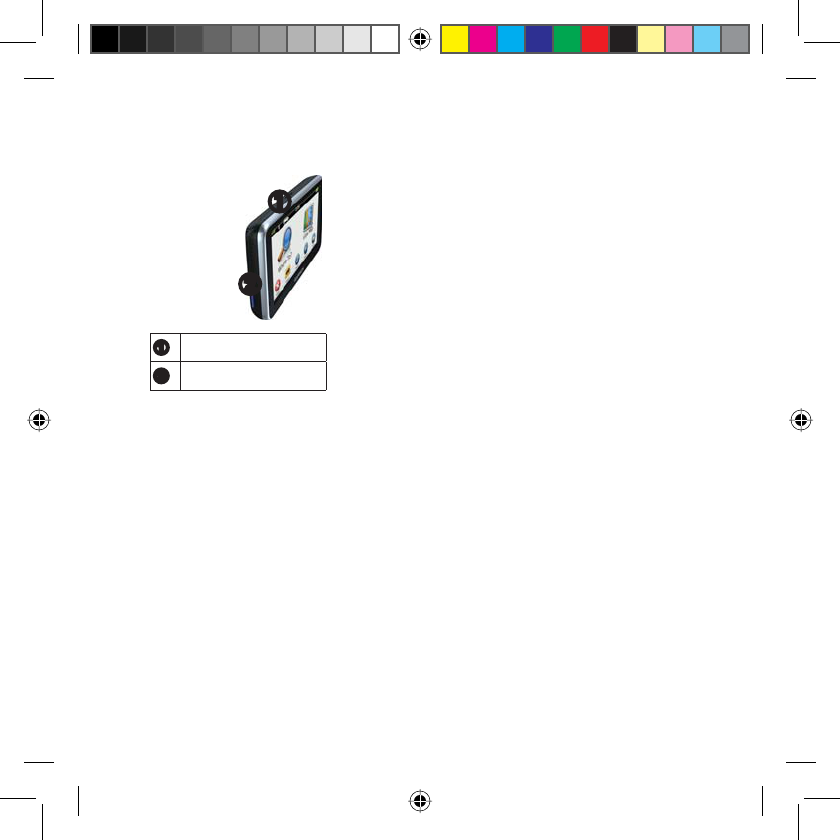
6 nüvi 2300 Series Quick Start Manual
Device Overview
Power key
mircoSD
™
card slot
Using the Power Key
Press and quickly release the
Power key to view additional
options.
Touch and drag the scroll bar
to adjust screen brightness.
Touch Lock to prevent
accidental screen touches.
Touch Power Off to turn off
your device.
Press and hold the Power key
to reset the device.
•
•
•
•
Press and quickly release the
Power key to exit the menu.
About Points of Interest
The detailed maps loaded in your
device contain points of interest,
such as restaurants, hotels, and auto
services.
Finding a Point of Interest by
Category
1. From the Main menu, touch
Where To? > Points of Interest.
2. Select a category.
3. If necessary, select a subcategory.
4. Select a destination.
5. Touch Go!.
•
190-01251-01.indd 6 7/23/2010 11:32:23 AM

nüvi 2300 Series Quick Start Manual 7
You can touch > Save on
this page to save the location to
a Favorites folder on the device.
Use the Favorites folder to save
the location of your workplace,
home, and other common
destinations.
6. If necessary, select an option.
Touch Drive to calculate a
route you will navigate by
driving.
Touch Walk to calculate a
route you will navigate by
walking.
Touch Public Transit to
calculate a route that combines
public transit and walking.
NOTE: You must have
cityXplorer™ maps loaded to
navigate using public transit.
Go to www.garmin.com to
purchase cityXplorer maps.
•
•
•
Using the Main Menu
Touch
to select a transportation
mode.
Touch
WR¿QGDGHVWLQDWLRQ
Touch
to view the map.
Touch
to stop a route.
Touch
to detour a route.
On some models, touch
to
make a call when connected to a
compatible mobile phone.
See www.garmin.com/bluetooth
for information.
Touch
to adjust the volume.
Touch
to open the menu of
tools and settings.
•
•
•
•
•
•
•
•
190-01251-01.indd 7 7/23/2010 11:32:23 AM
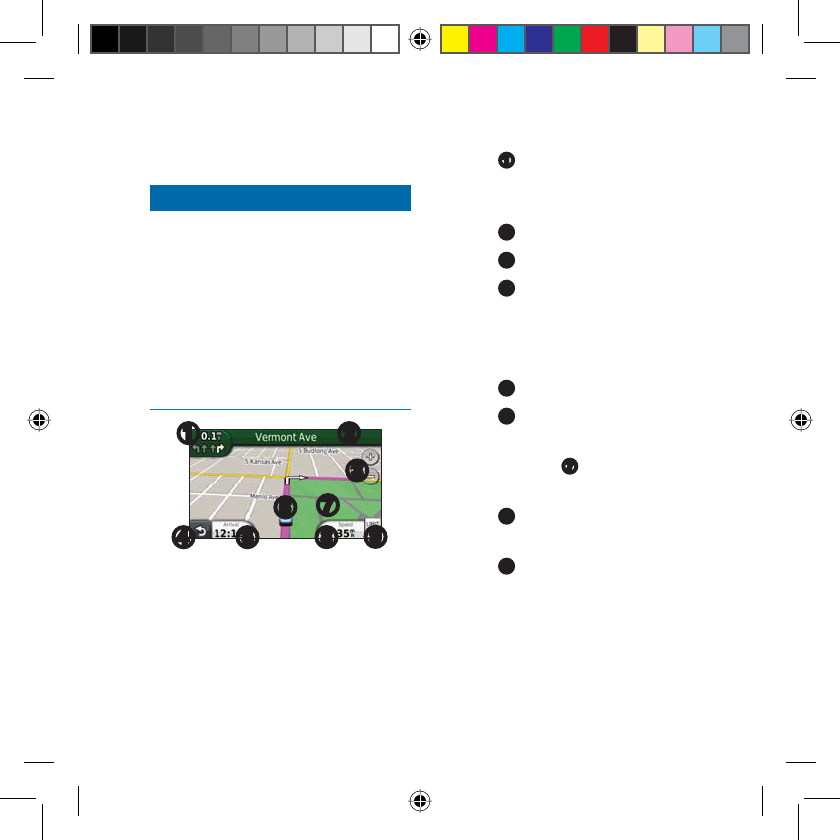
8 nüvi 2300 Series Quick Start Manual
Your Route on the Map
NOTICE
The speed limit icon feature is for
information only and does not replace
the driver’s responsibility to abide
by all posted speed limit signs and to
use safe driving judgment at all times.
Garmin will not be responsible for
DQ\WUDI¿F¿QHVRUFLWDWLRQVWKDWyou
may receive for failing to follow all
DSSOLFDEOHWUDI¿FODZVDQGVLJQV
Your route is marked with a magenta
line on the map. If you depart from
the original route, your device
recalculates the route. A speed limit
icon could appear as you travel on
major roadways.
Touch
to view the next turn. If
a view of the junctions exists, the
junction view appears.
Touch
to view the turn list.
Touch
to zoom in and out.
Touch
to return to the Main
menu.
Touch and hold from any screen to
return to the Main menu.
Touch
WRFKDQJHWKHGDWD¿HOG
Touch
to view the Where Am
I? page.
Touch and drag
to view a
different area of the map.
Touch
to view the trip
computer.
Touch
to change the speed limit
if the speed limit icon shown on
the map is incorrect.
•
•
•
•
•
•
•
•
•
190-01251-01.indd 8 7/23/2010 11:32:23 AM
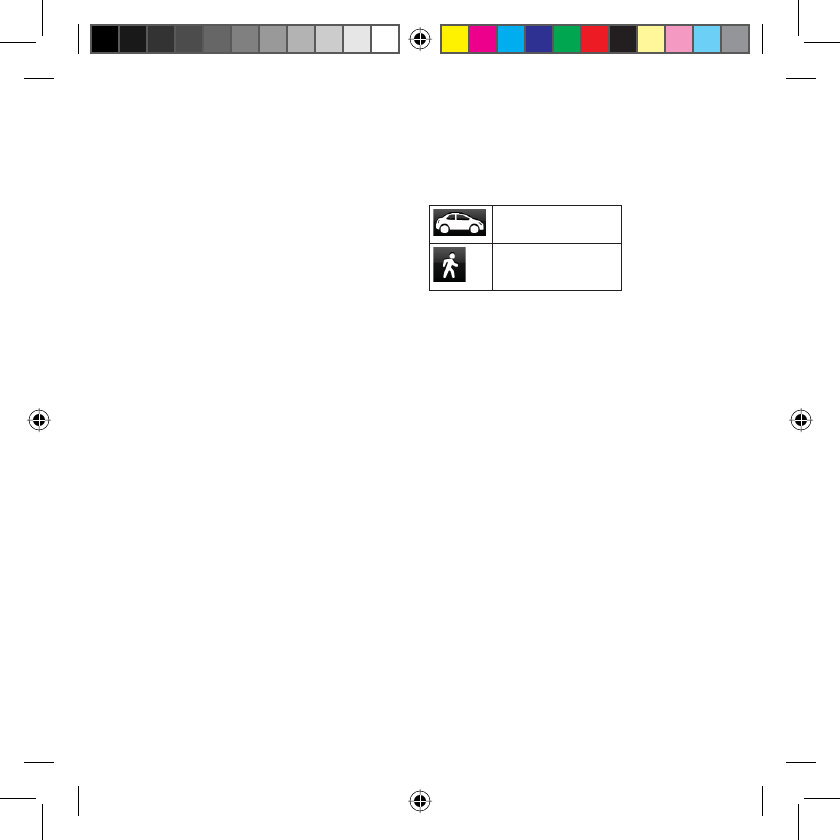
nüvi 2300 Series Quick Start Manual 9
Using myTrends™
As you drive with the device on,
myTrends gathers information that
allows the device to predict when
you are traveling to a common
destination, like your workplace or
home. When myTrends is activated,
the destination and estimated time of
travel will appear in the navigation
bar on the map.
myTrends only works for locations
that are saved as Favorites (page 7).
When myTrends information
appears in the navigation bar,
touch the navigation bar to view
route information.
About the Transportation
Modes
Automobile mode
Pedestrian mode
Routes are calculated differently
based on your transportation mode.
For example, in Automobile mode,
estimated time of arrival is calculated
using the speed limit of the roads on
the route. Pedestrian mode calculates
time of arrival based on walking
speed.
Changing Your Transportation
Mode
1. From the Main menu, touch the
transportation mode icon.
2. Select a mode.
3. Touch Save.
190-01251-01.indd 9 7/23/2010 11:32:23 AM
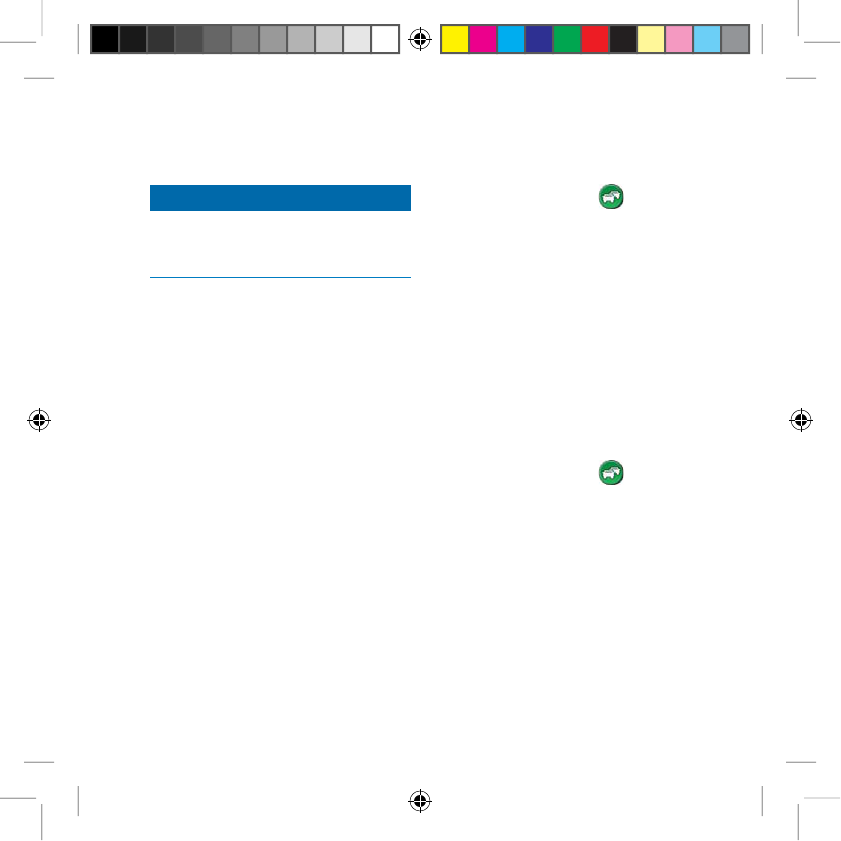
10 nüvi 2300 Series Quick Start Manual
$ERXW7UDI¿F
NOTICE
Garmin is not responsible for the
DFFXUDF\RUWLPHOLQHVVRIWKHWUDI¿F
information.
Some models can receive FM
7UDI¿F0HVVDJH&KDQQHO70&
WUDI¿FFRQWHQW7KH)070&WUDI¿F
subscription is automatically enabled
and does not require an addition
subscription purchase to activate. The
)070&WUDI¿FUHFHLYHULVLQWHJUDWHG
in the vehicle power cable included
in the box.
)RULQIRUPDWLRQDERXWWUDI¿FUHFHLYHUV
and coverage areas, go to www
JDUPLQFRPWUDI¿c.
0DQXDOO\$YRLGLQJ7UDI¿FRQ
Your Route
1. From the map, touch .
2. Touch 7UDI¿F2Q5RXWH.
3. If necessary, touch the arrows to
YLHZRWKHUWUDI¿FGHOD\VRQ\RXU
route.
4. Touch Avoid.
9LHZLQJWKH7UDI¿F0DS
The WUDI¿FPDSshows color-coded
WUDI¿FÀRZDQGGHOD\Von nearby
roads.
1. From the map, touch .
2. Touch 7UDI¿F0DSto view the
WUDI¿FLQFLGHQWVRQDPDS
190-01251-01.indd 10 7/23/2010 11:32:23 AM
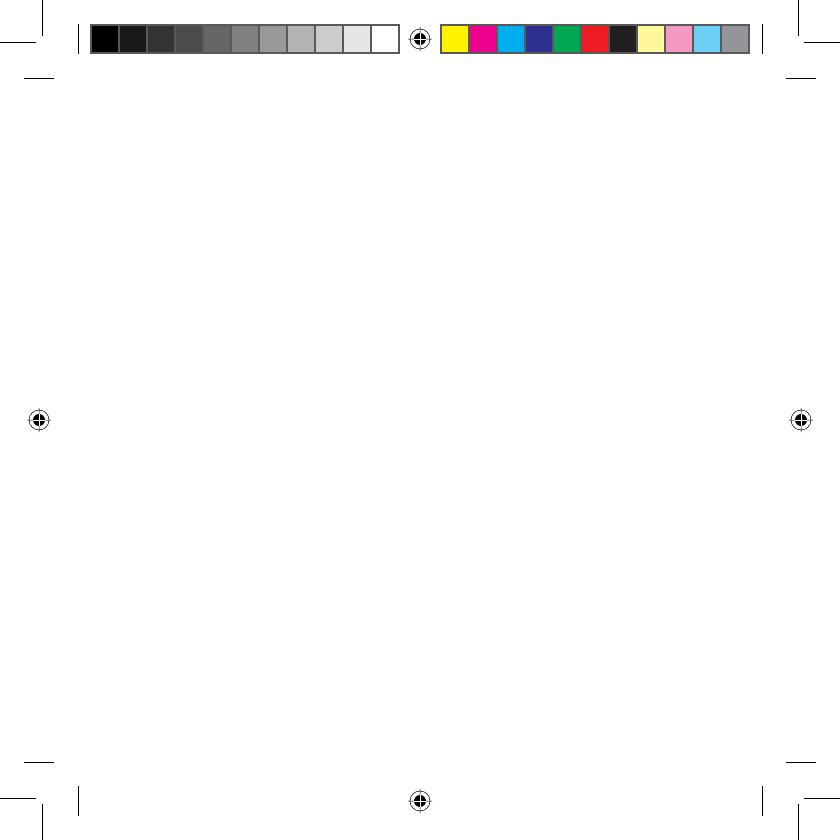
nüvi 2300 Series Quick Start Manual 11
Pairing Your Phone
Hands-free calling is available on
some nüvi models. Before you can
pair, your phone and the device must
be turned on and within 33 ft. (10 m)
of each other.
1. Enable the Bluetooth® component
on your phone.
2. Touch Tools > Settings >
Bluetooth.
3. Touch Bluetooth >Enabled >
Save.
4. Touch Add Phone > OK.
5. Select your phone, and touch OK.
6. Enter the Bluetooth PIN (1234)
for your device in your phone.
Power Cables
Your device can be powered by the
following ways:
Vehicle power cable
USB cable (optional accessory)
AC adapter (optional accessory)
Getting More Information
<RXFDQ¿QGPRUHLQIRUPDWLRQDERXW
this product on the Garmin Web site.
Go to www.garmin.com
/ontheroad.
Go to http://buy.garmin.com to
purchase accessories.
Touch Tools > Help.
•
•
•
•
•
•
190-01251-01.indd 11 7/23/2010 11:32:23 AM
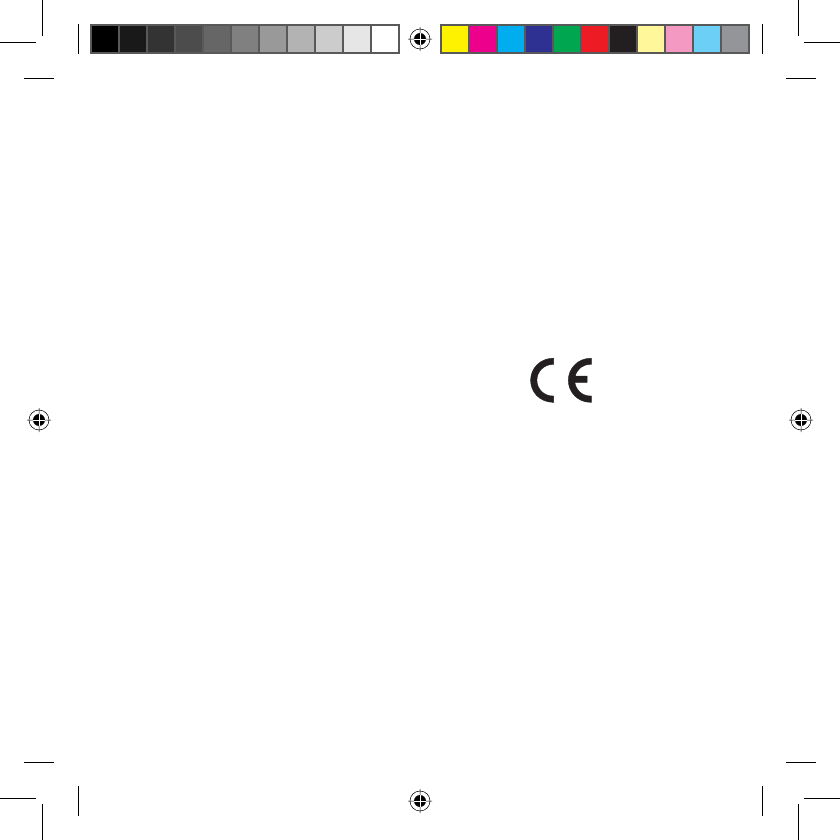
12 nüvi 2300 Series Quick Start Manual
Contacting Garmin
Product Support
Contact Garmin Product Support if
you have any questions about this
product:
In the USA, go to www
.garmin.com/support, or call
Garmin USA at (800) 800.1020.
In the UK, call Garmin (Europe)
Ltd. at 0808 2380000.
In Europe, go to www.garmin
.com/support and click Contact
Support for in-country support
information, or contact Garmin
(Europe) Ltd. by phone at +44 (0)
870.8501241.
•
•
•
Garmin
®
, the Garmin logo, and nüvi
®
are
trademarks of Garmin Ltd. or its subsidiaries,
registered in the USA and other countries.
cityXplorer
™
, myTrends
™
, and nüMaps
Guarantee
™
are trademarks of Garmin Ltd. or its
subsidiaries. These trademarks may not be used
without the express permission of Garmin. The
Bluetooth
®
word mark and logos are owned by the
Bluetooth SIG, Inc., and any use of such name by
Garmin is under license. Mac
®
is a trademark of
Apple Computer, Inc., registered in the U.S. and
other countries.
© 2010 Garmin Ltd. or its
subsidiaries
July 2010 Part Number 190-01251-01 Rev. A Printed in Taiwan
190-01251-01.indd 12 7/23/2010 11:32:23 AM