Garmin 08900 Low Power FM Transmitter User Manual 7200 OM indd
Garmin International Inc Low Power FM Transmitter 7200 OM indd
Garmin >
Contents
users manual 5
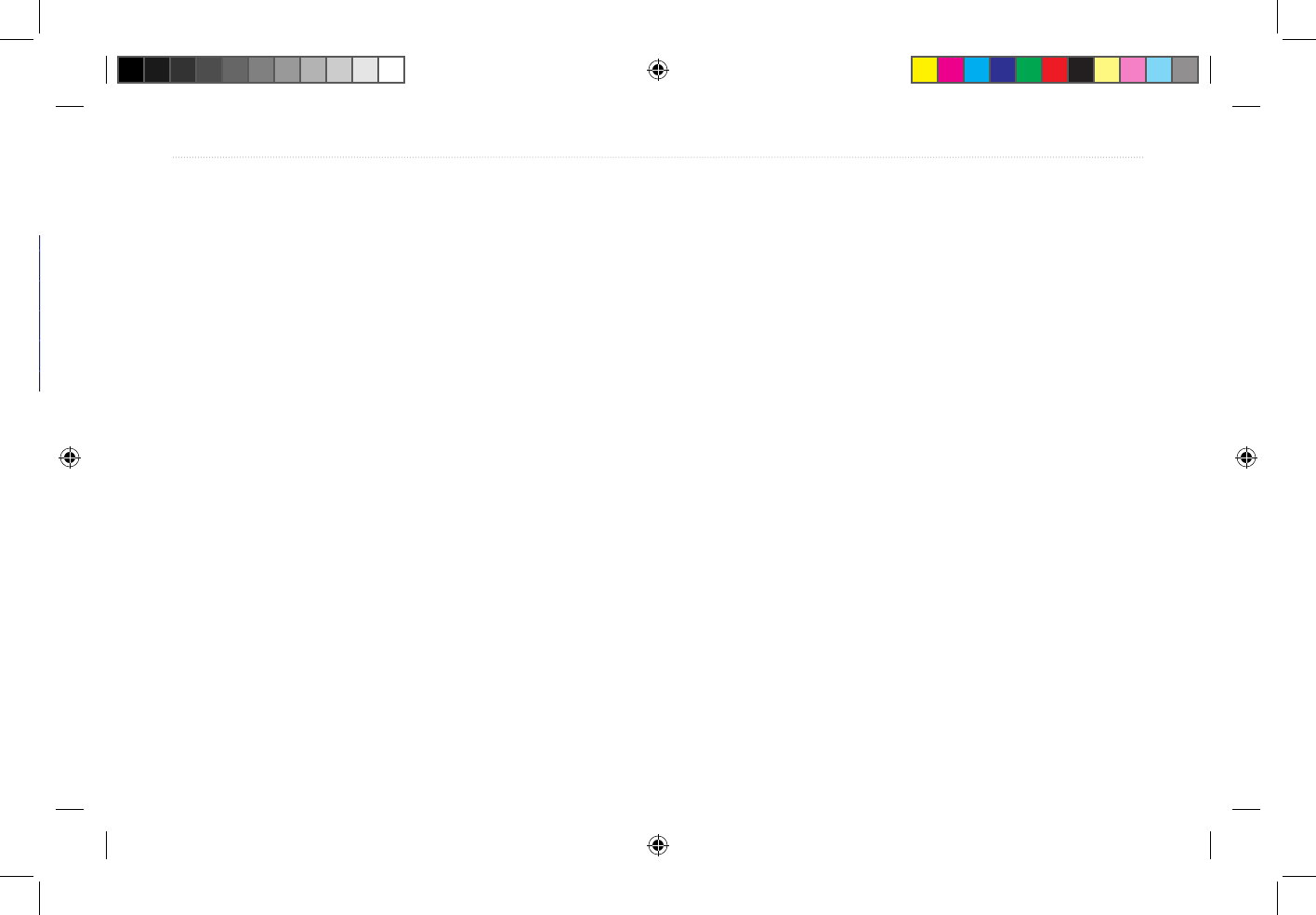
StreetPilot 7200 Owner’s Manual 21
WATCHING VIDEOS
➏
Turn on your vehicle’s radio
and tune it to the frequency
you selected in the previous
step. The 7200’s audio
output is broadcast over your
vehicle’s speakers.
➍
Touch FM Transmitter
and then Next.
➊
From the Music page, touch
the volume button.
➋
Touch Advanced.
➌
Touch Audio Output.
➎
Use the + and - to select a
frequency and touch Done.
WATCHING VIDEOS
You can watch DVD videos and monitor a backup
camera using your 7200.
Connecting a Video Device
Video Settings
7200_OM.indd 21 8/24/2005 8:34:00 AM
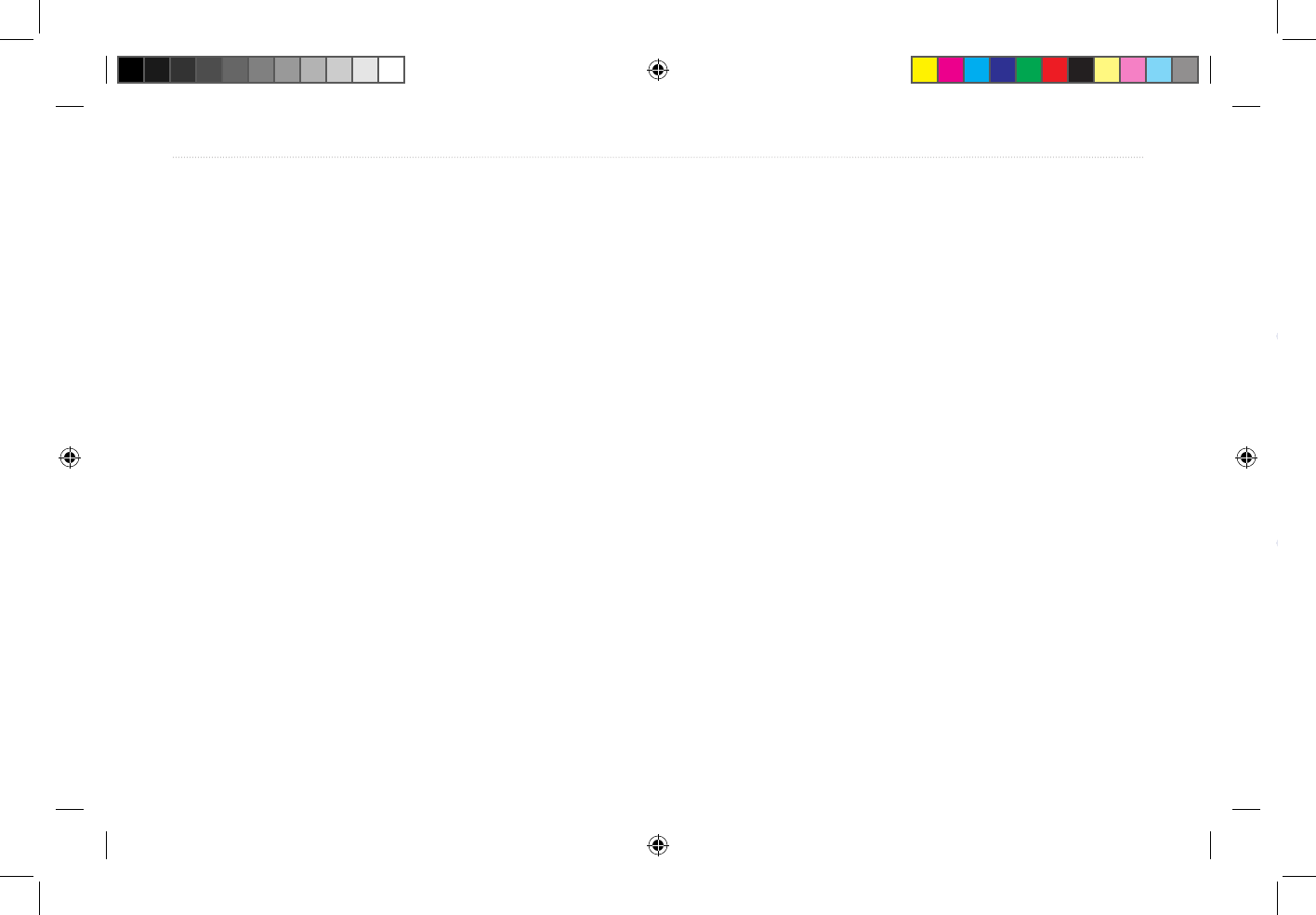
22 StreetPilot 7200 Owner’s Manual
WATCHING VIDEOS
To change StreetPilot settings, open the Menu page
and touch Settings. See the following pages for more
information.
➋
Touch the setting.
➊
Touch Settings.
Customizing the General Settings
From the Menu page, touch Settings > General.
GPS
From the Menu page, touch Settings > General >
GPS. See page 10.
Language
From the Menu page, touch Settings > General >
Language
Voice Language—select the language for the vocal
prompts.
Text Language—select the language for the text. Note:
This setting does not affect the text in the map....
Speech Rate—select the rate at which prompts are
spoken.
Phonetics—turn off and on the phonetics feature, which
7200_OM.indd 22 8/24/2005 8:34:00 AM
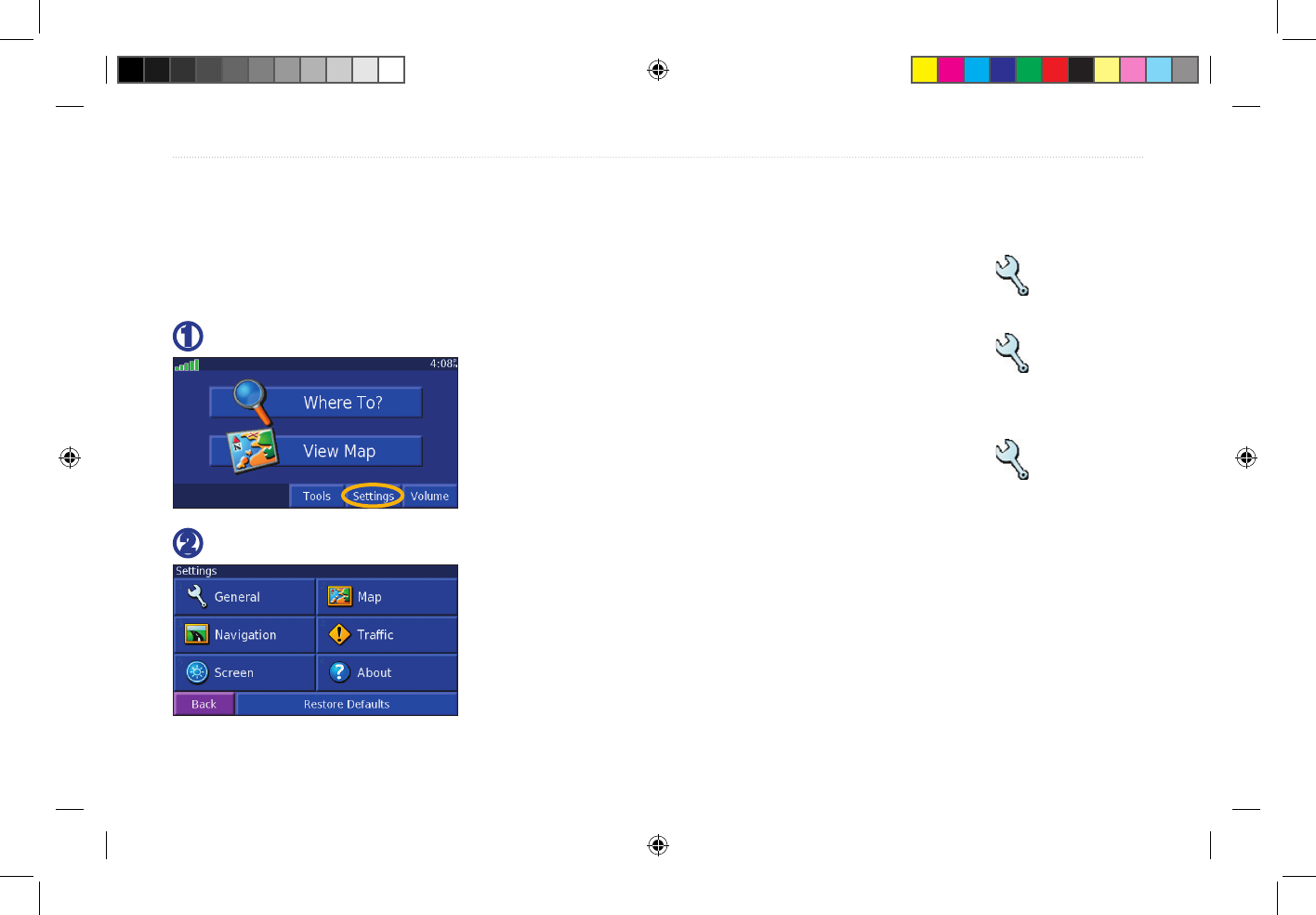
StreetPilot 7200 Owner’s Manual 23
CUSTOMIZING THE STREETPILOT 7200
To change StreetPilot settings, open the Menu page
and touch Settings. See the following pages for more
information.
➋
Touch the setting.
➊
Touch Settings.
Customizing the General Settings
From the Menu page, touch Settings > General.
GPS
From the Menu page, touch Settings > General >
GPS. See page 10.
Language
From the Menu page, touch Settings > General >
Language
Voice Language—select the language for the vocal
prompts.
Text Language—select the language for the text. Note:
This setting does not affect the text in the map....
Speech Rate—select the rate at which prompts are
spoken.
Phonetics—turn off and on the phonetics feature, which
CUSTOMIZING THE STREETPILOT 7200
7200_OM.indd 23 8/24/2005 8:34:00 AM
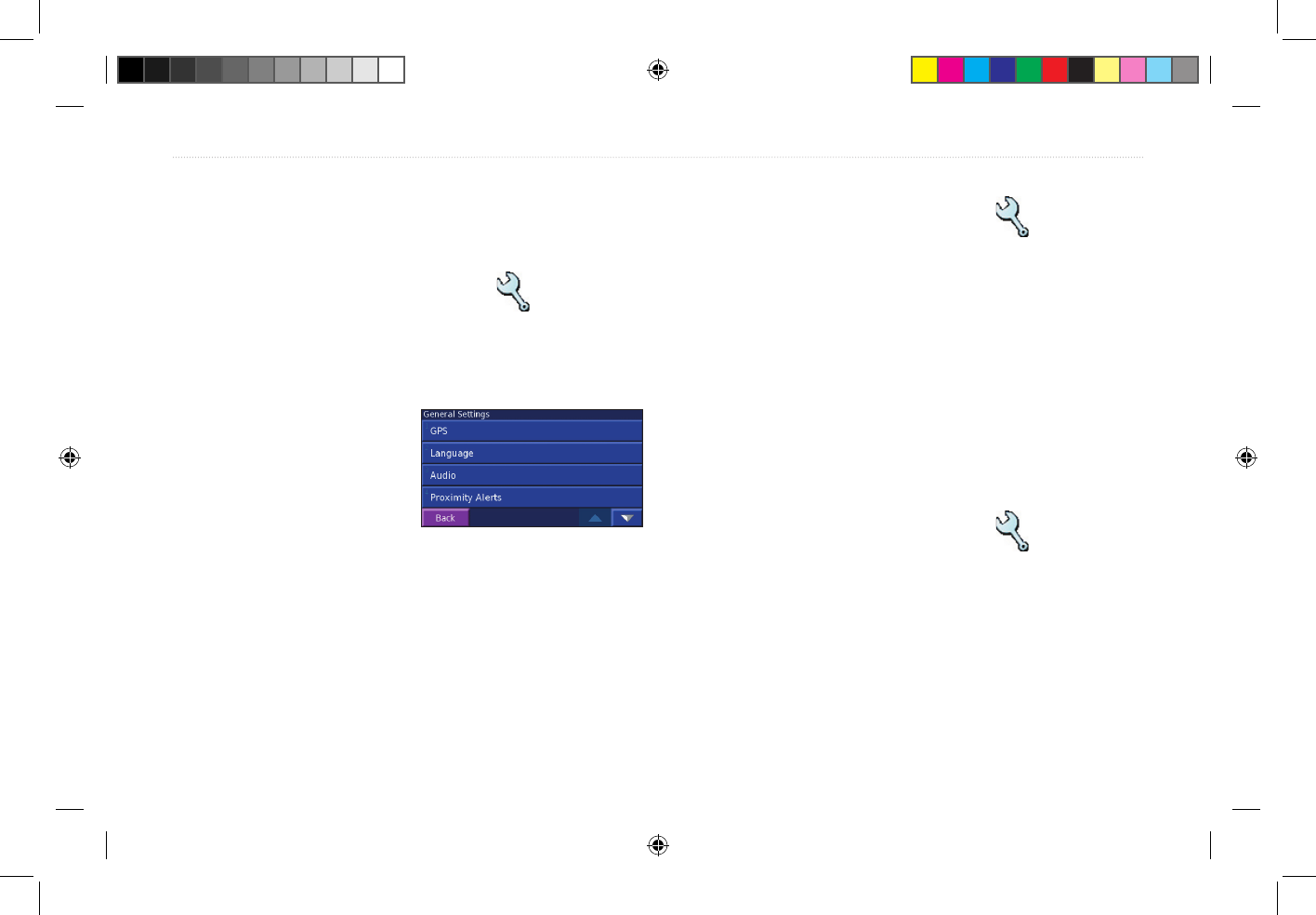
24 StreetPilot 7200 Owner’s Manual
CUSTOMIZING THE STREETPILOT 7200
allows the vocal prompts to more correctly pronounce
words.
Audio
From the Menu page, touch Settings > General >
Audio
Audio Output—select Internal Speaker or FM
Transmitter. For more information about broadcasting
the 7200 Audio over your
vehicle’s stereo using the
FM Transmitter, see page
XX.
Attention Tone—turn on or
off the attention tone sounded before voice prompts.
Touch screen Tone—turn off or on the tone sounded
each time you touch of the screen.
Keypress Tone—???? No keys
Speed-Adjusted Volume—Wally?
Video Input
From the Menu page, touch Settings > General >
Video
Input Type—select the video input type: DVD/video or
Backup Camera.
Reverse Response—select how the 7200 handles
reversing the automobile when a Backup Camera is used.
Volume—opens the volume adjustment screen. See page
XX for more information.
Proximity Alerts
From the Menu page, touch Settings > General
> Proximity Alerts. This adjust the visual and audio
notifications for custom POIs you have loaded on the
7200. See page 23 for more information.
Audio Notification
Visual Notification
Continuous Notification
7200_OM.indd 24 8/24/2005 8:34:01 AM
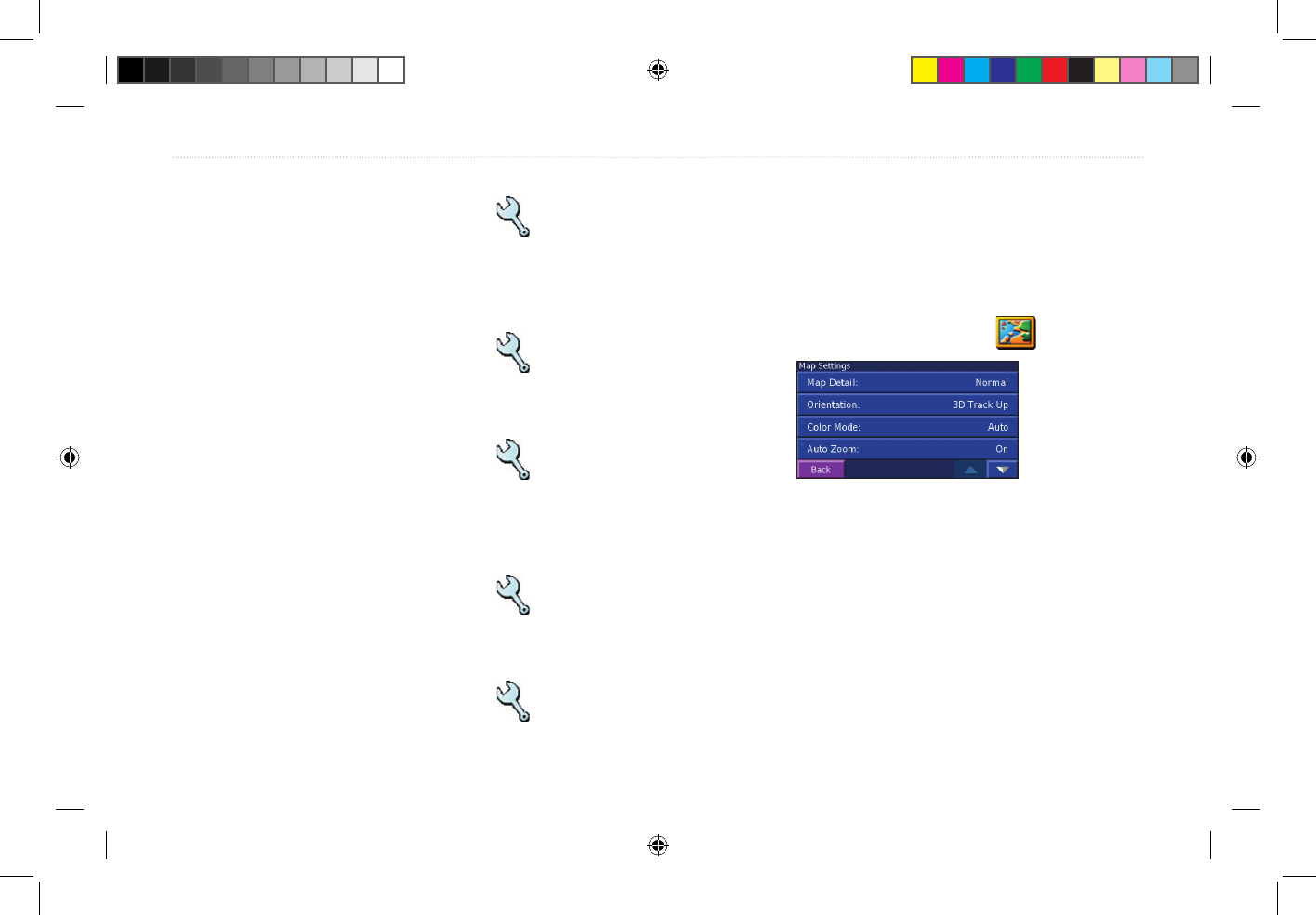
StreetPilot 7200 Owner’s Manual 25
CUSTOMIZING THE STREETPILOT 7200
Units
From the Menu page, touch Settings > General
> Units. Change units of measure to Metric or Statute,
Custom.
Time Zone
From the Menu page, touch Settings > General >
time Zone. Select a time zone or city.
Time Format
From the Menu page, touch Settings > General >
Time Format. Choose a 12- or 24-hour time format or
UTC.
Daylight Saving
From the Menu page, touch Settings > General >
Daylight Saving. Select on or off, or Auto.
Safe Mode
From the Menu page, touch Settings > General
> Safe Mode. Turn on or off the Safe Mode, which
disables all unit functions that require significant
operator attention and could become a distraction while
driving.
Changing the Map Settings
From the Menu page, touch Settings > Map.
Map Detail—adjust the amount of detail shown on the
map. Displaying more detail causes the map to redraw
slowly.
Orientation—change the perspective of the map.
• 2D North Up—display the map in 2 dimensions (2-
D) with North at the top.
• 2D Track Up—display the map in 2 dimensions (2-
D) with your direction of travel at the top.
7200_OM.indd 25 8/24/2005 8:34:01 AM
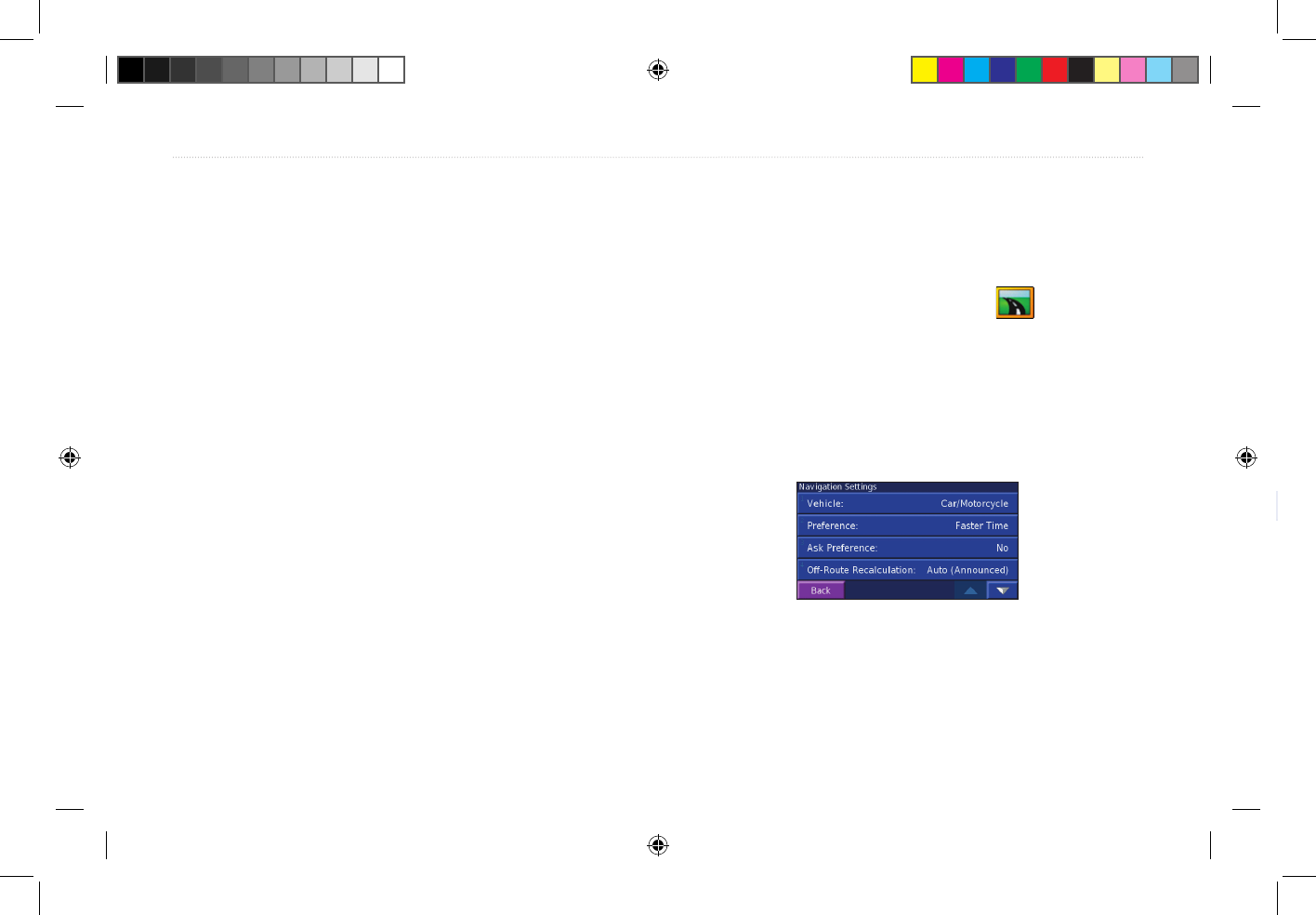
26 StreetPilot 7200 Owner’s Manual
CUSTOMIZING THE STREETPILOT 7200
recalculating” message here.
Continuous Auto Routing—Hmmm
Avoidance Setup—see page 13.
Adjusting the Traffic Settings
See page 21.
Changing the Screen Settings
From the Menu page, touch Settings > Screen.
Brightness—select Manual Brightness and then touch
to decrease the brightness of the backlight or
to increase it. Select Auto for automatic brightness
adjustment.
Calibrate Touch Screen—if you think the touch screen
is not responding properly, you can calibrate the screen.
Viewing Unit Information (About)
From the Menu page, touch Settings > About >
StreetPilot. The unit’s software version, audio version,
and unit ID are listed.
FM Traffic Receiver’s Unit ID
If you have a FM Traffic Receiver, you can view the FM
Traffic Receiver’s unit ID through the 7200. Connect the
GTM 10 to the 7200 using the USB cable.
From the Menu page, touch Settings > About > FM
Traffic Receiver. Or, from the Menu page, touch
Settings > Traffic > Traffic Receiver > Subscriptions >
Add Subscription. The GTM 10’s unit ID is shown.
• 3D Track Up—display the map in 3 dimensions
(3-D), Track Up orientation. This is the default map
view.
Color Mode—choose Day for a bright background.
Select Night for a black background. Select Auto to
automatically switch between the two.
Auto Zoom—disable or enable automatic zooming on
the map for optimal viewing.
Route Color—select the color of the route line.
Dim Roads—dim roads that are not on your route.
Map Data Fields—adjust the width of the data fields
displayed on the map page. To select the type of
information displayed in the fields, select Wide or Thin
and touch Next.
Text Size—adjust the display size of text on the map.
Zoom Level Detail—adjust the zoom level at which
map items are shown.
Detail Maps—enable and disable the detailed maps
loaded in your 7200.
Changing the Navigation Settings
From the Menu page, touch Settings > Navigation.
Vehicle—specify your vehicle type to optimize routes.
Preference—select a preference for route calculations.
Ask Preference—select whether the unit asks for your
preference each time it calculates a route.
Next Turn Pop-up—select when the Next Turn pop-up
window appears.
Off-Route Recalculation—set the way the unit
recalculates the route. You can silence the “Off-Route,
7200_OM.indd 26 8/24/2005 8:34:01 AM
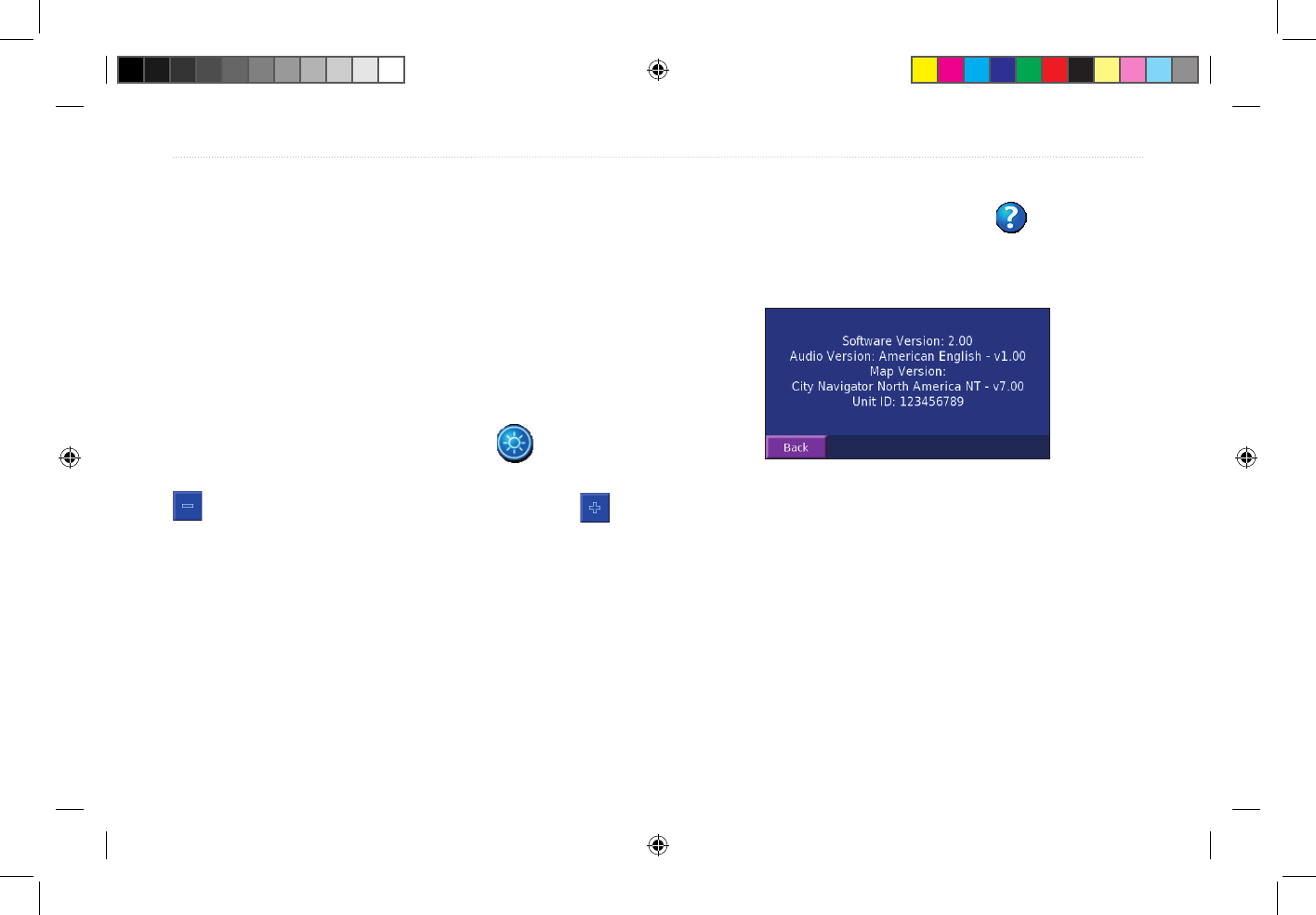
StreetPilot 7200 Owner’s Manual 27
CUSTOMIZING THE STREETPILOT 7200
recalculating” message here.
Continuous Auto Routing—Hmmm
Avoidance Setup—see page 13.
Adjusting the Traffic Settings
See page 21.
Changing the Screen Settings
From the Menu page, touch Settings > Screen.
Brightness—select Manual Brightness and then touch
to decrease the brightness of the backlight or
to increase it. Select Auto for automatic brightness
adjustment.
Calibrate Touch Screen—if you think the touch screen
is not responding properly, you can calibrate the screen.
Viewing Unit Information (About)
From the Menu page, touch Settings > About >
StreetPilot. The unit’s software version, audio version,
and unit ID are listed.
FM Traffic Receiver’s Unit ID
If you have a FM Traffic Receiver, you can view the FM
Traffic Receiver’s unit ID through the 7200. Connect the
GTM 10 to the 7200 using the USB cable.
From the Menu page, touch Settings > About > FM
Traffic Receiver. Or, from the Menu page, touch
Settings > Traffic > Traffic Receiver > Subscriptions >
Add Subscription. The GTM 10’s unit ID is shown.
7200_OM.indd 27 8/24/2005 8:34:02 AM
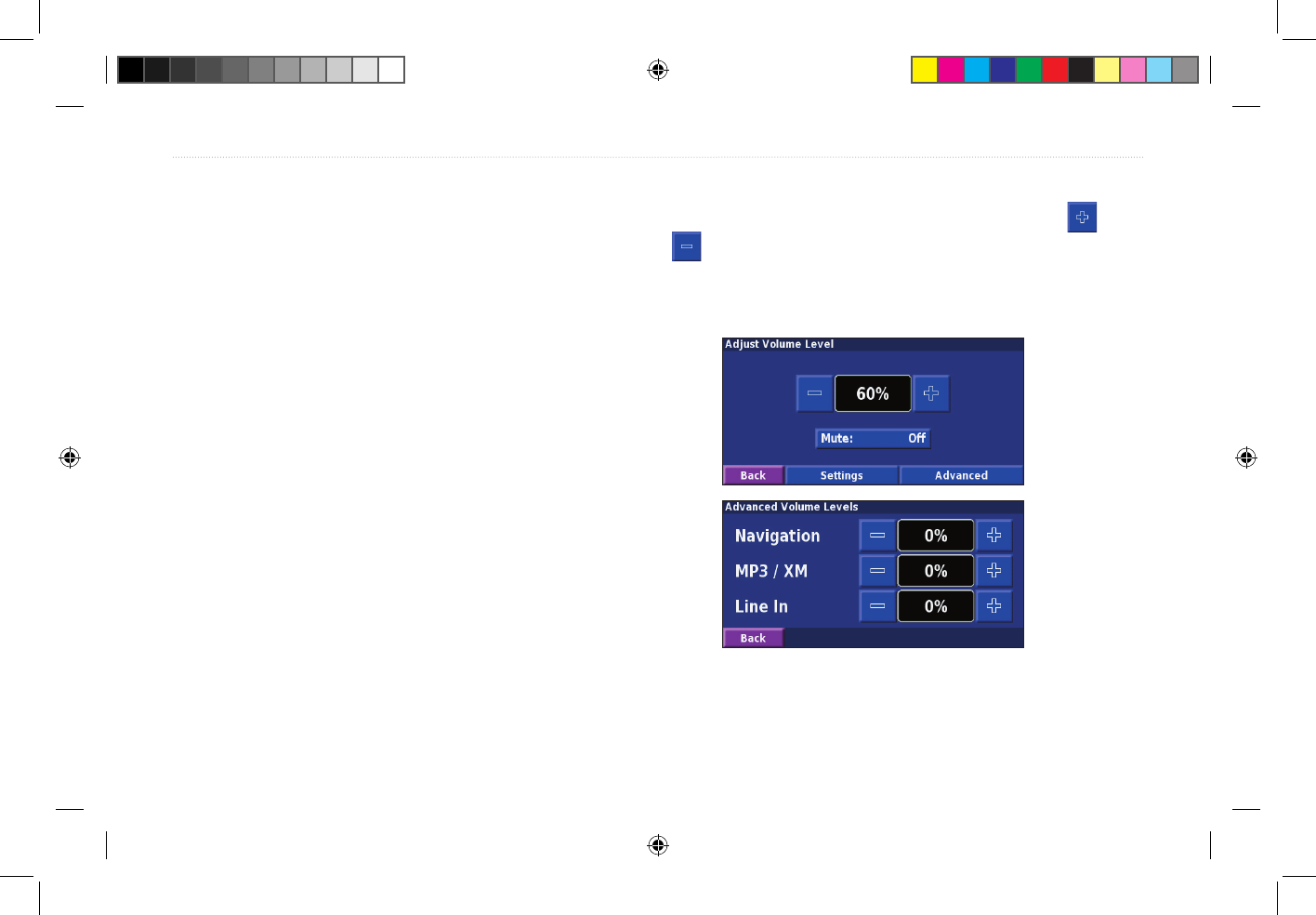
28 StreetPilot 7200 Owner’s Manual
CUSTOMIZING THE STREETPILOT 7200
XM Radio ID
If you have an XM Smart Antenna, you can view the
XM Antenna’s Radio ID through the 7200. Connect the
GXM 30 to the 7200 using the USB cable. From the
Menu page, touch Settings > About > XM.
Restoring the Settings
To restore the unit to its original settings, open the Menu
page and touch Settings > Restore Defaults > Yes.
Adjusting the Volume
From the Menu page, touch Volume. Touch the and
to adjust the volume of the speaker.
7200_OM.indd 28 8/24/2005 8:34:02 AM
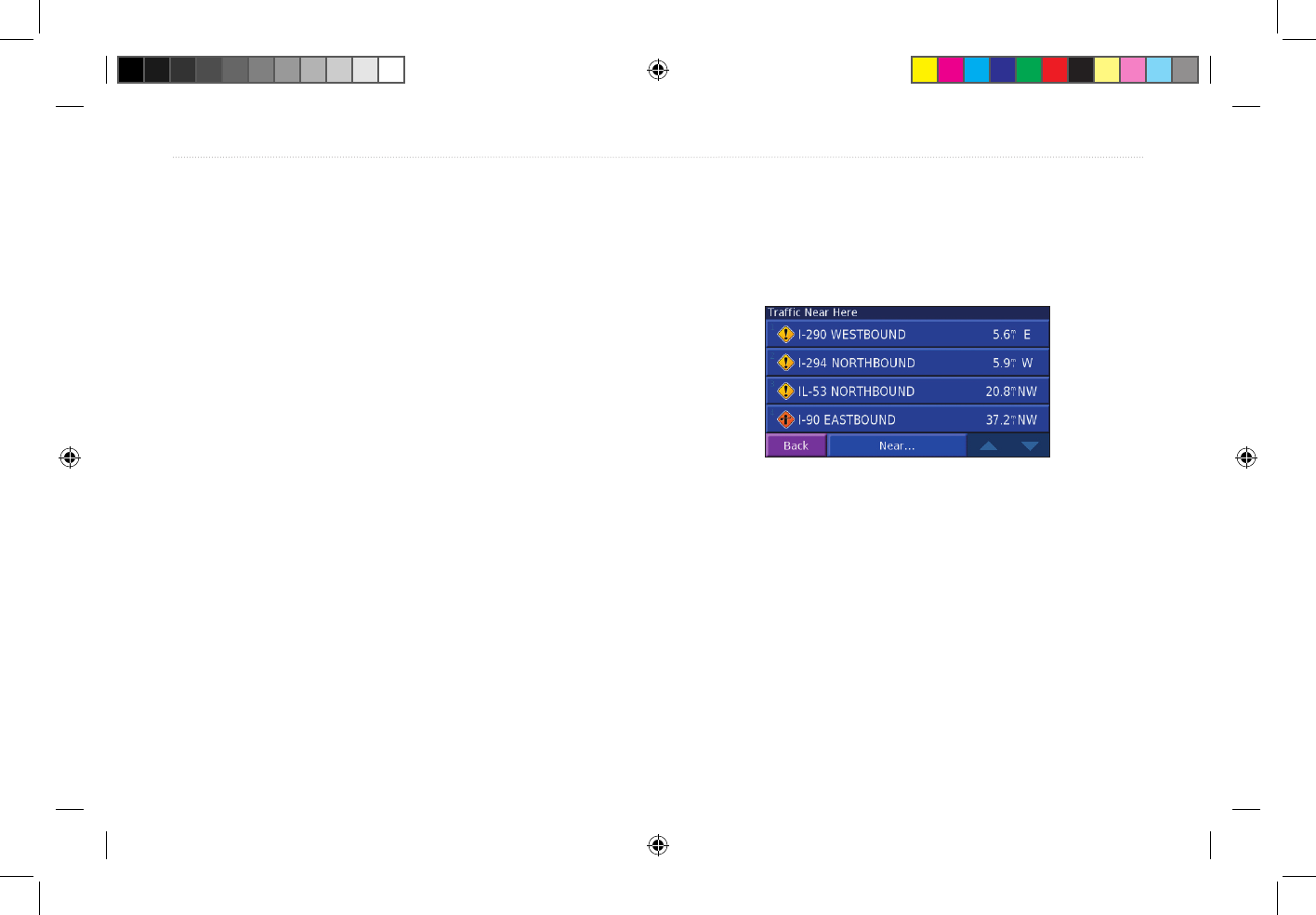
StreetPilot 7200 Owner’s Manual 29
TRAFFIC
TRAFFIC INFORMATION WITH AN FM TMC TRAFFIC RECEIVER
Using a Garmin FM TMC Traffic Receiver, your
StreetPilot 7200 can receive and use traffic information
broadcast over the FM Radio Data System (RDS). When
a traffic message is received, your unit displays the
event on the map and can change your route to avoid
the traffic incident; no more changing the radio stations
to hear the latest traffic report! For more information
about the GTM 10 FM TMC Traffic Receiver, visit the
Garmin Web site (www.garmin.com). For participating
subscription providers, refer to the Garmin Web site at
http://www.garmin.com/fmtraffic.
Connecting the GTM 10 to Your 7200
Connect your FM Traffic Receiver to your 7200; plug
the mini-USB cable into the mini-USB connector located
on the back of the 7200, under the weather cap.
Viewing Traffic Events
From the Menu page, touch Tools > Traffic Info.
Understanding Traffic Symbols
There are several
Changing the Traffic Settings
From the Menu page, touch Settings > Traffic. For more
information about the Traffic settings, see page XX.
7200_OM.indd 29 8/24/2005 8:34:02 AM
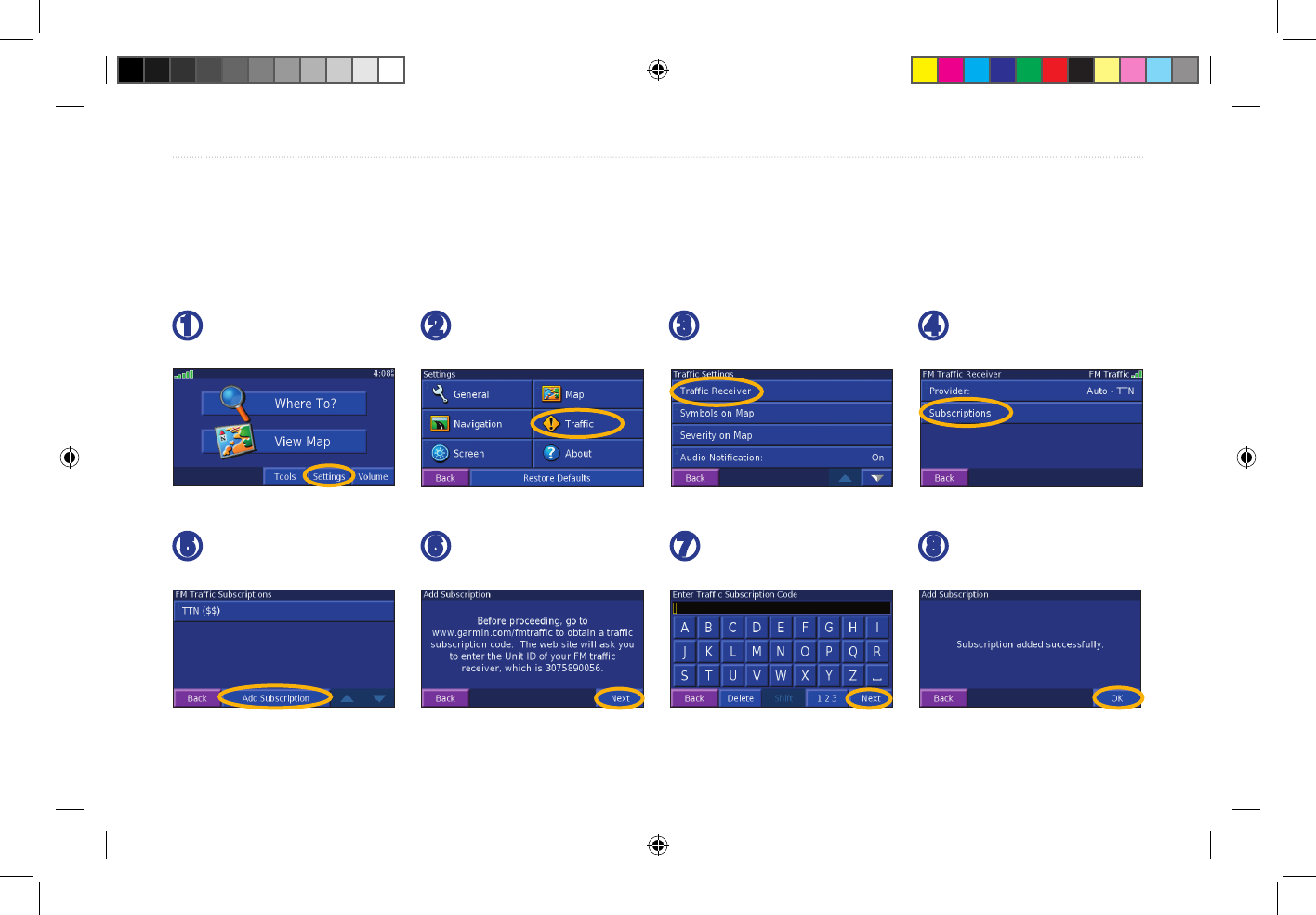
30 StreetPilot 7200 Owner’s Manual
TRAFFIC
Adding a Subscription
Your GTM 10 may have a trial subscription or you may be in an area with free service. You can also add
subscriptions to expand your service area. Write down your FM Traffic Receiver’s unit ID; see below or page 17. Go
to http://www.garmin.com/fmtraffic to purchase a traffic subscription and get a 25-character traffic subscription code.
➏
Touch Next.
➌
Touch Traffic
Receiver.
➍
Touch
Subscriptions.
➐
Enter the code and
touch Next.
➑
Touch OK.
➎
Touch Add
Subscription
➊
Touch Settings.
➋
Touch Traffic.
7200_OM.indd 30 8/24/2005 8:34:04 AM