Garmin 08900 Low Power FM Transmitter User Manual 7200 OM indd
Garmin International Inc Low Power FM Transmitter 7200 OM indd
Garmin >
Contents
users manual 4
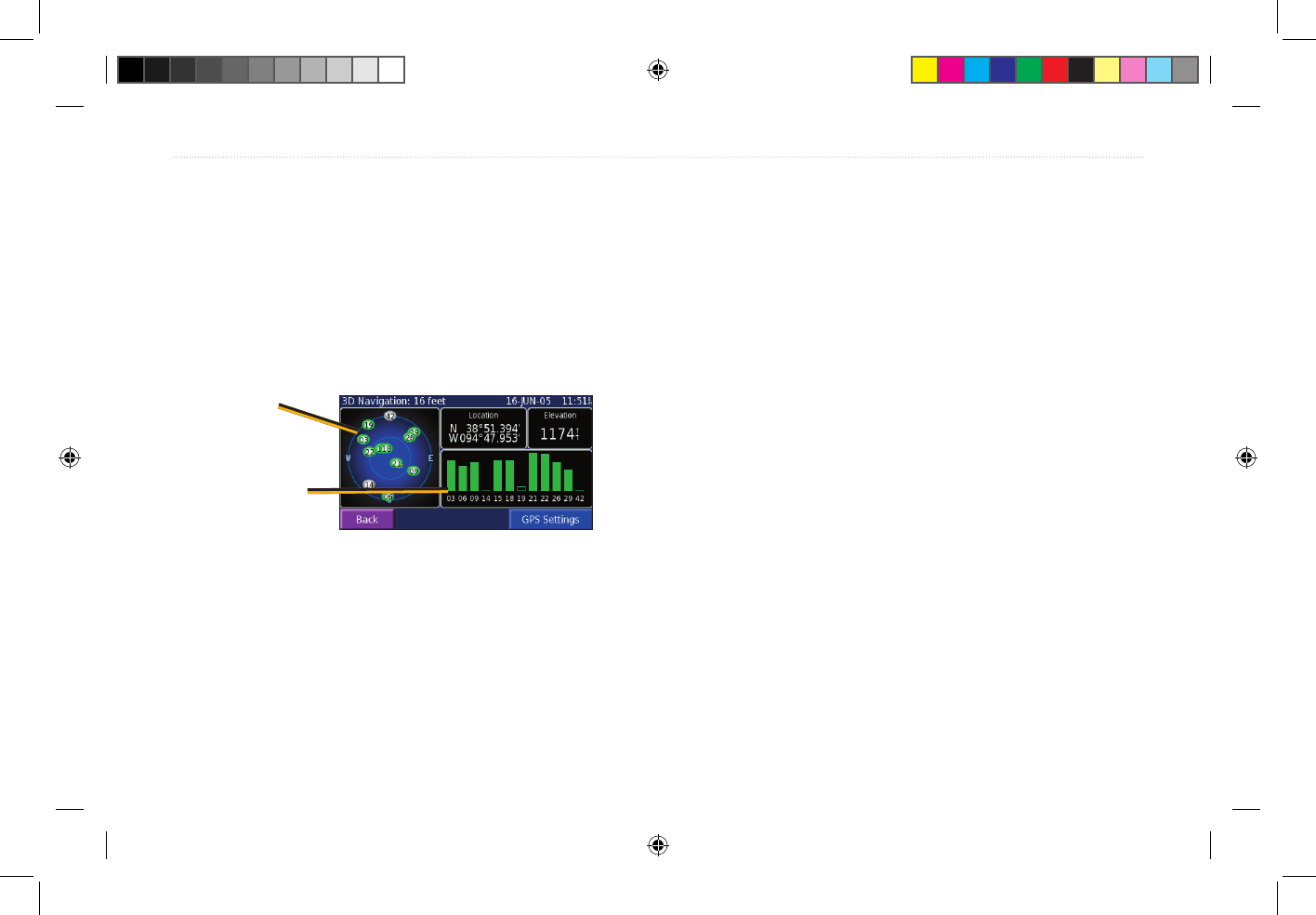
StreetPilot 7200 Owner’s Manual 11
VIEWING THE MAP AND OTHER PAGES
GPS Info
The GPS Info page displays the GPS receiver status,
including current satellite coverage, receiver status, and
position accuracy. To access this page, open the Menu
page and touch Tools > GPS Info. From the map, you
can touch the signal strength bars while the receiver is
establishing a fix to view the GPS Info page.
Sky view
Satellite signal
strength bars
The sky view provides an overhead view of each satellite
position relative to your unit’s last known location. The
outer circle represents the horizon. The inner circle
represents an elevation of 45° above the horizon. Any
satellite depicted near the center is directly overhead.
A signal strength bar appears for each satellite in view.
A hollow bar indicates the GPS receiver has found the
satellite and is collecting data. A solid bar indicates the
GPS receiver has collected the necessary data, and the
satellite is ready for use.
GPS Settings
From the Menu page, touch Tools > GPS Info > GPS
Settings. You can also access the GPS Settings by
touching the GPS Settings button on the GPS Info page.
Use Indoors—touch Yes to turn the GPS receiver off
and use the unit indoors.
Set Position—if the GPS receiver has not established a
fix on your location, you can enter your current location.
From the GPS Settings page, touch Set Position. Select
your location using the map and touch OK.
WAAS—
7200_OM.indd 11 8/24/2005 8:33:50 AM
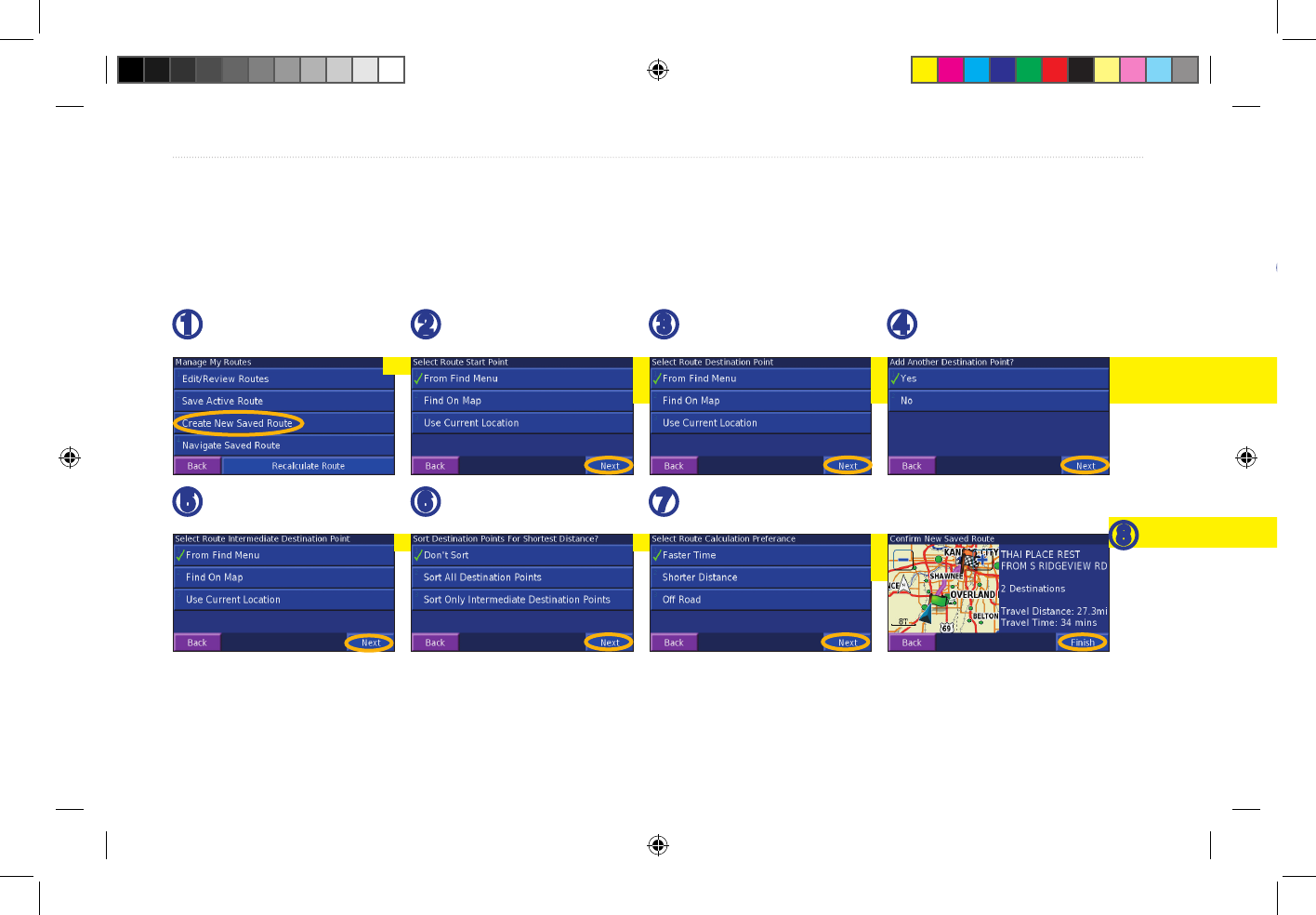
12 StreetPilot 7200 Owner’s Manual
CREATING AND EDITING ROUTES
CREATING AND EDITING ROUTES
Creating a New Route
From the Menu page, touch Tools > My Data > Routes.
➊
Touch Create New
Saved Route.
➋
Select a starting
point
and touch Next.
➌
Select an ending
point
and touch Next.
➍
To add a point,
select
Yes and touch Next.
➎
Select a midpoint
and touch Next.
➏
Select an option
and touch Next.
➐
Select your
preference
and touch Next.
➑
Touch Finish.
Editing a Saved Route
From the Menu page, touch Tools > My Data > Routes,
➋
Touch the route you
want to edit.
➊
Touch Edit/Review
Routes.
Saving the Active Route
From the Menu page, touch Tools > My Data > Routes
> Save Active Route.
Navigating a Saved Route
From the Menu page, touch Tools > My Data > Routes
> Navigate Saved Route. Touch the route you want to
navigate.
Recalculating the Route
From the Menu page, touch Tools > My Data > Routes
> Recalculate Route.
Adding a Detour to a Route
If you need to take a detour from your current route,
open the Menu page and touch Detour. Select a detour
distance or a road to detour around. The unit calculates a
new route.
Stopping Your Route
From the Menu page, touch Stop.
7200_OM.indd 12 8/24/2005 8:33:52 AM
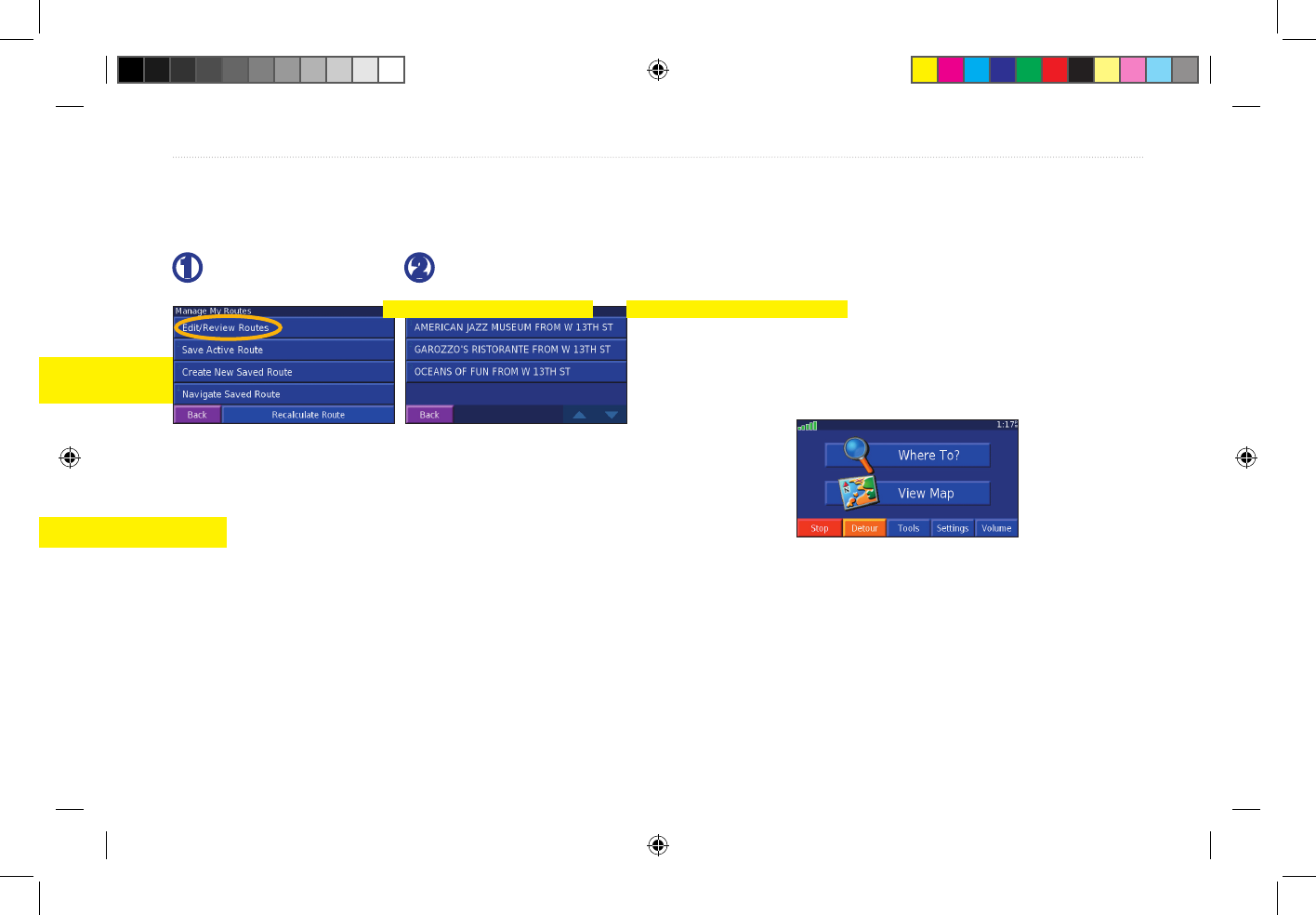
StreetPilot 7200 Owner’s Manual 13
CREATING AND EDITING ROUTES
Creating a New Route
From the Menu page, touch Tools > My Data > Routes.
➊
Touch Create New
Saved Route.
➋
Select a starting
point
and touch Next.
➌
Select an ending
point
and touch Next.
➍
To add a point,
select
Yes and touch Next.
➎
Select a midpoint
and touch Next.
➏
Select an option
and touch Next.
➐
Select your
preference
and touch Next.
➑
Touch Finish.
Editing a Saved Route
From the Menu page, touch Tools > My Data > Routes,
➋
Touch the route you
want to edit.
➊
Touch Edit/Review
Routes.
Saving the Active Route
From the Menu page, touch Tools > My Data > Routes
> Save Active Route.
Navigating a Saved Route
From the Menu page, touch Tools > My Data > Routes
> Navigate Saved Route. Touch the route you want to
navigate.
Recalculating the Route
From the Menu page, touch Tools > My Data > Routes
> Recalculate Route.
Adding a Detour to a Route
If you need to take a detour from your current route,
open the Menu page and touch Detour. Select a detour
distance or a road to detour around. The unit calculates a
new route.
Stopping Your Route
From the Menu page, touch Stop.
7200_OM.indd 13 8/24/2005 8:33:53 AM
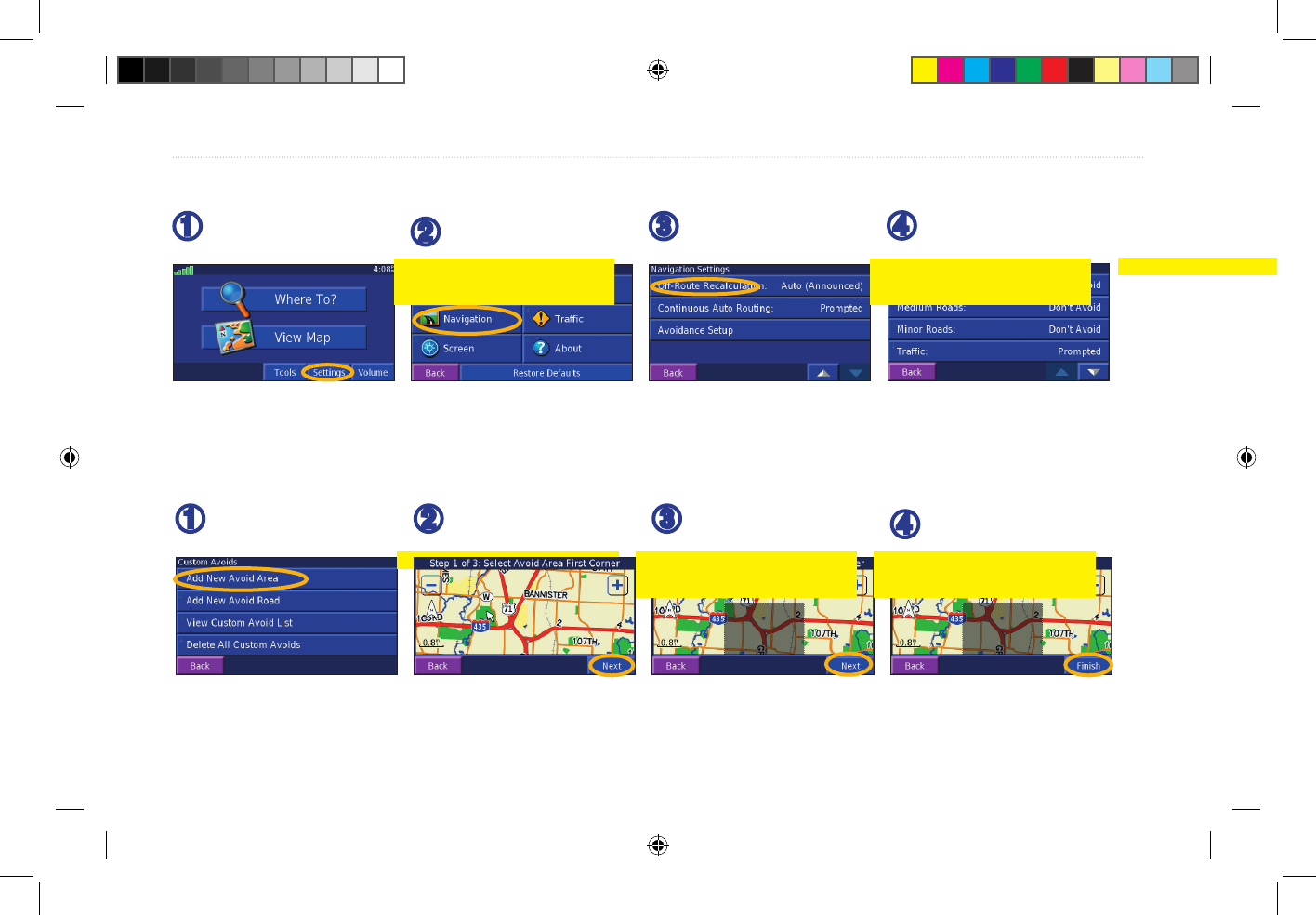
14 StreetPilot 7200 Owner’s Manual
CREATING AND EDITING ROUTES
Adding Avoidances
➌
Touch the down
➋
Touch Navigation.
➊
From the Menu
➍
Select the road types
arrow and touch
Avoidance Setup.
you want to avoid.
page, touch
Settings.
Creating Custom Avoids
You can enter specific areas and roads to avoid in your routes. From the Avoidance Setup menu, touch Custom
Avoids.
➊
Touch Add New
Avoid Area.
➍
Touch Finish.
➌
Touch the second
corner and touch
Next.
➋
Touch the first
corner and touch
Next.
7200_OM.indd 14 8/24/2005 8:33:55 AM
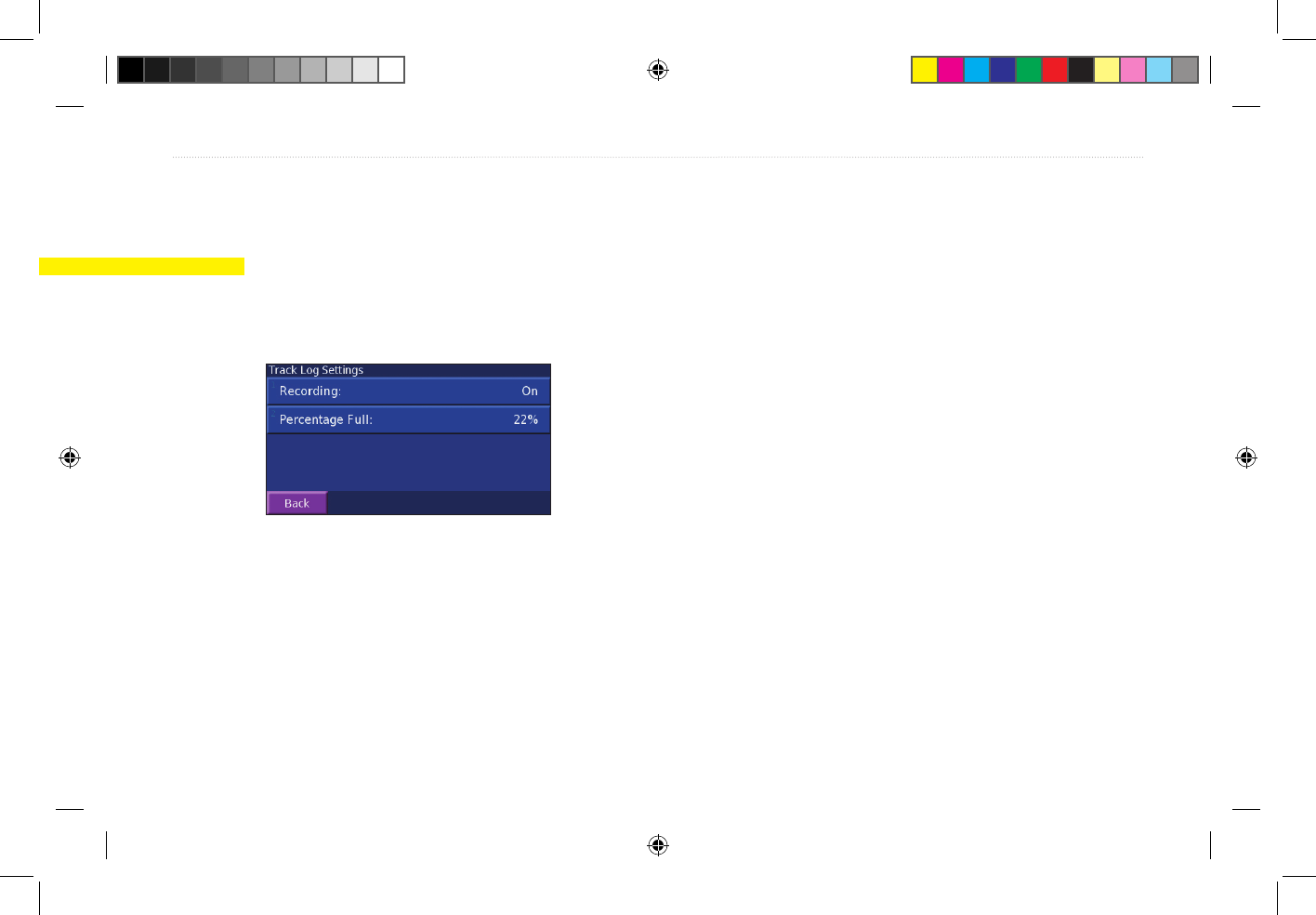
StreetPilot 7200 Owner’s Manual 15
USING THE LOGS
Adding Avoidances
➌
Touch the down
➋
Touch Navigation.
➊
From the Menu
➍
Select the road types
arrow and touch
Avoidance Setup.
you want to avoid.
page, touch
Settings.
Creating Custom Avoids
You can enter specific areas and roads to avoid in your routes. From the Avoidance Setup menu, touch Custom
Avoids.
➊
Touch Add New
Avoid Area.
➍
Touch Finish.
➌
Touch the second
corner and touch
Next.
➋
Touch the first
corner and touch
Next.
Adjusting the Track Log
As you travel, the StreetPilot creates a bread crumb trail
(track log) of your movement. From the Menu page,
touch Tools > My Data > Track Log.
Recording—turn off or on the track log recorder.
Percentage Full—displays the current percentage
capacity of the track log. To clear the track log, touch
Percentage Full > Yes > OK.
Using the Mileage Logs
USING THE LOGS
7200_OM.indd 15 8/24/2005 8:33:57 AM
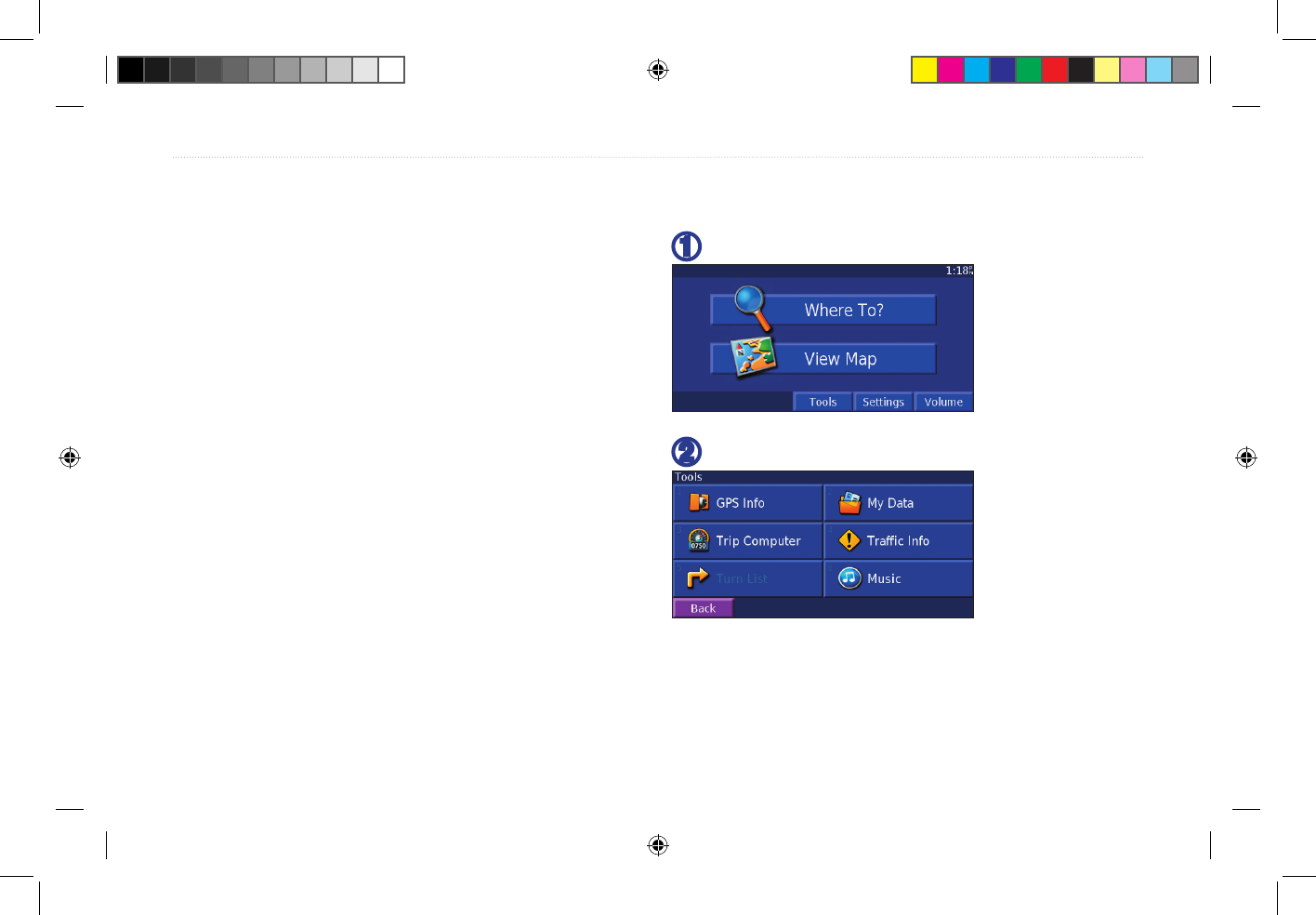
16 StreetPilot 7200 Owner’s Manual
LISTENING TO MUSIC
LISTENING TO MUSIC
With your 7200, you can listen to XM Radio, MP3 files,
and music played over an external device, such as a CD
player or MP3 player. You can then broadcast music
(and all of the 7200’s audio output) over your vehicle’s
speakers.
XM Radio
The GXM™ 30 Smart Antenna enables the 7200
to receive XM signals. You must have a GXM 30
connected to your 7200 and have activated the service to
listen to XM Radio. See page XX for information about
connecting your GXM 30 and activating service.
Opening XM Radio
After you have connected the GXM 30 and activated
your XM Radio service, you can listen to XM Radio.
➋
Touch Music.
➊
From the Menu page, touch Tools.
7200_OM.indd 16 8/24/2005 8:33:57 AM
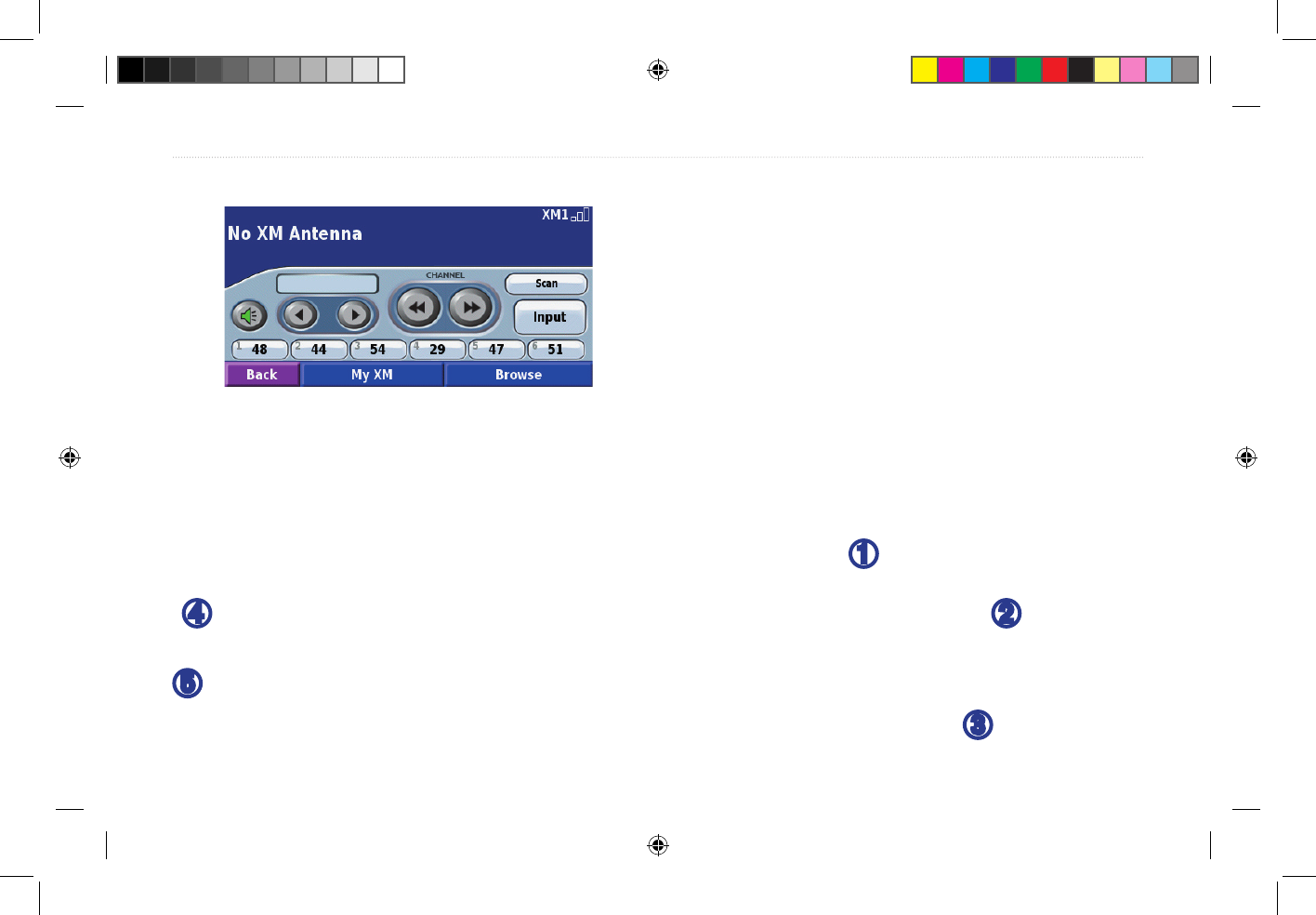
StreetPilot 7200 Owner’s Manual 17
LISTENING TO MUSIC
With your 7200, you can listen to XM Radio, MP3 files,
and music played over an external device, such as a CD
player or MP3 player. You can then broadcast music
(and all of the 7200’s audio output) over your vehicle’s
speakers.
XM Radio
The GXM™ 30 Smart Antenna enables the 7200
to receive XM signals. You must have a GXM 30
connected to your 7200 and have activated the service to
listen to XM Radio. See page XX for information about
connecting your GXM 30 and activating service.
Opening XM Radio
After you have connected the GXM 30 and activated
your XM Radio service, you can listen to XM Radio.
➋
Touch Music.
➊
From the Menu page, touch Tools.
Listening to XM Radio
XM Radio page
If necessary, touch Input to put the unit in XM
mode.
Touch to adjust the volume.
Touch and to change Categories. The Category
name is listed above the buttons.
Touch and to change the Channel within the
Category.
Touch Browse to select a Category and then a
Channel.
Saving and Using Presets
Save your favorite channels as presets.
From the XM Radio page, touch My XM.
Touch Add Preset.
Touch the Current Channel to add the channel
you are listening to your presets. You can also
touch Browse by Category to select a different
channel.
Touch the preset you want to assign to this channel.
To play a preset channel, touch a preset button along
the bottom of the XM Radio page. Also, you can touch
Browse > Presets.
➊
➋
➌
➍
➎
7200_OM.indd 17 8/24/2005 8:33:58 AM
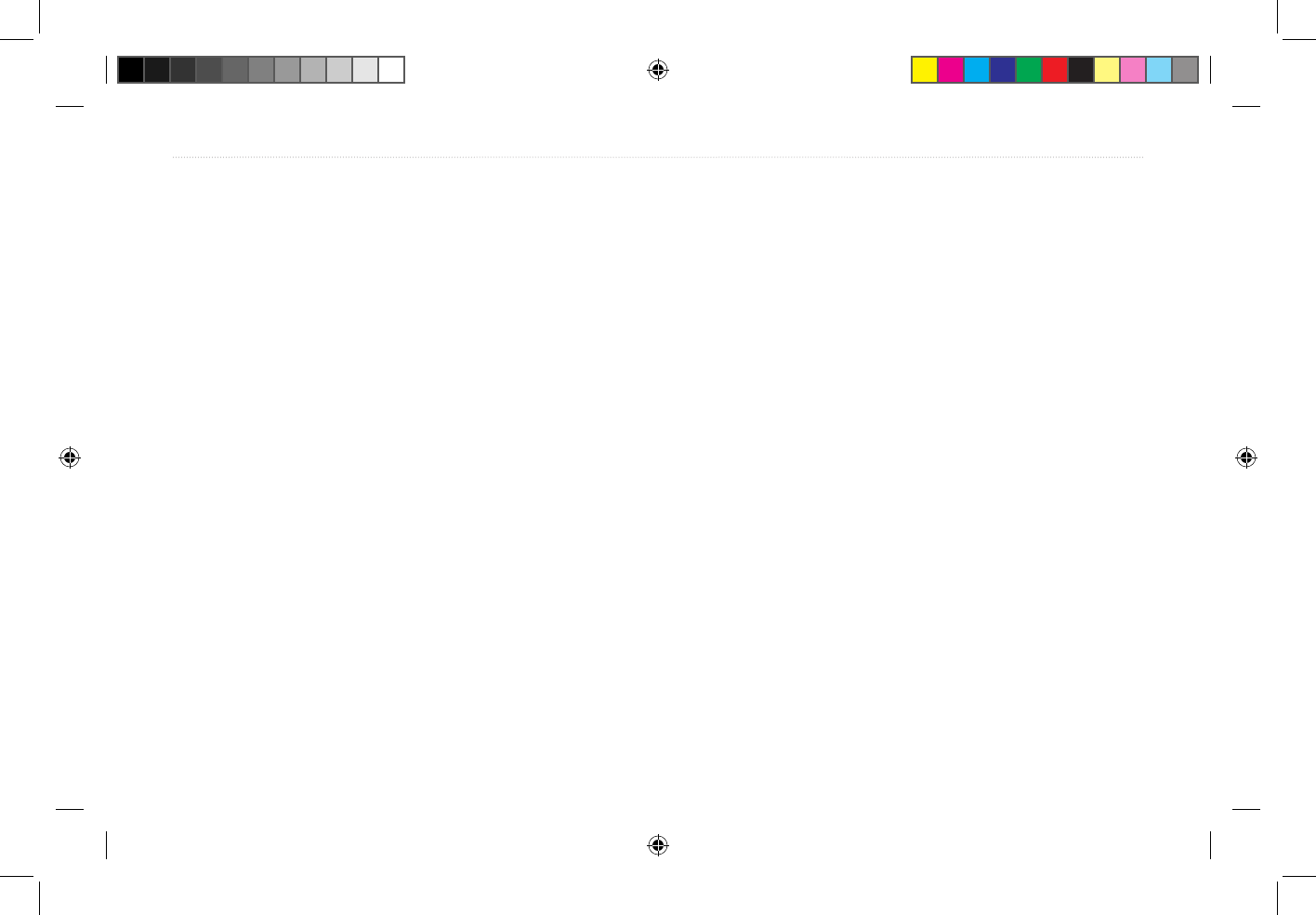
18 StreetPilot 7200 Owner’s Manual
LISTENING TO MUSIC
Saving Your Favorite Artists
From the XM Radio page, touch My XM.
Touch Add Artist.
Touch the Current Artist to save the artist you
are listening to. You can also touch Browse by
Category to select a different artist.
After you have saved several artists, you can touch the
Scan button to scan the XM Radio for those artists. Your
7200 will automatically play a song by an artist in your
list. When that song is over, it searches for another artist
in your list.
Scanning
From the XM Radio page, touch Scan.
Touch Artists to scan your saved artists. You can
also select a category to scan. Your 7200 plays
a few seconds of each channel in the selected
category.
To stop scanning, press Scanning.
XM1, 2, and 3
Three sets of presets and artists are provided for you.
XM1 can contain a completely different set of presets
and artists. For example, XM1 contains Mom’s favorites
while XM2 contains Dad’s favorites.
From the XM Radio page, touch My XM. Touch Change
XM1, XM2, XM3. Touch the desired XM.
Subscriptions
7200_OM.indd 18 8/24/2005 8:33:58 AM
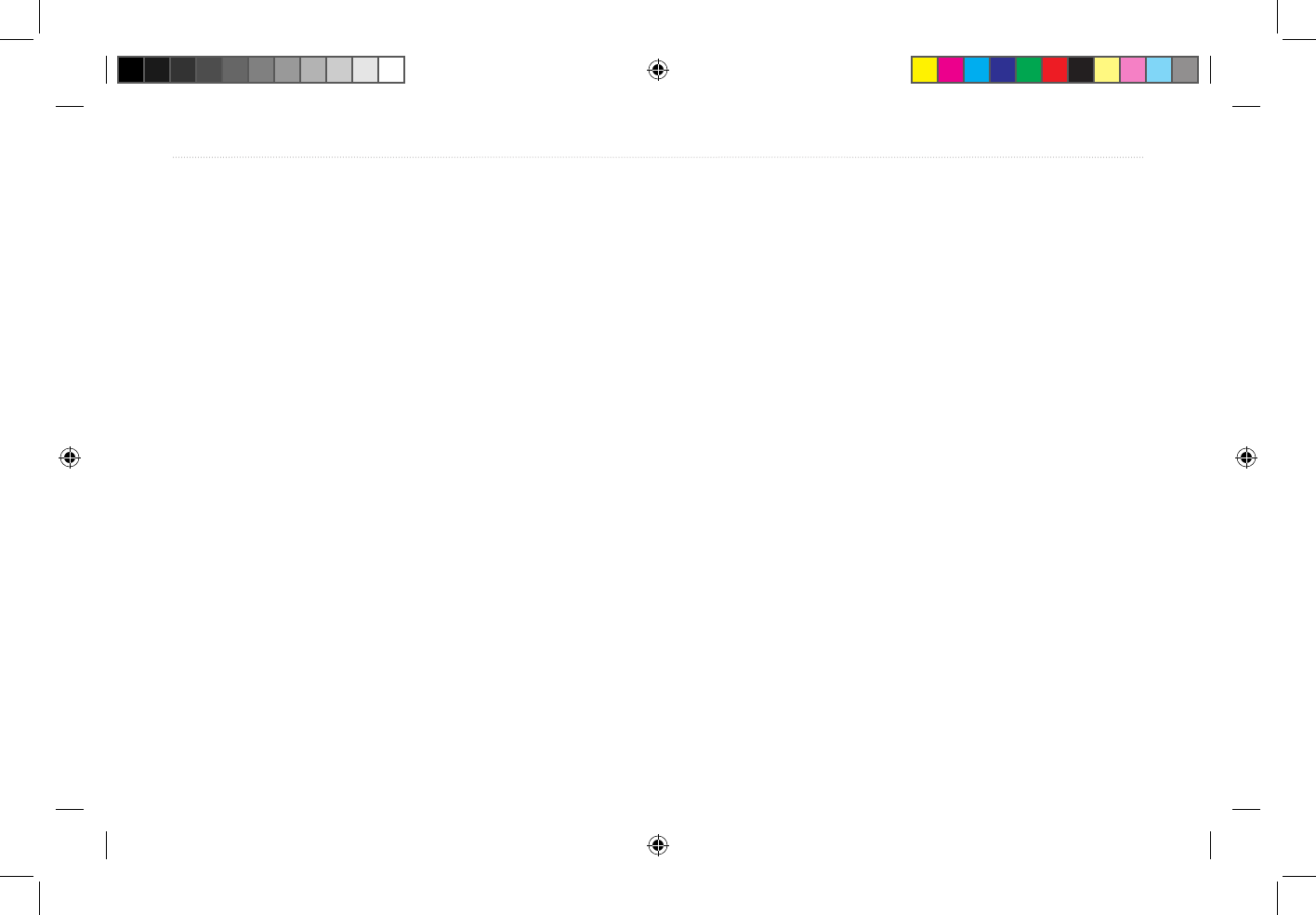
StreetPilot 7200 Owner’s Manual 19
LISTENING TO MUSIC
Listening to Music over the Vehicle’s
Speakers
You can listen to the music played by the 7200, such as
XM Radio, over your vehicle’s speakers! Plug in the 12-
Volt adapter to an available outlet in your vehicle.
7200_OM.indd 19 8/24/2005 8:33:58 AM
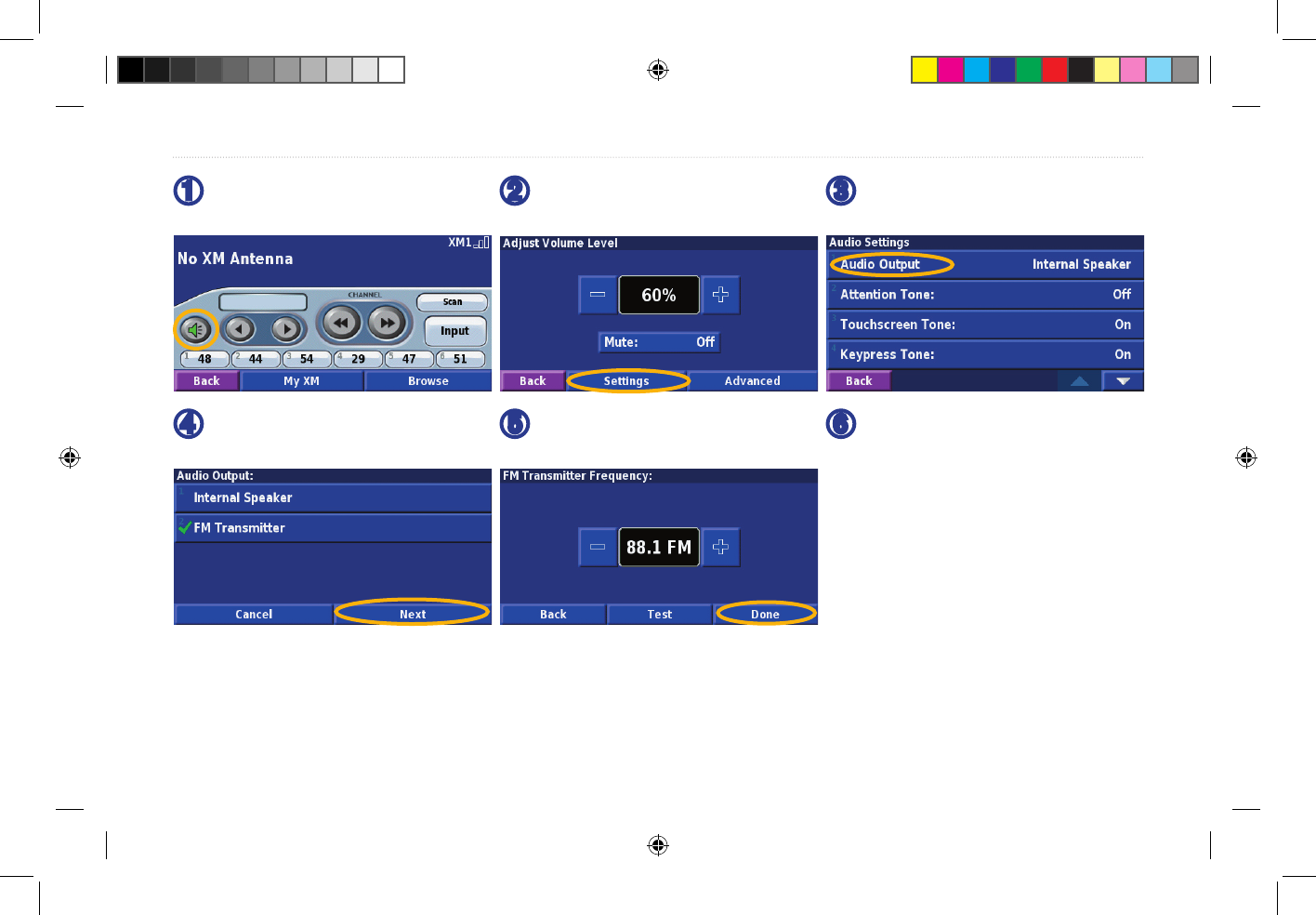
20 StreetPilot 7200 Owner’s Manual
LISTENING TO MUSIC
➏
Turn on your vehicle’s radio
and tune it to the frequency
you selected in the previous
step. The 7200’s audio
output is broadcast over your
vehicle’s speakers.
➍
Touch FM Transmitter
and then Next.
➊
From the Music page, touch
the volume button.
➋
Touch Advanced.
➌
Touch Audio Output.
➎
Use the + and - to select a
frequency and touch Done.
7200_OM.indd 20 8/24/2005 8:33:59 AM