GemTek Technology ADV981119G ADSL2+ Residential Gateway User Manual Cisco 4020210A
Gemtek Technology Co., Ltd. ADSL2+ Residential Gateway Cisco 4020210A
Contents
- 1. Manual Part 1
- 2. Manual Part 2
- 3. Manual Part 3
- 4. Manual Part 4
Manual Part 1

4020210 Rev A
DDR2200-CL Series Residential
Gateway Installation and Operation
Guide
Please Read
Important
Please read this entire guide. If this guide provides installation or operation
instructions, give particular attention to all safety statements included in this guide.
Notices
Trademark Acknowledgments
Cisco, Cisco Systems, the Cisco logo, and the Cisco Systems logo are registered
trademarks or trademarks of Cisco Systems, Inc. and/or its affiliates in the U.S.
and certain other countries.
HPNA is a trademark of the Home Phoneline Networking Alliance.
All other trademarks mentioned in this document are the property of their respective
owners.
Publication Disclaimer
Cisco Systems, Inc. assumes no responsibility for errors or omissions that may
appear in this publication. We reserve the right to change this publication at any
time without notice. This document is not to be construed as conferring by
implication, estoppel, or otherwise any license or right under any copyright or
patent, whether or not the use of any information in this document employs an
invention claimed in any existing or later issued patent.
Copyright
© 2009 Cisco Systems, Inc. All rights reserved. Printed in the United States of America.
Information in this publication is subject to change without notice. No part of this
publication may be reproduced or transmitted in any form, by photocopy,
microfilm, xerography, or any other means, or incorporated into any information
retrieval system, electronic or mechanical, for any purpose, without the express
permission of Cisco Systems, Inc.
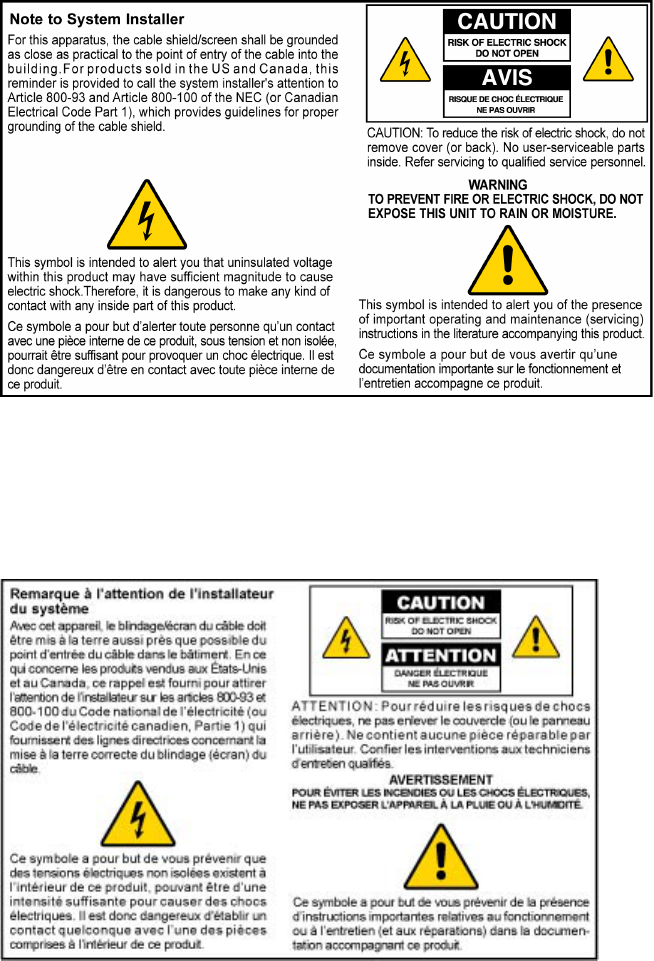
Notice to Installers
The servicing instructions in this notice are for use by qualified service personnel only. To reduce the
risk of electric shock, do not perform any servicing other than that contained in the operating
instructions, unless you are qualified to do so.
Notice à l’attention des installateurs de réseaux câblés
Les instructions relatives aux interventions d’entretien, fournies dans la présente notice, s’adressent
exclusivement au personnel technique qualifié. Pour réduire les risques de chocs électriques, n’effectuer
aucune intervention autre que celles décrites dans le mode d'emploi et les instructions relatives au
fonctionnement, à moins que vous ne soyez qualifié pour ce faire.
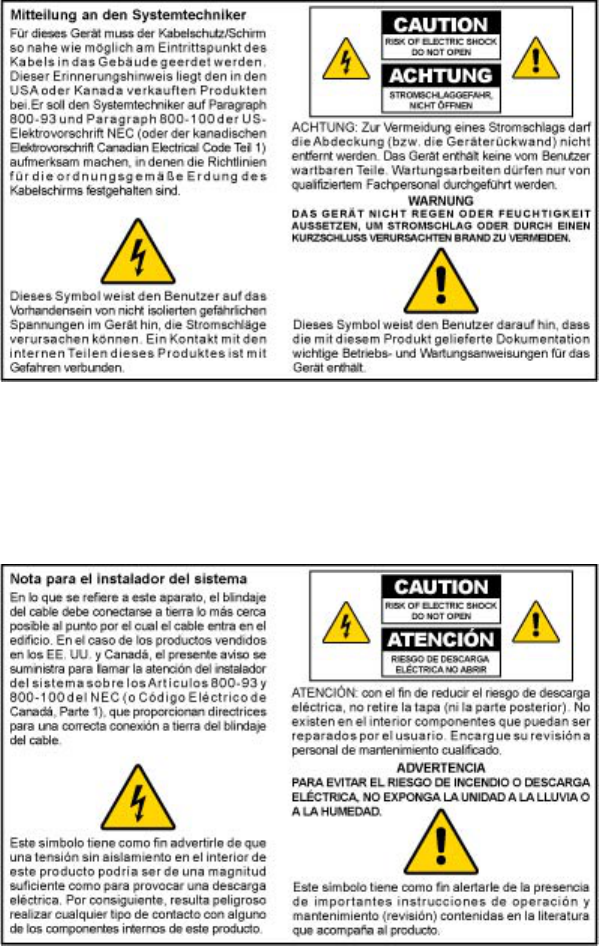
Mitteilung für CATV-Techniker
Die in dieser Mitteilung aufgeführten Wartungsanweisungen sind ausschließlich für qualifiziertes
Fachpersonal bestimmt. Um die Gefahr eines elektrischen Schlags zu reduzieren, sollten Sie keine
Wartungsarbeiten durchführen, die nicht ausdrücklich in der Bedienungsanleitung aufgeführt sind,
außer Sie sind zur Durchführung solcher Arbeiten qualifiziert.
Aviso a los instaladores de sistemas CATV
Las instrucciones de reparación contenidas en el presente aviso son para uso exclusivo por parte de
personal de mantenimiento cualificado. Con el fin de reducir el riesgo de descarga eléctrica, no realice
ninguna otra operación de reparación distinta a las contenidas en las instrucciones de funcionamiento, a
menos que posea la cualificación necesaria para hacerlo.
20080814_Installer800_Intl
4020210 Rev
A
iii
Contents
IMPORTANT SAFETY INSTRUCTIONS vii
United States FCC Compliance x
CE Compliance xiii
About This Guide xvii
Chapter 1 Introducing the DDR2200 Series Residential Gateway 1
Benefits and Features ..............................................................................................................2
What's On the Front Panel?....................................................................................................4
What's On the Back Panel? .....................................................................................................6
Chapter 2 Installing the Residential Gateway 9
Mounting the Residential Gateway Vertically...................................................................10
Mounting the Residential Gateway to the Wall ................................................................11
Connecting Your Computer to the Residential Gateway.................................................12
Connecting the DSL Interface ..............................................................................................14
Connecting an IP Set-Top to the Gateway..........................................................................15
Chapter 3 Configuration and Operation 17
Logging In to the Residential Gateway ..............................................................................19
Setting Up Your System with the Setup Wizard...............................................................21
Setting System Date and Time .............................................................................................25
Setting Password....................................................................................................................26
DHCP Leases..........................................................................................................................27
WAN Information.................................................................................................................. 28
Route Information..................................................................................................................29
ARP Information....................................................................................................................30
CPU Information....................................................................................................................31
Memory Information.............................................................................................................32
LAN Statistics.........................................................................................................................33
WAN Statistics .......................................................................................................................34
ATM Statistics.........................................................................................................................35
Tools Update Software..........................................................................................................36
Contents
iv 4020210
Rev
A
Updating Software.................................................................................................................37
Settings Backup......................................................................................................................38
Update Settings ......................................................................................................................40
Customer Configuration File ...............................................................................................42
Restore Default Settings........................................................................................................44
Saving the Configuration for the Residential Gateway....................................................46
Time Settings ..........................................................................................................................48
Service Control.......................................................................................................................51
IP Access Control...................................................................................................................53
Password Access to the Residential Gateway....................................................................56
HTTP Server Port...................................................................................................................59
System Log Configuration....................................................................................................61
System Logs............................................................................................................................66
Print Server Settings ..............................................................................................................68
Clone MAC Addresses..........................................................................................................71
Voice SIP Basic Configuration..............................................................................................74
Voice SIP Advanced Configuration ....................................................................................78
USB File List............................................................................................................................81
Chapter 4 DSL Configuration 83
DSL Summary ........................................................................................................................84
DSL Statistics ..........................................................................................................................85
DSL Diagnostics.....................................................................................................................87
DSL Settings............................................................................................................................90
DSL Advanced Settings ........................................................................................................92
ADSL Tone Settings...............................................................................................................94
Chapter 5 Home Network Configuration 97
Client Summary .....................................................................................................................98
WAN Quick Setup ...............................................................................................................101
LAN Setup ............................................................................................................................108
Wireless Summary...............................................................................................................112
Wireless Basic .......................................................................................................................113
Wireless Security..................................................................................................................120
Wireless MAC Filtering ......................................................................................................127
Wireless Bridge ....................................................................................................................131
Wireless Station List ............................................................................................................133
Wi-Fi Protected Setup..........................................................................................................135
HPNA Information..............................................................................................................137
HPNA Statistics Information .............................................................................................139
Contents
4020210 Rev
A
v
Chapter 6 Security Configuration 141
MAC Filtering Setup ...........................................................................................................142
Incoming IP Filtering...........................................................................................................148
Outgoing IP Filtering...........................................................................................................154
Parental Control Setup - Filtering Function.....................................................................159
URL Filtering Function .......................................................................................................165
Stateful Packet Inspection................................................................................................... 170
Local Certificates..................................................................................................................173
Trusted CA Certificates.......................................................................................................178
Chapter 7 Advanced Configuration 181
Upstream Quality of Service ..............................................................................................182
Remote Management...........................................................................................................186
Port Mapping........................................................................................................................188
Virtual Servers Setup...........................................................................................................191
Port Triggering Setup..........................................................................................................195
DMZ Host Setup ..................................................................................................................199
DNS Server Configuration..................................................................................................200
DNS Entries ..........................................................................................................................201
Dynamic DNS.......................................................................................................................202
Nslookup...............................................................................................................................205
Default Gateway Routing...................................................................................................206
Static Route ...........................................................................................................................208
Ping ........................................................................................................................................209
Internet Group Management Protocol..............................................................................211
IPSec Settings........................................................................................................................213
Chapter 8 Customer Information 217
Customer Support................................................................................................................218
Return Products for Repair.................................................................................................220
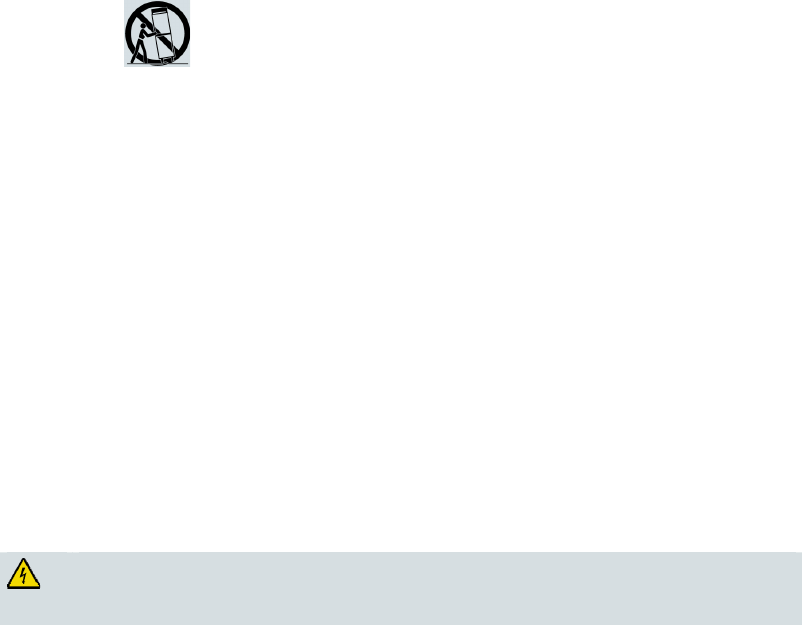
IMPORTANT SAFETY INSTRUCTIONS
4020210 Rev
A
vii
IMPORTANT SAFETY INSTRUCTIONS
1) Read these instructions.
2) Keep these instructions.
3) Heed all warnings.
4) Follow all instructions.
5) Do not use this apparatus near water.
6) Clean only with dry cloth.
7) Do not block any ventilation openings. Install in accordance with the manufacturer's
instructions.
8) Do not install near any heat sources such as radiators, heat registers, stoves, or other
apparatus (including amplifiers) that produce heat.
9) Do not defeat the safety purpose of the polarized or grounding-type plug. A
polarized plug has two blades with one wider than the other. A grounding-type
plug has two blades and a third grounding prong. The wide blade or the third
prong are provided for your safety. If the provided plug does not fit into your
outlet, consult an electrician for replacement of the obsolete outlet.
10) Protect the power cord from being walked on or pinched particularly at plugs,
convenience receptacles, and the point where they exit from the apparatus.
11) Only use attachments/accessories specified by the manufacturer.
12) Use only with the cart, stand, tripod, bracket, or table specified by the
manufacturer, or sold with the apparatus. When a cart is used, use caution
when moving the cart/apparatus combination to avoid injury from
tip-over.
13) Unplug this apparatus during lightning storms or when unused for long periods of
time.
14) Refer all servicing to qualified service personnel. Servicing is required when the
apparatus has been damaged in any way, such as a power-supply cord or plug is
damaged, liquid has been spilled or objects have fallen into the apparatus, the
apparatus has been exposed to rain or moisture, does not operate normally, or has
been dropped.
Power Source Warning
A label on this product indicates the correct power source for this product. Operate this product only
from an electrical outlet with the voltage and frequency indicated on the product label. If you are
uncertain of the type of power supply to your home or business, consult your service provider or your
local power company.
The AC inlet on the unit must remain accessible and operable at all times.
Ground the Product
WARNING: Avoid electric shock and fire hazard! If this product connects to coaxial
cable wiring, be sure the cable system is grounded (earthed). Grounding provides some
protection against voltage surges and built-up static charges.
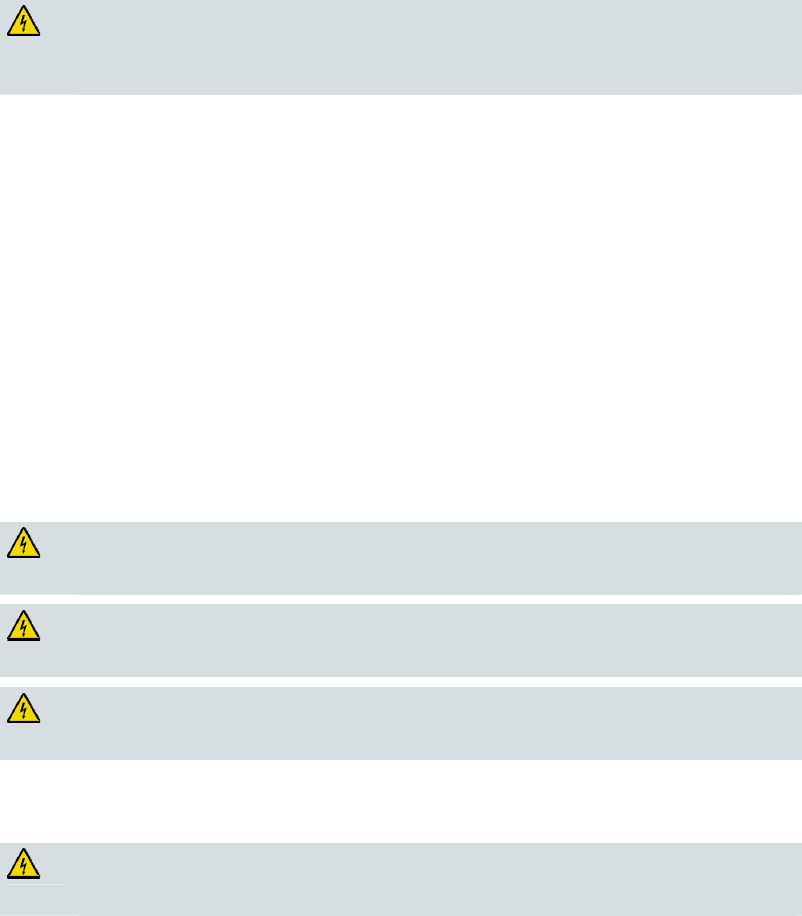
IMPORTANT SAFETY INSTRUCTIONS
viii 4020210
Rev
A
Protect the Product from Lightning
In addition to disconnecting the AC power from the wall outlet, disconnect the signal inputs.
Verify the Power Source from the On/Off Power Light
When the on/off power light is not illuminated, the apparatus may still be connected to the power
source. The light may go out when the apparatus is turned off, regardless of whether it is still plugged
into an AC power source.
Eliminate AC Mains Overloads
WARNING: Avoid electric shock and fire hazard! Do not overload AC mains, outlets,
extension cords, or integral convenience receptacles. For products that require battery
power or other power sources to operate them, refer to the operating instructions for
those products.
Provide Ventilation and Select a Location
Remove all packaging material before applying power to the product.
Do not place this apparatus on a bed, sofa, rug, or similar surface.
Do not place this apparatus on an unstable surface.
Do not install this apparatus in an enclosure, such as a bookcase or rack, unless the installation
provides proper ventilation.
Do not place entertainment devices (such as VCRs or DVDs), lamps, books, vases with liquids, or
other objects on top of this product.
Do not block ventilation openings.
Protect from Exposure to Moisture and Foreign Objects
WARNING: Avoid electric shock and fire hazard! Do not expose this product to
dripping or splashing liquids, rain, or moisture. Objects filled with liquids, such as
vases, should not be placed on this apparatus.
WARNING: Avoid electric shock and fire hazard! Unplug this product before cleaning.
Do not use a liquid cleaner or an aerosol cleaner. Do not use a magnetic/static cleaning
device (dust remover) to clean this product.
WARNING: Avoid electric shock and fire hazard! Never push objects through the
openings in this product. Foreign objects can cause electrical shorts that can result in
electric shock or fire.
Service Warnings
WARNING: Avoid electric shock! Do not open the cover of this product. Opening or
removing the cover may expose you to dangerous voltages. If you open the cover, your
warranty will be void. This product contains no user-serviceable parts.

IMPORTANT SAFETY INSTRUCTIONS
4020210 Rev
A
ix
Check Product Safety
Upon completion of any service or repairs to this product, the service technician must perform safety
checks to determine that this product is in proper operating condition.
Protect the Product When Moving It
Always disconnect the power source when moving the apparatus or connecting or disconnecting
cables.
Telephone Equipment Notice
When using your telephone equipment, basic safety precautions should always be followed to reduce
the risk of fire, electric stock and injury to persons, including the following:
1. Do not use this product near water, for example, near a bath tub, wash bowl, kitchen sink or laundry
tub, in a wet basement or near a swimming pool.
2. Avoid using a telephone (other than a cordless type) during an electrical storm. There may be a
remote risk of electric shock from lightning.
3. Do not use the telephone to report a gas leak in the vicinity of the leak.
CAUTION: To reduce the risk of fire, use only No. 26 AWG or larger
telecommunication line cord.
SAVE THESE INSTRUCTIONS
20090915_Modem No Battery_Safety
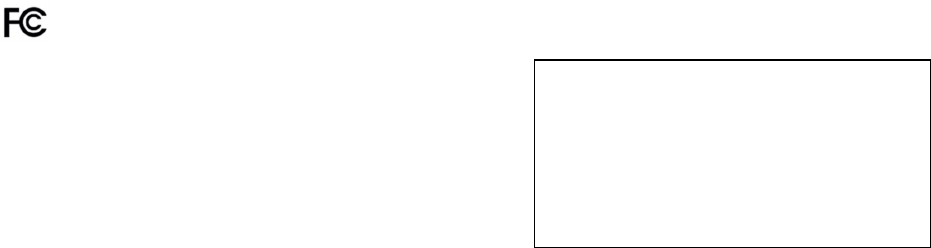
United States FCC Compliance
x 4020210
Rev
A
United States FCC Compliance
This device has been tested and found to comply with the limits for a Class B digital device,
pursuant to part 15 of the FCC Rules. These limits are designed to provide reasonable
protection against such interference in a residential installation. This equipment generates,
uses, and can radiate radio frequency energy. If not installed and used in accordance with the
instructions, it may cause harmful interference to radio communications. However, there is
no guarantee that interference will not occur in a particular installation. If this equipment
does cause harmful interference to radio or television reception, which can be determined by
turning the equipment OFF and ON, the user is encouraged to try to correct the interference
by one or more of the following measures:
Reorient or relocate the receiving antenna.
Increase the separation between the equipment and receiver.
Connect the equipment into an outlet on a circuit different from that to which the
receiver is connected.
Consult the service provider or an experienced radio/television technician for help.
Any changes or modifications not expressly approved by Cisco Systems, Inc., could void the
user's authority to operate the equipment.
The information shown in the FCC Declaration of Conformity paragraph below is a
requirement of the FCC and is intended to supply you with information regarding the FCC
approval of this device. The phone numbers listed are for FCC-related questions only and not
intended for questions regarding the connection or operation for this device. Please contact your
service provider for any questions you may have regarding the operation or installation of this device.
Declaration of Conformity
This device complies with Part 15 of FCC
Rules. Operation is subject to the following two
conditions: 1) the device may not cause
harmful interference, and 2) the device must
accept any interference received, including
interference that may cause undesired
operation.
DDR2200-CL Residential Gateway
Model: DDR2200
Manufactured by:
Cisco Systems, Inc.
5030 Sugarloaf Parkway
Lawrenceville, Georgia 30044 USA
Telephone: 770-236-1077
Canada EMI Regulation
This Class B digital apparatus complies with Canadian ICES-003.
Cet appareil numérique de la class B est conforme à la norme NMB-003 du Canada.
FCC Part 68
The Federal Communications Commission (FCC) of the United States restricts specific uses of
modems, and places registration responsibilities on both the manufacturer and the individual
user.
United States FCC Compliance
4020210 Rev
A
xi
1 The modem may not be connected to a party line or to a coin-operated telephone.
2 Notification to the telephone company is no longer required prior to connecting
registered equipment, but upon request from the telephone company, the user shall tell
the telephone company which line the equipment is connected to as well as the
registration number and ringer equivalence number of the registered protective circuitry.
FCC information is printed on a label on the bottom of the modem.
This equipment complies with Part 68 of FCC Rules and the requirements adopted by the
ACTA. On the base unit of this equipment is a label that contains, among other information,
a product identifier in the format US: US:GEMDL01BDDR2200. If requested, this number
must be provided to the telephone company.
The REN is useful to determine the quantity of devices you may connect to your telephone
line and still have those devices ring when your telephone number is called. In most, but not
all areas, the sum of the REN of all devices connected to one line should not exceed five (5.0).
To be certain of the number of devices you may connect to your line, as determined by the
REN, you should contact your local telephone company to determine the maximum REN for
your calling area.
If your equipment causes harm to the telephone network, the telephone company may
discontinue your service temporarily. If possible, they will notify you in advance. If advance
notice is not practical, you will be notified as soon as possible. You will be informed of your
right to file a complaint with the FCC. Your telephone company may make changes in its
facilities, equipment, operations or procedures that could affect the proper functioning of
your equipment. If they do, you will be notified in advance to give you an opportunity to
maintain uninterrupted telephone service.
If you experience trouble with this telephone equipment, please contact the service provider
for information on obtaining service or repairs.
The telephone company may ask that you disconnect this equipment from the network until
the problem has been corrected or until you are sure that the equipment is not
malfunctioning.
This equipment may not be used on coin service provided by the telephone company.
Connection to party lines is subject to state tariffs.
IC (Industry Canada) Notice
Notice: The Industry Canada (formerly Canadian Department of Communications) label
identifies certified equipment. This certification means that the equipment meets certain
telecommunications network protective, operational, and safety requirements. The
department does not guarantee the equipment will operate to the user's satisfaction.
Before installing this equipment, users should ensure that it is permissible to be connected to
the facilities of the local telecommunications company. The equipment must also be installed
using an acceptable method of connection. In some cases, the company's inside wiring
associated with a single-line individual service may be extended by means of a certified
connector assembly (telephone extension cord). The customer should be aware that
compliance with the above conditions may not prevent degradation of service in some
situations.

United States FCC Compliance
xii 4020210
Rev
A
Repairs to certified equipment should be made by an authorized Canadian maintenance
facility designated by the supplier. Any repairs or alterations made by the user may give the
telecommunications company cause to request the user to disconnect the equipment. Users
should ensure for their own protection that the electrical ground connections of the power
utility, telephone lines and internal metallic water pipe system, if present, are connected
together. This precaution may be particularly important in rural areas.
CAUTION:
Users should not attempt to make such connections themselves, but should
contact the appropriate electric inspection authority, or electrician, as
appropriate.
Radiation Exposure Statements
Note: This transmitter must not be co-located or operated in conjunction with any other
antenna or transmitter. This equipment should be installed and operated with a minimum
distance of 7.9 inches (20 cm) between the radiator and your body.
US
This system has been evaluated for RF exposure for humans in reference to ANSI C 95.1
(American National Standards Institute) limits. The evaluation was based in accordance with
FCC OET Bulletin 65C rev 01.01 in compliance with Part 2.1091 and Part 15.27. The minimum
separation distance from the antenna to general bystander is 7.9 inches (20 cm) to maintain
compliance.
Canada
This system has been evaluated for RF exposure for humans in reference to ANSI C 95.1
limits. The evaluation was based on evaluation per RSS-102 Rev 2. The minimum separation
distance from the antenna to general bystander is 7.9 inches (20 cm) to maintain compliance.
EU
This system has been evaluated for RF exposure for humans in reference to the ICNIRP
(International Commission on Non-Ionizing Radiation Protection) limits. The evaluation was
based on the EN 50385 Product Standard to Demonstrate Compliance of Radio Base Stations
and Fixed Terminals for Wireless Telecommunications Systems with basic restrictions or
reference levels related to Human Exposure to Radio Frequency Electromagnetic Fields from
300 MHz to 40 GHz. The minimum separation distance from the antenna to general
bystander is 20 cm (7.9 inches).
Australia
This system has been evaluated for RF exposure for humans as referenced in the Australian
Radiation Protection standard and has been evaluated to the ICNIRP (International
Commission on Non-Ionizing Radiation Protection) limits. The minimum separation distance
from the antenna to general bystander is 20 cm (7.9 inches).
20091016 FCC DSL_Dom and Intl
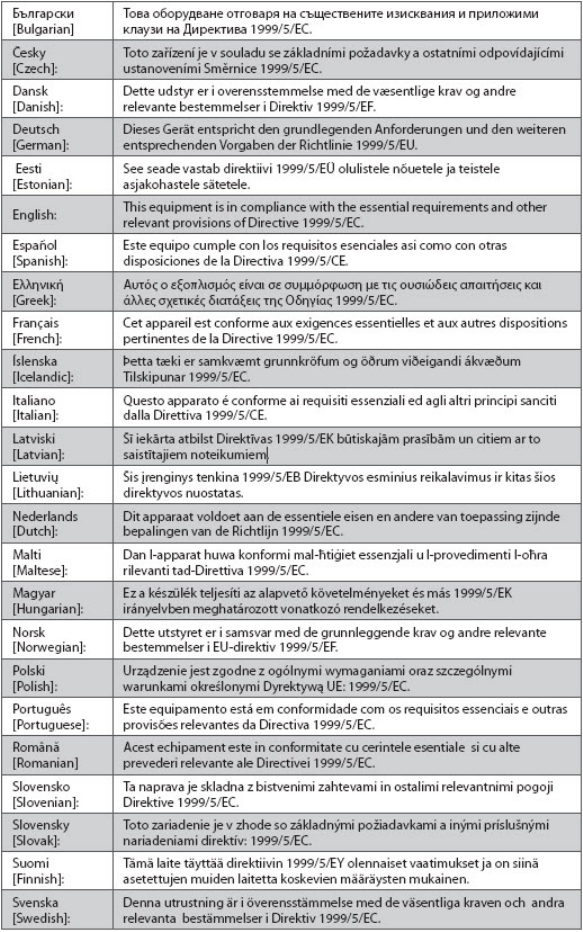
CE Compliance
4020210 Rev
A
xiii
CE Compliance
Declaration of Conformity with Regard to the EU Directive 1999/5/EC (R&TTE
Directive)
This declaration is only valid for configurations (combinations of software, firmware and
hardware) supported or provided by Cisco Systems for use within the EU. The use of
software or firmware not supported or provided by Cisco Systems may result in the
equipment no longer being compliant with the regulatory requirements.

CE Compliance
xiv 4020210
Rev
A
Note: The full declaration of conformity for this product can be found in the Declarations of
Conformity and Regulatory Information section of the appropriate product hardware
installation guide, which is available on Cisco.com.
The following standards were applied during the assessment of the product against the
requirements of the Directive 1999/5/EC:
Radio: EN 300 328
EMC: EN 301 489-1 and EN 301 489-17
Safety: EN 60950 and EN 50385
The CE mark and class-2 identifier are affixed to the product and its packaging. This product
conforms to the following European directives:
-1999/5/EC
National Restrictions
This product is for indoor use only.
France
For 2.4 GHz, the output power is restricted to 10 mW EIRP when the product is used
outdoors in the band 2454 - 2483,5 MHz. There are no restrictions when used in other parts of
the 2,4 GHz band. Check http://www.arcep.fr/ for more details.
Pour la bande 2,4 GHz, la puissance est limitée à 10 mW en p.i.r.e. pour les équipements
utilisés en extérieur dans la bande 2454 - 2483,5 MHz. Il n'y a pas de restrictions pour des
utilisations dans d'autres parties de la bande 2,4 GHz. Consultez http://www.arcep.fr/ pour
de plus amples détails.
Italy
This product meets the National Radio Interface and the requirements specified in the
National Frequency Allocation Table for Italy. Unless this wireless LAN product is operating
within the boundaries of the owner's property, its use requires a “general authorization.”
Please check http://www.comunicazioni.it/it/ for more details.
Questo prodotto è conforme alla specifiche di Interfaccia Radio Nazionali e rispetta il Piano
Nazionale di ripartizione delle frequenze in Italia. Se non viene installato all 'interno del
proprio fondo, l'utilizzo di prodotti Wireless LAN richiede una “Autorizzazione Generale”.
Consultare http://www.comunicazioni.it/it/ per maggiori dettagli.
Latvia
The outdoor usage of the 2.4 GHz band requires an authorization from the Electronic
Communications Office. Please check http://www.esd.lv for more details.
2,4 GHz frekven?u joslas izmantošanai ?rpus telp?m nepieciešama at?auja no Elektronisko
sakaru direkcijas. Vair?k inform?cijas: http://www.esd.lv.
Note: The regulatory limits for maximum output power are specified in EIRP. The EIRP level
of a device can be calculated by adding the gain of the antenna used (specified in dBi) to the
output power available at the connector (specified in dBm).
CE Compliance
4020210 Rev
A
xv
Antennas
Use only the antenna supplied with the product.
20090312 CE_Gateway
About This Guide
4020210 Rev
A
xvii
About This Guide
Introduction
This installation and operation guide applies to the DDR2200 series residential
gateway. The DDR2200 series residential gateway connects to the DSL network in
your home to deliver data, video, voice, and wired (Ethernet) or wireless gateway
capabilities all from one device. Use this guide to install the residential gateway in
your home.
Purpose
This document provides the information you need to install and operate the
DDR2200 series residential gateway.
Audience
This guide is written for two audiences. Subscribers who have purchased a
residential gateway and want to experience high-speed Internet and high-quality
digital telephone service can use this guide for background information and basic
operation. This guide is also written for the service provider's installers who initially
set up and configure residential gateway in the subscriber's home. Most subscribers
will not want to use the more advanced functionality, and future releases of this
software will prevent subscriber access to these screens.
Document Version
This is the first formal release of this document.

4020210 Rev
A
1
Introduction
Imagine walking through your home and accessing the Internet from
nearly any room. The DDR2200 series residential gateway connects to
the DSL line in your home and to your home network to deliver data,
video, voice, and wired (Ethernet) or wireless gateway capabilities all
from one device. You can use your residential gateway to connect to a
variety of devices in the home or small office. The residential gateway
supports high-speed data access, VoIP services, and features that
support Internet Protocol TV (IPTV) deployment. Use this chapter to
learn about your residential gateway.
1 Chapter 1
Introducing the DDR2200
Series Residential Gateway
In This Chapter
Benefits and Features ............................................................................. 2
What's On the Front Panel?................................................................... 4
What's On the Back Panel?.................................................................... 6
Cha
p
te
r
1 Introducin
g
the DDR2200 Series Residential
Gatewa
y
2 4020210
Rev
A
Benefits and Features
Your residential gateway offers the following benefits and features:
Full routing functionality. The gateway router provides broadband transfer
speeds available between your home network and the service provider's network
for multi-user sharing. The high-performance router distributes data seamlessly
to all devices in the network without a noticeable effect to performance or speed.
True firewall capability. The gateway firewall includes both standard
NAT/PAT security and Stateful Packet inspection to defend against external
attacks.
High-quality data, voice, and IPTV services. The gateway combines an ADSL2+
bonded modem, 4-port Ethernet switch, Home Phoneline Networking Alliance
(HPNA™) 3.0 bridge and router functionality with optional VoIP and WiFi into
one integrated platform.
Compact design. The gateway is compact enough to sit on a desktop and
versatile enough to be wall mounted in an out of the way location. The
residential gateway can also stand vertically.
Flexible networking. The gateway combines a variety of home networking
technologies in one box: Ethernet, USB, 802.11g wireless, and HPNA.
- Ethernet. Ethernet is a network standard for data transmission using either
coaxial or twisted pair cable over a LAN (local area network). The
information can be transmitted at speeds of 10 to 100 Mbps. If the home or
office is wired for Ethernet, use one of the four LAN interfaces on the
gateway to create a broadband network.
- USB. The USB port allows you to directly connect a computer or other
network capable device.
- 802.11g Wireless. The gateway includes an integrated wireless access point
that allows you to roam wirelessly throughout your home or office. With the
high-power wireless technology of the DDR2200, wireless "coldspots" are
virtually eliminated in the home.
- HPNA. The HPNA interface allows you to easily share digital services
throughout the home using the existing coaxial cable to distribute content
such as video, music, and games. HPNA offers the following benefits:
Multi-room DVR. Subscribers can record and share digital services
simultaneously in every room.
Multi-room gaming. Subscribers can access games from various locations
in the home and play simultaneously.
PC to TV. Subscribers can access data and video services over the HPNA
coaxial network throughout the home.
Benefits and Features
4020210 Rev
A
3
ADSL2+. Asymmetric Digital Subscriber Line (ADSL) provides high-access
transmission speeds for delivery of video, voice, and data services to homes over
ordinary copper telephone wire.
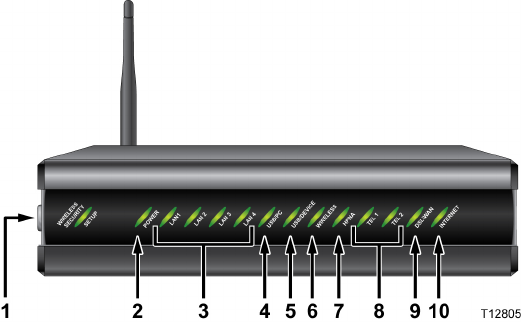
Cha
p
te
r
1 Introducin
g
the DDR2200 Series Residential
Gatewa
y
4 4020210
Rev
A
What's On the Front Panel?
The front panel of your residential gateway provides LED status indicators that
indicate the operational state of your gateway. Refer to the following diagram for a
description of the front panel.
1 wifi-sec—Allows you to automatically configure the wireless device in the
home. The WIRELESS SECURITY SETUP LED shows whether automatic
wireless security is on or off
2 POWER—Illuminates solid green to indicate that AC power is being applied to
the residential gateway
3 LAN1 - LAN4—Illuminates solid green to indicate that an Ethernet carrier is
present and blinks to indicate that Ethernet data is being transferred between the
PC and the residential gateway
4 USB/PC—Illuminates solid green to indicate that a USB carrier is present and
blinks to indicate that USB data is being transferred between the PC and the
residential gateway
5 USB/DEVICE—Illuminates solid green to indicate that a USB carrier is present
and blinks to indicate that USB data is being transferred between the connected
USB device and the residential gateway
6 WIRELESS—Illuminates solid green when the wireless access point is enabled
and operational and blinks to indicate that wireless data is being transferred
between the PC and the residential gateway. The LED is off when the wireless
access point is disabled by the user
7 HPNA—Illuminates solid when linked to another HPNA device and blinks
when HPNA activity occurs
8 TEL 1 and TEL 2—TEL 1 illuminates solid green when telephony service is
enabled. Blinks when line 1 is in use. TEL2 illuminates solid green when
telephony service is enabled. Blinks when line 2 is in use
What's On the Front Panel?
4020210 Rev
A
5
9 DSL/WAN—Indicates whether a DSL signal is acquired (or trained). The LED
indicators mean the following status:
Off. Not trained.
Blinking. In training.
Solid. Trained.
In addition, once the DSL/WAN LED is solid, if any pair drops, the DSL/WAN
LED will blink differently to provide additional status as follows:
If the outer pair drops, the LED blinks slowly (about 1 blink every second).
When the inner pair drops, the LED blinks faster (about 4 blinks every
second).
10 INTERNET—Indicates wide area network (WAN) traffic. The LED indicators
mean the following status:
Solid. IP is connected.
Blinking. WAN interface has activity.
Off. No Internet connection.
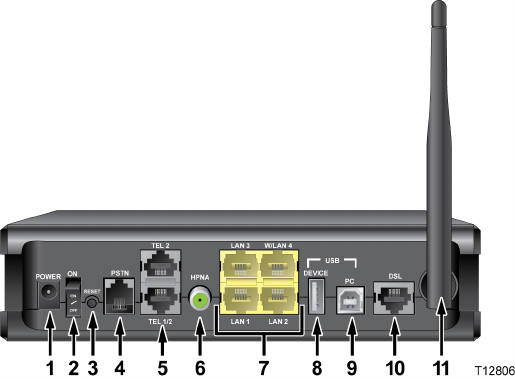
Cha
p
te
r
1 Introducin
g
the DDR2200 Series Residential
Gatewa
y
6 4020210
Rev
A
What's On the Back Panel?
Refer to the following diagram for a description of the back panel components.
Important! Do not connect your PC to both the Ethernet and USB ports at the same
time. Your gateway will not function properly if both the Ethernet and USB ports are
connected to your PC at the same time.
1 POWER—Connects the residential gateway to the AC power plug that is
provided with your residential gateway
2 On and Off Switch—Powers the residential gateway on and off
3 RESET—Activating this switch resets the residential gateway. Pressing this
switch for more than 10 seconds resets the device to factory default values and
resets the residential gateway
4 PSTN—Connects to the home telephone wiring and is used as a backup to voice
over IP (VoIP) service in the event of a power outage to the residential gateway
5 TEL 1 and TEL 2—RJ-11 telephone ports connect to home telephone wiring to
conventional telephones or fax machines
6 HPNA—Connects to the coaxial cable wiring in the house for data and video
distribution
7 LAN 1-LAN 3 W/LAN 4—Four RJ-45 Ethernet ports connect as follows:
LAN 1 through 3 connect to the Ethernet port on your PC or your home
network
W/LAN 4 connects to the Ethernet port on your PC if used as a LAN port or
optionally as an Ethernet wide area network (WAN) port that connects to the
service provider network
8 USB DEVICE—12 Mbps USB port connects to the USB port on your device such
as a flash drive or digital camera
What's On the Back Panel?
4020210 Rev
A
7
9 USB PC—12 Mbps USB port connects to the USB port on your PC
10 DSL—RJ-11 port connects to the DSL line from the service provider
11 ANTENNA—Receives and transmits data packets to wireless devices

4020210 Rev
A
9
You can install the residential gateway in your home office and access
the Internet from your kitchen computer to get your favorite recipe.
Use this chapter to properly install your residential gateway and to
connect the residential gateway to your computer and other devices in
your home.
2 Chapter 2
Installing the Residential
Gateway
In This Chapter
Mounting the Residential Gateway Vertically ................................. 10
Mounting the Residential Gateway to the Wall ............................... 11
Connecting Your Computer to the Residential Gateway................ 12
Connecting the DSL Interface ............................................................. 14
Connecting an IP Set-Top to the Gateway ........................................ 15

Cha
p
te
r
2 Installin
g
the Residential Gatewa
y
10 4020210
Rev
A
Mounting the Residential Gateway Vertically
Some installations may require that you place the residential gateway in a vertical
position. Use proper care when installing the residential gateway in a vertical
position. Be sure that the housing of the residential gateway is vertical and that the
stand is extended as shown in the following illustration:
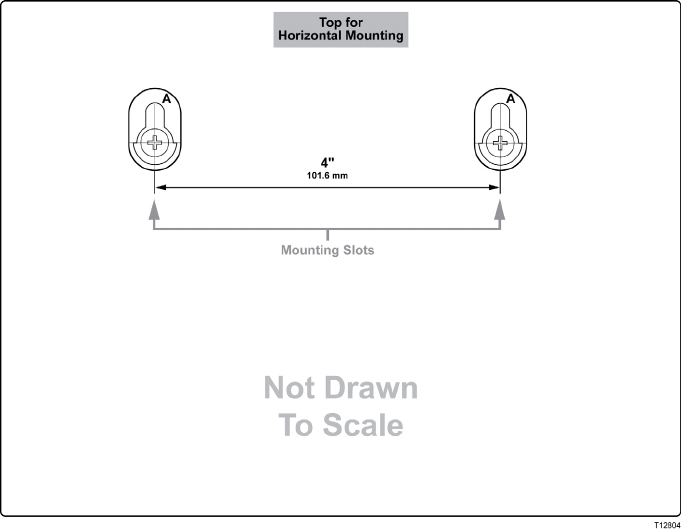
Mounting the Residential Gateway to the Wall
4020210 Rev
A
11
Mounting the Residential Gateway to the Wall
The following illustration shows the location and dimensions of the wall-mounting
slots on the bottom of the residential gateway. Use the information on this page as a
guide for mounting your residential gateway to the wall.
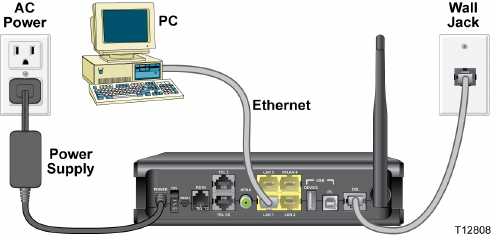
Cha
p
te
r
2 Installin
g
the Residential Gatewa
y
12 4020210
Rev
A
Connecting Your Computer to the Residential
Gateway
You can connect a computer to the residential gateway using one of the following
methods:
Ethernet Connection
Wireless Connection
Note: These instructions describe a PC connection. You could also connect another
type of device with a wireless interface. See the owner's manual that came with the
device for instructions.
Connecting the Computer with an Ethernet Connection
Complete these steps to connect the computer with an Ethernet connection.
1 Connect the power adapter that came with the residential gateway to the
POWER port on the residential gateway and to an electrical outlet.
2 Power on the residential gateway. After the residential gateway has completed
its startup process, the POWER LED on the front panel of the residential gateway
should be green.
3 Connect the Ethernet cable provided with the residential gateway from any
available Ethernet port (LAN 1 through LAN 4) on the gateway to the Ethernet
port on the computer.
4 Connect the gray cable provided with the residential gateway from the DSL port
on the gateway to a telephone wall jack. See Connecting the DSL Interface (on
page 14) for more information.

Connecting Your Computer to the Residential Gateway
4020210 Rev
A
13
Connecting the Computer with a Wireless Connection
A wireless connection requires a wireless-enabled notebook or a computer with an
802.11b/g wireless network adapter installed.
Complete these steps to connect the computer with a wireless connection.
1 Connect the power adapter that came with the residential gateway to the
POWER port on the residential gateway and to an electrical outlet.
2 Power on the residential gateway. After the residential gateway has completed
its startup process, the POWER light on the front panel of the residential
gateway should be green.
3 Connect the gray cable provided with the residential gateway from the DSL port
on the residential gateway to a telephone wall jack. See Connecting the DSL
Interface (on page 14) for more information.
4 Follow the instructions in your owner's manual for your PC or laptop to activate
the wireless connection.
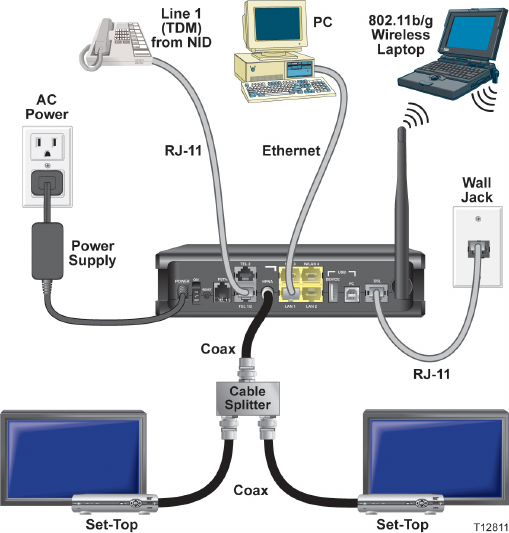
Cha
p
te
r
2 Installin
g
the Residential Gatewa
y
14 4020210
Rev
A
Connecting the DSL Interface
Now that you have connected the gateway to power and you have made the LAN
connections, you can connect the DSL interface (connection to the wall jack) as
shown in the following illustration. This illustration shows all of the attached
devices connected to the residential gateway.

Connecting an IP Set-Top to the Gateway
4020210 Rev
A
15
Connecting an IP Set-Top to the Gateway
For IPTV service, you must connect the residential gateway to an IP set-top. You can
connect to an IP set-top using an Ethernet or coaxial connection.
Ethernet Connection
Complete the following steps to connect the residential gateway to an IP set-top
through Ethernet for IPTV service.
1 Ensure that the residential gateway is powered on.
2 Connect an Ethernet cable from the Ethernet port (LAN 1 through LAN 4) on the
gateway to the Network port on the set-top.
3 Power on the IP set-top.

Cha
p
te
r
2 Installin
g
the Residential Gatewa
y
16 4020210
Rev
A
Coaxial Connection
Complete the following steps to connect the residential gateway to an IP set-top with
coaxial cable for IPTV service.
1 Ensure that the residential gateway is powered on.
2 Connect a coaxial cable from the HPNA port on the gateway to the TO WALL
(Video In) port on the set-top.
3 Power on the IP set-top.

4020210 Rev
A
17
The DDR2200 residential gateway contains web pages that show the
current status of the residential gateway and that allow you to
configure the device. Advanced users can configure parameters such
as DHCP (Dynamic Host Configuration Protocol), wireless network
settings, port forwarding, parental control, and so forth. This section
provides information that you can use to configure and interact with
the residential gateway through the user interface. The screens shown
in this guide represent the default values for the device.
Use this chapter to help you check the status of the residential gateway
and to configure the device.
3 Chapter 3
Configuration and Operation