GemTek Technology DPH153AT Small Cell SC-DPH153-LA, Dual Band 1 port User Manual
Gemtek Technology Co., Ltd. Small Cell SC-DPH153-LA, Dual Band 1 port
Contents
- 1. User Man_MXF-DPH153AT
- 2. User Manual Part 1
- 3. User Manual Part 2
User Manual Part 2
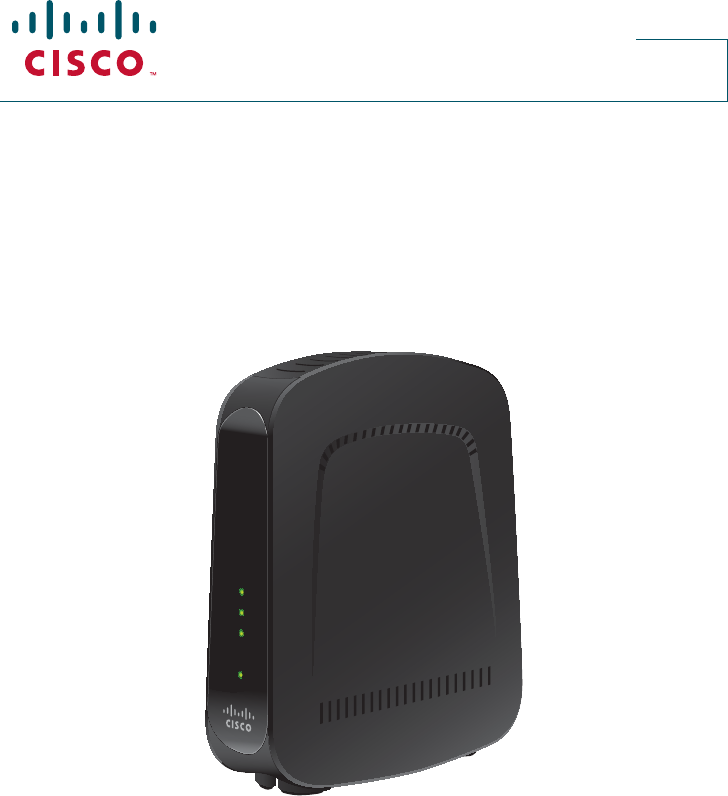
DPH153 3G Small Cell
User Guide
Power
Ethernet
Location
3G
iii
Contents
Notice to Installers .............................................................................................................iv
IMPORTANT SAFETY INSTRUCTIONS................................................................................iv
Requirements ..................................................................................................................... 1
Package Contents .......................................................................................................... 1
Front Panel ......................................................................................................................... 1
Back Panel ......................................................................................................................... 1
Serial Number Tip ..............................................................................................................2
Overview ............................................................................................................................ 2
Connect Your Device to the Internet .................................................................................. 3
Power on Your Device ........................................................................................................ 3
Activate Your Device Online ............................................................................................... 4
Wait While Your Device Connects ...................................................................................... 4
Con rm Your Success ....................................................................................................... 4
Things to Know .................................................................................................................. 4
Troubleshooting ................................................................................................................. 5
Help With Activating Your DPH153 3G Small Cell ........................................................... 5
Help After Activating Your DPH153 3G Small Cell .......................................................... 6
Decoding The Lights On Your DPH153 3G Small Cell ........................................................ 7
Speci cations .................................................................................................................... 8
RF Exposure ....................................................................................................................... 8
Frequently Asked Questions .............................................................................................. 9
Index ................................................................................................................................ 10
FCC Compliance .............................................................................................................. 12

iv
IMPORTANT SAFETY INSTRUCTIONS
1) Read these instructions.
2) Keep these instructions.
3) Heed all warnings.
4) Follow all instructions.
5) Do not use this apparatus near water.
6) Clean only with dry cloth.
7) Do not block any ventilation openings. Install
in accordance with the manufacturer’s
instructions.
8) Do not install near any heat sources such as
radiators, heat registers, stoves, or other apparatus
(including ampli ers) that produce heat.
9) Do not defeat the safety purpose of the polarized
or grounding-type plug. A polarized plug has two
blades with one wider than the other. A grounding-
type plug has two blades and a third grounding
prong. The wide blade or the third prong are
provided for your safety. If the provided plug does
not t into your outlet, consult an electrician for
replacement of the obsolete outlet.
10) Protect the power cord from being walked on
or pinched particularly at plugs, convenience
receptacles, and the point where they exit from
the apparatus.
11) Only use attachments/accessories speci ed by
the manufacturer.
12) Unplug this apparatus during lightning storms or
when unused for long periods of time.
13) Refer all servicing to quali ed service personnel.
Servicing is required when the apparatus has been
damaged in any way, such as a power-supply
cord or plug is damaged, liquid has been spilled
or objects have fallen into the apparatus, the
apparatus has been exposed to rain or moisture,
does not operate normally, or has been dropped.
Power Source Warning
A label on this product indicates the correct power source
for this product. Operate this product only from an electrical
outlet with the voltage and frequency indicated on the
product label. If you are uncertain of the type of power
supply to your home or business, consult your service
provider or your local power company. The AC inlet on the
unit must remain accessible and operable at all times.
Ground the Product
WARNING: Avoid electric shock and re
hazard! If this product connects to cable wiring,
be sure the cable system is grounded (earthed).
Grounding provides some protection against
voltage surges and built-up static charges.
Protect the Product from Lightning
In addition to disconnecting the AC power from the wall
outlet, disconnect the signal inputs.
Verify the Power Source from the On/O
Power Light
When the on/o power light is not illuminated, the
apparatus may still be connected to the power source.
The light may go out when the apparatus is turned
o , regardless of whether it is still plugged into an AC
power source.
Notice to Installers
The servicing instructions in this notice are for use by quali ed service personnel only. To
reduce the risk of electric shock, do not perform any servicing other than that contained in
the operating instructions, unless you are quali ed to do so.
20080814_Installer800
Note to System Installer
WARNING
TO PREVENT FIRE OR ELECTRICAL SHOCK, DO
NOT EXPOSE THIS UNIT TO RAIN OR MOISTURE.
For this apparatus, the cable shield/screen shall be grounded as
close as practical to the point of entry of the cable into the
building. For products sold in the US and Canada, this reminder
is provided to call the system installer’s attention to Article
800-93 and Article 800-100 of the NEC (or Canadian Electrical
Code Part 1), which provides guidelines for proper grounding of
the cable shield.
This symbol is intended to alert you that uninsulated voltage
within this product may have sufficient magnitude to cause
electric shock. Therefore, it is dangerous to make any kind of
contact with any inside part of this product.
Ce symbole a pour but d’alerter toute personne qu’un contact
avec une pièce interne de ce produit, sous tension et non isolée,
pourrait être suffisant pour provoquer un choc électrique. Il est
donc dangereux d’être en contact avec toute pièce interne de ce
produit.
This symbol is intended to alert you of the presence of important operating
and maintenance (servicing) instructions in the literature accompanying this
product.
Ce symbole a pour but de vous avertir qu’une documentation importante sur
le fonctionnement et l’entretien accompagne ce produit.
CAUTION: To reduce the risk of electric shock, do not remove cover (or back).
No user-serviceable parts inside. Refer servicing to qualified service personnel.
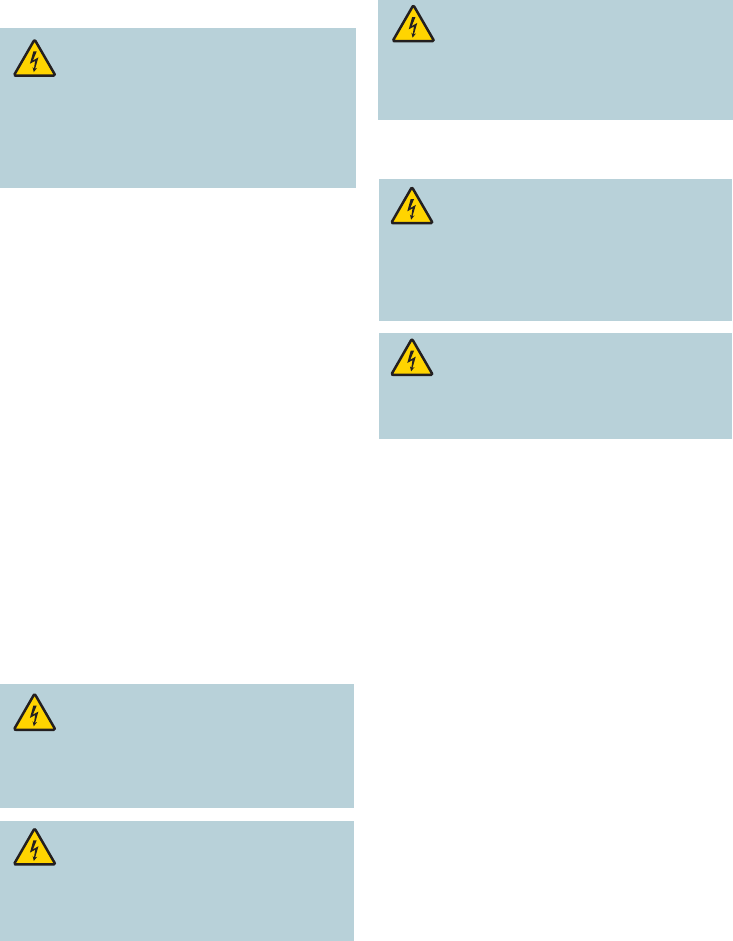
v
IMPORTANT SAFETY INSTRUCTIONS, continued
Eliminate AC Power/Mains Overloads
WARNING: Avoid electric shock and
re hazard! Do not overload AC power/
mains, outlets, extension cords, or integral
convenience receptacles. For products that
require battery power or other power sources to
operate them, refer to the operating instructions
for those products.
Provide Ventilation and Select a
Location
• Remove all packaging material before applying power
to the product.
• Do not place this apparatus on a bed, sofa, rug, or
similar surface.
• Do not place this apparatus on an unstable surface.
• Do not install this apparatus in an enclosure, such as
a bookcase or rack, unless the installation provides
proper ventilation.
• Do not place entertainment devices (such as VCRs
or DVDs), lamps, books, vases with liquids, or other
objects on top of this product.
• Do not block ventilation openings.
Operating Environment
This product is designed for operation indoors with a
temperature range from 32° to 104°F (0° to 40°C).
Each product should have adequate spacing on all sides
so that the cooling air vents on the chassis are not
blocked.
Protect from Exposure to
Moisture and Foreign Objects
WARNING: Avoid electric shock and re
hazard! Do not expose this product to dripping
or splashing liquids, rain, or moisture. Objects
lled with liquids, such as vases, should not be
placed on this apparatus.
WARNING: Avoid electric shock and re
hazard! Unplug this product before cleaning. Do
not use a liquid cleaner or an aerosol cleaner. Do
not use a magnetic/static cleaning device (dust
remover) to clean this product.
WARNING: Avoid electric shock and re
hazard! Never push objects through the openings
in this product. Foreign objects can cause
electrical shorts that can result in electric shock
or re.
Service Warnings
WARNING: Avoid electric shock! Do
not open the cover of this product. Opening or
removing the cover may expose you to dangerous
voltages. If you open the cover, your warranty
will be void. This product contains no user-
serviceable parts.
WARNING: This device has anti-
tampering technology. Attempts to open the
enclosure by unquali ed personnel may render
the device inoperable.
Check Product Safety
Upon completion of any service or repairs to this
product, the service technician must perform safety
checks to determine that this product is in proper
operating condition.
Protect the Product When
Moving It
Always disconnect the power source when moving the
apparatus or connecting or disconnecting cables.
20110316_Cable_Safety

1
Requirements
To use the DPH153 3G Small Cell™, you will need:
• High-speed Internet service. For best performance, download speeds of at least
1.5 Mbps and upload speeds of at least 256 Kbps are recommended. There are no
restrictions on broadband service providers. Satellite Internet service is not supported.
• Modem or optional wireless router.
Package Contents
• DPH153 3G Small Cell • AC power adapter • User Guide
• Yellow ethernet cable • Quick Reference Guide
Front Panel Back Panel
Power
Ethernet
Location
3G
T15582
Power
Ethernet
Location
3G
Ethernet
Power
Reset
Ethernet
Power
Reset
Ethernet
Power
Reset
T15583
Ethernet
Reset
Power
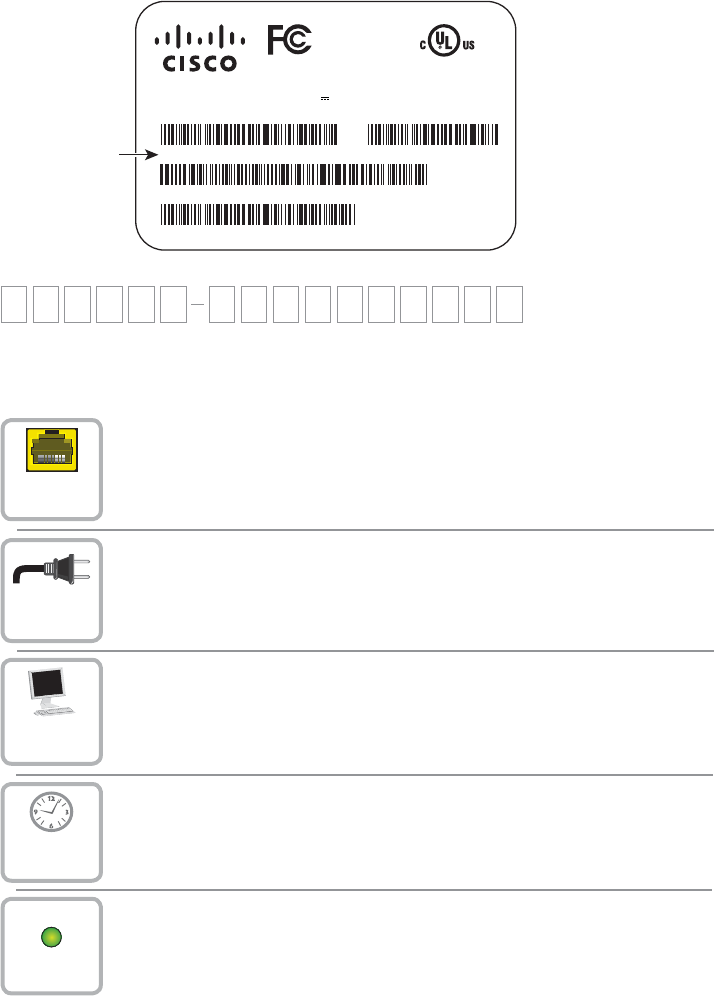
2
Overview
This guide will take you step-by-step through con guration, activation, and con rmation.
Activate your device.
Connect your device to the Internet.
Power on your device.
3
1
2
4Wait while your device connects.
5Con rm your success.
3G
Serial # (S/N)
Serial Number (S/N) Tip
Write down your DPH153 3G Small Cell’s serial number; you’ll need it for online activation
and future reference. It can be found on the bottom of the device or on the box label.
T15586
Model: DPH153
P/N: 74-11121-01
CSN: 123456789
FCC ID: MXF-DPH153AT
HW Version: 1.0
Rating: 12V 0.8A
Tested To Comply
With FCC Standards
For Home or Office Use
LISTED
I.T.E.
E218211
S/N: FFAA11-123456789C
MAC: XXXXXXXXXXXX
Date Code: 07/08
Factory ID: ks001
MADE IN CHINA
Serial Number
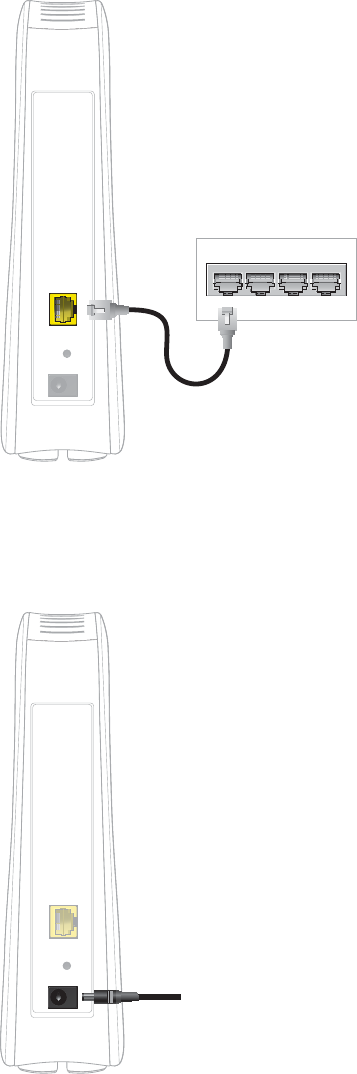
3
Connect Your Device
to the Internet
Connect the yellow ethernet cable from the
“Ethernet” port on your DPH153 3G Small
Cell to your router.
Power On Your Device
Connect your DPH153 3G Small Cell to a
power outlet with the AC power adapter.
The Power light on the front of the device
will come on immediately.
Reset
Ethernet
Power
T15585
To Wall Outlet
Reset
Ethernet
Power
Back of Router
T15584
4
Activate Your Device
To activate your device, follow your service provider-speci c instructions.
Wait While Your Device Connects
Equipment and setup time may vary. Contact your service provider for instructions.
Con rm Your Success
Your device is con gured and working properly when:
• The 3G light on your DPH153 3G Small Cell is solid and green.
• You are able to place a phone call using your DPH153 3G Small Cell.
• Contact your service provider for additional details.
Things to Know
Cell phones may take some time to switch to the DPH153 3G
Small Cell
Your cell phone may not immediately switch to your DPH153 3G Small Cell when you
enter its coverage area. Depending on the signal strength of the cell tower, the time for your
cell phone to switch to the DPH153 3G Small Cell can vary. It may take seconds or up to
ve minutes.
Calls transfer out, but don’t transfer in
Calls transfer from the DPH153 3G Small Cell to the strongest available cell tower signal.
However, calls initiated on the cell tower do not transfer to the DPH153 3G Small Cell.
Restarting xes most problems
Like many electronic devices, the DPH153 3G Small Cell and your 3G cell phone may
occasionally need to be rebooted (turned o and back on again) to reestablish their
connection to each other.
5
Troubleshooting
If your issue cannot be resolved via the troubleshooting steps provided in this section,
please contact your service provider.
Help With Activating Your DPH153 3G Small Cell
STEP 1: Have you completed activation?
NO: Follow your service provider-speci c instructions.
YES: Go to STEP 2.
STEP 2: Is your power light ashing red?
NO: Go to STEP 3.
YES: Contact your service provider for instructions on how to replace the device.
STEP 3: Is your 3G light solid green?
NO: Follow the steps below in order, until the 3G light is solid green:
• Restart your DPH153 3G Small Cell. Unplug the power adapter from the wall
outlet, wait 10 seconds, then plug it back in. Wait 30 minutes for the 3G light to
turn solid green. In rare instances it may take up to 24 hours.
• Ensure that your network settings are based on recommendations from your
service provider.
YES: Your DPH153 3G Small Cell is active and connected successfully.
6
Help After Activating Your DPH153 3G Small Cell
My range of coverage on the DPH153 3G Small Cell is limited or I experience
dropped calls on the DPH153 3G Small Cell.
• If your DPH153 3G Small Cell is located next to or in close proximity to another wireless
broadcasting device, move the DPH153 3G Small Cell at least one foot away from that
device.
• If your DPH153 3G Small Cell is located:
- On the oor, then move it o the oor and onto a desk or table;
- In a cabinet or closet, then move it out of the cabinet or closet;
- Behind or next to any furniture or other insulated or radiating devices (such as a
couch, microwave, at panel TV, etc.) that may interfere with the DPH153 3G
Small Cell’s broadcasting signal, then move it to a new location where there is
nothing blocking the DPH153 3G Small Cell.
• If re-locating your DPH153 3G Small Cell does not resolve the issue or does not apply
to you, then run a speed test to ensure your broadband connection meets minimum
requirements of 1.5 Mbps download and 256 Kbps upload speeds. If necessary,
upgrade to a higher broadband speed.
• If your broadband meets minimum requirements, then place your DPH153 3G Small
Cell in a central location of your residence or in a location where your DPH153 3G
Small Cell is used most frequently. If necessary, use a longer Ethernet cable or a
Powerline Ethernet adapter.
• It is possible as you move around your home that your DPH153 3G Small Cell is
handing over your call to a cell tower, especially as you move further from the DPH153
3G Small Cell.
I am not satis ed with the voice quality on my DPH153 3G Small Cell
• Run a speed test to ensure your broadband connection meets minimum requirements
of 1.5 Mbps download and 256 Kbps upload speeds. If necessary, upgrade to a higher
broadband speed.
My DPH153 3G Small Cell was active, but now the 3G light is ashing green
• Restart your DPH153 3G Small Cell. Unplug the power adapter from the wall outlet,
wait 10 seconds, then plug it back in. It may take an additional 30 minutes for the 3G
light to turn solid green.
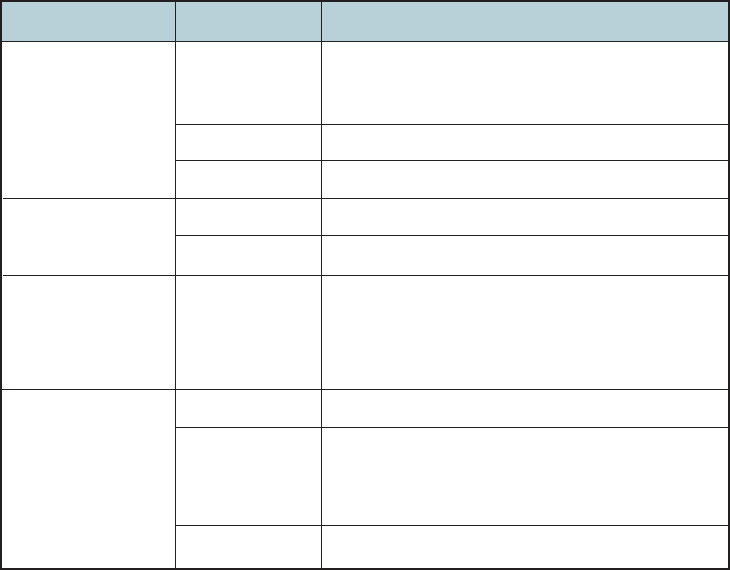
7
Decoding The Lights On Your DPH153 3G
Small Cell
No power to the device. (check the power
adapter connections, and check the power
source)
Error condition
Normal operation
Light is Indicates:Status Indicator
Power O
Red
Green
Ethernet O
Green
No connection established.
Link is established.
Location
3G O
Green (blinking)
Green
The device is still initializing.
The device is communicating (or attempting to
communicate) with the provisioning systems
(checking registration status, updating rmware
if required, etc.)
The device has been activated.
O
Green (blinking)
Green
The device is still initializing.
An attempt to acquire device location.
The device location has been acquired.
Pressing the Reset Button
When pressing the Reset button, the 3G LED will initially blinks “fast” for approximately 5
seconds. If the button is released during this time period, the device restarts. If the reset
button is held continuously for more than 5 seconds when the 3G LED is blinking “fast,”
the LED blinks “slow” for another 5 seconds (approximate). If the button is released during
this time period, the device resets to factory settings. If the button is still being held, the
3G LED eventually turns o .
8
Speci cations
Power Supply
Input: AC 100V-240V, 50-60 Hz; Output: DC 12V 1.25A. Interchangeable PIN (UL, VDE)
Status Indicators
Four Lights: Power (Green, Red); Location (Green); Ethernet (Green); 3G (Green, Red)
Dimensions
210 x 180 x 60 mm (HxLxW)
Unit Weight
Unit: 476.27 grams (1lb 0.8oz); Box: 955.37 g (2lb 1.7oz)
Ambient Temperature Range
0-40C
RF Exposure
NOTE: This transmitter must not be collocated or operated in conjunction with any other
antenna or transmitter. This equipment should be installed and operated with a minimum
distance of 7.9 inches (20 cm) between the radiator and your body.
United States
This equipment complies with FCC RF exposure limits set forth for an uncontrolled environment.
This system has been evaluated for RF exposure for humans in reference to ANSI C 95.1
(American National Standards Institute) limits. The evaluation was based on evaluation per
ANI C 95.1 and FCC OET Bulletin 65C rev 01.01. The minimum separation distance from the
antenna/radiator to a general bystander is 7.9 inches (20 cm) to maintain compliance.
This transmitter must not be collocated or operating in conjunction with any other antenna
or transmitter.
The availability of some speci c channels and/or operational frequency bands are
country dependent and are rmware programmed at the factory to match the intended
destination. The rmware setting is not accessible by the end user.
Canada
This equipment complies with IC RF exposure limits set forth for an uncontrolled
environment. This system has been evaluated for RF exposure for humans in reference to
Canada Health Code 6 (2009) limits. The evaluation was based on evaluation per RSS-
102 Rev 4. The minimum separation distance from the antenna to general bystander is
7.9 inches (20 cm) to maintain compliance.
9
Frequently Asked Questions
Will all cell phones work with my DPH153 3G Small Cell?
This depends on your service provider’s implementation. Contact your service provider for
details.
Do I need to change any settings on my cell phone to make it
work with my DPH153 3G Small Cell?
This may vary depending on your service provider’s implementation. Contact your service
provider for details.
What type of Internet service does the DPH153 3G Small Cell
need?
The DPH153 3G Small Cell uses high-speed Internet service over DSL or cable. For best
performance, your service should have download speeds of at least 1.5 Mbps and upload
speeds of at least 256 Kbps. You can use any high-speed Internet service provider.
Satellite Internet service is not supported. Contact your Internet Service Provider if your
Internet service is slower than minimum requirements.
Why did my DPH153 3G Small Cell lights go o during
activation?
Your DPH153 3G Small Cell automatically checks for software updates each time you
turn it on. If necessary, the DPH153 3G Small Cell downloads updated software and then
restarts.
Will my DPH153 3G Small Cell slow down my network?
The DPH153 3G Small Cell takes up very little of your bandwidth. Downloading music,
videos, or other large les may impact the bandwidth available for your DPH153 3G Small
Cell and a ect voice quality.
Should I use my DPH153 3G Small Cell for data instead of Wi-Fi?
The DPH153 3G Small Cell supports data usage. However, it is not intended to be a
replacement for your wireless network (Wi-Fi).
How do I move my DPH153 3G Small Cell to a new location?
Contact your service provider.
I have more questions.
Contact your service provider.
10
Index
A
Activation
AT&T Store 5, 10
Steps 7-11
Website 10, 12
Alternate Connection 13, 17, 18
Approved User List 5
B
Broadband/Internet Service
Impacts to 6
Providers 4, 5
Requirements 4, 5, 15, 16
Speed Test 15, 17
C
Cell Phone
Call Transfers 11
Display 11, 13, 17
Requirements 5, 13
Settings 5
Computer Light 4, 21
Connecting the DPH153 3G Small Cell
Between a Modem and Router 18
To a Modem 9
To a Router 9
Customer Support 12, 20, 21
D
Decoding Lights on DPH153 3G Small Cell
20-21
Dropped Calls 15
DPH153 3G Small Cell
Moving 6
Location/Placement 5, 8, 15
Return/Replacement 12, 20
Serial Number 10
E
E911 Service 8
Ethernet Cable 4, 9, 12, 14, 16, 18
Ethernet Light 4, 20
F
Firewall Settings 25
Frequently Asked Questions 5-6
G
Getting To Know Your Device 4
GPS Light/Signal 4, 5, 8, 12, 14, 20
H
Hardware Ports 4
Help
Activating DPH153 3G Small Cell
12-14
After Activating DPH153 3G Small Cell
15-17
Customer Support 12, 20, 21
Frequently Asked Questions 5-6
HomePlug AV 14
I
Internet Service/Broadband
Impacts to 6
Providers 4, 5
Requirements 4, 5, 16, 17
Speed Test 15, 17
11
L
Lights/Status Indicators
3G 4, 11, 13, 17, 20, 21
Computer 4, 21
Ethernet 4, 20
GPS 4, 5, 8, 12, 14, 20
Labels 4
Power 4, 10, 12, 20
Location of DPH153 3G Small Cell
5, 8, 14, 15
M
Modem Settings 13, 25
Mobile App 6
O
Online Activation 10, 12
Overview 7
P
Placement of DPH153 3G Small Cell
5, 8, 14, 15
Basement 5, 14
Power Light 4, 10, 12, 20
Powerline Ethernet Adapters 14, 16
R
Range of Coverage 15, 16
Restart
Cell phone 11, 13, 17
DPH153 3G Small Cell 11, 13, 17
Return/Replacement 12, 20
Requirements 4
RF Exposure 26
Router Settings 13, 25
S
Safety Instructions 22-25
Satellite Internet 4, 5
Serial Number 10
Speci cations 25
Speed Test 15, 17
T
Troubleshooting 12-18
Activating DPH153 3G Small Cell 12-14
After Activating DPH153 3G Small Cell
15-17
Customer Support 12, 20, 21
Website 12, 13
U
Unlimited DPH153 3G Small Cell
Calling Feature 6, 11
V
Voice Quality 6, 17, 18
W
Wait Period (90 minutes) 10, 12, 18, 20,
21
Website
Activation 10, 12
DPH153 3G Small Cell Home Page
5, 6, 8, 10, 13
Speed Test 15, 17
Help/Troubleshooting 12, 13
Wi-Fi 6
3G Light 4, 11, 13, 17, 19, 21
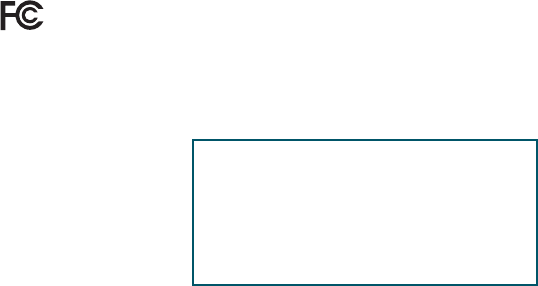
12
FCC Compliance
United States FCC Compliance
This device has been tested and found to comply with the limits for a Class B digital
device, pursuant to part 15 of the FCC Rules. These limits are designed to provide
reasonable protection against such interference in a residential installation. This
equipment generates, uses, and can radiate radio frequency energy. If not installed
and used in accordance with the instructions, it may cause harmful interference to radio
communications. However, there is no guarantee that interference will not occur in
a particular installation. If this equipment does cause harmful interference to radio or
television reception, which can be determined by turning the equipment OFF and ON, the
user is encouraged to try to correct the interference by one or more of the following
measures:
• Reorient or relocate the receiving antenna, if applicable.
• Increase the separation between the equipment and receiver.
• Connect the equipment into an outlet on a circuit di erent from that to which the
receiver is connected.
• Consult the service provider or an experienced radio/television technician for help.
Any changes or modi cations not expressly approved by Cisco Systems, Inc., could void
the user’s authority to operate the equipment.
The information shown in the FCC Declaration of Conformity paragraph below is a
requirement of the FCC and is intended to supply you with information regarding the FCC
approval of this device. The phone numbers listed are for FCC related questions only and
not intended for questions regarding the connection or operation for this device. Please
contact your service provider for any questions you may have regarding the operation or
installation of this device.
Declaration of Conformity
This device complies with Part 15 of FCC Rules. Operation is subject to the following two
conditions: 1) the device may not cause harmful interference, and 2) the device must
accept any interference received, including interference that may cause undesired
operation.
DPH153 3G Small Cell
Model: DPH153
Manufactured by: Cisco Systems, Inc.
5030 Sugarloaf Parkway
Lawrenceville, Georgia 30044 USA
Telephone: 678 277-1120
13
Canada EMI Regulation
This Class B digital apparatus complies with Canadian ICES-003.
Cet appareil numérique de la class B est conforme à la norme NMB-003 du Canada.
This device complies with RSS-132 and RSS-133 of the Industry Canada Rules.
Operation is subject to the following two conditions:
• This device may not cause harmful interference.
• This device must accept any interference received, including interference that may
cause undesired operation.
20081121 FCC Standard
Software and Firmware Use
The software described in this document is protected by copyright law and furnished to
you under a license agreement. You may only use or copy this software in accordance
with the terms of your license agreement.
The rmware in this equipment is protected by copyright law. You may only use the
rmware in the equipment in which it is provided. Any reproduction or distribution of this
rmware, or any portion of it, without our express written consent is prohibited.
Disclaimer
Cisco Systems, Inc. assumes no responsibility for errors or omissions that may appear in
this guide. We reserve the right to change this guide at any time without notice.

Cisco and the Cisco logo are trademarks or registered trademarks of Cisco and/or its a liates in the U.S. and other
countries. To view a list of Cisco’s trademarks, go to this URL: www.cisco.com/go/trademarks.
Third party trademarks mentioned are the property of their respective owners.
The use of the word partner does not imply a partnership relationship between Cisco and any other company.
(1110R)
© 2012 Cisco and/or its a liates. All rights reserved.
October 2012 Part Number 78-4071003-01
Cisco Systems, Inc. 678 277-1120
5030 Sugarloaf Parkway, Box 465447 800 722-2009
Lawrenceville, GA 30042 www.cisco.com