GeoPro LBS GPM1000 GeoPro Messenger User Manual 1
GeoPro LBS Inc. GeoPro Messenger 1
Contents
- 1. User Manual 1
- 2. Quick Guide
- 3. User Manual 2
User Manual 1
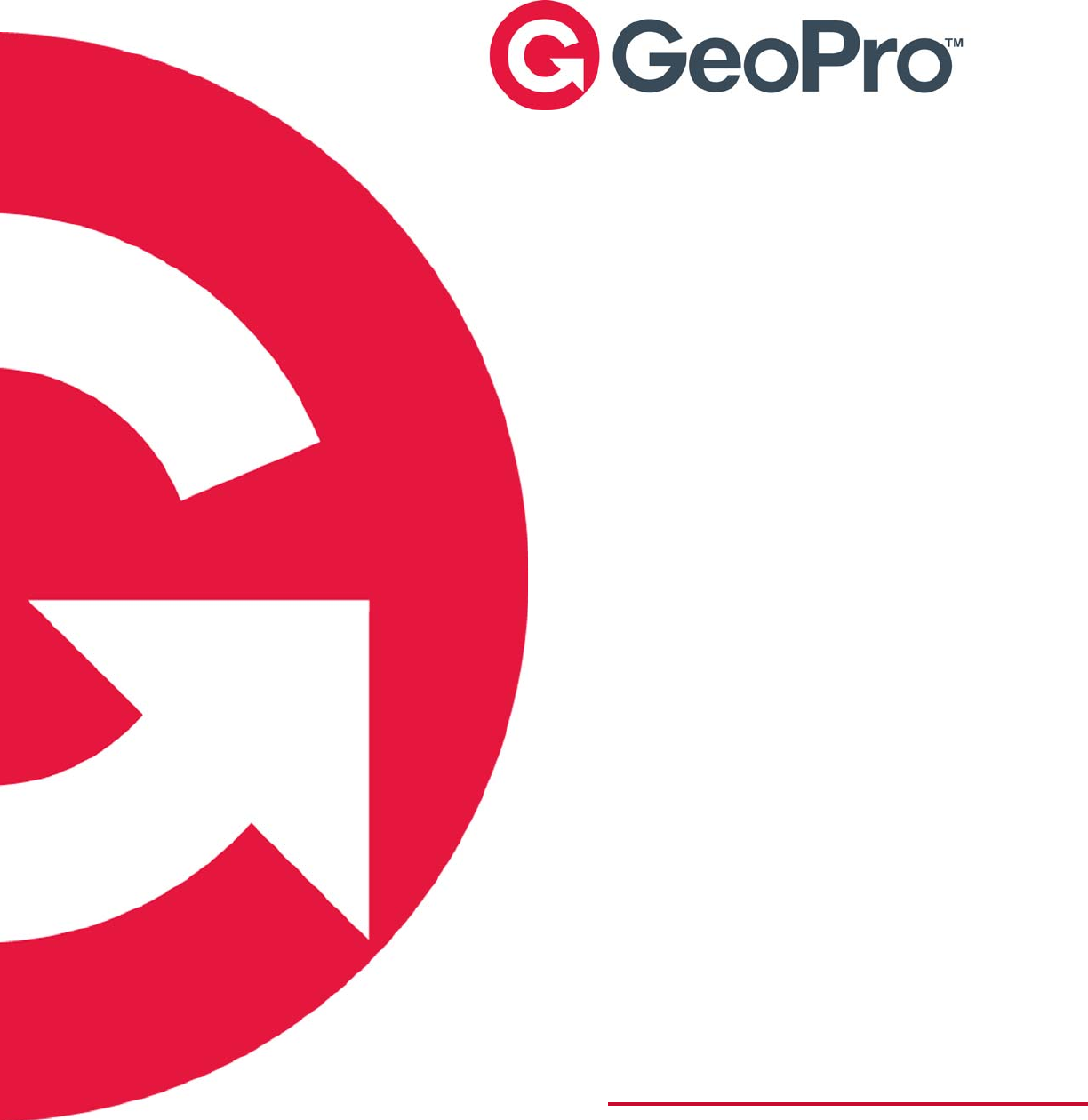
GeoPro Messenger
User Guide
Version 2.2, June 10, 2010
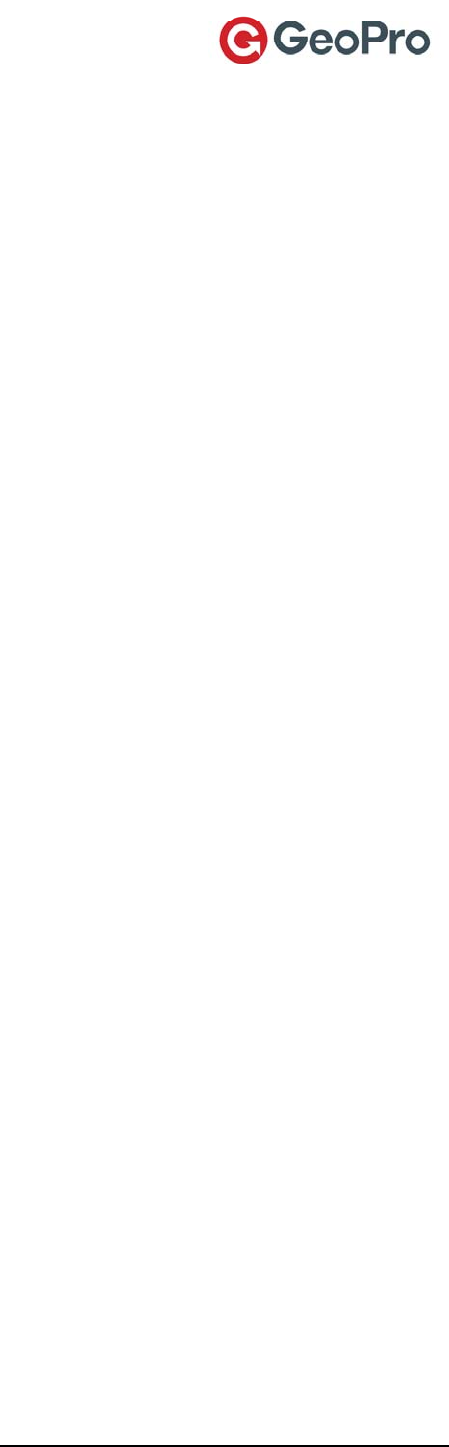
GeoPro Messenger User Guide v2.2 1
TableofContents
OVERVIEW ............................................................................................................................................................ 3
SAFETY................................................................................................................................................................... 4
ELECTRICAL SAFETY ............................................................................................................................................. 4
EXPOSURE TO RF .................................................................................................................................................. 5
SPECIFIC ABSORPTION RATE DATA (SAR)............................................................................................................ 5
ANTENNA CARE .................................................................................................................................................... 6
DEVICE OPERATION AND SERVICE ........................................................................................................................ 6
Normal Operation............................................................................................................................................ 6
Tips on Efficient Operation.............................................................................................................................. 6
Service.............................................................................................................................................................. 6
BATTERIES ............................................................................................................................................................ 7
DISPOSAL .............................................................................................................................................................. 7
DRIVING ................................................................................................................................................................ 7
ELECTRONIC DEVICES ........................................................................................................................................... 8
Pacemakers...................................................................................................................................................... 8
Hearing Aids.................................................................................................................................................... 8
Other Medical Devices .................................................................................................................................... 8
Vehicles............................................................................................................................................................ 8
Posted Facilities .............................................................................................................................................. 8
AIRCRAFT.............................................................................................................................................................. 9
BLASTING AREAS .................................................................................................................................................. 9
POTENTIALLY EXPLOSIVE ATMOSPHERES ............................................................................................................. 9
GETTING STARTED WITH YOUR GEOPRO MESSENGER ...................................................................... 10
BEFORE YOU BEGIN ............................................................................................................................................ 10
Contents of Your Package.............................................................................................................................. 10
Satellite Reception ......................................................................................................................................... 10
GEOPRO MESSENGER OVERVIEW........................................................................................................................ 11
Home Screen.................................................................................................................................................. 11
Understanding the LEDs................................................................................................................................ 12
WAKING UP YOUR GEOPRO MESSENGER ........................................................................................................... 13
POWERING ON/OFF YOUR GEOPRO MESSENGER ................................................................................................ 13
SYNCHRONIZING YOUR GEOPRO MESSENGER DATA .......................................................................................... 13
Installing GeoPro Sync.................................................................................................................................. 13
Synchronizing Contents ................................................................................................................................. 14
USING YOUR GEOPRO MESSENGER............................................................................................................ 19
USING MENUS ..................................................................................................................................................... 19
WORKING WITH MESSAGES................................................................................................................................. 19
Working with the Address Book..................................................................................................................... 20
Composing a Text Message............................................................................................................................ 20
Working with the Inbox.................................................................................................................................. 21
Reading Messages....................................................................................................................................................... 21
Deleting Messages ...................................................................................................................................................... 21
Replying to Messages .................................................................................................................................................21
Forwarding Messages .................................................................................................................................................21
Working with Draft Messages........................................................................................................................ 22
Working with Outbox Messages..................................................................................................................... 22
Working with Sent Messages.......................................................................................................................... 22
SENDING A CHECK-IN MESSAGE.......................................................................................................................... 23
SUSPENDING THE CHECK-IN SCHEDULE .............................................................................................................. 23
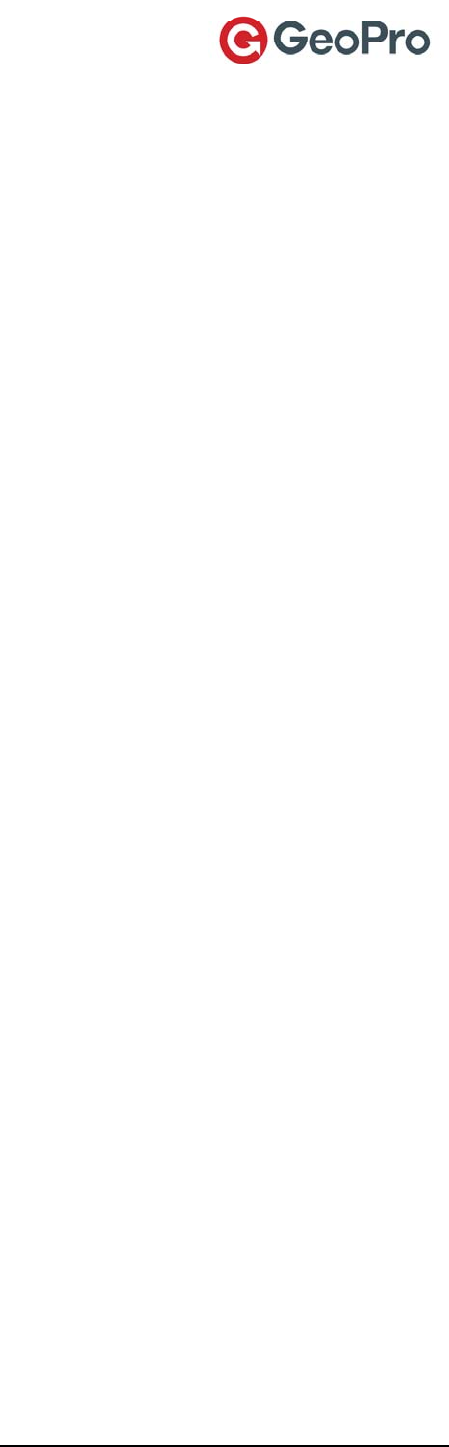
GeoPro Messenger User Guide v2.2 2
LAST CHECK-IN................................................................................................................................................... 23
SETTING THE EMERGENCY MODE........................................................................................................................ 23
SETTING YOUR FIELD STATUS............................................................................................................................. 24
ACCESSING LOCATION UTILITIES........................................................................................................................ 25
Displaying the Current Location ................................................................................................................... 25
Setting Up Tracking....................................................................................................................................... 25
Creating and Sending a See-Me..................................................................................................................... 25
Creating and Sending a Waypoint................................................................................................................. 26
USING UNIT SETTINGS......................................................................................................................................... 26
POWERING OFF THE DEVICE................................................................................................................................27
DEVICE MANAGER ........................................................................................................................................... 28
OVERVIEW........................................................................................................................................................... 28
LOGGING IN......................................................................................................................................................... 28
USING YOUR MAILBOX ....................................................................................................................................... 28
Inbox Tab....................................................................................................................................................... 29
Sending a Message...................................................................................................................................................... 29
Replying to a Message ................................................................................................................................................ 30
Forwarding a Message ................................................................................................................................................ 30
Viewing a Message.....................................................................................................................................................30
Deleting a Message.....................................................................................................................................................30
Sent Tab ......................................................................................................................................................... 30
USING YOUR ADDRESS BOOK ............................................................................................................................. 31
Adding a New Contact from the Global List.................................................................................................. 32
Adding a Personal Contact............................................................................................................................ 32
Editing a Personal Contact............................................................................................................................ 33
Deleting a Company or Personal Contact..................................................................................................... 33
USING YOUR MESSAGE BOOK............................................................................................................................. 33
Selecting a Message from the Global List...................................................................................................... 34
Adding a New Predefined Message................................................................................................................ 34
Editing a Message.......................................................................................................................................... 35
Deleting a Message........................................................................................................................................ 35
MANAGING YOUR WAYPOINTS ........................................................................................................................... 35
Proposing a Waypoint.................................................................................................................................... 36
Editing a Waypoint ........................................................................................................................................ 36
Deleting a Waypoint ...................................................................................................................................... 37
VIEWING YOUR USAGE ....................................................................................................................................... 37
Using the Map View....................................................................................................................................... 37
Map Basics.................................................................................................................................................................. 38
Breadcrumb Icons .......................................................................................................................................................39
Using the List View........................................................................................................................................ 40
Setting the Usage Period ............................................................................................................................... 41
MANAGING YOUR ACCOUNT PROFILE................................................................................................................. 41
Changing Your Password .............................................................................................................................. 41
Editing Your Profile....................................................................................................................................... 42
CERTIFICATIONS.............................................................................................................................................. 43
GLOSSARY........................................................................................................................................................... 44
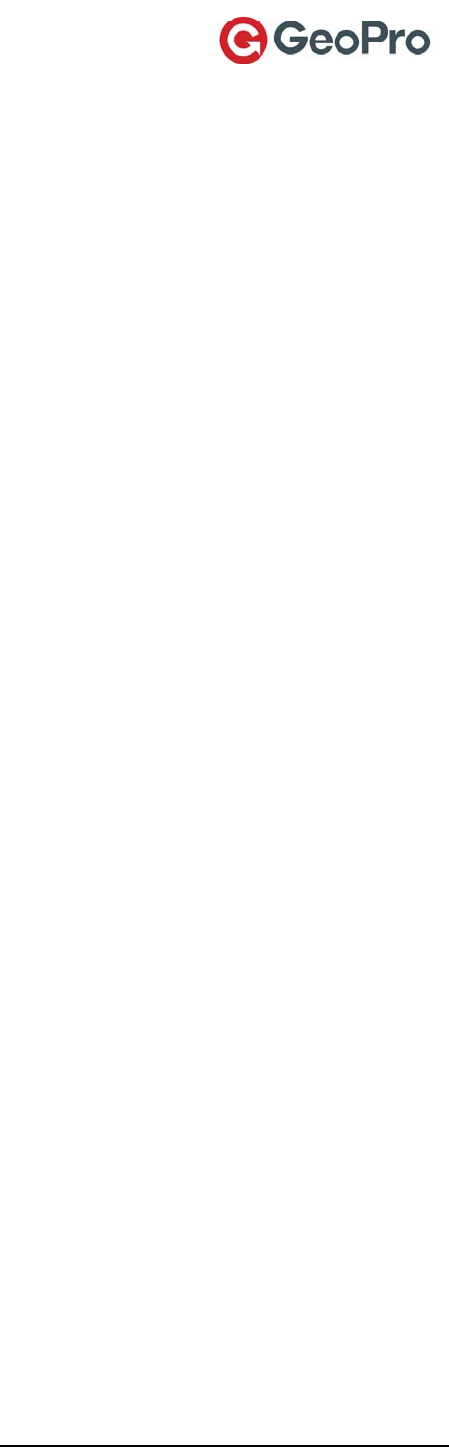
GeoPro Messenger User Guide v2.2 3
Overview
ThisuserguideprovidesacompletereferencetotheGeoProMessenger.Youwilldiscoverallthe
featuresandcomponentsthatyouneedtooperateyourdevice.
Foreaseofuse,thechaptersinthisdocumentaredividedbymenuoptionsandthemainfunctionsto
guideyoustepbystep.
TheGeoProMessengerisaGPSsatellitecommunicationdevicethatenablesuserstosendshort(160‐
character)textmessages,performcheck‐ins,andsignalemergencies.Thedevicecommunicateswith
theGeoProWebApplicationandcanbeusedtomessageotheremail,cellularphone,orGeoProusers.
Italsoenablesauthorizedpersonstotrackusermovementinthefield.
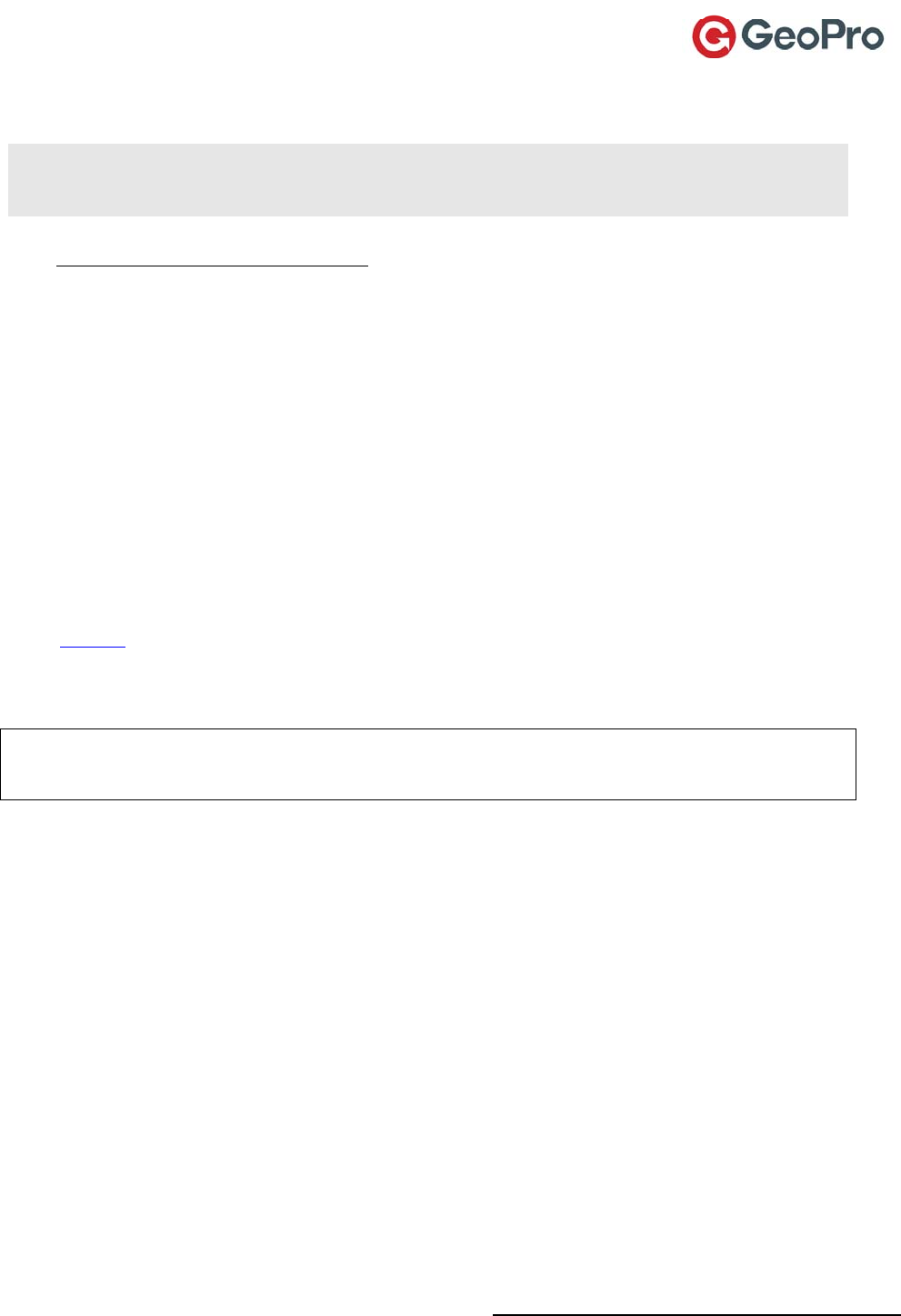
GeoPro Messenger User Guide v2.2 4
Safety
IMPORTANT:ReadthisinformationbeforeusingyourGeoProMessengersatellitedevice.YourGeoPro
Messengerisalowpowerradiotransmitterandreceiver.WhenthedeviceisON,itreceivesandsends
outradiofrequency(RF)signals.
ForClassBUnintentionalRadiators:
ThisequipmenthasbeentestedandfoundtocomplywiththelimitsforaClassBdigitaldevices,
pursuanttoPart15oftheFCCRules.Theselimitsaredesignedtoprovidereasonableprotectionagainst
harmfulinterferenceinaresidentialinstallation.Thisequipmentgenerates,uses,andcanradiateradio
frequencyenergyand,ifnotinstalledandusedinaccordancewiththeinstructionmanual,maycause
harmfulinterferencetoradiocommunications.However,thereisnoguaranteethatinterferencewillnot
occurinaparticularinstallation.Ifthisequipmentdoescauseharmfulinterferencetoradioortelevision
reception,whichcanbedeterminedbyturningtheequipmentoffandon,theuserisencouragedtotry
tocorrecttheinterferencebyoneofmoreofthefollowingmeasures:
∙Reorientorrelocatethereceivingantenna
∙Increasetheseparationbetweentheequipmentandreceiver
∙Connecttheequipmentintoanoutletonacircuitdifferentfromthattowhich
thereceiverisconnected.
∙Consultthedealeroranexperiencedradio/TVtechnicianforhelp.
Warning: ChangesormodificationsnotexpresslyapprovedbyGeoProLBSInc.couldvoidthe
user’sauthoritytooperatetheequipment
ThisdevicecomplieswithPart15oftheFCCRules.Operationissubjecttothefollowingtwoconditions:(1)this
devicemaynotcauseharmfulinterferenceand(2)thisdevicemustacceptanyinterferencereceived,including
interferencethatmaycauseundesiredoperation
Electrical safety
ChargetheGeoProMessenger®deviceusingonlytheUSBcableprovidedwithanapprovedcharger,
orspecificallyapprovedbyGeoProforusewiththisGeoProdevice.AnyapprovalfromGeoProunder
thisdocumentmustbeinwritingandmustbefromapersonauthorizedtoprovidesuchapproval.Use
ofanyotheraccessorymightinvalidateanywarrantyprovidedwiththeGeoProdeviceandmightbe
dangerous.UsethechargingaccessoriesprovidedwiththeGeoProdeviceoranyotherGeoPro
approvedchargingaccessoriesonlyfromthetypeofpowersourceindicatedonthemarkinglabel.
Beforeusinganypowersupply,verifythatthemainsvoltageisinaccordancewiththevoltageprinted
onthepowersupply.
Unplugchargingaccessoriesduringlightningstormsorwhenunusedforlongperiodsoftime.Donot
usechargingaccessoriesoutsideorinanyareaexposedtotheelements,unlessthecharging
accessoryisdesignatedforsuchuse.Formoreinformationaboutinsertingthelithium‐ionbatteryand
connectingthepowersupply,seebelow.
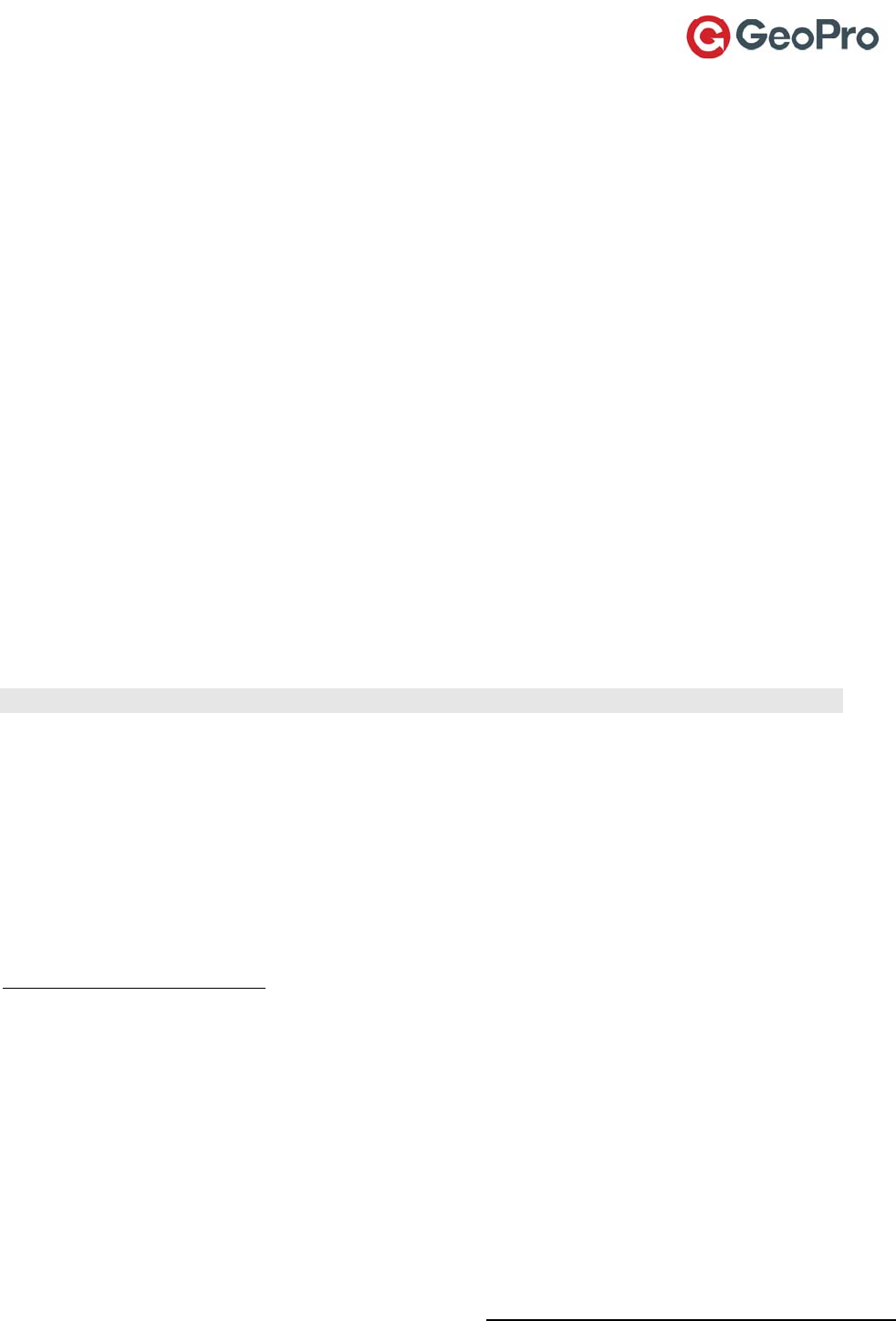
GeoPro Messenger User Guide v2.2 5
Exposure to RF
TheGeoProMessenger®deviceisalow‐powerradiotransmitterandreceiver.WhentheGeoPro
deviceradioisturnedon,itreceivesandalsosendsoutradiofrequency(RF)signals.TheGeoPro
deviceisdesignedtocomplywithFederalCommunicationsCommission(FCC),EuropeanConformity
(CE),andIndustryCanada(IC)guidelinesrespectingsafetylevelsofRFexposureforwirelessdevices,
whichinturnareconsistentwiththefollowingsafetystandardsandrecommendationspreviouslyset
byinternationalagenciesfortheprotectionofpublicexposuretoRFelectromagneticenergy.
InternationalCommissiononNon‐IonizingRadiationProtection(ICNIRP)
VerbandDeutscherElektrotechniker(VDE)
UnitedStatesFederalCommission,Radio‐FrequencyExposureGuidelines
NationalRadiologicalProtectionBoardoftheUnitedKingdom
AmericanNationalStandardsInstitute‐(ANSI)IEEE.C95.1‐1992
NationalCouncilonRadiationProtectionandMeasurements(NCRP).Report86
DepartmentofHealthandWelfareCanada.SafetyCode6
TheseupdatedANSIstandardsarebasedonanextensivescientificreviewoftheavailablebodyof
researchbyover120scientists,engineers,andphysiciansfromuniversities,governmenthealth
agenciesandrelatedindustries.Thedesignofyourdevicecomplieswiththesestandardswhenused
asdescribedintheDeviceOperationsection.
ThisproductiscompliantwithIndustryCanadaRSS‐102forRFExposure.
Specific Absorption Rate Data (SAR)
IMPORTANT:Thissatellitedevicemodelmeetsinternationalstandardsforexposuretoradiowaves.
YourGeoProMessengerdeviceisaradiotransmitterandreceiver.Itisdesignedandmanufactured
nottoexceedlimitsforexposuretoradiofrequency(RF)energy.Theselimitsarepartof
comprehensiveguidelinesandestablishedpermittedlevelsofRFenergyforthegeneralpopulation.
Theguidelinesarebasedonstandardsthatweredevelopedbyindependentscientificorganizations
throughperiodicandthoroughevaluationofscientificstudies.Theguidelinesincludeasubstantial
safetymargindesignedtoassurethesafetyofallpersons,regardlessofageandhealth.
TheexposurestandardformobiledevicesemploysaunitofmeasurementknownastheSpecific
AbsorptionRate,orSAR.Undertheguidelinesforthismodel,theSARlimitis1.6W/kg1.TheSARlimit
recommendedbyTheCounciloftheEuropeanUnionis2.0W/kg2TestsforSARwereconductedin
1IntheUnitedStatesandCanada,theSARlimitformobiledevicesusedbythepublicis1.6watts/kg(W/kg)averagedover1
gramoftissueforthebodyorhead(4.0W/kgaveragedover10gramsoftissuefortheextremities‐hands,wrists,anklesand
feet).Thestandardincorporatesasubstantialmarginofsafetytogiveadditionalprotectionforthepublicandtoaccountfor
anyvariationsinmeasurements.
2InEurope,theSARlimitformobiledevicesusedbythepublicis2.0watts/kg(W/kg)averagedover10gramsoftissuefor
thebodyorhead(4.0W/kgaveragedover10gramsoftissuefortheextremities‐hands,wrists,anklesandfeet).The
standardincorporatesasubstantialmarginofsafetytogiveadditionalprotectionforthepublicandtoaccountforany
variationsinmeasurements.
Thelong‐termcharacteristicsorthepossiblephysiologicaleffectsofRadioFrequencyElectromagneticfieldshavenotbeen
evaluatedbyUnderwritersLaboratoriesInc.(UL)
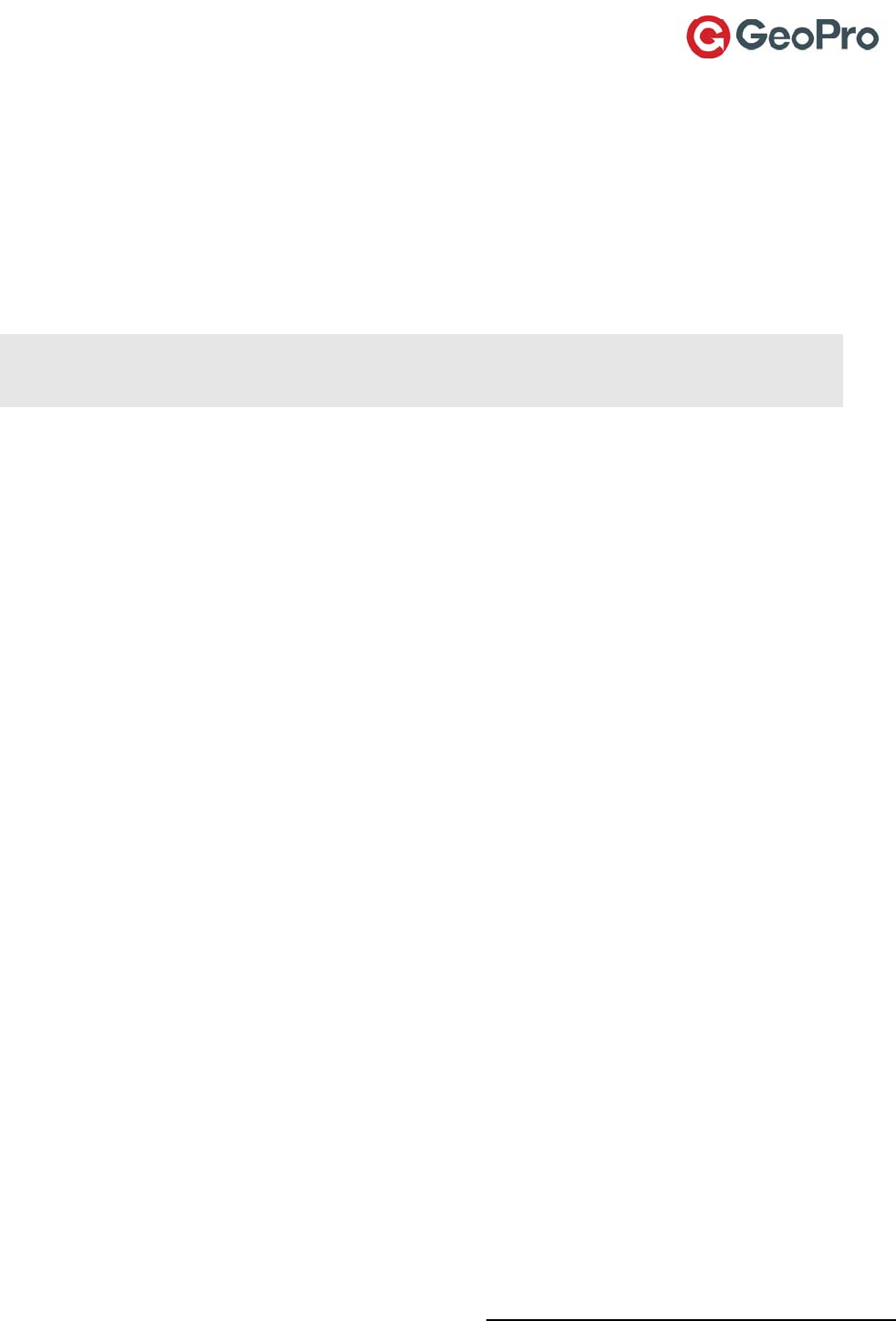
GeoPro Messenger User Guide v2.2 6
accordancewithCENELECandFCCtestingproceduresusingstandardoperatingpositionswiththe
phonetransmittingatitshighestcertifiedpowerlevelinalltestedfrequencybands.AlthoughtheSAR
isdeterminedatthehighestcertifiedpowerlevel,theactualSARofthedevicewhileoperatingcanbe
belowthemaximumvalue.Beforeadeviceisavailableforsaletothepublic,itistestedtoconfirm
compliancewiththeguidelines.Thetestsareperformedinpositionsandlocations(forexample,worn
onthebody)thatconformtoauniformtestingmethodologydeterminedbyanexpertstandards
body.ThehighestSARlevelrecordedfromthisproductwas0.93W/Kg(Body),whichwasbelowthe
uncontrolled(thatis,generalpopulation)limit.WhiletheremaybedifferencesbetweentheSAR
levelsofvariousdevicesandatvariouspositions,theyallmeetthegovernmentalrequirementsfor
safeexposure.
PLEASENOTETHATMODIFICATIONSTOTHISPRODUCTMODELCOULDCAUSEDIFFERENCESINTHE
SARVALUEFORLATERPRODUCTS;INALLCASES,PRODUCTSAREDESIGNEDTOBEWITHINTHE
GUIDELINES.
Antenna Care
Useonlythesupplied,oranapprovedreplacement,antenna.Unauthorizedantennas,modifications,
orattachmentscoulddamagethedeviceandmayviolategovernmentregulations.Whenusing
remotemountantenna,mountantennaatleast20cmawayfromtheuser.Alsowhenusingaremote
mountantennainordertoreducepotentialradiointerferencetootherusers,theantennatypeandits
gainshouldbechosensothattheequivalentisotropicallyradiatedpower(EIRP)isnotmorethanthat
permittedforsuccessfulcommunication.
Device Operation and Service
Normal Operation
Holdthedeviceasyouwouldholdanyothermobiledevicewhilesendingatext(SMS)message.
Ideally,theantennashouldbeverticaltothegroundandhaveaclearunobstructedviewofthesky.
Tips on Efficient Operation
Foryourdevicetooperatemostefficiently:
Makesuretheantennahasaclearunobstructedviewofthesky.
Donottouchtheantennaunnecessarilywhenthedeviceisinuse.
Contactwiththeantennaaffectstransmission/receptionqualityandmaycausethedeviceto
operateatahigherpowerlevelthanotherwiseneeded.
Donotwearthedeviceonyourbodywhilesendingmessages.Wearingthedeviceonthe
bodycaninterferewithproperdeviceoperation,sincetheantennarequiresaclear
unobstructedviewoftheskytoaccesstheIridium®satellitenetwork.
Service
OnlyqualifiedservicepersonnelshouldperformrepairstotheGeoProdevice.Disconnectthepower
supplycablesfromthecomputerorelectricaloutletandrefertheGeoProdeviceorcharging
accessoryforservicetoqualifiedservicepersonnelifanyofthefollowingsituationsoccur:
thepowersupplycord,plug,orconnectorisdamaged
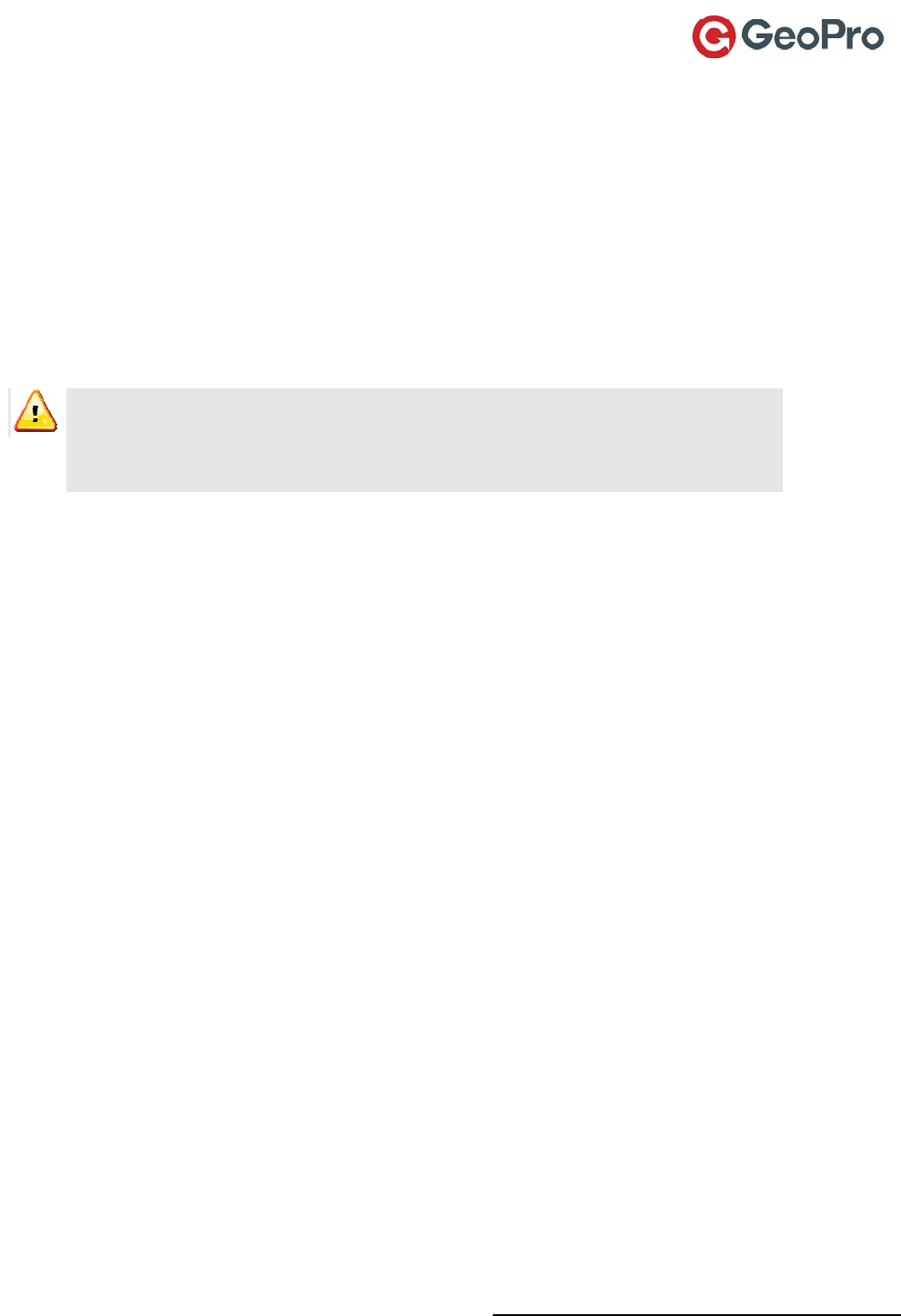
GeoPro Messenger User Guide v2.2 7
theGeoProdevicehasbeendamagedinanyway
theGeoProdevicedoesnotoperatenormallybyfollowingtheinstructionsintheuser
documentation
theGeoProdeviceexhibitsadistinctchangeinperformance
DonotattempttodisassembletheGeoProdevice.
FailuretoobserveallsafetyinstructionscontainedintheuserdocumentationfortheGeoProdevice
willvoidtheLimitedWarrantyandmightleadtosuspensionordenialofservicestotheoffender,legal
action,orboth.
Batteries
Warning!TheGeoProMessenger®devicecontainsaremovablelithium‐ionbattery.
DonotdisposeofeithertheGeoProdeviceorthelithium‐ionbatteryinafire.Dispose
ofthelithium‐ionbatteryinaccordancewiththelawsandregulationsinyourarea
governingdisposalofsuchcelltypes.
Thelithium‐ionbatterymightpresentafireorchemicalburnhazardifmistreated.Donot
disassemble,crush,orpuncturethelithium‐ionbattery.Donotheatthelithium‐ionbatteryabove
140°F(60°C).Donotallowmetalobjectstocontactthebatteryterminals.
Useonlythelithium‐ionbatterythatGeoProspecifiesforusewithyourparticularGeoProMessenger
device.Usinganyotherlithium‐ionbatterymightinvalidateanywarrantyprovidedwiththeGeoPro
deviceandmightpresentariskoffireorexplosion.
Allbatteriescancausepropertydamage,injuryorburnsifaconductivematerial,suchasjewelry,keys
orbeadedchains,touchesexposedterminals.Thematerialmaycompleteanelectricalcircuitand
becomequitehot.Toprotectagainstsuchunwantedcurrentdrain,exercisecareinhandlingany
chargedbattery,particularlywhenplacingitinsideyourpocket,purseorothercontainerwithmetal
objects.
Batteryusagebychildrenshouldbesupervised.Ifyouhaveinsertedaninvalidlithium‐ionbattery,
removeitimmediatelyandinsertthelithium‐ionbatterythatGeoProspecifiesforusewithyour
particularGeoProdevicemodel.Verifythatthebatteryconnectorsalignwiththeconnectorsonyour
GeoProdevice.
Disposal
TheGeoProMessengerdeviceshouldnotbeplacedinhouseholdwastebins.Pleasechecklocal
regulationsforinformationaboutthedisposalofelectronicproductsinyourarea.
Driving
ShouldtheGeoProMessengerdevicebeusedwhiledriving,checkthelawsandregulationsontheuse
ofwirelessdevicesintheareaswhereyoudrive.Alwaysobeythem.Manylocalgovernmentsprohibit
theuseofmobiledeviceswhiledriving.Observethestandardguidelineswhenusingyourdevicewhile
driving.Givefullattentiontodriving—drivingsafelyisyourfirstresponsibility.Pullofftheroadand
parksafelybeforesendingorreadingatextmessageorusingyourGeoProdeviceinanyway.
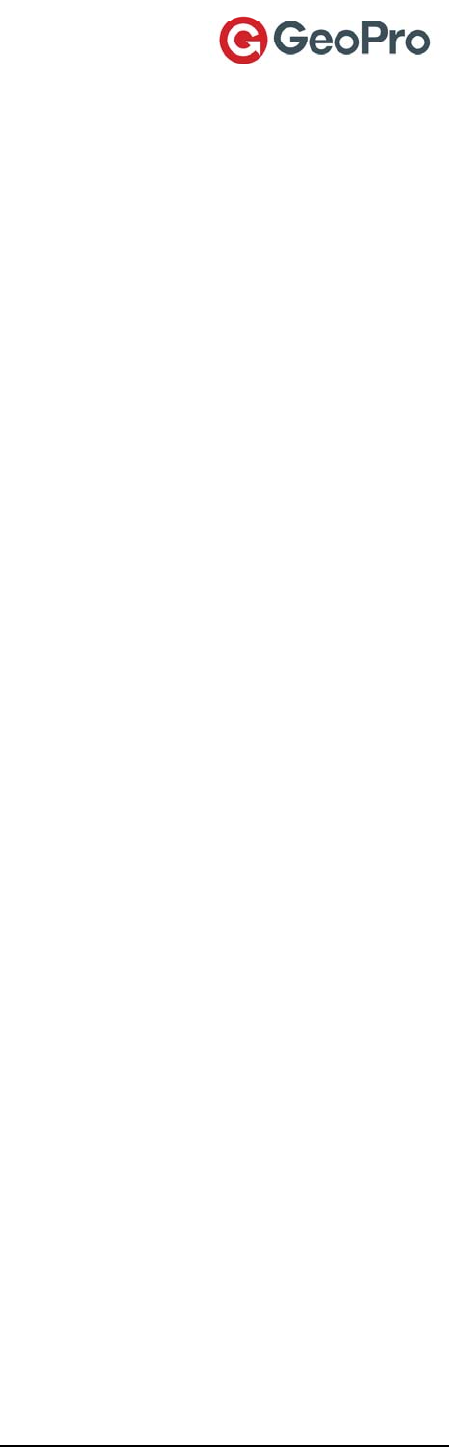
GeoPro Messenger User Guide v2.2 8
StoreyourGeoProMessengerdevicesafelybeforedrivingyourvehicle.Ifyourvehicleisequipped
withanairbag,donotplacetheGeoProdeviceorotherobjectsabovetheairbag,orintheairbag
deploymentareatoavoidpotentiallyseriousinjury.
Electronic Devices
MostmodernelectronicequipmentisshieldedfromRFsignals.However,certainequipmentmaynot
beshieldedagainsttheRFsignalsfromyourwirelessdevice.
Pacemakers
TheHealthIndustryManufacturersAssociationrecommendsthataminimumseparationofsixinches
(6”)bemaintainedbetweenahandheldwirelessdeviceandapacemakertoavoidpotential
interferencewiththepacemaker.Theserecommendationsareconsistentwiththeindependent
researchbyandrecommendationsofWirelessTechnologyResearch.
Personswithpacemakers:
ShouldALWAYSkeepthedevicemorethansixinchesfromtheirpacemakerwhenthedevice
isturnedON
Shouldnotcarrythedeviceinabreastpocket
ShouldturnthedeviceOFFimmediatelyifthereisanyreasontosuspectthatinterferenceis
takingplace
Hearing Aids
Somedigitalwirelessdevicesmayinterferewithsomehearingaids.Intheeventofsuchinterference,
youmaywanttoconsultyourhearingaidmanufacturertodiscussalternatives.
Other Medical Devices
Ifyouuseanyotherpersonalmedicaldevice,consultthemanufacturerofyourdevicetodetermineif
itisadequatelyshieldedfromexternalRFenergy.Consultyourphysiciantodeterminecompatibility
withyourmedicaldevice.
TurnyourGeoProMessengerdeviceOFFinhealthcarefacilitieswhenanyregulationspostedinthese
areasinstructyoutodoso.Hospitalsorhealthcarefacilitiesmaybeusingequipmentthatcouldbe
sensitivetoexternalRFenergy.
Vehicles
RFsignalsmayaffectimproperlyinstalledorinadequatelyshieldedelectronicsystemsinmotor
vehicles.Checkwiththemanufactureroritsrepresentativeregardingyourvehicle.
Youshouldalsoconsultthemanufacturerofanyequipmentthathasbeenaddedtoyourvehicle.
Posted Facilities
TurnyourdeviceOFFinanyfacilitywherepostednoticessorequire.
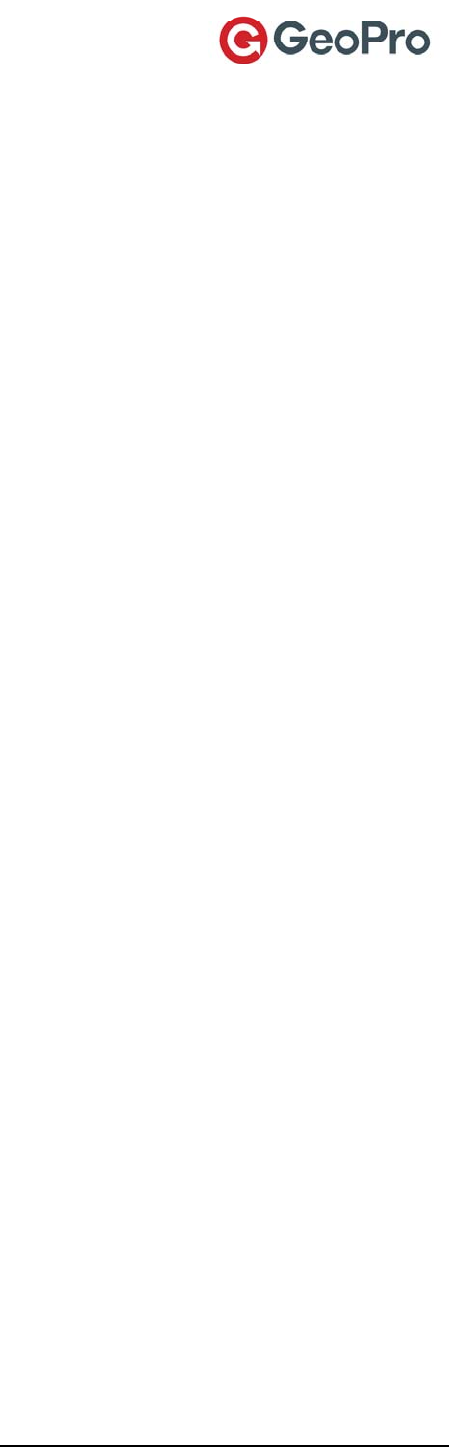
GeoPro Messenger User Guide v2.2 9
Aircraft
Airlineregulationsprohibitusingyourdevicewhileintheair.Checkandcomplywiththepolicyofyour
airlineregardingtheuseofyourdevicewhiletheaircraftisontheground.
Blasting Areas
Toavoidinterferingwithblastingoperations,turnyourdeviceOFFwhenina“blastingarea”orin
areasposted:“Turnofftwo‐wayradio.”Obeyallsignsandinstructions.
Potentially Explosive Atmospheres
TurnyourdeviceOFFanddonotremoveyourbatterywhenyouareinanyareawithapotentially
explosiveatmosphere.Obeyallsignsandinstructions.Sparksfromyourbatteryinsuchareascould
causeanexplosionorfireresultinginbodilyinjuryorevendeath.
Areaswithapotentiallyexplosiveatmosphereareoften,butnotalways,clearlymarked.Theyinclude
butarenotlimitedto:fuelingareassuchasgasolinestations;belowdeckonboats;fuelorchemical
transferorstoragefacilities;areaswherefuelodorsarepresent(forexample,ifagas/propaneleak
occursinacarorhome);areaswheretheaircontainschemicalsorparticles,suchasgrain,dust,or
metalpowders;andanyotherareawhereyounormallywouldbeadvisedtoturnoffyourvehicle
engine.
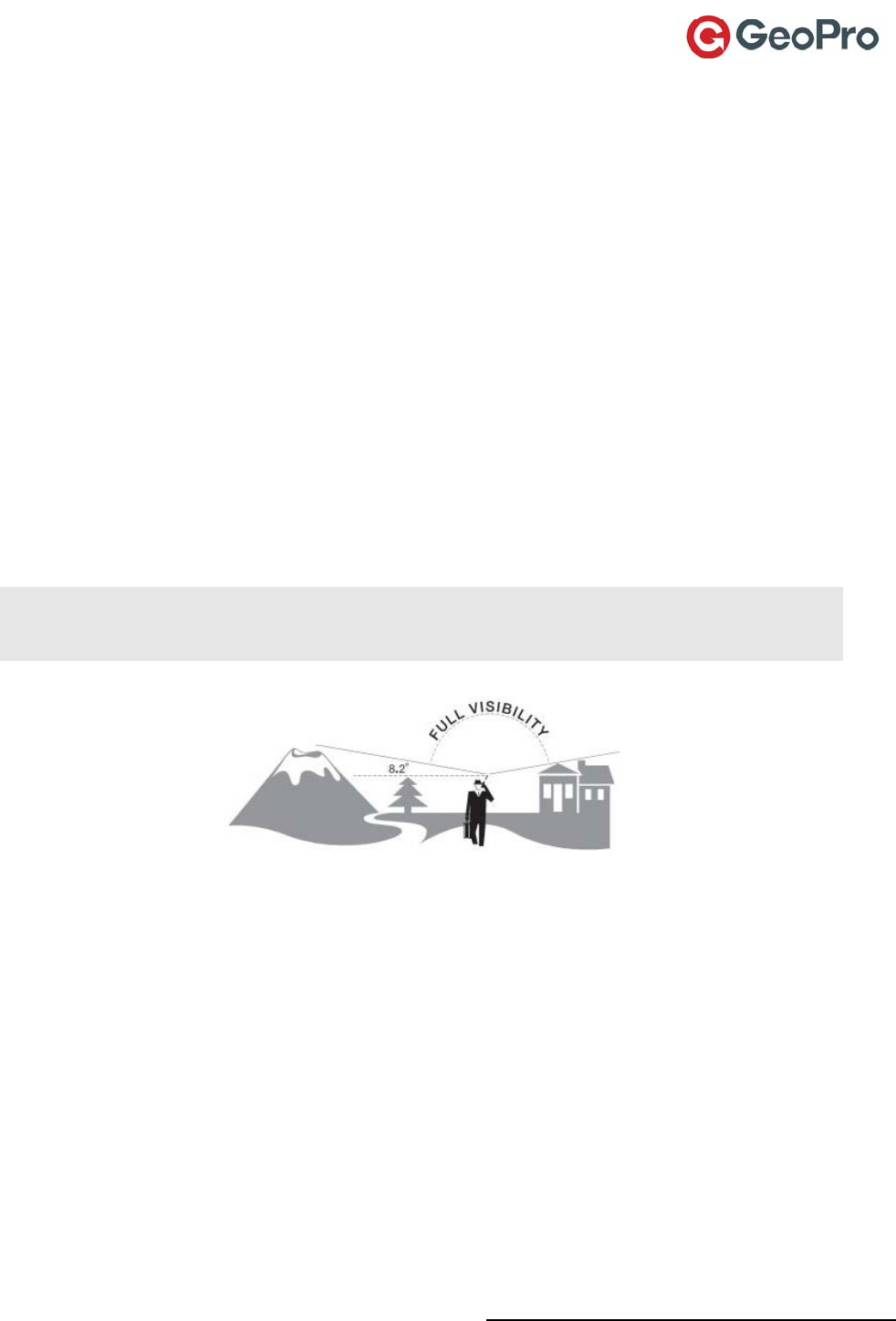
GeoPro Messenger User Guide v2.2 10
Getting Started with Your GeoPro Messenger
Before You Begin
Contents of Your Package
YourGeoProMessengerpackagecontainsthefollowingitems:
GeoProMessenger(batteryincluded)
Mini‐USBcable
Beltholster
GeoProMessengerQuickStartGuide
Satellite Reception
TheGeoProMessengeroperatesmosteffectivelywhenusedoutside,awayfromdensefoliage,trees,
tallbuildings,orotheritemsbecauseitrequiresfullandclearvisibilityofthesky(asshown)toacquire
aGPSfixandtransmityourmessagesovertheIridium®satellitenetwork.Thisprocessshouldtakeless
than1minute,butitmaytakeseveralminutesifthelineofsightisobstructedorthedevicehas
movedmorethan500milessinceitslastGPSfix.
NOTE:TheGeoProMessengeracquiresthesignalbypoweringtheGPSandIridiumreceivers
separately.Thisprocessisdesignedtominimizepowerconsumptionandextendbatterylife,aswellas
toavoidinterferencebetweentheGPSandIridiumsignals.

GeoPro Messenger User Guide v2.2 11
GeoPro Messenger Overview
Figure1:GeoProMessengerMainFeatures
Usethesoftkeysandjoysticktonavigatethroughthemenus.Pressingsoftkeysinvokesfunctionsthat
appearaboveeachkey,andvarydependingonthemenuused.Thejoystickallowsscrollingthough
menusandmakingselectionsasfollows:
Movejoystickleft=Gobacktopreviousscreen
Movethejoystickleftandholdfor3seconds=ReturnstotheHomescreen
Movejoystickright=GotonextmenuleveloractsasSelect
Movejoystickdown/up=Scrollmenus;viewadditionalmenuoptions
Pressjoystickstraightdown=Selectthehighlightedmenuoption
Home Screen
TheHomescreenisyourentrypointtotheGeoProMessenger.Itconsistsofcommunicationand
powermanagementiconsatthetop,timeanddate,andmenusforaccesstothedevicefunctionsat
thebottom(seeTable1).

GeoPro Messenger User Guide v2.2 12
Table1:GeoProMessengerIcons
IconDescription
IridiumtransceiverisOFF.Thisisthedefaultdevicestateforpowermanagement.
IridiumtransceiverisONwithreal‐timesignalstrengthrepresentedbythenumber
ofverticalbars.Thisisthedevicestatewhileactivelysendingandreceiving
messages.Thisprocessismanagedautomaticallybythedeviceandrequiresnouser
intervention.
gpsGPSreceiverisONwithreal‐timesatelliteacquisitionstatusrepresentedbythe
following:
gps–lowercaseandsteady,searchingforGPSsignal
gps–lowercaseandflashing;thedevicehasa2Dfix
GPS–uppercaseandsteady;thedevicehasa3Dfix
Thereceiverisonlyturnedonwhenanewpositionisrequiredforamessage.The
deviceisnottransmittingontheIridiumnetwork.Tomaximizepowermanagement,
thereceiveristurnedonfortheminimumtimerequiredtogetavalidfix(3D).This
processismanagedautomaticallybythedeviceandrequiresnouserintervention.
TrackingisON.
AllaudioalertsareOFF.
AudioalertsareON.
NewmessagesinInbox.
MessagesqueuedinOutbox.
Batterypowerindicator:5bars=fullycharged.
Understanding the LEDs
TherearethreeLEDs(LightEmittingDiodes)onyourGeoProdevice(seeFigure1)whichwillbeoff,on
solid,oronflashingasfollows:
PowerLED:OFFwhilethepowerisoff
SOLIDwhenpowerison,butunitisnotasleep(i.e.,theLCDison)
FLASHINGifthedeviceisawake(i.e.,theLCDdisplayison)orasleep(i.e.,inpower‐
savemodewiththeLCDdisplayoff).
FASTFLASHINGifthedeviceisinpower‐savemodebutinatransmissionwake‐up
cycleandcommunicatingwiththesatellites.TheLCDdisplayisturnedoff.
EmergencyLED:OFFduringnormaloperation(noemergencyisdeclared)orwhendevicegoesto
sleep
FLASHINGwhentheuserdeclaresanemergencyandcontinuestoflashwhilethe
emergencyisunconfirmed
SOLIDwhenanemergencyisconfirmed
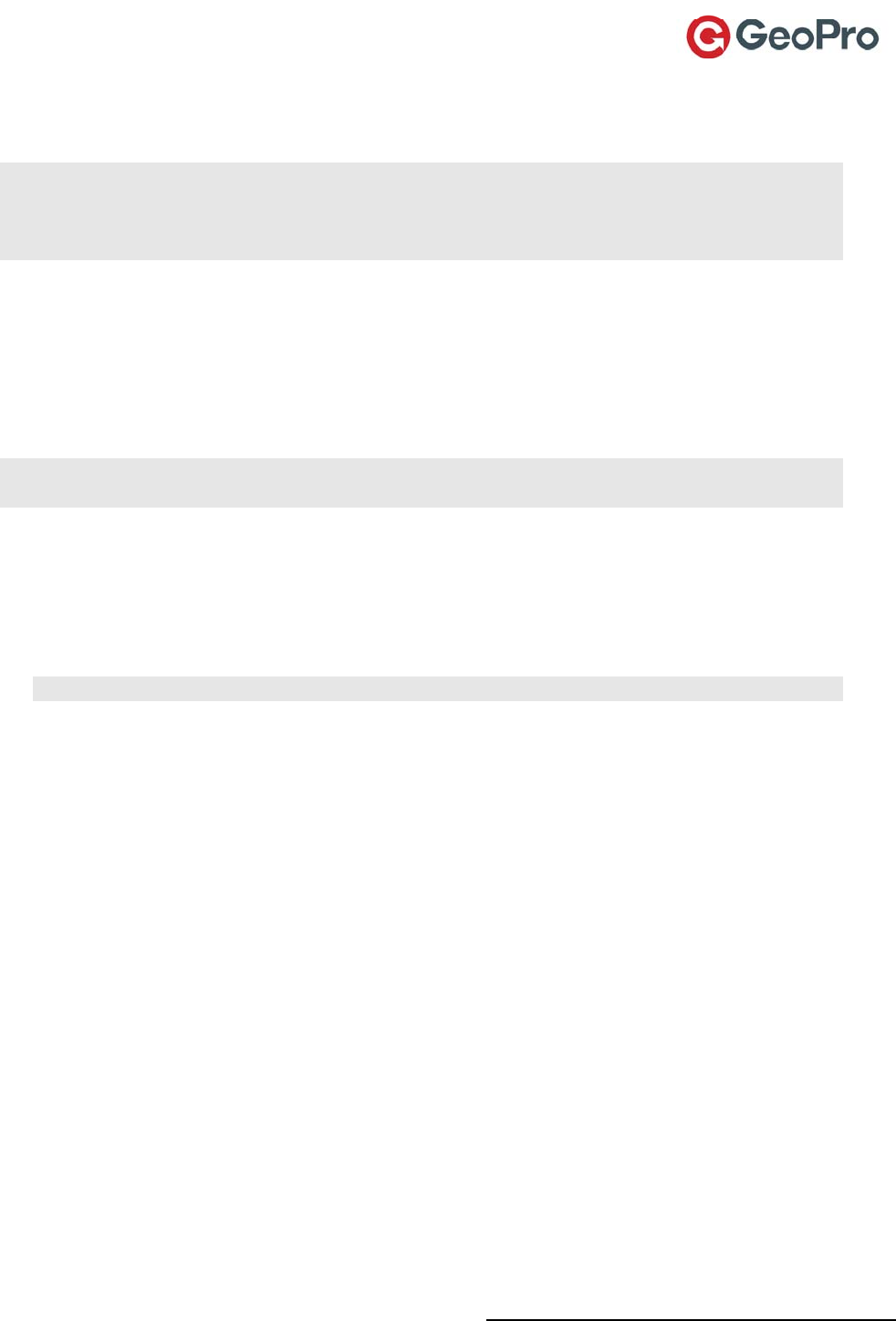
GeoPro Messenger User Guide v2.2 13
MessageLED:OFFiftherearenounreadmessagesintheInbox
PERIODICFLASHING(cycleofthreefastblinksandthenapause)alongwithtwo
audiblealertswhenamessagegoesintotheInbox.
NOTE:Aslongasthedeviceisnotasleep,themessageLEDwillflashwheneverthereisanunread
messageintheInboxandforanymessagewhichrequiresauserresponseoracknowledgement,such
asEmergencydeclarationreceived,Emergencyconfirmationmessagereceived,andCheck‐inrequest
received.
Waking Up Your GeoPro Messenger
Afteraperiodofnon‐use,yourGeoProMessengerdevicewillgotosleeptoconservebatterypower.
Towakeupyourdevicepressthejoystickdownandholduntilthescreenlightsup.Pressingthe
Emergencyhardkeywillwakeupthedeviceandsendanemergencyalert.
Powering On/Off Your GeoPro Messenger
IMPORTANT:Ensurethatthedeviceisproperlychargedbeforeyoustartusingit.Fortheantennato
pickupadequatesignal,youmustbeinanopenareafreeofoverheadobstructions.
1. TopowerontheGeoProMessenger,pressthejoystickstraightdownandholdfor3seconds.The
greenpowerlightilluminatestoindicatethatthedeviceisON.Ifunused,thedevicegoesinto
sleepmodeafterapresettimetoconservebatterypower.Whenthedeviceisinsleepmode,the
greenpowerlightflashes.Thedevicewillwakeupperiodicallytocheckformessages.Ifa
messageistobetransmitted,thepowerlightflashesquickly;thedisplayisstilloff.Tobringthe
deviceoutofsleepmode,pressthejoystickdownuntilthescreenlightsup.
NOTE:Tochargethebattery,connectyourGeoProMessengertoacomputerusingtheUSBcable.
2. OncetheGeoProMessengerispoweredon,thefollowingmessagedisplays:Wouldyouliketoset
yourfieldstatustoInField?Formoreinformation,refertotheSettingYourFieldStatussection.
SettingtheFieldStatusisanimportantfeatureoftheGeoProserviceasitwillimpacthowthe
GeoProWebApplicationinteractswithyourdevice.
3. TopowerofftheGeoProMessenger,fromtheMainMenuselectPowerOff.Thefollowing
messagedisplays:WouldyouliketosetyourfieldstatustoOutofField?Ifyouopttosetyourfield
statusto“OutofField”,thedisplayindicates“Field status in Outbox. Wait until message sent or
Power Off to turn off without sending message”. To power off, press the Power Off softkey. If you
press the Power Off softkey without setting Field Status to Out of Field, you can set your Field
Status to Out of Field from the Device Manager screen when you first log on. Formore
information,refertotheSettingYourFieldStatussection.
Synchronizing Your GeoPro Messenger Data
GeoProSyncisanapplicationthatmustbeinstalledonyourPCandenablesyoutosynchronizethe
addressbook,messagebookandwaypointsonyourGeoProMessengerwiththeDeviceManagerWeb
Application.Forinformationoncreatingaddressbooks,messagebooks,andwaypoints,refertothe
DeviceManagersection.
Installing GeoPro Sync
ToinstallandconfiguretheGeoProSync:
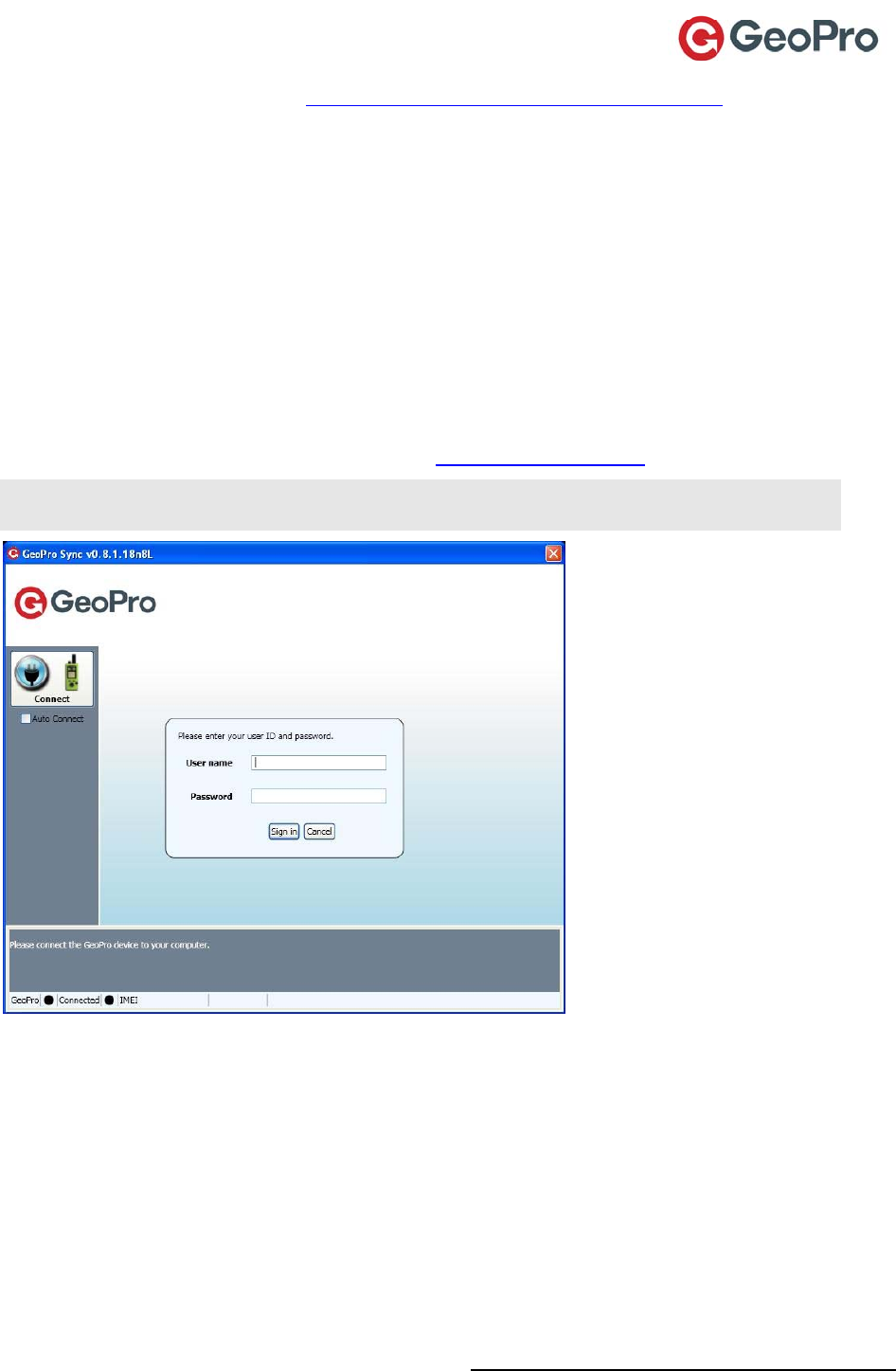
GeoPro Messenger User Guide v2.2 14
1. OpenyourWebbrowserandgoto:https://app.geoprosolutions.com/syncclient/orclickHelp
ontheGeoProWebApplicationandclickonDownloadSyncClienttodownloadit.
2. OntheGeoProSyncWebpage,clickInstall.
3. ClickSaveFiletodownloadthesetupapplication.Thefileisdownloadedtothedownloadfolder
specifiedinyourbrowsersettings.
4. Double‐clicktheGeoProSyncfiletoinitiatetheinstallation.
5. ClickInstall.Theapplicationinstallsandlaunchesautomatically.
Synchronizing Contents
TosynchronizeyourGeoProMessengerdatawiththeDeviceManagerWebApplication:
1. OpentheGeoProSyncapplication.
2. Ontheloginscreen,typeyourUsername(format:username@domain.com)andPassword.
NOTE:UsethesameUsernameandPasswordyouusetologintotheGeoProDeviceManageror
theGeoProWebApplication.
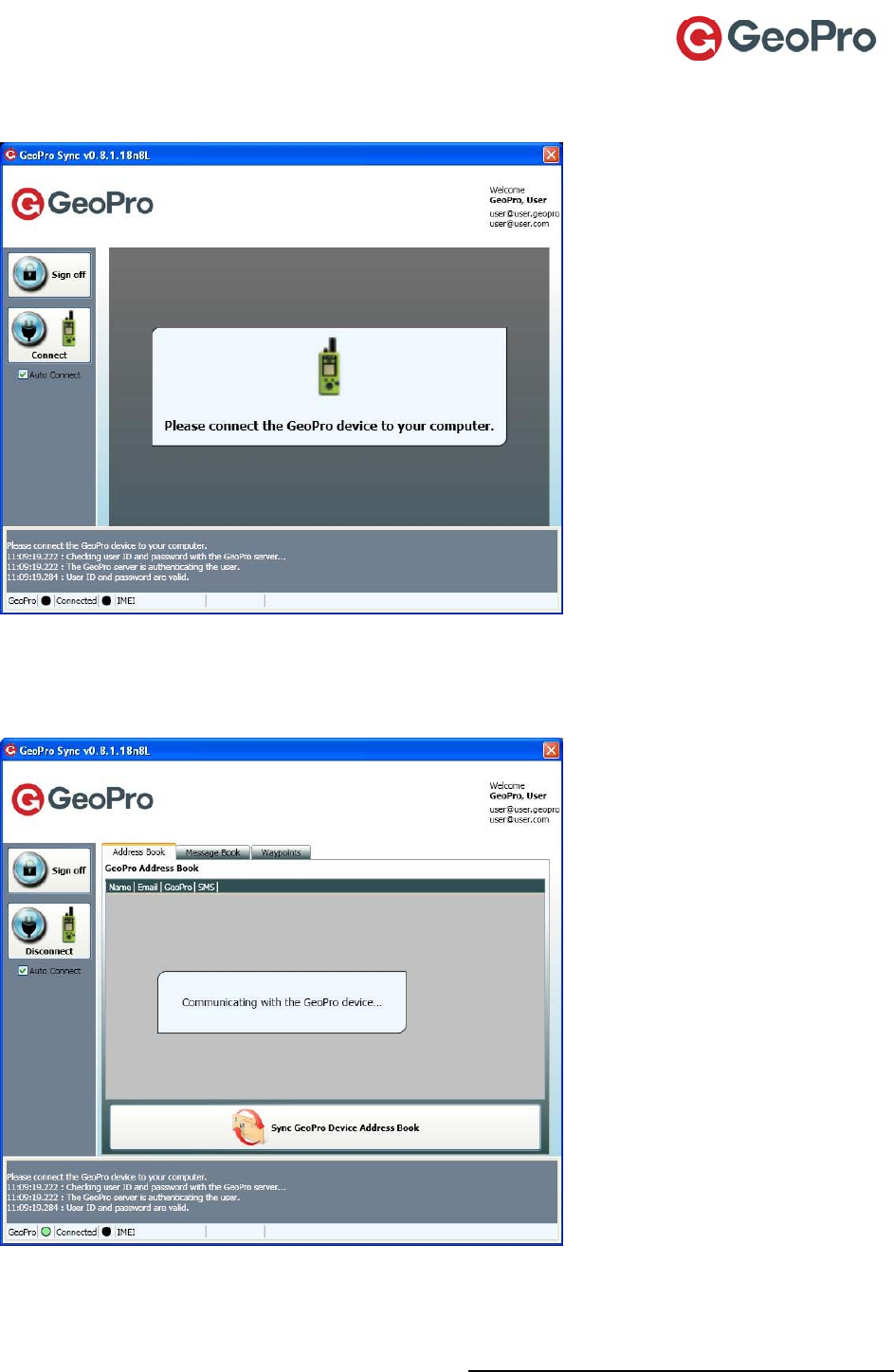
GeoPro Messenger User Guide v2.2 15
3. ConnectyourGeoProMessengertothecomputerusingtheprovidedUSBcable.Astatusmessage
displaysindicating’PleaseconnecttheGeoProdevicetoyourcomputer.’.
4. TheGeoProSyncapplicationwillautomaticallyconnecttotheGeoProMessenger.Astatus
messagedisplaysindicating‘CommunicatingwiththeGeoProdevice...’.Connectedwillappearin
thelowerleftpaneandthreetabs(AddressBook,MessageBook,andWaypoints)displayinthe
upperrightpane.
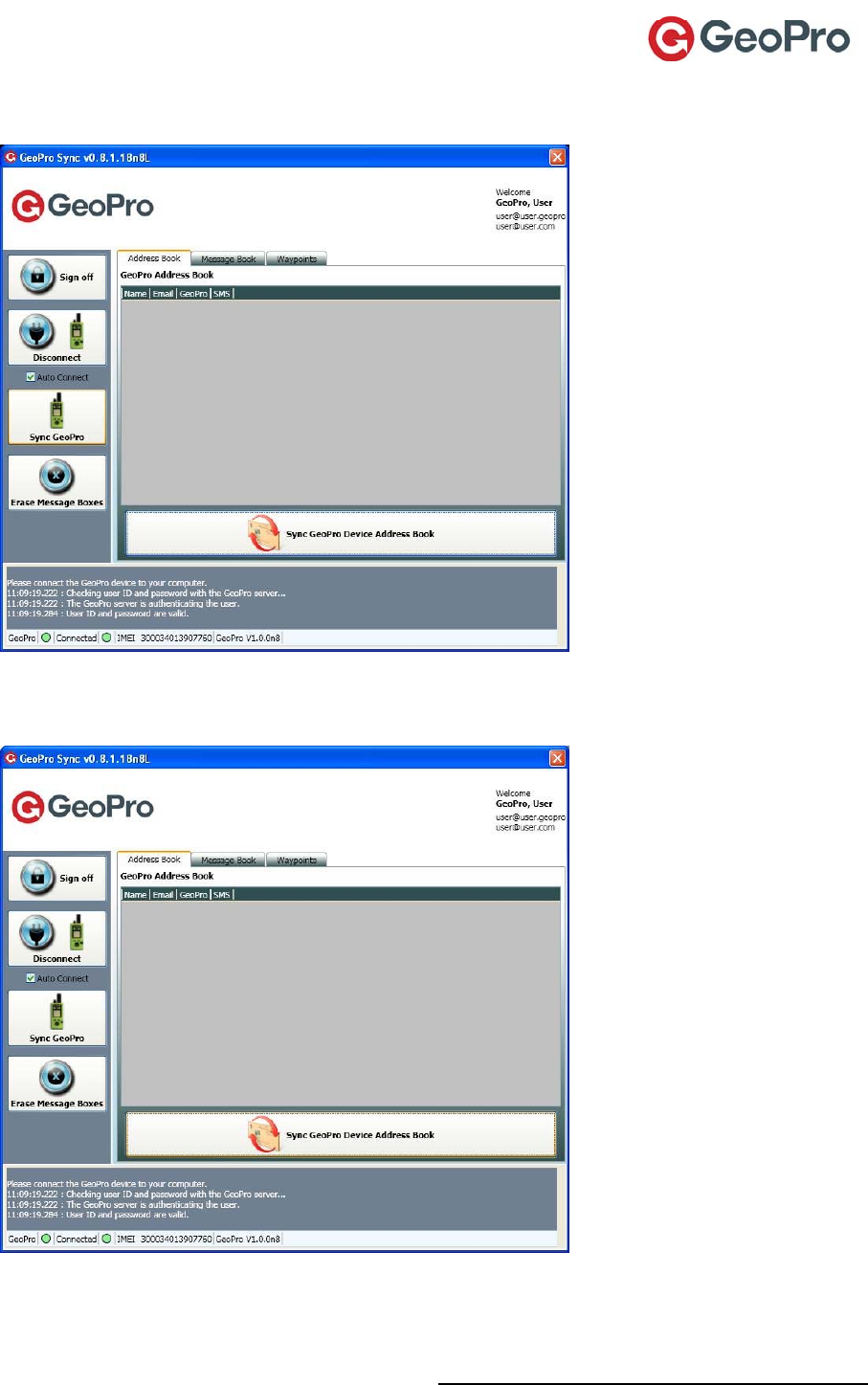
GeoPro Messenger User Guide v2.2 16
Chooseoneofthefollowingoptions:
Tosynchronizeallmessagesandwaypoints,clicktheSyncGeoProbutton.
Tosynchronizeyouraddressbookonly,ontheAddressBooktab,clicktheSyncGeoPro
DeviceAddressBookbuttonatthebottomoftheAddressBookscreen.
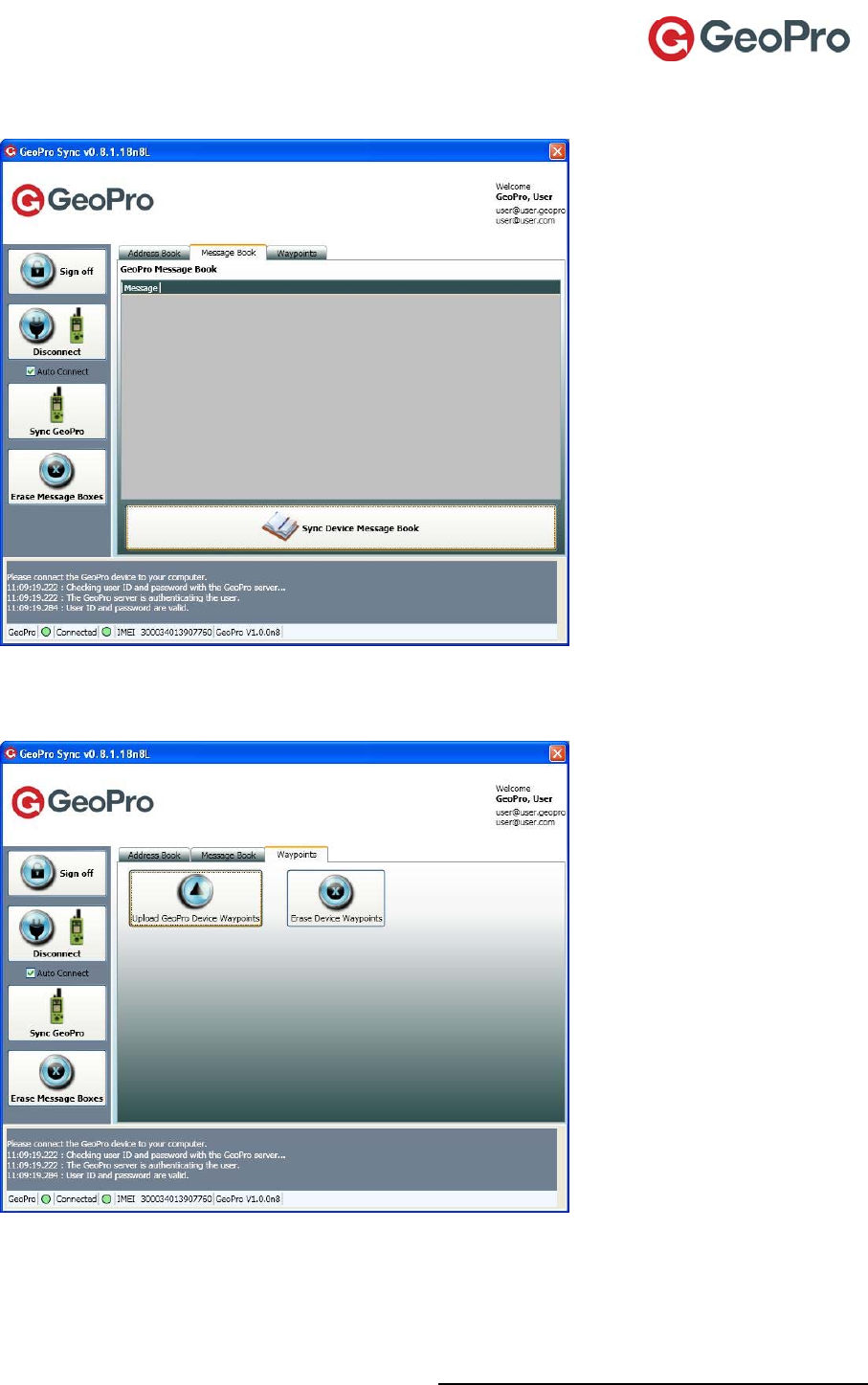
GeoPro Messenger User Guide v2.2 17
Tosynchronizeyourmessagebookonly,ontheMessageBooktab,clicktheSyncDevice
MessageBookbuttonatthebottomoftheMessageBookscreen.
TomanagewaypointscreatedinDeviceManager,ontheWaypointstab,clickUploadGeoPro
DeviceWaypointsorEraseDeviceWaypoints.
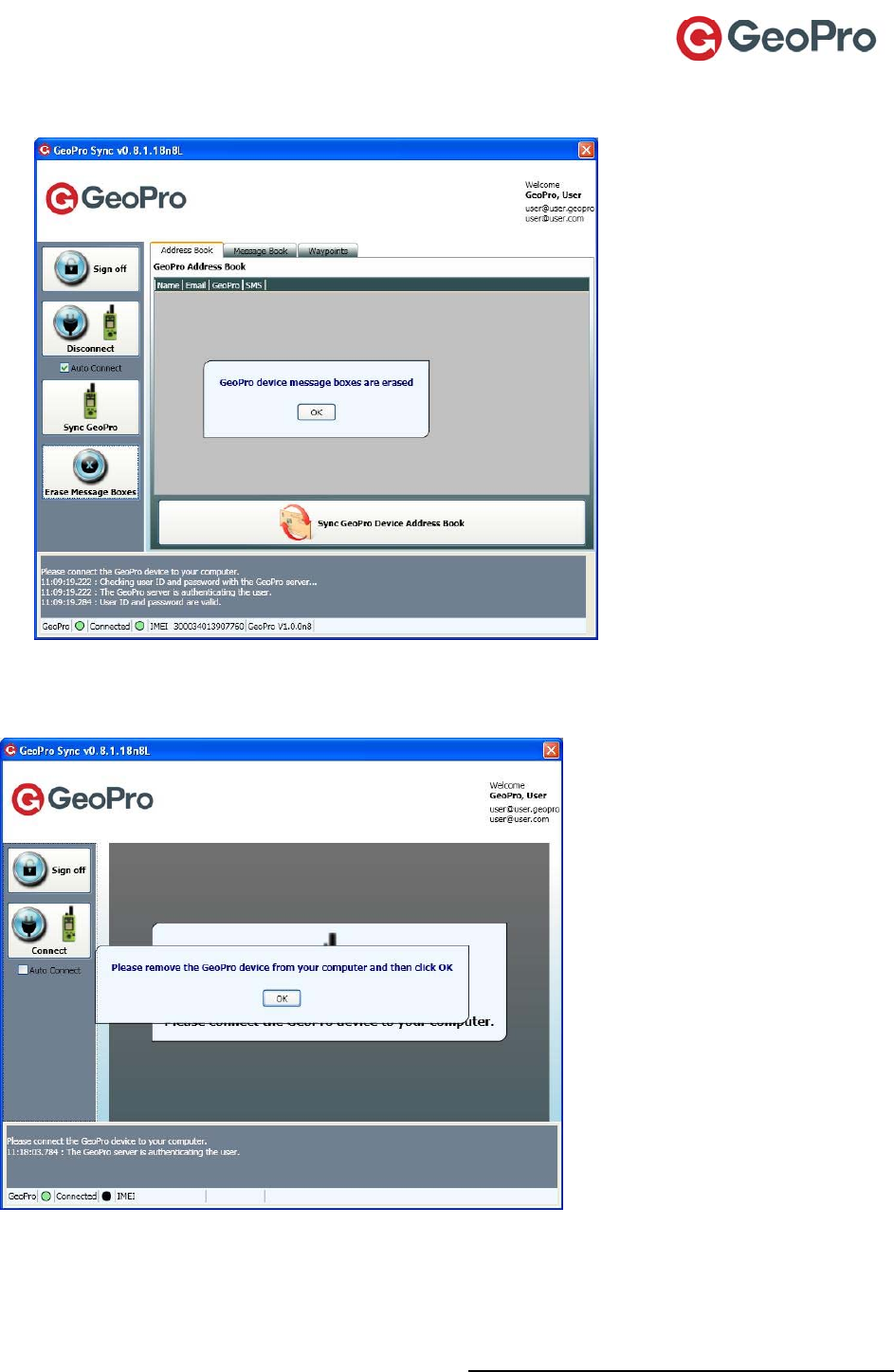
GeoPro Messenger User Guide v2.2 18
ToerasemessageslocatedinallofthemessageboxesstoredontheGeoProMessenger,click
theEraseMessageBoxesbutton.Aconfirmationmessageappearswhendone.
5. Whenfinishedsynchronizingthedata,clicktheDisconnectbutton.Astatusmessagedisplays
indicating‘PleaseremovetheGeoProdevicefromyourcomputerandthenclickOK’.Disconnect
yourGeoProMessengerfromtheUSBcable.
6. ClickSignofftoexittheGeoProSyncapplication.
7. Restart(poweron)theGeoProMessengerfortheconfigurationchangestotakeeffect.
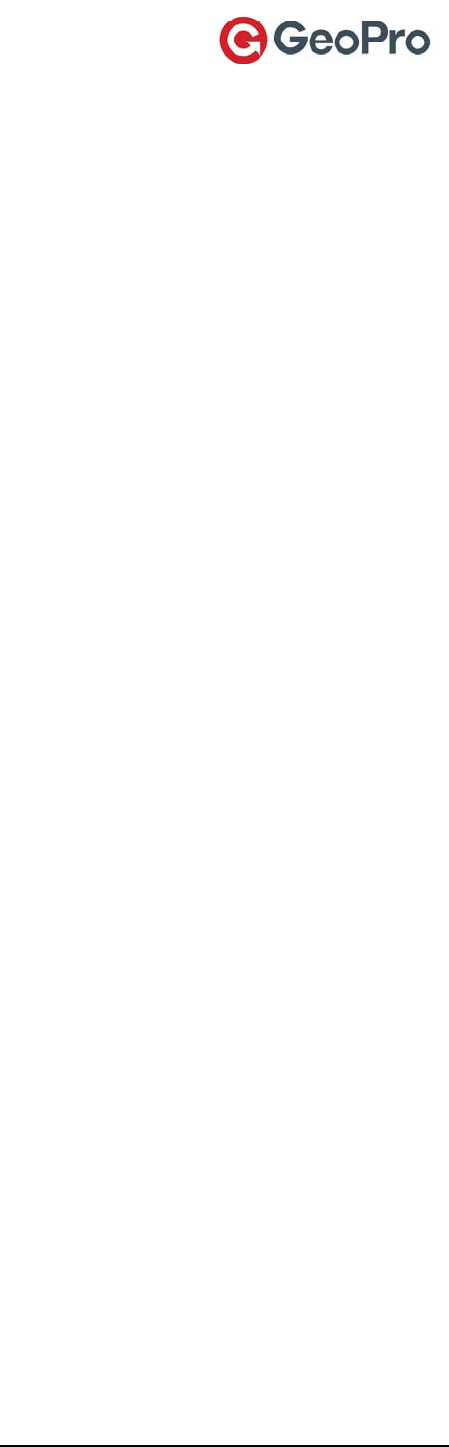
GeoPro Messenger User Guide v2.2 19
Using Your GeoPro Messenger
Using Menus
OntheHomeScreen,therearetwosoftkeyoptions:MenuandMessages(seeFigure1).Presstheleft
softkey,orpressthejoystick,toinvoketheMainMenuscreen.Presstherightsoftkeytoinvokethe
Messagingscreen.
SelectingtheMenusoftkeyfromtheMainMenudisplaysalltheavailableservices.Usethejoystickto
scrolltothedesiredmenuoptionuntilitishighlighted,andthenpressthejoysticktoselectthe
highlighteditem.TheMainMenucontainsthefollowingoptions:
Messaging–address,composeandsendamessage(freeformorpredefinedmessage),view
inbox,draftsoroutbox
Check‐in–sendacheck‐inmessageortemporarilysuspendCheck‐inschedule
Emergency–declare(activate)anemergencyasanalternativetopressingandholdingdown
theemergencybuttonforthree(3)secondsorcancelanexistingemergency
FieldStatus–setyourfieldstatusto‘In’or‘Out’
LocationUtilities–getyourcurrentlocation(turnsonGPStogetarealtimepositionfix).You
canalsosendaSee‐Memessage,turnTrackingon/off,andmanageWaypoints.
o CurrentLocation–shows
o Tracking–turntrackingon/offandsetyourtrackingreportinginterval
o See‐Me–createaSee‐Metextmessage(addressee,currentlocation,text
message)thatsharesyourcurrentlocationwithpeoplewhodonothaveaccess
totheGeoProWebApplication
o Waypoints–createanewwaypoint(locationwithtextdescription),viewalist
ofsavedwaypoints,ordeleteawaypoint
UnitSettings–setTime&Datepreferences,EventAlertspreferences(Audio/LEDon/off),
Backlight(on/off/delayperiod),Contrast,Unitinformation(DeviceIMEIandFirmware),User
Information(name&contactinformation)
PowerOff–powerofftheGeoProMessenger
Working with Messages
TheGeoProMessengerdeviceenablesyoutoexchangemessageswithmobilephones,emailand
otherGeoProMessengerdevices.Youcansendmessagestomultipleaddressesatonce,usea
messagetemplateorcomposeafreetextusingtheon‐screenkeyboard.
Messagingisnotanemailsystem;itissimilartotextmessagingusingmobilephones.Themaximum
messagelengthis160characters,includingspacesandpunctuation.AlthoughtheGeoProMessenger
featuresanon‐screenkeyboard,italsosimplifiestheprocessbyallowinguser‐specifiedpredefined
addressesandmessages.
Normally,sentmessagesaretransmittedovertheairimmediately.Occasionally,amessagemaybe
queuedfortransmission,whilethedeviceattemptstocommunicatewiththesatellitenetwork.In
thesecases,queuedmessagesremainintheOutbox,allowingyoutoreviewmessagesthathavenot
yetreachedtheirintendedrecipients.Ifthemessageisnottransmitted,mostlikelyduetolackof
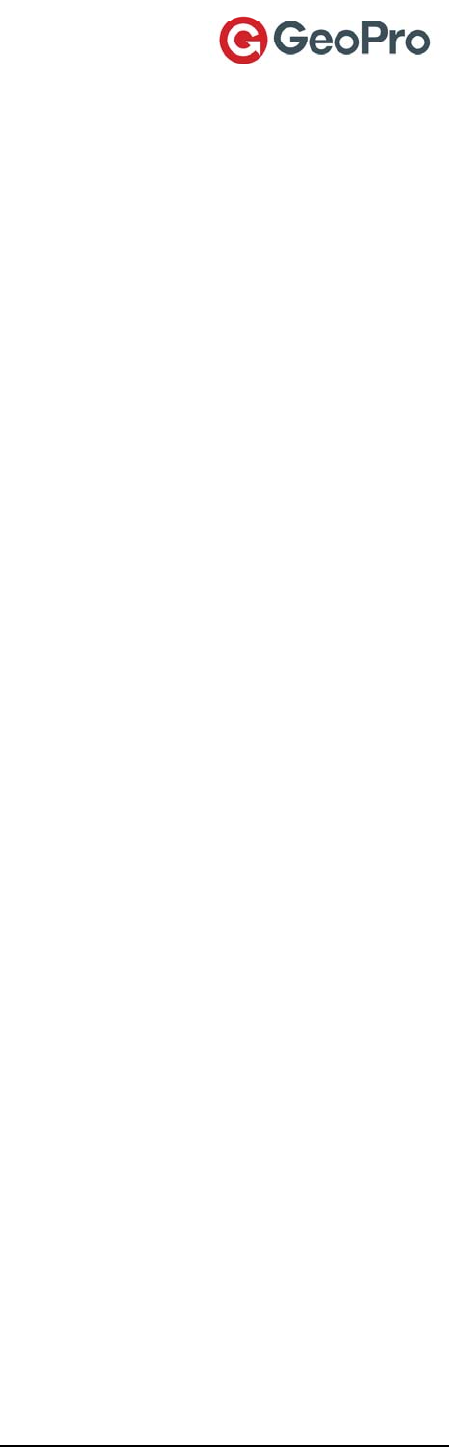
GeoPro Messenger User Guide v2.2 20
visibilitytothesatellite,theGeoProMessengerwillautomaticallyattempttosendthemessagetwo
(2)additionaltimes.Ifitisnotsuccessful,themessagewillremainintheOutboxandyoueither
resenditmanuallyorleaveittothedevicetoreattemptduringanyperiodofactivity(suchassending
atrackingmessage,check‐in,message,oratextmessage).
Working with the Address Book
TheaddressbookispopulatedwhentheGeoProMessengerissynchronizedwithyourDevice
Manageraddressbook.Formoreinformation,refertotheUsingYourAddressBooksection.Formore
informationonthesynchronizationprocess,refertotheSynchronizingYourGeoProMessengerData
section.
Toselectacontactinyouraddressbook:
1. PresstheMessagessoftkey(seeFigure1)ontheHomescreen,orselectMessagingfromthe
MainMenu.TheMessagingscreenappears.
2. ScrolldowntoselectAddressBook.TheAddressBookscreenappears,listingcontactsthat
alreadyexistinyouraddressbook.
3. Selectacontactfromthelist.Youcanchoosetocomposeoneofthefollowingmessagetypes:
Email(format:contact@company.com)
GeoPro(format:contact@company.geopro)
SMS(format:mobilenumber@carrier.com)
Composing a Text Message
Messagesandaddressescanbeselectedfromapredefinedlistorcomposedfree‐handusingtheon‐
screenkeyboard.Apredefinedmessagecanalsohavefree‐textappendedtoitaslongasthetotal
messagelengthis160charactersorless.
Tocomposeatextmessage:
1. PresstheMessagingsoftkey(seeFigure1)ontheHomescreen,orselectMessagingfromthe
MainMenu.TheMessagingscreenappears.
2. SelectComposefromtheMessagingmenu.
3. OntheSelecttheRecipientscreen:
Toenterarecipientnotinyouraddressbook,usingtheon‐screenkeyboard,selectTypeNew
Address.Thiswilltakeyoutoanon‐screenkeyboardwhereyoucantypetheaddress.When
youhaveenteredtheaddress,pressDone.
Tosendamessagetoarecipientinyouraddressbook,selecttherecipientfromthelist,and
thenselecttheaddress(Email,GeoPro,orSMS)thatyouwanttouse.
4. OntheSendToscreen,youwillseealistofaddressesthatyouaresendingthismessageto.
Chooseoneofthefollowingoptions:
Toaddanadditionalcontacttothismessage,selectAddAddress.
Toremovearecipient,selectthecontactandthenpresstheRemovesoftkey.
Tocomposethemessagetext,presstheComposesoftkey.
5. OntheMessageTextscreen:
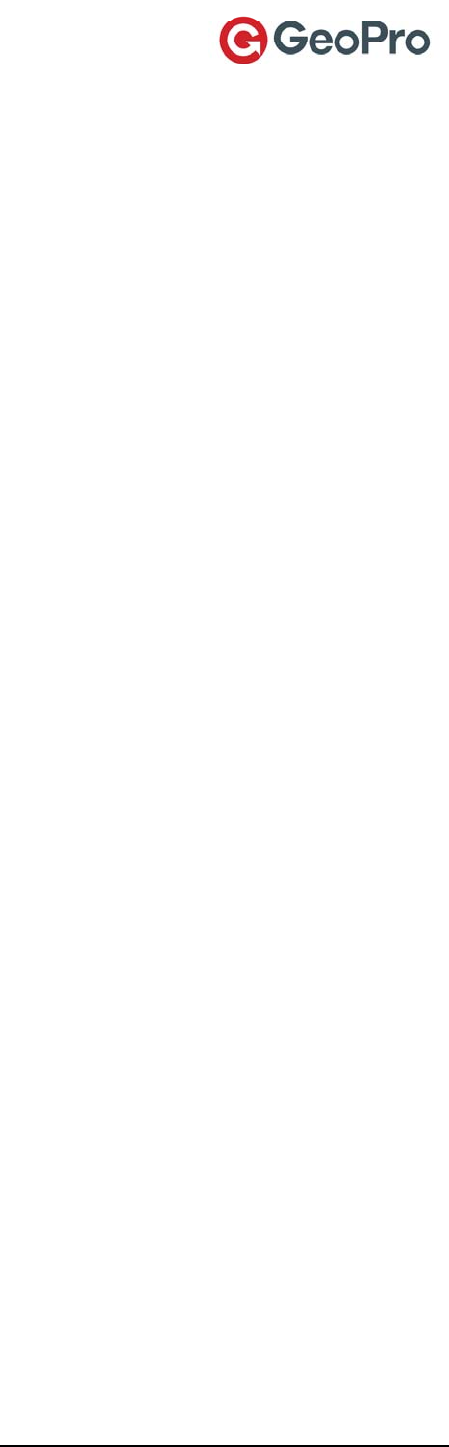
GeoPro Messenger User Guide v2.2 21
TosendapredefinedmessagecreatedinDeviceManager,selectChoosefromMsgBkand
thenselectamessagefromthelist.
Totypeatextmessageusingtheon‐screenkeyboard,selectEnterFreeText.Usethejoystick
toselectletters.PressOptionswhenfinished.Messagesarelimitedto160characters.
6. Tosendyourmessage,scrollandselectSend.
7. Whensendingamessage,aconfirmationscreenappearsinformingyouthatthemessageisadded
toyouroutbox.AfterafewsecondsthedisplayreturnstotheHomescreen.
Working with the Inbox
ToaccessamessageinyourInbox:
1. PresstheMessagessoftkey(seeFigure1)ontheHomescreen,orselectMessagingfromthe
MainMenu.TheMessagingscreenappears.
2. SelectInbox.Thescreendisplaysalistofmessages,or(Empty)toindicatethatthereareno
messages.
ReadingMessages
Toreadamessage,scrollandSelectthemessageintheInboxusingthejoystick.Themessageopensin
anewscreen.
DeletingMessages
Todeleteamessage:
1. SelectthemessageintheInbox,andthenselectDelete.
2. PresstheDeletekeytoproceed.
ReplyingtoMessages
Toreplytoamessage:
1. SelectthemessageintheInboxusingthejoystick.
2. PresstheReplysoftkey.TheSendToscreenappears.
3. PresstheComposesoftkey.
4. Selectapredefinedmessagefromthemessagebank,orselectFreeTexttocomposethemessage
(seeComposingaTextMessage).
ForwardingMessages
Toforwardamessage:
1. SelectthemessageintheInboxusingthejoystick,andthenpressForwardsoftkey.TheSelectthe
Recipientscreenappears.
2. SelectTypeNewAddresstoenteranewrecipient,orselectanexistingrecipientfromthe
AddressListmenu.
3. PresstheComposesoftkey.TheMessageTextscreenappears.
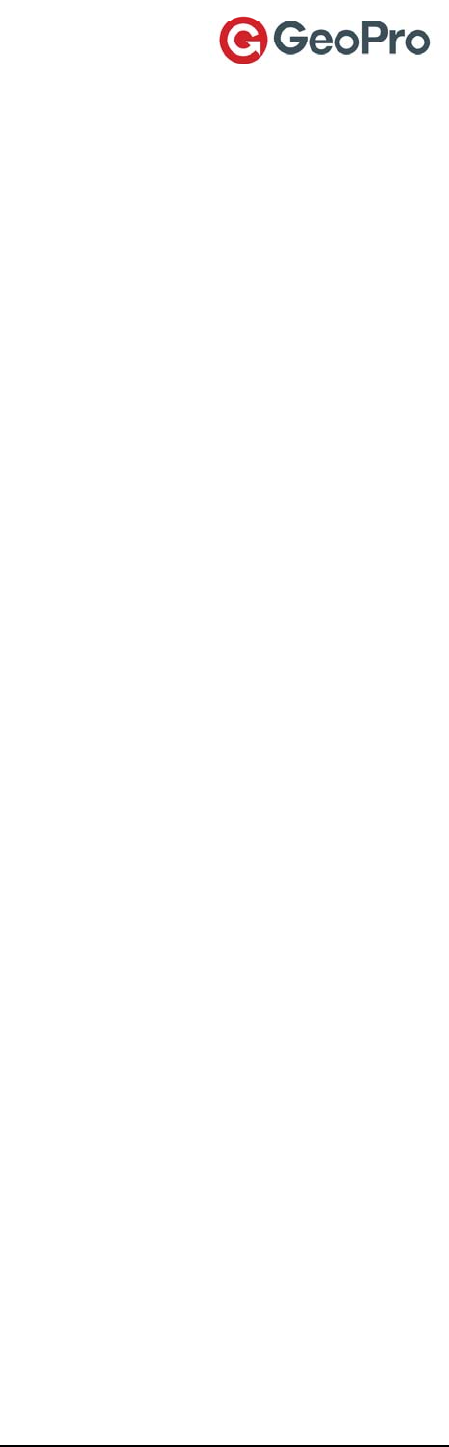
GeoPro Messenger User Guide v2.2 22
4. Selectapredefinedmessagefromthemessagebank,orselectEnterMoreTexttoaddtothe
existingmessage.
5. Tosendyourmessage,scrollandselectSendfromthemenuusingthejoystick.Thedisplay
indicatesthatthemessageisbeingsent,andafterafewsecondsreturnstotheHomescreen.
Working with Draft Messages
1. PresstheMessagessoftkey(seeFigure1)ontheHomescreen,orselectMessagingfromthe
MainMenu.TheMessagingscreenappears.
2. SelectDrafts.TheDraftsscreendisplaysmessagesthathavebeencomposedbutnotyetsentto
theGeoProWebApplication.
3. Chooseoneofthefollowingoptions:
Toviewadraftmessage,selectitinthelistandpressthejoystick.Themessageheaderand
bodydisplayonthescreen.YoucanchoosetoSendthemessageorEditit.
Toeditadraftmessage,selectitinthelistandthenpresstheEditsoftkey.Editthemessage
textandsendittotheselectedrecipient.
Todeleteadraftmessage,selectitinthelistandthenpresstheDeletesoftkey.Pressthe
Deletesoftkeyagaintoconfirmthedeletion.(NotetheDeletesoftkeyisnowontheother
sideonpurpose,toavoidaccidentallydouble‐clickingthesamesoftkey.)
Working with Outbox Messages
1. PresstheMessagessoftkey(seeFigure1)ontheHomescreen,orselectMessagingfromthe
MainMenu.TheMessagingscreenappears.
2. SelectOutbox.TheOutboxscreendisplaysmessagesthatarequeuedtobesentbytheGeoPro
Messenger.
Messagescurrentlybeingsentareindicatedby<<prefacingthemessage.Youcannotdelete
orcancelamessagewhileitisbeingsent(<<).
FailedmessagesareindicatedbyXprefacingthemessage.YoucanchoosetoResendafailed
messageorDeleteit.
Messageswithoutaniconarequeuedforsendingandarewaitingforearliermessagestobe
successfullysentortofail.YoucanchoosetoDeleteaqueuedmessagepriortobeingsent.
Working with Sent Messages
1. PresstheMessagessoftkey(seeFigure1)ontheHomescreen,orselectMessagingfromthe
MainMenu.TheMessagingscreenappears.
2. SelectSentMessages.TheSentMessagesscreendisplaysmessagessuccessfullytransmittedto
theGeoProWebApplication.
3. Toviewasentmessage,selectitinthelistandpressthejoystick.Themessageheaderandbody
displayonthescreen.
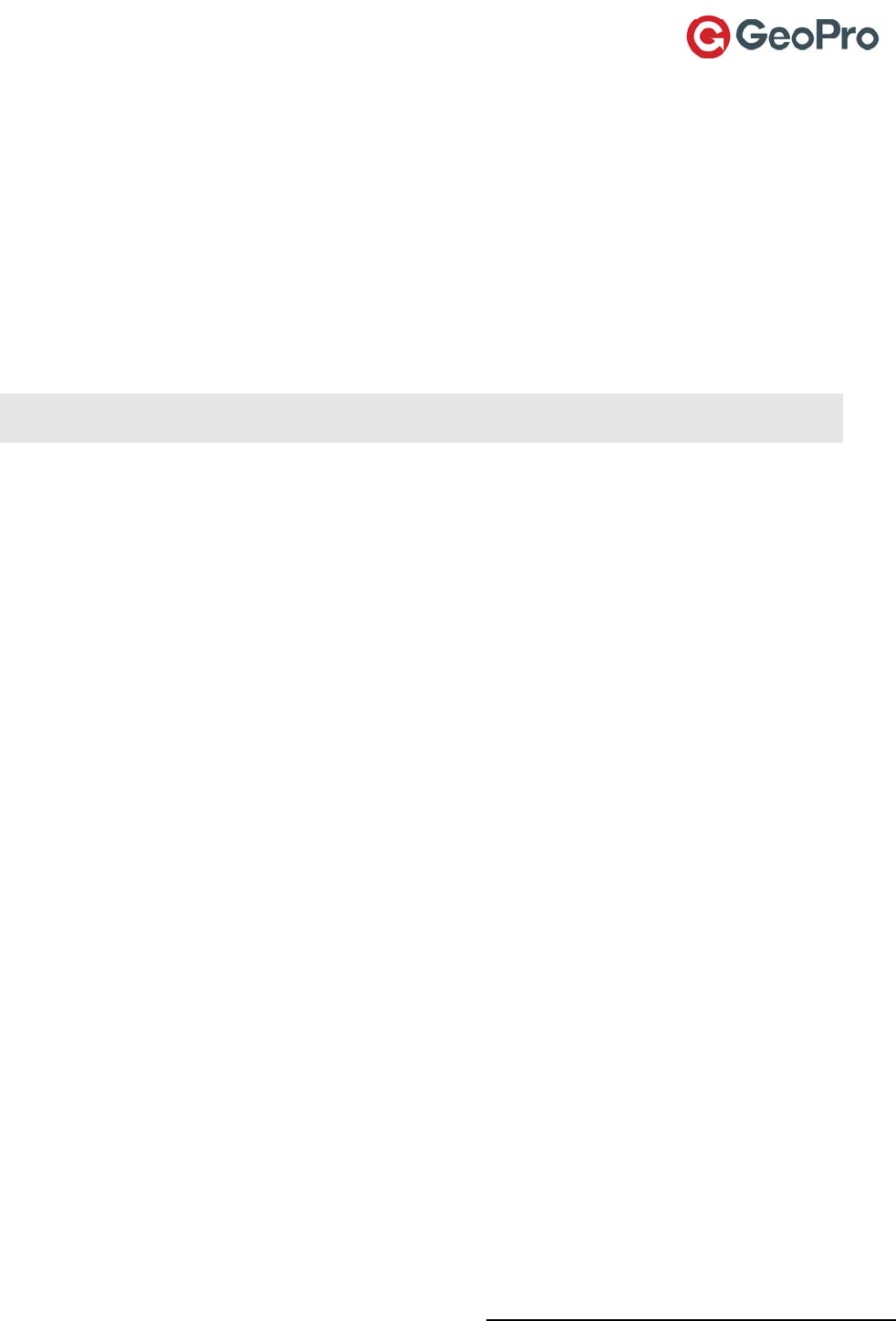
GeoPro Messenger User Guide v2.2 23
Sending a Check-in Message
TheGeoProWebApplicationenablescheck‐inrulestobeestablishedforremotepersonnel.Check‐ins
canbeondemand,scheduledatspecifictimes(forexample,9am,12pm,5pm)orscheduledonan
intervalbasis(forexample,every3hours).Theserulesareconfiguredbyyouradministratorinthe
GeoProWebApplication.Asafielduser,youwillautomaticallyberemindedtocheck‐in,ifyouhave
missedyourcheck‐in.
1. PresstheMenusoftkey(seeFigure1).
2. SelectCheck‐InfromtheMainMenu.TheCheck‐Inscreenappears.
3. SelectSendCheck‐Infromthelist.
4. PresstheSendsoftkeytosendthecheck‐inmessage.
NOTE:Ifacheck‐inreminderappearsonthescreen,presstheSendsoftkeytosendthecheck‐in.You
willreceiveacheck‐inreminderatyourdesignatedcheck‐intimeorinterval.
Suspending the Check-in Schedule
Acheck‐inschedulerequirescheckinginperiodically.However,theremaybeoccasionswhenyou
cannotrespondaccordingtotheschedule.Forthispurpose,youcanselectapredefinedcheck‐in
suspensionperiod.
1. PresstheMenusoftkey(seeFigure1).
2. SelectCheck‐InfromtheMainMenu.TheCheck‐Inscreenappears.
3. SelectSetSuspension.TheSetSuspensionscreendisplays.
4. Selectthesuspensiontimeintervalfromthelist(from30minutesto12hours)andpressthe
Selectsoftkey.
5. AmessageissenttotheGeoProWebApplication,settingthesuspensiontime.Aconfirmation
messagedisplaysforafewseconds,andthenreturnstotheHomeScreen.
Last Check-in
TheLastCheck‐inoptionallowsyoutoseethetimeofthelastsuccessfulcheck‐insentfromyour
device.Thedisplayisblankifyouhavenotyetsentasuccessfulcheck‐inmessage.
1. PresstheMenusoftkey(seeFigure1).
2. SelectCheck‐InfromtheMainMenu.TheCheck‐Inscreenappears.
3. SelectLastCheck‐in.TheLastCheck‐inscreendisplays.
4. PresstheBacksoftkeytoreturntotheCheck‐inmenuscreen.
Setting the Emergency Mode
TheEmergencyserviceenablesyoutoalertyourpredefinedescalationcontactswhenyouarein
distress.OnceyoutriggeranEmergencyviathededicatedEmergencybutton,automaticposition
reportswillbesenttotheGeoProWebApplicationandalertswillbetriggeredtoyourescalation
contactlist.Whileinemergencymode,allofyourotherGeoProserviceswillremainfunctional.
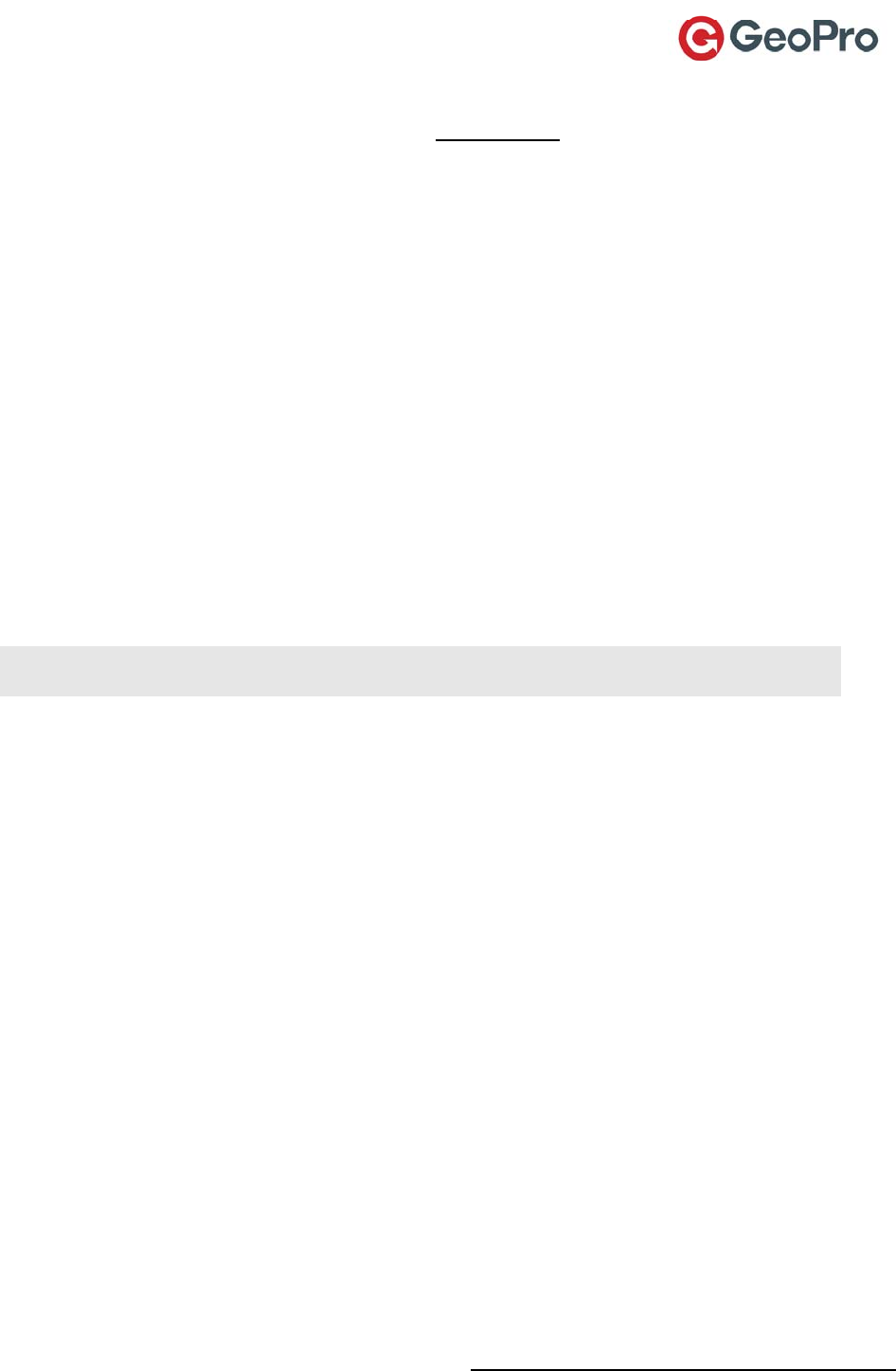
GeoPro Messenger User Guide v2.2 24
ToactivatetheemergencymodeusingtheEmergencybutton:
1. Lifttheemergencybuttoncover(seeFigure1)andpressandholdtheEmergencybuttonfor3
seconds.TheredEmergencyLEDwillflash,indicatingthattheemergencymessageisawaiting
confirmation.AconfirmationmessageissenttothedevicefromtheGeoProWebApplicationand
theredflashingLEDturnstosolidred.
2. Additionally,theGeoProWebApplicationpromptsyoutoconfirmtheemergency.PressYesto
confirmtheemergency,orpressCanceltocanceltheemergency.Youwillcontinuetobeableto
exchangemessageswiththeescalationandresponseteams.
Todeclareorcanceltheemergencymodeusingthedisplay:
1. FromtheHomescreenpresstheMenusoftkey(seeFigure1).
2. SelectEmergencyfromtheMainMenu.TheEmergencyscreenappearswiththeseoptions:
DeclareEmergency–highlighttheDeclareEmergencyoptionandpresstheSelectsoftkeyto
setthedeviceinemergencymode.Thedisplayindicatesthatemergencymodeissetandthe
redemergencylightstartstoflash.ClickOKtoexit.
CancelEmergency–highlighttheCancelEmergencyoptionandpresstheSelectsoftkeyto
cancelanemergency.PresstheYessoftkeytoconfirm.AmessageissenttotheWeb
Applicationadministratorandresponseteams,andthedevicerevertstonormaloperation
mode.Afterabriefconfirmationmessageonthedisplay,thedevicereturnstotheHome
screen.
IMPORTANT:DuringEmergencymodethetrackingintervalissetto5minutesandcannotbe
changedeventhroughtheTrackingmenu.
Setting Your Field Status
FieldstatuscommunicatesyourcurrentoperationalstatustotheGeoProWebApplication.Whenyou
arereadytostartorfinishusingyourGeoProMessenger,youmustsetyourfieldstatus.Whenyour
fieldstatusissetto‘In’,thecheck‐inortrackingschedulesdefinedintheGeoProWebApplicationwill
automaticallybeapplied.YourfieldstatuscanbesetduringthepowercycleorviatheFieldStatus
menu.
Tosetfieldstatusduringthepowercycle:
WhenpoweringontheGeoProMessenger,youwillbepresentedwithanoptiontosetyour
FieldStatus.
IfyouselectYes,thedevicewillsetyourfieldstatusto‘In’andtransmitamessageto
theGeoProWebApplication.
IfyouselectNo,thedevicewillnotsetyourFieldStatusandwillloadtheHomescreen.
TosetfieldstatusfromtheFieldStatusmenu:
1. PresstheMenusoftkey(seeFigure1).
2. SelectFieldStatusfromtheMainMenu.TheFieldStatusscreenappears.
Tosetyourfieldstatusto‘In’,presstheInsoftkey.
Tosetyourfieldstatusto‘Out’,presstheOutsoftkey.
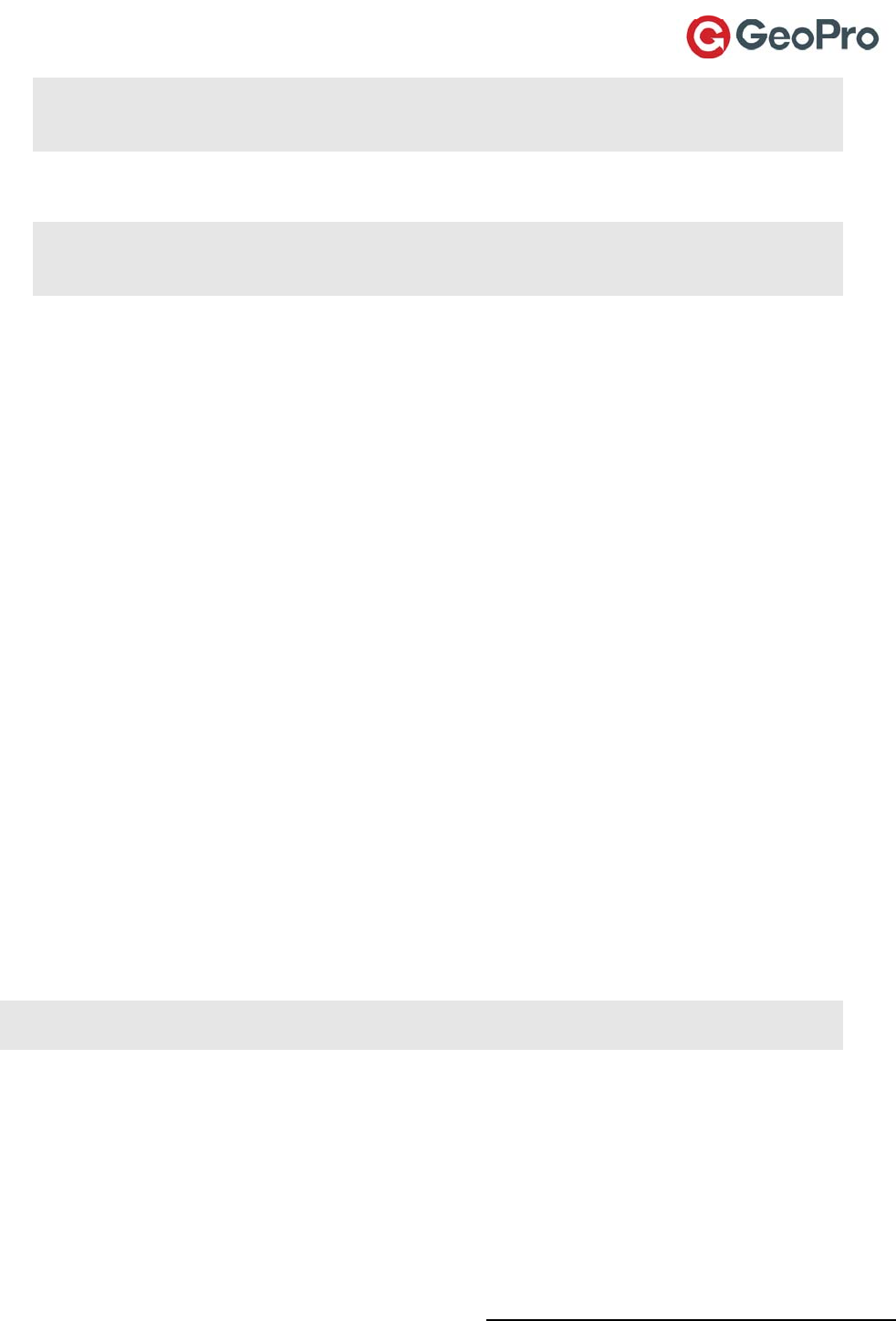
GeoPro Messenger User Guide v2.2 25
NOTE:Itisimportanttosetyourfieldstatusto‘Out’whenpoweringyourdeviceofftoensurethat
yourcheck‐inscheduleissuspendedautomaticallyandtheWebApplicationdoesnotescalate
missedcheck‐ins.
3. AmessageissenttotheGeoProWebApplicationindicatingyourfieldstatus.Thedisplayconfirms
yourmessagewassentandafterafewsecondsreturnstotheHomescreen.
NOTE:TosuccessfullysetyourFieldStatus,youmusthaveafullandclearvisibilityoftheskyto
successfullytransmityourstatusmessageovertheIridiumnetwork.Thisprocessshouldtakeless
than1minute,butitmaytakeseveralminutesifthelineofsightisobstructed.
Accessing Location Utilities
FromtheHomescreenpresstheMenusoftkey(seeFigure1).ScrolldowntoselectLocationUtilities
fromwhichyoucanviewyourcurrentlocationinformation,settrackingonoroff,sendaSee‐me,or
createwaypoints.
Displaying the Current Location
TodisplayyourcurrentlocationbasedonGPSsatelliteinformation,youmusthavedirectlineofsight
tothesky.
1. PresstheMenusoftkeyandselectLocationUtilitiesfromtheMainMenu.TheLocationUtilities
screenappears.
2. SelectCurrentLocation.BasedontheGPSdata,thefollowinginformationdisplays:yourcurrent
date,time,andgeographicalcoordinates(latitude,longitude,altitude,velocity,course,vertical
velocity,thenumberofGPSsatellitesusedtocreateaposition,andHACC–ameasureofthe
accuracyoftheGPSdata;avalueof20orlessprovidesanaccuratereading).
Setting Up Tracking
TheGeoProMessengerdevicecanbeconfiguredtoautomaticallysendregularpositionreportstothe
GeoProWebApplicationatpredefinedintervals.Thisservicewillshowyourmovementovertimein
theGeoProWebApplication.
FromtheLocationUtilitiesscreenselectTracking.TheTrackingscreenappears.
Toturntrackingoff,selecttheOffoption.
TosettrackingOn,selectthereportingintervalfromthelistofpredefinedintervals(from2
minutesto1day).PressSelecttosetthetrackingintervalorconfirmthereportingrate
changeandreturntotheHomescreen.
IMPORTANT:Ifthedeviceisinemergencymode,thetrackingintervalissetto5minutesandcannot
bechanged,evenfromtheTrackingscreen.
Creating and Sending a See-Me
See‐MeenablesyoutoshareyourlocationwithpeoplewhodonothaveaccesstotheGeoProWeb
Application.WhentheGeoProWebApplicationreceivestheSee‐Memessagefromyourdevice,itwill
forwardthemessagetotheSMSorEmailaddressalongwithalinkthatwilldisplayyourcurrent
locationtotherecipientwithoutthemhavingtologintotheGeoProWebApplication.
1. SelectLocationUtilitiesfromtheMainMenu.
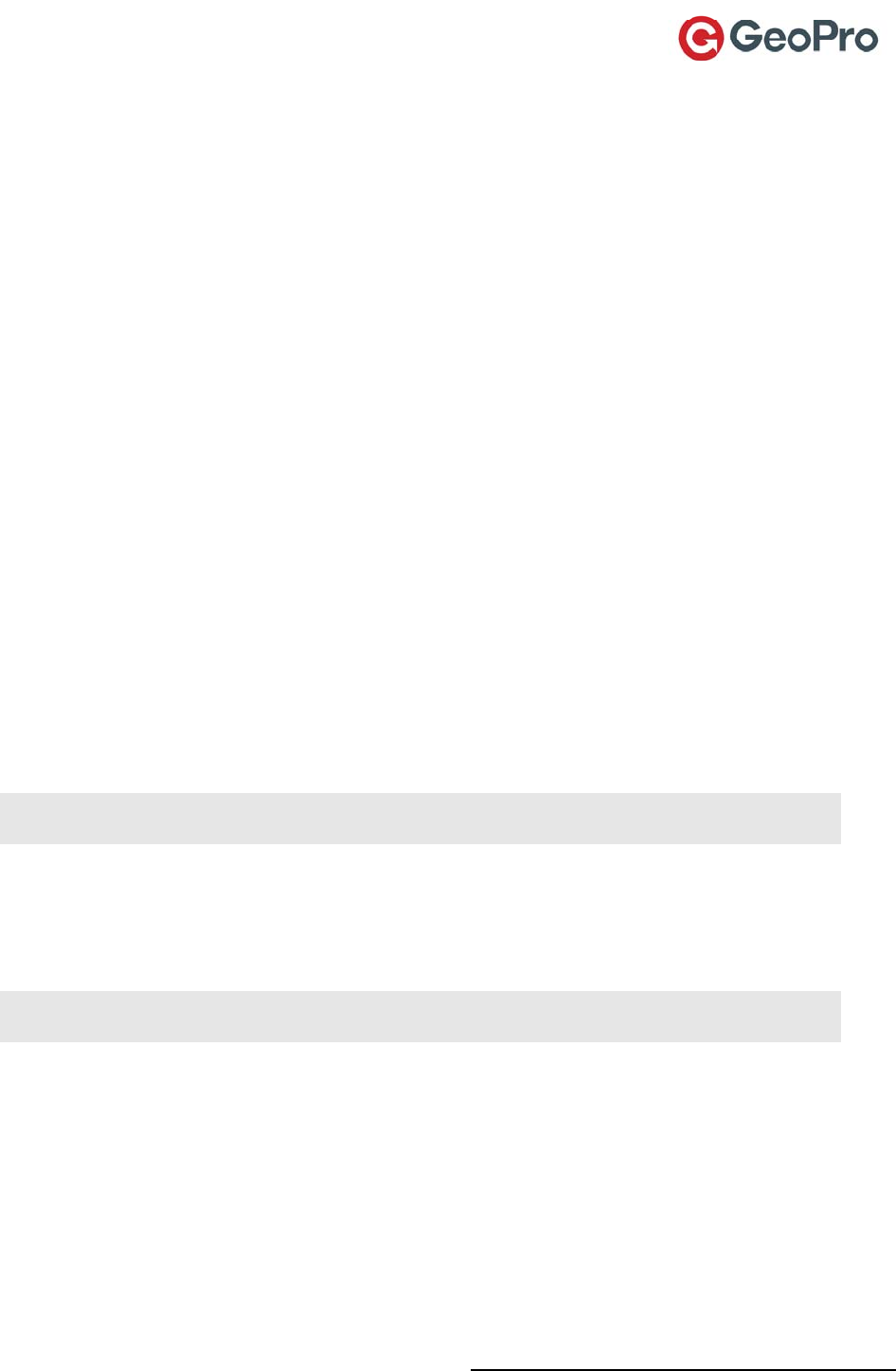
GeoPro Messenger User Guide v2.2 26
2. SelectSee‐MefromtheLocationUtilitiesmenu.TheSelecttheRecipientscreenappears.
3. SelectTypeAddresstoenteranewrecipientusingtheon‐screenkeyboard,orselectanexisting
recipientfromthelist.
4. OntheSelectAddressscreen,selectthemessagetype(EmailorSMS)thatyouwanttouse.
5. OntheSendToscreenpresstheComposesoftkey.
6. EnterthetextoftheSee‐MemessageandthenpresstheNextsoftkey.
7. Tosendyourmessage,scrolltoandselectSendfromthemenuusingthejoystick.Themessageis
addedtoyouroutboxandaconfirmationdisplaysforafewsecondsbeforereturningtotheHome
screen.
Creating and Sending a Waypoint
WaypointsenableyoutosavetheGPSco‐ordinatesofaspecificfieldlocation,writeadescription
aboutthatlocationandthesaveorsharethatinformationwiththeGeoProWebApplication.This
allowsyoutoeasilysharefieldinformationwithcolleagues.Ifyouchoosetosavethewaypoint,you
willbeabletodownloadthewaypointsusingtheGeoProSyncapplication(seeSynchronizingYour
GeoProMessengerData)totheGeoProWebApplication.
1. PresstheMenusoftkey(seeFigure1).
2. SelectWaypointsfromLocationUtilitiesmenu.TheWaypointsscreenappears.
Tocreateanewwaypoint,selectNewWaypoint.ThedevicedisplaystheGPSdata,if
available.
Toselectanexistingwaypoint,selectListWaypoints.SelectawaypointfromtheWaypoints
list.
3. Whenavalidfixisacquired,presstheSelectsoftkey.
NOTE:GettingavalidGPSfixshouldtakelessthan1minuteifthelineofsighttotheskyis
obstructed.
4. Composeadescriptionforthewaypoint.
5. PresstheAddsoftkey.
6. PressSendtosendthewaypoint.AmessageissenttotheGeoProWebApplication,indicatingthe
newwaypointorpresstheStoresoftkey.
NOTE:Ifthewaypointisstored,itcanbeuploadedtotheWebApplicationlaterduringa
synchronizationprocessusingtheSyncClient.
7. ThedisplayconfirmsthewaypointwassentandreturnstotheHomescreen.
Using Unit Settings
Unitsettingsallowuserstosettimeanddateformats,audioandLEDalerts,backlight,contrast,andto
viewunitanduserinformation.
Toaccesstheunitsettings:
1. PresstheMenusoftkey(seeFigure1).
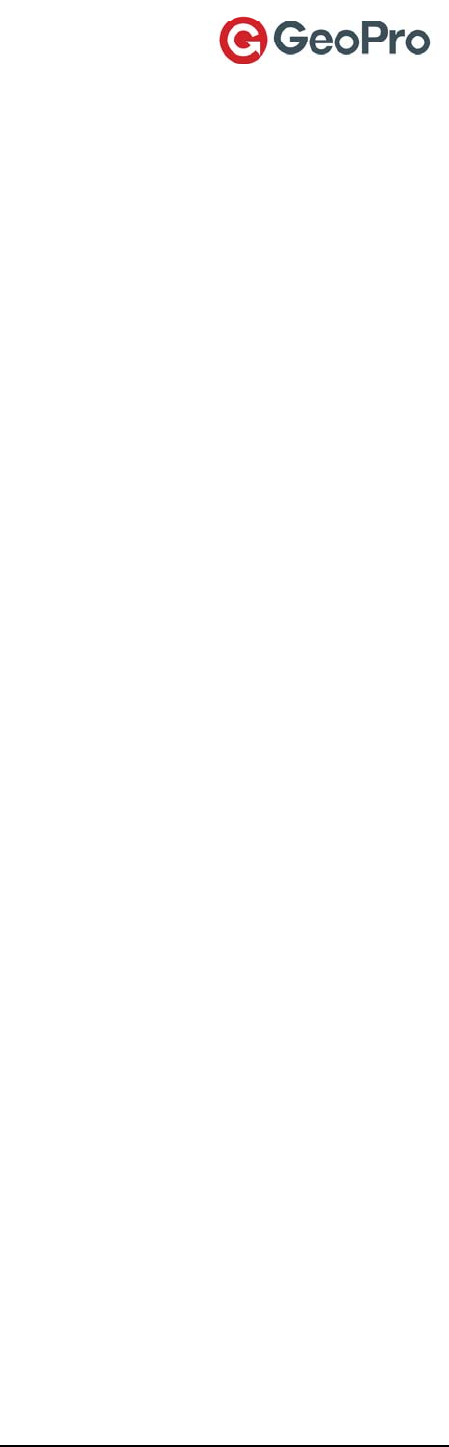
GeoPro Messenger User Guide v2.2 27
2. SelectUnitSettingsfromtheMainMenu.TheUnitSettingsscreenappears.
3. Selectoneofthefollowingunitsettings:
Time&Date–settimezone,alongwithtimeanddateformats
EventAlerts–setaudio(messagewaiting,emergency,lowpower)andLED(messagewaiting,
power)alerts
Backlight–setbacklighttoalwayson,alwaysoff,oroffafteraspecifiedperiod
Contrast–adjustthedisplaycontrastmovingthejoystickleft‐right
ClearMemory–clearmessages,waypoints,GPSdata,orallmessagesfromthedevice’s
memory.(NotethatiftherearemessagesintheOutboxintheprocessofbeingsent,the
message“The Outbox cannot be cleared because a message is currently being sent” displays.)
DeviceInformation–displaysIMEI,firmware,andbootloaderinformation
UserInformation–displaysinformationonthecurrentuser
RestoretoDefaults–restoresthedevicetofactorydefaultsettings.Notethatthisaction
cannotbeundone.
Powering Off the Device
1. PresstheMenusoftkey(seeFigure1).
2. ScrollandselectPowerOfffrommenuusingthejoystick.ThePowerOffscreenappears.
3. TheLCDdisplaysWouldyouliketosetyourfieldstatustoOutofField?
4. PresstheYessoftkeytosetfieldstatustoOutofField.
5. PressthePowerOffsoftkeytopowerofforpresstheCancelsoftkeytoreturntotheHome
screen.
Formoreinformation,seePoweringOn/OffYourGeoProMessenger
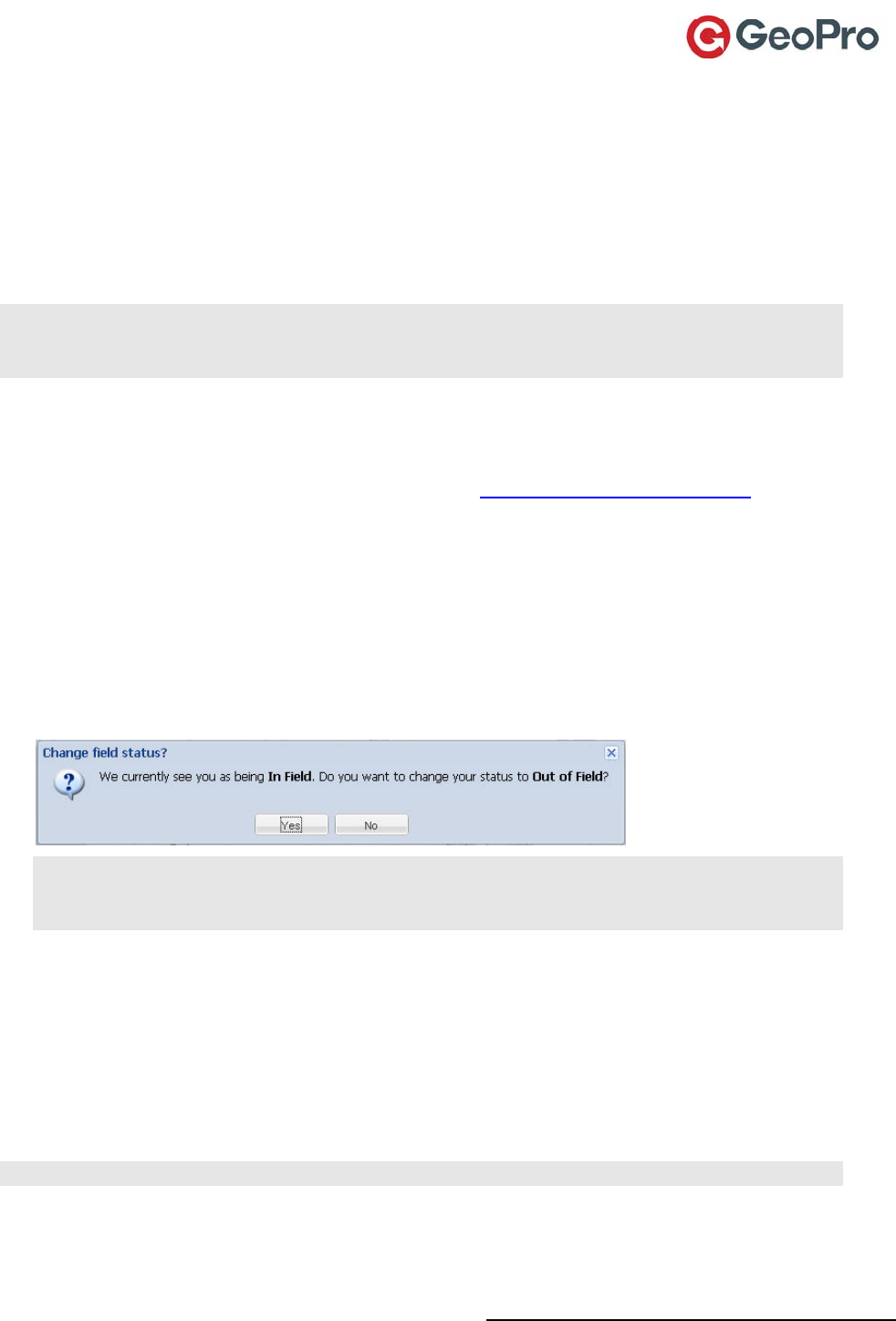
GeoPro Messenger User Guide v2.2 28
Device Manager
Overview
TheDeviceManagerportionoftheGeoProWebApplicationreferstotheuserinterfacethatyou
accessasaGeoProMessengerusertoadministeryourdevice.WithintheDeviceManager,youcan
managepredefinedmessagetemplates,youraddressbook,andwaypointsthatcanbesynchronized
withyourdevice,andalsoviewyourhistoricalusageandpositionreports.
NOTE:TheDeviceManagerinterfaceonlyallowsyoutoviewandmanageyourownusageanddevice.
ToseeotherGeoProusers,youneedtobeaGeoProAdministrator;onlyGeoProAdministratorscan
accesstheGeoProWebApplicationAdminCenter.
Logging In
TologintotheDeviceManager:
1. EnterthefollowingURLinyourbrowseraddressfield:https://app.geoprosolutions.com.
2. EnteryourUsernameandPassword,andthenclickLogin.Asanon‐administrator,theGeoPro
WebApplicationlaunchesyourDeviceManagerontheMaptabbydefault.
YourusernameistheemailaddresstowhichyoureceivedyouruserIDandinitialpasswordsent
toyouduringtheon‐boardingprocess.Ifyouforgotyourpassword,clicktheForgotPassword?
button,enteryouemailaddress,andthenclickResetPassword.Anewpasswordwillbesentto
youremail.
3. IfyourcurrentstatusisInFieldwhenyoulogintotheDeviceManager,youwillbepromptedto
changeyourfieldstatus.
NOTE:ItisimportanttosetyourfieldstatustoOutofFieldwhenyouarenotactivelyinfieldwith
adevice.Thisensuresthatyourcheck‐inscheduleissuspendedautomaticallyandtheGeoPro
WebApplicationdoesnotescalatemissedcheck‐ins.
OnceyoulogintotheDeviceManager,youcanchoosetohavethescreenupdateautomaticallyor
manually.Bydefault,theviewsupdateautomaticallyevery60seconds;youcanchangethisinyour
Profile(seeManagingYourAccountProfile).
Using Your Mailbox
TheMailboxletsyoucreateandsendbothfree‐formandpredefinedtextmessagestoanemailor
SMSaddress,ortoanotherGeoProMessengeruser.Aswell,youcanviewmessagesyouhavealready
sentorreceived.
NOTE:Themaximummessagelengthis160characters,includingspacesandpunctuation.
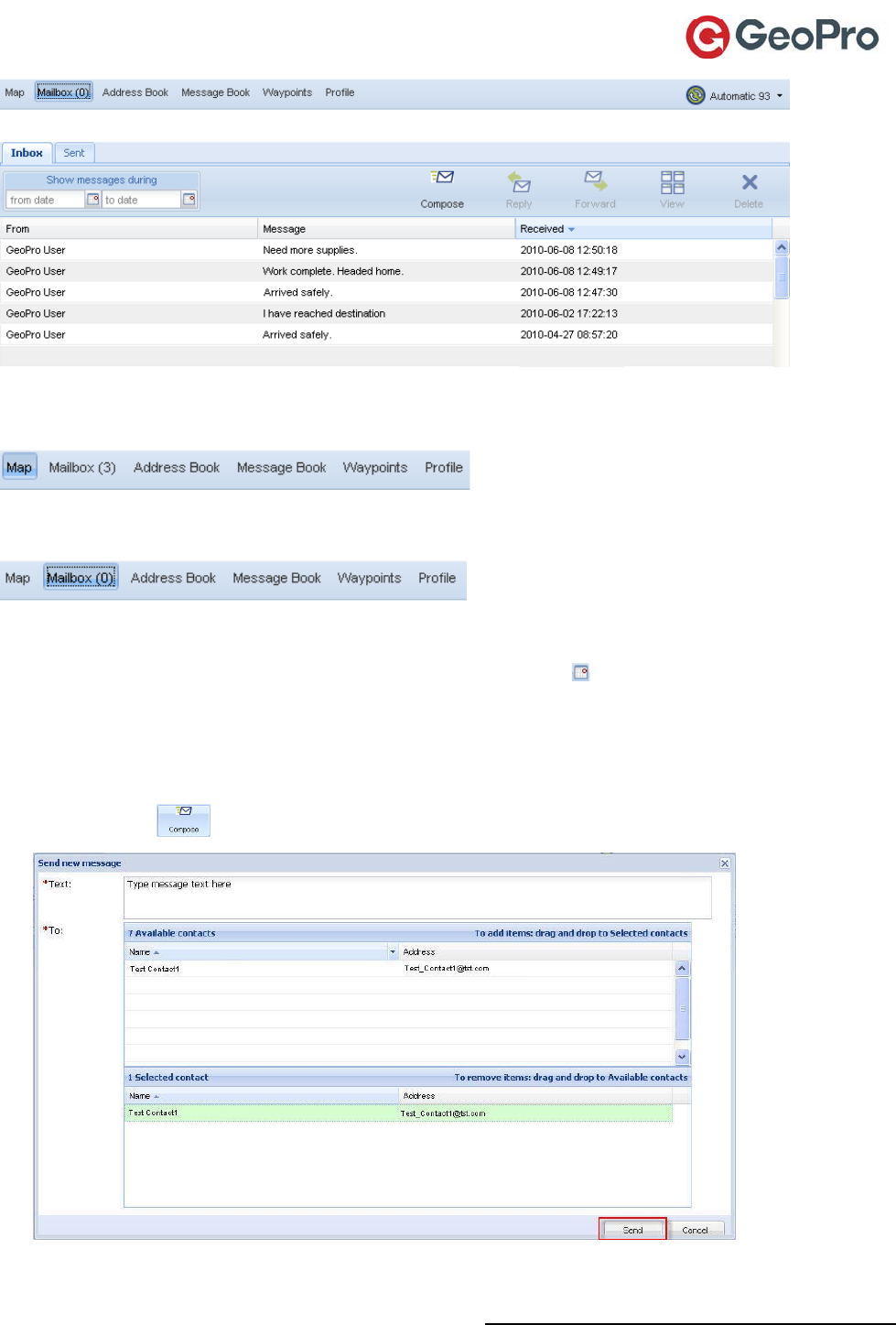
GeoPro Messenger User Guide v2.2 29
TheMailboxbuttonappearswiththenumberofnewtextmessagesshowninparentheses.
WhenyouclicktheMailboxbuttonandopentheMailbox,themessagesareconsideredread,sothe
numberinparentheseschangestozero(0).
Inbox Tab
OntheInboxtab,selectthe“from”and“to”datesusingthecalendar todisplayyourmessagesfor
aspecificperiod.YoucanCompose,Reply,Forward,View,andDeletemessages.
SendingaMessage
Tocomposeandsendanewmessage:
1. ClickCompose.TheSendnewmessagedialogboxappears.
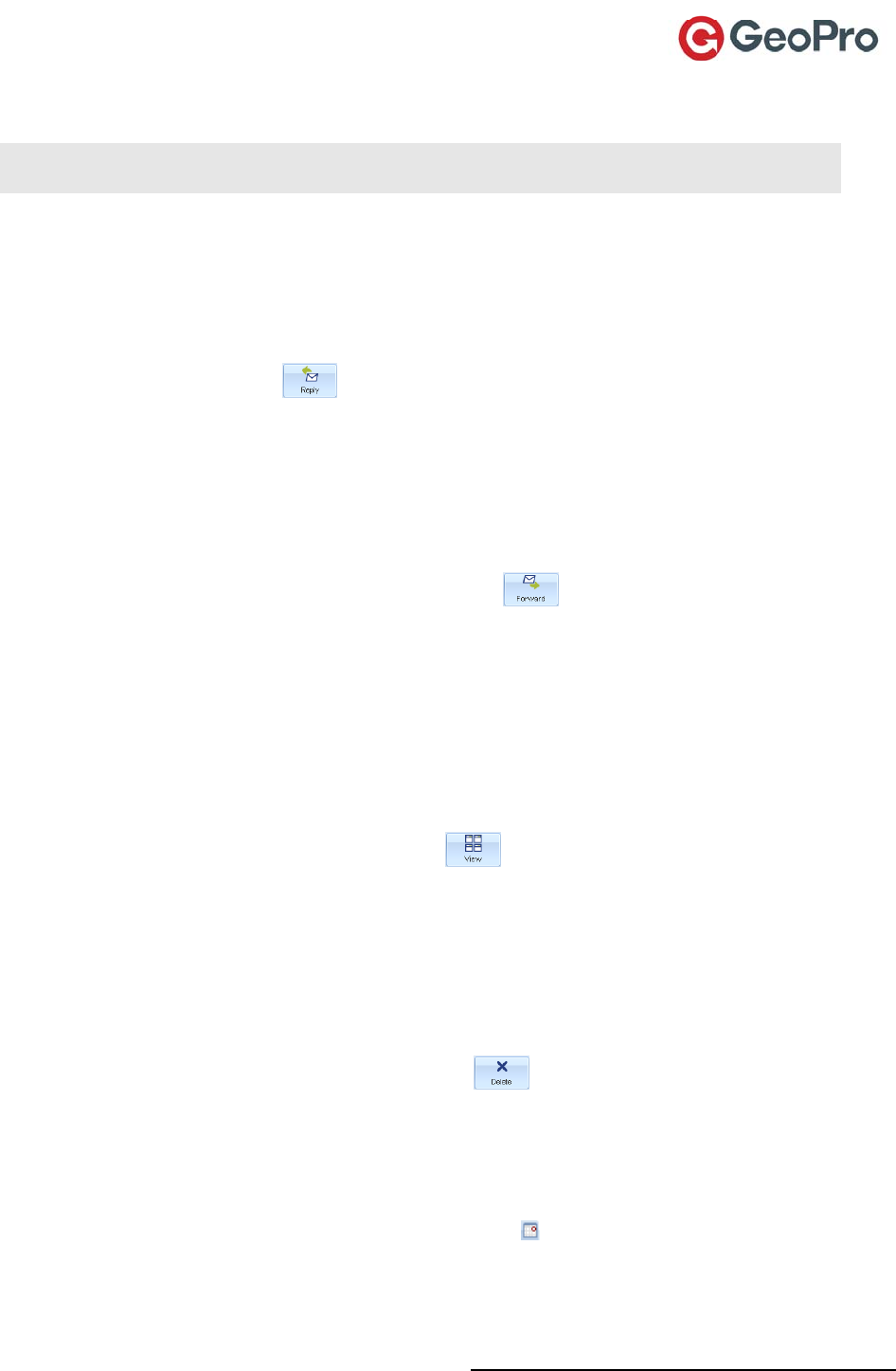
GeoPro Messenger User Guide v2.2 30
2. Drag‐and‐dropacontactfromtheAvailablecontactsareatotheSelectedcontactarea.Toselect
multiplecontacts,usethe[Ctrl]or[Shift]keys.
NOTE:Toremoveaselectedcontact,drag‐and‐dropthecontactfromtheSelectedcontactareato
theAvailablecontactsarea.
3. TypeyourmessageintheTextfield.
4. ClickSend.
ReplyingtoaMessage
ToreplytoamessageinyourInbox:
1. SelectamessageandclickReply.TheReplytomessagedialogboxappears.
2. Typeyourreplymessage.
3. ClickSend.
ForwardingaMessage
ToforwardamessageinyourInbox:
1. SelectthemessageyouwanttoforwardandclickForward.TheForwardmessagedialog
boxappearswiththemessageyoureceivedtypedintheTextfield.
2. Drag‐and‐dropacontactfromtheAvailablecontactsareatotheSelectedcontactarea.Toselect
multiplecontacts,usethe[Ctrl]or[Shift]keys.
3. ClickSend.
ViewingaMessage
ToviewamessageinyourInbox:
1. SelectthemessageyouwanttoviewandclickView.TheViewExistingTextMessage
dialogboxdisplaystheselectedmessage,indicatingthedateandtimewhenthemessagewas
sent.
2. ClickClosetoexit.
DeletingaMessage
TodeleteamessageinyourInbox:
1. SelectthemessageyouwanttodeleteandclickDelete.
2. ClickOKtoconfirm.
Sent Tab
AftercomposingandsendingamessagefromyourInbox,themessageappearsontheSenttab.On
theSenttab,selectthe“from”and“to”datesusingthecalendartodisplaymessagesyousent
duringthatdaterange.YoucanCompose,Forward,View,andDeletemessages.
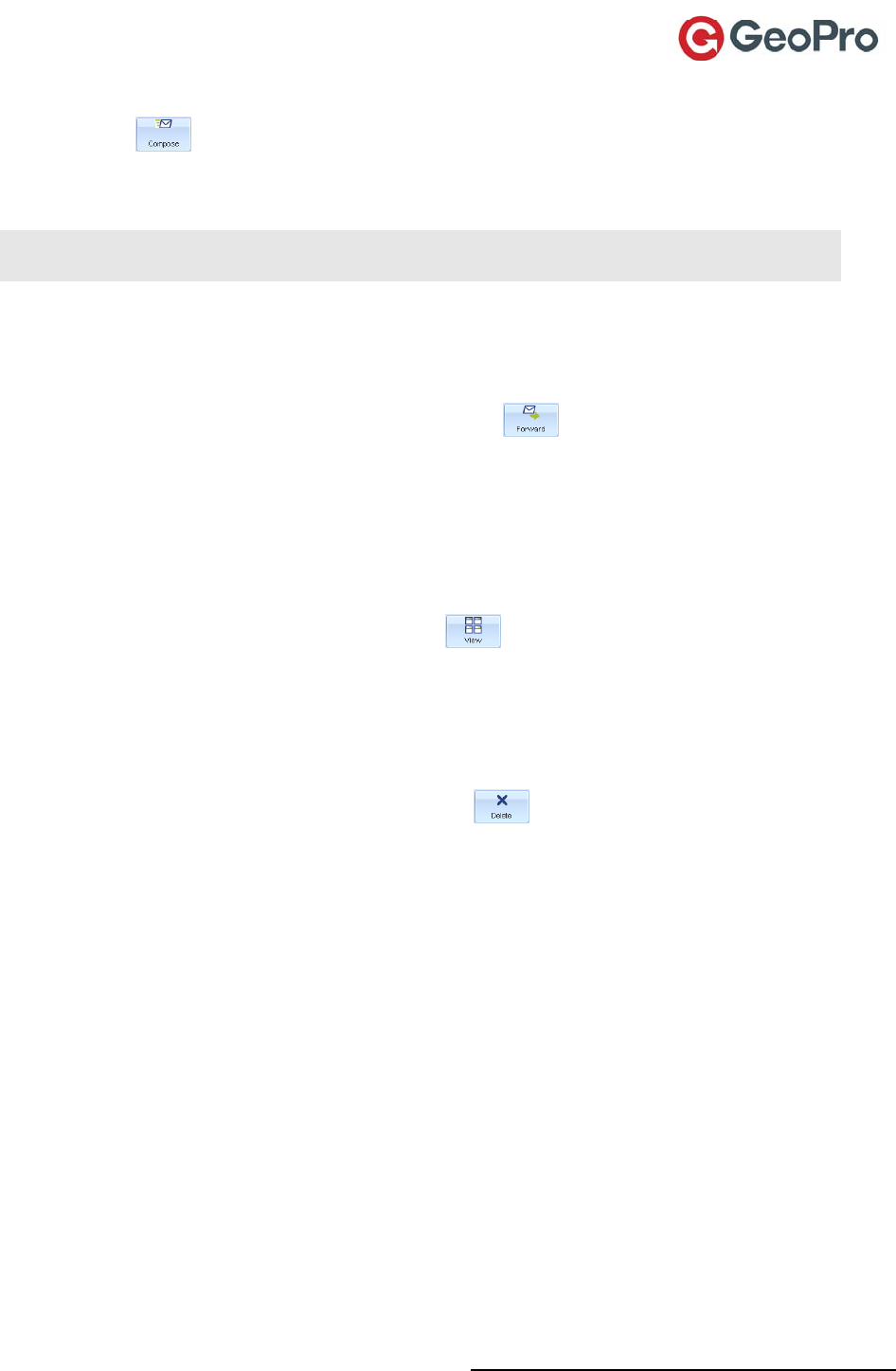
GeoPro Messenger User Guide v2.2 31
TocomposeandsendamessagefromyourSentbox:
1. ClickCompose.TheSendnewmessagedialogboxappears.
2. Drag‐and‐dropacontactfromtheAvailablecontactsareatotheSelectedcontactarea.Toselect
multiplecontacts,usethe[Ctrl]or[Shift]keys.
NOTE:Toremoveaselectedcontact,drag‐and‐dropthecontactfromtheSelectedcontactareato
theAvailablecontactsarea.
3. TypeyourmessageintheTextfield.
4. ClickSend.
ToforwardamessageinyourSentbox:
1. SelectthemessageyouwanttoforwardandclickForward.TheForwardmessagedialog
boxappearswiththemessageyoureceivedtypedintheTextfield.
2. Drag‐and‐dropacontactfromtheAvailablecontactsareatotheSelectedcontactarea.Toselect
multiplecontacts,usethe[Ctrl]or[Shift]keys.
3. ClickSend.
ToviewamessageinyourSentbox:
1. SelectthemessageyouwanttoviewandclickView.TheViewExistingTextMessage
dialogboxdisplaystheselectedmessage,indicatingthedateandtimewhenthemessagewas
sent.
2. ClickClosetoexit.
TodeleteamessageinyourSentbox:
1. SelectthemessageyouwanttodeleteandclickDelete.
2. ClickOKtoconfirm.
Using Your Address Book
UsetheAddressBooktocreateyourpersonallistofcontactsthatyouwillsynchronizewithyour
GeoProMessengerforuseinthefield.
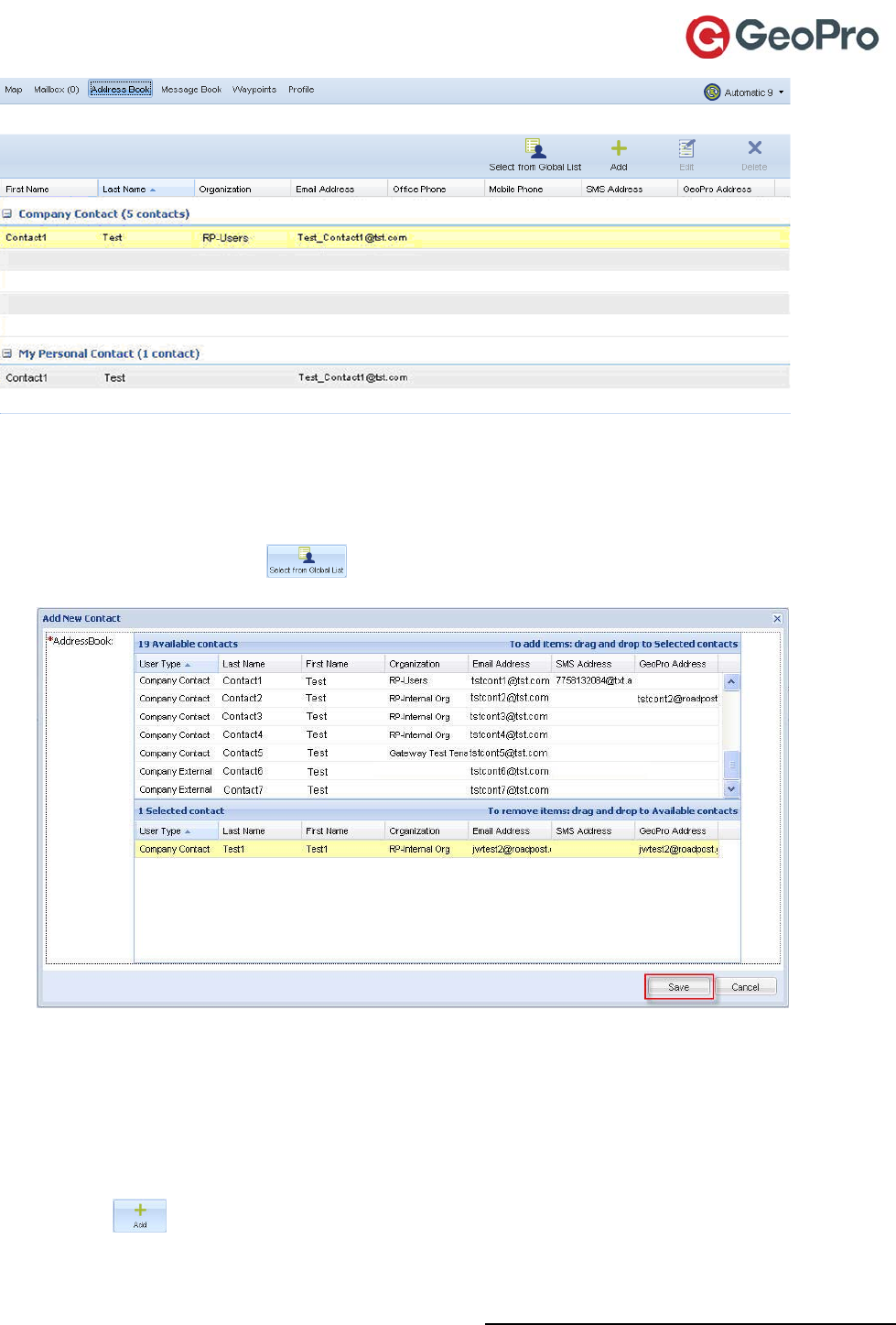
GeoPro Messenger User Guide v2.2 32
OntheAddressBookscreen,youcanSelectfromGlobalList,Add,Edit,andDeletecontacts.
Adding a New Contact from the Global List
Toaddnewcontactstoyouraddressbookfromthegloballist:
1. ClickSelectfromGlobalList.TheAddNewContactdialogboxappears.
2. Drag‐and‐dropyourchosencontact(s)fromtheAvailablecontactsareatotheSelectedcontact
area.Toselectmultiplecontacts,usethe[Ctrl]or[Shift]keys.
3. ClickSave.
Adding a Personal Contact
Toaddapersonalcontactnotavailableinthegloballist:
1. ClickAdd.TheAddNewContactdialogboxappears.
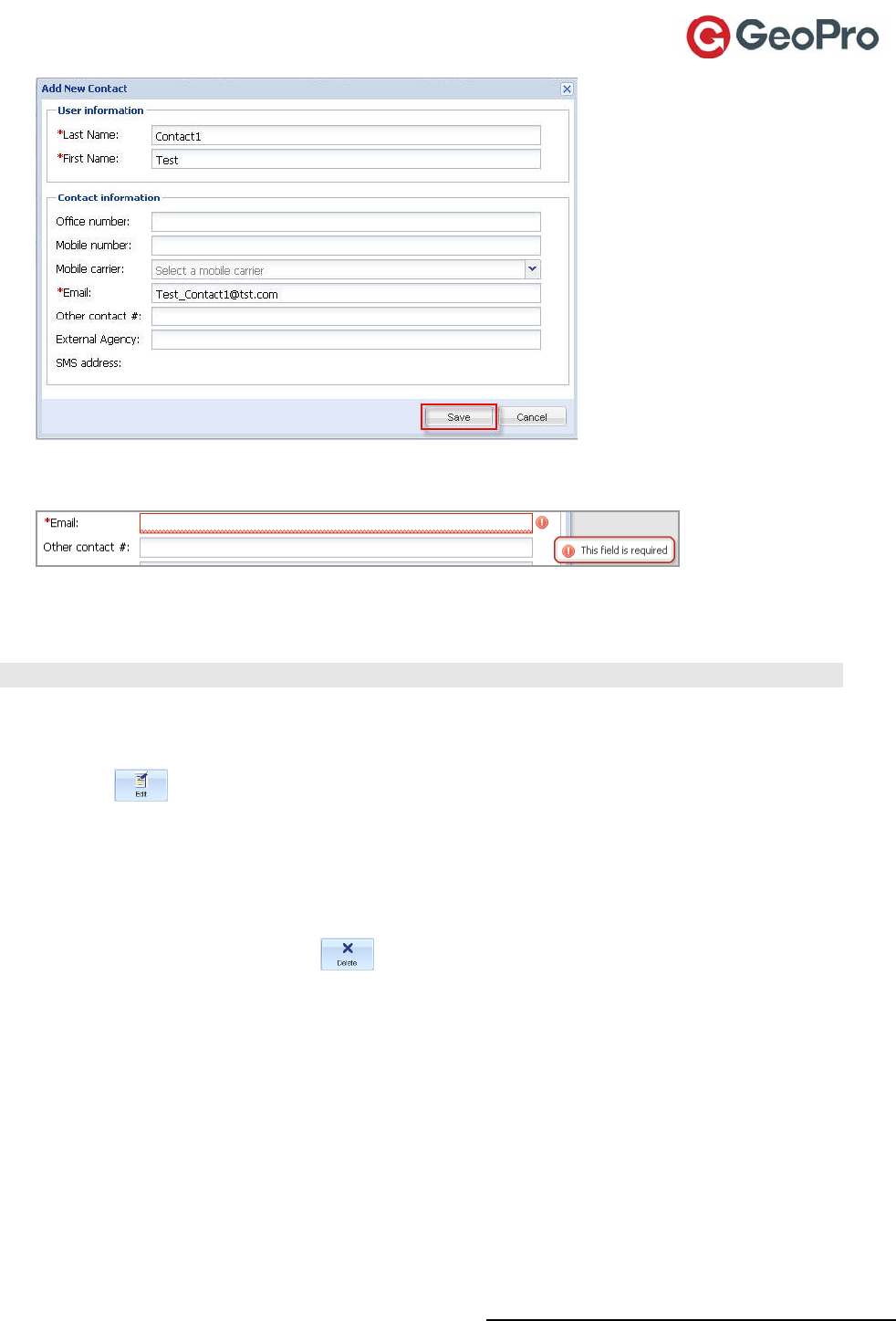
GeoPro Messenger User Guide v2.2 33
2. EnterallUserandContactinformation.Mandatoryfieldsaredesignatedbyaredasterisk,andare
highlightedinredwithanexclamationmarkwhenselected.
3. Savethenewcontact.ThenewcontactappearsintheMyPersonalContactlist.
Editing a Personal Contact
NOTE:Youcanonlyedityourpersonalcontacts,notanyofthecompanycontactsfromtheGlobalList.
Toeditapersonalcontact:
1. SelectthecontactintheMyPersonalContactlist.
2. ClickEditandupdatetheexistinginformation.
3. ClickSave.
Deleting a Company or Personal Contact
Todeleteacompanyorpersonalcontact:
1. SelectthecontactandclickDelete.
2. ClickOKtoconfirm.
Using Your Message Book
Predefinedmessagesarecreatedbyyourcompany’sadministratorsandcanbeselectedbyGeoPro
Messengerusers.Youcanalsocreateyourownpredefinedmessages;theseareavailablefor
downloadingonlytoyourdevice.Themessagesaresynchronizedwithyourdevice,usingtheGeoPro
Syncclient,tofacilitateroutinemessagingfromyourdeviceandsavingyoutheeffortoftypingthe
messageusingthedevice’son‐screenkeyboard.
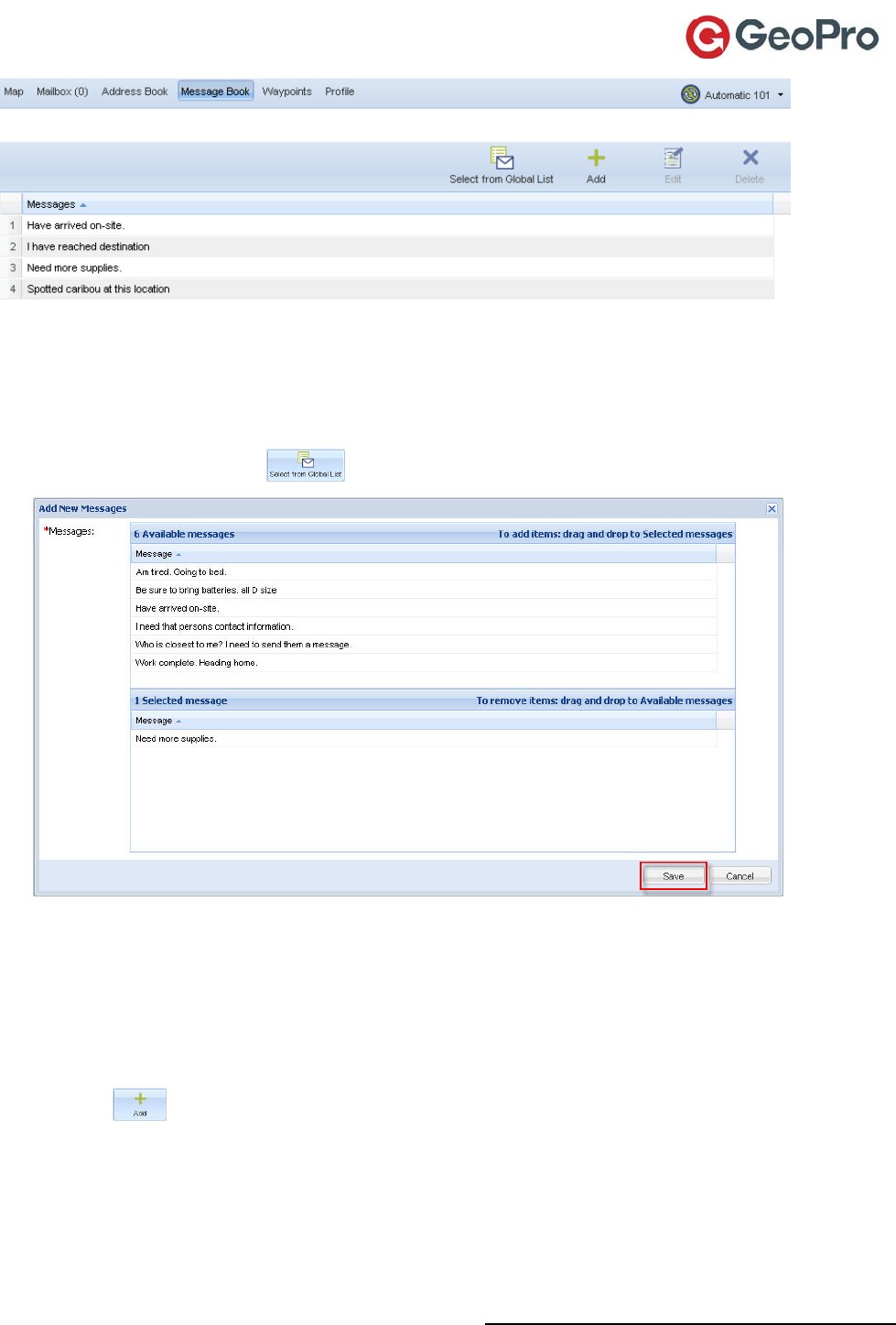
GeoPro Messenger User Guide v2.2 34
OntheMessageBookscreen,youcanSelectfromGlobalList,Add,Edit,andDeletemessages.
Selecting a Message from the Global List
Toselectmessagesfromthegloballist:
1. ClickSelectfromGlobalList.TheAddNewMessagesdialogboxappears.
2. SelectanexistingmessageintheAvailablemessagesareaanddrag‐and‐dropittotheSelected
messagearea.Toselectmultiplemessages,usethe[Ctrl]or[Shift]keys.
3. ClickSave.
Adding a New Predefined Message
Toaddanewpredefinedmessage:
1. ClickAdd.TheAddNewMessagedialogboxappears.
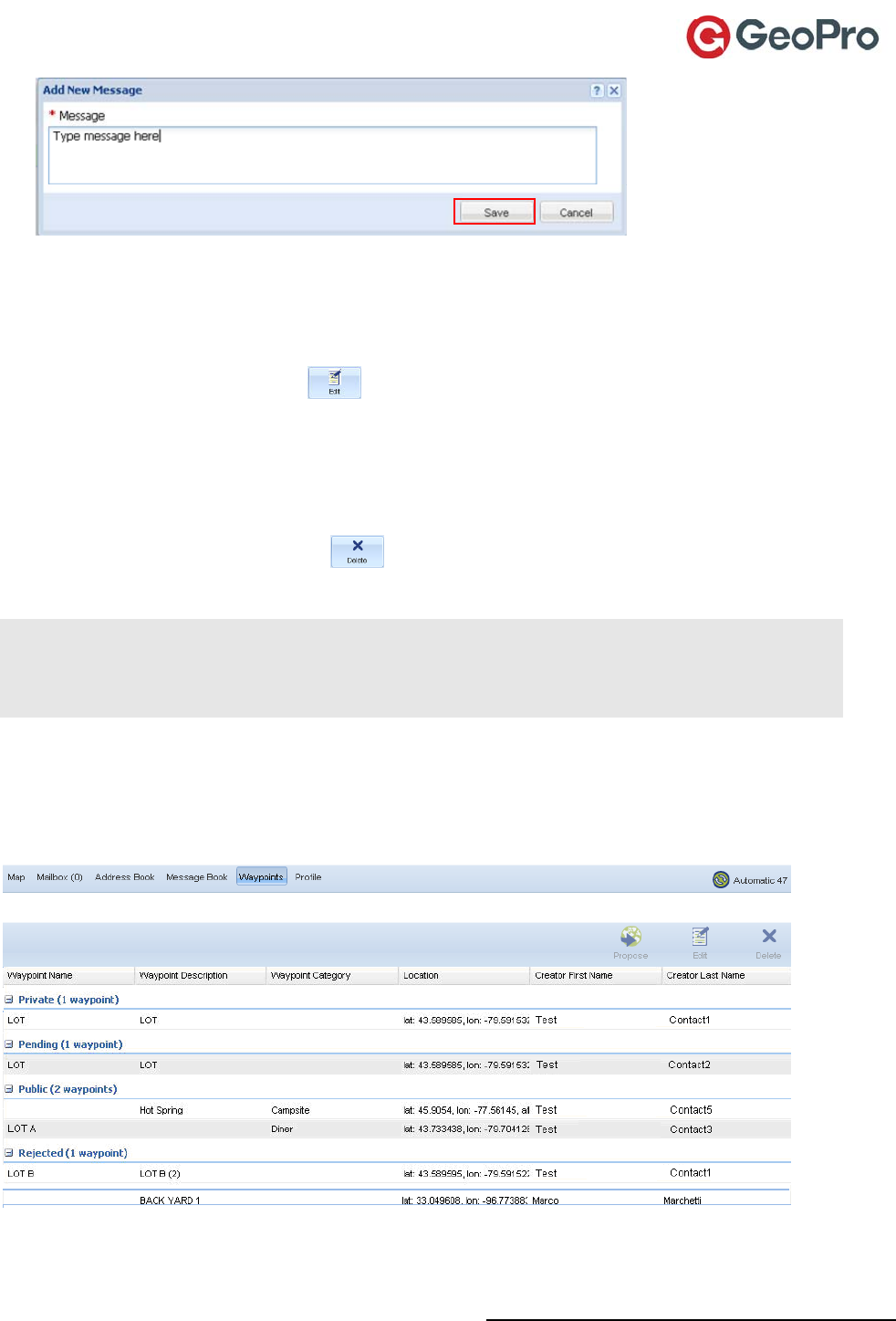
GeoPro Messenger User Guide v2.2 35
2. TypeyournewmessageandthenclickSave.
Editing a Message
Toeditanexistingmessage:
1. SelectthemessageandclickEdit.TheEditExistingMessagedialogboxappears.
2. MakethechangetothemessageandthenclickSave.
Deleting a Message
Todeleteamessage:
1. SelectthemessageandclickDelete.
2. ClickOKtoconfirm.
NOTE:Whenyoudeletemessages,youareremovingthemfromthelistofmessagesyouplanto
synchronizewithyourGeoProMessenger.Youcanonlydeletemessagesyouaddedtothelist.The
messagesyouobtainedfromthecorporateGlobalListremainunchangedintheGlobaldirectory.
Deletedmessagesyoucreatedareremovedpermanently.
Managing Your Waypoints
TheWaypointsServiceisanon‐demandservicethatdiffersfrom“breadcrumbs”(locationupdates)
becausewaypointsarepermanentasanoverlayontheGeoProWebApplicationmap.Waypoints
havedifferenticons,dependingonthetype,forexample,acampsiteorfueldepot.
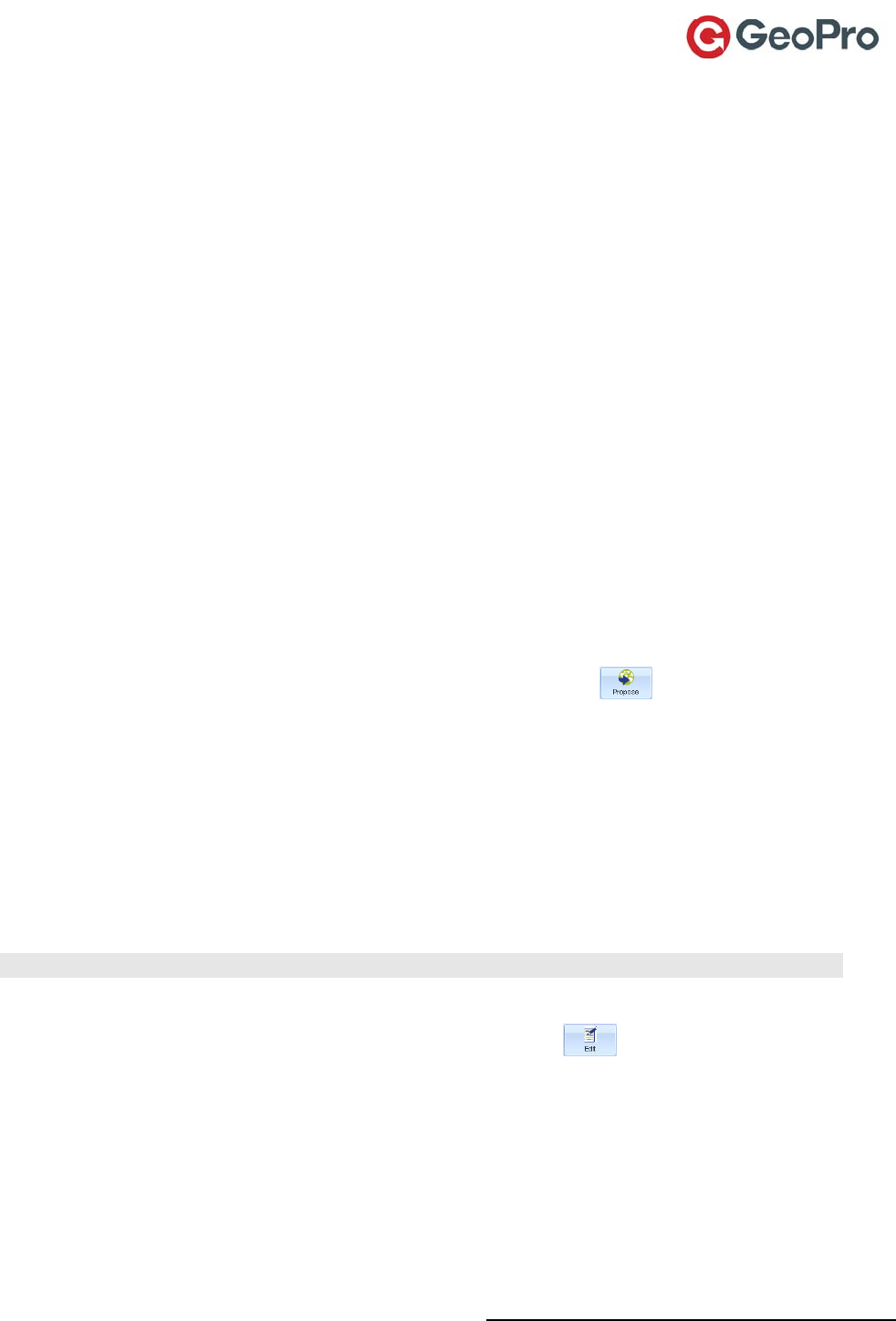
GeoPro Messenger User Guide v2.2 36
AwaypointcanbecreatedusingtheGeoProMessengerandsenttotheWebApplicationeitherover‐
the‐air(OTA)orthroughthesynchronizationprocessusingtheSyncClient.
Thekeyinformationcontainedinawaypointincludes:
Name
Description
Category
Location
Creator’sfirstandlastname
Proposing a Waypoint
YoucanusetheDeviceManagertoproposewaypointsforpublication;thatis,foranadministratorto
review.Theadministratorwilleitherpublishthewaypoint(thatis,makeitavailableforpublicviewing
byanyGeoProuserwithinyourorganization),orrejectit(thatis,returnittoyouandmakeitprivate
andonlyvisiblebyyou).
WaypointsthataresentOTAareautomaticallyproposedforpublishingandappearinthe
Administrator’sPendingWaypointsscreen.
AllwaypointsareconsideredprivateifuploadedthroughtheGeoProMessengersynchronization
process.ThismeansthattheuploadedwaypointsarevisibleintheDeviceManageronlytotheGeoPro
Messengeruserwhopersonallycreatedthem.
Toproposeawaypoint:
1. SelectawaypointfromthePrivateorRejectedlistandclickPropose.
2. ClickOKtoconfirm.ThewaypointismovedtothePendinglist.
Editing a Waypoint
AsaGeoProMessengeruserwhocreatedawaypointthatappearsinthePrivateorRejectedlistin
yourDeviceManager,youcaneditthefollowinginformation:
Name
Description
Category(forexample,campsite,fueldepot,ordiner)
NOTE:Whenyouproposethewaypoint,anadministratorcanalsomodifytheinformation.
Toeditawaypoint:
1. SelectawaypointfromthePrivateorRejectedlistandclickEdit.TheEditExisting
Waypointdialogboxappears.
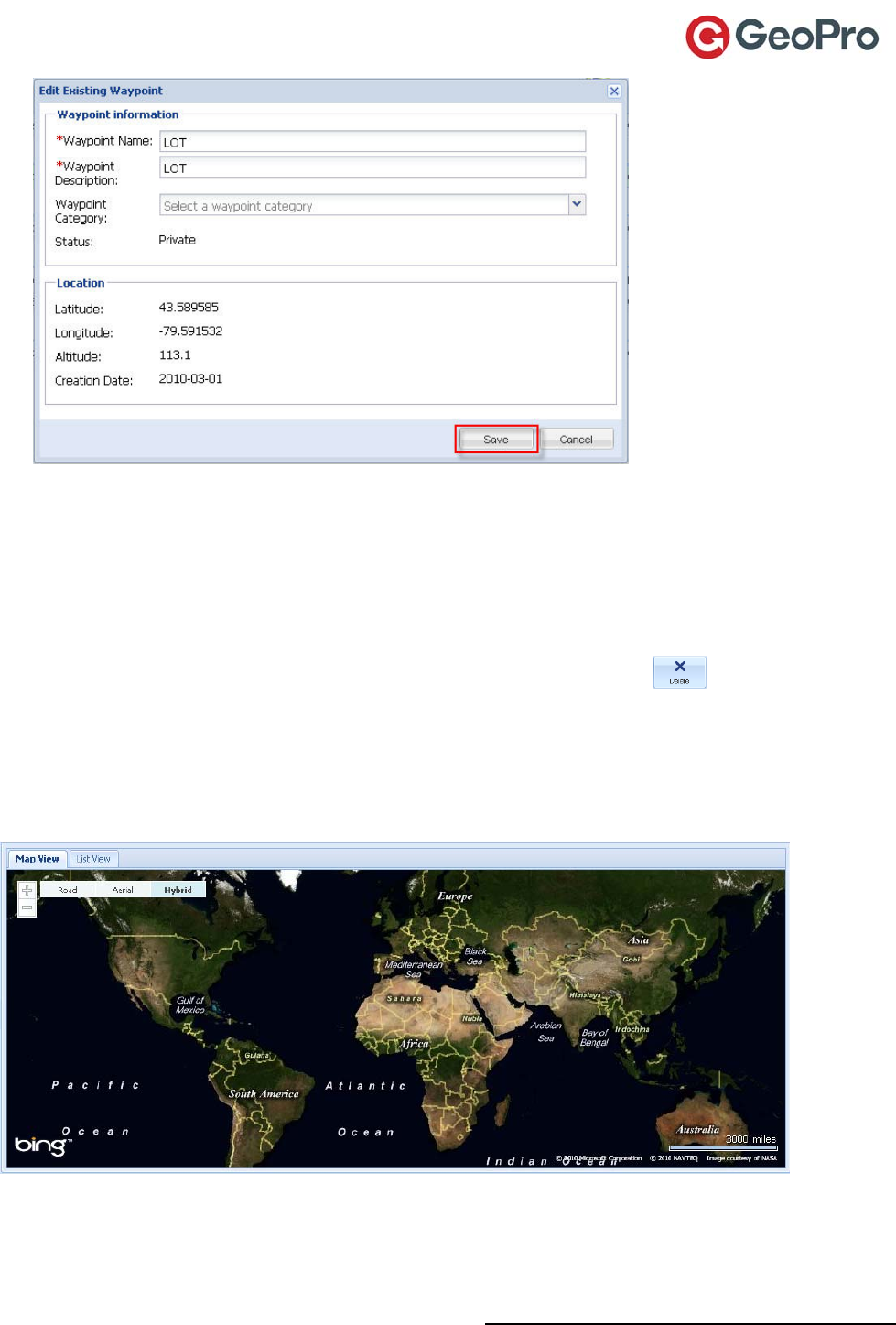
GeoPro Messenger User Guide v2.2 37
2. UpdatefieldsintheWaypointinformationarea.
3. ClickSave.
Deleting a Waypoint
Asthecreatorofthewaypoint,whileitisinthePrivateorRejectedlistandnotpendingfor
publication,youcandeletethewaypoint.
Todeleteawaypoint,selectitfromthePrivateorRejectedlistandclickDelete.
Viewing Your Usage
Using the Map View
Youcanselecttovieweitherthemap(MapViewtab)oralistingofallyourevents(ListViewtab).
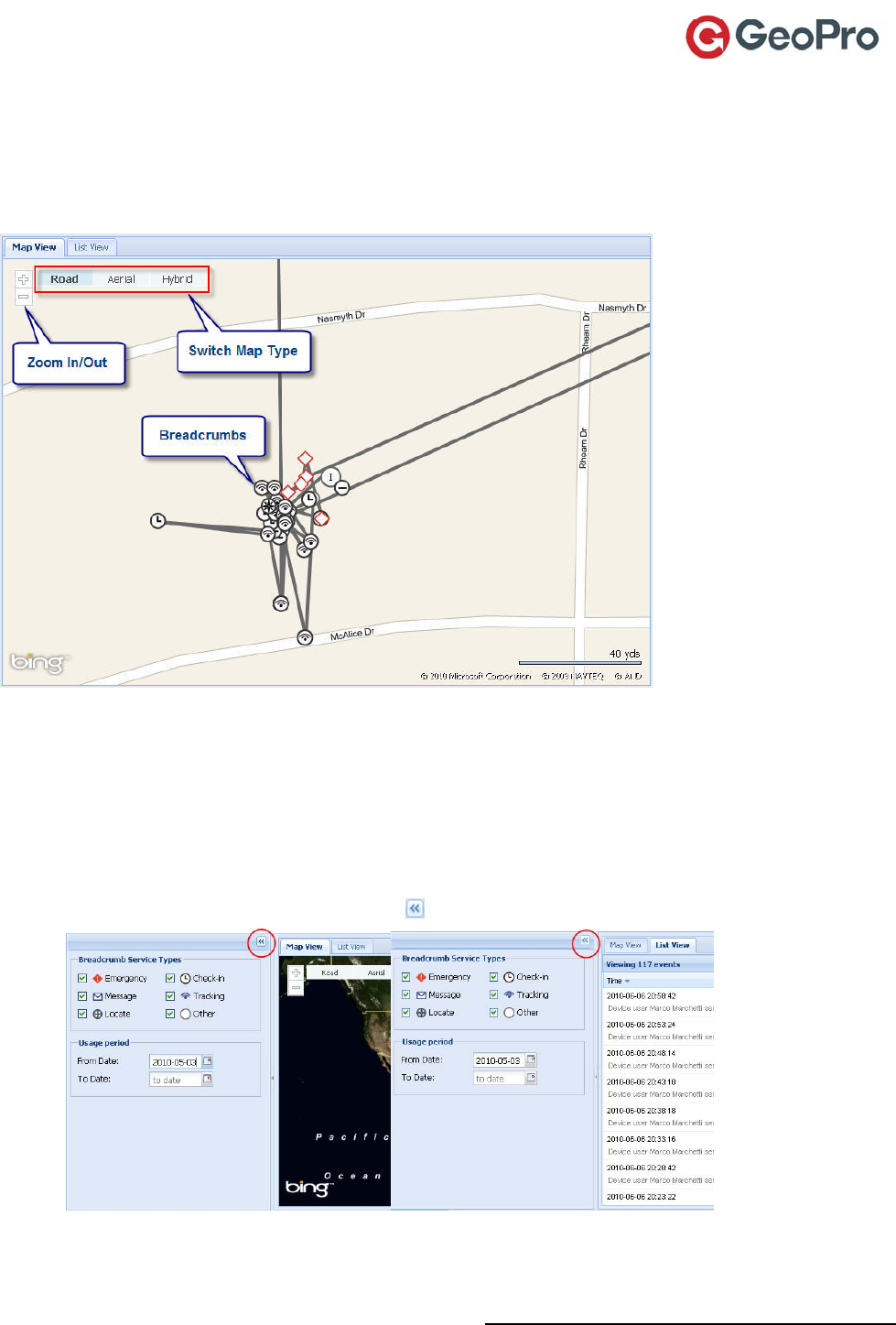
GeoPro Messenger User Guide v2.2 38
TheMapViewdisplaysamapoftheworldandallowsyoutotrackandlocateyourGeoProMessenger
use.Iconsrepresentingelectronictrackingbreadcrumbsonthemapareaarebasedonthemost
recentGPSreadings.Thebreadcrumbsshownonthemapdefaulttothelastseven(7)days,unless
otherwisemodifiedusingtheUsagePeriodcalendars.
MapBasics
Toviewaroadandhighwaymap,clicktheRoadbutton.
Toseeanimageview(photoorsatellite)ofthemap,clicktheAerialbutton.
Toseeacombinedroadandaerialmap,clicktheHybridbutton.
Tozoomin,clickthe+(plus)button,holdthebuttontozoomincontinuouslyorusethe
mousewheel.
Tozoomout,clickthe‐(minus)button,holdthebuttontozoomoutcontinuouslyorusethe
mousewheel.
ToexpandtheMaporListView,clickthebutton.
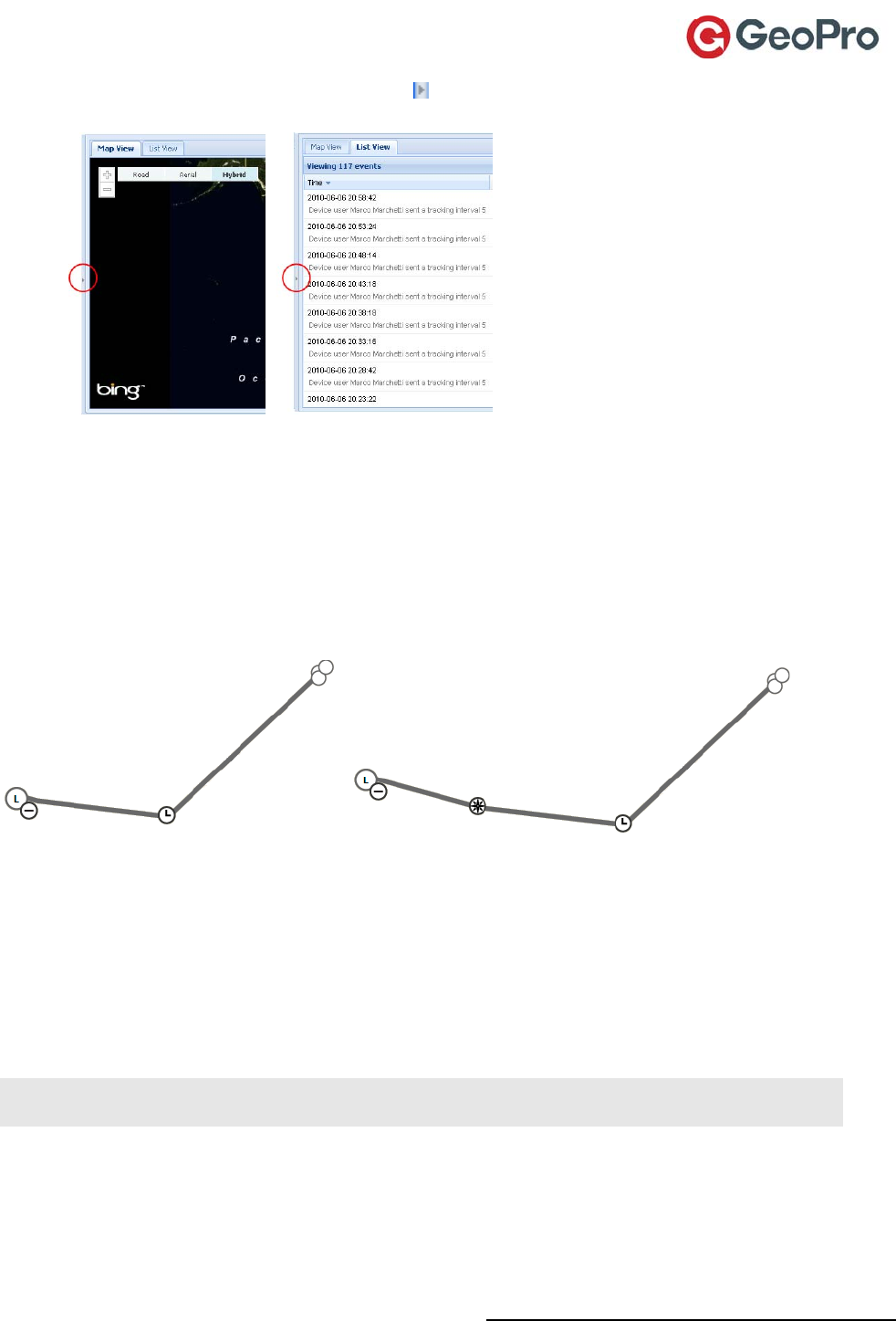
GeoPro Messenger User Guide v2.2 39
TocollapsetheMaporListView,clickthe button.Thebuttonislocatedontheleftedgeof
themapdisplayarea,abouthalf‐waydown.
Tomovethemap,placeyourcursoronthemap,clickandholdtheleftmousebutton,and
dragthemap.
BreadcrumbIcons
Breadcrumbsfollowyourmovementsinthefieldandmarkkeyeventslikecheck‐inorlocate.Theyare
trackedbythestate(acombinationofcolorandimage)ofyourdevice,theservicetype,andthetime
anddirectionofthebreadcrumbmove.Whenanew“headcrumb”appears,itindicatesmovement
anddisplaysonthenextlocation.Thecurrentheadcrumbchangesshapetoanon‐headcrumb,with
therelatedinformationstillvisible,asillustratedinFigure2.
Time = t Time = t + 1
Figure2:Aniconheadcrumbchangesshapetoanon‐headcrumb(int+1)whenaGeoProMessengeruserhas
movedtoanotherlocation
Thedeviceiconrepresentstheserviceusedtocreatethebreadcrumb;thatis,check‐inorlocatewill
havedifferenticons.Thelargestbreadcrumbisthemostrecentone,anditindicatesthelastmessage
receivedfromthedevice.SeeTable2foradescriptionofthemapicontypes.
NOTE:Whenyourolloveranybreadcrumbwithyourmousepointer,locationreportdetailsappearin
thecallout.The+/‐symbolallowsyoutoexpandorcollapsealldestinationbreadcrumbs.
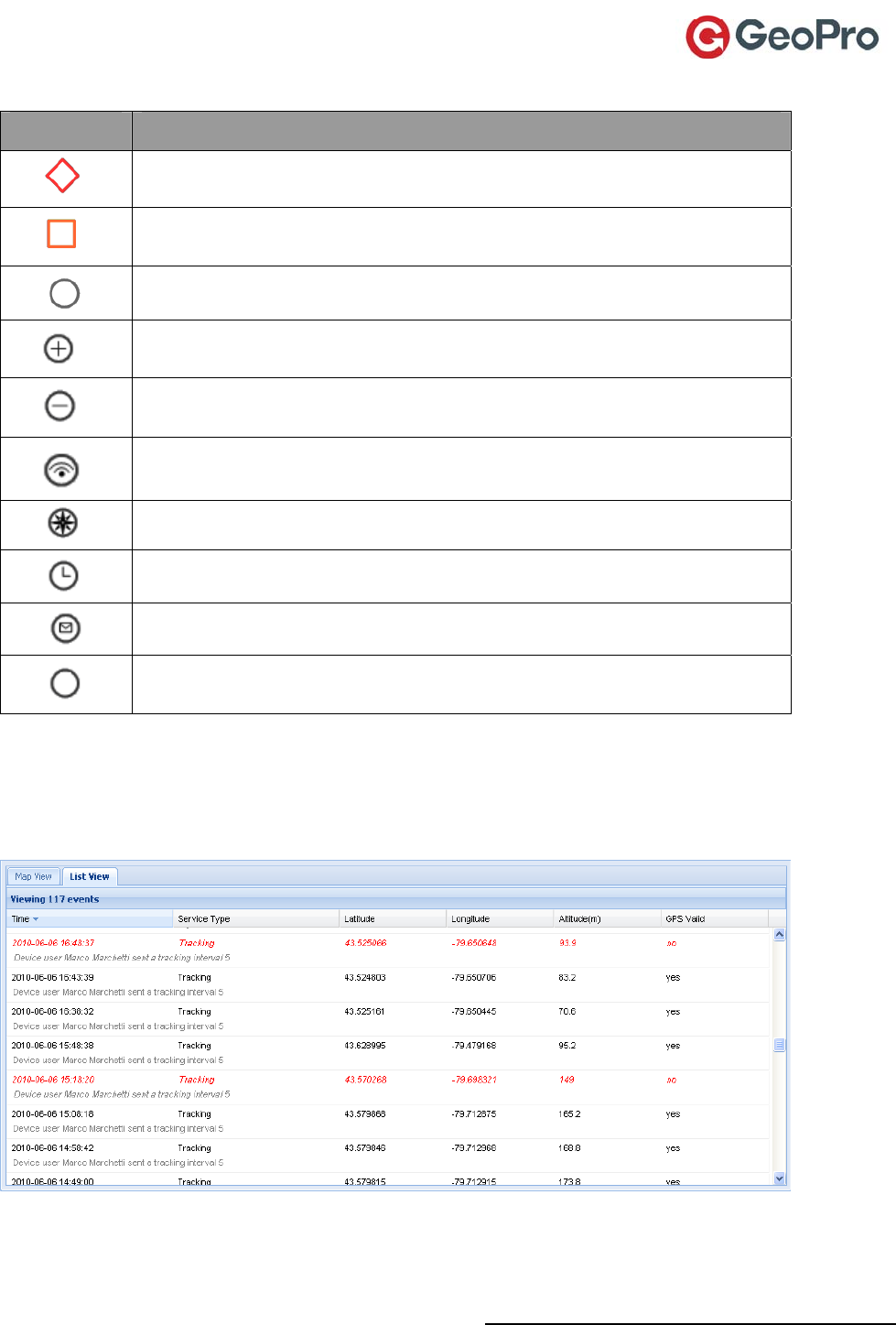
GeoPro Messenger User Guide v2.2 40
Table2:MapiconsrepresentingGeoProMessengerevents
IconService
HeadcrumbEmergencyStateIcon–shownforthemostrecentbreadcrumbwhena
userisinanEmergencystate.
HeadcrumbHighRiskStateIcon–shownforthemostrecentbreadcrumbwhena
userisinaHighRiskstate.
HeadcrumbIconNormalState–shownforthemostrecentbreadcrumb.
HeadcrumbExpandIcon–clicktheicontoshowallbreadcrumbsfortheselected
daterange.
HeadcrumbCollapseIcon–clicktheicontocollapsebreadcrumbsfortheselected
daterangeandonlyshowtheheadcrumb.
Tracking
Locate
Check‐in
TextMessaging
Generic–shownforfieldstatusupdates,etc.
Using the List View
TheListViewprovidesdetailsrelatingtothegeneratedbreadcrumbs:date/time,servicetypeand
associatedevent,location,altitude,andwhetherornottheGPSreadingassociatedwithaneventis
valid(Yes)orinvalid(No).InvalidGPSreadingsaredisplayedinreditalic.
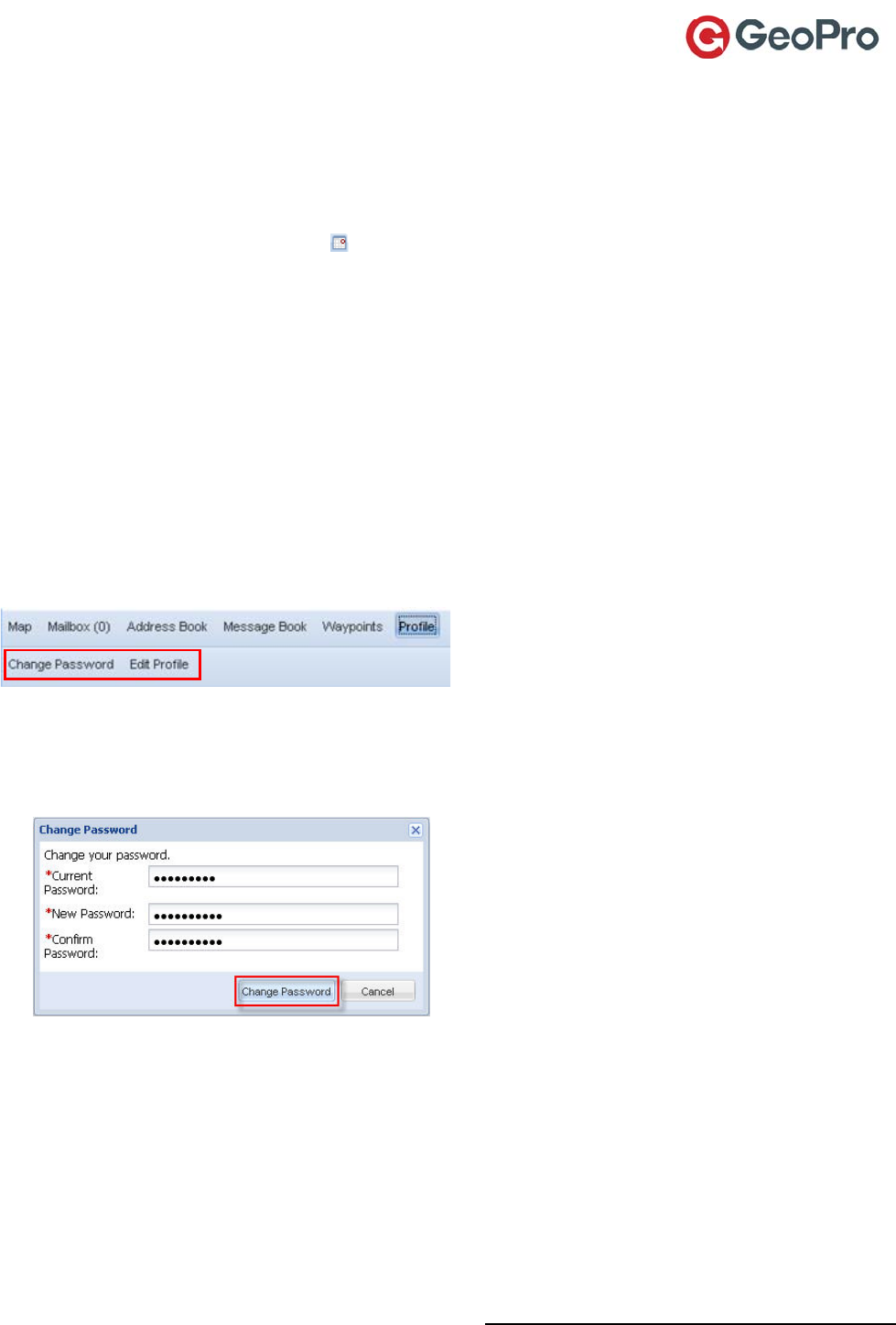
GeoPro Messenger User Guide v2.2 41
Setting the Usage Period
Theusageperiodletsyouspecifythedaterangeforwhichyouwouldliketoviewbreadcrumbs,and
havethemdisplayedonthemaporlistviews.Youcanthinkofitasawaytofilterthedisplayed
information.
Tofilterbreadcrumbsbydate:
UsetheUsagePeriodcalendars toselectthestart/enddatefortheperiodyouwantto
displaybreadcrumbdetails.
WiththeMapViewselected,placeyourcursoroverthebreadcrumb.Acalloutdisplays
specificbreadcrumblocationdetails,includingtheservicetype.
Clickthebreadcrumb+(plus)signtoexpandthebreadcrumbtrail,orclickthe–(minus)sign
tocollapsethebreadcrumbtrail.
Tofilterabreadcrumbbyservicetype:
UsetheBreadcrumbServiceTypescheckboxesonthelefttofilterwhichbreadcrumbsare
displayed.Selectthecheckboxtohavetheservicedisplayed,orclearittoremoveitfromthe
maporlistviews.Bydefault,allbreadcrumbservicesaredisplayed.
Managing Your Account Profile
OntheProfiletab,youcanChangePasswordandEditProfiletokeepthegloballistup‐to‐date.
Changing Your Password
Tochangeyourpassword:
1. ClickChangePassword.TheChangePassworddialogboxappears.
2. Typeyourcurrentpassword,anewpassword,andthenconfirmyournewpassword.Your
passwordmustbeatleasteight(8)characterslongandusethefollowing:
Atleastoneuppercasecharacter
Atleastonelowercasecharacter
Atleastonenumericcharacter
Atleastonenon‐alpha‐numericcharacter
3. ClickChangePassword.
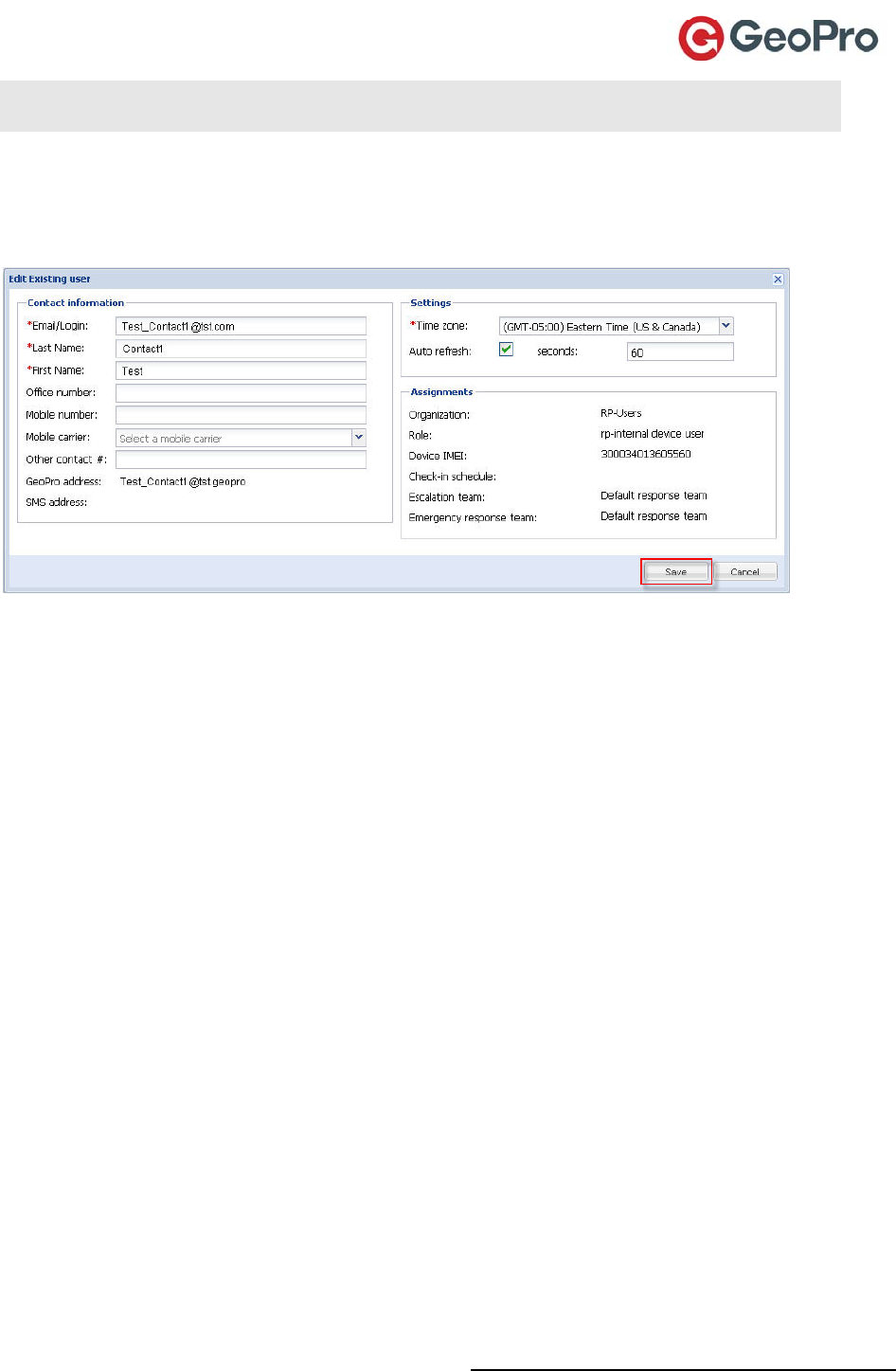
GeoPro Messenger User Guide v2.2 42
NOTE:Ifyourpassworddoesnotmeettherequirements,anerrormessagewillinformyouabout
whatyouneedtoincludeinyourpassword.
Editing Your Profile
Toedityouruserprofile:
1. ClickEditProfile.TheEditExistingUserdialogboxappears.
2. ReviewandupdatethedataintheContactinformation,Settings,andAssignmentsareas.
3. IntheSettingsarea,youcanchangetheAutorefreshsetting:
SelecttheAutorefreshcheckboxtoturniton(clearthecheckboxtoturnitoff).
Thedefaultrefreshrateisevery60seconds;youcanchangethis,forexample,to180seconds.
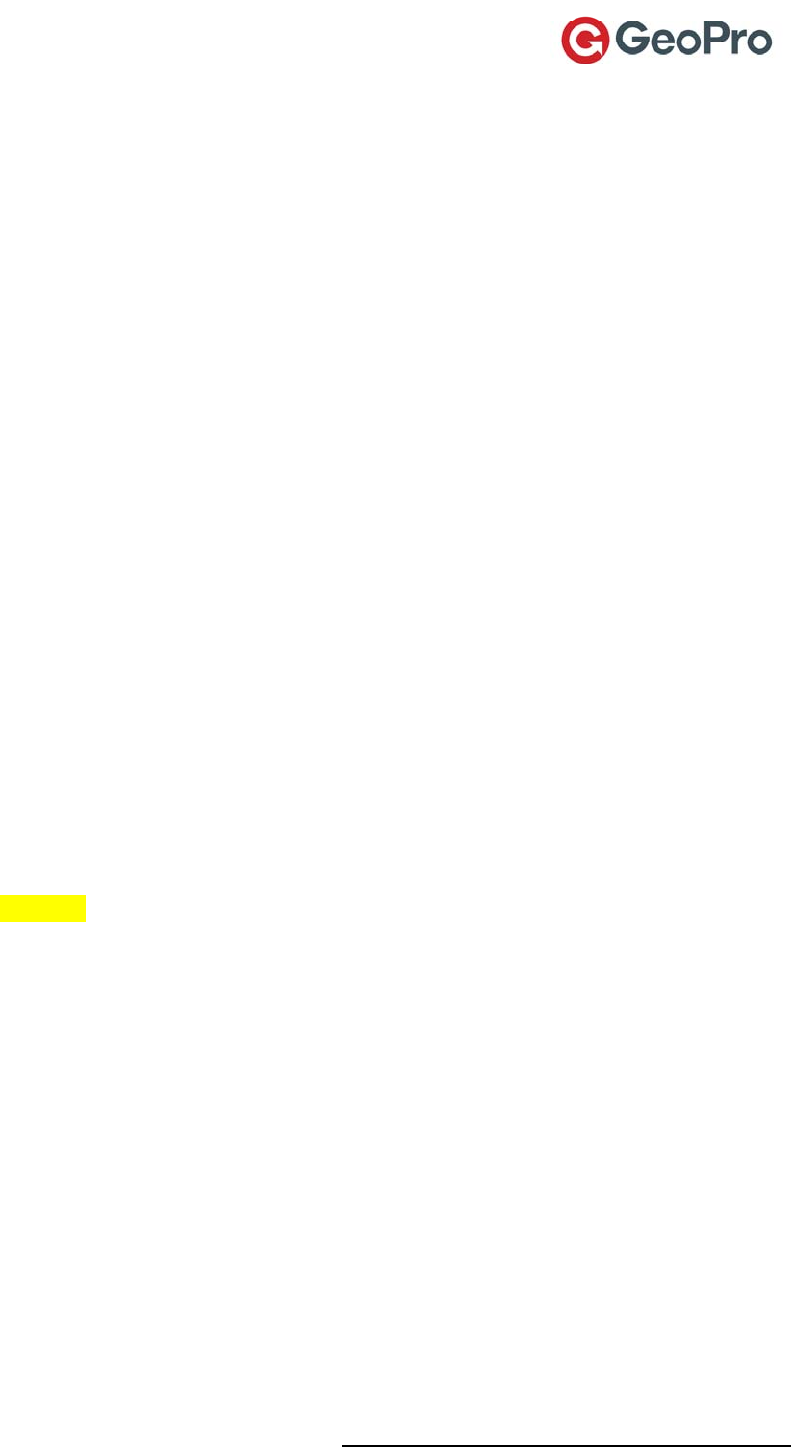
GeoPro Messenger User Guide v2.2 43
Certifications
FCCcompliancestatement(UnitedStates)
FCC Class B Part 15
ThisdevicecomplieswithPart15oftheFederalCommunicationsCommission(FCC)Rules.Operation
issubjecttothefollowingtwoconditions:
Thisdevicemaynotcauseharmfulinterference.
Thisdevicemustacceptanyinterferencereceived,includinginterferencethatmaycause
undesiredoperation.
CAUTION:Changesormodificationstothisunitnotexpresslyapprovedbythepartyresponsiblefor
compliancecouldvoidtheuser’sauthoritytooperatethisequipment.Thisequipmenthasbeentested
andfoundtocomplywiththelimitsforaClassBdigitaldevice,pursuanttoPart15oftheFCCRules.
Theselimitsaredesignedtoprovidereasonableprotectionagainstharmfulinterferenceina
residentialinstallation.Thisequipmentgenerates,usesandcanradiateradiofrequencyenergyand,if
notinstalledandusedinaccordancewiththemanufacturer’sinstructions,maycauseinterference
harmfultoradiocommunications.Thereisnoguarantee,however,thatinterferencewillnotoccurin
aparticularinstallation.Ifthisequipmentdoescauseharmfulinterferencetoradioortelevision
reception,whichcanbedeterminedbyturningtheequipmentoffandon,theuserisencouragedto
trytocorrecttheinterferencebyoneormoreofthefollowingmeasures:
Reorientorrelocatethereceivingantenna.
Increasetheseparationbetweentheequipmentandreceiver.
Connecttheequipmenttoanoutletonacircuitdifferentfromthattowhichthereceiveris
connected.
IndustryCanadacertification
ThisGeoProdevicecomplieswithIndustryCanadaRSS102,RSS132,RSS133,andRSS210,under
certificationnumberXXXXXXX.
ClassBcompliance
ThisGeoProdevicecomplieswiththeClassBlimitsforradionoiseemissionsassetoutinthe
interference‐causingequipmentstandardentitled“DigitalApparatus,”ICES‐003ofIndustryCanada.
EUregulatoryconformance
GeoProLBSInc.herebydeclaresthatthisGeoProMessengerdeviceisincompliancewiththeessential
requirementsandotherrelevantprovisionsofDirective1999/5/EC.TheDeclarationofConformity
madeunderDirective1999/5/EC(HGnr.88/2003)isavailableforviewingatthefollowinglocationin
theEUcommunity:www.geoprosolutions.com/declarationofconformity
GeoProLBSInc
755QueenswayEast,Suite200
Mississauga,ONL4Y4C5
Canada
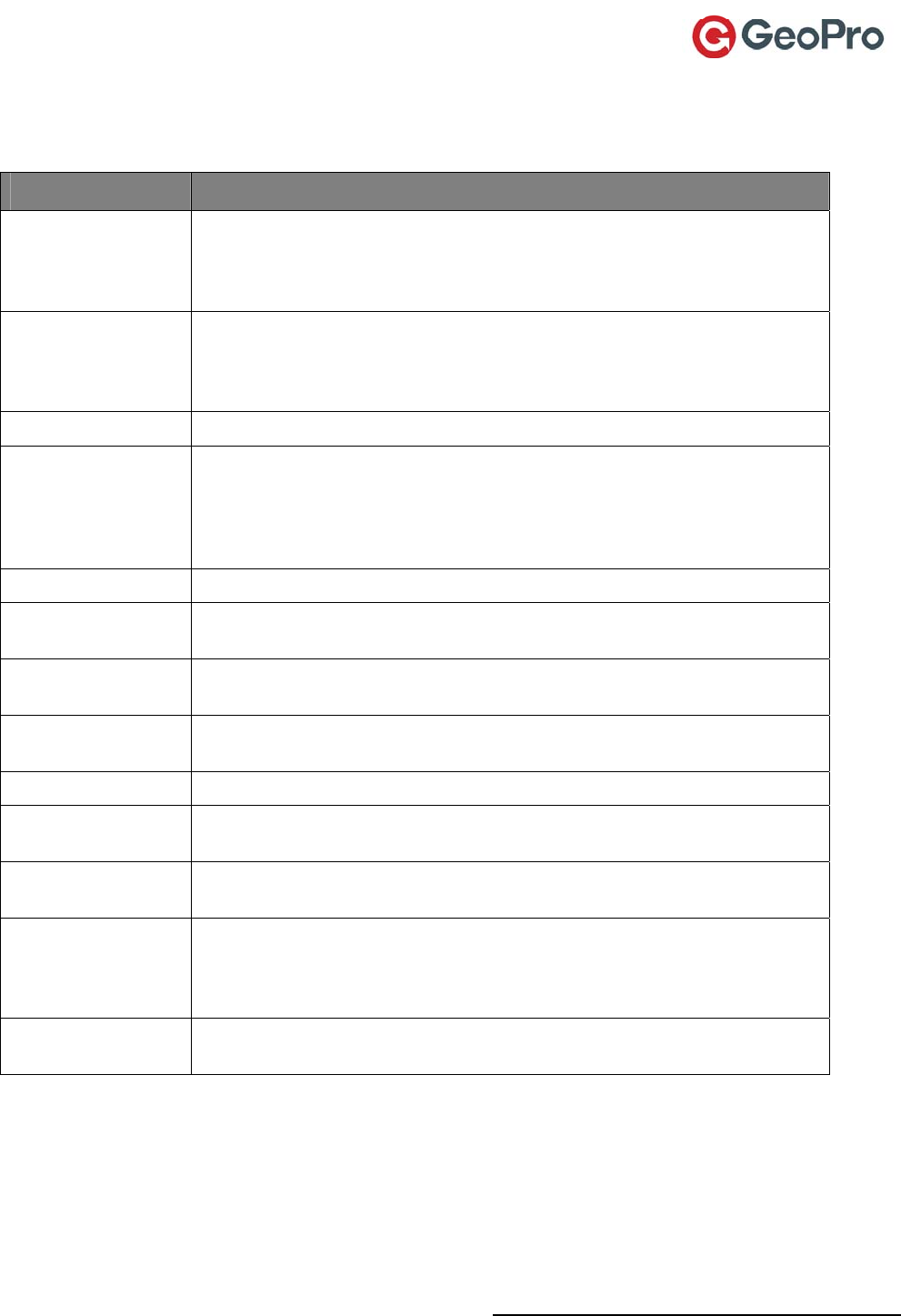
GeoPro Messenger User Guide v2.2 44
Glossary
TermDefinition
AdministratorThisisaGeoProWebApplicationuserwithadministrationauthoritytodefine
enterprise‐specificapplicationbehavior,createotherusers(including
Administrators),anddefinealluserprofiles.Useraccessrightsaredefinedbyrole‐
basedpermissions.
BreadcrumbAnX,Ycoordinatewithoutdescriptiveinformationthatisgenerallyoneofaseries
ofpointscollectedwhenGPSistrackingandcollectinggeographicalinformation.
Similartermstodescribethesameprincipleare‘Tracks’,‘Trails’,‘SnailTrails’,or
‘Paths’.
DeviceManagerUserportionoftheGeoProWebApplication.
DeviceManagerUser ReferstoauserwhohasbeengivenadeviceandisloggedintotheDevice
Managertoadministertheirdevice.TheportionoftheGeoProWebApplication
accessedbyaDeviceManageruserisnotthesameasotherGeoProWeb
Applicationusers.TheDeviceManageruseraccessesonlytheirownhistorical
informationincludingtheirprofile,predefinedmessagesandaddresses.
GeoProMessengerThehandhelddevicecommunicatingwithIridiumsatelliteservice.
GeoProMessenger
User
Referstoanyuser“holding”adevice(thatis,theuserinteractingwiththedeviceat
anygivenmoment).
GeoProWeb
ApplicationUser
Thisuser’smainroleistoworkwiththeGeoProWebApplication.Theymanage
devices,assigndevicesandcommunicatewithdeviceusers,etc.
IMEIInternationalMobileEquipmentIdentifier–aunique15‐digitsequenceassignedto
eachdevice.
MessageTypicallyreferstotextmessages(SMSoremail).
SBDShortBurstData–IridiumdataprotocolusedbytheGeoProMessengerto
communicateovertheIridiumSatellitenetwork.
TenantTheenterpriseorgovernmentcustomer;alsoappliestoconsumerwhenthe
consumermodelisactivated.
WaypointAspecialtypeofX,Ycoordinatedesignatedwithaname–possiblydescribingthe
locationorattributesassociatedwiththelocation.Waypointsgenerallyhave
associatedmetadatathatcontaindescriptiveinformation,includingtheauthor,
timeanddatethewaypointwascreated.
WebApplication TheGeoProWebApplicationresponsibleforallbusinesslogic,accesscontroland
databasetransactions.
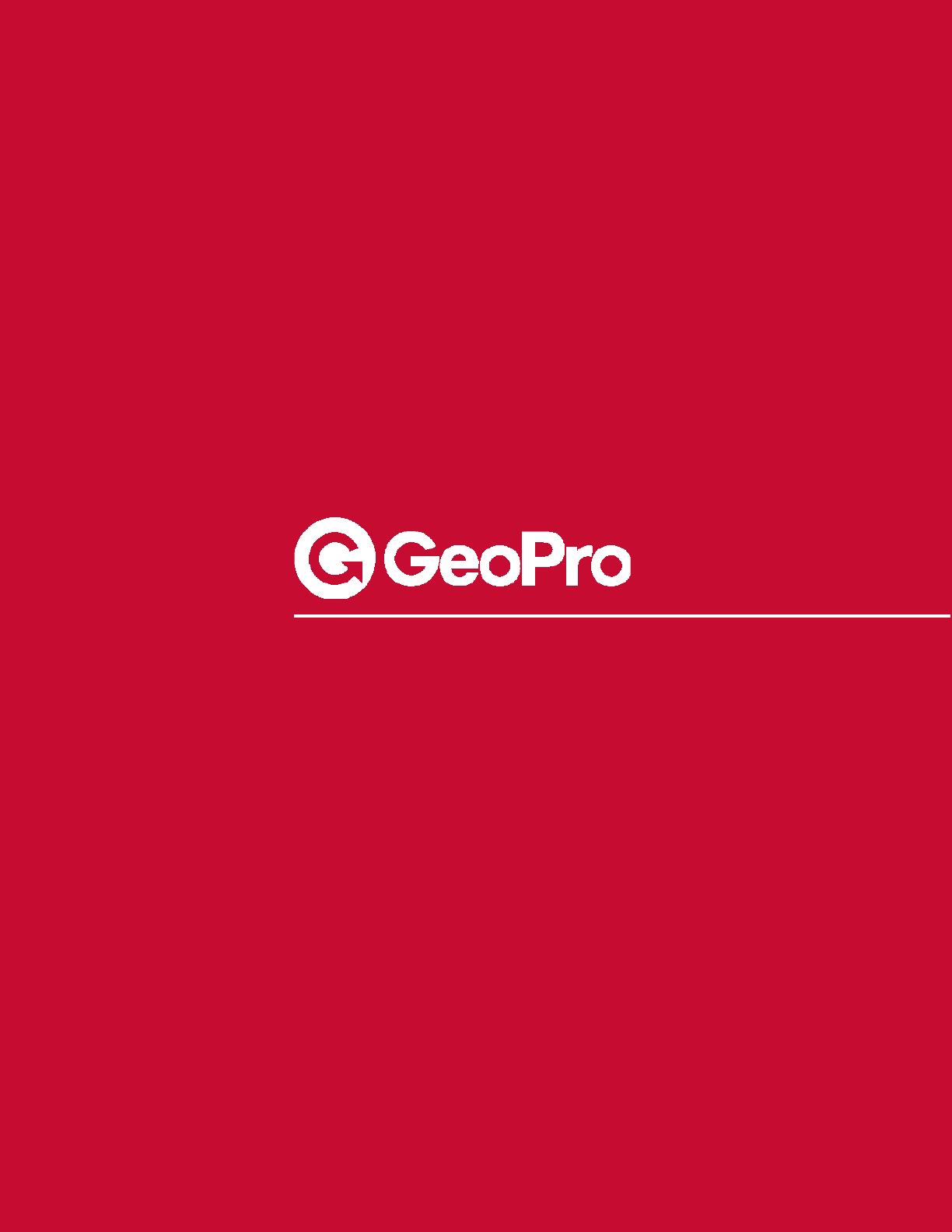
www.geoprosolutions.com
© 2010 GeoPro LBS. Inc All rights reserved. The GeoPro name and logo are trademarks of GeoPro LBS Inc. All other product names
mentioned are property of their respective owners.