Getac Technology 007 Notebook PC User Manual Mil Spec Chapter 1
Getac Technology Corp. Notebook PC Mil Spec Chapter 1
Contents
users manual 2 of 6
Rev.00 1-1
with some rugged features such as vibration, shock, drop and drip-proof. It
is designed for using in vehicle or in the harsh environment.
The A760T Series notebook computer implements the new technologies in
the industrial market. Large display panel, high capacity hard disk drive,
PCI bus and CD-ROM, etc. An Intel Pentium III CPU is the heart of this
notebook computer. This chapter introduces and explains the A760T
Series notebook and its computer parts.
1-2 System Description
The A760T Series computer is a compact fully portable notebook
computer. It operates as a stand alone system for most applications.
It offers superior performance under harsh environmental and operating
conditions. It is fully compatible with the IBM PC/AT standard.
1-3 System Configuration
This section presents and explains possible notebook hardware
configurations. Refer to the nameplate on the notebook bottom for that
system's configuration.
1-3.1 Standard Configuration
Table 1-1 lists the major common features of the standard A760T systems.
The specifications in this table may be different from yours due to the
optional items. Please refer to the detailed specifications including the
standard and optional configurations on page d.
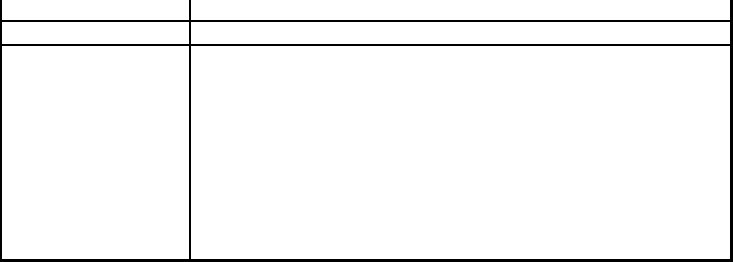
Rev.00 1-2
1-3.2 Options and Accessories
(A)
! CD-ROM
! External FDD
! LED-Backlight Keyboard
The LED-Backlight keyboard function keys is Fn+F8.
! DVD
(B) BAY 2 Options
! RS-232/RS-422
! RS-485
! LAN
! FAX/Modem
track pad
Expansion Two PCMCIA sockets (type II or one type III compatible)
I/O Devices One RS-232 serial port
One Centronics parallel port, support EPP/ECP
One external monitor port
One external PS/2 keyboard/Mouse port
One Port Replicator port
One external power supply port
One infrared port, IrDA compliance
One USB port
One 1394 Port
Rev.00 1-3
has compartments for up to four diskettes, this manual, the power supply,
and all notebook cables.
1-3.3 System Identification
The nameplate listing system information is at the bottom of the notebook.
It contains:
• Factory configuration
• Model number
• Serial number
1-4 Unpacking
Use this checklist to make sure all items included with the notebook are
present in good condition.
• Notebook computer
• Rechargeable battery pack
• AC adapter
• Power cord
• Operation Manual
• PCMCIA diskette
• TRACKPAD diskette
• VGA Driver diskette
If any items are missing or damaged, please contact the supplier.
1-5 Notebook Features
Figures from 1-1 through 1-11 identify the major notebook parts,
indicators, and controls.

Rev.00 1-4
1-5.1 Cover
The notebook cover (Item 1, Figure 1-1) houses the display unit and its
control devices.
1-5.2 Display
The display have three types, one is 12.1” TFT 16 bit color LCD display
(Item 2, Figure 1-1) is selected in A760T-Series notebook computer. The
resolution of this LCD display is 800 X 600 pixels (SVGA standard). But
the connection mechanism from LCD display to motherboard is designed
flexibly for different venders of LCD displays and different types. The
other is 13.3” TFT 24 bit color LCD display , the resolution is 1024 X 768.
1-5.3 Power Switch
The power switch (Item 5, Figure 1-1) turns the notebook power on and
off.
Figure 1-1 A760T Notebook, Front View
4
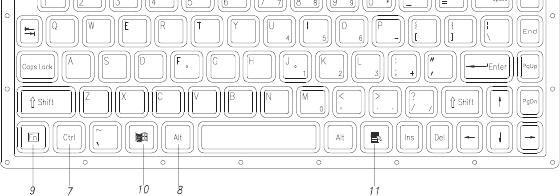
Rev.00 1-5
1-5.4.1 Function Keys
The function keys give special commands defined by software. The
notebook BIOS also uses function keys to set some configuration
parameters.
The rubber keyboard has twelve function keys numbered from F1 through
F12 (Item 1, Figure 1-2) and Fn (Item 9, Figure 1-2).
1-5.4.2 Embedded Numeric Keypad
(Item 2, Figure 1-2) These keys act like calculator keys when the NUM
LOCK light is on. When the numeric keypad is active, the notebook
disables the alphabet keys doubling as numeric keypad keys.
1-5.4.3 Num Lock
The Num Lock key (Item 3, Figure 1-2) activates and deactivates the
embedded numeric keypad. When the numeric keypad is active, the NUM
LOCK indicator comes on and the alphabetic abilities of the embedded
numeric keyboard are disabled.
Figure 1-2 Rubber Keyboard
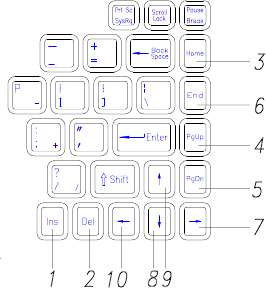
Rev.00 1-6
1-5.4.6 Pause/Break
The Pause/Break key (Item 6, Figure 1-2) temporarily or permanently stops
a program .
1-5.4.7 Ctrl and Alt Keys
(Item 7, Item 8, Figure 1-2) Some software programs use these keys in
conjunction with other typewriter keys to perform special functions. See
the associated software manual for details.
1-5.4.8 Cursor Control Keys
( Figure 1-3) Ten keys around the keyboard right edge work with many
programs to enhance editing and cursor placement. See the software
manuals for their proper operation. The cursor control keys are:
! Insert (Item 1, Figure 1-3) !→ (Item 7, Figure 1-3 ) !
Delete (Item 2, Figure 1-3) !↓ (Item 8, Figure 1-3 )
! Home (Item 3, Figure 1-3 ) !↑ (Item 9, Figure 1-3)
! PgUp (Item 4, Figure 1-3 ) !← (Item 10, Figure 1-3)
! PgDn (Item 5, Figure 1-3) !End (Item 6, Figure 1-3 )
Figure 1-3 Cursor Control Keys
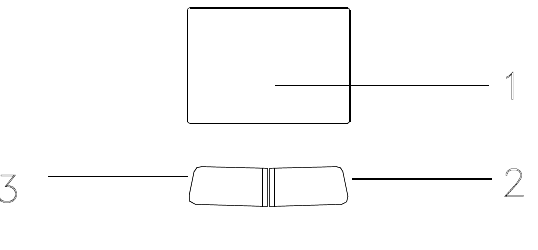
Rev.00 1-7
pgg g
of track pad are easily to clean and control the direction. The pointing
device (Item 4, Figure 1-1) moves the cursor about the screen to help work
with data.
The track pad consists of three major components:
! Track pad ( Item 1, Figure 1-4 )
! Right input button ( Item 2, Figure 1-4 )
! Left input button ( Item 3, Figure 1-4 )
1-5.6 Volume Control
The volume control is adjusted from the combination of function keys
Fn+F3 (#) and Fn +F4 ($ ).
The “Hot Key Beep” functions of the Fn+F3, Fn+F4 will not be supported
to avoid the interface on the normal sound effect.
Figure 1-4 Track Pad Pointing Device
Rev.00 1-8
If the user presses Fn+F5 or Fn+F6 to adjust the LCD brightness, and
continues adjusting it when it is already set to the the minimum or
maximum, it will still keep on beeping every time F5 or F6 is pressed
down.
1-5.8 Keyboard Backlight (Option for Sound Card)
The Backlight of the Keyboard is toggle from combination of function
keys Fn+F8.
1-5.9 CRT/LCD/Simulscan Toggle
The CRT/LCD/Simulscan toggle is changed from the combination of
fucntion keys Fn+F9.
1-5.10 Panel On/Off
The Panel on/off is toggle from the combination of function keys Fn+F10.
1-5.11 Standby Mode
The system enter standby mode press the function keys Fn+F11.
1-5.12 Suspend Mode
The system enter suspend mode press the function keys Fn+F12.

Rev.00 1-9
1. Α.When the power is on, then Power LED (Green) is on.
2. Α.When the AC power adaptor is connected, then the AC IN LED
(Green) is on in power stage.
Β.When charging is in progress, then the CHARGE LED (Orange) is
on in power on and off stage. When the battery is fully charged, the
CHARGED LED (Orange) goes out.
3. Α.When any battery pack is present, then the BATTERY LED
(Green) is on in power stage.
Β.When the optional battery pack ( Bay 1 or Bay 2) enters battery low
status, then the BATTERY LOW LED (Orange) is on. When if only
the primary battery and battery low status then speaker will beep.
4. Α.When the HDD, FDD or CD-ROM drive is active, then the
HDD/FDD/CD LED (Orange) is on.
5. The “Num Lock” key activates and deactivates the embedded numeric
keypad. When the numeric keypad is active, the “Num Lock”
indicator come on and the alphabetic of the embedded numeric
keypad are disabled.
Figure 1-5 A760T Status Row
Rev.00 1-10
1-5.14 Battery Pack
Battery Pack is an assembly of the batteries, a battery pack connector board
in an enclosed plastic case.
The battery is Li-ion Battery type. The capacity of each is 3800mAH or
more. 1.2V, 14 cells are used in one pack. The output voltage of battery
pack is 16.8VDC, so the battery pack provides 63.16 watts or more to
notebook computer.
Battery pack connector board provides interface between battery cells and
DC/DC board. When the inside temperature of battery pack exceeds 55°C,
the DC/DC converter board detects it via thermal sensor and shut down the
charging current.
1-5.15 Low Battery Indication
When all the batteries voltages are under the low battery status, the speaker
will beep and the Battery LED is on (Orange).
If Bay 1 or Bay 2 battery is in battery low status system just only have
battery low LED indicate in orange, if primary battery is in battery low
status system will have battery low beep indication.
1-5.16 Battery Charger
The A760T Series battery can be charged during power on and power off.
The A760T Series has three types of battery packs: the first is primary 14
pcs/pack battery, the secondary is 9 pcs/pack battery and the third is 9
pcs/pack battery. The battery charge status is as follows:
Rev.00 1-11
3. The charge time is set to six hours for power on and power off charge.
4. Battery charge time period is as follow:
4.1 Primary batteries in power on, 30W consumption full charge
time are about 4.5 hours. The primary batteries full charge
voltages are about 21V (MIN).
4.2 The primary batteries in D/D power off, the charge time period
are about 2 hours.
4.3 The Bay 1 batteries full charge time period in power on, 30W
consumption are about 3 hours. The Bay 1 batteries full charge
voltage is about 13.4V (min).
4.4 The primary, Bay 1 and Bay 2 batteries charge time period are
about 3 hours in power off.
4.5 The primary battery discharge time period is 1 hour and 36
minutes in power on 30W, but the Bay 1 discharge time period is
1 hour in power on 30W consumption.
1-5.17 CHARGE LED Indicator Status
1. When you insert the battery pack into the system and the AC power
adapter is already connected, the CHARGE LED (Orange) flashes
three seconds or more and then stays on all the time.
2. When you connect the AC power adapter to the system, and the
battery pack is already inserted, the CHARGE LED (Orange) flashes
three seconds or more and then stays on during the charge period.

Rev.00 1-12
5. There have no any sound indicator when battery pack is installed or
uninstalled.
1-5.18 Diskette Drive and CD-ROM
(Item 2, Figure 1-6) The notebook has space for a 1.44 MB, 3.5-inch
diskette drive and CD-ROM drive. The space can put removable FDD
drive or CD-ROM drives.
The diskette drive allows permanent data storage in a compact,
transferable media. Data stored on diskettes can be easily passed from one
machine to another.
The A760T Series diskette drive accepts 3.5-inch double-density (720 KB)
and high density (1.44 MB) diskettes.
Figure 1-6 Diskette Drive and CD-ROM
1 2 3 4
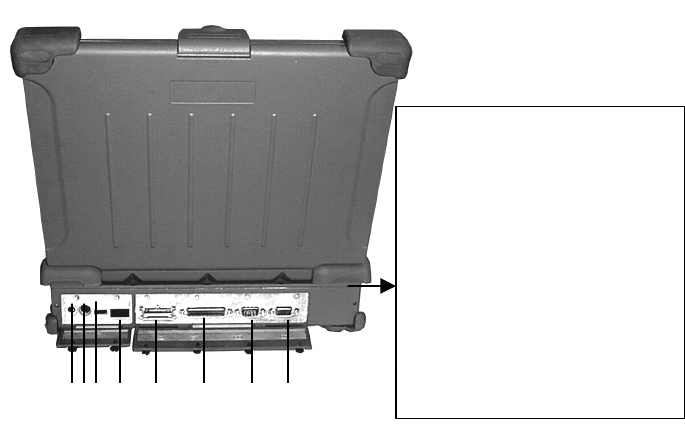
Rev.00 1-13
a Type-II PCMCIA card. Together, they support one Type-III PCMCIA
card. VGA Port
This 15-pin (Item 1, Figure 1-7) analog port is for connecting in external
monitor.
Figure 1-7 Rear Side View
87 6 5 4 3 2 1
1. VGA Port
2. Serial Port
3. Printer Port
4. Port Replicator
5. IrDA Port
6. USB Port
7. Keyboard/Mouse Port
8. External Power Source
Port
Rev.00 1-14
address.
1-5.23 Printer Port
The printer port (Item 3, Figure 1-7) is a 25 pin D-type interface, Usually
this interface supports a parallel printing device.
1-5.24 Port Replicator Port
The Port Replicator Port (Item 4, Figure 1-7) is an 80 pin interface, Expend
two SIO, two USB, two PS/2, PIO, VGA port.
1-5.25 IrDA Port
This infrared port (Item 5, Figure 1-7) complies IrDA, and ASK Standards,
which allow you to connect your notebook to an IR device wirelessly.
1-5.26 USB Port
The USB port (Item 6, Figure 1-7) transfers at 1.2 ir 1.5Mbit/sec.
1-5.27 Keyboard/Mouse Port
The Keyboard/Mouse port (Item 7, Figure 1-7) for IBM PS/2
keyboard/Mouse.
1-5.28 External Power Source Port
If the notebook will be in use for a long continuous period, connect an
external power source to the notebook here ( Item 8, Figure 1-7).
1-5.29 External Power Adaptert
The A760T external power adapter converts 100-240V, 50-60 Hz to
19VDC, 60 watts, CV mode for the notebook & expansion unit.
Rev.00 1-15
Rev.00 1-16