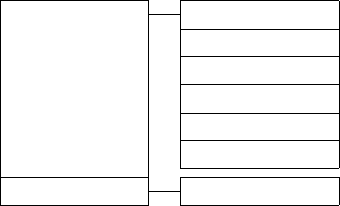Gigaset Communications DX800A DECT Basestation with Bluetooth User Manual Saturn
Gigaset Communications GmbH DECT Basestation with Bluetooth Saturn
User Manual EN
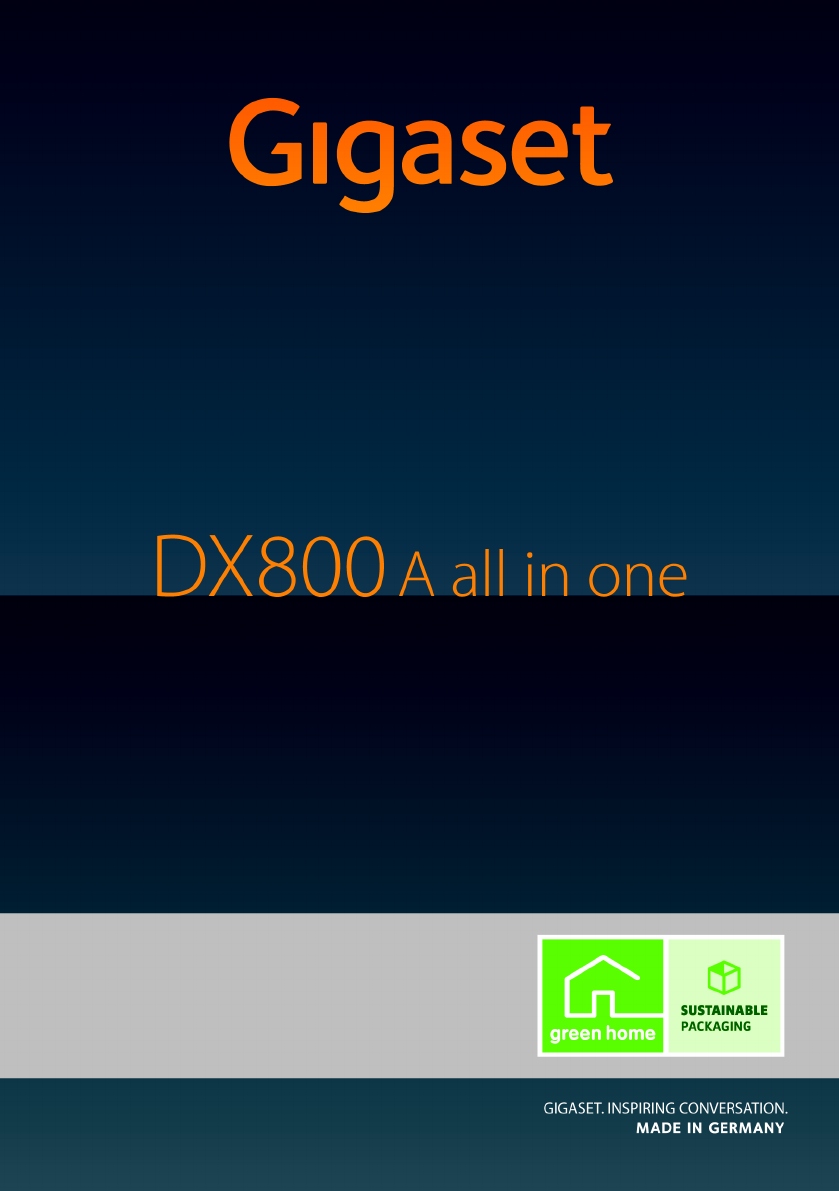
Gigaset DX800A all in one / USA EN / A31008-xxxxx-xxxx-x-xxxx / Cover_front.fm /
Congratulations
By purchasing a Gigaset, you have chosen a brand that is fully committed
to sustainability. This product’s packaging is eco-friendly!
To learn more, visit www.gigaset.com.
Gigaset DX800A all in one / USA EN / A31008-xxxxx-xxxx-x-xxxx / Cover_front.fm /
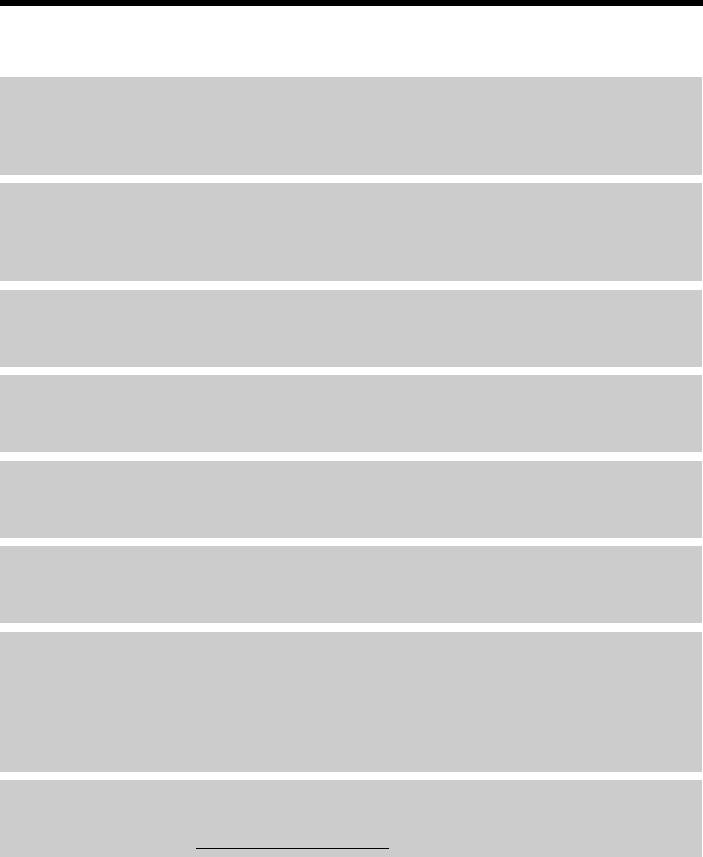
1
Gigaset DX800A all in one – your perfect companion
Gigaset DX800A all in one / USA EN / A31008-xxxxx-xxxx-x-xxxx / introduction.fm / 24.05.11
Version 4, 16.09.2005
Gigaset DX800A all in one – your perfect companion
... impressive interior and exterior qualities. Go crazy for the vibrant 3.5" TFT display, first-class
sound quality and elegant exterior. Your Gigaset can do a lot more than just make calls:
DSL or DSL and analogue fixed line – easy
– Simply connect your Gigaset. It will automatically detect the networks to which it is con-
nected and adapt its configuration accordingly. It then launches the appropriate wizards for
you to set up your send and receive connections and assign the connected devices.
Bluetooth, Ethernet, DECT and FAX port
Connect your Gigaset to the Internet and your PC via Ethernet. Use your public and private
directories on the Internet (¢page 74). Update the directory on your Gigaset, the directory
on your Bluetooth mobile and your directory on the PC simultaneously.
Directory for up to 1000 vCards – calendar and appointments
Save phone numbers and other data to the local directory (¢page 69). Enter appointments
and birthdays in the calendar and set reminders (¢page 100).
Use your Gigaset as a PABX
Register up to six handsets and a fax machine and use the three Gigaset answering machines.
Assign each device its own phone number.
Go online with your Gigaset
Use your phone's info centre and have information specifically provided for the phone from
the Internet shown on the display (¢page 86).
Do not disturb
Switch off the display backlight at night (¢page 119), use time control for calls
(¢page 121) or reject unknown calls (¢page 121).
Other practical information
Transfer the directory from an existing Gigaset handset (¢page 71), use the programmable
function keys (¢page 116) for quick dial or quick access to important functions, use the
convenient headset to make calls (with cord ¢page 115 or Bluetooth ¢page 112), skip
back five seconds when listening to answering machine messages to repeat the last section
(¢page 89), use your phone to read your e-mail (without a PC).
Environment
Gigaset Green Home – be environmentally aware when using your phone. For details of our
ECO DECT products, visit www.gigaset.com/service.
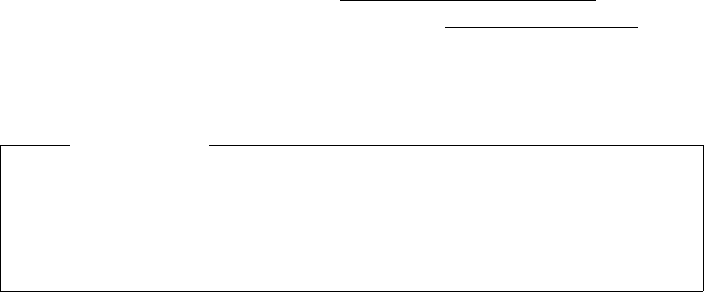
2
Gigaset DX800A all in one – your perfect companion
Gigaset DX800A all in one / USA EN / A31008-xxxxx-xxxx-x-xxxx / introduction.fm / 24.05.11
Version 4, 16.09.2005
For more information about your phone, visit www.gigaset.com/gigasetDX800A.
After purchasing your Gigaset phone, please register it at www.gigaset.com/service –
this will ensure any questions you may have or warranty services you request are dealt with
even faster!
Have fun using your new phone!
Please note
To change the display language, proceed as follows (¢page 118):
¤Press right on the control key v.
¤Press the following keys in sequence: *#Q3#.
¤Press the control key qto move up or down until the correct language is selected.
Then press the right display key.

3
Base overview
Gigaset DX800A all in one / USA EN / A31008-xxxxx-xxxx-x-xxxx / overview.fm / 24.05.11
Version 4, 16.09.2005
Base overview
1Adjust volume S = quieter; R = louder
During a call/message playback: handsfree/
receiver volume;
When an external call is being signalled:
ringer volume
2Display
3Display keys (programmable; page 40,
page 116)
In the menu: open a menu for further func-
tions
4Message key (page 68)
Access to call and message lists;
Flashes: new message/call or new firmware/
new provider profile available
5End/back key (red)
End, cancel function, go back one menu level
(press briefly); back to idle status (press and
hold)
6Function keys (programmable; page 116)
7Redial
Open redial list (page 65)
8Handsfree key
9Mute key
During a call: activate/deactivate microphone
10 * key
Activate/deactivate ringer (press and hold);
Text input: special characters table
11 Back key for answering machine
During playback: back to the start of the mes-
sage/previous message
12 Playing back messages
Activate/deactivate message playback
13 On/off key for answering machine
Activate/deactivate assigned answering
machine(s) (page 90)
14 # key
For text input: switch between upper/lower
case letters and digits
15 Control key (page 39)
16 Microphone
123465
7891011 12 1314 15 16
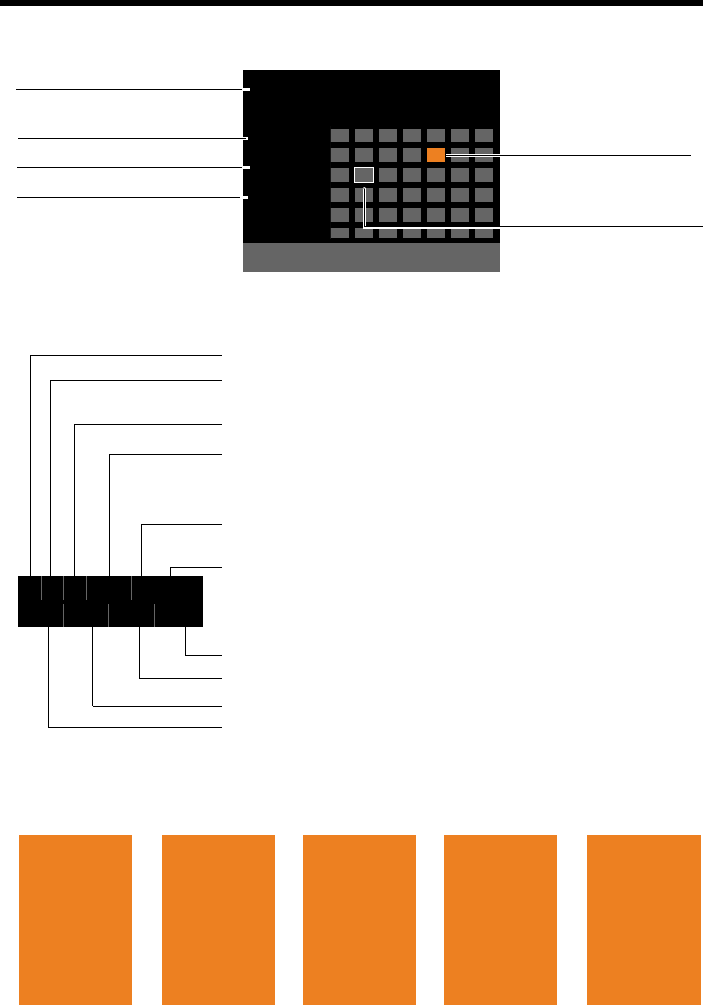
4
Display icons
Gigaset DX800A all in one / USA EN / A31008-xxxxx-xxxx-x-xxxx / overview.fm / 24.05.11
Version 4, 16.09.2005
Display icons
Ã1 2 3·6:30am
Ã02
Mar 2011
8:52am
INT 1
Calls Calendar
Mo Tu We Th Fr Sa Su
01 02 03 04 05 06 07
08 09 10 11 12 13 14
15 16 17 18 19 20 21
22 23 24 25 26 27 28
29 30 31
Base status
(two lines)
Current month/year
Time
Internal name
ØÙÚ
Signalling:
External call
(page 52)
ØãÚ ØÃÚ
Internal call
(page 105)
Answering machine is
recording (page 89)
Ã1 2 3¼òôl ó·6:30am
Ã02 ™ 10 Ë 09 n08
ØÜ
Appointment
(page 100)/anni-
versary (page 74)
ؼÚ
Alarm
(page 103)
Answering machine icon
1/2/3
numbers of the activated answering machines
(orange = on)
Eco mode activated (green) (page 100)
ò:Bluetooth activated (page 108)
additionally ô if Bluetooth headset connected,
additionally l if Bluetooth GSM mobile connected
Ringer deactivated (page 121)
Replaced by ñ, when alert tone activated
Alarm clock switched on and wake-up time set (page 103)
Number of new messages:
uIn the missed alarms list (page 102)
uIn e-mail list (page 83)
uIn the missed calls list (page 68)
uOn the network mailbox (page 99)
Display in idle status (example)
Appointment entered in
the calendar (page 100)
Current date
Status display in the headers: The following icons are displayed dependent on the settings
and the operating status of your base:

5
Contents
Gigaset DX800A all in one / USA EN / A31008-xxxxx-xxxx-x-xxxx / SaturnIVZ.fm / 24.05.11
Version 4, 16.09.2005
Contents
Gigaset DX800A all in one – your perfect companion . . . . . . . . . . . . . . . . 1
Base overview . . . . . . . . . . . . . . . . . . . . . . . . . . . . . . . . . . . . . . . . . . . . . . . . . . . . . 3
Display icons . . . . . . . . . . . . . . . . . . . . . . . . . . . . . . . . . . . . . . . . . . . . . . . . . . . . . . 4
Safety precautions . . . . . . . . . . . . . . . . . . . . . . . . . . . . . . . . . . . . . . . . . . . . . . . . . 9
First steps . . . . . . . . . . . . . . . . . . . . . . . . . . . . . . . . . . . . . . . . . . . . . . . . . . . . . . . . 10
Checking the package contents . . . . . . . . . . . . . . . . . . . . . . . . . . . . . . . . . . . . . . . . . . . . . . 10
Setting up the base . . . . . . . . . . . . . . . . . . . . . . . . . . . . . . . . . . . . . . . . . . . . . . . . . . . . . . . . . . 11
Connecting the base . . . . . . . . . . . . . . . . . . . . . . . . . . . . . . . . . . . . . . . . . . . . . . . . . . . . . . . . . 12
Setting up the base – installation wizard . . . . . . . . . . . . . . . . . . . . . . . . . . . . . . . . . . . . . . 18
Setting the date and time . . . . . . . . . . . . . . . . . . . . . . . . . . . . . . . . . . . . . . . . . . . . . . . . . . . . 37
Proceeding . . . . . . . . . . . . . . . . . . . . . . . . . . . . . . . . . . . . . . . . . . . . . . . . . . . . . . . . . . . . . . . . . . 38
Operating the base . . . . . . . . . . . . . . . . . . . . . . . . . . . . . . . . . . . . . . . . . . . . . . . 39
Control key . . . . . . . . . . . . . . . . . . . . . . . . . . . . . . . . . . . . . . . . . . . . . . . . . . . . . . . . . . . . . . . . . . 39
Display keys . . . . . . . . . . . . . . . . . . . . . . . . . . . . . . . . . . . . . . . . . . . . . . . . . . . . . . . . . . . . . . . . . 40
Keys on the keypad . . . . . . . . . . . . . . . . . . . . . . . . . . . . . . . . . . . . . . . . . . . . . . . . . . . . . . . . . . 40
Correcting incorrect entries . . . . . . . . . . . . . . . . . . . . . . . . . . . . . . . . . . . . . . . . . . . . . . . . . . 40
Using the menus . . . . . . . . . . . . . . . . . . . . . . . . . . . . . . . . . . . . . . . . . . . . . . . . . . . . . . . . . . . . . 41
Understanding the operating steps . . . . . . . . . . . . . . . . . . . . . . . . . . . . . . . . . . . . . . . . . . . 42
Menu tree . . . . . . . . . . . . . . . . . . . . . . . . . . . . . . . . . . . . . . . . . . . . . . . . . . . . . . . . 44
Making calls . . . . . . . . . . . . . . . . . . . . . . . . . . . . . . . . . . . . . . . . . . . . . . . . . . . . . . 49
Making an external call . . . . . . . . . . . . . . . . . . . . . . . . . . . . . . . . . . . . . . . . . . . . . . . . . . . . . . 49
Ending a call . . . . . . . . . . . . . . . . . . . . . . . . . . . . . . . . . . . . . . . . . . . . . . . . . . . . . . . . . . . . . . . . . 52
Accepting a call . . . . . . . . . . . . . . . . . . . . . . . . . . . . . . . . . . . . . . . . . . . . . . . . . . . . . . . . . . . . . . 52
Calling Line Identification . . . . . . . . . . . . . . . . . . . . . . . . . . . . . . . . . . . . . . . . . . . . . . . . . . . . 53
Notes on calling line display (CLIP) . . . . . . . . . . . . . . . . . . . . . . . . . . . . . . . . . . . . . . . . . . . . 54
VoIP telephony via Gigaset.net . . . . . . . . . . . . . . . . . . . . . . . . . . . . . . . . . . . . . . . . . . . . . . . 55
Gigaset HDSP – telephony with brilliant sound quality . . . . . . . . . . . . . . . . . . . . . . . . 56
Activating/deactivating handsfree/open listening mode . . . . . . . . . . . . . . . . . . . . . . 56
Muting the base . . . . . . . . . . . . . . . . . . . . . . . . . . . . . . . . . . . . . . . . . . . . . . . . . . . . . . . . . . . . . 57
Making calls using network services . . . . . . . . . . . . . . . . . . . . . . . . . . . . . . . 58
Configuring general settings for all calls . . . . . . . . . . . . . . . . . . . . . . . . . . . . . . . . . . . . . . 58
Configuring settings for the next call . . . . . . . . . . . . . . . . . . . . . . . . . . . . . . . . . . . . . . . . . 61
Configuring settings during an external call . . . . . . . . . . . . . . . . . . . . . . . . . . . . . . . . . . 61
Functions after a call . . . . . . . . . . . . . . . . . . . . . . . . . . . . . . . . . . . . . . . . . . . . . . . . . . . . . . . . . 64
Using lists . . . . . . . . . . . . . . . . . . . . . . . . . . . . . . . . . . . . . . . . . . . . . . . . . . . . . . . . 65
Redial list . . . . . . . . . . . . . . . . . . . . . . . . . . . . . . . . . . . . . . . . . . . . . . . . . . . . . . . . . . . . . . . . . . . . 65
Answering machine list . . . . . . . . . . . . . . . . . . . . . . . . . . . . . . . . . . . . . . . . . . . . . . . . . . . . . . 66
Call lists . . . . . . . . . . . . . . . . . . . . . . . . . . . . . . . . . . . . . . . . . . . . . . . . . . . . . . . . . . . . . . . . . . . . . 66
Opening lists with the message key . . . . . . . . . . . . . . . . . . . . . . . . . . . . . . . . . . . . . . . . . . 68
Using directories . . . . . . . . . . . . . . . . . . . . . . . . . . . . . . . . . . . . . . . . . . . . . . . . . 69
6
Contents
Gigaset DX800A all in one / USA EN / A31008-xxxxx-xxxx-x-xxxx / SaturnIVZ.fm / 24.05.11
Version 4, 16.09.2005
Using the local base directory . . . . . . . . . . . . . . . . . . . . . . . . . . . . . . . . . . . . . . . . . . . . . . . . 69
Using online directories . . . . . . . . . . . . . . . . . . . . . . . . . . . . . . . . . . . . . . . . . . . . . . . . . . . . . . 74
Using the private net directory . . . . . . . . . . . . . . . . . . . . . . . . . . . . . . . . . . . . . . . . . . . . . . . 77
Using the Gigaset.net directory . . . . . . . . . . . . . . . . . . . . . . . . . . . . . . . . . . . . . . . . . . . . . . . 78
Making cost-effective calls . . . . . . . . . . . . . . . . . . . . . . . . . . . . . . . . . . . . . . . . 82
Defining dialling plans . . . . . . . . . . . . . . . . . . . . . . . . . . . . . . . . . . . . . . . . . . . . . . . . . . . . . . . 82
Linking a number with a call-by-call number . . . . . . . . . . . . . . . . . . . . . . . . . . . . . . . . . . 82
Displaying call duration/charges . . . . . . . . . . . . . . . . . . . . . . . . . . . . . . . . . . . . . . . . . . . . . 82
E-mail notifications . . . . . . . . . . . . . . . . . . . . . . . . . . . . . . . . . . . . . . . . . . . . . . . 83
Opening the incoming e-mail list . . . . . . . . . . . . . . . . . . . . . . . . . . . . . . . . . . . . . . . . . . . . . 83
Viewing the message header and text of an e-mail . . . . . . . . . . . . . . . . . . . . . . . . . . . . 84
View e-mail sender's address . . . . . . . . . . . . . . . . . . . . . . . . . . . . . . . . . . . . . . . . . . . . . . . . . 85
Deleting e-mail messages . . . . . . . . . . . . . . . . . . . . . . . . . . . . . . . . . . . . . . . . . . . . . . . . . . . . 85
Info centre – continuous Internet access from your phone . . . . . . . . . . 86
Starting the info centre, selecting info services . . . . . . . . . . . . . . . . . . . . . . . . . . . . . . . . 86
Login for personalised info services . . . . . . . . . . . . . . . . . . . . . . . . . . . . . . . . . . . . . . . . . . . 87
Operating the info centre . . . . . . . . . . . . . . . . . . . . . . . . . . . . . . . . . . . . . . . . . . . . . . . . . . . . 87
Displaying information from the Internet as a screensaver . . . . . . . . . . . . . . . . . . . . . 88
Operating the base's answering machine . . . . . . . . . . . . . . . . . . . . . . . . . . 89
Operating via the base . . . . . . . . . . . . . . . . . . . . . . . . . . . . . . . . . . . . . . . . . . . . . . . . . . . . . . . 90
Activating/deactivating call screening . . . . . . . . . . . . . . . . . . . . . . . . . . . . . . . . . . . . . . . . 94
Setting the recording parameters . . . . . . . . . . . . . . . . . . . . . . . . . . . . . . . . . . . . . . . . . . . . 95
Operating when on the move (remote operation) . . . . . . . . . . . . . . . . . . . . . . . . . . . . . 95
Using the network mailbox . . . . . . . . . . . . . . . . . . . . . . . . . . . . . . . . . . . . . . . 97
Network mailbox: activating/deactivating, entering numbers . . . . . . . . . . . . . . . . . 97
Configuring an answering machine for quick dial . . . . . . . . . . . . . . . . . . . . . . . . . . . . . 98
ECO DECT: Reducing energy consumption and radiation . . . . . . . . . . 100
Setting an appointment (calendar) . . . . . . . . . . . . . . . . . . . . . . . . . . . . . . 100
Displaying missed appointments, anniversaries . . . . . . . . . . . . . . . . . . . . . . . . . . . . . . 102
Setting the alarm clock . . . . . . . . . . . . . . . . . . . . . . . . . . . . . . . . . . . . . . . . . 103
Connecting/using other devices . . . . . . . . . . . . . . . . . . . . . . . . . . . . . . . . . 104
Registering handsets . . . . . . . . . . . . . . . . . . . . . . . . . . . . . . . . . . . . . . . . . . . . . . . . . . . . . . . . 104
De-registering handsets . . . . . . . . . . . . . . . . . . . . . . . . . . . . . . . . . . . . . . . . . . . . . . . . . . . . . 105
Locating a handset (paging) . . . . . . . . . . . . . . . . . . . . . . . . . . . . . . . . . . . . . . . . . . . . . . . . . 105
Making internal calls . . . . . . . . . . . . . . . . . . . . . . . . . . . . . . . . . . . . . . . . . . . . . . . . . . . . . . . . 105
Changing the name of an internal party . . . . . . . . . . . . . . . . . . . . . . . . . . . . . . . . . . . . . 107
Changing the internal number of an internal party . . . . . . . . . . . . . . . . . . . . . . . . . . . 108
Using Bluetooth devices . . . . . . . . . . . . . . . . . . . . . . . . . . . . . . . . . . . . . . . . . . . . . . . . . . . . 108
Connecting a fax machine . . . . . . . . . . . . . . . . . . . . . . . . . . . . . . . . . . . . . . . . . . . . . . . . . . . 114
Connecting and using a wire-bound headset . . . . . . . . . . . . . . . . . . . . . . . . . . . . . . . . 115
Setting up the base . . . . . . . . . . . . . . . . . . . . . . . . . . . . . . . . . . . . . . . . . . . . . 116
Accessing functions and numbers quickly . . . . . . . . . . . . . . . . . . . . . . . . . . . . . . . . . . . 116
Changing the display language . . . . . . . . . . . . . . . . . . . . . . . . . . . . . . . . . . . . . . . . . . . . . 118
7
Contents
Gigaset DX800A all in one / USA EN / A31008-xxxxx-xxxx-x-xxxx / SaturnIVZ.fm / 24.05.11
Version 4, 16.09.2005
Setting the display . . . . . . . . . . . . . . . . . . . . . . . . . . . . . . . . . . . . . . . . . . . . . . . . . . . . . . . . . . 118
Changing the handsfree/receiver volume . . . . . . . . . . . . . . . . . . . . . . . . . . . . . . . . . . . . 119
Setting ringers . . . . . . . . . . . . . . . . . . . . . . . . . . . . . . . . . . . . . . . . . . . . . . . . . . . . . . . . . . . . . . 120
Activating/deactivating advisory tones . . . . . . . . . . . . . . . . . . . . . . . . . . . . . . . . . . . . . . 122
Activating/deactivating music on hold . . . . . . . . . . . . . . . . . . . . . . . . . . . . . . . . . . . . . . 122
Resource directory . . . . . . . . . . . . . . . . . . . . . . . . . . . . . . . . . . . . . . . . . . . . . . . . . . . . . . . . . . 122
Configuring the system settings . . . . . . . . . . . . . . . . . . . . . . . . . . . . . . . . . 123
Setting the date and time manually . . . . . . . . . . . . . . . . . . . . . . . . . . . . . . . . . . . . . . . . . 123
Protecting against unauthorised access . . . . . . . . . . . . . . . . . . . . . . . . . . . . . . . . . . . . . . 124
Setting your own area code . . . . . . . . . . . . . . . . . . . . . . . . . . . . . . . . . . . . . . . . . . . . . . . . . 124
Setting the base's IP address in LAN . . . . . . . . . . . . . . . . . . . . . . . . . . . . . . . . . . . . . . . . . 125
Setting up/deleting connections (MSNs) . . . . . . . . . . . . . . . . . . . . . . . . . . . . . . . . . . . . . 126
Configuring VoIP connections . . . . . . . . . . . . . . . . . . . . . . . . . . . . . . . . . . . . . . . . . . . . . . . 127
Assigning send and receive connections to internal parties . . . . . . . . . . . . . . . . . . . 128
Updating the phone firmware . . . . . . . . . . . . . . . . . . . . . . . . . . . . . . . . . . . . . . . . . . . . . . . 129
Activating/deactivating the DECT interface . . . . . . . . . . . . . . . . . . . . . . . . . . . . . . . . . . 130
Activating/deactivating the FAX port . . . . . . . . . . . . . . . . . . . . . . . . . . . . . . . . . . . . . . . . 130
Restoring the base to the default settings . . . . . . . . . . . . . . . . . . . . . . . . . . . . . . . . . . . . 131
Checking the base's MAC address . . . . . . . . . . . . . . . . . . . . . . . . . . . . . . . . . . . . . . . . . . . 131
Changing the default connection . . . . . . . . . . . . . . . . . . . . . . . . . . . . . . . . . . . . . . . . . . . 131
Connecting the base to a PABX . . . . . . . . . . . . . . . . . . . . . . . . . . . . . . . . . . 133
Saving an access code (outside line code) . . . . . . . . . . . . . . . . . . . . . . . . . . . . . . . . . . . . 133
Setting pauses (fixed line) . . . . . . . . . . . . . . . . . . . . . . . . . . . . . . . . . . . . . . . . . . . . . . . . . . . 134
Setting recall (fixed line) . . . . . . . . . . . . . . . . . . . . . . . . . . . . . . . . . . . . . . . . . . . . . . . . . . . . . 134
Transferring a call – ECT (Explicit Call Transfer) . . . . . . . . . . . . . . . . . . . . . . . . . . . . . . . 134
Using Centrex . . . . . . . . . . . . . . . . . . . . . . . . . . . . . . . . . . . . . . . . . . . . . . . . . . . . . . . . . . . . . . 134
Selecting dialling mode/options . . . . . . . . . . . . . . . . . . . . . . . . . . . . . . . . . . . . . . . . . . . . 135
Industry Canada Certification . . . . . . . . . . . . . . . . . . . . . . . . . . . . . . . . . . . . 136
FCC / ACTA Information . . . . . . . . . . . . . . . . . . . . . . . . . . . . . . . . . . . . . . . . . 136
Safety precautions . . . . . . . . . . . . . . . . . . . . . . . . . . . . . . . . . . . . . . . . . . . . . . . . . . . . . . . . . . 137
Service (Customer Care) . . . . . . . . . . . . . . . . . . . . . . . . . . . . . . . . . . . . . . . . . . 139
End-user limited warranty . . . . . . . . . . . . . . . . . . . . . . . . . . . . . . . . . . . . . . . . . . . . . . . . . . . 139
Questions and answers . . . . . . . . . . . . . . . . . . . . . . . . . . . . . . . . . . . . . . . . . . . . . . . . . . . . . 142
VoIP status codes . . . . . . . . . . . . . . . . . . . . . . . . . . . . . . . . . . . . . . . . . . . . . . . . . . . . . . . . . . . 144
Checking service information . . . . . . . . . . . . . . . . . . . . . . . . . . . . . . . . . . . . . . . . . . . . . . . 146
Environment . . . . . . . . . . . . . . . . . . . . . . . . . . . . . . . . . . . . . . . . . . . . . . . . . . . 147
Appendix . . . . . . . . . . . . . . . . . . . . . . . . . . . . . . . . . . . . . . . . . . . . . . . . . . . . . . 148
Caring for your telephone . . . . . . . . . . . . . . . . . . . . . . . . . . . . . . . . . . . . . . . . . . . . . . . . . . . 148
Contact with liquid . . . . . . . . . . . . . . . . . . . . . . . . . . . . . . . . . . . . . . . . . . . . . . . . . . . . . . . . . 148
Insert strips . . . . . . . . . . . . . . . . . . . . . . . . . . . . . . . . . . . . . . . . . . . . . . . . . . . . . . . . . . . . . . . . . 148
Specifications . . . . . . . . . . . . . . . . . . . . . . . . . . . . . . . . . . . . . . . . . . . . . . . . . . . . . . . . . . . . . . . 148
Writing and editing text . . . . . . . . . . . . . . . . . . . . . . . . . . . . . . . . . . . . . . . . . . . . . . . . . . . . . 149
Using Gigaset QuickSync – additional functions via the PC interface . . . . . . . . . . 150
Using Open Source software contained in the product . . . . . . . . . . . . . . . . . . . . . . . 151
8
Contents
Gigaset DX800A all in one / USA EN / A31008-xxxxx-xxxx-x-xxxx / SaturnIVZ.fm / 24.05.11
Version 4, 16.09.2005
GNU General Public License (GPL) . . . . . . . . . . . . . . . . . . . . . . . . . . . . . . . . . . . . . . . . . . . 152
GNU Lesser General Public License (LGPL) . . . . . . . . . . . . . . . . . . . . . . . . . . . . . . . . . . . 156
Glossary . . . . . . . . . . . . . . . . . . . . . . . . . . . . . . . . . . . . . . . . . . . . . . . . . . . . . . . 162
Accessories . . . . . . . . . . . . . . . . . . . . . . . . . . . . . . . . . . . . . . . . . . . . . . . . . . . . . 172
Index . . . . . . . . . . . . . . . . . . . . . . . . . . . . . . . . . . . . . . . . . . . . . . . . . . . . . . . . . . 175
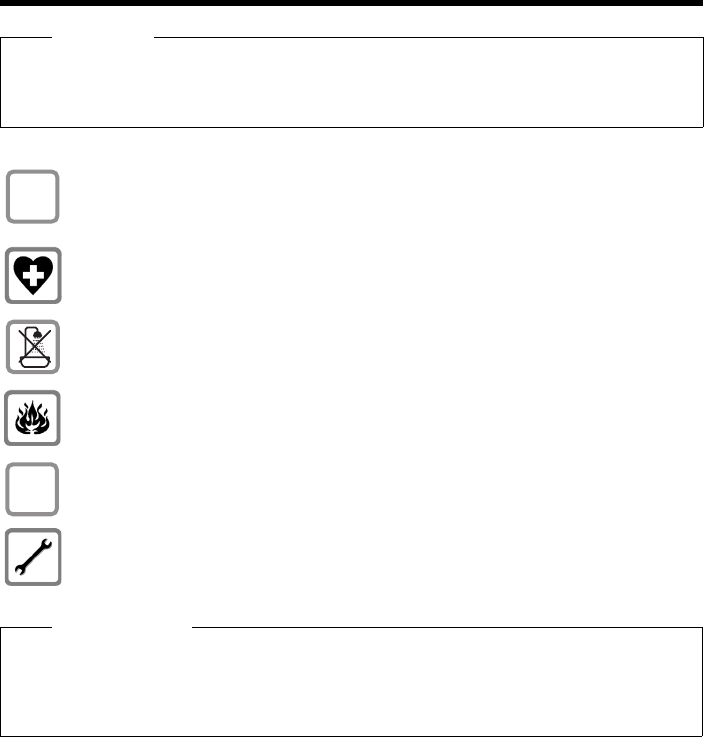
9
Safety precautions
Gigaset DX800A all in one / USA EN / A31008-xxxxx-xxxx-x-xxxx / security.fm / 24.05.11
Version 4, 16.09.2005
Safety precautions
Warning
Read the safety precautions and the user guide before use.
Explain their content and the potential hazards associated with using the telephone to your
children.
Use only the power adapter supplied, as indicated on the underside of the base.
Use only the cables supplied for fax, fixed line, LAN and receiver connection and con-
nect these to the intended port only.
Using your telephone may affect nearby medical equipment. Be aware of the
technical conditions in your particular environment e.g., doctor's surgery.
Do not install the phone in a bathroom or shower room. The phone is not splash-
proof.
Do not use your phone in environments with a potential explosion hazard
(e.g., paint shops).
If you give your phone to a third party, make sure you also give them the user guide.
Remove faulty telephones from use or have them repaired by our Service team,
as they could interfere with other wireless services.
Please note
uPlease note that only terminals that are operated in-house (inside buildings) may be con-
nected to the analogue TAE connections.
uNot all functions described in this user guide are available in all countries and with all pro-
viders.
$
ƒ

10
First steps
Gigaset DX800A all in one / USA EN / A31008-xxxxx-xxxx-x-xxxx / starting.fm / 24.05.11
Version 4, 16.09.2005
First steps
Checking the package contents
1One base
2 One receiver to be connected to the base
3 One (coiled) cable for connecting the receiver to the base
4 One power cable for connecting the base to the mains power supply
5 One phone cable for connecting the base to the (8-pin with 2 mini western jacks
8/8; the inner 4 pins are assigned and the cable slightly flattened)
6 One phone cable for connecting the base to the analogue fixed line
(TAE RJ45 8-pin; the outer 2 pins are assigned and the cable slightly flattened)
7 One cable for connecting a fax machine to the base
(6 pin with 2 mini western jacks 6/6)
8 One Ethernet (LAN) cable (Cat 5 with 2 RJ45 modular jacks) for connecting the
base to a router (LAN/Internet) or PC
9 One quick user guide
10 One CD
9
10
3
2
6
1 4
5 7
8
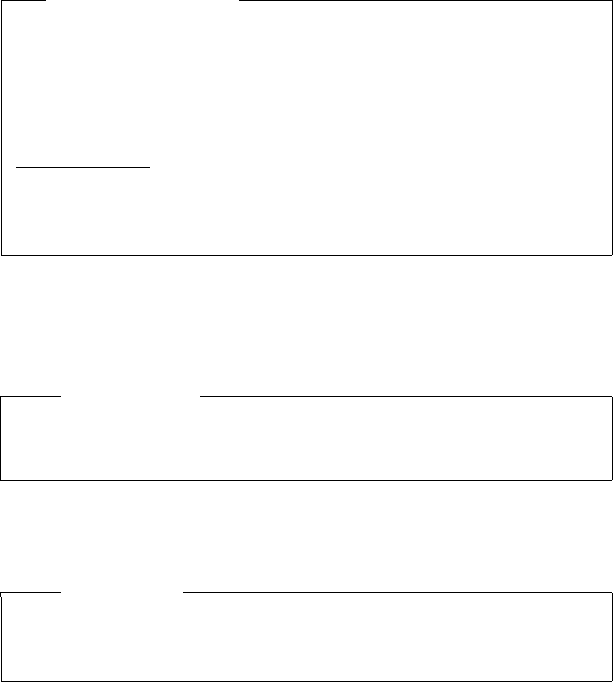
11
First steps
Gigaset DX800A all in one / USA EN / A31008-xxxxx-xxxx-x-xxxx / starting.fm / 24.05.11
Version 4, 16.09.2005
Setting up the base
The base is designed for use in dry rooms in a temperature range of +5°C to +45°C.
¤Set up the base at a central point in the building.
The phone's feet do not usually leave any marks on surfaces. However, due to the
multitude of different varnishes and polishes used on today's furnishings, the
occurrence of marks on the surfaces cannot be completely ruled out.
Firmware updates
This user guide describes the functions of your base from firmware
version 56.00.
Whenever there are new or improved functions for your Gigaset, firmware
updates are made available for you to download to your base (¢page 129).
If this results in operational changes for using your base, a new version of this
user guide or the necessary amendments will be published on the Internet at
www.gigaset.com.
Select the product to open the relevant product page for your base, where you
will find a link to the user guide.
To find out what version of firmware is currently loaded (¢page 146).
Please note
If you wish to operate handsets from the base, consider the range of the base.
This is up to 300 m in unobstructed outdoor areas and up to 50 m inside build-
ings. The range is reduced when Eco mode is activated (¢page 100).
Warning
uNever expose the telephone to any of the following: heat sources, direct sun-
light or other electrical appliances.
uProtect your Gigaset from moisture, dust, corrosive liquids and fumes.
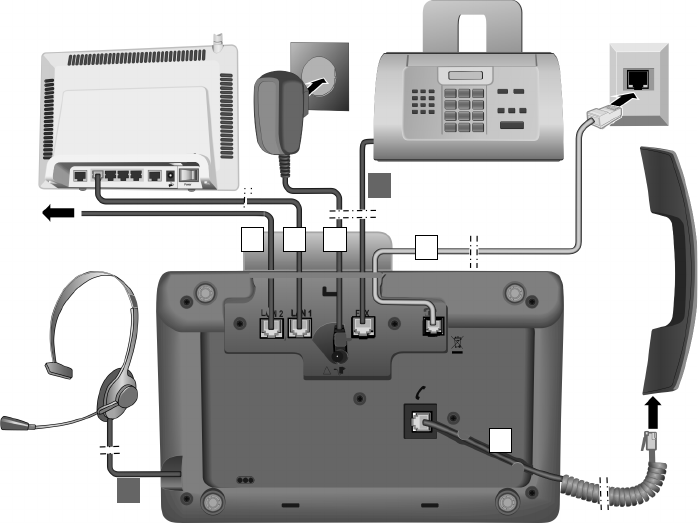
12
First steps
Gigaset DX800A all in one / USA EN / A31008-xxxxx-xxxx-x-xxxx / starting.fm / 24.05.11
Version 4, 16.09.2005
Connecting the base
The following diagram is an overview of all connections for your base.
The individual connections are described in detail below. In order for you to make
calls on your phone via the fixed line and VoIP, you need to connect the base to the
fixed line and Internet (see diagram below).
Follow the steps in the order given below:
1. Connect the receiver to the base.
2 Connect the base to the telephone network (analogue fixed line or ).
3 Connect the base to the mains power supply.
4 Connect the base to the router for accessing the Internet (via router and modem
or via router with integrated modem) and for configuring the base via the
Web configurator.
5 You can connect a PC to the base via the second LAN socket LAN2 (optional) –
e.g., for connecting the PC to the router. The base takes on the task of a switch.
6 Connect the base to a fax machine (¢page 114).
7 Connect a wire-bound headset to the base.
For instructions on using the headset see page 115, page 51 and page 53.
For instructions on connecting and using a Bluetooth headset (see page 108,
page 51 and page 53).
1
2
34
6
7
PC
5
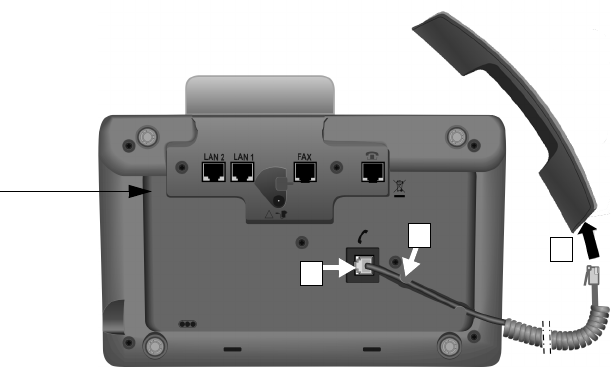
13
First steps
Gigaset DX800A all in one / USA EN / A31008-xxxxx-xxxx-x-xxxx / starting.fm / 24.05.11
Version 4, 16.09.2005
1. Connecting the receiver to the base
1. Insert the jack, which can be found on the longer straight end of the connection
cable, into the connection port marked with the ^ icon on the underside of
the base.
2 Place the straight part of the cable in the cable recess provided.
3 Insert the other jack on the connection cable into the port on the receiver.
3
1
2
Underside of
the base
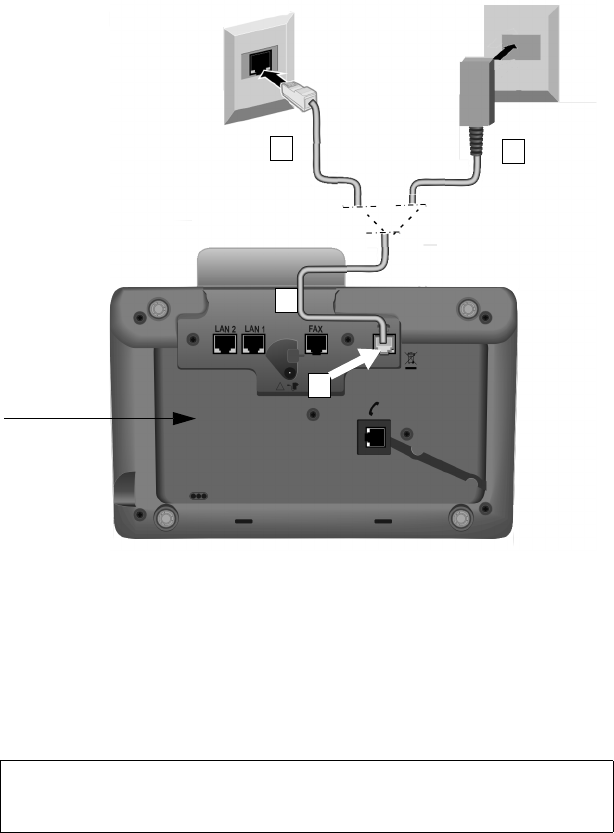
14
First steps
Gigaset DX800A all in one / USA EN / A31008-xxxxx-xxxx-x-xxxx / starting.fm / 24.05.11
Version 4, 16.09.2005
2. Connecting the base to the telephone network
1. Pass one end of the phone cable from behind through the recess in the housing.
– Use the 8-pin cable with 2 mini western jacks 8/8 if you wish to connect the
phone to the network (¢page 10, cable 5).
– Use the TAE connection cable with RJ11 plug to connect to the analogue
fixed line (¢page 10, cable 6).
2 Plug the telephone cable into the port marked with the ] icon on the under-
side of the base.
3 Then connect the telephone cable to the fixed line connection.
3b
2
1
Underside of
the base
3a
Your Gigaset telephone automatically detects which line it is connected to and
the installation wizard later prompts you to make all the necessary settings for
the current connection (¢page 18).
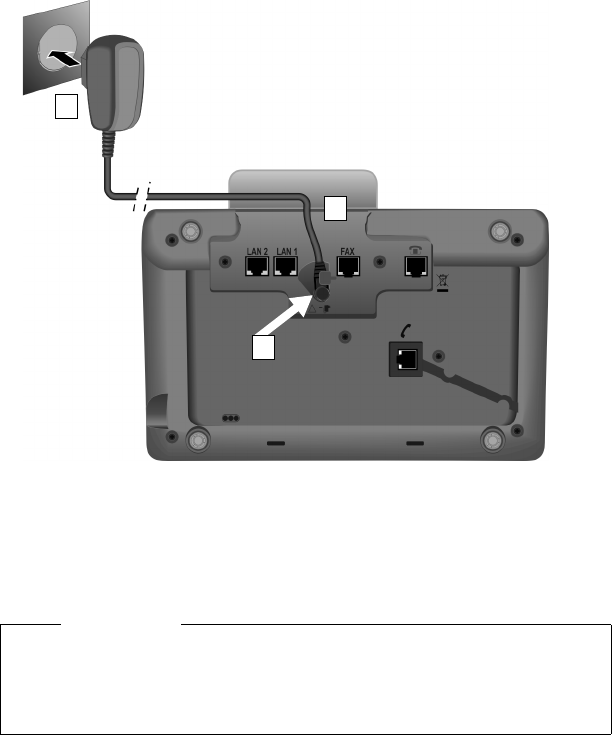
15
First steps
Gigaset DX800A all in one / USA EN / A31008-xxxxx-xxxx-x-xxxx / starting.fm / 24.05.11
Version 4, 16.09.2005
3. Connecting the base to the mains power supply
1. Insert the small jack on the power cable from the rear into the recess in
the housing.
2 Plug the jack into the port marked with the \ icon on the underside of
the base.
3Then connect the power cable to the mains power supply.
Now you can make calls with your base via the fixed line, and can be reached via
your fixed line number or the main number of your connection!
An answering machine on the base is set with a pre-recorded announcement in
answer and record mode (¢page 89).
1
3
2
Warning
uKeep the power adapter plugged in at all times for operation, as the base
does not work without a mains connection.
uUse only the power and telephone cables supplied. Pin connections on tel-
ephone cables can vary (pin connections ¢page 149).
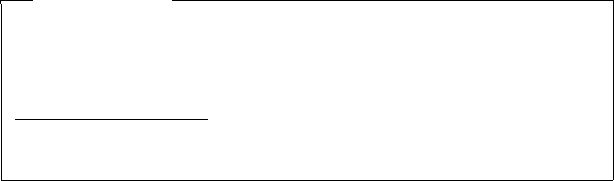
16
First steps
Gigaset DX800A all in one / USA EN / A31008-xxxxx-xxxx-x-xxxx / starting.fm / 24.05.11
Version 4, 16.09.2005
4. Connecting the base with a router (Internet) or PC
Your base features two LAN connections, via which you can connect the base to a
router and/or PC.
Connection to a router is required for Internet telephony VoIP (Voice over Internet
Protocol). You can set up and configure up to six accounts (VoIP phone numbers)
from one or several VoIP provider(s) on the base.
Your base also needs to be connected to the router for the following features on
your phone:
uYou wish to be notified as soon as new software is available for your base on the
Internet.
uThe date and time on your base should be updated by a time server on the
Internet.
uYou want to use info services and/or online directories on your base.
The base will have to be connected to a PC (via a router or directly) if you wish to
use the following features of your base:
uYou wish to set up the base using its Web configurator.
uYou wish to use the additional PC software "Gigaset QuickSync over Ethernet"
to dial numbers via the PC (e.g., numbers from the PC directory) or to load
images or melodies from the PC to your base.
For Internet access you need a router connected to the Internet via a modem (this
may be integrated in the router).
Please note
For telephony via the Internet, you need a broadband Internet connection
(e.g., DSL) with flat rate (recommended) or volume rate and a router that
connects your phone to the Internet. You can find a list of recommended
routers on the Internet at:
www.gigaset.com/service
From here, go to the FAQ page and select your Gigaset IP telephone. Search for
"Router", for example.
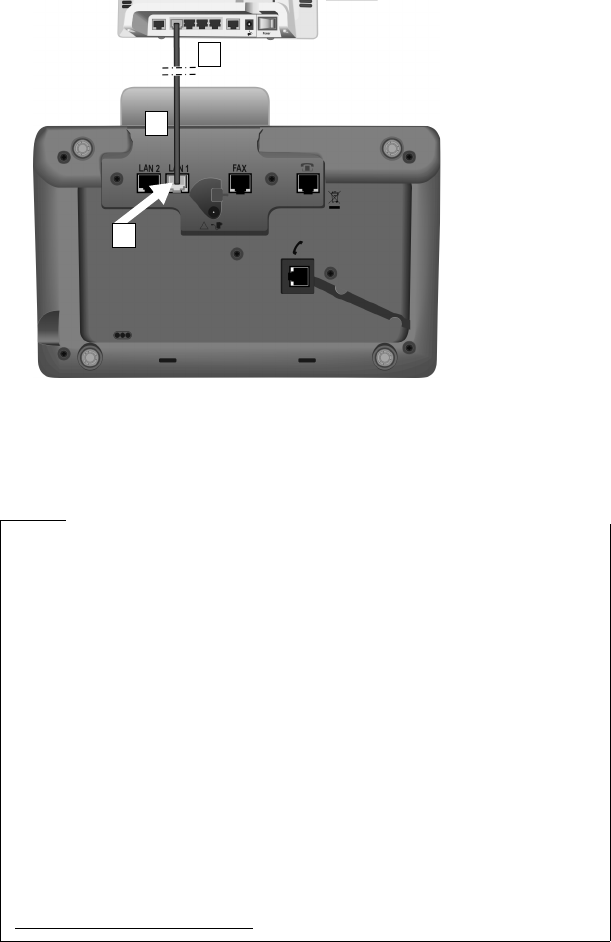
17
First steps
Gigaset DX800A all in one / USA EN / A31008-xxxxx-xxxx-x-xxxx / starting.fm / 24.05.11
Version 4, 16.09.2005
1. Guide the end of the Ethernet cable provided (Cat 5 with 2 RJ45 modular jacks)
from the rear through the recess in the housing.
2 Plug the jack on the Ethernet cable into the LAN port on the underside of
the base.
3 Then insert the second Ethernet cable jack into a LAN port on the router or PC..
You are now able to establish VoIP connections within Gigaset.net
(¢page 56).
1
2
3
Data protection notice
When the device is connected to the router, it automatically contacts the
Gigaset support server to make it easier for you to configure the devices and to
enable communication with the Internet services.
For this purpose, every device sends the following device-specific information
once every day:
uSerial number/item number
uMAC address
uPrivate IP address for the Gigaset in the LAN/its port numbers
uDevice name
uSoftware version
On the support server, this information is linked to the existing device-specific
information:
uGigaset.net phone number
uSystem-related/device-specific passwords
Further information about the Gigaset.net service data saved can be found at
www.gigaset.net/privacy-policy
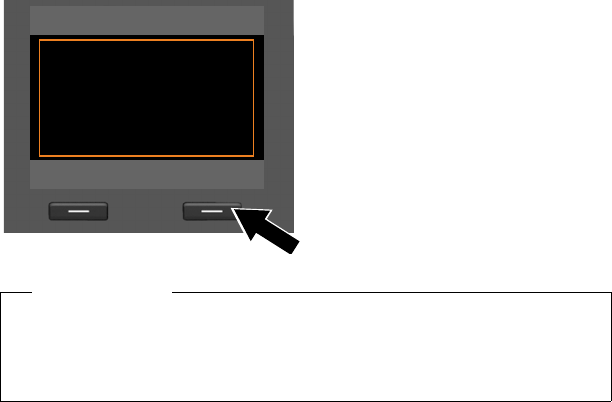
18
First steps
Gigaset DX800A all in one / USA EN / A31008-xxxxx-xxxx-x-xxxx / starting.fm / 24.05.11
Version 4, 16.09.2005
Setting up the base – installation wizard
As soon as the phone is connected to the mains power supply, the firmware is
started. The telephone checks which telephone connections it is connected to.
If no connections have been generated on the base yet, the installation wizard
starts. The wizard allows you to make all necessary settings for your phone.
The following message appears in the display.
Several individual wizards are combined to form the installation wizard. The indi-
vidual wizards that start on your device depend on the type of your device and the
connections to which the device is connected. The following individual wizards are
included in the installation wizard:
1IP wizard
2 Registration wizard
3 Connection wizard
¤Press the display key §Yes§ to start
installation.
Setup - Welcome
?
Would you like help
setting up
your phone?
No Yes
Please note
uThe installation wizard only starts if no connection has been configured on
the base yet. If connections have already been configured, you can start the
IP and wizards (individually) via the menu, if necessary.
uUse only the installation wizard on the base, but not on a registered handset.
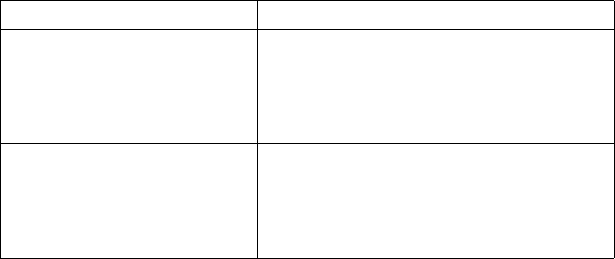
19
First steps
Gigaset DX800A all in one / USA EN / A31008-xxxxx-xxxx-x-xxxx / starting.fm / 24.05.11
Version 4, 16.09.2005
Please note:
uIf the installation wizard is activated, no other handset can access the Settings
menu on the base.
uTo quit the installation wizard before the process is complete, press and hold the
red end key T. All changes you have already saved using §OK§ are retained.
uTo skip a setting, press left on the control key u or the display key §No§.
Connection Procedure
For connection to VoIP 2. IP wizard
3. Registration wizard
4. Connection wizard
Then: installation complete
For connection to the analogue
fixed line and VoIP
2. IP wizard
3. Registration wizard
4. Connection wizard
Then: installation complete
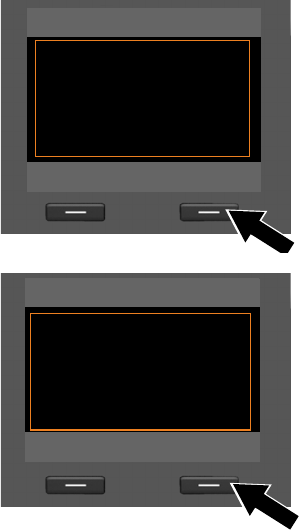
20
First steps
Gigaset DX800A all in one / USA EN / A31008-xxxxx-xxxx-x-xxxx / starting.fm / 24.05.11
Version 4, 16.09.2005
1. wizard: Assigning/entering the connection's MSNs
Prerequisite: You have connected the base to the telephone network.
Several numbers (MSNs) were provided by the network provider when you
received your connection confirmation. You can save up to ten numbers (MSNs) on
your base. If there is no MSN entered on your base, you can do the following with
the wizard:
uAssign the MSNs for your connection i.e., call them up from the exchange (auto-
matic MSN assignment) or enter them manually.
Please note:
Not every provider supports automatic MSN assignment. If this feature is not
supported, then you must enter the MSNs for your connection manually.
uSet the receive MSN.
uSet the send MSN.
¤Press the display key §Yes§ to start the
installation.
¤Press the display key §OK§ to start
automatic MSN assignment. This
process will take some time.
Detecting your ISDN phone num-
bers (MSNs)... is displayed on the
screen.
ISDN Wizard
?
Start ISDN
installation wizard?
No Yes
ISDN Wizard Ð
This wizard helps you
detect and configure
your ISDN phone
numbers (MSNs).
OK
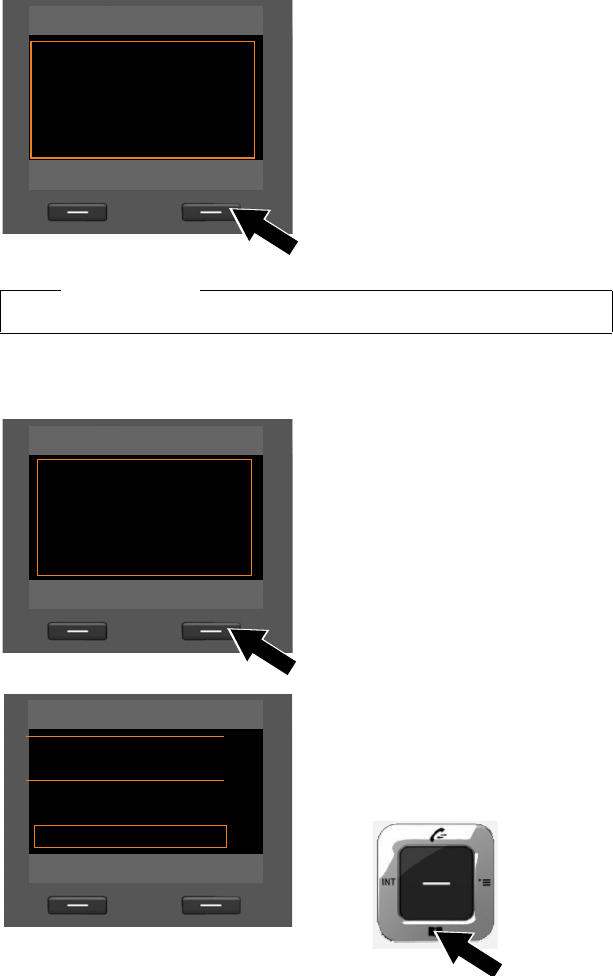
21
First steps
Gigaset DX800A all in one / USA EN / A31008-xxxxx-xxxx-x-xxxx / starting.fm / 24.05.11
Version 4, 16.09.2005
If no MSNs were detected, No MSNs detected. is displayed. You are prompted to
enter your MSNs manually:
After the MSNs have been successfully
assigned, a list containing the MSNs is
displayed.
¤Press the display key §OK§ to close
the wizard.
The display shows ISDN installation
complete..
ISDN Wizard Ð
MSN Assignment
MSN1: 12345601
MSN2: 12345602
MSN3: 12345603
MSN4: 12345604
Change OK
Please note
You can change the names of the MSNs (¢page 126).
¤Press the display key §OK§ to enter the
MSNs manually.
¤Enter a name for MSN 1 via the
number keys (max. 16 characters).
If you do not enter anything, MSN1
is set.
¤Press down on the control key s to
switch to entering the MSN number.
ISDN Wizard
Ð
Please enter your
MSN data.
Back OK
Configure MSNs
MSN - Name:
|
MSN - Number:
Abc V
< C Save
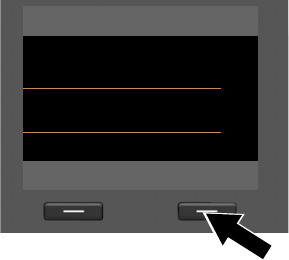
22
First steps
Gigaset DX800A all in one / USA EN / A31008-xxxxx-xxxx-x-xxxx / starting.fm / 24.05.11
Version 4, 16.09.2005
The display shows ISDN installation complete..
¤Enter your first MSN (without area
code; max. 20 digits).
¤Press down on the control key again
to switch to the next field.
¤Repeat the above procedure to
enter the remaining MSNs.
¤After entering the final MSN:
press the display key §Save§.
Configure MSNs
MSN - Name: W
MSN - Number:
123456|
MSN - Name: V
< C Save
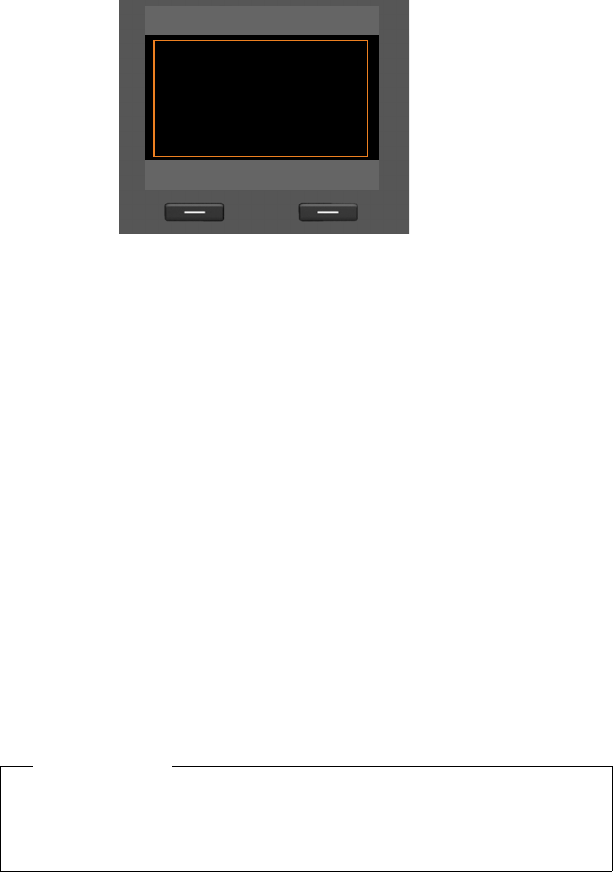
23
First steps
Gigaset DX800A all in one / USA EN / A31008-xxxxx-xxxx-x-xxxx / starting.fm / 24.05.11
Version 4, 16.09.2005
2. IP wizard: Making VoIP settings
You will see the following display:
Before you can use the Internet (VoIP) to phone any other numbers on the Internet,
the fixed line or the mobile network, you need the services of a VoIP provider who
supports the VoIP SIP standard.
Prerequisite: You have registered with a VoIP provider (e.g., via your PC) and set up
at least one VoIP account (IP account).
To use VoIP, you now need to enter the access data for your VoIP account. You will
receive all the necessary data from your VoIP provider. This will include:
Your Gigaset phone's IP wizard can help you make these entries.
Either:
uYour user name
(if required by the VoIP provider).
This is the user name of your IP
account (caller ID), frequently identi-
cal to your phone number.
uYour authentication name or
login ID
uThe (login) password registered with
the VoIP provider
uGeneral settings for your VoIP pro-
vider (server addresses etc.)
Or:
uAn auto configuration code
(activation code)
Please note
You can configure up to six VoIP connections. In the phone setup process
(no VoIP connection has been configured yet), you configure one VoIP connec-
tion. You can configure additional VoIP connections later with the IP wizard
(¢page 127) or Web configurator.
IP Wizard
?
Start IP
installation wizard?
No Yes
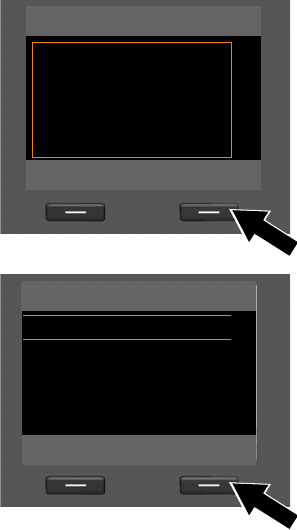
24
First steps
Gigaset DX800A all in one / USA EN / A31008-xxxxx-xxxx-x-xxxx / starting.fm / 24.05.11
Version 4, 16.09.2005
Starting the IP wizard
Prerequisite: The base is connected to the router. Your router is connected to the
Internet (¢page 16).
¤Press on the centre of the control key w or on the right display key §Yes§ to start
the IP wizard.
Information about the IP wizard
appears in the display.
¤Press the bottom of the control
key s to scroll down.
¤Press the §OK§ display key to con-
tinue.
A list of all possible IP connections is
shown in the display (IP 1 to IP 6).
VoIP connections that are already
configured are marked with ³.
¤If necessary, press down on the con-
trol key s to select a connection.
¤Press the §OK§ display key to con-
tinue.
IP WizardÐ
This wizard helps you
configure an IP
account and register
it with your provider
so you can make calls V
OK
Select IP Account
IP 1 ´
IP 2 ´
IP 3 ´
IP 4 ´
IP 5 ´V
Back OK
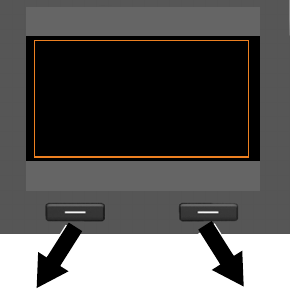
25
First steps
Gigaset DX800A all in one / USA EN / A31008-xxxxx-xxxx-x-xxxx / starting.fm / 24.05.11
Version 4, 16.09.2005
You will see the following display:
Your VoIP provider has supplied you
with an authentication name/pass-
word and, where applicable, a user
name:
¤Press the key below §No§ on the dis-
play screen.
¤For further information, please see
"Downloading VoIP provider data"
(¢page 27).
You have received an auto-configura-
tion code (activation code) from your
VoIP provider:
¤Press the key below §Yes§ on the
display screen.
¤For further information, please see
"Entering the auto configuration
code" (¢page 26).
IP Wizard
?
Do you have a code
for Auto
Configuration?
No Yes
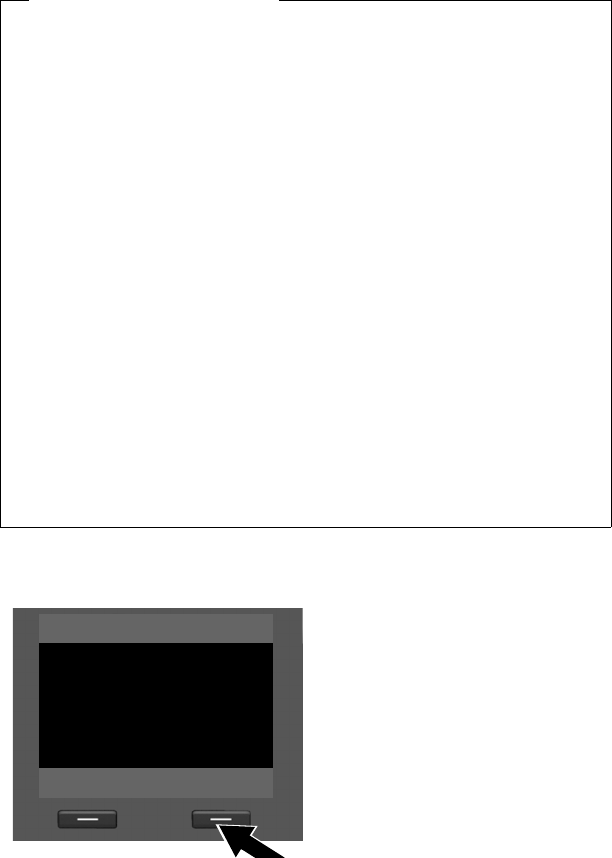
26
First steps
Gigaset DX800A all in one / USA EN / A31008-xxxxx-xxxx-x-xxxx / starting.fm / 24.05.11
Version 4, 16.09.2005
Entering the auto configuration code
All data necessary for VoIP telephony is loaded directly from the Internet to your
phone.
When all the data has been successfully loaded onto your phone, Your IP account
is registered with your provider appears on the display.
¤For further information, please see "3. Registration wizard" (page 30).
No Internet connection:
The phone requires an Internet connection for you to register your telephone
with a VoIP provider. If a connection cannot be made, one of the following mes-
sages is displayed:
uIf the phone cannot establish a connection to the router, the message
IP address not available. is displayed.
Check the plug connection between the router and the base and check the
settings on the router.
Your phone is preconfigured for dynamic assignment of the IP address.
In order for your router to "recognise" the phone, dynamic IP address assign-
ment must also be activated on the router i.e., the router's DHCP server must
be activated.
If the DHCP server cannot or should not be activated, you must assign a fixed
IP address to the phone (¢page 125).
uIf the phone cannot establish a connection to the Internet, the message
Internet connection not available. is displayed.
The IP server may be temporarily unavailable. In this case, try to make a con-
nection again later.
Otherwise: check the plug connection between the router and the modem
or DSL connection and check the settings on the router.
¤Press §OK§; the IP wizard is closed.
You will then need to call up the wizard later via the menu to configure the
IP connection.
¤Using the keypad, enter the auto
configuration code you received
from the provider (max. 32 charac-
ters).
¤Press the key below §OK§ on the
display screen.
IP Wizard
Activation code for
Auto Configuration:
fg
V
< C OK
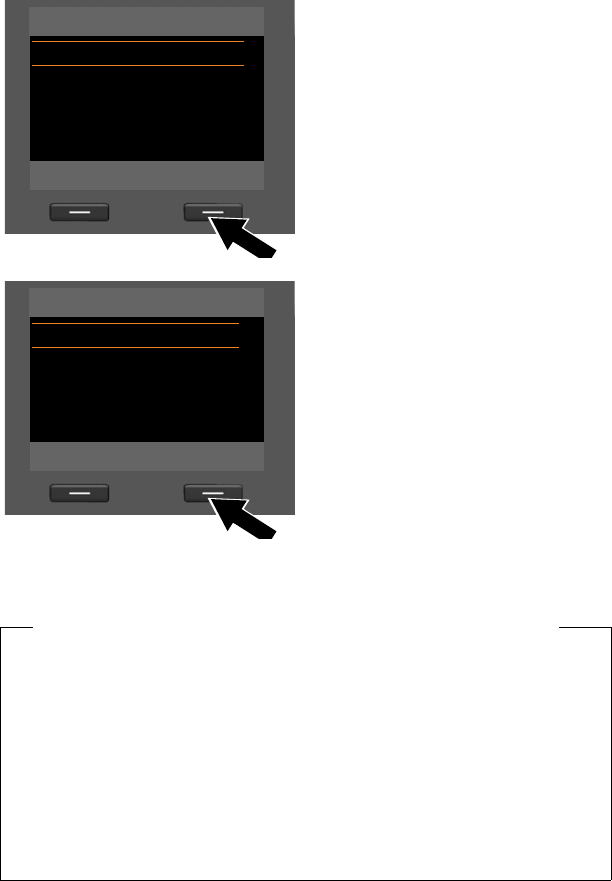
27
First steps
Gigaset DX800A all in one / USA EN / A31008-xxxxx-xxxx-x-xxxx / starting.fm / 24.05.11
Version 4, 16.09.2005
Downloading VoIP provider data
The connection wizard establishes a connection with the Gigaset configuration
server on the Internet. Various profiles with general access data for different VoIP
providers can be downloaded here.
After a brief period you will see the following display:
The general access data for your VoIP provider will be downloaded and saved on
the phone.
A list of countries is loaded.
¤Press up or down on the control key
repeatedly until the country in
which you wish to use the phone is
selected in the display.
¤Press the key below §OK§ on the
display screen to confirm your selec-
tion.
A list of the VoIP providers for which a
profile with the general access data is
available on the configuration server is
displayed.
¤Press up or down on the control
key qrepeatedly until your VoIP
provider is selected in the display.
¤Press the key below §OK§ on the
display screen to confirm your selec-
tion.
Select your country
Country 1
Country 2
Country 3
Country 4
Country 5 V
Back OK
Select your Provider
Provider 1
Provider 2
Provider 3
Provider 4
Provider 5 V
Back OK
You have not been able to download your provider's data
If your VoIP provider does not appear in the list, i.e., its general data is not pro-
vided for download, you must cancel the IP wizard:
¤Briefly press the red end key T repeatedly until Start IP installation wiz-
ard? appears in the display again, and then on the display key §No§.
You can perform the subsequent steps of the installation wizard.
You must then make the required VoIP provider and IP account settings
using the Web configurator. You receive the general provider data from your
VoIP provider.
You can change the assignment of the VoIP connection as send/receive connec-
tion at a later time via the telephone menu or the Web configurator.
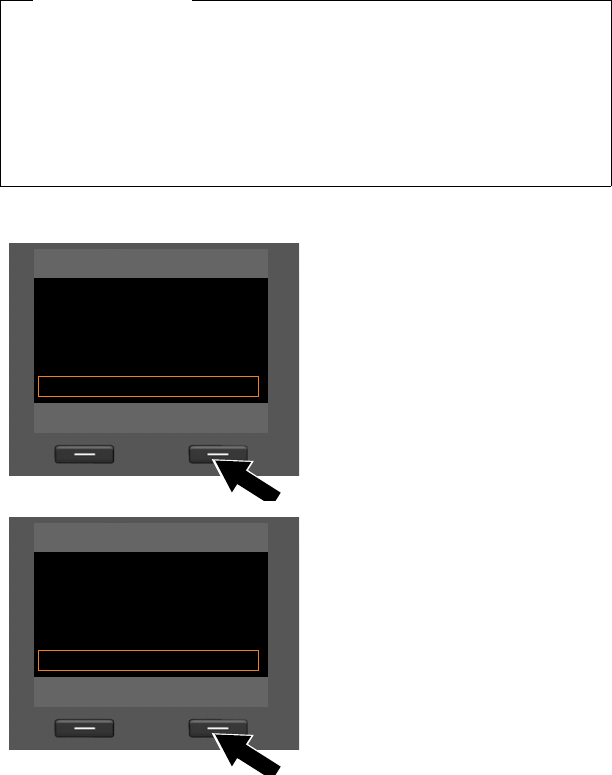
28
First steps
Gigaset DX800A all in one / USA EN / A31008-xxxxx-xxxx-x-xxxx / starting.fm / 24.05.11
Version 4, 16.09.2005
Entering user data for your VoIP account
You are now prompted to enter your personal access data for your VoIP account.
The following are provider-dependent:
u User Name, Authentication Name, Authentication Password
Please note ...
... when entering access data, it is case sensitive.
To switch between upper and lower case and digits, press the # key (several
times if necessary). You can see briefly in the display whether upper case, lower
case or digit input is selected.
Characters entered incorrectly can be deleted using the left display key
below Ñ. The character to the left of the cursor is deleted.
You can navigate within the input field using the control key r (left/right).
¤Using the keypad, enter the authen-
tication name that you received
from your VoIP provider.
¤Press the key under §OK§ on the
display screen.
¤Use the keypad to enter your pass-
word.
¤Press the key under §OK§ on the
display screen.
Provider Data
Authentication Name:
Abc
< C OK
Provider Data
Authentication
Password:
Abc
< C OK
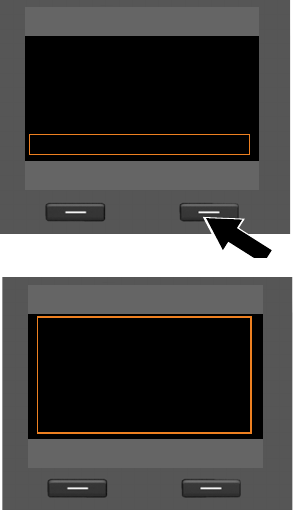
29
First steps
Gigaset DX800A all in one / USA EN / A31008-xxxxx-xxxx-x-xxxx / starting.fm / 24.05.11
Version 4, 16.09.2005
After successful registration, the message "Your IP account is registered with your
provider" appears in the display.
The registration wizard starts.
Now you can make calls with your phone over the Internet as well as the
fixed line or (dependent on the selected connection)! You can be
reached via your VoIP number and your fixed line number or the MSN of
your connection!
¤Using the keypad, enter the user
name that you received from your
VoIP provider.
¤Press the key under §OK§ on the
display screen.
Once you have made all the necessary
entries, the IP wizard will try to register
the base with the VoIP provider.
Provider Data
User Name:
Abc
< C OK
IP Wizard
Û
Registering at
provider...
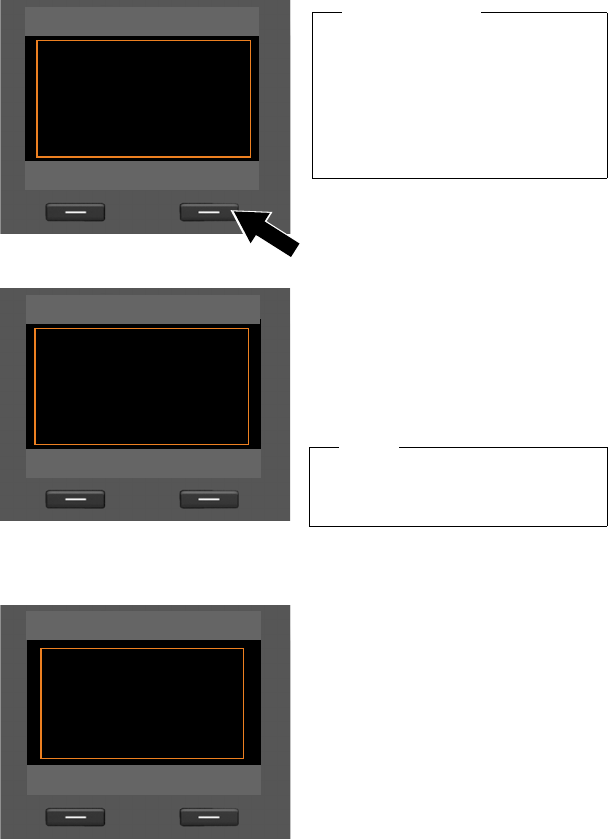
30
First steps
Gigaset DX800A all in one / USA EN / A31008-xxxxx-xxxx-x-xxxx / starting.fm / 24.05.11
Version 4, 16.09.2005
3. Registration wizard
The registration wizard helps you register handsets to the base.
If the handset has been successfully registered on the base, you will see the follow-
ing display (for approx. three seconds):
Then "Register a handset?" is shown in the display again (see above/page 30).
¤Press the display key §Yes§ if you wish to register another handset and perform
the steps listed above with this additional handset.
Press §No§ to close the registration wizard and start the connection wizard.
Please note
Press the left display key §No§, if you do
not wish to register any handsets.
This closes the registration wizard
and the connection wizard is started
(¢page 31).
To register handsets on the base at a
later stage (¢page 104).
¤Press the display key §Yes§. The base
changes to registration mode.
Registration
?
Register a
handset?
No Yes
¤Start the registration on the hand-
set within approx. 60 seconds
according to the handset's user
guide.
Info
Press the display key §Info§ to display
information about registering hand-
sets.
Registration
Ð
Please register
your handset
Cancel Info
Once a Gigaset handset has been suc-
cessfully registered, it will change to
idle status. The handset's internal name
is shown on the display (INT 2, INT 3
to INT 7).
Registration
‰
Handset registered

31
First steps
Gigaset DX800A all in one / USA EN / A31008-xxxxx-xxxx-x-xxxx / starting.fm / 24.05.11
Version 4, 16.09.2005
4. Connection wizard
The connection wizard enables you to assign previously configured connections
(fixed line connection, MSNs, Gigaset.net and VoIP connections, ¢page 20,
page 55 and page 23) to internal parties as receive and, if applicable, as send con-
nections. Internal parties are the base, registered handsets, the answering machine
for the base as well as any FAX machine that might be connected (¢page 114).
uReceive connections are numbers (connections, MSNs) on which you can be
called. Incoming calls are only forwarded to the internal parties (end devices) for
which the relevant connection is assigned as receive connection.
uSend connections are the numbers that are sent to the called party. The net-
work provider calculates charges based on the send connections. You can assign
each internal party a number or the associated connection as a permanent send
connection.
uEach connection (number) of your phone can be both a send as well as a receive
connection. You can assign each connection to several internal parties as send
and/or receive connection. It may only be assigned to an answering machine as
a receive connection.
Default assignment
All configured connections are assigned as receive connections to the base, the
registered handsets and the local answering machine 1 at registration/start-up.
When the phone is connected to the , the first MSN in the configuration (standard
name MSN1) is assigned to the devices as send connection.
When the phone is connected to the analogue fixed line, the devices are assigned
the fixed line number as the send connection.
Please note
uBy default, the base is assigned the internal name INT 1 and the internal
number 1.
uThe base assigns the lowest free internal number to the handset
(possible numbers: 2–7). The handset's internal name is shown in the display
e.g., INT 2. This means that the handset has been assigned the internal
number 2.
uYou can change the internal numbers and names later (¢page 105).

32
First steps
Gigaset DX800A all in one / USA EN / A31008-xxxxx-xxxx-x-xxxx / starting.fm / 24.05.11
Version 4, 16.09.2005
Starting the connection wizard
a.
¤Press the display key §Yes§ if you
wish to change the setting for the
send and receive connections of
the base (internal name INT 1).
¤Press the display key §No§ if you do
not wish to change the setting for
the base.
b. (Display for connection)
Or:
(Display for fixed line connection)
The list of receive connections cur-
rently assigned is displayed.
Press down on the control key s to
scroll through the list if necessary.
¤Press the display key §Change§ if you
wish to change the receive connec-
tion setting for the base.
¤Press the display key §OK§ if you do
not wish to change the setting.
Connection Wizard
?
Assign connections
to desk phone
INT 1?
No Yes
Receive ConnectionsÐ
INT 1
receives calls for
MSN1: 12345601
MSN2: 12345602
MSN3: 12345603 V
Change OK
Receive ConnectionsÐ
INT 1
receives calls for
Fixed Line: 4560123
IP1: 12345602
Gigaset.net: 12345#9 V
Change OK
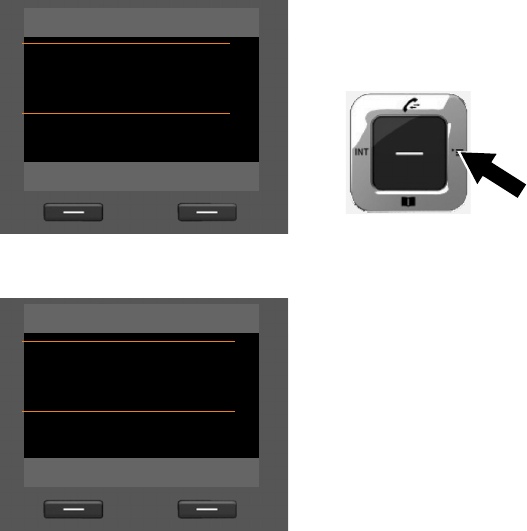
33
First steps
Gigaset DX800A all in one / USA EN / A31008-xxxxx-xxxx-x-xxxx / starting.fm / 24.05.11
Version 4, 16.09.2005
Press §OK§ to skip the following steps. Continue from £e.
Press §Change§ to display the following:
c. (Display for connection)
Or:
(Display for fixed line connection)
If you do not want calls to MSN1 or
your fixed line number signalled on
the base:
¤Press right on the control key v to
set to No.
INT 1
Receive Calls for
MSN1:
fYe s g
Receive Calls for
MSN2: V
Back Save
INT 1
Receive Calls for
Fixed Line:
fYe s g
Receive Calls for
IP1: V
Back Save
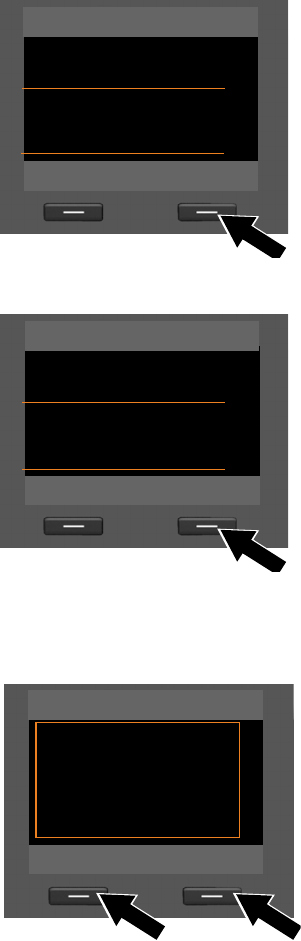
34
First steps
Gigaset DX800A all in one / USA EN / A31008-xxxxx-xxxx-x-xxxx / starting.fm / 24.05.11
Version 4, 16.09.2005
d. (Display for connection)
Or:
(Display for fixed line connection)
¤Press down on the control key s
to switch to the next number.
Select either Yes or No as described
above.
¤Repeat the steps for each number.
¤Press the display key §Save§ once
you have finished configuring the
settings for the base.
The updated list of receive connections is displayed one more time for you to
check.
Press the display key §OK§ to confirm the assignment.
e. The send connection currently set for
the base is displayed: MSN1 for con-
nection to the and Fixed Line for con-
nection to the analogue fixed line.
¤Press the display key §OK§ if you do
not wish to change the setting.
Skip the following step.
¤To change the setting, press the
display key §Change§.
INT 1
MSN1: W
No
Receive Calls for
MSN2:
fYe s gV
Back Save
INT 1
Fixed Line: W
No
Receive Calls for
IP1:
fYe s gV
Back Save
Send ConnectionÐ
INT 1
sends calls with
MSN1:
12345601
Change OK
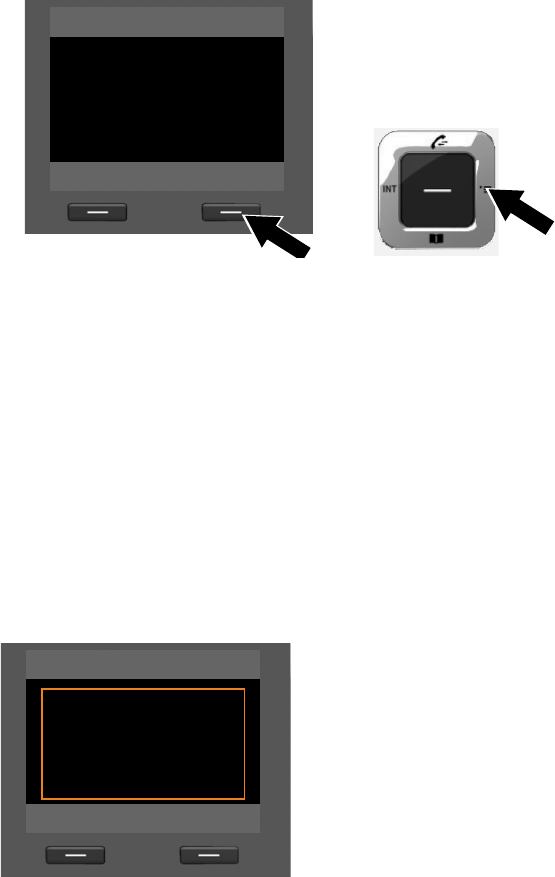
35
First steps
Gigaset DX800A all in one / USA EN / A31008-xxxxx-xxxx-x-xxxx / starting.fm / 24.05.11
Version 4, 16.09.2005
If handsets are already registered to the base, you are requested to assign send and
receive connections for the handsets. The following is shown in the display:
Assign connections to handset INT ...?
¤Perform steps a. to f. for each registered handset.
You are then requested to assign the receive connections to the three answering
machines on the base. "Assign connections to answering machine ?" is shown in
the display.
¤Perform steps a. to d. for each answering machine.
Please note: Each connection may only be assigned to one of the three local
answering machines as a receive connection. If you assign a receive connection to
an answering machine and this connection is already assigned to another answer-
ing machine, the "old" assignment is deleted.
After successfully configuring the settings, you will briefly see the following display:
f. If the base is to make calls via a differ-
ent connection/phone number:
¤Press right on the control key v
repeatedly, until the required con-
nection is displayed (in the exam-
ple, IP1).
¤Press the display key §Save§ to save
the settings.
INT 1
Connection for
outgoing calls
fIP1 g
Back Save
Connection Wizard
‰
Connection
assignment
complete.
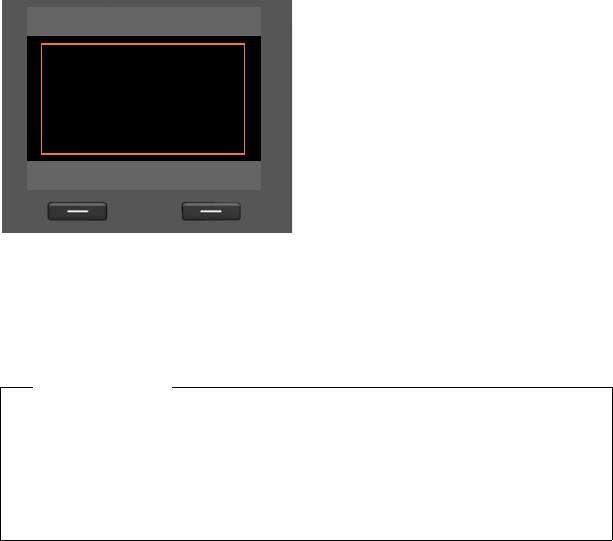
36
First steps
Gigaset DX800A all in one / USA EN / A31008-xxxxx-xxxx-x-xxxx / starting.fm / 24.05.11
Version 4, 16.09.2005
Completing the installation
This completes the installation. The following is shown in the display:
Afterwards, the base returns to idle status (for an example of the display in idle sta-
tus ¢page 4).
The answering machines of the base to which you assigned a receive connection
are activated and switched on in answer and record mode with a standard
announcement (¢page 89).
Setup
‰
Setup
complete.
Please note
To protect your phone and its system settings from unauthorised access, please
define a 4-digit number code (system PIN) known only to yourself. This code
must be entered before you can register/de-register handsets or alter your
phone's VoIP or LAN settings.
The default system PIN is 0000 (4 x zero). For instructions on changing the PIN
(¢page 124).

37
First steps
Gigaset DX800A all in one / USA EN / A31008-xxxxx-xxxx-x-xxxx / starting.fm / 24.05.11
Version 4, 16.09.2005
Setting the date and time
There are three methods of setting the date and time:
uThe base updates the date and time from the network the first time you make an
outgoing, external call.
uYou can configure your base so that once the base is connected to the Internet,
the date and time is transferred from a time server.
You can activate/deactivate the synchronisation with a time server via the Web
configurator. Detailed information can be found in the Web configurator's user
guide on the enclosed CD.
uYou can set the date and time manually via the base menu or one of the regis-
tered handsets (¢page 123).
To ensure you have the correct time for incoming calls and to use the alarm clock
and calendar, the date and time must be set.
Setting the date and time manually
If the date and time have not been set, the time will flash in the base's idle display
(00:00) and §Time§ is displayed above the right display key.
¤Press the key under §Time§ on the display screen.
Enter day, month and year as an 8-digit number via the keypad,
e.g., QM42Q for 07.14.2011. This overwrites the dis-
played date.
¤Press down on control key s to scroll to the time entry line.
¤Enter the hours and minutes in 4-digit format via the keypad,
e.g., QM5for 07:15 am.
¤Press the display key §Save§ to save the settings.
Calls Time
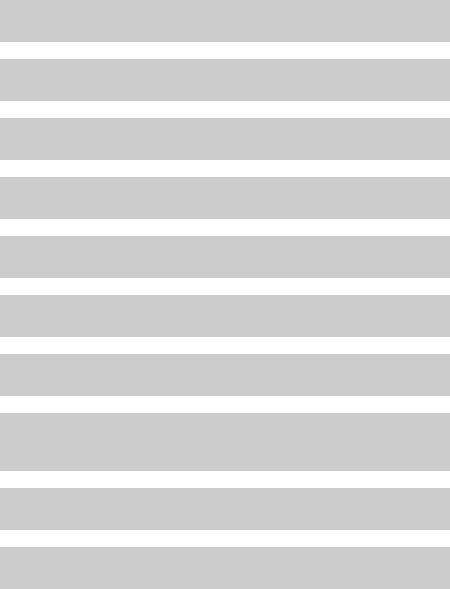
38
First steps
Gigaset DX800A all in one / USA EN / A31008-xxxxx-xxxx-x-xxxx / starting.fm / 24.05.11
Version 4, 16.09.2005
Proceeding
Now you have successfully set up your base, you will certainly want to adapt it to
your personal requirements. Use the following guide to quickly locate the most
important subjects.
If you are unfamiliar with menu-driven devices such as other Gigaset telephones,
read the section entitled "Operating the base" (¢page 39) first.
If you have any questions about using your phone, please read the tips
on troubleshooting (¢page 142) or contact our Customer Care team
(¢page 142).
Information on ... ... is located here.
Making external calls and accepting calls page 49
Setting the ringer melody and volume page 120
Setting the receiver volume page 119
Storing your own area code in the telephone page 124
Setting Eco mode page 100
Operating the base on a PABX page 133
Registering existing Gigaset handsets to the base page 104
Transferring directory entries from existing
Gigaset handsets to the base
page 71
Using online directories page 74
Entering additional VoIP accounts page 127
g
g
g
g
g
g
g
g
g
g
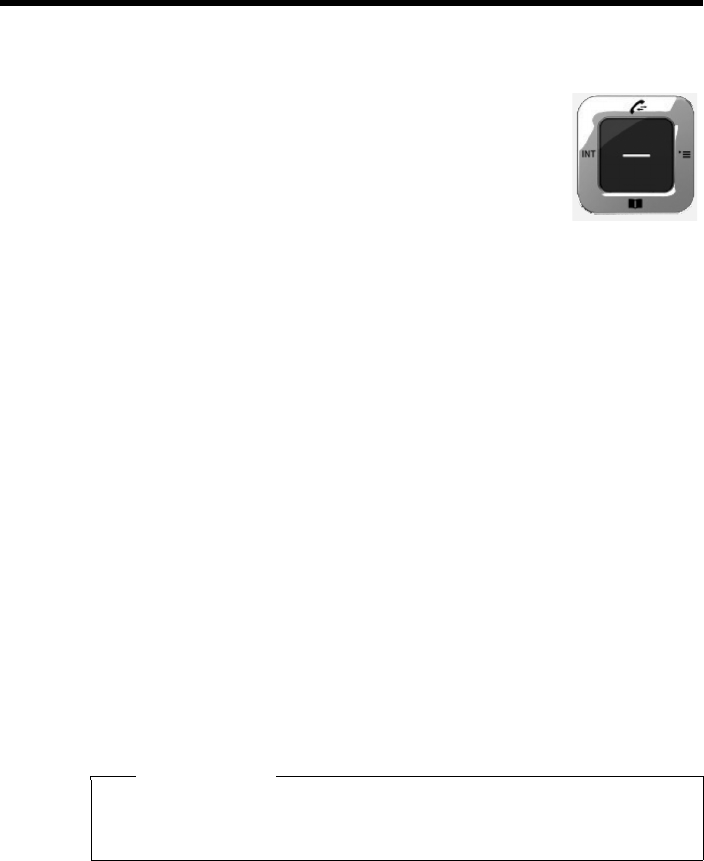
39
Operating the base
Gigaset DX800A all in one / USA EN / A31008-xxxxx-xxxx-x-xxxx / starting.fm / 24.05.11
Version 4, 16.09.2005
Operating the base
Control key
Below, the side of the control key that you must press in the
respective operating situation is marked in black (top, bottom,
right, left, centre) e.g., v for "press right on the control key" or
w for "press the centre of the control key".
The control key has a number of different functions:
In idle status
s Open the local directory (press briefly).
Open the list of online directories (press and hold).
v Open the main menu.
u Open the list of internal parties (handsets, base) (press briefly).
Start a group call to all internal parties (press and hold).
tOpen the call list.
In the main menu, in submenus and lists
t / s Scroll up/down line by line.
In input fields
Use the control key to move the cursor up t, down s, right v or left u.
Press and hold v or u to move the cursor word by word.
During an external call
s Open the directory.
u Initiate an internal consultation call.
Functions when pressing the middle of the control key
Depending on the operating situation, the key has different functions.
uIn idle status the key opens the main menu.
uIn submenus, selection and input fields, the key takes on the function of the
display keys §OK§, §Yes§, §Save§, §Select§, §View§ or §Change§.
Please note
In these instructions, functions are explained using the right side of the control
key and the display keys. However, if you prefer, you can use the control key as
described above.
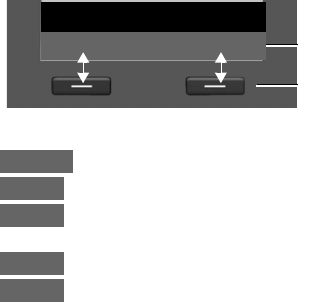
40
Operating the base
Gigaset DX800A all in one / USA EN / A31008-xxxxx-xxxx-x-xxxx / starting.fm / 24.05.11
Version 4, 16.09.2005
Display keys
The functions of the display keys change depending on the particular operating sit-
uation. Example:
Some important display keys:
Open a menu for further functions.
Confirm selection.
Delete key: Delete character by character/word by word from right to
left.
Go back one menu level or cancel operation.
Save entry.
You can set the functions of the keys in idle status individually (¢page 116).
Keys on the keypad
c / Q / * etc.
Press the matching key on the handset.
~Enter digits or letters.
Correcting incorrect entries
You can correct incorrect characters in the input fields by navigating to the incor-
rect entry using the control key. You can then:
uDelete the character to the left of the cursor with the display key Ñ (press and
hold to delete the word)
uInsert characters to the left of the cursor
uOverwrite the highlighted (flashing) character e.g., when entering time and date
Current display key functions
Display keys
Back OK
Options
OK
Û
Back
Save
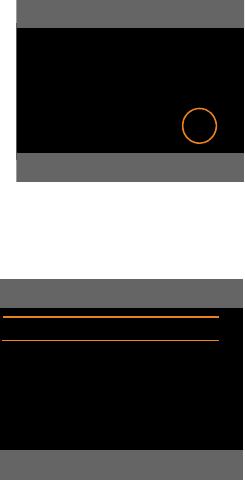
41
Operating the base
Gigaset DX800A all in one / USA EN / A31008-xxxxx-xxxx-x-xxxx / starting.fm / 24.05.11
Version 4, 16.09.2005
Using the menus
You can access your base's functions using a menu that has a number of levels.
Main menu (first menu level)
¤When the handset is in idle status, press the right control key v to open the
main menu.
The main menu functions are shown in the display
as icons. The selected function is marked by an
orange circle around the icon and the correspond-
ing name is shown in the display header.
To access a function i.e., to open the correspond-
ing submenu (next menu level):
¤Use the control key p to select the required
function and press the display key §OK§.
Briefly press the display key §Back§ or the red end
key T to revert to idle status.
Submenus
The functions in the submenus are displayed as
lists (example on the right).
To access a function:
¤Scroll to a function using the control key q
and then press §OK§ or the middle of the con-
trol key.
Press the display key §Back§ or briefly press the
red end key T to return to the previous
menu level/cancel the operation.
If it is not possible to view all of the functions/list entries at the same time on
the display (list is too long), arrows appear on the right-hand side of the screen.
The arrows indicate the direction in which you need to scroll to view the rest of the
entries in the list (in the example: x to scroll down).
Reverting to idle status
You can revert to idle status from anywhere in the menu as follows:
¤Press and hold the red end key T.
Or:
¤Do not press any key: After 2 minutes the display will automatically revert to idle
status.
Settings that have not been saved by selecting the display keys §OK§, §Yes§, §Save§ or
§Change§ are lost.
An example of the display in idle status is shown on page 4.
Settings
ÇòÉ
ÊËÌ
ÍÎÏ
Back OK
Settings
Connection Wizard
Date/Time
Audio Settings
Display
Language x
Back OK
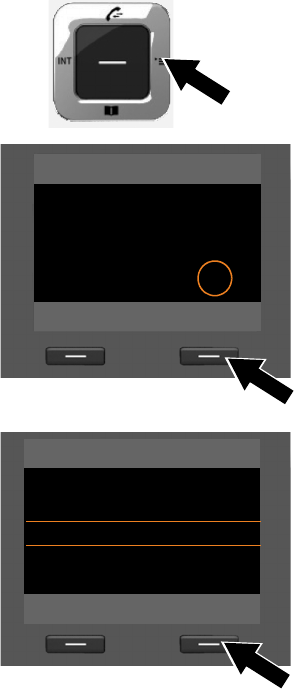
42
Operating the base
Gigaset DX800A all in one / USA EN / A31008-xxxxx-xxxx-x-xxxx / starting.fm / 24.05.11
Version 4, 16.09.2005
Understanding the operating steps
The operating steps are shown in abbreviated form.
Example:
The display:
v ¢Ï Settings ¢Audio Settings ¢Music on Hold (³=on)
means:
¤Press right on the control key v to
open the main menu.
¤Press right, left, down and up on the
control key p to navigate to the
Settings submenu.
¤Press the display key §OK§ to confirm
your selection.
¤Press down on the control key s
until the Audio Settings menu
option appears on the display.
¤Press the display key §OK§ to confirm
your selection.
Settings
ÇòÉ
ÊËÌ
ÍÎÏ
Back OK
Settings
Connection Wizard
Date/Time
Audio Settings
Display
Language
Back OK
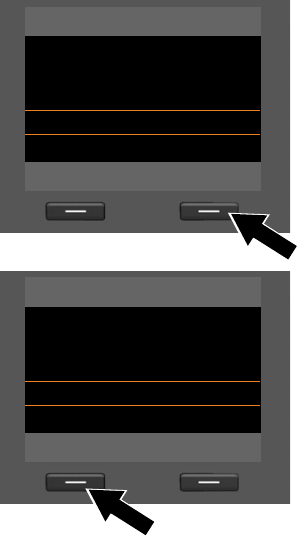
43
Operating the base
Gigaset DX800A all in one / USA EN / A31008-xxxxx-xxxx-x-xxxx / starting.fm / 24.05.11
Version 4, 16.09.2005
¤Press down on the control key s
until the Music on Hold function
appears on the display.
¤Press the display key §Change§ to acti-
vate/deactivate the function.
The change is effective immediately
and does not need to be confirmed.
¤Press the display key §Back§ to jump
back to the previous menu level.
Or
Press and hold the red end key T
to return to idle status.
Audio Settings
Call Volume
Ringer Settings
Advisory Tones
Music on Hold ³
Back Change
Audio Settings
Call Volume
Ringer Settings
Advisory Tones
Music on Hold ´
Back Change
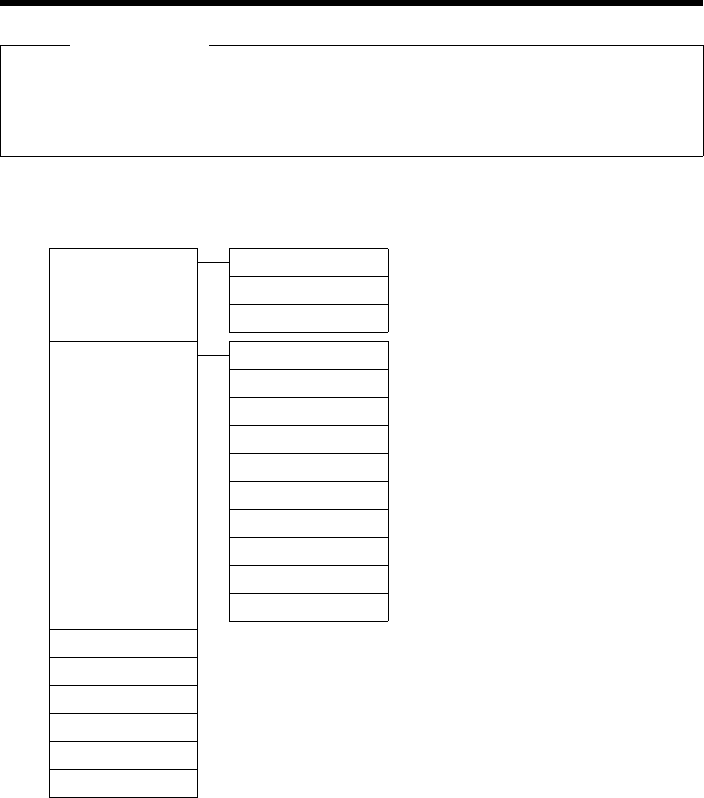
44
Menu tree
Gigaset DX800A all in one / USA EN / A31008-xxxxx-xxxx-x-xxxx / menutree.fm / 24.05.11
Version 4, 16.09.2005
Menu tree
Please note
Different functions are offered on your base depending on the connection type (Internet
and analogue fixed line or Internet and ).
Functions that are only displayed when the phone is connected to the analogue fixed line
are marked with "Fixed line connection only".
To open the main menu: Press v when the base is in idle status.
Ç Select Services
Next Call Withhold Number connection only ¢page 61
Call Waiting Fixed line connection only
Keypad Control connection only ¢page 61
Call Divert Internal Line connection only ¢page 59
Fixed Line Fixed line connection only ¢page 58
MSN1 ¢page 58
MSN2 MSN1 to MSN10 connection
only
:
MSN10
IP1
IP2
:
IP6
Call Waiting connection only ¢page 59
Block No. All Calls ¢page 58
Unknown Call Reject. Fixed line connection only ¢page 60
Busy on Busy ¢page 60
Transfer (ECT) ¢page 60
Ringback Off ¢page 64
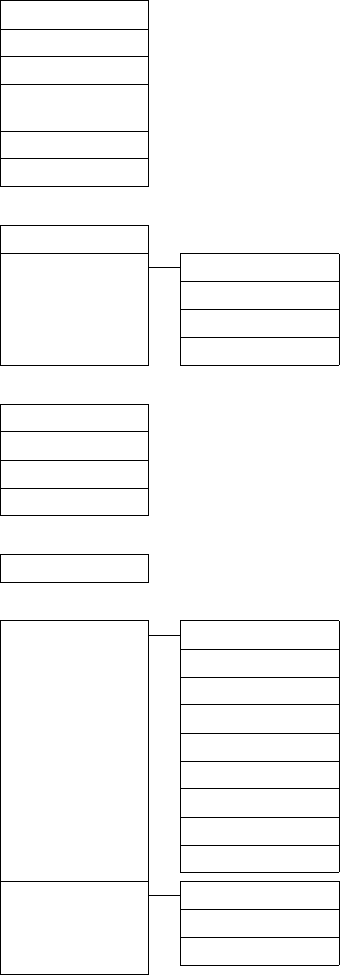
45
Menu tree
Gigaset DX800A all in one / USA EN / A31008-xxxxx-xxxx-x-xxxx / menutree.fm / 24.05.11
Version 4, 16.09.2005
òBluetooth ¢page 108
Activation
Search for Headset
Search for Cell Phone
Search for Data
Device
Known Devices
Own Device
ÉAdditional Features
Info Center ¢page 86
Resource Directory Screensavers ¢page 122
Caller Pictures
Sounds
Capacity
ÊCall Lists ¢page 65
All Calls
Outgoing Calls
Accepted Calls
Missed Calls
ËMessaging
E-mail ¢page 83
ÌVoice Mail ¢page 89
Play Messages Net AM: Fixed Line Fixed line connection only ¢page 97
Net AM: ISDN connection only ¢page 97
Net AM: IP1
Net AM: IP2
:
Net AM: IP6
Answer Machine 1 ¢page 92
Answer Machine 2
Answer Machine 3
Activation Answer Machine 1 ¢page 90
Answer Machine 2
Answer Machine 3
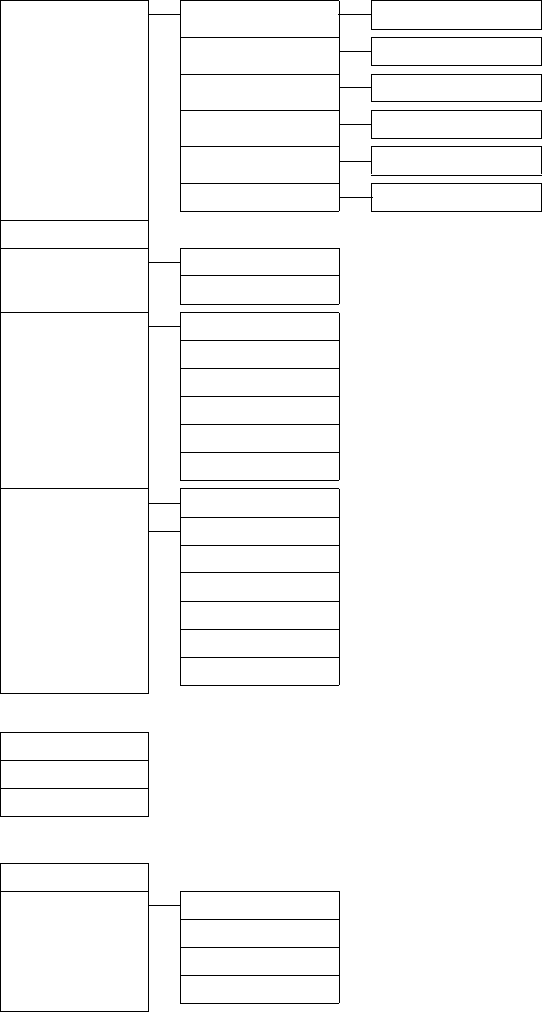
46
Menu tree
Gigaset DX800A all in one / USA EN / A31008-xxxxx-xxxx-x-xxxx / menutree.fm / 24.05.11
Version 4, 16.09.2005
Announcements Record Announcemnt. Answer Machine 1 to 3 ¢page 91
Play Announcement Answer Machine 1 to 3
Delete Announcemnt. Answer Machine 1 to 3
Record Advisory Msg. Answer Machine 1 to 3
Play Advisory Message Answer Machine 1 to 3
Delete Advisory Msg. Answer Machine 1 to 3
Recordings ¢page 94
Call Screening Desktop Phone ¢page 94
Handset
Network Mailboxes Net AM: ISDN connection only ¢page 97
Net AM: Fixed Line Fixed line connection only ¢page 97
Net AM: IP1
Net AM: IP2
:
Net AM: IP6
Set Key 1 Net AM: Fixed Line Fixed line connection only ¢page 98
Net AM: ISDN connection only ¢page 98
Net AM: IP1
Net AM: IP2
:
Net AM: IP6
Answering Machine
ÍOrganizer
Calendar ¢page 100
Alarm Clock ¢page 103
Missed Alarms ¢page 102
ÎContacts
Directory ¢page 69
Network Directory Gigaset.net
Online Directory The online directories availa-
ble are displayed with pro-
vider-specific names
¢page 74
Yellow Pages ¢page 74
Prv.NetDir ¢page 77
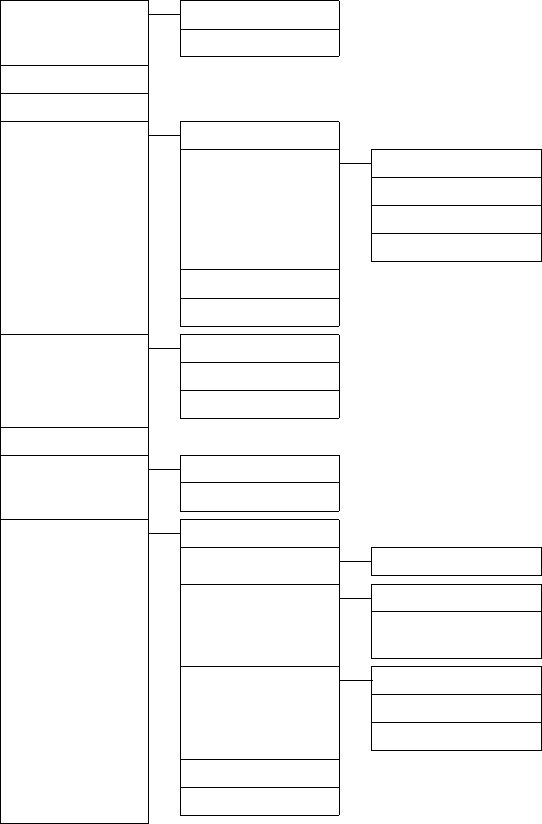
47
Menu tree
Gigaset DX800A all in one / USA EN / A31008-xxxxx-xxxx-x-xxxx / menutree.fm / 24.05.11
Version 4, 16.09.2005
ÏSettings
Connection Wizard ISDN connection only ¢page 126
VoIP ¢page 127
VoIP Wizard Fixed line connection only ¢page 127
Date/Time ¢page 123
Audio Settings Call Volume ¢page 119
Ringer Settings Volume ¢page 120
Melodies
Time Control
Anon. Call Silencing
Advisory Tones ¢page 122
Music on Hold ¢page 122
Display Screensaver ¢page 118
Info Ticker
Backlight
Language ¢page 118
Registration Register Handset ¢page 104
De-register Handset ¢page 105
Telephony Area Codes ¢page 124
Send Connections INT 1 ... INT 8 ¢page 128
Receive Connections INT 1 ... INT 8 ¢page 128
Answer Machine 1 ...
Answer Machine 3 ¢page 89
Dialing Mode Auto. Tone Dial ¢page 135
( connection only) Auto. Keypad
Dial of * and #
Flash Duration Fixed line connection only ¢page 134
Access Code ¢page 133
}
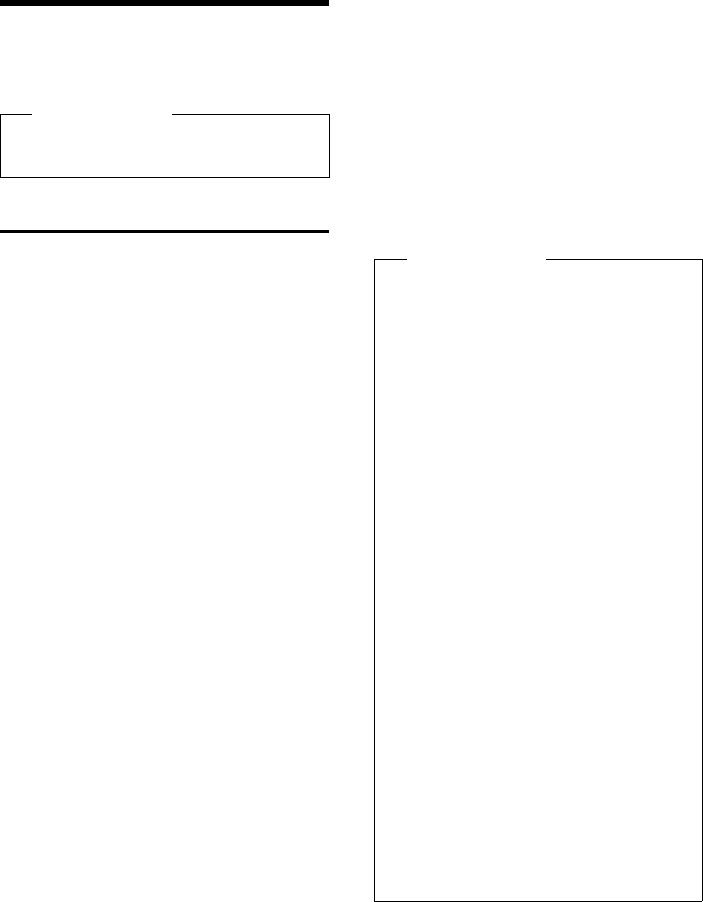
49
Making calls
Gigaset DX800A all in one / USA EN / A31008-xxxxx-xxxx-x-xxxx / telephony.fm / 24.05.11
Version 4, 16.09.2005
Making calls
If the display backlight is deactivated
(¢page 119), it can be reactivated by
pressing any key.
Making an external call
External calls are calls made via the public
telephone network (fixed line, mobile net-
work) or via the Internet (VoIP).
To make an external call, you need to define
one of the base connections as a send con-
nection. You have the following options:
uAssign a connection to the base/handset
as a send connection permanently
(¢page 128).
You can use an "alternative connection"
via the display key or function key
(¢page 116).
uSelect a send connection on the base/
handset each time you make a call.
Permanently assigned send
connection
Prerequisite:
A connection (fixed line connection, MSN of
the connection, VoIP connection) is perma-
nently assigned to the base as a send con-
nection (¢page 128).
~c Enter the number and pick up
the receiver. The number is
dialled.
Or:
c~ Pick up the receiver and enter
the number. The number is
dialled approximately
3.5 seconds after the last digit is
entered.
Instead of picking up the receiver, you can
also press the handsfree key dor the
Headset (¢page 116) function key to
make a call using the handsfree function or
headset.
In this user guide, each of these variants is
indicated by "c Pick up receiver".
The dialled number and the send connec-
tion used are shown in the display (e.g., via
IP2). The connection name you have
assigned is displayed where available.
Otherwise, the standard name is used.
Please note
You can make up to four external calls at
the same time via your base.
Please note
uIf a dialling plan has been defined for
the dialled phone number (see Web
configurator), then the connection
specified in the dialling plan will be
used to establish the connection
instead of the send connection. If the
phone number is blocked by a dial-
ling plan, it will not be dialled. Not
possible is displayed.
uIf you use VoIP to make a call to the
fixed line, you may also have to dial
the area code for local calls (depend-
ing on the provider). You can avoid
having to dial your own area code by
entering it in the configuration and
activating the Predial area code for
local calls via VoIP option.
uYou have activated the Automatic
Fallback to Fixed Line option with
the Web configurator. If an attempt to
make a call via a VoIP connection fails,
the phone automatically attempts to
establish the connection via the (first
MSN) or fixed line.
uThe base automatically dials
Gigaset.net numbers ending with the
suffix #9 via the Gigaset.net connec-
tion. The calls are free of charge
(¢page 55).
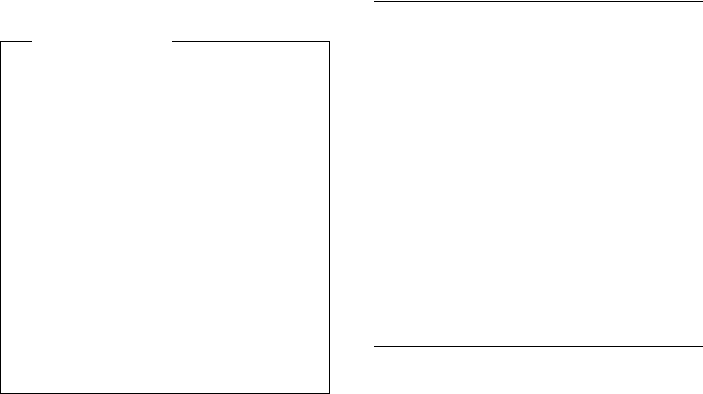
50
Making calls
Gigaset DX800A all in one / USA EN / A31008-xxxxx-xxxx-x-xxxx / telephony.fm / 24.05.11
Version 4, 16.09.2005
Selecting a connection at each call
Requirement: "Select at each call" has been
assigned to the base instead of a send con-
nection (¢page 128).
~c Enter the number and pick up
the receiver. The list of all the
base's connections is displayed.
qSelect a connection.
§Dial§ / wPress the display key or the mid-
dle of the control key.
If a dialling plan has been defined for the
dialled phone number (see Web configura-
tor), then the send connection specified in
the dialling plan is used.
Using an alternative connection/
connection list on the display/function
key
Prerequisite: You have assigned an "alterna-
tive connection" or the list with all config-
ured connections to a display key or func-
tion key (¢page 116).
§Sel. Line§ Press the display or function
key.
qSelect a line.
c / §Dial§ Pick up the receiver or press the
display key.
Press §Dial§ to activate handsfree
mode on the base (open listen-
ing; ¢page 56).
~ Enter a number. The number is
dialled approximately
3.5 seconds after the last digit is
entered.
Any dialling plan that has been defined for
the dialled phone number (see Web config-
urator) is ignored. The selected send con-
nection is always used.
Calling an IP address
(provider-dependent)
You can also dial an IP address instead of a
phone number using VoIP.
¤Press the star key * to separate the sec-
tions of the IP address
(e.g., 149*246*122*28).
¤If necessary, press the hash #key to
attach the SIP port number of the person
you are calling to the IP address (e.g.,
149*246*122*28#5060).
If your VoIP provider does not support the
choice of IP addresses, each part of the
address will be interpreted as a normal
phone number.
Dialling emergency numbers
Dialling plans for emergency numbers
(e.g., the local police emergency number)
are preset on the base for certain countries.
Emergency calls are then always made via
the fixed line.
However, you can change the connection
through which each emergency number
should be called (e.g., if the phone is not
connected to the fixed line). You must make
sure, however, that the VoIP provider for the
selected connection supports emergency
numbers. If the VoIP connection is deleted
from the configuration, the emergency call
can no longer be made.
Please note
uYou can use the red end key T to
cancel the dialling operation.
uYou are shown the duration of the call
while the call is in progress.
uIf the call costs are to be transferred,
these are displayed instead of the call
duration for calls made via the con-
nection.
uDialling with the directory (page 69)
or call and redial list (page 65) saves
you from repeatedly keying in phone
numbers.
uIf you have handsets registered to the
base, you can make internal calls free
of charge (page 105).
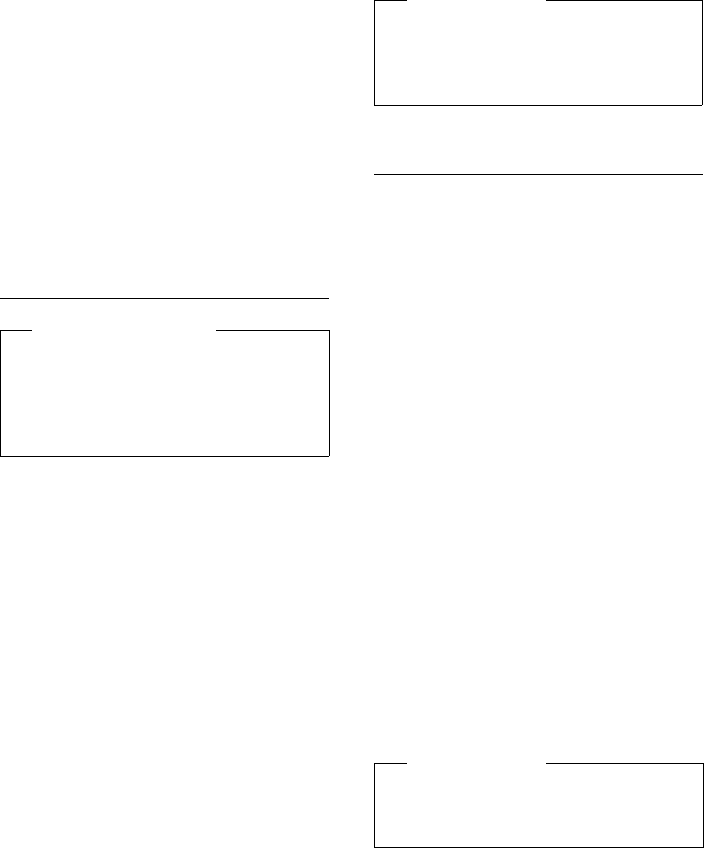
51
Making calls
Gigaset DX800A all in one / USA EN / A31008-xxxxx-xxxx-x-xxxx / telephony.fm / 24.05.11
Version 4, 16.09.2005
If no dialling plans for emergency numbers
are preset on your telephone, you should set
dialling plans yourself. Assign them to a con-
nection that you know supports emergency
numbers. Calls to emergency numbers are
always supported by fixed lines.
Please note: If no dialling plans are defined
for emergency numbers and you have pro-
grammed an automatic local area code, the
code will also be prefixed to emergency
numbers as soon as they are dialled via a
VoIP connection.
Continuing a call on a headset
Prerequisite: You have assigned the Head-
set function to a function key on the base
before connecting the headset
(¢page 116).
Bluetooth headset:
Prerequisite: Bluetooth is activated; a con-
nection has been established between the
Bluetooth headset and the base
(¢page 108).
¤Press the Headset function key on the
base.
It can take up to five seconds to establish a
connection between the base and a head-
set.
For further information about Bluetooth
headsets see page 112.
Wire-bound headsets:
Prerequisite: The headset is connected to
the base (¢page 12).
¤Press the Headset function key on the
base.
For more information about wire-bound
headsets see page 115.
Making calls via your mobile
connection (Link2mobile)
You can make calls from the base via the
GSM mobile connection on your Bluetooth
mobile.
Prerequisites:
You can make a call via the GSM connection
in the same way as any other send connec-
tion on the base ( ¢Permanently assigned
send connection on page 49, Selecting a
connection at each call on page 50 and
Using an alternative connection/connec-
tion list on the display/function key on
page 50).
Recommendation
We recommend you assign the Headset
function to a function key on the
base (¢page 116) and use this func-
tion key to accept/transfer calls – even if
your headset has a push-to-talk key.
Please note
If both a Bluetooth headset and a wire-
bound headset are connected to
the base, the call is transferred to the
Bluetooth headset.
uYour GSM mobile is registered to the base
(¢page 113).
uThe mobile is within range of the base
(less than 10 m) and has a Bluetooth con-
nection to the base.
uThe base is able to use the mobile con-
nection as a send connection, i.e., the
GSM connection is assigned to the base
as send connection or the base can select
the GSM connection as the send connec-
tion (¢page 128).
Please note
A call is cancelled as soon as the mobile is
outside the range of the base (about
10 m) or Bluetooth is deactivated.
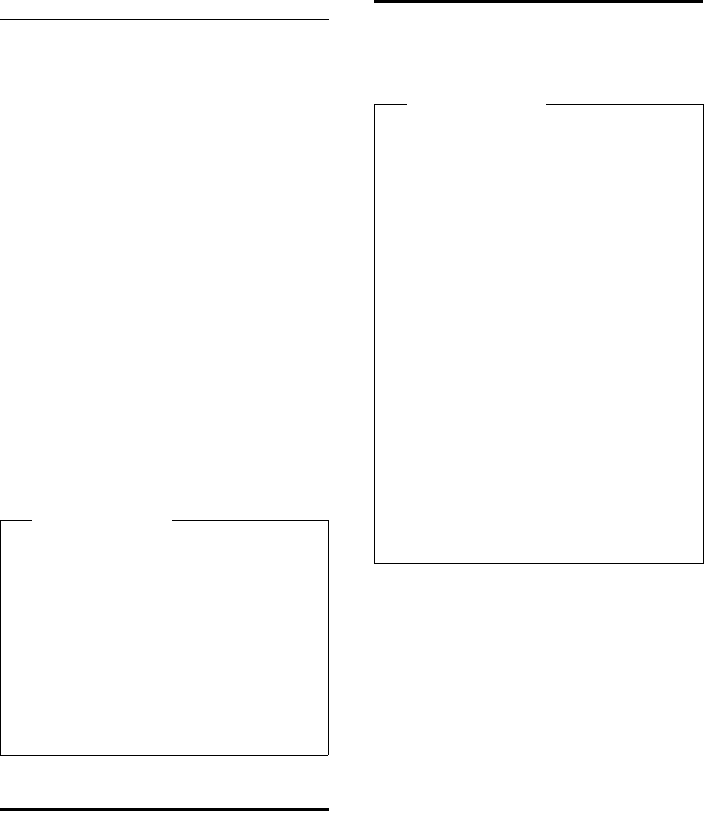
52
Making calls
Gigaset DX800A all in one / USA EN / A31008-xxxxx-xxxx-x-xxxx / telephony.fm / 24.05.11
Version 4, 16.09.2005
Displaying the phone number you
are calling (COLP)
Prerequisites:
uYour network provider supports COLP
(Connected Line Identification Presenta-
tion). You may need to activate COLP with
the provider (ask your provider about
this).
uThe called party has not activated COLR
(Connected Line Identification Restric-
tion).
For outgoing calls, the phone number of the
connection on which the call is received is
displayed on the base.
The displayed number may differ from the
number you have dialled. Examples:
uThe called party has activated call divert.
uThe call is answered by another connec-
tion within a PABX system.
If there is an entry in the directory for this
phone number, the corresponding name
will be displayed.
Ending a call
&Replace the receiver or press the
red end key T.
Or if you are making the call with a headset:
¤Press the Headset function key or red
end key Ton the base.
Accepting a call
An incoming call is signalled in three ways:
by ringing, by a display on the screen and by
the flashing handsfree key d.
Accept the call by:
¤Picking up the receiver.
¤Pressing the handsfree key d.
¤Pressing the display key Ô to divert
the call to the answering machine.
¤Select §Options§ ¢ Divert to AM to divert
the call to the answering machine
(¢page 93). If the receive connection is
assigned to an answering machine and
that answering machine is not busy with
another call:
– For calls to one of your VoIP connec-
tions:
Select §Options§ ¢ Divert to AM to
divert the call to the answering
machine (¢page 93).
– For calls to your fixed line connection:
Press the display key Ô to divert
the call to the answering machine.
Please note
uThe actual number of the connection
you have reached (or the assigned
name) is displayed instead of the
called number during call swapping,
conference calls and consultation
calls.
uWhen the phone number is copied to
the directory and the redial list, the
dialled number (not the displayed
number) is copied.
Please note
Only calls to the receive connections
assigned to the base are signalled
(¢page 128).
The following applies in particular if
MSNs or VoIP connections are configured
on your base:
uIf you have not assigned the receive
connections on your base, all incom-
ing calls are signalled on the base and
all handsets.
uIf you have assigned connections but
not assigned any connection to the
base, a handset or the answering
machine as the receive connection,
calls on this connection will not be
signalled.
If the number is only assigned to an
answering machine, calls will not be
signalled. If the answering machine is
switched on, it will accept the call.
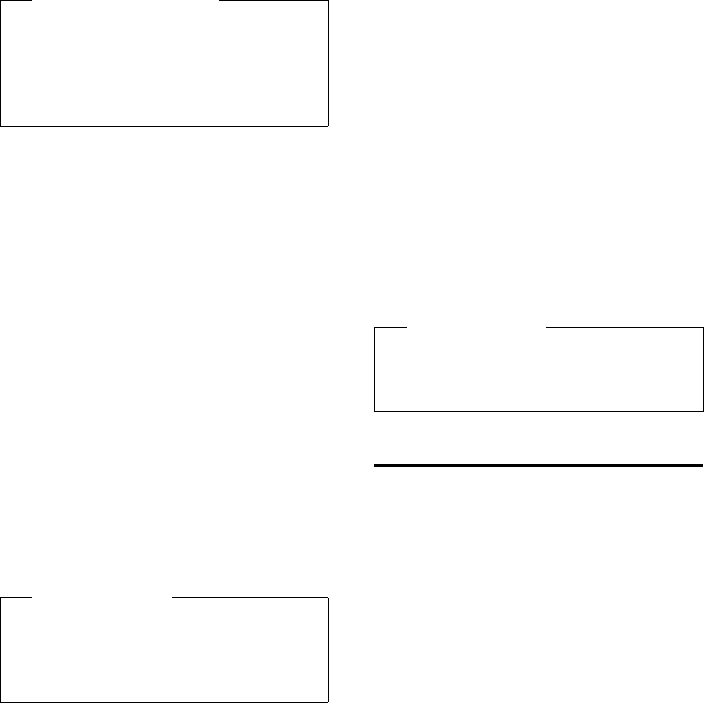
53
Making calls
Gigaset DX800A all in one / USA EN / A31008-xxxxx-xxxx-x-xxxx / telephony.fm / 24.05.11
Version 4, 16.09.2005
To deactivate the ringer, press the §Silence§
display key. You can accept the call as long as
it is displayed on the screen.
Accepting a call on a headset
Prerequisite: You have assigned the Head-
set function to a function key on the base
before connecting the headset
(¢page 116).
Bluetooth headset:
Prerequisite: Bluetooth is activated; a con-
nection has been established between the
Bluetooth headset and the handset
(¢page 108).
¤Press the Headset function key on the
base.
Wire-bound headsets:
Prerequisite: The headset is connected to
the base (¢page 12).
¤Press the Headset function key on the
base.
For more information about wire-bound
headsets see page 115.
Accepting calls to your mobile
connection (Link2mobile)
You can register your GSM mobile with the
base via Bluetooth and accept calls to the
mobile on the base (or a registered handset)
(¢page 113).
Prerequisites:
Calls to the mobile (to the mobile number)
are signalled on the base. The Bluetooth
name of the mobile is shown as the receive
connection in the display (e.g., for mobile)
¤On the base: Pick up the receiver.
Calling Line Identification
When you receive a call, the caller's number
and/or name is displayed on the screen if the
following prerequisites are met.
uYour network provider supports CLIP, CLI
and CNIP.
– CLI (Calling Line Identification): The
caller's number is transmitted.
– CLIP (Calling Line Identification Pres-
entation): The caller's number is dis-
played.
– CNIP (Calling Name Identification
Presentation): The caller's name is dis-
played.
uYou have requested CLIP or CNIP from
your network provider.
uThe caller has arranged CLI with the
network provider.
Recommendation
We recommend you assign the Headset
function to a function key on the
base (¢page 116) and use this func-
tion key to accept calls – even if your
headset has a push-to-talk key.
Please note
If both a Bluetooth headset and a wire-
bound headset are connected to the
base, the call will be accepted on the
Bluetooth headset.
uThe mobile is within range of the base
(< 10 m) and has a connection to
the base.
uThe GSM connection is assigned to the
base (or handset) as receive connection
(¢page 128).
Please note
A call is cancelled as soon as the mobile is
outside the range of the base (about
10 m) or Bluetooth is deactivated.
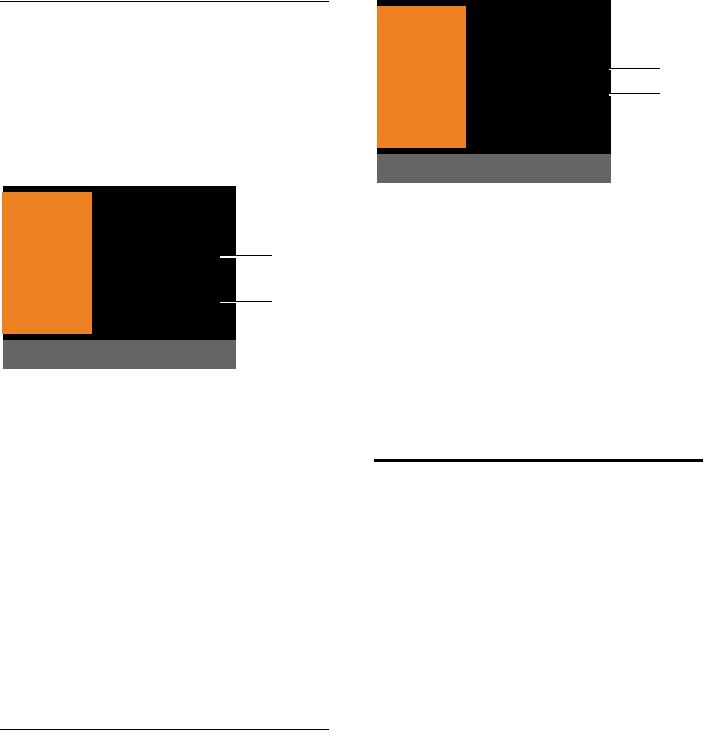
54
Making calls
Gigaset DX800A all in one / USA EN / A31008-xxxxx-xxxx-x-xxxx / telephony.fm / 24.05.11
Version 4, 16.09.2005
Call display
If the caller's number is saved in your direc-
tory, the caller's name will be displayed.
If you have assigned a caller picture
(¢page 70) to the caller, this is shown in
the left-hand section of the display.
You can use the display to decide which
receive connection the call is directed to.
(Example of display)
1 Number or name of the caller
2 Receive connection: Indicates which of your
phone numbers the caller has dialled. The
name you set when configuring the phone
(¢page 126) or the default name is dis-
played (Fixed line or MSN1 to MSN10, IP1
to IP6). For calls from Gigaset.net, for Gigas-
et.net is displayed.
The following is displayed instead of the
number:
uExternal, if no number is transmitted.
uWithheld, if the caller has withheld Call-
ing Line Identification (page 58).
uUnavailable, if the caller has not
arranged Calling Line Identification.
Display with CNIP
If you have CNIP, then the name (town) that
is registered with your network provider for
the caller's number is displayed. If the
number of the caller is stored in your direc-
tory, the CNIP display is replaced by the cor-
responding directory entry.
(Example of display)
1Caller's number
2Name and town/city
The display shows:
uExternal, if no number is transmitted.
uWithheld, if the caller has withheld Call-
ing Line Identification (page 58).
uUnavailable, if the caller has not
arranged Calling Line Identification.
Notes on calling line display
(CLIP)
By default, the number of the caller is shown
in the display of your Gigaset telephone. You
do not have to make any other settings on
your Gigaset telephone.
However, if the caller's number is not
displayed, this can be due to the
following:
uYou have not requested CLIP from your
provider
uYour telephone is connected via a PABX
or a router with an integrated PABX (gate-
way) that does not transmit all informa-
tion.
Is your telephone connected via a
PABX/gateway?
You can establish this by checking for an
additional device connected between your
telephone and home connection e.g., a
PABX, gateway etc. In most cases, simply
resetting this device will remedy the situa-
tion:
ØÙÚ 1234567890
for IP1
Reject Silence
1
2
ØÙÚ 1234567890
Anna Sand, Berlin
for IP1
Reject Silence
1
2
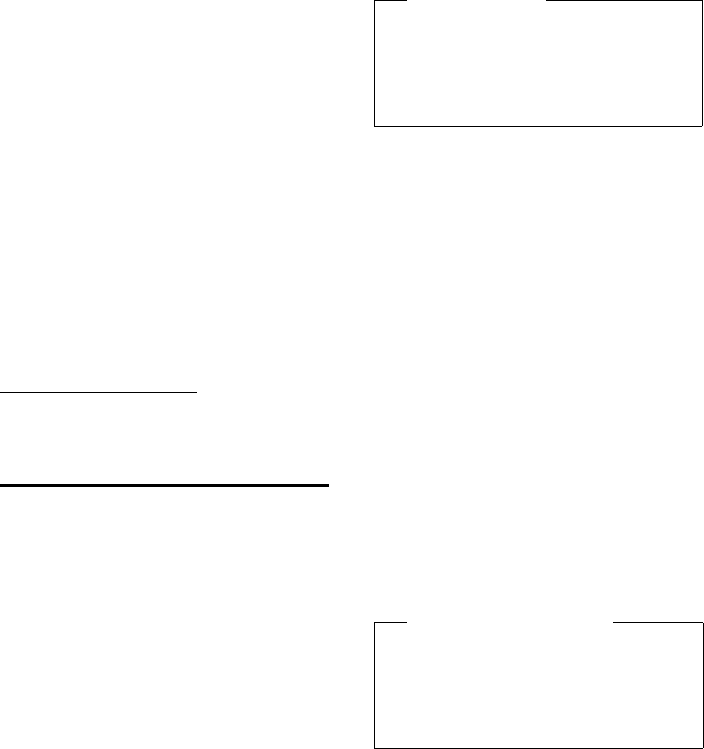
55
Making calls
Gigaset DX800A all in one / USA EN / A31008-xxxxx-xxxx-x-xxxx / telephony.fm / 24.05.11
Version 4, 16.09.2005
¤Briefly disconnect the PABX power plug.
Re-insert the plug and wait for the device
to restart.
If the caller number is still not
displayed:
¤Check the CLIP settings of your PABX and
activate this function if necessary. In the
user guide for the device, search for the
term "CLIP" (or an alternative term such
as "calling line identification", "phone
number transmission", "caller ID" etc.).
If necessary, contact the device manufac-
turer.
If this does not resolve the problem, it is pos-
sible that your network provider does not
provide the CLIP service for this number.
Have you ordered the calling line
display service from your network
provider?
¤Check whether your provider supports
calling line display (CLIP) and that the
function has been activated for you.
If necessary, contact your provider.
Additional information on this subject can
be found on the Gigaset homepage at:
www.gigaset.com/service
VoIP telephony via
Gigaset.net
You can use Gigaset.net to make free phone
calls via the Internet directly to other
Gigaset.net users, without having to set up
an account with a VoIP provider or make any
further settings. You simply have to connect
your phone to the power supply and the
Internet connection and, if necessary, enter
yourself in the Gigaset.net online directory
under a name of your choice (¢page 80).
Gigaset.net is a VoIP service provided by
Gigaset Communications GmbH to which all
users of a Gigaset VoIP device can subscribe.
You can call other subscribers to Gigaset.net
free of charge i.e., there are no telephone
charges other than the costs for your Inter-
net connection. Connections to/from other
networks are not possible.
The base automatically dials phone num-
bers ending with the suffix #9 via the
Gigaset.net connection.
Every Gigaset VoIP device is assigned a
Gigaset.net phone number by default
(¢page 146).
All registered subscribers are included in the
Gigaset.net directory, which you are able to
access.
An echo service is available for you to check
your VoIP connection.
The echo service is available in six lan-
guages:
u12341#9 (English)
u12342#9 (Dutch)
u12343#9 (Italian)
u12344#9 (French)
u12345#9 (German)
u12346#9 (Spanish)
After an announcement, the echo service
immediately sends back the voice data you
have received in the form of an echo.
Please note
Gigaset.net supports broadband teleph-
ony: Gigaset.net calls that you make
from your phone with a different broad-
band-capable terminal have excellent
sound quality.
Exclusion of liability
Gigaset.net is a voluntary service pro-
vided by Gigaset Communications
GmbH with no liability or guarantee for
the availability of the network and the
service.
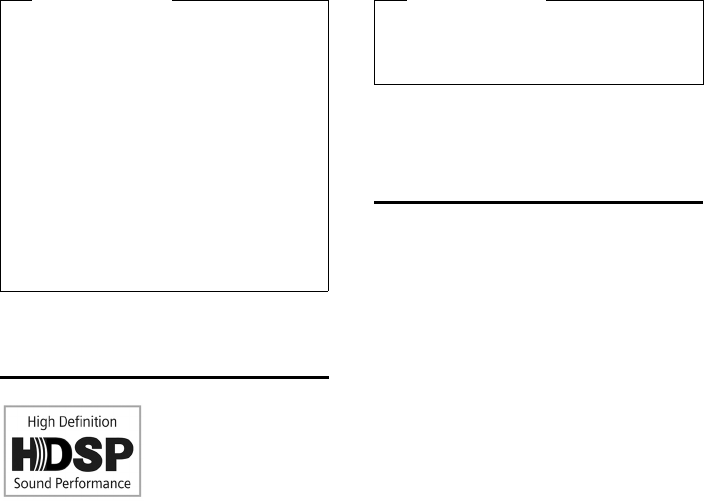
56
Making calls
Gigaset DX800A all in one / USA EN / A31008-xxxxx-xxxx-x-xxxx / telephony.fm / 24.05.11
Version 4, 16.09.2005
Gigaset HDSP – telephony
with brilliant sound quality
Your Gigaset tele-
phone supports the
broadband codec
G.722. You can there-
fore use it to make calls
with brilliant sound
quality (High Definition Sound Perform-
ance).
If you register broadband-capable handsets
with your base, internal calls between these
handsets and between the base and hand-
set will also be conducted via broadband.
The following are prerequisites for broad-
band connections on your telephone:
uFor internal calls:
The handsets involved are broadband-
capable, i.e., they support codec G.722.
uFor external calls via VoIP:
– You make the call on the base or from
a broadband-capable handset.
– You have selected codec G.722 for
outgoing calls.
– Your VoIP provider supports broad-
band connections.
– The recipient's phone supports codec
G.722 and accepts the establishment
of a broadband connection.
Activating/deactivating
handsfree/open listening
mode
In handsfree mode, you use the microphone
and speaker on the base rather than the
receiver. For example, this allows others to
participate in the call.
In open listening mode, you hold the con-
versation via the receiver and also activate
the speaker on the base (receiver and hands-
free mode).
¤Inform your caller before you use the
handsfree function so that the caller
knows a third party may be listening.
Activating/deactivating open
listening
¤Press the handsfree key d to activate/
deactivate open listening in receiver
mode.
Activating handsfree mode while
dialling
~d Enter the number and press the
handsfree key.
End the call:
TPress the red end key.
Switching from receiver to
handsfree mode
Prerequisite: You are making a call via the
receiver or via the receiver with open listen-
ing mode activated.
d& Press and hold the handsfree
key until you have put the
receiver down.
dIf the handsfree key does not
light up, press the key again.
Please note
If you do not use your Gigaset.net con-
nection for six months, it is automatically
deactivated. You cannot be reached for
calls from Gigaset.net.
The connection is reactivated as soon as
you:
uStart a search in the Gigaset.net direc-
tory
uMake a call via Gigaset.net (dial a
number with #9 at the end)
uActivate the connection via the Web
configurator
Please note
The VoIP service Gigaset.net
(¢page 55) supports broadband con-
nections.
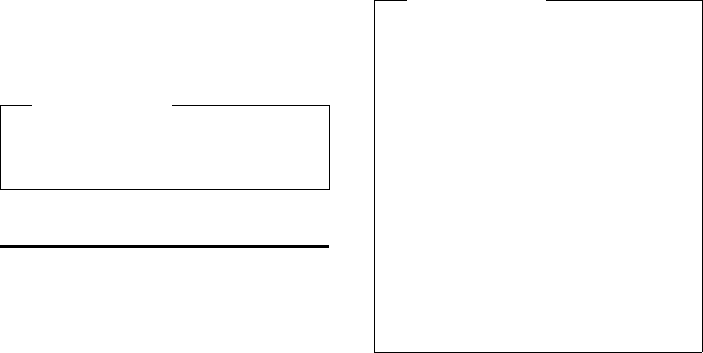
57
Making calls
Gigaset DX800A all in one / USA EN / A31008-xxxxx-xxxx-x-xxxx / telephony.fm / 24.05.11
Version 4, 16.09.2005
Switching from handsfree to
receiver mode
cPick up the receiver. The speaker
on the base is deactivated.
Muting the base
You can deactivate the microphone on the
receiver, base (handsfree) and any con-
nected headset (wire-bound or Bluetooth)
during an external call (including during a
conference call or when call swapping).
The other parties cannot hear you, but you
can still hear them.
Prerequisite: You are conducting an exter-
nal call.
Deactivating the microphone
PPress the mute key. The display
shows Microphone is off.
Unmuting the microphone
PPress the mute key again to
unmute the microphone.
If a second call (call waiting) is received in
mute mode, this is signalled acoustically as
usual. However, it is only shown on the dis-
play once the microphone has been
unmuted.
Please note
In handsfree mode, you can adjust the
handsfree volume with the R and
S keys.
Please note
In mute mode, all keys on the base are
deactivated with the exception of the:
uMute key P
uRed end key T with which you can
end a call
uS and R keys with which you
can adjust the volume on the receiver,
speaker or headset (the speaker is
activated; the microphone remains
deactivated)
uThe function or display key that is
assigned the Headset function
(¢page 116) and with which you
can transfer a call to a connected
headset.
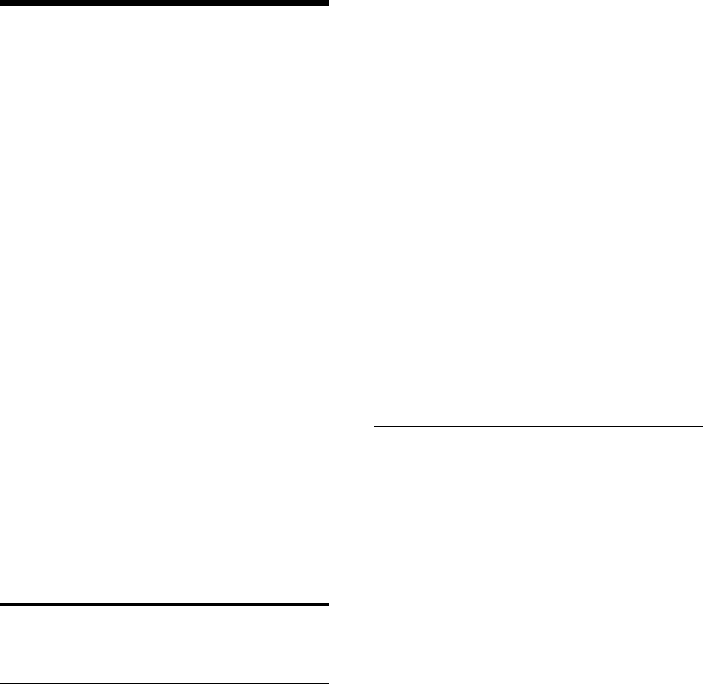
58
Making calls using network services
Gigaset DX800A all in one / USA EN / A31008-xxxxx-xxxx-x-xxxx / netservices.fm / 24.05.11
Version 4, 16.09.2005
Making calls using
network services
Network services are functions that your
network provider makes available to you.
Please note:
uSome settings cannot be made simulta-
neously on the base and registered hand-
sets. If this is the case, you will hear a neg-
ative acknowledge tone.
uSome of the following network services
are not offered on all telephone net-
works. They are provider or network-spe-
cific. Network services that are, for exam-
ple, only applicable to the analogue fixed
line are not offered in the menus on the
base and registered handsets when the
base is connected to the network. The
same applies to specific network services.
uSome network services may only be used
if you have requested them from your or
fixed line network provider (there may be
an extra charge).
¤If you require assistance, please contact
your network provider.
Configuring general settings
for all calls
Anonymous calling – withholding
number
You can make anonymous calls (CLIR =
Calling Line Identification Restriction).
Your phone number will not be displayed
when you make outgoing calls. You are call-
ing anonymously.
Prerequisites:
uFor anonymous calls via your fixed line
connection, you need to have requested
the relevant service (feature) from your
network provider.
uAnonymous calls are only possible via
VoIP connections through providers that
support the "anonymous calling" func-
tion. You may have to ask your VoIP pro-
vider to activate this function.
Activating/deactivating "anonymous
calling" for all calls
You can permanently activate/deactivate
the "withholding number" function for all
your phone's connections (fixed line, VoIP).
When this function is activated, the phone
number is withheld for all fixed line calls and
for all calls via VoIP connections. The with-
hold number function is activated for the
base and all registered handsets.
v ¢ÇSelect Services
Block No. All Calls
Select and press §OK§ (μ=on).
For instructions on withholding the number
temporarily for a subsequent call see
page 61.
General call divert (CD)
A distinction is made between
uDiverting calls internally and
uDiverting calls to an external phone
number
CD to an external connection
With call divert the call is diverted to another
external connection. Your call divert settings
can be specific to a particular connection i.e.,
for each connection ( MSNs/fixed line num-
ber and VoIP connection), assigned to the
base as the receive connection.
Prerequisite: The VoIP provider supports call
divert.
v ¢ÇSelect Services ¢Call Divert
A list containing the configured and acti-
vated receive connections for your phone
and Internal is displayed.
¤Select the receive connection for which
you want to activate or deactivate call
divert, and press §OK§.
¤You can enter data in the following fields:
Status
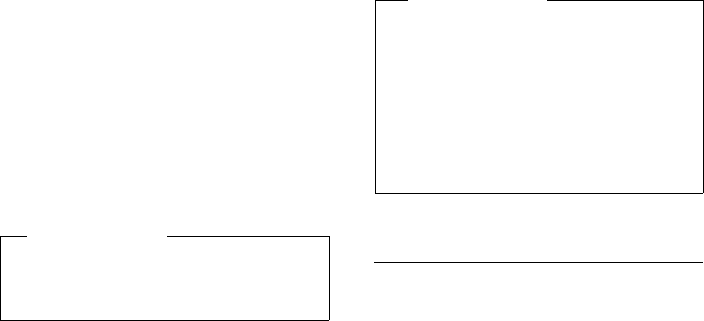
59
Making calls using network services
Gigaset DX800A all in one / USA EN / A31008-xxxxx-xxxx-x-xxxx / netservices.fm / 24.05.11
Version 4, 16.09.2005
Activate/deactivate call divert.
Phone Number
Enter the number to which the call is to
be diverted. For every connection, you
can specify a different fixed line, VoIP or
mobile number.
You must specify another Gigaset.net
number when diverting a call from your
Gigaset.net number.
When
Select All Calls / When Busy / No Answer.
All Calls: Calls are diverted immediately
i.e., no calls are signalled to this /phone
number on your base.
No Answer: Calls are diverted if no one
accepts the call within several rings.
When Busy: Calls are diverted when your
line is busy.
§Save§ Press the display key.
For diverting calls from a fixed line connec-
tion:
A connection is established to the telephone
network to activate/deactivate call divert.
¤After confirmation from the fixed line,
press the red end key T.
Diverting calls internally
You can divert all external calls intended for
a base receive connection to a handset or
device connected to the FAX port.
v ¢ÇSelect Services ¢Call Divert
Internal Select and press §OK§.
¤You can enter data in the following fields:
Status
Activate/deactivate call divert.
To handset
Select internal party.
No HS is displayed if internal call divert
has not been set previously or if the pre-
viously set handset is no longer regis-
tered.
Ring delay
If you prefer to have a delay before the
call is diverted, select the length of the
delay (None, 10 sec., 20 sec. or 30 sec.).
If you select None, the call is not signalled
on the base and is diverted immediately.
§Save§ Press the display key.
Internal call divert is only single-stage i.e., if
calls for the base are diverted to a handset
(e.g., MT1) on which a call divert is also active
(e.g., to MT2), this second call divert is not
activated. The calls are signalled on handset
MT1.
Activating/deactivating call
waiting for external calls (VoIP)
If the function is activated, during an exter-
nal call you will hear a call waiting tone to
signal that another external caller is trying to
get through. If you have CLIP, the number of
the waiting caller or the corresponding
directory entry is shown in the display.
The caller will hear the ringing tone.
When call waiting is deactivated, the caller
will hear the busy tone if you are already
making a call, you are the only party
assigned to this connection and this connec-
tion is not assigned to an answering
machine.
Please note
Diverting calls to your phone numbers
can result in additional costs. Please con-
sult your provider.
Please note
uAny call for the base that has been
diverted is entered in the base call
lists.
uIf a call to a receive connection that is
only assigned to the base is diverted
to a handset that is not available (e.g,.
the handset is deactivated), the call is
rejected after a short time.
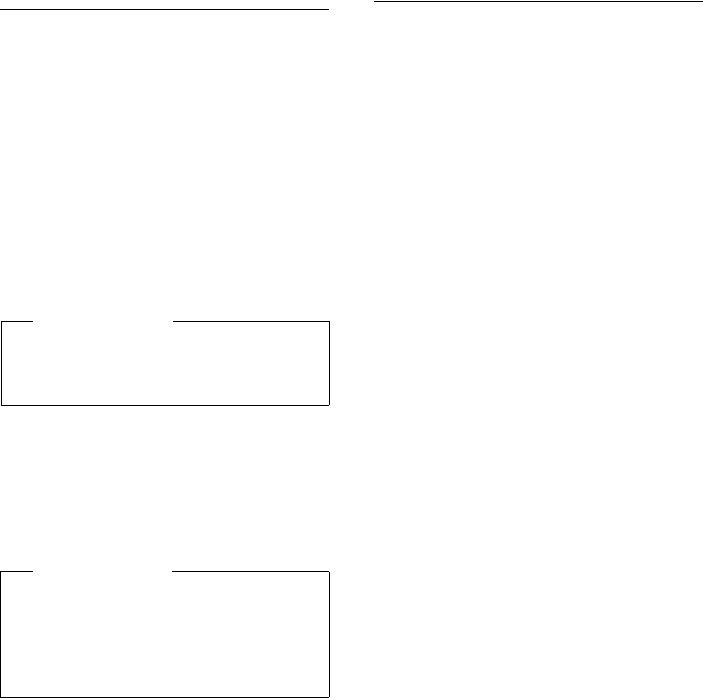
60
Making calls using network services
Gigaset DX800A all in one / USA EN / A31008-xxxxx-xxxx-x-xxxx / netservices.fm / 24.05.11
Version 4, 16.09.2005
Activating/deactivating call waiting
Prerequisite for calls via VoIP: At least two
parallel VoIP connections are permitted on
your telephone (setting can be changed via
the Web configurator).
v ¢ÇSelect Services ¢Call Waiting
Status Select On / Off to activate/deac-
tivate call waiting.
¤Press the display key §Save§.
Call waiting is activated/deactivated for all
connections to the telephone and all regis-
tered devices.
Special settings for calls via VoIP
Prerequisite: Your telephone is connected
to the network.
Activating/deactivating transfer –
ECT (Explicit Call Transfer)
If the Transfer (ECT) function is activated,
you can connect two external callers with
one another by replacing the receiver or
pressing the red end key T
(¢page 63). This assumes that you are
making an external call via one of your VoIP
connections and start an external consulta-
tion call.
You can activate/deactivate this function for
calls via your base.
v ¢ÇSelect Services
Transfer (ECT)
Select and press §OK§ (³=on).
Setting up a busy signal for when the
MSN is being used (Busy on Busy)
If this function is activated, callers immedi-
ately hear the busy tone if an external call
is already in progress via the called MSN
or VoIP connection. The waiting call is
not signalled, regardless of the setting for
Call Waiting (¢page 59).
v ¢ÇSelect Services
Busy on Busy
Select and press §OK§ (³=on).
Special settings for calls via the
analogue fixed line
Prerequisite: The base is connected to the
analogue fixed line.
Rejecting unknown calls
Calls to your fixed line number for which the
caller has withheld Calling Line Identifica-
tion (CLIR) are rejected.
v ¢ÇSelect Services
¢Unknown Call Reject.
Status: Activate/deactivate.
§OK§ Press the display key to send a
specific code to the exchange.
¤After confirmation from the telephone
network, press the red end key T.
Please note
The transfer of the call by replacing the
receiver is not supported by all providers
and PABXs.
Please note
For your VoIP connections you can set
the transfer via the Web configurator
(see operating instructions for the
Web configurator on the enclosed CD;
Call Transfer).
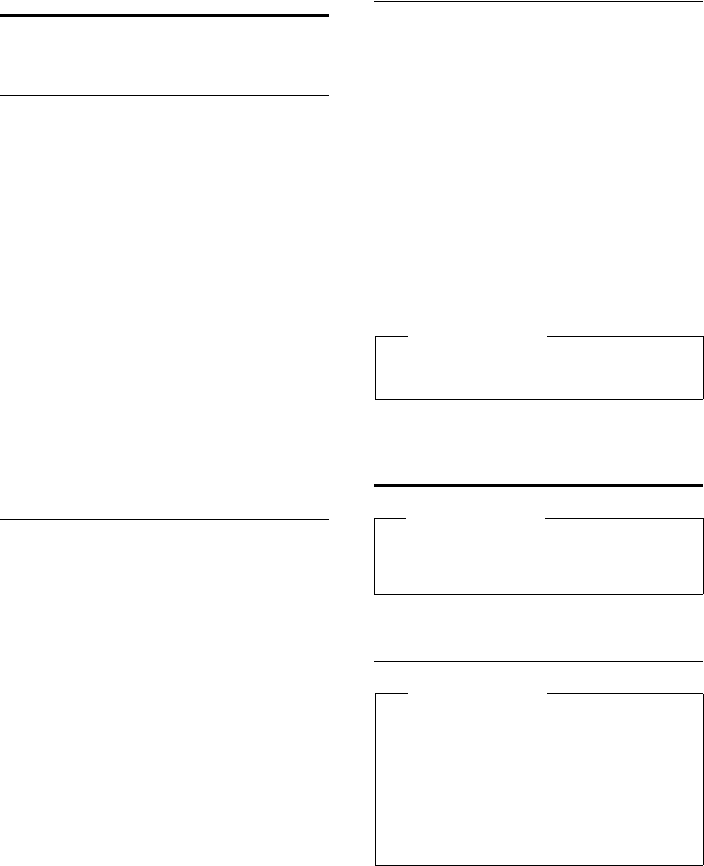
61
Making calls using network services
Gigaset DX800A all in one / USA EN / A31008-xxxxx-xxxx-x-xxxx / netservices.fm / 24.05.11
Version 4, 16.09.2005
Configuring settings for the
next call
Activating "anonymous calling" for
the next call
You can withhold your phone number for
the next call (CLIR = Calling Line Identifica-
tion Restriction). The setting applies to all
the phone's connections.
In idle status:
v ¢Ç Select Services
¢Next Call ¢Withhold Number
Select and press §OK§.
~Enter the number or copy from
the directory.
§Dial§ Press the display key or pick up
the receiver. The number is
dialled.
Generally, you can withhold your number for
all calls (¢page 58).
Activating/deactivating the
keypad function for the next call
Prerequisite: Your telephone is connected
to the network. You have selected an MSN as
the send connection.
The keypad function allows you to control
certain features by entering sequences of
characters and digits. For keypad control see
page 135.
You can temporarily activate keypad control
for the next call.
v ¢Ç Select Services ¢Next Call
¢Keypad Control
Select and press §OK§.
~ Enter phone number.
§Dial§ Press the display key or pick up
the receiver. The number is
dialled.
Suppress call waiting with the next
call (fixed line)
Prerequisite: Your telephone is connected
to the analogue fixed line. You have selected
a fixed line connection as the send connec-
tion.
Call waiting will not be signalled for the next
call, even if "Call Waiting" is activated
(¢page 59).
v ¢Ç Select Services ¢Next Call
¢Call Waiting
~ Enter phone number.
§Dial§ Press the display key or pick up
the receiver. The number is
dialled.
Configuring settings during
an external call
Initiating ringback when busy/no
answer (analogue connection)
If the person you are calling does not answer
or their line is busy, you can initiate ringback.
Ringback when busy: The ringback will take
place as soon as the party in question termi-
nates the current call.
Please note
The phone number is stored, together
with the setting, in the redial list.
Please note
For VoIP telephony, the services described
below are only available if parallel IP con-
nections are permitted.
Please note
uYou can use this function only for calls
via the analogue fixed line or the net-
work.
uA ringback display key/menu func-
tion for activating ringback only
appears on the base if the exchange
supports this feature.

62
Making calls using network services
Gigaset DX800A all in one / USA EN / A31008-xxxxx-xxxx-x-xxxx / netservices.fm / 24.05.11
Version 4, 16.09.2005
Ringback when no answer: The ringback will
take place as soon as the party in question
has made a call.
Initiate ringback:
Prerequisite: You have dialled a number and
set your fixed line connection or an MSN for
your connection as the send connection.
§Ringback§ Press the display key.
If ringback has been successfully activated,
the message Ringback activated is dis-
played. The call is ended. The base returns to
idle status.
If ringback has not been successfully acti-
vated in the exchange, Ringback not possi-
ble! appears in the display.
& / TReplace the receiver or press the
red end key.
Initiating ringback during an external
consultation call:
You wish to initiate an external consultation
call during an external call. The line is busy or
there is no answer.
§Options§ ¢Ringback
Select and press §OK§.
§End§ Press the display key to return to
the party on hold.
Accepting a waiting call
You are making an external call and hear the
call waiting tone.
§Accept§ Press the display key.
Once you have accepted the waiting call,
you can switch between the two callers
("Call swapping (VoIP)" ¢page 63) or
speak to both at the same time ("Confer-
ence (VoIP)" ¢page 63).
Rejecting a waiting call (VoIP)
You can hear the call waiting tone but do not
want to speak to the caller.
§Reject§ Press the display key.
The caller hears the busy tone.
Consultation calls (external)
You can call a second external caller. The first
call is placed on hold.
During an external call:
§Ext.Call§ Press the display key.
The previous call is placed on
hold. The caller hears an
announcement or music on
hold.
~Enter the second participant's
telephone number.
The phone number is dialled. You are con-
nected to the second participant.
If the participant does not answer, select the
display key §End§ to return to the first partici-
pant.
The consultation call is established via the
same send connection as the first call.
Please note
uYou can only activate one ringback at
a time. If you activate a second ring-
back, the first one is automatically
deleted.
uThe ringback is initiated on the previ-
ously used send connection.
uThe ringback can only be received on
the device that activated the ring-
back.
Please note
uWithout CLIP, a waiting call is only
announced with a signal tone.
uAn internal, waiting call is shown on
the display. You can neither accept
the internal call nor reject it.
uFor instructions on accepting a wait-
ing external call during an internal
call, ¢page 107.
Please note
You can also replace the receiver to end
the current call and lift the receiver again
to accept the second call.
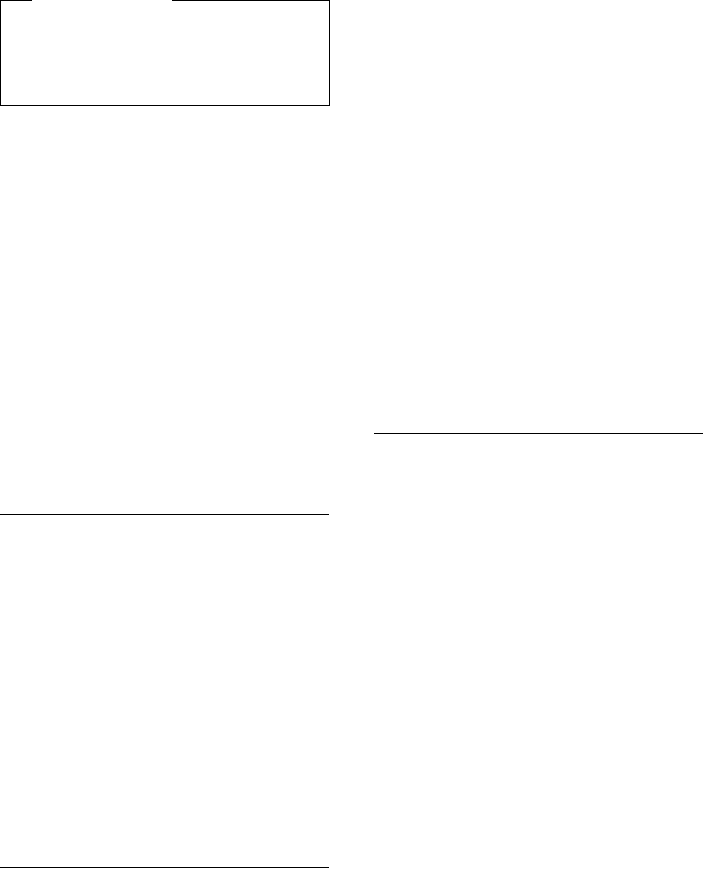
63
Making calls using network services
Gigaset DX800A all in one / USA EN / A31008-xxxxx-xxxx-x-xxxx / netservices.fm / 24.05.11
Version 4, 16.09.2005
Ending a consultation call (VoIP)
§Options§ ¢End Active Call
You are reconnected to the first call partici-
pant.
If you have established the consultation call
via your fixed line connection, you can also
end the consultation call by replacing the
receiver. The connection is briefly inter-
rupted and you will receive a call back. As
soon as the receiver is lifted, you are recon-
nected to the first call participant.
This only applies to VoIP connections if
Transfer Call by On-Hook is not activated (:
"ECT" ¢page 60; VoIP: "Transfer Call by On-
Hook" ¢Web configurator).
Call swapping (VoIP)
You can speak to two callers one at a time
(call swap).
Prerequisite: You are conducting an exter-
nal call and have called a second participant
(consultation call) or have accepted a wait-
ing call.
¤Use q to swap between the participants.
The caller you are currently speaking to is
marked with the æ icon.
Ending a currently active call
§Options§ ¢End Active Call
You are re-connected to the waiting caller.
Conference (VoIP)
You can speak to two participants simulta-
neously.
Prerequisite: You are conducting an exter-
nal call and have called a second participant
(consultation call) or have accepted a wait-
ing call.
¤Press the display key §Conf.§.
You and the other two callers (both marked
by the æ icon) can hear and speak to each
other simultaneously.
Ending a conference call
¤Press the display key §EndConf§.
You return to "call swap" status.
Or:
Prerequisite:
For VoIP connections: Transfer Call by On-
Hook is not activated
& Replace the receiver to end the
call with both participants.
Each of the callers can end their participa-
tion in the conference call by pressing the
end call key and replacing the handset.
Transferring calls
Transferring a call to an internal party
You are making an external call and would
like to transfer it to another handset.
¤Set up an internal consultation call
(¢page 106).
&Replace the receiver (even
before the other party has
answered) to transfer the call.
Transferring a call to an external
number – ECT (Explicit Call Transfer)
You are making an external call via an VoIP
connection and wish to transfer the call to
another external party.
Prerequisite: The feature is supported by
the relevant network provider.
VoIP connection:
If you have activated the function Transfer
Call by On-Hook for VoIP (¢Web configu-
rator: Telephony ¢Advanced Settings).
&Replace the receiver (even
before the other party has
answered) to transfer the call.
Please note
You can also select the second partici-
pant's phone number from the directory
(page 73), redial list or a call list
(page 66).
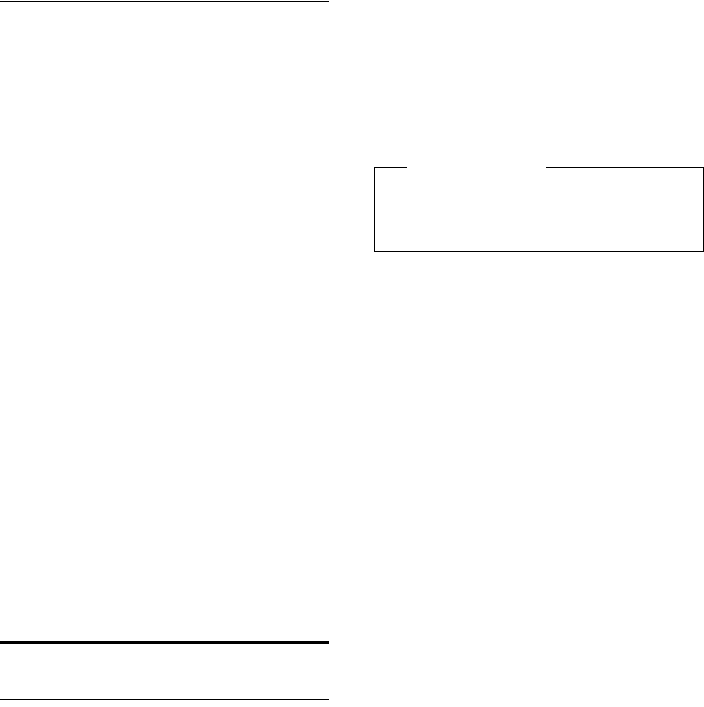
64
Making calls using network services
Gigaset DX800A all in one / USA EN / A31008-xxxxx-xxxx-x-xxxx / netservices.fm / 24.05.11
Version 4, 16.09.2005
Identifying nuisance callers –
identify caller function
Identify caller is used to identify annoying or
threatening callers.
Prerequisites:
uYou have requested the identify caller
function from your network provider.
uYou are conducting an external call via an
connection.
Activate this function during the call or
immediately after the caller has hung up.
You must not end the call yourself i.e., you
must not replace the receiver!
This does not affect any other call that is
being made at the same time.
The caller is identified in the telephone
exchange and is recorded by phone number,
time and date. A printout of the list is then
sent by your network provider through the
post.
Prerequisite: You are conducting an exter-
nal call or the external call participant has
hung up; however, you are maintaining the
connection.
§Options§ ¢ Identify Caller
You can then continue the call or replace the
receiver.
Functions after a call
Cancelling ringback
Prerequisite: Ringback is activated for your
fixed line or connection (page 61).
v ¢Ç Select Services ¢Ringback Off
The telephone is connected to the
analogue fixed line:
A connection is established to the exchange
and a code sent.
¤After confirmation from the telephone
network, press the red end key T.
The telephone is connected to the
network:
The phone number activated for ringback is
shown in the display.
¤Press the display key §Delete§ to deactivate
ringback.
Ringback disabled is displayed on the
screen.
Please note
If the ringback was signalled before
you could cancel it, you can end it
using §Cancel§.
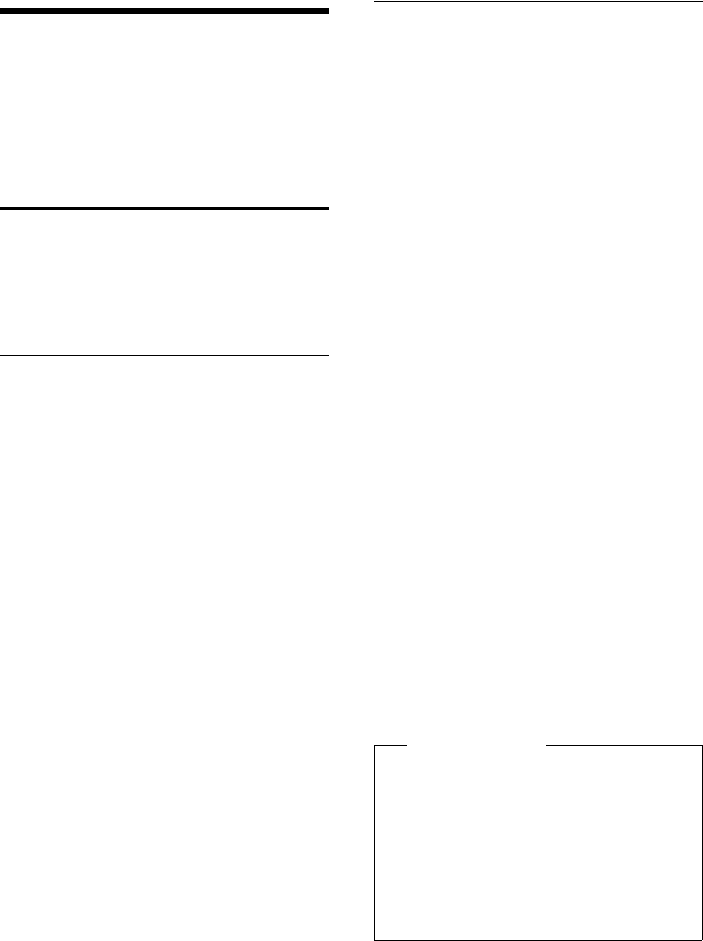
65
Using lists
Gigaset DX800A all in one / USA EN / A31008-xxxxx-xxxx-x-xxxx / lists.fm / 24.05.11
Version 4, 16.09.2005
Using lists
The options are:
uRedial list
uCall lists
uMissed alarms list
uAnswering machine list
Redial list
The redial list contains the 20 numbers last
dialled with the base (max. 32 digits). If one
of the numbers is in the directory, the corre-
sponding name will be displayed.
Manual redial
QPress the key to open the redial
list.
sSelect entry.
cPick up the receiver.
The number is dialled.
When a name is displayed, you can display
the corresponding phone number:
¤Press the display key §View§ or the middle
of the control key.
¤Press right or left on the control key as
required to view the next/previous
number.
Open the redial list. Once you have assigned
a line (e.g., to establish an external consulta-
tion call); you must then press the display
key §Dial§ to dial the selected number.
Automatic redial
In idle status:
QPress the key.
sSelect entry.
§Options§ Open menu.
Automatic Redial
Select and press §OK§.
Or (for VoIP calls only):
You try to call a number and you hear the
busy tone or the party does not answer:
§Options§ Open menu.
Automatic Redial
Select and press §OK§.
The base switches to idle status. The display
shows Auto Redial together with the phone
number.
The number is automatically dialled at fixed
intervals (at least every 20 seconds). The
speaker key flashes, "open listening" is
switched on, the microphone is switched off.
uThe party answers: Pick up the receiver
cor press the handsfree key d.
"Automatic redial" ends. The base
switches to normal receiver/speaker
mode.
uParty does not answer: The call is termi-
nated after approx. 30 seconds. After
ten unsuccessful attempts, "Automatic
redial" ends.
¤To cancel automatic redial, press the dis-
play key §OFF§ or any key.
Please note
One automatic redial function can be
active per device (registered handsets
and base). Overall, one automatic redial
function can be active on the telephone
system for each available line.
If automatic redial is assigned to all lines,
you will hear the busy tone when you try
to activate another.
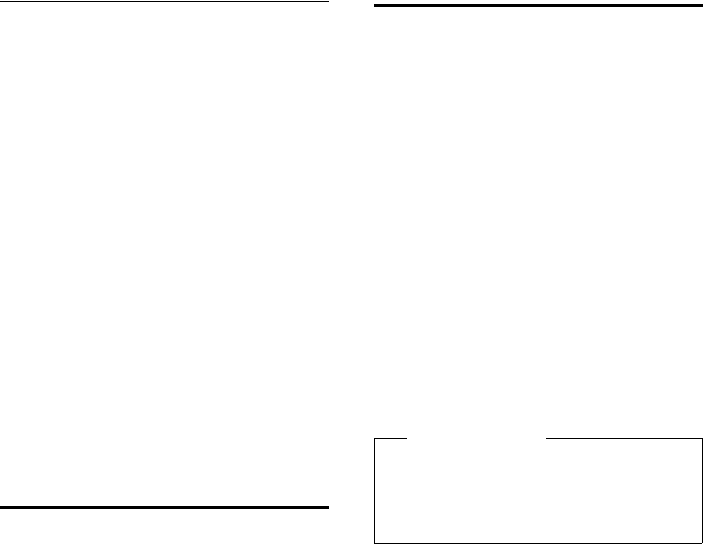
66
Using lists
Gigaset DX800A all in one / USA EN / A31008-xxxxx-xxxx-x-xxxx / lists.fm / 24.05.11
Version 4, 16.09.2005
Managing entries in the redial list
In idle status:
QPress the key.
sSelect entry.
§Options§ Open menu.
You can select the following functions
with q:
Copy to Directory
Copy an entry to the directory (page 69).
Automatic Redial
¢ "Automatic redial", page 65.
Display Number
(As in the directory, page 71)
Delete Entry
Delete selected entry.
(As in the directory, page 71)
Delete List
Delete complete list.
(As in the directory, page 71)
Answering machine list
You can use the answering machine list to
listen to the messages that are on the
answering machine (¢page 92).
Call lists
Prerequisite: Calling Line Identification
Presentation (CLIP, page 53)
Your base stores various types of calls:
uAccepted calls (from the user or the
answering machine)
uOutgoing calls
uMissed calls
You can view each type of call separately
or gain an overview of all calls. The last
30 entries are displayed in the lists of missed
and accepted calls. This list of outgoing calls
can contain up to 60 entries.
You can open the call lists in idle status by
pressing up on the control key tor via the
menu:
v ¢Ê ¢All Calls / Outgoing Calls /
Accepted Calls / Missed Calls
Please note
You can receive information on
unknown numbers free of charge via the
reverse search in the online directory
(¢page 75).
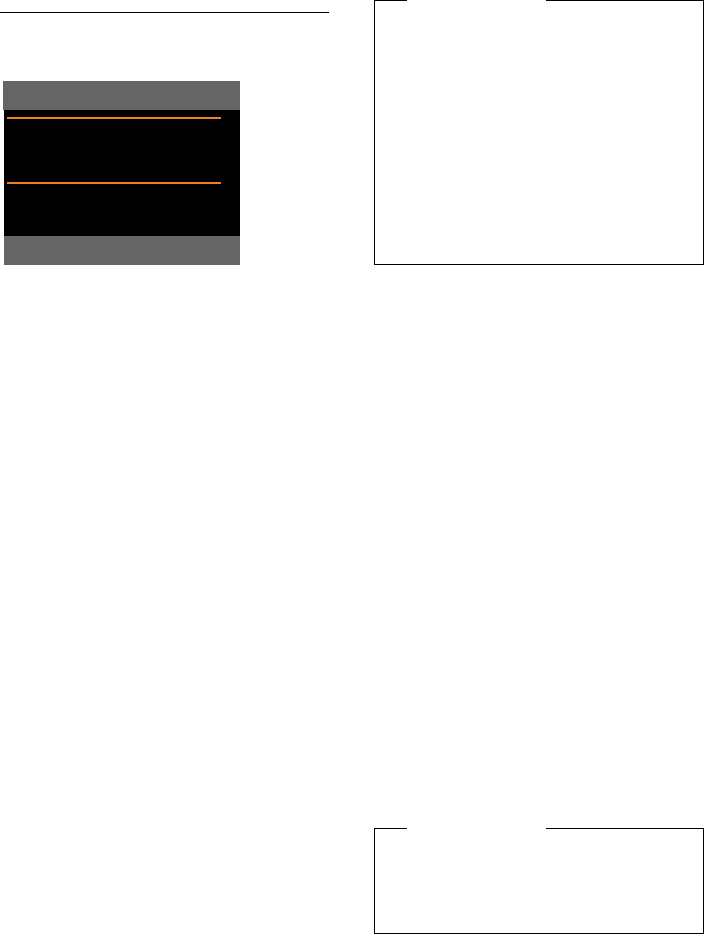
67
Using lists
Gigaset DX800A all in one / USA EN / A31008-xxxxx-xxxx-x-xxxx / lists.fm / 24.05.11
Version 4, 16.09.2005
List entry
New messages are displayed at the top.
Example of list entries:
uList type (in header)
uThe entry status (only in the list of missed
calls)
Bold: New entry
uNumber or name of caller
uName of MSN/connection to which the
missed/accepted call was directed (for
receive connection), or via which the out-
going call was dialled (via send connec-
tion) The connection name you have
assigned is displayed where available.
Otherwise, the standard name is used.
uDate and time of call (if set).
uType of entry:
– Accepted calls ( › )
– Missed calls ( ™ )
– Outgoing calls ( š )
– Calls recorded by the answering
machine (Ã)
Pick up the receiver or press the handsfree
key d to call the selected caller back.
Select the §View§ display key to access addi-
tional information, including for example
the number linked to the name. If you have
CNIP, then the name and town that is regis-
tered with your network provider for this
number is displayed. If the name and town
are not shown, it means that the caller has
not requested Calling Line Identification or
that the number has been withheld.
Use the §Options§ display key to select the fol-
lowing options:
Copy to Directory
Copy number to the directory.
Delete Entry
Delete selected entry.
Delete List
Delete all entries.
When you quit the call lists, all entries are set
to the status "old", i.e., the next time you call
up the list, they will no longer be shown in
bold.
Missed Calls
™ Frank
for IP2
07. 14.11, 03:40pm
™ 089563795
for IP1 V
View Options
Please note
Multiple calls from the same number are
stored once in the missed calls list (the
latest call). The number of calls from this
number is shown in brackets after the
entry.
One Withheld entry is created for all
missed calls for which the number of the
caller was withheld.
Equally, one Unavailable entry is created
for every call for which the number was
not transferred.
Please note
In the case of each internal party (base,
handset), only those received/missed
calls directed to its receive connection
are shown.
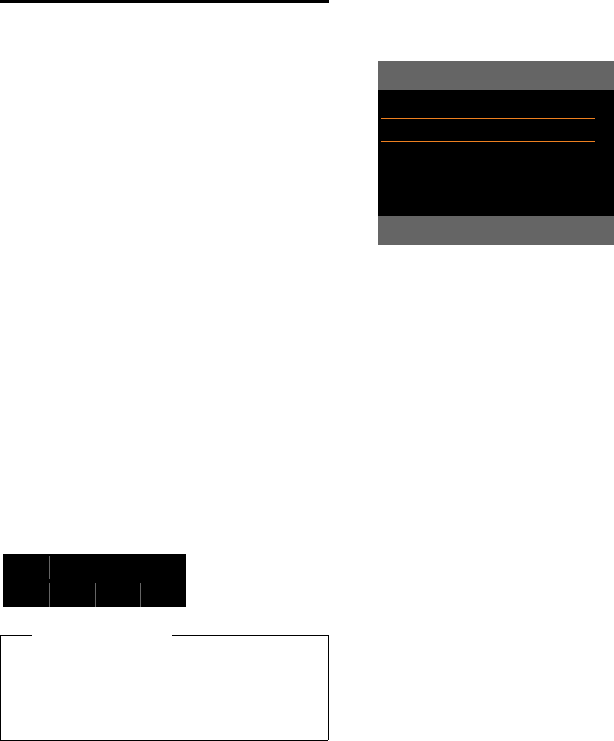
68
Using lists
Gigaset DX800A all in one / USA EN / A31008-xxxxx-xxxx-x-xxxx / lists.fm / 24.05.11
Version 4, 16.09.2005
Opening lists with the
message key
Use the message key f to open the fol-
lowing lists:
uAnswering machine list or network mail-
box, if your network provider supports
this function and quick dial is set for the
network mailbox (¢page 98).
uMissed calls list
uMissed alarms list
An advisory tone sounds as soon as a new
entry appears on a list. The f key flashes
(it goes off when the key is pressed). In idle
status, the display shows an icon for the new
message:
The number of new entries is displayed to
the right of the corresponding icon.
After pressing the message key f, you
can see all lists containing messages and the
network mailbox list.
Lists containing new messages are at the top
of the list and are marked in a bold font.
Select a list with q. To open, press §OK§.
Icon New message ...
à ... in an answering machine list or on
the network mailbox
™ ... in the Missed Calls list
Ë ... in the e-mail list
n ... in the Missed Alarms list
Please note
If calls are saved in the network mailbox,
you will receive a message if the appro-
priate settings have been made (see your
network provider user guide).
Ã1 2 3
Ã02 ™ 10 Ën08
Messages & Calls
Missed Calls: (3)
Missed Alarms: (1)
V
Back OK
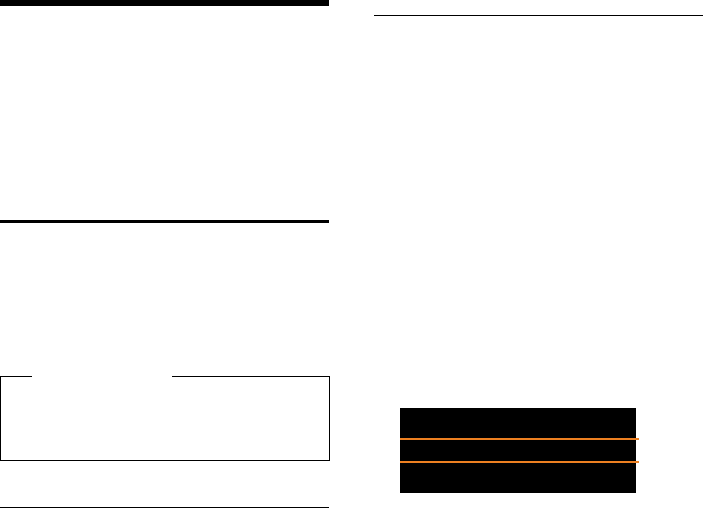
69
Using directories
Gigaset DX800A all in one / USA EN / A31008-xxxxx-xxxx-x-xxxx / directories.fm / 24.05.11
Version 4, 16.09.2005
Using directories
The options are:
u(Local) directory (¢page 69)
uPublic online directory and classified
directory (¢page 74)
uGigaset.net directory) (¢page 78)
uPrivate net directory
Using the local base directory
You can save a total of 1000 entries in the
directory.
Not only can you create a personalised direc-
tory for your base, but you can send entries
from it to handsets too (page 71).
Directory entries
You can save the following information in a
directory entry:
uName and surname
uUp to three numbers
uE-mail address
uAnniversary with reminder
uVIP ringer with VIP icon
uCaller picture
Open the directory in idle status or during an
external call with the s key (press briefly) or
via the menu
v ¢Î ¢Directory
Length of the entries
Saving number(s) in the directory –
new entry
s ¢<New Entry>
¤You can enter data in the following fields:
First Name: / Last Name:
Enter first names and/or surnames.
If you do not enter a name in either of the
fields, the first phone number saved in
the entry is saved and displayed in place
of a surname.
For instructions on entering text and
special characters, see page 149.
Phone (Home): / Phone (Office): /
Phone (Mobile):
Enter a number in at least one of the
fields.
When scrolling through the directory,
prefixed icons indicate which numbers
are contained in the entry:
ä denotes Phone (Home),
kdenotes Phone (Office),
ldenotes Phone (Mobile).
E-Mail:
Enter the e-mail address.
Anniversary:
Select On or Off.
With setting On:
Enter Anniversary (Date) and Anniver-
sary (Time) and select reminder type:
Anniversary (Signal) (¢page 73).
Caller Melody (VIP):
Mark a directory entry as a VIP
(Very Important Person) by assigning
a specific ringer to it. You recognise
VIP calls by the ringer.
VIP entries are highlighted by the
Æicon in the directory.
Prerequisite: Calling Line Identification
(page 53).
Please note
You can assign numbers from the direc-
tory to the function/display keys for
quick access (quick dial) (page 116).
3 numbers: Max. 32 digits each
Name and surname: Max. 16 characters
each
E-mail address: Max. 60 characters
Ball, Tim
äk l Sand, Anna Æ
Turner, Tom Æ
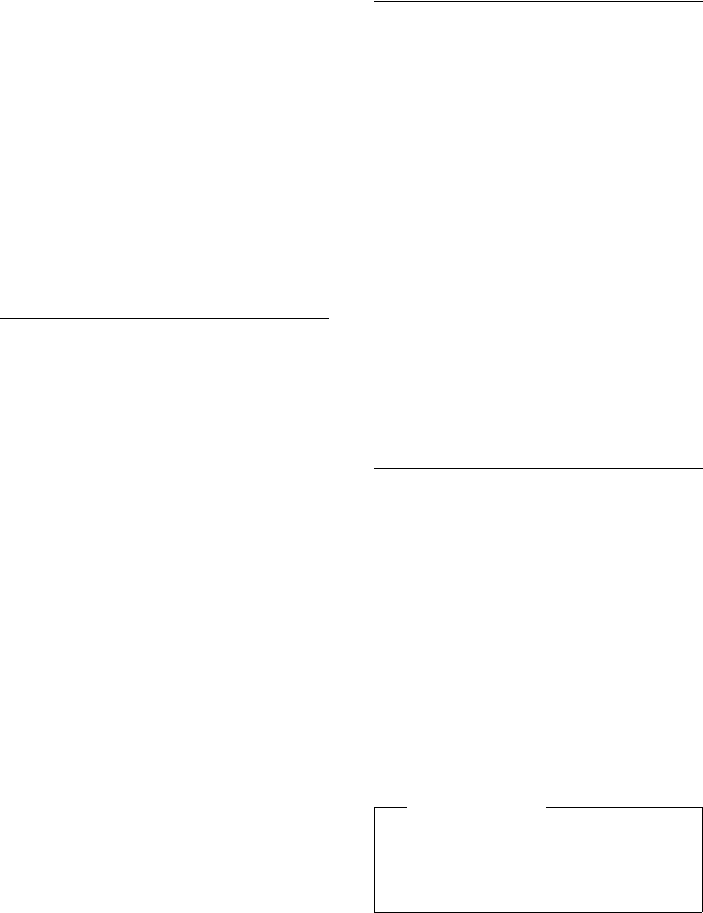
70
Using directories
Gigaset DX800A all in one / USA EN / A31008-xxxxx-xxxx-x-xxxx / directories.fm / 24.05.11
Version 4, 16.09.2005
Caller Picture:
Prerequisite: Calling Line Identification
Presentation (CLIP).
You can select:
– A picture to be displayed when the
party calls (see Resource directory,
page 122).
– One of the colours from Color 1 to
Color 6, to be used as the display col-
our when the caller calls.
–No Picture if there is to be no visual
signal for the caller
§Save§ Press the display key.
Order of directory entries
Directory entries are generally sorted alpha-
betically by surname. Spaces and digits take
first priority. If only the first name was
entered in the directory, this is incorporated
into the sort order instead of the surname.
The sort order is as follows:
1. Space
2. Digits (0–9)
3. Letters (alphabetical)
4. Remaining characters (*, #, $ etc.)
To get round the alphabetical order of the
entries, insert a space or a digit in front of the
first letter of the surname. These entries will
then move to the beginning of the directory.
Searching for a directory entry
sOpen the directory.
You have the following options:
uUse s to scroll through the entries until
the required name is selected.
Press s briefly to scroll on an entry-to-
entry basis.
Press and hold s to scroll through the
directory.
uEnter the first letters of the name (max. 8),
if necessary scroll to the entry with the s
key. The letters entered are displayed in
the bottom display line.
To skip from any point in the list to the
start of the list (<New Entry>), press the
red end key T briefly.
The directory searches for the surname.
If a surname has not been added, then it
will search for the first name.
Dialling with the directory
s ¢s(Select entry).
cPick up the receiver.
Or during a call:
§Dial§ Press the display key.
If the entry only contains one phone
number, this is the number that is dialled.
If the entry contains several numbers, the
icons for the numbers stored are displayed:
ä / k / l.
r Select a number.
§Dial§ Press the display key.
The number is dialled.
Please note
When dialling, you can link several num-
bers from the directory (e.g., a call-by-call
number to a telephone number,
¢page 82).
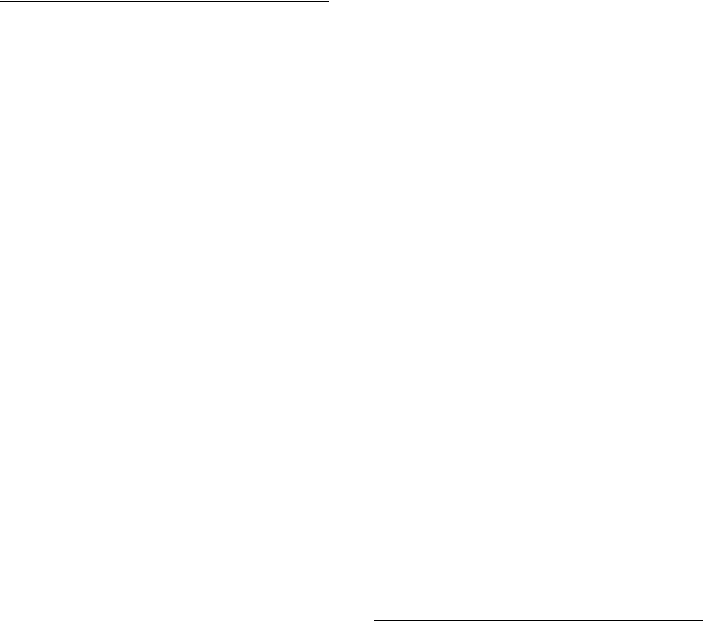
71
Using directories
Gigaset DX800A all in one / USA EN / A31008-xxxxx-xxxx-x-xxxx / directories.fm / 24.05.11
Version 4, 16.09.2005
Managing directory entries
Viewing entries
s ¢s(Select entry).
§View§ / wPress the display key or the mid-
dle of the control key. The entry
is displayed.
qScroll through the entry if nec-
essary.
Using other functions
Prerequisite: The directory was opened
while the base was in idle status.
§Options§ Press the display key.
You can select the following functions
with q:
Display Number
Select a number from the entry as
required and press the display key §Dial§.
Edit or add to the saved number and then
dial with c or save as a new entry; for
the latter, press the display key Óafter
the number is displayed.
Delete Entry
Delete the selected entry.
Copy Entry
–to Internal: Send a single entry to a
handset (page 71).
–vCard via Bluetooth: Send a single
entry in vCard format via Bluetooth.
Editing entries
s ¢s(Select entry).
§View§ §Edit§ Press the display keys one after
the other.
¤Perform changes and save.
Using other functions
When the base is in idle status:
s ¢s(Select entry)
¢§Options§ (Open menu)
You can select the following functions
with q:
Display Number
(see above/page 71)
Edit Entry
Edit selected entry.
Delete Entry
Delete selected entry.
Copy Entry
(see above/page 71)
Delete List
Delete all entries in the directory.
Copy List
to Internal: Send the complete list to a
handset (page 71).
vCard via Bluetooth: Send the complete
list in vCard format via Bluetooth.
Available Memory
Display the number of entries that are still
available in the directory.
Exchanging directory/entries with
handsets
You can send entries from the local directory
or the complete local directory to handsets
as well as receive directory entries from the
handsets.
Please note:
uEntries with identical numbers are not
overwritten on the receiving handset.
uThe transfer is cancelled if the base rings
or the receiving memory is full.
uAnniversary reminders, pictures and
sounds entered are not transferred.
Prerequisites:
uThe receiving handset is registered to the
base.
uThe handset can send and receive direc-
tory entries.
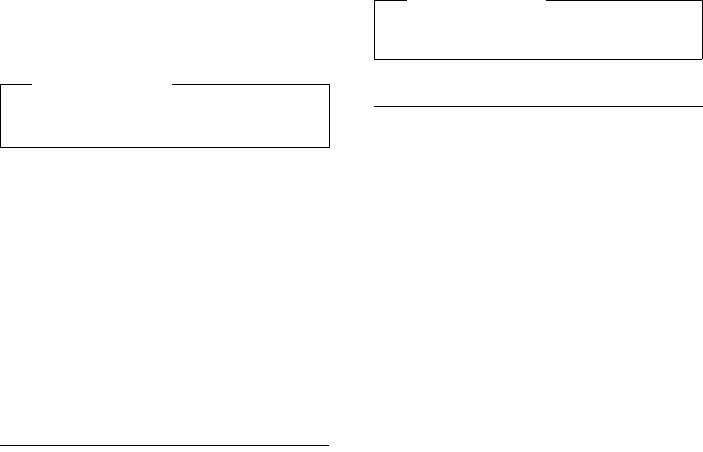
72
Using directories
Gigaset DX800A all in one / USA EN / A31008-xxxxx-xxxx-x-xxxx / directories.fm / 24.05.11
Version 4, 16.09.2005
Sending a directory/directory entries
to a handset
s ¢s(Select entry)
¢§Options§ (Open menu)
¢Copy Entry / Copy List
¢to Internal
sSelect the internal number of
the receiving handset and
press §OK§.
The transfer begins.
You can transfer several individual entries
one after the other by responding to the
Entry copied - Copy next entry? prompt
with §Yes§, selecting the entry and §Copy§, or
pressing the middle of the control key w.
A successful transfer is confirmed by a mes-
sage and confirmation tone.
Receiving a directory/directory entries
from a handset
Prerequisite: The base is in idle status.
¤Start the transfer of directory entries on
the handset as described in the handset
user guide.
If the data has been transferred successfully,
the display on the base will indicate the
number of entries received (so far).
Transferring the directory/entries
as a vCard with Bluetooth
In Bluetooth mode (¢page 108), you can
transfer directory entries in vCard format
e.g., to exchange entries with your mobile or
PC.
s ¢s(Select entry)
¢§Options§ (Open menu)
¢Copy Entry / Copy List
¢vCard via Bluetooth
The list of "Known Devices" (¢page 110)
is displayed and Bluetooth is activated,
if necessary.
sSelect device and press §OK§.
Or:
<Search> Select and press §OK§ to search
for Bluetooth devices.
sSelect device and press §OK§.
~If necessary, enter the PIN for
the Bluetooth device and
press §OK§ (page 109).
The transfer starts.
Once an individual entry has been trans-
ferred, you can select an additional entry in
the directory and transfer it to the Bluetooth
device using §Copy§.
Receiving a vCard with Bluetooth
If a device from the "Known Devices" list
(¢page 110) sends a vCard to your base,
this occurs automatically. You are informed
about it via the display.
If the sending device does not appear in the
list, you are asked on the display to enter the
device PIN for the sending device:
~If necessary, enter the PIN for
the sending Bluetooth device
and press §OK§.
The vCard transfer starts.
If the device should be added to the list of
known Bluetooth devices, press the display
key §Yes§ after the transfer. Pressing §No§
returns the base to idle status.
Please note
The transfer is interrupted in the event of
an external incoming call.
Please note
Any incoming calls are ignored during
the vCard transfer.
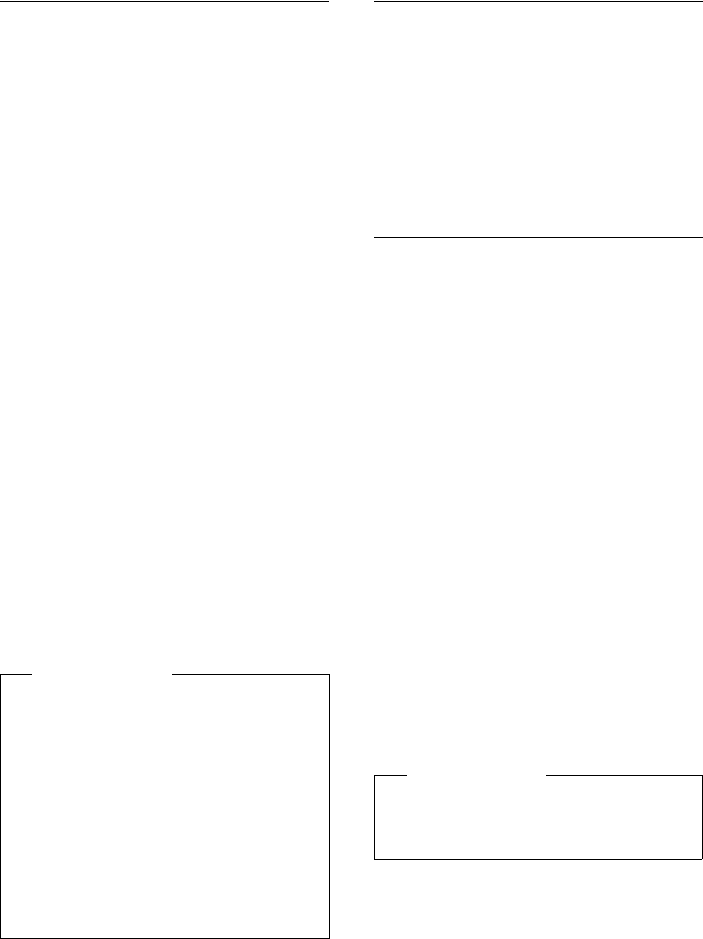
73
Using directories
Gigaset DX800A all in one / USA EN / A31008-xxxxx-xxxx-x-xxxx / directories.fm / 24.05.11
Version 4, 16.09.2005
Adding a displayed number to
the directory
You can add numbers to the directory:
uFrom a list e.g., the call/answering
machine list or the redial list
uFrom a public online directory or classi-
fied directory
uFrom your private net directory
uWhen dialling a number
A number is displayed:
§Options§ ¢Copy to Directory
Or:
ÓPress the display key.
The directory is opened. You can create a
new entry or extend an existing entry.
s Select <New Entry> or the
directory entry and press §OK§.
rSelect the type of phone
number ä / k / land
press §OK§. The number is copied
into the corresponding field.
If the number field is already occupied,
Overwrite existing number? is displayed.
§Yes§ Press the display key to over-
write the number. If you select
§No§, you are asked to select
another type of phone number.
¤If necessary, complete the entry
(¢page 69).
Copying a number or e-mail
address from the directory
In some operating situations, you can open
the directory to copy a number or e-mail
address, for example. Your base does not
have to be in idle status.
¤Depending on the operating situation,
open the directory with s or ö.
qSelect entry (¢page 70).
Saving an anniversary in the
directory
For each entry in the directory, you can save
an anniversary and specify a time at which a
reminder call should be made on the anni-
versary (default setting: Anniversary: Off).
Anniversaries are automatically recorded in
the calendar (page 100).
s ¢s (Select entry)
§View§ §Edit§ Press the display keys one after
the other.
sScroll to the Anniversary: line.
vSelect On. The following fields
are displayed.
¤You can enter data in the following fields:
Anniversary (Date)
Enter day/month/year in 8-digit format.
Anniversary (Time)
Enter the hour/minute for the reminder
call in 4-digit format.
Anniversary (Signal)
Select the reminder type.
§Save§ Press the display key.
Please note
For a new entry:
uIf you have CNIP, the first 16 characters
of the transmitted name are also cop-
ied to the Last Name line.
uIf you are copying a number from an
online directory, the surname or nick-
name (if available) are copied into the
Last Name field.
uThe message playback is interrupted
during the number transfer from the
answering machine list.
Please note
A time must be specified for reminder
calls. If you have selected the visual sig-
nal, you do not have to specify the time.
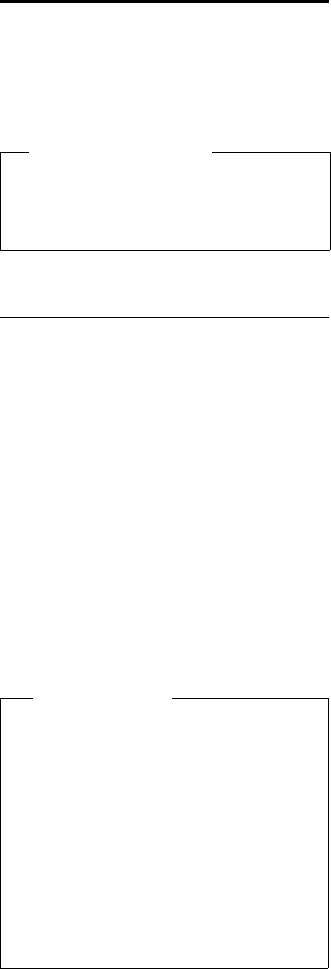
74
Using directories
Gigaset DX800A all in one / USA EN / A31008-xxxxx-xxxx-x-xxxx / directories.fm / 24.05.11
Version 4, 16.09.2005
Deactivating anniversaries
s ¢s (Select entry)
§View§ §Edit§ Press the display keys one after
the other.
sScroll to the Anniversary: line.
vSelect Off.
§Save§ Press the display key.
Anniversary reminder call
In idle status, a reminder call is shown in the
display of the handset (¢page 4) and sig-
nalled with the selected ringer.
You can:
§OFF§ Press the display key to
acknowledge and end the
reminder call.
When you are on the phone, a reminder call
is indicated on the handset with a single
advisory tone.
Anniversaries that are indicated during a call
and are not acknowledged are entered in
the Missed Alarms list (page 102).
Using online directories
You can use public online directories (online
directories and classified directories e.g.,
"Yellow Pages") depending on your provider.
You can configure the online directories you
wish to use via the Web configurator.
Opening an online/classified
directory
Prerequisite: The base is in idle status.
sPress and hold.
Or:
v ¢Î Contacts ¢Network Directory
This opens the list of online directories. Pro-
vider-specific names appear in the display.
q Select a directory (online direc-
tory or classified directory) from
the list and press §OK§.
This establishes a connection to the online
directory or the classified directory.
If there is only one online directory available,
a connection is immediately established if
you press and hold down the control key.
Exclusion of liability
Gigaset Communications GmbH assumes
no guarantee or liability for the availability
of this service. The service may be discon-
tinued at any time.
Please note
You can also establish a connection to
the online directory as follows:
¤When the base is in idle status,
dial 1#91 and then pick up the
receiver c.
¤To establish a connection to the clas-
sified directory, dial 2#91.
¤To establish a connection to the
Gigaset.net directory, dial 1188#9.
Calls to the online directory are always
free of charge.
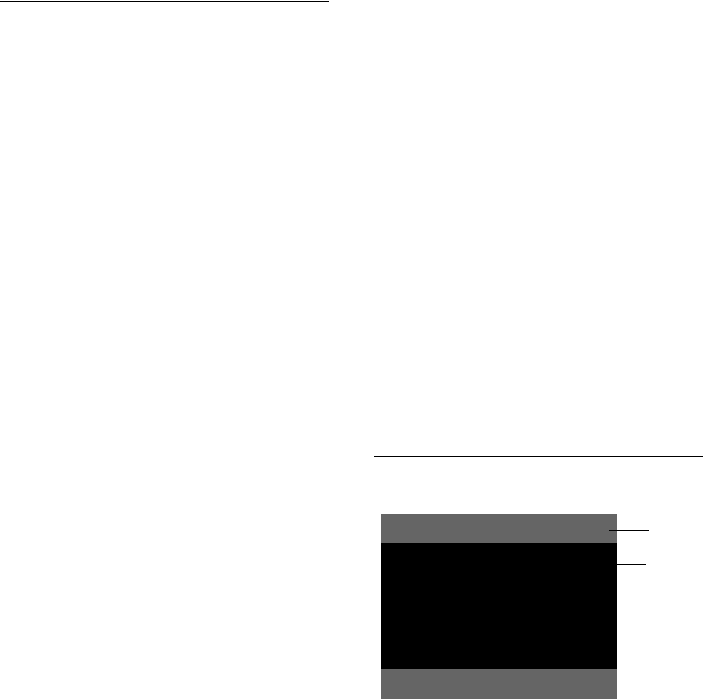
75
Using directories
Gigaset DX800A all in one / USA EN / A31008-xxxxx-xxxx-x-xxxx / directories.fm / 24.05.11
Version 4, 16.09.2005
Searching for an entry
Prerequisite: You have opened the online
directory/classified directory.
¤You can enter data in the following fields:
Last Name: (online directory) or
Category/Name: (classified directory)
Enter the name, part of a
name or the business type
(max. 30 characters).
City: Enter the name of the town/city
in which the party you are
searching for lives (max.
30 characters).
If you have already completed a
search, the last names of the
towns/cities you entered are
displayed (maximum of five).
You can enter a new name or
select one of the city names dis-
played using s and confirm
with §OK§.
Or:
Number: Enter the number
(max. 30 characters).
¤Press the display key §Search§ or w to start
the search.
You must make an entry in either Last Name
or Category/Name: and in City or in
Number. Searching by number is only possi-
ble if supported by the online directory you
have selected. For instructions on entering
text see page 149.
A list of the towns/cities found is displayed if
the search returns more than one result:
qSelect the town/city.
If the name of a town/city is
longer than one line, it is abbre-
viated. Select §View§ to view the
complete name.
If no matching town/city is
found: Press §Change§ to change
the search criteria. The entries
for Category/Name and City are
copied and you can change
them.
§Search§ Press the display key to con-
tinue the search.
A corresponding message will appear on the
display if no party is found to match the
search criteria. You have the following
options:
¤Press the display key §New§ to start a new
search.
Or:
¤Press the display key §Change§ to change
the search criteria. The name and town/
city are copied over and you can change
them.
No hits are displayed if the list of hits is too
large. A message to this effect is displayed.
¤Press the display key §Detail§ to start a
refined search (¢page 76).
Or:
¤Depending on the provider, you can view
the list if the number of hits is shown on
the display. Press the display key §View§.
Search result (hit list)
The search result is shown as a list on the dis-
play. Example:
1. 2/50: Consecutive number/total number of
hits (only the consecutive number is dis-
played if the total number of hits >99).
2. Four lines including party's name, business
type, telephone number and address (possi-
bly abbreviated). If a fixed line number is not
available, the mobile number (if available) is
displayed.
1
2
Net Directory 2/50
Sand, Marie Elisabe ...
0049123456789
Parkstraße 11
Berlin 12345, Germany
x
View Options
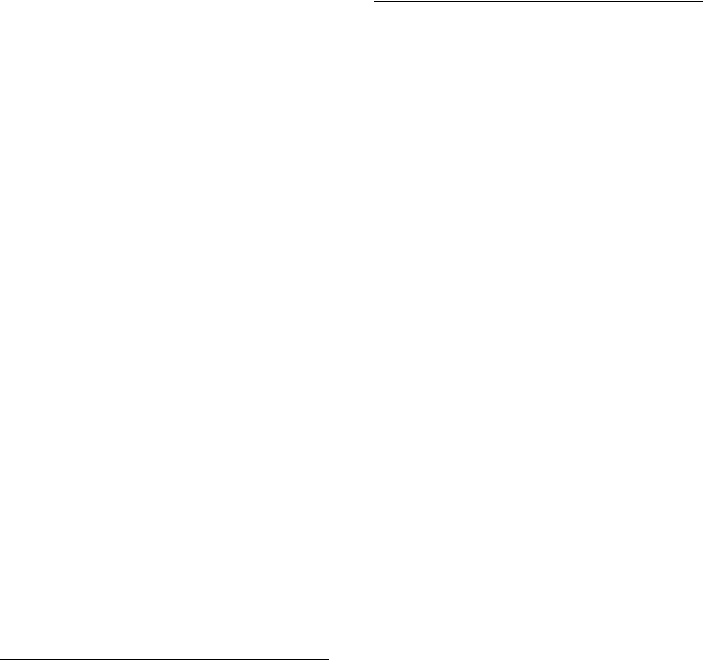
76
Using directories
Gigaset DX800A all in one / USA EN / A31008-xxxxx-xxxx-x-xxxx / directories.fm / 24.05.11
Version 4, 16.09.2005
You have the following options:
¤You can scroll through the list with q.
¤Press the display key §View§. Displays the
full details of the entry (name, business
type where applicable, address, tele-
phone numbers). You can scroll through
the entry with q.
Use §Options§ to access the following options:
Refine search
Refine search criteria and restrict hit list
(¢page 76).
New search
Start a new search.
Copy to Directory
Copy an entry to the local directory. If an
entry contains several numbers, they are
displayed in a selection list. A new entry is
created for the selected number. The sur-
name is transferred to the Last Name
field of the local directory (¢page 73).
Copy to Private NetDir.
Transfer the selected entry to the private
net directory. The private directory and
online directory must be provided by the
same provider.
Depending on your provider, you can add
a nickname to the entry in your private
directory.
Calling subscribers
Prerequisite: A hit list is displayed.
¤Select an entry and pick up the
receiver c.
If the entry only contains one phone
number, this is the one that is dialled.
A list of numbers appears if there is more
than one number.
¤Using q, select a number and press the
display key §Dial§.
Starting a refined search
You can use the search options available in
the refined search (first name and/or street)
to limit the number of hits returned by a pre-
vious search.
Prerequisite: A search result is displayed (hit
list with multiple entries or a message indi-
cating too many hits).
§Detail§ Press the display key.
Or:
§Options§ ¢Refine search
Select and press §OK§.
The search criteria from the previous search
are copied and entered in the corresponding
fields.
Last Name: (online directory) or
Category/Name: (classified directory)
If necessary, change the name/
business type or extend the par-
tial name.
City: Name of the city/town from the
previous search is shown (can-
not be changed).
Street: If necessary, change the name
of the street (max. 30 chars.).
First Name: (only in the online directory)
If necessary, enter the first name
(max. 30 characters).
§Search§ Start refined search.
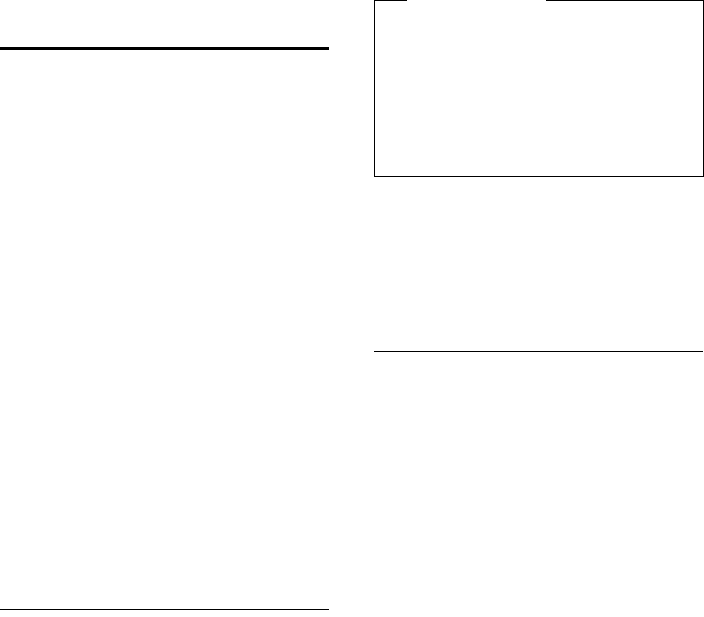
77
Using directories
Gigaset DX800A all in one / USA EN / A31008-xxxxx-xxxx-x-xxxx / directories.fm / 24.05.11
Version 4, 16.09.2005
Using the private net
directory
Some providers offer users the option of cre-
ating and managing a private net directory
on the Internet.
The advantage of an online directory is that
you can call up entries from any telephone
or PC e.g., from your VoIP phone in the office
or your PC at a hotel.
You can use the private net directory on your
base.
Prerequisites:
uYou can create your private net directory
using your PC's Web browser.
uYou can create and manage entries in the
online directory via your PC's Web
browser.
uActivate the online directory on your
base via the Web configurator. It is partic-
ularly important that you store the user
name and password for accessing the pri-
vate net directory in the base.
You can use the directory from every regis-
tered handset.
Opening the online directory
Prerequisite: The base is in idle status.
sPress and hold.
Or:
v ¢Î Contacts ¢Network Directory
This opens the list of (online) directories.
The provider-specific name is displayed for
the private net directory.
q Select the private online direc-
tory from the list and press §OK§.
Your private online directory is opened.
The entries in the online directory are sorted
alphabetically according to the first non-
space field in the entry. This is generally the
nickname or surname.
Selecting, viewing and managing
entries in the online directory
Prerequisite:
The online directory is open (see above).
¤Scroll with s to the required entry.
Or:
Enter the first letter of the name and
scroll with s to the required entry.
¤Press the display key §View§.
The detailed view with the complete entry
opens. You can scroll through the entry with
the control key q.
The following data is shown, if available (in
the sequence specific to the provider):
Nickname, name, first name, phone number,
mobile number, VoIP number, street, house
number, post code, town/city, company
name, business type, date of birth, e-mail.
Using other functions
§Options§ Press the display key.
You can select the following functions
with q:
Enter nickname
You can edit or delete the nickname in an
entry. Press §Save§ to save the change.
Copy to Directory
Copy an entry to the local directory
(¢page 73).
Please note
If there is no other online directory avail-
able apart from the private online direc-
tory:
¤Press s briefly. The private online
directory opens.
¤Press and hold s. The base local
directory opens.
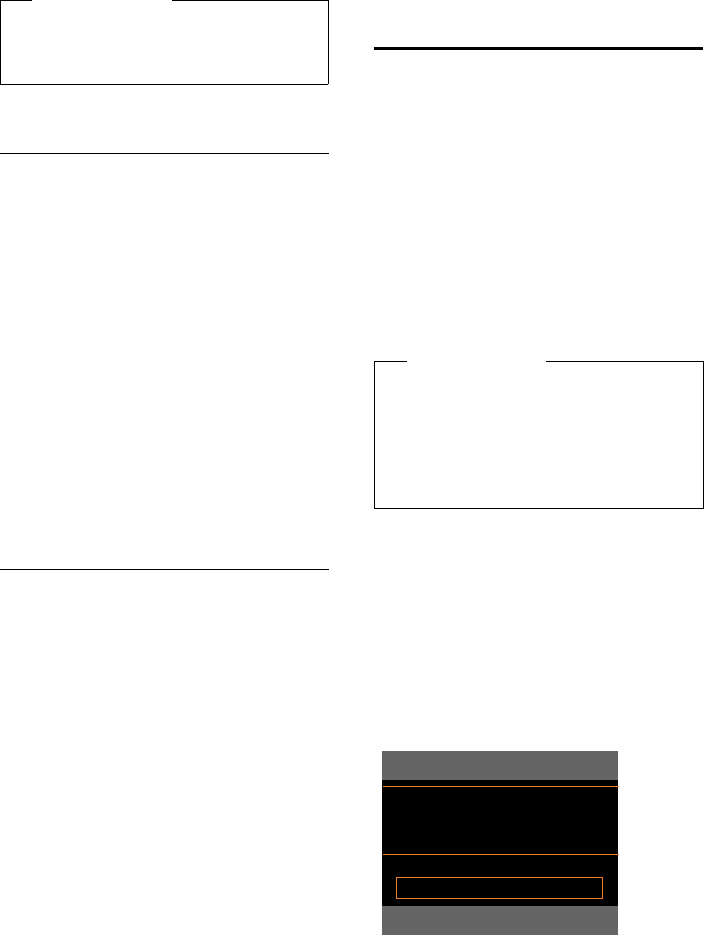
78
Using directories
Gigaset DX800A all in one / USA EN / A31008-xxxxx-xxxx-x-xxxx / directories.fm / 24.05.11
Version 4, 16.09.2005
Calling up an entry in the online
directory
Prerequisite: You have opened the online
directory.
qSelect entry (open the details
view, if necessary).
cPick up the receiver.
If the entry only contains one phone
number, this is the one that is dialled.
If the entry contains more than one phone
number (e.g., mobile number and phone
number), they are offered to you for selec-
tion.
qSelect the number to be dialled.
§OK§ Press the display key.
The selected phone number is dialled.
Transferring the local directory to
the private online directory
You can save entries in the local directory in
vCard format as a vcf file on your PC with the
help of the Web configurator (¢ user guide
for the Web configurator on the enclosed
CD).
Several providers support functions on your
Web pages that you can use to copy these
files to the online directory.
Using the Gigaset.net
directory
The base is in idle status.
sPress and hold.
q If necessary, select Gigaset.net
from the list of available online
directories and press §OK§.
Or:
v ¢Î Contacts ¢Network Directory
This opens the list of online directories.
Gigaset.net
Select and press §OK§.
The Gigaset.net directory opens.
If a connection to the Gigaset.net directory
cannot be made, an error message is issued
and the base goes into idle status.
Opening the Gigaset.net directory for
the first time
When you open the Gigaset.net directory for
the first time, you are asked to enter a nick-
name for your connection. You are entered
in the Gigaset.net directory under this name.
¤Using the keypad, enter the name that
you would like to be listed under in the
Gigaset.net directory. The name may con-
tain a maximum of 25 characters.
Please note
You can copy numbers from a public
directory to your private online directory
(¢page 76).
Please note
uCalls to the Gigaset.net directory are
always free of charge.
uYou can also open the Gigaset.net
directory by dialling 1188#9 (phone
number of the Gigaset.net directory)
and picking up the receiver c.
Own Details
Your Gigaset.net
nickname:
Abc
< C Save
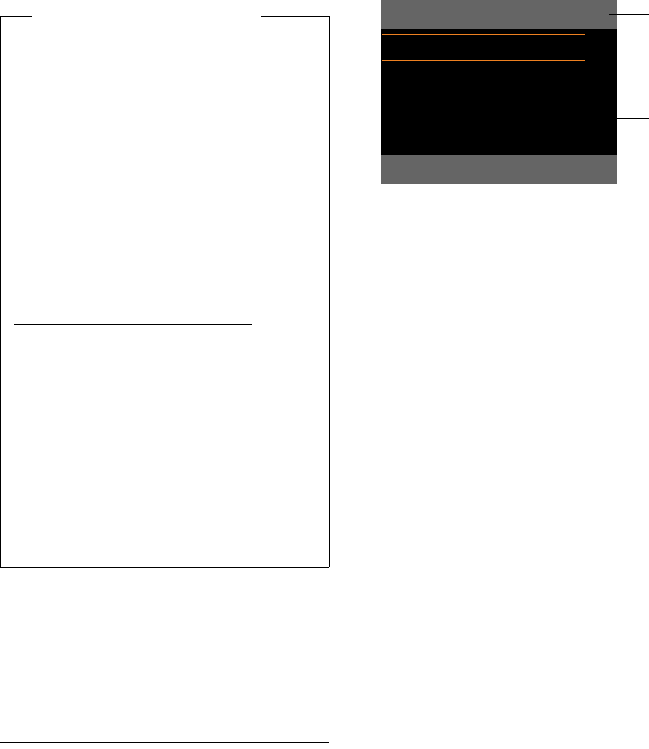
79
Using directories
Gigaset DX800A all in one / USA EN / A31008-xxxxx-xxxx-x-xxxx / directories.fm / 24.05.11
Version 4, 16.09.2005
¤Press the right-hand display key §Save§.
If an entry with this name already exists, the
message Nickname exists! Please choose
another one. is displayed. You are prompted
to enter a name again.
Searching for subscribers in the
Gigaset.net directory
Once the connection to the Gigaset.net
directory has been established, you are
asked to enter a name that you want to
search for.
Gigaset.net name:
Enter the name or part of a
name (max. 25 characters).
§Search§ Press the display key to start the
search.
If the search has been successful, a hit list is
displayed containing all the names that
begin with the specified character string.
Example:
1. 2/50: Entry number/number of hits
2. Name of an entry, possibly abbreviated
You can scroll through the hit list with q.
If no matching entry is found, a correspond-
ing message is displayed. You have the fol-
lowing options:
¤Press the display key §New§ to start a new
search.
Or:
¤Press the §Change§ display key to change
the search criteria. The name you previ-
ously entered in the search field is used as
search criterion. You can then expand or
edit as required.
If there are too many matching entries
in the Gigaset.net directory, the message
Too many entries found. is displayed
instead of a hit list.
¤Press the display key §Detail§ to start a
refined search. The previously entered
name is copied and you can edit/expand
it.
Calling subscribers
qc Select the subscriber from the
hit list and pick up the receiver.
Data protection notice
If you enter a nickname at this point, it is
stored on a central Gigaset server. The
nickname appears in the Gigaset.net
directory, and other subscribers that use
the Gigaset.net service can call you using
this nickname.
By entering your data, you agree to
having your data saved. If you do not
wish this to happen, you can cancel the
operation at this point.
Further information about the
Gigaset.net service data saved can be
found at
www.gigaset.net/privacy-policy
Cancel operation:
Do not enter a name and press the dis-
play key §Save§. You can use the directory
to search for other Gigaset.net subscrib-
ers and call them. However, no nickname
is entered for you (your base).
Or:
Press the red end key T to exit the
Gigaset.net directory (without perform-
ing a search).
2
Gigaset.net 2/50
Saal, Frank
Sailor, Ben
Sand, Anna
Sand, Marie Elisabe ....
Sand, Otto x
View Options
1
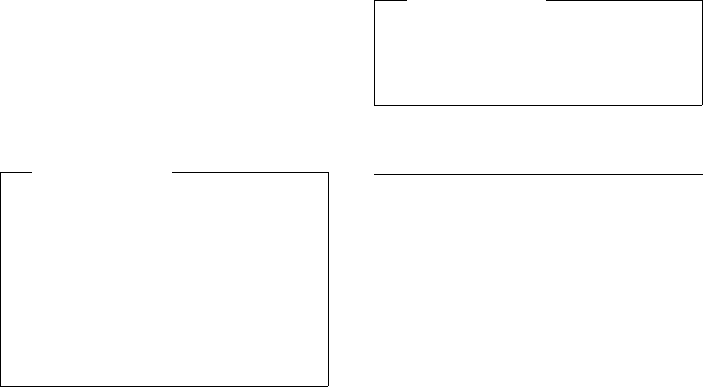
80
Using directories
Gigaset DX800A all in one / USA EN / A31008-xxxxx-xxxx-x-xxxx / directories.fm / 24.05.11
Version 4, 16.09.2005
Viewing the subscriber's number
q Select the subscriber from the
hit list.
§View§ Press the display key.
The display shows the Gigaset.net number
and the subscriber's name, whereby the
name may appear over a number of lines.
q Display the name and number
of the next/previous subscriber
in the hit list.
Using other functions
Prerequisite: The hit list is displayed.
q(Select entry) ¢§Options§
You can select the following functions
with q:
Copy to Directory
Copy the number to the base directory.
The number and name (abbreviated if
necessary, max. 16 characters) are copied
to the local directory.
¤Edit and save the entry where neces-
sary (¢page 69).
The hit list is displayed again.
New search
Start a search with a new name
(¢page 79).
Refine search
Start a refined search. The name previ-
ously searched for is copied and you can
edit/expand it.
Own Details
See "Entering, editing and deleting
your own entry" on page 80.
Entering, editing and deleting your
own entry
You have the following options:
uEdit the name of your entry in the
Gigaset.net directory.
uDelete your entry from the Gigaset.net
directory.
Viewing your own entry
You are connected to the Gigaset.net direc-
tory and have performed a search. A hit list is
displayed:
¤Select §Options§ ¢ Own Details and
press §OK§.
Your Gigaset.net number and, where appli-
cable, your current name are displayed.
Entering/editing a name
§Change§ Press the display key.
~ Edit the name or enter a new
name (max. 25 characters) and
press §OK§.
You can delete the name
with Ñ.
Please note
uConnections to Gigaset.net are
always established via the Internet.
This is regardless of the send connec-
tion configured/selected on your
base.
uYou can open the Gigaset.net direc-
tory and establish connections, even
if you have not entered yourself in the
Gigaset.net directory.
Please note
If you select a Gigaset.net number from
the local directory, the connection is
automatically established via
Gigaset.net (Internet).
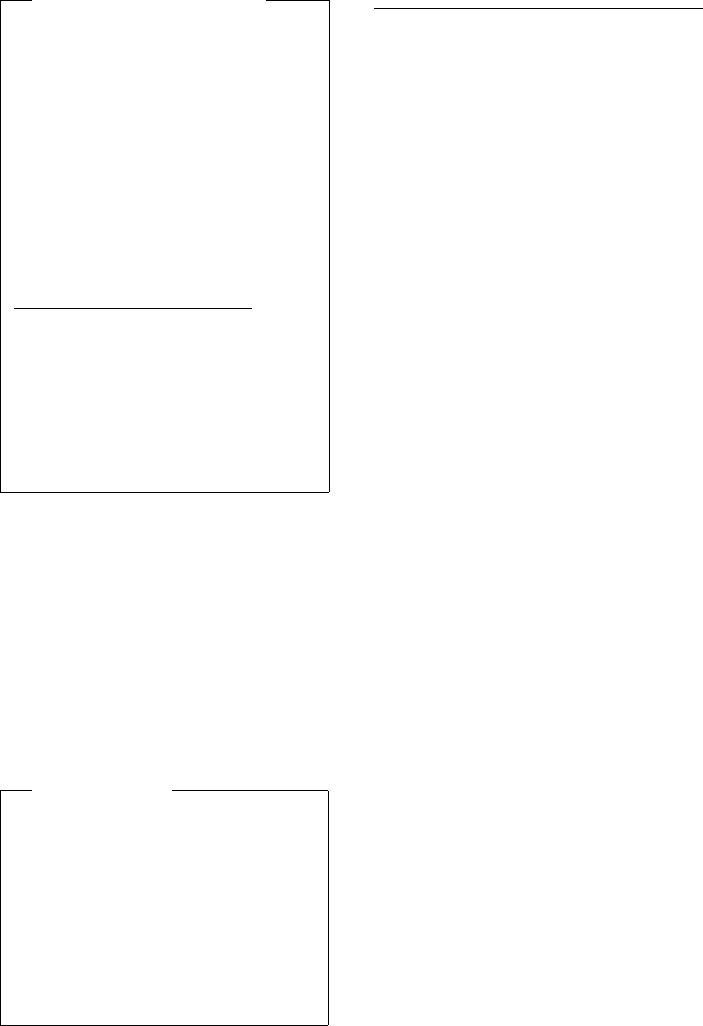
81
Using directories
Gigaset DX800A all in one / USA EN / A31008-xxxxx-xxxx-x-xxxx / directories.fm / 24.05.11
Version 4, 16.09.2005
If there is no existing entry with this name in
the Gigaset.net directory, the name is saved.
A message to this effect is displayed. The
handset switches to idle status.
If there is already an entry with this name, or
the entered name contains impermissible
characters, you are requested to enter a dif-
ferent name.
If an entry was created successfully in the
Gigaset.net directory, the message "Saved"
is displayed.
Calling a Gigaset.net subscriber
You can call a Gigaset.net subscriber directly
via the Gigaset.net directory (see above) or
via their Gigaset.net number :
~ / s Enter the Gigaset.net number
(including the #9) or select it
from the local directory.
cPick up the receiver.
Every number ending with #9 is dialled via
Gigaset.net.
Data protection notice
If you enter a nickname at this point, it is
stored on a central Gigaset server. The
nickname appears in the Gigaset.net
directory, and other subscribers that use
the Gigaset.net service can call you using
this nickname.
By entering your data, you agree to
having your data saved. If you do not
wish this to happen, you can cancel the
operation at this point.
Further information about the
Gigaset.net service data saved can be
found at
www.gigaset.net/privacy-policy
Cancel operation:
Do not enter a name (or delete the name
currently entered) and press the display
key §Save§. You return to the hit list.
Or:
Press the red end key T twice to
return to the hit list.
Please note
uIf you delete the name, your entry is
deleted from the directory. You are no
longer "visible" to other Gigaset.net
subscribers. However, you can still be
reached via your Gigaset.net number.
For instructions on displaying the
number, ¢page 146.
uYou can also enter/edit your
Gigaset.net name via the Web config-
urator.
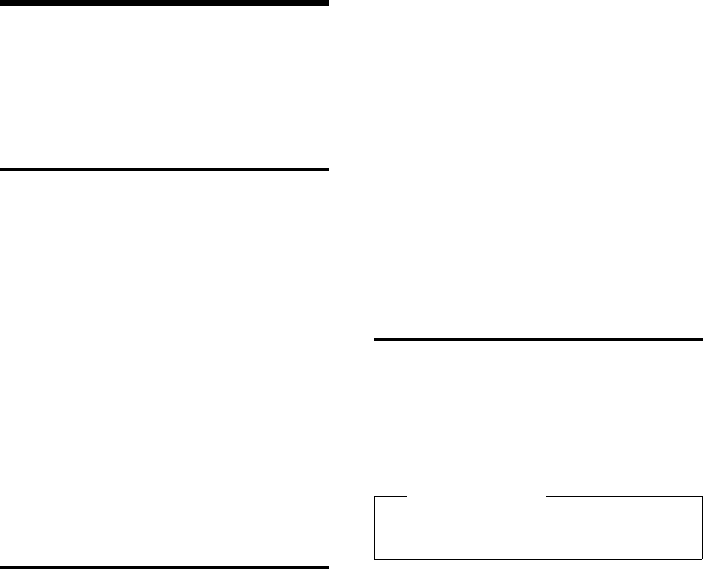
82
Making cost-effective calls
Gigaset DX800A all in one / USA EN / A31008-xxxxx-xxxx-x-xxxx / charges.fm / 24.05.11
Version 4, 16.09.2005
Making cost-effective
calls
Make phone calls through a network pro-
vider who offers cheap rates (call-by-call).
Using the Internet (VoIP) is the preferred
cost-effective way of making calls.
Defining dialling plans
You can also use your phone's cost control
function for calls to fixed line or mobile net-
works. In addition to your fixed line connec-
tion, you can open accounts with various
VoIP providers offering favourable rates for
calls to other networks. In the phone config-
uration, define the best connections
(account), e.g., for specific regional, national
and mobile network codes, to be used when
calls are made
(¢ Web configurator, Dialling Plans).
Or define the send connection to be used
when you actually dial the number (dialling
via line selection, ¢page 50).
Linking a number with a
call-by-call number
You can predial call-by-call numbers for calls
via your fixed line connection. Use the call-
by-call numbers to select the network of a
cost-effective provider for a call.
You can store the call-by-call numbers from
several network providers in the local direc-
tory (page 69).
To prefix a number with a call-by-call
number ("linking"), when the base is in idle
status:
sPress briefly to open the local
directory.
sSelect entry (call-by-call
number).
§Options§ Press the display key.
Display Number
Select and press §OK§.
The call-by-call number is shown on the dis-
play.
~c Enter the number and pick up
the receiver.
Or:
sPress briefly again to copy the
number from the local directory.
qSelect entry (¢page 70).
qIf there are several numbers
stored in the entry:
Select the number and
press §OK§.
cPick up the receiver. Both num-
bers are dialled.
Displaying call duration/
charges
The duration of each call appears in the dis-
play for all external calls
uDuring the conversation
uUntil approximately 3 seconds after
replacing the receiver.
Please note
The actual duration of the call can vary
from that shown by a few seconds.
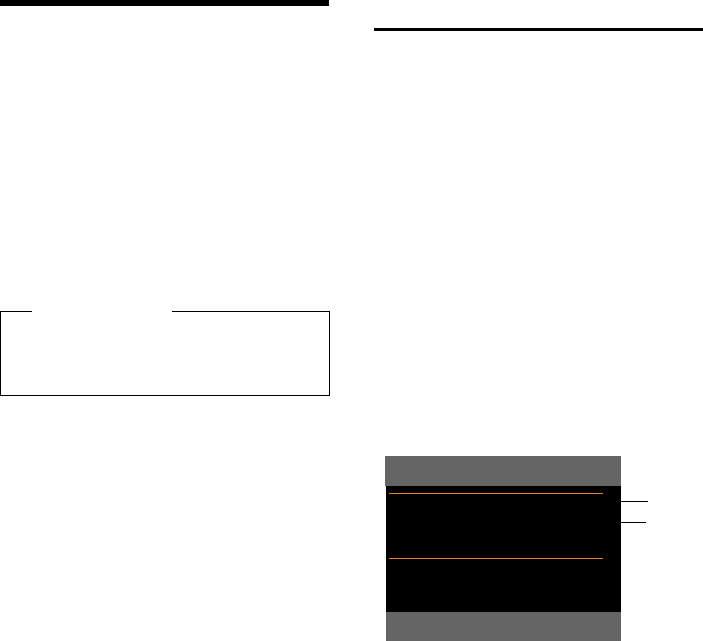
83
E-mail notifications
Gigaset DX800A all in one / USA EN / A31008-xxxxx-xxxx-x-xxxx / email.fm / 24.05.11
Version 4, 16.09.2005
E-mail notifications
Your phone will notify you when new e-mail
messages have been received on your
incoming e-mail server.
You can set your phone to periodically con-
nect to your incoming e-mail server and
check whether you have new e-mail.
Any new e-mail messages that have been
received are displayed on the base and on all
Gigaset handsets that have been registered:
you will hear an advisory tone, the message
key f will flash and the Ë icon will be
displayed in the idle display.
You can use your phone to connect to the
incoming e-mail server and display the
sender, date and time of receipt, subject
and text (abbreviated if necessary) for every
e-mail message in the incoming mail list
(¢page 83).
Prerequisites:
uYou have set up an e-mail account with
an ISP.
uThe incoming e-mail server uses the
POP3 protocol.
uYou have stored the name of the incom-
ing e-mail server and your personal
access data (account name, password)
in the phone via the Web configurator
(refer to the Web configurator user man-
ual on the enclosed CD).
Opening the incoming e-mail
list
v ¢ËMessaging ¢E-mail
Or if new e-mail messages have been
received (message key f flashes):
f ¢E-mail
The phone establishes a connection to the
incoming e-mail server. A list of e-mail mes-
sages that are stored there is displayed.
New unread messages appear above old
read messages. The most recent entry is at
the head of the list.
The following details are displayed for each
e-mail: name or e-mail address of the sender
(one line, abbreviated if necessary) and date
and time (date and time will only display cor-
rect values if sender and recipient are
located in the same time zone).
Example display:
1 E-mail address or name transmitted by the
sender (abbreviated if necessary)
Bold: New message.
All e-mail messages that were not present in
the incoming e-mail server when the inbox
was last opened are identified as "new".
All other e-mails are not marked, regardless
of whether or not they have been read.
2 Date and time of receipt of e-mail message
If the inbox on the incoming e-mail server is
empty, No entries will appear in the display.
Please note
If new e-mail messages have been
received, pressing the message key f
will display them in the E-mail list.
1
2
Incoming E-mail
Frank.Miller@mailp.com
07.14.11 3:40 pm
Happy Birthday
Anna Sand
07.14.11 10:38 am V
Read Delete
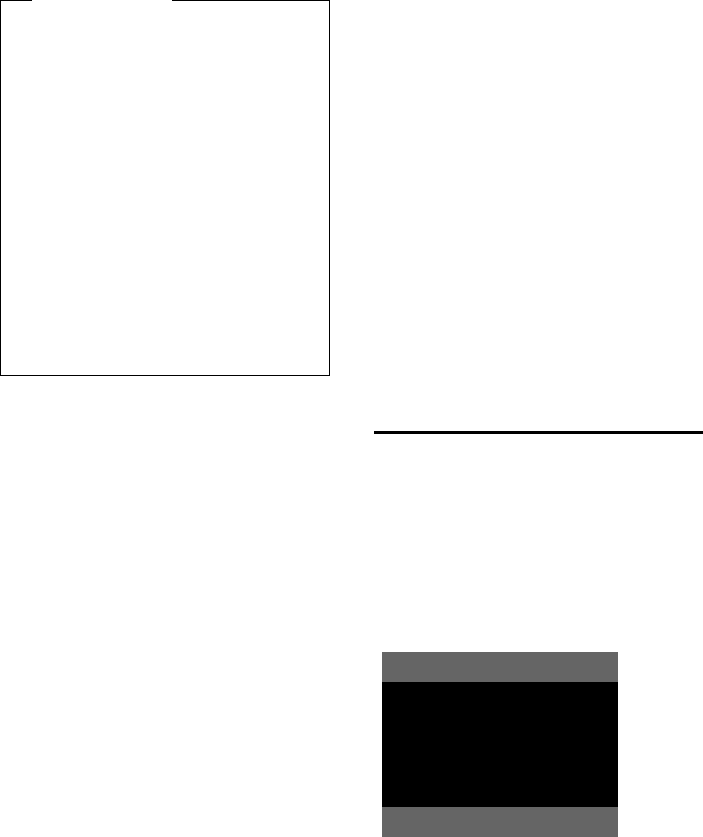
84
E-mail notifications
Gigaset DX800A all in one / USA EN / A31008-xxxxx-xxxx-x-xxxx / email.fm / 24.05.11
Version 4, 16.09.2005
Messages when establishing a
connection
The following problems may occur when
connecting to the incoming e-mail server.
The messages are displayed in the display
for a few seconds.
E-mail server
The connection to the incoming e-mail
server could not be established. This may
have the following causes:
– Incorrect entry for the name of
the incoming e-mail server
(¢ Web configurator).
– Temporary problems with the incom-
ing e-mail server (server is down or is
not connected to the Internet).
¤Check settings in the Web configura-
tor.
¤Try again later.
Currently not possible
The resources your phone requires to
make the connection are busy, e.g.:
– The permitted number of VoIP con-
nections has already been reached.
– One of the registered handsets is
currently connected to the incoming
e-mail server.
¤Try again later.
Login failed
Error when logging in to the incoming
e-mail server. This may have the following
cause:
– The permitted number of VoIP con-
nections has already been reached.
– Incorrect entries for name of incoming
e-mail server, user name and/or pass-
word.
¤Check settings (¢ Web configurator).
Mailbox settings incomplete
Incomplete entries for name of incoming
e-mail server, user name and/or pass-
word.
¤Check/add to settings
(¢ Web configurator).
Viewing the message header
and text of an e-mail
Prerequisite: You have opened the incom-
ing mail list (¢page 83).
qSelect an e-mail entry.
§Read§ Press the display key.
The subject of the e-mail (maximum of
120 characters) and the first few characters
of the text are displayed.
Example display:
1Subject of the e-mail message. A maximum of
120 characters are displayed.
2 of the e-mail message (abbreviated if neces-
sary).
TPress the red end key to return
to the incoming message list.
Please note
Many e-mail providers activate spam
protection measures by default. E-mail
messages classified as spam are stored in
a separate folder and are therefore not
shown in the incoming mail list.
Some e-mail providers allow you to
deactivate spam protection or show
spam e-mails in the incoming mail list.
Other e-mail providers may send a
message to the inbox when a new spam
e-mail is received. This is to inform you
that a suspected spam e-mail has been
received.
The date and sender of this mail are
repeatedly updated, so that it is always
displayed as a new message.
E-mail
Subject:
Invitation
:
Hello Anna, I
passed my test!
From Delete
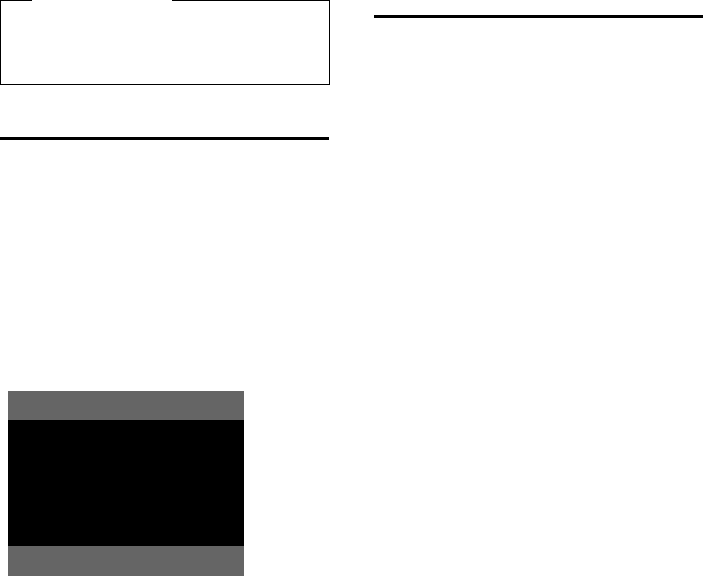
85
E-mail notifications
Gigaset DX800A all in one / USA EN / A31008-xxxxx-xxxx-x-xxxx / email.fm / 24.05.11
Version 4, 16.09.2005
View e-mail sender's address
Prerequisite: You have opened the e-mail
notification to read it (¢page 84).
§From§ Press the display key.
The sender's e-mail address is displayed,
over several lines if necessary (maximum
60 lines).
§Back§ Press the display key to return to
the incoming message list.
Example:
Deleting e-mail messages
Prerequisite: You have opened the incom-
ing e-mail list (¢page 83) or the header or
sender's address for an e-mail is displayed
(¢page 84):
§Delete§ Press the display key.
§Yes§ Press the display key to confirm
the security prompt.
The e-mail is deleted from the incoming
e-mail server.
Please note
If the e-mail does not contain any stand-
ard text, the message E-mail can’t be dis-
played. will briefly appear.
E-mail
From:
Anna.Sand@mailp.com
Back Delete
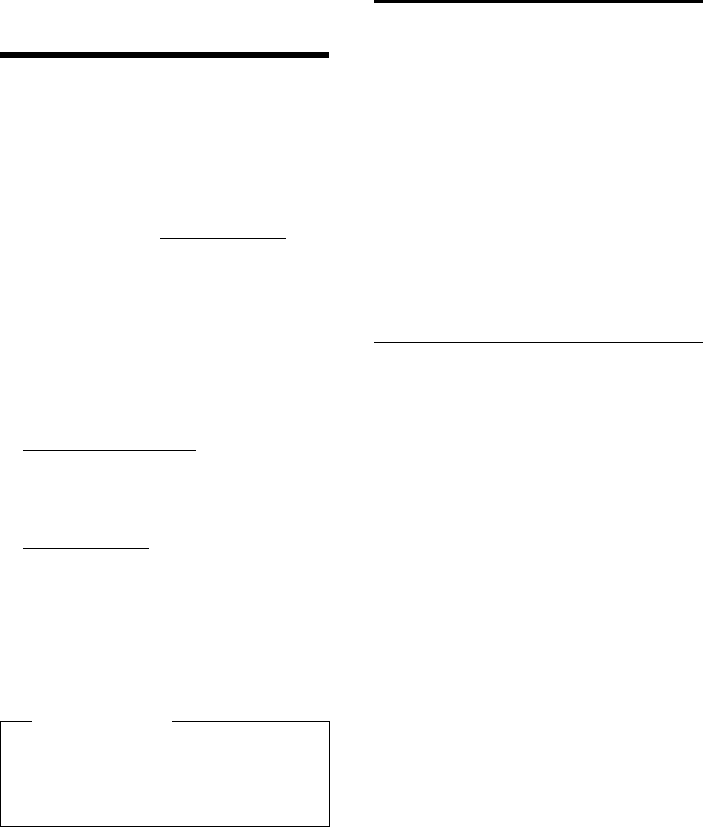
86
Info centre – continuous Internet access from your phone
Gigaset DX800A all in one / USA EN / A31008-xxxxx-xxxx-x-xxxx / Info_Center.fm / 24.05.11
Version 4, 16.09.2005
Info centre – continuous
Internet access from
your phone
You can use your base to retrieve online con-
tent from the Internet i.e., request info serv-
ices that are provided specifically for the tel-
ephone. The info services available are con-
stantly updated. A default selection has
already been made, but you can change
these settings and add new services. Visit
the Gigaset.net page www.gigaset.net on
the Internet and compile your personal info
services.
Customising info services
¤Open the Web configurator page
Settings ¢Services ¢Info Services
on the PC (see user guide for the
Web configurator on the enclosed CD).
¤Click the link
gigaset.net/myaccount.
Or:
¤Enter the following address in the
address field of your PC's Web browser:
www.gigaset.net
¤Enter your Gigaset.net user ID and pass-
word on the Gigaset.net page. You will
find your user ID and password on the
Web configurator page specified above.
In both cases, a Web page is opened on
which you can compile your info services.
Starting the info centre,
selecting info services
v ¢Additional Features ¢Info Center
Your info centre menu i.e., a list of available
info services is displayed. You can navigate
between the info services.
sSelect the info service and
press §OK§.
To access certain info services (personalised
services), you have to log in with a user name
and password. In this case, enter your access
data as described in the "Login for person-
alised info services" section on page 87.
Messages when loading requested
information
The information is loaded from the Internet.
Wait a few seconds until the information is
displayed. The display shows Please wait....
If the information for an info service cannot
be displayed, one of the following messages
appears:
Requested page cannot be reached.
Possible causes of this are:
uTime limit exceeded (timeout) when
loading the information
uThe Internet server for the info services
cannot be accessed.
¤Check your Internet connection and
repeat the request at a later date.
Coding error on requested page.
The content of the requested info service is
coded in a format which the base cannot dis-
play.
Unable to show requested page.
General error when loading the info service.
Please note
You can launch the info centre and dis-
play info services with both the base and
with registered Gigaset SL78H, SL400H
and S79H handsets.
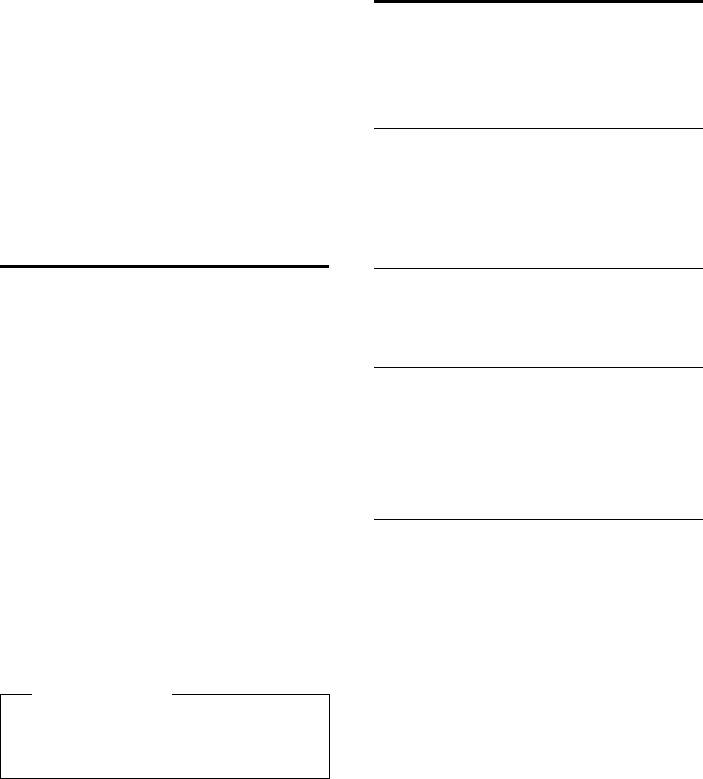
87
Info centre – continuous Internet access from your phone
Gigaset DX800A all in one / USA EN / A31008-xxxxx-xxxx-x-xxxx / Info_Center.fm / 24.05.11
Version 4, 16.09.2005
Authorization failed.
Login has failed. Possible causes of this are:
uYou have not entered your login data cor-
rectly.
¤Reselect the info service and repeat
the login process. Please remember
that data is case sensitive.
uYou are not entitled to access this info
service.
Login for personalised
info services
If a special login process with user name and
password is required to access an info serv-
ice, the following is displayed after the serv-
ice has been called up:
User Name
Enter the user name supplied by
the provider of the info service.
§Save§ Press the display key.
Password Enter the password associated
with this user name.
§Save§ Press the display key.
If login was successful, the requested info
service is displayed.
If login failed, a message to this effect
appears on the display £Messages when
loading requested information (page 86).
Operating the info centre
Depending on the type of info service
requested, you can carry out the following
operations:
Scrolling within an info service
¤You can use s to scroll downwards
within an info service, and t to scroll up
(back).
Skipping back to the previous
page
¤Press the left display key.
Skipping back to the info centre
menu
¤Briefly press the red end key T.
You want to go offline:
Press and hold the red end key T, the
base returns to idle status.
Selecting a hyperlink
Hyperlink to further information:
If the page contains a hyperlink to further
information, this is indicated by the g icon.
If a page with hyperlinks is opened, the first
hyperlink is highlighted.
¤Using the control keys (s and/or t) as
required, you can navigate to the hyper-
link that you would like to select. The
hyperlink is then highlighted by bars.
¤Press the right display key §Link§ to open
the relevant page.
Hyperlink to a phone number:
If a hyperlink contains a phone number, you
can copy the number to the local directory
or call the number directly (Click-2-Call func-
tionality).
¤Select the hyperlink using the s and/or
t keys, as required.
Please note
Please remember that login data is case
sensitive. For information on entering
text, ¢page 149.
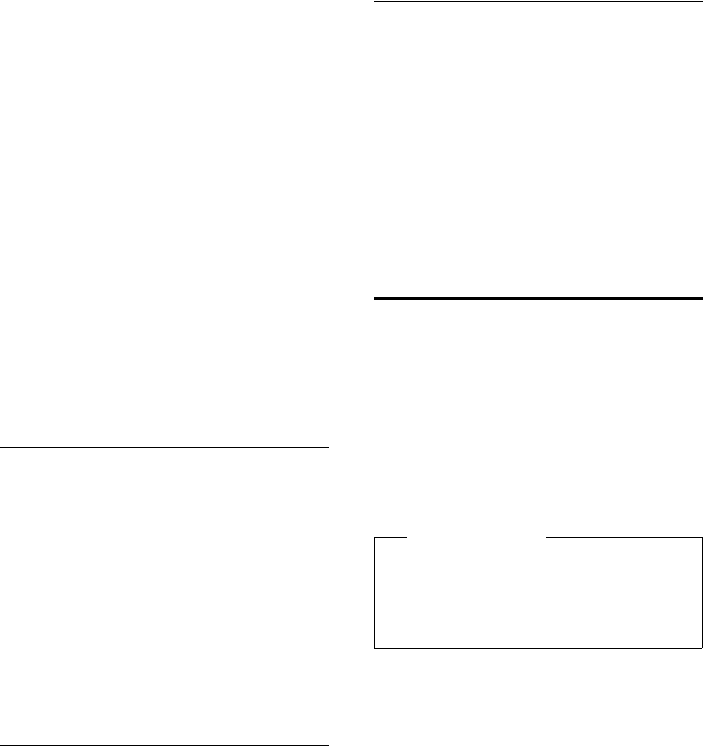
88
Info centre – continuous Internet access from your phone
Gigaset DX800A all in one / USA EN / A31008-xxxxx-xxxx-x-xxxx / Info_Center.fm / 24.05.11
Version 4, 16.09.2005
¤You can identify a hyperlink of this type
by the fact that §Call§ is shown above the
right display key.
¤Press the display key Ó to copy the
phone number to the local directory on
your base.
Or:
¤Press §Call§ to call the stored number.
Depending on the provider, if you press §Call§,
uThe number is dialled directly
uThe number appears first in the display, in
which case you must first confirm the
number before it is dialled.
¤If you press §Yes§, the number is dialled.
Or:
¤If you press §No§, the page is displayed
again with the hyperlink. The number
will not be dialled.
Entering text
¤If necessary, use q to navigate to the line
containing the field into which you want
to enter text. The cursor flashes in the text
field.
¤Enter the text using the keys on the base
(¢page 149).
¤If necessary, navigate to other text fields
to complete them or make a selection
(see below).
¤Press the right display key to complete
the entry and send the data.
Making selections
¤If necessary, use q to navigate to the line
in which you would like to make a selec-
tion.
¤Press left or right on the control key sev-
eral times to make the required selection.
¤Useqto navigate to other selection
fields and make your selection as
described above.
¤Press the left display key to complete the
selection and send the data.
Setting options
¤Use q to navigate to the line containing
the option. The line is highlighted.
¤Activate or deactivate the option via the
control key v (press right) or the left dis-
play key (e.g., §OK§).
¤If necessary, navigate to other options or
text fields to set or complete them.
¤Press the left display key (e.g., §Send§) to
complete the entry and send the data.
Displaying information from
the Internet as a screensaver
You can configure your base to display a cus-
tomised information feed (e.g., weather
reports, newsfeeds) in the device's idle dis-
play.
To do so, you must enable the Info Ticker
(¢page 119) or the Info Services
(¢page 118) screensaver on your base
and activate the display of info services via
the Web configurator.
The text information appears on the display
approx. 10 seconds after the base returns to
idle status.
Depending on the information feed
selected, a display key appears on the right
of the screensaver (e.g., §More§),
¤Press the right display key to call up fur-
ther information.
¤Press and hold the red end key T to
return to idle status.
Please note
The default setting is the weather report.
You can select the information to be dis-
played via the gigaset.net server
(¢page 86).
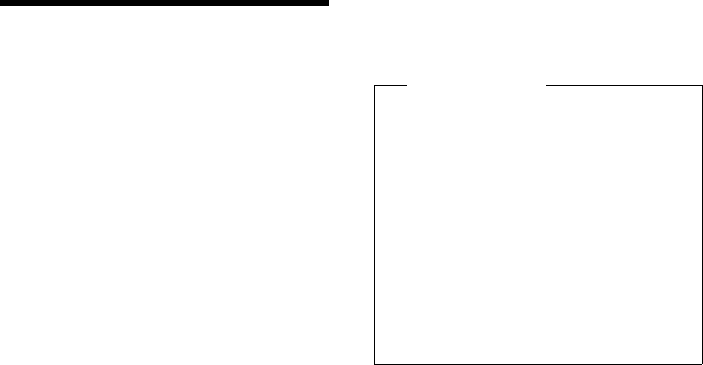
89
Operating the base's answering machine
Gigaset DX800A all in one / USA EN / A31008-xxxxx-xxxx-x-xxxx / answering_m.fm / 24.05.11
Version 4, 16.09.2005
Operating the base's
answering machine
You can operate the answering machine that
is integrated into the base using the keys on
the base (¢page 3), via a registered hand-
set or by remote operation (other phone/
mobile). You can only record own announce-
ment message or advisory message via the
base or a handset.
The base has three answering machines
(AM1, AM2, AM3), which can be activated
and used independently of each other.
Once the base has been set up, AM1 is acti-
vated and all base connections (lines) are
assigned to it as receive connections.
AM2 and AM3 are available once you have
assigned at least one receive connection to
them.
Each answering machine only receives calls
that are directed to its receive connections.
Each answering machine can only be oper-
ated via the end devices (base/handsets) to
which at least one of the machine's receive
connections is assigned.
Assigning receive connections
Prerequisite: At least two connections have
been configured on your base.
v ¢Ï Settings ¢Telephony
¢Receive Connections
Answer Machine 1/2/3
Select and press §OK§.
¤You can enter data as follows:
For each configured connection and the
Gigaset.net connection, an entry Receive
Calls for xxx (xxx = name of connection) is
displayed.
Make the following setting for every config-
ured base connection.
¤Select rYes if the answering machine
should accept calls made on the connec-
tion in question.
If the connection is already assigned to
another answering machine as a receive
connection, you cannot select Yes.
Select No, if the receive connection
should not be assigned to this answering
machine.
Parallel calls
If a caller is connected to an answering
machine and a second calls comes in for this
answering machine, the second caller will
hear the dialling tone. The call is signalled to
the devices (base, handsets) to which the
receive connection is assigned.
If the second call is not accepted, the
answering machine will accept this call if:
uThe connection with the first caller has
ended and
uThe set time period for the answering
machine to answer a call (¢page 95)
has expired.
Answering machine mode
You can use two different modes for each of
the three answering machines.
uIn Answer & Record mode, the caller
hears the announcement and can then
leave a message.
uIn Answer only mode, the caller hears
your announcement but cannot leave a
message.
Please note
If an answering machine is to accept calls
via the GSM connection on your mobile,
which itself is connected to the tele-
phone via Bluetooth, you must select the
GSM connection as the receive connec-
tion. The name of the mobile is displayed
for the GSM connection in the list of
known devices.
The times set for ring delay on the
mobile mailbox and answering machine
determine which of these will accept
calls.
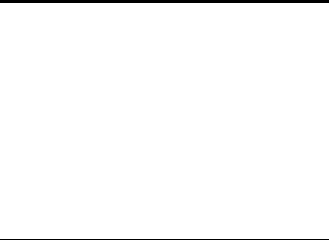
90
Operating the base's answering machine
Gigaset DX800A all in one / USA EN / A31008-xxxxx-xxxx-x-xxxx / answering_m.fm / 24.05.11
Version 4, 16.09.2005
Operating via the base
The speaker activates automatically if you
receive an acoustic prompt or message
while operating. You can deactivate hands-
free modeby picking up the receiver.
Operation via the menu on the base is the
same as operation via a registered Gigaset
SL78H, SL400H or S79H handset.
Activating/deactivating and
setting answering machine mode
You can choose between Answer & Record,
Answer only and Alternating. By using the
Alternating setting, you can activate answer
and record mode for a set period of time;
outside this period the caller will only hear
the announcement.
v ¢Ì ¢Activation
The list of answering machines that share a
receive connection with the base is dis-
played. Activated answering machines are
marked with μ.
qIf necessary, select answering
machine.
§Change§ Press the display key.
¤You can enter data in the following fields:
Activation:
Select On or Off to activate/deactivate
the answering machine.
Mode:
Select Answer & Record, Answer only or
Alternating.
If Alternating mode is selected:
Record from:
Enter hours/minutes for the start of the
period in 4-digit format.
(The time must be set.)
Record until:
Enter hours/minutes for the end of the
period in 4-digit format.
§Save§ Press the display key.
When you switch the answering machine
on, the remaining memory time is
announced. If the time has not yet been set,
a corresponding announcement is made
(set time ¢page 123). The à icon is
shown on the display, as well as a digit for
the activated answering machine(s)
(e.g., Ã2, 3).
If the message memory is full and Answer &
Record or Alternating mode has been
selected, you will first be asked to delete old
messages. The answering machine is acti-
vated as soon as you have deleted old mes-
sages.
If there is no time available, the answering
machine changes from Alternating mode to
Answer & Record mode until the time is
available again.
Activating the answering machine via
the key on the base
¤Press the ý key to activate or deacti-
vate all answering machines that share a
receive connection with the base.
If several answering machines are assigned
to the base and these are not all deactivated,
proceed as follows:
1. Press the ý key:
All answering machines assigned to the
base are deactivated.
2. Press the ý key:
All answering machines are activated.
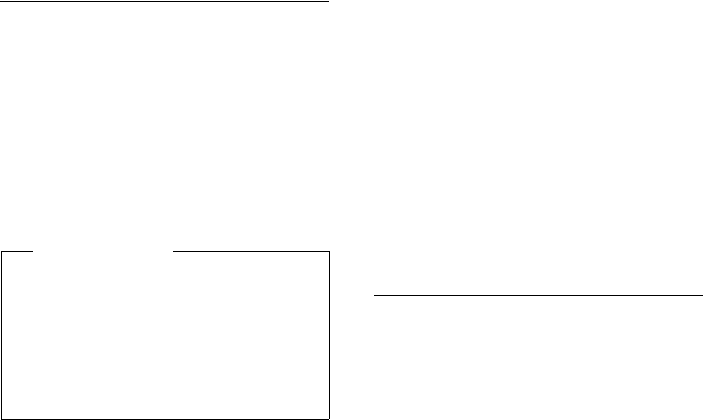
91
Operating the base's answering machine
Gigaset DX800A all in one / USA EN / A31008-xxxxx-xxxx-x-xxxx / answering_m.fm / 24.05.11
Version 4, 16.09.2005
Recording a personal
announcement/advisory message
The base is supplied with pre-recorded
announcements for answer and record
mode and for answer only mode. If a per-
sonal announcement has not been
recorded, the relevant pre-recorded
announcement is used.
You can record your own personal
announcement for answer and record mode
and answer only mode for each answering
machine.
v ¢Ì ¢Announcements
¢Record Announcemnt. /
Record Advisory Msg.
qIf necessary, select answering
machine and press §OK§.
§OK§ Press the display key to start the
recording.
If you have not picked up the receiver,
handsfree mode is activated.
You hear the ready tone (short tone).
¤Now say your announcement (at least
3 seconds).
§End§ Press the display key to end the
recording.
Use &, the red end key Tor §Back§ to
cancel recording and §OK§ to restart the
recording process.
After recording, the announcement is
played back for you to check. You can re-
record the announcement with §New§.
Please note:
uRecording ends automatically if the max-
imum recording time of 170 seconds is
exceeded or there is a break in speech for
more than 2 seconds.
uIf you cancel the recording, the default
announcement is used.
uThe recording is not started or cancelled
if the answering machine memory is full.
¤Delete old messages and the answer-
ing machine will automatically switch
back to Answer & Record mode.
¤Repeat recording if required.
Playing back announcements
v ¢Ì ¢Announcements
¢Play Announcement /
Play Advisory Message
qIf necessary, select answering
machine and press §OK§.
If you have not recorded a personal
announcement, the relevant pre-recorded
announcement is played.
Use &, the red end key Tor §Back§ to
stop playback.
Record a new announcement while playing
the announcement:
§New§ Press the display key.
If the answering machine's memory is full, it
will switch to Answer only mode.
¤Delete old messages and the answering
machine will automatically switch back
to Answer & Record mode. Repeat
recording if required.
Please note
You can use the base to manage the
announcements for all answering
machines with at least one receive con-
nection assigned. A registered handset
can only manage answering machines
that have at least one common receive
connection with the handset.
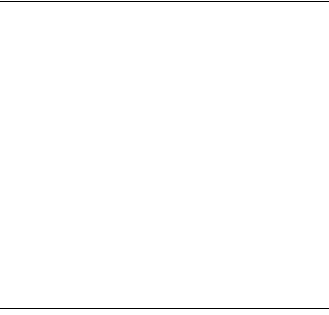
92
Operating the base's answering machine
Gigaset DX800A all in one / USA EN / A31008-xxxxx-xxxx-x-xxxx / answering_m.fm / 24.05.11
Version 4, 16.09.2005
Deleting announcements/advisory
messages
v ¢Ì ¢Announcements
¢Delete Announcemnt. /
Delete Advisory Msg.
qIf necessary, select answering
machine and press §OK§.
§Yes§ Press the display key to confirm
the prompt.
Once you have deleted your announcement
for the specified answering machine, the rel-
evant pre-recorded announcement is used
again.
Playing back messages
The date and time of each message is logged
(provided this has been set, ¢page 123)
and displayed during the playback. If Calling
Line Identification is activated, the caller's
number or name is displayed. If the caller's
number is saved in the directory, their name
is displayed. For more information about the
display ¢page 53.
Playing new messages
New messages that have not yet been
played back are indicated by the à icon in
the second display line and by the f key
flashing.
fPress the message key.
Answer Mach. 1: / Answer Mach. 2: /
Answer Mach. 3:
Select an answering machine
from the list and press §OK§.
Or:
üPress the play key.
qIf necessary, select an answering
machine and press §OK§.
Or:
v ¢Ì ¢Play Messages
qIf necessary, select an answering
machine and press §OK§.
Only the local answering machines that
share a receive connection with the base are
displayed.
The speaker on the base is activated.
If there are new messages, playback then
begins with the first new message. After the
last new message, you will hear the end tone
and an announcement stating how much
recording time remains.
If the message has been saved with the date
and time, you will hear an appropriate
announcement before playback begins.
All stored messages are played back regard-
less of the associated receive connection.
During playback, the entries in the answer-
ing machine list are shown on the display.
After the entry time and date have been
played back (after approx. 3 seconds), a new
message assumes the status "old".
Playing old messages
If there are no more new messages, you can
start playing older messages as described in
"Playing new messages" on page 92.
Stopping and controlling playback
During message playback:
2 / wStop playback. Press 2 / w
again to resume or
§Options§ Press the display key.
To continue select Continue
and press §OK§.
h (press and hold) or
During time stamp playback:
Skip to previous message.
During message playback:
Skip to the start of the current
message.
h (briefly press) or 4
During time stamp playback:
Skip to previous message.
During message playback:
Repeat the last five seconds of
the current message.
s or 3Go to the next message.
If playback is interrupted for over a minute,
the answering machine returns to idle sta-
tus.
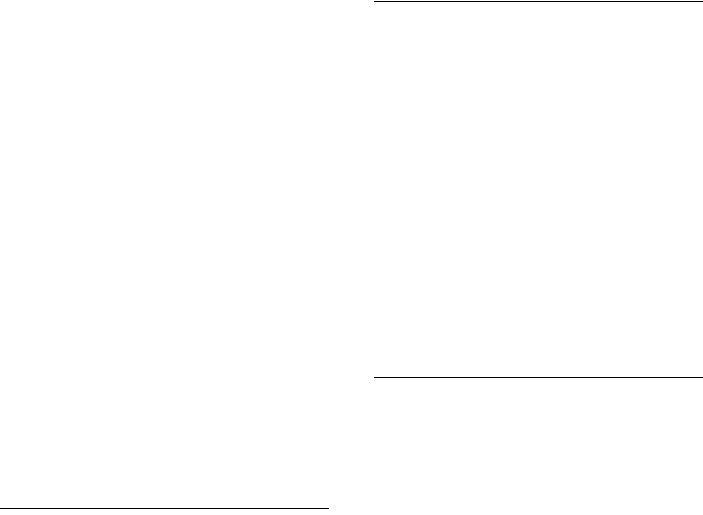
93
Operating the base's answering machine
Gigaset DX800A all in one / USA EN / A31008-xxxxx-xxxx-x-xxxx / answering_m.fm / 24.05.11
Version 4, 16.09.2005
Marking a message as "new"
A previously played back "old" message is
displayed as a "new" message again.
During message playback or pause:
*Press the star key.
Or:
§Options§ Open menu.
Mark as New
Select and press §OK§.
An announcement informs you of the mes-
sage's new status.
Playback of the current message is can-
celled. Playback of next message starts,
if applicable.
The f key on the handset flashes.
Copying the phone number from a
message to the directory
During playback or pause:
§Options§ ¢Copy to Directory
¤Complete the entry (¢page 73).
Deleting messages
You can either delete all old messages
together or individually.
Deleting all old messages
During playback or pause:
§Options§ ¢Delete Old List §OK§
§Yes§ Press the display key to confirm
the prompt.
Deleting an individual message
During playback or pause:
§Delete§ / QPress the display key or the Q
digit key.
You can only delete new messages once the
time stamp has been played back along with
the first few seconds of the message.
Accepting a call from the
answering machine
You can pick up a call while the answering
machine is recording or is being operated
via remote operation:
c§Accept§ / d
Pick up the receiver, press the
handsfree key or display key.
Recording stops and you can speak to the
caller.
If three seconds of the message have already
been recorded when you accept the call, the
message is saved. The f key flashes.
You can answer the call, even if it is not sig-
nalled.
Diverting an external call to the
answering machine
You can divert an incoming external call to
the answering machine.
It is only possible to divert a call, if:
uThe call comes in on a receive connection
that is assigned to one of the answering
machines
uThe answering machine to which the
receive connection is assigned is acti-
vated and not engaged with another call
uThere is sufficient memory available on
the answering machine
Prerequisite: An external call is signalled on
the base:
Calls to your analogue fixed line:
ÔSelect display key.
Calls to your connection or one of your VoIP
connections:
§Options§ Open menu.
Divert to AM
Select and press §OK§.
The answering machine starts immediately
in answer & record mode and records the
call. The set time for ring delay (page 95)
is ignored.

94
Operating the base's answering machine
Gigaset DX800A all in one / USA EN / A31008-xxxxx-xxxx-x-xxxx / answering_m.fm / 24.05.11
Version 4, 16.09.2005
Activating/deactivating two-way
record
You can record an external call with the
answering machine.
Prerequisite:
You are conducting an external call:
¤Inform the caller that the call is being
recorded.
§Options§ Open menu.
Two-way Record
Select and press §OK§.
Two-way record is indicated on the display
by an advisory text and is added to the
answering machine list as a new message.
§End§ Press the display key to stop
two-way record.
uIf the connection/MSN used for the call is
assigned to an answering machine as a
receive connection, the call is recorded
by this answering machine.
uIf the connection/MSN is not assigned to
an answering machine as a receive con-
nection, the call is recorded by Answer
Machine 1.
If the answering machine that is supposed to
record the call is busy with another call, the
message Currently not possible is displayed
and you will hear the end tone.
The maximum recording time depends on
the memory available on the answering
machine. If the memory is full, you will hear
an end tone, the recording is aborted, and
the call recorded up to that point is listed in
the answering machine list as a new mes-
sage.
Activating/deactivating call
screening
While recording a message, you can screen a
call via the base speaker or registered hand-
sets.
Permanently activating/deactivating
call screening
v ¢Ì ¢Call Screening
Desktop Phone
Select to activate/deactivate
call screening on the base
(³=on).
Handset Select to activate/deactivate
call screening on the registered
handsets (³=on).
§Change§ Select display key to activate/
deactivate the function.
Deactivating call screening for the
current recording
You can deactivate the function during the
recording.
On the base:
§Silence§ Press the display key.
Answering a call
d / cPress the handsfree key or pick
up the receiver.
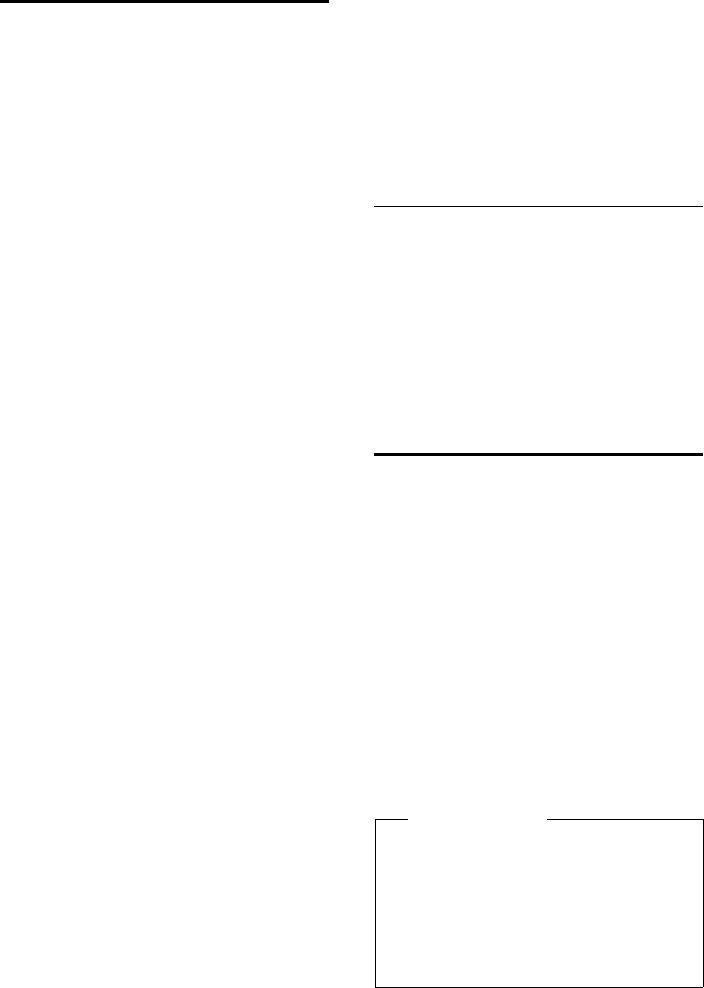
95
Operating the base's answering machine
Gigaset DX800A all in one / USA EN / A31008-xxxxx-xxxx-x-xxxx / answering_m.fm / 24.05.11
Version 4, 16.09.2005
Setting the recording
parameters
The answering machine has already been
preset at the factory. You can adjust individ-
ual settings via the base or a registered
handset.
v ¢Ì ¢Recordings
¤You can enter data in the following fields:
Length:
Select maximum recording length 1 Min.,
2 Min., 3 Min. or Maximum.
Quality:
Select Excellent or Long Play recording
quality. If the quality is higher, the maxi-
mum recording time is reduced.
Ring Delay:
Select when the answering machine
should accept a call: Immediately, after
10 sec., 18 sec., 30 sec. or Automatic.
§Save§ Press the display key.
Information about ring delay
In Automatic mode, the following applies
for ring delay:
uIf there are no new messages, the answer-
ing machine answers a call after
18 seconds.
uIf new messages are present, the answer-
ing machine answers a call after 10 sec-
onds.
When operating remotely (¢page 95),
you can tell after approx. 15 seconds that
there are no new messages (otherwise the
answering machine would have already
accepted your call). There are no call charges
if you hang up now.
Please note:
You can configure your telephone so that
the first ringer is suppressed on all calls
(page 94). This means that the time set for
the ring delay predetermines how long the
caller must wait before the answering
machine accepts the call (not how long it
rings).
Changing the language for the
voice prompt and default
announcement
v Open the main menu.
*#Q5#2
Enter digits and press
Q§OK§ To set English.
§OK§ To set French.
2§OK§ To set Spanish.
Operating when on the move
(remote operation)
You can check and activate your answering
machine from any other telephone (hotel,
pay phone etc.).
Prerequisites:
uYou have set a system PIN other than
0000 (page 124).
uThe phone you are using for remote oper-
ation has tone dialling (DTMF) i.e., you
hear different tones when you press the
keys. Alternatively, you can use a code
transmitter (available from retailers).
uThe connection/MSN via which you call is
assigned to the answering machine as a
receive connection.
Please note
Remote operation via VoIP connections
is possible as long as DTMF signals are
transmitted (depending on the provider)
as SIP info messages, audible signals in
the voice channel (inband or audio) or as
special RTP data packets (pursuant to
RFC2833).
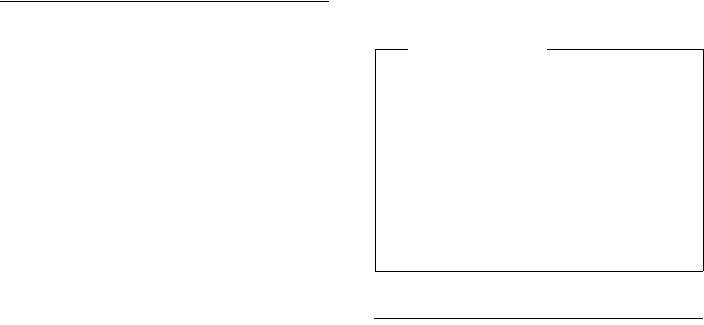
96
Operating the base's answering machine
Gigaset DX800A all in one / USA EN / A31008-xxxxx-xxxx-x-xxxx / answering_m.fm / 24.05.11
Version 4, 16.09.2005
Calling the answering machine and
playing messages
~ Dial your own number.
9~ When you hear your announce-
ment: Press 9.
The announcement is aborted.
~ Enter system PIN.
You are informed whether any new mes-
sages have been recorded. The messages are
now played back. You can now operate the
answering machine with the keypad.
The following keys are used for operation:
A During time stamp playback:
Skip to previous message.
During message playback:
Skip to the start of the current
message.
B Stop playback. Press again to
resume.
After a pause of approx. 60 sec-
onds, the connection is ended.
3 Go to the next message.
D Repeat the last five seconds of
the message.
0 During message playback:
Delete current message.
: Change the status of a previ-
ously played back message to
"new".
The next message starts to play.
The remaining memory is
announced at the end of the last
message.
Cancelling remote operation
¤Press the end call key or replace the
receiver.
Activating the answering machine
¤Phone home and let the phone ring
until you hear: "Please enter PIN"
(approx. 50 seconds).
~ Enter system PIN.
Your answering machine is activated. It tells
you how much memory is left.
The messages are played.
The answering machine cannot be deacti-
vated remotely.
If you enter an incorrect PIN or input is tak-
ing too long (more than ten seconds), the
connection is ended. The answering
machine will remain deactivated.
Please note
The answering machine will terminate
the connection under the following cir-
cumstances:
uAn incorrect system PIN has been
entered.
uThere are no messages in the answer-
ing machine.
uAfter the remaining memory has
been specified.
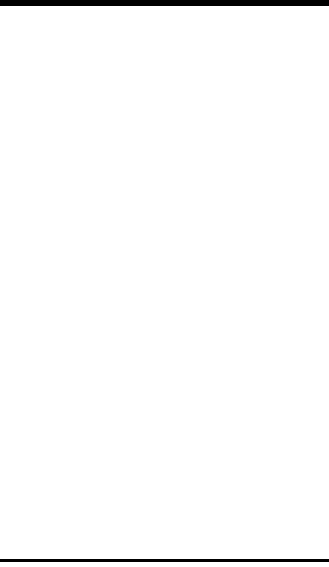
97
Using the network mailbox
Gigaset DX800A all in one / USA EN / A31008-xxxxx-xxxx-x-xxxx / Net-AB.fm / 24.05.11
Version 4, 16.09.2005
Using the network
mailbox
Some providers offer answering machines
on the network – network mailboxes.
Each network mailbox accepts incoming
calls made via the corresponding line (fixed
line or corresponding VoIP phone number).
To record all calls, set up network mailboxes
for the fixed line and for each of your VoIP
connections.
You must have requested the network mail-
box for your fixed line connection from your
network provider. You can store the number
of the network mailbox for the fixed line on
the base.
You can activate/deactivate the network
mailboxes for your VoIP connections using
your base, one of the registered handsets or
the Web configurator. To do this, you only
require the phone number of the network
mailbox.
Network mailbox: activating/
deactivating, entering
numbers
On your base, you can manage the network
mailboxes that are assigned to a receive con-
nection on this base.
v ¢ÌVoice Mail ¢Network Mailbox
The list of connections (VoIP and fixed line)
that are assigned to the base as receive con-
nections is displayed. Net AM: xxx is dis-
played, where xxx is replaced by the default
connection name (Net AM: IP1 to Net AM:
IP6, Net AM: Fixed Line or
Net AM: ISDN).
sIf several receive connections
are assigned to the base: Select
connection and press §OK§.
You have selected a VoIP connection:
¤You can enter data in the following fields:
Status
Select On to activate the network mail-
box. Select Off to deactivate.
Network Mailbox
The number that is currently stored for
the network mailbox is displayed.
Enter or change the phone number for
the network mailbox if necessary.
With some VoIP providers your network
mailbox phone number is downloaded
together with the general VoIP provider
data, saved to your base and displayed
under Network Mailbox.
¤Press the display key §Save§.
You have selected the fixed
line connection:
~Enter or change the phone
number for the network mail-
box if necessary.
§Save§ Press the display key.
You cannot activate/deactivate the network
mailbox for the fixed line connection via the
base. To activate/deactivate the network
mailbox for the fixed line connection, please
refer to information from the network pro-
vider.
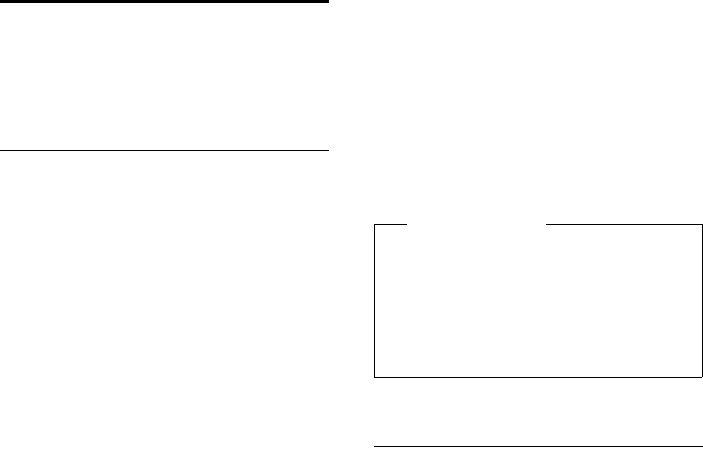
98
Using the network mailbox
Gigaset DX800A all in one / USA EN / A31008-xxxxx-xxxx-x-xxxx / Net-AB.fm / 24.05.11
Version 4, 16.09.2005
Configuring an answering
machine for quick dial
You can use quick dial to make direct calls to
a network mailbox or the integrated base
answering machine.
Assigning key 1, changing
assignment
Quick dial settings are device-specific.
You can assign a different answering
machine to key on the base and each
registered handset.
No answering machine is preconfigured for
quick dial in the default settings.
Press and hold key .
Or:
v ¢ÌVoice Mail
¢Set Key 1
The list of VoIP connections and the fixed
line connection assigned to the base as
receive connections is displayed. Net AM:
xxx is displayed, where xxx is replaced by
the default connection name (Net AM: IP1
to Net AM: IP6, Net AM: Fixed Line or
Net AM: ISDN).
This list contains the entry Answering
Machine for the local base answering
machines.
s Select entry and press §Select§
(Ø=on).
You have selected the local Answering
Machine:
Quick dial is immediately activated for the
local answering machines on the base.
TPress and hold red end key (idle
status).
You have selected a network mailbox:
If a number is already stored for this network
mailbox, quick dial is activated immediately.
TPress and hold red end key (idle
status).
If no number is saved for the network mail-
box, you are asked to enter the number of
the network mailbox.
s Jump to the Network Mailbox
line.
~Enter the number for the net-
work mailbox.
§Save§ Press the display key.
TPress and hold red end key (idle
status).
Quick dial is activated.
Calling the answering machine via
quick dial
Press and hold.
If you have set a network mailbox for quick
dial you are connected directly to this net-
work mailbox.
dIf necessary, press the handsfree
key.
You hear the network mailbox announce-
ment.
If you have set quick dial for the local
answering machine on the base, message
playback starts only if one answering
machine is assigned a receive connection for
the base. If multiple local answering
machines are assigned to the base, then a list
of answering machines will appear.
qSelect answering machine and
press §OK§.
Please note
You can only assign quick dial to one
answering machine.
You can also call the network mailboxes
for the base's receive connections
directly via the message key
(¢page 99).
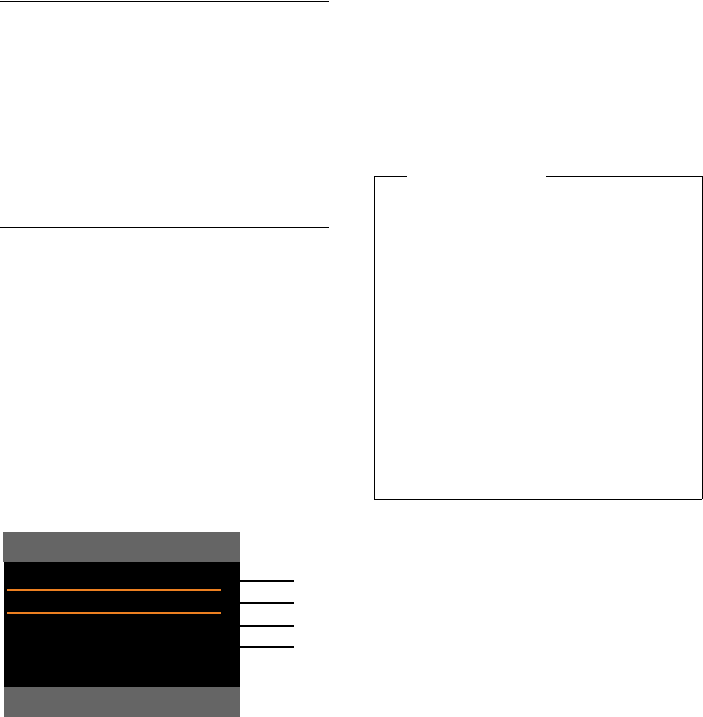
99
Using the network mailbox
Gigaset DX800A all in one / USA EN / A31008-xxxxx-xxxx-x-xxxx / Net-AB.fm / 24.05.11
Version 4, 16.09.2005
Displaying new messages in the
handset's idle display
If a new message is present on one of the
network mailboxes assigned to the base via
its receive connection, or there is a new mes-
sage on the local answering machine, the
à icon and the number of new messages
are shown on the handset's idle display.
The f message key flashes.
Calling the network mailbox using
the message key
Under the message key f you will find a
list for each network mailbox that fulfils the
following prerequisites:
uThe corresponding connections are
assigned to the base as receive connec-
tions.
uThe network mailbox phone number is
saved on the base.
You can use the list to call the network mail-
box directly and listen to the messages.
fPress the message key.
The following is displayed (example):
1Mailbox: The network mailbox for the fixed
line or connection
2 If there are new messages in the network mail-
box, the list entry is shown in bold. The
number of new messages is shown in brackets
following the list entry.
3Mailbox IP 1:, Mailbox IP 2: and so on are the
network mailboxes for the VoIP connections.
"IP1", "IP2" and so on are the standard names of
the corresponding VoIP connections. The
standard names are always displayed regard-
less of which connection name you specified
during configuration.
4 If there are no new messages, no number is
shown after the list entry for the network mail-
box. The number of messages stored in the
network mailbox is not displayed.
Mailbox: / Mailbox IP 1: / Mailbox IP 2: /
... / Mailbox IP 6:
Select the network mailbox
entry and press §OK§.
You are connected directly to the network
mailbox and hear its announcement. Mes-
sages can generally be played back using
your base keypad (digit codes). Listen to the
announcement.
Messages & Calls
Mailbox: (1)
Mailbox IP 1: (1)
Mailbox IP 2:
Mailbox IP 3:
Mailbox IP 4: V
Back OK
1
2
3
4
Please note
uThe network mailbox is automatically
called via the corresponding connec-
tion. An automatic area code specific
to your phone is not prefixed.
uNetwork mailbox messages can gen-
erally be played back using your
phone's keypad (digit codes). For
VoIP, you need to define how the digit
codes should be converted to DTMF
signals and transmitted (see the user
guide for the Web configurator on the
enclosed CD).
Ask your VoIP provider which type of
DTMF transmission it supports.
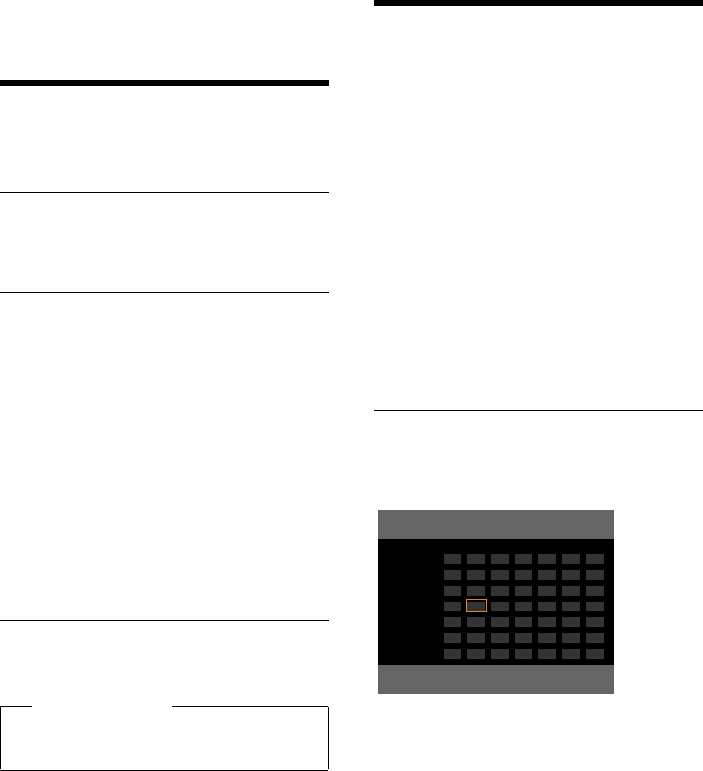
100
ECO DECT: Reducing energy consumption and radiation
Gigaset DX800A all in one / USA EN / A31008-xxxxx-xxxx-x-xxxx / add_features.fm / 24.05.11
Version 4, 16.09.2005
ECO DECT:
Reducing energy
consumption and
radiation
You are helping to protect the environment
with your Gigaset phone.
Reduced energy consumption
Your base has a power-saving adapter plug
and uses less power.
Reducing radiation
The radiation reduces automatically
depending on the distance of the registered
handsets to the base. The closer the hand-
sets are to the base, the lower the radiation.
You can reduce the radiation from the
handsets and the base even more by using
Eco mode.
Eco mode reduces radiation by 80% –
whether you are making a call or not.
Eco mode reduces the range by approx.
50%. Using Eco mode always makes sense
when a reduced range is sufficient.
Activate/deactivate Eco mode
v ¢Settings ¢Eco mode ¢Eco mode
§Change§ Press the display key (³=on).
Setting an appointment
(calendar)
You can use your base to remind yourself of
up to 30 appointments. Anniversaries
entered in the directory (¢page 73) are
automatically recorded in the calendar.
You can select whether the graphic calendar
should be displayed in idle status.
When the base is in idle status:
§Calendar§ Press the display key.
Or:
v ¢ÍOrganizer ¢ Calendar
Then:
§Options§ ¢Show Cal. in Idle
¤Press §Change§ to activate/deactivate the
function (³=on).
Saving an appointment
Prerequisite: The date and time have
already been set (page 123).
v ¢ÍOrganizer ¢ Calendar
uThe current day is selected (outlined in
orange).
uDays on which appointments have
already been saved are highlighted in
orange.
r / q Select the required day in the
graphical calendar.
To skip to the next/previous month, go to
the last/first day of the month being dis-
played and then press right/left (or up/
down) on the control key.
Please note
uActivating Eco mode reduces the
range of the base.
September 2011
Back Options
Mo Tu We Th Fr Sa Su
01 02 03 04 05
06 07 08 09 10 11 12
13 14 15 16 17 18 19
20 21 22 23 24 25 26
27 28 29 30 31
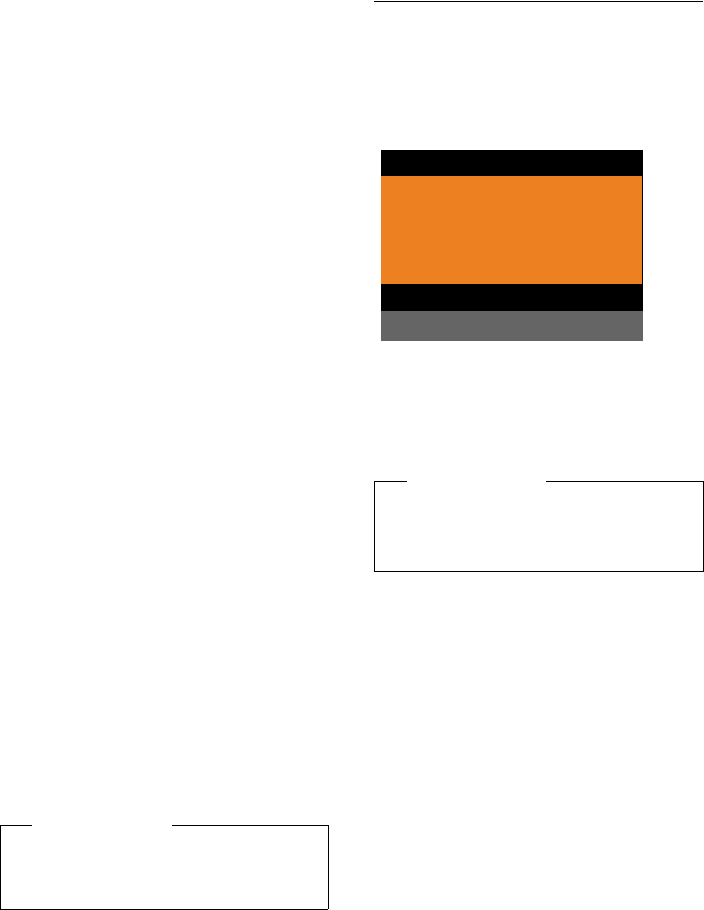
101
Setting an appointment (calendar)
Gigaset DX800A all in one / USA EN / A31008-xxxxx-xxxx-x-xxxx / add_features.fm / 24.05.11
Version 4, 16.09.2005
The selected day is outlined in orange.
The current day is outlined in white.
After selecting the day:
w Press the centre of the control
key.
uIf appointments have already been
entered, this will open the list of saved
appointments on that day.
Use <New Entry> ¢§OK§ to open the
window and enter a new appointment.
uIf no appointments have been entered,
the input window will open immediately
to add the new appointment.
¤You can enter data in the following fields:
Activation:
Select On or Off.
Date:
Enter the selected date in this field.
Enter day/month/year in 8-digit format,
if necessary.
Time:
Enter hours/minutes in 4-digit format.
Text:
Enter text (max. of 16 characters). The
text appears as the appointment name in
the appointment list and is displayed on
the screen during the appointment
reminder. Text is preset as Appointment.
If Tex t does not contain any text, only the
date and time of the appointment are dis-
played.
Signal:
Select a melody with which the appoint-
ment should be signalled. If you select
Visual only, the appointment is only
shown on the display.
§Save§ Press the display key.
Signalling appointments and
anniversaries
In idle status, an appointment reminder is
signalled with the selected ringer melody
and will sound for 60 seconds. The name is
displayed for anniversaries, while the
entered text is displayed for appointments
along with the time.
You can deactivatean appointment
reminder:
§§Off§§ Press the display key to deacti-
vate the appointment reminder.
Please note
If you have already saved thirty appoint-
ments, you will have to delete an existing
appointment before adding a new one.
Please note
During a call, the appointment reminder
is signalled by a short tone.
It is entered in the missed alarms list.
ØÜ Appointment
3:38 am
Off

102
Setting an appointment (calendar)
Gigaset DX800A all in one / USA EN / A31008-xxxxx-xxxx-x-xxxx / add_features.fm / 24.05.11
Version 4, 16.09.2005
Managing appointments
v ¢ÍOrganizer ¢ Calendar
Editing individual appointments
r / q Select a day in the graphical
calendar and press the control
key w. (Days on which appoint-
ments/anniversaries have
already been saved are high-
lighted in orange in the calen-
dar).
A list containing the entries for this day is dis-
played. Anniversaries are marked with j,
activated appointments with μ.
q Select appointment/anniver-
sary.
§§View§§ Press the display key to view the
entry.
You can only display anniversaries. You can
edit an anniversary via the directory
(¢page 73).
With an appointment, select §Options§ for the
following options:
Edit Entry
(Similar to Saving an appointment
¢page 100)
Delete Entry
Delete a selected appointment from the
list.
Activate / Deactivate
Activate/deactivate an appointment.
A deactivated appointment is not sig-
nalled.
Deleting all appointments
In the monthly view:
§Options§ ¢Delete all appoint. ¢§OK§
Confirm the security prompt with §Yes§.
All appointments are deleted.
Displaying missed
appointments, anniversaries
Missed appointments/anniversaries
(page 73) are displayed in the Missed
Alarms list if:
uYou do not accept an appointment/anni-
versary.
uThe appointment/anniversary was sig-
nalled during a phone call.
The n icon and the number of new entries
are shown in the display. The most recent
entry is at the head of the list.
Open the list by pressing the message key
f(¢page 68) or via the menu:
v ¢ÍOrganizer ¢Missed Alarms
q Select appointment/
anniversary.
Information about the appointment/anni-
versary is displayed. A missed appointment
is shown with the appointment name
(¢page 101), a missed anniversary with
name and surname. The date and time is
also given.
§Delete§ Delete appointment
If 10 entries are already stored in the list, the
next appointment reminder will delete the
oldest entry.

103
Setting the alarm clock
Gigaset DX800A all in one / USA EN / A31008-xxxxx-xxxx-x-xxxx / add_features.fm / 24.05.11
Version 4, 16.09.2005
Setting the alarm clock
Prerequisite: The date and time have
already been set (page 123).
Activating/deactivating the alarm
clock and setting the wake-up time
v ¢ÍOrganizer ¢Alarm Clock
¤You can enter data in the following fields:
Status:
Select On or Off.
Time:
Enter the wake-up time in 4-digit format.
Occurrence:
Select Daily or Monday-Friday.
Volume:
Set the volume for the alarm (1–5) or cre-
scendo ring (volume increases with each
ring = ‡).
Signal:
Select the melody for the alarm.
§Save§ Press the display key.
In the idle display header, you see the ¼
icon and the wake-up time.
A wake-up call is signalled on the display
(¢page 4) and with the selected ringer.
The wake-up call sounds for 60 seconds.
If no key is pressed, the wake-up call is
repeated twice at five minute intervals and
then switched off.
During a call, the wake-up call is only sig-
nalled by a short tone.
Deactivating the wake-up call/
repeating after a pause
(snooze mode)
Prerequisite: A wake-up call is sounding.
§OFF§ Press the display key. The wake-
up call is deactivated.
Or
§Snooze§ Press the display key or any key.
The wake-up call is deactivated
and then repeated after five
minutes. After the second repe-
tition the wake-up call is deacti-
vated completely.
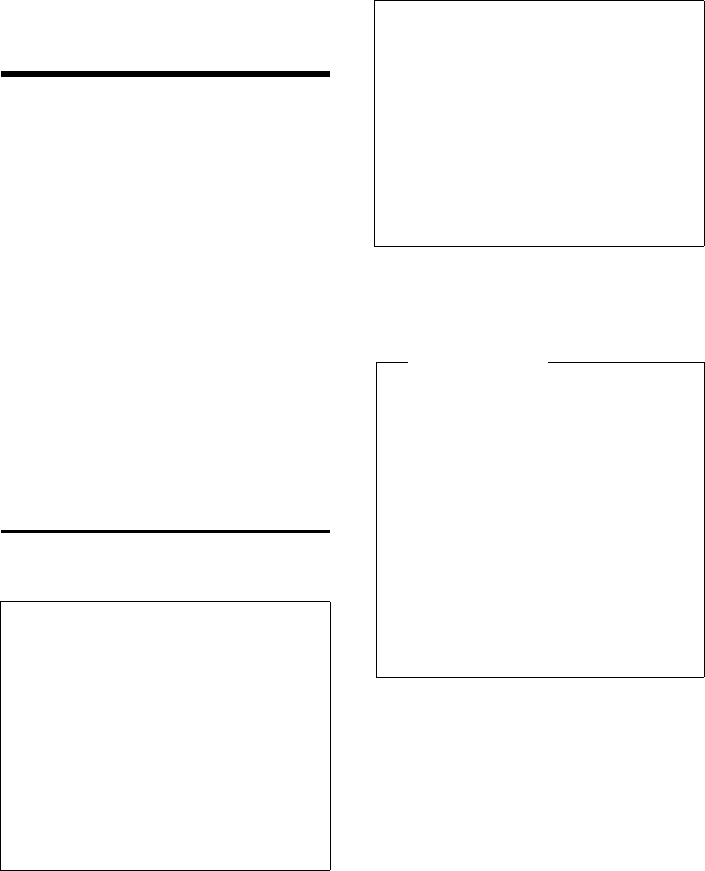
104
Connecting/using other devices
Gigaset DX800A all in one / USA EN / A31008-xxxxx-xxxx-x-xxxx / HS_and_other_Devices.fm / 24.05.11
Version 4, 16.09.2005
Connecting/using other
devices
You can upgrade your base to a "PABX" by
connecting other communication devices.
You can register up to six handsets to your
base.
Each registered device is assigned an inter-
nal number (2–7) and an internal name
(INT 2–INT 7). You can change the number
assignment and names.
If all internal numbers have already been
assigned on your base, you must deregister
a handset that is no longer required before
registering a new one.
You can also connect an analogue fax
machine (¢page 114, ¢page 130) and
six Bluetooth devices (one headset and a
total of five GSM mobiles/data devices,
¢page 108).
Registering handsets
You must register a handset on the base (1)
and on the handset itself (2).
After registering successfully
Handset registered is shown on the base's
display.
Assigning send and receive
connections to the handset
If several connections are configured on the
base, the connection wizard for the handset
is started automatically. This enables you to
assign send and receive connections to the
handset. For information on the connection
wizard procedure see page 31.
1. On the base:
To set the base to registration mode:
v ¢Ï ¢Registration
¢Register Handset
The base's DECT interface is (assuming it is
deactivated) automatically activated as
soon as you set the base to registration
mode.
You can register the handset as long as the
display on the base shows the message
Please register your handset.
2. On the handset:
Within approx. 60 seconds.
¤Start the registration procedure on the
handset in accordance with the hand-
set's user guide.
You are asked to enter the current system
PIN of the base on your handset (default
setting: 0000).
~Enter the current system PIN
and press §OK§.
Please note
If six handsets are already registered to the
base (the internal numbers 2–7 are already
assigned), you have two options:
uThe handset assigned the internal
number 7 is in idle status:
The handset that previously had the
number 7 is deregistered; the new hand-
set is registered and is assigned the
internal number 7.
uThe handset assigned the internal
number 7 is in use:
The handset to be registered cannot be
registered. A message to this effect is
displayed on the handset.
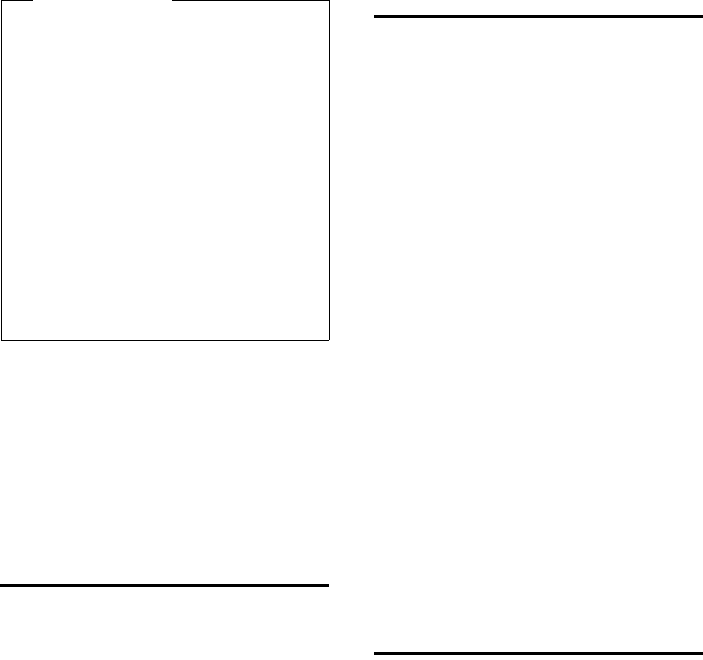
105
Connecting/using other devices
Gigaset DX800A all in one / USA EN / A31008-xxxxx-xxxx-x-xxxx / HS_and_other_Devices.fm / 24.05.11
Version 4, 16.09.2005
Assigning the internal number
The base assigns the lowest free internal
number to the handset (possible numbers:
2–7). The internal number is shown on the
handset display e.g., INT 2. This means that
the handset has been assigned the internal
number 2. The base is assigned the internal
number 1.
De-registering handsets
On the base:
v ¢Ï ¢Registration
¢De-register Handset
The list of registered devices (internal par-
ties) is displayed.
sSelect the internal party you
wish to deregister and press §OK§.
~Enter the current system PIN if
necessary and press §OK§.
§Yes§ Press the display key to confirm
the prompt.
The handset is deregistered immediately,
even if it is not in idle status.
Locating a handset (paging)
You can use the base to search for the regis-
tered handsets.
Prerequisite: There are internal parties reg-
istered on the base. There are a maximum of
two connections between the internal par-
ties.
u Open the list of internal parties.
Your own entry in the list is
marked with a < symbol.
Find Handset
Select and press §OK§.
All reachable handsets ring simultaneously
("paging"), even if the ringers are deacti-
vated.
An external call will not interrupt the paging
process.
Ending paging
¤Press the red end key Tor pick up/
replace the receiver.
You can end the paging call prematurely by
pressing the talk or end call key on one of
the handsets.
The paging call ends automatically after
approx. 30 seconds.
Making internal calls
Internal calls using registered handsets are
free of charge.
Calling a specific handset
uInitiate internal call.
~Enter the number of the internal
party.
If the receiver is replaced, the base switches
to handsfree mode.
Or:
uInitiate internal call.
sSelect the internal party.
cPick up the receiver.
Please note
All base connections are assigned to a
handset as receive connections as soon as
registration is complete. If a mobile is regis-
tered via Bluetooth, its GSM connection is
also assigned to the handsets as a receive
connection.
When connection to the analogue fixed
line is established, this connection is
assigned to the handset as a send connec-
tion.
When connection to is established, the first
MSN to be configured is assigned as a send
connection; if no MSNs have been config-
ured, then the main number of the connec-
tion is used.
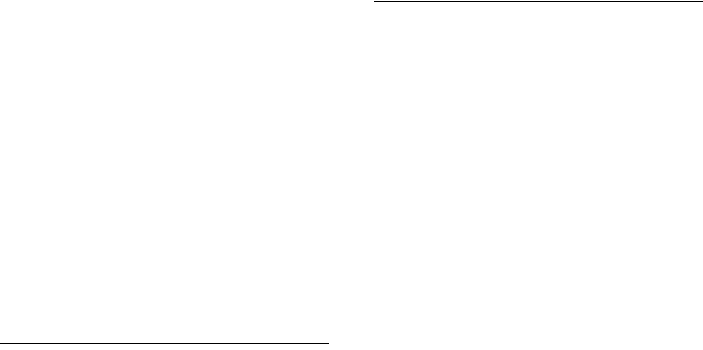
106
Connecting/using other devices
Gigaset DX800A all in one / USA EN / A31008-xxxxx-xxxx-x-xxxx / HS_and_other_Devices.fm / 24.05.11
Version 4, 16.09.2005
If the internal party cannot be reached
(e.g., out of range) or does not answer,
or three internal connections are already
established, the busy tone sounds.
Calling all internal parties
("group call")
uPress and hold left on the con-
trol key.
All handsets are called.
Or:
u Initiate internal call.
*Press the star key.
Or:
u Initiate internal call.
Call All Select
cPick up the receiver.
All handsets are called.
If no internal parties can be reached or three
internal connections have already been
established, the busy tone sounds.
Ending a call
&Replace the receiver.
Transferring a call to a handset
You can transfer an external call to a handset
(connect).
Prerequisite: You are conducting an exter-
nal call.
u Open the list of handsets.
The external participant hears
music on hold, if activated
(¢page 122).
If more than one handset is registered:
sSelect a handset or Call All and
press §OK§.
When the internal participant answers:
¤If necessary, announce the external call.
& / TReplace the receiver or press the
red end key.
The external call is transferred to the other
handset.
If the internal participant does not answer or
the line is busy, press the display key §End§, to
return to the external call.
You can also replace the receiver before the
internal participant picks up when transfer-
ring the call.
Then, if the internal participant does not
answer or the line is busy, the call will auto-
matically return to you.
Initiating an internal consultation
call/conference
When you are conducting an external call,
you can call an internal participant at the
same time for consultation or hold a confer-
ence call between all three participants.
You are conducting an external call:
u Open the list of handsets.
The external participant hears
music on hold, if activated
(¢page 122).
sIf more than one handset is reg-
istered: select the handset and
press §OK§.
You are connected to the internal partici-
pant.
Either:
§Options§ ¢End Active Call
You are reconnected with the
external participant.
Or:
§Conf.§ Press the display key.
All three participants are con-
nected with each other.
If the internal participant does not answer:
¤Press the display key §End§ to return to the
first external caller.
Ending a conference call
An internal participant pressing the end call
key (on the handset) or the red end key T
does not affect the connection between the
other internal participant and the external
participant.
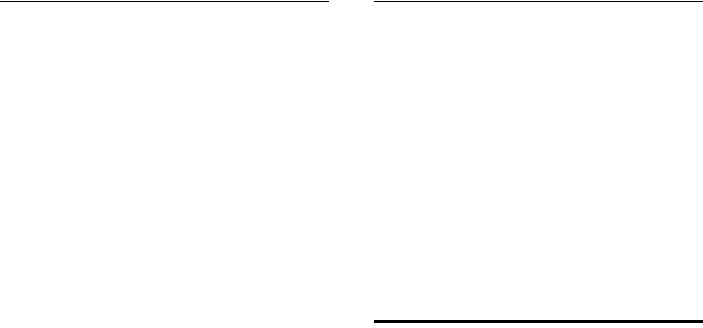
107
Connecting/using other devices
Gigaset DX800A all in one / USA EN / A31008-xxxxx-xxxx-x-xxxx / HS_and_other_Devices.fm / 24.05.11
Version 4, 16.09.2005
External call waiting during an
internal call
If you receive an external call during an
internal call, you will hear the call waiting
tone (short tone). The caller's number or
name appears in the display if Calling Line
Identification is enabled.
You have the following options:
Rejecting the external call
§Reject§ Press the display key.
The call waiting tone is turned off.
You remain connected with the internal
participant.
If the call is via a VoIP or connection on the
base:
The external caller will hear the busy tone.
If the call is via the analogue fixed line con-
nection: The call continues to be signalled
on other registered handsets.
Accepting an external call/Putting an
internal party on hold
§Accept§ Press the display key.
You are connected to the external caller.
The internal call is placed on hold.
You have the following options:
uSwap between both participants:
¤Use q to swap between the partici-
pants.
uSpeak to both participants at the same
time:
¤Press the display key §Conf.§ to establish
the conference call. Press the display
key §EndConf§ to return to call swap
mode.
Ending an internal call
& / TReplace the receiver or press the
red end key.
The external call is signalled as an incoming
call on the base. You can accept the call
(¢page 52).
Internal call waiting during an
internal/external call
If an internal participant attempts to call you
while you are involved in an external or
internal call, this call is shown on the display
(internal call waiting). You can either accept
or reject this call.
Press any key to make this prompt disappear
from the display.
You must end the current call to accept the
internal call. Then the internal call is sig-
nalled as per usual. You can accept the call.
Changing the name of an
internal party
The names "INT 2", "INT 3" etc. are assigned
automatically at registration. You can
change these names. The name must be no
more than 10 characters. The modified name
will then appear in the list of internal partici-
pants.
uOpen list of internal partici-
pants.
sSelect handset.
§Options§ Open menu.
Rename
~Enter/edit name.
§Save§ Press the display key.
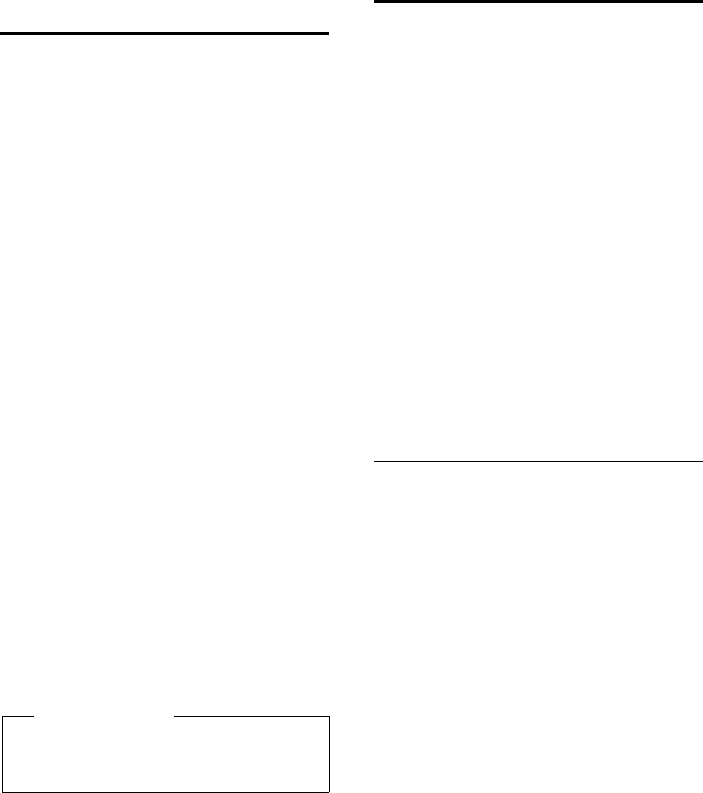
108
Connecting/using other devices
Gigaset DX800A all in one / USA EN / A31008-xxxxx-xxxx-x-xxxx / HS_and_other_Devices.fm / 24.05.11
Version 4, 16.09.2005
Changing the internal
number of an internal party
The base is assigned the internal number
INT 1 as a default setting.
A handset is automatically assigned the
lowest free internal number from 2–7 during
registration. If all numbers are in use, then
the number 7 is overwritten as long as this
handset is in idle status. You can change the
internal number of the base and all regis-
tered handsets (1–7).
uOpen the list of internal parties.
Your own device is marked
with <.
§Options§ Open menu.
Assign Handset No.
Select and press §OK§.
sSelect the internal party.
rSelect a new number.
sr Repeat the process for other
internal parties as required.
Make sure you do not assign an internal
number (1 to 7) twice.
To finish:
§Save§ Press the display key to save the
entry.
You will hear the error tone if an internal
number has been assigned twice.
¤Repeat the procedure with a free number.
Using Bluetooth devices
Your base can use Bluetooth™ to communi-
cate wirelessly with other Bluetooth devices.
You can use Bluetooth to register the follow-
ing devices on your base:
uOne Bluetooth headset
uUp to five Bluetooth GSM mobiles or data
devices (PC, PDA).
Before you can use your Bluetooth devices,
you must first activate Bluetooth and then
register the devices to the base.
To use the phone numbers, dialling codes
(country and area code) must be stored on
the base (page 124).
You will find a description of how to operate
your Bluetooth devices in the user guides for
these devices.
Activating/deactivating Bluetooth
mode
v ¢òBluetooth
Activation Select and press §Change§ to acti-
vate or deactivate Bluetooth
mode (³ = activated).
When the base is in idle status, the ò icon in
the header indicates that Bluetooth mode is
activated (¢page 4).
As soon as Bluetooth is activated, your base
is visible to all Bluetooth devices in the
receiving range (maximum 10 m) and can
communicate with all of the devices
included in the "known devices" list.
Alternatively, you can assign Bluetooth inter-
face activation to a display or function key
on the base (¢page 116). This then allows
you to activate/deactivate Bluetooth at the
push of a button.
Please note
Numbers 1 to 7 are available for selection.
Internal number 8 is reserved for any fax
machine connected to the FAX port.
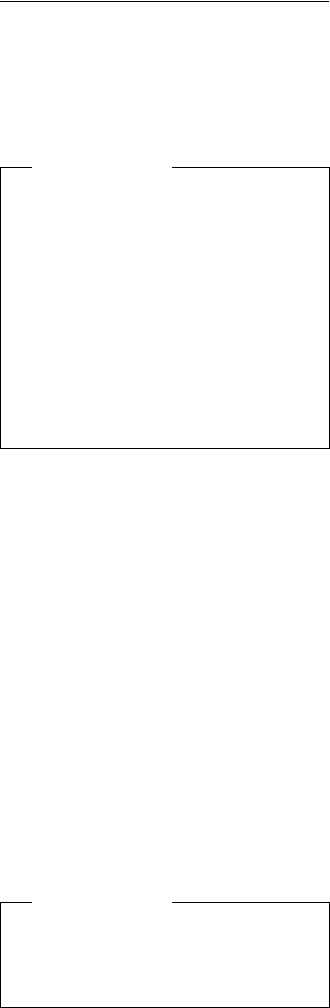
109
Connecting/using other devices
Gigaset DX800A all in one / USA EN / A31008-xxxxx-xxxx-x-xxxx / HS_and_other_Devices.fm / 24.05.11
Version 4, 16.09.2005
Registering Bluetooth devices
To register a Bluetooth device, you need to
search for it and then add it to the list of
known devices.
The list of known devices can hold a maxi-
mum of one headset and five data devices/
mobiles.
Searching for Bluetooth devices
The distance between the base in Bluetooth
mode and the activated Bluetooth device
(headset, mobile or data device) should be
no more than 10 m.
Any incoming calls are ignored during the
search.
v ¢òBluetooth ¢Search for Headset
/ Search for Cell Phone /
Search for Data Device
Bluetooth mode is activated automatically
on the base if it is not already active. The
search is started. This can take up to
30 seconds.
The Bluetooth names of the devices found
are displayed in a list (abbreviated if neces-
sary). If no name has been assigned to a
device, the device address is shown.
Cancelling/repeating current search
Cancel the search:
§Cancel§ Press the display key.
Repeat search if necessary:
In the known devices list:
§Options§ Press the display key.
Repeat Search
Select and press §OK§.
Displaying the name and address of
a device found
In the list of devices found:
sSelect entry.
§View§ Press the display key.
The device name and address are displayed.
Press §OK§ to return to the list.
Adding the data device/mobile to the
known devices list
In the list of devices found:
q Select the device to be regis-
tered.
§Options§ Press the display key.
Trust Device
Select and press §OK§.
If the list of known devices contains fewer
than five data devices and mobiles:
~Enter a PIN of your choice or the
PIN of the Bluetooth device to
be registered and press §OK§.
Generally you can enter a PIN of your choice
for a data device/GSM mobile. You must also
enter this PIN in the data device/mobile
(handshake).
The device is saved in the list of known
devices.
If the list of known devices already contains
five data devices/mobiles, then the PIN
prompt is preceded by the message Select
device to be replaced and trust again.. You
must select a device from the list to be
replaced by the new device before registra-
tion.
Please note
uIf you register a headset, any headset
that is already registered will be over-
written.
uIf you would like to use a headset
already registered to another device
(e.g., a mobile) with your base, please
deactivate this connection before
you start the registration process.
uDepending on the Bluetooth profiles
supported by your mobile, it can be
registered as a data device and a
mobile.
Please note
The Search for Data Device function will
list all Bluetooth devices found with the
exception of headsets (list includes
multi-service devices).
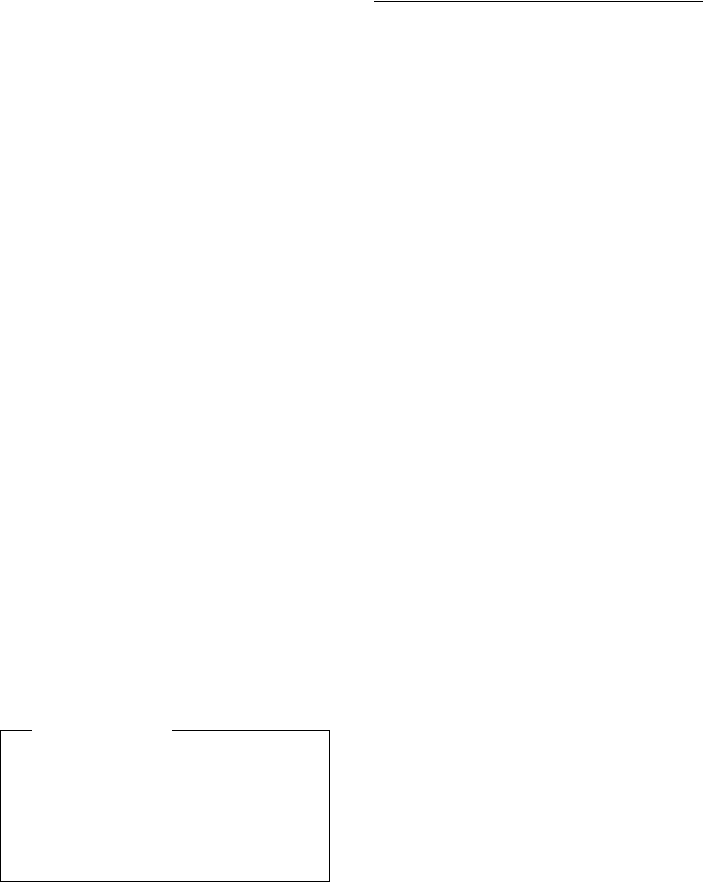
110
Connecting/using other devices
Gigaset DX800A all in one / USA EN / A31008-xxxxx-xxxx-x-xxxx / HS_and_other_Devices.fm / 24.05.11
Version 4, 16.09.2005
¤If you press the display key §No§, the device
is not registered and the base returns to
the list of found devices.
¤If you wish to replace a device in the list,
press the display key §Yes§. A list of the reg-
istered (known) data devices and mobiles
is displayed.
¤Select the device to be replaced and
press the display key §OK§.
You will need to enter a PIN to register the
new device (see above).
If the new device fails to register, the list of
known devices will remain unchanged.
Adding a headset to the known
devices list
In the list of devices found:
q Select headset.
§Options§ Press the display key.
Trust Device
Select and press §OK§.
If the headset transfers the PIN 0000 (the PIN
usually set on a headset), the headset is
directly added to the list of known devices. A
previously registered headset is automati-
cally de-registered.
If the headset transfers a PIN other than
0000, you are asked to enter the PIN on the
base.
~Enter the PIN and press §OK§.
The device is saved in the list of known
devices.
Editing the list of known (trusted)
devices
Open list
v ¢òBluetooth
Known Devices
Select and press §OK§.
The list of known devices is displayed.
The names in the list are accompanied by
icons with the following meanings:
When a Bluetooth device is registered, all
Bluetooth profiles supported by this device
are saved (not just the profile that was
searched for).
This means, for example, that a registered
mobile can be saved as a data device and a
mobile in the list of known devices. Its name
is preceded by two icons: l and õ. You can
therefore use this Bluetooth connection to
access the mobile's GSM line and also to
exchange vCards with the mobile. The nego-
tiated PIN is valid for all types of Bluetooth
communication.
Viewing entries
Open the list ¢s(select entry)
§View§ Press the display key.
The device name and address are displayed.
Go back with §OK§.
De-registering Bluetooth devices
Open the list ¢s(select entry)
§Options§ Press the display key.
Delete Entry
Select and press §OK§.
Bluetooth is activated, if neces-
sary.
Please note
uThe known devices list can only con-
tain one Bluetooth headset. If you
register a second headset, the first
one is deleted from the list.
uA multi-service device can be regis-
tered as a headset and a data device.
Icon Meaning
ô Bluetooth headset
õ Bluetooth data device
lBluetooth mobile
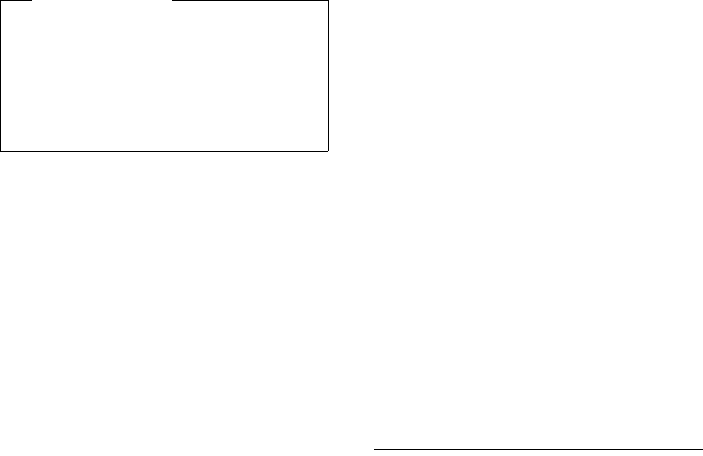
111
Connecting/using other devices
Gigaset DX800A all in one / USA EN / A31008-xxxxx-xxxx-x-xxxx / HS_and_other_Devices.fm / 24.05.11
Version 4, 16.09.2005
Entering/editing the name of a
Bluetooth device
Open the list ¢s(select entry)
Either:
§Options§ Press the display key.
Rename Select and press §OK§. Bluetooth
is activated, if necessary.
Or:
§View§ Press the display key.
§Edit§ Press the display key.
Then:
~Enter/edit name.
§Save§ Press the display key.
The name is changed locally on the base. It is
not changed on the Bluetooth device.
Activating a registered mobile
You can register up to five mobiles via Blue-
tooth. However, only one mobile can con-
nect to the base: the activated mobile.
Activated means:
uIf the base is in Bluetooth mode, the
mobile can establish a Bluetooth connec-
tion with the base (e.g., in the event of an
incoming call).
uThe base establishes a connection with
this mobile when attempting to make a
call via a GSM connection.
Once registration is complete, the last
mobile to be registered is activated auto-
matically. The previously activated mobile is
deactivated.
You can activate any other mobile from the
list of known devices.
Open list ¢s(select mobile)
§Options§ Press the display key.
Connect Cell Phone
Select and press §OK§.
Bluetooth is activated on the base if it is not
already active. The base connects to the
mobile.
The selected mobile is activated. Its entry in
the list of known devices is marked with μ.
The previously activated mobile is deacti-
vated.
Display in the base's idle display
If a headset or Bluetooth mobile is con-
nected to the base, the corresponding icon
(ô, l) together with ò(= Bluetooth acti-
vated) is shown in the display header.
Rejecting/accepting an
unregistered Bluetooth device
If a Bluetooth device that is not registered in
the list of known devices tries to connect
with the base, you are prompted on the dis-
play to enter the PIN for the Bluetooth
device (bonding).
uReject
TBriefly press the red end key.
uAccept
~Enter the PIN for the Bluetooth
device you want to accept and
press §OK§.
If you accept the device, you can use it
temporarily (i.e., as long as it is within
receiving range and Bluetooth is acti-
vated) or add it to the list of known
devices.
Following PIN confirmation:
¤Press the display key §Yes§ to add the
device to the list of known devices.
Or:
¤Press the display key §No§ to use the device
temporarily.
Please note
uIf you de-register an activated Blue-
tooth device, it may try to reconnect
as an "unregistered device".
uIf you de-register the activated
mobile (¢page 110), no other
mobile from the list will be activated.
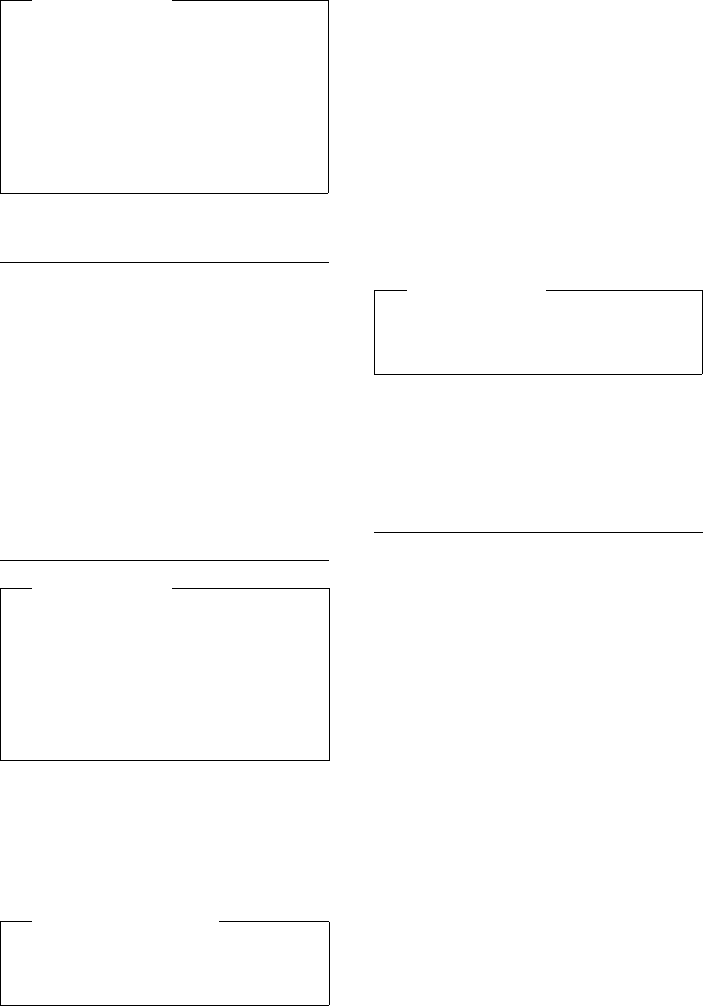
112
Connecting/using other devices
Gigaset DX800A all in one / USA EN / A31008-xxxxx-xxxx-x-xxxx / HS_and_other_Devices.fm / 24.05.11
Version 4, 16.09.2005
Changing the Bluetooth name of
the base
You can change the base name used to iden-
tify it on the display of another Bluetooth
device.
v ¢òBluetooth ¢Own Device
The device name and address for the base
are displayed.
§Change§ Press the display key. Bluetooth
is activated, if necessary.
~Change the name.
§Save§ Press the display key.
Using a Bluetooth headset
Setting the Headset function key
If you want to make calls on your base via a
headset, you must first assign a function key
on the base to the Headset function
(¢page 116).
Accepting/transferring calls on the
headset
Prerequisite: Bluetooth is activated; a con-
nection has been established between the
Bluetooth headset and the base
(¢page 108).
uYou are talking on the base or
uYou are trying to connect to another
party or
uA call is being signalled on the base
¤Press the Headset function key on the
base to accept the call on the headset.
Calling
¤Enter the phone number on the base and
press the Headset function key on the
base.
Using data devices
Prerequisite: Bluetooth is activated.
The data device is in the list of known
devices (marked with õ, ¢page 109)
or temporarily connected to the base
(¢page 111).
You can establish a Bluetooth connection to
the base using a PC, PDA or even a mobile (as
a data device).
You can then, for example, exchange direc-
tory entries with the data device in the form
of vCards, compare the PC's directory with
the directory on the base, load ringer set-
tings or screensavers from the data device to
the base's resource directory or use AT com-
mands to make outgoing calls and accept
incoming calls.
The phone is supplied with QuickSync soft-
ware for the PC (¢page 150). You will find
it on the enclosed CD.
QuickSync provides PC functions via a
graphical interface.
Please note
uIf you only accept the registration of a
headset on a temporary basis, the
headset is not deleted from the
known devices list.
uIf the list of known devices already
contains five data devices/mobiles,
you will be asked to delete a device
from the list first (¢page 109).
Please note
uYou can operate headsets on your
handset that have the headset or
handsfree profile. If both profiles are
available, the handsfree profile is used
to communicate.
uCalls can only be initiated from the
base.
Recommendation
If your headset has a push-to-talk key, we
recommend that you use the Headset
function key for transfer/pickup as well.
Please note
For instructions on adjusting the speak-
ing volume on your headset,
¢page 119.
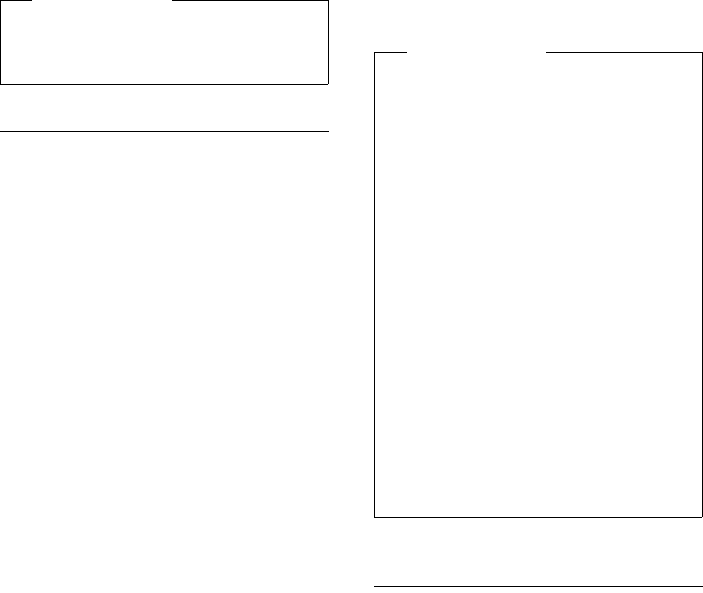
113
Connecting/using other devices
Gigaset DX800A all in one / USA EN / A31008-xxxxx-xxxx-x-xxxx / HS_and_other_Devices.fm / 24.05.11
Version 4, 16.09.2005
Using GSM mobiles (Link2mobile)
You can conduct calls on your base and/or a
registered handset via the GSM connection
on your Bluetooth GSM mobile (call external
parties via the GSM connection on the
mobile or accept calls via the GSM connec-
tion) if the following prerequisites are met:
uBluetooth mode is activated on the base
and mobile (¢page 108).
uYour GSM mobile has been registered
(¢page 109) on the base and activated
(¢page 111).
uThere is a Bluetooth connection estab-
lished between the base and mobile.
uThe mobile is in range of the base (less
than 10 m).
uFor outgoing calls: The mobile connec-
tion is assigned to the base as a send
connection, or the base can select the
GSM connection as a send connection
(¢page 128).
uFor accepting incoming calls: The GSM
connection is assigned to the base as a
receive connection (¢page 128).
A connection is automatically established
between the base in Bluetooth mode and
the activated mobile in range:
uIf a call arrives via the mobile's GSM con-
nection (¢page 53)
uIf you attempt to make a call on the base
via the GSM connection (¢page 51)
If Bluetooth mode is deactivated on the
base:
¤Open the list of known devices.
¤Select the activated mobile (marked
with μ).
¤Press the display key §Options§.
¤Select Connect Cell Phone and press §OK§.
Bluetooth is activated on the base. The base
connects to the mobile.
Simultaneous Bluetooth
connections
Your base can connect to both a headset and
a data device/mobile via Bluetooth at the
same time.
However, please note the following:
uThe Bluetooth menu cannot be opened
on the base.
uYou can use the headset and at the same
time use a mobile/data device to initiate,
accept or manage a call.
uYou cannot use the headset while trans-
ferring data via Bluetooth.
Please note
For instructions on sending vCards to a
Bluetooth device or receiving them from
a Bluetooth device, see page 72.Please note
uYou can also assign this function to a
function key on the base,
¢Connect Cell Phone on
page 116.
uIf the mobile is taken beyond the
Bluetooth range of the base, you
should re-establish the connection
between the two as soon as the
mobile is within range again. This will
ensure that a GSM call either to the
base or from the base using the GSM
connection is transferred.
Establishing a manual connection:
¤Select the mobile from the list of
known devices.
¤Select §Options§ ¢Connect Cell
Phone and press §OK§.
Or:
¤Press the function key Connect
Cell Phone.
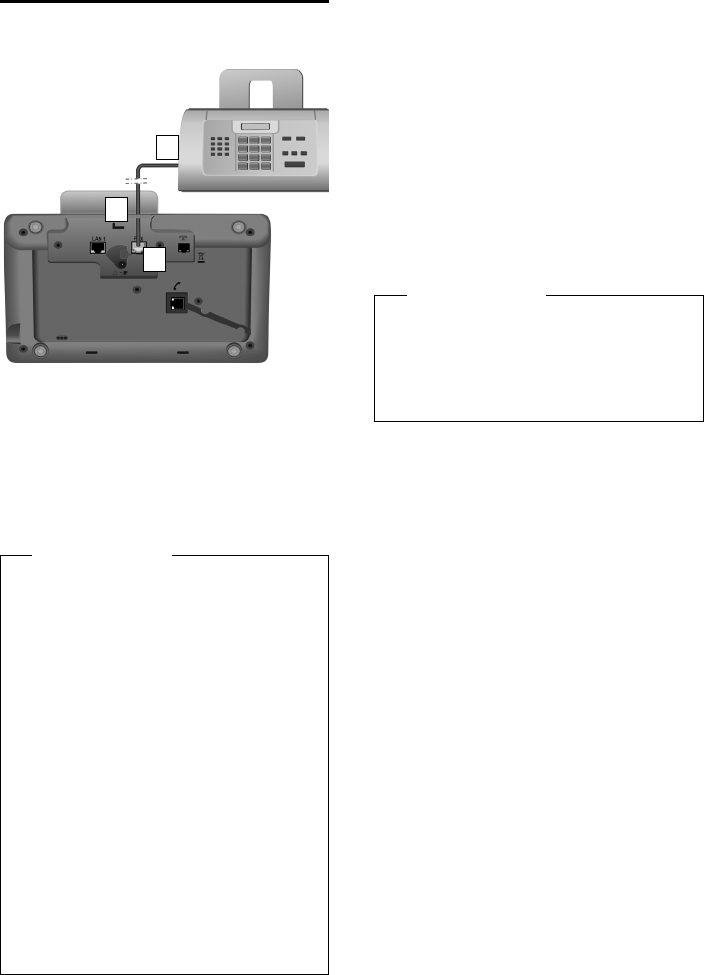
114
Connecting/using other devices
Gigaset DX800A all in one / USA EN / A31008-xxxxx-xxxx-x-xxxx / HS_and_other_Devices.fm / 24.05.11
Version 4, 16.09.2005
Connecting a fax machine
You can connect an ITU-T Group 3 fax
machine to the base via the FAX port.
1. Insert one end of the fax connection ca-
ble from the rear into the recess in the
housing.
2. Plug the jack into the fax port on the base
(labelled: FAX).
3. Connect the fax connection cable to the
port on the fax machine.
You do not explicitly have to register the fax
machine to the base. It is automatically "reg-
istered", once you activate the FAX port on
the base (¢page 130, default setting is
"off").
Once the FAX port is switched on, the fax
machine is added to the list of internal par-
ties with the internal name INT 8.
The fax machine is assigned all of the base's
numbers as receive connections. The first
number from the configuration is assigned
as a send connection. You can change the
assignment (¢page 128).
Please note
When connecting a multifunction device
(fax/phone) to the FAX port, you must
observe the following:
uThere is no ringing tone when you
pick up.
uCLIP (¢page 53) is not supported
for incoming calls.
uIf the answering machine takes a call
on the device's receive connection, it
continues to ring.
uIf the device's receive connection is
assigned neither to the base nor a
handset, calls are not transferred to
the call lists.
uInternal functions such as "internal
consultation call during an external
call" or "internal transfer" are not sup-
ported.
1
3
2
Please note
If a number is only assigned to the fax
machine as a receive connection, then
calls to this number will not be entered in
the call lists (it is not possible to read the
entries from the base or a handset).
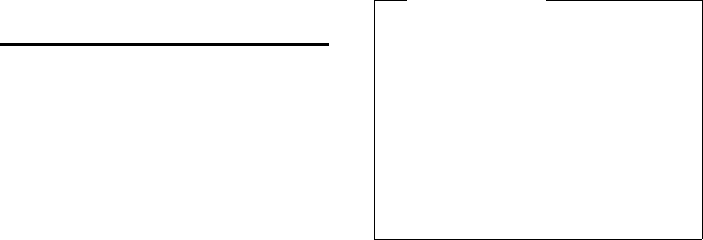
115
Connecting/using other devices
Gigaset DX800A all in one / USA EN / A31008-xxxxx-xxxx-x-xxxx / HS_and_other_Devices.fm / 24.05.11
Version 4, 16.09.2005
Connecting and using a
wire-bound headset
You can connect a headset to the base using
a 2.5 mm jack connector.
For details about your headset, see the
accompanying user guide.
Connecting the headset
¤Before you connect the headset, assign
the Headset function to a function key on
the base (¢page 116).
¤Next, plug the jack connector on your
headset into the connection socket on
your base (¢page 12).
Accepting/transferring calls on the
headset
Prerequisite:
uYou are talking on the base or
uYou are trying to connect to another
party or
uA call is being signalled on the base
¤Press the function key Headset on the
base to accept the call on the headset.
Calling
¤Enter the phone number on the base and
press the Headset function key.
Please note
uYou should still use the Headset func-
tion key if your headset has a P2T key.
uFor instructions on adjusting the
speaking volume on your headset,
¢page 119.
uIf a Bluetooth headset is also regis-
tered with the base and it is in range,
the call/connection is transferred to
the Bluetooth headset. The Bluetooth
headset takes priority.
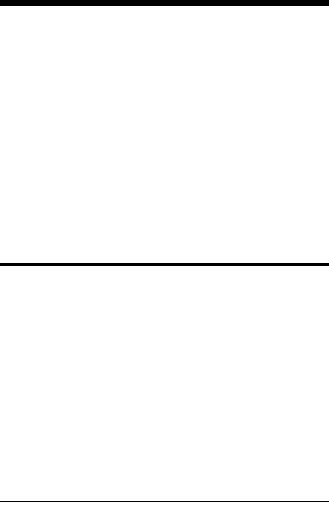
116
Setting up the base
Gigaset DX800A all in one / USA EN / A31008-xxxxx-xxxx-x-xxxx / settings.fm / 24.05.11
Version 4, 16.09.2005
Setting up the base
Your base is preconfigured but you can
change the settings to suit your individual
requirements.
The settings described in this chapter only
have a local effect on the base. The corre-
sponding setting on any of the registered
handsets does not change.
Accessing functions and
numbers quickly
You can program the six function keys on the
right-hand side of the base and the display
keys (in idle status). You can assign a phone
number (quick dial) or a base function to
each of these keys and change the assign-
ment.
The number is then dialled or the function
started by simply pressing a key.
Changing key assignments
In idle status:
¤Press and hold the display/function key
until a list of possible key assignments is
displayed.
The following functions are available:
Quick Dial
Assign a number from the local directory
to the key.
The directory is opened.
¤Select an entry and press §OK§.
If you delete or edit the entry in the direc-
tory, this will not affect the assignment to
the function key or display key.
This means that if the phone number
changes, you must re-assign the updated
entry from the directory to the key as
described above.
Alarm Clock
Assign menu for setting and activating
the alarm clock to a key (¢page 103):
v ¢ÍOrganizer ¢Alarm Clock
Calendar
Open calendar/enter new appointment
(¢page 100):
v ¢ÍOrganizer ¢ Calendar
Bluetooth
Activate/deactivate Bluetooth mode
(¢page 108).
Connect Cell Phone
Activate Bluetooth on the base and
establish a connection to the active
Bluetooth mobile (¢page 111).
Headset
Accept or pick up a call with the con-
nected headset. The key simulates the
P2T function (push-to-talk). You must
assign Headset to a key if you wish to use
a headset without P2T (wire-bound or via
Bluetooth).
Press the key
– If a call is signalled on the base and
you wish to accept the call directly on
the headset.
– To continue a call on the headset that
has been started on the base.
If two headsets are connected to the
base, a wire-bound and a Bluetooth
headset, the Bluetooth headset takes pri-
ority. In that case you cannot use the
wire-bound headset.
Insert P
Key inserts a dialling pause (a P) when
entering a number (¢page 134).

117
Setting up the base
Gigaset DX800A all in one / USA EN / A31008-xxxxx-xxxx-x-xxxx / settings.fm / 24.05.11
Version 4, 16.09.2005
R Function
Analogue fixed line: Key inserts a recall
(an R) when entering a number
(¢page 134).
VoIP connections: You can assign the
R function via the Web configurator
(Web page Advanced Settings):
– Connect two external callers with one
another (after a consultation call,
when call swapping)
Or
– With a provider-specific feature for the
VoIP connection
Refer to the Web configurator's user
guide on the enclosed CD.
More Functions...
More features are available:
uSend Connection
Assign an alternative send connection to
a key.
¤Select an MSN from the MSN list as
(another) send connection for the
base and press §OK§.
Press this display or function key if the
alternative send connection should be
used (temporarily) for the subsequent
call (instead of the send connection for
the base).
uLine Selection
Assign the list of configured connections
to a key.
Select the send connection for the next
call from the list (¢page 50).
uCall Lists
Assign the call list menu to a key
(¢page 66).
v ¢ÊCall Lists
uWithhold Number
Withhold Calling Line Identification for
the next call (¢page 61).
uCall Divert
Assign menu for setting and activating/
deactivating call divert to a key
(¢page 58):
Prerequisite: The VoIP provider supports
call divert.
v ¢ÇSelect Services ¢Call Divert
uE-mail
Opens the e-mail submenu for receiving
and reading e-mail notifications
(¢page 83):
v ¢ËMessaging ¢E-mail
Info Center
Start Info Centre and open the list of
available information services
(¢page 86):
v ¢Additional Features
¢Info Center
Display key assignment: The selected func-
tion or the corresponding directory name
for the phone number (or its abbreviation if
necessary) is displayed in the lowest display
line above the display key.
Function key assignment: You can make a
note of the key assignment on the insert
strip next to the respective key.
Starting the function, dialling the
number
When the base is in idle status:
¤Briefly press the function or display key.
Depending on the key assignment:
uA number (Quick Dial) is dialled directly.
uMenu or function list is opened.
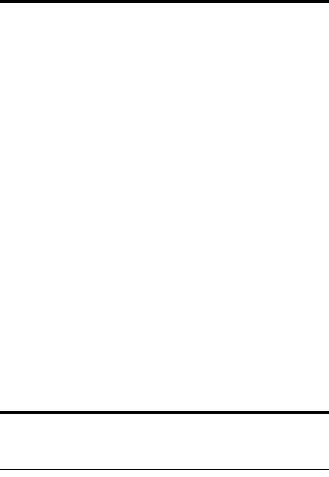
118
Setting up the base
Gigaset DX800A all in one / USA EN / A31008-xxxxx-xxxx-x-xxxx / settings.fm / 24.05.11
Version 4, 16.09.2005
Changing the display
language
You can view the display texts in different
languages.
v ¢ÏSettings ¢Language
The current language is indicated by a Ø.
sSelect a language and
press §Select§.
The selected language is set immediately.
If you accidentally choose a language you do
not understand:
v*#Q3#
Press keys in sequence.
sSelect the correct language.
§Select§ Press the right display key.
Setting the display
Setting the screensaver/slideshow
You can display a screensaver when the base
is in idle status.
You have the following options:
uA picture from the Screensavers folder in
the Resource Directory (¢page 122)
uAll pictures from the Screensavers folder
in the Resource Directory displaying one
after the other in the form of a Slideshow
uDate and time as a digital display
(Digital Clock)
uAnalogue time
(Analog Clock – clock-hand display)
uInformation from an info service (Info
Services – weather information, horo-
scope etc.). You must have activated the
display of info services via the Web con-
figurator.
The base must be connected to the Inter-
net to display info services.
The type of info service available to your
base is set on the Internet on the
Gigaset.net server. You can change the
settings via your PC web browser
(see user guide for the Web configurator;
Info Services).
If no information is currently available,
the digital time (Digital Clock) is dis-
played instead until information is availa-
ble again.
Together with the information, display
keys that open the Info Centre selection
menu can be shown.
The screensaver replaces the idle status dis-
play. It will conceal the calendar, date, time
and name.
The screensaver is not displayed in certain
situations e.g., during a call and when a sta-
tus message is displayed.
If a screensaver is activated, the Screensaver
menu option is marked with ³.
v ¢ÏSettings ¢Display
¢Screensaver
The current setting is displayed.
¤You can enter data in the following fields:
Activation:
Select On (screensaver is displayed) or
Off (no screensaver).
Selection:
Select screensaver with r or
§View§ Press the display key. The active
screensaver is displayed.
s Select screensaver and
press §OK§.
§Save§ Press the display key.
The screensaver is activated approx. 10 sec-
onds after the display has changed to idle
status.
If the screensaver conceals the display,
briefly press the red end key T to show
the idle display.
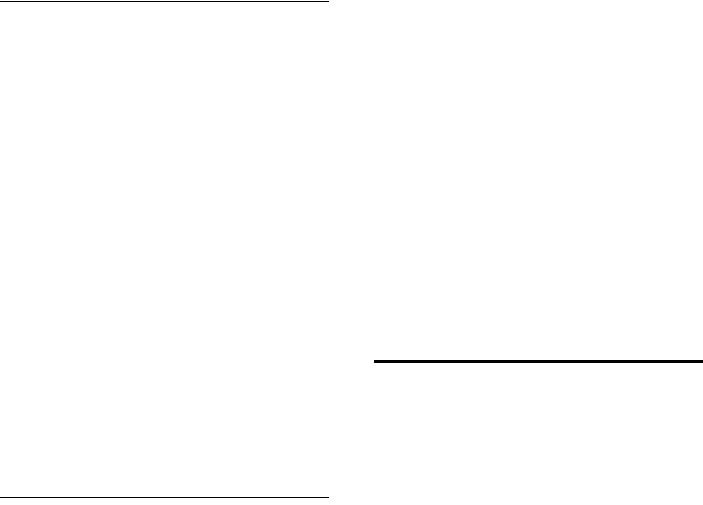
119
Setting up the base
Gigaset DX800A all in one / USA EN / A31008-xxxxx-xxxx-x-xxxx / settings.fm / 24.05.11
Version 4, 16.09.2005
Activating/deactivating the info
ticker
You can display text information from the
Internet (weather information etc.) that is set
for the screensaver Info Services as a scroll-
ing message in the idle display. The scrolling
message is shown in the bottom line of the
idle display (immediately above the display
keys). The end of one set of information and
beginning of the next are separated by
"+++".
If, for example, you have set the calendar to
be shown in the idle display, the information
ticker overwrites the last two lines (weeks) of
the calendar.
v ¢ÏSettings ¢Display
¢Info Ticker (³= on)
The ticker starts as soon as the telephone
changes to idle status. If, however, a mes-
sage is shown in the idle display, the infor-
mation ticker is not displayed.
Setting the brightness and time
control for the display backlight
You can set the brightness of the display on
your base and specify a timeframe during
which the display is completely deactivated
e.g., at night.
If the display backlight is deactivated, it can
be reactivated by pressing any key or by an
incoming call. The display backlight is deac-
tivated again after approx. 30 seconds after
the last press of a key.
v ¢ÏSettings ¢Display
¢Backlight
The current setting is displayed.
¤You can enter data in the following fields:
Time Control
Prerequisite: The date and time have
already been set.
Select On or Off.
The following fields are displayed when
Time Control = On.
Display off from:
Enter the time in 4-digit format when the
backlight should be deactivated in idle
mode.
Display off until:
Enter the time in 4-digit format when the
backlight should be reactivated.
Brightness:
Set the brightness of the display back-
light with r.
You can select from five brightness levels
(1 = low – 5 = very bright; e.g., brightness
level 3 = Š).
¤Press the display key §Save§.
Changing the handsfree/
receiver volume
You can set the handsfree volume and the
receiver volume, as well as the volume of a
connected wire-bound headset to five dif-
ferent levels.
In idle status
v ¢ÏSettings ¢Audio Settings
¢Call Volume
You will hear a test tone.
r Set the receiver volume.
sScroll to the Speaker: line.
r Set the handsfree volume.
§Save§ Press the display key to save the
setting.
During a call
You can adjust the volume during a call
using the R and S keys. Each time
you press the key, the volume will increase or
decrease by one level.
§Save§ Press the display key if neces-
sary to save the setting perma-
nently.
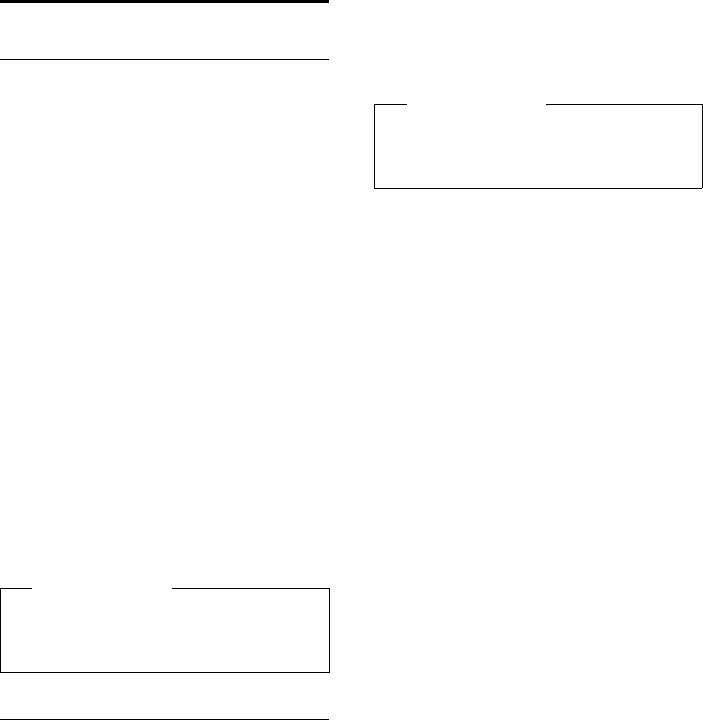
120
Setting up the base
Gigaset DX800A all in one / USA EN / A31008-xxxxx-xxxx-x-xxxx / settings.fm / 24.05.11
Version 4, 16.09.2005
Setting ringers
Setting the volume
You can choose between five volumes (1–5;
e.g., volume 3 = Š) and the "crescendo"
ringer (6; volume increases with each ring =
‡).
You can set different volumes for the follow-
ing functions:
uFor Internal Calls and Appointments
(Appointments ¢page 100)
uFor external calls
v ¢ÏSettings ¢Audio Settings
¢Ringer Settings ¢Volume
rIf necessary, set the volume for
internal calls and appointment
notification.
sScroll to the next line.
rIf necessary, set the volume for
external calls.
§Save§ Press the display key to save the
setting.
When choosing the setting, the ringer will
sound in the volume currently selected.
Setting the ringer melody
You can select various ringers, melodies or
any sound from the resource directory
(page 122).
You can set different ringers for the follow-
ing functions:
uFor Internal Calls
uFor external calls to each individual
receive connection on the base
(Fixed line or MSN1 to MSN10, IP1 to IP6,
Gigaset.net)
uFor external calls to the GSM connection
of a mobile registered via Bluetooth
(¢page 108); the Bluetooth name of
the mobile is shown subsequently for the
GSM connection
In idle status:
v ¢ÏSettings ¢Audio Settings
¢Ringer Settings ¢Melodies
qSelect For Internal Calls or a
receive connection.
rSelect the melody for this con-
nection.
sr Where necessary, select the
next connection and set a mel-
ody etc.
§Save§ Press the display key to save the
settings.
Or:
You can set the ringer melody so it is used for
both internal and all external calls.
qSelect All calls.
rSelect melody.
§Save§ Press the display key.
§Yes§ Press the display key to confirm
the settings.
The setting for all calls will not work as soon
as you change the setting for an individual
connection.
Please note
You can also use the R and Skeys
to change the volume while an incoming
call is being signalled on the base.
Please note
You can only set ringer melodies on the
base for receive connections assigned to
the base.
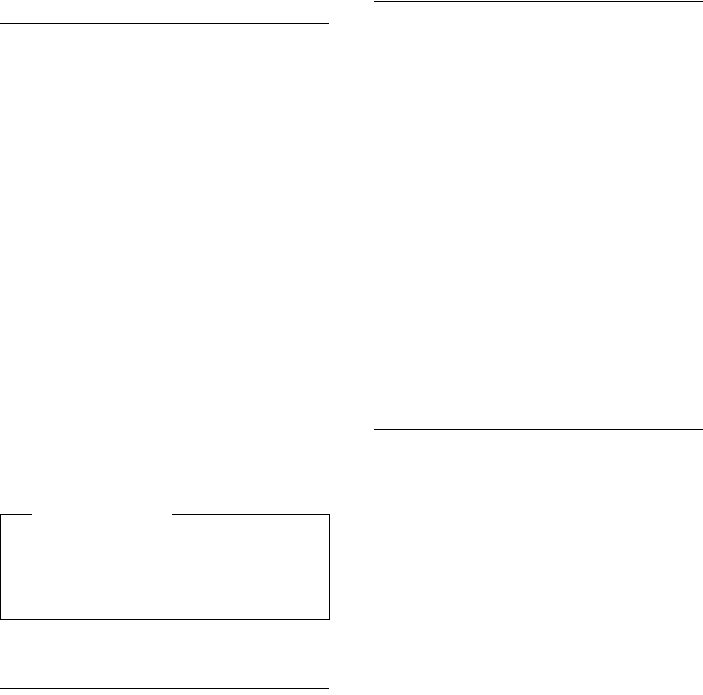
121
Setting up the base
Gigaset DX800A all in one / USA EN / A31008-xxxxx-xxxx-x-xxxx / settings.fm / 24.05.11
Version 4, 16.09.2005
Setting time control for external
calls
You can specify a time period when you do
not want the base to signal external calls
e.g., during the night.
Prerequisite: The date and time have
already been set.
v ¢Ï ¢Audio Settings
¢Ringer Settings ¢Time Control
¤You can enter data in the following fields:
For external calls:
Select On or Off.
The following fields only appear when For
external calls = On.
Suspend ring from:
Enter the start of the period in 4-digit for-
mat.
Suspend ring until:
Enter the end of the period in 4-digit for-
mat.
¤Press the display key §Save§.
Silencing the ringer for
anonymous calls
You can set the base to not ring when exter-
nal callers cannot be identified (anonymous
call).
v ¢ÏSettings ¢Audio Settings
¢Ringer Settings
Anon. Call Silencing
Select and press §Change§.
If the ringer is silenced for anonymous calls,
then Anon. Call Silencing is marked
with ³.
Activating/deactivating the ringer
You can deactivate the ringer on your base
before you answer a call or when the base is
in idle status; the ringer can be deactivated
permanently or just for the current call.
The ringer cannot be re-activated while an
external call is in progress.
Deactivating the ringer permanently
*Press and hold the star key.
The ó icon appears in the display.
Reactivating the ringer
*Press and hold the star key.
Deactivating the ringer for the
current call
§Silence§ Press the display key.
Activating/deactivating alert tones
In place of the ringer, you can activate an
alert tone. When you receive a call, you will
hear a short tone ("Beep") instead of the
ringer.
*Press and hold the star key and
within 3 seconds:
§Beep§ Press the display key. A call will
now be signalled by one short
alert tone.
ñ appears in the display.
Please note
During this period, you will continue to
receive calls on the base from numbers
to which you have assigned a personal-
ised melody in the directory (VIP).
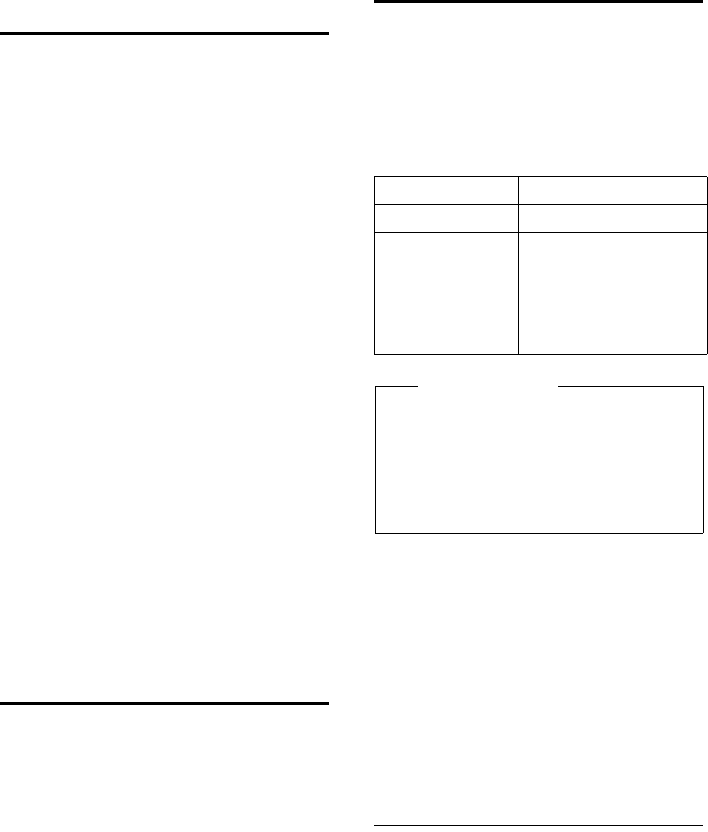
122
Setting up the base
Gigaset DX800A all in one / USA EN / A31008-xxxxx-xxxx-x-xxxx / settings.fm / 24.05.11
Version 4, 16.09.2005
Activating/deactivating
advisory tones
Your handset uses advisory tones to tell you
about different activities and statuses. The
following advisory tones can be activated/
deactivated independently of each other:
uKey click: every key press is confirmed.
uAcknowledge tones:
–Confirmations (ascending tone
sequence): At the end of an entry/set-
ting and when a new entry arrives in
the answering machine list or call list
–Error tone (descending tone
sequence): When you make an incor-
rect entry
–Menu end tone: when scrolling to the
end of a menu
In idle status:
v ¢ÏSettings ¢Audio Settings
¢Advisory Tones
¤You can enter data in the following fields:
Key Tones:
Select On or Off.
Confirmation:
Select On or Off.
§Save§ Press the display key.
Activating/deactivating
music on hold
Music on hold is played e.g., during a call
swap or consultation call to a caller with
whom you are not actively connected.
v ¢ÏSettings ¢Audio Settings
¢Music on Hold
¤Press the display key §Change§ to activate or
deactivate music on hold (³= on).
Resource directory
The resource directory manages sounds/
melodies, which you can use as ringers, and
pictures (CLIP pictures and screensavers),
which you can use as caller pictures or as
screensavers. Prerequisite: Calling Line Iden-
tification (CLIP). The resource directory can
manage the following media types:
Your base has a variety of default sounds and
pictures.
You can play the available sounds and view
the pictures.
You can download some pictures and
sounds from a PC with the Gigaset Quick-
Sync software (¢page 150). If there is not
enough capacity available, you must first
delete one or more pictures or sounds.
Viewing screensaver/caller
pictures
v ¢ÉAdditional Features
¢Resource Directory ¢Screensavers /
Caller Pictures ¢(select entry)
§View§ Press the display key. The
selected picture is displayed.
Switch between pictures using
the q key.
Type Format
Sounds G.722 raw
Pictures
–CLIP picture
– Screensaver
BMP, JPG,
Non-animated GIF
190 x 144 pixels
240 x 320 pixels
each with a 24-bit colour
depth
Please note
The Gigaset QuickSync PC software con-
verts all the standard formats (MP3,
WMA, TIFF) into formats supported by
the base (see above) and adjusts the
image resolution to the resource direc-
tory.
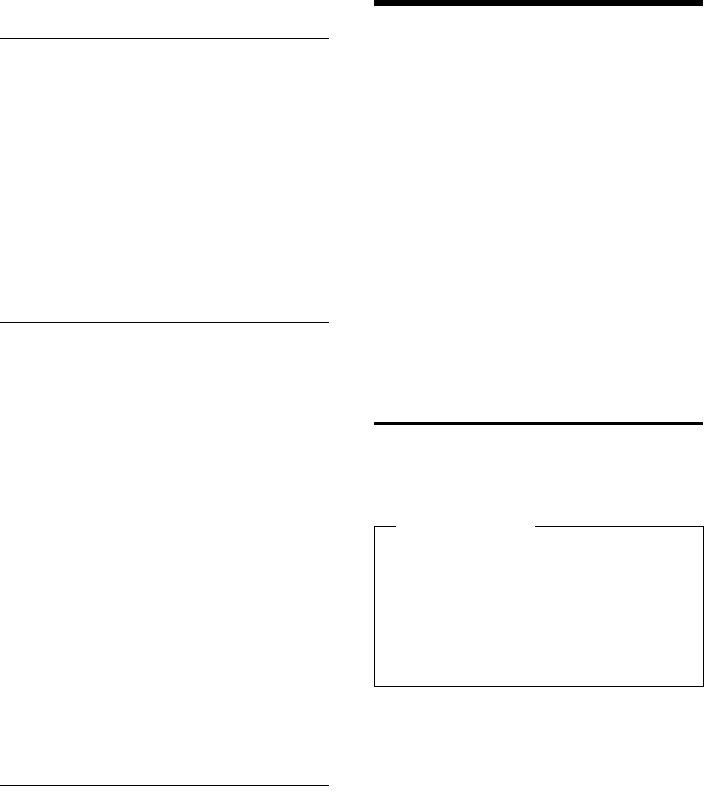
123
Configuring the system settings
Gigaset DX800A all in one / USA EN / A31008-xxxxx-xxxx-x-xxxx / settings.fm / 24.05.11
Version 4, 16.09.2005
If you have saved a picture in an invalid file
format, you will see an error message after
selecting the entry.
Playing back sounds
v ¢ÉAdditional Features
¢Resource Directory ¢Sounds
¢ (select entry)
The selected sound is played back immedi-
ately. Switch between the sounds using
the q key.
You can adjust the volume during playback:
¤Adjust the volume using the R / S
keys and pressing the display key §Save§.
Deleting/renaming a picture/
sound
You have selected an entry.
§Options§ Open menu.
You can select the following functions:
Delete Entry
The selected entry is deleted.
Rename
Change the name (max. 16 characters)
and press §Save§. The entry is stored with
the new name.
If a picture/sound cannot be deleted, these
options are not available.
If you delete a sound that is being used as
the ringer melody, the default melody will
be used instead.
If you delete a picture that is being used
as the caller picture or screensaver, the
Digital Clock will be displayed instead.
Checking the capacity
You can check how much capacity is availa-
ble for sounds and pictures.
v ¢ÉAdditional Features
¢Resource Directory ¢Capacity
Configuring the system
settings
You can make the following settings via the
menu on the base, on a registered
Gigaset SL78H, SL400H, S79H handset or via
the Web configurator on the base.
The following steps are carried out using the
base.
The majority of the settings can also be
made via a registered Gigaset SL78H,
SL400H or S79H handset. The procedure is
similar to that on the base, although the
menu structure is slightly different.
Instructions on operating via the base's Web
configurator can be found in the user guide
on the enclosed CD.
Setting the date and time
manually
To ensure you have the correct time for
incoming calls and to use the alarm clock
and calendar, the date and time must be set.
If the date and time on the base have not yet
been set, the §Time§ display key appears.
§Time§ Press the display key.
Or:
v ¢ÏSettings ¢Date/Time
Please note
The address of a time server on the Internet
is stored on your base. The date and time
are taken from this time server provided
that the base is connected to the Internet
and synchronisation with the time server is
activated. Manual settings are overwritten
in this case.
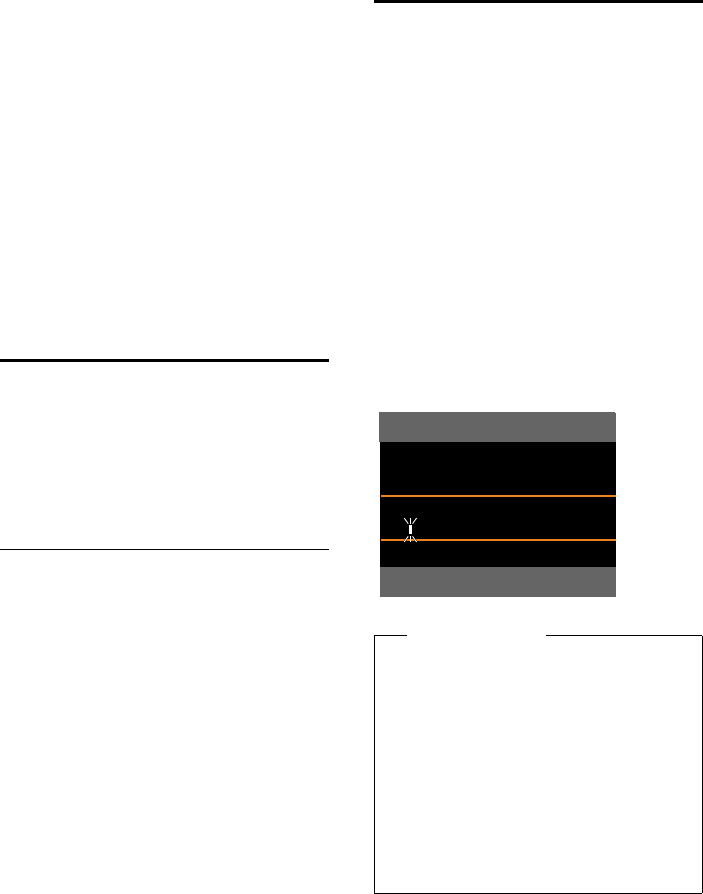
124
Configuring the system settings
Gigaset DX800A all in one / USA EN / A31008-xxxxx-xxxx-x-xxxx / settings.fm / 24.05.11
Version 4, 16.09.2005
¤You can enter data in the following fields:
Date:
Enter day, month and year as an 8-digit
number via the keypad. e.g., QM
42Q for 07/14/2011.
Time:
Enter the hours and minutes in 4-digit
format via the keypad, e.g.,
QM5for 07:15 am.
¤If necessary, press the display key §am/pm§
to switch between am and pm.
¤Press the display key §Save§ to save
the settings.
Protecting against
unauthorised access
Protect the base system settings with a PIN
known only to you. You have to enter the
system PIN if you register or de-register a
handset, change local network settings, per-
form a firmware update or reset the phone
to default settings.
Changing the system PIN
You can change the base's 4-digit system PIN
(default setting: 0000) to a 4-digit PIN known
only by you.
Setting a system PIN facilitates remote oper-
ation of the answering machine
(¢page 95).
v ¢ÏSettings ¢System
¢System PIN
~If necessary, enter the current
system PIN for the base and
press §OK§.
~ Enter new system PIN.
§OK§ Press the display key.
Setting your own area code
To transfer phone numbers (e.g., in vCards),
it is essential that your area code (interna-
tional and local area code) is saved on the
base.
Some of these numbers are already preset.
v ¢ÏSettings ¢Telephony
¢Area Codes
Check that the (pre)set area code is correct.
¤You can enter data as follows:
qSelect/change input field.
rNavigate in the input field.
ÑIf necessary, delete number:
Press the display key.
~Enter number.
§Save§ Press the display key.
Example:
Please note
It is especially necessary to set the inter-
national code if you connect a GSM
mobile to the base via Bluetooth. Phone
numbers transferred from the GSM net-
work always include the international
access code, even for calls within a coun-
try.
If, for example, you later wish to call back
the caller from a call list via one of your
phone's connections, the international
code is withheld for national phone calls.
Area Codes
International code:
00 - 1
Local area code:
0 - [ ]
Info Save
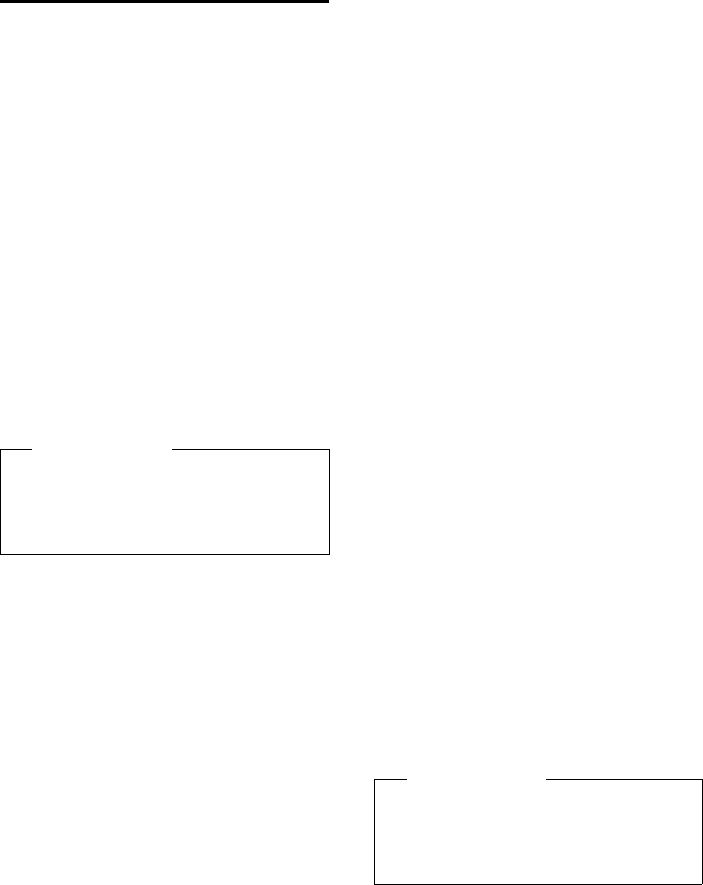
125
Configuring the system settings
Gigaset DX800A all in one / USA EN / A31008-xxxxx-xxxx-x-xxxx / settings.fm / 24.05.11
Version 4, 16.09.2005
Setting the base's IP address
in LAN
Prerequisite: Your base is connected to a
router or a PC (¢page 16).
An IP address is required in order for the LAN
to "recognise" your base.
The IP address can be assigned to the base
automatically (by the router) or manually.
uIf done dynamically, the router's DHCP
server automatically assigns an IP
address to the base. The base's IP address
can be changed according to router set-
tings.
uIf done manually/statically, you assign a
static IP address to the base. This may be
necessary depending on your network
configuration (e.g., if your base is con-
nected directly to a PC).
You can also make local network settings via
the Web configurator.
v ¢ÏSettings ¢System
¢Local Network
~Enter the current system PIN if
necessary and press §OK§.
¤You can enter data in the following fields:
IP Address Type
Select Static or Dynamic.
For IP Address Type Dynamic:
The following fields show the current set-
tings that the phone obtained from the
router. These settings cannot be
changed.
For IP Address Type Static:
You must manually define the IP address
and the subnet mask for the base in the
following fields, as well as the standard
gateway and DNS server.
For IP Address Type Static:
IP Address
Enter the IP address that is to be assigned
to the base (overwriting the current set-
tings).
192.168.2.1 is the default setting.
For information on the IP address,
see the glossary on page 166.
Subnet Mask
Enter the subnet mask to be assigned to
the base (overwriting the current set-
tings).
The default setting is 255.255.255.0
For information on the subnet mask,
see the glossary on page 170.
DNS Server
Enter the IP address for the preferred DNS
server. The DNS server (Domain Name
System, ¢page 163) converts the sym-
bolic name of a server (DNS name) into
the public IP address for the server when
the connection is made.
You can specify your router's IP address
here. The router forwards base address
requests to its DNS server.
192.168.2.1 is the default setting.
Default Gateway
Enter the IP address for the standard
gateway (¢page 165) through which
the local network is connected to the
Internet. This is generally the local (pri-
vate) IP address for your router (e.g.,
192.168.2.1). Your base requires this infor-
mation to access the Internet.
192.168.2.1 is the default setting.
¤Press §Save§ to save the settings.
Please note
To assign the IP address dynamically, the
DHCP server on the router must be acti-
vated. Please also read the user guide for
your router.
Please note
You can also make the settings for the
local network via the Web configurator
(¢ operating instructions for the Web
configurator on the enclosed CD).
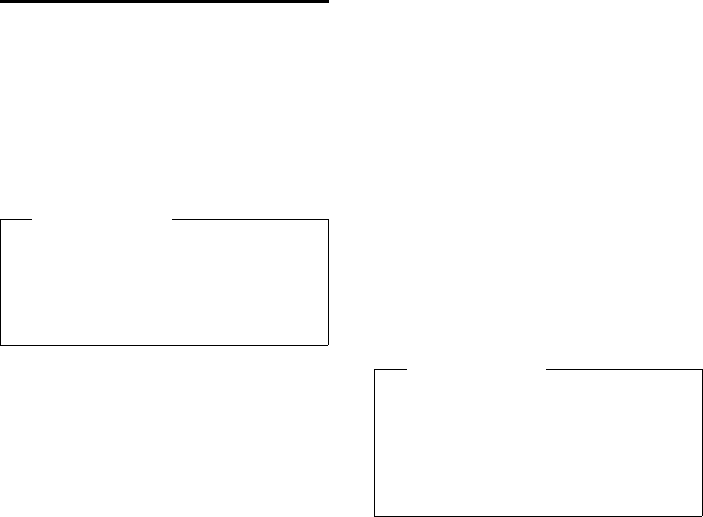
126
Configuring the system settings
Gigaset DX800A all in one / USA EN / A31008-xxxxx-xxxx-x-xxxx / settings.fm / 24.05.11
Version 4, 16.09.2005
Setting up/deleting
connections (MSNs)
Prerequisite: Your base is connected to the
network.
Your connection offers you two telephone
lines (B channels) that you can use simulta-
neously. You can set up a maximum of ten
separate phone numbers (MSNs) on your
base. You are assigned these phone num-
bers by your network provider.
If you have not yet stored all the numbers
with the installation wizard (¢page 20),
you can enter them now. You can start the
wizard at any time via the menu to change
the configuration.
All numbers that are stored retrospectively
are automatically assigned to the base, all
registered handsets and answering
machine 1 as receive MSNs.
Each new number you set up is automati-
cally given its own ringer, which you can
change individually (¢page 120).
You can set up, edit and delete MSNs with
the help of the wizard.
In idle status:
v ¢ÏSettings ¢Connection Wizard
¢ISDN
§Yes§ Press the display key to launch
the wizard.
§OK§ Press the display key to confirm
the info text.
A list of MSNs already set up is then dis-
played.
§Change§ Press the display key to set up
additional MSNs or modify the
settings for an existing MSN.
Setting up a new MSN
q Select the row MSN - Name of
an empty MSN entry.
~Enter MSN name (max. 16 char-
acters) (optional).
s Jump to the corresponding
MSN - Number line.
~Enter MSN number (max. 20 dig-
its; without area code = prefix).
¤Repeat this process for other MSNs, if
required.
¤Press the display key §Save§ to save the
changes.
Once the wizard is complete, the connection
wizard starts automatically. This enables you
to assign send and receive connections to
the base's internal parties (¢page 31).
Changing/deleting an MSN
q Select the MSN - Name / MSN -
Number for the MSN entry that
you wish to edit.
ÑDelete the previous name/
number.
~Enter the new MSN name/
number, if required.
¤Repeat this process for other MSNs, if
required.
¤Press the display key §Save§ to save the
changes.
If you have deleted both the MSN name and
number and not entered any new values, the
MSN is deleted.
Please note
There are several ways of assigning an
MSN to extension systems. For more
information on this topic, refer to the
user guide belonging to your extension
system.
Please note
If you do not set up any MSNs, all calls
will be made on the main number of
your connection. ISDN is shown for this
connection in the lists for selecting the
send and receive connections
(¢ e.g., page 128, page 93).
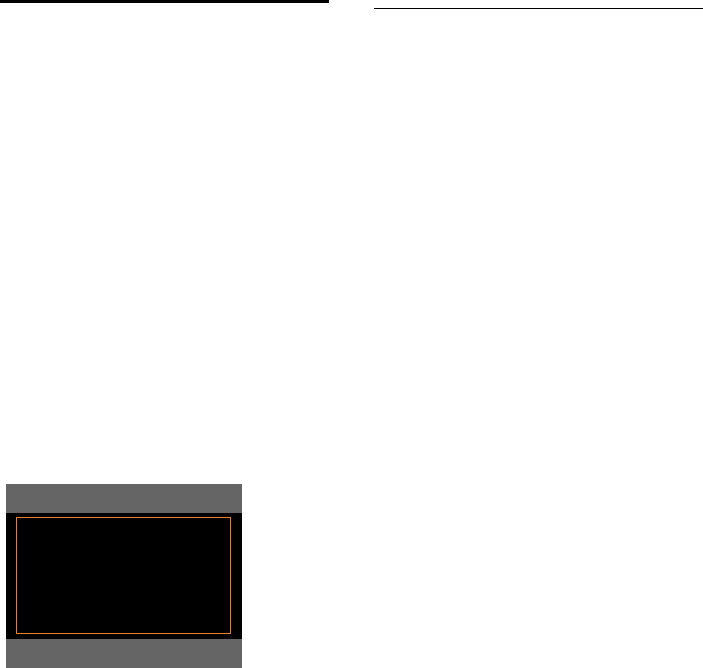
127
Configuring the system settings
Gigaset DX800A all in one / USA EN / A31008-xxxxx-xxxx-x-xxxx / settings.fm / 24.05.11
Version 4, 16.09.2005
If the MSN you have deleted was the send
connection (page 104) of an internal party
then a new send connection (the MSN with
the lowest ranked number) will automati-
cally be assigned to this internal party.
Configuring VoIP
connections
You can configure up to six VoIP connections
on your telephone, i.e., you can assign up to
six VoIP phone numbers to your phone.
You need to set up an IP account (VoIP
account) with a VoIP provider for each con-
nection. You must save the access data for
this IP account on your phone. The IP wizard
will help you to do this.
Starting the IP wizard:
If your base is connected to the Internet and
, start the IP wizard as follows:
v ¢ÏSettings ¢Connection Wizard
¢VoIP
If your base is connected to the Internet and
analogue fixed line, start the IP wizard as fol-
lows:
v ¢ÏSettings ¢VoIP Wizard
In both cases you will see the following
question in the display:
The remaining procedure for the IP wizard is
described on page 24.
Each time you run the IP wizard you can
configure/reconfigure one VoIP connection
(IP account).
¤Restart the IP wizard if you wish to config-
ure/reconfigure another VoIP connec-
tion.
Automatic update for the VoIP
provider settings
After the first download of the VoIP provider
settings, your phone will check daily
whether a newer version of the file for your
VoIP provider is available from the Internet
on the configuration server. If there is an
update available, the message New profile
available. Update? is displayed in the idle
display of the base.
§Yes§ Press the display key to confirm
the prompt.
~Enter the system PIN if neces-
sary and press §OK§.
The new data for your VoIP provider will be
downloaded and saved on the phone.
If you answer the prompt with §No§, the
phone returns to idle status. Your telephone
will not remind you of this new profile again.
The message will only be shown again if a
newer version of the provider data is availa-
ble.
A profile update will only be started if no
other profile or firmware update is taking
place at the time.
IP Wizard
?
Start IP
installation wizard?
No Yes
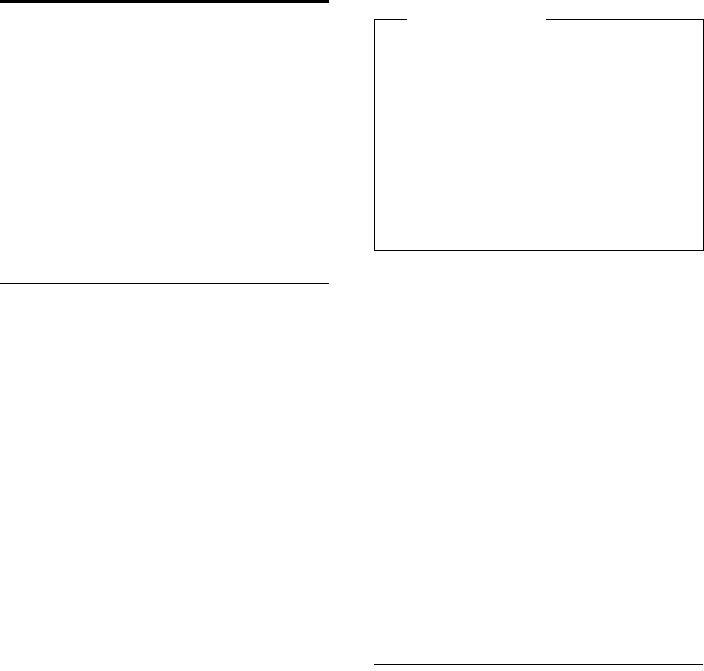
128
Configuring the system settings
Gigaset DX800A all in one / USA EN / A31008-xxxxx-xxxx-x-xxxx / settings.fm / 24.05.11
Version 4, 16.09.2005
Assigning send and receive
connections to internal
parties
If you have several connections configured
for your telephone system, you can do the
following for each internal party:
uAssign a send connection or allow the
internal party to select the line for each
external call (select line).
uAssign one or several receive connec-
tions. Only calls received via one of the
assigned connections are signalled on
the device.
Assigning a send connection
Prerequisite: Several phone numbers are
configured for your base.
v ¢ÏSettings ¢Telephony
¢Send Connections
A list of the internal parties (base, handsets,
fax machine INT8 – where applicable) is dis-
played.
q Select the internal parties that
should be assigned a new send
connection and press the dis-
play key §OK§.
r Select Select at each call or an
connection as the send connec-
tion. All configured connections
are displayed with the names
you have set.
§Save§ Press the display key to save the
changes.
Select at each call is only offered if more
than one connection is configured on the
base.
If you select Select at each call, the internal
party can select which MSN is used to estab-
lish a connection every time he makes a call.
The Gigaset.net connection is not included
in the selection for the send connections.
Gigaset.net numbers (suffix #9) are automat-
ically dialled via Gigaset.net.
Assigning receive connections
Prerequisite: Several connections are con-
figured for your base.
v ¢ÏSettings ¢Telephony
¢Receive Connections
A list of the internal parties (base, handsets,
local answering machines, fax machine INT8
– where applicable) is displayed.
q Select the internal parties that
should be assigned new receive
connections and press the dis-
play key §OK§.
Please note
If the send connection for an internal
party is deleted or deactivated, then
depending on the connection, that party
is assigned either the fixed line connec-
tion or the first MSN in the configuration
as the send connection.
If the base is connected to the and no
MSN has been configured, the internal
party is assigned the main number for
the connection.
Making calls via Bluetooth GSM
connection
If you wish to make a call from the base via
the GSM connection of a mobile connected
to the phone via Bluetooth, you must select
either the GSM connection or Select at each
call as the send connection.
For the GSM connection, the name of the
mobile that is currently/was last connected
to the base is displayed in the list of known
devices. When selecting the send connec-
tion, the name of the currently connected
mobile is displayed.
The same applies if you wish to establish
GSM connections via a handset registered to
the base.
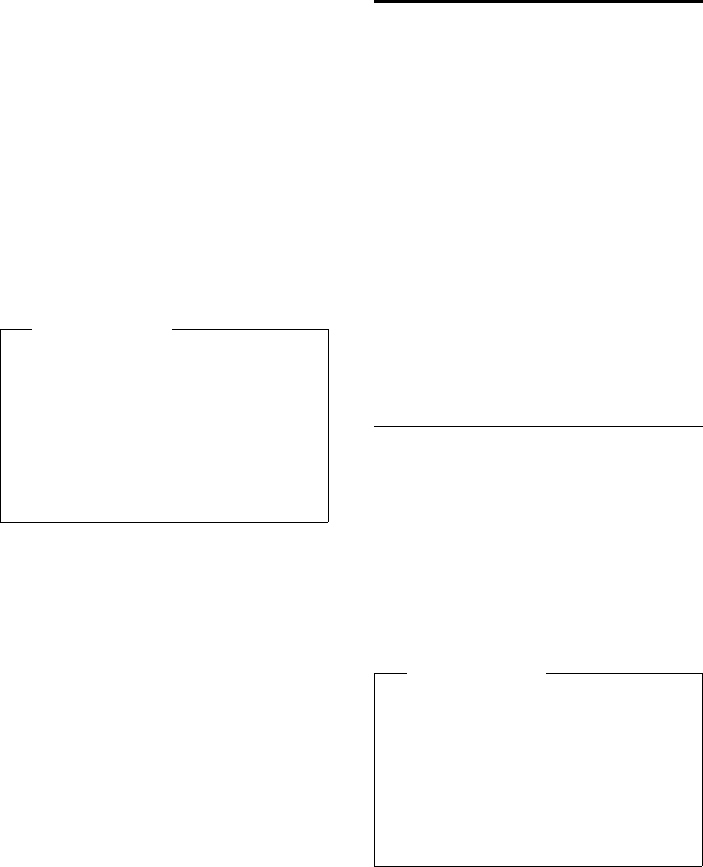
129
Configuring the system settings
Gigaset DX800A all in one / USA EN / A31008-xxxxx-xxxx-x-xxxx / settings.fm / 24.05.11
Version 4, 16.09.2005
A list of all configured connections and the
Gigaset.net connection is opened. You can
select Yes or No for each connection.
r Select Yes if you want the rele-
vant connection to be the
receive connection for the inter-
nal party.Select No if it should
not be the receive connection.
s Change to the next connection.
¤Repeat these two steps for each connec-
tion.
¤Press the display key §Save§ to save the
changes.
Further information on how to assign
receive connections to local answering
machines can be found on page 89.
Updating the phone
firmware
Prerequisite: The base is connected to the
Internet (i.e., connected to a router,
¢page 16).
If necessary, you can update your base's
firmware.
The firmware update is downloaded directly
from the Internet by default. The relevant
Web page is preconfigured on your base.
Prerequisite:
The base is in idle status i.e.,
uNo calls are being made.
uThere is no internal connection to/
between the registered handsets.
uNo handset has the base menu open.
Starting the firmware update
manually
v ¢ÏSettings ¢System
Update Firmware
Select and press §OK§.
~Enter the system PIN and
press §OK§.
The base establishes a connection to the
Internet.
§Yes§ Press the display key to start the
firmware update.
Please note
uIf a new connection is configured, it is
assigned as the receive connection to
all internal parties and answering
machine 1.
uIf a connection is not assigned as the
receive connection to any internal
party, calls on this connection will not
be signalled.
Accepting calls to a Bluetooth GSM
connection
If you wish to accept calls on the base that
are made to the GSM connection of a mobile
connected to that base via Bluetooth, then
you must select the GSM connection as the
receive connection. The name of the mobile
is displayed for the GSM connection in the
list of known devices.
The same applies if you wish to accept calls
via the GSM connection to a handset regis-
tered on the base.
Please note
uThe firmware update can take up to
three minutes.
uWhen updating from the Internet,
checks are made to ensure that no
newer version of the firmware exists.
If this is not the case, the operation is
terminated and a message is issued to
that effect.
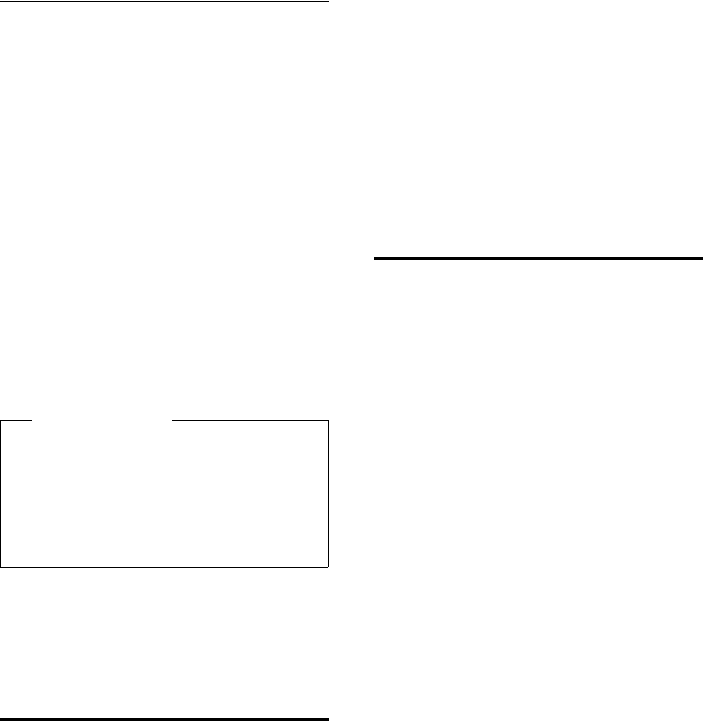
130
Configuring the system settings
Gigaset DX800A all in one / USA EN / A31008-xxxxx-xxxx-x-xxxx / settings.fm / 24.05.11
Version 4, 16.09.2005
Updating firmware automatically
Your base will check daily whether a newer
firmware version is available from the Inter-
net on the configuration server. If firmware
updates are available, the message New
firmware available. Update? is displayed in
the idle display of the base.
§Yes§ Press the display key to confirm
the prompt.
The firmware is loaded onto your base.
If you answer the prompt with §No§, the base
returns to idle status. Your base will no
longer remind you that firmware updates
are available. The message will only be
shown again if a newer version of the
firmware is available to download. You can
also carry out the firmware update manually
(¢page 129).
You can deactivate the automatic version
check via the Web configurator.
Activating/deactivating the
DECT interface
If you deactivate the DECT interface, the
radio connection between the base and the
registered handsets is terminated. Handsets
are "asynchronous" to the base. They cannot
establish a connection with the base and no
calls are signalled. Handsets do remain regis-
tered to the base and will synchronise with
the base as soon as you reactivate the DECT
interface.
v ¢ÏSettings ¢System
¢DECT Interface
§Change§ Press the display key to activate/
deactivate the DECT interface
(³= activated).
If there are no handsets registered to the
base, the base's DECT interface is automati-
cally deactivated.
If you switch the base to registration mode
(¢page 104) to reregister handsets, the
DECT interface is automatically reactivated.
Activating/deactivating the
FAX port
Prerequisite: Your base is connected to the .
You can connect a fax machine to the FAX
port on the telephone. To register the fax
machine to the base, you must activate the
FAX port.
The FAX port is deactivated by default.
When you activate the FAX port, it is
regarded as registered. The internal number
8 is assigned to it/the connected fax
machine. INT 8 is displayed in the list of
internal parties (even if there is not a fax
machine connected).
v ¢ÏSettings ¢System ¢FAX Port
§Change§ Press the display key to activate/
deactivate the FAX port
(³=on).
For instructions on connecting a fax
machine see page 114
Please note
If the base is not connected to the Inter-
net at the time when the check for new
firmware is to be carried out (e.g.,
because the router is deactivated), the
check is carried out as soon as the base is
reconnected to the Internet.
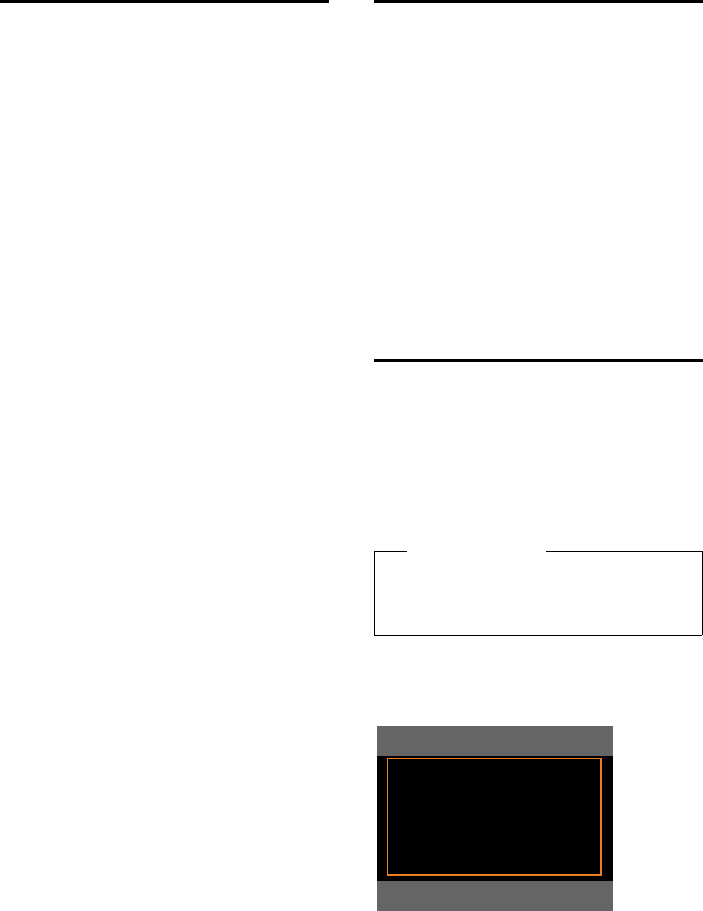
131
Configuring the system settings
Gigaset DX800A all in one / USA EN / A31008-xxxxx-xxxx-x-xxxx / settings.fm / 24.05.11
Version 4, 16.09.2005
Restoring the base to the
default settings
The individual settings are reset.
When the settings are restored:
uHandsets are still registered
uThe system PIN is not reset.
The following settings in particular are reset
to the default settings (you can make the
settings marked "*)" via the Web configura-
tor):
uThe entered MSNs and VoIP connections
(are deleted)
uThe assignment of send and receive con-
nections
uSettings for the ringer melodies and vol-
ume levels
uSettings for wake-up calls and appoint-
ments
uAudio settings for VoIP connections *)
uDTMF settings *)
uOwn area code
uSettings for the local network
uThe names of the handsets
uEco mode is deactivated
uPABX connection settings
uAnswering machine settings and per-
sonal announcements are deleted
uFunction and display key assignments as
well as key
uSettings for network services: call divert,
call transfer (ECT)
The following lists are deleted:
uCall lists
uAnswering machine lists
v ¢Ï ¢System ¢Reset
~Enter the system PIN and
press §OK§.
§Yes§ Press the display key.
After resetting, the base is restarted.
The installation wizard is launched
(¢page 18).
Checking the base's MAC
address
Depending on your network configuration,
you may have to enter your base's MAC
address in your router's access control list,
for example. You can check the MAC address
on the base.
In idle status:
v Open menu.
*#Q5#2 Q
Press keys in sequence.
The MAC address is displayed.
§Back§ Return to idle status.
Changing the default
connection
You can connect your base to the Internet
(DSL connection) to make calls via VoIP and,
in addition, to a default telephone connec-
tion – the or analogue fixed line. Your tele-
phone automatically detects the network to
which it is connected and changes its config-
uration accordingly.
If you change the phone connection from to
the fixed line or vice versa, the following
message is displayed:
¤Press the display key §OK§ to start network
identification.
Please note
Connect the phone to the telephone
connection first and only afterwards to
the power supply.
Network Detection
Ð
Your physical line
has been changed.
OK
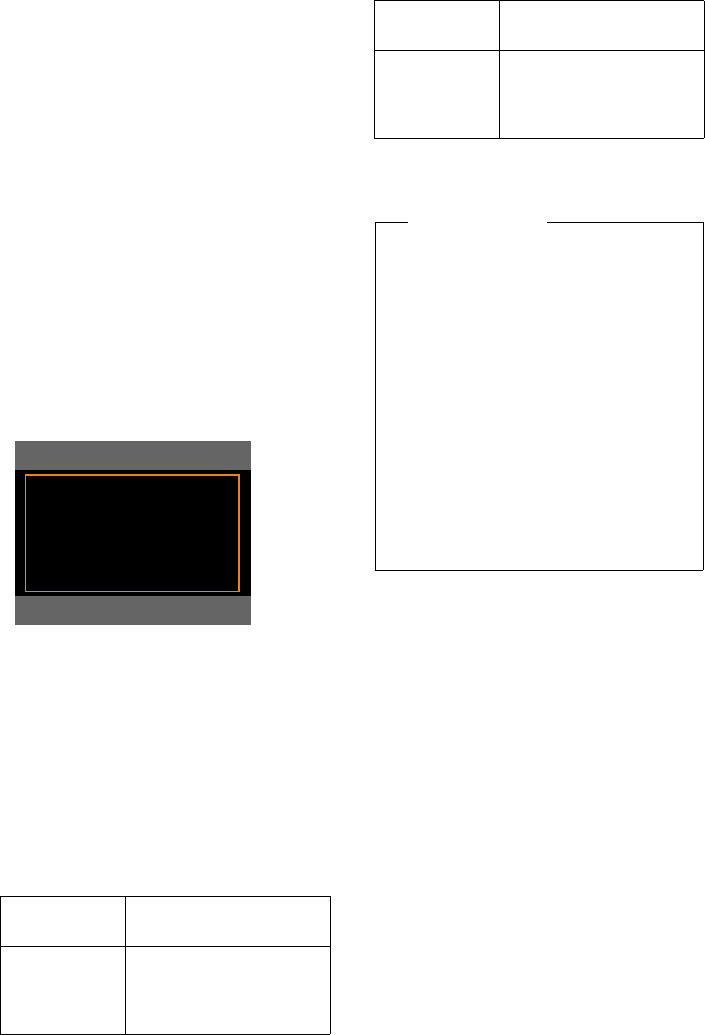
132
Configuring the system settings
Gigaset DX800A all in one / USA EN / A31008-xxxxx-xxxx-x-xxxx / settings.fm / 24.05.11
Version 4, 16.09.2005
Once the network has been identified, the
following appears in the display:
Adapt system configuration to public
network?
Or:
Adapt system configuration to ISDN
network?
¤If the network has been identified cor-
rectly, press the display key §Yes§.
If you wish to repeat the network identifica-
tion procedure, press the display key §No§
instead.
Once you have confirmed the offered tele-
phone connection with §Yes§, any system set-
tings on the phone relating to the connec-
tion must be reset first so that the phone's
configuration can be adjusted to the
changed connection.
The following is displayed:
¤Press the display key §Yes§ to start the
reset.
All necessary system settings are reset.
IP and VoIP settings, for example, are
retained and the handsets are still regis-
tered.
If there were no VoIP connections config-
ured on the base before the change of con-
nection, after the reset the installation wiz-
ard is started for the current connection (see
the following table).
For the connection wizard procedure see
page 20ff.
Connection Wizards in the
following order
VoIP IP wizard
Registration wizard
Connection wizard
Network Detection
Ð
All system settings
will be reset
to defaults.
No Yes
Fixed line and
VoIP
IP wizard
Registration wizard
Connection wizard
Please note
uIf you press the display key §Back§ or
press briefly on the red end key T,
you will go back to the previous dis-
play.
uTo cancel the entire procedure, press
and hold the red end key T.
None of the telephone settings will
then be changed in any way. You can
continue to use the telephone if you
reconnect it to the previous line type.
If, however, you still wish to operate
the telephone on the "new" line type,
you will need to reset it
(¢page 131). After this the wizards
will be started for the new line type.
Connection Wizards in the
following order
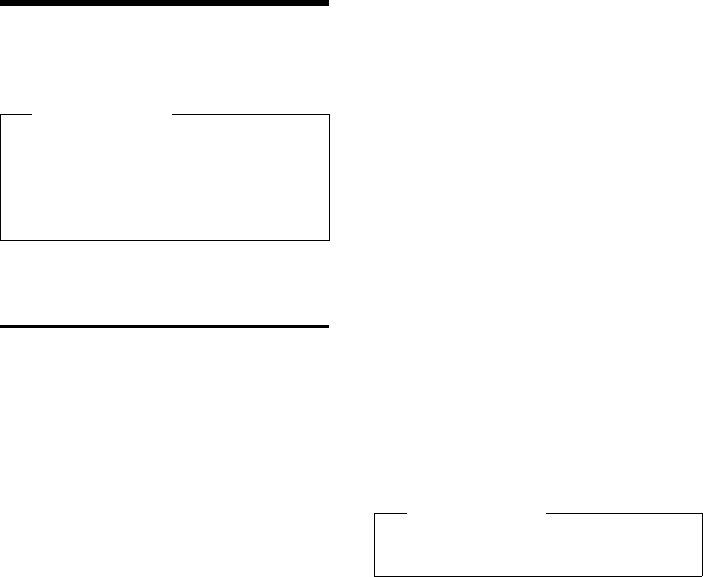
133
Connecting the base to a PABX
Gigaset DX800A all in one / USA EN / A31008-xxxxx-xxxx-x-xxxx / PABX.fm / 24.05.11
Version 4, 16.09.2005
Connecting the base to
a PABX
The following settings are only necessary if
your PABX requires them; see the PABX user
guide.
Saving an access code
(outside line code)
You can save two access codes: one for dial-
ling via or fixed line and one for dialling via
VoIP.
Prerequisite: You must enter an access code
for external calls using your PABX, e.g., "0".
v ¢Ï ¢Telephony ¢Access Code
¤You can enter data in the following fields:
Access external line with:
For dialling via or the analogue fixed line:
enter or change the access code, max.
three digits.
For:
Specify when the access code should be
inserted for dialling via or the fixed line:
Call Lists
The access code is put in front of numbers
dialled on the base or a handset from one
of the following lists:
– The accepted calls list
– In the missed calls list
– An answering machine list
All Calls
The access code prefixes all numbers
dialled on the base or a handset.
Off
The access code for fixed line is deacti-
vated. It does not prefix any phone
number.
Access external IP line with:
For dialling via VoIP connections: Enter or
change access code, max. 4 digits.
For:
Specify when the access code should also
be dialled when dialling via VoIP:
Call Lists
For dialling from the missed calls list,
accepted calls list or an answering
machine list.
All Calls
For all numbers dialled on the base or a
handset.
Off
No access code should be dialled first for
calls via a VoIP connection.
§Save§ Press the display key.
Please note
There are several ways of assigning an
MSN to extension systems. For more
information on this topic, please refer to
the user guide belonging to your exten-
sion system.
Please note
The access code never prefixes any emer-
gency numbers.
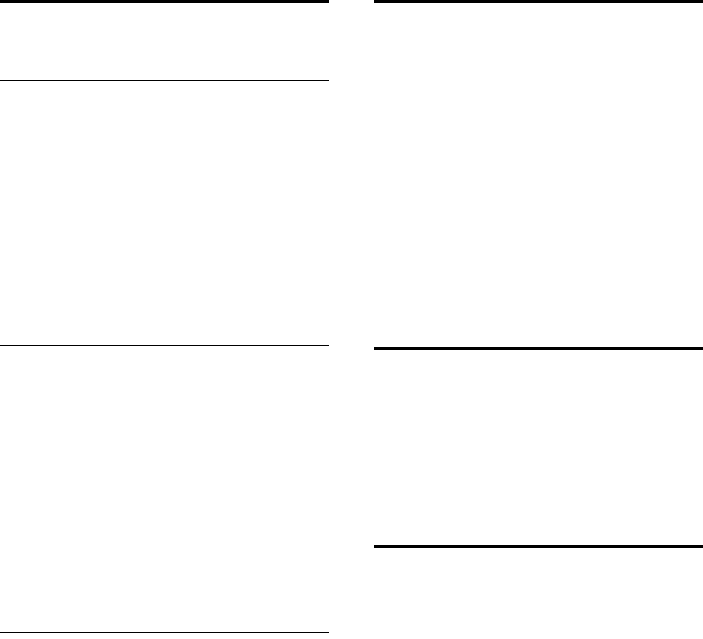
134
Connecting the base to a PABX
Gigaset DX800A all in one / USA EN / A31008-xxxxx-xxxx-x-xxxx / PABX.fm / 24.05.11
Version 4, 16.09.2005
Setting pauses (fixed line)
Changing the pause after line
seizure
You can change the length of the pause that
is inserted between picking up the receiver
c and sending the number.
v Open the main menu.
*#Q5#L
Press keys in sequence.
~Enter number for the length of
the pause (1= 1 sec.; 2=3secs;
3= 7 secs) and press §OK§.
Changing the pause after recall key
You can change the length of the pause if
your PABX requires this (refer to the user
guide for your PABX).
v Open the main menu.
*#Q5#2
Press keys in sequence.
~Enter a digit for the length of the
pause (1= 800 ms; 2=1600ms;
3= 3200 ms) and press §OK§.
Changing a dialling pause (pause
after access code)
v Open the main menu.
*#Q5#
Press keys in sequence.
~Enter a digit for the length of
the pause (1= 1 sec.; 2= 2 sec.;
3= 3 sec.; 4= 6 sec.) and
press §OK§.
Inserting a dialling pause:
¤Assign the function Insert P
(¢page 116) to one of the programma-
ble keys.
¤When entering the phone number, at the
point at which a dialling pause is to be
inserted, press and hold this function key
until a P appears in the display (approx.
2 seconds).
Setting recall (fixed line)
By default, your phone is set for operation on
the main connection (recall 250 ms). For
operation on a PABX, you may have to
change this value. Please refer to the user
guide for your PABX.
v ¢Ï ¢Telephony ¢Flash Duration
sSelect recall and press §Select§
(Ø= set value). Possibilities
include: 80 ms, 100 ms, 120 ms,
180 ms, 250 ms, 300 ms, 400 ms,
600 ms, 800 ms.
Transferring a call –
ECT (Explicit Call Transfer)
With some PABX systems, your two parties
are not connected when you replace
the receiver during call transfer (page 63).
In this case you need to activate this func-
tion (page 60). To do this, please refer to the
operating instructions of your PABX.
Using Centrex
If your base is part of a Centrex system, you
can use the following features:
Calling Name Identification (CNI)
When you receive incoming calls from other
Centrex subscribers, the caller's number and
name are shown on the display.
Message Waiting Indication (MWI)
New calls in the call list are indicated using
icons (¢page 68). The f message key
flashes.
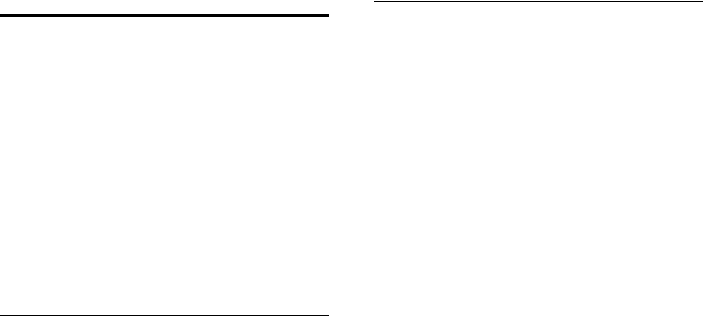
135
Connecting the base to a PABX
Gigaset DX800A all in one / USA EN / A31008-xxxxx-xxxx-x-xxxx / PABX.fm / 24.05.11
Version 4, 16.09.2005
Selecting dialling mode/
options
The keypad function allows you to control
certain features by entering sequences of
characters and digits.
The keypad function must be activated
when you connect your base to an PABX or
exchange (e.g., Centrex) that is controlled
using keypad protocol. The digits/charac-
ters 0–9, * and # are sent as keypad informa-
tion elements. Please ask your service pro-
vider about the information and codes you
can transmit.
Setting options
You can switch between the Auto. Tone Dial,
Auto. Keypad and Dial of * and # settings.
Auto. Tone Dial
Once normal dialling has been activated,
* and # are not transmitted during dial-
ling and if * and # are entered it is not pos-
sible to switch to the keypad.
Auto. Keypad
Once * or # have been entered, this set-
ting automatically switches signalling
during dialling to the keypad. This auto-
matic switchover is needed for giving
commands to the exchange or PABX.
Dial of * and #
Once Dial of * and # has been activated,
the * and # characters are transmitted
during dialling as commands to the
exchange or PABX.
Regardless of the setting options above,
after dialling or during a call the phone
switches automatically to tone dialling
(DTMF), e.g., for remote control of an
answering machine.
v ¢ÏSettings ¢Telephony
¢Dialing Mode
qSelect setting and press §Select§
e.g., Auto. Tone Dial (Ø=on).
Activating/deactivating the
keypad during a call
In addition to the permanent settings
described above, you can also switch tem-
porarily to Auto. Keypad.
The setting only applies to the current exter-
nal call and is automatically deactivated
after the call is ended.
Depending on whether Auto. Keypad is acti-
vated, you may need to activate or deacti-
vate Auto. Keypad during the call.
§Options§ Open menu.
Auto. Keypad
Select and press §Change§
(³=on).

136
Industry Canada Certification
Gigaset DX800A all in one / USA EN / A31008-xxxxx-xxxx-x-xxxx / appendix.fm / 24.05.11
Version 4, 16.09.2005
Industry Canada Certification
Operation is subject to the following two condi-
tions (1) this device may not cause interference,
and (2) this device must accept any interference,
including interference that may cause undesired
operation of the device.
NOTICE: The Industry Canada label identifies certi-
fied equipment. This certification means that the
equipment meets certain telecommunications
network, protective, operational and safety
requirements as prescribed in the appropriate Ter-
minal Equipment Technical Requirements docu-
ment(s). The Department does not guarantee the
equipment will operate to the user’s satisfaction.
Before installing this equipment, users should
ensure that it is permissible to be connected to
the facilities of the local telecommunications
company. The equipment must also be installed
using an acceptable method of connection. The
customer should be aware that compliance with
the above conditions may not prevent
degradation of service in some situations.
Repairs to certified equipment should be coordi-
nated by a representative designated by the sup-
plier. Any repairs or alterations made by the user
to this equipment, or equipment malfunctions,
may give the telecommunications company cause
to request the user to disconnect the equipment.
Users should ensure for their own protection that
the electrical ground connections of the power
utility, telephone lines and internal metallic water
pipe system, if present, are connected together.
This precaution may be particularly important in
rural areas
NOTE: Users should not attempt to make such
connections themselves, but should contact the
appropriate electric inspection authority,
or electrician, as appropriate.
This product meets the applicable Industry
Canada technical specifications.
The Ringer Equivalence Number is an indication of
the maximum number of devices allowed to be
connected to a telephone interface. The termina-
tion of an interface may consist of any combina-
tion of devices subject only to the requirement
that the sum of the RENs of all devices does not
exceed five.
This Class B digital apparatus complies with Cana-
dian ICES-003.
Cet appareil numérique de la classe B est con-
forme à la norme NMB-003 du Canada.
FCC / ACTA Information
Warning: Changes or modifications to this unit
not expressly approved by Gigaset Communica-
tions USA LLC could void the FCC authority to
operate the equipment. This includes the addition
of any external antenna device.
This equipment complies with Part 68 of the FCC
rules and the requirements adopted by the ACTA.
On the bottom of the base station is a label that
contains, among other information, a product
identifier in the format US:AAAEQ##TXXXX. If
requested, this number must be provided to the
telephone company.
A plug and jack used to connect this equipment to
the premises wiring and telephone network must
comply with the applicable FCC Part 68 rules and
requirements adopted by the ACTA. A compliant
telephone cord and modular plug is provided
with this product. It is designed to be connected
to a compatible modular jack that is also compli-
ant. See installation instructions for details.
The REN is used to determine the number of
devices that may be connected to a telephone
line. Excessive RENs on a telephone line may result
in the devices not ringing in response to an
incoming call. In most but not all areas, the sum of
RENs should not exceed five (5.0). To be certain of
the number of devices that may be connected to
a line, as determined by the total RENs, contact
the local telephone company. For products
approved after July 23, 2001, the REN for this prod-
uct is part of the product identifier that has the
format US:AAAEQ##TXXXX. The digits repre-
sented by ## are the REN without a decimal point
(e.g., 03 is a REN of 0.3). For earlier products, the
REN is separately shown on the label.
A copy of the supplier's Declaration of Conformity
(SDoC) is available at this Internet address:
www.gigaset.com/docs.
If this equipment causes harm to the telephone
network, the telephone company will notify you
in
advance, that temporary discontinuance of serv-
ice may be required. But if advance notice isn’t
practical, the telephone company will notify the
customer as soon as possible. Also, you will be
advised of your right to file a complaint with the
FCC if you believe it is necessary.
The telephone company may make changes in its
facilities, equipment, operations or procedures
that could affect the operation of the equipment.
If this happens the telephone company will pro-
vide advance notice in order for you to make nec-
essary modifications to maintain uninterrupted

137
FCC / ACTA Information
Gigaset DX800A all in one / USA EN / A31008-xxxxx-xxxx-x-xxxx / appendix.fm / 24.05.11
Version 4, 16.09.2005
service. If you experience trouble with this tele-
phone system, disconnect it from the network
until the problem has been corrected or until you
are sure that the equipment is not malfunction-
ing.
If trouble is experienced with this equipment, for
repair or warranty information, please contact
Support at 1-866 247-8758. If the equipment is
causing harm to the telephone network, the tele-
phone company may request that you disconnect
the equipment until the problem is resolved. This
equipment is of a type that is not intended to be
repaired by the Customer (user).
This telephone system may not be used on coin
service provided by the telephone company. Con-
nection to party line service is subject to state tar-
iffs. Contact the state public utility commission,
public service commission or corporation com-
mission for information. Privacy of communica-
tions may not be ensured when using this phone.
If your home has specially wired alarm equipment
connected to the telephone line, ensure the
installation of this equipment does not disable
your alarm equipment. If you have questions
about what will disable alarm equipment, consult
your telephone company or a qualified installer.
This telephone system equipment has been
tested and found to comply with the limits for
Class B digital device, pursuant to Part 15 of the
FCC Rules. Operation is subject to the following
two conditions: (1) This device may not cause
harmful interference, and (2) This device must
accept any interference received, including inter-
ference that may cause undesired operation.
These limits are designed to provide reasonable
protection against harmful interference in a resi-
dential installation. Some cordless telephones
operate at frequencies that may cause interfer-
ence to nearby TV’s and VCR’s; to minimize or pre-
vent such interference, the system base should
not be placed near or on top of a TV or VCR; and, if
interference is experienced, moving the base far-
ther away from the TV or VCR will often reduce or
eliminate the interference.
However, there is no guarantee that interference
will not occur in a particular installation. If this tel-
ephone system does cause harmful interference
to radio or television reception, which can be
determined by turning the system off and on, the
user is encouraged to try to correct the interfer-
ence by one or more of the following measures:
1. Reorient or relocate the receiving antenna.
2. Increase the separation between the base sta-
tion and receiver.
3. Connect the base station into an outlet on a cir-
cuit different from that to which the receiver is
connected.
4. Consult the dealer or an experienced radio TV
technician for help.
Notice for Direct Inward Dialing
("DID")
ALLOWING THIS EQUIPMENT TO BE OPERATED IN
SUCH A MANNER AS TO NOT PROVIDE FOR
PROPER ANSWER SUPERVISION IS A VIOLATION
OF PART 68 OF THE FCC‘S RULES.
Notice to Hearing Aid Wearers:
This phone system is compatible with inductively
coupled hearing aids.
Power Outage:
In the event of a power outage, your cordless
telephone will not operate. The cordless tele-
phone requires electricity for operation. You
should have a telephone that does not require
electricity available for use during power outages.
Notice:
The installation of the base unit should allow
at least 8 inches between the base and persons to
be in compliance with FCC RF exposure guide-
lines.
For body worn operation, the portable part (hand-
set) has been tested and meets FCC RF exposure
guidelines. Use with an accessory that contains
metal parts may not ensure compliance with FCC
RF exposure guidelines.
Notice to telephone company service:
If you need service from your telephone company,
please provide them with the information
– Facility interface Code (FIC)
– Service Order Code (SOC)
– Universal Service Order Code (USOC)
as indicated on the label on the bottom side of the
base station.
Safety precautions
Before using your telephone equipment, basic
safety instructions should always be followed to
reduce the risk of fire, electric shock and injury to
persons.
1. Read and understand all instructions.
2. Follow all warnings and instructions marked on
the product.
3. Unplug this product from the wall telephone
jack and power outlet before cleaning. Do not use
liquid cleaners or aerosol cleaners. Use damp
cloth for cleaning.
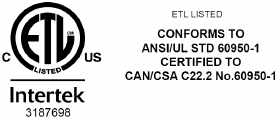
138
FCC / ACTA Information
Gigaset DX800A all in one / USA EN / A31008-xxxxx-xxxx-x-xxxx / appendix.fm / 24.05.11
Version 4, 16.09.2005
4. Do not use this product near water, for example,
near a bathtub, wash bowl, kitchen sink, or laun-
dry tub, in a wet basement or near a swimming
pool.
5. Place this product securely on a stable surface.
Serious damage and/or injury may result if the
unit falls.
6. Slots or openings in the cabinet and the back
and bottom are provided for ventilation, to pro-
tect it from overheating. These openings must not
be blocked or covered. This product should never
be placed near or over a radiator or heat register,
or in a place where proper ventilation is not pro-
vided.
7. This product should be operated only from the
type of power source indicated on the marking
label. If you are not sure of the type of AC line
power to your home, consult your dealer or local
power company.
8. Do not place objects on the power cord. Install
the unit where no one can step or trip on the cord.
9. Do not overload wall outlets and extension
cords as this can result in the risk of fire or electric
shock.
10. Never push objects of any kind into this prod-
uct through cabinet slots as they may touch dan-
gerous voltage points or short out parts that could
result in the risk of fire or electric shock. Never spill
liquid of any kind on this product.
11. To reduce the risk of electric shock or burns, do
not disassemble this product. Take it to a qualified
service center when service is required. Opening
or removing covers may expose you to dangerous
voltages, dangerous electrical current or other
risks. Incorrect reassembly can cause electric
shock when the appliance is subsequently used.
Disconnect TNV circuit connector before remov-
ing cover.
12. Unplug the product from the wall outlet and
refer servicing to qualified service personnel
under the following conditions:
a.) When the power cord is damaged or frayed.
b.) If liquid has been spilled into the product.
c.) If the product has been exposed to rain or
water.
d.) If the product does not operate normally by fol-
low
ing the operating instructions. Adjust only
those controls
that are covered by the operating
instructions because improper adjustment of
other controls may result in damage and may
require extensive work by a qualified technician to
restore the product to normal operation.
e.) If the product has been dropped or physically
has been damaged.
f.) If the product exhibits a distinct change in per-
formance.
13. Avoid using a telephone (other than a cordless
type) during a thunderstorm. There may be a
remote risk of electrical shock from lightning.
Therefore we suggest a surge arrestor.
14. Do not use the telephone to report a gas leak
in the vicinity of the leak.
15. Emergency/911 numbers may not be dialed if
the keypad is locked.
16. Minimum No. 26 AWG telecommunication line
cord must be used with this phone.
BATTERY SAFETY PRECAUTIONS
To reduce the risk of fire, injury or electric shock,
and to properly dispose of batteries, please read
and understand the following instructions.
CONTAINS NICKEL METAL HYDRIDE BATTERY. BAT-
TERY MUST BE RECYCLED OR DISPOSED OF PROP-
ERLY. DO NOT DISPOSE OF IN MUNICIPAL WASTE.
1. Only use the batteries specified for use with this
product.
2. DO NOT USE NICKEL CADMIUM OR LITHIUM
BATTERIES, or mix batteries of different sizes or
from different manufacturers in this product. DO
NOT USE NONRECHARGEABLE BATTERIES.
3. Do not dispose of the batteries in a fire; the cells
may explode. Do not expose batteries to water.
Check with local codes for special disposal instruc-
tions.
4. Do not open or mutilate the batteries. Released
electrolyte is corrosive and may cause damage to
the eyes or skin. The electrolyte may be toxic if
swallowed.
5. Exercise care in handling the batteries in order
not to short the batteries with conducting materi-
als such as rings, bracelets, and keys. The batteries
or conducting material may overheat and cause
burns or fire.
6. Charge the batteries provided with, or identi-
fied for use with, this product only in accordance
with the instructions and limitations specified in
the user’s manual. Do not attempt to charge the
batteries with any means other than that specified
in the users manual.
7. Periodically clean the charge contacts on both
the charger and handset.

139
Service (Customer Care)
Gigaset DX800A all in one / USA EN / A31008-xxxxx-xxxx-x-xxxx / appendix.fm / 24.05.11
Version 4, 16.09.2005
Service (Customer Care)
Customer Care Warranty for Cordless Products
To obtain Customer Care Warranty service,
product operation information, or for problem resolution, call:
Toll Free: 1-866 247-8758
End-user limited warranty
This product is covered by a one year limited war-
ranty. Any repair replacement or warranty service,
and all questions about this product should be
directed to: 1-866 247-8758.
This limited, non-transferable warranty is pro-
vided to the original buyer/end-consumer ("you")
for systems, handsets and accessories (collec-
tively, "Product") provided by Gigaset Communi-
cations USA LLC or Gigaset Communications Can-
ada Inc. (collectively "Gigaset NAM"). Gigaset NAM
warrants to you that at the date of purchase, the
Product is free of defects in workmanship and
materials and the software included in the Prod-
uct will perform in substantial compliance to its
program specifications.
1. WARRANTY PERIOD
The Product warranty period is one (1) year from
the original date of purchase by you. Proof of pur-
chase (e.g., sales slip or invoice) must be provided
with any Product returned during the warranty
period. Batteries supplied with the Products are
warranted to be free from defects at the time of
purchase only.
2. EXCLUSIVE REMEDY
Gigaset NAM's entire liability and your exclusive
remedy if the Product is defective in materials or
workmanship during the warranty period and is
returned shall be that the Product will be repaired
or replaced as set forth in Section 4 below. Recon-
ditioned replacement components, parts or mate-
rials may be used in the replacement or repair.
Data in the memory of the Product may be lost
during repair.
3. THIS LIMITED WARRANTY DOES NOT
COVER AND IS VOID WITH RESPECT
TO THE FOLLOWING:
– Cosmetic damage, physical damage to the sur-
face of the Product, including, without limita-
tion, breakage, cracks, dents, scratches or
adhesive marks on the LCD screen or outside
casing of the Product.
– Products which have been repaired, main-
tained or modified (including the antenna) by
anyone other than Gigaset NAM or a Gigaset
NAM-approved repair facility, or that have
been improperly installed.
– Cost of installation, removal or reinstallation.
– Damage due to any telephone, electronic,
hardware or software program, network, Inter-
net or computer malfunctions, failures, or diffi-
culties of any kind, including without limita-
tion, server failure or incomplete, incorrect,
garbled or delayed computer transmissions.
– Equipment and components not manufac-
tured, supplied or authorized by Gigaset NAM.
– Modification of the Product's components, or
operation of the Product in an unsuitable envi-
ronment or in a manner for which it is not
intended, including but not limited to failures
or defects caused by misuse, abuse, accidents,
physical damage, abnormal operation,
improper handling or storage, neglect, altera-
tions, unauthorized installation, removal or
repairs, failure to follow instructions, problems
caused by the carrier's network coverage,
exposure to fire, water or excessive moisture or
dampness, floods, or extreme changes in cli-
mate or temperature, acts of God, riots, acts of
terrorism, spills of food or liquids, viruses or
other software flaws introduced into the Prod-
uct or other acts which are not the fault of
Gigaset NAM and which the Product is not
specified to tolerate, including damage caused
by mishandling or blown fuses.
– Products which have had warranty stickers,
electronic serial number and/or serial number
label removed, altered, rendered illegible or
fraudulently applied to other equipment.
– Signal reception problems (unless caused by
defect in material or workmanship in the Prod-
uct).
– Products operated outside published maxi-
mum ratings.
– Performance of the Products when used in
combination with other products or equip-
ment not manufactured, supplied or author-
ized by Gigaset NAM.
– Consumables (such as batteries and fuses).
140
Service (Customer Care)
Gigaset DX800A all in one / USA EN / A31008-xxxxx-xxxx-x-xxxx / appendix.fm / 24.05.11
Version 4, 16.09.2005
– Payments for labor or service to representa-
tives or service centers not authorized to per-
form product maintenance by Gigaset NAM.
– Loss of data.
– Testing and examination discloses that the
alleged defect or malfunction in the Product
does not exist.
This warranty does not cover customer education,
instruction, installation or removal, set up adjust-
ments, problems related to service(s) provided by
a carrier or other service provider, and/or signal
reception problems. Gigaset NAM shall not be
responsible for software, firmware, information, or
memory data contained in, stored on, or inte-
grated with any Products returned for repair,
whether under warranty or not. This warranty is
valid only in the country in which it is purchased
(i.e., the United States of America or Canada
respectively, but not both).
USE WITH ACCESSORIES NOT SUPPLIED BY
GIGASET NAM OR NOT OTHERWISE EXPRESSLY
AUTHORIZED BY GIGASET NAM MAY VOID
WARRANTY.
4. WARRANTY CLAIM PROCEDURE
All warranty claims must be made by notifying
Gigaset NAM prior to the expiration of the war-
ranty period. Gigaset NAM's obligation to provide
warranty support shall not extend past the end of
the warranty period, except that any product
repaired or replaced during the warranty period
shall continue to be warranted for the balance of
such warranty period or thirty (30) days, which-
ever is greater.
Support service will be provided for you by
accessing the toll free customer service number:
1-866 247-8758
5. LIMITATION OF WARRANTY
Gigaset NAM makes no warranty or representa-
tion that the software in the Products will meet
your requirements or will work in combination
with any hardware or applications software prod-
ucts provided by third parties, that the operation
of the software will be uninterrupted or error free,
or that all defects in the software products will be
corrected.
6. LIMITATION ON REMEDIES; NO
CONSEQUENTIAL OR OTHER
DAMAGES
Your exclusive remedy for any breach of this lim-
ited warranty is as set forth above. Except for any
refund elected by Gigaset NAM, YOU ARE NOT
ENTITLED TO ANY DAMAGES, INCLUDING BUT
NOT LIMITED TO CONSEQUENTIAL DAMAGES,
if the Product does not meet the limited warranty
, and, to the maximum extent allowed by applica-
ble law, even if any remedy fails of its essential
purpose. The terms below ("Exclusion of Inciden-
tal, Consequential and Certain Other Damages")
are also incorporated into this limited warranty .
Some states/jurisdictions/provinces do not allow
the exclusion or limitation of incidental or conse-
quential damages, so the above limitation or
exclusion may not apply to you. This limited war-
ranty gives you specific legal rights. You may have
others which vary from state/jurisdiction/prov-
ince to state/jurisdiction/province.
7. DISCLAIMER OF WARRANTIES
GIGASET NAM AND ITS SUPPLIERS PROVIDE THE
PRODUCT AND SUPPORT SERVICES (IF ANY) AS IS
AND WITH ALL FAULTS. THE LIMITED WARRANTY
IS IN LIEU OF ANY OTHER EXPRESS WARRANTIES
(IF ANY) CREATED BY ANY DOCUMENTATION OR
PACKAGING EXCEPT FOR THE LIMITED WAR-
RANTY, AND TO THE MAXIMUM EXTENT PERMIT-
TED BY APPLICABLE LAW IS IN LIEU OF ANY
IMPLIED OR STATUTORY WARRANTIES, INCLUD-
ING, BUT NOT LIMITED TO, THE IMPLIED WARRAN-
TIES OF MERCHANTABILITY AND FITNESS FOR A
PARTICULAR PURPOSE, OF ACCURACY OR COM-
PLETENESS OR RESPONSES, OF RESULTS, OF
WORKMANLIKE EFFORT, OF LACK OF VIRUSES
AND OF LACK OF NEGLIGENCE, ALL WITH REGARD
TO THE PRODUCT, AND THE PROVISION OF OR
FAILURE TO PROVIDE SUPPORT SERVICES. ALSO,
THERE IS NO WARRANTY OR CONDITION OF TITLE,
QUIET ENJOYMENT, QUIET POSSESSION, OR COR-
RESPONDENCE TO DESCRIPTION OR NONIN-
FRINGEMENT WITH REGARD TO THE PRODUCT.
Some states/jurisdictions/provinces do not allow
limitations on how long an implied warranty lasts
or the exclusion or limitation of incidental or con-
sequential damages, so the above exclusions or
limitations may not apply to you. If an implied
warranty or condition is created by your state/
province and federal or state/provincial law pro-
hibits disclaimer of it, you also have an implied
warranty or condition, BUT ONLY AS TO DEFECTS
DISCOVERED DURING THE PERIOD OF THIS LIM-
ITED WARRANTY (ONE YEAR). AS TO ANY DEFECTS
DISCOVERED AFTER THE ONE YEAR PERIOD,
THERE IS NO WARRANTY OR CONDITION OF ANY
KIND. This limited warranty gives you specific legal
rights, and you may also have other rights which
vary from state to state/province to province. In
no event shall Gigaset NAM's liability exceed the
cost of repairing or replacing defective Products
as provided herein, and any such liabilities will ter-
minate upon expiration of the warranty period.
141
Service (Customer Care)
Gigaset DX800A all in one / USA EN / A31008-xxxxx-xxxx-x-xxxx / appendix.fm / 24.05.11
Version 4, 16.09.2005
Any supplements or updates to the Product or the
software in the Product, including without limita-
tion, any (if any) software fixes or upgrades or bug
fixes provided to you after the expiration of the
one year limited warranty period are not covered
by any warranty or condition, express, implied or
statutory.
8. EXCLUSION OF INCIDENTAL,
CONSEQUENTIAL AND CERTAIN
OTHER DAMAGES
TO THE MAXIMUM EXTENT PERMITTED BY APPLI-
CABLE LAW, IN NO EVENT SHALL GIGASET NAM,
SELLER OR THEIR SUPPLIERS BE LIABLE FOR ANY
SPECIAL, INCIDENTAL, INDIRECT, OR CONSEQUEN-
TIAL DAMAGES WHATSOEVER (INCLUDING, BUT
NOT LIMITED TO, DAMAGES FOR LOSS OF PROFITS
OR CONFIDENTIAL OR OTHER INFORMATION, FOR
BUSINESS INTERRUPTION, FOR PERSONAL INJURY,
FOR LOSS OF PRIVACY, FOR FAILURE TO MEET ANY
DUTY INCLUDING OF GOOD FAITH OR OF REA-
SONABLE CARE, FOR NEGLIGENCE, AND FOR ANY
OTHER PECUNIARY OR OTHER LOSS WHATSO-
EVER) ARISING OUT OF OR IN ANY WAY RELATED
TO THE USE OF OR INABILITY TO USE THE PROD-
UCT, THE PROVISION OF OR FAILURE TO PROVIDE
SUPPORT SERVICES, OR OTHERWISE UNDER OR IN
CONNECTION WITH ANY PROVISION OF THIS LIM-
ITED WARRANTY, EVEN IN THE EVENT OF THE
FAULT, TORT (INCLUDING NEGLIGENCE), STRICT
LIABILITY, BREACH OF CONTRACT OR BREACH OF
WARRANTY OF GIGASET NAM OR SELLER OR ANY
SUPPLIER, AND EVEN IF GIGASET NAM OR SELLER
OR ANY SUPPLIER HAS BEEN ADVISED OF THE
POSSIBILITY OF SUCH DAMAGES. REPAIR OR
REPLACEMENT, AS PROVIDED UNDER THE WAR-
RANTY, IS YOUR SOLE AND EXCLUSIVE REMEDY
FOR BREACH OF THE LIMITED WARRANTY.
9. LIMITATION OF LIABILITY AND
REMEDIES
NOTWITHSTANDING ANY DAMAGES THAT YOU
MIGHT INCUR FOR ANY REASON WHATSOEVER
(INCLUDING, WITHOUT LIMITATION, ALL DAM-
AGES REFERENCED ABOVE AND ALL DIRECT OR
GENERAL DAMAGES), THE ENTIRE LIABILITY OF
GIGASET NAM, SELLER AND ANY OF THEIR SUPPLI-
ERS UNDER ANY PROVISION OF THIS LIMITED
WARRANTY AND YOUR EXCLUSIVE REMEDY FOR
ALL OF THE FOREGOING (EXCEPT FOR ANY REM-
EDY OF REPAIR OR REPLACEMENT ELECTED BY
GIGASET NAM OR SELLER OR SUPPLIER WITH
RESPECT TO ANY BREACH OF THE LIMITED WAR-
RANTY) SHALL BE LIMITED TO THE GREATER OF
THE AMOUNT ACTUALLY PAID BY YOU FOR THE
PRODUCT OR FIVE DOLLARS ($5.00 USD/CAN).
THE FOREGOING LIMITATIONS, EXCLUSIONS AND
DISCLAIMERS SHALL APPLY TO THE MAXIMUM
EXTENT PERMITTED BY APPLICABLE LAW, EVEN IF
ANY REMEDY FAILS ITS ESSENTIAL PURPOSE.
10. GOVERNING LAW
If this Product was purchased in the United States
of America this limited warranty will be governed
by the laws of Texas, and exclude the United
Nations Convention on Contracts for the Interna-
tional Sale of Goods. If this Product was purchased
in Canada this limited warranty will be governed
by the laws of the Province of Ontario and the fed-
eral laws of Canada applicable therein, and
exclude the United Nations Convention on Con-
tracts for the International Sale of Goods.
If you want to learn more about Gigaset Service or
for Support on your Gigaset phone, visit our web
site at http://www.gigaset.com or please call
1-866 247-8758.
Issued by
Gigaset Communications GmbH
Frankenstr. 2a, D-46395 Bocholt
© Gigaset Communications GmbH 2011
All rights reserved.
Subject to availability. Rights of modifications
reserved.
Product attributes subject to change.
We reserve the right, to make changes without
notice in equipment design and/or components.
Part Number: A31008-XXXXX-XXXX-X-XXXX
© Copyright 2011.
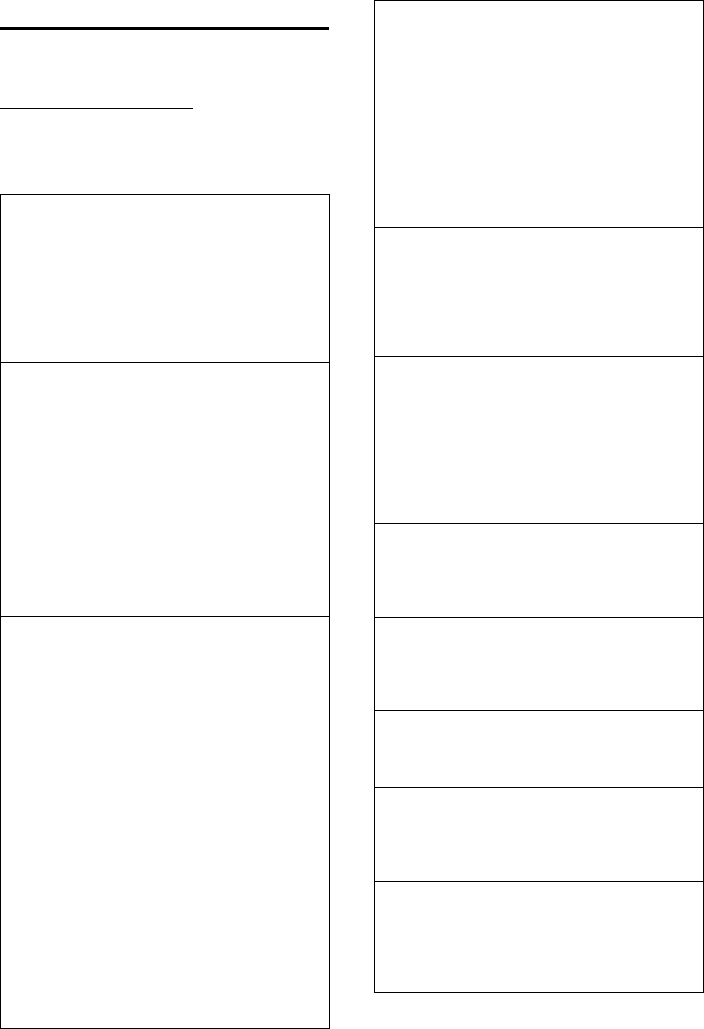
142
Service (Customer Care)
Gigaset DX800A all in one / USA EN / A31008-xxxxx-xxxx-x-xxxx / appendix.fm / 24.05.11
Version 4, 16.09.2005
Questions and answers
If you have any questions about the use of
your base, visit our website at
www.gigaset.com/service
for assistance 24/7. The table below contains
a list of common problems and possible
solutions.
Registration or connection problems with a
Bluetooth headset.
¥Reset the Bluetooth headset (see the user
guide for your headset).
¥Delete registration data from the base by
deregistering the device (¢page 110).
¥Repeat the registration process
(¢page 109).
The display is blank.
1. The base is not connected to the mains power
supply.
¥Check the mains connection
(¢page 15).
2. The backlight is deactivated because a time
control was activated (¢page 119).
¥Press any key on the base to temporarily
activate the display backlight.
Or:
¥Deactivate the time control
(¢page 119).
No connection between the base and handset.
1. Handset is out of the range of the base.
¥Move the handset closer to the base.
2. Range of the base has been reduced as
Eco mode is active.
¥Deactivate Eco Mode (¢page 100) or
reduce the distance between the handset
and the base.
3. The handset has not been registered to the
base or was deregistered due to the registra-
tion of an additional handset (more than
six DECT registrations).
¥Register the handset with the base
(¢page 104).
4. The firmware is currently being updated.
¥Please wait until the update is complete.
5. Base is not switched on.
¥Check the power adapter for the base
(¢page 14).
The base does not ring.
1. The ringer is switched off.
¥Activate the ringer (¢page 121).
2. Call divert set for "All Calls".
¥Deactivate call divert (¢page 58).
3. The connection on which the call is received is
not assigned to the base as a receive connec-
tion.
¥Change the assignment of receive connec-
tions (¢page 104).
The display shows "Please check phone connec-
tion".
Connector to the telephone network may not be
plugged in.
¥Check the telephone connection
(¢page 14).
You cannot hear a ringer/dialling tone from the
fixed line.
The supplied phone cable is not being used or
the phone cable may be faulty.
¥Replace the phone cable. When purchasing
from a phone retailer, ensure the cable has
the correct jack pin connections
(¢page 149).
Phone does not ring after setting up the phone
number (MSN).
The area code has been stored with the MSN.
£Save MSN without area code.
Some of the network services do not work as
specified.
Features are not activated.
£Query with the network provider.
Error tone sounds after system PIN prompt.
You have entered the wrong system PIN.
¥Repeat input of system PIN.
The other party cannot hear you.
You have pressed the mute button P.
The base is "muted".
¥Unmute the microphone (¢page 57).
The number of the caller is not displayed
despite CLIP/CLI being activated.
Calling Line Identification is not enabled.
¥The caller should ask the network provider to
enable Calling Line Identification.
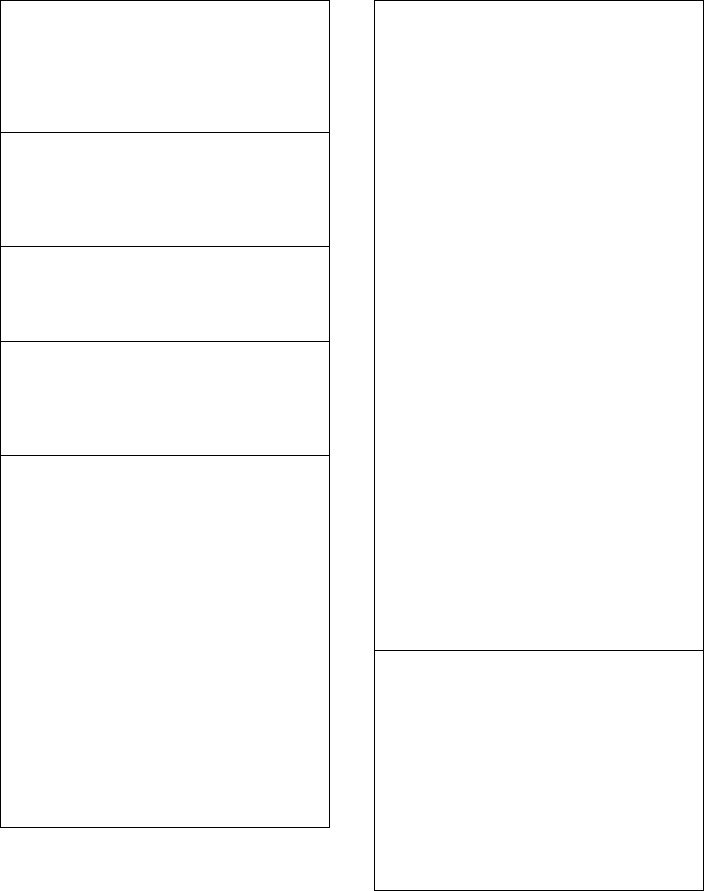
143
Service (Customer Care)
Gigaset DX800A all in one / USA EN / A31008-xxxxx-xxxx-x-xxxx / appendix.fm / 24.05.11
Version 4, 16.09.2005
You hear an error tone when keying in informa-
tion (a descending tone sequence).
Action has failed/invalid input.
¥Repeat the process.
Watch the display and refer to the user guide
if necessary.
No time is specified for a message in the call list.
Date and time have not been set.
¥Set date/time or
¥Activate synchronisation with a time server
on the Internet via the Web configurator.
An answering machine announces "PIN is incor-
rect" during remote operation.
You have entered the wrong system PIN.
¥Repeat input of system PIN.
An answering machine is not recording any
messages/has switched over to announce only.
Its memory is full.
¥Delete old messages.
¥Play back new messages and delete.
An answering machine will not record a call or
ends the recording.
1. An error tone sounds and the display shows
Not possible.
¥You are making the call via a broadband
connection. A recording is not possible in
this case. The attempt by the base to
establish a non-broadband connection
instead has failed.
2. The display shows AM memory full - Delete
messages.
The answering machine's memory is full.
¥Delete messages and then start recording
again.
Or:
¥End the call, delete old messages on the
answering machine and then re-establish
the connection.
Firmware update or VoIP profile download is
not carried out.
1. If Currently not possible is displayed, the VoIP
connections may be busy or a download/
update is already being carried out.
¥Repeat the process at a later date.
2. If File unreadable is displayed, the firmware
file may be invalid.
¥Use only the firmware available on the
preconfigured Gigaset configuration
server.
3. If Server not accessible is displayed, the
download server may not be accessible.
¥The server is currently not accessible.
Repeat the process at a later date.
¥You have changed the preconfigured
server address. Correct the address. Reset
the base, if necessary.
4. If Transmission error XXX is displayed, an
error has occurred during the transmission of
the file. An HTTP error code is displayed for
XXX.
¥Repeat the process. If the error occurs
again, consult the Service department.
5. If Check IP settings. is displayed, your base
may not be connected to the Internet.
¥Check the cable connections between the
base and router and between the router
and the Internet.
¥Check whether the base is connected to
the LAN i.e., it can be reached at its IP
address.
You cannot establish a connection to the base
with your PC's Web browser.
¥When establishing a connection, check the
base's local IP address that has been entered.
You can check the IP address on your base
(page 125).
¥Check the connections between the PC and
the base. Transmit a ping command to your
base e.g., from your PC (ping <base's local IP
address>).
¥You have tried to reach the base via a secure
http (https://...). Try again with http://....
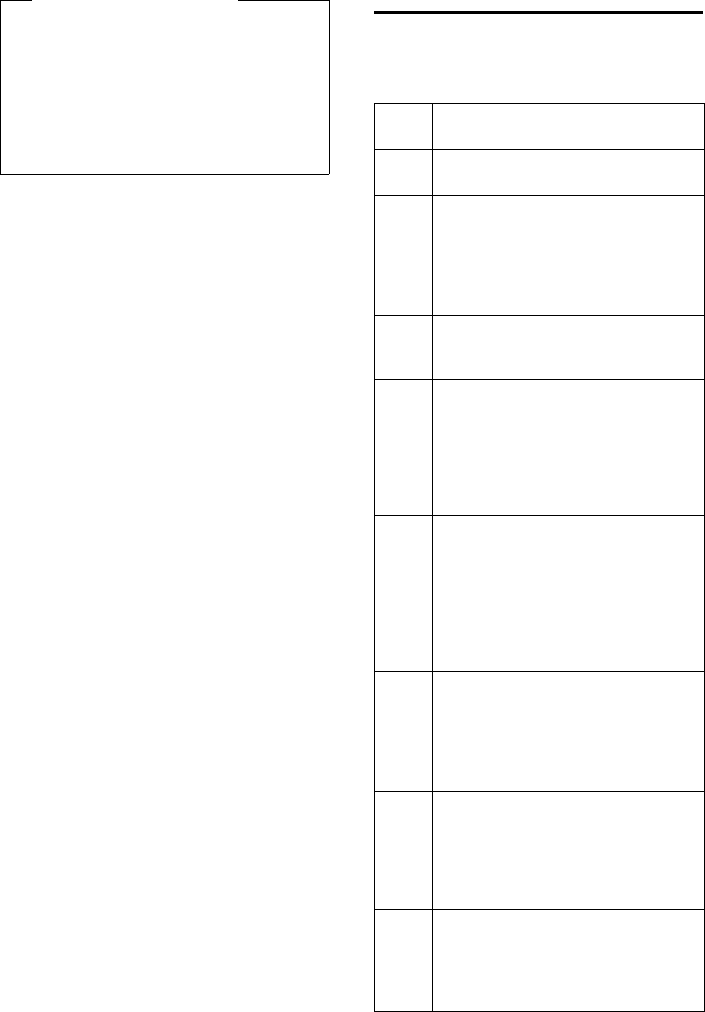
144
Service (Customer Care)
Gigaset DX800A all in one / USA EN / A31008-xxxxx-xxxx-x-xxxx / appendix.fm / 24.05.11
Version 4, 16.09.2005
VoIP status codes
In the following tables you will find the
meaning of the most important VoIP status
codes and messages.
Exclusion of liability
Some displays may contain pixels (pic-
ture elements), which remain activated
or deactivated. As a pixel is made up of
three sub-pixels (red, green, blue), it is
possible that pixel colours may vary.
This is completely normal and does not
indicate a fault.
Status
code
Meaning
0x31 IP configuration error
IP domain not entered.
0x33 IP configuration error:
SIP user name ( Authentication Name)
not entered.
This is shown, for example, when dialling
with a line suffix, if no connection is con-
figured for the suffix on the base.
0x34 IP configuration error:
SIP password (Authentication Pass-
word) not entered.
0x300 The called party can be reached under
multiple phone numbers. If the VoIP pro-
vider supports this, a list of the phone
numbers is transmitted as well as the
status code. The caller can select the
number to which he wants to make the
connection.
0x301 Permanently diverted.
The called party can no longer be
reached under this number. The new
number is transferred to the phone
together with the status code, and the
phone then no longer accesses the old
number but dials the new address
immediately.
0x302 Temporarily diverted.
The phone is informed that the called
party cannot be reached under the
dialled number. The call is diverted for a
limited period. The phone is also noti-
fied of the length of the diversion.
0x305 The query is sent to a different "proxy
server", e.g., to balance incoming que-
ries. The phone will make the same
query once again to another proxy
server. This is not a redirection of the
address per se.
0x380 Other service:
The query or call could not be trans-
ferred. However, the phone is notified
of other options available to connect
the call.
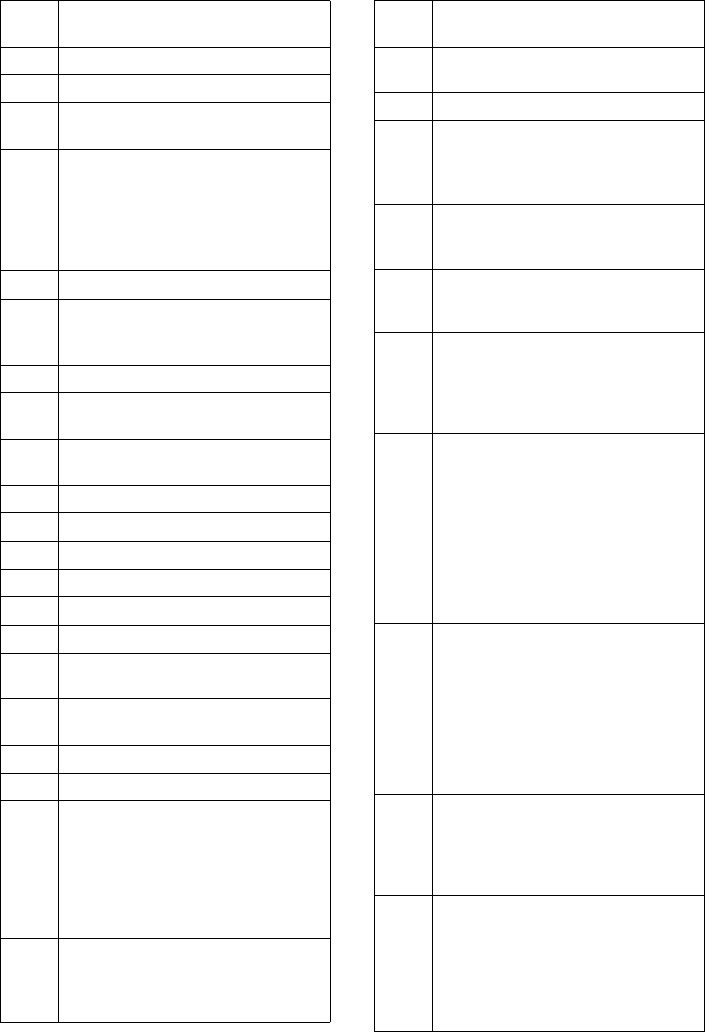
145
Service (Customer Care)
Gigaset DX800A all in one / USA EN / A31008-xxxxx-xxxx-x-xxxx / appendix.fm / 24.05.11
Version 4, 16.09.2005
0x400 Wrong call
0x401 Not authorised
0x403 The requested service is not supported
by the VoIP provider.
0x404 Wrong phone number.
No connection on this number.
Example: While making a local call you
have not dialled the area code although
your VoIP provider does not support
local calls.
0x405 Method not permitted.
0x406 Not acceptable.
The requested service cannot be pro-
vided.
0x407 Proxy authentication required.
0x408 The party cannot be reached
(e.g., account has been deleted).
0x410 The requested service is not available
from the VoIP provider.
0x413 Message is too long.
0x414 URI is too long.
0x415 Query format is not supported.
0x416 URI is faulty.
0x420 Incorrect ending
0x421 Incorrect ending
0x423 The requested service is not supported
by the VoIP provider.
0x480 The dialled number is temporarily una-
vailable.
0x481 The recipient is not available.
0x482 Double service query
0x483 Too many "jumps":
The query was rejected because the
service server (proxy) has decided that
this query has already passed through
too many service servers. The maximum
number is defined beforehand by the
original sender of the query.
0x484 Wrong number:
In most cases this response means that
you have simply omitted one or more
digits in the phone number.
Status
code
Meaning
0x485 The URI dialled is not unique and cannot
be processed by the VoIP provider.
0x486 The called party is busy.
0x487 General faults:
The call was cancelled before a call was
established. The status code confirms
receipt of the interruption signal.
0x488 The server cannot process the query
because the data entered in the media
description is not compatible.
0x491 The server notifies that the query will be
processed as soon as a previous query
has been completed.
0x493 The server rejects the query because the
phone cannot decrypt the message.
The sender has used an encryption
method that either the server or the
receiver phone cannot decrypt.
0x500 The proxy or the receiving device has
discovered a fault while executing the
query. It is therefore impossible to exe-
cute the query. If this occurs, the caller or
the phone displays the fault and repeats
the query after a few seconds.
The number of seconds after which
the query can be repeated may be
transmitted to the caller or phone by the
receiving device.
0x501 The query cannot be processed by the
recipient because the recipient does not
have the functionality that the caller
requires. If the recipient understands the
query but does not process it because
the sender does not have the necessary
rights or the query is not permitted in
the current context, status code 405 is
transmitted instead of 501.
0x502 In this case, the receiving device that
transmits this error code is a proxy or a
gateway and has received an invalid
response from its gateway via which this
query is to be processed.
0x503 The query cannot be processed by the
receiving device or the proxy at present
because the server is either overloaded
or is being serviced. If it is possible for
the query to be repeated in the
foreseeable future, the server informs
the caller or the phone of this.
Status
code
Meaning
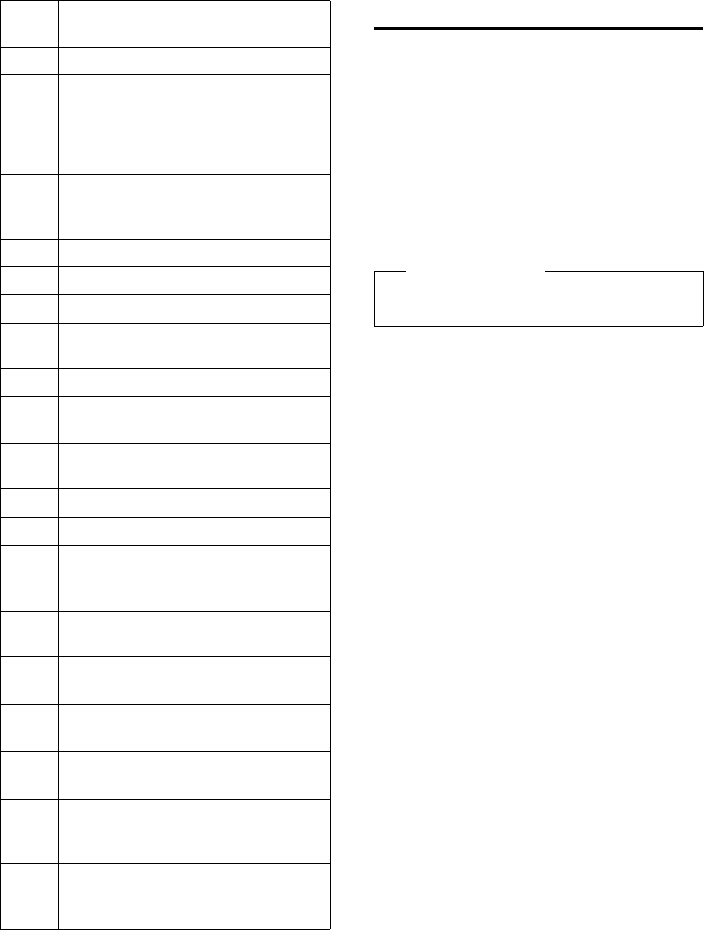
146
Service (Customer Care)
Gigaset DX800A all in one / USA EN / A31008-xxxxx-xxxx-x-xxxx / appendix.fm / 24.05.11
Version 4, 16.09.2005
Checking service information
If you contact Customer Services, you may
need the base's service information.
Prerequisite:
uThe send connection is fixed line:
You must pick up the receiver when in
idle mode or be conducting an external
call.
uThe send connection is VoIP:
You are conducting an external call.
§Options§ ¢Service Info
Confirm selection with §OK§.
You can select the following information/
functions with q:
1: Base serial number (RFPI)
2: Not in use: - - -
3: Informs the service employees
of the base settings (in hex dia-
gram format) e.g., the number
of registered handsets. The last
three digits indicate the line
types available on the base.
4: Variant (digits 1 to 4),
Telephone firmware version
(digits 5 to 6).
5: Gigaset.net number of your
phone. A service employee can
use this number to call you over
the Internet without you need-
ing to be registered with a VoIP
provider. This means that the
employee can test online con-
nections and VoIP telephony
regardless of the VoIP provider.
6: Device number of the base. This
contains additional information
for the service employee.
0x504 Time limit exceeded at the gateway.
0x505 The server rejects the query because the
indicated version number of the SIP pro-
tocol does not concur with at least the
version that is used by the server or SIP
device involved in this query.
0x515 The server rejects the query because the
message exceeds the maximum permit-
ted size.
0x600 The called party is busy.
0x603 The called party has rejected the call.
0x604 The called URI does not exist.
0x606 The communication settings are not
acceptable.
0x701 The called party has hung up.
0x703 Connection cancelled because of time-
out.
0x704 Connection interrupted because of a
SIP error.
0x705 Wrong dialling tone
0x706 No connection established
0x751 Busy tone:
No codec match between the calling
and called party.
0x810 General socket layer error: User is not
authorised.
0x811 General socket layer error:
Wrong socket number
0x812 General socket layer error: Socket is not
connected.
0x813 General socket layer error:
Memory error
0x814 General socket layer error: Socket not
available – check IP settings/connection
problem/VoIP setting incorrect.
0x815 General socket layer error:
Illegal application on the socket inter-
face.
Status
code
Meaning
Please note
You may need to wait a few seconds before
§Options§ appears on the display
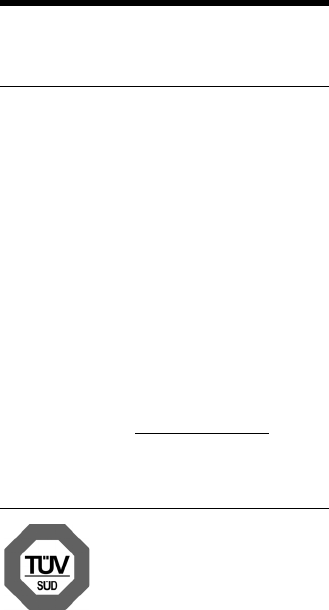
147
Environment
Gigaset DX800A all in one / USA EN / A31008-xxxxx-xxxx-x-xxxx / appendix.fm / 24.05.11
Version 4, 16.09.2005
Unlock System
(only if the device has been locked by the pro-
vider)
Confirm selection with §OK§.
If necessary you can unlock a
provider-specific device lock
with a corresponding code.
Update Profile
Confirm selection with §OK§.
Your current VoIP provider pro-
files (general provider data for
all configured VoIP connec-
tions) are automatically loaded
onto your phone. The general
settings for all VoIP connections
for which profiles are available
on the Internet are updated.
Send configuration
Select this option only if you are
requested to do so by the Serv-
ice employee.
Environment
Our environmental mission
statement
We, Gigaset Communications GmbH, bear
social responsibility and are actively com-
mitted to a better world. Our ideas, technol-
ogies and actions serve people, society and
the environment. The aim of our global
activity is to secure sustainable life resources
for humanity. We are committed to a respon-
sibility for our products that comprises their
entire life cycle. The environmental impact
of products, including their manufacture,
procurement, distribution, utilisation, serv-
ice and disposal, are already evaluated dur-
ing product and process design.
Further information on environmentally
friendly products and processes is available
on the Internet at www.gigaset.com.
Environmental management
system
Gigaset Communications
GmbH is certified pursuant
to the international stand-
ards EN 14001 and
ISO 9001.
ISO 14001 (Environment): Certified since
September 2007 by TüV SÜD Management
Service GmbH.
ISO 9001 (Quality): Certified since 17/02/
1994 by TüV Süd Management Service
GmbH.
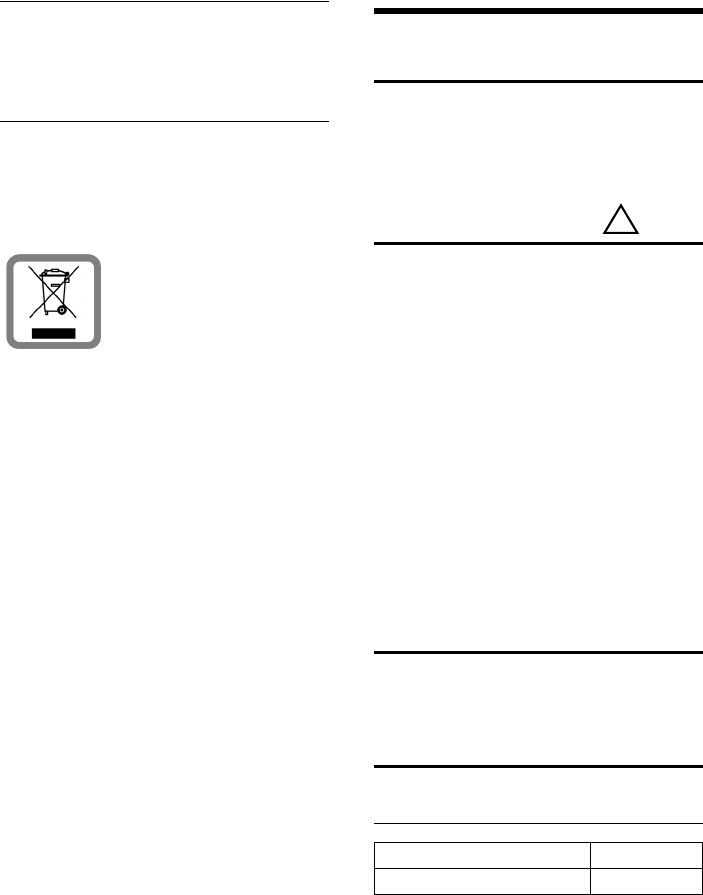
148
Appendix
Gigaset DX800A all in one / USA EN / A31008-xxxxx-xxxx-x-xxxx / appendix.fm / 24.05.11
Version 4, 16.09.2005
Ecological energy consumption
The use of ECO DECT (¢page 100) saves
energy and makes an active contribution
towards protecting the environment.
Disposal
All electrical and electronic products should
be disposed of separately from the munici-
pal waste stream via designated collection
facilities appointed by the government or
the local authorities.
This crossed-out wheeled
bin symbol on the product
means the product is
covered by the European
Directive 2002/96/EC.
The correct disposal and
separate collection of your old appliance will
help prevent potential negative conse-
quences for the environment and human
health. It is a precondition for reuse and
recycling of used electrical and electronic
equipment.
For more detailed information about dis-
posal of your old appliance, please contact
your local council refuse centre or the origi-
nal supplier of the product.
Appendix
Caring for your telephone
Wipe the base station, charging cradle and
handset with a damp cloth (do not use sol-
vent) or an antistatic cloth.
Never use a dry cloth. This can cause static.
Contact with liquid
If the handset has come into contact with
liquid:
1. Switch off the handset and remove the
battery pack immediately.
2. Allow the liquid to drain from the hand-
set.
3. Pat all parts dry, then place the handset
with the battery compartment open and
the keypad facing down in a dry, warm
place for at least 72 hours (not in a mic-
rowave, oven etc.).
4. Do not switch on the handset again un-
til it is completely dry.
When it has fully dried out, you will normally
be able to use it again.
Insert strips
Blank insert strips for the function keys can
be found on the enclosed CD.
Specifications
Power consumption of the base
In idle status Approx. 3.6 W
During a call Approx. 4.3 W
!
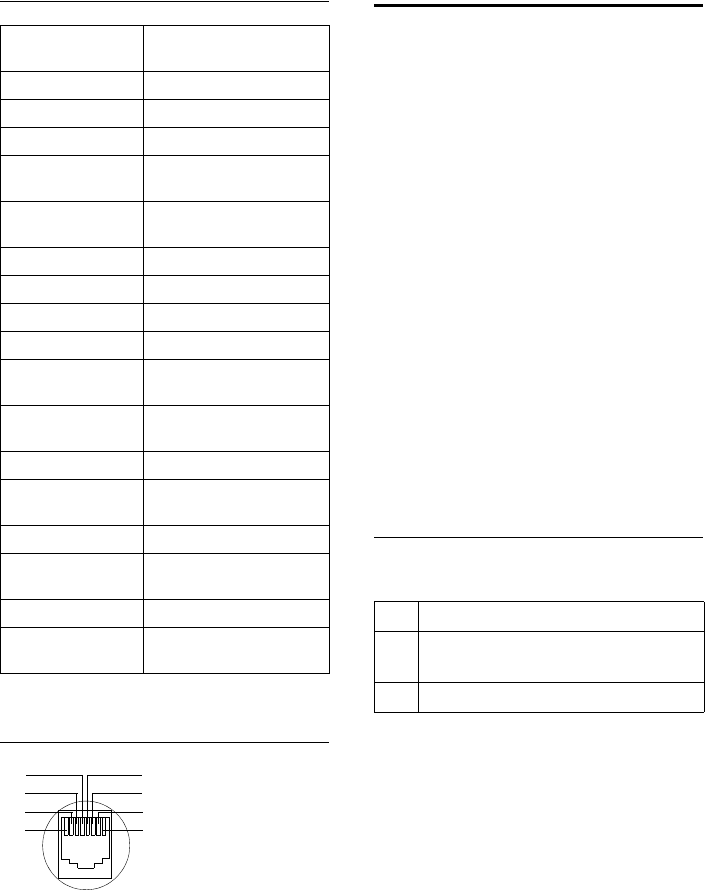
149
Appendix
Gigaset DX800A all in one / USA EN / A31008-xxxxx-xxxx-x-xxxx / appendix.fm / 24.05.11
Version 4, 16.09.2005
General specifications
Pin connections on the fixed line
telephone jack
Writing and editing text
The following rules apply when writing text:
uEach key between Q and O is
assigned several letters and characters.
uControl the cursor with uvts.
Press and hold u or v to move the cur-
sor word by word.
uCharacters are inserted to the left of the
cursor.
uPress the star key * to display the table
of special characters. Select the required
character and press the display key §Insert§
to insert the character at the cursor posi-
tion.
uPress and hold Q to O to enter digits.
uPress display key Ñ to delete the char-
acter to the left of the cursor. Press and
hold to delete the word to the left of the
cursor.
uThe first letter of the name of directory
entries is automatically capitalised, fol-
lowed by lower case letters.
Setting upper/lower case or digits
Repeatedly press the hash key # to
change the text input mode.
The active mode is indicated at the bottom
right of the screen.
Interfaces analogue fixed line, Ether-
net, Bluetooth
DECT standard Supported
GAP standard Supported
No. of channels 30 duplex channels
Radio frequency
range
1920–1930 MHz
Duplex method Time multiplex,
10 ms frame length
Channel grid 1728 kHz
Bit rate 1152 kbit/s
Modulation GFSK
Language code 32 kbit/s
Transmission power 5 mW, average power per
channel
Range (handsets) up to 984 feet outdoors,
up to 165 feet indoors
Power supply 120 V ~/60 Hz
Environmental con-
ditions for operation
+41°F to +113°F, 20% to
75% relative humidity
Dialling mode DTMF (tone dialling)
Codec G.711, G.726, G.729AB with
VAD/CNG, G.722
Quality of Service TOS, DiffServ
Protocols DECT, GAP, SIP, RTP, DHCP,
NAT Traversal (STUN), HTTP
1a
2unused
3unused
4unused
5unused
6unused
7unused
8b
4
2
1
6
7
8
3
5
123 Writing digits
Abc Upper case (first letter in capitals,
all others in lower case)
abc Lower case

150
Appendix
Gigaset DX800A all in one / USA EN / A31008-xxxxx-xxxx-x-xxxx / appendix.fm / 24.05.11
Version 4, 16.09.2005
Writing names
Press the relevant key several times to enter
letters/characters.
¤Enter the individual letters/characters by
pressing the corresponding key.
The characters assigned to the key are
shown in a selection line at the bottom left
of the screen. The selected character is high-
lighted.
¤Briefly press the key several times in suc-
cession to select the required letter/char-
acter.
If you press and hold the key, the corre-
sponding digit is inserted.
Standard characters
1) Space
2) Line break
Using Gigaset QuickSync –
additional functions via the
PC interface
You can connect your base to your computer
via Bluetooth (page 108) or via the Ethernet
cable supplied. To use the Bluetooth con-
nection, your PC must be equipped with a
suitable dongle and Bluetooth must be acti-
vated on the base.
You can access base functions and data from
your PC via AT commands.
The "Gigaset QuickSync" program (found
on the enclosed CD) provides you with a
convenient interface for communicating
with the base.
¤Install this program on your PC.
Here are some of the functions that will then
be available to you:
uReading service information, e.g.,
firmware version, serial number, manu-
facturer, MAC address of the base.
uSynchronising the directory on your base
with your PC's Outlook contacts.
uTransferring images as screensavers/
caller pictures from the PC to the resource
directory on the base.
uDownloading sounds (ringer melodies)
from the PC to the base.
You can also use AT commands to:
uMake outgoing calls and accept incom-
ing calls. The display on the base behaves
as if the call was being handled directly
on it.
1x 2x 3x 4x 5x 6x 7x 8x 9x 10x
1
2abc2äáàâãç
3def3ëéèê
4gh i4ïíìî
5jkl5
Lmno6öñóòôõ
Mpqr s 7ß
Ntuv8üúùû
Owx y z9 ÿýæøå
Q.,?! 0
1)
2)
Please note
It is not possible to have two parallel con-
nections active between the PC and base
via Bluetooth and LAN.
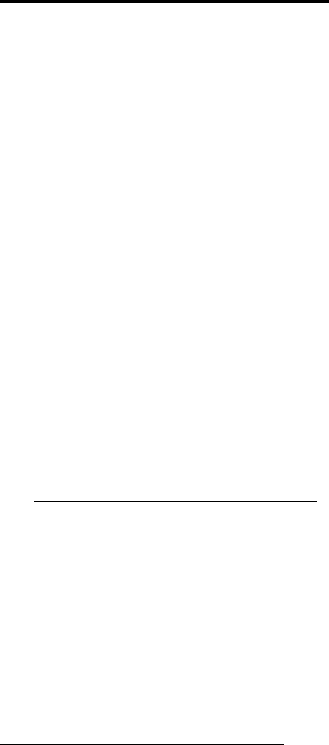
151
Appendix
Gigaset DX800A all in one / USA EN / A31008-xxxxx-xxxx-x-xxxx / appendix.fm / 24.05.11
Version 4, 16.09.2005
Data transfer
During the transfer of data between the
base and PC, the message Data transfer in
progress is shown on the display.
Any incoming calls are ignored during this
time. You can use the red end key T to
cancel the data transfer. You cannot enter
anything else via the keypad while data
transfer is in progress.
Using Open Source software
contained in the product
The firmware for your Gigaset phone
includes integrated Open Source licensed
software from third-party providers. These
integrated Open Source software files are
protected by copyright. Rights of use for this
Open Source software that extend beyond
the pure scope of the program execution
intended by Gigaset Communications
GmbH are stipulated in the license condi-
tions for the Open Source software.
If these rights of use are observed, then the
Open Source software can be used as the
license intended. Conflicts may arise
between the license conditions of Gigaset
Communications GmbH and the Open
Source software license conditions. In such
cases, the Open Source software license con-
ditions have priority for the relevant Open
Source parts of the software. You will find
the licence text in its original English version
on the pages that follow. The license condi-
tions are also available at the following web-
site: http://www.gigaset.com/opensource/
If the programs contained in this product are
licensed as part of the GNU General Public
License (GPL), GNU Lesser General Public
License (LGPL) or another Open Source soft-
ware license that requires the disclosure of
the source code, and the product does not
contain software in source code format, then
the source code and copyright information
relating to this software can be downloaded
from the following Internet site:
http://www.gigaset.com/opensource/
The corresponding source code can be
requested from Gigaset Communications
GmbH, but this will incur a EUR 10 process-
ing charge for the provision. This request can
be made within three years from the date of
purchase. Please enclose a receipt with the
date of purchase, the ID number (MAC ID) for
the product and the version number for the
device firmware installed and send to the
following address:
Warranty for other uses of the Open
Source software
Gigaset Communications GmbH does not
provide any warranty for Open Source soft-
ware contained in this product, should it be
used for purposes other than those
intended by Gigaset Communications
GmbH for the execution of the program. The
licenses listed below define the warranty
insofar as intended by the authors and licen-
sors for the Open Source software. Gigaset
Communications GmbH shall not accept lia-
bility for damage occurring through
changes to an Open Source software pro-
gram or product configuration. Further-
more, Gigaset Communications GmbH shall
not accept liability in the event of copyright
infringement by third parties relating to the
Open Source software.
Technical support will only be provided, if
necessary, for the software in its unchanged
original condition.
Open Source Software included in the
delivery
This product contains software developed
by the University of California, Berkeley, and
its associates.
Small Parts Dispatch Com Bocholt
E-mail: kleinteileversand.com@gigaset.com
Fax: 0049 2871/91 30 29
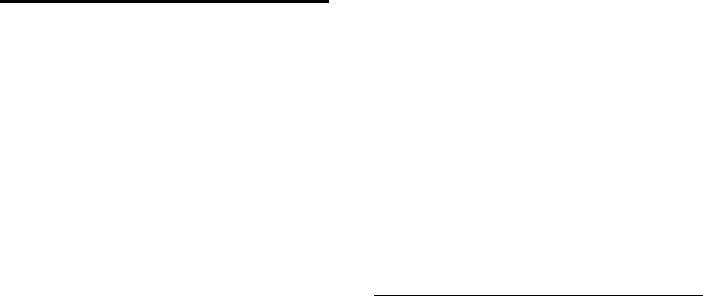
152
Appendix
Gigaset DX800A all in one / USA EN / A31008-xxxxx-xxxx-x-xxxx / appendix.fm / 24.05.11
Version 4, 16.09.2005
GNU General Public License
(GPL)
Version 2, June 1991
Copyright (C) 1989, 1991 Free Software Founda-
tion, Inc.
59 Temple Place, Suite 330, Boston, MA 02111-
1307 USA
Everyone is permitted to copy and distribute ver-
batim copies of this license document, but chang-
ing it is not allowed.
Preamble
The licenses for most software are designed to
take away your freedom to share and change it. By
contrast, the GNU General Public License is
intended to guarantee your freedom to share and
change free software – to make sure the software
is free for all its users. This General Public License
applies to most of the Free Software Foundation's
software and to any other program whose authors
commit to using it. (Some other Free Software
Foundation software is covered by the GNU Lesser
General Public License instead.) You can apply it to
your programs, too.
When we speak of free software, we are referring
to freedom, not price. Our General Public Licenses
are designed to make sure that you have the free-
dom to distribute copies of free software (and
charge for this service if you wish), that you
receive source code or can get it if you want it, that
you can change the software or use pieces of it in
new free programs; and that you know you can do
these things.
To protect your rights, we need to make restric-
tions that forbid anyone to deny you these rights
or to ask you to surrender the rights. These restric-
tions translate into certain responsibilities for you
if you distribute copies of the software, or if you
modify it.
For example, if you distribute copies of such a pro-
gram, whether gratis or for a fee, you must give
the recipients all the rights that you have. You
must make sure that they, too, receive or can get
the source code. And you must show them these
terms so they know their rights.
We protect your rights with two steps: (1) copy-
right the software, and (2) offer you this license
which gives you legal permission to copy, distrib-
ute and/or modify the software.
Also, for each author's protection and ours, we
want to make certain that everyone understands
that there is no warranty for this free software. If
the software is modified by someone else and
passed on, we want its recipients to know that
what they have is not the original, so that any
problems introduced by others will not reflect on
the original authors' reputations.
Finally, any free program is threatened constantly
by software patents. We wish to avoid the danger
that redistributors of a free program will individu-
ally obtain patent licenses, in effect making the
program proprietary. To prevent this, we have
made it clear that any patent must be licensed for
everyone's free use or not licensed at all. The pre-
cise terms and conditions for copying, distribution
and modification follow.
GNU GENERAL PUBLIC LICENSE
TERMS AND CONDITIONS FOR
COPYING, DISTRIBUTION AND
MODIFICATION
0. This License applies to any program or other
work which contains a notice placed by the copy-
right holder saying it may be distributed under
the terms of this General Public License. The "Pro-
gram", below, refers to any such program or work,
and a "work based on the Program" means either
the Program or any derivative work under copy-
right law: that is to say, a work containing the Pro-
gram or a portion of it, either verbatim or with
modifications and/or translated into another lan-
guage. (Hereinafter, translation is included with-
out limitation in the term "modification".) Each
licensee is addressed as "you".
Activities other than copying, distribution and
modification are not covered by this License; they
are outside its scope. The act of running the Pro-
gram is not restricted, and the output from the
Program is covered only if its contents constitute a
work based on the Program (independent of hav-
ing been made by running the Program). Whether
that is true depends on what the Program does.
1. You may copy and distribute verbatim copies of
the Program's source code as you receive it, in any
medium, provided that you conspicuously and
appropriately publish on each copy an appropri-
ate copyright notice and disclaimer of warranty;
keep intact all the notices that refer to this License
and to the absence of any warranty; and give any
other recipients of the Program a copy of this
License along with the Program.
153
Appendix
Gigaset DX800A all in one / USA EN / A31008-xxxxx-xxxx-x-xxxx / appendix.fm / 24.05.11
Version 4, 16.09.2005
You may charge a fee for the physical act of trans-
ferring a copy, and you may, at your discretion,
offer warranty protection in exchange for a fee.
2. You may modify your copy or copies of the Pro-
gram or any portion of it, thus forming a work
based on the Program, and copy and distribute
such modifications or work under the terms of
Section 1 above, provided that you also meet all of
these conditions:
a) You must cause the modified files to carry
prominent notices stating that you changed
the files and the date of any change.
b) You must cause any work that you distribute
or publish, that in whole or in part contains or
is derived from the Program or any part
thereof, to be licensed as a whole at no charge
to all third parties under the terms of this
License.
c) If the modified program normally reads
commands interactively when run, you must
cause it, when running is commenced for such
interactive use in the most ordinary way, to
print or display an announcement including
an appropriate copyright notice and a notice
that there is no warranty (or else, saying that
you provide a warranty) and that users may
redistribute the program under these condi-
tions, and telling the user how to view a copy
of this License. (Exception: if the Program itself
is interactive but does not normally print such
an announcement, your work based on the
Program is not required to print an announce-
ment.)
These requirements apply to the modified work as
a whole. If identifiable sections of that work are
not derived from the Program, and can be reason-
ably considered independent and separate works
in themselves, then this License, and its terms, do
not apply to those sections when you distribute
them as separate works. But when you distribute
the same sections as part of a whole which is a
work based on the Program, the distribution of
the whole must be on the terms of this License,
whose permissions for other licensees extend to
the entire whole, and thus to each and every part
regardless of who wrote it. Thus, it is not the intent
of this section to claim rights or contest your
rights to work written entirely by you; rather, the
intent is to exercise the right to control the distri-
bution of derivative or collective works based on
the Program.
In addition, mere aggregation of another work not
based on the Program with the Program (or with a
work based on the Program) on a volume of a stor-
age or distribution medium does not bring the
other work under the scope of this License.
3. You may copy and distribute the Program (or a
work based on it, under Section 2) in object code
or executable form under the terms of Sections 1
and 2 above, provided that you also do one of the
following:
a) Accompany it with the complete corre-
sponding machine-readable source code,
which must be distributed under the terms of
Sections 1 and 2 above on a medium custom-
arily used for software interchange; or,
b) Accompany it with a written offer, valid for
at least three years, to give any third party, for
a charge no more than your cost of physically
performing source distribution, a complete
machine-readable copy of the corresponding
source code, to be distributed under the terms
of Sections 1 and 2 above on a medium cus-
tomarily used for software interchange; or,
c) Accompany it with the information you
received as to the offer to distribute corre-
sponding source code. (This alternative is
allowed only for noncommercial distribution
and only if you received the program in object
code or executable form with such an offer, in
accord with Subsection b above.)
The source code for a work means the preferred
form of the work for making modifications to it.
For an executable work, complete source code
means all the source code for all modules it con-
tains, plus any associated interface definition files,
plus the scripts used to control compilation and
installation of the executable. However, as a spe-
cial exception, the source code distributed need
not include anything that is normally distributed
(in either source or binary form) with the major
components (compiler, kernel, and so on) of the
operating system on which the executable runs,
unless that component itself accompanies the
executable.
If distribution of executable or object code is
made by offering access to copy from a desig-
nated place, then offering equivalent access to
copy the source code from the same place counts
as distribution of the source code, even though
third parties are not compelled to copy the source
along with the object code.
154
Appendix
Gigaset DX800A all in one / USA EN / A31008-xxxxx-xxxx-x-xxxx / appendix.fm / 24.05.11
Version 4, 16.09.2005
4. You may not copy, modify, sublicense, or distrib-
ute the Program except as expressly provided
under this License. Any attempt otherwise to
copy, modify, sublicense or distribute the Program
is void, and will automatically terminate your
rights under this License. However, parties who
have received copies, or rights, from you under
this License will not have their licenses terminated
so long as such parties remain in full compliance.
5. You are not required to accept this License,
since you have not signed it. However, nothing
else grants you permission to modify or distribute
the Program or its derivative works. These actions
are prohibited by law if you do not accept this
License. Therefore, by modifying or distributing
the Program (or any work based on the Program),
you indicate your acceptance of this License to do
so, and all its terms and conditions for copying,
distributing or modifying the Program or works
based on it.
6. Each time you redistribute the Program (or any
work based on the Program), the recipient auto-
matically receives a license from the original licen-
sor to copy, distribute or modify the Program sub-
ject to these terms and conditions. You may not
impose any further restrictions on the recipients'
exercise of the rights granted herein. You are not
responsible for enforcing compliance by third par-
ties to this License.
7. If, as a consequence of a court judgment or alle-
gation of patent infringement or for any other rea-
son (not limited to patent issues), conditions are
imposed on you (whether by court order, agree-
ment or otherwise) that contradict the conditions
of this License, they do not excuse you from the
conditions of this License. If you cannot distribute
so as to satisfy simultaneously your obligations
under this License and any other pertinent obliga-
tions, then as a consequence you may not distrib-
ute the Program at all. For example, if a patent
license would not permit royalty-free redistribu-
tion of the Program by all those who receive cop-
ies directly or indirectly through you, then the
only way you could satisfy both it and this License
would be to refrain entirely from distribution of
the Program.
If any portion of this section is held invalid or
unenforceable under any particular circumstance,
the balance of the section is intended to apply
and the section as a whole is intended to apply in
other circumstances.
It is not the purpose of this section to induce you
to infringe any patents or other property right
claims or to contest validity of any such claims;
this section has the sole purpose of protecting the
integrity of the free software distribution system,
which is implemented by public license practices.
Many people have made generous contributions
to the wide range of software distributed through
that system in reliance on consistent application
of that system; it is up to the author/donor to
decide if he or she is willing to distribute software
through any other system and a licensee cannot
impose that choice.
This section is intended to make thoroughly clear
what is believed to be a consequence of the rest of
this License.
8. If the distribution and/or use of the Program is
restricted in certain countries either by patents or
by copyrighted interfaces, the original copyright
holder who places the Program under this License
may add an explicit geographical distribution lim-
itation excluding those countries, so that distribu-
tion is permitted only in or among countries not
thus excluded. In such a case, this License incorpo-
rates the limitation as if written in the body of this
License.
9. The Free Software Foundation may publish
revised and/or new versions of the General Public
License from time to time. Such new versions will
be similar in spirit to the present version, but may
differ in detail to address new problems or con-
cerns.
Each version is given a distinguishing version
number. If the Program specifies a version number
of this License which applies to it and "any later
version", you have the option of following the
terms and conditions either of that version or of
any later version published by the Free Software
Foundation. If the Program does not specify a ver-
sion number of this License, you may choose any
version ever published by the Free Software Foun-
dation.
10. If you wish to incorporate parts of the Program
into other free programs whose distribution con-
ditions are different, write to the author to ask for
permission. For software which is copyrighted by
the Free Software Foundation, write to the Free
Software Foundation; we sometimes make excep-
tions for this. Our decision will be guided by the
two goals of preserving the free status of all deriv-
atives of our free software and of promoting the
sharing and reuse of software generally.
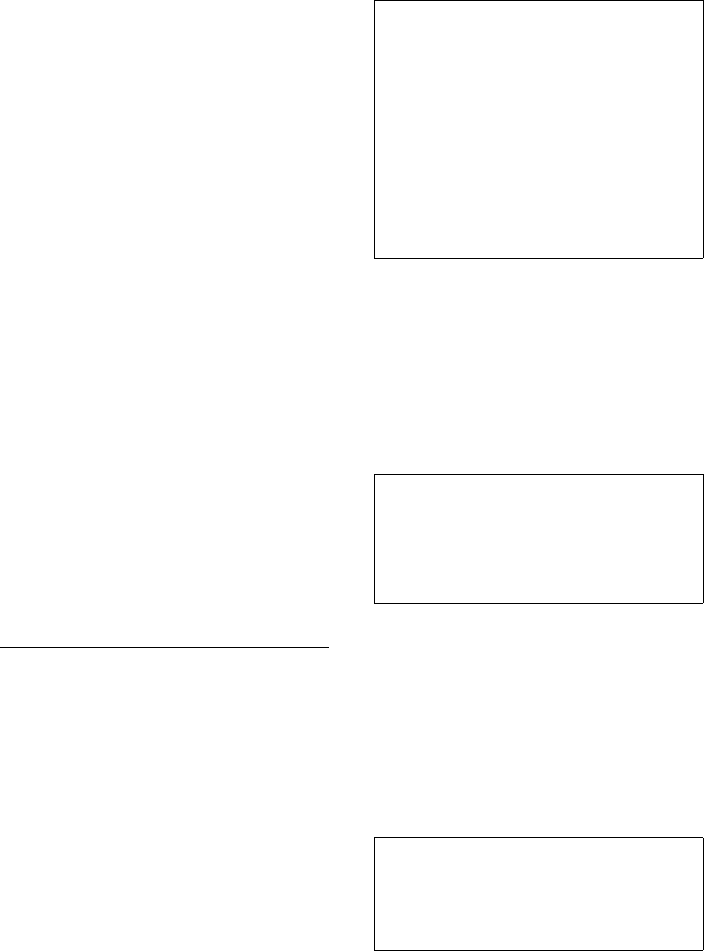
155
Appendix
Gigaset DX800A all in one / USA EN / A31008-xxxxx-xxxx-x-xxxx / appendix.fm / 24.05.11
Version 4, 16.09.2005
NO WARRANTY
11. BECAUSE THE PROGRAM IS LICENSED FREE OF
CHARGE, THERE IS NO WARRANTY FOR THE PRO-
GRAM, TO THE EXTENT PERMITTED BY APPLICA-
BLE LAW. EXCEPT WHEN OTHERWISE STATED IN
WRITING THE COPYRIGHT HOLDERS AND/OR
OTHER PARTIES PROVIDE THE PROGRAM "AS IS"
WITHOUT WARRANTY OF ANY KIND, EITHER
EXPRESSED OR IMPLIED, INCLUDING, BUT NOT
LIMITED TO, THE IMPLIED WARRANTIES OF MER-
CHANTABILITY AND FITNESS FOR A PARTICULAR
PURPOSE. THE ENTIRE RISK AS TO THE QUALITY
AND PERFORMANCE OF THE PROGRAM IS WITH
YOU. SHOULD THE PROGRAM PROVE DEFECTIVE,
YOU ASSUME THE COST OF ALL NECESSARY SERV-
ICING, REPAIR OR CORRECTION.
12. IN NO EVENT UNLESS REQUIRED BY APPLICA-
BLE LAW OR AGREED TO IN WRITING WILL ANY
COPYRIGHT HOLDER, OR ANY OTHER PARTY WHO
MAY MODIFY AND/OR REDISTRIBUTE THE PRO-
GRAM AS PERMITTED ABOVE, BE LIABLE TO YOU
FOR DAMAGES, INCLUDING ANY GENERAL, SPE-
CIAL, INCIDENTAL OR CONSEQUENTIAL DAMAGES
ARISING OUT OF THE USE OR INABILITY TO USE
THE PROGRAM (INCLUDING BUT NOT LIMITED TO
LOSS OF DATA OR DATA BEING RENDERED INAC-
CURATE OR LOSSES SUSTAINED BY YOU OR THIRD
PARTIES OR A FAILURE OF THE PROGRAM TO
OPERATE WITH ANY OTHER PROGRAMS), EVEN IF
SUCH HOLDER OR OTHER PARTY HAS BEEN
ADVISED OF THE POSSIBILITY OF SUCH DAMAGES.
END OF TERMS AND CONDITIONS
How to Apply These Terms to Your
New Programs
If you develop a new program, and you want it to
be of the greatest possible use to the public, the
best way to achieve this is to make it free software
which everyone can redistribute and change
under these terms.
To do so, attach the following notices to the pro-
gram. It is safest to attach them to the start of each
source file to most effectively convey the exclu-
sion of warranty; and each file should have at least
the "copyright" line and a pointer to where the full
notice is found.
You should have received a copy of the GNU Gen-
eral Public License along with this program; if not,
write to the Free Software Foundation, Inc., 59
Temple Place, Suite 330, Boston, MA 02111-1307
USA
Also add information on how to contact you by
electronic and paper mail.
If the program is interactive, make it output a
short notice like this when it starts in an interac-
tive mode:
The hypothetical commands `show w' and `show
c' should show the appropriate parts of the Gen-
eral Public License. Of course, the commands you
use may be called something other than `show w'
and `show c'; they could even be mouse-clicks or
menu items – whatever suits your program.
You should also get your employer (if you work as
a programmer) or your school, if any, to sign a
"copyright disclaimer" for the program, if neces-
sary.
Here is a sample; alter the names:
<one line to give the program's name and a
brief idea of what it does.>
Copyright (C) <year> <name of author>
This program is free software; you can redistrib-
ute it and/or modify it under the terms of the
GNU General Public License as published by the
Free Software Foundation; either version 2 of
the License, or (at your option) any later version.
This program is distributed in the hope that it
will be useful, but WITHOUT ANY WARRANTY;
without even the implied warranty of MER-
CHANTABILITY or FITNESS FOR A PARTICULAR
PURPOSE. See the GNU General Public License
for more details.
Gnomovision version 69, Copyright (C) <year>
<name of author>
Gnomovision comes with ABSOLUTELY NO
WARRANTY; for details type `show w'. This is
free software, and you are welcome to redistrib-
ute it under certain conditions; type `show c' for
details.
Yoyodyne, Inc., hereby disclaims all copyright
interest in the program `Gnomovision' (which
makes passes at compilers) written by James
Hacker.
<signature of Ty Coon>, 1 April 1989, Ty Coon,
President of Vice

156
Appendix
Gigaset DX800A all in one / USA EN / A31008-xxxxx-xxxx-x-xxxx / appendix.fm / 24.05.11
Version 4, 16.09.2005
This General Public License does not permit incor-
porating your program into proprietary programs.
If your program is a subroutine library, you may
consider it more useful to permit linking proprie-
tary applications with the library. If this is what
you want to do, use the GNU Lesser General Public
License instead of this License.
GNU Lesser General Public
License (LGPL)
Version 2.1, February 1999
Copyright (C) 1991, 1999 Free Software Founda-
tion, Inc.
59 Temple Place, Suite 330, Boston, MA 02111-
1307 USA
Everyone is permitted to copy and distribute ver-
batim copies of this license document, but chang-
ing it is not allowed.
[This is the first released version of the Lesser GPL.
It also counts as the successor of the GNU Library
Public License, version 2, hence the version
number 2.1.]
Preamble
The licenses for most software are designed to
take away your freedom to share and change it. By
contrast, the GNU General Public Licenses are
intended to guarantee your freedom to share and
change free software--to make sure the software
is free for all its users.
This license, the Lesser General Public License,
applies to some specially designated software
packages – typically libraries – of the Free Soft-
ware Foundation and other authors who decide to
use it. You can use it too, but we suggest you first
think carefully about whether this license or the
ordinary General Public License is the better strat-
egy to use in any particular case, based on the
explanations below.
When we speak of free software, we are referring
to freedom of use, not price. Our General Public
Licenses are designed to make sure that you have
the freedom to distribute copies of free software
(and charge for this service if you wish); that you
receive source code or can get it if you want it; that
you can change the software and use pieces of it
in new free programs; and that you are informed
that you can do these things.
To protect your rights, we need to make restric-
tions that forbid distributors to deny you these
rights or to ask you to surrender these rights.
These restrictions translate into certain responsi-
bilities for you if you distribute copies of the
library or if you modify it.
For example, if you distribute copies of the library,
whether gratis or for a fee, you must give the
recipients all the rights that we gave you. You
must make sure that they, too, receive or can get
the source code. If you link other code with the
library, you must provide complete object files to
the recipients, so that they can relink them with
the library after making changes to the library and
recompiling it. And you must show them these
terms so they know their rights.
We protect your rights with a two-step method:
(1) we copyright the library, and (2) we offer you
this license, which gives you legal permission to
copy, distribute and/or modify the library.
To protect each distributor, we want to make it
very clear that there is no warranty for the free
library. Also, if the library is modified by someone
else and passed on, the recipients should know
that what they have is not the original version, so
that the original author's reputation will not be
affected by problems that might be introduced by
others.
Finally, software patents pose a constant threat to
the existence of any free program. We wish to
make sure that a company cannot effectively
restrict the users of a free program by obtaining a
restrictive license from a patent holder. Therefore,
we insist that any patent license obtained for a
version of the library must be consistent with the
full freedom of use specified in this license.
Most GNU software, including some libraries, is
covered by the ordinary GNU General Public
License. This license, the GNU Lesser General Pub-
lic License, applies to certain designated libraries,
and is quite different from the ordinary General
Public License. We use this license for certain
libraries in order to permit linking those libraries
into non-free programs.
When a program is linked with a library, whether
statically or using a shared library, the combina-
tion of the two is legally speaking a combined
work, a derivative of the original library. The ordi-
nary General Public License therefore permits
such linking only if the entire combination fits its
criteria of freedom. The Lesser General Public
License permits more lax criteria for linking other
code with the library.
We call this license the "Lesser" General Public
License because it does Less to protect the user's
freedom than the ordinary General Public License.
It also provides other free software developers
Less of an advantage over competing non-free
programs. These disadvantages are the reason we
use the ordinary General Public License for many
libraries. However, the Lesser license provides
advantages in certain special circumstances.

157
Appendix
Gigaset DX800A all in one / USA EN / A31008-xxxxx-xxxx-x-xxxx / appendix.fm / 24.05.11
Version 4, 16.09.2005
For example, on rare occasions, there may be a
special need to encourage the widest possible use
of a certain library, so that it becomes a de-facto
standard. To achieve this, non-free programs must
be allowed to use the library. A more frequent
case is that a free library does the same job as
widely used non-free libraries. In this case, there is
little to gain by limiting the free library to free soft-
ware only, so we use the Lesser General Public
License.
In other cases, permission to use a particular
library in non-free programs enables a greater
number of people to use a large body of free soft-
ware. For example, permission to use the GNU C
Library in non-free programs enables many more
people to use the whole GNU operating system, as
well as its variant, the GNU/Linux operating sys-
tem.
Although the Lesser General Public License is Less
protective of the users' freedom, it does ensure
that the user of a program that is linked with the
Library has the freedom and the wherewithal to
run that program using a modified version of the
Library.
The precise terms and conditions for copying, dis-
tribution and modification follow. Pay close atten-
tion to the difference between a "work based on
the library" and a "work that uses the library". The
former contains code derived from the library,
whereas the latter must be combined with the
library in order to run.
GNU LESSER GENERAL PUBLIC
LICENSE
TERMS AND CONDITIONS FOR
COPYING, DISTRIBUTION AND
MODIFICATION
0. This License Agreement applies to any software
library or other program which contains a notice
placed by the copyright holder or other author-
ized party saying it may be distributed under the
terms of this Lesser General Public License (also
called "this License"). Each licensee is addressed as
"you".
A "library" means a collection of software func-
tions and/or data prepared so as to be conven-
iently linked with application programs (which
use some of those functions and data) to form
executables.
The "Library", below, refers to any such software
library or work which has been distributed under
these terms. A "work based on the Library" means
either the Library or any derivative work under
copyright law: that is to say, a work containing the
Library or a portion of it, either verbatim or with
modifications and/or translated straightforwardly
into another language. (Hereinafter, translation is
included without limitation in the term "modifica-
tion".)
"Source code" for a work means the preferred
form of the work for making modifications to it.
For a library, complete source code means all the
source code for all modules it contains, plus any
associated interface definition files, plus the
scripts used to control compilation and installa-
tion of the library.
Activities other than copying, distribution and
modification are not covered by this License; they
are outside its scope. The act of running a pro-
gram using the Library is not restricted, and out-
put from such a program is covered only if its con-
tents constitute a work based on the Library (inde-
pendent of the use of the Library in a tool for writ-
ing it). Whether that is true depends on what the
Library does and what the program that uses the
Library does.
1. You may copy and distribute verbatim copies of
the Library's complete source code as you receive
it, in any medium, provided that you conspicu-
ously and appropriately publish on each copy an
appropriate copyright notice and disclaimer of
warranty; keep intact all the notices that refer to
this License and to the absence of any warranty;
and distribute a copy of this License along with
the Library.
158
Appendix
Gigaset DX800A all in one / USA EN / A31008-xxxxx-xxxx-x-xxxx / appendix.fm / 24.05.11
Version 4, 16.09.2005
You may charge a fee for the physical act of trans-
ferring a copy, and you may at your option offer
warranty protection in exchange for a fee.
2. You may modify your copy or copies of the
Library or any portion of it, thus forming a work
based on the Library, and copy and distribute such
modifications or work under the terms of Section
1 above, provided that you also meet all of these
conditions:
a) The modified work must itself be a software
library.
b) You must cause the files modified to carry
prominent notices stating that you changed
the files and the date of any change.
c) You must cause the whole of the work to be
licensed at no charge to all third parties under
the terms of this License.
d) If a facility in the modified Library refers to a
function or a table of data to be supplied by an
application program that uses the facility,
other than as an argument passed when the
facility is invoked, then you must make a good
faith effort to ensure that, in the event an
application does not supply such function or
table, the facility still operates, and performs
whatever part of its purpose remains mean-
ingful.
(For example, a function in a library to com-
pute square roots has a purpose that is entirely
well-defined independent of the application.
Therefore, Subsection 2d requires that any
application-supplied function or table used by
this function must be optional: if the applica-
tion does not supply it, the square root func-
tion must still compute square roots.)
These requirements apply to the modified work as
a whole. If identifiable sections of that work are
not derived from the Library, and can be reasona-
bly considered independent and separate works
in themselves, then this License, and its terms, do
not apply to those sections when you distribute
them as separate works. But when you distribute
the same sections as part of a whole which is a
work based on the Library, the distribution of the
whole must be on the terms of this License, whose
permissions for other licensees extend to the
entire whole, and thus to each and every part
regardless of who wrote it.
Thus, it is not the intent of this section to claim
rights or contest your rights to work written
entirely by you; rather, the intent is to exercise the
right to control the distribution of derivative or
collective works based on the Library.
In addition, mere aggregation of another work not
based on the Library with the Library (or with a
work based on the Library) on a volume of a stor-
age or distribution medium does not bring the
other work under the scope of this License.
3. You may opt to apply the terms of the ordinary
GNU General Public License instead of this License
to a given copy of the Library. To do this, you must
alter all the notices that refer to this License, so
that they refer to the ordinary GNU General Public
License, version 2, instead of to this License. (If a
newer version than version 2 of the ordinary GNU
General Public License has appeared, then you
can specify that version instead if you wish.) Do
not make any other change in these notices.
Once this change is made in a given copy, it is irre-
versible for that copy, so the ordinary GNU Gen-
eral Public License applies to all subsequent cop-
ies and derivative works made from that copy. This
option is useful when you wish to copy part of the
code of the Library into a program that is not a
library.
4. You may copy and distribute the Library (or a
portion or derivative of it, under Section 2) in
object code or executable form under the terms of
Sections 1 and 2 above provided that you accom-
pany it with the complete corresponding
machine-readable source code, which must be
distributed under the terms of Sections 1 and 2
above on a medium customarily used for software
interchange.
If distribution of object code is made by offering
access to copy from a designated place, then
offering equivalent access to copy the source
code from the same place satisfies the require-
ment to distribute the source code, even though
third parties are not compelled to copy the source
along with the object code.
5. A program that contains no derivative of any
portion of the Library, but is designed to work
with the Library by being compiled or linked with
it, is called a "work that uses the Library". Such a
work, in isolation, is not a derivative work of the
Library, and therefore falls outside the scope of
this License.
However, linking a "work that uses the Library"
with the Library creates an executable that is a
derivative of the Library (because it contains por-
tions of the Library), rather than a "work that uses
the library". The executable is therefore covered by
this License. Section 6 states terms for distribution
of such executables.
159
Appendix
Gigaset DX800A all in one / USA EN / A31008-xxxxx-xxxx-x-xxxx / appendix.fm / 24.05.11
Version 4, 16.09.2005
When a "work that uses the Library" uses material
from a header file that is part of the Library, the
object code for the work may be a derivative work
of the Library even though the source code is not.
Whether this is true is especially significant if the
work can be linked without the Library, or if the
work is itself a library. The threshold for this to be
true is not precisely defined by law.
If such an object file uses only numerical parame-
ters, data structure layouts and accessors, and
small macros and small inline functions (ten lines
or less in length), then the use of the object file is
unrestricted, regardless of whether it is legally a
derivative work. (Executables containing this
object code plus portions of the Library will still
fall under Section 6.)
Otherwise, if the work is a derivative of the Library,
you may distribute the object code for the work
under the terms of Section 6. Any executables
containing that work also fall under Section 6,
whether or not they are linked directly with the
Library itself.
6. As an exception to the Sections above, you may
also combine or link a "work that uses the Library"
with the Library to produce a work containing
portions of the Library, and distribute that work
under terms of your choice, provided that the
terms permit modification of the work for the cus-
tomer's own use and reverse engineering for
debugging such modifications.
You must give prominent notice with each copy of
the work that the Library is used in it and that the
Library and its use are covered by this License. You
must supply a copy of this License. If the work dur-
ing execution displays copyright notices, you
must include the copyright notice for the Library
among them, as well as a reference directing the
user to the copy of this License. Also, you must do
one of these things:
a) Accompany the work with the complete cor-
responding machine-readable source code for
the Library including whatever changes were
used in the work (which must be distributed
under Sections 1 and 2 above); and, if the work
is an executable linked with the Library, with
the complete machine-readable "work that
uses the Library", as object code and/or source
code, so that the user can modify the Library
and then relink to produce a modified execut-
able containing the modified Library.
(It is understood that the user who changes
the contents of definitions files in the Library
will not necessarily be able to recompile the
application to use the modified definitions.)
b) Use a suitable shared library mechanism for
linking with the Library. A suitable mechanism
is one that (1) uses at run time a copy of the
library already present on the user's computer
system, rather than copying library functions
into the executable, and (2) will operate prop-
erly with a modified version of the library, if the
user installs one, as long as the modified ver-
sion is interface-compatible with the version
that the work was made with.
c) Accompany the work with a written offer,
valid for at least three years, to give the same
user the materials specified in Subsection 6a,
above, for a charge no more than the cost of
performing this distribution.
d) If distribution of the work is made by offer-
ing access to copy from a designated place,
offer equivalent access to copy the above
specified materials from the same place.
e) Verify that the user has already received a
copy of these materials or that you have
already sent this user a copy.
For an executable, the required form of the "work
that uses the Library" must include any data and
utility programs needed for reproducing the exe-
cutable from it. However, as a special exception,
the materials to be distributed need not include
anything that is normally distributed (in either
source or binary form) with the major compo-
nents (compiler, kernel, and so on) of the operat-
ing system on which the executable runs, unless
that component itself accompanies the executa-
ble.
It may happen that this requirement contradicts
the license restrictions of other proprietary librar-
ies that do not normally accompany the operating
system. Such a contradiction means you cannot
use both them and the Library together in an exe-
cutable that you distribute.
7. You may place library facilities that are a work
based on the Library side-by-side in a single
library together with other library facilities not
covered by this License, and distribute such a
combined library, provided that the separate dis-
tribution of the work based on the Library and of
the other library facilities is otherwise permitted,
and provided that you do these two things:
a) Accompany the combined library with a
copy of the same work based on the Library,
uncombined with any other library facilities.
This must be distributed under the terms of
the Sections above.
b) Give prominent notice with the combined
library of the fact that part of it is a work based
on the Library, and explain where to find the
accompanying uncombined form of the same
work.
160
Appendix
Gigaset DX800A all in one / USA EN / A31008-xxxxx-xxxx-x-xxxx / appendix.fm / 24.05.11
Version 4, 16.09.2005
8. You may not copy, modify, sublicense, link with,
or distribute the Library except as expressly pro-
vided under this License. Any attempt otherwise
to copy, modify, sublicense, link with, or distribute
the Library is void, and will automatically termi-
nate your rights under this License. However, par-
ties who have received copies, or rights, from you
under this License will not have their licenses ter-
minated so long as such parties remain in full
compliance.
9. You are not required to accept this License,
since you have not signed it. However, nothing
else grants you permission to modify or distribute
the Library or its derivative works. These actions
are prohibited by law if you do not accept this
License. Therefore, by modifying or distributing
the Library (or any work based on the Library), you
indicate your acceptance of this License to do so,
and all its terms and conditions for copying, dis-
tributing or modifying the Library or works based
on it.
10. Each time you redistribute the Library (or any
work based on the Library), the recipient automat-
ically receives a license from the original licensor
to copy, distribute, link with or modify the Library
subject to these terms and conditions. You may
not impose any further restrictions on the recipi-
ents' exercise of the rights granted herein. You are
not responsible for enforcing compliance by third
parties with this License.
11. If, as a consequence of a court judgment or
allegation of patent infringement or for any other
reason (not limited to patent issues), conditions
are imposed on you (whether by court order,
agreement or otherwise) that contradict the con-
ditions of this License, they do not excuse you
from the conditions of this License. If you cannot
distribute so as to satisfy simultaneously your obli-
gations under this License and any other perti-
nent obligations, then as a consequence you may
not distribute the Library at all. For example, if a
patent license would not permit royalty-free redis-
tribution of the Library by all those who receive
copies directly or indirectly through you, then the
only way you could satisfy both it and this License
would be to refrain entirely from distribution of
the Library.
If any portion of this section is held invalid or
unenforceable under any particular circumstance,
the balance of the section is intended to apply,
and the section as a whole is intended to apply in
other circumstances.
It is not the purpose of this section to induce you
to infringe any patents or other property right
claims or to contest validity of any such claims;
this section has the sole purpose of protecting the
integrity of the free software distribution system
which is implemented by public license practices.
Many people have made generous contributions
to the wide range of software distributed through
that system in reliance on consistent application
of that system; it is up to the author/donor to
decide if he or she is willing to distribute software
through any other system and a licensee cannot
impose that choice.
This section is intended to make thoroughly clear
what is believed to be a consequence of the rest of
this License.
12. If the distribution and/or use of the Library is
restricted in certain countries either by patents or
by copyrighted interfaces, the original copyright
holder who places the Library under this License
may add an explicit geographical distribution lim-
itation excluding those countries, so that distribu-
tion is permitted only in or among countries not
thus excluded. In such case, this License incorpo-
rates the limitation as if written in the body of this
License.
13. The Free Software Foundation may publish
revised and/or new versions of the Lesser General
Public License from time to time. Such new ver-
sions will be similar in spirit to the present version,
but may differ in detail to address new problems
or concerns.
Each version is given a distinguishing version
number. If the Library specifies a version number
of this License which applies to it and "any later
version", you have the option of following the
terms and conditions either of that version or of
any later version published by the Free Software
Foundation. If the Library does not specify a
license version number, you may choose any ver-
sion ever published by the Free Software Founda-
tion.
14. If you wish to incorporate parts of the Library
into other free programs whose distribution con-
ditions are incompatible with these, write to the
author to ask for permission. For software which is
copyrighted by the Free Software Foundation,
write to the Free Software Foundation; we some-
times make exceptions for this. Our decision will
be guided by the two goals of preserving the free
status of all derivatives of our free software and of
promoting the sharing and reuse of software gen-
erally.
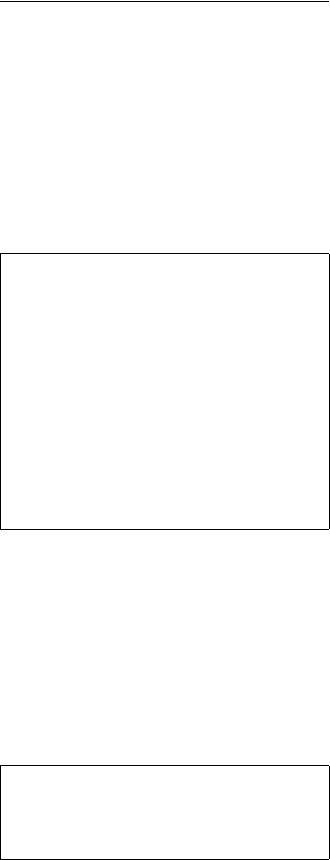
161
Appendix
Gigaset DX800A all in one / USA EN / A31008-xxxxx-xxxx-x-xxxx / appendix.fm / 24.05.11
Version 4, 16.09.2005
NO WARRANTY
15. BECAUSE THE LIBRARY IS LICENSED FREE OF
CHARGE, THERE IS NO WARRANTY FOR THE
LIBRARY, TO THE EXTENT PERMITTED BY APPLICA-
BLE LAW. EXCEPT WHEN OTHERWISE STATED IN
WRITING THE COPYRIGHT HOLDERS AND/OR
OTHER PARTIES PROVIDE THE LIBRARY "AS IS"
WITHOUT WARRANTY OF ANY KIND, EITHER
EXPRESSED OR IMPLIED, INCLUDING, BUT NOT
LIMITED TO, THE IMPLIED WARRANTIES OF MER-
CHANTABILITY AND FITNESS FOR A PARTICULAR
PURPOSE. THE ENTIRE RISK AS TO THE QUALITY
AND PERFORMANCE OF THE LIBRARY IS WITH
YOU. SHOULD THE LIBRARY PROVE DEFECTIVE,
YOU ASSUME THE COST OF ALL NECESSARY SERV-
ICING, REPAIR OR CORRECTION.
16. IN NO EVENT UNLESS REQUIRED BY APPLICA-
BLE LAW OR AGREED TO IN WRITING WILL ANY
COPYRIGHT HOLDER, OR ANY OTHER PARTY WHO
MAY MODIFY AND/OR REDISTRIBUTE THE
LIBRARY AS PERMITTED ABOVE, BE LIABLE TO YOU
FOR DAMAGES, INCLUDING ANY GENERAL, SPE-
CIAL, INCIDENTAL OR CONSEQUENTIAL DAMAGES
ARISING OUT OF THE USE OR INABILITY TO USE
THE LIBRARY (INCLUDING BUT NOT LIMITED TO
LOSS OF DATA OR DATA BEING RENDERED INAC-
CURATE OR LOSSES SUSTAINED BY YOU OR THIRD
PARTIES OR A FAILURE OF THE LIBRARY TO OPER-
ATE WITH ANY OTHER SOFTWARE), EVEN IF SUCH
HOLDER OR OTHER PARTY HAS BEEN ADVISED OF
THE POSSIBILITY OF SUCH DAMAGES.
END OF TERMS AND CONDITIONS
How to Apply These Terms to Your
New Libraries
If you develop a new library, and you want it to be
of the greatest possible use to the public, we rec-
ommend making it free software that everyone
can redistribute and change. You can do so by per-
mitting redistribution under these terms (or, alter-
natively, under the terms of the ordinary General
Public License).
To apply these terms, attach the following notices
to the library. It is safest to attach them to the start
of each source file to most effectively convey the
exclusion of warranty; and each file should have at
least the "copyright" line and a pointer to where
the full notice is found.
You should have received a copy of the GNU
Lesser General Public License along with this
library; if not, write to the Free Software Founda-
tion, Inc., 59 Temple Place, Suite 330, Boston, MA
02111-1307 USA
Also add information on how to contact you by
electronic and paper mail.
You should also get your employer (if you work as
a programmer) or your school, if any, to sign a
"copyright disclaimer" for the library, if necessary.
Here is a sample; alter the names:
<one line to give the library's name and a brief
idea of what it does.>
Copyright (C) <year> <name of author>
This library is free software; you can redistribute
it and/or modify it under the terms of the GNU
Lesser General Public License as published by
the Free Software Foundation; either version
2.1 of the License, or (at your option) any later
version.
This library is distributed in the hope that it will
be useful, but WITHOUT ANY WARRANTY; with-
out even the implied warranty of MERCHANTA-
BILITY or FITNESS FOR A PARTICULAR PURPOSE.
See the GNU Lesser General Public License for
more details.
Yoyodyne, Inc., hereby disclaims all copyright
interest in the library `Frob' (a library for tweak-
ing knobs) written by James Random Hacker.
<signature of Ty Coon>, 1 April 1990, Ty Coon,
President of Vice

162
Glossary
Gigaset DX800A all in one / USA EN / A31008-xxxxx-xxxx-x-xxxx / Glossary.fm / 24.05.11
Version 4, 16.09.2005
Glossary
A
ADSL
Asymmetric Digital Subscriber Line
Special form of DSL.
ALG
Application Layer Gateway
NAT control mechanism of a router.
Many routers with integrated NAT use ALG.
ALG lets the data packets in a VoIP connec-
tion pass and adds the public IP address of
the secure private network.
The router's ALG should be deactivated if the
VoIP provider offers a STUN server or an out-
bound proxy.
See also: Firewall, NAT, Outbound proxy,
STUN.
Authentication
Restriction of access to a network/service by
using an ID and password to log in.
Automatic ringback
See Ringback when the number is busy.
B
Block dialling
Enter the complete phone number, and cor-
rect it if necessary. Then pick up the receiver
or press the speaker key to dial the phone
number.
Broadband Internet access
See DSL.
C
Call divert
= CD
Automatic diversion (CD) of a call to a differ-
ent telephone number. There are three kinds
of call divert:
– CDU, Call Divert Unconditional
– CDB, Call Divert Busy
– CDNR, Call Divert No Reply
Call swapping
Call swapping allows you to switch between
two callers or between a conference and an
individual caller without allowing the wait-
ing caller to listen to the call.
Call waiting
= CW
Network provider feature. A beep during a
call indicates that another caller is waiting.
You can accept or reject the second call.
You can activate/deactivate the feature.
Client
Application that requests a service from a
server.
Codec
Coder/decoder
Codec is a procedure that digitalises and
compresses analogue voice before it is sent
via the Internet, and decodes – i.e., translates
into analogue voice – digital data when
voice packets are received. There are differ-
ent codecs, with differing degrees of com-
pression, for instance.
Both parties involved in the telephone con-
nection (caller/sender and recipient) must
use the same codec. This is negotiated
between the sender and the recipient when
establishing a connection.
The choice of codec is a compromise
between voice quality, transmission speed
and the necessary bandwidth. A high level
of compression, for example, means that the
bandwidth required for each voice connec-
tion is low. However, it also means that the
time needed to compress/decompress the
data is greater, which increases execution
time for data in the network and thus
impairs voice quality. The time required
increases the delay between the sender
speaking and the recipient hearing what has
been said.
163
Glossary
Gigaset DX800A all in one / USA EN / A31008-xxxxx-xxxx-x-xxxx / Glossary.fm / 24.05.11
Version 4, 16.09.2005
COLP/COLR
Connected Line Identification Presentation/
Restriction
Feature provided by a VoIP connection for
outgoing calls.
COLP displays the phone number accepting
the call on the calling party's display unit.
The number of the party accepting the call is
different to the dialled number, e.g., if the
call is diverted or transferred.
The called party can use COLR (Connected
Line Identification Restriction) to prevent
the number from appearing on the calling
party's display.
Consultation call
You are on a call. With a consultation call,
you interrupt the conversation briefly to
establish a second connection to another
participant. If you end the connection to this
participant immediately, then this was a
consultation call. If you switch between
the first and second participant, it is called
Call swapping.
D
DHCP
Dynamic Host Configuration Protocol
Internet protocol that handles the automatic
assignment of IP addresses to Network
subscribers. The protocol is made available
in the network by a server. A DHCP server
can, for example, be a router.
The phone contains a DHCP client. A router
that contains a DHCP server can assign the IP
addresses for the phone automatically from
a defined address block. The dynamic
assignment means that several Network
subscribers can share one IP address,
although they use it alternately and not
simultaneously.
With some routers you can specify that the
IP address for the phone is never changed.
Display name
VoIP provider feature. You can specify any
name that is to be shown to the other party
during a call instead of your phone number.
DMZ (Demilitarised Zone)
DMZ describes a part of a network that is
outside the firewall.
A DMZ is set up, as it were, between a net-
work you want to protect (e.g., a LAN) and a
non-secure network (e.g., the Internet).
A DMZ permits unrestricted access from the
Internet to only one or a few network com-
ponents, while the other network compo-
nents remain secure behind the firewall.
DNS
Domain Name System
Hierarchical system that permits the assign-
ment of IP addresses to Domain names that
are easier to memorise. This assignment has
to be managed by a local DNS server in each
(W)LAN. The local DNS server determines
the IP address, if necessary by enquiring
about superordinate DNS servers and other
local DNS servers on the Internet.
You can specify the IP address of the pri-
mary/secondary DNS server.
See also: DynDNS.
Domain name
Name of one (of several) web server(s) on
the Internet (e.g., Gigaset.net). The domain
name is assigned to the relevant IP address
by DNS.
DSCP
Differentiated Service Code Point
See Quality of Service (QoS).
DSL
Digital Subscriber Line
Data transfer technology that allows Inter-
net access with e.g., 1.5 Mbps over a conven-
tional telephone line. Prerequisites: DSL
modem and the appropriate service offered
by the Internet provider.
DSLAM
Digital Subscriber Line Access Multiplexer
The DSLAM is a switch cabinet in an
exchange at which all subscriber connectors
converge.
DTMF
Dual Tone Multi-Frequency
164
Glossary
Gigaset DX800A all in one / USA EN / A31008-xxxxx-xxxx-x-xxxx / Glossary.fm / 24.05.11
Version 4, 16.09.2005
Dynamic IP address
A dynamic IP address is assigned to a net-
work component automatically via DHCP.
The dynamic IP address for a network com-
ponent can change every time it registers or
at certain time intervals.
See also: Fixed IP address
DynDNS
Dynamic DNS
Domain names and IP addresses are
assigned via DNS. For Dynamic IP addresses
this service is enhanced with "Dynamic
DNS". This permits the use of a network com-
ponent with a dynamic IP address as a
Server on the Internet. DynDNS ensures
that a service can always be addressed on
the Internet under the same Domain name,
regardless of the current IP address.
E
ECT
Explicit Call Transfer
Participant A calls participant B. The partici-
pant puts the connection on hold and calls
participant C. Rather than connect everyone
in a three-party conference, A now transfers
participant B to C and hangs up.
EEPROM
Electrically Eraseable Programmable Read Only
Memory
Memory building block in your phone with
fixed data (e.g., default and customised set-
tings) and data saved automatically (e.g., call
list entries).
Ethernet network
Wired LAN.
F
Firewall
You can use a firewall to protect your net-
work against unauthorised external access.
This involves combining various measures
and technologies (hardware and/or soft-
ware) to control the flow of data between a
private network you wish to protect and an
unprotected network (e.g., the Internet).
See also: NAT.
Firmware
Device software in which basic information
is saved for the functioning of a device. To
correct errors or update the device software,
a new version of the firmware can be loaded
into the device's memory (firmware update).
Fixed IP address
A fixed IP address is assigned to a network
component manually during network con-
figuration. Unlike the Dynamic IP address, a
fixed IP address does not change.
Flat rate
Billing system for an Internet connection.
The Internet provider charges a set monthly
fee. There are no additional charges for the
duration of the connection or number of
connections.
Fragmentation
Data packets that are too big are split into
smaller packets (fragments) before they are
transferred. They are put together again
when they reach the recipient (defrag-
mented).
Full duplex
Data transmission is a mode in which data
can be sent and received at the same time.
165
Glossary
Gigaset DX800A all in one / USA EN / A31008-xxxxx-xxxx-x-xxxx / Glossary.fm / 24.05.11
Version 4, 16.09.2005
G
G.711 a law, G.711 μ law
Standard for a Codec.
G.711 delivers a very good voice quality that
corresponds to that in the network. As there
is little compression, the necessary band-
width is around 64 kbit/s per voice connec-
tion, but the delay caused by coding/decod-
ing is only approx. 0.125 ms.
"a law" describes the European standard and
"μ law" describes the North American/Japa-
nese equivalent.
G.722
Standard for a Codec.
G.722 is a broadband language codec with a
bandwidth of 50 Hz to 7 kHz, a net transmis-
sion rate of 64 kbit/s per voice connection
and integrated speech pause recognition
and comfort noise generation (silence sup-
pression).
G.722 delivers very good voice quality. A
higher sampling rate provides clearer and
better voice quality than with other codecs
and enables a speech tone in High Definition
Sound Performance (HDSP).
G.726
Standard for a Codec.
G.726 delivers a good voice quality. It is infe-
rior to the quality with codec G.711 but bet-
ter than with G.729.
G.729A/B
Standard for a Codec.
The voice quality is more likely to be lower
with G.729A/B. As a result of the high level of
compression, the necessary bandwidth is
only around 8 kbit/s per voice connection,
but the delay is around 15 ms.
Gateway
Connects two different Networks,
e.g., a router as an Internet gateway.
For phone calls from VoIP to the telephone
network, a gateway has to be connected to
the IP network and the telephone network
(gateway/VoIP provider). It forwards calls
from VoIP to the telephone network as
required.
Gateway provider
See SIP provider.
Global IP address
See IP address.
GSM
Global System for Mobile Communication
Originally, a European standard for mobile
networks. GSM can now be described as a
worldwide standard. However, in the USA
and Japan, national standards were previ-
ously more frequently supported.
H
Headset
Combination of microphone and
headphone. A headset enables a
comfortable hands free mode. Headsets that
can be connected to the base via a cable
(wire-bound) or via Bluetooth (wireless) are
available.
HTTP Proxy
Server via which the Network subscribers
can process their Internet traffic.
Hub
Uses one Infrastructure network to connect
several Network subscribers. All data sent to
the hub by one network subscriber is for-
warded to all network subscribers.
See also: Gateway, Router.
166
Glossary
Gigaset DX800A all in one / USA EN / A31008-xxxxx-xxxx-x-xxxx / Glossary.fm / 24.05.11
Version 4, 16.09.2005
I
IEEE
Institute of Electrical and Electronics Engineers
International body that defines standards in
electronics and electrical engineering, con-
cerned in particular with the standardisation
of LAN technology, transmission protocols,
data transfer rate and wiring.
Infrastructure network
Network with central structure: All Network
subscribers communicate via a central
Router.
Internet
Global WAN. A series of protocols known as
TCP/IP have been defined for exchanging
data.
All Network subscribers are identifiable via
their IP address. DNS assigns a Domain
name to the IP address.
Important services on the Internet include
the World Wide Web (WWW), e-mail, file
transfer and discussion forums.
Internet Service Provider
Enables access to the Internet for a fee.
IP (Internet Protocol)
TCP/IP protocol on the Internet. IP is respon-
sible for addressing subscribers in a
Network using IP addresses and routes data
from the sender to the recipient. IP deter-
mines the paths (routing) along which the
data packets travel.
IP address
A unique address for a network component
within a network based on the TCP/IP proto-
cols (e.g., LAN, Internet). On the Internet,
domain names are usually assigned instead
of IP addresses. DNS assigns the correspond-
ing IP address to the domain name.
The IP address has four parts (decimal num-
bers between 0 and 255) separated by full
stops (e.g., 230.94.233.2).
The IP address is made up of the network
number and the number of the Network
subscriber (e.g., phone). Depending on the
Subnet mask, the first one, two or three
parts make up the network number and the
rest of the IP address addresses the network
component. The network number of all the
components in any one network must be
identical.
IP addresses can be assigned automatically
with DHCP (dynamic IP addresses) or manu-
ally (static IP addresses).
See also: DHCP.
IP pool range
Range of IP addresses that the DHCP server
can use to assign dynamic IP addresses.
L
LAN
Local Area Network
Network with a restricted physical range.
A LAN can be wireless (WLAN) and/or wired.
Local IP address
The local or private IP address is the address
for a network component in the local net-
work (LAN). The network operator can assign
any address he or she wants. Devices that act
as a link from a local network to the Internet
(gateway or router) have a public and a pri-
vate IP address.
See also IP address.
Local SIP port
See SIP port/local SIP port.
167
Glossary
Gigaset DX800A all in one / USA EN / A31008-xxxxx-xxxx-x-xxxx / Glossary.fm / 24.05.11
Version 4, 16.09.2005
M
MAC address
Media Access Control address
Hardware address by means of which
each network device (e.g., network card,
switch, phone) can be uniquely identified
worldwide. It consists of six parts
(hexadecimal numbers) separated by "-"
(e.g., 00-90-65-44-00-3A).
The MAC address is assigned by the manu-
facturer and cannot be changed.
Mbps
Million bits per second
Unit of the transmission speed in a network.
MRU
Maximum Receive Unit
Defines the maximum user data volume
within a data packet.
MSN
Multiple Subscriber Number. You can
request up to 10 different telephone num-
bers for the multiple connection. An MSN is
one of the phone numbers assigned to you
without the local area code.
Your telephone uses the MSN in line with
your requirements, as a receive connection
and/or send connection.
MTU
Maximum Transmission Unit
Defines the maximum length of a data
packet that can be carried over the network
at a time.
Music on hold
Music that is played while you are on a
Consultation call or during Call swapping.
The waiting participant hears music while
on hold.
N
NAT
Network Address Translation
Method for converting (private) IP
addresses to one or more (public) IP
addresses. NAT enables the IP addresses of
Network subscribers (e.g., VoIP telephones)
in a LAN concealed behind a shared IP
address for the Routers on the Internet.
VoIP telephones behind a NAT router cannot
be reached by VoIP servers (on account of
the private IP address). To "get around" NAT,
it is possible to use either ALG in the router,
STUN in the VoIP telephone, or for the VoIP
provider to use an Outbound proxy.
If an outbound proxy is made available, you
must allow for this in the VoIP settings for
your phone.
Network
Group of devices. Devices can be connected
in either wired or wireless mode.
Networks can also differ in range and struc-
ture:
– Range: Local networks (LAN) or wide-
area networks (WAN)
– Structure: Infrastructure network or
ad-hoc network
Network subscriber
Devices and PCs that are connected to each
other in a network e.g., servers, PCs and
phones.
O
Outbound proxy
Alternative NAT control mechanism to STUN
and ALG.
Outbound proxies are implemented by the
VoIP provider in firewall/NAT environments
as an alternative to SIP proxy server. They
control data traffic through the firewall.
Outbound proxy and STUN servers should
not be used simultaneously.
See also: STUN and NAT.
168
Glossary
Gigaset DX800A all in one / USA EN / A31008-xxxxx-xxxx-x-xxxx / Glossary.fm / 24.05.11
Version 4, 16.09.2005
P
Paging (handset search)
Base function for locating the registered
handsets. The base establishes a connection
to every registered handset. The handsets
start to ring.
PIN
Personal Identification Number
Protects against unauthorised use. When
the PIN is activated, a number combination
has to be entered to access a protected area.
You can protect your base configuration
data with a system PIN (4-digit number com-
bination).
Port
Data is exchanged between two applica-
tions in a Network via a port.
Port forwarding
The Internet gateway (e.g., your router) for-
wards data packets from the Internet that
are directed to a certain Port to the port con-
cerned. This allows servers in the LAN to
offer services on the Internet without you
needing a public IP address.
Port number
Indicates a specific application of a Network
subscriber. Depending on the setting in the
LAN, the port number is permanently
assigned or it is assigned with each access.
The combination of IP address/Port number
uniquely identifies the recipient or sender of
a data packet within a network.
Pre-dialling
See Block dialling.
Private IP address
See Public IP address.
Protocol
Describes the agreements for communicat-
ing within a Network. It contains rules for
opening, administering and closing a con-
nection, about data formats, time frames
and possible error handling.
Proxy/Proxy server
Computer program that controls the
exchange of data between Client and
Server in computer networks. If the phone
sends a query to the VoIP server, the proxy
acts as a server towards the phone and as a
client towards the server. A proxy is
addressed via IP address/Domain name and
Port.
Public IP address
The public IP address is the address for a
network component on the Internet. It is
assigned by the Internet Service Provider.
Devices that act as a link from a local net-
work to the Internet (gateway, router) have
a public and a local IP address.
See also: IP address, NAT
Q
Quality of Service (QoS)
Describes the quality of service in communi-
cation networks. Differentiations are made
between various quality of service classes.
QoS influences the flow of data packets on
the Internet e.g., by prioritising data packets,
reserving bandwidth and optimising data
packets.
In VoIP networks, QoS influences the voice
quality. If the whole infrastructure (router,
network server etc.) has QoS, the voice qual-
ity is better, i.e., fewer delays, less echoing,
less crackling.
169
Glossary
Gigaset DX800A all in one / USA EN / A31008-xxxxx-xxxx-x-xxxx / Glossary.fm / 24.05.11
Version 4, 16.09.2005
R
RAM
Random Access Memory
Memory in which you have reading and stor-
age rights. Items such as melodies and logos
are saved in the RAM after you have loaded
them onto the phone via the Web configura-
tor.
Registrar
The registrar manages the Network subscri-
bers' current IP addresses. When you regis-
ter with your VoIP provider, your current IP
address is saved on the registrar. This means
you can also be reached when on the move.
Ringback when the call is not answered
= CCNR (Completion of calls on no reply).
If a party does not reply when called, a caller
can arrange an automatic ringback. As soon
as the destination phone has completed a
call and is free again, the caller is called back.
This feature must be supported by the
exchange. The ringback request is automati-
cally cancelled after about two hours
(depending on the network provider).
Ringback when the number is busy
= CCBS (Completion of calls to busy sub-
scriber). If a caller hears the busy tone, he
or she can activate the ringback function.
As soon as the connection is free, the caller is
called back. As soon as the caller lifts the
receiver, the connection is made automati-
cally.
ROM
Read Only Memory
A type of memory that can only be read.
Router
Routes data packets within a network and
between different networks via the quickest
route. Can connect Ethernet networks and
WLAN. Can be a Gateway to the Internet.
Routing
Routing is the transfer of data packets to
another subscriber in your network. On their
way to the recipient, the data packets are
sent from one router to the next until they
reach their destination.
If data packets were not forwarded in this
way, a network like the Internet would not
be possible. Routing connects the individual
networks to this global system.
A router is a part of this system; it transfers
data packets both within a local network
and from one network to the next. Transfer
of data from one network to another is per-
formed on the basis of a common protocol.
RTP
Real-Time Transport Protocol
Global standard for transferring audio and
video data. Often used in conjunction with
UDP. In this case, RTP packets are embedded
in UDP packets.
RTP port
(Local) Port that is used to send and receive
voice data packets for VoIP.
S
Server
Provides a service to other Network subscri-
bers (Clients). The term can indicate a com-
puter/PC or an application. A server is
addressed via IP address/Domain name and
Port.
SIP (Session Initiation Protocol)
Signalling protocol independent of voice
communication. Used for establishing and
ending a call. It is also possible to define
parameters for voice transmission.
SIP address
See URI.
SIP port/local SIP port
(Local) Port that is used to send and receive
SIP signalling data for VoIP.
SIP provider
See VoIP provider.
170
Glossary
Gigaset DX800A all in one / USA EN / A31008-xxxxx-xxxx-x-xxxx / Glossary.fm / 24.05.11
Version 4, 16.09.2005
SIP proxy server
IP address of your VoIP provider's gateway
server.
Static IP address
See Fixed IP address.
STUN
Simple Transversal of UDP over NAT
NAT control mechanism.
STUN is a data protocol for VoIP telephones.
STUN replaces the private IP address in the
VoIP telephone data packets with the public
address of the secure private network. To
control data transfer, a STUN server is also
required on the Internet. STUN cannot be
implemented with symmetric NATs.
See also: ALG, Firewall, NAT, Outbound
proxy.
Subnet
Segment of a Network.
Subnet mask
IP addresses consist of a fixed line number
and a variable subscriber number. The net-
work number is identical for all Network
subscribers. The size of the network number
part is determined in the subnet mask. In the
subnet mask 255.255.255.0, for example, the
first three parts of the IP address are the net-
work number and the last part is the sub-
scriber number.
Symmetric NAT
A symmetric NAT assigns different external
IP addresses and port numbers to the same
internal IP addresses and port numbers –
depending on the external target address.
T
TCP
Transmission Control Protocol
Transport protocol. Session-based trans-
mission protocol: it sets up, monitors and
terminates a connection between sender
and recipient for transporting data.
TLS
Transport Layer Security
Protocol for encrypting data transmissions
on the Internet. TLS is a superordinated
Transport protocol.
Transmission rate
Speed at which data is transmitted in the
WAN or LAN. The transmission rate is meas-
ured in data units per unit of time (Mbit/s).
Transport protocol
Controls data transport between two com-
munication partners (applications).
See also: UDP, TCP, TLS.
U
UDP
User Datagram Protocol
Transport protocol. Unlike TCP, UDP is a
non session-based protocol. UDP does not
establish a fixed connection. The data pack-
ets ("datagrams") are sent as a broadcast.
The recipient is solely responsible for mak-
ing sure the data is received. The sender is
not notified about whether it is received or
not.
URI
Uniform Resource Identifier
Character string for identifying resources
(e.g., e-mail recipient, http://gigaset.com,
files).
On the Internet, URIs are used as a uniform
identification for resources. URIs are also
described as SIP addresses.
URIs can be entered in the phone as a
number. By dialling a URI, you can call an
Internet subscriber with VoIP equipment.
171
Glossary
Gigaset DX800A all in one / USA EN / A31008-xxxxx-xxxx-x-xxxx / Glossary.fm / 24.05.11
Version 4, 16.09.2005
URL
Universal Resource Locator
Globally unique address of a domain on the
Internet.
A URL is a subtype of the URI. URLs identify a
resource by its location on the Internet.
For historical reasons the term is often used
as a synonym for URI.
User name
User ID
Name/number combination for access e.g.,
to your VoIP account or your private address
directory on the Internet.
V
Voice codec
See Codec.
VoIP
Voice over Internet Protocol
Telephone calls are no longer placed and
transmitted over the telephone network but
over the Internet (or other IP networks).
VoIP provider
A VoIP, SIP or Gateway provider is an Inter-
net service provider that provides a
Gateway for Internet telephony. As the
phone works with the SIP standard, your
provider must support the SIP standard.
The provider routes calls from VoIP to the tel-
ephone network (analogue, and mobile)
and vice versa.
W
WAN
Wide Area Network
Wide-area network that is unrestricted in
terms of area (e.g., Internet).
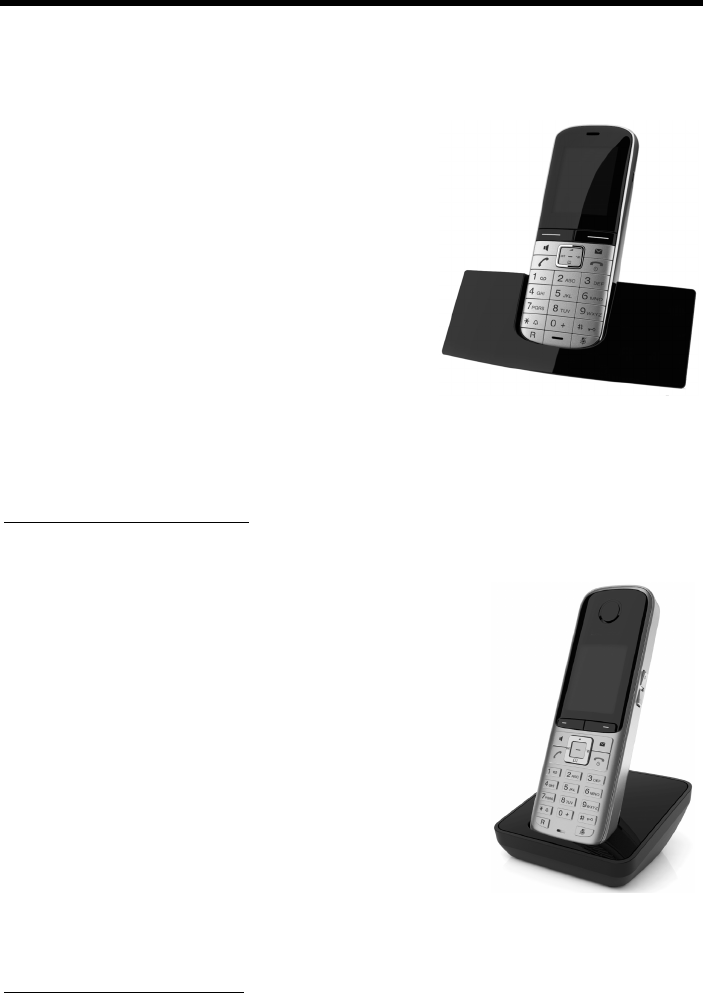
172
Accessories
Gigaset DX800A all in one / USA EN / A31008-xxxxx-xxxx-x-xxxx / accessories_SAG.fm / 24.05.11
Version 4, 16.09.2005
Accessories
Gigaset handsets
Upgrade your Gigaset to a cordless PABX:
Gigaset SL400H handset
uGenuine metal frame and keypad
uHigh-quality keypad illumination
u1.8´´ TFT colour display
uBluetooth® and mini USB
uDirectory for up to 500 vCards
uTalk/standby time of up to 14h/230h
uLarge font for call lists and directory
uBrilliant sound quality in handsfree mode:
4 handsfree settings
uCaller pictures, slide show and screensaver
(analogue and digital clock)
uSilent alert, download ringtones
uECO DECT
uAlarm clock
uCalendar with appointment scheduler
uNight mode with time-controlled ringtone deactivation
uNo interruptions from unknown calls
uRoom monitor, One Touch Call mode
www.gigaset.com/gigasetsl400h
Gigaset S810H handset
uBrilliant sound quality in handsfree mode
uHigh-quality genuine metal keypad with illumination
uPlus/minus key for simple volume control
u1.8´´ TFT colour display
uBluetooth® and mini USB
uDirectory for up to 500 vCards
uTalk/standby time of up to 13h/180h, standard batteries
uLarge font for call lists and directory
uBrilliant sound quality in handsfree mode:
4 handsfree settings
uCaller pictures, screensaver (analogue and digital clock)
uDownload ringtones
uECO DECT
uAlarm clock
uCalendar with appointment scheduler
uNight mode with time-controlled ringtone deactivation
uNo interruptions from unknown calls
uRoom monitor, One Touch Call mode
www.gigaset.com/gigasets810h
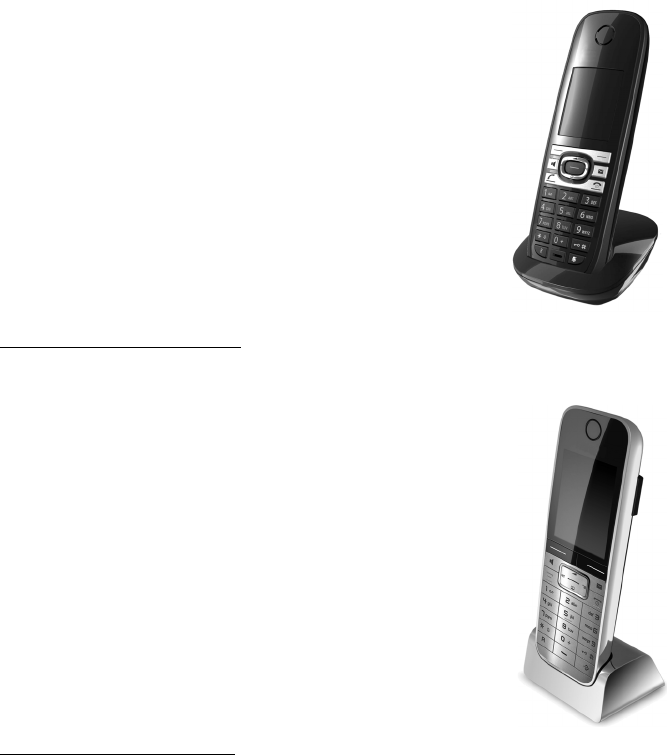
173
Accessories
Gigaset DX800A all in one / USA EN / A31008-xxxxx-xxxx-x-xxxx / accessories_SAG.fm / 24.05.11
Version 4, 16.09.2005
Gigaset C610H handset
uSocial life management with room monitor and birthday
reminders, One Touch Call mode
uIndividual programming of ringtones with 6 VIP-groups
uHigh-quality keypad with illumination
u1.8´´ TFT colour display
uDirectory for up to 150 vCards
uTalk/standby time of up to 12h/180h, standard batteries
uLarge font for call lists and directory
uBrilliant sound quality in handsfree mode
uScreensaver (digital clock)
uECO DECT
uAlarm clock
uNight mode with time-controlled ringtone deactivation
uNo interruptions from unknown calls
uRoom monitor, One Touch Call mode
www.gigaset.com/gigasetc610h
Gigaset SL78H handset
uReal metal frame
uModern keypad with high-quality illumination
u2.2´´ TFT QVGA colour display
uBluetooth® and mini USB
uDirectory for up to 500 vCards
uTalk/standby time of up to 14h/200h
uBrilliant sound quality in handsfree mode
uCaller pictures, slide show and screensaver (analogue and
digital clock)
uDownload ringtones
uECO DECT
uAlarm clock
uCalendar with appointment scheduler
uNight mode with time-controlled ringtone deactivation
uRoom monitor
www.gigaset.com/gigasetsl78h
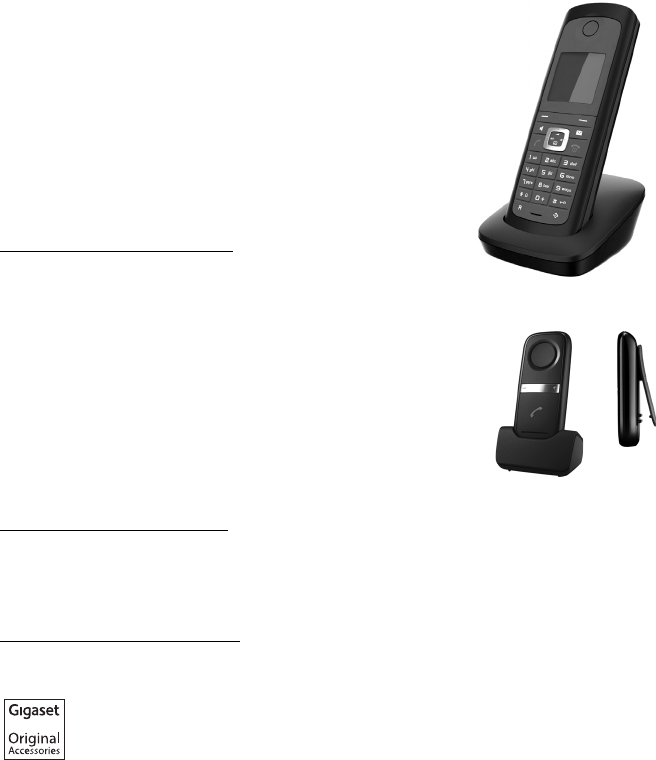
174
Accessories
Gigaset DX800A all in one / USA EN / A31008-xxxxx-xxxx-x-xxxx / accessories_SAG.fm / 24.05.11
Version 4, 16.09.2005
Gigaset E49H handset
uResistant to shocks, dust and water splashes
uHardy illuminated keypad
uColour display
uDirectory for up to 150 entries
uTalk/standby time of up to 12h/250h
Standard batteries
uBrilliant sound quality in handsfree mode
uScreensaver
uECO DECT
uAlarm clock
uRoom monitor
www.gigaset.com/gigasete49h
L410 handsfree clip for cordless phones
uMove during a call without any restrictions
uHandy clip belt
uBrilliant sound quality in speaker mode
uWeight approx. 30 g
uECO-DECT
uFive different volume levels
uStatus indication via LED
uTalk/standby time of up to 5 hrs/120 hrs
uRange of up to 50 m indoors and up to 300 m outdoors
www.gigaset.com/gigasetl410
Compatibility
For more information on handset functions in relation to Gigaset bases, please visit:
www.gigaset.com/compatibility
All accessories and batteries are available from your phone retailer.
Use only original accessories. This will avoid possible health risks and personal
injury, and also ensure that all the relevant regulations are complied with.

175
Index
Gigaset DX800A all in one / USA EN / A31008-xxxxx-xxxx-x-xxxx / SaturnSIX.fm / 24.05.11
Version 4, 16.09.2005
Index
A
Access code . . . . . . . . . . . . . . . . . . . . . . . . . 133
for a PABX . . . . . . . . . . . . . . . . . . . . . . . . . 133
Access protection . . . . . . . . . . . . . . . . . . . . 124
Accessories . . . . . . . . . . . . . . . . . . . . . . . . . . 172
Acknowledge tones . . . . . . . . . . . . . . . . . . 122
Activating
advisory tones . . . . . . . . . . . . . . . . . . . . . 122
answering machine . . . . . . . . . . . . . . . . . 90
answering machine
(remote operation). . . . . . . . . . . . . . 96
appointment . . . . . . . . . . . . . . . . . . . . . . 100
call divert . . . . . . . . . . . . . . . . . . . . . . . . . . 58
FAX port. . . . . . . . . . . . . . . . . . . . . . . . . . . 130
network mailbox. . . . . . . . . . . . . . . . . . . . 97
two-way recording . . . . . . . . . . . . . . . . . . 94
withholding phone numbers. . . . . . . . . 58
Adapter plug
power saving . . . . . . . . . . . . . . . . . . . . . . 100
ADSL. . . . . . . . . . . . . . . . . . . . . . . . . . . . . . . . 162
Alarm clock . . . . . . . . . . . . . . . . . . . . . . . . . . 103
Alert tone . . . . . . . . . . . . . . . . . . . . . . . . . . . 121
ALG . . . . . . . . . . . . . . . . . . . . . . . . . . . . . . . . . 162
Anniversary. . . . . . . . . . . . . . . . . . . . . . . . . . . 73
deactivating . . . . . . . . . . . . . . . . . . . . . . . . 74
missed . . . . . . . . . . . . . . . . . . . . . . . . . . . . 102
saving in directory . . . . . . . . . . . . . . . . . . 73
Announcement (answering machine) . . . 91
Anonymous calling. . . . . . . . . . . . . . . . . . . . 58
Answer only mode
(answering machine) . . . . . . . . . . . . . . 89
Answering machine . . . . . . . . . . . . . . . . . . . 89
activating/deactivating . . . . . . . . . . . . . . 90
define for quick dial . . . . . . . . . . . . . . . . . 98
deleting messages . . . . . . . . . . . . . . . . . . 93
playing back messages . . . . . . . . . . . . . . 92
recording a personal announcement/
advisory message. . . . . . . . . . . . . . . 91
remote operation . . . . . . . . . . . . . . . . . . . 95
skipping back. . . . . . . . . . . . . . . . . . . . . . . 92
skipping forward. . . . . . . . . . . . . . . . . . . . 92
Answering machine list . . . . . . . . . . . . . 66, 68
Application Layer Gateway (ALG) . . . . . . 162
Appointment/anniversary
displaying missed . . . . . . . . . . . . . . . . . . 102
Appointments . . . . . . . . . . . . . . . . . . . . . . . 100
activating/deactivating. . . . . . . . . . . . . 102
deleting. . . . . . . . . . . . . . . . . . . . . . . . . . . 102
managing . . . . . . . . . . . . . . . . . . . . . . . . . 102
Area code
setting own area code . . . . . . . . . . . . . . 124
Assigning
function keys . . . . . . . . . . . . . . . . . . . . . . 116
key . . . . . . . . . . . . . . . . . . . . . . . . . . . . . . . 116
number key . . . . . . . . . . . . . . . . . . . . . . . 116
Asymmetric Digital Subscriber Line . . . . 162
Authentication. . . . . . . . . . . . . . . . . . . . . . . 162
Auto configuration code. . . . . . . . . . . . . . . 23
Automatic redial . . . . . . . . . . . . . . . . . . . 65, 66
B
Base
connecting to PABX . . . . . . . . . . . . . . . . 133
connecting with router . . . . . . . . . . . . . . 16
power consumption. . . . . . . . . . . . . . . . 148
restoring to default settings. . . . . . . . . 131
setting up . . . . . . . . . . . . . . . . . . .11, 12, 123
system PIN . . . . . . . . . . . . . . . . . . . . . . . . 124
updating firmware . . . . . . . . . . . . . . . . . 129
Birthday, see Anniversary
Block dialling . . . . . . . . . . . . . . . . . . . . . . . . 162
Bluetooth
activating . . . . . . . . . . . . . . . . . . . . . . . . . 108
changing device name . . . . . . . . .111, 112
de-registering devices. . . . . . . . . . . . . . 110
list of known devices . . . . . . . . . . . . . . . 110
registering devices . . . . . . . . . . . . . . . . . 109
setting own area code . . . . . . . . . . . . . . 124
transferring directory (vCard) . . . . . . . . 72
using data devices . . . . . . . . . . . . . . . . . 112
using GSM mobiles. . . . . . . . . . . . . . . . . 113
Bluetooth headset
accepting a call . . . . . . . . . . . . . . . . . . . . . 53
making calls with . . . . . . . . . . . . . . . . . . . 51
using . . . . . . . . . . . . . . . . . . . . . . . . . . . . . 112
Brightness
display backlight. . . . . . . . . . . . . . . . . . . 119
Broadband connections . . . . . . . . . . . . . . . 56
Broadband Internet access . . . . . . . . . . . . 162
Broadband voice codec. . . . . . . . . . . . . . . 165
Busy on Busy . . . . . . . . . . . . . . . . . . . . . . . . . 60
C
Call
accepting . . . . . . . . . . . . . . . . . . . . . . . . . . 52
176
Index
Gigaset DX800A all in one / USA EN / A31008-xxxxx-xxxx-x-xxxx / SaturnSIX.fm / 24.05.11
Version 4, 16.09.2005
accepting (GSM connection) . . . . . . . . . 53
accepting on a headset . . . . . . . . . . . . . . 53
ending . . . . . . . . . . . . . . . . . . . . . . . . . . . . . 52
ending on the headset . . . . . . . . . . . . . . 52
internal . . . . . . . . . . . . . . . . . . . . . . . . . . . 105
picking up from answering
machine . . . . . . . . . . . . . . . . . . . . . . . 93
transferring. . . . . . . . . . . . . . . . . . . . . 63, 134
transferring (connecting) . . . . . . . . 63, 106
two-way recording . . . . . . . . . . . . . . . . . . 94
unknown call rejection . . . . . . . . . . . . . . 60
Call divert . . . . . . . . . . . . . . . . . . . . . . . .58, 162
Gigaset.net . . . . . . . . . . . . . . . . . . . . . . . . . 58
Call duration . . . . . . . . . . . . . . . . . . . . . . . . . . 50
Call lists . . . . . . . . . . . . . . . . . . . . . . . . . . . . . . 66
Call screening during recording . . . . . . . . 94
Call swapping. . . . . . . . . . . . . . . . . . . . .63, 162
Call waiting. . . . . . . . . . . . . . . . . . . . . . . . . . 162
accepting/rejecting . . . . . . . . . . . . . . . . . 62
activating/deactivating . . . . . . . . . . . . . . 60
external call . . . . . . . . . . . . . . . . . . . . . . . . 59
internal call. . . . . . . . . . . . . . . . . . . . . . . . 107
withholding once (fixed line). . . . . . . . . 61
Call-by-call numbers. . . . . . . . . . . . . . . . . . . 82
Calling
entering IP address. . . . . . . . . . . . . . . . . . 50
from classified directory . . . . . . . . . . . . . 76
from online directory. . . . . . . . . . . . . . . . 76
Gigaset.net . . . . . . . . . . . . . . . . . . . . . . 79, 81
internal . . . . . . . . . . . . . . . . . . . . . . . . . . . 105
unknown. . . . . . . . . . . . . . . . . . . . . . . . . . . 58
Calling line display, notes . . . . . . . . . . . . . . 54
Calling Line Identification . . . . . . . . . . . . . . 53
Capacity
directory . . . . . . . . . . . . . . . . . . . . . . . . . . . 71
resource directory. . . . . . . . . . . . . . . . . . 123
Care of the telephone . . . . . . . . . . . . . . . . 148
Changing
device name (Bluetooth). . . . . . . .111, 112
dialling mode. . . . . . . . . . . . . . . . . . . . . . 134
display language. . . . . . . . . . . . . . . . . . . 118
handsfree volume. . . . . . . . . . . . . . . . . . 119
internal names. . . . . . . . . . . . . . . . . . . . . 107
internal numbers . . . . . . . . . . . . . . . . . . 108
names of internal parties . . . . . . . . . . . 107
pauses . . . . . . . . . . . . . . . . . . . . . . . . . . . . 134
PIN . . . . . . . . . . . . . . . . . . . . . . . . . . . . . . . 124
receiver volume. . . . . . . . . . . . . . . . . . . . 119
ringer . . . . . . . . . . . . . . . . . . . . . . . . . . . . . 120
system PIN . . . . . . . . . . . . . . . . . . . . . . . . 124
Character set . . . . . . . . . . . . . . . . . . . . . . . . 150
Charge rates, see Call charges
Checking service information . . . . . . . . . 146
Classified directory . . . . . . . . . . . . . . . . . . . . 74
CLI, CLIP. . . . . . . . . . . . . . . . . . . . . . . . . . . . . . 53
Client . . . . . . . . . . . . . . . . . . . . . . . . . . . . . . . 162
CLIP picture . . . . . . . . . . . . . . . . . . .54, 70, 122
CNIP . . . . . . . . . . . . . . . . . . . . . . . . . . . . . . . . . 53
Codecs . . . . . . . . . . . . . . . . . . . . . . . . . . . . . . 162
COLP. . . . . . . . . . . . . . . . . . . . . . . . . . . . . 52, 163
COLR. . . . . . . . . . . . . . . . . . . . . . . . . . . . . 52, 163
Conference (internal) . . . . . . . . . . . . . . . . . 106
Configuring the system settings . . . . . . . 123
Confirmation tone . . . . . . . . . . . . . . . . . . . 122
Connected Line Identification
Presentation/Restriction. . . . . . . 52, 163
Connecting
base to PABX . . . . . . . . . . . . . . . . . . . . . . 133
fax machine . . . . . . . . . . . . . . . . . . . . . . . 114
Connection wizard
starting (getting started) . . . . . . . . . . . . 24
Consultation call . . . . . . . . . . . . . . . . . . 62, 163
internal . . . . . . . . . . . . . . . . . . . . . . . . . . . 106
Consumption of electricity, see
Power consumption
Correcting incorrect entries . . . . . . . . . . . . 40
Cost control . . . . . . . . . . . . . . . . . . . . . . . . . . 82
Customer Care . . . . . . . . . . . . . . . . . . . . . . . 139
D
Data packets, fragmentation . . . . . . . . . . 164
Data transfer via Bluetooth. . . . . . . . . . . . 112
177
Index
Gigaset DX800A all in one / USA EN / A31008-xxxxx-xxxx-x-xxxx / SaturnSIX.fm / 24.05.11
Version 4, 16.09.2005
Deactivating
advisory tones . . . . . . . . . . . . . . . . . . . . . 122
answering machine . . . . . . . . . . . . . . . . . 90
appointment . . . . . . . . . . . . . . . . . . . . . . 100
call divert . . . . . . . . . . . . . . . . . . . . . . . . . . 58
FAX port. . . . . . . . . . . . . . . . . . . . . . . . . . . 130
network mailbox. . . . . . . . . . . . . . . . . . . . 97
two-way recording . . . . . . . . . . . . . . . . . . 94
withholding phone numbers. . . . . . . . . 58
DECT interface
activating/deactivating . . . . . . . . . . . . . 130
Delete key . . . . . . . . . . . . . . . . . . . . . . . . . . . . 40
Deleting
announcement for answering
machine . . . . . . . . . . . . . . . . . . . . . . . 92
characters . . . . . . . . . . . . . . . . . . . . . . . . . . 40
message . . . . . . . . . . . . . . . . . . . . . . . . . . . 93
MSN . . . . . . . . . . . . . . . . . . . . . . . . . . . . . . 126
Demilitarised Zone . . . . . . . . . . . . . . . . . . . 163
De-registering
devices (Bluetooth). . . . . . . . . . . . . . . . . 110
handset . . . . . . . . . . . . . . . . . . . . . . . . . . . 105
DHCP . . . . . . . . . . . . . . . . . . . . . . . . . . . . . . . 163
Dialling
directory . . . . . . . . . . . . . . . . . . . . . . . . . . . 70
IP address . . . . . . . . . . . . . . . . . . . . . . . . . . 50
Dialling mode. . . . . . . . . . . . . . . . . . . . . . . . 134
Dialling pause . . . . . . . . . . . . . . . . . . . . . . . 134
Differentiated Service Code Point. . . . . . 163
Digital Subscriber Line. . . . . . . . . . . . . . . . 163
Digital Subscriber Line
Access Multiplexer . . . . . . . . . . . . . . . 163
Directory . . . . . . . . . . . . . . . . . . . . . . . . . . . . . 69
copying number from text . . . . . . . . . . . 73
Gigaset.net . . . . . . . . . . . . . . . . . . . . . . . . . 79
managing entries . . . . . . . . . . . . . . . . . . . 71
opening. . . . . . . . . . . . . . . . . . . . . . . . . 39, 74
order of entries . . . . . . . . . . . . . . . . . . . . . 70
saving anniversary . . . . . . . . . . . . . . . . . . 73
saving entry . . . . . . . . . . . . . . . . . . . . . . . . 69
searching for an entry . . . . . . . . . . . . . . . 75
sending entry/list to handset. . . . . . . . . 71
transferring a vCard (Bluetooth) . . . . . . 72
using to enter numbers. . . . . . . . . . . . . . 73
Display
backlight . . . . . . . . . . . . . . . . . . . . . . . . . . 119
call duration/costs . . . . . . . . . . . . . . . . . . 82
capacity (resource directory) . . . . . . . . 123
changing display language . . . . . . . . . 118
name (CNIP) . . . . . . . . . . . . . . . . . . . . . . . . 53
number (CLI/CLIP). . . . . . . . . . . . . . . . . . . 53
screensaver. . . . . . . . . . . . . . . . . . . . . . . . 118
setting . . . . . . . . . . . . . . . . . . . . . . . . . . . . 118
Display backlight
brightness of display backlight . . . . . . 119
time control . . . . . . . . . . . . . . . . . . . . . . . 119
Display keys
assigning. . . . . . . . . . . . . . . . . . . . . . . . . . 116
Displayed name (VoIP). . . . . . . . . . . . . . . . 163
Displaying
capacity (directory) . . . . . . . . . . . . . . . . . 71
missed appointments/
anniversaries . . . . . . . . . . . . . . . . . . 102
Disposal . . . . . . . . . . . . . . . . . . . . . . . . . . . . . 148
DMZ . . . . . . . . . . . . . . . . . . . . . . . . . . . . . . . . 163
DNS. . . . . . . . . . . . . . . . . . . . . . . . . . . . . . . . . 163
DNS server, preferred. . . . . . . . . . . . . . . . . 125
Domain name . . . . . . . . . . . . . . . . . . . . . . . 163
Domain Name System . . . . . . . . . . . . . . . . 163
DSCP. . . . . . . . . . . . . . . . . . . . . . . . . . . . . . . . 163
DSL . . . . . . . . . . . . . . . . . . . . . . . . . . . . . . . . . 163
DSLAM . . . . . . . . . . . . . . . . . . . . . . . . . . . . . . 163
Dynamic DNS . . . . . . . . . . . . . . . . . . . . . . . . 164
Dynamic Host Configuration
Protocol. . . . . . . . . . . . . . . . . . . . . . . . . 163
Dynamic IP address . . . . . . . . . . . . . . . . . . 164
DynDNS. . . . . . . . . . . . . . . . . . . . . . . . . . . . . 164
E
Echo service of Gigaset.net. . . . . . . . . . . . . 55
ECO DECT . . . . . . . . . . . . . . . . . . . . . . . . . . . 100
Eco Mode . . . . . . . . . . . . . . . . . . . . . . . . . . . 100
ECT . . . . . . . . . . . . . . . . . . . . . . . . . . . . . . 63, 134
activating/deactivating. . . . . . . . . . . . . . 60
E-mail
deleting. . . . . . . . . . . . . . . . . . . . . . . . . . . . 85
list . . . . . . . . . . . . . . . . . . . . . . . . . . . . . . . . . 83
messages whilst making
a connection . . . . . . . . . . . . . . . . . . . 84
notification . . . . . . . . . . . . . . . . . . . . . . . . . 83
viewing the sender's address. . . . . . . . . 85
E-mail address
copying from the directory . . . . . . . . . . 73
Ending a call . . . . . . . . . . . . . . . . . . . . . . . . . . 52
Entering user data (VoIP)
with handset . . . . . . . . . . . . . . . . . . . . . . . 28
Entry
from directory . . . . . . . . . . . . . . . . . . . . . . 70
178
Index
Gigaset DX800A all in one / USA EN / A31008-xxxxx-xxxx-x-xxxx / SaturnSIX.fm / 24.05.11
Version 4, 16.09.2005
Environment. . . . . . . . . . . . . . . . . . . . . . . . . 147
Error tone . . . . . . . . . . . . . . . . . . . . . . . . . . . 122
Ethernet network . . . . . . . . . . . . . . . . . . . . 164
Explicit Call Transfer . . . . . . . . . . . . . . . . . . 164
External call
call waiting . . . . . . . . . . . . . . . . . . . . . . . . . 59
to ans. mach. Divert . . . . . . . . . . . . . . . . . 93
F
FAX port
connecting fax. . . . . . . . . . . . . . . . . . . . . 114
Firewall. . . . . . . . . . . . . . . . . . . . . . . . . . . . . . 164
Firmware . . . . . . . . . . . . . . . . . . . . . . . . . . . . 164
automatic update . . . . . . . . . . . . . . . . . . 130
checking version . . . . . . . . . . . . . . . . . . . 146
starting update . . . . . . . . . . . . . . . . . . . . 129
updates . . . . . . . . . . . . . . . . . . . . . . . . . . . . 11
Fixed IP address . . . . . . . . . . . . . . . . . . . . . . 164
Fixed line
cancelling ringback . . . . . . . . . . . . . . . . . 64
Flat rate . . . . . . . . . . . . . . . . . . . . . . . . . . . . . 164
Fragmentation of data packets . . . . . . . . 164
Full duplex . . . . . . . . . . . . . . . . . . . . . . . . . . 164
Function key
assigning for headset. . . . . . . . . . . . . . . 116
G
G.722 . . . . . . . . . . . . . . . . . . . . . . . . . . . . . . . . 56
Gateway. . . . . . . . . . . . . . . . . . . . . . . . . . . . . 165
Gateway provider . . . . . . . . . . . . . . . . . . . . 165
Gigaset HDSP, see HDSP
Gigaset.net . . . . . . . . . . . . . . . . . . . . . . . . . . . 55
call divert . . . . . . . . . . . . . . . . . . . . . . . . . . 58
calling subscriber . . . . . . . . . . . . . . . . 79, 81
changing/deleting own name. . . . . . . . 80
directory . . . . . . . . . . . . . . . . . . . . . . . . . . . 79
echo service . . . . . . . . . . . . . . . . . . . . . . . . 55
entering name . . . . . . . . . . . . . . . . . . . . . . 80
searching for subscribers . . . . . . . . . . . . 79
Global IP address. . . . . . . . . . . . . . . . . . . . . 165
Global System for
Mobile Communication . . . . . . . . . . 165
GNU General Public Licence. . . . . . . . . . . 151
GNU General Public License (GPL)
English . . . . . . . . . . . . . . . . . . . . . . . . . . . . 152
GNU Lesser General Public License. . . . . 151
GNU Lesser General Public License
(LGPL), English . . . . . . . . . . . . . . . . . . . 156
GPL . . . . . . . . . . . . . . . . . . . . . . . . . . . . . . . . . 151
Group call . . . . . . . . . . . . . . . . . . . . . . . . . . . 106
GSM . . . . . . . . . . . . . . . . . . . . . . . . . . . . . . . . 165
GSM connection
accepting a call (Bluetooth) . . . . . . . . . . 53
activating (Bluetooth) . . . . . . . . . . . . . . 111
using via Bluetooth . . . . . . . . . . . . . . . . 113
GSM mobiles . . . . . . . . . . . . . . . . . . . . . . . . 113
H
Handset
changing internal number . . . . . . . . . . 108
changing name . . . . . . . . . . . . . . . . . . . . 107
contact with liquid . . . . . . . . . . . . . . . . . 148
de-registering . . . . . . . . . . . . . . . . .104, 105
list . . . . . . . . . . . . . . . . . . . . . . . . . . . . . . . . . 39
locating . . . . . . . . . . . . . . . . . . . . . . . . . . . 105
registering . . . . . . . . . . . . . . . . . . . . . . . . 104
Handsfree volume. . . . . . . . . . . . . . . . . . . . 119
HDSP . . . . . . . . . . . . . . . . . . . . . . . . . . . . . . . . 56
Headset . . . . . . . . . . . . . . . . . . . . . . . . . . . . . 165
accepting a call . . . . . . . . . . . . . . . . . . . . . 53
assigning function key . . . . . . . . . . . . . 116
connecting (wire-bound) . . . . . . . . 12, 115
ending a call. . . . . . . . . . . . . . . . . . . . . . . . 52
making calls with . . . . . . . . . . . . . . . . . . . 51
Help . . . . . . . . . . . . . . . . . . . . . . . . . . . . . . . . 142
HTTP Proxy . . . . . . . . . . . . . . . . . . . . . . . . . . 165
Hub. . . . . . . . . . . . . . . . . . . . . . . . . . . . . . . . . 165
I
Icon
alarm clock . . . . . . . . . . . . . . . . . . . . . . . . 103
answering machine . . . . . . . . . . .89, 90, 95
display . . . . . . . . . . . . . . . . . . . . . . . . . . . . . 40
for new messages . . . . . . . . . . . . . . . . . . . 68
new message. . . . . . . . . . . . . . . . . . . . . . . 92
ringer . . . . . . . . . . . . . . . . . . . . . . . . . . . . . 121
Identify caller . . . . . . . . . . . . . . . . . . . . . . . . . 64
Identifying the caller . . . . . . . . . . . . . . . 52, 64
Idle status . . . . . . . . . . . . . . . . . . . . . . . . . . . . 41
display in (example) . . . . . . . . . . . . . . . . . . .4
returning to . . . . . . . . . . . . . . . . . . . . . . . . 41
IEEE . . . . . . . . . . . . . . . . . . . . . . . . . . . . . . . . . 166
Incoming message list (e-mail)
opening. . . . . . . . . . . . . . . . . . . . . . . . . . . . 83
Incorrect entries (correction) . . . . . . . . . . . 40
Industry Canada Certification . . . . . . . . . 136
Info centre. . . . . . . . . . . . . . . . . . . . . . . . . . . . 86
navigating. . . . . . . . . . . . . . . . . . . . . . . . . . 87
Infrastructure network. . . . . . . . . . . . . . . . 166
Initiating a conference. . . . . . . . . . . . . . . . . 63
Installation wizard. . . . . . . . . . . . . . . . . . . . . 18
Institute of Electrical and
179
Index
Gigaset DX800A all in one / USA EN / A31008-xxxxx-xxxx-x-xxxx / SaturnSIX.fm / 24.05.11
Version 4, 16.09.2005
Electronics Engineers. . . . . . . . . . . . . 166
Internal
conference . . . . . . . . . . . . . . . . . . . . . . . . 106
consultation . . . . . . . . . . . . . . . . . . . . . . . 106
making calls . . . . . . . . . . . . . . . . . . . . . . . 105
Internal call . . . . . . . . . . . . . . . . . . . . . . . . . . 105
call waiting . . . . . . . . . . . . . . . . . . . . . . . . 107
Internet . . . . . . . . . . . . . . . . . . . . . . . . . . . . . 166
Internet access (broadband) . . . . . . . . . . 162
Internet protocol . . . . . . . . . . . . . . . . . . . . . 166
Internet Service Provider. . . . . . . . . . . . . . 166
IP . . . . . . . . . . . . . . . . . . . . . . . . . . . . . . . . . . . 166
IP address . . . . . . . . . . . . . . . . . . . . . . . . . . . 166
assigning. . . . . . . . . . . . . . . . . . . . . . . . . . 125
automatically obtaining one . . . . . . . . 125
dialling. . . . . . . . . . . . . . . . . . . . . . . . . . . . . 50
dynamic. . . . . . . . . . . . . . . . . . . . . . . . . . . 164
fixed . . . . . . . . . . . . . . . . . . . . . . . . . . . . . . 164
global. . . . . . . . . . . . . . . . . . . . . . . . . . . . . 165
local . . . . . . . . . . . . . . . . . . . . . . . . . . . . . . 166
private . . . . . . . . . . . . . . . . . . . . . . . . . . . . 168
public . . . . . . . . . . . . . . . . . . . . . . . . . . . . . 168
static. . . . . . . . . . . . . . . . . . . . . . . . . . . . . . 170
IP configuration . . . . . . . . . . . . . . . . . . . . . . 125
IP pool range . . . . . . . . . . . . . . . . . . . . . . . . 166
numbers, see MSN
wizard. . . . . . . . . . . . . . . . . . . . . . . . . . . . . . . . 20
K
Key 1 (quick dial)
assigning. . . . . . . . . . . . . . . . . . . . . . . . . . . 98
Keys
control key . . . . . . . . . . . . . . . . . . . . . . . . . 39
delete key . . . . . . . . . . . . . . . . . . . . . . . . . . 40
display keys . . . . . . . . . . . . . . . . . . . . . . . . 40
L
LAN . . . . . . . . . . . . . . . . . . . . . . . . . . . . . . . . . 166
Language
display . . . . . . . . . . . . . . . . . . . . . . . . . . . . 118
LGPL . . . . . . . . . . . . . . . . . . . . . . . . . . . . . . . . 151
License
GPL . . . . . . . . . . . . . . . . . . . . . . . . . . . . . . . 152
LGPL . . . . . . . . . . . . . . . . . . . . . . . . . . . . . . 156
Link2mobile . . . . . . . . . . . . . . . . . . .51, 53, 113
Liquid . . . . . . . . . . . . . . . . . . . . . . . . . . . . . . . 148
List
answering machine . . . . . . . . . . . . . . 66, 68
call lists . . . . . . . . . . . . . . . . . . . . . . . . . . . . 66
e-mail notifications. . . . . . . . . . . . . . . . . . 83
handsets . . . . . . . . . . . . . . . . . . . . . . . . . . . 39
known devices (Bluetooth) . . . . . . . . . 110
missed calls . . . . . . . . . . . . . . . . . . . . . . . . 66
network mailbox. . . . . . . . . . . . . . . . . 68, 99
Local Area Network. . . . . . . . . . . . . . . . . . . 166
Local IP address . . . . . . . . . . . . . . . . . . . . . . 166
Local SIP port . . . . . . . . . . . . . . . . . . . . . . . . 169
Locating a handset . . . . . . . . . . . . . . . . . . . 105
M
MAC address. . . . . . . . . . . . . . . . . . . . . . . . . 167
checking . . . . . . . . . . . . . . . . . . . . . . . . . . 131
Making calls
accepting a call . . . . . . . . . . . . . . . . . . . . . 52
cost-effective calls . . . . . . . . . . . . . . . . . . 82
external . . . . . . . . . . . . . . . . . . . . . . . . . . . . 49
internal . . . . . . . . . . . . . . . . . . . . . . . . . . . 105
with headset . . . . . . . . . . . . . . . . . . . . . . . 51
Managing the calendar . . . . . . . . . . . . . . . 100
Manual redial . . . . . . . . . . . . . . . . . . . . . . . . . 65
Maximum Receive Unit . . . . . . . . . . . . . . . 167
Maximum Transmission Unit . . . . . . . . . . 167
Mbps . . . . . . . . . . . . . . . . . . . . . . . . . . . . . . . 167
Media Access Control. . . . . . . . . . . . . . . . . 167
Medical equipment . . . . . . . . . . . . . . . . . . . . .9
Menu
end tone . . . . . . . . . . . . . . . . . . . . . . . . . . 122
opening. . . . . . . . . . . . . . . . . . . . . . . . . . . . 39
using . . . . . . . . . . . . . . . . . . . . . . . . . . . . . . 41
Message
deleting (e-mail) . . . . . . . . . . . . . . . . . . . . 85
playing (network mailbox) . . . . . . . . . . . 99
Message key
opening lists. . . . . . . . . . . . . . . . . . . . . . . . 68
Message list
e-mail. . . . . . . . . . . . . . . . . . . . . . . . . . . . . . 83
network mailbox. . . . . . . . . . . . . . . . . . . . 99
Messages. . . . . . . . . . . . . . . . . . . . . . . . . . . . . 89
copying the number to the
directory. . . . . . . . . . . . . . . . . . . . . . . 93
deleting. . . . . . . . . . . . . . . . . . . . . . . . . . . . 93
marking as "new" . . . . . . . . . . . . . . . . . . . 93
new message icon . . . . . . . . . . . . . . . . . . 92
playing back. . . . . . . . . . . . . . . . . . . . . . . . 92
Microphone
180
Index
Gigaset DX800A all in one / USA EN / A31008-xxxxx-xxxx-x-xxxx / SaturnSIX.fm / 24.05.11
Version 4, 16.09.2005
muting. . . . . . . . . . . . . . . . . . . . . . . . . . . . . 57
Million bits per second. . . . . . . . . . . . . . . . 167
Missed
anniversary . . . . . . . . . . . . . . . . . . . . . . . . 102
appointment . . . . . . . . . . . . . . . . . . . . . . 102
call. . . . . . . . . . . . . . . . . . . . . . . . . . . . . . . . . 66
Mobile
activating (Bluetooth) . . . . . . . . . . . . . . 111
connecting (Bluetooth) . . . . . . . . . . . . . 113
MRU . . . . . . . . . . . . . . . . . . . . . . . . . . . . . . . . 167
MSN
deleting . . . . . . . . . . . . . . . . . . . . . . . . . . . 126
setting up . . . . . . . . . . . . . . . . . . . . . . . . . 126
MTU . . . . . . . . . . . . . . . . . . . . . . . . . . . . . . . . 167
Music on hold. . . . . . . . . . . . . . . . . . . .122, 167
Muting
phone. . . . . . . . . . . . . . . . . . . . . . . . . . . . . . 57
N
Name
displayed (VoIP). . . . . . . . . . . . . . . . . . . . 163
displaying caller's name (CNIP) . . . . . . . 53
of a handset . . . . . . . . . . . . . . . . . . . . . . . 107
NAT . . . . . . . . . . . . . . . . . . . . . . . . . . . . . . . . . 167
symmetric . . . . . . . . . . . . . . . . . . . . . . . . . 170
Network. . . . . . . . . . . . . . . . . . . . . . . . . . . . . 167
Ethernet. . . . . . . . . . . . . . . . . . . . . . . . . . . 164
Network Address Translation . . . . . . . . . . 167
Network mailbox. . . . . . . . . . . . . . . . . . . . . . 97
activating/deactivating . . . . . . . . . . . . . . 97
calling . . . . . . . . . . . . . . . . . . . . . . . . . . 98, 99
define for quick dial . . . . . . . . . . . . . . . . . 98
entering number. . . . . . . . . . . . . . . . . . . . 97
list . . . . . . . . . . . . . . . . . . . . . . . . . . . . . . . . . 99
Network MB, see Network mailbox
Network services . . . . . . . . . . . . . . . . . . . . . . 58
No call waiting . . . . . . . . . . . . . . . . . . . . . . . . 61
Notification
incoming e-mail . . . . . . . . . . . . . . . . . . . . 83
Number
copying from directory . . . . . . . . . . . . . . 73
copying to directory. . . . . . . . . . . . . . . . . 73
displaying caller's number (CLIP) . . . . . 53
entering for network mailbox . . . . . . . . 97
entering with directory . . . . . . . . . . . . . . 73
saving in the directory. . . . . . . . . . . . . . . 69
O
Online directory. . . . . . . . . . . . . . . . . . . . . . . 74
Gigaset.net . . . . . . . . . . . . . . . . . . . . . . . . . 79
Opening the incoming e-mail list . . . . . . . 83
Operating remotely . . . . . . . . . . . . . . . . . . . 95
Operation (setting up the phone). . . . . . . 10
Order in directory . . . . . . . . . . . . . . . . . . . . . 70
Outbound proxy . . . . . . . . . . . . . . . . . . . . . 167
P
PABX
connecting base . . . . . . . . . . . . . . . . . . . 133
pauses . . . . . . . . . . . . . . . . . . . . . . . . . . . . 134
saving access code . . . . . . . . . . . . . . . . . 133
setting dialling mode. . . . . . . . . . . . . . . 134
Package contents . . . . . . . . . . . . . . . . . . . . . 10
Paging . . . . . . . . . . . . . . . . . . . . . . . . . .105, 168
Pause
after access code. . . . . . . . . . . . . . . . . . . 134
after line seizure . . . . . . . . . . . . . . . . . . . 134
after recall key . . . . . . . . . . . . . . . . . . . . . 134
PC interface . . . . . . . . . . . . . . . . . . . . . . . . . 150
Personal Identification Number . . . . . . . 168
Phone
protecting against access . . . . . . . . . . . 124
setting up . . . . . . . . . . . . . . . . . . . . . . 10, 123
Picture
caller. . . . . . . . . . . . . . . . . . . . . . . . . . . 70, 122
deleting. . . . . . . . . . . . . . . . . . . . . . . . . . . 123
renaming. . . . . . . . . . . . . . . . . . . . . . . . . . 123
PIN. . . . . . . . . . . . . . . . . . . . . . . . . . . . . . . . . . 168
Pin connections. . . . . . . . . . . . . . . . . . . . . . 149
analogue cable . . . . . . . . . . . . . . . . . . . . 149
Playing back
announcement (answering
machine). . . . . . . . . . . . . . . . . . . . . . . 91
message (answering machine) . . . . . . . 92
Port . . . . . . . . . . . . . . . . . . . . . . . . . . . . . . . . . 168
Port forwarding . . . . . . . . . . . . . . . . . . . . . . 168
Port number . . . . . . . . . . . . . . . . . . . . . . . . . 168
Power adapter . . . . . . . . . . . . . . . . . . . . . . . . . .9
Power consumption (base). . . . . . . . . . . . 148
Power saving adapter plug. . . . . . . . . . . . 100
Preferred DNS server . . . . . . . . . . . . . . . . . 125
Prepare dialling . . . . . . . . . . . . . . . . . . . . . . 168
Private IP address . . . . . . . . . . . . . . . . . . . . 168
181
Index
Gigaset DX800A all in one / USA EN / A31008-xxxxx-xxxx-x-xxxx / SaturnSIX.fm / 24.05.11
Version 4, 16.09.2005
Protocol . . . . . . . . . . . . . . . . . . . . . . . . . . . . . 168
Proxy. . . . . . . . . . . . . . . . . . . . . . . . . . . . . . . . 168
Proxy-Server . . . . . . . . . . . . . . . . . . . . . . . . . 168
Public IP address . . . . . . . . . . . . . . . . . . . . . 168
Q
Quality of Service . . . . . . . . . . . . . . . . . . . . 168
Questions and answers . . . . . . . . . . . . . . . 142
Quick dial. . . . . . . . . . . . . . . . . . . . . . . . . . . . . 98
R
RAM . . . . . . . . . . . . . . . . . . . . . . . . . . . . . . . . 169
Random Access Memory. . . . . . . . . . . . . . 169
Read Only Memory. . . . . . . . . . . . . . . . . . . 169
Reading the subject (e-mail) . . . . . . . . 84, 85
Recall . . . . . . . . . . . . . . . . . . . . . . . . . . . . . . . 134
key . . . . . . . . . . . . . . . . . . . . . . . . . . . . . . . 134
Receive number
display on the handset . . . . . . . . . . . . . . 54
Receiver volume . . . . . . . . . . . . . . . . . . . . . 119
Recording
quality . . . . . . . . . . . . . . . . . . . . . . . . . . . . . 95
time . . . . . . . . . . . . . . . . . . . . . . . . . . . . . . . 95
two-way recording . . . . . . . . . . . . . . . . . . 94
Redial . . . . . . . . . . . . . . . . . . . . . . . . . . . . . . . . 65
Reduced energy consumption . . . . . . . . 100
Registering
devices (Bluetooth). . . . . . . . . . . . . . . . . 109
handset . . . . . . . . . . . . . . . . . . . . . . . . . . . 104
Registrar . . . . . . . . . . . . . . . . . . . . . . . . . . . . 169
Registration password
VoIP account . . . . . . . . . . . . . . . . . . . . . . . 28
Reminder call . . . . . . . . . . . . . . . . . . . . . . . . . 74
Ring delay . . . . . . . . . . . . . . . . . . . . . . . . . . . . 95
Ringback
busy . . . . . . . . . . . . . . . . . . . . . . . . . . . . . . 169
cancelling (fixed line). . . . . . . . . . . . . . . . 64
initiating (fixed line) . . . . . . . . . . . . . . . . . 61
no reply . . . . . . . . . . . . . . . . . . . . . . . . . . . 169
setting up when MSN busy . . . . . . . . . . 60
Ringer
changing. . . . . . . . . . . . . . . . . . . . . . . . . . 120
setting volume. . . . . . . . . . . . . . . . . . . . . 120
time control . . . . . . . . . . . . . . . . . . . . . . . 121
ROM . . . . . . . . . . . . . . . . . . . . . . . . . . . . . . . . 169
Router. . . . . . . . . . . . . . . . . . . . . . . . . . . . . . . 169
connecting base . . . . . . . . . . . . . . . . . . . . 16
Routing . . . . . . . . . . . . . . . . . . . . . . . . . . . . . 169
RTP . . . . . . . . . . . . . . . . . . . . . . . . . . . . . . . . . 169
RTP port. . . . . . . . . . . . . . . . . . . . . . . . . . . . . 169
S
Saving (access code). . . . . . . . . . . . . . . . . . 133
Scope of delivery. . . . . . . . . . . . . . . . . . . . . . 10
Screensaver . . . . . . . . . . . . . . . . . . . . . . . . . 118
Searching
for subscribers on Gigaset.net. . . . . . . . 79
in directory . . . . . . . . . . . . . . . . . . . . . . . . . 70
Sender's address (e-mail) . . . . . . . . . . . . . . 85
Sending directory entry to handset . . . . . 71
Server. . . . . . . . . . . . . . . . . . . . . . . . . . . . . . . 169
Service (Customer Care) . . . . . . . . . . . . . . 139
Setting
date . . . . . . . . . . . . . . . . . . . . . . . . . . . 37, 123
screensaver. . . . . . . . . . . . . . . . . . . . . . . . 118
time . . . . . . . . . . . . . . . . . . . . . . . . . . . 37, 123
Setting up
base . . . . . . . . . . . . . . . . . . . . . . . . . . . . 11, 12
busy signal . . . . . . . . . . . . . . . . . . . . . . . . . 60
Signal tone, see Advisory tones
Simple Transversal of UDP over NAT . . . 170
SIP . . . . . . . . . . . . . . . . . . . . . . . . . . . . . . . . . . 169
SIP address . . . . . . . . . . . . . . . . . . . . . . . . . . 169
SIP port . . . . . . . . . . . . . . . . . . . . . . . . . . . . . 169
SIP provider . . . . . . . . . . . . . . . . . . . . . . . . . 169
SIP proxy server . . . . . . . . . . . . . . . . . . . . . . 170
Snooze mode . . . . . . . . . . . . . . . . . . . . . . . . 103
Sound, see Ringer
Special functions. . . . . . . . . . . . . . . . . . . . . 134
Specifications. . . . . . . . . . . . . . . . . . . . . . . . 148
Speed dial . . . . . . . . . . . . . . . . . . . . . . . . . . . . 69
Static IP address. . . . . . . . . . . . . . . . . . . . . . 170
Status codes (VoIP)
codes table . . . . . . . . . . . . . . . . . . . . . . . . 144
Structure of IP address. . . . . . . . . . . . . . . . 166
STUN. . . . . . . . . . . . . . . . . . . . . . . . . . . . . . . . 170
Subnet . . . . . . . . . . . . . . . . . . . . . . . . . . . . . . 170
Subnet mask. . . . . . . . . . . . . . . . . . . . . . . . . 170
defining. . . . . . . . . . . . . . . . . . . . . . . . . . . 125
Symmetric NAT . . . . . . . . . . . . . . . . . . . . . . 170
System settings
saving. . . . . . . . . . . . . . . . . . . . . . . . . . . . . 124
T
TCP . . . . . . . . . . . . . . . . . . . . . . . . . . . . . . . . . 170
Telephone jack (fixed line) . . . . . . . . . . . . 149
Three-party conference. . . . . . . . . . . . . . . . 63
Time control . . . . . . . . . . . . . . . . . . . . . . . . . 119
182
Index
Gigaset DX800A all in one / USA EN / A31008-xxxxx-xxxx-x-xxxx / SaturnSIX.fm / 24.05.11
Version 4, 16.09.2005
display backlight. . . . . . . . . . . . . . . . . . . 119
ringer . . . . . . . . . . . . . . . . . . . . . . . . . . . . . 121
TLS. . . . . . . . . . . . . . . . . . . . . . . . . . . . . . . . . . 170
Tone dialling . . . . . . . . . . . . . . . . . . . . . . . . . 134
Transmission Control Protocol. . . . . . . . . 170
Transmission rate . . . . . . . . . . . . . . . . . . . . 170
Transport Layer Security . . . . . . . . . . . . . . 170
Transport protocol . . . . . . . . . . . . . . . . . . . 170
Troubleshooting
e-mail . . . . . . . . . . . . . . . . . . . . . . . . . . . . . . 84
general. . . . . . . . . . . . . . . . . . . . . . . . . . . . 142
U
UDP. . . . . . . . . . . . . . . . . . . . . . . . . . . . . . . . . 170
Uniform Resource Identifier . . . . . . . . . . . 170
Universal Resource Locator . . . . . . . . . . . 171
Unknown. . . . . . . . . . . . . . . . . . . . . . . . . . . . . 54
Unknown caller . . . . . . . . . . . . . . . . . . . . . . . 54
URI. . . . . . . . . . . . . . . . . . . . . . . . . . . . . . . . . . 170
URL . . . . . . . . . . . . . . . . . . . . . . . . . . . . . . . . . 171
User Datagram Protocol . . . . . . . . . . . . . . 170
User ID . . . . . . . . . . . . . . . . . . . . . . . . . . . . . . 171
User name. . . . . . . . . . . . . . . . . . . . . . . . . . . 171
Using
control key . . . . . . . . . . . . . . . . . . . . . . . . . 39
display keys . . . . . . . . . . . . . . . . . . . . . . . . 40
handsfree mode . . . . . . . . . . . . . . . . . . . . 56
resource directory. . . . . . . . . . . . . . . . . . 122
V
VIP (directory entry) . . . . . . . . . . . . . . . . . . . 69
Voice over Internet Protocol. . . . . . . . . . . 171
VoIP. . . . . . . . . . . . . . . . . . . . . . . . . . . . . . . . . 171
configuring account (first) . . . . . . . . . . . 28
loading provider data . . . . . . . . . . . . . . . 27
show called party's number . . . . . . . . . . 52
starting connection wizard . . . . . . . . . . 23
status codes (table) . . . . . . . . . . . . . . . . 144
VoIP provider . . . . . . . . . . . . . . . . . . . . . . . . 171
downloading data . . . . . . . . . . . . . . . . . . 27
selecting . . . . . . . . . . . . . . . . . . . . . . . . . . . 27
VoIP status messages
status codes table. . . . . . . . . . . . . . . . . . 144
VoIP user data
entering (connection wizard) . . . . . . . . 28
Volume
handsfree . . . . . . . . . . . . . . . . . . . . . . . . . 119
receiver . . . . . . . . . . . . . . . . . . . . . . . . . . . 119
receiver/handsfree . . . . . . . . . . . . . . . . . 119
ringer . . . . . . . . . . . . . . . . . . . . . . . . . . . . . 120
setting . . . . . . . . . . . . . . . . . . . . . . . . . . . . 120
W
WAN . . . . . . . . . . . . . . . . . . . . . . . . . . . . . . . . 171
Warning tone, see Advisory tones
Weather forecasts
in idle display mode. . . . . . . . . . . . . . . . . 88
Wide Area Network. . . . . . . . . . . . . . . . . . . 171
Wire-bound headset
connecting . . . . . . . . . . . . . . . . . . . . . . . . 115
Withholding
phone number display . . . . . . . . . . . . . . 58
phone numbers. . . . . . . . . . . . . . . . . . . . . 58
Writing and editing text . . . . . . . . . . . . . . 149
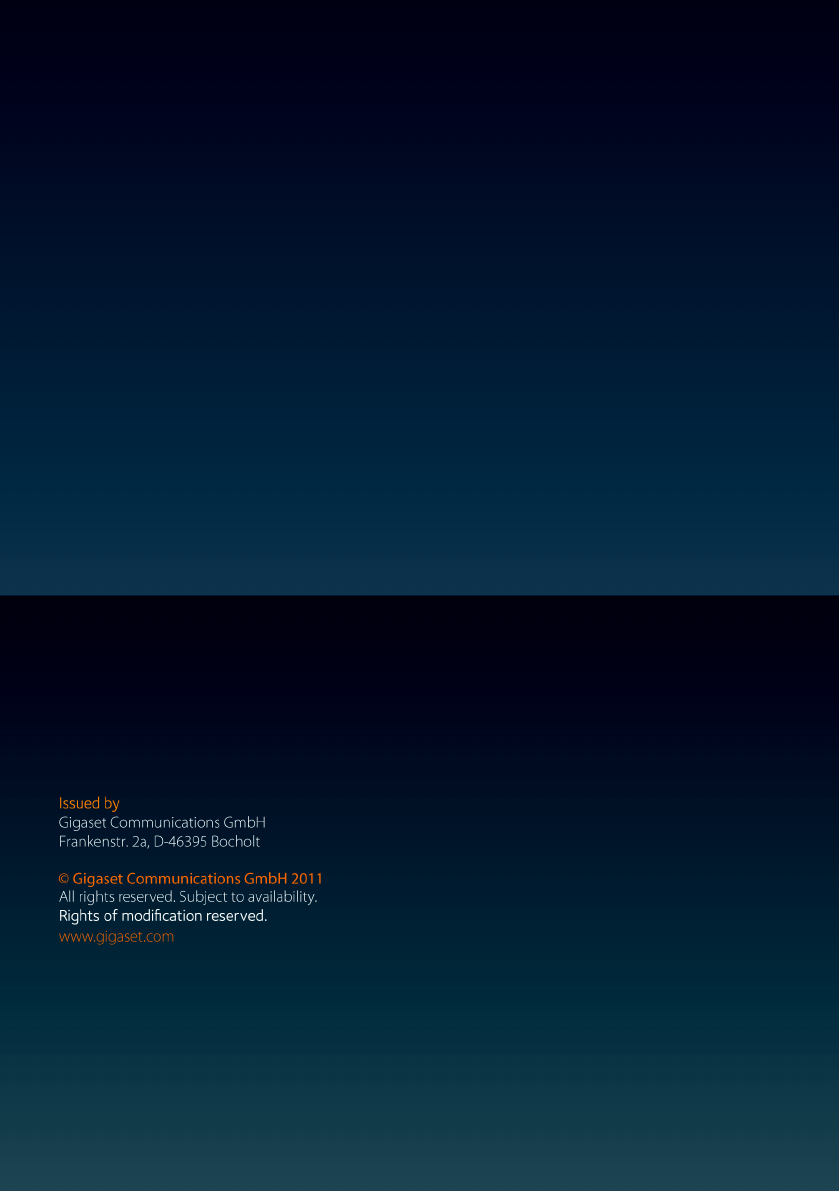
Gigaset DX800A all in one / USA EN / A31008-xxxxx-xxxx-x-xxxx / Cover_back.fm / 24.05.11