User Manual
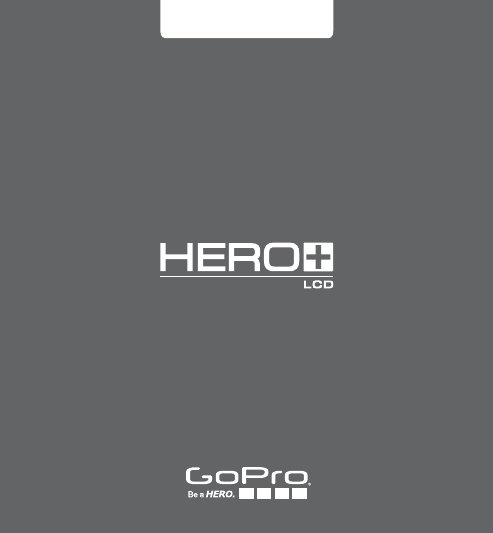
USER MANUAL
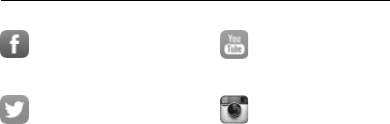
To download this user manual in a different language, visit
gopro.com/getstarted.
Pour télécharger ce manuel de l’utilisateur dans une autre langue,
rendez-vous sur gopro.com/getstarted.
Wenn Sie dieses Benutzerhandbuch in einer anderen Sprache
herunterladen möchten, besuchen Sie gopro.com/getstarted.
Per scaricare questo manuale utente in un’altra lingua, visita
gopro.com/getstarted.
Para descargar este manual de usuario en otro idioma, visite
gopro.com/getstarted.
Para baixar este manual do usuário em outro idioma, acesse
gopro.com/getstarted.
このユーザーマニュアルの他言語版をダウンロードするに
は、 gopro.com/getstartedにアクセスしてください。
若要下載其他語言版本的使用說明書,請前往:
gopro.com/getstarted。
如需下载本用户手册的其他语言版本,请访问
gopro.com/getstarted。
Чтобы загрузить это руководство пользователя на другом языке,
посетите страницу gopro.com/getstarted.
/ Join the GoPro Movement
twitter.com/GoPro
facebook.com/GoPro youtube.com/GoPro
instagram.com/GoPro
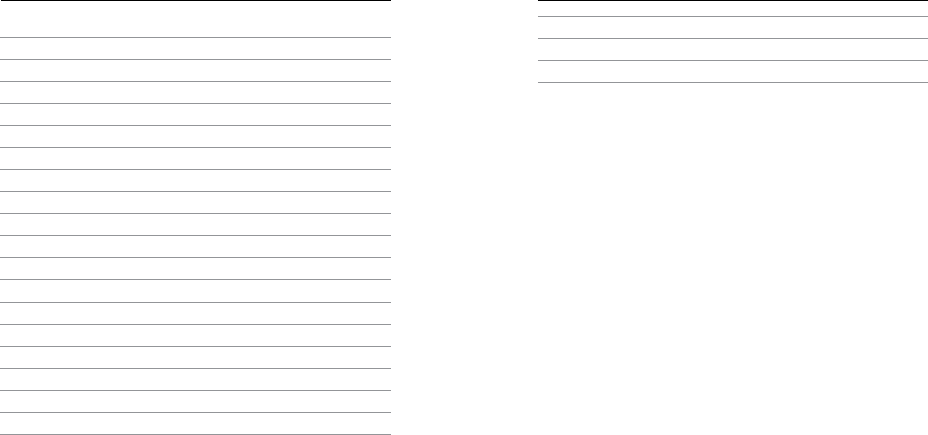
4 5
/ Table of Contents
Troubleshooting
57
Customer Support
59
Regulatory Information
59
The Basics
6
Getting Started
8
Camera Displays
15
Camera Modes
18
Navigating Settings Menus
19
Camera Icons
21
Camera Menus
22
Capturing Video
24
Capturing Photos
26
Capturing Burst Photos
27
Capturing Time Lapse Photos
28
Connecting to the GoPro App
29
Transferring Files to a Computer
30
Playing Back Video and Photos
31
Settings
36
Setup Mode
42
Important Messages
48
Using the Mounts
52
Battery
55
/ Table of Contents
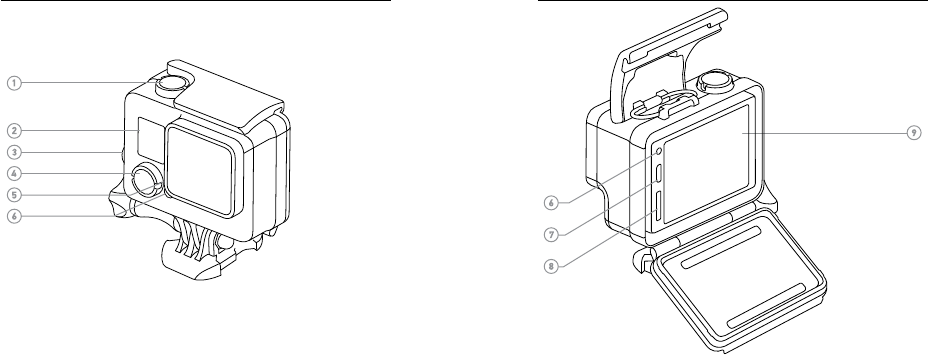
6 7
7. Micro-USB Port
8. microSD Card Slot
(microSD card not included)
/ The Basics
1. Shutter/Select Button
2. Camera Status Screen
3. Settings/Tag Button
4. Power/Mode Button
5. Wireless Status Light (blue)
6. Camera Status Light (red)
/ The Basics
9. Touch Display

8 9
/ Getting Started/ Getting Started
CHARGING THE BATTERY
The integrated battery comes partially charged. No damage occurs to
the HERO+ LCD camera or battery if used before being fully charged.
1. Unlatch and open the backdoor.
Note: The camera cannot be removed from the housing.
2. Charge the battery using the included USB cable.
Note: The battery cannot be removed from the camera. When charging the camera with a
computer, be sure that the computer is connected to a power source. If the camera status
lights do not turn on to indicate that the battery is charging, use a different USB port.
Slim housing surfboard mount installation
Slim housing remove camera Slim housing insert camera
Slim housing closed Swapping housing doors
Quick Release Buckle + Thumb Screw + Slim housing = Complete Unit
NOTICE: Only use USB charging adapters marked 5V 1A. If you do not
know the voltage and amperage of your charger, use the included
USB cable to charge the camera from your computer.
For fastest charging, make sure the camera is powered off aer
connecting it to a computer or USB charging adapter. When the
camera is powered off, the camera status light turns on during
charging and turns off when charging is complete.
For more battery information, see Battery (page 55).
WARNING: Use caution when using your GoPro as part of your
active lifestyle. Always be aware of your surroundings to avoid
injury to yourself and others.
Abide by all local laws when using your GoPro and related
mounts and accessories, including all privacy laws, which may
restrict recording in certain areas.
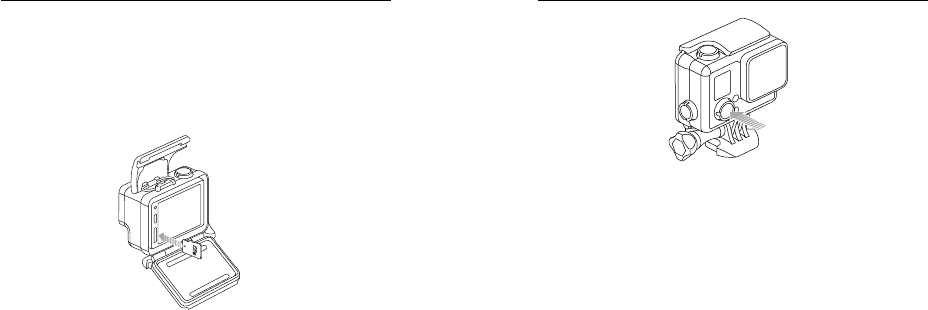
10 11
INSERTING + REMOVING MICROSD CARDS
Use brand name memory cards that meet these requirements:
• microSD, microSDHC, or microSDXC (sold separately)
• Capacity up to 64GB
• Minimum of Class 10 or UHS-I rating
For a list of the recommended microSD cards, visit gopro.com/
support.
NOTICE: Use care when handling memory cards. Avoid liquids, dust,
and debris. As a precaution, power off the camera before inserting
or removing the card. Check manufacturer guidelines regarding use
in acceptable temperature ranges.
/ Getting Started
POWERING ON + OFF
To Power On:
Press the Power/Mode button once. The camera status lights
flash three times and the sound indicator emits three beeps. When
the camera status screen displays information, your camera is on.
To Power Off:
Press and hold the Power/Mode button for two seconds. The
camera status lights flash several times and the sound indicator
emits seven beeps.
/ Getting Started
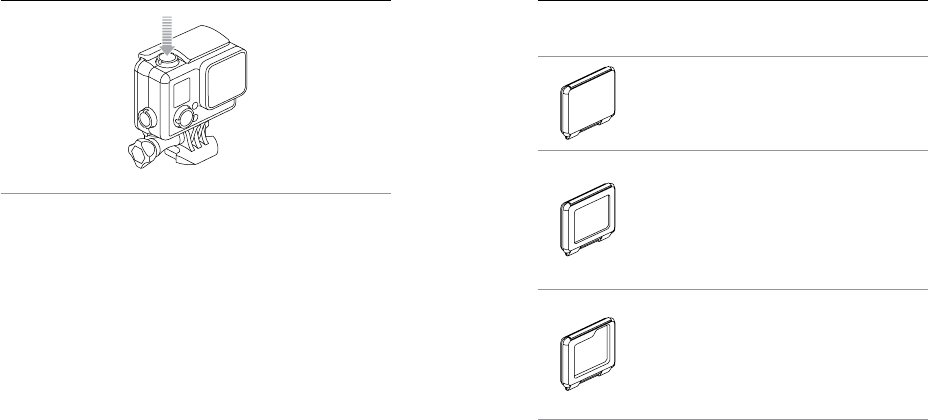
12 13
PRO TIP: If QuikCapture is enabled, you can quickly turn your camera
on and immediately begin capturing video or Time Lapse photos just
by pressing the Shutter/Select button. Short press for video, press
and hold for Time Lapse photos. For details, see QuikCapture (page
45).
/ Getting Started / Getting Started
CAMERA BACKDOORS
Your HERO+ LCD camera comes with three types of backdoors.
The Standard Backdoor makes the housing
waterproof to 131’ (40m). Use this door to protect
the camera from water, dirt, sand and other
environmental hazards. This backdoor reduces
wind noise at speeds greater than 100mph.
The Touch Backdoor lets you use the touch display
and provides waterproof protection to 10’ (3m).
NOTICE: To prevent damage to the touch display,
do not exceed this depth when using this backdoor.
Touch functions do not work underwater.
In extreme altitude and temperatures, keep the
housing unlatched until you use the camera.
The Skeleton Backdoor is not waterproof. This
backdoor enables access to the touch display,
provides enhanced cooling, and allows more
direct access to the microphone. Use this
backdoor only when sand, excessive dirt/dust,
and water damage are not a risk. This backdoor is
also recommended for use inside vehicles.
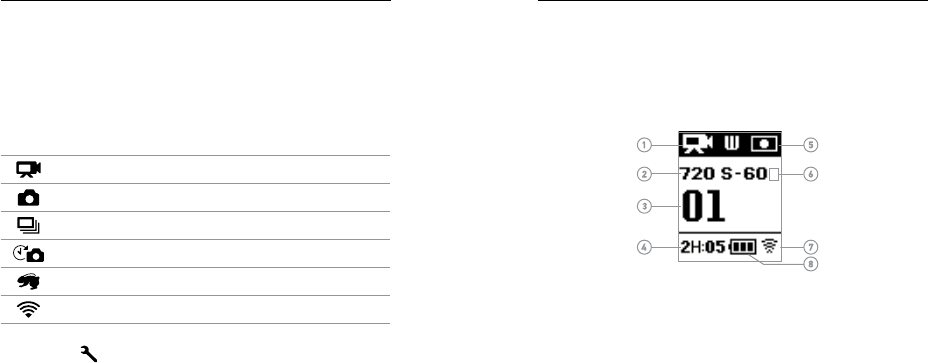
14 15
/ Camera Displays
HERO+ LCD features a status screen on the front of the camera and a
larger touch display on the back
.
CAMERA STATUS SCREEN
The camera status screen on the front of the camera displays the
following information about modes and settings:
CAMERA SOFTWARE UPDATES
To get the latest features and best performance from your HERO+ LCD
camera, make sure you are using the most current camera soware.
You can update your camera soware via the GoPro App or GoPro
Studio soware. For more information, visit gopro.com/getstarted.
CAMERA DEFAULT SETTINGS
The HERO+ LCD camera powers up with the following default settings:
Video 720p60 SuperView, Auto Low Light
Photo 7MP, Wide Field of View (FOV)
Burst 10 photos in 2 seconds (5 fps)
Time Lapse 0.5 seconds
QuikCapture Off
Wireless Off
PRO TIP: To open the settings menu for the current mode, tap the
Settings icon [ ] or press the Settings/Tag button. To change
general camera settings that apply to all modes, navigate to Setup
mode.
/ Getting Started
1. Camera Mode/FOV
(field of view)
2. Resolution/fps
(frames per second)
3. Number of Files Captured
4. Remaining Time/Files on
microSD Card
Note: The icons that appear on the camera status screen vary by mode.
5. Spot Meter
(when feature is enabled)
6. Time Lapse Interval/Burst
Rate (not shown)
7. Wireless
8. Battery Life
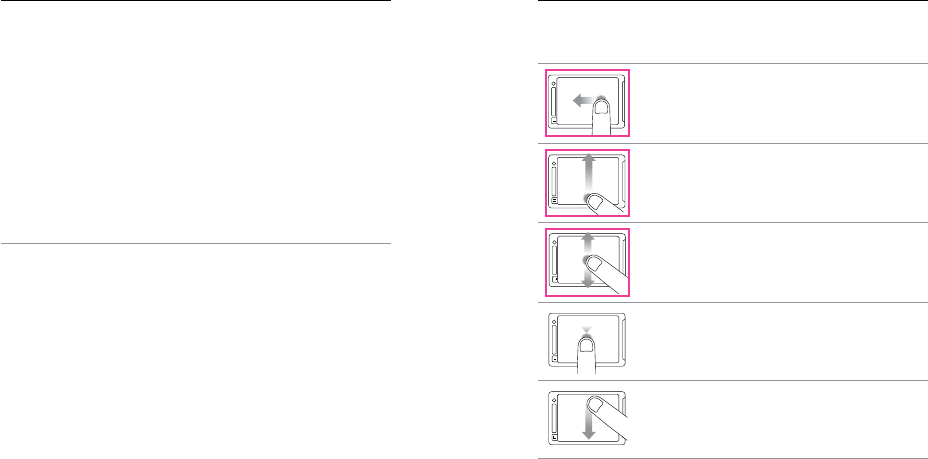
16 17
TOUCH DISPLAY
The integrated touch display on the back of the camera lets you control
your camera and its settings, and preview and play back videos and
photos. You can also use it as a viewfinder so you can see what your
camera sees for easy shot-framing.
To use the touch display with the housing door closed, attach the
Touch Backdoor. For more information, see Camera Backdoors (page
13).
Turning the Touch Display On/Off
The touch display automatically turns on/off when you power
the camera on/off.
PRO TIP: To conserve battery power, the touch display is set to
automatically sleep aer 1 minute of inactivity. For details, see Touch
Display (page 43).
/ Camera Displays / Camera Displays
Gestures
Use these gestures to navigate the touch display:
Swipe up/down
Swipe up from
bottom edge
Swipe left Swipe right
Press for 3 sec Slide down and hold Swipe down
Tap the Mode Icon
Display camera modes.
Swipe up/down
Swipe up from
bottom edge
Swipe left Swipe right
Press for 3 sec Slide down and hold Swipe down
Tap the Settings Icon
Open the settings menu for the current mode.
Swipe left/right Double tap Tap Press + hold Swipe up/downSwipe from top/bottomSwipe from left edge
Tap the Up/Down Arrows
Move through settings lists or gallery images.
Swipe left/right Double tap Tap Press + hold Swipe up/downSwipe from top/bottomSwipe from left edge
Tap
Select an item, turn a setting on/off.
Swipe up/down
Swipe up from
bottom edge
Swipe left Swipe right
Press for 3 sec Slide down and hold Swipe down
Swipe Down
Open the status drawer.
Need updated
drawings
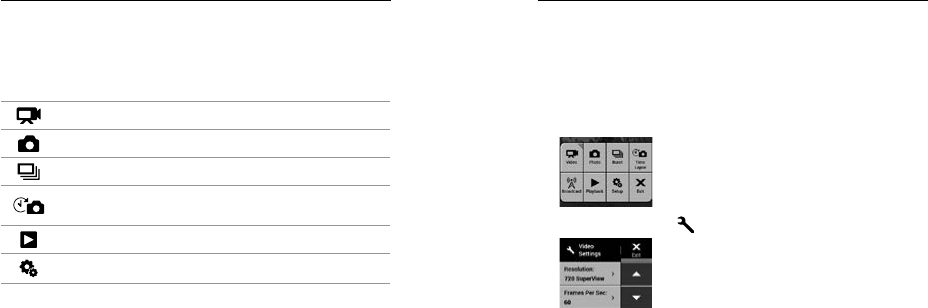
18 19
HERO+ LCD features several camera modes. Tap the mode icon on
the touch display, or press the
Power/Mode button repeatedly to cycle
through the modes
.
These modes appear:
Video Record video
Photo Capture a single photo
Burst Capture 10 photos in 2 seconds (5 fps)
Time Lapse Capture a series of photos at specified
intervals
Playback Play back videos and photos
Setup Adjust general camera settings
PRO TIP: To change settings for the current mode, press the
Settings/Tag button. To change general camera settings that apply
to all modes, navigate to Setup mode.
/ Camera Modes
With the HERO+ LCD camera, you can navigate the settings menus
using the touch display or the buttons on the camera. Each camera
mode has its own settings menu.
To Navigate with the Touch Display:
1. Verify that the camera is in the desired camera mode. To select a
different mode, tap the mode icon, and then tap the desired mode.
2. Tap the Settings icon [ ] to open the settings menu for that mode.
Arrows indicate additional options, if available.
3. Tap the down arrow to scroll through the settings for that mode.
4. Tap a setting repeatedly to cycle through the options for that setting.
5. To exit the settings menu, tap Exit.
/ Navigating Settings Menus
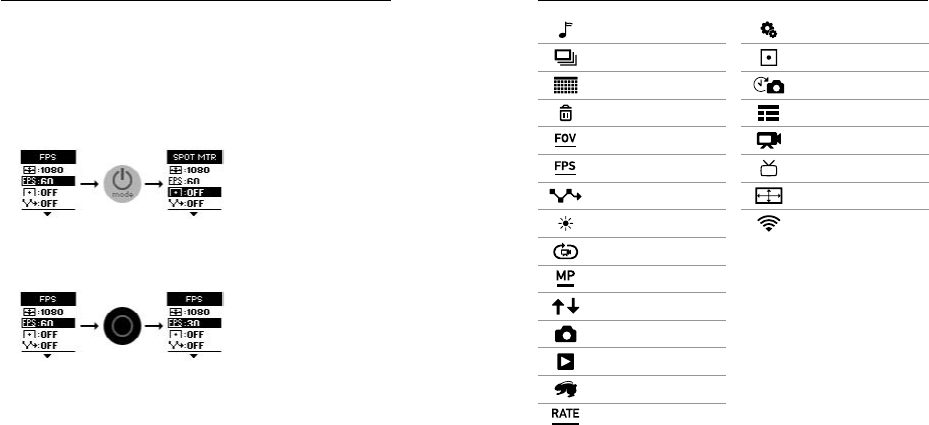
20 21
/ Navigating Settings Menus / Camera Icons
Beeps
Burst Photos
Date/Time
Delete
Field of View
Frames Per Second
Interval
LEDs
Looping
Megapixels
Orientation
Photo
Playback
QuikCapture
Rate
Setup Mode
Spot Meter
Time Lapse
Touch Display
Video
Video Format
Video Resolution
Wireless
To Navigate with the Camera Buttons:
1. Verify that the camera is in the desired camera mode. If the icon
for that mode does not appear on the camera status screen, press
the
Power/Mode button
repeatedly until it appears.
2. Press the Settings/Tag button to open the settings menu for that
mode.
3. Use the Power/Mode button to cycle through the settings.
4. Press the Shutter/Select button to cycle through the options
within a setting. To select an option, leave the option highlighted
when you move to another screen.
5. To go back to the previous screen or exit the settings menu, press
the Settings/Tag button.
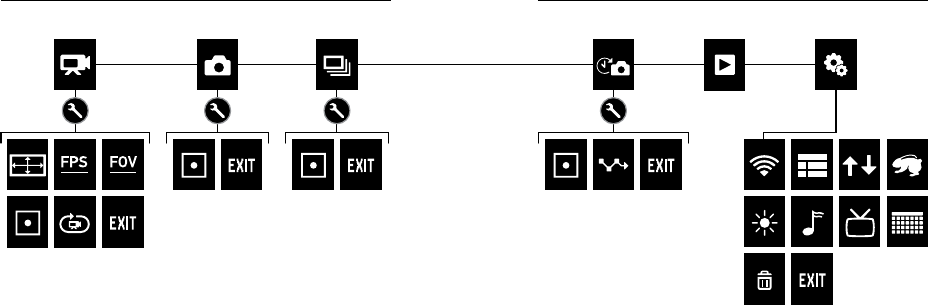
22 23
/ Camera Menus / Camera Menus
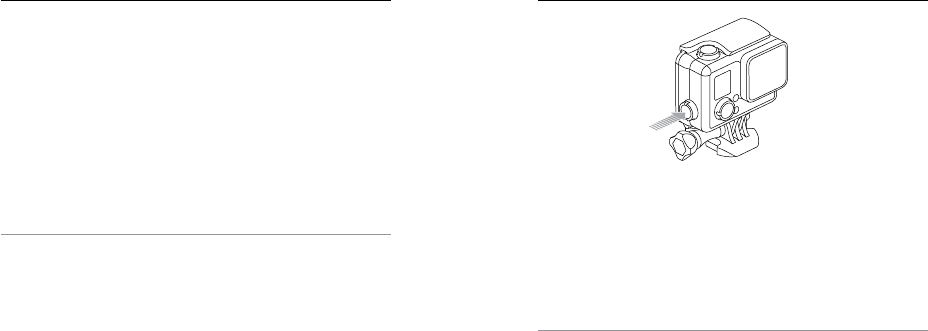
24 25
/ Capturing Video
CAPTURING VIDEO
1. Tap the mode icon to display the camera modes, and then
tap Video.
2. Press the Shutter/Select button. The camera beeps once and
the camera status lights flash while the camera is recording.
3. To stop capturing, press the Shutter/Select button. The camera
status lights flash three times and the camera beeps
three times.
If the memory card is full or the battery is out of power, your camera
automatically stops recording. Your video is saved before the camera
powers off.
PRO TIP: When QuikCapture is enabled, you can turn the camera
on and immediately begin capturing video just by pressing the
Shutter/Select button when QuikCapture is enabled. For details,
see QuikCapture (page 45).
/ Capturing Video
HILIGHT TAGGING
You can mark specific moments in your video as they happen with
HiLight Tags. HiLight Tags make it easy to find the best highlights
to share.
You can add tags with your camera, the GoPro App, or the Smart
Remote (sold separately). Tags are visible during playback in the
GoPro App or GoPro Studio soware.
PRO TIP: In the GoPro App, tap the screen during playback to display
the HiLight Tags on the progress bar.
To Add a HiLight Tag with Your Camera:
While recording or playing back video, press the Settings/Tag button.

26 27
/ Capturing Photos
In Photo mode, you can capture photos at a resolution of 7MP with
Ultra Wide FOV.
CAPTURING A SINGLE PHOTO
1. Tap the mode icon to display the camera modes, and then
tap Photo.
2. Press the Shutter/Select button. The camera beeps two times,
the camera status lights flash and the counter on the camera
status screen increases by one.
Burst mode is perfect for capturing the definitive moment in fast-
action sports. In this mode, you can capture 10 photos in 2 seconds
(5 fps). The resolution for these photos is 7MP with Ultra Wide FOV.
CAPTURING BURST PHOTOS
1. Tap the mode icon to display the camera modes, and then
tap Burst.
2. Press the Shutter/Select button. The camera status lights flash
and the camera beeps multiple times.
/ Capturing Burst Photos
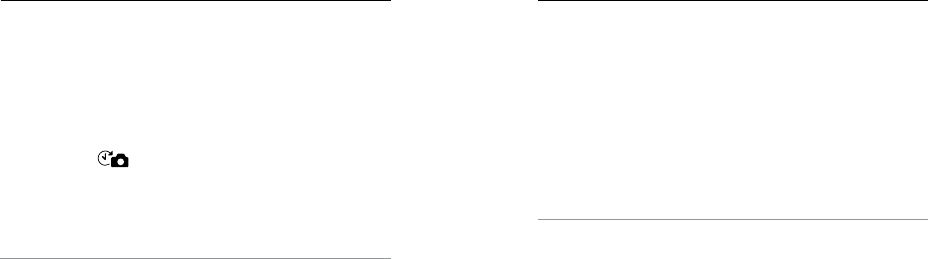
28 29
Time Lapse mode captures a series photos at set intervals. You can
use Time Lapse to capture photos of any activity, so you can choose
the best ones later. You can also stitch the photos together in editing to
create a time lapse video. The resolution for these photos is 7MP with
Ultra Wide FOV.
CAPTURING TIME LAPSE PHOTOS
1. Tap the mode icon to display the camera modes, and then tap
Time Lapse [ ].
2. Press the Shutter/Select button. The camera initiates countdown
and the camera status lights flash each time a photo is captured.
3. To stop capturing, press Shutter/Select button. The camera status
lights flash three times and the camera beeps three times.
PRO TIP: When QuikCapture is enabled, you can turn the camera on
and immediately begin capturing Time Lapse photos just by pressing
and holding the Shutter/Select button for two seconds. For details,
see QuikCapture (page 45).
/ Capturing Time Lapse Photos / Connecting to the GoPro App
The free GoPro App lets you control your camera remotely using
a smartphone or tablet. Features include full camera control, live
preview, playback and sharing of content, and camera soware
updates.
TO CONNECT YOUR CAMERA TO THE GOPRO APP:
1. Download the GoPro App to your smartphone or tablet from the
Apple® App Store, Google Play, or Windows® Phone store.
2. Open the app.
3. Follow the app’s on-screen instructions to connect your camera.
Note: If needed, the default password for your camera is goprohero.
PRO TIP: If the camera is powered on and ready to capture videos
or photos, you can press and hold the Settings/Tag button for two
seconds to turn wireless on/off. You can also do this when the camera
is powered off.
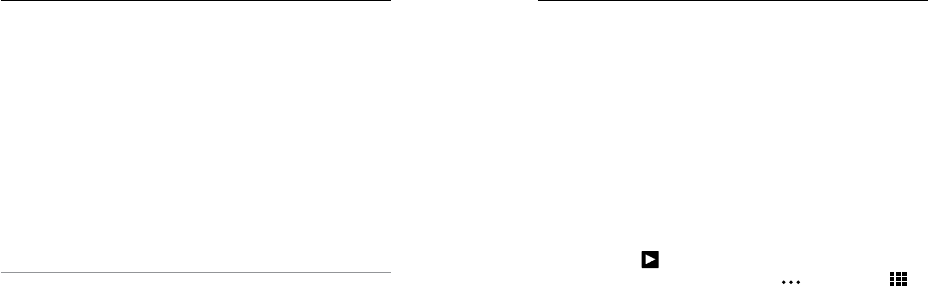
30 31
To play back your video and photos on a computer, you must first
transfer these files to a computer. Transferring frees up space on
your microSD card for new content. You can also transfer files to a
computer using a card reader (sold separately).
TO TRANSFER YOUR FILES TO A COMPUTER:
1. Download and install GoPro Studio from gopro.com/getstarted.
The HERO+ LCD camera was designed to communicate with
GoPro Studio to help you easily locate and transfer your files.
2. Connect the camera to your computer using the included
USB cable.
3. Short press the Shutter/Select button to power on the camera
and open GoPro Studio Importer.
4. Follow the on-screen instructions.
PRO TIP: Video files are written to your memory card in segments.
When viewing this content on a computer, you might see separate files
for each segment. Use GoPro Studio soware to combine the files into
a longer video.
/ Transferring Files to a Computer / Playing Back Video and Photos
You can play back your content on the camera’s touch display, your
computer, or smartphone/tablet (using the GoPro App). You can also
play back content by inserting the microSD card directly into a device,
such as a computer or compatible TV.
PLAYING BACK VIDEOS AND PHOTOS ON YOUR CAMERA
With the HERO+ LCD touch display, you can play back your videos and
photos directly on your camera.
To Play Back Content Using the Touch Display:
1. Tap the mode icon, and then tap Playback.
2. Tap the up and down arrows to scroll through the thumbnails.
Note: For Burst and Time Lapse photos, the thumbnail displays the first photo in the series.
3. Tap a video or photo to open it in full-screen view.
4. For video, tap [ ].
5. To return to the thumbnails screen, tap [ ], and then tap [ ].
6. To exit Playback mode, tap Exit.
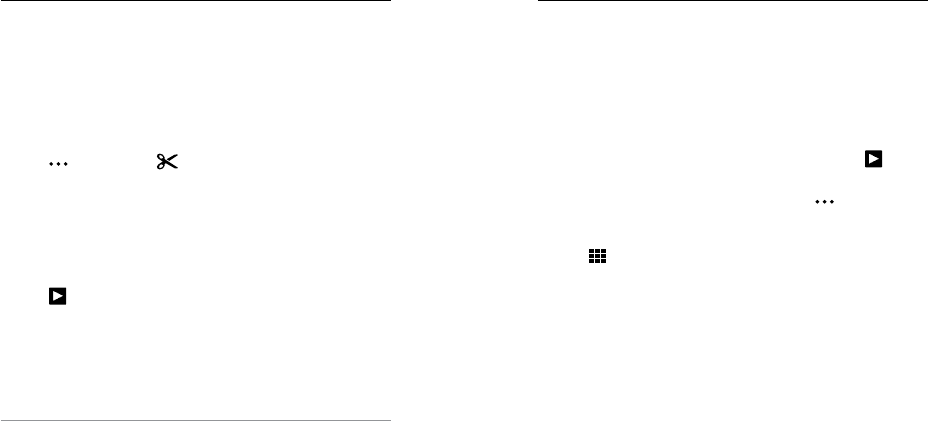
32 33
/ Playing Back Video and Photos
TRIMMING A VIDEO
With HERO+ LCD, you can save a clip from a video as a separate file.
Then use the GoPro App on your smartphone/tablet to share that clip
on social media sites.
To Trim a Video:
1. In Playback mode, tap the video that contains the clip that you
want to save.
2. Tap [ ], and then tap [ ]. By default, the duration of the clip
is 5 seconds.
3. If needed, select one of these options:
• To save a longer clip, tap the 5 sec icon repeatedly to cycle
through the options. You can save a clip. with a duration of 5,
15, or 30 seconds.
• To save a photo of the frame in view, tap Still.
4. Tap [ ] to review the clip before saving it.
5. If needed, adjust the starting point of the clip by tapping the le
arrow at the top of the progress bar. To adjust the ending point, tap
the right arrow.
Note: If you adjust the starting or ending points, the duration of the clip remains the same.
6. Tap Save. The clip is saved as a separate video file. Still photos are
saved as photo files. Your original video remains intact.
PRO TIP: Once you trim the best moments from a video, you can
delete the original file to save space on your microSD card.
/ Playing Back Video and Photos
To Play Back Content Using the Camera Buttons:
1. Power on the camera.
2. Press the
Power/Mode button repeatedly
to cycle to Playback
mode, then press the Shutter/Select button to select it.
3. In thumbnail preview, press the
Power/Mode button
to cycle
through the thumbnails.
4. Press the Shutter/Select button to view a thumbnail.
5. To play a video, press the
Power/Mode button to select
[ ].
6. To return to the thumbnails:
a. Press the
Power/Mode button
to cycle to [ ], and then
press the Shutter/Select button to select it.
b. Press the
Power/Mode button
to cycle to the thumbnail icon
[ ], and then press the Shutter/Select button to select it.
7. To exit Playback mode, press the
Power/Mode button repeatedly
to cycle to Exit, then press the Shutter/Select button to select it.

34 35
PLAYING BACK VIDEOS AND PHOTOS ON A COMPUTER
To play back your video and photos on a computer, you must
first transfer these files to your computer. For best results, visit
gopro.com/getstarted to download GoPro Studio soware.
To Play Back Files on a Computer:
1. Download and install GoPro Studio from gopro.com/getstarted.
The HERO+ LCD camera was designed to communicate with
GoPro Studio to help you easily locate and transfer your files.
2. Connect the camera to your computer using the included
USB cable.
3. Short press the Shutter/Select button to power on the camera
and open GoPro Studio Importer.
4. Follow the on-screen instructions to import the files.
5. Use the controls in GoPro Studio to play back your files.
/ Playing Back Video and Photos
PLAYING BACK VIDEOS AND PHOTOS ON YOUR TV
Playing back videos and photos on your TV/HDTV requires a USB card
reader and a compatible TV.
Note: Some TVs do not support USB card readers.
To Play Back Content on a TV:
1. Insert the microSD card into a USB card reader (sold separately).
2. Connect the card reader to your TV.
3. Use the controls on the TV to play back your files.
PLAYING BACK CONTENT ON A SMARTPHONE/TABLET
1. Connect your camera to the GoPro App. For details, see
Connecting to the GoPro App (page 29).
2. Use the controls on the app to play back your footage on your
smartphone/tablet.
/ Playing Back Video and Photos
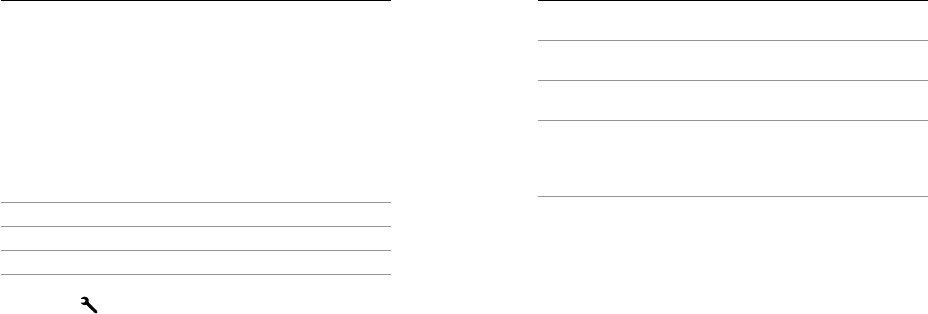
36 37
VIDEO SETTINGS
For instructions on changing settings, see Navigating Settings Menus
(page 19).
Resolution, FPS, and FOV
HERO+ LCD includes the video resolutions listed below. All resolutions
include Auto Low Light at the 60 fps setting. Auto Low Light
automatically optimizes fps according to lighting conditions.
Video
Resolution
NTSC/
PAL FOV Screen Resolution
1080p 60/50 Ultra Wide 1920x1080, 16:9
1080p 30/25 Ultra Wide 1920x1080, 16:9
720p SuperView 60/50 Ultra Wide 1280x720, 16:9
PRO TIP: To open the settings menu for the current mode, tap the
Settings icon [ ] on the touch display or press the Settings/Tag
button. To change general camera settings that apply to all modes,
navigate to Setup mode.
/ Settings
Video Resolution Best Use
1080p60 Great for capturing fast action at the
highest resolution.
1080p30 Good for capturing content in low-light
conditions.
720p SuperView
SuperView delivers the world’s most
immersive field of view. Great for point-of-view
shots or when you want to capture more
vertical content, such as the sky or land.
PRO TIP: Easily create epic GoPro-style videos using free
GoPro Studio soware. Learn more and download this soware
at gopro.com/getstarted.
/ Settings
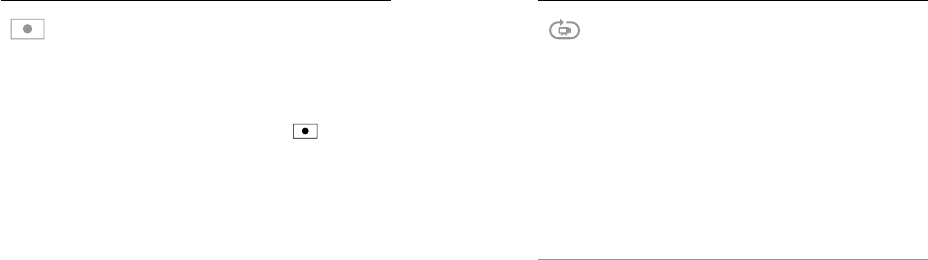
38 39
/ Settings
SPOT METER
Spot Meter is good for filming into a setting where the lighting is
different from where you are, such as filming the outdoors from within
a car or filming a shaded environment while standing in the sun. Spot
Meter automatically sets the exposure based on a single spot in the
middle of the image. When Spot Meter is turned on, [ ] appears
on the camera displays. The options for this setting are Off (default)
and On.
Note: Changes that you make to the Spot Meter setting in Video mode apply only to video capture.
To adjust this setting for another mode (Photo, Burst, or Time Lapse), adjust the setting within
that mode.
LOOPING
Looping lets you continuously record and save only the best
moments, which helps to conserve space on your microSD card.
Available intervals for looping are 5, 20, 60, and 120 minutes. For
example, if you select a 5-minute interval, the previous 5 minutes is
saved when you stop recording.
You can also select Max as the interval for Looping. With this option,
the camera records until the memory card is full, then overwrites the
content. The default option for Looping is Off.
Note: To use Looping, be sure that your microSD card has sufficient space to create the loop segment
based on the interval that you select. If the microSD card becomes full, Looping does not overwrite
the content.
PRO TIP: Files are written to your memory card in segments. When
viewing this content on a computer, you might see separate files for
each time segment. Use GoPro Studio soware to combine the files
into a longer video.
/ Settings
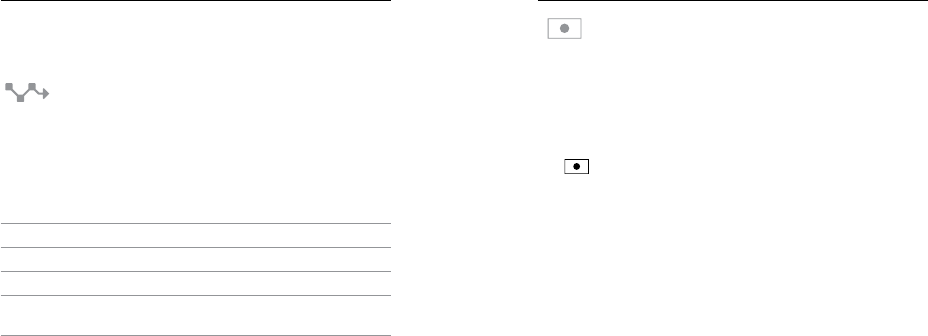
40 41
PHOTO SETTINGS
For instructions on changing settings, see Navigating Settings Menus
(page 19).
INTERVAL
This setting applies only to Time Lapse mode. Interval determines the
amount of time that passes between each captured frame. Available
intervals for Time Lapse range from 0.5 seconds (default) to 60
seconds.
Interval Examples
0.5-2 seconds Surfing, biking, or other sport
2 seconds Busy street corner
5-10 seconds Sunset
10-60 seconds Lengthy activities, such as construction
projects
/ Settings
SPOT METER
This setting applies to all photo capture modes: Photo, Burst,
and Time Lapse. Spot Meter is good for capturing photos where
the lighting is different from where you are, such as capturing the
outdoors from within a car or capturing a shaded environment while
standing in the sun. Spot Meter automatically sets the exposure based
on a single spot in the middle of the image. When Spot Meter is turned
on, [ ] appears on the camera displays. The options for this
setting are Off (default) and On.
Note: Changes that you make to the Spot Meter setting in one mode (Photo, Burst, or Time Lapse)
apply only to that mode. To adjust this setting for another mode, adjust the setting within that mode.
/ Settings
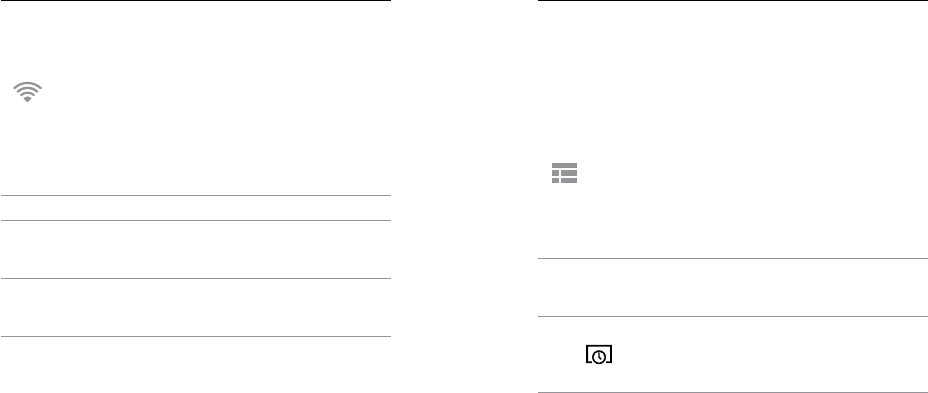
42 43
/ Setup Mode
In Setup mode, you can change settings that apply to all camera
modes. For instructions on how to change the following settings,
see Navigating Settings Menus (page 19).
WIRELESS
When wireless is on, a wireless status icon appears on the
camera status screen and touch display and the blue wireless
lights blink intermittently.
Setting Description
Off (default)
GoPro App
Camera connects to the GoPro App. For
instructions on connecting to this app, see
Connecting to the GoPro App (page 29).
WiFi Remote
Control
Camera connects to the GoPro remote
control (sold separately). For instructions on
pairing, see the user manual for the remote.
/ Setup Mode
Resetting Your Camera's Wireless Name and Password
1. Power on the camera.
2. Press and hold the Settings/Tag button.
3. Two seconds later, press and release the
Power/Mode button
.
4. Release the Settings/Tag button.
5. From the Wi-Fi reset menu, select Reset. The password is reset
to the default: goprohero.
TOUCH DISPLAY
These settings let you manage the touch display to conserve battery
power.
Setting Description
Touch Display
On/Off
Turns the touch display on or off when the
camera is powered on. The options for this
setting are On (default) and Off.
Sleep
Touch display automatically goes dark aer a
period of inactivity. The options for this setting
are 1 minute (default), 2 minutes, 3 minutes,
and Never.
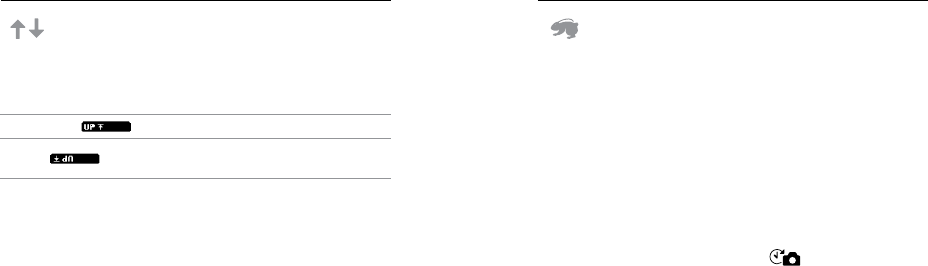
44 45
/ Setup Mode
ORIENTATION
This setting eliminates the need to flip your video during editing when
the camera is mounted upside down.
Setting Description
Up (default) Camera is used right-side up.
Down Camera is used upside down.
/ Setup Mode
QUIKCAPTURE
With QuikCapture, you can quickly turn your camera on and begin
capturing video or Time Lapse photos. The options for this setting are
On and Off (default).
Note: You cannot start QuikCapture with the GoPro remote or the GoPro App.
To Capture Video with QuikCapture:
With the camera powered off, press and release the Shutter/Select
button. Your camera automatically powers on and begins capturing
video.
To Capture Time Lapse Photos with QuikCapture:
With the camera powered off, press and hold the Shutter/Select
button until you see the Time Lapse icon [ ]. Your camera
automatically powers on and begins capturing Time Lapse photos.
To Stop Recording:
Press and release the Shutter/Select button to stop recording and
power off the camera.
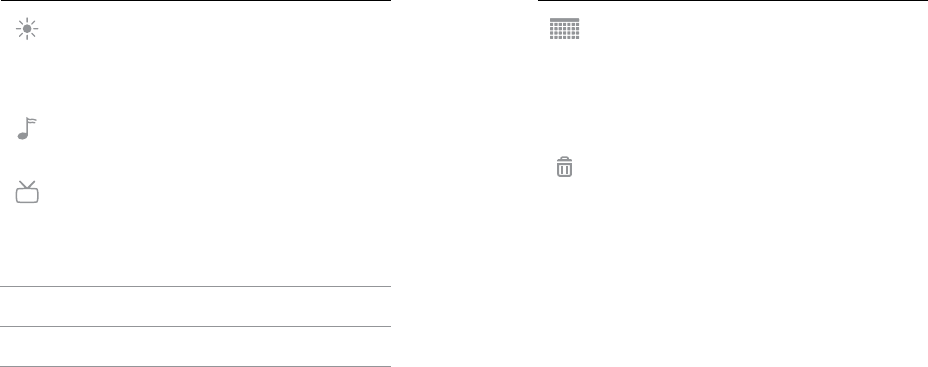
46 47
/ Setup Mode
LEDS
This setting determines which camera status lights (red) to activate.
The options for this setting are Both on (front and back), Both off, Front
on, or Rear on. The default setting is Both on.
BEEPS
You can set the sound indicator to On (default) or Off.
VIDEO FORMAT
The Video Format setting governs frame rates for recording and
playback when viewing video on a TV/HDTV.
Setting Description
NTSC (default) Viewing video on an NTSC TV/HDTV (most
televisions in North America)
PAL Viewing video on a PAL TV/HDTV (most
televisions outside of North America)
/ Setup Mode
DATE/TIME
Your camera’s date and time are automatically set when you connect
your camera to the GoPro App or GoPro Studio soware. This setting
lets you manually set the date and time. If the battery is removed from
the camera for an extended period of time, you must reset the date
and time (automatically or manually).
DELETE
This setting lets you delete the last file, or delete all files and reformat
the memory card. Deleting all files is useful aer you transfer your
files to your computer and want to make room on your memory card
for more content. The camera status lights blink until the operation is
complete.
NOTICE: If you select All/Format, the memory card is reformatted,
which deletes every file on the card.
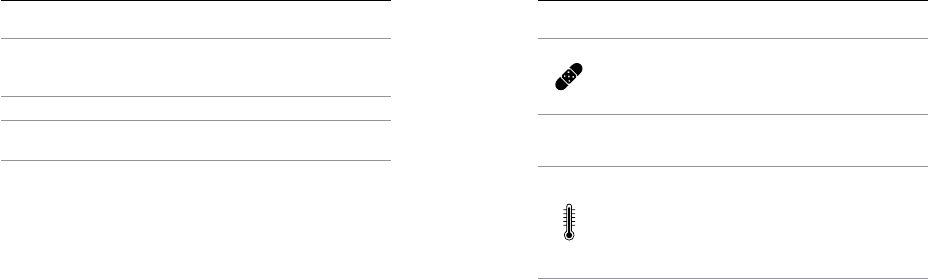
48 49
/ Important Messages
MICROSD CARD MESSAGES
NO SD
No card present. The camera requires a
microSD, microSDHC, or microSDXC card
(sold separately) to capture videos and photos.
FULL Card is full. Delete files or swap card.
SD ERR Camera is unable to read card formatting.
Reformat the card in the camera.
PRO TIP: Reformat your microSD card on a regular basis to ensure
that the card remains in good condition.
/ Important Messages
FILE REPAIR ICON
If your last video file was corrupted during recording,
the camera displays the File Repair icon while it tries to
repair the file. When this process is finished, press any
button to continue using the camera.
TEMPERATURE ICON
The Temperature icon appears on the camera status
screen when the camera becomes too hot and needs
to cool down. Simply let it sit and cool before attempting
to use it again. Your camera was designed to identify
conditions of overheating and is designed to respond
accordingly.
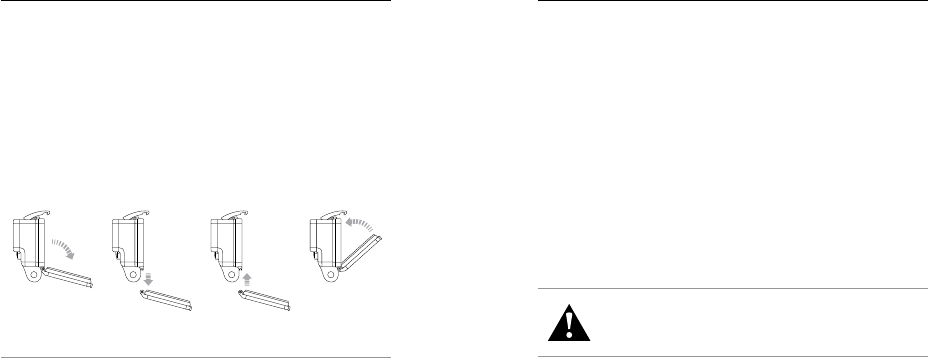
50 51
/ Camera Housing
SWAPPING BACKDOORS
You can switch the backdoor of your HERO+ LCD to suit your activity
and shooting conditions.
To Change the Backdoor:
1. Open the backdoor of the housing so that it hangs downwards.
2. Firmly pull the backdoor downwards until it snaps free from the
main housing.
3. Line up the replacement backdoor into the hinge opening.
4. Push upwards on the backdoor until it clicks into place.
Slim housing surfboard mount installation
Slim housing remove camera Slim housing insert camera
Slim housing closed Swapping housing doors
Quick Release Buckle + Thumb Screw + Slim housing = Complete Unit
Note: The camera cannot be removed from the housing.
PRO TIP: Apply Rain-X® or a similar anti-beading solution to the
camera housing lens to prevent water spots from forming when using
your camera in rain or water.
/ Camera Housing
PREVENTING WATER DAMAGE TO YOUR CAMERA
The rubber seal that lines the camera housing forms a waterproof barrier
that protects your HERO+ LCD in wet and underwater conditions.
Keep the camera housing’s rubber seal clean. A single hair or grain
of sand can cause a leak and damage your camera.
Aer every use in salt water, rinse the outside of the camera housing
with fresh water and dry. Not doing this can eventually cause
corrosion of the hinge pin and salt buildup in the seal, which can
cause failure.
To clean the seal, carefully remove it, rinse it in fresh water, and shake
it dry (drying with a cloth may cause lint to compromise the seal).
Re-install the seal into the grooves in the backdoor of the camera
housing.
WARNING: Failure to follow these steps each time you use
your GoPro can result in leaks that may damage or destroy your
camera. Water will damage both the camera and the battery,
which could cause an explosion or fire. Your warranty does not
cover water damage resulting from user error.
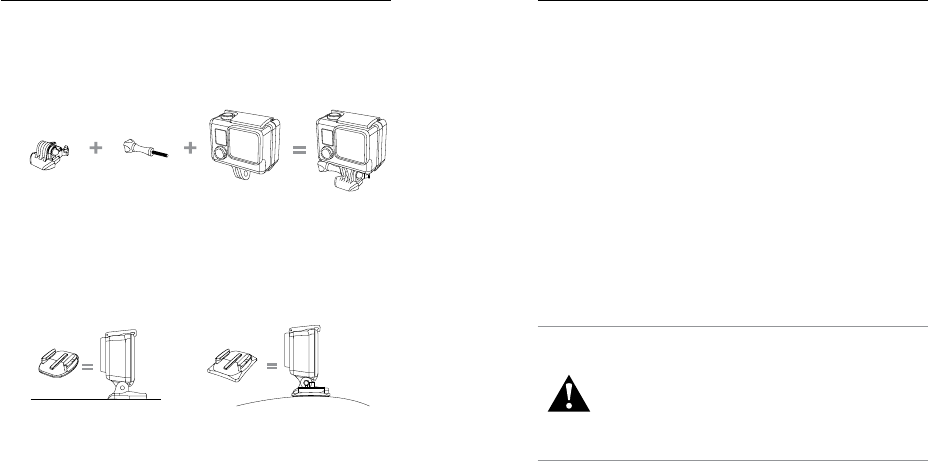
52 53
/ Using the Mounts
ATTACHING YOUR CAMERA TO MOUNTS
To attach your HERO+ LCD camera to a mount, you need a
Mounting Buckle, thumb screw or hardware, depending on the mount
you are using.
For more information on mounts, visit gopro.com.
Slim housing surfboard mount installation
Slim housing remove camera Slim housing insert camera
Slim housing closed Swapping housing doors
Quick Release Buckle + Thumb Screw + Slim housing = Complete Unit
Mounting Buckle Thumb Screw Camera Complete Unit
USING CURVED + FLAT ADHESIVE MOUNTS
The Curved + Flat Adhesive Mounts make it easy to attach the camera
to curved and flat surfaces of helmets, vehicles, and gear. Using the
Mounting Buckle, the assembled camera housing can be clicked on
and off the secured Curved or Flat Adhesive Mounts.
Flat Adhesive Mount Curved Adhesive Mount
/ Using the Mounts
MOUNTING GUIDELINES
Follow these guidelines when attaching mounts:
• Attach the adhesive mounts at least 24 hours prior to use. Allow
72 hours for complete adhesion.
• Adhesive mounts must be mounted only on smooth surfaces.
Porous or textured surfaces do not enable a proper bond. When
applying the mount, firmly press it into place and ensure full
contact over the entire surface.
• Apply adhesive mounts to clean surfaces only. Wax, oil, dirt or
other debris reduce adhesion, which can result in a weak bond
and risk of losing the camera should the connection fail.
• Attach adhesive mounts in room temperature conditions.
Mount adhesives do not bond properly if applied in cold or damp
environments to cold or damp surfaces, or if the surface is not
room temperature.
For more information on mounts, visit gopro.com.
WARNING: If using your camera with a GoPro helmet mount or
strap, always select a helmet that meets the applicable safety
standard.
Choose the right helmet for your particular sport or activity
and make sure that it is the right fit and size for you. Inspect
your helmet to ensure that it is in good condition and follow the
helmet manufacturer’s instructions on safe helmet use.
Any helmet that has sustained a major impact should be
replaced. No helmet can protect against injury in every accident.
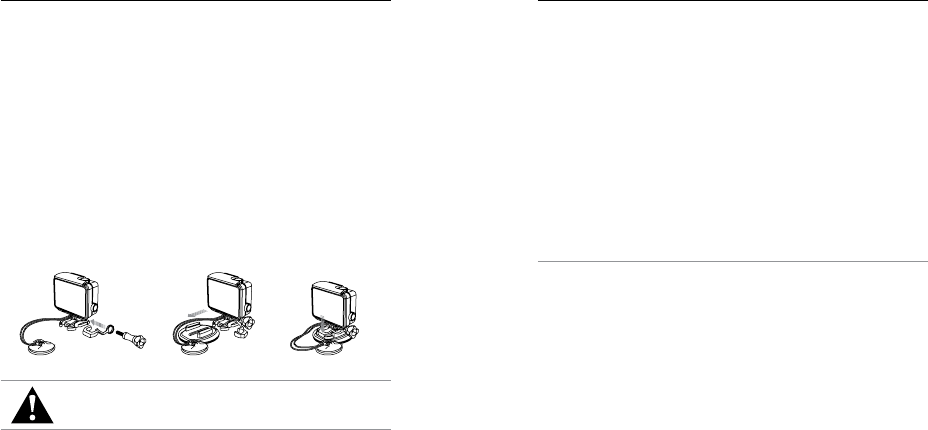
54 55
/ Using the Mounts
LOCKING PLUG
If you are using HERO+ LCD in high-impact sports such as surfing
or skiing where significant impact might occur, use the locking plug
to securely lock the Mounting Buckle fingers into place. The locking
plug helps to prevent the housing from accidentally releasing from
the mount.
To Attach the Locking Plug:
1. Loop the circular ring over the thumbscrew. The circular ring
acts as a leash to prevent dropping or losing the locking plug.
2. Slide the Mounting Buckle into the mount until it clicks
into place.
3. Press the U-shaped part of the plug into the U-shaped space in
the Mounting Buckle.
WARNING: To avoid injury in the event of an accident, do not use
the locking plug or tether when using a mounting device on a
helmet or other personal protective gear.
/ Battery
Your HERO+ LCD camera, battery, and housing are integrated. You
cannot remove the camera from the housing, or remove the battery
from the camera.
The battery icon displayed in the camera status screen blinks
when the battery drops below 10%. If the battery reaches 0% while
recording, the camera saves the file and powers off.
MAXIMIZING BATTERY LIFE
To maximize battery life, close the GoPro App. To maximize battery life
when shooting longer-duration activities, turn off the touch display.
Extreme cold temperatures can decrease battery life. To maximize
battery life in cold conditions, keep the camera in a warm place prior
to use.
PRO TIP: QuikCapture helps maximize battery life. For details, see
QuikCapture (page 45).
CHARGING TIME
The battery charges to 80% in approximately one hour and 100% in
approximately two hours when using a USB charging adapter. Some
chargers might charge at a slower rate.
NOTICE: Only use USB charging adapters marked 5V 1A. If you do not
know the voltage and amperage of your charger, use the included USB
cable to charge the camera from your computer.
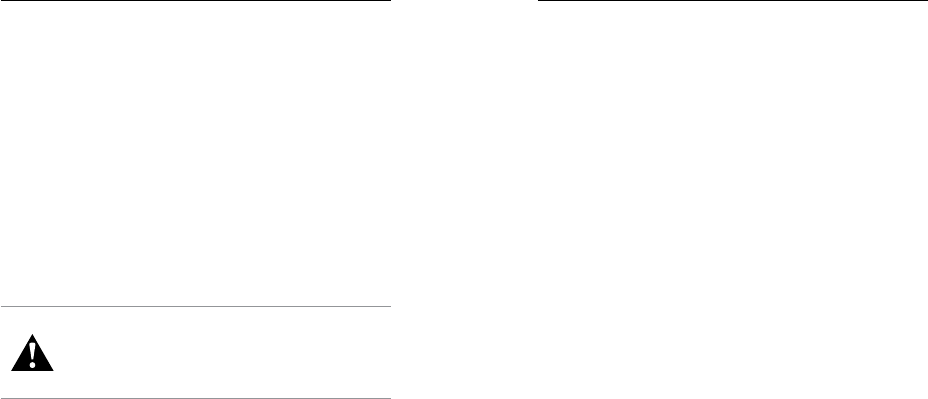
56 57
BATTERY STORAGE AND HANDLING
The camera contains sensitive components, including the battery.
Avoid exposing your camera to very cold or very hot temperatures.
Low or high temperature conditions may temporarily shorten the
battery life or cause the camera to temporarily stop working properly.
Avoid dramatic changes in temperature or humidity when using the
camera, as condensation may form on or within the camera.
The integrated camera housing protects the camera and battery from
water damage. For more information, see Camera Backdoors (page
13). Do not turn on your camera if the camera (inside the housing)
gets wet. If your camera is already on, turn it off immediately. Allow
the camera to dry thoroughly before using it again. Do not dry the
camera or battery with an external heat source such as a microwave
oven or hair dryer. Damage to the camera or battery caused by contact
with liquid (inside the housing) is not covered under the warranty.
WARNING: Do not drop, disassemble, open, crush, bend, deform,
puncture, shred, microwave, incinerate, or paint the camera.
Do not insert foreign objects into any opening on the camera,
such as the micro-USB port. Do not use the camera if it has been
damaged—for example, if cracked, punctured, or harmed by
water. Disassembling or puncturing the integrated battery can
cause an explosion or fire.
/ Battery / Troubleshooting
MY GOPRO WON'T POWER ON
Make sure your GoPro is charged. To charge your camera, use the
included USB cable and a computer. You can also use the GoPro Wall
or Auto Charger.
MY GOPRO WON'T RESPOND WHEN I PRESS A BUTTON
Press and hold the
Power/Mode button
for eight seconds to reset your
camera. This reset saves all of your content and settings, and powers
off your camera.
MY PLAYBACK IS CHOPPY
Choppy playback is typically not a problem with the file. If your footage
skips, one of these situations is likely the cause:
• Using an incompatible video player. Not all video players support
the H.264 codec. For best results, use GoPro Studio soware,
available for free at gopro.com/getstarted.
• The computer does not meet the minimum requirements for
HD playback. The higher the resolution and frame rate of your
video, the harder the computer has to work to play it back. If you
are using GoPro Studio soware to play back your files, be sure
that your computer meets the minimum system requirements,
available on gopro.com/getstarted.
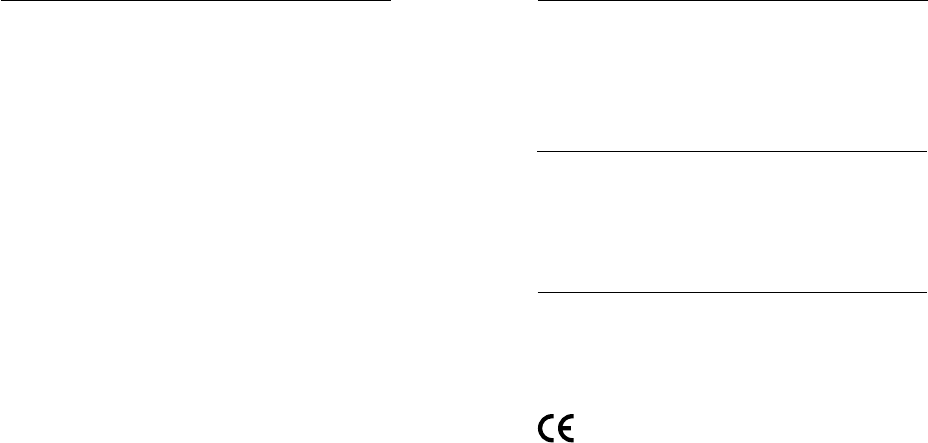
58 59
/ Troubleshooting
• Playing a high bitrate HD video file over a low bandwidth USB
connection. Transfer the file to the computer to play back.
If your computer does not meet the minimum requirements, make
sure that all other programs on your computer are closed.
I FORGOT MY CAMERA’S USERNAME OR PASSWORD
See Resetting Your Camera's Wireless Name and Password (page
43).
I POWERED OFF MY GOPRO, BUT THE BLUE LIGHT IS
STILL BLINKING
The blue light indicates that wireless is on. To turn off wireless,
press and hold the Settings/Tag button for four seconds.
For more answers to commonly asked questions, see
gopro.com/support.
/ Regulatory Information
/ Trademarks
To see the complete list of country certifications, refer to the Important
Product + Safety Information included with your camera.
GoPro, HERO, the GoPro logo, the GoPro Be a Hero logo, BacPac,
Protune, SuperView, and Wear It. Mount It. Love It. are trademarks or
registered trademarks of GoPro, Inc. in the U.S. and internationally.
Other names and marks are the property of their respective owners.
GoPro is dedicated to providing the best possible service. To reach
GoPro Customer Support, visit gopro.com/support.
/ Customer Support
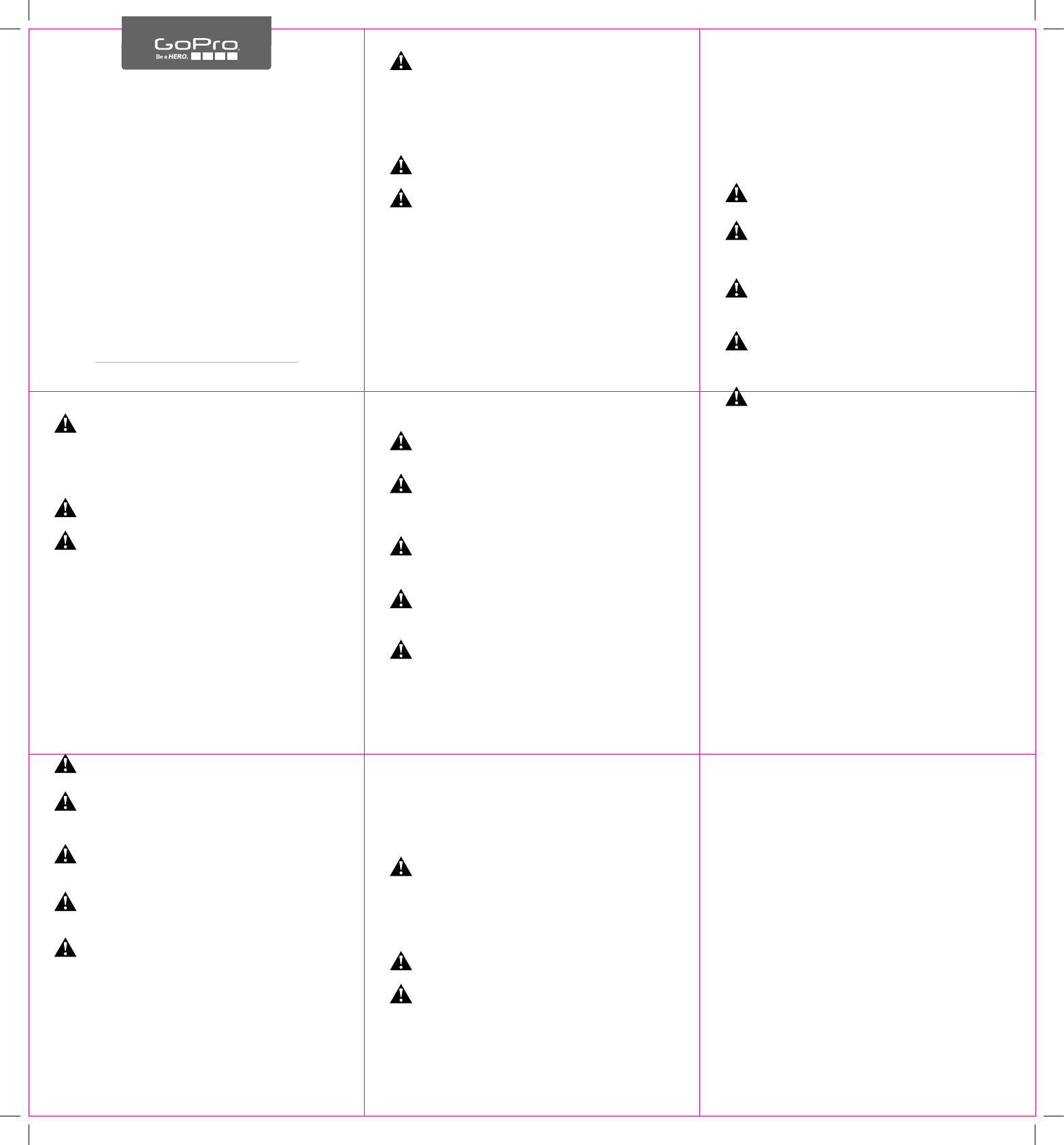
WARNING ENGLISH
Important Safety and Product Information
For more detailed information on camera or remote control features and settings, download the user
manual for the product online at gopro.com/support.
If your camera has a built-in battery and/or housing, some of the warnings below may not apply.
Exercise caution when using your GoPro camera as part of your active lifestyle. Always
be aware of your surroundings to avoid injury to yourself and others.
Observe proper precautions when handling batteries. Batteries may leak or explode if
products with batteries are improperly handled.
Observe the following precautions to avoid a battery explosion or fire:
• Do not drop, disassemble, open, crush, bend, deform, puncture, shred, microwave, incinerate or
paint the camera or remote control.
• Do not insert foreign objects into the battery opening on the camera.
• Do not use the camera, battery, or the remote control if it has been damaged—for example, if
cracked, punctured or harmed by water.
• Do not turn on your camera if it is wet. If your camera is already on, turn it off and remove the
battery immediately. Allow the camera to dry thoroughly before using it again.
• Do not dry the camera, battery, or remote control with an external heat source such as a microwave
oven or hair dryer.
• Do not store your battery with metal objects, such as coins, keys or necklaces. If the battery
terminals come in contact with metal objects, this may cause a fire.
• Keep the camera dry. The camera housing protects the camera and battery from water damage.
Always secure the camera in its housing when using the camera in or near water. Do not get the
camera or the battery wet. Failure to observe this precaution could result in fire or electric shock.
Damage to the camera or battery caused by contact with liquid is not covered under the warranty.
• Only use authentic GoPro batteries.
When charging the camera or the remote control, do not handle the plug or charger
with wet hands. Failure to observe this precaution could result in electric shock.
Using a wall charger other than a GoPro Wall Charger can damage the GoPro camera
battery and could result in fire or leakage. Only use chargers marked: Output 5V 1A. If
you do not know the voltage and current of your charger, use the included USB cable to
charge the camera from your computer.
If using your camera with a GoPro helmet mount, always select a helmet that meets
the applicable safety standard. Choose the right helmet for your particular sport or
activity and make sure that it is the right fit and size for you. Inspect your helmet to
ensure that it is in good condition and follow the helmet manufacturer’s instructions
on safe helmet use. Any helmet that has sustained a major impact should be replaced.
No helmet can protect against injury in every accident.
Your GoPro camera lens is glass. Should the lens break, care should be taken to avoid
injury due to broken glass. Keep out of reach of children.
The temperature icon and CAMERA TOO HOT appear on the camera status screen when
the camera becomes too hot and needs to cool down. Simply let it sit and cool before
attempting to use it again.
For info about camera temperature when using HERO4 Black to record in high
resolution, high frame rate video modes, see the HERO4 Black User Manual.
CAUTION: When using GoPro products near another device, read that device’s user guide for any safety
instructions. To limit potential interference with digital transceivers such as avalanche beacons, consult
with the transceiver’s user manual regarding the use of other GPS or electronic devices, such as the GoPro
camera, when engaged in the avalanche beacon search mode. Power your camera off whenever it is
forbidden to use it or when it may cause interference.
NOTICES: Avoid exposing your camera, battery, or remote control to very cold or very hot temperatures.
Low or high temperature conditions may temporarily shorten the battery life or cause the camera to
temporarily stop working properly. Avoid dramatic changes in temperature or humidity when using
the camera or remote control, as condensation may form on or within the product.
Abide by all local laws when using your GoPro and related mounts and accessories, including all privacy
laws, which may restrict recording in certain areas.
ATTENTION FRENCH
Informations importantes relatives au produit et à la sécurité
Pour des informations plus détaillées sur les fonctionnalités et paramètres des caméras et
télécommandes, téléchargez le manuel de l’utilisateur en ligne pour le produit à l’adresse
gopro.com/support.
Si votre caméra est dotée d’une batterie intégrée et/ou d’un boîtier, certains des avertissements
mentionnés ci-dessous peuvent ne pas s’appliquer.
Soyez prudent lorsque vous utilisez votre GoPro dans le cadre de vos activités
sportives. Faites attention à ce qui se passe autour de vous afin d’éviter de vous
blesser ou de blesser autrui.
Veuillez prendre toutes les précautions nécessaires lorsque vous manipulez les
batteries. Les batteries peuvent fuir ou exploser si les produits contenant des
batteries ne sont pas manipulés correctement.
Veuillez respecter les consignes suivantes afin d’éviter que la batterie n’explose ou ne prenne feu :
• Ne pas laisser tomber, démonter, ouvrir, écraser, plier, déformer, percer, lacérer, exposer aux
micro-ondes, incinérer ou peindre la caméra ou la télécommande.
• Ne pas introduire de corps étrangers dans le compartiment de la batterie de la caméra.
• Ne pas utiliser la caméra, la batterie ou la télécommande si elles ont été endommagées, par
exemple si elles sont fissurées, percées ou si elles ont pris l’eau.
• N’allumez pas votre caméra si elle est mouillée. Si votre caméra est déjà allumée, éteignez-la et
retirez immédiatement la batterie. Laissez-la sécher complètement avant de la réutiliser.
• N’essayez pas de sécher la caméra, la batterie ou la télécommande avec une source de chaleur
comme un four micro-ondes ou un sèche-cheveux.
• N’entreposez pas la batterie avec des objets métalliques tels que des pièces de monnaie, des clés
ou des bijoux. Les bornes de la batterie risquent de prendre feu lorsqu’elles sont en contact avec
des objets métalliques.
• Maintenez la caméra au sec. Le boîtier de la caméra protège la caméra et la batterie de l’eau. Mettez
toujours la caméra dans son boîtier lorsque vous l’utilisez dans l’eau ou à proximité de l’eau. Veillez
à ne pas mouiller la caméra ou la batterie. Le non-respect de cette consigne de sécurité peut entraîner
un incendie ou une électrocution. La détérioration de la caméra ou de la batterie due au contact avec
des liquides n’est pas couverte par la garantie.
• Utilisez uniquement des batteries de marque GoPro.
Lors du chargement de la batterie ou de la télécommande, ne touchez pas la prise ou le
chargeur avec des mains mouillées. Le non-respect de cette consigne de sécurité peut
entraîner une électrocution.
L’utilisation d’un chargeur mural autre que le chargeur mural GoPro peut endommager
la batterie de la caméra GoPro et provoquer un incendie ou une fuite. Utilisez uniquement
un chargeur portant l’indication : Sortie 5 V 1 A. Si vous ignorez la tension et l’intensité
de courant de votre chargeur, utilisez le câble USB fourni pour charger la caméra avec
votre ordinateur.
Si vous utilisez votre caméra avec une fixation pour casque GoPro, choisissez toujours
un casque conforme aux normes de sécurité en vigueur. Choisissez un casque adapté
au sport ou à l’activité que vous pratiquez et assurez-vous de choisir la taille et la forme
qui vous conviennent. Examinez votre casque afin de vérifier qu’il est en bon état et
suivez les instructions du fabricant pour une utilisation sûre du casque. Tout casque
ayant subi un choc violent doit être remplacé. Aucun casque n’est en mesure de
protéger contre toutes les blessures.
La lentille de votre caméra GoPro est en verre. Si la lentille se brise, veillez à prendre
des précautions pour éviter toute blessure causée par des bris de verre. Tenir hors de
la portée des enfants.
L’icône de température et le message CAMERA TOO HOT s’affichent sur l’écran d’état
de la caméra lorsque la caméra devient trop chaude et doit refroidir. Laissez-la
simplement refroidir avant de tenter de la réutiliser.
Pour plus d’informations sur la température de la caméra lorsque vous utilisez la HERO4
Black pour l’enregistrement d’images vidéo en haute résolution, modes vidéo avec
une fréquence d’images élevée, consultez le manuel de l’utilisateur de la HERO4 Black.
ATTENTION : Lorsque vous utilisez des produits GoPro à proximité d’un autre dispositif, lisez le manuel
de l’utilisateur du dispositif en question pour prendre connaissance des instructions relatives à la sécurité.
Pour limiter les interférences potentielles avec les émetteurs-récepteurs numériques (radiophares de
repérage en cas d’avalanche), consultez leurs manuels d’utilisateurs en ce qui concerne l’utilisation
d’autres GPS ou appareils électroniques, tels que la caméra GoPro, lorsqu’ils sont engagés en mode de
radiophare de repérage en avalanche. Éteignez votre caméra lorsque son utilisation est interdite ou peut
provoquer des interférences.
NOTES : Évitez d’exposer votre caméra, sa batterie ou sa télécommande à des températures trop basses
ou trop élevées. Les températures basses ou élevées peuvent temporairement réduire l’autonomie de la
batterie ou nuire à la fonctionnalité de la caméra. Évitez les changements de températures ou d’humidité
extrêmes lors de l’utilisation de la caméra ou de la télécommande, car de la condensation peut se former
sur les produits ou à l’intérieur de ceux-ci.
Respectez toutes les lois locales en vigueur lors de l’utilisation de votre GoPro et de ses supports et
accessoires, y compris les lois sur la protection de la vie privée, qui peuvent interdire l’utilisation de
caméras dans certaines zones.
ADVERTENCIA SPANISH
Información importante sobre el producto y la seguridad
Para encontrar información más detallada sobre las funciones y la configuración de la cámara y el
control remoto, descargue el manual del usuario del producto en línea, en gopro.com/support.
Si su cámara tiene una batería incorporada o una carcasa, es posible que algunas de las
advertencias mencionadas a continuación no correspondan a su cámara.
Tenga cuidado cuando use su cámara GoPro como parte de su estilo de vida activo.
Siempre preste atención a sus alrededores para evitar lastimarse y lastimar al resto.
Tenga en cuenta las precauciones adecuadas cuando manipule las baterías. Las
baterías pueden presentar fugas o explotar si los productos con baterías se manipulan
de forma incorrecta.
Tenga en cuenta las siguientes precauciones para evitar una explosión o incendio de baterías:
• No tire, desarme, abra, aplaste, doble, deforme, perfore, triture, caliente en el microondas, incinere
ni pinte la cámara o el control remoto.
• No inserte objetos extraños en la abertura de la batería de la cámara.
• No utilice la cámara, la batería o el control remoto si se han dañado: por ejemplo, si el producto
presenta grietas, perforaciones o daños provocados por el agua.
• No encienda su cámara si está mojada. Si su cámara ya está encendida, apáguela o retire la batería
de inmediato. Deje que la cámara se seque antes de volver a usarla.
• No intente secar la cámara, la batería o el control remoto con una fuente de calor externa, como un
microondas o un secador de pelo.
• No guarde su batería con objetos metálicos, como monedas, llaves o collares. Si los terminales de
la batería entran en contacto con objetos metálicos, se puede producir un incendio.
• Mantenga la cámara seca. La carcasa de la cámara protege la cámara y la batería de los daños que
ocasiona el agua. Siempre ajuste la cámara en la carcasa cuando la use debajo o cerca del agua. No
moje la cámara ni la batería. Si no tiene en cuenta esta precaución, se podría provocar un incendio
o una descarga eléctrica. La garantía no cubre los daños de la cámara o la batería causados por
contacto con líquidos.
• Utilice solo baterías originales de GoPro.
Durante la carga de la cámara o el control remoto, no agarre el enchufe ni el cargador
con las manos húmedas. Si no tiene en cuenta esta precaución, se podría provocar una
descarga eléctrica.
Usar un cargador de pared que no sea de GoPro podría dañar la batería de la cámara
GoPro y causar un incendio o una fuga. Solo use los cargadores con la siguiente
descripción: salida 5 V 1 A. Si desconoce el voltaje o la corriente de su cargador, use
el cable USB incluido para cargar la cámara con la computadora.
Si utiliza su cámara con un soporte de cascos GoPro, siempre seleccione un casco que
cumpla con las normas de seguridad vigentes. Elija el casco correcto para el deporte o
la actividad en particular y asegúrese de que el calce y el tamaño sean los adecuados
para usted. Inspeccione el casco para asegurarse de que esté en buenas condiciones y
siga las instrucciones del fabricante de cascos sobre el uso seguro del casco. Cualquier
casco que haya recibido un impacto importante se debe reemplazar. Ningún casco
puede proteger contra lesiones en todos los accidentes.
Los lentes de la cámara GoPro son de vidrio. En caso de que los lentes se rompan, se
debe tener cuidado para evitar lesiones debido al vidrio roto. Manténgala alejada del
alcance de los niños.
El icono de temperatura y la leyenda CAMERA TOO HOT (temperatura de la cámara muy
alta) aparecerán en la pantalla del estado de la cámara cuando esta se haya calentado
demasiado y necesite enfriarse. Solo debe dejarla reposar hasta que se enfríe antes
de volver a utilizarla.
Para obtener información sobre la temperatura de la cámara al utilizar HERO4 Black
para grabar en los modos de video de alta resolución y alta velocidad de fotogramas,
consulte el manual del usuario de HERO4 Black.
ADVERTENCIA: al usar los productos GoPro cerca de otros dispositivos, lea la guía del usuario de esos
dispositivos para conocer las instrucciones de seguridad. A fin de limitar interferencias potenciales con
transmisores receptores digitales como los indicadores luminosos para aludes, los usuarios de estos
transmisores deben consultar sus manuales con respecto al uso de otros dispositivos electrónicos o
GPS, como las cámaras GoPro, cuando activan el modo de búsqueda con indicadores luminosos para
aludes. Apague su cámara siempre que esté prohibido usarla o cuando pueda ocasionar interferencias.
AVISOS: evite exponer su cámara, la batería o el control remoto a temperaturas muy altas o muy bajas.
Las temperaturas altas o bajas pueden acortar la vida útil de la batería temporalmente o hacer que
las cámaras dejen de funcionar correctamente de forma momentánea. Evite los cambios drásticos
de temperatura o humedad cuando use la cámara o el control remoto, ya que se puede producir
condensación en el exterior o el interior del producto.
Respete todas las leyes locales al utilizar su GoPro y los accesorios y soportes relacionados, incluidas
todas las leyes de privacidad, que pueden restringir la grabación en determinadas áreas.
WARRANTY + DISCLAIMERS
ENGLISH
Limited Warranty:
GoPro warrants that for a period of one (1) year from original date of purchase, the product will be free
from defects in materials and workmanship under normal use. In the event of a defect, please contact
GoPro Customer Support (gopro.com/support) for assistance. GoPro’s sole obligation under this warranty
will be, at its option, to repair or replace the product. This warranty does not apply to products damaged
by misuse, accident, or normal wear and tear. Because of possible user-resealing error, this product is
not warranted against Waterproof Housing leakage or any resulting damage. Damage resulting from use
with non-GoPro batteries, power cables, or other battery charging/recharging accessories or devices is
also not covered by this or any warranty. ALL IMPLIED WARRANTIES OF MERCHANTABILITY OR FITNESS
FOR A PARTICULAR PURPOSE ARE LIMITED TO THE DURATION OF THIS WARRANTY. GOPRO DISCLAIMS
ALL OTHER EXPRESSED OR IMPLIED WARRANTIES OR CONDITIONS. TO THE EXTENT NOT PROHIBITED
BY LAW, IN NO EVENT WILL GOPRO BE LIABLE FOR ANY LOSS OF DATA, REVENUE OR PROFIT, OR FOR
ANY SPECIAL, INDIRECT, CONSEQUENTIAL, INCIDENTAL OR PUNITIVE DAMAGES, HOWEVER CAUSED,
ARISING OUT OF OR RELATED TO THE USE OF OR INABILITY TO USE THE PRODUCT, EVEN IF GOPRO HAS
BEEN ADVISED OF THE POSSIBILITY OF SUCH DAMAGES. IN NO EVENT WILL GOPRO’S LIABILITY EXCEED
THE AMOUNT PAID BY YOU FOR THE PRODUCT. Some jurisdictions do not allow limitations on how long
an implied warranty lasts, or the exclusion or limitation of incidental or consequential damages, so the
above limitations or exclusions may not apply to you. This warranty gives you specific legal rights, and
you may also have other rights, which vary by jurisdiction.
European Union Consumers: GoPro grants for a period of one (1) year from the original date of purchase
of the relevant GoPro product and free of charge a limited manufacturer’s guarantee to the end customer.
This shall not limit any consumer rights which you have under consumer law; instead it grants you
additional rights. The guarantee is governed by the following terms and conditions. GoPro guarantees
that for a period of one (1) year from the original date of purchase, your GoPro product will be free from
defects in materials and workmanship under normal use and provided it has been used in accordance
with the instructions in the relevant GoPro user manual (gopro.com/support). In the event of a defect,
please contact GoPro Customer Support (gopro.com/support) for assistance and be prepared to present
the original purchase receipt. GoPro’s sole obligation under this guarantee will be, at its option, to repair
or replace the defective product. This guarantee does not apply to products damaged by misuse, accident,
or normal wear and tear. This guarantee does also not apply to products damaged as a result of repair
works not performed by GoPro or an authorized GoPro dealer. Due to possible user resealing error or
disassembly, GoPro products used in combination with water-proof housings are not guaranteed against
water leakage or other water damage including any damage resulting from it.
Australian Consumers: The benefits given by the GoPro limited warranty are in addition to other rights
and remedies available to you. Our goods come with guarantees that cannot be excluded under the
Australian Consumer Law. You are entitled to a replacement or refund for a major failure and to
compensation for any other reasonably foreseeable loss or damage. You are also entitled to have the
product repaired or replaced if it fails to be of acceptable quality and the failure does not amount to a
major failure.
Open Source Soware: Disclosures and disclaimers in connection with GoPro’s incorporation of certain
open-source soware into its products can be found at http://gopro.com/support/open-source.
IC Regulations: This device complies with Industry Canada license-exempt RSS standards. Operation is
subject to the following two conditions: (1) this device may not cause interference and; (2) this device must
accept any interference--including interference that may cause undesired operation of the device.
This Class B digital apparatus complies with Canadian ICES-003.
The County Code Selection feature is disabled for products marketed in the US/Canada.
ENGLISH FRANÇAIS ESPAÑOL
IMPORTANT PRODUCT + SAFETY INFORMATION
Important_Product_Info_Guide-Haleiwa_NA_REVA.indd 1 4/1/15 10:27 AM
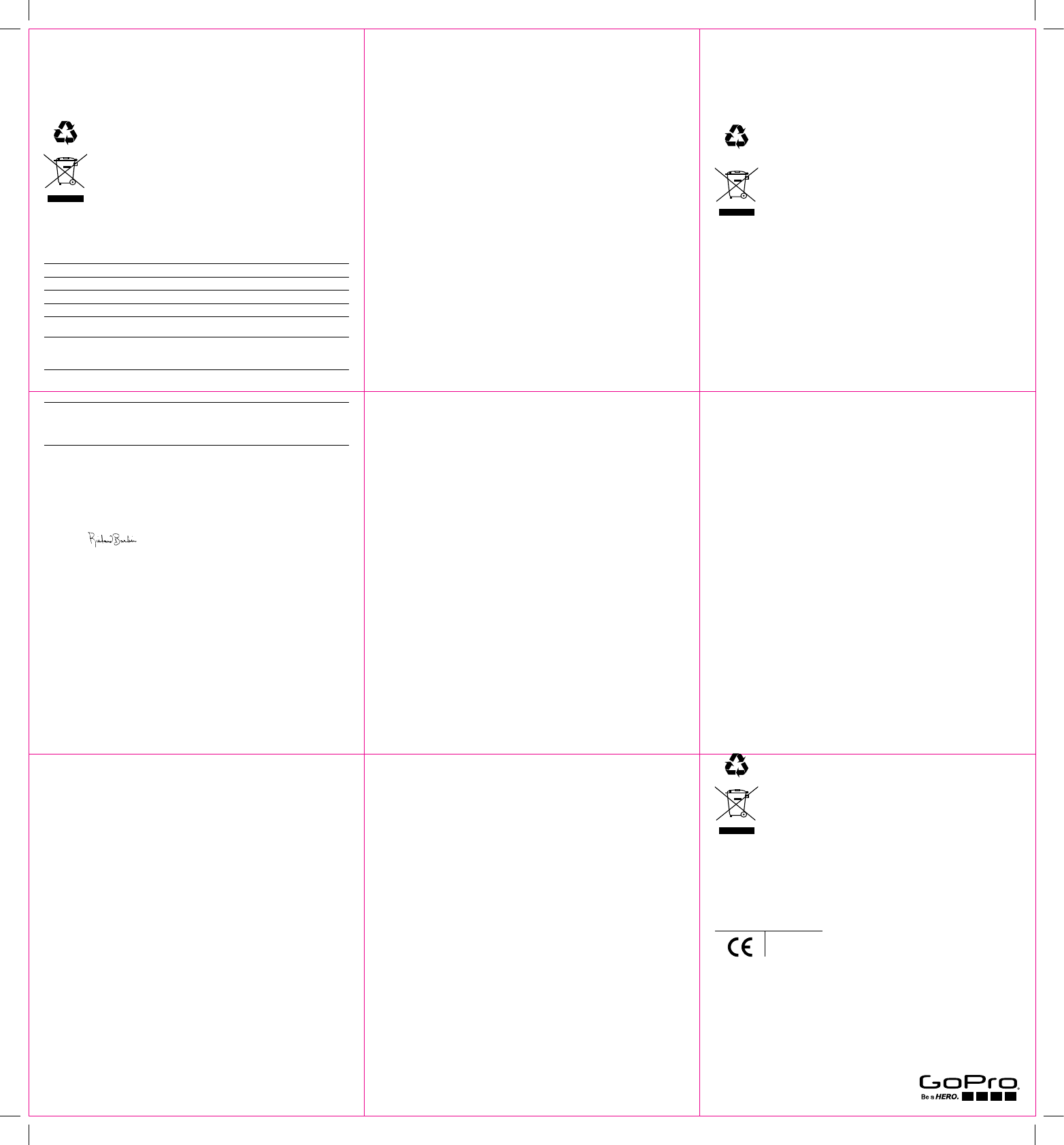
New Zealand
R-NZ
Europe
REGULATORY INFORMATION
For product available in the USA/ Canada markets, only channel 1~11 can be operated. Selection of other
channels is not possible.
IMPORTANT NOTE:
IC Radiation Exposure Statement
This EUT is in compliance with SAR for general population/uncontrolled exposure limits in IC RSS-102 and
has been tested in accordance with the measurement methods and procedures specified in IEEE 1528.
Disposal: Promptly dispose of used batteries in accordance with local regulations.
Contact your local recycling center or national recycling organizations for more
information on how to dispose of batteries.
The symbol means that according to local laws and regulations your product should
be disposed of separately from household waste. When this product reaches its end of
life, take it to a collection point designated by local authorities. Some collection points
accept products for free. The separate collection and recycling of your product at the
time of disposal will help conserve natural resources and ensure that it is recycled in
a manner that protects human health and the environment.
DECLARATION OF CONFORMITY
GoPro, Inc. 3000 Clearview Way, San Mateo, CA 94402, USA
GoPro GmbH, Floessergasse 2, 81369 Mnchen Deutschland
Declares under our sole responsibility that the product:
Product Type Camera
Marketing Name HERO+ LCD
Sku Number CHDHB-101
Regulatory Model Number HWHL1
Conforms to the following Product Specifications:
Health & Safety IEC 60950-1:2005 + A2:2013
EN 60950-1:2006 + A2:2013
EN 62311 :2008
Spectrum EN 300 328 V1.8.1
EN 62209-2 :2010
FCC 47 CFR Part 15.247
EMC EN 301 489-17 v2.2.1
EN 301 489 -1 v1.9.2
EN 61000-3-3:2008
FCC 47 CFR Part 15, Subpart B
The product specified above is in conformity with the essential requirements and other relevant
requirements of the R&TTE Directive (1999/5/EC) and the following Directives. The product carries
the CE mark accordingly.
EMC Directive 2004/108/EC
LVD Directive 2006/95/EC
RoHS Directive 2011/65/EU
Date of Issue: February 01, 2015
Signature:
Name: Richard Barbin
Title: Senior QA Compliance Engineer
Phone: 650-332-7600
To download Declaration of Conformity, visit gopro.com.
FCC STATEMENT
Warning: Changes or modifications to this unit not expressly approved by the party responsible for
compliance could void the user’s authority to operate the equipment.
This device complies with Part 15 of the FCC Rules. Operation is subject to the following two conditions:
(1) This device may not cause harmful interference, and; (2) This device must accept any interference
received, including interference that may cause undesired operation.
NOTE: This equipment has been tested and found to comply with the limits for a Class B digital device,
pursuant to part 15 of the FCC Rules. These limits are designed to provide reasonable protection against
harmful interference in a residential installation. This equipment generates—and can radiate—radio
frequency energy and, if not installed and used in accordance with the instructions, may cause harmful
interference to radio communications.
However, there is no guarantee that interference will not occur in a particular installation.
If this equipment does cause harmful interference to radio or television reception, which can be
determined by turning the equipment off and on, the user is encouraged to try to correct the interference
by one or more of the following measures:
• Reorient or relocate the receiving antenna.
• Increase the separation between the equipment and the receiver.
• Connect the equipment into an outlet on a circuit different from that to which the receiver
is connected.
• Consult the dealer or an experienced radio/TV technician for help.
The provided shielded USB cable must be used with this unit to ensure compliance with the class B
FCC limits.
Warning: Changes or modifications to this unit not expressly approved by the party responsible
for compliance could void the user’s authority to operate the equipment.
RF Exposure Information (SAR)
This device has been designed and manufactured to comply with the limits for exposure to RF energy
set by the Federal Communications Commission (FCC) of the United States, Industry Canada (IC) and
the European Union and other countries.
The exposure standards for wireless devices employ a unit of measurement known as the Specific
Absorption Rate, or SAR. The SAR limit set by the FCC/IC is 1.6W/kg averaged over 1 gram of tissue. The
SAR limit recommended by The Council of the European Union is 2.0W/kg averaged over any 10 grams
of tissue.
The highest SAR value for the device as reported to the FCC and IC is 0.206 W/kg for HWHL1.
The FCC and IC have granted an Equipment Authorization for this device with all reported SAR levels
evaluated as in compliance with the FCC and IC RF exposure guidelines. SAR information on this device
is on file with the FCC and IC, and can be found under the Display Grant section of www.fcc.gov/oet/ea/
fccid aer searching on FCC ID: CNFHWHL1 and under the Industry Canada Radio Equipment List database
http://www.ic.gc.ca/app/sitt/reltel/srch/nwRdSrch.do? lang=eng aer searching 10193A-HWHL1.
This device is compliance with SAR for general population /uncontrolled exposure limits in ANSI/IEEE
C95.1-1999 and had been tested in accordance with the measurement methods and procedures specified
in OET Bulletin 65 Supplement C.
FRANÇAIS FRENCH
Garantie limitée:
GoPro garantit que pendant une période d’un (1) an à compter de la date d’achat d’origine, le produit ne
présentera aucun défaut de matériel ou de construction, à condition qu’il soit utilisé dans des conditions
normales. En cas de défaut, veuillez contacter l’assistance clientèle de GoPro (gopro.com/support) pour
obtenir de l’aide. La seule obligation de GoPro, selon les termes de cette garantie, est la réparation ou le
remplacement du produit, à sa convenance. Cette garantie ne s’applique pas aux produits endommagés
par une mauvaise utilisation, un accident ou une usure normale. En raison d’une erreur possible de
l’utilisateur à la fermeture du boîtier étanche, ce produit n’est pas garanti contre les fuites ou tout
dommage en résultant. Les dommages résultant de l’utilisation de batteries, de câbles d’alimentation ou
d’autres accessoires ou appareils de chargement/rechargement de batterie autres que ceux de GoPro ne
sont pas couverts non plus par la présente ou toute autre garantie. TOUTES LES GARANTIES IMPLICITES
DE QUALITÉ MARCHANDE ET DE CONFORMITÉ POUR UN USAGE PARTICULIER SE LIMITENT À LA DURÉE
DE LA PRÉSENTE GARANTIE. GOPRO NE FORMULE AUCUNE GARANTIE OU CONDITION EXPRESSE OU
IMPLICITE. DANS LA MESURE OÙ LE DROIT NE L’INTERDIT PAS, GOPRO NE SERA À AUCUN MOMENT
RESPONSABLE DES PERTES DE DONNÉES, REVENUS OU BÉNÉFICES, OU EN CAS DE DOMMAGES
SPÉCIFIQUES, INDIRECTS, DIRECTS, CONSÉCUTIFS OU PUNITIFS, QUELLE QU’EN SOIT LA CAUSE,
OCCASIONNÉS PAR OU EN RAPPORT AVEC L’UTILISATION OU L’INCAPACITÉ D’UTILISER LE PRODUIT,
MÊME SI GOPRO A ÉTÉ PRÉVENU DE L’ÉVENTUALITÉ DE TELS DOMMAGES. À AUCUN MOMENT LA
RESPONSABILITÉ EN TERMES DE DÉDOMMAGEMENT DE GOPRO N’EXCÈDERA LE PRIX QUE VOUS AVEZ
PAYÉ POUR LE PRODUIT. Certaines juridictions n’autorisant pas les limitations de durée de garantie
implicite, ou l’exclusion ou la limitation des dommages consécutifs ou directs, il est possible que les
limitations et exclusions mentionnées ci-dessus ne s’appliquent pas dans votre cas. Cette garantie vous
procure des droits juridiques spécifiques et il est également possible que vous ayez d’autres droits,
variant selon les juridictions.
Consommateurs dans l’Union européenne : GoPro accorde une garantie d’un (1) an à compter de la
date d’achat d’origine du produit GoPro concerné et assure une garantie limitée gratuite du fabricant au
consommateur final. Ceci ne nuit à aucun droit du consommateur dont vous disposez conformément
aux droits de la consommation ; au contraire, vous bénéficiez de droits supplémentaires. La garantie
est régie par les modalités suivantes. GoPro garantit que, pour une période d’un (1) an à compter de la
date d’achat d’origine, votre produit GoPro ne présentera aucun défaut matériel ou de construction, à
condition qu’il soit utilisé dans des conditions normales et conformément aux instructions fournies dans
le manuel de l’utilisateur GoPro concerné (gopro.com/support). En cas de défaut, veuillez contacter
l’assistance clientèle de GoPro (gopro.com/support) pour obtenir de l’aide. Vous devrez présenter le reçu
de l’achat d’origine. La seule obligation de GoPro, au titre de cette garantie, est la réparation ou le
remplacement du produit défectueux, à sa convenance. Cette garantie ne s’applique pas aux produits
endommagés par une mauvaise utilisation, un accident ou une usure normale. Cette garantie ne s’applique
pas aux produits endommagés en raison d’une réparation qui n’a pas été effectuée par GoPro ou par un
distributeur GoPro habilité. En raison d’une possible erreur commise lors de la fermeture du produit par
l’utilisateur ou lors d’un éventuel démontage de celui-ci par l’utilisateur, les produits GoPro utilisés avec
des boîtiers étanches ne sont pas garantis contre les infiltrations d’eau ou tout autre dommage causé
par l’eau, y compris contre tout dommage en résultant.
Le présent appareil est conforme aux CNR d’Industrie Canada applicables aux appareils radio exempts
de licence. L’exploitation est autorisée aux deux conditions suivantes : (1) l’appareil ne doit pas produire
d’interférences, et (2) l’utilisateur de l’appareil doit accepter toutes interférences subies, même si celles
-ci sont susceptibles d’en compromettre le fonctionnement.
Cet appareil numérique de la classe B est conforme à la norme NMB-003 du Canada.
Cet appareil est conforme aux limites d’exposition DAS incontrôlée pour la population générale de
la norme CNR-102 d’Industrie Canada et a été testé en conformité avec les méthodes de mesure et
procédures spécifiées dans IEEE 1528.
Renseignements sur l’exposition RF (DAS)
Cet appareil est conforme aux exigences gouvernementales en matière d’exposition aux ondes radio.
Cet appareil est conçu et fabriqué pour ne pas dépasser les limites d’exposition aux radiofréquences (RF)
définies par la Commission fédérale des communications du gouvernement américain et de l’Industrie
du Canada du gouvernement du Canada.
La norme d’exposition utilise une unité de mesure appelée Débit d’Absorption Spécifique, ou DAS. La
limite de DAS fixée par la FCC et IC est de 1,6 W/kg. Les tests de DAS sont effectués en utilisant les positions
d’utilisation standard définies par la FCC et IC, avec l’EUT transmettant au niveau de puissance spécifié
dans différents canaux.
La valeur SAR la plus élevée pour l’appareil comme indiqué à la FCC et IC est 0.206 W / kg pour HWHL1.
La FCC et l’IC ont accordé une Autorisation d’équipement à cet appareil, avec tous les niveaux SAR indiqués
conformes aux directives de la FCC et de l’IC relatives à l’exposition aux fréquences radioélectriques.
Les informations SAR concernant cet appareil ont été déposées auprès de la FCC et de l’IC et peuvent
être consultées dans la rubrique des autorisations sur www.fcc.gov/oet/ea/fccid après avoir effectué
une recherche de l’identifiant FCC : CNFHWHL1, ainsi que dans la base de données Nomenclature du
matériel radio du Canada sur http://www.ic.gc.ca/app/sitt/reltel/srch/nwRdSrch.do? lang=eng après
avoir effectué une recherche de 10193A-HWHL1.
Cet appareil est conforme à la spécification DAS relatives aux limites d’exposition pour la population
générale/dans les environnements non contrôlés définies dans la norme ANSI/IEEE C95.1-1999 et a
été testé en conformité avec les méthodes de mesure et procédures spécifiées dans l’OET Bulletin 65
Supplément C.
Mise au rebut : Mettez rapidement au rebut les batteries usagées conformément
aux réglementations locales. Contactez le centre de recyclage de votre région ou
les organisations nationales de recyclage pour connaître les instructions relatives
à la mise au rebut des batteries.
Ce symbole signifie que vous devez jeter votre produit séparément des déchets
ménagers, selon les normes et la législation de votre pays. Lorsque ce produit arrive
en fin de vie utile, déposez-le dans un point de collecte de déchets agréé par les autorités
locales. Certains points acceptent les produits gratuitement. La collecte et le recyclage
séparés de votre produit lors de sa mise au rebut aideront à préserver les ressources
naturelles et à s’assurer qu’il est recyclé dans le respect de la santé humaine et de
l’environnement.
Logiciels libres : Vous trouverez des divulgations et avis de non-responsabilité sur l’intégration de
certains logiciels libres dans les produits GoPro sur http://gopro.com/support/open-source.
ESPAÑOL SPANISH
Garantía limitada:
GoPro garantiza que por un período de un (1) año desde la fecha original de compra, el producto no
presentará materiales ni mano de obra defectuosos en circunstancias de uso normal. En caso de que el
producto presente fallas, contáctese con el Servicio de atención al cliente de GoPro (gopro.com/support)
para obtener ayuda. La única obligación de GoPro en virtud de esta garantía será, a su criterio, reparar o
reemplazar el producto. Esta garantía no se aplica a productos dañados por mal uso, accidentes o desgaste
normal. Debido a un posible error de resellamiento por parte del usuario, este producto no tiene garantía
por fugas de la carcasa impermeable o daños resultantes. Los daños ocasionados por el uso de baterías,
cables de alimentación u otros accesorios o dispositivos de carga o recarga que no sean GoPro tampoco
están cubiertos por esta ni otra garantía. TODAS LAS GARANTÍAS IMPLÍCITAS DE COMERCIABILIDAD E
IDONEIDAD PARA DETERMINADO FIN ESTÁN LIMITADAS A LA DURACIÓN DE ESTA GARANTÍA. GOPRO
NO SE HACE RESPONSABLE DE LAS DEMÁS CONDICIONES O GARANTÍAS EXPRESAS O IMPLÍCITAS.
EN LA MEDIDA EN QUE LA LEY NO LO PROHÍBA, BAJO NINGUNA CIRCUNSTANCIA GOPRO SERÁ
RESPONSABLE DE LA PÉRDIDA DE DATOS, INGRESOS O GANANCIAS, NI DE DAÑOS CUANTIFICABLES,
EMERGENTES, FORTUITOS O PUNITIVOS, SEA CUAL FUERE LA CAUSA O MOTIVO POR EL CUAL SURGE
O ESTÉ RELACIONADO CON EL USO O LA INCAPACIDAD DE USAR EL PRODUCTO, INCLUSO SI SE LE
HA ADVERTIDO A GOPRO LA POSIBILIDAD DE TALES DAÑOS. BAJO NINGUNA CIRCUNSTANCIA LA
RESPONSABILIDAD DE GOPRO SUPERARÁ EL MONTO QUE USTED PAGÓ POR EL PRODUCTO. Algunas
jurisdicciones no permiten restricciones sobre la duración de una garantía implícita, o la exclusión o
restricción de daños fortuitos o emergentes, con lo cual las restricciones descritas anteriormente pueden
no aplicarse a su caso. Esta garantía le otorga derechos legales específicos, y usted también puede tener
otros derechos, que cambian según la jurisdicción.
Clientes de la Unión Europea: GoPro concede, por periodo de un (1) año a partir de la fecha de compra
original del producto GoPro relevante y totalmente gratis, una garantía limitada del fabricante al
consumidor final. Esto no limitará ningún derecho del consumidor que pueda tener conforme a la
ley de consumidores; en vez de ello, le concede derechos adicionales. Los términos y condiciones
que se indican a continuación rigen esta garantía. GoPro garantiza, por periodo de un (1) año a partir de
la fecha de compra original, que su producto GoPro no tendrá defectos de materiales ni fabricación en
condiciones de uso normal siempre y cuando se use conforme a las instrucciones que aparecen en el
manual de usuario de GoPro relevante (gopro.com/support). En caso de que su producto tenga algún
defecto, póngase en contacto con el Servicio de atención al cliente de GoPro (gopro.com/support) para
recibir asistencia y prepárese para presentar el recibo de compra original. Conforme a esta garantía, la
única obligación de GoPro será, a su entera discreción, reparar o reemplazar el producto defectuoso.
Esta garantía no se aplica a productos que presenten daños por un uso inadecuado, un accidente o el
desgaste normal. Esta garantía tampoco se aplica a productos que presenten daños como resultado de
trabajos de reparación no realizados por GoPro o un distribuidor autorizado de GoPro. A consecuencia
de un posible error de resellado por parte del usuario o un desmontaje, los productos GoPro usados en
combinación con carcasas sumergibles no están garantizados contra fugas de agua u otros daños
ocasionados por el agua, incluidos los daños que se produzcan por este motivo.
México: REACCION OUTDOORS S.A. DE C.V. Av. Circunvalación Agustín Yáñez 1770 Col. Moderna C.P.
44190 Guadalajara, Jalisco (33) 3942-7340 ext. 443 RFC: ROU110802EB1
La operación de este equipo está sujeta a las siguientes dos condiciones:
1. es posible que este equipo o dispositivo no cause interferencia perjudicial y
2. este equipo debe aceptar cualquier interferencia, incluyendo la que pueda causar su propia
operación no deseada.
Desecho: deseche las baterías usadas de inmediato de acuerdo con las regulaciones
locales. Comuníquese con el centro de reciclado local o con organizaciones nacionales
de reciclado para obtener más información sobre cómo desechar baterías.
El símbolo significa que, según las leyes y regulaciones locales, su producto debe
desecharse por separado de la basura del hogar. Cuando este producto llegue al final
de su vida útil, llévelo a un punto de recolección designado por las autoridades locales.
Algunos puntos de recolección aceptan estos productos de manera gratuita. La
recolección por separado y el reciclado de su producto a la hora de desecharlo
permitirán preservar los recursos naturales y garantizarán su reciclado de forma
que proteja la salud humana y el medioambiente.
Soware de código abierto: toda la información y los descargos de responsabilidad relacionados con
la incorporación por parte de GoPro de determinados soware de código abierto en sus productos se
pueden encontrar en http://gopro.com/support/open-source.
Visit gopro.com for more information
13009787000 REVA
Important_Product_Info_Guide-Haleiwa_NA_REVA.indd 2 4/1/15 10:27 AM