Gospell Smarthome Electronic GD8203 720P Digital Color Video Baby Monitor with 5 inch HD LCD User Manual 1
Shenzhen Gospell Smarthome Electronic Co., Ltd. 720P Digital Color Video Baby Monitor with 5 inch HD LCD 1
User Manual
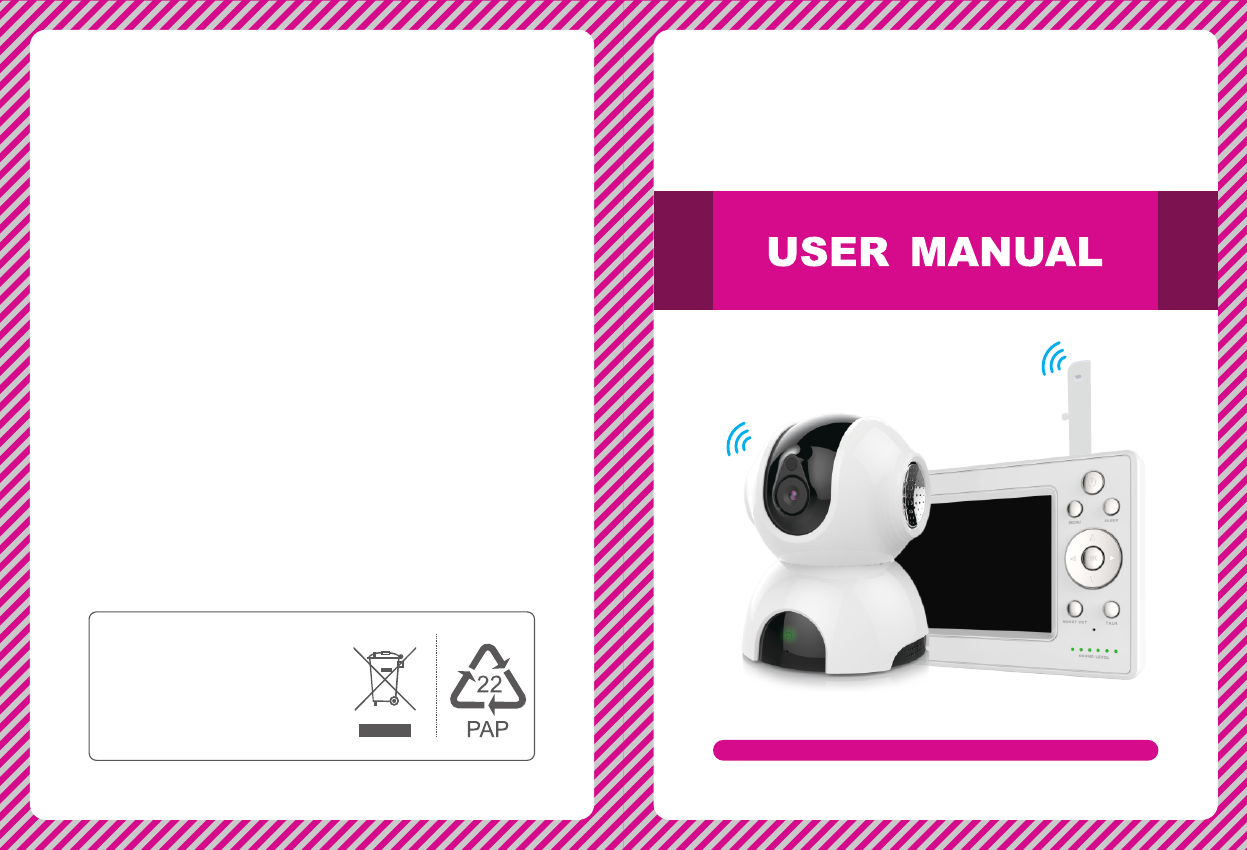
EU Environmental Protection
Please read this user manual carefully before using this product. Failure to
understand operation procedures may result in injury.
Version 1.0
Waste electrical products should
not be disposed of with household
waste. Please recycle where
facilities exist. Check with your
local authority or retailer for
recycling advice. Model No.: 8203KF
720P Digital Color Video Baby
Monitor with 5" HD LCD
720P Digital Color Video Baby
Monitor with 5" HD LCD
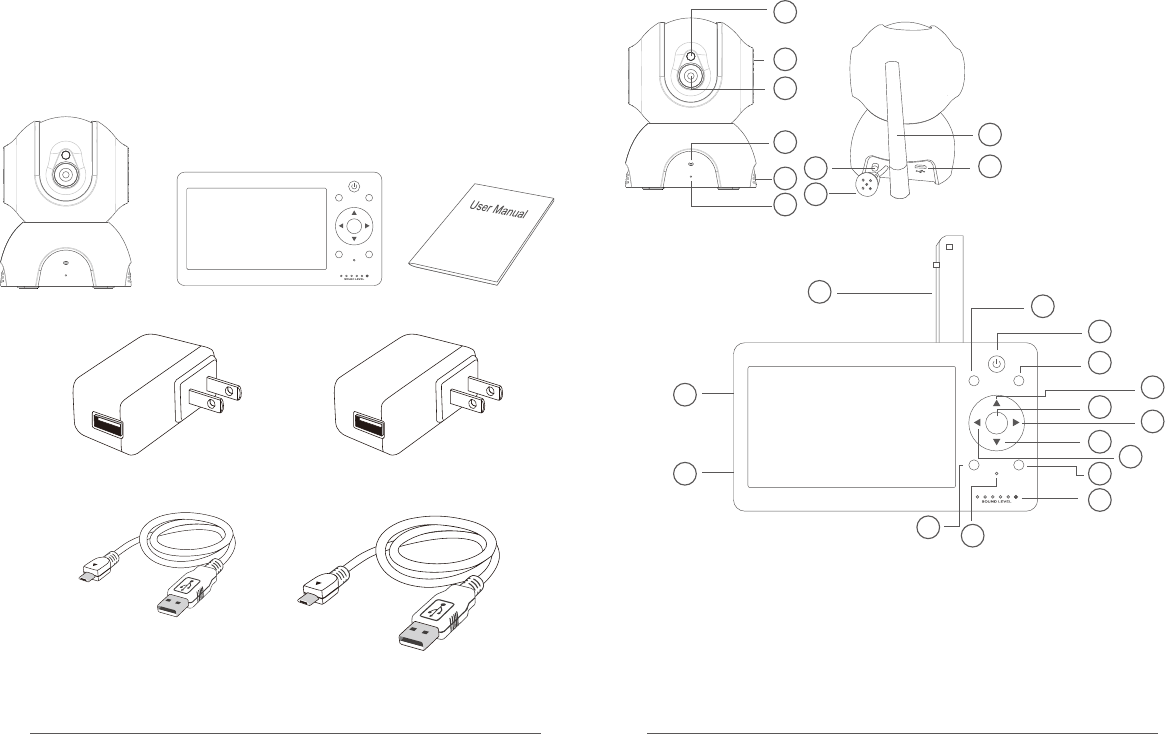
Introduction
Thank you for choosing our baby monitor. Before using the
product please read the instruction carefully in case of damage
to the product due to improper operation.
Parts in the package
01 02
product structure
1
2
3
4
5
6
7
8
9
10
1. Photosensitive sensor
2. Horn
3. Lens
4. Indicator LED
5. Louver
6. Microphone
7. SET button
8. Temperature sensor
9. Antenna
10. USB interface
Camera Instruction
Power adapter (for camera, 5V 1A)
Monitor
OK
MENU SLEEP
TALKSHOR T CUT
Power cable for camera (1m) Power cable for receiver (3m)
OK
MEN U SLEEP
TALKSHO RT CUT
11 12
13
14
15
16 17
18 19
20
21
22
23
24
25
11. Antenna
12. Menu button/Return
13. On/off button
14. Sleep button
15. Shift up/Brightness+
16. Confirmation button/
Zoom button
17. Shift right/Volume+
18. Shift down/Brightness-
19. Shift left/Volume-
20. Dialogue key
22. Microphone
23. Shortcut button
24. SET button
25. USB interface
21. Status indicator
Power adapter (for monitor, 5V 2A)
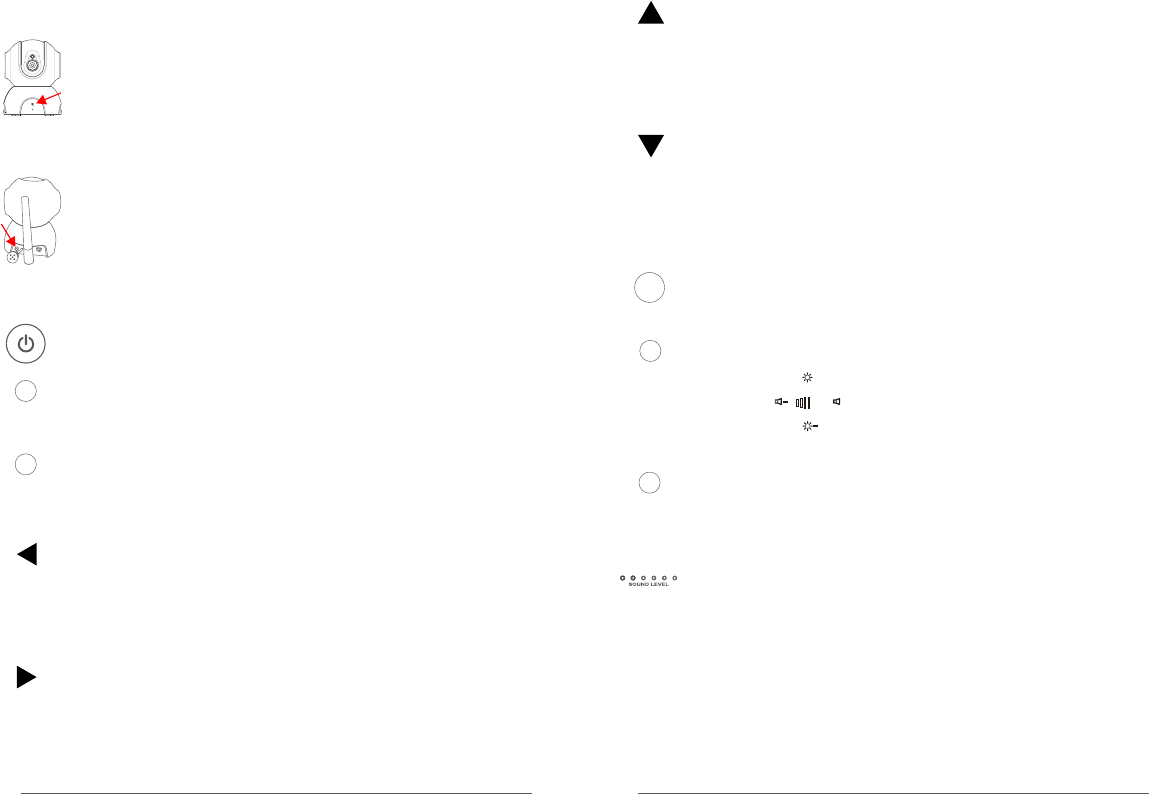
Turn on/off the display (press for 2s)
Sleep button. Press this button, the screen is off, press it
again, the screen turns on. (this button does not
influence automatic sleep setup. Automatic sleep still
functions normally.)
In real-time viewing, by pressing this button, the camera
can be controlled to turn left.
In menu interface, by pressing this button, the menu
cursor shifts left.
In shortcut interface, press this button to turn down
volume.
In real-time viewing, by pressing this button, the image
size is doubled.
In menu interface, pressing this button to confirm.
In real-time viewing, by pressing this button, the camera
can be controlled to turn upward.
In menu interface, by pressing this button, the menu
cursor shifts upward.
In shortcut interface, by pressing this button, brightness
of the display is increased
SLEEP
OK
MENU
Press the button to jump to Menu, press the button again,
exit from Menu. The button also has the function of
returning to previous step.
Function introduction of buttons for monitor
Status indicator LED:
03 04
In real-time viewing, by pressing this button, jump to
talkback function; releasing the button, talkback function
is off. The voice from camera end cannot be heard till the
button is released.
TALK
SHORT CUT
Shortcut button. By pressing this button, shortcut
interface pops up, volume and brightness of
the monitor can be adjusted.
+
+
In real-time viewing, by pressing this button, the camera
can be controlled to turn right.
In menu interface, by pressing this button, the menu
cursor shifts right.
In shortcut interface, press this button to turn up volume.
In real-time viewing, by pressing this button, the camera
can be controlled to turn downward.
In menu interface, by pressing this button, the menu
cursor shifts downward.
In shortcut interface, by pressing this button, brightness
of the display is decreased
Function introduction of buttons for camera
Indicator LED. When green LED flashes slowly,
startup is successful, or the camera is disconnected
with the monitor. When green LED flashes quickly,
the camera and monitor are being paired. When
green LED is on constantly, the camera and monitor
are paired successfully.
SET button. Short press it for 1s, jump to pairing
mode; long press for 5s, factory reset.
The first green LED lights constantly: indicates that
the camera and monitor are connected successfully
The first green LED flashes slowly (once per second):
indicates that it is starting, without connecting the camera
The first green LED flashes quickly (3 times per
second): indicates code matching
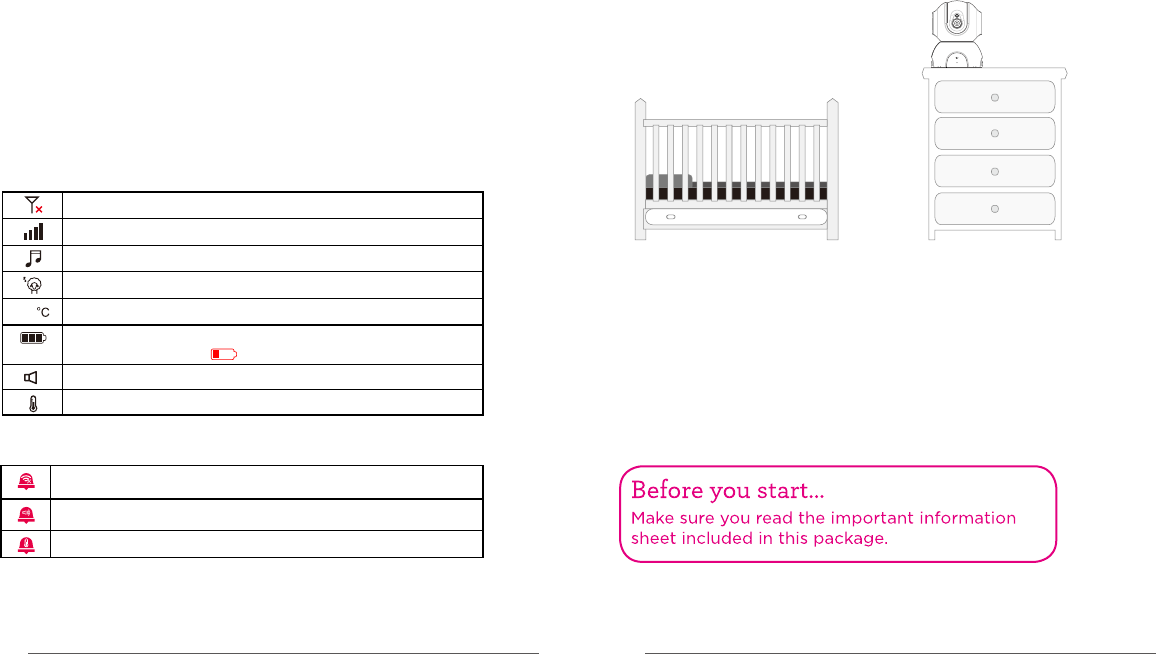
From the second to fifth green LEDs flash from low to
high: Quantity of flashing LED indicates sound volume
received
From the second to fifth green LED s flash
simultaneously (once per second): indicates that alert
signal is received.
The sixth LED constantly gives off red light: indicates
that the lithium battery is being charged; (it always be
shown whether it is on or off)
The sixth LED is off: indicates that the battery is
charged fully
27
Explanation for icons
Signal strength between the monitor and camera
No signal connection between the monitor and camera
Cradlesong enabled
Sleep setup of monitor enabled
Show current room temperature
Show current battery level. When battery level is too low,
the icon will become and flash
Sound alarm enabled
Temperature alarm enabled
!
Icon of status bar
Camera is not added or camera and monitor are disconnected
Sound alarm prompt
Temperature alarm prompt
Icon for message push
Equipment installation
1.Position the camera(s)
Find a location for the camera
that gives you the best view of
your baby in his or her crib.
Place the camera on a flat surface,like a dresser.
IMPORTANT:NEVER place the camera or cords of any kind
inside the crib.NEVER place the camera or cords within reach
of the baby.
05 06
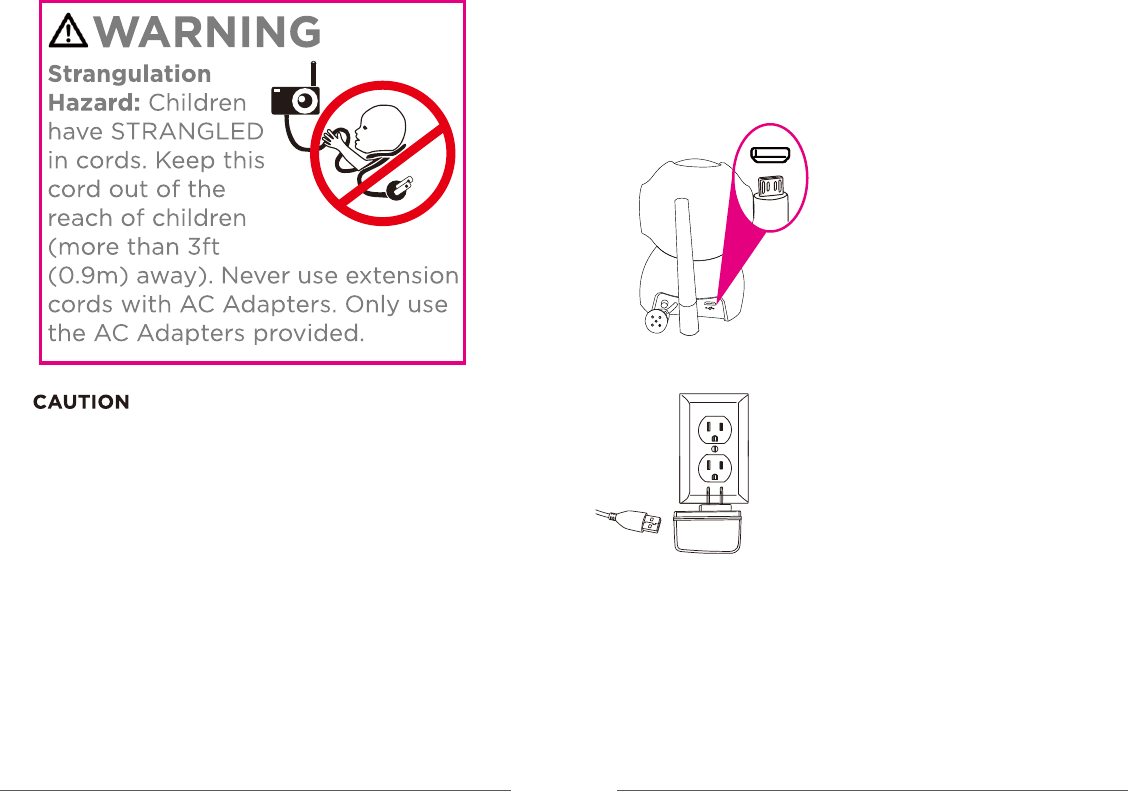
07 08
1. Installation of camera
1. Charge the camera
of 20cm between the radiator and your body.
The camera should be installed and operated with a minimum distance
The monitor shall be installed and used such that parts of the user's body
8 inches(20cm) or more.
other than the hands are maintained at a distance of approximately
Plug an end of the accompanying
charging cable into the USB port in
the back of camera.
Plug the other end into the accompanying
power adapter. Then plug the adapter into
a socket.
After the camera is powered on it will start up automatically. (the
camera automatically swings up-down ward or from side to side,
the indicator LED on camera base lights and the green LED
flashes slowly. Now, the camera starts up successfully).
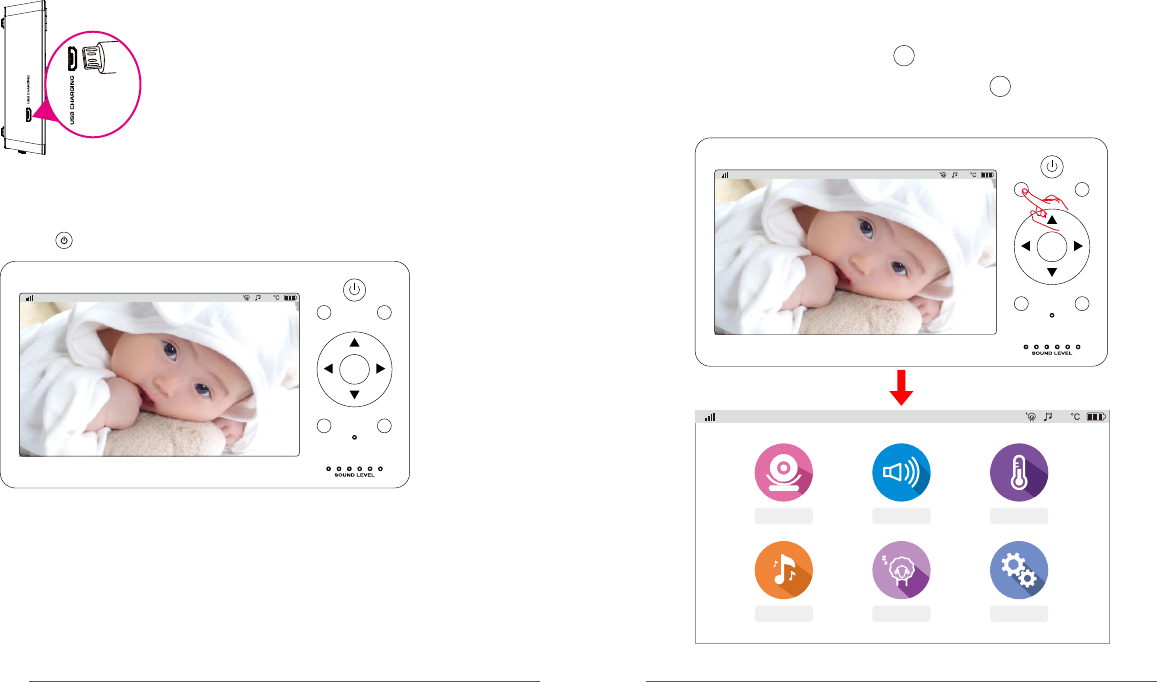
09 10
2. Installation of monitor
1. Power on monitor (the monitor has a built-in lithium
battery, if it has enough power, please implement the second
step operation directly.
Plug an end of the charging cable into the USB
charging port in the side of monitor. Plug the
other end of the charging cable into the power
adapter. Then plug the adapter into a power
socket.
2. Starting up of monitor
Press on the monitor for 2s
27
OK
MENU SLEEP
TALKSHORT CUT
Now, real-time video will be shown on monitor
Note: The equipment had been paired before leaving
factory. If no video is shown on the monitor after above
operation, please complete equipment pairing operation
again. For detailed procedure please see p10, Camera
Pairing.
Function setting of the monitor
You can define functions for your baby monitor to meet your
demands better. Sound and temperature alarm will inform you
automatically. In the chapter every setup that can be defined by
you will be explained one by one.
27
OK
MENU SLEEP
TALKSHORT CUT
Monitor access menu
MENU
CAMERAS SOUND
DETECTION
TEMPERATURE
AL ARM
SETTINGS
SLEEP MODE
LULLABIES
27
MENU
In real-time viewing, press the button on the monitor to return
to menu bar. In non-real-time case, press button for multiple
times till the screen jumps to menu bar.
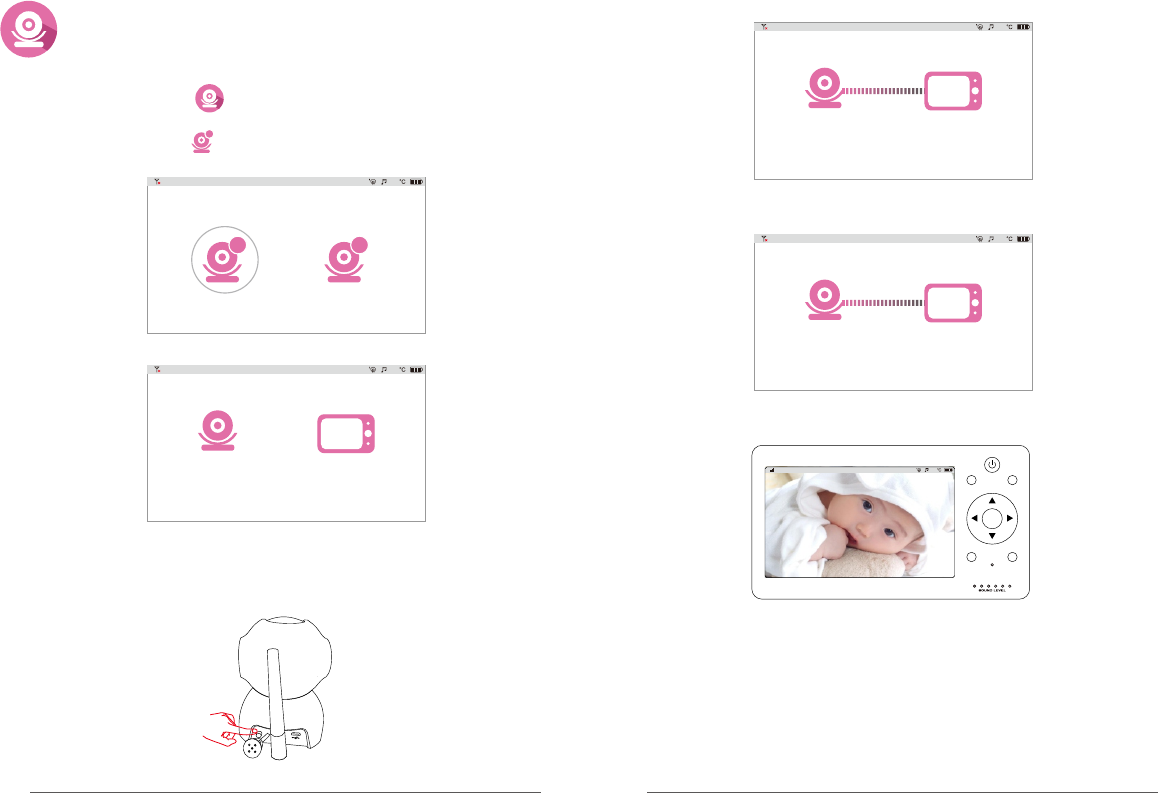
11 12
Setting of camera
(camera pairing and deletion)
1. Add camera
1. Select the " " icon, then press the "OK" button of the
monitor.
2. Select the " " icon, then press the "OK" button of the
monitor.
+
3. Now, the equipment will prompt "camera is no paired"
-
+
27
Camera is No paired.
27
4. Press the yellow SET button behind camera base for
1s, green indicator LED of the camera will flash quickly,
now, the equipment jumps to pairing mode. Then, press
the "OK" button of the monitor.
Start pairing......
27
5. Now, the camera and monitor start pairing mode.
Pairing is OK.
27
6. When the monitor prompts "pairing is OK", it indicates that
equipment is paired successfully.
7. The monitor will jump to monitoring screen, and green indicator
LED of the camera will light constantly.
27
OK
MENU SLEEP
TALKSHO RT CUT
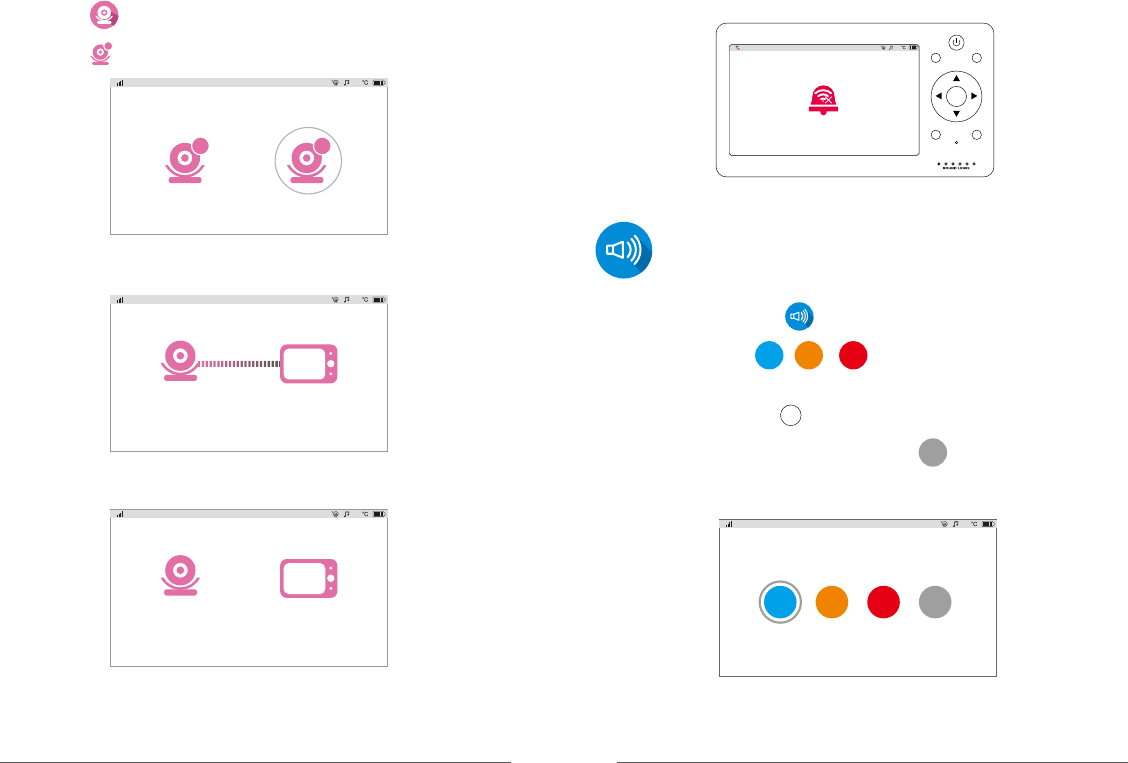
13 14
2. Delete camera
1. Select the " " icon, then press the "OK" button of the monitor.
2. Select the " " icon, then press the "OK" button of the monitor.
-
+
27
-
3. Now, the equipment will prompt "camera is paired. Can be
deleted". Press the "OK" button of the monitor.
Camera is paired. Can be deleted.
27
Deleting is OK.
27
4. When the monitor prompts "Deleting is OK", it indicates that
camera has been deleted successfully.
27
OK
MENU SLEEP
TALKSHO RT CUT
5. The monitor will return to monitoring screen and show no
camera added. Green indicator LED of the camera will turn to
flash.
Set alarming range of sound sensitivity. The function
will identify loudness of baby's cry, when it exceeds
set range, the monitor will send off alarm sound.
OFF
Setting of sound alarm
1. Select the " " icon, then press the "OK" button of the
monitor.
2. Select " 、 、 " icon as demanded, press the
"OK" button of the monitor to complete setting of sound
alarm.Press button on the monitor for 2 times, it will
return to real-time screen. (if is selected, when "OK"
button of the monitor is pressed, the monitor will not push
sound alarm any more)
Default
Low High
MENU
Default
Low OFF
High
27
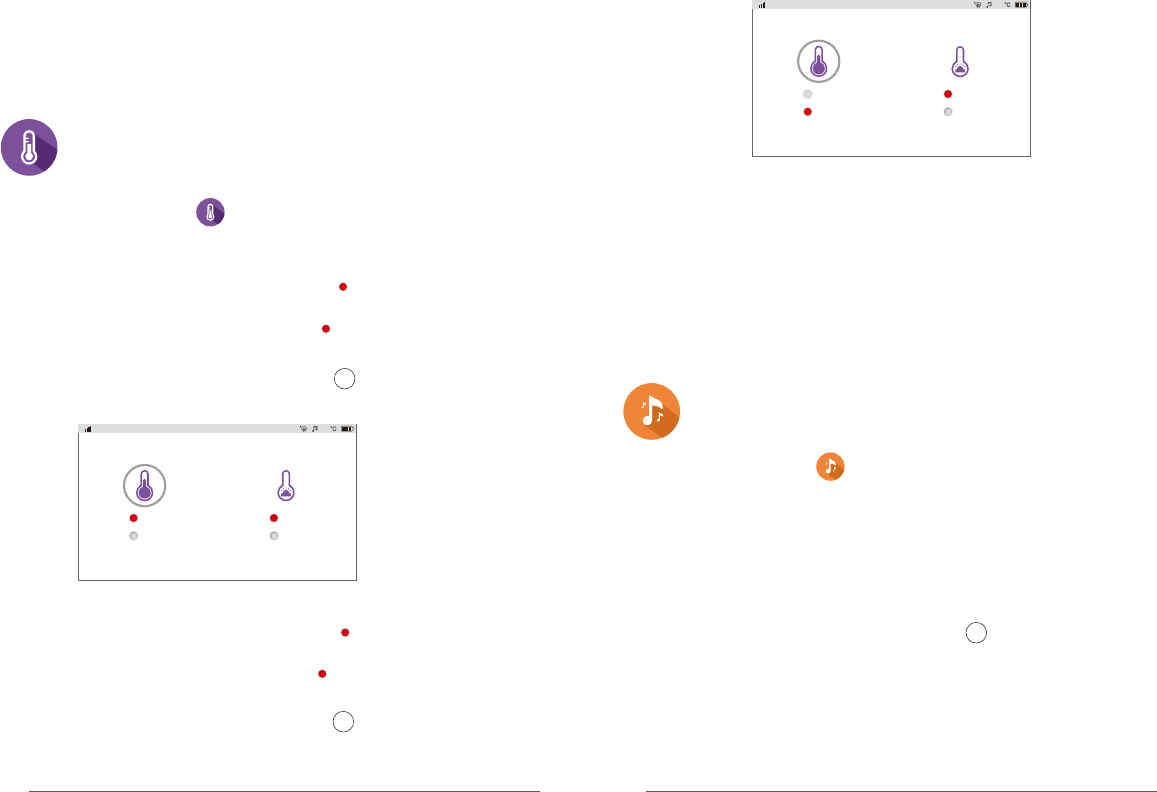
15 16
Setting of temperature alarm
Set as Celsius degree: select icon, press the "OK"
button of the monitor.
Temperature switch: Select press the OK button of
the monitor, indicating temperature alarm function
enabled.
After setting is OK, press the button of the monitor for
2 times, it returns to real-time screen.
°c
ON
MENU
When baby's room is too hot or too cold, temperature
alarm will push notice to your monitor.
1. Select the " " icon, then press the "OK" button of the
monitor.
ON
OFF
°c
°F
27
°F
Set as Celsius degree" select icon, press the OK
button of the monitor.
Temperature switch: Select , press the OK button of
the monitor, indicating that temperature alarm function
enabled successfully.
After setting is OK, press the button of the monitor for
2 times to return to real-time screen.
ON
MENU
Celsius degree setting
Fahrenheit degree
Note: The alarm sound will last for 1 minute. Notice for
sound alarm can be closed by pressing any button on the
monitor, and it will not receive the notice within 3 minutes
after closing.
Note: Default normal temperature is 15 - 30℃ (59℉ - 86℉).
When the temperature of baby's room is beyond the range,
the monitor will receive the sound of temperature alarm. The
sound will last for 1 minute. Notice for temperature alarm
can be closed by pressing any button of the monitor, and it
will not receive the notice again within 3 minutes after
closing.
ON
OFF
°c
°F
27
Cradlesong
The baby monitor has five cradlesongs to help you
with coaxing the baby to sleep.
MENU
1. Select the " " icon, then press the "OK" button of the
monitor to jump to setup page.
2. Select the music you want to play, press the OK button
of the monitor and the camera will play the cradlesong
selected by you. After setting is OK, pressing the OK
button of the monitor again, the cradlesong pauses.
When selecting "ALL", all cradlesongs will be played in
loop. After setting is OK, press button of the monitor
and it will return to real-time screen.
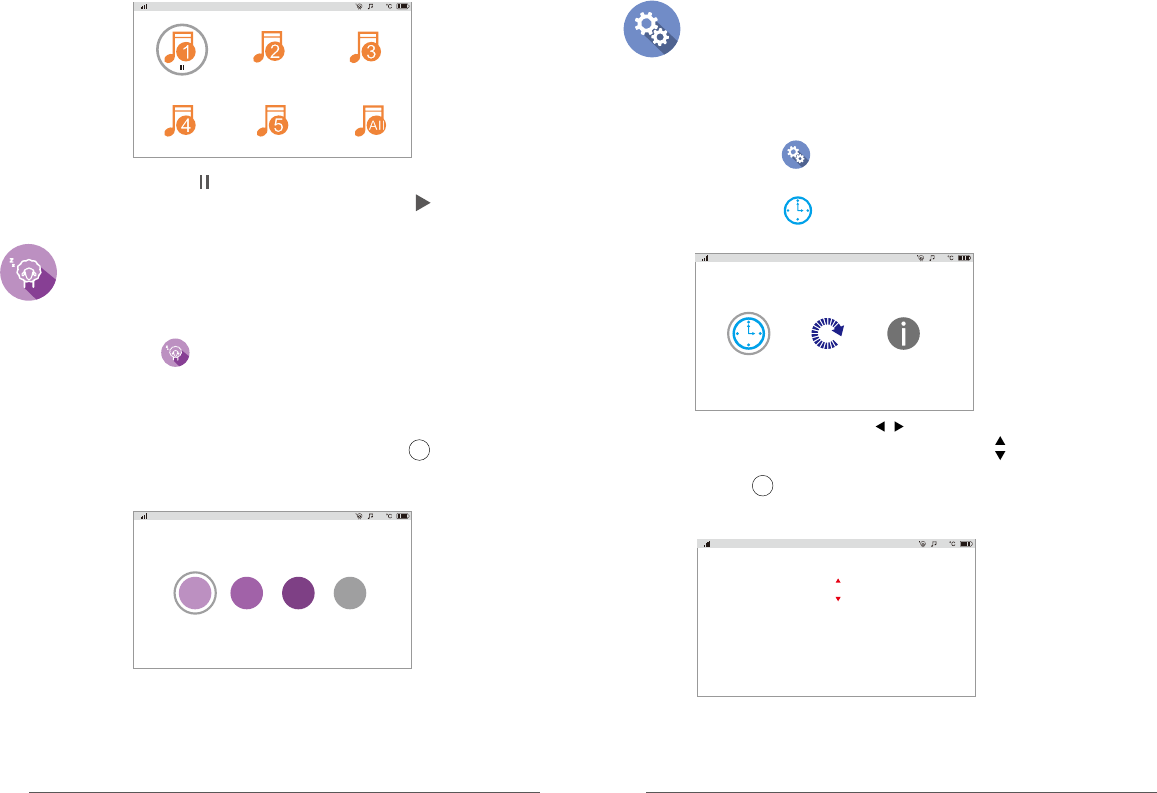
27
Note: There will be a " "icon below the option of current song.
If the cradlesong pauses, the icon will become " ".
Sleep mode
You can set your monitor as automatic sleep mode.
The setup will automatically jump to sleep mode
according to the time set by you.
1. Select " "icon and press the "OK" button of the
monitor, it will jump to setup page.
2. Select the time of sleep as demanded. Press OK button
of the monitor. Now, the monitor will automatically jump to
sleep mode. After setting is OK, press button of the
monitor two times to return to real-time screen.
OFF
5mins 30mins 60mins
27
MENU
Note: There are 3 options including 5 minutes, 30 minutes and 60
minutes for sleep time. You can make a choice according to your
own demand. By selecting OFF and pressing "OK" button of the
monitor, sleep mode will be closed.
Setup
The setup includes time setting, factory reset and
viewing of hardware version.
27
1. Time setting
3. You can press the button of the monitor to select
the item to be adjusted; press the button of the
monitor to edit the selected item. After setting is OK,
press button of the monitor 3 times, then it will return
to real-time screen.
2. Select " " icon and press the OK button of the
monitor to jump to setup page.
Calibrate the time of monitor
O S D:
DATE:
TIME:
ON
2016-12-5
18:25:23
27
1. Select " "icon and press the "OK" button of the
monitor, to jump to setup page.
MENU
17 18
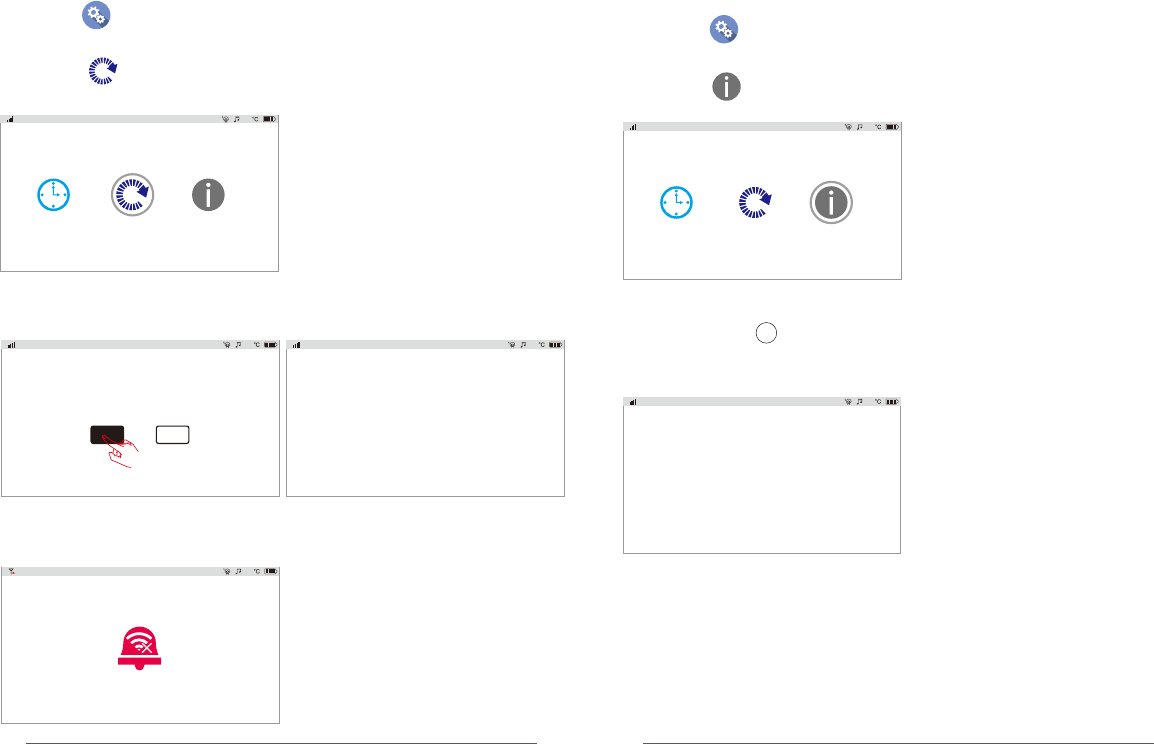
19 20
27
2.Factory reset
Format all setting of the monitor and delete camera.
YES NO
27
Restore to default settings?
Now, the equipment will prompt you of "Restore to default
settings?" Select "YES", press the "OK" button of the monitor.
The equipment begins to implement factory reset.
1.Select " "icon and press the "OK" button of the monitor, it will
jump to setup page.
2. Select " "icon and press the OK button of the monitor, it will
jump to setup page.
27
Start restoring......
27
4. After factory reset is OK, the monitor will automatically jump to
monitoring screen and show the prompt icon of no camera added.
Meanwhile, the green indicator LED of camera will flash.
3.Information on version
27
Rx:
SN:
Tx:
SN:
27
2. Select " " icon and press the OK button of the monitor to
jump to setup page.
3. Now, the receiver will show version related information. After
viewing, press button of the monitor 3 times to return to
real-time screen。
Check receiver version information
1, Select " " icon, press "OK" button of the monitor to jump to
setup page.
MENU
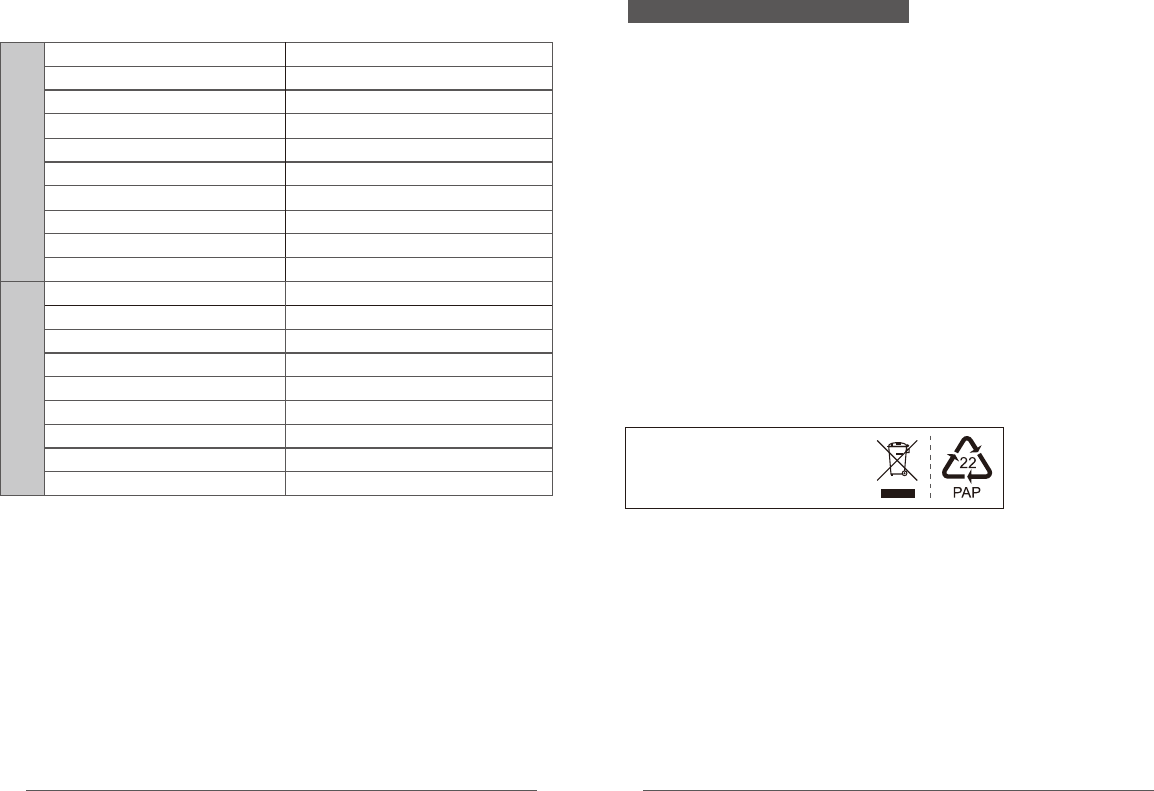
21 22
All the specifications are subject to minor change without prior notice.
Specifications
DC 5V/2A
2.4GHz FHSS
164x98x28 (mm)
5"
LCD
Wireless transmission Way
Dimensions(W*D*H)
Weight
0~75%RH
0℃~50℃
Operation temperature
Operating humidity
262g
Number of pixels 720*3RGB(H)x1280(V)
Power supply
-20℃~60℃
Storage temperature
1/4" CMOS
-10℃~50℃
5m
Image sensor
Video resolution
Rotation angle
Dimensions(W*D*H)
Weight
Operation temperature
84x84x105mm
1280 x 720P/25fps
242g
Pan: 340° Tilt:90°
Night visual range
Operation humidity 15~85%
-20℃~60℃
Storage temperature
Camera
Receiver
Power supply 5V 1A
NOTE: This equipment has been tested and found to comply with the limits for a Class B digital device,
pursuant to part 15 of the FCC Rules. These limits are designed to provide reasonableprotection against
harmful interference in a residential installation.
The Maximum Permissible Exposure (MPE) level has been calculated based on a distance of d=20 cm
between the device and the human body. To maintain compliance with RF exposure requirement, use
product that maintain a 20cm distance between the device and human body.
Hereby, we declares that this device is in compliance with the essential requirements and other relevant
provisions of Directive 2014/53/EU.
Notice: Observe the national local regulations in the location where the device Is to be used.
This device may be restricted for use in some or all member states of the European Union (EU)
This equipment generates uses and can radiate radio frequency energy and, if not installed and used in
accordance with the instructions, may cause harmful interference to radio communications. However,
there is no guarantee that interference will not occur in a particular installation. If this equipment does cause
harmful interference to radio or television reception, which can be determined by turning the equipment off
and on, the user is encouraged to try to correct the interference by one or more of the following measures:
- Reorient or relocate the receiving antenna.
- Increase the separation between the equipment and receiver.
- Connect the equipment into an outlet on a circuit different from that to which the receiver is
connected.
- Consult the dealer or an experienced radio/TV technician for help
Changes or modifications not expressly approved by the party responsible for compliance could void the
user's authority to operate the equipment. This device complies with Part 15 of the FCC Rules. Operation
is subject to the following two conditions:
(1) This device may not cause harmful interference
(2) This device must accept any interference received, including interference that may cause undesired
operation.
EU Environmental Provisions
E-waste cannot be mixed with household
garbage; corresponding local government
sector or recycling stations shall be
responsible for circular process.
CEandFCC Certification Information