Gospell Smarthome Electronic Y5703 HD WiFi Camera User Manual Y5703GAA
Shenzhen Gospell Smarthome Electronic Co., Ltd. HD WiFi Camera Y5703GAA
15_Y5703GAA UserMan
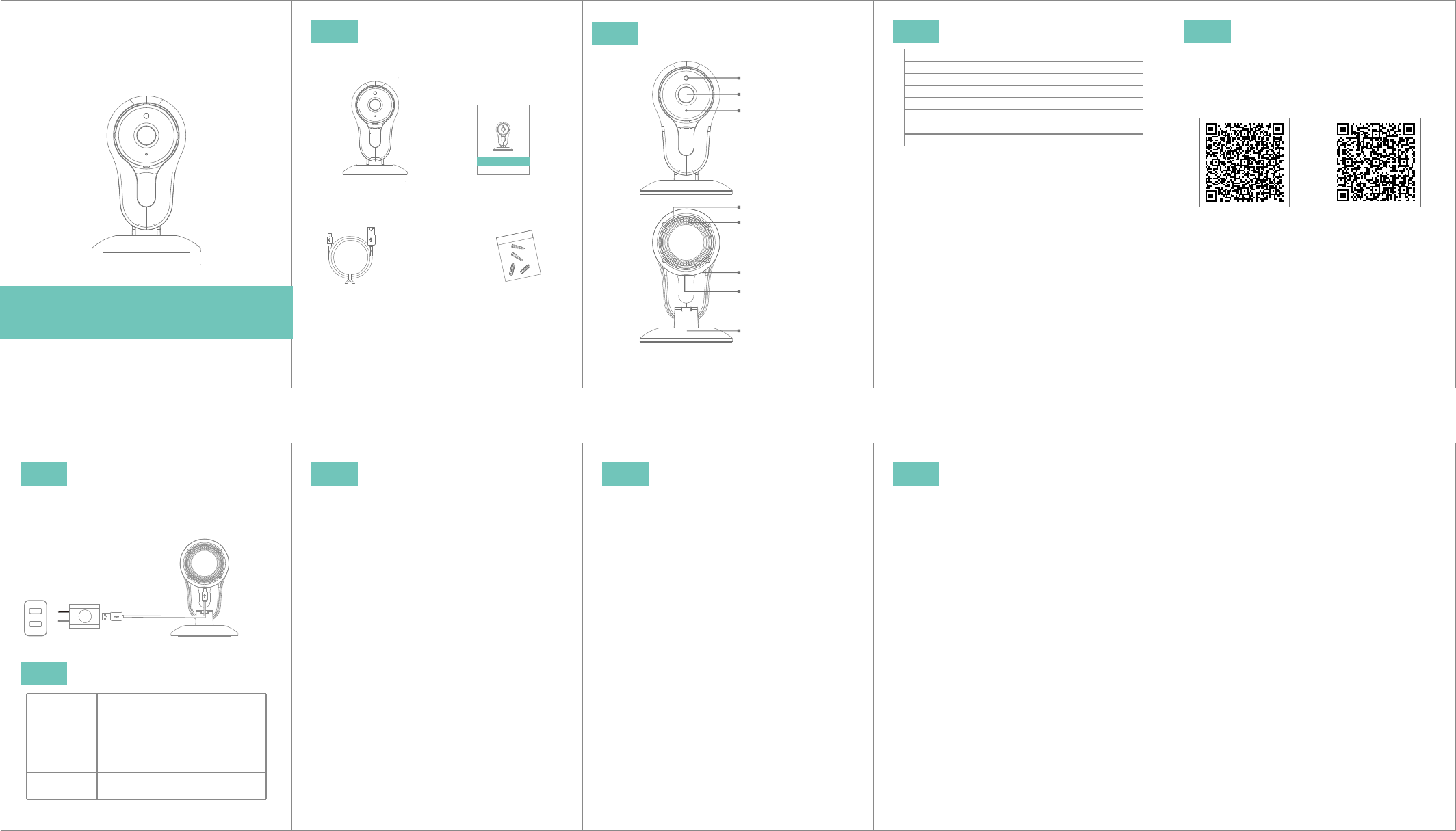
HD WiFi Camera
Model: Y5703GAA
Before using the product, please read the guide carefully to avoid
any damages to the product in virtue of faulty operation or misuse.
-03-
Quick Start Guide
※All parameters change without prior notice, The finial right of
interpretation is reserved by the company.
-04-
-07-
Troubleshooting
-06-
2. In setting page of app (Fig. 11), click “Delete device” to
remove the connected camera, can remove the bonding
with the account.
Tips
6. Push message: when movement is detected, alarm message
can be sent to server and pushed to your phone.
9.When this machine has a crash fault or other abnormal
conditions influencing the usage, it is recommended to
cut out the power and restart; or press SET key for 10
seconds, which can restore factory settings, and then
please reconnect the router.
1. Suggest using qualified micro-SD card to avoid
incompatibility. Format micro-SD card before using.
5. Cancel"sharing with friends": Delete the camera and cancel
"sharing with friends". (You have to re-add the camera to
use it again)
8.Only support the special characters in English mode,
such as: " @, #, &, *, ~, {, }, -, =, +, /, ?, (, )",
Dont support the special characters, such as:"%", "\", "<>".
-08-
FCC/CE Certification Information
(1)this device may not cause harmful interference, and
(2) this device must accept any interference received, including
interference that may cause undesired operation.
The Maximum Permissible Exposure (MPE) level has been calculated
based on a distance of d=20 cm between the device and the human body.
To maintain compliance with RF exposure requirement, use product that
maintain a 20cm distance between the device and human body. Hereby,
we declares that this device is in compliance with the essential
requirements and other relevant provisions of Directive 2014/53/EU.
Notice: Observe the national local regulations in the location where the
device is to be used. This device may be restricted for use in some or all
member states of the European Union (EU).
- Reorient or relocate the receiving antenna.
- Increase the separation between the equipment and receiver.
- Connect the equipment into an outlet on a circuit different from that to
which the receiver is connected.
- Consult the dealer or an experienced radio/TV technician for help.
Changes or modifications not expressly approved by the party
responsible for compliance could void the user's authority to operate the
equipment.
This device complies with Part 15 of the FCC Rules. Operation is subject
to the following two conditions:
Note: This equipment has been tested and found to comply with the
limits for a Class B digital device, pursuant to part 15 of the FCC Rules.
These limits are designed to provide reasonable protection against
harmful interference in a residential installation. This equipment
generates, uses and can radiate radio frequency energy and, if not
installed and used in accordance with the instructions, may cause
harmful interference to radio communications. However, there is no
guarantee that interference will not occur in a particular installation. If
this equipment does cause harmful interference to radio or television
reception, which can be determined by turning the equipment off and on,
the user is encouraged to try to correct the interference by one or more
of the following measures:
-02-
1. 2.4G wireless router is required.
2. Support Android 4.4 and above, iOS 8.0 and above
3. Download APP: Scan the QR code below and complete the
installation
4. Add a device: Open the APP home page.click the “Add Device”
icon to connect your camera. According to the settings guide
in the APP, you can configure multiple cameras at the same
time.
1. Find the power interface behind the product and power on the
camera,The indicator will turn on.
2. Please make sure there is WiFi available.
Connect to the power supply
Camera Indicator Instruction
-05-
-01-
7. Remote monitoring: after the camera is connected to Internet
successfully, you can monitor your home anywhere ,anytime.
4. Sharing with Friends: Share your QR code to your friends.
3. Movement detection: when movement is detected within
the scope of camera, the camera will record video and take
photos automatically. Videos and photos will be saved in
micro-SD card.
Indicates that power failure or network
not connected.
Red indicator
remains
Red indicator
flashes
Indicates that camera is connecting to
network.
Green indicator
flashes
Indicates the router connected
successfully (no Internet).
Green indicator
remains
Indicates the camera is connected to
server and working well.
d) Ensure that SSID and password are no longer than 16
characters
e) Ensure that SSID is broadcasted.
f ) Ensure that the DHCP is enabled on router.
g) Ensure that Wi-Fi encryption method is WPA2-PSK/
WPA-PSK or AES.
h) Ensure that Wi-Fi signal is 2.4GHz.
i ) Ensure that there is no MAC filter on router or add
MAC address to router whitelist
j )
We suggest rebooting the router, and the "security
settings, encryption method" of WiFi password should
never choose "auto-select".
k )
Reset the camera to set up connection again. Press
and hold SET key for 5 seconds.
2. Red indicator remains, network connection is failed.
a) Ensure that the password of Wi-Fi is correct.
b) Ensure that the network connects to Internet freely.
c) Ensure that the camera is in range of Wi-Fi hotspot.
3. Green indicator flashes, connection to server failed.
a) Ensure that Wi-Fi signal is strong enough and
bandwidth is enough for connection. Move near to
Wi-Fi hotspot or increase the bandwidth.
b) Ensure that camera is not under interferon of other
2.4GHz signal.
b) Ensure that camera is in range of router. Keep the
distance less than 40fts between router and indoor
camera, less than 65fts for outdoor camera.
c) Ensure that SSID and password of Wi-Fi contains no
special characters. Modify the SSID and password of
Wi-Fi with only English characters, no special characters.
1. Wi-Fi cannot be connected
a) Ensure that the antenna of camera is fixed well.
Imaging sensor
Effective pixel
Horizontal viewing angle
Wireless transmission way
Transmission Range
Interface
Remote monitor
1/4",CMOS
100W pixels
85±5°
WiFi
Indoor: 20m
Set Button
Support Android and IOS
Power supply 5V 1A, DC
Screws Power adapter
USB cable
※ The picture is only for reference and the real object shall prevail
4
3 Technical Parameters
Packing List Appearance Installation
2
1
6
57 8 9
Camera User manual
HD WiFi C amera
Mode l: T570 3GAB
Befor e using t he prod uct, pl ease re ad the gu ide car efull y to avoi d
any dam ages to t he prod uct in vi rtue of f aulty o perat ion or mi suse.
Qui ck Star t Guide
Light sensor
Camera lens
LED indicating lamp
Set button
Base
MIC hole
USB port
Loudspeaker
正面
反面
IOSAndroid
Micro USB